Page 1
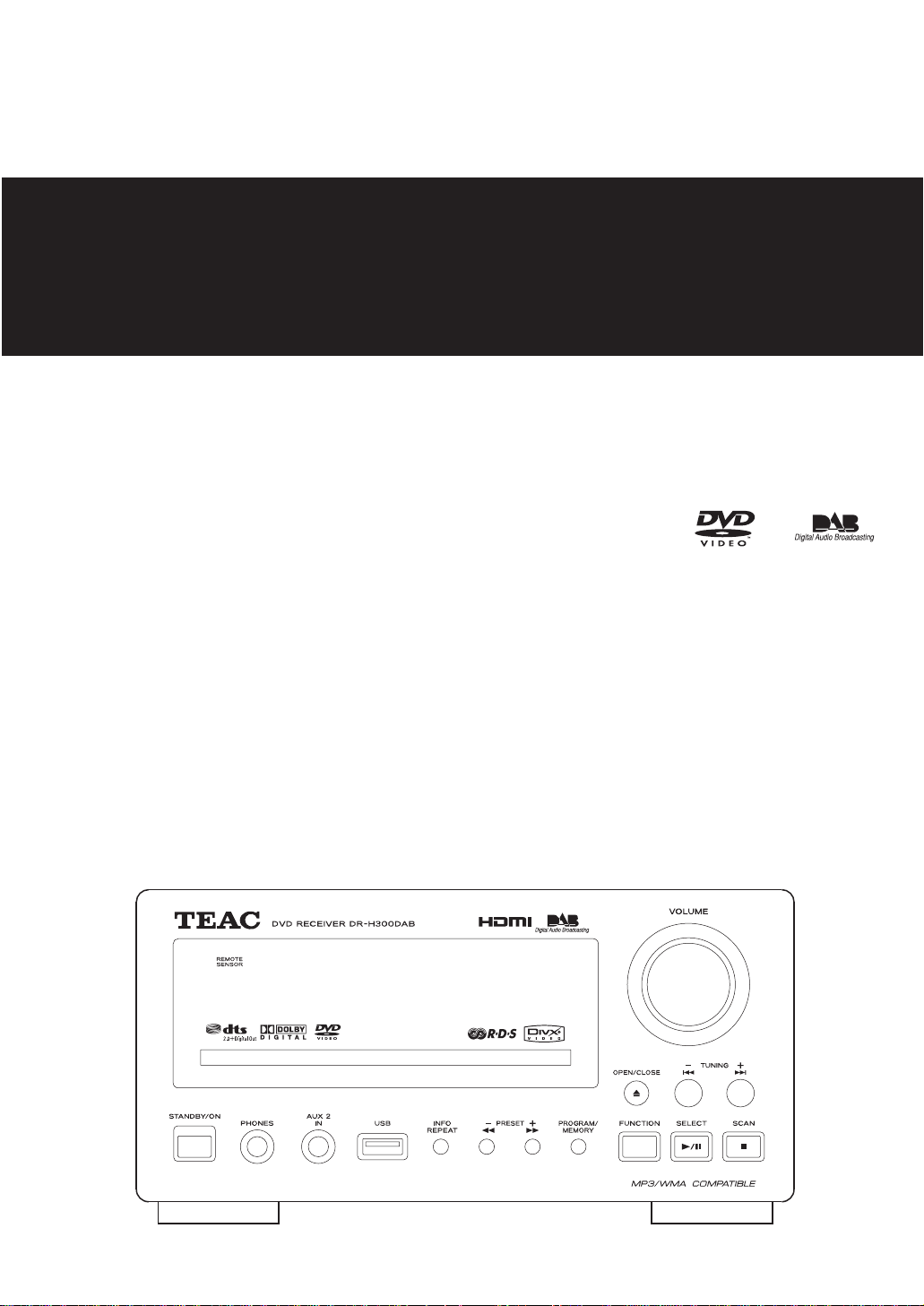
9A10513000
Z
DR
-
H300DAB
DVD Receiver
OWNER’S MANUAL
Page 2
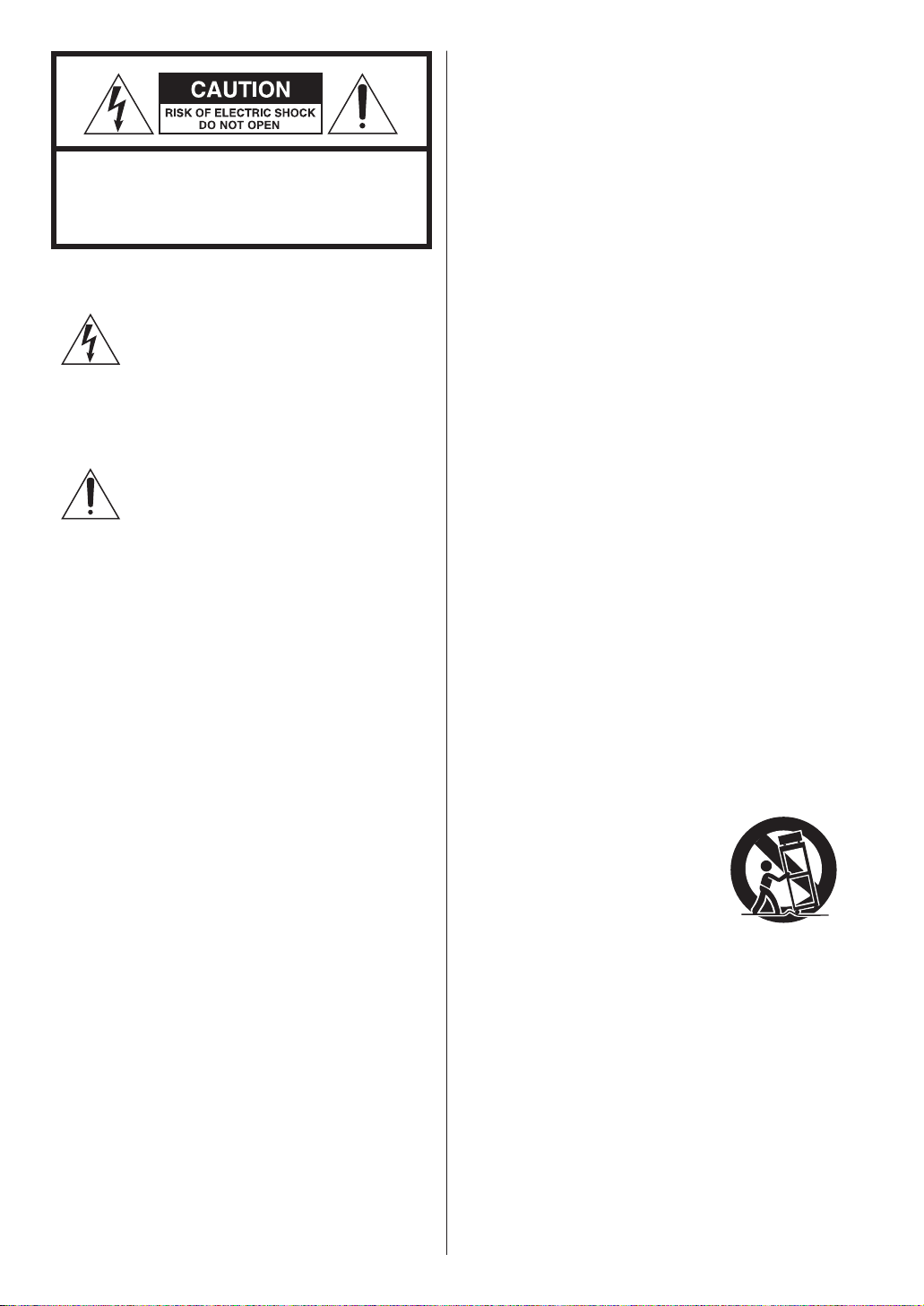
CAUTION: TO REDUCE THE RISK OF ELECTRIC
SHOCK, DO NOT REMOVE COVER (OR BACK).
NO USER-SERVICEABLE PARTS INSIDE. REFER
SERVICING TO QUALIFIED SERVICE PERSONNEL.
The lightning flash with arrowhead symbol,
within an equilateral triangle, is intended to
alert the user to the presence of
uninsulated ‘dangerous voltage’ within the
product’s enclosure that may be of
sufficient magnitude to constitute a risk of
electric shock to persons.
The exclamation point within an equilateral
triangle is intended to alert the user to the
presence of important operating and
maintenance (servicing) instructions in the
literature accompanying the appliance.
IMPORTANT SAFETY INSTRUCTIONS
1) Read these instructions.
2) Keep these instructions.
3) Heed all warnings.
4) Follow all instructions.
5) Do not use this apparatus near water.
6) Clean only with dry cloth.
7) Do not block any ventilation openings. Install in
accordance with the manufacturer’s instructions.
8) Do not install near any heat sources such as
radiators, heat registers, stoves, or other apparatus
(including amplifiers) that produce heat.
9) Do not defeat the safety purpose of the polarized
or grounding-type plug. A polarized plug has two
blades with one wider than the other. A grounding
type plug has two blades and a third grounding
prong. The wide blade or the third prong are
provided for your safety. If the provided plug does
not fit into your outlet, consult an electrician for
replacement of the obsolete outlet.
10) Protect the power cord from being walked on or
pinched particularly at plugs, convenience
receptacles, and the point where they exit from the
apparatus.
11) Only use attachments/accessories specified by the
manufacturer.
12) Use only with the cart, stand,
tripod, bracket, or table specified
by the manufacturer, or sold with
the apparatus. When a cart is
used, use caution when moving
the cart/apparatus combination to
avoid injury from tip-over.
13) Unplug this apparatus during lightning storms or
when unused for long periods of time.
14) Refer all servicing to qualified service personnel.
Servicing is required when the apparatus has been
damaged in any way, such as power-supply cord or
plug is damaged, liquid has been spilled or objects
have fallen into the apparatus, the apparatus has
been exposed to rain or moisture, does not operate
normally, or has been dropped.
2
Page 3
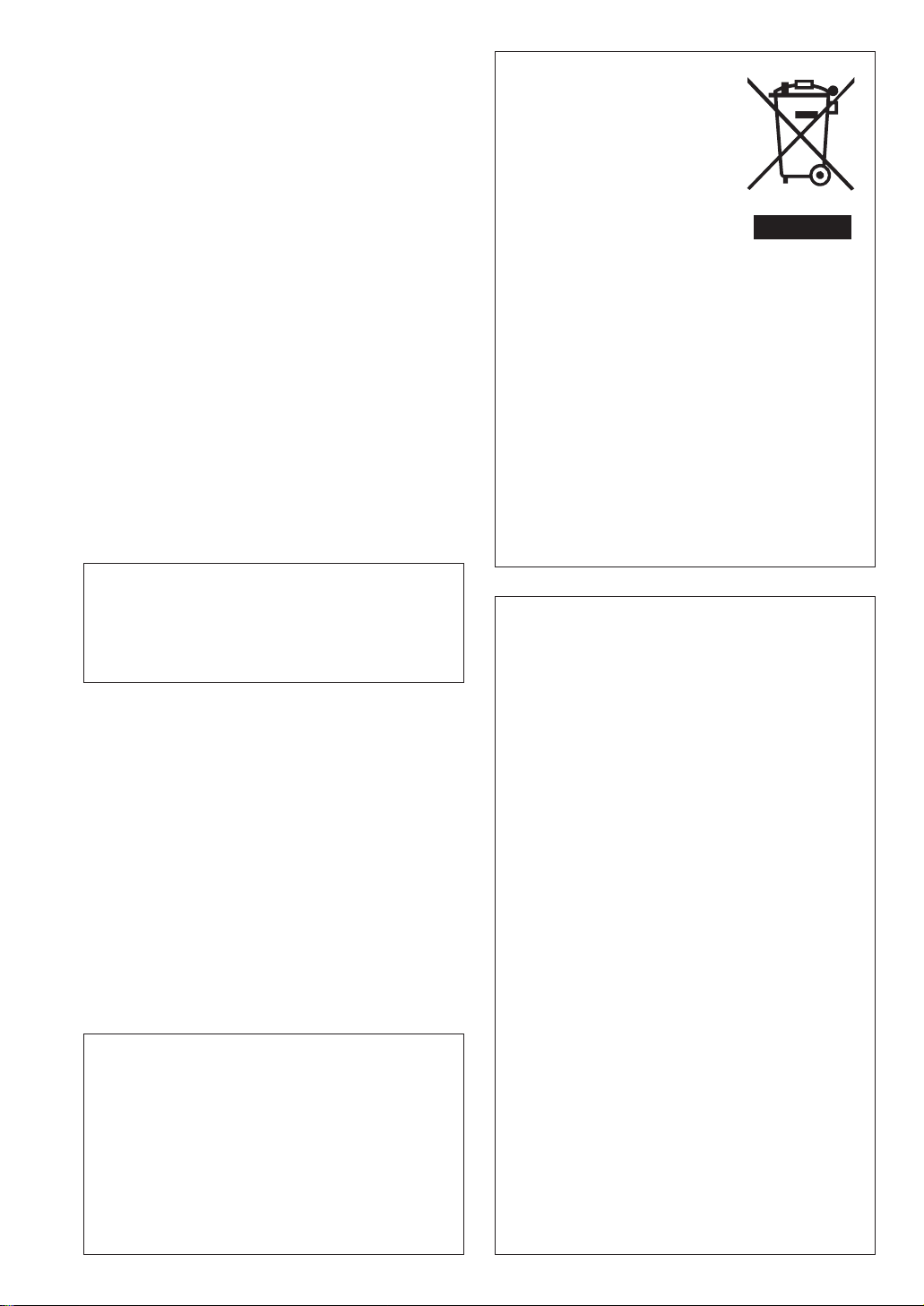
< Do not expose this apparatus to drips or splashes.
<
Do not place any objects filled with liquids, such as
vases, on the apparatus.
< Do not install this apparatus in a confined space
such as a book case or similar unit.
< The apparatus draws nominal non-operating power
from the AC outlet with its STANDBY/ON switch in
the standby position.
<
The apparatus should be located close enough to
the AC outlet so that you can easily grasp the
power cord plug at any time.
<
An apparatus with Class ! construction shall be
connected to an AC outlet with a protective
grounding connection.
<
Batteries (battery pack or batteries installed) shall
not be exposed to excessive heat such as sunshine,
fire or the like.
WARNING: TO PREVENT FIRE OR
SHOCK HAZARD, DO NOT EXPOSE
THIS APPLIANCE TO RAIN OR
MOISTURE.
CAUTION
<
DO NOT REMOVE THE EXTERNAL CASES OR
CABINETS TO EXPOSE THE ELECTRONICS. NO USER
SERVICEABLE PARTS ARE WITHIN!
<
IF YOU ARE EXPERIENCING PROBLEMS WITH THIS
PRODUCT, CONTACT TEAC FOR A SERVICE
REFERRAL. DO NOT USE THE PRODUCT UNTIL IT
HAS BEEN REPAIRED.
<
USE OF CONTROLS OR ADJUSTMENTS OR
PERFORMANCE OF PROCEDURES OTHER THAN
THOSE SPECIFIED HEREIN MAY RESULT IN
HAZARDOUS RADIATION EXPOSURE.
CAUTION Regarding Placement
To maintain proper ventilation, be sure to leave a
space around the unit (from the largest outer
dimensions including projections) equal to, or
greater than, shown below.
Left and Right Panels: 5 cm
Rear Panel: 5 cm
Top Panel: 20 cm
Disposal of your old appliance
1.When this crossed-out
wheeled bin symbol is
attached to a product it
means the product is covered
by the European Directive
2002/96/EC.
2. All electrical and electronic products should be
disposed of separately from the municipal waste
stream via designated collection facilities
appointed by the government or the local
authorities.
3. The correct disposal of your old appliance will
help prevent potential negative consequences for
the environment and human health.
4. For more detailed information about disposal of
your old appliance, please contact your city
office, waste disposal service or the shop where
you purchased the product.
‘DTS’ is a registered trademark of DTS, Inc. and ‘DTS
2.0 + Digital Out’ is a trademark of DTS, Inc.
Manufactured under license from Dolby
Laboratories. Dolby, Pro Logic and the double-D
symbol are trademarks of Dolby Laboratories.
HDMI, the HDMI logo and High-Definition
Multimedia Interface are trademarks or registered
trademarks of HDMI Licensing LLC.
DivX and the DivX logo are registered trademarks of
DivX, Inc.
Windows Media is a trademark of Microsoft
Corporation.
DVD Logo is a trademark of DVD Format/Logo
Licensing Corporation.
This product incorporates copyright protection
technology that is protected by method claims of
certain U.S. patents and other intellectual property
rights owned by Macrovision Corporation and other
rights owners. Use of this copyright protection
technology must be authorized by Macrovision
Corporation, and is intended for home and other
limited viewing uses only, unless otherwise
authorized by Macrovision Corporation. Reverse
engineering or disassembly is prohibited.
3
Page 4
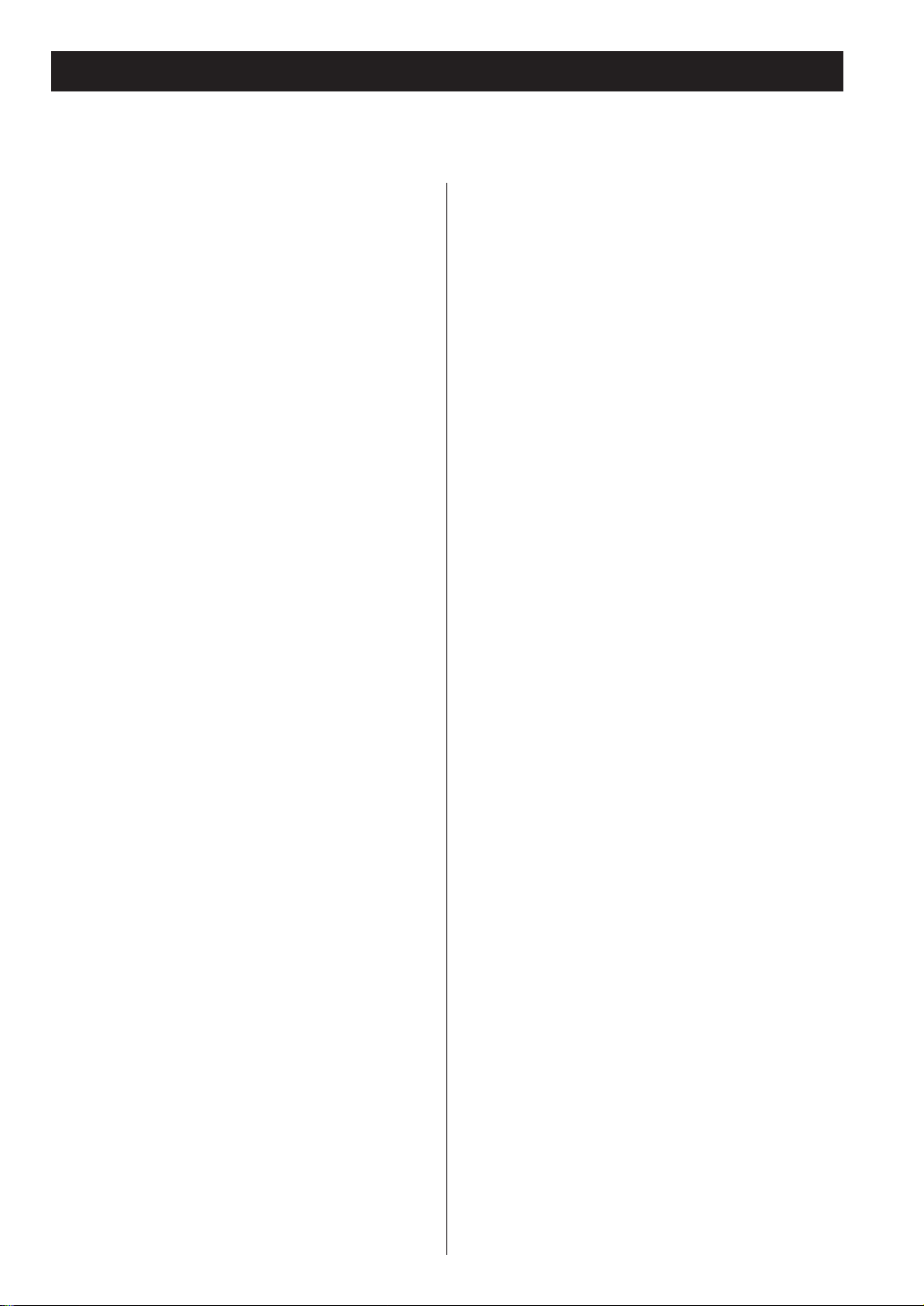
Contents
Important safety instructions. . . . . . . . . . . . . . . . . . . 2
Contents . . . . . . . . . . . . . . . . . . . . . . . . . . . . . . . . . 4
Before Use . . . . . . . . . . . . . . . . . . . . . . . . . . . . . . . . 5
Discs. . . . . . . . . . . . . . . . . . . . . . . . . . . . . . . . . . . . . 6
Remote Control Unit. . . . . . . . . . . . . . . . . . . . . . . . . 9
Speaker Connection . . . . . . . . . . . . . . . . . . . . . . . . 10
Connection to a TV. . . . . . . . . . . . . . . . . . . . . . . . . 12
Connection to audio equipments etc. . . . . . . . . . . . 14
Identifying the Parts . . . . . . . . . . . . . . . . . . . . . . . . 16
Basic Operation . . . . . . . . . . . . . . . . . . . . . . . . . . . 20
Dimmer . . . . . . . . . . . . . . . . . . . . . . . . . . . . . . . 21
Headphones. . . . . . . . . . . . . . . . . . . . . . . . . . . . 21
Muting. . . . . . . . . . . . . . . . . . . . . . . . . . . . . . . . 21
Preset Equalizer . . . . . . . . . . . . . . . . . . . . . . . . . 21
S-BASS (Super Bass) button . . . . . . . . . . . . . . . . 22
LOUDNESS button . . . . . . . . . . . . . . . . . . . . . . . 22
Listening to a USB Memory Device . . . . . . . . . . . . . 22
Listening to a Disc. . . . . . . . . . . . . . . . . . . . . . . . . . 23
On-screen menu. . . . . . . . . . . . . . . . . . . . . . . . . . . 24
Basic Operations for a Disc and USB Memory Device
26
Skipping playback. . . . . . . . . . . . . . . . . . . . . . . . . . 27
Fast scanning . . . . . . . . . . . . . . . . . . . . . . . . . . . . . 27
Selecting a chapter or track . . . . . . . . . . . . . . . . . . 28
Selecting audio. . . . . . . . . . . . . . . . . . . . . . . . . . . . 28
Selecting subtitles. . . . . . . . . . . . . . . . . . . . . . . . . . 29
Changing camera angle . . . . . . . . . . . . . . . . . . . . . 29
Picture Zoom . . . . . . . . . . . . . . . . . . . . . . . . . . . . . 30
Slow motion. . . . . . . . . . . . . . . . . . . . . . . . . . . . . . 30
Repeat playback . . . . . . . . . . . . . . . . . . . . . . . . . . . 31
Repeat and Shuffle playback. . . . . . . . . . . . . . . . . . 31
A-B repeat playback . . . . . . . . . . . . . . . . . . . . . . . . 32
Changing the display mode . . . . . . . . . . . . . . . . . . 32
Time Search . . . . . . . . . . . . . . . . . . . . . . . . . . . . . . 33
Chapter Search/ Time Search . . . . . . . . . . . . . . . . . 34
Programmed playback . . . . . . . . . . . . . . . . . . . . . . 36
Settings for DVD playback . . . . . . . . . . . . . . . . . . . 38
TV Display . . . . . . . . . . . . . . . . . . . . . . . . . . . . . 39
OSD Language . . . . . . . . . . . . . . . . . . . . . . . . . 39
Screen Saver . . . . . . . . . . . . . . . . . . . . . . . . . . . 39
DivX Code . . . . . . . . . . . . . . . . . . . . . . . . . . . . . 39
Digital Audio Setup . . . . . . . . . . . . . . . . . . . . . . 40
DOLBY DIGITAL Setup (Dual Mono) . . . . . . . . . . 40
3D Processing . . . . . . . . . . . . . . . . . . . . . . . . . . 40
Night Mode (Dynamic range control) . . . . . . . . . 40
Video Output . . . . . . . . . . . . . . . . . . . . . . . . . . 41
TV Mode . . . . . . . . . . . . . . . . . . . . . . . . . . . . . . 41
Color Setting . . . . . . . . . . . . . . . . . . . . . . . . . . . 41
HDMI . . . . . . . . . . . . . . . . . . . . . . . . . . . . . . . . 42
Resolution . . . . . . . . . . . . . . . . . . . . . . . . . . . . . 42
TV Type . . . . . . . . . . . . . . . . . . . . . . . . . . . . . . . 42
Audio, Subtitle, Disc Menu . . . . . . . . . . . . . . . . 42
Parental . . . . . . . . . . . . . . . . . . . . . . . . . . . . . . 42
Default . . . . . . . . . . . . . . . . . . . . . . . . . . . . . . . 42
Parental (Parental control) . . . . . . . . . . . . . . . . . 43
Password Mode . . . . . . . . . . . . . . . . . . . . . . . . 43
Password . . . . . . . . . . . . . . . . . . . . . . . . . . . . . 43
Listening to the DAB Radio . . . . . . . . . . . . . . . . . . . 44
Display Setting of the DAB . . . . . . . . . . . . . . . . . . . 45
Listening to the FM Radio . . . . . . . . . . . . . . . . . . . . 46
Display Setting of the FM (RDS). . . . . . . . . . . . . . . . 47
Preset Stations . . . . . . . . . . . . . . . . . . . . . . . . . . . . 48
About DAB. . . . . . . . . . . . . . . . . . . . . . . . . . . . . . . 50
Listening to an External Source . . . . . . . . . . . . . . . . 51
Setting the Clock . . . . . . . . . . . . . . . . . . . . . . . . . . 52
Sleep Timer. . . . . . . . . . . . . . . . . . . . . . . . . . . . . . . 53
Setting the Timer . . . . . . . . . . . . . . . . . . . . . . . . . . 54
Software Version . . . . . . . . . . . . . . . . . . . . . . . . . . 55
Troubleshooting . . . . . . . . . . . . . . . . . . . . . . . . . . . 56
Specifications . . . . . . . . . . . . . . . . . . . . . . . . . . . . . 58
4
Thank you for choosing TEAC. Read this manual carefully to get the best performance from this unit.
Page 5
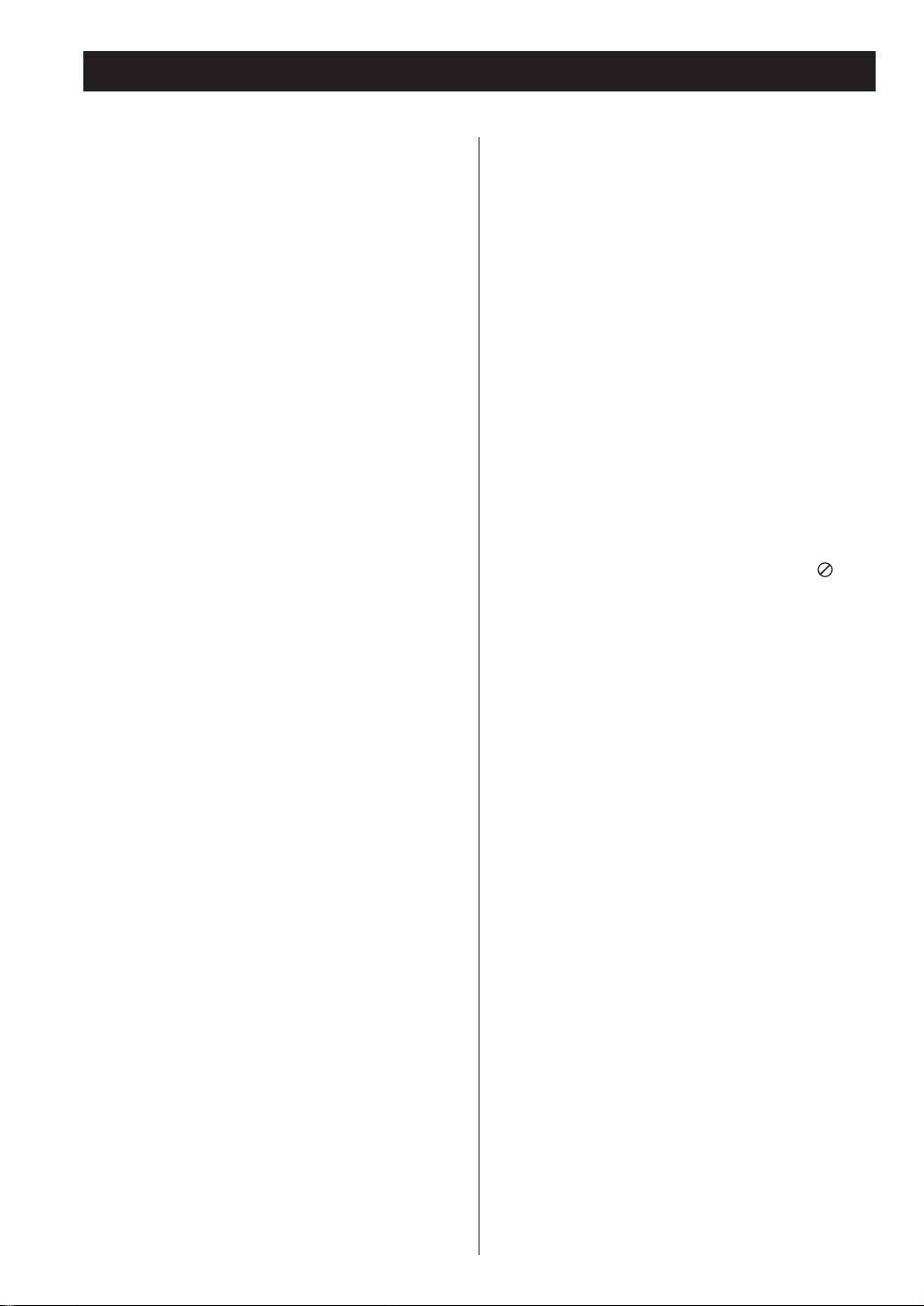
Before Use
Read this before operation
< As the unit may become warm during operation,
always leave sufficient space around the unit for
ventilation.
The ventilation holes should not be covered. Make
sure there is at least 20 cm of space above and at
least 5 cm of space on each side of the unit. Do
NOT place anything on top of the unit.
<
The voltage supplied to the unit should match the
voltage as printed on the rear panel. If you are in
any doubt regarding this matter, consult an
electrician.
<
Choose the installation location of your unit
carefully. Avoid placing it in direct sunlight or close
to a source of heat. Also avoid locations subject to
vibrations and excessive dust, heat, cold or
moisture.
<
Do not place the unit on the amplifier/receiver.
<
Do not open the cabinet as this might result in
damage to the circuitry or electrical shock. If a
foreign object should get into the unit, contact
your dealer or service company.
<
When removing the power plug from the wall
outlet, always pull directly on the plug, never yank
the cord.
<
To keep the laser pickup clean, do not touch it, and
always close the disc tray.
< Do not attempt to clean the unit with chemical
solvents as this might damage the finish. Use a
clean, dry or slightly damp cloth.
<
Keep this manual in a safe place for future
reference.
DO NOT MOVE THE UNIT DURING PLAYBACK
During playback, the disc rotates at high speed. Do
NOT lift or move the unit during playback. Doing so
may damage the disc or the unit.
WHEN MOVING THIS UNIT
When changing places of installation or packing
the unit for moving, be sure to remove the disc and
return the disc tray to its closed position in the
player. Then, press the power switch to turn the
power off, and disconnect the power cord. Moving
this unit with the disc loaded may result in damage
to this unit.
Conventions about this manual
< The types of functions and operations that can be
used for a particular disc vary depending on the
features of that disc. In some cases, these functions
and operations may differ from the descriptions
given in this Owner’s Manual. In this event, follow
the instructions given on the screen. This Owner’s
Manual only covers basic disc operations.
<
For some operations, the prohibition sign ‘ ’ may
appear on the screen. This indicates that the
operation described in this Owner’s Manual is not
permitted for the current disc.
Beware of condensation
When the unit (or a disc) is moved from a cold to a
warm place, or used after a sudden temperature
change, there is a danger of condensation; vapor in
the air could condense on the internal mechanism,
making correct operation impossible. To prevent
this, or if this occurs, leave the unit turned on for
one or two hours. Then the unit will stabilize at the
temperature of its surroundings.
Maintenance
If the surface of the unit gets dirty, wipe with a soft
cloth or use diluted neutral cleaning liquid. Be sure
to remove any fluid completely. Do not use thinner,
benzine or alcohol as they may damage the surface
of the unit.
5
Page 6
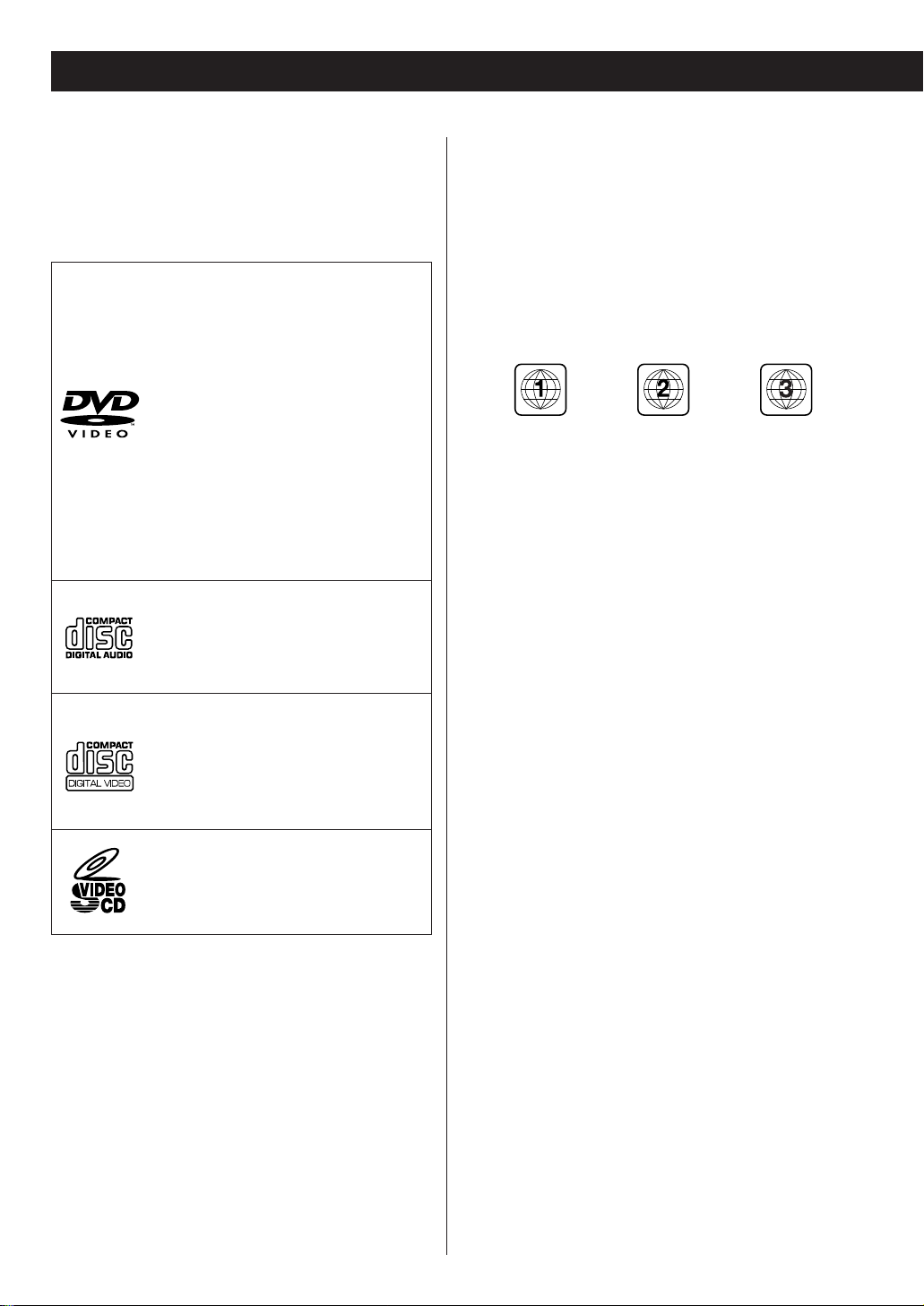
Discs 1
Type of discs that can be played on
this system
This player can playback discs bearing any of the
following logos:
DVD Video:
• Single-sided or double-sided discs
• Single layer or dual layer discs
• Dolby Digital, DTS, MPEG or Linear
PCM digital audio
• MPEG-2 digital video
• This unit can play DVD-R discs
recorded in DVD video format.
• This unit can play DVD-RW discs
recorded in DVD video format or
DVD video recording format.
Discs are generally divided into one or
more titles. Titles may be further
subdivided into chapters.
Audio CD:
• 12cm or 8cm discs
• Linear PCM digital audio
Audio CDs are divided into tracks.
Video CD:
• 12cm or 8cm discs
• MPEG-1 digital audio
• MPEG-1 digital video
Video CDs are divided into tracks.
SVCD:
• 12 cm or 8 cm discs
• MPEG-1 Audio Layer2
• MPEG-2 digital video
Region Number of DVD Video discs:
DVD players and discs are designed with region
numbers that dictate the regions in which a disc can
be played. If the region number on the disc you want
to play does not match the region number of your
DVD player, you will not be able to play the disc. In
that case, an error message will appear on the screen.
The region number is printed on the rear panel of this
unit.
U.S.A./Canada model Europe model Asia model
About DVD-RW
<
DVD-RW discs that were recorded with copy-once
only permission cannot be played.
< When playing a DVD-RW disc that was edited on a
DVD recorder, the screen may momentarily black
out at the edited point.
<
When playing a DVD-RW disc that was edited on a
DVD recorder, you may see scenes from just before
the edited point.
About CD-R/CD-RW
CD-R/RW discs recorded in Audio CD format and
finalized correctly are playable. But depending on
the quality of the disc and/or the condition of the
recording, some CD-R & CD-RW discs may not be
playable.
6
Page 7
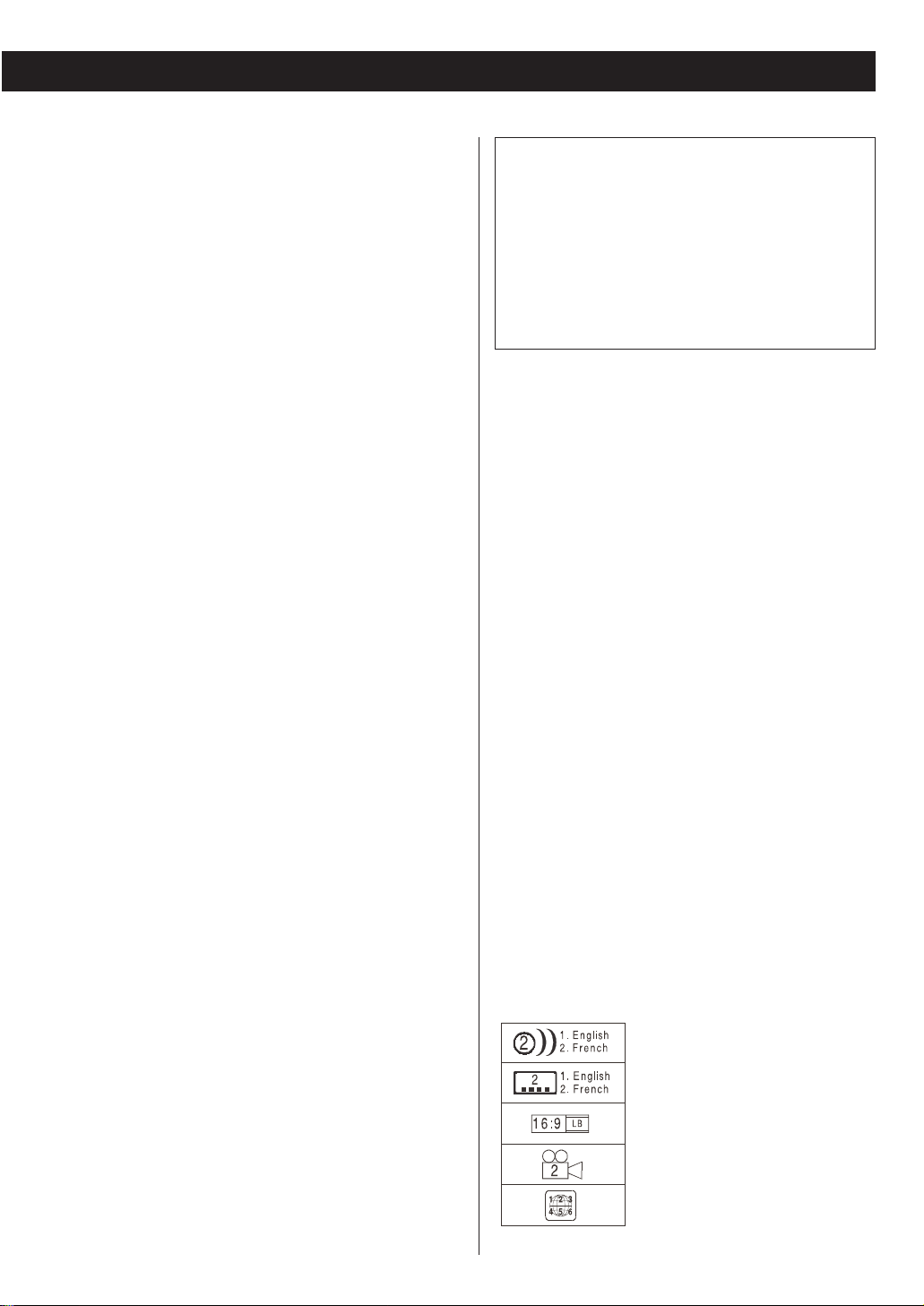
Playable file format
This unit can play following files recorded on a CD-R,
CD-RW, DVD-R, DVD-RW or USB memory device:
• MP3 files
• Windows Media-formatted audio files
• JPEG files
• DivX video files (DivX 5, DivX 4, DivX 3 and DivX
VOD video content)
<
File names should be alphanumeric characters. This
unit cannot display symbols and full-size or doublebyte characters (such as Japanese, Chinese, etc.)
correctly. Also, be sure to use the file extension.
(‘.mp3’ for MP3 files, ‘.wma’ for WMA files, ‘.avi’ or
‘.divx’ for DivX video files, ‘.jpg’ or ‘.jpeg’ for JPEG
files.)
<
Files are played in alphabetical order.
<
MP3 files must be monaural or stereo MPEG-1
Audio Layer 3 format. This unit can play MP3 files
with sampling frequency 44.1 kHz or 48 kHz, bitrate 320 kbps or less.
<
This unit can play WMA files with sampling
frequency 44.1 kHz, bit-rate 192 kbps or less.
<
This unit cannot display the bit-rate of VBR (variable
bit rate) files correctly.
<
The disc must be finalized in order to play.
<
This player is NOT compatible with multi-session
discs.
<
The CD-ROM must be ISO 9660 compatible.
<
It may take time to display a progressive JPEG
picture.
<
Depending on the file size and compression rate,
some JPEG pictures cannot be displayed correctly.
USB memory device compatibility
• Only USB flash memory can be used.
• Some flash memory players that charge from a USB
terminal cannot be played back.
• Hard disk drives, CD/DVD drives, and others
connected via USB cannot be used.
• The DR-H300DAB cannot copy, move, or delete
files.
• Playable format: FAT12, FAT16, FAT32
• NTFS, HFS, HFS+ cannot be used.
• Max. number of playable folders: 300
• Max. number of playable files: 650
Caution:
<
If you record a disc using a personal computer,
even if it is recorded in a compatible format,
there are cases in which it may not play because
of the settings of the application software used
to create the disc. (Check with the software
publisher for more detailed information.)
<
Unfinalized CD-R/CD-RW/DVD-R/RW discs cannot
be played.
Following discs cannot be played
with this unit:
• DVD-Audio, Super Audio CD, CD-G, Data part of
CD-EXTRA, and PHOTO CD discs
• discs recorded in a color system other than PAL or
NTSC
• illegally produced discs
• scratched or damaged discs
• discs that are dusty, soiled or marked with
fingerprints
Warning:
If you attempt to play back such discs, there is a risk
that sudden loud noise can blast over the speakers at
full volume and cause damage to the speakers and
your hearing.
Copy-protected discs, DualDiscs and other discs that
do not conform to the CD standard may not play back
correctly in this player. If you use such discs in this
unit, TEAC Corporation and its subsidiaries cannot be
responsible for any consequences or guarantee the
quality of reproduction. If you experience problems
with such non-standard discs, you should contact the
producers of the disc.
Example of Icons used on DVD discs:
number of audio tracks recorded
on the disc
number of subtitles recorded on
the disc
screen aspect ratio
disc recorded with multiple
camera angles
region code
7
Page 8
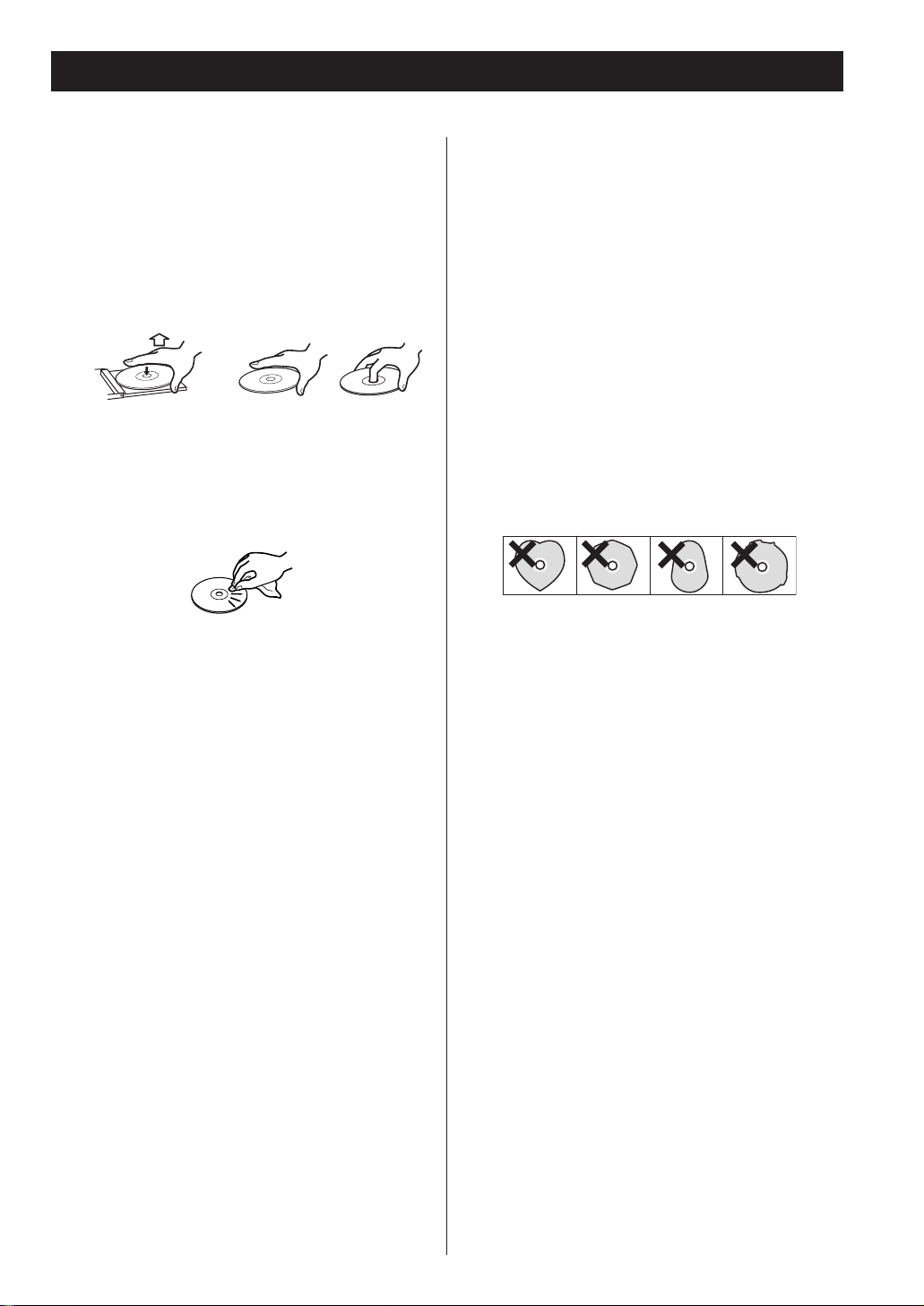
Discs 2
<
Always place the disc on the disc tray with the label
side up. (Compact discs can be played or recorded
only on one side.)
<
To remove a disc from its storage case, press down
on the center of the case and lift the disc out,
holding it carefully by the edges.
How to remove the disc How to hold the disc
<
Should the disc become dirty, wipe the surface
radially (from the center hole outward towards the
outer edge) with a soft, dry cloth:
<
Never use such chemicals as record sprays,
antistatic sprays or fluid, benzine or thinner to clean
the discs. Such chemicals will do irreparable
damage to the disc’s plastic surface.
<
Discs should be returned to their cases after use to
avoid dust and scratches that could cause the laser
pickup to ‘skip.’
<
Do not expose discs to direct sunlight or high
humidity and temperature for extended periods.
Long exposure to high temperatures will warp the
disc.
<
Do not play any disc that is warped, deformed or
damaged. Playing such discs may cause irreparable
harm to the playing mechanisms.
<
CD-R and CD-RW discs are more sensitive to the
effects of heat and ultraviolet rays than ordinary
CDs. It is important that they are not stored in a
location where direct sunlight will fall on them, and
which is away from sources of heat such as
radiators or heat-generating electrical devices.
< Printable discs aren’t recommended, as the label
side might be sticky and damage the unit.
< Do not stick papers or protective sheets on the
discs and do not use any protective coating spray.
< Use a soft oil-based felt-tipped pen to write the
information on the label side. Never use a ball-point
or hard-tipped pen, as this may cause damage to
the recorded side.
<
Never use a stabilizer. Using commercially available
CD stabilizers with this unit will damage the
mechanisms and cause them to malfunction.
<
Do not use irregular shape discs (octagonal, heart
shaped, business card size, etc.). Discs of this sort
can damage the unit:
<
If you are in any doubt as to the care and handling
of a disc, read the precautions supplied with the
disc, or contact the disc manufacturer directly.
8
Page 9
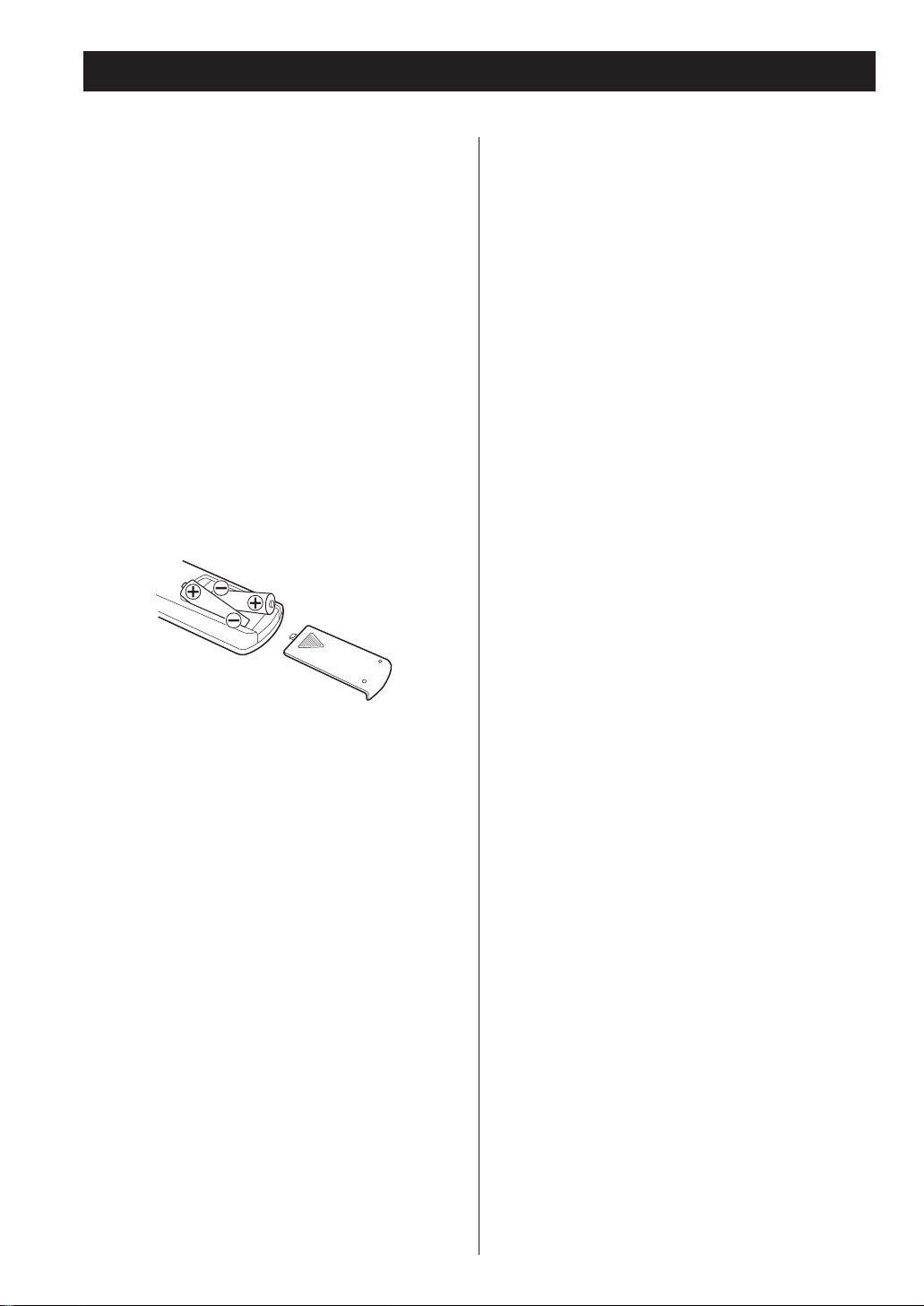
Remote Control Unit
The provided Remote Control Unit allows the unit to
be operated from a distance.
When operating the remote control unit, point it
towards the remote sensor on the front panel of the
unit.
<
Even if the remote control unit is operated within
the effective range (5m), remote control operation
may be impossible if there are any obstacles
between the unit and the remote control.
<
If the remote control unit is operated near other
products which generate infrared rays, or if other
remote control devices using infrared rays are used
near the unit, it may operate incorrectly. Conversely,
the other products may operate incorrectly.
Battery Installation
1. Remove the battery compartment cover.
2. Insert two ‘AAA’ (R03 or UM-4) dry batteries. Make
sure that the batteries are inserted with their
positive ‘+
’ and negative ‘_’ poles positioned
correctly.
3. Close the cover.
Battery Replacement
If the distance required between the remote control
unit and main unit decreases, the batteries are
exhausted. In this case replace the batteries with
new ones.
Precautions concerning batteries
<
Be sure to insert the batteries with correct positive
‘+
’ and negative ‘_’ polarities.
<
Use batteries of the same type. Never use different
types of batteries together.
< Rechargeable and non-rechargeable batteries can
be used. Refer to the precautions on their labels.
< When the remote control unit is not to be used for
a long time (more than a month), remove the
batteries from the remote control unit to prevent
them from leaking. If they leak, wipe away the
liquid inside the battery compartment and replace
the batteries with new ones.
<
Do not heat or disassemble batteries and never
dispose of old batteries by throwing them in a fire.
9
Page 10
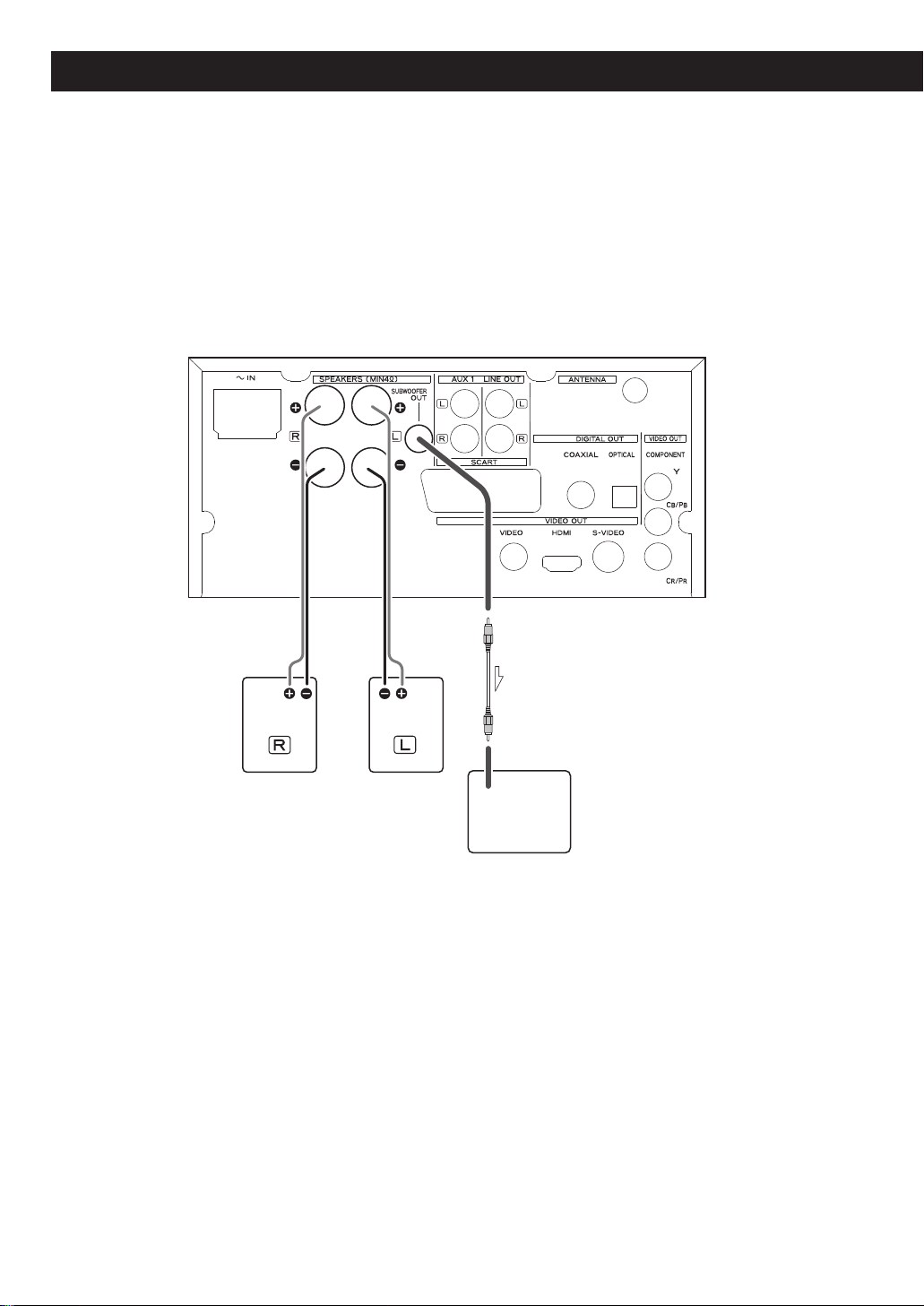
Speaker Connection
10
SUBWOOFER
Page 11

Caution:
To avoid damaging the speakers with a sudden
high-level signal, be sure to switch the power off
before connecting the speakers.
Check the impedance of your speakers. Connect
speaker with an impedance of 4 ohms or more.
The black speaker terminals are – (negative).
Generally, the + side of the speaker cable is marked
to make it distinguishable from the – side of the
cable. Connect this marked side to the + terminal
and the unmarked side to the black – terminal.
Prepare the speaker cables for connection by
stripping off approximately 10 mm or less of the
outer insulation. (Removing too much insulation
may lead to a short circuit if the bared wired should
come in contact with each other.) Twist the strands
of the stripped wires tightly together:
Caution:
The metal portions of the two separate wires
should not touch or an electrical short can occur.
Shorted wires can create a fire hazard or induce a
failure in your equipment.
How to connect speakers:
1. Turn the terminal cap counterclockwise to loosen it.
The speaker terminal caps cannot be fully removed
from the base.
2. Insert the wire into the terminal fully and turn the
terminal cap clockwise to securely connect it:
Make sure none of the wire insulation is under the
terminal, only the bare, stripped wire.
3. Make sure it is fastened firmly by pulling the cable
lightly.
Subwoofer
Connect a subwoofer using a commerciallyavailable RCA cable.
Use a subwoofer with built-in amplifier referred to
as a ‘powered subwoofer’.
11
Page 12
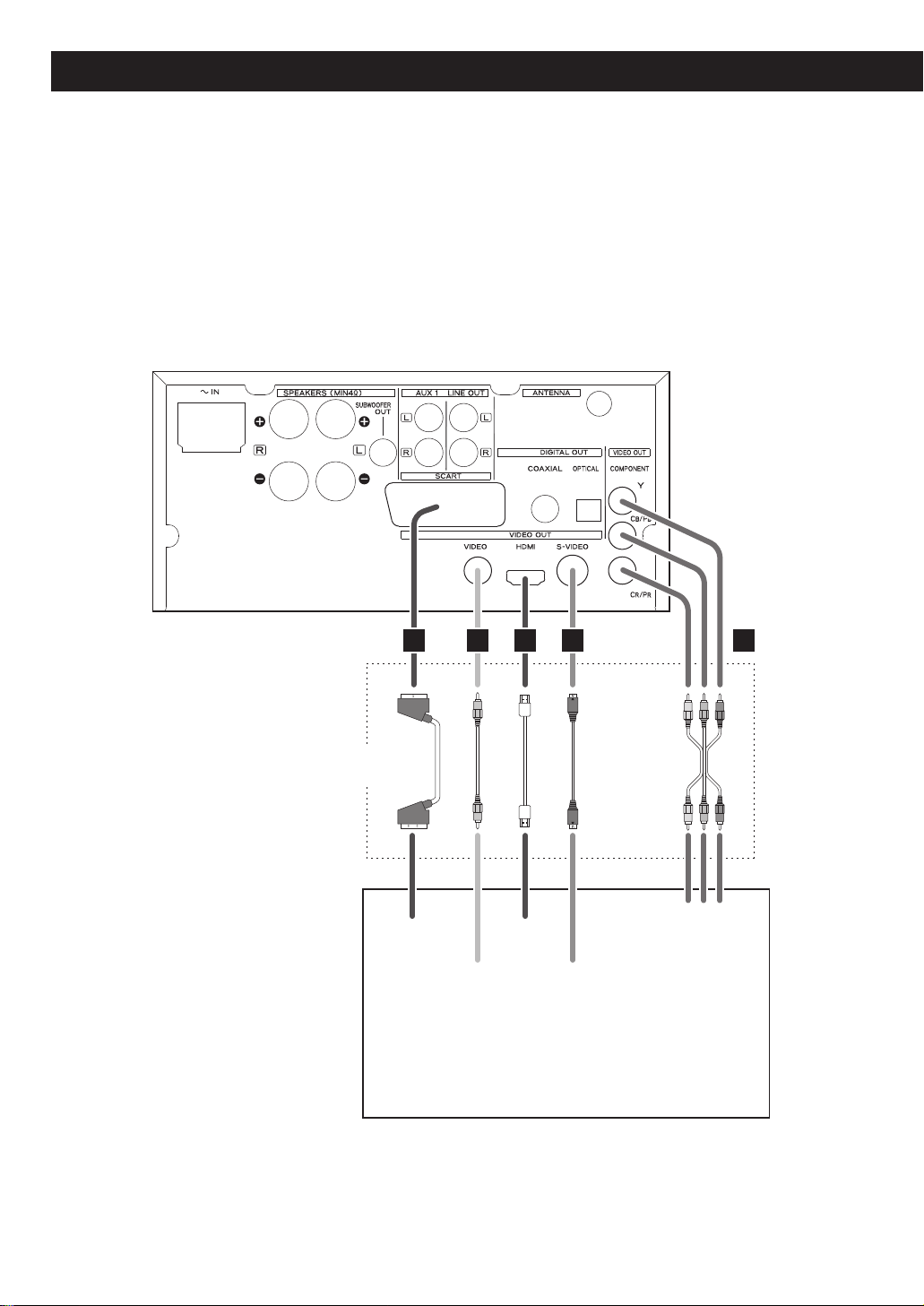
12
TV (Monitor)
Connection to a TV
Connect one of these
cables.
RCA video cable
HDMI cable
S-Video cable
Component video cable
SCART cable
CAUTION:
Switch off the power to all equipment before making connection.
<
Read the instructions of each component you intend to use with this unit.
<
Be sure to insert each plug securely. To prevent hum and noise, avoid bundling the
<
signal interconnection cables together with the AC power cord or speaker cables.
SCART HDMI
IN
VIDEO
IN
S-VIDEO
IN
BA DEC
YC
BCR
COMPONENT
VIDEO IN
Page 13
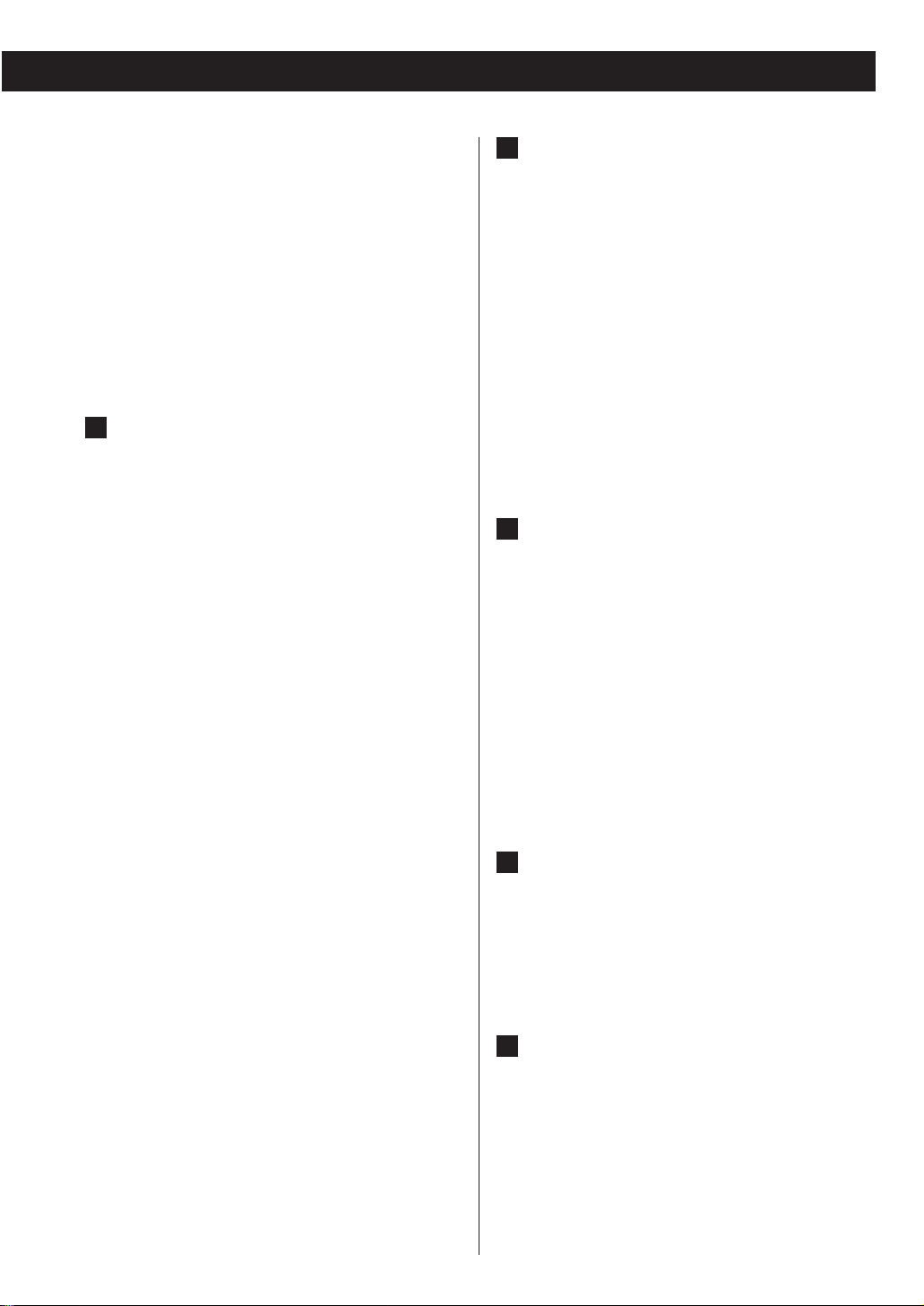
< Adjust the video aspect ratio to match that of the
television (see page 39) .
<
This unit adopts analog copy protection features.
If the unit is connected to a TV through a video
recorder, the resulting playback may be affected.
Connect the unit directly to the television.
<
In all cases, use the highest quality cables for the
best possible picture.
< Select proper setting in the Video Output setup
(see page 41).
A
HDMI video/audio output terminal
Use a commercially available HDMI cable to
connect the unit to a HDMI compatible television
or monitor.
HDMI video output formats
480p (NTSC) or 576p (PAL)
720p
1080i
<
See page 42 for further details on HDMI video
output formats.
<
If the television or monitor is equipped only with a
DVI terminal, a suitable adaptor cable or adaptors
should be used. Note that the television
connected in this way must be HDCP compatible.
Also note that this connection outputs no sound.
<
Make sure that you read and understand the
documentation provided with the HDMI
component, as well as this unit’s documentation.
To output audio from the HDMI terminal
If the connected HDMI component is capable of
inputting HDMI audio, digital audio can be output
from the HDMI terminal.
<
Select ‘ALL’ or ‘PCM only’ in the DIGITAL AUDIO
setup (see page 40).
<
To enjoy the digital surround audio from DVDVideo discs, connect the HDMI terminal to a
surround amplifier and set the DIGITAL AUDIO
Setup to ‘ALL’ (see page 40).
B
Component video output
terminals
Use commercially available component video
cables to connect the unit to the component
video inputs of a suitably equipped television or
monitor to enjoy a high-quality picture. Use these
terminals in preference to S-Video or composite
video connections.
<
If the component video terminals are connected
to a television with progressive scan capabilities,
the output can be set to match this (see page 41).
<
Note that these terminals cannot be connected to
high definition component terminals.
C
SCART
Use a commercially available 21-pin RGB-ready
SCART cable to connect the unit to a RGB SCART
compatible television or monitor.
<
Select ‘RGB’ in the Video Output setup (see page
41).
<
If your TV or monitor has a SCART jack that is not
compatible with RGB, connect the component
with a SCART cable, and select ‘S-VIDEO’ or ‘Y
Cb/Pb Cr/Pr’ in the Video Output setup.
<
Both audio and video signals are output from this
socket.
D
S-Video output terminal
Use a commercially available S-Video cable to
connect the unit to the S-Video input of a suitably
equipped television or monitor. Use this
connection in preference to a composite video
connection.
E
Composite video output terminal
Use a commercially available RCA (pin) video cable
to connect the unit to the composite video
connector of a television or monitor. Use this
connection only if no other video connection
method is available.
13
Page 14
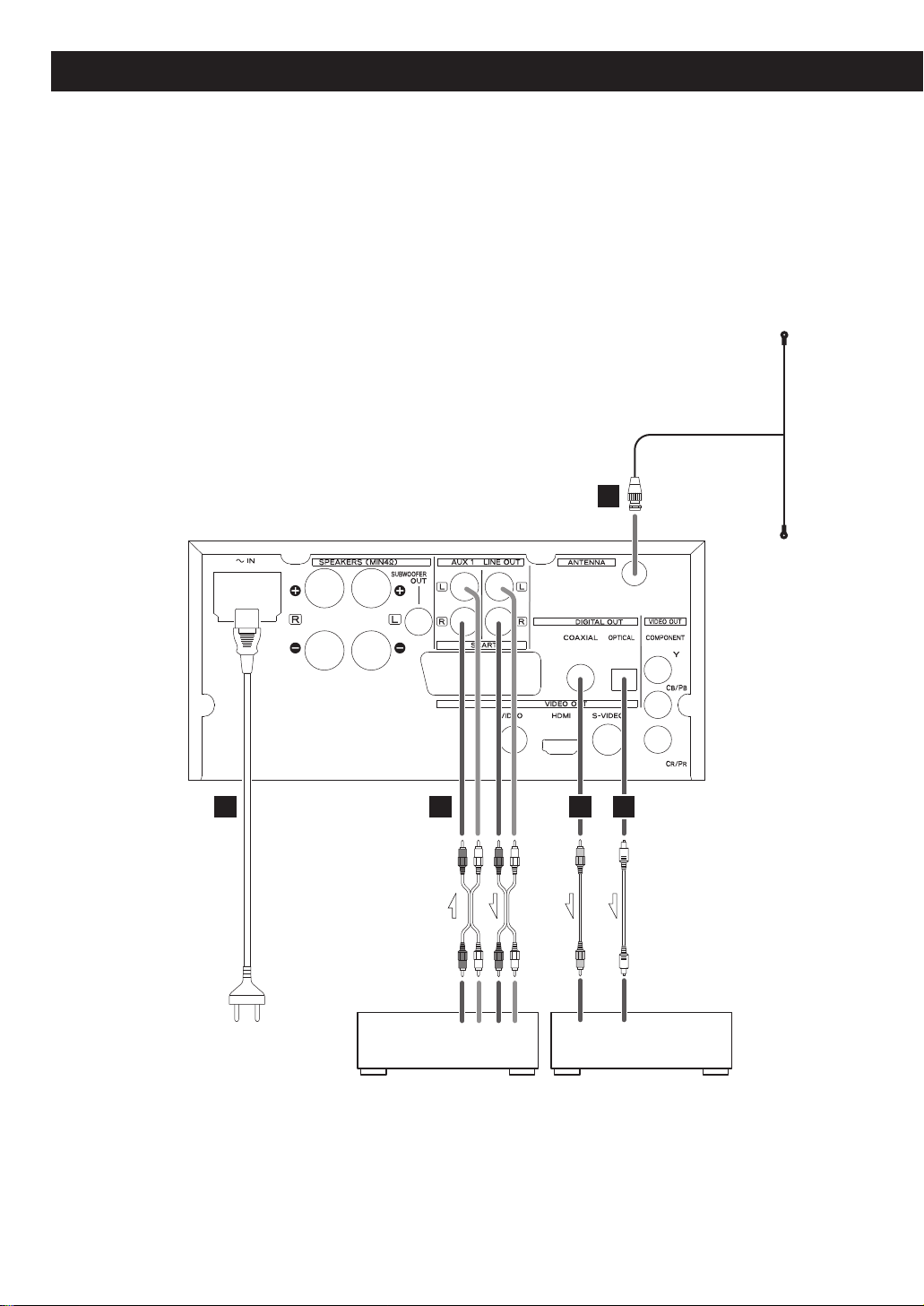
Connection to audio equipments etc.
CAUTION:
<
Switch off the power to all equipment before making connection.
<
Read the instructions of each component you intend to use with this unit.
<
Be sure to insert each plug securely. To prevent hum and noise, avoid bundling the
signal interconnection cables together with the AC power cord or speaker cables.
RCA coaxial cable
optical digital cable
RCA cable
Cassette tape deck etc. Digital audio device
(CD recorder, MD deck, etc.)
14
F
GGHI
R L R COAXIAL OPTICALL
LINE
OUT
IN
DIGITAL INLINE
Page 15
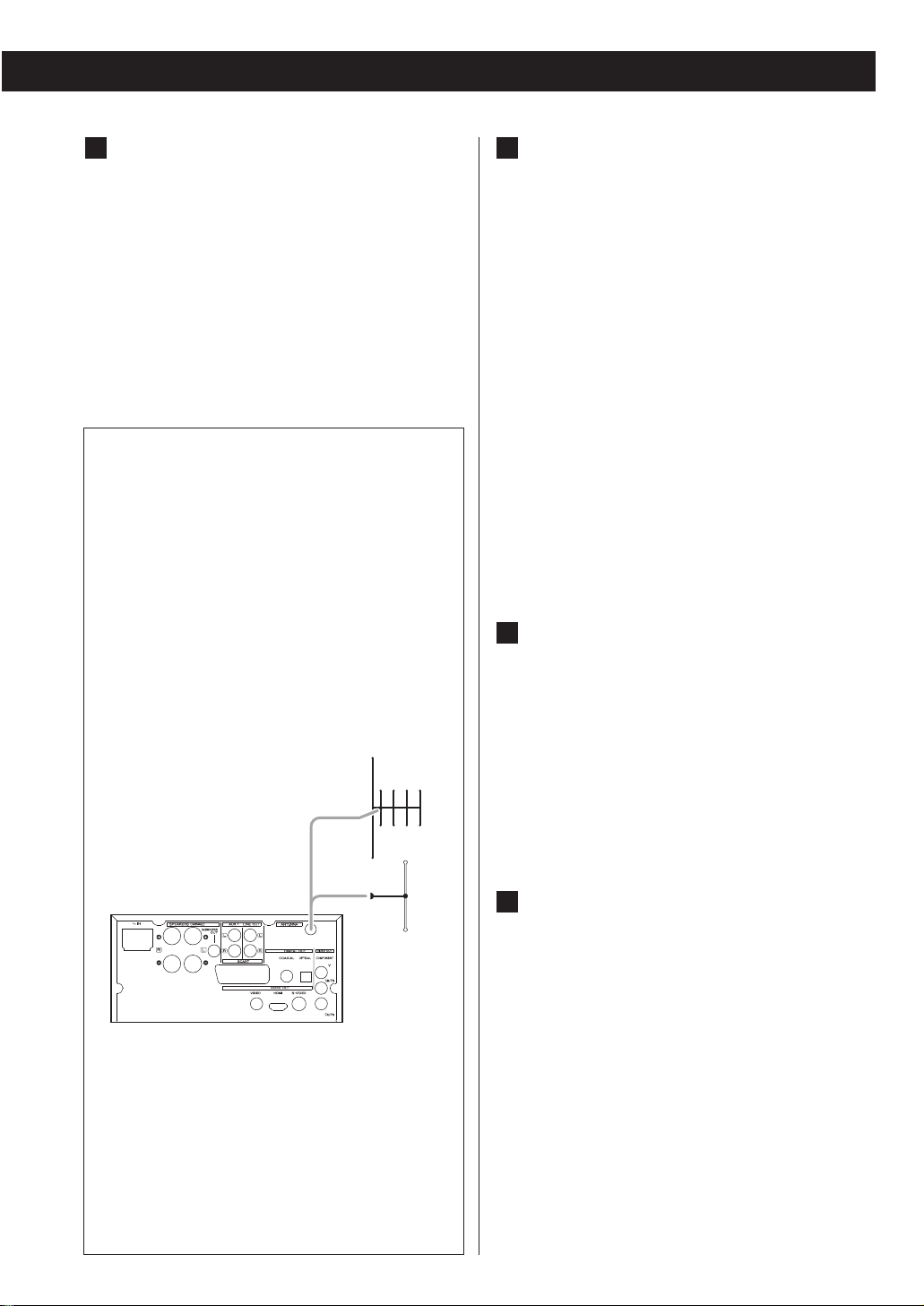
F
DAB/FM Indoor Antenna
Connect the supplied T-type DAB/FM antenna to
the ANTENNA socket by turning the antenna’s
screw cap clockwise.
Extend the lead vertically and attach it to a
window frame or wall with thumbtacks, or the
like, where reception is best.
<
You can check the antenna adjustment or
positioning for the best reception by viewing the
signal strength on the display (see page 45).
DAB Outdoor Antenna
In an area where DAB signals are weak, it will be
necessary to use an outdoor DAB antenna. For
general use, there are two types available.
Dipole:
For use in marginal signal areas. This type of
antenna is omnidirectional and should increase
the strength of all DAB stations being received.
Multi-element antenna:
Also for use in marginal or poor signal areas. This
type of antenna is directional and has high gain.
This antenna needs to be pointed at the
transmitter you want to listen to.
<
It is possible to use a TV or FM antenna with your
DAB tuner as this is normally mounted externally.
This may give a stronger signal than a simple
internal antenna, however it would not be tuned
specifically for DAB reception.
You would need to change the plug on your
TV/FM antenna to an F type, and it may also be
necessary to use a signal booster to enhance the
signal.
G
Digital audio output terminals
Digital audio from DVD-Video, CD and video CD
is output from these terminals.
The unit may be connected using either coaxial or
optical (TOS) commercially available cables to
amplifiers including a decoder, or to digital audio
devices such as CD recorders, etc.
COAXIAL: Use RCA (pin) digital audio cable
OPTICAL: Use optical digital audio cable (TOS)
<
Keep the supplied cap to cover the OPTICAL
terminal when it is not in use.
< Select ‘ALL’ or ‘PCM only’ in the DIGITAL AUDIO
setup (see page 40).
< In FM, DAB or AUX (1 or 2) mode, no sound is
output from the DIGITAL OUT terminals.
H
AUX 1/LINE OUT jacks
Analog 2-channel audio signal is input or output
from these jacks. Connect a cassette tape deck
etc. to these jacks using commercially-available
RCA cables.
Make sure to connect:
white plug q
white jack (L: left channel)
red plug q
red jack (R: right channel)
I
Power cord receptacle
After all other connections have been made,
insert the supplied AC power cord into this
receptacle, then connect the other end of the
power cord into the wall socket. Ensure that your
AC voltage corresponds to the voltage marked on
the rear panel of the unit. Consult a qualified
electrician if you are in doubt.
<
In order to avoid the risk of electric shock, fire,
and so on, only use the supplied power cord.
<
If you are not going to use the unit for some time,
disconnect the power cord from the wall socket.
15
Multielement
Dipole
Page 16
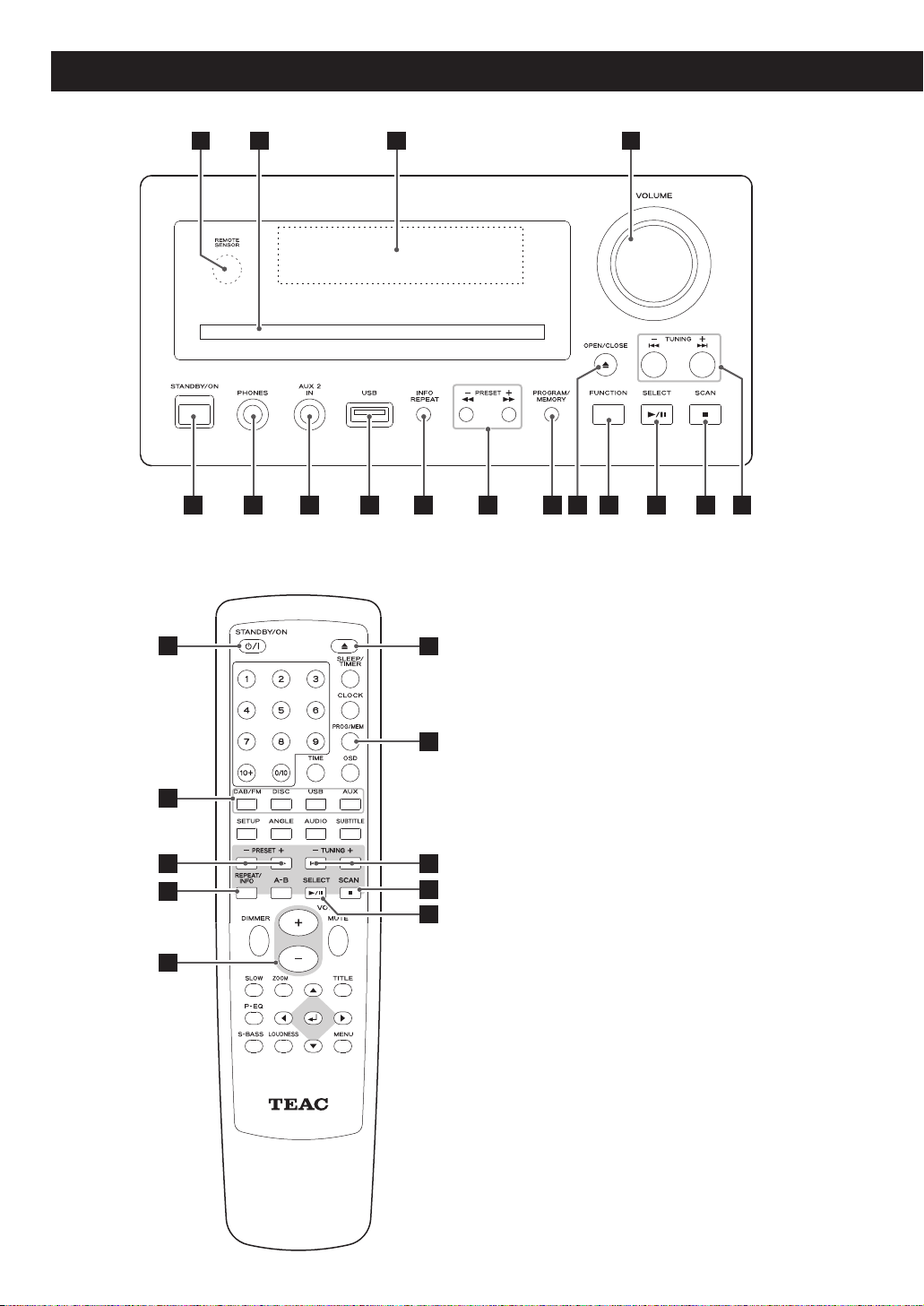
Identifying the Parts 1
Note:
To simplify explanations, instructions in this manual
refer to the names of the buttons and controls on
the front panel only. Associated controls on the
remote control will also operate similarly.
16
P
A B C D E F G I J K L
A
O N
M
H
H
I
F
E
M
G
L
K
J
Page 17
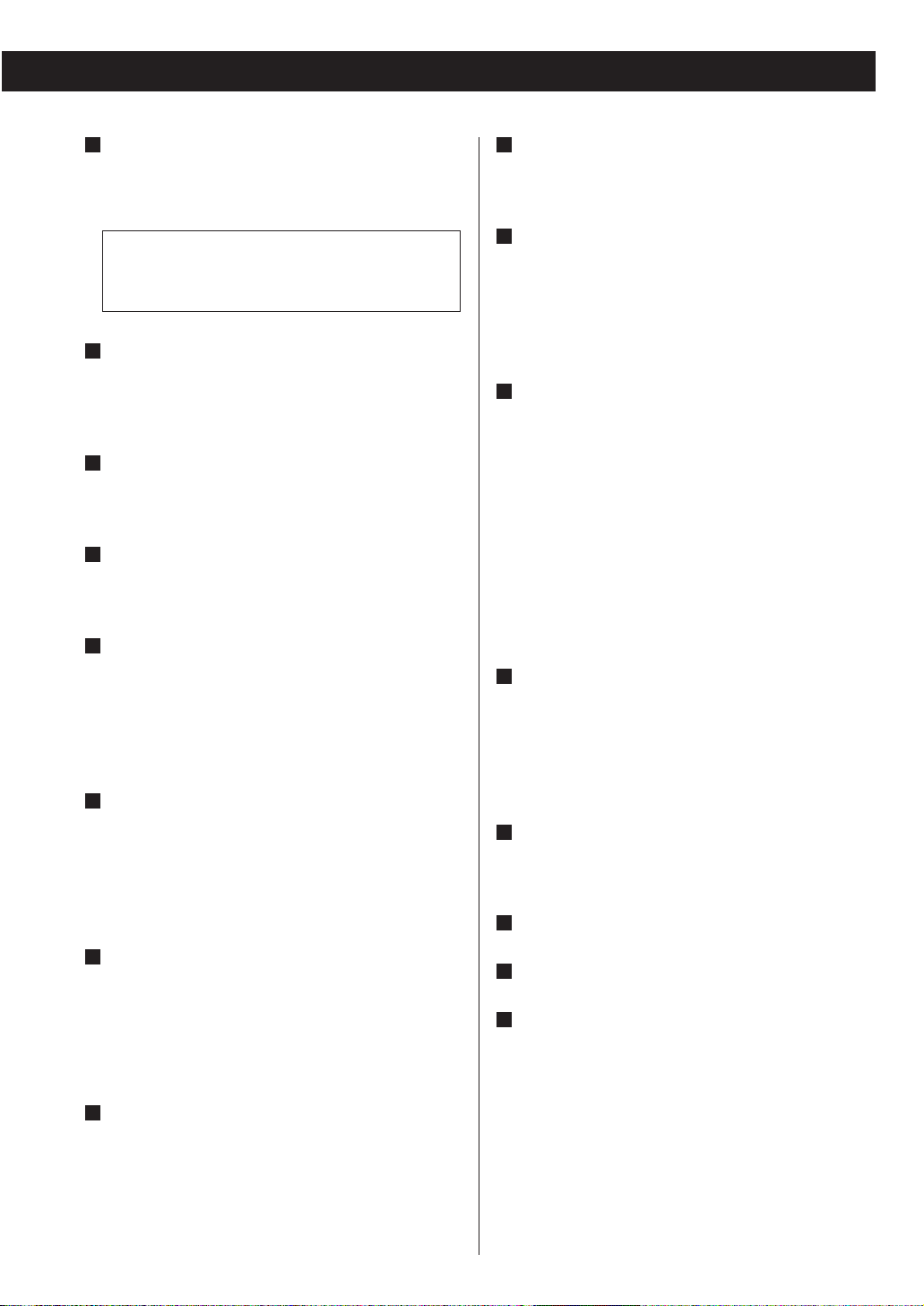
A
B
C
D
E
F
G
H
STANDBY/ON
Use this button to turn the unit on and standby.
The standby indicator lights in the standby mode. It
turns off when the unit is turned on.
The equipment draws nominal non-operating
power from the AC outlet with its STANDBY/ON
in the standby position.
PHONES jack
For private listening, insert the headphones plug
into this jack, and adjust the volume using the
VOLUME knob.
AUX 2 IN jack
You can connect a portable audio player to this
jack.
USB connector
You can connect an USB memory device to this
connector.
INFO, REPEAT
In DISC or USB mode, use this button for repeat
playback.
In DAB or FM mode, use this button to choose the
type of information displayed.
SCAN (m/,), PRESET
In DISC or USB mode, use these buttons to search
for a part of a track.
In DAB or FM mode, use these buttons to select a
preset channel.
MEMORY, PROGRAM
In DISC or USB mode, use this button to program
tracks.
In DAB or FM mode, use this button to preset
stations.
OPEN/CLOSE
Use this to open and close the disc tray.
I
FUNCTION
Use this button to select a function (FM, DAB,
DISC, USB, AUX1 or AUX2).
J
Play/Pause (y/J), SELECT
In DISC or USB mode, use this button to start or
pause playback.
In FM mode, use this button to select stereo or
monaural.
K
Stop (H), SCAN
In DISC or USB mode, use this button to stop
playback.
In FM mode, use this button to preset stations
automatically.
In DAB mode, use this button to start scanning the
stations you can listen to. (Quick Scan: 10B to 13B)
Press and hold this button for more than 2 seconds
to start ‘Full Scan’ (The unit will scan all the Band
III).
L
SKIP (.//), TUNING
In DISC or USB mode, use these buttons to skip
tracks.
In DAB or FM mode, use these buttons to tune in a
station.
M
VOLUME
Turn this knob (or press the VOLUME buttons of
the remote control unit) to adjust the volume level.
P
N
Display
O
Disc tray
Remote control sensor
Receives signals from the remote control unit. Point
the remote control unit at this sensor when
operating the remote control unit.
17
Page 18
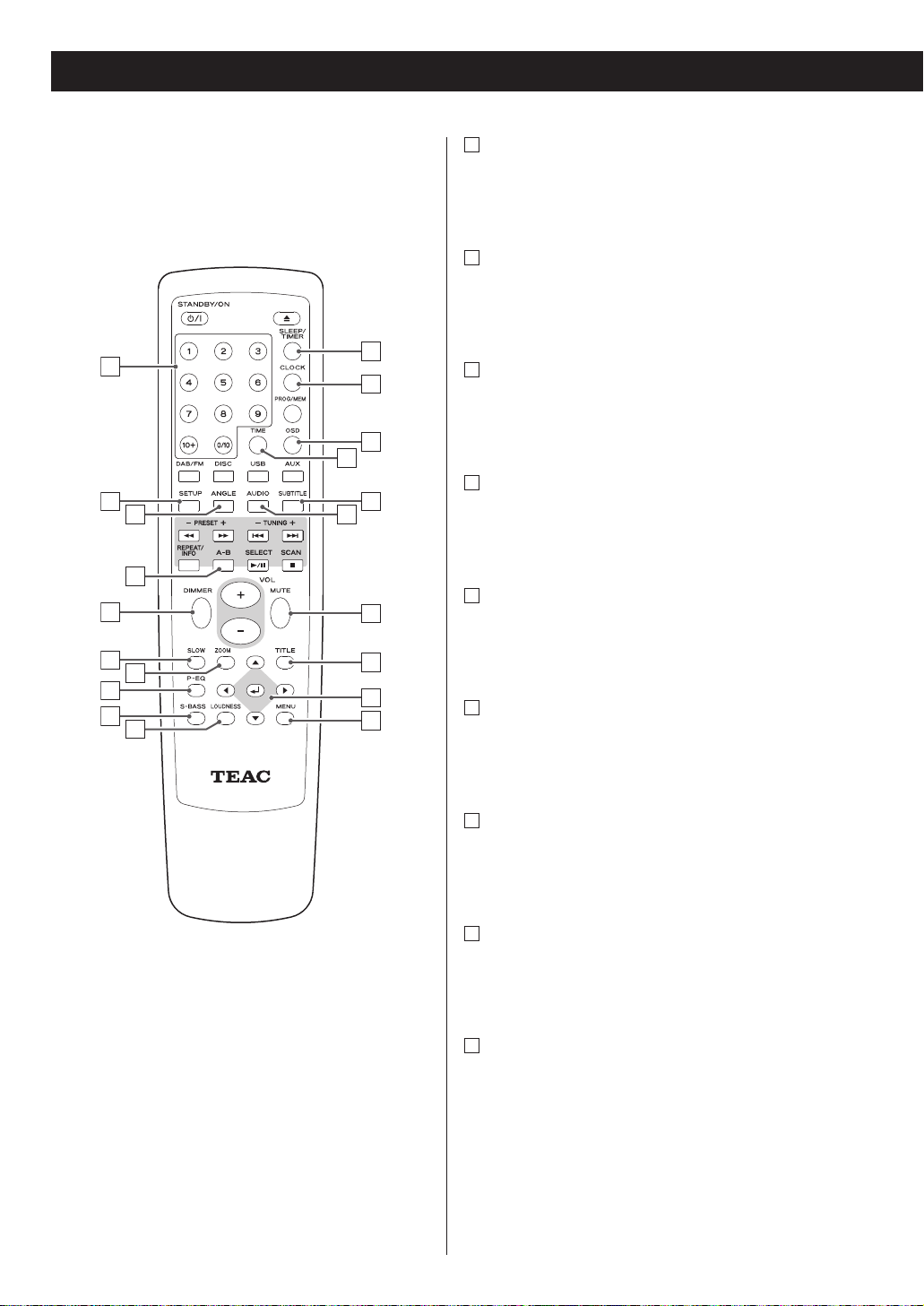
Identifying the Parts 2
A
Number buttons
Use these buttons to key in track numbers,
passwords, preset channels, etc.
B
SETUP
Use this button to enter the setup menu where you
can set up the parameters of the unit.
C
ANGLE
Use this button to select camera angles during DVD
playback.
D
REPEAT A-B
In DISC or USB mode, use this button to specify a
section and play it repeatedly.
E
DIMMER
Use this button to change the brightness of the
front panel display.
F
SLOW
In DISC mode, use this button for slow motion
video playback.
G
ZOOM
In DISC or USB mode, use this button to zoom the
picture.
H
P-EQ (Preset Equalizer)
This button offers Classic, Jazz, Rock, Pop and Flat
(off) modes.
I
S-BASS
Use this button to boost bass.
18
A
B
E
F
H
I
D
G
J
N
PC
K
L
M
O
Q
R
S
T
Page 19

J
LOUDNESS
Use this button to compensate for the loss of bass
at low volumes.
K
SLEEP, TIMER
When the unit is on, use this button to set sleep
timer.
In the standby mode, use this button to set timer.
L
CLOCK
In the standby mode, use this button to adjust
clock.
M
OSD
Use this button to display information about the
currently playing disc.
N
TIME
Use this button to start time search.
O
SUBTITLE
Use this button to select the displayed subtitles
during DVD playback.
P
AUDIO
Use this to select an audio language etc.
Q
MUTE
Use this button to mute the sound.
R
TITLE
When a VCD (version 2.0) is loaded, use this button
to turn the PBC function on or off.
During PBC playback, use this button to display a
menu.
S
Cursor buttons and ENTER
Use these cursor buttons for navigation of onscreen menus and the ENTER button to confirm
selections.
T
MENU
Use this button with menu-enabled DVD discs to
bring up the DVD menu.
During playback of MP3/WMA/JPEG files, use this
button to switch between the folder list and the file
list.
19
Page 20

Basic Operation 1
1
Press the STANDBY/ON button to turn the unit
on.
< The unit turns on with the source that was last
selected.
< You can also use the FUNCTION button (or the
DAB/FM, DISC, USB or AUX button of the remote
control unit) to turn the unit on.
2
Press the FUNCTION button (or the DAB/FM,
DISC, USB or AUX button of the remote
control unit) to select a source.
The selected source is shown on the front panel’s
display.
Each time the FUNCTION button is pressed, the
source changes as follows:
FM q
DAB q DISC q USB q AUX1 q AUX2
< Press the DAB/FM button of the remote control unit
once or twice to select FM or DAB.
< To listen to an external source connected to the
AUX IN jack, select AUX1 or AUX2. Press the AUX
button of the remote control unit once or twice to
select AUX 1 or AUX 2.
3
Play the source, and adjust the volume using
the VOLUME knob.
The volume is adjustable from MIN (00) to MAX
(63). You can hold down the VOLUME – or +
buttons of the remote control unit to reduce or
bring up the volume continuously.
<
Press the STANDBY/ON button to put the unit in
the standby mode when it is not being used.
Recording a Source
You can record a source such as a Compact Disc
onto a MD or a cassette tape connected to the
DIGITAL OUT terminal or the LINE OUT jacks.
1. Select a source to be recorded by pressing the
FUNCTION button.
2. Start recording.
<
The volume, and tone control (S-BASS, LOUDNESS
and P-EQ) have no effect on the recording signals.
< In FM, DAB or AUX (1 or 2) mode, no sound is
output from the DIGITAL OUT terminals. In this
case, use the LINE OUT jacks.
20
3
1 2
Page 21

Dimmer
You can dim the front panel’s display.
Use the DIMMER button to cycle between these
settings:
Full brightness
Medium brightness
Minimum brightness
Headphones
Insert the headphones plug into the PHONES jack,
and adjust the volume.
CAUTION
Always lower the volume level prior to plugging in
your headphones. TO AVOID DAMAGING YOUR
HEARING - Do not place your headphones on your
head until after you have plugged them in.
Muting
To mute the sound temporarily, press the MUTE
button. Press the MUTE button again to restore the
sound.
<
While muting is engaged, ‘Muting’ blinks on the
display.
< If you change the volume during the muting, the
muting will be cancelled.
Preset Equalizer
Press the P-EQ button repeatedly to select a preset
equalizer.
CLASSIC:
A balanced sound; suitable for classical music.
JAZZ:
Suitable for jazz music.
ROCK:
Provides a heavy powerful sound; suitable for rock
music.
POP:
Emphasizes vocal tones; suitable for popular music.
FLAT:
Equalizer is off.
21
Page 22

S-BASS (Super Bass) button
Press the S-BASS button to turn the Bass boost
function on or off.
< The S-BASS and the LOUDNESS buttons don’t work
together.
LOUDNESS button
This button compensate for the loss of bass at low
volumes.
Select off when listening at normal levels.
MP3 WMA JPEG DIVX
< Do NOT use a high-capacity USB hard disc with this
unit.
1
Press the FUNCTION button to select ‘USB’.
2
Plug your USB memory device into the USB
connector.
<
It takes a few seconds for the unit to load the USB
memory device. Some files may automatically start
playback.
3
Press the PLAY button to start playback if
playback has not started automatically.
USB memory device compatibility
• Only USB flash memory can be used.
• Some flash memory players that charge from a
USB terminal cannot be played back.
• Hard disk drives, CD/DVD drives, and others
connected via USB cannot be used.
• The DR-H300DAB cannot copy, move, or delete
files.
• Playable format: FAT12, FAT16, FAT32
• NTFS, HFS, HFS+ cannot be used.
• Max. number of playable folders: 300
• Max. number of playable files: 650
22
Basic Operation 2
Listening to a USB Memory Device
12 3
You can reverse steps 1 and .
2
Page 23

DVD VCD CD MP3 WMA JPEG DIVX
1
Press the FUNCTION button to select ‘DISC’.
<
When no disc is loaded in the CD player, ‘NO DISC’
is displayed.
2
Press the OPEN/CLOSE button (L) to open the
tray.
3
Insert the disc label side up.
<
In the case of double-sided discs, the side to be
played should be face down.
< Make sure the disc is centered in the tray in order
to avoid any malfunction or jamming of the tray or
damage to the disc.
4
Press the OPEN/CLOSE button (L ) again to
close the tray.
The tray will close. Take care that you don’t catch
your fingers in the tray.
The unit reads the disc (this may take a little time).
Some discs may automatically start playback.
5
Press the PLAY button to start playback if
playback has not started automatically.
If a menu is shown on screen (some DVD or video
discs may show such a menu), see ‘On-screen
menu’ on page 24-25.
23
Listening to a Disc
2 43
1 5
Page 24

DVD VCD MP3 WMA JPEG
An on-screen menu is shown when a DVD or video CD
with playback control (PBC) content is loaded.
The way in which the menu works may differ from
disc to disc.
DVD menus
Use the cursor buttons to select the menu item
from a DVD, and confirm the selection using the
ENTER button.
Returning to the menu screen
Press either the MENU button or the TITLE button.
<
Depending on the disc, pressing MENU during
playback may restart playback from the first
chapter.
<
This function is not available with a DVD-RW disc
with VR content.
Video CDs with PBC
When a Video CD (Version 2.0) or Super Video CD
with Playback Control functions (PBC) is loaded,
press the MENU button to turn the PBC function on
or off.
When the PBC function is turned off:
Playback will start from the first track.
When the PBC function is turned on:
A menu will appear on the screen.
Select an item using the numeric buttons to start
playback.
<
Press the / button to advance to the next page
of the menu. Press the .
button to return to the
previous page.
<
If you press the TITLE button during PBC playback,
the menu will appear on the screen.
24
On-screen menu
TITLE
MENU
Page 25

MP3 and Windows Media-formatted
audio files
When a disc or USB is loaded, a list of directories
appears on the screen.
Select a directory by pressing the
5
/b buttons and
press the ENTER button.
File names will appear on the screen. Select a file
and press the ENTER button or the PLAY/PAUSE
(y
/J) button. Playback will start from the selected
file.
< Press the MENU button to switch between the
folder list and the file list.
< If you want to return to the parent folder, display
the folder list using the MENU button, select ‘..’
using the cursor buttons and press the ENTER
button.
<
Depending on the disc, invisible folders such as
‘TRASH’ might be shown on the screen. Please
disregard folders which do not contain playable
files.
<
It may take 30 seconds or more to display the list of
files depending on the disc you are playing back.
< During playback, elapsed time of the current file is
displayed on the front panel display.
JPEG files
When a JPEG disc is loaded, a slide show starts
automatically.
< Press the MENU button to exit the slide show or
thumbnail mode. The list of directories will appear
on the screen
Choose a picture in the directory list using the
5
/
b
buttons. After a short wait a thumbnail of the
picture will appear on the right. Press the ENTER or
the PLAY/PAUSE button to start the slide show
from the selected picture.
Following buttons are available during the slide
show:
<
Press the SKIP buttons (. // ) to view a
previous or next picture.
<
Press the g /t buttons to rotate the image.
<
Press the PLAY/PAUSE (y/J) button to pause the
slide show.
How to display thumbnails:
During a slide show, press the STOP button to
display thumbnails on the screen. Use the
5
/b/g /t buttons to select a picture and press
the ENTER button to the start slide show from the
selected picture.
<
Select gPREV or NEXTt to move to the previous
or next screen of thumbnail images.
Note
<
Some pictures may appear distorted due to the
configuration or characteristics of the disc. Large
pictures may take a short while to appear due to
their data size.
<
If a disc contains both MP3/WMA and JPEG files,
playback of MP3/WMA will start automatically and
JPEG files will be skipped. To play JPEG files, select
a JPEG file using the
5
/b buttons and press the
ENTER button.
25
Page 26

DVD VCD CD MP3 WMA JPEG DIVX
Pausing playback
(freezing the picture)
Press the PLAY/PAUSE button to pause audio
playback. Any DVD or video CD image is frozen.
Press the PLAY/PAUSE button again to restart
playback.
<
Caution - do not leave player in the ‘pause’ mode
for extended periods of time. Damage to your
television or the player may occur.
Stopping playback (Resume mode)
When the STOP button is pressed, playback is
stopped, and the display shows ‘Press Play Key To
Continue’. Pressing PLAY continues playback.
Pressing any of the following buttons cancels
resume mode:
STOP in the stop mode, OPEN/CLOSE,
FUNCTION, STANDBY/ON
Opening and closing the tray
Pressing OPEN/CLOSE opens the tray if it is closed,
and closes it if it is open. When the tray is opened
during playback, it may take a few seconds before
the disc is ‘unloaded’ and the tray opens.
26
Basic Operations for a Disc and USB Memory Device
Page 27

DVD VCD CD MP3 WMA JPEG DIVX
Press the SKIP button (. or /) repeatedly
until the desired chapter or track is found. The
selected chapter or track will be played from the
beginning.
<
When playing back video CDs with PBC, the .
button is disabled.
Search for a part of a chapter/track
To search quickly the disc in the forward or reverse
direction, press the SCAN buttons (m
or ,)
during playback.
Press the PLAY/PAUSE button (y
/J) when the part
you want to listen to is found.
Each time the SCAN button (m or , ) is
pressed, the search speed changes as follows:
x2 q
x4 q x8 q x16 q x32 q normal speed
<
VCD/CD/MP3: When you scan to the end (or
beginning) of a track, the scan function will be
cancelled and normal speed playback will continue.
<
The sound is muted during scanning.
<
This function may not work with some discs.
27
DVD VCD CD MP3 WMA JPEG DIVX
Skipping playback
Fast scanning
Page 28

DVD VCD CD MP3 WMA JPEG DIVX
Use the number button to select tracks or chapters
for playback.
Example (DVD, VCD, CD)
To select No.3, press ‘3’.
To select No.10, press ‘0/10’.
To select No.12, press ‘10+’ and ‘2’.
To select No.20, press ‘10+’ and ‘0/10’.
To select No.23, press ‘10+’, ‘10+’ and ‘3’.
<
To select a MP3 or WMA file, enter 3 digit
numbers.
Example (MP3, WMA)
To select No.3, press ‘0/10’, ‘0/10’ and ‘3’.
To select No.10, press ‘press ‘0/10’, ‘1’ and ‘0/10’.
<
The numeric buttons do not work during PBC
playback of video CDs.
Many DVD discs include audio in different
languages, as well as stereo and multi-channel
surround versions of the soundtrack.
CDs and video CDs allow the left, right or stereo
channels to be selected.
Pressing the AUDIO button changes between
the different audio tracks available, and the
result is shown on screen.
<
Sometimes the picture playback will appear to
freeze momentarily when the audio is changed.
< It may be necessary to change the audio on some
discs using the on-screen disc menu.
< Some discs cannot have their audio changed in the
way described here, as well as some discs which
only have one audio stream. If you attempt to
select different audio with these discs, the
prohibition sign ‘ ’ is shown on screen.
28
DVD VCD CD MP3 WMA JPEG DIVX
Selecting a chapter or track
Selecting audio
Page 29

DVD
Use the SUBTITLE button to select DVD
subtitles.
Repeated presses of this button cycle through
available languages on a disc until OFF is reached
(no subtitle).
<
Subtitles do not always appear immediately after
the language has been selected. It may be
necessary to wait a few seconds until the subtitles
appear.
<
Some captions on some discs cannot be removed
or changed using this button. Additionally, a disc
must have at least one captioning language
available for this to work. Some discs may have
only one sub-caption language, in which case, the
choice is obviously restricted to one subtitle or no
subtitles.
<
It may be necessary to change the subtitles on
some discs using the on-screen disc menu.
< Some discs cannot have their subtitles changed in
the way described here. If you attempt to select a
different subtitle with these discs, the prohibition
sign ‘ ’ is shown on screen.
When a scene recorded with multiple angles is
played, the angle icon appears on the screen. Each
time you press the ANGLE button while the angle
icon is displayed, the camera angle changes.
<
When no other angle is recorded, the prohibition
sign ‘ ’ will be displayed.
< The ANGLE button doesn’t work during pause.
29
DVD
Selecting subtitles
Changing camera angle
Page 30

DVD VCD JPEG DIVX
To zoom the picture, press the ZOOM button during
playback.
Each time the ZOOM button is pressed, the
magnification level changes as follows:
DVD, DivX, VCD:
2x, 3x, 4x, 1/2, 1/3, 1/4, OFF
JPEG:
100%, 125%, 150%, 200%, 75%, 50%, OFF
<
You can shift the zoom point by pressing the
5
/b/g /t buttons during zoom playback.
<
Zooming does not work on subtitles or menu
screens.
For video discs only (DVD and VCD)
To play a disc in slow motion, press the SLOW button.
Each time the SLOW button is pressed, the speed
changes as follows:
DVD:
1/2, 1/4, 1/8, 1/16, 1/2, 1/4,
1/8, 1/16, normal speed
VCD/DivX:
1/2, 1/4, 1/8, 1/16, normal speed
To resume normal playback, press the PLAY/PAUSE
button (y/J).
<
The sound is muted during slow-motion playback.
30
DVD VCD DIVX
Picture Zoom
Slow motion
Page 31

DVD VCD CD
Each time the REPEAT button is pressed, the mode is
changed as follows:
DVD:
REPEAT CHAPTER q REPEAT TITLE
q
REPEAT ALL q OFF
CD/VCD:
REPEAT TRACK q REPEAT ALL q OFF
< This feature is not available for all discs. The
prohibition sign ‘ ’ is shown on screen in such
cases when an attempt is made to repeat playback.
<
If one of the following buttons is pressed, repeat
mode will be canceled:
STANDBY/ON, OPEN/CLOSE, FUNCTION
Repeat chapter or track
The currently selected chapter (or track) is played
repeatedly. If another chapter is selected during
repeat playback, the newly-selected chapter will be
played repeatedly.
Repeat title (DVD only)
The current title is played repeatedly.
Repeat all
The whole contents of the disc will be played
repeatedly.
Each time the REPEAT button is pressed, the mode is
changed as follows:
REPEAT ONE q REPEAT FOLDER q SHUFFLE q OFF
< If one of the following buttons is pressed, repeat
mode will be canceled:
STANDBY/ON, FUNCTION
File repeat
The currently selected file is played repeatedly. If
another file is selected during repeat playback, the
newly-selected file will be played repeatedly.
Folder repeat
All the files in the folder will be played repeatedly.
Shuffle (MP3/WMA/DivX only)
The whole contents of the disc will be played
randomly.
31
MP3 WMA JPEG DIVX
Repeat playback
Repeat and Shuffle playback
Page 32

DVD VCD CD MP3 WMA DIVX
Repeat Playback of a Designated
Section
(A-B Repeat)
1. Start playback and designate the point at
which the A-B repeat should start (point A) by
pressing the A-B button.
2. When the point at which repeat playback
should end (point B) is reached, press the A-B
button again.
The designated section will be played repeatedly.
< When playing a CD/VCD, the point A and B should
be selected from the same track.
< The SEARCH button (,) can be used to fast-
forward to point B after designating point A.
< There should be more than one second between A
and B.
< To cancel the A-B Repeat, press the A-B button
again.
Each time the OSD button is pressed during playback,
following information appears on the screen.
DVD
elapsed time of the current title
z
remaining time of the current title
z
elapsed time of the current chapter
z
remaining time of the current chapter
z
display off
CD/Video CD
TT (Track Time)
elapsed time of the current track
z
TR (Track Remain)
remaining time of the current track
z
DT (Disc Time)
elapsed time of the disc
z
DR (Disc Remain)
remaining time of the disc
z
display off (VCD only)
DivX
elapsed time of the current file
z
remaining time of the current file
32
DVD VCD CD DIVX
A-B repeat playback
Changing the display mode
Page 33

VCD CD
1. During playback, press the TIME button.
If you want to search the entire disc, press the TIME
button once.
‘DT: - - : - -’ is highlighted on the screen.
If you want to search within the current track, press
the TIME button twice.
‘TT: - - : - -’ is highlighted on the screen.
2. Within 7 seconds, enter your desired minute
and second using the numeric buttons.
For example, if the length of the current track is 3
minutes, enter a number smaller than 3 minutes.
Playback starts from the selected part.
1. During playback, press the TIME button twice.
‘- - : - -’ is highlighted on the screen.
2. Within 7 seconds, enter your desired minute
and second using the numeric buttons.
For example, if the length of the current file is 3
minutes, enter a number smaller than 3 minutes.
Playback starts from the selected part.
33
MP3 WMA
Time Search (VCD/CD)
Time Search (MP3/WMA)
Page 34

DVD
Chapter Search
1. During playback, press the TIME button once.
2. Within 7 seconds, enter your desired chapter
number (2 digit) using the numeric buttons.
Playback starts from the selected chapter.
Time Search
1. During playback, press the TIME button.
If you want to search within the current title, press
the TIME button twice.
If you want to search within the current chapter,
press the TIME button three times.
2. Within 7 seconds, enter your desired hour,
minute and second using the numeric buttons.
Playback starts from the selected part.
34
Chapter Search/ Time Search (DVD)
Page 35

DIVX
Chapter Search
1. During playback, press the TIME button once.
‘SELECT - - -’ appears on the screen.
2. Within 7 seconds, enter your desired file
number (3 digit) using the numeric buttons.
Playback starts from the selected file.
Time Search
1. During playback, press the TIME button twice.
‘GO TO -:- - - -’ appears on the screen.
2. Within 7 seconds, enter your desired hour,
minute and second using the numeric buttons.
Playback starts from the selected part.
35
Chapter Search/ Time Search (DivX)
Page 36

DVD VCD CD
Up to 20 chapters/tracks can be programmed in the
desired order.
1
If another source is selected, press the DISC
button or the FUNCTION button to select
‘DISC’.
Press the PROGRAM button.
2
The program list appears on the screen.
<
To cancel the program mode, press the PROGRAM
button again, or select ‘EXIT’ using the cursor
buttons and press the ENTER button.
3
Enter your desired ‘title and chapter number’
or ‘track number’ using the numeric buttons.
Example:
To select No.3, press ‘3’.
To select No.10, press ‘0/10’.
To select No.12, press ‘10+’ and ‘2’.
To select No.20, press ‘10+’ and ‘0/10’.
To select No.23, press ‘10+’, ‘10+’ and ‘3’.
Repeat this step to program more chapters/tracks.
< If you made a mistake, move the cursor on the
track number and overwrite it using the numeric
buttons.
<
To program more than 11 chapters/tracks, press
the /
button to advance to the next program
page (or select ‘t
l
’ using the cursor buttons and
press the ENTER button). Press the .
button to
return to the previous page.
4
When the selection of chapter/track numbers
is completed, select ‘START’ using the cursor
buttons and press the ENTER button to start
programmed playback.
< During programmed playback, the numeric buttons
don’t work.
< When playback ends, the program is cleared.
<
If you press one of the following buttons, the
programmed contents will also be cleared.
OPEN/CLOSE, STANDBY/ON, STOP
FUNCTION (AUX, USB, DAB/FM)
36
Programmed playback
Page 37

MP3 WMA
1
If another source is selected, press the
FUNCTION button to select ‘DISC’ or ‘USB’.
2
Select a file using the cursor buttons and press
the PROGRAM button.
The file is added to the program list.
Repeat this step to program more files.
3
Press the MENU button once or twice to
display the program list.
4
Highlight the first file in the program list using
the cursor buttons.
5
Press the ENTER button or the PLAY/PAUSE
button to start programmed playback.
< If you press one of the following buttons, the
programmed contents will be cleared.
FUNCTION (AUX, USB, DAB/FM)
OPEN/CLOSE (in DISC mode), STANDBY/ON,
37
Programmed playback
Page 38

DVD VCD
This chapter describes how to use the SETUP menu.
Most settings and adjustments are required to be set
when you first use the system.
Using the SETUP menu, you can adjust the picture
size, set a preferred language for audio and the OSD
(on screen displays), limit playback by children, et
cetera.
1
Turn on the main unit, and the television
(monitor).
Press the SETUP button.
2
The setup menu appears on the screen.
<
Exit the setup mode by pressing SETUP once again.
<
Although it is possible to enter the setup menu
while playback is continuing (or in resume mode),
not all menu functions will be available. Expand the
number of available functions by pressing the STOP
button twice.
3
Use the cursor buttons to navigate the menus.
If no cursor is visible on the screen, use the left and
right buttons to select a page.
Use the up and down buttons to highlight menu
items within the selected page.
Press the left button to return to the upper menu.
4
Enter the menu item with the right cursor
button.
5
Use the up and down cursor buttons to select
the options within the menu item, and ENTER
to confirm the entry.
6
Exit the setup mode by pressing SETUP once
more.
38
Settings for DVD playback (introduction)
Individual menu functions are described on pages
39 through 43.
Repeat steps
3
through 5 as required.
Page 39

Settings (General Setup Page)
TV Display
Because the shape of the television or monitor may
not match the shape of the movie frame, you may
need to change the way in which the image is
displayed to avoid distortion on older televisions,
which use a 4:3 aspect ratio; high-definition
televisions use 16:9 (as do movies).
Note that you may need to read your television’s
manual in conjunction with this section in order to
achieve the best results. Some discs do not allow
the aspect ratio to be changed and you will
therefore have to change the aspect ratio on the
TV.
Make this setting while playback is stopped; you
cannot do this while playing back a disc.
4:3 PAN SCAN
This mode is used with 4:3 televisions. 4:3 images
are displayed normally. When showing 16:9
programs, the full height of the screen is used, but
the left and right part of the image are cut off.
4:3 picture 16:9 picture
4:3 LETTERBOX
This mode is used with 4:3 televisions. 4:3 images
are displayed normally. 16:9 images are visible at
their full width, but a blank area is left at the top
and bottom of the screen.
4:3 picture 16:9 picture
16:9
Use with a 16:9 wide television.
4:3 picture 16:9 picture
<
Some wide-screen discs that do not permit Pan &
Scan mode playback are automatically played in
Letterbox mode.
<
Depending on the DVD, Letterbox may be selected
automatically instead of Pan & Scan and vice versa.
< If WIDE is selected and a normal TV is connected,
16:9 content will appear distorted during playback
(objects look thin).
OSD Language
Select the desired language for onscreen menus
from the following:
English (default), French, German,
Italian, Spanish, Dutch
NOTE: If the unit is set to a foreign language and
you find it impossible to read the menu settings,
you can restore all the factory default settings, and
the menus will appear in English again (all other
settings will be wiped out).
Screen Saver
ON (Default):
The screen saver starts up if nothing is played back
and no operations are performed for 3 minutes.
OFF:
The screen saver does not start up.
DivX Code
In case you need the registration code to play DivX
files, select this.
The registration code of the player will be
displayed.
39
Page 40

Settings (Audio Setup Page)
Digital Audio Setup
SPDIF OFF:
Select this when you don’t use the DIGITAL OUT or
the HDMI terminal.
No signal is output from these terminals.
ALL:
Select this when the unit is connected to an audio
component equipped with a built-in Dolby Digital
or DTS decoder via the DIGITAL OUT or the HDMI
terminal.
PCM only (Default):
Select this when the unit is connected to an audio
component such as amplifier/receiver, CD recorder
or MD deck via the DIGITAL OUT or the HDMI
terminal.
DOLBY DIGITAL Setup (Dual Mono)
STEREO
Normally select this for stereo playback.
Left channel is output from the left speaker, and
right channel is output from the right speaker.
L-MONO
Left channel is output from the left and right
speakers.
R-MONO
Right channel is output from the left and right
speakers.
3D Processing
This setting provides following sound effects:
Off, Concert, Living Room, Hall,
Bathroom, Cave, Arena, Church
Night Mode (Dynamic range control)
ON
Applies dynamic range control to Dolby Digital
material, reducing the volume of loud sounds, and
increasing the volume of quiet ones. This is useful
for spoken word material, etc. as well as nighttime
listening.
OFF (default)
Turns off the audio dynamic compression.
< This function is effective only when playing back a
DVD disc recorded with Dolby Digital. This control
has no effect on other discs.
<
The overall effect of this setting depends on many
things: the disc being played, the amplifier, and the
speakers used for reproduction.
40
Page 41

Settings (Video Setup Page)
Video Output
Select proper setting in accordance with the
connection (see page 12-13).
S-VIDEO
Select this when your TV or monitor is connected to
the S-VIDEO terminal.
Y Cb/Pb Cr/Pr
Select this when your TV or monitor is connected to
the COMPONENT VIDEO terminals.
RGB
Select this when your TV or monitor is connected to
the SCART jack.
TV Mode
This setting is available only when ‘COMPONENT’ is
set to ‘Y Cb/Pb Cr/Pr’.
This setting allows the selection of interlaced
(INTERLACE) or progressive-scan (PROGRESSIVE)
video from the component video outputs.
Progressive-scan video provides a better, clearer
picture. However, it is not supported by every
television or monitor, and you should ensure that
this is supported fully before turning on this option.
<
When your TV isn’t compatible with progressive
scan, never select ‘PROGRESSIVE’. No picture will
be shown on the monitor.
In case you select ‘Progressive’ by mistake, connect
your TV via the VIDEO OUT jack or S-VIDEO jack to
display the Setup menu and change the setting to
‘INTERLACE’.
‘CONSUMERS SHOULD NOTE THAT NOT ALL HIGH
DEFINITION TELEVISION SETS ARE FULLY
COMPATIBLE WITH THIS PRODUCT AND MAY
CAUSE ARTIFACTS TO BE DISPLAYED IN THE
PICTURE. IN CASE OF 480 (525) OR 576 (625)
PROGRESSIVE SCAN PICTURE PROBLEMS, IT IS
RECOMMENDED THAT THE USER SWITCH THE
CONNECTION TO THE ‘STANDARD DEFINITION’
OUTPUT. IF THERE ARE QUESTIONS REGARDING
OUR TV SET COMPATIBILITY WITH THIS MODEL
480p (525p) AND 576p (625p) DVD PLAYER,
PLEASE CONTACT OUR CUSTOMER SERVICE
CENTER.’
Color Setting
1. Highlight ‘COLOR SETTING’ and press the right
button.
2. Use the up and down buttons to select the
parameter.
Sharpness
Adjusts the sharpness of the picture shown on
the monitor.
Select HIGH, MEDIUM or LOW using the cursor
buttons, and press the ENTER button.
Brightness
Adjusts the brightness of the picture
Use the left and right buttons to change the
value, and press the ENTER button.
Contrast
Adjusts the picture contrast
Use the left and right buttons to change the
value, and press the ENTER button.
Gamma
Adjusts the gamma value of the picture
Select HIGH, MEDIUM, LOW or NONE using the
cursor buttons, and press the ENTER button.
Hue
Adjusts the green/red balance of the picture
(only for progressive-scan and S-Video output)
Use the left and right buttons to change the
value, and press the ENTER button.
Saturation
Adjusts the saturation level.
Use the left and right buttons to change the
value, and press the ENTER button.
Luma Delay
Adjusts the luma delay.
Select 0T or 1T using the cursor buttons, and
press the ENTER button.
3. Press the left button when done, to return to
the Video Setup Page.
41
Page 42

Settings (Video Setup Page)
HDMI
ON
Select this when your TV or monitor is connected to
the HDMI terminal.
OFF
Select this when you don’t use the HDMI terminal.
No signal is output from the HDMI terminal.
< When your TV isn’t connected to the HDMI
terminal, never select ‘ON’. No picture will be
shown on the TV.
Resolution
This setting is available only when ‘HDMI’ is set to
‘ON’.
Select proper resolution for yout TV or monitor.
480p 60Hz
720p 60Hz
1080i 60Hz
576p 50Hz
720p 50Hz
1080i 50Hz
TV Type
PAL (Default):
Select this when the unit is connected to a PAL TV.
AUTO:
Select this when the unit is connected to a MULTI
TV.
NTSC:
Select this when the unit is connected to an NTSC
TV.
Audio, Subtitle, Disc Menu
You can select a preferred language for audio,
subtitle and disc menu.
< When you select a preferred language that is not
recorded on the DVD, one of the recorded
languages is automatically selected.
<
You can override the AUDIO setting in the SETUP
menu by pressing the AUDIO button on the remote
control unit while a DVD disc is playing.
<
You can override the SUBTITLE setting in the SETUP
menu by pressing the SUBTITLE button on the
remote control unit while a DVD disc is playing.
<
Select OFF to turn subtitles off.
Note that subtitles on some discs cannot be
removed even when you select OFF.
Parental
See page 43 for details.
Default
All the items in the SETUP menu (except for the
password and parental control) will be reset to the
default settings.
42
Settings (Preference Page)
Page 43

Settings (Password Setup Page)
Parental (Parental control)
Playback of some DVD discs can be limited
depending on the age of the users. The parental
comtrol system allows the playback limitation level
to be set by the parent. The default setting is ‘8’.
Notes
<
The lower the level, the stricter the limitation.
<
If the rating of the loaded DVD disc is higher than
the level you set, the system will require a
password. Enter your password and press the
ENTER button to start playback.
1. Select the desired parental control level from the
menu, then press ENTER to save it.
2. You will be prompted to enter your password. Use
the numeric buttons to enter 2580 (or your privacy
password if already established).
No need to enter a password if ‘Password Mode’ is
set to OFF.
Password Mode
To change this setting, select ON or OFF, enter your
password, and press the ENTER button.
ON
You need a password to change the level of
parental control.
OFF
You can change the level of parental control
without a password.
You cannot temporarily unlock discs for playback.
Password
You can set a new password for parental control.
The default password is 2580.
1. Select ‘Change’ and press the ENTER button.
2. Enter 2580 (or your privacy password) using the
numeric buttons.
3. Enter a new password.
4. Enter the same password again to confirm.
5. Press the ENTER button.
Remenber your password as you will need it to
change the level of control in the future as well as
to temporarily unlock discs for playback.
If you forget your password, use 2580.
43
Page 44

Listening to the DAB Radio
Auto Tuning
1
Select DAB using the FUNCTION button (or the
DAB/FM button of the remote control unit).
When the unit is switched to DAB mode for the
first time, the auto tuning process will start
automatically.
2
Press the SCAN button.
The unit will start scanning the stations that you
can listen to. (Quick SCAN: 10B to 13B)
<
Press and hold the SCAN button for longer than 2
seconds to activate ‘Full Scan’ (5A to 13F).
3
When the scanning process has finished, press
the TUNING button (+ or –) to select the
station you want to listen to.
Manual Tuning
1
While listening to DAB radio, press and hold
the SELECT button for longer than a second.
The band name and frequency are displayed.
When the unit receives ensemble broadcast at
selected frequency, the ensemble name will be
displayed in the second line in a few seconds.
2
Press the TUNING button (+ or –) to select the
frequency of DAB-ensemble that contains the
service (station) you want to listen to.
3
Wait a few seconds until the ensemble name
appears on the display.
4
Press the SELECT button.
5
Press the TUNING button (+ or –) to select the
service you want to listen to.
44
TUNING
FUNCTION SCAN
SELECT
Page 45

Display Setting of the DAB
You can choose the type of information displayed in
the second line of the display while listening to or
tuning in a DAB station.
Each time the INFO/REPEAT button is pressed, the
information is displayed as follows:
Ensemble name
This displays the name of the Ensemble that is
broadcasting the programme.
Date and time
This displays the current date and time, which is
supplied by the radio station and should always be
accurate.
DLS
The Dynamic Label Segment (DLS) is the scrolling
text label supplied by the radio station. It may be
information on music titles or details regarding the
programme or station.
Signal level
Signal strength display to check the antenna
adjustment or positioning for the best reception.
Programme type
This is a description of the type of broadcast
supplied by the radio station such as Pop, Rock or
Classical music.
Bitrate
The bitrate and sound mode of the current
receiving broadcast is displayed.
45
Ensemble name
Date and Time
DLS (Dynamic Label Segment)
Signal level
Programme type
Bitrate
Page 46

Listening to the FM Radio
1
Select FM using the FUNCTION button (or the
DAB/FM button of the remote control unit).
2
Select the station you want to listen to (auto
selection).
Hold down the TUNING button (+ or –) for more
than a second.
‘Searching...’ appears on the display, and the unit
starts searching for a station.
When a station is tuned in, the tuning process will
stop automatically.
Repeat this step until the station you want to listen
to is found.
<
If you want to stop the tuning process, press the
TUNING button.
Selecting stations which cannot be tuned
automatically (manual selection)
When the TUNING button is pressed momentarily,
the frequency changes by a fixed step.
Press the TUNING button repeatedly until the
station you want to listen to is found.
FM mode
Pressing the SELECT button in FM mode alternates
between Auto (Stereo) mode and Mono mode.
Auto:
FM stereo broadcasts are received in stereo.
Mono:
To compensate for weak FM stereo reception,
select this mode. Reception will now be forced
monaural, reducing unwanted noise.
46
Page 47

Display Setting of the FM (RDS)
The Radio Data System (RDS) is a broadcasting service
which allows stations to send additional information
along with the regular radio programme signal.
You can choose the type of information displayed in
the second line of the display while listening to or
tuning in a FM station.
Each time the INFO/REPEAT button is pressed, the
information is displayed as follows.
Programme type
This is a description of the type of broadcast
supplied by the radio station such as Pop, Rock or
Classical music.
Radio Text
This displays the news of stations composed of up
to 64 symbols.
Signal level
Signal strength display to check the antenna
adjustment or positioning for the best reception.
Time Information
This displays the current date and time, which is
supplied by the radio station and should always be
accurate.
FM Mode
This displays the FM mode auto or mono, and the
mode of current receiving broadcast.
47
Programme type
Radio Text
Signal level
Time Information
FM Mode
Page 48

Preset Stations
You can store up to 20 DAB and 20 FM stations.
Manual Memory Presetting (DAB/FM)
1
Tune in a station you want to listen to.
2
Press the MEMORY button.
‘Preset’ and the preset channel number appears on
the display.
3
While the preset channel number is blinking,
select a preset channel to store the station
using the PRESET buttons, and then press the
MEMORY button.
< You can also use the numeric buttons of the
remote control unit.
Example
To select No.3, press ‘3’.
To select No.10, press ‘0/10’.
To select No.12, press ‘10+’ and ‘2’.
To select No.20, press ‘10+’ and ‘0/10’.
< If you store a new station to a channel, the station
previously stored in the channel will be overwritten.
Automatic Memory Presetting
(FM only)
1
Select FM using the FUNCTION button (or the
DAB/FM button of the remote control unit).
2
Press the SCAN button.
Up to 20 of the best received FM stations in your
area will be stored automatically.
48
MEMORY PRESET
To store more stations, repeat steps
through 3 .
1
Page 49

How to select preset stations
1
Select DAB or FM using the FUNCTION button
(or the DAB/FM button of the remote control
unit).
2
Select a preset channel using the PRESET
buttons (or the numeric buttons of the remote
control unit).
How to erase preset stations (System
Reset)
1
In DAB or FM mode, press and hold the
INFO/REPEAT button for longer than 2
seconds.
‘System Reset’ is displayed.
<
To cancel the system reset, press the INFO/REPEAT
button twice.
2
Press the SELECT button to erase all the preset
stations.
49
Page 50

About DAB
With this unit you can receive and listen to Digital
Audio Broadcast (DAB) programmes. DAB uses digital,
not analogue signals, resulting in near CD-quality
audio with virtually interference-free reception. Along
with superior quality audio, DAB can also deliver
additional audio channels and text. In the future,
computer data and images are also possible.
Digital radio is broadcast as groups of data called
Ensembles or Multiplexes. Each Ensemble can contain
a number of stations (services) and each station
contains a primary service and can contain secondary
services as illustrated in the following diagram.
Each Ensemble is transmitted in a set frequency range
and received by this unit for decoding. You can receive
Ensembles broadcast in the 174-240 MHz (Band III) or
1453-1490 MHz (L-band) frequency band and store
the services in each Ensemble for you to access. The
number of Ensembles you receive depend on your
location. Channels used in the UK are in the range
10A to 12D, and for international 5A to 13F. For Lband the channels of LA to LW are available.
Ensembles and stations have labels (names) that are
used to identify them. Instead of needing to know the
particular frequency of your favourite broadcast, you
can simply select the station name. Secondary services
and additional data such as text or Ensemble
information are also available.
DAB SIGNAL
BBC
National
1
1
2
3+
1
2
3
4+
ENSEMBLE
DAB
STATIONS
BBC Radio 4
(PRIMARY
SERVICES)
SECONDARY
Parliament
SERVICES
50
Page 51

Listening to an External Source
1
Connect the PHONES jack (audio output jack)
of a portable audio player to the AUX 2 IN jack
of the DR-H300DAB using the supplied stereo
mini plug cable.
2
Press the FUNCTION button or the AUX button
to select ‘AUX2’.
3
Play the source, and adjust the volume using
the VOLUME knob of the DR-H300DAB and of
the audio player.
When using the PHONES jack of your mini player,
you must adjust the volume of the mini-player or
you may hear no sound from your DR-H300DAB.
<
Turning the volume of the mini player up too high
may cause the sound from your DR-H300DAB to be
distorted. If this is the case, reduce the volume of
the mini player until the distortion stops and then
adjust the volume level of the DR-H300DAB to a
comfortable listening level
51
Page 52

Setting the Clock
1
If the unit is on, press the STANDBY/ON switch
to turn it standby.
Press the CLOCK button.
2
(If ‘- -:- -’ blinks on the display, press the CLOCK
button again.)
The ‘hour’ value starts blinking.
<
If no button is pressed for 10 seconds, the time
setting mode will be cancelled.
3
Press the VOLUME button to set the current
hour.
Press the CLOCK button.
4
The ‘minute’ value starts blinking
5
Press the VOLUME button to set the current
minute.
Press the CLOCK button.
6
‘RDS/DAB Sync OFF’ or ‘RDS/DAB Sync ON’ appears
on the display
52
Page 53

7
Press the VOLUME button to turn on or off the
RDS/DAB sync function.
RDS/DAB Sync ON
The clock setting will be automatically adjusted
according to the time data from an RDS/DAB
station.
If you tune in an RDS/DAB station broadcasting
incorrect time data, the clock might be wrongly
adjusted, and that may eventually affect the timer
operation.
RDS/DAB Sync OFF
Select this to turn off the RDS/DAB sync function.
8
Press the CLOCK button.
The clock starts.
Sleep Timer
The power can be switched off after a specified
amount of time.
Press the SLEEP button repeatedly until desired time
appears on the display.
Sleep Time 90 (60, 30, 20, or 10):
The power will be switched off 90 (60, 30, 20, or
10) minutes later.
SLEEP OFF:
The sleep timer is off.
< If you want to check the remaining time, press the
SLEEP button once. The remaining time will be
displayed for 3 seconds, and then return to the
normal display.
53
Page 54

Setting the Timer
< The unit can be programmed to turn on at a
specified time.
<
Adjust the clock before setting the timer.
1
If the unit is on, press the STANDBY/ON switch
to turn it standby
2
Press the TIMER button.
‘Timer Set’ appears on the display, and the ‘hour’
value starts blinking.
< When no button is pressed for 10 seconds, the
timer setting mode will be cancelled.
3
Press the VOLUME button to set the start time
(hour), and then press the TIMER button.
The ‘minutes’ value starts blinking.
4
Press the VOLUME button to set the start time
(minute), and then press the TIMER button.
‘ON’ or ‘OFF’ starts blinking.
5
Press the VOLUME button to turn ON or OFF
the timer function, and then press the TIMER
button.
Select ON to turn the timer function on.
The Timer indicator ‘ ’ appears on the display.
When you don’t use the timer, select OFF. (The
Timer indicator disappears from the display.)
6
Turn the unit on and prepare the source.
To play a disc, select ‘DISC’ using the FUNCTION
button and set a disc.
To play a USB memory device, select ‘USB’ using
the FUNCTION button and set a USB memory
device.
To listen to the radio, select ‘FM’ or ‘DAB’ using the
FUNCTION button and tune in a station.
54
TIMER
VOLUME
Page 55

7
Press the STANDBY/ON button to turn the unit
off (standby).
The clock and the TIMER indicator are displayed.
<
The unit will turn on at the specified time every
day.
< The unit turns on with the source that was last
selected.
Don’t forget to turn the unit off (standby), or
the timer won’t work.
How to display the software version
1. In DAB or FM mode, press and hold the
INFO/REPEAT button for longer than 2
seconds.
‘System Reset’ is displayed.
2. Press the INFO/REPEAT button.
The software version is displayed.
3. Press the INFO/REPEAT button again to return
to the normal display.
55
Software Version
Page 56

Troubleshooting
If you have problems with your system, look through
this chart and see if you can solve the problem
yourself before calling your dealer or TEAC service
center.
General
No power
e
Check the connection to the AC power supply.
Check and make sure the AC source is not a
switched outlet and that, if it is, the switch is
turned on. Make sure there is power to the AC
outlet by plugging another item such as a lamp or
fan.
e
Press the STANDBY/ON button to turn the unit
on.
Remote control doesn’t work.
e
Press the STANDBY/ON button to turn the unit
on.
e
If the batteries are dead, change the batteries.
e
Use remote control unit within the range (5 m)
and point at the front panel.
e
Clear obstacles between the remote control unit
and the main unit.
e
If a strong light is near the unit, turn it off.
Severe hum or noise is heard.
e
Place the unit as far away from a TV as possible.
e
Make sure the line cords and speaker cables are
as far away from the AC supply as possible.
DISC/USB
Will not play.
e
Reload the disc with the label side UP.
e
Use a playable disc (see page 6).
e
If the disc is dirty, clean the surface of the disc.
e
A blank disc has been loaded. Load a prerecorded
disc.
e
Check the region code of the DVD (see page 6).
e
If the unit is condensed, leave the unit for one or
two hours with the power turned on (see page 5).
Prohibition sign ‘ ’ appears on the screen.
e
The operation is not permitted by the disc or the
unit.
e
Note that during playback of a title part (cautions,
software maker’s logo, etc.), most operations are
prohibited by the disc.
e If another operation is still in process, wait a
moment and try again.
Cannot access some setup menu items.
e
Although it is possible to enter the setup screen
while playback is continuing (or in resume mode),
not all menu functions will be available. Expand
the number of available functions by pressing the
STOP button twice (see page 38).
Scanning stops.
e
Scanning does not work within menus.
Sound skips.
e
Place the unit on a stable place to avoid vibration
and shock.
e
If the disc is dirty, clean the surface of the disc.
e
Don’t use scratched, damaged or warped discs.
There is no sound or only a very low-level sound
is heard.
e
Adjust the volume.
e
Check the connection to the speakers.
e
Check the DIGITAL AUDIO Setup (see page 40).
e
The sound is muted during pause, slow-motion,
and fast forward/reverse. Press the PLAY/PAUSE
button to resume normal playback.
No digital audio output.
e
Check that the
DIGITAL AUDIO Setup
is set to ‘ALL’
or ‘PCM only’ (see page 40).
Digital audio recording is not possible on another
device.
e
Check that the
DIGITAL AUDIO Setup
is set to
‘PCM only’
.
e
Copy-prohibit material cannot be copied digitally.
No picture/distorted picture
e
Check the connection to the television (monitor)
e
Check the operating instructions for the television
(monitor) to make sure that you have the right
input selected, etc.
e
If you are using a HDMI connection, make sure it
is configured correctly (see page 42).
e When your television/monitor isn’t compatible
with Progressive scan, never set the TV MODE
setting to ‘PROGRESSIVE’ (see page 41).
56
Page 57

Picture noise.
e
If video from this system has to go through your
VCR to get to your TV, the copy-protection
applied to some DVD programs could affect
picture quality. Please connect the unit directly to
your TV.
The image is distorted or monochromatic.
e
Make sure that the PAL-NTSC setting matches the
television/monitor (see page 42).
e
Adjust the aspect ratio to correspond to the
television/monitor in use (see page 39).
The aspect ratio of the screen cannot be changed.
e
The aspect ratio might be fixed by the disc.
Picture and sound don’t match up.
e
With some TV sets there may be a short pause
from when the video signal is received until the
image appears. If the sound from the speaker
does not match the TV image, minimize the
volume level of the DR-H300DAB and output the
sound from the TV.
Tuner
Cannot listen to any station, or signal is too
weak.
e
Make sure the antenna is properly connected.
e
Tune in the station properly.
e
Install the antenna again after relocating it to a
better reception position.
e
An external antenna may be required.
‘N/A’ appears on the display.
e
Make sure the antenna is properly connected.
e
Ensure that DAB coverage exists in your area.
Cannot access secondary services.
e
Secondary service is part-time programme
transmitted as a side channel of the primary
station. When you want to listen to a secondary
station, check its broadcasting schedule.
Display goes out or displays ‘service off air’.
e
This may occur if a broadcaster changes the label
of a service or removes a label whilst you are
listening to it. The DR-H300DAB will try to retune
to this station, or alternatively follow the
procedure for Auto Tune on page 44.
A burbling sound is heard on some stations.
e DAB like other digital media is good at producing
quality audio from a low level signal. However, if
this signal level is too low, a ‘burbling’ sound can
sometimes be heard. To reduce this, try
repositioning your antenna to gain maximum
signal strength.
Though the FM broadcast is stereo, it sounds
monaural.
e
In FM mode, press the SELECT button to switch to
AUTO mode.
Malfunctions caused by electrostatic discharge
necessitate resetting the product to resume
normal operation. To reset the product, simply
unplug the power cord from the power outlet
and plug it back in.
If unplugging the power cord does not solve the
proble, try the following procedure to reset the
internal micro-computer.
1. Turn the unit on.
2. Press the STOP button while holding down the
PLAY/PAUSE button.
3. Release the STOP button when ‘DR-H300V**’
appears on the display.
4. Release the PLAY/PAUSE button.
5. Press the STOP button.
57
Page 58

Specifications
DVD/CD Player
Pickup
Semiconductor laser, Wave length 650/790 nm
Color System
NTSC/PAL
Video signal horizontal resolution
More than 480 lines (DVD)
Video signal-to noise ratio
More than 50 dB (DVD)
Audio frequency response
20 Hz to 20 kHz (+1 / –3dB)
Audio signal-to-noise ratio
62 dB
Dynamic range
80 dB
S-Video output
Y (luminance) - Output level: 1.0 Vp-p (75 Ω)
C (color) - Output level: 286 mVp-p (75 Ω)
Jacks: S-VIDEO jack
Video output
Output level: 1.0 Vp-p (75 Ω)
Jacks: RCA jack
Component video output (Y, C
B/PB, CR/PR)
Y-Output level: 1.0 Vp-p (75 Ω)
C
B/PB, CR/PR -Output level: 0.7 Vp-p (75 Ω)
Jacks: RCA jacks
AV connector
Jack: SCART
HDMI output
Jack: HDMI 19 pin (version 1.2a)
Amplifier
Output Power
50 W + 50 W (Stereo, EIAJ, 20 Hz to 20 kHz, 4 Ω)
36 W + 36 W (Stereo, 1 % THD, 20 Hz to 20 kHz, 4 Ω)
Total harmonic distortion
0.7 % (at 5 W, 1 kHz, 4 Ω)
Audio Input sensitivity/impedance
LINE: 600 mV/47 kΩ
Output level/impedance (LINE OUT)
1000 mV / 10 kΩ
Frequency Response
20 Hz to 20 kHz, +0 / –3 dB
Signal-to-noise Ratio
90 dB (IHF-A)
DAB Tuner Section
Tuning Range
Band III: 5A to 13F (174.928 MHz to 239.200 MHz)
Usable Sensitivity
–90 dBm
Frequency Responce
20 Hz - 20 kHz (+1 dB/–1 dB)
Distortion
0.08 %
Signal-to-Noise Ratio
60 dB
FM Tuner Section (Without notes 100.1 MHz, 65 dBf)
Tuning Range
87.5 MHz to 108.0 MHz (50 kHz steps)
Total Harmonic Distortion (1 kHz)
Mono: 1%, Stereo: 1.5%
Frequency Response
40 Hz to 10 kHz
Stereo Separation (1 kHz)
35 dB
Signal-to-Noise Ratio
Mono: 55 dB, Stereo: 45 dB
General
Power Requirements
AC 230 V, 50 Hz
Power Consumption
50 W (STANDBY: 0.98 W)
Dimensions (W x H x D)
215 x 110 x 350 mm
Weight (net)
4.5 kg
Standard Accessories
DAB/FM Antenna x 1
Remote Control Unit (RC-1116 or 1117) x 1
Batteries (AAA, R03, UM-4) x 2
RCA video cable x 1
Warranty card x 1
Owner’s manual x 1
• Design and specifications are subject to change
without notice.
• Weight and dimensions are approximate.
• Illustrations may differ slightly from production
models.
58
Page 59

Z
TEAC CORPORATION
3-7-3, Nakacho, Musashino-shi, Tokyo 180-8550, Japan Phone: (0422) 52-5081
TEAC AMERICA, INC. 7733 Telegraph Road, Montebello, California 90640 Phone: (323) 726-0303
TEAC CANADA LTD. 5939 Wallace Street, Mississauga, Ontario L4Z 1Z8, Canada Phone: (905) 890-8008
TEAC MEXICO, S.A. De C.V Campesinos N°184, Colonia Granjas Esmeralda, Delegacion Iztapalapa, CP 09810, México DF
Phone: (525) 581-5500
TEAC UK LIMITED Unit 19 & 20, The Courtyards, Hatters Lane, Watford, Hertfordshire, WD18 8TE, U.K. Phone: (0845) 130-2511
TEAC EUROPE GmbH Bahnstrasse 12, 65205 Wiesbaden-Erbenheim, Germany Phone: 0611-71580
TEAC AUSTRALIA PTY., LTD. 30 Tullamarine Park Road, Tullamarine, VIC 3043, Australia Phone: (03) 8336-6500
A.B.N. 11 113 998 048
This appliance has a serial number located on the rear panel. Please record
the model number and serial number and retain them for your records.
Model number Serial number
1006.MA-1155A
UK
