Page 1
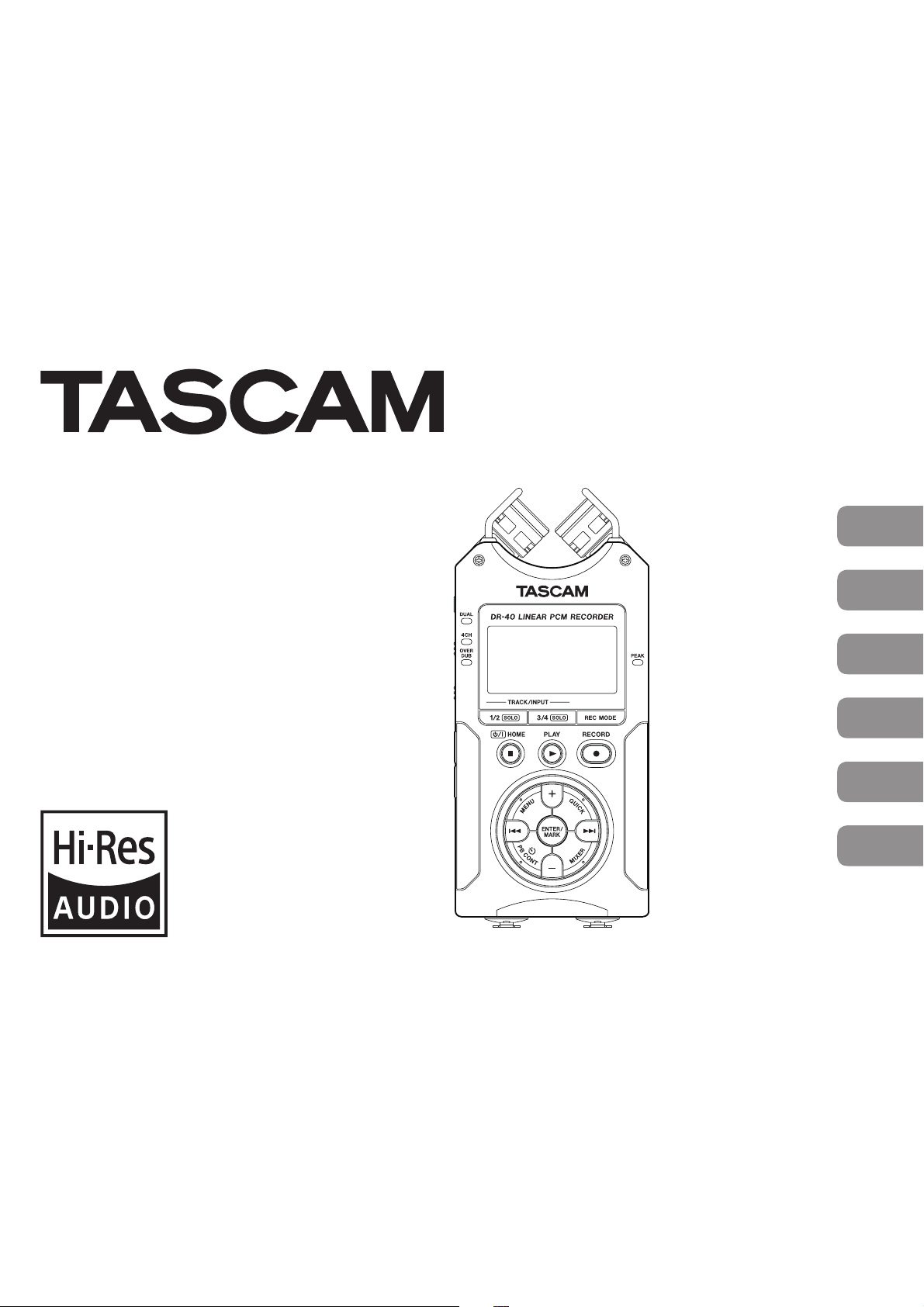
D01242000B
DR-40
Linear PCM Recorder
ENGLISH
FRANÇAIS
ESPAÑOL
DEUTSCH
ITALIANO
RUSSIAN
OWNER'S MANUAL
MODE D’EMPLOI
MANUAL DEL USUARIO
BEDIENUNGSANLEITUNG
MANUALE DI ISTRUZIONI
РУКОВОДСТВО ПОЛЬЗОВАТЕЛЯ
Page 2
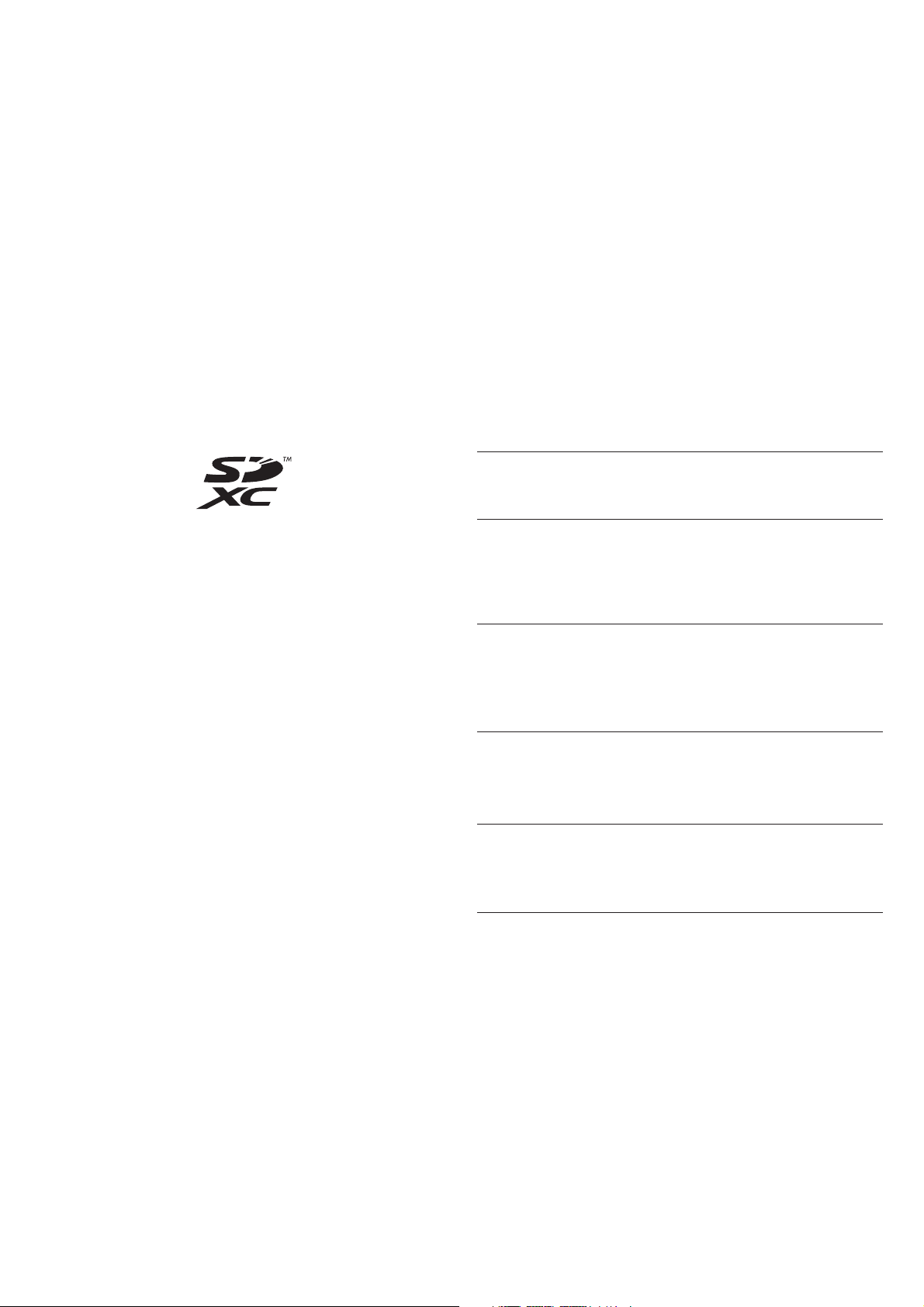
2
TASCAM DR-40
• TASCAM is a trademark of TEAC CORPORATION, registered
in the U.S. and other countries.
• SDXC Logo is a trademark of SD-3C, LLC.
• Supply of this product does not convey a license nor imply
any right to distribute MPEG Layer-3 compliant content
created with this product in revenue-generating broadcast
systems (terrestrial, satellite, cable and/or other distribution
channels), streaming applications (via Internet, intranets
and/or other networks), other content distribution systems
(pay-audio or audio-on-demand applications and the like)
or on physical media (compact discs, digital versatile discs,
semiconductor chips, hard drives, memory cards and the
like). An independent license for such use is required. For
details, please visit http://mp3licensing.com.
• MPEG Layer-3 audio coding technology licensed from
Fraunhofer IIS and Thomson Licensing.
• Microsoft, Windows and Windows Vista are either registered
trademarks or trademarks of Microsoft Corporation in the
United States and/or other countries.
• Mac, Mac OS and Mac OS X are trademarks of Apple Inc.
• Other company names, product names and logos in this
document are the trademarks or registered trademarks of
their respective owners.
TEAC CORPORATION
https://tascam.jp/jp/
Phone: +81-42-356-9143
1-47 Ochiai, Tama-shi, Tokyo 206-8530 Japan
TEAC AMERICA, INC. http://tascam.com/
Phone: +1-323-726-0303
1834 Gage Road, Montebello, California 90640 USA
TEAC MEXICO, S.A. de C.V.
http://teacmexico.net/
Phone: +52-55-5010-6000
Río Churubusco 364, Colonia Del Carmen, Delegación
Coyoacán, CP 04100, México DF, México
TEAC UK LIMITED
http://tascam.eu/
Phone: +44-8451-302511
2 Huxley Road, Surrey Research Park, Guildford, GU2 7RE,
United Kingdom
TEAC EUROPE GmbH
http://tascam.eu/
Phone: +49-611-71580
Bahnstrasse 12, 65205 Wiesbaden-Erbenheim, Germany
TEAC SALES & TRADING(SHENZHEN) CO., LTD
Phone: +86-755-88311561~2
Room 817, Block A, Hailrun Complex, 6021 Shennan Blvd.,
Futian District, Shenzhen 518040, China
Page 3
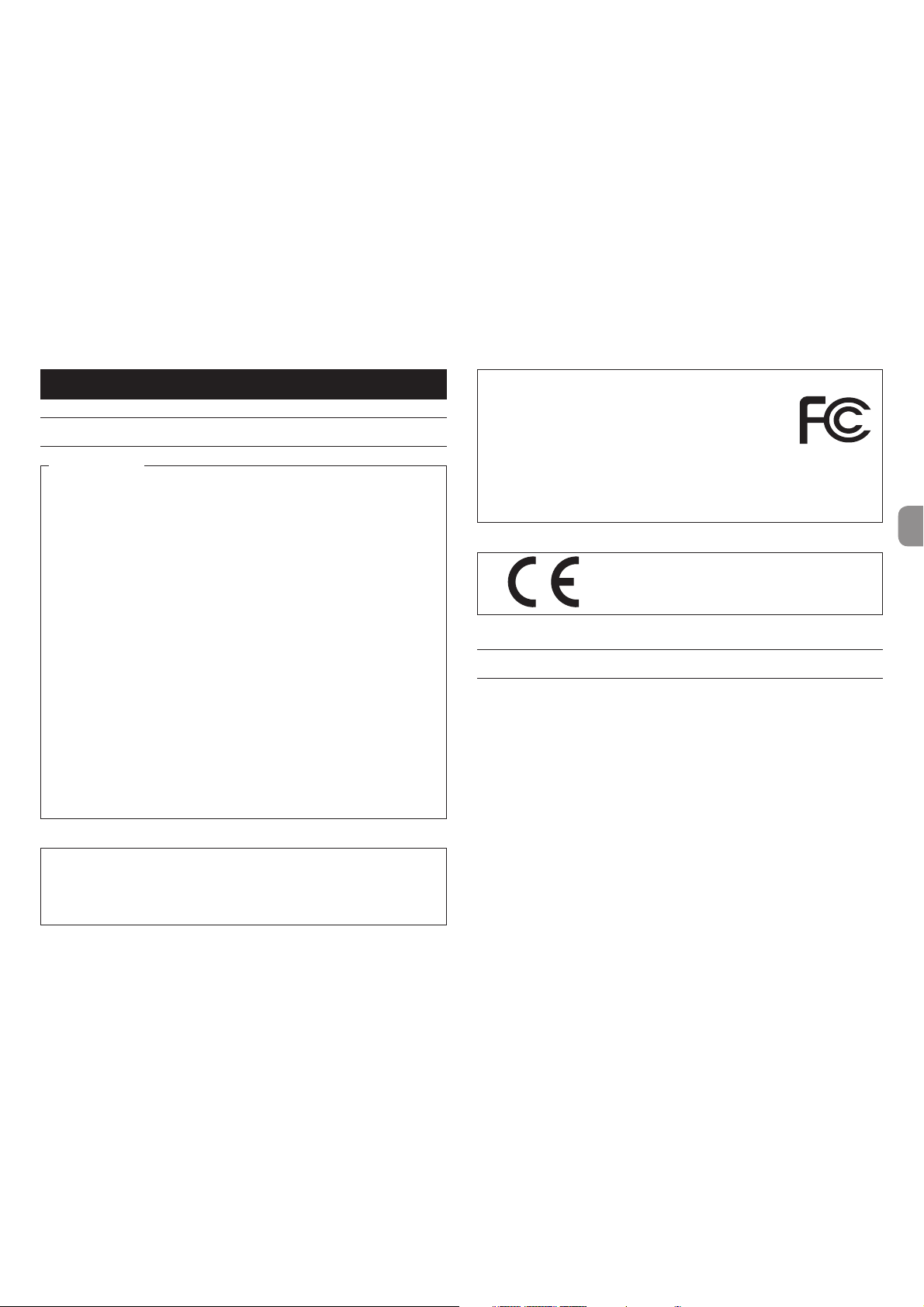
TASCAM DR-40
3
Owner’s Manual
IMPORTANT SAFETY PRECAUTIONS
INFORMATION TO THE USER
This equipment has been tested and found to comply with the limits for a Class
B digital device, pursuant to Part 15 of the FCC Rules. These limits are designed
to provide reasonable protection against harmful interference in a residential
installation. This equipment generates, uses, and can radiate radio frequency
energy and, if not installed and used in accordance with the instruction manual,
may cause harmful interference to radio communications. However, there is
no guarantee that interference will not occur in a particular installation. If this
equipment does cause harmful interference to radio or television reception,
which can be determined by turning the equipment off and on, the user is
encouraged to try to correct the interference by one or more of the following
measures.
a) Reorient or relocate the receiving antenna.
b) Increase the separation between the equipment and receiver.
c) Connect the equipment into an outlet on a circuit different from that to
which the receiver is connected.
d) Consult the dealer or an experienced radio/TV technician for help.
CAUTION
Changes or modifications to this equipment not expressly approved by TEAC
CORPORATION for compliance could void the user’s authority to operate this
equipment.
For U.S.A.
For Canada
THIS CLASS B DIGITAL APPARATUS COMPLIES WITH CANADIAN ICES-003.
CET APPAREIL NUMERIQUE DE LA CLASSE B EST CONFORME A LA NORME
NMB-003 DU CANADA.
Declaration of Conformity
Responsible party : TEAC AMERICA, INC.
Address : 1834 Gage Road, Montebello, California,
U.S.A.
Telephone number : 1-323-726-0303
This device complies with Part 15 of the FCC Rules. Operation is subject to the
following two conditions: (1) this device may not cause harmful interference,
and (2) this device must accept any interference received, including interference that may cause undesired operation.
This product complies with the European Directives
request and the other Commission Regulations.
IMPORTANT SAFETY INSTRUCTIONS
1 Read these instructions.
2 Keep these instructions.
3 Heed all warnings.
4 Follow all instructions.
5 Do not use this apparatus near water.
6 Clean only with dry cloth.
7 Do not block any ventilation openings. Install in accordance with the
manufacturer’s instructions.
8 Do not install near any heat sources such as radiators, heat registers, stoves,
or other apparatus (including amplifiers) that produce heat.
9 Do not defeat the safety purpose of the polarized or grounding-type plug. A
polarized plug has two blades with one wider than the other. A grounding
type plug has two blades and a third grounding prong. The wide blade or
the third prong are provided for your safety. If the provided plug does not
fit into your outlet, consult an electrician for replacement of the obsolete
outlet.
Page 4
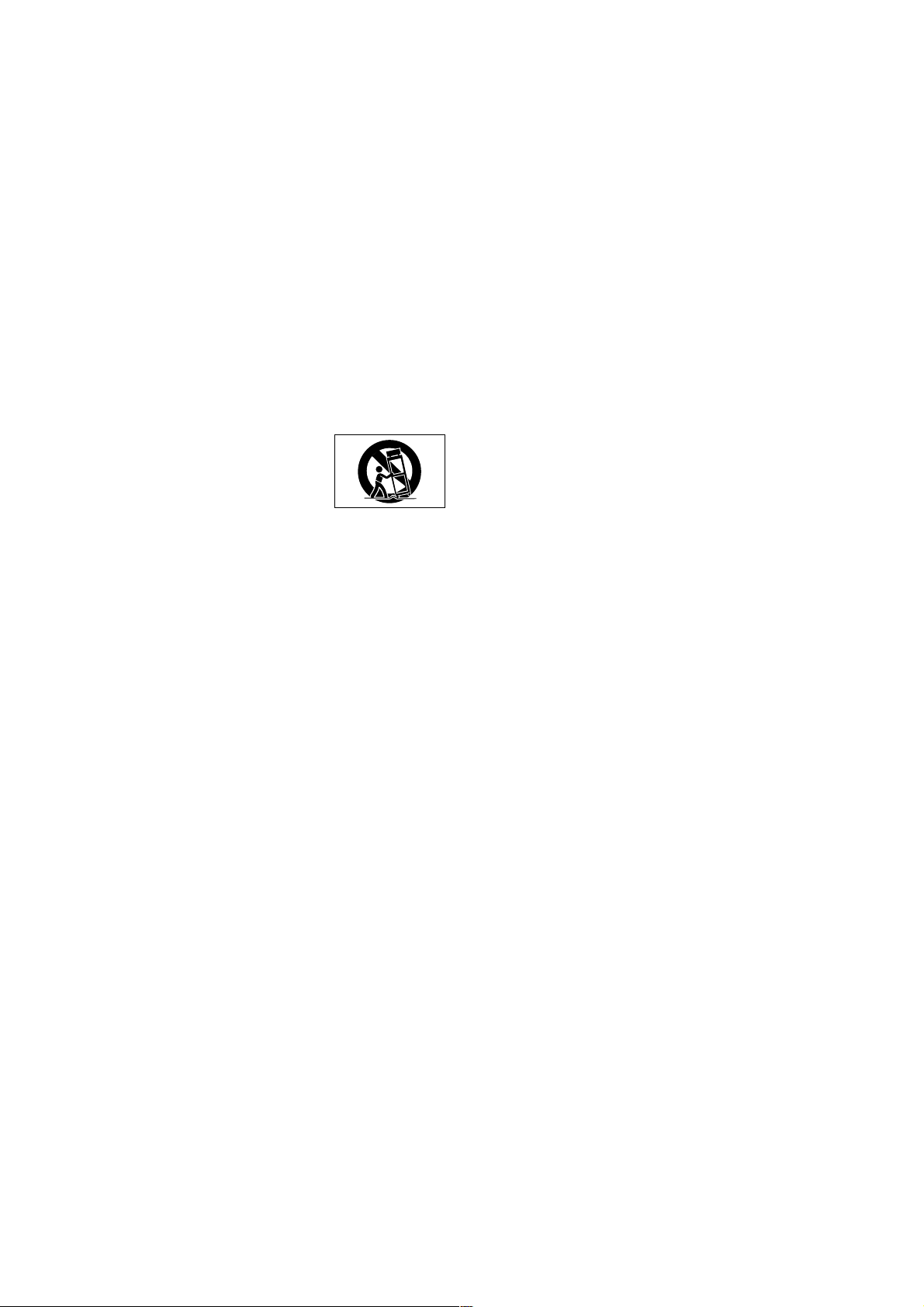
4
TASCAM DR-40
10 Protect the power cord from being walked on or pinched particularly at
plugs, convenience receptacles, and the point where they exit from the
apparatus.
11 Only use attachments/accessories specified by the manufacturer.
12 Use only with the cart, stand, tripod, bracket, or
table specified by the manufacturer, or sold with the
apparatus. When a cart is used, use caution when
moving the cart/apparatus combination to avoid
injury from tip-over.
13 Unplug this apparatus during lightning storms or
when unused for long periods of time.
14 Refer all servicing to qualified service personnel. Servicing is required when
the apparatus has been damaged in any way, such as power-supply cord
or plug is damaged, liquid has been spilled or objects have fallen into the
apparatus, the apparatus has been exposed to rain or moisture, does not
operate normally, or has been dropped.
•
The apparatus draws nominal non-operating power from the AC outlet with
its POWER or STANDBY/ON switch not in the ON position.
•
The mains plug is used as the disconnect device, the disconnect device shall
remain readily operable.
•
Caution should be taken when using earphones or headphones with the
product because excessive sound pressure (volume) from earphones or
headphones can cause hearing loss.
•
If you are experiencing problems with this product, contact TEAC for a service
referral. Do not use the product until it has been repaired.
CAUTION
•
Do not expose this apparatus to drips or splashes.
•
Do not place any objects filled with liquids, such as vases, on the apparatus.
•
Do not install this apparatus in a confined space such as a book case or similar
unit.
•
The apparatus should be located close enough to the AC outlet so that you
can easily grasp the power cord plug at any time.
•
If the product uses batteries (including a battery pack or installed batteries),
they should not be exposed to sunshine, fire or excessive heat.
•
CAUTION for products that use replaceable lithium batteries: there is danger
of explosion if a battery is replaced with an incorrect type of battery. Replace
only with the same or equivalent type.
CAUTIONS ABOUT BATTERIES
This product uses batteries. Misuse of batteries could cause a leak, rupture or
other trouble. Always abide by the following precautions when using batteries.
•
Never recharge non-rechargeable batteries. The batteries could rupture or
leak, causing fire or injury.
•
When installing batteries, pay attention to the polarity indications (plus/minus
(¥/^) orientation), and install them correctly in the battery compartment as
indicated. Putting them in backward could make the batteries rupture or leak,
causing fire, injury or stains around them.
•
When you store or dispose batteries, isolate their terminals with insulation
tape or something like that to prevent them from contacting other batteries
or metallic objects.
•
When throwing used batteries away, follow the disposal instructions indicated
on the batteries and the local disposal laws.
•
Do not use batteries other than those specified. Do not mix and use new
and old batteries or different types of batteries together. The batteries could
rupture or leak, causing fire, injury or stains around them.
•
Do not carry or store batteries together with small metal objects. The batteries
could short, causing leak, rupture or other trouble.
•
Do not heat or disassemble batteries. Do not put them in fire or water.
Batteries could rupture or leak, causing fire, injury or stains around them.
•
If the battery fluid leaks, wipe away any fluid on the battery case before
inserting new batteries. If the battery fluid gets in an eye, it could cause loss
of eyesight. If fluid does enter an eye, wash it out thoroughly with clean water
without rubbing the eye and then consult a doctor immediately. If the fluid
gets on a person’s body or clothing, it could cause skin injuries or burns. If
this should happen, wash it off with clean water and then consult a doctor
immediately.
•
The unit power should be off when you install and replace batteries.
•
Remove the batteries if you do not plan to use the unit for a long time.
Batteries could rupture or leak, causing fire, injury or stains around them. If the
battery fluid leaks, wipe away any fluid on the battery compartment before
inserting new batteries.
Page 5
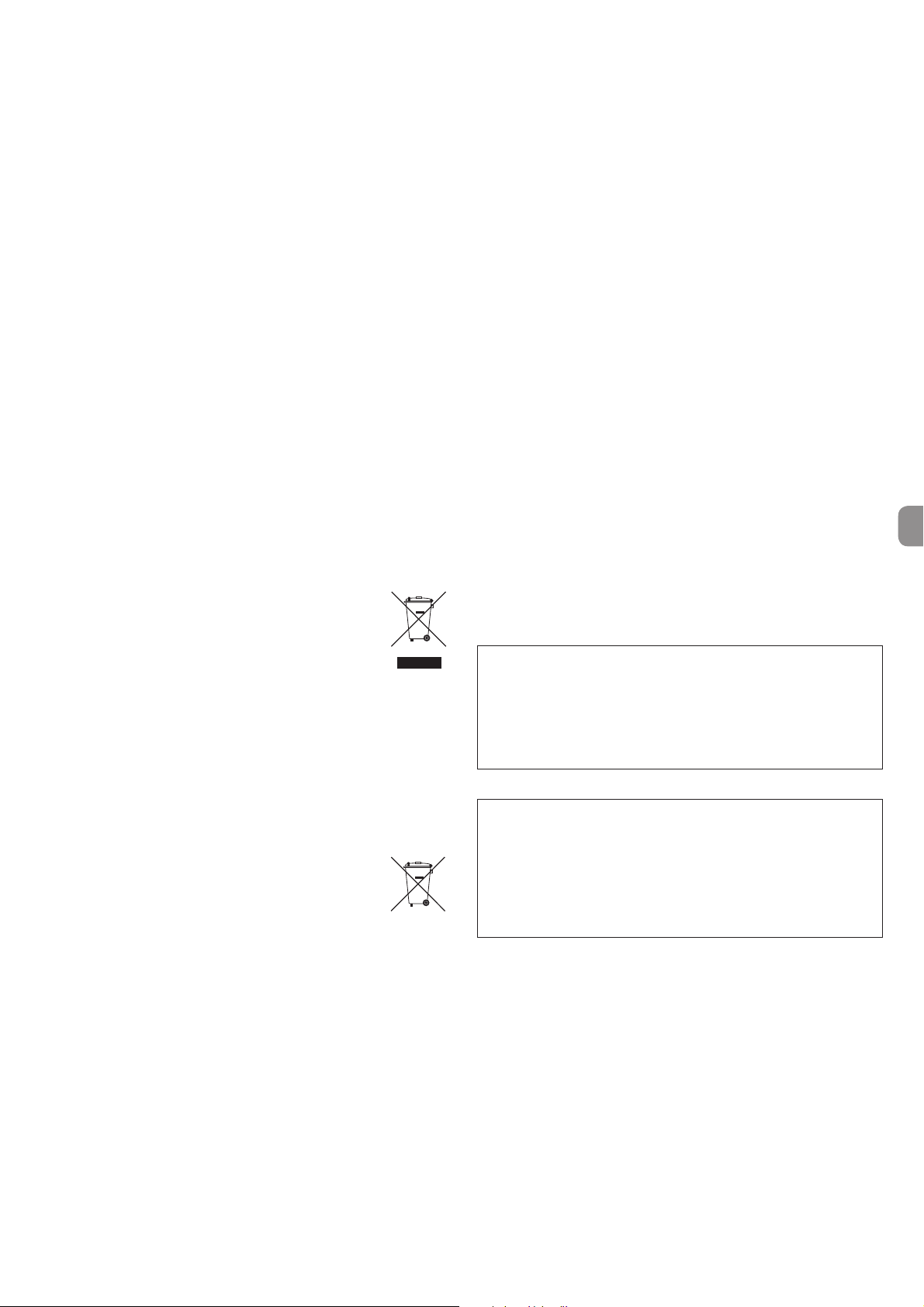
TASCAM DR-40
5
•
Do not disassemble a battery. The acid inside the battery could harm skin or
clothing.
8
For European Customers
Disposal of electrical and electronic equipment
(a) All electrical and electronic equipment should be disposed of separately
from the municipal waste stream via designated collection facilities
appointed by the government or the local authorities.
(b) By disposing of the electrical and electronic equipment correctly, you will
help save valuable resources and prevent any potential negative effects on
human health and the environment.
(c) Improper disposal of waste equipment can have serious effects on the
environment and human health as a result of the presence of hazardous
substances in electrical and electronic equipment.
(d) The crossed out wheeled dust bin symbol indicates that
electrical and electronic equipment must be collected and
disposed of separately from household waste.
(e) The return and collection systems are available to the end users.
For more detailed information about disposal of old electrical
and electronic equipment, please contact your city office, waste
disposal service or the shop where you purchased the equipment.
Disposal of batteries and/or accumulators
(a) Waste batteries and/or accumulators should be disposed of separately from
the municipal waste stream via designated collection facilities appointed by
the government or the local authorities.
(b) By disposing of waste batteries and/or accumulators correctly, you will
help save valuable resources and prevent any potential negative effects on
human health and the environment.
(c) Improper disposal of waste batteries and/or accumulators can have serious
effects on the environment and human health as a result of the presence of
hazardous substances in batteries and/or accumulators.
(d) The crossed out wheeled dust bin symbol indicates that
batteries and/or accumulators must be collected and disposed
of separately from household waste.
If the battery or accumulator contains more than the specified
values of lead (Pb), mercury (Hg), and/or cadmium (Cd) defined
in the Battery Directive (2006/66/EC), then the chemical symbols for lead
(Pb), mercury (Hg) and/or cadmium (Cd) will be indicated beneath the
crossed out wheeled dust bin symbol.
(e) The return and collection systems are available to the end users. For more
detailed information about disposal of waste batteries and/or accumulators,
please contact your city office, waste disposal service or the shop where you
purchased them.
Pb, Hg, Cd
Any data, including, but not limited to information, described herein are
intended only as illustrations of such data and/or information and not as the
specifications for such data and/or information. TEAC Corporation disclaims
any warranty that any use of such data and/or information shall be free from
infringement of any third party’s intellectual property rights or other proprietary rights, and further, assumes no liability of whatsoever nature in the event
of any such infringement, or arising from or connected with or related to the
use of such data and/or information.
This product is designed to help you record and reproduce sound works to
which you own the copyright, or where you have obtained permission from
the copyright holder or the rightful licensor. Unless you own the copyright, or
have obtained the appropriate permission from the copyright holder or the
rightful licensor, your unauthorized recording, reproduction or distribution
thereof may result in severe criminal penalties under copyright laws and international copyright treaties. If you are uncertain about your rights, contact your
legal advisor. Under no circumstances will TEAC Corporation be responsible for
the consequences of any illegal copying performed using the recorder.
Page 6
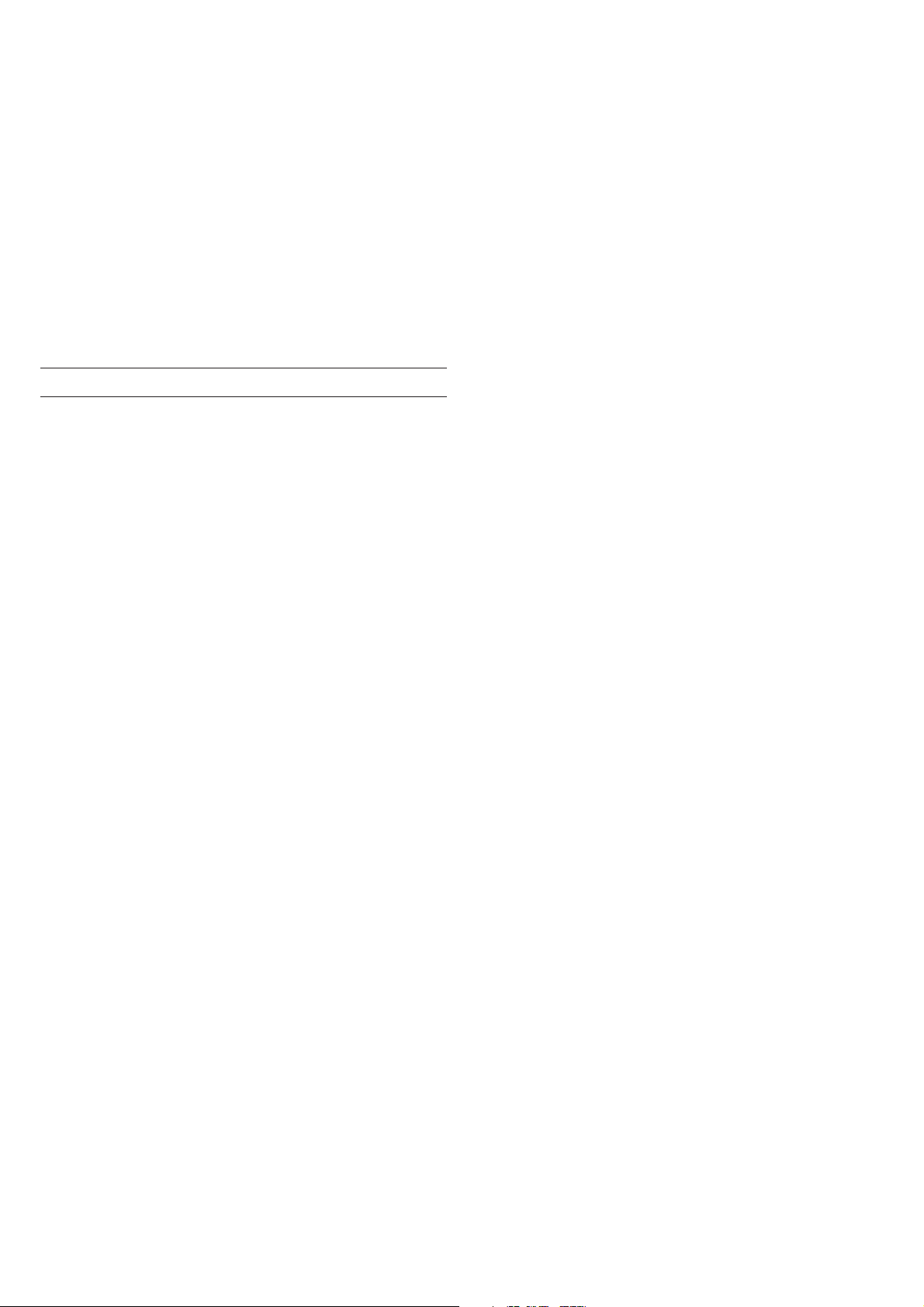
6
TASCAM DR-40
Contents
Introduction..............................................................................................................................7
Included items .........................................................................................................................7
Note about the Reference Manual ..................................................................................7
Precautions for placement and use ................................................................................7
Beware of condensation ......................................................................................................7
Cleaning the unit ....................................................................................................................7
Using the TEAC Global Site .................................................................................................7
User registration .....................................................................................................................7
Names of Parts .........................................................................................................................8
Top .....................................................................................................................................................................8
Front .................................................................................................................................................................8
Left side ..........................................................................................................................................................8
Right side panel ........................................................................................................................................8
Bottom ............................................................................................................................................................9
Home Screen ............................................................................................................................9
Preparation ............................................................................................................................ 10
Powering the unit .................................................................................................................................10
Turning the unit on ..............................................................................................................................10
Selecting a language..........................................................................................................................10
Setting the built-in clock .................................................................................................................11
Turning the unit off .............................................................................................................................11
Connecting monitoring equipment ........................................................................................11
Attaching the tilt foot .......................................................................................................................11
Basic operation procedures .............................................................................................11
Menu structure....................................................................................................................................... 12
Recording ............................................................................................................................... 12
Recording Screen .................................................................................................................................12
Note about recording standby ....................................................................................................13
Recording menu structure ............................................................................................................. 13
Manually adjusting the input level............................................................................................14
Using the Level Control Function ..............................................................................................14
Recording ...................................................................................................................................................14
Setting the low-cut filter ..................................................................................................................14
Playback .................................................................................................................................. 15
Playback Control screen ................................................................................................................... 15
Playback menu structure .................................................................................................................15
Playing back recordings ...................................................................................................................15
Adjusting the playback volume .................................................................................................. 15
Selecting files for playback (skipping) ....................................................................................15
Quick Operations ................................................................................................................. 16
QUICK button overview ...................................................................................................................16
Connecting with a Computer .........................................................................................16
Connecting with a computer using USB ...............................................................................16
Exchanging files with a computer .............................................................................................16
Disconnecting from a computer ................................................................................................16
Other settings and information ..................................................................................... 16
Turning the built-in speaker off ...................................................................................................16
System Settings .....................................................................................................................................16
Quick reference for using various functions............................................................. 17
Messages ................................................................................................................................. 21
Tro ubl esh oot ing .................................................................................................................. 22
Specifications ........................................................................................................................23
Ratings..........................................................................................................................................................23
Inputs and outputs ..............................................................................................................................23
Control input/output ratings ........................................................................................................23
Audio performance .............................................................................................................................23
Recording times.....................................................................................................................................23
Requirements for connected computers .............................................................................23
General ........................................................................................................................................................24
Page 7
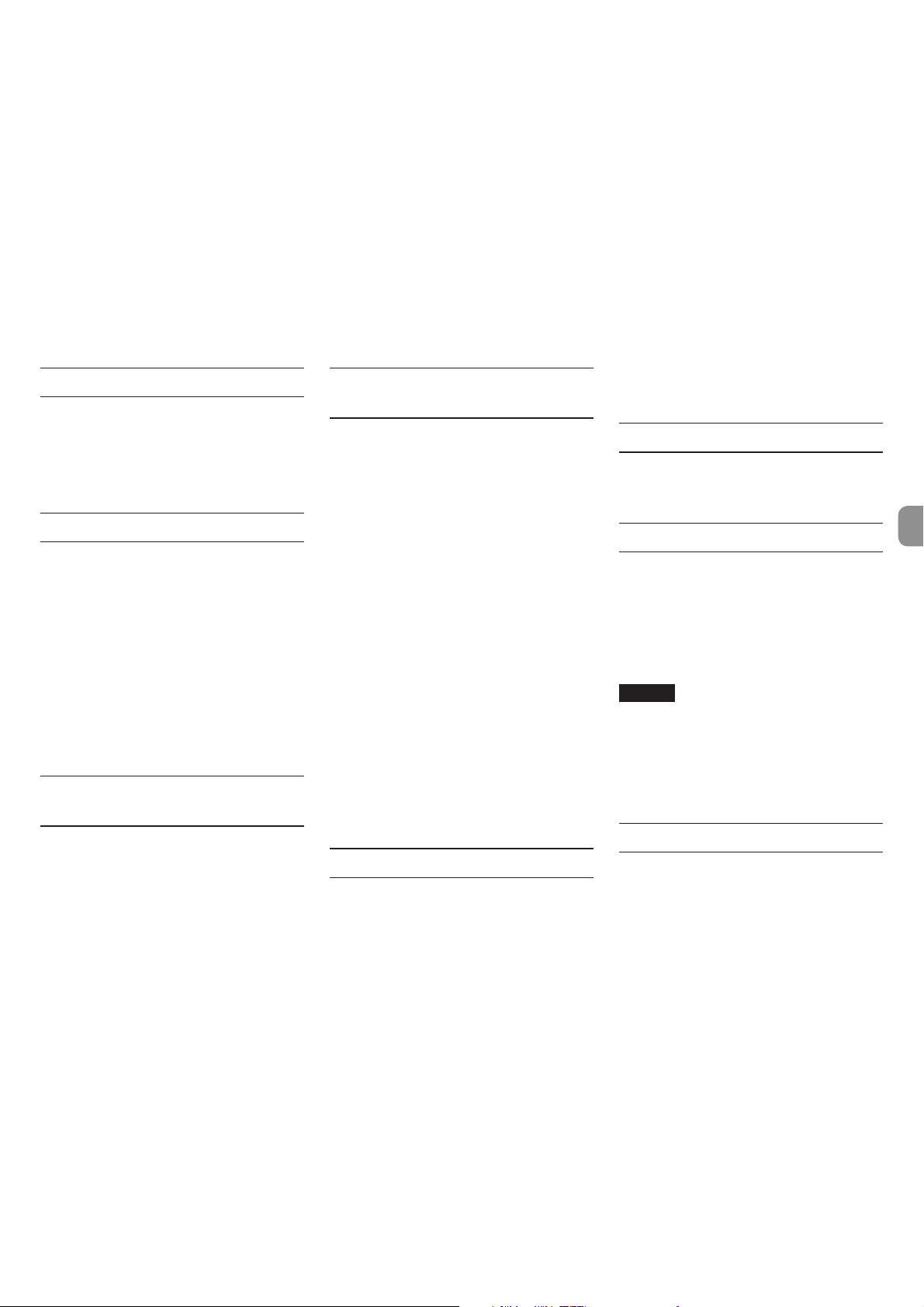
TASCAM DR-40
7
Introduction
Thank you very much for purchasing the TASCAM
DR-40.
Before using this unit, read this owner's manual
carefully so that you will be able to use it correctly
and enjoy working with it for many years. After you
have finished reading this manual, please keep it in a
safe place for future reference.
Included items
This product includes the following items.
Take care when opening the package to avoid
damaging the items. Keep the packing materials for
transportation in the future.
Please contact the store where you purchased this
unit if any of these items are missing or have been
damaged during transportation.
•
Main unit ..................................................................................× 1
•
SD card (in the unit) .......................................................... × 1
•
AA alkaline batteries ......................................................... × 3
•
USB cable .................................................................................× 1
•
Tilt foot ...................................................................................... × 1
•
Owner’s Manual (this manual)
including warranty ............................................................× 1
Note about the Reference
Manual
This Owner’s Manual explains the main functions
of this unit. Please see the Reference Manual for
information about all the unit’s functions.
You can also download this Owner’s Manual and the
Reference Manual from the TEAC Global Site
(http://teac-global.com/).
prevent this, or if this occurs, let the unit sit for one
or two hours at the new room temperature before
using it.
Cleaning the unit
Use a dry soft cloth to wipe the unit clean. Do not
wipe with chemical cleaning cloths, thinner, alcohol
or other chemical agents. Doing so could damage
the surface or cause discoloration.
Using the TEAC Global Site
You can download this Owner’s Manual and the
Reference Manual necessary for this unit from the
TEAC Global Site (http://teac-global.com/).
1.
Open the TEAC Global Site (http://teac-global.
com/).
2.
In the TASCAM Downloads section, click the
desired language to open the Downloads
website page for that language.
NOTE
If the desired language does not appear, click
Other Languages.
3.
Click the product name in the “Search by Model
Name” section to open the Downloads page for
that product.
4.
Select and download the Owner’s Manual and
the Reference Manual that are needed.
User registration
Customers in the USA, please visit the TASCAM
website (http://tascam.com/) to register as a user
online.
Precautions for placement
and use
•
The operating temperature range of this unit is
0–40°C (32–104°F).
•
Do not install this unit in the following types of
locations. Doing so could degrade the sound
quality and/or cause malfunctions.
Places with significant vibrations
Near windows or other places exposed to
direct sunlight
Near heaters or other extremely hot places
Extremely cold places
Places with bad ventilation or high humidity
Very dusty locations
Places exposed directly to rain or other water
•
Do not place this unit on top of a power amplifier
or other device that generates heat.
•
If this unit is placed near a power amplifier or
other device with a large transformer, it could
cause a hum. If this occurs, increase the distance
between this unit and the other device.
•
This unit could cause color irregularities on a TV
screen or noise from a radio if used nearby. If this
occurs, use this unit farther away.
•
This unit might produce noise if a mobile phone
or other wireless device is used nearby to make
calls or send or receive signals. If this occurs,
increase the distance between this unit and those
devices or turn them off.
Beware of condensation
Condensation could occur if the unit is moved from
a cold place to a warm place, it is used immediately
after a cold room has been heated or it is otherwise
exposed to a sudden temperature change. To
Page 8
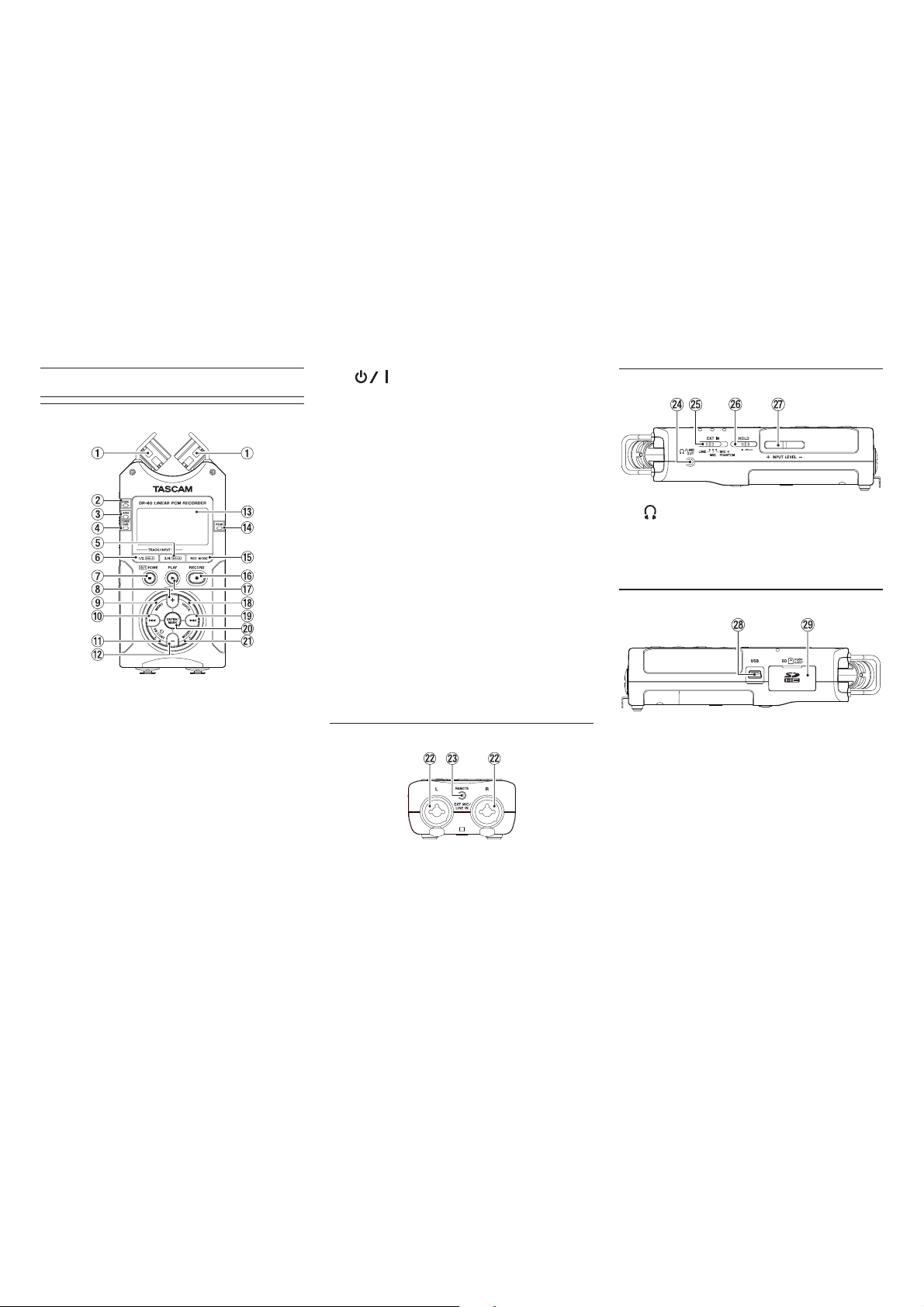
8
TASCAM DR-40
Names of Parts
Top
1 Built-in stereo microphone
This is a directional stereo electret condenser
microphone.
2 DUAL indicator
This lights orange when recording in dual
recording mode.
3 4CH indicator
This lights orange when recording in 4-channel
recording mode.
4 OVER DUB indicator
This lights orange when recording in
overdubbing mode.
5 3/4 [SOLO] button
6 1/2 [SOLO] button
7 (HOME) [8] button
8 + button
9 MENU button
0 . button
q PB CONT button
w − button
e Display
r PEAK indicator
t REC MODE button
y RECORD [0] button/REC indicator
When stopped, press this button to put the unit
into recording standby. The REC indicator will
start to blink.
u PLAY [7] button
i QUICK button
o / button
p ENTER/MARK button
a MIXER button
Front
s EXT MIC/LINE IN L/R jacks (XLR/TRS)
d REMOTE jack (φ2.5mm TRS)
Left side
f /LINE OUT jack
g EXT IN switch
h HOLD switch
j INPUT LEVEL (+/−) buttons
Right side panel
k USB port
l SD card slot
Page 9
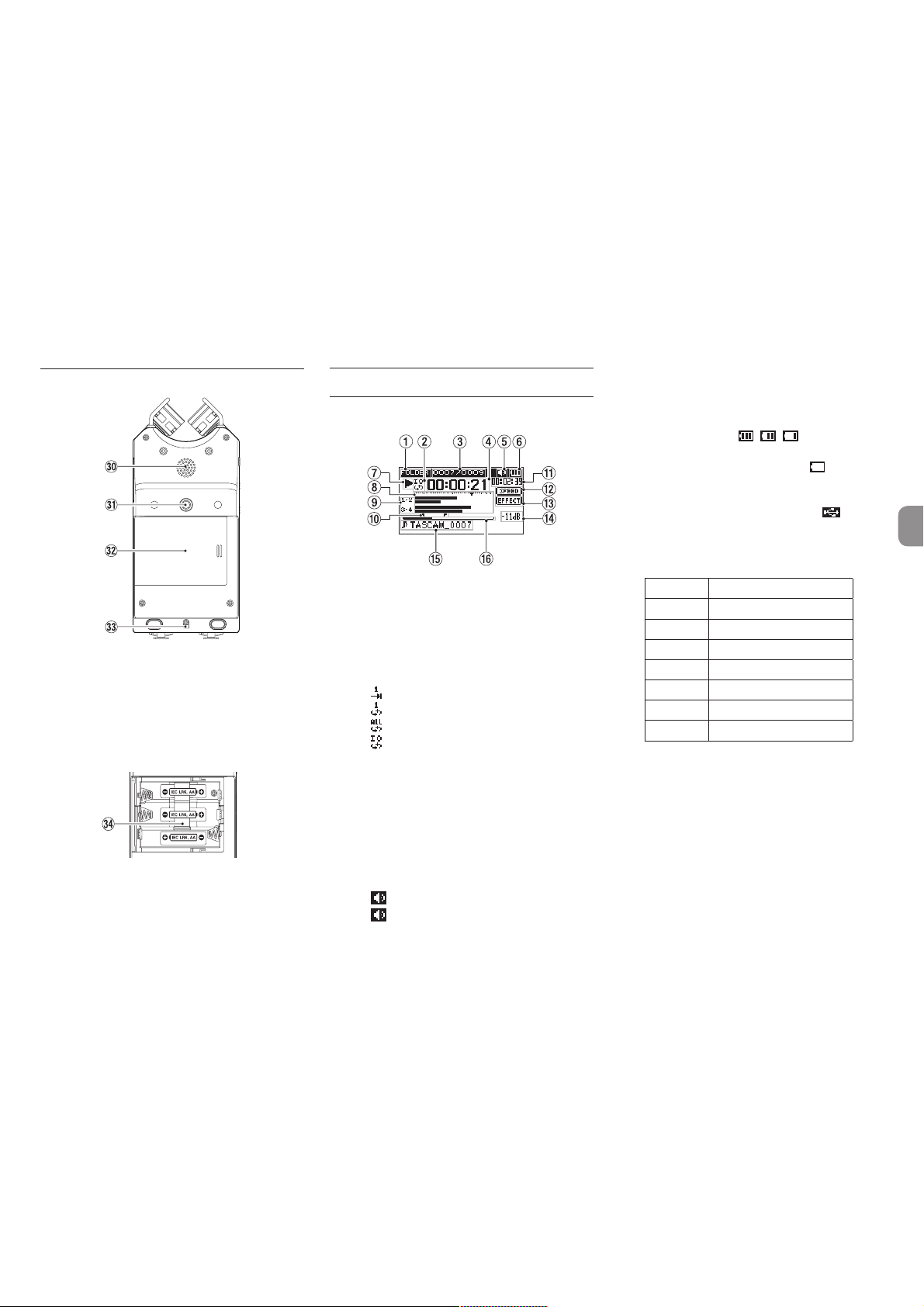
TASCAM DR-40
9
Bottom
; Built-in mono speaker
z Tripod or tilt foot mounting threads
(1/4-inch)
x Battery compartment cover
c Strap attachment
v Battery compartment
Home Screen
This is the screen that is usually shown when the unit
is stopped.
1 Playback area
This shows the current playback file area.
ALL: All files in the MUSIC folder
FOLDER: All files in the selected folder
P.LIST: All files added to the playlist
2 Loop/repeat playback status
: Single playback
: Single file repeat playback
: All file repeat playback
: Loop playback
3 Current playback file number/total number
of files
This shows the current file number and total
number of files in the current playback area.
4 Elapsed time
This shows the elapsed time (hours: minutes:
seconds) of the current file.
5 Speaker output
Icon shown: speaker output on
Icon not shown: speaker output off
6 Power supply status
A battery icon appears when power is supplied
by batteries. When batteries are being used,
a battery icon shows the amount of power
remaining in bars ( , , ).
The batteries are almost dead and the power
will soon turn off (standby) if the icon with
no bars appears.
When using a TASCAM PS-P520E AC adapter
(sold separately) or USB bus power,
appears.
7 Recorder operation status
This icon shows the recorder operation status.
Indicator Meaning
8
Stopped
9
Paused
7
Playing back
,
Searching forward
m
Searching backward
/
Skipping forward
.
Skipping backward
8 Level meters
These show the levels of the input and playback
signals.
When overdubbing and in mix mode, the levels
of the mixed input and playback sounds are
shown.
Page 10
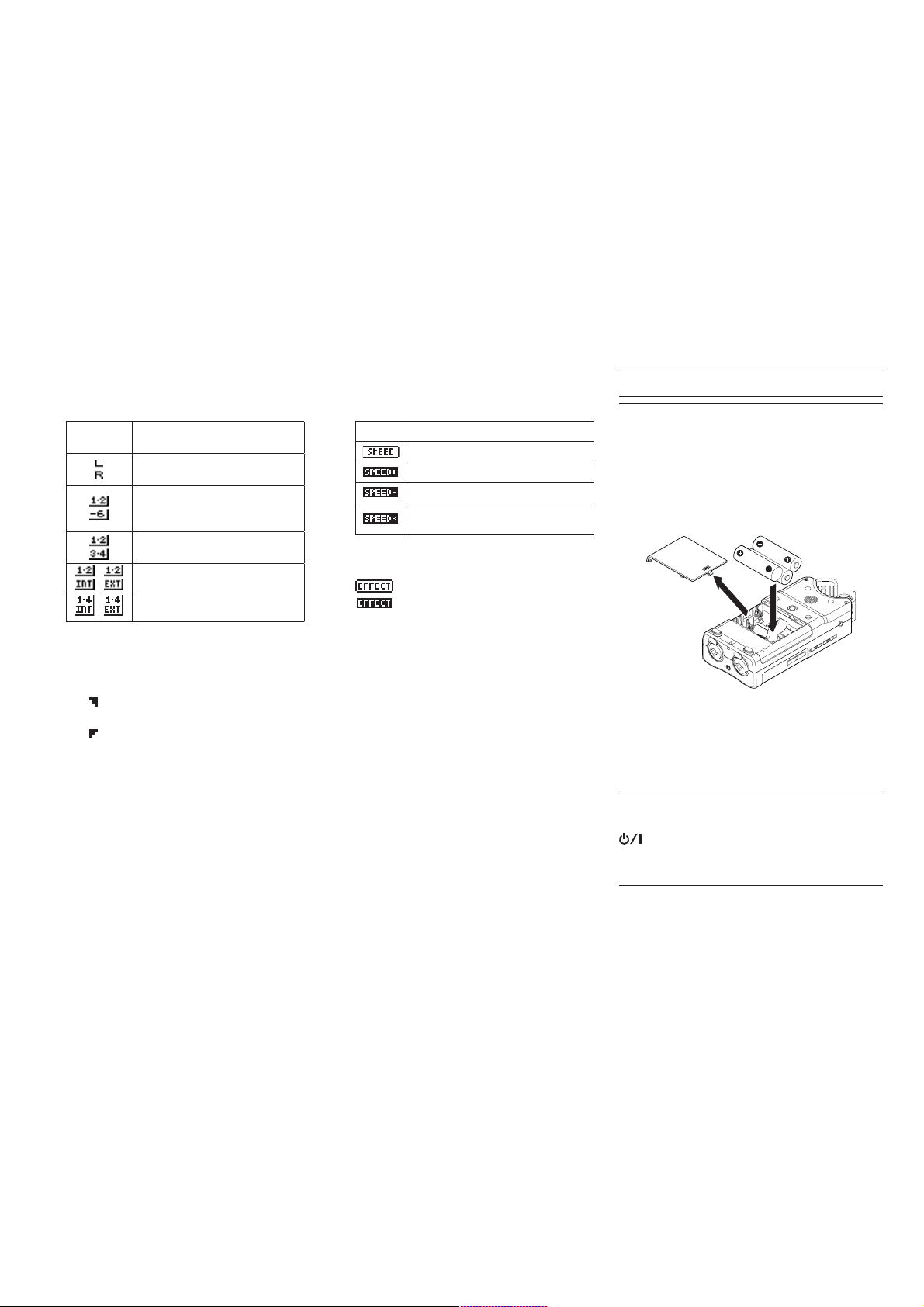
10
TASCAM DR-40
9 Track status
These icons change according to the recording
mode.
Indicator
examples
Meaning
Playing a file recorded in MONO
or STEREO mode
Playing a file recorded in DUAL
MONO or DUAL ST mode or
monitoring in these modes
Playing a file recorded in 4CH
mode or monitoring in this mode
/
In OVERDUB SEPARATE mode
/
In OVERDUB MIX mode
0 Loop playback IN (starting) and OUT
(ending) points
The set IN (starting) and OUT (ending) points of
the loop are shown.
The icon appears at the playback position
on the bar when the IN point is set.
The icon appears at the playback position
on the bar when the ending point is set.
q Remaining time
This shows the elapsed time (hours: minutes:
seconds) of the current file.
w Playback speed setting status
One of the following icons appears according
to the playback speed setting.
Icon Playback speed
×1.0
×1.1 – ×1.5
×0.5 – ×0.9
When playback speed not controllable
e Effect on/off status
This icon shows whether the effect is on or off.
: Built-in effect off
: Built-in effect on
r Peak value in decibels (dB)
The maximum level that occurs in a fixed period
of time is displayed digitally.
t File name
This shows the name of the file playing back.
When ID3 tag information is available for an
MP3 file being played, it is given priority for
display.
This shows the project name when there are
multiple files recorded in 4-channel recording
mode, dual recording mode or overdubbing
separate mode.
y Playback position
The current playback position is shown by a bar.
Preparation
Powering the unit
8
Using AA batteries
1.
Remove the battery compartment cover from
the back of the unit.
2.
Install 3 AA batteries with their ¥ and ^
marks as shown in the battery compartment.
3.
Close the battery compartment cover.
•
Use the BATTERY TYPE item of the SYSTEM menu
to set the type of battery in order to accurately
show the amount of power remaining and allow
the unit to accurately determine whether enough
power is available for proper operation. (By
default, this is set to ALKAL for alkaline batteries.)
Turning the unit on
When the unit is off (in standby), press and hold the
(HOME) [8] button until the TASCAM DR-40
start-up screen is shown on the display.
The Home Screen appears after the unit starts up.
Selecting a language
The first time you turn a new unit on after purchase,
the following setting must be made.
A screen appears to set the language shown on the display.
Page 11
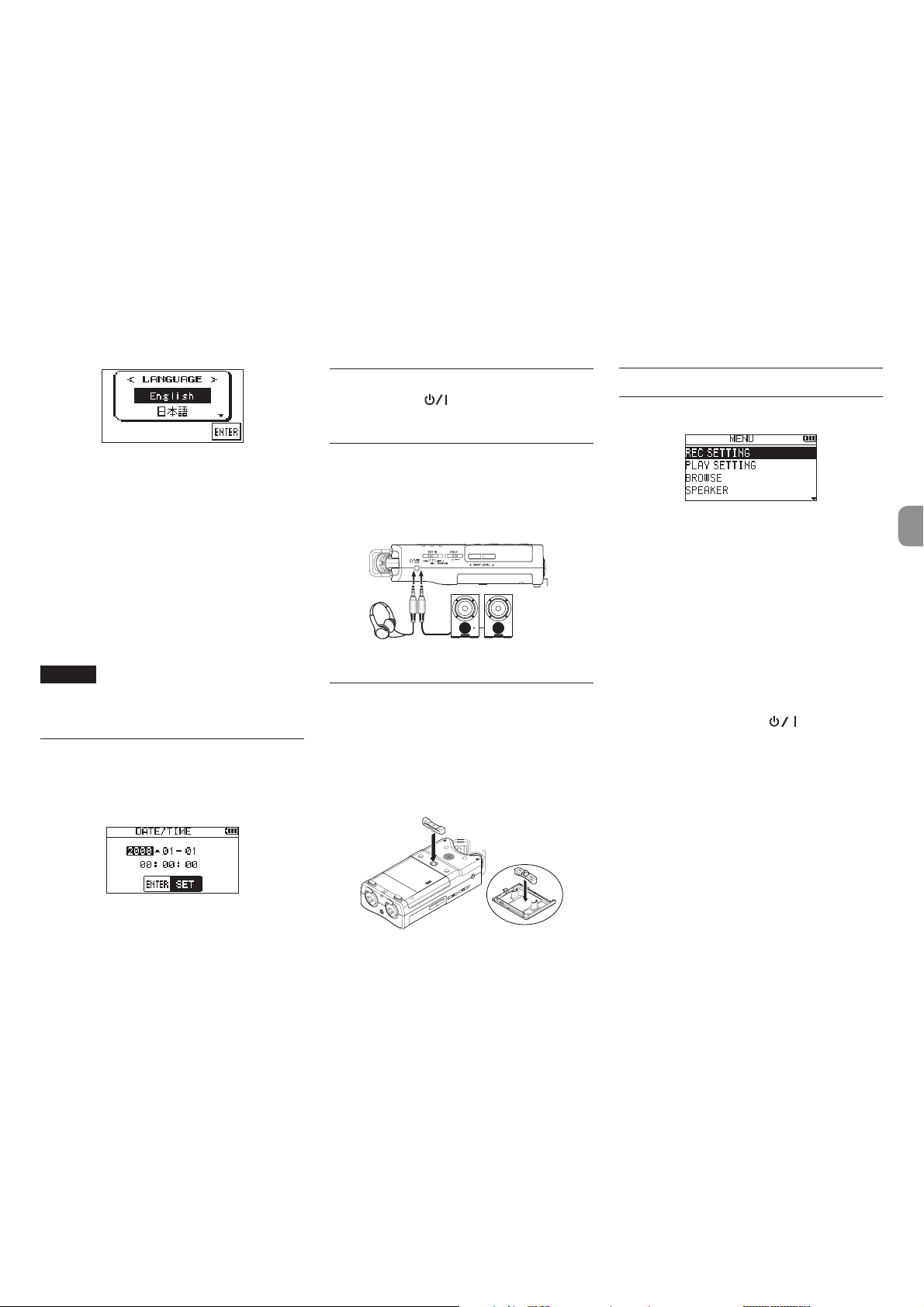
TASCAM DR-40
11
Press the + or − button to move the cursor and select
(highlight with light letters on a black background)
the language to be shown on the display.
English : use English
日本語
: use Japanese
Français : use French
Español : use Spanish
Deutsch : use German
Italiano : use Italian
Русский
: use Russian
中文 : use Chinese
After selection, press the ENTER/MARK button to confirm it.
NOTE
You can change this setting with the SYSTEM
screen LANGUAGE item. (See “Quick reference for
using various functions” on page 17.)
Setting the built-in clock
When the unit is turned on for the first time (or when
the built-in clock is reset after being left unused without
batteries), the DATE/TIME screen appears before the
start-up screen to allow the date and time to be set.
Use the .// and +/− buttons to set the date and
time, and press the ENTER/MARK button to confirm.
Turning the unit off
Press and hold the (HOME) [8] button until
LINEAR PCM RECORDER appears on the display. The
unit turns off after it completes its shutdown process.
Connecting monitoring equipment
To listen with headphones, connect them to the
PHONES jack.
To listen with an external monitoring system
(powered monitor speakers or an amplifier and
speakers), connect it to the LINE OUT jack.
Headphones
Powerd monitor speakers
or amplifer and speakers
Attaching the tilt foot
When recording with the built-in mic, you can attach the
included tilt foot to the tripod mounting threads to prevent
the mic from being too low when placing the unit with the
bottom side (battery compartment cover side) down.
When not using the tilt foot, you can put it between
the two protrusions on the inside of the battery
compartment cover for storage and transportation.
Basic operation procedures
1.
Press the MENU button to open the MENU
Screen.
2.
Use the + and – buttons to select (highlight)
menu items, and press the ENTER/MARK
button to open setting screens.
3.
Use the + and – buttons to select the setting
item, and press the ENTER/MARK button.
4.
Use the / or ENTER/MARK button to move
the cursor to the right and highlight the setting
value.
5.
Use the + and – buttons to change the setting.
6.
Press the . button to move the cursor left
if you want to set a different item in the same
menu.
7.
Repeat step 3 to 6 as necessary to set other items.
8.
When finished, press the (HOME) [8]
button to return to the Home Screen.
Page 12
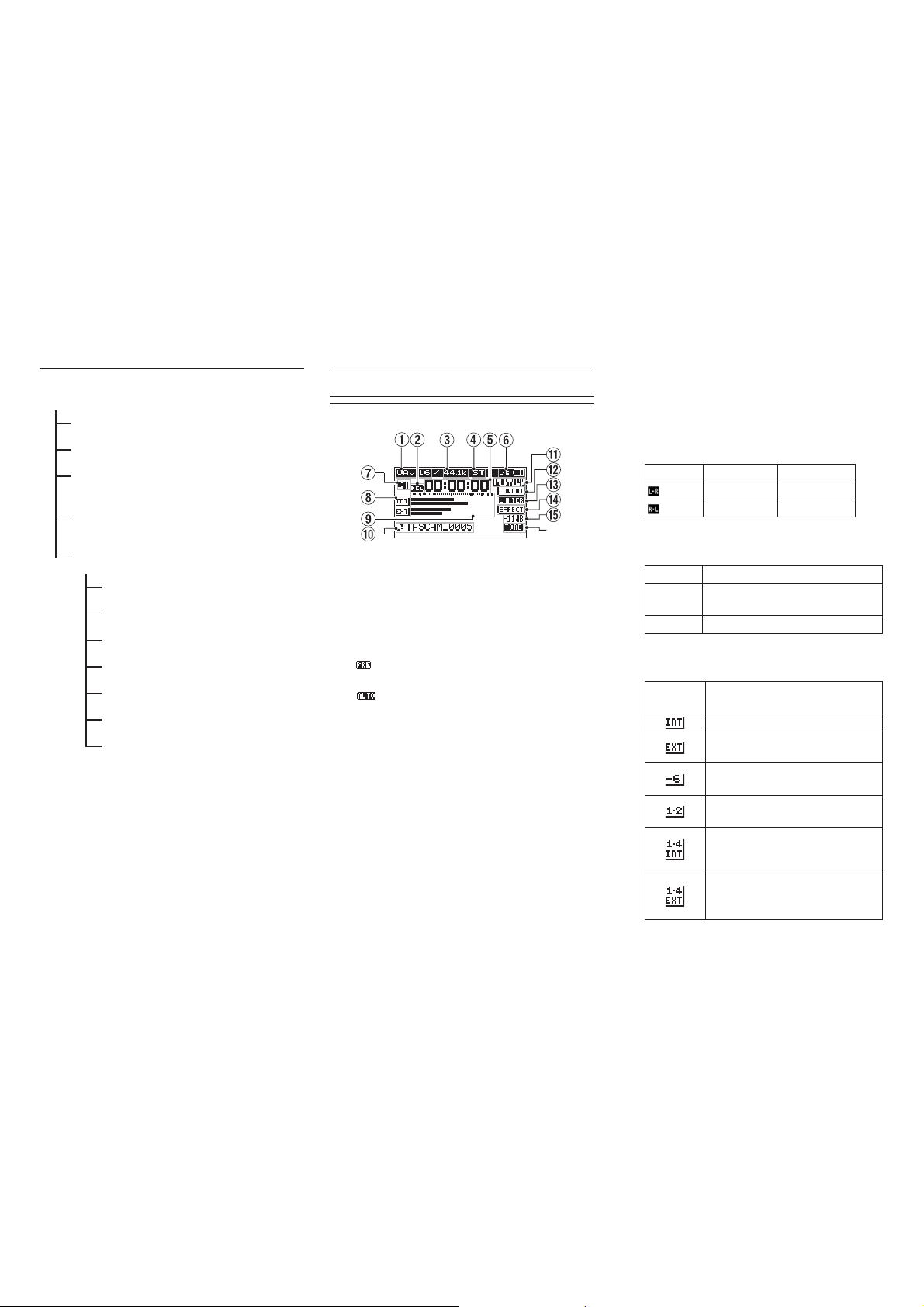
12
TASCAM DR-40
Menu structure
MENU
REC SETTING
Make recording settings
PLAY SETTING
Make playback settings
BROWSE
Work with files and
folders on the SD card
SPEAKER
Turn the built-in
speaker on/off
OTHERS
Open the OTHERS
submenu
INFORMATION
View information
TUNER
Use the tuner
EFFECT
Make effect settings
FILE NAME
Make file name settings
DATE/TIME
Set the date and time
REMOTE
Footswitch and wired
remote control settings
SYSTEM
Make system settings
Recording
Recording Screen
y
1 Recording format
This shows the file recording format.
WAV 16, WAV 24, BWF 16, BWF 24, MP3 320k,
MP3 256k, MP3 192k, MP3 128k, MP3 96k,
MP3 64k, MP3 32k
2 Pre or Auto recording function status
appears when the prerecording function is
ON and the unit is in recording standby.
appears when the auto recording function
is ON and the unit is recording.
3 Recording sampling frequency
This shows the file recording sampling
frequency.
44.1k, 48k, 96k
4 Number of recording channels
This shows the number of recording channels
in the file.
ST, MONO
5 Elapsed recording time
The elapsed recording time of the file appears
as hours: minutes: seconds.
6 Built-in stereo microphone left-right
setting
If the left-right setting of the built-in stereo
microphone is not correct for the current mic
angle, the current left-right setting will be
shown.
Icon Mic angle MIC setting
Closed (X-Y)
L-R
Open (A-B)
R-L
7 Recorder operation status
This icon shows the recorder operation status.
Indicator Meaning
09
Recording standby or recording
paused
0
Recording
8 Input source
This icon shows the input source.
Indicator
examples
Meaning
Built-in mic set as input source
EXT MIC/LINE IN jack set as input
source
Input source set to DUAL (-6 to
-12) in dual recording mode
Channels 1-2 are a playback file in
OVERDUB SEPARATE mode
Mix of playback file and built-in
mic set as input source in
OVERDUB MIX mode
Mix of playback file and EXT MIC/
LINE IN set as input source in
OVERDUB MIX mode
Page 13
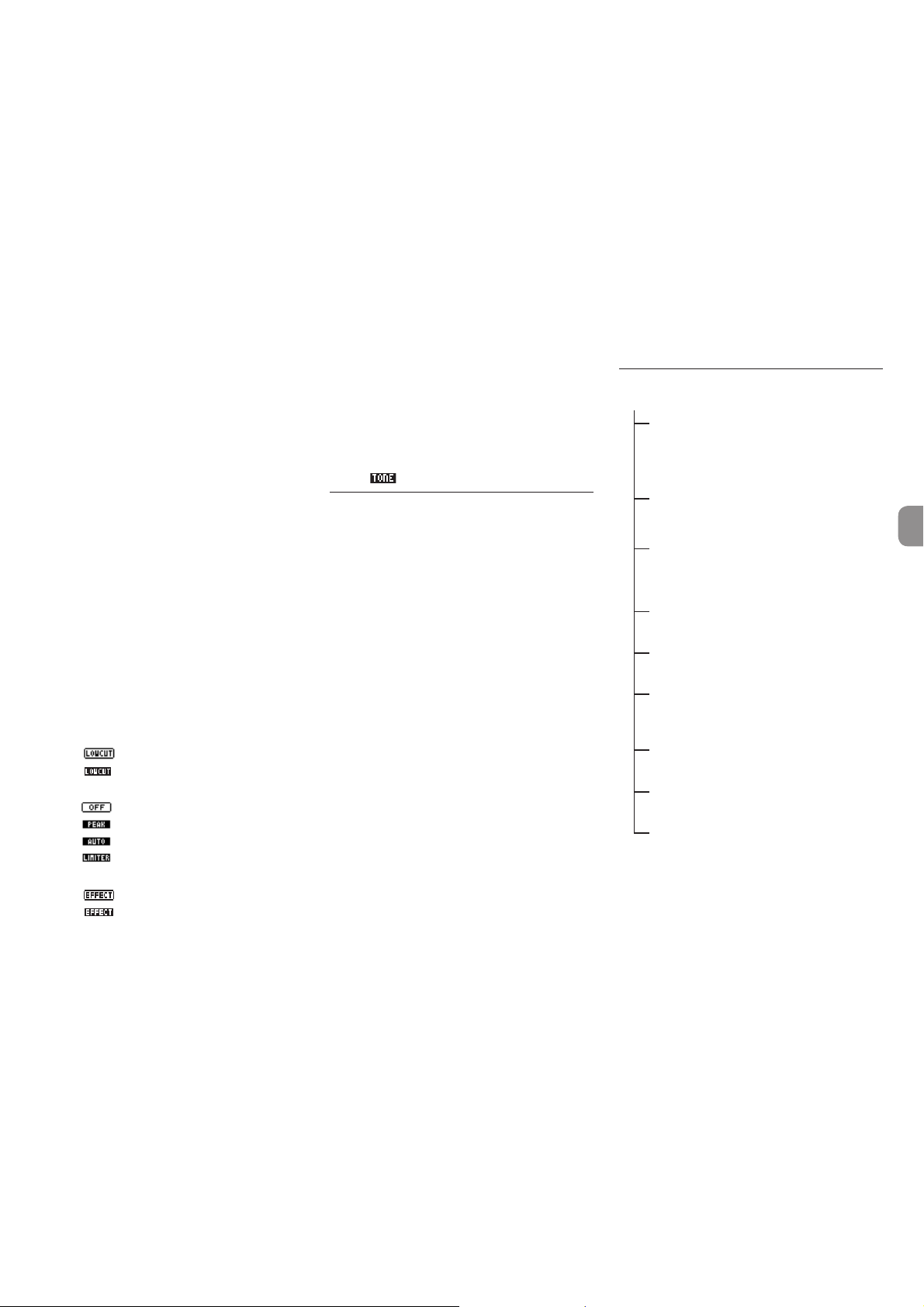
TASCAM DR-40
13
9 Level meters
These show the input signal levels. When
recording in OVERDUB MIX mode, these show
the levels of the mixed input and playback
sounds. The b mark at the −12dB position on
the scale is a guide for input level adjustment.
0 File name
The file name that will automatically be given
to recorded files is shown.
This shows the project name when there are
multiple files recorded in 4-channel recording
mode, dual recording mode or overdubbing
separate mode.
q Remaining recording time
This shows the remaining recording time until
the set maximum file size is reached (in hours:
minutes: seconds). If the remaining recording
time on the SD card is less, however, the
remaining recording time on the card is shown.
w Low cut filter on/off status
This shows whether the low cut filter is on or
off. This icon is shown as light letters on a dark
background if the low-cut filter is set to 40Hz,
80Hz or 120Hz.
: Low cut filter off
: Low cut filter on
e Level control function status
: Level control off
: Peak reduction on
: Automatic level control on
: Limiter on
r Effect on/off status
: Built-in effect off
: Built-in effect on
t Peak value in decibels (dB)
This shows the peak input level value digitally.
y Auto tone function status
This icon shows whether the auto tone function
is on.
Blank : Auto tone off
: Auto tone on
Note about recording standby
This unit has a recording standby function like that of
a professional recorder. In recording standby mode,
you can adjust the input level, for example, and then
start recording quickly.
When in recording standby, the REC indicator blinks
and the recording screen appears.
Recording menu structure
REC SETTING
FORMAT
Set the file format
BWF: 16bit / 24bit
WAV: 16bit / 24bit
MP3: 32 – 320k bps
SAMPLE
Set the sampling frequency
44.1k / 48k / 96k (Hz)
(96kHz for WAV only)
TRACK INC
Set the automatic track incrementation time
OFF, 5min, 10min, 15min, 30min,
60min
LOW CUT
Set the low-cut filter
OFF, 40Hz, 80Hz, 120Hz
PRE REC
Set the pre-recording function
ON, OFF
AUTO REC
Set the auto-recording function
MODE : OFF , NEW FILE , MARK
LEVEL :
-6dB , -12dB , -24dB , -48dB
AUTO TONE
Set the auto tone function
OFF, HEAD, HEAD+TAIL
TONE SECS
Set the length of the auto tone
0.5SEC. , 1SEC. , 2SEC. , 3SEC.
TONE VOL
Set the volume of the auto tone
-12dB , -18dB , -24dB , -30dB ,
-36dB
Page 14
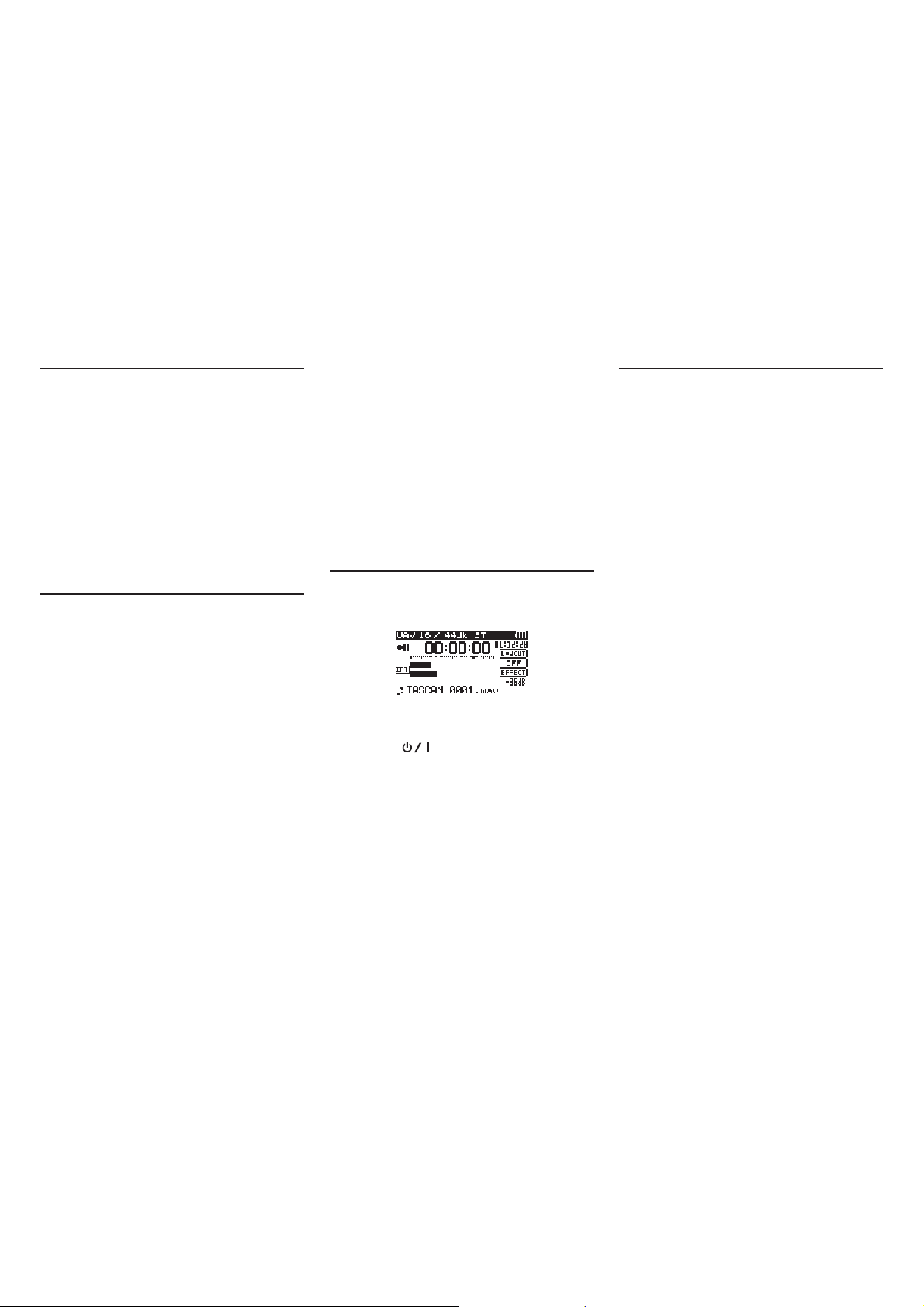
14
TASCAM DR-40
Manually adjusting the input level
1.
Press the RECORD [0] button to enter
recording standby.
2.
Use the INPUT LEVEL + and − buttons to
adjust the input level. Meters that show the
input level settings appear at the bottom of the
display.
If the input is too high, the PEAK indicator on the
right above the display lights just before recorded
sound would distort.
The level meters have a b mark as a guide at −12dB.
Set the recording level so that level changes occur
near this mark without causing the PEAK indicator
to light red.
Using the Level Control Function
You can set the level control function for recording
with a microphone input.
1.
Press the RECORD [0] button to enter
recording standby.
2.
Press the QUICK button to open the quick
menu.
3.
Select (highlight) LEVEL CTRL and press the
ENTER/MARK button to open the settings
screen.
4.
Select one of the following functions, and press
the ENTER/MARK button to enable it and
return to the recording screen.
8
PEAK REDUCTION
This function reduces the input volume automatically to a suitable level when input signals are too
loud. The recording level can be raised manually
when desired. This function is useful when recording
music that has volume changes that affect the sound
negatively. After making this setting, the set level is
retained even if it is turned off.
8
AUTO LEVEL
Using this function, the recording level is automatically increased when the input sound is too quiet or
decreased when it is too loud. This function is useful
for recording meetings, for example. In this mode,
the recording level cannot be changed manually.
8
LIMITER
This function prevents distortion when signals that
are too loud are input suddenly. This is useful when
you do not want to change the recording level.
In this mode, the recording level can be changed
manually even when recording.
Recording
1.
Press the RECORD [0] button to enter
recording standby.
2.
Press the RECORD [0] button again to start
recording.
3.
Press the (HOME) [8] button to finish
recording.
When recording starts, the REC indicator lights
continuously, and the display shows the elapsed
recording time and the remaining recording time.
Pausing recording
You can pause recording and then continue
recording in the same file.
1.
When recording, press the RECORD [0]
button to pause.
2.
Press the RECORD [0] button again to resume
recording.
Setting the low-cut filter
Use the low-cut filter if you want to cut noise and
other sounds at low frequencies. This function
can be used to reduce air-conditioning noise and
unpleasant wind noise, for example.
1.
Select MENU w REC SETTING menu item and
press the ENTER/MARK button.
2.
Set the LOW CUT item on the REC SETTING
screen.
Options: OFF, 40Hz, 80Hz, 120Hz
The higher the number (frequency) is, the wider
the band of low frequencies that will be cut.
Page 15
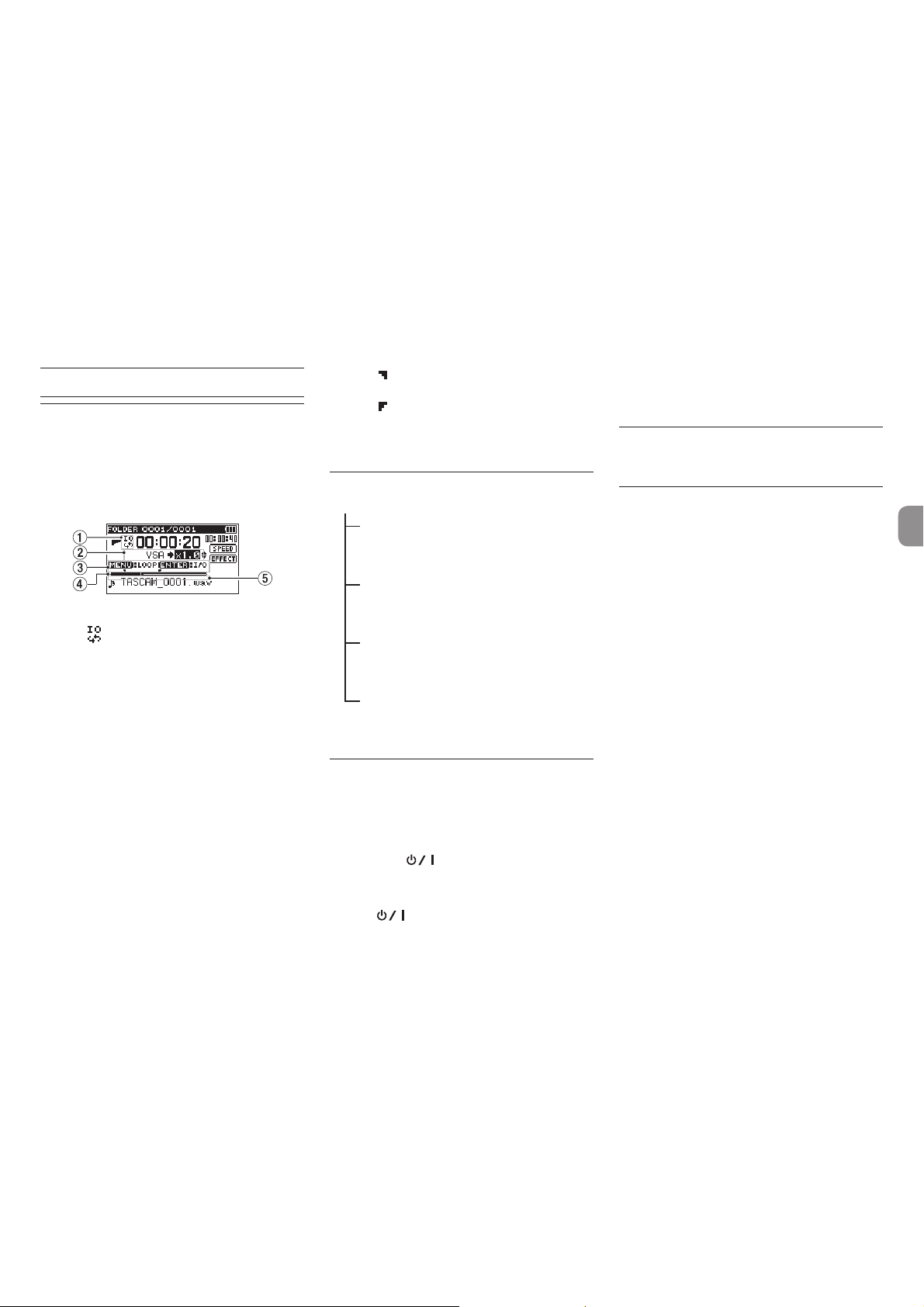
TASCAM DR-40
15
Playback
Playback Control screen
During playback or when stopped, press the PB
CONT button to open the Playback Control screen.
Recording is not possible when this screen is open.
Use the . and / buttons to skip to IN/OUT
points and the file beginning/end. You cannot skip
to the previous or next file.
1 Loop playback status
The icon appears when loop playback is
enabled.
2 Playback speed
This shows the playback speed as a multiple
of the normal speed. VSA appears on the left
when variable speed audition, which allows
tempo to be changed without changing pitch,
is enabled.
3 Usable buttons
This shows the functions of the buttons
available when the Playback Control screen is
open.
MENU: Turn loop playback ON or OFF.
ENTER: Create or delete an IN or OUT point.
4 Loop playback IN (starting) and OUT
(ending) points
The set IN (starting) and OUT (ending) points of
the loop are shown.
The icon appears at the playback position
on the bar when the IN point is set.
The icon appears on the playback position
bar when the ending point is set.
5 Playback position display
The current playback position is shown by a bar.
Playback menu structure
PLAY SETTING
AREA
Set the playback area
ALL FILES, FOLDER,
PLAYLIST
REPEAT
Set the repeat mode
CONTINUOUS, SINGLE,
1 REPEAT, ALL REPEAT
PLAYEQ
Set the playback equalizer
OFF, TREBLE+/-, MIDDLE+/-,
BASS+/-
JUMPBACK
Set jump-back playback
OFF, 1SEC. – 10SEC. ,
20SEC. , 30SEC.
Playing back recordings
When the Home Screen is open and playback is
stopped, press the 7 button to start playback.
8
Pausing
When the Home Screen is open and a track is playing
back, press the (HOME) [8] button to pause
playback at the current position.
8
Stopping
Press the (HOME) [8] button when paused to
return to the beginning of the playback file and stop.
8
Searching backward and forward
When the Home Screen is open, press and hold the
. or / button to search backward or forward.
Adjusting the playback volume
When the Home Screen is open, use the + and −
buttons to adjust the volume.
Selecting files for playback
(skipping)
When the Home Screen is open, use the . and
/ buttons to select the file that you want to play.
Press the . button when located at the
beginning of a file to skip to the beginning of the
previous file.
When the Home Screen is open during playback,
press the / button to skip to the next file.
Page 16
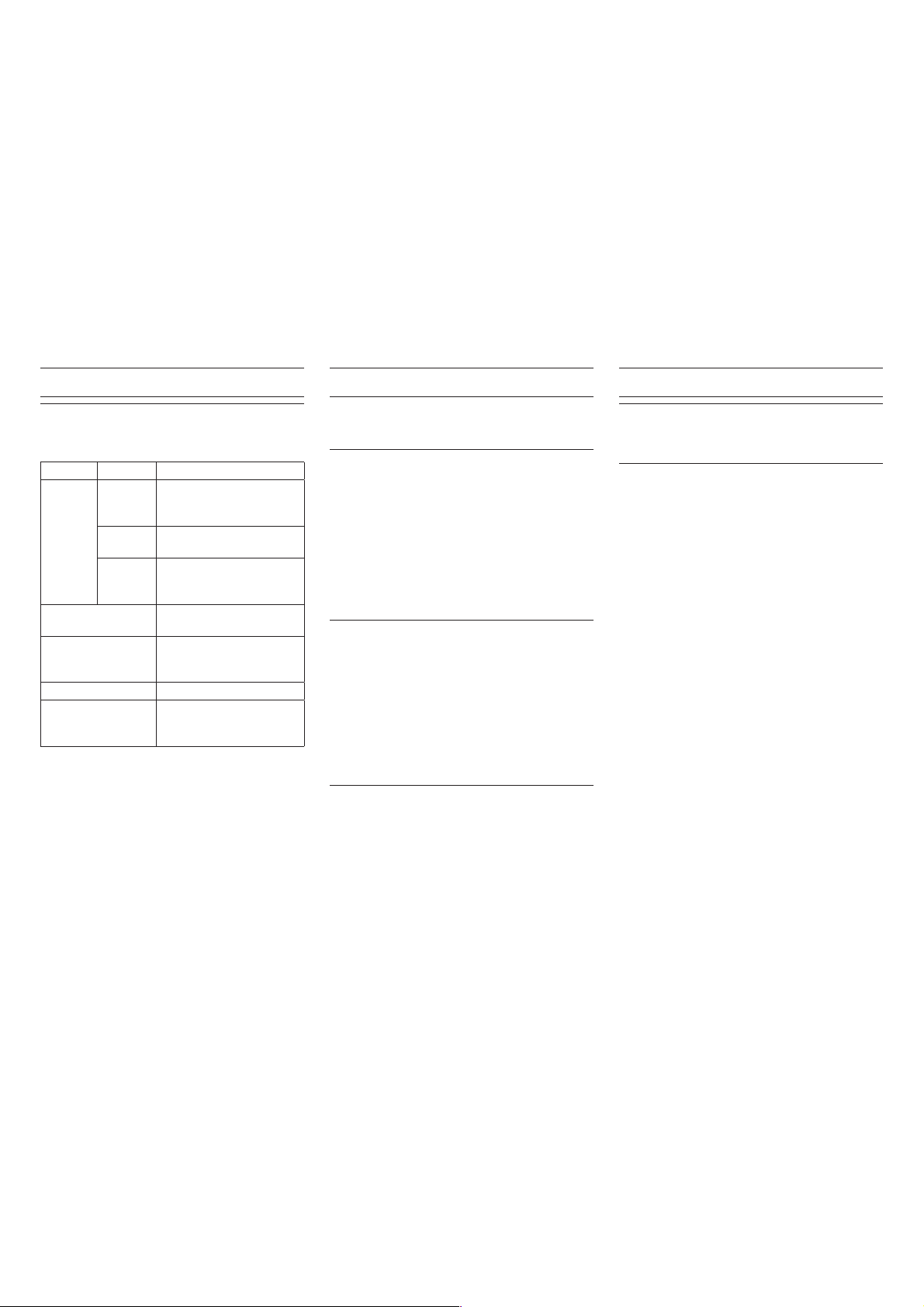
16
TASCAM DR-40
Quick Operations
QUICK button overview
The QUICK button provides access to functions that
are convenient according to the situation.
Screen State Action
Home
Screen
Stopped/
paused
Show delete, divide, level
alignment and mixdown
functions
Playing
back
Show level alignment
function
Recording
standby
Show level control functions
and built-in stereo microphone left-right setting
Playback Control
screen
Open menu with just level
alignment function
BROWSE screen,
PLAYLIST screen
Open pop-up menu for
working with selected file (or
folder)
TUNER screen
−
MENU screen, OTHERS
submenu screen,
other settings screens
−
Connecting with a Computer
You can transfer audio files on the SD card in the unit
to a computer, as well as transfer audio files from the
computer to the unit.
Connecting with a computer
using USB
1.
Use the included USB cable to connect the unit
to a computer. If the unit is off, turn it on.
2.
On the USB SELECT screen, select STORAGE,
and press the ENTER/MARK button to connect
this unit to the computer. USB connected will
appear on the display.
3.
This unit appears on the computer as an
external drive named “DR-40.”
Exchanging files with a computer
On the computer screen, open the “Computer”
directory, and double click the “DR-40” drive to show
the “MUSIC” and “UTILITY” folders.
To transfer files to the computer, open the “MUSIC”
folder and drag and drop the desired files to destinations of your choice.
To transfer files from the computer, drag and drop
the desired audio files on the computer to the
“MUSIC” folder.
Disconnecting from a computer
Before disconnecting the USB cable, use the proper
procedures for the computer to unmount this unit.
The power turns off after the unit completes its
shutdown process.
See the computer’s operation manual for instructions about how to unmount an external volume.
Other settings and information
Turning the built-in speaker off
Open MENU w SPEAKER w SPEAKER and set it to
OFF.
System Settings
Use the SYSTEM menu to make various settings to
use the unit as you like. You can also initialize settings
and format SD cards, for example.
1.
Select MENU w OTHERS w SYSTEM, and press
the ENTER/MARK button.
2.
Make the necessary settings using the various
functions.
Page 17
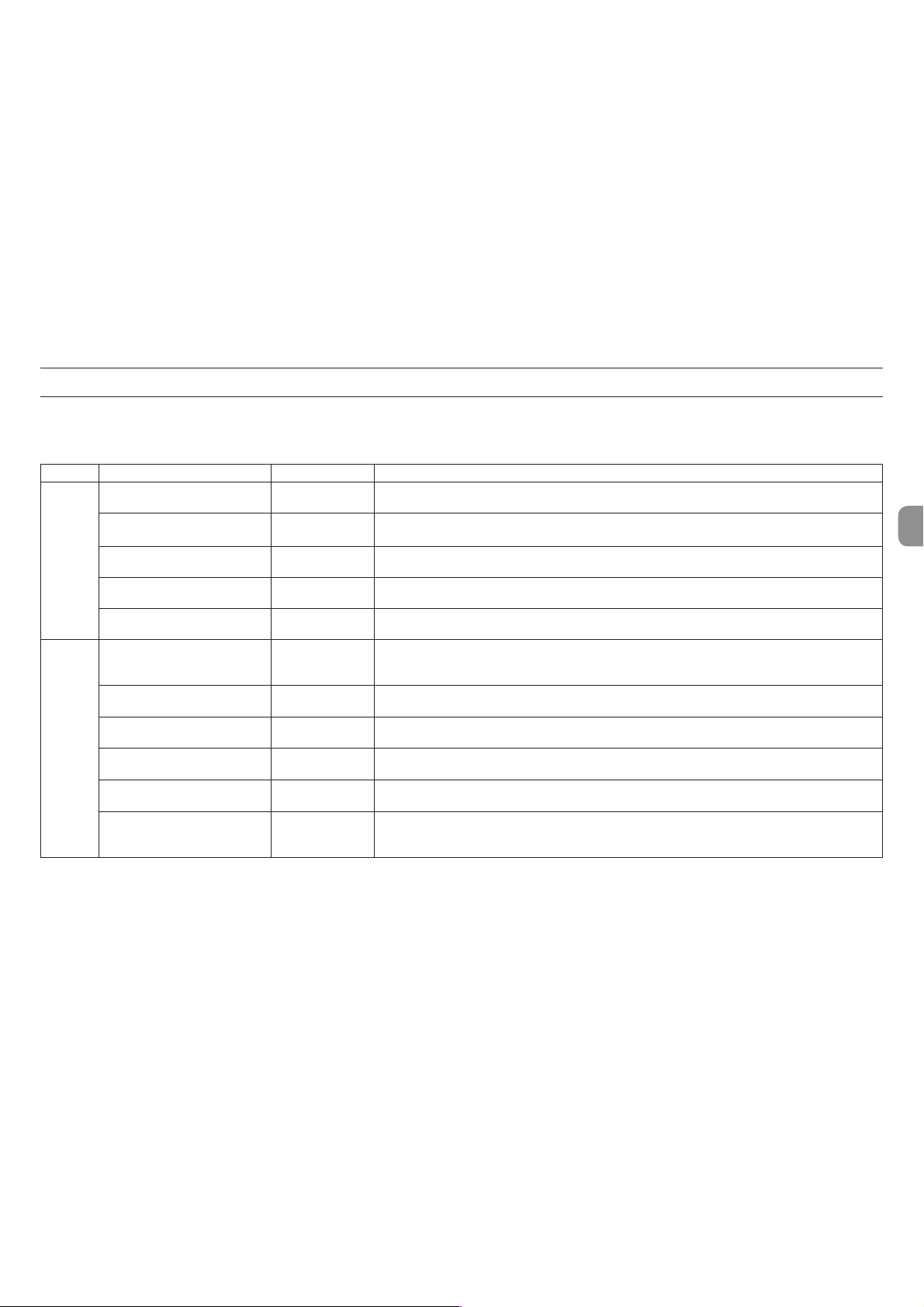
TASCAM DR-40
17
Quick reference for using various functions
•
Button names are shown like this: MENU.
•
Instructions are abbreviated. For example, on the Home Screen, press the MENU button, select the REC SETTING menu, and then select the PRE REC item becomes:
Home Screen w MENU w REC SETTING w PRE REC.
Not all steps are given for complex operations. For detailed operation procedures, see the Reference Manual.
Category Desired action Function name Procedures, buttons used and explanation
Basic
functions
Return to the Home Screen HOME
Return to the Home Screen if you become unsure about how to proceed.
Record in stereo Home Screen w RECORD w RECORD
Recording will start using the current settings.
Play a recording Home Screen w PLAY
Play the file shown (selected).
Adjust the playback volume Home Screen w +/−
Adjust the volume of headphones, speakers, etc.
Select a file for playback Home Screen w .//
If there a many files, using the browse function might be more convenient.
Recording
Change the file format Home Screen w MENU w REC SETTING w FORMAT
Set the file format used for recordings, including whether they are uncompressed (WAV) or
compressed (MP3).
Set the low-cut filter Low cut filter Home Screen w MENU w REC SETTING w LOW CUT
This function removes noise and other sounds at low frequencies. Set the cutoff frequency.
Adjust the input level manually Home Screen w RECORD w INPUT LEVEL +/−
Watch the meters and set the recording level so that they do not peak.
Adjust the input level automatically
Peak reduction Home Screen w RECORD w QUICK w LEVEL CTRL w PEAK REDUCTION
This function automatically lowers the level when the recording level would overload.
Adjust the input level automatically
Auto level Home Screen w RECORD w QUICK w LEVEL CTRL w AUTO LEVEL
This function automatically adjusts the level in response to the loudness of the input signal.
Adjust the input level automatically
Limiter Home Screen w RECORD w QUICK w LEVEL CTRL w LIMITER
This function compresses only loud sounds to prevent overloads and does not change the recording
level.
Page 18

18
TASCAM DR-40
Category Desired action Function name Procedures, buttons used and explanation
Recording
Record with both the built-in mic
and an external input at the same
time
Home Screen w REC MODE w REC MODE w 4CH
The built-in mic will be recorded to tracks 1-2 and the external inputs will be recorded to tracks 3-4.
Use phantom power Left side of unit w EXT IN w MIC + PHANTOM
Phantom power necessary for condenser mics can be supplied.
Handle mid-side mic recording Mid-side decoding Home Screen w REC MODE w MS DECODE
This unit has a mid-side decoding function. This function is available when external input is selected
in STEREO, DUAL and 4CH modes.
Simultaneously record a backup
at a lower level
Dual recording Home Screen w REC MODE w REC MODE w DUAL
You can simultaneously record a backup in case the main recording becomes distorted.
Add reverb to the input signal
and record it
Reverb effect Home Screen w MENU w OTHERS w EFFECT
You can record a signal after adding the reverb effect.
Other
recording
features
Create a new file manually while
recording
Manual track incrementation
Recording Screen w /
Use this function to create a new file without interrupting recording when, for example, the song
changes.
Set automatic file division Automatic track
incrementation
Home Screen w MENU w REC SETTING w TRACK INC
This function can be used to automatically create new files at set intervals and continue recording
without interruption.
Start recording a moment before
pressing RECORD
Pre-recording Home Screen w MENU w REC SETTING w PRE REC
When the unit is in recording standby, this function allows the unit to record a few seconds before
the RECORD button is pressed.
Use the self-timer to record Self-timer Home Screen w RECORD w PB CONT
This self-timer function is convenient when you want to record your own performance.
Automatically start recording at a
set level
Automatic
recording
Home Screen w MENU w REC SETTING w AUTO REC
Recording will start automatically when an input signal is detected.
Other
playback
features
Enable repeat playback Repeat playback Home Screen w MENU w PLAY SETTING w REPEAT
This function allows you to repeat playback of a specific file.
Repeat playback between two
points in a file
Loop playback Playback Control screen w PB CONT w ENTER/MARK
This function allows you to repeat playback of a specific interval in a single file.
Change playback speed VSA Playback Control screen w PB CONT w +/−
This function allows you to change the speed of playback.
Page 19
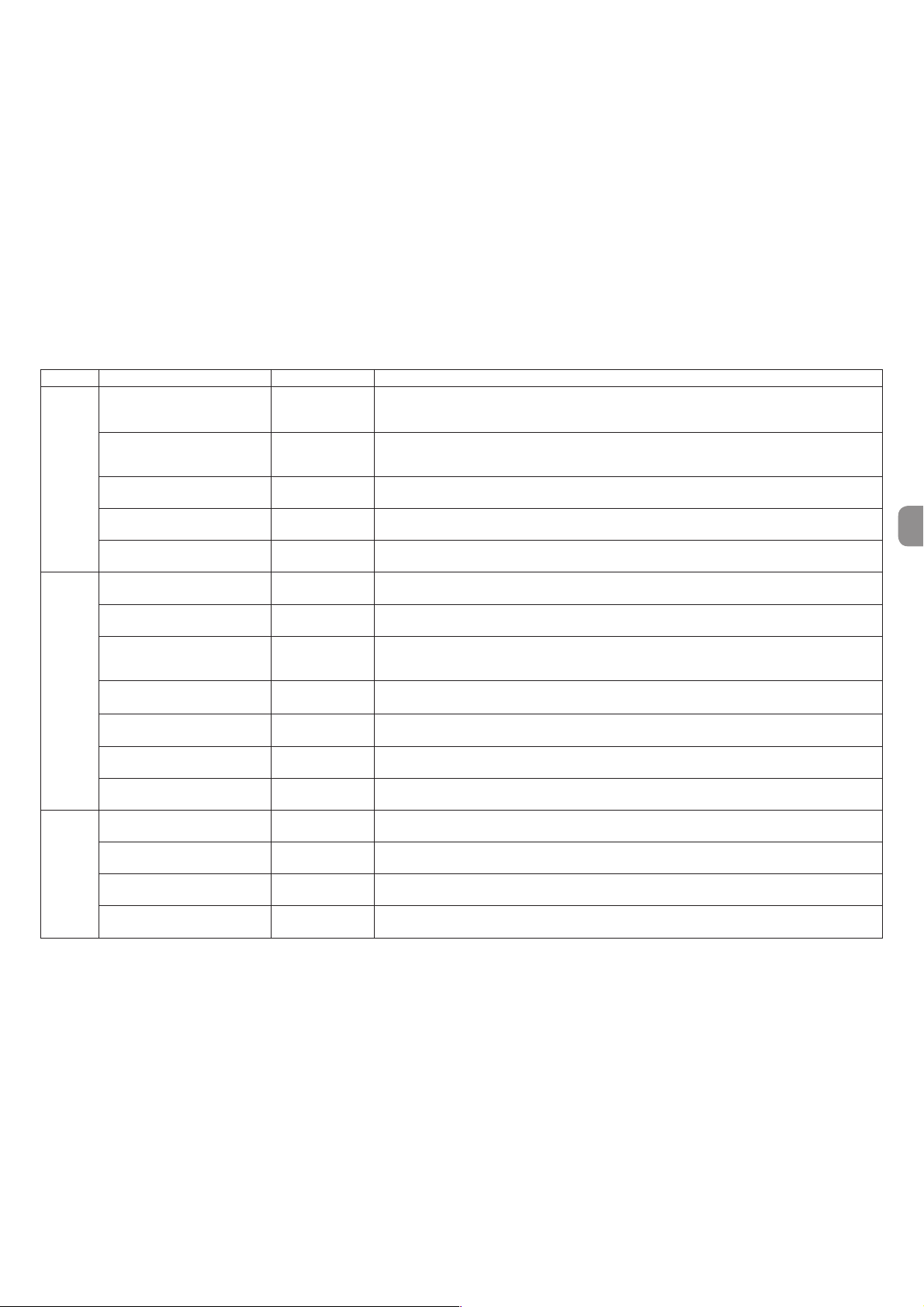
TASCAM DR-40
19
Category Desired action Function name Procedures, buttons used and explanation
Other
playback
features
Use the playback equalizer Playback equalizer Home Screen w MENU w PLAY SETTING w PLAYEQ
This function allows you to increase or decrease the levels of the high or low frequencies during
playback to improve the sound quality.
Go back a few seconds during
playback and play a part again
Jump-back
playback
During playback w PLAY
When used during playback, this function allows you to go back and play the preceding few seconds
again.
Change the jump-back playback
settings
Jump-back
playback
Home Screen w MENU w PLAY SETTING w JUMPBACK
You can set how far to go back when using the jump-back playback function.
Even out the volume during
playback
Level alignment Home Screen w QUICK w LEVEL ALIGN
This function makes recordings sound more even by adjusting the playback volume.
Select the playback area Home Screen w MENU w PLAY SETTING w AREA
You can select a folder or playlist as the play area from which files can be chosen.
Other
features
Tune an instrument Chromatic tuner Home Screen w MENU w OTHERS w TUNER
You can use this unit to help tune a guitar or other instrument.
Add reverb to the recorded signal
during playback
Reverb effect Home Screen w MENU w OTHERS w EFFECT
You can use the reverb effect when listening to a recording without affecting the recorded file.
Adjust the volume of a four-track
recording
Home Screen w MIXER
You can adjust the volume of each track independently. You can also use the mix down function to
combine them into a stereo file.
Merge four-track recordings into
a stereo file
Mixdown function Home Screen w QUICK w MIXDOWN
You can use the MIXER to adjust volume levels when creating a stereo file.
Change RC-3F footswitch assignments
Home Screen w MENU w OTHERS w REMOTE
You can change the footswitch assignments according to the application.
Use an RC-10 remote control to
operate the unit
Home Screen w MENU w OTHERS w REMOTE
Set the unit so that you can use a wired remote control.
Record a slate tone Auto tone Home Screen w MENU w REC SETTING w AUTO TONE
The unit can automatically add a tone when beginning and ending recordings.
File
operations
Check file information Home Screen w MENU w BROWSE w +/− w QUICK w INFO
Use this function to check recording dates and file sizes, for example.
Add a file to the playlist Home Screen w MENU w BROWSE w +/− w QUICK w ADD LIST
You can make a playlist that includes specific files.
Delete a file Home Screen w MENU w BROWSE w +/− w QUICK w FILE DEL
You can delete files that you do not need.
Delete a file Home Screen w QUICK w DELETE
You can delete files that you do not need.
Page 20

20
TASCAM DR-40
Category Desired action Function name Procedures, buttons used and explanation
File
operations
Delete all files in a folder at the
same time
Home Screen w MENU w BROWSE w +/− w QUICK w ALL DEL
You can delete all the files in a folder at the same time.
Divide a file Divide Home Screen w QUICK w DIVIDE
Use this function to divide one file into two files.
Divide a file at a mark Automatic division Home Screen w QUICK w AUTO DIVIDE
Use this function to divide files automatically at marks. This can be used to separate songs.
Unit
settings
Set the language shown Home Screen w MENU w OTHERS w SYSTEM w LANGUAGE
Use this to set the language shown on the display.
Set the date and time Home Screen w MENU w OTHERS w DATE/TIME
Use this function to set the internal clock, which is used for the recording dates written to files, for
example.
Turn the speaker off Home Screen w MENU w SPEAKER w OFF
Use this to stop sound output from the speaker on the back of the unit.
Check unit and card information Home Screen w MENU w OTHERS w INFORMATION
Use this function to check the unit firmware version and the remaining space on the card, for
example.
Change the power saving
function setting
Automatic power
saving
Home Screen w MENU w OTHERS w SYSTEM w AUTO PWR SAVE
This function automatically turns the unit off when it is not used for some time.
Change the backlight setting Home Screen w MENU w OTHERS w SYSTEM w BACKLIGHT
Use this to change the display backlight setting.
Adjust the display contrast Home Screen w MENU w OTHERS w SYSTEM w CONTRAST
Use this to set the contrast of the characters on the display.
Set the battery type Home Screen w MENU w OTHERS w SYSTEM w BATTERY TYPE
Select the type of battery being used. This setting affects the accuracy of the remaining battery
display.
Restore the unit to its default
settings
Initialize Home Screen w MENU w OTHERS w SYSTEM w INITIALIZE
Use this function to restore all settings to their factory defaults.
Quickly format an SD card Quick format Home Screen w MENU w OTHERS w SYSTEM w QUICK FORMAT
Use this function to format cards. You should usually use the quick format function to format a card.
Completely format an SD card Erase format Home Screen w MENU w OTHERS w SYSTEM w ERASE FORMAT
Use this only when you want to completely erase the data on a card.
Set the file name format Home Screen w MENU w OTHERS w FILE NAME
You can change the characters used in automatically-assigned file names.
Page 21
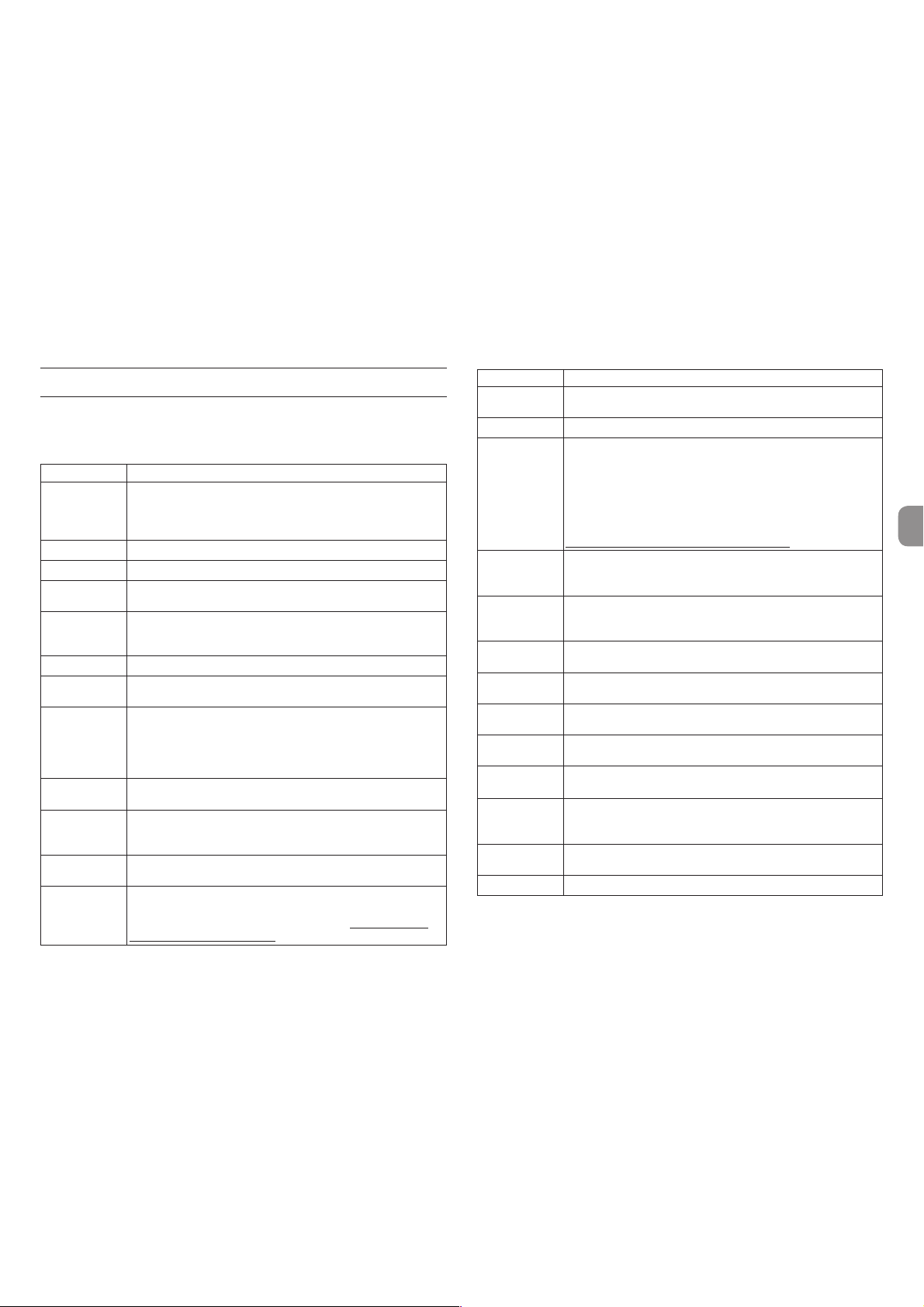
TASCAM DR-40
21
Message Meaning and response
No PB File
There is no file that can be played back. The file might be
damaged.
No MUSIC File
There is no playback file, so DIVIDE cannot be executed.
Format Error
Format CARD
The card is not formatted properly or the card is broken.
This message also appears if the card was formatted using
a computer connected by USB or if an unformatted card is
inserted in the unit.
Always use the DR-40 to format cards to be used with it.
Change the card or press the ENTER/MARK button while this
message is being shown to format the card.
Formatting will erase all the data on the card.
File Not Found
Make Sys File
The system file is missing. This unit requires a system file for
operation. When this message appears, press the ENTER/
MARK button to automatically create a system file.
Invalid SysFile
Make Sys File
The system file required to operate this unit is invalid. When
this message appears, press the ENTER/MARK button to
automatically create a new system file.
Invalid Card
Change Card
Something might be wrong with the card. Change the card.
Write Timeout
Writing to the card timed out. Backup files on the card to a
computer, and format the card.
Card Full
The card has no remaining space. Erase unnecessary files or
move them to a computer to make open space.
Can't Divide
The selected division point is not suitable.
(It is too close to the beginning or end of the track.)
Current File
MP3
MP3 files cannot be divided.
Max File Size
The file is larger than the designated size, or the recording time
has exceeded 24 hours when the total number of folders and
files was already at the limit (5000).
File Full
The total number of folders and files exceeds 5000. Erase
unnecessary folders and files or move them to a computer.
Card Error
The card could not be recognized properly. Change the card.
If any other error occurs, turn the unit off and restart it.
Messages
The following is a list of the pop-up messages.
These might appear on the DR-40 under certain conditions. Refer to this list if
one of these pop-up messages appears and you want to check the meaning or
determine a proper response.
Message Meaning and response
File Name ERR
The DIVIDE function would cause the file name to exceed 200
characters. The DIVIDE function adds “a” or “b” to the end of the
file name. Before choosing the DIVIDE function, connect the unit
to a computer and edit the file name to less than 200 characters.
Battery Empty
The batteries are almost out of power. Replace the batteries.
No Card
No card is in the unit, so recording is not possible.
File Not Found
A file added to the playlist cannot be found or a file could be
damaged. Please check that file.
Non-Supported
The audio file is not a supported format. Please see “11 –
Connecting with a Computer” in the Reference Manual for file
formats that this unit can use.
File Protected
The file is read only and cannot be erased.
I/O Too Short
The IN and OUT points are too close together. Set them with at
least 1 second between them.
Dup File Name
The DIVIDE function would cause the file name to be the same
as that of an existing file in the same folder. The DIVIDE function
adds “a” or “b” to the end of the file name. Before choosing the
DIVIDE function, connect the unit to a computer and edit the
file name.
File Not Found
PLAYLIST
A file in the Playlist cannot be found. Please confirm that the
file is still in the Music folder.
No PLAYLIST
No files have been added to the Playlist.
Add a file to the Playlist or change the play mode to something
besides PLAYLIST.
PLAYLIST FULL
The playlist is full. You cannot add more than 99 tracks to the
Playlist.
MBR ERROR
Init CARD
The card is not formatted properly or the formatting is broken.
Change the card or press the ENTER/MARK button while this
message is being shown to format the card. Formatting will
erase all the data on the card.
Page 22
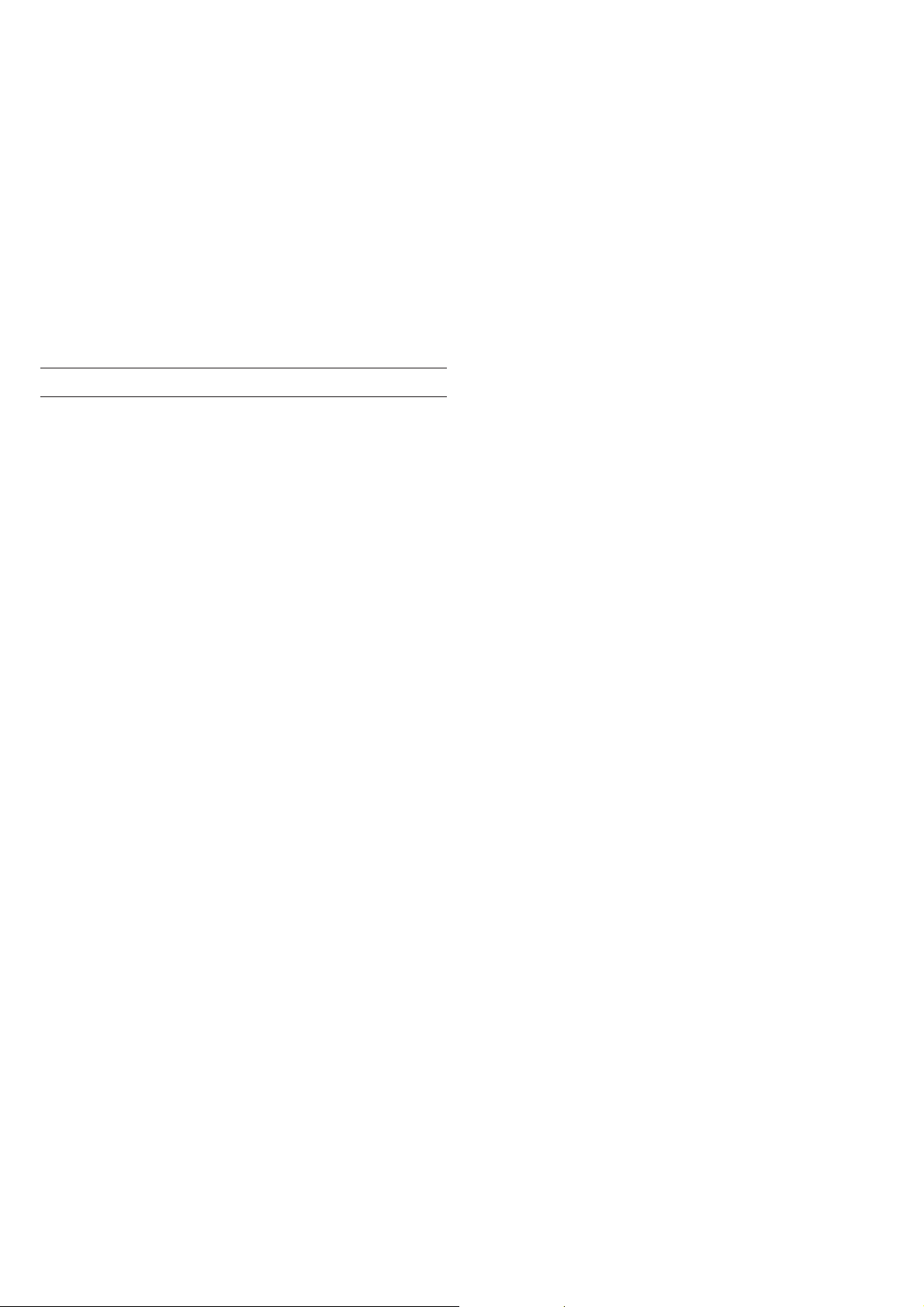
22
TASCAM DR-40
8
Recording is not possible.
•
If you are using an external device, check the connection again.
•
Check the input settings again.
•
Confirm that the recording level is not too low.
•
Confirm that the SD card is not full.
•
Confirm that the number of files has not reached the maximum that the unit
can handle.
8
The recording level is low.
•
Confirm that the input level setting is not too low.
•
Confirm that the output level of any connected device is not too low.
8
The sound I am trying to record sounds distorted.
•
Confirm that the input level setting is not too high.
•
Confirm that an effect is not being used.
8
The playback sounds unnatural.
•
Confirm that the playback speed has not been changed.
•
Confirm that the playback equalizer is not enabled.
•
Confirm that the level alignment function is not enabled.
•
Confirm that an effect is not being used.
8
I cannot erase a file.
•
Confirm that you are not trying to erase a write-protected file that has been
copied from a computer.
8
This unit’s files do not appear on the computer.
•
Confirm that the unit is connected to the computer using its USB port.
•
Confirm that no USB hub is being used.
•
Confirm that the unit is not recording or in recording standby mode.
8
The wrong language was set accidentally.
After pressing the ¤ (HOME) [8] button to turn the unit off, press the ¤
(HOME) [8] button while pressing and holding the MENU button.
The language selection menu will appear, and you will be able to select the
language.
Troubleshooting
If you are having trouble with the operation of this unit, please try the following
before seeking repair. If these measures do not solve the problem, please contact
the store where you purchased this unit or TASCAM customer support service.
8
The unit will not turn on.
•
Confirm that the batteries are not dead.
•
Confirm that the batteries are installed with the correct ¥/^ orientation.
•
Confirm that the AC adapter (TASCAM PS-P520E, sold separately) is securely
connected to both the outlet and the unit.
•
When using USB bus power, confirm that the USB cable is securely connected.
•
When using USB bus power, confirm that it is not connected via a USB hub.
•
Confirm that the HOLD switch is not set in the direction of the arrow.
8
The unit turns off automatically.
•
Is the automatic power saving function on? (See “Setting the automatic power
saving function” in “12 − Settings and Information” of the Reference Manual.)
8
The unit does not function.
•
Confirm that the HOLD switch is not set in the direction of the arrow.
•
Is the unit connected to a computer by a USB cable? (Does USB connected
appear on the display?)
8
The SD card is not recognized.
•
Confirm that the SD card is inserted completely.
8
Playback is not possible.
•
If you are trying to play a WAV file, confirm that the sampling frequency is
supported by this unit.
•
If you are trying to play an MP3 file, confirm that the bit rate is supported by
this unit.
8
No sound is output from the speaker.
•
Are headphones connected?
•
Is SPEAKER set to OFF?
•
Check the connections with the monitoring system.
•
Is the volume of the monitoring system minimized?
•
Is the output level setting of the unit minimized?
Page 23
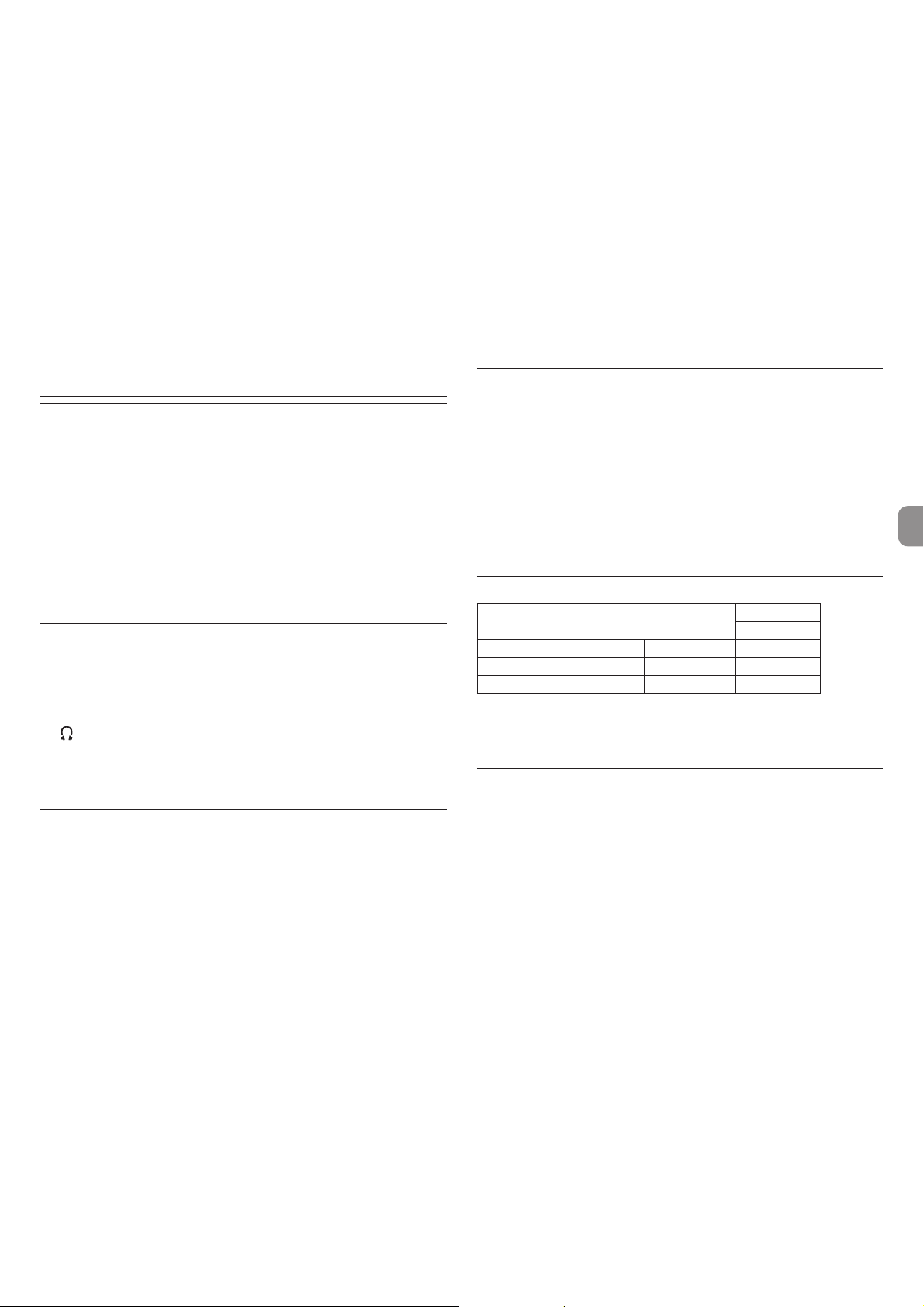
TASCAM DR-40
23
Specifications
Ratings
8
Recording media
SD card (64 MB−2 GB)
SDHC card (4 GB−32 GB)
SDXC card (48 GB - 256 GB)
8
Recording/playback formats
BWF: 44.1/48/96kHz, 16/24 bit
WAV: 44.1/48/96kHz, 16/24 bit
MP3: 44.1/48 kHz, 32/64/96/128/192/256/320 kbps
8
Number of channels
4 channels (stereo × 2)
Inputs and outputs
8
EXT MIC/LINE IN jacks
Connectors:
XLR-3-31 (1: GND, 2: HOT, 3: COLD) (support phantom power)
6.3mm (1/4") standard TRS jacks (Tip: HOT, Ring: COLD, Sleeve: GND)
8
/LINE OUT jack
Connector: 1/8" (3.5mm stereo mini jack)
8
Built-in speaker
0.3W (mono)
Control input/output ratings
8
USB port
Connector: Mini-B type
Format:
USB 2.0 HIGH SPEED mass storage class
8
REMOTE jack
Connector: 2.5mm TRS jack
Audio performance
8
Frequency response
20-20 kHz +1/−3 dB (EXT IN to LINE OUT, 44.1kHz sampling frequency, JEITA*)
20-22 kHz +1/−3 dB (EXT IN to LINE OUT, 48kHz sampling frequency, JEITA*)
20-40 kHz +1/−3 dB (EXT IN to LINE OUT, 96kHz sampling frequency, JEITA*)
8
Distortion
0.05% or less (EXT IN to LINE OUT, 44.1/48/96kHz sampling frequency, JEITA*)
8
S/N ratio
92 dB or higher
(EXT IN to LINE OUT, 44.1/48/96kHz sampling frequency, JEITA*)
*based on JEITA CP-2150
Recording times
File format (recording setting)
Capacity
4 GB
WAV 16-bit (STEREO) 44.1kHz 6:44:00
WAV 24-bit (STEREO) 96kHz 2:04:00
MP3 (STEREO/MONO) 320kbps 44.1kHz, 48kHz 29:48:00
•
The recording times shown above are estimates. They might differ depending
on the SD/SDHC/SDXC card in use.
•
The recording times shown above are not continuous recording times, but
rather they are the total possible recording times for the SD/SDHC/SDXC card.
Requirements for connected computers
Check the TEAC Global Site (http://teac-global.com/) for the latest information
about supported operating systems.
8
Supported operating systems
Windows XP, Windows Vista, Windows 7, Windows 8 (including 8.1)
Mac OS X 10.2 or newer
Page 24
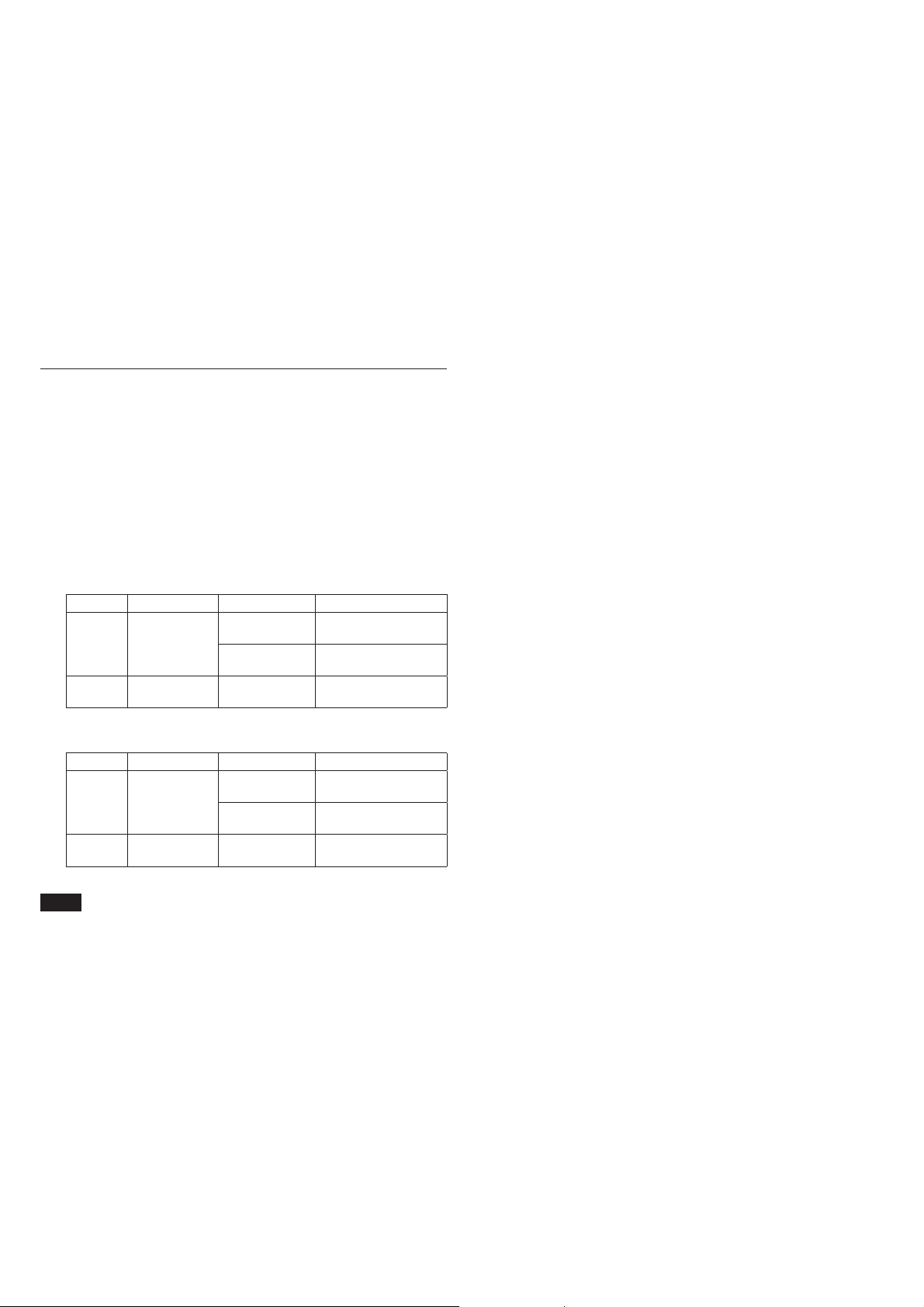
24
TASCAM DR-40
General
8
Power
3 AA batteries (alkaline or NiMH)
USB bus power from a computer
Specialized AC adapter (TASCAM/PS-P520E, sold separately)
8
Power consumption
1.7 W (maximum)
8
Current consumption
0.34 A (maximum)
8
Battery operation time (continuous operation)
•
Using alkaline batteries (EVOLTA)
Format Operation time Note
Recording
2-channel WAV,
44.1kHz, 16-bit
About 20.5 hours
Recording with built-in
stereo mic
About 2 hours
When using phantom
power
Playback
2-channel WAV,
44.1kHz, 16-bit
About 21.5 hours Using headphones
Recording: JEITA recording time Playback: JEITA music playback time
•
Using NiMH batteries (eneloop)
Format Operation time Note
Recording
2-channel WAV,
44.1kHz, 16-bit
About 17 hours
Recording with built-in
stereo mic
About 3 hours
When using phantom
power
Playback
2-channel WAV,
44.1kHz, 16-bit
About 17.5 hours Using headphones
Recording: JEITA recording time Playback: JEITA music playback time
NOTE
The battery operation times (during continuous operation) could vary
depending on the media being used.
8
Dimensions
70 × 155 × 35 mm (Width × height × depth, mic open)
90 × 155 × 35 mm (Width × height × depth, mic closed)
8
Weight
285 g / 213 g (including batteries / not including batteries)
8
Operating temperature range
0°C–40°C (32°F–104°F)
•
Illustrations in this manual might differ in part from the actual product.
•
Specifications and external appearance might be changed without notification
to improve the product.
•
Detailed specifications are provided in the Reference Manual.
Page 25
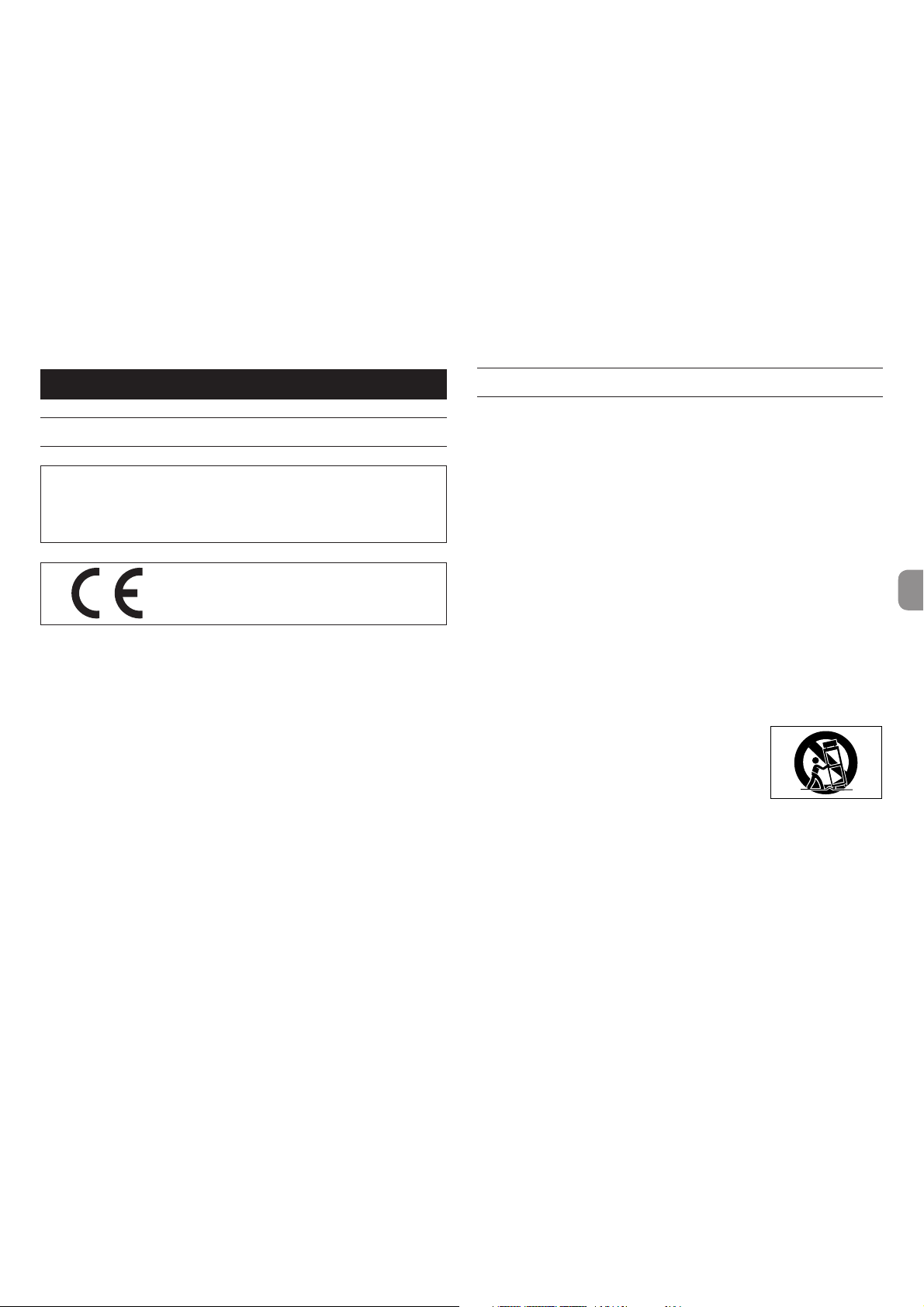
TASCAM DR-40
25
Mode d'emploi
PRÉCAUTIONS DE SÉCURITÉ IMPORTANTES
Pour le Canada
THIS CLASS B DIGITAL APPARATUS COMPLIES WITH CANADIAN ICES-003.
CET APPAREIL NUMÉRIQUE DE LA CLASSE B EST CONFORME À LA NORME
NMB-003 DU CANADA.
Ce produit est conforme aux directives européennes
et aux autres réglementations de la Commission
européenne.
INSTRUCTIONS DE SÉCURITÉ IMPORTANTES
1 Lisez ces instructions.
2 Conservez ces instructions.
3 Tenez compte de tous les avertissements.
4 Suivez toutes les instructions.
5 N'utilisez pas cet appareil avec de l'eau à proximité.
6 Ne nettoyez l'appareil qu'avec un chiffon sec.
7 Ne bloquez aucune ouverture de ventilation. Installez-le conformément aux
instructions du fabricant.
8 Ne l'installez pas près de sources de chaleur telles que des radiateurs,
bouches de chauffage, poêles ou autres appareils (y compris des
amplificateurs) dégageant de la chaleur.
9 Ne neutralisez pas la fonction de sécurité de la fiche polarisée ou de terre.
Une fiche polarisée a deux broches, l'une plus large que l'autre. Une fiche de
terre a deux broches identiques et une troisième broche pour la mise à la
terre. La broche plus large ou la troisième broche servent à votre sécurité. Si
la fiche fournie n'entre pas dans votre prise, consultez un électricien pour le
remplacement de la prise obsolète.
10 Évitez de marcher sur le cordon d'alimentation et de le pincer, en particulier
au niveau des fiches, des prises secteur, et du point de sortie de l'appareil.
11 N'utilisez que des fixations/accessoires spécifiés par le fabricant.
12 Utilisez-le uniquement avec des chariots, socles,
trépieds, supports ou tables spécifiés par le fabricant
ou vendus avec l'appareil. Si un chariot est utilisé,
faites attention à ne pas être blessé par un
renversement lors du déplacement de l'ensemble
chariot/appareil.
13 Débranchez cet appareil en cas d'orage ou de non utilisation prolongée.
14 Confiez toute réparation à des techniciens de maintenance qualifiés. Une
réparation est nécessaire si l'appareil a été endommagé d'une quelconque
façon, par exemple si le cordon ou la fiche d'alimentation est endommagé,
si du liquide a été renversé sur l'appareil ou si des objets sont tombés
dedans, si l'appareil a été exposé à la pluie ou à l'humidité, s'il ne fonctionne
pas normalement, ou s'il est tombé.
Page 26
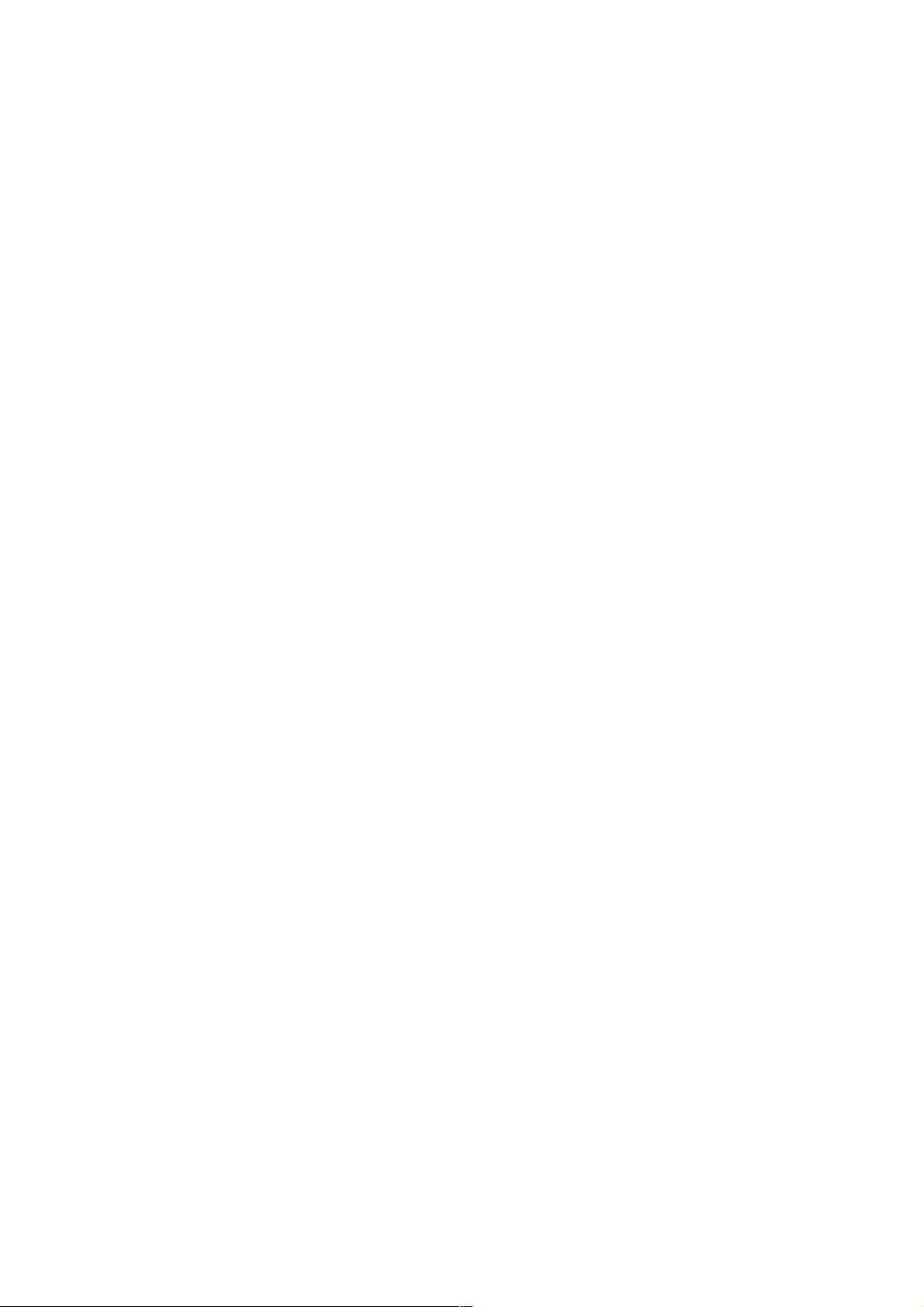
26
TASCAM DR-40
•
L’appareil tire un courant nominal de veille de la prise secteur quand son
interrupteur POWER ou STANDBY/ON n’est pas en position ON.
•
La fiche secteur est utilisée comme dispositif de déconnexion et doit donc
toujours rester disponible.
•
Des précautions doivent être prises en cas d'utilisation d'écouteurs ou d'un
casque avec le produit car une pression sonore excessive (volume trop fort)
dans les écouteurs ou dans le casque peut causer une perte auditive.
•
Si vous rencontrez des problèmes avec ce produit, contactez TEAC pour une
assistance technique. N'utilisez pas le produit tant qu'il n'a pas été réparé.
ATTENTION
•
N'exposez pas cet appareil aux gouttes ni aux éclaboussures.
•
Ne placez pas d'objet rempli de liquide sur l'appareil, comme par exemple un
vase.
•
N’installez pas cet appareil dans un espace confiné comme une bibliothèque
ou un meuble similaire.
•
L’appareil doit être placé suffisamment près de la prise de courant pour
que vous puissiez à tout moment attraper facilement la fiche du cordon
d'alimentation.
•
Si le produit utilise des piles/batteries (y compris un pack de batteries ou des
piles installées), elles ne doivent pas être exposées au soleil, au feu ou à une
chaleur excessive.
•
PRÉCAUTION pour les produits qui utilisent des batteries remplaçables au
lithium: remplacer une batterie par un modèle incorrect entraîne un risque
d'explosion. Remplacez-les uniquement par un type identique ou équivalent.
PRÉCAUTIONS CONCERNANT LES PILES
Ce produit utilise des piles. Le mauvais usage des piles peut provoquer une fuite,
une rupture ou d'autres problèmes. Respectez toujours les précautions suivantes
pour l'emploi de piles.
•
Ne rechargez jamais des piles non rechargeables. Les piles peuvent se rompre
ou fuir, risquant de causer un incendie ou des blessures.
•
Lors de l’installation des piles, faites attention aux indications de polarité
(orientation plus/moins (¥/^) et installez-les correctement dans le
compartiment des piles comme indiqué. Les installer à l’envers peut entraîner
la rupture ou la fuite des piles, source d’incendie, de blessure ou de dégât
autour d’elles.
•
Quand vous rangez ou jetez des piles, isolez leurs bornes avec de l'adhésif
isolant ou avec un matériau équivalent pour leur éviter d'entrer en contact
avec d'autres piles ou des objets métalliques.
•
Lorsque vous jetez les piles usagées, suivez les instructions de mise au rebut
indiquées sur les piles et les lois locales sur l’enlèvement des ordures.
•
N'utilisez pas d'autres piles que celles spécifiées. N'utilisez pas en même temps
des piles neuves et usagées, ni des types de piles différents. Les piles peuvent
se rompre ou fuir, risquant de causer un incendie, des blessures ou des dégâts
autour d’elles.
•
Ne transportez pas et ne conservez pas des piles en même temps que de
petits objets métalliques. Les piles peut entrer en court-circuit, provoquant
une fuite, une rupture ou d'autres problèmes.
•
Ne chauffez et ne démontez pas les piles. Ne les jetez pas dans un feu ou dans
de l’eau. Les piles peuvent se rompre ou fuir, risquant de causer un incendie,
des blessures ou des dégâts autour d’elles.
•
Si le liquide de la pile s’échappe, essuyez tout liquide répandu dans le boîtier
des piles avant d’insérer de nouvelles piles. Si le liquide d’une pile touche un
œil, il peut entraîner une perte de la vue. Dans ce cas, rincez abondamment
à l’eau claire sans frotter l’œil et consultez immédiatement un médecin. Si le
liquide touche le corps ou les vêtements d’une personne, il peut entraîner des
blessures ou brûlures cutanées. Si cela se produit, rincez abondamment à l’eau
claire puis consultez immédiatement un médecin.
•
L’alimentation de l’unité doit être coupée quand vous installez ou remplacez
des piles.
•
Retirez les piles si vous envisagez de ne pas utiliser l’unité durant une période
prolongée. Les piles peuvent se rompre ou fuir, risquant de causer un incendie,
des blessures ou des dégâts autour d’elles. Si le liquide de la pile s’échappe,
essuyez tout liquide répandu dans le boîtier des piles avant d’insérer de
nouvelles piles.
•
Ne démontez pas une pile. L'acide qu'elle contient peut entraîner des
blessures cutanées ou des dommages aux vêtements.
Page 27
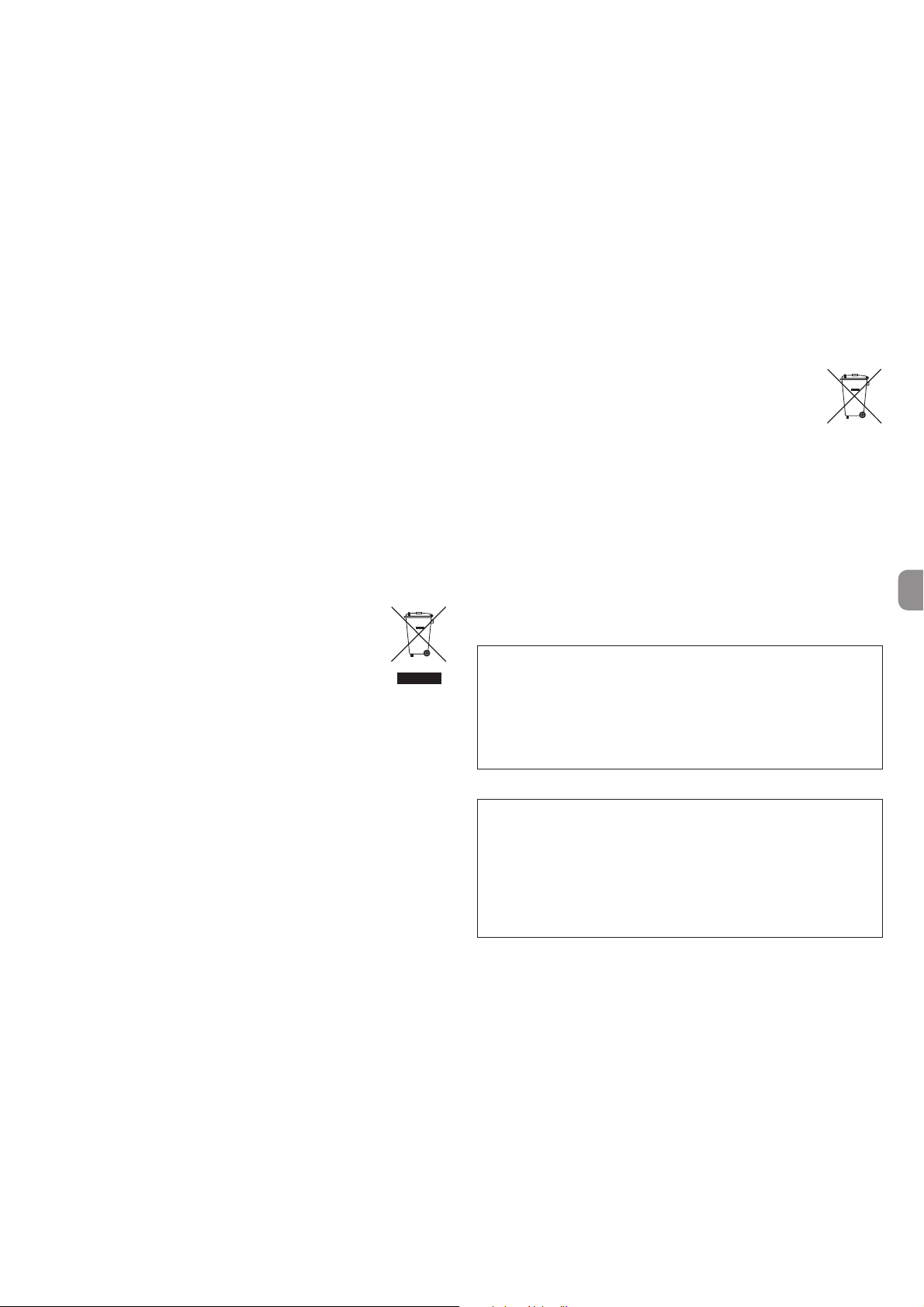
TASCAM DR-40
27
8
Pour les consommateurs européens
Mise au rebut des équipements électriques et
électroniques
(a) Tout équipement électrique et électronique doit être traité séparément de
la collecte municipale d'ordures ménagères dans des points de collecte
désignés par le gouvernement ou les autorités locales.
(b) En vous débarrassant correctement des équipements électriques et
électroniques, vous contribuerez à la sauvegarde de précieuses ressources
et à la prévention de potentiels effets négatifs sur la santé humaine et
l'environnement.
(c) Le traitement incorrect des déchets d'équipements électriques et
électroniques peut avoir des effets graves sur l'environnement et la santé
humaine en raison de la présence de substances dangereuses dans les
équipements.
(d) Le symbole de poubelle sur roues barrée d'une croix
indique que les équipements électriques et électroniques
doivent être collectés et traités séparément des déchets
ménagers.
(e) Des systèmes de retour et de collecte sont disponibles pour
l'utilisateur final. Pour des informations plus détaillées sur la
mise au rebut des vieux équipements électriques et électroniques, veuillez
contacter votre mairie, le service d'ordures ménagères ou le magasin dans
lequel vous avez acheté l'équipement.
Mise au rebut des piles et/ou accumulateurs
(a) Les piles et/ou accumulateurs hors d'usage doivent être traités séparément
de la collecte municipale d'ordures ménagères dans des points de collecte
désignés par le gouvernement ou les autorités locales.
(b) En vous débarrassant correctement des piles et/ou accumulateurs hors
d'usage, vous contribuerez à la sauvegarde de précieuses ressources
et à la prévention de potentiels effets négatifs sur la santé humaine et
l'environnement.
(c) Le traitement incorrect des piles et/ou accumulateurs hors d'usage peut
avoir des effets graves sur l'environnement et la santé humaine en raison de
la présence de substances dangereuses.
(d) Le symbole de poubelle sur roues barrée d'une croix indique
que les piles et/ou accumulateurs doivent être collectés et
traités séparément des déchets ménagers.
Si la pile ou l'accumulateur contient plus que les valeurs
spécifiées de plomb (Pb), mercure (Hg) et/ou cadmium (Cd)
telles que définies dans la directive sur les piles (2006/66/CE),
alors les symboles chimiques de ces éléments seront indiqués
sous le symbole de poubelle sur roues barrée d'une croix.
(e) Des systèmes de retour et de collecte sont disponibles pour l'utilisateur
final. Pour des informations plus détaillées sur la mise au rebut des piles
et/ou accumulateurs, veuillez contacter votre mairie, le service d'ordures
ménagères ou le magasin dans lequel vous les avez achetés.
Any data, including, but not limited to information, described herein are
intended only as illustrations of such data and/or information and not as the
specifications for such data and/or information. TEAC Corporation disclaims
any warranty that any use of such data and/or information shall be free
from infringement of any third party’s intellectual property rights or other
proprietary rights, and further, assumes no liability of whatsoever nature in the
event of any such infringement, or arising from or connected with or related to
the use of such data and/or information.
This product is designed to help you record and reproduce sound works to
which you own the copyright, or where you have obtained permission from the
copyright holder or the rightful licensor. Unless you own the copyright, or have
obtained the appropriate permission from the copyright holder or the rightful
licensor, your unauthorized recording, reproduction or distribution thereof
may result in severe criminal penalties under copyright laws and international
copyright treaties. If you are uncertain about your rights, contact your legal
advisor. Under no circumstances will TEAC Corporation be responsible for the
consequences of any illegal copying performed using the recorder.
Pb, Hg, Cd
Page 28
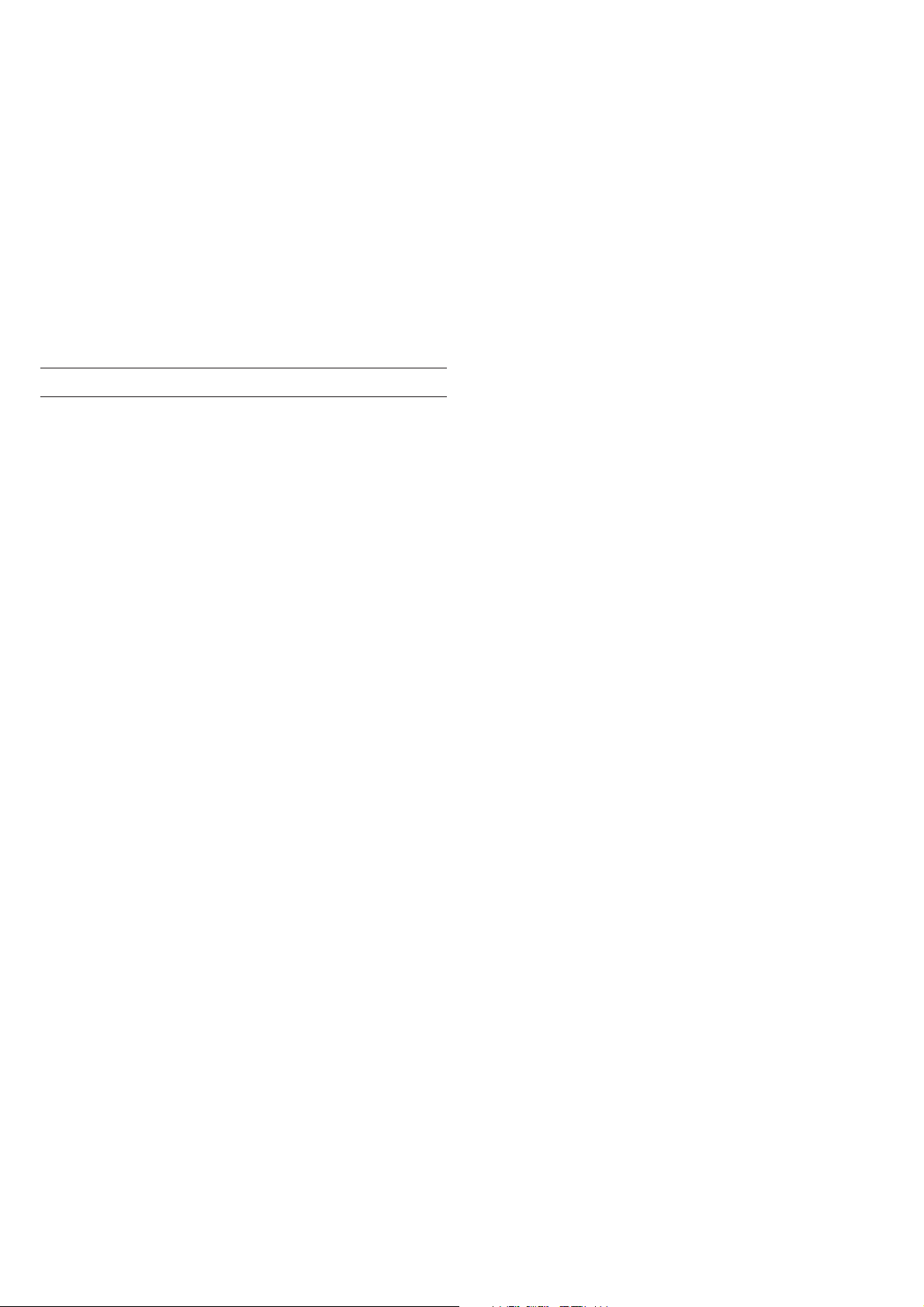
28
TASCAM DR-40
Sommaire
Introduction...........................................................................................................................29
Éléments fournis ..................................................................................................................29
Note à propos du manuel de référence ...................................................................... 29
Précautions concernant l'emplacement et l'emploi.............................................. 29
Attention à la condensation ............................................................................................29
Nettoyage de l'unité ...........................................................................................................29
Utilisation du site mondial TEAC ...................................................................................29
Nomenclature des parties ................................................................................................ 30
Face supérieure ......................................................................................................................................30
Face avant ..................................................................................................................................................30
Face latérale gauche ...........................................................................................................................30
Face latérale droite ...............................................................................................................................30
Face inférieure .........................................................................................................................................31
Écran d'accueil ......................................................................................................................31
Préparation ............................................................................................................................ 32
Alimentation de l'unité .....................................................................................................................32
Mise sous tension de l'unité ...........................................................................................................32
Selecting a language..........................................................................................................................33
Réglage de l'horloge intégrée......................................................................................................33
Mise hors tension de l'unité ...........................................................................................................33
Branchement d'un équipement d'écoute de contrôle................................................33
Fixation du pied d’inclinaison ......................................................................................................33
Procédures d'édition de base .........................................................................................33
Structure du menu...............................................................................................................................34
Enregistrement ..................................................................................................................... 34
Écran d'enregistrement ....................................................................................................................34
Note sur l'armement d'enregistrement ..................................................................................35
Structure du menu d’enregistrement ..................................................................................... 35
Réglage manuel du niveau d'entrée ........................................................................................36
Emploi de la fonction de contrôle de niveau .....................................................................36
Enregistrement .......................................................................................................................................36
Réglage du filtre coupe-bas (LOW CUT) ................................................................................36
Lecture ..................................................................................................................................... 36
Écran de contrôle de lecture .........................................................................................................36
Structure du menu de lecture ......................................................................................................37
Lecture des enregistrements ........................................................................................................37
Réglage du volume de lecture ....................................................................................................37
Sélection des fichiers à lire (saut) ...............................................................................................37
Opérations rapides .............................................................................................................38
Présentation de la touche QUICK ...............................................................................................38
Branchement à un ordinateur ........................................................................................38
Branchement à un ordinateur par USB ...................................................................................38
Échange de fichiers avec un ordinateur ................................................................................38
Déconnexion d'un ordinateur ......................................................................................................38
Autres réglages et informations .................................................................................... 38
Désactivation du haut-parleur intégré ...................................................................................38
Réglages du système .........................................................................................................................38
Référence rapide pour l'emploi des diverses fonctions ....................................... 39
Messages ................................................................................................................................. 43
Guide de dépannage .........................................................................................................44
Caractéristiques techniques ...........................................................................................46
Données .....................................................................................................................................................46
Entrées et sorties ...................................................................................................................................46
Performances audio ............................................................................................................................46
Durées d'enregistrement .................................................................................................................47
Configurations informatiques requises pour les ordinateurs connectés ........47
Générales ...................................................................................................................................................47
Page 29
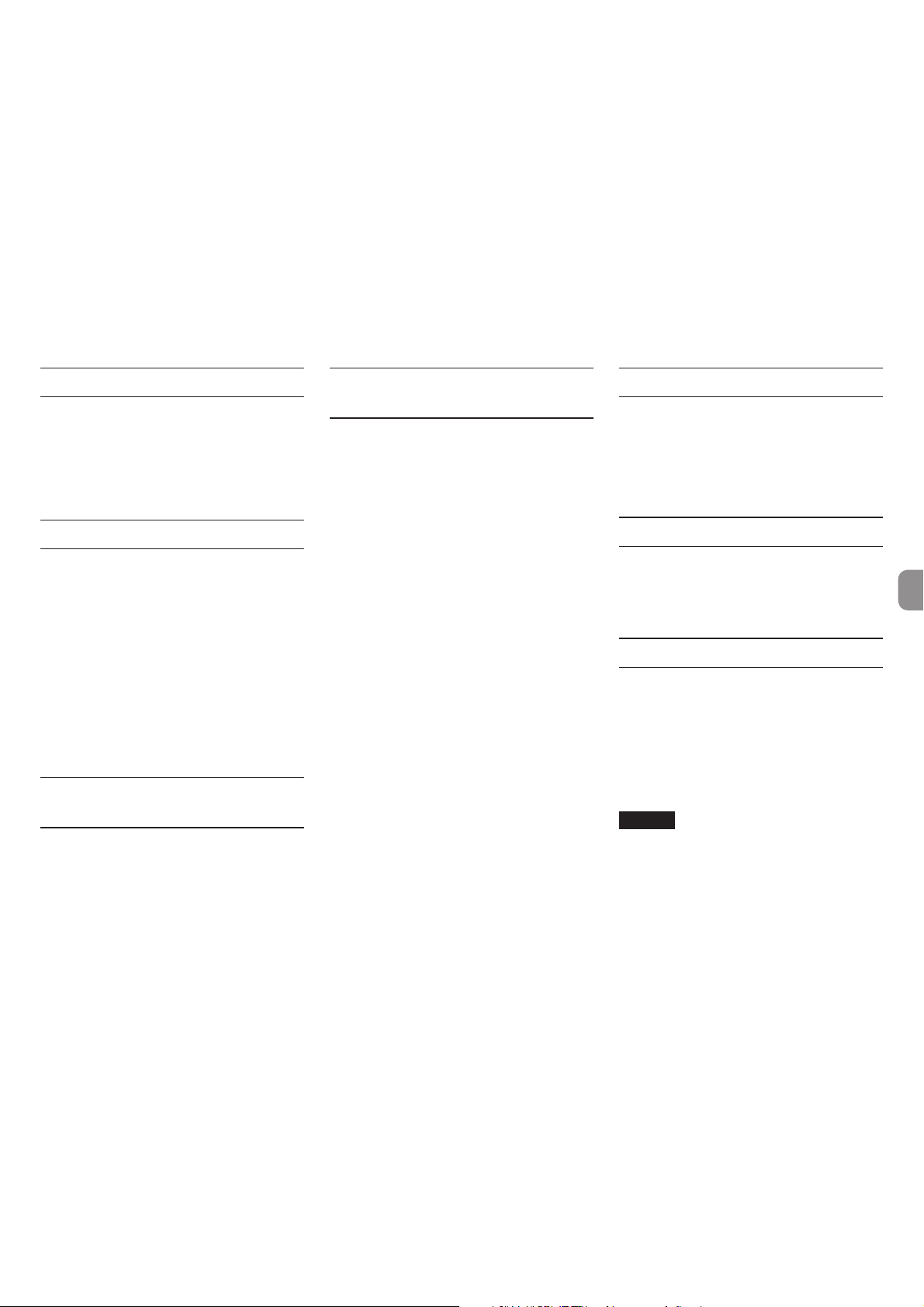
TASCAM DR-40
29
Introduction
Merci beaucoup d'avoir choisi le DR-40 TASCAM.
Avant d'utiliser cette unité, lisez attentivement ce
mode d'emploi pour pouvoir l'utiliser correctement et
apprécier de travailler avec elle durant de nombreuses
années. Une fois la lecture de ce mode d'emploi
terminée, veillez à le conserver en lieu sûr pour
référence ultérieure
.
Éléments fournis
Ce produit est livré avec les éléments suivants.
Ouvrez l’emballage avec soin pour ne pas endom-
mager ces éléments. Conservez les matériaux
d’emballage pour de futurs transports.
Si un élément quelconque est manquant ou a été
endommagé durant le transport, veuillez contacter
le magasin dans lequel vous avez acheté cette unité.
•
Unité principale ................................................................... × 1
•
Carte SD (dans l'unité) ..................................................... × 1
•
Piles alcalines AA ................................................................. × 3
•
Câble USB ................................................................................ × 1
•
Pied d’inclinaison ................................................................× 1
•
Mode d'emploi (ce document)
incluant la garantie ............................................................× 1
Note à propos du manuel de
référence
Ce mode d’emploi explique les fonctions principales de
cette unité. Veuillez consulter le manuel de référence
pour des informations sur toutes les fonctions de l’unité.
Vous pouvez aussi télécharger ce mode d’emploi
et le manuel de référence depuis le site mondial de
TEAC (http://teac-global.com/).
Attention à la condensation
De la condensation peut se produire si l'unité
est déplacée d'un endroit froid à un endroit
chaud, est utilisée dans une pièce qui vient d'être
chauffée ou soumise à des changements brutaux
de température. Pour empêcher cela ou si cela
se produit, laissez l’unité une ou deux heures à la
température de la nouvelle pièce avant de l'utiliser.
Nettoyage de l'unité
Essuyez l'unité avec un chiffon sec et doux pour
la nettoyer. Ne l'essuyez pas avec des lingettes de
nettoyage contenant des produits chimiques, du diluant,
de l'alcool ou d'autres agents chimiques. Cela pourrait
endommager la surface ou causer une décoloration.
Utilisation du site mondial TEAC
Vous pouvez télécharger depuis le site mondial TEAC
(http://teac-global.com/) ce mode d'emploi et le
manuel de référence nécessaires à cette unité.
1.
Allez sur le site mondial TEAC
(http://teac-global.com/).
2.
Dans la section TASCAM Downloads
(téléchargements TASCAM), cliquez sur la
langue souhaitée afin d'ouvrir la page de
téléchargement du site web pour cette langue.
NOTE
Si la langue désirée n'apparaît pas, cliquez
sur Other Languages (autres langues).
3.
Cliquez sur le nom du produit dans la section
«Produits» et ouvrez la page «Liens et
téléchargements» de ce produit.
4.
Sélectionnez et téléchargez le mode d'emploi
et le manuel de référence nécessaires.
Précautions concernant
l'emplacement et l'emploi
•
La plage de température de fonctionnement de
cette unité est de 0-40°C.
•
Ne placez pas cette unité dans les types
d'emplacement suivants. Cela pourrait dégrader
la qualité sonore ou causer des mauvais
fonctionnements.
Lieux sujets à des vibrations significatives
Près de fenêtres ou en exposition directe au
soleil
Près de chauffages ou dans des lieux
extrêmement chauds
Lieux extrêmement froids
Lieux mal ventilés ou très humides
Lieux très poussiéreux
Emplacements exposés directement à la pluie
ou à l'eau
•
Ne placez pas cette unité sur un amplificateur de
puissance ou un autre appareil générant de la
chaleur.
•
Si cette unité est placée près d'un amplificateur
de puissance ou d'un autre appareil à gros
transformateur, cela peut entraîner un ronflement.
Dans ce cas, augmentez la distance séparant
cette unité de l'autre appareil.
•
Si on l'utilise à proximité d'un récepteur de
télévision ou de radio, cette unité peut entraîner
des irrégularités de couleur ou des parasites. Si
cela se produit, éloignez l'unité.
•
Cette unité peut produire des parasites si un
téléphone mobile ou autre appareil sans fil est
utilisé à proximité pour passer des appels ou
envoyer ou recevoir des signaux. Dans ce cas,
augmentez la distance entre cette unité et les
autres appareils ou éteignez-les.
Page 30
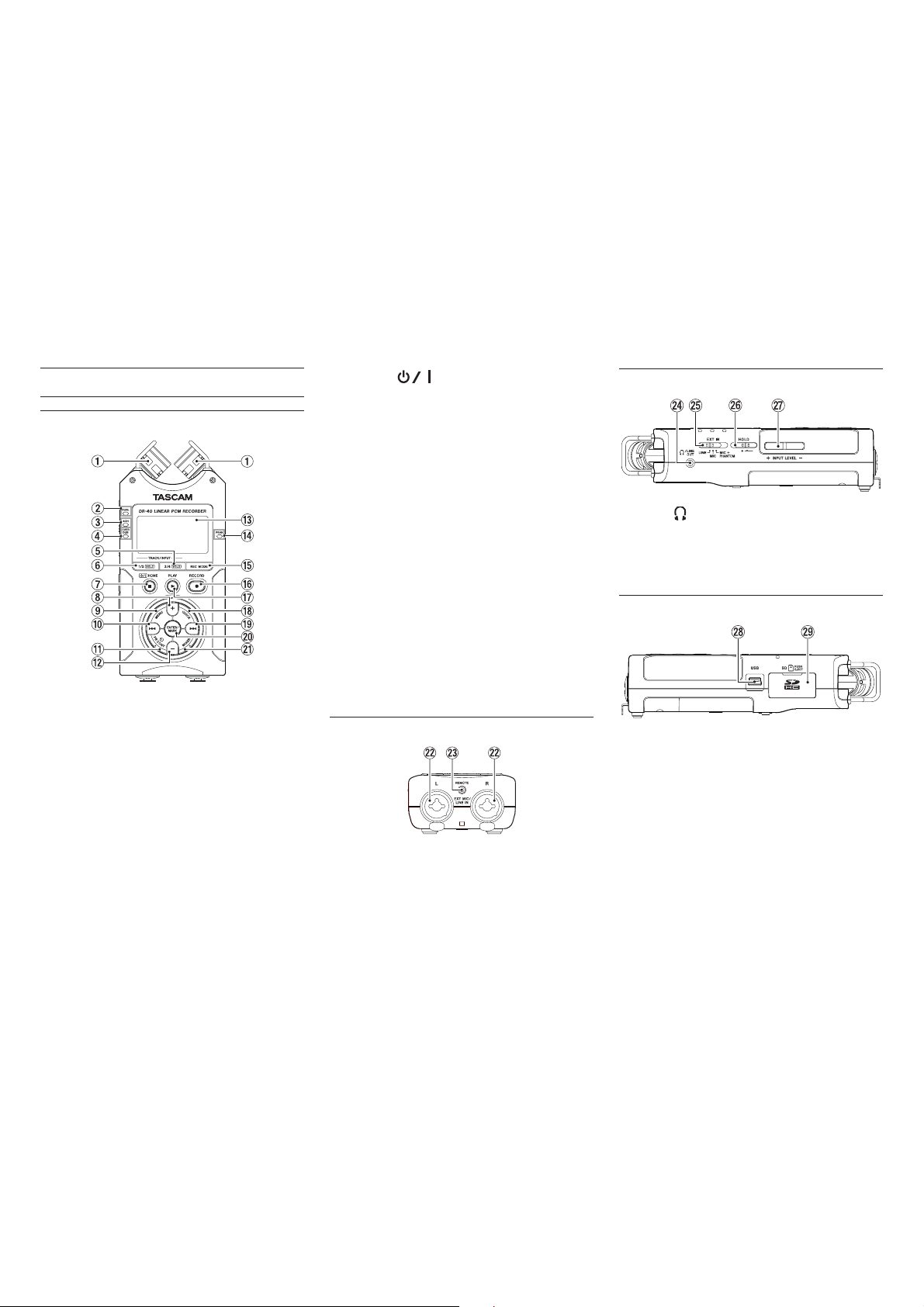
30
TASCAM DR-40
Nomenclature des parties
Face supérieure
1 Microphone stéréo intégré
C'est un microphone stéréo directionnel à
condensateur électret.
2 Voyant DUAL
S'allume en orange lors de l'enregistrement en
mode double.
3 Voyant 4CH
S'allume en orange lors de l'enregistrement en
mode 4 canaux.
4 Voyant OVER DUB
S'allume en orange lors de l'enregistrement en
mode de superposition.
5 Touche 3/4 [SOLO]
6 Touche 1/2 [SOLO]
7 Touche (HOME) [8]
8 Touche +
9 Touche MENU
0 Touche .
q Touche PB CONT
w Touche −
e Écran
r Voyant de crête PEAK
t Touche REC MODE
y Touche RECORD [0]/voyant REC
À l'arrêt, pressez cette touche pour armer l'unité
en vue de l'enregistrement. Le voyant REC
commencera à clignoter.
u Touche PLAY [7]
i Touche QUICK
o Touche /
p Touche ENTER/MARK
a Touche MIXER
Face avant
s Prises EXT MIC/LINE IN (XLR/jack 3 points
TRS)
d Prise REMOTE (mini-jack 3 points (TRS) de
2,5mm de diamètre)
Face latérale gauche
f Prise /LINE OUT
g Sélecteur EXT IN
h Commutateur HOLD
j Touches INPUT LEVEL (+/–)
Face latérale droite
k Port USB
l Fente pour carte SD
Page 31

TASCAM DR-40
31
Face inférieure
; Haut-parleur mono intégré
z Filetage pour trépied ou pied d'inclinaison
(6,35 mm)
x Capot du compartiment des piles
c Attache de dragonne
v Compartiment des piles
Écran d'accueil
C'est l'écran qui s'affiche habituellement lorsque
l'unité est à l'arrêt.
1 Zone de lecture
Affiche la zone de lecture actuelle.
ALL: tous les fichiers du dossier MUSIC
FOLDER: tous les fichiers du dossier sélectionné
P.LIST: tous les fichiers ajoutés à la playlist
2 Statut de réglage de lecture répétitive/en
boucle
: lecture simple
: répétition d'un même fichier
: répétition de tous les fichiers
: lecture d'une boucle
3 Numéro du fichier lu/nombre total de
fichiers
Affiche le numéro du fichier actuel et le nombre
total de fichiers dans la zone de lecture actuelle.
4 Temps écoulé
Affiche le temps écoulé (heures: minutes:
secondes) dans le fichier actuel.
5 Sortie par le haut-parleur
Icône affichée : sortie sur haut-parleur
Icône non affichée : sortie sur haut-parleur
coupée
6 Statut d'alimentation
Une icône de pile apparaît quand l'alimentation
est fournie par des piles. Quand des piles
sont utilisées, l’icône de pile affiche la charge
restante sous forme de barres ( , , ).
Les piles sont quasiment déchargées et
l'alimentation va bientôt se couper (mise en
veille) si l'icône n'a plus de barres « ».
Quand vous utilisez un adaptateur secteur
PS-P520E (vendu séparément) ou l'alimentation
par le bus USB, apparaît.
7 Statut de fonctionnement de l'enregistreur
Cette icône affiche le statut de fonctionnement
de l'enregistreur.
Indicateur Signification
8
À l'arrêt
9
En pause
7
En lecture
,
En recherche vers l'avant
m
En recherche vers l'arrière
/
En saut vers l'avant
.
En saut vers l'arrière
8 Indicateurs de niveau
Ils affichent les niveaux des signaux entrants et
lus.
En mode de superposition (Overdub) et de
mixage, c'est le niveau de l'entrée mixée et des
sons lus qui est affiché.
Page 32

32
TASCAM DR-40
9 Statut de piste
Ces icônes changent en fonction du mode
d'enregistrement.
Indicateurs
(exemples)
Signification
Lecture d'un fichier enregistré en
mode MONO ou STÉRÉO
Lecture d'un fichier enregistré en
mode DUAL MONO ou DUAL ST
ou écoute de contrôle dans ces
modes
Lecture d'un fichier enregistré en
mode 4CH ou écoute de contrôle
dans ce mode
/
En mode OVERDUB SEPARATE
/
En mode OVERDUB MIX
0 Points IN (début) et OUT (fin) de boucle de
lecture
Les points définis comme début (IN) et fin (OUT)
de la boucle sont affichés.
L'icône apparaît sur l'affichage de position
de lecture quand le point de début est défini.
L'icône apparaît sur l'affichage de position
de lecture quand le point de fin est défini.
q Temps restant
Affiche le temps écoulé (heures : minutes :
secondes) dans le fichier actuel.
w Statut du réglage de vitesse de lecture
Une des icônes suivantes s'affiche en fonction
du réglage actuel de vitesse de lecture.
Icône Vitesse de lecture
×1,0
×1,1 – ×1,5
×0,5 – ×0,9
Quand la vitesse de lecture n'est pas
contrôlable
e Statut ON/OFF d'effet
Cette icône indique si l'effet est en service (ON)
ou non (OFF)
: effet intégré hors service
: effet intégré en service
r Valeur crête en décibels (dB)
Le niveau maximal atteint au cours
d'une période de temps fixe est affiché
numériquement.
t Nom du fichier
Affiche le nom du fichier lu.
Lorsque des balises ID3 d'information sont
disponibles pour le fichier MP3 lu, elles ont
priorité pour l'affichage.
Affiche le nom du projet quand il y a plusieurs
fichiers enregistrés en mode d'enregistrement
4 canaux, en mode double enregistrement ou
en mode de superposition séparée (Overdub
Separate).
y Position de lecture
La position de lecture actuelle est indiquée par
une barre.
Préparation
Alimentation de l'unité
8
Emploi avec des piles AA
1.
Ouvrez le compartiment des piles au dos de
l'unité.
2.
Installez 3 piles AA dans le compartiment avec
leurs repères ¥ et ^ comme indiqué.
3.
Fermez le compartiment des piles.
•
Avec le paramètre TYPE PILES du menu
SYSTÈME, indiquez le type de pile afin que
l'autonomie restante soit fidèlement affichée
puisque l'appareil pourra alors déterminer avec
précision s'il lui reste une charge suffisante pour
un bon fonctionnement (par défaut, ce paramètre
est réglé sur ALKAL correspondant à des piles
alcalines).
Mise sous tension de l'unité
Pour allumer l'unité éteinte, pressez et maintenez
la touche (HOME) [8] jusqu'à ce que TASCAM
DR-40 (écran de démarrage) s'affiche.
L'écran d'accueil apparaît après démarrage de l’unité.
Page 33

TASCAM DR-40
33
Selecting a language
La première fois que vous allumez une unité neuve
après son l’achat, le réglage suivant doit être fait.
Un écran apparaît pour choisir la langue d’affichage
à l’écran.
Pressez la touche +ou – pour déplacer le curseur et
sélectionner (surligner en lettres claires sur fond noir)
la langue employée pour l’affichage.
English: anglais
日本語
: japonais
Français: français
Español: espagnol
Deutsch: allemand
Italiano: italien
Русский
: russe
中文: chinois
Après sélection, pressez la touche ENTER/MARK
pour la valider.
NOTE
Vous pouvez changer ce réglage avec le
paramètre LANGUE de l’écran SYSTÈME
(voir « “Référence rapide pour l’emploi des
diverses fonctions” » en page 39).
Réglage de l'horloge intégrée
Quand on allume pour la première fois l'unité (ou
quand l'horloge intégrée s'est réinitialisée après que
l'unité soit restée inutilisée sans piles), l'écran DATE/
HEURE (date/heure) apparaît avant l'écran de démarrage
pour que la date et l'heure puissent être réglées.
Avec les touches .// et +/−, réglez la date et
l'heure puis pressez la touche ENTER/MARK pour
confirmer.
Mise hors tension de l'unité
Pressez et maintenez la touche (HOME) [8]
jusqu'à ce que LINEAR PCM RECORDER s'affiche
à l'écran. L'unité s’éteint après avoir terminé son
processus d'extinction.
Branchement d'un équipement
d'écoute de contrôle
Pour écouter au casque, branchez ce dernier à la
prise PHONES.
Pour écouter avec un système d'écoute externe
(moniteurs amplifiés ou amplificateur et enceintes),
branchez celui-ci à la prise LINE OUT.
Casque
Moniteurs amplifiés ou
amplificateur et enceintes
Fixation du pied d’inclinaison
Pour enregistrer avec le micro intégré, vous pouvez
fixer le pied d’inclinaison fourni au filetage pour
trépied afin d’éviter que le micro ne soit trop bas
quand on pose l’unité sur sa face inférieure (côté du
compartiment des piles).
Si vous n’utilisez pas le pied d’inclinaison, pour le
rangement et le transport, vous pouvez l’insérer entre
les deux pattes situées dans le compartiment des piles.
Procédures d'édition de base
1.
Pressez la touche MENU pour ouvrir l'écran
MENU.
2.
Avec les touches + et –, sélectionnez (surlignez)
les options de menu et pressez la touche
ENTER/MARK pour ouvrir les écrans de
réglage.
3.
Avec les touches + et –, sélectionnez le
paramètre et pressez la touche ENTER/MARK.
4.
Avec la touche / ou ENTER/MARK,
déplacez le curseur sur la droite et surlignez la
valeur de réglage.
Page 34

34
TASCAM DR-40
5.
Avec les touches + et –, changez le réglage.
6.
Pressez la touche . pour déplacer le curseur
vers la gauche si vous souhaitez régler un autre
paramètre du même menu.
7.
Répétez les étapes 3 à 6 si nécessaire pour
régler d'autres paramètres.
8.
Une fois terminé, pressez la touche
(HOME) [8] pour revenir à l'écran d'accueil.
Structure du menu
MENU
REGL.ENREGIST.
Réglages
d'enregistrement
REGLAG.LECTURE
Réglages de lecture
PARCOURIR
Opérations sur les
fichiers et dossiers de
la carte SD
HT-PARL.
Mise en/hors service
du haut-parleur
intégré
AUTRES
Affichage du
sous-menu
AUTRES
INFORMATIONS
Visualisation des
informations
ACCORDEUR
Utilisation de
l'accordeur
EFFET
Réglages d'effet
NOM FICHIER
Réglages de nom de
fichier
DATE/HEURE
Réglage de la date et
de l'heure
TELECOMMANDE
Réglages de pédale
et de télécommande
filaire
SYSTÈME
Réglages du système
Enregistrement
Écran d'enregistrement
y
1 Format d'enregistrement
Affiche le format d'enregistrement de fichier.
WAV 16, WAV 24, BWF 16, BWF 24, MP3 320k,
MP3 256k, MP3 192k, MP3 128k, MP3 96k,
MP3 64k, MP3 32k
2 Statut de la fonction de
pré-enregistrement ou d'enregistrement
automatique
apparaît quand la fonction de
pré-enregistrement est activée et
l'enregistrement armé.
apparaît quand la fonction
d'enregistrement automatique est activée et en
enregistrement.
3 Fréquence d'échantillonnage
d'enregistrement
Affiche la fréquence d'échantillonnage
d'enregistrement du fichier.
44,1kHz, 48kHz ou 96kHz
4 Nombre de canaux d'enregistrement
Affiche le nombre de canaux d'enregistrement
dans le fichier.
ST, MONO
5 Temps d'enregistrement écoulé
Le temps d'enregistrement qui s'est écoulé
dans le fichier apparaît en heures: minutes :
secondes.
6 Réglage gauche/droite du micro stéréo
intégré
Si le réglage gauche-droite du microphone
stéréo intégré n'est pas correct pour l'angle
de micro actuel, c'est le réglage gauche-droite
actuel qui s'affichera.
Icône Angle de micro Réglage MIC
Fermé (X-Y)
L-R (G-D)
Ouvert (A-B)
R-L (D-G)
7 Statut de fonctionnement de l'enregistreur
Cette icône affiche le statut de fonctionnement
de l'enregistreur.
Indicateur
Signification
09
Enregistrement armé ou en pause
0
Enregistrement
8 Source d'entrée
Cette icône affiche la source d'entrée.
Indicateurs
(exemples)
Signification
Micro intégré réglé comme source
d'entrée
Prise EXT MIC/LINE IN réglée
comme source d'entrée
Source d'entrée réglée sur
DUAL (-6 à -12) en mode double
enregistrement
Les canaux 1-2 sont un fichier
de lecture en mode OVERDUB
SEPARATE (superposition séparée)
Page 35

TASCAM DR-40
35
La source d'entrée en mode
OVERDUB MIX (superposition
mixée) est un mixage du fichier lu
et du micro intégré
La source d'entrée en mode
OVERDUB MIX (superposition
mixée) est un mixage du fichier lu
et de la prise EXT MIC/LINE IN.
9 Indicateurs de niveau
Ils affichent le niveau du signal entrant. Lors
d'un enregistrement en mode OVERDUB MIX, ils
affichent le niveau du mixage des sons d'entrée
et de lecture. Le symbole b en position -12dB
de la graduation est un guide pour le réglage
du niveau d'entrée.
0 Nom du fichier
Le nom de fichier automatiquement donné aux
fichiers enregistrés est affiché.
Affiche le nom du projet quand il y a plusieurs
fichiers enregistrés en mode d'enregistrement
4 canaux, en mode double enregistrement ou
en mode de superposition séparée (Overdub
Separate).
q Temps d'enregistrement restant
Affiche le temps d'enregistrement restant
jusqu'à l'atteinte de la taille de fichier maximale
réglée (en heures: minutes : secondes). S'il reste
moins de temps d'enregistrement sur la carte
SD, c'est celui-ci qui est affiché à la place.
w Statut de filtre coupe-bas
Indique si le filtre coupe-bas est en ou hors
service Cette icône est affichée en clair sur fond
sombre si le filtre coupe-bas est réglé à 40Hz,
80Hz ou 120Hz.
: filtre coupe-bas désactivé
: filtre coupe-bas activé
e Statut de fonction de contrôle de niveau
: contrôle de niveau désactivé
: réduction de crête activée
: contrôle automatique de niveau
activé
: limiteur activé
r Statut ON/OFF d'effet
: effet intégré hors service
: effet intégré en service
t Valeur crête en décibels (dB)
Affiche numériquement la valeur du niveau
crête d'entrée.
y Statut de fonction de tonalité automatique
Cette icône indique si la fonction de tonalité
automatique est activée.
Vide: tonalité automatique désactivée
: tonalité automatique activée
Note sur l'armement
d'enregistrement
Cette unité a une fonction d'armement
d'enregistrement comme celle d'un enregistreur
professionnel. En mode d'armement
d'enregistrement, vous pouvez régler par exemple
le niveau d'entrée puis lancer rapidement
l'enregistrement.
En armement d'enregistrement, l'indicateur REC
clignote et l'écran d'enregistrement s'affiche.
Structure du menu d’enregistrement
REGL.ENREGIST.
(
Réglages d’enregistrement)
FORMAT
Format du fichier
BWF: 16bit / 24bit
WAV: 16bit / 24bit
MP3: 32 - 320kbps
FRQ.ECHA.
Fréquence d'échantillonnage
44,1k / 48k / 96k (Hz)
(96kHz pour fichier WAV
uniquement)
CREA.FICH
Périodicité de changement
automatique de piste
NON, 5min, 10min, 15min,
30min, 60min
COUPE-BAS
Filtre coupe-bas
NON, 40Hz, 80Hz, 120Hz
PRE-ENRG.
Fonction de pré-enregistrement
OUI, NON
ENR.AUTO.
Fonction d'enregistrement
automatique
MODE : NON, NV.FICH.,
MARQUEUR
NIV.DEBUT : -6dB,
-12dB, -24dB, -48dB
TON.AUTO.
Fonc tion de ton alité au tomatique
NON, DEBUT, DEBUT+FIN
TPS TONA.
Durée de tonalité automatique
0,5s, 1s, 2s, 3s
NIV.TONA.
Volume de tonalité automatique
-12dB, -18dB, -24dB,
-30dB, -36dB
Page 36

36
TASCAM DR-40
Réglage manuel du niveau
d'entrée
1.
Pressez la touche RECORD [0] pour armer
l'enregistrement.
2.
Utilisez les touches INPUT LEVEL + et − pour
régler le niveau d'entrée. Les indicateurs de
niveau affichant les réglages de niveau d'entrée
apparaissent en bas de l'écran.
Si le signal entrant est trop fort, le voyant PEAK
s'allume à droite de l'écran juste avant d'arriver
au niveau pour lequel il y a une distorsion du son
enregistré.
Les indicateurs de niveau ont un repère b à -12dB.
Réglez le niveau d'enregistrement pour que les
variations de niveau se fassent aux alentours de ce
repère sans allumer le voyant PEAK en rouge.
Emploi de la fonction de
contrôle de niveau
Vous pouvez régler la fonction de contrôle de niveau
pour enregistrer avec une entrée microphone.
1.
Pressez la touche RECORD [0] pour armer
l'enregistrement.
2.
Pressez la touche QUICK pour ouvrir le menu
rapide Quick.
3.
Sélectionnez (surlignez) CTRL.NIVEAU et
pressez la touche ENTER/MARK pour ouvrir
l'écran des réglages.
4.
Sélectionnez une des fonctions suivantes et
pressez la touche ENTER/MARK pour l'activer
et revenir à l'écran d'enregistrement.
8
REDUC.CRETE
Cette fonction réduit automatiquement le volume
d'entrée à un niveau adapté lorsque les signaux
d'entrée sont trop forts. Le niveau d'enregistrement
peut être monté manuellement si désiré. Cette
fonction est adaptée à l'enregistrement de musique
dont les changements de volume entraînent des
dégradations du son. Après avoir fait ce réglage, le
niveau réglé est conservé même après extinction.
8
NIVEAU AUTO
Avec cette fonction, le niveau d'enregistrement
augmente automatiquement quand le son
entrant est trop faible ou diminue lorsqu'il est
trop fort. Cette fonction est utile par exemple lors
d'enregistrements de réunions. Dans ce mode, le
niveau d'enregistrement ne peut pas être changé
manuellement.
8
LIMITEUR
Cette fonction évite toute distorsion lorsque des
signaux trop forts entrent soudainement. C'est utile
lorsque vous ne souhaitez pas changer le niveau
d'enregistrement.
Dans ce mode, le niveau d'enregistrement
peut être changé manuellement même durant
l'enregistrement.
Enregistrement
1.
Pressez la touche RECORD [0] pour armer
l'enregistrement.
2.
Pressez à nouveau la touche RECORD [0]
pour lancer l'enregistrement
3.
Pressez la touche (HOME) [8] pour
mettre fin à l'enregistrement.
Quand l'enregistrement commence, le voyant
REC s'allume fixement et l'écran affiche le
temps d'enregistrement écoulé et le temps
d'enregistrement restant.
Pause de l'enregistrement
Vous pouvez mettre l'enregistrement en pause puis
le reprendre dans le même fichier.
1.
En enregistrement, pressez la touche RECORD
[0] pour mettre en pause.
2.
Pressez à nouveau la touche RECORD [0]
pour reprendre l'enregistrement
Réglage du filtre coupe-bas
(LOW CUT)
Utilisez le filtre coupe-bas si vous voulez réduire le
bruit et d'autres sons dans les basses fréquences.
Cette fonction peut par exemple servir à réduire le
bruit de la climatisation et le bruit désagréable du
vent.
1.
Sélectionnez l'option MENU w AJUSTES
GRABAC et pressez la touche ENTER/MARK.
2.
Réglez le paramètre COUPE-BAS dans l'écran
AJUSTES GRABAC.
Options: NON, 40Hz, 80Hz, 120Hz
Plus haute est la valeur (fréquence), plus large
est la bande de basses fréquences coupée.
Lecture
Écran de contrôle de lecture
En lecture ou à l'arrêt, pressez la touche PB CONT
pour ouvrir l'écran de contrôle de lecture.
L'enregistrement n'est pas possible quand cet écran
est ouvert. Avec les touches . et /, sautez
aux points IN/OUT et en début/fin de fichier. Vous ne
pouvez pas sauter au fichier précédent ou suivant.
Page 37

TASCAM DR-40
37
1 Statut de lecture en boucle
L'icône apparaît quand la lecture en boucle
est activée.
2 Vitesse de lecture
Affiche la vitesse de lecture sous forme d'un
multiple de la vitesse normale. VSA (Variable
Speech Audition) apparaît sur la gauche lorsque
l'écoute à vitesse variable, qui permet de
changer le tempo sans changer la hauteur, est
activée.
3 Touches utilisables
Affiche les fonctions des touches lorsque l'écran
de contrôle de lecture est ouvert.
MENU: active/désactive la lecture en boucle.
ENTER: crée ou supprime un point IN ou OUT.
4 Points IN (début) et OUT (fin) de boucle de
lecture
Les points IN (début) et OUT (fin) qui ont été
définis pour la boucle sont affichés.
L'icône apparaît sur l'affichage de position
de lecture quand le point de début est défini.
L'icône apparaît sur l'affichage de position
de lecture quand le point de fin est défini.
5 Affichage de la position de lecture
La position de lecture actuelle est indiquée par
une barre.
Structure du menu de lecture
REGLAG.LECTURE
(Réglages de lecture)
ZONE
Zone de lecture
TOUS FICH.,
DOSSIER, PLAYLIST
REPETER
Mode de répétition
CONTINU, UNIQUE,
REPETER 1, TT
REPETER
EQ LECT.
Égaliseur de lecture
NON, AIGUS ± ,
MEDIUMS ± ,
BASSES ±
RECUL
Saut en arrière de lecture
NON, 1s, - 10s, 20s,
30s
Lecture des enregistrements
Quand l'écran d'accueil est ouvert et la lecture
arrêtée, pressez la touche 7 pour lancer la lecture.
8
Mise en pause
Avec l'écran d'accueil ouvert et une piste en lecture,
pressez la touche (HOME) [8] pour mettre en
pause la lecture sur la position actuelle.
8
Arrêt
Pressez la touche (HOME) [8] depuis le mode
de pause pour revenir au début du fichier lu et
s'arrêter.
8
Recherche arrière et avant
Avec l'écran d'accueil ouvert, pressez et maintenez
la touche . ou / pour une recherche vers
l'arrière ou l'avant.
Réglage du volume de lecture
Quand l'écran d'accueil est ouvert, utilisez les
touches + et − pour régler le volume.
Sélection des fichiers à lire (saut)
Quand l'écran d'accueil est ouvert, sélectionnez le
fichier que vous voulez lire avec les touches . et
/.
Pressez la touche . quand vous vous trouvez au
début d'un fichier pour sauter au début du fichier
précédent.
Quand l'écran d'accueil est ouvert durant la lecture,
pressez la touche / pour sauter au fichier suivant.
Page 38

38
TASCAM DR-40
Opérations rapides
Présentation de la touche QUICK
La touche QUICK donne accès à des fonctions utiles
en fonction du contexte.
Écran État Action
Écran
d’accueil
Arrêt/Pause
Affiche les fonctions de
suppression, division,
alignement de niveau et
mixage
Lecture
Affiche la fonction
d'alignement de niveau
Armement
pour
l'enregistrement
Affiche les fonctions de
contrôle de niveau et le
réglage gauche-droite du
microphone stéréo intégré
Écran de contrôle de
lecture
Ouvre le menu avec
seulement la fonction
d'alignement de niveau
Écran PARCOURIR,
écran PLAYLIST
Ouvre un menu local pour
agir sur le fichier (ou dossier)
sélectionné
Écran ACCORDEUR −
Écran MENU,
sous-menu AUTRES,
autres écrans de
réglage
−
Branchement à un ordinateur
Vous pouvez transférer des fichiers audio sur la carte
SD de l'unité vers un ordinateur, ainsi qu'en sens
inverse.
Branchement à un ordinateur
par USB
1.
Utilisez le câble USB fourni pour relier l'unité à
un ordinateur. Si l'unité est éteinte, rallumez-la.
2.
En écran SELECTION USB, sélectionnez
STOCKAGE et pressez la touche ENTER/MARK
pour connecter cette unité à l'ordinateur. USB
connecté apparaît à l'écran.
3.
Cette unité apparaît sur l'ordinateur comme un
lecteur externe nommé «DR-40».
Échange de fichiers avec un
ordinateur
Sur l’écran de l’ordinateur, ouvrez le répertoire
«Ordinateur» et cliquez sur le lecteur «DR-40» pour
afficher les dossiers «MUSIC» et «UTILITY».
Pour transférer des fichiers dans l'ordinateur, ouvrez
le dossier «MUSIC» et faites glisser les fichiers désirés
pour les déposer sur les destinations de votre choix.
Pour transférer des fichiers depuis l'ordinateur, faites
glisser les fichiers audio désirés sur votre ordinateur
et déposez-les sur le dossier «MUSIC».
Déconnexion d'un ordinateur
Avant de débrancher le câble USB, utilisez les
procédures propres à l'ordinateur pour «démonter»
cette unité. L'alimentation se coupe une fois que
l'unité a terminé son processus d'extinction.
Voir le mode d'emploi de l'ordinateur pour des
instructions sur la façon de démonter un volume
externe.
Autres réglages et
informations
Désactivation du haut-parleur
intégré
Ouvrez MENU w HT-PARL. w HT-PARL. et réglez-le
sur NON.
Réglages du système
Avec le menu SYSTEM, faites les réglages vous
permettant d'utiliser l'unité comme vous le
souhaitez. Vous pouvez également initialiser les
réglages et formater des cartes SD, par exemple.
1.
Sélectionnez MENU w AUTRES w SYSTÈME et
pressez la touche ENTER/MARK.
2.
Faites les réglages nécessaires à l'aide des
diverses fonctions.
Page 39

TASCAM DR-40
39
Catégorie
Action souhaitée Nom de fonction Procédures, touches utilisées et explication
Fonctions
de base
Retour à l'écran d'accueil HOME
Revenez à l'écran d'accueil si vous n'êtes pas sûr de ce que vous devez faire.
Enregistrer en stéréo Écran d'accueil w RECORD w RECORD
L'enregistrement démarrera conformément aux réglages actuels.
Lire un enregistrement Écran d'accueil w PLAY
Lit le fichier affiché (sélectionné).
Régler le volume de lecture Écran d'accueil w +/−
Règle le volume du casque, des enceintes, etc.
Sélectionner un fichier à lire Écran d'accueil w .//
S'il y a de nombreux fichiers, utiliser la fonction Browse pour les parcourir peut être plus commode.
Enregistrement
Changer le format de fichier Écran d'accueil w MENU w REGL.ENREGIST. w FORMAT
Réglez le format de fichier utilisé pour les enregistrements, ce qui détermine s'ils sont compressés
(MP3) ou non (WAV).
Régler le filtre coupe-bas Filtre coupe-bas Écran d'accueil w MENU w REGL.ENREGIST. w COUPE-BAS
Supprime le bruit et les autres sons dans les basses fréquences. Réglez la fréquence de coupure.
Régler manuellement le niveau
d'entrée
Écran d'accueil w RECORD w INPUT LEVEL +/–
Regardez les indicateurs de niveau et réglez le niveau d'enregistrement pour qu'il n'y ait pas de
saturation.
Régler automatiquement le
niveau d'entrée
Réduction de crête Écran d'accueil w RECORD w QUICK w CTRL.NIVEAU w REDUC.CRETE
Cette fonction réduit automatiquement le niveau pour éviter que l'enregistrement ne sature.
Régler automatiquement le
niveau d'entrée
Niveau
automatique
Écran d'accueil w RECORD w QUICK w CTRL.NIVEAU w NIVEAU AUTO
Cette fonction règle automatiquement le niveau en fonction de la puissance du signal entrant.
Régler automatiquement le
niveau d'entrée
Limiteur Écran d'accueil w RECORD w QUICK w CTRL.NIVEAU w LIMITEUR
Cette fonction ne compresse que les sons forts pour éviter les saturations, et ne change donc pas le
niveau d'enregistrement.
Enregistrer en même temps le
micro intégré et une entrée externe
Écran d'accueil w REC MODE w ENREGMNT w 4 CANAUX
Le micro intégré sera enregistré sur les pistes 1-2 et les entrées externes sur les pistes 3-4.
Utiliser l'alimentation fantôme Face latérale gauche de l'unité w EXT IN w MIC + PHANTOM
L'alimentation fantôme nécessaire aux micros électrostatiques peut être fournie.
Référence rapide pour l'emploi des diverses fonctions
•
Les noms des touches sont indiqués comme ceci: MENU.
•
Les instructions sont abrégées. Par exemple, en écran d'accueil, pressez la touche MENU, sélectionnez le menu REGL.ENREGIST. puis sélectionnez le paramètre
PRE-ENRG. devient: écran d'accueil w MENU w REGL.ENREGIST. w PRE-ENRG.
Toutes les étapes ne sont pas indiquées dans le cas d'opérations complexes. Pour des procédures de fonctionnement détaillées, consultez le manuel de référence.
Page 40

40
TASCAM DR-40
Catégorie
Action souhaitée Nom de fonction Procédures, touches utilisées et explication
Enregistrement
Gérer un enregistrement
mid-side par micro
Décodage mid-side Écran d'accueil w REC MODE w DECOD.MS
Cette unité a une fonction de décodage mid-side. Cette fonction est disponible quand l’entrée externe
est sélectionnée en mode STEREO, DOUBLE ou 4CANAUX.
Enregistrer simultanément
une copie de secours à un
niveau inférieur
Double
enregistrement
Écran d'accueil w REC MODE w ENREGMNT w DOUBLE
Vous pouvez simultanément enregistrer une copie de secours au cas où il y aurait de la distorsion dans
l'enregistrement principal.
Ajouter de la réverbération au
signal entrant et l'enregistrer
Effet reverb Écran d'accueil w MENU w AUTRES w EFFET
Vous pouvez enregistrer un signal après lui avoir ajouté un effet de réverbération.
Autres
fonctions
d'enregistrement
Créer manuellement un
nouveau fichier pendant
l'enregistrement
Passage manuel à la
piste suivante
Écran d'enregistrement w /
Utilisez cette fonction pour créer un nouveau fichier sans interrompre l'enregistrement quand, par
exemple, il y a un changement de morceau.
Régler la division automatique
des fichiers
Passage automatique
à la piste suivante
Écran d'accueil w MENU w REGL.ENREGIST. w CREA.FICH
Cette fonction peut être utilisée pour créer automatiquement de nouveaux fichiers à intervalles
réguliers tout en poursuivant l'enregistrement sans interruption.
Lancer l'enregistrement un
moment avant avoir pressé
RECORD
Pré-enregistrement Écran d'accueil w MENU w REGL.ENREGIST. w PRE-ENRG.
Quand l'unité est armée pour l'enregistrement, cette fonction lui permet d'enregistrer quelques
secondes avant que la touche RECORD ne soit pressée.
Utiliser le retardateur pour
enregistrer
Retardateur Écran d'accueil w RECORD w PB CONT
Cette fonction retardateur est pratique lorsque vous désirez enregistrer votre propre interprétation.
Lancer automatiquement
l'enregistr. à un niveau donné
Enregistrement
automatique
Écran d'accueil w MENU w REGL.ENREGIST. w ENR.AUTO.
L'enregistrement démarrera automatiquement lorsqu'un signal entrant sera détecté.
Autres
fonctions
de lecture
Activer la lecture répétitive Lecture répétitive Écran d'accueil w MENU w REGLAG.LECTURE w REPETER
Cette fonction vous permet de lire en boucle un intervalle donné dans un même fichier.
Lire en boucle le passage
entre deux points d'un fichier
Lecture en boucle Écran de contrôle de lecture w PB CONT w ENTER/MARK
Cette fonction vous permet de lire en boucle un intervalle donné dans un même fichier.
Changer la vitesse de lecture VSA Écran de contrôle de lecture w PB CONT w +/−
Cette fonction vous permet de modifier la vitesse de lecture.
Utiliser l'égaliseur de lecture Égaliseur de lecture Écran d'accueil w MENU w REGLAG.LECTURE w EQ LECT.
Cette fonction vous permet d'augmenter ou de diminuer le niveau des hautes ou basses fréquences
durant la lecture pour améliorer la qualité sonore.
Revenir en arrière de quelques
secondes durant la lecture et
relire cette partie
Saut de lecture en
arrière
Durant la lecture w PLAY
Lorsqu'elle est utilisée durant la lecture, cette fonction vous permet de revenir en arrière et de relire les
quelques secondes précédentes.
Page 41

TASCAM DR-40
41
Catégorie Action souhaitée Nom de fonction Procédures, touches utilisées et explication
Autres
fonctions
de lecture
Changer les réglages de saut de
lecture en arrière
Saut de lecture en
arrière
Écran d'accueil w MENU w REGLAG.LECTURE w RECUL
Vous pouvez déterminer le temps de recul lorsque la fonction de saut de lecture en arrière est utilisée.
Niveler le volume durant la
lecture
Alignement du
niveau
Écran d'accueil w QUICK w ALIGNER NIV.
Cette fonction rend le niveau des enregistrements plus homogène en ajustant le volume de la lecture.
Sélectionner la zone de lecture Écran d'accueil w MENU w REGLAG.LECTURE w ZONE
Vous pouvez sélectionner un dossier ou une playlist comme zone de lecture dans laquelle peuvent
être choisis les fichiers.
Autres
fonctions
Accorder un instrument Accordeur
chromatique
Écran d'accueil w MENU w AUTRES w ACCORDEUR
Vous pouvez utiliser cette unité pour vous aider à accorder une guitare ou un autre instrument.
Ajouter de la réverbération au
signal enregistré durant la lecture
Effet reverb Écran d'accueil w MENU w AUTRES w EFFET
Vous pouvez utiliser l'effet reverb pendant l'écoute d'un enregistrement sans toucher au fichier
enregistré.
Régler le volume d'un enregistrement sur quatre pistes
Écran d'accueil w MIXER
Vous pouvez régler indépendamment le niveau de chaque piste. Vous pouvez aussi utiliser la
fonction de mixage de réduction pour les réunir en un fichier stéréo.
Réduire les enregistrements 4
pistes en un fichier stéréo
Fonction mixage
de réduction
Écran d’accueil w QUICK w MIXAGE
Vous pouvez utiliser le MIXER pour régler les niveaux de volume lors de la création d’un fichier stéréo.
Changer les affectations des
boutons du pédalier RC-3F
Écran d'accueil w MENU w AUTRES w TELECOMMANDE
Vous pouvez changer les affectations du pédalier en fonction de l'application.
Utiliser une télécommande RC-10
pour faire fonctionner l'unité
Écran d'accueil w MENU w AUTRES w TELECOMMANDE
Réglez l'unité pour que vous puissiez utiliser une télécommande filaire.
Enregistrer une tonalité test Tonalité
automatique
Écran d'accueil w MENU w REGL.ENREGIST. w ENR.AUTO.
L'unité peut automatiquement ajouter une tonalité au début et à la fin des enregistrements.
Opérations
sur les
fichiers
Contrôler les informations de
fichier
Écran d'accueil w MENU w PARCOURIR w +/− w QUICK w INFO
Utilisez cette fonction pour par exemple vérifier les dates d'enregistrement et la taille des fichiers.
Ajouter un fichier à la playlist Écran d'accueil w MENU w PARCOURIR w +/− w QUICK w AJOU.LISTE
Vous pouvez faire une playlist incluant des fichiers particuliers.
Supprimer un fichier Écran d'accueil w MENU w PARCOURIR w +/− w QUICK w SUPPRIMER
Vous pouvez supprimer les fichiers dont vous n'avez pas besoin.
Supprimer un fichier Écran d'accueil w QUICK w SUPPRIMER
Vous pouvez supprimer les fichiers dont vous n'avez pas besoin.
Supprimer d'un coup tous les
fichiers d'un même dossier
Écran d'accueil w MENU w PARCOURIR w +/− w QUICK w TT SUPPR.
Vous pouvez supprimer simultanément tous les fichiers d'un même dossier.
Diviser un fichier Diviser Écran d'accueil w QUICK w DIVISER
Utilisez cette fonction pour diviser un fichier en deux fichiers.
Page 42

42
TASCAM DR-40
Catégorie
Action souhaitée Nom de fonction Procédures, touches utilisées et explication
Opérations sur
les fichiers
Diviser un fichier sur un
marqueur
Division
automatique
Écran d'accueil w QUICK w DIVIS.AUTOM.
Utilisez cette fonction pour diviser automatiquement les fichiers aux endroits repérés par des
marqueurs. Cela peut servir à séparer des morceaux.
Réglages
de l'unité
Régler la langue d’affichage Écran d’accueil w MENU w AUTRES w LANGUE
Utilisez cela pour choisir la langue affichée à l’écran.
Régler la date et l'heure Écran d'accueil w MENU w AUTRES w DATE/HEURE
Utilisez cette fonction pour régler l'horloge interne, qui sert par exemple à horodater les fichiers.
Couper le haut-parleur Écran d'accueil w MENU w HT-PARL. w NON
Utilisez cette option pour couper le son du haut-parleur à l'arrière de l'unité.
Obtenir des informations sur
l'unité et sur la carte
Écran d'accueil w MENU w AUTRES w INFORMATIONS
Utilisez cette fonction pour par exemple vérifier la version du firmware de l'unité et l'espace
encore libre sur la carte.
Changer le réglage de la
fonction d'économie d'énergie
Économie automatique
d'énergie
Écran d'accueil w MENU w AUTRES w SYSTEM w AUTO-EXTINC.
Cette fonction éteint automatiquement l'unité si elle reste inutilisée pendant un certain temps.
Changer le réglage de
rétroéclairage
Écran d'accueil w MENU w AUTRES w SYSTEM w RETROECLAIR.
Utilisez cela pour changer le réglage de rétroéclairage de l'écran.
Régler le contraste de l'écran Écran d'accueil w MENU w AUTRES w SYSTEM w CONTRASTE
Utilisez cela pour régler le contraste des caractères à l'écran.
Régler le type de pile Écran d'accueil w MENU w AUTRES w SYSTEM w TYPE PILES
Sélectionnez le type de pile utilisé. Ce réglage affecte la précision de l'affichage de charge
restante des piles.
Restaurer les réglages par défaut
de l'unité
Initialiser Écran d'accueil w MENU w AUTRES w SYSTEM w INITIALISER
Utilisez cette fonction pour rétablir les valeurs d'usine par défaut de tous les paramètres.
Formater rapidement une carte SDFormatage rapide Écran d'accueil w MENU w AUTRES w SYSTEM w FORM.RAPIDE
Utilisez cette fonction pour formater les cartes. Vous devez normalement utiliser la fonction de
formatage rapide pour formater une carte.
Formater complètement une
carte SD
Formatage complet Écran d'accueil w MENU w AUTRES w SYSTEM w FORM.COMPLET
Utilisez cela uniquement si vous voulez totalement effacer les données d'une carte.
Choisir le format de nom de
fichier
Écran d'accueil w MENU w AUTRES w NOM FICHIER
Vous pouvez changer les caractères automatiquement assignés aux noms de fichiers.
Page 43

TASCAM DR-40
43
Message Signification et réponse
PLAYLIST PLEINE
La playlist est saturée. Vous ne pouvez pas ajouter plus de
99 pistes à la playlist.
Erreur MBR
Initialis.carte
La carte n'est pas correctement formatée ou bien elle
est endommagée. Changez la carte ou pressez la touche
ENTER/MARK quand ce message apparaît pour formater
la carte. Le formatage effacera toutes les données de la
carte.
0 fich.lisible
Il n'y a pas de fichier pouvant être lu. Il peut être
endommagé.
0 fich.music.
Il n'y a pas de fichier lisible, aussi la fonction de division
DIVISER ne peut pas être exécutée.
Erreur format
Formater carte
La carte n'est pas correctement formatée ou bien elle est
endommagée. Ce message apparaît également si la carte
a été formatée avec un ordinateur branché en USB ou si
une carte non formatée est insérée dans l'unité.
Utilisez toujours le DR-40 pour formater les cartes que
celui-ci doit utiliser. Changez la carte ou pressez la touche
ENTER/MARK quand ce message apparaît pour formater
la carte
.
Le formatage effacera toutes les données de la carte.
Fich. non trouvé
Créer système
Le fichier système est manquant. Cette unité nécessite
un fichier système pour fonctionner. Quand ce message
apparaît, pressez la touche ENTER/MARK pour créer
automatiquement un fichier système.
Système invalide
Créer système
Le fichier système requis pour faire fonctionner cette unité
n'est pas valable. Quand ce message apparaît, pressez la
touche ENTER/MARK pour créer automatiquement un
nouveau fichier système.
Carte invalide
Changer de carte
Il y a quelque chose d'anormal concernant la carte.
Changez la carte.
Temps dépassé
Le temps dévolu à l'écriture sur la carte est dépassé. Sauvegardez les fichiers de la carte sur un ordinateur et formatez
la carte.
Carte pleine
La carte n'a plus d'espace libre. Effacez les fichiers inutiles
ou transférez-les sur un ordinateur pour libérer de l'espace.
Division imposs.
Le point de division sélectionné ne convient pas
(trop proche du début ou de la fin de la piste).
Messages
Voici une liste des messages qui peuvent apparaître.
Ils peuvent s'afficher sur le DR-40 dans certaines conditions. Référez-vous à cette
liste si un de ces messages apparaît et si vous voulez en connaître la signification
ou choisir une réponse appropriée.
Message Signification et réponse
Erreur nom fich
La fonction DIVISER générerait un nom de fichier de plus
de 200 caractères. La fonction DIVISER ajoute «a» ou «b»
à la fin du nom de fichier. Avant de choisir la fonction
DIVISER, branchez l'unité à un ordinateur et modifiez le
nom de fichier pour qu'il fasse moins de 200 caractères.
Batterie vide
Les piles sont quasiment épuisées. Remplacez les piles.
Pas de carte
Aucune carte ne se trouve dans l'unité aussi l'enregistrement n'est pas possible.
Fichier absent
Le fichier ajouté à la playlist n'a pu être trouvé ou un fichier
est peut-être endommagé. Veuillez vérifier ce fichier.
Non accepté
Ce format de fichier audio n'est pas pris en charge. Veuillez
consulter «11 – Branchement à un ordinateur» dans le
manuel de référence pour connaître les formats de fichier
que peut utiliser cette unité.
Fichier protégé
Le fichier est uniquement destiné à la lecture et ne peut
pas être effacé.
I/O trop proches
Les points IN et OUT sont trop proches l'un de l'autre.
Définissez-les de façon à avoir au moins 1 seconde d'écart
entre eux
.
Nom fich. exist.
La fonction DIVISER générerait un nom de fichier déjà
porté par un fichier existant dans le même dossier. La
fonction DIVISER ajoute «a» ou «b» à la fin du nom de
fichier. Avant de choisir la fonction DIVISER, branchez
l'unité à un ordinateur et modifiez le nom de fichier.
Fich.no encontr
PLAYLIST
Un fichier de la playlist ne peut pas être trouvé. Veuillez
vérifier que ce fichier est toujours dans le dossier MUSIC.
Pas de PLAYLIST
Aucun fichier n'a été ajouté à la playlist.
Ajoutez un fichier à la playlist ou choisissez un autre mode
de lecture que PLAYLIST.
Page 44

44
TASCAM DR-40
Guide de dépannage
Si vous avez des problèmes de fonctionnement avec cette unité, veuillez essayer ce qui
suit avant de solliciter une réparation. Si ces mesures ne résolvent pas le problème, veuillez
contacter le magasin auprès duquel vous avez acheté l’unité ou l’assistance clientèle TEAC.
8
L’unité ne s’allume pas.
•
Vérifiez que les piles ne sont pas épuisées.
•
Vérifiez que les piles sont installées selon une orientation ¥/^ correcte.
•
Vérifiez que l’adaptateur secteur (PS-P520E TASCAM, vendu séparément) est
bien branché à la fois à la prise secteur et à l’unité.
•
Si vous utilisez l’alimentation par le bus USB, vérifiez que le câble USB est
correctement connecté.
•
Si vous utilisez l’alimentation par le bus USB, vérifiez que la connexion ne se
fait pas au travers d’un concentrateur (Hub) USB.
•
Vérifiez que le commutateur HOLD n’est pas poussé dans la direction de la flèche.
8
L’unité s’éteint automatiquement.
•
La fonction d’économie automatique d’énergie est-elle activée? (Voir
«Réglage de la fonction d’économie automatique d’énergie» dans «12 −
Réglages et informations» dans le manuel de référence.)
8
L’unité ne fonctionne pas.
•
Vérifiez que le commutateur HOLD n’est pas poussé dans la direction de la flèche.
•
L’unité est-elle connectée à un ordinateur par un câble USB? («USB
connecté» apparaît-il à l’écran?)
8
La carte SD n’est pas reconnue.
•
Vérifiez que la carte SD est complètement insérée.
8
La lecture n’est pas possible.
•
Si vous essayez de lire un fichier WAV, vérifiez que sa fréquence
d’échantillonnage est prise en charge par cette unité.
•
Si vous essayez de lire un fichier MP3, vérifiez que son débit binaire est pris en
charge par cette unité.
Message Signification et réponse
Fichier actuel
MP3
Les fichiers MP3 ne peuvent pas être divisés.
Taille fich.max.
Le fichier est plus grand que l’espace choisi ou la durée
d’enregistrement dépasse 24 heures alors que le nombre
limite (5000) de dossiers et fichiers a déjà été atteint.
Fichier plein
Le nombre total de dossiers et fichiers dépasse 5000.
Effacez les dossiers et fichiers inutiles ou transférez-les sur
un ordinateur.
Error tarjeta
La carte ne peut pas être correctement reconnue. Changez
la carte
.
Si une de ces erreurs survient, éteignez l'unité et rallumez-la.
Page 45

TASCAM DR-40
45
8
Aucun son ne sort du haut-parleur.
•
Un casque est-il branché?
•
Le paramètre HT-PARL. est-il réglé sur NON?
•
Vérifiez les connexions avec le système d’écoute.
•
Le volume du système d’écoute est-il baissé ?
•
Le niveau de sortie de l’unité est-il baissé?
8
L’enregistrement est impossible.
•
Si vous utilisez un appareil externe, recontrôlez son branchement.
•
Contrôlez à nouveau les réglages d’entrée.
•
Vérifiez que le niveau d’enregistrement n’est pas trop bas.
•
Vérifiez que la carte SD n’est pas pleine.
•
Vérifiez que le nombre maximal de fichiers pouvant être gérés par cette unité
n’a pas été atteint.
8
Le niveau d’enregistrement est faible.
•
Vérifiez que le réglage de niveau d’entrée n’est pas trop bas.
•
Vérifiez que le niveau de sortie de l’appareil connecté n’est pas trop bas.
8
Le son que j’essaie d’enregistrer souffre de distorsion.
•
Vérifiez que le réglage de niveau d’entrée n’est pas trop haut.
•
Vérifiez qu’un effet n’est pas utilisé.
8
Le son lu ne semble pas naturel.
•
Vérifiez que la vitesse de lecture n’a pas été modifiée.
•
Vérifiez que l’égaliseur de lecture n’est pas activé.
•
Vérifiez que la fonction d’alignement de niveau n’est pas activée.
•
Vérifiez qu’un effet n’est pas utilisé.
8
Je ne peux pas effacer un fichier.
•
Vérifiez que vous n’essayez pas d’effacer un fichier copié depuis un ordinateur
après avoir été protégé contre l’écriture.
8
Les fichiers de cette unité n’apparaissent pas sur l’ordinateur.
•
Vérifiez que l’unité est connectée à l’ordinateur à l’aide de son port USB.
•
Vérifiez qu’aucun concentrateur (Hub) USB n’est utilisé.
•
Vérifiez que l’unité n’est pas en enregistrement ou armée pour l’enregistrement.
8
La mauvaise langue a été accidentellement sélectionnée.
•
Après avoir pressé la touche
¤ (HOME) [8]
pour éteindre l’unité, pressez la
touche
¤ (HOME) [8]
tout en maintenant pressée la touche
MENU
.
Le menu de sélection de la langue apparaîtra, et vous pourrez sélectionner la
langue voulue.
Page 46

46
TASCAM DR-40
Caractéristiques techniques
Données
8
Supports d'enregistrement
Carte SD (64Mo – 2Go)
Carte SDHC (4Go – 32Go)
Carte SDXC (48Go – 256Go)
8
Formats d'enregistrement/lecture
BWF: 44,1/48/96kHz, 16/24 bits
WAV: 44,1/48/96kHz, 16/24bits
MP3: 44,1/48 kHz, 32/64/96/128/192/256/320 kbit/s
8
Nombre de canaux
4 canaux (stéréo × 2)
Entrées et sorties
8
Prises EXT MIC/LINE IN
Connecteurs:
XLR-3-31 (1: masse, 2: point chaud, 3: point froid) (avec alimentation
fantôme)
jack 6,35mm 3 points (TRS) standard
(pointe: point chaud, bague: point froid, manchon: masse)
8
Prise /LINE OUT
Connecteur
mini-jack 3,5mm stéréo
8
Haut-parleur intégré
0,3 W (mono)
8
Entrée/sortie de commande
8
Prise USB
Connecteur
type mini-B
Format
USB 2.0 HIGH SPEED, classe de périphériques de stockage de masse
8
Prise REMOTE
Connecteur
mini-jack 2,5mm 3 points (TRS)
Performances audio
8
Réponse en fréquence
20 Hz - 20 kHz, +1/-3 dB
(EXT IN vers LINE OUT, F.é. 44,1kHz, JEITA*)
20 Hz - 22 kHz, +1/-3 dB
(EXT IN vers LINE OUT, F.é. 48kHz, JEITA*)
20 Hz - 40 kHz, +1/-3 dB
(EXT IN vers LINE OUT, F.é. 96kHz, JEITA*)
8
Distorsion
0,05% ou moins
(EXT IN vers LINE OUT, F.é. 44,1/48/96kHz, JEITA*)
8
Rapport signal/bruit
92 dB ou plus
(EXT IN vers LINE OUT, F.é. 44,1/48/96kHz, JEITA*)
*D’après JEITA CP-2150
Page 47

TASCAM DR-40
47
Durées d'enregistrement
Format de fichier
(réglage d'enregistrement)
Capacité
4 Go
WAV 16bits (STEREO) 44,1kHz 6:44:00
WAV 24bits (STEREO) 96kHz 2:04:00
MP3 (STEREO/MONO) 320kbit/s 44,1kHz, 48kHz 29:48:00
•
Les durées d'enregistrement indiquées ci-dessus sont des estimations. Elles
peuvent différer en fonction de la carte SD/SDHC/SDXC utilisée.
•
Les durées d'enregistrement indiquées ci-dessus ne sont pas des données
d'enregistrement en continu mais le total pouvant être obtenu en
additionnant les durées d'enregistrement sur la carte SD/SDHC/SDXC.
Configurations informatiques requises pour les
ordinateurs connectés
Consultez le site mondial TEAC (http://teac-global.com/) pour les informations les
plus récentes sur les systèmes d'exploitation pris en charge.
8
Systèmes d'exploitation acceptés
Windows XP, Windows Vista, Windows 7, Windows 8 (y compris 8.1)
Mac OS X 10.2 ou ultérieur
Générales
8
Alimentation
3 piles AA (alcalines ou NiMH)
Alimentation par le bus USB d'un ordinateur
Adaptateur secteur spécialisé
(PS-P520E TASCAM, vendu séparément)
8
Consommation électrique
1,7W (maximum)
8
consommation de courant
0,34A (maximum)
8
Autonomie des piles/batteries (en fonctionnement continu)
•
Avec des piles alcalines (EVOLTA)
Format Autonomie Note
Enregistrement
WAV 2 canaux:
44,1 kHz, 16 bits
Environ
20,5 heures
Enregistrement avec le
microphone intégré
Environ 2 heures Avec alim. fantôme
Lecture
WAV 2 canaux:
44,1 kHz, 16 bits
Environ
21,5 heures
Emploi d'un casque
Enregistrement: durée d'enregistrement JEITA
Lecture: durée de lecture musicale JEITA
•
Avec des batteries NiMH (eneloop)
Format Autonomie Note
Enregistrement
WAV 2 canaux:
44,1 kHz, 16 bits
Environ 17 heures
Enregistrement avec le
microphone intégré
Environ 3 heures Avec alim. fantôme
Lecture
WAV 2 canaux:
44,1 kHz, 16 bits
Environ
17,5 heures
Emploi d'un casque
Enregistrement: durée d'enregistrement JEITA
Lecture: durée de lecture musicale JEITA
NOTE
L’autonomie de fonctionnement sur piles (en fonctionnement
continu) peut varier en fonction du support utilisé.
8
Dimensions
70 × 155 × 35 mm (longueur × hauteur × profondeur, micro ouvert)
90 × 155 × 35 mm (longueur × hauteur × profondeur, micro fermé)
8
Poids
285 g/213 g (avec les piles/sans les piles)
Page 48

48
TASCAM DR-40
8
Plage de température de fonctionnement
0°C–40°C
•
Les illustrations de ce mode d'emploi peuvent partiellement différer du
produit réel.
•
Caractéristiques et aspect externe peuvent être changés sans préavis en vue
d'améliorer le produit.
•
Des caractéristiques détaillées sont fournies dans le manuel de référence.
Page 49

TASCAM DR-40
49
Manual de instrucciones
INSTRUCCIONES IMPORTANTES DE SEGURIDAD
Declaración de conformidad
Responsable : TEAC AMERICA, INC.
Dirección : 1834 Gage Road, Montebello, California,
U.S.A.
Teléfono : 1-323-726-0303
Este dispositivo cumple con lo indicado en la sección 15 de las normas FCC. Su
funcionamiento está sujeto a las dos condiciones siguientes: (1) Este aparato
no puede producir interferencias molestas y (2) Este aparato debe aceptar
cualquier interferencia recibida, incluyendo aquellas que puedan producir un
funcionamiento no deseado.
Este producto cumple con todas las DIrectivas
europeas aplicables así como con otras regulaciones
de la Comisión.
INSTRUCCIONES IMPORTANTES DE SEGURIDAD
1 Lea estas instrucciones.
2 Conserve estas instrucciones.
3 Cumpla con lo indicado en los avisos.
4 Siga todas las instrucciones.
5 No utilice este aparato cerca del agua.
6 Límpielo solo con un trapo seco.
7 No bloquee ninguna de las ranuras de ventilación. Instale este aparato de
acuerdo con las instrucciones del fabricante.
8
No instale este aparato cerca de fuentes de calor como radiadores, calentadores,
hornos u otros aparatos (incluyendo amplificadores) que produzcan calor.
9 No elimine el sistema de seguridad que supone el enchufe polarizado o con
toma de tierra. Un enchufe polarizado tiene dos bornes, uno más ancho
que el otro. Uno con toma de tierra tiene dos bornes iguales y una tercera
lámina para la conexión a tierra. El borne ancho o la lámina se incluyen para
su seguridad. Si el enchufe que venga con la unidad no encaja en su salida
de corriente, haga que un electricista cambie su salida anticuada.
PARA EL USUARIO
Se ha verificado que este aparato cumple con los límites establecidos para las
unidades digitales de clase B, de acuerdo a lo indicado en la sección 15 de las
normas FCC. Esos límites han sido diseñados para ofrecer una protección razonable
contra las interferencias molestas en una instalación no profesional. Este aparato
genera, usa y puede irradiar energía de radiofrecuencias y, si no es instalado y usado
de acuerdo a este manual de instrucciones, puede producir interferencias molestas
en las comunicaciones de radio. No obstante, tampoco hay garantías de que no se
produzcan ese tipo de interferencias en una instalación concreta. Si este aparato
produce interferencias molestas en la recepción de la radio o TV (lo que puede
determinar encendiendo y apagando el aparato), el usuario será el responsable de
tratar de corregirlas usando una o más de las siguientes medidas.
a) Reorientar o reubicar la antena receptora.
b) Aumentar la separación entre este aparato y el receptor.
c) Conectar este aparato a una salida de corriente o regleta diferente a la que
esté conectado el receptor.
d) Consultar a su distribuidor o a un técnico especialista en radio/TV para que
le ayuden.
PRECAUCIÓN
Cualquier cambio o modificación en este aparato no aprobado expresamente
y por escrito por TEAC CORPORATION podrá anular la autorización del usuario a
usar dicho aparato.
Para EE.UU.
Para Canadá
ESTE APARATO DIGITAL DE CLASE A CUMPLE CON LO ESTABLECIDO EN LA
NORMA CANADIENSE ICES-003.CET.
CET APPAREIL NUMERIQUE DE LA CLASSE B EST CONFORME A LA NORME
NMB-003 DU CANADA.
Page 50

50
TASCAM DR-40
10 Evite que el cable de corriente quede de forma que pueda ser pisado o
quedar retorcido o aplastado, especialmente en los enchufes, receptáculos
o en el punto en el que salen del aparato.
11 Use solo accesorios / complementos especificados por el fabricante.
12 Utilice este aparato solo con un soporte, trípode,
o bastidor especificado por el fabricante o que se
venda con el propio aparato. Cuando utilice un
bastidor con ruedas, tenga cuidado al mover la
combinación de aparato/bastidor para evitar que
vuelque y puedan producirse daños.
13 Desconecte este aparato de la corriente durante las tormentas eléctricas o
cuando no lo vaya a usar durante un periodo de tiempo largo.
14 Dirija cualquier posible reparación solo al servicio técnico oficial. Este aparato
deberá ser reparado si se ha dañado de alguna forma, como por ejemplo si
el cable de corriente o el enchufe están rotos, si ha sido derramado algún
líquido sobre la unidad o algún objeto ha sido introducido en ella, si ha
quedado expuesto a la lluvia o la humedad, si no funciona normalmente o si
ha caído al suelo en algún momento.
•
Este aparato recibe corriente nominal no operativa de la salida de corriente AC
aun cuando su interruptor POWER o STANDBY/ON no esté en la posición ON.
•
Dado que el cable de alimentación es el sistema de desconexión de esta
unidad debe ubicarla de forma que siempre pueda acceder a él.
•
Tenga cuidado al usar auriculares de cualquier tipo con este aparato dado que una
presión sonora excesiva en los auriculares puede producirle daños auditivos.
•
Si detecta cualquier tipo de problema mientras utiliza este aparato, póngase en
contacto con TEAC para informar de ello y hacer que la unidad sea revisada o reparada.
PRECAUCIÓN
•
No permita que este aparato quede expuesto a salpicaduras de ningún tipo.
•
No coloque objetos que contengan líquidos, como jarrones, sobre este aparato.
•
No instale este aparato encastrado en una librería o mueble similar.
•
El aparato debe estar colocado lo suficientemente cerca de la salida de
corriente como para poder acceder al enchufe en cualquier momento.
•
Si este aparato utiliza pilas (incluyendo baterías fijas o recambiables), no permita
que queden expuestas a la luz solar, fuego o un nivel excesivo de calor.
•
ATENCIÓN con los productos que utilicen baterías de litio recambiables:
existe el riesgo de explosión en caso de sustituir la batería por otra de un tipo
incorrecto. Sustitúyala solo por una idéntica o de tipo equivalente.
PRECAUCIONES RELATIVAS A LAS PILAS
Este aparato utiliza pilas. Un mal uso de las mismas puede dar lugar a fugas,
roturas y otros problemas. Tenga en cuenta estas precauciones al usar las pilas.
•
Nunca trate de recargar pilas no recargables. Las pilas podrían romperse o
tener fugas, dando lugar a daños.
•
A la hora de instalar la pilas, ponga mucha atención a las indicaciones
de polaridad (símbolos¥/^) e instálelas correctamente dentro del
compartimento para las pilas siguiendo las indicaciones. El colocar las pilas
al revés puede dar lugar a roturas o fugas en las pilas, lo que podría producir
averías, incendios o daños.
•
A la hora de guardar o eliminar pilas, aísle sus terminales con cinta aislante o
similar para evitar que entren en contacto con otras pilas u objetos metálicos.
•
A la hora de deshacerse de las pilas, siga las instrucciones de eliminación
indicadas en las propias pilas o que estén en vigor en su ciudad.
•
Nunca use tipos de pilas distintas a las indicadas. Nunca mezcle distintos
tipos de pilas ni utilice pilas antiguas y nuevas. El hacer esto podría dar lugar a
roturas o fugas en las pilas, produciendo incendios o daños.
•
No transporte ni almacene las pilas junto con otros objetos metálicos
pequeños. El hacer esto podría dar lugar a roturas o fugas en las pilas,
produciendo incendios o daños.
•
No caliente ni trate de desmontar las pilas. Nunca arroje las pilas al fuego ni
dentro del agua. El hacer esto podría dar lugar a roturas o fugas en las pilas,
produciendo incendios o daños.
•
En caso de una fuga del fluido interno de la pila, limpie los restos del mismo
del compartimento de las pilas antes de introducir una nuevas. El contacto del
fluido de la pila con los ojos puede dar lugar a daños o pérdida de visión. Si le
cae este fluido en los ojos, lávelos inmediatamente con agua abundante. No se
frote los ojos al lavarlos. Después de lavarlos, acuda tan pronto como pueda a
un médico. El contacto del fluido de la pila con su piel o ropa puede dar lugar
a daños o quemaduras. Al igual que antes, lave con agua inmediatamente la
zona afectada y acuda al médico.
•
Este aparato debe estar apagado a la hora de instalar o sustituir las pilas.
•
Extraiga las pilas si no piensa utilizar este aparato durante un periodo de
tiempo largo. El no hacerlo puede producir fugas o roturas en las pilas, lo que
podría dar lugar a un incendio o daños. Si se llega a producir una fuga del
fluido interno de la pila, limpie los restos del mismo del compartimento de las
pilas antes de introducir una nueva.
•
Nunca despiece una pila. El ácido que contiene puede dañar la piel y la ropa.
Page 51

TASCAM DR-40
51
8
Para los usuarios europeos
Eliminación de aparatos eléctricos y electrónicos
(a) Nunca debe eliminar un aparato eléctrico o electrónico junto con el resto
de la basura orgánica. Este tipo de aparatos deben ser depositados en los
“puntos limpios” creados a tal efecto por su Ayuntamiento o por la empresa
de limpieza local.
(b) Con la correcta eliminación de los aparatos eléctricos y electrónicos estará
ayudando a ahorrar valiosos recursos y evitará a la vez todos los efectos
negativos potenciales tanto para la salud como para el entorno.
(c) Una eliminación incorrecta de este tipo de aparatos junto con la basura
orgánica puede producir efectos graves en el medio ambiente y en la
salud a causa de la presencia de sustancias potencialmente peligrosas que
pueden contener.
(d) El símbolo del cubo de basura tachado indica la obligación
de separar los aparatos eléctricos y electrónicos del resto de
basura orgánica a la hora de eliminarlos.
(e) Los llamados “puntos limpios” de recogida y retirada selectiva de
este tipo de productos están disponibles para cualquier usuario
final. Para más información acerca de la eliminación de este tipo
de elementos, póngase en contacto con el departamento correspondiente
de su Ayuntamiento, empresa de limpieza o recogida de basuras o con el
comercio en el que adquirió este aparato.
Eliminación de pilas y/o acumuladores
(a) Nunca debe eliminar las pilas/acumuladores junto con el resto de la basura
orgánica. Este tipo de elementos deben ser depositados en los “puntos
limpios” creados a tal efecto por su Ayuntamiento o por la empresa de
limpieza local.
(b) Con la correcta eliminación de las pilas/acumuladores estará ayudando
a ahorrar valiosos recursos y evitará a la vez todos los efectos negativos
potenciales tanto para la salud como para el entorno.
(c) Una eliminación incorrecta de estos elementos junto con la basura orgánica
puede producir efectos graves en el medio ambiente y en la salud a causa
de la presencia de sustancias potencialmente peligrosas que pueden
contener.
(d) El símbolo del cubo de basura tachado indica la obligación
de separar las pilas y acumuladores del resto de basura orgánica
a la hora de eliminarlos.
Si la pila o acumulador contiene una cantidad superior de plomo
(Pb), mercurio (Hg) y/o cadmio (Cd) que los valores especificados
en la Directiva de pilas y baterías (2006/66/EC), aparecerán los
símbolos de estas sustancias químicas (Pb, Hg y/o Cd) debajo del símbolo
del cubo de basura tachado.
(e) Los llamados “puntos limpios” de recogida y retirada selectiva de las pilas
y/o acumuladores están disponibles para cualquier usuario final. Para más
información acerca de la eliminación de pilas y/o acumuladores, póngase
en contacto con el departamento correspondiente de su Ayuntamiento,
empresa de limpieza o recogida de basuras o con el comercio en el que las
adquirió.
Pb, Hg, Cd
Cualquier tipo de datos, incluyendo los aquí descritos, pero sin que eso
suponga limitación alguna, se incluyen solo como ilustración de los posibles
datos y/o información, y no como especificaciones de tales datos y/o
información. TEAC Corporation no garantiza por tanto que el uso de esos datos
y/o información pueda infringir los derechos de propiedad intelectual de
terceros, por lo que no asume responsabilidad alguna en el caso de que pueda
producirse cualquier delito directo o relacionado con el uso de esos datos y/o
información.
Este aparato ha sido diseñado para ayudarle a grabar y reproducir trabajos
sonoros de los cuales usted sea el propietario de los derechos de autor o de
los que haya obtenido permiso expreso del propietario legal de tales derechos.
Salvo que usted sea el titular de esos derechos de autor o haya obtenido el
permiso adecuado del propietario legal, cualquier grabación, reproducción
o distribución no autorizada puede dar lugar a un delito contra las leyes
internacionales de los derechos de autor. Si no está seguro de cuales son
sus derechos, póngase en contacto con un abogado. En ningún caso, TEAC
Corporation será responsable de las consecuencias de cualquier copia ilegal
realizada con la grabadora.
Page 52

52
TASCAM DR-40
Índice
Introducción .......................................................................................................................... 53
Elementos incluidos ........................................................................................................... 53
Nota acerca del Manual de referencia......................................................................... 53
Precauciones sobre la ubicación ................................................................................... 53
Cuidado con la condensación ........................................................................................53
Limpieza de la unidad........................................................................................................ 53
Uso de la página web global de TEAC ......................................................................... 53
Registro de usuario ............................................................................................................. 54
Nombre de las partes .........................................................................................................54
Panel superior .........................................................................................................................................54
Panel frontal .............................................................................................................................................54
Panel izquierdo .......................................................................................................................................54
Panel derecho .........................................................................................................................................54
Panel inferior ............................................................................................................................................55
Pantalla inicial .......................................................................................................................55
Preparativos ........................................................................................................................... 56
Alimentación de la unidad .............................................................................................................56
Encendido..................................................................................................................................................56
Ajuste del reloj interno ......................................................................................................................57
Apagado .....................................................................................................................................................57
Conexión de monitores ....................................................................................................................57
Colocación de la pata .......................................................................................................................57
Operaciones básicas ...........................................................................................................57
Estructura del menú ...........................................................................................................................58
Grabación ............................................................................................................................... 58
Pantalla de grabación ........................................................................................................................58
Nota acerca de la espera de grabación ..................................................................................59
Estructura del menú de grabación ...........................................................................................59
Ajuste manual del nivel de entrada ..........................................................................................60
Uso de la función de control de nivel .....................................................................................60
Grabación ..................................................................................................................................................60
Ajuste del filtro de corte de graves ...........................................................................................60
Reproducción ........................................................................................................................60
Pantalla de control de reproducción .......................................................................................60
Estructura del menú de reproducción ................................................................................... 61
Reproducción de grabaciones.....................................................................................................61
Ajuste del volumen de reproducción .....................................................................................61
Selección de ficheros para la reproducción (salto).........................................................61
Operaciones directas .........................................................................................................62
Resumen del botón QUICK ............................................................................................................62
Conexión con un ordenador ........................................................................................... 62
Conexión con un ordenador vía USB .......................................................................................62
Intercambio de ficheros con un ordenador ........................................................................ 62
Desconexión de un ordenador ...................................................................................................62
Otros ajustes e información ............................................................................................ 62
Desactivación del altavoz interno .............................................................................................62
Ajustes del sistema ..............................................................................................................................62
Referencia rápida para el uso de diversas funciones ............................................ 63
Mensajes ................................................................................................................................. 67
Resolución de problemas .................................................................................................68
Especificaciones técnicas ................................................................................................. 70
Formatos y soportes ...........................................................................................................................70
Entradas y salidas ..................................................................................................................................70
Entrada/salida de control ................................................................................................................70
Rendimiento audio ..............................................................................................................................70
Tiempos de grabación ......................................................................................................................71
Requisitos para la conexión de ordenadores .....................................................................71
General ........................................................................................................................................................71
Page 53

TASCAM DR-40
53
Introducción
Felicidades y gracias por la compra del TASCAM DR-40.
Antes de conectar y comenzar a usar esta unidad,
dedique unos minutos a leer completamente este
manual para asegurarse de que entiende cómo
usarla y garantizarse así años de disfrute. Una vez que
haya leído el manual, consérvelo en un lugar seguro
para cualquier posible referencia a él en el futuro.
Elementos incluidos
Dentro del embalaje encontrará lo siguiente.
Tenga cuidado de no dañar estos objetos al abrir el
embalaje. Conserve el embalaje y las protecciones
por si alguna vez necesita transportar el aparato.
En el caso que falte alguno de los ítems o si
cualquiera de ellos tenga sufrido algún daño durante
el transporte, póngase en contacto con la tienda
donde ha comprado este producto.
•
Unidad principal .................................................................. × 1
•
Tarjeta SD (dentro de la unidad) ............................... × 1
•
Pilas alcalinas de tipo AA................................................× 3
•
Cable USB ................................................................................ × 1
•
Pata para colocación inclinada .................................. × 1
•
Manual de instrucciones (este manual)
incluyendo garantía .......................................................... × 1
Nota acerca del Manual de
referencia
Este Manual de instrucciones le explica cada una
de las funciones de esta unidad. Vea el Manual de
referencia para una información más detallada sobre
cada una de ellas.
puede producirse condensación de agua; el vapor
de agua puede condensarse en el mecanismo
interno, haciendo que no funcione correctamente.
Para evitar esto o si se produce la condensación,
deje la unidad durante una o dos horas a la nueva
temperatura ambiente antes de usarla de nuevo.
Limpieza de la unidad
Para limpiar la unidad, utilice un trapo suave y seco.
No use gasolina, alcohol u otros productos similares
ya que podría dañar su superficie.
Uso de la página web global
de TEAC
Desde la web global de TEAC (http://teac-global.
com/) podrá descargarse este Manual de
instrucciones y el Manual de referencia de esta
unidad.
1.
Vaya a la web global de TEAC (http://
teac-global.com/).
2.
En la sección TASCAM Downloads, haga clic en
el idioma que quiera para acceder a la página
de descargas en dicho idioma.
NOTA
Si no aparece el idioma que busca, haga clic
en Other Languages.
3.
Haga clic en el nombre de producto en la
sección “Search by Model Name” para acceder a
la página de descargas de dicho producto.
4.
Elija y descargue el Manual de instrucciones y el
Manual de referencia cuando lo necesite.
También puede descargar este manual de
instrucciones y el de referencia desde la página web
global de TEAC (http://teac-global.com/).
Precauciones sobre la ubicación
•
El rango de temperaturas seguro para el uso de
este aparato es entre 0–40°C (32–104°F).
•
Para evitar que se degrade la calidad del sonido o
que se produzcan averías, no instale la unidad en
estas ubicaciones.
Lugares con fuertes vibraciones o inestables
Cerca de ventanas u otros lugares en los que
queden expuestos a la luz solar directa
Cerca de radiadores o en lugares
excesivamente calurosos
Lugares demasiado fríos
Lugares mal ventilados o muy húmedos
Lugares con excesivo polvo o suciedad
Lugares expuestos a la lluvia u otros líquidos
•
No coloque este aparato encima de una etapa de
potencia u otro aparato que genere mucho calor.
•
Si coloca esta unidad cerca de una etapa
de potencia u otros dispositivo con un gran
transformador, se puede producir un zumbido. En
ese caso, separe ambas unidades lo más posible.
•
Esta unidad puede producir irregularidades en el
color o ruidos cuando la use cerca de un monitor
de TV o una radio. En ese caso, aleje ambas
unidades lo máximo posible.
•
Esta unidad puede producir ruidos en las
inmediaciones de un móvil u otros dispositivos
inalámbricos. En ese caso, separe ambas unidades
lo máximo posible.
Cuidado con la condensación
Si traslada la unidad de un lugar frío a uno cálido o si
la usa después de un cambio fuerte de temperatura,
Page 54

54
TASCAM DR-40
Registro de usuario
Aquellos que hayan adquirido este aparato en los
Estados Unidos, vayan a la página web de TASCAM
(http://tascam.com/) para registrarse online como
usuario.
Nombre de las partes
Panel superior
1 Micrófono stereo interno
Micrófono condensador electreto direccional
stereo.
2 Indicador DUAL
Se ilumina en naranja al grabar en el modo de
grabación dual.
3 Indicador 4CH
Se ilumina en naranja al grabar en el modo de
grabación de 4 canales.
4 Indicador OVER DUB
Se ilumina en naranja al grabar en el modo de
sobregrabación.
5 Botón 3/4 [SOLO]
6 Botón 1/2 [SOLO]
7 Botón (HOME) [8]
8 Botón +
9 Botón MENU
0 Botón.
q Botón PB CONT
w Botón −
e Pantalla
r Indicador PEAK
t Botón REC MODE
y Botón RECORD [0] /indicador REC
Con la unidad parada, pulse este botón para
colocarla en espera de grabación. El indicador
REC comenzará a parpadear.
u Botón PLAY [7]
i Botón QUICK
o Botón/
p Botón ENTER/MARK
a Botón MIXER
Panel frontal
s Tomas EXT MIC/LINE IN L/R (XLR/TRS)
d Toma REMOTE (TRS de 2,5 mm)
Panel izquierdo
f Toma /LINE OUT
g Interruptor EXT IN
h Interruptor HOLD
j Botones INPUT LEVEL (+/−)
Panel derecho
k Puerto USB
Page 55

TASCAM DR-40
55
l Ranura para tarjeta SD
Panel inferior
; Altavoz mono interno
z Casquillo para trípode (6,3 mm)
x Tapa del compartimento de la pila
c Fijación de bandolera
v Compartimento para pilas
Pantalla inicial
Esta es la pantalla que aparecerá habitualmente
cuando la unidad esté parada.
1 Zona de reproducción
Le muestra la zona de reproducción de fichero
activa.
ALL: Todos los ficheros de la carpeta MUSIC
FOLDER: Todos los ficheros de la carpeta
elegida
P.LIST: Todos los ficheros añadidos al
playlist
2 Estado de bucle/reproducción repetida
: Reproducción única
: Repetición de fichero único
: Repetición de todos los ficheros
: Bucle de reproducción
3 Número de fichero de reproducción activo/
número total de ficheros
Le muestra el número del fichero activo y
el número total de ficheros de la zona de
reproducción activa.
4 Tiempo transcurrido
Le muestra el tiempo transcurrido (horas:
minutos: segundos) del fichero activo.
5 Salida de altavoz
Aparece el icono : salida de altavoz activa
No aparece el icono : altavoz inactivo
6 Estado de fuente de alimentación
Aparece el icono de una pila cuando la unidad
esté funcionando con pilas. En ese caso, dicho
icono le mostrará la cantidad de carga restante
en formato de barras ( , , ).
Cuando el icono aparezca sin ninguna barra
en su interior , eso indicará que la pila está
casi descargada y que la unidad va a apagarse
(standby) muy pronto.
Cuando utilice el adaptador de corriente
TASCAM PS-P520E (opcional) o la alimentación
por bus USB, aparecerá el icono .
7 Estado operativo de la grabadora
Estos iconos le mostrarán el estado operativo
de la grabadora.
Indicación Significado
8
Parada
9
En pausa
7
Reproducción
,
Avance rápido
m
Rebobinado
/
Salto hacia delante
.
Salto hacia atrás
8 Medidores de nivel
Le muestran el nivel de las señales de entrada y
reproducción.
Durante los modos de sobredoblaje y mezcla,
aquí aparecerán los niveles de la entrada
mezclada y del sonido de reproducción.
Page 56

56
TASCAM DR-40
9 Estado de la pista
Estos iconos irán cambiando de acuerdo al
modo de grabación activo.
Ejemplos Significado
Reproducción de un fichero
grabado en el modo MONO o
STEREO
Reproducción de un fichero
grabado en el modo
DUAL MONO o DUAL ST o
monitorización en dichos modos
Reproducción de un fichero
grabado en el modo 4CH o
monitorización en ese modo
/
En modo OVERDUB SEPARATE
/
En modo OVERDUB MIX
0 Puntos IN (inicio) y OUT (fin) de bucle de
reproducción
Le mostrarán los puntos IN (inicio) y (fin)
ajustados para el bucle.
El icono aparecerá en la barra de la posición
de reproducción donde haya fijado el punto IN.
aparecerá en la barra de la posición de
reproducción donde esté el punto OUT.
q Tiempo restante
Aquí podrá ver el tiempo restante
(horas:minutos:segundos) del fichero activo.
w Estado de ajuste de velocidad de
reproducción
De acuerdo al ajuste de velocidad de
reproducción, aparecerá uno de los iconos
siguientes.
Icono Velocidad de reproducción
×1.0
×1.1 – ×1.5
×0.5 – ×0.9
Cuando la velocidad de
reproducción no es controlable
e Estado de on/off de efecto
Esto aparece dependiendo de si el efecto está
activo o no.
: Efecto interno desactivado
: Efecto interno activo
r Valor de picos en decibelios (dB)
Aquí aparece en formato digital el nivel máximo
que se produce en un periodo de tiempo fijo.
t Nombre de fichero
Aquí podrá ver el nombre del fichero que esté
siendo reproducido.
Cuando haya disponible información de
etiqueta ID3 de un fichero MP3 que esté
siendo reproducido, dicha información tendrá
prioridad.
Aquí podrá ver el nombre de proyecto cuando
haya varios ficheros grabados en el modo de
grabación de 4 canales, en el de grabación dual
o en el modo de sobregrabación.
y Posición de reproducción
Esta barra le mostrará la posición activa de la
reproducción.
Preparativos
Alimentación de la unidad
8
Uso de pilas AA
1.
Quite la tapa del compartimento de las pilas del
panel inferior de la unidad.
2.
Introduzca 3 pilas AA observando las
indicaciones de polaridad¥ y ^ correctas.
3.
Cierre la tapa del compartimento de las pilas.
•
Use el elemento TIPO PILA del menú SISTEMA
para ajustar el tipo de pilas usadas de cara a
disponer de una indicación precisa de la carga
restante y que la unidad pueda determinar con
seguridad si queda carga suficiente para realizar
una operación o no. (Por defecto, esto está
ajustado a ALKAL para el uso de pilas alcalinas).
Encendido
Cuando la unidad esté apagada (en standby),
mantenga pulsado el botón (HOME) [8] hasta
que en la pantalla aparezca la pantalla de arranque
TASCAM DR-40.
La pantalla inicial aparecerá tras la de arranque.
Page 57

TASCAM DR-40
57
Selección de idioma
La primera vez que encienda la unidad después de
comprarla, deberá hacer este ajuste.
Aparecerá una pantalla en la que podrá elegir el
idioma de comunicación.
Pulse el botón + o − para desplazar el cursor y elija
(resalte con letras claras sobre fondo oscuro) el
idioma que quiera usar para la comunicación de la
pantalla.
English: inglés
日本語
: japonés
Français: francés
Español: español
Deutsch: alemán
Italiano: italiano
Русский
: ruso
中文
: chino
Tras la selección, pulse ENTER/MARK para confirmarlo.
NOTA
Puede cambiar posteriormente este ajuste con
el elemento IDIOMA de la pantalla SISTEMA.
(Vea “Referencia rápida para el uso de diversas
funciones” en pág. 63).
Ajuste del reloj interno
La primera vez que encienda la unidad (o cuando
reinicie el reloj interno después de dejar sin usar la
unidad sin pilas en el compartimento), aparecerá
la pantalla FECHA/HORA antes de la pantalla de
arranque para que pueda ajustar la fecha y la hora.
Use los botones .// y +/− para ajustar la fecha y
la hora y pulse el botón
ENTER/MARK
para confirmar
el ajuste.
Apagado
Mantenga pulsado el botón (HOME) [8] hasta
que en la pantalla aparezca LINEAR PCM RECORDER.
La unidad se apagará una vez que haya terminado
su proceso de desactivación.
Conexión de monitores
Para escuchar el sonido a través de unos auriculares,
conéctelos a la toma PHONES.
Para escucharlo a través de un sistema de
monitorización externo (monitores autoamplificados
o un amplificador y altavoces), conéctelo a la toma
LINE OUT.
Auriculares
Monitores autoamplificados
o amplificador y altavoces
Colocación de la pata
Cuando vaya a grabar con el micro interno podrá
colocar la pata para colocación inclinada (incluida)
en la rosca para montaje en trípode para evitar de
esta forma que el micro quede demasiado bajo
cuando coloque la unidad con el lado inferior (lado
del compartimento de las pilas) abajo.
Cuando no esté usando esta pata, puede guardarla
colocada entre los dos salientes que hay dentro de la
tapa del compartimento de las pilas.
Operaciones básicas
1.
Pulse el botón MENU para acceder a la pantalla
MENU.
2.
Use los botones + y – para elegir (resaltar)
elementos de menú y pulse el botón ENTER/
MARK para acceder a las pantallas de ajuste.
3.
Use los botones + y – para elegir el elemento
de ajuste y pulse el botón ENTER/MARK.
4.
Use el botón / o ENTER/MARK para
desplazar el cursor a la derecha y resaltar el
valor de ajuste.
Page 58

58
TASCAM DR-40
5.
Use los botones + y – para cambiar el valor.
6.
Si quiere ajustar un elemento distinto en
el mismo menú, pulse el botón . para
desplazar el cursor a la izquierda.
7.
Repita los pasos 3 a 6 las veces necesarias para
cambiar los distintos ajustes.
8.
Una vez que haya acabado, pulse el botón
(HOME) [8] para volver a la pantalla
inicial.
Estructura del menú
MENU
AJUSTES GRABAC
Ajustes de grabación
AJUSTES REPROD
Ajustes de reproducción
BUSQUEDA
Gestión de ficheros y
carpetas de la tarjeta SD
ALTAVOZ
Activación/desactivación del
altavoz interno
OTROS
Acceso al submenú OTROS
INFORMACION
Visualización de información
AFINADOR
Afinador
EFECTO
Ajustes del efecto
NOMBRE FICH.
Ajustes del nombre de
fichero
FECHA/HORA
Ajuste de fecha y hora
CTRL REMOTO
Ajustes del control remoto
con cable y de la pedalera
SISTEMA
Ajustes del sistema
Grabación
Pantalla de grabación
y
1 Formato de grabación
Le muestra el formato del fichero de grabación.
WAV 16, WAV 24, BWF 16, BWF 24, MP3 320k,
MP3 256k, MP3 192k, MP3 128k, MP3 96k,
MP3 64k, MP3 32k
2 Estado de la función de grabación
automática y pregrabación
Aparece cuando la función de pregrabación
está activa y la unidad está en espera de
grabación.
Aparece cuando está activa la grabación
automática y la unidad está en grabación.
3 Frecuencia de muestreo de grabación
Muestra la frecuencia de muestreo del fichero.
44.1kHz, 48kHz ó 96kHz
4 Número de canales de grabación
Le muestra el número de canales del fichero.
ST, MONO
5 Tiempo de grabación transcurrido
Aparece el tiempo transcurrido del
fichero de grabación en el formato
horas:minutos:segundos.
6 Ajuste izquierda-derecha del micrófono
stereo interno
Si el ajuste izquierda-derecha del micro stereo
interno no es correcto para el ángulo de micro
activo, aparecerá el ajuste izquierda-derecha.
Icono Ángulo Ajuste MIC
Cerrado (X-Y)
L-R
Abierto (A-B)
R-L
7 Estado operativo de la grabadora
Este icono le muestra el estado operativo de la
grabadora.
Indicador
Significado
09
Espera de grabación o grabación
en pausa
0
Grabación
8 Fuente de entrada
Este icono le muestra la fuente de entrada.
Ejemplos Significado
Micro interno
Toma EXT MIC/LINE IN ajustada
como fuente de entrada
Fuente ajustada a DUAL (–6 a –12)
en modo de grabación dual
Los canales 1-2 son un fichero
de reproducción en el modo
OVERDUB SEPARATE
Mezcla de fichero de reproducción
y micro interno ajustado como
fuente en el modo OVERDUB MIX
Mezcla de fichero de reproducción
y EXT MIC/LINE IN ajustado
como fuente en el modo
OVERDUB MIX
Page 59

TASCAM DR-40
59
9 Medidores de nivel
Le muestran el nivel de la señal de entrada.
Cuando esté grabando en el modo OVERDUB
MIX, le mostrarán el nivel de la mezcla de
sonido de reproducción y entrada. La marca b
en la posición −12dB de la escala es una guía
para el ajuste del nivel de entrada.
0 Nombre de fichero
Aquí aparecerá el nombre de fichero que es
asignado de forma automática a los ficheros
grabados.
Cuando haya varios ficheros grabados en el
modo de grabación de 4 canales, en el de
grabación dual o en el modo separado de
sobregrabación, aquí aparecerá el nombre de
proyecto.
q Tiempo de grabación restante
Indica el tiempo de grabación que queda hasta
llegar al tamaño máximo de fichero fijado (en
horas:minutos:segundos).No obstante, si el
tiempo de grabación restante de la tarjeta SD
es inferior, aparecerá entonces ese tiempo de
grabación restante de la tarjeta.
w Estado on/off del filtro de corte de graves
Le indica si el filtro de corte de graves está
activo o no. Este icono aparece en letras blancas
sobre fondo oscuro si el filtro está ajustado a
40Hz, 80Hz ó 120Hz.
: Filtro de corte de graves desactivado
: Filtro de corte de graves activado
e Estado de la función de control de nivel
: Control de nivel desactivado
: Reducción de picos activa
: Control de nivel automático activo
: Limitador activo
r Estado on/off del efecto
: Efecto interno desactivado
: Efecto interno activo
t Valor de picos en decibelios (dB)
Aquí podrá ver el valor de picos del nivel de
entrada en formato digital.
y Estado de función Auto tone
Este icono le indica si la función de tono
automático está activa o no.
Vacío : Auto tone off
: Auto tone on
Nota acerca de la espera de
grabación
Esta unidad dispone de una función de espera de
grabación como la de una grabadora profesional.
En este modo, puede ajustar el nivel de entrada (por
ejemplo) y después iniciar rápidamente la grabación.
Cuando la unidad esté en este modo de espera de
grabación, el indicador REC parpadeará y aparecerá
la pantalla de grabación.
Estructura del menú de grabación
AJUSTES GRABAC
FORMATO
Ajuste de formato de fichero
BWF: 16bit / 24bit
WAV: 16bit / 24bit
MP3: 32 - 320kbps
F.MUESTR
Ajuste de frecuencia de muestreo
44,1k / 48k / 96k (Hz)
(96kHz solo para WAV)
AUM.FICH
Ajuste del tiempo para el
aumento automático de pista
OFF, 5min, 10min, 15min,
30min, 60min
CORTE GR.
Ajuste del filtro de corte de
graves
OFF, 40Hz, 80Hz, 120Hz
PRE GRAB.
Ajuste de la función de pregrabación
ON, OFF
GRAB.AUTO
Ajusta la función de grabación
automática
MODO: OFF, NUEV.FICH,
MARCA
NIV.INIC.: -6dB, -12dB,
-24dB, -48dB
TONO AUTO
Ajuste de la función de tono
automático
OFF, CABECERA, CAB.+COLA
LONG.TONO
Longitud del tono automático
0.5SEG., 1SEG., 2SEG.,
3SEG.
VOL.TONO
Volumen del tono automático
-12dB, -18dB, -24dB,
-30dB, -36dB
Page 60

60
TASCAM DR-40
Ajuste manual del nivel de
entrada
1.
Pulse el botón RECORD [0] para activar la
espera de grabación.
2.
Use los botones INPUT LEVEL + y − para
ajustar el nivel de entrada. Los medidores que
le muestran este ajuste aparecen en la parte
inferior de la pantalla.
Si la entrada es muy alta, el indicador PEAK de la
parte derecha superior de la pantalla se iluminará
justo antes de que el sonido grabase distorsione.
Los medidores de nivel tienen una marca b como
guía a los −12dB. Ajuste el nivel de entrada de forma
que los medidores se muevan sobre esta marca sin
que llegue a iluminarse en rojo el indicador PEAK.
Uso de la función de control de
nivel
Puede ajustar la función de control de nivel para
cuando vaya a grabar con una entrada de micrófono.
1.
Pulse el botón RECORD [0] para activar la
espera de grabación.
2.
Pulse el botón QUICK para acceder al menú
rápido (quick).
3.
Elija (resalte) CTRL NIVEL y pulse el botón
ENTER/MARK para acceder a la pantalla de
ajustes.
4.
Elija una de las funciones siguientes y pulse el
botón ENTER/MARK para activarla y volver a la
pantalla de grabación.
8
REDUCC.PICO
Esta función reduce automáticamente el volumen
de entrada a un nivel adecuado cuando las señales
de entrada tienen un nivel excesivo. Puede aumentar
manualmente el nivel de grabación cuando le
interese. Esta función resulta útil al grabar música
que tenga cambios de volumen que puedan afectar
negativamente al sonido. Tras realizar el ajuste, el
nivel ajustado quedará memorizado incluso después
de apagar la unidad.
8
NIVEL AUTO
Con esta función, el nivel de grabación aumentará
de forma automática cuando el sonido de entrada
sea demasiado suave o disminuirá si es demasiado
alto. Esta función resulta útil para la grabación
de mítines, por ejemplo. En este modo no podrá
cambiar manualmente el nivel de grabación.
8
LIMITADOR
Esta función evita la distorsión cuando aparecen de
forma repentina señales con un nivel excesivo. Esto
es muy útil cuando no quiera cambiar el nivel de
grabación.
No obstante, en este modo puede cambiar
manualmente el nivel de grabación incluso durante
la grabación.
Grabación
1.
Pulse el botón RECORD [0] para activar la
espera de grabación.
2.
Pulse de nuevo el botón RECORD [0] para
poner en marcha la grabación.
3.
Pulse el botón (HOME) [8] para finalizar
el proceso.
Una vez que la grabación se ponga en marcha, el
indicador REC quedará iluminado fijo y en pantalla
aparecerá el tiempo de grabación transcurrido y el
tiempo de grabación restante.
Pausa de grabación
Puede activar la pausa de la grabación y después
seguir grabando en el mismo fichero.
1.
Durante la grabación, pulse el botón RECORD
[0] para activar la pausa.
2.
Pulse de nuevo el botón RECORD [0] para
continuar con la grabación.
Ajuste del filtro de corte de
graves
Use este filtro de corte de graves si quiere eliminar
los ruidos y otros sonidos de baja frecuencia. Esta
función resulta útil para reducir el ruido de un
sistema de aire acondicionado o el ruido del viento,
por ejemplo.
1.
Elija el elemento de menú MENU w AJUSTES
GRABAC y pulse el botón ENTER/MARK.
2.
Ajuste el elemento CORTE GR. en la pantalla
AJUSTES GRABAC.
Opciones: OFF, 40Hz, 80Hz, 120Hz
Cuanto mayor sea el valor (frecuencia), mayor
será la banda de bajas frecuencias cortada.
Reproducción
Pantalla de control de
reproducción
Durante la reproducción o con la unidad parada,
pulse el botón PB CONT para acceder a la pantalla
de control de reproducción.
Cuando esta pantalla esté abierta no será posible la
grabación. Use los botones . y / para saltar
Page 61

TASCAM DR-40
61
a los puntos IN/OUT y al inicio/final del fichero. No
puede saltar al fichero anterior o siguiente.
1 Estado de bucle de reproducción
El icono aparece cuando está activado el
bucle de reproducción.
2 Velocidad de reproducción
Indica la velocidad de reproducción como
un múltiplo de la normal. Aparece VSA en la
parte izquierda cuando esté activa la escucha
a velocidad variable, que le permite cambiar el
tempo sin cambiar el tono.
3 Botones que puede usar
Indican la función de los botones disponibles
en esta pantalla de control de reproducción.
MENU: Activa/desactiva el bucle.
ENTER: Crea o elimina un punto IN o OUT.
4 Puntos IN (inicio) y OUT (fin) de bucle de
reproducción
Aquí verá los puntos IN (inicio) y OUT (fin) del
bucle.
El icono aparece en la posición de la barra
en la que esté ajustado el punto IN.
El icono aparece en la posición de la barra
en la que esté ajustado el punto final.
5 Indicación de posición de reproducción
La posición de reproducción activa aparece en
formato de barra.
Estructura del menú de
reproducción
AJUSTES REPROD
ZONA
Ajuste de zona de reproducción
TODOS FICH, CARP,
PLAYLIST
REPETIC.
Ajuste de modo de repetición
CONTINU, UNIQUE,
1 REP, COMPLETA
EQ REPR.
Ecualizador de reproducción
OFF, AGUDOS+/-,
MEDIOS+/-, GRAVES+/-
SALTO AT
Ajuste de salto atrás de reproducción
OFF, 1-10SEG., 20SEG.,
30SEG.
Reproducción de grabaciones
Con la pantalla inicial activa y la unidad parada, pulse
el botón 7 para poner en marcha la reproducción.
8
Pausa
Con la pantalla inicial activa y una pista en
reproducción, pulse el botón (HOME) [8]
para activar la pausa de reproducción en la posición
activa.
8
Parada
Pulse el botón (HOME) [8] cuando la unidad
esté en pausa para volver al principio del fichero de
reproducción y hacer que la unidad quede parada.
8
Rebobinado y avance rápido
Con la pantalla inicial activa, mantenga pulsado el
botón . o / para realizar un rebobinado o
avance rápido.
Ajuste del volumen de
reproducción
Con la pantalla inicial activa, use los botones + y −
para ajustar el volumen.
Selección de ficheros para la
reproducción (salto)
Con la pantalla inicial activa, use los botones . y
/ para elegir el fichero que quiera reproducir.
Pulse el botón . cuando la unidad esté colocada
al principio de un fichero para saltar al principio del
fichero anterior.
Con la pantalla inicial activa durante la reproducción
de un fichero, pulse el botón / para pasar al
fichero siguiente.
Page 62

62
TASCAM DR-40
Operaciones directas
Resumen del botón QUICK
El botón QUICK le da un acceso directo a funciones
de gran utilidad en distintos casos.
Pantalla Estado Acción
Pantalla
inicial
Parada/
pausa
Muestra funciones de
eliminación, división,
alineamiento de nivel y
remezcla
Reproducción
Muestra la función de
alineamiento de nivel
Espera de
grabación
Muestra funciones de
control de nivel y ajuste
izquierda-derecha del
micrófono stereo interno
Grabación
Crea un nuevo fichero y
sigue con la grabación
(aumento de pista)
Pantalla de control de
reproducción
Abre un menú con solo la
función de alineamiento de
nivel
Pantalla BUSQUEDA,
pantalla PLAYLIST
Abre un menú desplegable
para la gestión del fichero (o
carpeta) seleccionado
Pantalla AFINADOR −
Pantalla MENU,
submenú OTROS, otras
pantallas de ajuste
−
Conexión con un ordenador
Puede transferir ficheros audio de la tarjeta SD de
esta unidad a un ordenador, así como transferir a
esta unidad ficheros audio desde el ordenador.
Conexión con un ordenador vía
USB
1.
Use el cable USB incluido para conectar esta
unidad a un ordenador. Si la unidad está
apagada, enciéndala.
2.
En la pantalla SELECCIÓN USB, elija
ALMACENAM. y pulse el botón ENTER/MARK
para conectar esta unidad al ordenador. En la
pantalla aparecerá USB conectado.
3.
Esta unidad aparecerá en el ordenador como
un disco duro externo llamado “DR-40”.
Intercambio de ficheros con un
ordenador
En la pantalla del ordenador, abra el directorio
“Ordenador” y haga clic en el disco “DR-40” para
acceder a las carpetas “MUSIC” y “UTILITY”.
Para transferir ficheros al ordenador, abra la carpeta
“MUSIC” y arrastre y suelte los ficheros elegidos al
destino que quiera.
Para transferir ficheros desde el ordenador a esta
unidad, arrastre y suelte los ficheros audio que quiera
desde el ordenador a la carpeta “MUSIC”.
Desconexión de un ordenador
Antes de desconectar físicamente el cable USB,
utilice los pasos de desconexión adecuados en el
ordenador para desmontar esta unidad.
Tras ese proceso de “desmontaje”, la unidad se
apagará automáticamente.
Vea en el manual de instrucciones del ordenador los
pasos a seguir para desmontar un volumen o disco
externo.
Otros ajustes e información
Desactivación del altavoz
interno
Vaya a MENU w ALTAVOZ w ALTAVOZ y ajústelo a
OFF.
Ajustes del sistema
Use el menú SISTEMA para realizar distintos ajustes
de cara a usar la unidad como más le interese. Aquí
puede inicializar ajustes y formatear tarjetas SD, por
ejemplo.
1.
Elija MENU w OTROS w SISTEMA y pulse el
botón ENTER/MARK.
2.
Realice los ajustes necesarios a través de las
distintas funciones.
Page 63

TASCAM DR-40
63
Referencia rápida para el uso de diversas funciones
•
Los nombres de los botones son mostrados en el siguiente formato: MENU.
•
La cadena de instrucciones aparece abreviada. Por ejemplo, el que, partiendo de la pantalla inicial, pulse el botón MENU, elija el menú AJUSTES GRABAC y después
elija el elemento PRE GRAB. quedaría de la siguiente forma: Pantalla inicial w MENU w AJUSTES GRABAC w PRE GRAB..
•
En las operaciones más complejas no aparecen todos los pasos. Si necesita ver el proceso completo, consulte el Manual de referencia.
Categoría
Acción deseada Nombre función Pasos a seguir, botones usados y explicación
Funciones
básicas
Volver a la pantalla inicial HOME
Vuelva a la pantalla inicial si no está seguro de cómo seguir.
Grabar en stereo Pantalla inicial w RECORD w RECORD
La grabación empezará con los ajustes activos.
Reproducir una grabación Pantalla inicial w PLAY
Reproduce el fichero activo (seleccionado).
Ajustar el volumen de
reproducción
Pantalla inicial w +/−
Ajusta el volumen de los auriculares, altavoces, etc.
Elegir el fichero a reproducir Pantalla inicial w .//
Si hay muchos ficheros, el uso de la función browse puede resultarle más útil.
Grabación
Cambiar el formato de fichero Pantalla inicial w MENU w AJUSTES GRABAC w FORMATOO
Ajusta el formato de fichero usado para las grabaciones, incluyendo si serán sin compresión (WAV) o
comprimidos (MP3).
Ajustar el filtro de corte de graves Low cut filter Pantalla inicial w MENU w AJUSTES GRABAC w CORTE GR.
Esta función elimina los ruidos y otros sonidos de baja frecuencia. Ajuste la frecuencia de corte.
Ajustar manualmente el nivel de
entrada
Pantalla inicial w RECORD w INPUT LEVEL +/−
Observe los medidores y ajuste el nivel de grabación de forma que no se produzcan picos.
Ajustar de forma automática el
nivel de entrada
Peak reduction Pantalla inicial w RECORD w QUICK w CTRL NIVEL w REDUCC.PICO
Esta función reduce automáticamente el nivel cuando el nivel de grabación vaya a ser excesivo.
Ajustar de forma automática el
nivel de entrada
Auto level Pantalla inicial w RECORD w QUICK w CTRL NIVEL w NIVEL AUTO
Esta función ajusta automáticamente el nivel en respuesta al volumen de la señal de entrada.
Ajustar de forma automática el
nivel de entrada
Limiter Pantalla inicial w RECORD w QUICK w CTRL NIVEL w LIMITADOR
Esta función comprime solo los sonidos más potentes de cara a evitar sobrecargas, pero sin modificar
el nivel de grabación.
Grabar a la vez tanto con el micro
interno como con una fuente
externa
Pantalla inicial w REC MODE w MODO GR. w 4 CANALES
La señal del micro interno será grabada en las pistas 1-2 y las entradas externas en las pistas 3-4.
Page 64

64
TASCAM DR-40
Categoría
Acción deseada Nombre función Pasos a seguir, botones usados y explicación
Grabación
Usar la alimentación fantasma Panel izquierdo de la unidad w EXT IN w MIC + PHANTOM
Puede activar la alimentación fantasma necesaria para los micros condensadores.
Gestionar la grabación con micro
centro-lateral
Mid-side decoding Pantalla inicial w REC MODE w CODIF.MS
Función de descodificación centro-lateral. Esta función está disponible cuando haya elegido una
entrada externa en los modos STEREO, DUAL y 4 CANALES.
Grabar a la vez una grabación de
respaldo a un nivel inferior
Dual recording Pantalla inicial w REC MODE w MODO GR. w DUAL
Puede hacer una grabación de respaldo para el caso de que la principal distorsione.
Añadir reverb a la señal de
entrada y grabarla
Reverb effect Pantalla inicial w MENU w OTROS w EFECTO
Puede grabar una señal tras añadirle el efecto reverb.
Otras
funciones
de
grabación
Crear manualmente un nuevo
fichero durante la grabación
Manual track
incrementation
Pantalla de grabación w /
Use esta función para crear un nuevo fichero sin interrumpir la grabación cuando, por ejemplo,
cambie de una canción a otra.
Ajustar la división automática de
ficheros
Automatic track
incrementation
Pantalla inicial w MENU w AJUSTES GRABAC w AUM.FICH
Puede usar esta función para crear automáticamente nuevos ficheros a intervalos concretos y seguir
grabando sin cortes.
Iniciar la grabación un momento
antes de pulsar RECORD
Pre-recording Pantalla inicial w MENU w AJUSTES GRABAC w PRE GRAB.
Cuando la unidad esté en espera de grabación, esta función permitirá a la unidad grabar unos pocos
segundos antes de que pulse el botón RECORD.
Usar el temporizador para la
grabación
Self-timer Pantalla inicial w RECORD w PB CONT
Este temporizador resulta útil cuando quiera grabar su propia interpretación.
Iniciar automáticamente la
grabación a un nivel concreto
Automatic
recording
Pantalla inicial w MENU w AJUSTES GRABAC w GRAB.AUTO
La grabación comenzará de forma automática en cuanto sea detectada una señal de entrada.
Otras
funciones
de reproducción
Activar la reproducción repetida Repeat playback Pantalla inicial w MENU w AJUSTES REPROD w REPETIC.
Esta función le permite repetir la reproducción de un fichero concreto.
Repetir la reproducción entre dos
puntos de un fichero
Loop playback Pantalla de control de reproducción w PB CONT w ENTER/MARK
Esta función le permite repetir la reproducción de un intervalo concreto de un fichero.
Cambiar la velocidad de
reproducción
VSA Pantalla de control de reproducción w PB CONT w +/−
Esta función le permite cambiar la velocidad de la reproducción.
Usar el ecualizador de
reproducción
Playback equalizer Pantalla inicial w MENU w AJUSTES REPROD w EQ REPR.
Esta función le permite aumentar o reducir el nivel de las frecuencias aguas o graves durante la
reproducción para mejorar la calidad del sonido.
Page 65

TASCAM DR-40
65
Categoría
Acción deseada Nombre función Pasos a seguir, botones usados y explicación
Otras
funciones
de reproducción
Volver atrás unos segundos y
reproducir una parte de nuevo
Jump-back
playback
Durante la reproducción w PLAY
Cuando la use durante la reproducción, con esta función podrá volver atrás y reproducir de nuevo
los segundos previos de la canción.
Cambiar los ajustes del salto atrás
de la reproducción
Jump-back
playback
Pantalla inicial w MENU w AJUSTES REPROD w SALTO AT
Puede ajustar el tiempo de vuelta atrás al usar la función de salto atrás.
Nivelar el volumen durante la
reproducción
Level alignment Pantalla inicial w QUICK w ALINEA.NIVEL
Esta función nivela el sonido de las grabaciones ajustando el volumen de la reproducción.
Elegir la zona de reproducción Pantalla inicial w MENU w AJUSTES REPROD w ZONA
Puede elegir una carpeta o playlist como zona de reproducción para la selección de ficheros.
Otras
funciones
Afinar un instrumento Chromatic tuner Pantalla inicial w MENU w OTROS w AFINADOR
Puede usar esta unidad para ayudarle a afinar una guitarra u otro instrumento.
Añadir reverb a la señal grabada
durante la reproducción
Reverb effect Pantalla inicial w MENU w OTROS w EFECTO
Puede usar el efecto de reverb al escuchar una grabación sin que ello afecte al fichero grabado.
Ajustar el volumen de una
grabación de 4 pistas
Pantalla inicial w MIXER
Puede ajustar de forma independiente el volumen de cada pista. También puede usar la función de
remezcla para combinar las pistas en un fichero stereo.
Mezclar una grabación de cuatro
pistas en un fichero stereo
Mixdown function Pantalla inicial w QUICK w REMEZCLA
Puede usar la pantalla MIXER para ajustar el nviel de volumen al crear un fichero stereo.
Cambiar las asignaciones de la
pedalera RC-3F
Pantalla inicial w MENU w OTROS w CTRL REMOTO
Puede cambiar la asignaciones de la pedalera de acuerdo a sus necesidades.
Usar un control remoto RC-10
para controlar la unidad
Pantalla inicial w MENU w OTROS w CTRL REMOTO
Configura la unidad para que pueda usarla con un control remoto con cable.
Grabar un tono slate o de control Auto tone Pantalla inicial w MENU w AJUSTES GRABAC w TONO AUTO
Esta unidad puede añadir automáticamente un tono al principio y final de las grabaciones.
Operaciones de
fichero
Verificar la información del
fichero
Pantalla inicial w MENU w BUSQUEDA w +/− w QUICK w INFORMAC
Use esta función para comprobar la fecha y tamaño de las grabaciones, por ejemplo.
Añadir un fichero al playlist Pantalla inicial w MENU w BUSQUEDA w +/− w QUICK w AÑADE LIST
Puede crear un playlist que incluya los ficheros concretos que quiera.
Eliminar un fichero Pantalla inicial w MENU w BUSQUEDA w +/− w QUICK w BORRA FICH
Puede eliminar ficheros que ya no necesite.
Eliminar un fichero Pantalla inicial w QUICK w BORRADO
Puede eliminar ficheros que ya no necesite.
Eliminar a la vez todos los ficheros
de una carpeta
Pantalla inicial w MENU w BUSQUEDA w +/− w QUICK w BORRA TODO
Puede eliminar a la vez todos los ficheros de una carpeta.
Page 66

66
TASCAM DR-40
Categoría
Acción deseada Nombre función Pasos a seguir, botones usados y explicación
Operaciones de
fichero
Dividir un fichero Division Pantalla inicial w QUICK w DIVISION
Use esta función para dividir un fichero en dos.
Dividir un fichero en una marca Automatic division Pantalla inicial w QUICK w DIVISION AUT
Use esto para dividir automáticamente los ficheros en las marcas. Puede usarlo para separar canciones.
Ajustes de
la unidad
Elige el idioma de comunicación Pantalla inicial w MENU w OTROS w SISTEMA w IDIOMA
Utilice este ajuste para elegir el idioma de la información en pantalla
Ajustar la fecha y la hora Pantalla inicial w MENU w OTROS w FECHA/HORA
Use esta función para ajustar el reloj interno, que se usa para registrar la fecha y hora de las
grabaciones, por ejemplo.
Desactivar el altavoz Pantalla inicial w MENU w ALTAVOZ w OFF
Use esto para detener la emisión de sonido desde el altavoz del panel trasero.
Verificar información de la unidad
y la tarjeta
Pantalla inicial w MENU w OTROS w INFORMACION
Use esta función para comprobar la versión de firmare del sistema y el espacio disponible en la
tarjeta, por ejemplo.
Cambiar el ajuste de la función
de ahorro de energía
Automatic power
saving
Pantalla inicial w MENU w OTROS w SISTEMA w AHORRO ENERGE
Esto desactiva automáticamente la unidad cuando no la ha usado durante cierto tiempo.
Cambiar el ajuste de la
retroiluminación
Pantalla inicial w MENU w OTROS w SISTEMA w RETROILUM.
Use esto para cambiar el ajuste de la retroiluminación de la pantalla.
Ajustar el contraste de la pantalla Pantalla inicial w MENU w OTROS w SISTEMA w CONTRASTE
Use esto para ajustar el contraste de los caracteres en pantalla.
Ajustar el tipo de pila Pantalla inicial w MENU w OTROS w SISTEMA w TIPO PILA
Elija el tipo de pila de acuerdo al que esté usando. Este ajuste afecta a la precisión de la indicación de
la carga restante de las pilas.
Restaurar la unidad a sus valores
por defecto
Initialize Pantalla inicial w MENU w OTROS w SISTEMA w INICIALIZ.
Use esta función para restaurar todos los valores a sus ajustes de fábrica.
Hacer un formateo rápido de una
tarjeta SD
Quick format Pantalla inicial w MENU w OTROS w SISTEMA w FORMATO RAP
Use esta función para formatear tarjetas. Normalmente usará esta función de formateo rápido para
formatear las tarjetas.
Hacer un formateo completo de
una tarjeta SD
Full format Pantalla inicial w MENU w OTROS w SISTEMA w FORM.BORRADO
Use esto solo cuando quiera borrar totalmente los datos de una tarjeta.
Ajustar el formato del nombre de
fichero
Pantalla inicial w MENU w OTROS w NOMBRE FICH.
Puede cambiar los caracteres usados en la asignación automática de nombre de fichero.
Page 67

TASCAM DR-40
67
Mensaje Significado y respuesta
Sin PLAYLIST
No ha sido añadido ningún fichero al Playlist.
Añada un fichero al Playlist o cambie el modo de
reproducción a cualquier valor distinto a PLAYLIST.
PLAYLIST LLENO
El playlist está lleno. No puede añadir más de 99 pistas al
Playlist.
Error MBR tjt SD
Inicializar tjt
La tarjeta no ha sido formateada correctamente o el
formateo está dañado. Cambie la tarjeta o pulse el botón
ENTER/MARK cuando aparezca este mensaje para
formatear la tarjeta. El formateo borra todos los datos
existentes en la tarjeta.
No hay fichero de
reproducción
No hay ningún fichero que pueda ser reproducido. Puede
que el fichero esté dañado.
Sin fichero en
MUSIC
No hay ningún fichero que pueda ser reproducido, por lo
que no puede ejecutar DIVISION.
Error formateo
Formatear tjt
El formateo de la tarjeta es anormal o está dañado.
Este mensaje aparece también si ha formateado la
tarjeta usando un ordenador conectado vía USB y si ha
introducido una nueva tarjeta en la unidad.
Use siempre el DR-40 para formatear las tarjetas que vaya a
usar.
Cambie la tarjeta o pulse el botón ENTER/MARK cuando
aparezca este mensaje para formatear la tarjeta.
El formateo borra todos los datos existentes en la tarjeta.
Fich.no encontr
Crear fich sist.
El fichero de sistema se ha dañado. Esta unidad requiere un
fichero de sistema para funcionar. Cuando aparezca esto,
pulse el botón
ENTER/MARK
para crear automáticamente
un fichero de sistema.
Fich sist invál.
Crear fich sist.
El fichero de sistema necesario para que la unidad
funcione es inválido. Cuando aparezca este mensaje, pulse
el botón ENTER/MARK para crear automáticamente un
fichero de sistema.
Tjt inválida
Cambie la tarjeta
Algo parece estar mal en la tarjeta. Sustituya la tarjeta.
Timeout grab.
Time out en la grabación de ficheros en la tarjeta. Copie
los ficheros de la tarjeta en su ordenador y formatee la
tarjeta.
Mensajes
A continuación le mostramos una relación de los distintos mensajes que pueden
aparecer.
Estos mensajes pueden aparecer en la pantalla del DR-40 en determinadas
condiciones. Consulte este listado si aparece en pantalla uno de estos mensajes y
quiere saber su significado o cómo responder a ello.
Mensaje Significado y respuesta
Err nombre fich
La función DIVISION haría que el nombre del fichero
sobrepasase los 200 caracteres. La función DIVISION
añade una “a” o “b” al final del nombre del fichero. Antes
de elegir esta función, conecte la unidad a un ordenador
y edite el nombre del fichero hasta que tenga menos de
200 caracteres.
Bat.sin carga
Las pilas están prácticamente agotadas. Sustituya las pilas.
Falta tarjeta
No hay ninguna tarjeta en la unidad, por lo que no puede
grabar.
Fich.no localiz.
El fichero añadido al playlist no puede ser localizado o
puede que un fichero esté dañado. Compruebe el fichero
en cuestión.
No admitido
El fichero audio no es de uno de los formatos admitidos.
Vea en “11 – Conexión con un ordenador” del Manual de
referencia los formatos de fichero que puede usar esta
unidad.
Fichero protegido
El fichero es solo de lectura y no puede ser borrado.
Intervalo puntos
E/S muy corto
Los puntos IN y OUT están demasiado cerca entre sí.
Reajústelos para que haya al menos 1 segundo entre
ellos.
Nombre fch dupl
La función DIVISION haría que el nombre del fichero fuese
el mismo que el de uno ya existente. La función DIVISION
añade una “a” o “b” al final del nombre del fichero. Antes
de elegir esta función, conecte la unidad a un ordenador
y edite el nombre del fichero.
Fich.no encontr
PLAYLIST
El fichero del Playlist no puede ser localizado. Confirme
que dicho fichero esté todavía en la carpeta Music.
Page 68

68
TASCAM DR-40
Resolución de problemas
Si observa algún problema al utilizar esta unidad, pruebe estos consejos antes de
llevar el aparato al servicio técnico. Si estas medidas no solucionan el problema,
póngase en contacto con el comercio en el que adquirió la unidad o con el
servicio técnico TASCAM más cercano.
8
La unidad no se enciende.
•
Confirme que las pilas no están gastadas.
•
Confirme que las pilas están instaladas con la polaridad ¥/^ correcta.
•
Confirme que el adaptador (TASCAM PS-P520E, opcional) está conectado
firmemente a la unidad y a la salida de corriente.
•
Confirme que el cable USB (si utiliza la alimentación por bus USB) está
conectado firmemente.
•
Confirme que el cable USB (si utiliza la alimentación por bus USB) no está
conectado a través de un hub USB.
•
Compruebe que el interruptor HOLD no esté colocado en la dirección de la flecha.
8
La unidad se apaga automáticamente.
•
¿Está activada la función de ahorro de energía? (Vea “Ajuste de la función de
ahorro de energía” en “12 − Ajustes e información” del Manual de referencia).
8
La unidad no funciona.
•
Compruebe que el interruptor HOLD no esté colocado en la dirección de la flecha.
•
¿Está conectada la unidad a un PC con el cable USB? (¿Aparece USB
conectado en la pantalla?)
8
La tarjeta SD no es reconocida.
•
Compruebe que la tarjeta SD esté totalmente introducida.
8
La reproducción no funciona.
•
Si está tratando de reproducir un fichero WAV, compruebe que su frecuencia
de muestreo sea una de las admitidas por esta unidad.
•
Si está tratando de reproducir un fichero MP3, confirme que su velocidad de
bits sea una de las admitidas por la unidad.
Mensaje Significado y respuesta
Tjt a tope
No queda suficiente espacio en la tarjeta. Borre ficheros
que ya no necesite o trasládelos a su ordenador.
No es posible
dividir
La posición elegida para la división no es adecuada
(demasiado cerca del principio o final de una pista).
Fichero activo
MP3
Los ficheros MP3 no pueden ser divididos.
Tamaño máx.fich.
El fichero es de mayor tamaño al indicado, o el tiempo de
grabación ha sobrepasado las 24 horas cuando el número
total de carpetas y ficheros ya ha llegado al límite (5000).
Tope fichero
El número total de carpetas y ficheros sobrepasa los 5000.
Borre ficheros que ya no necesite o traslade algunos a su
ordenador.
Error tarjeta
La tarjeta no puede ser reconocida correctamente.
Sustitúyala.
Si aparece cualquier otro tipo de mensaje, apague la unidad y reiníciela.
Page 69

TASCAM DR-40
69
8
No es emitido ningún sonido por el altavoz.
•
¿Tiene unos auriculares conectados?
•
¿ALTAVOZ está ajustado a OFF?
•
Compruebe las conexiones con el sistema de monitorización.
•
¿Está el volumen del sistema de monitorización al mínimo?
•
¿Está el ajuste OUTPUT LEVEL de esta unidad al mínimo?
8
La grabación no funciona.
•
Si está usando un dispositivo exterior, compruebe de nuevo las conexiones.
•
Compruebe los ajustes de entrada.
•
Confirme que el nivel de grabación no sea demasiado bajo.
•
Confirme que la tarjeta SD no esté llena.
•
¿El número de ficheros ha llegado al máximo que puede gestionar esta unidad?.
8
El nivel de grabación es muy bajo.
•
Confirme que el ajuste de nivel de entrada no sea muy bajo.
•
Compruebe que el nivel de salida del dispositivo externo conectado no sea
demasiado bajo.
8
El sonido que estoy tratando de grabar distorsiona.
•
Compruebe que el ajuste de nivel de entrada no esté muy alto.
•
Compruebe que no esté siendo usado el efecto.
8
La reproducción suena artificial.
•
Compruebe que no ha modificado la velocidad de reproducción.
•
Compruebe que no esté activado el ecualizador de reproducción.
•
Compruebe que no esté activada la función de alineamiento de nivel.
•
Compruebe que no esté siendo usado el efecto.
8
No puedo borrar un fichero.
•
Compruebe que no está tratando de borrar un fichero copiado desde un
ordenador tras activarlo como de “solo lectura”.
8
Esta unidad no aparece en el ordenador.
•
Confirme que la unidad esté conectada al ordenador a través de su puerto USB.
•
Confirme que no está usando hubs USB.
•
Confirme que la unidad no esté en el modo de grabación o espera de grabación.
8
Ha configurado por accidente otro idioma para la unidad.
i
Después de pulsar el botón ¤(HOME) [8] para apagar la unidad, pulse el
botón ¤(HOME) [8] mientras mantiene pulsado el botón MENU.
Aparecerá entonces de nuevo la pantalla de selección de idioma y podrá
elegir correctamente el idioma que quiera.
Page 70

70
TASCAM DR-40
Especificaciones técnicas
Formatos y soportes
8
Soporte de grabación
Tarjeta SD (64 MB−2 GB)
Tarjeta SDHC (4 GB−32 GB)
Tarjeta SDXC (48 GB - 256 GB)
8
Formatos de grabación/reproducción
BWF: 44.1/48/96 kHz, 16/24 bits
WAV: 44.1/48/96 kHz, 16/24 bits
MP3: 44.1/48 kHz, 32/64/96/128/192/256/320 kbps
8
Número de canales
4 canales (stereo × 2)
Entradas y salidas
8
Tomas EXT MIC/LINE IN
Conectores:
XLR-3-31 (1: masa, 2: activo, 3: pasivo) (admiten alimentación fantasma)
TRS de 6.3 mm (1/4”) standard (punta: activo, anillo: pasivo, lateral: masa)
8
Toma
/LINE OUT
Conector
Clavija mini stereo de 3,5 mm (1/8”)
8
Altavoz interno
0.3 W (mono)
Entrada/salida de control
8
Puerto USB
Conector
Tipo mini B
Formato
USB 2.0 HIGH SPEED mass storage class
8
Toma REMOTE
Conector
TRS de 2,5 mm
Rendimiento audio
8
Respuesta de frecuencia
20-20 kHz +1/−3 dB
(EXT IN a LINE OUT, 44.1 kHz frecuencia de muestreo, JEITA*)
20-22 kHz +1/−3 dB
(EXT IN a LINE OUT, 48 kHz frecuencia de muestreo, JEITA*)
20-40 kHz +1/−3 dB
(EXT IN a LINE OUT, 96 kHz frecuencia de muestreo, JEITA*)
8
Distorsión
0.05% o inferior
(EXT IN a LINE OUT, 44.1/48/96 kHz frecuencia de muestreo, JEITA*)
8
Relación señal-ruido
92 dB o superior
(EXT IN a LINE OUT, 44.1/48/96 kHz frecuencia de muestreo, JEITA*)
*basado en JEITA CP-2150
Page 71

TASCAM DR-40
71
8
Duración de las pilas (funcionamiento continuo)
•
Pilas de tipo alcalina (EVOLTA)
Formato Tiempo Notas
Grabación
WAV 2 canales,
44.1 kHz, 16 bits
Unas 20.5 horas
Grabación con micro
stereo interno
Unas 2 horas
Cuando use la
alimentación fantasma
Reproducción
WAV 2 canales,
44.1 kHz, 16 bits
Unas 21.5 horas Usando auriculares
Grabación: Tiempo de grabación JEITA
Reproducción: Tiempo de reproducción musical JEITA
•
Pilas de tipo NiMH (eneloop)
Formato Tiempo Notas
Grabación
WAV 2 canales,
44.1 kHz, 16 bits
Unas 17 horas
Grabación con micro
stereo interno
Unas 3 horas
Cuando use la
alimentación fantasma
Reproducción
WAV 2 canales,
44.1 kHz, 16 bits
Unas 17.5 horas Usando auriculares
Grabación: Tiempo de grabación JEITA
Reproducción: Tiempo de reproducción musical JEITA
NOTA
La duración de la batería (con funcionamiento continuo) puede variar
dependiendo del soporte que esté usando.
8
Dimensiones
70 × 155 × 35 mm (anchura × altura × profundidad, micro abierto)
90 × 155 × 35 mm (anchura × altura × profundidad, micro cerrado)
8
Peso
285 g / 213 g (incluyendo pilas / sin incluir pilas)
Tiempos de grabación
Formato del fichero (ajuste de grabación)
Capacidad
4 GB
WAV 16 bits (STEREO) 44.1 kHz 6:44:00
WAV 24 bits (STEREO) 96 kHz 2:04:00
MP3 (STEREO/MONO) 320 kbps 44.1 kHz, 48 kHz 29:48:00
•
Los tiempos de grabación mostrados aquí son estimaciones. Pueden variar
dependiendo de la tarjeta SD/SDHC/SDXC concreta que esté utilizando.
•
Los tiempos de grabación anteriores no son tiempos de grabación continuos,
sino los tiempos de grabación totales posibles para la tarjeta SD/SDHC/SDXC.
Requisitos para la conexión de ordenadores
Vea en la página web global de TEAC (http://teac-global.com/) la información
más actualizada referente a los sistemas operativos admitidos.
8
Sistemas operativos admitidos
Windows XP, Windows Vista, Windows 7, Windows 8 (incluyendo 8.1)
Mac OS X 10.2 o posterior
General
8
Alimentación
3 pilas AA (alcalinas o NiMH)
Alimentación por bus USB desde un ordenador
Adaptador de corriente específico
(TASCAM/PS-P520E, opcional)
8
Consumo
1.7 W (máximo)
8
Amperaje
0.34 A (máximo)
Page 72

72
TASCAM DR-40
8
Rango de temperaturas operativas de funcionamiento
0°–40° C (32°–104° F)
•
Las ilustraciones y otras imágenes mostradas aquí pueden variar con respecto
a las del aparato real.
•
De cara a mejoras en el producto, tanto las especificaciones como el aspecto
exterior están sujetos a cambios sin previo aviso.
•
En el Manual de referencia encontrará especificaciones más detalladas..
Page 73

TASCAM DR-40 – Benutzerhandbuch
73
Benutzerhandbuch
Wichtige Sicherheitshinweise
•
Lesen Sie diese Anleitung.
•
Bewahren Sie diese Anleitung gut auf und geben Sie das Gerät nur zusammen
mit dieser Anleitung weiter.
•
Beachten Sie alle Warnhinweise.
•
Befolgen Sie alle Anweisungen.
Bestimmungsgemäße Verwendung:
•
Benutzen Sie das Gerät nur zu dem Zweck und auf die Weise, wie in dieser
Anleitung beschrieben.
V
WARNUNG
Zum Schutz vor Sach- oder Personen schäden durch Stromschlag
infolge Feuchtigkeit:
•
Betreiben Sie dieses Gerät nicht in unmittelbarer Nähe von Wasser, und stellen
Sie es niemals so auf, dass es nass werden kann.
•
Stellen Sie niemals mit Flüssigkeit gefüllte Behälter (Vasen, Kaffeetassen usw.)
auf dieses Gerät.
•
Reinigen Sie dieses Gerät nur mit einem trockenen Tuch.
Zum Schutz vor Sach- oder Personen schäden durch Stromschlag
oder ungeeignete Versorgungsspannung:
•
Öffnen Sie nicht das Gehäuse.
•
Stellen Sie das Gerät in der Nähe einer gut erreichbaren Steckdose auf. Es
muss jederzeit möglich sein, den Netzstecker zu ziehen, um das Gerät vom
Stromnetz zu trennen.
•
Verbinden Sie das Gerät nur dann mit dem Strom netz, wenn die Angaben auf
dem Gerät mit der örtlichen Netz spannung übereinstimmen. Fragen Sie im
Zweifelsfall einen Elektrofachmann.
•
Wenn der mitgelieferte Netzstecker nicht in Ihre Steckdose passt, ziehen Sie
einen Elektrofachmann zu Rate.
•
Unterbrechen Sie niemals den Schutz leiter des Netzsteckers und kleben Sie
niemals den Schutzkontakt zu.
•
Sorgen Sie dafür, dass das Netzkabel nicht gedehnt, gequetscht oder geknickt
werden kann – insbesondere am Stecker und am Netzkabelausgang des Geräts
– und verlegen Sie es so, dass man nicht darüber stolpern kann.
•
Ziehen Sie den Netzstecker bei Gewitter oder wenn Sie das Gerät längere Zeit
nicht benutzen.
Zum Schutz vor Sachschäden durch Überhitzung:
•
Versperren Sie niemals vorhandene Lüftungsöffnungen.
•
Stellen Sie das Gerät nicht in der Nähe von Hitze abstrahlenden Geräten (Heizlüfter, Öfen, Verstärker usw.) auf.
•
Stellen Sie das Gerät nicht an einem räumlich beengten Ort ohne Luftzirkulation auf.
Zum Schutz vor Sach- oder Personen schäden durch falsches
Zubehör:
•
Verwenden Sie nur Zubehör oder Zubehörteile, die der Hersteller empfiehlt.
•
Verwenden Sie nur Wagen, Ständer, Stative, Halter oder Tische, die vom Hersteller empfohlen oder mit dem Gerät verkauft werden.
Zum Schutz vor Folgeschäden durch mangelhafte
Instandsetzung:
•
Lassen Sie Wartungsarbeiten und Reparaturen nur vom qualifizierten Fachpersonal des Kundendienstes ausführen. Bringen Sie das Gerät zum Kundendienst,
wenn es Regen oder Feuchtigkeit ausgesetzt war, wenn Flüssigkeit oder
Fremdkörper hinein gelangt sind, wenn es heruntergefallen ist oder nicht
normal funktioniert oder wenn das Netzkabel beschädigt ist.
Zum Schutz vor Hörschäden:
•
Denken Sie immer daran: Hohe Laut stärkepegel können Ihr Gehör schädigen.
Vorsichtsmaßnahmen beim Umgang mit Batterien
In diesem Produkt kommen Batterien/Akkus zum Einsatz. Unsachgemäßer
Umgang mit Batterien/Akkus kann das Austreten von Säure, Explosion der Batterien/Akkus oder andere Probleme zur Folge haben. Befolgen Sie immer die hier
aufgeführten Vorsichtsmaßnahmen beim Umgang mit Batterien/Akkus.
•
Versuchen Sie nicht, Batterien aufzuladen, die nicht wiederaufladbar sind. Die
Batterien könnten sonst explodieren oder auslaufen und dadurch Feuer und/
oder Verletzungen hervorrufen.
•
Achten Sie beim Einlegen von Batterien auf die richtige Polarität: Der Pluspol
jeder Batterie muss zur jeweiligen Plusmarkierung im Batteriefach (+) weisen.
Page 74

74
TASCAM DR-40– Benutzerhandbuch
Falsches Einlegen kann dazu führen, dass die Batterien explodieren oder
auslaufen und dadurch Feuer und/oder Verletzungen oder Schäden am Gerät
hervorrufen.
•
Wenn Sie die Knopfzelle lagern oder entsorgen wollen, decken Sie die Kontakte
mit Klebeband ab. Auf diese Weise verhindern sie, dass sie an anderen Batterien
oder metallischen Gegenständen kurzgeschlossen wird.
•
Beachten Sie die Entsorgungshinweise auf den Batterien sowie die örtlichen
Gesetze und Vorschriften. Werfen Sie Batterien niemals in den Hausmüll.
•
Verwenden Sie keine andere Batterien als angegeben. Verwenden Sie niemals
neue Batterien zusammen mit alten. Verwenden Sie nur Batterien des gleichen
Typs. Die Batterien könnten sonst explodieren oder auslaufen und dadurch
Feuer, Verletzungen und/oder Schäden am Gerät hervorrufen.
•
Transportieren oder lagern Sie Batterien nicht zusammen mit metallenen
Halsketten, Haarnadeln oder ähnlichen Gegenständen aus Metall. Andernfalls
kann es zu einem Kurzschluss kommen, was möglicherweise dazu führt, dass
die Batterien sich überhitzen, sich entzünden, auslaufen oder explodieren.
•
Nehmen Sie Batterien nicht auseinander und erhitzen Sie sie nicht. Werfen Sie
Batterien nicht ins Feuer und halten Sie sie fern von Wasser und anderen Flüssigkeiten. Die Batterien könnten sonst explodieren oder auslaufen und dadurch
Feuer, Verletzungen und/oder Schäden am Gerät hervorrufen.
•
Sollte eine Batterie ausgelaufen sein, reinigen Sie das Batteriefach bzw.
die Halterung von Rückständen, bevor Sie neue Batterien einlegen. Wenn
Batteriesäure ins Auge gelangt, kann dies zum Verlust des Augenlichts führen.
Sollte Batteriesäure ins Auge gelangt sein, spülen Sie das Auge ohne zu reiben
mit reichlich klarem Wasser aus, und suchen Sie anschließend sofort einen
Augenarzt auf. Batteriesäure auf Haut oder Kleidung kann Verätzungen hervorrufen. Waschen Sie die betroffenen Stellen mit klarem Wasser ab und suchen
Sie dann sofort einen Arzt auf.
•
Bevor Sie Batterien/Akkus wechseln, schalten Sie das Gerät aus.
•
Nehmen Sie die Batterien heraus, wenn Sie das Gerät längere Zeit nicht
benutzen. Die Batterien könnten sonst explodieren oder auslaufen und
dadurch Feuer, Verletzungen und/oder Schäden am Gerät hervorrufen. Sollte
eine Batterie ausgelaufen sein, reinigen Sie das Batteriefach bzw. die Halterung
von Rückständen, bevor Sie neue Batterien einlegen.
•
Nehmen Sie Batterien niemals auseinander. Die Batteriesäure im Inneren kann
Verätzungen auf Haut oder Kleidung hervorrufen.
Hinweise und Warnungen
Ergänzende Informationen oder wichtige Hinweise können in diesem Handbuch
durch die folgenden Signalwörter gekennzeichnet sein:
Anmerkung
Ergänzende Erklärungen und Hinweise zu besonderen Situationen.
Wichtig
Besonderheiten, die bei N ichtbeachtung zu Funktionsstörungen ode r unerwartetem Verhalten des Geräts führen können.
VORSICHT
Wenn Sie so gekennzeichnete Hinweise nicht beachten, besteht die Gefahr von
leichten bis mittelschweren Verletzungen oder Sachschäden sowie das Risiko
von Datenverlust.
V
WARNUNG
So gekennzeichnete Warnungen sollten Sie sehr ernst nehmen. Andernfalls
besteht die Gefahr von schweren oder gar tödlichen Verletzungen.
Page 75

TASCAM DR-40 – Benutzerhandbuch
75
Angaben zur Umweltverträglichkeit und zur Entsorgung
•
Wenn ein Symbol einer durchgestri chenen Mülltonne auf
einem Produkt, der Verpackung und/oder der begleitenden
Dokumentation angebracht ist, unterliegt dieses Produkt den
europäischen Richtlinien 2002/96/EC und/oder 2006/66/EC
sowie nationalen Gesetzen zur Umsetzung dieser Richtlinien.
•
Richtlinien und Gesetze schreiben vor, dass Elektro- und
Elektronik-Altgeräte sowie Batterien und Akkus nicht in den
Hausmüll (Restmüll) gelangen dürfen. Um die fachgerechte Entsorgung,
Aufbereitung und Wiederverwertung sicherzustellen, sind Sie verpflichtet,
Altgeräte und entleerte Batterien/Akkus über staatlich dafür vorgesehene
Stellen zu entsorgen.
•
Durch die ordnungsgemäße Entsorgung solcher Geräte und Batterien/
Akkus leisten Sie einen Beitrag zur Einsparung wertvoller Rohstoffe und
verhindern potenziell schädliche Auswirkungen auf die menschliche
Gesundheit und die Umwelt, die durch falsche Abfallentsorgung
entstehen können. Die Entsorgung ist für Sie kostenlos.
•
Enthalten Batterien/Akkus mehr als die in der Richtlinie festgelegte Menge an Blei (Pb), Quecksilber (Hg) oder Cadmium
(Cd), so ist zusätzlich zur Mülltonne die entsprechende
chemische Abkürzung angegeben.
•
Weitere Informationen zur Wertstoffsammlung und Wiederverwertung von Alt geräten und Batterien/Akkus erhalten Sie
bei Ihrer Stadt verwaltung, dem für Sie zuständigen Abfallent sor gungs unternehmen oder der Verkaufsstelle, bei der Sie das Produkt
erworben haben.
Angaben zum Stromverbrauch
Dieses Gerät verbraucht auch dann eine geringe Menge Strom, wenn es mit
dem Stromnetz verbunden und ausgeschaltet ist.
Pb, Hg, Cd
Informationen zur elektromagnetischen Verträglichkeit
Dieses Gerät wurde auf die Einhaltung der Grenzwerte gemäß der EMVRichtlinie 2004/108/EG der Europäischen Gemeinschaft hin geprüft. Diese
Grenzwerte stellen einen angemessenen Schutz gegen schädliche Funkstörungen innerhalb von Wohngebäuden sicher. Dieses Gerät arbeitet mit
Hochfrequenzenergie, die ausgestrahlt werden kann, und kann bei unsachgemäßer, nicht der Anleitung des Herstellers entsprechender Installation und
Verwendung Störungen des Rundfunkempfangs verursachen. Es gibt jedoch
keine Garantie, daß in einer bestimmten Installation keine Störungen auftreten. Falls das Gerät nachweislich Störungen des Radio- oder Fernsehempfangs verursacht, was sich durch Aus- und Einschalten des Geräts überprüfen
lässt, sollten Sie eine oder mehrere der folgenden Maßnahmen ergreifen.
•
Richten Sie die Empfangsantenne neu aus, oder stellen Sie sie an einem
anderen Ort auf.
•
Vergrößern Sie den Abstand zwischen dem Gerät und dem Empfänger.
•
Schließen Sie das Gerät an eine Steckdose an, die mit einem anderen
Stromkreis verbunden ist als die Steckdose des Emp fängers.
•
Wenden Sie sich an Ihren Händler oder einen Fachmann für Rundfunk- und
Fernsehtechnik.
Warnhinweis
Änderungen oder Modifikationen am Gerät, die nicht ausdrücklich von
der TEAC Corporation geprüft und genehmigt worden sind, können zum
Erlöschen der Betriebserlaubnis führen.
Dieses Produkt entspricht den geltenden EU-Richtlinien
sowie den nationalen Gesetzen zur Umsetzung dieser
Richtlinien.
Page 76

76
TASCAM DR-40– Benutzerhandbuch
Sämtliche in diesem Dokument beschriebenen Daten einschließlich aller Informationen dienen lediglich dem Zweck der Veranschaulichung dieser Daten
und/oder Informationen und sind nicht als technische Beschreibung dieser
Daten und/oder Informationen zu verstehen. TEAC Corporation übernimmt
keinerlei Gewähr dafür, dass mit einer Verwendung dieser Daten und/oder
Informationen die Nichtverletzung von Rechten am geistigen Eigentum oder
von anderen Eigentumsrechten Dritter gegeben ist und lehnt darüber hinaus
sämtliche Haftungsansprüche ab, die sich aus dem Eintreten einer solchen
Verletzung oder aus der Verwendung dieser Daten und/oder Informationen in
irgendeiner Weise ergeben könnten.
Dieses Gerät wurde entwickelt, um Ihnen die Vervielfältigung von Werken
zu ermöglichen, für die Sie die Nutzungsrechte oder eine entsprechende
Erlaubnis des Urhebers oder des Nutzungsberechtigten besitzen. Wenn Sie ein
Werk ohne Einwilligung des Urhebers oder des Nutzungsberechtigten vervielfältigen, verbreiten oder öffentlich wiedergeben, verletzen Sie das deutsche
Urheberrechtsgesetz sowie verschiedene internationale Schutzabkommen
und können mit Freiheitsentzug bis zu fünf Jahren bestraft werden. Wenn Sie
nicht sicher sind, über welche Rechte Sie verfügen, fragen Sie einen kompetenten Rechtsberater. TEAC Corporation haftet unter keinen Umständen für die
Folgen unberechtigter Kopien mit diesem Aufnahmegerät.
Page 77

TASCAM DR-40 – Benutzerhandbuch
77
Inhaltsverzeichnis
Wichtige Sicherheitshinweise ..........................................................................................69
Hinweise und Warnungen ................................................................................................. 70
Bevor Sie beginnen ............................................................................................................... 74
Auspacken/Lieferumfang .................................................................................................. 74
Hinweis zum Referenzhandbuch .................................................................................... 74
Ergänzende Sicherheitshinweise zur Aufstellung .................................................... 74
Kondensation vermeiden .................................................................................................................. 74
Den Recorder reinigen ........................................................................................................74
Die globale TEAC-Website nutzen ..................................................................................74
Die Produktbestandteile im Überblick .........................................................................75
Geräteoberseite ....................................................................................................................................... 75
Vorderseite ..................................................................................................................................................75
Linke Geräteseite .....................................................................................................................................75
Rechte Geräteseite ................................................................................................................................. 75
Geräteunterseite ......................................................................................................................................76
Die Hauptseite auf dem Display ......................................................................................76
Vorbereitende Schritte ........................................................................................................ 77
Stromversorgung des Recorders ..................................................................................................77
Den Recorder einschalten .................................................................................................................77
Datum und Uhrzeit der eingebauten Uhr einstellen ...................................................... 78
Den Recorder ausschalten ................................................................................................................ 78
Kopfhörer oder eine Monitoranlage anschließen.............................................................78
Den Fuß für schräge Aufstellung befestigen .......................................................................78
Grundsätze für die Verwendung des Menüs ..............................................................78
Das Menü im Überblick ......................................................................................................................79
Aufnehmen .............................................................................................................................. 79
Die Aufnahmeseite auf dem Display .........................................................................................79
Hinweise zur Aufnahmebereitschaft .........................................................................................80
Aufbau des Aufnahme-Menüs ......................................................................................................80
Den Eingangspegel von Hand anpassen................................................................................ 81
Die automatische Pegel anpassung nutzen ..........................................................................81
Aufnehmen ................................................................................................................................................. 81
Das Trittschallfilter nutzen ................................................................................................................ 81
Wiedergeben ..........................................................................................................................82
Die Übungsfunktionen nutzen .....................................................................................................82
Aufbau des Wiedergabe-Menüs ..................................................................................................82
Aufnahmen wiedergeben ................................................................................................................ 82
Die Wiedergabelautstärke anpassen .........................................................................................82
Eine Datei mit den Sprungtasten auswählen....................................................................... 82
Das Schnellmenü nutzen ...................................................................................................83
Das Schnellmenü im Überblick ..................................................................................................... 83
Eine Verbindung mit einem Computer herstellen ................................................... 83
Eine USB-Verbindung mit einem Computer herstellen ................................................83
Dateien mit einem Computer austauschen ..........................................................................83
Die Verbindung mit dem Computer trennen ...................................................................... 83
Weitere Einstellungen und Informationen ................................................................. 83
Den eingebauten Lautsprecher ausschalten ....................................................................... 83
Systemeinstellungen vornehmen ...............................................................................................83
Kurzreferenz für häufig verwendete Funktionen .....................................................84
Displaymeldungen ............................................................................................................... 89
Fehlerbehebung ....................................................................................................................90
Technische Daten .................................................................................................................. 91
Allgemein ..................................................................................................................................................... 91
Eingänge und Ausgänge ................................................................................................................... 91
Leistungsdaten Audio.......................................................................................................................... 91
Aufnahmezeit ............................................................................................................................................92
Systemanforderungen Computer ...............................................................................................92
Stromversorgung und sonstige Daten .....................................................................................92
Page 78

78
TASCAM DR-40– Benutzerhandbuch
Bevor Sie beginnen
Vielen Dank, dass Sie sich für den DR-40 von Tascam
entschieden haben.
Bevor Sie das Gerät benutzen, lesen Sie sich dieses
Handbuch bitte aufmerksam durch. Nur so ist sichergestellt, dass Sie den Recorder richtig bedienen
und viele Jahre Freude daran haben. Bewahren Sie
dieses Handbuch gut auf, und geben Sie es immer
zusammen mit dem DR-40 weiter, da es zum Gerät
gehört.
Auspacken/Lieferumfang
Zum Lieferumfang dieses Produkts gehören die
unten aufgeführten Bestandteile.
Achten Sie beim Öffnen der Verpackung darauf, dass
Sie nichts beschädigen. Bewahren Sie das Verpackungsmaterial für einen eventuellen zukünftigen
Transport auf.
Sollte etwas fehlen oder auf dem Transport
beschädigt worden sein, wenden Sie sich bitte
umgehend an Ihren Händler.
•
DR-40 ...................................................................................................1
•
SD-Karte (bereits eingelegt) ..................................................1
•
Alkaline-Batterien des Typs AA ............................................3
•
USB-Kabel .........................................................................................1
•
Fuß für schräge Aufstellung ..................................................1
•
Benutzerhandbuch (das vorliegende Dokument)
einschließlich Garantiehinweis ............................................1
Hinweis zum Referenzhandbuch
Dieses Handbuch erklärt alle Funktionen des Geräts.
Eine vollständige Beschreibung aller Funktionen
stellt das Referenzhandbuch bereit.
Recorder in deren Nähe betrieben wird. Vergrößern Sie in einem solchen Fall den Abstand
zum Fernseher bzw. Radiogerät.
•
Wenn ein Mobiltelefon oder anderes Drahtlosgerät
in der Nähe betrieben wird, können während
eines Anrufs oder während der Datenübertragung
Geräusche auf dem Recorder auftreten. Versuchen
Sie in einem solchen Fall den Abstand zwischen
dem Recorder und dem anderen Gerät zu vergrößern oder schalten Sie das andere Gerät aus.
Kondensation vermeiden
Wenn Sie das Gerät aus einer kalten Umgebung in
eine warme Umgebung bringen, in einem schnell
beheizbaren Raum einsetzen oder anderen plötzlichen Temperaturschwankungen aussetzen, besteht
die Gefahr, dass sich Kondenswasser bildet. Um
dies zu vermeiden, lassen Sie das Gerät ein bis zwei
Stunden stehen, bevor Sie es einschalten.
Den Recorder reinigen
Verwenden Sie zum Reinigen des Recorders ein trockenes, weiches Tuch. Verwenden Sie zum Reinigen
niemals getränkte Reinigungstücher auf chemischer
Basis, Verdünner, Alkohol oder andere chemische
Substanzen. Diese können die Oberfläche des Geräts
angreifen oder Verfärbungen hervorrufen.
Die globale TEAC-Website
nutzen
Links zur digitalen Version dieses Benutzerhandbuchs
und des Referenzhandbuchs finden Sie auf der
globalen TEAC-Website (http://teac-global.com/).
Wählen Sie dort im Bereich TACAM Downloads die
gewünschte Sprache aus, um die entsprechende
Downloadseite aufzurufen.
Links zur digitalen Version dieses Benutzerhandbuchs und des Referenzhandbuchs finden Sie auf
der deutschen Tascam-Website (http://tascam.de/).
Ergänzende Sicherheitshinweise
zur Aufstellung
•
Der zulässige Betriebstemperaturbereich für
diesen Recorder liegt zwischen 0 °C und 40 °C.
•
Stellen Sie das Gerät nicht an den im Folgenden
bezeichneten Orten auf. Andernfalls kann es zu
einer Beeinträchtigung der Klangqualität und/oder
Fehlfunktionen kommen.
•
Orte, die starken Erschütterungen ausgesetzt
sind,
•
Orte mit direkter Sonneneinstrahlung
(z.B.Fenster),
•
in der Nähe von Heizgeräten oder an anderen
Orten, an denen hohe Temperaturen herrschen,
•
Orte mit Temperaturen unter dem Gefrierpunkt,
•
Orte mit schlechter Belüftung oder hoher
Luftfeuchte,
•
Orte mit hoher Staubkonzentration,
•
Orte, die Regen oder Feuchtigkeit ausgesetzt
sein können.
•
Stellen Sie das Gerät nicht auf einen Leistungsverstärker oder andere Hitze erzeugende Geräte.
•
Brummen kann auftreten, wenn sich ein Leistungsverstärker oder anderes Gerät mit großem
Transformator in der Nähe des Recorders befindet.
Versuchen Sie in einem solchen Fall den Abstand
zwischen dem Recorder und dem anderen Gerät
zu vergrößern oder die Ausrichtung beider Geräte
zueinander zu verändern.
•
Auf einem Fernsehgerät können Farbabweichungen auftreten und in einem Radiogerät
können Geräusche hörbar werden, wenn der
Page 79

TASCAM DR-40 – Benutzerhandbuch
79
Die Produktbestandteile im
Überblick
Geräteoberseite
1 Eingebautes Stereomikrofon
Dies ist ein gerichtetes Stereo-Elektretkondensatormikrofon.
2 DUAL-Lämpchen
Leuchtet orange, wenn eine Zweifachaufnahme
ausgeführt wird.
3 4CH-Lämpchen
Leuchtet orange, wenn eine Vierspuraufnahme
ausgeführt wird.
4 OVER DUB-Lämpchen
Leuchtet orange, wenn eine Overdub-Aufnahme
ausgeführt wird.
5 3/4 (SOLO)-Taste
6 1/2 (SOLO)-Taste
7 /HOME-Taste (8)
8 +-Taste
9 MENU-Taste
0 .-Taste
q PB CONT-Taste
w − -Taste
e Display
r PEAK-Lämpchen
t REC MODE-Taste
y RECORD-Taste (0) mit REC-Lämpchen
Bei gestoppter Wiedergabe versetzen Sie den
Recorder mit dieser Taste in Aufnahmebereitschaft. Das REC-Lämpchen beginnt zu blinken.
u PLAY-Taste (7)
i QUICK-Taste
o /-Taste
p ENTER/MARK-Taste
a MIXER-Taste
Vorderseite
s EXT MIC/LINE IN-Buchsen (L/R)
r REMOTE-Buchse (Mikroklinkenbuchse, 2,5 mm)
Linke Geräteseite
f Kopfhörer-/Lineausgang ( /LINE OUT)
g EXT IN-Schalter
h HOLD-Schalter
j INPUT LEVEL-Tasten
Rechte Geräteseite
k USB-Anschluss
l SD-Kartenschacht
Page 80

80
TASCAM DR-40– Benutzerhandbuch
Geräteunterseite
; Eingebauter Monolautsprecher
z Stativgewinde (¼ Zoll)
x Batteriefachabdeckung
c Halterung für Trageschlaufe
v Batteriefach
Die Hauptseite auf dem Display
Diese Seite wird normalerweise bei gestopptem
Audiotransport angezeigt.
1 Wiedergabebereich
Zeigt den aktuellen Wiedergabebereich an.
ALL: Alle Dateien im MUSIC-Ordner
FOLDER: Alle Dateien im gewählten Ordner
P.LIST: Alle Dateien der Wiedergabeliste
2 Symbole für Loop-Wiedergabe/wiederholte
Wiedergabe
: Einzeltitelwiedergabe
: Wiederholte Wiedergabe (einzelne Datei)
: Wiederholte Wiedergabe (alle Dateien)
: Loop-Wiedergabe
3 Nummer der wiedergegebenen Datei/
Gesamtzahl der Dateien
Zeigt die Nummer der aktuellen Datei und die
Gesamtzahl der Dateien im Wiedergabebereich
an.
4 Verstrichene Wiedergabezeit
Zeigt die verst richene Wiederga be zeit der aktuellen
Datei im Format Stunden:Minuten:Sekunden an.
5 Ausgabe über Lautsprecher
Symbol sichtbar: Lautsprecher aktiviert
Symbol nicht sichtbar: Lautsprecher deaktiviert
6 Art der Stromversorgung/Batteriestandsan-
zeige
Wenn die Stromversorgung über Batterien
erfolgt, erscheint ein Batteriesymbol. Im
Batteriebetrieb können Sie die verbleibende
Kapazität anhand der Balken im Batteriesymbol
abschätzen ( , , ).
Wenn das Batteriesymbol keine Balken mehr
enthält ( ), sind die Batterien nahezu entleert
und das Gerät wird sich in Kürze ausschalten.
Wenn Sie den separat erhältlichen Wechselstrom adapter Tascam PS-P520E oder eine
USB-Verbindung für die Stromversorgung
verwenden, erscheint hier das Symbol .
7 Statusanzeige des Audiotransports
Dieses Symbol zeigt den aktuellen Betriebszustand des Recorders an.
Symbol Bedeutung
8
Gestoppt
9
Pause
7
Wiedergabe
,
Suche vorwärts
m
Suche rückwärts
/
Sprung zur nächsten Datei
.
Sprung zur vorhergehenden Datei
8 Pegelanzeigen
Zeigen den Eingangs- oder Wiedergabepegel an.
Während der Overdub-Aufnahme und im
Abmischmodus zeigen sie den Summenpegel
aus Eingangs- und Wiedergabesignal an.
Page 81

TASCAM DR-40 – Benutzerhandbuch
81
9 Statusanzeige der Spuren
Was hier angezeigt wird, hängt davon ab, in
welchem Modus die entsprechende Datei aufgezeichnet wurde. (Die Erkennung erfolgt über
den Dateinamen.)
Symbol Bedeutung
Die wiedergegebene Datei wurde im
Mono- oder Stereomodus aufgezeichnet.
Wiedergabe einer Datei, die im
Zweifachaufnahmemodus (mono oder
stereo) aufgezeichnet wurde oder
Abhören in einem dieser Modi
Wiedergabe einer Datei, die im Vierspuraufnahmemodus aufgezeichnet wurde
oder Abhören in diesem Modus
/
Overdub-Aufnahme „SEPARAT“ (nur das
Eingangssignal wird aufgenommen)
/
Overdub-Aufnahme „MIX“ (Eine
Mischung aus Wiedergabe- und
Eingangssignal wird aufgenommen)
0 IN- und OUT-Punkt der Loop-Wiedergabe
Diese Symbole zeigen den Beginn (IN) und das
Ende (OUT) der Wiedergabeschleife an.
Das Symbol zeigt den Beginn der Wiedergabeschleife an.
Das Symbol zeigt das Ende der Wiedergabeschleife an.
q Verbleibende Spielzeit
Zeigt die verst richene Wiederga be zeit der aktuellen
Datei im Format Stunden:Minuten:Sekunden an.
w Anzeige der Wiedergabegeschwindigkeit
Je nach aktueller Einstellung wird eines der
folgenden Symbole angezeigt:
Symbol Wiedergabegeschwindigkeit
×1,0
×1,1 – ×1,5
×0,5 – ×0,9
Wiedergabegeschwindigkeit nicht
änderbar
e Statusanzeige des Effektprozessors
Zeigt an, ob der Effekt ein- oder ausgeschaltet
ist.
: Eingebauter Effekt ausgeschaltet
: Eingebauter Effekt eingeschaltet
r Spitzenpegel in Dezibel (dB)
Hier erscheint eine numerische Anzeige des
innerhalb eines festgelegten Zeitraums gemessenen Spitzenpegels.
t Dateiname
Hier wird der Name der aktuell wiedergegebenen Datei angezeigt.
Enthält die wiedergegebene MP3-Datei ID3-TagInformationen, so werden diese angezeigt.
Wenn mehrere Dateien aufgezeichnet wurden
(Vierspuraufnahme, Zweifachaufnahme oder
Overdub-Aufnahme), wird hier der Projektname
angezeigt.
y Wiedergabeposition
Die aktuelle Wiedergabeposition können Sie
anhand dieses Balkens abschätzen.
Vorbereitende Schritte
Stromversorgung des Recorders
1. Entfernen Sie die Batteriefachabdeckung auf
der Geräterückseite.
2. Legen Sie drei Batterien des Typs AA ein.
Achten Sie dabei auf die Markierungen für die
richtige Polarität im Batteriefach (¥ und ^.
3. Schließen Sie die Batteriefachabdeckung.
4. Wählen Sie im Menü (SYSTEM, BATTERIETYP),
ob Sie Alkaline-Batterien oder NiMH-Akkus
verwenden, damit das Gerät die Batteriestandsanzeige und die für den Betrieb erforderliche Restkapazität korrekt berechnen
kann.
(Die Voreinstellung ist ALKAL für AlkalineBatterien.)
Den Recorder einschalten
Wenn das Gerät ausgeschaltet (in Standby)
ist, halten Sie die Taste /HOME (8)
gedrückt. Lassen Sie die Taste los, sobald die
Begrüßungs seite (TASCAM DR-40) erscheint.
Page 82

82
TASCAM DR-40– Benutzerhandbuch
Sobald der Recorder betriebsbereit ist, erscheint
auf dem Display die Hauptseite.
Eine Sprache auswählen
Wenn Sie den Recorder nach dem Kauf zum ersten
Mal einschalten, müssen Sie die folgende Einstellung
vornehmen.
Es erscheint eine Seite, auf der Sie die Sprache der
Benutzeroberfläche auswählen können.
1. Wählen Sie mit den + / –-Tasten eine der
folgenden Optionen:
Auswahlmöglichkeiten:
English Menüsprache Englisch
日本語 Menüsprache Japanisch
Français Menüsprache Französisch
Español Menüsprache Spanisch
Deutsch Menüsprache Deutsch
Italiano Menüsprache Italienisch
Русский
Menüsprache Russisch
中文 Menüsprache Chinesisch
2. Drücken Sie anschließend die Wiedergabe-
taste ENTER/MARK, um die Einstellung zu
übernehmen.
Anmerkung
Sie können diese Einstellung jederzeit im Menü
unter SYSTEM, SPRACHE ändern. (Siehe „Kurzreferenz für häufig verwendete Funktionen“ auf
Seite 89.)
Datum und Uhrzeit der eingebauten Uhr
einstellen
Wenn Sie den Recorder zum ersten Mal einschalten
(oder wenn längere Zeit keine Batterien eingelegt
waren), erscheint zuerst die DATUM/ZEIT-Seite, auf
der Sie Datum und Uhrzeit einstellen können.
1. Ändern Sie die Werte für Datum und Uhrzeit
mit den Tasten .// und +/−, und
drücken Sie dann die ENTER/MARK-Taste, um
die Änderung zu übernehmen.
Den Recorder ausschalten
Halten Sie die Taste /HOME (8) solange
gedrückt, bis auf dem Display LINEAR PCM
RECORDER erscheint.
Der Recorder fährt herunter und schaltet sich
anschließend aus.
Kopfhörer oder eine Monitoranlage
anschließen
•
Um mit einem Kopfhörer abzuhören,
verbinden Sie diesen mit dem Anschluss
PHONES.
•
Um über eine externe Monitoranlage (Aktivlautsprecher oder Stereoanlage) abzuhören,
verbinden Sie diese mit der LINEOUT-Buchse.
Kopfhörer
Aktivlautsprecher oder Verstärker mit Lautsprechern
Den Fuß für schräge Aufstellung befestigen
Wenn Sie mit dem eingebauten Mikrofon aufnehmen und den Recorder dafür auf eine ebene
Fläche legen möchten, können Sie den beiliegenden
Fuß in das Stativgewinde auf der Unterseite stecken
und so den Abstand zwischen Mikrofon und Fläche
vergrößern.
Wenn Sie den Fuß nicht verwenden, können Sie
ihn zwischen den beiden Ausbuchtungen auf der
Innenseite der Batteriefachabdeckung aufbewahren.
Page 83

TASCAM DR-40 – Benutzerhandbuch
83
Grundsätze für die Verwendung
des Menüs
1. Drücken Sie die MENU-Taste.
Das Menü erscheint.
2. Wählen Sie den gewünschten Eintrag mit
den +/–-Tasten (ausgewählte Einträge
erscheinen in inverser Darstellung), und
drücken Sie die ENTER/MARK-Taste.
Die entsprechende Einstellungsseite erscheint.
3. Wählen Sie erneut mit den +/–-Tasten einen
Eintrag, und drücken Sie die ENTER/MARKTaste.
4. Bewegen Sie die Markierung mit der
Sprungtaste rechts (/) oder der ENTER/
MARK-Taste, um den Cursor nach rechts zur
Einstellung zu bewegen.
5. Ändern Sie den Wert mit den +/–-Tasten.
6. Um auf derselben Seite eine andere Einstellung zu ändern, drücken Sie die Sprungtaste links (.).
7. Um weitere Einstellungen vorzunehmen,
wiederholen Sie die Schritte 2 bis 5.
8. Drücken Sie die /HOME-Taste (8), um
zur Hauptseite zurückzukehren.
Das Menü im Überblick
MENÜ
AUFN-EINSTELL.
Einstellungen für die
Aufnahme
WIEDERG.EINST.
Einstellungen für die
Wiedergabe
DATEIMANAGER
Mit Dateien und Ordnern
auf der Speicherkarte
arbeiten
LAUTSPR.
Den eingebauten
Lautsprecher ein-/
ausschalten
SONSTIGES
Zugriff auf das Untermenü
SONSTIGES
INFORMATION
System- und Dateiinformationen anzeigen
STIMMFUNKTION
Einstellungen für die
Stimmfunktion
EFFEKT
Einstellungen für den Effekt
DATEINAMEN
Einstellungen für Dateinamen
DATUM/ZEIT
Datum und Uhrzeit
FERNBEDIENUNG
Einstellungen für
Fußschalter und kabelgebundene Fernbedienung
SYSTEM
Verschiedene Systemeinstellungen
Aufnehmen
Die Aufnahmeseite auf dem Display
y
1 Dateiformat
Zeigt das für die Aufnahme gewählte Dateiformat an: WAV 16, WAV 24, BWF 16, BWF 24,
MP3 320k, MP3 256k, MP3 192k, MP3 128k,
MP3 96k, MP3 64k, MP3 32k
2 Statusanzeige der vorgezogenen Auf-
nahme und der Auto-Aufnahme
: erscheint während der Aufnahmebereitschaft, wenn die vorgezogene Aufnahme
aktiviert ist
: erscheint während der Aufnahme, wenn
die Auto-Aufnahme aktiviert ist.
3 Abtastrate der Aufnahme
Zeigt die für die Aufnahme gewählte Abtastrate
an: 44,1 kHz, 48 kHz oder 96 kHz
4 Anzahl der Aufnahmespuren
Die Anzahl der Aufnahmespuren in der Datei.
ST, MONO
Page 84

84
TASCAM DR-40– Benutzerhandbuch
5 Verstrichene Aufnahmezeit
Die verstrichene Aufnahmezeit der
aktuellen Aufnahme im Format
Stunden:Minuten:Sekunden.
6 Kanalzuordnung des eingebauten Stereo-
mikrofons
Wenn die Kanalzuordnung nicht mit der Konfiguration der Mikrofone übereinstimmt, wird die
aktuelle Einstellung angezeigt.
Symbol Konguration Kanalzuordnung
Eingeklappt (XY)
L-R
Ausgeklappt (AB)
R-L
7 Statusanzeige des Audiotransports
Dieses Symbol zeigt den aktuellen Betriebszustand während der Aufnahme an.
Symbol Bedeutung
09
Aufnahmebereitschaft oder Aufnahmepause
0
Aufnahme läuft
8 Eingangsquelle
Zeigt die gewählte Eingangsquelle an.
Symbol Bedeutung
Eingebautes Mikrofon
EXT MIC/LINE IN-Buchse
DUAL (–6 bis –12) im ZweifachaufnahmeModus
Spuren 1-2 sind eine Wiedergabedatei im
OVERDUB SEPARAT-Modus
Mischung aus Wiedergabedatei und eingebautem Mikrofon im OVERDUB MIX-Modus
Mischung aus Wiedergabedatei und
Signal an der EXT MIC/LINE IN-Buchse im
OVERDUB MIX-Modus
9 Pegelanzeigen
Zeigen die Pegel der Eingangssignale an.
Während der Aufnahme im OVERDUB MIXModus zeigen sie den Summenpegel aus Eingangs- und Wiedergabesignal an. Das Symbol
b markiert einen Pegel von –12 dB und dient
als Hilfsmarke für die Aussteuerung.
0 Dateiname
Hier erscheint der automatisch vergebene Name
der Aufnahmedatei.
Wenn mehrere Dateien aufgezeichnet wurden
(Vierspuraufnahme, Zweifachaufnahme oder
Overdub-Aufnahme), wird hier der Projektname
angezeigt.
q Verbleibende Aufnahmezeit
Hier wird die verbleibende Aufnahmezeit bis
zum Erreichen der ausgewählten maximalen Dateigröße im Format Stunden:Minuten:Sekunden
dargestellt. Wenn die auf der Speicherkarte
verbleibende Aufnahmezeit geringer ist, wird
stattdessen diese angezeigt.
w Status des Trittschallfilters
Die folgenden Symbole zeigen an, ob das
Trittschallfilter eingeschaltet ist. Das Filter ist eingeschaltet, wenn eine der Einstellungen 40Hz,
80Hz oder 120Hz gewählt ist.
: Trittschallfilter ausgeschaltet
: Trittschallfilter eingeschaltet
e Status der automatischen Pegelanpassung
: Pegelanpassung ausgeschaltet
: Automatische Pegelabsenkung
eingeschaltet
: Automatische Aussteuerung
eingeschaltet
: Limiter eingeschaltet
r Statusanzeige des Effektprozessors
: Eingebauter Effekt ausgeschaltet
: Eingebauter Effekt eingeschaltet
t Spitzenpegel in Dezibel (dB)
Zeigt den Spitzenwert des Eingangspegels
digital an.
y Statusanzeige des automatischen Klappen-
signals
Dieses Symbol erscheint, wenn automatisch ein
Klappensignal aufgezeichnet wird.
Kein Symbol: Automatisches Klappensignal
ausgeschaltet
: Automatisches Klappensignal
eingeschaltet
Hinweise zur Aufnahmebereitschaft
Dieses Gerät können Sie wie einen professionellen
Recorder auf Aufnahmebereitschaft schalten.
Während der Aufnahmebereitschaft lässt sich
beispielsweise der Eingangspegel anpassen und
anschließend die Aufnahme schnell starten.
Während der Aufnahmebereitschaft blinkt das
REC-Lämpchen und die Aufnahmeseite erscheint
auf dem Display.
Page 85

TASCAM DR-40 – Benutzerhandbuch
85
Aufbau des Aufnahme-Menüs
AUFN-EINSTELL.
FORMAT
Dateiformat der Aufnahme
BWF: 16bit / 24bit
WAV: 16bit / 24bit
MP3: 32 - 320kbps
ABT.RATE
Abtastrate der Aufnahme
44,1k / 48k / 96k (Hz)
(96 kHz nur im WAV-Format)
DAT.TEILEN
Zeitspanne für automatisches
Erzeugen einer neuen Aufnahmedatei
AUS, 5Min, 10Min, 15Min, 30Min,
60Min
TIEFENFLT
Trittschallfilter
AUS, 40Hz, 80Hz, 120Hz
VGZ.AUFN
Vorgezogene Aufnahme ein/aus
EIN, AUS
AUTO-AUFN
Einstellungen für die Auto-Aufnahme
MODUS: AUS, NEUE DAT.,
MARKEN PEGEL: -6dB, -12dB, -24dB,
-48dB
KLAPP.SIG
Automatisches Klappensignal
AUS, ANFANG, ANF+ENDE
KLP.LÄNGE
Länge des Signaltons
0,5Sek, 1Sek, 2Sek, 3Sek
KLP.PEGEL
Pegel des Signaltons
12dB, 18dB, 24dB, 30dB, -36dB
Den Eingangspegel von Hand anpassen
1. Drücken Sie die RECORD-Taste (0).
Der Recorder geht in Aufnahmebereitschaft.
2. Stellen Sie den Eingangspegel mit den
Tasten INPUT LEVEL +/– ein.
Der Eingangspegel wird am unteren Rand des
Displays angezeigt.
Wenn der Pegel zu hoch ist, leuchtet kurz vor dem
Übersteuern das PEAK-Lämpchen rechts oben auf
dem Recorder auf.
Die Pegelanzeigen sind mit einer Marke (b)
versehen, die einen Pegel von –12 dB kennzeichnet.
Stellen Sie den Aufnahmepegel so ein, dass sich
die Mitte der höchsten Ausschläge in etwa bei der
Markierung befindet, wobei jedoch das PEAKLämpchen während der lautesten Passagen nicht
aufleuchten darf.
Die automatische Pegel anpassung nutzen
Für die Aufnahme mit einem Mikrofon können Sie
die automatische Pegelanpassung nutzen.
1. Drücken Sie die RECORD-Taste (0).
Der Recorder geht in Aufnahmebereitschaft.
2. Drücken Sie die QUICK-Taste.
Das Schnellmenü erscheint.
3. Wählen Sie den Eintrag PEGELANPASS., und
drücken Sie die ENTER/MARK-Taste.
Die Einstellungsseite erscheint.
4. Wählen Sie mit den +/–-Tasten die
gewünschte Funktionsweise (SP.ABSENKUNG,
AUTO-PGL, LIMITER), und drücken Sie die
ENTER/MARK-Taste, um sie zu aktivieren und
zur Hauptseite zurückzukehren.
8
SP.ABSENKUNG
Beim Eintreffen zu hoher Pegel reduziert diese
Funktion den Eingangspegel automatisch auf ein
geeignetes Maß. Den Aufnahmepegel können Sie
bei Bedarf manuell anheben. Diese Option eignet
sich für Musikaufnahmen mit starken Lautstärkeschwankungen, die zur Übersteuerung führen
können. Die hier vorgenommene Einstellung bleibt
auch nach dem Ausschalten des Recorders erhalten.
8
AUTO-PGL
Der Aufnahmepegel wird entsprechend dem Eingangssignal automatisch angehoben, wenn dieses
zu niedrig ist, oder abgesenkt, wenn es zu hoch ist.
Diese Einstellung ist hilfreich bei der Aufzeichnung
von Konferenzen. In dieser Einstellung ist es nicht
möglich, den Aufnahmepegel manuell anzupassen.
8
LIMITER
Diese Einstellung hilft dabei, Verzerrungen durch
plötzlich eintreffende hohe Signalanteile zu verhindern. Auch diese Einstellung ist für die Aufnahme
von Livemusik und anderen Ereignissen mit hohen
Lautstärkeschwankungen geeignet.
Während der Aufnahme lässt sich der Eingangspegel
manuell anpassen.
Aufnehmen
1. Drücken Sie die RECORD-Taste (0).
Der Recorder geht in Aufnahmebereitschaft.
2. Um nun mit der Aufnahme zu beginnen,
drücken Sie erneut die RECORD-Taste (0).
Page 86

86
TASCAM DR-40– Benutzerhandbuch
3. Um die Aufnahme zu beenden, drücken Sie
die /HOME-Taste (8).
Sobald die Aufnahme beginnt, leuchtet das
REC-Lämpchen stetig, und auf dem Display
erscheinen die verstrichene und die verbleibende Aufnahmezeit.
Die Aufnahme vorübergehend anhalten
Sie können die Aufnahme vorübergehend anhalten
und dann in derselben Datei fortsetzen.
1. Um auf Pause zu schalten, drücken Sie
während der Aufnahme noch einmal die
RECORD-Taste (0).
2. Um die Aufnahme fortzusetzen, drücken Sie
erneut die RECORD-Taste (0).
Das Trittschallfilter nutzen
Nutzen Sie das Trittschallfilter, um tieffrequente
Anteile im Aufnahmesignal zu unterdrücken. Es hilft
Ihnen beispielsweise dabei, Rumpeln, Trittschall oder
Windgeräusche zu dämpfen.
1. Wählen Sie MENÜ w AUFN-EINSTELL., und
drücken Sie die ENTER/MARK-Taste.
2. Wählen Sie auf der AUFN-EINSTELL.-Seite
unter TIEFENFLT die gewünschte Option.
Auswahlmöglichkeiten:
AUS, 40Hz, 80Hz, 120Hz
Je höher der gewählte Frequenzwert, desto
breiter ist der Tiefenbereich, der abgesenkt wird.
Wiedergeben
Die Übungsfunktionen nutzen
Während der Wiedergabe oder bei gestopptem
Transport können Sie mit der PB CONT-Taste die
Seite mit den Übungsfunktionen aufrufen.
Von dieser Seite aus ist keine Aufnahme möglich.
Nutzen Sie die Sprungtasten links (.) und rechts
(/), um zu IN/OUT-Punkten oder an den Anfang
beziehungsweise das Ende einer Datei zu springen.
Zur vorhergehenden/nächsten Datei können Sie auf
diese Weise nicht springen.
1 Symbol für Loop-Wiedergabe
Bei aktivierter Loop-Wiedergabe erscheint hier
das Symbol .
2 Wiedergabegeschwindigkeit
Hier wird die Wiedergabegeschwindigkeit
als Vielfaches der Normalgeschwindigkeit
angezeigt. Bei aktivierter VSA-Funktion, mit der
Tempo Sie das Tempo der Wiedergabe ändern
können, ohne die Tonhöhe zu beeinflussen,
erscheint hier zusätzlich VSA.
3 Nutzbare Tasten
Die hier angezeigten Tasten können Sie nutzen,
wenn die Seite mit den Übungsfunktionen zu
sehen ist.
MENU: Loop-Wiedergabe ein- oder ausschalten.
ENTER: IN oder OUT setzen oder entfernen.
4 IN- und OUT-Punkt der Loop-Wiedergabe
Diese Symbole zeigen den Beginn (IN) und das
Ende (OUT) der Wiedergabeschleife an.
Das Symbol zeigt den Beginn der Wiedergabeschleife an.
Das Symbol zeigt das Ende der Wiedergabeschleife an.
5 Wiedergabepositionsanzeige
Die aktuelle Wiedergabeposition können Sie
anhand dieses Balkens abschätzen.
Aufbau des Wiedergabe-Menüs
WIEDERG.EINST.
BEREICH
Wiedergabebereich
ALLE DAT., ORDNER, WDG.LISTE
MODUS
Modus der wiederholten
Wiedergabe
NORMAL, EINZELN,
1 W.HOLEN, ALLE W.HOL
EQ
Wiedergabe-EQ
AUS,
HÖHEN ± , MITTEN ± , BASS ±
R.SPRUNG
Jump-Back-Wiedergabe
AUS,
1Sek. - 10Sek., 20Sek., 30Sek.
Aufnahmen wiedergeben
Um die Wiedergabe zu starten, drücken Sie auf
der Hauptseite die Wiedergabetaste (7).
8
Die Wiedergabe vorübergehend
anhalten
Um die Wiedergabe an der aktuellen Position
vorübergehend anzuhalten (Pause), drücken Sie
die /HOME-Taste (8), während die Hauptseite angezeigt wird.
Page 87

TASCAM DR-40 – Benutzerhandbuch
87
8
Die Wiedergabe stoppen
Drücken Sie die /HOME-Taste (8) noch
einmal, um zum Anfang der aktuellen Datei
zurückzukehren.
8
Rückwärts und vorwärts suchen
Um das Audiomaterial rückwärts oder vorwärts
zu durchsuchen, halten Sie auf der Hauptseite
die Sprungtaste links . beziehungsweise
rechts / gedrückt.
Die Wiedergabelautstärke anpassen
Auf der Hauptseite können Sie mit den +/–-Tasten
die Lautstärke anpassen.
Eine Datei mit den Sprungtasten auswählen
Wählen Sie auf der Hauptseite mit den Sprungtasten . und / die Datei aus, die Sie
wiedergeben wollen.
Wenn Sie die .-Taste am Anfang der Datei
drücken, kehren Sie zum Beginn der vorhergehenden Datei zurück.
Drücken Sie während der Wiedergabe die
/-Taste, um zur nächsten Datei zu springen.
Das Schnellmenü nutzen
Das Schnellmenü im Überblick
Die QUICK-Taste ermöglicht Ihnen den schnellen
Zugriff auf situationsabhängige Funktionen.
Displayseite
Status Aktion
Hauptseite
Gestoppt/
Pause
Zugriff auf Löschen, Teilen,
Pegelanhebung und Mischung
Wiedergabe Zugriff auf Pegelanhebung
Aufnahmebereitschaft
Zugriff auf Pegelanpassung und
Kanalzuordnung der eingebauten Mikrofone
Aufnahme
Die Aufnahme ohne Unterbrechung mit einer neuen Datei
fortsetzen
Übungsfunktionen Zugriff auf Pegelanhebung
Dateimanager und
WDG.LISTE-Seite
Einblendmenü für
ausgewählte(n) Datei/Ordner
STIMMFUNKTION-Seite
−
MENÜ, SONSTIGES und
andere Einstellungsseiten
−
Eine Verbindung mit einem
Computer herstellen
Sie können Audiodateien von der Speicherkarte
auf einen Computer übertragen und umgekehrt
Dateien vom Computer auf die eingelegte Karte
übertragen.
Eine USB-Verbindung mit einem Computer herstellen
1. Verbinden Sie den Recorder mithilfe des beiliegenden USB-Kabels mit Ihrem Computer.
Falls der Recorder ausgeschaltet ist, schalten
Sie ihn ein.
Die Seite USB-AUSWAHL erscheint.
2. Wählen Sie den Eintrag D.TRANSFER, und
drücken Sie die ENTER/MARK-Taste, um die
Verbindung herzustellen.
Auf dem Display erscheint der Hinweis USB
verbunden. Auf dem Computer erscheint
der Recorder als Wechseldatenträger mit der
Bezeichnung „DR-40“.
Dateien mit einem Computer austauschen
1. Klicken Sie im Explorer des Computers auf
„Computer“ und dort auf den Wechseldatenträgers „DR-40“, um die Ordner MUSIC und
UTILITY anzuzeigen.
2. Um Dateien auf den Computer zu übertragen, öffnen Sie den MUSIC-Ordner, und
ziehen Sie die zu übertragenden Dateien
auf das gewünschte Kopierziel auf dem
Computer.
Um Dateien auf den Recorder zu übertragen, ziehen
Sie die Audiodateien vom Computer in den „MUSIC“Ordner auf der Speicherkarte des Recorders.
Page 88

88
TASCAM DR-40– Benutzerhandbuch
Die Verbindung mit dem Computer
trennen
Bevor Sie das USB-Kabel herausziehen, befolgen Sie
das übliche Verfahren Ihres Computers zum sicheren
Entfernen von Wechseldatenträgern.
Der Recorder fährt herunter und schaltet
anschließend ab.
Wie Sie einen Wechseldatenträger sicher entfernen,
erfahren Sie in der Hilfe Ihres Betriebssystems.
Weitere Einstellungen und
Informationen
Den eingebauten Lautsprecher ausschalten
1. Drücken Sie die MENU-Taste.
2. Wählen Sie LAUTSPR. w LAUTSPR. w AUS.
Systemeinstellungen vornehmen
Auf der Menüseite SYSTEM haben Sie Zugriff auf verschiedene Systemeinstellungen. Daneben können
Sie auf dieser Seite Einstellungen zurücksetzen und
eine die Speicherkarte formatieren.
1. Drücken Sie die MENU-Taste.
1. Wählen Sie SONSTIGES w SYSTEM, und
drücken Sie die ENTER/MARK-Taste.
2. Nehmen Sie die gewünschten Einstellungen
vor.
Page 89

TASCAM DR-40 – Benutzerhandbuch
89
Kurzreferenz für häufig verwendete Funktionen
•
Tasten auf dem Gerät sind wie folgt dargestellt: MENU.
•
Anweisungen sind in Kurzform aufgeführt. Beispiel: Hauptseite w MENU w AUFN-EINSTELL. w VGZ.AUFN bedeutet: Drücken Sie auf der Hauptseite die MENUTaste, wählen Sie AUFN-EINSTELL. und anschließend den Eintrag VGZ.AUFN.
•
Komplexe Vorgänge sind verkürzt dargestellt. Genaueres zu den erforderlichen Bedienschritten entnehmen Sie bitte dem Referenzhandbuch.
Kategorie Gewünschte Aktion Bezeichnung der Funktion Bedienschritte, verwendete Tasten und Erläuterungen
Basisfunktionen
Zur Hauptseite zurückkehren
HOME
Wenn Sie unsicher sind, wie Sie weiter vorgehen sollen, kehren Sie zur Hauptseite zurück.
Eine Aufnahme erstellen
Hauptseite w RECORD w RECORD
Die Aufnahme startet mit den aktuellen Einstellungen.
Eine Aufnahme wiedergeben
Hauptseite w PLAY
Die angezeigte (ausgewählte) Datei wird wiedergegeben.
Die Wiedergabelautstärke anpassen
Hauptseite w +/−
Die Lautstärke auf dem Kopfhörer oder angeschlossenen Lautsprechern wird angepasst.
Eine Datei für die Wiedergabe
auswählen
Hauptseite w .//
Wenn viele Dateien vorhanden sind, ist die Browse-Funktion möglicherweise besser geeignet.
Aufnahme
Das Aufnahmedateiformat ändern
Hauptseite w MENU w AUFN-EINSTELL. w FORMAT
Wählen Sie eine der Varianten für das WAV- (unkomprimiert) oder MP3-Format (komprimiert).
Trittschallfilter Trittschallfilter
Hauptseite w MENU w AUFN-EINSTELL. w TIEFENFLT
Diese Funktion unterdrückt tieffrequente Anteile im Aufnahmesignal. Wählen Sie die gewünschte Grenzfrequenz.
Den Eingangspegel manuell anpassen
Hauptseite w RECORD w INPUT LEVEL +/–
Beobachten Sie die Pegelanzeigen und stellen Sie den Aufnahmepegel so ein, dass keine Übersteuerung auftritt.
Den Eingangspegel automatisch
anpassen lassen
Automatische Pegelabsenkung
Hauptseite w RECORD w QUICK w PEGELANPASS. w SP.ABSENKUNG
Verringert automatisch den Aufnahmepegel, wenn er zu übersteuern droht.
Den Eingangspegel automatisch
anpassen lassen
Automatische Pegelanpassung
Hauptseite w RECORD w QUICK w PEGELANPASS. w AUTO-PGL
Passt den Aufnahmepegel automatisch entsprechend dem Eingangssignal an.
Den Eingangspegel automatisch
anpassen lassen
Limiter
Hauptseite w RECORD w QUICK w PEGELANPASS. w LIMITER
Diese Funktion komprimiert nur Pegelspitzen, um Übersteuerung zu vermeiden. Der Aufnahmepegel wird nicht verändert.
Das Signal des eingebauten Stereomikrofons zusammen mit einem externen
Signal aufnehmen
Hauptseite w REC MODE w AUFN.MOD w 4-SPUR
Das Mikrofonsignal wird auf die Spuren 1-2, das externe Signal auf die Spuren 3-4 aufgezeichnet.
Phantomspeisung nutzen
Linke Geräteseite w EXT IN w MIC + PHANTOM
Auf diese Weise versorgen Sie Kondensatormikrofone mit der erforderlichen Phantomspeisung.
Mitte-/Seite-Aufnahmen verarbeiten MS-Dekodierung
Hauptseite w REC MODE w MS-DEK.
Der Recorder ist mit einer Funktion zur MS-Dekodierung ausgestattet. Diese Funktion ist verfügbar, wenn im Stereo-, Dualoder Vierspurmodus die externen Eingänge ausgewählt sind.
Page 90

90
TASCAM DR-40– Benutzerhandbuch
Kategorie Gewünschte Aktion Bezeichnung der Funktion Bedienschritte, verwendete Tasten und Erläuterungen
Aufnahme
Gleichzeitig eine zweite Aufnahme mit
verringertem Eingangspegel erstellen
Zweifachaufnahme
Hauptseite w REC MODE w AUFN.MOD w DUAL
Sie können zeitgleich eine zweite Aufnahme erstellen für den Fall, dass die Hauptaufnahme übersteuert ist.
Ein Hallsignal auf das Eingangssignal
anwenden und mit aufnehmen
Halleffekt
Hauptseite w MENU w SONSTIGES w EFFEKT
Sie können ein Signal zusammen mit einem Halleffekt aufnehmen.
Weitere
Aufnahmefunktionen
Die Aufnahme manuell mit einer
neuen Datei fortsetzen
Manuelles Erzeugen einer
neuen Aufnahmedatei
Aufnahmeseite w /
Nutzen Sie diese Funktion, um die Aufnahme unterbrechungsfrei in einer neuen Datei fortzusetzen (beispielsweise wenn ein neuer Song beginnt).
Die Aufnahme automatisch in einer
neuen Datei fortsetzen
Automatisches Erzeugen
einer neuen Aufnahmedatei
Hauptseite w MENU w AUFN-EINSTELL. w DAT.TEILEN
Diese Funktion setzt die Aufnahme unterbrechungsfrei in einer neuen Datei fort, sobald die gewählte
Zeitspanne verstrichen ist.
Die Aufnahme vor dem Drücken der
RECORD-Taste starten lassen
Vorgezogene Aufnahme
Hauptseite w MENU w AUFN-EINSTELL. w VGZ.AUFN
In Aufnahmebereitschaft ermöglicht es diese Funktion, einige Sekunden vor dem Drücken der Aufnahmetaste
aufzuzeichnen.
Die Selbstauslöserfunktion zum Starten
der Aufnahme nutzen.
Selbstauslöser
Hauptseite w RECORD w PB CONT
Die Selbstauslöser-Funktion ist praktisch, wenn Sie Ihr eigenes Spiel aufnehmen wollen.
Die Aufnahme starten lassen, wenn ein
bestimmter Pegel überschritten wird.
Auto-Aufnahme
Hauptseite w MENU w AUFN-EINSTELL. w AUTO-AUFN
Die Aufnahme startet, sobald ein Eingangssignal erkannt wird.
Weitere
Wiedergabefunktionen
Wiederholte Wiedergabe aktivieren Wiederholte Wiedergabe
Hauptseite w MENU w WIEDERG.EINST. w MODUS
Mit dieser Funktion können Sie eine bestimmte Datei wiederholt wiedergeben.
Wiederholte Wiedergabe zwischen
zwei Punkten in einer Datei
Loop-Wiedergabe
Hauptseite w PB CONT w ENTER/MARK
Mit dieser Funktion können Sie einen bestimmten Abschnitt innerhalb einer Datei wiederholt wiedergeben.
Die Wiedergabegeschwindigkeit
ändern
VSA (Variable Speed Audition)
Hauptseite w PB CONT w +/−
Ändern Sie hier die Geschwindigkeit, mit der eine Datei wiedergegeben wird.
Den Wiedergabe-EQ verwenden Wiedergabe-EQ
Hauptseite w MENU w WIEDERG.EINST. w EQ
Hiermit können Sie die Höhen oder Tiefen bei der Wiedergabe absenken oder anheben, um den Klang zu beeinflussen.
Während der Wiedergabe einige
Sekunden zurückspringen und diesen
Teil erneut wiedergeben
Jump-back-Wiedergabe
Während der Wiedergabe w PLAY
Während der Wiedergabe erlaubt Ihnen diese Funktion zurückzuspringen, und die vorhergehenden Sekunden
erneut wiederzugeben.
Die Einstellungen der Jump-BackWiedergabe ändern
Jump-back-Wiedergabe
Hauptseite w MENU w WIEDERG.EINST. w R.SPRUNG
Sie können festlegen, um wie viele Sekunden bei der Jump-Back-Wiedergabe zurückgesprungen wird.
Die Lautstärke während der
Wiedergabe angleichen
Pegelabgleich
Hauptseite w QUICK w PEGELABGL.
Diese Funktion lässt Aufnahmen gleichmäßiger erscheinen, indem sie die Wiedergabelautstärke angleicht.
Den Wiedergabebereich festlegen
Hauptseite w MENU w WIEDERG.EINST. w BEREICH
Legen Sie einen Ordner oder eine Wiedergabeliste als Wiedergabebereich fest, um die darin enthaltenen
Dateien für die Wiedergabe auswählen zu können.
Page 91

TASCAM DR-40 – Benutzerhandbuch
91
Kategorie Gewünschte Aktion Bezeichnung der Funktion Bedienschritte, verwendete Tasten und Erläuterungen
Weitere
Funktionen
Ein Instrument stimmen Chromatische Stimmfunktion
Hauptseite w MENU w SONSTIGES w STIMMFUNKTION
Sie können diesen Recorder verwenden, um eine Gitarre oder ein anderes Instrument zu stimmen.
Ein Hallsignal auf das Wiedergabesignal
anwenden
Halleffekt
Hauptseite w MENU w SONSTIGES w EFFEKT
Versehen Sie eine Aufnahme während der Wiedergabe mit einem Halleffekt, ohne die Aufnahmedatei zu
verändern.
Den Pegel einer Vierspuraufnahme
anpassen
Hauptseite w MIXER
Sie können die Pegel der einzelnen Kanäle unabhängig voneinenader anpassen. Zudem können Sie die
Abmischfunktion nutzen, um sie in einer Stereodatei zusammenzufassen.
Eine Vierspuraufnahme in eine Stereodatei abmischen
Mischfunktion
Hauptseite w QUICK w ABMISCHEN
Nutzen Sie den eingebauten Mixer, um die Pegel der einzelnen Spuren für die Mischung festzulegen.
Den Fußschalter RC-3F konfigurieren
Hauptseite w MENU w SONSTIGES w FERNBEDIENUNG
Sie können die Konfiguration des Fußschalters entsprechend der jeweiligen Anwendung anpassen.
Den Recorder mithilfe einer Fernbedienung des Typs RC-10 bedienen
Hauptseite w MENU w SONSTIGES w FERNBEDIENUNG
Legen Sie Einstellungen fest, um den Recorder mit einer Kabelfernbedienung steuern zu können.
Ein Klappensignal aufzeichnen Klappensignal
Hauptseite w MENU w AUFN-EINSTELL. w KLAPP.SIG
Der Recorder kann am Anfang und Ende einer Aufnahme automatisch einen Signalton aufzeichnen.
Dateifunktionen
Dateiinformationen anzeigen
Hauptseite w MENU w DATEIMANAGER w +/− w QUICK w INFO
Nutzen Sie diese Funktion, um etwa das Datum einer Aufnahme und ihre Dateigröße zu überprüfen.
Eine Datei der Wiedergabeliste hinzufügen
Hauptseite w MENU w DATEIMANAGER w +/− w QUICK w ZUR LISTE
Sie können eine Liste mit Titeln zusammenstellen, die wiedergegeben werden sollen.
Eine Datei löschen
Hauptseite w MENU w DATEIMANAGER w +/− w QUICK w DAT.LÖSCH
Sie können Dateien löschen, die Sie nicht mehr benötigen.
Eine Datei löschen
Hauptseite w QUICK w LÖSCHEN
Sie können Dateien löschen, die Sie nicht mehr benötigen.
Alle in einem Ordner enthaltenen
Dateien gleichzeitig löschen
Hauptseite w MENU w DATEIMANAGER w +/− w QUICK w ALLE LÖSCH
Sie können alle in einem Ordner enthaltenen Dateien gleichzeitig löschen.
Eine Datei teilen Teilen
Hauptseite w QUICK w TEILEN
Mit dieser Funktion können Sie eine Datei teilen, so dass zwei Dateien entstehen.
Eine Datei an einer Marke teilen
Automatisches Teilen von
Dateien
Hauptseite w QUICK w AUTO-TEILEN
Mit dieser Funktion können Sie eine Datei an zuvor festgelegten Marken teilen. Nutzen Sie diese Möglichkeit
etwa, um eine durchgehende Aufnahme in einzelne Songs zu unterteilen.
Page 92

92
TASCAM DR-40– Benutzerhandbuch
Kategorie Gewünschte Aktion Bezeichnung der Funktion Bedienschritte, verwendete Tasten und Erläuterungen
Geräteeinstellungen
Die Sprache der Benutzeroberfläche
wählen
Hauptseite w MENU w SONSTIGES w SYSTEM w SPRACHE
Wählen Sie hier die Sprache, in der die Menüs usw. auf dem Display angezeigt werden.
Datum und Uhrzeit einstellen
Hauptseite w MENU w SONSTIGES w DATUM/ZEIT
Stellen Sie die eingebaute Uhr, damit Ihre Aufnahmen mit dem aktuellen Datum und der aktuellen Uhrzeit versehen werden.
Den Lautsprecher ausschalten
Hauptseite w MENU w LAUTSPR. w AUS
Schalten Sie den eingebauten Lautsprecher beispielsweise aus, um Rückkopplungen zu vermeiden.
Informationen über das Gerät und die
Speicherkarte anzeigen
Hauptseite w MENU w SONSTIGES w INFORMATION
Nutzen Sie diese Funktion, um etwa die Firmwareversion des Geräts und den verbleibenden Speicherplatz auf
der Karte zu überprüfen.
Die automatische Stromsparfunktion
konfigurieren
Stromsparfunktion
Hauptseite w MENU w SONSTIGES w SYSTEM w AUTO-STROMSP
Dieses Funktion schaltet das Gerät aus, wenn es längere Zeit nicht benutzt wird.
Die Hintergrundbeleuchtung
einstellen
Hauptseite w MENU w SONSTIGES w SYSTEM w BELEUCHTUNG
Ändern Sie hier die Helligkeit der Display-Hintergrundbeleuchtung.
Den Displaykontrast einstellen
Hauptseite w MENU w SONSTIGES w SYSTEM w KONTRAST
Ändern Sie hier den Kontrast der Displayanzeige.
Den Batterietyp wählen
Hauptseite w MENU w SONSTIGES w SYSTEM w BATTERIETYP
Wählen Sie hier, ob Sie das Gerät mit Alkaline-Batterien oder NiMH-Akkus betreiben. Diese Einstellung beeinflusst
die Genauigkeit der Batteriestandsanzeige.
Das Gerät auf die Werkseinstellungen
zurücksetzen
Initialisieren
Hauptseite w MENU w SONSTIGES w SYSTEM w ZURÜCKSETZEN
Hiermit können Sie alle Einstellungen auf ihre Standardwerte zurücksetzen.
Eine Speicherkarte schnell formatieren
Schnellformatierung
Hauptseite w MENU w SONSTIGES w SYSTEM w SCHNELLFORM.
Nutzen Sie diese Funktion, um eine Speicherkarte zu formatieren. Dies ist die übliche Methode, um eine Karte zu formatieren.
Eine Speicherkarte vollständig formatieren
Vollständiges Formatieren
Hauptseite w MENU w SONSTIGES w SYSTEM w VOLLFORMAT.
Wählen Sie diese Option nur, wenn Sie alle Daten auf der Karte vollständig löschen wollen.
Das Dateinamenformat wählen
Hauptseite w MENU w SONSTIGES w DATEINAMEN
Legen Sie hier fest, aus welchen Zeichen sich die automatisch vergebenen Dateinamen zusammensetzen.
Page 93

TASCAM DR-40 – Benutzerhandbuch
93
Meldung Bedeutung und Abhilfe
Keine
Wiedergabedatei
Es wurde keine Datei gefunden, die wiedergegeben werden kann.
Möglicherweise ist die ausgewählte Datei beschädigt.
Keine Audiodatei
Die Funktion TEILEN ist nicht verfügbar, weil keine Wiedergabedatei
gefunden wurde.
Formatfehler
Karte formatier.
Die Karte ist nicht ordnungsgemäß formatiert oder beschädigt.
Diese Meldung erscheint ebenfalls, wenn Sie die Karte nicht mit
dem Recorder, sondern mit einem Computer formatiert haben, oder
wenn Sie eine nicht formatierte Karte einlegen.
Karten, die Sie in diesem Recorder verwenden wollen, müssen
immer mit einem DR-40 formatiert werden.
Tauschen Sie die Karte aus, oder drücken Sie ENTER/MARK, wenn
diese Meldung erscheint, um die Karte zu formatieren. Durch das
Formatieren werden alle auf der Karte enthaltenen Daten gelöscht.
Datei nicht gef.
Sys-D. erstellen
Keine Systemdatei vorhanden. Zum ordnungsgemäßen Betrieb
benötigt der Recorder eine Systemdatei. Um eine neue Systemdatei zu
erstellen, drücken Sie
ENTER/MARK
, wenn diese Meldung erscheint.
Sys-D. ungültig
Sys-D. erstellen
Die für den Betrieb des Recorders benötigte Systemdatei ist ungültig.
Um eine neue Systemdatei zu erstellen, drücken Sie ENTER/MARK,
wenn diese Meldung erscheint.
Karte ungültig
Karte wechseln
Es ist ein unbekanntes Problem mit der Karte aufgetreten. Tauschen
Sie die Karte aus.
Zeitüb. Schreib.
Beim Schreiben auf die Karte ist eine Zeitüberschreitung aufgetreten.
Sichern Sie die auf der Karte gespeicherten Dateien auf Ihrem
Computer, und formatieren Sie die Karte mithilfe dieses Recorders neu.
Karte voll
Es ist kein Speicherplatz mehr auf der Karte vorhanden. Löschen Sie
nicht mehr benötigte Dateien auf der Karte oder kopieren Sie diese
auf einen Computer, um neuen Speicherplatz bereitzustellen.
Teilen n. mögl.
Die Datei kann an der gewählten Stelle nicht geteilt werden. (Die
gewählte Position befindet sich zu nahe am Anfang oder Ende der Datei.
Aktuelle Datei
ist MP3
MP3-Dateien können nicht geteilt werden.
Max. Dateigröße
Die Datei übersteigt die Maximalgröße, oder die Aufnahmedauer hat
24 Stunden überschritten, wenn bereits die Gesamtzahl der Ordner
und Dateien das Limit von 5000 erreicht hat.
Kartenfehler
Die Karte konnte nicht ordnungsgemäß eingelesen werden.
Tauschen Sie die Karte aus.
Falls eine andere Meldung erscheint, schalten Sie den Recorder aus und starten
ihn neu.
Displaymeldungen
Im Folgenden finden Sie eine Liste der Meldungen, die in bestimmten Fällen auf
dem Display des DR-40 angezeigt werden können. Sollte also einmal eine dieser
Meldungen erscheinen, können Sie sich anhand dieser Liste über die Bedeutung
der Meldung informieren und gegebenenfalls Abhilfe schaffen.
Meldung Bedeutung und Abhilfe
Fehler Dateiname
Durch Anwendung der TEILEN-Funktion würde der Dateiname mehr als
200 Zeichen erhalten. Beim Teilen einer Datei wird dem Dateinamen die
Zeichenfolge „a“ bzw. „b“ angehängt. Bevor Sie die TEILEN-Funktion nutzen
können, müssen Sie den Recorder mit einem Computer verbinden und
den Dateinamen so bearbeiten, dass er weniger als 200 Zeichen enthält.
Batterie leer
Die Batterien sind nahezu entladen. Legen Sie neue Batterien oder
geladene Akkus ein.
Keine Karte
Eine Aufnahme ist nicht möglich, da keine Karte eingelegt ist.
Datei nicht gef.
Eine Datei der Wiedergabeliste kann nicht gefunden werden oder ist
möglicherweise beschädigt. Prüfen Sie die Datei.
Nicht unterst.
Die Audiodatei weist ein nicht unterstütztes Format auf. Hinweise zu den
von diesem Gerät unterstützten Dateiformaten finden Sie im Kapitel „11
– Den Recorder mit einem Computer verbinden“ im Referenzhandbuch.
Datei geschützt
Die Datei ist schreibgeschützt und kann nicht gelöscht werden.
Abschn. zu kurz
Der IN- und OUT-Punkt liegen zu nah beieinander. Setzen Sie den IN- und
OUT-Punkt so, dass der zeitliche Abstand mindestens eine Sekunde beträgt.
Name vorhanden
Durch Anwendung der TEILEN-Funktion würde der Dateiname mit einem
bereits vorhandenen Dateinamen im selben Ordner identisch werden.
Beim Teilen einer Datei wird dem Dateinamen die Zeichenfolge „a“ bzw. „b“
angehängt. Bevor Sie die TEILEN-Funktion nutzen können, müssen Sie den
Recorder mit einem Computer verbinden und den Dateinamen ändern.
Datei nicht gef.
WIEDERGABELISTE
Eine Datei aus der Wiedergabeliste wurde nicht gefunden. Vergewissern Sie sich, dass die Datei sich noch im „MUSIC“-Ordner befindet.
Keine Wiedergabeliste vorh.
Die Wiedergabeliste enthält noch keine Dateien.
Fügen Sie der Wiedergabeliste mindestens eine Datei hinzu, oder
wählen Sie eine andere Wiedergabeart als WIEDERGABELISTE.
Wiedergabeliste
ist voll
Die Wiedergabeliste ist vollständig belegt. Es ist nicht möglich, der
Wiedergabeliste mehr als 99 Titel hinzuzufügen.
MBR-Fehler
Karte initialis.
Die Karte ist nicht ordnungsgemäß formatiert oder die Formatierung ist
beschädigt. Tauschen Sie die Karte aus, oder drücken Sie
ENTER/MARK
,
wenn diese Meldung erscheint, um die Karte zu formatieren. Durch das
Formatieren werden alle auf der Karte enthaltenen Daten gelöscht.
Page 94

94
TASCAM DR-40– Benutzerhandbuch
•
Überprüfen Sie die Kabelverbindungen mit Ihrer Abhöranlage.
•
Stellen Sie sicher, dass die Lautstärke an Ihrer Abhöranlage aufgedreht ist.
•
Versuchen Sie, den Abhörpegel zu erhöhen.
8
Aufnehmen ist nicht möglich.
•
Wenn Sie von einem externen Gerät aufnehmen, überprüfen Sie die Kabelverbindung.
•
Überprüfen Sie, ob der Eingang richtig konfiguriert ist.
•
Vergewissern Sie sich, dass der Aufnahmepegel ausreichend hoch ist.
•
Vergewissern Sie sich, dass die SD-Karte nicht voll ist.
•
Vergewissern Sie sich, dass die maximale Zahl von Dateien, die der Recorder
handhaben kann, nicht überschritten wurde.
8
Der Aufnahmepegel ist zu gering.
•
Vergewissern Sie sich, dass der Eingangspegel ausreichend hoch eingestellt ist.
•
Vergewissern Sie sich, dass der Ausgangspegel einer externen Quelle ausreichend hoch ist.
8
Das Eingangssignal klingt verzerrt.
•
Vergewissern Sie sich, dass der Eingangspegel nicht zu hoch eingestellt ist.
•
Stellen Sie sicher, dass kein Effekt verwendet wird.
8
Das Wiedergabesignal klingt unnatürlich.
•
Wenn Sie die Funktion zur Änderung der Wiedergabegeschwindigkeit nutzen,
ist die Klangveränderung technisch bedingt. Schalten Sie die Funktion aus,
wenn hohe Klangqualität Vorrang hat.
•
Vergewissern Sie sich, dass der Wiedergabe-Equalizer ausgeschaltet ist.
•
Vergewissern Sie sich, dass die Pegelabgleich-Funktion ausgeschaltet ist.
•
Stellen Sie sicher, dass kein Effekt verwendet wird.
8
Eine Datei lässt sich nicht löschen.
Überprüfen Sie, ob die Datei nicht vielleicht schreibgeschützt ist, nachdem sie
von einem Computer auf den Recorder kopiert wurde.
8
Die Aufnahmedateien erscheinen nicht auf dem Computer.
•
Vergewissern Sie sich, dass eine funktionierende USB-Verbindung mit dem
Computer besteht.
•
Stellen Sie sicher, dass kein USB-Hub verwendet wird.
•
Vergewissern Sie sich, dass gerade keine Aufnahme läuft und sich das Gerät
auch nicht in Aufnahmebereitschaft befindet.
Fehlerbehebung
Sollten Sie bei der Benutzung dieses Recorders auf Schwierigkeiten stoßen,
probieren Sie bitte zunächst die folgenden Lösungsvorschläge aus, bevor Sie ihn
zur Reparatur einliefern. Wenn Sie das Problem damit nicht beheben konnten,
wenden Sie sich bitte an Ihren Fachhändler oder an ein Tascam-Servicecenter.
8
Das Gerät lässt sich nicht einschalten.
•
Vergewiss ern Sie sich, dass di e Batterien /Akkus noch genüg end Ka pazität haben.
•
Haben Sie beim Einlegen auf die richtige Polung (¥/^) geachtet?
•
Falls Sie den optionalen Wechselstromadapter PS-P520E verwenden: Ist dieser
richtig angeschlossen und liefert die Steckdose Netzstrom?
•
Wenn der Recorder über die USB-Verbindung mit Strom versorgt werden soll,
stellen Sie sicher, dass das USB-Kabel richtig mit dem Gerät und dem Computer
verbunden ist.
•
Stellen Sie sicher, dass der Recorder nicht mit einem USB-Hub verbunden ist.
•
Vergewissern Sie sich, dass die Tastensperre (HOLD) nicht aktiviert ist.
8
Der Recorder schaltet automatisch aus.
Möglicherweise ist die automatische Stromsparfunktion aktiviert. (Siehe „Die
automatische Stromsparfunktion konfigurieren“ im Kapitel „12 – Systemeinstellungen und Dateiinformationen“ des Referenzhandbuchs.)
8
Das Gerät reagiert nicht.
•
Vergewissern Sie sich, dass die Tastensperre (HOLD) nicht aktiviert ist.
•
Stellen Sie sicher, dass gerade keine USB-Verbindung mit einem Computer
besteht. (Auf dem Display sollte nicht „USB verbunden“ angezeigt werden.)
8
Die SD-Karte wird nicht erkannt.
Vergewissern Sie sich, dass die Karte ordnungsgemäß eingelegt ist.
8
Wiedergeben ist nicht möglich.
•
Wenn Sie versuchen, eine WAV-Datei wiederzugeben, stellen Sie sicher, dass die
Abtastrate von diesem Recorder unterstützt wird.
•
Wenn Sie versuchen, eine MP3-Datei wiederzugeben, stellen Sie sicher, dass die
Bitrate von diesem Recorder unterstützt wird.
8
Keine Tonausgabe über den Lautsprecher.
•
Stellen Sie sicher, dass kein Kopfhörer angeschlossen ist.
•
Vergewissern Sie sich, dass der Lautsprecher eingeschaltet ist (LAUTSPR. w
EIN).
Page 95

TASCAM DR-40 – Benutzerhandbuch
95
8
Versehentlich wurde die falsche Menüsprache gewählt
•
Schalten Sie den Recorder aus (Taste /HOME (8)). Halten Sie die Taste
MENU gedrückt und drücken Sie dann zusätzlich die Taste /HOME (8). Es
erscheint der Dialog, in dem Sie die Sprache auswählen können.
Technische Daten
Allgemein
8
Aufnahmemedien
SD-Karte (64 MB – 2 GB)
SDHC-Karte (4–32 GB)
SDXC-Karte (48–256 GB)
8
Aufnahme- und Wiedergabeformate
BWF: 44,1 kHz, 48 kHz, 96 kHz, 16/24 Bit
WAV: 44,1 kHz, 48 kHz, 96 kHz, 16/24 Bit
MP3: 44,1 kHz, 48 kHz; 32/64/96/128/192/256/320 KBit/s
8
Anzahl der Kanäle
4 Kanäle (2 × Stereo)
Eingänge und Ausgänge
8
Mikrofon-/Lineeingang (EXT MIC/LINE IN)
Anschlusstyp: XLR-3-31 (1: Masse, 2: Heiß (+), 3: Kalt (–)), mit zuschaltbarer
Phantomspeisung
6,3-mm-Klinkenbuchse, 3-polig (Spitze: heiß (+), Ring: kalt (–), Hülse: Masse)
8
Kopfhörer-/Lineausgang ( /LINE OUT)
Anschlusstyp: 3,5-mm-Stereo-Miniklinkenbuchse
8
Eingebauter Lautsprecher
0,3 W (mono)
8
Weitere Eingänge und Ausgänge
8
USB-Anschluss
Anschlusstyp: Mini-B-Buchse
Datenformat: USB 2.0 High-Speed, Mass Storage Class
8
Fernbedienungsanschluss (REMOTE)
Anschlusstyp: 2,5-mm-Klinkenbuchse (3-polig)
Leistungsdaten Audio
8
Frequenzbereich
20 Hz – 20 kHz, +1/–3 dB
(Lineeingang bis Lineausgang, 44,1 kHz, JEITA*)
20 Hz – 22 kHz, +1/–3 dB
(Lineeingang bis Lineausgang, 48 kHz, JEITA*)
20 Hz – 40 kHz, +1/–3 dB
(Lineeingang bis Lineausgang, 96 kHz, JEITA*)
8
Verzerrung
0,05 % oder weniger
(Lineeingang bis Lineausgang, 44,1/48/96 kHz, JEITA*)
8
Fremdspannungsabstand
92 dB oder höher
(Lineeingang bis Lineausgang, 44,1/48/96 kHz, JEITA*)
*Entspricht JEITA-Standard CP-2150
Page 96

96
TASCAM DR-40– Benutzerhandbuch
Aufnahmezeit
Dateiformat der Aufnahme Abtastrate
Aufnahmezeit bei 4 GB
Speicher kapazität
WAV, 16 Bit (Stereo) 44,1kHz 6:44:00
WAV, 24 Bit (Stereo) 96 kHz 2:04:00
MP3 (Stereo/Mono) 320 kbps 44,1 kHz/48 kHz 29:48:00
•
Die angegebenen Zeiten sind Näherungswerte. Sie können je nach verwendeter Speicherkarte abweichen.
•
Die angegebenen Zeiten stehen nicht durchgängig für eine Aufnahme zur
Verfügung, sondern geben die gesamte Aufnahmezeit auf der jeweiligen Karte an.
Systemanforderungen Computer
Aktualisierte Hinweise zur Kompatibilität mit verschiedenen Betriebssystemen
finden Sie gegebenenfalls auf unserer Website (http://tascam.de/).
8
Unterstützte Betriebssysteme
Windows XP, Windows Vista, Windows 7, Windows 8 (einschließlich 8.1)
Mac OS X 10.2 oder höher
Stromversorgung und sonstige Daten
8
Stromversorgung
Drei Alkaline-Batterien oder NiMH-Akkus (Typ AA)
USB-Verbindung mit einem Computer
Spezieller Wechselstromadapter
(Tascam PS-P520E, als Zubehör erhältlich)
8
Leistungsaufnahme
1,7 W (maximal)
8
Stromaufnahme
0,34 A (maximal)
8
Lebensdauer der Batterien (Dauerbetrieb)
•
Alkaline-Batterien (EVOLTA)
Aufnahmeformat Betriebszeit (ca.) Bedingungen
Aufnahme
2 Spuren, WAV,
44,1kHz, 16 Bit
20 ½ Stunden
Aufnahme mit dem ein gebauten
Stereomikrofon
2 Stunden Phantomspeisung eingeschaltet
Wiedergabe
2 Spuren, WAV,
44,1kHz, 16 Bit
21 ½ Stunden Kopfhörerbetrieb
Aufnahme: entsprechend JEITA-Aufnahmezeit
Wiedergabe: entsprechend JEITA-Musikwiedergabezeit
•
NiMH-Akkus (Eneloop)
Aufnahmeformat Betriebszeit (ca.) Bedingungen
Aufnahme
2 Spuren, WAV,
44,1kHz, 16 Bit
17 Stunden
Aufnahme mit dem ein gebauten
Stereomikrofon
3 Stunden Phantomspeisung eingeschaltet
Wiedergabe
2 Spuren, WAV,
44,1kHz, 16 Bit
17 ½ Stunden Kopfhörerbetrieb
Aufnahme: entsprechend JEITA-Aufnahmezeit
Wiedergabe: entsprechend JEITA-Musikwiedergabezeit
Anmerkung
Die Batterielaufzeiten im Dauerbetrieb können je nach verwendetem
Speichermedium abweichen.
8
Abmessungen
70 mm × 155 mm × 35 mm (Breite × Höhe × Tiefe, Mikrofon ausgeklappt)
90 mm × 155 mm × 35 mm (Breite × Höhe × Tiefe, Mikrofon eingeklappt)
8
Gewicht
285 g (einschließlich Batterien/Akkus)
213 g (ohne Batterien/Akkus)
8
Betriebstemperaturbereich
0–40 °C
•
Abbildungen können teilweise vom tatsächlichen Erscheinungsbild des Produkts abweichen.
•
Änderungen an Konstruktion und technischen Daten vorbehalten.
•
Detaillierte technische Daten siehe Referenzhandbuch.
Page 97

TASCAM DR-40
97
Manuale di istruzioni
IMPORTANTI NORME DI SICUREZZA
INFORMATION TO THE USER
This equipment has been tested and found to comply with the limits for a Class
B digital device, pursuant to Part 15 of the FCC Rules. These limits are designed
to provide reasonable protection against harmful interference in a residential
installation. This equipment generates, uses, and can radiate radio frequency
energy and, if not installed and used in accordance with the instruction manual,
may cause harmful interference to radio communications. However, there is
no guarantee that interference will not occur in a particular installation. If this
equipment does cause harmful interference to radio or television reception,
which can be determined by turning the equipment off and on, the user is
encouraged to try to correct the interference by one or more of the following
measures.
a) Reorient or relocate the receiving antenna.
b) Increase the separation between the equipment and receiver.
c) Connect the equipment into an outlet on a circuit different from that to
which the receiver is connected.
d) Consult the dealer or an experienced radio/TV technician for help.
CAUTION
Changes or modifications to this equipment not expressly approved by TEAC
CORPORATION for compliance could void the user’s authority to operate this
equipment.
For U.S.A.
For Canada
THIS CLASS B DIGITAL APPARATUS COMPLIES WITH CANADIAN ICES-003.
CET APPAREIL NUMERIQUE DE LA CLASSE B EST CONFORME A LA NORME
NMB-003 DU CANADA.
Dichiarazione di conformità
Modello numero: DR-40
Nome registrato: TASCAM
Parte responsabile: TEAC AMERICA, INC.
Indirizzo: 1834 Gage Road, Montebello, California, U.S.A.
Numero di telefono: 1-323-726-0303
Questo dispositivo è conforme alla Parte 15 delle norme FCC. Il funzionamento
è soggetto alle seguenti due condizioni: (1) questo dispositivo può non
causare interferenze dannose e (2) questo dispositivo deve accettare qualsiasi
interferenza ricevuta, incluse le interferenze che potrebbero comprometterne il
funzionamento.
Questo prodotto è conforme con la richiesta di
direttive europee e gli altri regolamenti della commissione.
IMPORTANTI NORME DI SICUREZZA
1 Leggere le seguenti istruzioni.
2 Conservare queste istruzioni.
3 Prestare attenzione agli avvertimenti.
4 Seguire tutte le istruzioni.
5 Non usare l’apparecchio vicino all’acqua.
6 Pulire solo con un panno asciutto.
7 Non bloccare le aperture per la ventilazione. Installare secondo le istru-
zioni del costruttore.
8 Non installare l’apparecchio vicino a fonti di calore come radiatori,
regolatori di calore, stufe o altri apparati (inclusi gli amplificatori) che
producono calore.
9 Non eliminare la spina polarizzata di sicurezza o la spina di messa a terra.
La spina polarizzata ha due lame, una più larga dell’altra. Una spina di
Page 98

98
TASCAM DR-40
messa a terra ha due lame e una terza punta di messa terra. La lama larga
o la terza punta sono fornite per la vostra sicurezza. Se la spina fornita
non è adatta al tipo di presa, consultate un elettricista per sostituire la
presa obsoleta.
10 Proteggere il cordone di alimentazione da calpestio o da strattoni partico-
larmente vicino alla spina, dalle prese a cui è collegato l’apparecchio e dal
punto in cui esce dall’apparecchio.
11 Usare solamente attacchi/accessori specificati dal costruttore.
12 Usare solo con carrello,
supporto, treppiede, mensola o tavola specificata dal
costruttore o venduta insieme all’apparecchio.
Quando viene usato un carrello, prestare attenzione
quando si sposta la combinazione carrello/apparato
per evitare pericolose cadute da sopra.
13 Scollegare questo apparato durante temporali o quando non viene utilizzato
per lunghi periodi di tempo.
14 Riferirsi solo a personale qualificato. La riparazione è richiesta quanto
l’apparecchio è stato danneggiato in qualunque modo, come nel caso che
il cordone dell’alimentatore o la spina siano stati danneggiati, l’apparecchio
sia stato esposto a pioggia o umidità, non funzioni correttamente o sia stato
lasciato cadere.
•
L’apparecchio conduce corrente nominale non operativa di alimentazione
dalla presa di corrente quando la sua alimentazione STANDBY/ON non è in
posizione ON.
•
La spina è utilizzata come dispositivo di scollegamento che dovrà rimanere
facilmente accessibile.
•
Si deve usare cautela quando si usano gli auricolari o le cuffie con il prodotto,
perché un eccesso di pressione sonora (volume) dagli auricolari o dalle cuffie
può causare la perdita dell’udito.
•
Se si verificano problemi con questo prodotto, contattare TEAC per un invio
all’assistenza. Non usare il prodotto fino a quando non è stato riparato.
CAUTELA
•
Non esporre questo apparecchio a gocciolamenti o schizzi.
•
Non appoggiare alcun oggetto riempito d’acqua, come vasi, sopra
l’apparecchio.
•
Non installare questo apparecchio in spazi ristretti come una vetrina per libri o
luoghi simili.
•
L’apparecchio dovrebbe essere collocato abbastanza vicino alla presa
di corrente in modo da poter facilmente afferrare la spina del cavo di
alimentazione in qualsiasi momento.
•
Se l’apparecchio usa batterie (inclusi pacchetto di batterie o batterie installate)
queste non dovrebbero essere esposte alla luce solare o al calore eccessivo.
•
CAUTELA per i prodotti che utilizzano batterie al litio sostituibili: vi è pericolo
di esplosione se la batteria viene sostituita con un tipo non corretto di batteria.
Sostituire solo con lo stesso tipo o equivalente.
CAUTELA NELL’USO DELLE BATTERIE
•
Questo prodotto utilizza batterie. L’uso non corretto delle batterie potrebbe
causare perdite di liquido, rotture o altri problemi. Seguire sempre le seguenti
precauzioni quando si usano batterie.
•
Mai ricaricare batterie non ricaricabili. Le batterie potrebbero rompersi o
perdere liquido, causando esplosioni e danni.
•
Quando si installano le batterie, fare attenzione alla polarità più/meno (¥/^) e
installarle correttamente nel vano delle batterie come indicato. Inserendole al
contrario potrebbero rompersi o perdere liquido, causando esplosioni, lesioni
o macchie attorno.
•
Quando si conservano o si smaltiscono le batterie usate, isolare i terminali con
nastro adesivo o affine per prevenire che vengano a contatto con altre batterie
o parti metalliche.
•
Quando si smaltiscono le batterie usate, seguire le istruzioni indicate sulle
batterie e le locali disposizioni di legge sul loro smaltimento.
•
Non usare batterie diverse da quelle specificate. Non mettere assieme batterie
vecchie e nuove o tipi differenti di batterie. Le batterie potrebbero rompersi o
perdere liquido, causando esplosioni, lesioni o macchie attorno.
•
Non trasportare o conservare le batterie assieme a piccoli oggetti metallici.
Le batterie potrebbe andare in corto, causando perdite, esplosioni e altri
problemi.
•
Non riscaldare o smontare le batterie. Non gettarle nel fuoco o nell’acqua. Le
batterie potrebbero rompersi o perdere liquido, causando esplosioni, lesioni o
macchie attorno.
•
Se il liquido della pila fuoriesce, pulire bene il vano delle batterie prime di
inserire quelle nuove. Se il liquido della pila penetra negli occhi, potrebbe
Page 99

TASCAM DR-40
99
causare la perdita della vista. Se ciò dovesse accadere, lavare con acqua pulita
e consultare immediatamente un medico.
•
L’unità dovrebbe essere spenta quando si inseriscono o si sostituiscono le
batterie.
•
Rimuovere le batterie se non si prevede di usare l’unità per un lungo periodo
di tempo. Le pile potrebbero rompersi o perdere liquido, causando esplosioni,
lesioni o macchie attorno. Se il liquido delle batterie fuoriesce, rimuovere il
liquido dal vano batterie prima di inserire batterie nuove.
•
Non smontare una batteria. L’acido all’interno della batteria potrebbe
danneggiare la pelle o gli indumenti.
8
Per gli utenti europei
Smaltimento di apparecchiature elettriche ed elettroniche
(a) Tutte le apparecchiature elettriche ed elettroniche devono essere smaltite
separatamente dai rifiuti urbani mediante impianti di raccolta specifici
designati dal governo o dalle autorità locali.
(b) Lo smaltimento in modo corretto delle apparecchiature elettriche ed
elettroniche contribuisce a risparmiare preziose risorse ed evitare potenziali
effetti negativi sulla salute umana e l’ambiente.
(c) Lo smaltimento non corretto di apparecchiature può avere gravi conse-
guenze sull’ambiente e sulla salute umana come risultato della presenza di
sostanze pericolose nelle apparecchiature elettriche ed elettroniche.
(d) Il simbolo barrato della pattumiera
indica che le apparecchiature elettriche ed elettroniche devono
essere raccolte e smaltite separatamente dai rifiuti domestici.
(e) I sistemi di raccolta sono a disposizione degli utenti finali. Per
informazioni più dettagliate sullo smaltimento delle vecchie
apparecchiature elettriche ed elettroniche, contattare il comune,
il servizio di smaltimento rifiuti o il negozio dove è stato acquistato l’appa-
recchio.
Smaltimento di batterie e/o accumulatori
(a) I rifiuti di batterie e/o accumulatori devono essere smaltiti separatamente
dai rifiuti urbani mediante impianti di raccolta designati dalle autorità statali
o locali.
(b) Lo smaltimento corretto dei rifiuti di batterie e/o accumulatori contribuisce
a risparmiare preziose risorse ed evitare potenziali effetti negativi sulla salute
umana e l’ambiente.
(c) Lo smaltimento improprio dei rifiuti di batterie e/o accumulatori può avere
gravi conseguenze sull’ambiente e sulla salute umana a causa della presenza
di sostanze pericolose in essi.
(d) Il simbolo RAEE, che mostra un bidone della spazzatura sbarrato, indica che
le batterie e/o accumulatori devono essere raccolti e smaltiti separatamente
dai rifiuti domestici. Se una batteria o accumulatore contiene più i valori
specificati di piombo (Pb), mercurio (Hg), e/o di cadmio (Cd) come definito
nella direttiva sulle batterie (2006/66/CE), i simboli chimici di questi elementi
saranno indicati sotto il simbolo RAEE.
(e) Centri di raccolta sono disponibili per gli utenti finali. Per informazioni più
dettagliate circa lo smaltimento dei rifiuti di batterie e/o accumulatori, si
prega di contattare il comune, il servizio di smaltimento rifiuti o il negozio
dove sono stati acquistati.
Tutti i dati, compresi, ma non limitatamente a, le informazioni qui descritti
sono intesi solo come illustrazioni di tali dati e/o informazioni e non come
le specifiche per tali dati e/o informazioni. TEAC Corporation non riconosce
alcuna garanzia che qualsiasi uso di tali dati e/o informazioni saranno liberi da
violazioni dei diritti di proprietà intellettuale di terzi o di altri diritti di proprietà,
e in seguito, non si assume alcuna responsabilità di qualsiasi natura in caso di
tale violazione o derivanti da o connessi all’uso di tali dati e/o informazioni.
Questo prodotto è progettato per aiutare a registrare e riprodurre lavori sonori
dei quali si detiene il copyright o di cui si ha ottenuto la licenza dal detentore
del copyright o del licenziatario dei diritti. A meno che non si possieda il
copyright o ottenuto la licenza appropriata dal detentore del copyright o del
licenziatario dei diritti, la registrazione non è autorizzata, la riproduzione o la
distribuzione può comportare severe sanzioni penali ai sensi delle leggi sul
copyright e dai trattati internazionali sul copyright. Se non si è certi dei propri
diritti, contattare il proprio consulente legale. In nessuna circostanza TEAC
Corporation sarà responsabile per le conseguenze di qualsiasi copia illegale
effettuata usando questo registratore.
Page 100

100
TASCAM DR-40
Indice dei contenuti
Introduzione ........................................................................................................................101
Articoli inclusi ......................................................................................................................101
Nota sul manuale di riferimento ..................................................................................101
Precauzioni per il posizionamento e l’uso ............................................................... 101
Attenzione alla condensa ...............................................................................................101
Pulizia dell’unità .................................................................................................................101
Uso del sito TEAC Global ................................................................................................. 101
Registrazione utente ........................................................................................................102
Nomi delle parti .................................................................................................................102
Sopra .......................................................................................................................................................... 102
Frontale..................................................................................................................................................... 102
Pannello laterale sinistro ...............................................................................................................102
Pannello laterale destro ................................................................................................................. 102
Pannello sul fondo ............................................................................................................................103
Schermata principale .......................................................................................................103
Preparativi ............................................................................................................................104
Accensione dell’unità ......................................................................................................................104
Avvio dell’unità ....................................................................................................................................104
Impostazione dell’orologio incorporato ............................................................................105
Spegnimento dell’unità ................................................................................................................. 105
Collegamento del monitoraggio ............................................................................................105
Montare il piede di inclinazione............................................................................................... 105
Procedure operative di base .........................................................................................105
Struttura del menu ...........................................................................................................................10 6
Registrazione ......................................................................................................................106
Schermata di registrazione .........................................................................................................10 6
Nota sull’attesa di registrazione ...............................................................................................107
Struttura del menu registrazione ............................................................................................107
Regolare manualmente il livello di ingresso .................................................................... 108
Usare la funzione di controllo del livello ............................................................................10 8
Registrazione ........................................................................................................................................108
Impostare il filtro Low Cut ............................................................................................................ 108
Riproduzione .......................................................................................................................10 8
Schermata Playback Control ...................................................................................................... 108
Struttura del menu riproduzione ............................................................................................109
Riproduzione delle registrazioni .............................................................................................. 109
Regolare il volume di riproduzione .......................................................................................10 9
Selezione dei file per la riproduzione (saltare) ............................................................... 109
Operazioni Quick ............................................................................................................... 110
Panoramica del pulsante QUICK ...............................................................................................11 0
Collegamento a un computer ......................................................................................110
Collegamento a un computer tramite USB .......................................................................110
Scambiare file con un computer ..............................................................................................110
Disconnessione da un computer .............................................................................................11 0
Altre impostazioni e informazioni ..............................................................................110
Disattivare l’altoparlante incorporato....................................................................................110
Impostazioni di sistema ..................................................................................................................110
Riferimento rapido per l’utilizzo di varie funzioni ................................................ 110
Messaggi ............................................................................................................................... 115
Risoluzione dei problemi ............................................................................................... 116
Specifiche ............................................................................................................................. 118
Dati tecnici ..............................................................................................................................................11 8
Ingressi e uscite ....................................................................................................................................118
Prestazioni audio .................................................................................................................................11 8
Tempi di registrazione .....................................................................................................................119
Requisiti per i computer collegati ............................................................................................11 9
Generali .....................................................................................................................................................119
