Page 1

DR-2d
Linear PCM
Recorder
D01101220B
This device has a serial number
located on the bottom panel.
Please record it and retain it for
your records.
Serial number:
__________________
OWNER’S MANUAL
Page 2

2 TASCAM DR-2d
IMPORTANT SAFETY INSTRUCTIONS
WARNING: TO PREVENT FIRE OR SHOCK HAZARD,
DO NOT EXPOSE THIS APPLIANCE TO RAIN OR
CAUTION: TO RE DU CE THE RISK OF ELECTRIC S HO CK , D O NOT
REMOVE COVER (OR BACK). NO USER-SERVICEABLE PARTS INSIDE.
REFER SERVICING TO QUALIFIED SERVICE PERSONNEL.
The lightning flash with arrowhead symbol, within equilateral
triangle, is i nt en de d to aler t t he user to t he pres en ce of
un i nsu l a ted “da n ger o us vol t a ge” wit h in the pro d uct ’s
enclosure that may be of sufficient magnitude to constitute a
risk of electric shock to persons.
The exclamation point within an equilateral triangle is intended
to alert the user to the presence of important operating
and ma in te na nce (servici ng ) instr uc ti on s i n the lite rature
accompanying the appliance.
Declaration of Conformit y
Model Number: DR-2d
Trade Name: TASCAM
Responsible party: TE AC AMERICA, INC.
Address: 7733 Telegraph Road, Montebello, California,
U.S. A.
Telephone number: 1-323-726-0303
Th is dev ic e compl ie s with Par t 15 o f t he FC C Rule s . O per ation
is subj e ct t o the fol l ow i ng t wo con dit ion s : (1) thi s dev i ce m ay
not cause harm fu l interf er ence, and ( 2 ) thi s devic e mus t a cc ep t
any interf er en ce reci eve d, including in terf er en ce that may caus e
undesired operation.
FOR U.S.A .
TO THE USER
This equipment has been tested and found to comply with the limits
for a Class B digital device, pursuant to Part 15 of the FCC Rules.
These limits are designed to provide reasonable protection against
harm fu l i nter feren ce in a r es id ential insta ll at io n. This equipme nt
gene ra te s, use s, and can r ad ia te radio freq ue ncy ener gy and, if
not installed and us ed in accordance with the instruction manual,
may cause harmful interference to radio communications. However,
there is no guarantee that interference will not occur in a par ticular
ins ta llati on. If this equipme nt does caus e harmfu l inte rfer en ce to
radio or television reception, whic can be determined by turning the
equipment off and on, the user is encouraged to try to correct the
interference by one or more of the following measures.
a) Reorient or relocate the receiving antenna.
b) Increase the separation between the equipment and receiver.
c) Con nect the equipment into an outlet on a circuit different from
that to which the receiver is connected.
d) Consult the dealer or an experienced radio/ TV technician for help.
CAUTION
Changes or modifications to this equipment not expressly approved
by TEAC COR POR AT I ON f or c omp lia n ce c oul d void t he u ser 's
authority to operate this equipment.
MOISTURE.
Page 3

TASCAM DR-2d 3
IMPORTANT SAFETY INSTRUCTIONS
1 Read these instructions.
2 Keep these instructions.
3 Heed all warnings.
4 Follow all instructions.
5 Do not use this apparatus near water.
6 Clean only with dry cloth.
7 Do not block any ventilation openings. Install in accordance with the
manufacturer's instructions.
8 Do not install near any heat sources such as radiators, heat registers,
stoves, or other apparatus (including amplifiers) that produce heat.
9 Do not defeat the safety purpose of the polarized or grounding-type
plug. A polarized plug has two blades with one wider than the other.
A grounding type plug has two blades and a third grounding prong.
The wide blade or the third prong are provided for your safety. If the
provided plug does not fit into your outlet, consult an electrician for
replacement of the obsolete outlet.
10 Protect the power cord from being walked on or pinched particularly at
plugs, convenience receptacles, and the point where they exit from the
apparatus.
11 Only use attachments/accessories specified by the manufacturer.
1 2 Use only with the cart, stand, tripod, bracket, or table specified by the
manufacturer, or sold with the apparatus. When a cart is used, use
caution when moving the cart/apparatus combination to avoid injury
from tip-over.
13 Unplug this apparatus during lightning storms or when unused for long
periods of time.
14 Refer all servicing to qualified service personnel. Servicing is required
when the apparatus has been damaged in any way, such as power-
supply cord or plug is damaged, liquid has been spilled or objects
have fallen into the apparatus, the apparatus has been exposed to rain
or moisture, does not operate normally, or has been dropped.
Do not expose this apparatus to drips or splashes.
•
Do not place any obje cts filled with liqu ids, such a s va se s, on the
•
apparatus.
Do not install this apparatus in a confined space such as a book case
•
or simila r unit.
The apparatus draws nominal non-operating power from the AC outlet
•
with its POWER or STANDBY/ON switch not in the ON position.
The apparatus should be located close enough to the AC outlet so that
•
you can easily grasp the power cord plug at any time.
The mains plug is us ed as th e d is co nn ect device, th e d is co nn ect
•
device shall remain readily operable.
If the produ ct uses batte ri es (inc ludin g a batte ry pack or installed
•
batteries), they should not be exposed to sunshine, fire or excessive
heat.
CAUTION for products that use replaceable lithium batteries : there is
•
danger of explosion if a battery is replaced with an incorrect type of
batter y. Replace only with the same or equivalent type.
Ca uti on s hou l d b e tak en w hen usin g ear p ho n es o r hea dph one s
•
with the pr odu ct becau se excess ive sound press ure (volume) fr om
earphones or headphones can cause hearing loss.
If you are experiencing problems with this product, contact TEAC for a
•
service referral. Do not use the product until it has been repaired.
Page 4

4 TASCAM DR-2d
IMPORTANT SAFETY INSTRUCTIONS
Cautions about Batteries ª
This pr odu ct uses batter ies. Misu se of b atteries could cause a leak ,
ruptu re or othe r trouble. Always abid e by the following prec au tions
when using batteries.
Neve r recha rge non -re cha rge abl e b att eri es. The bat ter ies cou ld
•
rupture or leak, causing fire or injury.
When installin g b at te ri es , pay attenti on to the polarit y indicati on s
•
(plus /minus (+/– ) orientation), and install them correctly in the battery
compartment as indicated. Putting them in backward could make the
batteries rupture or leak, causing fire, injur y or stains around them.
When throwing used batteries away, follow the disposal instructions
•
indicated on the batteries and the local disposal laws. When you store
or dispose of batteries, isolate their terminals with insulation tape or
something like that to prevent them from contacting other batteries or
metallic objects.
Do not use batteries other than those specified. Do not mix and use
•
new and old batte ries or dif fe re nt type s of ba tt eries to gethe r. The
batteries could ru pture or leak, causing fire, injury or stai ns around
them.
Do not carr y or store batteries together with small metal objects. The
•
batteries could shor t, causing leak, rupture or other trouble.
Do not heat or disassemble batteries. Do not put them in fire or water.
•
Batterie s could rupture or leak , causing fire, injury or stai ns around
them.
If the ba ttery flui d leaks, wipe away a ny flui d o n the batt er y case
•
befo re inser ting new batte rie s. If t he batter y fluid gets in an eye, it
could cause loss of eyesight. If fluid does enter an eye, wash it out
thoroughly with clean water without rubbing the eye and then consult
a doctor immediately. If the fluid gets on a person’s body or clothing,
it could cause skin injuries or burns. If this should happen, wash it off
with clean water and then consult a doctor immediately.
The unit power should be off when you install and replace batteries.
•
Remove the bat teries if you do not plan to use the unit for a long time.
•
Batterie s could rupture or leak , causing fire, injury or stai ns around
the m. If t he batte ry fl uid le aks, wipe awa y any flui d on th e batter y
compartment before inser ting new batteries.
Page 5

TASCAM DR-2d 5
Page 6

6 TASCAM DR-2d
Table of Contents
1–Introduction ....................................................... 9
Features .................................................................................. 9
Items included with the product ........................................... 10
Conventions used in this manual .......................................... 10
Intellectual property rights ................................................... 11
About SD cards ..................................................................... 12
Beware of condensation ....................................................... 12
Cleaning the unit ................................................................... 12
2–Names and Functions of Parts ........................ 13
Top panel ............................................................................. 13
Rear Panel ............................................................................. 15
Right side panel .................................................................... 16
Left side panel ....................................................................... 16
Bottom panel ........................................................................ 17
Remote control (RC-DR2) ...................................................... 18
Home screen ......................................................................... 19
Recording Screen .................................................................. 21
Menu item list .......................................................................22
Using menus ......................................................................... 23
Basic operation .....................................................................24
3–Preparation ...................................................... 25
Powering the unit.................................................................. 25
Using AA batteries............................................................... 25
Using an AC adaptor (sold separately) .................................25
Preparing the remote control ................................................ 26
Changing the coin-shaped battery ......................................26
When to change the battery ................................................26
Cautions about the use of the battery .................................. 26
Using the remote control ...................................................... 27
Precautions for use of the remote control ............................. 28
Start-up & shutdown ............................................................. 28
Inserting and removing SD cards ..........................................29
Inserting the SD card ........................................................... 29
Removing the card ............................................................... 29
Preparing an SD card for use ................................................30
Card write protection ........................................................... 30
Setting the date and time ..................................................... 31
Using the built-in speaker ..................................................... 32
Connecting monitors and headphones ................................. 32
4–Recording ......................................................... 33
Selecting file format/sampling frequency, and maximum file
size ........................................................................................ 33
Available recording time display ........................................... 34
Set where to save the file ..................................................... 35
Setting the input functions ................................................... 35
Placing the unit and making connections ............................. 36
Recording with the built-in mics .......................................... 36
Recording with external mics (MIC IN) ................................. 37
Recording an external device (LINE IN) ................................ 37
Adjusting the input level ....................................................... 38
Recording .............................................................................. 39
Recording playback and input sounds together
(overdubbing) .......................................................................40
Page 7
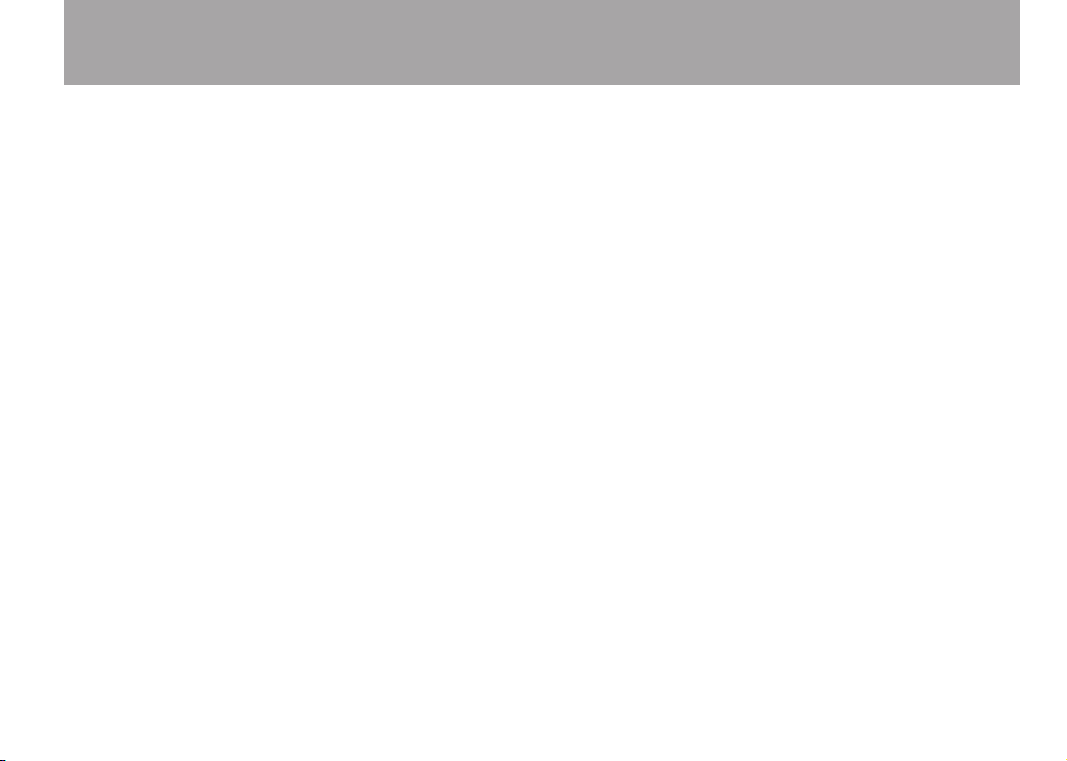
TASCAM DR-2d 7
Table of Contents
Setting the file type to WAV .................................................40
Monitor the input signal (MONITOR) ................................... 41
Recording an overdub .......................................................... 42
Recording two files with different levels at the same time
(DUAL REC) ........................................................................... 43
Making settings for dual recording ...................................... 43
Starting dual recording ........................................................44
Dual recording file names .................................................... 45
Playback of files created using dual recording ..................... 45
Automatic recording and pausing (AUTO REC) ..................... 45
Creating new files (track incrementing) ............................... 46
Creating new files manually while recording .......................46
Creating new files automatically while recording (maximum
file size) ............................................................................... 47
Mark function .......................................................................48
Adding marks manually to a recording .................................48
Moving to a mark position ................................................... 48
Recording the moment before pushing RECORD (PRE REC) . 48
Delaying the start of recording (REC DELAY) ....................... 49
Dividing a file manually (DIVIDE) ......................................... 50
Recording duration ............................................................... 51
5–Working with Files and Folders (BROWSE
screen) ............................................................. 52
Screen navigation ................................................................. 52
Icons on the BROWSE screen ................................................52
File operations ...................................................................... 53
Folder operations .................................................................. 54
6–Playback ........................................................... 56
Adjusting playback volume ................................................... 56
Setting the playback area (AREA) ......................................... 56
Selecting a folder for the playback area (1) .......................... 57
Selecting a folder for the playback area (2) ..........................58
Playlist ................................................................................... 59
Adding tracks to the playlist................................................. 59
Editing the playlist ............................................................... 59
Selecting files for playback (skip) ......................................... 61
Playback (PLAY) .................................................................... 61
Stopping .............................................................................. 61
Pausing (PAUSE) .................................................................. 62
Rewinding and fast-forwarding (search) ............................... 62
Using the wheel to change the playback position ................. 62
Repeat playback (REPEAT) .................................................... 62
Loop playback ....................................................................... 63
Setting the loop point manually ........................................... 64
Making fine adjustments to the loop playback IN and OUT
points .................................................................................. 64
Turning loop playback ON /OFF ............................................ 65
Special Playback Control Functions ...................................... 65
Setting the playback control functions ................................. 65
Changing the speed ............................................................. 65
Change speed without changing pitch .................................66
Changing the pitch without changing the speed .................. 66
Reducing vocal and solo instrument sounds ......................... 66
7–Using the Effects ..............................................68
Setting the effect ..................................................................68
Page 8
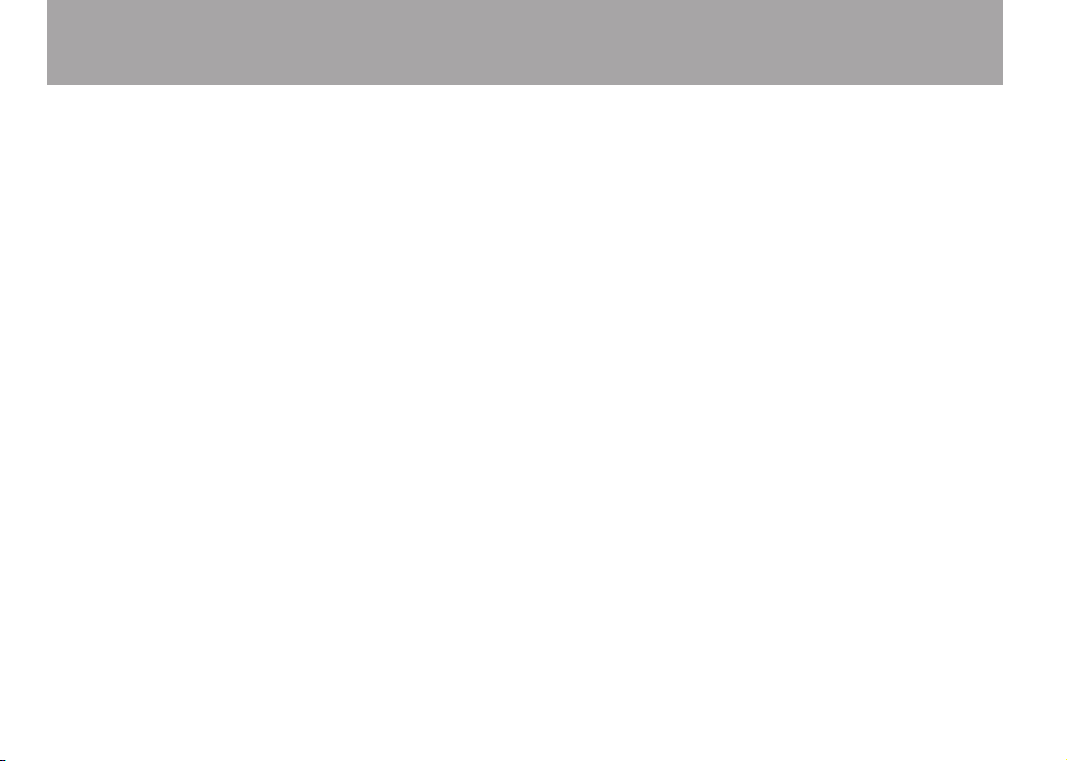
8 TASCAM DR-2d
Table of Contents
Effects Preset List .................................................................. 69
8–Using the Metronome ..................................... 70
Setting the metronome ........................................................70
Starting and stopping the metronome .................................. 70
9–Connecting with a Computer ......................... 71
Transferring files to a computer ............................................ 71
Transferring files from a computer ........................................ 72
Disconnecting from a computer ........................................... 72
10–Settings and Information .............................. 73
Viewing File Information ....................................................... 73
File information page ........................................................... 73
Card information page ......................................................... 74
System information page ..................................................... 74
System Settings and Formatting ........................................... 75
Setting the search speed ...................................................... 75
Turning the unit power OFF automatically ............................75
Backlight Auto OFF setting .................................................. 75
Adjust the display contrast ................................................... 75
Adjust the backlight brightness ............................................ 75
Remote control setting......................................................... 76
Setting the type of AA batteries ........................................... 76
Restoring the factory settings .............................................. 76
Using QUICK FORMAT .........................................................76
Using FULL FORMAT ............................................................ 77
Setting the format of file names ...........................................77
File name format ................................................................. 78
Setting the WORD item ........................................................ 78
11–Messages ........................................................ 79
12–Troubleshooting ............................................. 83
13–Specifications ................................................. 85
Ratings .................................................................................. 85
Input/output ratings ............................................................. 85
Analog audio input/output ratings ....................................... 85
Control input/output ratings ................................................86
Audio performance ...............................................................86
Computer compatibility ........................................................86
Other specifications .............................................................. 87
Dimensional drawings ........................................................... 87
Page 9

TASCAM DR-2d 9
1–Introduction
Thank you very much for purchasing the TASCAM DR-2d
Linear PCM Recorder. Please read this Owner’s Manual
carefully in order to maximize your use of all the unit’s features.
We hope that you will enjoy using this recorder for many years
to come.
After you have nished reading this manual, please keep it in a
safe place for future reference.
You can also download the Owner’s Manual from the TASCAM
web site (http://www.tascam.com).
Features
Compact audio recorder that uses SD/SDHC cards as record-
•
ing media
Directional microphones allow high-quality stereo recording
•
44.1/48/96 kHz, 16/24-bit, linear PCM (WAV format) record-
•
ing possible
32–320 kbps MP3 format recording possible (compatible
•
with ID3 tag v2.4)
Dual recording function allows two stereo files to be record-
•
ed with different levels simultaneously using either the built-
in stereo microphone or an external stereo mic
Overdubbing allows playback and input signals to be mixed
•
and recorded together as a new file
Built-in 0.6-W monaural output speaker
•
Built-in effect (reverb) can be used during recording and
•
playback
Auto-record function starts recording automatically when a
•
set sound input level is detected
Can start recording a new file automatically when a maxi-
•
mum file size set in advance is reached without interrupting
recording
Track incrementing function allows a recording to be split by
•
creating a new file when desired
Pre-recording (PRE REC) function allows the unit to record
•
the 2 seconds of sound before recording is activated
Auto gain control function automatically make the input
•
level as even as possible
Limiter function automatically reduces the level suitably
•
when the input level is too high
Low cut filter conveniently reduces low-frequency noise
•
VSA function allows playback speed to be altered in a range
•
from half-speed to double-speed without changing pitch
Key control function allows changing the pitch in semitones
•
(â6 - #6) without changing the speed.
Part cancel function allows reducing the selected part of the
•
sound.
Metronome function
•
REC DELAY function can be used to avoid recording the
•
sound of pushing the RECORD key
Page 10

10 TASCAM DR-2d
1–Introduction
Repeat playback and IN-OUT loop playback functions
•
Playlist function
•
DIVIDE function allows files to be split where desired
•
MARK function convenient for moving to specific locations
•
File name format can be set to use a user-defined word or the
•
date
1/8” external stereo microphone input jack (provides plug-in
•
power)
1/8” external stereo line input jack
•
1/8” line/headphones output jack
•
128 x 64 pixel LCD with backlight
•
Mini-B type USB 2.0 port
•
Operates on 2 AA batteries or an AC adaptor
•
(sold separately: TASCAM PS-P520)
Tripod attachment screw-hole built into unit
•
Items included with the product
The DR-2d package contains the following items.
Take care when opening the package not to damage the items.
Keep the package materials for transportation in the future.
Please contact the store where you purchased this unit if any
of these items are missing or have been damaged during
transportation.
Main unit• ............................................................................. 1
Soft case• .............................................................................. 1
SD card (in the unit)• ............................................................ 1
AA alkaline batteries• ........................................................... 2
Wireless remote control (RC-DR2)• .................................... 1
USB cable (1.5 m)• ............................................................... 1
Warranty card• ...................................................................... 1
Owner’s Manual (this document)• ....................................... 1
Conventions used in this manual
The following conventions are used in this manual.
“SD memory card” is sometimes abbreviated as “SD card.”
•
When we refer to a key or connector or control on the DR-2d, •
the typeface looks like this: MENU.
When we show messages, for example, that appear on the •
screen, the typeface looks like this:
Additional information is introduced in the styles below when •
needed:
TIP
We give hints and tips on using the DR-2d when you see this
icon.
SONG LOAD
.
Page 11

TASCAM DR-2d 11
1–Introduction
NOTE
A note provides additional explanations for special situations.
CAUTION
A caution shows that you may lose data (recordings) if you do
not follow the instructions.
Intellectual property rights
TASCAM is a registered trademark of TEAC Corporation.
•
SDHC Logo is a trademark of SD-3C, LLC.
•
Microsoft, Windows, Windows XP, Windows Vista, and
•
Windows 7 are either registered trademarks or trademarks
of Microsoft Corporation in the United States and/or other
countries.
Apple, Macintosh, iMac, Mac OS and Mac OS X are trade-
•
marks of Apple Inc.
MPEG Layer-3 audio coding technology licensed from
•
Fraunhofer IIS and Thomson.
Supply of this product does not convey a license nor imply
any right to distribute MPEG Layer-3 compliant content
created with this product in revenue-generating broadcast
systems (terrestrial, satellite, cable and/or other distribution
channels), streaming applications (via Internet, intranets
and/or other networks), other content distribution systems
(pay-audio or audio-on-demand applications and the like)
or on physical media (compact discs, digital versatile discs,
semiconductor chips, hard drives, memory cards and the
like). An independent license for such use is required. For
details, please visit http://mp3licensing.com.
Other company names, product names and logos in this
•
document are the trademarks or registered trademarks of
their respective owners.
Any data, including, but not limited to information,
described herein are intended only as illustrations of such
data and/or information and not as the specications for such
data and/or information. TEAC Corporation disclaims any
warranty that any use of such data and/or information shall
be free from infringement of any third party’s intellectual
property rights or other proprietary rights, and further,
assumes no liability of whatsoever nature in the event of
any such infringement, or arising from or connected with or
related to the use of such data and/or information.
Page 12

12 TASCAM DR-2d
1–Introduction
This product is designed to help you record and reproduce
sound works to which you own the copyright, or where you
have obtained permission from the copyright holder or the
rightful licensor. Unless you own the copyright, or have
obtained the appropriate permission from the copyright
holder or the rightful licensor, your unauthorized recording,
reproduction or distribution thereof may result in severe
criminal penalties under copyright laws and international
copyright treaties. If you are uncertain about your rights,
contact your legal advisor. Under no circumstances will
TEAC Corporation be responsible for the consequences of
any illegal copying performed using the recorder.
About SD cards
This unit uses SD cards for recording and playback. SD cards
that are 64 MB - 2 GB and SDHC cards that are 4 GB
- 32 GB in size can be used. A list of SD cards that have
been tested with this unit can be found on the TASCAM web
site (www.tascam.com).
Precautions for use ª
SD cards are delicate media. In order to avoid damaging a card
or the card slot, please take the following precautions when
handling them.
Do not leave them in extremely hot or cold places.
•
Do not leave them in extremely humid places.
•
Do not let them get wet.
•
Do not put things on top of them or twist them.
•
Do not hit them.
•
Beware of condensation
If the unit is moved from a cold to a warm place, or used after a
sudden temperature change, there is a danger of condensation;
vapor in the air could condense on the internal mechanism,
making correct operation impossible. To prevent this, or if this
occurs, let the unit sit for one or two hours at the new room
temperature before using.
Cleaning the unit
Use a dry soft cloth to wipe the unit clean. Do not clean the unit
with a chemically treated cloth or substances such as benzene,
thinner and alcohol because they might cause damage to the
surface of the unit.
Page 13

TASCAM DR-2d 13
2–Names and Functions of Parts
Top panel
1 Remote control receiver
Receives signals from the included remote control
(RC-DR2). When using the remote point it here. (See
“Using the remote control” on page 27.)
2Built-in stereo microphone
To use this stereo electret condenser microphone as the
input source, select
connect an external microphone to the MIC IN jack on the
rear panel, the built-in microphone becomes inactive.
3 Display
Shows a variety of information.
4
5 PLAY/PAUSE [Á/π] key
/HOME [ª] key
Press this key to stop recording and playback or to end
recording standby.
When a setting screen is open, press to return to the Home
Screen.
On a setting screen, use this key to respond “NO” to a
confirmation message.
Press and hold to turn the unit’s power ON or put the unit
in standby.
When the Home Screen is displayed and playback is
stopped, press this key to start playback. During playback,
press this key to stop playback at the current position.
When the Metronome Screen is open, use this key to start
and stop the metronome.
MIC
on the input setting screen. If you
Page 14
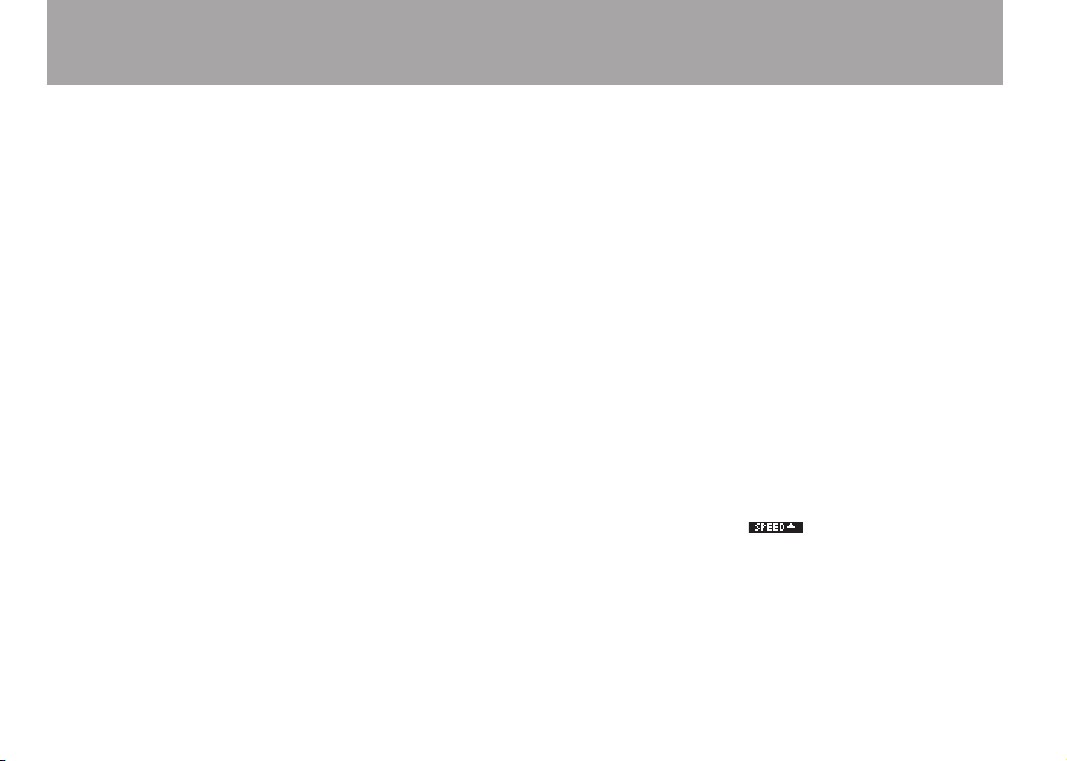
14 TASCAM DR -2d
2–Names and Functions of Parts
6 DUAL key
Press and hold to open the
If the currently selected file was recorded using dual
recording, the other file becomes active each time you press
this key.
During dual recording, press to alternate display of the
recording levels of the two files being recorded.
7 MENU key
When the Home Screen is displayed, press this key to open
the
MENU
Screen.
Press this key to return to the
various setting screens.
When the
return to the Home Screen.
8 Â key
Press this key to return to the beginning of a track that is
playing or stopped in the middle.
If you press this key when a track is stopped at its
beginning, the unit will skip to the beginning of the
previous track.
Press and hold this key to search backwards.
On the setting screens, use this key to move the cursor left.
On the Browse Screen, press this key to move up a level.
MENU
Screen is displayed, press this key to
DUAL REC
MENU
setting screen.
Screen from the
9 ¯ key
Press this key during playback or when playback is stopped
to skip to beginning of the next track.
Press and hold this key to search forward.
On the setting screens, use this key to move the cursor
right.
On the Browse Screen, press this key to move down a level.
Press the this key during recording to create a new file
with the number at the end of the file name incremented
(increased) and continue recording in this file from its
beginning.
0 PB CONT key
Press and hold this key to open the Playback Control (
CONTROL
open, press and hold this key to return to the Home Screen.
Briefly press this key to turn the speed control that is set
on the Playback Control Screen (VSA and/or SPEED) ON
and OFF. When ON, the icon appears at the top of
the Home Screen as light letters on a dark background.
q I/O key
Use this key to set the IN (start) and OUT (end) points of
the interval that you want to set for loop playback. When
the IN and OUT points are already set, press this key to
cancel loop playback.
) Screen. When the Playback Control Screen is
PB
Page 15

TASCAM DR-2d 15
2–Names and Functions of Parts
Press and hold this key to open a pop-up window that
allows you to manually set IN and OUT points.
w PEAK indicator
Lights when the input volume is too high.
e RECORD [º] key and indicator
When playback is stopped, press this key to put the unit
into recording standby. When in standby, the indicator
flashes. If the
Overdubbing ON/OFF pop-up appears. When in recording
standby, press this key to start recording. The indicator
lights while recording. When recording, press this key to
pause recording.
r Wheel
When a setting screen is open, use the Wheel to change the
setting of the selected item.
When the Home Screen is open, use the wheel to adjust the
file playback position.
tENTER/MARK key
When a setting screen is open, use this to confirm
selections.
When recording, use it to add markers manually.
MONITOR
Screen
INPUT
item is ON, the
Rear Panel
y MIC IN jack
Use this input jack to connect a stereo mini-jack
microphone. This jack provides plug-in power when set to
do so on the Input Setting Screen.
u REC indicator
This has the same function as the indicator to the left of
the RECORD [º] key on the top panel. It blinks when in
recording standby and lights when recording.
i LINE IN jack
Use this stereo mini-jack for line input.
NOTE
We call this the Rear Panel because this is the end that faces
away from the operator of the unit when placed on a table
with the built-in mic (this end) facing the sound source.
Page 16

16 TASCAM DR-2d
2–Names and Functions of Parts
Right side panel
o OUTPUT LEVEL (+, –) keys
Use these keys to adjust the signal level output from the
LINE OUT/ jack. The volume level appears on the
display during adjustment.
p USB por t
Use the included USB cable to connect with a computer
USB port.
a LINE OUT/ jack
Use this to connect with headphones or the line input jack
of an amp or other equipment.
s DC IN 5V jack
Connect a TASCAM PS-P520 AC adaptor (purchased
separately) to this jack.
Left side panel
d SD card slot and cover
Insert an SD card into this slot.
f INPUT LEVEL (+, –) keys
Use these keys to adjust the input volume. The volume
level appears on the display during adjustment.
g Strap attachment
Use this to attach a strap.
Page 17

TASCAM DR-2d 17
2–Names and Functions of Parts
Bottom panel
h Mono speaker
Use this built-in speaker to listen to recordings. Sound is
not output during recording, when the unit is in recording
standby, when headphones are connected, or input monitor
is activated.
j SPEAKER switch
Set this to ON to output sound from the built-in speaker.
NOTE
Even when ON, no s ound is output during recordin g, in
recording standby, when headphones are connected, or input
monitor is activated.
k
Tripod attachment screw-hole (1/4-inch)
Use this to attach the unit to a tripod or mic stand.
CAUTION
Tighten the unit securely to the tripod or mic stand to
•
prevent it from falling off.
Place the tripod or mic stand on a level surface when using
•
it with this unit.
Some tripods use different types of screws, so it might
•
not be possible to attach the unit directly. In such a case,
purchase and use a suitable adapter.
l HOLD switch
Shift in the direction of the arrow to engage the hold
function, which prevents unintentional operation.
All keys are inoperative when hold is ON.
; Battery compartment cover
Page 18

18 TASCAM DR-2d
2–Names and Functions of Parts
z Battery compartment
Remote control (RC-DR2)
1 Ô [Â] key
Press this key brief ly to return to the start of a file. If the
playback position is already near the start of a track, it will
skip to the start of the previous file.
Press and hold this to search a track in reverse.
2 STOP [ª] key
Press to stop playback and recording.
3 RECORD [º] key
Press to start and pause recording.
4 [¯] key
Press this key brief ly to move to the star t of the next file.
Press and hold this to search a track forward.
5 PLAY/PAUSE [Á/ π ] key
Press to start and pause playback.
6 MARK key
When recording, use it to add markers manually.
7 INPUT LEVEL [+/–] key
Use these keys to adjust the input volume.
Page 19

TASCAM DR-2d 19
2–Names and Functions of Parts
Home screen
This screen appears when the unit’s power is turned on. Press
the /HOME [ª] key at any time to open this screen.
1 Playback speed setting status
OFF ON Playback speed
x1.0
x1.1 - x2.0
x0.5 - x0.9
2 Loop/repeat playback status
Single playback
Single track repeat playback
All track repeat playback
Loop playback
3 Key control status
: Key control off
: Key control on.
4 Part cancel status
: Part cancel off
: Part cancel on.
5 Input monitor status
: Input monitor off
: Input monitor on.
6 Power supply status
When a battery is being used, a battery icon shows the
amount of power remaining in bars ( , , ). The
battery is almost dead and the power will soon turn off
if the icon has no bars . When using the PS-P520 AC
adaptor (sold separately) appears.
NOTE
Sometimes a “Battery Low” warning appears when recording
or conduct ing other deman din g ope rat ions even when
battery power remains.
Page 20

20 TASCAM DR-2d
2–Names and Functions of Parts
7 Recorder operation status
· Stopped
π Paused
Á Playing back
Fast-forwarding
Ô Fast-rewinding
¯ Skipping forward
 Skipping backward
8 Level meters
When input monitor is OFF, the level of the playback sound
is shown.
When input monitor is ON, the level of the combined input
and playback sounds is shown.
9
File information
The file name or tag information of the file currently
being played back is shown.
ID3 tag information is shown when available for an MP3
file being played.
NOTE
ID3 tag information includes the titles and artists names that
can be saved in MP3 files.
0 Playback position display
The cur rent playback position is shown by a bar. As
playback progresses, the bar extends to the right.
q
Elapsed time
Shows the elapsed time (hours: minutes: seconds) of the
currently playing track.
w Remaining time
Shows the remaining playback time of the current track
(hours: minutes: seconds).
e
Peak value in decibels (dB)
The maximum level that occurs in a fixed period of time is
displayed digitally.
r Monitoring output
: Headphones
Speakers
t
Playback area
ALL
All files in the
FOLDER
All files in the selected folder
P.LIST
All files added to the playlist
y
Loop playback IN (starting) and OUT (ending) points
MUSIC
folder
The set starting and ending points of the loop are shown.
Page 21

TASCAM DR-2d 21
The icon appears at the playback position when the
starting point is set.
The icon appears at the playback position when the
ending point is set.
u
Playback file number/total number of files
The total number of files in the playback area and the
number of the current file are shown.
i Effect status
Shows whether the effect function is ON or OFF.
: Effect off
: Effect on
Recording Screen
This screen opens when you press the RECORD key to start
recording standby mode and stays open when you press the
RECORD key again to start recording.
This status of the power and the effect use appears the same as
on the Home Screen. This screen also shows the following.
2–Names and Functions of Parts
1 Recording mode status
: Stereo recording
: Monaural recording
2 Prerecording function status
PRE
appears when the prerecording function is ON.
3 Plug-in power status
off
on
4 Low cut filter status
: Low cut filter off
: Low cut filter on (when set to 40Hz, 80Hz,
or 120Hz)
5 Level control function status
: Level control function off
Page 22

22 TASCAM DR-2d
2–Names and Functions of Parts
: Auto gain control on
: Limiter on
6 Recorder operation status
ª Stopped
π Paused
º Recording
Recording level meters
7
When overdubbing is off, the input signal level is shown.
When over dubbing is on, the combined input and playback
signals are shown.
8
File name
The file name that will automatically be given to recorded
files is shown.
9
Input selection
Shows the input source.
0
Elapsed recording time
The elapsed recording time of the track appears as hours:
minutes: seconds.
During recording standby, the maximum remaining
recording time appears.
q Remaining recording time
The remaining recording time appears in hours: minutes:
seconds.
w
Peak value in decibels (dB)
Peak recording level values are shown digitally.
e
Recording mode/sampling frequency
Shows the recording file format and sampling frequency.
Menu item list
This list provides an overview of the various menu items.
Menu item Function Pages
INFORMATION Information about the file, SD card,
BROWSE SD card file and folder operations 52
PLAYLIST Playlist editing 59
PLAY MODE Play area select and repeat setting 62
INPUT SETTING Input source select and input
REC SETTING Recording mode settings 33
AUTO REC Auto recording settings 45
MONITOR Input monitor settings 41
METRONOME Metronome settings 70
DIVIDE Divide a file 50
EFFECTOR Effects settings 68
FILE NAME File name settings 77
SETUP System settings and format an SD
DATE/TIME Date and time settings 31
and system
settings
card
73
35
75
Page 23

TASCAM DR-2d 23
When in recording standby, only the following menu items are
shown.
INPUT SETTING
AUTO REC
MONITOR
EFFECTOR
Using menus
Use the
MENU
screen to make various settings.
1 Press the MENU key to open the
2 Use the wheel to select a menu (selected items are
highlighted and appear as light letters on a dark background), and press the ENTER/MARK key to open a
setting screen.
Example:
REC SETTING
screen
MENU
screen.
2–Names and Functions of Parts
3 Use the wheel to select (highlight) a setting item.
Example: setting the sampling frequency
4 Press the ¯ key (or the ENTER/MARK key) to select
the value of the setting.
Example: setting the sampling frequency
5 Use the wheel to change the setting.
6 To set a different item in the same menu, press the Â
key to select the item you want to set.
7 Repeat step 3 to 6 as necessary to set each item.
Page 24

24 TASCAM DR-2d
2–Names and Functions of Parts
8 To open the
To return to the Home Screen, press the HOME key.
MENU
screen, press the MENU key.
Basic operation
Use the following keys to operate the various screens.
MENU key:
Opens the
PB CONT key:
Opens the
/HOME [ª] key:
When any other screen is open, press this to return to the
Home Screen. Use this to answer “NO” to a confirmation
message.
ENTER/MARK key:
Use this to confirm the selection of a setting item or to
answer “
¯ key:
Use this to move the cursor (the highlighted area) to the
right on the screen, and to open folders on the
screen.
MENU
screen.
PB CONTROL
YES
” to a confirmation message.
screen.
BROWSE
 key:
Use this to move the cursor (the highlighted area) to the left
on the screen, and to close folders on the
Wheel:
Use this to select items and to change values.
BROWSE
screen.
Page 25

TASCAM DR-2d 25
AC outlet
DC plug
TASCAM
PS-P520
(not supplied)
3–Preparation
Powering the unit
The DR-2d can be operated using two AA batteries or an
optional AC adapter (PS-P520). This unit can use alkaline or
Ni-MH batteries.
Using AA batteries
Open the battery compartment cover on the back of the unit,
install the batteries with the correct +/– orientation and close the
battery compartment cover.
When using AA batteries, set the type of battery in order to
accurately show the amount of power remaining and allow the
unit to accurately determine whether power is available for
proper operation. (See “Setting the type of batteries” on page
76.)
NOTE
Manganese dry cell batteries (R6) cannot be used with this
•
unit.
This unit cannot recharge Ni-MH batteries. Use a
•
commercially available recharger.
The included alkaline batteries are for confirming
•
operation of the unit and might not last very long.
Using an AC adaptor (sold separately)
Connect to the PS-P520 AC adaptor (sold separately) to the DC
IN 5V connector as shown in the illustration.
Page 26

26 TASCAM DR-2d
3–Preparation
CAUTION
Never use any adaptor other than the designated PS-P520 AC
adaptor. Use of a different adaptor could cause malfunction,
fire or electric shock.
NOTE
When both batteries are installed and the AC adaptor is
connected, power will be supplied from the AC adaptor.
Preparing the remote control
NOTE
The remote control is shipped with a coin-shaped battery
already installed. Please remove the isolation sheet from the
battery when you want to use the remote control.
Changing the coin-shaped battery
1 Remove the battery holder.
Push 1 while pulling toward 2.
2 Install the coin-shaped lithium ion battery (CR2025) into
the holder with the correct +/- orientation.
3 Reinsert the battery holder into the remote control.
When to change the battery
Replace the battery with a new one when the range of the
remote control becomes short or if the function keys become
unresponsive.
Use a coin-shaped lithium ion battery (CR2025).
Cautions about the use of the battery
Accidental swallowing of batteries by small children is
extremely dangerous. Keep batteries and remote controls out of
reach of small children. Consult a physician immediately if a
child should swallow a battery.
Misuse of a battery could cause it to leak, rupture or otherwise
be damaged. Please read and abide by the following precautions
when using batteries.
Page 27

TASCAM DR-2d 27
Install the battery with the correct orientation.
Remote control receive
r
Operational distance:
7 meters max.
•
Do not recharge the battery.
•
Do not heat or disassemble the battery or put it into fire or
•
water.
Do not carry or store the battery with small metal objects.
•
Doing so could short the battery and cause leakage or rup-
ture, for example.
When storing or disposing of the battery, cover the contacts
•
with tape to prevent them from touching other batteries or
metal objects.
Follow the disposal instructions written on the battery or pro-
•
vided by the local government when you are done using it.
3–Preparation
Using the remote control
Point the remote control at the remote control receiver on the
unit.
When you want to use the remote control, conrm on the
SETUP
screen that the
control setting” on page 76.)
REMOTE
item is ON. (See “Remote
Page 28

28 TASCAM DR-2d
3–Preparation
NOTE
Operation distance varies according to the orientation of
•
the remote control relative to the sensor.
If anything is between the remote control and the receiver,
•
operation might not work.
Precautions for use of the remote control
Remove the battery when you are not using the remote
•
control for a long time (one month or more).
If the battery should leak, thoroughly clean any residue from
•
inside the battery compartment and install a new battery.
When using other devices controlled by infrared rays, use of
•
this remote control might operate these devices by mistake.
Start-up & shutdown
Starting up the unit
Press and hold the /HOME [ª] key on the left side panel
until
TASCAM DR-2d
The Home Screen appears when the unit starts up.
appears on the display.
Start -Up Screen
Home Screen
Shutting down
Press and hold the /HOME [ª] key until
RECORDER
The power turns off after the unit completes its shutdown
process.
appears on the display.
LINEAR PCM
Page 29

TASCAM DR-2d 29
3–Preparation
CAUTION
Always use the
Do not remove the batteries or disconnect the power cable
accidently while the unit is operating. If you do so, the unit
cannot shut down properly and all recordings, settings and
other data will be lost. Lost data cannot be restored. We
recommend that you also save the data manually often.
/HOME [ª] key to shutdown the unit.
Inserting and removing SD cards
Inserting the SD card
1 Open the SD slot cover on the left side panel.
2 Insert the SD Card into the slot as shown in the following
illustration until it clicks into place.
NOTE
An SD card is already installed when the unit is shipped from
the factory. If you want to use this card to record and play
tracks, there is no need to reinstall it.
Removing the card
1 Open the SD slot cover on the left side panel.
2 Push the SD card in gently and it should eject.
CAUTION
Do not remove the SD card from the unit when it is
•
connected to a computer by USB.
SD cards that meet SD or SDHC standards can be used with
•
this unit.
A list of SD cards that have been confirmed to work with
•
this unit can be found on our website (http://www.tascam.
com).
Page 30

30 TASCAM DR-2d
Unprotected Protected
3–Preparation
Preparing an SD card for use
In order to use an SD card in this unit, you must format it rst.
1 Confirm that an SD card is installed and turn the power
ON.
2 The following message appears when a new card or a
card formatted for use with another device is installed in
the unit.
3 Press the ENTER/MARK key to start formatting.
4 When formatting ends, the Home Screen opens.
You can also reformat the card in this unit at any time. (See
“System Settings and Formatting” on page 75.)
CAUTION
Please use a PS-P520 AC adapter (sold separately) or make
•
certain that there is sufficient remaining battery power
when formatting a card.
Formatting a card erases all the data on it.
•
Card write protection
SD cards have protect switches that prevent writing new data to
them.
If you slide the protect switch to the “LOCK” position, le
recording and editing is not possible. Move the switch to the
unlocked position in order to record, erase and otherwise edit
data on the card.
Page 31

TASCAM DR-2d 31
3–Preparation
Setting the date and time
Using its internal clock, this unit remembers the date and time
when a le is recorded.
1 Press the MENU key to open the
2 Use the wheel to select
DATE/TIME
ENTER/MARK key.
DATE/TIME
screen appears.
MENU
screen.
, and press the
3 Use the Â/¯ keys to move the cursor, and use the
wheel to change values.
4 Press the ENTER/MARK key to confirm the change and
return to the
NOTE
You can set the unit to automatically add the date and time
to file names. (See “Setting the format of file names” on page
77.)
CAUTION
The date and time setting can only be maintained for a few
minutes when the unit is not powered by batteries or an
AC adaptor. When using batteries, we recommend that you
replace or recharge them before they completely lose power.
MENU
screen.
Page 32

32 TASCAM DR-2d
Headphones
Powered monitor speakers or
amplifier and speakers
3–Preparation
Using the built-in speaker
Set the SPEAKER switch to ON on the bottom panel to listen
to a playing track through the built-in speaker.
NOTE
Even when ON, no s ound is output during recordin g, in
recording standby, when headphones are connected, or input
monitor is activated.
Connecting monitors and headphones
To listen with headphones, connect them to the LINE OUT/
connector.
To listen with an external monitoring system to the LINE OUT/
connector.
Page 33

TASCAM DR-2d 33
In addition to using the built-in microphone, you can record
using an external microphone or record the output signal
from a mixer or other audio source. You can select among
MP3 (44.1/48 kHz, 32–320 kbps) and WAV (44.1/48/96 kHz,
16/24-bit) audio recording formats. With this unit, you can mix
and record a sound input through the built-in mic or one of
the input jacks with an audio le that is played back using the
overdubbing function.
You can also record two les with different recording levels at
the same time (dual recording).
Selecting file format/sampling frequency, and maximum file size
Select the audio le type that you want to record before you
start recording.
1 Press the MENU key to open the Menu Screen.
2 Use the wheel to select
ENTER/MARK key.
REC SETTING
screen appears.
REC SETTING
, and press the
4–Recording
3 Use the wheel to select
ENTER/MARK key.
Set the file format from one of the following choices.
WAV: 16bit (default), WAV 24bit
MP3: 32kbps, 64kbps, 96kbps, 128kbps, 192kbps,
256kbps, 320kbps
NOTE
Higher values provide better recording quality.
•
WAV files are higher quality than MP3 files, but they take
•
up more space, so MP3 formats allow for longer recordings.
4 Press the  key to select the other item.
FORMAT
, and press the ¯ key or
Page 34

34 TASCAM DR-2d
Recordable time
4–Recording
5 Use the wheel to select
SAMPLE
, and press the ¯ key or
ENTER/MARK key.
Set the sampling frequency to one of the following
options.
44,1k
(default),
48k, 96k
6 Press the  key to select the other item.
7 Use the wheel to select
SIZE
, and press the ¯ key or
ENTER/MARK key.
Set the maximum file size to one of the following options.
64M, 128M, 256M, 512M, 1G, 2G
(default)
NOTE
If the maximum set file size is exceeded during recording,
•
the unit will automatically continue recording in a new
file.
Depending on the file format, the amount of recording
•
time will differ for the same file size.
Recording automatically stops if recording time exceeds 24
•
hours.
8 Press the /HOME [ª] key to return to the Home
Screen.
Available recording time display
The amount of time available for recording depends on the
capacity of the SD card as well as the recording mode and
sampling frequency settings. (See “Recording duration” on page
51.)
You can check the potential recording time determined by the
SD card and various settings on the
REC SETTING
screen.
Page 35

TASCAM DR-2d 35
4–Recording
Set where to save the file
Set the folder where recorded les are saved. If no setting is
made, new recording les are placed in the
MUSIC
folder. (See
“Folder operations” on page 54.)
Setting the input functions
1 Press the MENU key to open the Menu Screen.
2 Use the wheel to select
ENTER/MARK key.
INPUT SETTING
This screen has the following setting items.
Use the  and ¯ keys and the wheel to set each item.
INPUT:
Set the input source to microphone (
default setting is
When
MIC
MIC
is selected, sets the input source as the built-in
INPUT SETTING
screen appears.
.
MIC
, and press the
) or line (
LINE
). The
microphone when no microphone cable is connected to the
MIC IN jack (stereo mini-jack). When a microphone cable is
connected to the MIC IN jack, the input microphone signal
becomes the input source.
When
LINE
is selected, sets the source as the line level signal
input to the left side panel LINE IN jack (stereo mini-jack).
GAIN:
Set the mic input sensitivity as
The factory default setting is
input level is too low and to
HIGH, MID
MID
. Change it to
LOW
if the input level is too high.
, or
LOW
HIGH
.
if the
TYPE:
Select
STEREO
or
MONO
according to the type of connected
microphone. The factory setting is
If you select
MONO
, the left and right channels are combined into
STEREO
.
the same signal.
POWER:
When connecting a microphone that requires plug-in power set
this to ON. The factory default is
OFF
.
LOW CUT:
The factory default setting of the low cut lter is
can also select
40Hz, 80Hz
or
120Hz
as the cut-off frequency
for a low cut lter.
OFF
, but you
Page 36

36 TASCAM DR-2d
4–Recording
LEVEL CTRL:
Use this to set the level control function.
Set it to
gain according to the input level. Loud sounds and quiet sounds
are both adjusted to the same level.
Set it to
gain so that input level of loud sounds are reduced to prevent
distortion.
The factory default setting is
3 Press the /HOME [ª] key to return to the Home
•
•
•
AUTO
to have the DR-2d automatically adjust the input
LMT
to have the DR-2d automatically limit the input
OFF
.
Screen.
CAUTION
Set the POWER item to OFF when using the built-in mic
or connecting a dynamic microphone or microphone with
a built-in battery. If set to ON, the plug-in power may
damage such microphones.
Use headphones to monitor when you are recording with
a microphone. If you use speakers to monitor, the sound
output from the speakers may also be recorded, causing a
poor recording and even feedback.
NOTE
Try using one of the low cut filter settings when recording
outdoors or another place where the unwanted sound of
wind is being recorded.
When recording live performances and in other situations
•
where unexpected loud sounds might occur, set this
function to LMT to prevent input clipping and allow
recording without distortion.
TIP
Use the DR-2d’s built-in effects as necessary on the input
source. (See “Using the Effects” on page 68.)
Placing the unit and making connections
Recording with the built-in mics
Point the mics at the sound source and place the unit in a stable
location where there is little vibration.
If noise is caused by wind, attach an optional windscreen.
Page 37

TASCAM DR-2d 37
Other audio
equipment or
external sound
source
4–Recording
Recording with external mics (MIC IN)
Connect an external mic to the MIC IN connector.
Point the mics at the sound source and place the unit in a stable
location where there is little vibration.
Recording an external device (LINE IN)
Use a stereo miniplug cable to connect to the output of an
external audio device.
Page 38

38 TASCAM DR-2d
4–Recording
Adjusting the input level
The following procedures explain how to use the Record Screen
to set the levels.
1 Press the RECORD key to begin recording standby.
The record indicator flashes red and the Record Screen
appears.
2 Use the INPUT LEVEL (+, –) keys on the left side of the
unit to adjust the input level.
The L/R meter shows the input level.
If the input is too high, the PEAK indicator to the right of
the dispaly lights and line remains at the right end of the
indicator bar.
Set the level as high as possible without causing the PEAK
indicator to light red when the loudest sounds occur.
When you have selected MIC as the input source and are
using the built-in microphone or MIC IN jack, if you find
the level to be too low even when the INPUT volume is at
maximum, use the Input Setting Screen to set the
item to
MID
or
HIGH
. (See “Setting the input functions” on
GAIN
page 35.)
CAUTION
Wh en using a micr o phon e to reco r d, b e awa re of the
following.
If you set the GAIN item on the INPUT SETTING screen to MID
or HIGH, distorted sounds might be recorded even when the
PEAK indicator does not light.
When adjusting the input level, first set the GAIN item on the
INPUT SETTING screen to LOW, and then use the INPUT LEVEL
(+/−) keys to adjust it.
Page 39

TASCAM DR-2d 39
4–Recording
If the input level is still not sufficient even when maximized
with the INPUT LEVEL + key, then set the GAIN item to MID.
If the input level is still not sufficient, then set the GAIN item
to HIGH.
NOTE
Press the
•
If the INPUT switch is set to LINE, the MIC GAIN setting has
•
no effect.
When in recording standby or during recording, the
•
speaker does not output sound even if the SPEAKER switch
is ON. Connect headphones to the LINE OUT/ connector
if you want to adjust the level or record while monitoring
the input. Use the OUTPUT LEVEL (+, -) keys to adjust the
monitoring volume. This does not affect the sound of the
recording.
TIP
In addition to adjusting the INPUT volume, try changing
•
the distance and angle between the microphone and the
sound source. The angle and distance of the microphone
can also change the character of the recorded sound.
Use the auto gain control and limiter functions to prevent
•
loud sound sources from distorting when recording. (See
“Setting the input functions” on page 35.)
/HOME [ª] key to exit recording standby.
Recording
Before starting the following operation procedures, input
selection and level adjustment should be completed, and the
Home Screen should be open.
1 Press RECORD key to begin recording standby.
The screen shows the recording file name, the input source,
the recording audio file type and sampling frequency.
Please confirm that these are as desired before starting
recording.
NOTE
If you have set the MONITOR Screen’s INPUT item to ON so
that you can always monitor the input, a pop-up appears that
allows you to turn overdubbing ON or OFF.
For ordinary recording, select OFF and continue to step 2.
Page 40

40 TASCAM DR-2d
4–Recording
2 To start recording, press the RECORD key again.
When recording starts, the record indicator lights
continuously, and the display shows the elapsed recording
time and the remaining recording time.
3 Press the /HOME [ª] key to end recording and
create the audio file.
To pause recording, press the RECORD key. Press the
RECORD key again to restart recording in the same
track. If you press the /HOME [ª] key after
pausing a recorded audio file up to the moment that you
paused recording is created.
Recording playback and input sounds together (overdubbing)
By overdubbing, you can play an instrument or sing as you play
back a saved track and mix and record both sounds in a new le.
NOTE
You cannot overdub if input monitoring is OFF or the PRE
•
REC function is ON.
When overdub recording, you cannot use the AUTO REC
•
function or start new files manually.
You cannot pause during overdub recording.
•
The sampling frequency of the playback file is preserved
•
regardless of the sampling frequency setting for overdub
recording.
Overdubbing and dual recording cannot be conducted at
•
the same time.
Setting the file type to WAV
1 Press MENU to open the Menu Screen.
2 Use the wheel to select
inverse) and press the ENTER/MARK key.
REC SETTING
screen appears.
REC SETTING
(highlighted in
Page 41

TASCAM DR-2d 41
4–Recording
3 Use the wheel to select
FORMAT
and press the ¯ key or
ENTER/MARK key.
4 Use the wheel to select
WAV 16-bit
or
WAV 24-bit
.
5 Press the /HOME [ª] key to return to the Home
Screen.
Monitor the input signal (MONITOR)
1 Press MENU to open the Menu Screen.
2 Use the wheel to select
and press the ENTER/MARK key.
MONITOR
screen appears.
MONITOR
(highlighted in inverse)
3 Use the wheel to select
INPUT
and press the ¯ key or
ENTER/MARK key.
4 Use the wheel to select ON.
Input monitoring is now enabled.
5 Press the  key to highlight
INPUT
.
6 Use the wheel to select PB INPUT and press the ¯ key
or ENTER/MARK key.
7 Use the wheel to adjust the playback volume level in a
range from 0 to 20.
8 Press the /HOME [ª] key to return to the Home
Screen.
Page 42

42 TASCAM DR-2d
4–Recording
TIP
By making the above settings, in addition to overdubbing,
you can use a recorded (or copied) audio track for instrument
practice or karaoke.
NOTE
You cannot c hange the i nput monit oring setting during
recording or when in recording standby.
Recording an overdub
1 Use the  and ¯ keys and the
select that files that you want to overdub.
2 Press the PL AY/PAUS E [Á/ π ] key to start playback,
and check the volume balance between the playback and
the input sounds.
3 Use the INPUT LEVEL (+, –) keys to adjust the input
volume level, and use the PB
screen to adjust the playback volume level.
NOTE
When input monitoring is ON (and during overdub recording)
the PEAK indicator shows the maximum level of the combined
input and playback signals.
4 Press the RECORD (º) key to set the unit to record
standby.
INPUT
BROWSE
screen to
item on the
MONITOR
The screen overdubbing ON/OFF pop-up appears.
The recording file name, input source, recording audio file
type and sampling frequency also appear so that you can
confirm them before you start recording.
5 Use the wheel to select ON from the overdubbing ON/OFF
pop-up.
6 Press the RECORD (º) key to start overdubbing.
When recording starts, the record indicator lights and the
display shows the elapsed and remaining recording times.
The lower part of the screen shows the name of the playing
file that is being mixed in the overdub.
Page 43

TASCAM DR-2d 43
The following er ror message appears if the selected file
cannot be played back.
7 To stop recording, press the /HOME [ª] key.
Recording two files with different levels at the same time (DUAL REC)
In addition to ordinary recording, this unit can simultaneously
make a second recording with a different level. For example,
when recording with microphones, you can use this feature to
make one recording with the highest possible level and a second
recording with a slightly low level as a backup at the same time.
4–Recording
NOTE
Input must be set to MIC to enable dual recording. (See
•
“Setting the input functions” on page 35.)
If input is set to LINE, the following screen appears when
you enable dual recording.
Set the recording level for the first recording in the normal
•
way.
Dual recording and overdubbing cannot be used at the
•
same time.
An effect cannot be applied to a second file recorded with
•
a different level.
Making settings for dual recording
Press and hold the DUAL key to opened the
screen (dual recording setting screen).
DUAL REC
Page 44

44 TASCAM DR-2d
Dual recording indication
4–Recording
The following settings can be made on this screen.
Use the  and ¯ keys and the wheel to set each
item.
MODE: Set the dual recording mode. The options are
(default),
DUAL, MIX
OFF
: No dual recording is enabled. (Only one le is
and
LINE
.
OFF
recorded.)
DUAL
: Dual recording is enabled using microphones.
(Two les are recorded.)
MIX
: The microphone and line inputs are mixed when
recorded. (Only one le is recorded.)
LINE
: Microphones and LINE IN jack inputs are recorded
simultaneously in separate les. (Two les are recorded.)
LEVEL: Set the recording level of the second file in dual
recording. If
–12dB in 1 dB increments. If
MODE
is set to
DUAL
, the options are –6dB to
MODE
is set to
LINE
or
MIX
the setting range is 1–100.
LEVEL CTRL: Set the level control function for the second
file in dual recording. The options are
AUTO
and
LMT
.
OFF
: Level control is disabled.
AUTO
: The input gain of the unit is changed according
OFF
(default setting),
to the input level, adjusting loud and quiet sounds to the
same volume level.
LMT
: The input gain of the unit is adjusted according to
the input level, so that distortion is avoided even if loud
sounds are input.
Starting dual recording
Press the RECORD [º] key to begin recording standby. To
start recording, press the RECORD [º] key again.
The following screen appears during dual recording.
The current input source is shown at the bottom left of the
screen. Depending on the MODE setting on the
,
screen, the display will show the following.
Set to DUAL: “
shown.
Set to MIX: “
Set to LINE: “
LINE input level setting.
During recording, each time you press the DUAL key, the
recording levels of the two les are displayed alternately.
MIC
” and the dual recording level setting are
MIX
” is shown.
MIC
” and “
LINE
” are shown along with the
DUAL REC
Page 45

TASCAM DR-2d 45
4–Recording
Dual recording file names
During dual recording, two les are created at the same time.
The second le created by dual recording is given a le name
based on the le recorded in the usual manner. A sufx is
added to the second le’s name according to the dual recording
settings.
For example, when in DUAL mode and set to –12dB, dual
recording creates two les with le names in the following
formats:
DR0000_0001.wav
DR0000_0001_-12dB.wav
When dual recording is conducted in LINE mode:
DR0000_0002.wav
DR0000_0002_LINE.wav
Moreover, when LEVEL CTRL is set to AUTO, the le name is
given as follows:
DR0000_0000_AUTO.wav
Playback of files created using dual recording
See Chapter 6 for details about le playback.
Press the DUAL key during playback of a le created using dual
recording to switch to playback of the other le recorded at the
same time.
NOTE
When using the DUAL key to switch between files, the unit
uses the first 11 characters of the file names for identification.
If a file name has been changed, the unit might not be able
to switch files.
Automatic recording and pausing (AUTO REC)
This function allows the unit to respond to input sound levels
and start and pause recording.
1 Press MENU to open the Menu Screen.
2 Use the wheel to select
inverse), and press the ENTER/MARK key.
AUTO REC
screen appears.
AUTO REC
(highlighted in
Page 46

46 TASCAM DR-2d
4–Recording
3 Use the wheel to select the
or ENTER/MARK key.
4 Use the wheel to select ON.
5 Press the  key to select the other item
6 Use the wheel to select
key or ENTER/MARK key.
7 Use the wheel to select the level that signal is judged to
have been input when it exceeds this level.
Set the value to one of the following selection.
-6dB/-12dB
8 Press the /HOME [ª] key to return to the Home
Screen.
(default)/
MODE
and press the ¯ key
START LEVEL
-24dB/-48dB
and press the ¯
9 Press the RECORD (º) key to put the unit into
recording standby.
Recording starts automatically when the input signal
exceeds the
If the input volume drops below the set level for 5 or more
seconds, recording pauses automatically.
10 Press the /HOME [ª] key to stop automatic
recording.
CAUTION
Overdub recording is not possible when using the AUTO REC
function.
START LEVEL
.
Creating new files (track incrementing)
You can manually or automatically split a recording by creating
a new le.
Creating new files manually while recording
You can manually split a recording by creating a new le.
Press the ¯ key while recording.
NOTE
When new files are created, incremental numbers are added
to the end of each file name.
Page 47

TASCAM DR-2d 47
CAUTION
A new file cannot be created if the total number of files
•
and folders would exceed 5000.
Files shorter than two seconds cannot be created.
•
If the name of a newly created file would be the same as
•
that of an existing file, the number will be incremented
until the new file has a unique name.
Track incrementing is not possible when overdub
•
recording.
Creating new files automatically while recording (maximum file size)
Without pausing recording, a new le can be created
automatically during recording when a le size set in advance is
exceeded.
1 Press the MENU key to open the Menu Screen.
2 Use the wheel to select
reverse) and press the ENTER/MARK key.
REC SETTING
screen appears.
3 Use the wheel to select
ENTER/MARK key.
REC SETTING
SIZE
and press the ¯ key or
, (highlighted in
4–Recording
4 Use the wheel to select the maximum file size to one of the
following selection.
64M/128M
5 Press the /HOME [ª] key to return to the Home
Screen.
CAUTION
A new file cannot be created if the total number of files and
folders would exceed 5000.
NOTE
For the same file size, the possible recording time differs
dep ending on the file type selected. Furthermore, if the
recording time is 24 hours or more, this will be displayed as
23:59:59.
(default)/
256M/512 M/1G/2G
Page 48

48 TASCA M DR-2d
4–Recording
Mark function
Adding marks manually to a recording
You can manually add marks to a recording where you want
them.
Press the ENTER/MARK key while recording to add a
mark.
Mark number pop-up appears.
NOTE
A mark is automatically added when you restart recording
•
after temporarily pausing.
Mark information is stored in the file with numbers
•
between 01–99. The maximum number of marks in a file
is 99.
Moving to a mark position
You can move to marks in the currently selected le when
paused and during playback.
You can use this function to identify points to create shortcuts to
the beginning of songs, for example.
Press the Â/¯ keys while pressing and holding the
ENTER/MARK key during playback or when stopped.
NOTE
You cannot move to a mark in a different file.
Recording the moment before pushing RECORD (PRE REC)
By using prerecording, when the unit is in recording standby
you can record up to two seconds of the signal input before the
RECORD (º) button is pushed to start recording.
1 Press the MENU key to open the
2 Use the wheel to select
ENTER/MARK key.
3 Use the wheel to select
or ENTER/MARK key.
REC SETTING
PRE REC
MENU
screen.
, and press the
and press the ¯ key
Page 49

TASCAM DR-2d 49
4–Recording
4 Use the wheel to select ON.
5 Press the /HOME [ª] key to return to the Home
Screen.
TIP
By using this in combination with the AUTO REC function, you
can record events without losing the beginnings of sounds.
NOTE
If the amount of time in record standby is less than two
•
seconds, the sound for that amount of time is recorded.
You cannot use the PRE REC function with overdub
•
recording. When overdubbing please set the PRE REC item
OFF.
Delaying the start of recording (REC DELAY )
This function allows you to delay the start of recording by 0.3
seconds (xed interval) after the RECORD (º) key is pressed.
This is useful when you want to avoid recording the sound of
pressing the RECORD (º) key.
1 Press the MENU key to open the
2 Use the wheel to select
REC SETTING
MENU
screen.
, and press the
ENTER/MARK key.
REC SETTING
3 Use the wheel to select
screen appears.
DELAY
and press the ¯ key or
ENTER/MARK key.
4 Use the wheel to select ON.
5 Press the /HOME [ª] key to return to the Home
Screen.
NOTE
Set PRE REC to OFF when you set REC DELAY to ON.
Page 50

50 TASCAM DR-2d
4–Recording
Dividing a file manually (DIVIDE)
You can split a recorded le into two les at any position you
like. This is convenient for splitting a continuous recording into
multiple les.
1 Use the  and ¯ keys or
the file you want to divide.
2 Press the MENU key to open the
3 Use the wheel to select
DIVIDE
MARK key.
4 Use the wheel to determine where the file will be divided,
and press the ENTER/MARK key.
5 Press the ENTER/MARK key to divide the file, or press
BROWSE
screen to select
MENU
screen.
and press the ENTER/
the /HOME [ª] key to cancel the operation and
return to the
NOTE
When the DIVIDE screen is open, you can press the PLAY/
•
PAUSE (¥/π ) key and to set the divide position while
playing the track.
After dividing a file, two new files with ”_a” and ”_b”
•
added to the end of the original file name are created.
For example if the original filename is “DR-2d_0000.wav”
then the new files will be named “DR-2d_0000_a.wav”
(the recording before the division point) and “DR-2d_0000_
b.wav” (the recording after the division point).
MP3 files cannot be divided.
•
If the SD card has insufficient open space, division might
•
not be possible.
Division is not possible if the file name would become
•
more than 200 characters long.
Division is not possible if a file that already exists has the
•
same name as the name that would be given to a new file
created by division.
TIP
Add marks during recording at positions where you want to
divide a file.
DIVIDE
screen.
Page 51

TASCAM DR-2d 51
4–Recording
Recording duration
The table below shows the amount of recording time possible on SD/SDHC cards of various capacities for each available recording
format.
File format (recording setting)
44.1 kHz 1:41 3:22 6:44 13:28
16 bit
WAV
24 bit
32 kbps 44.1 kHz/48 kHz 74:32 149:04 298:08 596:16
64 kbps 44.1 kHz/48 kHz 37:16 72:32 149:04 298:08
96 kbps 44.1 kHz/48 kHz 24:50 49:40 99:20 198:40
MP3
The recording times shown above are estimates. They might differ depending on the SD/SDHC card in use.
•
The recording times shown above are not continuous recording times, but rather they are the total possible recording times for the
•
128 kbps 44.1 kHz/48 kHz 18:38 37:16 74:32 149:04
192 kbps 44.1 kHz/48 kHz 12:25 24:50 49:40 99:20
256 kbps 44.1 kHz/48 kHz 9:19 18:37 37:16 74:32
320 kbps 44.1 kHz/48 kHz 7:27 14:54 29:48 59:36
48 kHz 1:33 3:06 6:12 12:24
96 kHz 0:46 1:33 3:06 6:12
44.1 kHz 1:07 2:15 4:30 9:00
48 kHz 1:02 2:04 4:08 8:16
96 kHz 0:31 1:02 2:04 4:08
1 GB 2 GB 4 GB 8 GB
SD/SDHC card.
SD/SDHC card capacity (hours:minutes)
Page 52

52 TASCAM DR-2d
5–Working with Files and Folders (BROWSE screen)
On the Browse Screen, you can view the contents of the Music
Folder, which contains the audio les on the SD card that you
can use with the DR-2d. On this screen, you can also play
and erase selected audio les, create folders, add tracks to the
playlist and so on. (See “Playlist” on page 59.)
To open the Browse Screen, press the MENU key to open the
Menu Screen. Select
key.
The contents of the folder that contains the le that was selected
on the Home Screen before the Browse Screen was opened
appears on the display.
TIP
If you connect the DR-2d with a computer by USB, or mount
the SD card on a computer using a card reader or other input,
you can change the folder structure within the Music Folder
and erase files from the computer as you would the contents
of a hard drive. Furthermore, you can change file names from
the computer.
BROWSE
and press the ENTER/MARK
Screen navigation
On the Browse Screen, folders and music les appear in
a hierarchical structure much like they would appear on a
computer. On the DR-2d, folders can only be used to two levels.
Use the wheel to select files and folders.
•
When a folder is selected, press the • ¯ key to show the
contents of that folder.
When a file or folder is selected, press the • Â key to exit
the currently open folder and go to a higher level in the
folder structure.
When a file or folder is selected, press the • ENTER/MARK
key to open the pop-up window.
Icons on the BROWSE screen
The meanings of icons that appear on the Browse Screen are as
follows.
Root Music Folder
The Music Folder is the highest (root) level folder in the
hierarchy shown on the Browse Screen.
Audio file
This icon appears before the names of music les.
Page 53

TASCAM DR-2d 53
5–Working with Files and Folders
Plus folder
This icon shows folders that contain subfolders.
Plain folder
This icon shows folders that do not contain subfolders.
Open folder
The contents of the folder marked with this icon currently
appear on this screen.
File operations
Select the desired audio le on the Browse Screen and press the
ENTER/MARK key to open the pop-up window that is shown
below.
Use the wheel to select the item you want from the following
list and press ENTER/MARK to execute it.
PLAY
Plays the le. The display returns to the Home Screen. If the
playback area is set to
FOLDER
, the playback area becomes the
folder that contains the playing le.
INFO
Information (date/time, size) about the selected le appears.
Press the ENTER/MARK key again or press the /HOME
[ª] key to return to the
BROWSE
screen.
ADD LIST
Adds the selected le to the playlist. (See “Playlist” on page
59.)
DELETE
A message appears to conrm that you want to delete the le.
Press the ENTER/MARK key to erase the le and the /
HOME [ª] key to cancel the deletion operation.
Page 54

54 TASCAM DR-2d
5–Working with Files and Folders
CANCEL
No operation is conducted and the selected le is left as is.
Folder operations
Select the desired folder on the Browse Screen and press the
ENTER/MARK key to open the pop-up window that is shown
below.
Use the wheel to select the item you want from the following
list and press ENTER/MARK to execute it.
SELECT
Returns to the Home Screen and selects the rst le in the
folder. This folder becomes the new playback area regardless
of the previous playback area setting. When recording, les are
created in this folder.
CREATE
A pop-up appears to conrm that you want to create a new
folder.
Press the ENTER/MARK key to create a new folder, or press
the /HOME [ª] key to cancel the operation.
However, if you try to create a new folder inside a second level
subfolder the message, “
folder is not made.
Layer too deep
” appears and the
ALL DELETE
A pop-up message appears to conrm that you want to delete all
the les in the selected folder at once.
Press the ENTER/MARK key to erase the les or press the
/HOME [ª] key to cancel.
Page 55

TASCAM DR-2d 55
NOTE
You c annot e ras e rea d-only files and files t hat are n ot
recognized by this unit.
CANCEL
No operation is conducted and the selected folder is left as is.
5–Working with Files and Folders
Page 56

56 TASCAM DR-2d
6–Playback
On the Home Screen, you can use the  and ¯ keys
to select the playback track. The les that you can select are
determined by the playback area setting.
Limiting the playback area makes track selection easier when
you have numerous recorded and copied tracks on the SD card.
On the Play Mode Screen, you can select all les, the current
folder or the playlist as the playback area. You can also use the
Browse Screen to set a folder as the playback area.
TIP
On the Browse Screen, regardless of the playback area setting,
you can select any file on the card that you want.
Adjusting playback volume
The volume output from the built-in speaker or the connector
can be adjusted by using the OUTPUT LEVEL (+, –) keys.
Setting the playback area (AREA)
Set the playback area for repeat and ordinary playback on the
PLAY MODE
1 Press the MENU key to open the Menu Screen.
2 Use the wheel to select
MARK key.
PLAY MODE
screen.
screen appears.
PLAY MODE
and press the ENTER/
The output volume level pop-up appears.
3 Use the wheel to select
ENTER/MARK key.
AREA
and press the ¯ key or
Page 57

TASCAM DR-2d 57
4 Set the playback area to one of the following options.
Playback area indication
ALL FILES
Set the playback area as all les in the Music Folder on the
SD card.
FOLDER (default)
Set the playback area as all the les in the currently selected
folder.
PLAYLIST
Set the playback area as the tracks in the playlist. (See
“Playlist” on page 59.)
If there is no playlist dened, a
appears.
No PLAYLIST
pop-up
6–Playback
5 Press the /HOME [ª] key to return to the Home
Screen.
NOTE
The current playback area setting appears in the lower left of
the Home Screen.
Selecting a folder for the playback area (1)
Regardless of the current playback area, if you select a folder
on the Browse Screen, the playback area changes to the selected
folder.
1 Press the MENU key to open the Menu Screen.
2 Use the wheel to select
MARK key.
BROWSE
, and press the ENTER/
Page 58

58 TASCAM DR-2d
6–Playback
BROWSE
3 Use the wheel to select the desired folder.
For an explanation of how to use the Browse Screen, see
“Screen navigation” on page 52.
4 Press the ENTER/MARK key to open the following
pop-up window.
5 Select the
The display returns to the Home Screen, and the rst le in
the folder is selected. This folder becomes the playback area
regardless of the previous playback area setting.
screen appears.
SELECT
item and press ENTER/MARK.
Selecting a folder for the playback area (2)
When the playback area is set to
on the Browse Screen, the folder that contains the selected le
becomes the playback area.
1 Press the MENU key to open the Menu Screen.
2 Use the wheel to select
MARK key.
BROWSE
3 Use the wheel to select the folder that contains the file
you want to play.
For an explanation of how to use the Browse Screen, see
“Screen navigation” on page 52.
4 Press the ¯ key.
5 Use the wheel to select the desired file.
6 Press the ENTER/MARK key to open the following
pop-up window.
screen appears.
FOLDER
, if you select a le
BROWSE
, and press the ENTER/
Page 59

TASCAM DR-2d 59
7 Select the
The display returns to the Home Screen, and the selected track
starts playing. In addition, the folder that contains this track
becomes the playback area regardless of the playback area
folder set previously.
PLAY
item and press ENTER/MARK.
Playlist
6–Playback
NOTE
For an explanation of how to use the Browse Screen, see
“Screen navigation” on page 52.
3 Use the wheel to select the file that you want to add to the
playlist and press the ENTER/MARK key.
A pop-up window appears.
4 Use the wheel to select
ADD LIST
.
You can make a list of tracks for playback (playlist). On the
Play Mode Screen if you select
you can set playback to just the tracks in your playlist.
PLAYLIST
for the
AREA
item,
Adding tracks to the playlist
1 Press the MENU key to open the Menu Screen.
2 Use the wheel to select
MARK key.
BROWSE
screen appears.
BROWSE
, and press the ENTER/
5 Press the ENTER/MARK key.
The track is added to the playlist and the popup window
closes.
6 Repeat steps 3, 4, and 5 as necessary to add more tracks
to the playlist. The tracks are numbered in the order that
they are added.
Editing the playlist
You can view and edit the playlist you have made on the Playlist
Screen.
Page 60

60 TASCAM D R-2d
6–Playback
You can also use this screen to play tracks and to edit the
playlist.
1 Press the MENU key to open the Menu Screen.
2 Use the wheel to select PLAYLIST, and press the
ENTER/MARK key.
PLAYLIST
3 Use the wheel to select the file that you want to edit and
press the ENTER/MARK key
A pop-up window appears.
4 Use the wheel to select the item you want and press the
ENTER/MARK key. Their functions are shown following.
screen appears.
PLAY
Play the le and return to the Home Screen.
ALL CLR
A conrmation message appears to conrm that you want to
remove all the les from the playlist. Press the ENTER/MARK
key to remove all the les or the /HOME [ª] key to
cancel this operation.
For this operation, it does not matter which track you select in
step 3. All the les are removed from the playlist, but they are
not erased from the SD card.
DELETE
Remove the selected track from the playlist.
The le is removed from the playlist, but it is not erased from
the SD card.
MOVE
Select this to change the order of tracks in the playlist.
In addition to the le name, the track number also appears
highlighted in inverse.
Page 61

TASCAM DR-2d 61
6–Playback
Use the wheel to move the track to a different position in the
•
playlist.
Press • ENTER/MARK key. The display returns to the
PLAYLIST
screen.
In the above example, the 4th track has been moved to the 3rd
track position.
CANCEL
No operation is conducted and the PLAYLIST is left as is.
Selecting files for playback (skip)
When the Home Screen is open, press the  and ¯ keys
to select the le for playback.
If you press the  key when the playback position is located
at the middle of a le, it will return to the beginning of that
le. If you press the  key when located at the beginning
of a le, the playback position will skip to the beginning of the
previous le.
If you press the ¯ key when located at the beginning of or
middle of a le, the playback position will skip to the beginning
of the next le.
NOTE
Only files in the playback area that is currently set can be
•
selected for playback.
The track name, file number and other file information for
•
the currently playing track appear on the display.
The
ª icon appears on the display when playback is
•
stopped at the beginning a track, and the π icon appears
when playback is stopped in the middle of a track (paused).
Playback (PLAY)
When the Home Screen is open and playback is stopped,
press the PL AY/ PAU S E (¥/ π ) key to start playback.
NOTE
Files in the playback area can be played.
•
You can also choose files for playback by name on the
•
BROWSE screen.
Stopping
When the Home Screen is open and a track is playing
back, press the /HOME [ª] key to stop playback at
the current position.
Page 62

62 TASCAM DR-2d
6–Playback
Press the /HOME [ª] key again to return to the
beginning of the file.
Pausing (PAUSE)
When the Home Screen is open and a track is playing
back, press the PL AY/ PAU S E (¥/ π ) key to pause
playback at the current position.
Press the PL AY/ PAU S E (¥/ π ) key again to restart
playback from that position.
Rewinding and fast-forwarding (search)
When the Home Screen is open and a track is playing
back or stopped, press and hold the  or ¯ keys to
rewind or fast-forward and search the playback track.
NOTE
You can set the search speed. (See “Setting the search speed”
on page 75.)
Using the wheel to change the playback position
When the Home Screen is open and a track is playing back or
stopped, you can use the wheel to change the playback position.
NOTE
The faster you turn the wheel, the more rapidly the
•
position changes.
No sound is output while the wheel is being turned.
•
If you turn the wheel during playback, playback resumes
•
from the position where you stop turning.
Repeat playback (REPEAT)
You can repeatedly playback one le or multiple les within a
designated area.
1 Press the MENU key to open the
2 Use the wheel to select
MARK key.
PLAY MODE
3 Use the wheel to select
ENTER/MARK key.
screen appears.
PLAY MODE
REPEAT
MENU
screen.
and press the ENTER/
and press the ¯ key or
Page 63

TASCAM DR-2d 63
6–Playback
4 Set the REPEAT item to one of the following selections.
OFF
(default):
All tracks in the playback area are played in sequence one
time. (This setting is the ordinary playback mode.)
SINGLE
The selected track is played once without repeating. The
1 REPEAT
The cur rent track is played repeatedly. The icon
appears on the Home Screen.
ALL REPEAT
All tracks in the selected playback area are played back
repeatedly. The icon appears on the Home Screen.
NOTE
If you start loop playback, the REPEAT item automatically
switches to OFF if it is in a different mode.
5 Press the /HOME [ª] key to return to the Home
Screen.
:
icon appears on the Home Screen.
:
:
Loop playback
With this function, you can continuously repeat (loop) the
playback of a selection that you make.
1 Press the I/O key during playback to set the point when
you want to start loop playback. The current position is
set as the IN point.
2 Press the I/O key at the point when you want loop
playback to stop. The current position is set as the OUT
point, and loop playback begins between the IN and OUT
points.
The cur rent positions of the IN and OUT points are shown
by the and icons that appear below the playback
position display bar in the lower part of the Home Screen.
During loop playback the indicator also appears.
To stop loop playback, press the • I/O key.
If you set one of the repeat mode, loop playback is canceled.
•
Page 64

64 TASCAM DR-2d
6–Playback
NOTE
You cannot set the IN and OUT points in different files.
•
IN and OUT point settings are lost when you select a
•
different file.
Accurate assignment of IN and OUT points is not always
•
possible for variable bit rate (VBR) MP3 files.
Setting the loop point manually
1 Press and hold the I/O key to open a pop-up window that
allows you to set loop points manually.
2 Use the wheel to set the time.
3 Press the  key to set that time as the IN point.
4 Press the ¯ key to set that time as the OUT point.
5 When the setting is complete, press the I/O key to start
the loop playback.
Making fine adjustments to the loop playback IN and OUT points
1 Press and hold the I/O key to open the pop-up window
that allows you to set loop points manually.
2 Press and hold the  key to show the IN point time.
3 Use the wheel to make fine adjustments to the IN point.
4 Press the  key to set the IN point.
5 In the same manner, press and hold the ¯ key to show
the OUT point time.
6 Use the wheel to make fine adjustments to the OUT
point.
7 Press the ¯ key to set the OUT point.
8 When the fine adjustments are complete, press I/O key to
start the loop playback.
Page 65

TASCAM DR-2d 65
6–Playback
Turning loop playback ON/OFF
If you press the I/O key when a loop interval has been set, loop
playback is turned OFF. The loop IN and OUT points are not
displayed, but they are still retained in memory.
If you want to enable loop playback again, use the following
procedures.
1 Press and hold the I/O key to open the pop-up window
that allows you to set loop points manually.
2 Press the I/O key. Loop playback starts automatically.
Special Playback Control Functions
Not only can you use the DR-2d to change the tempo of track
playback, you can even do this without changing the pitch. You
can also change the playback pitch of a track without changing
the tempo.
Furthermore, you can also reduce the sound of a voice or solo
instrument on a track. You can use these playback control
functions effectively to practice and learn parts.
Setting the playback control functions
Use the Playback Control Screen to set the playback control
functions. When the Home Screen is displayed, press and hold
the PB CONT key to open the Playback Control Screen.
After you nish making settings on this screen, press the /
HOME [ª] key (or press and hold the PB CONT key) to return
to the Home Screen.
In the upper part of the Home Screen, the icons for the playback
control functions that are currently active appear highlighted in
inverse.
NOTE
VSA, playback speed adjustment (SPEED), and key control
(KEY and FINE TUNE) functions cannot be used with 96kHz
files. The “ ” icon appears at the top of the home
screen to show this.
Changing the speed
Use the
SPEED
item to set the speed of playback. However,
setting the speed does not automatically make the speed control
Page 66

66 TASCAM DR-2d
6–Playback
function active. After setting it, briey press the PB CONT key
to turn the speed control ON, making it active. When ON, the
icon appears as light letters on a dark background in the upper
part of the Home Screen. You can turn the speed control ON and
OFF by briey pressing the PB CONT key, so you can easily
switch between the set speed and the normal speed.
Since the speed adjustment range is x0.5 to x2.0 (x0.1 steps),
the slowest speed setting is half the original speed (the factory
setting is x0.7).
NOTE
Briefly pressing the PB CONT key to turn the speed setting
function ON and OFF is unique to this function. For all other
playback control functions , changin g the set ting on the
Playback Control Screen from anything other than the factory
default results in the function being turned ON all the time.
Change speed without changing pitch
Turn the Variable Speed Audition (VSA) function ON to keep
the pitch the same when changing the tempo. Use the VSA item
to turn the VSA function ON and OFF (the factory setting is
ON).
Changing the pitch without changing the speed
Use the
KEY
item to change the pitch in semitones without
changing the tempo.
Use the
KEY
item to adjust the pitch up or down by 1–6
semitones (â6 – #6) (the factory setting is 0).
If you change the key to any value besides 0, the key change
function turns ON and the
KEY
icon appears on the Home
Screen as light letters on a dark background.
Use the
FINE TUNE
item to adjust the pitch up or down in cents
(100 cents = 1 semitone).
NOTE
Even if you use the FINE TUNE item to adjust the key, as long
as the KEY item setting is 0, the icon will not appear as light
letters on a dark background on the Home Screen.
Reducing vocal and solo instrument sounds
You can use the part cancel function to reduce the sound levels
of vocals and solo instruments.
Use the
PART CANCEL
to select the
PART CANCEL
Screen, which has three items.
item to set this function. Use the wheel
item and open the Part Cancel
Page 67

TASCAM DR-2d 67
CANCEL:
Set the
CANCEL
(the factory setting is
a dark background on the Home Screen.
Depending on the music, the vocal cancel function may not
reduce the recorded vocal or solo instrument sound sufciently.
If this is the case, changing the PART and RANGE settings
might make the reduction more effective. Listen to the music as
you adjust the settings to achieve the best effect.
item to ON to turn the part cancel function ON
OFF
). The icon appears as light letters on
RANGE:
Select
MID
or
ALL
for the frequency range of sound reduction.
The default setting is
MID
.
PART:
Adjust this setting to match the stereo position of the sound that
you want to reduce between L 10 and R 10. The initial default
setting is
CENTER
.
6–Playback
Page 68

68 TASCA M DR-2d
7–Using the Effects
Effects OFF indication
The DR-2d has built-in effects that can be applied to the input
signal during recording and practice. They can also be applied
to the output signal during playback.
NOTE
During dual recording, effects can only be applied to the
recording of the first file.
Although it appears different from other setting screens,
operation is the same.
3 Use the wheel to select the desired item and press the
¯ key or
settings.
4 Use the wheel to set the desired value.
5 Press the  key when you are done making the setting
to return to item selection status.
ENTER/MARK
key to access that item’s
Setting the effect
1 Press the MENU key to open the
2 Use the wheel to select
MARK key.
EFFECT
screen appears.
EFFECTOR
MENU
screen.
and press the ENTER/
EFFECT:
Use this to turn the effect on or off.
PRESET:
See the Effects Preset List on page 69 for details about the
preset effects.
LEVEL knob:
Use this to change the output level of the preset effect selected
in the
PRESET
ENTER/MARK key to select the numerical value in the upper
item. Select the
LEVEL
knob icon and press the
Page 69

TASCAM DR-2d 69
7–Using the Effects
part of the icon. The level can be set to values between 0 and
100.
TIME knob:
This adjusts the character of the selected preset. Select the
TIME
knob icon and press the ENTER/MARK key to select the
numerical value in the upper part of the icon. Use the wheel to
set the value.
SOURCE:
Use this to set whether the effect is applied to the input signal
(
INPUT
) or the playback signal (
icon, press the ENTER/MARK key, and use the wheel to select
the effect source. The default setting is
6 Press the /HOME [ª] key to return to the Home
Screen.
PLAY
). Select the
PLAY
.
SOURCE
Effects Preset List
Preset
name
RevHall 1 This is a bright reverb modeled after a large hall-
like space.
RevHall 2 This is a warm reverb modeled after a large hall-
like space.
RevRoom This reverb is modeled on a small indoor space.
RevStudio This reverb is modeled on a studio-like space
RevPlate 1 This is a bright plate reverb.
RevPlate 2 This is a warm plate reverb.
Effects
Page 70

70 TASCAM DR-2d
8–Using the Metronome
The DR-2d has a built-in metronome that outputs its sound from
the LINE OUT/ jack.
Setting the metronome
To use the metronome, press the MENU key to open the Menu
Screen. Select the
MARK key.
Use the Â, ¯, and wheel to set the following items.
TEMPO
Set the speed to a value between 20 and 250 beats per minute
(BPM). (Default: 120)
BEAT
Set the accent frequency between 0 and 9. There is no accent
when set to 0. For example, set this to 4 if you want 4/4 time.
(Default: 4)
LEVEL
Set the metronome volume between 0 and 10. (Default: 8)
METRONOME
item and press the ENTER/
Starting and stopping the metronome
When the Metronome screen is open, press the PL AY/PAUSE
(¥/π ) key to start and stop the metronome.
NOTE
When using the metronome, you cannot return to the Home
Screen.
To return to the Home Screen, press the PLAY/PAUSE [¥/ π ]
key or the
then press the
/HOME [ª] key to stop the metronome and
/HOME [ª] key.
Page 71

TASCAM DR-2d 71
USB
Computer
9–Connecting with a Computer
By connecting this unit with a computer using the USB cable,
you can transfer audio les on the SD card in the unit to a
computer, as well as transfer audio les on the computer to the
SD card in the unit.
This unit can handle audio les of the following formats (only
stereo les).
MP3: 32k-320kbps, 44.1k/48kHz
WAV: 44.1k/48k/96kHz, 16/24 bit
NOTE
Instead of using USB to connect the DR-2d and a computer,
you can also conduct the same operations by removing the SD
card from the DR-2d and connecting it directly to a computer
that has a built-in SD card slot or by using a card reader.
CAUTION
You cannot use this unit’s other functions when it is
•
connected to a computer by USB.
Connect this unit to the computer directly. Proper
•
operation cannot be guaranteed when using a USB hub.
When connected, “
USB connected
” appears on the screen of
the recorder.
If an SD card is not properly inserted before making the USB
connection, “
Can't Save Data
” appears on the screen.
This unit appears on the computer screen as external volume
named “DR-2d.”
Transferring files to a computer
1 Click the “
the “
2 Open the “
you want to transfer to the computer to destinations of
your choice.
MUSIC
DR-2d
” drive on the computer screen to show
” and “
UTILITY
MUSIC
” folder and drag and drop the files that
” folders.
Page 72

72 TASCAM DR-2d
9–Connecting with a Computer
Transferring files from a computer
1 Click the “
the “
2 Drag and drop files on the computer that you want to
transfer to the unit to the “
MUSIC
DR-2d
” drive on the computer screen to show
” and “
UTILITY
” folders.
MUSIC
” folder.
TIP
You can manage the MUSIC folder from the computer.
•
You can create subfolders in the MUSIC folder up to the
•
second level for use with this unit. The DR-2d cannot
recognize subfolders and audio files on the third level or
below.
Since you can set the DR-2d to only play the contents of a
•
specific folder, you can organize tracks into genres, artists
or other categories as you like.
If you name the subfolders and music tracks, these names
•
will appear on the screen of this unit.
Disconnecting from a computer
Before disconnecting the USB cable, use the proper procedures
for your computer to unmount the “DR-2d” (as an external
drive). The power turns off after the unit completes its shutdown
process.
See the computer’s operation manual for instructions about how
to unmount an external drive.
Page 73

TASCAM DR-2d 73
10–Settings and Information
Viewing File Information
Use the Information Screen to view various types of information
about your DR-2d.
To open the Information Screen, rst press the MENU key to
open the Menu Screen. Select
ENTER/MARK key.
Use the wheel to switch between the following three
information pages.
File information page (FILE)
Shows information about the currently playing le.
Card information page (CARD)
Shows the use status of the currently inserted SD card
System information page (SYSTEM)
Shows the unit’s system setting information and rmware
version
File information page
The
FILE
page shows information about the currently selected
le.
INFORMATION
and press the
WAV or MP3
Shows the audio le type.
For WAV les, bit length, stereo/mono, and sampling frequency
(Hz) also appear.
For MP3 les, the bit rate (kbps), CBR (constant bit rate) or
VBR (variable bit rate) type, and sampling frequency (Hz) also
appear.
TITLE
Shows the le name. If an MP3 le has ID3 tag title information
that information appears.
DATE
Date of le creation
SIZE
File size
Page 74

74 TASCAM DR -2d
10–Settings and Information
Card information page
The CARD page shows the status of the currently inserted SD
card.
TOTAL MUSIC
Shows the number of playable les contained by the Music
Folder.
TOTAL FOLDER
Shows the total number of folders in the Music Folder.
TOTAL SIZE
Shows the total SD card capacity.
REMAIN SIZE/USED SIZE
Shows the amount of unused/used capacity on the SD card.
Press the  or ¯ key to switch between
and
USED SIZE
.
REMAIN SIZE
System information page
The SYSTEM page shows information about the DR-2d’s
system settings and rmware version.
CUE/REV SPD
Shows the speed of forward and backward searching.
AUTO OFF
Shows the automatic power OFF setting.
BACKLIGHT
Shows the automatic backlight OFF setting.
System Ver.
Shows the system rmware version.
Page 75

TASCAM DR-2d 75
10–Settings and Information
System Settings and Formatting
From the Setup Screen, you can change various settings
to optimize the device for your use environment and other
requirements. You can also initialize the unit and format the SD
card.
To open the Setup Screen, press the MENU key. Select
from the Menu Screen and press the ENTER/MARK key.
The following settings can be made for the items on the Setup
Screen.
Use the  and ¯ keys and the wheel to set each item.
Setting the search speed
Use the
CUE/REV SPEED
backward searching when pressing and holding the  and
¯ keys.
Options: x2, x4, x8 (factory setting),
item to set the speed of forward and
x10
SETUP
Turning the unit power OFF automatically
Use the
AUTO OFF
automatically turns OFF after the last activity or use when
powered by the battery.
Options:
turn OFF), 3
OFF
item to set the time before the unit power
(factory setting—the unit does not automatically
min, 5 min, 10 min, 30 min
Backlight Auto OFF setting
Use
BACKLIGHT
automatically turns OFF after the last operation when powered
by the internal battery.
Options:
sec, 15 sec, 30 sec
to set the time until the backlight
OFF
(backlight always on), 5
sec
(factory setting), 10
Adjust the display contrast
Use
CONTRAST
Options: 1–20 (factory setting: 8)
to adjust the display contrast.
Adjust the backlight brightness
Use
DIMMER
Options:
to adjust the backlight brightness.
HIGH
(factory setting),
LOW, OFF
(no backlight)
Page 76

76 TASCAM DR-2d
10–Settings and Information
Remote control setting
Use the
REMOTE
item to set whether or not the unit can receive
commands from a wireless remote control (RC-DR2).
Values:
OFF
(default) or
ON
Setting the type of AA batteries
Use
BATTERY TYPE
to set the type of the AA batteries that you
are using. This setting is used to show the amount of remaining
battery charge and determine if the unit has enough power for
normal operation.
Values:
ALKAL
(default),
Ni-MH
Restoring the factory settings
Use the
INITIALIZE
unit to their factory settings.
1 Select
INITIALIZE
highlight “
2 Press the ENTER/MARK key again to open a confirma-
tion pop-up window.
item to restore the various settings of this
and press the ENTER/MARK key to
Exec
.”
3 Press the ENTER/MARK key to initialize the unit. Press
/HOME [ª] to cancel initialization.
Using QUICK FORMAT
Using
QUICK FORMAT
automatically creates new “
well as the “dr-1.sys” le that is necessary to use the SD card
with the DR-2d.
1 Select the
QUICK FORMAT
MARK key to highlight “
2 Press ENTER/MARK to open a pop-up confirmation
window.
3 Press the ENTER/MARK key to execute the quick for-
matting, or press the /HOME [ª] key to cancel
formatting.
erases all music les on the card and
MUSIC
” and “
UTILITY
” folders as
item and press the ENTER/
Exec
.”
Page 77

TASCAM DR-2d 77
10–Settings and Information
Using FULL FORMAT
Use the
FULL FORMAT
Full formatting checks the memory for errors while formatting,
so it takes more time than quick formatting.
Using
FULL FORMAT
automatically creates new “
well as the “dr-1.sys” le that is necessary to use the SD card
with the DR-2d.
1 Select the
FULL FORMAT
MARK key to highlight “
2 Press ENTER/MARK to open a pop-up confirmation
window.
3 Press the ENTER/MARK key to execute the full for-
matting, or press the /HOME [ª] key to cancel
formatting.
CAUTION
When using FULL FORMAT, use the AC adapter (sold
•
separately) or confirm that the battery is sufficiently
item to completely format the SD card.
erases all music les on the card and
MUSIC
” and “
UTILITY
” folders as
item and press the ENTER/
Exec
.”
charged. If the power fails during formatting, the
formatting may not occur correctly.
Depending on the size of the SD card, FULL FORMAT
•
could take an hour or more. Please be patient and do not
disconnect the power during formatting.
Setting the format of file names
You can select the format of names given to les recorded by
this unit.
1 Press the MENU key to open the
2 Use the wheel to select the
press the ENTER/MARK key to open the
screen.
Use the  and ¯ keys and the wheel to set each item.
On this screen you can make the following settings for each
item.
MENU
FILE NAME
screen.
menu item, and
FILE NAME
Page 78

78 TASCAM DR-2d
10–Settings and Information
File name format
The
TYPE
item can be set to either
DATE
.
WORD: When set to
the beginning of each le name.
Example: DR0000_0000.wav
DATE: The date is used as the le name (in yymmdd format).
Example: 090101_0000.wav
NOTE
The date is set using the unit’s internal clock. (See “Setting the
date and time” on page 31.)
WORD
Setting the WORD item
To set the WORD item, use the  and ¯ keys to move the
cursor, and use the wheel to select the character.
In addition to the alphabet and numbers, the following
characters can be used:
! # $ % & ' ( ) + , - . ; = @ [ ] ^ _ ` { } ~
WORD
(default setting) or
, a 6-character le name is used as
Page 79

TASCAM DR-2d 79
11–Messages
The following is a list of the popup messages that might appear on the DR-2d under certain conditions. Refer to this list if one of
these popup messages appears and you want to check the meaning or determine a proper response.
Message Meaning and response
File Name ERR
Dup File Name
File Not Found
Non-Supported
Battery Empty
I/O Too Short
File Not Found
PLAYLIST
No PLAYLIST
PLAYLIST Full
MBR Error Init
CARD
The DIVIDE function would cause the file name to exceed 200 characters. The DIVIDE function adds
"_a” or “_b” to the end of the file name. Before choosing the DIVIDE function, connect the unit to a
computer and edit the file name to less than 198 characters.
The DIVIDE function would cause the file name to be the same as that of an existing file. The DIVIDE
function adds "_a” or “_b” to the end of the file name. Before choosing the DIVIDE function, connect
the unit to a computer and edit the file name.
The file added to the playlist cannot be found or a file could be damaged. Please check the file in
question.
The audio file is not a supported format. Please see "9–Connecting with a Computer" for file formats
that this unit can use.
The battery is almost out of power. Replace the AA batteries.
The IN and OUT points are too close together. Reset the IN and OUT points with at least 1 second
between them.
The file in the Playlist cannot be found. Please confirm that the file is still in the Music Folder.
No files have been added to the Playlist. Add a file to the Playlist or change the play mode to
something besides
The playlist is full. You cannot add more than 99 tracks to the Playlist.
The card is not formatted properly or the formatting is broken. Change the card or press the
PLAYLIST
.
ENTER/MARK key when this message appears to format the card in FAT format.
CAUTION: Execution of FAT formatting erases all data currently on the card.
Page 80

80 TASCAM DR-2d
11–Messages
Message Meaning and response
Format Error
Format CARD
File Not Found
Make Sys File
Invalid SysFile
Make Sys File
Invalid Card
Change Card
Protected Card
Change Card
Write Timeout
Card Full
Layer too Deep
Can't Divide
Max File Size
File Full
Card Error
Current File MP3
The FAT formatting of the card is abnormal or broken. This message also appears if you FAT formatted
the card using a computer connected by USB and if a new card is inserted in the unit. Always use the
DR-2d to conduct FAT formatting of cards to be used with it. Change the card or press the ENTER/
MARK key when this message appears to format the card in FAT format.
CAUTION: Execution of FAT formatting erases all data currently on the card.
The system file is missing. This unit requires a system file for operation. When this message appears,
press ENTER/MARK to automatically create a system file.
The system file required to operate this unit is invalid. When this message appears, press ENTER/
MARK to automatically create a system file.
Something might be wrong with the card. Change the card.
This appears when the card is protected and lacks the necessary Music Folder and other folders and
files. Unlock the write protect switch, restart the power and format the card.
Writing to the card timed out.
Backup files on the card to your computer, and format the card.
The card has no remaining capacity. Erase unnecessary files or move them to your computer to make
open space.
Folders can be created down to two layers. You cannot create a new folder inside the current folder.
The position selected for divide is not suitable (too close to the beginning or end of a track).
The file is larger than the designated size or the recording time exceeded 24 hours.
The total number of folders and files exceeds 5000. Erase unnecessary files or move them to your
computer.
The card could not be handled properly. Replace the card.
MP3 files cannot be divided.
Page 81

TASCAM DR-2d 81
Message Meaning and response
File Protected
No Card
No PB File
No MUSIC File
Input is LINE
Not Continued
File Error
Can't Save Data
Player Error
Device Error
Writing Failed
Sys Rom Err
Remote Cmd
Remote Rx
System Err 50
System Error 1
System Error 2
System Error 3
System Error 4
The file is read only and cannot be erased.
No card is in the unit, so recording is not possible.
There is no file that can be played back. The file might be damaged.
There is no playback file, so DIVIDE and OVERDUB cannot be executed.
Input is set to LINE. Dual recording can only be used when input is set to MIC.
If any of these errors occur, turn the unit power OFF and restart it. If the power cannot be turned OFF,
remove the batteries and disconnect the AC adaptor (if connected). If the error message continues to
appear, please contact a TEAC Repair Center.
11–Messages
Page 82

82 TASCAM DR-2d
11–Messages
Message Meaning and response
System Error 5
System Error 6
System Error 7
System Error 8
System Error 9
If any of these errors occur, turn the unit power OFF and restart it. If the power cannot be turned OFF,
remove the batteries and disconnect the AC adaptor (if connected). If the error message continues to
appear, please contact a TEAC Repair Center.
Page 83

TASCAM DR-2d 83
12–Troubleshooting
If you are having trouble with the operation of this unit, please
try the following before seeking repair. If these measures do not
solve the problem, please contact the store where you bought
the unit or a TASCAM Service Center.
Power will not turn ON. ª
Confirm that the batteries are not dead.
•
Confirm that the batteries are installed with the correct +/–
•
orientation.
Confirm that the power plug of the AC adaptor (TASCAM
•
PS-P520: sold separately) is securely inserted.
The remote control does not function. ª
Confirm that a battery is installed in the remote control and
•
that it is not dead.
The unit does not function. ª
Confirm that the • HOLD switch is not set in the direction of
the arrow.
The SD card is not recognized. ª
Confirm that the SD card is inserted completely.
•
Playback does not work. ª
If you are trying to play a WAV file, confirm that the
•
sampling frequency is supported by this unit.
If you are trying to play an MP3 file, confirm that the bit rate
•
is supported by this unit.
No sound is output. ª
Are headphones connected?
•
Is the • SPEAKER switch OFF?
Check the connections with the monitoring system.
•
Is the volume of the monitoring system minimized?
•
Is the OUTPUT LEVEL setting of the unit minimized?
•
Recording does not work. ª
If you are using an external device, check the connection
•
again.
Check the input settings again.
•
Confirm that the recording level is not too low.
•
Confirm that the SD card is not full.
•
Confirm that the number of files has not reached the
•
maximum that the unit can handle.
The recording level is low. ª
Confirm that the input level setting is not too low.
•
Confirm that the GAIN setting is not too low.
•
Confirm that the output level of a connected external device
•
is not too low.
Page 84

84 TASCAM DR-2d
12–Troubleshooting
The sound I am trying to record sounds distorted. ª
Is the INPUT LEVEL setting low and the input gain setting
•
high?
The playback sounds unnatural. ª
Confirm that the part cancel function is not on.
•
Confirm that the playback pitch is not being adjusted.
•
Confirm that the playback speed is not being adjusted.
•
I cannot erase a file. ª
Is the SD card write-protect switch engaged?
•
This unit’s files do not appear on the computer. ª
Confirm that the unit is connected to the computer using its
•
USB port.
Confirm that the unit is not recording or in recording standby
•
mode.
Page 85

TASCAM DR-2d 85
13–Specifications
Ratings
Recording media
SD card (64 MB - 2 GB)
SDHC card (4 GB - 32 GB)
Recording/playback format
WAV: 44.1/48/96 kHz, 16/24-bit
MP3: 44.1/48 kHz, 32/64/96/128/192/256/320 kbps
Number of channels
2 channels (stereo)
Input/output ratings
Analog audio input/output ratings
MIC IN jacks (supporting plug-in power)
Connector: 1/8” (3.5 mm) stereo mini
Input impedance: 25 kΩ
Nominal input level:
GAIN LOW: –32 dBV
GAIN MID: –48 dBV
GAIN HIGH: –64 dBV
Maximum input level:
GAIN LOW: –16 dBV
GAIN MID: –32 dBV
GAIN HIGH: –48 dBV
LINE IN jacks
Connector: 1/8” (3.5 mm) stereo mini
Input impedance: 22 kΩ
Nominal input level: –10 dBV (0.32 V)
Minimum input level: –22 dBV (0.08 V)
Maximum input level: +6 dBV (2.0 V)
LINE OUT/
Connector: 1/8” (3.5 mm) stereo mini
Output impedance: 12Ω
Nominal output level: –14 dBV (10 kΩ load)
Maximum output level: +2 dBV (10 kΩ load)
Maximum output: 15 mW + 15 mW (32Ω load)
Built-in speaker
0.6 W (monaural)
Page 86

86 TASCAM DR-2d
13–Specifications
Control input/output ratings
USB jack
Connector: Mini-B type
Format: USB 2.0 mass storage class
Audio performance
Frequency response
20 - 20 kHz +1/–3 dB
(44.1 kH, LINE IN to LINE OUT, Input Level = Nominal)
20 -22 kHz +1/–3 dB
(48 kHz, LINE IN to LINE OUT, Input Level = Nominal)
20 - 42 kHz +1/–3 dB
(96 kHz, LINE IN to LINE OUT, Input Level = Nominal)
Total harmonic distortion
0.02% (AES-17, LINE IN to LINE OUT)
S/N ratio
90 dB (A-Weight, LINE IN to LINE OUT)
Computer compatibility
Widnows
Pentium 300 MHz or faster
128 MB or more memory
USB port (USB 2.0 recommended)
Macintosh
Power PC, iMac, G3, G4 266 MHz or faster
64 MB or more memory
USB port (USB 2.0 recommended)
Recommended USB host controller
Intel chipset
Supported OS
Windows XP, Windows Vista, Windows 7
Macintosh Mac OS X 10.2 or later
Page 87

TASCAM DR-2d 87
65 mm
24 mm
118 mm
13–Specifications
Other specifications
Power
Two AA batteries (Alkaline or Ni-MH)
AC adaptor (TASCAM PS-P520, not supplied)
Power consumption
0.9 W
Battery operation time (continuous operation)
Alkaline type battery
About 6 hours (JEITA playback time)
About 6 hours (JEITA recording time)
Ni-MH type battery
About 6 hours (JEITA playback time)
About 6 hours (JEITA recording time)
Dimensions (W x H x D)
65 x 118 x 24 mm
2.559 x 4.646 x 0.945 in.
Weight
140 g/4.518 oz (not including batteries)
Operating temperature range
0 - 40°C/32°F - 104°F
Dimensional drawings
Illustrations and other depictions may differ in part from the •
actual product.
Specications and external appearance may be changed •
without notication to improve the product.
Page 88

DR-2d
TEAC CORPORATION
Phone: +81-42-35 6-9143 www.tascam.jp
1-47 Ochiai, Tama-shi, Tokyo 20 6-8 530 Jap an
TEAC AMERICA, INC.
Phone: +1-323-726-0 303 www.tascam.com
7733 Telegra ph Road, M ontebello, Californi a 90640 USA
TEAC CAN ADA LTD.
Phone: +1905-890-8008 Facsimil e: +1905- 890 -988 8 www.tascam.com
5939 Wallace Stre et, Mis sissauga, O ntari o L4Z 1Z8, Canad a
TEAC ME XICO, S. A. de C.V.
Phone: +52-55 -5010- 600 0 www.teacmexico.net
Río Chur ubusc o 364, Co lonia Del Carmen, Delegación Coyoac án, CP 04100, Méx ico DF, México
TEAC UK LI MITED
Phone: +44-8451-302511 www.tascam.co.uk
Suites 19 & 20, Building 6, Croxley G reen Business Park, Hatters Lane, Watfor d, Her tfordshire. WD18 8TE, U.K.
TEAC EUROPE GmbH
Phone: +49-611-71580 www.tascam.de
Bahnstrasse 12, 65205 Wies baden -Erbenheim, Germany
Printed i n China
