Page 1
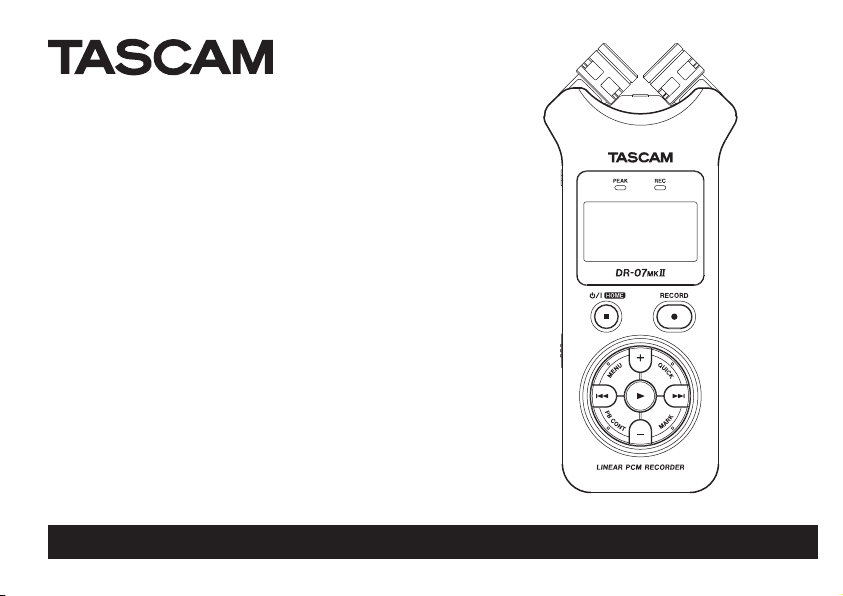
DR-07@#
Linear PCM Recorder
This device has a serial number located
inside the battery compartment. Please
record it and retain it for your records.
Serial number:
_______________________________
OWNER’S MANUAL
D01145020A
Page 2
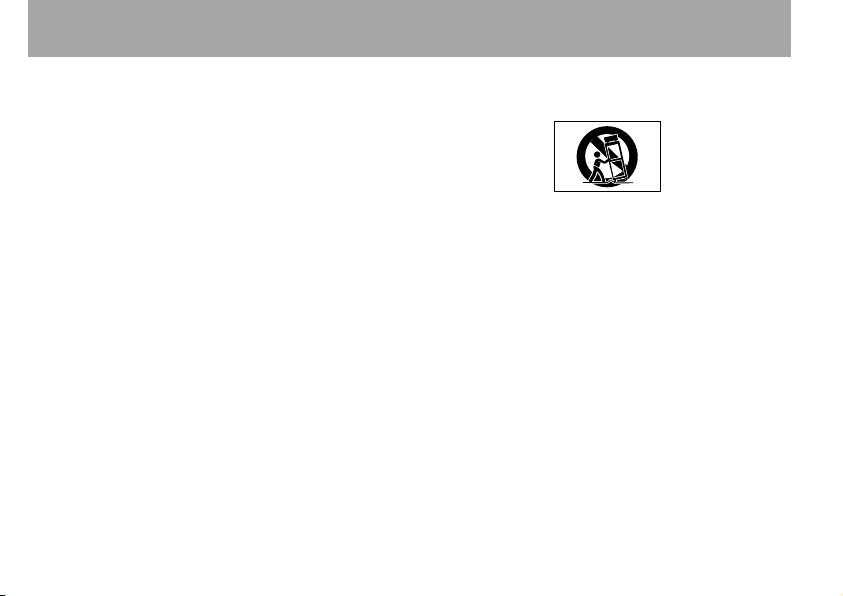
IMPORTANT SAFETY INSTRUCTIONS
1 Read these instructions.
2 Keep these instructions.
3 Heed all warnings.
4 Follow all instructions.
5 Do not use this apparatus near water.
6 Clean only with dry cloth.
7 Do not block any ventilation openings. Install in accordance
with the manufacturer’s instructions.
8 Do not install near any heat sources such as radiators, heat
registers, stoves, or other apparatus (including ampliers)
that produce heat.
9 Do no t d efea t t he safe ty purpose of th e p olar ized or
grounding-type plug. A polarized plug has two blades with
one wider than the other. A grounding type plug has two
blades and a third grounding prong. The wide blade or the
third prong are provi ded for your safety. If the provided
plug does not t into your outlet, consult an electrician for
replacement of the obsolete outlet.
10 Protect the power cord from being walked on or pinched
particularly at plugs, convenience receptacles, and the
point where they exit from the apparatus.
11 On ly us e att achm ents /ac cess ori es spe cif ied by the
manufacturer.
1 2 Use only wit h the car t, s tand, tripo d, b racket, or table
specied by the manufacturer, or sold with the apparatus.
2 TASCAM DR-07MKII
When a cart is used, use caution when moving the cart/
apparatus combination to avoid injury from tip-over.
13 Unplug this apparatus during lightning storms or when
unused for long periods of time.
14 Refer all servicing to qualified service personnel. Servicing
is required when the apparatus has been damaged in any
way, such as power-supply cord or plug is damaged, liquid
has been spilled or objects have fallen into the apparatus,
the apparatus has been exposed to rain or moisture, does
not operate normally, or has been dropped.
Do not expose this apparatus to drips or splashes.
•
Do not place any objects filled with liquids, such as vases,
•
on the apparatus.
Do not install this apparatus in a confined space such as a
•
book case or similar unit.
If the product use s batteri es (i ncluding a battery pack
•
or inst all ed bat terie s), they sho uld not be exp ose d t o
sunshine, fire or excessive heat.
Page 3
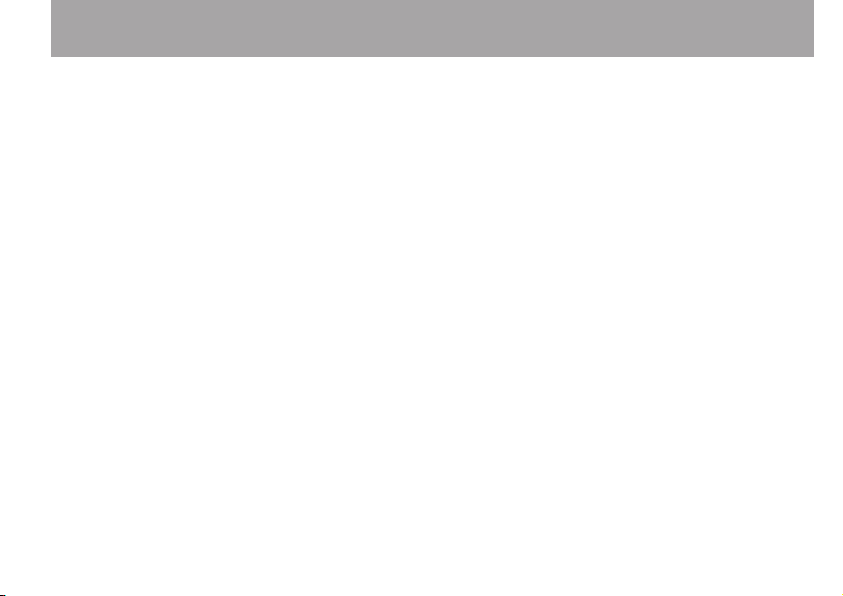
IMPORTANT SAFETY INSTRUCTIONS
CAUTION for products that use replaceable lithium batter-
•
ies: there is danger of explosion if a batter y is replaced with
an incorrect type of battery. Replace only with the same or
equivalent type.
Caution should be taken when using earphones or head -
•
phones with the product because excessive sound pressure
(volume) from earphones or headphones can cause hearing
loss.
Cautions about Batteries
This product uses batteries. Misuse of batteries could cause a
leak, rupture or other trouble. Always abide by the following
precautions when using batteries.
Never recharge non-rechargeable batteries. The batteries
•
could rupture or leak, causing fire or injury.
When installi ng bat teries , pay attent ion to t he p olar ity
•
indications (plus/minus (+/–) orientation), and install them
correctly in the batter y compartment as indicated. Putting
them in backward could make the batteries rupture or leak,
causing fire, injury or stains around them.
When you store or dispose of batteries, isolate their terminals
•
wit h ins ulation tap e or som ething like that to preven t th em
from conta cting other batte ries or metallic obj ects.
Whe n thr owing used batt eries away, follow the d isposal
•
instructions indicated on the batteries and the local
disposal laws.
Do not use bat teries other than those specif ied. Do not mix
•
and use new and old batteries or different types of batter-
ies togeth er. The batteries could rupture or leak, causing
fire, injury or stains around them.
Do not c arry or store batteries together with small metal
•
objects. The batteries could shor t, causing leak, rupture or
other trouble.
Do not heat or disassemble batteries. Do not put them in
•
fire or water. Batteries could rupture or leak, causing fire,
injury or stains around them.
If the battery fluid leaks, wipe away any fluid on the battery
•
case before inserting new batteries. If the battery f luid gets
in an eye, it could cause loss of eyesight. If fluid does enter
an eye, wash it out thorou ghly with clean water without
rubbing the eye and then consult a doctor immediately. If
the fluid gets on a person’s body or clothing, it could cause
skin injuries or burns. If this should happen, wash it off with
clean water and then consult a doctor immediately.
The unit power should be off when you install and replace
•
batteries.
Remove the batteries if you do not plan to use the unit for
•
a long time. Batteries could rupture or leak, causing fire,
TASCAM DR-07MKII 3
Page 4
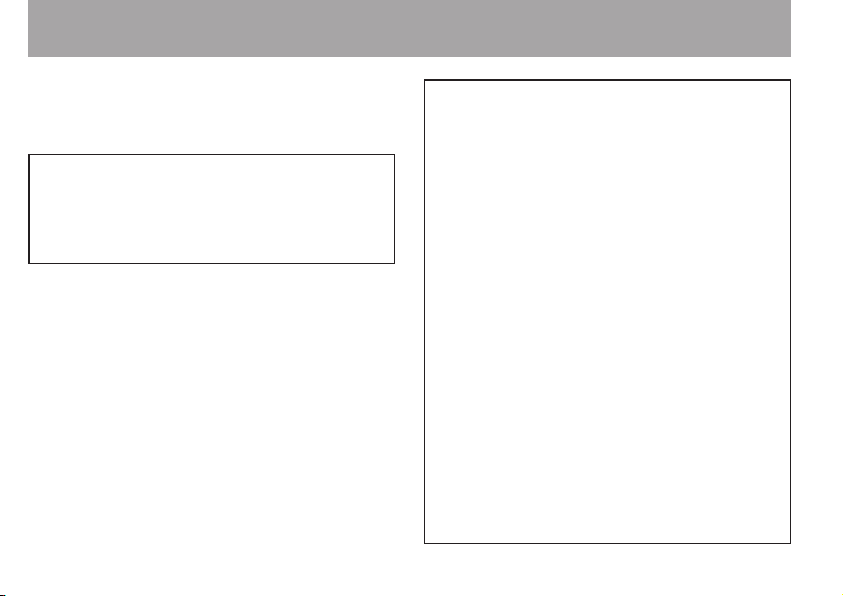
IMPORTANT SAFETY INSTRUCTIONS
injury or stains around them. If the bat tery fluid leaks, wipe
away any fluid on the battery compartment before inserting new batteries.
THIS CLASS B DIGITAL APPARATUS COMPLIES WITH
CANADIAN ICES-003.
CET APPAREIL NUMÉRIQUE DE LA CLASSE B EST CONFORME
À LA NORME NMB-003 DU CANADA.
4 TASCAM DR-07MKII
FOR U.S.A.
TO THE USER
This equ ipment has been tes ted a nd found to compl y
wi th th e l imit s f or a C lass B dig ital devic e, pu rsuant
to Part 15 o f the FCC Rule s. T hese limi ts a re d esign ed
to prov ide re aso na ble p rot ec tio n agai nst ha rmf ul
interference in a residential installation. This equipment
generates, uses, and can radiate radio frequenc y energy
and, if not inst alle d an d us ed in acco rdance with the
inst ructio n manual, may cause harmful interfere nce to
radio communications. However, there is no guarantee
that inter ference will not occur in a par ticular installation.
If this equip ment doe s caus e ha rmfu l in terf eren ce to
radio or televisio n reception , which can be determined
by t ur ning th e eq uipm en t of f and on , th e user is
encouraged to try to correct the interference by one or
more of the following measures.
a) Re orient or relocate t he receiving antenna .
b) Increase the separation between the equipment and
receiver.
c) Connect the equipment into an outlet on a circ uit
different from that to which the receiver is connected.
d) Cons ul t the d ea ler or an e xper ie nced r ad io/ T V
technician for help.
CAUTION
Ch an ge s or m od if ic atio ns t o th is equip me nt no t
e xp re ss ly ap pr ov ed by TE AC CO RP OR AT IO N f or
complianc e cou ld vo id th e user's aut horit y to oper ate
this equipment.
Page 5
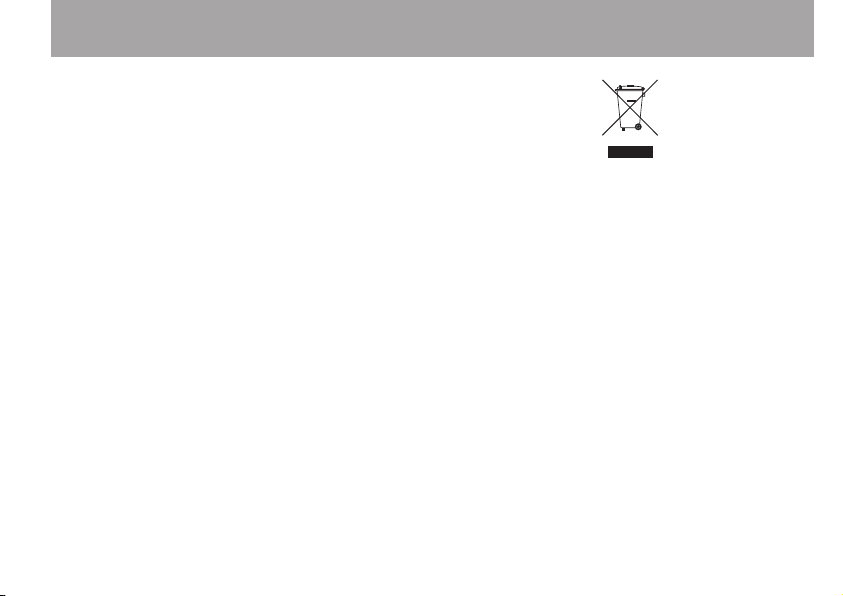
For European Customers ª
Disposal of electrical and electronic
equipment
(a) All electrical and electronic equipment should be disposed
of separately from the municipal waste stream via
collection facilities designated by the government or local
authorities.
(b) By disposing of electrical and electronic equipment
correctly, you will help save valuable resources and prevent
any potential negative eects on human health and the
environment.
(c) Improper disposal of waste electrical and electronic
equipment can have serious eects on the environment
and human health because of the presence of hazardous
substances in the equipment.
(d) The Waste Electrical and Electronic Equipment (WEEE)
symbol, which shows a wheeled bin that has been crossed
out, indicates that electrical and electronic equipment
must be collected and disposed of separately from
household waste.
Safety Information
(e) Return and collection systems are available to end users.
For more detailed information about the disposal of old
electrical and electronic equipment, please contact your
city oce, waste disposal service or the shop where you
purchased the equipment.
Disposal of batteries and/or accumulators
(a) Waste batteries and/or accumulators should be disposed
of separately from the municipal waste stream via
collection facilities designated by the government or local
authorities.
(b) By disposing of waste batteries and/or accumulators
correctly, you will help save valuable resources and prevent
any potential negative eects on human health and the
environment.
(c) Improper disposal of waste batteries and/or accumulators
can have serious eects on the environment and human
health because of the presence of hazardous substances in
them.
TASCAM DR-07MKII 5
Page 6
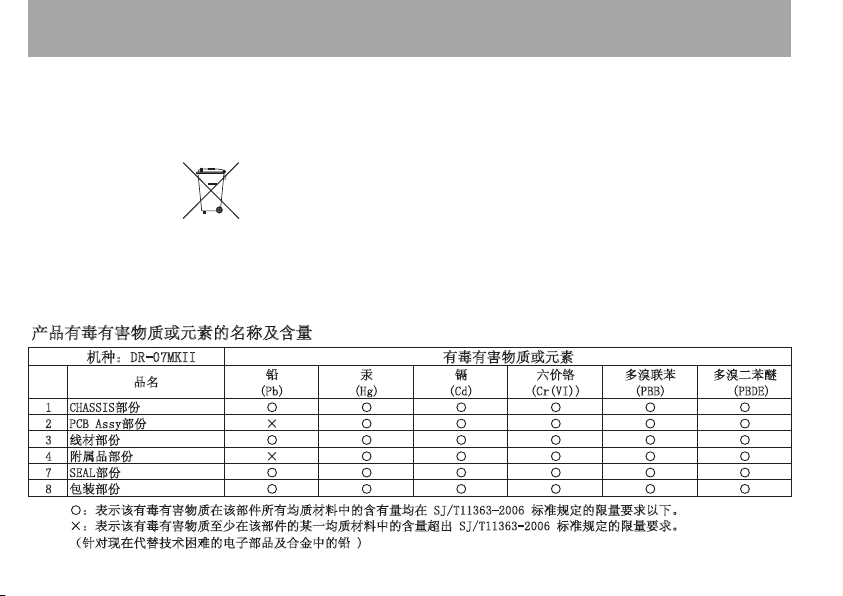
Pb, Hg, Cd
Safety Information
铅 汞 镉 六价铬 多溴联苯 多溴二苯醚
(Pb) (Hg) (Cd) (Cr(VI)) (PBB) (P BDE)
1 CHASSIS部份 ○ ○ ○ ○ ○ ○
2 PCB Assy部份 × ○ ○ ○ ○ ○
3 线材部份 ○ ○ ○ ○ ○ ○
4 附属品部份 × ○ ○ ○ ○ ○
7 SEAL部份 ○ ○ ○ ○ ○ ○
8 包装部份 ○ ○ ○ ○ ○ ○
○:表示该有毒有害物质在该部件 所有均质材料中的含有量均在 S J/T11363-2006 标准规定的限量要求以下。
×:表示该有毒有害物质至少在该 部件的某一均质材料中的含量超出 SJ/T11363-2006 标准规定的限量要求。
(针对现在代替技术困难的电子部 品及合金中的铅 )
产品有毒有害物质或元素的名称及含量
机种:DR-07MKII
有毒有害物质或元素
品名
(d) The WEEE symbol, which shows a wheeled bin that
has been crossed out, indicates that batteries and/or
accumulators must be collected and disposed of separately
from household waste.
6 TASCAM DR-07MKII
If a battery or accumulator contains more than the
specied values of lead (Pb), mercury (Hg), and/or
cadmium (Cd) as dened in the Battery Directive (2006/66/
EC), then the chemical symbols for those elements will be
indicated beneath the WEEE symbol.
(e) Return and collection systems are available to end users.
For more detailed information about the disposal of
waste batteries and/or accumulators, please contact your
city oce, waste disposal service or the shop where you
purchased them.
Page 7
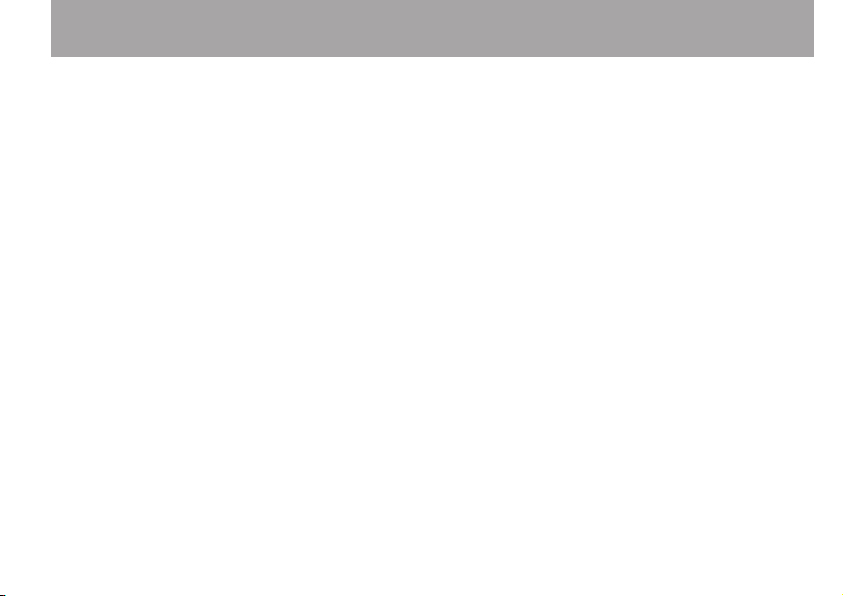
Table of Contents
Quick Start Guide ......................................11
1–Introduction .......................................... 14
Features ...................................................................14
Items included with the product ................... 16
Conventions used in this manual ..................17
Intellectual property rights .............................18
About microSD cards .........................................20
Precautions for placement ............................... 20
Beware of condensation ...................................21
Cleaning the unit .................................................21
Product Registration ..........................................21
2–Names and Functions of Parts .............22
Top panel ...............................................................22
Front panel .............................................................26
Rear panel ..............................................................26
Left side panel ......................................................27
Right side panel ................................................... 27
Bottom Panel ........................................................28
Home Screen ......................................................... 29
Recording Screen ................................................32
Playback Control screen ....................................34
Menu item list .......................................................35
Using menus ..........................................................36
Basic operation ..................................................... 37
3–Preparation ............................................38
Powering the unit ................................................38
Using AA batteries ..............................................38
Using an AC adaptor (sold separately) ........38
Using USB bus power .........................................39
Start-up & shutdown .......................................... 40
Starting up the unit ............................................40
Shutting down .....................................................41
Resume function .................................................41
Setting the date and time ................................ 42
Inserting and removing microSD cards ......43
Inserting the microSD card ..............................43
Removing the card .............................................43
Preparing a microSD card for use ..................44
Using the built-in speaker ................................45
Connecting monitors and headphones .....46
Using the built-in microphone .......................46
Setting the mics to record a wide stereo
sound (A-B position) ..........................................46
Setting the mics to record a clear stereo
sound (X-Y position) ........................................... 47
Swapping the left-right channels of the
built-in microphone pair ..................................48
TASCAM DR-07MKII 7
Page 8
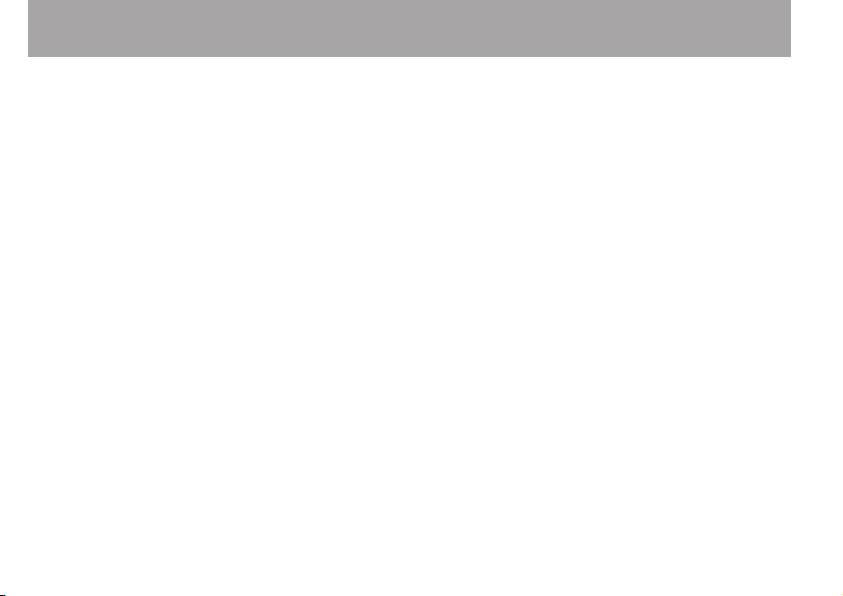
Table of Contents
Microphone position detection ....................49
4–Recording ..............................................50
Selecting file format/sampling frequency/
type, and maximum file size ...........................50
Set where to save the file ................................. 52
Setting the input functions .............................52
Placing the unit and making connections
Recording with the built-in mics ..................54
Recording with external mics (MIC IN) ........54
Recording an external device (EXT IN) ........54
Adjusting the input level ..................................55
Manually adjusting the input level ...............55
Using the Level Control Function .................57
Recording ...............................................................59
Recording playback and input sounds
together (overdubbing) ....................................60
Select the file you want to overdub .............61
Selecting file format ........................................... 61
Simultaneous listening to playback and
input sound (Monitor Mix) ...............................62
Adjusting the input level (simple
adjustment) ...........................................................63
Start the overdubbing .......................................65
Recording automatically (AUTO REC) ..........66
.....54
8 TASCAM DR-07MKII
Creating and changeover to a new
file during continued recording (Track
incrementing) .......................................................68
Manual track incrementation during
recording ...............................................................68
Automatic track incrementation by file size
Mark function........................................................ 70
Adding marks manually to a recording ......70
Adding marks automatically to a recording
Moving to a mark position ...............................71
Recording the moment before pushing
RECORD (PRE REC) ...............................................72
Self-timer function ..............................................73
Recording duration ............................................. 74
...69
...71
5–Working with Files and Folders
(BROWSE screen) ................................. 75
Screen navigation ............................................... 75
Icons on the BROWSE screen .......................... 76
File operations ......................................................77
Folder operations ................................................78
Creating a new folder ........................................ 79
6-Playback .................................................80
Adjusting playback volume ............................. 80
Page 9
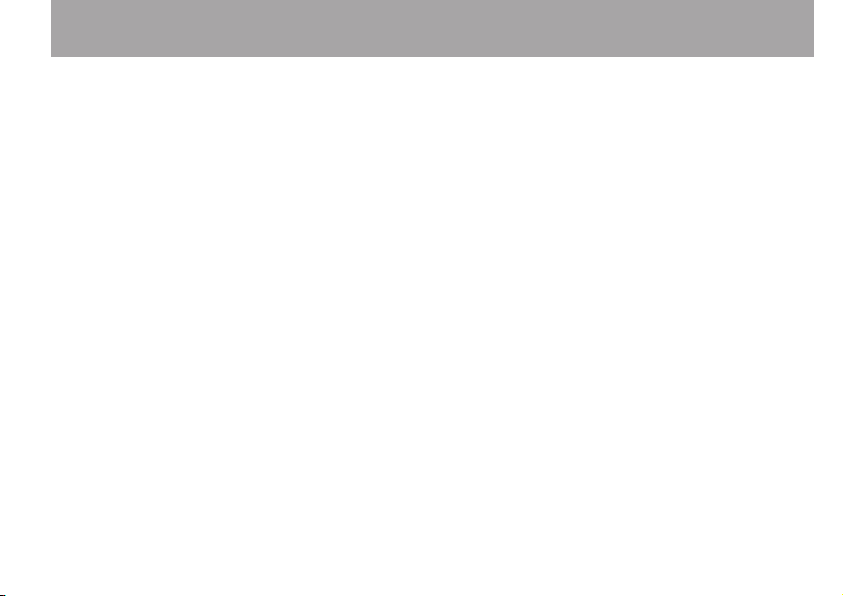
Table of Contents
Setting the playback area (AREA) ..................80
Selecting a folder for the playback area (1)
Selecting a folder for the playback area (2)
Playlist ......................................................................84
Adding tracks to the playlist ...........................84
Editing the playlist ..............................................85
Selecting files for playback (skip) ..................87
Playback ..................................................................87
Pausing ....................................................................87
Stopping .................................................................87
Rewinding and fast-forwarding (search) ....88
Repeat playback (REPEAT) ................................88
Special Playback Control Functions ............. 89
Playback Control Screen ...................................89
Repeated Playback of Selection (Loop
Playback) ................................................................90
Changing the playback speed (VSA) ............91
Using the playback equalizer (PLAY EQ) .....92
Moving back a few seconds for replay
(jump-back playback) .......................................93
....82
...83
7-Quick Operations ...................................94
Features of the QUICK button ........................94
Quick menu screen .............................................95
Closing the Quick menu screen .....................97
Deleting the selected file (Quick Delete) ....97
Dividing the selected file (DIVIDE) ................97
Increasing the perceived overall sound
pressure to enhance listenability (Level
Alignment) .............................................................99
8-Using the Effects .................................. 101
Setting the effect............................................... 101
Effects Preset List ...............................................102
9-
Tuning a Musical Instrument (Tuner)
Using the tuner ...................................................103
Setting the tuner ..............................................103
Tuning a musical instrument ....................... 103
Adjusting the input level for tuning.......... 103
...10 3
10–Connecting with a computer ...........104
Transferring files to a computer ...................105
Transferring files from a computer ............ 106
Disconnecting from a computer ................106
11–Settings and Information .................107
Viewing File Information ................................107
File information page ......................................107
Card information page ................................... 108
System information page .............................. 108
System Settings and Formatting .................109
TASCAM DR-07MKII 9
Page 10
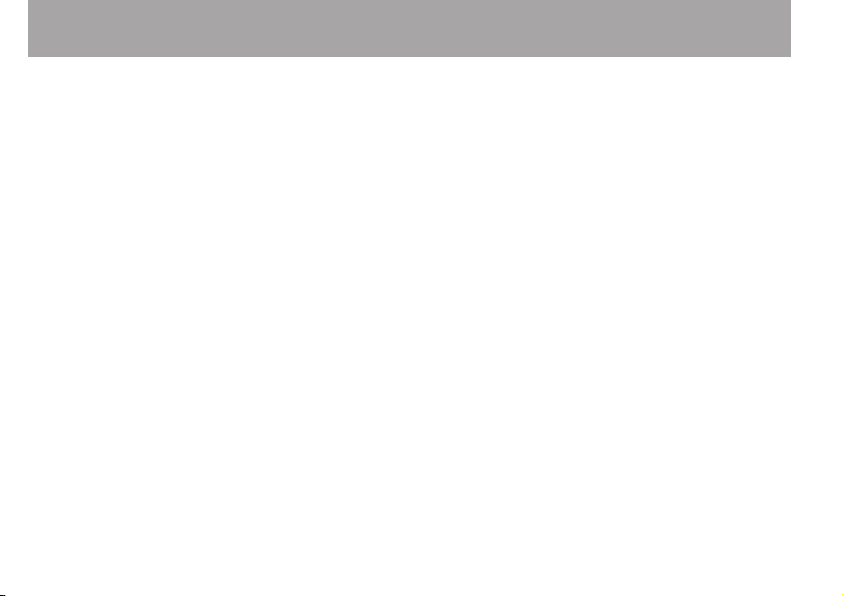
Table of Contents
Turning the unit power OFF automatically
Setting the backlight ...................................... 109
Adjusting the display contrast .....................110
Setting the type of AA batteries ..................110
Restoring the factory settings ......................11 0
Using QUICK FORMAT ......................................11 0
Using FULL FORMAT .........................................111
Setting the format of file names .................. 112
File name format ..............................................112
Setting the WORD item ...................................112
... 109
12–Messages ............................................ 11 3
13–Troubleshooting ................................117
14–Specifications .................................... 119
Ratings ................................................................... 119
Input/output ratings ........................................ 11 9
Analog audio input/output ratings ............ 119
Control input/output ratings ........................119
Audio performance ..........................................12 0
Computer compatibility .................................12 0
Other specifications .........................................121
Dimensional drawings .....................................12 3
10 TASCAM DR- 07MKII
Page 11
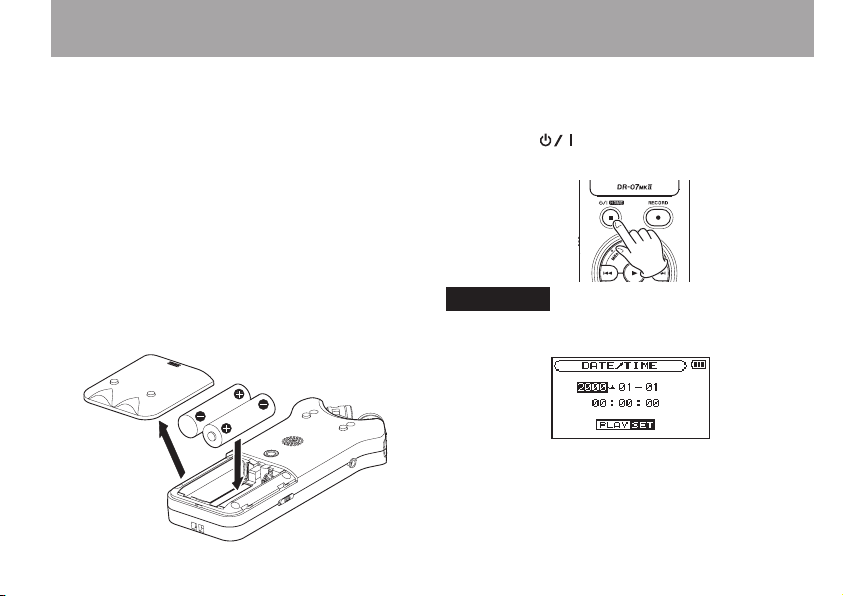
Quick Start Guide
Try recording and playback with TASCAM
DR-07MKII.
The unit contains a factory-installed microSD
card, and will by default produce 44.1kHz, 16-bit
WAV les.
Higher-quality or longer les can be produced
using other recording settings. See “Selecting file
format/sampling frequency/type, and maximum
file size” for details on page 50.
1 Install batteries in the battery compartment
on the back of the unit. Fit them to the + and
– marks shown in the compartment.
2 Turn on, and various setting information
will be displayed.
Press the (HOME) [ª] button until the
unit is turned on, and then release it.
CAUTION
The first time you use the unit, a built-in clock setting screen
will appear.
Press the  or ¯ bu tt on to mo ve th e c ur so r
(highlighted portion), and adjust the date and time using the
+ or - button. Then press the Á button to set.
TASCAM DR-07MKII 11
Page 12
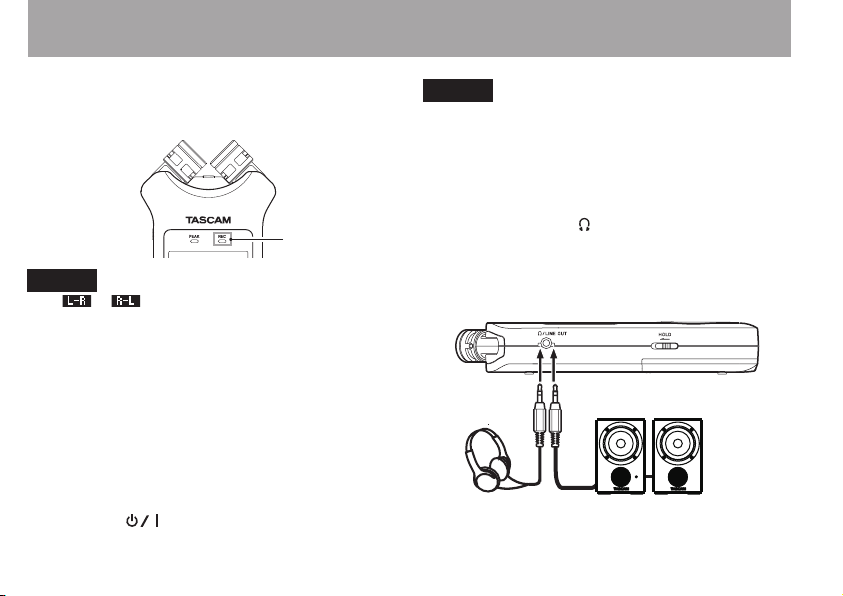
Quick Start Guide
3 Press the RECORD [º] button to switch to
recording standby. The REC indicator will flash.
REC indicator
NOTE
If the or icon appears in the upper right of the Home
Screen, the adjustment for the angle and the left-right channels of
the microphone do not suit the recording setting. Change the
settings. (See “Using the built-in microphone” on page 46.)
4 Use the  or ¯ button to adjust the
recording level. See “Adjusting the input
level” on page 55 for details.
5 Press the RECORD [º] button to start
recording. The REC indicator will light
during recording.
6 Press the (HOME) [ª] button to finish
recording.
12 TASCAM D R-07MKII
NOTE
To pause recording, press the RECORD [º] button. Press the
RECORD [º] button again to restart recording in the same
track.
7 Press the Á button for playback. If you use
a headphone or amplifier/speaker set,
connect it to the /LINE OUT socket on the
left side panel.
For playback over the built-in speaker set,
enable it on the speaker settings screen
(See “Using the built-in speaker” on page 45.)
Headphones Powered monitor speakers
or amplier and speakers
Page 13
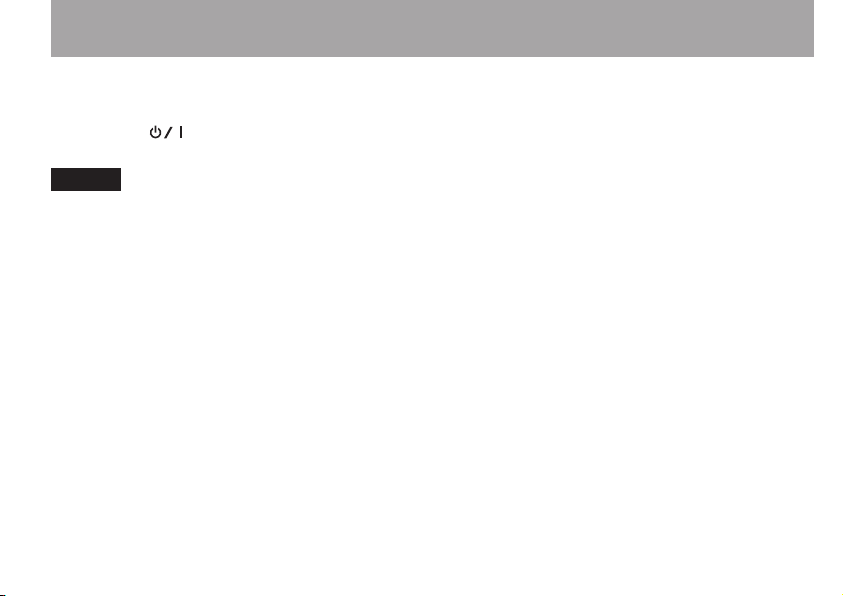
8 Use the + or – button to control the
playback volume.
9 Press the (HOME) [ª] button to stop
playback.
NOTE
If you have made several recordings, use the
button to select the file to play when playing back or stopped
and the Home Screen is displayed.
 or ¯
Quick Start Guide
TASCAM DR-07MKII 13
Page 14
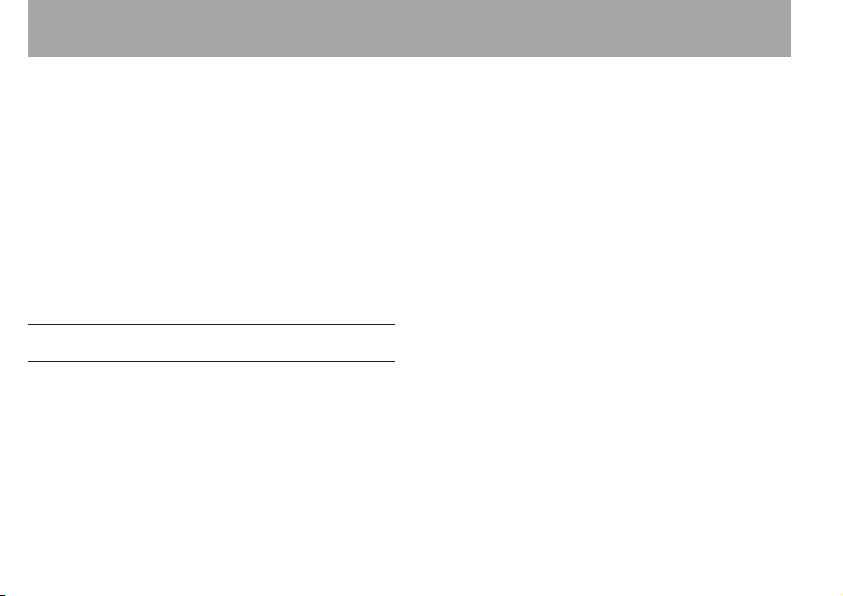
1–Introduction
Thank you very much for purchasing the TASCAM
DR-07MKII Linear PCM Recorder. Please read this
Owner’s Manual carefully in order to maximize
your use of all the unit’s features. We hope that
you will enjoy using this recorder for many years
to come.
After you have nished reading this manual,
please keep it in a safe place for future reference.
You can also download the Owner’s Manual from
the TASCAM web site (http://tascam.com/).
Features
Compact audio recorder that uses microSD/•
microSDHC cards as recording media
Cardioid stereo microphones allow high-•
quality stereo recording
Can record with different types of stereo •
sound depending on the angle of the
microphones
14 TASCAM D R-07MKII
Close: Clear Stereo Sound with less phase
difference
Open: Wide Stereo Sound
44.1/48/96 kHz, 16/24-bit, linear PCM (WAV •
format) recording possible
Compatible with WAV files in BWF format•
32–320 kbps MP3 format recording possible •
(compatible with ID3 tag v2.4)
Overdubbing allows playback and input •
signals to be mixed and recorded together as
a new file
Built-in 0.3 W monaural output speaker •
Built-in effect (reverb) can be used during •
recording and playback
Auto-record function starts recording •
automatically when a set sound input level is
detected
Can start recording a new file automatically •
when a maximum file size set in advance is
reached without interrupting recording
Page 15
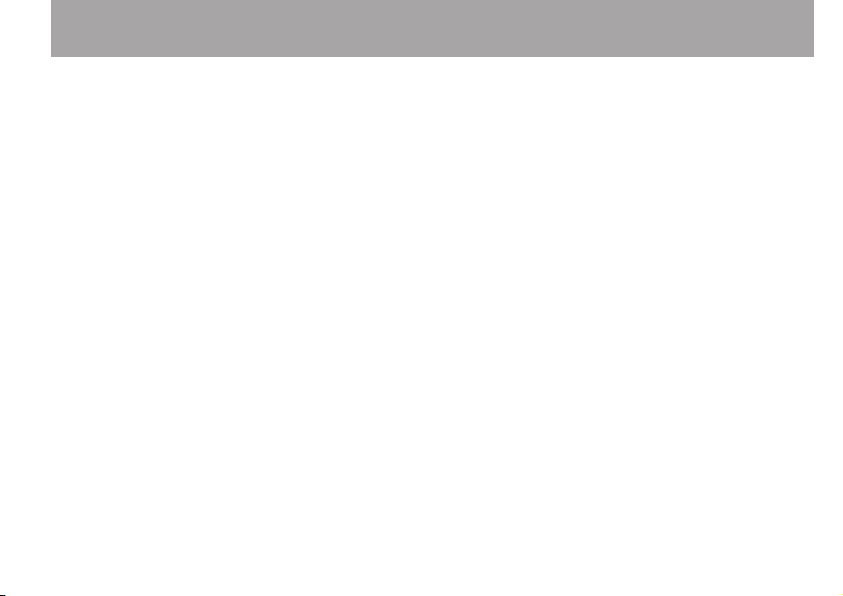
1–Introduction
A QUICK button is available for easy access to •
various functions
Track incrementing function allows a •
recording to be split by creating a new file
when desired
Pre-recording (PRE REC) function allows the •
unit to record the 2 seconds of sound before
recording is activated
Peak reduction function is available to reduce •
the level automatically in case of excessively
large input.
Automatic level control is available to •
increase or decrease the recording volume
when the input sound is too low or too high,
respectively.
Limiter function automatically reduces the •
level suitably in particular portions where the
input level is too high
Low cut filter conveniently reduces low-•
frequency noise
VSA function can change the playback •
speed in the range from 0.5 to 1.5 times (in
0.1 increments) the normal speed without
changing pitch
Repeat playback and IN-OUT loop playback •
functions
PB CONTROL button is available to show •
settings screens for playback speed control
and IN-OUT loop
Tuner function to tune musical instruments•
Self-timer function to start recording after a •
set period of time.
Jump back and play function allows the last •
several seconds of the currently played file to
be replayed again by simply pressing a button
REC DELAY function can be used to avoid •
recording the sound of pressing the RECORD
button
Playlist function•
DIVIDE function allows files to be split where •
desired (only for WAV files)
MARK function convenient for moving to •
specific locations
TASCAM DR-07MKII 15
Page 16
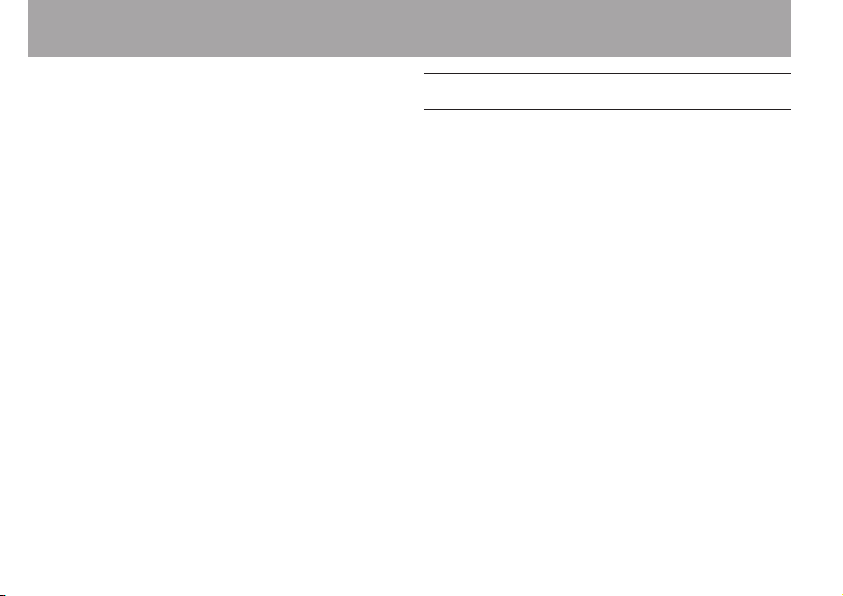
1–Introduction
Equalizers function for playback, and level •
alignment function to enhance the perceived
overall sound pressure
File name format can be set to use a user-•
defined word or the date
Resume function to memorize the playback •
position before the unit is turned off.
3.5mm (1/8”) jack for external stereo •
microphone input (provides plug-in power) or
external stereo line input
3.5mm (1/8”) line/headphones output jack•
128 x 64 pixel LCD with backlight •
Mini-B type USB 2.0 port •
Operates on 2 AA batteries, an AC adaptor •
(sold separately: TASCAM PS- P515U), or USB
bus power
Tripod attachment screw-hole built into unit•
USB cable included•
16 TASCAM DR- 07MKII
Items included with the product
The DR-07MKII package contains the following
items.
Take care when opening the package not to
damage the items. Keep the package materials
for transportation in the future.
Please contact the store where you purchased
this unit if any of these items are missing or have
been damaged during transportation.
Main unit• .................................................................... 1
microSD card (in the unit)• .................................... 1
AA alkaline batteries• ..............................................2
USB cable (80 cm)• .................................................... 1
Warranty card• ........................................................... 1
Owner’s Manual (this document)• ...................... 1
Page 17
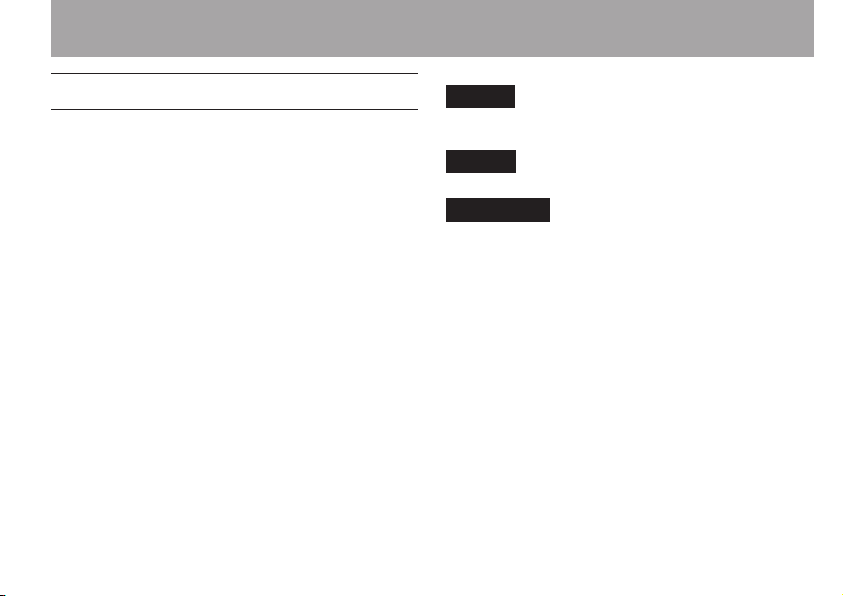
1–Introduction
Conventions used in this manual
The following conventions are used in this
manual.
When we refer to a button or connector or •
control on the DR-07MKII, the typeface looks
like this: MENU.
When we show messages, for example, that •
appears on the screen, the typeface looks like
this: ON.
“microSD memory card” is sometimes •
abbreviated as “microSD card”.
Additional information is introduced in the •
styles below when needed:
TIP
We give hints and tips on using the DR-07MKII when you see
this icon.
NOTE
A note provides additional explanations for special situations.
CAUTION
A caution shows that you may lose data (recordings) if you
do not follow the instructions.
TASCAM DR-07MKII 17
Page 18
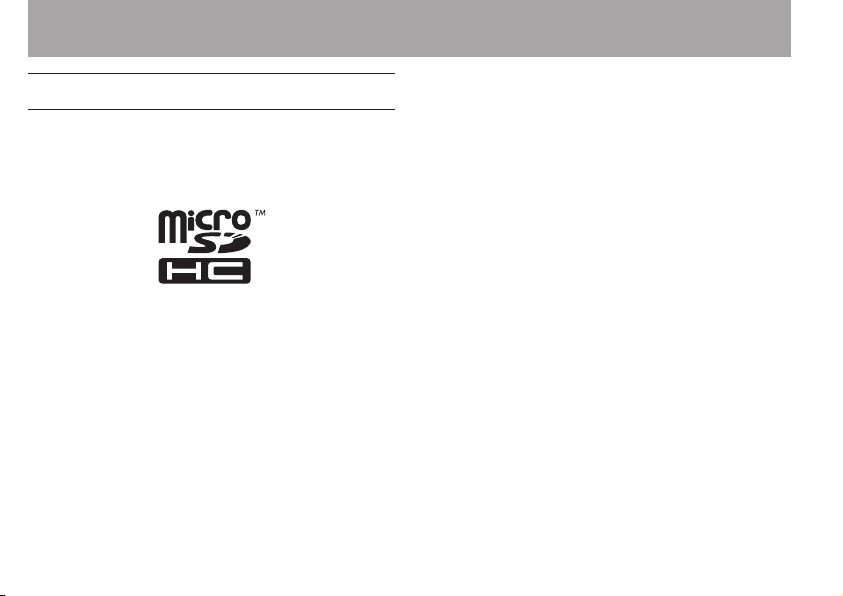
1–Introduction
Intellectual property rights
TASCAM is a registered trademark of TEAC •
Corporation.
microSDHC Logo is a trademark of SD-3C, LLC.•
Supply of this product does not convey a •
license nor imply any right to distribute MPEG
Layer-3 compliant content created with this
product in revenue-generating broadcast
systems (terrestrial, satellite, cable and/or other
distribution channels), streaming applications
(via Internet, intranets and/or other networks),
other content distribution systems (pay-audio
or audio-on-demand applications and the like)
or on physical media (compact discs, digital
versatile discs, semiconductor chips, hard drives,
18 TASCAM DR- 07MKII
memory cards and the like). An independent
license for such use is required. For details, please
visit http://mp3licensing.com.
MPEG Layer-3 audio coding technology •
licensed from Fraunhofer IIS and Thomson.
Microsoft, Windows, Windows XP, Windows •
Vista, and Windows 7 are either registered
trademarks or trademarks of Microsoft
Corporation in the United States and/or other
countries.
Apple, Macintosh, iMac, Mac OS and Mac OS X •
are trademarks of Apple Inc.
Other company names, product names and
logos in this document are the trademarks
or registered trademarks of their respective
owners.
Page 19
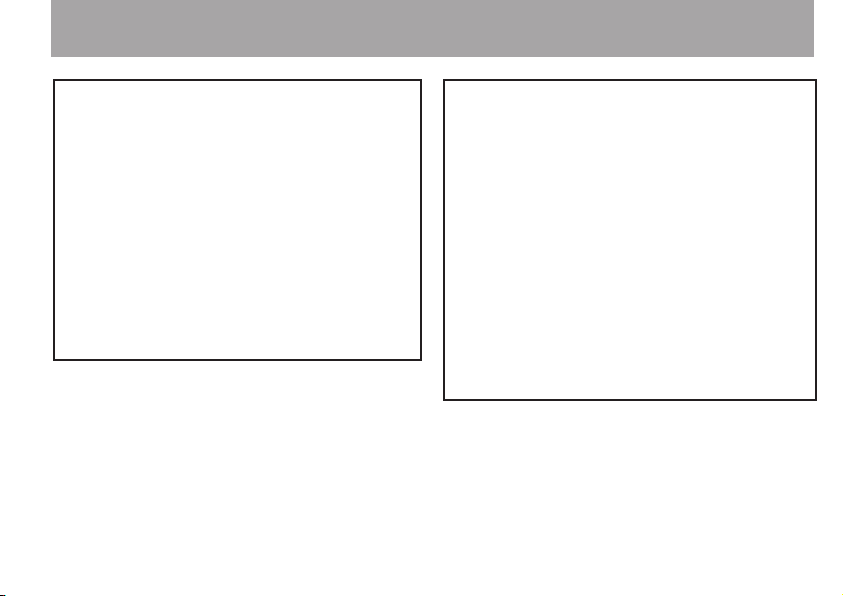
1–Introduction
Any data, including, but not limited to
information, described herein are intended only
as illustrations of such data and/or information
and not as the specications for such data and/
or information. TEAC Corporation disclaims
any warranty that any use of such data and/or
information shall be free from infringement of
any third party’s intellectual property rights or
other proprietary rights, and further, assumes no
liability of whatsoever nature in the event of any
such infringement, or arising from or connected
with or related to the use of such data and/or
information.
This product is designed to help you record
and reproduce sound works to which you own
the copyright, or where you have obtained
permission from the copyright holder or the
rightful licensor. Unless you own the copyright,
or have obtained the appropriate permission
from the copyright holder or the rightful licensor,
your unauthorized recording, reproduction or
distribution thereof may result in severe criminal
penalties under copyright laws and international
copyright treaties. If you are uncertain about
your rights, contact your legal advisor. Under
no circumstances will TEAC Corporation be
responsible for the consequences of any illegal
copying performed using the recorder.
TASCAM DR-07MKII 19
Page 20
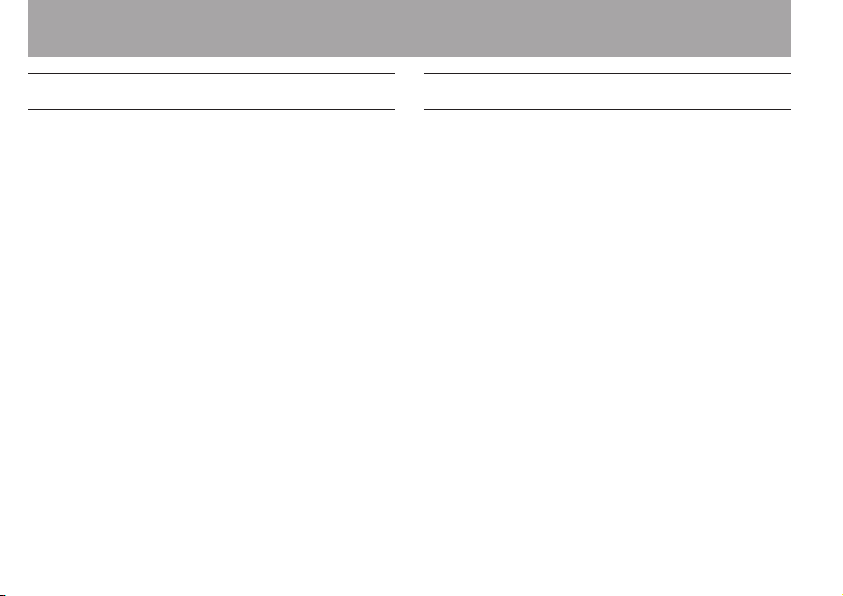
1–Introduction
About microSD cards
This unit uses microSD cards for recording and
playback. microSD cards that are 64 MB - 2
GB and microSDHC cards that are 4 GB 32 GB in size can be used. A list of microSD
cards that have been tested with this unit can be
found on the TASCAM web site (http://tascam.
com/).
ª Precautions for use
microSD cards are delicate media. In order to
avoid damaging a card or the card slot, please
take the following precautions when handling
them.
Do not leave them in extremely hot or cold
•
places.
Do not leave them in extremely humid places.
•
Do not let them get wet.
•
Do not put things on top of them or twist
•
them.
Do not hit them.
•
20 TASCAM DR-07MKII
Precautions for placement
The environmental temperature operation
•
range of this unit is 0–40° C (32–104° F).
Do not install in the following types of places.
•
Doing so could degrade the sound quality
and/or cause malfunctions.
Places with significant vibrations or that are
•
otherwise unstable
Near windows or other places exposed to
•
direct sunlight
Near heaters or other extremely hot places
•
Extremely cold places
•
Places with bad ventilation or high humidity
•
Page 21
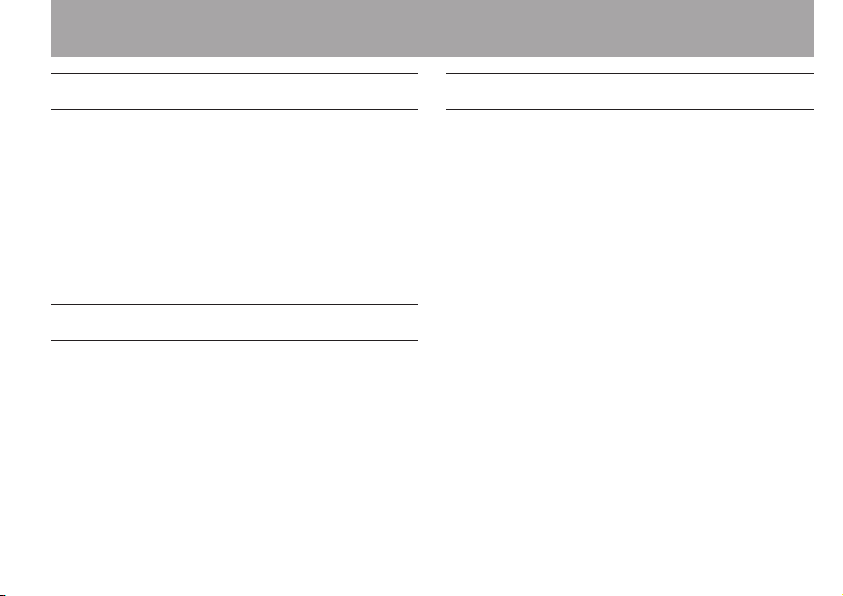
1–Introduction
Beware of condensation
If the unit is moved from a cold to a warm place,
or used after a sudden temperature change,
there is a danger of condensation; vapor in the
air could condense on the internal mechanism,
making correct operation impossible. To prevent
this, or if this occurs, let the unit sit for one or
two hours at the new room temperature before
using.
Cleaning the unit
Use a dry soft cloth to wipe the unit clean. Do
not clean the unit with a chemically treated cloth
or substances such as benzene, thinner and
alcohol because they might cause damage to the
surface of the unit.
Product Registration
Customers in the USA, please register your
product online at tascam.com.
Click on “Product Registration” on the bottom of
the homepage.
TASCAM DR-07MKII 21
Page 22
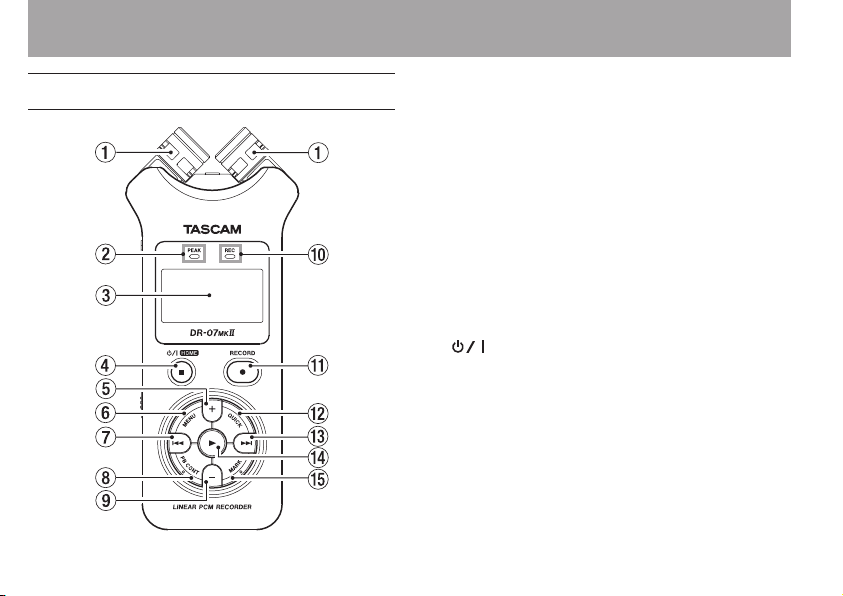
2–Names and Functions of Parts
Top panel
22 TASCAM DR-07MKII
1 Built-in stereo microphone
Cardioid stereo electret condenser
microphone. You can set the microphone
angles to open (A-B), or close (X-Y). If you
connect an external microphone or external
input to the MIC/EXT IN jack on the rear
panel, the built-in microphone becomes
inactive.
2PEAK indicator
Lights when the input volume is too high.
3 Display
Shows a variety of information.
4 (HOME) [ª] button
Press this button during playback to cause
the playback to pause at the current position.
Press this button during pause time to return
to the beginning of the track.
Press this button during recording or
recording standby to cause the recording to
stop.
When any other screen is open, press this
button to return to the Home Screen. Use
Page 23
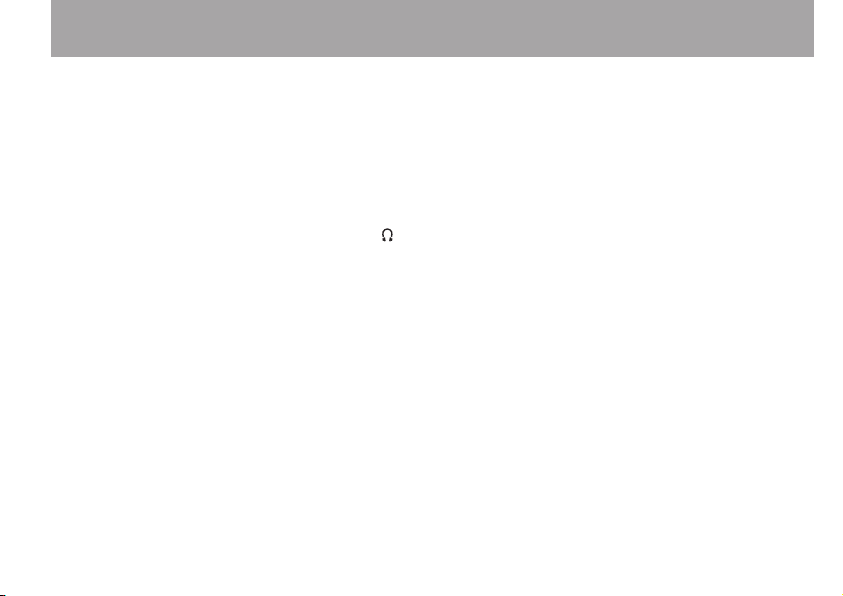
2–Names and Functions of Parts
this button to answer “NO” to a confirmation
message.
Press and hold this button to turn the unit’s
power ON or OFF.
5 + button
When the Home or TUNER screen is
displayed, press this button to increase the
output level from the built-in speaker or /
LINE OUT jack. During adjustment, a volume
indicator will be displayed in a pull-up
window.
When the Playback Control screen is
displayed, press this button to increase the
playback speed.
When a setting screen is open, use the
button to change the setting of the selected
item.
6 MENU button
When the Home Screen is displayed, press
this button to open the
Press this button to return to the
Screen from the various setting screens.
MENU
Screen.
MENU
When the
this button to return to the Home Screen.
When the IN and OUT points are set in the
track and the Playback Control screen is
displayed, press this button to turn on or off
loop playback.
7 Â button
Press this button to return to the beginning
of a track that is playing or stopped in the
middle. When the IN and OUT points are
set between the current position and the
beginning of the track, pressing this button
skips to those points.
If you press this button when a track is
stopped at its beginning, the unit will skip to
the beginning of the previous track.
Press and hold this button to search
backwards.
Press this button while pressing and holding
the MARK button to return to the previous
mark.
MENU
Screen is displayed, press
TASCAM DR-07MKII 23
Page 24
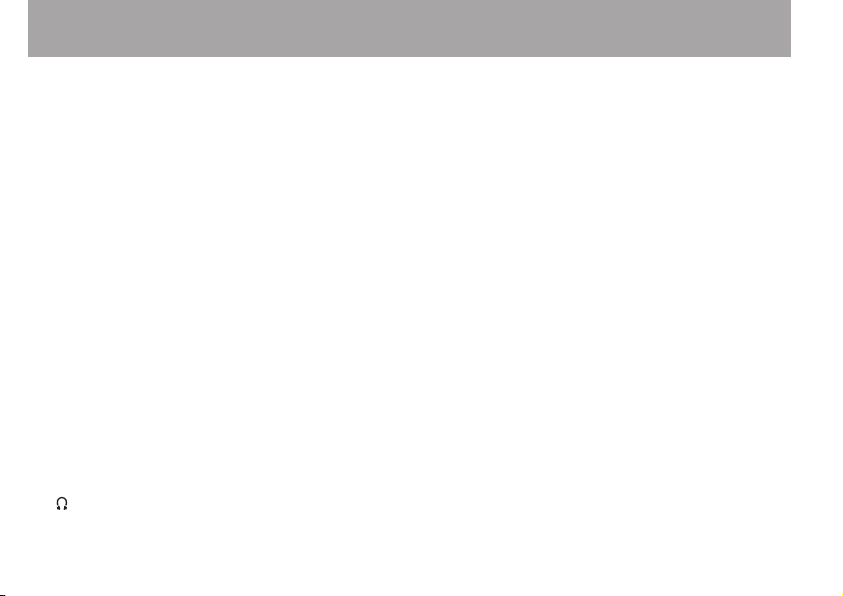
2–Names and Functions of Parts
On the setting screens, use this button to
move the cursor left. On the
press this button to move up a level.
Press this button during recording or
recording standby to decrease the input level
from the built-in microphone or MIC/EXT IN
jack. During adjustment, a pull-up window is
shown in the display.
8PB CONT button
This button activates the Playback Control
screen. When the Playback Control screen is
displayed, press this button to return to the
Home Screen.
Press this button during recording standby
to turn off the self-timer function or change
the time period.
9– button
When the Home Screen or the TUNER screen
is displayed, press this button to decrease
the output level from the built-in speaker or
/LINE OUT jack. During adjustment, a
volume indicator will be displayed in a pullup window.
BROWSE
24 TASCAM DR-07MKII
Screen,
When the Playback Control screen is open,
press this button to decrease the playback
speed.
When a setting screen is open, use the
button to change the setting of the selected
item.
0 REC indicator
The indicator flashes during recording
standby. The indicator lights while recording.
q RECORD [º] button
When stopped, press this button to put the
unit into recording standby. REC indicator
starts to flash. When
MONITOR MIX
ON), a pop-up menu appears to ask whether
overdubbing is ON/
When in standby, press this button to start
recording, and the REC indicator lights.
When recording, press this button to pause
recording.
INPUT
is ON on the
screen (MONITOR MIX is
OFF
.
Page 25
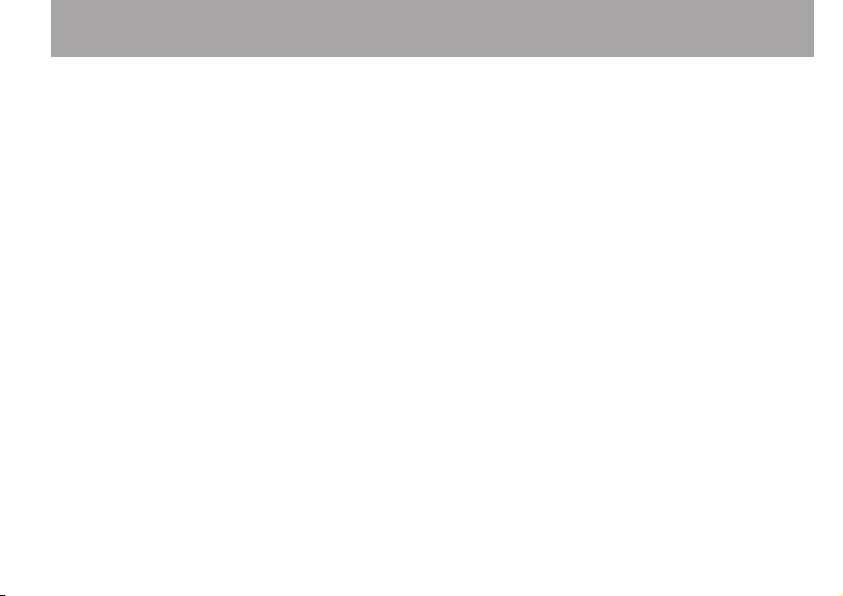
2–Names and Functions of Parts
wQUICK button
When playing back, stopped, paused or
in recording standby in the Home Screen
or when the Playback Control screen is
displayed, press this button to display the
Quick Menu screen. The function to be
shown depends on the state of the unit
when the button is pressed.
Stopped: delete, division, or level alignment •
for the current song
Playback/Playback Control screen: level •
alignment
Recording standby: level control•
Press this button to divide the recording by
creating a new file.
When the
screen is displayed, press this button to show
or cancel the popup menu for file/folder
operations.
e ¯ button
Press this button during playback or when
playback is stopped to skip to beginning of
BROWSE
screen or
PLAYLIST
the next track. When the IN and OUT points
are set between the current position and the
end of the track, pressing this button skips to
those points.
Press and hold this button to search forward.
On the setting screens, use this button to
move the cursor right.
Press this button while pressing and holding
the MARK button to move to the next mark.
On the Browse Screen, press this button to
move down a level. If a file is selected, the file
is loaded and the unit returns to the Home
Screen.
Press this button during recording or
recording standby to increase the input level
from the built-in microphone or MIC/EXT IN
jack. During adjustment, a pull-up window is
shown in the display.
rÁ button
When the Home Screen is displayed and
playback is stopped, press this button to
start playback.
TASCAM DR-07MKII 25
Page 26
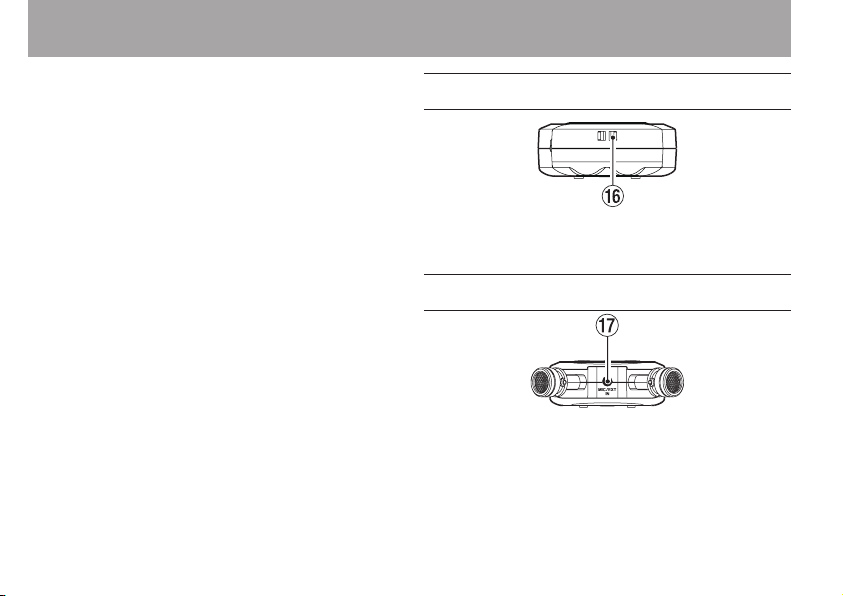
2–Names and Functions of Parts
During playback, press this button to start
jump-back playback.
When a setting screen is open, use this to
confirm selections.
When a file or folder is selected in the
BROWSE
screen, press this button to return to
the Home Screen and play the file or the first
file in the folder from the beginning.
t MARK button
When recording, use it to add markers
manually.
Press the  or ¯ button while pressing
and holding this button to move to the
previous or next mark, respectively.
When the Playback Control screen is open,
use this button to set the IN (start) and OUT
(end) points of the interval that you want to
set for loop playback. When the IN and OUT
points are already set, press this button to
cancel loop playback and clear the IN and
OUT points.
26 TASCAM DR-07MKII
Front panel
y Strap attachment
Use this to attach a strap.
Rear panel
u MIC/EXT IN jack
Use this input jack to connect a stereo mini-jack
microphone or an external input device. This jack
provides plug-in power when set to do so on the
Input Setting Screen.
The built-in microphone is disabled if an external
microphone is connected to the MIC/EXT IN jack.
Page 27
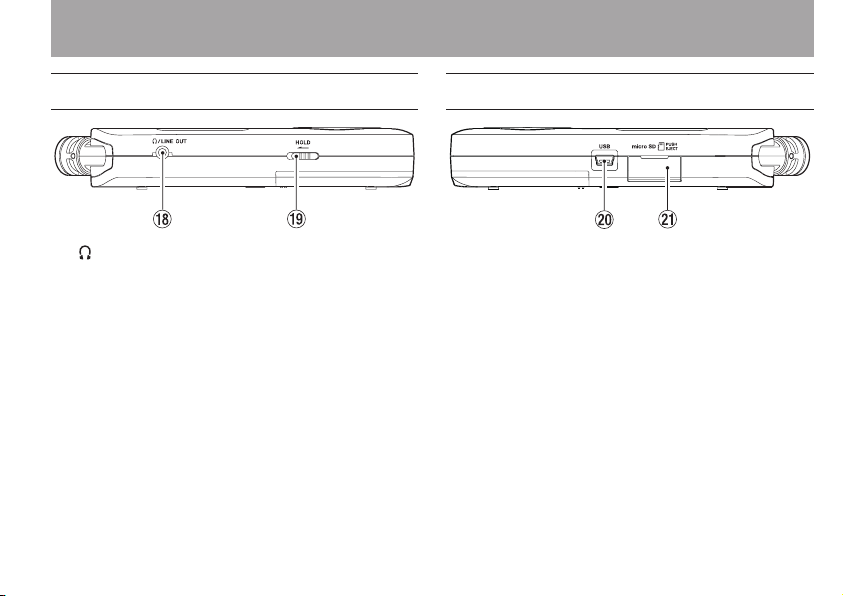
2–Names and Functions of Parts
Left side panel
i /LINE OUT jack
Use this to connect with headphones or the
line input jack of an amp or other equipment.
o HOLD switch
Shift to the left end (in the direction of the
arrow) to engage the hold function.
All buttons are inoperative when hold is ON.
Right side panel
p USB port
Use the included USB cable to connect with a
computer USB port.
Power can be supplied through the USB
cable provided with the unit or an AC
adaptor (sold separately: TASCAM PS-P515U).
a microSD card slot
Insert a microSD card into this slot.
TASCAM DR-07MKII 27
Page 28
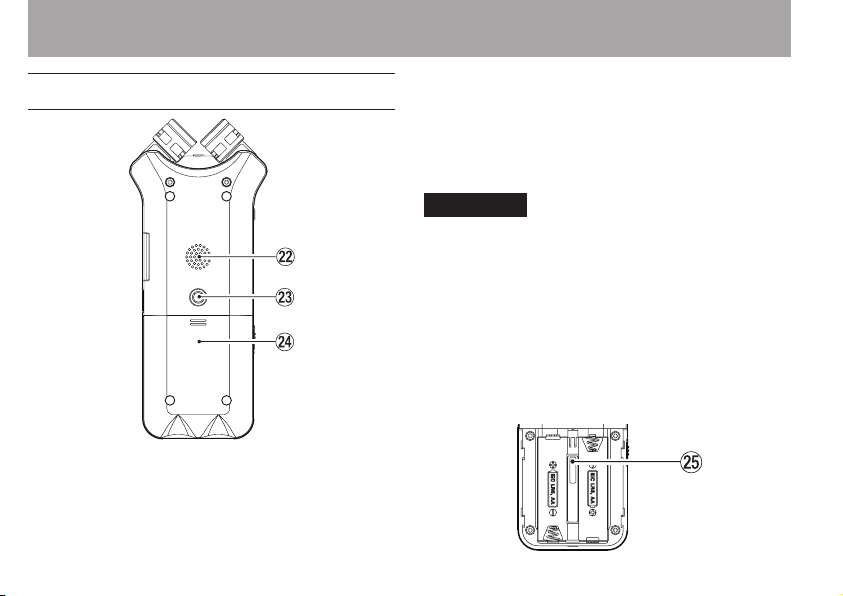
2–Names and Functions of Parts
Bottom Panel
s Mono speaker
Use this built-in speaker to listen to
recordings.
Sound is not output during recording,
when the unit is in recording standby, when
28 TASCAM DR-07MKII
headphones are connected, when the speaker
is disabled, or when Monitor Mix is enabled.
d Tripod attachment screw-hole (1/4-inch)
Use this to attach the unit to a tripod or mic
stand.
CAUTION
Tighten the unit securely to the tripod or microphone •
stand to prevent it from falling off.
Place the tripod or microphone stand on a level surface •
when using it with this unit.
f Battery compartment cover
g Battery compartment
Install batteries (2 AA) in this compartment
to power the unit. (See “Using AA batteries”
on page 38.)
Page 29
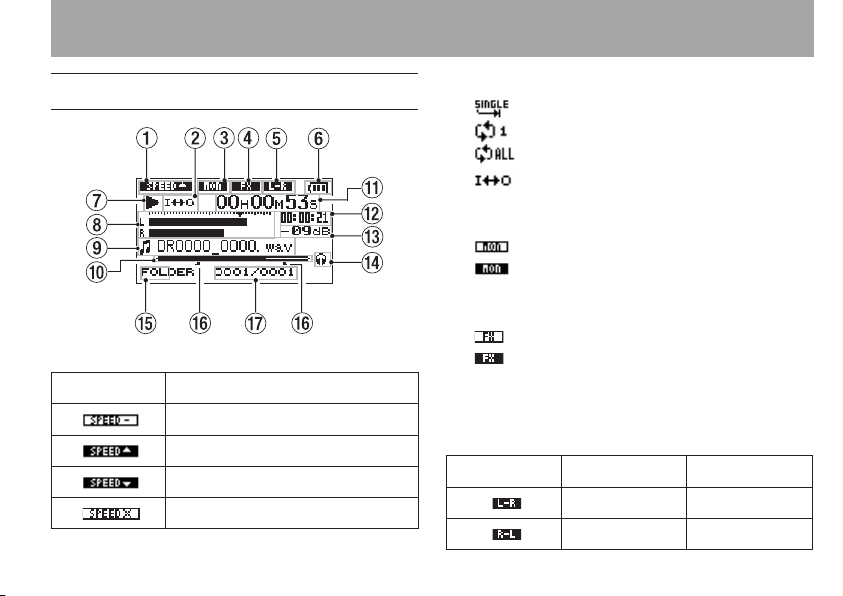
2–Names and Functions of Parts
Home Screen
1 Playback speed setting status
Icon
x1.0
x1.1 - x1.5
x0.5 - x0.9
Playback speed not controllable
Playback speed
2 Loop/repeat playback status
: Single playback
: Single track repeat playback
: All track repeat playback
: Loop playback
3 Monitor Mix setting status
On/off status of Monitor Mix is shown.
: Monitor Mix off
: Monitor Mix on
4Effect status
Shows whether the effect function is ON or OFF.
: Effect off
: Effect on
5
The built-in microphone’s left-right channels status
If the built-in microphone’s left-right channels
status is different from the microphone’s angle
setting, the current left-right status is shown.
Icon Mic angle MIC setting
Close (X-Y) L-R
Open (A-B) R-L
TASCAM DR-07MKII 29
Page 30
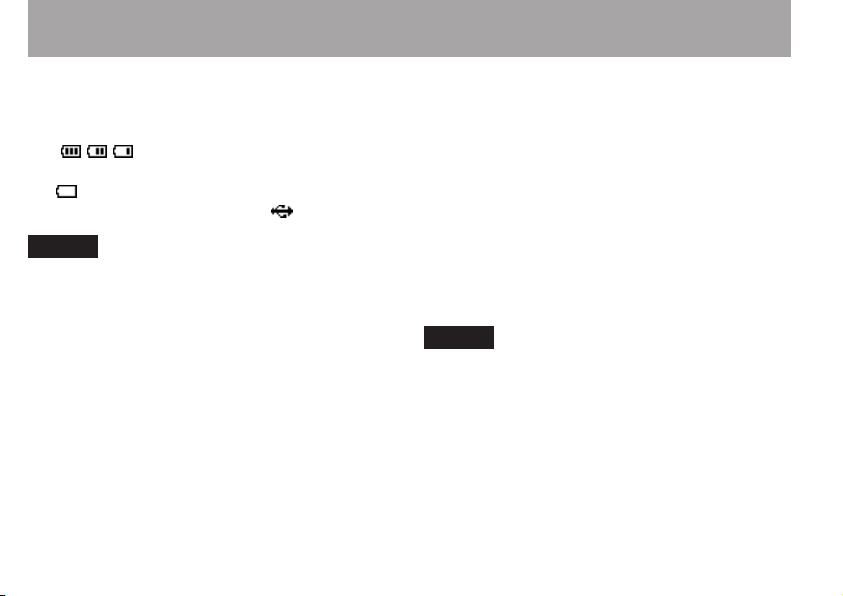
2–Names and Functions of Parts
6Power supply status
When a battery is being used, a battery icon
shows the amount of power remaining in bars
( , , ). The battery is almost dead and the
power will soon turn off if the icon has no bars
. When using the PS-P515U AC adaptor (sold
separately) or USB bus power, appears.
NOTE
Sometimes a “Battery Low” warning appears when recording
or con ducti ng other de mandi ng opera tions ev en when
battery power remains.
7 Recorder operation status
· Stopped
π Paused
Á Playing back
Fast-forwarding
Ô Fast-rewinding
¯ Skipping forward
 Skipping backward
30 TASCAM DR-07MKII
8 Level meter
The level of the input or playback sounds is
shown.
When Monitor Mix is ON, the level of the
combined input and playback sounds is
shown.
9 File information
The file name or tag information of the file
currently being played back is shown.
ID3 tag information is shown when available
for an MP3 file being played.
NOTE
ID3 tag information includes the titles and artists names that
can be saved in MP3 files.
0 Playback position display
The current playback position is shown by a
bar. As playback progresses, the bar extends
to the right.
q
Elapsed time
Shows the elapsed time (hours: minutes:
seconds) of the currently playing track.
Page 31

2–Names and Functions of Parts
wRemaining time
Shows the remaining playback time of the
current track (hours: minutes: seconds).
e
Peak value in decibels (dB)
The maximum level that occurs in a fixed
period of time is displayed digitally.
rMonitoring output
: Headphones
: Built-in speakers
t Playback area
ALL
All files in the
FOLDER
P.LIST
y
Loop playback IN (starting) and OUT
All files in the selected folder
All files added to the playlist
MUSIC
(ending) points
The set starting and ending points of the
loop are shown.
The icon appears at the playback position
when the starting point is set.
The icon appears at the playback position
when the ending point is set.
folder
u
Playback file number/total number of files
The total number of files in the playback area
and the number of the current file are shown.
TASCAM DR-07MKII 31
Page 32

2–Names and Functions of Parts
Recording Screen
This screen appears when recording or in
recording standby.
1 Level control function status
: Level control off
: Peak reduction on
: Automatic level control on
: Limiter on
2 Plug-in power status
off
on
32 TASCAM DR- 07MKII
3
Prerecording or Auto recording function
status
appears when the prerecording function
is ON, and in recording standby.
appears when the auto recording
function is ON, and recording.
4 Low cut filter status
: Low cut filter off
: Low cut filter on (when set to 40Hz,
80Hz, or 120Hz)
5 Recorder operation status
ª Recording standby
π Recording paused (Recording standby)
º Recording
Recording level meters
6
The input signal level is shown.
During overdub recording, the level of the
combined input and playback sounds is shown.
A ¶ mark is given at the -12dB position on the
scale as a guide mark for input level adjustment.
7 File name
Page 33

2–Names and Functions of Parts
The file name that will automatically be given
to recorded files is shown.
8
Recording mode
Recording file format, sampling frequency, and
stereo/mono (ST/MONO) status are shown.
9
Elapsed recording time
The elapsed recording time of the track
appears as hours: minutes: seconds.
0
Remaining recording time
The remaining recording time until the
selected max file size is reached appears in
hours: minutes: seconds.
If the remaining recording time on the
card is less than the remaining time until
the selected max file size is reached, the
remaining recording time on the card is
displayed.
q Peak value in decibels (dB)
Peak recording level values are shown
digitally.
w
Input level display button
The  and ¯ buttons are shown on
the display to indicate that the input level
can be changed using these buttons.
Press the button (Â or ¯) to display the
pull-up window that shows the input level at
this position.
TASCAM DR-07MKII 33
Page 34

2–Names and Functions of Parts
Playback Control screen
The Playback Control screen is displayed if the
PB CONT button is pressed during playback or
when playback is stopped.
Recording cannot be performed while this
screen is displayed. Press the  or ¯
button to skip to the I/O point or the beginning/
end, instead of the previous or next le.
1 Loop playback status
The icon is displayed when loop
playback is enabled.
2 Playback speed
Playback speed as compared with the normal
speed is shown.
VSA
shown on the left to indicate that the
VSA (variable speed audition: enables the
34 TASCAM DR-07MKII
tempo to be changed without changing the
pitch) function is enabled.
3 Playback position display
The current playback position is shown by a bar. As
playback progresses, the bar extends to the right.
4 Loop playback IN (starting) and OUT
(ending) points
The set starting and ending points of the
loop are shown.
The icon appears at the playback position
on the bar when the starting point is set.
The icon appears at the playback position
on the bar when the ending point is set.
5 Available buttons
The buttons available in the Playback Control
screen are as follows.
MARK
: Creates or deletes an IN or OUT point.
MENU
: Switch over between ON and OFF
status of the loop playback function.
NOTE
Unlike the other screens, the QUICK button in this screen
works to display the quick menu containing only the LEVEL
ALIGN function, and no other functions will be available.
Page 35

2–Names and Functions of Parts
Menu item list
This list provides an overview of the various
menu items.
Menu item Function Pages
REC SETTING
PLAY
SETTING
BROWSE
SPEAKER
OTHERS OTHERS
The
OTHERS
is selected in the
contained are as follows.
Recording mode settings
Play area select, repeat
setting,
playback equalizer,
jump-back settings
microSD card le and
folder operations
ON/OFF status of built-in
speaker
display
submenu
submenu appears when
MENU
screen. The menu items
50
80,
88,
92,
93
75
45
Right
column
OTHERS
INFORMATION
MONITOR
MIX
TUNER
EFFECT
FILE NAME
DATE/TIME
SYSTEM
CAUTION
When recording/in recording standby, the following •
screen and items are shown.
MIC POWER
SETTING
PB INPUT
All items on the
The • MENU button is disabled in the Playback Control
screen, but works to change over between ON and OFF
status of the loop playback function. (See “Repeated
Playback of Selection (Loop Playback)” on page 90.)
Information about the le,
microSD card, and system
Monitor Mix settings 62
Tuner settings 103
Eects settings 101
File name settings 112
Date and time settings 42
Various system settings 109
and
LOW CUT
screen
on the
EFFECT
MONITOR MIX
on the
screen
TASCAM DR-07MKII 35
REC
screen
107
Page 36

2–Names and Functions of Parts
Using menus
Use the
Example: setting the playback area
1
2 Use the + or – button to select a menu item
Example:
3 Use the + or – button to select a menu item
36 TASCAM DR-07MKII
MENU
screen to make various settings.
Press the MENU button to open the MENU screen.
(highlighted), and use the Á button to
move to various settings screens.
PLAY SETTING
(highlighted) to be set.
screen
Example:
4 Use the ¯ or Á button to move the
5 Use the + or – button to change the setting.
6 Press the  button to set a different
7
Repeat step 3 to 6 as necessary to set each item.
8
AREA
is selected.
cursor to highlight the value of the setting.
item in the same menu.
This enables you to select a new item. Use the
+ or − button again to select an item to be set.
To open the
To return to the Home Screen (or
screen), press the (HOME) [ª] button.
MENU
screen, press the MENU button.
OTHERS
submenu
Page 37
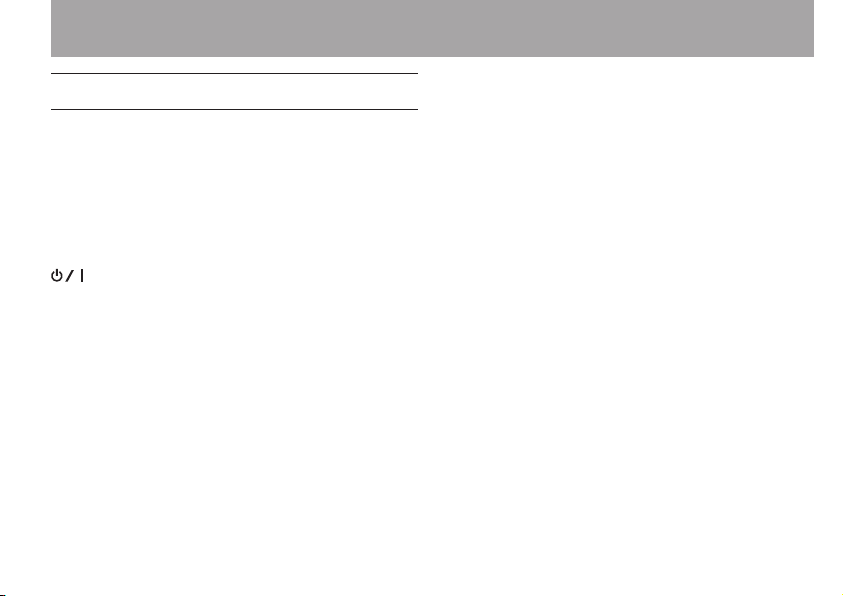
2–Names and Functions of Parts
Basic operation
Use the following buttons to operate the various
screens.
MENU button:
Opens the
PB CONT button:
This opens the Playback Control screen.
(HOME) [ª] button:
When any other screen is open, press this to
return to the Home Screen. Use this to answer
“NO” to a confirmation message.
Á button:
Use this to confirm the selection of a setting
item or to answer “
message.
MENU
screen.
YES
” to a confirmation
¯ button:
Use this to move the cursor (the highlighted
area) to the right on the screen, and to open
folders on the
BROWSE
screen.
 button:
Use this to move the cursor (the highlighted
area) to the left on the screen, and to close
folders on the
BROWSE
screen.
+ button:
Use this to move the cursor (the highlighted
area) upward on the screen, or increase
values.
– button:
Use this to move the cursor (the highlighted
area) downward on the screen, or decrease
values.
QUICK button:
This opens the Quick menu.
A popup menu is turned on or off in the
BROWSE
screen or
PLAYLIST
TASCAM DR-07MKII 37
screen.
Page 38

3–Preparation
Powering the unit
DR-07MKII can operate on two AA batteries, or
through an optional AC adapter (TASCAM PS-P515U)
or USB cable provided with the unit (USB bus power).
Alkaline or Ni-MH batteries can be used.
Using AA batteries
Open the battery compartment cover on the
back of the unit. Fit two AA batteries to the + and
– marks shown in the compartment, and close
the battery compartment cover.
When using AA batteries, set the type of battery
in order to accurately show the amount of power
38 TASCAM DR-07MKII
remaining and allow the unit to accurately determine
whether power is available for proper operation. (See
“Setting the type of AA batteries” on page 110.)
NOTE
Manganese dry cell batteries (R6) cannot be used with •
this unit.
This unit cannot recharge Ni-MH batteries. Use a •
commercially available recharger.
The included alkaline batteries are for confirming •
operation of the unit and might not last very long.
Using an AC adaptor (sold separately)
Connect the PS- P515U AC adaptor and the USB cable
to the USB port of the unit as shown in the illustration.
TASCAM
PS-P515U
AC Outlet
USB (mini B) plug
Page 39

CAUTION
Never use any adaptor other than the designated PS- •
P515U AC adaptor. Use of a different adaptor could cause
malfunction, fire or electric shock.
Noise may occur when recording with a microphone if •
the unit is too close to the AC adaptor. In such a case, keep
sufficient distance between the AC adaptor and the unit.
NOTE
Whe n bo th b atteri es are inst alled and the AC adapt or i s
connected, power will be supplied from the AC adaptor.
Using USB bus power
Connect the unit to a PC using the attached USB
cable as shown in the illustration.
PC
USB (mini B)
3–Preparation
The
USB SELECT
between USB bus power for power supply or
connection with a PC through the USB cable
when USB cable is connected after the unit is
turned on or when the unit is turned on after
connecting the USB cable. Use the + or – button
to select
BUS POWER
to select power supply from the USB port. The
Home Screen will appear.
NOTE
Power is supp lied fr om the USB po rt if the US B c able is
connected to the unit that contains batteries (USB bus power
prioritized).
screen appears to choose
and press the Á button
TASCAM DR-07MKII 39
Page 40

3–Preparation
Start-up & shutdown
CAUTION
The unit goes in standby mode if shut down when the •
unit is operating on AC power supplied through the AC
adapter (TASCAM PS-P515U, sold separately), or bus
power supplied from a USB port of a PC.
Turn down the volume of the sound system connected to •
the unit before starting up or shutting down the unit.
Do not use headphones when starting up or shutting •
down the unit. Otherwise, a large noise would cause
damage to headphones or your ears.
Starting up the unit
To start up the unit from the stopped state,
press and hold the (HOME) [ª] button
until
TASCAM DR-07MKII
is displayed on the display. The Home Screen
appears when the unit starts up.
40 TASCAM DR-07MKII
(start-up screen)
Start -Up Screen
Home Screen
CAUTION
Wh en the unit is star ted up f or the first tim e ( or when
the b uilt-i n clock i s reset afte r be ing left unused without
batteries), the DATE/TIME screen appears before the start-up
screen to adjust the date and time.
Press the  or ¯ button to move the cursor (highlighted
area), and use the + or - button to change values.
Page 41
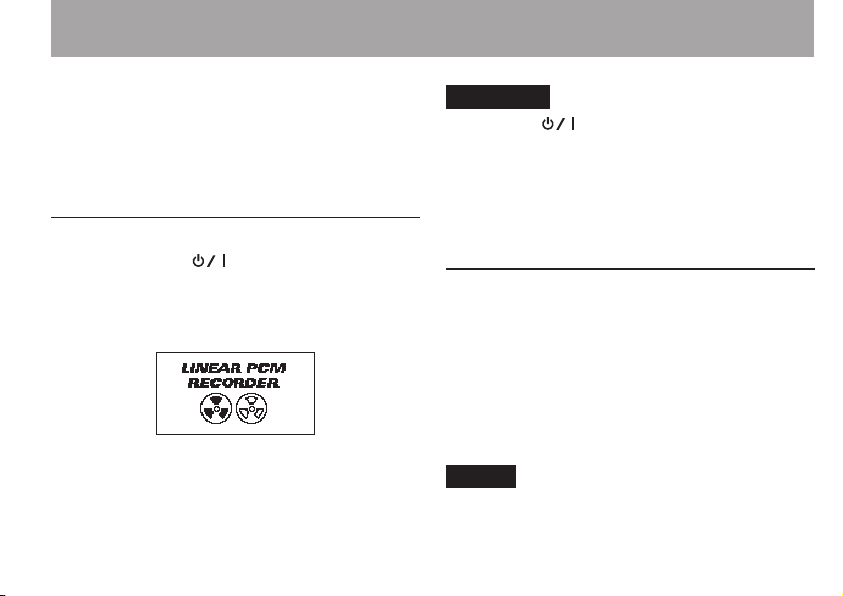
3–Preparation
Press the Á button to fix the settings.
The start-up screen is displayed, and then the Home Screen
appears after the unit has started up.
Date/time adjustment may be skipped by pressing the Á
button, and made later. (See “Setting the date and time” on
page 42)
Shutting down
Press and hold the (HOME) [ª] button until
LINEAR PCM RECORDER
The power turns o after the unit completes its
shutdown process.
appears on the display.
CAUTION
Always use the (HOME) [ª] button to shutdown the
unit.
Do not remove the batteries or disconnect the power cable
(AC adapter TASCAM PS- P515U or USB cable) acci dently
while the unit is operating. If you do so, the unit cannot shut
down properly and all recordings, settings and other data will
be lost. Lost data cannot be restored.
Resume function
The unit has resume function. When started up,
the unit is located to the position (time) where it
left o when shut down previously.
If the Playback button is pressed after start-up,
the track the unit was playing when shut down
previously starts to be played from the position
(time) where the unit left o when shut down.
NOTE
The required data are stored in the microSD card. The resume
function does not work if the card is exchanged or formatted.
TASCAM DR-07MKII 41
Page 42

3–Preparation
Setting the date and time
Using its internal clock, this unit remembers the
date and time when a le is recorded.
1 Press the MENU button to open the
screen.
2 Use the + or – button to select the
menu item (highlighted), and press the Á
button.
The
OTHERS
screen is displayed.
42 TASCAM DR-07MKII
MENU
OTHERS
3 Use the + or – button to select the
TIME
menu item, and press the Á button.
The
DATE/TIME
screen is displayed.
4 Press the  or ¯ button to move the
cursor (highlighted area), and use the + or
– button to change values.
5 Press the Á button to confirm the change
and return to the
NOTE
You can set the unit to automatically add the date to file
names. (See “Setting the format of file names” on page 112.)
OTHERS
screen.
DATE/
Page 43

CAUTION
The date and time setting can only be maintained for a few
minutes if the unit is not powered from batteries or through
the AC adaptor TASCAM PS-P515U or the USB cable. When
usin g bat teries, r eplace them before they complet ely l ose
power.
3–Preparation
Inserting and removing microSD cards
Inserting the microSD card
NOTE
A microSD card is already installed when the unit is shipped
from the factory. If you want to use this card to record and
play tracks, there is no need to reinstall it.
1 Open the microSD slot cover on the right
side panel.
2 Insert the microSD Card into the slot as
shown in the following illustration until it
clicks into place.
Removing the card
1 Open the microSD slot cover on the right
side panel.
2 Press the microSD card in gently and then
release it to allow it to come out.
TASCAM DR-07MKII 43
Page 44

3–Preparation
CAUTION
Do not remove the microSD card from the unit when it is •
connected to a computer by USB.
microSD cards that meet microSD or microSDHC •
standards can be used with this unit.
A list of microSD cards that have been confirmed to work with •
this unit can be found on our website (http://tascam.com).
Preparing a microSD card for use
In order to use a microSD card in this unit, you
must format it rst.
1 Confirm that a microSD card is installed
and turn the power ON.
2 The following message appears when a
new card or a card formatted for use with
another device is installed in the unit.
44 TASCAM DR-07MKII
3 Press the Á button to start formatting.
4 When formatting ends, the Home Screen
opens.
You can also reformat the card in this unit
at any time. (See “System Settings and
Formatting” on page 109.)
CAUTION
When formatting a card, the unit should be operating on •
AC power supplied through the PS-P515U adapter (sold
separately), USB bus power supplied from a computer, or
batteries with sufficient remaining power.
Formatting a card erases all the data on it. •
Page 45

3–Preparation
Using the built-in speaker
Enable
SPEAKER
unit to play over the built-in speaker.
1 Press the MENU button to open the MENU
screen.
2 Use the + or – button to select the
and press the Á button.
The
SPEAKER
3 Use the + or – button to select ON.
on the
MENU
screen to allow the
screen is displayed.
SPEAKER
4 When finished, press the (HOME) [ª]
button to return to the Home Screen.
NOTE
Even if
SPEAKER
speaker when the unit is recording sound, in recording standby, or
muted with headphones or external speaker system connected.
is enabled, the unit will not play through the
TASCAM DR-07MKII 45
Page 46

3–Preparation
Connecting monitors and headphones
To listen with headphones, connect them to the
/LINE OUT jack.
To listen with an external monitoring system to
the /LINE OUT jack.
Headphones Powered monitor speakers
or amplier and speakers
46 TASCAM DR-07MKII
Using the built-in microphone
This unit’s built-in microphones can be adjusted,
allowing the angles of the microphones to be
changed. You can choose Clear Stereo Sound or
Wide Stereo Sound according to the recording
source, situation, etc. by opening or closing the
microphone pair.
Setting the mics to record a wide stereo sound (A-B position)
Spread the stereo microphone to the left and
right. (A-B position)
Set this way, the two microphones are spread
widely left and right, and recording is possible
with a strong stereo eld that is good for music,
for example.
Page 47

3–Preparation
If you open or close the microphone pair while
using the built-in stereo microphone and the
left-right channels does not suit the angle of
the microphone, a pop-up message appears
to ask whether you want to swap the left-right
channels of the microphone. (See “Microphone
position detection” on page 49.)
CAUTION
Set the left-right channels of the built-in microphone to •
L-R. When you are using the built-in microphone and the
setting is not L-R, appears on the Home Screen. (See
“Swapping the left-right channels of the built-in
microphone pair” on page 48.)
Setting the mics to record a clear stereo sound (X-Y position)
Close the stereo microphone. (X-Y position)
Set this way, the microphone pair is close, and
recording is possible with a clear stereo eld
with less phase dierence.
If you open or close the microphone pair while
using the built-in stereo microphone and the
left-right channels does not suit the angle of
the microphone, a pop-up message appears
to ask whether you want to swap the left-right
channels of the microphone. (See “Microphone
position detection” on page 49.)
TASCAM DR-07MKII 47
Page 48

3–Preparation
CAUTION
Set the left-right channels of the built-in microphone to •
R-L. When you are using the built-in microphone and the
setting is not R-L, appears on the Home Screen. (See
“Swapping the left-right channels of the built-in
microphone pair” below.)
Swapping the left-right channels of the built-in microphone pair
Depending on the angles at which the
microphones are set, the recording channels of
the left and right microphones can be swapped.
When the microphone pair is open, the left
microphone should be set to the left channel
and the right microphone should be set to
the right channel (When A-B position,
When the microphone pair is closed, the left
microphone should be set to the right channel
and the right microphone should be set to the
left channel (When X-Y position,
48 TASCAM DR-07MKII
R-L
).
L-R
).
If you are using the built-in microphone and
this setting is not used, the current microphone
setting icon appears as a warning on the Home
Screen.
1 Press the RECORD [º] button to bring the unit
in recording standby.
The REC indicator will flash and the recording
screen will appear.
2
Press the QUICK button.
The Quick menu screen will appear.
3 Use the + or − button to select (highlight)
MIC LR SWAP
The MIC LR swap screen will appear.
, and press the Á button.
Page 49

3–Preparation
4 Use the + button or - button to select
(highlight)
L-R
or
R-L
depending on the
microphone pair’s status.
5 Press the Á button to fix the setting, and to
return to the Home Screen.
Microphone position detection
The following pop-up message appears
automatically whenever the left microphone
is opened or closed and the left-right channels
does not suit the angle of the microphone. If
only the right microphone is opened or closed, it
does not appear.
Press the Á button to change the setting.
Press the (HOME) [ª] button to leave the
setting as it is.
NOTE
When you change the microphone angle setting and the •
pop-up message appears, you must press the Á button
to change the L–R setting, press the (HOME) [ª]
button to keep this setting as is, or restore the previous
microphone angle to close the pop-up message before
you can begin recording.
The pop-up message does not appear if you change the •
microphone position when recording. If necessary, use
the
MIC LR SWAP
button to switch the setting after change the setting to
recording standby mode by pressing the RECORD [º]
button. (see the previous page).
setting by pressing the QUICK
TASCAM DR-07MKII 49
Page 50

4–Recording
In addition to using the built-in microphone, you can
record using an external microphone or record the
output signal from a mixer or other audio source. You
can select among MP3 (44.1/48 kHz, 32–320 kbps)
and WAV (44.1/48/96 kHz, 16/24-bit) audio recording
formats.
As the unit is compatible with the BWF format for
WAV les, marks added to the WAV les during
recording are available when playing back the les
using a BWF compliant software, etc.
With this unit, you can mix and record a sound
input through the built-in mic or one of the
input jacks with an audio le that is played back
using the overdubbing function.
Selecting file format/sampling frequency/type, and maximum file size
Select the audio le type that you want to record
before you start recording.
1
Press the MENU button to open the
2 Use the + or − button to select
50 TASCAM DR-07MKII
MENU
Screen.
REC SETTING
and press the Á button.
REC SETTING
3 Use the + or − button to select
press the ¯ or Á button.
Set the file format with the + or − button to
from the following:
WAV: 16bit (default), WAV 24bit
MP3: 32kbps, 64kbps, 96kbps, 128kbps,
192kbps, 256kbps, 320kbps
,
screen appears.
FORMAT
, and
Page 51

4–Recording
NOTE
Higher values provide better recording quality. •
WAV files are higher quality than MP3 files, but they take up •
more space, so MP3 formats allow for longer recordings.
4 Press the  button to show settings.
5 Use the + or – button to select
TYPE
, and
press the ¯ or Á button.
The procedure to select the creation of a
stereo or mono file is as follows.
Use the + or – button to select
(default) or
If
MONO
MONO
.
is selected, a mono file is created, and
STEREO
the same signals are sent to both L and R level
meters and output channels.
If sound is recorded in
MONO
in WAV format,
the file size will be half that recorded in
STEREO
, allowing long time recording.
6 Press the  button to show settings.
7 Use the + or – button to select
SAMPLE
, and
press the ¯ or Á button.
Set the sampling frequency with the + or −
button to one of the following options.
44.1k
(default),
NOTE
96k
cannot be selected if
48k, 96k
FORMAT
is set to MP3.
8 Press the  button to show settings.
9 Use the + or – button to select
SIZE
, and
press the ¯ or Á button.
TASCAM DR-07MKII 51
Page 52

4–Recording
Set the maximum file size with the + or −
button to one of the following options.
64M, 128M, 256M, 512M, 1G, 2G
(default)
Set where to save the file
Set the folder where recorded les are saved. The
created sound le will be saved in the currently
selected folder. For details, see “SELECT” popup
menu under “Folder operations” on page 78.
If no setting is made, new recording les are placed
in the MUSIC folder.
NOTE
If the maximum set file size is exceeded during recording, •
the unit will automatically continue recording in a new
file.
Depending on the file format, the amount of recording •
time will differ for the same file size. The amount of
recording time is shown on the right of the setting value
(in parentheses).
Recording automatically stops if recording time exceeds •
24 hours.
10
Press the (HOME) [ª] button to return
to the Home Screen.
52 TASCAM DR- 07MKII
Setting the input functions
1 Press the MENU button to open the MENU
Screen.
2 Use the + or − button to select
SETTING
REC SETTING
, and press the Á button.
screen appears.
REC
Page 53

4–Recording
The following input settings are made in this screen.
Use the  or ¯ button or the + or − button to
select the following settings.
MIC POWER:
When connecting a microphone that requires
plug-in power, set this to ON. The factory default
is
OFF
.
LOW CUT:
The factory default setting of the low cut lter
is
OFF
, but you can also select
120Hz
as the cut-o frequency for a low cut
40Hz, 80Hz
or
lter.
CAUTION
Set •
MIC POWER
connecting a dynamic microphone or microphone with
a built-in battery. If set to ON, the plug-in power may
damage such microphones.
Use headphones to monitor when you are recording with •
a microphone. If you use speakers to monitor, the sound
to
OFF
when using the built-in mic or
output from the speakers may also be recorded, causing
a poor recording and even feedback.
NOTE
MIC POWER
recording standby.
TIP
The LOW CUT filter can reduce noise such as offensive wind
noise from air-conditioners and projectors.
Use the built-in effects of this unit as necessary on the input
source. (See “Using the Effects” on page 101.)
and
LOW CUT
can be set when recording/in
TASCAM DR-07MKII 53
Page 54

4–Recording
Placing the unit and making connections
Recording with the built-in mics
Point the mics at the sound source and place the unit
in a stable location where there is little vibration.
Recording with external mics (MIC IN)
Connect an external mic to the MIC/EXT IN connector.
Point the mics at the sound source and place the
unit in a stable location where there is little vibration.
NOTE
The setting of left-right channels is disabled if an external •
microphone is connected to the MIC/EXT IN jack.
54 TASCAM DR-07MKII
Recording an external device (EXT IN)
Use a stereo miniplug cable to connect to the
output of an external audio device.
Other audio equipment
or external sound source
CAUTION
Reduce the output level of the external audio device if the •
input sound is distorted even when reducing the input
gain level on the unit.
When an external audio device with a fixed output line •
level is connected, it would be impossible to control the
gain level appropriately because of excessively large
input signals. In such cases, use the headphone jack or
other level-controllable output for connection to the unit.
Page 55

4–Recording
NOTE
The setting of left-right channels is disabled if an external •
microphone is connected to the MIC/EXT IN jack.
Adjusting the input level
Before starting recording, the input level should
be adjusted to prevent the recorded sounds
from being distorted due to excessively large
input signals or from being inaudible due to
excessively low input signals compared to noise.
In addition to manual adjustment, the unit has
the following three level adjustment functions:
peak reduction, automatic level control, and
limiter. Any of these can be used as required.
TIP
In addition to adjustin g the INPUT level, try changin g the
distance and angle between the microphone and the sound
source. The angle and distance of the microphone can also
change the character of the recorded sound.
Manually adjusting the input level
The following procedures explain how to use the
Record Screen to set the levels.
CAUTION
Ma nual ad just me nt ca nnot b e pe rf orm ed when t he
automatic level control mode is selected as a level control
function ( ligh ted on the upper lef t in the recor ding
screen). To enable manual input level adjustment, select OFF
or other mode in the level control setting screen (see “Using
the Level Control Function” on page 57).
1 Press the RECORD [º] button to begin
recording standby.
The record indicator flashes red and the
recording screen appears.
2 The  or ¯ button is used to adjust
TASCAM DR-07MKII 55
Page 56

4–Recording
the input level. Press the  or ¯
button to show a pull-up menu screen for
input level setting.
If the input is too high, the PEAK indicator on
the upper left above the display lights.
A ¶ mark is provided at -12dB on the
level meters. Set the input level so that the
indicator bars move to and fro with this mark
at about the center without causing the
PEAK indicator to light red when the loudest
sounds occur.
56 TASCAM DR-07MKII
NOTE
Press the • (HOME) [ª] button to exit recording
standby.
When in recording standby or during recording, the •
speaker does not output sound even if the
setting is enabled. Connect headphones to the /LINE
OUT jack if you want to adjust the level or record while
monitoring the input. Use the + or − button in the Home
Screen to adjust the monitoring volume. This does not
affect the sound to be recorded.
SPEAKER
Page 57

4–Recording
Using the Level Control Function
The level control function for recording through
a microphone is set as follows.
1 Press the RECORD [º] button to bring
the unit in recording standby. The REC
indicator will flash and the recording
screen will appear.
2 Press the QUICK button.
The Quick menu screen will appear.
3 Use the + or − button to select (highlight)
LEVEL CTRL
The level control setting screen will appear.
Options:
AUTO LEVEL, LIMITER
4 Use the + or − button to select (highlight)
a mode, and press the Á button to enable
the mode and return to the recording
screen.
The selected mode is shown with an icon in the
recording screen.
PEAK REDUCTION:
The input volume is reduced automatically to an
appropriate level when excessively large signals
, and press the Á button.
OFF
(default),
PEAK REDUCTION
TASCAM DR-07MKII 57
,
Page 58
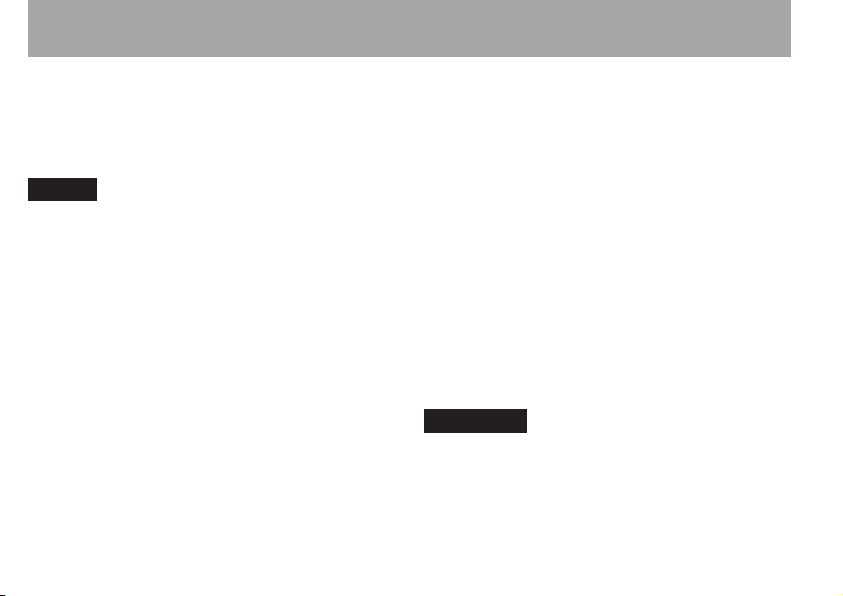
4–Recording
come in. This allows recording level setting to be
performed easily.
The recording level can be raised manually if
required.
TIP
When recording live performances, for example, test for peak
reduction may be performed before actual recording.
Select the peak reduction mode in recording standby, and
maximize the recording level.
As a test performance is given subsequently, the input gain
for recording is redu ced to an appr opriate leve l to meet
the input signals, and an optimum recording level f or the
performance is set.
Recording will be stored at this recording level if this mode is
disabled before starting recording.
Otherwise, the recording level will continue to be controlled
automatically during recording.
It is also possible to store the recording in the limiter mode
after automatically setting the recording level in the peak
reduction mode.
58 TASCAM DR-07MKII
AUTO LEVEL:
The recording level is controlled automatically
to increase or decrease the input level when
the input signals are too small or too large,
respectively. This mode is useful for recording
at meetings. In this mode, the recording level
cannot be changed manually.
LIMITER:
This prevents distortion of sounds when
excessively large input signals come in suddenly.
This mode is also suited for recording of live
performances with large volume changes.
In this mode, the recording level can be changed
manually during recording.
CAUTION
Distortion of sounds may occur when excessively large input
signals come in even if the LIMITER function is activated. In
such a case, lower the recording level or keep proper distance
between the unit and the source.
Page 59

4–Recording
Recording
Before starting the following operation
procedures, level adjustment should be
completed, and the Home Screen should be
open.
1 Press RECORD [º] button to begin
recording standby.
The screen shows the recording file name, the
input source, the recording audio file type
and sampling frequency. Please confirm that
these are as desired before starting recording.
NOTE
If you have set the MONITOR Screen’s INPUT item to ON so
that you can always monitor the input, a pop-up appears
that allows you to turn overdubbing ON or OFF.
For ordinary recording, select OFF and continue to step 2.
2 To start recording, press the RECORD [º]
button again.
When recording starts, the REC indicator
lights continuously, and the display shows the
elapsed recording time and the remaining
recording time.
3 Press the (HOME) [ª] button to end
recording and create the audio file.
To pause recording, press the RECORD
[º] button. Press the RECORD [º] button
again to restart recording in the same
track. If you press the (HOME) [ª]
button after pausing a recorded audio
file up to the moment that you paused
recording is created.
TASCAM DR-07MKII 59
Page 60

4–Recording
NOTE
To avoid accidental recording of the noise from pressing the
RECORD [º] button, the start of recording is delayed by 0.3
second (fixed) after the RECORD [º] button is pressed. (REC
DELAY)
CAUTION
Noise may occur when recording with a microphone if the unit
is too close to the AC adaptor. In such a case, keep sufficient
distance between the AC adaptor and the unit.
Recording playback and input sounds together (overdubbing)
By overdubbing, you can play an instrument or
sing as you play back a saved track and mix and
record both sounds in a new le.
NOTE
You cannot overdub if input monitoring is OFF.•
The prerecording function is disabled if the input monitor •
is ON for overdubbing.
60 TASCAM DR-07MKII
Overdub recording is not possible when using the AUTO •
REC function.
When overdub recording, you cannot start new files •
manually.
You cannot pause during overdub recording. (You •
cannot use the RECORD [º] button.)
The sampling frequency of the playback file is • preserved
regardless of the sampling frequency setting for overdub
recording.
You cannot make an mp3 file when overdubbing a WAV •
file with a sampling frequency of 96kHz.
Page 61

4–Recording
Select the file you want to overdub
1 Use the  and ¯ buttons and the
BROWSE
screen to select that files that you
want to overdub.
NOTE
See "Working with Files a nd Fold ers (B ROWSE Screen)" on
page 75 for selecting files using the BROWSE screen.
Selecting file format
1 Press the MENU button to open the
screen.
2 Use the + or − button to select
SETTING
REC SETTING
, and press the Á button.
screen appears.
REC
MENU
3 Use the + or − button to select
FORMAT
, and
press the ¯ or Á button.
4 Set the file format with the + or − button.
5 Press the (HOME) [ª] button to return
to the Home Screen.
TASCAM DR-07MKII 61
Page 62

4–Recording
Simultaneous listening to playback and input sound (Monitor Mix)
This allows you to listen to playback and input
sound at the same time (Monitor Mix).
NOTE
The prerecording function is disabled if the “MONITOR MIX” is
“ON”
.
1 Press the MENU button to open the
MENU
screen.
2 Use the + or − button to select
press the Á button to open the
OTHERS
OTHERS
, and
submenu.
3 Use the + or − button to select
MONITOR MIX
, and press the Á button.
62 TASCAM DR-07MKII
MONITOR MIX
4 Use the + or − button to select
screen appears.
INPUT
press the ¯ or Á button.
5 Use the + or - button to select ON.
(Default:
OFF
)
Monitoring of input sound is now enabled.
6 Press the  button to highlight the
item.
, and
Page 63

4–Recording
7 Use the + or − button to select
PB INPUT
,
and press the ¯ or Á button.
8 Use the + or - button to adjust the playback
volume level in a range from 0 to 20.
9 When finished, press the (HOME) [ª]
button to return to the Home Screen.
TIP
By making the above settings, in addition to overdubbing,
you can use a recorded (or copied) audio track for instrument
practice or karaoke.
NOTE
You cannot select ON or
MONITOR MIX
OFF
for
INPUT
during recording/in recording standby.
items on the
Adjusting the input level (simple adjustment)
If Monitor Mix is enabled (
the
MONITOR MIX
adjusted in a simple way in the Quick menu screen.
NOTE
The level meters are designed to be hidden from the Quick
menu scr een, so yo u cannot use the m whe n you ma ke
adjustments.
1 Press the QUICK button while the Home
screen is open during playback or when
stopped.
The Quick menu screen appears.
Quick menu screen when stopped
INPUT
is selected in
screen), the input level can be
TASCAM DR-07MKII 63
Page 64

4–Recording
2 While listening to the input sound, use the
 or ¯ button to adjust the input
level. When the  or ¯ button is
pressed, a pull-up window showing input
level settings appears in the display.
CAUTION
If the Monitor Mix function is disabled, the pull-up •
window will not appear when pressing the  or
¯ button.
When distortion of sound is about to occur as the input •
sound level is increased, the PEAK indicator on the upper
left above the display will be turned on. Adjust the input
level for recording so as not to allow the PEAK indicator to
be turned on.
64 TASCAM DR-07MKII
NOTE
When input monitoring is ON and during overdub recording,
the PEAK indicator lights when the c ombined i nput and
playback signals become higher than the set level.
Page 65
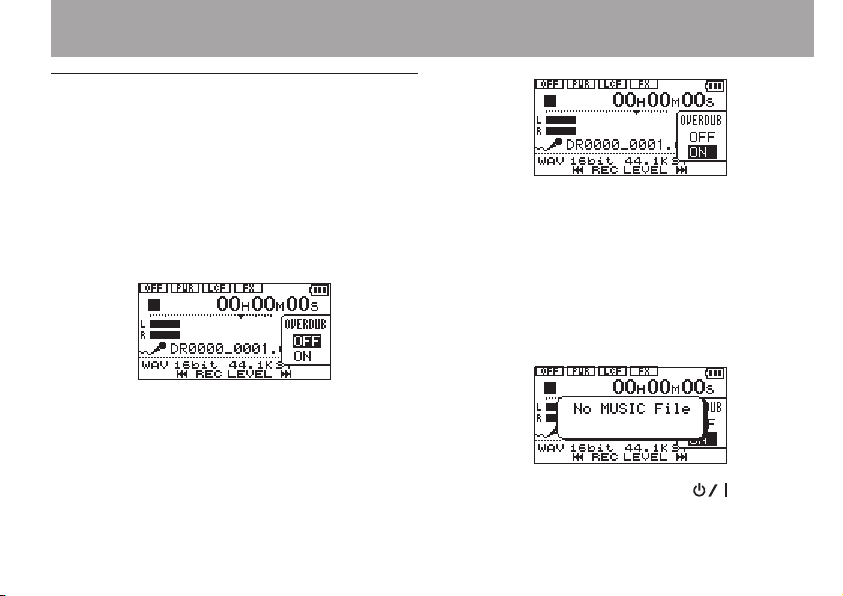
Start the overdubbing
1 Press the RECORD [º] button to set the
unit to record standby.
The overdubbing ON/OFF pop-up appears.
The recording file name, input source,
recording audio file type and sampling
frequency also appear so that you can
confirm them before you start recording.
2 Use the + or - button to select ON from the
overdubbing ON/OFF pop-up.
4–Recording
3 Press the RECORD [º] button to start
overdubbing.
When recording starts, the REC indicator
lights and the display shows the elapsed and
remaining recording times.
The following error message appears if the
selected file cannot be played back.
4 To stop recording, press the (HOME)
[ª] button.
TASCAM DR-07MKII 65
Page 66

4–Recording
Recording automatically (AUTO REC)
The unit starts and pauses recording, renews
les, and sets marks automatically depending on
the input signal level.
This function allows the unit to respond to input
sound levels and start and pause recording,
as well as set marks and create new les, for
example.
1 Press MENU to open the Menu Screen.
2 Use the + or - button to select
SETTING
REC SETTING
3 Use the + or - button to select the
, and press the Á button.
screen appears.
66 TASCAM DR-07MKII
REC
MODE
and
press the ¯ button or Á button.
4
Use the + or - button to set the “AUTO REC” setting.
OFF
(Default): Off
REC
: Records and pauses automatically
MARK
: Sets marks automatically during recording
5 Press the  button to select the other
item.
6 Use the + or - button to select
press the ¯ button or Á button.
LEVEL
and
Page 67

7 Use the + or - button to select the level that
signal is judged to have been input when it
exceeds this level.
Set the value to one of the following
selection.
-6dB/-12dB
(default)/
-24dB/-48dB
8 Press the (HOME)[ª] button to return
to the Home Screen.
9 Press the RECORD [º] button to put the
unit into recording standby.
Recording starts automatically when the
input signal exceeds the
LEVEL
.
10 The recording mode changes according to
the setting of the
MODE
.
4–Recording
REC
:
If the input signal level falls below the
standard level for more than five seconds,
which is set on
recording standby. When the input signal
level becomes higher than the standard level,
the unit restarts recording on a new file.
MARK
:
If the input signal level falls below the
standard level for more than five seconds,
which is set on
when the input signal level becomes higher
than the standard level again.
11 Press the (HOME)[ª] button to stop
automatic recording.
LEVEL
, the unit goes into in
LEVEL
, the unit adds marks
TASCAM DR-07MKII 67
Page 68

4–Recording
TIP
By using this in combination with the
you can record events withou t l osing the beginni ngs of
sounds.
CAUTION
Overdub recording is not possible when using the •
REC
function.
Self-timer function is not possible when using the •
REC
function.
PRE REC
function,
AUTO
AUTO
68 TASCAM DR-07MKII
Creating and changeover to a new file during continued recording (Track incrementing)
You can manually or automatically split
a recording by creating a new le. (Track
incrementing)
Manual track incrementation during recording
You can manually split a recording by creating a
new le.
1 Press the QUICK button while recording.
NOTE
When new files are created, incremental numbers are added
to the end of each file name.
CAUTION
A new file cannot be created if the total number of files •
and folders would exceed 5000.
Page 69

4–Recording
Files shorter than two seconds cannot be created. •
If the name of a newly created file would be the same as •
that of an existing file, the number will be incremented
until the new file has a unique name.
Track incrementing is not possible when overdub recording.•
Automatic track incrementation by file size
Without pausing recording, a new le can be
created automatically during recording when a
le size set in advance is exceeded.
1 Press the MENU button to open the MENU
Screen.
2 Use the + or − button to select
SETTING
REC SETTING
, and press the Á button.
screen appears.
REC
3 Use the + or − button to select
SIZE
, and
press the ¯ or Á button.
Use the + or − button to set the maximum
file size at which track incrementing takes
place, by selecting (highlighting) from the
following:
64M/128M/256M/512 M/1G/2G
(default)
4 Press the (HOME) [ª] button to return
to the Home Screen.
CAUTION
A new file cannot be created if the total number of files and
folders would exceed 5000.
NOTE
For the same fil e si ze, the possible recordin g ti me differs
dep ending on the fi le type selec ted. Fur therm ore, if the
recording time is 24 hours or more, this will be displayed as
23:59:59.
TASCAM DR-07MKII 69
Page 70

4–Recording
Mark function
Adding marks manually to a recording
You can manually add marks to a recording
where you want them.
Press the MARK button while recording to
add a mark.
Mark number pull-up appears.
70 TASCAM DR- 07MKII
NOTE
Mark information is stored in the file with numbers •
between 01–99. The maximum number of marks in a
file is 99.
As the unit is compatible with the BWF format for WAV •
files, marks added to a WAV file during recording are
stored in the file. Marks stored in the file are available
when playing back the file using a BWF compliant
software, etc.
Page 71

4–Recording
Adding marks automatically to a recording
This function allows the unit to add marks
automatically using
Set the
screen.
See "Recording automatically (AUTO REC)" on
page 66.
MODE
AUTO REC
to
MARK
on the
.
AUTO REC
Moving to a mark position
You can move to marks in the currently selected
le when paused and during playback.
You can use this function to identify points to
create shortcuts to the beginning of songs, for
example.
Press the  or ¯ button while
pressing and holding the MARK button
during playback or when stopped.
NOTE
You cannot move to a mark in a different file.
TASCAM DR-07MKII 71
Page 72

4–Recording
Recording the moment before pushing RECORD (PRE REC)
By using prerecording, when the unit is in
recording standby you can record up to two
seconds of the signal input before the RECORD
[º] button is pushed to start recording.
1 Press the MENU button to open the
screen.
2 Use the + or − button to select
SETTING
, and press the Á button.
3 Use the + or − button to select
and press the ¯ or Á button.
4 Use the + or − button to select ON.
(Default:
OFF
)
72 TASCAM DR-07MKII
MENU
REC
PRE REC
,
5 Press the (HOME) [ª] button to return
to the Home Screen.
TIP
By using this in combination with the AUTO REC function,
you can record events withou t l osing the beginni ngs of
sounds.
NOTE
If the amount of time in record standby is less than two •
seconds, the sound for that amount of time is recorded.
You cannot use the PRE REC function with overdub •
recording. The prerecording function is disabled when
you record using overdubbing.
Page 73

4–Recording
Self-timer function
Like a camera, the unit has a self-timer to trigger
the start of recording after a set period of time.
1
Press RECORD [º] button when stopped
or playing back to set the unit in recording
standby, and press the PB CONT button.
2 The self-timer icon appears in the
recorder status screen, and time is shown
on the right.
Each time you press the PB CONT button,
the setting changes as follows:
OFF (default) œ 5S (5 seconds) œ 10S (10
seconds) œ OFF
3 Set the time period, and press the
RECORD[º] or Á button.
Recording will start after the set time period.
NOTE
This function cannot be used when recording is paused •
in the middle of recording.
Self-timer function is not possible when using the AUTO •
REC function.
TASCAM DR-07MKII 73
Page 74

4–Recording
Recording duration
The table below shows the maximum recording time on microSD/microSDHC cards of dierent
capacities for dierent le formats for recording.
File format (recording setting)
16 bit
WAV
(stereo)
24 bit
32 kbps 44.1 kHz/48 kHz 74:32 149:04 298:08 596:16
64 kbps 44.1 kHz/48 kHz 37:16 72:32 149:04 298:08
MP3
(stereo/
mono)
96 kbps 44.1 kHz/48 kHz 24:50 49:40 99:20 198:40
128 kbps 44.1 kHz/48 kHz 18:38 37:16 74:32 149:04
192 kbps 44.1 kHz/48 kHz 12:25 24:50 49:40 99:20
256 kbps 44.1 kHz/48 kHz 9:19 18:37 37:16 74:32
320 kbps 44.1 kHz/48 kHz 7:27 14:54 29:48 59:36
The recording times shown above are estimates. They might differ depending on the microSD/microSDHC card in use.•
The recording times shown above are not continuous recording times, but rather they are the total possible recording •
times for the microSD/microSDHC card.
If recorded in mono in WAV files, the maximum recording time will be double the figures above.•
74 TASCAM D R-07MKII
44.1 kHz 1:41 3:22 6:44 13:28
48 kHz 1:33 3:06 6:12 12:24
96 kHz 0:46 1:33 3:06 6:12
44.1 kHz 1:07 2:15 4:30 9:00
48 kHz 1:02 2:04 4:08 8:16
96 kHz 0:31 1:02 2:04 4:08
microSD/microSDHC card capacity (hours:minutes)
1 GB 2 GB 4 GB 8 GB
Page 75

5–Working with Files and Folders (BROWSE screen)
On the
BROWSE
of the Music Folder, which contains the audio les
on the microSD card that you can use with the DR07MKII. On this screen, you can also play and erase
selected audio les, create folders, add tracks to the
playlist and so on. (See “Playlist” on page 84.)
TIP
If you connect the DR-07MKII with a co mputer by USB, or
mount the microSD card on a computer using a card reader
or other input, you can change the folder structure within the
MUSIC
would the contents of a hard d rive. Fur thermore, you can
change file names from the computer.
To open the
button to open the
button to select
Screen, you can view the contents
Folder and erase files from t he compu ter as you
BROWSE
Screen, press the MENU
MENU
screen. Use the + or −
BROWSE
and press the Á button.
The contents of the folder that contains the le
that was selected on the Home Screen before
the
BROWSE
Screen was opened appears on the
display.
Screen navigation
On the
BROWSE
appear in a hierarchical structure much like they
would appear on a computer. On the DR-07MKII,
folders can only be used to two levels.
Use the + or − button to select files and folders.•
When a folder is selected, press the • ¯
button to show the contents of that folder.
When a file or folder is selected, press the •
 button to exit the currently open
folder and go to a higher level in the folder
structure.
When a file or folder is selected, press the •
QUICK button to open the pop-up window.
When a file is selected, press the • Á button to
return to the Home Screen and play the file.
Screen, folders and music les
TASCAM DR-07MKII 75
Page 76

5–Working with Files and Folders
This folder that contains this file becomes the
current folder, and new recorded file will be
saved in this folder. If the playback area has
been set to
new playback area.
When a folder is selected, press the • Á button
to return to the Home Screen. The first file in
the folder (shown at the top of the file list) will
be played.
This folder becomes the current folder,
and new recorded files will be saved in this
folder. Regardless of the previous setting, the
playback area is set to
becomes the new playback area.
FOLDER
, this folder becomes the
FOLDER
, and this folder
76 TASCAM DR- 07MKII
Icons on the BROWSE screen
The meanings of icons that appear on the
BROWSE
The
folder in the hierarchy shown on the
Screen.
This icon appears before the names of music
les.
This icon shows folders that contain subfolders.
This icon shows folders that do not contain
subfolders.
The contents of the folder marked with this icon
currently appear on this screen.
Screen are as follows.
Root Music Folder (
MUSIC
Folder is the highest (root) level
Audio le
Plus folder
Plain folder
Open folder
MUSIC
)
BROWSE
Page 77

5–Working with Files and Folders
File operations
Select the desired audio le on the
Screen and press the QUICK button to open the
pop-up window that is shown below.
Use the + or − button to select the item you
want from the following list and press Á button
to execute it.
INFO
Information (date/time, size) about the selected
le appears. Press the Á button again or press
the (HOME) [ª] button to return to the
BROWSE
screen.
BROWSE
ADD LIST
Adds the selected le to the playlist. (See
“Playlist” on page 84.)
DELETE
A message appears to conrm that you want to
delete the le. Press the Á button to erase the
le and the (HOME) [ª] button to cancel
the deletion operation.
CANCEL
The operation for the selected (highlighted) le
is canceled, and the pop-up menu is closed.
NOTE
The pop-up menu can also be closed by pressing the QUICK
button.
TASCAM DR-07MKII 77
Page 78

5–Working with Files and Folders
Folder operations
Select the desired folder on the
and press the QUICK button to open the pop-up
window that is shown below.
Use the + or − button to select the item you
want from the following list and press the Á
button to execute it.
SELECT
Returns to the Home Screen and selects the
rst le in the folder. Regardless of the previous
setting, the playback area is set to
this folder becomes the new playback area.
When recording, les are created in this folder.
78 TASCAM DR-07MKI I
BROWSE
FOLDER
Screen
, and
ALL DEL
A pop-up message appears to conrm that you
want to delete all the les in the selected folder
at once.
Press the Á button to erase the les or press the
(HOME) [ª] button to cancel.
NOTE
You cannot erase read- only f iles an d files tha t a re not
recognized by this unit.
CANCEL
The operation for the selected (highlighted) le
is canceled, and the pop-up menu is closed.
NOTE
The pop-up menu can also be closed by pressing the QUICK
button.
Page 79

5–Working with Files and Folders
Creating a new folder
In the le list,
bottom.
Select (highlight)
button. A pop-up appears to conrm that you
want to create a new folder.
Press the Á button to create a new folder or
press the (HOME) [ª] button to cancel.
Note that the unit supports only a two-level
folder structure, and accordingly
does not exist in the second-level folders.
NEW FOLDER
NEW FOLDER
appears at the
, and press the Á
NEW FOLDER
A newly created folder becomes the current one,
and new recorded les are saved in this folder. If
the playback area has been set to
folder becomes the playback area.
TASCAM DR-07MKII 79
FOLDER
, this
Page 80

6-Playback
On the Home Screen, you can use the  and
¯ buttons to select the playback track. The
les that you can select are determined by the
playback area setting.
Limiting the playback area makes track selection
easier when you have numerous recorded and
copied tracks on the microSD card.
On the
PLAY SETTING
all les, the current folder or the playlist as the
playback area. You can also use the
Screen to set a folder as the playback area.
TIP
On the
BROWSE
setting, you can select any file on the card that you want.
S creen, regardless of the playback area
Screen, you can select
BROWSE
80 TASCAM DR-07MKII
Adjusting playback volume
The volume of output through the built-in speaker
or the /LINE OUT connector can be adjusted
using the + or − button while the Home Screen is
shown.
A pull-up volume indicator appears.
Setting the playback area (AREA)
Set the playback area for repeat and ordinary
playback on the
1 Press the MENU button to open the
Screen.
2 Use the + or − button to select
SETTING
PLAY SETTING
and press the Á button.
screen.
PLAY
MENU
Page 81

3 Use the + or − button to select (highlight)
AREA, and press the ¯ or Á button.
4 Use the + or − button to set the playback
area.
ALL FILES
Set the playback area as all les in the Music
Folder on the microSD card.
FOLDER (default)
Set the playback area as all the les in the
currently selected folder.
6–Playback
PLAYLIST
Set the playback area as the tracks in the
playlist. (See “Playlist” on page 84.)
If there is no playlist defined, a
pop-up appears.
5 Press the (HOME) [ª] button to return
to the Home Screen.
NOTE
The current playback area setting appears in the lower left of
the Home Screen.
Playback area indication
No PLAYLIST
TASCAM DR-07MKII 81
Page 82

6–Playback
Selecting a folder for the playback area (1)
Regardless of the current playback area, if
you select a folder on the
playback area changes to the selected folder.
1
Press the MENU button to open the
2 Use the + or − button to select
press the Á button.
BROWSE
A file list of the folder that contains the file
selected in the Home Screen is displayed.
3 Use the  or ¯ button to select a
folder level, and use the + or − button to
select a folder.
screen appears.
82 TASCAM DR-07MKII
BROWSE
Screen, the
MENU
screen.
BROWSE
, and
For an explanation of how to use the Browse
Screen, see “Screen navigation” on page 75.
4 Press the QUICK button to open the
following pop-up window.
5 Use the + or − button to select
press the Á button.
The display returns to the Home Screen. The rst
le in the folder is selected, and the unit is stopped.
Regardless of the previous setting, the playback
area is set to
the playback area. This folder becomes the
current folder, and new recorded les will be
saved in this folder.
FOLDER
, and this folder becomes
SELECT
, and
Page 83

6–Playback
Selecting a folder for the playback area (2)
When the playback area is set to
select a le on the
that contains the selected le becomes the
playback area.
1 Press the MENU button to open the
screen.
2 Use the + or − button to select
press the Á button.
BROWSE
A file list of the folder that contains the file
selected in the Home Screen is displayed.
3 Use the  or ¯ button to select a
folder level, and use the + or − button to
BROWSE
screen appears.
FOLDER
, if you
Screen, the folder
MENU
BROWSE
, and
select the folder that contains the track
(file) you want to play.
For an explanation of how to use the
Screen, see “Screen navigation” on page 75.
4 Press the ¯ button.
5 Use the + or − button to select the desired file.
6 Press the Á button.
The display returns to the Home Screen, and the
selected track starts playing.
This folder becomes the current folder, and
new recorded les will be saved in this folder.
In addition, the folder that contains this track
becomes the playback area regardless of the
playback area folder set previously.
TASCAM DR-07MKII 83
BROWSE
Page 84

6–Playback
Playlist
You can make a list of tracks for playback
(playlist). On the Play Mode Screen if you select
PLAYLIST
playback to just the tracks in your playlist.
Adding tracks to the playlist
1 Press the MENU button to open the
2 Use the + or − button to select
NOTE
For an explanation of how to use the
“Screen navigation” on page 75.
3 Use the + or − button to select the file you
84 TASCAM DR-07MKII
for the
AREA
item, you can set
MENU
screen.
BROWSE
, and
press the Á button.
BROWSE
screen appears.
BROWSE
Screen, see
want to add to the playlist, and press the
QUICK button.
NOTE
Fo r de tai ls a bout ho w to s el ect the fi le, s ee “S cr een
navigation” on page 75.
A pop-up window appears.
4 Use the + or - button to select
5 Press the Á button.
The track is added to the playlist and the
popup window closes.
6 Repeat steps 3, 4, and 5 as necessary to
add more tracks to the playlist. The tracks
are numbered in the order that they are
added.
ADD LIST
.
Page 85

6–Playback
Editing the playlist
You can view and edit the playlist you have made
on the
PLAYLIST
You can also use this screen to play tracks and to
edit the playlist.
1 Press the MENU button to open the
screen.
2 Use the + or − button to select
press the Á button.
BROWSE
3 Use the  button to move to the top
folder level.
4 Use the + or − button to select
and press the ¯ button.
screen.
screen appears.
MENU
BROWSE
, and
PLAYLIST
,
PLAYLIST
screen appears.
5 Use the + or − button to select the file you
want to edit, and press the QUICK button.
A pop-up window appears.
6 Use the + or − button to select an item, and
press the Á button to cause the unit to
work as follows.
ALL CLR
A conrmation message appears to conrm that
you want to remove all the les from the playlist.
TASCAM DR-07MKII 85
Page 86

6–Playback
Press the Á button to remove all the les or the
(HOME) [ª] button
For this operation, it does not matter which track
you select in step 5. All the les are removed
from the playlist, but they are not erased from
the microSD card.
DELETE
Remove the selected track from the playlist.
The le is removed from the playlist, but it is not
erased from the microSD card.
MOVE
Select this to change the order of tracks in the
playlist.
In addition to the le name, the track number
also appears highlighted in inverse.
to cancel this operation.
86 TASCAM DR-07MKII
Use the • + or − button to move the selected
track to a different position in the playlist.
In the above example, the 4th track has been
moved to the 3rd track position.
Press •
the Á button
The display returns to the
CANCEL
The operation for the selected le is canceled.
.
PLAYLIST
screen.
Page 87

6–Playback
Selecting files for playback (skip)
When the Home Screen is open, press the Â
and ¯ buttons to select the le for playback.
If you press the  button when the playback
position is located at the middle of a le, it will
return to the beginning of that le. If you press
the  button when located at the beginning
of a le, the playback position will skip to the
beginning of the previous le.
If you press the ¯ button when located at
the beginning of or middle of a le, the playback
position will skip to the beginning of the next le.
NOTE
Only files in the playback area that is currently set can be •
selected for playback.
The track name, file number and other file information •
for the currently playing track appear on the display.
The •
ª
icon appears on the display when playback is
stopped at the beginning a track, and the π icon appears
when playback is stopped in the middle of a track (paused).
When the IN and OUT points are set in the file, pressing •
the  or¯ button skips to those points. Press the
button repeatedly until the file you want is selected.
Playback
When the Home Screen is open and playback is
stopped, press the Á button to start playback.
NOTE
Files in the playback area can be played.•
You can also choose files for playback by name on the •
BROWSE
Pausing
When the Home Screen is open and a track
is playing back, press the (HOME) [ª]
button to pause playback at the current
position. (PAUSE)
Press the Á button again to restart
playback from that position.
Stopping
When the Home Screen is open and a track
is playing back, press the (HOME) [ª]
button to pause playback, and press the
beginning of the file. (STOP)
screen.
(HOME) [ª] button to return to the
TASCAM DR-07MKII 87
Page 88

6–Playback
Rewinding and fast-forwarding (search)
When the Home Screen is open and a track
is playing back or stopped, press and hold
the  or ¯ button to rewind or fastforward and search the playback track.
NOTE
Press and hold the  or ¯ button to accelerate the
search speed.
Repeat playback (REPEAT)
You can repeatedly playback one le or multiple
les within a designated area.
1 Press the MENU button to open the
screen.
2 Use the + or − button to select
SETTING
PLAY SETTING
, and press the Á button.
screen appears.
3 Use the + or − button to select
press the ¯ or Á button.
88 TASCAM DR-07MKII
MENU
PLAY
REPEAT
, and
4 Use the + or − button to select a repeat
mode.
CONTINUOUS
(default):
All tracks in the playback area are played
in sequence one time. (This setting is the
ordinary playback mode.)
SINGLE
:
The selected track is played once without
repeating. The icon appears on the
Home Screen.
1 REPEAT
:
The current track is played repeatedly. The
icon appears on the Home Screen.
ALL REPEAT
:
All tracks in the selected playback area
are played back repeatedly. The icon
appears on the Home Screen.
Page 89

6–Playback
NOTE
If you start l oop playback, the REPEAT item automatically
switches to OFF if it is in a different mode.
5 Press the (HOME) [ª] button to return
to the Home Screen.
Special Playback Control Functions
The unit has some special playback control
functions. For example, you can playback a
selected section of a track repeatedly or change
the tempo of music without changing the pitch.
You can also enhance the perceived overall
sound pressure for comfortable listening when
the playback is indiscernible.
These playback control functions serve for
eective practice on musical instruments and
analysis of musical passages.
Playback Control Screen
Use the Playback Control screen to set the
playback control functions.
While the Home Screen is open when stopped or
playing back, press the PB CONT button to open
the Playback Control screen.
This screen can be used to make settings for the
playback speed and loop playback.
After you nish making settings on this screen,
press
the
PB CONT button) to return to the Home Screen.
(HOME) [ª] button (or press the
TASCAM DR-07MKII 89
Page 90

6–Playback
Repeated Playback of Selection (Loop Playback)
With this function, you can continuously repeat
(loop) the playback of a selection that you make.
1 While the Home Screen is open when
stopped or playing back, press the PB
CONT button to open the Playback Control
screen.
2 Press the Á button to start playback,
and press the MARK button at the start
point of the section that you want to
play repeatedly. This position is set as
IN (start) point. Then, appears at the
corresponding point under the playback
indicator bar.
90 TASCAM DR-07MKII
3 Press the MARK button at the end point
of the section that you want to play
repeatedly. This position is set as OUT
(end) point, and loop playback of the
section between the IN and OUT points
starts.
Then, appears at the corresponding
point under the playback indicator bar.
During loop playback the indicator also
appears.
Press the PB CONT button to return to the
Home Screen while maintaining the I/O and
loop settings effective. Even after returning to
the Home Screen, the icon continue to be
shown, along with the and marks shown
at the points corresponding to the IN and OUT
points under the playback indicator bar.
Page 91

6–Playback
NOTE
The pop-up message of “I/O Too Short” appears if the •
section between the IN and OUT points is too short. Set
them again. The section should be 1 second or longer.
Press the • MARK button again to clear the IN and OUT
points.
To stop loop playback, press the MENU button when the •
Playback Control screen is open. Press the MENU button
again to start loop playback between the set IN and OUT
points.
You cannot set the IN and OUT points in different files.•
The previous IN and OUT point settings are lost when you •
set the IN point on a different file.
Accurate assignment of IN and OUT points is not always •
possible for variable bit rate (VBR) MP3 files.
Changing the playback speed (VSA)
The unit features the VSA (Variable Speed
Audition) function that changes the playback
speed without changing its pitch.
CAUTION
The VSA function cannot be effective for files recorded with a
sampling frequency of 96kHz, and will be shown in
the Home Screen. However, the setting of playback speed can
be changed. To ap ply t he adjus tment of play back speed,
select a file recorded with a sampling frequency of 44.1 kHz
or 48 kHz by using the  or¯ button.
Press the + or – button after opening the
Playback Control screen to increase or decrease
the playback speed.
The VSA function can change the playback speed
in the range from 0.5 (50%) to 1.5 (150%) times
(in 0.1 increments) the normal speed.
Press the PB CONT button to the Home Screen
while maintaining the set playback speed
eective. The or icon appears if the
playback speed is set to a value larger or smaller
than 1.0, respectively.
TASCAM DR-07MKII 91
Page 92

6–Playback
Using the playback equalizer (PLAY EQ)
You can choose from dierent sound types to
enhance the listenability (PLAY EQ: playback
equalizer).
Set the playback equalizer in the
SETTING
1 Press the MENU button to open the
2 Use the + or − button to select
3 Use the + or − button to select
screen.
screen.
SETTING
PLAY SETTING
and press the ¯ or Á button.
, and press the Á button.
screen appears.
92 TASCAM DR- 07MKII
PLAY
MENU
PLAY
PLAY EQ
4 Use the + or − button to set the equalizer.
TREBLE, MIDDLE, and BASS indicate that
adjustment in the high, middle, or low
frequency range is enabled, and + and –
indicate that the sound level in that range
is increased or decreased, respectively.
Options:
TREBLE -, MIDDLE +, MIDDLE -, BASS
,
+, BASS -
5 When finished, press
button to return to the Home Screen.
OFF
(factory setting),
the (HOME) [ª]
TREBLE +,
Page 93

6–Playback
Moving back a few seconds for replay (jump-back playback)
Press the Á button during playback to move
back a few seconds (adjustable) and restart
playback. (Jump-back playback).
If you nd a favorite passage of music or lyrics
during playback, press the Playback button to go
back a few seconds and replay that passage.
The jump-back time is set as a
1 Press the MENU button to open the
screen.
2 Use the + or − button to select
SETTING
PLAY SETTING
, and press the Á button.
screen appears.
JUMPBACK
PLAY
setting.
MENU
3 Use the + or − button to select
and press the ¯ or Á button.
4 Use the + or − button to set the jump-back
time.
The setting options include 1 sec (1 second)
to 10 sec (10 seconds) in increments of 1
second, and 20 sec (20 seconds), and 30 sec
(30 seconds) (default: 3 sec).
5 When finished, press
button to return to the Home Screen.
the (HOME) [ª]
JUMPBACK
TASCAM DR-07MKII 93
,
Page 94

7-Quick Operations
Features of the QUICK button
The QUICK button serves for the following purposes.
While the Home Screen is open and when stopped •
or paused, opens the Quick menu screen for
deletion, division, and level alignment (enhancing
the perceived overall sound pressure) of the
current track. During playback, the Quick menu
screen appears only for level alignment.
While the Home Screen is open during recording •
standby, the Quick menu screen appears for the
setting of level control or the left-right channels for
the built-in stereo microphones.
While the Home Screen is open during recording, •
track increment occurs to stop recording on the
current file and continue recording on a new
file. (See “Manual track incrementation during
recording” on page 68.)
The Quick menu screen will not appear in this case.
A pop-up menu to work with a selected file •
or folder appears if the BROWSE screen or the
PLAYLIST screen is open.
Switches • CALIB and INPUT LEVEL on the
TUNER screen.
94 TASCAM DR-07MKII
NOTE
The QUICK button is disabled if the MENU screen, OTHERS submenu,
REC SETUP screen, or a settings screen is open for various settings.
Actions of the QUICK button for dierent
screens and states are as follows.
Screen State Action
Home
Playback Control Opens Quick menu only for
BROWSE, PLAYLIST
TUNER
MENU
OTHERS
Other settings
screens
Stop
Pause
Playback Opens Quick menu only for
Recording
Standby
Recording Creates a new le for continued
screen,
submenu,
Opens Quick menu for deletion,
division, and level alignment
level alignment
Opens Quick menu for level
control and MIC LR swap
recording (track increment)
level alignment
Opens pop-up menu for working
with selected le (or folder)
Switches CALIB and INPUT
LEVEL
—
Page 95

7-Quick Operations
Quick menu screen
To show the Quick menu screen, press the QUICK
button while the Home Screen is open. The
contents of this screen depend on the state of the
unit at the time when the QUICK button is pressed.
When stopped with the Home Screen open•
Deletion, division, and level alignment of the
current track can be selected.
DELETE
(See “Deleting the selected le (Quick Delete)”
on page 97.)
DIVIDE
(See “Dividing the selected le (Divide)” on
page 97.)
LEVEL ALIGN
pressure can be increased to enhance
listenability.
: The current track can be deleted.
: The current track can be divided.
: The perceived overall sound
(See “Increasing the perceived overall sound
pressure to enhance listenability (Level
Alignment)” on page 99.)
During playback with the Home Screen •
open, or while the Playback Control screen
is open
Only level alignment can be selected.
During recording standby with the Home •
Screen open
You can select the settings of level control
or left-right channels for the built-in stereo
microphones.
TASCAM DR-07MKII 95
Page 96

7-Quick Operations
Select
LEVEL CTRL
, and press the Á button
to open the level control setting pop-up
window.
In this window, you can choose from the
following three level control options.
PEAK REDUCTION
:
When the input sound is too large, the
recording volume is decreased automatically
to an appropriate level.
AUTO LEVEL
:
When the input sound is too small or too
large, the recording volume is increased or
decreased, respectively, automatically to an
appropriate level.
LIMITER
:
This prevents distortion of sound due to
sudden excessive input.
96 TASCAM DR-07MKII
For details of the level control function, see
“Using the Level Control Function” on page 57.
When Monitor Mix is enabled, the input level can
be adjusted in a simple way using the  or
¯ button.
Press the  or ¯ button to open the input
level setting pull-up window. Adjust the input
level while checking the input sound. (See
“Adjusting the input level” on page 55.)
NOTE
This is a simple adjustment function for Monitor Mix. During •
this adjustment, the level meters are hidden and the input
level for recording cannot be adjusted accurately. Accurate
adjustments should be made when in recording standby.
(See “Adjusting the input level” on page 55.)
The input level cannot be changed if the level control •
function is set to
AUTO LEVEL
.
Page 97

7-Quick Operations
Closing the Quick menu screen
Press the QUICK button to close the Quick menu
screen.
Deleting the selected file (Quick Delete)
The currently selected le can be deleted
without using the
1 T
o delete a file, select it using the  or
¯
button or the
2 Open the Quick menu screen by pressing
the QUICK button while the Home Screen is
open when stopped.
3 Use the + or − button to select
4 Press the Á button. A confirmation screen
BROWSE
BROWSE
screen.
screen.
DELETE
.
for file deletion appears.
Press the Á button to delete the file, or
press
the (HOME) [ª] button to cancel
the deletion.
Dividing the selected file (DIVIDE)
A recorded le can be divided into two at a
specied position.
1 Select a file to be divided using the  or
¯ button or the
2 While the Home Screen is open when
stopped, press the QUICK button to show
the Quick menu screen.
BROWSE
screen.
TASCAM DR-07MKII 97
Page 98

7-Quick Operations
3 Use the + or − button to select
press the Á button.
DIVIDE
4
Use the + or − button to select to specify
screen appears.
the position for file division, and press the
RECORD [º] button.
The following pop-up window appears.
98 TASCAM DR-07MKII
DIVIDE
, and
5 Press the Á button to divide the file.
Or press
return to the
the (HOME) [ª] button to
DIVIDE
screen without
dividing the file.
NOTE
When the •
DIVIDE
screen is open, you can press the
Á button and set the divide position while playing the
track.
When the •
to pause/resume playback and press the  or ¯
button to move to the beginning or the end of the
track. Adjust the position for file division using the + or
− button. Press and hold the + or − button to move the
position continuously.
After dividing a file, two new files with ”_a” and ”_b” added •
to the end of the original file name are created. For example
if the original filename is “DR0000_0000.wav” then the new
files will be named “DR0000_0000_a.wav” (the recording
before the division point) and “DR0000_0000_b.wav” (the
recording after the division point).
DIVIDE
screen is open, press the Á button
Page 99

7-Quick Operations
CAUTION
MP3 files cannot be divided. •
If the microSD card has insufficient open space, division •
might not be possible.
Division is not possible if the file name would become •
more than 200 characters long.
Division is not possible if a file that already exists has the •
same name as the name that would be given to a new
file created by division.
TIP
Add marks during recording at positions where you want to
divide a file. (See “Mark function” on page 70.)
Increasing the perceived overall sound pressure to enhance listenability (Level Alignment)
If the playback sound is very small and
indiscernible, the perceived overall sound
pressure can be increased to enhance
listenability. (Level Alignment)
1 While the Home Screen is open when
stopped or playing back, press the QUICK
button to open the Quick menu screen.
When stopped During playback
2
Use the + or − button to select
and press the Á button
LEVEL ALIGN
.
TASCAM DR-07MKII 99
Page 100

7-Quick Operations
3 A screen to enable/disable the level
alignment function appears.
4
Use the + or − button to select ON, and press
the Á button to enable the level alignment
function.
Or select
disable the level alignment function.
OFF
and press the Á button to
100 TASCAM DR- 07MKII
NOTE
The level a lignment functio n may not be able to ac hieve
sufficient effect depe ndin g o n the sou rce of the so und
(ex ampl e: a musi c f ile who se sound pres sure has bee n
already adjusted).
