Page 1
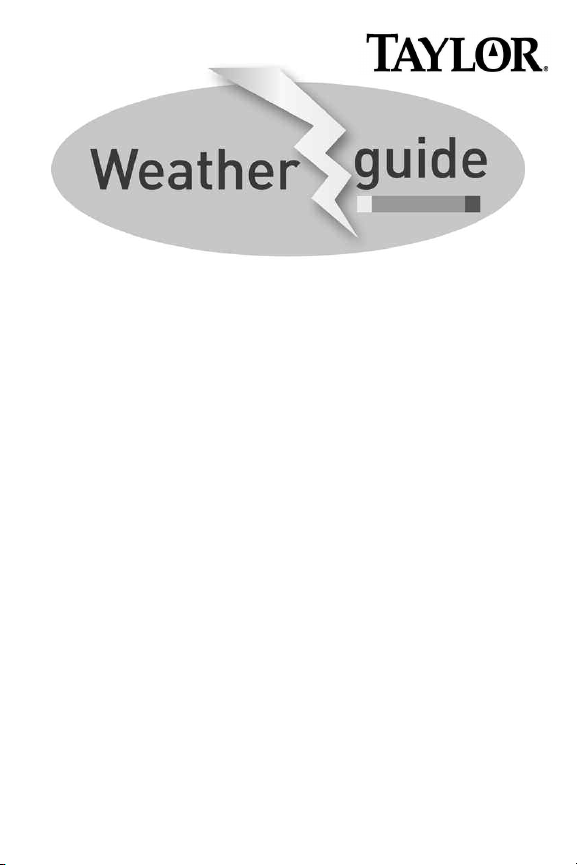
by
1525
WeatherGuide™System with Remote Sensor
Instruction Manual
1
Page 2
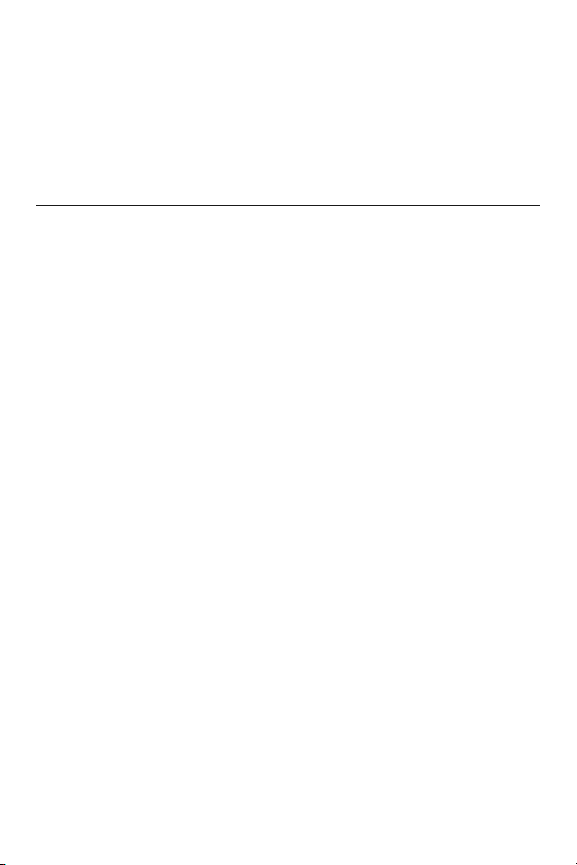
Welcome to theTaylor®WeatherGuide System. Simple,reliable,
accurate…it allows you to monitor indoor or outdoor locations from
one room. The base unit reads indoor conditions, while the remote
sensor wirelessly reports outdoor weather conditions back to the base
unit for an all-in-one weather display.
Plan your work day, play day,every day. Now that’s smart!
Table of Contents
Powering the WeatherGuide™..................................................................3
How to Set Up the WeatherGuide™ ......................................................3
How to Display the WeatherGuide™ ......................................................5
Clock Setting ..................................................................................................6
How to Read the WeatherGuide™..........................................................7
Temperature/Indoor Humidity Displays ................................8
Minimum/Maximum Records....................................................9
Temperature/Indoor Humidity Trends ................................10
Backlight......................................................................................11
°F/°C Switch ..............................................................................11
Low Battery Display ................................................................11
TroubleShooting
Disconnected Signals................................................................12
Transmission Collision ............................................................13
Problem Solving ........................................................................13
Precautions ................................................................................14
2
Page 3
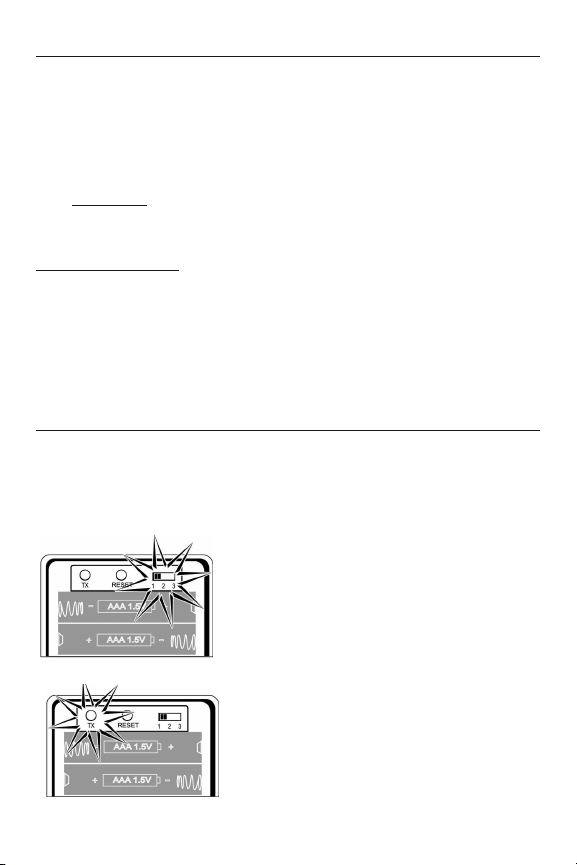
To Power your WeatherGuide
™
Your WeatherGuide™ base unit is powered by 2 AAA batteries (not
included).
Remove the battery compartment cover on the back of the unit.
Install 2 AAA batteries. Replace the battery compartment cover.
Important:
Power the base unit before installing batteries in the re-
mote sensor,or the units’ transmissions may not properly connect.
Remote Sensors
Unscrew the 4 screws securing the remote sensor’s battery compartment cover located on the back of the unit. Install 2 AAA batteries.
(Tip: Lithium batteries are recommended in extremely cold or hot locations.)
How to Set up Your WeatherGuide™System
First,power up the base unit,using 2 AAA batteries. Next, install 2 AAA
batteries into the remote sensor. Place the base unit as close as possible to the remote unit.
There is a Channel switch in the remote
sensor battery compartment. Move the
switch to Channel 1.
Move channel switch
to Channel 1
Press the Tx button to send
transmission signal to base unit
Press the “TX” button located inside the
remote sensor battery compartment.This
will send a transmission signal to the base
unit.The red LED Indicator light will flash
when a signal is transmitted.
3
Page 4
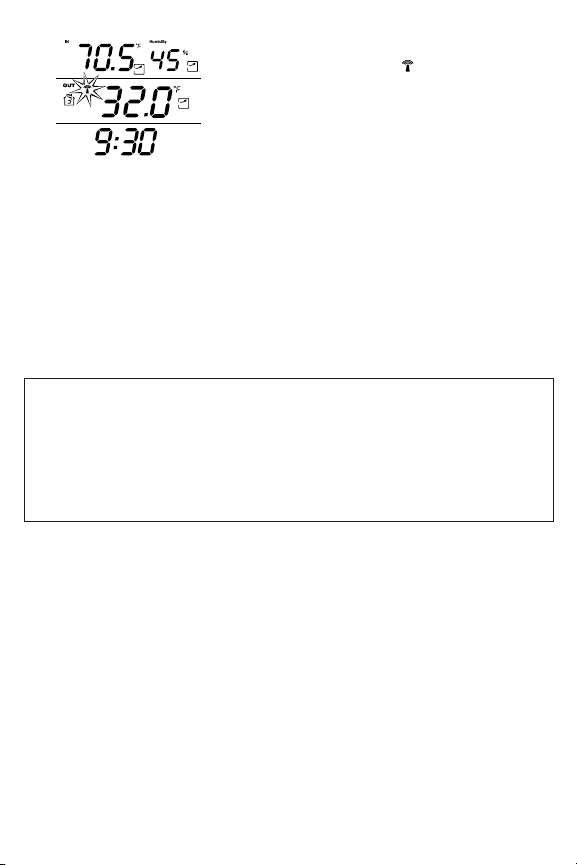
If the transmission is successful, the remote
sensor readings and a icon will appear
on the base unit. If dashes are still displayed
on the receiver unit, press the Tx button
again.
Transmission successful
Replace the remote’s battery compartment cover.
The remote will automatically transmit readings to the base unit.
• The first remote registered will transmit every 53 seconds.
• If a second remote is registered, it will transmit every 56 seconds.
• If a third remote is registered, it will transmit every 59 seconds.
Note: A maximum of 3 remote sensor units can be registered.
Should you purchase one or two additional remote units (Model 1534,
sold separately) to expand your thermometer monitoring capabilities
to multiple locations, slide the CH switch to Channel 2 to register the
second sensor and select Channel 3 to register the third sensor.The
Channel number assigned will appear on the base unit’s LCD screen.
4
Page 5
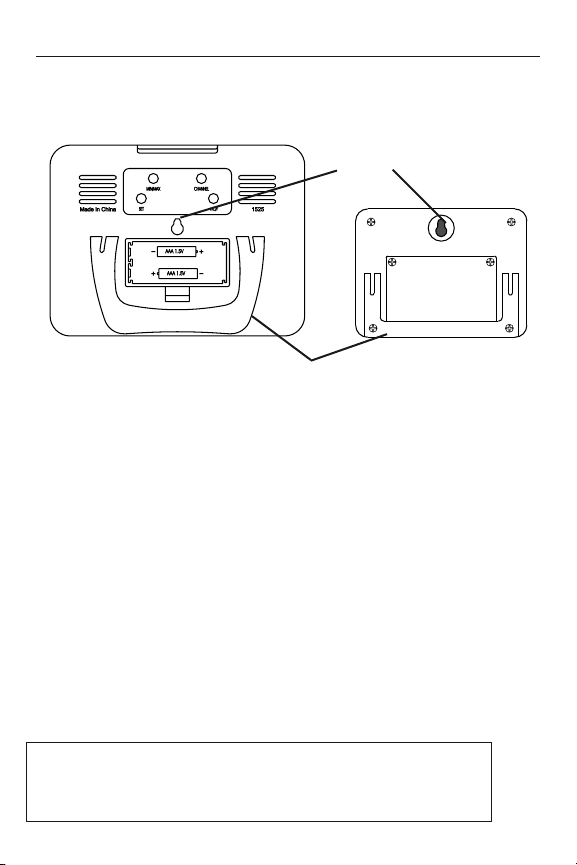
How to Display your WeatherGuide™
Table top – use the Table Stand on the back of the base and remote
sensor units
Wall – use the keyhole on the back of the base and remote sensor units.
Keyhole
Base Unit Remote Sensor
Table Stand
Base unit location –
Place the unit indoors in a well-ventilated location away from direct sunlight.
Remote sensor location –
The transmission range of the remote sensor is 100 feet.The effective
transmission range is vastly affected by obstacles such as walls, sheds,
trees,etc.Try various set ups for the best results. Shorten the distance
between receiver and remote units when necessary. Place indoor in a
well ventilated location away from direct sunlight. Place the sensor in
a dry, shaded area. Direct sunlight will heat the casing and inflate temperatures readings.
Important: Though the remote unit is weather proof, it should be
placed away from direct sunlight, rain, snow and should never be submerged in water.
A maximum of 3 remote sensor units can be registered. One
remote sensor is included.To purchase additional Remote
Sensors (Taylor model 1534), please visit www.partshelf.com.
5
Page 6

How to Set the Clock Manually
Press and hold SET to star t
clock setting.
Press +C/F to change time digits
and then SET to enter.
Repeat for all settings.
Press SET after setting year.
The clock is set.
To manually set the clock:
Your WeatherGuide™ has a 12 hour
clock function. To set the clock:
1. Press and hold the “Set” button located on the back of the base unit.
The hour digits will flash.
2. Press “+C/F” to change the hours.
Press“SET” to enter.
3. Press“+C/F” to change the minutes.
Press“SET” to enter.
4. Press “+C/F” to change the month.
Press“SET” to enter.
5. Press“+C/F” to change the day.Press
“SET” to enter.
6. Press “+C/F” to change the year.
Press“SET” to enter.
7. The clock is now set.
Tip:Hold down the“C/F” button to advance the digits quickly.
6
Page 7

How to Read Your WeatherGuide™
The base unit displays indoor conditions from its location.
The remote unit will transmit weather readings from its location back
to the base unit.
Alternately, the remote sensor’s probe cord may be used. Plug the
probe cord into the rubber plug on the remote sensor.Allow the end
to hang where you wish to measure temperatures (out of a window,
aquariums, swimming pools, etc.)
Base unit – Indoor and Outdoor readings Remote unit – outdoor readings
If more than one remote sensor is in use,
press the“CHANNEL” button on the back
of the base unit to toggle between sensor
displays.
Press Channel to see different
remote sensor readings
A Channel icon on the base unit indicates
which remote sensor readings are displayed.
Channel icon indicates which
channel is displayed.
7
Page 8

Auto scroll will toggle between
different remote sensor readings
Auto Scroll feature – the base unit can
be set to automatically scroll through readings. To activate Auto Scroll, press the
“Channel” button on the back of the base
unit until the auto scroll symbol appears on
the LCD. The base unit will automatically
display base and remote readings for 10
seconds each.
Temperature/Indoor Humidity Readings
Indoor Temperature
Outdoor Temperature
Humidity display
Indoor temperature readings – these
are temperatures at the base unit’s location.
Outdoor temperature readings –
these are temperatures that are measured
by the remote sensor.
Indoor humidity readings – these are
temperatures at the base unit’s location.
8
Page 9

Current reading
Press MIN/MAX to see high
and low daily temperature &
humidity
Minimum or Maximum readings
Back to current readings
To View Minimum/Maximum temperature / indoor humidity readings
Your WeatherGuide™ will store the last
recorded high and low temperatures and indoor humidity over a 24 hour period.The
24 hour period starts when the batteries
are installed.
1. Press the“Min/Max” button once to see
the highest temperature/indoor humidity
of the day.
2. Press the“Min/Max” button again to see
the lowest temperature/indoor humidity of
the day.
3.Press the “Min/Max” button a third time
to see current temperature/indoor humidity again.
To Clear the minimum or maximum readings, press and hold the “Min/Max” button
while those readings are on the screen.The
reading will reset to the current temperature and indoor humidity.
Minimum or Maximum
readings on screen
Press and hold Min/Max to
reset high/low temperature &
indoor humidity when they are
on the screen
9
Min/Max readings are
cleared.
Page 10

Temperature Trend Indicators
Your WeatherGuide™ will indicate if temperatures are rising, falling,
or steady.
indicates Rising Temperatures readings
(temperatures have gone up more than 2
degrees in an hour)
indicates Steady Temperature readings
indicates Falling Temperatures (temperatures have gone down more than 2 degrees
in an hour)
Indoor Humidity Trend Indicators
Your WeatherGuide™ will indicate if indoor humidity levels are rising,
falling, or steady.
indicates Rising Indoor Humidity readings
(humidity has gone up more than 2 degrees
in an hour)
indicates Steady Indoor Humidity readings
indicates Falling Indoor Humidity (humidity has gone down more than 2 degrees in
an hour)
10
Page 11

Backlight Feature
The base unit has a backlight for easy viewing of the screen. Press the
“Light” button to turn the backlight on for 3 seconds.
Press LIGHT for a 3 second backlight
To Switch Between °F and °C
Press the“+C/F” button to switch between
Fahrenheit and Celsius temperature displays.
Low Battery Indicator
A on the LCD indicates the batteries are running low and should
soon be replaced.
- A by the indoor temperature display indicates the base unit batteries are low.
- A by the outdoor temperature display indicates the remote batteries are low.
Base unit batteries low Remote sensor batteries low
1111
Page 12

Trouble-Shooting
Disconnected Signals
If the receiver unit does not receive a transmission from a remote channel for 1 hour, the display will show dashes.To correct this problem:
1. Check that the remote is properly positioned, within the appropriate transmission range. Transmissions are vastly affected by
building materials and where the receiver and remote units are
positioned.Try various set ups for the best results. Shorten the
distance between receiver and remote units when necessary.
2. Check to make sure the transmission path is clear of obstacles
and interference.
3. If new batteries are faulty on the initial installation, install fresh
batteries. If you did not notice the Low Battery icon warning and
the product performed correctly after initial set up, the batteries
have lost their charge. Replace batteries (see the Power Sources
section of this manual.)
4. Press the “Tx” button in the battery compartment of the remote
to send a transmission signal to the base unit.
5. Press and hold the “Channel” button on the back of the base unit.
This will clear the channel setting and the base unit will begin
searching for remote sensor transmissions. Press the “Tx” button
in the battery compartment of the remote to send a transmission signal to the base unit.
6. Press the “RESET” button in the remote sensor’s battery compartment to reset all sensor settings.
12
Page 13

Transmission Collision
Signals from other household devices,such as doorbells,home security
systems and entry controls, may interfere.This is normal and does not
affect the general performance of this product.The transmission will
resume once the interference recedes.
Note: This equipment has been tested and found to comply with the
limits for a Class B digital device, pursuant to Part 15 of the FCC Rules.
These limits are designed to provide reasonable protection against
harmful interference in a residential installation. This equipment generates, uses and can radiate radio frequency energy and, if not installed
and used in accordance with the instructions, may cause harmful interference to radio communications. However, there is no guarantee
that interference will not occur in a particular installation. If this equipment does cause harmful interference to radio or television reception,
which can be determined by turning the equipment off and on, the user
is encouraged to try to correct the interference by one or more of the
following measures:
--Reorient or relocate the receiving antenna.
--Increase the separation between the equipment and receiver.
Modifications not authorized by the manufacturer may void users
authority to operate this device.
Problem Solving
1. If the LCD readout is faint, replace the batteries.
2. If outdoor temperature does not display on the base unit:
a) Remove and reinstall all batteries;
b) Use fresh batteries ;
c) Place the remote sensor closer to the base unit;
d) Position the base and remote so that the transmission
path is free of any obstacles, such as buildings, trees, etc.Try to
have no more than 2 or 3 walls between the units.
3. The temperature sensors are manufactured to the accurate within
plus or minus one degree, so 2 units placed next to each other
may report different readings.This is a normal occurrence with
digital sensors and should not be considered a defect.
13
Page 14
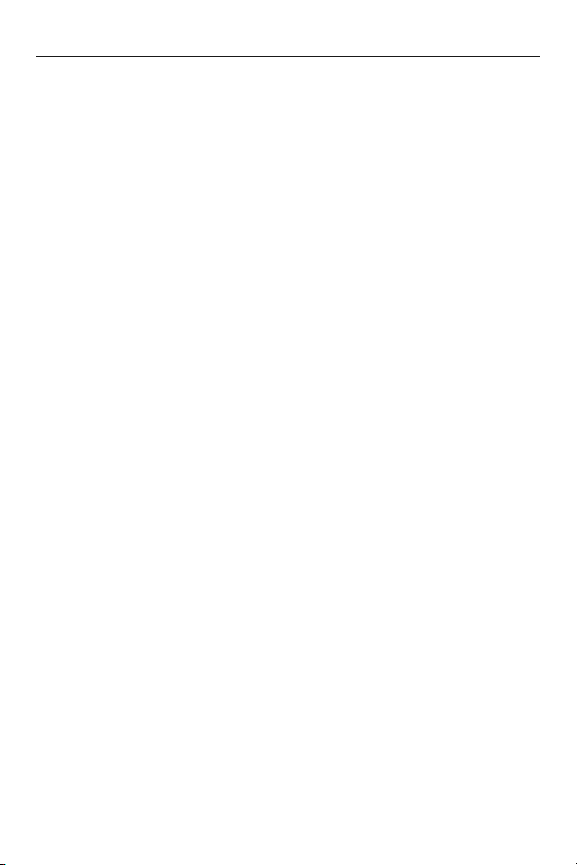
Precautions
1. The receiver is intended for indoor use only. It is not sealed
against moisture and could be damaged if used outdoors.
2. Do not immerse the unit in water. If you spill liquid on it, dry immediately with a soft, lint-free cloth.
3. Do not clean the unit with abrasive or corrosive materials.This
may scratch plastic parts and corrode electronic circuits.
4. Do not subject unit to excessive force, shock, dust, temperature
or humidity.This may result in malfunction, shorter electronic life
span, damaged battery or distorted parts.
5. Do not tamper with the unit's internal components. Doing so will
invalidate the warranty on this product and may cause damage.
The unit contains no user-serviceable parts.
6. Do not mix old and new batteries. Do not mix Alkaline, carbonzinc (standard) or Nickel-Cadmium (rechargeable) batteries. Do
not dispose of batteries in fire. Batteries may explode or leak. Remove the batteries if the units will not be used for a long period
of time.
7. Always read the instruction manual before operating this product.
8. Due to continuous product improvements,the displays shown in
this manual may differ from the actual display.
Important:Though the remote unit is weather proof, it should
be placed away from direct sunlight, rain, snow and should
never be submerged in water.
14
Page 15

Specifications
Range of temperature measurement:
Receiver unit (indoor only): 14°F to 158°F (-10°C to 70°C)
Remote unit: -40°F to 158°F (-40°C to 70°C)
Indoor Humidity: 20% - 99% RH
Resolution: 0.1 degree for temperature, 1% for humidity
Temperature/Indoor Humidity trends – rising, falling or steady
Minimum/Maximum daily temperature/humidity records
12/24 Hour Clock
Low Battery Indicator
Channels: maximum of 3 remote sensors
Transmission: Max. 100 ft (30m) open area
Power: 2 AAA alkaline batteries (not
included) for receiver unit and 2 AAA alkaline batteries for remote
sensor (not included)
15
Page 16

One Year Warranty
This product is warranted against defects in materials or workmanship
for one (1) year from date of original purchase. It does not cover
damages or wear resulting from accident, misuse, abuse, commercial
use, or unauthorized adjustment and/or repair. Should this product require service (or replacement at our option) while under warranty,do
not return to retailer.Please pack the item carefully and return it prepaid, along with store receipt showing date of purchase and a note explaining reason for return to:
Taylor Precision Products
2220 Entrada Del Sol, Suite A
Las Cruces, New Mexico 88001
www.taylorusa.com
There are no express warranties except as listed above.This warranty
gives you specific legal rights, and you may have other rights which
vary from state to state.
For additional product information, or warranty information in Canada
or elsewhere outside the USA, please contact us through
www.taylorusa.com.
Made to our exact specifications in China.
© 2008 Taylor Precision Products and its affiliated companies, all rights
reserved. Taylor® and Leading the Way in Accuracy® are registered
trademarks of Taylor Precision Products and its affiliated companies.
WeatherGuide™ is a trademark of Taylor Precision Products and its affiliated companies. All rights reserved.
1525 8.08
