Tascam US-4x4HR User manual
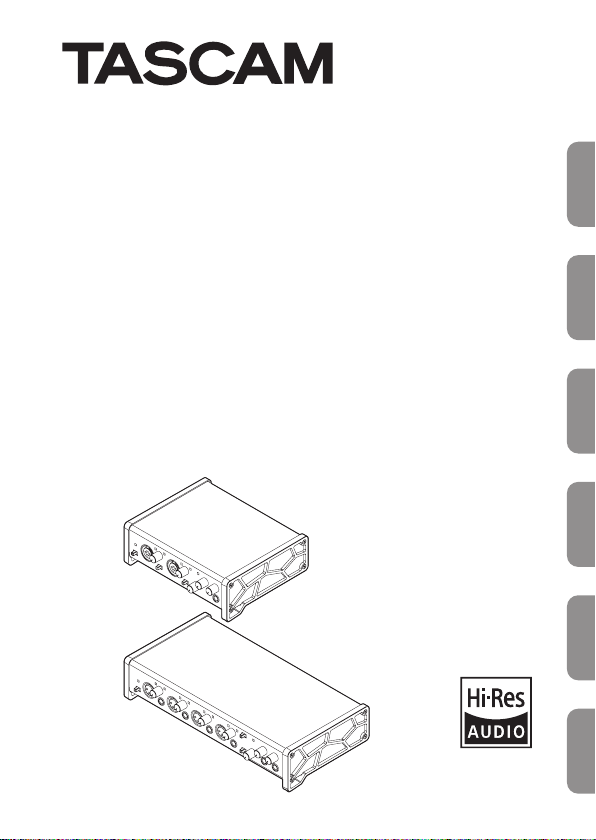
US-2x2HR
US-4x4HR
USB Audio/MIDI Interface
D01378300D
ENGLISH
OWNER’S MANUAL
MODE D’EMPLOI
MANUAL DEL USUARIO
BEDIENUNGSANLEITUNG
MANUALE DI ISTRUZIONI
取扱説明書
FRANÇAISESPAÑOLDEUTSCHITALIANO
日本語
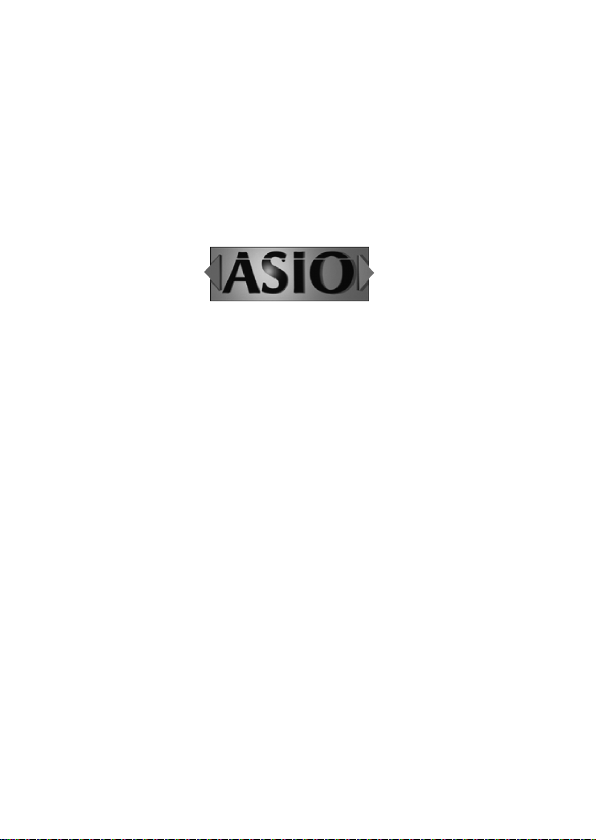
o TASCAM is a registered trademark of TEAC Corporation.
o Microsoft and Windows are either registered trademarks or trademarks
of Microsoft Corporation in the United States and/or other countries.
o Apple, Mac, macOS, iPad and iPadOS are trademarks of Apple Inc. in the
United States and other countries.
o Lightning is a trademark of Apple Inc.
o App Store is a service mark of Apple Inc.
o IOS is a trademark or registered trademark of Cisco in the U.S. and other
countries and is used under license.
o ASIO is a trademark of Steinberg Media Technologies GmbH.
o Other company names, product names and logos in this document are
the trademarks or registered trademarks of their respective owners.
2 TASCAM US-2x2HR/US-4x4HR
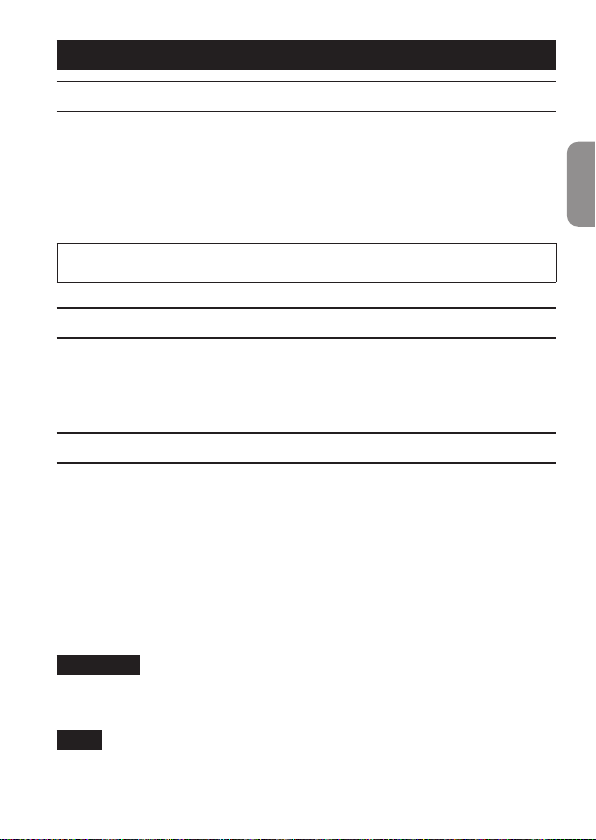
OWNER’S MANUAL
Introduction
Thank you for your purchase of the TASCAM US-2x2HR/US-4x4HR USB Audio/MIDI Interface.
Before connecting and using this unit, please take time to read this manual
thoroughly to ensure you understand how to properly set it up and connect it, as
well as how to use its many useful and convenient functions. After you have nished
reading this manual, please keep it in a safe place for future reference.
You can also download this Owner’s Manual from the TEAC Global Site (https://teacglobal.com/).
Before connecting this unit to a computer, you must download and install a
dedicated driver.
Note about the Reference Manual
This Owner’s Manual explains each of the functions of this unit.
Please see the Reference Manual for detailed information about each of the functions.
You can download the Reference Manual from the TEAC Global Site (https://teac-
global.com/).
Included items
This product includes the following items. Take care when opening the package to
avoid damaging the items. Keep the box and packing materials for transportation
in the future. Please contact the store where you purchased this unit if any of these
items are missing or have been damaged during transportation.
o Main unit.............................................................................................................................................x 1
o AC adapter (PS-P1220E, only included with US-4x4HR) ....................................................x 1
o USB cables (Type-A to Type-C) ................................................................................................... x 1
o Set of DAW software installation guides .................................................................................x 1
o Set of DAW plug-in software installation guides .................................................................x 1
o Owner’s Manual (this document) including warranty .......................................................x 1
ATTENTION
Always use the included AC adapter (PS-P1220E, DC12 V) with the US-4x4HR. Never
use the included AC adapter with any other device. Doing so could cause damage,
re or electric shock.
NOTE
The AC adapter (PS-P1220E, DC12 V) included with the US-4x4HR has alternate
outlet plugs. Please see “Changing the outlet plug” in “4 – Preparation” of the
Reference Manual for instructions.
TASCAM US-2x2HR/US-4x4HR 3
ENGLISH
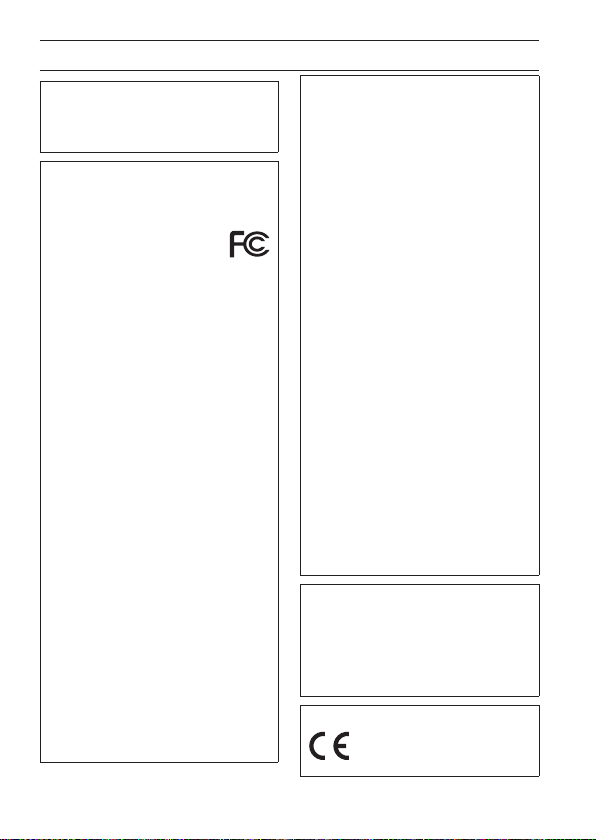
IMPORTANT SAFETY INSTRUCTIONS
WARNING: TO PREVENT FIRE OR
SHOCK HAZARD, DO NOT EXPOSE
THIS APPLIANCE TO RAIN OR
MOISTURE.
For U.S.A.
Declaration of Conformity
Model Number:
US-2x2HR / US-4x4HR
Trade Name: TASCAM
Responsible party: TEAC AMERICA, INC.
Address: 10410 Pioneer Blvd. Suite #1
Santa Fe Springs, California
90670, U.S.A.
Telephone number: 1-323-726-0303
This device complies with Part 15 of
the FCC Rules. Operation is subject
to the following two conditions: (1)
this device may not cause harmful
interference, and (2) this device must
accept any interference received,
including interference that may cause
undesired operation.
INFORMATION TO THE USER
This equipment has been tested
and found to comply with the
limits for a Class B digital device,
pursuant to Part 15 of the FCC
Rules. These limits are designed
to provide reasonable protection
against harmful interference in a
residential installation. This equipment
generates, uses, and can radiate radio
frequency energy and, if not installed
and used in accordance with the
instruction manual, may cause harmful
interference to radio communications.
However, there is no guarantee
that interference will not occur
in a particular installation. If this
equipment does cause harmful
interference to radio or television
reception, which can be determined
by turning the equipment o and on,
the user is encouraged to try to correct
the interference by one or more of the
following measures.
a) Reorient or relocate the receiving
antenna.
b) Increase the separation between
the equipment and receiver.
c) Connect the equipment into
an outlet on a circuit dierent
from that to which the receiver is
connected.
d) Consult the dealer or an
experienced radio/TV technician for
help.
CAUTION
Changes or modications to this
equipment not expressly approved by
TEAC CORPORATION for compliance
could void the user’s authority to
operate this equipment.
For Canada
THIS CLASS B DIGITAL APPARATUS
COMPLIES WITH CANADIAN ICES-003.
CET APPAREIL NUMERIQUE DE LA
CLASSE B EST CONFORME A LA NORME
NMB-003 DU CANADA.
This product complies with
the European Directives
request and the other
Commission Regulations.
4 TASCAM US-2x2HR/US-4x4HR
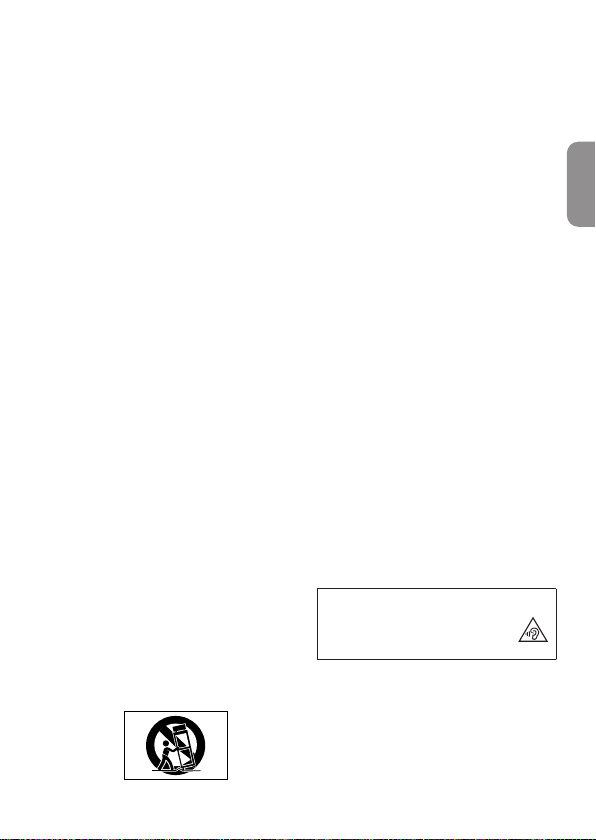
1. Read these instructions.
2. Keep these instructions.
3. Heed all warnings.
4. Follow all instructions.
5. Do not use this apparatus near
water.
6. Clean only with dry cloth.
7. Do not block any ventilation
openings. Install in accordance with
the manufacturer’s instructions.
8. Do not install near any heat sources
such as radiators, heat registers,
stoves, or other apparatus (including
ampliers) that produce heat.
9. Do not defeat the safety purpose
of the polarized or grounding-type
plug. A polarized plug has two
blades with one wider than the
other. A grounding type plug has
two blades and a third grounding
prong. The wide blade or the third
prong are provided for your safety.
If the provided plug does not t into
your outlet, consult an electrician for
replacement of the obsolete outlet.
10. Protect the power cord from being
walked on or pinched particularly at
plugs, convenience receptacles, and
the point where they exit from the
apparatus.
11. Only use attachments/accessories
specied by the manufacturer.
12. Use only with the cart, stand,
tripod, bracket, or table specied
by the manufacturer, or sold with
the apparatus. When a cart is used,
use caution when moving the cart/
apparatus combination to avoid
injury from tip-over.
13. Unplug this apparatus during
lightning storms or when unused for
long periods of time.
14. Refer all servicing to qualied service
personnel. Servicing isrequired when
the apparatus has been damaged in
any way, such as power-supply cord
or plug is damaged, liquid has been
spilled or objects have fallen into the
apparatus, the apparatus has been
exposed to rain or moisture, does
not operate normally, or has been
dropped.
• The apparatus draws nominal nonoperating power from the AC outlet
with its POWER or STANDBY/ON switch
not in the ON position.
• The mains plug is used as the
disconnect device, the disconnect
device shall remain readily operable.
• Caution should be taken when using
earphones or headphones with the
product because excessive sound
pressure (volume) from earphones or
headphones can cause hearing loss.
• If you are experiencing problems with
this product, contact TEAC for a service
referral. Do not use the product until it
has been repaired.
WARNING
• To prevent possible hearing
damage, do not listen at
high volume levels for long
periods
ENGLISH
TASCAM US-2x2HR/US-4x4HR 5
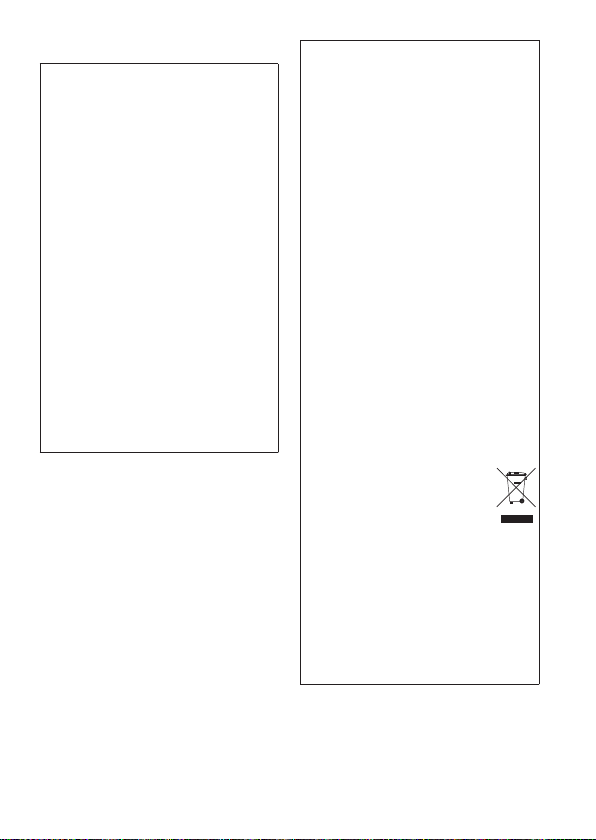
CAUTION
• Do not expose this apparatus to
drips or splashes.
• Do not place any objects lled
with liquids, such as vases, on the
apparatus.
• Do not install this apparatus in a
conned space such as a book case
or similar unit.
• The apparatus should be located
close enough to the AC outlet so
that you can easily grasp the power
cord plug at any time.
• If the product uses batteries
(including a battery pack or
installed batteries), they should
not be exposed to sunshine, re or
excessive heat.
• CAUTION for products that use
replaceable lithium batteries: there
is danger of explosion if a battery is
replaced with an incorrect type of
battery. Replace only with the same
or equivalent type.
For European Customers
Disposal of electrical and
electronic equipment
(a) All electrical and electronic
equipment should be disposed
of separately from the municipal
waste stream via designated
collection facilities appointed
by the government or the local
authorities.
(b) By disposing of the electrical and
electronic equipment correctly, you
will help save valuable resources
and prevent any potential negative
eects on human health and the
environment.
(c) Improper disposal of waste
equipment can have serious eects
on the environment and human
health as a result of the presence of
hazardous substances in electrical
and electronic equipment.
(d) The crossed out wheeled
dust bin symbol indicates
that electrical and
electronic equipment
must be collected and
disposed of separately from
household waste.
(e) The return and collection systems
are available to the end users.
For more detailed information
about disposal of old electrical
and electronic equipment, please
contact your city oce, waste
disposal service or the shop where
you purchased the equipment.
6 TASCAM US-2x2HR/US-4x4HR
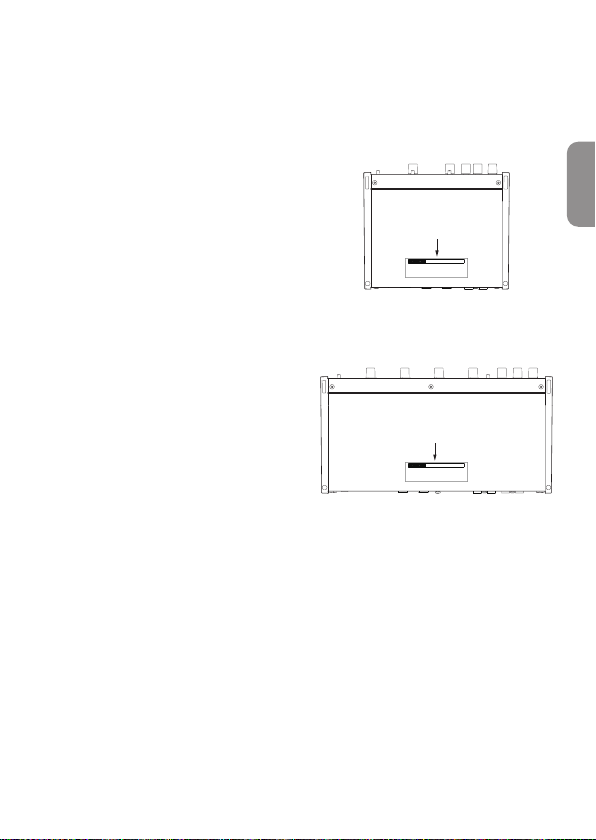
CAUTION
• DO NOT REMOVE THE EXTERNAL
CASES OR CABINETS TO EXPOSE THE
ELECTRONICS. NO USER SERVICEABLE
PARTS ARE INSIDE.
• IF YOU ARE EXPERIENCING PROBLEMS
WITH THIS PRODUCT, CONTACT THE
STORE WHERE YOU PURCHASED THE
UNIT FOR A SERVICE REFERRAL. DO
NOT USE THE PRODUCT UNTIL IT HAS
BEEN REPAIRED.
• USE OF CONTROLS OR ADJUSTMENTS
OR PERFORMANCE OF PROCEDURES
OTHER THAN THOSE SPECIFIED
HEREIN MAY RESULT IN HAZARDOUS
RADIATION EXPOSURE.
The nameplate is located on the bottom
of the unit as shown below.
US-2x2HR
Front side
ENGLISH
Nameplate
US-4x4HR
Front side
Nameplate
TASCAM US-2x2HR/US-4x4HR 7
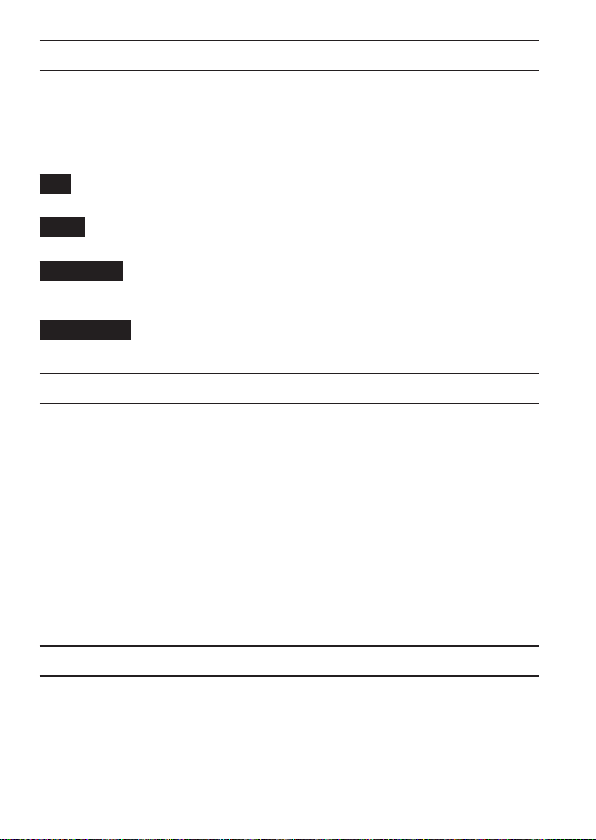
Conventions used in this manual
In this manual, we use the following conventions:
o Information shown on a computer display is written like this: “OK”.
o References to “iOS” in this document also include “iPad OS”.
o As necessary, additional information is provided under TIP, NOTE and CAUTION
headings.
TIP
These are tips about how to use the unit.
NOTE
These provide additional explanations and describe spe cial cases.
ATTENTION
Failure to follow these instructions could result in damage to equipment or lost
data, for example.
V
CAUTION
Failure to follow these instructions could result in injury.
Precautions for placement and use
o The operating temperature range of this unit is 5 - 35 °C.
o Do not install this unit in the following types of locations. Doing so could make the
sound quality worse or cause malfunction.
Places with signicant vibrations
Next to a window or in another location exposed to direct sunlight
Near heaters or other extremely hot places
Extremely cold places
Very humid or poorly ventilated places
Very dusty places
o To enable good heat dissipation, do not place anything on top of the unit.
o Do not place this unit on top of a power amplier or other device that generates
heat.
Beware of condensation
Condensation could occur if the unit is moved from a cold place to a warm place, it is
used immediately after a cold room has been heated or it is otherwise exposed to a
sudden temperature change.
To prevent this, or if this occurs, let the unit sit for one or two hours at the new room
temperature before using it.
8 TASCAM US-2x2HR/US-4x4HR
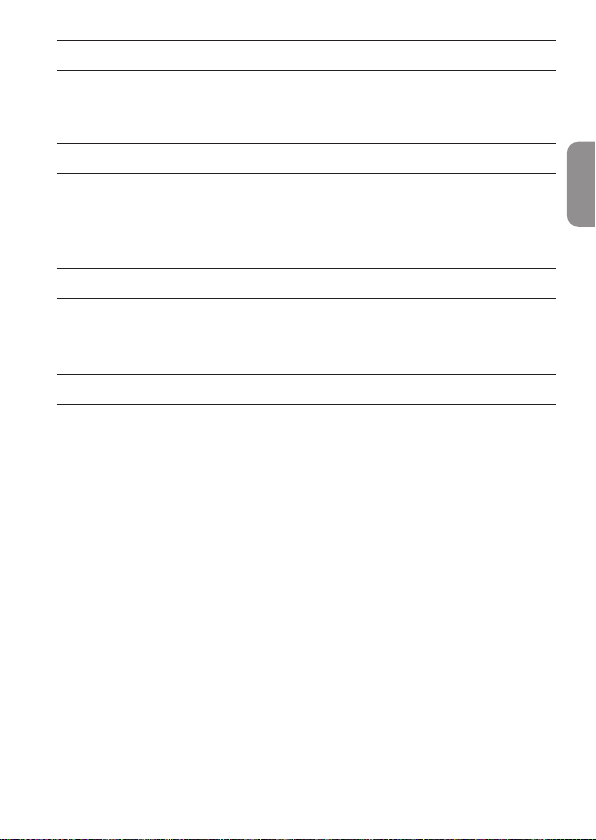
Cleaning the unit
Use a dry soft cloth to wipe the unit clean. Do not wipe with chemical cleaning cloths,
thinner, alcohol or other chemical agents. Doing so could damage the surface or
cause discoloration.
Using the TEAC Global Site
You can download updates for this unit from the TEAC Global Site:
i https://teac-global.com/
In the TASCAM Downloads section, select the desired language to open the
Downloads website page for that language.
Product registration
Customers in the USA, please visit the following TASCAM website to register your
TASCAM product online.
https://tascam.com/us/
About TASCAM customer support service
TASCAM products are supported and warrantied only in their country/region of
purchase.
To receive support after purchase, on the TASCAM Distributors list page of the TEAC
Global Site (https:// teac-global.com/), search for the local company or representative
for the region where you purchased the product and contact that organization.
When making inquiries, the address (URL) of the shop or web shop where it was
purchased and the purchase date are required.
Moreover, the warranty card and proof of purchase might also be necessary.
ENGLISH
TASCAM US-2x2HR/US-4x4HR 9
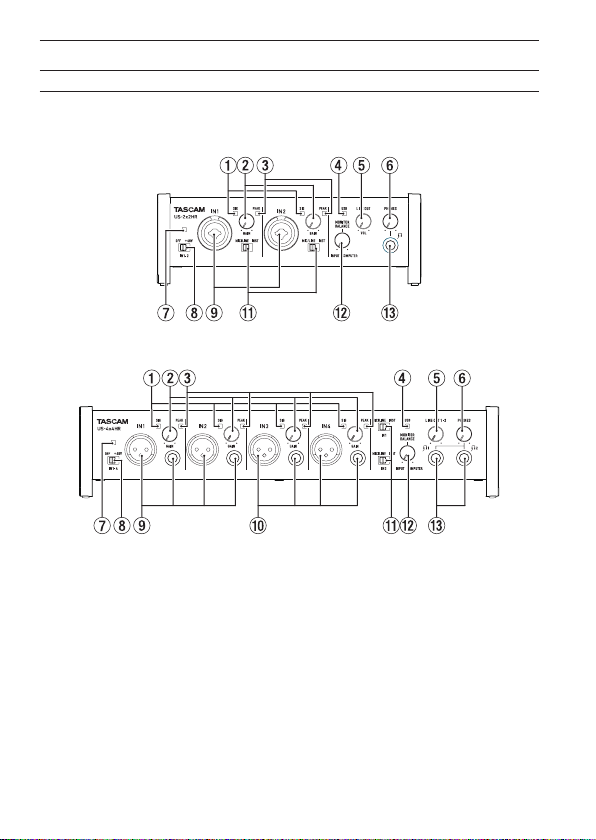
Names and functions of parts
Front panel
US-2x2HR
US-4x4HR
1 SIG indicators
These light green when signals (of at least −32 dBFS) are input.
2 GAIN knobs
Use to adjust the input levels of the input jacks.
Adjust these so that the PEAK indicators do not light red.
3 PEAK indicators
These light red when signals are about to distort (−1 dBFS or higher).
4 USB indicator
This lights when the USB connection is working.
5 LINE OUT knob
Use to adjust the output level of the LINE OUT (BALANCED) 1-2 (t) jacks on the
back of the unit.
10 TASCAM US-2x2HR/US-4x4HR
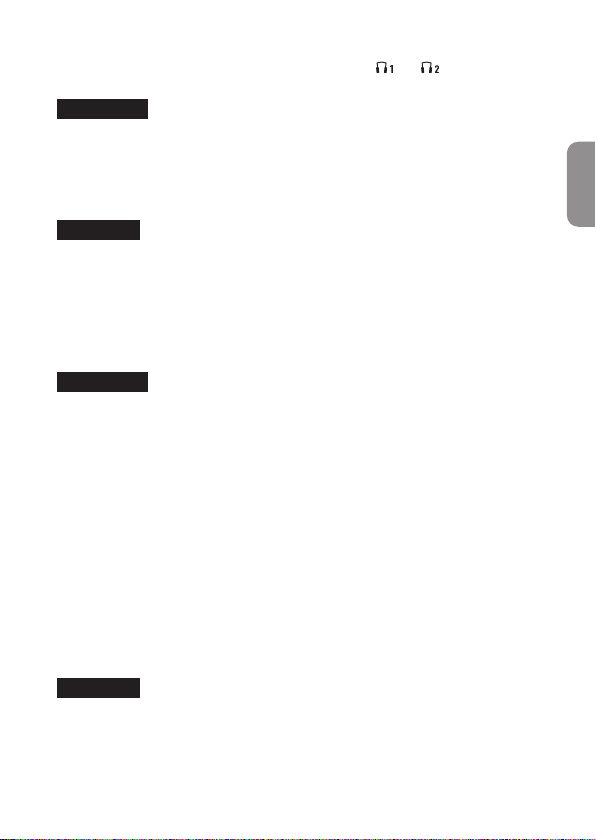
6 PHONES knob
Use to adjust the output level of the PHONES jack ( and jacks on US4x4HR).
V
CAUTION
Before connecting headphones, minimize the volume with the PHONES knob.
Failure to do so could result in a sudden loud noise that could harm hearing, for
example.
7 Phantom power indicator
The indicator lights when the phantom power switch is set to +48V.
ATTENTION
When operating the US-4x4HR with USB bus power, use a commercially-available
Type-C–Type-C cable to connect it to a USB Type-C port on the computer. If there
is a problem with the power supply, the phantom power indicator will blink. In this
case, use the included AC adapter (PS-P1220E, DC12 V).
8 Phantom power switch
Use this switch to provide +48 V phantom power to the IN1 and IN2 XLR jacks
(and IN3/IN4 on the US-4x4HR).
V
CAUTION
Set the LINE OUT and PHONES knobs to their minimum values before changing the
phantom power setting. Depending on the connected mics, sudden loud noises
from monitoring equipment could occur, and this could damage the equipment or
harm hearing.
9 IN1/IN2 jacks
On the US-2x2HR, these are XLR/TRS combo jacks for analog input.
On the US-4x4HR, these are separate XLR and standard TRS jacks for analog input.
These support high impedance input, including direct guitar input.
Use the MIC/LINE INST switches (q) to select balanced line (MIC/LINE) or
unbalanced (INST) input for the TRS jacks.
When directly connecting a guitar, bass or other instrument, set the MIC/LINE
INST switch (q) to INST.
0 IN3/IN4 jacks (US-4x4HR only)
These XLR analog mic input and standard line level TRS jacks are balanced input
jacks.
ATTENTION
On the US-4x4HR, IN1/IN2 (9) and IN3/IN4 (0) inputs each have two jacks (XLR
and TRS). Do not input signals through both jacks of the same input at the same
time. If signals are input through both at the same time, neither signal will be
received properly.
ENGLISH
TASCAM US-2x2HR/US-4x4HR 11
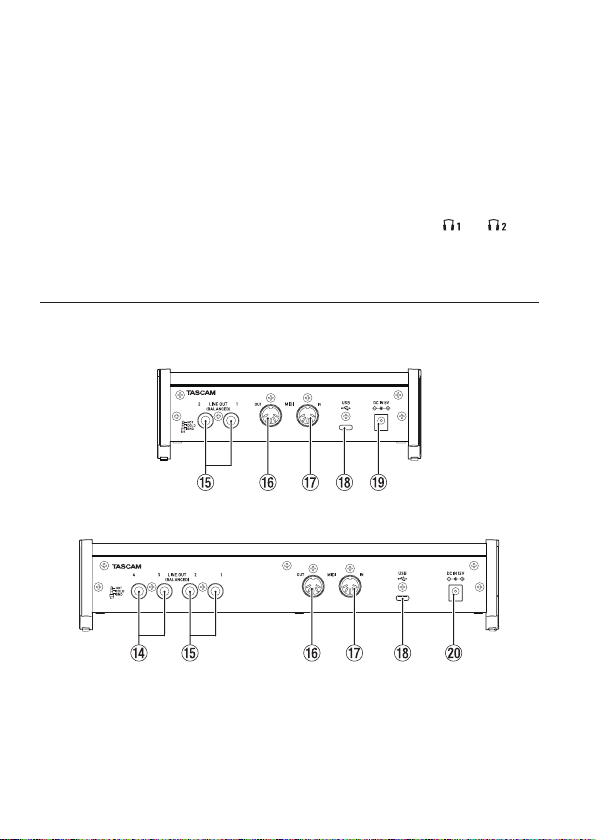
q MIC/LINE INST switches
Set according to the IN1/IN2 jack input sources.
Set to “MIC/LINE” when connecting electronic instruments, audio devices, mics
and similar equipment. Set to “INST” when connecting a guitar, bass or other
equipment with high output impedance.
w MONITOR BALANCE knob
Use this to adjust the monitoring balance between the signals from this unit’s
input jacks and the output signals from the computer.
e PHONES jack
Use this standard stereo jack to connect stereo headphones. (Use and jacks
on US-4x4HR.)
These output the same signals as the LINE OUT (BALANCED) 1-2 jacks.
Use an adapter to connect headphones with a mini plug.
Rear panel
US-2x2HR
US-4x4HR
r LINE OUT (BALANCED) 3-4 jacks (US-4x4HR only)
These standard TRS jacks are analog line outputs.
t LINE OUT (BALANCED) 1-2 jacks
These standard TRS jacks are analog line outputs.
The signals output from the LINE OUT (BALANCED) 1-2 jacks (1-4 jacks on US-
4x4HR) can be set in the Settings Panel.
12 TASCAM US-2x2HR/US-4x4HR
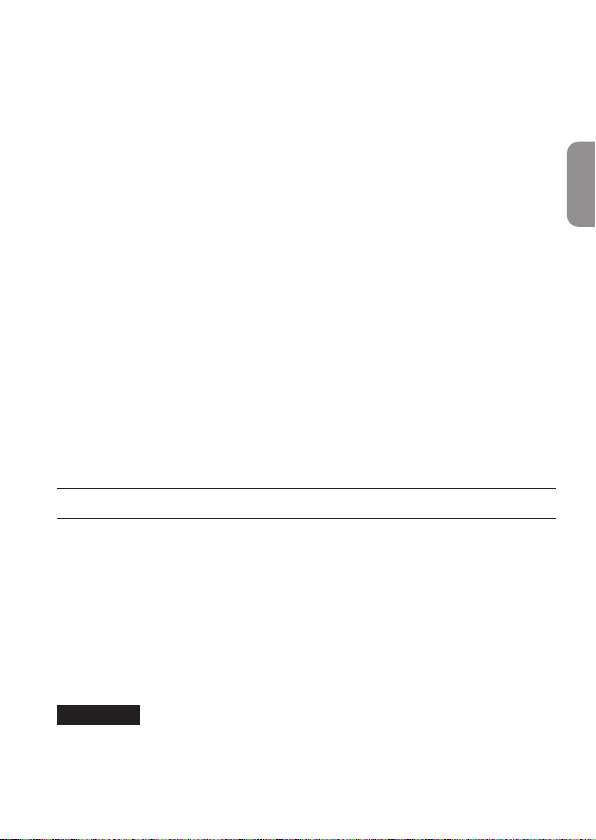
For details about other settings, see “Settings Panel screen” in “5 – Using the
Settings Panel” of the Reference Manual.
y MIDI OUT connector
This 5-pin DIN is a standard MIDI output connector.
This outputs MIDI signals.
u MIDI IN connector
This 5-pin DIN is a standard MIDI input connector.
Use this to input MIDI signals.
i USB port
This is a USB Type-C port.
Use a USB cable to connect the unit to a computer or an iOS device.
o DC IN 5V connector (US-2x2HR only)
When connected to an iOS device or other equipment that cannot power this
unit, a dedicated AC adapter (PS-P520E, DC5V, sold separately) with power supply
must be connected to the DC IN 5V connector. (see “ When using an iOS device”
on page 17)
p DC IN 12V connector (US-4x4HR only)
Under the following conditions, connect the included DC12V AC adapter (PSP1220E, DC12V) here. (see “Using with an AC adapter” on page 17)
i When the USB bus power supply current is insucient
i When connected to an iOS device or other equipment that cannot power this
unit
Installing the dedicated software
To use this unit, a dedicated software must be installed on a computer.
The dedicated software might be updated at any time. Download the latest software
for the operating system you are using from the TEAC Global Site (https://teac-global.
com/).
o When you install the dedicated software on a Windows computer, the Windows
driver and the Settings Panel application will be installed.
o When you install the dedicated software on a Mac, only the Mac Settings Panel
application will be installed. The standard OS driver will be used.
o With an iOS device, the standard OS driver will be used, so there is no need to
install any.
ATTENTION
Before starting to install software, quit other applications.
ENGLISH
TASCAM US-2x2HR/US-4x4HR 13
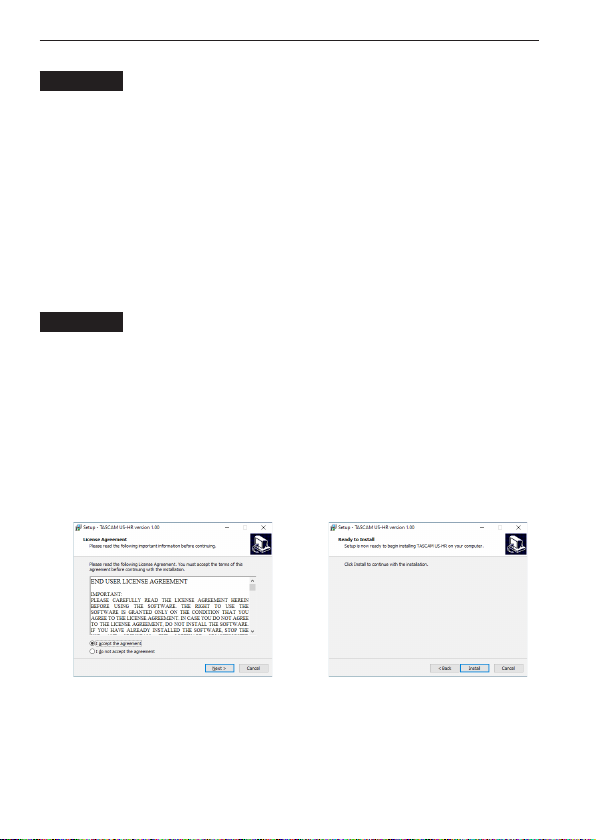
Installing the Windows dedicated software
ATTENTION
i Complete installation of the Windows dedicated software on the computer before
connecting the unit to it with the USB cable.
i If you connected the unit to the computer using the USB cable before installing the
Windows dedicated software and the “Found New Hardware Wizard” launched,
close the Wizard and disconnect the USB cable.
Windows dedicated software installation procedures
1. Download the latest Windows dedicated software from the TEAC Global Site
(https://teac-global.com/) and save it on the computer to be used with the unit.
2. Uncompress the saved software (zip le) on the computer desktop or another
location.
3. Double-click the “TASCAM_US-HR_Installer_x.xx.exe” le in the folder that
appears after uncompression to automatically launch the installation software.
ATTENTION
If you open a zip le without decompressing it and doubleclick the “TASCAM_USHR_Installer_x.xx.exe” le in the folder that opens, installation will not start.
Right-click the zip le and select “Extract All”, for example, to decompress it and
then try again.
4. When a “Security Warning” or “User Account Control” screen appears, click the
“ Yes” button.
5. Read the contents of the User License Agreement, and select “I accept the
agreement” if you agree to the terms.
Then, click the “Next >” button. (Fig.A)
6. Next, click the “Install” button. (Fig.B)
e
Fig.A Fig.B
7. Next, click the “Install” button to start installation (Windows 8.1/Windows 7).
(Fig.C)
14 TASCAM US-2x2HR/US-4x4HR
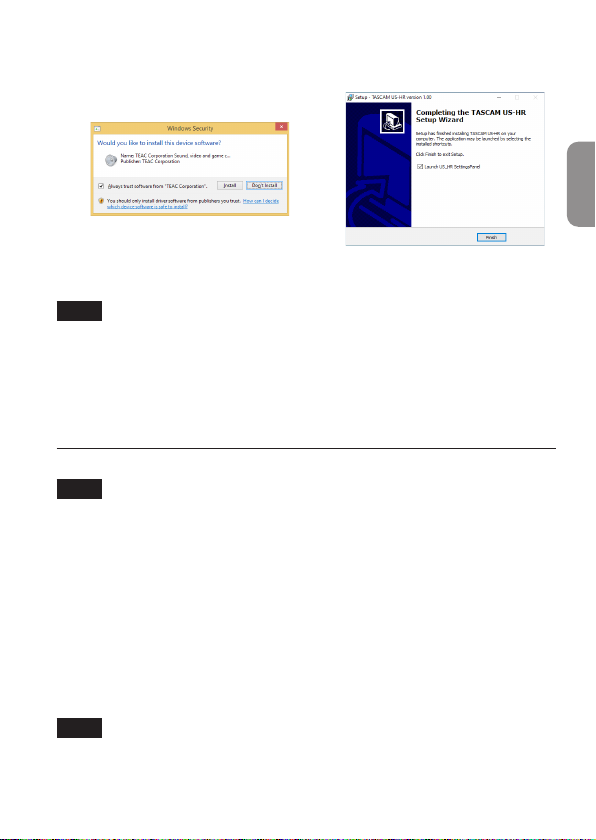
8. The following screen appears when installation has completed. (Fig.D)
Click the “Finish” button.
e
Fig.C Fig.D
The installer will quit and the Windows Settings Panel will launch.
NOTE
The rst time you connect the unit by USB to the computer after installing the
software, installation of the device driver will be executed. Some time might
be necessary before the unit is recognized because Windows Update will be
automatically searched at this time. If the unit is still not recognized after a while,
open the software installation screen from the notication area at the bottom right
of the computer display, and click “Skip obtaining driver software from Windows
Update” to stop the search.
Installing the Mac dedicated software
NOTE
i Install the Mac dedicated software on the computer before connecting the unit to
it with the USB cable.
i Depending on the Gatekeeper setting, a warning message might appear
during installation. For information about Gatekeeper, Please see “Working with
Gatekeeper” in “3–Installation” of the Reference Manual.
Mac dedicated software installation procedures
1. Download the latest Mac dedicated software for the operating system you are
using from the TEAC Global Site (https://teac-global.com/) and save it on the
computer to be used with the unit.
2. Double-click “US-HR_Installer_x.xx.dmg”, which is the saved disk image le for
the Mac dedicated software, and double-click “US-HR_Installer.pkg” inside the
folder that opens. (Fig.A)
NOTE
Depending on the computer’s settings, the downloaded zip le might not have
been uncompressed automatically. In this case, uncompress the zip le rst and
then double-click the disk image le.
ENGLISH
TASCAM US-2x2HR/US-4x4HR 15
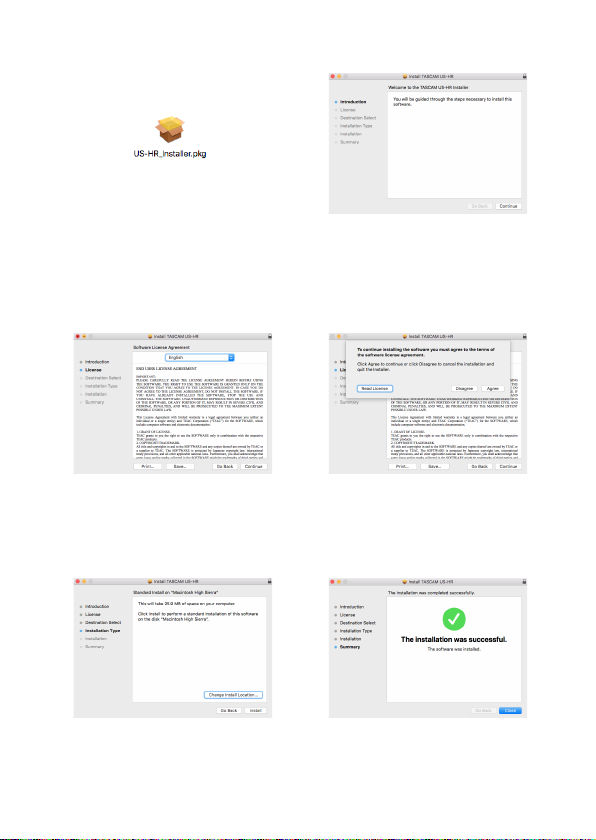
3. When the installer starts, click the “Continue” button. (Fig.B)
e
Fig.A Fig.B
4. Next, select the desired language and click the “Continue” button. (Fig.C)
5. Click the “Read License” button and check the contents of the Software License
Agreement. If you agree to the contents of the license, click “Ag ree ”. (Fig.D)
Then, click the “Next” button.
e
Fig.C Fig.D
6. Next, click the “Install” button to start installation. (Fig.E)
7. The following screen appears when installation has completed. (Fig.F)
Click the “Close” button.
Fig.E Fig.F
16 TASCAM US-2x2HR/US-4x4HR
e
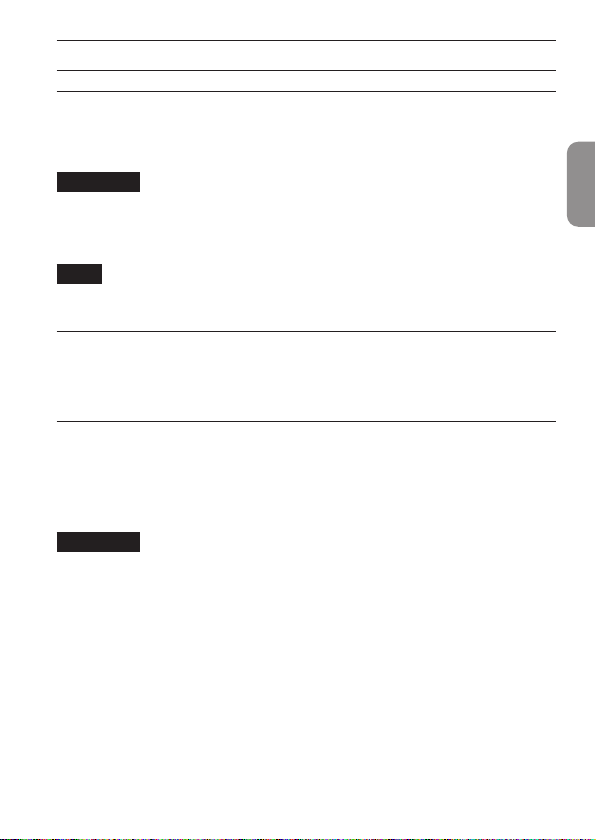
Connecting the power
When using a computer (Windows/Mac)
When this unit is connected to a computer using an included USB cable, it will
operate using USB bus power, so connecting a separate power supply device is not
necessary.
ATTENTION
When operating the US-4x4HR with USB bus power, use a commercially-available
Type-C–Type-C cable to connect it to a USB Type-C port on the computer. If there
is a problem with the power supply, the phantom power indicator will blink. In this
case, use the included AC adapter (PS-P1220E, DC12 V).
NOTE
Depending on the computer, the USB port might not be able to supply enough
power to operate the unit. In this case, connect and use a dedicated AC adapter.
When using an iOS device
When this unit is connected to an iOS device, connecting a dedicated AC adapter
is necessary to supply power to the unit. Connect the dedicated AC adapter before
connecting the USB cable.
Using with an AC adapter
US-2x2HR
Connect an AC adapter (PS-P520E, DC5V, sold separately) to the DC IN 5V connector.
See “Using with an AC adapter” in “4 – Preparation” of the Reference Manual for
instructions about connecting the adapter.
ATTENTION
We highly recommend using a dedicated AC adapter (PS-P520E, DC5 V, sold
separately) with the US-2x2HR. When using another external power supply device,
use one with the following specications.
• Power supply voltage: 5 V
• Power supply current: 700 mA or more
Using a power supply device with specications other than the above could cause
malfunction, overheating, re or other problems.
If trouble should occur, stop using the unit and contact the retailer where you
purchased it or a TEAC service center to request repair.
ENGLISH
TASCAM US-2x2HR/US-4x4HR 17

US-4x4HR
Under the following conditions, connect the included DC12V AC adapter (PS-P1220E,
DC12 V) to the DC IN 12V connector.
o When the USB bus power supply current is insucient
o When connected to an iOS device or other equipment that cannot power this unit
See “Using with an AC adapter” in “4 – Preparation” of the Reference Manual for
instructions about connecting the adapter.
ATTENTION
Always use the dedicated AC adapter (PS-P1220E, DC12 V) that was shipped with
the unit. Using a dierent AC adapter could cause malfunction, overheating, re or
other problems.
NOTE
The included dedicated AC adapter (PS-P1220E, DC12 V) is shipped with 2 types of
outlet plugs. Attach the type of plug that matches the power outlet that you are
using. Please see “Changing the outlet plug” in “4 – Preparation” of the Reference
Manual for instructions.
18 TASCAM US-2x2HR/US-4x4HR
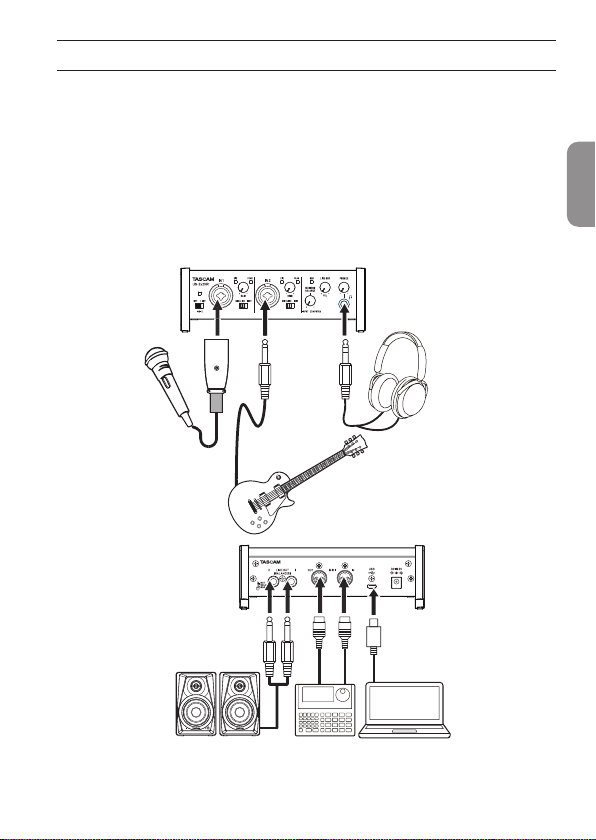
Connecting other equipment
This is an example of US-2x2HR connections.
Precautions before making connections
o Carefully read the operation manuals of the devices to be connected and then
connect them correctly.
o Before making connections, turn this unit and all equipment to be connected o
(standby).
o Install all connected devices, including this unit, so that they are powered from
the same line. When using a power strip or similar device, be sure to use one that
has high current capacity (thick cable) in order to minimize uctuations in power
voltage.
ENGLISH
Mic
Guitars
Sequencer/
rhythm machine
Examples of connections to a US-2x2HR
TASCAM US-2x2HR/US-4x4HR 19
Headphones
ComputerPowered speakers
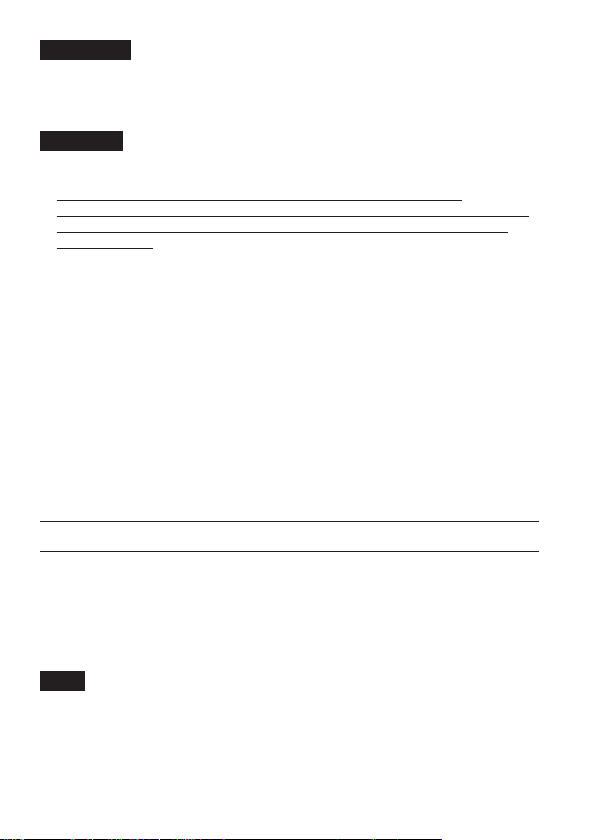
V
CAUTION
Lower the LINE OUT and PHONES knobs before changing the phantom power
switch between +48V and OFF. Depending on the connected mics, sudden loud
noises from monitoring equipment could occur, and this could damage the
equipment or harm hearing.
ATTENTION
i Before connecting condenser mics, turn this unit and all equipment to be
connected o (standby).
i The phantom power switch changes the setting for all input channels
simultaneously (2 inputs on US-2x2HR and 4 inputs on US-4x4HR). Do not set the
phantom power switch to +48V when connecting a mic that does not require
phantom power.
i Do not connect or disconnect mics while the phantom power switch is set to +48V.
Doing so could cause a loud noise and might damage this unit and connected
equipment.
i Set the phantom power switch to +48V only when using a condenser microphone
that requires phantom power. Setting phantom power to +48V when a dynamic
mic or other equipment that does not require it is connected could damage this
unit and the connected equipment.
i When using condenser mics that require phantom power and dynamic mics
together, be sure to use balanced dynamic mics. Unbalanced dynamic mics cannot
be used when phantom power is enabled.
i Supplying phantom power to some ribbon mics could break them. If you are
unsure, do not supply phantom power to a ribbon mic.
i If you connect this unit to a laptop computer that is running on battery power
and set the phantom power switch to +48V, the computer battery charge will be
consumed more quickly.
Connecting with iOS devices
To connect with an iOS device that has a Lightning connector use a Lightning to USB
Camera Adapter* and the USB cable included with this product.
To connect with an iOS device that has a USB Type-C connector, use a commerciallyavailable Type-C–Type-C cable.
* You must obtain a genuine Apple Lightning to USB Camera Adapter separately.
NOTE
When connected, this unit will not provide power to the iOS device.
20 TASCAM US-2x2HR/US-4x4HR
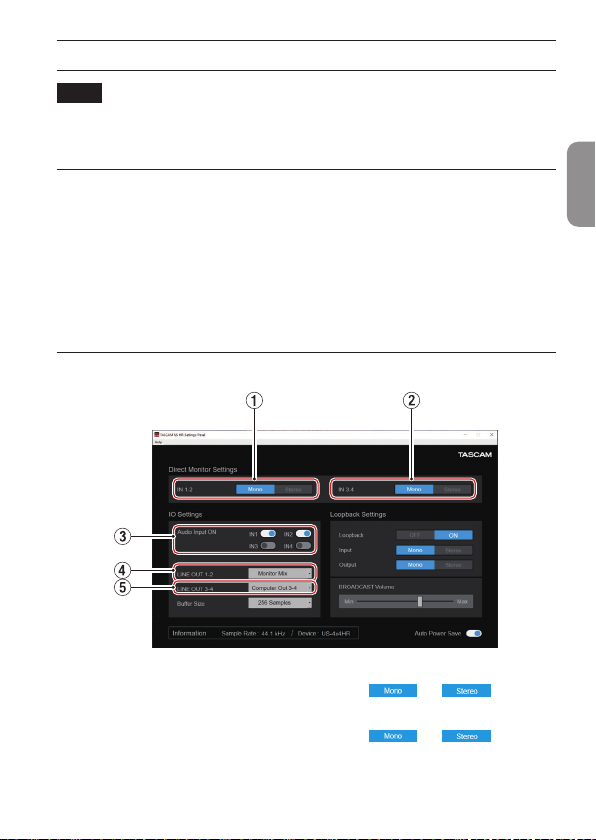
Making various settings
NOTE
In order to enable the computer to handle digital audio signals smoothly, other
loads on the computer should be minimized as much as possible.
We recommend that you quit unneeded applications before use.
Opening the Settings Panel
Open the Settings Panel in the following manner.
Windows
o From the Start menu select “US_HR SettingsPanel” under “TASCAM”.
Mac
o On the Launchpad, click “US-HR_SettingsPanel”.
o Using the Finder, open the Applications folder and double-click “US-HR_
SettingsPanel” to open the Settings Panel.
Using the Settings Panel
ENGLISH
1 IN 1-2 buttons
Set the monitoring signal for the IN1/IN2 jacks to “ ” or “ ”.
2 IN 3-4 buttons (US-4x4HR only)
Set the monitoring signal for the IN3/IN4 jacks to “ ” or “ ”.
3 Audio Input ON switches
Turn input on/o for each channel separately.
TASCAM US-2x2HR/US-4x4HR 21
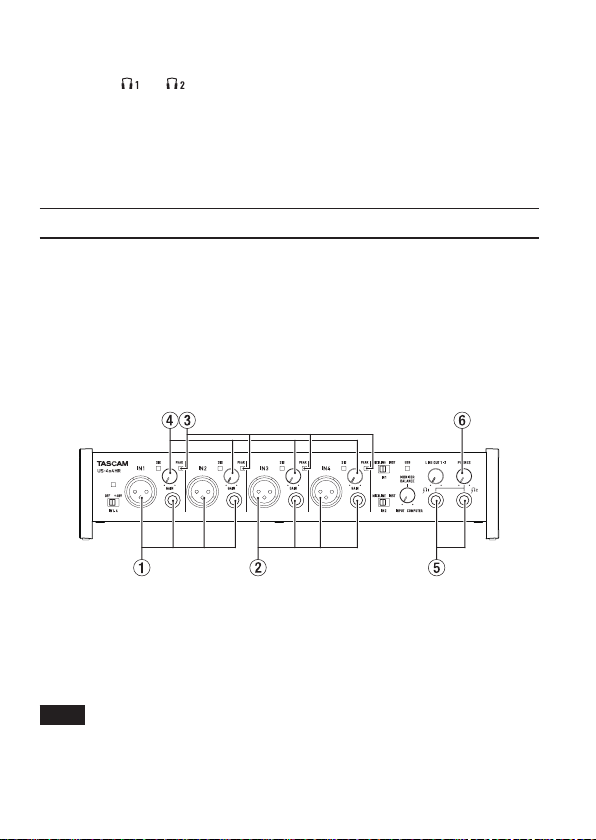
4 LINE OUT 1-2
Select the signals output from the unit’s LINE OUT (BALANCED) 1-2 jacks and
PHONES ( and on US-4x4HR) jacks.
5 LINE OUT 3-4 (US-4x4HR only)
Select the signals output from the unit’s LINE OUT (BALANCED) 3-4 jacks.
For details about other settings, see “Settings Panel screen” in “5 – Using the Settings
Panel” of the Reference Manual.
Adjusting the input sound
Analog audio signals input into this device from mics, guitars, keyboards and other
audio equipment can be converted into digital signals and transmitted to the
computer via USB.
You can use the features of this unit to adjust the digital signals that are sent to the
computer. In addition, by connecting speakers (through an amplier if not powered)
or headphones to this unit, you can monitor audio signals that are input to this unit
and output from the computer.
Use the various controls on the front of the unit as necessary while listening to the
input sound.
Example using a US-4x4HR
Use the GAIN knobs (4) to adjust the analog input levels of the IN1/IN2 jacks (1) and
IN3/IN4 jacks (2, US-4x4HR only) so that the PEAK indicators (3) above and to the
right of the knobs do not light.
To listen to the monitoring signal using headphones, connect headphones to a
PHONES jack (5) and adjust the PHONES knob (6).
NOTE
If you cannot hear the input sound through the headphones or the LINE OUT
(BALANCED) 1-2 jacks, check the settings of the MONITOR BALANCE knob on the
front of the unit and the IO Settings item on the Settings Panel screen.
22 TASCAM US-2x2HR/US-4x4HR
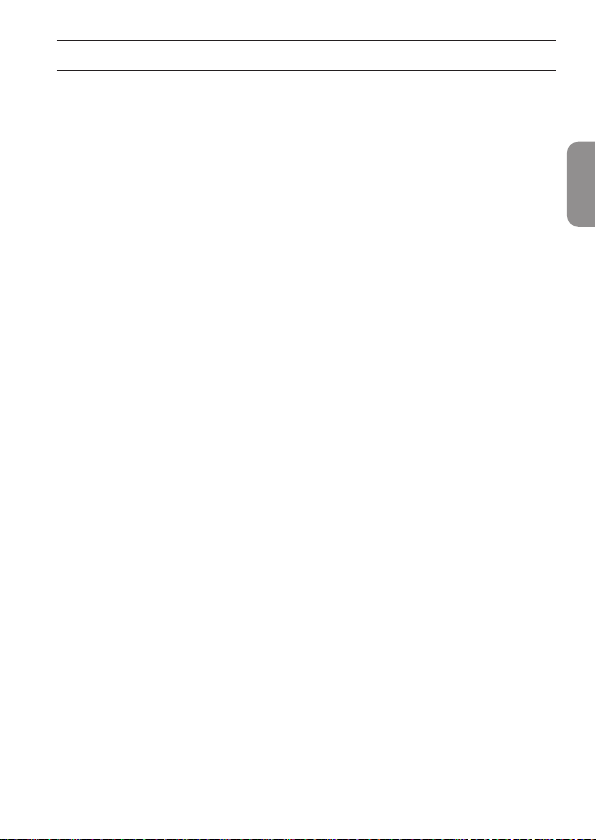
Troubleshooting
Please read this chapter if you are unable to use the unit properly even after setting it
up following the procedures in this manual.
If you are still unable to resolve your problems please contact TASCAM customer
support (see the end of this manual) with the following information about the
operating environment and details about the trouble.
Operating environment
o Computer manufacturer:
o Model:
o CPU:
o Memory (RAM):
o Operating system:
o Applications used:
o Antivirus software:
o Wireless LAN use:
If these measures do not resolve the issue, please contact the retailer where you
purchased this unit or a TEAC service center.
See the end of this document for contact information.
The dedicated software cannot be installed
1. Check the operating system
The operating system being used might not be compatible with the software that
you are trying to install. Check the compatible operating system of the software
you are trying to install again.
2. Stop software running in the background
Antivirus software and other software that runs in the background can prevent
installation. Quit software that runs in the background and try installation again.
The unit is connected, but the computer does not recognize it
1. Install the dedicated software
o If you have not done so, install the dedicated software. (see “Installing the
dedicated software” on page 13)
2. Change the USB port
o This unit cannot be used with USB 1.1. Use a port that supports at least USB 2.0
or USB 3.0.
o Do not use a USB hub with this unit. Always connect the unit directly to a USB
port on the computer.
o If the above methods do not resolve the problem, connect the unit to a
dierent USB port on the computer.
ENGLISH
TASCAM US-2x2HR/US-4x4HR 23
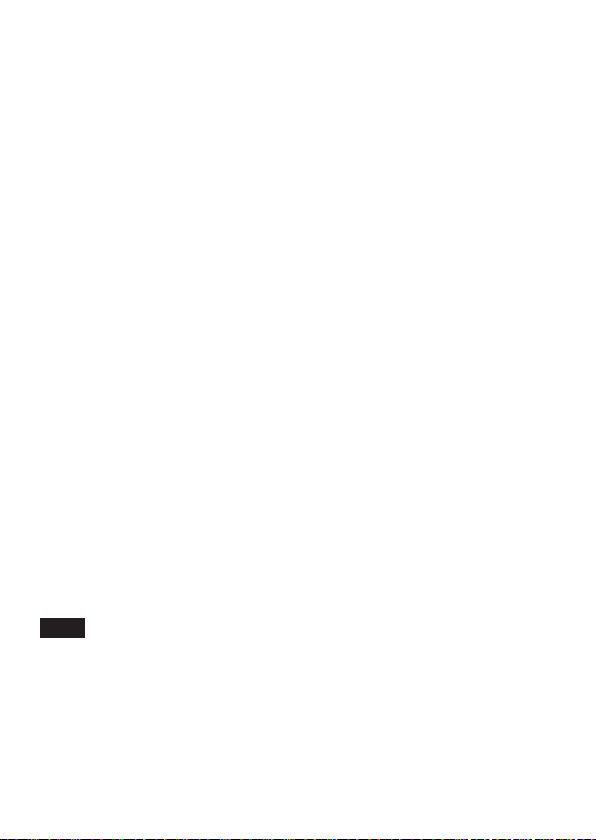
There is no sound even when playing back on the computer
Conrm that the MONITOR BALANCE knob on the unit is not turned all the way to the
left (toward INPUT). If that is the case, turn the MONITOR BALANCE knob to the right
of center (toward COMPUTER).
In addition, check the status of the unit’s connection with the computer. Moreover, if
you make the following settings, sound will be output through this unit, but no sound
will be output by the computer’s speakers or headphone jack.
Windows
o See the “Windows” section of “6 - Application Guide” in the Reference Manual, and
make settings according to the OS.
Mac
1. Quit all applications and open “System Preferences…” from the Apple menu.
2. Open “Sound”.
3. On the “Output” tab, select “US-2x2HR” or “US-4x4HR”.
After completing the setting, restart the computer and check the sound of playback.
Depending on the application that you are using, you might need to make additional
device settings.
In particular, DAW software operate using audio engines with settings that are
dierent from the OS settings, so conrm the DAW settings rst after installing the
dedicated software for this unit.
Please see the manuals for the applications that you are using for detailed setting
procedures.
Sound breaks up or there is noise
The processing load on the computer causes sound to break up and noise to occur.
Here are some methods to reduce the load on the computer.
1. A wireless LAN and software running in the background, including antivirus
software, regularly put processing loads on the computer, which can cause sound
to break up and other noise. Stop wireless LAN transmission, antivirus software
and other software running in the background when using this unit.
2. Set the buer size (latency) in the audio application that you are using or in this
unit’s Settings Panel to a larger value (Windows only).
NOTE
Consult the maker of the audio application that you are using for methods to
reduce its load on your computer.
24 TASCAM US-2x2HR/US-4x4HR
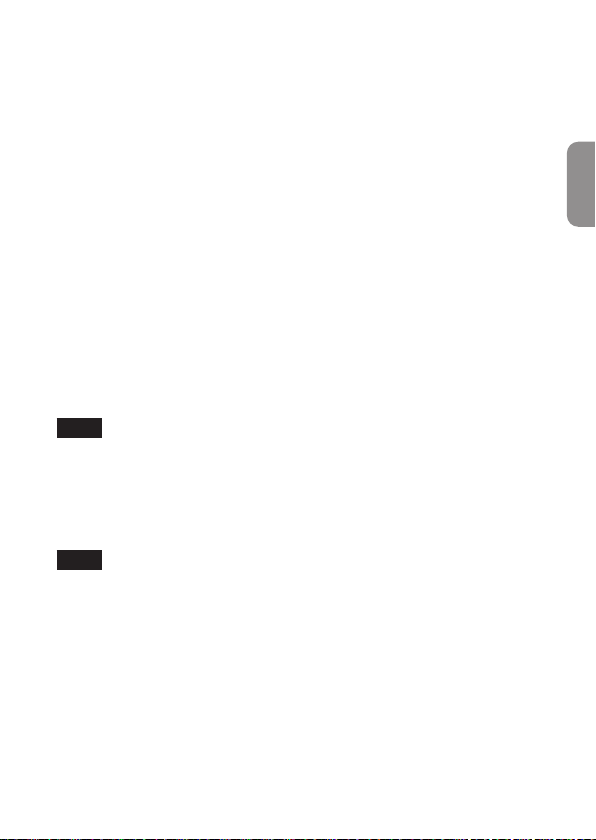
3. Change the settings of your computer so that they are optimal for audio
processing.
Using Windows
o Performance Options
1 Open the Control Panel using the appropriate method for the OS you are using
(Windows 10/Windows 8.1/Windows 7).
i In Windows 10, open the “Control Panel”. Then, click the “System” icon.
i In Windows 8.1, right-click the ordinary Start screen (Metro user interface
screen) and then click “All apps”. Then, right-click “Computer” and select
“Properties”.
i In Windows 7, right-click “Computer” from the Windows Start button, and
select “Properties”.
2 Click “Advanced system settings”.
3 Click “Settings” in the “Performance” section of the “Advanced” tab of the
“System Properties” window.
4 In the “Visual Eects” tab of the “Performance Options” window, select “Adjust
for best performance”.
Using Mac
1 Open “System Preferences…” from the Apple menu, and select “Energy Saver”.
2 Set “Computer sleep” to “Never”.
3 Set “Display sleep” to “Never”.
NOTE
Depending on the macOS version and Mac computer model, this setting might not
be available.
4. Connect to a dierent USB port.
Since the unit might not properly function with some USB ports, try connecting it
to a dierent USB port.
NOTE
i Try again after disconnecting other USB devices (Keyboards and mice can be left
connected).
i Do not use a USB hub. Always connect the unit directly to a USB port on the
computer (built-in).
Support for bundled software, including DAW software
TASCAM does not provide end-user support for the bundled DAW Software.
Please check the Help menu of the installed software to nd where this support is
available.
ENGLISH
TASCAM US-2x2HR/US-4x4HR 25
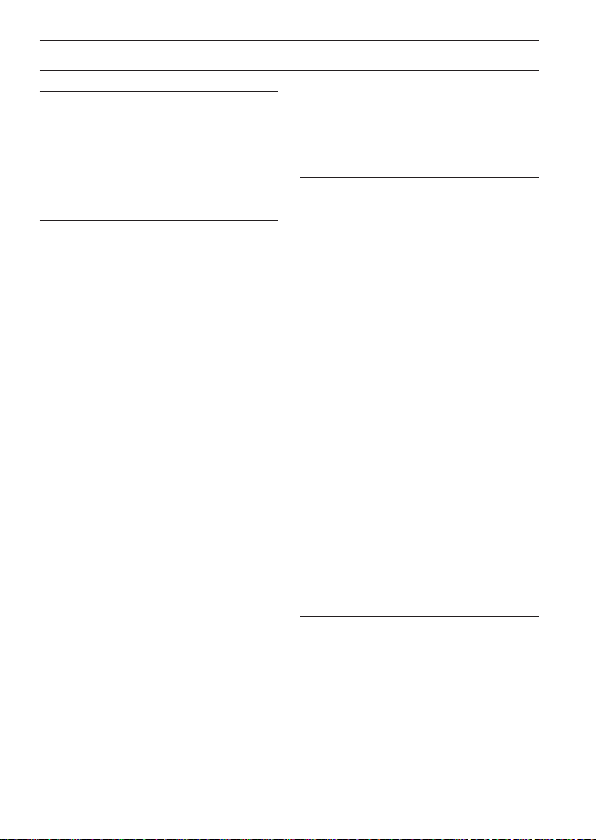
Specications
General
Sampling frequencies
44.1, 48, 88.2, 96, 176.4, 192 kHz
Quantization bit depth
24-bit
Analog inputs
Mic inputs (Balanced)
US-2x2HR: IN1/IN2
US-4x4HR: IN1/IN2, IN3/IN4
Connectors:
XLR-3-31 equivalent
(1: GND, 2: HOT, 3: COLD)
Maximum input level:
+9 dBu (2.183 Vrms)
Gain range: 56 dB
Input impedance: 2.2 kΩ
Instrument inputs (Unbalanced)
US-2x2HR: IN1/IN2
US-4x4HR: IN1/IN2
(MIC/LINE INST switch set to INST)
Connectors:
6.3mm (1/4”) standard TS jacks
(Tip: HOT, Sleeve: GND)
Maximum input level:
+10 dBV (3.162 Vrms)
Gain range: 56 dB
Input impedance: 1 MΩ or more
Line inputs (Balanced)
US-2x2HR: IN1/IN2
US-4x4HR: IN1/IN2, IN3/IN4
(MIC/LINE INST switch set to MIC/LINE)
Connectors:
6.3mm (1/4”) standard TRS stereo
jacks
(Tip: HOT, Ring: COLD, Sleeve:
GND)
26 TASCAM US-2x2HR/US-4x4HR
Maximum input level:
+20 dBu (7.746 Vrms)
Gain range: 56 dB
Input impedance: 10 kΩ
Analog outputs
Line outputs (Balanced)
US-2x2HR: LINE OUT (BALANCED) 1-2
US-4x4HR: LINE OUT (BALANCED) 1-2
LINE OUT (BALANCED) 3-4
Connectors:
6.3mm (1/4”) standard TRS stereo
jacks
(Tip: HOT, Ring: COLD, Sleeve:
GND)
Maximum output level:
+20 dBu (7.746 Vrms)
Rated output level:
+4 dBu (1.228 Vrms)
Output impedance: 210 Ω
Headphones output (PHONES)
Connector:
6.3mm (1/4”) standard stereo jack
Maximum output
US-2x2HR: 18 mW + 18 mW or higher
US-4x4HR: 45 mW + 45 mW or higher
(THD+N 0.1% or less, into 32 Ω
load)
Control input/output
ratings
MIDI IN connector
Connector: 5-pin DIN
Format: standard MIDI
MIDI OUT connector
Connector: 5-pin DIN
Format: standard MIDI
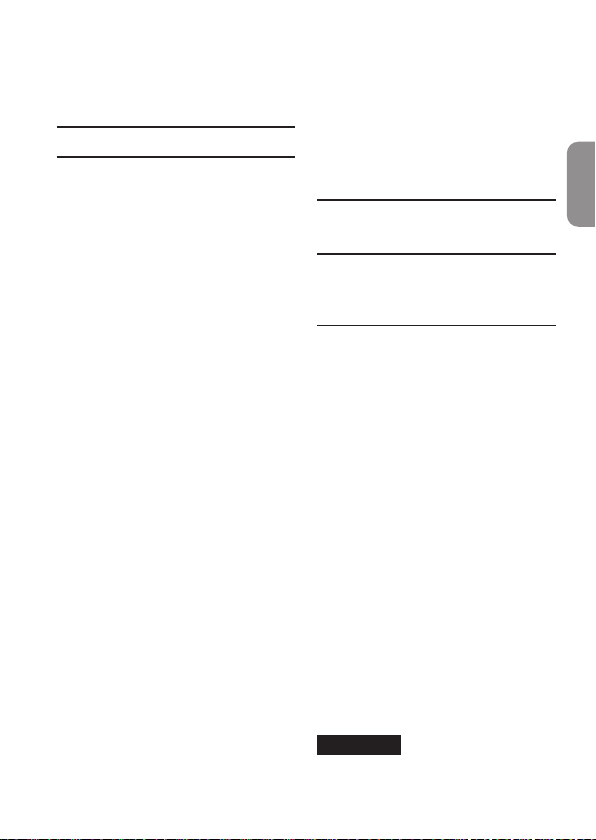
USB
Connector: 4-pin USB Type-C
Transfer rate:
USB 2.0 High Speed (480 Mbps)
Audio performance
Mic amp EIN (equivalent input
noise)
−128 dBu or less
Frequency response
MIC/LINE IN
At 44.1/48 kHz, 20 Hz - 20 kHz:
+0 dB/−0.4 dB (JEITA)
At 88.2/96 kHz, 20 Hz - 40 kHz:
+0 dB/−0.4 dB (JEITA)
LINE OUT
At 44.1/48 kHz, 20 Hz - 20 kHz:
+0.2 dB/−0.1 dB (JEITA)
At 88.2/96 kHz, 20 Hz - 40 kHz:
+0.2 dB/−0.4 dB (JEITA)
S/N ratio
110 dB
(MIC IN, GAIN knob at minimum, 20
kHz SPCL LPF+A-Weight)
108 dB
(LINE IN, GAIN knob at minimum, 20
kHz SPCL LPF+A-Weight)
110 dB
(LINE OUT,
LINE OUT
maximum, 20 kHz SPCL LPF+A-Weight)
THD + N
0.0013%
(MIC IN, 1 kHz sine wave, −5 dBFS
input, GAIN knob at minimum, 20
kHz SPCL LPF)
0.0011%
(LINE IN, 1 kHz sine wave, −5 dBFS
input, GAIN knob at minimum, 20
kHz SPCL LPF)
knob at
0.0012%
(LINE OUT, 1 kHz sine wave, −4 dBFS
input, LINE OUT knob at maximum,
20 kHz SPCL LPF)
Crosstalk
95 dB or more (MIC/LINE IN to LINE
OUT, 1 kHz sine wave, GAIN knob at
minimum)
Computer system
requirements
Check the TEAC Global Site (https://teacglobal. com/) for the latest information
about supported operating systems.
Windows
Supported operating systems
Windows 10 32-bit
Windows 10 64-bit
Windows 8.1 32-bit
Windows 8.1 64-bit
Windows 7*
Windows 7 32-bit SP1 or later
Windows 7 64-bit SP1 or later
* Operation has been conrmed with
the nal version of Windows 7.
Computer hardware
requirements
Windows computer with a USB 2.0 (or
higher) port
CPU/processor speed
2 GHz or faster dual core processor
(x86)
Memory
2 GB or more
ATTENTION
Operation of this unit was conrmed
using standard computers that
TASCAM US-2x2HR/US-4x4HR 27
ENGLISH
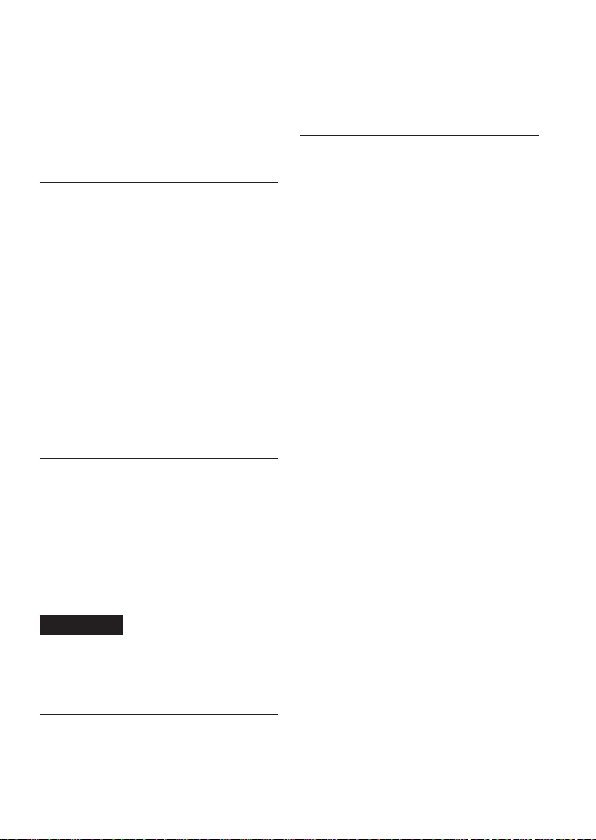
meet the above requirements. This
does not guarantee operation with
all computers that meet the above
requirements. Even computers that
meet the same system requirements
might have processing capabilities
that dier according to their settings
and other operating conditions
Mac
Supported operating systems
macOS Catalina (10.15 or later)
macOS Mojave (10.14 or later)
macOS High Sierra (10.13 or later)
Computer hardware
requirements
Mac with a USB 2.0 (or higher) port
CPU/processor speed
2 GHz or faster dual core processor
Memory
2 GB or more
iOS devices
Operation has been conrmed with
Apple devices running the following iOS
versions.
iPadOS13
iOS13
iOS12
iOS11
ATTENTION
To connect an iOS device that has a
Lightning connector, a genuine Apple
Lightning to USB Camera Adapter
(sold separately) is necessary.
Supported audio drivers
Windows
ASIO2.0, WDM, MIDI
Mac
Core Audio, Core MIDI
iOS divice
Core Audio
Other
Power
Used with a computer
USB bus power or connected to the
dedicated AC adapter below
Used with an iOS device
Connected to the dedicated AC
adapter below
US-2x2HR: TASCAM PS-P520E,
DC 5 V
US-4x4HR: TASCAM PS-P1220E,
DC 12 V
Power consumption
US-2x2HR: 1.75 W
US-4x4HR: 2.25 W
Dimensions
US-2x2HR: 186 × 65 × 160 mm
US-4x4HR: 296 × 65 × 160 mm
(W x H x D, including protrusions)
Weight
US-2x2HR: 1.1 kg
US-4x4HR: 1.6 kg
Operating temperature range
5–35 °C (41 - 95°F)
o Illustrations in this manual might
dier in part from the actual product.
o Specications and external appearance
might be changed without notication
to improve the product.
o Detailed specications are provided
in the Reference Manual.
28 TASCAM US-2x2HR/US-4x4HR
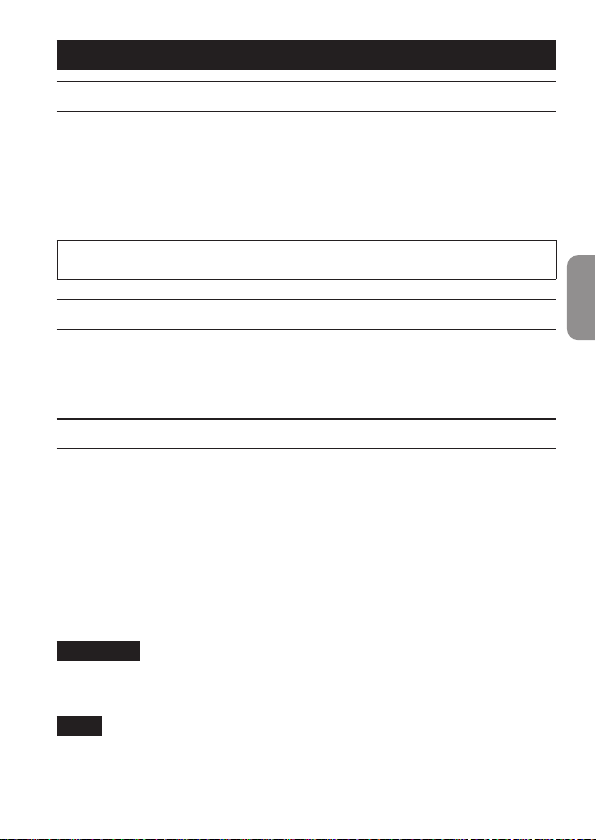
MODE D’EMPLOI
Introduction
Merci beaucoup d’avoir choisi une interface audio/MIDI USB US-2x2HR/US-4x4HR de TASCAM.
Avant de connecter et d’utiliser cette unité, veuillez prendre le temps de lire ce
mode d’emploi en totalité pour vous assurer une bonne compréhension de sa mise
en service et de son branchement, ainsi que de la façon d’utiliser ses nombreuses
fonctions utiles et pratiques. Une fois la lecture de ce mode d’emploi terminée, veillez
à le conserver en lieu sûr pour référence ultérieure. Vous pouvez aussi télécharger ce
mode d’emploi depuis le site mondial de TEAC (https://teac-global.com/).
Avant de brancher cette unité à un ordinateur, un pilote dédié doit être
téléchargé et installé sur l’ordinateur.
Note à propos du manuel de référence
Ce mode d’emploi explique chacune des fonctions de cette unité. Veuillez consulter le
manuel de référence pour des informations détaillées sur chacune des fonctions. Vous
pouvez télécharger le manuel de référence depuis le site mondial de TEAC (https://
teac-global.com/).
Éléments fournis
Ce produit est livré avec les éléments suivants. Ouvrez l’emballage avec soin pour ne
pas les endommager. Conservez la boîte et les matériaux d’emballage pour de futurs
transports. Si un élément quelconque est manquant ou a été endommagé durant le
transport, veuillez contacter le magasin dans lequel vous avez acheté cette unité.
o Unité principale ................................................................................................................................x 1
o Adaptateur secteur (PS-P1220E, fourni avec l’US-4x4HR uniquement).......................x 1
o Câbles USB (Type-A - Type-C) ..................................................................................................... x 1
o Jeu de guides d’installation pour logiciels DAW ..................................................................x 1
o Jeu de guides d’installation pour logiciels plug-ins de DAW. ..........................................x 1
o Mode d’emploi (ce document) incluant la garantie............................................................x 1
ATTENTION
Utilisez toujours l’adaptateur secteur (PS-P1220E, CC12 V) fourni avec l’US-4x4HR.
N’utilisez jamais l’adaptateur secteur fourni avec un autre appareil. Cela pourrait
entraîner des dommages, un incendie, voire un choc électrique.
NOTE
Les broches de l’adaptateur secteur (PS-P1220E, CC 12V) fourni avec l’US-4x4HR sont
interchangeables. Veuillez consulter «Changement des broches de prise électrique»
dans le chapitre «4 – Préparation» du manuel de référence pour des instructions.
TASCAM US-2x2HR/US-4x4HR 29
FRANÇAIS
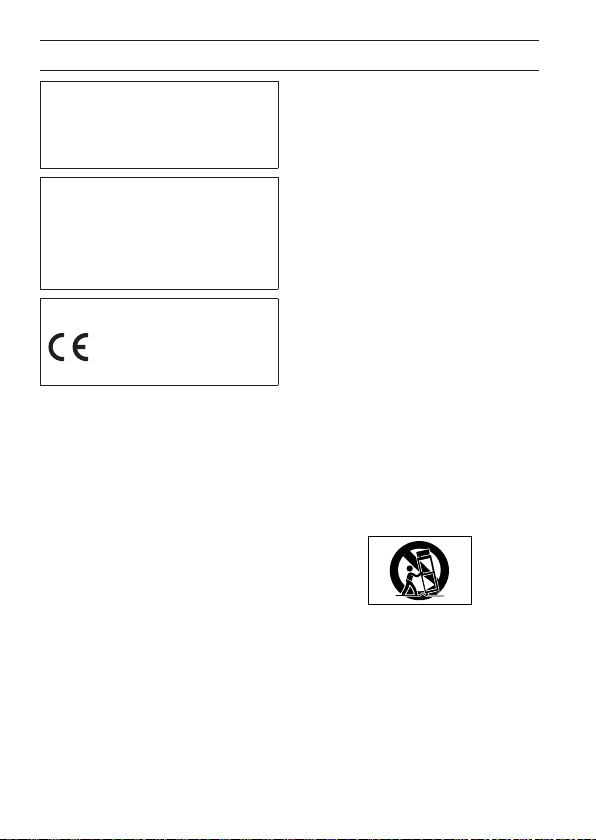
INSTRUCTIONS DE SÉCURITÉ IMPORTANTES
AVERTISSEMENT : POUR PRÉVENIR
LES RISQUES D’INCENDIE ET
D’ÉLECTROCUTION, N’EXPOSEZ
PAS CET APPAREIL À LA PLUIE NI À
L’HUMIDITÉ.
Pour le Canada
THIS CLASS B DIGITAL APPARATUS
COMPLIES WITH CANADIAN ICES-003.
CET APPAREIL NUMÉRIQUE DE LA
CLASSE B EST CONFORME À LA NORME
NMB-003 DU CANADA.
Ce produit est conforme
aux impératifs des
directives européennes et
autres règlements de la
Commission.
1. Lisez ces instructions.
2. Conservez ces instructions.
3. Tenez compte de tous les
avertissements.
4. Suivez toutes les instructions.
5. N’utilisez pas cet appareil avec de
l’eau à proximité.
6. Nettoyez-le uniquement avec un
chion sec.
7. Ne bloquez aucune ouverture
de ventilation. Installez-le
conformément aux instructions du
fabricant.
8. Ne l’installez pas près de sources de
chaleur telles que des radiateurs,
bouches de chauage, poêles ou
autres appareils (y compris des
amplicateurs) dégageant de la
chaleur.
9. Ne neutralisez pas la fonction de
sécurité de la che polarisée ou de
terre. Une che polarisée a deux
broches, l’une plus large que l’autre.
Une che de terre a deux broches
identiques et une troisième broche
pour la mise à la terre. La broche
plus large ou la troisième broche
servent à votre sécurité. Si la che
fournie n’entre pas dans votre prise,
consultez un électricien pour le
remplacement de la prise obsolète.
10. Évitez de marcher sur le cordon
d’alimentation et de le pincer, en
particulier au niveau des ches, des
prises secteur, et du point de sortie
de l’appareil.
11. N’utilisez que des xations/
accessoires spéciés par le fabricant.
12. Utilisez-le uniquement avec le
chariot, socle, trépied, support ou
table spécié par le fabricant ou
vendu avec l’appareil. Si un chariot
est utilisé, faites attention à ne pas
être blessé par un renversement
lors du déplacement de l’ensemble
chariot/appareil.
13. Débranchez cet appareil en cas
d’orage ou de non utilisation
prolongée.
30 TASCAM US-2x2HR/US-4x4HR
