Page 1
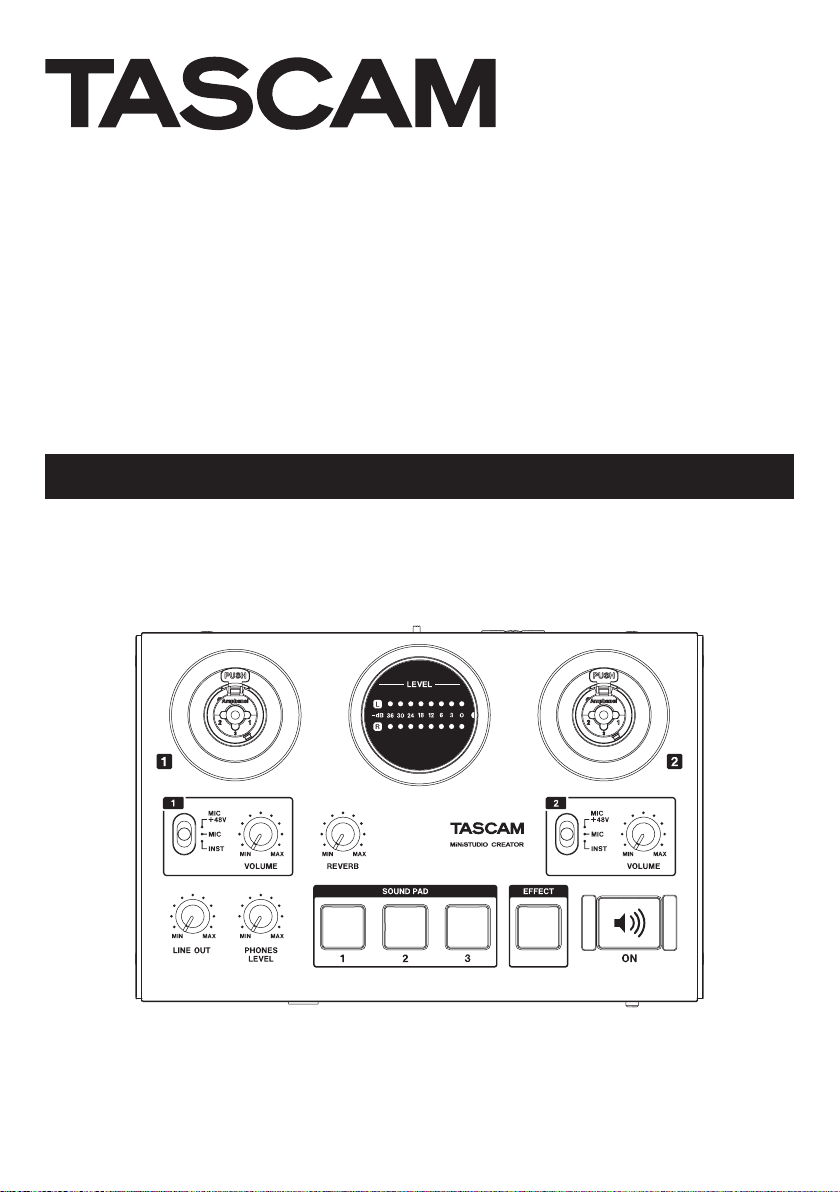
D01377020A
MiNiSTUDIO CREATOR
US-42B
OWNER’S MANUAL
Page 2
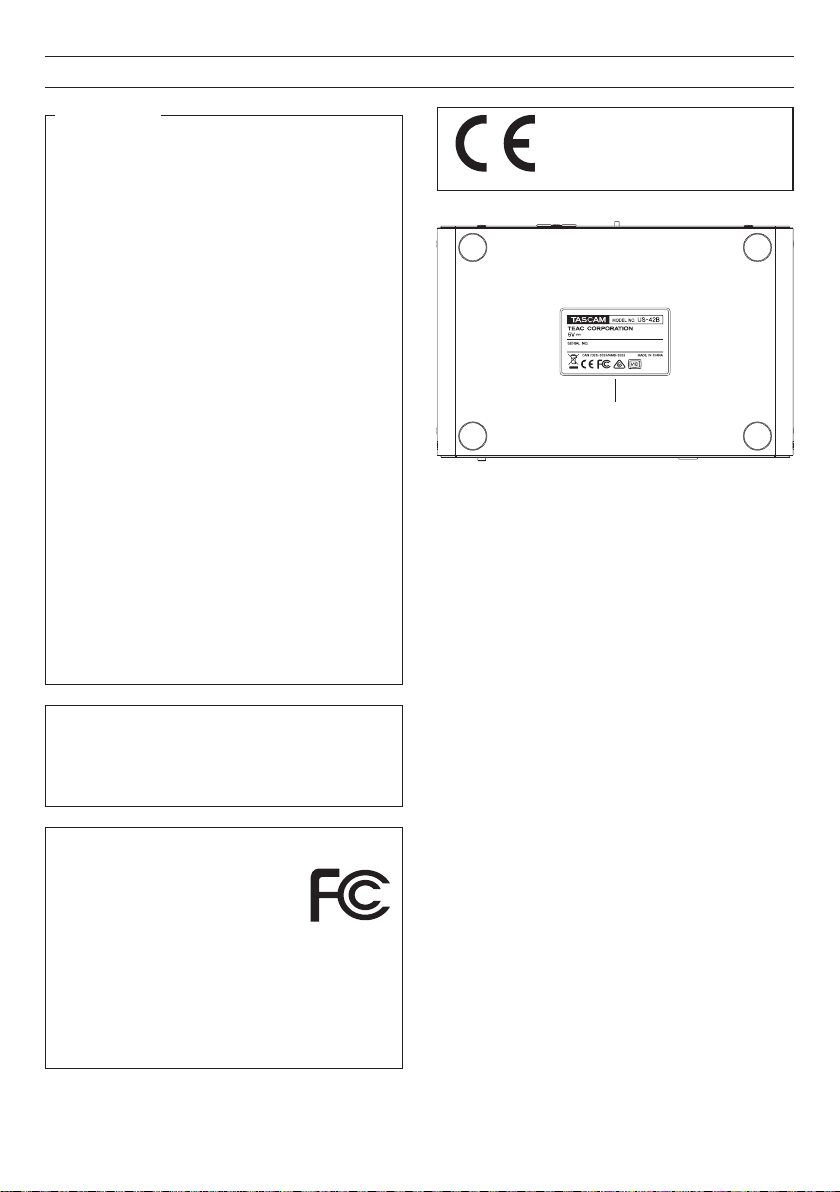
IMPORTANT SAFETY INSTRUCTIONS
For U.S.A.
INFORMATION TO THE USER
This equipment has been tested and found to comply
with the limits for a Class B digital device, pursuant to
Part 15 of the FCC Rules. These limits are designed to
provide reasonable protection against harmful interference in a residential installation. This equipment
generates, uses, and can radiate radio frequency
energy and, if not installed and used in accordance
with the instruction manual, may cause harmful
interference to radio communications. However, there
is no guarantee that interference will not occur in a
particular installation. If this equipment does cause
harmful interference to radio or television reception,
which can be determined by turning the equipment
off and on, the user is encouraged to try to correct
the interference by one or more of the following
measures.
a) Reorient or relocate the receiving antenna.
b) Increase the separation between the equipment
and receiver.
c) Connect the equipment into an outlet on a circuit
different from that to which the receiver is connected.
d) Consult the dealer or an experienced radio/TV
technician for help.
CAUTION
Changes or modifications to this equipment not
expressly approved by TEAC CORPORATION for
compliance could void the user’s authority to operate
this equipment.
For Canada
THIS CLASS B DIGITAL APPARATUS COMPLIES WITH
CANADIAN ICES-003.
CET APPAREIL NUMÉRIQUE DE LA CLASSE B EST
CONFORME À LA NORME NMB-003 DU CANADA.
Declaration of Conformity
Responsible party: TEAC AMERICA, INC.
Address: 10410 Pioneer Blvd. Suite #1,
Santa Fe Springs, California
90670, U.S.A.
Telephone number: 1-323-726-0303
This device complies with Part 15 of the FCC Rules.
Operation is subject to the following two conditions:
(1) this device may not cause harmful interference,
and (2) this device must accept any interference
received, including interference that may cause
undesired operation.
This product complies with the
European Directives request and the
other Commission Regulations.
Nameplate
1 Read these instructions.
2 Keep these instructions.
3 Heed all warnings.
4 Follow all instructions.
5 Do not use this apparatus near water.
6 Clean only with dry cloth.
7 Do not block any ventilation openings. Install in
accordance with the manufacturer’s instructions.
8 Do not install near any heat sources such as
radiators, heat registers, stoves, or other apparatus
(including amplifiers) that produce heat.
9 Do not defeat the safety purpose of the polarized
or grounding-type plug. A polarized plug has two
blades with one wider than the other. A grounding
type plug has two blades and a third grounding
prong. The wide blade or the third prong are
provided for your safety. If the provided plug does
not fit into your outlet, consult an electrician for
replacement of the obsolete outlet.
10 Protect the power cord from being walked on or
pinched particularly at plugs, convenience receptacles, and the point where they exit from the
apparatus.
11 Only use attachments/accessories specified by the
manufacturer.
TASCAM MiNiSTUDIO CREATOR
2
Page 3
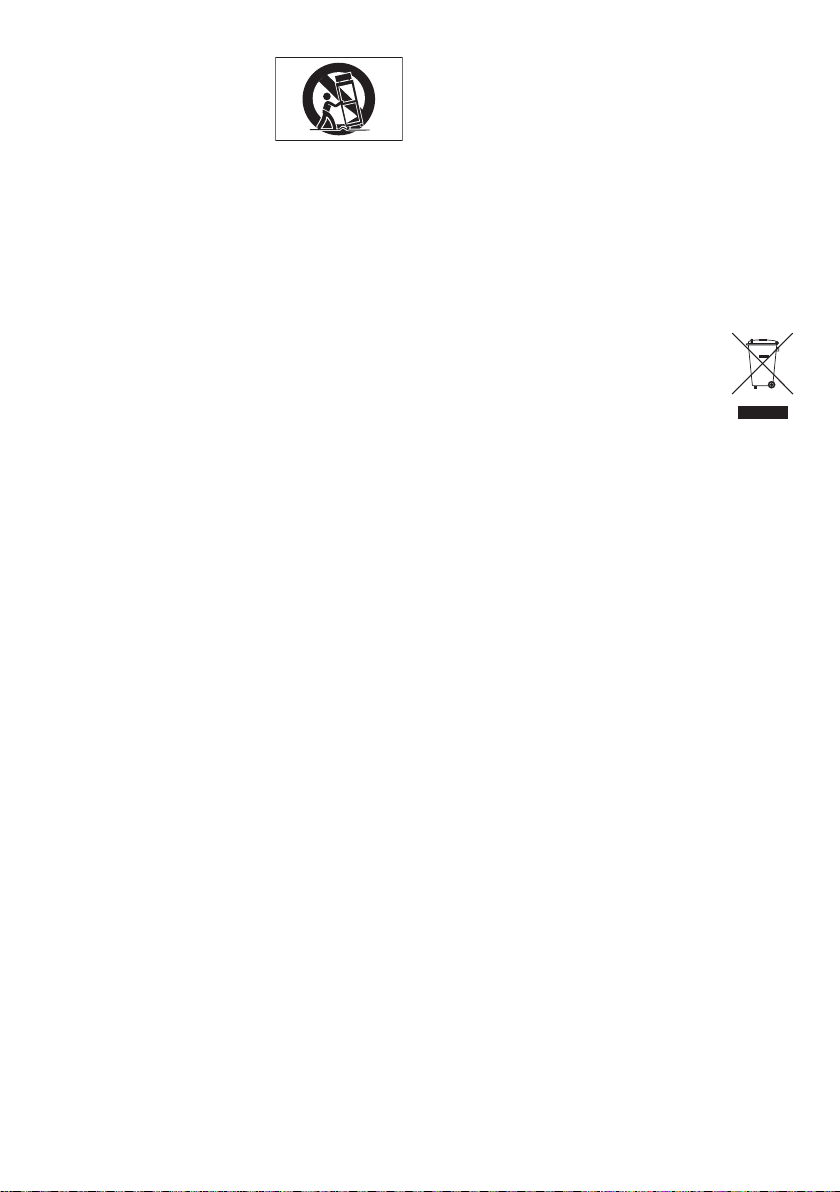
12 Use only with the cart, stand,
tripod, bracket, or table
specified by the manufacturer,
or sold with the apparatus.
When a cart is used, use
caution when moving the cart/apparatus combination to avoid injury from tip-over.
13 Unplug this apparatus during lightning storms or
when unused for long periods of time.
14 Refer all servicing to qualified service personnel.
Servicing is required when the apparatus has been
damaged in any way, such as power-supply cord or
plug is damaged, liquid has been spilled or objects
have fallen into the apparatus, the apparatus has
been exposed to rain or moisture, does not operate
normally, or has been dropped.
• The apparatus draws nominal non-operating
power from the AC outlet with its POWER or
STANDBY/ON switch not in the ON position.
• The mains plug is used as the disconnect device,
the disconnect device shall remain readily
operable.
• Caution should be taken when using earphones
or headphones with the product because
excessive sound pressure (volume) from
earphones or headphones can cause hearing
loss.
• If you are experiencing problems with this
product, contact TEAC for a service referral. Do
not use the product until it has been repaired.
CAUTION
• Do not expose this apparatus to drips or
splashes.
• Do not place any objects filled with liquids, such
as vases, on the apparatus.
• Do not install this apparatus in a confined space
such as a book case or similar unit.
• The apparatus should be located close enough
to the AC outlet so that you can easily grasp the
power cord plug at any time.
• If the product uses batteries (including a battery
pack or installed batteries), they should not be
exposed to sunshine, fire or excessive heat.
• CAUTION for products that use replaceable
lithium batteries: there is danger of explosion
if a battery is replaced with an incorrect type
of battery. Replace only with the same or
equivalent type.
8
For European Customers
Disposal of electrical and electronic equipment
(a) All electrical and electronic equipment should be
disposed of separately from the municipal waste
stream via designated collection facilities appointed
by the government or the local authorities.
(b) By disposing of the electrical and electronic
equipment correctly, you will help save valuable
resources and prevent any potential negative
effects on human health and the environment.
(c) Improper disposal of waste equipment can have
serious effects on the environment and human
health as a result of the presence of hazardous
substances in electrical and electronic equipment.
(d) The crossed out wheeled dust bin
symbol indicates that electrical and
electronic equipment must be collected
and disposed of separately from
household waste.
(e) The return and collection systems are available to
the end users. For more detailed information about
disposal of old electrical and electronic equipment,
please contact your city office, waste disposal
service or the shop where you purchased the
equipment.
TASCAM MiNiSTUDIO CREATOR
3
Page 4
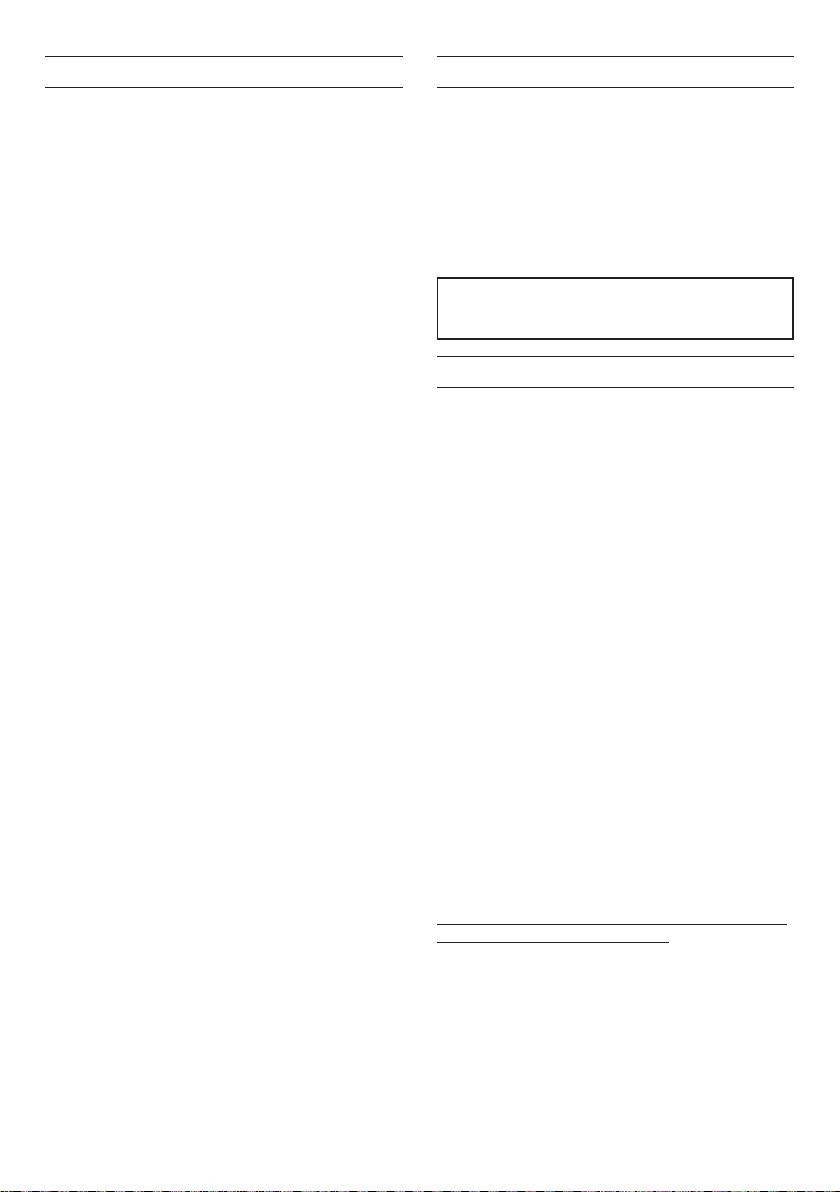
Contents
IMPORTANT SAFETY INSTRUCTIONS .............................2
Introduction ............................................................................4
Features ....................................................................................4
Included items .......................................................................5
Conventions used in this manual ...................................5
Trademarks and copyrights ..............................................5
Precautions for placement and use ...............................5
Using the TEAC Global Site ...............................................6
Beware of condensation ....................................................6
Cleaning the unit ..................................................................6
Product registration ............................................................6
About TASCAM customer support service .................6
Broadcasting live...................................................................6
Names and functions of parts ..........................................8
Top panel ........................................................................................... 8
Front panel ........................................................................................9
Rear panel ....................................................................................... 10
Installing the dedicated software ............................... 10
Installing the Windows software ..................................... 10
Installing the Mac software .................................................. 11
Working with Gatekeeper .....................................................12
Connecting the power ..................................................... 13
When using a computer (Windows/Mac) ...................13
When using an iOS device ....................................................13
Connection illustrations .................................................. 13
Connecting with a computer ............................................ 14
Connecting iOS devices ........................................................ 14
Audio connections....................................................................14
Opening the Settings Panel ........................................... 15
Windows ...........................................................................................15
Mac .......................................................................................................15
Settings Panel overview ..................................................15
Using the Settings Panel menu bar ................................15
EASY page .......................................................................................17
EXPERT page ................................................................................. 18
Driver settings for specif ic purposes (Windows only) ...21
Creating podcasts (Windows only) ............................. 21
Using the ducking function ........................................... 22
Notification function ........................................................ 22
Automatic Settings Panel and firmware update function ... 22
Application Guide ..............................................................23
Windows .......................................................................................... 23
macOS ............................................................................................... 23
Troubleshooting .................................................................24
Specifications ......................................................................25
Ratings............................................................................................... 25
Analog audio input ratings ..................................................25
Analog audio output ratings .............................................. 25
Control input/output ratings .............................................26
Audio performance ..................................................................26
Operation requirements ................................................. 26
Windows .......................................................................................... 26
Mac ......................................................................................................26
iOS device .......................................................................................26
Supported audio drivers .......................................................26
General...................................................................................27
Dimensional drawings ..................................................... 27
Block diagrams.................................................................... 28
Introduction
Thank you very much for purchasing the TASCAM
MiNiSTUDIO CREATOR.
Before using this unit, read this Owner's Manual
carefully so that you will be able to use it correctly
and enjoy working with it for many years. After you
have finished reading this manual, please keep it in a
safe place for future reference.
You can also download this Owner’s Manual from the
TEAC Global Site (https://teac-global.com/).
Before connecting this unit to a computer, you
must download and install dedicated software
on the computer.
Features
The MiNiSTUDIO series of personal audio interfaces
are designed to make Internet broadcasting of audio
performances easy.
The MiNiSTUDIO CREATOR, which is an advanced
model in the MiNiSTUDIO series, supports both live
broadcasting and production applications as well as
the simultaneous use of two mics. Users can enjoy
streaming and production with advanced features.
• Audio interface designed specifically for live
Internet broadcasting with support for not only
Windows, but also Mac and iOS
• Sound effect triggering (SOUND PAD) function,
voice effects and reverb enable many audio
performance possibilities
• Easily-operated user interface designed for
Internet broadcasting
• Two input jacks support various applications
including performances with vocals and guitar
and interview programs
• CREATOR mode is optimal for creating video
contents and music.
8
Note about computer operation
If you are unsure about anything related to the basic
operation of a computer when it is mentioned in
an explanation in this manual, please refer to the
computer operation manual.
To use this unit with a computer, dedicated software
must be installed on the computer.
For details about software installation, see “Installing
the dedicated software” on page 10.
TASCAM MiNiSTUDIO CREATOR
4
Page 5
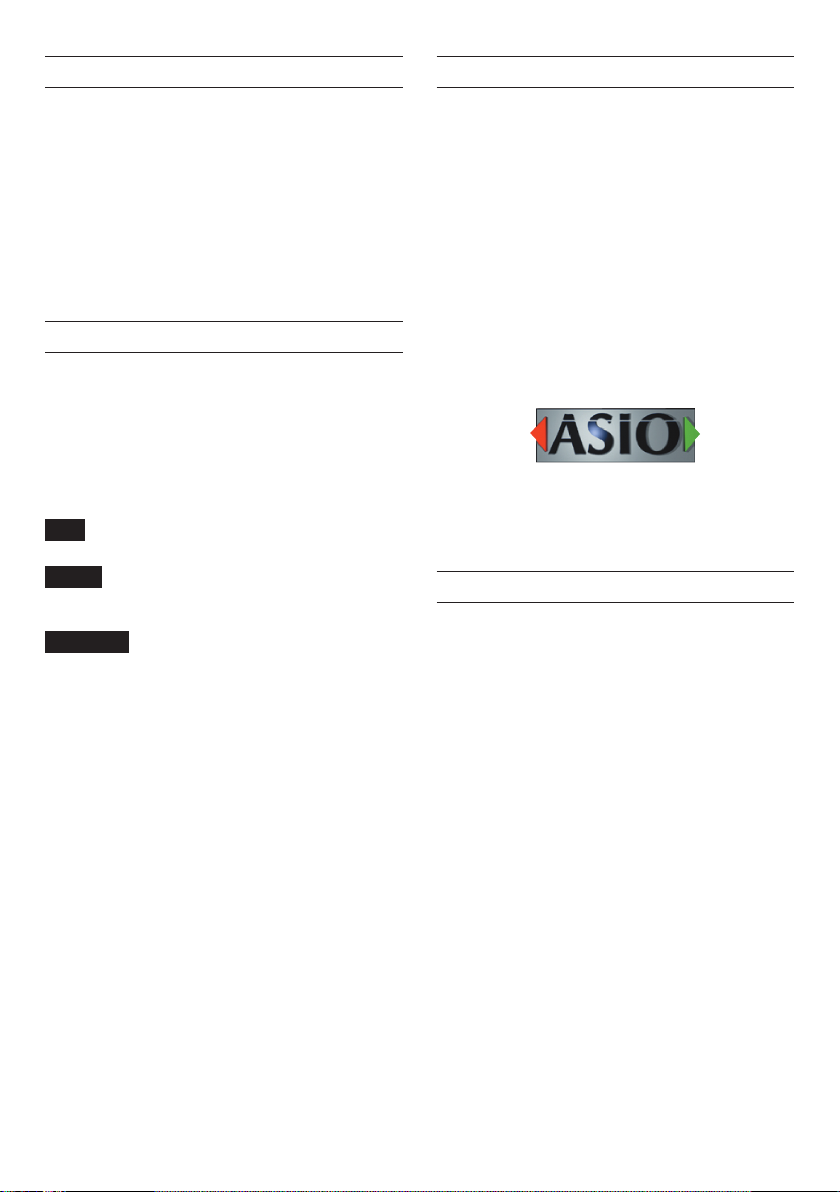
Included items
This product includes the following items.
Take care when opening the package to avoid
damaging the items. Keep the box and packing
materials for transportation in the future.
Please contact the store where you purchased this
unit if any of these items are missing or have been
damaged during transportation.
• Main unit ................................................................... × 1
• USB cable .................................................................. × 1
• Owner’s Manual (this document) .....................× 1
The warranty is included at the end of this manual.
Conventions used in this manual
In this manual, we use the following conventions:
• Buttons, connectors and other physical parts of
this unit are written using a bold font like this:
VOLUME knob.
• Information shown on a computer display is
written like this: “OK”.
• Additional information is provided as necessary
as tips, notes and cautions.
TIP
These are tips about how to use the unit.
NOTE
These provide additional explanations and
describe special cases.
CAUTION
Failure to follow these instructions could result
in injury, damage to equipment or lost recording
data, for example.
Trademarks and copyrights
• TASCAM and MiNiSTUDIO are registered
trademarks of TEAC Corporation.
• Microsoft and Windows are either registered
trademarks or trademarks of Microsoft
Corporation in the United States and/or other
countries.
• Apple, Mac, macOS, iPad and iPod touch are
trademarks of Apple Inc.
• Lightning is a trademark of Apple Inc.
• App Store is a service mark of Apple Inc.
• IOS is a trademark or registered trademark of
Cisco in the U.S. and other countries and is used
under license.
• ASIO is a trademark of Steinberg Media
Technologies GmbH.
• Other company names, product names and
logos in this document are the trademarks
or registered trademarks of their respective
owners.
Precautions for placement and use
• The operating temperature range of this unit is
5–35 °C.
• Do not install this unit in the following types
of locations. Doing so could make the sound
quality worse or cause malfunction.
Places with significant vibrations
Near windows or other places exposed to
direct sunlight
Near heaters or other extremely hot places
Extremely cold places
Places with bad ventilation or high humidity
Very dusty locations
• Do not place this unit on top of a power
amplifier or other device that generates heat.
TASCAM MiNiSTUDIO CREATOR
5
Page 6
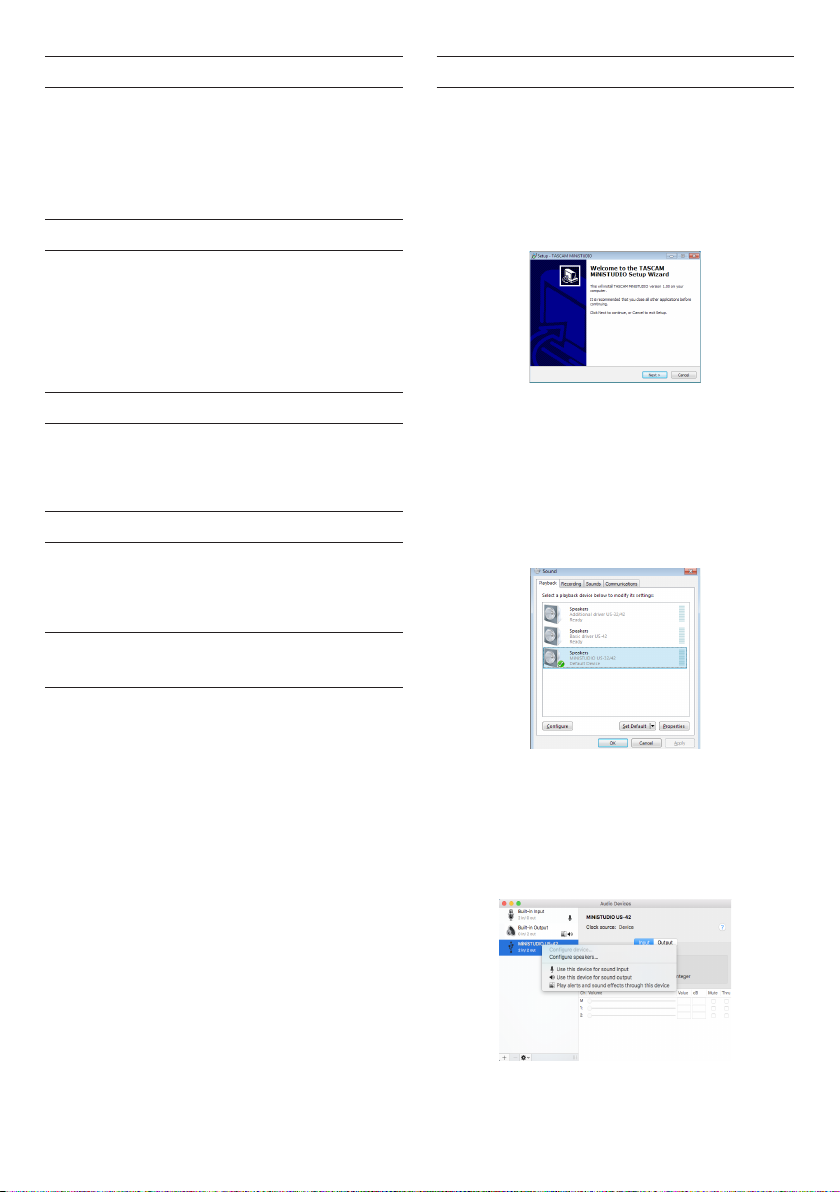
Using the TEAC Global Site
You can download updates for this unit from the
TEAC Global Site:
i https://teac-global.com/
In the TASCAM Downloads section, select the desired
language to open the Downloads website page for
that language.
Beware of condensation
If the unit is moved from a cold to a warm place,
or used after a sudden temperature change, there
is a danger of condensation; vapor in the air could
condense on the internal mechanism, making correct
operation impossible. To prevent this, or if this occurs,
let the unit sit for one or two hours at the new room
temperature before using it.
Cleaning the unit
Use a dry soft cloth to wipe the unit clean. Do not
wipe with chemical cleaning cloths, thinner, alcohol
or other chemical agents. Doing so could damage the
surface or cause discoloration.
Product registration
Customers in the USA, please visit the following
TASCAM website to register your TASCAM product
online.
https://tascam.com/us/
About TASCAM customer support service
TASCAM products are supported and warrantied only
in their country/region of purchase.
To receive support after purchase, on the TASCAM
Distributors list page of the TEAC Global Site (https://
teac-global.com/), search for the local company or
representative for the region where you purchased
the product and contact that organization.
When making inquiries, the address (URL) of the
shop or web shop where it was purchased and the
purchase date are required.
Moreover, the warranty card and proof of purchase
might also be necessary.
Broadcasting live
8
Computer preparation (installing the
dedicated software)
1. Download the software for the operating system
you are using from the TEAC Global Site (https://
teac-global.com/) and follow the installer procedures to install it. See “Installing the dedicated
software” on page 10 for details.
Installer screen
2. Make the following settings according to the
computer you are using.
Windows
Open the Sound Control panel and set “
TUDIO US-32/42
both the Playback and Recording tabs. (See
“Windows” on page 23.)
Mac
Open the Utilities folder in the Applications
folder, and double-click “Audio MIDI Setup”.
Then, set “MiNiSTUDIO US-42” to “Use this
device for sound input” and “Use this device
for sound output”. (See “macOS” on page
23.)
” as the Default Device on
MiNiS-
TASCAM MiNiSTUDIO CREATOR
6
Page 7
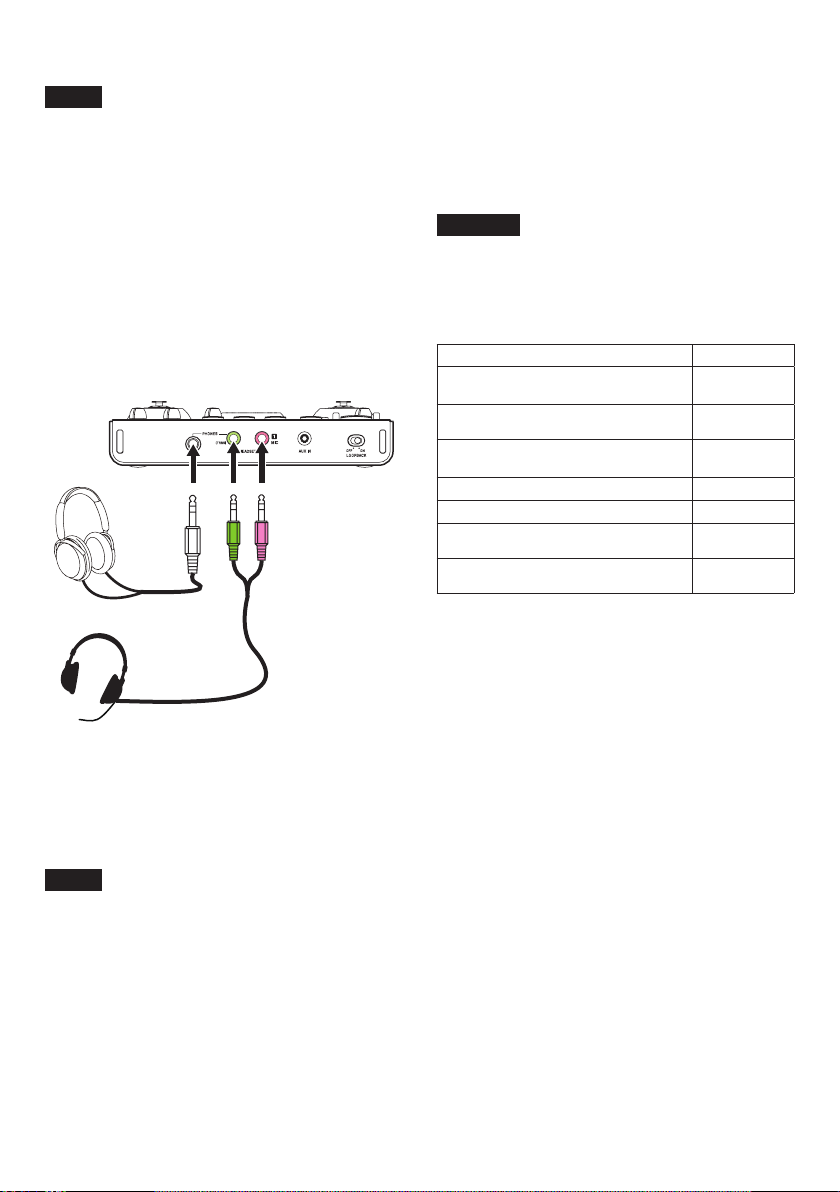
8
Setting up the unit
NOTE
For details about the IN 1 jack (1) and other
parts, see “Top panel” on page 8 and “Front
panel” on page 9.
3. Set the LOOPBACK switch (o) to ON.
4. Confirm that the IN 1 VOLUME knob (4) is set
to MIN before connecting a mic.
i Connect a condenser or dynamic mic to the IN
1 jack (1).
i When using 4-pole headphones with a built-in
mic, connect it to the PHONES (TRRS) jack
(y).
i When using the headset, connect the
headphone plug to the PHONES (TRRS) jack
(y) and the mic plug to the MIC jack (u).
8. If you want to apply reverb to your voice, turn the
REVERB knob (0).
9. Press the ON button (e) so that it lights to
complete preparation.
Audio will start being sent to the computer, so
make the settings in the streaming software to
start streaming.
Start live broadcasting.
CAUTION
Refer to the help pages of the streaming software
to make various settings in it.
Refer to the following pages to use the other
functions of this unit.
Desired action Page
Use voice effects
Play background music on the
computer
Play sound effects
(SOUND PAD function)
Use with an iOS device (connecting) page 13
Use with an iOS device (powering) page 13
Use music on a tablet or other
connected device
Using the unit as an audio interface
(music and video creation)
page 17
page 18
page 23
page 17
page 18
page 9, i
page 9, o
5. Set the mic type switch (5) for the IN 1 jack (1)
according to the type of mic connected to it as
follows.
MIC +48V Condenser mic
(mic that requires power)
MIC Dynamic mic
(mic that does not require power)
NOTE
When using 4-pole headphones with a built-in mic
or a headset, you can set this to either MIC +48V
or MIC.
6. Say or sing something, and turn the IN 1
VOLUME knob (4) until the LEVEL meter (2)
lights green.
7. Confirm that the headphone knob (6) is
set to MIN, and connect headphones to the
headphone jack (t).
When using this unit for a live broadcast, in
order to prevent feedback (signal looping), use
headphones or an earphone instead of speakers.
TASCAM MiNiSTUDIO CREATOR
7
Page 8
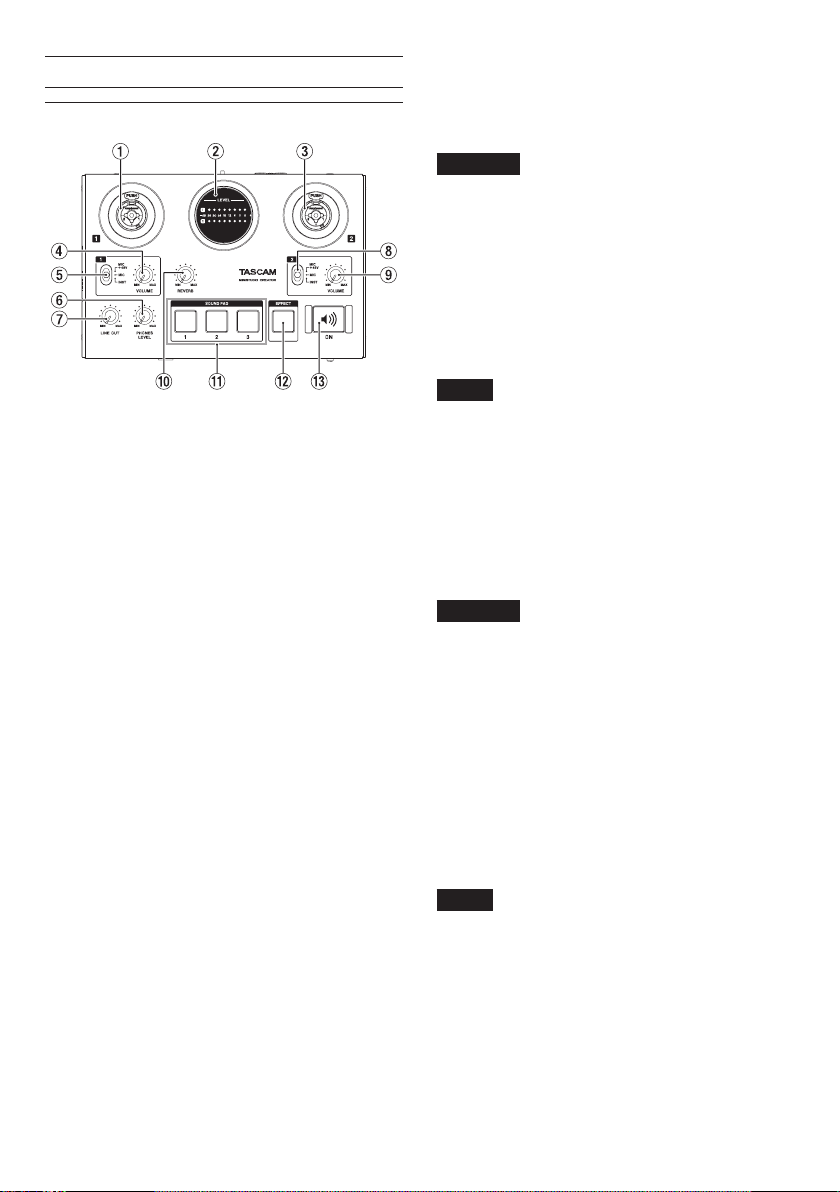
Names and functions of parts
Top panel
1 IN 1 jack (BALANCED/UNBALANCED)
This XLR/TRS combo jack is an analog input.
It supports high impedance input, including
direct guitar input.
i XLR (1: GND, 2: HOT, 3: COLD)
i TRS
(Tip: HOT, Ring: COLD, Sleeve: GND)
Use the IN 1 VOLUME knob (4) to set the input
level.
Use the IN 1 jack input switch (5) to enable
balanced line input (MIC +48V / MIC) or unbalanced input (INST) for the TRS jack.
When directly connecting a guitar, bass or other
instrument, set the IN 1 jack input switch (5)
to INST.
2 LEVEL meters
These show the levels of the analog input signals.
When a signal is being input, this lights yellow
when the level is too low or too high, green
when the level is good and red when the signal
is distorting.
3 IN 2 jack (BALANCED/UNBALANCED)
This XLR/TRS combo jack is an analog input.
It supports high impedance input, including
direct guitar input.
i XLR (1: GND, 2: HOT, 3: COLD)
i TRS (Tip: HOT, Ring: COLD, Sleeve: GND)
Use the IN 2 VOLUME knob (9) to set the input
level.
Use the IN 2 jack input switch (8) to enable
balanced line input (MIC +48V / MIC) or unbalanced input (INST) for the TRS jack.
When directly connecting a guitar, bass or other
instrument, set the IN 2 jack input switch (8)
to INST.
4 IN 1 VOLUME knob
Use to adjust the input levels from the IN 1 jack
(1) on the top of the unit, as well as from the mic
input for 4-pole headphones with a built-in mic
(y) and the headset jack mic input (u).
CAUTION
The IN 1 jack (1) on the top of the unit, the mic
input for 4-pole headphones with a built-in mic
(y), and the headset jack mic input (u) cannot be
used at the same time.
5 IN 1 jack input switch
Set according to the input source of the IN 1
jack (1) on the top of the unit.
MIC +48V Mic (phantom power on, +48V)
MIC Mic (phantom power off)
INST Instrument
NOTE
• When using 4-pole headphones with a built-in
or a headset, you can set this to either
or MIC
.
• Phantom power is not output through the TRS
jack.
6 PHONE LEVEL knob
Use to adjust the output level from the
headphones jack (t) and the headphone
outputs for the 4-pole headphones with a built-in
mic jack (y).
CAUTION
Before connecting headphones, minimize the
headphones knob (6). Failure to do so could
result in a sudden loud noise that could harm
hearing, for example.
7 Line output knob
Use to adjust the output level of the LINE OUT
L/R jacks (p) on the back of the unit.
8 IN 2 jack input switch
Set according to the input source of the IN 2
jack (3) on the top of the unit.
MIC +48V Mic (phantom power on, +48V)
MIC Mic (phantom power off)
INST Instrument
NOTE
When using 4-pole headphones with a built-in
or a headset, you can set this to either
or MIC
.
Phantom power is not output through the TRS
jack.
9 IN 2 VOLUME knob
Use to adjust the input level of the IN 2 jack (3)
on the top of the unit.
mic
MIC +48V
mic
MIC +48V
TASCAM MiNiSTUDIO CREATOR
8
Page 9
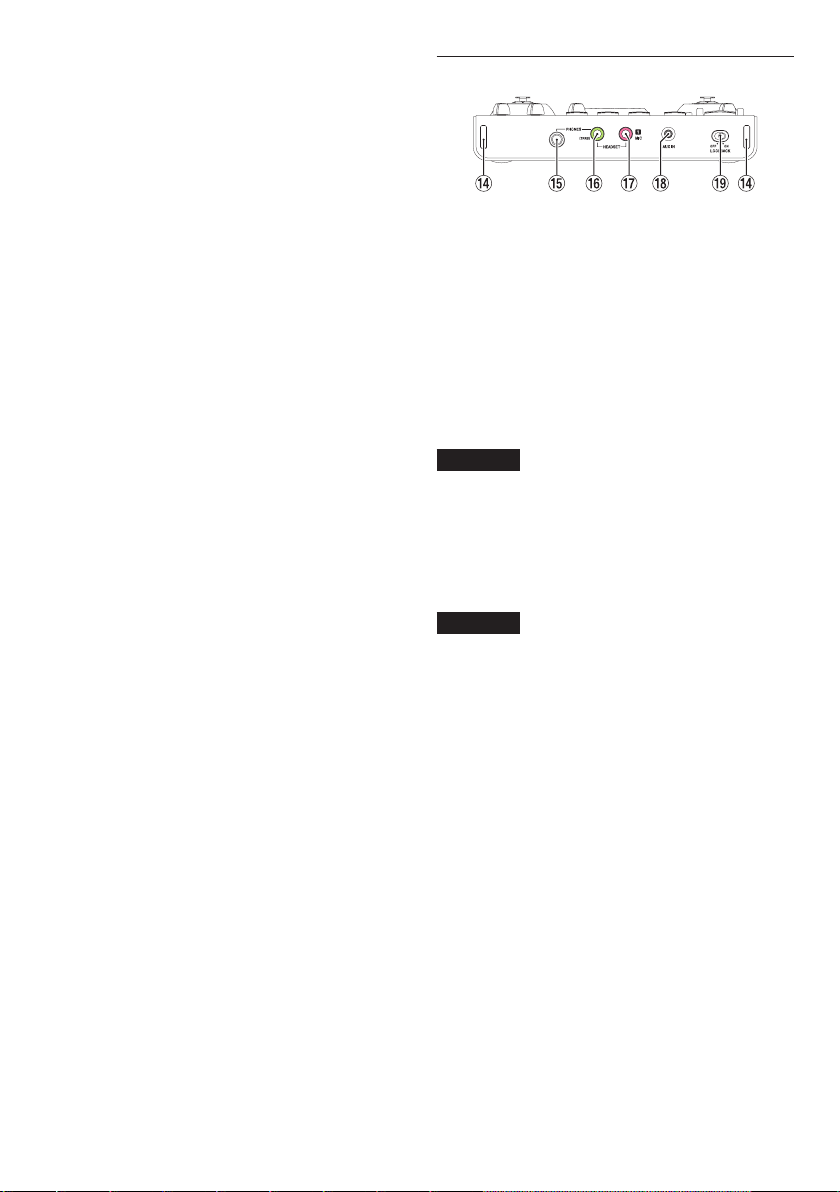
0 REVERB knob
This knob adjusts the depth of the reverb effect.
When set all the way to MIN, no reverb will be
used and the signal will be 100% dry. When set
all the way to MAX, the signal will be 100% wet.
Use the Settings Panel to set the reverb type and
parameters. (See “Settings Panel overview” on
page 15.)
q SOUND PAD trigger pads (1/2/3)
Press these pads to play sounds set in the
Settings Panel.
Press them strongly to play sounds loudly and
press them weakly to play sounds softly.
Use the Settings Panel to set the SOUND PAD
trigger pad parameters. (See “Settings Panel
overview” on page 15.)
w EFFECT button
Use to turn the effect on/off for the sounds
input from the IN 1/IN 2 jacks on the top of
the unit, as well as for the mic input for 4-pole
headphones with a built-in mic (y) and the
headset jack mic input (u) on the front of the
unit.
Set the effect type and parameters on the
Settings Panel. (See “Settings Panel overview” on
page 15.)
e ON button
This turns audio transmission to the computer
on and off.
If the LOOPBACK switch (o) is set to ON, when
this is on, the button lights and the input sound
(1, 3, y, u and i) and sound from the
computer (sound of playback from audio applications, for example) are mixed and sent to the
computer.
This is on by default after the LOOPBACK switch
(o) is set to OFF.
Front panel
r Strap attachments
t PHONES jack (stereo standard)
Use this standard stereo jack to connect stereo
headphones.
The same signals are output from the LINE OUT
L and R jacks.
y PHONES (TRRS) jack (stereo mini)
Connect stereo headphones to this stereo mini
jack.
This unit supports input and output for 4-pole
headphones with a mic and output for headset
headphones.
CAUTION
Before connecting headphones, use the
headphones knob (6) to minimize the volume.
Failure to do so could result in a sudden loud noise
that could harm hearing, for example.
u MIC jack (TS mini)
Connect the mic plug of a headset to this TS mini
jack.
CAUTION
The IN 1 jack (1) on the top of the unit, the mic
input for 4-pole headphones with a mic (y), and
the headset jack mic input (u) cannot be used at
the same time.
If more than one of the above input jacks are
connected at the same time, sound will only be
input through the jack with the highest priority.
The priority of the jacks from highest to lowest is
PHONES (TRRS) jack (y), MIC jack (u), IN 1 jack
(1).
i AUX IN jack (stereo mini)
Background music can be played from a portable
audio player or other external device with a line
output jack connected using a stereo mini jack
cable.
Use the output level setting of the connected
device to adjust the input level.
o LOOPBACK switch
Set this switch according to use. (See “Using the
Settings Panel menu bar” on page 15.)
TASCAM MiNiSTUDIO CREATOR
9
Page 10
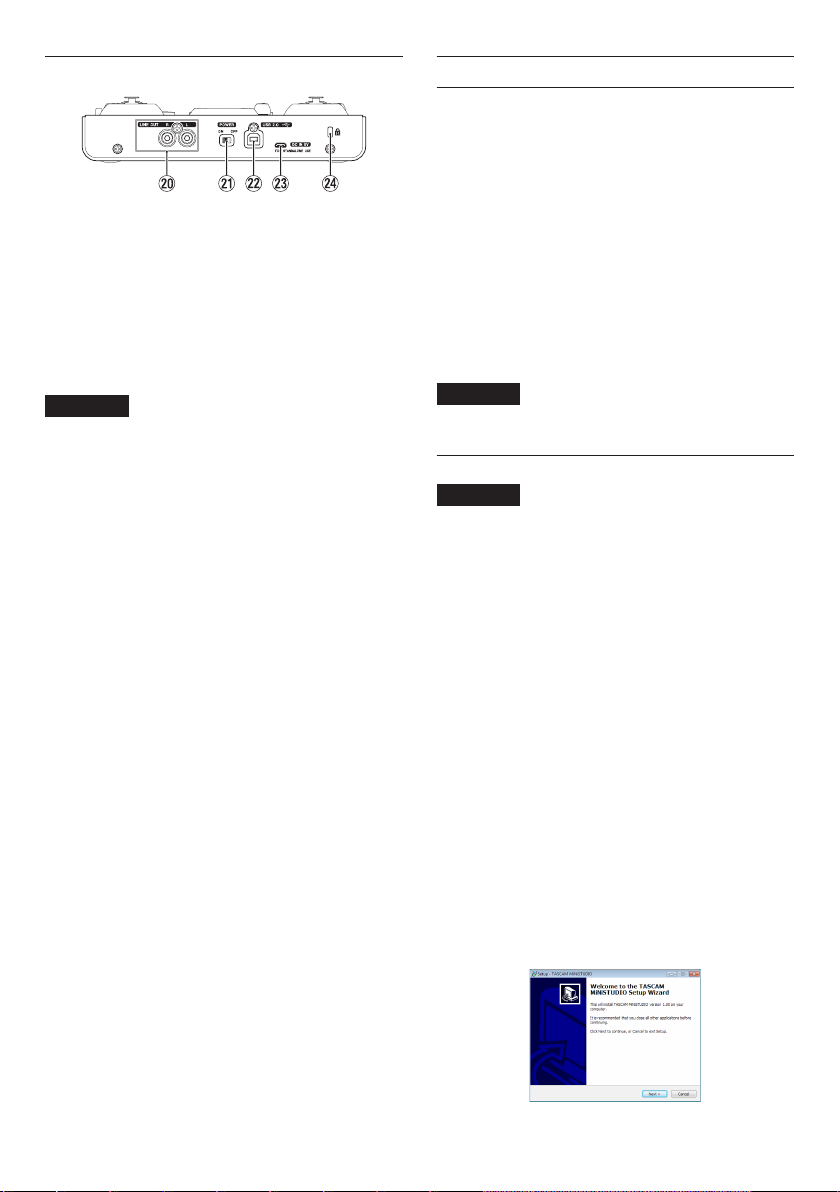
Rear panel
p LINE OUT L/R jacks (UNBALANCED)
These RCA pin jacks are analog line outputs.
a POWER switch
Use to turn the unit on and to put it into standby.
When the unit is turned on, the LEVEL meters
(2) light completely once.
s USB 2.0 port
Use the included USB cable to connect the unit
to a computer. (Supports USB 2.0.)
CAUTION
• When using this unit connected to a computer, it
will receive power from the computer's USB port.
Depending on the computer, the USB port might
not be able to supply enough power to operate
the unit.
• When connected to a USB 3.0 port, it will function
in High Speed mode equivalent to USB 2.0 (480
Mbps maximum).
• After waking a computer from suspend (sleep)
mode, if the unit does not operate properly, turn
it off and turn it on again or disconnect and
reconnect the USB cable.
• USB 1.1 is not supported.
d DC IN 5V connector
When connected to an iOS device or other
equipment that cannot power this unit, you must
use a USB power adapter, mobile battery or other
power supply. See “When using an iOS device” on
page 13 for details.
f Kensington Security Slot
Installing the dedicated software
To use this unit with a computer, dedicated software
must be installed on the computer.
Download the latest software for the operating
system you are using from the TEAC Global Site
(https://teac-global.com/).
• When you install the dedicated software on a
Windows computer, the Windows driver and the
Settings Panel application will be installed.
• When you install the dedicated software on a
Mac, only the Mac Settings Panel application will
be installed.
The standard OS driver will be used.
• When using this unit with an iOS device, the
standard OS driver will be used, so there is no
need to install dedicated software.
CAUTION
Before starting to install software, quit other
applications.
Installing the Windows software
CAUTION
• Complete installation of the Windows software on
the computer before connecting the unit to it with
the USB cable.
• If you already connected the unit to the computer
using the USB cable before installing the Windows
software and the Found New Hardware Wizard
launched, close the message and disconnect the
USB cable.
8
Windows software installation procedures
1. Download the latest Windows software for the
operating system you are using from the TEAC
Global Site (https://teac-global.com/) and save it
on the computer to be used with the unit.
2. Open the saved Windows software (zip file) on,
for example, the computer desktop.
3. Double-click the “TASCAM_MiNiSTUDIO_
Installer_XXX.exe”
in the folder that appears after uncompression to
automatically launch the installation software.
4. When a “Security Warning” or “User Account
Control” screens appear, click the “Yes” button.
5. When the InstallShield Wizard screen appears,
click the “Next” button.
(XXX is the version number) file
TASCAM MiNiSTUDIO CREATOR
10
Page 11

6. Read the contents of the License Agreement,
and select “I accept the terms in the license
agreement” if you agree to the terms.
Then, click the “Next” button.
7. Click the “Install” button.
8. Click the “Install” button in the window that
opens to start installation (Windows 8.1 /
Windows 7).
9. The following screen appears when installation
has completed.
Click the “Finish” button.
Installing the Mac software
NOTE
• Install the Mac software on the computer before
connecting the unit to it with the USB cable.
• Depending on the Gatekeeper setting, a warning
message might appear during installation. See
“Working with Gatekeeper” for information about
Gatekeeper.
8
Mac software installation procedures
1. Download the latest software for the operating
system you are using from the TEAC Global Site
(https://teac-global.com/) and save it on the
computer to be used with the unit.
2. Double-click “TASCAM_MiNiSTUDIO I nstaller_
XXX.dmg” (XXX is the version number), which is
the saved disk image file for the Mac software,
and double-click “ MiNiSTUDIO Installer.pkg”
inside the folder that opens.
NOTE
Depending on the computer’s settings, the
downloaded zip file might not have opened
automatically. In this case, open the zip file first
and then double-click the disk image file.
3. When the installer starts, click the “Continue”
button.
10. The installer will quit and the Windows Settings
Panel will launch.
NOTE
After installing the software, the device driver will
be installed the first time the unit is connected
by USB. At this time, Windows will automatically
search Windows Update, so it might take some
time to recognize the unit connection. If the unit
is still not recognized after some time, open the
Software installation screen from the message
area at the bottom right of the computer display,
and click “Skip Obtaining Drivers From Windows
Update” to cancel the search.
4. Next, select the desired language and click the
“Continue” button.
TASCAM MiNiSTUDIO CREATOR
11
Page 12

5. Click the “Read License” button and check the
contents of the Software License Agreement. If
you agree to the contents, click “Agree”.
Then, click the “Next” button.
6. Click the “Install” button in the window that
opens to start installation.
7. The following screen appears when installation
has completed. Click the “Close” button.
Working with Gatekeeper
When using macOS, depending on the Gatekeeper
security function setting, a warning message might
appear during installation.
The solution depends on the warning message
shown. See the following explanations for details.
8
When the Gatekeeper setting is “Allow
applications downloaded from: the Mac
App Store”
The following security warning might be shown:
“MiNiSTUDIO_Installer.pkg” can’t be opened
because it was not downloaded from the Mac
App Store.”
Mac App Store. Are you sure you want to open
it?” security warning message appears, click the
“Open” button.
This warning message might also appear when
the Gatekeeper setting is something other than
“Allow applications downloaded from: the Mac
App Store.”
The file still might not open and “MiNiSTUDIO_
Installer.pkg” can’t be opened because it was
not downloaded from the Mac App Store.” might
appear again.
In this case, copy the file from the folder where
it is to the desktop or another folder, and then
open it. Alternatively, change the Gatekeeper
settings to “Allow applications downloaded from:
the Mac App Store and identified developers”
and try opening it again.
8
When the Gatekeeper setting is not “Allow
applications downloaded from: the Mac
App Store”
“MiNiSTUDIO_Installer.pkg” is an application
downloaded from the Internet. Are you sure
you want to open it?” might appear as a security
warning message. In this case, click the “Open”
button.
8
Changing the Gatekeeper setting
The Gatekeeper setting can be changed using
the “Allow applications downloaded from:” item
on the “General” page of the “Security & Privacy”
pane of the System Preferences.
To change this, you must click the lock icon ( ) at
the bottom left and enter a password to unlock
the settings.
In this case, click the “OK” button to close the
message. Then, control-click (or right-click) the
file and click “Open”.
When the “MiNiSTUDIO_Installer.pkg” can’t be
opened because it was not downloaded from the
TASCAM MiNiSTUDIO CREATOR
12
Page 13

This setting will lock again when you click the
button or type command-Q to close the System
Preferences or when you click “Show All” to close
the open pane.
CAUTION
Changing the Gatekeeper setting could result in
security risks.
If you changed the Gatekeeper setting to decrease
security (use one of the lower settings), set it back
to the original setting after updating the software
and/or firmware. (When installing a firmware
update immediately after software, do this after
installing the firmware update.)
Connecting the power
• Operation with other external battery packs and
USB power adapters is possible, but we strongly
recommend using a TASCAM BP-6AA external
battery pack or the genuine Apple USB power
adapter included with the iPad/iPhone.
When using another external battery pack or USB
power adapter, be sure that the power supply
device meets the following specifications.
• Supplied voltage: 5 V
• Supplied current: 700 mA or more
Using a power supply device when the specifications are other than the above could cause
malfunction, overheating, fire or other problems.
If anything abnormal occurs, stop use and contact
the retailer where you purchased the unit or a
TASCAM customer support service to request
repair.
Connection illustrations
When using a computer (Windows/Mac)
Normally, when this unit is connected to a computer,
it will operate using USB bus power, so connecting a
separate power supply device is not necessary.
When using an iOS device
When this unit is connected to an iOS device, connecting
an external battery, USB power adapter or other power
supply device is necessary in order to power the unit.
Connect an external battery pack (TASCAM BP-6AA)
or the USB power adapter included with the iPad or
iPhone to a USB cable (sold separately), and connect
it to the DC IN 5V port.
External battery pack
Connect USB cable
(purchased separately)
CAUTION
• No USB power adapter is included with an iPod
touch. To use it with an iPod touch, purchase a
genuine Apple USB power adapter (that can supply
5 V and a current of at least 700 mA) separately.
Mic
Guitar
Examples of connections to a MiNiSTUDIO (top)
TASCAM MiNiSTUDIO CREATOR
13
Page 14

Headphones
Portable audio
Headset
Examples of connections to a MiNiSTUDIO (front)
Powered monitor speakers
with RCA connectors
Examples of connections to a MiNiSTUDIO (back)
player
Computer
Connecting with a computer
Use the included USB cable to connect the unit to a
computer USB 2.0/3.0 port.
When the power is on, you can check the Settings
Panel Device item to confirm whether a USB
connection is working.
CAUTION
If you connect this unit to a computer via a USB
hub, for example, audio signal dropouts, clicking
noises and other interference could occur due to
the influence of other USB devices connected to
that hub. For this reason, we strongly recommend
connecting this unit to a separate USB port.
Connecting USB keyboards and mice, however, to
the same bus should not be a problem.
TASCAM MiNiSTUDIO CREATOR
14
Connecting iOS devices
You will need a Lightning to USB Camera Adapter and
the USB cable included with this unit to connect an
iOS device.
Audio connections
Analog audio signals input into this device from mics
and other audio equipment can be converted into
digital signals and sent to the computer via USB.
In addition, by connecting speakers (through an
amplifier if not powered) or headphones to this unit,
you can monitor audio signals that are input to this
unit and output from the computer.
CAUTION
Before connecting audio equipment, set the unit’s
VOLUME (4, 9), line output (7) and headphones
(6) knobs to their lowest values. Failure to do so
could cause sudden loud noises from monitoring
equipment, and this could damage the equipment
or harm hearing.
8
Connecting microphones
Dynamic mics
Set the IN 1/IN 2 jack input switches (5, 8)
to MIC, and connect the mics to the IN 1/IN
2 jacks (1, 3) on the top of the unit.
Condenser mics
When using a condenser microphone that
requires phantom power, connect it to the IN 1
or IN 2 XLR jack (1 or 3), and then set the corre-
sponding input switch (5 or 8) to
CAUTION
• Before making connections, turn off this unit
and all connected devices (excluding computers/
iOS devices) to be connected (or put them into
standby).
• Do not set the IN 1/IN 2 jack input switch (5
or 8) to MIC +48V (phantom power on) when
connecting a mic that does not require phantom
pow er.
• Turning phantom power on when a dynamic mic
or other mic that does not require it is connected
could damage this unit and connected equipment.
• Do not connect or disconnect mics while phantom
power is on. Doing so could cause a loud noise
and might damage this unit and connected
equipment.
Set the VOLUME (4, 9), line output (7) and
headphones (6) knobsto their minimum values
before turning phantom power on/off. Depending
on the connected mics, sudden loud noises from
monitoring equipment could occur, and this could
damage the equipment or harm hearing.
• Supplying phantom power to some ribbon mics
will break them. If you are unsure, do not supply
phantom power to a ribbon mic.
MIC +48V
.
Page 15

• If you connect this unit to a laptop computer that
is running on battery power and set the IN 1/
IN 2 jack input switch (5 or 8) to MIC +48V,
the computer battery charge will be used more
quickly.
8
Connecting guitars
When connecting a guitar or bass guitar directly to
this unit, use the IN 1 or IN 2 jack (1 or 3) on the
top of the unit and set the switch for that jack (5 or
8) to INST.
8
Connecting other audio equipment
Connect other audio equipment to the external input
jack (i) on the front of the unit.
Use the output level setting of the connected device
to adjust the input level.
8
Connecting monitor speakers
Connect monitor speakers (powered speakers with
unbalance connections) to the LINE OUT L/R jacks on
the back of the unit.
Use the line output knob (7) on the top of the unit to
adjust the speaker volume.
8
Connecting headphones
Connect headphones to a headphones jack (standard
stereo jack (t) or stereo mini jack (y)) on the front
of the unit.
NOTE
The same signals are output from both the
standard stereo jack and the stereo mini jack.
CAUTION
Before connecting headphones, use the
headphones knob (6) to minimize the volume.
Failure to do so could result in a sudden loud noise
that could harm hearing, for example.
Opening the Settings Panel
You can use the Settings Panel to make settings for the
various functions of this unit. You can also check the
versions of the firmware and software used by the unit.
You can open the Settings Panel in the following ways.
Windows
Windows 10
• From the Start menu select “MiNiSTUDIO
Settings Panel” under “TASCAM”.
Mac
• Using the Finder, open the Applications folder
and click “MiNiSTUDIO Settings Panel” to open
the Settings Panel.
Settings Panel overview
The Settings Panel has two tabbed pages.
Click a tab at the top of the Settings Panel to open
that page.
• EASY: This shows the current status of the driver
and information about connections. You can
also make various basic settings.
• EXPERT: Make settings for the built-in mixer and
effects, for example, on this page.
NOTE
When you open the Settings Panel, it will open in
the same state as when last closed.
Using the Settings Panel menu bar
Click “Mode Presets”, “Initialize”, “Scene Memory” or
“Extra Effects” at the top left of the menu bar on
either the “EASY” or “EXPERT” tab of the Settings Panel
to open the corresponding menu screen.
8
Mode Presets (Windows only)
Set the LOOPBACK switch on the unit to OFF to
use this.
i CREATOR (default)
The settings of this preset are suitable when
using commercially-available DAW software, for
example.
i Karaoke
The settings of this preset are suitable for
Internet karaoke, for example.
Set ASIO to “ON” in the Settings Panel if you
want to use compatible VST plug-ins to add
echo or other effects.
When using the MiNiSTUDIO built-in effects, set
ASIO to “OFF” in the Settings Panel.
i Talking
The settings of this preset are for talking using
ordinary Internet audio/video communication
applications, for example.
i Talking with PON/BGM
The settings of this preset are for talking using
ordinary Internet audio/video communication applications, for example, while using
the built-in SOUND PAD function or playing
background music from an audio application or
another application.
TASCAM MiNiSTUDIO CREATOR
15
Page 16

i Gaming
The settings of this preset are for live streaming
of game play while talking to other players in
games that support voice chat.
i Podcast Multi-channel
The number of ASIO input channels has been
increased to six.
In addition to the Mic inputs (Mixing Driver
In1/2), the output of the “MiNiSTUDIO US-32/42”
Windows Driver can be assigned to Mixing
Driver In3/4 and the output of the “Additional
driver US-32/42” can be assigned to Mixing
Driver In5/6.
When using a DAW, different audio can be
recorded to separate tracks, and adjustments
can be made independently, allowing you to
easily create podcast materials. (See “Creating
podcasts (Windows only)” on page 21.)
NOTE
As before, only Mixing Driver In1/2 can be used
with mode presets other than Podcast Multichannel. When switching to or from a different
mode preset, the ASIO application must be
restarted and audio settings updated. The Settings
Panel must also be restarted.
8
Initialize
The Settings Panel will be set as follows.
i ALL Settings
The EQUALIZER, COMPRESSOR, REVERB, EFFECT
and
SOUND PAD
default values,
on, and nothing will be assigned as the
PAD
sound source.
settings will be set to their
SOUND PAD
LATCH will be turned
SOUND
i PON Settings
SOUND PAD LATCH is set to ON and SOUND PAD
sound sources are set as follows.
SOUND PAD 1: NO!!
SOUND PAD 2: YES!!
SOUND PAD 3: APPLAUSE!
i EQUALIZER Settings
Initialize the EQUALIZER settings.
i COMPRESSOR Settings
Initialize the COMPRESSOR settings.
i REVERB Settings
Initialize the REVERB settings.
i EFFECT Settings
Initialize the EFFECT settings.
8
Scene Memory
A maximum of five scenes can be saved. The name of
each scene can be changed as desired by using the
“Rename” submenu item.
i Scene Files 1–5 items
Use to save the current Settings Panel settings as
a scene memory.
Five scene memories have been prepared in
advance.
i Initialize Memory item
Use to clear all five scene memories.
For details, see “Resetting all scene memories” on
page 16.
NOTE
The “BUFFER SIZE” item on the EXPERT page is not
saved.
Resetting all scene memories
You can clear the five scene memories.
CAUTION
After resetting, you cannot restore the previous
settings.
1. In the menu bar, open the “Scene Memory”
menu, and click “Initialize Memory”
2. The following confirmation message, which
explains that all scene memories will be reset,
will appear.
.
TASCAM MiNiSTUDIO CREATOR
16
Page 17

3. Click the “OK” button to reset all the scene
memories.
NOTE
Click the “Cancel” button to return to the Settings
Panel without initializing the five scene memories.
8
Extra Effects
i Ducking
Open the ducking setting screen where the
ducking function can be set. (See “Using the
ducking function” on page 22.)
EASY page
NOTE
Click buttons with the mouse to turn them on and
off.
1 Status area
This shows the current status of the software.
Item displayed Meaning
Software version This is the software version.
Firmware version
Device
Sample Rate
This is the firmware version
used by the connected unit.
This shows the name of
the connected unit. (“No
Device” is shown when no
device is connected.)
This shows the sampling
frequency.
2 MIC 1/MIC 2 tabs
Use these to switch between showing the
SOUND and EFFECT controls for the MIC 1 (1, y,
u) input jacks and the MIC 2 input jack (3).
3 SOUND area
Use this to select a preset sound quality to apply
to the signals input through the inputs (1, 3, y
and u).
The indicator lights for the selected sound quality.
Options: Soft Vocal, Hard Vocal, OFF, Hard
Spoken, Soft Spoken, EXPERT
NOTE
If the “EXPERT” is selected, the Compressor and
Equalizer settings on EXPERT page would be
assigned.
4 EFFECT area
Use this to select a preset effect to apply to the
signals input through the inputs (1, 3, y and u).
The indicator lights for the selected effect.
Options: RADIO, ECHO, MALE, FEMALE,
CHOPPER, EXPERT
NOTE
If the “EXPERT” is selected, the EFFECT settings on
EXPERT page would be assigned.
5 REVERB area
Use this to select a preset reverb to apply to the
signals input through the inputs (1, 3, y and u).
The indicator lights for the selected reverb.
Options:
HALL, ROOM, LIVE, STUDIO, PLATE, EXPERT
NOTE
If the “EXPERT” is selected, the REVERB settings on
EXPERT page would be assigned.
6 Triggered sound output volume sliders
Use these to adjust the volume of triggered sounds.
Slide to MIN to mute or toward MAX to amplify the sound.
7 Repeat buttons
When a repeat button is on, the arrows light and the
repeat function for the triggered sound is enabled.
8 Trigger sound status
Drag and drop audio files to load them.
i When a SOUND PAD trigger pads (1/2/3) has an
audio file loaded, the name of that file is shown
in the trigger sound status area and it lights
orange.
i When there is a problem with a loaded audio
file, the name of that file is shown in the trigger
sound status area but the area appears gray.
i When no audio file is loaded, the trigger sound
status area appears gray.
TASCAM MiNiSTUDIO CREATOR
17
Page 18

EXPERT page
CAUTION
The EQUALIZER, COMPRESSOR and REVERB have
no effect on the external input jack (i).
NOTE
• Use the mouse to click and drag parameter knobs
up and down to adjust them.
• Click buttons with the mouse to turn them on and
off.
1 EQUALIZER area
This unit has a 4-band equalizer (with HIGH, HIGH
MID, LOW MID and LOW bands).
Use the equalizer to increase or decrease the levels
of specific frequency ranges. This can be used,
for example, to enhance the sound of individual
instruments, to adjust the balance of a wide
frequency range and to cut specific unwanted
frequencies. (See “EQUALIZER (4-band parametric
EQ) display area overview” on page 19.)
2 COMPRESSOR area
When the input volume exceeds the THRESHOLD
level, the input volume is compressed, reducing
output volume variation.
For example, by reducing the levels of loud sounds,
lower level sounds become relatively louder,
creating a more even volume level throughout
and a more sustained sound. (See “COMPRESSOR
display area overview” on page 20.)
NOTE
When the compressor is off, the compressor curve
will appear but the meters will not be active.
3 RVB SEND display area
If a reverb type switches other than OFF is
selected, the mic reverb can be turned on/off.
Options: ON (default), OFF
4 EFFECT area
Use this to select a preset effect to apply to the
signals input through the inputs (1, 3, y and
u). Use the BALANCE knob to adjust the dry/
wet signal balance. (See “EFFECT display area
overview” on page 20.)
5 BUFFER SIZE setting area (Windows only)
The Windows driver for the unit stores the audio
signals sent to and from the computer temporarily in a buffer. This buffer size can be adjusted.
Smaller buffer sizes result in less audio signal
delay (latency), but require high-speed
processing by the computer.
If the processing cannot keep up, for example,
due to other system operations, clicking and
popping noises might occur and the audio signal
might even drop out.
Increasing the buffer size will stabilize operation
and suppress negative effects on audio signals,
but the delay in audio signals sent to the
computer will increase.
You can use the slider on the panel to adjust the
buffer size, according to the use conditions.
Use the slider to select fixed values that increase
from left to right.
Options: 1024, 512, 256, 128, 64
6 ASIO setting area (Windows only)
This turns ASIO use on or off.
Turn this ON when using a plug-in that supports
ASIO on signals being input to the unit.
Options: ON, OFF
CAUTION
If this is left ON when not using a plug-in that
supports ASIO, input signals will not be output.
7 Reverb type switches
Use to select the type of reverb.
Depending on the type, the density and level of
the reverb sound changes.
Options:
HALL, ROOM, LIVE, STUDIO, PLATE, OFF
8 PRE DELAY knob
Set the amount of delay until the first reverberations.
The larger the value, the larger the reverberations
make the room sound.
Range: 0–250 ms
9 REVERB TIME knob
Set the amount of time that the reverberations
continue.
The larger the value, the longer they continue.
Range: 0.1–10 s
0 DIFFUSION knob
Sets the breadth of the reverberations.
Range: 0–100
TASCAM MiNiSTUDIO CREATOR
18
Page 19

q Trigger sound area
Make trigger sound settings here. (See “SOUND
PAD trigger display area overview” on page 20.)
w COMPUTER fader
Use this to adjust the amount of signal returned
from the computer.
The adjusted value is shown below the fader.
e MASTER fader
Use this to adjust the level of the output signal.
The adjusted value is shown below the fader.
r OUTPUT setting area
Set whether the MASTER signal output is mono
or stereo.
Options: STEREO, MONO
t USB DELAY setting area
During live broadcasts, screen capture latency can
result in timing differences between video and
audio. By intentionally adding delay to the audio
output by USB, you can correct this difference.
Range: 0 ms–2000 ms
NOTE
The USB DELAY setting cannot be used when the
sampling frequency is 88.2 or 96 kHz.
y DIRECT MONITOR setting area
Set whether the MASTER signal output is mono
or stereo.
Options: STEREO, MONO, OFF
8
EQUALIZER (4-band parametric EQ)
display area overview
3 FREQ (HIGH/HIGH MID/LOW MID/LOW) knobs
Set the cutoff frequencies of the HIGH, HIGH MID,
LOW MID and LOW bands.
Ranges
HIGH: 1.7 kHz–18.0 kHz (default: 5 kHz)
HIGH MID: 32 Hz–18.0 kHz (default: 1.2 kHz)
LOW MID: 32 Hz–18.0 kHz (default: 300 Hz)
LOW: 32 Hz–1.6 kHz (default: 80 Hz)
4 Q (HIGH MID/LOW MID) knobs
Set the acutenesses of the peaks of the HIGH MID
and LOW MID bands.
The higher the value the more acute it becomes,
making it affect a narrower frequency band.
The lower the value, the less acute it becomes,
making it affect a broader frequency band.
Ranges
HIGH MID: 0.25–16.00 (default: 1.00)
LOW MID: 0.25–16.00 (default: 1.00)
5 LCF button
Click the LCF button to enable a low cut filter that
cuts noise and other sounds at low frequencies.
The LCF button lights when enabled. (Default: off)
1 EQ graph
This shows the frequency response with the
current equalizer settings.
The graph is shown even when the equalizer is off.
2 GAIN (HIGH/HIGH MID/LOW MID/LOW) knobs
Set the amount the levels are increased or decreased
for the HIGH, HIGH MID, LOW MID and LOW bands.
Range: ±12 dB (default: 0 dB)
TASCAM MiNiSTUDIO CREATOR
19
Page 20

8
COMPRESSOR display area overview
1 Compressor status display
Three meters show the level of the signal input
to the compressor (INPUT), the level of the signal
output from the compressor (OUTPUT) and the
gain reduction caused by the compressor (GR).
2 THRESHOLD knob
Sets the threshold level that will cause the
compressor to start.
Range: −32 dB–0 dB (default: 0 dB)
3 ATTACK knob
Sets the amount of time until the compression
reaches the compression RATIO setting after the
input volume exceeds the threshold.
Range: 2 ms–200 ms (default: 2 ms)
4 GAIN knob
Sets the gain of the output signal.
When the volume is compressed, the output
level becomes lower than the input level. Use the
GAIN knob to increase the output level so that it
is close to the input level.
Range: 0 dB–20 dB (default: 20 dB)
5 RATIO knob
Sets the compression ratio for the input volume.
Turning it right raises the compression ratio,
increasing the amount of compression.
Range: 1.0:1–inf:1 (default: 1.0:1)
6 RELEASE knob
Sets the amount of time until the compression
stops and the sound returns to its uncompressed
level after the input sound goes below the
threshold level.
Range: 10 ms–1000 ms (default: 10 ms)
NOTE
When the compressor is off, the compressor curve
will appear but the meters will not be active.
8
EFFECT display area overview
1 EFFECT type switches
Use this to select a preset effect to apply to the
signals input through the inputs (1, 3, y and
u).
Options: RADIO, ECHO, MALE, FEMALE, CHOPPER, OFF
2 ADJUST knob
Adjust the amount the sound is affected.
Turn it toward right increase the amount the
sound is affected.
8
SOUND PAD trigger display area overview
1 Trigger sound status
Drag and drop audio files to load them.
i When a SOUND PAD trigger pads (1/2/3) has an
audio file loaded, the name of that file is shown
in the trigger sound status area and it lights
orange.
i When there is a problem with a loaded audio
file, the name of that file is shown in the trigger
sound status area but the area appears gray.
i When no audio file is loaded, the trigger sound
status area appears gray.
2 FADE IN knob
Sets the fade in time of the triggered sound.
Range: 0.00–5.0 s (default: 0.00 s)
3 LEVEL knob
Adjusts the volume of triggered sound.
Range: 0–100 (default: 60)
4 FADE OUT knob
Sets the fade out time of the triggered sound.
Range: 0.00–5.0 s (default: 0.00 s)
5 START TIME knob
Sets where playback of the triggered sound starts
in the file.
Range: 0.0–5.0 s (default: 0.0 s)
TASCAM MiNiSTUDIO CREATOR
20
Page 21

6 REPEAT button
When a repeat button is on, the arrows light and the
repeat function for the triggered sound is enabled.
Default: off
7 LATCH/UNLATCH button
This sets the SOUND PAD trigger pad mode.
LATCH: Press a SOUND PAD trigger pads
once to start playback, and press
it again to stop playback.
UNLATCH: Press and hold a SOUND PAD
trigger pads to play the sound for
as long as it is held down. Release
the button to stop playback.
8 VELOCITY button
This sets the operation modes of the SOUND
PAD trigger pads (1/2/3).
When on, VELOCITY lights and operation is as
follows.
Default: off
On: The playback volume of the
SOUND PAD sound is affected by
how hard the SOUND PAD trigger
pads (1/2/3) is pressed.
Off: The playback volume of the
SOUND PAD sound is set by the
LEVEL knob. It is not affected by
how hard the SOUND PAD trigger
pads (1/2/3) is pressed.
Driver settings for specific purposes (Windows only)
Purpose
Using a DAW or other
application primarily
for recording
Using a DAW or other
application primarily
for playback
Using primarily for live
broadcast/karaoke
ASIO driver set with
DAW software or
other application
MiNiSTUDIO
US-32/42 ASIO*
MiNiSTUDIO
US-32/42 Mixing
Driver
* This might improve performance depending on the
operating conditions.
NOTE
“Additional driver US-32/42” is compatible with
major communication apps.
Sound default
device
Basic driver US-42*
MiNiSTUDIO
US-32/42
Creating podcasts (Windows only)
Podcasts may be recorded in multi-channel sessions
by selectively assigning the various drivers to the
appropriate DAW tracks. This allows for complete
control over of individual audio streams during
Post-Production Audio Editing.
NOTE
A DAW (Digital Audio Workstation) or other
software that supports ASIO input is for multichannel podcast recording.
1. Select "Podcast Multi-channel" from the Mode
Presets in the MiNiSTUDIO Settings Panel.
2. Open your DAW and select "MiNiSTUDIO
US-32/42 Mixing Driver" as the ASIO device.
3. Create new tracks and assign their inputs as
follows.
DAW Track 1
DAW Track 2
DAW Track 3
NOTE
• Separate DAW Tracks may be created for Mixing
Driver 1 (Mic 1) and Mixing Driver 2 (Mic 2)
• Tracks can be monitored as desired by enabling
their monitoring functions in the DAW.
For example, when a mic is connected to the
input of this unit and the Windows default device
is set to "MiNiSTUDIO US-32/42", and the input/
output device for ordinary Internet audio/video
communication apps is set to "Additional driver",
the following input sounds can be monitored if
monitoring is enabled for each track.
DAW Track 1
DAW Track 2
DAW Track 3
NOTE
Voices from more than one simultaneous call-in
guests will be combined on a single audio track.
4. Record in the DAW.
5. Edit: Adjust audio balance, add effects, remove
unwanted pauses or content, etc.
Mixing Driver
In1/In2
input from Mic 1/2
output from
Mixing Driver
In3/In4
"MiNiSTUDIO
US-32/42" Windows
driver
Mixing Driver
In5/In6
output from
"Additional US-32/42"
Windows driver
Input from MiNiSTUDIO mic inputs
MiNiSTUDIO SOUND PAD playback
and other PC sounds and Music
Call-in guest speech from popular
audio/video conference call
applications
TASCAM MiNiSTUDIO CREATOR
21
Page 22

Using the ducking function
When a mic signal is input, this function can automatically lower the volume of background music or other
sound that is playing back on the computer or input
through the AUX jack on the front of the unit. Open
the ducking setting screen from the “Extra Effects”
menu at the top of the Settings Panel.
First, select the background music input source, and
set the “THRESHOLD” knob.
Then, adjust the “ATTENUATE” and “RELEASE TIME”
knobs as necessary.
1 DUCKING indicator
This indicator appears lit within the ducking
function is on.
2 Ducked sound source
Select the source to be ducked.
Only AUX can be selected when using a Mac.
Options Meaning
COMPUTER
AUX(default)
COMPUTER/AUX
3 Ducking function ON/OFF buttons
These turn the ducking function on and off.
4 Effect illustration
This shows how the “ATTENUATE” and “RELEASE
TIME” knob settings affect the ducking level.
5 THRESHOLD knob
Ducking is activated when the mic input exceeds
this set level.
To use the ducking function when the mic input
level is low, set this parameter to a low value
(−30dBFS is the minimum).
Setting values: 0dBFS, −6dBFS, −9dBFS,
TASCAM MiNiSTUDIO CREATOR
22
Background music playing
on the computer will be
ducked.
Background music playing
from the AUX input will be
ducked.
Both sources will be
ducked.
−12dBFS, −15dBFS,
−18dBFS(default), −21dBFS,
−24dBFS, −27dBFS, −30dBFS
6 ATTENUATE knob
This sets the amount that the background music
volume level will be reduced.
Setting values: 0dB, −3dB, −6dB, −9dB,
−12dB(default), −18dB, −24dB,
−27dB, −30dB
7 RELEASE TIME k nob
This sets the amount of time until the background
music volume returns to normal after the mic
input goes below the “THRESHOLD” level.
Setting values: 0.1s, 0.5s, 1.0s, 1.2s, 1.5s, 1.8s,
2.0s(default), 2.5s, 3.0s, 3.5s,
4.0s, 4.5s, 5.0s
Notification function
Notifications will be shown if the computer being
used is connected to the Internet when the Settings
Panel is launched.
NOTE
Put a check in the “Do not show the same
message again” checkbox to prevent the
same message from being shown the next
time it is launched.
Automatic Settings Panel and firmware update function
If the computer you are using is connected to the
Internet, when a new version of the Settings Panel
or the firmware is released, a notification about
automatic updating will appear when the Settings
Panel is launched.
Settings Panel update notification
Firmware update notification
Click the “Update now” button if you want to use the
latest version of the Settings Panel or firmware.
The file will be downloaded automatically in
the update software will launch.
Page 23

Click the “Update later” button to close the
update window if you do not want to update or
want to update later.
NOTE
• Put a check (4) in the “Do not show the same
message again” checkbox to prevent the same
window from being shown the next time it is
launched.
• After closing the update window, you can reopen
it by selecting Help w Update from the menu.
• After updating the firmware, turn the unit on
again.
Application Guide
In this chapter, we explain how to set some audio
applications for use with this unit.
Windows
1. Open the “Sound” screen using the procedures
for theoperating system being used (Windows 10
/ Windows 8.1 / Windows 7).
2. On the Playback page, right-click “MiNiSTUDIO
US-32/42”, and click “Set as Default Device” in the
pop-up menu that appears.
When you do this, the green check mark (4)
appears next to the selected device.
• If you still cannot hear sound after making the
settings and completing the procedures above,
disconnect the USB cable and restart the computer.
• If you make this setting, sound will be output
through this unit, but no sound will be output by
the computer’s speakers or headphones jacks.
macOS
1. Open the Utilities folder in the Applications
folder, and double-click “Audio MIDI Setup”. Then
open the “Audio Devices” window.
2. Click “MiNiSTUDIO US-42” to select it and rightclick or control-click it. Then, click “Use this device
for sound output” in the pop-up menu.
The speaker mark appears next to “MiNiSTUDIO
US-42”.
NOTE
To use this device as the recording device, set
“MiNiSTUDIO US-42” to “Use this device for sound
input”.
3. Launch an audio application, select an audio file
and start playback.
Windows 8.1 screen
NOTE
• To use this unit as the recording device, open the
Recording page and, use “Set as Default Device” in
the same manner as on the Playback page.
• “Additional driver US-32/42” is compatible with
major communication apps. For most uses,
“MiNiSTUDIO US-32/42” can be set as the default
device without issue.
3. After completing the setting, click the OK button.
4. Start an audio application, select an audio file
and begin playback.
NOTE
• If you change the setting while an audio application is running, the software will not recognize
that the device has been changed. In this case,
restart the application.
TASCAM MiNiSTUDIO CREATOR
23
Page 24

Troubleshooting
Please read this chapter if you are unable to use the
unit properly even after setting it up following the
procedures in this manual.
If you are still unable to resolve a problem, please
contact the store where you purchased this unit or
TASCAM customer support service with the following
information about the operating environment and
details about the trouble.
8
Operating environment
• Computer manufacturer:
• Model:
• CPU:
• Memory (RAM):
• Operating system:
• Applications used:
• Antivirus software:
• Wireless LAN use:
See the end of this document for contact information.
8
The dedicated software cannot be installed.
1. Check the operating system
The operating system you are using might not be
supported by the software that you are trying to
install. Check the operating systems supported
by the software that you are trying to install.
2. Stop software that is running in the background
Antivirus software and other software running in
the background can interfere with installation.
Quit software running in the background and try
installing again.
8
The unit is connected, but the computer
does not recognize it.
1. Install the dedicated software
i If you have not done so, install the dedicated
software. See “Installing the dedicated software”
on page 10 for details.
2. Change the USB port
i This unit will not work with USB 1.1. Use a USB
2.0 or USB 3.0 port.
i Do not use a USB hub. Always connect the unit
directly to a USB port on the computer.
i If the above steps do not resolve the problem,
connect the unit to a different USB port on the
computer.
8
There is no sound even though audio is
playing back on the computer.
Windows
• See the " Windows " section of the "Application
guide", and make settings as necessary for the
OS.
TASCAM MiNiSTUDIO CREATOR
24
Mac
1. Quit all applications and open "System Preferences…" from the Apple menu.
2. Open "Sound".
3. On the Output tab, select “MiNiSTUDIO US-42”.
After completing the setting, restart the computer
and check the sound of playback.
Depending on the application that you are using,
you might need to make additional device settings.
Please see the manuals for the applications that you
are using for detailed setting procedures.
8
Sound breaks up or there is noise.
The processing load on the computer causes sound
to break up and noise to occur.
Here are some methods to reduce the load on the
computer.
1. A wireless LAN and software running in the
background, including antivirus software, regularly
put processing loads on the computer, which can
cause sound to break up and other noise.
Stop wireless LAN transmission, antivirus
software and other software running in the
background when using this unit.
2. Set the buffer size (latency) in the audio application that you are using or in this unit's Settings
Panel to a larger value. (Windows only)
NOTE
Consult the maker of the audio application that
you are using for methods to reduce its load on
your computer.
3. Change the settings of your computer so that
they are optimal for audio processing.
Using Windows
1 Open “System” using the appropriate method
for the OS you are using (Windows 10 /
Windows 8.1 / Windows 7).
i In Windows 10, open the “Control Panel”.
Then, click the “System” icon.
i In Windows 8.1, right-click the ordinary Start
screen (Metro user interface screen) and then
click “All apps”. Then, right-click “Computer”
and selec t “Properties”.
i In Windows 7, from the Start button right-
click “Computer” and select “Properties”.
2 Click “Advanced system settings”.
3 Click “Settings” in the “Performance” section of
the “Advanced” tab of the “System Properties”
window.
4 In the “Visual Effects” tab of the “Performance
Options” window, select “Adjust for best
performance”.
Page 25

Mac
1 Open “System Preferences…” from the Apple
menu, and select “Energy Saver”.
2 Set “Computer sleep” to “Never”.
3 Set “Display sleep” to “Never”.
NOTE
Depending on the macOS version and Mac
computer model, these settings might not be
available.
4. Change the USB port
Since the unit might not properly function with
some USB ports, try connecting it to a different
USB port.
NOTE
• Try again after disconnecting other USB devices.
(Keyboards and mice can be left connected.)
• Do not use a USB hub. Always connect the unit
directly to a USB port on the computer (built-in)
Specifications
Ratings
8
Sampling frequencies
44.1, 48, 88.2, 96 kHz
8
Quantization bit depth
16/24-bit
Analog audio input ratings
8
Mic inputs (balanced, IN 1/IN 2)
Connectors:
XLR-3-31 (1: GND, 2: HOT, 3: COLD)
6.3mm (1/4”) standard TRS stereo jacks (Tip:
HOT, Ring: COLD, Sleeve: GND)
Input impedance: 2.4 kΩ
Nominal input level (VOLUME knob at MAX): −65
dBu (0.0004 Vrms)
Nominal input level (VOLUME knob at MIN): −20
dBu (0.0775 Vrms)
Gain range: 45 dB
8
Instrument inputs (unbalanced, IN 1/IN 2)
(when IN 1/IN 2 jack switch set to INST)
Connectors: 6.3mm (1/4") standard TS jacks (Tip:
HOT, Sleeve: GND)
Input impedance: 1 MΩ or more
Gain range: 45 dB
8
External mic inputs (can provide plug-in power)
Connectors:
3.5mm (1/8”) 4-pole mini jack
3.5mm (1/8”) mini jack
Input impedance: 5 kΩ or more
Gain range: 45 dB
8
External input jack
Connector: 3.5mm (1/8”) stereo mini jack
Input impedance: 5 kΩ or more
Maximum input level: +7.7 dBV (2.427 Vrms)
Analog audio output ratings
8
Line outputs (unbalanced, LINE OUT)
Connectors: RCA jacks
Output impedance: 200 Ω or more
Nominal output level: −10 dBV (0.316 Vrms)
Maximum output level: +6 dBV (1.995 Vrms)
8
Headphone output
Connectors:
Standard 6.3mm (1/4”) stereo jack
3.5mm (1/8”) 4-pole mini jack
3.5mm (1/8”) stereo mini jack
Maximum output: 15 mW + 15 mW or higher
(THD+N 0.1% or less, into 32Ω load)
TASCAM MiNiSTUDIO CREATOR
25
Page 26

Control input/output ratings
8
USB
Connector: 4-pin USB B-type
Transfer rate: USB 2.0 High Speed (480 Mbps)
8
DC IN 5V
Connector: USB Micro B type
Audio performance
8
Mic amp EIN (equivalent input noise)
−120 dBu or less (150Ω termination, VOLUME
knob at MAX)
8
Frequency response
IN 1/IN 2 w LINE OUT/headphones output
(standard 6.3mm (1/4”) stereo jack)
At 44.1/48 kHz
20 Hz: 0 dB/−1 dB (JEITA)
20 kHz: 0 dB/−1 dB (JEITA)
20 kHz: 0 dB/−3 dB (headphones output,
JEITA)
At 88.2/96 kHz
20 Hz: 0 dB/−1 dB (JEITA)
40 kHz: 0 dB/−1 dB (JEITA)
40 kHz: 0 dB/−3 dB (headphones output,
JEITA)
8
S/N ratio
100 dB or higher (IN 1/IN 2 w LINE OUT,
VOLUME knob at MIN, JEITA)
8
Distortion
0.005 % or less (IN 1/IN 2 w LINE OUT, 1kHz
sine wave, at nominal input level and maximum
output level, JEITA)
8
Crosstalk
95 dB or more (IN 1/IN 2 w LINE OUT, 1kHz
sine wave, JEITA)
Operation requirements
Check the TEAC Global Site (https://teac-global.com/)
for the latest information about supported operating
systems.
Windows
8
Supported operating systems
Windows 10 32-bit
Windows 10 64-bit
Windows 8.1 32-bit
Windows 8.1 64-bit
Windows 7*
Windows 7 32-bit SP1 or later
Windows 7 64-bit SP1 or later
* Operation has been confirmed with the final
version of Windows 7.
8
Computer hardware requirements
Windows computer with a USB 2.0 (or higher) port
8
CPU/processor speed
2 GHz or faster dual core processor (x86)
8
Memory
2 GB or more
CAUTION
Operation of this unit was confirmed using
standard computers that meet the above requirements. This does not guarantee operation with
all computers that meet the above requirements.
Even computers that meet the same system
requirements might have processing capabilities
that differ according to their settings and other
operating conditions
Mac
8
Supported operating systems
macOS Catalina (10.15 or later)
macOS Mojave (10.14 or later)
macOS High Sierra (10.13 or later)
8
Computer hardware requirements
Mac with a USB 2.0 (or higher) port
8
CPU/processor speed
2 GHz or faster dual core processor
8
Memory
2 GB or more
iOS device
Operation has been confirmed with Apple devices
running the following iOS versions.
i iPadOS13 / iOS13 / iOS12 / iOS11
CAUTION
To connect an iOS device that has a Lightning
connector, a genuine Apple Lightning to USB
Camera Adapter (sold separately) is necessary.
Supported audio drivers
Windows: ASIO 2.0, WDM
Mac: Core Audio
iOS device: Core Audio
TASCAM MiNiSTUDIO CREATOR
26
Page 27

General
8
Power
When using a computer
USB bus power
When using an iOS device
USB power adapter (that can supply 5 V and a current of at least 700 mA)
External battery pack (that can supply 5 V and a current of at least 700 mA)
1
We strongly recommend using the USB power adapter included with the iPad/iPhone. No USB power
adapter is included with an iPod touch. To use it with an iPod touch, purchase a genuine Apple USB power
adapter (that can supply 5 V and a current of at least 700 mA) separately.
2
We strongly recommend using a TASCAM BP-6AA external battery pack. If using another external battery
pack or mobile battery, purchase one that can supply 5 V and a current of at least 700 mA.
8
Power consumption
1.5 W
8
External dimensions
200 × 40 × 130 mm
(width × height × depth, excluding protrusions)
8
Weight
500 g
8
Operating temperature range
5–35 °C
1
2
Dimensional drawings
130mm
200mm 40mm
• Illustrations in this manual might differ in part from the actual product.
• Specifications and external appearance might be changed without notification to improve the product.
TASCAM MiNiSTUDIO CREATOR
27
Page 28

Block diagrams
US-42B BLOCK DIAGRAM
PHANTOM
PHANTOM
USB
PHONES
MONITOR BUS
Direct
Monitor
LR LR
USB BUS
REVERB
PHONE1
PHONE2
LINE OUT L
LINE OUT R
USB
DELAY
LINE OUT
DAC
ST
OUTPUT
MONO
COMPUTER
LEVEL
ST
MONO
MASTER
OFF
ST
MONO
Mode Pres ets
OFF
ST
MONO
Loopback
CREATOR : OFF
BROADCAST : ON
Mode Pres ets
REVERB
EFFECTADC
EFFECTADC
ADC
VOLUME
VOLUME
AUX
MIC IN1
/INST IN1
TASCAM MiNiSTUDIO CREATOR
28
4-POLE
MIC IN2
HEADPHONES
HEADSET MIC
/INST IN2
Page 29

TASCAM MiNiSTUDIO CREATOR
29
Page 30

TASCAM MiNiSTUDIO CREATOR
30
Page 31

✂
WARRANTY
< In the United States >
This warranty gives you specic legal rights and
you may also have other rights which vary from
state to state. This warranty is only valid within
the country the unit was originally purchased.
WHAT IS COVERED AND WHAT IS NOT COVERED
Except as specied below, this warranty covers
all defects in materials and workmanship in this
product. The following are not covered by the
warranty:
1. Damage to or deterioration of the
external cabinet.
2. Damage resulting from accident,
misuse, abuse or neglect.
3. Damage resulting from failure to
perform basic daily maintenance and/
or calibration or otherwise resulting
from failure to follow instructions
contained in your owner’s manual.
4. Damage occurring during shipment of
the product. (Claims must be presented
to the carrier)
5. Damage resulting from repair or
attempted repair by anyone other than
TEAC or an authorized TASCAM service
station.
6. Damage resulting from causes other
than product defects, including lack
of technical skill, competence, or
experience of the user.
7. Damage to any unit which has been
altered or on which the serial number
has been defaced, modified or is
missing.
WHO IS COVERED UNDER THE WARRANTY
This warranty may be enforced only by the
original purchaser. This warranty is not valid
if the product was purchased through an
unauthorized dealer.
LENGTH OF WARRANTY
All parts except heads and disk drives are
warranted for one (1) year from the date of
original purchase. Heads and disk drives are
warranted for ninety (90) days from date of
original purchase. Labor is warranted for ninety
(90) days from date of original purchase.
WHAT WE WILL PAY FOR
We will pay all labor and material expenses
for items covered by the warranty. Payment of
shipping charges is discussed in the next section
of this warranty.
HOW YOU CAN GET WARRANTY SERVICE
Your unit must be serviced by an authorized
TASCAM service station in the United States. (This
warranty is not enforceable outside the U.S.) If
you are unable to locate an authorized TASCAM
service station in your area, please contact us.
We either will refer you to an authorized service
station or instruct you to return the unit to the
factory. Whenever warranty service is required,
you must present a copy of the original dated
sales receipt from an Authorized TASCAM Dealer.
You must pay any shipping charges if it is necessary to
ship the product to service. However, if the necessary
repairs are covered by the warranty, we will pay
return surface shipping charges to any destination
within the United States.
LIMITATION OF IMPLIED WARRANTIES
Any implied warranties, INCLUDING WARRANTIES
OF MERCHANTABILITY AND FITNESS FOR A
PARTICULAR PURPOSE, are limited in duration to
the length of this warranty.
EXCLUSION OF DAMAGES
TEAC’s liability for any defective product is limited
to repair or replacement of the product, at TEAC’s
option. TEAC shall not be liable for:
1.
Damages based upon inconvenience,
loss of use of the product,
interrupted operation or commercial
loss; or
2. Any other damages, whether
incidental, consequential or otherwise.
Some states do not allow limitations on how
long an implied warranty lasts and/or do not
allow the exclusion or limitation of incidental or
consequential damages, so the above limitations
and exclusions may not apply to you.
loss of time
To locate an Authorized Service
Center in Your Area
CALL 1-323-726-0303
< Europe >
This product is subject to the legal warranty
regulations of the country of purchase. In case of
a defect or a problem, please contact the dealer
where you bought the product.
Ce produit est sujet aux réglementations
concernant la garantie légale dans le pays
d’achat. En cas de défaut ou de problème,
veuillez contacter le revendeur chez qui vous
avez acheté le produit.
Dieses Gerät unterliegt den gesetzlichen
Gewährleistungsbestimmungen des Landes, in
dem es erworben wurde. Bitte wenden Sie sich
im Gewährleistungsfall an den Händler, bei dem
sie das Gerät erworben haben.
Questo apparecchio è conforme alle norme sulla
garanzia vigenti nel rispettivo Paese in cui esso è
stato acquistato. Si prega di rivolgersi al proprio
commerciante, presso il quale è stato acquistato
l’apparecchio, nel caso in cui si voglia richiedere
una prestazione in garanzia.
Las condiciones de garantía de este aparato están
sujetas a las disposiciones legales sobre garantía
del país en el que ha sido adquirido. En caso de
garantía, debe dirigirse al establecimiento donde
adquirió el aparato.
< In other countries/areas >
This warranty gives you specific legal rights,
and you may also have other rights that vary by
country, state or province.
If you have a warranty claim or request, please
contact the dealer where you bought the
product.
该保证书赋予了顾客特定的合法权
利,并且因国家,州或省等地域的
不同,顾客可能拥有其他权利。如
需申请或要求保修,请与购买本产
品的销售店进行联系。
If you require repair services for your
equipment, please contact the dealer where the
product was purchased from or the
Distributor in your country. A list of
Distributors can be found on our website at:
https://teac-global.com/
TASCAM
TASCAM
TASCAM
Page 32

TEAC CORPORATION
Phone: +81-42-356-9143 https://tascam.jp/jp/
1-47 Ochiai, Tama-shi, Tokyo 206-8530 Japan
TEAC AMERICA, INC.
Phone: +1-323-726-0303 https://tascam.com/us/
10410 Pioneer Blvd. Suite #1, Santa Fe Springs, California 90670, U.S.A.
TEAC UK Ltd.
Phone: +44-1923-797205 https://www.tascam.eu/en/
Meridien House, Ground Floor,69-71, Clarendon Road, Watford, Hertfordshire, WD17 1DS, United Kingdom
TEAC EUROPE GmbH
Phone: +49-611-71580 https://www.tascam.eu/de/
Bahnstrasse 12, 65205 Wiesbaden-Erbenheim, Germany
TEAC SALES & TRADING(SHENZHEN) CO., LTD
Phone: +86-755-88311561~2 https://tascam.cn/cn/
Room 817, Xinian Center A, Tairan Nine Road West, Shennan Road, Futian District, Shenzhen, Guangdong
Province 518040, China
WARRANTY
Model/Modèle/Modell
Modello/Modelo/ 型号
Owner’s name/Nom du propriétaire/Name
des Eigentümers
Nome del proprietario/Nombre del
propietario/ 顾客姓名
US-42B
✂
Serial No./No de Série/Seriennummer
Numero di serie/Número de serie/ 序列号
Date of purchase/Date de l’achat/Datum des
Kaufs
Data dell’acquisto/Fecha de compra/ 购买日期
https://teac-global.com/
0920.MA-3176A
Address/Adresse/Adresse
Indirizzo/Dirección/ 顾客地址
Dealer’s name/Nom du détaillant/Name des
Händlers
Nome del commerciante/Nombre del
establecimiento/ 销售店名
Dealer’s address/Adresse du détaillant/
Adresse des Händlers
Indirizzo del commerciante/Dirección del
establecimiento/ 销售店地址
Printed in China
