Page 1
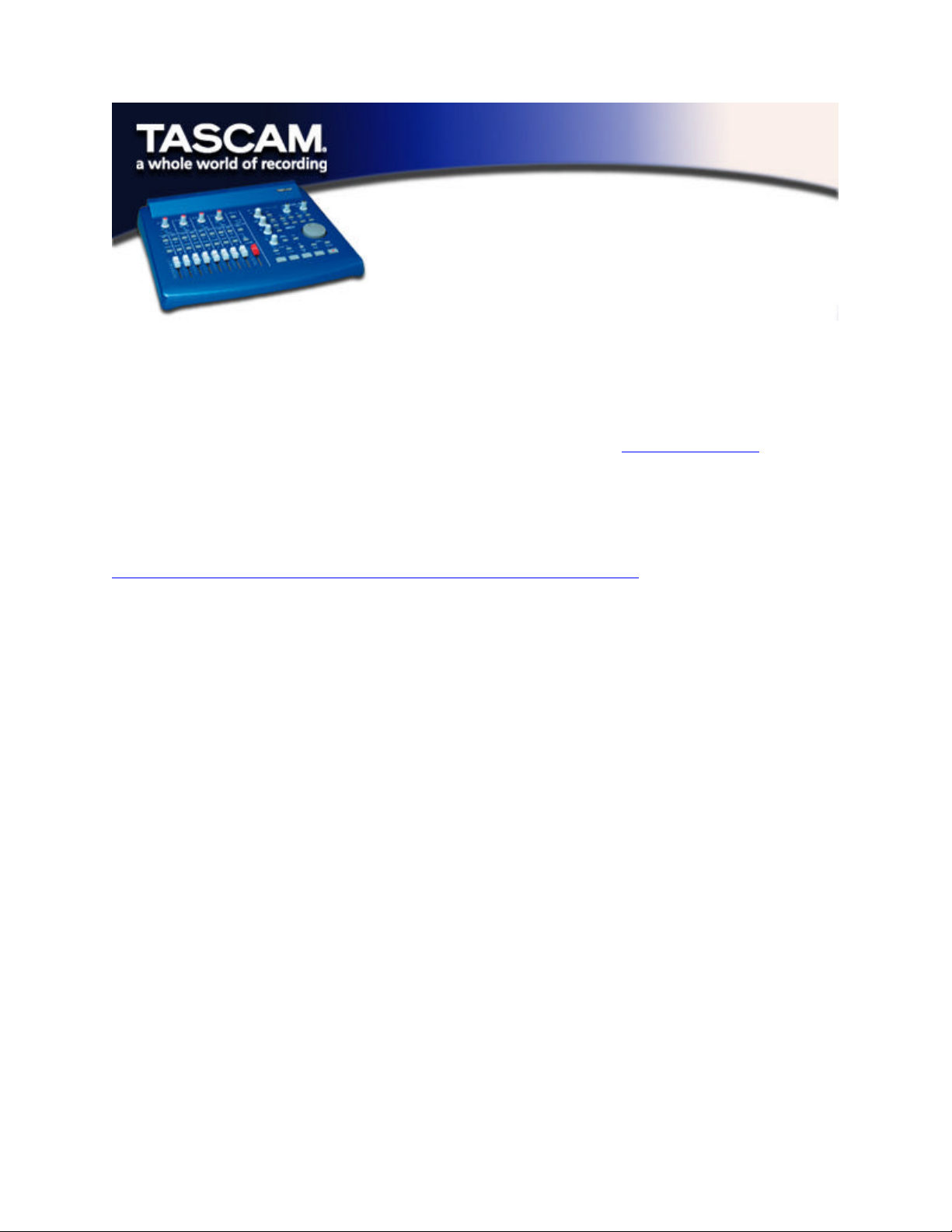
Setting up and Using the US-428 with Pro Tools®
The US-428 can control Digidesign's Pro Tools software application on both the MacOS and the PC.
Digidesign offers a free version, ProTools Free, that is an attractive application for use with the US-428.
On the Macintosh it uses SoundManager for audio, and Windows Multimedia (MME) on the PC. You can
see compatibility details and can order a free CD-ROM of Pro Tools Free at www.digidesign.com.
Note: At the time of this writing, the downloadable MacOS version (5.0.1) supports the use of remote
control hardware, but the Windows version does not. The CD-ROM version of ProTools Free, however,
contains control hardware support in both MacOS and Windows versions, and thus should be quite
compatible with the US-428. If you have the downloaded Windows version, you can download the
additional files necessary for control hardware support. As of this writing, this file is located at:
http://download.digidesign.com/support/digi/windows/pt/MIDIControllers501.zip .
Pro Tools Free: This free software application offers eight tracks of digital audio and 48 tracks of MIDI.
You can record up to two inputs simultaneously, and use the US-428 control surface to control mixing,
plug-ins, automation, and more.
Before using the set-up information provided in this document, first install Pro Tools Free (and OMS if
you’re on a Mac) as described in the ProTools document "PT FREE Quick Start Guide.pdf" that comes
with the Pro Tools Free download. Make sure that Pro Tools Free is working using your computer's builtin speaker before proceeding further. You can use the sample project provided with Pro Tools Free to test
it.
To use the US-428 in this set-up, you must have version 2.00 or later of the US-428 driver installed on
your system. Before using this set-up document, first read the documentation on installing the US-428
drivers.
Setting Up the US-428
Pro Tools Free can only use Sound Manager input and output on the Mac or Windows MME input and
output on the PC. Note that this is not required though. For example, you can use the US -428 to control
Pro Tools while sending Pro Tools’ audio I/O through a different device, even the Mac’s built-in sound
system.
Version 2.00 and later of the US-428 driver includes special emulation software to let the US -428 act like
a JL Cooper CS-10™ attached to Pro Tools. This is different than the normal CS-10 emulation mode
since Pro Tools uses it in some special ways. In the US -428 control panel, select “Pro Tools® CS-10” for
the control protocol.
You might need to adjust the audio latency for your system. Do this in the System tab of the US-428
control panel. Using a smaller setting will reduce the audio input to output latency through Pro Tools Free,
but also increases the chance of audio drop outs. A setting of 1024 works well on many computers. If you
get an error message when playing that says “You’re running out of CPU power. Take out some plug-ins
Page 1 of 5
Page 2
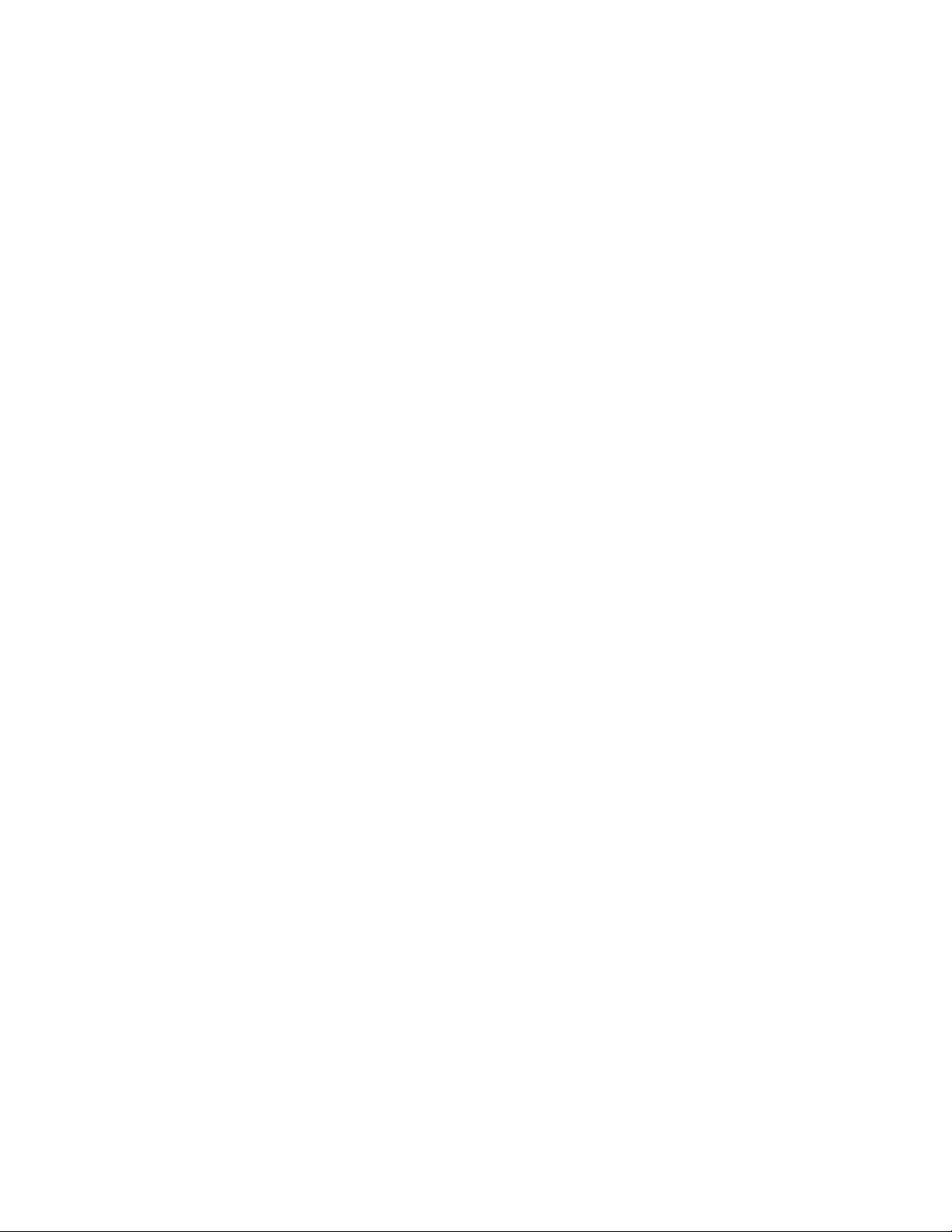
to free up CPU power” then you should first try increasing your latency setting. You might also adjust your
CPU usage limit under the Setups/Hardware… menu item. For advice on low-latency input monitoring,
see the Input Monitoring section below.
Setting Pro Tools to use the US-428 Control Surface
Start Pro Tools and load or start a new session, then do the following:
• Under MIDI/Input Devices… make sure that “US -428 Control Port” is checked
• Choose Setups/Peripherals and select the “MIDI Controllers” button
• On line #1 select “CS -10” under “Type”
• Select “US -428 Control Port” under “Receive From” and “Send To”
• Select “8” under “# Ch’s”
• Click “OK” in the Peripherals window
To test the set -up, you should be able to move a fader or press a transport key and see that Pro Tools is
responding.
How to Use the US-428 with Pro Tools
The original CS -10 has 8 faders, a row of 8 keys and LEDs above these keys, a data wheel with a button
on each side of it, left/right keys, up/down keys with LEDs, transport keys, 6 potentiometer knobs, and 10
general purpose keys. The Pro Tools interface for this device maps all these controls onto Pro Tools
features. Since the US-428 has a different (but similar) set of controls, the “Pro Tools CS-10” protocol
emulates a CS -10 while communicating with Pro Tools.
Input Monitoring
With Pro Tools Free, you can monitor your inputs using on-screen controls, including listening to plug-in
effects applied to input in real time. As an engineer, this can be quite handy, but as a performer it is less
than ideal since the input to output latency (time delay from input to output signal) is tens of milliseconds
long. That's long enough to ruin your timing if you are trying to record while listening to previously
recorded tracks (overdubbing).
For ultra-low latency monitoring (< 1.5msec), you can instead use the US-428's hardware input
monitoring feature. Using this technique, you won't hear plug-in effects being applied to your inputs, but
your timing will be rock solid. Here's how to do it:
1. For record enabled tracks, assign their output to an unused bus. This way, you won't hear Pro
Tools’ high latency monitor output.
2. Push the "INPUT MONITOR" key on the US-428. Now the first 4 channel strips control the input
monitor level of the 4 inputs.
3. Adjust the mute, level, and pan settings for the 4 inputs.
4. Push "INPUT MONITOR" again to exit this mode.
You can adjust your hardware input monitor settings at any time, even in the middle of a recording pass.
Modifier Keys
Modifier keys are held down to alter the action of a knob or other key. The Shift, Control, Option, Alt
and/or Command keys found on your keyboard are also mapped to US -428 keys, and either the keyboard
or US-428 key gives the same behavior. In the key summary on the last page, a listing like “SET+PLAY”
means hold down the SET key and then press the PLAY key. This is the same as holding the keyboard
SHIFT and pressing PLAY.
Transport Controls
The five transport keys on the US-428 operate exactly like the on-screen transport buttons. This includes
some special behaviors. You can hold the SET key and press PLAY to play in half-speed mode. You can
hold the ASGN key and press RECORD to cycle through the different record modes (Normal, Destructive,
Loop, QuickPunch).
Page 2 of 5
Page 3

If "Audio During Fast Forward/Rewind" is not selected under Setups/Preferences.../Operation, then you
can tap the REW or FFWD keys to move backward or forward in steps. (The step size depends on your
selected time display mode.) Or you can hold down the REW or FFWD keys to move the time line
continuously.
"Pass Through Null" Controls
In using the US -428 with Pro Tools, the physical faders and rotary control positions at times will not match
their on-screen counterparts. When you move a control, like a level fader, pan control, or effect parameter
knob, it will not affect the on-screen control until it has moved past the on-screen position, called the null
point. The on-screen control will then stay locked to the physical control after this. Once you have stopped
moving the control, it will still stay locked until the Touch Timeout time has passed. Then, once again, you
have to pass through the null point to regain control. (You can adjust the Touch Timeout setting in
Setups/Preferences.../Automation.)
Channel Strips
Each channel strip has controls for level, mute, solo, select, and record enable. The channel strip fader
controls the corresponding on-screen level fader, but remember that you must move it through the onscreen position before it takes effect. As you start to move a fader that is not locked to its on-screen
counterpart, either the HI-MID or LO-MID LED will light up to show you which direction you need to move
the fader to reach the null point.
You can press the MUTE keys to mute/unmute a channel. The MUTE light displays the current MUTE
state for that channel. If you press the SOLO key, the SOLO LED will light up and you are in SOLO mode.
Now the MUTE keys become SOLO keys for the 8 channels, and the MUTE lights become SOLO lights.
Press the SOLO key again, and you are back in MUTE mode.
Pressing a SELECT key selects a track for panning, send level, or plug-in parameter control, and
deselects other tracks. Once selected, its on-screen name will be highlighted in green. Hold the SET key
and press SELECT to toggle the selection of a track for editing, deleting, etc. Its on-screen track name will
get a white background.
You can move to different banks of 8 channel strips by using the BANK keys (<BANK and BANK>).
Pressing these will move the selection by 8 to the right or left (or as far as possible) and the MUTE and
REC lights will be updated for the currently active channel strips. The currently selected track for panning,
etc. will also move (and the same green LED will stay lit).
Changing Parameters
When a track is selected, you can use the four rotary knobs in different ways to control the track's pan
setting, send levels, and plug-in parameters. There are different sets of parameters for a track that these
four knobs can control. The "top" set includes pan, and five send levels. With a track selected, you get to
its top parameter set by holding LOCATE> and pressing the HIGH key. The HIGH LED lights to show that
the top set is selected.
Now you can move the PAN knob (through the null point!) to change the pan setting for the selected
track. You can also change the send level for all five sends, A through E. (See the summary at the end for
details.) Hold the SET button while moving a knob for finer control.
On screen you can select any plug-in and display its settings. The track for the plug-in, if it is different
than the selected track, will have its name highlighted in red. Load the "4-band EQ II" plug-in in an insert.
Now press the LOW button several times. As you do, a set of plug-in parameters is highlighted (up to 6 at
a time for a plug-in). The set goes to the bottom then cycles back to the top. Now try turning an EQ knob
back and forth. Once it moves through the parameter's null point, you can control it with the US -knob. All
six plug-in parameters selected can be controlled (only 4 are used per set for this EQ). See the summary
at the end for details, and for more on using plug-ins with Pro Tools, see "DigiRack Plug-Ins Guide.pdf"
that came with Pro Tools.
Page 3 of 5
Page 4

Scrubbing and Shuttling
The data wheel on the US-428 can be use to scrub and shuttle audio in Pro Tools, and to create
selections of data for editing. Here's a brief example of how to use these features to select some audio.
Please refer to the CS -10 chapter of the MIDI Controller Guide (listed below) for lots of details.
This description assumes that "Edit Insertion Follows Scrub/Shuttle" is disabled under
Setups/Preferences.../Operation. Press F3 to go into shuttle mode, and move the data wheel to shuttle
the cursor near your desired start point. Press F2 to go into scrub mode. Scrub the audio with the data
wheel to find your approximate start point. Now hold down SET and scrub towards the end point. Hey,
you're creating a selection. Press <BANK to go to the start of the selection, hold down SET and F1, and
scrub more finely, adjusting the exact selection start point. Press BANK> to do the same to trim the end
point. Now press F2 or STOP to exit scrub mode.
You can switch between scrub and shuttle modes at any time, and can leave scrub or shuttle mode by
pressing the button with the lit up LED or STOP. Note that the normal transport controls, and much else,
are disabled when in scrub or shuttle mode. Again, the Pro Tools documentation has much more details
about using a MIDI controller for such functions. Check it out.
Zoom/Scroll/Edit
Several key commands, listed in the Summary, exist to perform various zooming, scrolling, and editing
functions.
Find Out More
More information about how Pro Tools uses external MIDI controllers, and the CS -10 in particular, can be
found on Digidesign’s web site. Their guide can be found at:
www.digidesign/support/docs/MIDI_Controllers_Guide.pdf.
Page 4 of 5
Page 5

US-428 “Pro Tools® CS-10” Summary
Transport
PLAY play
SET+PLAY play at half speed
RECORD toggle record state
ASGN+RECORD cycle record modes
STOP stop
REW rewind
FFWD fast forward
SET+STOP abort recording
SET+REW go to beginning
SET+FFWD go to end
Channel Strips
FADERn adjust track n level
SELECTn select track n for
pan, send level,
parameters
REC+SELECTn toggle track n rec
arm
SET+SELECTn toggle track n select
for edit/delete/etc.
MUTEn toggle track n mute
MUTEn (when SOLO) toggle track n solo
SOLO toggle solo/mute
state
<BANK bank left by 8
BANK> bank right by 8
Views/Locations
SET+<BANK zoom out horizontal
SET+BANK> zoom in horizontal
SET+HI zoom out vertical
SET+LO zoom in vertical
<LOCATE+SELECTn go to memory n
<LOCATE+LOCATE>
+SELECTn set memory n
F1+<BANK scroll left
F1+BANK> scroll right
F1+LOCATE>+<BANK scroll to start
F1+LOCATE>+BANK> scroll to end
F1+HI scroll up
F1+LO scroll down
Modifier Keys
LOCATE> option key
SET shift key
ASGN control key
F1 command key
Changing Parameters
LOCATE>+HI go to first parameter set
HI go to previous parameter
set
LO go to next parameter set
LOCATE>+LO go to last parameter set
First parameter set (for selected track)
PAN pan
GAIN send a level
FREQ send b level
Q send c level
LOCATE>+GAIN send d level
LOCATE>+FREQ send e level
Plug-in parameter sets (for selected plug-in)
PAN parameter 1
GAIN parameter 2
FREQ parameter 3
Q parameter 4
LOCATE>+GAIN parameter 5
LOCATE>+FREQ parameter 6
SET+(knob) fine pan, send level,
Data Wheel
F2 scrub on/off
F3 shuttle on/off
WHEEL scrub or shuttle
F1+WHEEL fine scrub or shuttle
SET+WHEEL create/extend selection
<BANK go to start of selection
BANK> go to end of selection
STOP exit scrub or shuttle
Edit Keys
AUX1 set start point
AUX2 set end point
AUX3 capture region(s)
AUX4 separate regions(s)
HI-MID cycle edit tools
Special LEDs
HI-MID move active fader up to null
LO-MID move active fader down to null
or parameter adjust
Page 5 of 5
