Page 1
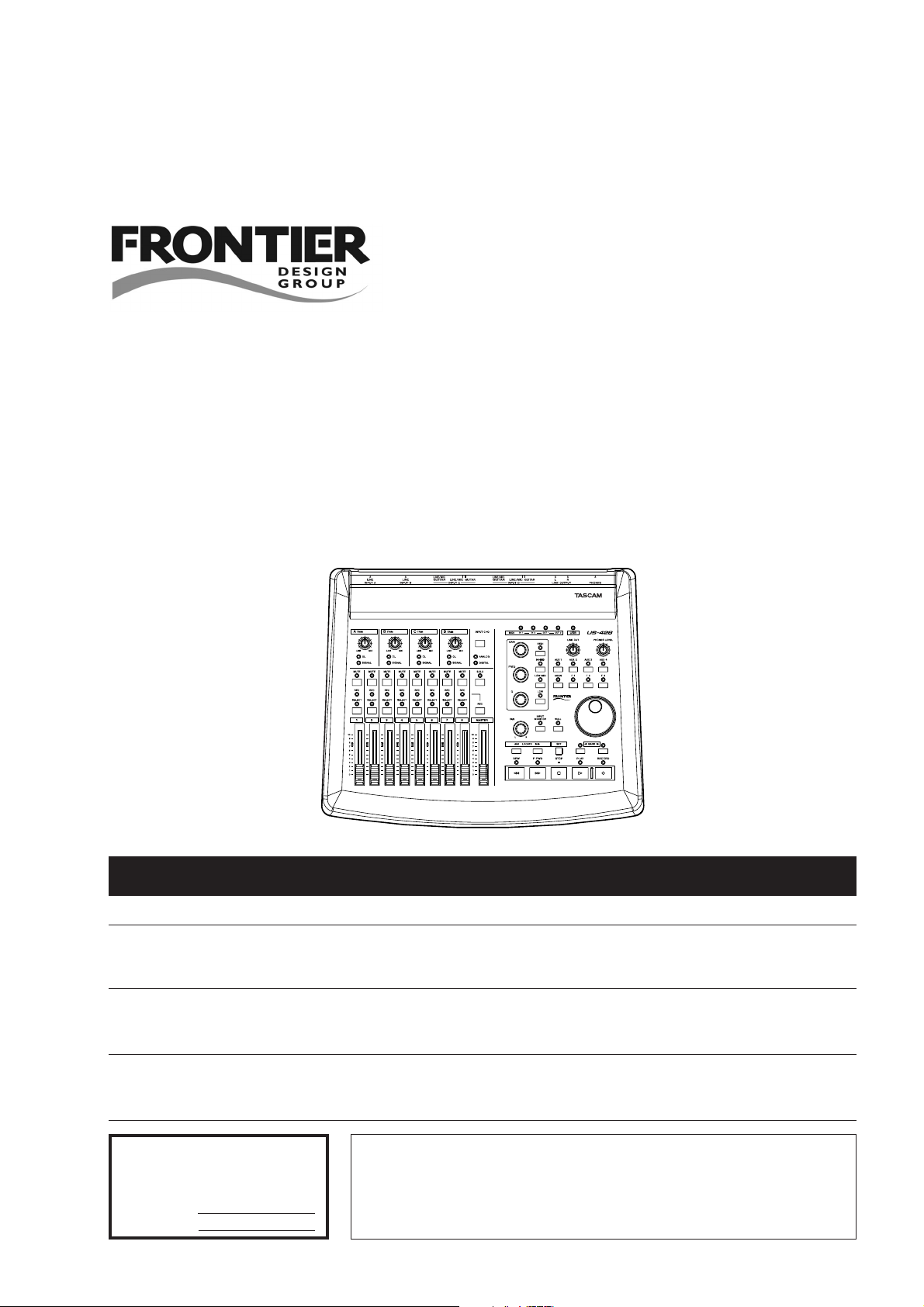
»
US-428
Universal Serial Bus
Digital Audio Workstation Controller
9101436500
OWNER'S MANUAL
CAUTION: TO REDUCE THE RISK OF ELECTRIC SHOCK, DO NOT
REMOVE COVER (OR BACK). NO USER-SERVICEABLE PARTS
INSIDE. REFER SERVICING TO QUALIFIED SERVICE PERSONNEL.
The lightning flash with arrowhead symbol, within an equilateral triangle, is intended to alert
the user to the presence of uninsulated “dangerous voltage” within the product’s enclosure
that may be of sufficient magnitude to constitute a risk of electric shock to persons.
The exclamation point within an equilateral triangle is intended to alert the user to the
presence of important operating and maintenance (servicing) instructions in the literature
accompanying the appliance.
This appliance has a serial number
located on the rear panel. Please record
the model number and serial number
and retain them for your records.
Model number
Serial number
WARNING: TO PREVENT FIRE OR SHOCK
HAZARD, DO NOT EXPOSE THIS
APPLIANCE TO RAIN OR MOISTURE.
Ü
ÿ
Ÿ
Page 2
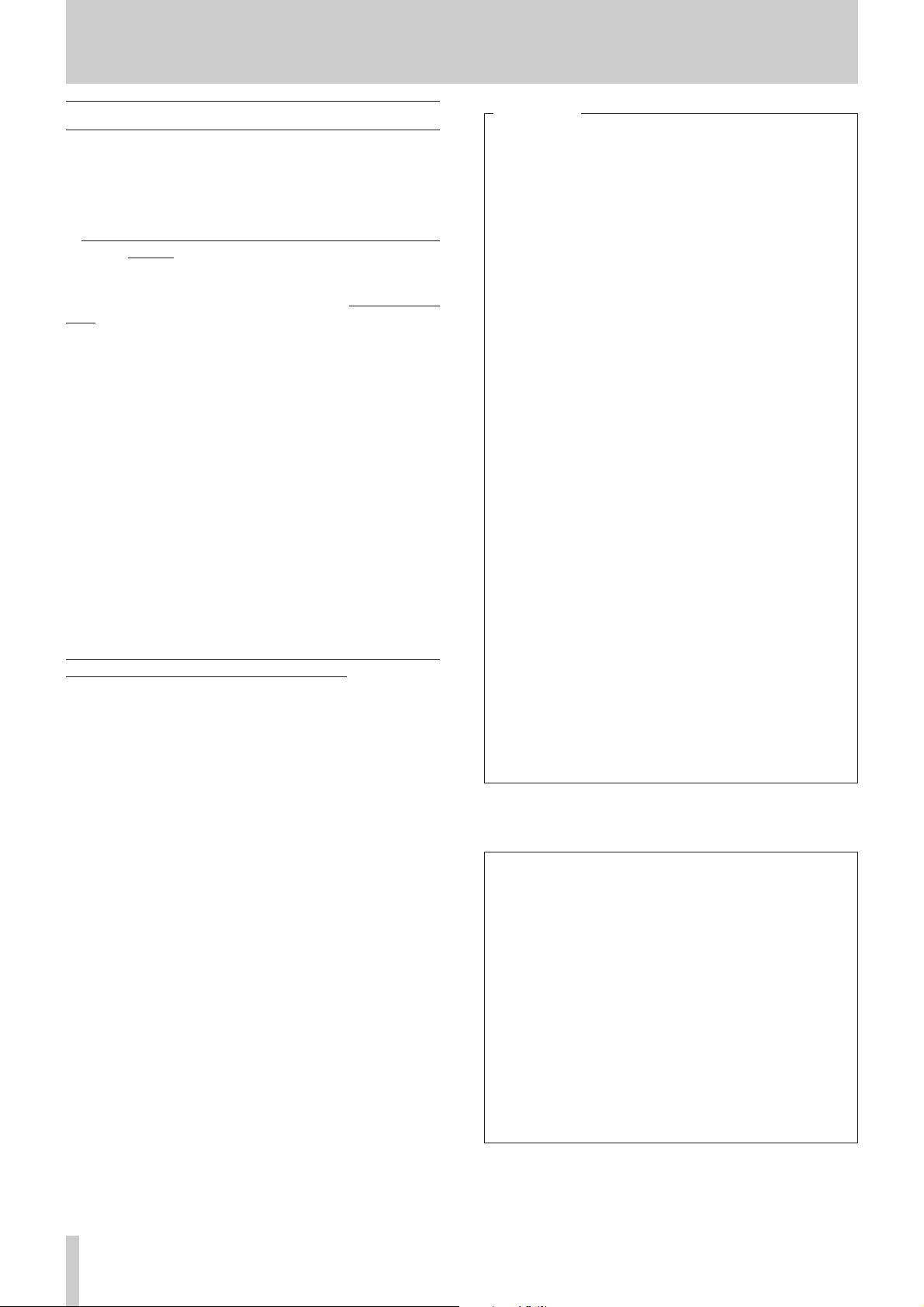
2 TASCAM US-428
Important Safety Instructions
Note for U.K. Customers
DO NOT cut off the mains plug from this equipment.
If the plug fitted is not suitable for the power points in your home
or the cable is too short to reach a power point, then obtain an
appropriate safety approved extension lead or consult your dealer.
If nonetheless the mains plug is cut off, remove the fuse and
dispose of the plug immediately, to avoid a possible shock hazard
by inadvertent connection to the mains supply.
If this product is not provided with a mains plug, or one has to be
fitted
, then follow the instructions given below:
IMPORTANT: DO NOT make any connection to the larger
terminal which is marked with the letter E or by the safety earth
symbol ç or coloured GREEN or GREEN-and-YELLOW.
The wires in the mains lead on this product are coloured in
accordance with the following code:
BLUE : NEUTRAL
BROWN : LIVE
As these colours may not correspond with the coloured markings
identifying the terminals in your plug proceed as follows:
The wire which is coloured BLUE must be connected to the
terminal which is marked with the letter N or coloured BLACK.
The wire which is coloured BROWN must be connected to the
terminal which is marked with the letter L or coloured RED.
When replacing the fuse only a correctly rated approved type
should be used and be sure to re-fit the fuse cover.
IF IN DOUBT — CONSULT A COMPETENT ELECTRICIAN.
TO THE USER
This equipment has been tested and found to
comply with the limits for a Class B digital device,
pursuant to Part 15 of the FCC Rules. These
limits are designed to provide reasonable
protection against harmful interference in a
residential installation. This equipment generates,
uses and can radiate radio frequency energy and,
if not installed and used in accordance with the
instructions, may cause harmful interference to
radio communications. However, there is a no
guarantee that interference will not occur in a
particular installation. If this equipment does
cause harmful interference to radio or television
reception, which can be determined by turning
the equipment off and on, the user is encouraged
to try to correct the interference by one or more
of the following measures:
a) Reorient or relocate the receiving antenna.
b) Increase the separation between the
equipment and receiver.
c) Connect the equipment into an outlet on a
circuit different from that to which the
receiver is connected.
d) Consult the dealer or an experienced
radio/TV technician for help.
CAUTION
Changes or modifications to the equipment not
expressly approved by TEAC CORPORATION for
compliance could void the user's authority to
operate this equipment.
For U.S.A
Declaration of Conformity
Model Number : US-428
Trade Name : TASCAM
Responsible party : TEAC AMERICA, INC
Address : 7733 Telegraph Road,
Montebello, California, U.S.A.
Telephone number : 1-213-726-0303
This device complies with Part 15 of the FCC Rules.
Operation is Subject to the following two conditions :
(1) This device may not cause harmful interference, and
(2) This device must accept any interference received,
including interference that may cause undesired
operation.
Page 3
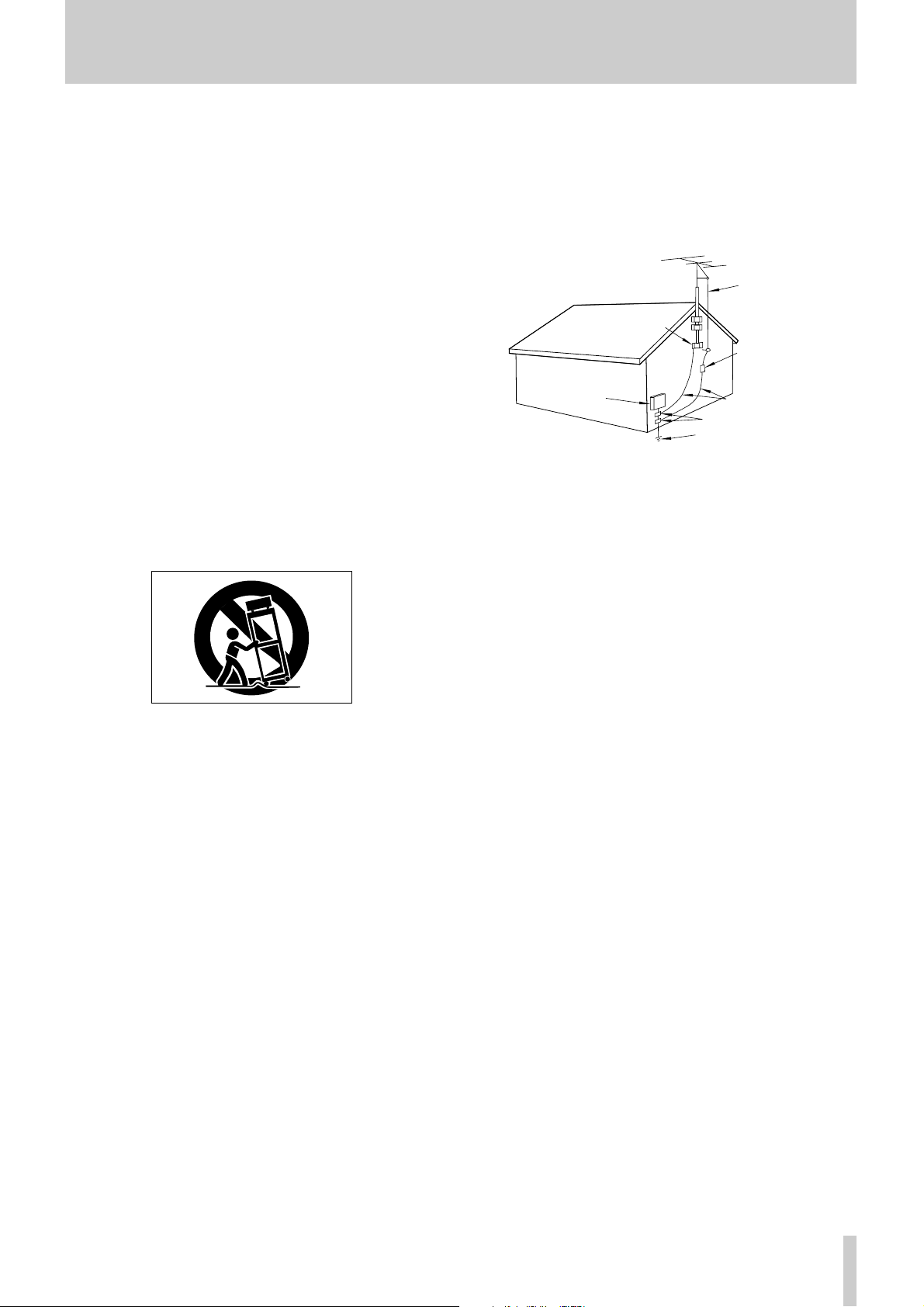
TASCAM US-428 3
Important Safety Instructions
CAUTION:
• Read all of these Instructions.
• Save these Instructions for later use.
• Follow all Warnings and Instructions marked on the audio
equipment.
1) Read Instructions — All the safety and operating instructions
should be read before the product is operated.
2) Retain Instructions — The safety and operating instructions should
be retained for future reference.
3) Heed Warnings — All warnings on the product and in the operating
instructions should be adhered to.
4) Follow Instructions — All operating and use instructions should be
followed.
5) Cleaning — Unplug this product from the wall outlet before cleaning.
Do not use liquid cleaners or aerosol cleaners. Use a damp cloth for
cleaning.
6) Attachments — Do not use attachments not recommended by the
product manufacturer as they may cause hazards.
7) Water and Moisture — Do not use this product near water _for
example, near a bath tub, wash bowl, kitchen sink, or laundry tub; in a wet
basement; or near a swimming pool; and the like.
8) Accessories — Do not place this product on an unstable cart, stand,
tripod, bracket, or table. The product may fall, causing serious injury to a
child or adult, and serious damage to the product. Use only with a cart,
stand, tripod, bracket, or table recommended by the manufacturer, or sold
with the product. Any mounting of the product should follow the
manufacturer’s instructions, and should use a mounting accessory
recommended by the manufacturer.
9) A product and cart combination should be moved with care. Quick
stops, excessive force, and uneven surfaces may cause the product and cart
combination to overturn.
10) Ventilation — Slots and openings in the cabinet are provided for
ventilation and to ensure reliable operation of the product and to protect it
from overheating, and these openings must not be blocked or covered. The
openings should never be blocked by placing the product on a bed, sofa,
rug, or other similar surface. This product should not be placed in a builtin installation such as a bookcase or rack unless proper ventilation is
provided or the manufacturer’s instructions have been adhered to.
11) Power Sources — This product should be operated only from the
type of power source indicated on the marking label. If you are not sure of
the type of power supply to your home, consult your product dealer or
local power company. For products intended to operate from battery
power, or other sources, refer to the operating instructions.
12) Grounding or Polarization — This product may be equipped with
a polarized alternating-current line plug (a plug having one blade wider
than the other). This plug will fit into the power outlet only one way. This
is a safety feature. If you are unable to insert the plug fully into the outlet,
try reversing the plug. If the plug should still fail to fit, contact your
electrician to replace your obsolete outlet. Do not defeat the safety purpose
of the polarized plug.
13) Power-Cord Protection — Power-supply cords should be routed
so that they are not likely to be walked on or pinched by items placed upon
or against them, paying particular attention to cords at plugs, convenience
receptacles, and the point where they exit from the product.
14) Outdoor Antenna Grounding — If an outside antenna or cable
system is connected to the product, be sure the antenna or cable system is
grounded so as to provide some protection against voltage surges and
built-up static charges. Article 810 of the National Electrical Code,
ANSI/NFPA 70, provides information with regard to proper grounding of
the mast and supporting structure, grounding of the lead-in wire to an
antenna discharge unit, size of grounding conductors, location of antennadischarge unit, connection to grounding electrodes, and requirements for
the grounding electrode.
"Note to CATV system installer:
This reminder is provided to call the CATV system installer’s attention to
Section 820-40 of the NEC which provides guidelines for proper
grounding and, in particular, specifies that the cable ground shall be
connected to the grounding system of the building, as close to the point of
cable entry as practical.
ANTENNA
LEAD IN
WIRE
ANTENNA
DISCHARGE UNIT
(NEC SECTION 810-20)
GROUNDING CONDUCTORS
(NEC SECTION 810-21)
GROUND CLAMPS
POWER SERVICE GROUNDING
ELECTRODE SYSTEM
(NEC ART 250. PART H)
NEC - NATIONAL ELECTRICAL CODE
ELECTRIC
SERVICE
EQUIPMENT
Example of Antenna Grounding as per
National Electrical Code, ANSI/NFPA 70
GROUND
CLAMP
15) Lightning — For added protection for this product during a lightning
storm, or when it is left unattended and unused for long periods of time,
unplug it from the wall outlet and disconnect the antenna or cable system.
This will prevent damage to the product due to lightning and power-line
surges.
16) Power Lines — An outside antenna system should not be located in
the vicinity of overhead power lines or other electric light or power
circuits, or where it can fall into such power lines or circuits. When
installing an outside antenna system, extreme care should be taken to keep
from touching such power lines or circuits as contact with them might be
fatal.
17) Overloading — Do not overload wall outlets, extension cords, or
integral convenience receptacles as this can result in risk of fire or electric
shock.
18) Object and Liquid Entry — Never push objects of any kind into
this product through openings as they may touch dangerous voltage points
or short-out parts that could result in a fire or electric shock. Never spill
liquid of any kind on the product.
19) Servicing — Do not attempt to service this product yourself as
opening or removing covers may expose you to dangerous voltage or other
hazards. Refer all servicing to qualified service personnel.
20) Damage Requiring Service — Unplug this product from the wall
outlet and refer servicing to qualified service personnel under the
following conditions:
a) when the power-supply cord or plug is damaged.
b) if liquid has been spilled, or objects have fallen into the product.
c) if the product has been exposed to rain or water.
d) if the product does not operate normally by following the operating
instructions. Adjust only those controls that are covered by the operating
instructions as an improper adjustment of other controls may result in
damage and will often require extensive work by a qualified technician to
restore the product to its normal operation.
e) if the product has been dropped or damaged in any way.
f ) when the product exhibits a distinct change in performance _ this
indicates a need for service.
21) Replacement Parts — When replacement parts are required, be
sure the service technician has used replacement parts specified by the
manufacturer or have the same characteristics as the original part.
Unauthorized substitutions may result in fire, electric shock, or other
hazards.
22) Safety Check — Upon completion of any service or repairs to this
product, ask the service technician to perform safety checks to determine
that the product is in proper operating condition.
23) Wall or Ceiling Mounting — The product should be mounted to a
wall or ceiling only as recommended by the manufacturer.
24) Heat — The product should be situated away from heat sources such
as radiators, heat registers, stoves, or other products (including amplifiers)
that produce heat.
Page 4

4 TASCAM US-428
1. IntroductionTable of Contents
1. Introduction ..................................................................4
1.1. Overview...................................................................4
1.2. Features ...................................................................5
1.3. Special note regarding programming
the US-428................................................................5
1.4. What’s in the Package ............................................5
1.5. Nomenclature used in this manual ........................5
2. Controls and Indicators...............................................6
2.1. Front panel ...............................................................6
2.2. Rear panel ................................................................6
2.3. Front panel descriptions.........................................7
2.4. Rear panel descriptions..........................................8
3. Installation ....................................................................9
3.1. System Requirements.............................................9
3.2. Installation..............................................................10
3.2.1. Windows 98.....................................................10
3.2.2. Macintosh........................................................10
3.3. Tuning your Computer ..........................................11
3.4. Notes on USB interfacing .....................................11
4. Hooking up Audio and MIDI to the US-428..............12
4.1. Hooking up audio ..................................................12
4.2. Hooking up MIDI....................................................13
4.3. Using the Input Monitoring...................................13
4.4. Monitor vs. Master Level ......................................13
5. Interfacing with your Audio Software ......................14
5.1. Selecting the US-428 as your Audio Device .......14
5.1.1. Audio Control Panel .......................................14
5.1.2. ASIO Control Panel.........................................14
5.1.3. VST Remote ....................................................15
5.2. Setting the sample rate and bit depth .................15
5.3 Input Enabling ........................................................15
5.4. Transport controls and Locate Points.................17
5.5. Mute/Solo...............................................................17
5.6. EQ Controls............................................................18
5.7. Aux Buttons............................................................18
5.8. Data Wheel .............................................................18
5.9 BANK Controls and FADER NULL .......................18
6. A Sample Recording Session in Cubasis.................19
6.1. Setting up ...............................................................19
6.2. Recording your tracks ..........................................19
6.3. Overdubbing ..........................................................20
6.4. Mixdown .................................................................20
7. Special notes on other programs.............................21
7.1 Cubase VST and other Steinberg applications ...21
7.2. Other programs .....................................................21
8. Technical support ......................................................22
8.1. Troubleshooting FAQs ..........................................22
8.2. Tech Support Contacts.........................................22
8.3. Software downloads .............................................22
8.4. Programming the US-428 .....................................22
MIDI Implementation Chart ............................................23
TEAC Corporation can take no responsibility for
any loss of data stored on hard disk, or any other
media, or on MIDI equipment such as sequencers,
etc. In case of such loss, TEAC Corporation will in
no way be liable for any damages, consequential or
otherwise, caused by such loss of data.
This product is designed to help you record and
reproduce sound works to which you own the
copyright, or where you have obtained
permission from the copyright holder or the
rightful licensor. Unless you own the copyright,
or have obtained the appropriate permission
from the copyright holder or the rightful licensor,
your unauthorized recording, reproduction or
distribution thereof may result in severe criminal
penalties under copyright laws and international
copyright treaties. If you are uncertain about
your rights, contact your legal advisor. Under no
circumstances will TEAC Corporation be
responsible for the consequences of any illegal
copying performed using the US-428.
* Microsoft, Windows, and Windows NT are either registered
trademarks or trademarks of Microsoft Corporation in the US
and/or other countries.
* The full name of the product referred to as “Windows 98” is
“Microsoft® Windows® 98 operating system”.
* Pentium is a registered trademark of Intel Corporation.
* MIDI is a registered trademark of the Association of
Manufacturers of Eleconic Instruments (AMEI).
* All other brand or product names are trademarks or registered
trademarks of their respective companies or organizations.
1.1 Overview
The US-428 is a USB controller for Digital Audio
Workstation (DAW) software applications. Its design
incorporates a four-input, two-output 24-bit audio
interface, a dual MIDI interface, and a control surface
for your most-used mouse functions.
Our goal was to create a device to make your DAW
software as easy to use as a Portastudio. The transport
and other controls are designed and laid out to look
and function just like a Portastudio – if you’ve ever
used a tape recorder, you know how to use the US-
428.
Because the US-428 is USB based, it’s the ideal
companion to any desktop- or laptop-based digital
recording setup. And since it’s as compact as a laptop,
it can be combined with one to create a complete
portable digital audio workstation solution.
Page 5
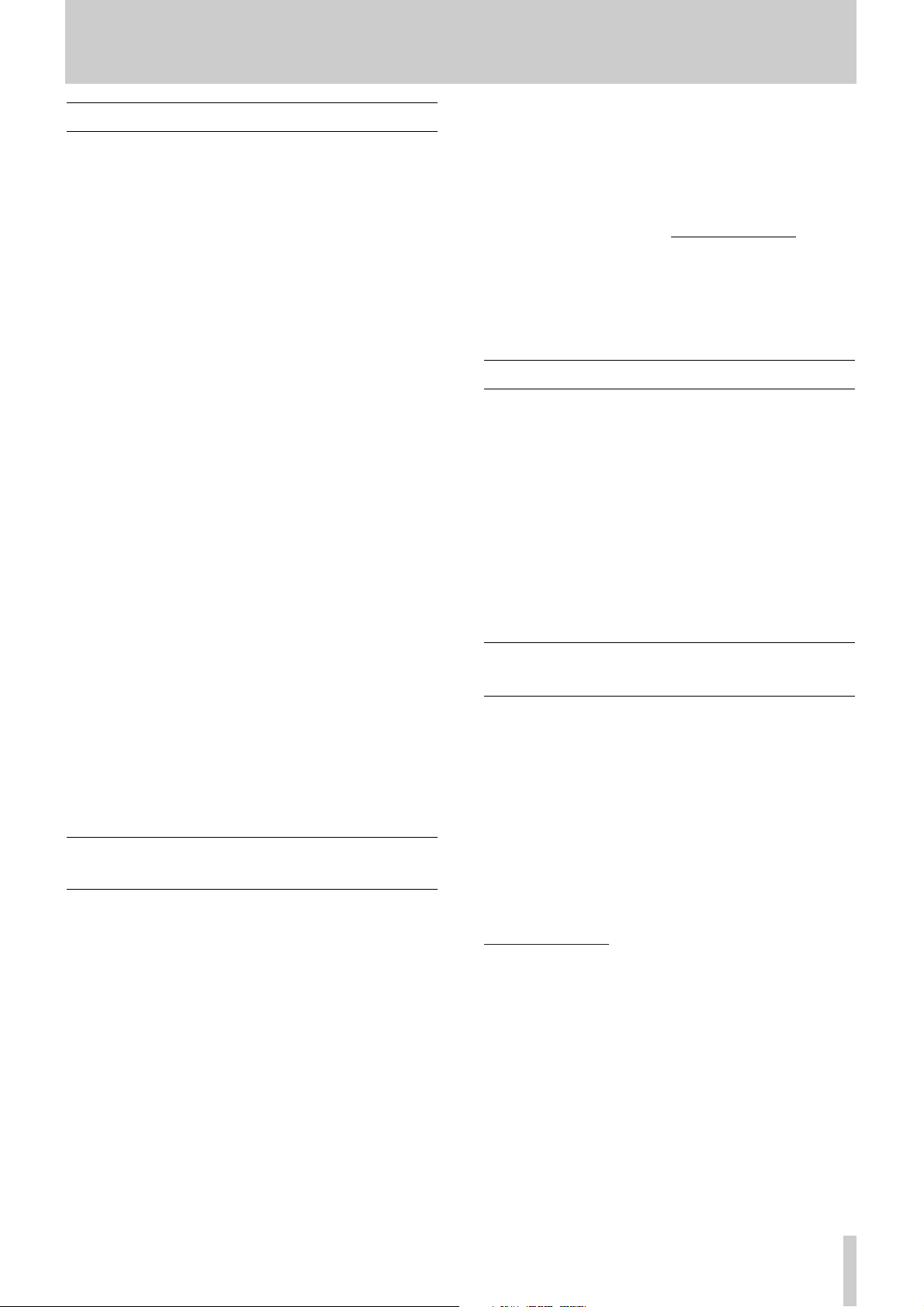
TASCAM US-428 5
1. Introduction
1.2 Features
The input section comprises a 24-bit audio interface,
capable of streaming up to four simultaneous tracks
of audio into your computer. Inputs include two
balanced XLR mic inputs, two balanced 1/4” TRS
inputs, two 1/4” unbalanced line inputs (switchable to
high-impedance, for direct input of a guitar, bass or
other hi-Z source), and an S/PDIF digital input.
Outputs include a pair of unbalanced line outputs on
RCA connectors, S/PDIF output, and separate
headphone output.
The US-428 also features two independent MIDI I/O
ports, allowing you to send and receive data and
MIDI Time Code from your MIDI-based keyboards
and other devices. You can, for example, use one port
for MIDI modules and devices, and the other to
synchronize your MIDI Time Code capable
Portastudio, DTRS or other multitrack tape machine
with your digital audio software.
The US-428’s control surface includes a variety of
controls which make working with audio software
faster and easier. The channel section of the control
surface consists of eight channel faders (plus one
master fader), eight mute buttons, a switch to toggle
Solo and Mute functions, and individual record-ready
and select switches. The master section features four
Aux Sends, a dedicated EQ module (with continuous
controllers for level, frequency and Q, as well as four
band-selection buttons), a data wheel and four
application-defined soft keys. Dedicated transport
and locate controls offer one-button access to these
often-used functions.
1.3 Special Note Regarding
Programming of the US-428
The many faders, switches and other controls on the
US-428 make it an extremely versatile device. The
basic operational premise behind the US-428 is that
of a simple controller unit; that is, most of the
hardware controls on the US-428 are sending out
simple MIDI controller messages to and from the host
computer’s audio application. While the examples in
this manual discuss the US-428’s operation in
conjunction with Steinberg’s Cubasis VST (which is
included with the US-428), the simplicity of the US428’s MIDI control protocol allows other applications
to readily send and receive US-428 control surface
messages.
In many cases, communication with a particular
application can be accomplished using the application’s
ability to redirect or “map” the US-428 control
surface messages to the application. By making the
programming specifications publicly available on our
website, TASCAM is encouraging the creation of new
applications for the US-428. As they are created and
approved, we will be posting up-to-date news and
details on our website at www
.tascam.com. There
you’ll also find an online users’ group, where users
will be encouraged to post MIDI maps of their own
creation, and TASCAM product specialists will be on
line to help answer questions and field suggestions.
1.4 What’s in the package
The US-428 package contains the following items.
When opening the package, please make certain that
all the included items are present. If anything is
missing, contact the dealer where you purchased it.
≠ US-428 Controller
≠ AC Adaptor PS-P428 (7.5 VAC, 1000 mA)
≠ USB Cable
≠ CD-ROM containing driver software and Cubasis
VST
1.5 Nomenclature used in this
manual
The following conventions will be used in this manual:
ALL CAPS will be used to designate physical
buttons, faders, controllers and LED indicators on the
US-428.
BOLD CAPS will be used to designate physical
connectors on the US-428
Italics will be used to designate software dialog
messages
Under
lined Italics will be used to designate software
menu functions and on-screen controllers.
Page 6
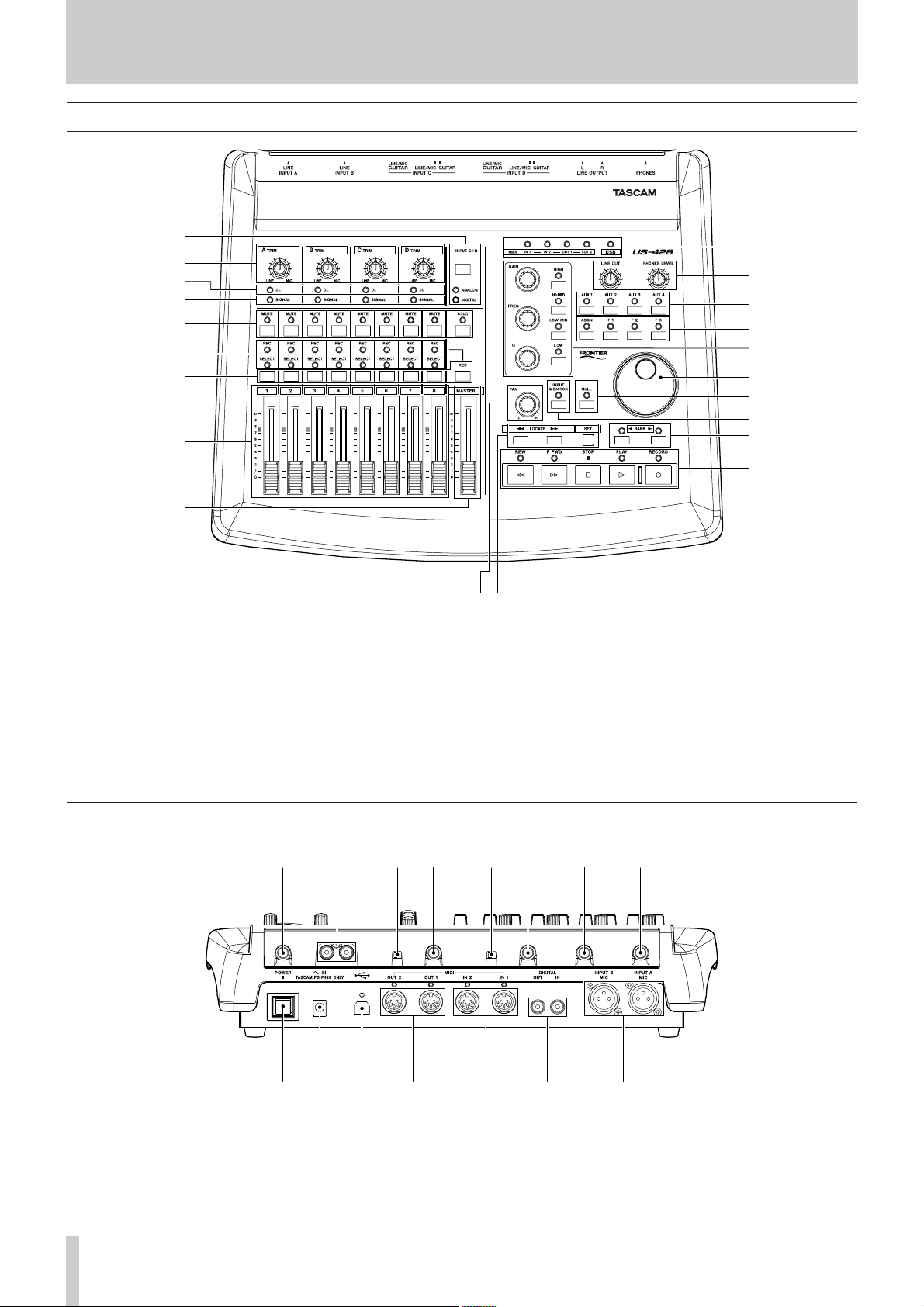
6 TASCAM US-428
2. Controls and Indicators
1
2
3
4
5
6
7
8
9
0
q
w
e
r
t
y
u
i
o
pa
2.1 Front Panel
1 INPUT C/D Select and LEDs
2 INPUT Trim Pots
3 OVERLOAD LED
4 SIGNAL LED
5 Channel MUTE and SOLO switches and LEDs
6 REC and SELECT LEDs
7 REC and SELECT switches
8 CHANNEL faders
9 MASTER fader
0 MIDI and USB Status LEDs
q LINE OUT and HEADPHONES Level Controls
w AUX 1 through 4 Select Switches
e User Soft Keys
r EQ Module
t Data Wheel
y Fader NULL
u INPUT MONITOR
i BANK Selection Switches
o TRANSPORT Controls
p PAN Control
a LOCATE Controls
sd hgf gf h
jcxz;lk
s PHONES jack
d OUTPUT L/R jacks
f INPUT C and D
g LINE/MIC / GUITAR switch
h INPUT A and B
j POWER switch
k POWER jack
l USB jack
; MIDI Out 1 and 2
z MIDI In 1 and 2
x Digital In and Out
c MIC INPUT A and B
2.2 Rear Panel
Page 7
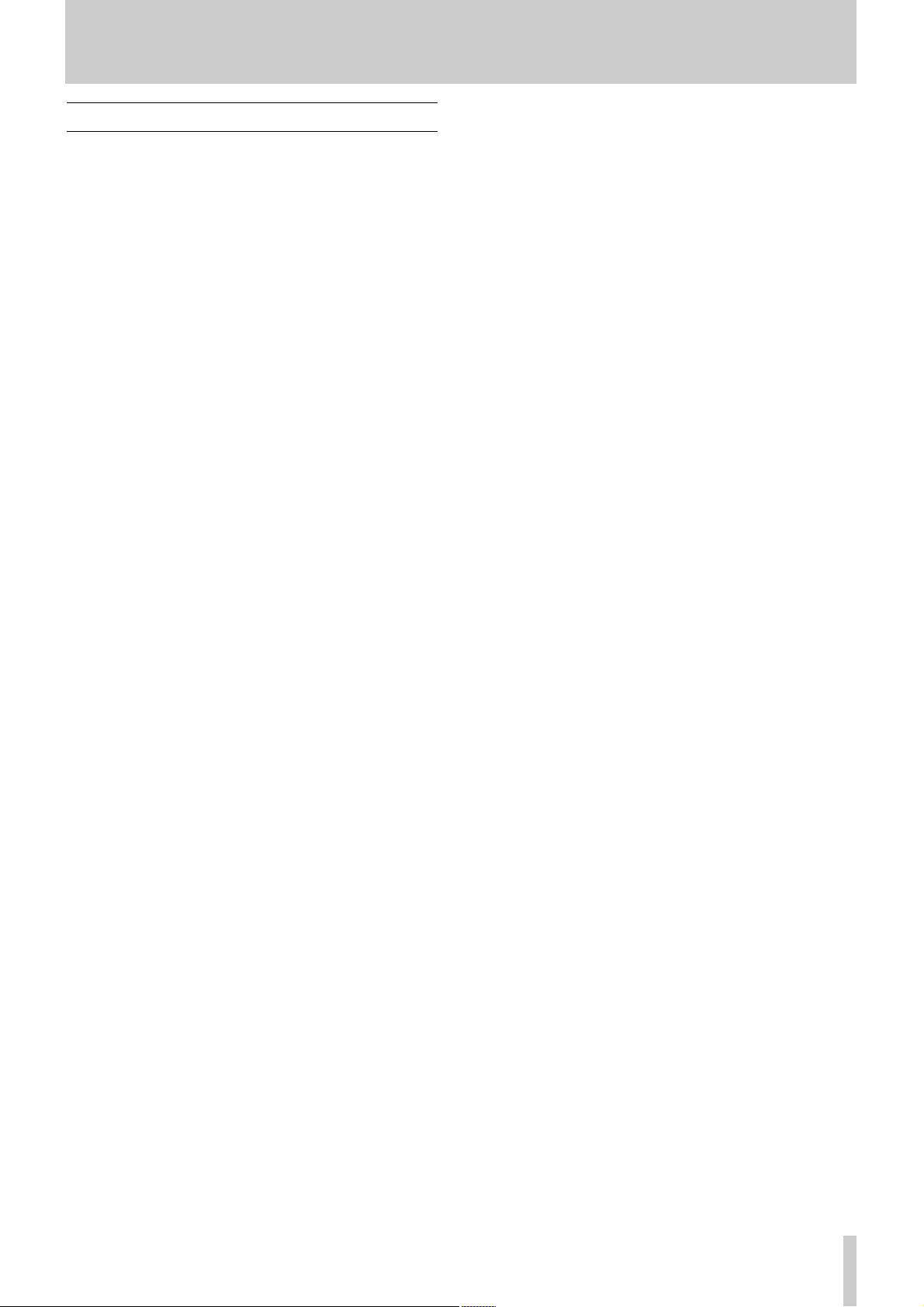
TASCAM US-428 7
2. Controls and Indicators
2.3 Front Panel Descriptions
1 INPUT C+D button
toggles inputs C and D between the unbalanced
analog inputs (1/4”) and the digital S/PDIF inputs.
ANALOG LED
indicates analog signal input to inputs C and D.
DIGITAL LED
indicates digital signal input (via S/PDIF) to inputs
C and D. When glowing steadily, indicates valid
digital input. When flashing, indicates an input
error on the digital inputs. Refer to the ASIO
control panel for error details.
2 INPUT TRIM A - D
input level adjustment. Rotate clockwise to
increase input level of analog sources.
3 OL LED
indicates an overload on the input level to the
respective channel. (Specifically, a level of
–2.5dBFS.) Only functions on analog input.
4 SIGNAL LED
indicates the presence of audio signal on the
respective channel. (Specifically, when input level
exceeds –42 dBFS.) Only functions on analog
input.
5 MUTE switch
toggles mute or solo status for selected channel.
MUTE LED
when illuminated, indicates mute status of selected
channel. (When SOLO LED is on, the associated
channel’s MUTE LED’s indicate solo status when
lit)
SOLO switch
toggles between mute and solo status.
SOLO LED
when illuminated, indicates MUTE buttons and
LEDs are toggled to solo status.
6 SELECT LED
indicates selected status of channel.
REC LED
indicates record status of selected channel.
7 SELECT button
selects channel for editing, recording, etc.
REC button
when held, pressing the SELECT button toggles
the selected channel(s)’ record-ready status.
8 CHANNEL FADERS 1 through 8
send continuous controller information for banks
of eight faders, as selected by the BANK switch.
9 MASTER FADER
controls level to the stereo bus output, and/or
sends MIDI controller information to the host.
0 MIDI In LED’s 1 & 2
indicates presence of incoming MIDI data at MIDI
input 1 or 2.
MIDI Out LED’s 1 & 2
indicates transmission of MIDI data from MIDI
output 1 or 2.
USB LED
indicates an active USB connection.
q LINE OUT
controls the level to the RCA (analog) outputs.
HEADPHONE OUT
controls the level to the headphone outputs.
w AUX 1 through 4
selects the host application’s auxilliary sends 1
through 4.
e ASGN
Application specific key.
(In Cubasis, ASGN + Aux 1 or 2 will enable the
Aux Send for the selected channel. ASGN + EQ
band switch will enable the EQ for the selected
channel.)
F1 through F3
Application specific function keys. In Cubasis
VST, these keys perform the following functions:
F1 - Open Audio Mixer window (when Bank 1
is selected); open MIDI Mixer (when
Bank 2 or 3 selected).
F2 - Open VST FX Send window.
F3 - Toggle between open windows.
r EQ GAIN
controls the gain level of chosen band of EQ in the
host program’s internal EQ.
EQ FREQ
controls the center frequency of chosen band of
EQ in the host program’s internal EQ.
EQ Q
controls the bandwidth surrounding the center
frequency of the chosen band of EQ in the host
program’s internal EQ.
Page 8
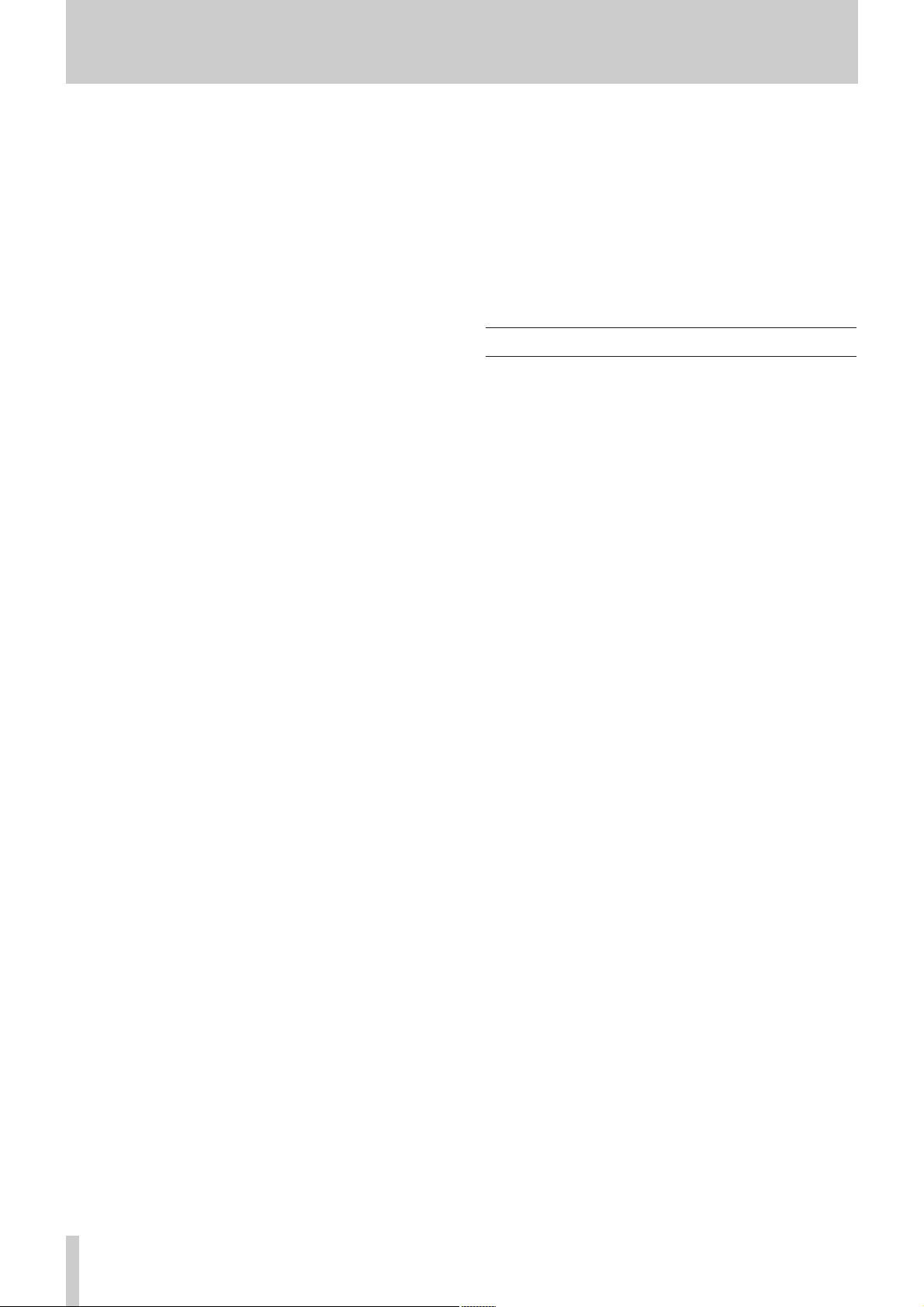
8 TASCAM US-428
2. Controls and Indicators
EQ HIGH
selects the highest band of EQ in the host
program’s internal EQ (up to a maximum of four
bands).
EQ HI MID*
selects the upper midrange band of EQ in the host
program’s internal EQ (up to a maximum of four
bands).
EQ LO MID*
selects the lower midrange band of EQ in the host
program’s internal EQ (up to a maximum of four
bands).
EQ LOW
selects the lowest band of EQ in the host program’s
internal EQ (up to a maximum of four bands).
(* Not used in Cubasis VST)
t DATA Wheel
sends continuous controller information to
application. (In Cubasis, functions as a shuttle
wheel if no AUX LED’s are lit, or as Aux Send
level if Aux key is selected.)
y Fader NULL
when pressed, disengages physical faders from the
application. Used to match US-428’s faders with
those of the software application’s internal mixer.
When using FADER NULL, the selected channel’s
REC and SEL LED’s indicate the US-428’s fader
position relative to the associated channel in
Cubasis’ mixer.
u INPUT MONITOR
toggles Input Monitor adjust mode. When the
associated LED is on, the FADER and MUTE
switches for channel strips 1,2,3 and 4 control the
level of Inputs A,B,C and D to the US-428’s stereo
output.
i BANK Selector
pages between successive banks of eight faders.
o REW
transport rewind.
FFWD
transport fast forward.
STOP
transport stop.
PLAY
transport play.
RECORD
transport record.
p PAN
controls L-R panning on selected track.
a LOCATE Ô and
moves transport to L and R locate points.
SET
holding SET and pressing Ô and buttons
sets L or R locate points, either on the fly or while
stopped.
2.4 Rear Panel Descriptions
s PHONES jack
standard 1/4” stereo headphone output.
d OUTPUT L/R jacks
unbalanced (RCA) analog audio output of stereo
bus.
f Input C and D
unbalanced analog inputs C and D.
g LINE/MIC / GUITAR switch
switches between line level and Hi-Z (inputs C
&D).
h INPUT A and B
balanced analog inputs A and B.
j POWER switch
push on/push off power switch.
k POWER jack
input for AC Adaptor PS-P428
l USB jack
input for USB connection to host computer.
; MIDI Out 1 and 2
MIDI outputs 1 and 2.
z MIDI In 1 and 2
MIDI inputs 1 and 2.
x Digital In and Out
S/PDIF digital input and output.
c MIC INPUT A and B
Balanced XLR Inputs A and B.
Page 9

TASCAM US-428 9
3. Installation
3.1 System Requirements
PC: Minimum requirements: Pentium 200 MHz (or
equivalent) processor running Windows 98 (First or
Second Edition), 64MB RAM. Recommended:
Pentium II 300MHz processor with 128MB RAM or
better. (These requirements are for use with Cubasis
VST. Other applications will have different
requirements. Consult your application's manufacturer
for further information.)
Due to Windows 95’s handling of the USB spec, the
US-428 will not work under Windows 95. We
recommend upgrading to W98. Windows 98
Second Edition has further improved USB
capabilities. A fast EIDE hard disk is required for
throughput of multiple audio tracks. 64MB RAM is
the minimum recommended, but with all digital
audio programs, you’ll have better results with more
RAM. An SVGA graphics card is suggested (min.
256 colors, 800x600 resolution or better).
Although this product has been checked for use
with standard configuration computers which meet
the specifications above, we cannot guarantee the
operation of the product, even with computers
meeting the specifications, due to differences in
architecture and implementation between
computers.
NOTE
Chipsets are also a concern with USB audio. We’ve
found that the most dependable motherboards are
ones which utilize Intel-based chipsets. You can
determine your chipset by going into the Device
Manager. On the Windows 98 desktop, right click on
My Computer, and select Properties. Click on the
Device Manager tab, and then click on the plus (+)
sign next to Universal Serial Bus Controllers. (see
illustration 3.01)
The following chipsets have been successfully run
with the US-428:
Intel 82371 AB/EB PCI to USB Universal Host Controller
Intel 82371 SB PCI to USB Universal Host Controller
Intel 82801 AA PCI to USB Universal Host Controller
ALi PCI to USB Open Host Controller
Some other chipsets, notably those specifying Open
Host Controllers (rather than Universal Host
Controllers) and VIATech chipsets, have been subject
to some occasional incompatibilities. We have found
that, in the majority of cases, a PCI-based USB card
utilizing an Opti-chip controller will work
dependably. These cards (also available in PCMCIA
format for laptops) are available through a number of
manufacturers. Please consult the TASCAM website
for further information.
MacOS: PowerPC running MacOS 8.6 or better, and
a USB port. Any Macintosh computer with one or
more USB ports running Mac O/S 8.6 or later (the
US-428 has not been tested with Mac O/S X as of this
writing. Please check the website for updates).
Very early iMac computers may need one (or more)
firmware updates to use the US-428. Which
firmware update(s) is (are) needed depends on
which Mac O/S verion is installed in the early iMac.
Apple provides details in its Apple Support Article
#58174.
PowerBook G3 Series (or later) with built in USB (or
using a 3rd party PCMCIA USB Card) have been
tested and work fine. Additionally, older PowerMac
computers using 3rd party PCI-based USB cards also
have been tested and work fine. Any iMac, G3 or G4
will work fine as well. A MacOS version earlier than
8.6 will not implement full USB support, and is not
recommended.
Again, plenty of RAM and fast drives are suggested.
NOTE
Illustration 3.01 - Determining your USB Controller
Page 10

10 TASCAM US-428
3. Installation
3.2 Installation
Because the US-428 is a USB device, installation is
pretty straightforward. Simply plug the USB cable
into the US-428, and the other end into your computer.
(Since it’s USB, your computer can already be up and
running....if it’s not, power it up now)
Make certain that your computer’s USB host port is
enabled. (Normally, most standard PC BIOS settings
default to enabled, but make certain that it hasn’t been
turned off in the BIOS).
Handle the enclosed CD-ROM with care. If it
becomes dirty or scratched, it will be impossible for
a computer to read it, and the software cannot be
installed. If the disc becomes unreadable, a charge
will be made for its replacement.
Do not attempt to play the enclosed CD-ROM using
an audio CD player, as this may cause damage to
hearing, as well as to speakers, etc.
Use only the enclosed USB cable to connect the
US-428 and the computer. Do not use other types of
cable for this purpose, as some cables contain
resistors. If you attempt to use such a cable, the
audio input and output will not work properly, and
the sound level will be inaudible or very faint.
3.2.1 Windows 98
1. Power up the US-428. The ANALOG indicator
should illuminate.
NOTE
2. Win98 will detect the USB device and report “New
Hardware Found. Audio Device”. (See illustration
3.02)
3. The Plug&Play manager will activate the “Add New
Hardware” wizard.
4. Choose “Let W
indows search for the best device”
from the two available options.
5. Insert the CD-ROM, select “CD-ROM” and then
“Next”.
6. If Windows says it can’t find one of the files,
reselect the current file path.
7. After all the files have been copied to the system
folders, the “Add New Hardware” wizard should
report “TASCAM US-428 (programming
EEPROM). Windows has finished installing....”
Click F
inish.
8. Windows may now ask to be restarted. If so, click
Okay
and reboot.
9. When the computer restarts, Windows will continue
to load the rest of the driver and system files.
10. Windows Device Manager (Control Panel/System)
should show “TASCAM US-428” in the Sound,
Video and Game Controllers section.
11. You are now ready to open your audio application
and choose the US-428 in the application’s audio
device menu.
3.2.2 Macintosh
1. Insert the CD-ROM into the computer, double-click
on the US-428 installer, and follow its instructions.
2. Connect the US-428 to the computer, and connect
power to the unit. When the US-428 is connected
and powered up, the Mac will find the drivers itself.
Illustration 3.02 - Windows 98 New Hardware Wizard
Page 11

TASCAM US-428 11
3. Installation
3.3 Tuning Your Computer
A few words about computers and audio. Much has
been written about the best ways to optimize your PC
or Mac for handling audio applications, and generally
speaking, it’s a much deeper topic than we’ve got space
for in this manual. But here are a few basic points to
help you get the best out of your audio programs:
≠ Don’t run extraneous applications. While it’s likely
you’ll sometimes use your computer for applications
other than audio, it’s strongly recommended that
you avoid running other applications at the same
time you’re running audio programs. Processing
digital audio requires considerable overhead from
your computer, so don’t overtax the system by
running other applications (especially graphics or
internet tools) that can steal those resources.
≠ Certain devices, such as network cards and
WinModems, can cause conflicts with the native
handling of USB. Should you experience such
conflicts, the offending device can usually be
temporarily disabled in the Device Manager. Refer
to your Windows 98 manual for detailed instructions
on how to resolve conflicts.
≠ Assuming your computer has an IDE hard disk
(most do), enabling Direct Memory Addressing
(DMA) on will improve performance. Some
programs (such as Cubase VST) allow you to
configure the DMA as enabled on install. If you’ve
not already done this, here’s how to configure the
DMA transfer mode: On the Windows 98 desktop,
go to the Start menu, Settings, Control Panel, System.
In the System Properties window, select the Device
Manager tab. Click on the plus sign next to Disk
Drives, and highlight the IDE disk listing, then click
on the Properties button. Check the DMA box under
options. (see illustration 3.03)
In addition, a number of simple hardware modifications
and enhancements can substantially improve your
computer’s handling of audio, as well as your track
count and DSP capability.
≠ Increase the amount of RAM in your system. While
most digital audio software will function with a
minimum of 32 MB, increasing your computer’s
RAM to 96, 128 or even 256 MB will markedly
improve performance.
≠ Consider the addition of a dedicated hard disk for
audio; preferably one with a high spindle rate (over
7200 RPM is recommended for most audio
applications). Using different drives for program
and audio data speeds up the seek time for the audio
track data. (Note that simply partitioning a large
drive will not have the same effect, as the computer
will still be accessing the same physical drive.) For
best results, add a SCSI or Wide-SCSI drive and
SCSI controller card. SCSI (and particularly Wide
and UW-SCSI protocol) are capable of considerably
higher data transfer speeds; you’ll notice a dramatic
increase in track count and in the amount of signal
processing plug-ins your computer can handle. Note
that some of the recent UDMA-66 drives have proven
to be almost as fast (and certainly cheaper); however,
they are still limited in the amount of physical drives
allowed and the bus length.
≠ If you’re presently using a PCI-based graphics card,
and your motherboard has an AGP slot, consider
getting an AGP-based graphics card. This will
decrease traffic on the PCI bus and allow for faster
screen redraws.
3.4 Notes on USB interfacing
The USB protocol is an extremely versatile one, and
much has been made of the possibility of using
multiple (over 100) devices on a single bus. While
this is certainly a possiblity, we are recommending
using as few other USB devices as possible in a
system equipped with the US-428. The demands
placed on the USB bus by passing multiple tracks of
audio through it are considerable, and adding
additional devices will risk reducing that bandwidth.
Another well-documented advantage of USB is the
ability to “hot-plug” devices (that is, plug them in and
out without powering the computer down). While this
applies to the US-428 as well, we recommend against
plugging or unplugging, or powering the unit on or
off, while running your audio application. Doing so
can result in audible pops, or even hanging or
crashing the program.
You’ll find a listing of web links and resources on hard
disk recording on our website at www.tascam.com.
Illustration 3.03 - Enabling DMA on your IDE drives
Page 12

12 TASCAM US-428
4. Hooking up Audio and MIDI to the US-428
4.1 Hooking up audio
To monitor output from your computer, connect the
analog outputs of the US-428 to your mixer, amplifier
or powered monitors. Output volume is controlled by
the LINE OUT level pot. If you’ve got a digital mixer,
external D/A converter, or other device with S/PDIF
input, you may prefer to monitor via the US-428’s
S/PDIF output.
Illustration 4.01 - Connecting audio to the US-428
To record audio from the US-428 into your computer,
simply connect a device to the appropriate input.
Microphones should be plugged into the INPUT A or
B XLR inputs. Note that the US-428 does not supply
phantom power, so if you’re using condenser mics,
you’ll need an external preamp or power supply. You
can connect line-level sources (e.g., keyboards and
sound modules) into one of the four LINE INPUTS
(A through D). If you wish to plug in a guitar, bass,
or other high-impedence source, simply use input C
or D, and move the sliding switch next to the input
connector to the “Guitar” position. Finally, digital
sources (e.g., CD players, DAT’s etc) may be
connected to the S/PDIF INPUT.
The inputs of channels A and B are available as either
balanced XLR mic-level inputs or balanced TRS
(1/4”) line-level inputs. While both sets of inputs are
capable of functioning simultaneously, in actual
practice this is not recommended, as the signal level
of the inputs will be summed and very likely interfere
with each other.
Inputs C and D are switchable between the
unbalanced 1/4” analog inputs C and D and the
S/PDIF digital input. The input source is selected by
pressing the INPUT C+D switch.
Input level for analog sources is regulated by the
TRIM level pots (diagram), located directly above the
faders. To use digital audio input, switch the INPUT
C+D selector to Digital. The INPUT C and D TRIM
controls do not affect digital input. Sampled audio
from the S/PDIF digital input is passed directly to the
application without modification. To reduce the level
of the digital audio signal at inputs C and D, you will
need to reduce the output level of your digital source.
Note about levels and gain structure here. The TRIM
controls directly affect the input level at the A/D
converters on the US-428, so it’s advisable to use the
SIGNAL and OVER LEDs to help set your levels.
Unlike analog tape, when recording digital audio, it’s
important to keep your input level close to 0dB, but
never to exceed it. If the input level is too high, the
audio signal will clip - not a desirable sound. If the
input level is too low, then the dynamic range that the
US-428’s A/D’s are capable of is not being used, and
the signal will be closer to the noise floor than it
needs to be. In either case, this can not be fixed after
the tracks have been recorded, so it’s important to
make this adjustment carefully.
Illustration 4.02 - Input trims and level indicator LED’s
Page 13

TASCAM US-428 13
4. Hooking up Audio and MIDI to the US-428
4.2 Hooking up MIDI
The two MIDI in and out jacks are independent,
giving you a total of 32 channels of MIDI I/O. Simply
connect the MIDI out of your keyboard or other
device to a MIDI in jack on the US-428, and vice
versa. If you’ve got a MIDI sync box, you can dedicate
one of the two MIDI I/O’s to sending and receiving
MTC (MIDI Time Code). This allows you to sync
tracks from your MTC-capable Portastudio, DTRS
multitrack, or any other machine that accepts time
code with your digital audio software, for transferring
tracks back and forth for editing and processing.
4.3 Using the Input Monitoring
In digital audio, the amount of time it takes for the
input signal to pass through the circuitry of the unit
and the software processing and arrive at the outputs
will sometimes result in an audible delay. This added
delay can be confusing when, for example, you’re
trying to overdub to previously recorded tracks.
The INPUT MONITOR mixer built into the US-428
eliminates this problem by providing a way to listen to
the signals you’re recording directly, without any
computer processing delay. When the INPUT
MONITOR button is depressed, the first four channel
faders control the input levels of inputs A, B, C or D
to the US-428’s internal mixer. Changes in these
levels affect the monitor and headphones outputs, but
have no effect on the audio levels seen by the audio
software application. The first four MUTE buttons
also affect the four inputs, and PAN is also available
in this mode; the four inputs come up panned to
center, but can be SELected and PANned anywhere
within the stereo field.
That in INPUT MONITOR mode faders 5-8 are
inactive.
That all the controls mentioned here are also
accessible via the ASIO control panel, which
displays the current status of the INPUT MONITOR
section.
NOTE
NOTE
4.4 Monitor vs. Master Level
It’s important to make a distinction between
MONITOR LEVEL control and level of the stereo
bus output, as controlled by the MASTER FADER.
When using the US-428’s analog inputs, only the
TRIM controls actually affect the input level to the
audio software application. When using the US-428’s
Digital inputs, the digital audio data received at the
US-428’s digital input is passed directly to the audio
application without any gain or other modificiations.
When monitoring audio playback from the
application via the US-428, the level is controlled by
that track’s software gain control (which, in turn, is
controlled by the US-428’s channel FADERs), the
MASTER FADER, and the LINE OUT or PHONES
OUT level controls.
The LINE OUT and PHONES level controls directly
affect the audio levels that appear on the LINE
OUTPUT and PHONES jacks, respectively. The
audio level produced at the DIGITAL OUTPUT is not
affected by either control.
The MASTER FADER is the final level control
affecting the digital stereo output to the application,
consequently changes made to the MASTER FADER
level will also affect the output level to the speakers.
Thus, if you want to simply reduce the volume of your
listening environment, you’ll want to use the
MONITOR LEVEL control to do this without
affecting the level of your stereo mix.
Page 14

14 TASCAM US-428
5. Interfacing with your Audio Software
This section is intended to present the basic concepts
needed to interface the US-428 with an audio
software application. We should point out that
different programs will implement some of the
features described here differently. As it would be
beyond the scope of this manual to detail the
operation of each individual program, we’ll discuss
the concepts presented here as they relate to the
operation of the US-428 with the Cubasis VST audio
software included in the US-428 package. This
discussion, however, is not intended to replace your
software’s users’ manual. If you’ve got questions
specific to Cubasis (or your digital audio software of
choice), please refer to the User Manual for the
program for further detail.
5.1 Selecting the US-428 as your
Audio Device
5.1.1 Audio Control Panel
In Cubasis, open the Audio Control Panel (see
illustration 5.01). It’s located in the A
udio pulldown
menu, under System
. Select the ASIO De
vice
pulldown menu, and select ASIO US-428 Driver. If your
software only supports 16 bit recording, a 16 bit
driver has also been included.
Illustration 5.01 - Cubasis Audio Control Panel.
In the Audio Control Panel, you can select the
number of audio channels you wish to use, as well as
the sampling rate, Disk Cache settings, and MIDI to
Audio offset. See Chapter 6.1, Setting Up, for more
information on these settings.
5.1.2. ASIO Control Panel
In the Audio Control Panel, click on the button
marked ASIO Control Panel. The US-428 Control
Panel will appear. (If you’re running the US-428
under Windows, you can also open the US-428
Control Panel using Start | Settings | Control Panel.)
In the Control Panel, you can specify a number of
options in the US-428’s ASIO handling.
Illustration 5.02 - ASIO Control Panel
The Control Surface Protocol setting governs the type
of MIDI messages used to send fader and button
information from the US-428 to applications. The
corresponding drop-down box allows you to select
“US-428 Native” or “JL Cooper CS-10” emulation.
For use with Cubasis, it’s recommended that you leave
the default “US-428 Native” selection.
The Master Fader always sends changes in position
via MIDI. It can also be used to make the US-428
itself change the output level coming from an
application. (This is useful for programs that do not
have their own master volume control, such as Sound
Forge.) In Cubasis, select the MIDI only option.
The Status area provides a view of the US-428’s current
settings:
≠ Clock source: Internal or Digital In
≠ Sample rate: 44100 or 48000
≠ Resolution: 24 Bit or 16 Bit
≠ Digital input:
Signal: Red - no digital input,
Green - digital input active
Fmt: Red - improper format,
Green - proper S/PDIF format
Lock: Red - digital in not ready to record,
Green - digital in ready to record
Page 15

TASCAM US-428 15
5. Interfacing with your Audio Software
The Input Monitor area is a viewable and controllable
version of the US-428 INPUT MONITOR mixer.
Here you can control the level and position of each
US-428 input as it will appear on the LINE OUTPUT,
DIGITAL OUT, and PHONES connectors. Three
controls (level, pan and mute) are available for each
input A, B, C and D. Note that these controls can also
be changed from the US-428 by pressing the INPUT
MONITOR switch on the unit, and using channel
strips 1-4. If you make the changes this way, the
controls displayed in the US-428 Control Panel will
be updated to reflect the new values.
Any settings shown in the input monitor section of
this control panel can be saved as one of four
Snapshots. To save your settings as snapshot number
1, for example. click on “Save” and then click on “1”.
Any snapshot can then be recalled by just clicking on
its corresponding button.
You can also control the input monitor settings that
will be used when the US-428 first starts up. You can
choose either the last settings in effect at the previous
system shutdown, or any one of the four snapshots.
5.1.3 VST Remote
In Cubasis, the program will automatically recognize
the US-428 as a remote controller unit. In Cubase
(full versions), you will also need to select the US428 as the program’s remote control. To do this,
select the VST Remote option from the Audio menu,
and choose the US-428 option (See illustration 5.03).
You will also need to set the Input and Output devices
to “US-428 Control Port” and the “Remote” setting
should match the setting chosen in the US-428
Control Panel (see illustration 5.02).
Illustration 5.03 - VST Remote Panel
5.2 Setting the Sample Rate and
Bit Depth
The US-428 supports sample rates of 44.1kHz and
48kHz. In the Audio Control Panel, select the pulldown menu for Sample Rate and select either 44.1
kHz or 48 kHz.
The US-428 control protocol includes two separate
drivers for 16-bit or 24-bit operation. This selection is
made in the Audio Control Panel (see illustration 5.04).
Illustration 5.04 - VST/24 Audio Control Panel
5.3 Input Enabling
You will need to enable the inputs on Cubasis. Open
the Audio Input window (see Illustration 5.05) and
select any one mono track or stereo pair.
Illustration 5.05 - Input selection window
That Cubasis supports only one input for recording
(though this can be a mono or stereo track). To fully
utilize the US-428’s four input capabilities, you’ll
need to run it with a full version of Cubase VST,
Emagic Logic, Cakewalk, or another application that
supports multiple inputs on record.
NOTE
Page 16

16 TASCAM US-428
5. Interfacing with your Audio Software
Then select the inputs on Cubasis’ internal mixer.
Hold Contol and left click on the input selector above
the channel strip, and select the desired input.Verify
that the designated channels' inputs ("IN") are
selected, and the associated channels are receiving
signal. (see illustration 5.06)
Highlight a track in the arrange window, and that
track will automatically be Record-Enabled. (see
illustration 5.07)
Verify that the drop-in and drop-out features in
Cubasis (on the transport bar) are not enabled (or if
so, that they are enabled at the desired locate points).
Press the RECORD button on the US-428. Cubasis
will issue a one or two bar countoff (depending on
what’s set in Cubasis’ Metronome preferences menu),
then commence recording.
Illustration 5.06 - Input selection window
Illustration 5.07 - Record Enable
Page 17

TASCAM US-428 17
5. Interfacing with your Audio Software
5.4 Transport Controls and Locate
Points
The transport controls on the US-428 are set up to
directly correspond to the on-screen transport controls
in Cubasis. So, for example, pressing PLAY on the
US-428 will activate the PLAY mode in Cubasis.
Pressing STOP will halt playback on Cubasis. Pressing
REW or FFWD will activate Cubasis’ transports to
Rewind or Fast Forward, respectively. The DATA
WHEEL, when AUX is not selected, will also act as a
shuttle wheel for the transport. Rotating the wheel
clockwise will advance the song position forward, and
rotating it counter-clockwise will move the transport
backward.
Cubasis will record audio or MIDI into the track that
is highlighted on the Arrange screen (see above).
Pressing RECORD will start Cubasis into a count-off,
after which it will begin recording audio or MIDI data
into the selected track.
Illustration 5.07 - Transport Bar
The locate points function much like the left and right
mouse buttons in Cubasis. To jump to the Left locate
point, press the LOCATE Ô button, and to jump to
the right point, press the LOCATE button.
To set locate points, hold the SET button and press
the Ô or button to set the corresponding loate
point. This will work when the transport is stopped or
when moving, allowing you to set locate points on the
fly.
5.5 Mute/Solo
The MUTE buttons toggle the Mute function in
Cubasis’ VST Channel Mixer for the selected channel.
When a channel is muted, there are two indications:
the Mute
button in the Cubasis VST Channel Mixer’s
display will be activated, and the MUTE LED on the
US-428 corresponding to the muted track(s) will be
illuminated.
The SOLO switch works by toggling the status of the
MUTE switches to SOLO mode. When the SOLO
button is pressed and the SOLO LED is lit, the
MUTE buttons act as SOLO buttons, soloing the
selected channel(s).
Illustration 5-07 - Monitor Mixer with MUTE’s and
SOLO’s
Page 18

18 TASCAM US-428
5. Interfacing with your Audio Software
5.6 EQ controls
The US-428 control surface has dedicated EQ controls
that let you make changes to the setting on up to four
bands of EQ in the internal mixer of your audio
recording program. In the case of Cubasis, the US428’s LOW and HIGH EQ buttons address the lower
and upper bands of Cubasis’ two bands of internal EQ,
respectively.
Press one of the EQ band selection buttons (LOW,
LOW-MID, HI-MID or HIGH) to activate the
associated band of internal EQ in the software. Once
you have activated a particular band, the EQ GAIN
control regulates the amount of equalization, in dB,
which is added or subtracted from the signal. The EQ
FREQ controls the center frequency around which the
EQ cut or gain is centered. The EQ Q controls the
width of the band of frequencies affected by the EQ
GAIN control.
To open a selected channel’s EQ panel via the US-428,
press one of the EQ selection buttons and then the
SELECT key on any channel, and the EQ/Aux Send
panel for the selected channel will open.
5.7 Aux Buttons
The AUX buttons 1 through 4 select the corresponding
AUX SEND in the software. When an AUX LED is
illuminated, the selected AUX level is controlled via
the DATAWHEEL.
To open a channel’s Aux Send panel in Cubasis, press
one of the AUX SEND buttons, and then the SELECT
key on any channel; the EQ/Aux Send panel for the
currently selected channel will open.
5.8 Data Wheel
The DATA WHEEL acts as a continuous controller, and
is capable of a variety of functions. In Cubasis, when
an AUX LED is illuminated, the level of the selected
AUX Send is controlled via the DATAWHEEL.
When no AUX LED’s are selected, the DATAWHEEL
functions as a shuttle wheel, moving the transport in
the direction the wheel is turned.
5.9 BANK Controls and FADER
NULL
The BANK SELECT keys page between successive
banks of eight faders. Selecting any of the eight faders
will control the corresponding channel in the software’s
internal mixer.
The US-428 will support an unlimited number of
channels. It is only limited to the maximum amount
of channels your audio software will support.
When changing to a different bank of faders, you may
find that the fader on the US-428 is now out of position
with the associated channel’s fader in Cubasis. Pressing
the FADER NULL button will disengage the US-428’s
faders from the program, allowing you to move the
US-428’s fader to match the fader in the software’s
internal mixer. The REC and SEL LED’s function as
up/down indicators, guiding you to the correct fader
position. For best results, it is recommended that
FADER NULL function be utilized with the transport
stopped.
Illustrations 5-08 and 5-09 - EQ Control Panels in Cubasis (left) and Cubase VST/24 (right)
Page 19

TASCAM US-428 19
6. A Sample Recording Session in Cubasis
Okay. You’ve got your US-428 connected to your
computer, and you’ve loaded the drivers. Your audio
software is loaded, and you’re ready to cut some
tracks. Let’s walk through a typical recording session
with the US-428 and Cubasis.
6.1 Setting Up
Before starting Cubasis, make sure that the US-428 is
runed ON, that its USB cable is connected to your
computer’s USB port, and that the device has been
initialized.
When turning the US-428 on or off, or launching or
closing the application (e.g. Cubasis VST), turn
down the LINE OUT and PHONES LEVEL controls.
When Cubasis VST is running, do not turn off the
US-428, or disconnect the power supply. Also, you
should not disconnect or connect the cables of the
US-428 or any other USB equipment while Cubasis
VST is running.
If you launch Cubasis or another audio program
before the US-428 has been initialized, the software
will not “see” the US-428 and you will not be able to
operate the software’s controls, perform MIDI I/O,
or record or play back audio. Likewise, many
software applications don’t expect that devices will
be removed while the program is running. So make
sure to exit your audio application programs before
disconnecting or turning off the power to the US-
428.
It is also advisable, as with all audio devices, that you
turn your amplifier or powered monitors off until the
program is up and running, to avoid audio spikes.
Once you are certain that the US-428 is up and
running, start the Cubasis application by doubleclicking on its icon on the screen. Open the Audio
Control Panel and select the US-428 as your audio
device (see “Selecting the US-428 as your audio
device” in previous chapter.) If you don’t see the US428 listed in your Audio Control Panel, make sure it’s
been installed correctly by referring to the section on
Troubleshooting.
Select the ASIO Control Panel, and choose a sample
Rate (44.1kHz or 48 kHz).
Your Audio Clock Source should be set to internal,
unless you’re using S/PDIF digital input (INPUT C
and D set to DIGITAL), or otherwise slaving Cubasis
to an external source.
NOTE
Select the Disk Caching Scheme. Option 1 is “Virtual
Tape Recorder”, used primarily when your tracks are
linear and of longer duration. Option 2 corresponds to
“Audio Sequencer”, and is more applicable when
using loops and shorter segments of audio. Option 3,
“Tape Recorder/Sequencer”, is your best choice when
working with a combination of short audio clips and
longer linear tracks. (For further information on Disk
Caching, please refer to the Cubasis VST manual.)
If you’re using Cubasis, the program automatically
connects to the US-428 control surface and LEDs, but
if you’re using another program, you will probably
need to select the “US-428 Control Port” MIDI In and
Out devices in that program’s MIDI Setup menu.
If you’re using the US-428’s internal MIDI interface,
you’ll need to enable it in the Options/MIDI Setup
menu. Each of the US-428’s independent MIDI Ins
and Outs can be enabled separately. For more
information on setting up VST’s very sophisticated
MIDI functions, please refer to the VST manual.
Connect your audio sources to the US-428. Connect
an analog source via the XLR or 1/4” inputs, or a
digital source via the S/PDIF input.
6.2 Recording Your Tracks
In Cubasis, choose the input(s) you wish to enable on
the US-428. In the Audio menu, select Input, and
click on the input pair (or pairs, in Cubase VST)
you’ll be using on the US-428. The green Input icons
will light in VST’s Input window for active inputs.
Select the Audio track(s) to record to by highlighting
that track in the Arrange window.
That all four will only appear if you’ve enabled their
Inputs, as described above. If this is the first track
recorded in a given project, Cubasis will probably
respond with a dialog box asking you for a path to
save the audio files. It is highly recommended that
you create a unique folder for each song or project,
as audio .WAV files can accumulate very quickly on
your hard disk, and keeping them organized can get
pretty complicated.
Once you’ve enabled your tracks, you’ll want to
monitor audio through them to set your levels. Open
Cubasis’ Monitor Mixer (Audio/Monitor menu), and
make certain you’ve assigned your channel inputs and
enabled them. You should see audio signal on those
channels’ meters (assuming you’re sending signal
from your source).
NOTE
Page 20

20 TASCAM US-428
6. A Sample Recording Session in Cubasis
If your input signal is too high, the OL LED will glow
steadily red. If the signal level is too low, you might
only see a flicker, or nothing at all, on the SIGNAL
LED.
You can regulate the input level of the input source in
several ways. First, make sure that the signal you’re
sending to the US-428 is within a reasonable range –
it should illuminate the green SIGNAL LED, but the
red OL LED should only flicker occasionally. You can
then fine adjust the level with the TRIM knobs for the
selected channel(s).
That the SIGNAL and OL LED’s do not function with
digital input.
In the case of digital input, input level is regulated by
the output level of the source, and passed directly to
the software application without modification.
On Cubasis’ Transport Bar, you can enable the
recording to drop in or out of Record based on the
locate points you’ve set. If you do not wish to enable
this function, make certain the buttons for drop in and
drop out are not enabled.
Press the RECORD button on the US-428. If you’ve
got the metronome’s Count-off function enabled,
you’ll hear a one or two bar countoff, and then the
program will enter Record mode. It will stop
recording when it reaches the drop out point, or if
none is enabled, when you hit the STOP button.
Cubasis will now create a display of the track(s)
you’ve just recorded. This can take a few seconds to a
few minutes, depending on how long the recorded
tracks are and how many there are. You’ll then see the
tracks appear in your arrange window.
6.3 Overdubbing
To overdub more tracks, simply select and enable
additional tracks as you did the previous ones, and
repeat the procedure. You can monitor the tracks
you’ve already recorded via the US-428’s outputs,
while recording additional tracks into Cubasis via the
US-428’s inputs. Be sure to assign each track to its
own channel in the program’s internal mixer. For
more information on Cubasis’ mixer functions,
including groups and output assigns, please refer to
the Cubasis manual.
When overdubbing, you can also select the INPUT
MONITOR mode by pressing the INPUT MONITOR
button on the US-428. When the corresponding LED
NOTE
is illuminated, channel strips 1,2,3 and 4 can be used
to adjust the level, pan and mute status of inputs A, B,
C and D, respectively. This will enable the first four
faders as Input level monitors, allowing you to hear
the inputs at the source, in sync with the previously
recorded tracks.
6.4 Mixdown
You can control the mix of the channels you’ve
recorded via the US-428. Make certain you’ve got the
correct bank selected - the small on-screen window
that indicates “VST Mixer 1-8”, or “GM Mixer 1-8”
or “GM Mixer 9-16” is your best indication of the
currently selected bank. The LEDs next to the BANK
buttons on the US-428 also indicate the selected bank:
VST Mixer = “Á” only; GM Mixer 1-8 = “Ó” and
“Á” GM Mixer 9-16 = “Á” only. You can change
the level of a track by adjusting its corresponding
fader on the US-428 control surface. To adjust other
parameters on a particular channel, first press the
SELECT key for that channel on the US-428. The
selected channel will be highlighted below that
channel’s fader on the screen.
Moving the channel fader on the US-428 will adjust
the relative volume of the selected channel in Cubasis.
The corresponding fader on screen will update as you
move the US-428’s fader.
The PAN control on the US-428 will pan the selected
channel from Left to Right on the stereo buss.
To open the EQ panel, select the desired channel and
then press ASGN and select any of the four bands of
EQ on the US-428’s EQ pod. The EQ’s level, center
frequency and Q can then be controlled via the US428’s EQ knobs.
To select a channel’s FX sends, select the desired
channel and then press ASGN and select any of the
four AUX buttons. The level of the Aux send is
controlled via the DATA WHEEL.
Once your tracks are recorded, mixing can be
automated on Cubasis’ internal mixer. By selecting
Write on the mixer panel in Cubasis, your fader
moves, EQ and FX settings and changes, panning,
etc., can all be recorded into Cubasis’ automated
mixer settings. To play back the automated mix, select
Read on the mixer panel. (You can play back existing
mix moves while continuing to update your mix by
selecting both Read and Write.) For more detail on
Cubasis’ mixdown precedure, refer to the Cubasis
manual.
Page 21

TASCAM US-428 21
7. Special Notes on Other Programs
TASCAM will be working together with developers
from all over the professional audio industry to create
new applications templates for the US-428. As
templates and other information are available, we will
be posting them to our website for free download.
If you’ve created a new template, or are looking for
one, or just want to see what other users are up to, we
invite you to visit the US-428 users’ group in our
online BBS.
7.1 Cubase VST and other
Steinberg applications
Cubase VST is, of course, the program from which
Cubasis was derived. So as you’d expect, most of the
features and functions are the same, with a few notable
exceptions:
≠ The full version of Cubase VST (as well as VST
Score and VST/24) supports a four band fully
parametric EQ on each channel. Of course, it’s
supported on the US-428 - each of the four bands of
VST are controlled by the four associated EQ band
selector buttons.
≠ VST/24 supports 24-bit recording, so you can take
advantage of the US-428’s 24-bit A/D and D/A
converters. To select 24-bit word length, go to
VST’s Audio Control Panel. (see illustration)
Cubase VST’s Version 5.0 upgrade will also support
the US-428, and will include separate drivers for 16bit and 24-bit application.
See the Cubase VST manuals for more details on the
program, or contact Steinberg.
A version of Cubasis for MacOS will be released soon,
as well as drivers for the MacOS version of Cubase
VST.
Other Steinberg programs, like Nuendo, will also work
with the US-428. While Nuendo is geared toward a
much more film and post environment, the essential
features of the user interace are much the same.
Consequently, most basic functions on Nuendo will
respond to the US-428 in much the same way as in
Cubase VST. For further information on Nuendo
applications, please refer to the ReadMe file, or check
our website.
7.2 Other Applications
As we go to press, TASCAM has made arrangements
with the manufacturers of most of the major music
software applications to provide support for the US-
428. As templates and drivers are received, they will
be posted on our website, www.tascam.com, in the
product support areas. Please check the TASCAM
site for updates to the manual as well as related
information.
Illustration 7-01 - Audio System Control Panel in Cubase VST/24
Page 22

22 TASCAM US-428
8. Technical Support
8.1 Troubleshooting FAQs
That there will be a currently updated FAQ file
available on our website
Q. I don’t see the US-428 in Cubasis’ Audio
Control Panel.
A. Check to see if the US-428 is installed
correctly within your OS. In Windows, go to
the Device Manager (My Computer/Control
Panel/Setup), and click on the Sound, video
and Game controllers tab to make sure the
US-428 is installed and operating correctly.
Also check to see that your USB cable is
connected securely, and that the unit is
powered up before booting Cubasis.
Q. I’ve connected audio to the US-428, but
can’t hear anything.
A. Make sure your input levels are sufficient.
The green INPUT LED’s should light to
indicate the presence of analog audio signal
at the inputs. Make sure your monitor or
headphone levels are turned up, and
connected correctly.
Q. My audio is distorted.
A. Check to see if the signal is overloading. The
red OL LED’s should only occasionally flicker.
In the case of a digital input, try reducing the
output level of the source.
Q. I can see a response on screen from
Cubasis to the US-428, but I don’t hear any
audio.
A. Make sure your audio signal path is correctly
routed. Make sure the channels you’re trying
to monitor are not in Input mode. Make sure
your output level is turned up. Make sure
that the US-428 ASIO driver (16 or 24 bit) is
selected.
Q. I can hear audio, but I see no response to
the US-428 on screen.
A. Make sure you’ve got the US-428 selected in
the VST Remote menu. Make sure you’re
looking at the correct BANK of faders on
screen.
NOTE
8.2 Tech Support Contacts
If you’ve got questions on the US-428, post them to
our US-428 forum on our BBS, located on our
website at www.tascam.com TASCAM techs are on
line to field questions, but don’t be surprised if your
question is answered by another user.
The BBS is also a forum for comments and ideas on
the US-428. You’ll find users of a variety of software
platforms, so someone’s likely to be familiar with
your program of choice. And since many of the
situations you’re likely to encounter will be related to
the software you’re using, it’s a good idea to check not
only our website, but the websites and resources of
the software program’s manufacturer as well.
If you’ve got a hardware or other problem and need to
speak to us, you’ll find a full list of contacts for
TASCAM worldwide on our website.
8.3 Software Downloads
You’ll also find a collection of templates for software
applications on our website. While we will be doing
our best to post as many templates as possible, we
also want to encourage those users with MIDI
programming skills to design their own interface.
8.4 Programming the US-428
We’re very excited about the potential of the US-428.
The simplicity of its design allows it a tremendous
range of possible uses. We’ve already received
suggestions for using the US-428 with Software
Synths and Virtual Keyboards, DSP Plug-Ins, MIDI
lighting controllers, and even video editing
applications. And while programming MIDI
controller information isn’t for everyone, we feel
certain that the development of new and different
applications for the US-428 is of interest to many
users.
In an effort to foster the creative development of the
US-428’s application base, TASCAM has made the
programming specifications for the US-428 publicly
available. You’ll find basic information on the US428’s Programming Spec in the User’s Forum on the
TASCAM website.
Page 23

MIDI Implementation Chart
:YES
:NO
Default
Changed
Mode Default
Messages
Altered
Note
Number
Truevoice
**************
**************
Velocity NoteON
NoteOFF
Key's
Ch's
After
Touch
PitchBender
Control
Change
Prog
Change
SystemExclusive
System
Common
:SongPos
:SongSel
:Tune
True#
System
RealTime
:Clock
:Commands
Aux
Mes-
sages
:LocalON/OFF
:AllNotesOFF
:ActiveSense
:Reset
Notes:
Mode1:OMNION,POLY Mode2:OMNION,MONO
Mode3:OMNIOFF,POLY Mode4:OMNIOFF,MONO
Function
Transmitted Recognized Remarks
Basic
Channel
Through
Through
Through
Through
Through
Through
Through
Through
TASCAMDigitalAudioWorkstationController date:2000.07.28
ModelUS-428 MIDIImplementationChart Version:1.01
Through
Through
Through
Through
**************
Page 24

TEAC CORPORATION
Phone: (0422) 52-5082 3-7-3, Nakacho, Musashino-shi, Tokyo 180-8550, Japan
TEAC AMERICA, INC.
Phone: (323) 726-0303 7733 Telegraph Road, Montebello, California 90640
TEAC CANADA LTD.
Phone: 905-890-8008 Facsimile: 905-890-9888 5939 Wallace Street, Mississauga, Ontario L4Z 1Z8, Canada
TEAC MEXICO, S.A. de C.V.
Phone: (525) 581-5500 Facsimile: (525) 581-5111 Campesinos 184. Col. Granjas Esmeralda. 09810.Mexico D.F.
TEAC UK LIMITED
Phone: 01923-819699 5 Marlin House, Croxley Business Park, Watford, Hertfordshire, WD18 8TE U.K.
TEAC DEUTSCHLAND GmbH
Phone: 0611-71580 Bahnstrasse 12, 65205 Wiesbaden-Erbenheim, Germany
TEAC FRANCE S. A.
Phone: 01.42.37.01.02 17 Rue Alexis-de-Tocqueville, CE 005 92182 Antony Cedex, France
TEAC BELGIUM NV/SA
Phone: 0162-510860 Oeverkruid 15, NL-4941 VV Raamsdonksveer, Netherlands
TEAC NEDERLAND BV
Phone: 0162-510210 Oeverkruid 15, NL-4941 VV Raamsdonksveer, Netherlands
TEAC AUSTRALIA PTY.,LTD. A.C.N. 005 408 462
Phone: (03) 9644-2442 106 Bay Street, Port Melbourne, Victoria 3207, Australia
TEAC ITALIANA S.p.A.
Phone: 02-66010500 Via C. Cantù 11, 20092 Cinisello Balsamo, Milano, Italy
Printed in Taiwan MA-0404
»
US-428
