Tascam SS250 User Manual

D01318720C
TASCAM
SS250 CONTROL
USER’S MANUAL
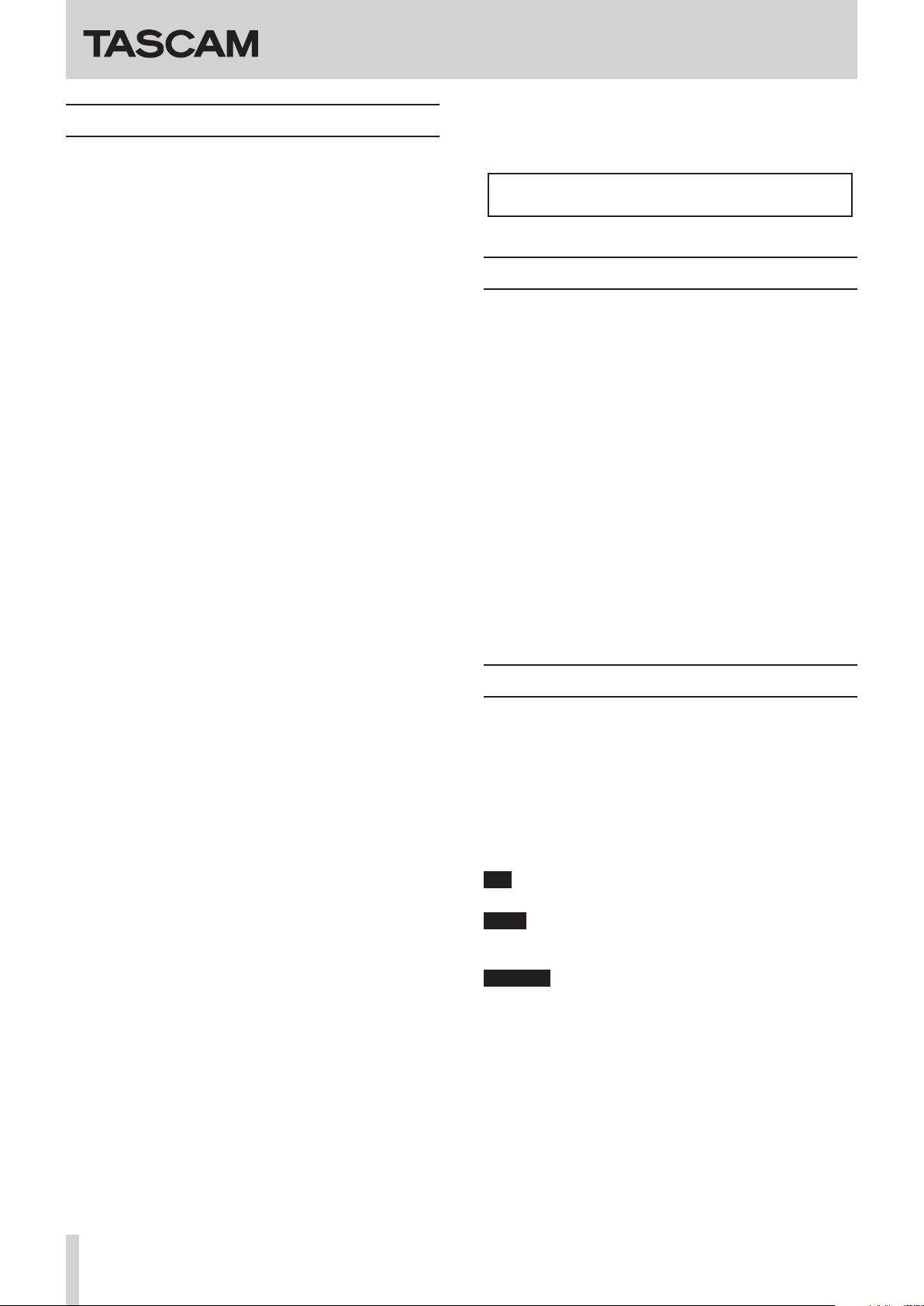
TASCAM SS250 CONTROL
Contents
Overview ................................................................................... 2
Conventions used in this manual ............................................ 2
Trademarks and copyrights ..................................................... 3
Operating environment ........................................................... 3
iOS devices................................................................................................. 3
Android devices ....................................................................................... 3
Windows ..................................................................................................... 3
Mac ............................................................................................................... 3
Unit and application versions ............................................................. 3
Installing SS250 CONTROL ....................................................... 4
iOS/Android devices .............................................................................. 4
Windows ..................................................................................................... 4
Mac ............................................................................................................... 5
Working with Gatekeeper .................................................................... 6
Connecting the SS-R250N and SS250 CONTROL .................... 7
Screen overviews ...................................................................... 7
Changing screens .................................................................................... 7
Home Screen ............................................................................................. 8
Recording Screen ..................................................................................10
Settings Window ...................................................................................11
TIME SEARCH window .........................................................................11
MENU screen ...........................................................................................12
INFORMATION screen ..........................................................................13
TASCAM SS250 CONTROL is a remote control application for
smartphone and tablet devices that can be used to operate the
TASCAM SS-CDR250N/SS-R250N by Wi-Fi®.
Before using this application, read the Software Use License
Agreement and agree to its terms.
Overview
Enables remote control, changing menu settings and moni-
0
toring the status of SS-R250N units
Transport control possible
o
Supports basic recording, playback, track skipping and
searching backward/forward operations, as well as
adding and moving between marks
Enables monitoring of recording and playback levels
o
Various menu settings can be made, including the play-
o
back mode, repeat and other playback settings
Monitoring of operations with servers, including file up-
o
loading and downloading, is possible
Monitoring and remote control is possible regardless of
0
where the main unit is installed
The free application can be downloaded for iOS from the App
0
Store, for Android from Google Play and for Windows and
Mac from the TASCAM SS250 CONTROL product page.
Panel lock function included to prevent accidental operation
0
of the application
Conventions used in this manual
In this manual, we use the following conventions:
Messages that appear on the iPhone, iPad or Android device
0
are shown in quotes like this: “INFO”.
Information shown on the SS-CDR250N/SS-R250N display is
0
written with a typeface like this: PLAY AREA .
Smart phones, tablets and computers are called “devices”.
0
As necessary, additional information is provided under TIP,
0
NOTE and CAUTION headings.
TIP
These are tips about how to use the software.
NOTE
These provide additional explanations and describe special
cases.
CAUTION
Failure to follow these instructions could result in injury, damage to equipment or lost recording data, for example.
TASCAM SS250 CONTROL
2

TASCAM SS250 CONTROL
Trademarks and copyrights
TASCAM is a trademark of TEAC CORPORATION, registered in
0
the U.S. and other countries.
Android and Google Play are trademarks of Google Inc.
0
Apple, Mac, Mac OS, macOS, iPad and App Store are trade-
0
marks of Apple Inc.
The App Store is a service mark of Apple Inc.
0
IOS is a trademark or registered trademark of Cisco in the U.S.
0
and other countries and is used under license.
Microsoft, Windows, Windows Vista and Windows Media are
0
either registered trademarks or trademarks of Microsoft Corporation in the United States and/or other countries.
Other company names, product names and logos in this doc-
0
ument are the trademarks or registered trademarks of their
respective owners.
Operating environment
iOS devices
Apple iOS devices operating on iOS 9 or iOS 10
Android devices
Mac
Supported operating systems
macOS Sierra (10.12)
OS X El Capitan (10.11)
Supported models
Macs with Intel Core i/Core M series processors
Memory
2 GB or more (at least 4 GB recommended)
Open disc space
At least 150 MB
Screen resolution
1280×1024 (SXGA) or higher
Unit and application versions
SS-CDR250N/SS-R250N unit: Ver 1.10*
Version of this application: 1.1.0
We recommend that you always use the latest firmware for
*
the SS-CDR250N/SS-R250N unit. For the latest firmware, visit
the TEAC Global Site (http://teac-global.com/).
NOTE
A separate Wi-Fi router is necessary to operate the SSCDR250N/SS-R250N using SS250 CONTROL.
Android devices operating on Android version 4.1–7.1.1
Windows
Supported operating systems
Windows 10 (32bit, 64bit)
Windows 8.1 (32bit, 64bit)
Windows 7 SP1 (32bit, 64bit) or newer
NOTE
It cannot be used with Windows 8, Windows XP or Windows
Vista.
Computer hardware requirements
Computer running Windows
CPU
Intel Core i series or newer recommended
Memory
2 GB or more (at least 4 GB recommended)
Open disc space
At least 150 MB
Screen resolution/number of colors
1280×1024 (SXGA) or higher
True Color (32-bit) recommended
TASCAM SS250 CONTROL
3
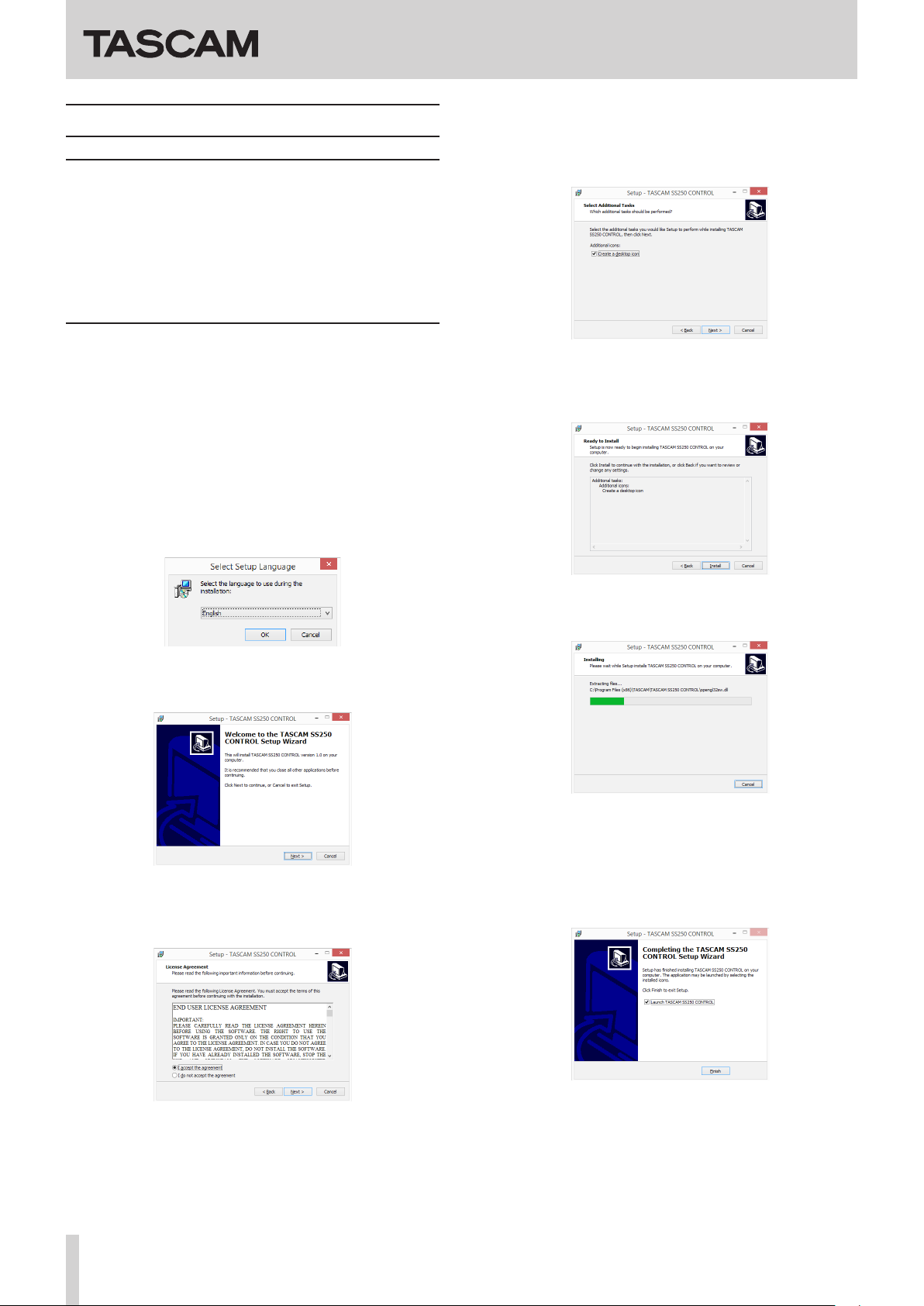
TASCAM SS250 CONTROL
Installing SS250 CONTROL
iOS/Android devices
Connect the smartphone or tablet device to the Internet.
1.
Search for the SS250 CONTROL app on Google Play for an
2.
Android device or on the App Store for an iOS device. Then,
download and install it.
Please be aware that you are responsible for any transmission
0
costs related to Internet connection.
Windows
Connect the computer you are using to the Internet.
1.
Download the SS250 CONTROL application from the TEAC
2.
Global Site (http://teac-global.com).
Be aware that transmission charges related to using the
o
Internet connection are your responsibility.
Decompress the file after downloading, and double-click
3.
the TASCAM_SS250 CONTROL_1.00.exe file to launch the
installer (“1.00” is the version).
When the installer language selection screen opens, select
the language you want and click the “OK” button.
The shortcut creation screen opens.
6.
Put a check (4) in the box next to “Create a desktop icon” to
create a shortcut on the desktop, and click “Next >” to continue.
The installation confirmation screen opens.
7.
Confirm the installation details, and click the “Install” button.
When the first screen of the installer appears, click the “Next
4.
>” button to continue.
The software license agreement screen opens.
5.
Select “I accept the agreement” to agree to the license, and
click “Next >” to continue.
The installation progress screen opens.
8.
To cancel installation at this time, click the “Cancel” button.
The installation completion screen opens.
9.
To launch TASCAM SS250 CONTROL immediately, click the
“Finish” button.
To launch TASCAM SS250 CONTROL later, remove the check
(4) from the box next to “Launch TASCAM SS250 CONTROL”,
and then click the “Finish” button.
TASCAM SS250 CONTROL
4
This completes installation of the software.

TASCAM SS250 CONTROL
Mac
NOTE
While installing the Mac TASCAM SS250 CONTROL application, a warning message like this might appear: “TASCAM_
SS250 CONTROL.pkg” can’t be opened because it was not
downloaded from the Mac App Store. If a message like this
appears, follow the instructions in Working with Gatekeeperpage 6 and then proceed with the installation.
Download the latest TASCAM SS250 CONTROL Mac appli-
1.
cation from the TEAC Global Site (http://teac-global.com/)
and save it on the computer to be used with the unit.
Double-click “TASCAM_SS250 CONTROL_installer_vXXX.
2.
dmg” (“XXX” is the version number), which is the saved disk
image file for the Mac TASCAM SS250 CONTROL application,
and double-click “TASCAM_SS250 CONTROL.pkg” inside the
folder that opens.
Click the “Read License” button and check the contents of
5.
the Software License Agreement. you agree to the contents,
click “Agree”.
Then, click the “Next” button.
Next, click the “Install” button to start installation.
6.
NOTE
Depending on the computer’s settings, the downloaded zip
file might not have opened automatically. In this case, open
the zip file first and then double-click the disk image file.
When the installer starts, click the “Continue” button.
3.
Next, select the desired language and click the “Continue”
4.
button.
The following screen appears when installation has com-
7.
pleted.
Click the “Close” button.
This quits the installer.
TASCAM SS250 CONTROL
5
