Page 1

D01217120D
Professional
CD-RW901
CD Rewritable Recorder
OWNER'S MANUAL
)
"
Page 2
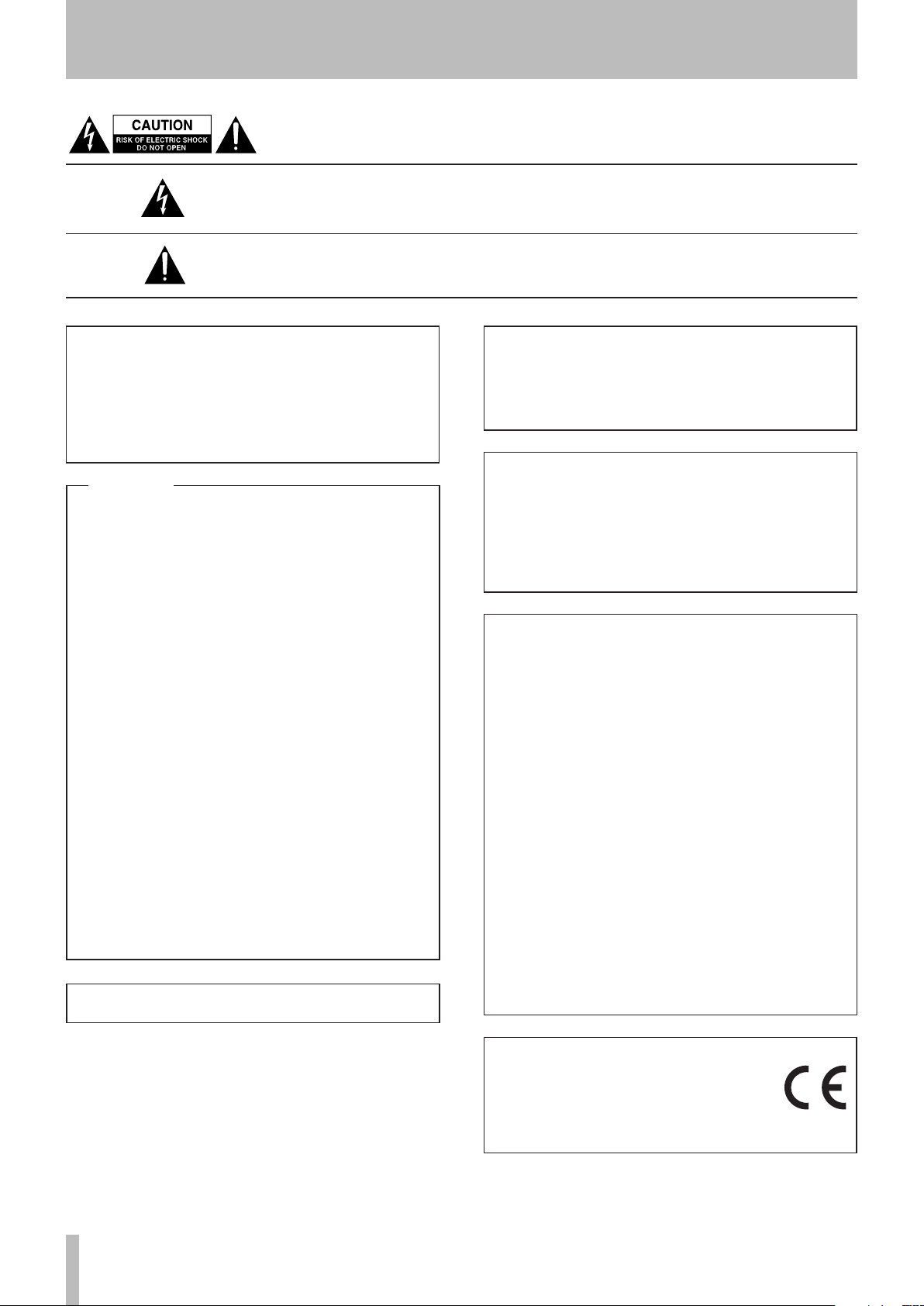
IMPORTANT SAFETY PRECAUTIONS
CAUTION: TO REDUCE THE RISK OF ELECTRIC SHOCK, DO NOT REMOVE COVER (OR
BACK). NO USER-SERVICEABLE PARTS INSIDE. REFER SERVICING TO QUALIFIED SERVICE
PERSONNEL.
The lightning flash with arrowhead symbol, within equilateral triangle, is intended to alert
the user to the presence of uninsulated “dangerous voltage” within the product’s enclosure that may be of sufficient magnitude to constitute a risk of electric shock to persons.
The exclamation point within an equilateral triangle is intended to alert the user to the
presence of important operating and maintenance (servicing) instructions in the literature accompanying the appliance.
For Canada
WARNING: TO PREVENT FIRE OR
SHOCK HAZARD, DO NOT EXPOSE THIS
APPLIANCE TO RAIN OR MOISTURE.
THIS CLASS A DIGITAL APPARATUS COMPLIES WITH
CANADIAN ICES-003.
CET APPAREIL NUMERIQUE DE LA CLASSE A EST
CONFORME A LA NORME NMB-003 DU CANADA.
For U.S.A.
This device complies with Part 15 of FCC Rules. Operation
is subject to the following two conditions:
1) This device may not cause harmful interference, and
2) This device must accept any interference received,
including interference that may cause undesired
operation.
INFORMATION TO THE USER
This equipment has been tested and found to comply
with the limits for a Class A digital device, pursuant to Part
15 of the FCC Rules. These limits are designed to provide
reasonable protection against harmful interference when
the equipment is operated in a commercial environment.
This equipment generates, uses, and can radiate radio
frequency energy and, if not installed and used in accordance with the instruction manual, may cause harmful
interference to radio communications.
Operation of this equipment in a residential area is likely
to cause harmful interference in which case the user
will be required to correct the interference at his own
expense.
CAUTION
Changes or modifications to this equipment not expressly
approved by TEAC CORPORATION for compliance could
void the user's authority to operate this equipment.
IN USA/CANADA, USE ONLY ON 120 V SUPPLY.
CE Marking Information
a) Applicable electromagnetic environment: E4
b) The average half-cycle r.m.s. inrush current
1. On initial switch-on: 1.01 Arms
2. After a supply interruption of 5s: 1.61 Arms
For the customers in Europe
WARNING
This is a Class A product. In a domestic environment, this
product may cause radio interference in which case the
user may be required to take adequate measures.
Pour les utilisateurs en Europe
AVERTISSEMENT
Il s'agit d'un produit de Classe A. Dans un environnement
domestique, cet appareil peut provoquer des
interférences radio, dans ce cas l'utilisateur peut être
amené à prendre des mesures appropriées.
Für Kunden in Europa
Warnung
Dies ist eine Einrichtung, welche die Funk-Entstörung
nach Klasse A besitzt. Diese Einrichtung kann im
Wohnbereich Funkstörungen versursachen; in diesem
Fall kann vom Betrieber verlang werden, angemessene
Maßnahmen durchzuführen und dafür aufzukommen.
2 TASCAM CD-RW901MKII
DECLARATION OF CONFORMITY
We, TEAC EUROPE GmbH. Bahnstrasse
12, 65205 Wiesbaden-Erbenheim, Germany
declare in own responsibility, the TEAC product
described in this manual is in compliance with
the corresponding technical standards.
Page 3
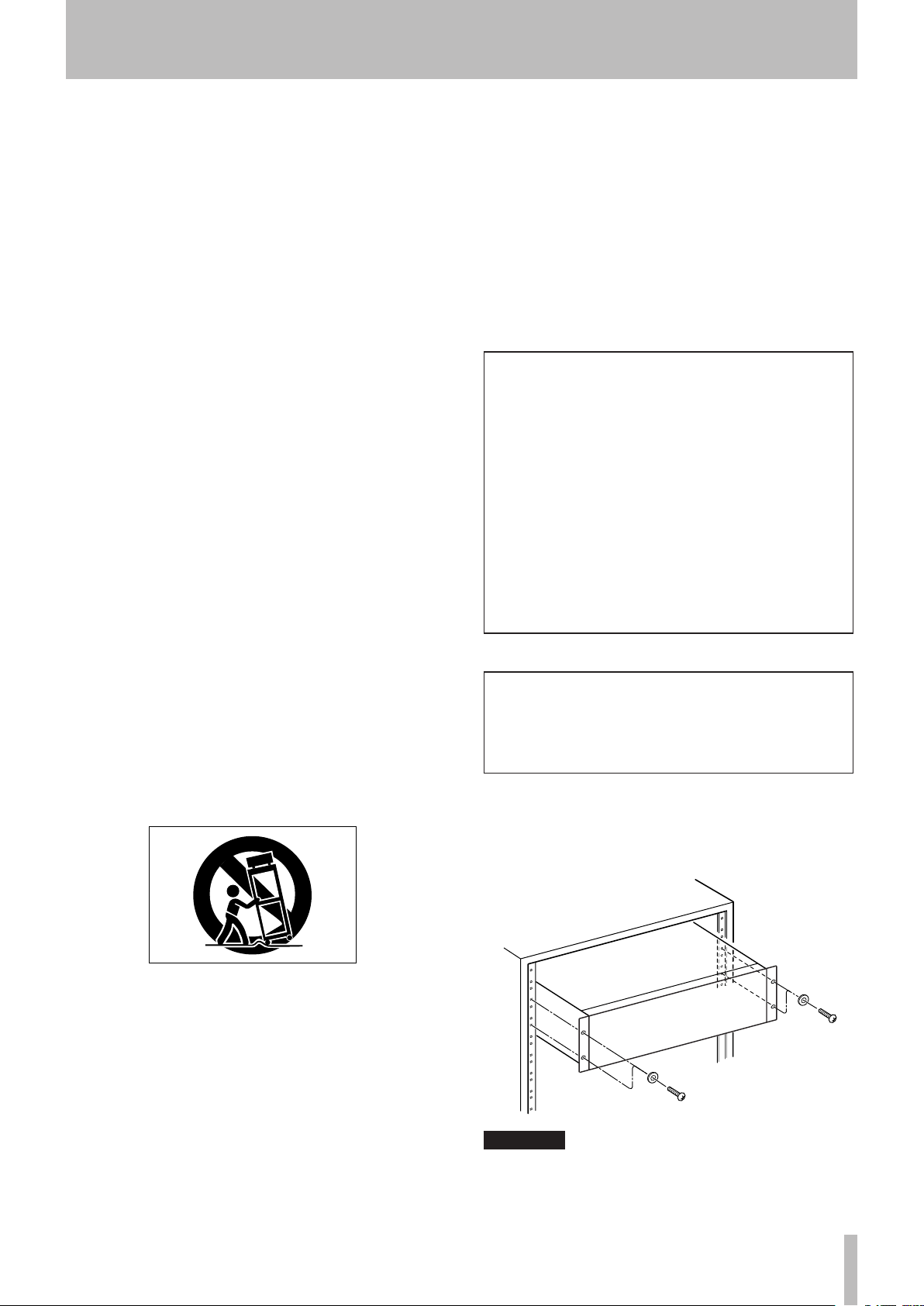
IMPORTANT SAFETY INSTRUCTIONS
1 Read these instructions.
2 Keep these instructions.
3 Heed all warnings.
4 Follow all instructions.
5 Do not use this apparatus near water.
6 Clean only with dry cloth.
7 Do not block any ventilation openings. Install in
accordance with the manufacturer's instructions.
8 Do not install near any heat sources such as radiators,
heat registers, stoves, or other apparatus (including
ampliers) that produce heat.
9 Do not defeat the safety purpose of the polarized
or grounding-type plug. A polarized plug has two
blades with one wider than the other. A grounding type plug has two blades and a third grounding
prong. The wide blade or the third prong are provided for your safety. If the provided plug does not
t into your outlet, consult an electrician for replacement of the obsolete outlet.
10 Protect the power cord from being walked on or
pinched particularly at plugs, convenience receptacles, and the point where they exit from the apparatus.
11 Only use attachments/accessories specified by the
manufacturer.
12 Use only with the cart, stand, tripod, bracket, or table
specied by the manufacturer, or sold with the apparatus. When a cart is used, use caution when moving
the cart/apparatus combination to avoid injury from
tip-over.
• The apparatus draws nominal non-operating power
from the AC outlet with its POWER or STANDBY/ON
switch not in the ON position.
• The mains plug is used as the disconnect device, the
disconnect device shall remain readily operable.
• Caution should be taken when using earphones or
headphones with the product because excessive
sound pressure (volume) from earphones or
headphones can cause hearing loss.
• If you are experiencing problems with this product,
contact TEAC for a service referral. Do not use the
product until it has been repaired.
CAUTION
• Do not expose this apparatus to drips or splashes.
• Do not place any objects filled with liquids, such as
vases, on the apparatus.
• Do not install this apparatus in a confined space
such as a book case or similar unit.
• The apparatus should be located close enough to
the AC outlet so that you can easily grasp the power
cord plug at any time.
• If the product uses batteries (including a battery
pack or installed batteries), they should not be
exposed to sunshine, fire or excessive heat.
• CAUTION for products that use replaceable lithium
batteries: there is danger of explosion if a battery is
replaced with an incorrect type of battery. Replace
only with the same or equivalent type.
WARNING
• Products with Class ! construction are equipped
with a power supply cord that has a grounding
plug. The cord of such a product must be plugged
into an AC outlet that has a protective grounding
connection.
RACK-MOUNTING THE UNIT
8
Use the supplied rack-mounting kit to mount the unit in a
standard 19-inch rack, as shown below.
Remove the feet of the unit before mounting.
13 Unplug this apparatus during lightning storms or
when unused for long periods of time.
14 Refer all servicing to qualified service personnel.
Servicing is required when the apparatus has been
damaged in any way, such as power-supply cord or
plug is damaged, liquid has been spilled or objects
have fallen into the apparatus, the apparatus has
been exposed to rain or moisture, does not operate
normally, or has been dropped.
CAUTION
• Leave 1U of space above the unit for ventilation.
• Allow at least 10 cm (4 in) at the rear of the unit for
ventilation.
TASCAM CD-RW901MKII 3
Page 4

Safety Information
8
CAUTIONS ABOUT LASER RADIATION
This product has been designed and manufactured according
to FDA regulations “title 21, CFR, chapter 1, subchapter J,
based on the Radiation Control for Health and Safety Act of
1968,” and is classified as a class 1 laser product. There is no
hazardous invisible laser radiation during operation because
invisible laser radiation emitted inside of this product is
completely confined in the protective housings.
The label required in this regulation is shown at 1.
Optical pickup
Type: LO-DWH02/LO-DWH02B
Manufacturer: Lite-space Technology Co., Ltd.
Laser output: Less than 131.9mW (CD) and
147.8mW (DVD) on the objective lens
Wavelength: 785nm (CD) typical
661nm (DVD) typical
Standard: IEC60825-1: 2007
1
CERTIFICATION
THIS PRODUCT COMPLIES WITH 21 CFR
1040.10 AND 1040.11 EXCEPT FOR
DEVIATIONS PURSUA NT TO LASER
NOTICE NO.50, DATED JUNE 24, 2007.
MADE IN CHINA
Cautions:
•
DO NOT REMOVE THE PROTECTIVE HOUSING
USING A SCREWDRIVER.
•
USE OF CONTROLS OR ADJUSTMENTS OR
PERFORMANCE OF PROCEDURES OTHER THAN
THOSE SPECIFIED HEREIN MAY RESULT IN
HAZARDOUS RADIATION EXPOSURE.
•
IF THIS PRODUCT DEVELOPS TROUBLE,
CONTACT YOUR NEAREST QUALIFIED SERVICE
PERSONNEL, AND DO NOT USE THE PRODUCT IN
ITS DAMAGED STATE.
For USA
For European Customers
8
Disposal of electrical and electronic equipment
(a) All electrical and electronic equipment should be
disposed of separately from the municipal waste
stream via designated collection facilities appointed
by the government or the local authorities.
(b) By disposing of the electrical and electronic
equipment correctly, you will help save valuable
resources and prevent any potential negative effects
on human health and the environment.
(c) Improper disposal of waste equipment can have
serious effects on the environment and human
health as a result of the presence of hazardous
substances in electrical and electronic equipment.
(d) The crossed out wheeled dust bin symbol indicates
that electrical and electronic equipment must be
collected and disposed of separately from household
waste.
(e) The return and collection systems are available to
the end users. For more detailed information about
disposal of old electrical and electronic equipment,
please contact your city office, waste disposal service
or the shop where you purchased the equipment.
8
For China
“仅适用于海拔2000m以下地区安全使用” “仅适用于非熱帯气候条件下安全使用” “環境保護使用年限”
产品有毒有害物质或元素的名称及含量
机种 : CD-RW901MKII 有毒有害物质或元素
品名
1 CHASSIS部份 ○ ○ ○ ○ ○ ○
2 FRONT PANEL部份 ○ ○ ○ ○ ○ ○
3 螺丝部份 ○ ○ ○ ○ ○ ○
4 线材部份 ○ ○ ○ ○ ○ ○
5 PCB Assy部份 × ○ ○ ○ ○ ○
6 DRIVE UNIT部份 × ○ ○ ○ ○ ○
7 电源部份 ○ ○ ○ ○ ○ ○
8 附属品部份 ○ ○ ○ ○ ○ ○
9 LABEL部份 ○ ○ ○ ○ ○ ○
10 包装部份 ○ ○ ○ ○ ○ ○
○: 表示该有毒有害物质在该部件所有均质材料中的含有量均在 GB/T26572 标准规定的限量要求以下。
×: 表示该有毒有害物质至少在该部件的某一均质材料中的含量超出 GB/T26572 标准规定的限量要求。
(针对现在代替技术困难的电子部品及合金中的铅)
铅
(Pb)
汞
(Hg)
镉
(Cd)
六价铬
(Cr6+)
多溴联苯
(PBB)
多溴二苯醚
(PBDE)
4 TASCAM CD-RW901MKII
Page 5
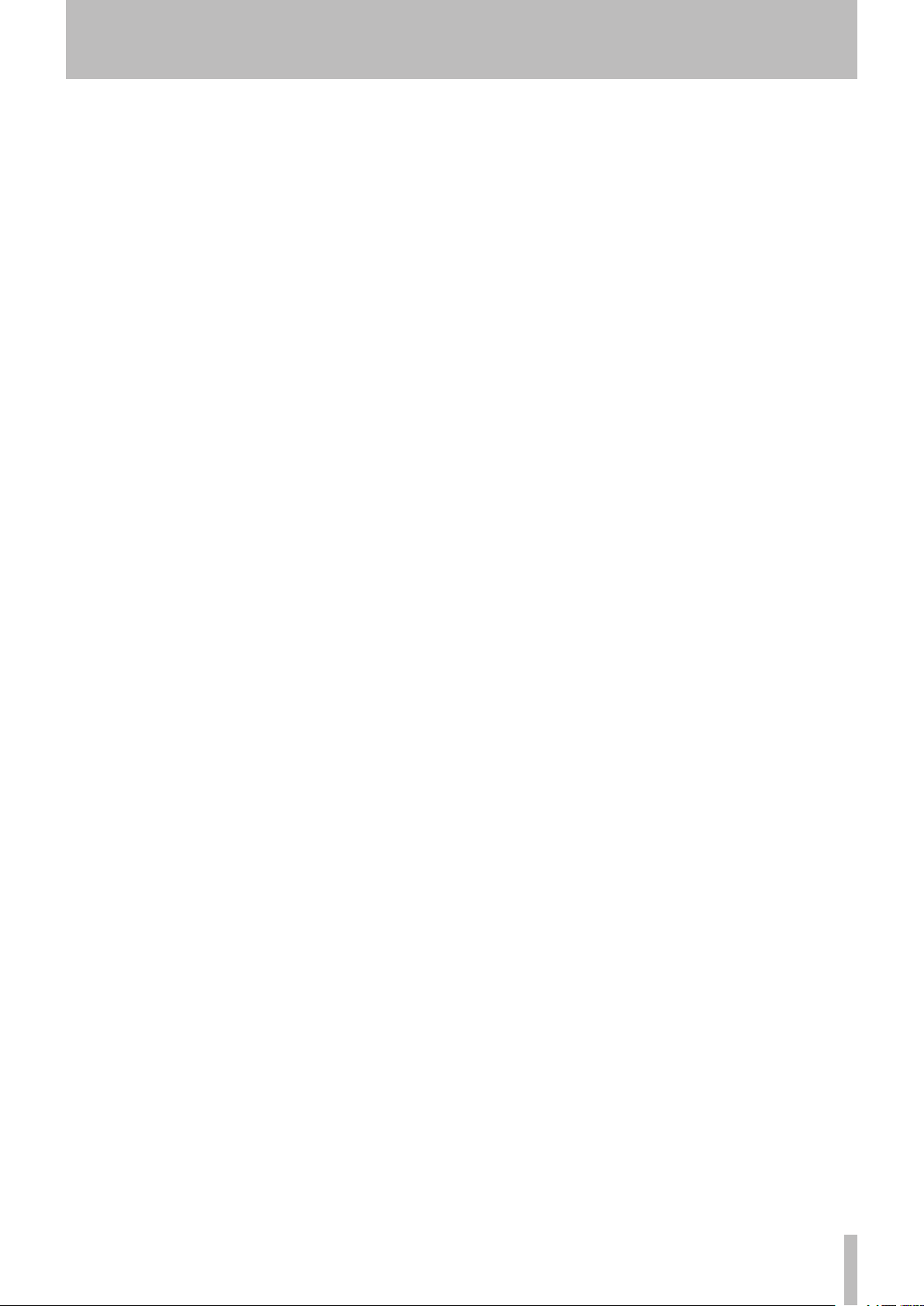
Contents
1 − Introduction ......................................... 6
Items included with this product ................... 6
About this manual .......................................... 6
Trademarks ...................................................... 6
Using the TEAC Global Site ............................ 6
About TASCAM customer support service .... 6
About CD-R and CD-RW discs ........................ 7
About finalizing .............................................. 7
Recordable discs ....................................................7
Environmental considerations .......................8
Handling of compact discs ....................................8
Never use a stabilizer or printable discs ..............8
Beware of condensation .......................................9
Connections ..................................................... 9
Control connections ..............................................9
2 − Features of the CD-RW901MKII .........10
Front panel .................................................... 10
Rear panel ...................................................... 11
Display ........................................................... 12
RC-RW901 Remote control unit ................... 13
3 − Menu operation ..................................15
Menu configuration ...................................... 15
Operation basics ........................................... 16
4 − Playback operations ............................17
Discs for playback ......................................... 17
Simple playback operations ......................... 17
Track selection ............................................... 17
Using the skip function ....................................... 17
Selecting by track number ..................................18
Track search ................................................... 18
Normal search ......................................................18
Direct search ........................................................18
Basic operation ............................................................18
Operation variations ...........................................18
Specifying a track number only .................................18
Specifying to the minute ............................................18
Index search .........................................................19
Time skip ..............................................................19
Playback modes ............................................. 19
Continuous playback ...........................................19
Single-track playback ..........................................20
Random playback ................................................20
Program playback ................................................20
Time display switching ................................. 20
EXT SYNC playback ....................................... 21
Timer playback .............................................. 21
Repeat playback ............................................ 21
A to B repeat playback ................................. 22
Pitch control function ...................................22
Key control function ..................................... 22
Auto Cue function ......................................... 23
Auto Ready function ..................................... 23
Incremental playback ....................................23
Call function .................................................. 23
End of disc/track message (EOM) ................23
International Standard Recording Code
(ISRC) .............................................................. 23
Recorder Identification Data (RID) ............... 24
Playing back MP3 files .................................. 24
About MP3 track data .........................................24
Directory playback setting .................................25
MP3 action setting ..............................................25
5 − Recording............................................ 26
Input selection ............................................... 26
Input monitoring .................................................26
Frequency conversion .........................................26
Basic recording .............................................. 27
Time display while recording .............................27
Full disc .................................................................27
Advanced recording ...................................... 28
Fade-in and fade-out recording .........................28
Synchronized recording ......................................28
Sync recording .....................................................28
Sync recording with trim function .....................29
Automatic track division ............................... 29
To enable or disable automatic track division: .........29
Automatic track division with trim function.....30
Automatically Incrementing index numbers ....30
Manually divide track..........................................30
Manually incrementing index numbers ............30
Rec mute function ......................................... 30
Restricting the number of tracks ................. 31
Copy-protection ............................................ 31
Continuous recording (CONT REC) ............... 32
6 − After recording....................................33
Finalizing ........................................................ 33
Unfinalizing CD-RW discs ...................................33
Erasing ........................................................... 34
Erasing tracks .......................................................34
Erasing a whole disc ............................................34
Refreshing a disc ........................................... 34
7 − Titling ...................................................35
Title input operation ..................................... 35
Disc title input ......................................................35
Track title input ....................................................35
Using a keyboard with the CD-RW901MKII . 36
Keyboard type setting ........................................36
Title input by keyboard .......................................36
Other keyboard operations ................................36
8 − Data settings .......................................37
Data communication setting ........................ 37
9 − Reference and specifications ............. 38
Error messages .............................................. 38
Messages during operations ........................ 38
Troubleshooting ............................................ 39
Specifications ................................................ 40
Dimensional drawing.................................... 41
Notes ......................................................... 42
Notes ......................................................... 43
TASCAM CD-RW901MKII 5
Page 6
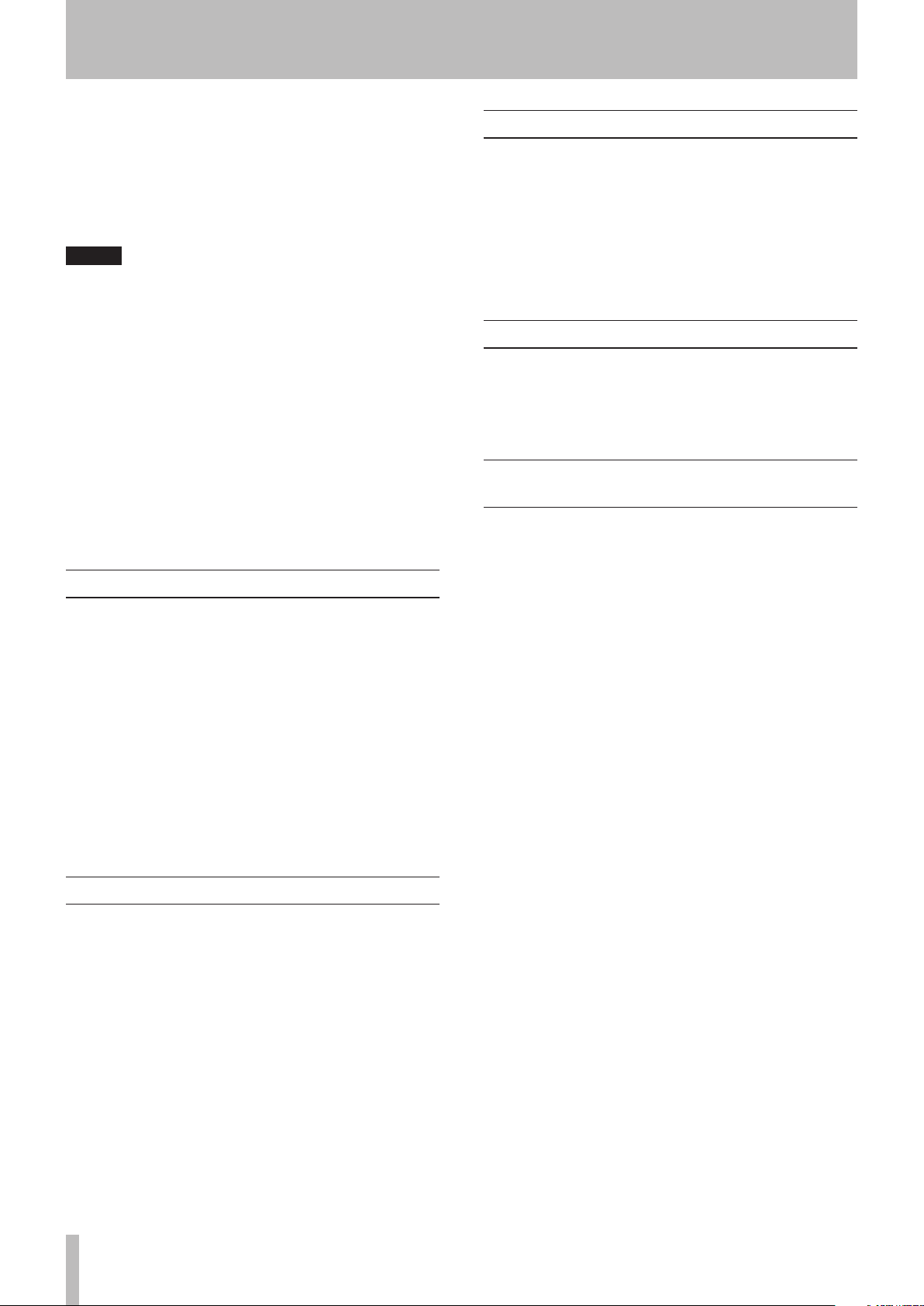
1 − Introduction
Thank you for your purchase of the TASCAM
CD-RW901MKII CD rewritable recorder.
Before connecting and using the unit, please take time to
read this manual thoroughly to ensure you understand how
to properly set up and connect the CD-RW901MKII, as well
as the operation of its many useful and convenient functions.
After you have finished reading this manual, please keep it in
a safe place for future reference.
NOTE
This product is designed to help you record and reproduce sound works to which you own the copyright,
or where you have obtained permission from the
copyright holder or the rightful licensor. Unless you
own the copyright, or have obtained the appropriate
permission from the copyright holder or the rightful
licensor, your unauthorized recording, reproduction
or distribution thereof may result in severe criminal
penalties under copyright laws and international
copyright treaties. If you are uncertain about your
rights, contact your legal advisor. Under no circumstances will TEAC Corporation be responsible for the
consequences of any illegal copying performed using
the CD-RW901MKII.
Items included with this product
This product includes the following items.
Take care when opening the package to avoid damaging the
items.
Keep the packing materials for transportation in the future.
Please contact the store where you purchased this unit if any
of these items are missing or have been damaged during transportation.
RC-RW901 remote control unit (with 5m cable) ............1
•
AC power cable ............................................................... 1
•
A rack-mounting screw kit (screws and washers) ..........1
•
Owner’s Manual (this manual) ....................................... 1
•
Trademarks
TASCAM is a trademark of TEAC Corporation, regis-
•
tered in the U.S. and other countries.
MPEG Layer-3 audio coding technology licensed from
•
Fraunhofer IIS and Thomson.
Other company names, product names and logos in this
•
document are the trademarks or registered trademarks
of their respective owners.
Using the TEAC Global Site
You can download updates for this unit from the TEAC Global
Site:http://teac-global.com/In the TASCAM Downloads section,
select the desired language to open the Downloads website page
for that language.
About TASCAM customer support service
TASCAM products are supported and warrantied only in their
country/region of purchase.
To receive support after purchase, on the TASCAM Distributors list page of the TEAC Global Site (http://teac-global.
com/), search for the local company or representative for the
region where you purchased the product and contact that
organization.
When making inquiries, the address (URL) of the shop or
web shop where it was purchased and the purchase date are
required. Moreover, the warranty card and proof of purchase
might also be necessary.
The warranty is included at the end of this manual.
About this manual
In this manual, we use the following conventions:
The names of keys and controls are given in the follow-
•
ing typeface: ERASE.
When the alphanumeric portion of the display shows
•
a message, this is shown in the following typeface:
Complete.
If a preset indicator in the display (i.e. one which cannot
•
change, but is either on or off) is shown, this is shown as
follows: R ANDOM.
Selectable value (i.e. values of dB) or ON and OFF
•
selection (i.e. SRC>XXX) is shown in the following
typface: XXX.
6 TASCAM CD-RW901MKII
Page 7

About CD-R and CD-RW discs
1 − Introduction
CD-R discs can be recorded once only. Once they have been
used for recording, they cannot be erased or re-recorded.
However, if space is available on the disc, additional material
can be recorded. The pack-aging of CD-R discs will include
one of the following logos:
By contrast, a CD-RW disc can be used in much the same way
as a CD-R disc, but the last track or tracks recorded can be
erased before the disc has been “finalized”, and the space on
the disc can be re- used for other recordings. The packaging of
CD-RW discs will include the logo one of the following logos:
High Speed
However, you should note that an audio CD created using
a CD-RW disc may not play back satisfactorily on every
audio CD player. It will, naturally, be playable on the
CD-RW901MKII. This is in no way a limitation of the
CD-RW901MKII itself, but of the difference between the
different types of media and the methods used to read them.
There are precautions that you should take when handling
CD-R and CD-RW discs.
Avoid touching the recording (non-label) side of a disc on
•
which you will be recording. Recording on a disc requires
a cleaner surface than playing back, and fingerprints,
grease, etc. can cause errors in the recording process.
CD-R and CD-RW discs are sensitive to the effects of
•
heat and ultraviolet rays. It is important that they are not
stored in a location where direct sunlight will fall on
them, and which is away from sources of heat such as
radiators or heat-generating electrical devices.
Always store CD-R and CD-RW discs in their cases to
•
avoid dirt and dust accumulating on their surfaces.
When labeling CD-R and CD-RW discs, always use a
•
soft oil-based felt-tipped pen to write the information.
Never use a ball-point or hard-tipped pen, as this may
cause damage to the recorded side.
Always keep the recording sides of the discs away from
•
grime and dust to avoid a reduction in sound quality.
To clean a disc, wipe gently with a soft dry cloth from
the center towards the outside edge. Do not use thinner,
gasoline, benzene or LP cleaning fluid, as these will
damage the disc and cause the disc unplayable.
Do not put labels or protective sheets on the discs and do
•
not use any protective coating spray.
If you are in any doubt as to the care and handling of a
•
CD-R and CD-RW discs, read the precautions supplied
with the disc, or contact the disc manufacturer directly.
About finalizing
Although audio data may be written on a CD-R or CD-RW
disc, a standard CD player will not be able to read the data
(i.e. play back the audio) until a final *TOC has been written
at the start of the disc.
*TOC:Table of contents
Information of recorded data, which contains titles, starting
and ending addresses, and etc..
The process of writing this table of contents is known as “finalizing”. Once this has been done, no further data can be written
to the disc. See “Finalizing” on page 33 for details. In the case
of a CD-RW disc which has been finalized, the whole of the
Recordable discs
In this manual, we use the term “recordable” disc to describe
a CD-R or CD-RW disc that has not been finalized, i.e. further
recording is possible on the disc.
disc may be erased, or the disc may be “refreshed”, and the
disc re-used.
In addition, a CD-RW disc that has been finalized may be
“unfinalized”, i.e. only the TOC is removed. This allows
further tracks to be recorded to the disc, provided that there is
space on the disc.
TASCAM CD-RW901MKII 7
Page 8
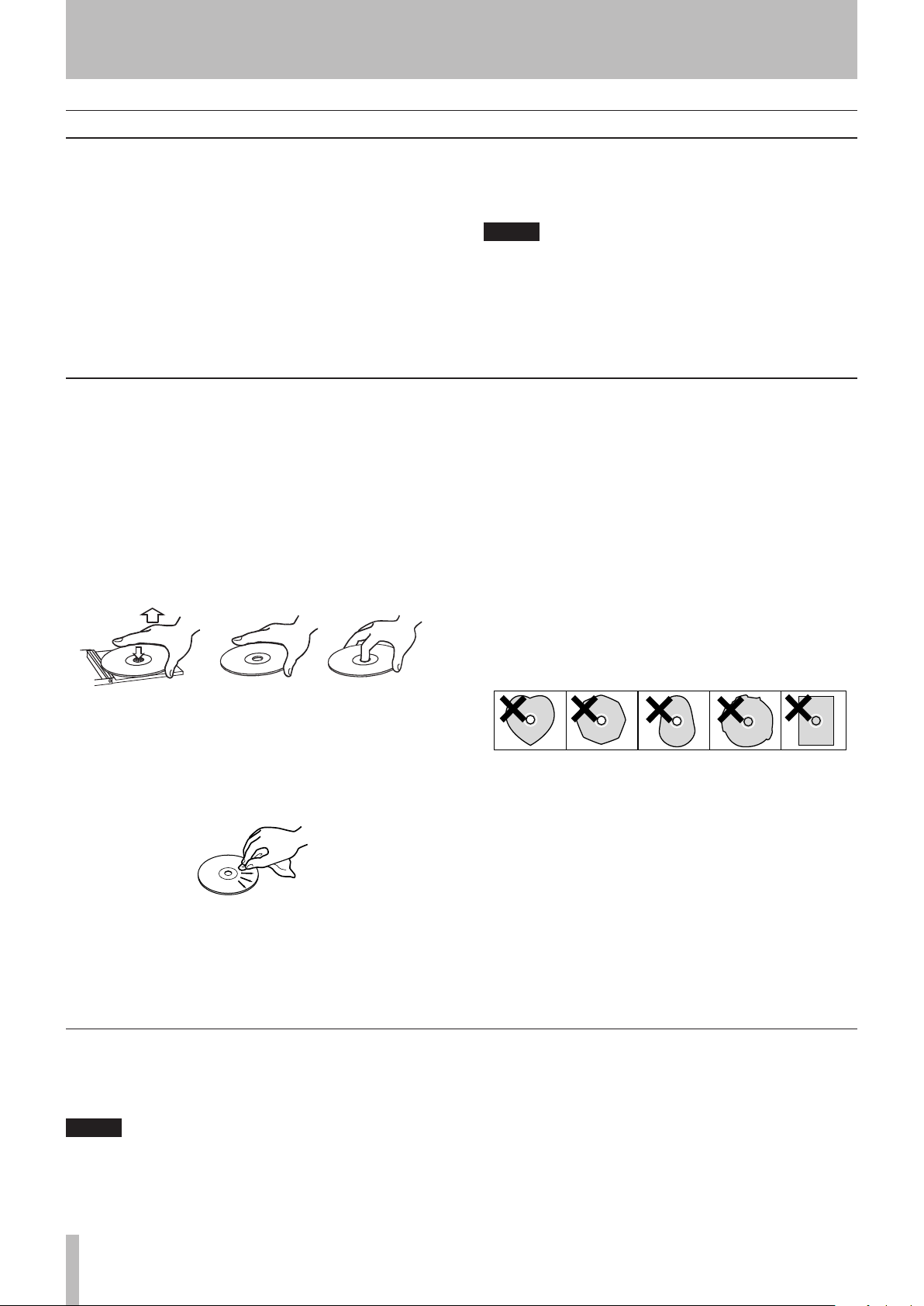
1 − Introduction
Environmental considerations
The CD-RW901MKII may be used in most areas, but to
maintain top performance, and prolong operating life, observe
the following environmental conditions:
The nominal temperature should be between 5°C and
•
35°C (41°F and 95°F).
Relative humidity should be 30 to 90 percent.
•
As the unit may become hot during operation, always
•
leave sufficient space above the unit for ventilation. Do
not install this unit in a confined space such as a bookcase, and do not put anything on top of the unit.
Avoid installing this unit on top of any heat-generating
•
Handling of compact discs
The CD-RW901MKII has been designed for the playback of
CD-DA (standard audio) format discs and MP3 files recorded
on the discs using the ISO9660 format: In addition to ordinary
5-inch and 3-inch CDs, it can also play properly recorded
CD-R and CD-RW discs.
Always insert the compact discs into the unit with their
•
label facing upward.
To remove a disc from its case, press down on the center
•
of the disc holder, then lift the disc out, holding it carefully by the edges.
electrical device such as a power amplifier.
Make sure that the unit is mounted in a level position for
•
correct operation.
NOTE
The voltage supplied to the unit should match the
voltage as printed on the rear panel. If you are in any
doubt regarding this matter, consult an electrician.
serious scratches that could cause the laser pickup to “skip.”
Keep discs away from direct sunlight, and places of
•
high heat and humidity. If left in such places, warping
could result.
Do not affix any labels or stickers to the label side of the
•
disc. Do not write on the disc with a ballpoint pen.
Do not insert discs that have adhesive remaining from
•
tape or stickers that have been removed. If they are
inserted into the player, they could stick to the internal
mechanism, requiring removal by a technician.
Do not use cracked discs.
•
Only use circular compact discs. Avoid using non-circu-
•
lar promotional, etc. discs.
Avoid getting fingerprints on the signal side (the non-
•
label side). Grime and dust may cause skipping, so keep
discs clean and store them in their cases when not being
played. To clean the signal side of a disc, wipe gently
with a soft dry cloth from the center towards the outside
edge.
Do not use any record spray, anti-static solutions,
•
benzene, paint thinner or other chemical agents to clean
CDs as they could damage the delicate playing surface.
It may cause CDs to become unplayable.
Discs should be returned to their cases after use to avoid
•
Never use a stabilizer or printable discs
Using commercially available CD stabilizers or printable
recordable discs with this player will damage the mechanism
and cause it to malfunction.
NOTE
Never use a disc that has had a stabilizer mounted to
it. The residual adhesive may cause the disc to stick to
the turntable of the CD-RW901MKII. If it sticks to the
turntable, you will need a technician to get it out.
Music discs with copy control, a copy-protection
•
system, have been released from several record companies in an attempt to protect the copyright. Since some
of these discs do not comply with the CD specifications,
they may not be playable on the CD-RW901MKII.
8 TASCAM CD-RW901MKII
Page 9
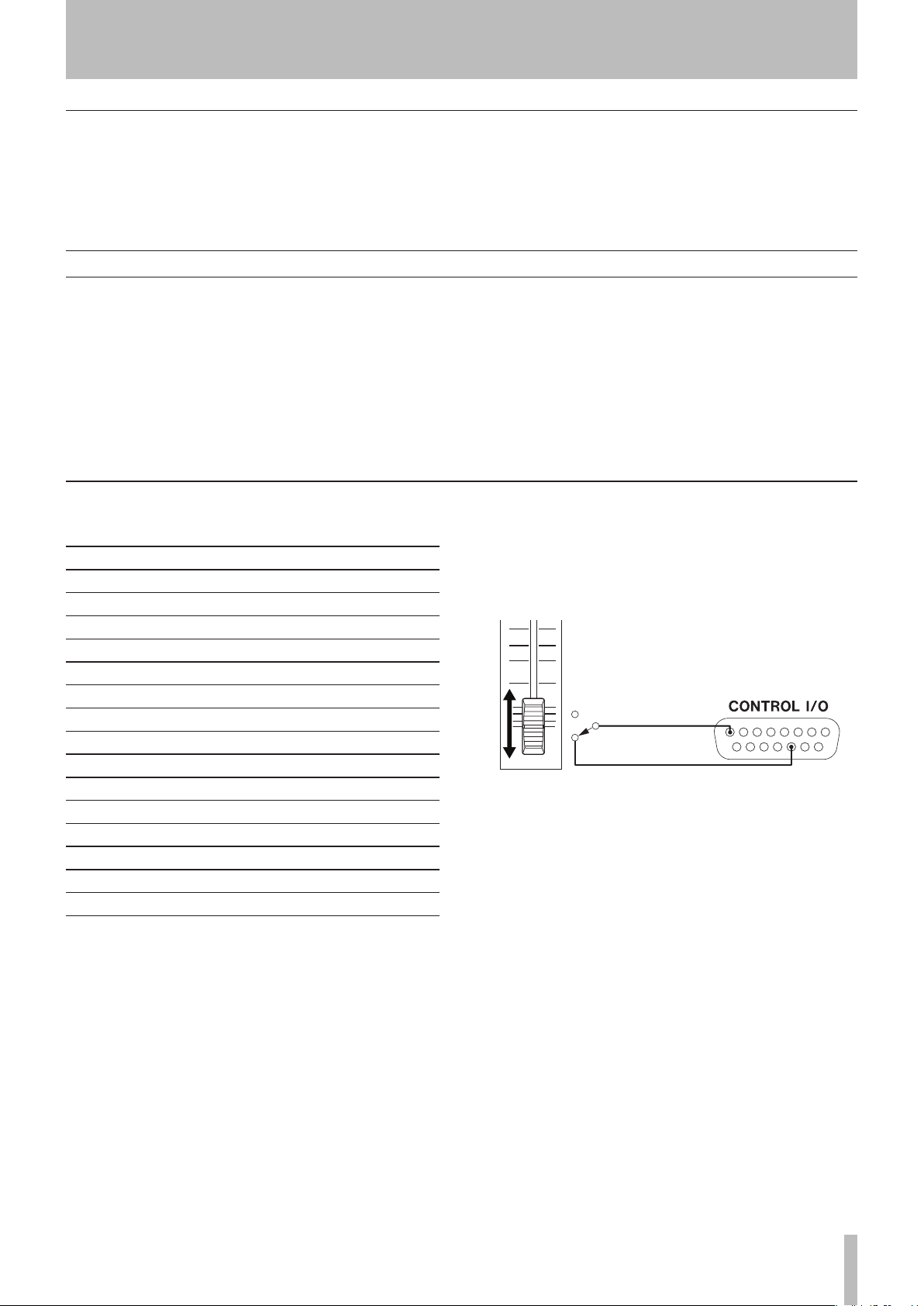
Beware of condensation
If the unit (or a compact disc) is moved from a cold to a warm
place, or used after a sudden temperature change, there is a
danger of condensation; vapor in the air could condense on the
internal mechanism, making correct operation impossible. To
Connections
1 − Introduction
prevent this, or if this occurs, let the player sit for one or two
hours at the new room temperature before using.
The following should be noted when you connect the unit to
other equipment.
It is possible to connect the unit’s
DIGITAL OPTICAL IN, DIGITAL IN (AES/EBU)
balanced or unbalanced
equipment at the same time. However, the unit can receive
signals from only one digital input at a time. Currently
selected input jack is shown on the display.
Audio signals output from the unit are output from the
balanced or unbalanced
ANALOG INs (L, R)
ANALOG OUT
DIGITAL COAXIAL IN
, and
to other
jacks, as well as from
,
Control connections
The pinouts of the CONTROL I/O (parallel) terminal on the
rear panel (see “Rear panel” on page 11) are:
Pin Function
1 STOP TALLY OUT
2 REC TALLY OUT
3 SKIP (forward) IN
4 SKIP (back) IN
5 EOM TALLY OUT
6 REC IN
7 CALL IN
8 GND
9 PLAY TALLY OUT
10 PAUSE TALLY OUT
11 FA D ER STAR T/ STOP
12 STOP IN
13 PLAY IN
14 PAUSE IN
15 +5V
a: The maximum current supplied from this terminal is 50 mA.
a
the
DIGITAL COAXIAL OUT, DIGITAL OPTICAL OUT
DIGITAL OUT (AES/EBU)
from the digital outputs in stop mode).
Tall signals are open collector, with a maximum current of
50 mA. Input signals are active when low (ground) for ≥ 30
ms.
A fader start/stop control should be wired according to the
following schematic:
STOP
START Pin11
connector simultaneously (but not
Pin8GND
FADERSTART/STOP
and
TASCAM CD-RW901MKII 9
Page 10
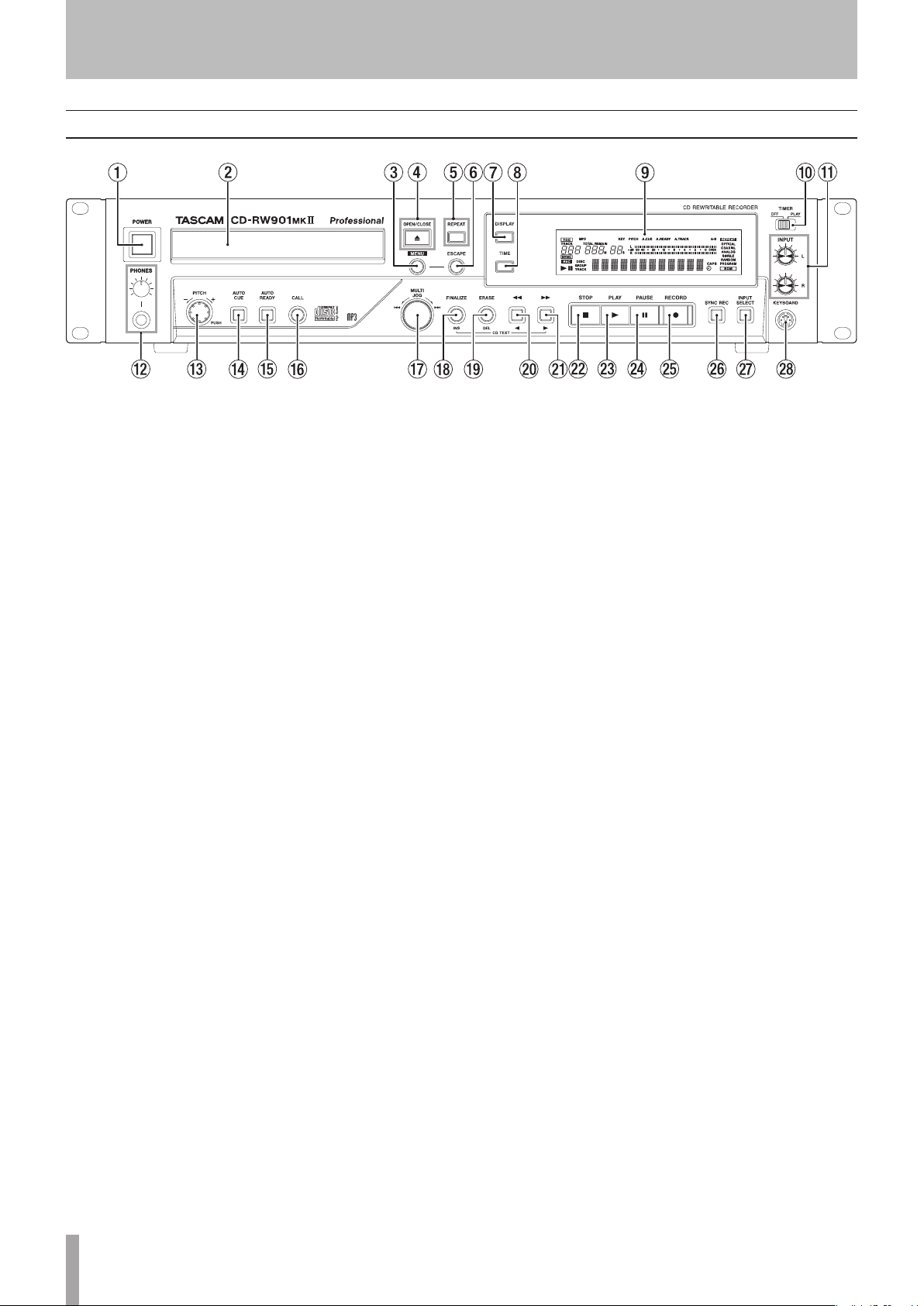
2 − Features of the CD-RW901MKII
Front panel
1
POWER switch The power switch is used to switch
the unit on and off.
2
Disc tray Discs should be placed label side upwards
in the disc tray. When a disc is loaded into the unit, the
display shows TOC Reading for a short period while
the unit determines the contents of the disc.
3
MENU key Use this key to call up the menu options
(see “Operation basics” on page 16).
4 OPEN/CLOSE key Use this key to open and close the
disc tray. The display shown Open when the tray is
opening and Clos e when the tray is closing.
5
REPEAT key Use this key to set the repeat playback
mode on and off.
6
ESCAPE key When in a menu mode, this key cancels
the menu item selected.
7
DISPLAY key Use this key to see the current disc title
when the disc is stopped. When the disc is playing or in
ready mode, press this key to see the current track title.
8
TIME key Use this key to cycle through the time
modes shown on the display (see “Time display switching” on page 20).
9
Display The display is used to show the current status
of the unit, as well as the current menu settings.
0
TIMER switch (PLAY, OFF) Using this key switches
Timer play on and off. See “Timer playback” on page
21 for details.
q
INPUT (L,R) controls Use these concentric controls to
adjust the level of the analog audio signals received at
the ANALOG IN jacks.
w
PHONES jack and the level control Use a standard
pair of stereo headphones, equipped with a 1/4-inch
plug, with this jack.
e
PITCH control Push this control to set the Pitch
Control on and off. Turning this control adjusts the
value within ±16.0%.
r
AUTO CUE key Use this key to set Auto Cue on and off.
t
AUTO READY key Use this key to set Auto Ready on
and off.
y
CALL key Pressing this key locates a track to the last
point where playback was previously started in playback
ready mode, and puts the unit into playback ready mode.
During recording, pressing this key assigns an index
number manually.
u
MULTI JOG dial Use this dial to select tracks for play-
back, to set parameter values.
In addition, pushing the dial acts like an ENTER key, i.e.
the currently-displayed value or setting is confirmed.
i
FINALIZE/INS key Use this key to finalize recordable
discs (see “Finalizing” on page 33).
When in playback or playback ready mode, pressing
this key shows the disc’s ISRC code on the display.
It also acts like a space key when entering TEXT data
(see “Title input operation” on page 35).
o
ERASE/DEL key Use this key (with CD-RW discs
only) to erase tracks, or a whole disc, or to refresh
a “bad” disc, or to unfinalize a finalized disc (see
“Erasing” on page 34 for details).
When in playback or playback ready mode, pressing
this key shows the disc’s RID code on the display.
It also acts like a delete key when entering TEXT data
(see “Title input operation” on page 35).
Adjust the volume from the jack with the level control
(turn clockwise for higher volume).
10 TASCAM CD-RW901MKII
Page 11
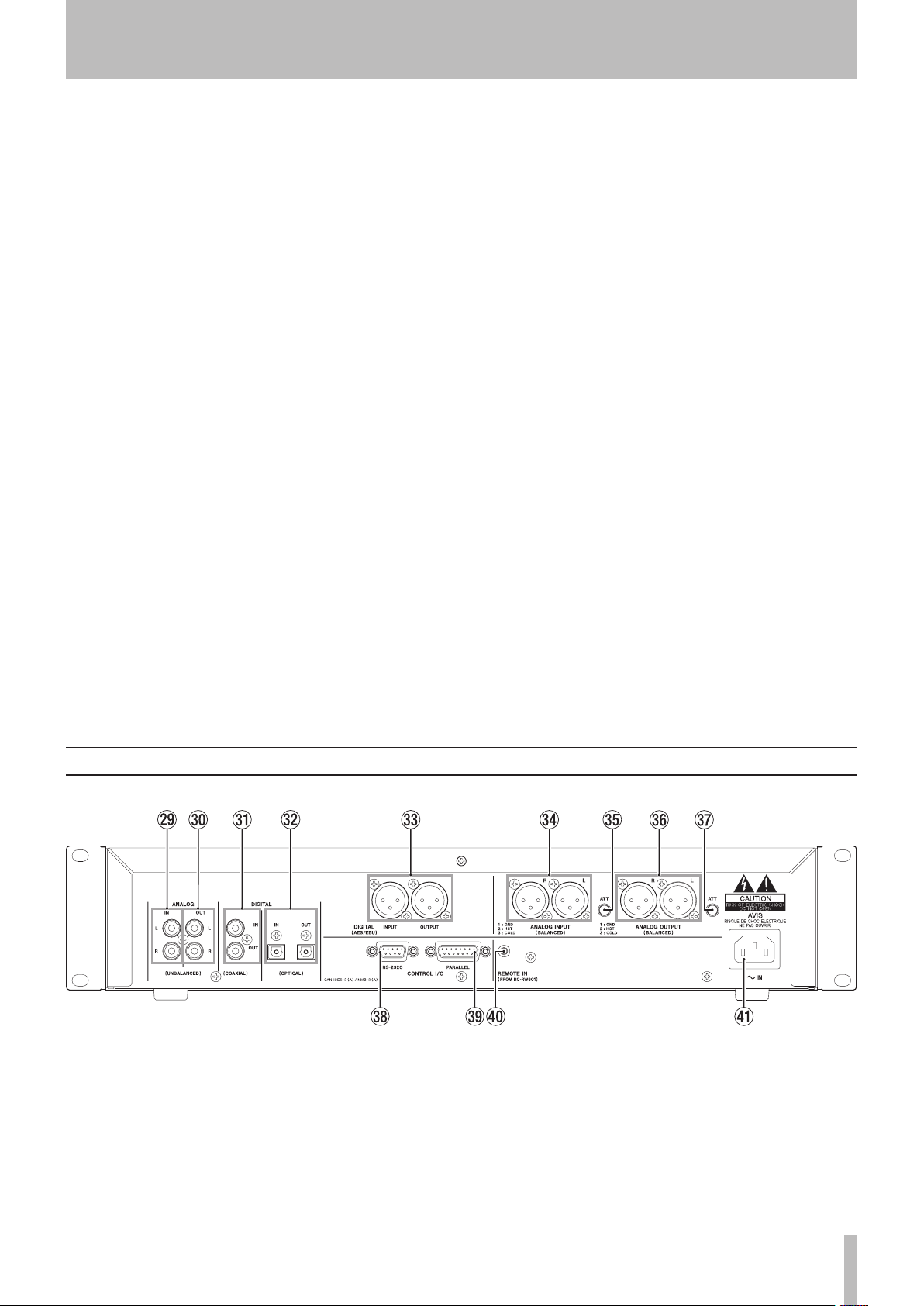
2 − Features of the CD-RW901MKII
p ∆
When Directory search is on, and when stopped, using
This key can be used with the SKIP MODE sub-menu
Index: When in playback or ready mode, using this key
Time: When in playback or ready mode, pressing this
This key also moves the cursor in the left direction
a
When Directory search is on, and when stopped, using
This key can be used with the SKIP MODE sub-menu
Index: When in playback or ready mode, using this key
˙
/
key Use this key to operate review playback
(search) while in playback or ready modes.
this key selects the directory.
option (see “Operation basics” page 16), and operated
in the following modes selected in the sub-menu.
searches indexes backwards within a track.
key skips backwards by a minute.
when entering TEXT data.
˚/¥
key Use this key to operate cue playback
(search) while in playback or ready modes.
this key selects the directory.
option (see “Operation basics” page 16), and operated
in the following modes selected in the sub-menu.
searches indexes forwards within a track..
Time: When in playback or ready mode, pressing this
key skips forwards by a minute.
s
STOP key Use this key to stop playback or recording.
d
PLAY key Use this key to start or resume playback
or recording.
f
PAUSE key Use this key to standby for playback
or recording.
g
RECORD key Use this key to enter record ready mode
(see “Basic recording” on page 27 for details) and also
to enter manual track divisions (see “Manually divide
track” on page 30).
h
SYNC REC key Use this key to turn synchronized
recording on and off before starting to record (see
“Synchronized recording” on page 28 for details).
When EXT SYNC is on, pressing this key turns the 48k
Fs adjustment function on and off (see “EXT SYNC
playback” on page 21).
j
INPUT SEL Use this key to select the different audio
inputs and the input combinations (see “Input selection”
on page 26 for full details).
k
KEYBOARD jack An IBM PC-compatible keyboard
with PS/2 interface can be connected to this terminal to
enable certain operations of the CD-RW901MKII with
the keyboard. Title input operations, in particular, can
be performed with greater efficiency.
This key also moves the cursor in the right direction
when entering TEXT data.
Rear panel
l ANALOG IN (UNBALANCED) (L, R) These RCA
jacks accept analog audio signals from suitablyequipped units (
; ANALOG OUT (UNBALANCED) (L, R) These RCA
jacks output analog audio signals (at –10 dBV levels) to
suitably-equipped units.
at –
10 d BV).
z DIGITAL COAXIAL (IN, OUT) These two RCA jacks
accept and output digital audio in standard consumer
format (SPDIF).
x DIGITAL OPTICAL (IN, OUT) These two TOSLINK
optical connectors accept and output digital audio using
optical fiber connectors.
TASCAM CD-RW901MKII 11
Page 12
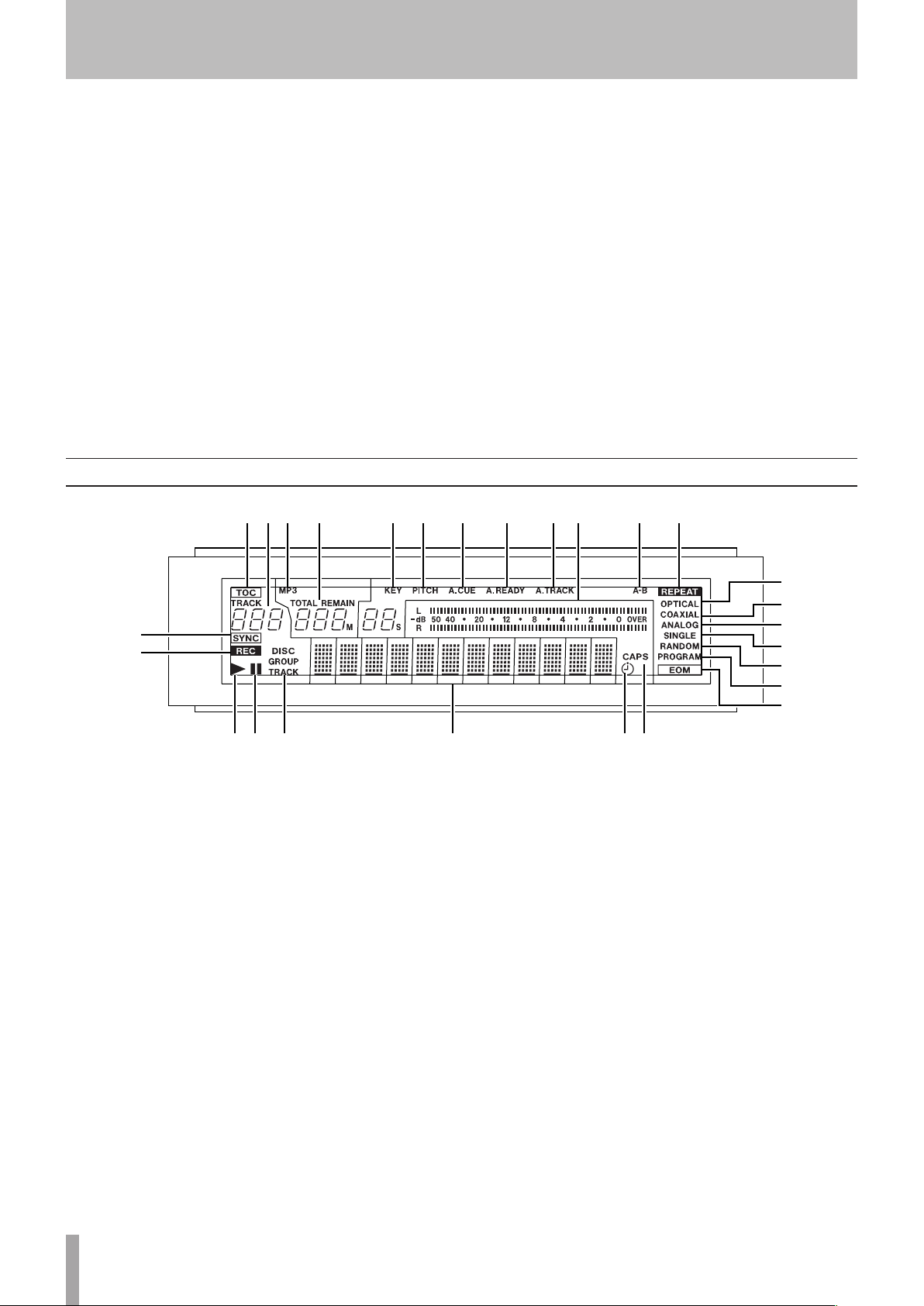
2 − Features of the CD-RW901MKII
c DIGITAL IN/OUT (AES/EBU) These two XLR connec-
tors accept and output digital audio in standard professional format.
v ANALOG INPUT (BALANCED) (L, R) These XLR
connectors accept analog audio signals at +4 dBu from
suitably-equipped units.
The wirings are: 1=grounding, 2=hot, 3=cold.
bm ATT control right and left Use a small Phillips
screwdriver with these attenuators to reduce the output
level from either the right or left balanced analog
output. The adjustable level is up to -10 dB.
n ANALOG OUT (BALANCED) (L, R) These XLR
connectors output analog audio signals at +4 dBu to
suitably-equipped units.
The wirings are: 1=grounding, 2=hot, 3=cold.
Display
@
$ & * ( ) Q E
^
,
CONTROL I/O (RS-232C) terminal RS-232C compati-
ble serial control from an external PC can be performed.
.
CONTROL I/O (parallel) terminal Use this
15-pin D-sub connector to connect the unit to
suitably-equipped units, allowing control of the
CD-RW901MKII. The pinouts of this connector are
described (see Connections” on page 9).
/
REMOTE IN terminal Connects the supplied
RC-RW901 remote control unit.
!
AC IN jack Connects the power cable supplied.
W%#
R
T
DF G H JK
This display shows various types of operation information,
including CD disc information, deck operation modes, and
menu status.
@ TOC The TOC indicator lights up red when a loaded disc
contains TOC (Table of Contents) data.
# Track number display During playback or selection,
the track number is displayed.
When Incremental playback is on, and when in play-
back or playback ready mode, the TRACK indicator blinks.
$ MP3 The MP3 indicator lights when a MP3 disc is in
the deck.
% Counter display Depending on the time display mode,
TOTA L or REMAIN are lit. The counter display indication
are in minutes (three digits) and seconds (two digits).
^ KEY The KEY indicator lights when Key Control is on.
& PITCH The PITCH indicator lights when Pitch Control is on.
* A.CUE The A.CUE indicator lights when Auto Cue is on.
( A.READY The A.READY indicator lights when Auto
Ready is on.
Y
U
I
O
P
A
S
Track is on.
Q Meter This displays the playback level, as well as the
input level of the source device.
W A-B The A-B indicator lights when the A-B repeat func-
tion is on.
Also, this flashes until a “B-point” is entered.
E REP E AT The REPE AT indicator lights when the Repeat
function is on.
R SYNC The SYNC indicator lights up when SYNC is on.
T REC When the SRC function is on, this lights during
recording, or in recording standby mode.
When the SRC function is off, this flashes during
recording, or in recording standby mode.
Y OPTICAL The OPTICAL indicator lights when the input
source is set to optical.
U COAXIAL The COAXIAL indicator lights when the input
source is set to coaxial.
) A. TRACK The A.TRACK indicator lights when the Auto
12 TASCAM CD-RW901MKII
Page 13
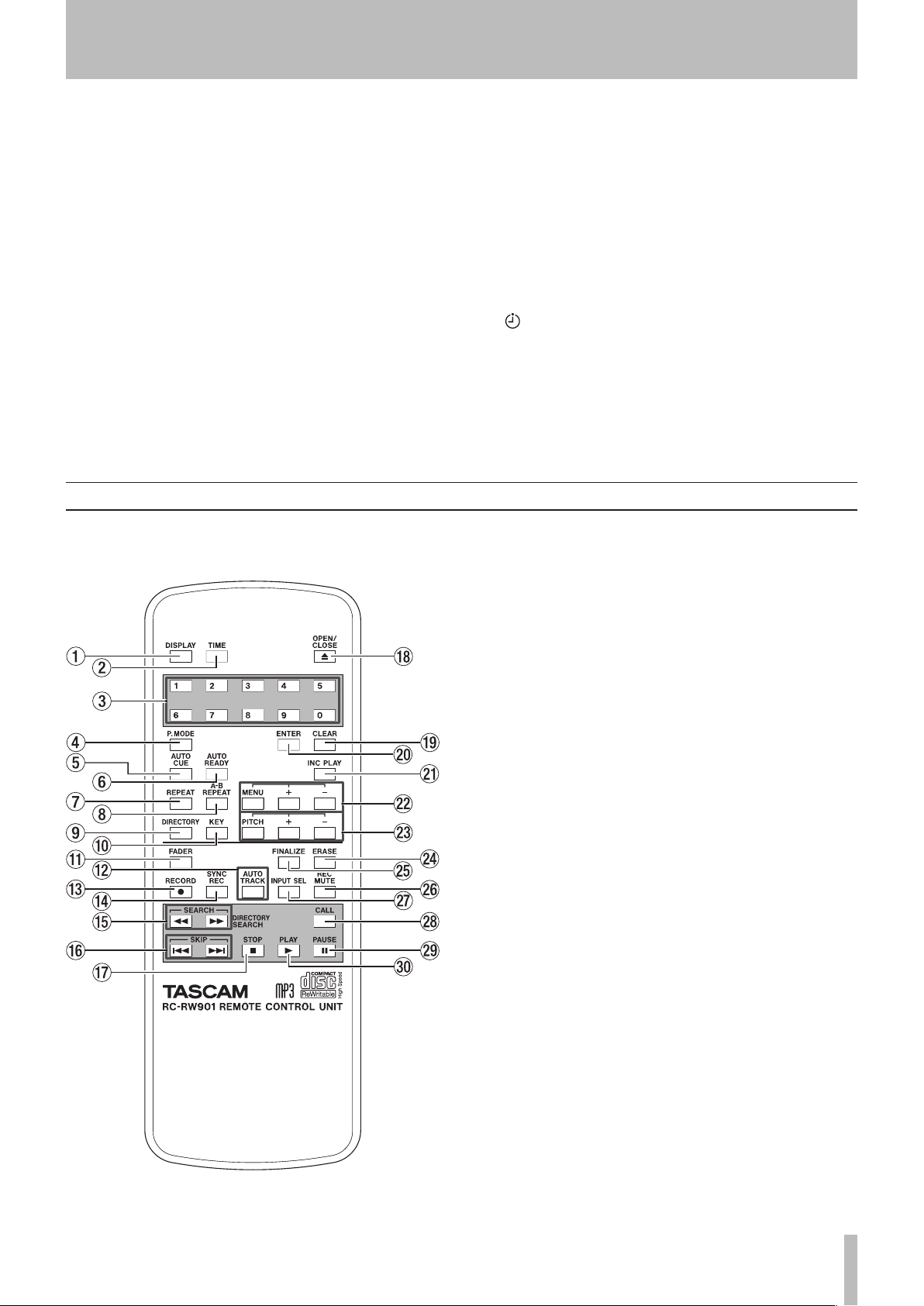
2 − Features of the CD-RW901MKII
I ANALOG The ANALOG indicator lights up when the input
source is connected to unbalanced analog input.
The indicator blinks when the input source is connected
to balanced analog input.
O SINGLE The SINGLE indicator lights when Single
Playback mode is set.
P RANDOM This RANDOM indicator lights when Random
Playback mode is set.
A PROGRAM The PROGRAM indicator lights when
Program Playback mode is set.
S EOM The EOM indicator lights when the remaining track/
disc time is less than the value set in EOM function.
D ¥ This lights during playback, and also blinks during
Auto Cue point search.
F π This lights during playback or recording standby mode.
RC-RW901 Remote control unit
G DISC, GROUP, TRACK display The DISC indicator
lights up when a disc loaded and is stopped.
The GROUP indicator lights up when MP3 Directory
playback mode is on.
The TRACK indicator lights up during playback or record-
ing , also during playback or recording standby mode.
H Character display Disc information, track informa-
tion, menu, message, time, and operation status are
displayed here.
J This lights when the Timer Play function is on.
K CAPS The CAPS indicator lights during title input to
indicate CAPS mode is on. In lower case letter mode,
there is no indication.
1
DISPLAY key Press this key to see the current disc
title when the disc is stopped, or the current track title
while in playback or ready mode.
When entering TEXT data, using this key switches the
text characters.
2
TIME key Press this key to cycle through the time
display modes.
3
Number keys (0 through 9) Use these keys for direct
entry of track numbers when playing back, or making a
programmed play list.
4
P.MODE key Use this key to choose between the differ-
ent playback modes (single play, continue play, etc.).
5
AUTO CUE key Use this key to switch Auto Cue mode
on and off
6
AUTO READY key Use this key to switch Auto Ready
mode on and off.
7
REPEAT key Changes between the various repeat
modes when playing back (see “Repeat playback” on
pag e 21).
8
A-B key Sets the A to B repeat points and playback
mode (see “A to B repeat playback” on page 22).
9
DIRECTORY key Use this key to switch MP3 file
directory playback on and off.
0
KEY key Use this key to switch Key Control on and off.
q
FADER key Use this key to start fade-in recordings
or to start a fade-out when recording (see “Fade-in and
fade-out recording” on page 28 for details).
w
AUTO TRACK key Use this key to switch Auto Track
mode on and off.
e
RECORD key Use this key to enter record ready mode.
r
SYNC REC key Use this key to turn synchronized
TASCAM CD-RW901MKII 13
Page 14
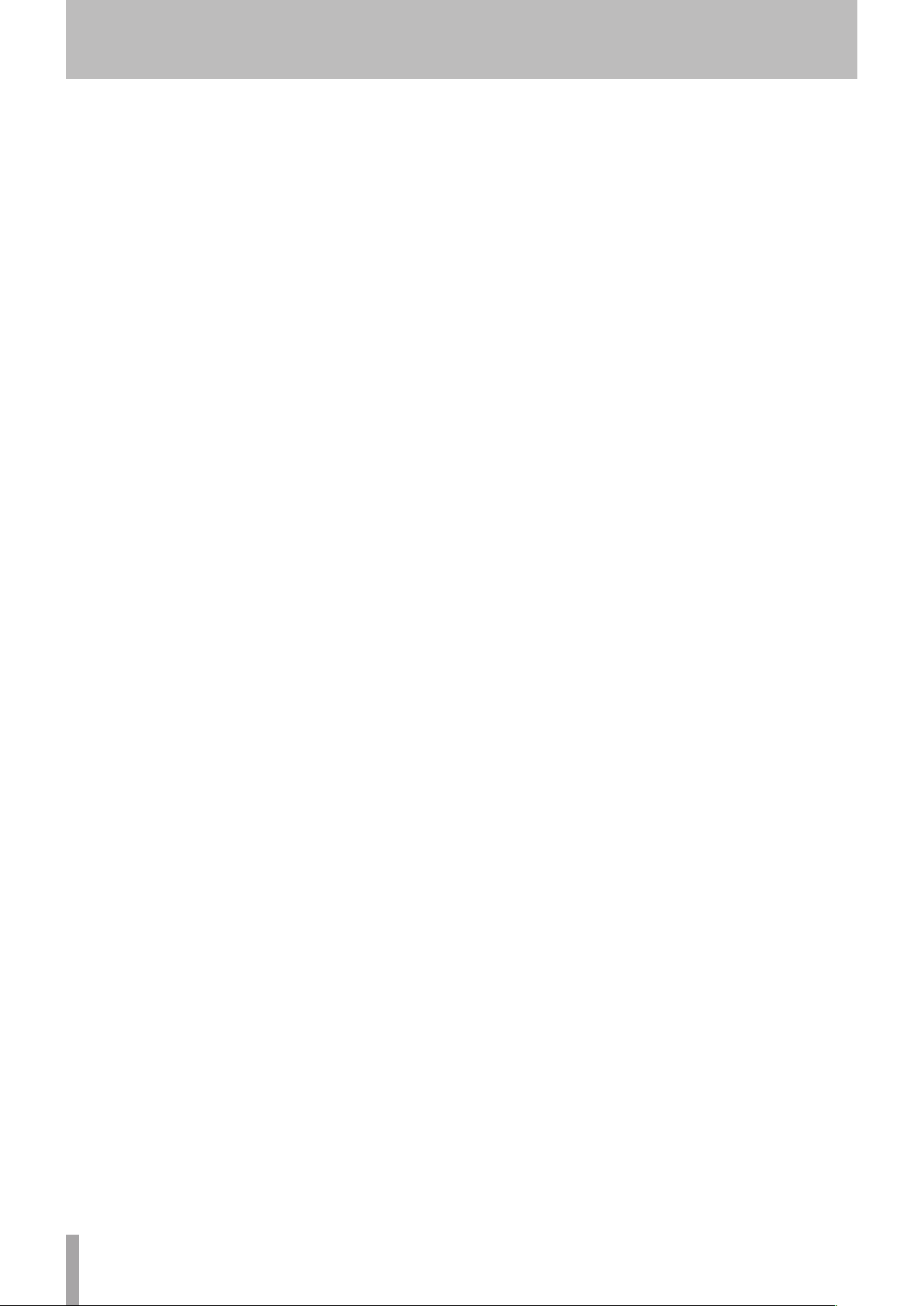
2 − Features of the CD-RW901MKII
recording on and off (see “Synchronized recording” on
page 28 for details).
t
SEARCH keys (
playback position inside a track.
y
SKIP (Â/¯) keys Use these keys to move
between tracks when playing back (equivalent to rotating the MULTI JOG dial).
u
STOP key Use this key to stop playback or recording.
i
OPEN/CLOSE key Opens and close the disc tray.
o
CLEAR key Clears a mistaken entry made with the
number keys.
In the program mode, pressing this key cancels the
program entered at the last.
It also acts like the ESCAPE key in the Menu mode.
p
ENTER key Pressing this key is equivalent to pressing
the MULTI JOG dial to confirm an entry.
a
INC PLAY key Use this key to switch Incremental
playback on or off.
s
MENU key and +/– key Pressing the MENU key turns
the mode on or off. The +/– key is used to select menu
options and make settings during Menu mode.
d
PITCH key and +/– key Use this key to switch Pitch
Control on and off, and set the pitch value.
∆/˚
) Use these keys to move the
f
ERASE key Erases tracks (CD-RW discs only), or a
whole disc, or to refresh a “bad” disc, or to unfinalize a
finalized disc (see “Erasing” on page 34 for details).
g
FINALIZE key Finalizes recordable discs. See
“Finalizing” on page 33 for details.
h
REC MUTE key Use this key when recording, to mute
the input signal for about four seconds and then to enter
record ready mode (see “Rec mute function” on page 30).
j
INPUT SEL key Use this key to select the different
audio inputs and the input combinations (see “Input
selection” on page 26 for full details).
k
CALL key Pressing this key locates a track to the last
point where playback was previously started in playback
ready mode, and puts the unit into playback ready mode.
During recording, pressing this key assigns an index
number manually.
l
PAUSE key Use this key to standby for playback
or recording.
;
PLAY key Use this key to start playback, or enter
record mode from record ready mode.
14 TASCAM CD-RW901MKII
Page 15

3 − Menu operation
The various settings and editing operations possible with the
CD-RW901MKII are performed through menu options shown
on the display. Among the many menu setting options, some
may be made directly using the keys on the remote control.
Menu configuration
The menus are configured as shown below. Please see the reference page for more details of each menu.
Menu option Sub-Menu option Function Reference page
PL AY PLAY MODE Playback mode settings P19 (“Playback modes”)
PITCH STEP Pitch control variable pitch setting P22 (“Pitch control function”)
KEY Key control mode on/off P22 (“Key control function”)
KEY LEVEL Key control level setting P22 (“Key control function”)
DIRECTORY MP3 disc directory mode on/off P24 (“Playing back MP3 files”)
MP3 ACTION MP3 disc playback error setting P25 (“MP3 action settings”)
READ SPEED data reading speed setting P17 (“Simple playback operations”)
INC PLAY Incremental playback on/off P23 (“Incremental playback”)
EOM_TRK Track EOM setting P23 (“End of disc/track message”)
EOM_DISC Disc EOM setting P23 (“End of disc/track message”)
SKIP MODE Skip mode setting P18 (“track search”)
EXT_SYNC External sync playback on/off P21 (“EXT SYNC playback”)
A_CUE LEVEL Auto Cue level setting P23 (“Auto Cue function”)
REC VOLUME Input level setting P26 (“Input selection”)
FADE IN Fade-in time setting P28 (“Fade-in and fade-out recording”)
FADE OUT Fade-out time setting P28 (“Fade-in and fade-out recording”)
SRC Sampling rate converter on/off P26 (“Frequency conversion”)
SYNC LEVEL Sync recording operating level P28 (“Sync recording”)
A_TRK Auto track on/off P29 (“Automatic track division”)
A_TRK LEVEL Auto track operating level P29 (“Automatic track division”)
A_TRK TIME Auto track operating time P29 (“Automatic track division”)
SYNC TRIM Sync recording operating time P29 (“Synch recording with trim function”)
A_TRK TRIM Auto track operating time P30 (“Automatic track division with trim function”)
CONT REC Cont rec setting P32 (“Continuos recording”)
COPY ID Copy ID setting P31 (“Copy protection”)
INDEX INC Index increment on/off P30 (“Automatically incrementing index numbers”)
TEXT TEXT EDIT Text setting P35 (“Title input operation”)
SYSTEM KEYBOARD setting for keyboard type P36 (“Keyboard type setting”)
PLAY TIME Display total playing time P17 (“Simple playback operations”)
REC TIME Display total recording time P27 (“Basic recording”)
F_PRESET Reset to the factory setting P16 (“Operation basics”)
BAUD RATE data transmission speed setting P37 (“Data communication setting”)
LENGTH data word length setting P37 (“Data communication setting”)
PARITY data parity bit setting P37 (“Data communication setting”)
STOP BIT data stop bit setting P37 (“Data communication setting”)
TASCAM CD-RW901MKII 15
Page 16

3 − Menu operation
Operation basics
1. Select the desired menu option.
Press the
control to call up the desired menu. The menu
option PLAY will be shown on the display at first.
Front panel operation:
to select the desired menu option, then push the dial
to confirm.
Remote control operation:
to cycle through the different menu options, then
press the
The sub-menu option screen of the selected menu
will be displayed.
If the PLAY menu option is selected, the sub-menu
option shows up like this:
MENU
key on the front panel or remote
Rotate the
Use the
ENTER
key to confirm.
MULTI JOG
MENU (+/-)
dial
key
3. Setting the desired menu item or value.
Front panel operation:
select the desired menu item or value. Pushing the
dial enters and exits menu mode.
Remote control operation:
Pressing the
mode.
NOTE
Some menu options exist for confirmation purposes
only, and the setting cannot be changed.
4. How to exit menu mode after setting (or confirmation), during menu option display.
As well as pushing the
the
ENTER
menu mode.
NOTE
The selected menu mode remains after power is
turned off, except the TEXT menu.
To reset all the settings and return to the factory setting,
use the F_PRESET sub-menu in the SYSTEM menu
option. It should only be used when a disc is not loaded.
ENTER
key, you can use the
Use the
key confirms and exits menu
MULTI JOG
MULTI JOG
Use the
MENU
dial to
MENU (+/-)
dial or pressing
key to exit
key.
NOTE
Return to the menu option selection screen, press the
ESCAPE key on the front panel or the CLEAR key on
the remote control.
2. Select the desired sub-menu.
Front panel operation:
to select the desired sub-menu, then push the dial to
enter the selection.
Remote control operation:
to select, then press the
The menu item screen of the selected sub-menu will
appear. If the sub-menu PLAY MODE is selected,
the menu item shows up like this:
NOTE
To return to the sub-menu option selection screen,
press the ESCAPE key on the front panel or the CLEAR
key on the remote control.
Rotate the
Use the
ENTER
key.
MULTI JOG
MENU (+/-)
dial
key
16 TASCAM CD-RW901MKII
Page 17

4 − Playback operations
The CD-RW901MKII can be used to play back CDs (including
CD-R and CD-RW discs that have been recorded and finalized
on other types of recorder), as well as CD-R discs and CD-RW
discs that have been recorded on the unit.
Discs for playback
The CD discs in the CD-RW901MKII can play back the types
of discs listed below.
Commercial pre-recorded CDs recorded in CD-DA format.
•
CD-R and CD-RW discs that have been recorded in
•
CD-DA format and finalized properly.
Simple playback operations
WARNING
If you are monitoring using headphones, first adjust
the level control to low on the unit, then connect
to the PHONES jack before playing back. This will
prevent any possible damage to your hearing.
NOTE
The explanation in this manual will assume the user is
starting from the normal Continuous mode.
1. Press the
2. Press the
The display shows
with the label side up.
3. Press the
display shows
unit, then
od flashing.
When the TOC has been read, the display shows the
number of tracks and total running time of the disc.
POWER
OPEN/CLOSE
OPEN/CLOSE
TOC Reading
switch to turn on the unit.
Open
Clos e
when a disc is loaded into the
Disc type
key to open the disc tray.
. Insert a disc in the tray
key to close the tray. The
will appear, with the peri-
Audio files in MP3 format on CD-ROM, CD-R and CD-RW
are also playable on the unit.
MP3 files recorded in ISO9660 level 1 and level 2
•
format on CD-R and CD-RW discs, and properly finalized. MP3 files that are recorded to a disc with Joliet
format extensions are also playable.
The CD-RW901MKII also shows one of the follow-
ing:
TOC A disc finalized
MP3 A disc contains MP3 files
4. Press the
Adjust the connected monitor system, or the level
control for the
ing level you desire.
NOTE
If a disc has scratch or grime, it could cause the laser
pickup to “skip.” In this case, set the READ SPEED submenu in the PLAY menu option to “High“ (see “Operation basics” on page 16). This may resolve the problem, however, the unit’s running sound may become
louder.
5. To stop playback, press the
To temporarily stop playback and enter playback
standby mode, press the PAUSE key. To resume
playback, press the PLAY key again.
PL AY
key to start playback.
PHONES
on the unit to set the listen-
STOP
key.
Total running timeTotal number of tracks
Track selection
Using the skip function
Skipping track numbers backward or forward.
1. Select desired tracks for playback with the MULTI
JOG dial on the front panel. Turning clockwise
skips the track number backward and counterclockwise skips forward.
Or, press the SKIP key on the remote control.
Pressing
ward and
key skips the track number back-
Â
key skips forward.
¯
NOTE
To confirm the total playing time, use the PLAY TIME
option in the SYSTEM sub-menu (see “Operation
basics” on page 16).
2. Press the PL AY key to start playback.
Or, press the PAUSE key to cue the track and enter
playback standby mode after moving to the head
of the selected track. To start playback, press the
PL AY key.
TASCAM CD-RW901MKII 17
Page 18

4 − Playback operations
Selecting by track number
Using the number keys on the remote control, the number of
the desired track can be entered directory. Even numbers with
two or three digits can be entered easily. For example:
Track 9: press ‘9’ and 009 will be displayed.
Track 12: press ‘1’ and ‘2’ and 012 will be displayed.
Track 103: press ‘1’ and ‘0’ and ‘3’ and 103 will be displayed.
Track search
Normal search
After input, press the PL AY key to start playback. Or, the
PAUSE key to cue the track at its head position and enter
playback standby mode.
You can also enter the track number and start playback by
pushing the MULTI JOG dial or using the ENTER key.
NOTE
This function cannot be used in Program or Random mode.
Press the ∆/˚ search key continuously on the front panel,
or the SEARCH ∆/˚ key on the remote control. To
stop the search function, simply release the ∆/˚ or the
SEARCH key.
Direct search
By specifying time from the start of a certain track, you can
start playback from a specified point of a specified track.
Basic operation
ª
During stop, play or playback standby modes, use the number
keys on the remote control to input the three-digit track
number (such as 002 for track 2), then the desired elapsed time
(***min **sec) from the start of that track.
Example: To specify 1 min 30 sec from the start of track 2,
input “002 001 30.”
During input, the counter in the display will flash.
NOTE
Regardless of the time display mode (see “Time
display switching on page 20), the time from the start
of the specified track is displayed.
Pressing the CLEAR key cancels the input at any stage during
input.
During stop or playback modes, when the final digit is entered,
the desired position is automatically located and playback will
begin from the desired point. During playback standby mode,
at the desired point the unit will enter playback standby mode.
NOTE
If a point which does not exist is entered, Direct
Search time entry mode will be cancelled.
NOTE
The search function does not operate with MP3 discs.
Operation variations
Even if the final “seconds” time value is not input, playback
will begin from the selected “minutes” time after pressing
the ENTER or PLAY key. Or, if you press the PAUSE key,
the unit will enter the playback standby mode at the selected
point.
Specifying a track number only
ª
After inputting the track number, press the ENTER or PLAY
key to begin playback of that track, or the PAUSE key to cue
the track and enter playback standby mode.
NOTE
Instead of inputting the three-digit track number, you
can input only the desired track number.
Example: To specify track 3, input only “3”.
Specifying to the minute
ª
After inputting the three-digit track number and the number of
minutes after the start of the track, press the ENTER or PL AY
key to begin playback of that track, or the PAUSE key to cue
the track and enter playback standby mode.
Example: To specify 1 min 00 sec from the start of track 2,
input “002 001.”
NOTE
Following the above example, if “0021” is input, the
same position will be located.
The direct search function cannot be used in program
or random mode.
For MP3 discs, time cannot be specified within a track.
However, if you input the three-digit track number,
playback will begin from the start of that track.
18 TASCAM CD-RW901MKII
Page 19

4 − Playback operations
Index search
This Index search function allows you to search indexes within
a track that were assigned during recording (see “Automatically Incrementing index numbers” on page 29).
Use the SKIP MODE in the PLAY menu (see “Operation
basics” on page 16) and select the item “Index”. The MU LT I
JOG dial or MENU (+/-) key on the remote control can be
used to select.
Index XX appears on the display.
Select a track you want to assign indexes to, and put the unit
in playback or playback ready mode.
Time skip
While in playback or playback ready mode, Time skip
function allows you to move the playback position forwards or
backwards by a minute.
Use the SKIP MODE in the PLAY menu (see “Operation
basics” on page 16) and select the item “Time”. The MU LT I
JOG dial or MENU (+/-) key on the remote control can be
used to select.
Pressing the ˚/¥ or ∆ /˙ key moves the playback
position one minute forwards or backwards. The unit locates
and starts playback at that point.
When the key is pressed in playback ready mode, the unit
locates and standbys at that point.
NOTE
If the ∆ /˙ key is pressed at a time less than one
minute from the beginning of a track, the unit skips to
the head of the track.
Use the ˚/¥ or ∆ /˙ key to search through the indexes.
The unit locates to the index selected, and starts playback at
that point, or goes into playback ready mode after moving to
that point.
NOTE
The Index search function does not operate with
MP3 discs.
ning of the next track. However, if the current track is
the last track on a disc or is the last track in program
playback mode, the unit stops and goes into playback
ready mode when the last track ends.
If the ∆ /˙ key is pressed at less than one second
from the beginning of a track, the unit skips to one
minute before the end of the previous track. However, if the current track is the first track on a disc or in
program playback, and also when in random playback,
the unit skips to the beginning of the current track,
and goes into playback ready mode.
The Time skip function does not operate with MP3
discs.
If the ˚/¥ key is pressed at less than one minute
from the end of a track, the unit skips to the begin-
Playback modes
There are four different playback modes. The selected mode
will be indicated on the left of the display.
Continuous playback mode (default setting): no indica-
•
tion lamp
Single playback mode: SINGLE is lit
•
Program playback mode: PROGRAM red lamp is lit
•
Random playback mode: RANDOM red lamp is lit
•
The playback mode can be selected using the P.M O D E
key on the remote control unit. Pressing the key changes
the playback mode on the display in the following order:
Continue®Single®Program®Random
You can also select the playback mode using the PLAY MODE
option in the PLAY sub-menu (see “Operation basics” on
page 16). Turning the MULTI JOG dial clockwise changes the
playback mode shown on the display in the following order:
Mode>Cont®Mode>Single®Mode>Program®Mode>Random
Continuous playback
Programing is cancelled, and playback continues in the
normal order.
1. When stopped, set the mode to display Continue or
Mode>Cont .
Pressing the MENU key or pushing the MULTI JOG dial
returns to normal mode from the menu mode.
While the mode can be changed from any playback mode, the
explanation in this manual will assume the user is starting
from the Continuous mode.
NOTE
The selected playback mode remains after power is
turned off. However, the program playback mode will
be cleared to “Continuous” mode when the power is
turned off.
2. Press the PLAY key to begin playback in order of
the track number.
TASCAM CD-RW901MKII 19
Page 20

4 − Playback operations
Single-track playback
This function enables playback of just a single track.
1. When stopped, set the mode to display Single or
Mode>Single.
2. Use the SKIP keys or the number keys (0~9) on
the remote control to select the desired track. The
MULTI JOG dial can be used to select the track also.
Random playback
In this mode, the unit will play back all the tracks on the disc in
completely random order, regardless of track number.
When stopped, set the mode to display Random or
Mode>Random. Press the PLAY key and random playback will
begin.
Program playback
This function enables playback of selected tracks in any
desired order. Up to 99 tracks can be selected for program
playback.
1. When stopped, set the mode to display Program or
Mode>Program.
2. Use the number keys (0~9) on the remote control
unit to select each desired track for program playback, then press the ENTER key.
You can also rotate the MULTI JOG dial to select the
track number and push to enter.
The track number will be entered into the program.
Repeat the above step 2 until the desired program is completed.
As the program is being created, the program number and total
program playing time is revised on the display.
NOTE
If the CLEAR key is pressed, the programmed track
will be deleted from the last.
3. Press the PLAY key to begin playback.
After the selected track finishes, playback stops.
NOTE
Even when the power is turned off, the unit will
remain in Random mode.
3. When program setting is completed, press the
PL AY key to begin playback of the tracks in the
programmed order.
NOTE
If the STOP key is pressed without first pressing the
PLAY key, all the program data will be erased.
When stopped, if the playback mode is switched to
another, all the program data will be erased.
The programmed play order is not memorized when
power is turned off.
In this mode, if there are no tracks programed, the
CD-RW901MKII will not start playback.
If an attempt is made to enter more than 100 program
steps, the message PGM Full! appears on the display.
If the total program playing time exceeds 999 min 59
sec, --- : -- appears on the display.
Time display switching
When the TIME key on the front panel or the remote control
is pressed, the time display will switch through several modes
on the display.
Elapsed track time (no display light indication)
•
Remaining track time (REMAIN is lit in the display)
•
Elapsed disc time (TOTA L is lit in the display)
•
Remaining disc time (TOTA L and REMAIN are lit in the display)
•
When stopped, the total recording time is shown, regardless of
the status of the TOTA L and REMAIN indicators.
NOTE
In program mode, pressing the TIME key displays the
elapsed and the remaining time of the whole program.
When playing an MP3 disc, elapsed track time is
always displayed, and the TIME key cannot be used.
20 TASCAM CD-RW901MKII
For details on time display during recording, please
refer to “Time display while recording” on page 27.
Even when power is turned off, the time display mode
setting is retained.
Page 21

EXT SYNC playback
4 − Playback operations
In this mode, the unit will play back in synchronization
with the clock selected as digital input source (OPTICAL,
COAXIAL, AES/EBU).
When stopped, use the EXT SYNC option in the PLAY
sub-menu (see “Operation basics” on page 16) to set the
external synch playback mode on.
Select the input source for sync playback.
NOTE
When the EXT SYNC is on, and when the unit detects
a signal other than 44.1kHz, synchronization with the
clock of the selected digital input source may fail, and
EXT CLK Err ! will be displayed. The audio playback may also
be affected.
If the selected digital input source is at 48kHz, using the 48k
Fs adjustment function allows the audio to be played back at
the correct pitch.
Timer playback
By using an external timer, you can set the CD-RW901MKII
to play the loaded disc automatically when the unit is turned
on by the timer.
1. First, plug the power cord of the CD-RW901MKII
into the power outlet of the timer.
When stopped, and when in playback or playback ready
mode, press the SYNC REC key to turn the 48k Fs
adjustment function on or off. When the function is on, 48k
Fs Adj will be displayed.
The setting remains until the EXT SYNC function is set to off,
and even the power is turned off.
NOTE
When the 48k Fs Adjustment is on, and when the unit
detects a signal other than 48kHz, synchronization
with the clock of the selected digital input source may
fail. The audio playback may also be affected.
When the 48k Fs adjustment is on, the Pitch control
and Key control functions cannot be used.
The EXT SYNC playback function does not operate
with MP3 discs.
4. Set the timer to the desired time. Consult the
timer’s operation manual for details. At the set
time, the power to the CD-RW901MKII will be
turned on, and playback will automatically begin.
2. Load a disc into the unit.
3. Switch the TIMER switch on PLAY to enable timer
function on for the desired deck.
When Timer playback has been turned on, the
timer icon lights up in the display.
Timer indicator
NOTE
The indicator flashes when a disc is not loaded into
the unit.
Repeat playback
1. Press the REPE AT key to turn on the repeat mode.
In this mode, all the tracks on the disc are played
continuously. The display shows Repeat ON and the
indicator lights up REPEAT.
During playback, if the repeat mode is turned on,
playback continues as before, and when the last track
finishes, playback resumes from the first track.
If the repeat mode is turned on when the deck is
stopped, press the P L AY key to begin operation.
2. Press the REPE AT key again to turn off repeat
mode. Repeat OFF appears then the REPEAT indicator
turns off.
NOTE
Combining the repeat mode with the program,
Single-track playback and Random playback functions
will enable Program repeat, Single-track repeat and
Random repeat operations, respectively.
Settings for the repeat playback mode remain after
power is turned off, except the specified A-B section
(see “A to B repeat playback” on page 22).
TASCAM CD-RW901MKII 21
Page 22

4 − Playback operations
A to B repeat playback
If a specific portion between two points on the disc is specified,
that portion can be played back repeatedly.
1. During playback, press the A-B key on the remote
control at the beginning of the desired portion on
the disc.
The REP EAT indicator lights up in the display and the
A- indicator will flash.
2. At the end of the desired portion on the disc, press
the A-B key again.
Then, the R EPEAT and A-B indicators light up in the
display, and the desired A-B section will be played
back repeatedly.
NOTE
You can also operate this function during playback standby.
Pitch control function
When playing back an audio CD, the pitch (or speed) of the
playback can be varied. Pitch can be varied +/- 16%.
1. When stopped, push the PITCH control or press the
PITCH key on the remote control to turn the func-
tion on.
3. To cancel the A-B repeat mode and resume normal
playback, press the A-B key once again.
The REP EAT and A-B indicators will turn off.
NOTE
A-B repeat cannot be used when the specified A-B
section spans more than one track, and cannot be
used with MP3 discs.
When the STOP key is pressed, the specified A-B
section is cancelled.
the function off.
Pitch>OFF appears on the display and the pitch
control playback will be off temporarily, until the
function is re-set again.
The current pitch value appears on the display for
seconds and the PITCH indicator will light up.
2. Turn the PITCH control or use the PITCH (+/-) key
on the remote control to adjust the pitch value from
0.1% to 1.0% in 0.1% increments (default: 0.1%).
3. During playback, the pitch control playback can be
disabled temporarily. Press the PITCH key on the
remote control or push the PITCH control to turn
Key control function
The key of the music can be changed during stop, playback
or playback standby modes. However, please note that this
feature does not work with MP3 discs.
1. Press the MENU key to select the KEY option in the
PLAY sub-menu (see “Operation basics” on page
16) to enter the function.
Or, press the KEY key on the remote control to set
the function on.
The KEY indicator will light up.
2. Use the KEY LEVEL option in the PLAY sub-menu
to adjust the playback key level.
The playback key can be raised or lowered 1/2
octave in half-tone increments. Selection values: 0
(no change), â1 to â6, ã1 to ã6.
3. Rotate the MULTI JOG dial to select the desired key
level and push to enter.
NOTE
When turning the pitch control on and off during
playback, sound output is cut for a short instant.
Pitch control cannot be used with MP3 discs.
NOTE
In this condition, when a CD is played back, the key
of the music is changed while the speed of the music
remains the same.
Even when the power is turned off, the key change
setting is retained.
When the Key control function is on, even if the Pitch
control function is used to change the playback speed,
the key of playback will remain fixed at the preset key
{even if the key level is 0 (zero)}, the Key control function can be turned on.
When using the key control function, the volume of
the playback sound may occasionally sound like it is
vibrating. This is a result of the key control algorithm
working on the CD playback sound and is normal.
22 TASCAM CD-RW901MKII
Page 23

Auto Cue function
4 − Playback operations
Using the auto cue function, you can select a cue point where
sound begins (not where a track begins) within a track.
Turn the auto cue function on and use the A_CUE LEVEL
sub-menu option (see “Operation basics” on page 16) to set the
sound detection level (-24, -30, -36, -42, -48, -54, -60, -66 and
-72 dB).
Then, select a track and press the PL AY key. The unit enters
playback ready mode.
Auto Ready function
This function allows the playing back a single track, and the
automatic cuing of the next track ready for playback.
Use the A_READY sub-menu option to turn the function on or
off. When on, the A.READY indicator lights up on the display.
Incremental playback
In this function, when the unit is in playback mode, and when
the PL AY key is pressed, the unit starts playback from the
beginning of the next track.
Use the Menu option or the IN C PLAY key on the remote
control to set this mode on. The TRACK indicator will blink
during playback or playback ready mode.
When the PL AY key is pressed again, playback begins at
exactly the cue point.
While the auto function is on, the A.CUE indicator lights up on
the display.
Combined with Auto Cue function, the unit enters playback
ready mode at the point where the sound detection level is set
in A_CUE LEVEL sub-menu option of the next track.
When the STOP key is pressed, the unit will enter playback
ready mode at the start of the next track.
Call function
Call function allows the unit’s playback position to be
returned to the point at which playback last started from
ready mode. If there is no “call point”, an error message No
C all P T!! will be displayed.
NOTE
This function cannot be used with program, random
and MP3 playback mode.
End of disc/track message (EOM)
When nearing the end of a track or disc, the EOM indicator will
light up on the display.
The number of seconds (1 to 99) before the track/disc end that
the indicator is displayed can be set beforehand.
To set the message display time, use the EOM TRK or EOM
DISC options on the PLAY sub-menu (see “Operation basics”
on page 16).
NOTE
This function cannot be used with MP3 playback mode.
International Standard Recording Code (ISRC)
When in playback or playback ready mode, if the FINALIZE
key is pressed, the display shows “ISRC” code on the screen.
If there is no “ISRC” code on the disc or the code has not
been recorded on the disc, In c om ple te! will appears on the
display.
TASCAM CD-RW901MKII 23
Page 24

4 − Playback operations
Recorder Identification Data (RID)
When in playback or playback ready mode, if the ERASE
key is pressed, the display shows “RID” code on the screen.
If there is no “RID” code on the disc or the code has not been
Playing back MP3 files
MP3 files recorded onto a CD are handled the same way as
files are handled in an ordinary PC, with some MP3 files held
within a directory. In addition, several directories can be
combined into one directory. This results in multiple layers of
directories and files.
When the Directory mode is on, only those files within a
selected directory are available for playback.
When the directory mode is off, the directory configuration is
ignored, and all MP3 files recorded on the disc are available
for playback. Please note that Program playback and Repeat
playback only function within directories.
NOTE
Each MP3 file is handled as a track.
Directories that do not contain MP3 files directly
under them cannot be selected for playback. For
example, in the diagram below, under directory A are
directory B and directory C. If there are MP3 files in
both directories B and C, directory A cannot be selected for playback, but directory B and C can be selected
for playback.
The CD-RW901MKII can play back MP3 files recorded in
formats that conform to ISO9660 level 1, level 2, and the Joliet
extensions. Discs recorded in multiple sessions may also be
played back.
CDs containing MP3s to be played by the CD-RW901MKII, have
their contents must be within the following maximum limits:
Number of directories: 255
Number of hierarchical structures: 8
Number of MP3 files: 999
Title size of MP3 files and directories: 255
recorded on the disc, In c om ple te! will appears on the
display.
MP3 les are played in the following order
Disc
Directory
A
Directory
B
MP3 les
mp3. 1
mp3. 2
mp3. 3
mp3. 4
mp3. 5
Directory
C
mp3. 6
mp3. 7
Directory
D
mp3. 8
mp3. 9
In this manner, playback proceeds from the top level
directories.
About MP3 track data
During playback, titles are displayed in the following order of
priority:
ID3v2 > ID3v1 > file title
When stopped, the file title is displayed.
24 TASCAM CD-RW901MKII
Page 25

Directory playback setting
4 − Playback operations
1. Press the DIRECTORY key on the remote control.
Or, use the DIRECTORY option in the PLAY sub-
menu to turn this mode on or off (see “Operation
basics” on page 16).
Pressing the MENU key or pushing the MULTI JOG
dial exits to normal mode.
NOTE
All MP3 files in a disc can be played back when directory playback mode is off. The indicator MP3 lights up
and only the total number of track will be shown.
Total number of tracks
MP3 action setting
You can choose whether the unit continues playback or stop
when MP3 playback fails.
Select “MP3 ACTION?” sub-menu on the PLAY option. Select
“Skip” or “Stop.”
Skip
When MP3 playback fails, the unit skips the current track and
advances to the next track. Playback will stop if the current
track is the last track (i.e., if the repeat function is off and the
current track is the last track on the disc or in the program).
The display shows Decode Err!.
Stop
When MP3 playback fails, the unit stops playback. The
display shows Decode Err!.
2. When stopped, use the MULTI JOG dial or SKIP key
to select desired directory for playback.
3. Press the PL AY key to start playback in the directory.
Program or Repeat playback can be operated in the
selected directory also.
NOTE
MP3 file formatted at 44,1 kHz sampling rate and 128
kbps or higher are required, otherwise, that MP3 file
cannot be played back.
TASCAM CD-RW901MKII 25
Page 26

5 − Recording
Before you start recording using the CD-RW901MKII, make
sure that you understand the following key points:
Once you have recorded on a CD-R disc, the data cannot
•
be erased from it.
You can add tracks to an unfinalized recordable disc.
•
Input selection
To select the input to be recorded, press the INPUT SELECT
key on the main unit.
Repeated presses of the key cycle through the following
options:
ANALOG
OPTICAL
COAXIAL
AES/EBU
In the case of either the coaxial or optical inputs being
selected, the indicator COAXIAL or OPTICAL lights up.
If the balanced analog signal is selected, the ANALOG indicator
blinks. If the unbalanced analog signal is selected, the ANALOG
indicator lights up.
When the digital input AES/EBU is selected, there is no indicator
lights up, instead, the word AES/EBU will appear on the
screen for a while.
Balanced/Unbalanced
Optical digital in
Coaxial digital in
AES/EBU digital in
Once finalized, a CD-R disc is “fixed” and behaves in
the same way as a pre-recorded disc. Finalized CD-RW
discs, however, can be erased, refreshed and re-recorded.
Analog recording level:
The level of the analog signals received at the ANALOG IN
jacks are controlled with the INPUT (L.R) controls. When
recording analog signals, set the digital volume to 0 dB.
Digital recording level:
The level of the digital signal may be controlled using the
digital volume menu, as described below.
1. Call up the VOLUME option in the REC sub-menu
(see “Operation basics” on page 16).
Push the MULTI JOG dial to enter the function on.
2. Rotate the MULTI JOG dial to adjust the input
volume between -54dB and +18 dB (relative to the
original input level).
There is also a -‹ setting which represents a complete
signal cut. The display shows Vol> ---dB for the -‹
setting.
Input monitoring
When the unit is in record ready, or record mode, the input
signal is output from the OUT jacks (digital and analog),
allowing you to hear the input signal.
Press the RECORD key on the front panel or the remote
control when a recordable disc is not inserted.
Frequency conversion
The sampling frequency for CDs is 44.1 kHz. The
CD-RW901MKII will always record (and play back) CDs at
this frequency.
However, if recording through a digital connection (coaxial,
optical or AES/EBU) and the source has been recorded at a
frequency other than 44.1 kHz, or is being played back at a
non-standard speed using a varispeed unit (more than 1%
away from the standard), the CD-RW901MKII’s internal
frequency converter: SRC (Sampling Rate Convertor) will
automatically convert the incoming frequency to 44.1 kHz.
3. Press the MENU key or push the MULTI JOG dial to
enter the setting and return to normal mode.
The word Monitor appears on the display to show that the
output signal is an echo of the input signal(s).
Exit the monitor mode by using the STOP key.
received, the display shows the REC indicator flashing
while recording or when in recording standby mode.
The digital signals other than 44.1kHz cannot be
recorded when SRC is off. The error message Not
F s 4 4 .1 k! will appear on the display.
To enable the SRC
Press the MENU key and select the SRC? option in the REC
sub-menu (see “Operation basics” on page 16). Rotate the
MULTI JOG dial to select ON. Press the MENU key or push
the MULTI JOG dial to enter.
NOTE
When the SRC function is off, and a digital signal is
26 TASCAM CD-RW901MKII
Page 27

Basic recording
5 − Recording
1. Load a recordable disc into the unit. As the disc
loaded, the display shows TOC Reading, with
the period flashing.
2. Press the INPUT SELECT key to select a recording
source (see “Input selection” on page 26).
If a digital source is selected, and the connection
or the signal are improper, the error message D -I N
UNLOCK! will appear on the display.
3. Press the RECORD key. The unit enters record
ready mode, as shown by the REC and READY indicators on the display.
NOTE
As the unit enters record ready mode, the display
shows Now OPC (Optimum Power Control) occasion-
ally, as the unit prepares to record on the disc.
To adjust the level of the source, following the
guidelines in “Input selection” on page 26.
NOTE
The red “OVER” indicators on the meters should never
light. Unlike analog equipment, digital audio units
pro-duce extremely unpleasant sounds when distorted, and there is no “headroom” after the 0 mark. If
recording digitally from a commercially-produced
CD, the volume set in the menu should be 0 dB. This
will maintain all the dynamic range of the source CD
without clipping. Only boost the signal if the source is
exceptionally quiet.
An analog signal input at nominal level, with no cut
or boost from the volume controls, is equivalent to a
reading of −16 dB on the meters.
4. Press the PLAY key to start recording.
Pressing the PAUSE key stands by recording tempo-
rarily. To restart recording, press the PAUSE key or
PL AY key again.
5. Press the STOP key to stop recording.
When recording stops, the display shows
PMA Writing (Program Memory Area) flashing
for a few seconds as the unit writes to the disc.
NOTE
When PMA Writing is shown on the display, all keys
are ignored.
To confirm the total recording time, use the REC TIME
option in the SYSTEM sub-menu (see “Operation
basics” on page 16).
NOTE
Do not vibrate the unit or turn off the power when the
unit writes to the disc, otherwise, recording will fail.
Time display while recording
When in record or record ready mode, repeated presses of the
TIME key cycle through four different time modes:
Elapsed track time (no display light indication)
•
Remaining track time (REMAIN is lit in the display)
•
Elapsed disc time (TOTAL is lit in the display)
•
Remaining disc time (TOTAL and REMAIN are lit in
•
the display)
Full disc
If the disc becomes full during recording, the unit will
automatically insert a fade-out. For example: When recording
a long program, just before the end of the disc is reached, the
unit starts a fade-out over four seconds and the display will
show Fade Out.
When the fade-out has finished, the display shows Disc
Full!. Press the STOP key to exit.
If the disc is a CD-RW, the final track can be erased, if
required (see “Erasing” on page 34) and the disc then
finalized. If the disc is a CD-R, it must be finalized prior to use
(see “Finalizing” on page 33).
TASCAM CD-RW901MKII 27
Page 28

5 − Recording
Advanced recording
Fade-in and fade-out recording
At the beginning and end of recording, fade-in and fade-out
effects can be performed.
1. When stopped or when in recording standby mode,
set the operation using the following menu options
on the REC sub-menu (see “Operation basics” on
page 16).
FADE IN?
The length of the fade in to the normal level can be
set between 1 and 30 seconds in 1-second increments
(default setting: 3 seconds).
FADE OUT?
The length of the fade out into complete silence can be
set between 1 and 30 seconds in 1-second incre-ments
(default setting: 3 seconds).
The display shows Fade Out>XXs or Fa de In>X Xs.
2. In recording standby mode, press the FADER key on
the remote control.
Recording begins and the sound fades in. After the
preset fade-in time, the sound is at normal level.
3. During recording, press the FADER key on the
remote control when you wish to fade-out the sound.
Fade-out begins with Fade Out flashing on the
display then the unit enters recording standby mode.
4. Press the STOP key and the PMA writing will begin.
NOTE
Fade-in or fade-out function can be operated only by
pressing the FADER key on the remote control unit.
Synchronized recording
Synchronized recording basically means that recording will
begin automatically when a signal is received, and will stop
when the signal ends.
The SYNC indicator appears on the display.
Sync recording
1. While recording standby mode, press the SYNC
REC key.
2. Set the signal detection threshold level. Use the
SYNC LEVEL option in the REC sub-menu (see
“Operation basics” on page 16).
Rotate the MULTI JOG dial to adjust the level. The
level can be set from -72 dB to -24 dB in 6 dB increments. The default setting is -54 dB.
Press the MENU key or push the MULTI JOG dial to
enter and return to recording standby mode.
3. Input the source signal.
Recording begins automatically when the source
signal is detected. The source signal should be higher than the adjusted threshold level.
Starting playback of the source automatically starts recording
on the CD-RW901MKII if Sync function is on (see “Sync
recording” below) and manual record start is disabled.
When audio signal is not detected for more than five seconds,
the CD-RW901MKII automatically will stop recording and
enter record standby mode.
level
Five seconds
S_LVL
REC ready
time
NOTE
When the input level drops below the adjusted threshold level for more than five seconds, recording stops
automatically and enters in recording ready mode.
level
S_LVL
Noise level
Start of recording
time
NOTE
After SYNC is set, over one second of silence which is
under the adjusted threshold level is required to start
recording automatically. Otherwise, the unit does not
begin recording even if it is detecting a signal.
28 TASCAM CD-RW901MKII
3. To cancel the Sync recording mode, press the
SYNC REC key. Recording returns to normal and
continues till you press the STOP key or the source
signal stops.
Pressing the STOP key stops recording.
The setting remains when the function is set on again.
NOTE
If you set the value so that only high-level signals trig-
Page 29

5 − Recording
ger recording, remember that the start of a piece may
not be record as in the diagram.
level
This part of the
track may not be
recorded
S_LVL
Recordsing starts
time
Sync recording with trim function
This Sync trim function allows you to override the automatic
sync recording where necessary, to change the start time of the
track forwards or backwards.
Use the SYNC TRIM option in the REC sub-menu to turn the
function on (see “Operation basics” on page 16).
The available trim range is from -125 through +125 frames.
Automatic track division
Also remember that when recording from an analog
source, the threshold should be set so that it is higher
than the “noise floor”. If the “noise floor” is higher
than the threshold, a false start will occur:
level
S_LVL
Turn the MULTI JOG dial to adjust the trim value.
Noise is higher
than threshold
Start of track is not registered
time
The trigger level can also be used to divide tracks if the A_
TRACK (auto track) function is enabled.
When this function is enabled, the unit automatically inserts a
track division in the recorded material.
To enable or disable automatic track division:
ª
1. Use A_TRK option in the REC sub-menu to set the
mode on. The A .TRACK indicator at the top right of the
display lights.
2. Rotate and push the MULTI JOG dial to select and
enter the modes following:
DD (digital direct)
When recording digitally from MD, CD or DAT, this
mode detects a track boundary and divides the track.
However, when the DD mode is on, and if the analog
source or non-DAT/CD/MD digital connections are
detected, the track number will be incremented using
level detection, as set with the A_TRK LEVEL setting
as described here.
When AES/EBU is selected, this mode cannot be used.
Time (Time track increment)
The track will be incremented when the time set prior
to recording using the menu item “A_TRK TIME?” has
passed (see “Operation basics” on page 16). The time
can be set between one minute and ten minutes in one
minute increments. The A.TR ACK indicator blinks during
recording or when in record ready mode.
This function can be turned on by pressing the AUTO
TRACK key on the remote control.
Level
When the sound level has dropped below the threshold
for more than two seconds, and sound has re-started, the
track will be divided.
Use A_TRK LEVEL option in the REC sub-menu. The
trigger level is set to -24dB to -72 dB.
At least
level
A_LVL
2 seconds
Track increment
time
TASCAM CD-RW901MKII 29
Page 30

5 − Recording
Automatic track division with trim function
When Auto Track is set to either Level or DD mode, it is
possible to trim the automatic track division point using
A_TRK TRIM option in the REC sub-menu (see “Operation
basics” on page 16). This function allows you to slip the start
time of the track increment forwards or backwards.
NOTE
When Auto Track mode is set to Time, the value set in
Auto Track Trim is ignored.
The available trim value is from -125 through +125 frames.
Automatically Incrementing index numbers
When recording with auto track function, when INDEX
INC is set to on (see “Operation basics” on page 16), the unit
overrides the setting of the automatic track division, and
instead of incrementing track numbers, it increments the
index numbers within a track.
Use the MULTI JOG dial or MENU (+/-) keys on the remote
control to switch INDEX INC on or off.
Use the MULTI JOG dial or MENU (+/-) keys on the remote
control to adjust the trim value.
Index XX where XX is index numbers will appear on the
display.
NOTE
The maximum index number within a track is 99.
When the unit reaches 99, it will increment the track
number and start assigning index numbers counting
from one.
Manually divide track
While recording is taking place, press the RECORD key. The
current track number is incremented by one.
For details of automatic track division while recording, see
“Automatic track division” on page 29.
NOTE
According to the “Red Book” (the specification for
audio CDs), a track cannot be less than four seconds
in length, and there can be a maximum of 99 tracks
Manually incrementing index numbers
This function allows you to manually assign index numbers.
1. Start recording.
2. Press the CALL key at the point you want to assign
an index number. Index XX where XX shows the
number, will be displayed.
Rec mute function
The Rec mute function allows instant cut-off of the input
signal, and records four seconds of silence on the disc.
While recording is in progress, press the REC MUTE key on
the remote control.
The display shows the Rec Mute flashing, the meters stop
displaying the current level and the monitored sound is cut.
After about four seconds, the unit enters record ready mode.
on an audio CD. Bear these limitations in mind when
adding track divisions.
This operation can not be applied while recording
track 99.
NOTE
The maximum index number within a track is 99.
When the unit reaches 99, it will increment the track
number and start assigning index numbers counting
from one.
NOTE
This function is only available from the remote
control unit.
30 TASCAM CD-RW901MKII
Page 31

Restricting the number of tracks
When making a recording, it is possible to restrict the number
of tracks that nay be recorded at one time.
At any time within record or record ready mode, turn the
MULTI JOG dial to display the track numbers you want to
record.
The maximum number that can be entered is 99 tracks.
Copy-protection
The CD-RW901MKII allows copy-protection to be applied to
the discs produced. Naturally, the copy-protection applies only
to digital-to-digital copies.
There are three settings:
Free (may be freely copied), where no copy-protection is
•
applied to the recorded disc.
1Gen (single-generation copying), where one digital
•
copy (“child”) can be made from the recorded disc, but
no digital copies (“grandchildren”) can be made from
the child.
Prohi (copy prohibited) which prevents any digital
•
copies being made from the recorded disc.
Origin (SCMS:Serial Copy Management system)
•
which applies CCI (Copy Control Information) to the
recorded disc.
5 − Recording
Use the COPY ID option in the REC sub-menu to set the
function on (see “Operation basics” on page 16).
Turn the MULTI JOG dial to select the desired settings.
NOTE
Copy-protection applies on a “per-track”, not a perdisc basis. This means that you can apply different
copy-protection levels to different tracks (but you
can’t apply different copy-protection levels to different parts of the same track). If copy-protection is
important to your work, you may want to check this
setting every time you make a recording, to ensure
that you have the protection level that you want.
TASCAM CD-RW901MKII 31
Page 32

5 − Recording
Continuous recording (CONT REC)
Using two CD-RW901MKII units to make continuous recording.
1 Connect two CD-RW901MKII units using the
PARALLEL ports.
Unit 1 Unit 2
EOM TALLY (pin 5) FADER START/STOP
(pin 11)
FADER START/STOP
(pin 11)
GND (pin 8) GND (pin 8)
EOM TALLY (pin 5)
2 On both units, select the CONT REC sub-menu in
the REC option (see “Operation basics” on page 16).
Cont Rec> XXX appears on the display where
XXX shows time setting of 30s, 60s or 90s to trigger
the units to start recording when the EOM (End of
Message) tally signal is received one after another.
NOTE
OFF is also shown in the time setting, however if
selected, the CONT REC function is canceled.
We recommend selecting the same time setting on
both units.
If the number of tracks is restricted, the EOM tally
signal is not output and the continuous recording
cannot be operated.
The CONT REC function remains selected even the
power is turned off, so that when the power is turned
on again on one of the units, and when the following
conditions are met, the unit starts recording:
Both units are connected
•
The unit has a recordable disc
•
To avoid recording accidently, remove the recordable
disc from the unit before turning off the power, or
disconnect the units from each other.
Use two CD-RW901MKII units connected only when
CONT REC is operated. In any other operation, two
units should be disconnected, or set the CONT REC
function off on both units to avoid any unexpected
recording.
The CD-RW901MKII may take longer for OPC calibration for discs with scratches, grime or dust. To avoid
clipping a recording, we recommend not to use such
discs, or to select a time setting more than 30s.
3 Connect recording source(s) to both units.
4 Press REC key on the one of the units to start
continuous recording, and Cont Rec lights up in
the di splay.
While the one unit is recording, the second unit
should be in stop mode.
When the remaining time on a disc being recorded
reaches the time setting, the unit sends the EOM
tally signal to the second unit.
Simultaneously, Now OPC is displayed on the second
unit, and when OPC calibration completes, the unit
starts recording.
The two units are now in recording mode during
the time setting selected.
When the first unit finishes recording, the recorded disc
should be replaced with another recordable disc for the
next recording which starts when the unit receives the EOM
tally signal from the second unit. This loop recording will be
continued until either of the units is stopped.
NOTE
While the first unit is recording, the second unit can
be set in recording standby mode. However, it may
shorten the unit’s lifetime by running the motor
continuously. We recommend to set the second unit in
stop mode during stand by.
32 TASCAM CD-RW901MKII
Page 33

6 − After recording
This section deals with the actions taken after record-ing:
finalizing for CD-R and CD-RW discs, and erase operations
for CD-RW discs.
Once finalized, CD-R discs are truly final—no more can
be recorded on them. By contrast, CD-RW discs can be
“unfinalized” using the CD-RW901MKII, i.e. their TOC
can be deleted, and if there is space, further material can be
recorded on them. Even if the disc is full, tracks can be erased
Finalizing
As has been explained earlier (“About Finalizing” on page 7),
in order for a disc to become a standard CD, it must have a
Table of Contents (TOC) written to it. This process is known
as finalizing.
An unfinalized disc can always be distinguished on the
CD-RW901MKII by the TOC indicator under the disc type on
the display being un-lit when the disc is inserted.
To finalize a disc:
1. Load the unfinalized disc, and with the unit in stop
mode, press the FINALIZE key.
The display shows FINA LIZE?
If you do not want to proceed with the finalizing
process, press the FINALIZE/INS key on the front
panel or the FINALIZE key on the remote control.
following the unfinalize process, and new material can be
recorded.
unit starts counting down from a time shown on
the di splay.
4. When finalization has been finished successfully,
Complete appears and the TOC will be lit on the
display.
NOTE
During the finalizing process, all key presses are ignored.
2. To start the finalizing process, push the MULTI JOG
dial or press the ENTER key on the remote control.
The display shows Sure?
If you do not want to proceed with the finalizing
process, press the STOP key.
3. When finalization has been chosen, the display
shows the TOC flashing and the remaining time. The
Unfinalizing CD-RW discs
If a CD-RW disc has been finalized, it is possible to erase the
Table of Contents in the following way:
1. With the finalized disc loaded and the unit in stop
mode, press the ERASE/DEL key on the front panel
or the ERASE key on the remote control.
Rotate the MULTI JOG dial or press the MENU (+/-)
keys on the remote control to select UNFINALIZE?.
Push the MULTI JOG dial or press the ENTER key
to confirm.
If you do not want to proceed with the unfinaliz-
ing process, press the ERASE/DEL key on the front
panel or the ERASE key on the remote control.
3. To start the unfinalizing process, press the MU LT I
JOG dial or the ENTER key again.
When unfinalization has been chosen, the display
shows Erase flashing and the remaining time. The
unit starts counting down from a time shown on
the di splay.
4. When finalization has been finished successfully,
Complete appears on the display, and the TOC indi-
cator will go off.
2. The display shows Sure?
If you do not want to proceed with the unfinalizing
process, press the STOP key.
TASCAM CD-RW901MKII 33
Page 34

6 − After recording
Erasing
Erasing tracks
This operation erases the specified track and all sub-sequent
tracks from a recorded CD-RW disc.
NOTE
Once this operation has started, the STOP key cannot
be used to cancel it. Please check the track range to be
deleted first.
Erasing a track is only possible when the unit is in
continuous playback mode.
1. While stopped, press the ERASE/DEL key on
the front panel or the ERASE key on the remote
control. Select the ERASE TRACK? rotating the
MULTI JOG dial or pressing the MENU (+/-) keys on
the remote control.
To cancel the operation at this point, press the
ERASE/DEL or the ERASE key again.
2. Push the MULTI JOG dial or press the ENTER key
to enter the function.
Rotate the MULTI JOG dial or press the MENU (+/-)
key to change the track numbers you desire to erase.
To cancel the operation at this point, press the
ERASE/DEL or the ERASE key again.
3. Push the MULTI JOG dial or press the ENTER key to
operate the function.
The display shows Sure?
To cancel the operation at this point, press the
STOP key.
4. Push the MULTI JOG dial or press the ENTER key
again to proceed the operation.
The display shows Erase flashing and the remaining
time. The unit starts counting down from a time
shown on the display.
5. When the tracks have been erased, Complete will
appears on the display.
The display shows Erase XX-XX (the number of
the first track and last track to be erased).
Erasing a whole disc
When you want to erase a whole disc (all the tracks on a disc),
follow the procedure below:
NOTE
Once the operation is proceeded, the STOP key
cannot function. Please confirm before the operation.
1. While stopped, press the ERASE/DEL key on the
front panel or the ERASE key on the remote control.
Select the ERASE DISC? by rotating the MULTI
JOG dial or pressing the MENU (+/-) keys on the
remote control.
To cancel the operation at this point, press the
ERASE/DEL or the ERASE key again.
Refreshing a disc
Refreshing the disc makes a disc usable again. This operation
destroys all data on the disc.
1. Load the disc, and the unit in stop mode, press the
ERASE/DEL key on the front panel or the ERASE
key on the remote control. Select the REFRESH?
rotating the MULTI JOG dial or pressing the MENU
(+/-) keys on the remote control.
To cancel the operation at this point, press the
ERASE/DEL or the ERASE key again.
2. Push the MULTI JOG dial or press the ENTER key
on the remote control to enter the function. The
display shows Sure?
2. Push the MULTI JOG dial or press the ENTER key
to enter the function. The display shows Sure?
To cancel the operation at this point, press the
STOP key.
3. Push the MULTI JOG dial or press the ENTER key
again to proceed the operation.
The display shows Erase flashing and the remaining
time. The unit starts counting down from a time
shown on the display.
4. When the disc has been erased, Complete appears
then Blan k Disc will appear on the display.
To cancel the operation at this point, press the
STOP key.
3. Push the MULTI JOG dial or press the ENTER key
again to proceed the operation.
The display shows Erase flashing and the remaining
time. The unit starts counting down from a time
shown on the display.
4. When the disc has been refreshed, Complete appears
then Blank Disc will appear on the display.
34 TASCAM CD-RW901MKII
Page 35

IMPORTANT SAFETY INSTRUCTIONS
7 − Titling
Titles can be given to the disc and the tracks on the disc, using
the TEXT EDIT option on the TEXT sub-menu.
NOTE
After a new title is selected and entered on the disc,
TOC will light up on the display. If the power is turned
off, the TOC has not been recorded on the disc and
Title input operation
Follow the guidelines below to input titles on the screen.
Operate them when in the text edit mode.
It is more efficient to connect a keyboard for title input ( see
“Title input by keyboard” on page 36).
Select the type of character for input
Press the DISP L AY key on the unit or the remote control
to select from two different types of characters.
Lower case letters/code: no indication
Capital letters/code: CAPS
Input procedure
Rotate the MULTI JOG dial or the MENU (+/-) keys on
the remote control to get the desired characters on the
display.
Push the MULTI JOG dial or press the ENTER key on
the remote control to enter.
To move the cursor position
Use the ∆ /˙ key and the ˚/¥ key on the front
panel, or the SEARCH key on the remote control.
To delete characters
Place the cursor on the character, then press the
ERASE/DEL key on the front panel, or the ERASE key
on the remote control.
the titles will not have be added. You must finalize
the disc to save the titles.
To insert characters
Move the cursor to the location where you wish to insert
a character, and press the FINALIZE/INS key on the
front panel or the FINALIZE key on the remote control.
To change a character
Place the cursor on the character to be changed, then
input the desired character.
NOTE
As with the TEXT menu, if you attempt to eject the
disc without writing the TOC to the disc, the display
will show Sure? Text!. If you want to eject the disc
without performing a TOC write, press the OPEN/
CLOSE key while “Sure Text!” is shown on the display.
The text that have been edited or entered will be
abandoned.
The disc or track title on a finalized disc cannot be
edited. Unfinalizing (CD-RW only) is needed in this
case to use the title input function.
Disc title input
1. While stopped, select the TEXT EDIT option in the
TEXT sub-menu (see “Operation basic” on page
16). Tex t> Dis c will appear.
2. Press the MULTI JOG dial or the MENU (+/-) key on
the remote control.
Now, you can input or edit the disc title following
the guidelines above.
Track title input
1. While stopped, select the TEXT EDIT option in the
TEXT sub-menu (see “Operation basic” on page 16).
2. Rotate the MULTI JOG dial or repeatedly press the
MENU (+/-) keys on the remote control to select the
track number you wish to title.
3. Push the MULTI JOG dial or press the ENTER key
on the remote control.
3. Press the MENU key to enter.
If you want to cancel, press the STOP key.
Now, you can input or edit the track title following
the guidelines above.
4. Press the MENU key to enter.
If you want to cancel, press the STOP key.
TASCAM CD-RW901MKII 35
Page 36

7 − Titling
IMPORTANT SAFETY PRECAUTIONS
Using a keyboard with the CD-RW901MKII
A computer keyboard can be connected to the IBM PC
compatible PS/2 interface on the front panel to operate certain
Keyboard type setting
The CD-RW901MKII must be set for the type of keyboard
being connected.
Title input by keyboard
Titles can be input just like typing on a PC.
To enter the Title Edit menu
Press SHIFT + F8 to enter the Disc/Track Title Edit Menu.
To select the type of characters for input
Press CAPS to select or cancel upper case letters
To input characters
Character input is performed directly with the letter and
number keys.
To move the cursor
Use the cursor arrow keys
To delete characters
Delete key: deletes the character in the cursor position
functions of the CD-RW901MKII. It is particularly efficient
for title input.
Set the type using the sub-menu KEYBOARD option on
the SYSTEM sub-menu. Select US for an English-language
keyboard, or JP for a Japanese-language keyboard.
Back space key: deletes the character before the cursor
position
To insert a character
Use the Insert key.
To change a character
Put the cursor on its position and input the desired character.
Other keyboard operations
The keyboard can be used not only for title input, but also to
control the deck transports, perform editing functions and
Keyboard key Operation
F1 same as pressing the µ key
F2 same as pressing the ≤ key
F3 same as pressing the Key key
F4 same as pressing the STOP key
F5 same as pressing the PLAY key
F6 same as pressing the PAUSE key
F7 same as pressing the AUTO CUE key
F8 same as pressing the RECORD key
F9 same as pressing the AUTO READY key
F10 same as pressing the R E PEAT key
F11 same as pressing the P. MOD E key
F12 same as pressing the PITCH key
SHIFT + F1 direct to “ERASE TRACK?”
SHIFT + F2 direct to “ERASE DISC?”
SHIFT + F3 direct to “REFRESH?”
SHIFT + F4
SHIFT + F5
SHIFT + F6
SHIFT + F7
SHIFT + F8 direct to “TEXT EDIT?”
SHIFT + F9
SHIFT + 10
36 TASCAM CD-RW901MKII
other operations. The list below shows the keys that perform
various operations.
Keyboard key Operation
SHIFT + F11 direct to “UNFINALIZE?”
SHIFT + F12 direct to “FINALIZE ?”
CTRL + F1 Direct track search TRACK 1
CTRL + F2 Direct track search TRACK 2
CTRL + F3 Direct track search TRACK 3
CTRL + F4 Direct track search TRACK 4
CTRL + F5 Direct track search TRACK 5
CTRL + F6 Direct track search TRACK 6
CTRL + F7 Direct track search TRACK 7
CTRL + F8 Direct track search TRACK 8
CTRL + F9 Direct track search TRACK 9
CTRL + F10 Direct track search TRACK 10
CTRL + F11 Direct track search TRACK 11
CTRL + F12 Direct track search TRACK 12
CAPS select or cancel upper case letters
å/œ to move the cursor
Delete same as the DEL or CLEAR key
Back space deletes the character before the cursor
Insert same as the FINALIZE/INS key
ESC cancel edit or title edit and finis Menu
mode
Enter same as the ENTER key
Page 37

Data communication setting
By connecting a PC through its RS-232C terminal to the
CD-RW901MKII through its CONTROL I/O (RS-232C)
terminal, the two units can be linked for data exchange. Use
the following options on the SYSTEM sub-menu to perform
their respective setting.
BAUD RATE
•
Sets the communication speed of the keyboard.
4800/9600/19200/38400 bps can be selected
(default:19,200).
LENGTH
•
Commnication word lengrh can be set to either 7 or 8
bits (default:8).
PAR IT Y
•
Communication partity can be set to NON, EVEN or
ODD (default:NON).
STOP BIT
•
The data stop bit can be set to either 1 or 2 (default:1).
Use the MULTI JOG dial (or the MENU (+/-) key and ENTER
key) to set the value.
8 − Data settings
TASCAM CD-RW901MKII 37
Page 38

9 − Reference and specifications
Error messages
Message Details / response
Can’t Rec! Cannot record. Either erase the contents of the disc (for a CD-RW), or use a
different recordable disc.
Disc Error! The disc has malfunctioned. Please replace with a new disc.
Disc Full! No recording time remaining, or no recordable track is left on the disc.
Text Full! No space to input the letters.
Sure? Text! The text data is not written on the disc yet. Open the tray to cancel the text
you entered or perform the finalize operation to write the data to the disc.
Drive Error! There is a problem in the drive.
D-IN UNLOCK! The digital input is not connected. Turn on the power of the equipment
connected to DIGITAL IN.
Not Audio! There is no audio signal from DIGITAL IN.
Erase Error! An error occurred while erasing.
Not Fs44.1k! The sampling frequency of the digital input is not 44.1 kHz. Please turn the
SRC on.
PGM Empty! There is no program.
PGM Full! No new programs can be created.
Can’t Edit! Editing cannot be performed due to operational restrictions.
Can’t Sel! Menu selection cannot be performed due to selection restrictions.
Rec Error! There was an error during recording. Please re-record.
OPC Error! There was an error during OPC. Please re-record.
No DIR! There is no directory that contains a file.
Decode Err! The MP3 file cannot be played back.
Format Err! The disc is in a format that the CD-RW901MKII cannot read.
EXT CLK Err! Can not synchronize with the digital input clock from the selected
source. Check the connection with the source unit.
No Call PT!! There is no call point. Please set a call point.
Messages during operations
Message Statement
Blank Disc A blank recordable disc has been inserted.
Complete An operation such as finalize or erase has been successfully completed.
Now OPC* Calibration is being performed to operate recording properly.
Disc Repair The disc is being repaired, and this operation will take a long time. Please do not turn off the power
of the CD-RW901MKII until it finishes.
PMA Writing* The recorded content is being written to the disc.
TOC Reading The table of contents data is being read.
Incomplete! ISRC or RID codes have not been read by the unit, or there is no code on the disc.
48k Fs Adj The 48k Fs adjustment function is on.
Cont Rec CONT REC function is on.
*OPC=Optimu m power Control
*PMA=Program memory Area
38 TASCAM CD-RW901MKII
Page 39

9 − Reference and specifications
Troubleshooting
Symptom Possible cause and remedy
There is no power to the unit. Please check the power cord is properly plugged in.
“Disc Error!”, or “OPC Error!” is displayed. The disc may be dirty. Please replace the disc.
Playback is not possible. This may be due to condensation. In this case, remove the disc, turn the
power on and wait a few hours, then try again.
No sound is output. • Confirm the connections with the audio system.
• Check the volume level, and proper amplifier operation.
Recording is not possible. • Confirm the connections with the audio system.
• Adjust the recording level.
• The disc may be for playback only. Please replace with a recordable disc.
Noise or static can be heard. Please re-position the unit away from strong source of magnetism such
as a television.
The unit does not retain settings. While settings are retained each time they are made, in some case they
will not be retained when the power is turned off too soon. To prevent
this from happening, do not turn off the power right after making a setting.
TASCAM CD-RW901MKII 39
Page 40

9 − Reference and specifications
Specifications
Supported disc types CD, CD-R, CD-R-DA, CD-RW and CD-RW-DA (High speed CD-RW is supported)
Playback disc formats CD-DA, CD-ROM ISO9660 LEVEL1/2Joliet format, multisession discs and CD text
Playback file formats CD-DA: 44.1kHz, 16-bit stereo
MP3: 44.1kHz, 64–320kbps, VBR
Recording file formats CD-DA: 44.1kHz, 16-bit stereo
Frequency response 20 Hz – 20 KHz
±0.8 dB (playback)
±1.0 dB (recording)
S/N 95 dB (playback), 90 dB (recording)
Dynamic range 95 dB (playback), 90 dB (recording)
Distortion 0.006 % (playback), 0.008 % (recording)
Channel separation 90 dB (playback), 80 dB (recording)
Wow and flutter < 0.001 % (unmeasurable)
Analog inputs Balanced XLR-3-31
Level +4 dBu (Full Scale -16 dB)
Minimum input level -5 dBu (adjustable level at Full Scale -16 dB)
Input impedance 14 KØ ±5 % (balanced)
Unbalanced RCA pin
Level -10 dBV ±2 dB (Full Scale -16 dB)
Minimum input level -19 dBV (adjustable level at Full Scale -16 dB)
Input impedance 22 KØ ±10% (unbalanced)
Analog outputs Balanced XLR-3-32
Level +4 dBu (Full Scale -16 dB)
Maximum output level +20 dBu ±2 dB
Output impedance 75 Ø ±5 % (balanced)
Unbalanced RCA pin
Level -10 dBV ±2 dB (Full Scale -16 d B)
Maximum output level +6 dBV ±2 dB
Output impedance 200 Ø ±10% (unbalanced)
Phones output Stereo (6.3 ø), 20 mW, 32 Ø
Digital input Coaxial RCA pin jack (IEC-60958 Consumer use)
Optical TOSLINK (IEC-60958 Consumer use)
AES/EBU XLR-3-31 (IEC-60958 Professional use)
Supported input sampling frequencies: 32–48 kHz
Digital output Coaxial RCA pin jack (IEC-60958 Consumer use)
Optical TOSLINK (IEC-60958 Consumer use)
AES/EBU XLR-3-32 (IEC-60958 Professional use)
CONTROL I/O PARALLEL D-SUB 15 pin
RS-232C D-SUB 9 Pin
REMOTE IN jack (for RC-RW901 only)
Keyboard Mini DIN 6 pin
Power U.S.A./Canada 120 VAC, 60Hz
U.K./Europe 230 VAC, 50Hz
Australia 240 VAC, 50Hz
Power consumption 17 W (U.S.A./Canada)
19 W (U.K./Europe/Australia)
Dimensions (d x w x h) 309 x 482.6 x 94 (mm) / 12.2 x 19.0 x 3.7 (in)
Weight 4.5 kg (9.9 lb)
40 TASCAM CD-RW901MKII
Page 41

9 − Reference and specifications
6.4mm
Dimensional drawing
284.6mm
482.6mm
465.6mm
435mm
•
Illustrations and other depictions may differ in part from the actual product.
•
Specifications and external appearance may be changed without notification to improve the product.
18mm
76.2mm
88mm
94mm
TASCAM CD-RW901MKII 41
Page 42

Notes
42 TASCAM CD-RW901MKII
Page 43

Notes
WARRANTY
< In the United States >
This warranty gives you specific legal rights and you may also have
other rights which vary from state to state. This warranty is only valid
within the country the unit was originally purchased.
WHAT IS AND IS NOT COVERED
Except as specied below, this warranty covers all defects in materials
and workmanship in this product. The following are not covered by the
warranty:
1. Damage to or deterioration of the external cabinet.
2. Damages resulting from accident, misuse, abuse or neglect.
3. Damage resulting from failure to perform basic daily
maintenance and/or calibration or otherwise resulting from
failure to follow instructions contained in your owner’s
manual.
4. Damage occurring during shipment of the product. (Claims
must be presented to the carrier)
5. Damage resulting from repair or attempted repair by
anyone other than TEAC or an authorized TASCAM service
station.
6. Damage resulting from causes other than product defects,
including lack of technical skill, competence, or experience
of the user.
7. Damage to any unit which has been altered or on which the
serial number has been defaced, modied or is missing.
WHO MAY ENFORCE THE WARRANTY
This warranty may be enforced only by the original purchaser.
LENGTH OF WARRANTY
All parts except heads and disk drives are warranted for one (1) year
from the date of original purchase. Heads and disk drives are warranted
to ninety (90) days from date of original purchase. Labor is warranted for
ninety (90) days from date of original purchase.
WHAT WE WILL PAY FOR
We will pay all labor and material expenses for items covered by the
warranty. Payment of shipping charges is discussed in the next section
of this warranty.
HOW YOU CAN GET WARRANTY SERVICE
Your unit must be serviced by an authorized TASCAM service station in
the United States. (This warranty is not enforceable outside the U.S.) If
you are unable to locate an authorized TASCAM service station in your
area, please contact us. We either will refer you to an authorized service
station or instruct you to return the unit to the factory. Whenever
warranty service is required, you must present a copy of the original
dated sales receipt from an Authorized TASCAM Dealer.
You must pay any shipping charges if it is necessary to ship the product to
service. However, if the necessary repairs are covered by the warranty, we will
pay return surface shipping charges to any destination within the United States.
LIMITATION OF IMPLIED WARRANTIES
Any implied warranties, INCLUDING WARRANTIES OF MERCHANTABILITY
AND FITNESS FOR A PARTICULAR PURPOSE, are limited in duration to the
length of this warranty.
EXCLUSION OF DAMAGES
TEAC’s liability for any defective product is limited to repair or
replacement of the product, at TEAC’s option. TEAC shall not be liable for:
1.
Damages based upon inconvenience, loss of use of the product,
loss of time interrupted operation or commercial loss; or
2. Any other damages, whether incidental, consequential or
otherwise.
Some states do not allow limitations on how long an implied warranty lasts
and/or do not allow the exclusion or limitation of incidental or consequential
damages, so the above limitations and exclusions may not apply to you.
To locate an Authorized Service Center in Your Area
CALL 1-800-447-8322
< Europe >
This product is subject to the legal warranty regulations of the country
of purchase. In case of a defect or a problem, please contact the dealer
where you bought the product.
Ce produit est sujet aux réglementations concernant la garantie
légale dans le pays d’achat. En cas de défaut ou de problème, veuillez
contacter le revendeur chez qui vous avez acheté le produit.
Dieses Gerät unterliegt den gesetzlichen
Gewährleistungsbestimmungen des Landes, in dem es erworben
wurde. Bitte wenden Sie sich im Gewährleistungsfall an den Händler,
bei dem sie das Gerät erworben haben.
Questo apparecchio è conforme alle norme sulla garanzia vigenti nel
rispettivo Paese in cui esso è stato acquistato. Si prega di rivolgersi al
proprio commerciante, presso il quale è stato acquistato l’apparecchio,
nel caso in cui si voglia richiedere una prestazione in garanzia.
Las condiciones de garantía de este aparato están sujetas a las disposiciones
legales sobre garantía del país en el que ha sido adquirido. En caso de
garantía, debe dirigirse al establecimiento donde adquirió el aparato.
< In other countries/areas >
This warranty gives you specific legal rights, and you may also have
other rights that vary by country, state or province.
If you have a warranty claim or request, please contact the dealer where
you bought the product.
该保证书赋予了顾客特定的合法权利,并且因国家,
州或省等地域的不同,顾客可能拥有其他权利。如需
申请或要求保修,请与购买本产品的销售店进行联系。
If you require repair services for your
contact the dealer where the product was purchased from or the
TASCAM
Distributor in your country. A list of
can be found on our website at:
TASCAM
equipment, please
http://teac-global.com/
TASCAM
Distributors
✂
Page 44

TEAC CORPORATION
Phone: +81-42-356-9143
1-47 Ochiai, Tama-shi, Tokyo 206-8530 Japan
https://tascam.jp/jp/
TEAC AMERICA, INC. https://tascam.com/us/
Phone: +1-323-726-0303
10410 Pioneer Blvd. Suite #1 and #4, Santa Fe Springs, California 90670, U.S.A.
TEAC UK Ltd. https://tascam.eu/
Phone: + 4 4 -1923-797205
Meridien House, 69-71 Clarendon Road, Watford, Herts, WD17 1DS, United Kingdom
TEAC EUROPE GmbH https://tascam.de/
Phone: +49-611-71580
Bahnstrasse 12, 65205 Wiesbaden-Erbenheim, Germany
TEAC SALES & TRADING(SHENZHEN) CO., LTD http://tascam.cn/
Phone: +86-755-88311561~2
Room 817, Block A, Hailrun Complex, 6021 Shennan Blvd., Futian District, Shenzhen 518040, China
1118 .M A-27 61A Printed in China
✂
WARRANTY
Model/Modèle/Modell
Modello/Modelo/型号
CD-RW901 )"
Serial No./No de Série/Seriennummer
Numero di serie/Número de serie/序列号
Date of purchase/Date de l’achat/Datum des Kaufs
Data dell’acquisto/Fecha de compra/购买日期
http://teac-global.com/
Owner’s name/Nom du possesseur/Name des Eigentümers
Nome del proprietario/Nombre del propietario/顾客姓名
Address/Adresse/Adresse
Indirizzo/Dirección/顾客地址
Dealer’s name/Nom du détaillant/Name des Händlers
Nome del commerciante/Nombre del establecimiento/销售店名
Dealer’s address/Adresse du détaillant/Adresse des Händlers
Indirizzo del commerciante/Dirección del establecimiento/销售店地址
