Page 1
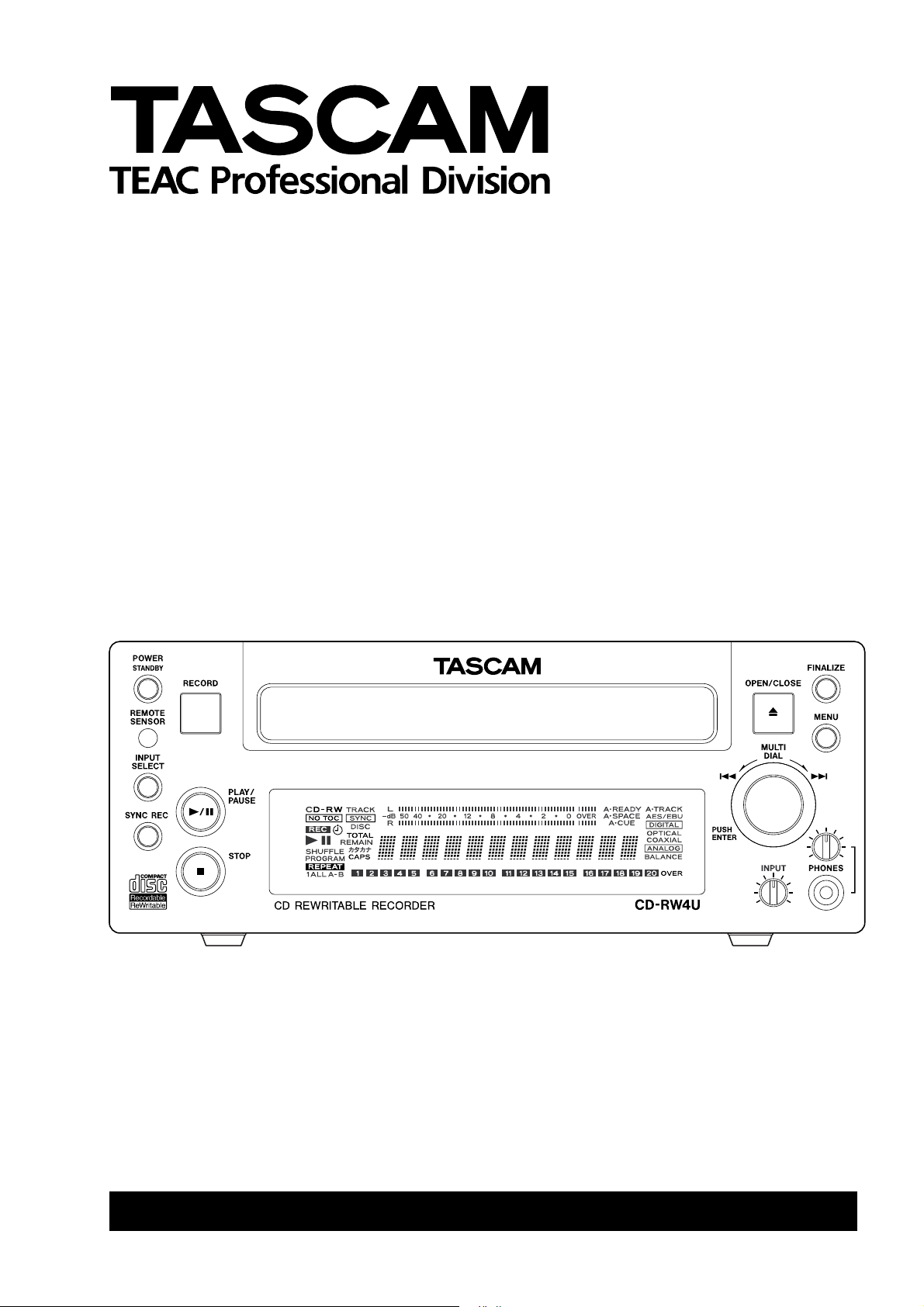
CD-RW4U
CD Rewritable Recorder
Professional
D00604400A
USB OPERATION GUIDE
Page 2
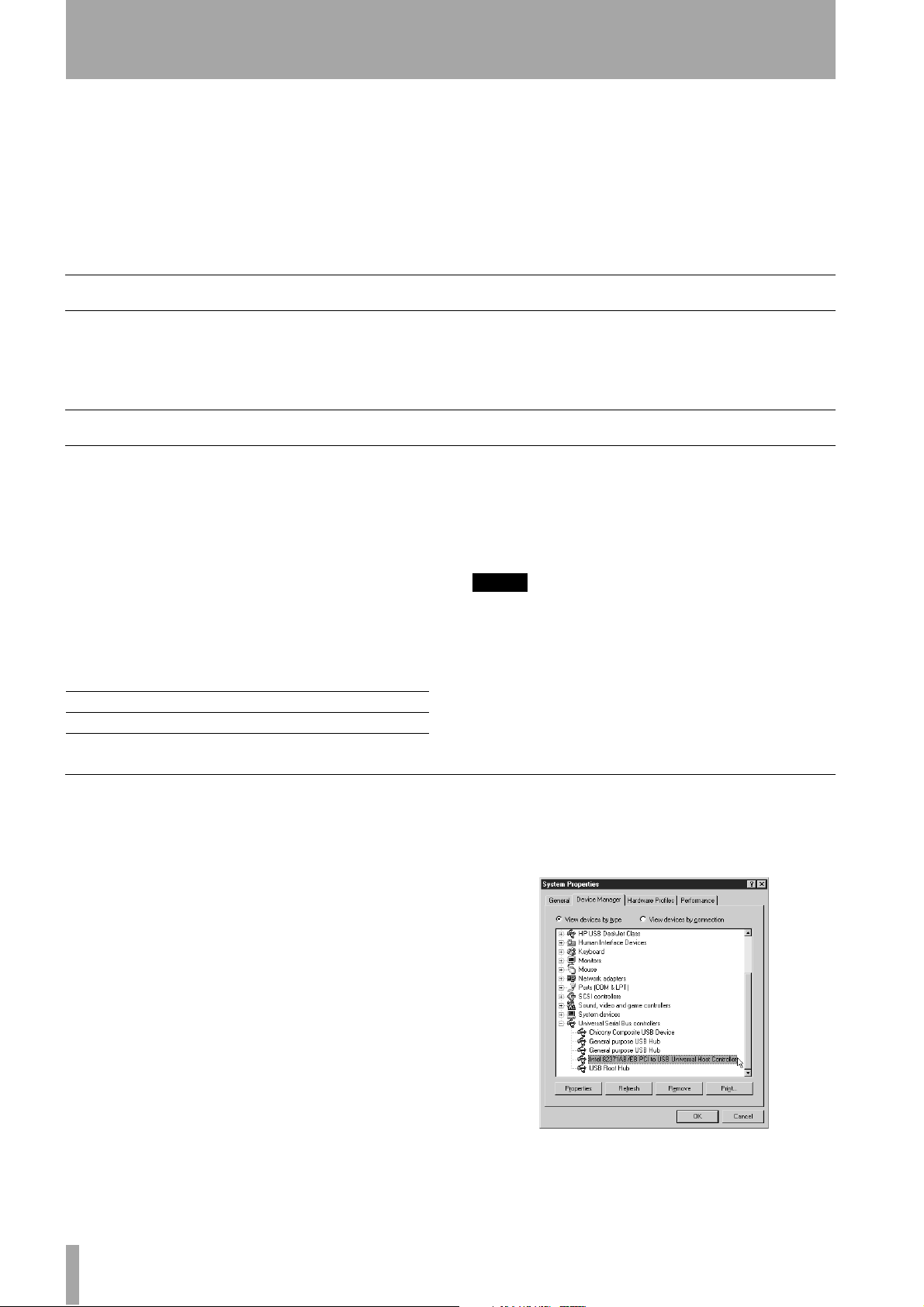
CD-RW4U USB Operation Guide
This section describes the operation of the CDRW4U when connected to a host computer using the
supplied USB cable.
For details of care of the unit, as well as general
information when using the CD-RW4U in audio
mode, please consult the Owner’s Manual, which
provides more details about the product.
For up-to-date details of the media recommended for
use with the CD-RW4U, consult your TASCAM
dealer, or visit the TASCAM Web site at
http://www.tascam.com.
Read the sections immediately below for details of
how to set up and use the CD-RW4U with your computer system.
Macintosh system requirements
If the CD-RW4U is to be used with a Macintosh, the
following requirements must be met:
• The computer must be an iMac, iBook, G3 or G4
system.
• The operating system must be Mac OS 9 or above.
PC/AT (Microsoft Windows systems) system requirements
The CD-RW4U can be used with the following
Microsoft operating systems:
• Windows 98 Second Edition (98 SE) – this requires
the supplied drivers to be installed.
• Windows Millennium Edition (Me) – no extra driv-
ers are required
• Windows 2000 (any version) – no extra drivers are
required.
The hardware requirements are as follows (Windows
98 SE and Windows Me):
Processor: > 266MHz Pentium II
Memory (RAM): > 64MB
Also note that the computer must be fitted with a
USB controller that supports the Universal Host Controller Interface (UHCI) standard. Open Host Controller Interface (OHCI) support is not sufficient. See
below for details of how to check your system.
NOTE
When using the CD-RW4U with Windows 2000 or Windows Me it is not necessary to install any drivers—the
operating system will automatically detect the CD-RW4U
and the appropriate CD drive icon will appear when the unit
is connected to the computer.
When using Windows 98 SE with the CD-RW4U, drivers
must be installed from the 3.5 inch diskette. supplied with
the unit.
Checking your USB controller
In order to check the type of USB controller fitted to
your system:
Windows 98 SE
1 Open the Control Panel (Start > Control
).
Panel
2 Open (double-click) the
3 Click the
Device Manager tab.
System icon.
4 Scroll down to the Universal Serial Bus Con-
section, and expand this by clicking
trollers
the
+ symbol.
2 TASCAM CD-RW4U
Page 3
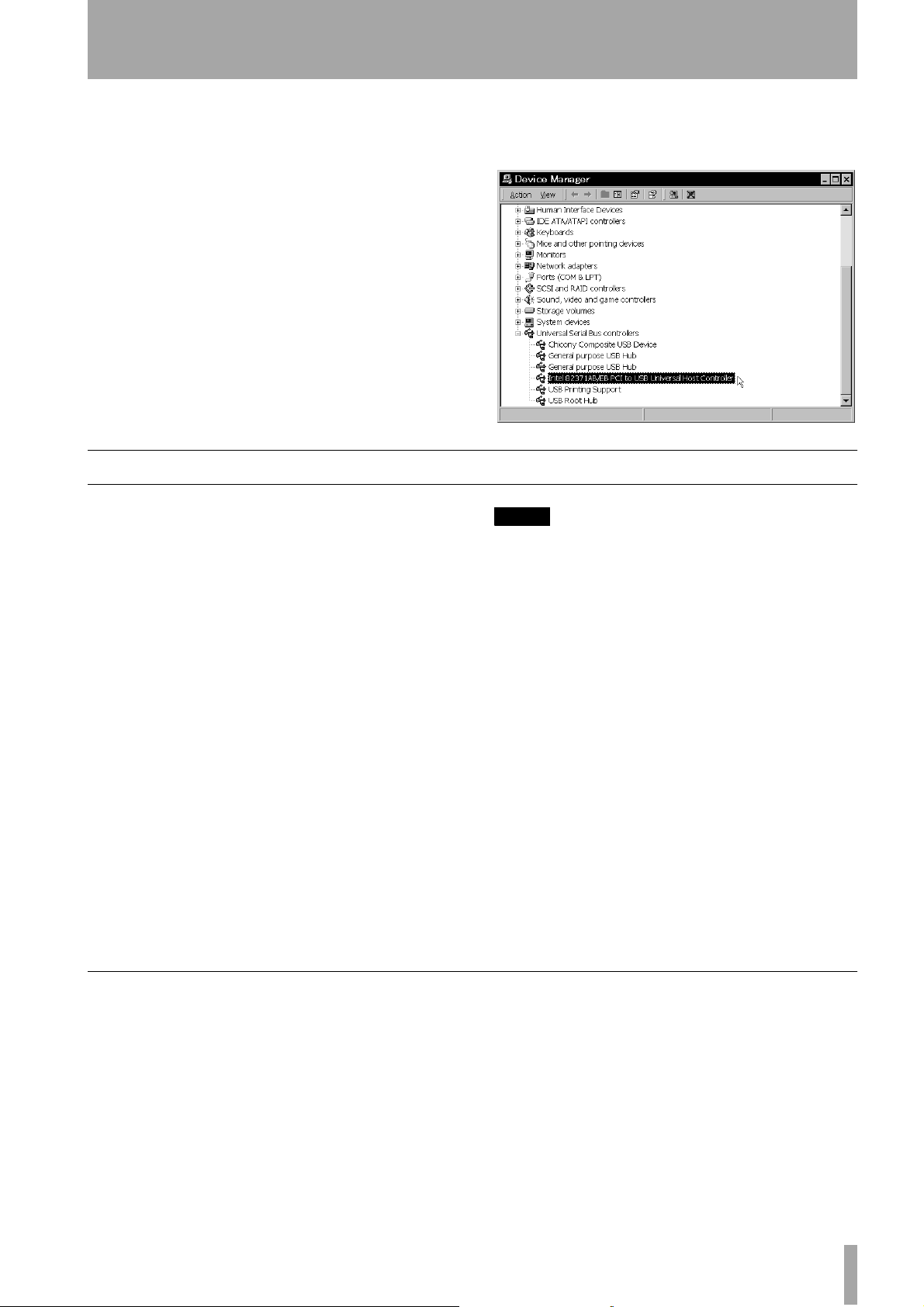
Setup of the CD-RW4U for use in USB mode
Windows 2000
5 Scroll, if necessary, until you see the
1 Open the Control Panel (Start > Settings >
Control Panel).
2 Open (double-click) the
3 Click the
4 Click the
Hardware tab.
Device Manager... button.
System icon.
Setup of the CD-RW4U for use in USB mode
1 Turn on the computer
2 Connect the CD-RW4U to the power supply.
It will be in standby mode.
3 Press the
> XXXX
MENU key (display shows MODE
).
NOTE
When the unit is in active USB mode and an active USB
connection is disconnected, the unit enters USB standby
mode. However, making or breaking the USB connection
when the unit is in active USB mode is not recommended,
as it may cause the computer system to become unstable.
Serial Bus controllers
clicking the
+ symbol:
Universal
icon, and expand this by
4 Turn the
shows
5 Press the
MULTI DIAL so that the display
MODE >USB (dimmed).
MULTI DIAL.
6 Use the supplied USB cable to connect the
CD-RW4U to the computer.
The smaller square plug (B type) fits into the
rear of the CD-RW4U. The larger rectangular plug (A type) fits into either the computer’s USB port or a hub connected to the
computer’s USB port.
The unit turns on automatically, and the display shows
USB MODE.
Making or breaking the USB connection when the unit is in
audio mode (either active or standby) has no effect.
In USB active mode, no front panel controls are operational, except the power/standby switch and the tray open/
close key.
Also note that if an audio CD is being played by the unit in
USB mode using the computer’s CD player software, the
audio will not be output from the unit’s analog or digital
ports.
If you have set the unit to USB mode, but the computer is not turned on, you will not be able to exit
standby mode when you press the
This means to open the tray to retrieve any CD or
CD-ROM which may be in there, you should turn on
the computer to activate the CD-RW4U.
The first time you connect the CD-RW4U to the computer
If the computer is running Windows 2000 or Windows Me, there is not need to install any drivers.
However, if your computer is running Windows 98
SE, you will need to use the diskette supplied with
the CD-RW4U.
Read the README.TXT file on the diskette for upto-date details of the files contained on the diskette.
POWER key.
TASCAM CD-RW4U 3
Page 4

Setup of the CD-RW4U for use in USB mode
When you first turn on the CD-RW4U, the computer
will show the
Click
7 Select the
device
Found New Hardware panel.
Next.
Search for the best driver for your
option and click Next.
9 The system searches for the drivers on the
floppy diskette and displays this screen.
Click
Next:
10 The computer will install the drivers and
other software from the diskette. At the end,
the following screen appears:
8 Insert the diskette supplied with the CD-
RW4U into the computer’s diskette drive,
select the
screen, and click Next:
Floppy disk drives option on the
11 Click
Finish and remove the diskette from the
drive, keeping it in a safe place. The computer may perform a few other minor
“housekeeping” tasks. Wait until these have
finished before starting to use the CD-RW4U.
The drive letter (E:, etc.) that is used by the
operating system to identify the CD-RW4U
will usually be the one that immediately follows the last assigned drive letter.
If you cannot use the CD-RW4U and floppy disk drive together
With some smaller notebook computers, it may not
be possible to use the computer’s floppy disk drive at
the same time as the CD-RW4U. If this is the case,
you should take the following steps:
1 Connect the floppy disk drive, create a spe-
cial folder on the hard disk and copy the contents of the CD-RW4U diskette to the folder.
Make a note of the folder location.
2 Proceed with the installation of the CD-
RW4U as described above (“The first time
you connect the CD-RW4U to the computer”
on page 3).
3 In step 3 of the installation procedure, select
Specify a Location option, and enter the
the
location of the folder.
4 The installation will proceed, using the files
from the folder rather than the diskette.
Please note that this installation procedure, in common with other “non-standard” installation proce-
4 TASCAM CD-RW4U
Page 5

Disconnecting the CD-RW4U from the computer (Windows)
dures, may not always work under certain conditions.
No guarantee of its success can therefore be given.
Disconnecting the CD-RW4U from the computer (Windows)
Depending on the operating system you are running
on your computer, there are two different methods of
disconnecting the CD-RW4U from your computer.
Although the operating systems which support the
CD-RW4U also support “hot-plugging”, that is, you
do not have to turn off the power to the computer or
the CD-RW4U when plugging and unplugging the
Windows 98 SE
In the case of Windows 98 SE, there is no need to
perform any special action to disconnect the CDRW4U once all programs using it have been closed.
Windows 2000 and Windows Me
When a removable device such as the CD-RW4U is
connected to the computer, an icon appears in the
system tray (at the bottom right of the toolbar).
CD-RW4U, you should still take note of the instructions here.
Do not disconnect and reconnect the unit, or turn it
on or off in quick succession. If you do, it is possible
that you can freeze or crash the computer system.
In all cases it is very important that you exit from all
programs that are accessing the CD-RW4U before
disconnecting.
Press the POWER key to put the unit into standby
mode, and unplug the USB cable connecting the CDRW4U to the computer.
If a program accessing the CD-RW4U is still active,
a message will let you know this. Close all active
programs and try again.
Before a device can be removed safely from the system, you should click this icon, and click on the popup message which allows you to remove the device.
An appropriate message is shown if it is safe to
remove the device (that is, press the
put the CD-RW4U into standby mode before unplugging it to disconnect it from the computer).
POWER key to
A few general notes and tips
• Although the CD-RW4U can accept single-sized
CD media (8 cm), do not use these discs for reading or writing when the unit is in the vertical orientation. Do not use an adaptor with the CD-RW4U.
• The CD-RW4U can be used in either a horizontal
or a vertical orientation. When in a vertical orientation, the disc tray should be on the right (that is, the
For full details of how the operating system handles
removable devices, consult the documentation that
came with your operating system.
NOTE
You should not reconnect the CD-RW4U too soon after disconnecting it from the computer. This will result in the operating system becoming “confused” and you may not be
able to use the CD-RW4U without restarting your computer. Wait for at least 10 seconds (preferably 20) between
disconnection and reconnection of the CD-RW4U and the
computer.
power switch is at the top of the unit). There are
four small feet that may be fitted on the side of the
unit, that should form the base (see “Siting, etc.” on
page 7 of the Owner’s Manual for full details).
• Also, when using the CD-RW4U in a vertical orientation, make sure that when you load a disc, the
TASCAM CD-RW4U 5
Page 6

Supplied software
disc is inserted under the hook at the front of the
tray.
“Busy” indicator
Unlike some CD-ROM or CD-RW drives, the CDRW4U contains no LED indicator to show drive
activity.
Audio playback in USB mode
Although the CD-RW4U can play back audio CDs in
USB mode, you should note the following:
• The front panel controls of the CD-RW4U cannot
be used when the unit is in USB mode, with the
exception of the
CLOSE
have no effect when the unit is in USB mode, All
key. The remote control unit will likewise
POWER key and the OPEN/
Audio recording in USB mode
• Do not change the CD-RW4U between the vertical
and horizontal orientations when a disc is loaded in
the tray.
Instead, the rightmost character position of the display is used for this purpose. When the drive is
accessing (reading or writing) a disc, a
appears in this position momentarily.
playback control must be done using the software
on the computer.
• The CD-RW4U outputs (analog and digital) at the
rear of the unit cannot be used while the USB mode
is active. The headphone output is also disabled.
The audio data is passed through the USB cable to
the computer and may then be played through the
computer’s sound system.
* character
When the CD-RW4U is used in USB mode, it is not
possible to use either the analog or digital inputs to
receive audio data for recording.
When the CD-RW4U is recording audio in USB
mode, the USB connection is used to transfer digital
audio data from the source to the CD-RW4U.
Supplied software
The application software supplied with the CDRW4U allows you to record on CD-R and CD-RW
media.
For Macintosh, the software is B’s Recorder GOLD
for Macintosh.
For Windows, the software is B’s Recorder GOLD
for Windows and B’s CLiP.
Refer to the documentation supplied with these programs for details of how to install them, and how to
use them with the CD-RW4U.
Register the programs online (after February 2001)
using the following Web address:
http://www.bhacorp.com/register.html
For assistance and support (after February 2001),
contact the software support center by e-mail at
support@bhacorp.com
Uninstalling the driver software (Windows 98 SE)
If you decide that you do not need to use the CDRW4U with your computer, you may run the uninstall program
RW4U.
Make sure that the CD-RW4U is disconnected from
the computer before uninstalling the software.
Simply double-click the program icon and click the
button to remove the software from your system.
UnRwdrv.exe supplied with the CD-
NOTE
If you have been using the CD-RW4U with a Windows 98
SE system and you subsequently upgrade to Windows Me
or Windows 2000, you
before performing the upgrade.
If you do not perform the uninstallation, the CD-RW4U will
almost certainly not work properly when the upgrade is
completed.
must
run this uninstall program
6 TASCAM CD-RW4U
Page 7

Trademarks and acknowledgements
Trademarks and acknowledgements
Microsoft, Windows, Windows NT, Windows 2000
are either registered trademarks or trademarks of
Microsoft Corporation in the US and/or other
countries.
Troubleshooting
You may experience some problems of data transfer
when using your CD-RW4U to write CD-R or CDRW discs at 4x or 2x speed. These problems are
caused by the relatively slow speed of data transfer
over the USB connection, especially when attempting an “on-the-fly” recording when going straight
from CD to recordable media.
Some ways in which this problem can be avoided:
• Reduce the recording speed.
• Quit all background processes (e.g. screen-savers,
other applications) in order to reduce the load on
the USB system.
• It is recommended that no other USB activity takes
place while writing is being carried out.
• Ensure that all automatic playing of CD-ROMs or
audio CD is disabled.
• Rather than record data straight from another CD,
copy the data to hard disk first, and then make the
recording.
• If your computer is connected to a network, you
may disable the network while you are making the
recording.
If the unit does not appear to be working at all, consider the following possible causes:
• Only the following operating systems support the
CD-RW4U: Windows 98 SE, Windows Me, Windows 2000, MacOS 9.
• It may be that the BIOS of your computer does not
support USB. You should contact the makers of
Apple, Macintosh, iMac, iBook and Mac OS are
trademarks of Apple Computer, Inc., registered in the
U.S. and other countries.
All other trademarks or product names referenced
herein are trademarks or registered trademarks of
their respective owners.
your computer (or motherboard) if you are unsure
of this.
• Also, the USB controller should be a UHCI interface to work with the CD-RW4U. Follow the
instructions in “Checking your USB controller” on
page 2. If you are still unsure, contact the makers
of your computer.
If you encounter errors while writing to CD:
• Always use the supplied USB cable to ensure optimum data transfer.
• Use only the CD-writing software supplied with
the CD-RW4U to ensure the best possible results.
• Only use the CD-R and CD-RW media recommended by TASCAM when recording using the
CD-RW4U.
If you encounter errors when attempting 4x or 2x
writing operations:
• Use only the CD-writing software supplied with
the CD-RW4U to ensure the best possible results.
• Use only recommended media which is certified
for 4x writing.
• The ability to write CD media at 4x depends on
other factors (other software loaded, etc.). If in
doubt, you should run tests at the different speeds
to determine the capacity of your system.
If you are using a Macintosh system, and audio CDs
are ejected when you insert them into the CD-RW4U,
you should install the supplied software.
TASCAM CD-RW4U 7
Page 8

»
CD-RW4U
TEAC CORPORATION
Phone: (0422) 52-5082 3-7-3, Nakacho, Musashino-shi, Tokyo 180-8550, Japan
TEAC AMERICA, INC.
Phone: (323) 726-0303 7733 Telegraph Road, Montebello, California 90640
TEAC CANADA LTD.
Phone: 905-890-8008 Facsimile: 905-890-9888 5939 Wallace Street, Mississauga, Ontario L4Z 1Z8, Canada
TEAC MEXICO, S.A. De C.V
Phone: 5-658-1943 Privada De Corina, No.18, Colonia Del Carmen Coyoacon, Mexico DF 04100
TEAC UK LIMITED
Phone: 01923-819699 5 Marlin House, Marlins Meadow, The Croxley Centre, Watford, Hertfordshire. WD1 8YA, U.K.
TEAC DEUTSCHLAND GmbH
Phone: 0611-71580 Bahnstrasse 12, 65205 Wiesbaden-Erbenheim, Germany
TEAC FRANCE S. A.
Phone: 01.42.37.01.02 17 Rue Alexis-de-Tocqueville, CE 005 92182 Antony Cedex, France
TEAC BELGIUM NV/SA
Phone: +31-162-510860 Oeverkruid 15, NL-4941 VV Raamsdonksveer, Netherlands
TEAC NEDERLAND BV
Phone: 0162-510210 Oeverkruid 15, NL-4941 VV Raamsdonksveer, Netherlands
TEAC AUSTRALIA PTY.,LTD. A.C.N. 005 408 462
Phone: (03) 9644-2442 106 Bay Street, Port Melbourne, Victoria 3207, Australia
TEAC ITALIANA S.p.A.
Phone: 02-66010500 Via C. Cantù 11, 20092 Cinisello Balsamo, Milano, Italy
Printed In China MA-0478
