Page 1
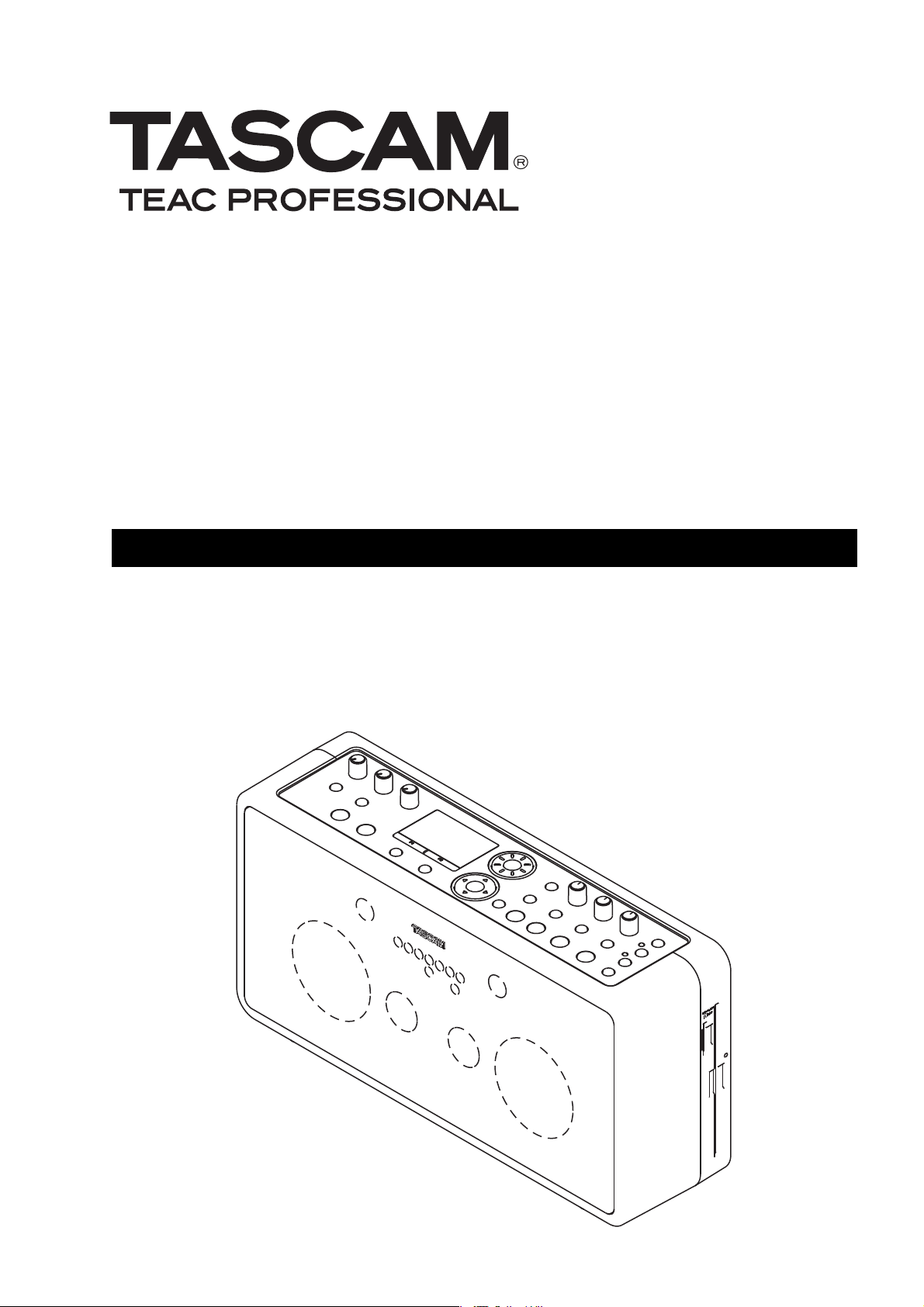
BB-1000CD
Portable CD/SD Recorder
OW N E R ' S M A N UA LOWNER'S MANUAL
D01061020A
Page 2

IMPORTANT SAFETY PRECAUTIONS
CAUTION: TO REDUCE THE RISK OF ELECTRIC SHOCK, DO NOT REMOVE
COVER (OR BACK). NO USER-SERVICEABLE PARTS INSIDE. REFER SERVICING
TO QUALIFIED SERVICE PERSONNEL.
The lightning flash with arrowhead symbol, within equilateral triangle, is intended
to alert the user to the presence of uninsulated “dangerous voltage” within the
product’s enclosure that may be of sufficient magnitude to constitute a risk of
electric shock to persons.
The exclamation point within an equilateral triangle is intended to alert the user to
the presence of important operating and maintenance (servicing) instructions in
the literature accompanying the appliance.
This app liance has a se ria l number located
on the rea r pan el. Please record the model
number and serial number and retain them for
your records.
Model number
Serial number
For U.S.A.
WARNING: TO PREVENT FIRE OR SHOCK
HAZARD, DO NOT EXPOSE THIS
APPLIANCE TO RAIN OR MOISTURE.
TO THE USER
This equipment has been tested and found to comply with
the limits for a Class B digital device, pur suant to Par t 15
of the FCC Rules. Th es e limit s are designe d to prov ide
reasonable protection against harmful interference in a
residential installation. This equipment generates, uses, and
can radiate radio frequency energy and, if not installed and
used in accordance with the instruction manual, may cause
harmful interference to radio communications. However, there
is no guarantee that interference will not occur in a particular
installation. If this equipment does cause harmful interference
to radio or television reception, which can be determined by
turning the equipment off and on, the user is encouraged to
try to correct the interference by one or more of the following
measures.
a) Reorient or relocate the receiving antenna.
b) Increase the separat ion betwe en t he e quipm en t and
receiver.
c) Connect the equipment into an outlet on a circuit different
from that to which the receiver is connected.
d) Consult the dealer or an experienced radio /T V technician
for help.
CAUTION
Changes or modi fications to thi s equipment not express ly
approved by TEAC CORPORATION for compliance could void
the user's authority to operate this equipment.
TASCAM BB-1000CD
2
Page 3
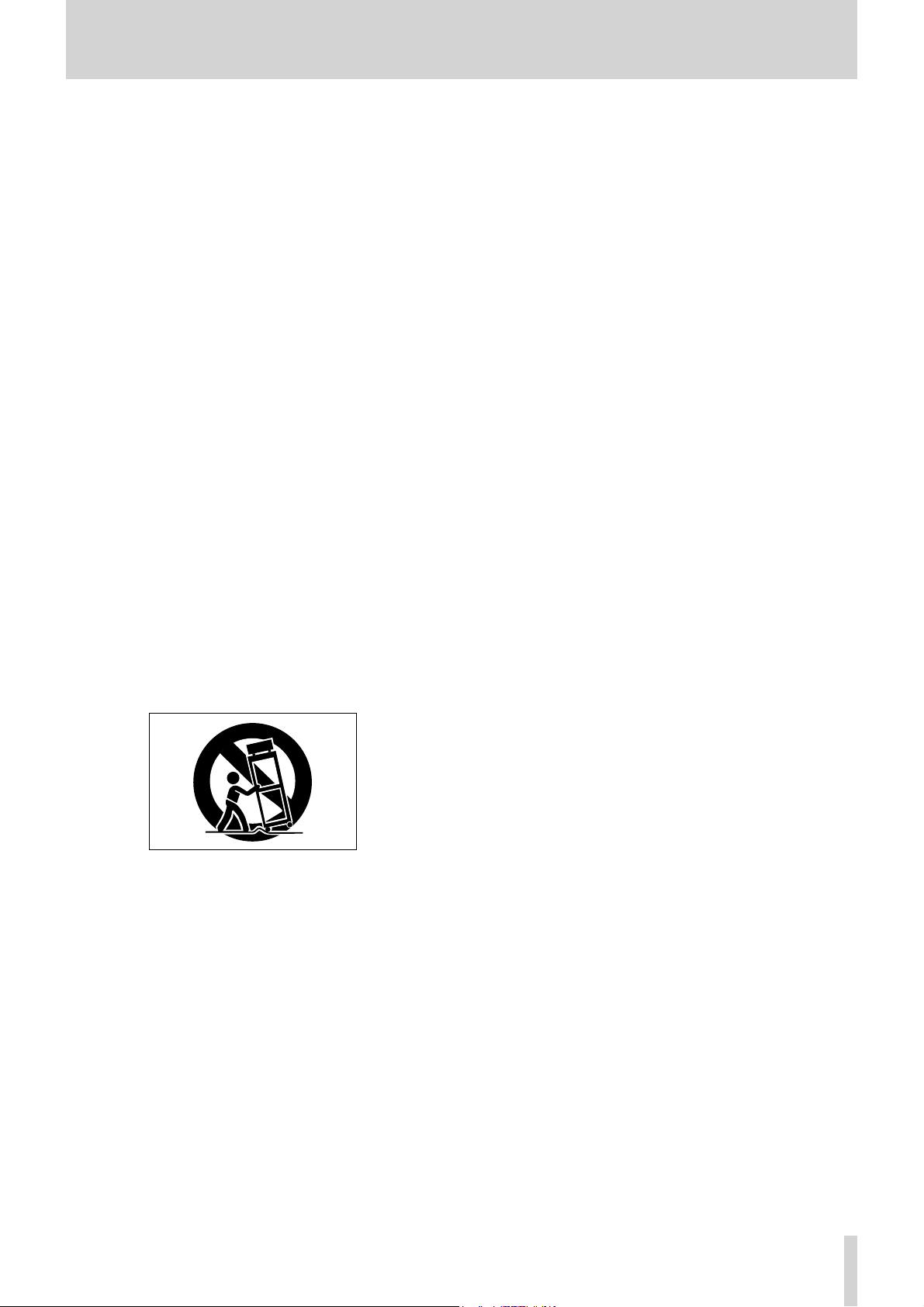
IMPORTANT SAFETY INSTRUCTIONS
1 Read these instructions.
2 Keep these instructions.
3 Heed all warnings.
4 Follow all instructions.
5 Do not use this apparatus near water.
6 Clean only with dry cloth.
7 Do not blo ck any ve ntilation openings . Install in
accordance with the manufacturer's instructions.
8 Do not install near any heat sources such as radiators,
heat registers, stoves, or other apparatus (including
amplifi ers) that produce heat.
9 Do not defeat the safety purpose of the polarized or
grounding-type plug. A polarized plug has two blades
with one wider than the other. A grounding type plug
has two blades and a third grounding prong. The wide
blade or the third prong are provided for your safety. If
the provided plug does not fi t into your outlet, consult
an electrician for replacement of the obsolete outlet.
10 Protect the power cord fro m being walked on
or pinched particularly at plugs, convenience
receptacles, and the point where they exit from the
apparatus.
11 Only use attachments/accessories specified by the
manufacturer.
12 Use only with the cart, stand, tripod, bracket, or
table specifi ed by the manufacturer, or sold with the
apparatus. When a cart is used, use caution when
moving the cart/apparatus combination to avoid injury
from tip-over.
14 Re fer all servicing to qualified ser vice personn el.
Ser vicing is required when the apparatus has been
damaged in any way, such as power-supply cord or
plug is damaged, liquid has been spilled or objects
have fallen into the appa ra tus, the appa ratus has
been exposed to rain or moisture, does not operate
normally, or has been dropped.
Do not expose this apparatus to drips or splashes.
•
Do not place any objects filled with liquids, such as
•
vases, on the apparatus.
Do not install this apparatus in a confined space such
•
as a book case or similar unit.
The apparatus d raws nomi nal non-operating p ower
•
from the AC outlet with its POWER or STANDBY/ ON
switch not in the ON position.
The apparatus should be located close enough to the
•
AC outlet so that you can easily grasp the power cord
plug at any time.
The main plug is used as the disconnect device, the
•
disconnect device shall remain readily operable.
An apparatus wi th Class I constr uc tion shall be
•
connected to an AC outlet with a protective grounding
connection.
Batteries (battery pack or batteries installed) should not
•
be exposed to excessive heat such as sunshine, fire or
the like.
Excessive sound pressure from earphones and head-
•
phones can cause hearing loss.
13 Unplug this apparatus during lightning storms or when
unused for long periods of time.
TASCAM BB-1000CD
3
Page 4

IMPORTANT SAFETY PRECAUTIONS
Cautions about Batteries
This product uses batteries. Misuse of batteries could
cause a leak, rupture or other trouble. Always abide by the
following precautions when using batteries.
Never recharge non-rechargeable batteries. The batter-
•
ies could rupture or leak, causing fire or injury.
When installing batteries, pay attention to the
•
indications ( plus/minus (+/–) orientation), and install
them correctly in the battery compartment as indicated.
Putting the m in backward cou ld make the bat teries
rupture or lea k, causing fire, injury or stains around
them.
When throwing used batteries away, follow the disposal
•
instructions indicated on the batteries and the local
disposal laws. When you store or dispose batteries, isorate
their terminals with insulation tape or something like that
to prevent them from contacting other batteries or metalic
objects.
Do not use batteries other than those specified. Do not
•
mix and use new and old batteries or different types of
batteries together. The batteries could rupture or leak,
causing fire, injury or stains around them.
Do not carry or store batteries together with small metal
•
objects. The batteries could short, causing leak, rupture
or other trouble.
Do not heat or disassemble batteries. Do not put them
•
in fire or water. Batteries could rupture or leak, causing
fire, injury or stains around them.
If the battery fluid leaks, wipe away any fluid on the
•
battery case before inser ting new batter ie s. If the
battery fluid gets in a n eye, it could cause loss of
eyesight. If fluid does enter an eye, wash it out thoroughly with clean water without rubbing the eye and
then consult a doctor immediately. If the fluid gets on a
person’s body or clothing, it could cause skin injuries or
burns. If this should happen, wash it off with clean water
and then consult a doctor immediately.
The unit power should be off whe n you insta ll and
•
replace batteries.
Remove the batteries if you do not plan to use the unit
•
for a long time. Batteries could rupture or leak, caus-
ing fire, injury or stains around them. If the battery fluid
leaks, wipe away any fluid on the battery compartment
before inserting new batteries.
Small children may mistakenly swallow a lithium coin •
battery and it is very dangerous. Keep the battery and
the remote control out of the reach of small children. In
the event a battery is swallowed, immediately consult a
physician.
polarity
TASCAM BB-1000CD
4
Page 5
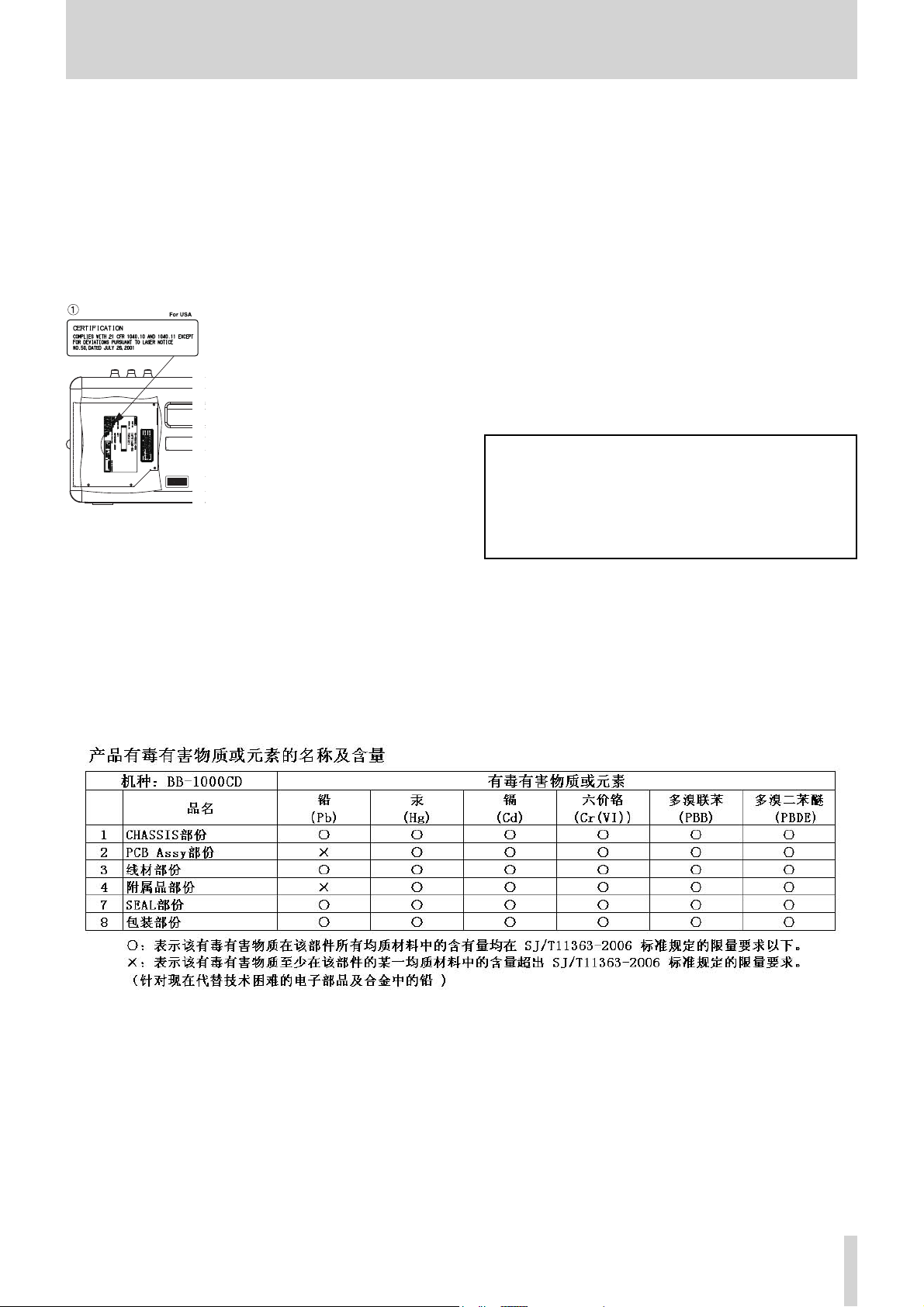
IMPORTANT SAFETY PRECAUTIONS
This product has been designed and manufactured according to FDA regulations “title 21, CFR, chapter 1, subchapter J, based on the Radiation Control for Health and Safety
Act of 1968”, and is classified as a class 1 laser product.
There is no hazardous invisible laser radiation during
operation because invisible laser radiation emitted inside of
this product is completely confined in the protective housings.
The label required in this regulation is shown at 1.
CAUTION
DO NOT REMOVE THE PROTECTIVE HOUSING •
USING A SCREWDRIVER.
USE OF CONTROLS OR ADJUSTMENTS •
OR PERFORMANCE OF PROCEDURES
OTHER THAN THOSE SPECIFIED HEREIN
MAY RESULT IN HAZARDOUS RADIATION
EXPOSURE.
IF THIS PRODUCT DEVELOPS TROUBLE, •
CONTACT YOUR NEAREST QUALIFIED
SERVICE PERSONNEL, AND DO NOT USE THE
PRODUCT IN ITS DAMAGED STATE.
CLASS 1M INVISIBLE LASER RADIATION •
WHEN OPEN AND INTERLOCKS DEFEATED.
DO NOT VIEW DIRECTLY WITH OPTICAL
INSTRUMENTS.
Optical pickup
Typ e : HO P-6 201TC
Manufacturer : Hitachi Media Electronics Co,Ltd.
Laser o ut put : Less than 75 mW on the objective lens (record)
Wavelength : 777 to 787 nm
TASCAM BB-1000CD
5
Page 6
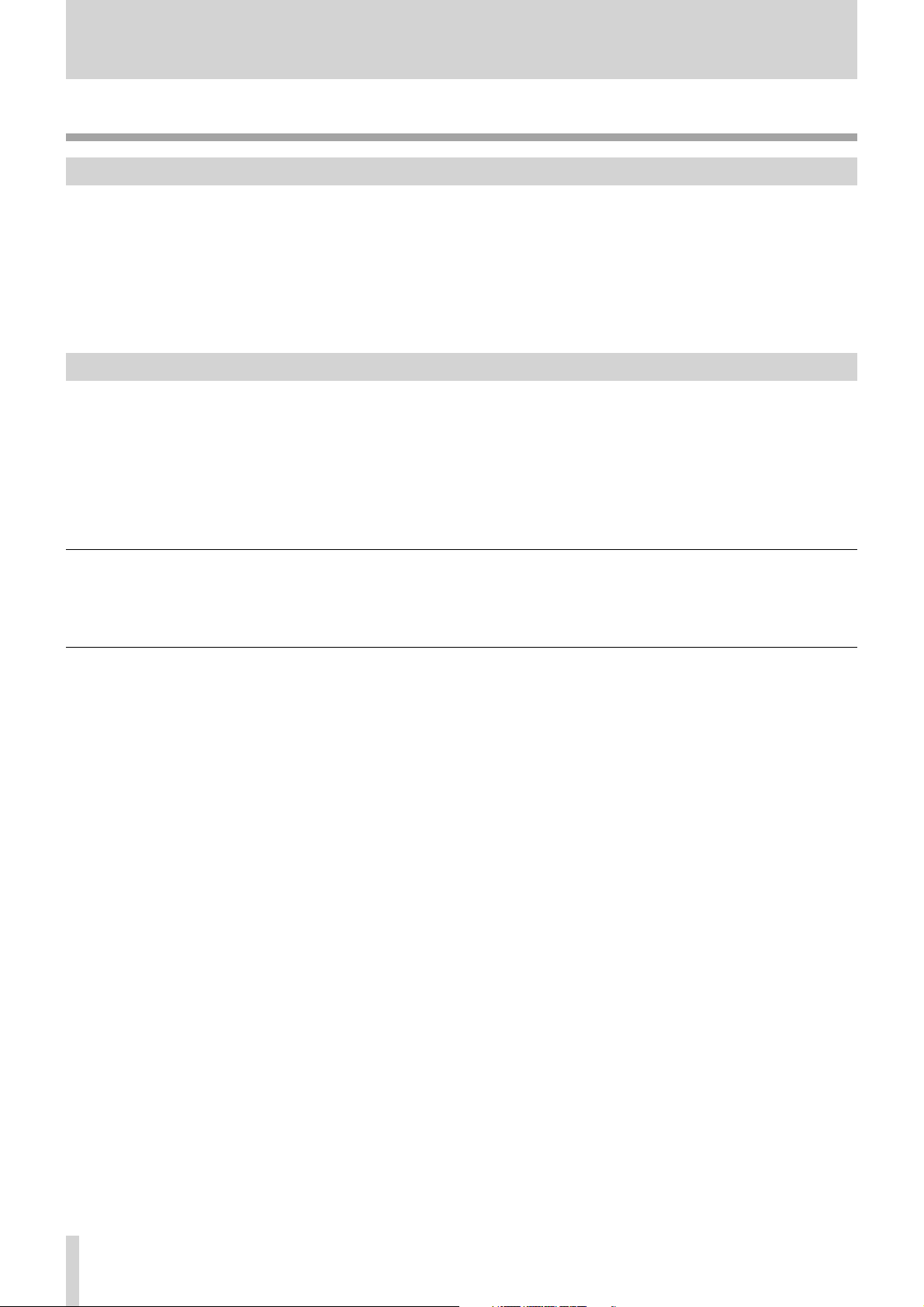
What you can do with the unit
Playback
Listening to a disc
When playing back a disc, insert it and press the CD key.
You can use the unit when...
listening to a commercially available audio CD.
•
listening to a disc on which you recorded• .
« page 19 “Playing back a disc (commercially available audio CD)”
page 36 “Playback”
Listening to les on an SD card
When playing back an audio file on an SD card, insert it and press the SD key.
You can use the unit when...
playing back an SD card containing WAV files and MP3 files.
•
playing back an SD card on which you recorded.
•
« page 30 “Inserting an SD card”
page 36 “Playback”
What types of files can this unit play back?
MP3 files and WAV files on an SD card can be played back.
« page 36 “Playable file format”
To select files to play back on an SD card
The unit plays only files in a folder which contains the currently playing file when you are using an SD card. You can select a
folder to playback on an SD card on the
« page 48 “Browsing an SD card”
BROWSE screen.
TASCAM BB-1000CD
6
Page 7

What you can do with the unit
Recording
Di erence between a disc and SD card
Same as a commercially available audio CD, sound is recorded on a disc in the CD-DA format. The disc can be played back
on a standard CD player.
You can record sound on an SD card on the WAV or MP3 format. You can record for a longer period of time by using the MP3
format though the sound quality is inferior to a CD's.
In addition, you can edit audio files on the SD card such as dividing them.
Recording on a disc
« page 38 “Recording”
What disc is recordable?
You can use a CD-R or CD-RW for recording.
« page 17 “About CD-R and CD-RW discs”
What is finalization?
To playback a disc recorded on the unit on another device, the process called finalization is required. You cannot record on a
CD-R disc any more after finalization. You can make a finalized CD-RW disc recordable again by unfinalizing it.
« page 47 “Finalizing a disc”
page 47 “Unfinalizing a CD-RW”
Recording on an SD card
« page 38 “Recording”
To record in higher sound quality
You can record in the same sound quality as that of a commercially available CD.
It is useful when...
recording a live performance, concert or recital.
•
« page 45 “Long time recording”
To record for a longer period of time
You can record longer in less file size by using the MP3 format.
It is useful when...
recording for many hours in a conference or event.
•
« page 45 “Long time recording”
TASCAM BB-1000CD
7
Page 8
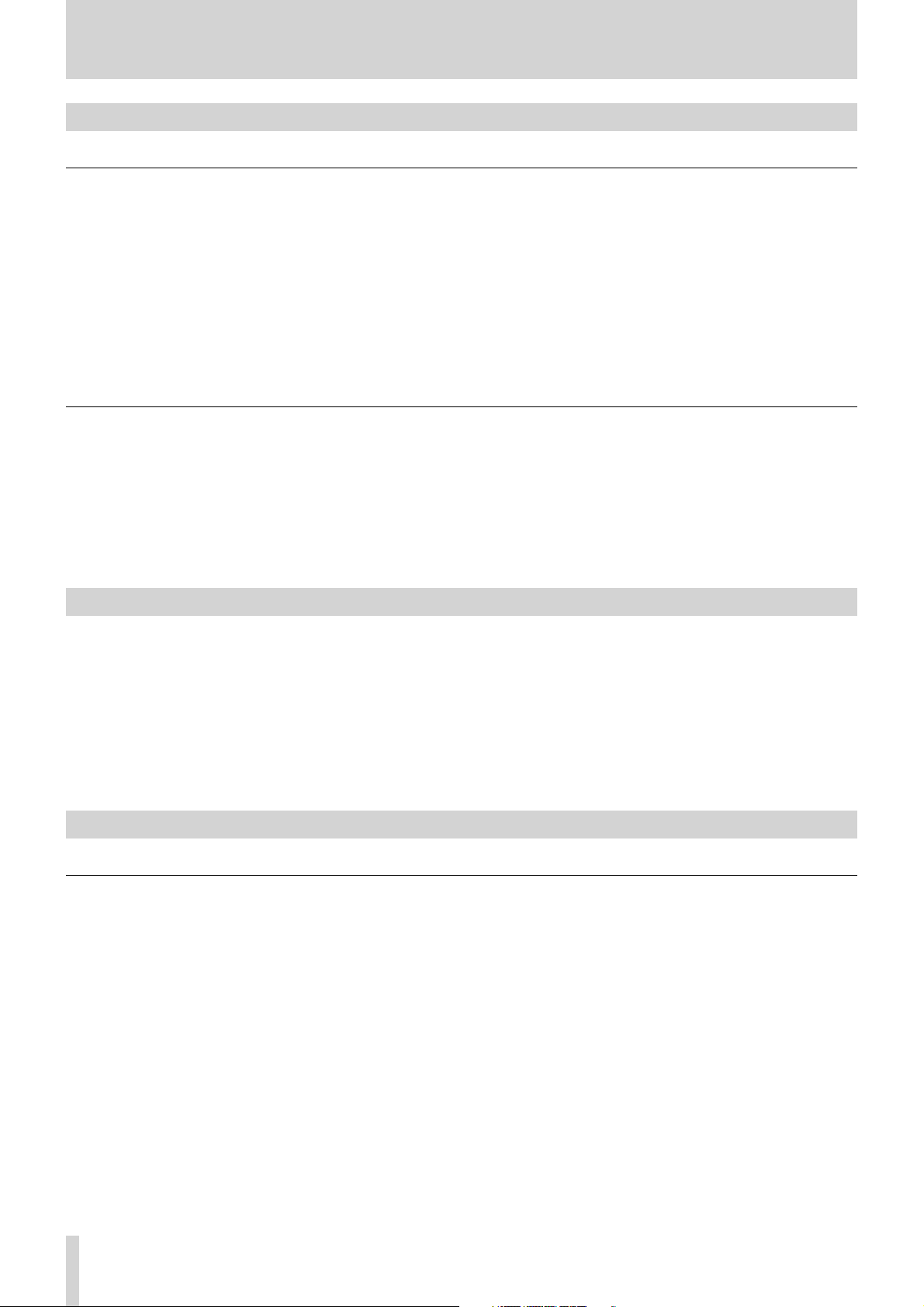
What you can do with the unit
Recording with the built-in microphones
To record sounds all around the unit by using the front and rear microphones
You can record sounds around the unit by using the built-in microphones on the front and rear. It is suitable when recording
the music played in a circle, placing the unit at the center of the circle. Select
record sound using the front and rear microphones.
It is useful when...
recording sound of a small orchestra surrounding the unit.
•
recording sound of a band in a sound room placing the unit at its center.
•
recording a meeting.
•
« page 38 “Selecting the input”
To record sound using the front microphones only
It is suitable when recording a small band or solo play. Select FRNT/REAR at SOURCE in the INPUT screen and turn the
REAR MIC knob down to the minimum to record by the front microphones only.
It is useful when...
sound source exists in front of the unit only, such as in a private lesson or solo play.
•
recording sound of a big orchestra at a position such as the conductor's.
•
« page 38 “Selecting the input”
FRNT/REAR at SOURCE in the INPUT screen to
Recording with external microphones
When using external microphones, connect them to the EXT MIC jacks on the left side and select EXT/REAR at SOURCE in
the INPUT screen. Turn the REAR MIC knob down to the minimum. Slide the PHANTOM switch to ON when using condenser
microphones in addition.
It is useful when...
recording in high quality with using high-performance condenser microphones.
•
« page 35 “Connecting to the EXT MIC jacks”
page 38 “Selecting the input”
Recording the sound from an external device
To record the sound of a tape recorder or record player
You can record the playback sound of an external device such as a tape recorder or record player. Connect a device to the
LINE IN jack on the left side and select FRNT/LINE at SOURCE in the INPUT screen. Turn the FRONT MIC knob down to the
minimum.
You can give numbers to tracks automatically by using the auto recording function (page 44).
It is useful when...
copying sound on a cassette tape or MD on to a CD or SD card.
•
recording sound on media unplayable on this unit.
•
recording sound through the line output of an electric instrument.
•
« page 35 “Connecting to the LINE IN jack”
page 38 “Selecting the input”
TASCAM BB-1000CD
8
Page 9
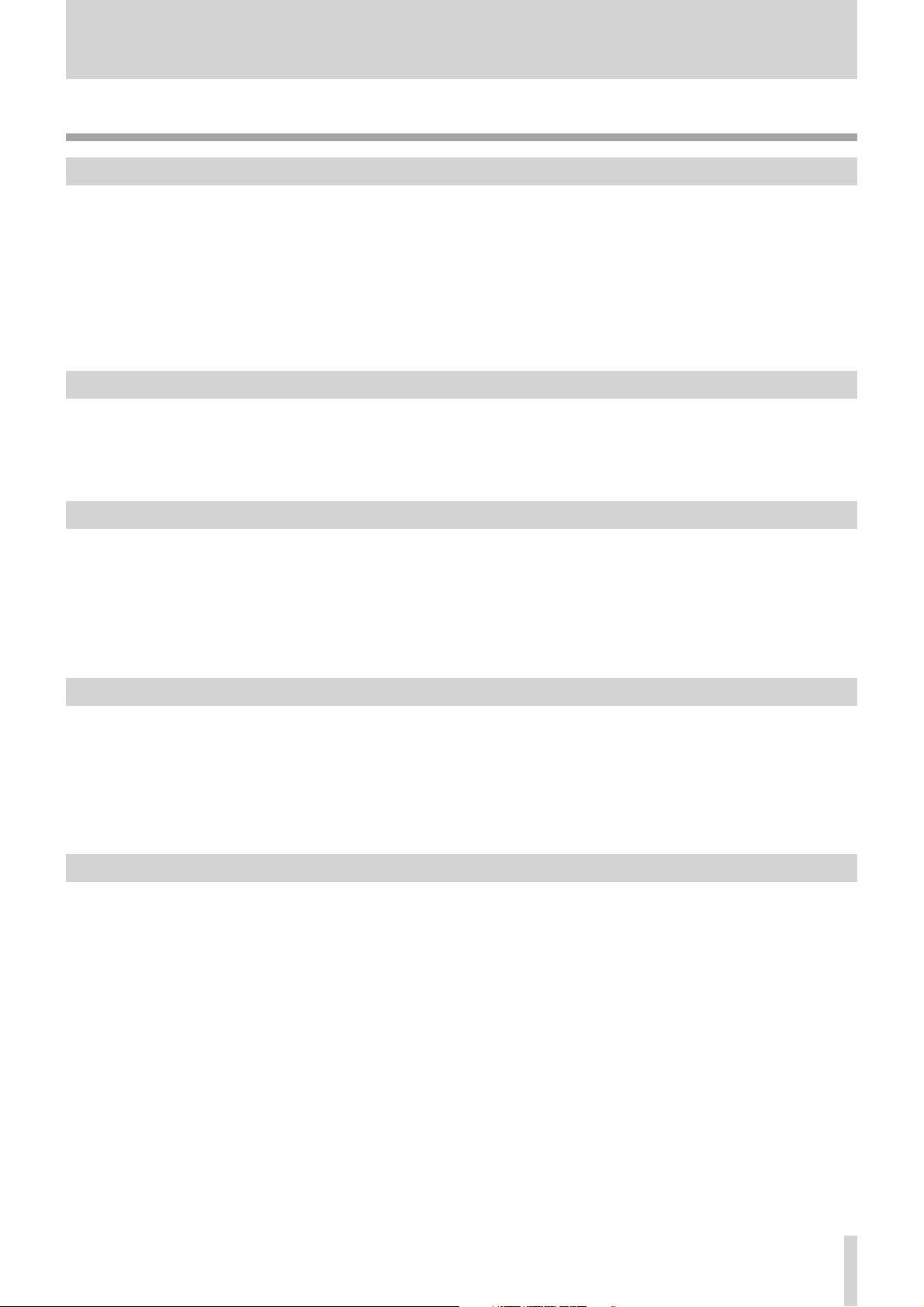
What you can do with the unit
Settings for exible recording
Adjusting recording level automatically
The recorded sound may distort when the input level is too high and it may become noisy when the level is too low. The level
control functions on the unit adjust the input level automatically according to the strength of input signals to get appropriate
volume.
It is useful when...
some speakers speak loudly and others low in a meeting or conference.
•
a loud sound comes out suddenly such as in a live performance.
•
« page 38 “Adjusting the input settings”
Adjusting recording level manually
Automatic adjustment of input level by the level control functions may result in a little bit unnatural sound volume. It is recommended to adjust the recording level manually to get better sound.
« page 39 “Ordinary recording”
Starting recording automatically
You can start recording automatically as sound comes in from microphones by using the automatic recording function.
It is useful when...
starting recording as sound comes out in a event or conference.
•
« page 44 “Auto recording”
Skipping silence while recording
You can set the unit to pause recording automatically when no sound comes in from microphones by using the automatic
recording function.
It is useful when...
you do not want to record silence in a meeting.
•
« page 44 “Auto recording”
Dividing recording les automatically
You can set the unit to make a new recording file as it detect silence for a certain moment by using the automatic recording
function.
It is useful when...
dividing recording files as presenters change in a conference.
•
dividing files per tracks without stopping playback during recording sound from a cassette tape or record.
•
« page 44 “Auto recording”
TASCAM BB-1000CD
9
Page 10

What you can do with the unit
Assisting practice of an instrument
Tuning of an instrument
You can use the unit as a chromatic tuner or oscillator.
« page 41 “Using the Tuner”
Practicing with the metronome
You can use the unit as a metronome.
« page 41 “Using the Metronome”
Changing the playback speed
You can change the playback speed of a CD or SD card without changing the key.
It is useful when...
practicing in slow speed at first and gradually increasing the speed.
•
copying a quick musical phrase.
•
« page 42 “Changing the playback speed”
Changing the playback key
You can change the playback key without changing the playback speed.
It is useful when...
practicing in a higher or lower key.
•
« page 42 “Changing the playback key”
playing back a certain part of a song repeatedly
You can specify a section and play back it repeatedly.
It is useful when...
practicing a new phrase repeatedly.
•
listening to a difficult phrase repeatedly.
•
« page 37 “Loop playback (I-O LOOP)”
Skipping a track a little backward
You can skip back a few second while playing back a track by pressing the FLASHBACK key. The skip back time is adjustable
(1-5 seco nds).
It is useful when...
missing an important phrase.
•
« page 36 “Skipping a track a little backward (FLASH BACK)”
page 50 “Adjusting the time of FLASH BACK”
TASCAM BB-1000CD
10
Page 11
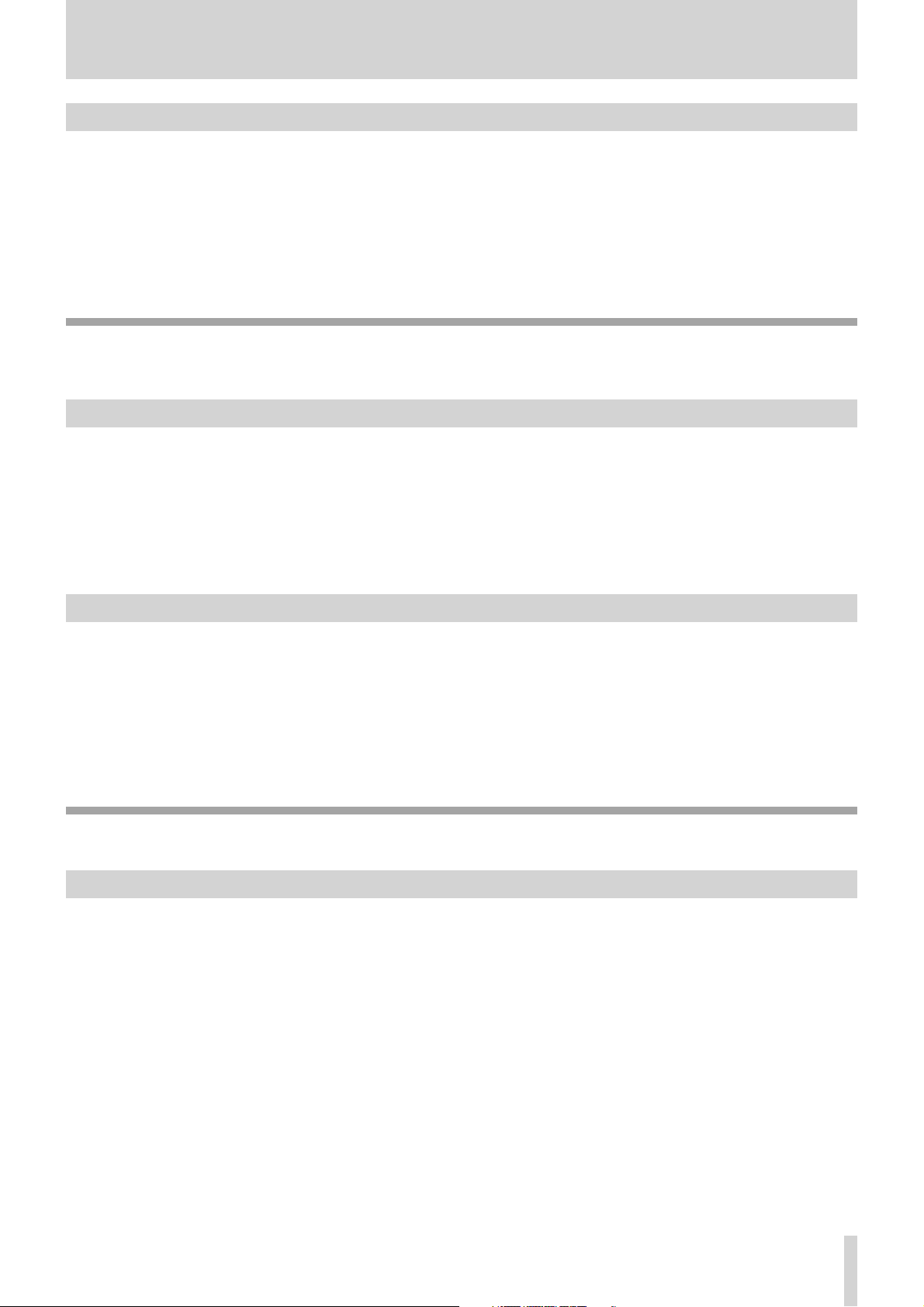
What you can do with the unit
Reducing the volume of a certain part
You can select a certain position and reduce the sound volume from the position.
It is useful when...
practicing a song reducing the vocal sound on a CD.
•
practicing a certain instrument in an orchestra by reducing the part on a CD.
•
« page 42 “Reducing sound of a certain location (PART CANCEL)”
Overdubbing on a playback sound
You can mix up the playback sound of a disc or SD card and that from microphones and the LINE IN jack and record the
mixed sound on to an SD card,
Easy overdubbing
You can mix up sound casually with the playback sound from speakers. Both the playback sound and your sound are recorded
through microphone.
It is useful when...
overdubbing the play of two or more people on the playback sound.
•
overdubbing sound of an acoustic instrument such as strings or horn.
•
« page 39 “Mixing up the playback sound and your play (OVERDUB)”
Recording sound in high quality
Overdub a new sound monitoring the playback sound with headphones. The playback sound is recorded directly as digital
signals and you can record sound in high quality.
It is useful when...
overdubbing the sound of instruments which need line input such as an electric guitar.
•
« page 40 “Overdubbing in higher sound quality (DIRECT MIX)”
Editing an audio le
You can edit files on an SD card only. You cannot edit tracks on a disc.
Dividing a le
You can divide a WAV file recorded on an SD card into two or more files. You cannot divide an MP3 file.
It is useful when...
deleting silent parts of an audio file.
•
dividing a long recording file of a meeting at certain points.
•
dividing a file recording a whole concert song by song.
•
« page 46 “Editing a file”
TASCAM BB-1000CD
11
Page 12

What you can do with the unit
Changing the playback order of les
You can change the playback order of audio files on an SD card.
It is useful when...
changing the order as you like.
•
changing the order following your practice order.
•
« page 46 “Editing a file”
Deleting les
You can delete unnecessary audio files on an SD card.
« page 46 “Editing a file”
Copying music les
Copying tracks on a disc on to an SD card
You can copy selected tracks on a disc on to an SD card. You can save file size by using the MP3 format when copying.
It is useful when...
copying only your favorite tracks from discs.
•
« page 43 “Copying a CD onto an SD card”
Copying les on an SD card on to a disc
You can copy music files on an SD card on to a disc. You can arrange the order of the selected files when copying. You can
play the disc on standard CD players.
It is useful when...
copying and distributing discs containing a playing sample to your students for their practice.
•
« page 43 “Writing files on an SD card onto a disc”
Backing up a disc
You can make a backup of a disc by copying its whole contents on to an SD card and copy them on a blank disc.
« page 44 “Duplicating an audio CD”
Other useful functions
Making a CD-RW recordable again
You can remove finalization on a finalized CD-RW for additional recording.
« page 47 “Unfinalizing a CD-RW”
Formatting an SD card
When using a new SD card or one used on another device on the unit, it is recommended to format the card before starting to
use it. The possibility of recording error may become higher when using an SD card formatted on another device.
All the folders and files recorded on an SD card are erased by formatting.
« page 49 “Formatting an SD card”
TASCAM BB-1000CD
12
Page 13
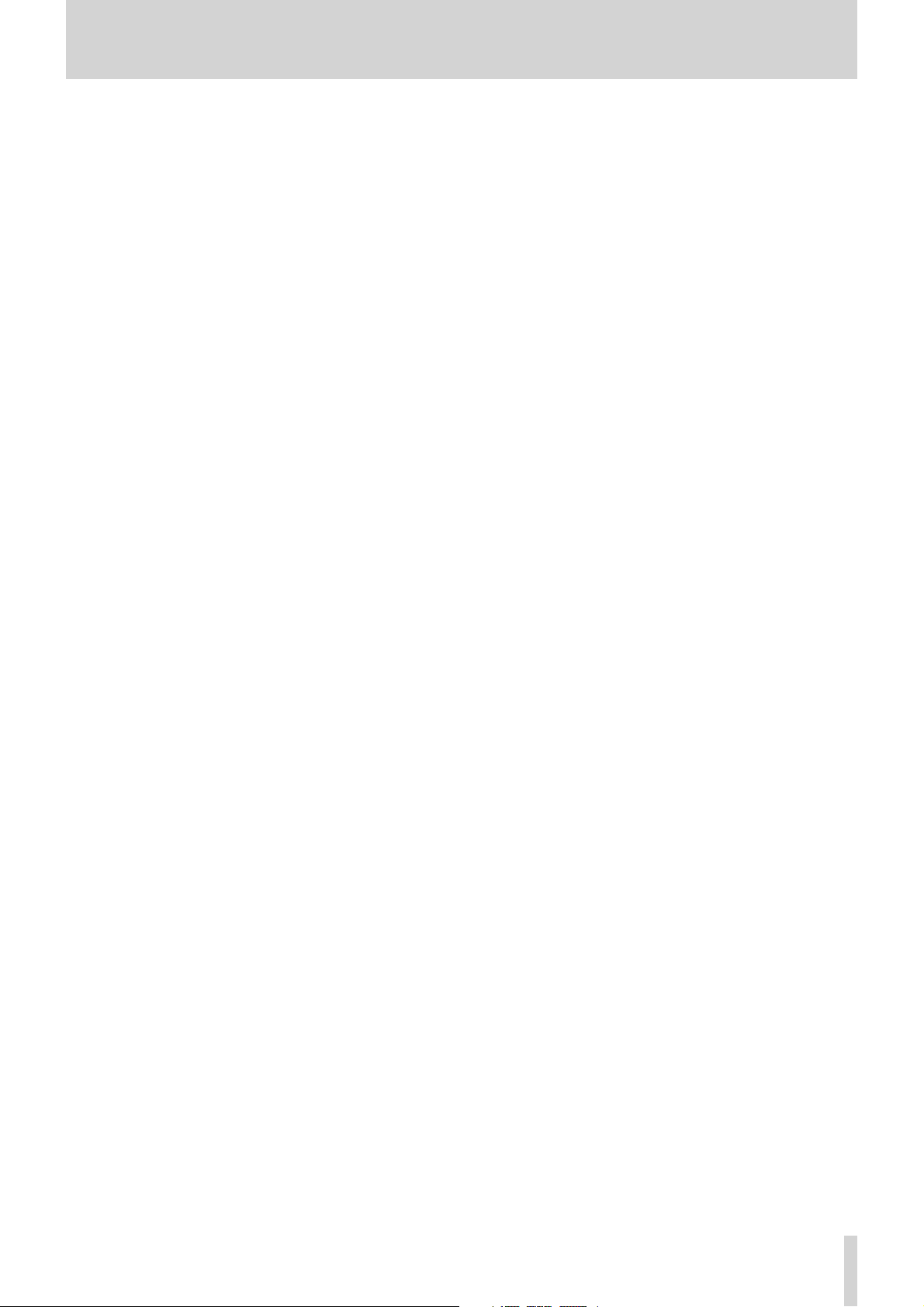
Contents
IMPORTANT SAFETY PRECAUTIONS .................... 2
What you can do with the unit ..............................6
1–Introduction ..................................................... 15
Main features ....................................................................................... 15
Included items...................................................................................... 15
Note about this manual ........................................................................ 15
Trademarks, copyrights, and disclaimers ............................................. 15
Cautions on installation ....................................................................... 16
Beware of condensation ....................................................................... 16
Cleaning the unit .................................................................................. 16
About SD cards ..................................................................................... 16
Precautions for use ........................................................................................ 16
About Discs........................................................................................... 16
Cautions .......................................................................................................... 16
About CD-R and CD-RW discs ........................................................................ 17
Inserting a disc into the slot-loading drive ........................................... 17
2-Quick start guide .............................................. 18
Preparation .......................................................................................... 18
Turning the power on and off ............................................................... 18
Playing back a disc
Loading a disc ................................................................................................ 19
Selecting the playback media.........................................................................19
Playing back.................................................................................................... 19
Adjusting the volume .....................................................................................19
(commercially available audio CD) ..............................
19
Using the special playback control functions
(changing pitch and speed of playback) ............................................... 19
Recording ............................................................................................. 20
Inserting an SD card ...................................................................................... 20
Recording on an SD c ard ................................................................................ 20
Recording on a disc ........................................................................................ 21
3–Part Names and Functions .............................. 23
Top panel ............................................................................................. 23
Front Panel ........................................................................................... 25
Rear Panel ............................................................................................ 25
Left side panel ...................................................................................... 26
Right side panel ................................................................................... 27
Remote control unit (RC-BB1000) ......................................................... 27
6–Connection .......................................................35
Connecting monitors ............................................................................ 35
Connecting external microphones and an audio device ....................... 35
Connecting to the EXT MIC jack s .................................................................... 35
Connecting to the LINE IN jack ....................................................................... 35
7–Playback ........................................................... 36
Playable file format .............................................................................. 36
Playback ............................................................................................... 36
Skipping a track a little back ward (FLASH BACK) .......................................... 36
Playback from marked points ........................................................................ 36
Repeat playbac k ............................................................................................ 37
Loop playback (I–O LOOP) ............................................................................. 37
Adjusting the volume .................................................................................... 37
8–Recording ......................................................... 38
Recording environment........................................................................ 38
Selecting the input ........................................................................................ 38
Adjusting the input settings .......................................................................... 38
Volume balance adjustment ................................................................ 38
Adjusting the balance of microphones .......................................................... 38
Adjusting the level of playback signal ........................................................... 38
Ordinary recording ............................................................................... 39
Overdubbing ........................................................................................ 39
Preparation for overdubbing ......................................................................... 39
Overdub recording ......................................................................................... 40
Overdubbing in higher sound quality (DIRECT MIX) ............................. 40
9–For practicing musical instruments ............... 41
Using the Tuner .................................................................................... 41
Preparatio n .................................................................................................... 41
Chromatic tuner mode ................................................................................... 41
Oscillator mode .............................................................................................. 41
Using the Metronome .......................................................................... 41
Setting the metronome ................................................................................. 41
Starting and stopping the met ronome.......................................................... 42
Practicing with CD/SD playback ........................................................... 42
Changing the playback key ............................................................................ 42
Changing the play back speed ........................................................................ 42
Reducing sound of a certain location (PART CANCEL) .................................... 42
Practicing a certain phrase repeatedly ...........................................................42
Recording the practice with CD/SD ....................................................... 42
4– Preparation ...................................................... 28
Powering the unit ................................................................................ 28
Connecting the AC adapter ............................................................................ 28
Installing the batteries .................................................................................. 28
Remote control unit ..............................................................................28
Installing the battery ......................................................................................28
Batter y replacement .......................................................................................28
Precautions concer ning batteries ...................................................................29
Precautions using remote control unit ...........................................................29
Turning the power on and off ................................................................ 29
Setting the date and time .....................................................................29
Inserting an SD card ............................................................................. 30
Removing the SD card .................................................................................... 30
When using a new SD card ............................................................................ 30
Write protec tion ............................................................................................ 30
Loading a disc ....................................................................................... 30
Ejecting a disc ................................................................................................ 31
Selecting the recording/playback media .............................................. 31
5–Screen Overview .............................................. 32
Home screen ........................................................................................ 32
Record screen ........................................................................................33
Setting screens ..................................................................................... 33
Setting screen struc ture ................................................................................ 33
Operation b asics ............................................................................................ 33
Operation e xample ........................................................................................ 34
Setting screen list .......................................................................................... 34
10–Other useful functions .................................. 43
Copying audio files ............................................................................... 43
Copying a CD on to an SD card ....................................................................... 43
Writing files on an SD card onto a disc ........................................................... 43
Duplicating an audio CD ................................................................................ 44
Changing recording settings ................................................................ 44
Auto recording ............................................................................................... 44
Long time recording ...................................................................................... 45
About the recording time .............................................................................. 45
Editing a file ......................................................................................... 46
11–Managing recording media .......................... 47
Finalizing a disc .................................................................................... 47
Unfinalizing a CD-RW ........................................................................... 47
Deleting tracks on a CD-RW ................................................................. 47
Browsing an SD card ............................................................................. 48
Screen navigation .......................................................................................... 48
Icons on the BROWSE scre en .......................................................................... 48
File operations ............................................................................................... 48
Folder operations........................................................................................... 49
Formatting an SD card.......................................................................... 49
TASCAM BB-1000CD
13
Page 14
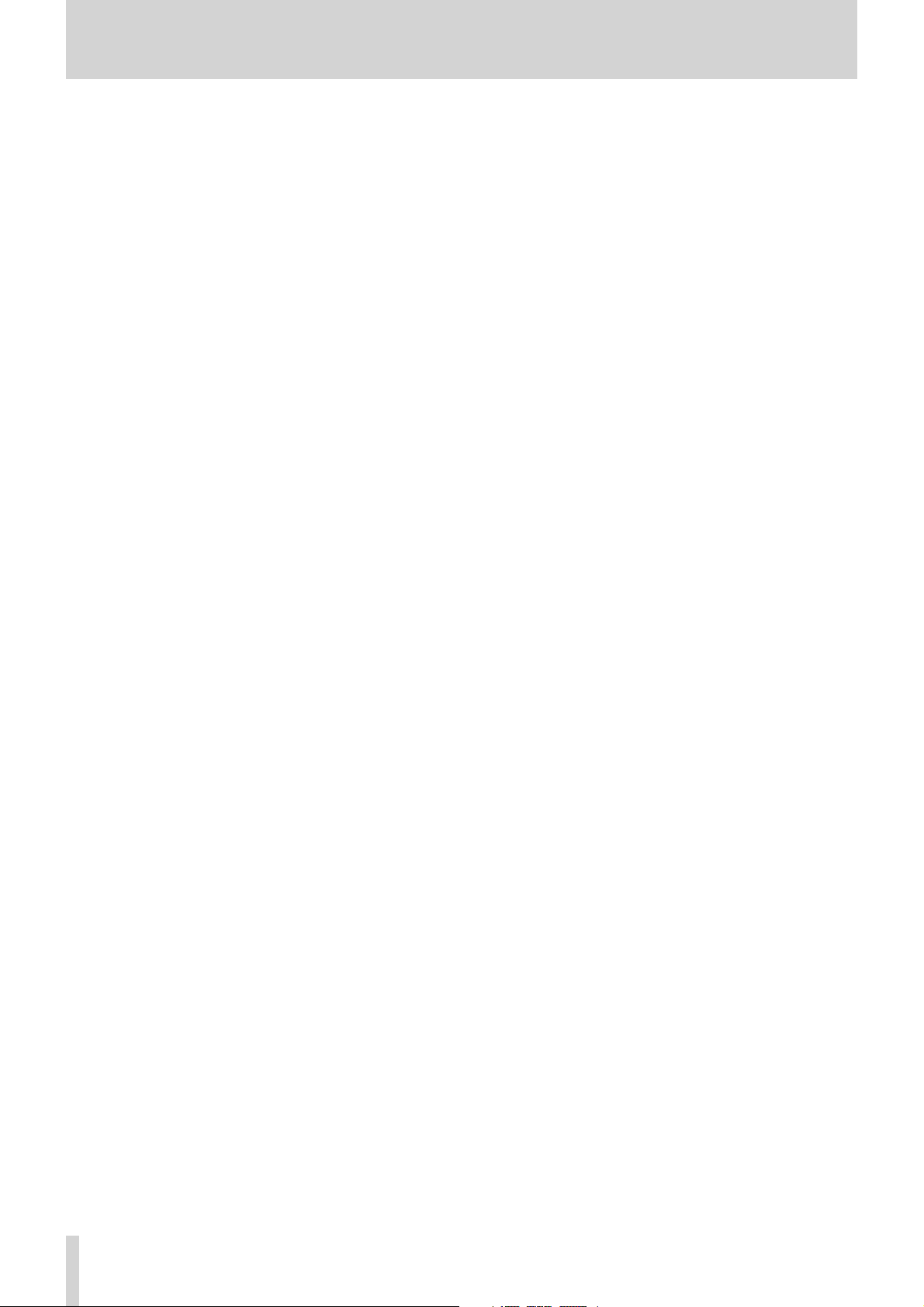
Contents
12–Environmental settings ................................ 50
Backlight Auto OFF setting ................................................................... 50
Adjust the display contrast ................................................................... 50
Adjusting the time of FLASH BACK ....................................................... 50
Setting the date and time .................................................................... 50
13–Messages ........................................................ 51
14–Troubleshooting ............................................ 53
15–Specifications ................................................ 54
Specific ations ....................................................................................... 54
CD recorder .................................................................................................... 54
Audio input and output ........................................................................ 54
Audio performance .............................................................................. 54
General ................................................................................................. 54
Dimensions........................................................................................... 55
TASCAM BB-1000CD
14
Page 15

1–Introduction
NOTE
Thank you very much for purchasing the TASCAM BB1000CD Portable CD/SD Recorder. Please read this Owner’s Manual carefully in order to maximize your use of all
the unit’s features. We hope that you will enjoy using this
recorder for many years to come. After you have finished
reading this manual, keep it in a safe place.
Main features
Boom box style Portable • CD/SD Recorder
Directly recording to CD-R/RW and SD (SDHC)
•
CD: CD-DA (16-bit / 44.1 kHz)
SD: WAV (16-bit / 44.1 kHz), MP3 (High (192 kbps),
Mid (128 kbps), Low (64 kbps) / 44.1 kHz)
Copy from SD(WAV, MP3) to CD• (CD-DA) / CD
(CD-DA) to SD (WAV, MP3)
VSA (Variable Speed Audition) changes playback speed
•
without pitch change, and changes pitch without speed
change
Easy operation with dedicated knobs and keys
•
5 W + 5 W digital amplifier (Class D Delta-Sigma
•
modulation with 512 times over-sampling by 1-bit
amplifier technology)
Two pairs of stereo microphones on the front and
•
rear for 360-degree recording for band recording and
minutes recording
Over-dub recording
•
Powered through 8 x AA batteries or AC power adapter
•
Wireless remote control unit
•
2 x XLR mic inputs with +48 V phantom power
•
Included items
The included items are listed below.
Take care when opening the package not to damage the
items. Keep the package materials for transportation in the
future.
Please contact the store where you purchased this unit if
any of these items are missing or have been damaged during transportation.
Main unit 1
•
AC adapter [PS-1225L] 1
•
Remote control [RC-BB1000] 1
•
Lithium coin battery [CR2025] 1
•
Warranty card 1
•
Owner's manual (this manual) 1
•
Note about this manual
Descriptions as below will be used on this manual.
Keys and terminals on the unit and external devices and
•
messages on the displays are written like this:
The CD-DA format may also be mentioned as "audio
•
CD" format. In addition, discs on which tracks are
recorded in the audio CD format may be mentioned as
an "audio CD".
Additional information is introduced in the styles below
•
when needed:
TIP
Useful hints when using the unit.
Explanation of actions in special situation and supplement.
CAUTION
Instructions that should be followed to avoid injury, damage to the
unit or other equipment, and loss of recording data.
MENU.
Trademarks, copyrights, and disclaimers
SDHC Logo is a trademark.
MPEG Layer-3 audio coding technology licensed from
Fraunhofer IIS and Thomson.
Supply of this product does not convey a license nor imply
any right to distribute MPEG Layer-3 compliant content
created with this product in revenue-generating broadcast
systems (terrestrial, satellite, cable and/or other distribution
channels), streaming applications (via Internet, intranets
and/or other networks), other content distribution systems
(pay-audio or audio-on-demand applications and the like)
or on physical media (compact discs, digital versatile discs,
semiconductor chips, hard drives, memory cards and the
like). An independent license for such use is required. For
details, please visit http://mp3licensing.com.
Other company names, product names and logos in this
document are the trademarks or registered trademarks of
their respective owners.
CAUTION
Be sure to use the supplied PS-1225L AC adapter and power cable.
Also, do not use the supplied AC adapter and power cable with
other devices. It may cause malfunctions, the fi re and electric shock.
TASCAM BB-1000CD
15
Page 16
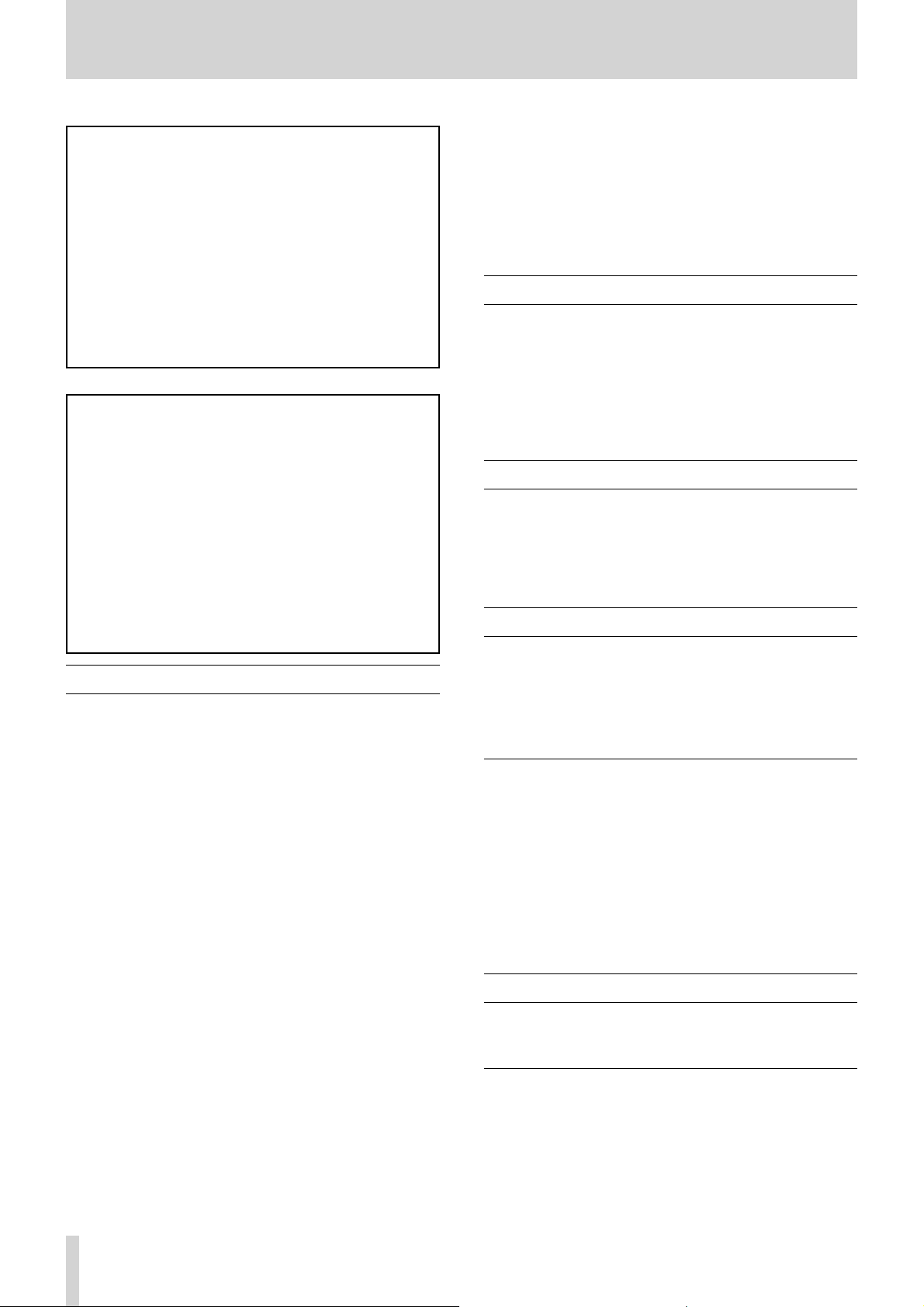
1–Introduction
Note
Any data, including, but not limited to information, described herein are intended only as illustrations of such
data and/or information and not as the specifications for
such data and/or information. TEAC CORPORATION
disclaims any warranty that any use of such data and/or
information shall be free from infringement of any third
party’s intellectual property rights or other proprietary
rights, and further, assumes no liability of whatsoever
nature in the event of any such infringement, or arising
from or connected with or related to the use of such data
and/or information.
This product is designed to help you record and reproduce sound works to which you own the copyright, or
where you have obtained permission from the copyright
holder or the rightful licensor. Unless you own the
copyright, or have obtained the appropriate permission
from the copyright holder or the rightful licensor, your
unauthorized recording, reproduction or distribution
thereof may result in severe criminal penalties under
copyright laws and international copyright treaties. If
you are uncertain about your rights, contact your legal
advisor. Under no circumstances will TEAC Corporation be responsible for the consequences of any illegal
copying performed using the recorder.
Cautions on installation
The nominal operating temperature should be between
•
5˚C and 35˚C.
Do not install in places as below. It may deteriorate
•
sound quality and/or cause malfunctions:
a place susceptible to vibration or unstable
a place exposed to direct sunlight, such as by a window
a place excessively hot such as by a heater
a place excessively cold
a place with bad ventilation or excessively damp
Hum noise may be generated when using the unit near
•
a device which has a large transformer such as a power
amplifier. Take a distance from such devices and turn
the unit around to stop the noise.
Using the unit near a TV or radio may cause picture
•
deterioration or noise. Take a distance from such devic-
es.
Using wireless applications such as a cellular phone near
•
the unit may cause noise, especially at incoming and
outgoing of a call and during speaking over the phone.
Take a distance from such devices or turning them off.
Do not use the unit with the front panel down or side
•
panels down. It may cause malfunctions of CD record-
ing and playback. Install it with the operation panel up.
Beware of condensation
If the unit is moved from a cold to a warm place, or used
after a sudden temperature change, there is a danger of
condensation; vapor in the air could condense on the internal mechanism, making correct operation impossible. To
prevent this, or if this occurs, let the recorder sit for one or
two hours at the new room temperature before using.
Cleaning the unit
To clean the unit, wipe gently with a soft dry cloth. Do
not use any benzene, paint thinner, ethyl alcohol or other
chemical agents to clean the unit as they could damage the
surface.
About SD cards
This unit uses SD cards for recording and playback. You
can use 64 MB - 2 GB SD cards and 4 GB - 32 GB SDHC
cards with this unit. A list of SD cards that have been tested
with this unit can be found on the TASCAM web site (www.
tascam.com).
Precautions for use
SD cards are delicate media. In order to avoid damaging
•
a card or the card slot, please take the following precau-
tions when handling them.
Do not leave them in extremely hot or cold places.
•
Do not leave them in extremely humid places.
•
Do not let them get wet.
•
Do not put things on top of them or twist them.
•
Do not hit them.
•
About Discs
The built-in CD drive on this unit can record/play back CD
in the CD-DA format.
TASCAM BB-1000CD
16
Cautions
Please use CD, CD-R and CD-RW discs bearing the
•
following logos.
Page 17
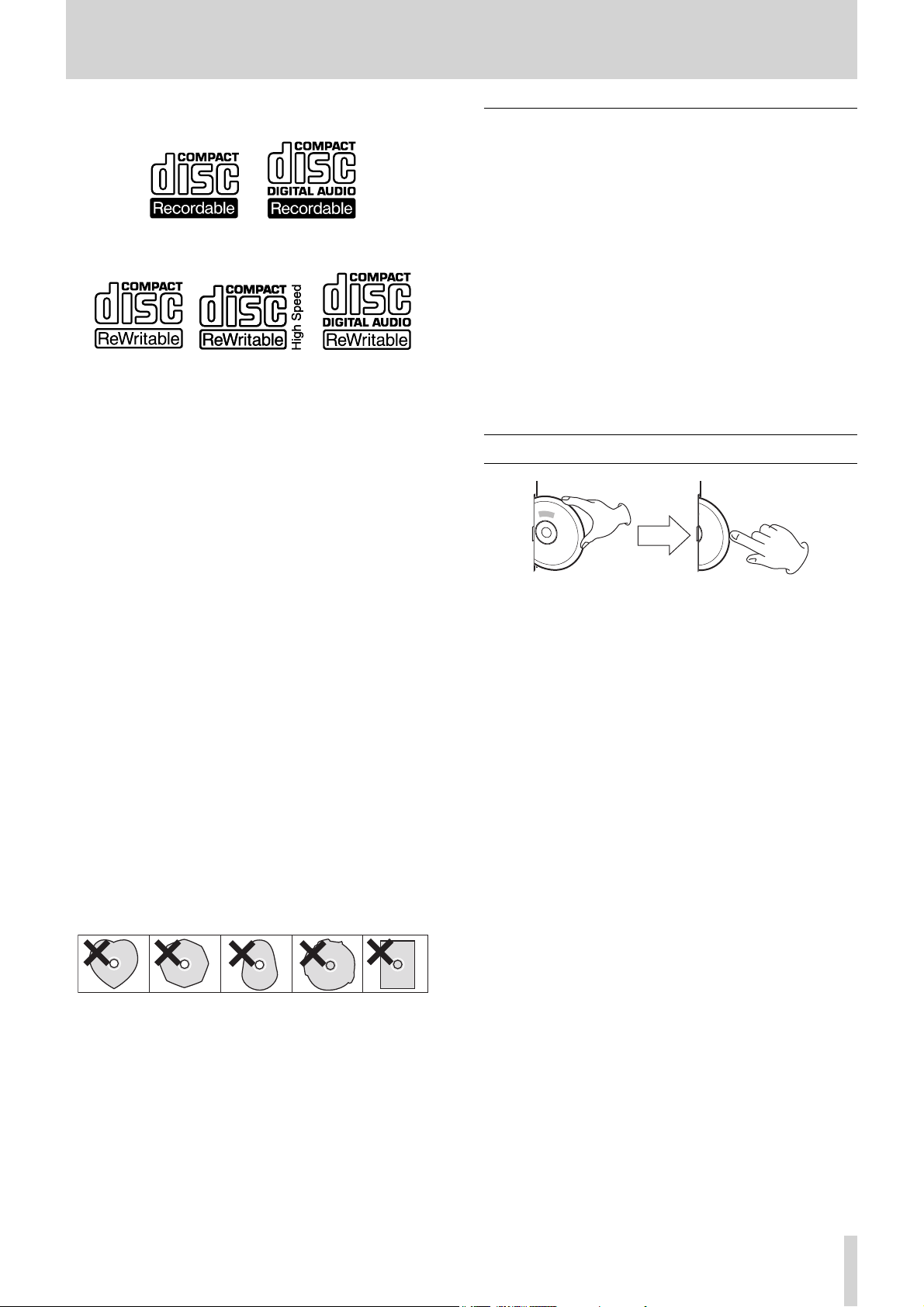
1–Introduction
CD-R
CD-RW
Always insert the disc into the slot with the label side
•
toward you. (Compact discs can be played or recorded
only on one side.)
To remove a disc from its storage case, press down on
•
the center of the case and lift the disc out, holding it
carefully by the edges.
Avoid getting fingerprints on the signal side (the non-
•
label side). Grime and dust may cause skipping.
Should the disc become dirty, wipe the surface radially
•
(from the center hole outward towards the outer edge)
with a soft, dry cloth:
Discs should be returned to their cases after use to avoid
•
dust and scratches that could cause the laser pickup to
“skip.”
Never use such chemicals as record sprays, antistatic
•
sprays or fluid, benzine or thinner to clean the discs.
Such chemicals will do irreparable damage to the disc’s
plastic surface.
Do not affix any labels or stickers to the label side of the
•
disc. Do not insert discs that have adhesive remaining
from tape or stickers that have been removed. If they are
inserted into the player, they could stick to the internal
mechanism, requiring removal by a technician.
Never use a stabilizer. Using commercially available CD
•
stabilizers with this unit will damage the mechanism
and cause them to malfunction.
Do not use cracked discs.
•
Do not use CDs with an irregular shape (octagonal,
•
heart shaped, business card size, etc.). CDs of this sort
can damage the unit:
About CD-R and CD-RW discs
CD-R discs can be recorded once only. Once they have
been used for recording, they cannot be erased or rerecorded. However, if space is available on the disc (and
the disc has not been finalized), additional material can be
recorded.
By contrast, a CD-RW disc can be used in much the same
way as a CD-R disc, but the last track or tracks recorded
can be erased, and the space on the disc can be re-used for
other recordings.
However, you should note that an audio CD created using
a CD-RW disc may not play back satisfactorily on every
audio CD player.
CD-R, by contrast, may be played satisfactorily on the
majority of audio CD players.
Inserting a disc into the slot-loading drive
1. Insert a disc halfway into the slot by holding the disc
edge and facing the label side front, as illustrated.
2. Push the disc into the slot until the disc is automati-
cally brought in.
When a disc is not loaded properly
When a disc is not loaded properly, draw out the disc and
press the
push the disc in forcedly. It may damage the unit and the
disc.
øEJECT key, then try to load it again. DO NOT
Copy-protected discs and other discs which do not
•
conform to the CD standard may not play back correctly
in this player. If you use such discs in this unit, TEAC
Corporation and its subsidiaries cannot be responsible
for any consequences or guarantee the quality of reproduction. If you experience problems with such non-standard discs, you should contact the producers of the disc.
TASCAM BB-1000CD
17
Page 18

2–Quick start guide
NOTE
Here introduces preparation of the unit and basic operations
from playback to recording.
Preparation
Powering the unit
You can use the supplied AC adapter or separately purchased
AA batteries
ies before use.
Connecting the AC adapter
Connect the power cable to the AC adapter, the adapter to
the unit, then connect the power cable to the AC outlet.
TAS CAM PS -12 25L
. Connect the AC adapter or install the batter-
Installing the batteries
Take off the battery case cover and install separately purchased eight AA batteries observing the
the case.
± and — marks on
DC plug
AC cord holder
AC outlet
The left side panel of the unit has a dent for holding the
cable of the AC adapter–the AC cord holder. Hook the
cord in to the clipping of the holder to prevent unexpected
disconnection of the cord.
CAUTION
DO NOT hook the AC cord in forcedly. It may damage the cord.•
Uninstall the batteries when using the supplied AC adapter to •
keep the battery life longer.
Batteries are not supplied with this product. It is recommended to
use Ni-MH or alkaline batteries.
Turning the power on and off
Turning on the power
Slide the POWER switch on the left side of the unit to ON.
The Home screen will be displayed after the start-up screen
disappears.
Turning o the power
Slide the POWER switch to OFF.
CAUTION
Do not turn off the power while the CD or SD indicator is fl ashing
(during writing data).
TASCAM BB-1000CD
18
Page 19

2–Quick start guide
NOTE
CAUTION
NOTE
Playing back a disc (commercially available audio CD)
Loading a disc
You can load a disc while the unit is turned on.
1. Insert a disc halfway into the slot facing the label side
front, as illustrated.
Playing back
Use the keys on the top of the unit to operate the
BB-1000CD.
Press the PLAY/READY [¥/π] key to start playback.
Press the PLAY/READY [¥/π] key again to pause playback.
Press the
Press the
Press the μ key to skip to the beginning of the current
track. Pressing it within the 1 seconds from the beginning
of a track skips to the beginning of the previous track.
Press and hold the
search tracks forward/backward.
Press the
skip 2-second back the track.
You can change the skip-back time when pressing the FLASH BACK
key (
STOP key to stop playback.
≤ key to skip to the beginning of the next track.
≤/μ key during playback/pause to
FLASH BACK key during playback (or pause) to
∑ page 50 “Adjusting the time of FLASH BACK”.)
2. Push the disc into the slot until the disc is automati-
cally brought in.
You cannot insert a disc when the unit is turned off .•
When a disc is not loaded properly, draw out the disc and press •
the
øEJECT key, then try to load it again. DO NOT push the disc
in forcedly. It may damage the unit and the disc.
Ejecting a disc
Press the øEJECT key.
The disc is ejected halfway. Draw it out by holding its edge.
Use the keys on the top of the unit to control playback.
CAUTION
You cannot eject a disc when the unit is turned off .
Selecting the playback media
Press the CD key on the unit while the Home screen is
displayed to select it.
The recording/playback media is changed and the indicator
of the selected media lights up.
Adjusting the volume
Turn the VOLUME knob on the top of the unit to adjust the
volume.
Using the special playback control functions
(changing pitch and speed of playback)
Turn the knobs on the top of the unit to adjust pitch and
speed of playback.
Turn the SPEED knob to adjust the playback speed without
changing pitch.
Turn the KEY knob to adjust the playback pitch without
changing speed.
For fine adjustment of pitch, use the FINE PITCH knob.
TASCAM BB-1000CD
19
Page 20

NOTE
NOTE
2–Quick start guide
Recording
Recording by using the built-in microphones is explained
in the example below.
You can also use external microphones connected to the
EXT MIC A(L)/EXT MIC B(R) terminals and audio equip-
ment connected to the LINE IN terminal on the left side of
the unit as recording sources.
1. Press the INPUT key to open the INPUT screen.
2. Press the CURSOR [§/¶] key to select the SOURCE
item.
3. Turn the DATA wheel to select "FRNT/REAR".
The built-in microphones on the front and rear
(
FRONT MIC and REAR MIC) are set to the recording
source.
4. Press the INPUT key to return to the Home screen.
Inserting an SD card
The SD card slot and the CD slot are equipped on the right
side of the unit.
Insert an SD card in the SD card slot and push it until it
clicks fully into place.
Recording on an SD card
Before recording, insert an SD card into the unit and press
SD key to change the recording media to SD card.
the
It is recommended to format an SD card on the unit before recording on the card (
Using an SD card formatted on other devices or a PC may increase
the possibility of recording errors.
1. Press the REC/READY [
The unit becomes on standby for recording. The
Record screen appears and
flashes.
∑ page 49 “Formatting an SD card”).
º
] key.
REC/READY [º] key
Removing the SD card
Press the inserted SD card in gently and it will disengage
from the unit so that you can completely pull it out.
Do not remove the SD card during recording and playback, and
while the SD indicator is fl ashing (writing data).
TASCAM BB-1000CD
20
2. Check the level meter and adjust the input level by
turning the
MIC/LINE
The input level is indicated on the
The indicators upper left of the knobs light when the
input is too loud. Set the input level a little less than
that makes the indicators lit at inputting maximum
volume.
FRONT MIC/EXT MIC knob and the REAR
knob.
L/R meter.
Page 21

NOTE
2–Quick start guide
NOTE
3. Press the REC/READY [
The
4. Recording stops when pressing the
REC/READY [º] key lights during recording.
º
] key to start recording.
STOP key during
recording or recording-on-standby. The REC/READY
[
º] key goes off.
• Pressing the
returns the unit on standby for recording. The
READY
REC/READY [º] key during recording
REC/
key flashes during recording-on-standby.
Recording on a new track starts as you press the
REC/READY [º] key again. The REC/READY [º] key
lights steadily.
You can play the last recorded fi le if you press the PLAY/READY
[¥/π] key directly after stopping recording by pressing the STOP
key.
Recording on a disc
Before recording, load a CD-R or CD-RW into the unit and
press the
CAUTION
You cannot record on a disc when using the unit with battery
power. Supply the power through the AC adapter.
CD key to change the recording media to CD.
2. Check the level meter and adjust the input level by
turning the
MIC/LINE
The input level is indicated on the L/R meter.
The indicators upper left of the knobs light when the
input is too loud. Set the input level a little less than
that makes the indicators lit at inputting maximum
volume.
3. Press the REC/READY [
The
4. Recording stops when pressing the
• Pressing the
REC/READY [º] key lights during recording.
recording or recording-on-standby. The REC/READY
[
º] key goes off.
returns the unit on standby for recording. The
READY
FRONT MIC/EXT MIC knob and the REAR
knob.
º
] key to start recording.
STOP key during
REC/READY [º] key during recording
REC/
key flashes during recording-on-standby.
1. Press the REC/READY [
º
] key.
The unit becomes on standby for recording. The
Record screen appears and
REC/READY [º] key
flashes.
Recording on a new track starts as you press the
REC/READY [º] key again. The REC/READY [º] key
lights steadily.
You can play the last recorded track if you press the PLAY/READY
[¥/π] key directly after stopping recording by pressing the STOP
key.
CAUTION
To playback a disc recorded on the unit on another device, you need
to fi nalize it.
TASCAM BB-1000CD
21
Page 22

NOTE
2–Quick start guide
Ejecting a disc
Press the ø EJECT key to eject a disc. A finalization confirmation message appears when ejecting a disc not finalized yet.
Press the F1 key to finalize it. Press the F2 key to eject it
without finalization.
You can fi nalize a disc without its ejection (∑ page 47 “Finalizing a
disc”).
Recordable discs:
You can use a CD-R or CD-RW disc for recording. CD-R
discs can be recorded once only. Once they have been
used for recording, they cannot be erased or re-recorded.
However, if space is available on the disc (and the disc has
not been finalized), additional material can be recorded. A
recorded CD-R disc can be played on a standard CD players after finalization (some CD players may not play back
the disc even after finalization).
CD-RW discs can be reused even after fully recorded by
erasing the existing tracks. The erasable track is the final
one/ones; you cannot erase the track/tracks-in-between
only. CD-RW discs may be unplayable on some players
even after finalization.
TASCAM BB-1000CD
22
Page 23

Top panel
3–Part Names and Functions
1 FRONT MIC/EXT MIC knob/Excessive input indicator
Use this knob to adjust the input level of the front builtin microphones (
The indicator on the upper left lights when the input
level is too high.
FRONT MIC) or external microphones.
2 REAR MIC/LINE knob/Excessive input indicator
Use this knob to adjust the input level of the rear builtin microphones (
LINE IN terminal.
The indicator on the upper left lights when the input
level is too high.
REAR MIC) or the signal from the
3 VOLUME knob
Use this knob to adjust the speaker volume and the
output level of headphones and lineout signals.
4 Display
This shows various information such as the selected
media, recording/playback signal level, data transfer
status, setting menus, etc.
5 ENTER key
Use this key to confirm the selection during operations
on the setting screen.
6 DATA wheel
When a setting screen is open, use the wheel to change
the setting of the selected item.
When the Home screen is open, use the wheel to adjust
the file playback position.
7 METRONOME key
Press this key to use the metronome function
METRONOME screen.)
(
When the
key to return to the Home screen.
METRONOME screen is displayed, press this
8 SPEED knob
Use this knob to adjust playback speed.
9 KEY knob
Use this knob to adjust the playback pitch of playback.
0 FINE PITCH knob
Use this knob for fine adjustment of playback pitch.
q ø EJECT key
Press this key to eject a disc.
w CD key/CD indicator
When the Home screen is displayed, press this key to
change the recording/playback media to CD.
The indicator lights when CD is selected.
e SD key/SD indicator
When the Home screen is displayed, press this key to
change the recording/playback media to SD card.
The indicator lights when SD card is selected.
r INPUT key
Press this key to open the Input Setting (INPUT) screen.
When the
return to the Home screen.
INPUT screen is displayed, press this key to
t BALANCE key
Press this key to open the Input Balance Setting
BALANCE) screen.
(
When the
to return to the Home screen.
BALANCE screen is displayed, press this key
TASCAM BB-1000CD
23
Page 24

3–Part Names and Functions
y OVERDUB key
Press this key when recording a mixed sound of CD/SD
playback and other input signals (overdubbing).
The unit becomes on standby for overdubbing by
pressing the key and the key lights during on standby.
u REC/READY [
º
] key
Press this key to make the unit on standby for
recording. The key is flashing while on standby. The
key lights during recording.
During recording, press this key to make the unit on
standby for recording.
i F1 key
This key works variously depending on the status
of the unit; confirming of the selection, returning to
the previous step. etc. The function of the
F1 key is
indicated on left bottom of the display.
o HOME key
Press this key to return to the Home screen while
displaying another screen.
p MENU key
When the Home screen is displayed, press this key to
open the menu list (
MENU screen).
When a setting screen is displayed, press this key to
return to the
MENU screen.
a F2 Key
This key works variously depending on the status
of the unit; confirming of the selection, returning to
the previous step. etc. The function of the
F2 key is
indicated on right bottom of the display.
s CURSOR [§/¶/˙/¥] key
Press this key to move the cursor (highlighted area) on
a setting screen.
d STOP key
Press this key to stop playback. The track returns to its
beginning.
f Â/Ô key
Press this key within 1 seconds from the beginning of
a track to skip to the beginning of the previous track.
Pressing it at more than 1 seconds after the beginning
of a track skips to the beginning of the current track.
Press and hold this key to fast-reverse the tracks.
Pressing this key during loop playback slides the end
point of the loop back to its start point, keeping the
time length of the loop.
h PLAY/READY [Á/π] key
When the Home screen is displayed and playback is
stopped, press this key to start playback.
During playback, press this key to pause it.
j FLASH BACK key
Press this key to skip a few seconds back the track
during playback (or pause). You can adjust the skip
back time at the
track a little backward (
SET UP screen (∑ page 36 “Skipping a
FLASH BACK)”).
k TUNER key
Press this key to open the TUNER screen. You can use
the unit as a chromatic tuner for instrument (
∑ page 41
“Chromatic tuner mode”).
When the
TUNER screen is displayed, press this key to
return to the Home screen.
l LOOP key
Use this key to activate/deactivate the loop playback
when the start point and end point of playback has been
set (
∑ page 37 "Loop playback (I–O LOOP)”).
Use this key to activate/deactivate repeat playback
when the points are not set (
∑ page 37 “Repeat
playback” ).
Press
IN/OUT/MARK key while pressing and
holding this key to clear the start/end/marker point,
respectively.
; IN key
Use this key to set the start point of the loop playback.
Press this key while pressing and holding the
to clear the start point (
∑ page 37 "Loop playback (I–O
LOOP key
LOOP)”).
z OUT key
Use this key to set the end point of the loop playback.
Press this key while pressing and holding the
to clear the end point (
∑ page 37 "Loop playback (I–O
LOOP key
LOOP)”).
x MARK key
Use this key to set the marker point where playback
starts. Press this key while pressing and holding the
LOOP key to clear the marker point on the Home
screen. (
∑ page 36 “Playback from marked point”).
g ¯/ key
Press this key to skip to the next track.
Press and hold this key to fast-forward the tracks.
Pressing this key during loop playback slides the start
point of the loop forward to its end point, keeping the
time length of the loop.
TASCAM BB-1000CD
24
Page 25

Front Panel
3–Part Names and Functions
c FRONT MIC L/R
Built-in stereo microphones.
The left microphone also functions as the tuning
microphone.
v Power indicator
The indicator lights when the unit is turned on.
b Volume/playback/recording indicator
When adjusting the volume, the indicator shows the
volume by the number of green lights.
The center LED lights in green during playback.
The center LED lights in red during recording.
Rear Panel
While using the metronome function, the green light
moves left and right along with its time.
While using the chromatic tuner function, the LED
indicates the pitch difference from the reference tone.
n Remote sensor
This receives the signals from the supplied remote
control unit (RC-BB1000). Aim the head of the remote
control unit to the sensor when operating the unit with
it (
∑ page 27 “Remote control unit (RC-BB1000)”).
Inside of the battery case
m REAR MIC L/R
Built-in stereo microphones.
, Battery case
The case holds 8 AA batteries.
TASCAM BB-1000CD
25
Page 26

3–Part Names and Functions
Left side panel
. POWER switch
Use this switch to turn on/off the power.
/ LINE OUT jack
Use this to connect an electronic instrument with
speakers, audio equipment, powered speakers, etc.
! SPEAKER switch
Use this switch to turn on/off the built in speakers.
@ PHONES jack
Use this to connect headphones.
# DC IN 12V jack
Connect the supplied AC adapter to this jack.
$ AC cord holder
This holds the AC cord to prevent unexpected
disconnection of the cord.
% AUTO/LIMITER switch
Use this to activate/deactivate the LIMITER function.
^ LINE IN jack
Use this to connect with the line out jack on an
electronic instrument or an external audio device such
as a CD player.
& PHANTOM switch
Slide this switch to ON when supplying the power (+48
V) to the microphones connected to the EXT MIC jacks.
CAUTION
Do not connect/disconnect a microphone when the PHANTOM
switch is ON.
* EXT MIC A(L)/EXT MIC B(R) jacks
Use the XLR jacks to connect external microphones.
The pin configuration of the XLR connector is:
#1=ground, #2=hot, #3=cold.
TASCAM BB-1000CD
26
Page 27

3–Part Names and Functions
Right side panel
Remote control unit (RC-BB1000)
Ô
˚
Â
STOP
ª
RECORD
º
‰
¯
PLAY/READY
¥/π
+
VOLUME
ー
RC-BB1000
1
25
3
4
6
( SD card slot
Insert an SD card into this slot.
) Force disc ejection hole
Use this to eject a disc when the CD drive malfunctions
and cannot eject the disc (
forcibly”).
∑ page 31 “Ejecting a disc
Q CD slot
Insert a CD into this slot.
1 Ô / Â key
Press this key within 1 seconds from the beginning of
a track to skip to the beginning of the previous track.
Pressing it at more than 1 seconds after the beginning
of a track skips to the beginning of the current track.
Press and hold this key to fast-reverse the tracks.
Pressing this key during loop playback slides the end
point of the loop back to its start point, keeping the
time length of the loop.
2 STOP [ª] key
Press this key to stop playback. The track returns to its
beginning.
3 RECORD [º] key
Press this key to make the unit on standby for
recording.
Press this key to start recording while on standby for
recording.
4 / ¯ key
Press this key to skip to the next track.
Press and hold this key to fast-forward the tracks.
Pressing this key during loop playback slides the start
point of the loop forward to its end point, keeping the
time length of the loop.
5 PLAY/READY [Á/π] key
When the Home screen is displayed and playback is
stopped, press this key to start playback.
During playback, press this key to pause it.
6 VOLUME [+/–] keys
Use these keys to adjust the volume.
TASCAM BB-1000CD
27
Page 28

NOTE
4–Preparation
Powering the unit
You can use the supplied AC adapter or separately purchased AA batteries as the power source. Connect the AC
adapter or install the batteries before use.
CAUTION
You cannot record on a disc when using the unit with battery
power. Supply the power through the AC adapter.
Connecting the AC adapter
Connect the power cable to the AC adapter, the adapter to
the unit, then connect the power cable to the AC outlet.
TAS CAM PS -12 25L
DC plug
Installing the batteries
Take off the battery case cover and install separately purchased eight AA batteries observing the
the case.
± and — marks on
AC cord holder
AC outlet
The left side panel of the unit has a dent for holding the
cable of the AC adapter–the AC cord holder. Hook the
cord in to the clipping of the holder to prevent unexpected
disconnection of the cord.
CAUTION
DO NOT hook the AC cord in forcedly. It may damage the cord.•
Uninstall the batteries when using the supplied AC adapter to •
keep the battery life longer.
Batteries are not supplied with this product. It is recommended to
use Ni-MH or alkaline batteries.
Remote control unit
Installing the battery
1. Pull out the battery holder.
2. Install a lithium coin battery (CR2025) facing the +
side up.
3. Put in the battery holder.
TASCAM BB-1000CD
28
Battery replacement
Replace the battery when the operatable range decreases or
the unit becomes unoperatable through the remote control
unit.
Use a lithium coin battery (CR2025) for replacement.
Page 29

STOP
Ô
RECORD
PLAY/READY
˚
ª
Â
º
¥/π
¯
4–Preparation
Precautions concerning batteries
Small children may mistakenly swallow a lithium coin
•
battery and it is very dangerous. Keep the battery and
the remote control out of the reach of small children. In
the event a battery is swallowed, immediately consult a
physician.
Install batteries with matching the polarity correctly.
•
Do not charge the battery.
•
Do not heat or disassemble batteries. Do not put them in
•
fire or water.
Do not carry or store batteries together with small metal
•
objects. The batteries could short, causing leak, rupture
or other trouble.
Precautions using the remote control unit
Remove the batteries if you do not plan to use the
•
remote control for a long time (longer than a month).
If the battery fluid leaks, wipe away any fluid on the
•
battery case before inserting a new battery.
Using the remote control unit while other equipment
•
controllable with infrared ray is turned on may cause
misfunction of the equipment.
Aim the remote control unit at the remote sensor.
•
An obstacle may interfere operations through the remote
control unit.
Remote sensor
Turning the power on and off
Turning of the power
Slide the POWER switch on the left side of the unit to ON.
The Home screen will be displayed after the start-up screen
disappears.
Turning o the power
Slide the POWER switch to OFF.
CAUTION
Do not turn off the power while a media indicator (CD or SD) are
fl ashing (during writing data).
Setting the date and time
Set the date and time of the built-in clock. The time information of the files made by this unit is based on the clock.
1. Press the MENU key to open the MENU screen.
Operating distance
Head-on to the sensor: 7 m
15° left/right from the sensor: 4 m
2. Use the CURSOR [§/¶] key to select SETUP and
press the
The SETUP screen appears.
ENTER key.
3. Use the CURSOR [§/¶] key to select DATE/TIME and
press the
The
The clock stops while this screen is displayed.
ENTER key.
DATE/TIME screen appears.
TASCAM BB-1000CD
29
Page 30

4–Preparation
NOTE
NOTE
NOTE
NOTE
4. Use the DATA wheel to adjust the value and press the
CURSOR [¥] key .
The cursor moves to the next place.
5. After making the setting, press the F1 key to restart
the clock from the newly set value.
The display returns to the SETUP screen.
You cannot see the time and date information of audio fi les on the
unit.
Inserting an SD card
Insert an SD card and push it until it clicks fully into place.
Write protection
An SD card has the write protection switch. When you try
to record on a protected card, the error message
Card”
appears and you cannot record on it.
The error message appears only when you try to record on a
protected SD card. No message appears when the unit tries and fails
to write information such as the order of audio fi les and the position
of markers on the protected SD card.
“Protected
Loading a disc
Removing the SD card
Press the inserted SD card.
Do not remove the SD card during recording and playback, and
while the SD indicator is fl ashing (writing data).
When using a new SD card
When using a new SD card, it is recommended to format it
on the unit before starting to use it. (
an SD card”).
Using an SD card formatted on other devices or a PC may
increase the possibility of recording errors.
CAUTION
Take enough care when formatting as all the data on an SD card,
including those written by other equipment, will be erased.
∑ page 49 “Formatting
You can load a disc while the unit is turned on.
1. Insert a disc halfway into the slot facing the label side
front, as illustrated.
2. Push the disc into the slot until the disc is automati-
cally brought in.
CAUTION
You cannot insert a disc when the unit is turned off .•
When a disc is not loaded properly, draw out the disc and press •
the
øEJECT key, then try to load it again. DO NOT push the disc
in forcedly. It may damage the unit and the disc.
TASCAM BB-1000CD
30
Page 31

Ejecting a disc
NOTE
Press the øEJECT key.
The disc is ejected halfway. Draw it out by holding its edge.
CAUTION
You cannot eject a disc when the unit is turned off .
A fi nalization confi rmation message appears when ejecting a disc
not fi nalized yet.
Ejecting a disc forcibly
You can eject a disc forcibly by using the hole for force
eject when the ø
malfunction of the disc drive.
To eject a disc forcibly, Turn off the unit and follow the
procedure below.
1. Prepare a long pin such as a stretched paper clip.
2. Insert the pin into the hole for force eject and push it
in several times.
3. Pull the disc out by hand when it is pushed halfway
out.
CAUTION
DO NOT eject a disc forcibly by using the hole for force eject when
the unit is turned on.
EJECT key does not work because of
4–Preparation
Selecting the recording/playback media
Select a recording/playback media (disc or SD card) before
you start using the unit.
Press the
screen is displayed and playback is stopped to select it.
The recording/playback media is changed and the indicator
of the selected media lights up.
CD key or the SD key on the unit while the Home
TASCAM BB-1000CD
31
Page 32

5–Screen Overview
When the unit is ordinarily playing or stopped, the Home
screen appears on the display. Setting screens appear when
making various settings, and the Record screen appears
when the unit is recording or in recording standby.
Home screen
The items that appear on the Home screen are explained
below. See the explanations later in this chapter for the setting screens and the Record screen.
1 Unit status
This icon show the current operation status.
¥ Track playing
π File stopped in progress (paused)
· File stopped at its beginning
˚ Fast forwardi ng
Δ Fast rewinding
≤ Skipping to the beginning of the next track
μ Skipping to the beginning of the current or
previous track
: File dividing mode
2 Loop/repeat setting status
The following icons appear depending on the current
loop/repeat setting.
Repeat playback
Loop repeat active
3 Level meter
During playback, the signal level of the playback track
is indicated.
The right end of the meter lights up for a while when
the signal level is too high.
4 File number
The number of the file currently played back is
indicated.
6 Speaker output status
The speaker output status is indicated.
: Built-in speakers ON
: Built-in speakers OFF
: Headphones connected
7 Battery status
When batteries are being used, a battery icon shows
the amount of power remaining in bars ( , , ).
The batteries are almost dead and the power will soon
turn off if the icon has no bars . When using the AC
adapter appears.
8 Elapsed time
Shows the elapsed time (hours: minutes: seconds) of the
currently playing track.
9 Remaining time
Shows the remaining playback time of the current track
(hours: minutes: seconds).
0 Marker positions
The positions of markers are indicated.
The
icons on the playback position display bar
indicates the positions of markers.
q Playback position display bar
This bar shows the current playback position. The bar
darkens from the left as playback proceeds.
w Current function of the F1 key
This shows the function currently assigned to the F1
key. On the Home screen, pressing it skips playback to
the nearest previous marker.
e Status of loop IN and OUT points
This shows the status of the IN and OUT point settings
for loop playback.
If an
IN point is set, the icon appears under the
display bar at the position equivalent to the playback
location.
If an
OUT point is set, the icon appears under the
display bar at the position equivalent to the playback
location.
r Current function of the F2 key
This shows the function currently assigned to the F2
key. On the Home screen, pressing it skips playback to
the next marker.
5 Marker name
The name of the nearest marker of those which position
previous of the current playback position is indicated.
TASCAM BB-1000CD
32
Page 33

NOTE
5–Screen Overview
Record screen
This screen opens when you press the REC/READY [º] key
to start recording standby mode and stays open when you
press the
1 Recorder operation
2 Record level meter
3 File number
4 Elapsed recording time
5 Remaining recording time
6 Current function of the F1 key
REC/READY [º] key again to start recording.
º Recording
π Recording paused
ª Recording stopped
The input signal level of the selected input appears as
separate L and R channels. The right end of the meter
lights up for a while when the signal level is too high.
The number of the file currently recorded is indicated.
The elapsed recording time appears in hours: minutes:
seconds.
The remaining recording time appears in hours:
minutes: seconds.
This shows the function currently assigned to the F1
key. On the Recording screen, pressing it divides the
recording file.
O p e r a t i o n b a s i c s
Use the MENU, CURSOR [§/¶/˙/¥], ENTER, F1, F2 and
HOME keys and the DATA wheel to conduct most opera-
tions on the various setting screens.
The keys have the following functions.
MENU key:
Press this key to open the MENU screen (except when the
MENU screen is already open or the Record screen is open).
When the
the Home screen. This key is inoperative when the Record
screen is open.
CURSOR [§/¶] key:
Use this key to select an item.
CURSOR [˙] key:
When a setting screen is open, moves the cursor (part highlighted in inverse) to the left within the screen.
CURSOR [¥] key:
When a setting screen is open, moves the cursor (part highlighted in inverse) to the right within the screen. In many
cases, the
ENTER key:
Use this key to confirm the selection.
F1/F2 key:
Use these keys to switch a setting screen to another and to
select
tion message.
MENU screen is open, press this key to return to
ENTER key can also be used this way.
YES/NO or BACK/NEXT for answering a confirma-
Setting screens
Use this unit’s various setting screens to make various settings, conduct operations and show information.
Although the various setting screens are also used to execute functions and display information, for example, in addition to making
settings, we call them “setting screens” in this manual.
Setting screen structure
Most of the setting screens are accessed by first pressing the
screens can also be accessed directly using dedicated keys.
See also the setting screen list on the next page.
MENU button to open the MENU screen, but some
HOME key:
When a setting screen is open, press to return to the Home
screen.
DATA Wheel:
Use this to change the value of the selected item.
TASCAM BB-1000CD
33
Page 34

NOTE
5–Screen Overview
NOTE
Operation example
See an operation example below: changing “FLASH BACK
time” on the
SETUP menu.
1. When the Home screen is displayed, press the MENU
key to open the
When the ¶ icon appears in the lower right part of the screen, as
shown in the preceding image, there is additional information for
the current screen below what is shown on the display.
When the
current screen above what is shown on the display.
§ icon appears, there is additional information for the
MENU screen.
2. Press the CURSOR [§/¶] key to select SET UP (high-
lighted in inverse), and press the
the SETUP screen.
ENTER key to open
3. Use the CURSOR [§/¶] key to select FLASH BACK
and show the current setting value (the factory
setting is “
2sec”) highlighted in inverse.
4. Turn the DATA wheel to select the desired setting. The
setting is changed immediately, so there is no need to
press the
When the § icon appears to the right of a setting value, you can
change that value by turning it to the right. When the
appears to the right of a setting value, you can change that value
by turning it to the left.
ENTER key again to confirm it.
¶ icon
Setting screen list
Screen Overview Access method
PART CANCEL
REC SETTING
SET UP
DATE/TIME
EDIT
COPY
MEDIA
BROWSE
INPUT
BALANCE
METRONOME
TUNER
Decreasing the sound of vocal and guitar.
Adjusting recording settings such as auto-recording and file format.
Adjusting environmental settings
Adjusting the built-in clock
Editing files: dividing, moving, and deleting
Copying files between a disc and an SD card
Finalizing and unfinalizing a disc, deleting tracks, browsing files on an
SD card, formatting an SD card
Browsing audio files and folders, playing/deleting files, making/selecting a folder
Selecting an input and adjusting the input settings
Adjusting left and right balance of input signals and setting the volume
of the playback signal
Set and operate metronome functions
Access tuner and oscillator functions
MENU key → MENU screen
MENU key → MENU screen
MENU key → MENU screen
MENU key → MENU
screen → SET UP screen
MENU key → MENU screen
MENU key → MENU screen
MENU key → MENU screen
MENU key → MENU
screen → MEDIA screen
INPUT key
BALANCE key
METRONOME key
TUNER key
TASCAM BB-1000CD
34
Page 35

6–Connection
NOTE
Connecting monitors
You can connect headphones to the PHONES jack (stereo
mini jack) and an external audio device (powered speakers, audio system, etc) to the LINE OUT jack (RCA jack) for
monitoring.
Powered speakers,
stereo system, etc.
Headphones
Slide the SPEAKER switch to OFF to deactivate the built-in speakers. The built-in speakers are automatically deactivated as headphones are connected to the PHONES jack regardless of the switch's
position.
CAUTION
The sound through microphones (both built-in and external) does
not come out of the built-in speakers. Use headphones when you
want to monitor it.
Connecting to the EXT MIC jacks
You can connect microphones to the EXT MIC A (L) and
EXT MIC B (R) jacks (XLR jacks) on the left side of the unit.
Microphones
CAUTION
Slide the PHANTOM switch to ON after connecting microphones •
which need power supply, such as condenser microphones. Turn
the switch off when using other types of microphones, such as
dynamic ones. Otherwise the microphones may be damaged.
Refer to the manual of the microphones for details.
Do not connect/disconnect a microphone when the PHANTOM •
switch is ON.
Connecting to the LINE IN jack
You can connect the line output of an audio device to the
LINE IN jack (RCA jack).
Connecting external microphones and an audio
device
The unit can record sounds from external audio equipment
as well as the built-in stereo microphones and you can
record sounds using them. You can connect the equipment
LINE IN jack and the external microphone jacks. See
to the
below how to connect them (For settings of the connections
and input level, see “8-Recording”).
Audio device or
external sound
source
TASCAM BB-1000CD
35
Page 36

7–Playback
NOTE
NOTE
NOTE
NOTE
Playable file format
This unit can play back audio CDs and MP3 files (32 - 320
kbps, 44.1 kHz) and WAV files (44.1 kHz, 16 bit) on an SD
card.
Playback
When the Home screen is displayed, use the PLAY/READY
[
¥/π], μ and ≤ keys to operate the BB-1000CD as you
would with an ordinary CD player or other audio device.
Use the
When the Home screen is not displayed, these keys and the DATA
wheel have diff erent functions.
Changing the recording/playback media
Press the CD key to change the recording/playback media
to CD.
Press the SD key to change the recording/playback media
to SD card.
The indicator of the selected source lights.
Play a track
When playback is stopped, press the PLAY/READY [¥/π ]
key to start playback.
DATA wheel to change the playback position.
Stop playback before changing the media. You cannot change •
the media during playback, recording, and pause.
The unit plays only fi les in a folder which contains the currently •
playing fi le when you are using an SD card. To play a fi le in
another folder, select the folder on the BROWSE screen (
48 “Browsing an SD card").
∑ page
Selecting tracks
Use the μ and ≤ keys to select tracks both during playing and when playback is stopped.
During playback or when a track is stopped in the middle,
press the
track.
Pressing the
ning of a track skips to the beginning of the previous track.
When stopped at the beginning of a track, press the
to skip to the beginning of the previous track, or press the
≤ key to skip to the beginning of the next track.
The ·icon appears on the display when playback is stopped at
the beginning a track, and the
stopped in the middle of a track (paused).
μ key to return to the beginning of the current
μ key within the 1 seconds from the begin-
μ key
π icon appears when playback is
Search forward and backward
Press and hold the μ key to search backwards or the ≤
key to search forwards.
Using the DATA wheel to change the playback position
You can use the DATA wheel to adjust the playback position
within a track. When you turn the wheel, the position in the
playback position display bar changes, so you can visually
confirm that the playback position has been moved.
Playback continues normally while the DATA wheel is moving when
you move it during playback. The playback skips to the position the
wheel assigned as it stops.
Skipping a track a little backward (FLASH BACK)
Press the FLASH BACK key to skip a few seconds back the
track during playback (or pause). You can adjust the skip
back time from 1 to 5 seconds by changing the FLASH
BACK
setting on the SET UP screen (∑ page 50 “Adjusting
the time of FLASH BACK").
Pause playback
During playback, press the PLAY/READY [¥/π ] key to
pause it at the current position.
Stop playback
Press the STOP key to stop playback. The track returns to
its beginning.
TASCAM BB-1000CD
36
Playback from marked points
You can give markers to a track and play it from them.
1. Press the MARK key at a position you want to mark
during playback (or pause).
The current position is marked.
2. Press the F1 key to go back to the previous marker.
Press it repeatedly to go back further.
Press the
The markers are named “A, B, C,...” from the older.
•
You can use up to 26 markers from A to Z.
“• ” is indicated on the playback position display bar to
show the position of a marker. The name of the previous
F2 key to go to the next marker.
Page 37

7–Playback
NOTE
nearest marker is indicated on the right side of the track
number.
Press the
•
LOOP key to delete the marker whose name is currently
indicated.
MARK key while pressing and holding the
Repeat playback
You can play a track repeatedly.
Press the
played back repeatedly.
To stop the repeat playback, press the
LOOP key. “ ” appears and the current track is
LOOP key.
Loop playback (I–O LOOP)
With this function, you can continuously repeat the playback of a selection that you make (loop playback).
1. Press the IN key during playback to set the point
when you want to start loop playback. The current
position is set as the
IN point.
2. Press the OUT key at the point when you want loop
playback to stop. The current position is set as the
OUT point, and loop playback begins between the IN
and OUT points.
The current positions of the
•
shown by the
back position display bar in the lower part of the Home
screen. During loop playback the indicator also
appears.
Pressing the
•
start point of the loop forward to its end point, keeping
the time length of the loop.
Pressing the
end point of the loop back to its start point, keeping the
time length of the loop.
Press
•
IN key or OUT key while pressing and holding the
LOOP key to clear the start point or end point, respec-
tively.
and icons that appear below the play-
¯ key during loop playback slides the
 key during loop playback slides the
IN and OUT points are
Adjusting the volume
Use the VOLUME knob to adjust the output volume of the
built-in speaker/
indicator on the front panel lights during the adjustment.
PHONES jack/LINE OUT jack. The volume
When the
•
point to the end of the track is played back repeatedly.
When the
•
track to the OUT point is played back repeatedly.
When the
•
is played back repeatedly.
To cancel the Loop playback, press the LOOP key. The IN
point and the OUT point remain and the loop playback of
the section starts again by pressing the LOOP key again.
OUT point is not set, the part from the IN
IN point is not set, from the beginning of the
IN and OUT points is not set, the whole track
TASCAM BB-1000CD
37
Page 38

8–Recording
NOTE
NOTE
NOTE
Recording environment
The two pairs of built-in stereo microphones on the front
and rear enable you to record 360° sound. You can also
record sound using external equipment connected to the
LINE IN jack or the EXT MIC A/B (L /R) jacks.
Selecting the input
Follow these procedures to select the input.
The signals from the selected input are recorded when recording.
LIMITER
•
The input gain changes automatically according to
the input signal level to prevent distortion caused by
excessively loud sound.
AGC HIGH/AGC LOW
•
The input gain changes automatically according to the
input signal level to keep the input signal in a certain
level. Useful when recording conversations such as in
meetings and conferences.
Select
AGC HIGH when input level is weak, and AGC
LOW
when strong.
1. Press the INPUT key to open the INPUT screen.
2. Press the CURSOR [§/¶] key to select the SOURCE .
3. Turn the DATA wheel to select the input you want.
FRNT/REAR:
•
Select this when you want to record the sound all around
the unit.
FRNT/LINE:
•
Select this when you want to record the sound in front of
the unit or that through the
mix them up.
EXT/REAR:
•
Select this when you want to record the sound from external microphones or that behind the unit. You can also
mix them up.
EXT/LINE:
•
Select this when you want to record the sound from the
external microphones or that through the
You can also mix them up.
LINE IN jack. You can also
LINE IN jack.
When recording live performances and in other situations where
unexpected loud sounds might occur, set this function to LIMITER to
prevent input clipping and allow recording without distortion.
CAUTION
The input signal level may largely diff er depending on the type •
of the external microphone you use. Generally, the level is higher
when using a condenser microphone and lower when using a
dynamic microphone. Especially, you may not get enough signal
strength when using a low-sensitive dynamic microphone.
The input level adjustment using the FRONT MIC/EXT MIC and •
REAR MIC/LINE knobs is ineff ective when using AGC.
Volume balance adjustment
You can adjust the volume levels of microphones and volume balance of playback signal on the
Adjusting the balance of microphones
You can adjust the L/R balance of the microphone input.
Use this to adjust the volume balance of the left and right
channels when using two external microphones.
1. Press the BALANCE key to open the BALANCE screen.
BALANCE screen.
CAUTION
You do not have to take care of howling as sound from microphones does not come out of the built-in speakers. Use headphones
or output from the LINE OUT jack to monitor the sound.
Adjusting the input settings
You can adjust the input settings on the INPUT screen.
Slide the AUTO/LIMITER switch on the left side to ON to
set the LIMITER setting effective.
MONO MIX
•
The signals of the left and right channels are mixed into
a monaural signal. Select “
ral microphone only.
LIMITER
•
Use this to select the function activated when the
LIMITER
38
switch is “ON”.
TASCAM BB-1000CD
ON” when using one monau-
AUTO/
2. Press the CURSOR [§/¶] key to select the MIC L/R
item.
3. Turn the DATA wheel to adjust the balance.
The adjustable range is
Pressing the F1 key returns the balance to C immediately.
L50 - C (center) - R50.
Adjusting the level of playback signal
You can adjust the balance between the playback volume
of media and that of input. Use this to adjust the balance
between the playback volume and instrument volume when
overdubbing.
Page 39

8–Recording
NOTE
NOTE
NOTE
NOTE
1. Press the BALANCE key to open the BALANCE screen.
2. Press the CURSOR [§/¶] key to select the MIX
BALANCE
item.
3. Use the DATA wheel to adjust the playback volume of
the media.
Set the volume between
playback volume at 100 .
Press the F2 key to set MIX BALANCE to 100 immediately. Use it while
playback stops or after turning down the output volume.
10 and 100. The maximum
Ordinary recording
Set the recording media and change the target media
(source) to it before recording.
It is recommended to select an SD card as the recording media •
when recording the sound through the built-in microphones as
they may pick up rotation noise of during recording on a disc.
You can record up to 99 tracks on a disc.•
You can select a fi le format when recording on an SD card (•
page 45 “Long time recording").
The maximum sum total of fi les and folders you can make on an •
SD card is 999. You can make up to 99 fi les in a folder within the
limit.
1. Press the REC/READY [
The Record screen appears and the unit becomes on
standby for recording.
The
REC/READY [º] key flashes.
º
] key.
∑
Check the L/R meter and adjust the level so that the
signal peak does not go over the second scale from the
right.
3. Press the REC/READY [
The
REC/READY [º] key lights during recording.
4. Recording stops when pressing the
recording or recording-on-standby. The REC/READY
[
º] key goes off.
Pressing the
•
returns the unit on standby for recording. The
READY [
Recording on a new file starts as you press the
READY [
steadily.
Press the F1 key during recording to continue the recording on a new
track without stopping.
REC/READY [º] key during recording
º] key flashes during recording-on-standby.
º] key again. The REC/READY [º] key lights
º
] key to start recording.
STOP key during
REC/
REC/
Overdubbing
You can mix up the CD/SD card playback sound and that
from other sources such as your singing or playing an instrument and record the mixed-up sound on the SD card.
Normally, the playback sound is recorded through microphones along with your playing or singing sound. The playback sound can be recorded directly in the unit by using the
DIRECT MIX mode.
Be sure to insert an SD card before overdubbing as the recording
media for overdubbing is fi xed to an SD card regardless of playback
media.
Preparation for overdubbing
Follow these procedures to prepare for overdubbing.
Set the file type to WAV.
CAUTION
Only WAV fi les can be created by overdubbing.
1. Press the MENU key to open the MENU screen.
2. Adjust the input level by turning the FRONT MIC/EXT
knob and the REAR MIC/LINE knob.
MIC
The input level is indicated on the
indicators upper left of the knobs light when the
input is too loud.
L/R meter. The
2. Press the CURSOR [§/¶] key to select REC SETTING
(highlighted in inverse) and press the
ENTER key.
3. Press the CURSOR [§/¶] key to select FILE TYPE.
4. Use the DATA wheel to select WAV.
5. Press HOME to return to the Home screen.
TASCAM BB-1000CD
39
Page 40

8–Recording
NOTE
NOTE
Adjust the balance between the playback volume of media
and that of input to record.
1. Select the playback media and press the Â/¯ keys
to select a playback track.
When using external microphones, set them at the same distance
from the unit and the instrument's part that sound comes out.
2. Press the PLAY/READY [¥/π] key to start playback,
and check the volume balance between the playback
and the input sounds.
3. Use the BALANCE keys as necessary to adjust the
balance by increasing or decreasing the playback
signal volume. (
∑ page 38 “Volume balance
adjustment”)
TIP
When overdubbing the sound of an electric instrument through the
LINE IN jack, activate the DIRECT MIX mode described later.
However, DIRECT MIX mode is automatically activated when you
use the headphones for monitoring.
Overdub recording
Finish the settings above before starting overdub recording: Select the input and playback source, finish input level
adjustment, and set the recording file type to
WAV.
1. Slide the SPEAKER switch to ON and disconnect the
headphones.
2. Press the OVERDUB key to make the unit on standby
for overdubbing. You can start overdubbing during
playback.
Overdubbing in higher sound quality (DIRECT MIX)
In ordinary overdubbing, both the playback sound of a disc
or SD card and your playing sound are recorded through
the microphones.
DIRECT MIX mode, the playback sound is recorded
In the
directly in the unit and you can mix sounds in higher quality.
However, headphones are required for monitoring to prevent the microphones from picking up the playback sound.
The
DIRECT MIX mode is automatically activated as heac-
phones are connected.
When you overdub the sound of an electric instrument
through the LINE IN jack, you can activate the DIRECT
MIX
mode manually and overdub sounds in higher quality
without using headphones for monitoring.
Follow the steps below to activate the
DIRECT MIX mode
manually.
1. Press the OVERDUB key to make the unit on standby
for overdubbing.
2. Press the F1 key to activate the DIRECT MIX mode.
On the overdub screen, the playback fi le number and the record-•
ing fi le number are indicated instead of the recording fi le number
and the marker name on the Recording screen, respectively.
Press the PLAY/READY [• Á/π] key during recording-on-standby,
you can start playback without recording. You can also fastforward/reverse by pressing and holding the
3. Press the REC/READY [
The
REC/READY [º] key lights during recording.
º
] key to start overdubbing.
4. Recording stops when pressing the
Â/¯ key.
STOP key during
recording or recording-on-standby. The REC/READY
[
º] key goes off.
Pressing the
•
returns the unit on standby for recording. The
READY [
Recording on a new file starts as you press the
READY [
REC/READY [º] key during recording
REC/
º] key flashes during recording-on-standby.
REC/
º] key again. The REC/READY [º] key stops
flashing.
Execute the same procedure as ordinary overdubbing after
pressing the
F1 key.
TASCAM BB-1000CD
40
Page 41

9–For practicing musical instruments
Using the Tuner
The BB-1000CD has a built-in tuner. By using a mic to
input the sound of an instrument, you can use the tuning
meter on the display to tune that instrument accurately. In
addition, you can output a tuner sound to, for example, tune
multiple instruments simultaneously.
P r e p a r a t i o n
1. Press the TUNER key to open the Tuner screen.
The screen of chromatic tuner mode appears.
2. Press the F1 key to select a tuner mode.
Each time you press the key, the mode changes
between the chromatic tuner mode and the oscillator
mode.
Changes to the oscillator mode
Changes to the chromatic tuner mode
3. Tune the instrument until the desired pitch is shown
and the center of the meter is highlighted. A bar
appears to the left if the tuning is too low and a bar
appears to the right if it is too high. The longer the
bar is the more out of tune the instrument is.
TIP
You can check the diff erence of the pitch also at the volume/playback/recording indicator.
The center LED lights up in green when the tuning is fi ne.
The center LED lights up in red and green LEDs show the degree of
pitch diff erence when out of tune.
Oscillator mode
The built-in oscillator can output a sine wave of a pitch in
the three octaves between C3 and B5 through the built-in
speakers.
In addition to the
change oscillation pitch on the NOTE item.
CALIB item described above, you can
3. Use the CALIB item to set the frequency of A above
middle C (A4) between
The set value appears in the lower right part of the
screen. This setting affects both tuner modes.
Use of the two tuner modes is explained below.
435 Hz and 445 Hz.
Chromatic tuner mode
This is the default mode. Use the tuning meter on the
BB-1000CD’s screen to tune your instrument.
The tuning meter and input signal pitch appear on the
screen. ("– – –" appears when no sound is input or the input
sound is out of the measurable range.)
1. The input is automatically changed to the left micro-
phone on the front panel and the input setting is
changed to AGC.
2. Input the sound of the instrument you are tuning
through the microphone. The name of the closest
pitch appears in the upper part of the meter.
NOTE
Set the output pitch (C3–B5).
Press the F2 key to turn the oscillator sound ON/OFF.
Using the Metronome
The BB-1000CD has a built-in metronome that outputs its
sound. The volume/playback/recording indicator lights up
along with its time.
Setting the metronome
To use the metronome, press the METRONOME key to
open the METRONOME screen.
You can set the following items on the METRONOME
screen.
TEMPO
Set the speed to a value between 20 and 250 beats per minute (BPM).
BEAT
Set the accent frequency between 0 and 9. There is no accent when set to
4/4 time.
0. For example, set this to 4 if you want
TASCAM BB-1000CD
41
Page 42

9–For practicing musical instruments
NOTE
NOTE
Starting and stopping the metronome
On the metronome screen, press the F1/F2 key to start/stop
the metronome.
The indicator on the front panel lights along with the time of the •
metronome.
When using the metronome, you cannot return to the Home •
screen
.
Practicing with CD/SD playback
Not only can you use the unit to change the tempo of track
playback, you can even do this without changing the pitch.
You can also change the playback pitch of a track without
changing the tempo.
Furthermore, you can also reduce (cancel) the sound of
a voice or solo instrument on a track. You can use these
playback control functions effectively to practice and learn
parts.
Changing the playback key
You can change the key (pitch) of playback sound without
changing playback speed by using the
FINE PITCH knob.
Use the KEY knob to adjust the pitch up or down by semitone (b6 - #6).
Use the FINE PITCH knob to adjust the pitch finely by a
cent (1/100 of a semitone). The adjustable range is –50 -
+50.
KEY knob and the
1. Press the MENU key to open the MENU screen.
2. Press the CURSOR [§/¶] key to select the PART
CANCEL
item and press the ENTER key.
3. Turn the DATA wheel to select an item and adjust it.
The adjustable items are the two below:
CANCEL (the factory setting is OFF)
Set the CANCEL item to ON to turn the part cancel function ON.
Depending on the music, the part cancel function may not
reduce the recorded vocal or solo instrument sound sufficiently. If this is the case, changing the PART setting might
make the reduction more effective. Listen to the music as
you adjust the settings to achieve the best effect.
PART (the factory setting is C)
Adjust this setting to match the stereo position of the sound
that you want to reduce (
L10 -C-R 10).
Practicing a certain phrase repeatedly
You can continuously repeat the playback of a selection that
you make (loop playback).
(
∑ page 37 “Loop playback (I–O LOOP)”)
Recording the practice with CD/SD
This unit can mix and record its playback track and the
sounds from microphones and the
∑ page 39 “Overdubbing” on “8-Recording”)
(
LINE IN jack.
Changing the playback speed
Use the SPEED knob to control the playback speed.
Since the speed adjustment range is –50% to +16% (in 1%
increments), the slowest speed setting is half the original
speed.
Reducing sound of a certain location (PART CANCEL)
You can select a certain position and reduce the sound
volume from the position. For example, selecting C (center)
on a commercially available audio CD reduces vocal sound
(part cancel function).
The eff ect diff ers depending on the characteristic of the sound
source.
TASCAM BB-1000CD
42
Page 43

Backing up audio files
NOTE
NOTE
NOTE
You can copy tracks on a CD into an SD card as audio files
and write files on an SD card on to a disc on the
screen.
Copying a CD onto an SD card
You can copy tracks on a CD onto an SD card. The tracks
are copied into the folder currently used. If you want to
copy them into another folder, select it on the
screen before copying (
∑ page 48 “Browsing an SD card”).
1. Press the MENU key to open the MENU screen.
2. Press the CURSOR [§/¶] key to select COPY and
press the
ENTER key.
3. Press the CURSOR [§/¶] key to select CD>SD and
press the
ENTER key.
COPY
BROWSE
10–Other useful functions
7. Press the F2 key to start copying.
The
1. Press the MENU key to open the MENU screen.
2. Press the CURSOR [§/¶] key to select COPY and
3. Press the CURSOR [§/¶] key to select SD>CD and
The
4. Press the CURSOR [§/¶] key to select the target file
The check mark is indicated by the selected file.
COPY screen appears after copying is finished.
Writing files on an SD card onto a disc
press the
press
recorded on the SD card.
and press the
ENTER key.
ENTER.
TRACK LIST screen appears and show the files
ENTER key.
4. Press the CURSOR [§/¶] key to select a file format to
record onto the SD card and press the
You can select a format from WAV, MP3 (low), MP3 (normal), and
MP3 (high). The recording time is longer in the following order: WAV
< MP3 (high) < MP3 (normal) < MP3 (low). The longer the recording
time is, the worse the sound quality becomes.
F2 key.
5. Press the CURSOR [§/¶] key to select the target track
and press the
The check mark is indicated by the selected track.
ENTER key.
Select the fi le again and press the ENTER key to uncheck it.
5. Repeat step 4 until all the target files are checked and
press the F2 key.
6. Press the CURSOR [§/¶] key to select a file you want
to change the order of and press the
The selected file is highlighted and you can change its
order in the disc.
ENTER key.
7. Press the CURSOR [§/¶] key to move the file and
press the
ENTER key.
Select the track again and press the ENTER key to uncheck it.
6. Repeat step 5 until all the target tracks are checked
and press the
The confirmation screen appears.
F2 key.
8. Repeat step 7 until you finish changing the order of
files and press the F2 key.
TASCAM BB-1000CD
43
Page 44

10–Other useful functions
NOTE
NOTE
9. Load a blank disc and press the F2 key.
The selected files are written onto the disc. If you
want to make another copy, load a new blank disc
following the messages on the screen after finishing
and press the
return to the COPY screen.
Backing up an audio CD
You can create a backup disc of an audio CD.
An SD card which has free space enough to copy the contents of
the CD is required for duplicating it.
F2 key. Press the F1 key to finish and
5. Load a blank disc and press the F2 key.
The duplication starts. The disc is automatically
ejected after finishing duplication. If you want to
make another copy, load a new blank disc and press
the
F2 key. Press the F1 key to finish and return to
the COPY screen.
Changing recording settings
You can change the various settings relating to recording
REC SETTING screen.
on the
1. Press the MENU key to open the MENU screen.
2. Press the CURSOR [§/¶] key to select COPY and
press the
ENTER key.
3. Press the CURSOR [§/¶] key to select CD BACKUP
and press the
ENTER key.
4. Load the SD card and the target CD and press the F2
key. The temporary copy to the SD card starts.
A caution appears when the capacity is not enough. Insert an
SD card with enough space and press the F2 key to proceed to
the next step.
The CD is automatically ejected as the unit finish
copying it onto the SD card and the message to
prompt to insert a blank disc appears.
Auto recording
You can set the unit to start/stop recording automatically
from recording-on-standby depending on the status of input
signals. It is convenient when you need to start recording
from the position far from the unit.
1. Press the MENU key to open the MENU screen.
2. Press the CURSOR [§/¶] key to select REC SETTING
and press the
ENTER key.
3. Adjust the four settings below.
AUTO LEVEL:
Set the signal level at which recording starts/stops automatically.
START:
While set to ON, recording automatically starts as the
unit is on-standby for recording and detects an input signal whose level is higher than that set on AUTO LEVEL.
STOP:
Set the time from detecting the input signal level lower
than that set on
on-standby.
DIVIDE:
When setting this to ON, the recording file is divided
as the input signal level becomes higher than that set on
AUTO LEVEL again after 2 second or more declining
signal level.
AUTO LEVEL to stopping recording to
TASCAM BB-1000CD
44
Page 45

4. Press the HOME key to return to the Home screen.
NOTE
TIP
You can skip unnecessary silent moments during recording by •
setting START and STOP above. If you want to divide recording
fi les at each silence but require no skipping silence, activate
DIVIDE only.
By the combination of START, STOP and DIVIDE, you can set the •
unit to record sounds skipping silence longer than 5 seconds
(time set on STOP) and dividing fi les at each silence, for example.
10–Other useful functions
You can select a format from WAV, MP3 (low), MP3 (normal), and
MP3 (high). The recording time is longer in the following order: MP3
(low)>MP3 (normal)>MP3 (high)>WAV. The longer the recording
time is, the worse the sound quality becomes.
CAUTION
Select WAV when you use overdubbing or you want to edit the fi le
using the DIVIDE function on the EDIT screen after recording. (
page 39 “Overdubbing” on “8-Recording”)
∑
Long time recording
5. Press the HOME key to return to the Home screen.
You can change the recording file format to make the recording time longer.
1. Press the MENU key to open the MENU screen.
2. Press the CURSOR [§/¶] key to select REC SETTING
and press the
ENTER key.
3. Press the CURSOR [§/¶] key to select FILE TYPE.
4. Turn the DATA wheel to select a file format and press
the
ENTER.
About the recording time
The following tables show the recording times for each recording format and media capacity.
Recording format CD / capacity
650MB 700MB
CD-DA 16 Bit, 44.1 kHz
Recording format
FILE TYPE
(
WAV 16 Bit,44.1 kHz
MP3
The recording times on the table above is approximate ones. Actual recording time may vary depending on the SD/SDHC
•
)
Low
(44.1 kHz, 64 kbps)
Normal
(44.1 kHz, 128 kbps)
High
(44.1 kHz, 192 kbps)
35 hours 50 minutes 71 hours 40 minutes
17 hours 55 minutes 35 hours 50 minutes 71 hours 40 minutes 143 hours 20 minutes 286 hours 40 minutes
11 hours57 minutes 23 hou rs 54 minutes 47 hours 48 minutes 95 hours 36 minutes 191 hours 12 minutes
1 hour 14 minutes 1hour 20 minutes
SD/SDHC card capacity
1GB 2GB 4GB 8GB 16GB
1 hour 39 minutes 3 hours 18 minutes 6 hours 36 minutes 13 hours 12 minutes 26 hours 24 minutes
143 hours 20 minutes
286 hours 40 minutes 573 hours 20 minutes
card you use.
The recording times on the table above show total time recordable on an SD/SDHC card, not the maximum continuous
•
recording time.
You cannot record continuously for more than 23 hours and 59 minutes. The maximum size of a single recording file is 2
•
GB.
TASCAM BB-1000CD
45
Page 46

NOTE
NOTE
10–Other useful functions
Editing a file
You can edit files on an SD card on the EDIT screen.
Change the recording/playback media to SD and insert an
SD card before editing.
You cannot edit fi les on a disc.
1. Press the MENU key to open the MENU screen.
2. Press the CURSOR [§/¶/˙/¥] key to select EDIT and
press the
The contents of the folder that contains the file that was
selected on the Home screen before the
opened appears on the display.
3. Press the CURSOR [§/¶] key to select a file you want
to edit and press the
A pop-up window appears as below.
ENTER key.
EDIT screen was
ENTER key.
MOVE
Select this to change the playback order of files. Press
CURSOR [§/¶] key to move the selected file and
the
press the
DELETE
Select this to delete the file. The confirmation message
appears. Press the
press the F2 key.
CANCEL
Select this to cancel the operation to the file.
Press the
•
screen and start playback of the file currently selected.
You can open the EDIT screen directly by pressing the ENTER key
during playback/pause. The fi le currently played back is selected
when the screen is opened..
Pressing the ENTER key without changing the fi le selection and
selecting DIVIDE will start 2-second repeat playback at the position
played back or paused and the confi rmation message of DIVIDE will
appear.
ENTER key at the position you want.
F1 key to delete the file. To cancel,
PLAY/READY [Á/π] key to return to the Home
4. Select an operation you want to apply to the selected
file.
PLAY
Return to the Home screen and playback the selected
file.
DIVIDE
Select this to divide the file.
The screen changes to the Home screen and playback
of the selected file starts. Press the
position you want to divide the file at. The confirmation message appears and the unit plays back 2 seconds
from the selected position repeatedly. Press the F1 key
to divide it at the position. To cancel, press the F2 key.
Close the confirmation message and press the MENU
key to return to the EDIT screen.
ENTER key at the
TASCAM BB-1000CD
46
Page 47

11–Managing recording media
NOTE
You can finalize/unfinalize a disc, delete tracks on a CDRW, browse and format an SD card on the
MEDIA screen.
A fi nalization confi rmation message appears when ejecting a disc
not fi nalized yet. Press the F1 key to fi nalize it. Press the F2 key to eject
it without fi nalization.
Unfinalizing a CD-RW
CAUTION
You cannot handle a disc on the MEDIA screen when the unit
is running by battery power. Supply the power through the AC
adapter.
Finalizing a disc
To playback a disc recorded on the unit on another device,
you need to finalize it manually.
Change the source to CD and load a disc to finalize before
starting the operations below.
1. Press the MENU key to open the MENU screen.
2. Press the CURSOR [§/¶] key to select MEDIA and
press the
The
3. Press the CURSOR [§/¶] key to select FINALIZE and
press the
The confirmation message appears
ENTER key.
MEDIA CD screen appears.
ENTER key.
You can record additional files on a finalized CD-RW after
unfinalizing it using
Change the source to CD and load a CD-RW to unfinalize
before starting the operations below (
a disc”).
UNFINALIZE.
∑ page 31 “Loading
1. Press the MENU key to open the MENU screen.
2. Press the CURSOR [§/¶] key to select MEDIA and
press the
The
ENTER key.
MEDIA CD screen appears.
3. Press the CURSOR [§/¶] key to select UNFINALIZE
and press the
The confirmation message appears
ENTER key.
4. Press the F1 key.
Unfinalization starts.
The
MEDIA CD screen appears after finishing unfinaliza-
tion.
4. Press the F1 key.
Finalization starts.
The
MEDIA CD screen appears after finishing finalization.
Deleting tracks on a CD-RW
You can delete tracks on a CD-RW. All tracks or the last
track is deletable.
Change the recording/playback to CD and load a CD-RW
containing tracks to delete before starting the operations
below.
1. Press the MENU key to open the MENU screen.
2. Press the CURSOR [§/¶] key to select MEDIA and
press the
The
ENTER key.
MEDIA CD screen appears.
TASCAM BB-1000CD
47
Page 48

11–Managing recording media
NOTE
3. Press the CURSOR [§/¶] key to select ERASE and
press the
ENTER key.
4. Use the DATA wheel to select LAST TRACK or ALL
TRACK
The selected tracks are deleted.
Press
and press the F1 key.
F2 key to cancel the operation.
Browsing an SD card
You can see folders and audio files on an SD card and
select a folder to playback on the
To open to the BROWSE screen
Change the source to SD and insert an SD card before
starting the operations below.
1. Press the MENU key to open the MENU screen.
2. Press the CURSOR [§/¶] key to select MEDIA and
press the
ENTER key.
3. Press the CURSOR [§/¶] key to select BROWSE and
press the
ENTER key.
BROWSE screen.
Press the
•
When a folder is selected, press the
•
show the contents of that folder.
When a file or folder is selected, press the
•
key to exit the currently open folder and go to a higher
level in the folder structure.
CURSOR [§/¶] key to select files and folders.
CURSOR [¥] key to
CURSOR [˙]
Icons on the BROWSE screen
The meanings of icons that appear on the BROWSE screen
are as follows.
ROOT folder
The ROOT Folder is the highest (root) level folder in the
hierarchy shown on the BROWSE screen.
Audio le
This icon appears before the names of music files.
Plus folder
This icon shows folders that contain subfolders.
Plain folder
This icon shows folders that do not contain subfolders.
Open folder
The contents of the folder marked with this icon currently
appear on this screen.
The contents of the folder that contains the file that was
selected on the Home screen before the
was opened appears on the display.
The maximum sum total of fi les and folders on an SD card the •
unit can recognize is 999. A folder can contain up to 99 fi les
within the limit.
The fi le order listed on the BROWSE screen is diff erent from the •
actual playback order. Open the EDIT screen to check the playback order (
You can change the playback order of fi les using the MOVE func-•
tion (
∑ page 46 “Editing a fi le”).
∑ page 46 “Editing a fi le”).
BROWSE screen
Screen navigation
On the BROWSE screen, folders and music files appear in
a hierarchical structure much like they would appear on a
computer. On the BB-1000CD, folders can only be used to
two levels.
File operations
Select the desired audio file on the BROWSE screen and
press the ENTER key to open the pop-up window that is
shown below.
Press the CURSOR [§/¶] key to select the item you want
from the list to the right and press the
ecute it.
PLAY
Return to the Home screen and playback the selected file.
ENTER key to ex-
TASCAM BB-1000CD
48
Page 49

11–Managing recording media
DELETE
A message appears to confirm that you want to delete the
file. Press the
cancel the deletion operation.
F1 key to erase the file and the F2 key to
CANCEL
No operation is conducted and the selected file is
left as is.
Press the
•
screen and start playback of the file currently selected.
PLAY/READY [Á/π] key to return to the Home
Folder operations
Select the desired folder on the BROWSE screen and press
the ENTER key to open the pop-up window that is shown
below.
Press the CURSOR [§/¶/˙/¥] key to select the item you
want from the list to the right and press the
execute it.
ENTER key to
Formatting an SD card
You can format an SD card when SD is selected as the
source and playback or recording is stopped.
It is recommended to format an SD card on the unit when
you record sound on the SD card using the unit.
Using an SD card formatted on other devices may increase
the possibility of recording errors.
CAUTION
All the folders and fi les recorded on an SD card are erased by •
formatting.
Use the AC adapter or install new batteries when formatting •
an SD card. Formatting cannot be fi nished properly when the
batteries run out during formatting.
1. Press the MENU key to open the MENU screen.
2. Press the CURSOR [§/¶] key to select MEDIA and
press the
The MEDIA SD screen appears.
3. Press the CURSOR [§/¶] key to select FORMAT and
press the
The confirmation message appears.
ENTER key.
ENTER key.
SELECT
Returns to the Home screen and selects the first file in the
folder. This folder becomes the new playback area regardless of the previous playback area setting. When recording,
files are created in this folder.
CREATE
A pop-up appears to confirm that you want to create a new
folder. Press the
F2 key to cancel the operation. You can make first level
subfolders.
However, if you try to create a new folder inside a second
level subfolder the message “
the folder is not made.
F1 key to create a new folder, or press the
Layer too deep.” appears and
CANCEL
No operation is conducted and the selected folder is left as
is.
4. Press the F1 key.
Formatting starts.
MEDIA SD screen appears after finishing format.
The
TASCAM BB-1000CD
49
Page 50

12–Environmental settings
On the SET UP screen, you can change various settings according to the environmental conditions for your comfortable use of the unit.
To open the SET UP screen
1. Press the MENU key to open the MENU screen.
2. Press the CURSOR [§/¶] key to select SET UP and
press the
The following settings can be made for the items on the
SET UP screen.
Backlight Auto OFF setting
ENTER key.
Use BACKLIGHT to set the time until the backlight automatically turns OFF after the last operation when powered
by the internal batteries.
Options:
10 sec, 15 sec, 30 sec
OFF (backlight always on), 5 sec (factor y setting),
Adjust the display contrast
Use CONTRAST to adjust the display contrast.
Options: 1 – 20 (factory setting: 8)
Adjusting the time of FLASH BACK
Use FLASH BACK to adjust the time to skip back by the
flash back function.
Options: 1 sec – 5 sec (factory set ting: 2 sec)
Setting the date and time
Use DATE/TIME to adjust the built-in clock. ( ∑ page 29
“Setting the date and time” on “4-Preparation”)
TASCAM BB-1000CD
50
Page 51

13–Messages
The following popup messages alert you to conditions that may arise while you are using the unit. Consult this table if you see
something you do not understand.
Messages Meaning and remedy
File not found
Non-Supported
Battery Empty
I/O Too Short
Write Timeout
Media Full
Max File Size
File Full
No Card
Protected Card
Battery Low
No CD
Not Audio CD
CD is CLOSED
Format is MP3
No PB File
Layer too Deep
File Protected
File Num Full
Over 74 minute
Over 80 minute
Over track.
Cannot Execute
Finalized Disc
Not Finalized
The audio file cannot be found or is corrupted. Check the file (using a computer).
The audio file is not a supported format. Check the file format (using a computer).
The battery is almost out of power.
Turn off the power and replace the battery or supply the power through the AC adapter.
When using the IN or OUT key, the IN and OUT points are too close together to start loop
playback. Reset the IN and OUT points and try again.
Writing to the card timed out.
Backup files on the card to your computer, and format the card using the unit.
Erase unnecessary files or move them to your computer to make open space.
The size of a file reaches 2 GB or recording continues for 24 hours.
The total number of files in a folder is already 99 or the total number of folders and files is already
999. Erase unnecessary files or move them to your computer
No SD card is found at recording. Insert a recordable SD card and try again.
This appears when the card in the unit during startup is a protected card without the necessary Music
Folder and other folders and files.
Try to record when batteries will soon run out. Replace the batteries or supply the power through the
AC adapt er.
No disc is found at recording. Insert a recordable disc and try again.
An incompatible disc is found at recording. Insert a recordable disc and try again.
A finalized disc is found at recording. Insert a recordable disc or, if the disc is a finalized CD-RW,
unfinalize it (
∑ page 47 “Unfinalizing a CD-RW”) and try again.
The recording format is set to MP3 at overdubbing. Change the format to WAV at FILE TYPE on REC
SETTING
( ∑ page 45 “Long time recording”).
No playback file/track is found at overdubbing. If the playback media is CD, insert an audio CD containing tracks and try again. If the playback media is an SD card, add an audio file to it and try again.
You cannot make any folder at the current hierarchy. Make one at a hierarchy above.
This appears when trying to delete or divide a read-only file. You cannot delete or divide the file on
the unit.
Recording on to an SD card is stopped as the unit tried to make a new recording file automatically at
reaching the limit of one single recording file but cannot because 99 files had already been made in
the recording.
The total time of selected files is more than 74 minutes when copying files on an SD card on to a disc.
Use a disc with 80-minute capacity or deselect some files.
The total time of selected files is more than 80 minutes when copying files on an SD cards on to a
disc. You cannot copy all the selected files even on 80-minute disc. Deselect some files.
More than 99 files/tracks are selected when copying files/tracks. You cannot select no more files/
tracks. Deselect some files/tracks to select others.
This appears when trying to execute the operations below:
Try to execute
•
Try to execute
•
Try to execute
•
ERASE on a disc other than audio CD or CD-RW.
FINALIZE on a disc other than audio CD or CD-R/RW.
UNFINALIZE on a disc other than audio CD or CD-RW.
You tried to execute FINALIZE on a finalized disc. You do not have to finalize it.
You tried to execute UNFINALIZE on an unfinalized disc. You do not have to unfinalize it.
TASCAM BB-1000CD
51
Page 52

13–Messages
Messages Meaning and remedy
Execute Failed
Cannot DIVIDE
less than 2sec
MBR Error
Init CARD
Format Error
Format CARD
Invalid Card
Change Card
Card Error
Disc Error
CD Drive Error
Not Continued
File Error
Player Error
Device Error
Writing Failed
Sys Rom Err
System Err 50
System Err 1
System Err 2
System Err 3
System Err 4
System Err 5
System Err 6
System Err 7
System Err 8
System Err 9
The unit failed to execute FINALIZE/UNFINALIZE/ERASE for some reasons. Check dirt or scratch on
the media.
This appears when you try to divide a WAV file whose length is 2 seconds or less. You cannot execute
DIVIDE on files whose length are 2 seconds or shorter.
There is a problem with the Master Boot Record. The card is not formatted properly or the formatting is broken. When “Are you Sure?” appears, press the
format.
The FAT formatting of the card is abnormal or broken.
This appears when SD-card errors occur at turning on the unit.
There was some sort of error with the card. Turn off the power and replace the card with a working
card.
The unit failed to writing data on a disc. Check dirt and scratch on the disc.
If any of these errors occur, turn the BB-1000CD power OFF and restart the unit. Disconnect the AC
adapter or uninstall the batteries if you cannot turn the power off. If the error message continues to
appear, contact a TEAC Repair Center
ENTER key to format the entire card in FAT
TASCAM BB-1000CD
52
Page 53

If you experience any problems with the unit, please take a
moment to look through this chart and see if you can solve
the problem yourself before you call your dealer or a TEAC
service center.
No power
Check the connection to the AC power source.
•
Check the polarity of the batteries.
•
Remote control doesn't work.
Check the battery. Change it if exhausted.
•
No sound
Disconnect headphones.
•
Slide the
•
Check the connection to the monitor system.
•
Check the volume level.
•
SPEAKER switch to ON.
The sound to record hears distorted.
The setting of
•
MIC/LINE
The input signal level is too high.
•
FRONT MIC/EXT MIC knob or REAR
knob is too high.
The sound is noisy.
Check the connection of cables.
•
Will not play a CD.
If the disc is dirty, clean the surface of the disc.
•
14–Troubleshooting
TASCAM BB-1000CD
53
Page 54

15–Specifications
Specifications
CD recorder
Media type
CD-DA
CD playback speci cations
Sampling frequency: 44.1 kHz
Quantization bit rate: 16 bit
Channel: 2 channels
Audio input and output
LINE INPUT(L/R) [UNBALANCED]
Analog, unbalanced
Jack: RCA pin
Maximum input level: +6 dBV
Normal input level: -10 dBV
Minimum input level: -22 dBV
Input impedance: 20 kΩ
EXT MIC A/B(L/R) [BALANCED]
Analog, balanced
Jack: XLR-3-32 correspondent
(1=ground, 2=hot, 3=cold)
Maximum input level: +3 dBu
Normal input level: -13 dBu
Minimum input level: -55 dBu
Input impedance: 2.4 kΩ
Build-in microphone
Front: Omnidirectional L/R
Rear: Omnidirectional L/R
LINE OUTPUT(L/R) [UNBALANCED]
Analog, unbalanced
Jack: RCA pin
Normal output level: -10 dBV
Maximum output level: +6 dBV
Output impedance: 200 Ω
PHONES
Headphone output
Jack: Stereo mini jack (3.5 mm dia.)
Rated output: more than 30 mW + 30 mW
(THD+N less than 1.0%, 32Ω load)
SPEAKERS
3 inch x 2
Audio performance
Frequency response
20-20 kHz (±1 dB)
Distortion (THD+N)
0.05% (1 kHz LPF 20 kHz)
Signal to noise ratio
85 dB (1 kHz, LPF 20 kHz A-Weighted)
General
Recording media:
SD card (64 MB to 2 GB) and SDHC card (4 GB to 32 GB)
File system
FAT par t itio n : FAT16/32
Controllable range of the remote control:
Head-on to the sensor: 7 m
15° left/right from the sensor: 4 m
Battery life (Continuous operation):
About 1.5 hours: (CD playback, Speaker output mode)
About 2.5 hours:
(SD record/playback, Speaker output mode)
About 4.5 hours:
(SD record/playback, headphone output mode)
Operating temperature:
5 to 35°C
Power:
AC adapter input: AC100 - 240V, 50 - 60 Hz
AC adapter output: 12V DC
AC adapter output current: 2.5 A
Power consumption:
30 W (when playing back CD, Line In: +6 dBV input,
Maximum speaker output)
Dimensions (W x H x D):
380 x 204.7 x 107 mm
Weight:
3.4 kg
* Illustrations may differ slightly from production models.
* Design and specifications are subject to change without
notice.
AMPLIFIERS
5 W + 5 W Digital amplifiers
TASCAM BB-1000CD
54
Page 55

Dimensions
15–Specifications
TASCAM BB-1000CD
55
Page 56

BB-1000CD
TEAC CORPORATION
Phone: +81-42-356-9143 www.tascam.jp
1-47 Ochiai, Tama-shi, Tokyo 206-8530 Japan
TEAC AMERICA, INC.
Phone: +1-323-726-0303 www.tascam.com
7733 Telegraph Road, Montebello, California 90640 U.S.A.
TEAC CANADA LTD.
Phone: +1905-890-8008 Facsimile: +1905-890-9888 www.tascam.com
5939 Wallace Street, Mississauga, Ontario L4Z 1Z8, Canada
TEAC MEXICO, S.A. de C.V.
Phone: +52-55-5010-6000 www.teacmexico.net
Río Churubusco 364, Colonia Del Carmen, Delegación Coyoacán, CP 04100, México DF, México
TEAC UK LIMITED
Phone: +44-8 451-302511 www.tascam.co.uk
Suites 19 & 20, Building 6, Croxley Green Business Park, Hatters Lane, Watford, Hertfordshire. WD18 8TE, U.K.
TEAC EUROPE GmbH
Phone: +49-611-71580 www.tascam.de
Bahnstrasse 12, 65205 Wiesbaden-Erbenheim, Germany
Printed in China
