Page 1
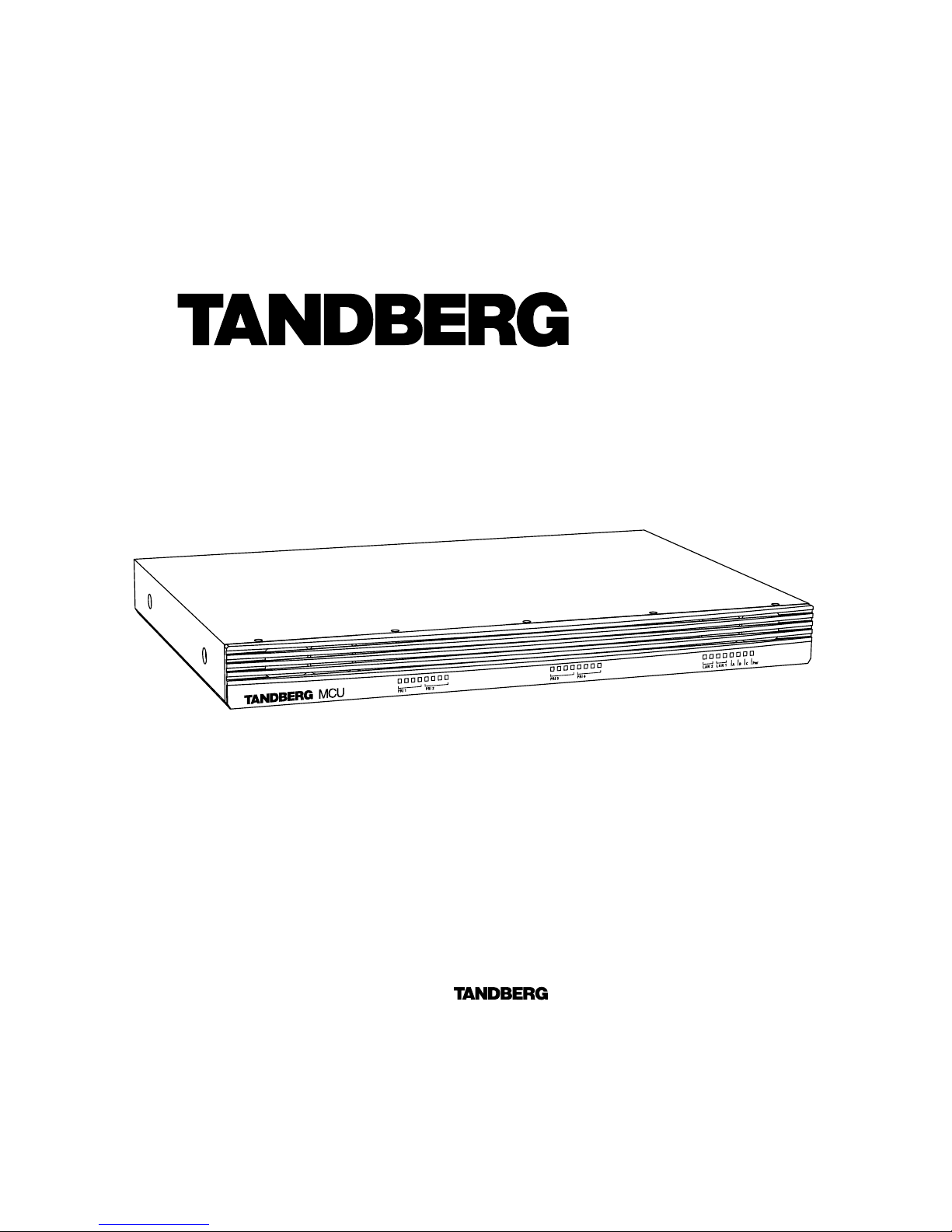
Software version D3
D12911-03
This document is not to be reproduced in whole or in part
without permission in writing from:
User Manual
MCU
Page 2
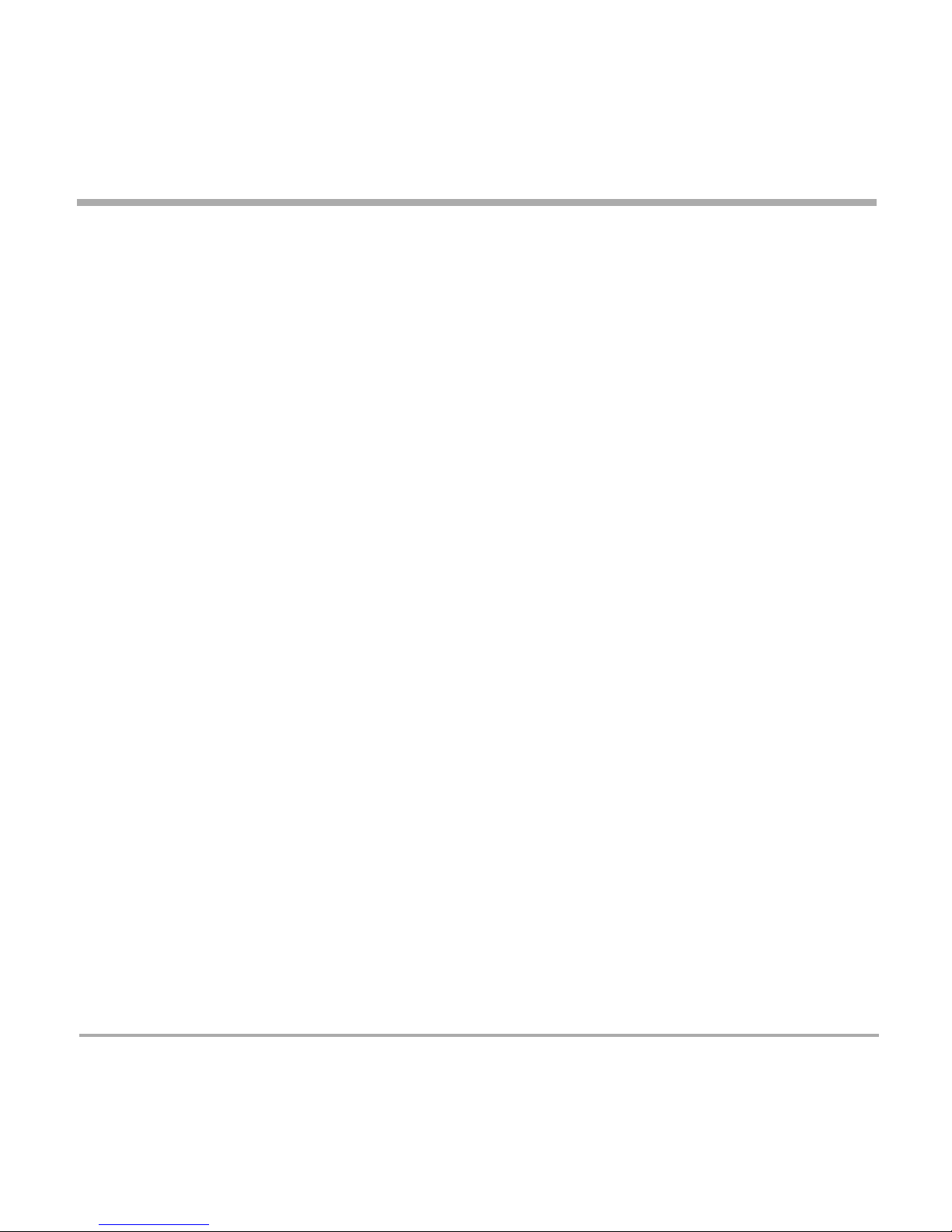
2
TANDBERG MCU
Page 3
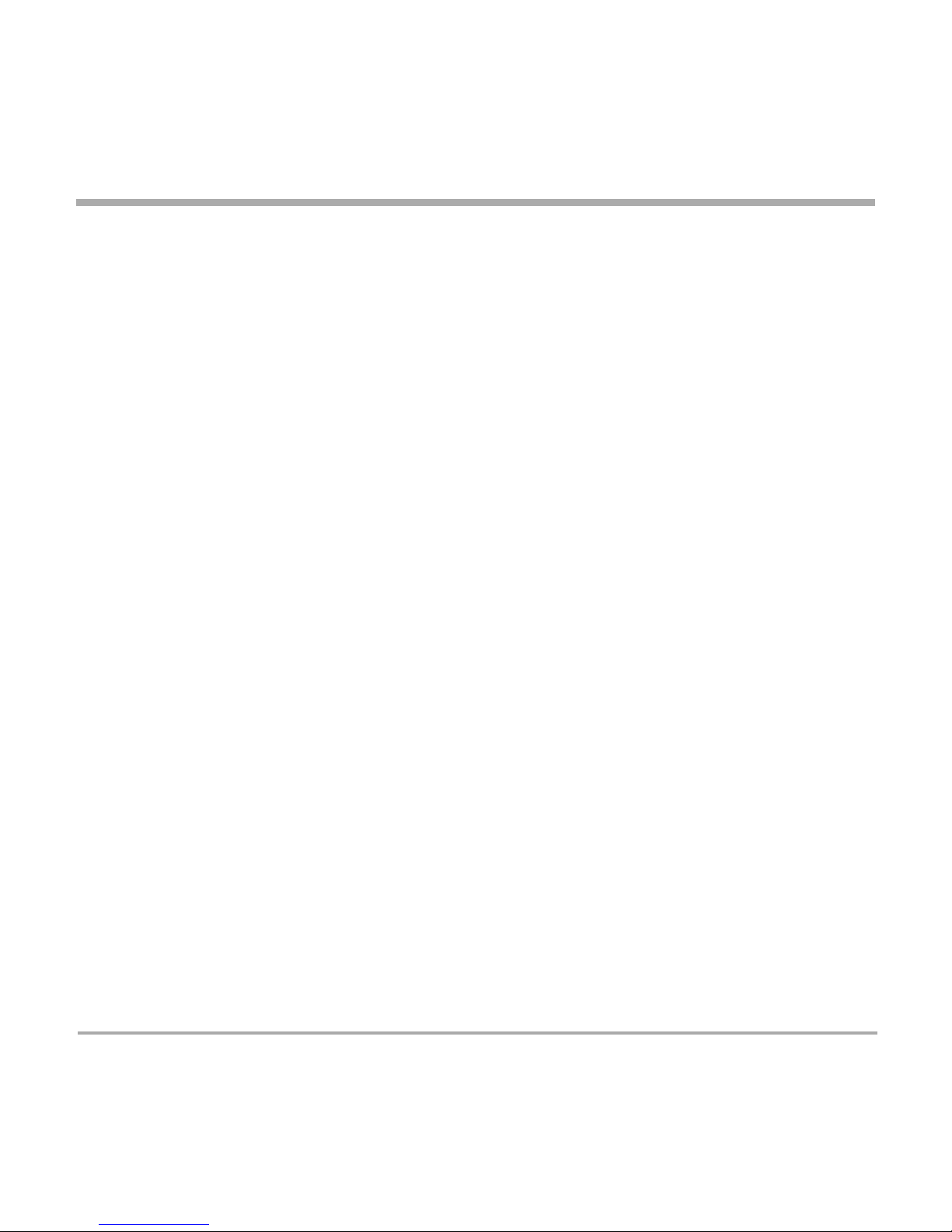
TANDBERG MCU
3
Environmental Issues
Thank you for buying a product which contributes to a reduction in pollution and thereby helps save the environment.
Our products reduce the need for travel and transport and thereby reduce pollution.
Our products have either no or few consumable parts (chemicals, toner, gas, paper).
Our products are low energy consuming products.
Waste handling:
There is need to send material back to TANDBERG. Please contact your local dealer for information on recycling the product by sending the
main parts of the product for disassembly at local electronic waste stations.
Production of products:
Our factories employ the most efficient environmental methods for reducing waste and pollution by ensuring that the products are recyclable.
Trademarks and copyright
COPYRIGHT © 2003, TANDBERG
Philip Pedersensvei 22
1366 Lysaker, Norway, Tel: +47 67 125 125, Fax: +47 67 125 234
All rights reserved. This document contains information that is proprietary to TANDBERG. No part of this publication may be reproduced,
stored in a retrieval system, or transmitted, in any form, or by any means, electronically, mechanically, by photocopying, or otherwise, without
the prior written permission of TANDBERG. Nationally and internationally recognized trademarks and tradenames are the property of their
respective holders and are hereby acknowledged.
Portions of this software are © 1996-2003 RADVision Ltd. All intellectual property rights in such portions of the Software and documentation
are owned by RADVision and are protected by United States copyright laws, other applicable copyright laws and international treaty provisions.
RADVision and its suppliers retain all rights not expressly granted.
This product includes patent-pending People & Content technology© Polycom, Inc. People & Content is a trademark of Polycom, Inc.
Disclaimer
The information in this document is furnished for informational purposes only, is subject to change without prior notice, and should not be
construed as a commitment by TANDBERG.
The information in this document is believed to be accurate and reliable, however TANDBERG assumes no responsibility or liability for any
errors or inaccuracies that may appear in this document, nor for any infringements of patents or other rights of third parties resulting from its
use. No license is granted under any patents or patent rights of TANDBERG.
This document was written by the Technical Support Department of TANDBERG, Norway. We are committed to maintaining a high level of
quality in all our documentation. Towards this effort, we welcome your comments and suggestions regarding the content and structure of this
document. Please fax or mail your comments and suggestions to the attention of:
TANDBERG
Attn: Product Support Department
P.O.Box 92
1325 Lysaker, Norway
Tel: +47 67 125 125
Fax: +47 67 125 234
Page 4
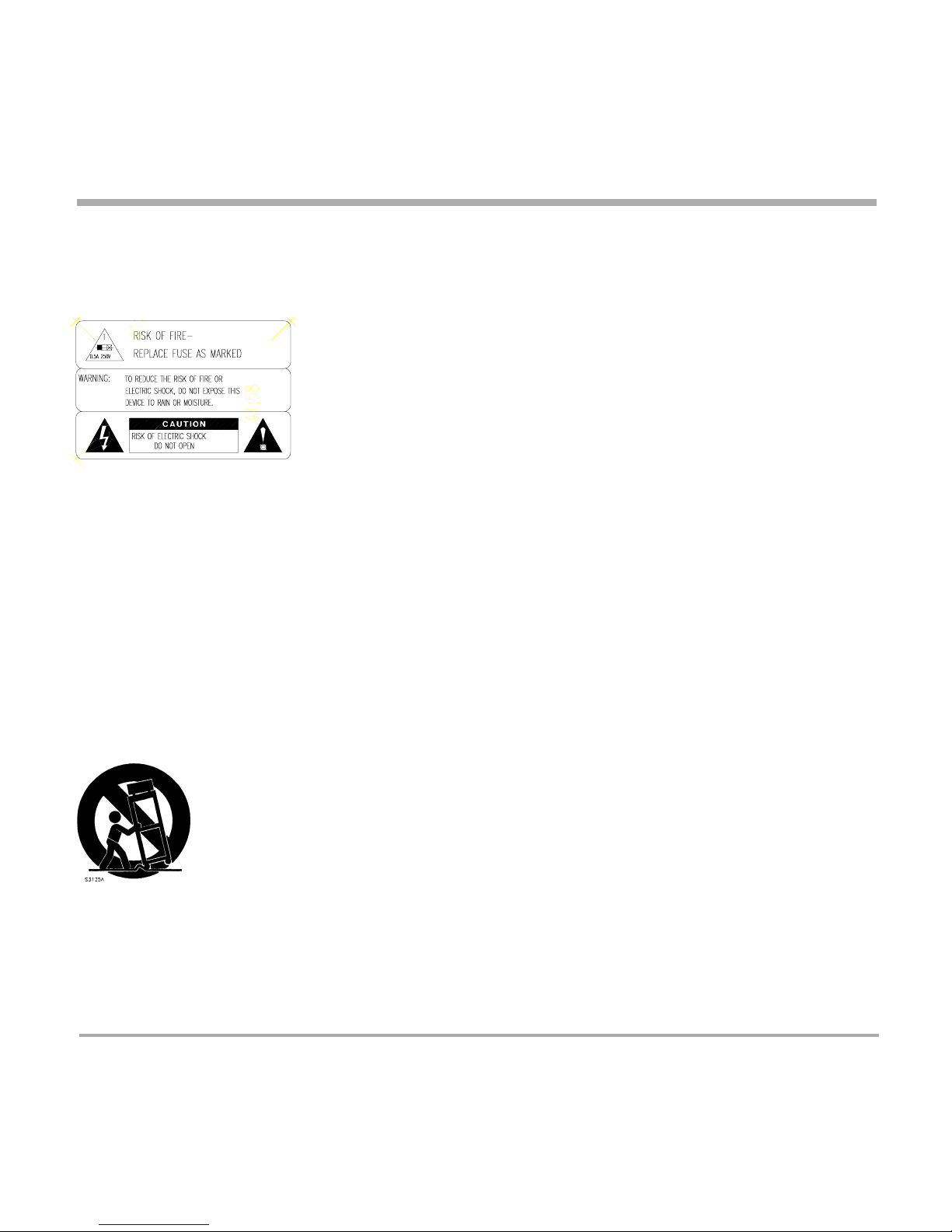
4
TANDBERG MCU
Operator Safety Summary
For your protection, please read these safety instructions completely before operating the equipment and keep this manual for future
reference. The information in this summary is intended for operators. Carefully observe all warnings, precautions and instructions both
on the apparatus and in the operating instructions.
Equipment Markings
The lightning flash symbol within an equilateral triangle is intended to alert the user to the
presence of uninsulated “dangerous voltages” within the product’s enclosure that may be of
sufficient magnitude to constitue a risk of electrical shock.
The exclamation mark within an equilateral triangle is intended to alert the user to the presence of
important operating and maintenance (servicing) instructions within literature accompanying the
equipment.
Warnings
Water and moisture - Do not operate the equipment under or near water - for example near a bathtub, kitchen sink, or laundry tub, in a wet
basement, near a swimming pool or in areas with high humidity.
Cleaning - Unplug the apparatus from the wall outlet before cleaning or polishing. Do not use liquid cleaners or aerosol cleaners. Use a lint-free
cloth lightly moistened with water for cleaning the exterior of the apparatus.
Ventilation - Do not block any of the ventilation openings of the apparatus. Install in accordance with the installation instructions. Never cover
the slots and openings with a cloth or other material. Never install the apparatus near heat sources such as radiators, heat registers, stoves, or
other apparatus (including amplifiers) that produce heat.
Grounding or Polarization - Do not defeat the safety purpose of the polarized or grounding-type plug. A polarized plug has two blades with one
wider than the other. A grounding type plug has two blades and a third grounding prong. The wide blade or third prong is provided for your
safety. If the provided plug does not fit into your outlet, consult an electrician.
Power-Cord Protection - Route the power cord so as to avoid it being walked on or pinched by items placed upon or against it, paying particular
attention to the plugs, receptacles, and the point where the cord exits from the apparatus.
Attachments - Only use attachments as recommended by the manufacturer.
Accessories - Use only with a cart, stand, tripod, bracket, or table specified by the manufacturer, or sold with the
apparatus. When a cart is used, use caution when moving the cart/apparatus combination to avoid injury from tip-over.
Lightning - Unplug this apparatus during lightning storms or when unused for long periods of time.
ISDN cables - CAUTION - To reduce the risk of fire, use only No. 26 AWG or larger telecommunication line cord.
Servicing - Do not attempt to service the apparatus yourself as opening or removing covers may expose you to
dangerous voltages or other hazards, and will void the warranty. Refer all servicing to qualified service personnel.
Damaged Equipment - Unplug the apparatus from the outlet and refer servicing to qualified personnel under the
following conditions:
When the power cord or plug is damaged or frayed
If liquid has been spilled or objects have fallen into the apparatus
If the apparatus has been exposed to rain or moisture
If the apparatus has been subjected to excessive shock by being dropped, or the cabinet has been damaged
If the apparatus fails to operate in accordance with the operating instructions
Page 5
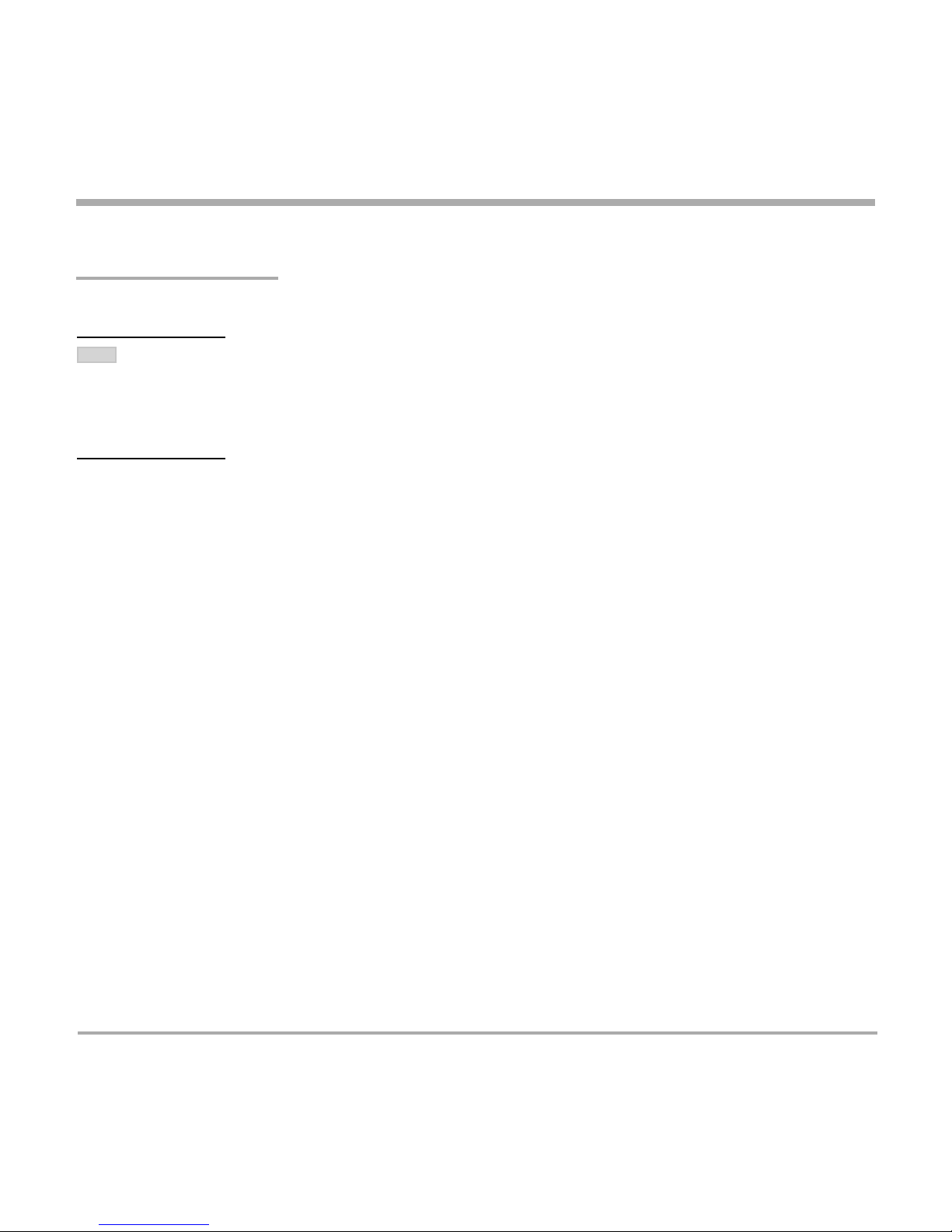
TANDBERG MCU
5
IMPORTANT
PLEASE READ THIS
SECTION
CAREFULLY
FOR
OPTIMAL
SYSTEM
SET-UP.
Contents
Introduction ........................................................................................ 7
The TANDBERG MCU..................................................................................... 8
Installation ........................................................................................ 10
Precautions ................................................................................................... 10
Unpacking ..................................................................................................... 10
Installation site preparations .......................................................................... 11
Rack Mounting (optional) ............................................................................... 11
Connecting cables ........................................................................................ 12
MCU Configuration ........................................................................................ 13
MCU start-up ................................................................................................. 14
Accessing the MCU ....................................................................................... 14
Using the MCU ................................................................................. 15
Conference Overview.................................................................................... 15
Set up a new conference .............................................................................. 18
Manage an active conference ....................................................................... 25
Manage the Phone Book ............................................................................... 33
View System Status ......................................................................... 37
PRI Status ..................................................................................................... 37
H.323 Status .................................................................................................. 39
System Information ....................................................................................... 39
Available Resources ..................................................................................... 40
Configure the MCU .......................................................................... 41
PRI Configuration .......................................................................................... 41
IP Configuration ............................................................................................. 46
H.323 Configuration ....................................................................................... 48
Dataport Configuration .................................................................................. 50
SNMP Configuration ...................................................................................... 51
Miscellaneous Configuration ......................................................................... 52
Software Upgrade ......................................................................................... 54
MCU Dial In Numbers .................................................................................... 55
MCU Features ............................................................................................... 56
NOTE
Page 6

6
TANDBERG MCU
Dial Profiles ................................................................................................... 57
Conference Template .................................................................................... 58
File Management ........................................................................................... 59
Appendices ...................................................................................... 61
Appendix 1: Using the file system .................................................................. 61
Appendix 2: Declaration of Conformity .......................................................... 62
Appendix 3: Capacity ..................................................................................... 63
Index ................................................................................................. 64
Page 7
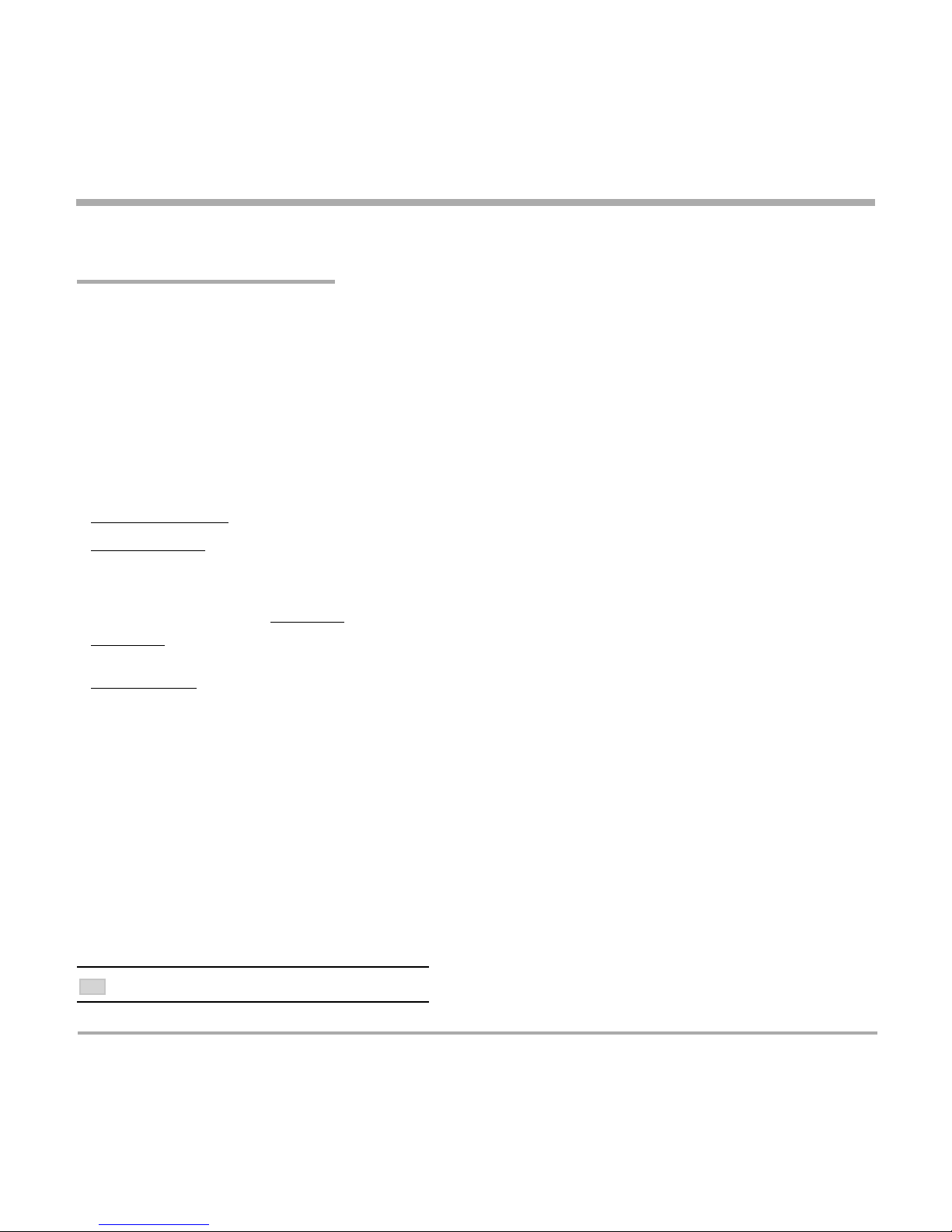
TANDBERG MCU
7
Introduction
Introduction
This User Manual is provided to help you make the best use of your TANDBERG MCU. The MCU enables sites
on IP and sites on ISDN to participate in meetings with each other, and at the same time it offers superior quality
and ease of use in one fully-featured multipoint control unit (MCU).
Main Features:
• Both ISDN and IP networks are supported at call rates of up to 2 Mbps for each call.
• Multiple simultaneous conferences.
• Up to 8 video sites and 8 telephony calls (optional: 16 video sites and 16 telephony calls) can supported at the
same time, each benefiting from the same superb audio and video quality, and full featured TANDBERG
functionality. The TANDBERG MCU can also be used purely as an audio-bridge.
• Secure Conference
TF
- using standard based AES 128 and DES encryption.
• Best Impression
TF
- Automatic selection of layout and resolution depending on number of meeting participants.
• Continuous Presence 5+1 and Continuous Presence 7+1 modes are supported, in addition to traditional
Continuous Presence 4, Continuous Presence 9, Continuous Presence 16 and Voice Switched mode.
• Dual Stream - support for Duo VideoTF on both ISDN and IP, and People+Content on ISDN.
• Duo VideoTF - automatically distributed to conference participants supporting DuoVideo. Endpoints not
supporting DuoVideo will receive main stream only.
• DownspeedingTF - if channels are dropped during a videoconferencing session, the connection is automatically
re-established without interruption.
• Audio and video transcoding to the best quality available.
• Secure Access - support XML/SOAP over HTTPS, Web (HTTP) encrypted password and the services Telnet,
FTP, HTTP, HTTPS and SNMP can be disabled.
• Web-interface for system management, call management such as conference administrator, diagnostics and
software uploads.
• Worldwide compatibility with standards-based videoconferencing systems.
Options:
• Management using TANDBERG Management Suite.
• Scheduling using TANDBERG Scheduler. Simplifies scheduling and the use of video meeting resources through
highly automated functionality.
HELPFUL TIPS AND NOTES WILL APPEAR LIKE THIS.
TIP
Page 8
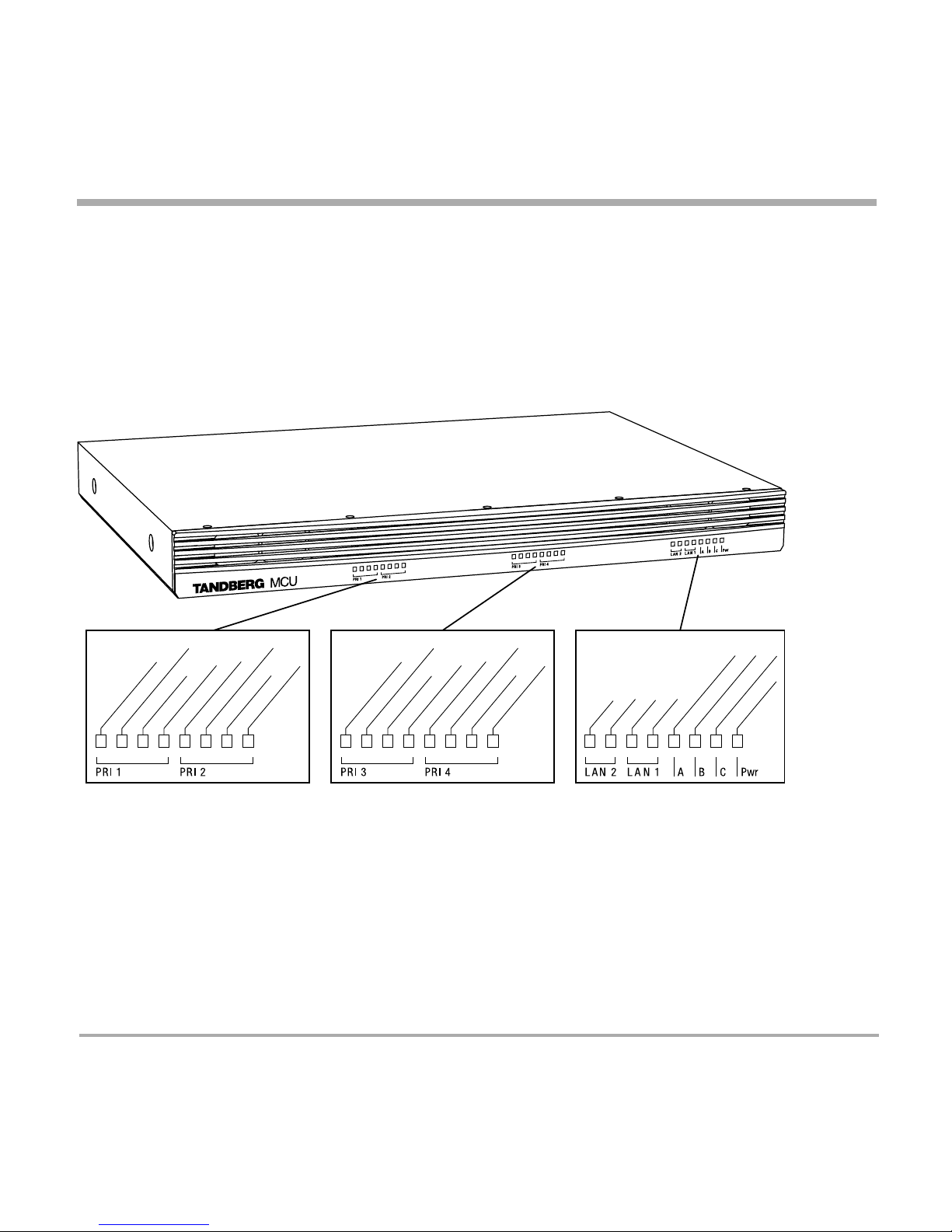
8
TANDBERG MCUIntroduction
Front view
The front of the MCU contains 24 Light Emitting Diodes (LEDs) organized in three groups. These diodes provide
information about PRI-line status, LAN (Ethernet) connection and power.
The TANDBERG MCU
Red Alarm or Loss of signal (LOS) indicates that there is no signal and thus no framing info received. The same
effect will be obtained by pulling out the PRI cable. This may also be caused by a broken connector in the receive
(RX) part of the cable.
Yellow Alarm or Remote Alarm Indicator (RAI) means that the MCU is receiving framing info, but in this framing
info the other side tells the MCU that it is not reading the MCU’s transmitted framing info. Typically, this may be a
broken connector in the transmit (TX) part of the PRI cable. This could also indicate weak or noisy signal in the
transmit (TX) part of the PRI cable.
Green:
Layer 1 OK
Red: D-Channel Down
Red: Layer 1 Red Alarm
Yellow:
Layer 1 Yellow Alarm
Green:
Layer 1 OK
Red: D-Channel Down
Red: Layer 1 Red Alarm
Yellow:
Layer 1 Yellow Alarm
Green:
Layer 1 OK
Red: D-Channel Down
Red: Layer 1 Red Alarm
Yellow:
Layer 1 Yellow Alarm
Green:
Layer 1 OK
Red: D-Channel Down
Red: Layer 1 Red Alarm
Yellow:
Layer 1 Yellow Alarm
Green:
Tx
Green:
Rx
Green:
Tx
Green:
Rx
Green:
Conf 3: Calls active
Green:
Power on
Green:
Conf 1: Calls active
Green:
Conf 2: Calls active
Page 9

TANDBERG MCU
9
Introduction
Rear view
The back panel provides four PRI interfaces, two LAN interfaces and one RS 232 interface located together with
the power switch/connector and four cooling fans.
THE ‘LAN 2’ CONNECTOR IS NOT USED.
TO INCREASE THE CAPACITY, THE MCU CAN BE CONNECTED IN A CASCADED
CONFIGURATION. SEE ‘APPENDIX 3: CAPACITY’ FOR MORE DETAILS.
TIP
MCU Capacity – typical scenarios (16 video sites and 16 telephony calls option)
Below is an overview of the number of video calls possible to connect on different bandwidths, when 4xE1 (or
4xT1) PRI ISDN lines are connected. In addition to the video calls, telephony calls can also be added.
Bandwidth Non-encrypted Encrypted
128 kbps 16+16* 14
256 kbps 16+15 13
384 kbps 16+9 11
512 kbps 15+0 10
768 kbps 10+0 7
1472 kbps (1.5 Mbps) 5+5 N/A
1920 kbps (2 Mbps) 4+0 N/A
* 16+16 indicates 16 video calls and 16 telephone calls.
I
o
LAN 1 LAN 2 PRI 1 PRI 2 PRI 3 PRI 4 RS 232
NOTE
Page 10
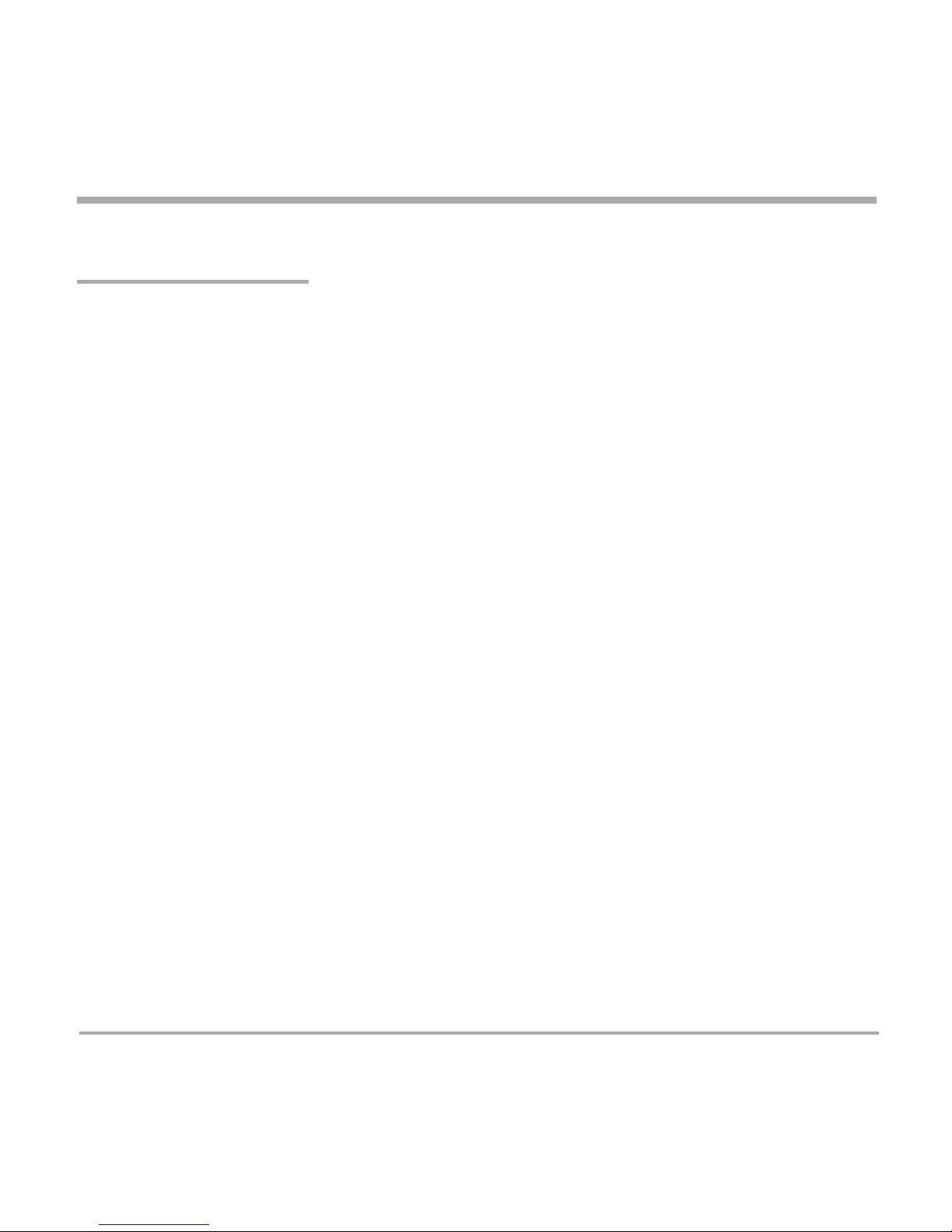
10
TANDBERG MCUInstallation
Precautions
• Never install telephone wiring during a lightning storm.
• Never install telephone jacks in wet locations unless the jack is specifically designed for wet locations.
• Never touch uninstalled telephone wires or terminals unless the telephone line has been disconnected at the network interface.
• Use caution when installing or modifying telephone lines.
• Avoid using a telephone (other than a cordless type) during an electrical storm. There may be a remote risk of electrical shock from
lightning.
• Do not use the telephone to report a gas leak in the vicinity of the leak.
• The socket outlet shall be installed near to the equipment and shall be easily accessible.
• Never install cables without first switching the power OFF.
• This product complies with directives: LVD 73/23/EC, EMC 89/366/EEC, R&TTE 99/5/EEC.
• This product complies with the standards GR-63-CORE and GR-1089-CORE and is NEBS approved by UL .For NEBS compliance, the
product should be installed in the following manner:
- Use the enclosed rack brackets marked “NEBS”.
- There should be a clearance of 9.1cm between the product and any other product mounted in the rack.
Installation
Unpacking
To avoid damage to the unit during transportation, the MCU is delivered in a special shipping box which should
contain the following components:
• TANDBERG MCU.
• User Manual and other documentation on CD.
• Rack-ears, screws and screwdriver.
• Cables:
• Power cable
• Four ISDN PRI cables
• Ethernet cable
• RS232 cable
Page 11
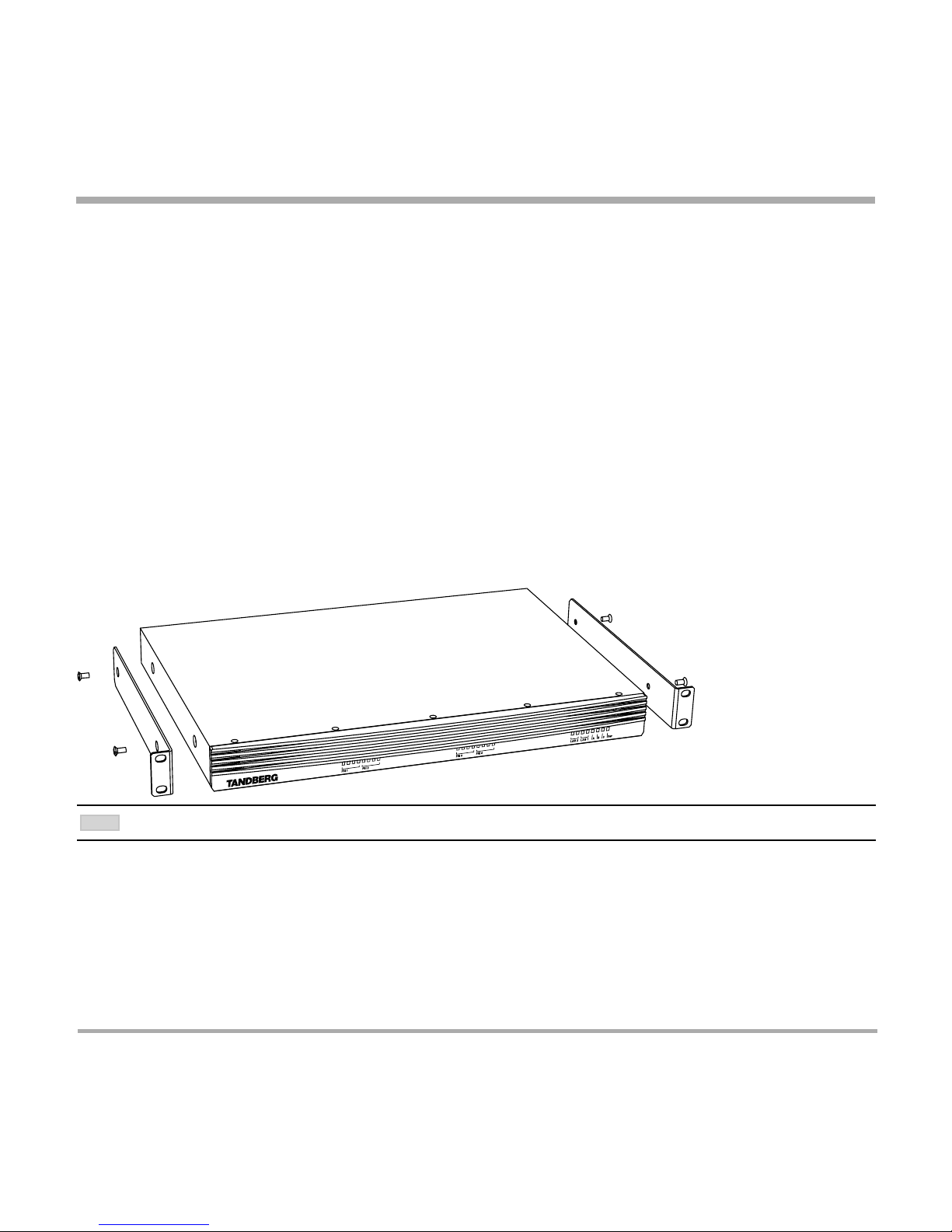
TANDBERG MCU
11
Installation
Installation site preparations
• Make sure that the MCU is accessible and that all cables can be easily connected.
• For ventilation: Leave a space of at least 10cm (4 inches) behind the MCU’s rear panel and 10cm (4 inches) in
front of the front panel.
• The room in which you install the MCU should have an ambient temperature between 0oC and 35oC (32oF and
95oF) and between 10% and 90% non-condensing relative humidity.
• Do not place heavy objects directly on top of the MCU.
• Do not place hot objects directly on top, or directly beneath the MCU.
• Use a grounded AC power outlet for the MCU.
• You will need a CSU (Channel Service Unit) between the MCU and the PRI line from your network provider.
Rack Mounting (optional)
The MCU comes with brackets for mounting in standard 19” racks.
1. Disconnect the AC power cable.
2. Make sure that the mounting space is according to the ‘Installation site preparations’ (see above).
3. Attach the brackets to the MCU on both sides of the unit.
4. Insert the MCU into a 19” rack, and secure with screws in the front (four screws).
BEFORE STARTING THE RACK MOUNTING, PLEASE MAKE SURE THE TANDBERG MCU IS PLACED SECURELY ON A HARD, FLAT SURFACE.
NOTE
MCU
Page 12
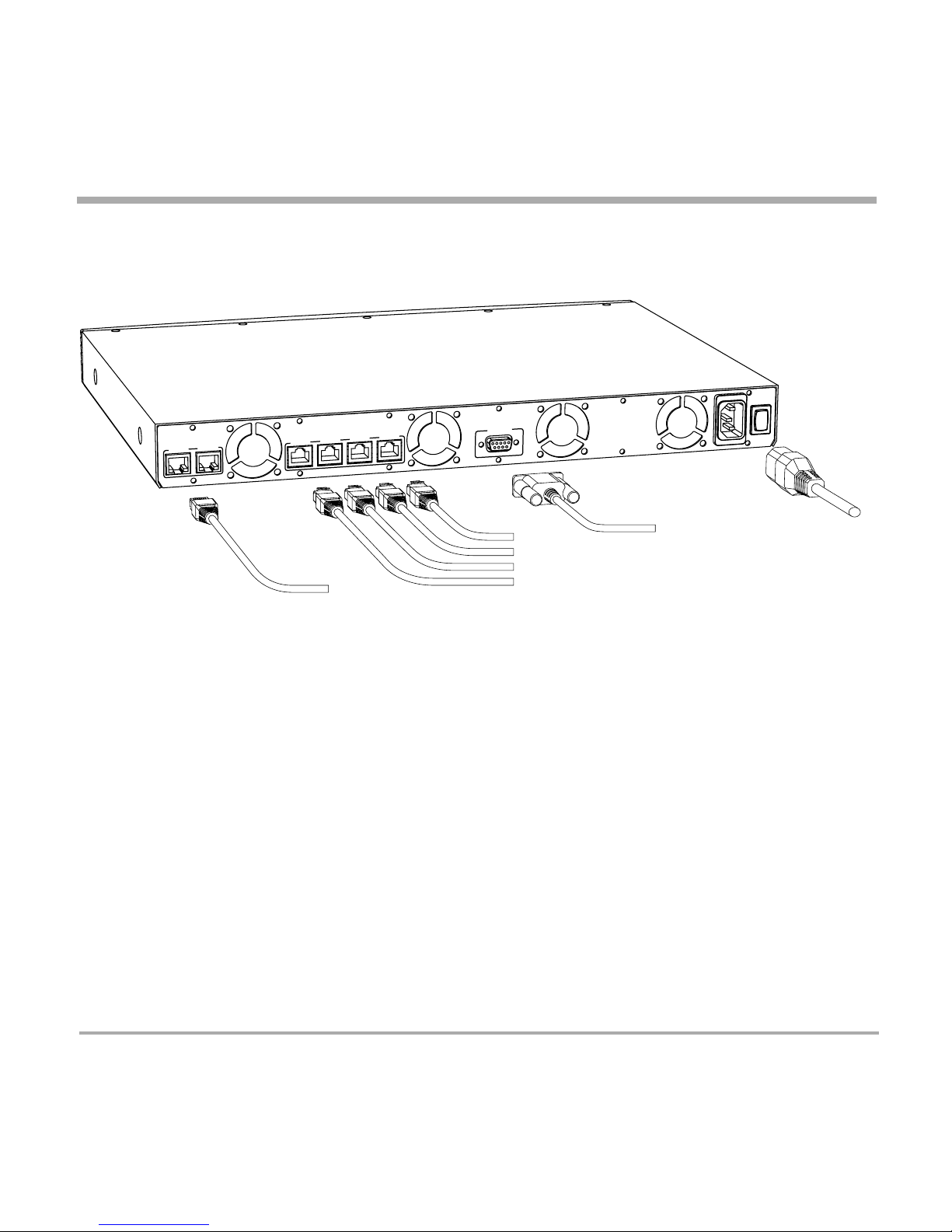
12
TANDBERG MCUInstallation
Connecting cables
Power cable
Connect the system power cable to an electrical distribution socket.
ISDN PRI cables
For each of the four PRI interfaces, the E1/T1 cable should be connected to a CSU (Channel Service Unit). You will
need a CSU between your MCU and the PRI line from your network provider.
LAN cable
To use the MCU on IP, connect a LAN cable from the ‘LAN 1’ connector on the MCU to your network. The ‘LAN 2’
connector is not used and should be left open.
RS 232 cable
To control the MCU using the dataport, connect an RS 232 cable between the MCU’s RS 232 connector and the
COM-port on a PC. For further information, please refer to the ‘Dataport Configuration’ section under ‘Configure
the MCU’.
RS 232
PRI 4
PRI 3
PRI 2
PRI 1
LAN 1
Power
LAN 1 LAN 2
PR
I 1 PR
I 2
PR
I 3
PR
I 4
R
S
2
32
o
I
Page 13

TANDBERG MCU
13
Installation
MCU Configuration
The MCU requires some basic configurations before it can be used. It will be necessary to find the IP-address and
program the ISDN-PRI Line numbers.
To do this configuration, follow the instructions below:
1. Connect the RS232 cable between the MCU and a PC and then switch on the MCU.
2. Start a terminal program on the PC and configure it to: 9600, 8, 1, None.
3a. To assign a static IP-address, type ‘ipassign static’ and ‘ipaddress 1 static <IP-address>’.
3b. To assign an IP Subnetmask, type ‘ipaddress 1 subnetmask <subnetmask>’.
3c. To assign an IP Gateway address, type ‘ipaddress 1 gateway <gateway IP-address>’.
4. Restart the MCU.
5. Start a WEB browser and enter the IP-address of the MCU. Default password: ‘TANDBERG’.
6. To configure the MCU for ISDN dial in, enter the PRI numbers and dial in number(s). For details, see the ‘PRI
Configuration’ section and the ‘MCU Dial In Numbers’ section under ‘Configure the MCU’.
7. To configure the MCU for IP dial in, register the MCU to a gatekeeper and enter the H.323 Numbers. For
details, see the ‘H.323 Configuration’ section and the ‘MCU Dial In Numbers’ section under ‘Configure the
MCU’.
TIP
DHCP ASSIGNED IP-ADDRESSES ARE SUPPORTED BY THE TANDBERG MCU (FA CTO RY DEFAULT).
Page 14

14
TANDBERG MCUInstallation
Accessing the MCU
You may access the MCU by entering the IP-address of the MCU in a standard WEB-browser. You will then be
asked to enter a password. It is not necessary to enter ‘User Name’. The default password for the MCU is
‘TANDBERG’. Remember that the password is case sensitive.
IF YOU DO NOT KNOW THE IP-ADDRESS, PLEASE FOLLOW THE
PROCEDURE
IN THE ‘MCU CONFIGURATION’ SECTION UNDER
‘INSTALLATION’.
TIP
THE PASSWORD CAN BE CHANGED IN THE ‘SYSTEM CONFIGURATION’,
‘MISC’ TAB. SEE ALSO THE ‘MISCELLANEOUS CONFIGURATION’
SECTION UNDER ‘CONFIGURE THE MCU’.
TIP
MCU start-up
To start the MCU, make sure that the power cable is connected, and press the power switch button to ‘1’.
On the front panel of the MCU the power indicator LED, marked ‘Pwr’, will now turn GREEN.
Page 15

TANDBERG MCU
15
Using the MCU
Using the MCU
Conference Overview
The following Web page, called ‘Conference Overview’ will be shown when the correct password has been
entered and shows all conferences currently active on the MCU.
Conference
Shows each active conference.
MCU Conference A conference is active. Click on MCU Conference to see conference status in details. It
is possible to change the conference name.
[Idle] No conference is active. Click on [Idle] to set up a new conference.
Videos
Shows the number of connected video sites and the maximum number of allowed video sites in the conference.
Page 16
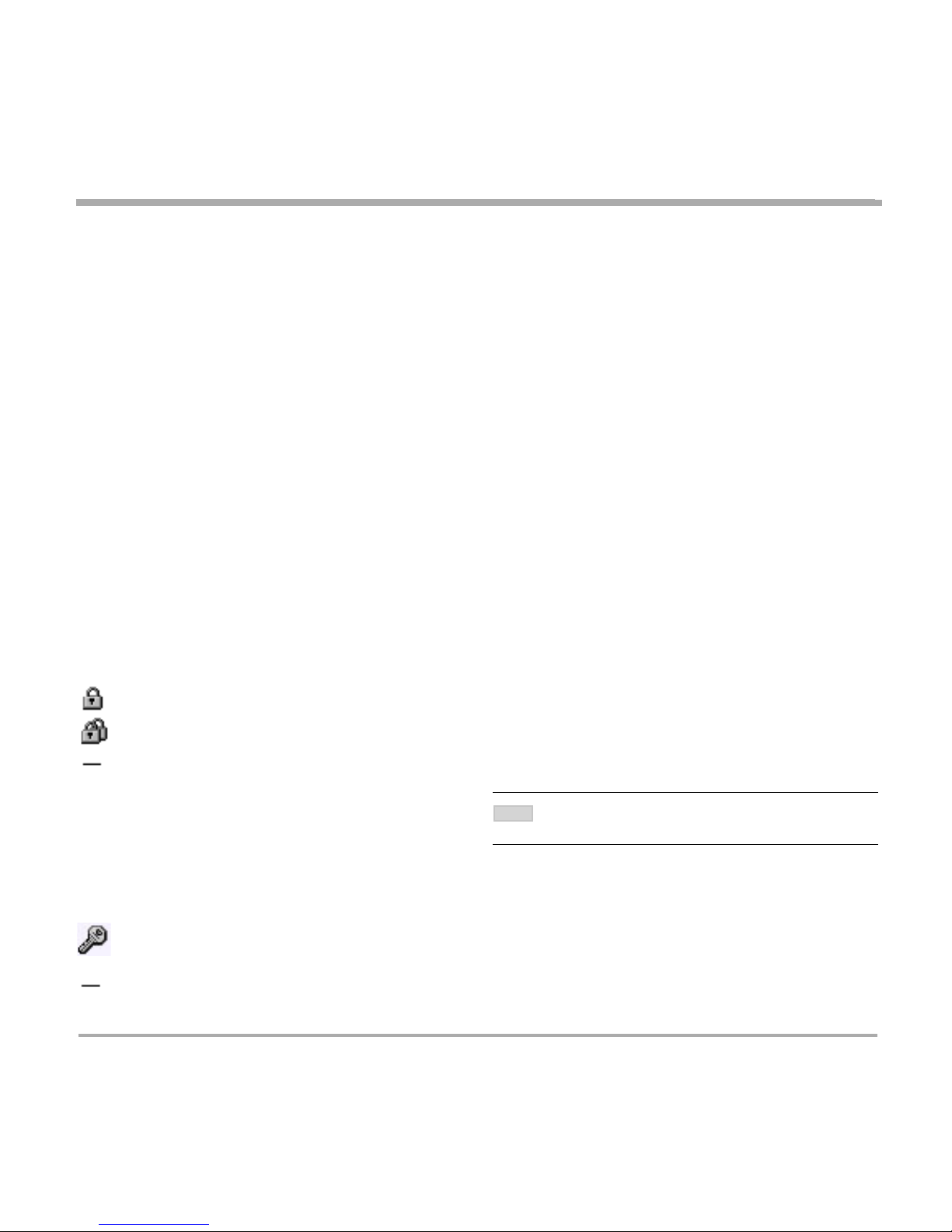
16
TANDBERG MCU
Using the MCU
Telephones
Shows the number of connected telephones and the maximum number of allowed telephones in the conference.
ISDN Ch.
Shows the total number of ISDN channels used in the conference.
IP Bandwidth
Shows the total IP bandwidth used in the conference.
Duration
Shows the call duration of the conference.
Allow Incoming Calls
yes Participants can dial in to the conference.
no No incoming calls are allowed. The MCU must dial out to all participants.
Encryption (Secure conferenceTF)
The MCU supports Secure Conference DES and AES.
The single padlock symbol indicates that DES (56 bit) encryption is used.
The double padlock symbol indicates that AES (128 bit) encryption is used.
Indicates that the conference is not encrypted.
Password
For privacy, a conference can be password protected.
The key lock symbol indicates that a valid password is required for all participants dialing in to the
conference.
Indicates that the conference is not password protected.
ENABLING ENCRYPTION WILL REDUCE THE CAPACITY OF THE
MCU.
NOTE
Page 17

TANDBERG MCU
17
Using the MCU
Status
Shows current PRI and IP connection status.
PRI:
Minimum one PRI line is synced and active. Click on More... for details.
No PRI lines are active. Click on More... for details.
H.323:
The MCU is registered with a Gatekeeper. Click on More... for details.
The MCU is not registered with a Gatekeeper. Click on More... for details.
Usage
Shows the current status of all the available resources (Video, Telephone, ISDN Channels, Total Bandwidth).
Video Calls 4 of 16, indicate that four video calls are connected to the MCU. Maximum is 16.
Telephone Calls 0 of 16, indicate that no telephone calls connected to the MCU. Maximum is 16.
ISDN Channels 12 of 120, indicate that 12 ISDN channels are used on the MCU. Maximum is 120.
Total Bandwidth 1536 kbps of 7680 kbps, indicate that 1536 kbps bandwidth is used on the MCU.
Maximum is 7680 kbps.
ISDN Numbers
Shows the ISDN dial-in numbers for Conference 1,
Conference 2 and Conference 3.
H.323 Numbers
Shows the H.323 dial-in numbers for Conference 1,
Conference 2 and Conference 3.
FOR MORE INFO ABOUT ISDN NUMBERS, SEE THE ‘MCU DIAL IN
NUMBERS’ SECTION UNDER ‘CONFIGURE THE MCU’.
TIP
FOR MORE INFO ABOUT H.323 NUMBERS, PLEASE READ THE ‘MCU
DIAL IN N UMBERS’ SECTION UNDER ‘CONFIGURE THE MCU’.
TIP
Page 18
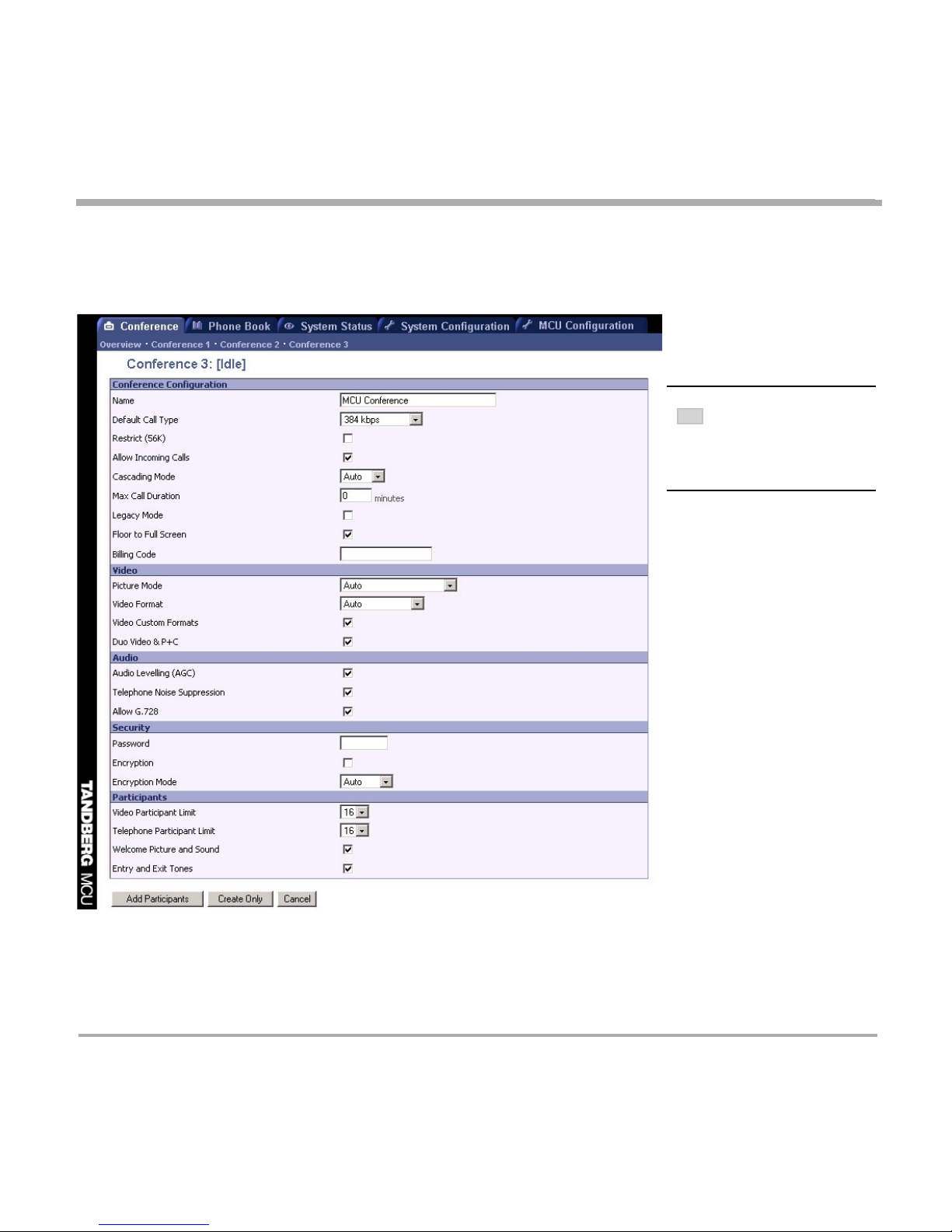
18
TANDBERG MCU
Using the MCU
Set up a new conference
To set up a new conference, click on ‘Conference 1, 2 or 3’ to begin a new conference. Shown below is the set up
for ‘Conference 3’.
TO MODIFY THE DEFAULT
CONFERENCE
TEMPLATE, SEE
THE
‘CONFERENCE T EMPLATE’
SECTION UNDER ‘CONFIGURE
THE MCU’.
TIP
Page 19
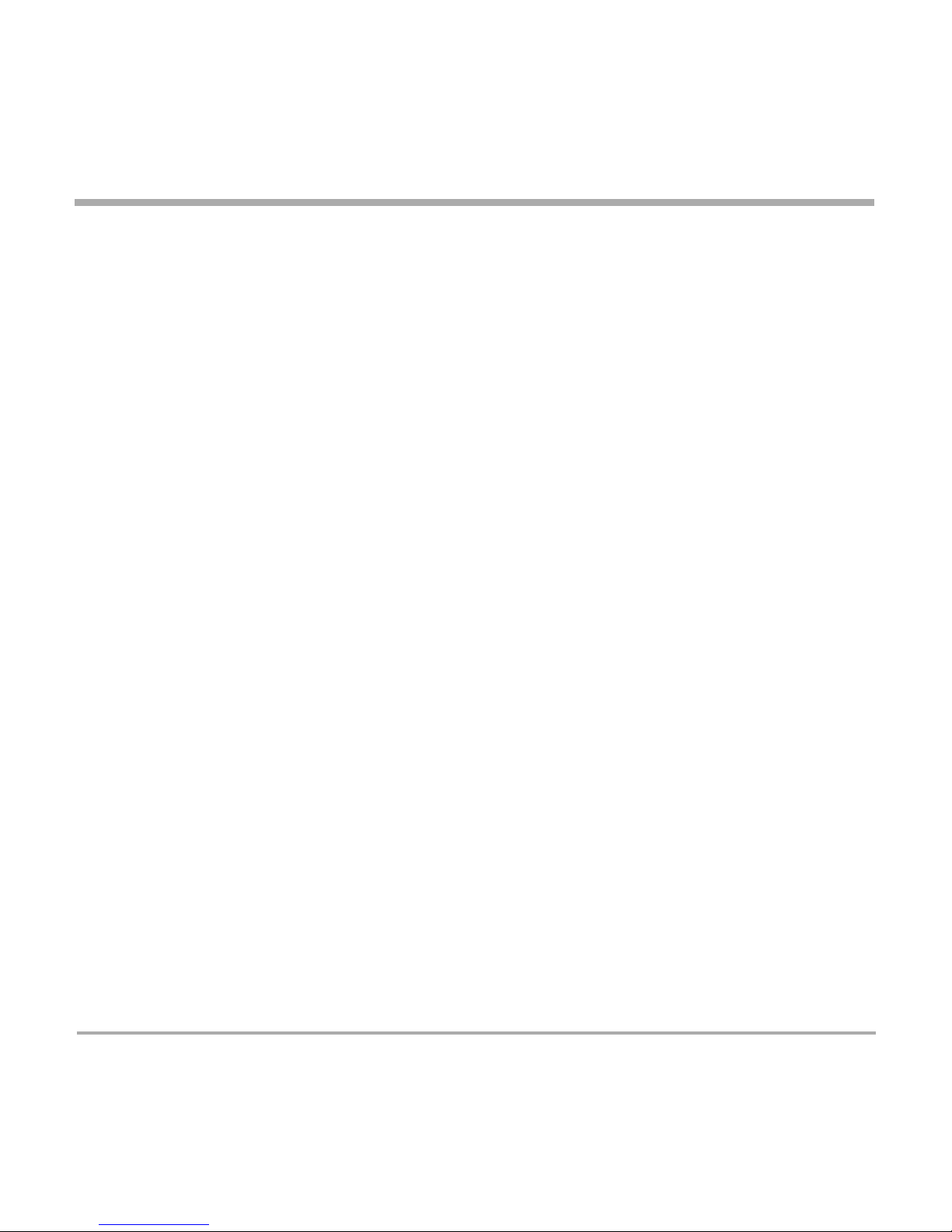
TANDBERG MCU
19
Using the MCU
Conference Configuration
Name Name of the conference. The conference name will be shown on the ‘Conference
Overview’ page and on the ‘Conference Status’ page.
Default Call Type Specifies the default call rate that the MCU shall use when dialing to a
participant. It is also the maximum rate allowed in the conference. If a participant
does not support this rate, the MCU will connect at the highest rate possible.
The call rate can be set to: Telephone, 64 kbps, 2x64(h221) kbps, 128 kbps, 192
kbps, 256 kbps, 320 kbps, 384 kbps, H0 (384 kbps), 512 kbps, 768 kbps, 1152
kbps, 1472 kbps and 1920 kbps.
If ‘Telephone’ is selected, an audio bridge will be created and no video
participants will be able to join.
Restrict (56K) When unselected, the MCU will set up an non-restricted call and downspeed to
56kbps if necessary. Select ‘Restrict (56)’ if the MCU should set up restricted
calls by default.
Non-restricted and restricted calls are supported in the same conference.
Allow Incoming Calls When selected, incoming calls are automatically answered. If unselected, all
incoming calls will be rejected.
Cascading Mode Used when two or more conferences are joined together.
Auto will automatically determine which conference is ‘master’ and which
conference(s) are ‘slave’. The ‘master’ conference will have control over the video
layout. When left in ‘Auto’, the conference dialing in to the other conferences,
will become the ‘master’.
Master should be used when this conference is the one controlling the video
layout for the whole conference. It is not recommended to have more than one
‘master’ in a conference.
Slave should be used when another conference manually has been assigned
‘master’. The slave will be forced to Voice Switched mode.
Max Call Duration Determines the maximum duration of the conference and will automatically
terminate the conference when the specified ‘Max Call Duration’ has been
reached. 10 minutes, 5 minutes and one minute prior to this, a warning will be
displayed to all the video participants in this conference, indicating the remaining
time. The conference administrator can extended the time. The timer for the max
call duration will not begin until the first participant is connected.
Page 20

20
TANDBERG MCU
Using the MCU
Legacy Mode When connecting older videoconferencing endpoints to the MCU, problems can
occur since older equipment sometimes do not handle modern capabilities.
When selected, some capabilities are not being sent from the MCU. Please refer
to the software release document for more information.
Floor to Full Screen This function only applies for the Continuous Presence 5+1 and 7+1 layout.
When selected, the participant requesting the floor, will be shown in full screen
to all the other video participants, regardless of current speaker. The same will
happen if the conference administrator ‘Assign Floor’ to a site.
When unselected, the participant requesting the floor, will be shown in the larger
quadrant of the 5+1 or 7+1 layout.
Billing Code When defining a conference, a specific billing code can be assigned to it. All
calls in this conference will be associated with this billing code. Management
tools, such as the TANDBERG Management Suite, can then use it for billing
purposes.
Video
Picture Mode Defines the picture layout for the conference.
Auto (Best ImpressionTF) will automatically select Enhanced CP (see below).
Voice Switched will show the current speaker in full screen to all the other
participants, regardless of how many participants in the conference. Current
speaker will see the previous speaker.
Enhanced CP will automatically select the most suitable picture layouts
depending on the number of video participants in the conference. For up to two
video participants, both sites will receive a full screen view of the far end. For
three to six video participants, the Continuous Presence 5+1 mode is used. For
seven and more participants, the Continuous Presence 7+1 mode is used.
Traditional CP will automatically select between Continuous Presence 4 mode,
Continuous Presence 9 mode and Continuous Presence 16 mode. For up to two
video participants, both sites will receive a full screen view of the far end. For up
to four video participants, the Continuous Presence 4 mode is used. For five and
up to nine, the Continuous Presence 9 mode is used. For ten and more
participants, the Continuous Presence 16 mode is used.
Page 21

TANDBERG MCU
21
Using the MCU
Continuous Presence 4 will split the screen into four equal quadrants where
each participants is shown in one quadrant. If there more than four video
participants, the last four speakers will be shown. With less than four video
participants, the ‘empty’ quadrants will be black.
Continuous Presence 5+1 will split the screen into one larger quadrant and five
smaller quadrants where each participant is shown in one quadrant. The current
speaker will be shown in the larger quadrant to all other participants. Current
speaker will see the previous speaker in the larger quadrant. If there are more
than six video participants, the last six speakers will be shown. With less than
six video participants, the ‘empty’ quadrants will be black.
Continuous Presence 7+1 will split the screen into one larger quadrant and
seven smaller quadrants where each participant is shown in one quadrant. The
current speaker will be shown in the larger quadrant to all other participants.
Current speaker will see the previous speaker in the larger quadrant. If there are
more than eight video participants, the last eight speakers will be shown. With
less than eight video participants, the ‘empty’ quadrants will be black.
Continuous Presence 9 will split the screen into nine equal quadrants where
each participants is shown in one quadrant. If there more than nine video
participants, the last nine speakers will be shown. With less than nine video
participants, the ‘empty’ quadrants will be black.
Continuous Presence 16 will split the screen into sixteen equal quadrants
where each participants is shown in one quadrant. With less than sixteen video
participants, the ‘empty’ quadrants will be black.
Video Format Defines the video format used in the Continuous Presence mode.
Auto (Best ImpressionTF) will automatically select the most suitable video
format depending on the Picture mode used in the conference. In Voice
Switched and Continuous Presence 4 mode, the MCU will select ‘Motion (CIF)’
displaying up to 30 frames per second (fps). In Continuous Presence 5+1, 7+1,
9 and 16 mode, the MCU will select ‘Motion (CIF)’ if the call rate is below 256
kbps and ‘Sharpness (4CIF)’ when the call rate is 256 kbps or higher.
Sharpness (4CIF) will prioritize crisp and clear picture and transmit the highest
common format, preferably H.263 4CIF.
Page 22

22
TANDBERG MCU
Using the MCU
Motion (CIF) will prioritize motion and show up to 30 fps in CIF resolution and
transmit the highest common format, preferably H.263 CIF.
In Voice Switched mode or Continuous Presence 4 mode, with H.264 enabled
and only one conference active, the MCU will prioritize H.264 CIF as the highest
common format.
Video Custom Formats Custom formats such as SIF and VGA resolutions are supported when the
‘Video Custom Format’ is selected. It allows true resolution to be maintained,
rather than being scaled to another format. This is of particular benefit to users of
NTSC and VGA resolutions, ensuring that their images are not scaled to fit with
the PAL standard.
DuoVideo & P+C The MCU supports DuoVideoTF on both ISDN and IP, and People+ContentTM on
ISDN. When unselected, no DuoVideoTF or People+ContentTM capabilities will be
transmitted.
Audio
Audio Levelling (AGC) Ensures that all participants receive the same audio level from all other
participants, regardless of the levels transmitted.
When selected, the MCU maintains the audio signal level at a fixed value by
attenuating strong signals and amplifying weak signals. Very weak signals, i.e.
noise alone, will not be amplified.
Example: In most conferences, the participants will speak at different levels. As
a result, some of the participants are harder to hear than others. The Audio
Levelling corrects this problem by automatically increasing the microphone
levels when “quiet” or “distant” people speak, and by decreasing the microphone
levels when “louder” people speak.
Telephone Noise Suppression Attenuates the noise which normally is introduced when adding mobile phones
to a conference. The background noise normally heard when the telephone
participant is not speaking will be attenuated.
Allow G.728 The MCU supports high quality audio even on low call rate. On low call rate the
MCU will prioritize G.722.1. Video participants not supporting this, will receive
low quality audio G.728 instead, when ‘Allow G.728’ is selected. To ensure high
quality audio on low call rate, unselect ‘Allow G.728’ and video participants not
able to support G.722.1, will receive G.722 instead.
Page 23

TANDBERG MCU
23
Using the MCU
Security
Password This setting can be used to ensure that only authorized participants are able to
join the conference. The password entered in this field, will be the password a
participant must enter to join the conference. This password can only contain
digits.
When dialing into a password protected conference, the participant is met with
the ‘Password Enquiry’ screen and sound, asking the participant to enter a
password. This can be performed via a menu generated by the videoconferencing
system (H.243 Password) or via DTMF (telephone) tones. Until the correct
password is entered, the participant will not be able to hear or see any of the
other participants. After entering the correct password and confirming (typically
by pressing ‘OK’), the participant will join the conference. When using DTMF
tones, the MCU will automatically accept the password without having to press a
confirmation key.
Should the password be incorrect, the participant is met with the ‘Password
Incorrect’ screen and after a few seconds, the ‘Password Enquiry’ screen and
sound appear again. If the participant enters a wrong password three times, the
participant will be disconnected.
If no password is entered in this field, participants can join the conference
without entering a password.
Encryption The MCU supports Secure conferenceTF. When selected, all participants in the
conference must support at least standard DES encryption (available on all
TANDBERG endpoints using software version B4.0 or later). Participants not
supporting encryption will be shown the ‘Encryption Required’ screen for 60
seconds before they are disconnected from the conference.
IN A SECURE CONFERENCE, THERE IS NO SUPPORT FOR
TELEPHONE PARTICIPANTS.
NOTE
TIP
IN A SECURE CONFERENCE, THE MAXIMUM NUMBER OF
PARTICIPANTS
ARE AS FOLLOWS:
14 SITES WHEN USING 128 KBPS PER SITE
13 SITES “ 256 KBPS “
11 SITES “ 384 KBPS “
10 SITES “ 512 KBPS “
7 SITES “ 768 KBPS “
Page 24

24
TANDBERG MCU
Using the MCU
Encryption Mode This settings only applies if ‘Encryption’ is selected (see above).
Auto will use the highest level of encryption available on each of the participants
connected in the conference. This means that there can be a mix of DES and
AES encrypted connections in the same conference.
AES 128 will only allow participants with AES 128* bit encryption capabilities.
Participants without this capability will not be able to join the conference.
DES will only allow participants with DES 56 bit encryption capabilities.
Participants without this capability will not be able to join the conference.
Participants
Video Participant Limit Defines the maximum number of Video Participants allowed in the conference.
Telephone Participant Limit Defines the maximum number of Telephone Participants allowed in the
conference.
Welcome Picture and Sound When selected, a Welcome screen and audio message will be shown to each
new participant of the conference.
Entry and Exit Tones When selected, a tone signal will be heard each time a participant is entering or
leaving the conference.
Add Participants
Selecting ‘Add Participants’ will create a conference with the above-specified configuration and at the same time,
the MCU will open the ‘Add Participants’ page. Here the conference administrator can add participants from the
phone book or manually dial one.
Create Only
Selecting ‘Create Only’ will create a conference with the above-specified configuration, without dialing out to any
participants.
Cancel
Selecting ‘Cancel’ will discard all changes made and return to the ‘Conference Overview’ page.
* Optional feature on all DES encryption capable TANDBERG endpoints
THE WELCOME SCREEN AND SOUND CAN BE CUSTOMIZED IN THE
‘FILE MANAGEMENT’ SECTION UNDER ‘CONFIGURE THE MCU’.
TIP
Page 25

TANDBERG MCU
25
Using the MCU
Manage an active conference
To view conference 1 in detail, open ‘Conference 1’ as shown in the figure below.
Conference Status
Numbers (ISDN/IP) Shows the conference ISDN and IP dial in number. Each conference has
separate dial in numbers.
Call Duration Shows the call length of the current conference.
Video Out Shows the outgoing video rate, video encoding algorithm and resolution that is
transmitted from the MCU to the participants.
Page 26

26
TANDBERG MCU
Using the MCU
DuoVideo Out If one of the participants is transmitting DuoVideo, the outgoing DuoVideo rate,
DuoVideo encoding algorithm and resolution is shown here.
Participants not capable of receiving DuoVideo, will only receive the main video.
Picture Mode Shows the selected picture mode layout. Several layouts are available:
Auto, Voice Switched, Enhanced CP, Traditional CP, Continuous Presence 4,
Continuous Presence 5+1, Continuous Presence 7+1, Continuous Presence 9
and Continuous Presence 16.
Encryption Shows what type of encryption is allowed for the conference.
Password Shows the key symbol if a dial in password has been assigned to the
conference. If no key symbol is present, the conference is not password
protected.
Video/Telephone Participants Shows the current number of video and telephone participants in the conference.
The maximum allowed number of participants are shown in brackets.
Conference Mode ‘Stand Alone’ indicates that a normal conference is active.
‘Cascading Master’ indicates that this conference has become Master when
connecting to another MCU. If the ‘Warning: Multiple masters, irregular
behavior expected’ is seen, more than one conference has been forced to
‘master’, which is not recommended!
‘Cascading Slave’ indicates that this conference has become Slave when
connecting to another MCU.
Conference Snapshot Shows a snapshot of the video transmitted from the MCU to the participants.
Click on the picture to enlarge it in a separate window.
DuoVideo Snapshot Shows a snapshot of the DuoVideo transmitted from the MCU to the
participants. Click on the picture to enlarge it in a separate window.
FOR MORE DETAILS ON PICTURE MODE, SEE THE ‘CONFERENCE
CONFIGURATION’ SECTION UNDER ‘USING THE MCU’.
TIP
IN AN ENCRYPTED CONFERENCE, CONFERENCE S NAPSHOTS ARE
NOT AVAILABLE.
NOTE
Page 27

TANDBERG MCU
27
Using the MCU
Add Participants
To add new participants to the conference, press ‘Add Participants’ and the ‘Add Participants’ window is shown.
Select the participant(s) from the Phone book and press ‘Call Participants’. If a participant is not listed, use the
‘Manual Dial’ area instead. To add several participants at the same time, use the ’Add -->’ button. Use ‘Copy
entry to Manual Dial’ to modify an existing participant.
Conference Configuration
To change the conference configuration for this conference, press ‘Conference Configuration’ and the ‘Conference
Configuration’ window is shown. Some settings cannot be changed when a conference is active.
Disconnect All
To disconnect all participants in the conference, press ‘Disconnect All’. A confirmation window will be shown.
Press ‘OK’ to disconnect.
Page 28

28
TANDBERG MCU
Using the MCU
This will not end the conference itself, just disconnect all the participants in it.
End Conference
To end the conference completely, press ‘End Conference’. A confirmation window will be shown. Press ‘OK’ to
end the conference.
The conference will loose its configuration and will be set to [idle] in the ‘Conference Overview’ page.
Basic view
Provides a basic overview of all the participants in the conference.
Participants
Shows the name of the participants.
Status
Shows the status of the connection.
Establ Out Shown during call setup between the participant and the MCU.
Alerting Waiting for the participant to answer the outgoing call.
Connected, 384 kbps The participant is connected at 384 kbps bandwidth.
Requesting Password To join the conference. the participant is requested to enter the conference password.
Initiating Encryption Encryption is being initiated between the MCU and the participant.
Page 29

TANDBERG MCU
29
Using the MCU
Disconnected The participant has either disconnected or been disconnected by the conference
administrator.
Clear Out The MCU is currently disconnecting the participant.
Net
Shows the network protocol used for the connection.
H323 The participant is connected on IP using the H.323 protocol.
H320 The participant is connected on ISDN using the H.320 protocol.
ISDN The participant is connected on ISDN as a telephone.
Audio
Shows the audio status for each participant.
The participant is transmitting audio.
The participant has muted the microphone.
The participant is connected as a telephone.
The conference administrator has manually muted the participant.
Video
Shows the video status for each participant.
The participant is transmitting video.
The participant is not transmitting video, for instance when the participant has set the
video to ‘Off’.
Page 30

30
TANDBERG MCU
Using the MCU
DuoVideo
Shows the DuoVideo status for each participant.
The participant is transmitting DuoVideo.
The participant is receiving DuoVideo.
In Picture
Shows the current Picture Mode and where each participant is displayed in the outgoing video image from the
MCU.
The participant is in a Voice Switched conference and currently transmitting video to all
the other participants.
The participant is in a conference with Continuous Presence 5+1 layout and is currently
transmitting video to all the other participants in the larger quadrant.
The participant is in a conference with Continuous Presence 7+1 layout and is currently
transmitting video to all the other participants in the larger quadrant.
The participant is in a conference with Continuous Presence 4 layout and is currently
transmitting video to all the other participants in the top left quadrant.
The participant is in a conference with Continuous Presence 9 layout and is currently
transmitting video to all the other participants in the top left quadrant.
The participant is in a conference with Continuous Presence 16 layout and is currently
transmitting video to all the other participants in the top left quadrant.
The participant has requested the floor or has been assigned the floor by the conference
administrator and is transmitting video to all the other participants.
Page 31

TANDBERG MCU
31
Using the MCU
Actions
During the conference, the conference administrator is able to control each participant.
To disconnect a participant, press the ‘Disconnect’ button. A confirmation window will be
shown. Press ‘OK’ to disconnect.
If a participant has been disconnected from the conference, the ‘Redial’ button is shown.
Press the button to reconnect the participant. The button is only available for outgoing
MCU calls.
To assign the floor to a participant, press the ‘Assign Floor’ button. The participant is
then transmitting video to all the other participants. The participants can also perform this
function themselves, if they support the Request Floor (H.243 MVC) functionality.
To release the floor again, press the ‘Release Floor’ button. This button is shown if the
floor has been assigned by the conference administrator or if the participant have request
the floor themselves.
To mute a participant, press the ‘Mute Site’ button and the participant will not be heard
by the other participants. Note that muted participants will not be able to ‘un mute’
themselves, since this is done on the MCU. The participants can independently of this
function, mute their microphone locally on their system.
To un-mute a participant again, press the ‘Un Mute’ button. This button is only shown if
the audio has been muted by the conference administrator.
Advanced view
Gives detailed information on the audio in, audio out and video in protocols and the bandwidth used by these
protocols. For full participant details, click in the participant name and a ‘Call Info’ page is shown.
Page 32

32
TANDBERG MCU
Using the MCU
Terminal List
List the participants in the conference. If the conference is cascaded to another conference, this is also shown
here.
Page 33

TANDBERG MCU
33
Manage the Phone Book
Manage the Phone Book
By selecting the ‘Phone Book’ tab, you can add new or edit existing Phone Book entries in the MCU.
The Phone Book can be used to dial out to a participant, either through ISDN or IP, and can contain up to 99
single entries and 16 group entries. They are listed alphabetically as can be seen in the figure below.
Delete
By selecting an existing Entry in the Phone Book and then pressing the ‘Delete’ button, you will delete the
selected entry.
Page 34

34
TANDBERG MCU
Manage the Phone Book
Add new entry
To add a new entry in the Phone Book, press the ‘Add New Entry’ button and the ‘Add New Entry’ page will be
shown.
Name Name of the phone book entry.
Number Video number or telephone number.
Call Type Select the call rate to be used. For details, see the ‘Set up a new conference’ section
under ‘Using the MCU’.
2nd Number If two numbers are required, both should be specified (2x64 kbps, 2x56 kbps calls).
Sub Address Used to address different participants on the same ISDN line or TCS4 dialing.
Dial Profile Select which network / dial profile to use.
Restrict(56K) Use 56 kbps per ISDN B-channel.
Press ‘Create New’ to save the entry in the phone book.
Create New
To save the new entry, press ‘Create New’.
Cancel
Will discard all changes made and return to the ‘Edit Phone Book’ page.
Page 35

TANDBERG MCU
35
Manage the Phone Book
Add New Group Entry
It is possible to define up to 16 group entries. The Group entries are useful for recurring meetings where the same
participants meet each time. By doing this, only the group entry has to be selected in the ‘Add Participants’
menu and the participants are automatically being called out to.
To add a new group entry in the Phone Book, press the ‘Add New Group Entry’ button and the ‘Add New Group
Entry’ will open, as shown in figure below.
Each group entry can contain up to 16 video and 16 telephone participants.
Name Enter the name of the group entry.
Add Select the participant from the Phone Book and press ‘Add’ and they will be added into
the Participants list in the Group Entry.
Remove To remove a participant from the Participants list in the Group Entry, select the
participant and press ‘Remove’.
Create New
To save the new group, press ‘Create New’.
Cancel
Will discard all changes made and return to the ‘Edit Phone Book’ page.
Page 36

36
TANDBERG MCU
Manage the Phone Book
Edit Entry
To edit an entry in the Phone Book, press the ‘Edit’ button and the ‘Edit Entry’ will open, as shown in the figure
below.
By selecting an existing Entry in the Phone Book and then pressing the ‘Edit’ button, you will be able to edit the
selected entry. The same fields as for the ‘Add New Entry’ will be available.
Save
The entry will be updated with the changes made.
Create New
This will create a new entry instead of replacing the old one. The old entry will not be changed.
Cancel
Will discard all changes and display the ‘Edit Phone Book’ page.
Page 37

TANDBERG MCU
37
System Status
View System Status
To view current MCU status, open ‘System Status’ as shown in the figure below.
PRI Status
To view status of the PRI, open ‘PRI Status’ as shown in the figure below.
If a participant has been disconnected, the cause code can be viewed by pressing the link next to the PRI
channel that was disconnected. See next page for a cause code example.
Page 38

38
TANDBERG MCU
System Status
Example of Location Codes:
A participant was connected to channel 1 and 2 on PRI Line 1. The status shows disconnected with the cause
code 2 : 16. The first part ( 2 ) is the Cause Location code. These codes describes the origin of the cause code.
Example of ISDN Cause Codes:
The second part ( 16 ) describes the reason for the disconnect. In this case, a normal call clearing.
PRI Alarms
Red Alarm or Loss of signal (LOS) indicates that there is no signal and thus no framing info received. The same
effect will be obtained by pulling out the PRI cable. This may also be caused by a broken connector in the receive
(RX) part of the cable.
Yellow Alarm or Remote Alarm Indicator (RAI) means that the MCU is receiving framing info, but in this framing
info the other side tells the MCU that it is not reading the MCU’s transmitted framing info. Typically, this may be a
broken connector in the transmit (TX) part of the PRI cable. This could also indicate weak or noisy signal in the
transmit (TX) part of the PRI cable.
Page 39

TANDBERG MCU
39
System Status
H.323 Status
To view H.323 gatekeeper status, open ‘H.323 Status’ as shown in the figure below.
MCU IP Address Shows the IP address of the MCU.
H.323 Gatekeeper Status Shows status and IP address of the Gatekeeper, which the MCU is registered to.
‘Inactive’ means the MCU is not registered to a gatekeeper.
‘Registering’ means the MCU is having problems registering with the selected
gatekeeper.
System Information
To view MCU information, open ‘System Information’ as shown in the figure below. This page provides information
on installed software and hardware.
PARTICIPANTS CAN ALSO JOIN
CONFERENCE 1 BY DIALING
THIS IP ADDRESS.
NOTE
Page 40

40
TANDBERG MCU
System Status
Available Resources
To view available resources on the MCU, open ‘Available Resources’ as shown in the figure below.
Page 41

TANDBERG MCU
41
Configure the MCU
Configure the MCU
To Configure the MCU, open ‘System Configuration’ and ‘MCU Configuration’. Shown in the figure below is the
‘System Configuration’.
PRI Configuration
To configure the PRI settings on the MCU, open ‘PRI’ as shown in the figure below.
Page 42

42
TANDBERG MCU
Configure the MCU
Configuration
PRI Protocol
Select between the following PRI protocols:
• ETSI (Euro ISDN)
• National ISDN
• AT&T Custom
All PRI lines must use the same PRI Protocol.
Parallel Dial
On Channels will be dialed and connected in parallel when setting up a BONDING call.
Off Channels will be dialed sequentially, which may increase call setup time.
Sending Complete
On The MCU will send the ISDN message information element “Sending Complete”.
Off The MCU will not send “Sending Complete”.
Send Own Number
On The MCU will send its own number to the far end.
Off The MCU will not send its own number to the far end, but please note that the network may still send
your number to the far end.
PRI Trunk Grouping
When Trunk Grouping is enabled, PRI 2, 3 and 4 will use the same number range as specified for PRI 1.
NSF - Non Standard Facility
Your network provider may require a service selection in your ISDN configuration. Enter the Service code here.
Valid NSF service codes are from 1 to 31. Enter 0 to disable NSF service codes.
Page 43

TANDBERG MCU
43
Configure the MCU
NSF Example:
AT&T offers several digital switched services. These include SDN with service code 1 and ACCUNET with service
code 6.
Service profiles for Sprint:
NSF Service
Reserved 0
Private 1
Inwatts 2
Outwatts 3
FX 4
TieTrunk 5
Service profiles for MCI:
NSF Service
VNET/Vision 1
800 2
PRISM1, PRISMII, WATS 3
900 4
DAL 5
Example:
Below is a list of common service profiles. As these profiles
may change, contact your service provider to get the correct
profile.
Service profiles for AT&T:
NSF Service
Disable 0
SDN (including GSDN) 1
Megacom 800 2
Megacom 3
Accunet 6
Long Distance 7
International 800 8
MultiQuest 16
Call Redirection Service 23
Page 44

44
TANDBERG MCU
Configure the MCU
Interface Configuration
This section configures each of the four PRI interfaces individually. There is one column for each PRI Interface.
However, if PRI Trunk Grouping is enabled, the number range for PRI 1 will also apply for PRI 2, 3 and 4.
Number Range Start
The PRI lines connected to the MCU should have at least one number each, to allow dial in from ISDN. If the PRI
line has a range of numbers, the start number must be entered here.
The number range must be inclusive. All numbers in the range may be used by the MCU for callback numbers, so
the local ISDN switch must route all of these numbers to the configured PRI. Please contact your IT manager to
obtain these numbers.
It is only necessary to enter the digits indicating the range. If the range is 67828669 to 67828699, then just enter
8669. Maximum amount of digits is 24.
Number Range Stop
Here is where the last number in the PRI number range is entered. If the range is 67828669 to 67828699, then
just enter 8699.
PRI CRC-4
Used for most E1-PRI configurations. If your network equipment does not support this feature, turn it off.
T1 Cable Length
Specifies the cable length between the MCU and the CSU for each of the PRI lines (only valid for T1 networks).
Possible values are:
• 0 to 133 feet
• 133 to 266 feet
• 266 to 399 feet
• 399 to 533 feet
• 533 to 655 feet
IF A PRI NUMBER RANGE IS NOT SPECIFIED, THE MCU MAY NOT
WORK PROPERLY WHEN MAKING ISDN CALLS.
NOTE
REMEMBER TO ALSO CONFIGURE THE PRI NUMBERS THAT SHALL
BE
USED AS THE DIAL-IN NUMBERS FOR THE CONFERENCES. FOR
MORE
DETAILS, SEE ‘MCU DIAL I N NUMBERS’ SECTION UNDER
‘CONFIGURE THE MCU’.
NOTE
Page 45

TANDBERG MCU
45
Configure the MCU
Channel Hunting
Should be used if your PRI is limited e.g:
• If only channels 1 through 18 are digital, and the rest are analogue. Use Low = 1, High = 18.
• If you have a PRI with only 12 channels. Set Max channel to 12.
Max Channels
Indicates the maximum number of B-channels the MCU is allowed to use for each of the PRI-interfaces. For E1
(ETSI/Euro ISDN), the maximum number of channels is 30. For T1 (National ISDN and AT&T Custom), the
maximum number of channels is 23.
Low Channel
Indicates the lowest numbered E1/T1 B-channel the MCU is allowed to use for each PRI-line when selecting
channels for outgoing calls.
High Channel
Indicates the highest numbered E1/T1 B-channel the MCU is allowed to use for each PRI-line when selecting
channels for outgoing calls.
Search
Specifies where the MCU will start searching for available B-channels for each PRI-line. If ‘Search’ is set to ‘High’,
the MCU will start to search for available B-channels at the highest numbered B-channel. If ‘Search’ is set to
‘Low’, the MCU will start searching for available B-channels at the lowest numbered B-channel.
Save
When all settings are entered, please press the ‘Save’ - button to affect the new settings
Page 46

46
TANDBERG MCU
Configure the MCU
IP Configuration
To configure the IP settings on the MCU, open ‘IP’ as shown in the figure below.
Configuration
IP Address Assignment
DHCP: Dynamic Host Configuration Protocol can be selected when a DHCP server is present. Static IP
Address, Static IP Subnet Mask and Static IP Gateway are ignored because these parameters
are assigned by the DHCP server.
Static: If Static assignment is used, the MCU’s IP-address and IP-subnet mask must be specified in the
IP-address field.
IP Ethernet Speed
Auto The MCU will automatically detect the speed/duplex on the LAN.
10Half The MCU will connect to the LAN using 10 Mbps/Half Duplex.
10Full The MCU will connect to the LAN using 10 Mbps/Full Duplex.
100Half The MCU will connect to the LAN using 100 Mbps/Half Duplex.
100Full The MCU will connect to the LAN using 100 Mbps/Full Duplex.
Page 47

TANDBERG MCU
47
Configure the MCU
Static IP Address
The Static IP Address defines the network address of the MCU. This address is only used in static mode. Your
LAN administrator will provide you with the correct address for this field.
Static IP Subnet Mask
The Static IP Subnet Mask defines the type of network. Your LAN administrator will provide the correct value for
this field.
Static IP Gateway
The Static IP Gateway defines the Gateway address. Your LAN administrator will provide the correct value for this
field.
Save
When ready to store the new settings, press ‘Save’. These settings will take effect when the system is restarted.
Restart
This button will restart the MCU. Any changes made after pressing ‘Save’ in the IP Configuration will then take
effect.
Page 48

48
TANDBERG MCU
Configure the MCU
H.323 Configuration
H.323 Configuration
Gatekeeper
Manual Enables the MCU to register to a Gatekeeper. The Gatekeeper IP Address must also be
filled in. When registered, the H.323 Gatekeeper Status shows Registered, Gatekeeper’s
IP address and the port used.
Problems with registration will be shown as ‘Registering’ and a Red alarm on the
‘Conference Overview’ page.
Off Set Gatekeeper to ‘Off’ if the MCU should not register to any Gatekeeper. The H.323
Gatekeeper Status window will show ‘Inactive’ and it is only possible to dial in to
conference 1, by using the MCU’s IP address.
Gatekeeper IP Address
Enter the Gatekeeper IP Address that the MCU should register to.
To dial in to a conference from IP requires the use of H.323 numbers (E.164 aliases). This means that the MCU
must be registered to a Gatekeeper.
H.323 GATEKEEPER STATUS
SHOWS
CURRENT STATUS OF
GATEKEEPER REGISTRATION.
TIP
Page 49

TANDBERG MCU
49
Configure the MCU
Quality of Service
The network must support Quality of Service for these settings to work.
RSVP
Off No RSVP Quality of Service is initiated for any connections.
Auto Resource Reservation Protocol enables the MCU to request the optimal amount of
bandwidth for the duration of an IP video call.
QoS Mode
Off No QoS is used.
Diffserv Diffserv QoS method is used. Please see ‘QoS Mode Configuration’ for details.
Precedence IP Precedence QoS method is used. Please see ‘QoS Mode Configuration’ for details.
QoS Mode Configuration
Diffserv is used to define which priority audio, video, data and signaling packets should have in an IP network. The
priority ranges from 0 to 63 for each type of packets.
Precedence is used to define which priority audio, video, data and signaling should have in an IP network. The
higher the number, the higher the priority. The priority ranges from 0 (off) to 7 for each type of packets.
In addition to Precedence, Type of Service can be used and enables the user to define what type of connection
that should be chosen for the IP traffic. Helps a router select a routing path when multiple paths are available.
Off Sevice not active.
Min. Delay Will choose a route where minimum delay is prioritized.
Max. Throughput Will choose the route with highest bandwidth.
Max. Reliability Will choose the route where minimum packet loss is prioritized.
Min. Cost Will choose the cheapest connection available.
Save
Press ‘Save’ to activate the new settings.
Page 50

50
TANDBERG MCU
Configure the MCU
Dataport Configuration
To configure the Data port on the MCU, open ‘Dataport’ as shown in the figure below.
Dataport Configuration is used to configure the RS 232 serial port on the MCU. If you want to connect a PC to the
dataport, you must ensure that the PC and the MCU are identically configured.
Configuration
Baudrate Possible values are: 1200 bps, 2400 bps, 4800 bps, 9600 bps, 19200 bps, 38400 bps,
56600 bps and 115200 bps.
Parity Select ‘None’, ‘Odd’ or ‘Even’.
Databits Select 7 or 8 databits.
Stopbits Select 1 or 2 stopbits.
Save
Press ‘Save’ to activate the new settings.
WHEN CONNECTING TO A PC
THE CONNECTING CABLE MUST
BE
A STRAIGHT THROUGH
RS232 CABLE.
THERE ARE NO HARDWARE OR SOFTWARE
HANDSHAKE
OPTIONS. MAKE SURE THE
PC HANDSHAKING IS TURNED OFF.
NOTE
NOTE
Page 51

TANDBERG MCU
51
Configure the MCU
SNMP Configuration
SNMP or Simple Network Management Protocol is used for monitoring and configuring different units in a
network. The MCU’s SNMP Agent responds to requests from SNMP Managers (a PC program etc.). SNMP
traps are generated by the agent to inform the manager about important events.
Configuration
SNMP Community Name
SNMP Community names are used to authenticate SNMP requests. SNMP requests must have this ‘password’
in order to receive a response from the SNMP agent in the MCU.
SNMP Trap Host (1, 2 and 3)
Identifies the IP-address of the SNMP manager. Up to three different SNMP Trap Hosts can be defined. Your LAN
administrator should provide the correct values for these fields.
System Contact
Used to identify the system contact via SNMP tools such as HPOpenView or TANDBERG Management Suite.
Location
Used to identify the system location via SNMP tools such as HPOpenView or TANDBERG Management Suite.
Save
Press ‘Save’ to activate the new settings.
THE SNMP COMMUNITY NAME
IS CASE SENSITIVE.
NOTE
Page 52

52
TANDBERG MCU
Configure the MCU
Miscellaneous Configuration
To configure the miscellaneous settings on the MCU, open ‘Misc’ as shown in the figure below.
Configuration
To change the system name of the MCU, enter the new system name in the ‘System Name’.
Password
To change the system password of the MCU, enter the new password in the ‘New Administrator Password’.
To delete the existing password, select ‘Delete Password’.
Services
The different IP services on the MCU - FTP, Telnet, Telnet Challenge, HTTP, HTTPS and SNMP can be
independently disabled to prevent access to the MCU.
In addition, the SNMP Service Read Only/Traps Only will make it possible to read SNMP messages in addition to
enable/disable SNMP.
Page 53

TANDBERG MCU
53
Configure the MCU
SNMP Security alert
This function will notify any Management Application, such as TANDBERG Management Suite, if anyone tries to
perform Remote Management on the MCU using an illegal password. The Security alert that is sent to the
Management Application will contain information about the IP address and the service (WEB, Telnet, FTP) being
used for the attempt.
If TANDBERG Management Suite is used, email notifications or alarms about the attempt can be sent to selected
persons.
Save
Press ‘Save’ to save changes and then ‘Restart’.
Page 54

54
TANDBERG MCU
Configure the MCU
Software Upgrade
Software upgrade is where new software to the MCU can be installed. It also shows the current software version
and the MCU’s hardware serial number.
System Information
Software Version Shows the currently installed Software version.
Hardware Serial Number This unique identifier number for the MCU must be provided when ordering
Software Upgrade.
Installed Options Shows the currently installed Options.
Current Option Key Shows the current Option Key.
Software Option
New Option Key Enter the option key in the Key field and press ‘Enable Option’. The system will
validate the key, and if valid a restart would be requested for the new option to
take effect.
Install Software
Release Key Enter the release key in the Key field and press ‘Install Software’. You will be
presented with a new page where you select the software package file to upload.
TO UPGRADE THE MCU, A
VALID
RELEASE K EY AND
SOFTWARE FILE IS REQUIRED.
CONTACT YOUR TANDBERG
REPRESENTATIVE FOR MORE
INFO.
NOTE
Page 55

TANDBERG MCU
55
Configure the MCU
MCU Dial In Numbers
To configure the dial in number for each conference, open ‘MCU Dial In Numbers’ as shown in the figure below.
ISDN Numbers
Conference 1 Enter the ISDN number each participant should dial to join conference 1 when dialing from ISDN.
Conference 2 Enter the ISDN number each participant should dial to join conference 2 when dialing from ISDN.
Conference 3 Enter the ISDN number each participant should dial to join conference 3 when dialing from ISDN.
H.323 Numbers (E.164 Alias)
Conference 1 Enter the H.323 number each participant should dial to join conference 1 when dialing from IP.
Conference 2 Enter the H.323 number each participant should dial to join conference 2 when dialing from IP.
Conference 3 Enter the H.323 number each participant should dial to join conference 3 when dialing from IP.
Save
Press ‘Save’ to save changes.
NOTE
TO USE THE H.323 NUMBERS
(E.164 ALIAS), THE MCU
MUST BE REGISTERED TO A
GATEKEEPER. FOR MORE INFO,
PLEASE SEE ‘H323
CONFIGURATION’ UNDER
‘SYSTEM CONFIGURATION’.
Page 56

56
TANDBERG MCU
Configure the MCU
MCU Features
Experience has shown that new standardized features might cause interoperability problems between legacy video
conferencing products. If you disable features on this page, the MCU can be used as a filter to ensure
interoperability with legacy products.
To configure the MCU features, open ‘Features’ as shown in the figure below.
Video
Enable H.264 Allows H.264 video capabilities to be transmitted through the MCU. When disabled no H.264
video capabilities will be transmitted.
H.264 is supported in Voice Switched conferences and conferences with Continuous Presence 4
layout.
H.264 will be disabled if not supported by the video participants, if Duo Video is active, if more
than one conference is active on the MCU or if Continuous Presence 5+1, Continuous Presence
7+1, Continuous Presence 9 or Continuous Presence 16 is selected.
Network
Enable H.323 Allows IP participants in a conference. When disabled no H.323 traffic is allowed.
Save
Press ‘Save’ to activate the new settings.
Page 57

TANDBERG MCU
57
Configure the MCU
Dial Profiles
Specifies the service prefix which the MCU must use when dialing out. Example: If you have to use ‘0’ in order to
call outside your location, create a profile called ‘Ext’ with a prefix set to ‘0’.
Name
Enter the name of the new profile here.
Prefix
Enter the call prefix of the new profile. This could for example be 0 for external calls.
Network
Auto IP addresses will select H.323. All other numbers will select H.320.
H.320 The MCU will always use H.320 when this dial profile is selected.
H.323 The MCU will always use H.323 when this dial profile is selected.
Save
Press ‘Save’ to activate the new Dial Profiles.
Cancel
Discard changes made, and display the previous settings.
Page 58

58
TANDBERG MCU
Configure the MCU
Conference Template
The Conference Template is the settings that will be used as default settings when creating new conferences.
TO LEARN MORE ABOUT EACH
SETTING
, SEE THE ‘SET UP A
NEW
CONFERENCE ’ SECTION
UNDER ‘USING THE MCU’.
TIP
Save
Press ‘Save’ to activate the new settings.
Page 59

TANDBERG MCU
59
Configure the MCU
File Management
The File Management allows viewing or changing pictures and sounds shown to the participant when connecting
to the MCU.
To view/hear the currently installed files, press the name of the ‘File’ on the left side of the window. The file will
then be shown/played. At the bottom of the page, custom file requirements are listed for each of the file-types.
The following can be specified:
• Welcome Screen
• Password Enquiry Screen
• Password Reject Screen
• Encryption Required Screen
• Welcome Sound
• Password Enquiry Sound
• System Parameters
• Directory
To add a new file, press ‘Browse...’ to locate the file, and then press ‘Upload’.
For each of the customized files, a ‘Delete’ button will be added in the ‘Type’ column. By pressing ‘Delete’, the
default file will replace the custom file.
PLEASE REFER TO THE
‘LEGAL FILE TYPES’
FIELD AT THE BOTTOM OF
THE
WEB PAGE FOR
INFORMATION
ABOUT
LEGAL FILE FORMATS.
NOTE
Page 60

60
TANDBERG MCU
Configure the MCU
Clicking on ‘System Parameters’ allows users to backup the system configuration, which may be restored at a
later time.
Clicking on ’Directory’ allows users to save the directory file, which can be useful for backup purposes, and
pushing a common directory onto multiple MCUs.
Page 61

TANDBERG MCU
61
Appendices
Appendices
Appendix 1: Using the file system
It is possible to access a file system within the TANDBERG MCU by using ftp:
DOS-window: ftp <IP-address of MCU>, or
Web-browser: ftp:// <IP-address of MCU>
Description of the different files
all.prm - all settings in the system (including directory)
dir.prm - directory entries
event.log - logs fault situations etc.
sw.pkg - the system software
Description of the different folders
user - a folder to be used for custom files, images and audio files etc.
What can be done by using the file system?
· upload of custom images
· upload software
Page 62

62
TANDBERG MCUAppendices
Appendix 2: Declaration of Conformity
Page 63

TANDBERG MCU
63
Appendices
Appendix 3: Capacity
MCU Capacity - calculation
The total capacity in the MCU is defined by the following rules:
1) Software version defines maximum number of sites:
8+8 -> Maximum 8 video sites and maximum 8 telephones
16+16 -> Maximum 16 video sites and maximum 16 telephones
2) The total system bandwidth (ISDN/IP) is 7680 kbps (120x64kbps) regardless of software version.
3) In addition, each call has a weight depending on bandwidth/encryption:
Bandwidth Teleph. 64 128 192 256 3 20 38 4 512 768 1152 1472 1920
Non-encr. 11 37 40 41 42 44 46 54 62 80 88 110
Encrypted N/A 53 59 60 61 68 73 84 111 N/A N/A N/A
The sum of the call weights cannot exceed 845. Users will be prevented from setting up calls that exceeds this limit.
Example:
If the MCU has made 6 calls at 768, 4 calls at 384, and 4 encrypted calls at 192 the calculation will be:
6x62 + 4x46 + 4x60 = 372 + 184 + 240 = 796. Since 796 is less than 845, this will be possible.
MCU Capacity – typical scenarios (16 video sites and 16 telephony calls option)
Below some typical capacity scenarios are listed. They can be derived by the calculation above:
Bandwidth Non-encrypted Encrypted
128 kbps 16 +16* 14
256 kbps 16+15 13
384 kbps 16+9 11
512 kbps 15+0** 10
768 kbps 10+0** 7
1472 kbps (1.5Mbps) 5+5 N/A
1920 kbps (2Mbps) 4+0** N/A
* 16+16 indicates 16 video sites and 16 telephones.
** Limited by the maximum capacity 7680 kbps, see 2) above.
Cascaded Conference Capacity
Up to seventeen MCUs (one master and up to sixteen slaves) can be cascaded together in one big conference, giving a
total number of 240 participants.
Page 64

64
TANDBERG MCUIndex
Index
A
Accessing the MCU 14
Actions 31
Add new entry 34
Add New Group Entry 35
Add Participants 27
Advanced view 31
Allow G.728 22
Allow Incoming Calls 19
Appendices 61
Audio 22
Audio Levelling (AGC) 22
Available Resources 40
B
Basic view 28
Battery handling 3
Baudrate 50
Billing Code 20
BONDING 42
C
Cables 12
Call Duration 25
Capacity 63
Cascaded Conference Capacity 63
Cascading Mode 19
Cause Code: Example 38
Channel Hunting 45
Conference Configuration 19, 27
Conference Mode 26
Conference Name 19
Conference Overview 15
Conference Password 23
Conference Snapshot 26
Conference Status 25
Conference Template 58
Configuration 13
Configure the MCU 41
Connecting cables 12
Copyright 3
CRC-4 44
Current Option Key 54
D
Dataport Configuration 50
Declaration of Conformity 62
Default Administrator Password 14
Default Call Type 19
DHCP 46
Dial Prefix 57
Dial Profiles 57
Diffserv 49
Directory 59
Disconnect All 27
DTMF 23
DuoVideo & P+C 22
DuoVideo Out 26
DuoVideo Snapshot 26
E
Enable H.264 56
Enable H.323 56
Encryption 23
Encryption Mode 24
Encryption Required Screen 59
End Conference 28
Entry and Exit Tones 24
Environmental Issues 3
ETSI (Euro ISDN) 42
F
File Management 59
File system 61
Floor to Full Screen 20
Front view of MCU 8
G
Gatekeeper 48
Gatekeeper IP Address 48
H
H.243 Password 23
H.323 Configuration 48
H.323 Numbers (E.164 Alias) 55
H.323 Status 39
Hardware serial number 54
High Channel 45
I
In Picture 30
Install Software 54
Installation 10
Installation site preparations 11
Installed Options 54
Interface Configuration 44
Introduction 7
IP Address Assignment 46
IP Configuration 46
IP Ethernet Speed 46
IP Gateway 47
IP Precedence 49
IP Subnet Mask 47
ISDN Numbers 55
ISDN PRI cables 12
L
LAN cable 12
LED 8
Legacy Mode 20
Location 51
Low Channel 45
M
Manage an active conference 25
Manage the Phone Book 33
Max Call Duration 19
Max Channels 45
MCU Configuration 13
MCU Dial In Numbers 55
MCU Features 56
Page 65

TANDBERG MCU
65
Index
MCU start-up 14
Miscellaneous Configuration 52
N
Natural Video 46
New Administrator Password 52
New Option Key 54
NSF - Non Standard Facility 42
NSF Example 43
Number Range Start 44
Number Range Stop 44
Numbers (ISDN/IP) 25
O
Operator Safety Summary 4
Overview 15
P
Parallel Dial 42
Participants 24
Password - H.243 23
Password Enquiry Screen 59
Password Enquiry Sound 59
Password Reject Screen 59
Picture Mode 20
Power cable 12
Power on 14
Precautions 10
Prefix 57
PRI Alarms 38
PRI Configuration 41
PRI CRC-4 44
PRI protocols 42
PRI Status 37
Profile Name 57
Q
QoS Mode 49
QoS Mode Configuration 49
Quality of Service 49
R
Rack Mounting (optional) 11
Rear view of MCU 9
Release Key 54
Restart of MCU 53
Restrict (56K) 19
RS 232 50
RS 232 cable 12
RSVP 49
S
Secure conference 16, 23
Security 23
Sending Complete 42
Services 52
Set up a new conference 18
Site preparations 11
SNMP Agent 51
SNMP Community 51
SNMP Community name 51
SNMP Configuration 51
SNMP Manager 51
SNMP Security alert 53
SNMP Trap Host 51
SNMP traps 51
Software Option 54
Software Upgrade 54
Software Version 54
Start-up 14
Static 46
Static IP Address 47
Static IP Gateway 47
Static IP Subnet Mask 47
Stopbits 50
System Contact 51
System Information 39, 54
System Name 52
System Parameters 59
T
T1 44
T1 Cable Length 44
Telephone Noise Suppression 22
Telephone Participant Limit 24
Terminal List 32
The TANDBERG MCU 8
Trademarks and copyright 3
Type of Service 49
U
Unpacking 10
Using the file system 61
Using the MCU 15
V
Video 20
Video Custom Formats 22
Video Format 21
Video Out 25
Video Participant Limit 24
View System Status 37
W
Waste handling 3
Welcome Picture and Sound 24
Welcome Screen 59
Welcome Sound 59
