Page 1

ND-
SERIES
NET
WORK TIME PROTOCOL
CLOCK - DATE
DISPLAY
(Series II)
Symmetricom, Inc. Tel: 707-528-1230
Santa Rosa, CA 95403 Sep-08 Printed in USA
USER MANUAL
Page 2

DISCLAIMER
The information contained in this document is subject to change without notice. Symmetricom, Inc. (hereinafter
SYMMETRICOM) makes no warranty of any kind with regard to this material, including, but not limited to, the implied
warranties of merchantability and fitness for a particular purpose. SYMMETRICOM shall not be liable for errors contained
here in or for incidental or consequential damages in connection with the furnishing, performance, or use of this material.
See important limited warranty at the end of this document.
Page 3
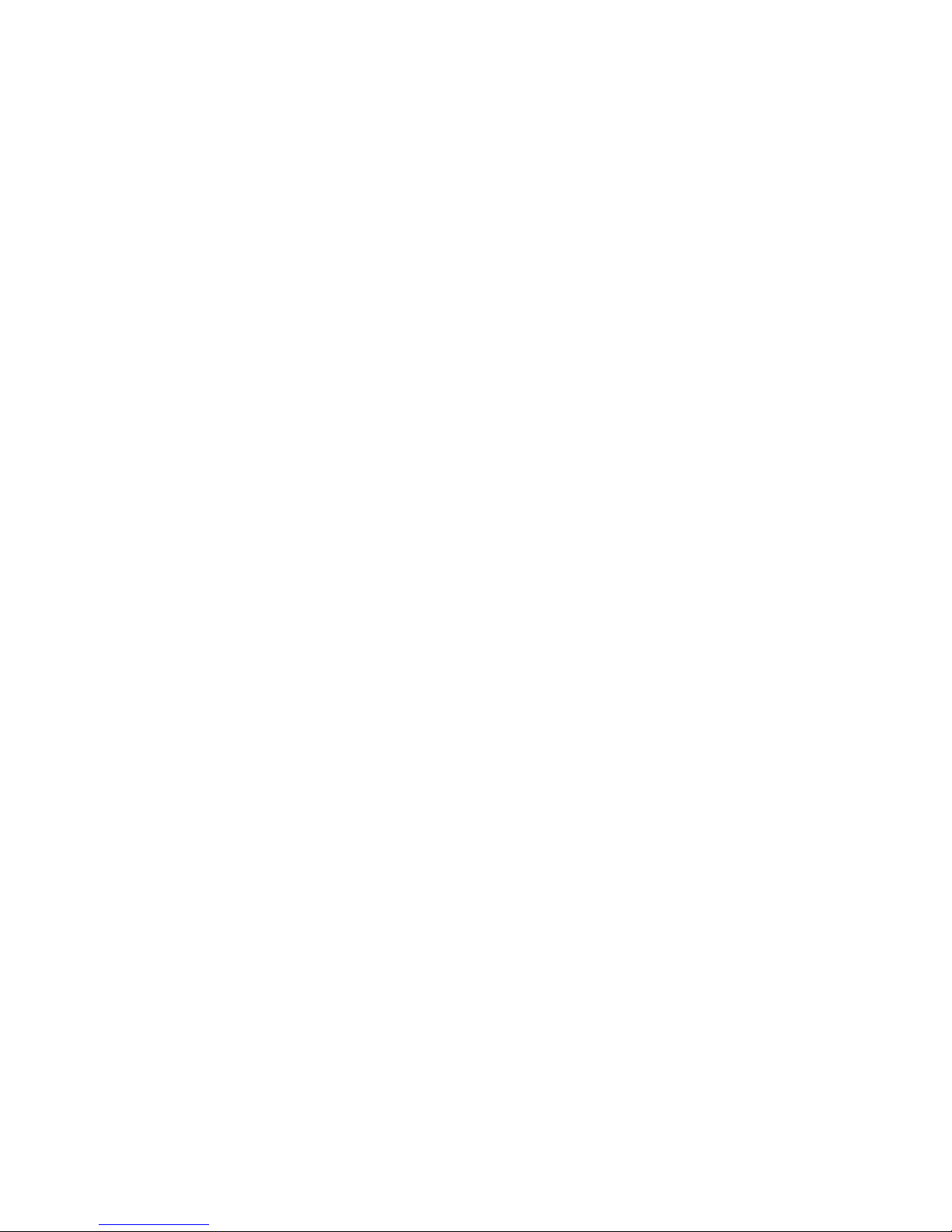
Table Of Contents
Intr
oduction ................................................................................................................................................................................. 1
Installation ...................................................................................................................................................................................2
Operating Environment............................................................................................................................................................2
Pre-Installation Checklist.........................................................................................................................................................2
Static Networking Configuration....................................................................................................................................2
Dynamic Networking Configuration (DHCP/BOOTP) ..............................................................................................2
NTP Addressing Mode.....................................................................................................................................................2
Display Behavior .....................................................................................................................................................................4
Major Feature Overview ..........................................................................................................................................................5
DHCP/BOOTP Auto-Configuration .................................................................................................................................... 5
Device Name/DHCP Name Registration .........................................................................................................................5
Time Zone Offsets ............................................................................................................................................................... 6
Daylight Saving Time ..........................................................................................................................................................6
NTP Addressing Modes ....................................................................................................................................................... 7
Unicast (Query)................................................................................................................................................................7
Broadcast ......................................................................................................................................................................... 7
Multicast ..........................................................................................................................................................................7
Anycast ............................................................................................................................................................................8
Configuration...............................................................................................................................................................................8
Reset Factory-Default Configuration.......................................................................................................................................8
Default Password .....................................................................................................................................................................8
Configuration Methods ............................................................................................................................................................9
WinDiscovery ......................................................................................................................................................................9
Using WinDiscovery........................................................................................................................................................9
Properties .......................................................................................................................................................................11
Network Settings............................................................................................................................................................11
Device Settings .............................................................................................................................................................. 13
Set Password ..................................................................................................................................................................20
Set Time.........................................................................................................................................................................21
Status .............................................................................................................................................................................22
Telnet Terminal Configuration ..........................................................................................................................................24
Get Status Info ............................................................................................................................................................... 25
Set Device Name ...........................................................................................................................................................25
Set/Reset Password ........................................................................................................................................................ 25
Set IP Configuration ......................................................................................................................................................26
Set NTP Server Parameters............................................................................................................................................26
Set NTP Unicast,Multicast,Broadcast Mode .................................................................................................................26
Set NTP Client Parameters ............................................................................................................................................ 26
Configure Telnet Interface .............................................................................................................................................26
Ping Via Device ............................................................................................................................................................. 27
Set Time.........................................................................................................................................................................27
Set Time Zone Bias........................................................................................................................................................27
Set Daylight Saving Time Parameters ........................................................................................................................... 27
Set Digital Display Intensity.......................................................................................................................................... 27
Set Digital Display Type................................................................................................................................................27
Set Digital Display Options ...........................................................................................................................................27
Set Analog Clock Hourly/Twice Daily Correction ........................................................................................................28
Soft Reset.......................................................................................................................................................................28
Reset Configuration .......................................................................................................................................................28
Set stepper hand position analog clock ..........................................................................................................................28
Get Status stepper analog clock ..................................................................................................................................... 28
Enable/Disable User Control of Digital Display...........................................................................................................28
RS-232 Terminal Configuration ........................................................................................................................................29
Troubleshooting Tips .................................................................................................................................................................30
ND Clocks User Manual Rev 2.0.1 - Sep-08 Symmetricom®, Inc.
Page 4

Specifications.............................................................................................................................................................................36
Physical..................................................................................................................................................................................36
Power Requirements .............................................................................................................................................................. 36
Communications – Protocol...................................................................................................................................................37
Communications – I/O........................................................................................................................................................... 37
Power Requirements .............................................................................................................................................................. 37
Operating/Storage Temperature & Humidity ........................................................................................................................ 37
Compliance ............................................................................................................................................................................38
Limited Warranty...................................................................................................................................................................39
Limitation of Liability ...........................................................................................................................................................39
Proprietary Notice.................................................................................................................................................................. 39
Appendix A - WinDiscovery Global Password Feature ........................................................................................................... 40
Enabling Global Password ..................................................................................................................................................... 41
Disabling the Global Password.............................................................................................................................................. 41
Changing the Global Password.............................................................................................................................................. 42
ND Clocks User Manual Rev 2.0.1 - Sep-08 Symmetricom®, Inc.
Page 5

Introduction
Network Time Display (ND) is a series of versatile, multi-featured Network Time Protocol (NTP)
driven digital clock displays. These devices have a built-in SNTP (Simple Network Time Protocol)
client and are designed to display time referenced to either an internal or Internet provided NTP server,
using SNTP. The ND network clocks can be configured to display local time for any time zone
worldwide by enabling time zone offset and automatic DST (Daylight Saving Time) adjustments. This
device allows for maintenance free, reliable, quiet operation.
The ND series II, consists of the following ND-2 and ND-4 (6 digit display) members:
DisplayType
Name
ND-2
2.3” Characters,
Rackmount –
2RU
ND-4
4” Characters,
Wallmount
Power options
(Part numbers)
AC model
(820-1442-AC)
POE model
(820-1442-POE)
AC model
(820-1444-AC)
POE model
(820-1444-POE)
• 12 hour (with PM indicator) time
• 24 hour time hh:mm:ss
• MM:DD:YY date
• DD:MM:YY date
• Worldwide Time Zone
• Worldwide Automatic DST
Please refer to the Specifications section of this document for
additional details regarding each model and available options.
Six Digit Digital Time/Date
The ND clock line includes the WinDiscovery Windows based network management software as
well as a telnet interface for configuration, and maintenance. Other features include:
• Time zone offsets (to one second resolution) support any biasing requirements
• Complete flexibility in daylight savings time configurations
• Real-time clock backup retains time during loss of power and/or NTP
• Primary and secondary NTP source with fault-tolerant switching
• Supports NTP broadcast, multicast, and query (unicast) modes
• Fully configurable network settings, including DHCP/BOOTP support.
• Security features include password protection of configuration, encrypted communication, and
the ability to disable telnet management access.
• Selectable Display formats
• Adjustable brightness
• Status display to remotely ‘view’ clock display through WinDiscovery application.
ND Clocks User Manual - Rev 2.0.1 Sep-08
1
Symmetricom®, Inc.
Page 6

Installation
Operating Environment
The ND series is not water or moisture proof and is designed for indoor use only. Treat it as you
would any other delicate electronic device and do not expose it to water, excessive heat, or physical
abuse. See the Specifications section for details on the environmental/operational conditions.
Pre-Installation Checklist
Before installing an ND, one should be prepared with the following basic configuration information that
the device will require. It may be necessary to obtain some or all of this information from a network
administrator in your organization.
Static Networking Configuration
__ IP address and netmask designation for device
__ Primary and secondary DNS (domain name) servers
__ Gateway/router
__ Primary and secondary NTP time sources
Dynamic Networking Configuration (DHCP/BOOTP)
__ Confirm that a DHCP/BOOTP service is accessible on the local network
__ Determine if DHCP server will provide NTP server configuration
__ Determine if DHCP server will provide time zone configuration
NTP Addressing Mode
__ Determine if the clock (client) will query the NTP server (unicast mode), listen for NTP broadcast messages
(broadcast mode) , or listen to NTP as part of a multicast group (multicast mode)
All ND clocks can be provided with a verbose name. The name is arbitrary and may be useful for
organizing and managing devices once installed at a facility. By default, device names are the product
name abbreviation followed by the device’s Ethernet (MAC) address. Customers may wish to designate
names relating to their own organizational requirements. It is recommended that a robust naming
scheme be developed before devices are installed to different locations within an organization.
ND Clocks User Manual - Rev 2.0.1 Sep-08
2
Symmetricom®, Inc.
Page 7

AC Versions
:
AC models of the ND clock are supplied with an IEC power cord
o Insert the standard Cat 5 or Cat 6
net
work cable into the RJ45
connector on the rear of the unit.
o Insert the AC power cord into the
onnector on the rear of the unit.
IEC c
POE Versions:
Power Over Ethernet (POE) models will require an IEEE 802.3af compliant POE injector, or switch
with +48VDC output on spare pairs of the network cable conductor 4 & 5 with corresponding 48 VDC
returns on pins 7 & 8, or by sharing the data pins and their returns.
o Insert the standard Cat 5 or Cat 6
network cable into the RJ45
connector on the rear of the unit.
o The other end of this network cable
must be connected to an IEEE
802.3af compliant PSE (Power
Sourcing Equipment) with +48VDC.
o This single network cable will carry
both data and power. Maximum
distance is 100m/328ft
[Important Note: the ND clock with an installed POE (Power Over Ethernet) option, will obtain its
power directly from a POE powered source using the spare wires of a standard network cable with
RJ45 connector for input power. The POE source must be a fully compliant IEEE 802.3af PSE
operating at +48VDC. POE sources not IEEE 802.3af compliant might damage the clock and void
the warranty. ]
After application of power, the network clock will go through an internal self-test. Time from
the real-time clock backup will then be displayed until the clock is configured to find an NTP
reference. The colons will flash until an NTP source is found. The flashing colons are a
ND Clocks User Manual - Rev 2.0.1 Sep-08
3
Symmetricom®, Inc.
Page 8

normal visual status indication alerting the user that the clock is not synchronized to the NTP
ser
ver.
[Note: the ND series of clock displays are enabled with DHCP by default. When configured to
obtain network configuration through DHCP, the display may hesitate on startup while DHCP
is resolved.]
At this time the clock can be communicated with over the local network using the
WinDiscovery application. WinDiscovery can find and identify clocks through the exchange
of broadcast messages by using UDP broadcasts, even when TCP/IP networking parameters
are not configured on the same network.
[Note: networks separated by physical routers will often block UDP broadcasts preventing
WinDiscovery from locating devices on a remote network. Under such circumstances,
WinDiscovery must be operated from a computer within the remote network or
routers
separating the networks must be configured to pass through (both directions) UDP broadcasts
on port 6163.]
Once the clock has a valid network configuration and the IP address is known, it can also be
accessed via Telnet by computers in the same logical network.
In situations where providing basic network configuration via WinDiscovery application is not
practical, the clock can also be configured through an RS232 terminal interface. To use this
feature, connect an RS232 terminal (or PC serial port) to the DB-9 connector on the rear of the
clock with a straight-through 9-pin cable. Use the communication settings: 8, N, 1, none.
Once connected, press ENTER once to display the login/menu screen.
Display Behavior
The colons of the clock display will flash once per second when the device is unable to obtain
time from an NTP source. If this condition persists for 24 hours (by default) then dashes will
be displayed. When NTP time is available and valid, the colons will remain steady-on.
Normal (preferred operation) is a display with the colons steady on, indicating that the clock is
synchronized.
[Note: The flashing colons and/or dashes are a normal visual status indication alerting the
user that the clock is not synchronized to the NTP server.]
PM Indicator: If the ND is configured for a 12-hour time display mode, an LED indicator will
appear in the bottom right corner of the display during the PM hours.
ND Clocks User Manual - Rev 2.0.1 Sep-08
4
Symmetricom®, Inc.
Page 9

Major Feature Overview
The network clocks can be configured using one of the following:
• WinDiscovery software application provided with your clock
• Telnet (once IP address is known or configured)
• RS-232 terminal-style interface (such as Windows HyperTerminal application)
Consult the section entitled Configuration
for details on how to adjust settings through the
aforementioned mediums.
DHCP/BOOTP Auto-Configuration
DHCP (Dynamic Host Configuration Protocol) is a mechanism for automating the configuration of
networked devices that use TCP/IP. When DHCP is enabled, DHCP configuration acquisition will
overwrite any manual configuration items. A precursor to DHCP is BOOTP. The ND can obtain
configuration from a BOOTP server when no DHCP server is present. Factory default: DHCP enabled.
The following RFC2132-defined optional configuration items are, when available, used by the ND clock
for configuration purposes:
Option No. Comments
Time Offset 2 The value provided will be used for the time zone offset configuration,
unless it is defined as zero in which case it will be ignored and the ND
will rely on internal configuration. Note: this option does not provide
information appropriate for dynamic daylight savings time use.
Router 3 The first IP address provided will be used for router/gateway
configuration.
Domain Name Server 6 Up to two server IP addresses may be specified. ND clock will treat
addresses as primary and secondary DNS servers.
Network Time Protocol Server 42 Up to two server IP addresses may be specified. ND clock will treat
addresses as primary and secondary NTP servers.
[Important Note: A network clock will not function properly if configured to use DHCP services when
no DHCP server is present on the network.]
Device Name/DHCP Name Registration
All ND network appliances can be provided with a device name. By default, device names are the
product name abbreviation followed by the last octet of the device’s Ethernet address (MAC address).
If a DHCP server is available on the network when the ND clock is installed, the unit will be autoregistered with the DHCP server. The network system administrator can then view this DHCP name
registration and the currently assigned IP address, at the DHCP server.
The user or network system administrator may wish to designate device names relating to their own
organizational requirements. It is recommended that a robust naming scheme be developed before
devices are installed to different locations within an organization.
ND Clocks User Manual - Rev 2.0.1 Sep-08
5
Symmetricom®, Inc.
Page 10

The device name may be changed from the factory default name by entering a unique name of up to 32
cha
racters. [Hint: You can change the device name to one convenient for your site – preferably one that
helps you to later identify the exact physical location of the device. Up to 32 character device names are
supported]
[Note: The IP address of the unit is required to configure the ND clock with Telnet.]
[Helpful Hint: The DHCP server can be utilized to provide the IP address of the associated device
name that is registered. ]
Zone Offsets
Time
All network clocks maintain time as UTC (UTC is sometimes equated with or referred to as GMT)
internally. A time zone offset (or bias) can be provided to adjust the time for display purposes. A bias
can be set as a positive (+) or negative (-) value with a resolution of one second.
[Note: Factory default: Time Zone Offset configuration for displaying local time is disabled. You
must enable and configure the settings to display local time.]
[Note: It is highly suggested to utilize an NTP time server with UTC reference and configuring the
offsetting for your time zone and DST in your local time display clock.]
Daylight Saving Time
A daylight savings time (summer time) adjustment can be configured separately and in addition to a
time zone offset.
Network time displays provide flexible configuration options supporting most world daylight time
standards.
Daylight time standards vary widely throughout the world. Traditional daylight/summer time is
configured as one (1) hour positive bias. The new US/Canada DST standard, adopted in the spring of
2007 is: one (1) hour positive bias, starting at 2:00am on the second Sunday in March, and ending at
2:00am on the first Sunday in November. In the European Union, daylight change times are defined
relative to the UTC time of day instead of local time of day (as in U.S.). European customers, please
carefully consult the section entitled Device Settings for details on setting daylight time.
To ensure proper hands-free year-around operation, the automatic daylight time adjustments must be
configured using the daylight time option and not with the time zone offset option.
[Note: Factory default: Automatic daylight savings time is disabled. You must enable and configure
the settings to display local time with DST.]
ND Clocks User Manual - Rev 2.0.1 Sep-08
6
Symmetricom®, Inc.
Page 11

NTP Addressing Modes
Unicast (Query)
The network clock supports the unicast method of NTP packets transfer. Unicast method involves direct
transfer of requested information from the NTP server to the NTP client based on a query or NTP time
request. The unicast method is supported simultaneously when either the broadcast or multicast modes
are selected.
Broadcast
The network clock supports the broadcasting of NTP packets. This feature is useful in situation where
network administration may wish to avoid the network traffic created by a large number of clients
making periodic NTP requests, or in situations where such periodic requests end up synchronized is such
a manner as to exceed the NTP100’s ability to reply. The broadcast mode is a widespread or openended broadcast, not intended for any specific IP address.
The ND clock listens for NTP [UDP] broadcasts using the broadcast address [255.255.255.255].
[Note: some firewalls and routers will not forward UDP broadcasts by default. Security configurations
may need to be adjusted to allow the UDP broadcast packets to pass on the configured port.]
Multicast
The network clock also supports multicast addressing of NTP packets as a recently added feature. As
opposed to broadcast mode, which is, a widespread or open-ended broadcast of NTP packets whereby
data is sent to every possible receiver (client), multicasting is useful because it conserves bandwidth. It
does this by replicating packets only as needed within the network to send them only to receivers
(clients) that want them, thereby not transmitting unnecessary packets.
The concept of a group, and group membership, is crucial to multicasting. Every multicast requires a
multicast group; the sender (or source) transmits to the group address, and only members of the group
can receive the multicast data. A group is defined by a Class D
address.
The network clock does not restrict the use of the multicast address assignment and supports the full
range of class D multicast addresses or groups from 224.0.0.0 to 239.255.255.255. These groups or
class D address ranges for multicasting are defined and governed by RFC3171, IANA IPv4 Multicast
Guidelines.
Typically, the multicast address range 224.0.1.0 - 224.0.1.255 (224.0.1/24) [ Internetwork Control
Block] is utilized for NTP traffic, however, please refer to the RFC3171 for your specific application
and implementation.
The Internet Group Management Protocol (IGMP) is a protocol that controls group membership for
individual hosts. This protocol only operates in a LAN setting, but is required if you wish to be able to
join a multicast group on a host. IGMP is defined in RFC 2236
.
[Note: Use of the multicast addressing method requires the use of routers & switches and other network
devices which support the Internet Group Management Protocol (IGMP). In addition, the IGMP mode
must be enabled and configured for multicasting addressing to be implemented properly. Please ensure
ND Clocks User Manual - Rev 2.0.1 Sep-08
7
Symmetricom®, Inc.
Page 12

that your network system components are capable of, and configured properly for IGMP before utilizing
the
multicast addressing feature. Consult you IT/network administrator for assistance in utilizing the
multicast addressing feature.]
[Note: You will need to check with your firewall vendor to determine how to enable multicast traffic
through a firewall. In addition, you may want to read RFC 2588: IP Multicast and Firewalls. ]
Anycast
The network clock does not currently provide anycast capability.
Configuration
The network clock ships from the factory with most software configuration offset options in the OFF
setting, in order to display UTC time.
This factory default configuration is defined as:
o DHCP/BootP provided network configuration - Enabled
o DHCP provided NTP server address entry - Enabled
o Query (Unicast) NTP client -Enabled
o Time zone offset - Disabled
o Automatic Daylight Saving Time Adjustment - Disabled
o Telnet access – Enabled
o Display dashes when not synchronized to an NTP time server (after 24 hrs – default) - Enabled
Reset Factory-Default Configuration
In some situations (such as a lost password) it may be necessary to return the network clock to its
factory default configuration. A reset configuration button labeled “RESET” is located on the
electronics cover on the rear of the network clock chassis, to perform this function.
To reset configuration to factory default –
1. Depress and hold the reset configuration button on the rear of the clock.
2. Remove power from the device, while continuing to hold the reset button down.
3. Apply power to clock and continue holding the reset button down for five seconds.
4. The network clock device configuration will now be reset, including the password, and the
unit will need to be reconfigured.
Default Password
The factory-default password for the network clock is: “public”
ND Clocks User Manual - Rev 2.0.1 Sep-08
8
Symmetricom®, Inc.
Page 13
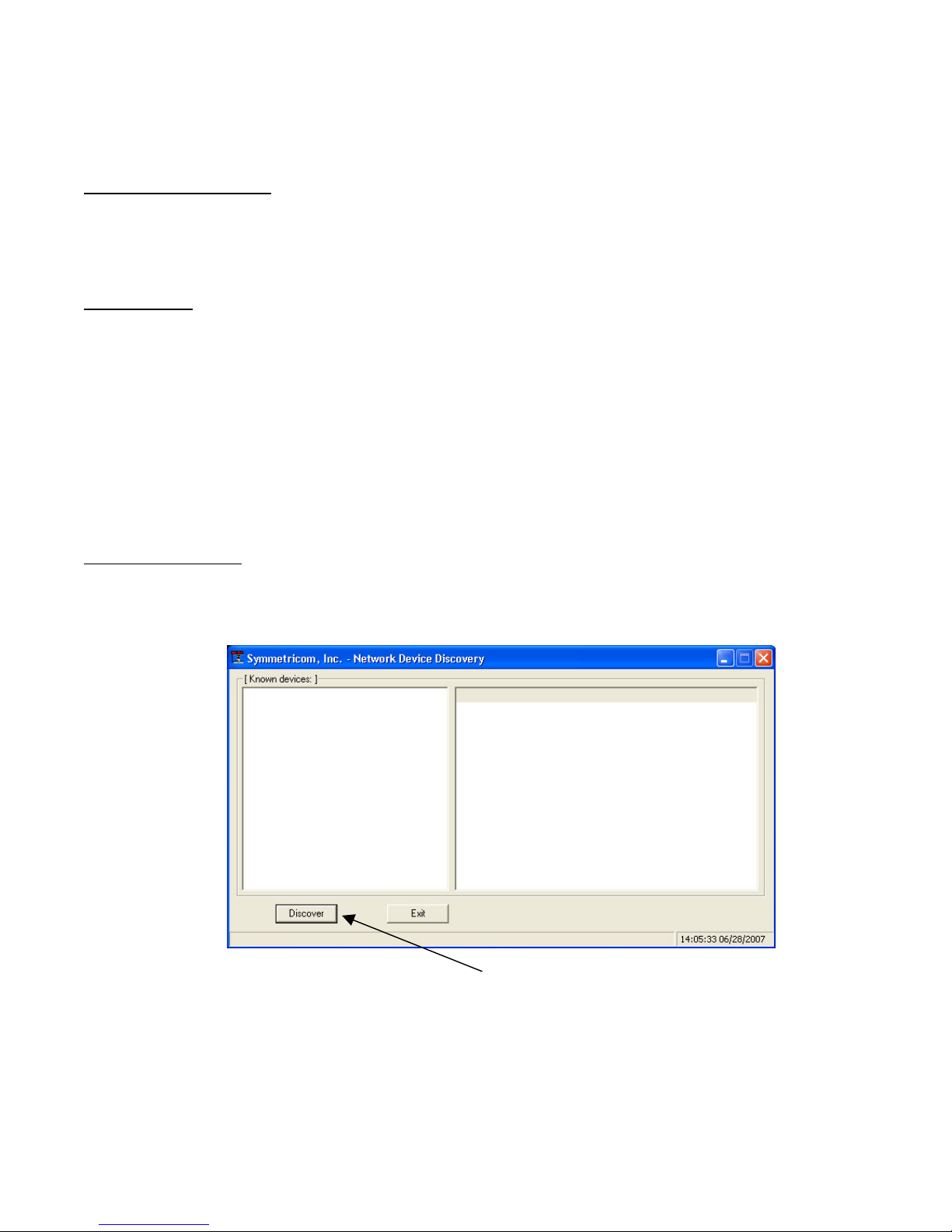
Con
figuration Methods
Basic operation of the network clock is configured via the WinDiscovery software supplied with the
clock, or via Telnet if the IP address of the clock is known, or via the RS-232 interface. Only one
configuration method should be used at a time.
WinDiscovery
The WinDiscovery (WD) program is a Windows based program supplied with the network clock.
WinDiscovery is currently supported under Windows 2000/XP/2003 Server/Vista operating systems.
To install the WinDiscovery program on your server/workstation/PC, complete the following steps:
1. Insert the software CD that shipped with your network clock.
2. Run the ‘setup.exe’ application from the CD. [Note, if you have your Windows OS configured
to autorun applications from a CD when installed, this process will be automatic.]
3. By default, the setup utility will suggest installing files to C:\Program
Files\Symmetricom\WinDiscovery. (Another path may be selected if desired.)
Using WinDiscovery
Open the WD program by clicking the shortcut on your desktop (or other fashion dictated by your
installation). Only one user should be using WD at a time, and other methods should not be used to
manage the network clocks while using WD.
Click the Discover button on the lower left of the screen.
ND clocks accessible on the network will announce their presence. The real-time status bar will
All
display the count of devices found. When complete, a list of device families and groups will be
displayed in the left pane of the WD window. ND network clocks are digital time display members
of the “Symmetricom, Inc. NTP Clocks” family. Click on the plus [+] sign to the left of any family
or group to open and view device types that were found.
ND Clocks User Manual - Rev 2.0.1 Sep-08
9
Symmetricom®, Inc.
Page 14

Clicking on any device group will list in the right pane of the WD window all devices of that type
found. Only the devices shown in the right window can be managed. To configure another device
group, click on the device name in the left window and the device names will then appear in the
right window, ready to be managed.
To configure and manage a device shown in the right window, double click or right click the device
name and a menu appears. The choices are:
Properties
Network Settings
Device Settings
Set Password
Set Time
Status
Reset Device
Clicking a menu choice opens a new window for that function. When working in the management
windows, use the Apply and OK button to accept changes that you have made. Use the Cancel
button to exit the screen without applying changes. NOTE: Cancel does not undo changes that have
been saved using the Apply button.
The following sections provide detailed information regarding the right click menu options.
ND Clocks User Manual - Rev 2.0.1 Sep-08
10
Symmetricom®, Inc.
Page 15

Properties
The network configuration may be viewed in a summary form under the Properties selection.
Network Settings
The network settings must be established for the clock to operate on the network. You must be a
network administrator or have their support to complete these functions. Your network administrator
determines the information for the Network Settings.
[Note: The default factory setting for network configuration is to use DHCP/BOOTP.]
[Note: If a DHCP server cannot be found on the network by the ND clock, the IP address will be
assigned a fallback IP address of 169.254.xxx.xxx]
To utilize static IP addressing, de-select the checkbox for “Automatically obtain network configuration
from DHCP/BOOTP”. You must enter the IP address, Netmask, Gateway, Primary DNS, and may
enter a Secondary DNS.
[Note: The static IP address you enter must not be in use by another device on the network, this includes
IP address ranges reserved for use by the DHCP server. If a static IP address is used which creates a
ND Clocks User Manual - Rev 2.0.1 Sep-08
11
Symmetricom®, Inc.
Page 16

duplicate IP address condition, the network clock will be re-assigned a fallback IP address of
169.254.xxx.xxx ]
169.254.xxx.xxx IP (fallback) address
DHCP is enabled by default. If DHCP is enabled and no DHCP server can be found the ND clock will default to a
169.254.xxx.xxx address.
In addition, if an IP address conflict is determined when the Ethernet interface is initialized (either DHCP or static) the ND
clock will default to a 169.254.xxx.xxx address.
This 169.254.xxx.xxx is a link local address range (i.e. not allowed on the internet) and is used by Microsoft when their
DHCP clients cannot find a DHCP server.
To determine the cause of why the clock fell back to a 169.254.xxx.xxx address the user should display the status of the
clock.
Please see the “Status” section for details as to how to determine the cause of the fallback IP address.
[Note: Devices which have been assigned a fallback IP address of 169.254.xxx.xxx will be displayed in
main WinDiscovery window with RED text, indicating a problem with the configuration.]
the
Device Name
Each clock is programmed at the factory with a factory device name. This name includes the model
name and a “MAC address” extension.
[Hint: You can change the device name to one convenient for your site – preferably one that helps you
to later identify the exact physical location of the device.]
Administrative Hub
[Note: the Administrative Hub configuration item is reserved for future use.]
ND Clocks User Manual - Rev 2.0.1 Sep-08
12
Symmetricom®, Inc.
Page 17

Device Settings
Each network clock can be configured to display time (or date) in the format that you prefer, using
time zone offsets and DST settings to completely customize it relative to UTC time. The device
settings window will display the title “NTP Clock Configuration” in the title bar of the window.
Any changes made in this window will not be applied until you click the OK button to exit the
window or the Apply button to immediately see the changes.
The top right section of the Window shows a snapshot of the ND display, constantly updated. This
update is not precise, but is meant to give you a view of the clock display for troubleshooting and
maintenance purposes.
Network Time Protocol [NTP] Parameters
clock. These settings are located in the upper left hand section of the device settings window
The Primary Source information must be configured in order to acquire time from an NTP source. Enter either the IP
address or Internet address (URL) for the NTP source. If available, enter a Secondary Source for backup.
The primary and secondary server information can automatically be configured by the DHCP server when selecting the
“Use NTP server(s) address provided by DHCP server” provided your DHCP server is configured to do so. Consult
your IT /Network Administrator to utilize this option.
– Allows for setting the NTP mode and parameters of the SNTP client in the network
ND Clocks User Manual - Rev 2.0.1 Sep-08
13
Symmetricom®, Inc.
Page 18

The default, well-known port for NTP service is 123. This can be changed as desired (using the Telnet application).
[Note: some NTP/SNTP servers will expect NTP clients to operate on port 123 and cannot be configured to utilize alternate
ports.]
Query NTP server for time (Unicast Mode for NTP) - By default, the ND clock will operate only in Unicast /Query
mode using server port 123.
This mode is selected exclusively when neither the listen for NTP broadcast nor the listen for NTP multicast modes
are selected.
Listen for NTP broadcasts
–. The network clock can configured to listen to NTP broadcasts by selecting the “Listen
for NTP via broadcast address [255,255,255,255]” checkbox.
ND Clocks User Manual - Rev 2.0.1 Sep-08
14
Symmetricom®, Inc.
Page 19

The Broadcast/Multicast timeout period (in minutes) is adjustable when this mode is selected.
[Note: While listening to NTP broadcasts, the network clock cannot query the time server.]
[Note: Some NTP/SNTP clients will expect NTP servers to operate on port 123 and cannot be configured to utilize
alternate ports.]
Listen for NTP via Multicast Address
The network clock can be set up to listen to NTP using multicast addressing by selecting the “Listen for NTP via
ast address(es)” checkbox.
multic
When enabled, the multicast class D / group address may be specified as well as the frequency that multicast
adcasts will be issued. This can be changed as desired. The ND clock can listen for NTP multicast broadcasts
bro
using the full class D/ group address range. The ND clock does not restrict the use of the multicast address
assignment and supports the full range of class D multicast addresses or groups from 224.0.0.0 to 239.255.255.255.
These groups or class D address ranges for multicasting are defined and governed by RFC3171, IANA IPv4
Multicast Guidelines.
Typically, the multicast address range 224.0.1.0 - 224.0.1.255 (224.0.1/24) [ Internetwork Control Block] is
utilized for NTP traffic, however, please refer to the RFC3171 for your specific application and implementation.
[Note: While listening to NTP broadcasts/multicasts, the network clock cannot be configured to query the time
server.]
[Note: Some NTP/SNTP clients will expect NTP servers to operate on port 123 and cannot be configured to utilize
alternate ports.]
The network clock can be configured to either listen to NTP multicast or broadcasts only, or to
query the NTP time server at a selected interval. The default configuration is to query the NTP
server at 10-minute intervals. To configure the ND device to only listen to NTP broadcasts, click
the checkbox for “Listen for NTP broadcasts only”, and enter a “Broadcast timeout” in minutes.
The default timeout is 60 minutes.
ND Clocks User Manual - Rev 2.0.1 Sep-08
15
Symmetricom®, Inc.
Page 20

Display Control
The lower half of the window configures the time/date displayed on the clock. The brightness
control is a sliding bar to vary the brightness of the clock. This feature is useful to accommodate
lighting conditions and viewer needs.
The ND clocks can be configured to display time in 12 or 24-hour format, or date in MM:DD:YY,
indicated as US, or DD:MM:YY, indicated as European format.
The network clock will flash its colons at a rate of 1 Hz (once per second) when it is not
synchronized to an NTP server. This is the default configuration for the display if it is not
synchronized to an NTP time server. It will continue to display time using its internal battery
backed RTC (real time clock) while flashing its colons.
The network clock may be configured to display dashes to indicate that the unit is not synchronized
to an NTP time server. To enable this feature, select the “Enable displaying dashes” checkbox of
the Display dashes when not synced w/NTP server” category. The time delay for displaying dashes
can also be adjusted (in hour increments).
Time Zone Settings
The Time Zone button included in the right half of the window, gives the clock complete flexibility
to display any time zone. First select the time zone, by clicking the Time Zone button. This opens
a new window that gives you a list of time zones, including descriptions to help with the selection.
Select the Time Zone and click OK to close the window. Changes are not applied until you click
OK or the Apply button on the main Configuration window.
ND Clocks User Manual - Rev 2.0.1 Sep-08
16
Symmetricom®, Inc.
Page 21

Daylight Saving Time Settings
US/Canada DST standard [adopted Spring 2007] EU DST standard
The Daylight Saving Time button, also included in the right half of the window, give the clock
complete flexibility to display any time zone and DST combination. First select the time zone, by
clicking the Time Zone button as described above. Next click the Daylight Savings Time button to
configure the Daylight Savings Time, if appropriate.
You may use either of the following options are available for setting the DST rules.
• manually enter the daylight saving time rules.
• select the convenient preset DST rules for “US/Canada Standard” button
• select the convenient preset DST rules for “EU Standard” (European Union) button
• select the convenient “Current Windows Setting” button to apply the DST rules as currently
configured for your current Windows OS.
Click OK to close the Window. The DST rules will be applied when you click OK or Apply on the
main Configuration window.
Telnet Option
The Telnet button adjusts Telnet configuration. If Telnet is allowed, the port must be defined. The
default Telnet port is 23. See your network administrator if you need additional information.
ND Clocks User Manual - Rev 2.0.1 Sep-08
17
Symmetricom®, Inc.
Page 22

Serial Port Option Parameters (future expansion)
The ND clock contains both an RS232 and RS485 serial port. These ports are auxiliary ports may
be used in conjunction with future supported serial port devices.
A Serial devices settings button is included for setting up the RS232 or RS485 serial port
communications. These ports are automatically configured as disabled by default at the factory for
standard operation.
[Note: it is not necessary to enable the serial port interface to utilize the serial port for
configuration purposes. The serial port interface will operate by default for configuration of the
network clock.]
[Note: Enabling serial port attached devices by selecting the checkbox will disable the serial port
Telnet interface. To re-enable the serial port Telnet the checkbox must be cleared using
WinDiscovery, or the unit must be RESET to factory default.]
ND Clocks User Manual - Rev 2.0.1 Sep-08
18
Symmetricom®, Inc.
Page 23

Adv
anced Settings
The Advanced button allows for the adjustment of additional network communication settings.
Under most typical operating circumstances it is not necessary, nor is it suggested to change the
advanced settings options.
[Hint: If the advanced settings have been altered for your clock and you begin experiencing
difficulty in getting your clock to synchronize to the NTP time server, or the clock begins acting
erratically, such as performing soft restarts; try returning the advanced settings to the default
values shown above.]
User Display Control (advanced feature)
The User Display Control button allows for the enabling and utilization of an additional special user
mode control. This special operational mode bypasses the display of time obtained from the NTP
server and places user controlled alphanumeric characters on the display. Under most typical
operating circumstances it is not necessary nor is it suggested to enable or utilize these settings.
ND Clocks User Manual - Rev 2.0.1 Sep-08
19
Symmetricom®, Inc.
Page 24

Set Password
The third option on the clock configuration pull down menu allows you to set a password for each
individual device. The password must be entered twice to confirm the entry. The password is a
maximum of 11 characters and a minimum of 1 character, and is case-sensitive. Click the OK
button to save the password or cancel to discard the change.
Warning: If the password is lost, the user must reset the clock using the Reset button on the
rear of the clock. This will cause the clock to return all configuration to factory-default
settings.
When a password is set for a clock, each time you click OK or Apply for that clock you will be
asked for the password. You may create a unique password for each clock. You may enable the
‘Remember this password for the session’ checkbox to eliminate typing the password for each
configuration change.
WinDiscovery will not remember or store the password (s) after the session is closed. It is important
for the user/system administrator to maintain passwords in a safe place.
If you enter the wrong password and selected the “remember password” checkbox, you will receive
an error upon selecting OK or Apply to any configuration changes. You can close the
WinDiscovery session to “forget” the password(s), however this will require entering the password
again for each device. Alternately, you can remove the incorrect password entry during a
WinDiscovery session by going to the right click menu for the device and selecting Forget
memorized password option. This option will be added to the right click list and will only be
displayed if a password is memorized.
[Note: the factory default password is: “public”]
ND Clocks User Manual - Rev 2.0.1 Sep-08
20
Symmetricom®, Inc.
Page 25

[Hi
nt: To remove password protection for a clock, select the Set Password command. You will be
prompted to enter the old password. Enter the old password. Do not enter anything into the New
Password or Confirm Password fields. Click OK to save. Upon you next session, you will not be
prompted for a password for the clock.]
[Helpful Hint: Use the global password feature to avoid entering and remembering individual
passwords during each WinDiscovery session. See the appendix for additional information]
Set Time
The Set Time right click menu item is a special advanced feature designed to allow the user to
manually set the time and date for the clock for use in the absence of an NTP time server.
[Important Note: DO NOT use this method for network clocks that will have access to an NTP time
server. This clock will self adjust to the UTC time reference provided by the NTP time server, plus
any Time Zone and DST offset settings that have been configured. To configure the time displayed
on the face of the clock , refer to the previous sections for configuring the IP address, NTP time
server(s), Time Zone, and DST settings.]
The time can either be set to the time of the PC running WinDiscovery or a manual time and date
may be entered. The function may be most useful for lab situations as the clocks keep time via their
internal precision oscillator when NTP is not present.
[Note: When the network clock has access to NTP servers, information obtained via NTP will
overwrite any manually established time/date.]
Practical use of this feature requires the clock to be removed from the network, or for NTP server
configuration to be left undefined.
[Note: for the purpose of maintaining its internal clock, the network clock always assumes the time
entered is UTC and saves this information as the internal UTC time. Any configured time
zone/daylight time settings will then be applied to this internal time for the clock time display
purposes.]
ND Clocks User Manual - Rev 2.0.1 Sep-08
21
Symmetricom®, Inc.
Page 26

Status
The Status window is a display-only window that gives you the current information on the network
clock’s display and synchronization activity. The status window shows a snapshot of the network
clock display. This status update is not precise, but is meant to give you a view of the clock display
for troubleshooting and maintenance purposes. The Status also shows the active NTP server –
Primary or Secondary, the current synchronization status, and Time Adjustment information.
Time Adjustments may be caused by
o loss of NTP,
o changing the NTP source, or
o changing Network Configuration settings
o power loss or cycling
The Ceiling Exceeded field describes the event where the time adjustment exceeded a value that
will be set in the NTP Digital Clock Configuration - Advanced – Ceiling. Note: the statistics will
reset if you change the NTP server.
[Troubleshooting Tip: In addition to the standard status indications, the network clock will display a
special error indicator under the status window if either a DHCP server cannot be located, or if the
device has an IP address conflict due to either DHCP or Static IP addressing. Under these conditions
the unit will also be assigned a fallback IP address of 169.254.xxx.xxx, and appear in RED text under
the main WinDiscovery window. To determine the cause of why the clock received a 169.254.xxx.xxx
address the user should display the status of the clock. Near the bottom of the Status window the error
will be displayed. (If there is no error the error text field will not be displayed]
ND Clocks User Manual - Rev 2.0.1 Sep-08
22
Symmetricom®, Inc.
Page 27

Reset Device
The network clock may be reset with a soft reset to allow the device to clear its current communications
buffer and re-initialize its processing, includes re-requesting of a DHCP address. This feature is
intended to allow the user to remotely reset the unit. This feature does not restore the unit to its factory
default state. Simply right click on the clock you are interested in a select “Reset Device”.
Soft Restarts
A soft restart may periodically be performed automatically by the network clock to attempt to rectify a
problem it may be experiencing. A soft restart is essentially the same as performing a manual soft reset
device as described above.
The ND clock will perform a soft restart under the following conditions:
• If the clock is not receiving an NTP poll response or an NTP broadcast response depending on
which mode the ND clock is in.
• If the clock is set to use DHCP and no DHCP server can be found.
The timeout before doing a soft restart is no less than every 10 minutes. Several factors can increase the
time between these soft restarts.
• The soft restart will be delayed by two hours if a connection is made by telnet or a discovery by
WinDiscovery.
• The soft restart is delayed if the user changes the default parameters for NTP poll
retries/timeouts or the NTP broadcast timeout. For example, if the NTP broadcast timeout is
increased to 60 minutes the soft restart timeout will also be increased to 60 minutes.
ND Clocks User Manual - Rev 2.0.1 Sep-08
23
Symmetricom®, Inc.
Page 28

Telnet Terminal Configuration
A terminal-style configuration interface is available via Telnet. To connect with the ND in this manner
use any standard Telnet client application, specifying the IP address of the clock as the server with
which to connect. The factory default port is well-known telnet server port 23.
Configuration via Telnet may not be convenient for devices operating with a factory default
configuration since the IP address is not known. Use the WinDiscovery application or the RS-232
interface to establish first-time networking configuration.
[Helpful Hint: If a DHCP server is available on the network, The DHCP server can be utilized to
provide the IP address of the associated device name that is registered.]
The following sections provide basic descriptions of using the Telnet interface of the network clock.
Please refer to the previous Using WinDiscovery sections for additional details and important
operational information regarding the special features and modes of the network clock.
[Note: for security purposes, the Telnet interface can be disabled. When disabled, you will no longer be
able to access the device with Telnet. To re-enable the Telnet feature, one of the other configuration
methods must be used, or the clock must be reset to factory default configuration. ]
If you are not familiar with the Telnet application, ask your network system administrator for assistance.
To initiate a Telnet session in Windows, select the Run Command Line interface from the Start menu
and enter the command “telnet” followed by a space, and then the IP address of the unit.
Upon entering the network clock via Telnet, the initial screen is shown below. The clock displays its
mware version, its name, Ethernet address, IP address, and the IP address of the PC with which you
fir
are accessing it. A login prompt is presented if a password has been configured for the device. The
configuration menu will be displayed when the correct password has been provided.
ND Clocks User Manual - Rev 2.0.1 Sep-08
24
Symmetricom®, Inc.
Page 29

Ente
r the Number or Alpha Letter corresponding to the command desired and press the enter key.
Current configuration or default answers are displayed in brackets. Depressing the ‘Enter’ will retain
the current entry/default.
Get Status Info
Select this menu option to query the device for parameters relating to the clock’s current status.
This includes information regarding the clocks reference to UTC, local time, displayed time,
whether it is synchronized, and its NTP server.
Set Device Name
To set the device name, select this menu option. Enter the desired device name.
Set/Reset Password
To set, change or remove the password, select this option. Bear in mind that a lost/forgotten password
cannot be recovered [unless a reset to factory default settings is performed].
[Note: the factory default password is: “public”]
[Hint: To remove password protection for a clock, select the Set Password command. You will be
prompted to enter the old password. Enter the old password. Do not enter anything into the New
Password or Confirm Password fields. Click OK to save. Upon you next session, you will not be
prompted for a password for the clock.]
ND Clocks User Manual - Rev 2.0.1 Sep-08
25
Symmetricom®, Inc.
Page 30

Set
IP Configuration
To set the IP Configuration, select this menu option. NOTE: If you select this option, you will be
disconnected from the session upon completion, whether you actually change any entries or not.
You have the choice of using DHCP for automatic IP Configuration or entering the data in these screens
for Static IP addressing. By factory default, the clock is set to DHCP address mode.
If you select DHCP, no other questions will be displayed, you will be disconnected from the session, and
you will not be able to Telnet to this clock until you learn the DHCP-provided IP address. The
WinDiscovery network device management tool can be used to determine the IP address of the clock.
To manually enter the static address IP information, enter ‘N’ for the DHCP (or Enter for the default),
and enter the IP, Netmask, Gateway, Primary DNS and Secondary DNS server.
Set NTP Server Parameters
The network clocks support a Primary and a Secondary NTP source in static IP addressing mode. Select
this option to setup or change the NTP reference sources. Enter the name or the IP address for the NTP
reference server. Enter the server port for each NTP reference source (normally 123). Note that in
DHCP addressing mode, the DHCP server will provide this information.
Set NTP Unicast,Multicast,Broadcast Mode
The ND clocks are set by default to unicast mode [query] for NTP on a regularly scheduled basis,
factory set to 10-minute intervals. To set the clock to receive broadcasts, set the NTP broadcast option
to ‘yes’. To set the clock to receive multicast messages, set the NTP multicast option to ‘yes’. Enter the
broadcast/multicast port (normally 123).
[Note: If the clock is set to receive broadcasts or multicasts, the clock will not query.]
To return the unit to unicast [query] mode reply ‘no’ for broadcast and multicast options.
Set NTP Client Parameters
The ND clocks are set to query for NTP on a regularly scheduled basis, factory set to 10-minute
intervals. To adjust the settings for query interval and additional broadcast /multicast NTP client
parameters select this option. Note, these settings are considered advanced settings and under most
typical operating circumstances it is not necessary nor is it suggested to change the advanced
settings options. Please refer to the WinDiscovery “Advanced Settings” section for the default
values.
Configure Telnet Interface
Select this option to turn off the Telnet access. If Telnet is allowed, define the Telnet port (normally
23). If turned off, the Telnet session will be ended and the user must use WinDiscovery, the RS232
access, or the Reset button to regain access by Telnet.
ND Clocks User Manual - Rev 2.0.1 Sep-08
26
Symmetricom®, Inc.
Page 31

Ping Via Device
Allows the network clock to ping an IP/DNS address such as that of the NTP server. This is useful in
situations where the communication link/path from the network clock to the NTP server is in question.
[Note: this feature is not available under WinDiscovery]
Set Time
Allows UTC time and date to be set directly into the clock. This is useful in situation where NTP server
synchronization is not available but reasonably correct time/date is desired on the display. When the
ND has access to NTP servers, information obtained via NTP will automatically overwrite any manually
established time/date. Therefore, practical use of this feature requires the clock to be removed from the
network, or for NTP server configuration to be left undefined.
Set Time Zone Bias
The Time Zone Bias indicates the offset from UTC. Enter the time in HH:MM:SS format as indicated,
including the plus or minus sign to indicate positive or negative bias. Remember that this field can also
be set from DHCP, so check with your Network Administrator if you are getting inexplicable results.
Set Daylight Saving Time Parameters
The DST configuration allows you to completely configure the DST (summer hour) settings for your
location. To configure the DST, enter Y to ‘Perform Daylights Savings Time Adjustments’. For sites
requiring US/Canada standard DST, you can indicate yes to the next question and the DST will be
configured for you automatically. The new US/Canada standard adopted in the spring of 2007 is: 1
(one) hour positive bias, starting at 2:00am on the second Sunday in March, and ending at 2:00am on the
first Sunday in November. If you select the US/Canada standard, the configuration is complete. If you
indicate ‘no’ for the US/Canada, then you continue to configure the DST by entering the number of each
option and completing the entries (masks are provided for required format of data):
• DST and standard time bias hour, with sign (DST normal bias is –01:00:00 hour, and standard time
as is normally +00:00:00)
bi
• DST start point – can be set as absolute date, i.e. 03/11, or floating day, by entering Month such as 3
for March, Day of week such as Sunday, and week in Month, 1st, 2nd,etc.
• DST end point –can be set as absolute date or floating day
Set Digital Display Intensity
The digital clock display intensity is controlled with a scale of 1 to 14 with 14 being brightest. Enter the
value for the desired intensity setting.
Set Digital Display Type
Allows configuration for time display (12 and 24 hour) for 4 and 6 digit clocks, or date display
(MM/DD/YY or DD/MM/YY) for 6 digit clocks.
Set Digital Display Options
The digital clock display special options may be adjusted. This includes displaying dashes when an
NTP timeserver is not present along with a delay function to display the dashes.
ND Clocks User Manual - Rev 2.0.1 Sep-08
27
Symmetricom®, Inc.
Page 32

Set Analog Clock Hourly/Twice Daily Correction
[Note: This menu item feature has been retained for backward compatibility with a discontinued model
of analog clock with AC synchronous only. This feature does not apply to the stepper motor analog
clock, or digital clocks.]
Soft Reset
The network clock may be restarted with a soft reset command to allow the device to clear its current
communications buffer and re-initialize its processing, includes re-requesting of a DHCP address. This
feature is intended to allow the user to remotely attempt to clear issues with the unit. This feature does
not restore the unit to its factory default state. This command is essentially equivalent to the right click
menu item “Reset Device” under WinDiscovery and the automatic soft restart built into the clock.
Reset Configuration
The network clock may be reset from telnet. Use this command sparingly as it will reset the unit to
initialize and utilize DHCP IP addressing mode by default, and will likely change the IP address of the
unit, making the communication via telnet impossible until the new IP address of the unit is configured
or known.
If this command fails to clear an issue with the clock, a hard reset may be in order to return the unit to its
factory default state. In certain [rare] instances it may become necessary to access the configuration
reset switch to return the network clock to its factory default settings or to recover from a nonresponsive condition. Consult the section “Reset Factory-Default Configuration” under the
“Configuration” section of this manual.
Set stepper hand position analog clock
[Note: this menu items applies to analog stepper motor models only.]
Get Status stepper analog clock
Provides status information specific to the analog stepper motor clock.
[Note: this menu items applies to analog stepper motor models only]
Enable/Disable User Control of Digital Display
The digital display clock may be used in a special user control mode allowing specific
time/date/character information to be displayed, other than the actual time display mode based on the
NTP server time. This mode is password protected.
[Note: this menu items applies to digital time display models only]
Enter X to exit the Telnet menu. This will disconnect your Telnet session from the clock.
ND Clocks User Manual - Rev 2.0.1 Sep-08
28
Symmetricom®, Inc.
Page 33

RS-232 Terminal Configuration
The recommended method of configuring the ND clock is via the network interface using either the
WinDiscovery application or Telnet.
In addition, the installer may opt to configure or update the firmware for the device using an alternate
method than the standard Ethernet port. A serial port interface has been included as a provision. This
item can be accessed on the rear of the chassis.
The RS-232 configuration interface behaves identically to the Telnet interface. To communicate with
the network clock in this manner connect any RS-232 terminal or PC serial port and serial terminal
application such as Windows “HyperTerminal” to the 9 pin DB9 connector. A standard “straightthrough” serial (non null modem) communication cable should be used.
The settings for the RS232 port are: 9600, 8 data bits, no parity, 1 stop bit, None
It may be necessary to restart the unit by recycling power to initiate the serial terminal configuration
interface after the serial cable has been attached.
Once serial communications is initiated, a banner will be displayed. This banner message designates the
clock model, firmware version, and IP address, followed by a password entry. The IP address may be
announced as 0.0.0.0. This is normal operation. The clock has not yet configured or been assigned its
IP address under DHCP mode prior to announcing or making available its serial interface user menu.
You can reveal the IP address by refreshing the menu and announcement. To reveal the IP address, first
enter the password. Select the exit option “X” from the menu. The initial clock announcement and the
menu will re-fresh and the actual IP address will be displayed, if known.
Once connected, press ENTER once to display the login/menu screen.
Consult the section entitled Telnet Terminal Configuration
for details on how to change configuration
using the terminal interface.
ND Clocks User Manual - Rev 2.0.1 Sep-08
29
Symmetricom®, Inc.
Page 34

Troubleshooting Tips
[Important Note: WinDiscovery uses bi-directional UDP messaging on port 6163 for both the discovery
process and to communicate configuration and status packets to and from the ND network clock(s).
Delivery of UDP messages/packets is not guaranteed. If you experience intermittent problems with
WinDiscovery , try closing the current session and restart the application. If this does not resolve the
issue try the following trouble shooting tips, or switch to an alternate method of configuration such as
telnet.]
Problem: Unable to find [discover] the clock on the network with WinDiscovery.
sible reasons/solutions:
Pos
1. The discovery process was not complete before selecting clock(s). After selecting “Discover”
button, wait until the discovery status indicates 100% completion.
2. Verify that the clock is on the same physical network as the computer from which you are
running WinDiscovery. If the computer is separated from the clock by a router (on a remote
network) or a firewall it is likely that the router/firewall is blocking communication with the
device. Run WinDiscovery from a computer within the remote network, or ask a network
system administrator to configure the router/firewall in question to pass through (both directions)
UDP broadcasts on port 6163 [Note: If this does not resolve the detection problems you may
additionally configure to pass through both directions UDP broadcasts on ports 6165, 6166, and
6264].
3. Verify that the hub/router/switch is capable of supporting the 10MB speed that the attached
network clock requires.
4. Verify that a DHCP/BOOTP server is present on the network. If the clock has been configured to
use DHCP for network configuration but no DHCP/BOOTP server is present, the clock may not
respond to discovery requests for up to twenty seconds after power-on. [Note: DHCP
configuration is enabled as a factory-default.] In addition, the clock will reset its address
(fallback) to one within the link-local address space (169.254.xxx.xxx) when no DHCP server is
present or is not able to be reached. Reset the clock to initiate a new DHCP IP address request,
or use static IP address mode. Consult your network system administrator to ensure that a DHCP
server is present and accessible on your network and/or to obtain a list/range of available IP
addresses.
5. Verify that the clock and the computer running WinDiscovery are attached to the network.
6. Verify that all network cables, hubs, etc. are in proper working order. Be sure that Ethernet
crossover cables are not being used where inappropriate.
Problem: Clock was found using WinDiscovery, but the status display is intermittent or not updating
and/or clock does not appear to be responding to configuration changes under the current WinDiscovery
session.
Problem: Clock(s) previously found during a recent session of WinDiscovery do not show up during the
current session.
Problem: The clock status or settings displayed under WinDiscovery show garbled characters.
Possible reasons/solutions:
ND Clocks User Manual - Rev 2.0.1 Sep-08
30
Symmetricom®, Inc.
Page 35

1. The WinDiscovery application has been open for too long and the clock configuration(s)
has
(have) changed. For example, this can occur if the DHCP server has issued new/refreshed
addresses. Close the WinDiscovery application and restart.
2. The discovery process was not complete before selecting clock(s). After selecting “Discover”
button, wait until the discovery status indicates 100% completion.
3. Verify that the physical network cables and equipment and configuration for UDP have not
changed.
4. Verify that you are currently the only user accessing the clock via WinDiscovery or telnet.
5. The network may currently be experiencing heavy traffic which is reducing bandwidth and/or
causing collisions with the UDP messages/packets between the clock(s) and WinDiscovery.
Since delivery of UDP messages are not guaranteed, this can cause WinDiscovery to not receive
the latest configuration or status packets, and thus show outdated or garbled information. In
some cases, the clock may not be discovered and displayed in the WinDiscovery device tree. In
others, previously discovered clocks may no longer be accessible or responding.
• Press the “Discover” button again and wait until the discovery process completes.
• Close the current WinDiscovery session and restart the WinDiscovery application.
• Take steps to increase the bandwidth and reduce network traffic.
• If this is an ongoing problem, consider the Telnet configuration method or remove the clock
system to an isolated LAN.
Problem: Clock appears in RED text under WinDiscovery device tree.
Problem: Clock is being assigned an IP address of 169.254.xxx.xxx
Problem: Clock not maintaining its assigned IP address.
Problem: Clock function is erratic. Clock periodically resets itself.
Problem: Clock is showing an “Error” field under the status window in WinDiscovery.
Possible reasons/solutions:
1. Incorrect network configuration may be causing the clock to receive a fallback IP address and or
perform soft restarts. Verify that the IP address configured for the clock is correct. If you
manually enter (or DHCP assigns) an IP address that already exists on the network, this will
create an IP address conflict. The clock will reset its address (fallback) to one within the linklocal address space. Determine the cause of fallback IP address and resolve issue. View the
error status field under the status window to help determine the cause of why the clock received
a 169.254.xxx.xxx. Near the bottom of the Status window the error will be displayed. (If there is
no error the text box will not be displayed.)
[Note: Devices which have been assigned a fallback IP address of 169.254.xxx.xxx will be
played in the main WinDiscovery window with RED text, indicating a problem with the
dis
configuration.]
When the Ethernet interface is initialized the ND clock will verify that the IP address (either
static or assigned by DHCP) is not being used by another device on the network. If a conflict is
found the ND clock will default to a 169.254.xxx.xxx address. The IP address that caused the
error is saved and returned as an error to WinDiscovery. This error status is available to the user
via the Status window on WinDiscovery.
ND Clocks User Manual - Rev 2.0.1 Sep-08
31
Symmetricom®, Inc.
Page 36

• If static IP addressing is being used the original conflicting static IP address can be
re
stored by doing a soft restart of the ND clock using either WinDiscovery or telnet prior
to changing any other configuration parameters.
[IMPORTANT NOTE: if the configuration of the network clock is changed while a
169.254.xxx.xxx is being used (for example: changing the Time Zone offset), then the
current 169.254.xxx.xxx address will become the permanent static address and the original
conflicting static address is lost. At this point, it is necessary to manually change the static
IP address to a one that will not conflict, or you may do a “Reset Configuration” to restore
the system to factory default settings.]
• If DHCP was selected and the ND fell back to a 169.254.xxx.xxx address approximately
every 10 [depending upon the “Advanced Settings” values] minutes the Ethernet
interface will be reinitialized and the ND clock will attempt to get an IP address from the
DHCP server. If the ND is successful, the error will be cleared and the new address from
the DHCP server will be used. If a discovery was done using WinDiscovery or telnet was
used this initialization will be delayed by 2 hours.
Problem: Clock is unable to find NTP reference, either Primary or Secondary Source.
Problem: Colons are continuously flashing once per second.
Problem: Status in WinDiscovery says ‘Unsynchronized’
Possible reasons/solutions:
1. Verify that the NTP server(s) specified are reachable, communicating, and are not flagging their
reported time as invalid. Use a PC-based SNTP client application to verify the server(s) if
necessary.
2. Verify that a gateway/router/firewall has been configured that allows the clock to communicate
outside of its local network.
3. Verify that the IP address configured for the clock is correct. If you manually enter (or DHCP
assigns) an IP address that already exists on the network, this will create an IP address conflict.
The clock will reset its address (fallback) to one within the link-local address space
(169.254.xxx.xxx). If you see that the IP address starts with 169.254, obtain a new IP address
for the clock or resolve the duplication. Consult your IT/Network Administrator for a list/range
of available IP addresses to avoid IP address conflicts.
4. If using DHCP mode, consult your IT/Network Administrator to ensure that your DHCP server
is configured to automatically supply the NTP server address before selecting the “Use NTP
server(s) address provided by DHCP server” checkbox. If the DHCP server cannot
automatically supply the NTP server address(es), then deselect this option and enter the NTP
server(s) address(es) manually.
5. Verify that the clock is connected to the Ethernet LAN.
6. Verify that all network cables, hubs, etc. are in proper working order. Be sure that Ethernet
crossover “patch cables” are not being used where inappropriate.
Problem: Clock is not displaying the correct local time or date.
ND Clocks User Manual - Rev 2.0.1 Sep-08
32
Symmetricom®, Inc.
Page 37

Problem: Clock did not properly negotiate the Daylight Savings Time to standard time (or vice-versa)
tra
nsition.
Possible reasons/solutions:
1. Time zone offset has been configured incorrectly. Provide the correct time zone configuration.
2. Daylight savings time has been configured incorrectly. This is configured separately from the
time zone configuration. Provide the correct daylight time configuration by either manually
entering the daylight saving time rules or selecting the single button configuration under
WinDiscovery. If using the convenient single button configuration for US/Canada or EU DST,
be certain to use the latest version of WinDiscovery and apply it for each clock. The latest
version of WinDiscovery will have the latest DST rules for the US/Canada and EU implemented.
Or you may enter the DST rules manually. If using the “Current Windows Setting” button to
apply the DST rules, verify that the rules on the computer are correct.
3. If using DHCP/BOOTP for network configuration, consult with your network system
administrator to see if the optional Time Zone option has been changed. This option as provided
by DHCP can override manual settings.
4. If you have used the Set Time function, note that the clock assumes that you have entered UTC
and will apply your Time Zone and DST configuration relative to the manually entered time.
5. The NTP time server(s) is not available or the NTP server being used has the incorrect UTC
time. Verify the NTP time server is available and is providing the correct UTC time.
Problem: Clock display appears to freeze momentarily.
Problem: Clock appears to ‘reset’ periodically.
Possible Reasons/solutions:
1. If DHCP is enabled [Note: DHCP is enabled by default] and a DHCP server is not active on the
local network the clock will hesitate periodically while attempting to resolve DHCP
configuration. To correct the problem, switch to manual networking configuration or determine
why the local DHCP server is not operating.
2. If the clock cannot resolve its DHCP address in DHCP mode, the unit will periodically perform a
soft restart to re-initialize its communication port and DHCP configuration. See the trouble
shooting section on fallback IP address
3. If the clock has not been configured with at least one valid DNS server (or that DNS server is
down) hesitations similar to those described in #1 will occur. At least one valid DNS server is
required for operation.
4. If the clock does not have at least one valid NTP server address configured (primary NTP server)
or the server is unreachable for extended periods the clock will periodically perform a soft reset
to re-initialize its communication port and configuration.
Problem: Clock display shows only dashes.
Possible Reasons/solutions:
1. The clock display is not synchronizing with an NTP server and the display has been configured
to display dashes. The time duration (delay) before displaying dashes has elapsed. Verify the
NTP server address is valid and/or reconfigure the clock.
ND Clocks User Manual - Rev 2.0.1 Sep-08
33
Symmetricom®, Inc.
Page 38

Pro
blem: Colons are flashing for several seconds when I apply new configuration settings under
WinDiscovery or Telnet.
Problem: Colons are flashing for several seconds at random times.
Possible Reasons/solutions:
1. This is also normal behavior each time new configuration settings are downloaded to the clock
and saved using either WinDiscovery or Telnet.. During this time, the network clock will
receive the new configuration settings and save them to its flash memory. The network clock
then re-initializes (soft restart) and continues operation with the new settings. The only time to
be concerned is if the colons do not stop flashing after several seconds.
2. This can occur if multiple users are using WinDiscovery/Telnet or both on the network,
simultaneously. Verify that you are the only current user of WinDiscovery or Telnet, and/or that
only you can administer , and/or that you have password protection enabled.
3. This is also normal behavior when the clock cannot reach the primary or secondary NTP time
server during queries or the broadcast timeout has been exceeded. If the “Advanced Settings”
have been altered, you may return them to there default values. See “Advanced Settings”
section of WinDiscovery.
Problem: Clock display is frozen and is blank, has strange characters, or the time is not incrementing.
Possible Reasons/solutions:
1. The clock display may have been set using the User Control mode. Disable the user control
mode and restore the clock to normal operation mode.
Problem: When using the serial port interface for configuration, during initial power up or after a reset
the clock announces its IP address as: “My IP address is 0.0.0.0 “.
Possible Reasons/solutions:
1. This is normal operation. The clock has not yet configured or been assigned its IP address under
DHCP mode prior to announcing or making available its serial interface user menu. You can
reveal the IP address by refreshing the menu and announcement. To reveal the IP address, first
enter the password. Select the exit option “X” from the menu. The initial clock announcement
and the menu will re-fresh and the actual IP address will be displayed if known.
Problem:
You have lost your password.
Possible reasons/solutions:
1. The password cannot be recovered if it is lost. Reset the clock to the factory default
configuration using the procedure described in the Configuration
section. After the clock has
been reset to factory defaults, the unit must be reconfigured. The default password is “public”
Problem:
Multiple error windows titled “Bad Password” continue to pop-up each time a configuration setting is
applied.
ND Clocks User Manual - Rev 2.0.1 Sep-08
34
Symmetricom®, Inc.
Page 39

Possible reasons/solutions:
1. Y
ou have entered and “remembered” an incorrect password in the password windows. This is
now causing multiple error indication windows titled “bad password” to pop-up for each portion
of the configuration message that is being sent to the clock. You must clear the memorized
password using one of the two options below.
2. WinDiscovery only remembers the password for the current session, close the WinDiscovery
session and reopen. All passwords will be forgotten by the WinDiscovery application.
3. As an alternative to closing the WinDiscovery session, Right click on the device being
administered in the main WinDiscovery window. The right click pop-up menu now contains an
entry for “Forget Memorized Password”. Select this option.
4. If using the global password feature, the global password does not match the existing password
of the device you are trying to manage. Either change the device password to match that of the
global password, or change the global password to match that of the device(s) you are attempting
to manage.
If these troubleshooting tips do not solve your problem, contact customer service at:
support@symmetricom.com
or call: ….. 888-367-7966 in the USA
….. 408-428-7907 worldwide
ND Clocks User Manual - Rev 2.0.1 Sep-08
35
Symmetricom®, Inc.
Page 40

Specifications
Dimension LED Height inches(cm) 2.3(5.8) 4(10)
Display
Modes
LED Display
Color Options Red
Mounting
Weight lbs (kg) 4(1.8) 8.2(3.7)
Dimensions
CHASSIS
Color
Alternating
Current
AC
(Standard)
Power Over
Ethernet to
IEEE 802.3af
INPUT POWER OPTIONS
(POE option)
12/24 hour mode
AM/PM indicator
Date US (mm/dd/yr)
Date European(dd/mm/yr)
Width inches (cm)
Height inches (cm) 3.5(8.9) 7.63(19.4)
Depth inches (cm) 6.5(16.5) 4.25(10.8)
Voltage
Frequency 47-63 Hz
Power <15W
Connector
Voltage +48VDC
Power
Connector RJ45
Model
Time hh:mm:ss hh:mm:ss
Desktop/Shelf
Wall
Black
100-240VAC
+/- 10%
(90-264 VAC)
IEC male
jack
<12.95 W
class 0
ND-2 ND-4
• •
• •
• •
• •
• •
• •
NA
(19”
Rackmount)
19(48.3) w/
rackmount
ears
17(43.2)
without
• •
• •
• •
Keyhole/*Bracket
(BR46 option)
25.25(64.1)
Battery…………………Maintenance Free - Rechargeable Manganese Lithium Coin Cell, 3V, 17mAh Panasonic ML1220
MODEL Battery
ND-2
ND-4
3V,17 mAh, Coin Cell
Rechargeable Manganese Lithium
Panasonic ML1220/V1A
ND Clocks User Manual - Rev 2.0.1 Sep-08
36
Symmetricom®, Inc.
Page 41

Communications – Protocol
• DHCP (enabled by default) configuration, or via Static IP mode entry.
o Network configuration: IP address, Netmask,
o Gateway (Router - DHCP Option 03),
o Primary and Secondary DNS (Domain Name Server - DHCP option 06)
o Primary and Secondary NTP Servers (Network Time Protocol Server - DHCP Option 042 )
o Time Zone Offset (Time Offset – DHCP Option 02) – Note: not enabled by default
• IPV4
• SNTP /NTP version 4 – UDP, port 123 (default)
o Unicast [Query] (default), and broadcast, multicast modes.
• Telnet – TCP, port 23 (default)
• Control/WinDiscovery protocol – UDP, port 6163
• RS-232 (ASCII) - 9600 baud, 8 data bits, one stop bit, no parity - UDP, port 6165
• RS-485 – 9600 baud, 8 data bits, one stop bit, no parity – UDP, port 6166
Communications – I/O
Ethernet (10mbps) .............................................................. RJ45, 10baseT
Length of communication cable (Cat5/5e) ...................... 100 meters maximum
RS-232 (Programming/Configuration Port) ...................... DB9 male
Length of communication cable ...................................... 3 meters maximum (use standard straight thru cable)
RS-485 (Programming/Configuration Port) ...................... RJ11
Length of communication cable ...................................... 3 meters maximum (use standard straight thru cable)
Power Requirements
AC Input Voltage ............................................................... 100-240 VAC +/-10% (90-264VAC), 47-63 Hz
AC Input Connector............................................................ Universal IEC input connector
AC power consumption ......................................................see table above for specific model(s)
Protection…. ......................................................... Built in fuse, output power limiting, over voltage, and short
circuit protection.
Caution: there are no user serviceable parts inside the ND display.
se contact the factory if you require servicing or repair.
Plea
Power Over Ethernet Voltage ............................................. per IEEE802.3af PoE standard.,
+48VDC on spare pins 4 &5, Return on spare pins 7 & 8
+48VDC (& data) on pins 1&2, Return (& data) on pins 3 & 6
Power Consumption ...........................................................<12.95 W, Class 0 device (see table above)
Battery ................................................................................ (see table above).
Operating/Storage Temperature & Humidity
• Operating Temperature ...................................................0 to +50°C
• Relative Humidity ...........................................................Up to 90% (non condensing @ 25°C)
• Storage Temperature .......................................................-40 to +70° C
• Relative Humidity ...........................................................Up to 90% (non condensing @ 25°C)
ND Clocks User Manual - Rev 2.0.1 Sep-08
37
Symmetricom®, Inc.
Page 42

Compliance
Models: ND-2-and ND-4, AC and POE versions
This equipment has been tested and found to comply with the radiated and line conducted limits for a
Class B digital device. These limits are designed to provide reasonable protection against harmful
interference in a commercial/residential installation.
This device complies with part 15 of the FCC Rules. Operation is subject to the following two
conditions: (1) This device may not cause harmful interference, and (2) this device must accept
any interference received, including interference that may cause undesired operation
Models: ND-2-and ND-4, AC and POE versions
Electromagnetic Compatibility 89/336/EEC ; 92/31/EC ; 93/68/EEC ; 2004/108/EC
Tested and Conforms to the following EMC standards :
EN61000-3-2:2000 (Harmonic Current Emission)
EN61000-3-3:1995 + A1:2001 (Voltage Fluctuations & Flicker)
EN61000-4-2:2000, ,3,4,5,6,8,11
(ElectroStatic Discharge, RF Immunity, Fast Transient CM, Surge, RF Injection CM, Power Frequency
Magnetic Field, Voltage Dips)
EN61000-6-3:2001 (EMC Emissions –Generic Commercial)
EN55022:1998+A1:2000 +A2:2003
CISPR22
Low voltage directive 2006/95/EC
Tested and Conforms to the following Safety standards:
EN60950-1:2001 (Safety of Information Technology Equipment)
Waste Electrical and Electronic Equipment Directive (WEEE) 2002/95/EC
The ND models are considered WEEE Category 9 (Monitoring and Control Instruments)
Equipment as defined by the WEEE Directive and therefore fall within the scope of the
WEEE Directive.
For more information about Symmetricom’s WEEE compliance and recycle program, please
visit the Symmetricom WEEE/RoHS website at http:// www.Symmetricom.com/rohs.htm
Restriction of the Use of Certain Hazardous Substances Directive 2002/95/EC
The RoHS directive covers the same scope of electrical and electronic equipment that are
under the WEEE directive, except that Category 8, Medical Devices, and Category 9,
Monitoring and Control Instruments, which are under WEEE, are excluded from the RoHS
directive.
The time display products, Models: ND-2 and ND-4 , AC and POE versions
fall under the category of Monitoring and Control Instruments Equipment (Category 9 as
defined in Annex 1A of WEEE 2002/96/EC Directive) which is excluded from the RoHS
directive 2002/95/EC (reference Article 2, paragraph 1) requirements.
These products are manufactured using lead in the soldering process as allowed for
items excluded from the RoHS directive. These units are RoHS Compliant only in that
they are excluded from the RoHS directive under Category 9, Monitoring and Control
Instruments.
ND Clocks User Manual- Rev 2.2.1 - Sep-08
38
Symmetricom®, Inc.
Page 43

Limited Warranty
Each new product manufactured by Symmetricom is warranted for defects in material or workmanship
for a period of one year from date of shipment (“Limited Warranty”). Defects in material or
workmanship found within that period will be replaced or repaired, at Symmetricom's option, without
charge for material or labor, provided the customer returns the equipment, freight prepaid, to the
Symmetricom factory under this limited warranty. Symmetricom will return the repaired equipment,
freight prepaid, to the customer's facility.
Limitation of Liability
By purchasing any product from Symmetricom, the Buyer consents to and agrees that the Buyer's sole
and exclusive remedy for any damages or losses incurred by the Buyer, as a result of Symmetricom's
breach of its one-year Limited Warranty for defects in materials and workmanship or otherwise in
connection with any claim respecting the product, shall be limited to the repair or replacement of the
product or a refund of the sales price of the product. In no event shall the Buyer be entitled to recover
consequential damages or any other damages of any kind or description whatsoever.
Proprietary Notice
THIS DOCUMENT, WHETHER PATENTABLE OR NON-PATENTABLE SUBJECT MATTER,
EMBODIES PROPRIETARY AND CONFIDENTIAL INFORMATION. IT MAY NOT BE
REPRODUCED, USED OR DISCLOSED TO OTHERS FOR ANY PURPOSE EXCEPT THAT FOR
WHICH IT IS PURCHASED OR LOANED.
ND Clocks User Manual- Rev 2.2.1 - Sep-08
39
Symmetricom®, Inc.
Page 44

Appendix A - WinDiscovery Global Password Feature
A significant feature has been added to WinDiscovery V2.6.0 and greater, which allows for the use of global passwords.
Prior to the implementation of a global password feature, a password was required to be entered for each device being
administered during a WinDiscovery session. With the global password feature enabled, a single password may be entered
once during an initial session. All devices with that password may then be administered without entering the password for
each device. The global password information is saved in the registry of the computer running WinDiscovery.
To utilize the global password, select the “Global Password” button on the main screen of WinDiscovery.
[Note: The global password information is saved in the registry, and if enabled, does not require the password to be entered
uring subsequent WinDiscovery sessions. To maintain security for your system you may wish to disable the global
d
password at the end of each session, or only place WinDiscovery in a password protected user account or Administrator
account which restricts access to the WinDiscovery application].
[Note: The global password being used must exactly match the existing password on all the devices being administered. For
example, on any new system being installed, the factory default password on all devices is “public”. Therefore, the global
password must also be set to “public”. To use a global password other than “public”, the password for each device of the
group must be changed using the “Set Password” command (available on the right click menu of the item). The global
password does not overwrite the existing password for a device, therefore any device with a different password cannot be
administered.]
ND Clocks User Manual- Rev 2.2.1 - Sep-08
40
Symmetricom®, Inc.
Page 45

Enabling Global Password
• Enable the global password feature by selecting the “Enable Global Password” checkbox.
• Enter the global password.
• Select “OK”
• At this point the global password settings will be saved in the registry of the computer running WinDiscovery.
• During this session, and subsequent sessions of WinDiscovery , you will not have to enter the password.
abling the Global Password
Dis
• Turn of the global password feature in WinDiscovery by deselecting the “Enable Global Password” checkbox.
• It is not necessary to delete the information from the global password field.
ND Clocks User Manual- Rev 2.2.1 - Sep-08
41
Symmetricom®, Inc.
Page 46

Changing the Global Password
• Disable the global password feature in WinDiscovery by deselecting the “Enable Global Password” checkbox.
• Use WinDiscovery to manually change the password for each device to the new “desired” global password by using
the “Set Password” command. (Available under the right click menu for each device)
• Enter the new password information and select the “Change Password” button.
• Repeat for each device in the group that is to use the global password.
ND Clocks User Manual- Rev 2.2.1 - Sep-08
42
Symmetricom®, Inc.
Page 47

• Re-enable the global password feature by selecting the “Enable Global Password” checkbox.
• Enter the new global password.
ND Clocks User Manual- Rev 2.2.1 - Sep-08
43
Symmetricom®, Inc.
