Symbol Technologies CB3000 Users manual
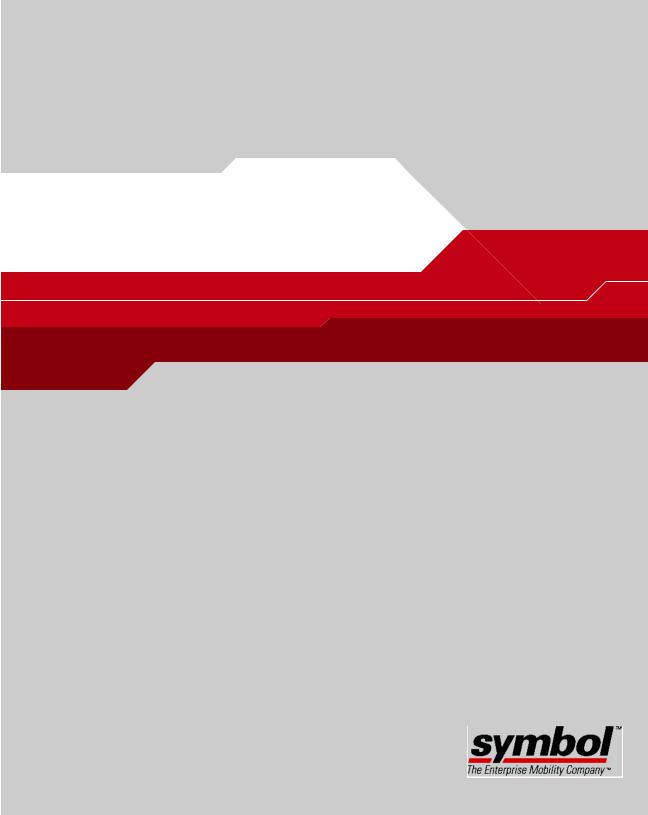
CB3000
Client Bridge
Installation Guide
Copyright
Copyright (c) 2005 by Symbol Technologies, Inc. All rights reserved.
No part of this publication can be modified or adapted in any way, for any purposes without permission in writing from Symbol. The material in this manual is subject to change without notice.
Symbol reserves the right to make changes to any product to improve reliability, function, or design.
No license is granted, either expressly or by implication, estoppel, or otherwise under any Symbol Technologies, Inc., intellectual property rights. An implied license only exists for equipment, circuits, and subsystems contained in Symbol products.
Symbol, the Symbol logo are registered trademarks of Symbol Technologies, Inc.
IBM is a registered trademark of International Business Machine Corporation. Microsoft, Windows, and Windows NT are registered trademarks of Microsoft Corporation. Novell and LAN Workplace are registered trademarks of Novell Inc. Toshiba is a trademark of Toshiba Corporation. All other product names referred to in this guide might be trademarks or registered trademarks of their respective companies and are hereby acknowledged.
Patents
This product is covered by one or more of the patents listed on the website: www.symbol.com/patents
i
Contents
CB3000 Overview . . . . . . . . . . . . . . . . . . . . . . . . . . . . . . . . . . . . . . . . . . . . . . . . . . . . . 1 Installing the CB3000 . . . . . . . . . . . . . . . . . . . . . . . . . . . . . . . . . . . . . . . . . . . . . . . . . . 1 Prerequisite Requirements . . . . . . . . . . . . . . . . . . . . . . . . . . . . . . . . . . . . . . . . . . 2 Verifying the Package Contents . . . . . . . . . . . . . . . . . . . . . . . . . . . . . . . . . . . . . . 2 Verifying the Installation Site. . . . . . . . . . . . . . . . . . . . . . . . . . . . . . . . . . . . . . . . 3 Installing the CB3000 . . . . . . . . . . . . . . . . . . . . . . . . . . . . . . . . . . . . . . . . . . . . . . . . . . 3 Displaying the CB3000 User Interface . . . . . . . . . . . . . . . . . . . . . . . . . . . . . . . . . . . . . 7 Connecting to the User Interface Using a Web Browser. . . . . . . . . . . . . . . . . . . 7 Connecting to the User Interface Using the Discovery Tool . . . . . . . . . . . . . . . . 9 Configuring CB3000 WLAN Settings . . . . . . . . . . . . . . . . . . . . . . . . . . . . . . . . . . . . . 13 Configuring CB3000 Ethernet Settings. . . . . . . . . . . . . . . . . . . . . . . . . . . . . . . . . . . . 16 Configuring CB3000 Security . . . . . . . . . . . . . . . . . . . . . . . . . . . . . . . . . . . . . . . . . . . 18 Configuring CB3000 Basic Encryption . . . . . . . . . . . . . . . . . . . . . . . . . . . . . . . . 18 Testing Device Connectivity . . . . . . . . . . . . . . . . . . . . . . . . . . . . . . . . . . . . . . . . . . . . 21 Where to Go From Here? . . . . . . . . . . . . . . . . . . . . . . . . . . . . . . . . . . . . . . . . . . . . . . 22 CB3000 Troubleshooting . . . . . . . . . . . . . . . . . . . . . . . . . . . . . . . . . . . . . . . . . . . . . . 22 Technical Specifications. . . . . . . . . . . . . . . . . . . . . . . . . . . . . . . . . . . . . . . . . . . . . . . 23 Customer Support. . . . . . . . . . . . . . . . . . . . . . . . . . . . . . . . . . . . . . . . . . . . . . . . . . . . 25 Regulatory Compliance. . . . . . . . . . . . . . . . . . . . . . . . . . . . . . . . . . . . . . . . . . . . . . . . 27
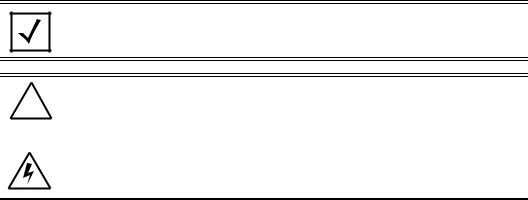
ii CB3000 Client Bridge Install Guide
To the Installer
This guide is intended for the technician responsible for installing the CB3000 Client Bridge. It is also assumed that the technician is familiar with Ethernet LAN-based networking concepts.
The purpose of this document is to provide specifications, features and guidelines for use during default device installation and configuration. For advanced installation and configuration instructions, refer to the CB3000 Client Bridge User Guide available on the CB3000 Product CDROM shipped with the CB3000 and from the Symbol Website at:
http://www.symbol.com/services/manuals/
Document Conventions
Before working on any equipment, be aware of the hazards associated with its installation and use. Also, become familiar with standard practices for preventing accidents.
NOTE Indicate tips or special requirements
! |
CAUTION |
Indicates conditions that can cause equipment damage or |
|
data loss. |
|
|
|
|
|
|
|
|
|
|
WARNING! Indicates a condition or procedure that could result in personal injury or equipment damage.

1 CB3000 Client Bridge Install Guide
CB3000 Overview
The Symbol CB3000 Client Bridge is an IEEE 802.11a/b/g compliant wireless LAN Ethernet adapter. The CB3000 operates in both 2.4GHz (GigaHertz) and 5.2GHz frequencies. The CB3000 extends wireless networking capabilities to printers, scales, medical equipment, manufacturing machinery, bar code readers, time clocks, point-of-sale and other data collection devices. The CB3000 provides a reliable, cost-effective interface between devices utilizing RS-232 serial or Ethernet ports and Symbol's wireless LAN switches and access points.
Multiple devices can share one CB3000 using a 10/100Base-T Ethernet hub. This feature saves equipment costs when several devices require wireless Ethernet connectivity. The CB3000 has an on-board TCP/IP stack to provide a reliable transport mechanism for serial data. The CB3000 can initiate a permanent client connection to your server or accept datagrams from multiple sources. Use the CB3000 to network devices that do not have a PC Card slot or PCI card slot (printers, scanners, Internet appliances etc.).
Installing the CB3000
Before installing the CB3000, review the guidelines in the sections that follow:
•Prerequisite Requirements
•Verifying the Package Contents
•Verifying the Installation Site.

2
Prerequisite Requirements
The following hardware and software resources are required to install and operate a CB3000:
•PC to be used during device configuration. The PC must have an RJ-45 Ethernet port and a CDROM drive. The PC must be running the following:
•Windows 2000 or XP operating system
•Internet Explore 4.0 (or higher) or Netscape 4.1 (or higher)
•An access point (for infrastructure mode operation) or a networked client (for Ad Hoc mode peer-to-peer operation).
Verifying the Package Contents
Before installing the CB3000, verify package contains the following:
•CB3000 Installation Guide (this guide)
•CB3000 Software and Documentation CDROM
•CB3000 Client Bridge
•6-ft. Ethernet cable
•Power adapter with 4 localized plugs
•Single detachable omni-pole antenna.
•Mounting hardware.
NOTE Contact the Symbol Support Center to report any missing or improperly functioning components.

3 CB3000 Client Bridge Install Guide
Verifying the Installation Site
Mounting options for the CB3000 include table top, wall or under a counter mounting using the keyholes and mounting hardware provided with the unit.
Before installing the CB3000, verify the installation site meets the following requirements:
•The Environmental Specifications as defined in the “Technical Specifications on page -23” section of this guide.
•The site should have access to a properly rated power source.
•The site should be dry and within 100 meters of the device(s) (hub, telephone, computers, point-of-sale) to be connected to the CB3000.
•The site should not be near other equipment (transformers, fluorescent lights etc.) that could interfere with the CB3000’s radio transmissions.
•The site should be within 250 ft. of the wireless access point the CB3000 is targeting for association.
Installing the CB3000
Cable and test the CB3000 before moving it to its table top, wall or under a counter operational location. To cable the CB3000:
NOTE A cross-over cable is not required to directly connect the CB3000 to a PC.
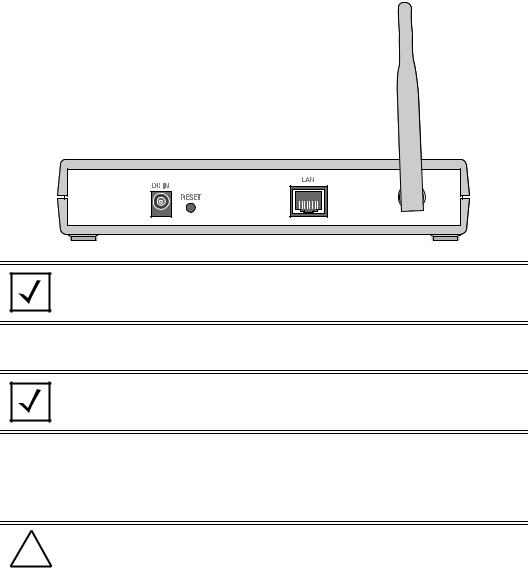
4
1. Screw the antenna clockwise onto the antenna connector on the rear of the CB3000.
NOTE The back of the CB3000 also contains a Kensington lock mechanism for attaching the CB3000 to an immovable objects in order to prevent theft.
2. Attach one end of an Ethernet cable to a RJ-45 jack on a computer or hub.
NOTE Configure the PC for a static IP address of 10.10.1.10.
3.Connect the other end of the Ethernet cable to the LAN connector on the rear of the CB3000.
4.Plug the power adapter into the DC-IN connector on the rear of the CB3000.
CAUTION |
Only use the power adapter supplied by Symbol with the CB3000. |
! |
Using an incorrect power adapter could damage the CB3000 and void |
|
the product warranty. |
|
|
5. Connect the plug end of the power adapter into a power outlet.

5 CB3000 Client Bridge Install Guide
The built-in power converter automatically selects and adjusts the power for the appropriate voltage.
6. Verify the installation by checking the status of the LEDs on the front of the CB3000.
The CB3000 Power, Radio and LAN LEDs provide the following functionality:.
Power LEDs |
Activity |
Description |
|
|
|
Error |
OFF |
No errors detected |
|
|
|
Error |
Orange ON |
Hardware error |
|
|
|
Status |
OFF |
Power OFF |
|
|
|
Status |
Green ON |
Power ON/Device ready |
|
|
|
Status |
Green Blinking |
Booting, system self-test or firmware |
|
|
upgrade |
|
|
|
6
Radio LEDs |
Activity |
Description |
|
|
|
802.11a |
OFF |
Connectivity disabled |
802.11b/g |
|
|
|
|
|
802.11a |
Orange ON |
802.11a radio connectivity |
|
|
|
802.11a |
Orange |
802.11 a radio traffic |
|
Blinking |
|
|
|
|
802.11b/g |
Green ON |
802.11b/g radio connectivity |
|
|
|
802.11b/g |
Green Blinking |
802.11b/g radio traffic |
|
|
|
LAN LEDs |
Activity |
Description |
|
|
|
100 Mbps |
OFF |
No Ethernet activity |
10 Mbps |
|
|
|
|
|
100 Mbps |
Orange ON |
100 Mbps connection over LAN |
|
|
|
100 Mbps |
Orange |
100 Mbps transmit/receive |
|
Blinking |
|
|
|
|
10 Mbps |
Green ON |
10 Mbps connection over LAN |
|
|
|
10 Mbps |
Green Blinking |
10 Mbps transmit/receive |
|
|
|
When the CB3000’s LED functionality has been verified, launch the CB3000’s user interface to begin the basic device configuration outlined within this guide.
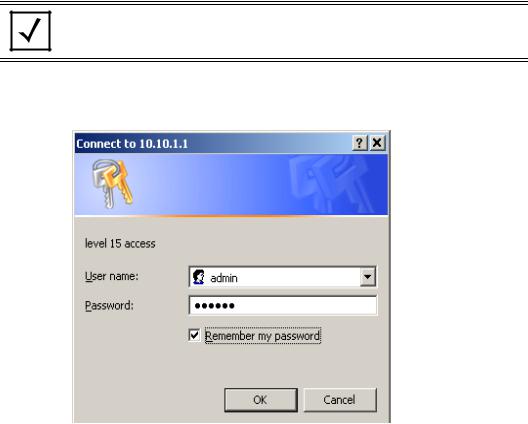
7 CB3000 Client Bridge Install Guide
Displaying the CB3000 User Interface
Connect to the CB3000 by directly entering the CB3000’s IP address within a Web browser or use the Symbol CB3000 Discovery Tool to locate the CB3000 within the network and launch the user interface from the Discovery Tool.
Connecting to the User Interface Using a Web Browser
The Symbol CB3000 contains a built-in browser interface for system configuration and remote management using a standard Web browser such as Microsoft Internet Explorer or Netscape Navigator. The browser interface also allows for system monitoring of the CB3000.
NOTE Web management of the CB3000 requires either Microsoft Internet
Explorer 5.0 or later or Netscape Navigator 6.0 or later.
To launch the CB3000 Web interface from a browser:
1. Enter https://10.10.1.1. within your browser.
A user name and password screen displays for access to the address entered within your browser.
