Page 1
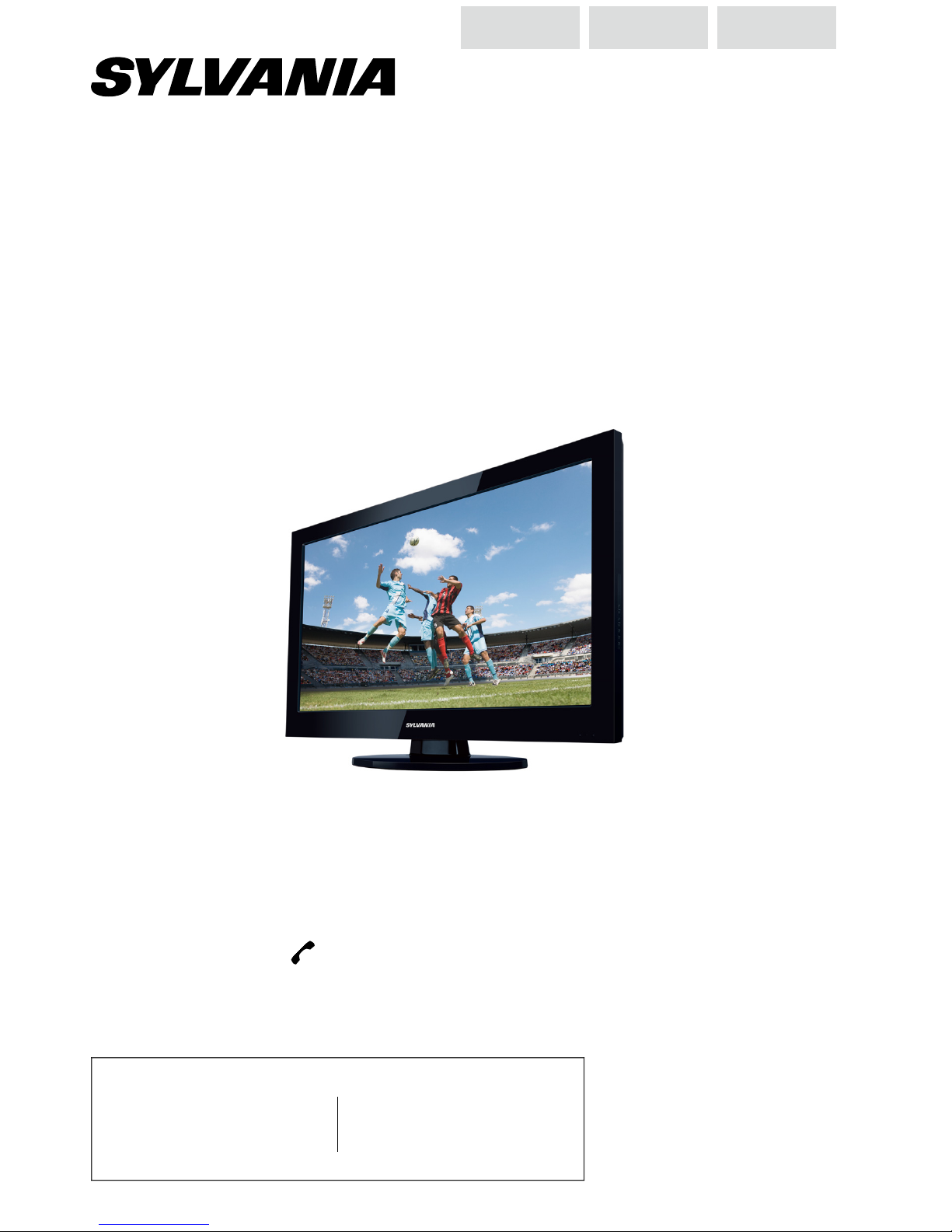
321-392
7
sylvaniaconsumerelectronics.com
Need help?
lease call toll free or visit our web site belo
w
esoin d’aide? Appelez notre numéro gratuit ou visitez notre site web à l’adresse
Necesita ayuda?Llame por favor sin costo ó visite nuestro sitio web en
wner's Manual
Manuel du Propriétaire
ES
anual del Propietari
o
2011 Funai Electric Co., Ltd
.
MODEL NUMBE
R
SERIAL NUMBER
1-866-
www
.
40” LCD TV
LC 401SS
nglis
h
rança
is
spaño
l
Page 2
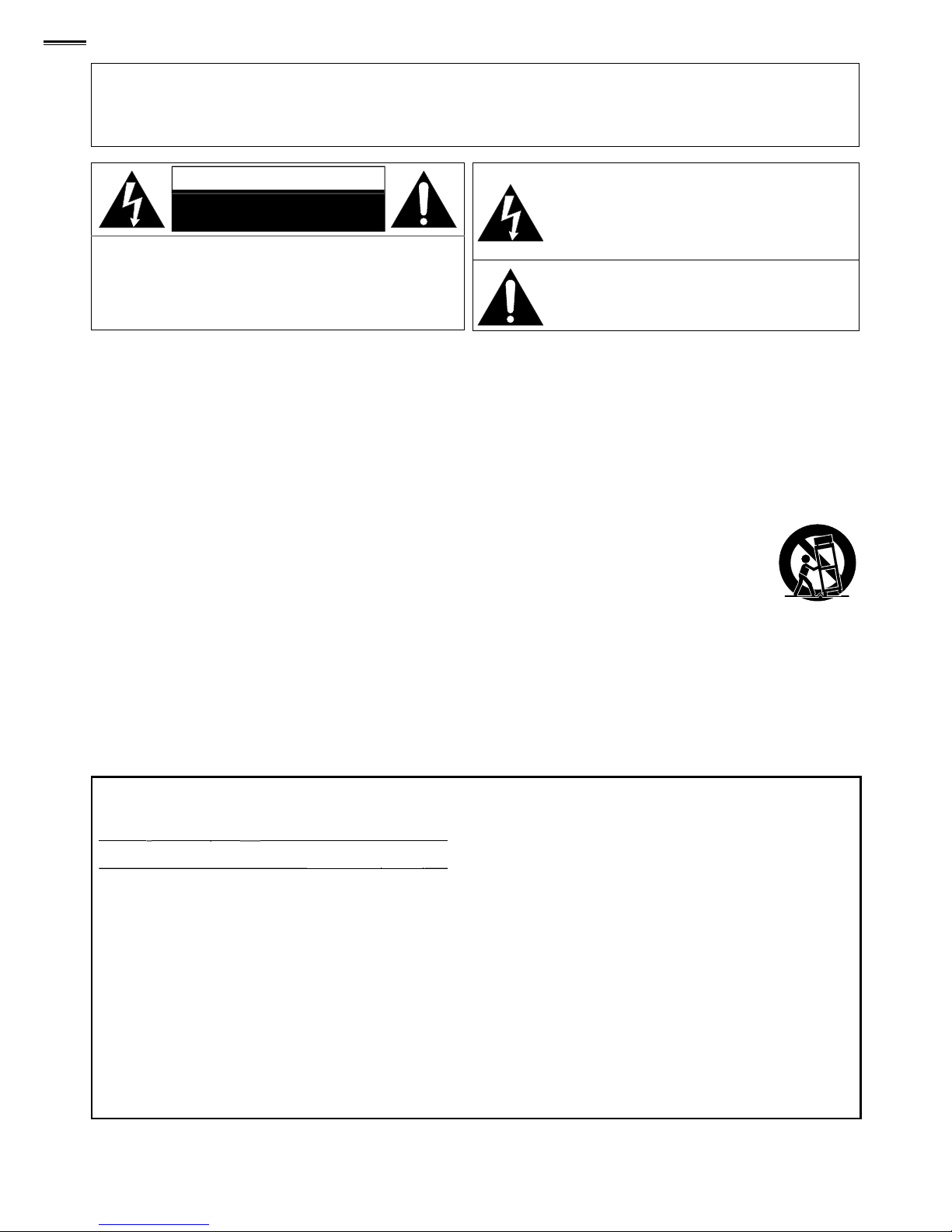
2
WARNING:
TO REDUCE THE RISK OF FIRE OR ELECTRIC SHOCK, DO NOT EXPOSE THIS
APPARATUS TO RAIN OR MOISTURE.
APPARATUS SHALL NOT BE EXPOSED TO DRIPPING OR SPLASHING AND NO OBJECTS
FILLED WITH LIQUIDS, SUCH AS VASES, SHALL BE PLACED ON THE APPARATUS.
AUTIO
N
RISK OF ELECTRIC SHOCK
DO NOT OPEN
AUTION
:
T
O REDUCE THE RISK OF ELECTRIC SHOCK, DO
OT REMOVE COVER (OR BACK). NO USER
ERVICEABLE PARTS INSIDE. REFER SERVICING TO
UALIFIED SERVICE PERSONNEL
.
T
he lightning flash with arrowhead symbol, within
an equilateral triangle, is intended to alert the
user to the presence of uninsulated “dangerous
voltage” within the apparatus’s enclosure that may
be of sufficient magnitude to constitute a risk of
electric shock to persons
.
Th
e exclamation point within an equilateral triangle is
ntended to alert the user to the presence of important
operating and maintenance (servicing) instructions in
the li
terature accompanying the apparatus
.
T
he caution marking is located on the rear or bottom of the cabinet
.
Important Safety Instructions
. Read these instructions
.
2. Keep these instructions
.
. Heed all warnings
.
4. Follow all instructions
.
. Do not use this apparatus near water.
. Clean only with dry cloth
.
. Do not block any ventilation openings. Install in
accordance with the manufacturer’s instructions
.
8. Do not install near any heat sources such as radiators,
heat registers, stoves, or other apparatus (including
amplifi ers) that produce heat
.
9. Do not defeat the safety purpose of the polarized or
grounding-type plug.
A
polarized plug has two blades
with one wider than the other.
A
grounding type plug
as two blades and a third grounding prong. The wide
blade or the third prong are provided for your safety. I
f
t
he provided plug does not fi t into your outlet, consult
an electrician for replacement of the obsolete outlet
.
10. Protect the power cord from being walked on or
p
inched
particularly at plugs, convenience receptacles,
and the point where they exit from the apparatus
.
11. Only use attachments / accessories specifi ed by the
manufacture
r
.
12.
U
se only with the cart, stand, tripod, bracket, or
t
able specifi ed by the manufacturer, or
so
ld with th
e apparatus. When a cart
s used, use caution when moving the
cart / apparatus combination to avoid
njury from tip-over.
13.
Unpl
ug this apparatus during lightning storms or when
unused for long periods of time
.
14. Refer all servicing to qualifi ed service personnel.
ervicing is required when the apparatus has been
amaged in any way, such as power-supply cord or
p
l
ug is damaged, liquid has been sp
illed
or objects
have fallen into the apparatus, the apparatus has
een exposed to rain or moisture, does not operate
norma
ll
y, or has been droppe
d.
Wall Mount Bracket Ki
t
ecommended Wall Mount Bracket Kit:
Brand:
p
Model #:
Recommended Screw dimension:
()
The recommended Wall Mount Bracket Kit (sold separately)
allows the mounting of the TV on the wall
.
or detailed information on installing the wall mount, refer to
the Wall M
ount Instruction Boo
k.
unai is not responsible for any damage to the product or injury
t
o yourself or others if you elect to install the TV Wall Mount
racket or mount the TV onto the Bracket on your own
.
The Wall Mount Bracket must be installed by experts
.
unai not liable for these types of accidents or
injury noted below
.
nstall the Wall Mount Bracket on a sturdy vertical wa
ll.
If installed onto a ceiling or slanted wall, the TV and Wall
Mount Bracket ma
y
fall which could result in a severe injur
y.
o not use screws that are longer or shorter than their
specifi ed length. If screws too long are used this may cause
mechanical or electrical damage inside the TV set. If screws
t
oo short are used this may cause the TV set to fall
.
Do not fasten the screws by excessive force; this may damage
t
he product or cause the product to fall, leading to an injury
.
or safety reasons use 2 people to mount the TV onto a Wall
ounting Bracket
.
o not mount the TV onto the Wall Mounting Bracket w
hil
e
y
our TV is plugged in or turned on. It may result in an electrica
l
shock injury
.
Wh
en installing the unit on the wall, allow this much space.
op:
1.8 inches(30cm)
Left and right side: 5.9 inche
s
15cm
)
ottom:
.9 inches10cm
)
Page 3
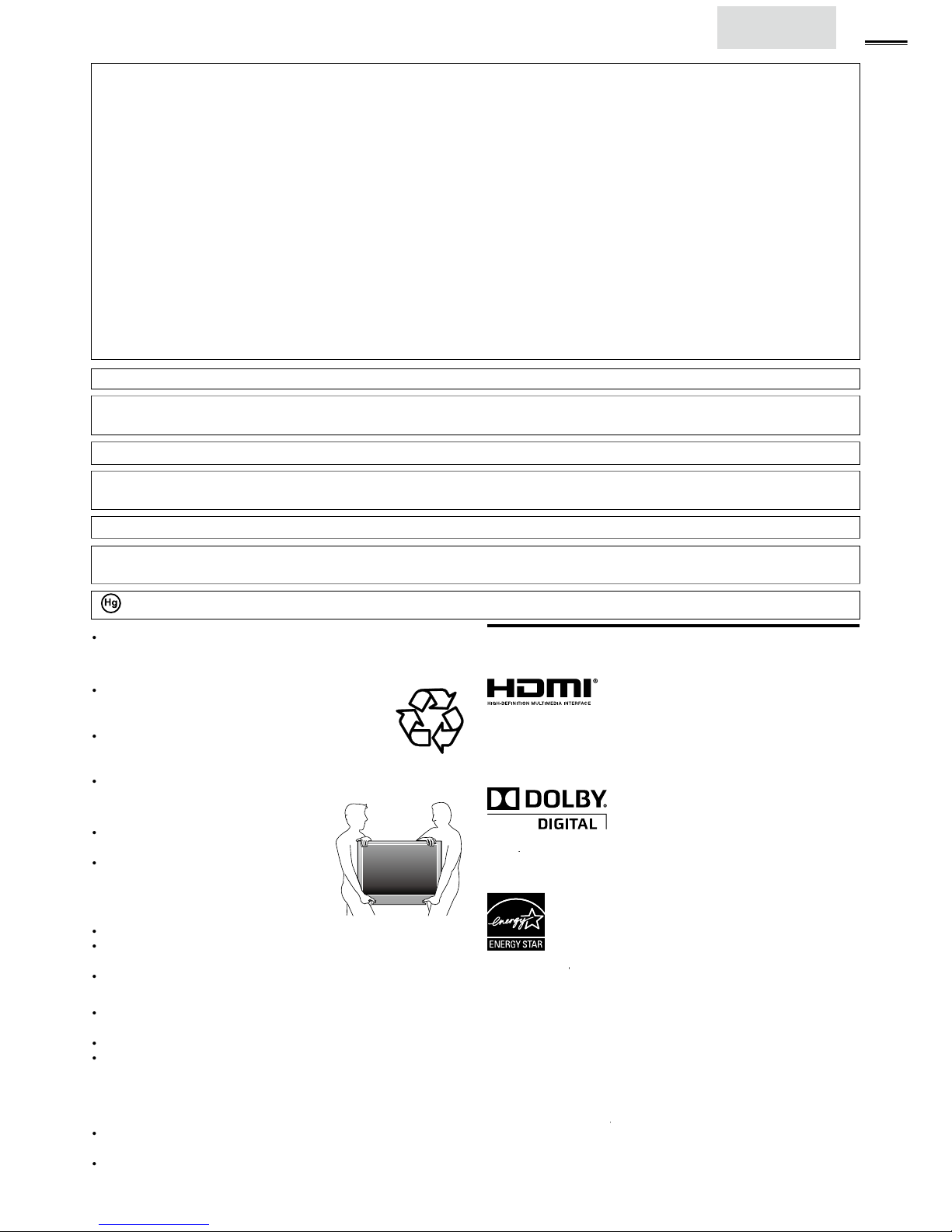
3
nglis
h
CC WARNIN
G
This apparatus may generate or use radio frequency energy. Changes or modifications to this apparatus may cause harmful interference
unless the modifications are expressly approved in the manual. The user could lose the authority to operate this apparatus if an
unauthorized change or modification is made.
ADIO-TV INTERFERENC
E
This apparatus has been tested and found to comply with the limits for a Class B digital device, pursuant to Part 15 of the FCC Rules.
These limits are designed to provide reasonable protection against harmful interference in a residential installation. This apparatus
generates, uses, and can radiate radio frequency energy and, if not installed and used in accordance with the instructions, may cause
harmful interference to radio communications. However, there is no guarantee that interference will not occur in a particular installation.
If this apparatus does cause harmful interference to radio or television reception, which can be determined by turning the apparatus off
nd on, the user is encouraged to try to correct the interference by one or more of the following measures:
) Reorient or relocate the receiving antenna.
2) Increase the separation between the apparatus and receiver.
3) Connect the apparatus into an outlet on a circuit different from that to which the receiver is connected.
4) Consult the dealer or an experienced radio/TV technician for help.
DECLARATION OF CONFORMIT
Y
rade Name:YLVANIA
esponsible Party:UNAI CORPORATION, Inc
.
odel:LC40
1
Add
ress:9900 Van Ness Avenue, Torrance, CA 90501 U.S.A
.
elephone Number:1-866- 321-3927
his Class B digital apparatus complies with Canadian ICES-003. Standard Television Receiving Apparatus, Canada BETS-7 / NTMR-
7
AUTION :
Danger of explosion if battery is incorrectly replaced. Replace only with the same or equivalent type.
WARNING :
Batteries (battery pack or battery installed) shall not be exposed to excessive heat such as sunshine, fire or the like.
Disconnect the mains plug to shut off when find trouble or not in use. The mains plug shall remain readily operable
.
is apparatus should not be placed in a built-in installation such as a bookcase or rack unless proper ventilation is provided.
Make sure to leave a space of 4 inches (10cm) or more around this apparatus.
WARNING:
o prevent injury, this apparatus must be securely attached to the wall in accordance with the instructions.
Do not place the unit on the furniture that is capable of being tilted by a child and an adult leaning, pulling, standing or
climbing on it. A falling unit can cause serious injury or even death.
LAMP IN LCD CONTAINS MERCURY, DISPOSE ACCORDING TO LOCAL, STATE OR FEDERAL LAW.
The American Academy of Pediatrics discourages television
v
iewing for children younger than two years of age.
NOTE ABOUT RECYCLIN
G
This unit’s packaging materials are recyclable and
can be reused. Please dispose of any materials in
accordance with your local recycling regulations
.
Batteries should never be thrown away or incinerate
d
but disposed of in accordance with your local
regulations concerning chemical wastes
.
or product recycling information, please visit -
www.sylvaniaconsumerelectronics.com
W
HEN CARRYING THIS UNIT
At least 2 people are required when
carrying this unit
.
ake sure to hold the upper and bottom
frames of the unit fi rmly as illustrated
.
O AVOID THE HAZARDS OF
ELECTRICAL SHOCK AND FIR
E
Do not handle the AC power cord with wet hands
.
Do not pull on the AC power cord when disconnecting it from an
A
C outlet. Grasp it by the plu
g.
Do not put your fi ngers or objects into the unit
.
OCATION AND HANDLIN
G
o not install the unit in direct sunlight or in a place subject to dust
or strong vibration
.
A
void a place with drastic temperature changes
.
Install the unit in a horizontal and stable position. Do not place anything
irectly on top or bottom of the unit. Depending on your external
evices, noise or disturbance of the picture and / or sound may be
generated if the unit is placed too close to them. In this case, please
ensure enough space between the external devices and the unit
.
Depending on the environment, the temperature of this unit may
ncrease slightly. This is not a malfunction
.
Be sure to unplug the AC power cord from the AC outlet before
moving or carrying the unit
.
Trademark Information
HDMI, the HDMI Logo, and High-Defi nition Multimedia Interface are
t
rademarks or registered trademarks of HDMI Licensing LLC in the
nited States and other countries
.
ouble-D symbol are trademarks of Dolby Laboratories
.
is a joint program of the U.S. Environmental
rotection Agency and the U.S. Department of Energy helping us all
ave money and protect the environment through energy effi cient
roducts and practices
.
onsumer Notice:
T
his TV has been set to maximize energy effi ciency while delivering
t
he best possible picture using the factory installed home mode
ettings
.
hanging or enabling other features in this TV (e.g. brightened
acklighting) will possibly increase energy consumption beyond the
qualifi ed limits
.
Page 4
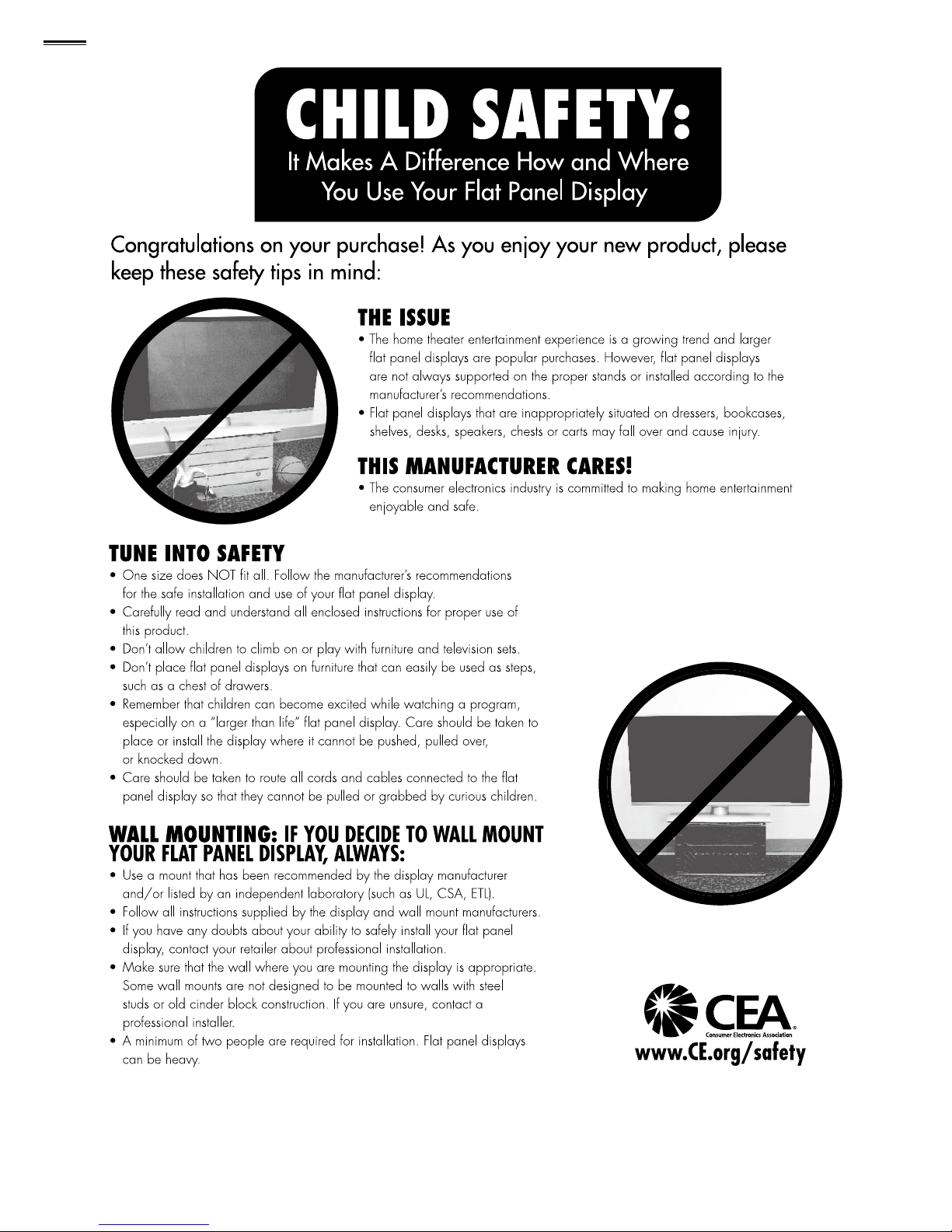
Child Safety
Page 5
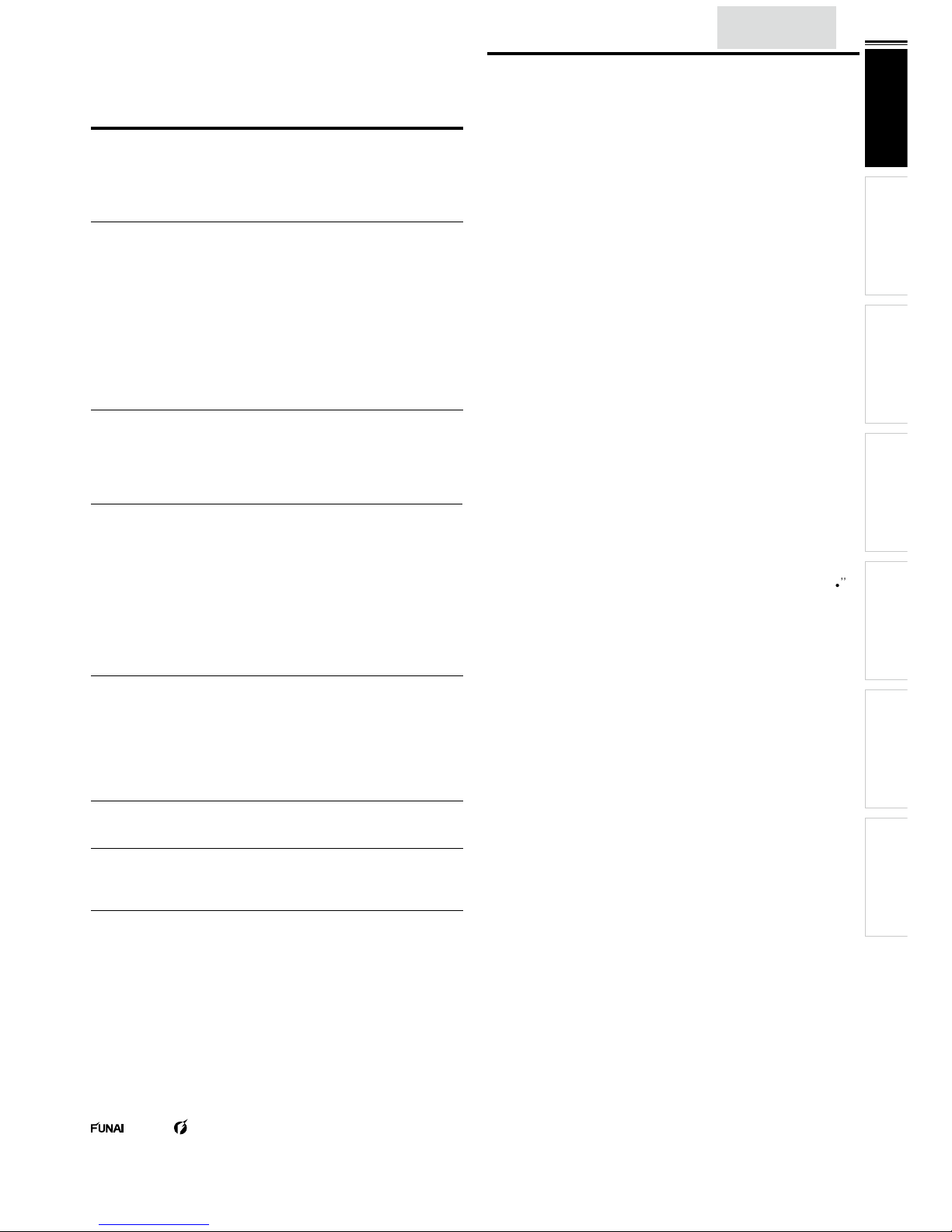
nglis
h
INTRODUCTION
PREPARATION WATCHING TV
USING FUNCTIONS
USEFUL TIPS
CONNECTING DEVICES
INFORMATION
INTRODUCTION
eature
s
DTV / TV / CATV
Y
ou can use your remote control to select channels which are
roadcast in digital format and conventional analog format. Also,
able subscribers can access their cable TV channels
.
Information Display(ATSC onl
y)
Y
ou can display the title, contents and other information of the
urrent
DTV
program on the TV screen
.
A
utoprogram
Thi
s unit automatica
lly
scans and memorizes channels available in
y
our area, eliminating diffi cult setup procedures
.
hild Loc
k
T
his feature allows you to block children’s access to inappropriate
programs
.
losed Caption Decoder
Built-in closed caption decoder displays text for closed caption
upported programs
.
MTS / SAP Tune
r
A
udio can be selected from the remote control
.
Auto Standb
y
If there is no input signal and no operation for 15 minutes, the
nit w
ill
go into standby mode automatically
.
Sleep Timer
Y
ou can set the unit to go into standby mode after a specifi c
amount of time
.
hoices for On-screen Language
elect your on-screen language
:
English, Spanish or French
.
Stereo Sound Functio
n
LL Frequency Synthesized Tuning
rovides free and easy channel selection and lets you tune
irectly to any channel using the number and decimal point
“
uttons on the remote contro
l.
Various Adjustment for Picture and Soun
d
ustomizes image quality suitable for your room and sets your
ound preference
.
f
un-Link via HDMI Lin
k
HDMI Cable not Included
)
fun-Link allows your other HDMI link devices to be controlled by
the HDMI
cable connected to your
TV.
Inpu
t
-
DVI I
npu
t
W
hen using HDMI 1 Input, you can enjoy this unit as a PC
monitor if your PC has a DVI output terminal
.
omponent Video Inpu
t
S-Video Inpu
t
AV Inpu
t
USB Terminal
Th
e picture (JPEG) and video (Motion JPEG) fi les stored on a
SB storage device can be played back on this unit
.
Digital Audio Outpu
t
Analog Audio Outpu
t
Contents
Important Safety Instructions
2
T
rademark Information
3
hild Safety
4
INTRODUCTION
eatures
5
upplied Accessories 6
mbols Used in this Manual 6
A
ttaching the Base 6
Mountin
g
the Unit on Your Furniture 6
Remote Control Function
7
nsta
lli
ng the Batteries
7
ontrol Panel 8
T
erminals
9
able Management
9
PREPARATION
A
ntenna Connection 10
onnection to Cable Receiver or Satellite Box 10
lug In the AC Power Cord 10
Initial Setup 1
1
WATCHING TV
reeze Mode 1
2
leep Timer 1
2
ound Functions 1
2
witching Each Input Mode 1
3
T
V Screen Display Mode 1
3
hannel Selection 1
3
T
V Screen Information 1
4
ECO 1
4
fun-Link Options 1
4
USING FUNCTIONS
icture 16
ound 16
etup 1
7
eatures 18
Language 2
3
SB 2
4
CONNECTING DEVICES
External Device Connection 25
USEFUL TIPS
AQ 28
T
roubleshooting Guide 28
INFORMATION
lossary
0
aintenance
0
eneral Specifi cations
Electrical Specifi cation
ther Specifi cations
mited Warranty
2011 Funai Electric Co., Ltd
.
A
ll rights reserved. No part of this manual may be reproduced, copied, transmitted, disseminated, tr anscribed, downloaded or stored in any storage
medium, in any form or for any purpose without the express prior written consent of Funai. Furthermore, any unauthorized commercial distribution of
thi
s manual or any revision hereto is strictly pro
hibited.
Information in this document is subject to change without notice. Funai reserves the right to change the content herein without the obligation to notify
any person or organization of such changes
.
with the
design is a registered trademark of Funai Electric Co., Ltd. and may not be used in any way without the express written consent
f Funai. All other trademarks used herein remain the exclusive property of their respective owners. Nothing contained in this manual should be
onstrued as granting, by implication or otherwise, any license or right to use any of the trademarks displayed herein. Misuse of any trademarks or
any other content in this manual is strictly prohibited. Funai shall aggressively enforce its intellectual property rights to the fullest extent of the law.
YLVANIA is a registered trademark of OSRAM SYLVANIA Inc., used under license
.
Page 6
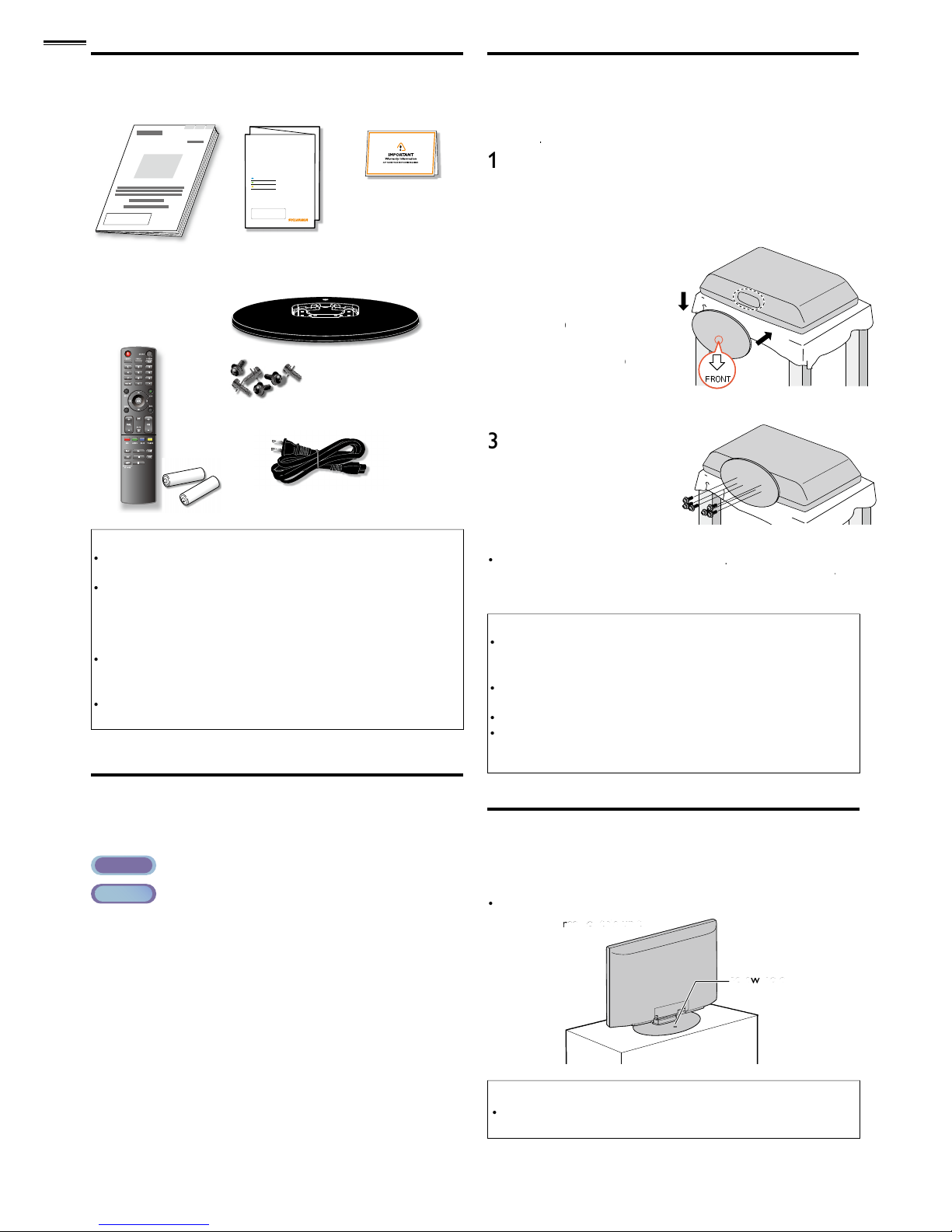
Supplied Accessorie
s
wner’s Manual
uick Start Guide
Installation
EN
Installation
FR
Instalación
ES
If you have any questions, please visit our website at
www.
syl
vaniaconsumerelectronics.co
m
Quick
Start
egistration car
d
emote
ontrol
NH210 UD)
atterie
s
AAA, 1.5V x 2)
AAA
AAA
base and
screws
M5 x 12)
A
C power cor
d
Note
If you lose the screws, please purchase (M5 x 12)
Philli
ps hea
d
screws at your local store
.
If you need to replace these accessories, please refer to the part
name or No. with the illustrations and call our toll free customer
support line found on the cover of this manual
.
When using a universal remote control to operate this unit.
ake sure the component code on your universal remote control
s set to our brand. Refer to the manual accompanying your
remote control for more details
.
We do not guarantee 100% interoperability with all universal
remote controls
.
Symbols Used in this Manual
T
he following is the description for the symbols used in this
manual. Description refers to
:
AT SC
: Digital TV operation
NTSC
: Analog / Cable TV operation
If neither symbol appears, the operation is applicable to
ot
h.
A
ttaching the Base
Y
ou must attach the base to the unit to have it as a table top
nit. Be sure the front and rear of the base match the proper
rection
.
At least 2 people are required for these steps.
Check the text “FRO
N
T
with “arrow“ on the Base’s
ottom to ensure it is being installed in the correct
irection. Spread a thick and soft cloth over a table as shown
a
t st
ep 2. Place the main unit face
own onto it. Make sure
not to
d
amage the screen.
I
nsert 2 hooks under the
bottom of the main unit
nto base
oles (shown by
arro
w
), then move the
ase in the direction as
own by arrow
until
t stops and the screw
oles are a
ligned.
Dri
ve
Phillips head
screws
nto the6threaded holes
at the bottom of the base
unt
il they
are t
ight.
To remove the base from this unit
nscrew the
Phillips head
screws in step 3
A
fter the screws are removed, pull the base up toward the rea
r
of
t
he unit. Be careful not to drop the base when you remove it
.
Note
W
hen attaching the base, ensure that all screws are tightly fastened.
If the base is not
prop
erly attached, it could cause the unit to fall,
resulting in injuries as well as damage to the unit
.
Make sure to use a table which can support the weight of this unit
an
d is larg
er than this unit
.
ake sure the table is in a stable location
.
W
hen attaching the base, ensure that “FRONT”with “arrow”
w
ritten on the bottom of the base is
ownward. If it’s not
ownward , the 2 hooks don’t fi t into the base
.
ounting the Unit on Your Furniture
crew this unit on your furniture tightly using wood screw (not
upplied) in the hole at the back of the base as shown
.
Recommended screw dimension : 3/16 x 3/4 inches (5.1 x 20 mm)
Note
Wh
en you remove this unit make sure to unscrew the woo
d
screw from your Wood Stand, Furniture and other wood item
.
Page 7
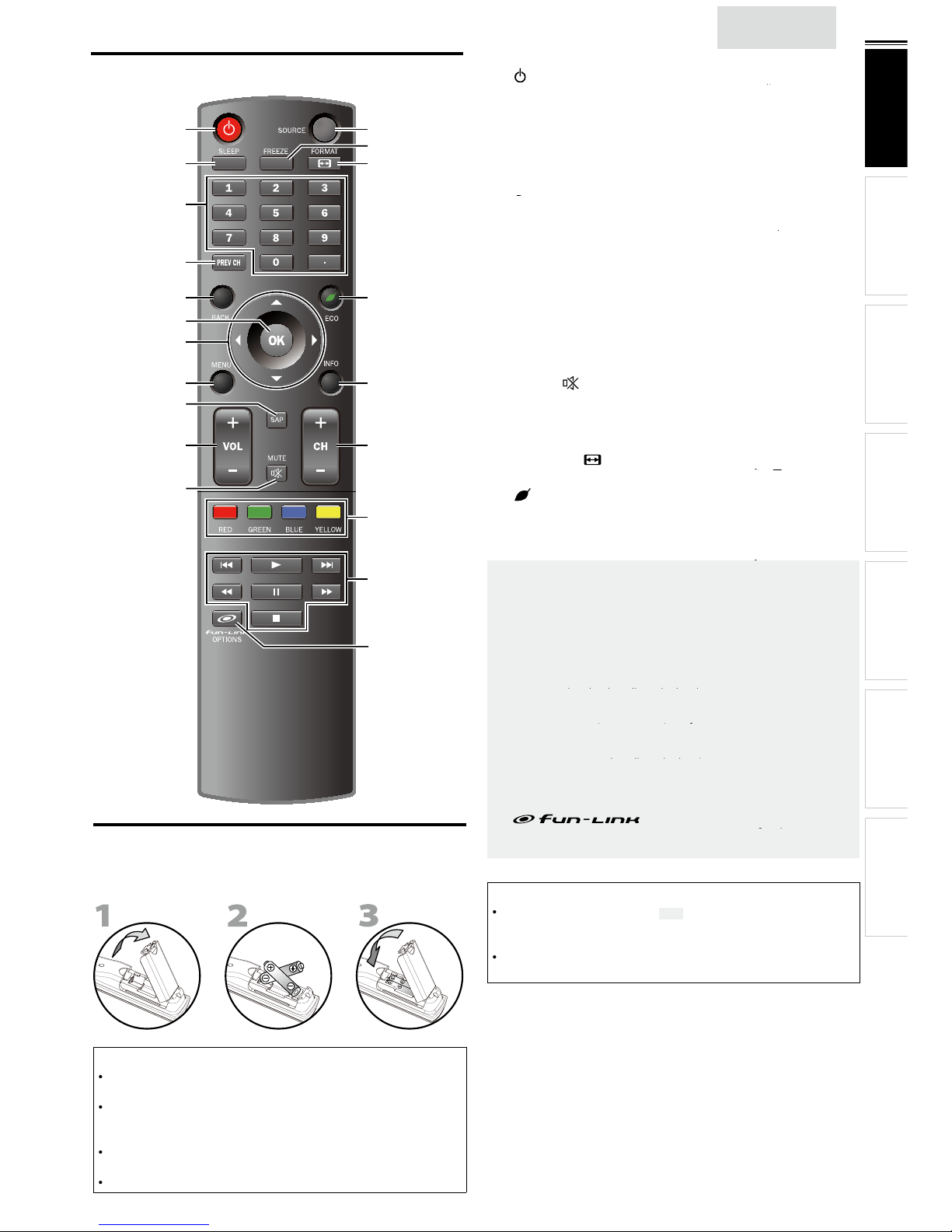
nglis
h
INTRODUCTION
PREPARATION WATCHING TV
USING FUNCTIONS
USEFUL TIPS
CONNECTING DEVICES
INFORMATION
Remote Control Function
1
5
7
6
3
11
9
10
2
4
8
15
17
16
14
12
13
18
19
20
1
(p
ower)
. 1
1
(p )
T
o completely turn off the unit, you must unplug the AC
power cor
d.
SLEE
P
➠
p. 12
3
Numb
er button
s
➠
p. 13
()
4
REV CH
BAC
K
p. 1
4
p. 1
1
▲/▼/◄/►(cursor)
➠
p. 1
1
8
➠
p. 1
5
9 SA
P
➠
p. 12
0 VOL + / −
p. 12
1
p. 12
OURCE
p. 13
3
p. 12
ress to freeze screen image
.
FORMAT
. 1 3
5 ECO
p. 1
4
ress to reduce power consumption
.
6 INFO
p. 1
4
7
H + / −
. 1 3
8 RED / GREEN / BLUE / YELLOW
22
9
H
skip backward) / Gskip forward)
. 22
t
racks of the disc
.
B
22
E
reverse) /D
forward)
. 22
)
F
22
C
22
20
OPTIONS
. 1 4, 22
g
onnected through an
HDMI
cable
.
Installing the Batteries
Install the batteries (AAA, 1.5V x 2) matching the polarity
ndicated inside battery compartment of the remote control
.
Battery Precautions:
Be sure to follow the correct polarity as indicated in the battery
ompartment. Reversed batteries may cause damage to the device
.
Do not mix different types of batteries together (e.g. Alkaline and
arbon-Zinc, or rechargeable batteries like ni-cad, ni-mh, etc) or
ld batteries with fresh ones
.
If the device is not to be used for a long period of time, remove the
batteries to prevent damage or injury from possible battery leakage
.
o not try to recharge batteries; they can overheat and rupture
.
Note
Buttons in gray background ( ) are not available unless you
are connected to devices that are compatible with fun-Link
function
.
We do not guarantee 100% interoperability with other brands of
link compliant devices
.
Page 8

8
Control Panel
7
6
1
8
2
3
4
5
VOLUME + / −
p. 12
ress to adjust the volume up /down or move right
)
/ left
(
)
through the main menu items
.
2
HANNEL + / −
p. 13
re
s to select channels or move u
p
)
/ down
)
th
rough the main menu items
.
3
p. 1
5
SOURCE
.
3
OWE
R
p. 1
1
ress to turn the unit on and go into standby mode
.
T
o complete
l
y
turn off the unit, you must unplug the AC
power cor
d.
Infrared sensor windo
w
Receives infrared rays transmitted from the remote
ontro
l.
Standby indicator
ts up red when the unit is in stan
dby
mode and
fl ashes when the unit
g
oes into standby mode
.
8
Ill
uminance sensor windo
w
Alters the brightness of the TV screen automatically by
etecting your room
lighting l
evel. Do not block anything
n front of its window to work properly
.
Page 9
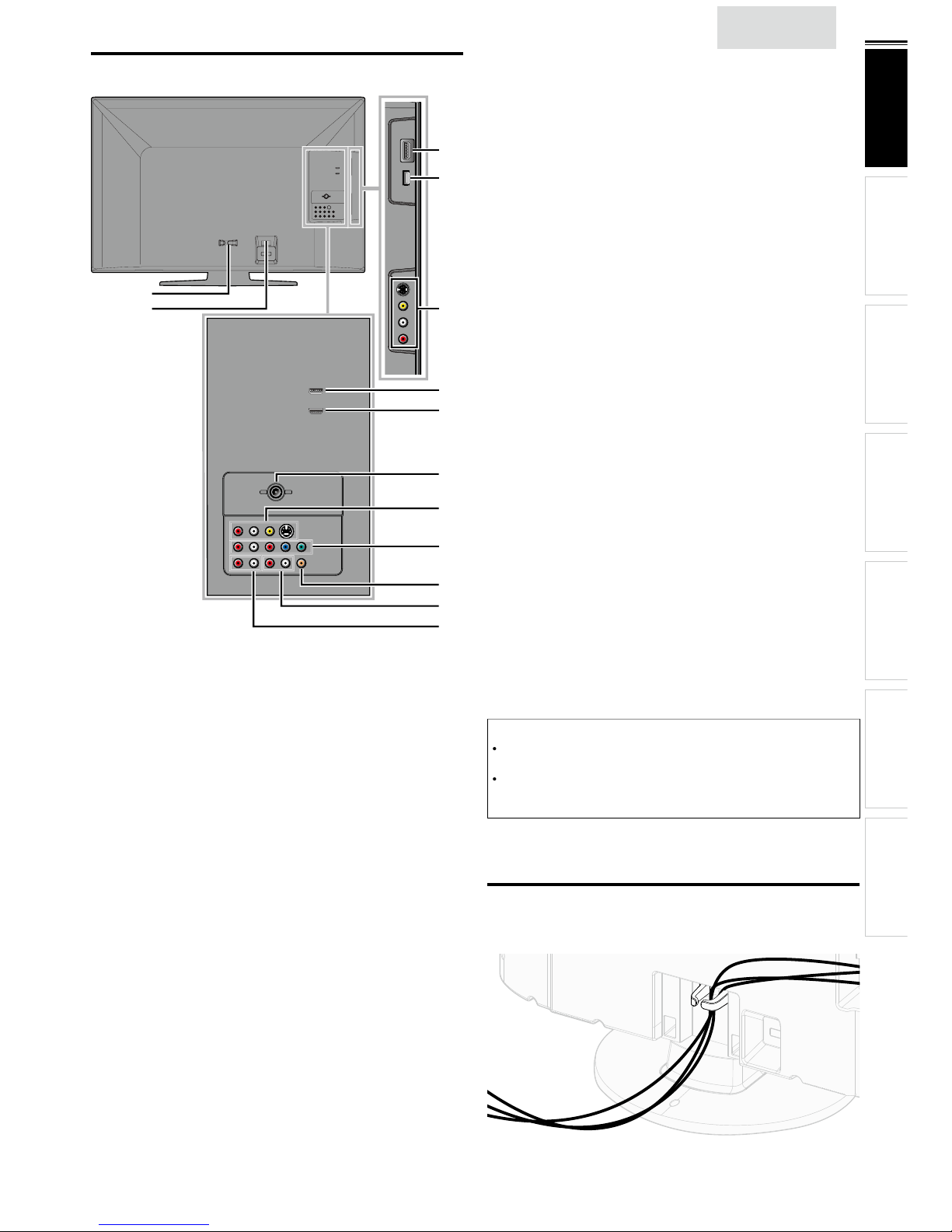
9
nglis
h
INTRODUCTION
PREPARATION WATCHING TV
USING FUNCTIONS
USEFUL TIPS
CONNECTING DEVICES
INFORMATION
Terminals
9
10
11
12
13
14
17
18
19
15
16
21
20
Side Panel
9 HDMI 3 Input jac
k
p. 10, 25
0 USB terminal
p. 2
7
se this terminal only to play back the picture (JPEG) and
v
ideo (Motion JPEG) fi lesstored on a USB storage device,
r when software update is needed
.
S-Video / Composite Video / Audio (L/R)
Input jacks for VIDEO 2
p. 26
ear Pane
l
2
able management
p. 9
3 AC power cord Inlet
p. 1
0
4 HDMI 2 Input jack
p. 10, 25
5 HDMI 1 (HDMI-DVI) Input jack
p. 10, 25, 2
7
HDMI connection for HDMI or DVI device
.
W
hen you connect your PC that has a DVI terminal
,
y
ou can enjoy this unit as a PC monitor.
6 Antenna Input jack
p. 1
0
7 S-Video / Composite Video / Audio (L/R)
Input jacks for VIDEO 1
p. 26
8 Component Video / Audio (L/R)
nput jacks
p. 10, 26
9 Digital Audio Output jack
p
. 2
7
20 Analog Audio (L/R) Output jack
s
p
. 2
7
21 Analog Audio (L/R) Input jacks for HDMI
1
nput jack
p. 25, 2
7
A
udio cable connection from a DVI device
.
W
hen you connect your PC that has a DVI terminal, use
a stereo m
ini pl
ug conversion cable as we
ll.
(For HDMI 1Input jack only)
Note for USB terminal
User should not connect any devices to the USB terminal such as
igital camera, keyboard, mouse, etc. (because these will not work)
.
T
he software update is, in most cases, handled by an authorized
serv
i
ce person or in some circumstances the user may be asked
t
o do the software update themselves
.
able Managemen
t
eep the cables through this holder to avoid tangling them
.
Page 10
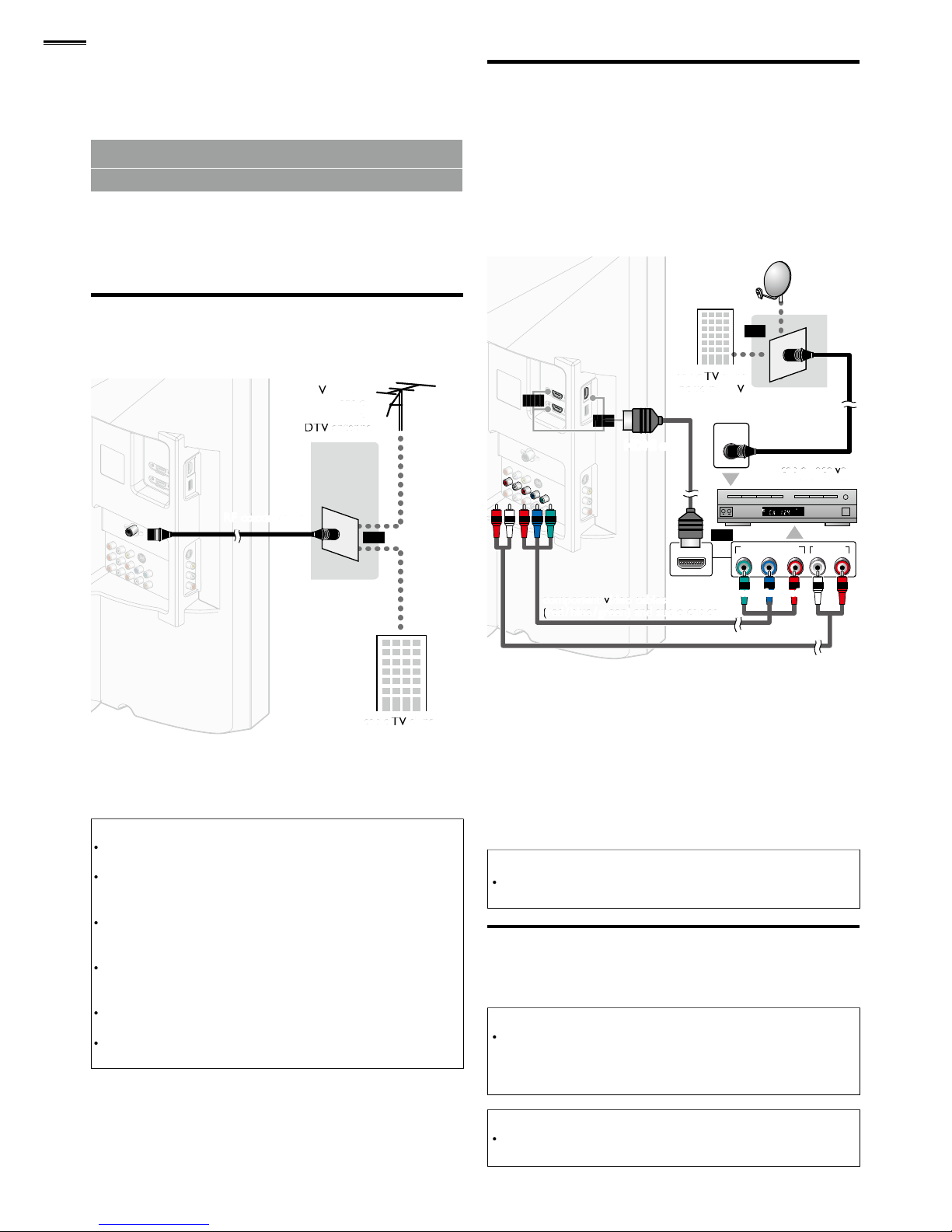
REPARATION
No supplied cables are used with these connections:
• Please purchase the necessary cables at your local store.
Before you connect:
e sure your antenna or other device is connected properly
before plugging in the AC power cord
.
Antenna Connection
onnect the RF coaxial cable on your home outlet to the
antenna in
p
ut jack of this unit
.
VHF / UHF VHF / UHF
or
nce connections are completed, turn on the unit and begin
nitial setup. Channel scanning is necessary for the unit to
memor
i
ze all available channels in your area.
Initial Setup
]
p. 1
1
Note
If you have any question about the DTV’s antenna, visit
www.antennaweb.org for further information
.
Depending on your antenna system, you may need different types
f combiners (mixers) or separators (splitters) for HD TV signal
t
he minimum RF bandpass on these devices is 2,000MHz or 2GHz
.
For your safety and to avoid damage to this unit, please unplug the
RF coaxial cable from the antenna input jack before moving the
unit
.
If you did use an antenna to receive analog TV, it should also
work for DTV reception. Outdoor or attic antennas will be more
effective than a set top or inside antenna
.
To switch your reception source easily between antenna and cable,
nstall an antenna selector.
If you are not receiving a signal from your cable service, contact the
able provider.
Connection to Cable Receiver or
Satellite Box
se an HDMI or Component Video cables to connect the
HDMI or the Component Video Input jacks of the unit to the
HDMI or the Com
p
onent Video output jacks of the cable
receiver / satellite box
.
If you connect to the unit’s Component Video Input jacks,
onnect Analog Audio cables to the Analog Audio L/R Input
jack
s r
igh
t
eside the Component Video connector jacks
.
STEREO
PCM
ANT IN
COMPONENT VIDEO OUT
Pr/CrPb/CbY
AUDIO OUT
RL
HDMI OUT
or
or
or
c
or
Y
ou can also connect this unit to the cable receiver or sate
lli
te
ox other than the HDMI or the Component Video output jacks
r Composite Video output jack
(
. 2 6) because they might
ave different output jacks
.
Required cables and connecting methods of the cable receiver /
atellite box, or the availability channel for the clear QAM may
iffer depending on the cable / satellite provider or local TV
roadcaster.
or more information, please contact your cable / satellite provider
r local TV broadcaster.
Note
se an HDMI cable with the HDMI logo (a certifi ed HDMI cable)
.
High Speed HDMI cable is recommended for the better compatibility
.
lug In the AC Power Cor
d
Make sure that the AC power cord must be plugged to an AC
utlet after all the necessary connections are made
.
Caution:
Do not connect the AC power cord to a power supply outside
t
he indicated voltage of this unit (AC 120V)
.
onnecting the AC power cord to a power supply outside of this
range may result in fi re or electrical shocks
.
Note
Each ti
me you
lug in the AC power cord, no operations will be
erformed for a few seconds. This is not a malfunction
.
Page 11

nglis
h
INTRODUCTION PREPARATION
WATCHING TV
USING FUNCTIONS
USEFUL TIPS
CONNECTING DEVICES
INFORMATION
These operations are accessible by remote control.
Some may also be accessible by controls on the main unit.
Initial Setu
p
T
his section will guide you through the unit’s initial setting
which includes selecting a language for your on-screen menu
and autoprogram, which automatically scans and memorizes
viewable channels
.
Before you begin:
ake sure the unit is connected to antenna or cable
.
After making all the necessary connections
,
ress
to turn on the unit.
It may take a few moments to turn on the unit for the
first time
.
Initial Setup]menu appears automatically after the
un
it i
s turned on
.
2
U
se ▲/▼to select the on-screen language from the
hoices (English / Español / Français) on the right side of the
TV
screen, then press
Use ▲/▼to select
ntenna]for TV channels or
Cable
]
for CATV channels, then press
Initial Setup
Make sure the antenna is connected to ''ANT. IN'' jack.
Select your signal source.
ANT.IN
Antenna
Cable
Or
Antenna
Cable
Skip
Select OK Back Skip
utoprogram]w
ill begin.
Initial Setup
Please wait while the system is scanning for channels.
Auto programming may take more than 20 minutes to
complete.
0%
Digital channels
0 ch
Analog channels
0 ch
Skip
U
se
/► to select the desired location setting, then press
ome
]
is ENERGY STAR
qualifi ed setting
.
Initial Setup
Select “Retail” or “Home” for your location.
Retail
Home
Select OK
elect
etail] store, the unit w
ill b
e set up with
In this setting, the
ower consumption may poss
ibly
exceed the limited
qualification
.
elect
ome], the unit is set to maximize the energy
efficiency for home setting and it can be adjusted
t
hrough a choice of picture and sound quality according
t
o your preference. Use this setting to remove the
E-Sticker if visible from the display
.
p. 23
When the initial setup is completed, the lowest
memorized channel with the confirmation message o
f
the l
ocation setting w
ill be displ
ayed on the TV screen
.
Y
ou must set
ome
]
i
n step
. Otherwise,
icture
]
and
Sound]settings you adjusted w
ill
not be
memorized after the unit
g
oes into standby mode
.
Note
If you are not receiving a signal from your cable service, contact
t
he Cable provider.
If you pressor
during autoprogram, this setup of TV
annels w
ill b
e cancele
d.
T
he initial autoprogram function can be executed for either
ntenna]or
Cable] only once. When you change the
onnection (Antenna / Cable), set
utoprogram] again. ➠p. 1
7
If there is no signal input from the antenna terminal and no
peration for several seconds after you turn on the unit, helpful
nts appears. Follow the instructions listed on the TV screen
.
Initial Setup
No channel is registered.
Try Autoprogram again?
Verify that you have a cable connected to the "ANT. IN" jack
on the back of the TV, the channel installation process
searches this connection. If you are using a cable or satellite
box, please confirm the input which you have connected to the
box and press “SOURCE” key on the remote control to select
the appropriate source input.
Retry
Later
Select OK Skip
After an initial setup is completed...
If you want to scan the channels automatically again
.
utoprogram]
p. 1
7
Y
ou can add the desired cable and analog channels
nmemorized by autoprogram
.
Add Channels]
p. 18
If you want to change to another language
.
anguage]
p. 23
If you want to change the location setting
.
ocation
]
p. 23
Page 12

salut!
hola!
hi!
W
ATCHING TV
reeze Mode can freeze the image shown on the TV screen for 5 minutes
.
ress
to freeze the image
.
Freeze
Th
e sound output w
ill
not be pause
d.
T
o cancel freeze mode, press any buttons except
Sleep Timer
p
ress SLEEP repeatedly to change the amount of time (increases
t
he time by 30 minutes up to 120 minutes
).
Sleep 120min.
SLEEP once to call up the display for checking the remaining time
.
T
o cancel sleep timer, press
LEEP repeate
dly
until
Sleep Off]
is
splaye
d.
Sound Function
s
describe how to change the audio or the audio language as
well as the volume
.
Volume Adjustment
se VOL +/− to adjust the volume
.
Volume 30
w
ill be displayed for a few seconds when adjusting the volume
.
Silence Mode
ress
to turn off the sound temporarily.
Mute
will be displayed for a few seconds
.
ress
again or VOL +/− to recover the origina
l
volume
.
Switching Audio Mode
AT SC
ress
repeatedly to cycle through the available audio languages.
A
vailable languages differ depending on the broadcast
.
Other]
s displayed when the audio language cannot be
acquired, or the acquired languages are other than En
glish,
anish or French
.
English 1/3
11.1
NTSC
to display the currently selected audio mode.
W
hile receiving an MTS broadcast, press repeatedly to cycle through
th
e available audio channe
l.
SAP / STEREO
11
e.g.)When all audio are available
SAP / STEREO
SAP / MONO
SAP / STEREO
STEREO: Outputs stereo-audio
SAP : Outputs second audio program
MONO : Outputs mono-audio
Page 13

13
nglis
h
INTRODUCTION
PREPARATION
WATCHING TV
USING FUNCTIONS
USEFUL TIPS
CONNECTING DEVICES
INFORMATION
Switching Each Input Mode can easily switch with the remote control between TV (ATSC or NTSC) and external
evices when they are connected to the unit
.
ress SOURCE or
H + repeatedly to cycle through the input modes
.
e.g.)
11.1 HDMI1 HDMI2 HDMI3 Component Video1 Video2
DTV / TV channel
or PC Input)
ressing
H − reverses the direction of the input modes
.
TV
HDMI1
HDMI2
Component
Video
PC
Source
TV
HDMI1
HDMI2
HDMI3
Component
Video1
Video2
TV Screen Display Mode
5 types of display modes can be selected when the broadcasting station is sending 16:9 or 4:3 video signal. And 3 types of display
modes can be selected for PC input signal
.
ress FORMAT repeate
dly
to switch the TV aspect ratio
.
For 16:9 video signal
orma
l
nscale
d
4:3
Wid
e
ovie expan
d
oom
nscaled] will be displayed only when the HDMI video signal is 1080i
or 1080p
.
orma
l
isplays a 16:9 picture at its original size
.
4:3
isplays a 16:9 picture at a 4:3 size; the picture is
shortened horizontally. Sidebars appear on both edges
f the screen
.
ovie expan
d
isplays a 16:9 picture that is vertically
stretched to fi ll the screen. This only crops out the top
f the picture
.
oom
isplays a 16:9 picture at its maximum size
with
out changing its horizontal and vertical ratio
.
Wid
e
splays a horizontally stretched picture.
Thi
s
rops out the left and right sides of the picture
nscale
d
displays a picture in its or
iginal size.
For 4:3 video signal
orma
l
Wid
e
6:9
ovie expan
d
oom
orma
l
displays a 4:3 picture at its original size.
idebars appear on both edges of the screen
.
6:9 displays a 4:3 picture at a 16:9 size; the picture is
stretched horizontally to fi ll the screen
.
ovie expan
d
displays a 4:3 picture at a 16:9 size; the
picture is stretched more vertically at the top of the
screen. This crops out the top of the picture
.
oom dis
play
s a 4:3 picture at a 16:9 size; at its
maximum size that is more vertically stretched to fi ll
t
he screen. This crops out the top and bottom of the
cture
.
Wid
e
displ
ays the picture with its center at the original
size and the edges stretched horizontally to fi ll the
screen
.
For PC input signal through
HDMI1
Input mode
orma
l
displays a proportionately stretched picture.
idebars appear on both edges of the screen
.
u
ll
displays a picture that is stretched out of
proportion horizontally to fi ll the screen
.
nscale
d
displays a picture in its original size
.
orma
l
nscale
d
u
ll
hannel Selection
elect channels by using
H +/− or the Number button
s
T
o select the memorized channels, use
H +/− or the Number buttons
.
T
o select the non-memorized channels, use the Number buttons.
11.1
To use the Number buttons
AT SC
When selecting digital channel 11.
1
Be sure to press • before entering the subchannel number.
REV CH to return to the previously viewed channe
l.
NTSC
W
hen selecting cable or analog channel 1
1
Note
[No Signal] will appear on the TV screen after the subchannel broadcast is over.
udio only program]message w
ill
appear on the TV screen, when you receive only sound signa
l.
Page 14

TV Screen Information
Y
ou can display the currently selected channel or other
nformation such as the audio mode on the TV screen
.
In the digital mode, the detailed broadcasting information
for the current off the air channel such as program title and
program gu
id
es are displaye
d.
P
ress INF
O
AT SC
11.1
TV: TV-14
1080i
1080i
16:9
16:9
HD
HD
CC
CC
KABC
KABC
1 23 4
5
6, 7, 8
9
10
A Day of Memories
A Day of Memories
A quarter-century ago,which may now qualify as the
good old days of newspapering,run-of-paper sales
accounted for 80 percent of the industry's advertising
revenues.Department stores and supermarket were
English 1/2
Rating
NTSC
11
TV-PG DLSV
480i
480i
4:3
4:3SDSD
CC
CC
4
5
6, 7, 8
9
10
SAP / STEREO
1 program title
2 program gu
id
e
( The program guide added to broadcasting
nformation is displayed to a maximum of 4 lines.)
3
b
roadcast station
4 c
h
annel numbe
r
5 audio language (ATSC) / audio mode (NTSC)
Switching Audio Mode]p. 12
6
effective scanning lines and scan mode
7
TV format
8 program
’
s image aspect ratio
9 CC (not available if closed caption is set to
Off
]
)
0 c
hild lock
ratin
g
2
P
ress INFO or
to hide the information.
Note
When the program guide consists of more than 4 lines, use ▲/
▼
t
o scroll to the next / previous lines
.
o description provided.
]
is displ
ayed when the program guide
s not provide
d.
While the program guide is displayed, the closed caption function
s interrupte
d.
In external input mode, the following screen is displayed
;
e.g.) When an external device is connected to Video
Input jac
k.
TV-PG DLSV
480i
480i
SD
SD
CC
CC
Video1
T
he information display will automatically disappear in 1 minute
EC
O
Y
ou can turn on ECO Mode to conserve power.
qualifi ed setting
.
ressECO once to turn on ECO Mode and reduce
power consumpt
ion.
ressECO again to turn off ECO Mode
.
ECO Off ECO On
n
educes power consumption
f
f
ualification limits
.
Note
Y
ou must set
ome
]
[L
ocation].
p. 23
therwise, the settings you adjusted will not be saved when the
unit goes into stan
dby
mode
.
un-Link Option
s
If you have our brand products such as Blu-ray player or DVD
recorder that are com
p
atible with fun-Link functions, connect
th
em to this unit via an
HDMI
cable so you can sim
ply op
erate
v
arious items from this unit’s remote control
.
Before you begin:
Y
ou must set
On] nDevice Control]and
fun-Link
ontrol].
p. 22
therwise,
PTIONSdoes not work
even if you connected our brand devices to this unit
.
To enjoy fun-Link, verifi ed and recommended devices are as
follows;
MAGNAVO
X
SYLVANIA
MBP5230
MBP2100
MBP5120
F
MBP5130
MRD723B
MRD410B
B620SL
2
B620SL
1
B621SL
1
Press
PTIONSto displa
y
fun-Link Options] menu
.
Device-menu
Device-contents
Device-favorite
fun-Link Options
Device-menu
T
his function allows you to control the menu of
y
our connected fun-Link device
.
Devicecontents
T
his function allows you to control the top menu
f your DVD or Blu-ray discs
.
Devicefavorit
e
T
his function allows you to control the pop-up
menu of your Blu-ray discs
.
Use ▲/▼/
on this unit’s remote control to operate
the desired functions for
y
our devices
.
Note
ome of fun-Link functions may not be available depending on
y
our fun-Link devices or discs
.
We do not guarantee 100% interoperability with other brands of
link compliant devices
.
Page 15

1
5
nglis
h
INTRODUCTION
PREPARATION WATCHING TV
USING FUNCTIONS
USEFUL TIPS
CONNECTING DEVICES
INFORMATION
USING FUNCTIONS
T
his section describes the overview of the main menu
splayed when you press
T
he main menu consists of the function setting items below
.
Press
to display
th
e main menu
.
Use ▲/▼ to select a desired menu and an item, then
ress
to determine the setting.
Picture
Sound
Setup
Features
Language
USB
Picture
age 16
Adj
usting the picture mode, or customize the
picture quality as your preference
.
Sound
age 16
A
djusting the sound mode, equalizer and some
other sound functions
.
Setup
age 1
7
canning the channels available in your area and
see what the antenna levels are
.
Features
age 18
Adj
usting the Closed Caption, parental guide and
some other useful functions
.
Language
age 23
You can choose English, Spanish, or French
as your on-screen language
.
USB
age 2
4
Y
ou can view picture (JPEG) and video (Motion
JPEG) fi les stored on a USB storage device
.
Wh
en the setting is completed, press
to exit
.
Page 16

6
Picture
Before you begin:
Y
ou must set
ome
]
in
ocation]p. 23
therwise, the settings you adjusted will not be memorized
after the unit goes into standby mode
.
Use ▲/▼to select the item you want to adjust, then press
Picture
Sound
Setup
Features
Language
USB
Picture
Smart Picture
Brightness
Contrast
Color
Tint
Sharpness
Color Temperature
Noise Reduction
Personal
30
60
36
0
0
Normal
On
2 Adjust the following items
.
Smart Picture
se ▲/▼ to select the desired setting, then press
ersonal]
Standard]
Sports]
ovie] andGame
]
)
Brightness, Contrast, Color, Tint, Sharpness,
Color Temperature
You can only adjust the following options when you set to
ersona
l]
Smart Picture
]
se ▲/▼ to select the desired setting, then press
. Then
use
/► to adjust the settin
g.
ursor ◄
ursor ►
rightness
to d
ecrease brightnes
s
to i
ncrease brightnes
s
ontras
t
to d
ecrease contrast
to i
ncrease contrast
olo
r
to d
ecrease color
ntensity
to i
ncrease color
ntensity
in
t
t
o add re
d
t
o add green
Sharpness
t
o soften
t
o sharpen
olor
emperatur
e
t
o add warm color
s
t
o add cool color
s
Noise Reduction
Reduces the noise of the picture.
se ▲/▼ to select the desired option, then press
n
educes noise in an image
.
f
f
ets noise reduction to off
.
Note
T
his function is disabled when PC input is selected. (Setting will be
n gray.
)
Sound
Before you begin:
Y
ou must set
ome
]
in
ocation]p. 23
therwise, the settings you adjusted will not be memorized
after the unit goes into standby mode
.
U
se ▲/▼to select the item you want to adjust, then press
Picture
Sound
Setup
Features
Language
USB
Sound
Smart Sound
Equalizer
Virtual Surround Sound
Auto Volume Leveling
TV Speakers
Primary MTS
Standard
On
Off
On
Stereo
2 Adjust the following items
.
Smart Sound
se ▲/▼to select the desired setting, then press
ersonal]
Standard]
ovie]
usic] and
ews
]
)
Equalizer
A
djust tonal quality for each frequency
.
se
/► to select the specifi c frequency and use ▲/▼ to
a
dj
ust the level, then press
Virtual Surround Sound
Vi
rtual surround sound gives you the stereophonic virtual
pace through your existing 2-channel stereo system
.
se ▲/▼to select the desired option, then press
n Emphasized effect
.
f
f
atural effect
.
Auto Volume Leveling
T
his function keeps a constant loudness differential between
the TV
commercials and the programs
.
se ▲/▼ to select the desired option, then press
n
Reduces volume differences between the
TV
commercials and the programs
.
f
f
emoves the auto volume leveling
.
Page 17

1
7
nglis
h
INTRODUCTION
PREPARATION WATCHING TV
USING FUNCTIONS
USEFUL TIPS
CONNECTING DEVICES
INFORMATION
TV Speakers
amplifi er is HDMI link function compatible and connected by
an
HDMI
cable to this unit, some sound operations such as
volume up can be changed by using this unit
’
s remote control.
ake sure
fun-Link Control
]
i
s set to
On]
p. 22
se ▲/▼ to select the desired option, then press
n
T
he sound will be output from the unit’s speakers
.
f
f
T
he sound will not be output from the unit’s
s
peak
ers
.
xt. Am
p
Y
ou can control audio output from your
connected HDMI link devices by using this unit's
remote contro
l.
Note
Wed
o not guarantee 100% interoperability with other brands of
link com
pli
ant devices
.
nmute]may be displayed on the TV screen when you recover
t
he volume from your amplifi er.
Primary MTS
You can set the output mode as a default for the sound mode
NTSC onl
y).
Thi
s setting is not interlocked when you change the output
mo
de by p
ressing SAP. [Sound Functions]p. 12
se ▲/▼ to select the desired option, then press
Stere
o
utputs stereo-audio
.
on
o
utputs mono-audio
.
SAP
utputs second audio program
.
Setup
Before you begin:
ake sure the unit is connected to antenna or cable
.
U
se ▲/▼to select the item you want to adjust, then press
Picture
Sound
Setup
Features
Language
USB
Setup
Autoprogram
Channel List
Add Channels
Antenna
2 Adjust the following items
.
Autoprogram
If you switch wires (e.g. between antenna and CATV) or if you
move the unit to a different area after the initial setting, or i
f
y
ou restore the
DTV ch
annels you deleted, it is recommended
t
o use Autoprogram to perform a new channel search
.
U
se ▲/▼to select
utoprogram], then press
2
se ▲/▼to select an appropriate option, then press
Picture
Sound
Setup
Features
Language
USB
Autoprogram
Auto program will rescan all channels.
Auto programming may take more than 20
minutes to complete.
Select your signal source.
ANT.IN
Antenna
Cable
Or
Back
Antenna
Cable
When connected to VHF / UHF antenna, select
ntenna
]
W
hen connected to CATV, select
Cable
]
utoprogram]w
ill begin.
Please wait while the system is scanning for channels.
Auto programming may take more than 20 minutes to
complete.
75%
Digital channels
10 ch
Analog channels
6 ch
Exit
When the scanning and memorizing are completed, the
owest memorized channel w
ill be displ
aye
d.
Note
A
fter settingAutoprogram], using
H+ / −
n the remote control
s
kip
s unavailable programs automatica
lly.
If you are not receiving a signal from your cable service, contact
t
he Cable provider.
If you press or
during autoprogram, the setup of TV
annels w
ill b
e cancele
d.
Even if
Autoprogram] is completed, the channel setting w
ill b
e
ost if the AC power cord is unplugged before the unit goes into
stan
dby
mode by pressin
g
The PIN
code w
ill b
e required once you set a
PIN
code in the
Child Lock
]
p. 2
0
If you want to change your PIN code, follow the instruction of
Change PIN
]
Page 18

8
Channel List
Th
e channels selected here can be skipped when selecting the
c
h
annels using
H + / −
Th
ose channels can st
ill b
e selected with the Number button
s
Use ▲/▼to select
Channel List], then press
2
U
se ▲/▼to select the channel you want to remove, then
press
Picture
Sound
Setup
Features
Language
USB
Channel List
Highlight channels for
Ch Up / Down key selection.
DTV 6.1
DTV 8.1
9
27
DTV 48.1
58
DTV 67.1
Ch Select Watch / Skip Back
T
he channel display for the removed channel darkens.
Y
ou w
ill
not be able to select the channel again using
H + / −
T
o reactivate a removed channel, use ▲/▼ and press
. The registered channels are
highlighted.
Wh
en you remove a main channel, its subchannels are
remove
d
as we
ll.
Note
Th
e channel with the
indicated on the display is ATSC
.
therwise the channel is NTSC
.
Add Channels
T
his function lets you add the off the air along NTSC or analo
g
able channels that were not added by the autoprogram due
t
o reception conditions at the initial settin
g.
Use ▲/▼to select
Add Channels], then press
2
U
se the Number buttons to enter the number of the
c
h
annel you want to add, then press
11
Picture
Sound
Setup
Features
Language
USB
Add Channels
For analog channels, select a
channel to be added using
number keys.
For digital channels, you must
perform Autoprogram function.
Add Channels
Ch Change Back
Note
If setup completes successfully,
Added to the channel list.] is
splaye
d.
If external input is used, it is not possible to register the channel
andnavailable]w
ill be displayed
on the TV screen
.
usingH + / −, you can select the memorized channels on
ly.
Antenna Confi rmation
AT SC
T
his function lets you check the digital signal strength of each
anne
l.
U
se ▲/▼to select
ntenna], then press
U
se the Number buttons or
H+ / −to select the channe
l
for which you want to check the digital signal strength
.
Picture
Sound
Setup
Features
Language
USB
Antenna
Current 50 Max 50
Back
Ch Change
11.1
Note
If the channel is set to analog channel or external input, you
cannot confi rm the antenna condition
.
Features
U
se ▲/▼to select the item you want to adjust, then press
Picture
Sound
Setup
Features
Language
USB
Features
Closed Caption
Child Lock
ECO
fun-Link (HDMI CEC)
Location
E-Sticker
Current Software Info
On
Home
− −
2 Adjust the following items
.
Page 19

19
nglis
h
INTRODUCTION
PREPARATION WATCHING TV
USING FUNCTIONS
USEFUL TIPS
CONNECTING DEVICES
INFORMATION
Closed Caption
movies and news. Closed caption refers to text of dialog or
escriptions displayed on-screen
.
se ▲/▼ to select
losed Caption, then press
ee the following description for setting each item
.
Picture
Sound
Setup
Features
Language
USB
Closed Caption
Caption Service
Digital Caption Service
Caption Style
Off
Off
A
A. Caption Service
A. Caption Service
se ▲/▼ to select
ption Service], then press
U
se ▲/▼ to select the desired closed caption, then press
f
f
elect if you do not want caption service
.
C-1 and T-1
The pri
mary caption and text services. The
captioning or text is displayed in the same language
as the program’s dialog (up to 4 lines of script on the
TV
screen, where it does not obstruct relevant parts
of the picture
).
C-3 and T-3
erve as the preferred data channels
.
T
he captioning or text is often a secondary
anguage
.
C-2, CC-4
,
-2 and T-4
arely available and broadcasters use them only in
special conditions, such as when
CC-1] andCC-3
]
or
T- 1] andT- 3] are not available
.
There are 3 display modes according to programs
:
Paint-on
mo
de
splays input characters on the TV screen
mmediately
.
op-on mo
de
nce characters are stored in memor y, they are
splayed all at once
.
oll-up mo
de
splays the characters continuously by scro
lling
max. 4 lines
).
B. Digital Caption Service
B. Digital Caption Service
AT SC
n a
dditi
on to the basic closed caption,
DTV h
as its own closed
capt
i
on called digital caption service. Use this menu to change
t
he settings for digital caption service
.
se ▲/▼ to select
Digital Caption Service], then press
2
se ▲/▼ to select the desired digital caption service, then
press
f
f
elect if you do not want digital caption
serv
ice.
S-1 to CS-
6
Select one of these before changing any
ot
h
er item in
Closed Caption] menu.
hoose
CS-1]under normal circumstances
.
Note
Digital Caption Service] that you can switch differs depending on
the b
roadcast description
.
C. Caption Style
C. Caption Style
AT SC
Y
ou can change the caption style such as font, color or size,
e
tc.
U
se ▲/▼to select
Caption Style], then press
2
se ▲/▼to select
User Setting], then press
se ▲/▼to select
On], then press
se ▲/▼to select an item, then press
. Then use
▲/
▼
to select the desired setting and press
So, you must be Philip. Hi!
So, yo u mu st b e P hi li p. Hi !
I’m pleased to meet you.
I’m p le as ed t o me et y o u.
So, you must be Philip. Hi!
I’m pleased to meet you.
eview your setting choice made below by looking in
t
he upper right corner of the displayed setting box (not
all selections show the differences selected)
.
on
t
Font Style
losed captioning font style, size,
color and opacity can be change
d.
Font Size
Font Colo
r
ont
pacit
y
ackgroun
d
ackground
olo
r
Background color and opacity of the
splayed caption can be switche
d.
ackground
pacit
y
g
e
Edge Colo
r
Edge color and type of the displayed
caption can be switche
d.
ge Type
Page 20

2
0
Note
losed caption will not be displayed when you are using an HDMI
connect
ion.
T
o show the closed caption on your TV screen, broadcast signal
must contain the closed caption data
.
ot all TV programs and commercials have the closed caption or
all types of the closed caption
.
aptions and texts may not exactly match the TV voice
.
hanging channels may delay the closed caption for a few seconds
.
Adj
usting or muting the volume may delay the closed caption for
a few seconds
.
A
bbreviations, symbols and other grammatical shortcuts may be
used in order to keep pace with the on-screen action.
This i
s not
a malfunction
.
Th
e caption or text characters w
ill
not be displayed w
hil
e the
main menu or functions display is shown
.
If a black box appears on the TV screen, this means that the closed
caption is set to the text mode. To clear the box, select
CC-1]
CC-2]
CC-3]
CC-4] or
Off
]
If the unit receives poor quality television signals, the captions may
contain errors, or there might be no captions at all. Some possible
causes of poor quality signals are:
- Automobile ignition noise
- Electric motor noise
- Weak signal reception
- Multiplex signal reception (ghosts or screen fl utter
)
- Data dropout and Pixelation (for DTV onl
y)
T
he unit retains the closed caption setting if the power fails
.
When the unit receives special effects playback signal (e.g. Search,
low and Still) from a VCR’s video output channel (ch3 or ch4),
th
e unit may not display the correct caption or text
.
Child Lock
hild lock reads the ratings for programs, then denies access
t
o the programs which exceed the rating level you set. With
t
his function, you can block certain programs inappropriate
for children and any channels or external input modes can be
nvis
ible.
Use ▲/▼ to select
, then press
Picture
Sound
Setup
Features
Language
USB
Features
Closed Caption
Child Lock
ECO
fun-Link (HDMI CEC)
Location
E-Sticker
Current Software Info
On
Home
− −
2
se the Number buttons to enter the 4-digit numbers for
y
our
PIN
code
.
Setup
Features
Enter PIN.
----
When you have not set up your
PIN
code,
en
ter
Wh
en the
PIN
code is correct,
Child Lock] menu is
splaye
d.
ee the following description for setting each item
.
Picture
Sound
Setup
Features
Language
USB
Child Lock
Channel Lock
US Movie Ratings Lock
US TV Ratings Lock
Canadian English Rating
Canadian French Rating
Region Ratings Lock
Clear Region Ratings Lock
Change PIN
A
Note
Wh
en you select a rating and set it to
ock], the
high
er ratings
w
ill be blocked automatically. The lower ratings will be available for
viewing.
Wh
en you set the highest rating to
iew], all ratings turn to
iew] automatically
.
To block
any inappropriate programs, set your limits in
US Movie
atings Lock]
US TV Ratings Lock]and
egion Ratings Loc
k]
T
he child lock setting will be retained after a power failure or after
t
he power is removed for longer than 10 seconds (except the PIN
code reverts to 0000).
Child Lock]p.2
0
If the rating is blocked, w
ill
appear.
egion Ratings Lock] w
ill b
e available when the unit receives a
gital broadcast using the new rating system
.
or the United States, the unit may download the Region Ratings
Lock Table, if required
.
T
he Canadian rating systems on this unit are based on CEA-766-A
and CRTC polic
y.
A. Channel Lock
A. Channel Lock
articular channels or external input modes can be invis
ible i
n
t
his function
.
se ▲/▼to select
Channel L
, then press
2
se ▲/▼to select the desired rating, then press
repeatedly to switch between View an
d
Picture
Sound
Setup
Features
Language
USB
Channel Lock
HDMI
2
HDMI
3
omponent
Video
1
Video
2
.1 DT
V
Select View / Block Back
B. Setting US Movie ratings
B. Setting US Movie ratings
S Movie ratings lock is the rating system created by MPAA
.
se ▲/▼to select
US Movie Ratings Lock], then press
2
U
se ▲/▼to select the desired rating, then press
repeatedly to switch between
iew]and
oc
k]
Page 21

2
nglis
h
INTRODUCTION
PREPARATION WATCHING TV
USING FUNCTIONS
USEFUL TIPS
CONNECTING DEVICES
INFORMATION
Picture
Sound
Setup
Features
Language
USB
US Movie Ratings Lock
X
-1
7
R
-1
3
R
Select View / Block Back
atin
g
ategor
y
X
ature audience only
NC-1
7
o one under 17 admitte
d
Restricted; under 17 requires accompanying
parent or adult guardian
PG-13
nsuitable for children under 1
3
P
G
arental guidance suggeste
d
eneral audience
o rating
C. Setting TV ratings
C. Setting TV ratings
se ▲/▼ to select
US TV Ratings Lock], then press
se ▲/▼ / ◄/► to select the desired rating, then press
repeatedly to switch between
iew]and
oc
k]
Picture
Sound
Setup
Features
Language
USB
US TV Ratings Lock
V-MA
-
V-P
G
V-
G
-
V-
Select View / Block Back
ating
ategor
y
-
MA
ature audience only highe
r
V-14
nsuitable for children under 1
4
V- P
G
arental guidance suggeste
d
V-
G
eneral audience
-
Y7
A
ppropriate for all children 7 and
e
r
-
Y
A
ppropriate for all children
ower
To set the sub ratings
A
s for TV-MA, TV-14, TV-PG, or TV-Y7, you can further set the
sub ratin
g
s to block specifi c elements of programming. To set
t
he sub ratings, follow the step below
.
se ▲/▼ / ◄/► to select the desired rating, then press
repeate
dly
to switch between
iew] andoc
k]
Picture
Sound
Setup
Features
Language
USB
US TV Ratings Lock
-
V-
V-P
G
V-
G
-
Y7
V-
Y
Select View / Block Back
Sub Rating
ategor
y
ating
antasy Violence
TV-Y7
V
Viol
ence
T
V- M
A
T
V- 1
4
T
V- P
G
S
exual Situation
oarse Language
uggestive Dialog
T
V-14, TV-P
G
Note
ocked sub rating w
ill app
ear beside the main rating category in
US TV Ratings Lock]menu
.
Y
ou cannot block a sub rating (D, L, S or V) if the main rating is set
t
o
iew
]
hanging the category to
ock] or
iew]automatica
lly chang
es
all its sub ratings to the same (ock] or
iew
]
).
D. Change PIN
D. Change PIN
A
lthough the default PIN code (0000) is supplied with the unit,
y
ou can set your own
PIN
code
.
se ▲/▼to select
Change PIN], then press
ressthe Number buttons to enter the new 4-digit PIN
ode
.
nter
PIN
code again in
Confirm PIN.]entry field
.
Picture
Sound
Setup
Features
Language
USB
Change PIN
Enter PIN.
----
Confirm PIN.
----
PIN Code Back
Note
Make sure new PIN code and confi rm PIN code must be exactly
t
he same. If they are different, the space is cleared for reentering
.
Y
our PIN code will be erased and returns to the default PIN code
(0000) when a power failure occurs
.
If you forget the PIN code, unplug the AC power cord then wait
for 10 seconds to plug the AC power cord in again
.
T
he unit will restore the PIN code to 0000 as the factory default
.
Page 22

EC
O
You can turn on ECO Mode to conserve power.
qualifi ed settin
g.
Use ▲/▼to select
ECO], then press
2
U
se ▲/▼to select the desired mode, then press
n
educes power consumption
f
f
qualification limits
.
Note
Y
ou must set
ome
]
i
n[Location].
p. 23
therwise, the settings you adjusted will not be saved when the
unit goes into standby mode
.
Y
ou can also press EC
O
di
rectly to switch the desired setting.
➠
p. 1
4
un-Link (HDMI CEC)
T
his function allows you to operate the linked functions
between our brand devices with a fun-Link feature and this
un
i
t connecting through an
HDMI
cable
.
Use ▲/▼to select
fun-Link (HDMI CEC)], then press
Picture
Sound
Setup
Features
Language
USB
fun-Link (HDMI CEC)
fun-Link Control
Auto Device Off
Auto TV On
Device Control
Device List
On
On
On
On
Use ▲/
to select the desired setting, then press
A
djust the following items
.
fun-Link Control
et the fun-Link
On]or
Off
]
T
he following additional settings will be grayed out when you
se
t t
o
Off
]
se ▲/▼ to select the desired setting, then press
n
elects if you have connected an external device
t
hat is compatible with the fun-Link function
.
f
f
Disables all fun-Link
.
Auto Device Off
Y
ou can set your device to turn off by interlocking from this
nit’s power.
se ▲/▼ to select the desired setting, then press
n
Y
our connected fun-Link device turns off
automatically when the unit goes into standby
mode
.
f
f
Y
our connected fun-Link device stays on even if
th
e unit goes into standby mode
.
Auto TV On
T
his unit will turn on when the power on signal is sent from
y
our connected fun-Link device.
se ▲/▼to select the desired setting, then press
n
Thi
s unit turns on automatically when you turn on
y
our connected fun-Link device
.
f
f
T
his unit stays in standby mode even if you turn on
y
our connected fun-Link device
.
Device Control
Y
ou can operate some functions such as disc playback or call
p the menu of the connected devices, by using this unit’s
remote contro
l.
se ▲/▼to select the desired setting, then press
n
B
/ C/ D/ E/ G/ H/ F/
PTIONS
/
▲ / ▼ / ◄ / ► /
/ BACK/ the Number button
s
/
/
REEN /
/ YELLOW can be used to
ontrol your connected fun-Link devices by this
nit’s remote control
.
f
fsabl
es the device contro
l.
Device List
T
his function lets you see the product model number or name
f connected devices
.
Picture
Sound
Setup
Features
Language
USB
Device List
HDMI1
NB620SL2
HDMI2
MBP5230
HDMI3
MRD723B
Refresh Back
Page 23

23
nglis
h
INTRODUCTION
PREPARATION WATCHING TV
USING FUNCTIONS
USEFUL TIPS
CONNECTING DEVICES
INFORMATION
ocation
Wh
en you select
etail]store, the power consumption may
possibly exceed the limited requirement of the
qualifi cation
.
se ▲/▼ to select
ocation], then press
2
U
se ▲/▼ to select the desired location, then press
etai
l
T
he unit will be set up with predefined settings
for retail dis
play
s. In this setting, the power
consum
pti
on may poss
ibly
exceed the limit
qualification
.
om
e
This setting is ENERGY STAR
qualified
.
T
he unit is set to maximize the energy efficiency
for home setting and it can be adjusted through a
choice of picture and sound quality according to
y
our preference
.
E-Sticker
Wh
en you select
ocation
]
t
o
etail] store, E-Sticker
(Electronic Sticker) is displayed
.
E-Sticker can be turned Off using procedure below
.
se ▲/▼ to select
E-Sticker], then press
2
se ▲/▼ to select
Off], then press
f
f
You can turn off E-Sticker.
op E-Sticker is displayed on top of the TV screen.
ottom E-Sticker is displayed on bottom of the TV screen.
Note
If you select
ome], E-Sticker will not be displayed.
urrent Software Inf
o
T
his function shows what version of the software currently
use
d.
se ▲/▼to select
Current Software Info], then press
2 Confi rm the version of the software currently used
.
Picture
Sound
Setup
Features
Language
USB
Current Software Info
Release Version:
XXXXXXX_XX_XX_XXXX_XX
Back
Language
▲/▼ to select
[Español]
or
then
press
Picture
Sound
Setup
Features
Language
USB
Language
Select your menu language.
Seleccione el idioma para el menú.
Sélectionnez la langue du menu.
English
Español
Français
Note
If you need the English menus instead of the Spanish or French
menus, press
. Use ▲/▼ to select
ioma] or
angue]
th
en press
se ▲/▼ to select
nglish], then press
ress
to exit the main menu
.
Page 24

USB
This unit can play
(JPEG) and video (Motion JPEG)
fi
les.
se the USB storage device that contains those fi les
.
Insert the USB storage device into the USB terminal on
thi
s unit. Te main menu appears automatically
.
2 Use ▲/
▼
to select
USB]and press
T
he highlighted text will move to the name of your USB
storage
devi
ce, then press
again.
Picture
Sound
Setup
Features
Language
USB
USB
This menu allows you to enjoy
your pictures and videos
via your USB device.
Your USB
Use ▲/▼ to select
icture]or
ideo]and then press
icture (JPEG)
se ▲/▼ to select the desired fi le, and then press
1432
Your USB Picture
Picture Image1.jpg
Image1.jpg
Image2.jpg
Image3.jpg
Image4.jpg
Image5.jpg
Image1.jpg
1200:900
2009:04:02 17:42:06
humbnail
s
Press “OK” key to play/pause.
T
o to
ggle b
etween
ist]and
umbnails
]
p
res
s
t
he Number 2 button each time
.
Th
e unit goes to the s
lid
e show automatica
lly.
T
o pause / play the slide show, press
sethe Number buttons ( through ) to see the file
etail
(
)
or change the following settings
(
).
ee the description on the top of the next column
tem Detai
l
ore Detai
l
ress
to display file details below
.
ame]
lbum]
ate]
Size] andext
]
ress 1 again to remove file details
.
ress
or
to start the s
lid
e show
.
While the slide show is on, the following 2 settings
w
ill be displayed.
ransition
s
ress 2
then use ▲/▼ to select the transition
mode choosing from
;
one]
issolve]
ipe right]
Wipe left]
ipe
up]
ipe down]
ox in]and
ox out
]
Slide time
ress 3
then use ▲/▼ to change the display time
choosing from;
Short]
edium] andong
]
ress
or
to stop the s
lid
e show
.
While the slide show is off, the following 2 settings
w
ill be displayed.
otate
very press on
w
ill
turn the picture clockwise by
90 degrees.
oom
ress 3
then use ▲/▼ to select the zoom factor
1x, 2x or 4x). Press
to set the zoom factor.
V
ideo (Motion JPEG)
se ▲/▼ to select the desired fi le, and then press
1432
Your USB Video
Video MOVIE1.avi
MOVIE1.avi
Title: MOVIE1.avi
Director:
Date: 2009/04/02
Duration: 00:06:37
MOVIE2.avi
MOVIE3.avi
MOVIE4.avi
MOVIE5.avi
Supported format: motion jpeg, 320 x 240, 30FP
S
T
o stop playback and return to the file list, pres
s
BACK
or
H
ress
H
to play back from the beginnin
g.
te
m
Detai
l
ore Detai
l
ress
to display file details below
.
itle]
irector]
ate]and
uration
]
ress
again to remove file details
.
Page 25

2
5
nglis
h
INTRODUCTION
PREPARATION WATCHING TV
USING FUNCTIONS
USEFUL TIPS
CONNECTING DEVICES
INFORMATION
Note
The unit recognizes only a USB storage device
.
Do not use a USB hub or an extension cable to connect an
external hard disk drive to the unit. (Not supported.)
A
USB storage device is always inserted to this unit directly
.
A
USB storage device is not supplied with this unit
.
We do not guarantee that all USB storage devices can be
su
pp
orted by this unit
.
Be sure to keep a backup copy of the original fi les on your device
before you play them back on this unit. We have no responsibilities
for damage or loss of your stored data
.
To p
rotect your USB storage device fi les from being erased place
th
e write protect s
liding
tab in the protect position
.
When you are ready to remove a USB storage device, at fi rst turn
t
he unit off so it will go into standby mode to avoid any damage
to y
our data and the unit
.
A
USB storage device that requires its own driver or the device
w
ith a special system such as fi ngerprint recognition are not
supporte
d.
T
his unit is not allowed to use the USB storage device which
requires an external power supply (500mA or more
).
to 2GB (FAT16) or 8GB (FAT32) capacity can be supported
.
to 10,000 fi les or 1,000 folders with 19 hierarchies can be
recognize
d.
to 255 English characters can be recognized
.
T
his unit does not support MTP(Media Transfer Protocol
).
T
his unit supports FAT16 and FAT32 fi le systems
.
If the fi le is not supported, an error message appears
.
When the USB storage device is not recognized, try reconnectin
g
t again
.
Motion JPEG fi le with an extension of “.avi” can only be
recognized. An extension of “.mov” is not supported
.
T
his unit doesn’t support “pause”, “forward” or “reverse” during
v
ideo (Motion JPEG) playback
.
The files recorded under the following specifications are required
.
Picture (JPEG)>
pper limit
:
24 Megapixe
l
Video (Motion JPEG)>
Video
ize : 320 x 240 (QVGA)
rame rate : 30 fp
s
Audi
o
LPCM - Sampling frequenc
y
32 kHz, 44.1 kHz or 48 kHz
)
- Quantization bit rate (16 bit
)
CONNECTING DEVICES
No supplied cables are used with these connections:
• Please purchase the necessary cables at your local store.
Before you connect:
Be sure other device is connected properly before plugging in
the AC power cord.
External Device Connection
HDMI Connection
HDMI connection offers the highest picture qualit
y.
High-Defi nition Multimedia Interface
)
transports high defi nition
tal video and multi-channel
digital
audio through a single cable
.
HDMI OUT
CHAPTER 15
REPEAT A-B
TITLE 5
with the HDMI output jackwith the HDMI output jack
or
or
HDMI-DVI Connection
Thi
s unit can be connected to your device that has a
DVI
t
erminal. Use an HDMI-DVI conversion cable for this connection
and it requires audio cable for Analog Audio signal as well
.
STEREO
PCM
DVI OUT
AUDIO OUT
RL
with the DVI output jackwith the DVI output jack
To HDMI 1 Input
jack only
Page 26

26
Note
• Use an HDMI cable with the HDMI logo (a certifi ed HDMI cable).
High Speed HDMI cable is recommended for the better
compatibility.
For HDMI connection (use HDMI 1, 2 or 3 Input jack)
T
he unit accepts 480i, 480p, 720p, 1080i and 1080p 24/30/60Hz
of video signals, and 32kHz, 44.1kHz and 48kHz of audio signals
.
T
his unit accepts 5.1 channel audio signal (Dolby Digital) and 2
channel audio signal (LPCM
).
T
his unit accepts only signals in compliance with EIA861
.
or
HDMI-DVI
connection
T
he unit accepts 480i, 480p, 720p, 1080i and 1080p video signals
.
-
DVI
connection requires separate audio connections as
w
ell and the audio signals are converted from digital to analo
g.
DVI does not display 480i image which is not in compliance with
EIA/CEA-861/861B
.
Component Video Connection
omponent Video connection offers better picture quality for
v
id
eo devices connected to the unit
.
If you connect to the unit’s Component Video Input jacks,
connect Analo
g
Audio cables to the Analog Audio L/R Input
jack
s r
igh
t
eside the Component Video connector jacks
.
CHAPTER 15
REPEAT A-B
TITLE 5
COMPONENT VIDEO OUT
Pr/CrPb/CbY
AUDIO OUT
RL
w
with the component video output jacks
//
/ /
green)green)
Note
T
he unit accepts 480i / 480p / 720p and 1080i of video signals for
thi
s connection
.
S-Video Connection
-Video connection offers good picture quality for video
evices connected to the unit
.
If you connect to the unit’s S-Video Input jack, connect audio
ables to the Audio L/R Input jacks right below the Composite
Vid
eo connector.
CHAPTER 15
REPEAT A-B
TITLE 5
AUDIO OUT
RL
S-VIDEO
OUT
VCR with the S-Video output jackVCR with the S-Video output jack
-Video cable
or
Composite Video Connection
omposite Video connection offers standard picture quality
for video devices connected to the unit. If you connect to
t
he unit’s Composite Video Input jack , connect audio cables
t
o the Audio L/R Input jacks right below the Composite
V
ideo connector jack. When the Audio is monaural, then only
onnect to the Audio L Input jack
.
STEREO
STAND-BY
AUDIO OUT
RL
VIDEO
OUT
video cable
io cables
video gamevideo game
VCRVCR
or
Page 27

2
7
nglis
h
INTRODUCTION
PREPARATION WATCHING TV
USING FUNCTIONS
USEFUL TIPS
CONNECTING DEVICES
INFORMATION
(for digital broadcasting only)
If you connect this unit to an external digital audio device, you
can enjoy multi-channel audio like 5.1ch digital broadcasting
soun
d.
se a digital audio coaxial cable to connect the unit to
externa
l digital
audio devices
.
DIGITAL AUDIO
COAXIAL IN
oaxial cable
Analog Audio Output Connection
(for both analog and digital broadcasting)
If
y
ou connect this unit to an external analog audio device, you
can en
joy
stereo (2-channel) audio
.
se audio cables to connect the unit to external analog audio
evices
.
AUDIO IN
RL
PC Connection
T
his unit can be connected to your PC that has a DVI terminal.
If you connect this unit to your PC, you can use this unit as a
C monitor. Use an HDMI-DVI conversion cable for this Video
onnection and it requires stereo mini plug conversion cable
for Analog Audio signal as well
.
DVI OUT
convers
e
hou
cor
with ferrite co
with ferrite core.
To HDMI 1 Input
jack only
T
he following video signals can be displayed
:
orma
t
esolution Refresh rate
VGA
640
480
60Hz
VG
A
800
x
600
XGA
02
4
68
WXGA
280
x
68
360
68
920
080
ther formats or non-standard signals will not be displayed
orrectly
.
Note
ease purchase the
-
DVI
conversion cable that has a ferrite
core
.
The following operations may reduce noise
.
- Attach a ferrite core to the AC power cord of your PC
.
- Unplug the AC power cord and use the built-in battery of your
C
.
USB Storage Device
T
his unit offers easy playback of picture (JPEG) and video
(Motion JPEG) fi les
.
Insert the USB storage device into the USB terminal shown
elow.
USB
]
p. 2
4
Page 28

28
USEFUL TIPS
FA
Q
Question Answer
y remote control does not work.
W
hat should I do
?
heck the antenna or cable connection to the main unit
.
heck the batteries of the remote control
.
heck if there is an obstacle between the infrared sensor window and the remote control
.
Test the signal output use
IR Signal Check] ➠.
If okay, then possible infrared sensor trouble
.
A
im the remote control directly at the infrared sensor window on the front of the unit
.
educe the distance to the unit
.
Re-insert the batteries with their polarities (+/– signs) as indicated
.
W
hen there is an infrared-equipped device such as PC near this unit, it may interrupt the remote
ontrol signal of this unit
.
Move the infrared-equipped device away from this unit, change the angle of the infrared sensor or
t
urn off the infrared communication function
.
ow come the Initial setup
ppears every time I turn on this
unit
?
onnect the RF coaxial cable to the unit directly and run the initial setu
p.
Make sure to complete the channel scan before the unit goes into standby mode
.
Wh
y can I not watch some
RF
signal TV programs.
ake sure
utoprogram
]
h
as been completed. ➠p. 1
7
Autoprogram must be completed when you set up the unit for the fi rst time or move it to a location
wh
ere previously unavailable channels are broadcast
.
Th
e selected channel may not be broadcastin
g.
Wh
en
utoprogram
]
is i
nterrupted and not completed, some channels w
ill
not be received. Make
sure to complete the Autoprogram. ➠p. 1
7
The selected channel cannot be viewed by the
Child Lock] setting. ➠p. 2
0
T
he unit requires some kind of antenna input. An indoor antenna (VHF / UHF), an external antenna
VHF / UHF) or an RF coaxial cable from your wall cable/satellite box needs to be plugged into the unit
How come there is no image from
the connected external devices
?
heck if the correct input mode is selected by pressing SOURCEor using
H + / −
Switching Each
nput Mode
]
➠
.
3
heck the antenna or cable connection to the unit
.
When using the Component Video Connection check that the Green (Y), Blue (Pb/Cb) and Red (Pr
/
r) connectors are connected to their corresponding colored jacks on the unit
.
Wh
en I enter a channel number, it
c
h
anges automatically.
any digital channels have alternate channel numbers. The unit changes the numbers automatically to
the ones signifying the broadcasting station channel number. These basic numbers used for previous
analog broadcasts. (e.g., input ch#30 auto changes to ch#6.1)
Wh
y are captions not displaye
d
entirely? Or, captions are delayed
ehind the dialog.
aptions that are delayed a few seconds behind the actual dialog are common for live broadcasts.
Most captioning production companies can display a dialog to maximum of 220 words per minute. If
a dialog exceeds that rate, selective editing is used to insure that the captions remain up-to date with
the current TV screen dialo
g.
How can I set the clock
?
There is no clock function on this unit
.
I cannot change the [Child Lock]
setting because my
PIN
code no
onger works.
If a Power failure occurs for longer than 10 seconds the child lock setting is retained, but the PIN code
s set to the default code “0000”.
Child Lock
]
➠
p. 2
0
Troubleshooting Guide
If the unit does not perform properly when operated as instructed in this manual,
gg
Symptom Remedy
o powe
r
Make sure the AC power cord is plugged in
.
Make sure that the AC outlet supplies the proper voltage, plug another electrical appliance into the
A
C outlet to ensure that AC outlet operates normall
y.
If a power failure occurs, unplug the AC power cord for 1 minute to allow the unit to reset itself
.
ontrol button's do not work
.
ress only one button at a time. Do NOT press more than one button at the same time
.
Ensure that no buttons on the remote control are depressed and move freel
y.
ower is ON but no screen image
.
heck whether the connection of the antenna, cable receiver or satellite box is connected correctly
.
heck whether all the cables to the unit are connected to the correct output jack of your device like
Blu-ra
y
/ DVD recorder.
ake sure that the selected input mode is connected to the working input jac
k.
heck if your computer is NOT in sleep mode when the input mode of this unit is in PC mode. Tap
any key on the keyboard to wake up your computer.
Page 29

29
nglis
h
INTRODUCTION
PREPARATION WATCHING TV
USING FUNCTIONS
USEFUL TIPS
CONNECTING DEVICES
INFORMATION
Symptom Remedy
o picture or soun
d
heck if the power is on
.
heck if the correct input mode is selected
.
heck whether all the cables to the unit are connected to the correct output jack of your device like
Blu-ray / DVD recorder.
View other TV channels. The problem might be limited to the broadcasting station or weak signal
trengt
h.
nplug the AC power cord and wait for about 1 minute, then plug the AC power cord and turn on
th
e unit again
.
heck whether the connection of the antenna, cable receiver or satellite box is connected correctly
.
ake sure that the selected input mode is connected to the working input jac
k.
heck if your computer is NOT in sleep mode when the input mode of this unit is in PC mode. Tap
any key on the keyboard to wake up your computer.
ake sure that the sound is not muted. Press
so that the volume bar and current volume
evel w
ill
appear on the TV screen
.
Make sure that the volume is NOT set to
or
ute]. If so, use VOL + / − to a
ust the desire
d
volume
.
o colo
r
View other TV channels. The problem might be limited to the broadcasting station or weak signal
strengt
h.
Adj
ust
Color
]
i
n the main menu
.
A
djusted
icture] or
Sound
]
settings are not effective every time
th
e unit is turned on
.
You must set
ome
]
i
n
ocation] ➠ p. 23
therwise, the settings you adjusted will not be memorized after the unit goes into standby mode
.
ound OK, picture poo
r
Electrical interference from nearby appliances may affect picture qualit
y.
A
djust
Contrast] andrightness
]
i
n the main menu
.
View other TV channels. The problem might be limited to the broadcasting station or weak signal
strengt
h.
or the best picture quality, watch
High Definition" wide screen programs
.
If the HD content is not available, watch "tandard Definition
programs instead
.
icture OK, sound poo
r
View other TV channels. The problem might be limited to the broadcasting station or weak signal
trengt
h.
heck if the audio cable is connected in correctl
y.
Y
ou see a distorted picture or hear
an unusua
l
soun
d.
You may be getting interference from electrical appliances, automobiles, motorcycles or fl uorescent
ghts.
Try moving the unit to another location to see if this is the cause of the problem
.
hosts, lines or streaks in picture
Electrical interference from nearby appliances may affect picture quality
.
View other TV channels. The problem might be limited to the broadcasting station or weak signal
trengt
h.
Y
ou see
noise" or
trash"on the
screen
.
W
hen the capabilities of the unit exceed the capabilities of the digital broadcasting, the signal will be
ncreased to match the capabilities of the display of the unit. This may cause noise or trash
.
Different color marks on the TV
screen
View other TV channels. The problem might be limited to the broadcasting station, missing data or
pixelation
.
You switch to a different input and
th
e volume changes
.
This unit will memorize the volume level from the last time you adjusted it
.
If the volume of the sound from another device is higher or lower, then the loudness will change
.
You switch to a different input and
th
e screen size changes
.
T
his unit will memorize the viewing mode from the last time you used the particular input modes
.
The displ
ay image does not cover
th
e entire screen
.
If you are watching TV or using the Composite Video, Component Video or HDMI with 480i Input,
press FORMAT repeatedly to switch various screen modes
.
aptions are displayed as a white
ox. No caption is displayed in
t
he Closed Caption-supported
rogram
.
Interference from buildings or weather conditions may cause captioning to be incomplete
.
roadcasting station may shorten the program to insert advertisement
.
T
he closed caption decoder cannot read the information of the shortened program
.
ack box is displayed on the
TV
screen
.
The text mode is selected for caption. Select
CC-1]
CC-2]
CC-3]
CC-4] or
Off
]
Note
T
he LCD screen is manufactured to provide many years of useful life. Occasionally a few non active pixels may appear as a fi xed point of blue,
reen or re
d.
T
his is not to be considered a defect in the LCD screen
.
ome functions are not available in specifi c modes, but this is not a malfunction. Read the description in this manual for more details on
correct operations
.
Page 30

FORMATIO
lossary
ATSC
A
cronym that stands for Advanced Television Systems Committee and
t
he name of the digital broadcasting standards
.
Aspect Ratio
T
he width of a TV screen relative to its height. Conventional TVs
are 4:3 (in other words, the TV screen is almost square); widescreen
models are 16:9 (the TV screen is almost twice as wide as its height
).
CEC (Consumer Electronics Control)
T
his allows you to operate the linked functions between our brand
evices with CEC feature and this unit. We do not guarantee 100%
nteroperability with other brands of CEC compliant devices
.
Component Video
T
his is a video signal format that conveys each of 3 principal colors
of light (red, blue and green) through different signal lines. This allows
th
e viewers to experience picture colors as original as it is. There are
several signal for mats, including Y / Pb / Pr and Y / Cb / Cr.
Dolby Digital
Th
e system developed by Dolby Laboratories to compress digital
sound. It offers stereo sound (2ch) or multi-channel audio
.
E-Sticker
E-Sticker is showing set features, technical information, etc on this TV
set that is displayed on the TV screen. Previously the information was
on a printed sticker that was put on the displa
y.
HDMI (High-Definition Multimedia Interface)
Interface that su
pp
orts all uncompressed, digital audio / video formats
ncluding set-top box, Blu-ray / DVD recorder or digital television, over
a single cable
.
HDTV (High Definition TV)
ltimate digital format that produces high resolution and high picture
quality
.
NTSC
A
cronym that stands for National Television Systems Committee and
t
he name of analog broadcasting standards
.
ff the air NTSC signals are no longer being sent by major
broadcasting stations in the USA
.
PIN code
A
stored 4-digit number that allows access to parental control features
.
SAP (Secondary Audio Program)
econd-audio channel delivered separately from main-audio channel.
Thi
s audio channel is used as an alternate in
bili
ngual broadcasting
.
SDTV (Standard Definition TV)
tandard digital format that is similar to the NTSC picture quality
.
S-Video
ffers higher quality images by delivering each signal, color (c) and
uminance
(y)
independently of each other through a single cable
.
Maintenance
Cabinet Cleaning
Wipe the front panel and other exterior surfaces of the
nit with a soft cloth
.
ever use a solvent or alcohol. Do not spray insecticide
iquid near the unit. Such chemicals may cause damage and
iscoloration to the exposed surfaces
.
Panel Cleaning
Wip
e the panel of the unit with a soft cloth. Before cleanin
g
t
he panel, disconnect the AC power cord
.
Servicing
hould your unit become inoperative, do not try to correct
t
he problem yourself. There are no user ser viceable par ts
nside. Call our toll free customer support line found on the
over of this manual to locate an authorized service center.
IR Signal Check
If the remote control is not working properly, you can use a
igital camera (including a cellular phone with built-in camera)
t
o see if it is sending out an infrared signal
.
With
a digital camer
a
(including built-in cell phone cameras):
oint the Digital Camera towards the remote
control infrared diode at the front of the
remote contro
l. P
ress any button on the
remote contro
l
and look through the camera
isplay. If the infrared pulsating light appears
th
rough the camera, the remote control is
sen
di
ng out an IR signal.
Page 31

3
1
nglis
h
INTRODUCTION
PREPARATION WATCHING TV
USING FUNCTIONS
USEFUL TIPS
CONNECTING DEVICES
INFORMATION
TV forma
t
A
TSC / NTSC-M TV standar
d
losed Caption system
15.122 / FCC (digital CC)
15.119 / FCC (analog CC
)
hannel coverage (ATSC / NTSC)
Terrestrial DTV (ATSC)
VHF
2~1
3
4~51 (each channel has e.
g.
2.1~2.9, 3.1~3.9, etc.
)
Terrestrial Analog (NTSC)
VHF
2~1
3
4~6
9
ATV 2~13, A~W
,
W
+1~W+94 (analog W+1~W+84),
A
-5~A-1, 5
A
uning system
hannel frequency synthesized tuning
sys
t
em
hannel acces
s
rect access keyboar
d,
rogrammable scan, and up / down
Electrical Specifi cation
Audio Output
0 W, 8 Ω x
2
Designs and specifi cations are subject to change without
not
i
ce and without our legal o
bligation.
If there is a discrepancy between languages, the default
anguage w
ill be English.
ther Specifi cation
s
ermina
ls
A
ntenna InputVHF / UHF / CAT
V
5 Ω unbalanced (F-type)
A
udio Input RCA jack (L/R) x 8 500mV rm
s
omposite Video Inpu
t
RCA jack x
2
V p-p (75 Ω)
-Video InputMini DIN 4pin jack x
2
V p-p (75 Ω)
286 mV p-p (75Ω)
omponent Video Inpu
t
RCA jack x
3
Y
V p-p (75 Ω)
b/Cb
00 mV p-p (75Ω)
r/C
r
00 mV p-p (75Ω
)
Input HDMI 19 pin x
SB Input
SB x
1
Digital Audio Output (coaxial)
RCA jack x
1
500 mV p-p (75 Ω)
A
nalogAudio Outpu
t
RCA jack (L/R) x
2
500 mV rm
s
emote contro
l
Digital encoded infrared light system
perating temperature
41 °F (5 °C) to 104 °F (40 °C)
ower requirement
s
20V~ AC +/− 10%, 60Hz +/− 0.5
%
ower consumption (maximum)
200 W
LC
D
40 inchesfull HD pane
l
imension
s
wi
thout base
>
with base>
Width
39.2nches994.0 mm)9.2nches994.0 mm
)
eight25.1nches(637.0 mm) 27.2nches(690.0 mm)
epth4.8
nches(120.5 mm)
nches(280.0 mm)
W
eight
3.07s.15.00 k
g)
7.48
s
.
17.00 k
g)
Page 32

2
Page 33

33
nglis
h
INTRODUCTION
PREPARATION WATCHING TV
USING FUNCTIONS
USEFUL TIPS
CONNECTING DEVICES
INFORMATION
rinted in
hina
LIMITED WARRANTY
NINETY (90) DAY LABOR / ONE(1)YEAR PARTS
WARRANTY COVERAGE:
This warranty obligation is limited to the terms as set forth
below.
WHO IS COVERED:
This product warranty is issued to the original purchaser or the
person receiving the product as a gift against defects in materials
and workmanship as based on the date of original purchase
(“Warranty Period”) from an Authorized Dealer. The original
sales receipt showing the product name and the purchase date
from an authorized retailer is considered such proof.
WHAT IS COVERED:
This warranty covers new products if a defect in material or
workmanship occurs and a valid claim is received within the
Warranty Period. At its option, the company will either (1)
repair the product at no charge, using new or refurbished
replacement parts, or (2) exchange the product with a product
that is new or which has been manufactured from new, or serviceable used parts and is at least functionally equivalent or most
comparable to the original product in current inventory, or (3)
refund the original purchase price of the product.
Replacement products or parts provided under this warranty are
covered against defects in materials and workmanship from the
date of the replacement or repair for ninety (90) days or for the
remaining portion of the original product’s warranty, whichever
provides longer coverage for you. When a product or part is
exchanged, any replacement item becomes your property and the
replaced item becomes company property. When a refund is
given, your product becomes company property.
renewed
Note: Any product sold and identified as refurbished or
carries a ninety (90) day limited warranty.
Replacement product can only be sent if all warranty
requirements are met. Failure to follow all requirements
can result in delay.
WHAT IS NOT COVERED - EXCLUSIONS AND LIMITATIONS:
This Limited Warranty applies only to new company manufac-
to any hardware product or any software, even if packaged or
sold with the product, as manufacturers, suppliers, or publishers
may provide a separate warranty for their own products packaged with the bundled product.
The company is not liable for any damage to or loss of any programs, data, or other information stored on any media contained
within the product, or other additional product or part not covered by this warranty. Recovery or reinstallation of programs,
data or other information is not covered under this Limited
Warranty.
This warranty does not apply (a) to damage caused by accident,
abuse, misuse, neglect, misapplication, or non-supplied product,
(b) to damage caused by service performed by anyone other than
company approved Authorized Service Location, (c) to a product
mission, or (d) if any serial number has been removed or defaced,
or (e) product, accessories or consumables sold “AS IS” without
warranty of any kind by including refurbished product sold “AS
IS” by some retailers.
This Limited Warranty does not cover:
• Shipping charges to return defective product.
• Labor charges for installation or setup of the product, adjustment of customer controls on the product, and installation or
repair of antenna/signal source systems outside of the product.
• Product repair and/or part replacement because of improper
installation or maintenance, connections to improper voltage
supply, power line surge, lightning damage, retained images or
tent for extended periods, product cosmetic appearance items
due to normal wear and tear, unauthorized repair or other
cause not within the control of the company.
• Damage or claims for products not being available for use, or
for lost data or lost software.
• Damage from mishandled shipments or transit accidents when
returning product.
it to operate in any country other than the country for which
it was designed, manufactured, approved and/or authorized, or
• A product used for commercial or institutional purposes
(including but not limited to rental purposes).
can be provided.
• Failure to operate per Owner’s Manual.
TO OBTAIN ASSISTANCE…
Contact the Customer Care Center at:
1-866-
REPAIR OR REPLACEMENT AS PROVIDED UNDER THIS
WARRANTY IS THE EXCLUSIVE REMEDY FOR THE CONSUMER, WITH THE ISSUING COMPANY NOT LIABLE FOR
ANY INCIDENTAL OR CONSEQUENTIAL DAMAGES FOR
BREACH OF ANY EXPRESS OR IMPLIED WARRANTY ON
THIS PRODUCT. EXCEPT TO THE EXTENT PROHIBITED BY
APPLICABLE LAW, ANY IMPLIED WARRANTY OF MERCHANTABILITY OR FITNESS FOR A PARTICULAR PURPOSE
ON THIS PRODUCT IS LIMITED IN DURATION TO THE
DURATION OF THIS WARRANTY.
Some states do not allow the exclusions or limitation of incidental or consequential damages, or allow limitations on how long an
implied warranty lasts, so the above limitations or exclusions may
not apply to you.
FUNAI CORPORATION, Inc. 19900 Van Ness Avenue, Torrance, CA 90501
321-3927
