Page 1

X11SPA-TF
X11SPA-T
USER'S MANUAL
Revision 1.0a
Page 2
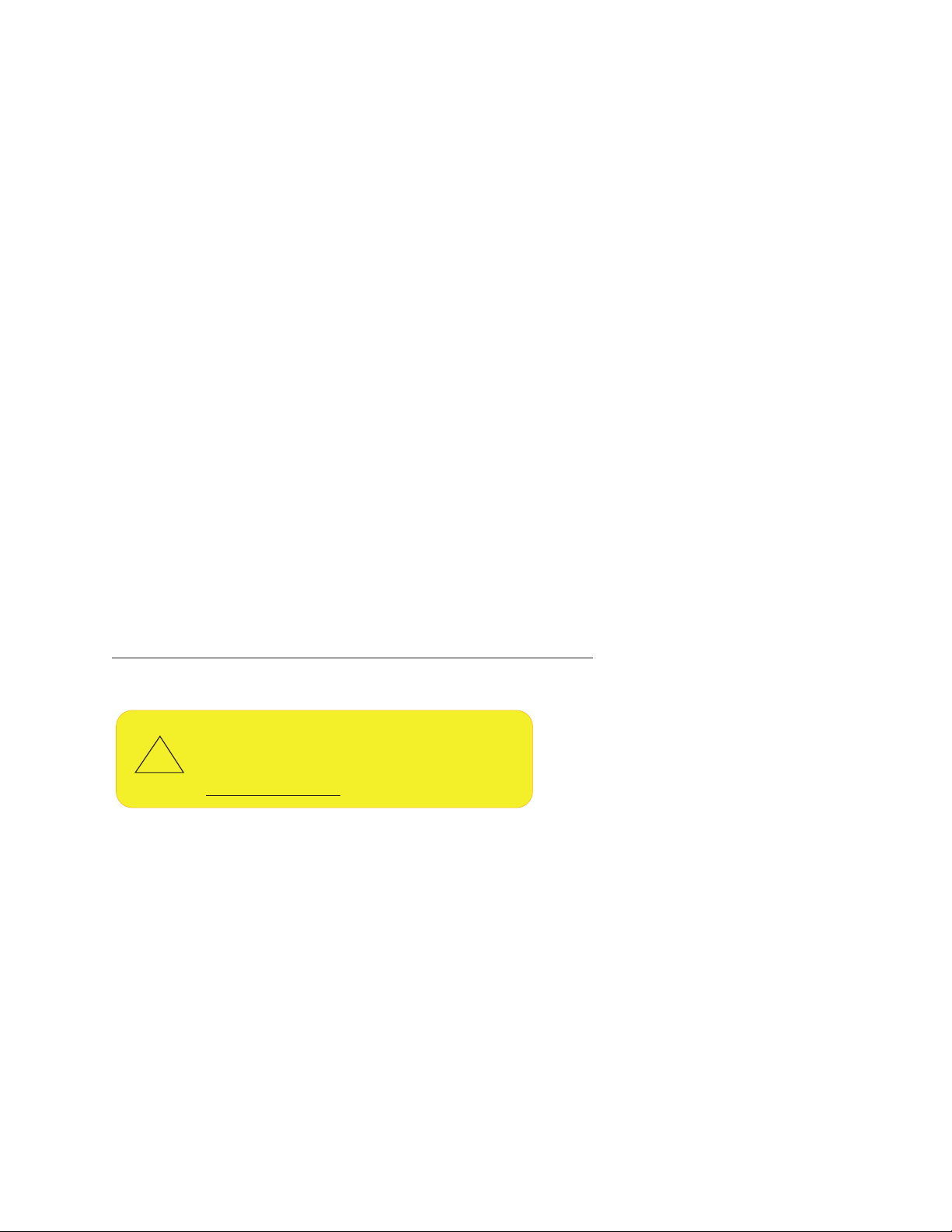
The information in this user’s manual has been carefully reviewed and is believed to be accurate. The manufacturer
!
assumes no responsibility for any inaccuracies that may be contained in this document, and makes no commitment
to update or to keep current the information in this manual, or to notify any person or organization of the updates.
Please Note: For the most up-to-date version of this manual, please see our website at www.supermicro.com.
Super Micro Computer, Inc. ("Supermicro") reserves the right to make changes to the product described in this manual
at any time and without notice. This product, including software and documentation, is the property of Supermicro and/
or its licensors, and is supplied only under a license. Any use or reproduction of this product is not allowed, except
as expressly permitted by the terms of said license.
IN NO EVENT WILL SUPER MICRO COMPUTER, INC. BE LIABLE FOR DIRECT, INDIRECT, SPECIAL,
INCIDENTAL, SPECULATIVE OR CONSEQUENTIAL DAMAGES ARISING FROM THE USE OR INABILITY TO
USE THIS PRODUCT OR DOCUMENTATION, EVEN IF ADVISED OF THE POSSIBILITY OF SUCH DAMAGES.
IN PARTICULAR, SUPER MICRO COMPUTER, INC. SHALL NOT HAVE LIABILITY FOR ANY HARDWARE,
SOFTWARE, OR DATA STORED OR USED WITH THE PRODUCT, INCLUDING THE COSTS OF REPAIRING,
REPLACING, INTEGRATING, INSTALLING OR RECOVERING SUCH HARDWARE, SOFTWARE, OR DATA.
Any disputes arising between manufacturer and customer shall be governed by the laws of Santa Clara County in the
State of California, USA. The State of California, County of Santa Clara shall be the exclusive venue for the resolution
of any such disputes. Supermicro's total liability for all claims will not exceed the price paid for the hardware product.
FCC Statement: This equipment has been tested and found to comply with the limits for a Class A digital device
pursuant to Part 15 of the FCC Rules. These limits are designed to provide reasonable protection against harmful
interference when the equipment is operated in a commercial environment. This equipment generates, uses, and can
radiate radio frequency energy and, if not installed and used in accordance with the manufacturer’s instruction manual,
may cause harmful interference with radio communications. Operation of this equipment in a residential area is likely
to cause harmful interference, in which case you will be required to correct the interference at your own expense.
California Best Management Practices Regulations for Perchlorate Materials: This Perchlorate warning applies only
to products containing CR (Manganese Dioxide) Lithium coin cells. “Perchlorate Material-special handling may apply.
See www.dtsc.ca.gov/hazardouswaste/perchlorate”.
WARNING: This product can expose you to chemicals including
lead, known to the State of California to cause cancer and birth
defects or other reproductive harm. For more information, go
to www.P65Warnings.ca.gov.
The products sold by Supermicro are not intended for and will not be used in life support systems, medical equipment,
nuclear facilities or systems, aircraft, aircraft devices, aircraft/emergency communication devices or other critical
systems whose failure to perform be reasonably expected to result in signicant injury or loss of life or catastrophic
property damage. Accordingly, Supermicro disclaims any and all liability, and should buyer use or sell such products
for use in such ultra-hazardous applications, it does so entirely at its own risk. Furthermore, buyer agrees to fully
indemnify, defend and hold Supermicro harmless for and against any and all claims, demands, actions, litigation, and
proceedings of any kind arising out of or related to such ultra-hazardous use or sale.
Manual Revision 1.0a
Release Date: June 14, 2019
Unless you request and receive written permission from Super Micro Computer, Inc., you may not copy any part of this
document. Information in this document is subject to change without notice. Other products and companies referred
to herein are trademarks or registered trademarks of their respective companies or mark holders.
Copyright © 2019 by Super Micro Computer, Inc.
All rights reserved.
Printed in the United States of America
Page 3
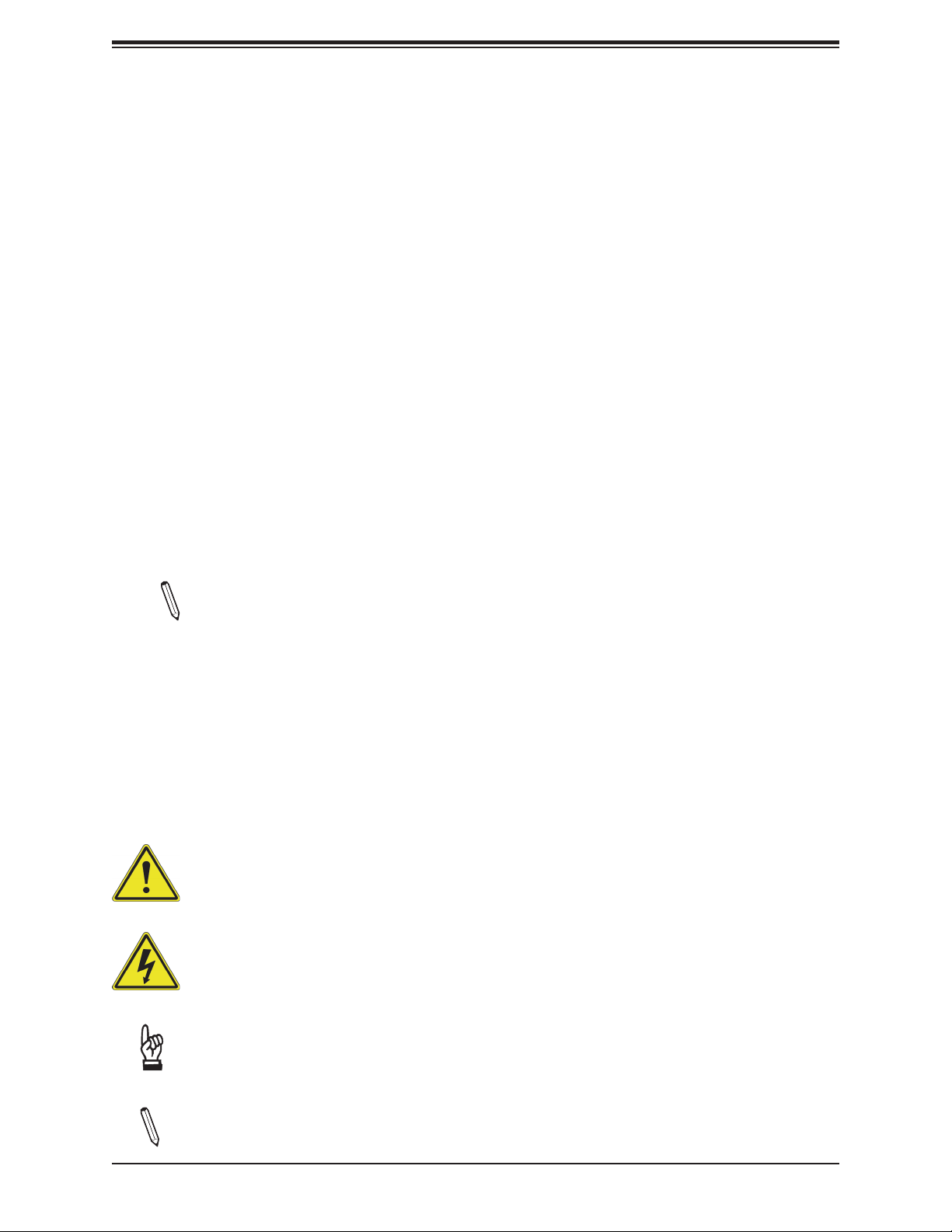
Preface
Preface
About This Manual
This manual is written for system integrators, IT technicians, and knowledgeable end users.
It provides information for the installation and use of the X11SPA-TF/-T motherboard.
About This Motherboard
The Supermicro X11SPA-TF/-T supports a single Intel® Xeon® Scalable-SP series processor
(Socket LGA 3647) with up to 28 cores and a thermal design power (TDP) of up to 205W.
Built with the Intel PCH C621 chipset, the X11SPA-TF/-T supports 6-channel, 12-DIMM
DDR4 ECC RDIMM/LRDIMM memory with speeds of up to 2933 MHz, four M.2 PCI-E 3.0
x4 slots, three RJ45 ports (two RJ45 LAN ports and one IPMI LAN port), and a Trusted
Platform Module (TPM) header. The X11SPA-TF/-T is optimized for high-performance and
high-end computing platforms that address the needs of next generation server applications.
Please note that this motherboard is intended to be installed and serviced by professional
technicians only. For processor/memory updates, please refer to our website at http://www.
supermicro.com/products/.
Notes: 1. X11SPA-TF supports 2nd Generation Intel Xeon Scalable-SP
(82xx/62xx/52xx/42xx/32xx series) processors. X11SPA-T supports 2nd Gen Intel
Xeon Scalable-SP (82xx/62xx/52xx/42xx/32xx series) and Intel Xeon W-32xx series
processors. 2. 2933 MHz memory is supported by 2nd Gen Intel Xeon Scalable-SP
(82xx/62xx series) processors only.
Conventions Used in the Manual
Special attention should be given to the following symbols for proper installation and to prevent
damage done to the components or injury to yourself:
Warning! Indicates important information given to prevent equipment/property damage
or personal injury.
Warning! Indicates high voltage may be encountered while performing a procedure.
Important: Important information given to ensure proper system installation or to
relay safety precautions.
Note: Additional Information given to differentiate various models or provides information for proper system setup.
3
Page 4
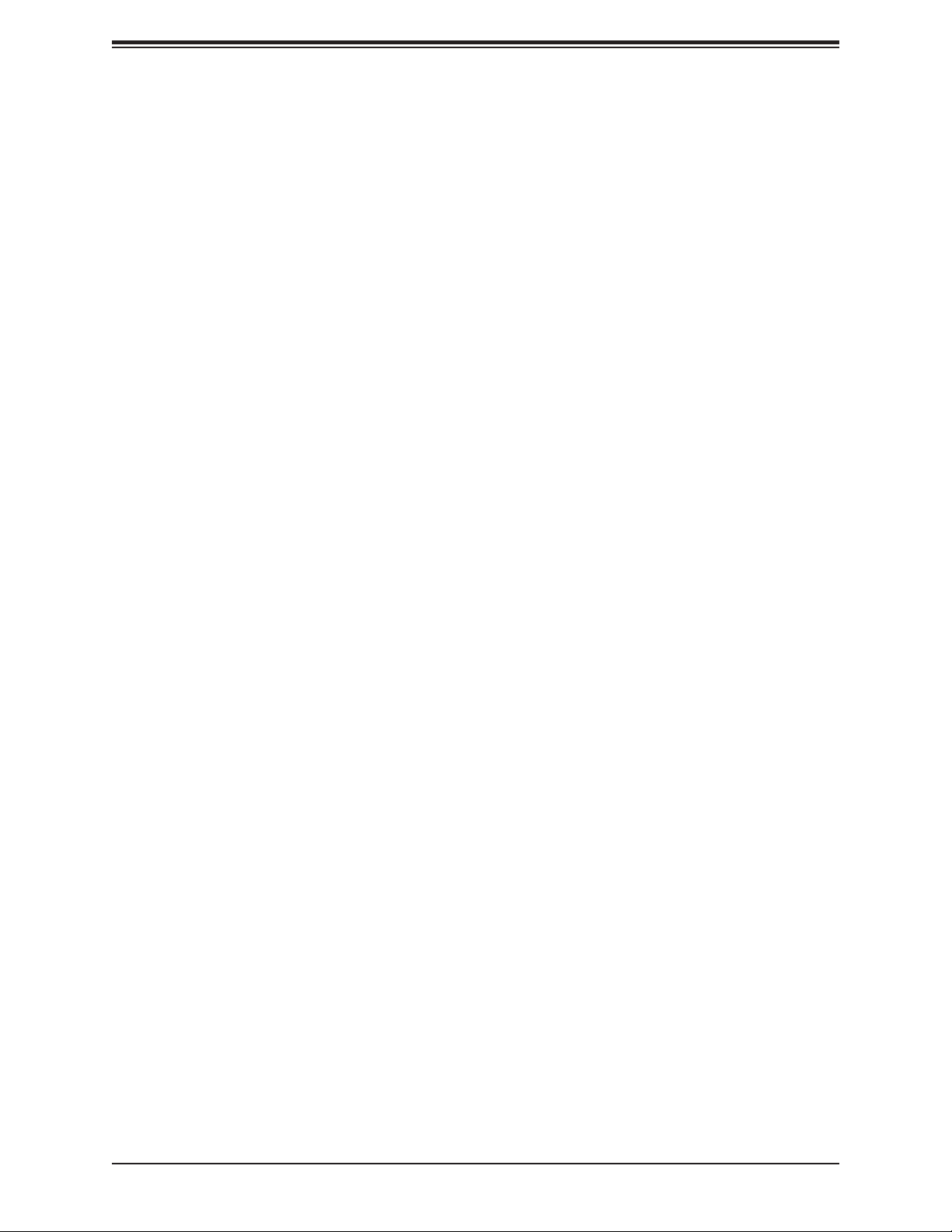
Super X11SPA-TF/-T User's Manual
Contacting Supermicro
Headquarters
Address: Super Micro Computer, Inc.
980 Rock Ave.
San Jose, CA 95131 U.S.A.
Tel: +1 (408) 503-8000
Fax: +1 (408) 503-8008
Email: marketing@supermicro.com (General Information)
support@supermicro.com (Technical Support)
Website: www.supermicro.com
Europe
Address: Super Micro Computer B.V.
Het Sterrenbeeld 28, 5215 ML
's-Hertogenbosch, The Netherlands
Tel: +31 (0) 73-6400390
Fax: +31 (0) 73-6416525
Email: sales@supermicro.nl (General Information)
support@supermicro.nl (Technical Support)
rma@supermicro.nl (Customer Support)
Website: www.supermicro.nl
Asia-Pacic
Address: Super Micro Computer, Inc.
3F, No. 150, Jian 1st Rd.
Zhonghe Dist., New Taipei City 235
Taiwan (R.O.C)
Tel: +886-(2) 8226-3990
Fax: +886-(2) 8226-3992
Email: support@supermicro.com.tw
Website: www.supermicro.com.tw
4
Page 5
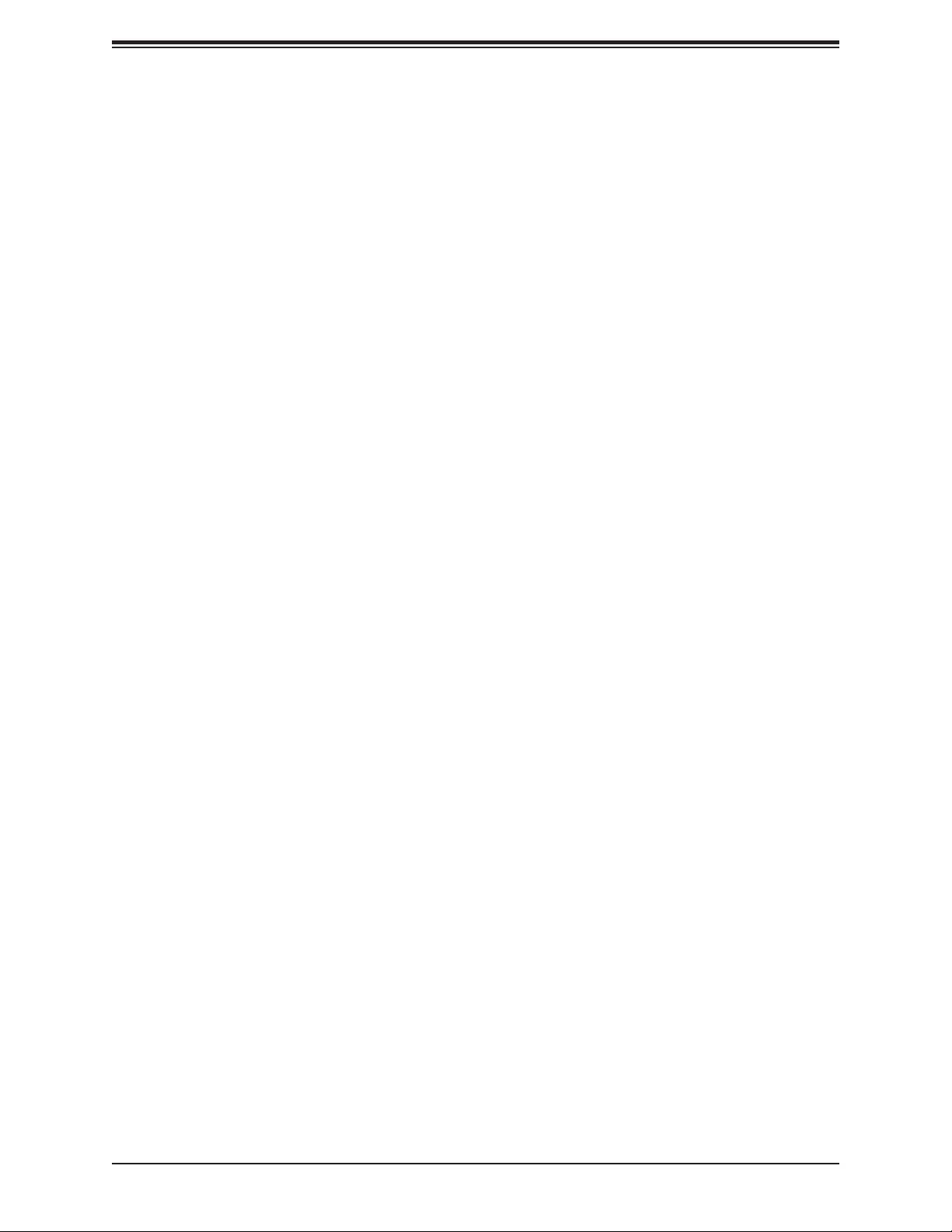
Table of Contents
Table of Contents
Chapter 1 Introduction
1.1 Checklist ...............................................................................................................................7
1.2 Processor and Chipset Overview .......................................................................................17
1.3 Special Features ................................................................................................................18
1.4 System Health Monitoring ..................................................................................................18
1.5 ACPI Features ....................................................................................................................19
1.6 Power Supply .....................................................................................................................20
1.7 Serial Port ...........................................................................................................................20
1.8 Intel Optane DC Peristent Memory Overview ....................................................................20
Chapter 2 Installation
2.1 Static-Sensitive Devices .....................................................................................................21
2.2 Processor and Heatsink Installation ...................................................................................22
2.3 Motherboard Installation .....................................................................................................30
2.4 Memory Support and Installation .......................................................................................32
2.5 M.2 SSD Installation ...........................................................................................................39
2.6 Rear I/O Ports ....................................................................................................................42
2.7 Front Control Panel ............................................................................................................47
2.8 Connectors .........................................................................................................................52
2.9 Jumper Settings .................................................................................................................63
2.10 LED Indicators ...................................................................................................................67
Chapter 3 Troubleshooting
3.1 Troubleshooting Procedures ..............................................................................................70
3.2 Technical Support Procedures ...........................................................................................74
3.3 Frequently Asked Questions ..............................................................................................75
3.4 Battery Removal and Installation .......................................................................................76
3.5 Returning Merchandise for Service ....................................................................................77
Chapter 4 UEFI BIOS
4.1 Introduction .........................................................................................................................78
4.2 Main Setup .........................................................................................................................79
4.3 Advanced Setup Congurations .........................................................................................81
4.4 Event Logs .......................................................................................................................136
4.5 IPMI ..................................................................................................................................138
5
Page 6
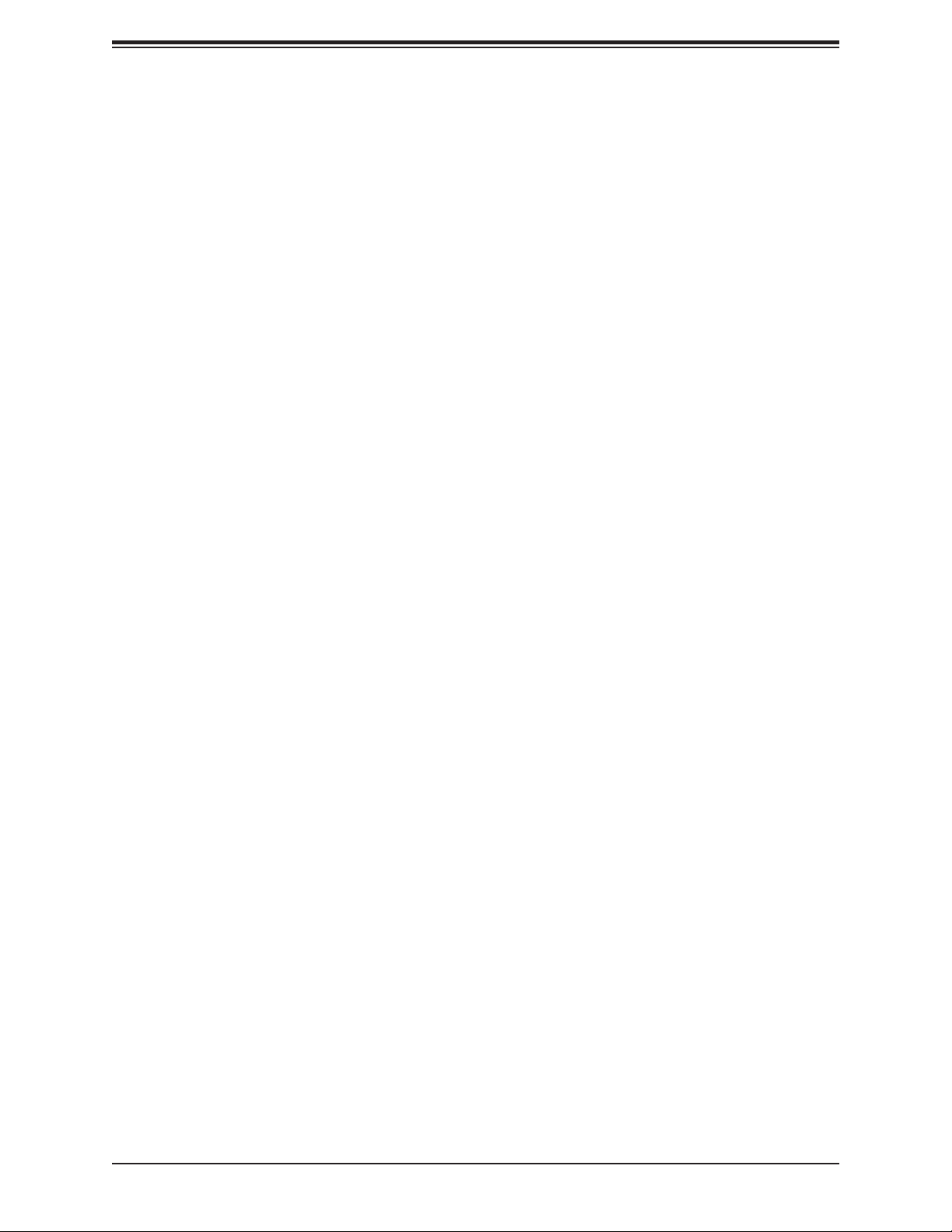
Super X11SPA-TF/-T User's Manual
4.6 Security .............................................................................................................................141
4.7 Boot .................................................................................................................................145
4.8 Save & Exit .......................................................................................................................148
Appendix A BIOS Codes
Appendix B Software Installation
B.1 Installing Software Programs ...........................................................................................152
B.2 SuperDoctor® 5 ................................................................................................................153
Appendix C Standardized Warning Statements
Battery Handling ..............................................................................................................154
Product Disposal .............................................................................................................156
Appendix D UEFI BIOS Recovery
D.1 Overview ...........................................................................................................................157
D.2 Recovering the UEFI BIOS Image ...................................................................................157
D.3 Recovering the BIOS Block with a USB Device ..............................................................158
Appendix E Conguring VROC RAID Settings
E.1 All Intel® VMD Controllers Features ................................................................................162
E.2 Conguring RAID Settings ...............................................................................................169
E.3 Use of Journaling Drive ....................................................................................................182
Appendix F Secure Boot Settings
F.1 Boot mode select Feature ................................................................................................186
F.2 Secure Boot/ Secure Boot Mode/ CSM Support Features ..............................................187
F.3 Secure Boot Settings .......................................................................................................188
F.4 Key Management Settings ...............................................................................................191
Appendix G Conguring iSCSI Settings
G.1 PCIe/PCI/PnP Features ....................................................................................................208
G.2 Conguring iSCSI Settings ...............................................................................................211
Appendix H Conguring Network Interface Card (NIC) Settings
H.1 Network Interface Card (NIC) Settings ............................................................................230
6
Page 7
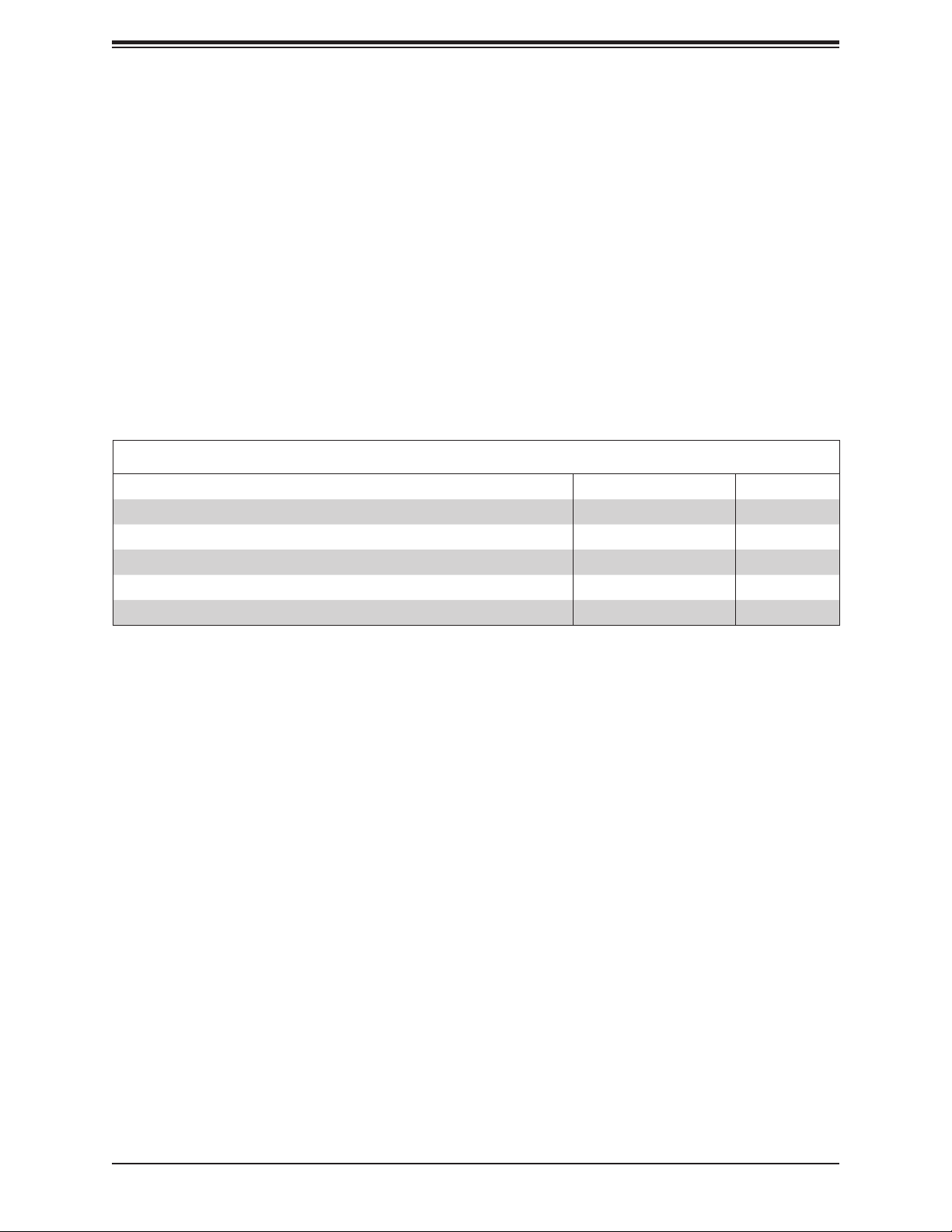
Chapter 1: Introduction
Chapter 1
Introduction
Congratulations on purchasing your computer motherboard from an industry leader.
Supermicro motherboards are designed to provide you with the highest standards in quality
and performance.
In addition to the motherboard, several important parts that are included in the retail box are
listed below. If anything listed is damaged or missing, please contact your retailer.
1.1 Checklist
Main Parts List
Description Part Number Quantity
Supermicro Motherboard X11SPA-TF/-T 1
I/O Shield MCP-260-00042-0N 1
SATA Cables CBL-0044L 6
GPU to CPU Power Cable CBL-PWEX-0663 1
Quick Reference Guide MNL-2173-QRG 1
Important Links
For your system to work properly, please follow the links below to download all necessary
drivers/utilities and the user’s manual for your server.
• Supermicro product manuals: http://www.supermicro.com/support/manuals/
• Product drivers and utilities: https://www.supermicro.com/wftp/driver/
• Product safety info: http://www.supermicro.com/about/policies/safety_information.cfm
• If you have any questions, please contact our support team at: support@supermicro.com
This manual may be periodically updated without notice. Please check the Supermicro website
for possible updates to the manual revision level.
7
Page 8

Super X11SPA-TF/-T User's Manual
Figure 1-1. X11SPA-TF/-T Motherboard Image
Note: All graphics shown in this manual were based upon the latest PCB revision
available at the time of publication of the manual. The motherboard you received may
or may not look exactly the same as the graphics shown in this manual.
8
Page 9
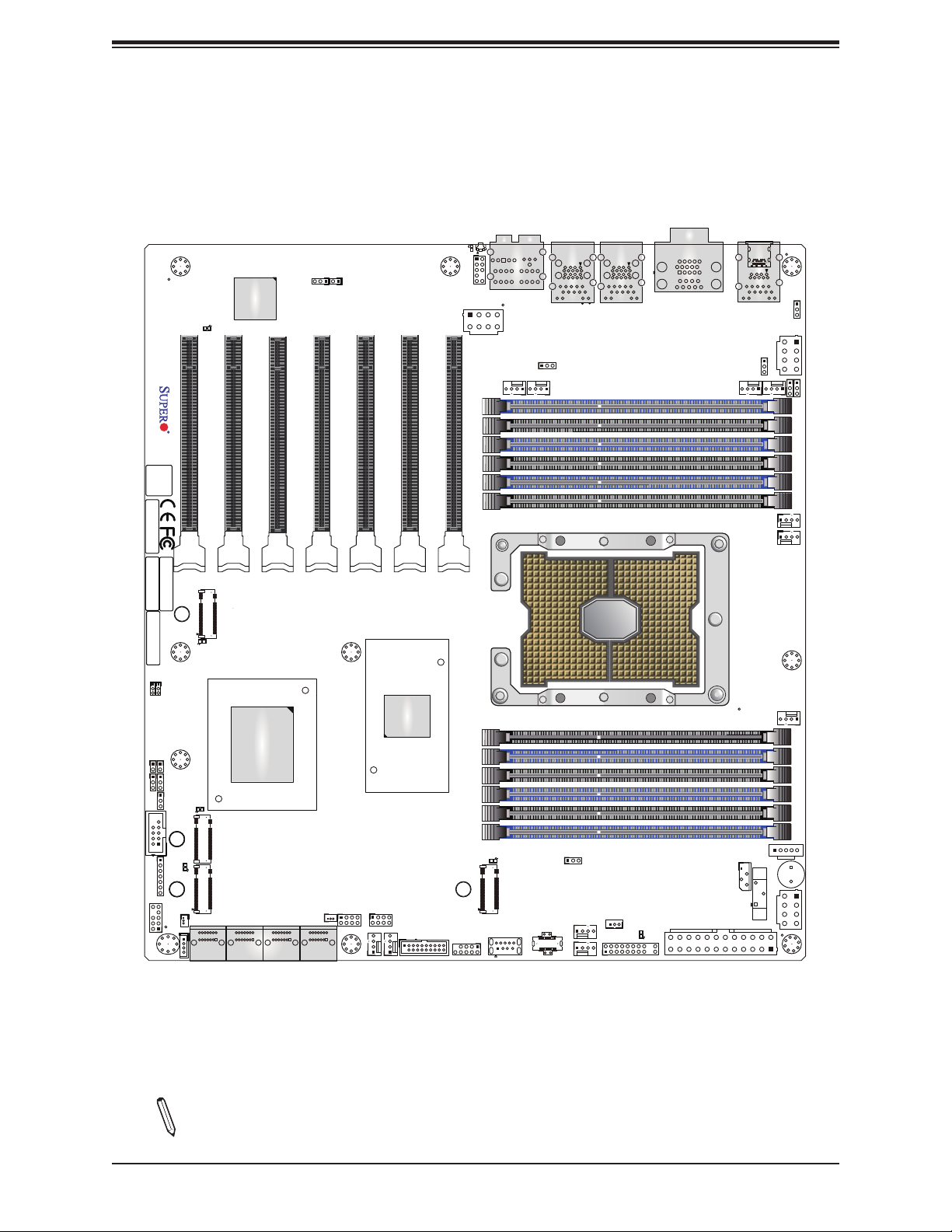
Chapter 1: Introduction
X11SPA-TF
DESIGNED IN USA
REV:1.01
BIOS
LICENSE
MAC CODE
MAC CODE
IPMI CODE
ASPEED
AST2500
LEDBMC
A C
CPU SLOT1 PCI-E 3.0 x16
M.2-C04
PCI-E 3.0 x4
CPU SLOT2 PCI-E 3.0 x8
CPU SLOT3 PCI-E 3.0 x16
Figure 1-2. X11SPA-TF Motherboard Layout
(not drawn to scale)
C
Universal ID
A
UID-SWUID-LED
JPAC1
JSPDIF_OUT
CPU SLOT4 PCI-E 3.0 x8
CPU SLOT5 PCI-E 3.0 x16
AUDIO FP
CPU SLOT6 PCI-E 3.0 x8
CPU SLOT7 PCI-E 3.0 x16
JPWR4
DIMMC1
DIMMC2
DIMMB1
DIMMB2
DIMMA1
DIMMA2
HD AUDIO
FAN D
FAN C
JPL2
USB4/5(3.0)
USB3.1 Gen.1
LAN2
USB6/7 (3.0)
USB3.1 Gen.1
IPMI_LAN
VGA
COM1
USB3.1 Gen.2
LAN1
JPL1
FAN6
FAN5
JPUSB1
(3.1)USB8/9
JPWR3
JVRM1
JP5
FAN4
12V_PUMP_PWR1
BAR CODE
J9702
J9701
JOH1-OH
JWD1
RAID Key Header
JL1
JPG1
JPME2
COM2
JD1
JTPM1
C
LE5
C
PCI-E 3.0 x4
LE4
A
C
PCI-E 3.0 x4
JSD2
I-SATA1 I-SATA3
I-SATA0
JRK1
1
LE6
A
M.2-C03
M.2-C02
A
Intel C621
I-SATA5
I-SATA2 I-SATA4
I-SATA7
I-SATA6
JSD1
I-SGPIO2
PEX8747
I-SGPIO1
FAN B FAN A
PLX
(3.0)USB2/3
USB3.1 Gen.1
DIMMD2
DIMMD1
DIMME2
DIMME1
DIMMF2
DIMMF1
M.2-C01
PCI-E 3.0 x4
USB0/1
LE3
A
C
USB3.1 Gen.2
FAN3
JPI2C1
JP4
USB10 (3.1)
USB3.1 Gen.2
(3.1)USB11
FAN2
FAN1
JSTBY1
JF1
LEDPWR
A
C
IPMI
JPWR2
JIPMB1
BATTERY
JPWR1
+
Note: Components not documented are for internal testing only.
9
Page 10

Super X11SPA-TF/-T User's Manual
JWD1
JOH1-OH
Quick Reference
SLOT3
SLOT2
LEDBMC
SLOT1
JSPDIF_OUT
JPAC1
SLOT4
AUDIO FP
SLOT6
SLOT5
UID-LED
SLOT7
JPWR4
Universal ID
UID-SW
C
A
UID-SWUID-LED
HD AUDIO
FAN C
FAN D
JPL2
USB4/5
(3.1 Gen1)
LAN2
USB6/7
(3.1 Gen1)
IPMI_LAN
VGA
COM1
USB8/9
(3.1 Gen2)
LAN1
M.2-C04
PCI-E 3.0 x4
J9701/J9702
JL1
JOH1-OH
JPG1
JPME2
M.2-C03
PCI-E 3.0 x4
M.2-C02
PCI-E 3.0 x4
JSD1
Notes:
LE6
JWD1
LE5
COM2
LE4
JD1
JTPM1
JSD2
JRK1
X11SPA-TF
DESIGNED IN USA
REV:1.01
BIOS
LICENSE
MAC CODE
MAC CODE
IPMI CODE
BAR CODE
J9702
J9701
JL1
JPG1
JPME2
COM2
JD1
JTPM1
JSD2
JRK1
RAID Key Header
I-SATA1
I-SATA0
LEDBMC
A C
CPU SLOT1 PCI-E 3.0 x16
M.2-C04
PCI-E 3.0 x4
A
C
LE6
LE5
C
A
PCI-E 3.0 x4
M.2-C03
LE4
A
C
M.2-C02
PCI-E 3.0 x4
I-SATA1 I-SATA3
I-SATA0
1
ASPEED
AST2500
CPU SLOT2 PCI-E 3.0 x8
Intel C621
I-SATA2 I-SATA4
I-SATA3
I-SATA2
I-SATA5
I-SATA4
CPU SLOT3 PCI-E 3.0 x16
I-SATA5
I-SATA7
I-SATA6
I-SGPIO2
JPAC1
JSPDIF_OUT
CPU SLOT4 PCI-E 3.0 x8
JSD1
I-SATA7
I-SATA6
I-SGPIO2
FAN B FAN A
FAN B
CPU SLOT6 PCI-E 3.0 x8
CPU SLOT5 PCI-E 3.0 x16
PLX
PEX8747
I-SGPIO1
USB3.1 Gen.1
FAN A
I-SGPIO1
USB2/3
(3.1 Gen1)
M.2-C01
PCI-E 3.0 x4
(3.0)USB2/3
USB0/1
AUDIO FP
HD AUDIO
JPWR4
CPU SLOT7 PCI-E 3.0 x16
DIMMC1
FAN D
DIMMC2
DIMMB1
DIMMB2
DIMMA1
DIMMA2
DIMMD2
DIMMD1
DIMME2
DIMME1
DIMMF2
DIMMF1
LE3
A
C
(3.1)USB11
USB3.1 Gen.2
USB0/1
USB10
(3.1 Gen2)
USB11
(3.1 Gen2)
M.2-C01
PCI-E 3.0 x4
JPL2
FAN C
USB10 (3.1)
USB3.1 Gen.2
USB4/5(3.0)
USB3.1 Gen.1
LAN2
JP4
FAN2
USB6/7(3.0)
USB3.1 Gen.1
IPMI_LAN
JSTBY1
FAN2
FAN1
FAN1
JSTBY1
LE3
LEDPWR
C
JF1
JF1
VGA
COM1
A
JPWR2
LEDPWR
JPWR2
USB3.1 Gen.2
LAN1
FAN6
JIPMB1
IPMI
JIPMB1
JPUSB1
(3.1)USB8/9
JPWR3
JPL1
FAN5
JPUSB1
JPWR3
JPL1
FAN6
JVRM1
FAN5
JP5
JP5
DIMMC1
DIMMC2
DIMMB1
DIMMB2
DIMMA1
DIMMA2
FAN4
FAN4
12V_PUMP_PWR1
12V_PUMP_PWR1
CPU
FAN3
FAN3
DIMMD2
DIMMD1
DIMME2
DIMME1
DIMMF2
JPI2C1
DIMMF1
BATTERY
JPWR1
+
JPI2C1
JP4
BATTERY
JPWR1
• See Chapter 2 for detailed information on jumpers, I/O ports, and JF1 front panel con-
nections.
• " " indicates the location of Pin 1.
• Jumpers/LED indicators not indicated are used for testing only.
• Use only the correct type of onboard CMOS battery as specied by the manufacturer. Do
not install the onboard battery upside down to avoid possible explosion.
10
Page 11
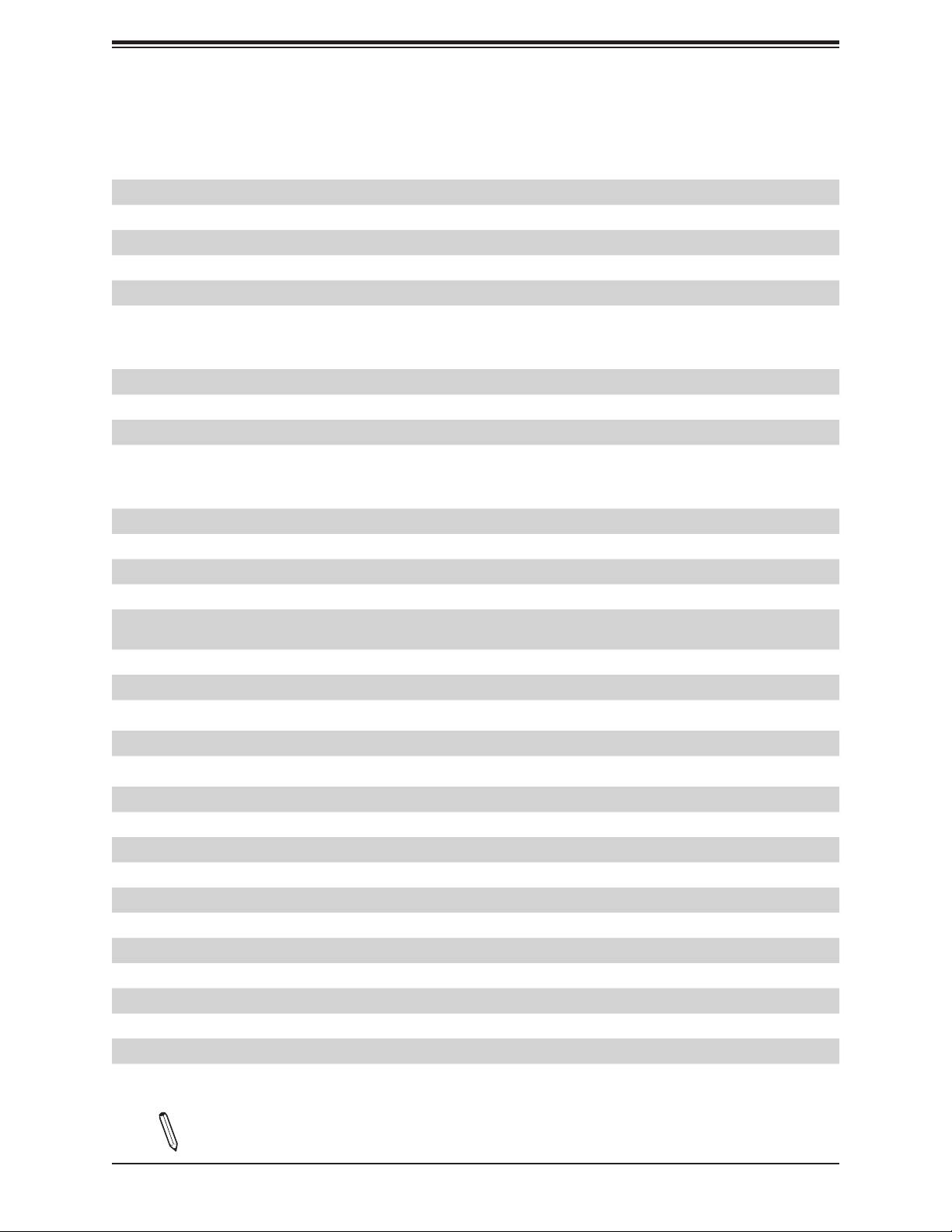
Chapter 1: Introduction
Quick Reference Table
Jumper Description Default Setting
J9701, J9702 Manufacturing Mode Pins 1-2 (Normal)
JPAC1 Audio Enable/Disable Pins 1-2 (Enabled)
JPG1 VGA Enable/Disable Pins 1-2 (Enabled)
JPL1, JPL2 LAN1/LAN2 Enable/Disable Pins 1-2 (Enabled)
JPME2 Intel Manufacturing Mode Pins 1-2 (Normal)
JWD1 Watch Dog Function Enable Pins 1-2 (Reset)
LED Description Status
LE3, LE4, LE5, LE6 M.2 LED Blinking Green: Device Working
LEDBMC BMC Heartbeat LED Blinking Green: BMC Normal
LEDPWR Onboard Power LED Solid Green: Power On
UID-LED Unit Identier (UID) LED Blue on: Unit Identied
Connector Description
12V_PUMP_PWR1 12V 4-pin power connector for CPU liquid cooling pump
AUDIO FP Front Panel Audio Header
BATTERY Onboard Battery
COM1, COM2 COM1: COM Port (Back Panel), COM2: COM Header
PCI-Express x16 Slots
CPU SLOT1/3/5/7 PCI-E 3.0 x16
CPU SLOT2/4/6 PCI-E 3.0 x8 (in x16) PCI-Express x16 Slots (PCI-Express x8 link)
FAN1 ~ FAN6 CPU Fan Headers
FAN A ~ FAN D
HD AUDIO Back Panel High Denition Audio Ports
IPMI_LAN
I-SATA0 ~ 7 Intel Serial ATA (SATA 3.0) Ports 0~7 (6Gb/sec)
I-SGPIO1, I-SGPIO2 Serial General Purpose I/O Headers
JD1 Speaker/Power LED Indicator
JF1 Front Control Panel Header
JIPMB1 4-pin External I2C Header (for an IPMI card)
JL1 Chassis Intrusion Header
JOH1-OH Overheat LED Indicator
JP4, JP5 JP4: Enable/Disable USB10/11, JP5: Enable/Disable USB8/9
JPI2C1 Power Supply SMBus I2C Header
JPUSB1 Enable/Disable USB6/7 WakeUp
JPWR1/3/4 +12V 8-pin CPU Power Connectors (Required)
JPWR2 24-pin ATX Main Power Connector (Required)
*PCI-E SLOT1 will change to PCI-Express x8 link when either M.2-C03 or M.2-C04 is populated with an
SSD. PCI-E SLOT1 will be completely disabled when either M.2-C01 or M.2-C02 is populated with an SSD.
System Fan Headers
*The initial system fan speed must not be lower than 600 RPM.
Dedicated IPMI LAN Port
*For IPMI support, X11SPA-TF is via SPS, whereas X11SPA-T is via ME.
Note: The table above is continued on the next page.
11
Page 12

Super X11SPA-TF/-T User's Manual
Connector Description
JRK1
JSD1, JSD2 SATA DOM (Disk-On-Module) Power Connectors
JSPDIF_OUT Sony/Philips Digital Interface (S/PDIF) Out Header
JSTBY1 Standby Power Header (5V)
JTPM1 Trusted Platform Module (TPM) Header
LAN1, LAN2 RJ45 1GbE/10GbE LAN Ports
PCI-E M.2-C01/C02/C03/C04 PCI-E 3.0 x4
UID-SW Unit Identier (UID) Switch
USB0/1 Front Access USB 2.0 Header
USB2/3 Front Access USB 3.1 Gen1 Header
USB4/5, USB6/7
USB8/9 Back Panel USB 3.1 Gen2 Ports
USB10/11 Front Access USB 3.1 Gen2 Headers (USB10: Type A, USB11: Type C)
VGA VGA Port
Intel RAID Key Header
*A VROC hardware key is required to enable an M.2 RAID card.
PCI-E M.2 Connectors (Small form factor devices and other portable devices for
high speed NVMe SSDs)
Back Panel USB 3.1 Gen1 Ports
*X11SPA-TF/-T does not support S3 or S4.
*Either U SB4/5 or US B6/7 will su pport sta ndby power.
12
Page 13
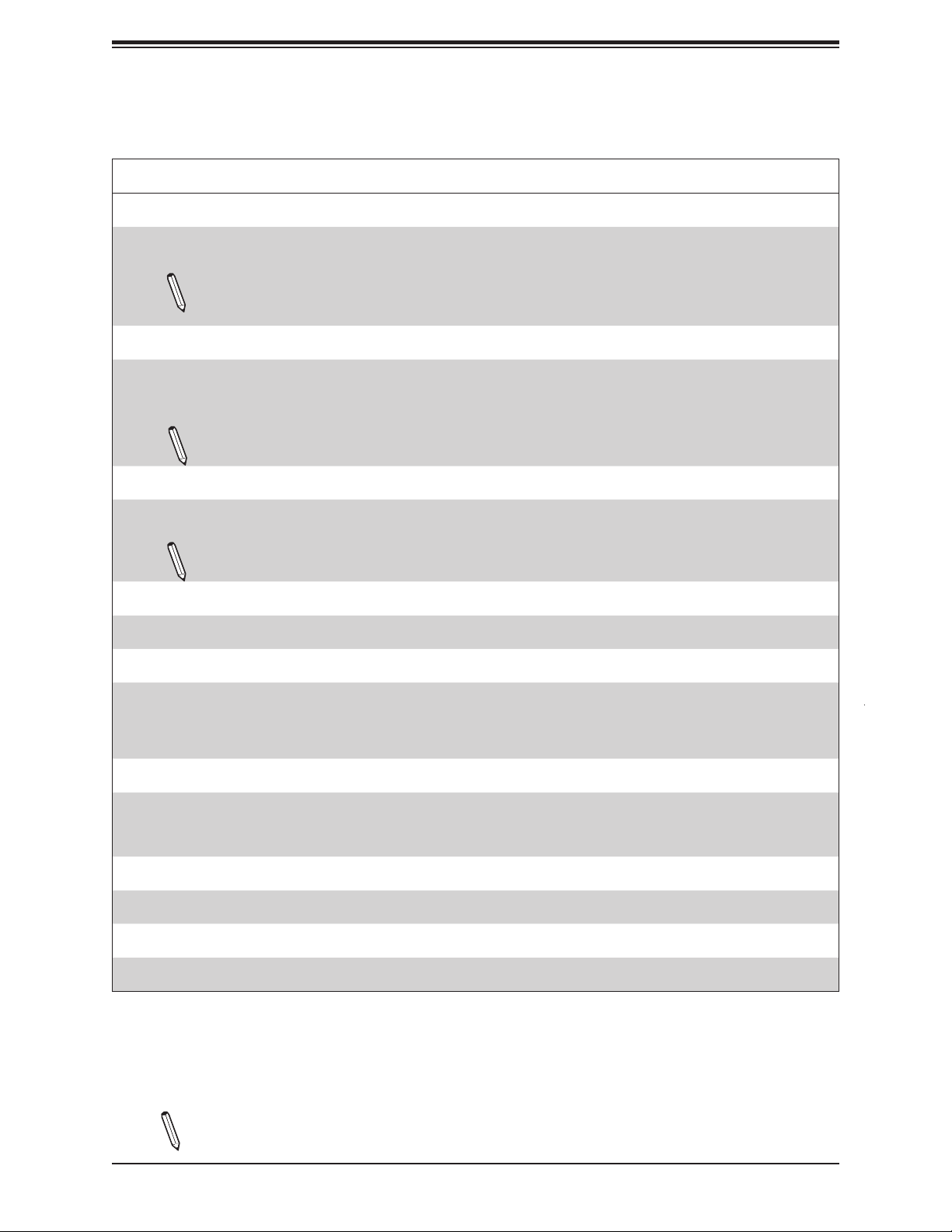
Chapter 1: Introduction
Motherboard Features
Motherboard Features
CPU
•
Supports a single Intel Xeon Scalable-SP series processor with up to 28 cores and a thermal design power (TDP) of up
to 205W
Notes: 1. The X11SPA-TF/-T does not support FPGA or Fabric processors. 2. X11SPA-TF supports 2nd Gen Intel
Xeon Scalable-SP (82xx/62xx/52xx/42xx/32xx series) processors. X11SPA-T supports 2nd Gen Intel Xeon Scalable-
SP (82xx/62xx/52xx/42xx/32xx series) and Intel Xeon W-32xx series processors.
Memory
•
Up to 768GB of RDIMM, 3TB of 3DS RDIMM, 1.5TB of LRDIMM, and 3TB of 3DS LRDIMM DDR4 (288-pin) ECC memory
with speeds of up to 2933 MHz (2DPC) in twelve memory slots. (1DPC and 2DPC are recommended for memory
installation. Only selected 2nd Gen Intel Xeon Scalable-SP processors support Intel DC Persistent memory.)
Note: Memory speed support depends on the processors used in the system. 2933 MHz memory is supported by
the 2nd Gen Intel Xeon Scalable-SP (82xx/62xx series) processors only.
DIMM Size
• Up to 128GB at 1.2V
Note: For the latest CPU/memory updates, please refer to our website at http://www.supermicro.com/products/
motherboard.
Chipset
•
Intel PCH C621
Expansion Slots
Four (4) PCI-Express 3.0 x16 Slots (CPU SLOT1, 3, 5, 7)
•
• Three (3) PCI-Express 3.0 x8 Slots (IN x16) (CPU SLOT2, 4, 6)
• Four (4) M.2 PCI-Express 3.0 x4 Slots (Supports M-Key 2280 and 22110)
Network
•
Intel X557 10G PHY
• Intel Ethernet Controller X722 for 10G BASE-T Ports
• One (1) Dedicated IPMI LAN located on the rear I/O panel
Baseboard Management Controller (BMC)
•
ASPEED AST2500 BMC
Graphics
•
Graphics controller via ASPEED AST2500 BMC
Note: The table above is continued on the next page.
13
Page 14
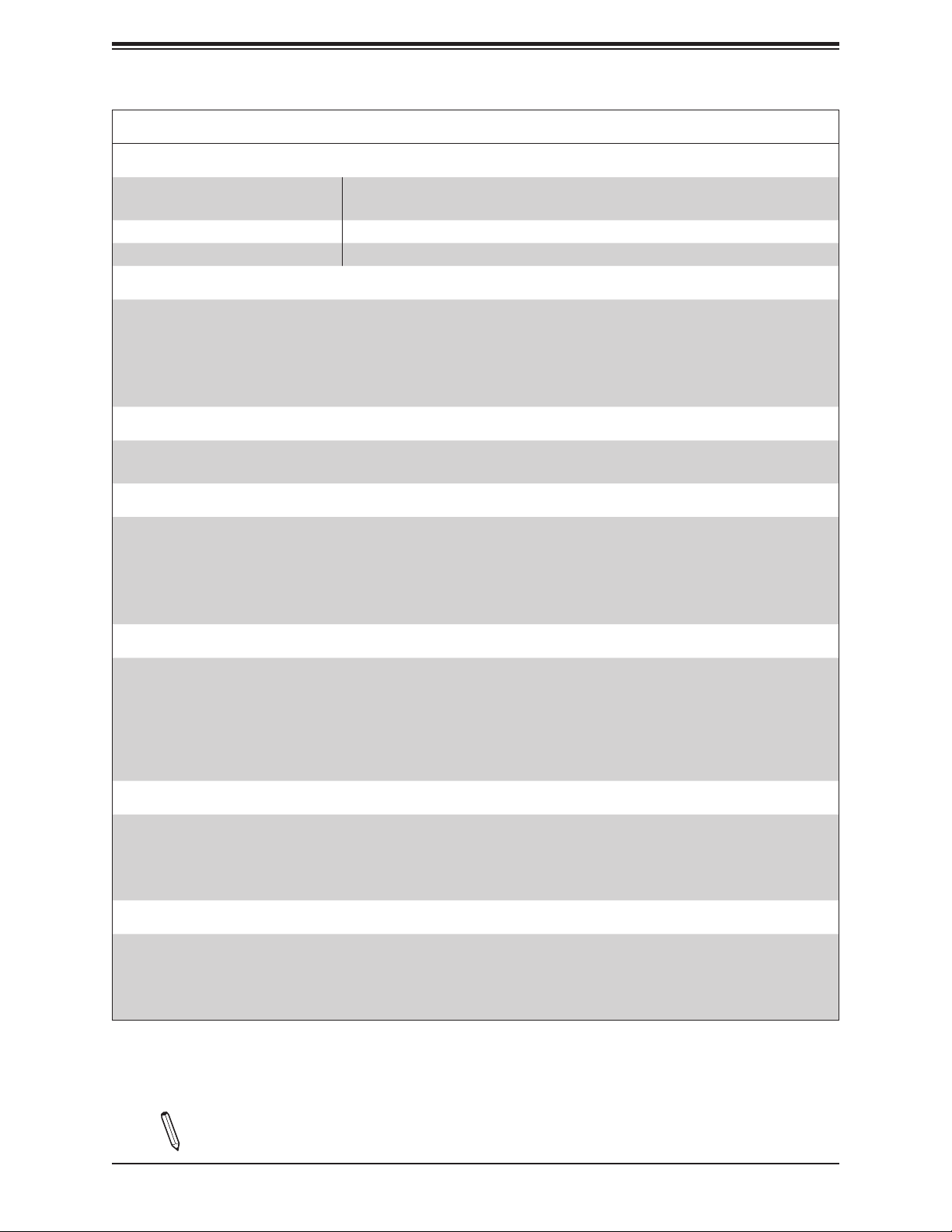
Super X11SPA-TF/-T User's Manual
Motherboard Features
I/O Devices
•
Serial (COM) Port
• SATA 3.0 • Eight (8) SATA 3.0 ports at 6 Gb/s (I-SATA0~7 with RAID 0, 1, 5, 10)
• Video (VGA) Port • One (1) VGA connection on the rear I/O panel
Peripheral Devices
•
Two (2) front accessible USB 2.0 connections via one header (USB0/1)
• Two (2) front accessible USB 3.1 Gen1 connections via one header (USB2/3)
• Four (4) USB 3.1 Gen1 ports on the rear I/O panel (USB4/5, USB6/7)
• Two (2) USB 3.1 Gen2 ports on the rear I/O panel (USB8/9)
• Two (2) front accessible USB 3.1 Gen2 headers (USB10: Type A, USB11: Type C)
BIOS
•
256Mb AMI BIOS® SPI Flash BIOS
• ACPI 6.0, Plug and Play (PnP), BIOS rescue hot-key, riser card auto detection support, and SMBIOS 3.0 or later
• One (1) serial port on the rear I/O panel (COM1)
• One (1) front accessible serial port header (COM2)
Power Management
•
ACPI power management
• Power button override mechanism
• Power-on mode for AC power recovery
• Wake-on-LAN
• Power supply monitoring
System Health Monitoring
•
Onboard voltage monitoring for +12V, +5V, +3.3V, CPU, Memory, VBAT, +5V stdby, +3.3V stdby, +1.8V PCH, +1.05V
PCH, +1.0V PCH, CPU temperature, VRM temperature, LAN temperature, PCH temperature, system temperature, and
memory temperature
• 6 CPU switch phase voltage regulator
• CPU thermal trip support
• Platform Environment Control Interface (PECI)/TSI
Fan Control
•
Fan status monitoring via IPMI connections
• Single cooling zone
• Multi-speed fan control via onboard BMC
• Ten (10) 4-pin fan headers and one (1) 12V pump connector
System Management
•
Trusted Platform Module (TPM) support
• SuperDoctor® 5
• Chassis Intrusion header and detection
• Server Platform Service
Note: The table above is continued on the next page.
14
Page 15
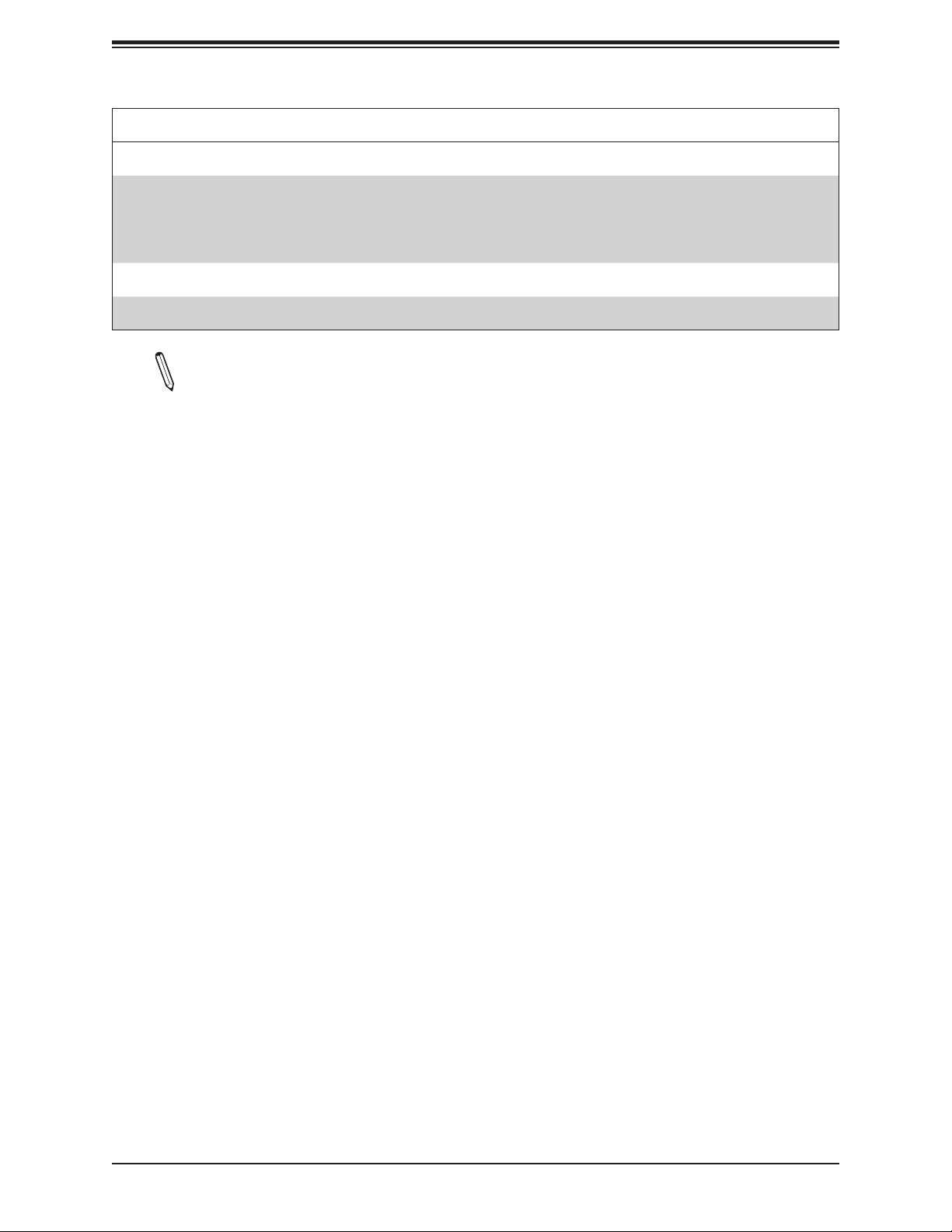
LED Indicators
Onboard Power LED
•
• UID LED
• BMC Heartbeat LED
• M.2 LED
Dimensions
•
13" (W) x 12" (L) EATX
Note 1: The CPU maximum thermal design power (TDP) is subject to chassis and
heatsink cooling restrictions. For proper thermal management, please check the chas-
sis and heatsink specications for proper CPU TDP sizing.
Note 2: For IPMI conguration instructions, please refer to the Embedded IPMI Conguration User's Guide available at http://www.supermicro.com/support/manuals/.
Chapter 1: Introduction
Motherboard Features
Note 3: If you purchase a Supermicro Out of Band (OOB) software license key
(Supermicro P/N: SFT-OOB-LIC), please DO NOT change the IPMI MAC address.
Note 4: X11SPA-T does not support Out of Band (OOB) ash BIOS.
Note 5: It is strongly recommended that you change BMC login information upon the
initial system power-on. The manufacture default username is ADMIN and the password
is ADMIN. For proper BMC conguration, please refer to https://www.supermicro.com/
products/nfo/les/IPMI/Best_Practices_BMC_Security.pdf.
15
Page 16

Super X11SPA-TF/-T User's Manual
VPP (2.625) 5v
VDDQ (1.2) 12v
4 x M.2 SOCKET SSD
SLOT 6
PCI-E x8
IT8898*4
PCI-E x16
SLOT 7
RJ45(+U30*2)
RJ45(+U31*2)
LAN3
RTL8211FD-CG
DDR4
BMC Boot Flash
Temp Sensor
W83773G local and remote at SMBUS
RGRMI I
SPI
VGA CONN
VTT_M (0.6)
SLOT 2 SLOT 3 SLOT 4 SLOT 5
x8
x8
LAN2
LAN1 Springville i210AT
BMC
AST2500
COM1
Connector
SYSTEM POWER
FAN SPEED CTRL
Front Panel
PEX8747
IT8898*8
x8x8x8
AQC107(10Gb)
COM2
Header
x4 x4 x4 x4
IT8898*8
PCI-E x16
SLOT 1
x16
x8 x8
PCI-E x8 PCI-E x16 PCI-E x8
x8
x8
Figure 1-3.
System Block Diagram
VR13
VCCP0 12V
6+1+1 PHASE
205W
PCI-E x16 G3
x16
PCI-E x16 G3
x8
PCI-E x16 G3
PCI
-E
x16
PCI-E x4 G2
PCI-E x1 G2
-E
x1 G2
PCI
USB 2.0
ESPI
ESPI
Header
SPI (Reserved)
INTEL LGA3647
(Socket-P0)
DMI3
#8-11
#6
PCH
#5
C621
#14
SPI
Switch
SPI
TPM Header
Debug Card
BIOS
2133/2666 (2933) MHz
2133/2666 (2933) MHz
2133/2666 (2933) MHz
2133/2666 (2933) MHz
2133/2666 (2933) MHz
2133/2666 (2933) MHz
6.0 Gb/s
AZALIA
USB 2.0
PCI
-E
#0-3
-E
PCI
ASM2142/3142 USB3.1
DDR4 (CHA)
DDR4 (CHB)
DDR4 (CHC)
DDR4 (CHD)
DDR4 (CHE)
DDR4 (CHF)
#6
#5
#4
#3
#2
#1
#0
SATA
eSPI
x2 G2
x2 G2
NCT6796D
LPC I/O
Realtek ALC888S
Front USB 2.0 x2
#6
Rear USB 3.0 *2 (RTL)
#5
#4
Front USB 3.0 *2
#3
ASM2142/3142 USB 3.1
DIMMA1
DIMMA2
DIMMB1
DIMMB2
DIMMC1
DIMMC2
DIMMD1
DIMMD2
DIMME1
DIMME2
DIMMF1
DIMMF2
#7
#2
Rear USB 3.0 *2 (AQC)
#1
USB 3.1 Type A (Rear)
ASM1543
1 X USB Type A (Front)
ASM1543
USB 3.1 Type C
(Rear)
USB 3.1 Type C
(Front)
Note: This is a general block diagram and may not exactly represent the features on
your motherboard. See the previous pages for the actual specications of your motherboard.
16
Page 17
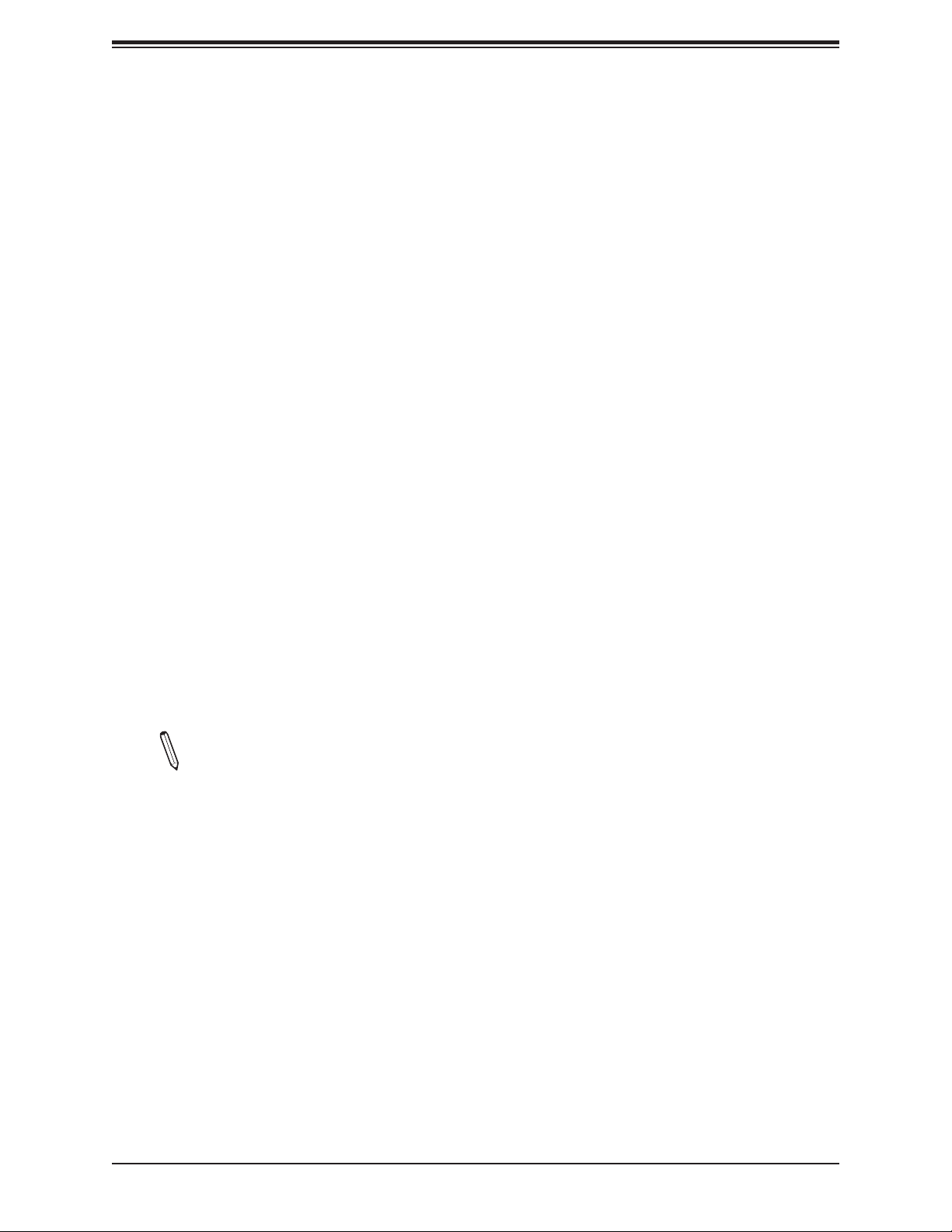
Chapter 1: Introduction
1.2 Processor and Chipset Overview
Built upon the functionality and capability of the Intel Xeon SP series (Socket P0-LGA3647)
processor and the Intel PCH C621 chipset, the X11SPA-TF/-T motherboard provides system
performance, power efciency, and feature sets to address the needs of next-generation
computer users.
With the support of the new Intel Microarchitecture 14nm Process Technology, the
X11SPA-TF/-T dramatically increases system performance for a multitude of server
applications.
The Intel PCH C621 chipset provides Enterprise SMBus support, including the following
features:
• DDR4 288-pin memory support
• Support for Management Engine (ME)
• Support of SMBus speeds of up to 400KHz for BMC connectivity
• Improved I/O capabilities to high-storage-capacity congurations
• SPI Enhancements
• Intel Node Manager 3.0 for advanced power monitoring, capping, and management for
BMC enhancement (see note below).
• BMC supports remote management, virtualization, and the security package for enterprise
platforms
Note: Node Manager support depends on the power supply used in your system.
Features Supported by Intel Xeon Scalable-SP Processors
Intel Xeon Scalable-SP processors support the following features:
• Intel AVX-512 instriction support to handle complex workloads
• 1.5x memory bandwidth increased to 6 channels
• Hot plug and enclosure management with Intel Volume Management Device (Intel VMD)
• Rich set of available IOs with increased PCI-E lanes (48 lanes)
• Integrated Intel Ethernet Connection X722 with iWARP RDMA
17
Page 18
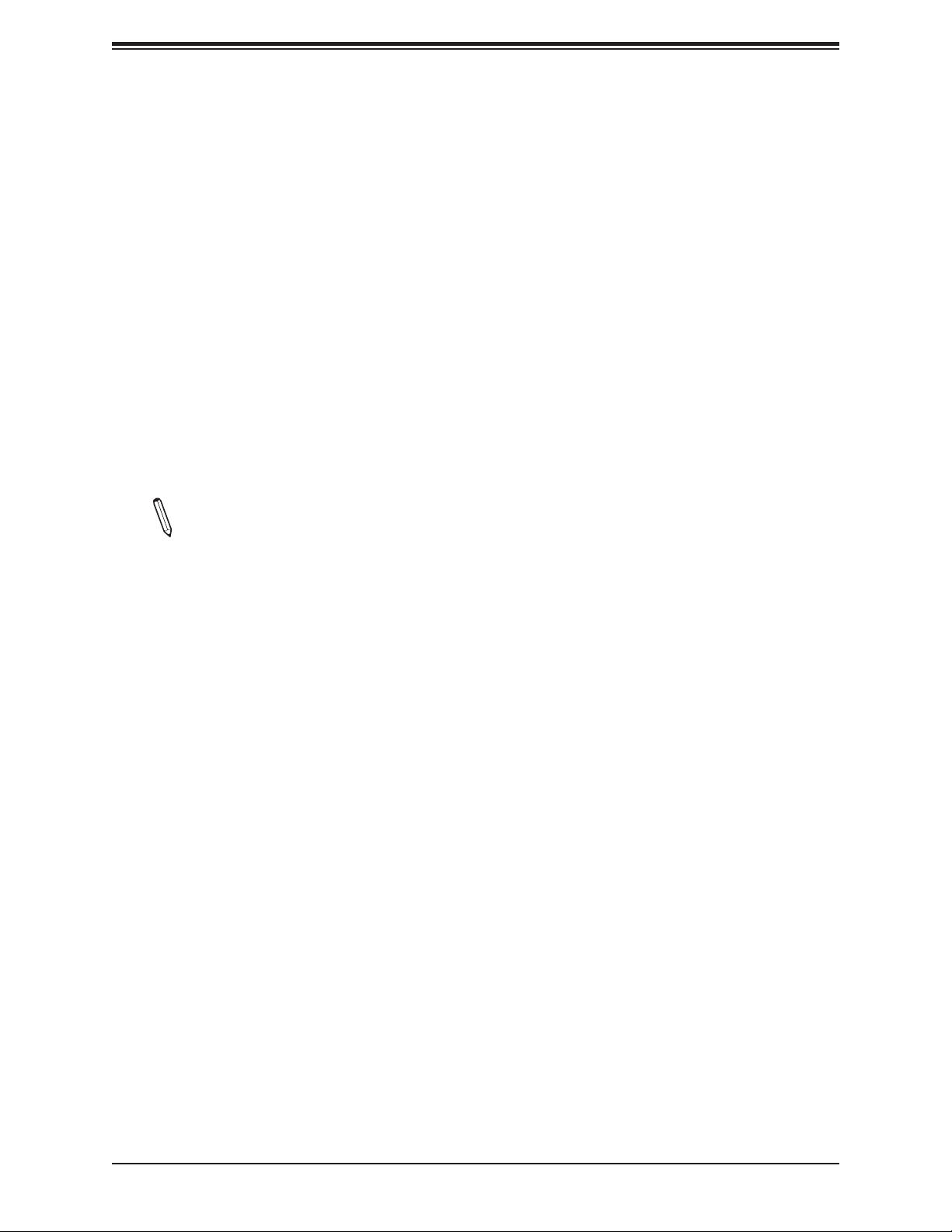
Super X11SPA-TF/-T User's Manual
New Features Supported by the 2nd Gen Intel Xeon Scalable-SP Processors
The 2nd Gen Intel Xeon Scalable-SP processors support the following features:
• Higher performance for a wider range of workloads with per-core performance increase
• Support of Optane
large capacity
TM
DC Persistnet Memory (DCPMM) with affordable, persistnet, and
• Up to 2933 MHz memory supported (Refer to Section 1.8 for more details.)
• Vector Neutral Network Instruction (VNNI) support for Accelerate Deep Learning & Articial
Intelligence (AI) workloads
• Speed Select Technology provides multiple CPU proles that can be set in the BIOS (This
feature is available on selected CPU SKUs).
• Seamless hardware security mitigations & performance/frequency exibility
Note: DCPMM memory and 2933 MHz memory are supported by 2nd Gen Intel Xeon
Scalable-SP processsors only.
1.3 Special Features
Recovery from AC Power Loss
The Basic I/O System (BIOS) provides a setting that determines how the system will respond
when AC power is lost and then restored to the system. You can choose for the system to
remain powered off (in which case you must press the power switch to turn it back on), or
for it to automatically return to the power-on state. See the Advanced BIOS Setup section
for this setting. The default setting is Last State.
1.4 System Health Monitoring
Onboard Voltage Monitors
An onboard voltage monitor will scan the voltages of the onboard chipset, memory, CPU,
and battery continuously. If a voltage becomes unstable, a warning will be given, or an error
message will be sent to the screen. The user can adjust the voltage thresholds to dene the
sensitivity of the voltage monitor.
18
Page 19
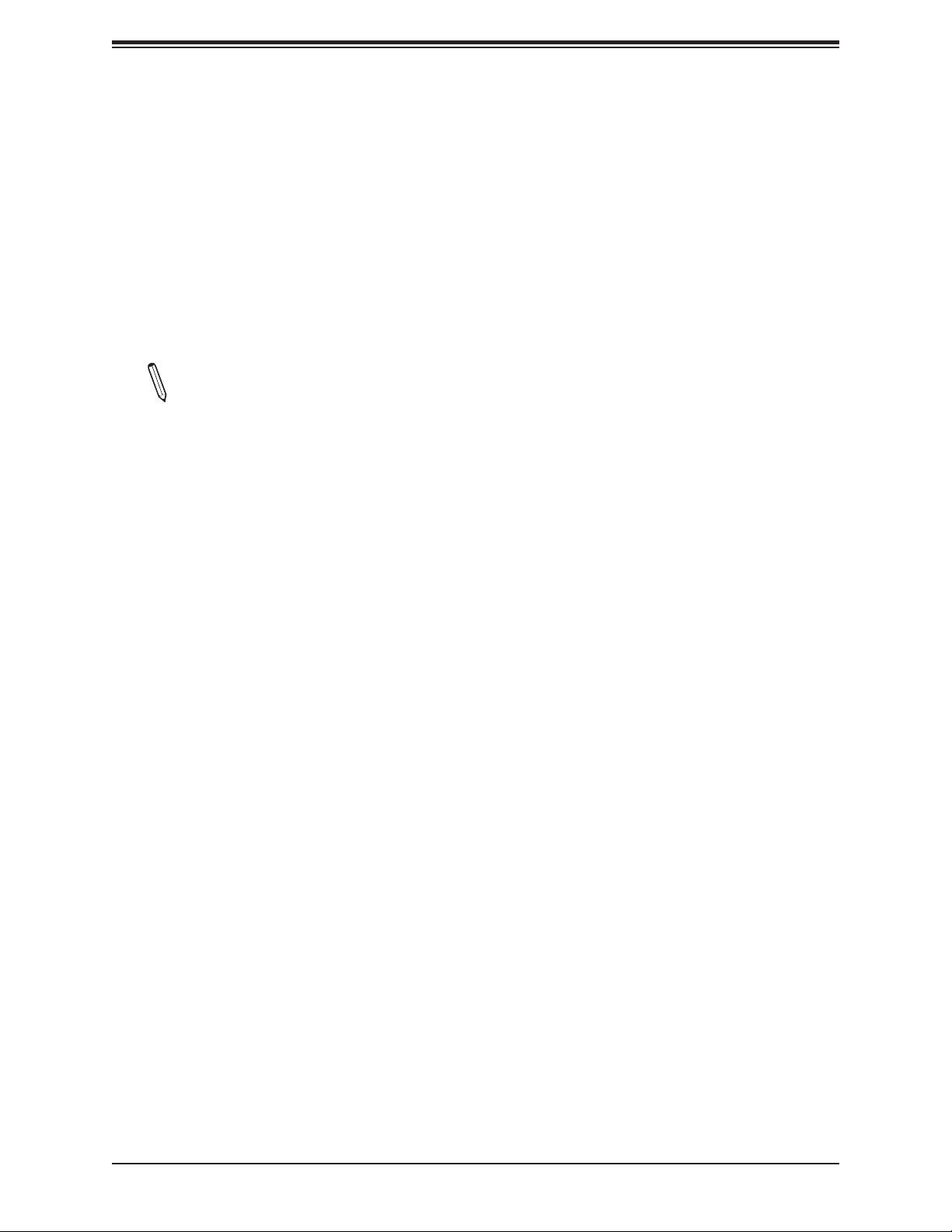
Chapter 1: Introduction
Fan Status Monitor with Firmware Control
The system health monitor embedded in the BMC chip can check the RPM status of the
cooling fans. The CPU and chassis fans are controlled via lPMI.
Environmental Temperature Control
System Health sensors monitor temperatures and voltage settings of onboard processors
and the system in real time via the IPMI interface. Whenever the temperature of the CPU or
the system exceeds a user-dened threshold, system/CPU cooling fans will be turned on to
prevent the CPU or the system from overheating.
Note: To avoid possible system overheating, be sure to provide adequate airow to
your system.
System Resource Alert
This feature is available when used with SuperDoctor 5 in the Windows® OS or in the Linux®
environment. SuperDoctor is used to notify the user of certain system events. For example,
you can congure SuperDoctor to provide you with warnings when system temperatures,
CPU temperatures, voltages, or fan speeds go beyond a predened range.
1.5 ACPI Features
ACPI stands for Advanced Conguration and Power Interface. The ACPI specication denes
a exible and abstract hardware interface that provides a standard way to integrate power
management features throughout a computer system, including its hardware, operating
system, and application software. This enables the system to automatically turn on and off
peripherals such as CD-ROMs, network cards, hard disk drives, and printers.
In addition to enabling operating system-directed power management, ACPI also provides a
generic system event mechanism for Plug and Play, and an operating system-independent
interface for conguration control. ACPI leverages the Plug and Play BIOS data structures,
while providing a processor architecture-independent implementation that is compatible with
Windows 2012/R2 and Windows 2016 operating systems.
19
Page 20
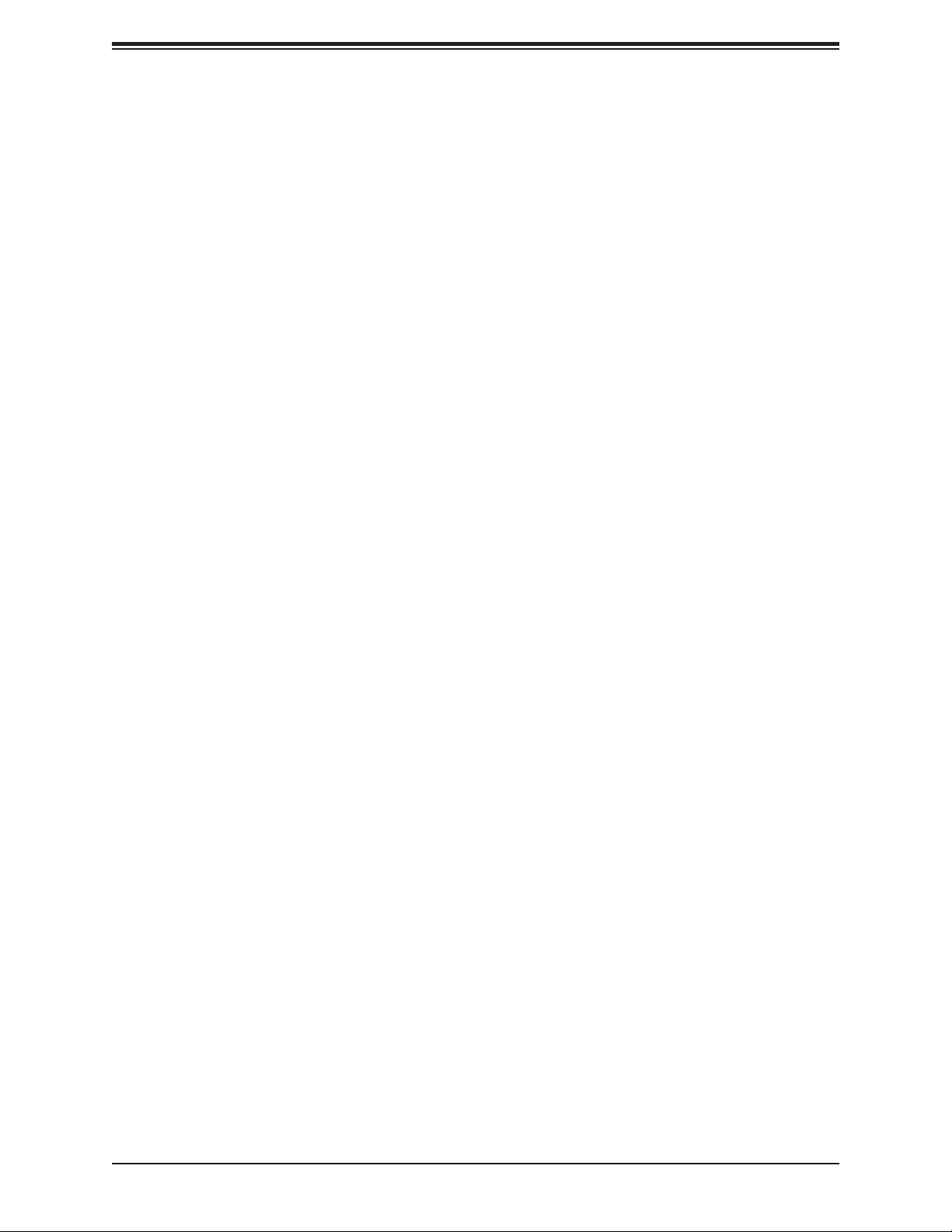
Super X11SPA-TF/-T User's Manual
1.6 Power Supply
As with all computer products, a stable power source is necessary for proper and reliable
operation. It is even more important for processors that have high CPU clock rates where
noisy power transmission is present.
The X11SPA-TF/-T motherboard accommodates a 24-pin ATX power supply. Although most
power supplies generally meet the specications required by the CPU, some are inadequate.
In addition, two 12V 8-pin power connections (JPWR1/ JPWR3) are also required to ensure
adequate power supply to the system.
Warning: To prevent damage to the power supply and the motherboard, please use
power supplies that contain 24-pin and 8-pin power connectors. Be sure to connect the
power supplies to the 24-pin power connector (JPWR2) and the 8-pin power connector (JPWR1/ JPWR3/ JPWR4) when more than four of the PCI-E slots are populated.
Failure in doing so may void the manufacturer warranty on your power supply and
motherboard.
It is strongly recommended that you use a high quality power supply that meets ATX power
supply Specication 2.02 or above. It must also be SSI compliant. For more information,
please refer to the website at http://www.ssiforum.org/.
1.7 Serial Port
The X11SPA-TF/-T motherboard supports two serial communication connections. COM port
(COM1) and header (COM2) can be used for input/output. The UART provides legacy speeds
with a baud rate of up to 115.2 Kbps as well as an advanced speed with baud rates of 250
K, 500 K, or 1 Mb/s, which support high-speed serial communication devices.
1.8 Intel Optane DC Peristent Memory Overview
Intel 2nd Generation Xeon Scalabale SP processors support new DCPMM (OptaneTM DC
Persistnet Memory Modules) technology that offers data persistence with higher capacity
than existing memory modules and lower latency than NVMe SSDs. DCPMM memory
provides hyper-speed storage capacity for high performance computing platform with exible
conguration options.
20
Page 21
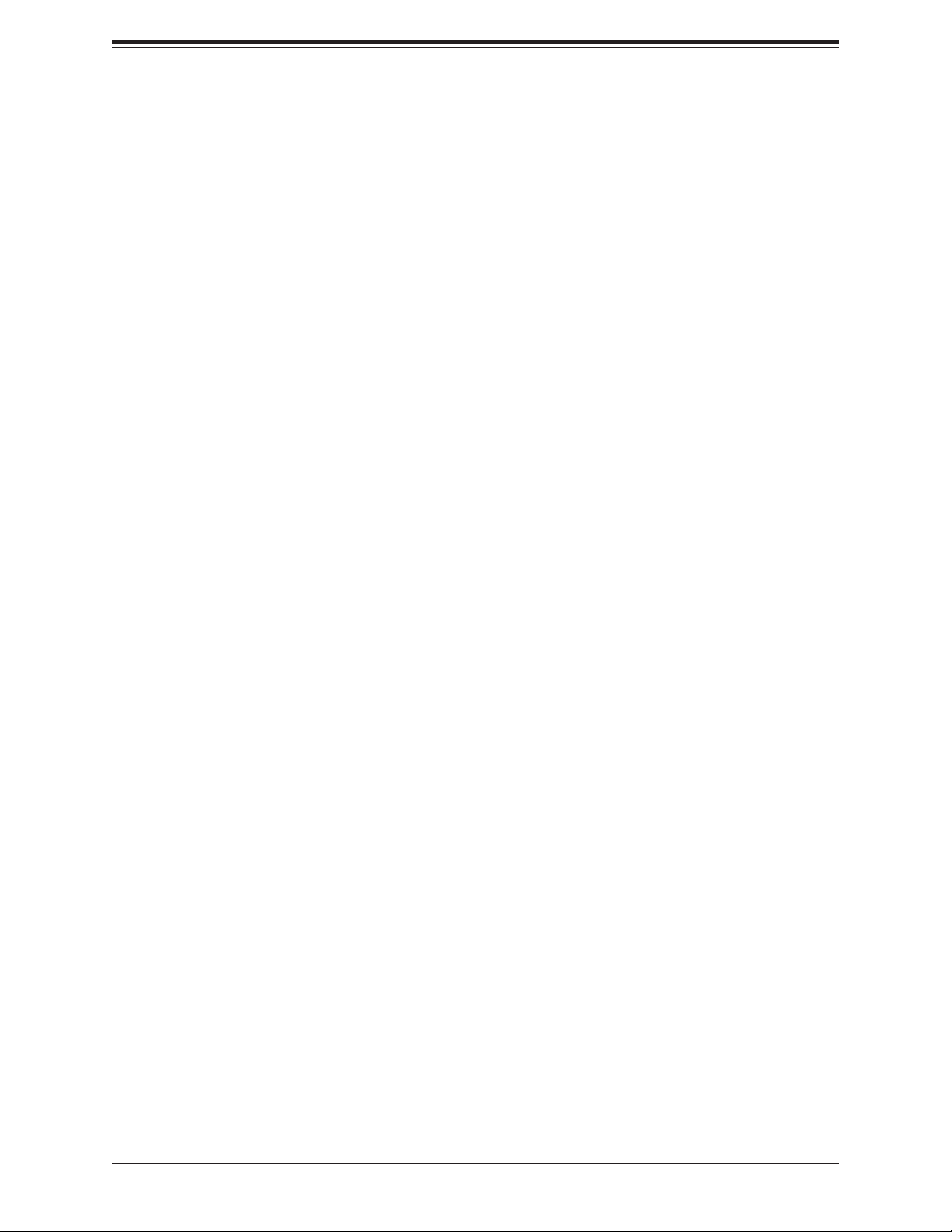
Chapter 2: Installation
Chapter 2
Installation
2.1 Static-Sensitive Devices
Electrostatic Discharge (ESD) can damage electronic com ponents. To avoid damaging your
system board, it is important to handle it very carefully. The following measures are generally
sufcient to protect your equipment from ESD.
Precautions
• Use a grounded wrist strap designed to prevent static discharge.
• Touch a grounded metal object before removing the board from the antistatic bag.
• Handle the motherboard by its edges only; do not touch its components, peripheral chips,
memory modules, or gold contacts.
• When handling chips or modules, avoid touching their pins.
• Put the motherboard and peripherals back into their antistatic bags when not in use.
• For grounding purposes, make sure that your computer chassis provides excellent conduc-
tivity between the power supply, the case, the mounting fasteners, and the motherboard.
• Use only the correct type of onboard CMOS battery. Do not install the onboard battery
upside down to avoid possible explosion.
Unpacking
The motherboard is shipped in antistatic packaging to avoid static damage. When unpacking
the motherboard, make sure that the person handling it is static protected.
21
Page 22
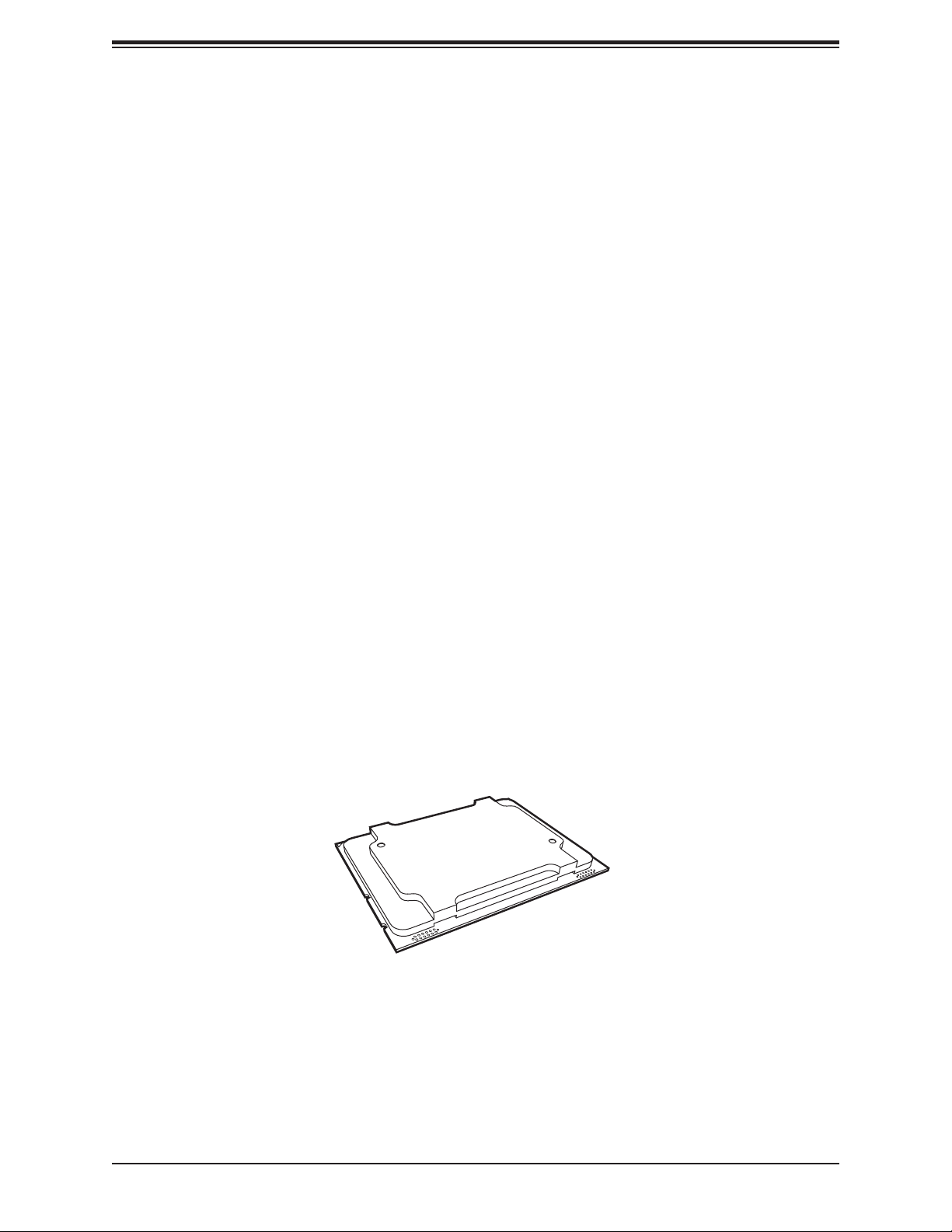
Super X11SPA-TF/-T User's Manual
2.2 Processor and Heatsink Installation
The processor (CPU) and processor carrier should be assembled together rst to form
the processor carrier assembly. This will be attached to the heatsink to form the processor
heatsink module (PHM) before being installed onto the CPU socket.
Notes:
• Use ESD protection.
• Unplug the AC power cord from all power supplies after shutting down the system.
• Check that the plastic protective cover is on the CPU socket and none of the socket pins
are bent. If they are, contact your retailer.
• When handling the processor, avoid touching or placing direct pressure on the LGA lands
(gold contacts). Improper installation or socket misalignment can cause serious damage
to the processor or CPU socket, which may require manufacturer repairs.
• Thermal grease is pre-applied on a new heatsink. No additional thermal grease is needed.
• Refer to the Supermicro website for updates on processor support.
• All graphics in this manual are for illustrations only. Your components may look different.
The Intel Xeon SP Series Processor
Non-Fabric Model
22
Page 23
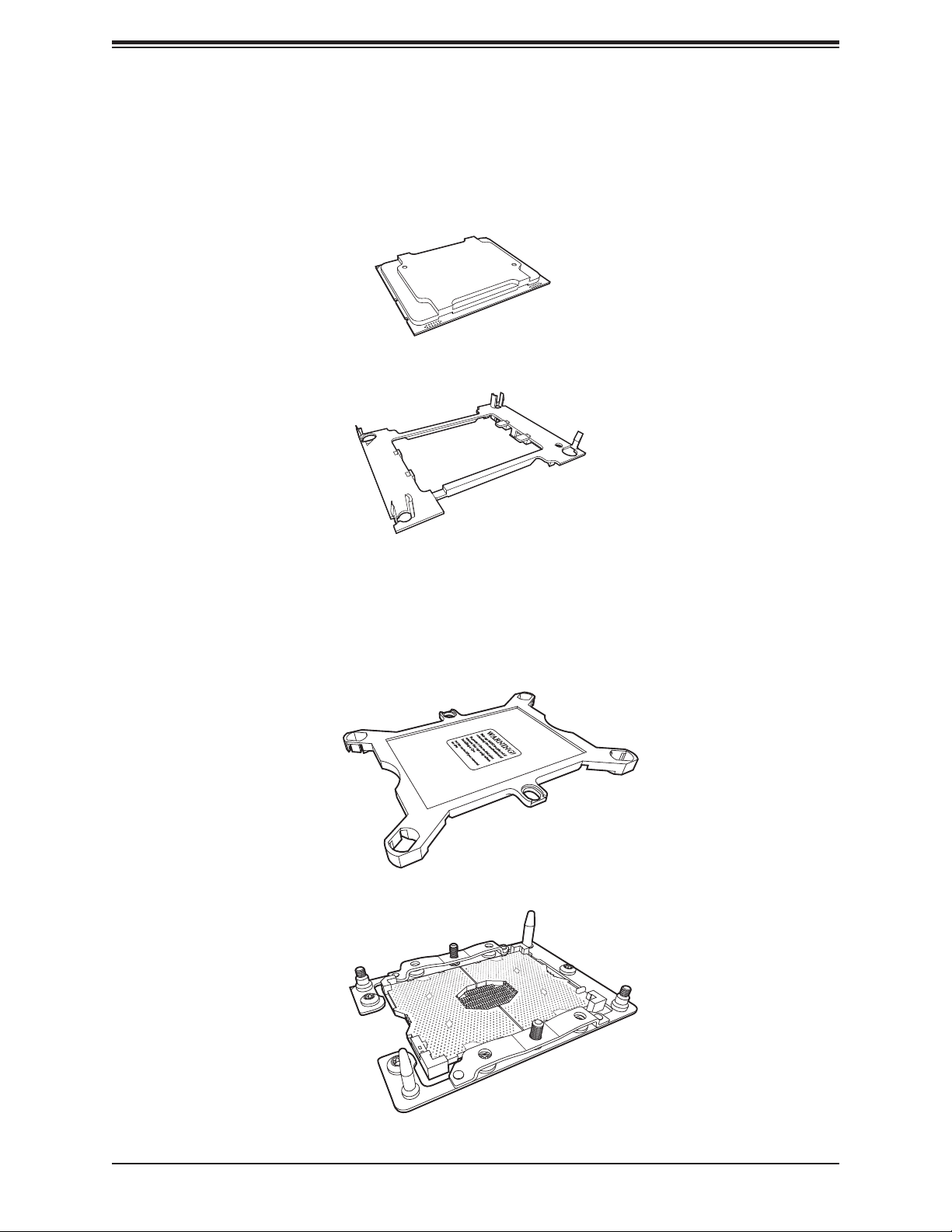
Chapter 2: Installation
Overview of the Processor Carrier Assembly
The processor carrier assembly contains the Intel Xeon Non-Fabric (Non-F) processor and
a processor carrier.
1. Non-F Processor
2. Processor Carrier
Overview of the CPU Socket
The CPU socket is protected by a plastic protective cover.
1. Plastic Protective Cover
2. CPU Socket
23
Page 24
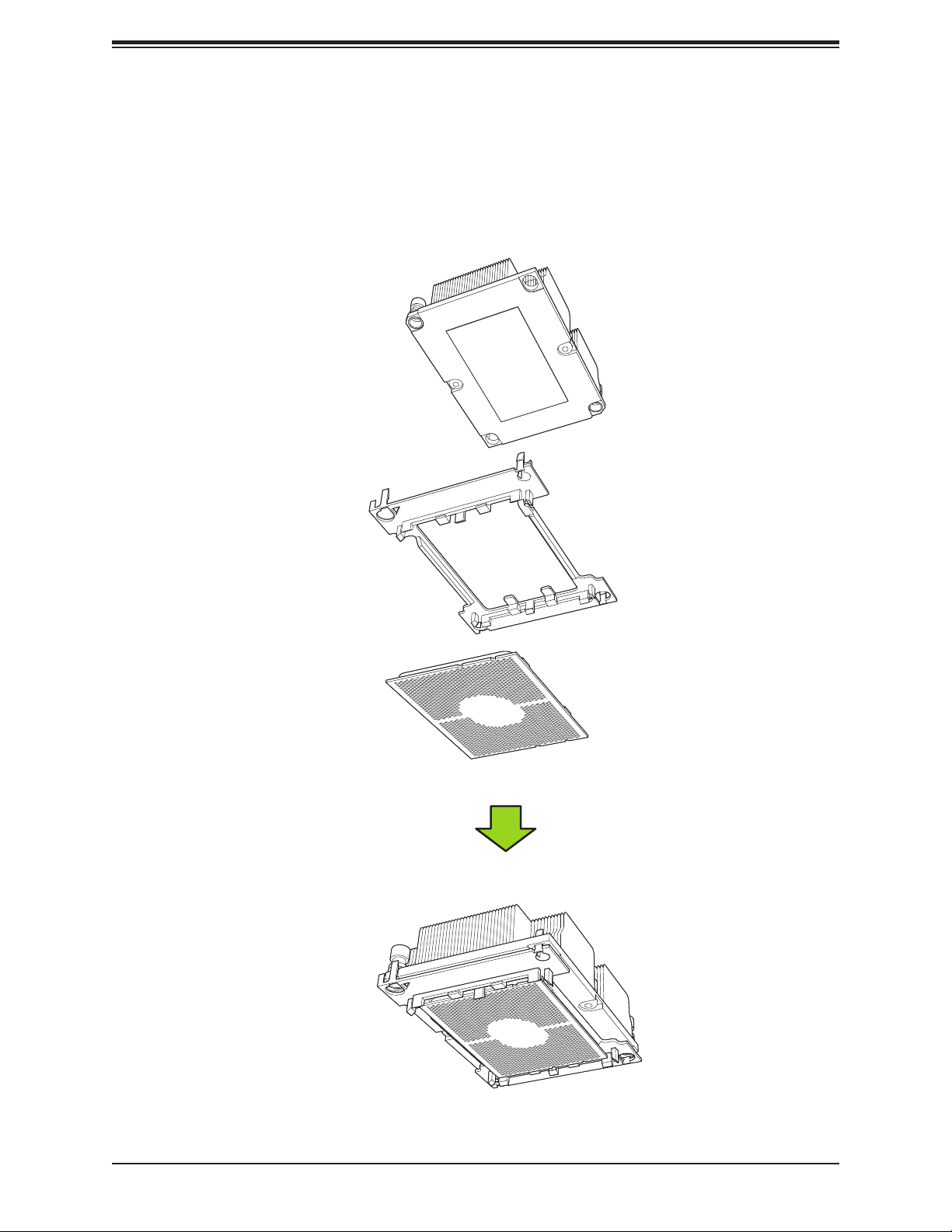
Super X11SPA-TF/-T User's Manual
Overview of the Processor Heatsink Module
The Processor Heatsink Module (PHM) contains a heatsink, a processor carrier, and the
Intel Xeon Non-Fabric (Non-F) processor.
1. Heatsink with Thermal Grease
2. Processor Carrier
3. Non-F Processor
Processor Heatsink Module
Bottom View
24
Page 25

Chapter 2: Installation
Creating the Non-F Model Processor Carrier Assembly
To install a Non-F model processor into the processor carrier, follow the steps below:
1. Hold the processor with the LGA lands (gold contacts) facing up. Locate the small, gold
triangle in the corner of the processor and the corresponding hollowed triangle on the
processor carrier. These triangles indicate pin 1. See the images below.
2. Using the triangles as a guide, carefully align and place Point A of the processor into
Point A of the carrier. Then gently ex the other side of the carrier for the processor to t
into Point B.
3. Examine all corners to ensure that the processor is rmly attached to the carrier.
CPU (Upside Down)
with CPU LGA Lands up
Align Point A of the CPU and
Point A of the Processor Carrier
Align CPU Pin 1
B
Align Point B of the CPU and
Point B of the Processor Carrier
A
Pin 1
B
A
Processor Carrier
(Upside Down)
Allow carrier to
latch onto CPU
B
A
Allow carrier to
latch onto CPU
Processor Carrier Assembly (Non-F Model)
Pin 1
25
Page 26
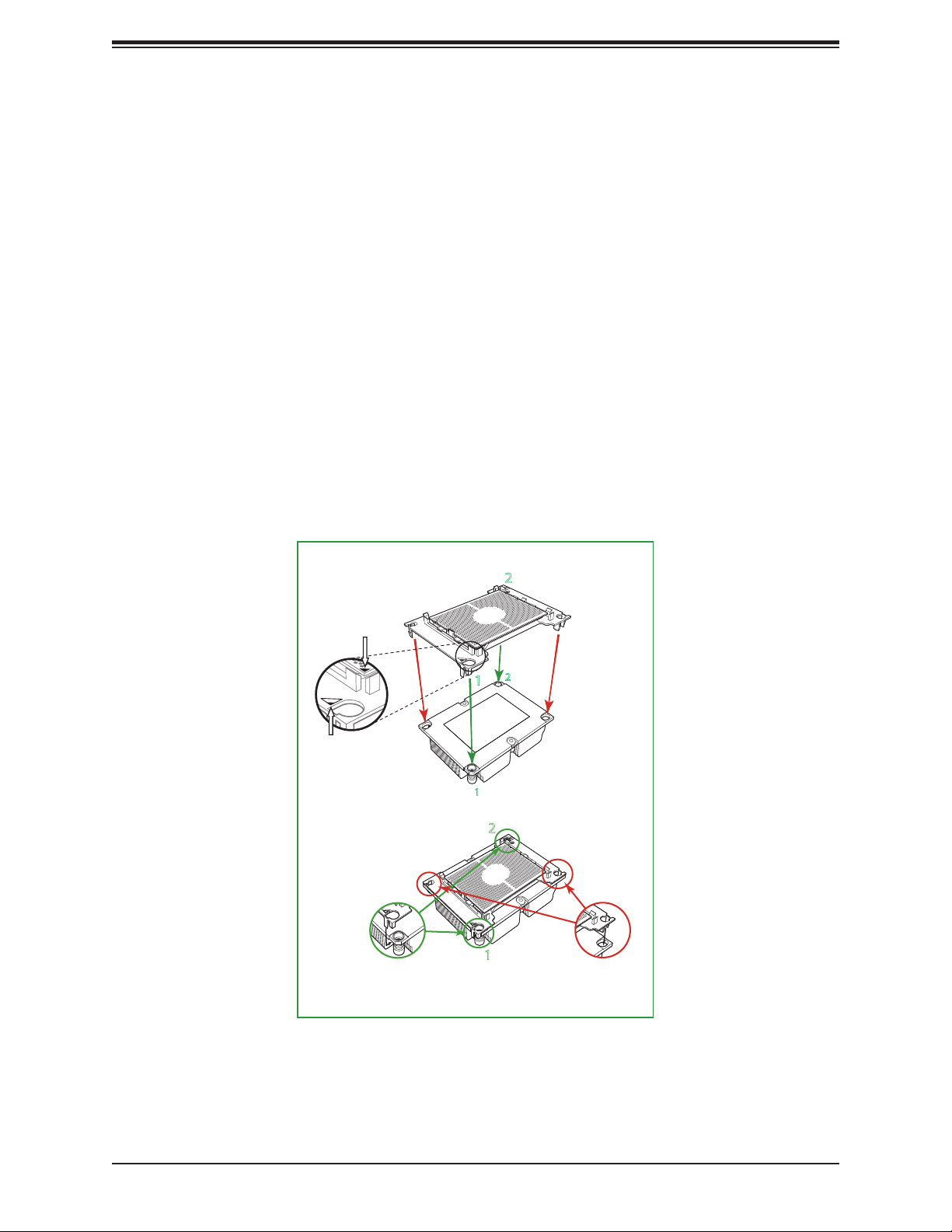
Super X11SPA-TF/-T User's Manual
Assembling the Processor Heatsink Module
After creating the processor carrier assembly for the Non-F model processor, mount it onto
the heatsink to create the processor heatsink module (PHM):
1. Note the label on top of the heatsink, which marks the heatsink mounting holes as 1,
2, 3, and 4. If this is a new heatsink, the thermal grease has been pre-applied on the
underside. Otherwise, apply the proper amount of thermal grease.
2. Turn the heatsink over with the thermal grease facing up. Hold the processor carrier
assembly so the processor's gold contacts are facing up, then align the triangle on the
assembly with hole 1 of the heatsink. Press the processor carrier assembly down. The
plastic clips of the assembly will lock outside of holes 1 and 2, while the remaining clips
will snap into their corresponding holes.
3. Examine all corners to ensure that the plastic clips on the processor carrier assembly
are rmly attached to the heatsink.
Triangle on the CPU
Triangle on the
Processor Carrier
Plastic clips 1 and 2 lock
outside the heatsink’s
mounting holes
Non-Fabric Processor Carrier Assembly
(Upside Down)
Heatsink
(Upside Down)
2
2
1
1
Remaining plastic clips snap
into the other corner holes
2
1
of the heatsink
26
Page 27
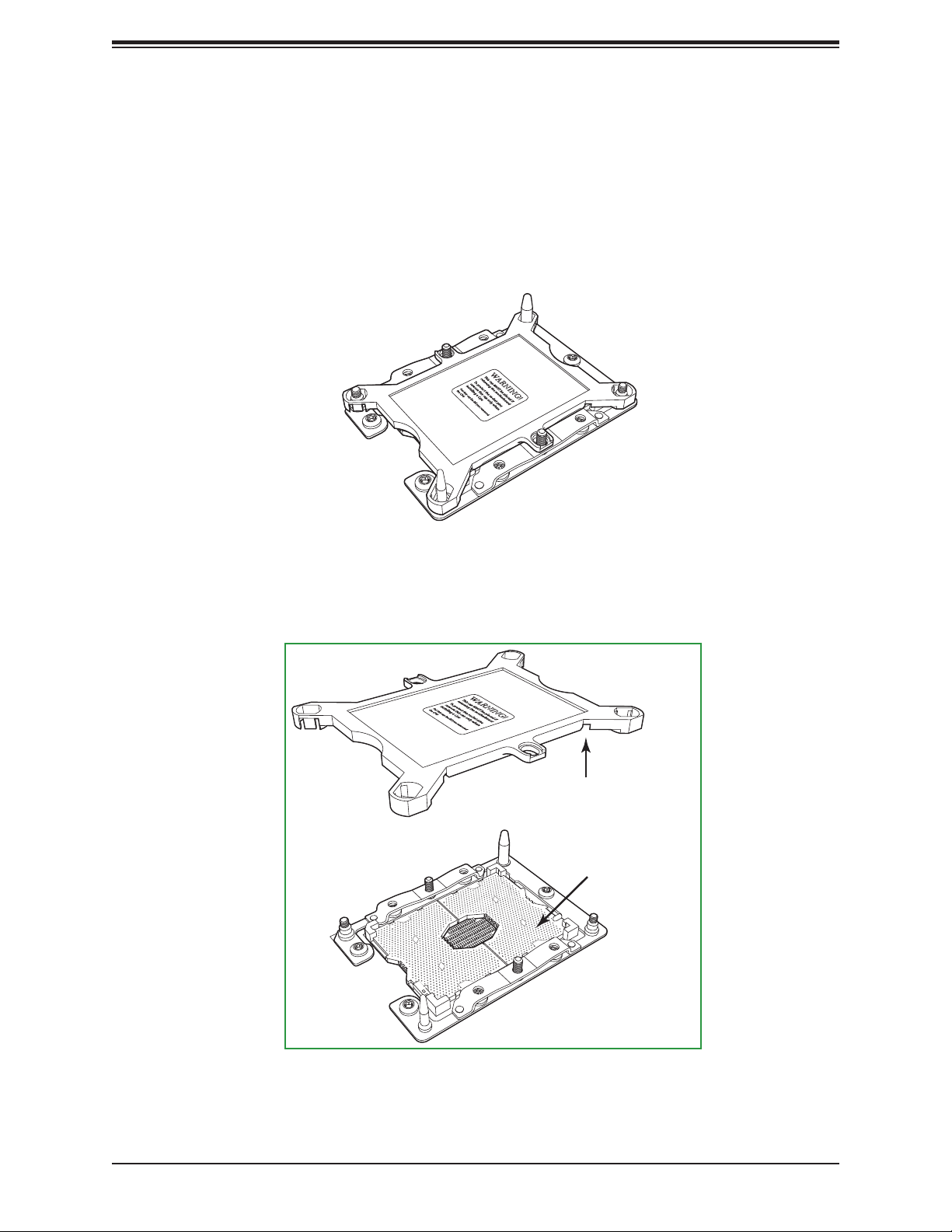
Chapter 2: Installation
Preparing the CPU Socket for Installation
This motherboard comes with a plastic protective cover installed on the CPU socket. Remove
it from the socket to install the Processor Heatsink Module (PHM). Gently pull up one corner
of the plastic protective cover to remove it.
CPU Socket with Plastic Protective Cover
Remove the plastic protective
cover from the CPU socket.
Do not touch or bend
the socket pins.
Socket Pins
27
Page 28
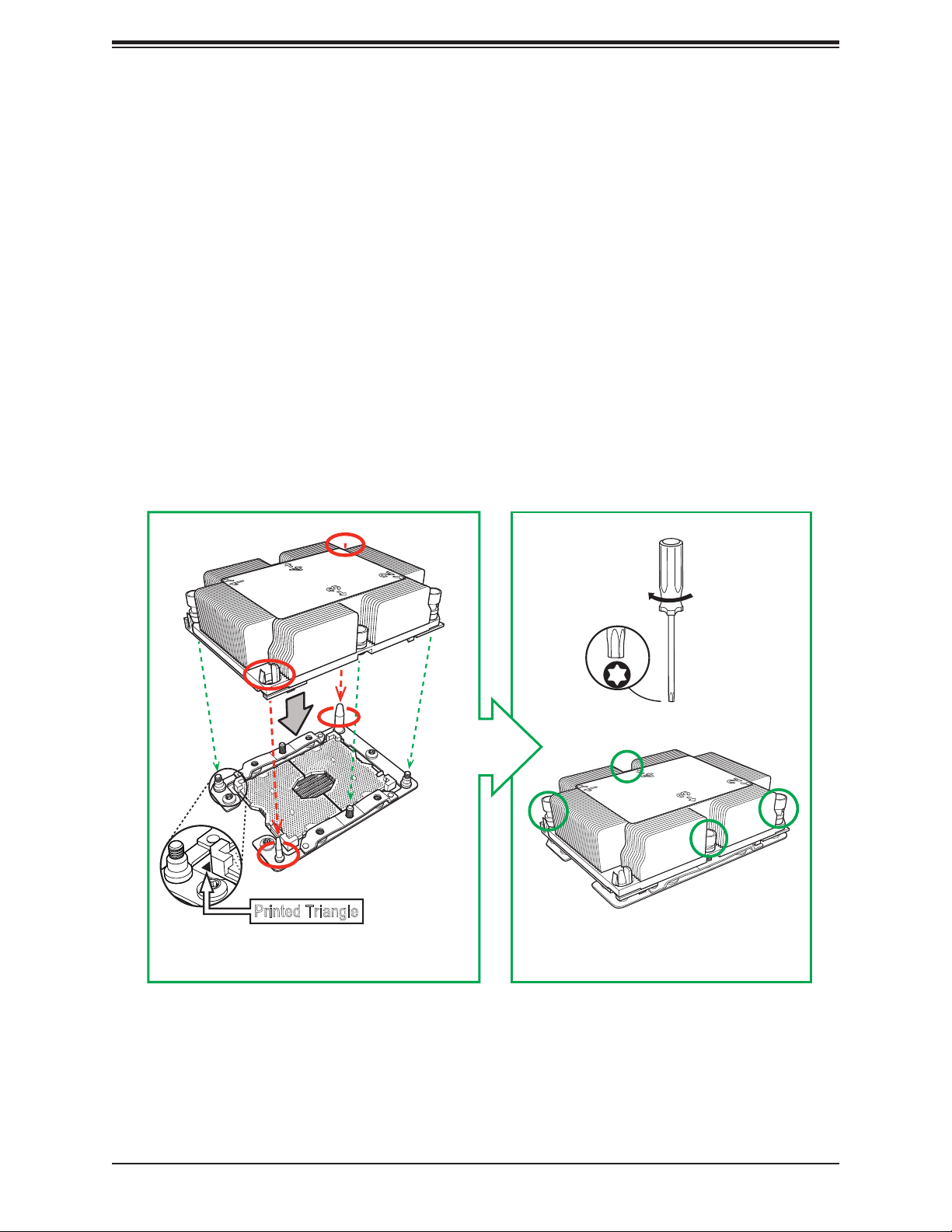
Super X11SPA-TF/-T User's Manual
Installing the Processor Heatsink Module
After assembling the Processor Heatsink Module (PHM), install the PHM onto the CPU socket:
1. Align hole 1 of the heatsink with the printed triangle on the CPU socket. See the left
image below.
2. Make sure all four holes of the heatsink are aligned with the socket before gently placing
the heatsink on top.
3. With a T30 Torx-bit screwdriver, gradually tighten screws #1 - #4 to ensure even
pressure. The order of the screws is shown on the label on top of the heatsink. To
avoid damaging the processor or socket, do not use a force greater than 12 lbf-in when
tightening the screws.
4. Examine all corners to ensure that the PHM is rmly attached to the socket.
Oval C
Oval D
Small Guide Post
Large Guide Post
Printed Triangle
Mounting the Processor Heatsink Module
onto the CPU socket (on the motherboard)
#1
Use a torque
of 12 lbf-in
T30 Torx Screwdriver
#4
#2
#3
Tighten the screws in
the sequence of 1, 2, 3, 4
28
Page 29
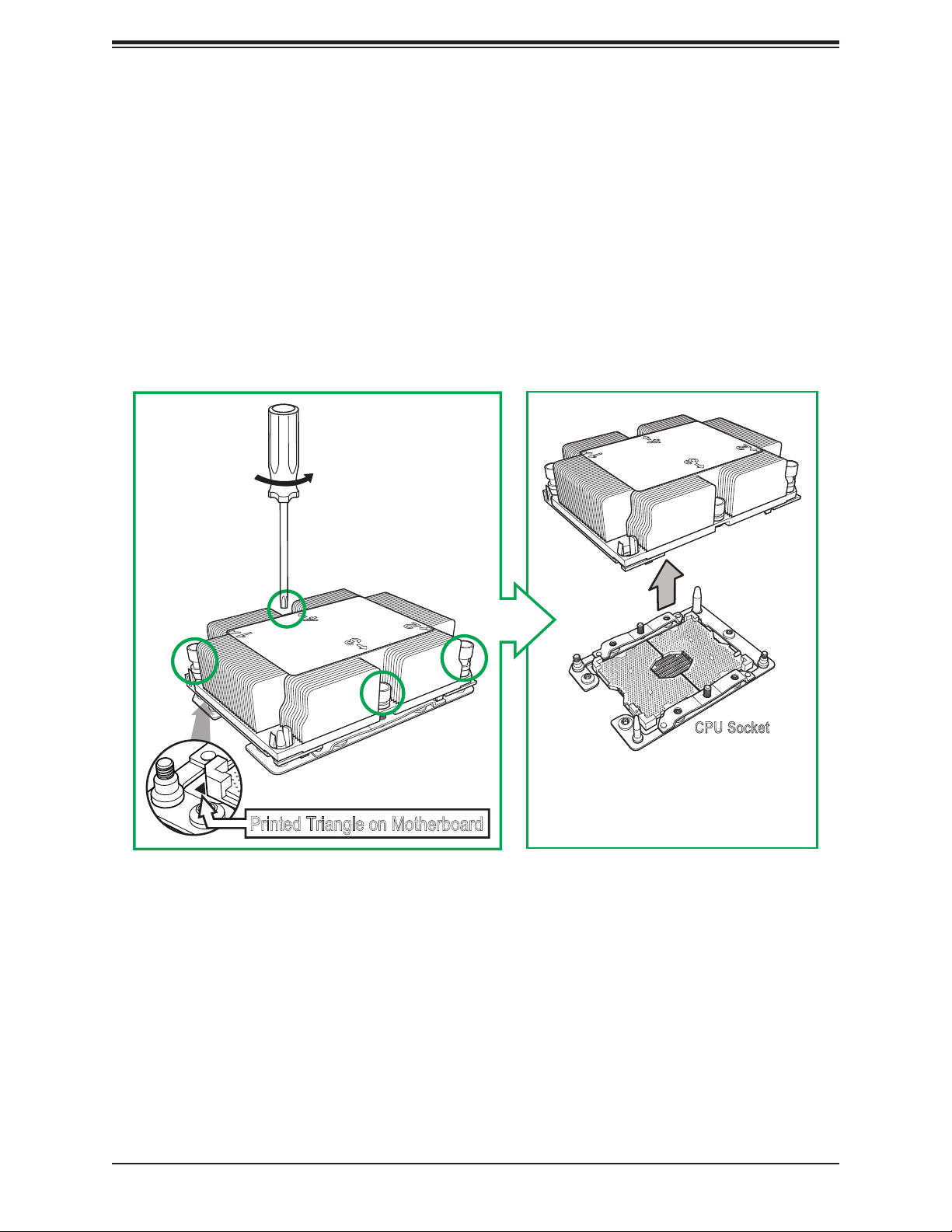
Chapter 2: Installation
Removing the Processor Heatsink Module
Before removing the processor heatsink module (PHM) from the motherboard, unplug the AC
power cord from all power supplies after shutting down the system. Follow the steps below
to remove the processor heatsink module:
1. Use a T30 Torx-bit screwdriver to loosen the four screws in a backwards sequence of
#4, #3, #2, and #1.
2. Gently lift the PHM upwards to remove it from the socket.
#1
Remove the screws in
the sequence of 4, 3, 2, 1
#4
#2
#3
Printed Triangle on Motherboard
CPU Socket
After removing the screws,
lift the Processor Heatsink
Module off the CPU socket.
29
Page 30
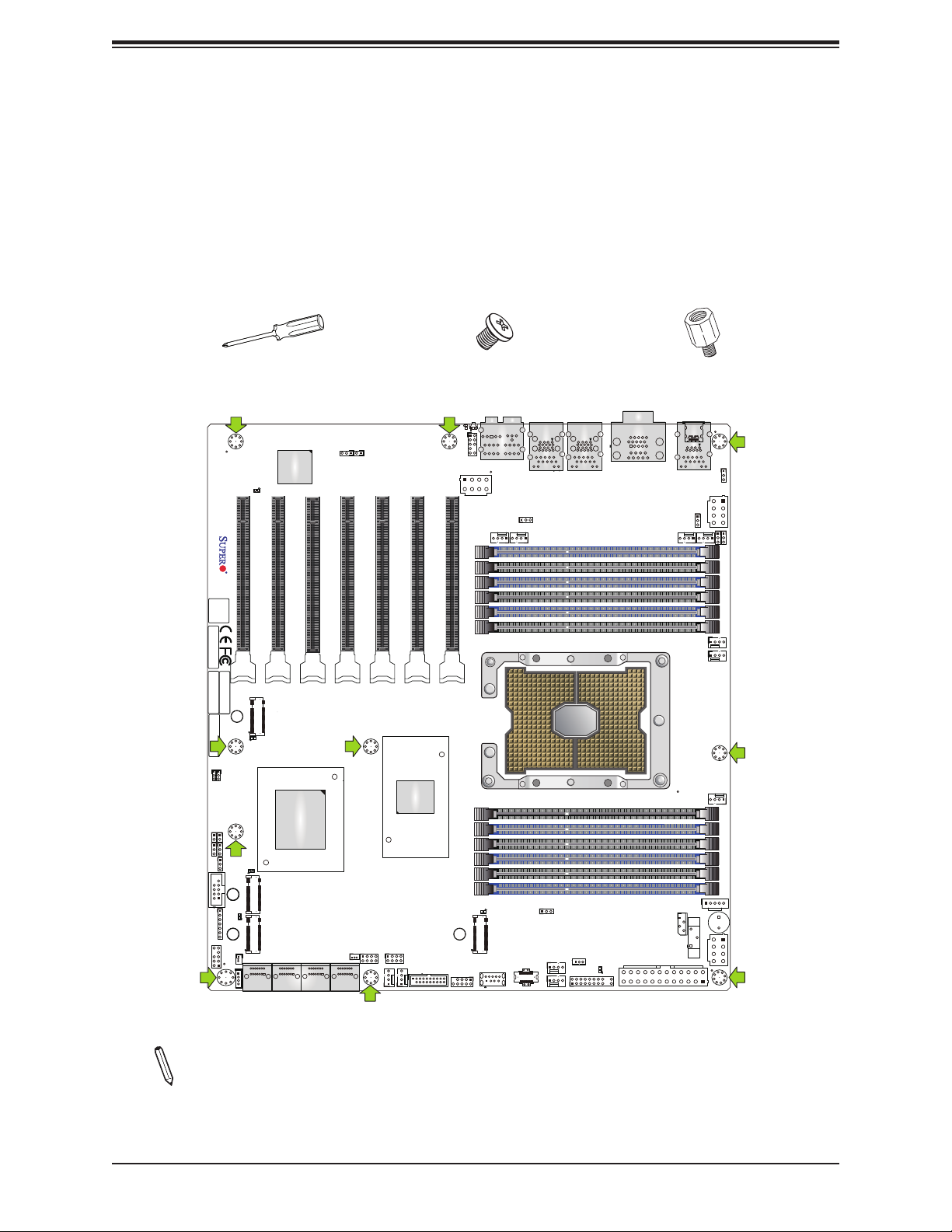
Super X11SPA-TF/-T User's Manual
2.3 Motherboard Installation
All motherboards have standard mounting holes to t different types of chassis. Make sure
that the locations of all the mounting holes for both the motherboard and the chassis match.
Although a chassis may have both plastic and metal mounting fasteners, metal ones are
highly recommended because they ground the motherboard to the chassis. Make sure that
the metal standoffs click in or are screwed in tightly.
Tools Needed
Phillips
Screwdriver
(1)
ASPEED
AST2500
LEDBMC
A C
CPU SLOT1 PCI-E 3.0 x16
CPU SLOT2 PCI-E 3.0 x8
X11SPA-TF
DESIGNED IN USA
REV:1.01
BIOS
LICENSE
MAC CODE
MAC CODE
IPMI CODE
M.2-C04
PCI-E 3.0 x4
BAR CODE
A
C
LE6
J9702
J9701
LE5
C
A
PCI-E 3.0 x4
M.2-C03
LE4
A
C
M.2-C02
PCI-E 3.0 x4
I-SATA1 I-SATA3
I-SATA0
1
Intel C621
I-SATA2 I-SATA4
JOH1-OH
JWD1
RAID Key Header
JTPM1
JL1
JD1
JPG1
JPME2
COM2
JSD2
JRK1
CPU SLOT3 PCI-E 3.0 x16
I-SATA5
I-SATA7
I-SATA6
JPAC1
JSPDIF_OUT
JSD1
CPU SLOT4 PCI-E 3.0 x8
CPU SLOT5 PCI-E 3.0 x16
I-SGPIO2
I-SGPIO1
FAN B FAN A
Phillips Screws
(10)
C
Universal ID
A
UID-SWUID-LED
AUDIO FP
JPWR4
CPU SLOT6 PCI-E 3.0 x8
CPU SLOT7 PCI-E 3.0 x16
DIMMC1
DIMMC2
DIMMB1
DIMMB2
DIMMA1
DIMMA2
PLX
PEX8747
USB3.1 Gen.1
DIMMD2
DIMMD1
DIMME2
DIMME1
DIMMF2
DIMMF1
LE3
A
C
M.2-C01
PCI-E 3.0 x4
(3.0)USB2/3
USB0/1
USB3.1 Gen.2
HD AUDIO
FAN D
(3.1)USB11
JPL2
FAN C
USB10 (3.1)
USB3.1 Gen.2
USB4/5(3.0)
USB3.1 Gen.1
LAN2
JP4
Standoffs (10)
Only if Needed
VGA
LEDPWR
C
COM1
A
JPWR2
USB6/7(3.0)
USB3.1 Gen.1
IPMI_LAN
JSTBY1
FAN2
JF1
FAN1
JPUSB1
(3.1)USB8/9
USB3.1 Gen.2
LAN1
JPWR3
JPL1
JVRM1
FAN6
FAN5
JP5
FAN4
12V_PUMP_PWR1
FAN3
JPI2C1
+
JIPMB1
BATTERY
IPMI
JPWR1
Location of Mounting Holes
Notes: 1. To avoid damaging the motherboard and its components, please do not use
a force greater than 8 lbf-in on each mounting screw during motherboard installation.
2. Some components are very close to the mounting holes. Please take precautionary
measures to avoid damaging these components when installing the motherboard to
the chassis.
30
Page 31

Chapter 2: Installation
Installing the Motherboard
1. Install the I/O shield into the back of the chassis, if applicable.
2. Locate the mounting holes on the motherboard. See the previous page for the location.
3. Locate the matching mounting holes on the chassis. Align the mounting holes on the
motherboard against the mounting holes on the chassis.
4. Install standoffs in the chassis as needed.
5. Install the motherboard into the chassis carefully to avoid damaging other motherboard
components.
6. Using the Phillips screwdriver, insert a pan head #6 screw into a mounting hole on the
motherboard and its matching mounting hole on the chassis.
7. Repeat Step 5 to insert #6 screws into all mounting holes.
8. Make sure that the motherboard is securely placed in the chassis.
Note: Images displayed are for illustration only. Your chassis or components might
look different from those shown in this manual.
31
Page 32

Super X11SPA-TF/-T User's Manual
2.4 Memory Support and Installation
Note: Check the Supermicro website for recommended memory modules.
Important: Exercise extreme care when installing or removing DIMM modules to pre-
vent any possible damage.
Memory Support
The X11SPA-TF/-T supports up to 768GB of ECC RDIMM, 3TB of 3DS RDIMM, 1.5TB
of LRDIMM, and 3TB of 3DS LRDIMM DDR4 (288-pin) ECC memory with speeds of up
to 2933MHz in 12 memory slots. Refer to the tables below for the recommended DIMM
population order and additional memory information. (1DPC and 2DPC are recommended
for memory installation. Only selected 2nd Gen Intel Xeon Scalable-SP processors support
Intel DC Persistent memory.)
Note: 2933 MHz memory is supported by 2nd Generation Intel Xeon Scalable-SP
(82xx/62xx series) processors only.
Memory Installation Sequence
Memory modules for this motherboards are populated using the "Fill First" method. The blue
memory slot of each channel is considered the "rst DIMM module" of the channel, and the
black slot, the second module of the channel. When installing memory modules, be sure to
populate the blue memory slots rst, and then the black slots. To maximize memory capacity
and performance, please populate all DIMM slots on the motherboard, including all blue and
black slots.
General Memory Population Requirements
1. Be sure to use the memory modules of the same type and speed on the motherboard.
Mixing of memory modules of different types and speeds is not allowed.
2. Using unbalanced memory topology such as populating two DIMMs in one channel while
populating one DIMM in another channel on the same motherboard will result in reduced
memory performance.
3. Populating memory slots with a pair of DIMM modules of the same type and size will
result in interleaved memory, which will improve memory performance.
32
Page 33

Chapter 2: Installation
DDR4 Memory Support for the 81xx/61xx/51xx/41xx/31xx
Platform
DDR4 Memory Support
Type
RDIMM SRx4 4GB 8GB 2666 2666 2666
RDIMM SRx8 8GB 16GB 2666 2666 2666
RDIMM DRx8 8GB 16GB 2666 2666 2666
RDIMM DRx4 16GB 32GB 2666 2666 2666
RDIMM 3Ds QRX4 N/A 2H-64GB 2666 2666 2666
RDIMM 3Ds 8RX4 N/A 4H-128GB 2666 2666 2666
LRDIMM QRx4 32GB 64GB 2666 2666 2666
LRDIMM 3Ds QRX4 N/A 2H-64GB 2666 2666 2666
LRDIMM 3Ds 8Rx4 N/A 4H-128GB 2666 2666 2666
Ranks Per
DIMM & Data
Width
DIMM Capacity (GB)
DRAM Density
4Gb* 8Gb 1.2 V 1.2 V 1.2 V
Speed (MT/s); Voltage (V); Slots Per Channel (SPC) and DIMMs Per Channel
1 Slot Per Channel 2 Slots Per Channel
1DPC (1-DIMM
Per Channel)
(DPC)
1DPC (1-DIMM Per
Channel)
2DPC (2-DIMM Per
Channel)
DDR4 Memory Support for the 82xx/62xx/52xx/42xx/32xx
Platform (W-32xx is supported by X11SPA-T only)
DDR4 Memory Support
Ranks
Type
RDIMM SRx4 4GB 8GB 16GB 2933 2933 2933
RDIMM SRx8 8GB 16GB 32GB 2933 2933 2933
RDIMM DRx8 8GB 16GB 32GB 2933 2933 2933
RDIMM DRx4 16GB 32GB 64GB 2933 2933 2933
RDIMM 3Ds QRX4 N/A 2H-64GB 2H-128GB 2933 2933 2933
RDIMM 3Ds 8RX4 N/A 4H-128GB 4H-256GB 2933 2933 2933
LRDIMM QRx4 32GB 64GB 128GB 2933 2933 2933
LRDIMM 3Ds QRX4 N/A 2H-64GB 2H-128GB 2933 2933 2933
LRDIMM 3Ds 8Rx4 N/A 4H-128GB 4H-256GB 2933 2933 2933
Per DIMM
&
Data Width
DIMM Capacity (GB)
DRAM Density
4Gb* 8Gb 16Gb 1.2 V 1.2 V 1.2 V
Speed (MT/s); Voltage (V); Slots Per Channel (SPC) and DIMMs Per Chan-
1 Slot Per Channel 2 Slots Per Channel
1DPC (1-DIMM
Per Channel)
nel (DPC)
1DPC (1-DIMM
Per Channel)
2DPC (2-DIMM
Per Channel)
33
Page 34

Super X11SPA-TF/-T User's Manual
DIMM Population Guidelines for Optimal Performance
For optimal memory performance, follow the instructions listed in the tables below when
populating memory modules.
Key Parameters for DIMM Conguration
Key Parameters for DIMM Congurations
Parameters Possible Values
Number of Channels 1, 2, 3, 4, 5, or 6
Number of DIMMs per Channel 1DPC (1 DIMM Per Channel) or 2DPC (2 DIMMs Per Channel)
DIMM Type RDIMM (w/ECC), 3DS RDIMM, LRDIMM, 3DS LRDIMM
DIMM Construction non-3DS RDIMM Raw Cards: A/B (2Rx4), C (1Rx4), D (1Rx8), E (2Rx8)
3DS RDIMM Raw Cards: A/B (4Rx4)
non-3DS LRDIMM Raw Cards: D/E (4Rx4)
3DS LRDIMM Raw Cards: A/B (8Rx4)
DIMM Mixing Guidelines
General DIMM Mixing Guidelines
DIMM Mixing Rules
• All DIMMs must be DDR4 DIMMs.
• x4 and x8 DIMMs can be mixed in the same channel.
• Mixing of LRDIMMs and RDIMMs is not allowed in the same channel, across different
channels, or across different sockets.
• Mixing of non-3DS and 3DS LRDIMM is not allowed in the same channel, across
different channels, or across different sockets.
Mixing of DIMM Types within a Channel
DIMM Types RDIMM LRDIMM 3DS LRDIMM
RDIMM Allowed Not Allowed Not Allowed
LRDIMM Not Allowed Allowed Not Allowed
3DS LRDIMM Not Allowed Not Allowed Allowed
34
Page 35

Chapter 2: Installation
Memory Population
Memory Population Table for the X11SPA-T/-TF (w/12 Slots) based on the
81xx/61xx/51xx/41xx/31xx and 82xx/62xx/52xx/42xx/32xx Platforms (W-32xx is supported by
X11SPA-T only)
Memory Population Table for the X11SPA-T/-TF (w/12 Slots)
Memory Population Sequence
1 CPU & 1 DIMM CPU1: P1-DIMMA1
1 CPU & 2 DIMMs CPU1: P1-DIMMA1/P1-DIMMD1
1 CPU & 3 DIMMs CPU1: P1-DIMMC1/P1-DIMMB1/P1-DIMMA1
1 CPU & 4 DIMMs CPU1: P1-DIMMB1/P1-DIMMA1/P1-DIMMD1/P1-DIMME1
1 CPU & 5 DIMMs
(Unbalanced: not recommended)
1 CPU & 6 DIMM CPU1: P1-DIMMC1/P1-DIMMB1/P1-DIMMA1/P1-DIMMD1/P1-DIMME1/P1-DIMMF1
1 CPU & 7 DIMMs
(Unbalanced: not recommended)
1 CPU & 8 DIMMs CPU1: P1-DIMMB1/P1-DIMMB2/P1-DIMMA1/P1-DIMMA2/P1-DIMMD2/P1-DIMMD1/P1-DIMME2/P1-DIMME1
1 CPU & 9 DIMMs
(Unbalanced: not recommended)
1 CPU & 10 DIMMs
(Unbalanced: not recommended)
1 CPU & 11 DIMMs
(Unbalanced: not recommended)
1 CPU & 12 DIMMs
CPU1: P1-DIMMC1/P1-DIMMB1/P1-DIMMA1/P1-DIMMD1/P1-DIMME1
CPU1: P1-DIMMB1/P1-DIMMB2/P1-DIMMA1/P1-DIMMA2/P1-DIMMD1/P1-DIMME1/P1-DIMMF1
CPU1: P1-DIMMC1/P1-DIMMC2/P1-DIMMB1/P1-DIMMB2/P1-DIMMA1/P1-DIMMA2/
P1-DIMMD1/P1-DIMME1/P1-DIMMF1
CPU1: P1-DIMMC1/P1-DIMMB1/P1-DIMMB2/P1-DIMMA1/P1-DIMMA2/
P1-DIMMD2/P1-DIMMD1/P1-DIMME2/P1-DIMME1/P1-DIMMF1
CPU1: P1-DIMMC1/P1-DIMMC2/P1-DIMMB1/P1-DIMMB2/P1-DIMMA1/P1-DIMMA2/
P1-DIMMD2/P1-DIMMD1/P1-DIMME2/P1-DIMME1/P1-DIMMF1
CPU1: P1-DIMMC1/P1-DIMMC2/P1-DIMMB1/P1-DIMMB2/P1-DIMMA1/P1-DIMMA2/
P1-DIMMD2/P1-DIMMD1/P1-DIMME2/P1-DIMME1/P1-DIMMF2/P1-DIMMF1
Note: Unbalanced memory conguration decreases memory performance and is not
recommended for the Supermicro motherboards.
35
Page 36

Super X11SPA-TF/-T User's Manual
DCPMM Population Table for the X11UP Motherboards (w/12 Slots) based on the
82xx/62xx/52xx/42xx Platform
Symmetric Population within 1 CPU Socket
Modes P1-DIMMF1 P1-DIMMF2 P1-DIMME1 P1-DIMME2 P1-DIMMD1 P1-DIMMD2 P1-DIMMA2 P1-DIMMA1 P1-DIMMB2 P1-DIMMB1 P1-DIMMC2 P1-DIMMC1
AD DRAM1 DCPMM DRAM1 DCPMM DRAM1 DCPMM DCPMM DRAM1 DCPMM DRAM1 DCPMM DRAM1 2-2-2
MM DRAM1 DCPMM DRAM1 DCPMM DRAM1 DCPMM DCPMM DRAM1 DCPMM DRAM1 DCPMM DRAM1 2-2-2
AD + MM DRAM3 DCPMM DRAM3 DCPMM DRAM3 DCPMM DCPMM DRAM3 DCPMM DRAM3 DCPMM DRAM3 2-2-2
AD DRAM1 - DRAM1 - DRAM1 DCPMM DCPMM DRAM1 - DRAM1 - DRAM1 2-1-1
MM DRAM2 - DRAM2 - DRAM2 DCPMM DCPMM DRAM2 - DRAM2 - DRAM2 2-1-1
AD + MM DRAM3 - DRAM3 - DRAM3 DCPMM DCPMM DRAM3 - DRAM3 - DRAM3 2-1-1
AD DRAM1 - DRAM1 DCPMM DRAM1 DCPMM DCPMM DRAM1 DCPMM DRAM1 - DRAM1 2-2-1
MM DRAM1 - DRAM1 DCPMM DRAM1 DCPMM DCPMM DRAM1 DCPMM DRAM1 - DRAM1 2-2-1
AD + MM DRAM3 - DRAM3 DCPMM DRAM3 DCPMM DCPMM DRAM3 DCPMM DRAM3 - DRAM3 2-2-1
AD DCPMM - DRAM1 - DRAM1 - - DRAM1 - DRAM1 - DCPMM 1-1-1
MM DCPMM - DRAM1 - DRAM1 - - DRAM1 - DRAM1 - DCPMM 1-1-1
AD + MM DCPMM - DRAM3 - DRAM3 - - DRAM3 - DRAM3 - DCPMM 1-1-1
AD DCPMM - DRAM1 DRAM1 DRAM1 DRAM1 DRAM1 DRAM1 DRAM1 DRAM1 - DCPMM 2-2-1
Asymmetric Population within 1 CPU Socket
Modes P1-DIMMF1 P1-DIMMF2 P1-DIMME1 P1-DIMME2 P1-DIMMD1 P1-DIMMD2 P1-DIMMA2 P1-DIMMA1 P1-DIMMB2 P1-DIMMB1 P1-DIMMC2 P1-DIMMC1
AD DRAM1 - DRAM1 - DRAM1 - DCPMM DRAM1 - DRAM1 - DRAM1 2/1-1-1
AD* DRAM1 - DRAM1 - DRAM1 - DCPMM DRAM1 - DRAM1 - DRAM1 2/1-1-1
Channel
Cong.
Channel
Cong.
Legend (for the two tables above)
DDR4 Type Capacity
DRAM1 RDIMM 3DS RDIMM LRDIMM 3DS LRDIMM
DRAM2 RDIMM - -
DRAM3 RDIMM 3DS RDIMM LRDIMM -
Refer to Validation Matrix (DDR4 DIMMs
validated with DCPMM) below.
Note: DDR4 single rank x8 is not available for DCPMM Memory Mode or App-Direct
Mode.
Legend (for the rst two tables above)
Capacity
DCPMM Any Capacity (Uniformly for all channels for a given conguration)
• For each individual population, rearrangements between channels are allowed as long as the resulting population is
compliant with the PDG rules for the 82xx/62xx/52xx/42xx platform.
• For each individual population, please use the same DDR4 DIMM in all slots.
• For each individual population, sockets are normally symmetric with exceptions for 1 DCPMM per socket and 1 DCPMM
per node case. Currently, DCPMM modules operate at 2666 MHz.
• No mixing of DCPMM and NVMDIMMs within the same platform is allowed.
• This DCPMM population guide targets a balanced DCPMM-to-DRAM-cache ratio in MM and MM + AD modes.
Validation Matrix (DDR4 DIMMs Validated w/DCPMM)
DIMM Type
RDIMM
LRDIMM 4Rx4 N/A 64GB
LRDIMM 3DS 8Rx4 (4H) N/A 128GB
Ranks Per DIMM
& Data Width
(Stack)
1Rx4 8GB 16GB
2Rx8 8GB 16GB
2Rx4 16GB 32GB
DIMM Capacity (GB)
DRAM Density
4Gb 8Gb
36
Page 37

Chapter 2: Installation
General Guidelines for Optimizing Memory Performance
• The blue slots must be populated rst.
• Only populate DIMMA2 and DIMMD2 if the extra memory support is needed.
• Always use DDR4 memory of the same type, size, and speed.
• Mixed DIMM speeds can be installed. However, all DIMMs will run at the speed of the
slowest DIMM.
• The motherboard will support odd-numbered modules (one or three modules installed).
However, to achieve the best memory performance, a balanced memory population is
recommended.
C
Universal ID
A
UID-SWUID-LED
X11SPA-TF
DESIGNED IN USA
REV:1.01
BIOS
LICENSE
MAC CODE
MAC CODE
IPMI CODE
BAR CODE
J9702
J9701
JOH1-OH
JL1
JWD1
JPG1
JPME2
COM2
JD1
JTPM1
JSD2
JRK1
RAID Key Header
LEDBMC
A C
CPU SLOT1 PCI-E 3.0 x16
M.2-C04
PCI-E 3.0 x4
A
C
LE6
LE5
C
A
PCI-E 3.0 x4
M.2-C03
LE4
A
C
M.2-C02
PCI-E 3.0 x4
I-SATA1 I-SATA3
I-SATA0
1
ASPEED
AST2500
CPU SLOT2 PCI-E 3.0 x8
Intel C621
I-SATA5
I-SATA2 I-SATA4
JPAC1
JSPDIF_OUT
CPU SLOT3 PCI-E 3.0 x16
CPU SLOT4 PCI-E 3.0 x8
JSD1
I-SATA7
I-SATA6
I-SGPIO2
CPU SLOT5 PCI-E 3.0 x16
PLX
PEX8747
I-SGPIO1
USB3.1 Gen.1
FAN B FAN A
AUDIO FP
CPU SLOT6 PCI-E 3.0 x8
CPU SLOT7 PCI-E 3.0 x16
DIMMD2
DIMMD1
DIMME2
DIMME1
DIMMF2
DIMMF1
M.2-C01
PCI-E 3.0 x4
(3.0)USB2/3
USB0/1
DIMMC1
DIMMC2
DIMMB1
DIMMB2
DIMMA1
DIMMA2
JPWR4
HD AUDIO
LE3
A
C
USB3.1 Gen.2
USB3.1 Gen.2
LAN1
JPL1
FAN6
JPUSB1
(3.1)USB8/9
JPWR3
JVRM1
FAN5
JP5
DIMMC1
FAN D
FAN C
JPL2
USB4/5(3.0)
USB3.1 Gen.1
LAN2
USB6/7(3.0)
USB3.1 Gen.1
IPMI_LAN
COM1
VGA
DIMMC2
DIMMB1
DIMMB2
DIMMA1
DIMMA2
FAN4
12V_PUMP_PWR1
FAN3
DIMMD2
DIMMD1
DIMME2
DIMME1
DIMMF2
JPI2C1
DIMMF1
JP4
USB10 (3.1)
USB3.1 Gen.2
(3.1)USB11
JSTBY1
FAN2
LEDPWR
A
C
JF1
FAN1
JPWR2
+
JIPMB1
BATTERY
IPMI
JPWR1
37
Page 38

Super X11SPA-TF/-T User's Manual
JWD1
JOH1-OH
FAN BFAN A
FAN1
DIMM Installation
1. Insert the desired number of DIMMs
into the memory slots based on the
recommended DIMM population tables on
pages 33, 34, 35, and 36.
2. Push the release tabs outwards on both
ends of the DIMM slot to unlock it.
3. Align the key of the DIMM module with the
receptive point on the memory slot.
4. Align the notches on both ends of the
module against the receptive points on the
ends of the slot.
5. Press the notches on both ends of the
module straight down into the slot until the
module snaps into place.
X11SPA-TF
DESIGNED IN USA
REV:1.01
BIOS
LICENSE
MAC CODE
MAC CODE
IPMI CODE
BAR CODE
J9702
J9701
JL1
JPG1
JPME2
COM2
JD1
JTPM1
RAID Key Header
PCI-E 3.0 x4
LE4
A
C
PCI-E 3.0 x4
JSD2
JRK1
1
LEDBMC
A C
CPU SLOT1 PCI-E 3.0 x16
M.2-C04
PCI-E 3.0 x4
A
C
LE6
LE5
C
A
M.2-C03
M.2-C02
I-SATA1 I-SATA3
I-SATA0
I-SATA2 I-SATA4
ASPEED
AST2500
CPU SLOT2 PCI-E 3.0 x8
Intel C621
CPU SLOT3 PCI-E 3.0 x16
I-SATA5
JPAC1
I-SATA7
I-SATA6
JSPDIF_OUT
CPU SLOT4 PCI-E 3.0 x8
JSD1
I-SGPIO2
CPU SLOT5 PCI-E 3.0 x16
PLX
PEX8747
I-SGPIO1
USB3.1 Gen.1
Universal ID
UID-SWUID-LED
CPU SLOT6 PCI-E 3.0 x8
M.2-C01
PCI-E 3.0 x4
(3.0)USB2/3
C
A
AUDIO FP
JPWR4
CPU SLOT7 PCI-E 3.0 x16
DIMMC1
DIMMC2
DIMMB1
DIMMB2
DIMMA1
DIMMA2
DIMMD2
DIMMD1
DIMME2
DIMME1
DIMMF2
DIMMF1
LE3
A
USB3.1 Gen.2
USB0/1
HD AUDIO
USB4/5(3.0)
USB3.1 Gen.1
LAN2
JPL2
FAN D
FAN C
JP4
C
USB10 (3.1)
FAN2
USB3.1 Gen.2
(3.1)USB11
USB6/7(3.0)
USB3.1 Gen.1
IPMI_LAN
JSTBY1
JF1
VGA
COM1
LEDPWR
A
C
JPUSB1
(3.1)USB8/9
USB3.1 Gen.2
LAN1
JPWR3
JPL1
JVRM1
FAN6
FAN5
JP5
FAN4
12V_PUMP_PWR1
FAN3
JPI2C1
+
JIPMB1
BATTERY
IPMI
JPWR1
JPWR2
6. Press the release tabs to the lock positions
to secure the DIMM module into the slot.
DIMM Removal
Press both release tabs on the ends of the
DIMM module to unlock it. Once the DIMM
module is loosened, remove it from the
memory slot.
Notches
Release Tabs
Press both notches
straight down into
the memory slot.
38
Page 39

1
2
1
2
1
2
Chapter 2: Installation
2.5 M.2 SSD Installation
The X11SPA-TF/T motherboard has four M.2 PCI-E 3.0 slots that support 2260, 2280, and
22110 SSD modules.
1. Loosen the screws and remove the
heatsink.
2. The default positions for the standoffs
are in the 2280 and 22110 mounting
holes.
3. The mounting screws on the bottom of
the motherboard secure the standoffs.
39
Page 40

Super X11SPA-TF/-T User's Manual
1
2
1
2
1
2
1
2
2280 SSD Module Installation
1
2
2280
4.1. To install a 2280 SSD module,
insert it into the slot at a 30 degree
angle and press down.
4.2. With the cutoff circle at the end of
the module aligned with the standoff,
tighten the screw to secure the module.
2280
Go to step 5 to complete the installation.
2260 SSD Module Installation
1
2
2260
4.3. To prepare for a 2260 SSD module
installation, begin by repeating steps
1-3, then place the standoff and screw
underneath the motherboard in the hole
closest to the M.2 slot. To install the
module, insert it into the slot at a 30
degree angle and press down.
2260
4.4. With the cutoff circle at the end of
the module aligned with the standoff,
tighten the screw to secure the module.
Go to step 5 to complete the installation.
40
Page 41

Chapter 2: Installation
1
2
22110 SSD Module Installation
1
2
22110
4.5. To install a 22110 SSD module, insert
it into the M.2 slot at a 30 degree angle
and align the cutoff circle at the end with
the standoff.
22110
4.6. Go to step 5 to complete the
installation.
5. Remove the plastic liner from the
heatsink's thermal pad.
6. With the thermal pad faced down, secure
the heatsink on top of the module with the
same screws removed in step 1.
41
Page 42

Super X11SPA-TF/-T User's Manual
2.6 Rear I/O Ports
See Figure 2-1 below for the locations and descriptions of the various I/O ports on the rear
of the motherboard.
C
Universal ID
A
UID-SWUID-LED
PLX
PEX8747
USB3.1 Gen.1
CPU SLOT6 PCI-E 3.0 x8
DIMMD2
DIMMD1
DIMME2
DIMME1
DIMMF2
DIMMF1
M.2-C01
PCI-E 3.0 x4
(3.0)USB2/3
USB0/1
AUDIO FP
HD AUDIO
JPWR4
CPU SLOT7 PCI-E 3.0 x16
DIMMC1
DIMMC2
DIMMB1
DIMMB2
DIMMA1
DIMMA2
LE3
A
C
USB3.1 Gen.2
VGA
USB6/7(3.0)
USB3.1 Gen.1
IPMI_LAN
JSTBY1
JF1
LEDPWR
COM1
A
C
USB4/5(3.0)
USB3.1 Gen.1
LAN2
JPL2
FAN D
FAN C
JP4
USB10 (3.1)
FAN2
USB3.1 Gen.2
(3.1)USB11
FAN1
JPUSB1
(3.1)USB8/9
USB3.1 Gen.2
LAN1
JPWR3
JPL1
JVRM1
FAN6
FAN5
JP5
FAN4
12V_PUMP_PWR1
FAN3
JPI2C1
+
JIPMB1
BATTERY
IPMI
JPWR1
JPWR2
X11SPA-TF
DESIGNED IN USA
REV:1.01
BIOS
LICENSE
MAC CODE
MAC CODE
IPMI CODE
BAR CODE
J9702
J9701
JOH1-OH
JL1
JWD1
JPG1
JPME2
COM2
JD1
JTPM1
RAID Key Header
M.2-C04
PCI-E 3.0 x4
PCI-E 3.0 x4
LE4
A
C
PCI-E 3.0 x4
JSD2
JRK1
1
LEDBMC
A C
CPU SLOT1 PCI-E 3.0 x16
A
C
LE6
LE5
C
A
M.2-C03
M.2-C02
I-SATA1 I-SATA3
I-SATA0
I-SATA2 I-SATA4
ASPEED
AST2500
CPU SLOT2 PCI-E 3.0 x8
Intel C621
CPU SLOT3 PCI-E 3.0 x16
I-SATA5
JPAC1
I-SATA7
I-SATA6
JSPDIF_OUT
CPU SLOT4 PCI-E 3.0 x8
JSD1
I-SGPIO2
CPU SLOT5 PCI-E 3.0 x16
I-SGPIO1
FAN BFAN A
Figure 2-1. I/O Port Locations and Denitions
15
12
1 4 6 9
18
2
3
75
8
10
11
# Description # Description # Description
1 1Gb RJ45 Port 1 7 USB 3.1 Gen1 Port 7 13 Surround Out
2 USB 3.1 Gen2 Port 9 8 USB 3.1 Gen1 Port 6 14 S/PDIF Out
3 USB 3.1 Gen2 Port 8 (Type C) 9 10Gb RJ45 Port2 15 Line In
4 COM1 Port 10 USB 3.1 Gen1 Port 5 16 Line Out
5 VGA Port 11 USB 3.1 Gen1 Port 4 17 Mic In
6 Dedicated IPMI LAN Port 12 Center/LFE Out 18 UID Switch
13
14
16
17
42
Page 43

Chapter 2: Installation
VGA Port
A video (VGA) port is located next to USB 3.1 Gen2 Port 8 (Type C) on the I/O back panel.
Refer to the motherboard layout below for the location.
COM Connections
Two COM connections (COM1/COM2) are located on the motherboard. COM1 is located on
the I/O back panel. COM2 is located next to M.2-C03 PCI-E 3.0 x4.
COM Connection
Pin Denitions
Pin# Denition Pin# Denition
1 DCD 6 DSR
2 RXD 7 RTS
3 TXD 8 CTS
4 DTR 9 RI
5 Ground 10 N/A
1
2
C
Universal ID
A
UID-SWUID-LED
PLX
USB3.1 Gen.1
CPU SLOT6 PCI-E 3.0 x8
DIMMD2
DIMMD1
DIMME2
DIMME1
DIMMF2
DIMMF1
M.2-C01
PCI-E 3.0 x4
(3.0)USB2/3
USB0/1
AUDIO FP
HD AUDIO
JPWR4
CPU SLOT7 PCI-E 3.0 x16
DIMMC1
FAN D
DIMMC2
DIMMB1
DIMMB2
DIMMA1
DIMMA2
LE3
A
C
(3.1)USB11
USB3.1 Gen.2
JPL2
FAN C
USB10 (3.1)
USB3.1 Gen.2
USB4/5(3.0)
USB3.1 Gen.1
LAN2
JP4
USB6/7(3.0)
USB3.1 Gen.1
IPMI_LAN
VGA
COM1
USB3.1 Gen.2
LAN1
JPL1
FAN6
JPUSB1
(3.1)USB8/9
JPWR3
JVRM1
FAN5
JP5
1. VGA Port
2. COM1 Port
3. COM2 Header
FAN4
12V_PUMP_PWR1
FAN3
JPI2C1
+
JIPMB1
BATTERY
IPMI
JSTBY1
FAN2
LEDPWR
A
C
JF1
FAN1
JPWR1
JPWR2
JPAC1
JSPDIF_OUT
CPU SLOT3 PCI-E 3.0 x16
CPU SLOT4 PCI-E 3.0 x8
CPU SLOT5 PCI-E 3.0 x16
X11SPA-TF
DESIGNED IN USA
REV:1.01
BIOS
LICENSE
MAC CODE
MAC CODE
IPMI CODE
BAR CODE
J9702
J9701
LEDBMC
A C
CPU SLOT1 PCI-E 3.0 x16
M.2-C04
PCI-E 3.0 x4
A
C
LE6
ASPEED
AST2500
CPU SLOT2 PCI-E 3.0 x8
PEX8747
JPG1
JPME2
COM2
PCI-E 3.0 x4
LE4
A
C
PCI-E 3.0 x4
JSD2
JRK1
1
LE5
C
A
M.2-C03
M.2-C02
I-SATA1 I-SATA3
I-SATA0
I-SATA2 I-SATA4
Intel C621
JSD1
I-SATA5
I-SATA7
I-SATA6
I-SGPIO2
I-SGPIO1
FAN B FAN A
JOH1-OH
JL1
JWD1
3
JD1
JTPM1
RAID Key Header
43
Page 44

Super X11SPA-TF/-T User's Manual
JWD1
JOH1-OH
LAN Ports
Two RJ45 Ethernet LAN ports (LAN1/LAN2) are located on the I/O back panel. In addition,
a Dedicated IPMI LAN port is located above the USB6/7 ports on the I/O back panel. All of
these ports accept RJ45 cables. Please refer to Section 2.10 for LAN LED information.
LAN Port
Pin Denitions
Pin# Denition Pin# Denition
1 TD0- 11 P3V3_Dual
2 TD0+ 12 Act LED (Yellow)
3 TD1- 13
4 TD1+ 14
Link 1000
(Amber)
Link 100 LED
(Green)
5 TD2- 15 GND
6 TD2+ 16 GND
7 TD3- 17 GND
8 TD3+ 18 GND
9 COMMCT
10 GND
C
Universal ID
A
UID-SWUID-LED
CPU SLOT6 PCI-E 3.0 x8
AUDIO FP
HD AUDIO
JPWR4
CPU SLOT7 PCI-E 3.0 x16
DIMMC1
FAN D
DIMMC2
DIMMB1
DIMMB2
DIMMA1
DIMMA2
JPL2
FAN C
X11SPA-TF
DESIGNED IN USA
REV:1.01
BIOS
LICENSE
MAC CODE
MAC CODE
IPMI CODE
BAR CODE
J9702
J9701
LEDBMC
A C
CPU SLOT1 PCI-E 3.0 x16
M.2-C04
PCI-E 3.0 x4
A
C
LE6
ASPEED
AST2500
CPU SLOT2 PCI-E 3.0 x8
JPAC1
JSPDIF_OUT
CPU SLOT3 PCI-E 3.0 x16
CPU SLOT4 PCI-E 3.0 x8
CPU SLOT5 PCI-E 3.0 x16
2
USB4/5(3.0)
USB3.1 Gen.1
LAN2
3
USB6/7(3.0)
USB3.1 Gen.1
IPMI_LAN
IPMI LAN Port
Pin Denitions
Pin# Denition Pin# Denition
9 19 GND
10 TD0+ 20
11 TD0- 21
12 TD1+ 22
Act LED
(Yellow)
Link 100 LED
(Green)
Link 1000 LED
(Amber)
13 TD1- 23 SGND
14 TD2+ 24 SGND
15 TD2- 25 SGND
16 TD3+ 26 SGND
17 TD3-
18 GND
1
1. LAN1
2. LAN2
3. IPMI LAN Port
USB3.1 Gen.2
LAN1
JPL1
FAN6
FAN5
(3.1)USB8/9
JPWR3
JPUSB1
JVRM1
JP5
FAN4
12V_PUMP_PWR1
VGA
COM1
RAID Key Header
JL1
JPG1
JD1
JTPM1
JPME2
COM2
PCI-E 3.0 x4
LE4
A
C
PCI-E 3.0 x4
JSD2
JRK1
1
LE5
C
A
M.2-C03
M.2-C02
I-SATA1 I-SATA3
I-SATA0
Intel C621
I-SATA2 I-SATA4
PLX
PEX8747
DIMMD2
DIMMD1
DIMME2
DIMME1
DIMMF2
DIMMF1
LE3
A
M.2-C01
PCI-E 3.0 x4
JSD1
I-SATA5
I-SATA7
I-SATA6
I-SGPIO2
I-SGPIO1
(3.0)USB2/3
USB3.1 Gen.1
FAN B FAN A
USB3.1 Gen.2
USB0/1
JP4
C
JSTBY1
USB10 (3.1)
FAN2
USB3.1 Gen.2
(3.1)USB11
LEDPWR
JF1
FAN1
JPWR2
A
C
FAN3
JPI2C1
+
JIPMB1
BATTERY
IPMI
JPWR1
44
Page 45

Chapter 2: Installation
Universal Serial Bus (USB) Ports
There are four USB 3.1 Gen1 ports (USB4/5, USB6/7) and two USB 3.1 Gen2 ports (USB8/9)
located on the I/O back panel. The motherboard also has two front access USB 3.1 Gen2
headers (USB10, USB11), one front access USB 2.0 header (USB0/1), and one front access
USB 3.1 Gen1 header (USB2/3). The USB10 header is Type A and the USB11 header is
Type C. The onboard headers can be used to provide front side USB access with a cable
(not included).
Back Panel USB0/1 (2.0)
Pin Denitions
Pin# Denition Pin# Denition
1 +5V 5 +5V
2 USB_N 6 USB_N
3 USB_P 7 USB_P
4 Ground 8 Ground
Front Panel USB2/3, 4/5, 6/7 (3.1 Gen1)
Pin Denitions
Pin# Denition Pin# Denition
1 +5V 2 +5V
3 USB_N 4 USB_N
5 USB_P 6 USB_P
7 Ground 8 Ground
9 Key 10 NC
Universal ID
UID-SWUID-LED
JPAC1
CPU SLOT3 PCI-E 3.0 x16
I-SATA5
JSD1
I-SATA7
I-SATA6
JSPDIF_OUT
CPU SLOT4 PCI-E 3.0 x8
I-SGPIO2
CPU SLOT5 PCI-E 3.0 x16
PLX
PEX8747
I-SGPIO1
FAN B FAN A
CPU SLOT6 PCI-E 3.0 x8
(3.0)USB2/3
USB3.1 Gen.1
DIMMD2
DIMMD1
DIMME2
DIMME1
DIMMF2
DIMMF1
M.2-C01
PCI-E 3.0 x4
X11SPA-TF
DESIGNED IN USA
REV:1.01
BIOS
LICENSE
MAC CODE
MAC CODE
IPMI CODE
BAR CODE
J9702
J9701
JOH1-OH
JL1
JWD1
JPG1
JPME2
COM2
JD1
JTPM1
RAID Key Header
PCI-E 3.0 x4
LE4
A
C
PCI-E 3.0 x4
JSD2
JRK1
1
LEDBMC
A C
CPU SLOT1 PCI-E 3.0 x16
M.2-C04
PCI-E 3.0 x4
A
C
LE6
LE5
C
A
M.2-C03
M.2-C02
I-SATA1 I-SATA3
I-SATA0
ASPEED
AST2500
CPU SLOT2 PCI-E 3.0 x8
Intel C621
I-SATA2 I-SATA4
C
A
AUDIO FP
JPWR4
CPU SLOT7 PCI-E 3.0 x16
DIMMC1
DIMMC2
DIMMB1
DIMMB2
DIMMA1
DIMMA2
LE3
A
12
USB3.1 Gen.2
USB0/1
HD AUDIO
C
7
Back Panel USB8/9 (3.1 Gen2)
Pin Denitions
Pin# Denition Pin# Denition
1
VBUS 19 Power
2
Stda_SSRX- 18 USB3_RN
3
Stda_SSRX+ 17 USB3_RP
4
GND 16 GND
5
Stda_SSTX- 15 USB3_TN
6
Stda_SSTX+ 14 USB3_TP
7
GND 13 GND
8
D- 12 USB_N
9
D+ 11 USB_P
10 x
Front Panel USB10 (3.1 Gen2)
Pin Denitions
Pin# Denition Pin# Denition
1 VBUS 5 SSRX-
2 USB_N 6 SSRX+
3 USB_P 7 GND
USB3.1 Gen.2
LAN1
5
FAN6
JPUSB1
(3.1)USB8/9
JPWR3
JPL1
JVRM1
FAN5
JP5
VGA
USB6/7(3.0)
USB3.1 Gen.1
IPMI_LAN
43
COM1
USB4/5(3.0)
USB3.1 Gen.1
LAN2
JPL2
FAN D
FAN C
4 Ground 8 SSTX-
9 SSTX+
Back Panel USB11 (3.1 Gen2)
Pin Denitions
Pin# Denition Pin# Denition
A1 VBUS B1 Power
A2 D- B2 USB_N
FAN4
A3 D+ B3 USB_P
12V_PUMP_PWR1
A4 GND B4 GND
A5 Stda_SSRX- B5 USB3_RN
A6 Stda_SSRX+ B6 USB3_RP
A7 GND B7 GND
FAN3
A8 Stda_SSTX- B8 USB3_TN
A9 Stda_SSTX+ B9 USB3_TP
JPI2C1
1. USB0/1
JP4
6
JSTBY1
USB10 (3.1)
FAN2
LEDPWR
USB3.1 Gen.2
(3.1)USB11
A
C
JF1
FAN1
+
JIPMB1
BATTERY
IPMI
JPWR1
JPWR2
2. USB2/3
3. USB4/5
4. USB6/7
5. USB8/9
6. USB10
7. USB11
45
Page 46

Super X11SPA-TF/-T User's Manual
Unit Identier Switch/UID LED Indicator
A Unit Identier (UID) switch and an LED indicator are located on the motherboard. The UID
switch is located at UID-SW, which is next to the HD AUDIO ports on the back panel. The
UID-LED is located next to the switch. When you press the UID switch, the UID LED will be
turned on. Press the UID switch again to turn off the LED indicator. The UID indicator provides
easy identication of a system unit that may be in need of service.
Note: UID can also be triggered via IPMI on the motherboard. For more information
on IPMI, please refer to the IPMI User's Guide posted on our website at http://www.
supermicro.com.
X11SPA-TF
DESIGNED IN USA
REV:1.01
BIOS
LICENSE
MAC CODE
MAC CODE
IPMI CODE
BAR CODE
J9702
J9701
Pin# Denition
1 Ground
2 Ground
3 Button In
4 Button In
ASPEED
AST2500
LEDBMC
A C
CPU SLOT1 PCI-E 3.0 x16
CPU SLOT2 PCI-E 3.0 x8
M.2-C04
PCI-E 3.0 x4
A
C
LE6
UID Switch
Pin Denitions
JPAC1
JSPDIF_OUT
CPU SLOT3 PCI-E 3.0 x16
CPU SLOT4 PCI-E 3.0 x8
CPU SLOT5 PCI-E 3.0 x16
Universal ID
UID-SWUID-LED
CPU SLOT6 PCI-E 3.0 x8
12
C
A
AUDIO FP
HD AUDIO
JPWR4
CPU SLOT7 PCI-E 3.0 x16
DIMMC1
FAN D
DIMMC2
DIMMB1
DIMMB2
DIMMA1
DIMMA2
UID LED
Pin Denitions
Color Status
Blue: On Unit Identied
USB3.1 Gen.2
LAN1
JPL1
FAN6
FAN5
(3.1)USB8/9
JPWR3
JVRM1
JPUSB1
JP5
FAN4
12V_PUMP_PWR1
1. UID Switch
2. UID LED
VGA
USB4/5(3.0)
USB6/7(3.0)
USB3.1 Gen.1
USB3.1 Gen.1
IPMI_LAN
LAN2
JPL2
FAN C
COM1
JOH1-OH
JWD1
RAID Key Header
JTPM1
JL1
JPG1
JPME2
COM2
JD1
PCI-E 3.0 x4
LE4
A
C
PCI-E 3.0 x4
JSD2
JRK1
1
LE5
C
A
M.2-C03
M.2-C02
I-SATA1 I-SATA3
I-SATA0
Intel C621
I-SATA5
I-SATA2 I-SATA4
PLX
PEX8747
JSD1
I-SATA7
I-SATA6
I-SGPIO2
I-SGPIO1
FAN B FAN A
USB3.1 Gen.1
DIMMD2
DIMMD1
DIMME2
DIMME1
DIMMF2
DIMMF1
LE3
A
M.2-C01
PCI-E 3.0 x4
(3.0)USB2/3
USB3.1 Gen.2
USB0/1
JP4
C
JSTBY1
USB10 (3.1)
FAN2
USB3.1 Gen.2
(3.1)USB11
LEDPWR
JF1
FAN1
JPWR2
A
C
FAN3
JPI2C1
+
JIPMB1
BATTERY
IPMI
JPWR1
46
Page 47

Chapter 2: Installation
2.7 Front Control Panel
JF1 contains header pins for various buttons and indicators that are normally located on a
control panel at the front of the chassis. These connectors are designed specically for use
with Supermicro chassis. See the gure below for the descriptions of the front control panel
buttons and LED indicators.
C
Universal ID
A
UID-SWUID-LED
AUDIO FP
CPU SLOT6 PCI-E 3.0 x8
CPU SLOT7 PCI-E 3.0 x16
DIMMC1
DIMMC2
DIMMB1
DIMMB2
DIMMA1
DIMMA2
JPWR4
HD AUDIO
VGA
USB4/5(3.0)
USB6/7(3.0)
USB3.1 Gen.1
USB3.1 Gen.1
IPMI_LAN
LAN2
JPL2
FAN D
FAN C
COM1
USB3.1 Gen.2
LAN1
JPL1
FAN6
JPUSB1
(3.1)USB8/9
JPWR3
JVRM1
FAN5
JP5
X11SPA-TF
DESIGNED IN USA
REV:1.01
BIOS
LICENSE
ASPEED
AST2500
LEDBMC
A C
CPU SLOT1 PCI-E 3.0 x16
CPU SLOT2 PCI-E 3.0 x8
CPU SLOT3 PCI-E 3.0 x16
JPAC1
JSPDIF_OUT
CPU SLOT4 PCI-E 3.0 x8
CPU SLOT5 PCI-E 3.0 x16
MAC CODE
IPMI CODE
JOH1-OH
JWD1
BAR CODE
J9702
J9701
JTPM1
RAID Key Header
MAC CODE
JL1
JPG1
JPME2
COM2
JD1
JRK1
JSD2
LE4
A
C
PCI-E 3.0 x4
PCI-E 3.0 x4
1
M.2-C04
PCI-E 3.0 x4
A
C
LE6
LE5
C
A
M.2-C03
M.2-C02
I-SATA1 I-SATA3
I-SATA0
Intel C621
I-SATA5
I-SATA2 I-SATA4
Power Button
Reset Button
PLX
I-SATA7
I-SATA6
PEX8747
JSD1
I-SGPIO2
I-SGPIO1
FAN B FAN A
USB3.1 Gen.1
DIMMD2
DIMMD1
DIMME2
DIMME1
DIMMF2
DIMMF1
LE3
A
C
M.2-C01
PCI-E 3.0 x4
(3.0)USB2/3
USB3.1 Gen.2
USB0/1
JP4
USB10 (3.1)
FAN2
USB3.1 Gen.2
(3.1)USB11
FAN1
Figure 2-2. JF1 Header Pins
1 2
PWR
Reset
Ground
Ground
JSTBY1
FAN4
12V_PUMP_PWR1
FAN3
JPI2C1
+
JIPMB1
BATTERY
IPMI
JPWR1
LEDPWR
JF1
JPWR2
A
C
P3V3
UID-LED
P3V3_STBY
P3V3_STBY
P3V3_STBY_UID SW
P3V3
SW_NMI_N
Power Fail LED
OH/Fan Fail LED
NIC2 Active LED
NIC1 Active LED
HDD LED
PWR LED
X
X
Ground
19
20
47
Page 48

Super X11SPA-TF/-T User's Manual
Power Button
The Power Button connection is located on pins 1 and 2 of JF1. Momentarily contacting
both pins will power on/off the system. This button can also be congured to function as a
suspend button (with a setting in the BIOS - see Chapter 4). To turn off the power when the
system is in suspend mode, press the button for four seconds or longer. Refer to the table
below for pin denitions.
Power Button
Pin Denitions (JF1)
Pins Denition
1 Signal
2 Ground
Reset Button
The Reset Button connection is located on pins 3 and 4 of JF1. Attach it to a hardware reset
switch on the computer case to reset the system. Refer to the table below for pin denitions.
Power Button
1
Reset Button
2
P3V3_STBY_UID SW
PWR
Reset
P3V3
UID-LED
P3V3_STBY
P3V3_STBY
1 2
Pin Denitions (JF1)
Pins Denition
3 Reset
4 Ground
Ground
Ground
Power Fail LED
OH/Fan Fail LED
NIC2 Active LED
NIC1 Active LED
HDD LED
Reset Button
1. PWR Button
2. Reset Button
P3V3
SW_NMI_N
PWR LED
X
19
20
X
Ground
48
Page 49

Chapter 2: Installation
Power Fail LED
The Power Fail LED connection is located on pins 5 and 6 of JF1. Refer to the table below
for pin denitions.
Power Fail LED
Pin Denitions (JF1)
Pin# Denition
5 3.3V
6 PWR Supply Fail
Overheat (OH)/Fan Fail LED
Connect an LED cable to pins 7 and 8 of the Front Control Panel to use the Overheat/Fan
Fail LED connections. The LED on pin 8 provides warnings of overheating or fan failure.
Refer to the tables below for pin denitions.
OH/Fan Fail Indicator
State Denition
Off Normal
On Overheat
Flashing Fan Fail
Power Button
Reset Button
P3V3_STBY_UID SW
PWR
Reset
P3V3
UID-LED
P3V3_STBY
P3V3_STBY
Status
1 2
Ground
Ground
Power Fail LED
OH/Fan Fail LED
NIC2 Active LED
NIC1 Active LED
HDD LED
OH/Fan Fail LED
Pin Denitions (JF1)
Pin# Denition
7 Blue LED
8 OH/Fan Fail LED
1. Power Fail LED
2. OH/Fan Fail LED
1
2
P3V3
SW_NMI_N
PWR LED
X
19
20
X
Ground
49
Page 50

Super X11SPA-TF/-T User's Manual
NIC1/NIC2 (LAN1/LAN2) LED
The NIC (Network Interface Controller) LED connection for LAN port 1 is located on pins
11 and 12 of JF1, and LAN port 2 is on pins 9 and 10. Attach the NIC LED cables here to
display network activity. Refer to the table below for pin denitions.
LAN1/LAN2 LED
Pin Denitions (JF1)
Pin# Denition
9 NIC 2 Activity LED
11 NIC 1 Activity LED
HDD LED
The HDD LED connection is located on pins 13 and 14 of JF1. Attach a cable to pin 14 to
show hard drive activity status. Refer to the table below for pin denitions.
Power Button
Reset Button
P3V3_STBY_UID SW
PWR
Reset
P3V3
UID-LED
P3V3_STBY
P3V3_STBY
1 2
Ground
Ground
Power Fail LED
OH/Fan Fail LED
NIC2 Active LED
NIC1 Active LED
HDD LED
HDD LED
Pin Denitions (JF1)
Pins Denition
13 3.3V Stdby
14 HDD Active
1. NIC2 Active LED
2. NIC1 Active LED
3. HDD LED
1
2
3
P3V3
SW_NMI_N
PWR LED
X
19
20
X
Ground
50
Page 51

Chapter 2: Installation
Power LED
The Power LED connection is located on pins 15 and 16 of JF1. Refer to the table below
for pin denitions.
Power LED
Pin Denitions (JF1)
Pins Denition
15 3.3V
16 PWR LED
NMI Button
The non-maskable interrupt (NMI) button header is located on pins 19 and 20 of JF1. Refer
to the table below for pin denitions.
Power Button
Reset Button
P3V3_STBY
PWR
Reset
P3V3
UID-LED
1 2
Pin Denitions (JF1)
Pins Denition
19 Control
20 Ground
Ground
Ground
Power Fail LED
OH/Fan Fail LED
NIC2 Active LED
NMI Button
1. Power LED
2. NMI Button
P3V3_STBY
P3V3_STBY_UID SW
P3V3
SW_NMI_N
2
NIC1 Active LED
HDD LED
PWR LED
X
19
20
X
Ground
1
51
Page 52

Super X11SPA-TF/-T User's Manual
2.8 Connectors
Power Connections
ATX Power Supply Connector
The 24-pin power supply connector (JPWR2) meets the ATX SSI EPS 12V specication. You
must also connect the 8-pin processor power connectors to the power supply.
ATX Power 24-pin Connector
Pin Denitions
Pin# Denition Pin# Denition
13 +3.3V 1 +3.3V
14 -12V 2 +3.3V
15 Ground 3 Ground
16 PS_ON 4 +5V
17 Ground 5 Ground
18 Ground 6 +5V
19 Ground 7 Ground
20 Res (NC) 8 PWR_OK
21 +5V 9 5VSB
22 +5V 10 +12V
23 +5V 11 +12V
24 Ground 12 +3.3V
Required Connection
C
Universal ID
A
UID-SWUID-LED
CPU SLOT6 PCI-E 3.0 x8
AUDIO FP
HD AUDIO
JPWR4
CPU SLOT7 PCI-E 3.0 x16
DIMMC1
DIMMC2
DIMMB1
DIMMB2
DIMMA1
DIMMA2
USB3.1 Gen.2
LAN1
JPL1
FAN6
FAN5
(3.1)USB8/9
JPWR3
JPUSB1
JVRM1
JP5
FAN4
12V_PUMP_PWR1
1. JPWR2
VGA
USB4/5(3.0)
USB6/7(3.0)
USB3.1 Gen.1
USB3.1 Gen.1
IPMI_LAN
LAN2
JPL2
FAN D
FAN C
COM1
X11SPA-TF
DESIGNED IN USA
REV:1.01
BIOS
LICENSE
MAC CODE
MAC CODE
IPMI CODE
BAR CODE
J9702
J9701
LEDBMC
A C
CPU SLOT1 PCI-E 3.0 x16
M.2-C04
PCI-E 3.0 x4
A
C
LE6
ASPEED
AST2500
CPU SLOT2 PCI-E 3.0 x8
JPAC1
JSPDIF_OUT
CPU SLOT3 PCI-E 3.0 x16
CPU SLOT4 PCI-E 3.0 x8
CPU SLOT5 PCI-E 3.0 x16
JOH1-OH
JWD1
RAID Key Header
JL1
JD1
JTPM1
JPG1
JPME2
COM2
PCI-E 3.0 x4
LE4
A
C
PCI-E 3.0 x4
JSD2
JRK1
1
LE5
C
A
M.2-C03
M.2-C02
I-SATA1 I-SATA3
I-SATA0
Intel C621
I-SATA5
I-SATA2 I-SATA4
PLX
PEX8747
JSD1
I-SATA7
I-SATA6
I-SGPIO2
I-SGPIO1
FAN B FAN A
USB3.1 Gen.1
DIMMD2
DIMMD1
DIMME2
DIMME1
DIMMF2
DIMMF1
LE3
A
C
M.2-C01
PCI-E 3.0 x4
(3.0)USB2/3
USB3.1 Gen.2
USB0/1
JP4
LEDPWR
C
1
JPWR2
A
JSTBY1
USB10 (3.1)
FAN2
USB3.1 Gen.2
(3.1)USB11
JF1
FAN1
FAN3
JPI2C1
+
JIPMB1
BATTERY
IPMI
JPWR1
52
Page 53

Chapter 2: Installation
FAN B FAN A
FAN1
8-Pin Power Connectors
JPWR1/JPWR3/JPWR4 are 8-pin 12V DC power inputs for the CPU on the X11SPA-TF/-T
motherboard. Besides the 24-pin ATX PWR (JPWR2), two 12V 8-pin power connections
(JPWR1/JPWR3) are required to ensure adequate power supply to the system. Refer to the
table below for pin denitions.
8-pin Power Connector
Pin Denitions
Pin# Denition
1 - 4 Ground
5 - 8 P12V (12V Power)
Required Connection
Important: Please connect the power supplies to the 24-pin power connector (JPWR2)
and the 8-pin power connectors (JPWR1/JPWR3/JPWR4) on the motherboard when
more than four of the PCI-E slots are populated. Failure to do so may void the manufacturer warranty on your power supply and motherboard.
X11SPA-TF
DESIGNED IN USA
REV:1.01
BIOS
LICENSE
MAC CODE
MAC CODE
IPMI CODE
BAR CODE
J9702
J9701
JOH1-OH
JL1
JWD1
JPG1
JPME2
COM2
JD1
JTPM1
RAID Key Header
PCI-E 3.0 x4
LE4
A
C
PCI-E 3.0 x4
JSD2
JRK1
1
LEDBMC
M.2-C04
PCI-E 3.0 x4
C
LE6
LE5
C
M.2-C02
I-SATA1 I-SATA3
I-SATA0
ASPEED
AST2500
A C
CPU SLOT1 PCI-E 3.0 x16
CPU SLOT2 PCI-E 3.0 x8
A
Intel C621
A
M.2-C03
I-SATA2 I-SATA4
CPU SLOT3 PCI-E 3.0 x16
I-SATA5
JPAC1
I-SATA7
I-SATA6
JSPDIF_OUT
CPU SLOT4 PCI-E 3.0 x8
JSD1
I-SGPIO2
CPU SLOT5 PCI-E 3.0 x16
PLX
PEX8747
I-SGPIO1
USB3.1 Gen.1
Universal ID
UID-SWUID-LED
3
CPU SLOT6 PCI-E 3.0 x8
DIMMD2
DIMMD1
DIMME2
DIMME1
DIMMF2
DIMMF1
M.2-C01
PCI-E 3.0 x4
(3.0)USB2/3
USB0/1
C
A
AUDIO FP
HD AUDIO
JPWR4
CPU SLOT7 PCI-E 3.0 x16
DIMMC1
FAN D
DIMMC2
DIMMB1
DIMMB2
DIMMA1
DIMMA2
LE3
A
C
(3.1)USB11
USB3.1 Gen.2
JPL2
FAN C
USB10 (3.1)
USB3.1 Gen.2
USB4/5(3.0)
USB3.1 Gen.1
LAN2
JP4
USB6/7(3.0)
USB3.1 Gen.1
IPMI_LAN
VGA
COM1
JPUSB1
(3.1)USB8/9
USB3.1 Gen.2
LAN1
JPWR3
JPL1
2
JVRM1
FAN6
FAN5
JP5
1. JPWR1
2. JPWR3
3. JPWR4
FAN4
12V_PUMP_PWR1
FAN3
JPI2C1
+
JIPMB1
BATTERY
IPMI
JSTBY1
FAN2
LEDPWR
A
C
JF1
JPWR1
JPWR2
1
53
Page 54

Super X11SPA-TF/-T User's Manual
JWD1
JOH1-OH
FAN B FAN A
FAN1
Headers
Fan Headers
There are ten 4-pin fan headers (FAN1 ~ FAN6, FAN A ~ FAN D) on the motherboard. All
these 4-pin fan headers are backwards compatible with the traditional 3-pin fan headers.
However, fan speed control is available for 4-pin fan headers only by Thermal Management
via the IPMI 2.0 interface. Refer to the table below for pin denitions.
Fan Header
Pin Denitions
Pin# Denition
1 Ground (Black)
2 2.5A/+12V (Red)
3 Tachometer
4 PWM_Control
X11SPA-TF
DESIGNED IN USA
REV:1.01
BIOS
LICENSE
MAC CODE
MAC CODE
IPMI CODE
BAR CODE
J9702
J9701
JL1
JPG1
JPME2
COM2
JD1
JTPM1
JRK1
RAID Key Header
M.2-C04
PCI-E 3.0 x4
PCI-E 3.0 x4
LE4
A
C
PCI-E 3.0 x4
JSD2
1
LEDBMC
C
LE6
LE5
C
M.2-C02
I-SATA1 I-SATA3
I-SATA0
ASPEED
AST2500
A C
CPU SLOT1 PCI-E 3.0 x16
CPU SLOT2 PCI-E 3.0 x8
A
Intel C621
A
M.2-C03
I-SATA2 I-SATA4
CPU SLOT3 PCI-E 3.0 x16
I-SATA5
I-SATA7
I-SATA6
JPAC1
JSD1
JSPDIF_OUT
CPU SLOT4 PCI-E 3.0 x8
2
I-SGPIO2
CPU SLOT5 PCI-E 3.0 x16
PLX
PEX8747
1
I-SGPIO1
USB3.1 Gen.1
Universal ID
UID-SWUID-LED
CPU SLOT6 PCI-E 3.0 x8
DIMMD2
DIMMD1
DIMME2
DIMME1
DIMMF2
DIMMF1
M.2-C01
PCI-E 3.0 x4
(3.0)USB2/3
USB0/1
C
A
AUDIO FP
HD AUDIO
JPWR4
CPU SLOT7 PCI-E 3.0 x16
4
DIMMC1
FAN D
DIMMC2
DIMMB1
DIMMB2
DIMMA1
DIMMA2
LE3
A
C
(3.1)USB11
USB3.1 Gen.2
3
JPL2
FAN C
USB10 (3.1)
USB3.1 Gen.2
6
5
USB4/5(3.0)
USB3.1 Gen.1
LAN2
JP4
10
USB3.1 Gen.2
LAN1
JPL1
FAN6
JPUSB1
(3.1)USB8/9
JPWR3
9
JVRM1
FAN5
JP5
1. FAN A
2. FAN B
USB6/7(3.0)
USB3.1 Gen.1
IPMI_LAN
VGA
COM1
3. FAN C
FAN4
8
12V_PUMP_PWR1
4. FAN D
5. FAN1
6. FAN2
7. FAN3
8. FAN4
FAN3
7
9. FAN5
10. FAN6
JPI2C1
+
JIPMB1
BATTERY
IPMI
JSTBY1
FAN2
LEDPWR
A
C
JF1
JPWR1
JPWR2
54
Page 55

Chapter 2: Installation
JWD1
JOH1-OH
SGPIO Headers
There are two Serial Link General Purpose Input/Output (I-SGPIO1 and I-SGPIO2) headers
located on the motherboard. Refer to the tables below for pin denitions.
I-SGPIO Header
Pin Denitions
Pin# Denition Pin# Denition
1 NC 2 NC
3 Ground 4 Data
5 Load 6 Ground
7 Clock 8 NC
NC = No Connection
Disk-On-Module Power Connector
Two power connectors for SATA DOM (Disk-On-Module) devices are located at JSD1 and
JSD2. Connect appropriate cables here to provide power support for your Serial Link DOM
devices.
X11SPA-TF
DESIGNED IN USA
REV:1.01
BIOS
LICENSE
MAC CODE
MAC CODE
IPMI CODE
BAR CODE
J9702
J9701
JL1
JPG1
JPME2
COM2
JD1
JTPM1
RAID Key Header
M.2-C04
PCI-E 3.0 x4
PCI-E 3.0 x4
LE4
A
C
PCI-E 3.0 x4
4
JSD2
JRK1
1
LEDBMC
A C
CPU SLOT1 PCI-E 3.0 x16
A
C
LE6
LE5
C
A
M.2-C03
M.2-C02
I-SATA1 I-SATA3
I-SATA0
I-SATA2 I-SATA4
ASPEED
AST2500
CPU SLOT2 PCI-E 3.0 x8
Intel C621
I-SATA5
JPAC1
JSPDIF_OUT
CPU SLOT3 PCI-E 3.0 x16
3
JSD1
I-SATA7
I-SATA6
CPU SLOT4 PCI-E 3.0 x8
2
I-SGPIO2
I-SGPIO1
FAN BFAN A
CPU SLOT5 PCI-E 3.0 x16
PLX
PEX8747
1
USB3.1 Gen.1
Universal ID
UID-SWUID-LED
CPU SLOT6 PCI-E 3.0 x8
DIMMD2
DIMMD1
DIMME2
DIMME1
DIMMF2
DIMMF1
M.2-C01
PCI-E 3.0 x4
(3.0)USB2/3
C
A
AUDIO FP
HD AUDIO
JPWR4
CPU SLOT7 PCI-E 3.0 x16
DIMMC1
DIMMC2
DIMMB1
DIMMB2
DIMMA1
DIMMA2
LE3
A
C
USB3.1 Gen.2
USB0/1
DOM Power
Pin Denitions
Pin# Denition
1 5V
2 Ground
3 Ground
USB3.1 Gen.2
LAN1
JPL1
FAN6
JPUSB1
(3.1)USB8/9
JPWR3
JVRM1
FAN5
JP5
VGA
USB6/7(3.0)
USB3.1 Gen.1
IPMI_LAN
COM1
USB4/5(3.0)
USB3.1 Gen.1
LAN2
JPL2
FAN D
FAN C
1. I-SGPIO1
2. I-SGPIO2
3. JSD1 (DOM PWR)
4. JSD2 (DOM PWR)
FAN4
12V_PUMP_PWR1
FAN3
JPI2C1
JP4
JSTBY1
USB10 (3.1)
FAN2
LEDPWR
USB3.1 Gen.2
(3.1)USB11
A
C
JF1
FAN1
+
JIPMB1
BATTERY
IPMI
JPWR1
JPWR2
55
Page 56

Super X11SPA-TF/-T User's Manual
JWD1
JOH1-OH
FAN B FAN A
FAN1
TPM/Port 80 Header
A Trusted Platform Module (TPM)/Port 80 header is located at JTPM1 to provide TPM support
and Port 80 connection. Use this header to enhance system performance and data security.
Refer to the table below for pin denitions. Please go to the following link for more information
on the TPM: http://www.supermicro.com/manuals/other/TPM.pdf.
X11SPA-TF
DESIGNED IN USA
REV:1.01
BIOS
LICENSE
MAC CODE
MAC CODE
IPMI CODE
BAR CODE
J9702
J9701
LEDBMC
A C
CPU SLOT1 PCI-E 3.0 x16
M.2-C04
PCI-E 3.0 x4
A
C
LE6
ASPEED
AST2500
CPU SLOT2 PCI-E 3.0 x8
JPAC1
JSPDIF_OUT
CPU SLOT3 PCI-E 3.0 x16
CPU SLOT4 PCI-E 3.0 x8
Trusted Platform Module Header
Pin Denitions
Pin# Denition Pin# Denition
1 +3.3V 2 SPI_CS#
3 RESET# 4 SPI_MISO
5 SPI_CLK 6 GND
7 SPI_MOSI 8 NC
9 +3.3V Stdby 10 SPI_IRQ#
C
Universal ID
A
UID-SWUID-LED
AUDIO FP
CPU SLOT6 PCI-E 3.0 x8
CPU SLOT5 PCI-E 3.0 x16
HD AUDIO
JPWR4
CPU SLOT7 PCI-E 3.0 x16
DIMMC1
FAN D
DIMMC2
DIMMB1
DIMMB2
DIMMA1
DIMMA2
USB4/5(3.0)
USB6/7(3.0)
USB3.1 Gen.1
USB3.1 Gen.1
IPMI_LAN
LAN2
JPL2
FAN C
VGA
COM1
USB3.1 Gen.2
LAN1
JPL1
FAN6
FAN5
(3.1)USB8/9
JPWR3
JPUSB1
JVRM1
FAN4
12V_PUMP_PWR1
1. TPM/Port 80 Header
JP5
PLX
PEX8747
JPG1
JPME2
COM2
LE4
A
C
JSD2
JRK1
LE5
C
A
PCI-E 3.0 x4
M.2-C03
M.2-C02
PCI-E 3.0 x4
I-SATA1 I-SATA3
I-SATA0
1
Intel C621
I-SATA2 I-SATA4
JSD1
I-SATA5
I-SATA7
I-SATA6
I-SGPIO2
I-SGPIO1
JL1
JD1
1
JTPM1
RAID Key Header
USB3.1 Gen.1
DIMMD2
DIMMD1
DIMME2
DIMME1
DIMMF2
DIMMF1
LE3
A
M.2-C01
PCI-E 3.0 x4
(3.0)USB2/3
USB3.1 Gen.2
USB0/1
JP4
C
JSTBY1
USB10 (3.1)
FAN2
LEDPWR
JPWR2
USB3.1 Gen.2
(3.1)USB11
A
C
JF1
FAN3
JPI2C1
+
JIPMB1
BATTERY
IPMI
JPWR1
56
Page 57

Chapter 2: Installation
Standby Power Header
The Standby Power header is located at JSTBY1 on the motherboard. You must have a card
with a Standby Power connector and a cable to use this feature. Refer to the table below
for pin denitions.
Standby Power Header
Pin Denitions
Pin# Denition
1 +5V Standby
2 Ground
3 No Connection
X11SPA-TF
DESIGNED IN USA
REV:1.01
BIOS
LICENSE
MAC CODE
MAC CODE
IPMI CODE
BAR CODE
J9702
J9701
JOH1-OH
JL1
JWD1
JPG1
JPME2
COM2
JD1
JTPM1
RAID Key Header
PCI-E 3.0 x4
LE4
A
C
PCI-E 3.0 x4
JSD2
JRK1
1
M.2-C04
PCI-E 3.0 x4
C
LE5
C
I-SATA1 I-SATA3
I-SATA0
ASPEED
AST2500
LEDBMC
A C
CPU SLOT1 PCI-E 3.0 x16
CPU SLOT2 PCI-E 3.0 x8
A
LE6
Intel C621
A
M.2-C03
M.2-C02
I-SATA2 I-SATA4
CPU SLOT3 PCI-E 3.0 x16
I-SATA5
JPAC1
I-SATA7
I-SATA6
JSPDIF_OUT
CPU SLOT4 PCI-E 3.0 x8
JSD1
I-SGPIO2
CPU SLOT5 PCI-E 3.0 x16
PLX
PEX8747
I-SGPIO1
FAN B FAN A
Universal ID
CPU SLOT6 PCI-E 3.0 x8
(3.0)USB2/3
USB3.1 Gen.1
C
A
UID-SWUID-LED
AUDIO FP
CPU SLOT7 PCI-E 3.0 x16
DIMMC1
DIMMC2
DIMMB1
DIMMB2
DIMMA1
DIMMA2
DIMMD2
DIMMD1
DIMME2
DIMME1
DIMMF2
DIMMF1
M.2-C01
PCI-E 3.0 x4
USB0/1
JPWR4
HD AUDIO
LE3
A
C
USB3.1 Gen.2
VGA
LEDPWR
COM1
JPWR2
A
C
USB4/5(3.0)
USB6/7(3.0)
USB3.1 Gen.1
USB3.1 Gen.1
IPMI_LAN
LAN2
JPL2
FAN D
FAN C
JP4
1
USB10 (3.1)
USB3.1 Gen.2
(3.1)USB11
JSTBY1
FAN2
JF1
FAN1
JPUSB1
(3.1)USB8/9
USB3.1 Gen.2
LAN1
JPWR3
JPL1
JVRM1
FAN6
FAN5
JP5
FAN4
12V_PUMP_PWR1
FAN3
JPI2C1
+
JIPMB1
BATTERY
IPMI
JPWR1
1. Standby Power Header
57
Page 58

Super X11SPA-TF/-T User's Manual
JWD1
JOH1-OH
Power SMB (I2C) Header
2
The Power System Management Bus (I
C) connector (JPI2C1) monitors the power supplies,
fans, and system temperatures. Refer to the table below for pin denitions.
Power SMB Header
Pin Denitions
Pin# Denition
1 Clock
2 Data
3 PMBUS_Alert
4 Ground
5 +3.3V
4-pin BMC External I2C Header
A System Management Bus header for IPMI 2.0 is located at JIPMB1. Connect the appropriate
cable to use the IPMB I2C connection on your system. Refer to the table below for pin
denitions.
External I2C Header
Pin Denitions
Pin# Denition
1 Data
2 Ground
3 Clock
4 No Connection
X11SPA-TF
DESIGNED IN USA
REV:1.01
BIOS
LICENSE
MAC CODE
MAC CODE
IPMI CODE
BAR CODE
J9702
J9701
JL1
JPG1
JPME2
COM2
JD1
JTPM1
JRK1
RAID Key Header
PCI-E 3.0 x4
LE4
A
C
PCI-E 3.0 x4
JSD2
1
M.2-C04
PCI-E 3.0 x4
C
LE6
LE5
C
I-SATA1 I-SATA3
I-SATA0
ASPEED
AST2500
LEDBMC
A C
CPU SLOT1 PCI-E 3.0 x16
CPU SLOT2 PCI-E 3.0 x8
A
Intel C621
A
M.2-C03
M.2-C02
I-SATA2 I-SATA4
CPU SLOT3 PCI-E 3.0 x16
I-SATA5
JPAC1
JSD1
I-SATA7
I-SATA6
JSPDIF_OUT
CPU SLOT4 PCI-E 3.0 x8
I-SGPIO2
FAN B FAN A
CPU SLOT5 PCI-E 3.0 x16
PLX
PEX8747
I-SGPIO1
USB3.1 Gen.1
Universal ID
UID-SWUID-LED
CPU SLOT6 PCI-E 3.0 x8
DIMMD2
DIMMD1
DIMME2
DIMME1
DIMMF2
DIMMF1
M.2-C01
PCI-E 3.0 x4
(3.0)USB2/3
USB0/1
C
A
AUDIO FP
HD AUDIO
JPWR4
CPU SLOT7 PCI-E 3.0 x16
DIMMC1
FAN D
DIMMC2
DIMMB1
DIMMB2
DIMMA1
DIMMA2
LE3
A
C
(3.1)USB11
USB3.1 Gen.2
JPL2
FAN C
USB10 (3.1)
USB3.1 Gen.2
USB4/5(3.0)
USB3.1 Gen.1
LAN2
JP4
USB6/7(3.0)
USB3.1 Gen.1
IPMI_LAN
VGA
COM1
USB3.1 Gen.2
LAN1
JPL1
FAN6
JPUSB1
(3.1)USB8/9
JPWR3
JVRM1
FAN5
JP5
1. Power SMB Header
2. BMC External Header
FAN4
12V_PUMP_PWR1
FAN3
1
JPI2C1
+
JIPMB1
BATTERY
IPMI
2
JSTBY1
FAN2
LEDPWR
A
C
JF1
FAN1
JPWR1
JPWR2
58
Page 59

Chapter 2: Installation
Chassis Intrusion Header
A Chassis Intrusion header is located at JL1 on the motherboard. Attach the appropriate cable
from the chassis to inform you of a chassis intrusion when the chassis is opened. Refer to
the table below for pin denitions.
Chassis Intrusion Header
Pin Denitions
Pin# Denition
1 Intrusion Input
2 Ground
X11SPA-TF
DESIGNED IN USA
REV:1.01
BIOS
LICENSE
MAC CODE
MAC CODE
IPMI CODE
BAR CODE
J9702
J9701
JOH1-OH
JL1
JWD1
JPG1
JPME2
COM2
JD1
JTPM1
RAID Key Header
M.2-C04
PCI-E 3.0 x4
C
1
LE5
PCI-E 3.0 x4
LE4
A
C
PCI-E 3.0 x4
JSD2
JRK1
1
ASPEED
AST2500
LEDBMC
A C
CPU SLOT1 PCI-E 3.0 x16
A
LE6
Intel C621
C
A
M.2-C03
M.2-C02
I-SATA1 I-SATA3
I-SATA0
I-SATA2 I-SATA4
CPU SLOT2 PCI-E 3.0 x8
I-SATA5
JPAC1
JSPDIF_OUT
CPU SLOT3 PCI-E 3.0 x16
CPU SLOT4 PCI-E 3.0 x8
JSD1
I-SATA7
I-SATA6
I-SGPIO2
CPU SLOT5 PCI-E 3.0 x16
PLX
PEX8747
I-SGPIO1
USB3.1 Gen.1
FAN B FAN A
Universal ID
UID-SWUID-LED
CPU SLOT6 PCI-E 3.0 x8
DIMMD2
DIMMD1
DIMME2
DIMME1
DIMMF2
DIMMF1
M.2-C01
PCI-E 3.0 x4
(3.0)USB2/3
USB0/1
C
A
AUDIO FP
HD AUDIO
JPWR4
CPU SLOT7 PCI-E 3.0 x16
DIMMC1
DIMMC2
DIMMB1
DIMMB2
DIMMA1
DIMMA2
LE3
A
C
USB3.1 Gen.2
VGA
USB4/5(3.0)
USB6/7(3.0)
USB3.1 Gen.1
USB3.1 Gen.1
IPMI_LAN
LAN2
JPL2
FAN D
FAN C
JP4
JSTBY1
USB10 (3.1)
FAN2
USB3.1 Gen.2
(3.1)USB11
FAN1
COM1
LEDPWR
JPWR2
A
C
JF1
JPUSB1
(3.1)USB8/9
USB3.1 Gen.2
LAN1
JPWR3
JPL1
JVRM1
FAN6
FAN5
JP5
FAN4
12V_PUMP_PWR1
FAN3
JPI2C1
+
JIPMB1
BATTERY
IPMI
JPWR1
1. Chassis Intrusion Header
59
Page 60

Super X11SPA-TF/-T User's Manual
Power LED/Speaker Header
Pins 1-3 of JD1 are used for power LED indication, and pins 4-7 are for the speaker. Please
note that the speaker connector pins (4-7) are used with an external speaker. If you wish to
use the onboard speaker, you should close pins 6-7 with a cap. Refer to the tables below
for pin denitions.
PWR LED Connector
Pin Denitions
Pin# Signal
1 JD1_PIN1
2 FP_PWR_LED
3 FP_PWR_LED
Speaker Connector
Pin Denitions
Pin# Signal
4 P5V
5 Key
6 R_SPKPIN_N
7 R_SPKPIN
Overheat/Fan Fail LED Header
Header JOH1-OH is used to connect to an LED indicator to provide warnings of chassis
overheating and fan failure. This LED will blink when a fan failure occurs. Refer to the tables
below for pin denitions.
Overheat LED Header
Pin Denitions
Pin# Signal
Pull high to +3.3V
1
power through 330-ohm
resistor
2 OH Active
JPUSB1
1. PWR LED/Speaker Header
JP5
2. Overheat/Fan Fail LED Header
FAN4
12V_PUMP_PWR1
X11SPA-TF
DESIGNED IN USA
REV:1.01
BIOS
LICENSE
MAC CODE
MAC CODE
IPMI CODE
BAR CODE
J9702
J9701
LEDBMC
A C
CPU SLOT1 PCI-E 3.0 x16
M.2-C04
PCI-E 3.0 x4
A
C
LE6
Overheat LED Header
Status
State Denition
Solid Overheat
Blinking Fan Fail
JPAC1
ASPEED
AST2500
CPU SLOT2 PCI-E 3.0 x8
JSPDIF_OUT
CPU SLOT3 PCI-E 3.0 x16
CPU SLOT4 PCI-E 3.0 x8
CPU SLOT5 PCI-E 3.0 x16
Universal ID
UID-SWUID-LED
CPU SLOT6 PCI-E 3.0 x8
C
A
AUDIO FP
HD AUDIO
JPWR4
CPU SLOT7 PCI-E 3.0 x16
DIMMC1
FAN D
DIMMC2
DIMMB1
DIMMB2
DIMMA1
DIMMA2
VGA
USB4/5(3.0)
USB6/7(3.0)
USB3.1 Gen.1
USB3.1 Gen.1
IPMI_LAN
LAN2
JPL2
FAN C
COM1
USB3.1 Gen.2
LAN1
JPL1
FAN6
(3.1)USB8/9
JPWR3
JVRM1
FAN5
JOH1-OH
JWD1
RAID Key Header
JL1
JD1
JTPM1
JPG1
JPME2
COM2
2
PCI-E 3.0 x4
LE4
A
C
PCI-E 3.0 x4
1
JSD2
JRK1
1
LE5
C
A
M.2-C03
M.2-C02
I-SATA1 I-SATA3
I-SATA0
Intel C621
I-SATA5
I-SATA2 I-SATA4
PLX
PEX8747
JSD1
I-SATA7
I-SATA6
I-SGPIO2
I-SGPIO1
FAN B FAN A
USB3.1 Gen.1
DIMMD2
DIMMD1
DIMME2
DIMME1
DIMMF2
DIMMF1
LE3
A
M.2-C01
PCI-E 3.0 x4
(3.0)USB2/3
USB3.1 Gen.2
USB0/1
JP4
C
USB10 (3.1)
USB3.1 Gen.2
(3.1)USB11
JSTBY1
FAN2
LEDPWR
JPWR2
A
C
JF1
FAN1
FAN3
JPI2C1
+
JIPMB1
BATTERY
IPMI
JPWR1
60
Page 61

Chapter 2: Installation
SATA Ports
Eight SATA 3.0 ports are located on the X11SPA-TF/-T motherboard supported by the C621
chipset. These SATA ports support RAID 0, 1, 5, and 10. SATA ports provide serial-link signal
connections, which are faster than the connections of Parallel ATA.
Note: For more information on the SATA HostRAID conguration, please refer to the
Intel SATA HostRAID user's guide posted on our website at http://www.supermicro.com.
M.2 Slots
The X11SPA-TF/-T motherboard has four M.2 slots. M.2 was formerly known as Next
Generation Form Factor (NGFF) and serves to replace mini PCI-E. M.2 allows for a variety of
card sizes, increased functionality, and spatial efciency. The M.2 sockets on the motherboard
supports PCI-E 3.0 x4 (32 Gb/s) SSD cards in 2280 and 22110 form factors.
X11SPA-TF
DESIGNED IN USA
REV:1.01
BIOS
LICENSE
MAC CODE
MAC CODE
IPMI CODE
BAR CODE
J9702
J9701
JOH1-OH
JL1
JWD1
JPG1
JPME2
COM2
JD1
JTPM1
RAID Key Header
PCI-E 3.0 x4
LE4
A
C
PCI-E 3.0 x4
JSD2
JRK1
1
M.2-C04
PCI-E 3.0 x4
C
LE5
C
I-SATA1 I-SATA3
I-SATA0
2
1
ASPEED
AST2500
LEDBMC
A C
CPU SLOT1 PCI-E 3.0 x16
12
A
LE6
Intel C621
A
M.2-C03
11
M.2-C02
10
I-SATA2 I-SATA4
3
CPU SLOT2 PCI-E 3.0 x8
CPU SLOT3 PCI-E 3.0 x16
I-SATA5
64
5
JPAC1
I-SATA7
I-SATA6
8
7
JSPDIF_OUT
CPU SLOT4 PCI-E 3.0 x8
JSD1
I-SGPIO2
CPU SLOT5 PCI-E 3.0 x16
PLX
PEX8747
I-SGPIO1
USB3.1 Gen.1
FAN B FAN A
Universal ID
UID-SWUID-LED
CPU SLOT6 PCI-E 3.0 x8
DIMMD2
DIMMD1
DIMME2
DIMME1
DIMMF2
DIMMF1
M.2-C01
PCI-E 3.0 x4
(3.0)USB2/3
USB0/1
C
A
AUDIO FP
HD AUDIO
JPWR4
CPU SLOT7 PCI-E 3.0 x16
DIMMC1
FAN D
DIMMC2
DIMMB1
DIMMB2
DIMMA1
DIMMA2
9
LE3
A
C
(3.1)USB11
USB3.1 Gen.2
JPL2
FAN C
USB10 (3.1)
USB3.1 Gen.2
USB4/5(3.0)
USB3.1 Gen.1
LAN2
JP4
USB6/7(3.0)
USB3.1 Gen.1
IPMI_LAN
VGA
COM1
USB3.1 Gen.2
LAN1
JPL1
FAN6
JPUSB1
(3.1)USB8/9
JPWR3
JVRM1
FAN5
JP5
1. I-SATA0
2. I-SATA1
FAN4
12V_PUMP_PWR1
3. I-SATA2
4. I-SATA3
5. I-SATA4
6. I-SATA5
FAN3
7. I-SATA6
8. I-SATA7
9. M.2-C01 PCI-E 3.0 x4
JPI2C1
+
JIPMB1
BATTERY
IPMI
JSTBY1
FAN2
LEDPWR
A
C
JF1
FAN1
JPWR1
JPWR2
10. M.2-C02 PCI-E 3.0 x4
11. M.2-C03 PCI-E 3.0 x4
12. M.2-C04 PCI-E 3.0 x4
61
Page 62

Super X11SPA-TF/-T User's Manual
Intel RAID Key Header
Header JRK1 allows the user to enable RAID functions for NVMe connections. Refer to the
table below for pin denitions.
Intel RAID Key Header
Pin Denitions
Pin# Dention
1 GND
2 PU 3.3V Stdby
3 GND
4 PCH RAID KEY
X11SPA-TF
DESIGNED IN USA
REV:1.01
BIOS
LICENSE
MAC CODE
MAC CODE
IPMI CODE
BAR CODE
J9702
J9701
JOH1-OH
JL1
JWD1
JPG1
JPME2
COM2
JD1
JTPM1
RAID Key Header
PCI-E 3.0 x4
LE4
A
C
PCI-E 3.0 x4
JSD2
1
JRK1
1
LEDBMC
M.2-C04
PCI-E 3.0 x4
C
LE6
LE5
C
I-SATA1 I-SATA3
I-SATA0
ASPEED
AST2500
A C
CPU SLOT1 PCI-E 3.0 x16
CPU SLOT2 PCI-E 3.0 x8
A
Intel C621
A
M.2-C03
M.2-C02
I-SATA2 I-SATA4
CPU SLOT3 PCI-E 3.0 x16
I-SATA5
JPAC1
I-SATA7
I-SATA6
JSPDIF_OUT
CPU SLOT4 PCI-E 3.0 x8
JSD1
I-SGPIO2
CPU SLOT5 PCI-E 3.0 x16
PLX
PEX8747
I-SGPIO1
USB3.1 Gen.1
FAN B FAN A
Universal ID
UID-SWUID-LED
AUDIO FP
CPU SLOT6 PCI-E 3.0 x8
DIMMD2
DIMMD1
DIMME2
DIMME1
DIMMF2
DIMMF1
M.2-C01
PCI-E 3.0 x4
(3.0)USB2/3
USB0/1
C
A
HD AUDIO
JPWR4
CPU SLOT7 PCI-E 3.0 x16
DIMMC1
FAN D
DIMMC2
DIMMB1
DIMMB2
DIMMA1
DIMMA2
LE3
A
C
(3.1)USB11
USB3.1 Gen.2
JPL2
FAN C
USB10 (3.1)
USB3.1 Gen.2
USB4/5(3.0)
USB3.1 Gen.1
LAN2
JP4
VGA
USB6/7(3.0)
USB3.1 Gen.1
IPMI_LAN
JSTBY1
FAN2
FAN1
COM1
LEDPWR
JPWR2
A
C
JF1
JPUSB1
(3.1)USB8/9
USB3.1 Gen.2
LAN1
JPWR3
JPL1
JVRM1
FAN6
FAN5
JP5
FAN4
12V_PUMP_PWR1
FAN3
JPI2C1
+
JIPMB1
BATTERY
IPMI
JPWR1
1. Intel RAID Key Header
62
Page 63

Chapter 2: Installation
2.9 Jumper Settings
How Jumpers Work
To modify the operation of the motherboard, jumpers can be used to choose between optional
settings. Jumpers create shorts between two pins to change the function of the connector.
Pin 1 is identied with a square solder pad on the printed circuit board. See the diagram
below for an example of jumping pins 1 and 2. Refer to the motherboard layout page for
jumper locations.
Note: On two-pin jumpers, "Closed" means the jumper is on and "Open" means the
jumper is off the pins.
Connector
Pins
Jumper
Setting
3 2 1
3 2 1
CMOS Clear
JBT1 is used to clear CMOS, which will also clear any passwords. Instead of pins, this jumper
consists of contact pads to prevent accidentally clearing the contents of CMOS.
To Clear CMOS
1. First power down the system and unplug the power cord(s).
2. Remove the cover of the chassis to access the motherboard.
3. Remove the onboard battery from the motherboard.
4. Short the CMOS pads with a metal object such as a small screwdriver for at least four
seconds.
5. Remove the screwdriver (or shorting device).
6. Replace the cover, reconnect the power cord(s), and power on the system.
Note: Clearing CMOS will also clear all passwords.
Do not use the PW_ON connector to clear CMOS.
JBT1 contact pads
63
Page 64

Super X11SPA-TF/-T User's Manual
JWD1
JOH1-OH
Watchdog
Watchdog (JWD1) is a system monitor that can reboot the system when a software application
hangs. Close pins 1-2 to reset the system if an application hangs. Close pins 2-3 to generate
a non-maskable interrupt (NMI) signal for the application that hangs. Refer to the table below
for jumper settings. The Watchdog must also be enabled in the BIOS.
Watchdog
Jumper Settings
Jumper Setting Denition
Pins 1-2 Reset
Pins 2-3 NMI
Open Disabled
VGA Enable/Disable
Jumper JPG1 allows the user to enable the onboard VGA connector. The default setting is
pins 1-2 to enable the connection. Refer to the table below for jumper settings.
X11SPA-TF
DESIGNED IN USA
REV:1.01
MAC CODE
IPMI CODE
BAR CODE
J9702
1
LICENSE
J9701
RAID Key Header
BIOS
JTPM1
MAC CODE
2
JL1
JPG1
JPME2
COM2
JD1
PCI-E 3.0 x4
LE4
A
C
PCI-E 3.0 x4
JSD2
JRK1
1
M.2-C04
PCI-E 3.0 x4
C
LE5
C
I-SATA1 I-SATA3
I-SATA0
ASPEED
AST2500
LEDBMC
A C
CPU SLOT1 PCI-E 3.0 x16
A
LE6
Intel C621
A
M.2-C03
M.2-C02
I-SATA2 I-SATA4
CPU SLOT2 PCI-E 3.0 x8
I-SATA5
JPAC1
JSPDIF_OUT
CPU SLOT3 PCI-E 3.0 x16
CPU SLOT4 PCI-E 3.0 x8
JSD1
I-SATA7
I-SATA6
I-SGPIO2
CPU SLOT5 PCI-E 3.0 x16
PLX
PEX8747
I-SGPIO1
FAN B FAN A
Universal ID
CPU SLOT6 PCI-E 3.0 x8
(3.0)USB2/3
USB3.1 Gen.1
VGA Enable/Disable
Jumper Settings
Jumper Setting Denition
Pins 1-2 Enabled (Default)
Pins 2-3 Disabled
C
A
UID-SWUID-LED
AUDIO FP
CPU SLOT7 PCI-E 3.0 x16
DIMMC1
DIMMC2
DIMMB1
DIMMB2
DIMMA1
DIMMA2
DIMMD2
DIMMD1
DIMME2
DIMME1
DIMMF2
DIMMF1
M.2-C01
PCI-E 3.0 x4
USB0/1
JPWR4
HD AUDIO
LE3
A
C
USB3.1 Gen.2
USB4/5(3.0)
USB6/7(3.0)
USB3.1 Gen.1
USB3.1 Gen.1
IPMI_LAN
LAN2
JPL2
FAN D
FAN C
JP4
JSTBY1
USB10 (3.1)
FAN2
USB3.1 Gen.2
(3.1)USB11
FAN1
VGA
COM1
LEDPWR
A
C
JF1
JPUSB1
(3.1)USB8/9
USB3.1 Gen.2
LAN1
JPWR3
JPL1
JVRM1
FAN6
FAN5
JP5
FAN4
12V_PUMP_PWR1
FAN3
JPI2C1
+
JIPMB1
BATTERY
IPMI
JPWR1
JPWR2
1. Watchdog
2. VGA Enable/Disable
64
Page 65

Chapter 2: Installation
ME Manufacturing Mode
Close pins 2-3 of Jumper JPME2 to bypass SPI ash security and force the system to operate
in the manufacturing mode, which will allow the user to ash the system rmware from a
host server for system setting modications. Refer to the table below for jumper settings.
The default setting is Normal.
Manufacturing Mode
Jumper Settings
Jumper Setting Denition
Pins 1-2 Normal (Default)
Pins 2-3 Manufacturing Mode
1Gb/10Gb LAN Enable/Disable
JPL1 and JPL2 allow the user to enable or disable the 1Gb/10Gb LAN Ports. The default
setting is Enabled.
X11SPA-TF
DESIGNED IN USA
REV:1.01
BIOS
LICENSE
MAC CODE
MAC CODE
IPMI CODE
BAR CODE
J9702
J9701
JOH1-OH
JL1
JWD1
JPG1
JPME2
COM2
JD1
JTPM1
RAID Key Header
1
PCI-E 3.0 x4
LE4
A
C
PCI-E 3.0 x4
JSD2
JRK1
1
LEDBMC
M.2-C04
PCI-E 3.0 x4
C
LE6
LE5
C
I-SATA1 I-SATA3
I-SATA0
ASPEED
AST2500
A C
CPU SLOT1 PCI-E 3.0 x16
CPU SLOT2 PCI-E 3.0 x8
A
Intel C621
A
M.2-C03
M.2-C02
I-SATA2 I-SATA4
JPAC1
CPU SLOT3 PCI-E 3.0 x16
I-SATA5
I-SATA7
I-SATA6
JSPDIF_OUT
CPU SLOT4 PCI-E 3.0 x8
JSD1
I-SGPIO2
CPU SLOT5 PCI-E 3.0 x16
PLX
PEX8747
I-SGPIO1
FAN B FAN A
Universal ID
CPU SLOT6 PCI-E 3.0 x8
(3.0)USB2/3
USB3.1 Gen.1
1Gb/10Gb LAN Enable/Disable
Jumper Settings
Jumper Setting Denition
Pins 1-2 Enabled (Default)
Pins 2-3 Disabled
C
A
UID-SWUID-LED
AUDIO FP
CPU SLOT7 PCI-E 3.0 x16
DIMMC1
DIMMC2
DIMMB1
DIMMB2
DIMMA1
DIMMA2
DIMMD2
DIMMD1
DIMME2
DIMME1
DIMMF2
DIMMF1
M.2-C01
PCI-E 3.0 x4
USB0/1
JPWR4
HD AUDIO
LE3
A
C
USB3.1 Gen.2
USB4/5(3.0)
USB6/7(3.0)
USB3.1 Gen.1
USB3.1 Gen.1
IPMI_LAN
LAN2
JPL2
FAN C
USB10 (3.1)
USB3.1 Gen.2
3
JP4
JSTBY1
FAN2
JF1
FAN1
FAN D
(3.1)USB11
LEDPWR
VGA
COM1
A
C
JPUSB1
(3.1)USB8/9
USB3.1 Gen.2
LAN1
JPWR3
JPL1
2
JVRM1
FAN6
FAN5
1. Manufacturing Mode
JP5
2. 1Gb LAN Enable/Disable
3.10Gb LAN Enable/Disable
FAN4
12V_PUMP_PWR1
FAN3
JPI2C1
+
JIPMB1
BATTERY
IPMI
JPWR1
JPWR2
65
Page 66

Super X11SPA-TF/-T User's Manual
USB Wake-Up
This jumper allows you to "wake up" the system by pressing a key on the USB keyboard or
by clicking the USB mouse of your system. Jumper JPUSB1 is used together with the USB
Wake-Up feature in BIOS. Both JPUSB1 and the BIOS setting must be enabled to use this
feature. The default setting is Enabled.
Note: Please be sure to remove all other USB devices from the USB ports whose
jumpers are set to disabled before the system goes into standby mode.
X11SPA-TF
DESIGNED IN USA
REV:1.01
BIOS
LICENSE
MAC CODE
MAC CODE
IPMI CODE
BAR CODE
J9702
J9701
JOH1-OH
JL1
JWD1
JPG1
JPME2
COM2
JD1
JTPM1
RAID Key Header
LEDBMC
CPU SLOT1 PCI-E 3.0 x16
M.2-C04
PCI-E 3.0 x4
C
LE6
LE5
C
PCI-E 3.0 x4
M.2-C03
LE4
A
C
M.2-C02
PCI-E 3.0 x4
JSD2
I-SATA1 I-SATA3
I-SATA0
JRK1
1
A C
A
A
ASPEED
AST2500
CPU SLOT2 PCI-E 3.0 x8
Intel C621
I-SATA5
I-SATA2 I-SATA4
JPAC1
JSPDIF_OUT
CPU SLOT3 PCI-E 3.0 x16
CPU SLOT4 PCI-E 3.0 x8
JSD1
I-SATA7
I-SATA6
I-SGPIO2
CPU SLOT5 PCI-E 3.0 x16
PLX
PEX8747
I-SGPIO1
FAN B FAN A
Universal ID
CPU SLOT6 PCI-E 3.0 x8
(3.0)USB2/3
USB3.1 Gen.1
C
A
UID-SWUID-LED
AUDIO FP
CPU SLOT7 PCI-E 3.0 x16
DIMMC1
DIMMC2
DIMMB1
DIMMB2
DIMMA1
DIMMA2
DIMMD2
DIMMD1
DIMME2
DIMME1
DIMMF2
DIMMF1
M.2-C01
PCI-E 3.0 x4
USB0/1
JPWR4
LE3
A
C
USB3.1 Gen.2
HD AUDIO
(3.1)USB11
VGA
USB4/5(3.0)
USB6/7(3.0)
USB3.1 Gen.1
USB3.1 Gen.1
IPMI_LAN
LAN2
JPL2
FAN D
FAN C
JP4
USB10 (3.1)
USB3.1 Gen.2
JSTBY1
FAN2
FAN1
COM1
LEDPWR
JF1
JPWR2
A
C
JPUSB1
(3.1)USB8/9
1
USB3.1 Gen.2
LAN1
JPWR3
JPL1
JVRM1
FAN6
FAN5
JP5
FAN4
12V_PUMP_PWR1
FAN3
JPI2C1
+
JIPMB1
BATTERY
IPMI
JPWR1
1. JPUSB1
66
Page 67

Chapter 2: Installation
2.10 LED Indicators
Unit ID LED
A rear UID LED indicator (UID-LED) is located near the UID switch on the I/O back panel.
This UID indicator provides easy identication of a system unit that may need service.
UID-LED
LED Indicator
LED Color Denition
Blue: On Unit Identied
LAN LEDs
Two LAN ports are located on the I/O back panel of the motherboard. This Ethernet LAN
port has two LEDs (Light Emitting Diode). The yellow LED indicates activity, while the Link
LED may be green, amber, or off to indicate the speed of the connection. Refer to the tables
below for more information.
LAN
Link
LED
Activity
LED
GLAN Activity Indicator
LED Settings
Color Status Denition
Yellow Flashing Active
JPAC1
JSPDIF_OUT
CPU SLOT3 PCI-E 3.0 x16
CPU SLOT4 PCI-E 3.0 x8
CPU SLOT5 PCI-E 3.0 x16
X11SPA-TF
DESIGNED IN USA
REV:1.01
BIOS
LICENSE
MAC CODE
MAC CODE
IPMI CODE
BAR CODE
J9702
J9701
LEDBMC
A C
CPU SLOT1 PCI-E 3.0 x16
M.2-C04
PCI-E 3.0 x4
A
C
LE6
ASPEED
AST2500
CPU SLOT2 PCI-E 3.0 x8
1Gbit LAN Link Indicator
LED Settings
LED Color Denition
Off No Connection
Amber 100Mbps/10Mbps
Green 1 Gbps.
1
C
Universal ID
A
UID-SWUID-LED
AUDIO FP
HD AUDIO
CPU SLOT6 PCI-E 3.0 x8
JPWR4
CPU SLOT7 PCI-E 3.0 x16
DIMMC1
DIMMC2
DIMMB1
DIMMB2
DIMMA1
DIMMA2
USB4/5(3.0)
USB3.1 Gen.1
LAN2
JPL2
FAN D
FAN C
USB6/7(3.0)
USB3.1 Gen.1
IPMI_LAN
10Gbit LAN Link Indicator
LED Settings
LED Color Denition
Off No Connection
Amber 5Gbps/2.5Gbps/1Gbps/100Mbps
Green 10 Gbps.
23
USB3.1 Gen.2
LAN1
JPL1
FAN6
FAN5
(3.1)USB8/9
JPWR3
JPUSB1
JVRM1
JP5
FAN4
12V_PUMP_PWR1
VGA
COM1
1. UID LED
2. LAN1 LEDs
3. LAN2 LEDs
JOH1-OH
JWD1
RAID Key Header
JTPM1
JL1
JPG1
JPME2
COM2
JD1
LE4
A
C
JSD2
JRK1
LE5
C
A
PCI-E 3.0 x4
M.2-C03
M.2-C02
PCI-E 3.0 x4
I-SATA1 I-SATA3
I-SATA0
1
Intel C621
I-SATA2 I-SATA4
PLX
PEX8747
JSD1
I-SATA5
I-SATA7
I-SATA6
I-SGPIO2
I-SGPIO1
FAN B FAN A
USB3.1 Gen.1
DIMMD2
DIMMD1
DIMME2
DIMME1
DIMMF2
DIMMF1
LE3
A
M.2-C01
PCI-E 3.0 x4
(3.0)USB2/3
USB3.1 Gen.2
USB0/1
JP4
C
JSTBY1
USB10 (3.1)
FAN2
USB3.1 Gen.2
(3.1)USB11
LEDPWR
JF1
FAN1
JPWR2
A
C
FAN3
JPI2C1
+
JIPMB1
BATTERY
IPMI
JPWR1
67
Page 68

Super X11SPA-TF/-T User's Manual
JWD1
JOH1-OH
IPMI LAN LEDs
In addition to LAN1 and LAN2, an IPMI LAN is also located on the I/O back panel. The amber
LED on the right indicates activity, while the green LED on the left indicates the speed of the
connection. Refer to the table below for more information.
IPMI LAN
Activity LEDLink LED
Link (left)
IPMI LAN LED
Color/State Denition
Green: Solid
Amber: Solid
100 Mbps
1Gbps
Activity (Right) Amber: Blinking Active
M.2 LEDs
M.2 LEDs are located at LE3, LE4, LE5, and LE6 on the motherboard. When a M.2 LED is
blinking, its corresponding M.2 device functions normally. Refer to the table below for more
information.
M.2 LED
LED Color Denition
Green: Blinking Device Working
C
Universal ID
A
UID-SWUID-LED
PLX
USB3.1 Gen.1
CPU SLOT6 PCI-E 3.0 x8
DIMMD2
DIMMD1
DIMME2
DIMME1
DIMMF2
DIMMF1
M.2-C01
PCI-E 3.0 x4
(3.0)USB2/3
USB0/1
AUDIO FP
HD AUDIO
JPWR4
CPU SLOT7 PCI-E 3.0 x16
DIMMC1
FAN D
DIMMC2
DIMMB1
DIMMB2
DIMMA1
DIMMA2
2
LE3
A
C
(3.1)USB11
USB3.1 Gen.2
JPL2
FAN C
USB10 (3.1)
USB3.1 Gen.2
USB4/5(3.0)
USB3.1 Gen.1
LAN2
JP4
USB6/7(3.0)
USB3.1 Gen.1
IPMI_LAN
VGA
COM1
1
USB3.1 Gen.2
LAN1
JPL1
FAN6
JPUSB1
(3.1)USB8/9
JPWR3
JVRM1
FAN5
JP5
1. IPMI LAN LEDs
2. LE3
3. LE4
FAN4
12V_PUMP_PWR1
FAN3
JPI2C1
+
JIPMB1
BATTERY
IPMI
JSTBY1
FAN2
LEDPWR
A
C
JF1
FAN1
JPWR1
JPWR2
4. LE5
5. LE6
X11SPA-TF
DESIGNED IN USA
REV:1.01
BIOS
LICENSE
MAC CODE
MAC CODE
IPMI CODE
BAR CODE
J9702
J9701
JL1
JPG1
JPME2
COM2
JD1
JTPM1
JRK1
RAID Key Header
M.2-C04
PCI-E 3.0 x4
4
PCI-E 3.0 x4
3
LE4
A
C
PCI-E 3.0 x4
JSD2
1
LEDBMC
C
LE6
5
LE5
C
M.2-C02
I-SATA1 I-SATA3
I-SATA0
ASPEED
AST2500
A C
CPU SLOT1 PCI-E 3.0 x16
CPU SLOT2 PCI-E 3.0 x8
A
Intel C621
A
M.2-C03
I-SATA2 I-SATA4
CPU SLOT3 PCI-E 3.0 x16
I-SATA5
JPAC1
JSD1
I-SATA7
I-SATA6
JSPDIF_OUT
CPU SLOT4 PCI-E 3.0 x8
I-SGPIO2
FAN B FAN A
CPU SLOT5 PCI-E 3.0 x16
PEX8747
I-SGPIO1
68
Page 69

Chapter 2: Installation
JWD1
JOH1-OH
Onboard Power LED
The Onboard Power LED is located at LEDPWR on the motherboard. When this LED is on,
the system is on. Be sure to turn off the system and unplug the power cord before removing
or installing any component. Refer to the table below for more information.
Onboard Power LED Indicator
LED Color Denition
Off
System Off (power cable not
connected)
Green System On
BMC Heartbeat LED
A BMC Heartbeat LED is located at LEDBMC on the motherboard. When LEDBMC is blinking,
the BMC is functioning normally. Refer to the table below for more information.
X11SPA-TF
DESIGNED IN USA
REV:1.01
BIOS
LICENSE
MAC CODE
MAC CODE
IPMI CODE
BAR CODE
J9702
J9701
JL1
JPG1
JPME2
COM2
JD1
JTPM1
JRK1
RAID Key Header
PCI-E 3.0 x4
1
LE4
A
C
PCI-E 3.0 x4
JSD2
1
M.2-C04
PCI-E 3.0 x4
C
LE6
LE5
C
I-SATA1 I-SATA3
I-SATA0
ASPEED
2
AST2500
LEDBMC
A C
CPU SLOT1 PCI-E 3.0 x16
CPU SLOT2 PCI-E 3.0 x8
A
Intel C621
A
M.2-C03
M.2-C02
I-SATA2 I-SATA4
CPU SLOT3 PCI-E 3.0 x16
I-SATA5
JPAC1
JSD1
I-SATA7
I-SATA6
JSPDIF_OUT
CPU SLOT4 PCI-E 3.0 x8
I-SGPIO2
FAN B FAN A
CPU SLOT5 PCI-E 3.0 x16
PLX
PEX8747
I-SGPIO1
USB3.1 Gen.1
BMC Heartbeat LED Indicator
LED Color Denition
Green: Blinking BMC Normal
C
Universal ID
A
UID-SWUID-LED
AUDIO FP
HD AUDIO
CPU SLOT6 PCI-E 3.0 x8
DIMMD2
DIMMD1
DIMME2
DIMME1
DIMMF2
DIMMF1
M.2-C01
PCI-E 3.0 x4
(3.0)USB2/3
USB0/1
JPWR4
CPU SLOT7 PCI-E 3.0 x16
DIMMC1
DIMMC2
DIMMB1
DIMMB2
DIMMA1
DIMMA2
LE3
A
C
USB3.1 Gen.2
USB4/5(3.0)
USB6/7(3.0)
USB3.1 Gen.1
USB3.1 Gen.1
IPMI_LAN
LAN2
JPL2
FAN D
FAN C
JP4
USB10 (3.1)
USB3.1 Gen.2
(3.1)USB11
JSTBY1
FAN2
LEDPWR
A
C
JF1
FAN1
USB3.1 Gen.2
LAN1
JPL1
FAN6
JPUSB1
(3.1)USB8/9
JPWR3
JVRM1
FAN5
JP5
1. Onboard Power LED
VGA
COM1
2. BMC Heartbeat LED
FAN4
12V_PUMP_PWR1
FAN3
JPI2C1
+
JIPMB1
BATTERY
IPMI
JPWR1
JPWR2
69
Page 70

Super X11SPA-TF/-T User's Manual
Chapter 3
Troubleshooting
3.1 Troubleshooting Procedures
Use the following procedures to troubleshoot your system. If you have followed all of the
procedures below and still need assistance, refer to the ‘Technical Support Procedures’ and/
or ‘Returning Merchandise for Service’ section(s) in this chapter. Always disconnect the AC
power cord before adding, changing, or installing any non hot-swap hardware components.
Before Power On
1. Make sure that there are no short circuits between the motherboard and chassis.
2. Disconnect all ribbon/wire cables from the motherboard, including those for the keyboard
and mouse.
3. Remove all add-on cards.
4. Install the CPU (making sure it is fully seated) and connect the front panel connectors to
the motherboard.
No Power
1. Make sure that there are no short circuits between the motherboard and the chassis.
2. Make sure that the ATX power connectors are properly connected.
3. Check that the 115V/230V switch, if available, on the power supply is properly set.
4. Turn the power switch on and off to test the system, if applicable.
5. The battery on your motherboard may be old. Check to verify that it still supplies
~3VDC. If it does not, replace it with a new one.
70
Page 71

Chapter 3: Troubleshooting
No Video
1. If the power is on, but you have no video, remove all add-on cards and cables.
2. Use the speaker to determine if any beep codes are present. Refer to Appendix A for
details on beep codes.
3. Remove all memory modules and turn on the system (if the alarm is on, check the
specs of memory modules, reset the memory or try a different one).
System Boot Failure
If the system does not display POST (Power-On-Self-Test) or does not respond after the
power is turned on, check the following:
1. Check for any error beep from the motherboard speaker.
• If there is no error beep, try to turn on the system without DIMM modules installed. If there
is still no error beep, replace the motherboard.
• If there are error beeps, clear the CMOS settings by unplugging the power cord and con-
tacting both pads on the CMOS clear jumper (JBT1). Refer to Section 2.8 in Chapter 2.
2. Remove all components from the motherboard, especially the DIMM modules. Make
sure that system power is on and that memory error beeps are activated.
3. Turn on the system with only one DIMM module installed. If the system boots, check for
bad DIMM modules or slots by following the Memory Errors Troubleshooting procedure
in this chapter.
Memory Errors
When a no-memory beep code is issued by the system, check the following:
1. Make sure that the memory modules are compatible with the system and are properly
installed. See Chapter 2 for installation instructions. (For memory compatibility, refer
to the "Tested Memory List" link on the motherboard's product page to see a list of
supported memory.)
2. Check if different speeds of DIMMs have been installed. It is strongly recommended that
you use the same RAM type and speed for all DIMMs in the system.
3. Make sure that you are using the correct type of ECC DDR4 modules recommended by
the manufacturer.
4. Check for bad DIMM modules or slots by swapping a single module among all memory
slots and check the results.
71
Page 72

Super X11SPA-TF/-T User's Manual
Losing the System's Setup Conguration
1. Make sure that you are using a high-quality power supply. A poor-quality power supply
may cause the system to lose the CMOS setup information. Refer to Chapter 2 for
details on recommended power supplies.
2. The battery on your motherboard may be old. Check to verify that it still supplies
~3VDC. If it does not, replace it with a new one.
3. If the above steps do not x the setup conguration problem, contact your vendor for
repairs.
When the System Becomes Unstable
A. If the system becomes unstable during or after OS installation, check the following:
1. CPU/BIOS support: Make sure that your CPU is supported and that you have the latest
BIOS installed in your system.
2. Memory support: Make sure that the memory modules are supported by testing the
modules using memtest86 or a similar utility.
Note: Click on the "Tested Memory List" link on the motherboard's product page to
see a list of supported memory.
3. HDD support: Make sure that all hard disk drives (HDDs) work properly. Replace the
bad HDDs with good ones.
4. System cooling: Check the system cooling to make sure that all heatsink fans and CPU/
system fans, etc., work properly. Check the hardware monitoring settings in the IPMI
to make sure that the CPU and system temperatures are within the normal range. Also
check the front panel Overheat LED and make sure that it is not on.
5. Adequate power supply: Make sure that the power supply provides adequate power to
the system. Make sure that all power connectors are connected. Please refer to our
website for more information on the minimum power requirements.
6. Proper software support: Make sure that the correct drivers are used.
B. If the system becomes unstable before or during OS installation, check the following:
1. Source of installation: Make sure that the devices used for installation are working
properly, including boot devices such as CD/DVD.
2. Cable connection: Check to make sure that all cables are connected and working
properly.
72
Page 73

Chapter 3: Troubleshooting
3. Using the minimum conguration for troubleshooting: Remove all unnecessary
components (starting with add-on cards rst), and use the minimum conguration (but
with the CPU and a memory module installed) to identify the trouble areas. Refer to the
steps listed in Section A above for proper troubleshooting procedures.
4. Identifying bad components by isolating them: If necessary, remove a component in
question from the chassis, and test it in isolation to make sure that it works properly.
Replace a bad component with a good one.
5. Check and change one component at a time instead of changing several items at the
same time. This will help isolate and identify the problem.
6. To nd out if a component is good, swap this component with a new one to see if the
system will work properly. If so, then the old component is bad. You can also install the
component in question in another system. If the new system works, the component is
good and the old system has problems.
73
Page 74

Super X11SPA-TF/-T User's Manual
3.2 Technical Support Procedures
Before contacting Technical Support, please take the following steps. Also, please note that as
a motherboard manufacturer, Supermicro also sells motherboards through its channels, so it
is best to rst check with your distributor or reseller for troubleshooting services. They should
know of any possible problems with the specic system conguration that was sold to you.
1. Please go through the Troubleshooting Procedures and Frequently Asked Questions
(FAQ) sections in this chapter or see the FAQs on our website (http://www.supermicro.
com/FAQ/index.php) before contacting Technical Support.
2. BIOS upgrades can be downloaded from our website (http://www.supermicro.com/
ResourceApps/BIOS_IPMI_Intel.html).
3. If you still cannot resolve the problem, include the following information when contacting
Supermicro for technical support:
• Motherboard model and PCB revision number
• BIOS release date/version (This can be seen on the initial display when your system rst
boots up.)
• System conguration
4. An example of a Technical Support form is on our website at http://www.supermicro.com/
RmaForm/.
• Distributors: For immediate assistance, please have your account number ready when
placing a call to our Technical Support department. We can be reached by email at support@supermicro.com.
74
Page 75

Chapter 3: Troubleshooting
3.3 Frequently Asked Questions
Question: What type of memory does my motherboard support?
Answer: The motherboard supports DDR4 ECC RDIMM, 3DS RDIMM, LRDIMM, or 3DS
LRDIMM modules. To enhance memory performance, do not mix memory modules of different
speeds and sizes. Please follow all memory installation instructions given on Section 2.4 in
Chapter 2.
Question: How do I update my BIOS?
Answer: It is recommended that you do not upgrade your BIOS if you are not experiencing
any problems with your system. Updated BIOS les are located on our website at http://
www.supermicro.com/ResourceApps/BIOS_IPMI_Intel.html. Please check our BIOS warning
message and the information on how to update your BIOS on our website. Select your
motherboard model and download the BIOS le to your computer. Also, check the current
BIOS revision to make sure that it is newer than your BIOS before downloading. Please
unzip the BIOS le onto a bootable USB device. Run the batch le using the format FLASH.
BAT lename.rom from your bootable USB device to ash the BIOS. Then, your system will
automatically reboot.
Warning: Do not shut down or reset the system while updating the BIOS to prevent possible
system boot failure!
Note: The SPI BIOS chip used on this motherboard cannot be removed. Send your
motherboard back to our RMA Department at Supermicro for repair. For BIOS Recovery
instructions, please refer to the AMI BIOS Recovery Instructions posted at http://www.
supermicro.com/support/manuals/.
75
Page 76

Super X11SPA-TF/-T User's Manual
3.4 Battery Removal and Installation
Battery Removal
To remove the onboard battery, follow the steps below:
1. Power off your system and unplug your power cable.
2. Locate the onboard battery as shown below.
3. Using a tool such as a pen or a small screwdriver, push the battery lock outwards to
unlock it. Once unlocked, the battery will pop out from the holder.
4. Remove the battery.
Proper Battery Disposal
Warning: Please handle used batteries carefully. Do not damage the battery in any way; a
damaged battery may release hazardous materials into the environment. Do not discard a used
battery in the garbage or a public landll. Please comply with the regulations set up by your
local hazardous waste management agency to dispose of your used battery properly.
Battery Installation
1. To install an onboard battery, follow steps 1 and 2 above and continue below:
2. Identify the battery's polarity. The positive (+) side should be facing up.
3. Insert the battery into the battery holder and push it down until you hear a click to
ensure that the battery is securely locked.
Warning: When replacing a battery, be sure to only replace it with the same type.
OR
76
Page 77

Chapter 3: Troubleshooting
3.5 Returning Merchandise for Service
A receipt or copy of your invoice marked with the date of purchase is required before any
warranty service will be rendered. You can obtain service by calling your vendor for a
Returned Merchandise Authorization (RMA) number. When returning the motherboard to
the manufacturer, the RMA number should be prominently displayed on the outside of the
shipping carton, and the shipping package is mailed prepaid or hand-carried. Shipping and
handling charges will be applied for all orders that must be mailed when service is complete.
For faster service, you can also request a RMA authorization online (http://www.supermicro.
com/RmaForm/).
This warranty only covers normal consumer use and does not cover damages incurred in
shipping or from failure due to the alternation, misuse, abuse or improper maintenance of
products.
During the warranty period, contact your distributor rst for any product problems.
77
Page 78

Super X11SPA-TF/-T User's Manual
Chapter 4
UEFI BIOS
4.1 Introduction
This chapter describes the AMIBIOS™ Setup utility for the motherboard. The BIOS is stored
on a chip and can be easily upgraded using a ash program.
Note: Due to periodic changes to the BIOS, some settings may have been added
or deleted and might not yet be recorded in this manual. Please refer to the Manual
Download area of our website for any changes to the BIOS that may not be reected
in this manual.
Starting the Setup Utility
To enter the BIOS Setup Utility, hit the <Delete> key while the system is booting-up. (In
most cases, the <Delete> key is used to invoke the BIOS setup screen. There are a few
cases when other keys are used, such as <F1>, <F2>, etc.) Each main BIOS menu option
is described in this manual.
The Main BIOS screen has two main frames. The left frame displays all the options that can
be congured. “Grayed-out” options cannot be congured. The right frame displays the key
legend. Above the key legend is an area reserved for a text message. When an option is
selected in the left frame, it is highlighted in white. Often a text message will accompany it.
(Note that the BIOS has default text messages built in. We retain the option to include, omit,
or change any of these text messages.) Settings printed in Bold are the default values.
" indicates a submenu. Highlighting such an item and pressing the <Enter> key will
A "
open the list of settings within that submenu.
The BIOS setup utility uses a key-based navigation system called hot keys. Most of these
hot keys (<F1>, <F2>, <F3>, <Enter>, <ESC>, <Arrow> keys, etc.) can be used at any time
during the setup navigation process.
78
Page 79

Chapter 4: UEFI BIOS
4.2 Main Setup
When you rst enter the AMI BIOS setup utility, you will enter the Main setup screen. You can
always return to the Main setup screen by selecting the Main tab on the top of the screen.
The Main BIOS setup screen is shown below and the following features will be displayed:
System Date/System Time
Use this feature to change the system date and time. Highlight System Date or System Time
using the arrow keys. Enter new values using the keyboard. Press the <Tab> key or the arrow
keys to move between elds. The date must be entered in MM/DD/YYYY format. The time
is entered in HH:MM:SS format.
Note: The time is in the 24-hour format. For example, 5:30 P.M. appears as 17:30:00.
The date's default value is the BIOS build date after RTC reset.
Supermicro X11SPA-TF
BIOS Version
This feature displays the version of the BIOS ROM used in the system.
Build Date
This feature displays the date when the version of the BIOS ROM used in the system was built.
79
Page 80

Super X11SPA-TF/-T User's Manual
CPLD Version
This feature displays the Complex Programmable Logic Device version.
Memory Information
Total Memory
This feature displays the total size of memory available in the system.
80
Page 81

Chapter 4: UEFI BIOS
4.3AdvancedSetupCongurations
Use the arrow keys to select the Advanced menu and press <Enter> to access the submenu
items:
Warning: Take caution when changing the Advanced settings. An incorrect value, a very high
DRAM frequency, or an incorrect DRAM timing setting may make the system unstable. When
this occurs, revert to default manufacturer settings.
Boot Feature
Quiet Boot
Use this feature to select the screen display between the POST messages and the OEM logo
upon bootup. Select Disabled to display the POST messages. Select Enabled to display the
OEM logo instead of the normal POST messages. The options are Disabled and Enabled.
Option ROM Messages
Use this feature to set the display mode for the Option ROM. Select Keep Current to display
the current AddOn ROM setting. Select Force BIOS to use the Option ROM display set by
the system BIOS. The options are Force BIOS and Keep Current.
Bootup NumLock State
Use this feature to set the Power-on state for the <Numlock> key. The options are On and Off.
81
Page 82

Super X11SPA-TF/-T User's Manual
Wait For "F1" If Error
Use this feature to force the system to wait until the "F1" key is pressed if an error occurs.
The options are Disabled and Enabled.
INT19 (Interrupt 19) Trap Response
Interrupt 19 is the software interrupt that handles the boot disk function. When this feature
is set to Immediate, the ROM BIOS of the host adapters will "capture" Interrupt 19 at bootup
immediately and allow the drives that are attached to these host adapters to function as
bootable disks. If this feature is set to Postponed, the ROM BIOS of the host adapters will not
capture Interrupt 19 immediately and allow the drives attached to these adapters to function
as bootable devices at bootup. The options are Immediate and Postponed.
Re-try Boot
If this feature is enabled, the BIOS will automatically reboot the system from a specied boot
device after its initial boot failure. The options are Disabled, Legacy Boot, and EFI Boot.
Install Windows 7 USB Support
Enable this feature to use the USB keyboard and mouse during the Windows 7 installation
since the native XHCI driver support is unavailable. Use a SATA optical drive as a USB drive,
and USB CD/DVD drives are not supported. Disable this feature after the XHCI driver has
been installed in Windows. The options are Disabled and Enabled.
Port 61h Bit-4 Emulation
Select Enabled to enable the emulation of Port 61h bit-4 toggling in SMM (System Management
Mode). The options are Disabled and Enabled.
PowerConguration
Watch Dog Function
If enabled, the Watch Dog Timer will allow the system to reset or generate NMI based on
jumper settings when it is expired for more than ve minutes. The options are Disabled and
Enabled.
Restore on AC Power Loss
Use this feature to set the power state after a power outage. Select Stay Off for
the system power to remain off after a power loss. Select Power On for the system
power to be turned on after a power loss. Select Last State to allow the system to
resume its last power state before a power loss. The options are Stay Off, Power On,
and Last State.
Power Button Function
This feature controls how the system shuts down when the power button is pressed. Select 4
Seconds Override for the user to power off the system after pressing and holding the power
button for four seconds or longer. Select Instant Off to instantly power off the system as soon
as the user presses the power button. The options are Instant Off and 4 Seconds Override.
82
Page 83

CPUConguration
The following CPU information will display:
• Processor BSP Revision
• Processor Socket
• Processor ID
• Processor Frequency
• Processor Max Ratio
• Processor Min Ratio
• Microcode Revision
Chapter 4: UEFI BIOS
• L1 Cache RAM
• L2 Cache RAM
• L3 Cache RAM
• Processor 0 Version
• Intel(R) Xeon(R) Gold 5118 CPU @ 2.30GHz
Hyper-Threading (ALL) (Available when supported by the CPU)
Select Enable to support Intel Hyper-threading Technology to enhance CPU performance.
The options are Disable and Enable.
Cores Enabled
Use this feature to enable or disable CPU cores in the processor specied by the user. The
default setting is 0.
Monitor/Mwait
This feature allows the user to congure Monitor/Mwait. The options are Disable and Enable.
Execute Disable Bit (Available if supported by the OS & the CPU)
Select Enable to enable the Execute-Disable Bit, which will allow the processor to designate
areas in the system memory where an application code can execute and where it cannot,
thus preventing a worm or a virus from ooding illegal codes to overwhelm the processor or
damage the system during an attack. The options are Disable and Enable. (Refer to the Intel
and Microsoft® websites for more information.)
83
Page 84

Super X11SPA-TF/-T User's Manual
Intel Virtualization Technology
Use this feature to enable the Vanderpool Technology. This technology allows the system to
run several operating systems simultaneously. The options are Disable and Enable.
PPIN Control
Select Unlock/Enable to use the Protected Processor Inventory Number (PPIN) in the system.
The options are Unlock/Disable and Unlock/Enable.
Hardware Prefetcher (Available when supported by the CPU)
If set to Enable, the hardware prefetcher will prefetch streams of data and instructions from
the main memory to the L2 cache to improve CPU performance. The options are Disable
and Enable.
Adjacent Cache Prefetch (Available when supported by the CPU)
The CPU prefetches the cache line for 64 bytes if this feature is set to Disabled. The CPU
prefetches both cache lines for 128 bytes as comprised if this feature is set to Enable. The
options are Enable and Disable.
DCU Streamer Prefetcher (Available when supported by the CPU)
Select Enable to enable the DCU (Data Cache Unit) Streamer Prefetcher which will stream
and prefetch data and send it to the Level 1 data cache to improve data processing and
system performance. The options are Disable and Enable.
DCU IP Prefetcher (Available when supported by the CPU)
Select Enable for DCU (Data Cache Unit) IP Prefetcher support, which will prefetch IP
addresses to improve network connectivity and system performance. The options are Enable
and Disable.
LLC Prefetch
If set to Enable, the hardware prefetcher will prefetch streams of data and instructions from
the main memory to the L3 cache to improve CPU performance. The options are Disable
and Enable.
Extended APIC
Select Enable to activate APIC (Advanced Programmable Interrupt Controller) support. The
options are Disable and Enable.
AES-NI
Select Enable to use the Intel Advanced Encryption Standard (AES) New Instructions (NI) to
ensure data security. The options are Disable and Enable.
84
Page 85

Chapter 4: UEFI BIOS
AdvancedPowerManagementConguration
Power Technology
Select Energy Efcient to support power-saving mode. Select Custom to customize system
power settings. Select Disabled to disable power-saving settings. The options are Disable,
EnergyEfcient, and Custom.
*If the feature is set to Custom, the following features will display:
Power Performance Tuning (Available when "Power Technology" is set to Custom)
Select BIOS to allow the system BIOS to congure the Power-Performance Tuning Bias
setting below. The options are OS Controls EPB and BIOS Controls EPB.
ENERGY_PERF_BIAS_CFG mode (ENERGY PERFORMANCE BIAS
CONFIGURATION Mode) (Available when supported by the Processor and when
"Power Performance Tuning" is set to BIOS Controls EPB)
Use this feature to set the processor power use policy to achieve the desired operation
settings for your machine by prioritizing system performance or energy savings. Select
Maximum Performance to maximize system performance (to its highest potential); however,
this may result in maximum power consumption as energy is needed to fuel the processor
frequency. The higher the performance is, the higher the power consumption will be. Select
Max Power Efcient to maximize power saving; however, system performance may be
substantially impacted because limited power use decreases the processor frequency. The
options are Performance, Balanced Performance, Balanced Power, and Power.
CPU P State Control
This feature allows the user to congure the following CPU power settings:
SpeedStep (P-States)
Intel SpeedStep Technology allows the system to automatically adjust processor voltage
and core frequency to reduce power consumption and heat dissipation. The options are
Disable and Enable.
EIST PSD Funtion
This feature allows the user to choose between Hardware and Software to control the
processor's frequency and performance (P-state). In HW_ALL mode, the processor hardware is responsible for coordinating the P-state, and the OS is responsible for keeping the
P-state request up to date on all Logical Processors. In SW_ALL mode, the OS Power
Manager is responsible for coordinating the P-state, and must initiate the transition on
all Logical Processors. In SW_ANY mode, the OS Power Manager is responsible for
coordinating the P-state and may initiate the transition on any Logical Processors. The
options are HW_ALL, SW_ALL, and SW_ANY.
85
Page 86

Super X11SPA-TF/-T User's Manual
Turbo Mode
This feature will enable dynamic control of the processor, allowing it to run above stock
frequency. The options are Disable and Enable.
Hardware PM State Control
Hardware P-States
This feature allows the user to select between OS and hardware-controlled P-states.
Selecting Native Mode allows the OS to choose a P-state. Selecting Out of Band Mode
allows the hardware to autonomously choose a P-state without OS guidance. Selecting
Native Mode with No Legacy Support functions as Native Mode with no support for older
hardware. The options are Disable, Native Mode, Out of Band Mode, and Native Mode
with No Legacy Support.
CPU C State Control
Autonomous Core C-State
Enabling this feature allows the hardware to autonomously choose to enter a C-state
based on power consumption and clock speed. The options are Disable and Enable.
CPU C6 Report
Select Enable to allow the BIOS to report the CPU C6 State (ACPI C3) to the operating
system. During the CPU C6 State, the power to all cache is turned off. The options are
Disable, Enable, and Auto.
Enhanced Halt State (C1E)
Select Enable to use Enhanced Halt State technology, which will signicantly reduce the
CPU's power consumption by reducing its clock cycle and voltage during a Halt-state.
The options are Disable and Enable.
Package C State Control
Package C State
This feature allows the user to set the limit on the C State package register. The options
are C0/C1 state, C2 state, C6 (Non Retention) state, C6 (Retention) state, No Limit, and
Auto.
86
Page 87

Chapter 4: UEFI BIOS
CPU T State Control
Software Controlled T-States
Use this feature to enable Software Controlled T-States. The options are Disable and
Enable.
ChipsetConguration
Warning: Setting the wrong values in the following features may cause the system to
malfunction.
North Bridge
This feature allows the user to congure the following North Bridge settings.
UPIConguration
The following UPI information will display:
• Number of CPU
• Number of Active UPI Link
• Current UPI Link Speed
• Current UPI Link Frequency
• UPI Global MMIO Low Base / Limit
• UPI Global MMIO High Base / Limit
• UPI Pci-e Conguration Base / Size
Degrade Precedence
Use this feature to set degrade precedence when system settings are in conict. Select
Topology Precedence to degrade Features. Select Feature Precedence to degrade Topology. The options are Topology Precedence and Feature Precedence.
Link L0p Enable
Select Enable for the QPI to enter the L0p state for power saving. The options are Disable, Enable, and Auto.
Link L1 Enable
Select Enable for the QPI to enter the L1 state for power saving. The options are Disable, Enable, and Auto.
87
Page 88

Super X11SPA-TF/-T User's Manual
IO Directory Cache (IODC)
IO Directory Cache is an 8-entry cache that stores the directory state of remote IIO writes
and memory lookups, and saves directory updates. Use this feature to lower cache to
cache (C2C) transfer latencies. The options are Disable, Auto, Enable for Remote InvItoM
Hybrid Push, InvItoM AllocFlow, Enable for Remote InvItoM Hybrid AllocNonAlloc, and
Enable for Remote InvItoM and Remote WCiLF.
SNC
Select Enable to use the "Sub NUMA (Non-Uniform Memory Access) Cluster" (SNC)
memory scheme, which supports full SNC (2-cluster) interleave and 1-way IMC interleave.
Select Auto for 1-cluster or 2-cluster support depending on the status of IMC (Integrated
Memory Controller) Interleaving. The options are Disable, Enable, and Auto.
XPT Prefetch
Select Enable for Extended (Xtended) Prediction Table (XPT) Prefetch support which
will allow a read request to be sent to the memory controller requesting the prefetch
in parallel to an LLC (Last Level Cache) look-up. The options are Disable and Enable.
KTI Prefetch
KTI Prefetch is a feature that enables memory read to start early on a DDR bus, where
the KTI Rx path will directly create a Memory Speculative Read command to the memory
controller. The options are Disable and Enable.
Local/Remote Threshold
Use this feature to congure the threshold settings for local and remote systems that
are connected in the network. The options are Disable, Auto, Low, Medium, and High.
Stale AtoS
Select Enable to remove the contents and the structures of the les that are no longer
needed in the remote host server but are still in use by the local client machine from
Directory A to Directory S in the NFS (Network File System) to optimize system performance. The options are Disable, Enable, and Auto.
LLC Dead Line Alloc
Select Enable to opportunistically ll the deadlines in LLC (Last Level Cache). The options are Disable, Enable, and Auto.
Isoc Mode
Select Enable for Isochronous support to meet QoS (Quality of Service) requirements.
This feature is especially important for Virtualization Technology. The options are Disable,
Enable, and Auto.
88
Page 89

Chapter 4: UEFI BIOS
MemoryConguration
Enforce POR
Select POR (Plan of Record) to enforce POR restrictions on DDR4 frequency and voltage programming. The options are POR and Disable.
PPR Type
Use this feature to select Post Package Repair Type. The options are Auto, Hard PPR,
Soft PPR, and PPR Disabled.
Memory Frequency
Use this feature to set the maximum memory frequency for onboard memory modules.
The options are Auto, 1866, 2000, 2133, 2400, 2666, and 2933.
Data Scrambling for DDR4
Use this feature to enable or disable data scrambling for DDR4 memory. The options
are Auto, Disable, and Enable.
tCCD_L Relaxation
Select Enable to get TCDD settings from SPD (Serial Presence Detect) and implement
into memory RC code to improve system reliability. Select Disable for TCCD to follow
Intel POR. The options are Auto and Disable.
tRWSR Relaxation
Select Enable to use the same tRWSR DDR timing setting among all memory channels,
in which case, the worst case value among all channels will be used. Select Disable to
use different values for the tRWSR DDR timing settings for different channels as trained.
The options are Disable and Enable.
2x Refresh
Use this feature to select the memory controller refresh rate to 2x refresh mode. The
options are Auto and Enable.
Page Policy
Use this feature to set the page policy for onboard memory support. The options are
Auto, Closed, and Adaptive.
IMC Interleaving
Use this feature to congure interleaving settings for the IMC (Integrated Memory
Controller), which will improve memory performance. The options are Auto, 1-way
Interleave, and 2-way Interleave.
89
Page 90

Super X11SPA-TF/-T User's Manual
Memory Topology
This feature displays the information of onboard memory modules as detected by the
BIOS.
MemoryRASConguration
Static Virtual Lockstep Mode
Select Enable to run the system's memory channels in lockstep mode to minimize
memory access latency. The options are Disable and Enable.
Mirror Mode
This feature allows memory to be mirrored between two channels, providing 100%
redundancy. The options are Disable, Mirror Mode 1LM, and Mirror Mode 2LM.
Memory Rank Sparing
Select Enable to enable memory-sparing support for memory ranks to improve memory
performance. The options are Disable and Enable.
Correctable Error Threshold
Use this feature to specify the threshold value for correctable memory-error logging,
which sets a limit on the maximum number of events that can be logged in the memory
error log at a given time. The default setting is 100.
Intel® Run Sure
Select Enable to support Intel Run Sure Technology to further enhance critical data
protection and to increase system uptime and resiliency. The options are Disable
and Enable.
SDDC Plus One
Single Device Data Correction (SDDC) organizes data in a single bundle (x4/x8 DRAM).
If any or all the bits become corrupted, corrections occur. The x4 condition is corrected
on all cases. The x8 condition is corrected only if the system is in Lockstep Mode. The
options are Disable and Enable.
ADDDC Sparing
Adaptive Double Device Data Correction (ADDDC) Sparing detects when the predetermined threshold for correctable errors is reached, copying the contents of the failing
DIMM to spare memory. The failing DIMM or memory rank will then be disabled. The
options are Disable and Enable.
90
Page 91

Chapter 4: UEFI BIOS
Patrol Scrub
Patrol Scrubbing is a process that allows the CPU to correct correctable memory errors
detected on a memory module and send the correction to the requestor (the original
source). When this feature is set to Enable, the IO hub will read and write back one
cache line every 16K cycles if there is no delay caused by internal processing. By us-
ing this method, roughly 64 GB of memory behind the IO hub will be scrubbed every
day. The options are Disable and Enable.
Patrol Scrub Interval
This feature allows you to decide how many hours the system should wait before the
next complete patrol scrub is performed. Use the keyboard to enter a value from 0-24.
The default setting is 24.
IIOConguration
EV DFX Features
When this feature is set to Enable, the EV_DFX Lock Bits that are located on a processor will always remain clear during electric tuning. The options are Disable and Enable.
CPUConguration
IOU1 (II0 PCIe Br2)
This feature congures the PCI-E port Bifuraction setting for a PCI-E port specied by
the user. The options are x4x4x4x4, x4x4x8, x8x4x4, x8x8, x16, and Auto.
IOU2 (II0 PCIe Br3)
This feature congures the PCI-E port Bifuraction setting for a PCI-E port specied by
the user. The options are x4x4x4x4, x4x4x8, x8x4x4, x8x8, x16, and Auto.
CPU SLOT7 PCI-E 3.0 x16/CPU SLOT1 PCI-E 3.0 x16/M.2C01 PCI-E
3.0 x4/M.2C02 PCI-E 3.0 x4/M.2C03 PCI-E 3.0 x4/M.2C04 PCI-E 3.0 x4
Link Speed
Use this feature to select the link speed for the PCI-E port specied by the user. The
options are Auto, Gen 1 (2.5 GT/s), Gen 2 (5 GT/s), and Gen 3 (8 GT/s).
The following information will also be displayed:
• PCI-E Port Link Status
• PCI-E Port Link Max
• PCI-E Port Link Speed
91
Page 92

Super X11SPA-TF/-T User's Manual
PCI-E Port Max Payload Size
Selecting Auto for this feature will enable the motherboard to automatically detect
the maximum Transaction Layer Packet (TLP) size for the connected PCI-E device,
allowing for maximum I/O efciency. Selecting 128B or 256B will designate maximum
packet size of 128 or 256. The options are 128B, 256B, and Auto.
IOATConguration
Disable TPH
TPH is used for data-tagging with a destination ID and a few important attributes. It
can send critical data to a particular cache without writing through to memory. Select
No in this feature for TLP Processing Hint support, which will allow a "TPL request"
to provide "hints" to help optimize the processing of each transaction occurred in the
target memory space. The options are No and Yes.
Prioritize TPH
Use this feature to enable Prioritize TPH support. The options are Enable and Disable.
Relaxed Ordering
Select Enable to enable Relaxed Ordering support, which will allow certain transactions to violate the strict-ordering rules of PCI bus for a transaction to be completed
prior to other transactions that have already been enqueued. The options are Disable
and Enable.
Intel® VT for Directed I/O (VT-d)
Intel® VT for Directed I/O (VT-d)
Select Enable to use Intel Virtualization Technology for Direct I/O VT-d support
reporting the I/O device assignments to the VMM (Virtual Machine Monitor) through
the DMAR ACPI tables. This feature offers fully-protected I/O resource sharing across
Intel platforms, providing greater reliability, security and availability in networking and
data-sharing. The options are Enable and Disable.
by
ACS Control
This feature allows users to choose whether they want to enable or disable PCI-E Access Control Services (ACS) Extended Capability. The options are Enable and Disable.
Interrupt Remapping
Use this feature to enable Interrupt Remapping support, which detects and controls
external interrupt requests. The options are Enable and Disable.
92
Page 93

Chapter 4: UEFI BIOS
PassThrough DMA
Use this feature to allow devices such as network cards to access the system memory
without using a processor. Select Enable to use the Non-Isoch VT-d Engine Pass
Through Direct Memory Access (DMA) support. The options are Enable and Disable.
ATS
Use this feature to enable Non-Isoch VT-d Engine Address Translation Services (ATS)
support. ATS translates virtual addresses to physical addresses. The options are En-
able and Disable.
Posted Interrupt
Use this feature to enable VT-d Posted Interrupt. The options are Enable and Disable.
Coherency Support (Non-Isoch)
Use this feature to maintain setting coherency between processors or other devices.
Select Enable for the Non-Isoch VT-d engine to pass through DMA to enhance system
performance. The options are Enable and Disable.
Intel® VMD Technology
Intel® VMD for Volume Management Device on CPU1
VMDCongforPStack0
Intel® VMD for Volume Management Device
Select Enable to use the Intel Volume Management Device Technology for this stack.
The options are Disable and Enable.
*If the feature above is set to Enable, the following features will become avail-
able for conguration:
CPU SLOT2/3/4/5 PCI-E 3.0 VMD (Available when the device is detected by
the system)
Select Enable to use the Intel Volume Management Device Technology for this spe-
cic root port. The options are Disable and Enable.
Hot Plug Capable (Available when the device is detected by the system)
Use this feature to enable hot plug support for PCI-E root ports 1A~1D. The options
are Disable and Enable.
93
Page 94

Super X11SPA-TF/-T User's Manual
VMDCongforPStack1
Intel VMD for Volume Management Device
Select Enable to use the Intel Volume Management Device Technology for this stack.
The options are Disable and Enable.
*If the feature above is set to Enable, the following features will become avail-
able for conguration:
CPU SLOT7 PCI-E 3.0 x16 VMD/CPU SLOT6 PCI-E 3.0 x8 VMD (Available when
the device is detected by the system)
Select Enable to use the Intel Volume Management Device Technology for this spe-
cic root port. The options are Disable and Enable.
Hot Plug Capable (Available when the device is detected by the system)
Use this feature to enable hot plug support for PCI-E root ports 2A~2D. The options
are Disable and Enable.
VMDCongforPStack2
Intel® VMD for Volume Management Device
Select Enable to use the Intel Volume Management Device Technology for this stack.
The options are Disable and Enable.
*If the feature above is set to Enable, the following features will become avail-
able for conguration:
CPU SLOT1 PCI-E 3.0 x16 VMD/M.2C01 PCI-E 3.0 x4 VMD/M.2C02 PCI-E 3.0 x4
VMD/M.2C03 PCI-E 3.0 x4 VMD/M.2C04 PCI-E 3.0 x4 VMD (Available when the
device is detected by the system)
Select Enable to use the Intel Volume Management Device Technology for this spe-
cic root port. The options are Disable and Enable.
Hot Plug Capable (Available when the device is detected by the system)
Use this feature to enable hot plug support for PCI-E root ports 3A~3D. The options
are Disable and Enable.
PCI-E Completion Timeout Disable
Use this feature to enable PCI-E Completion Timeout support for electric tuning. The
options are Yes, No, and Per-Port.
94
Page 95

Chapter 4: UEFI BIOS
South Bridge
The following USB information will display:
• USB Module Version
• USB Devices
Legacy USB Support
This feature enables support for USB 2.0 and older. The options are Enabled, Disabled,
and Auto.
XHCI Hand-off
When this feature is disabled, the motherboard will not support USB 3.0. The options are
Enabled and Disabled.
Port 60/64 Emulation
This feature allows legacy I/O support for USB devices like mice and keyboards. The options
are Enabled and Disabled.
PCIe PLL SSC
Select Enable for PCH PCI-E Spread Spectrum Clocking support, which will allow the BIOS
to monitor and attempt to reduce the level of Electromagnetic Interference caused by the
components whenever needed. The options are Enable and Disable.
Azalia
Use this feature to enable or disable Azalia audio devices. If Auto is selected, BIOS will
automatically enable Azalia once an Azalia device is detected. The options are Enable,
Disable, and Auto.
Azalia PME Enable
Use this feature to enable or disable PME (Power Management Event) for Azalia. The
options are Enable and Disable.
ServerMEConguration(forX11SPA-TFonly)
The following General ME Conguration will display:
• Oper. Firmware Version
• Backup Firmware Version
• Recovery Firmware Version
• ME Firmware Status #1
95
Page 96

Super X11SPA-TF/-T User's Manual
• ME Firmware Status #2
• Current State
• Error Code
WorkstationMeConguration(forX11SPA-Tonly)
The following General ME Conguration will display:
• Oper. Firmware Version
• Me Firmware
• Me Firmware SKU
• Backup Firmware Version
• Recovery Firmware Version
• ME Firmware Status #1
• ME Firmware Status #2
• Current State
• Error Code
PCHSATAConguration
When this submenu is selected, the AMI BIOS automatically detects the presence of the
SATA devices that are supported by the Intel PCH chip and displays the following features:
SATA Controller
This feature enables or disables the onboard SATA controller supported by the Intel PCH
chip. The options are Disable and Enable.
CongureSATAas
Select AHCI to congure a SATA drive specied by the user as an AHCI drive. Select RAID
to congure a SATA drive specied by the user as a RAID drive. The options are AHCI and
RAID.
SATA HDD Unlock
This feature allows the user to remove any password-protected SATA disk drives. The options
are Enable and Disable.
96
Page 97

Chapter 4: UEFI BIOS
Aggressive Link Power Management
When this feature is set to Enable, the SATA AHCI controller manages the power usage of
the SATA link. The controller will put the link in a low power mode during extended periods of
I/O inactivity, and will return the link to an active state when I/O activity resumes. The options
are Disable and Enable.
*If the feature "Congure SATA as" above is set to RAID, the following features will
become available for conguration:
SATA Port 0 ~ Port 7
This feature displays the information detected on the installed SATA drive on the particular
SATA port.
• Model number of drive and capacity
• Software Preserve Support
Port 0 ~ Port 7 Hot Plug
Set this feature to Enable for hot plug support, which will allow the user to replace a SATA
drive without shutting down the system. The options are Disable and Enable.
Port 0 ~ Port 7 Spin Up Device
On an edge detect from 0 to 1, set this feature to allow the PCH to initialize the device.
The options are Disable and Enable.
Port 0 ~ Port 7 SATA Device Type
Use this feature to specify if the SATA port specied by the user should be connected to a
Solid State drive or a Hard Disk Drive. The options are Hard Disk Drive and Solid State
Drive.
PCIe/PCI/PnPConguration
The following information will display:
• PCI Bus Driver Version
• PCI Devices Common Settings:
Above 4G Decoding (Available if the system supports 64-bit PCI decoding)
Select Enabled to decode a PCI device that supports 64-bit in the space above 4G Address.
The options are Disabled and Enabled.
SR-IOV Support
Use this feature to enable or disable Single Root I/O Virtualization Support. The options are
Disabled and Enabled.
97
Page 98

Super X11SPA-TF/-T User's Manual
MMIO High Base
Use this feature to select the base memory size according to memory-address mapping for
the I/O hub. The options are 56T, 40T, 24T, 16T, 4T, 2T, and 1T.
MMIO High Granularity Size
Use this feature to select the high memory size according to memory-address mapping for
the I/O hub. The options are 1G, 4G, 16G, 64G, 256G, and 1024G.
Maximum Read Request
Use this feature to select the Maximum Read Request size of the PCI-Express device, or
select Auto to allow the System BIOS to determine the value. The options are Auto, 128
Bytes, 256 Bytes, 512 Bytes, 1024 Bytes, 2048 Bytes, and 4096 Bytes.
MMCFG Base
Use this feature to select the low base address for PCI-E adapters to increase base memory.
The options are 1G, 1.5G, 1.75G, 2G, 2.25G, and 3G.
NVMe Firmware Source
Use this feature to select the NVMe rmware to support booting. The options are Vendor
Dened Firmware and AMI Native Support. The default option, VendorDenedFirmware,
is pre-installed on the drive and may resolve errata or enable innovative functions for the
drive. The other option, AMI Native Support, is offered by the BIOS with a generic method.
VGA Priority
Use this feature to select VGA priority when multiple VGA devices are detected. Select
Onboard to give priority to your onboard video device. Select Offboard to give priority to your
graphics card. The options are Onboard and Offboard.
CPU SLOT1 PCI-E 3.0 x16 OPROM
Use this feature to select which rmware type to be loaded for the add-on card in this slot.
The options are Disabled, Legacy, and EFI.
CPU SLOT2 PCI-E 3.0 x8 OPROM
Use this feature to select which rmware type to be loaded for the add-on card in this slot.
The options are Disabled, Legacy, and EFI.
CPU SLOT3 PCI-E 3.0 x16 OPROM
Use this feature to select which rmware type to be loaded for the add-on card in this slot.
The options are Disabled, Legacy, and EFI.
CPU SLOT4 PCI-E 3.0 x8 OPROM
Use this feature to select which rmware type to be loaded for the add-on card in this slot.
The options are Disabled, Legacy, and EFI.
98
Page 99

Chapter 4: UEFI BIOS
CPU SLOT5 PCI-E 3.0 x16 OPROM
Use this feature to select which rmware type to be loaded for the add-on card in this slot.
The options are Disabled, Legacy, and EFI.
CPU SLOT6 PCI-E 3.0 x8 OPROM
Use this feature to select which rmware type to be loaded for the add-on card in this slot.
The options are Disabled, Legacy, and EFI.
CPU SLOT7 PCI-E 3.0 x16 OPROM
Use this feature to select which rmware type to be loaded for the add-on card in this slot.
The options are Disabled, Legacy, and EFI.
M.2C01 PCI-E 3.0 x4 OPROM
Use this feature to select which rmware type to be loaded for the add-on card in this slot.
The options are Disabled, Legacy, and EFI.
M.2C02 PCI-E 3.0 x4 OPROM
Use this feature to select which rmware type to be loaded for the add-on card in this slot.
The options are Disabled, Legacy, and EFI.
M.2C03 PCI-E 3.0 x4 OPROM
Use this feature to select which rmware type to be loaded for the add-on card in this slot.
The options are Disabled, Legacy, and EFI.
M.2C04 PCI-E 3.0 x4 OPROM
Use this feature to select which rmware type to be loaded for the add-on card in this slot.
The options are Disabled, Legacy, and EFI.
Bus Master Enable
This feature allows users to change Bus Master Enable policy. If Disabled is selected, this
policy will be enable based on device settings; if Enabled is selected, the policy will be enabled
all the time. The options are Disabled and Enabled.
Onboard LAN Option ROM Type
Use this feature to select which rmware function to be loaded for LAN Port1 used for system
boot. The options are Legacy and EFI.
Onboard LAN1 Option ROM
Use this feature to select which rmware function to be loaded for LAN Port1 used for system
boot. The options are Disabled, PXE, and iSCSI.
99
Page 100

Super X11SPA-TF/-T User's Manual
Onboard LAN2 Option ROM
Use this feature to select which rmware function to be loaded for LAN Port 2 used for system
boot. The options are Disabled and PXE.
Onboard Video Option ROM
Use this feature to select the Onboard Video Option ROM type. The options are Disabled,
Legacy, and EFI.
NetworkStackConguration
Network Stack
Select Enabled to enable PXE (Preboot Execution Environment) or UEFI (Unied Extensible
Firmware Interface) for network stack support. The options are Enabled and Disabled.
IPv4 PXE Support
Select Enabled to enable IPv4 PXE boot support. The options are Disabled and Enabled.
IPv4 HTTP Support
Select Enabled to enable IPv4 HTTP boot support. The options are Disabled and Enabled.
IPv6 PXE Support
Select Enabled to enable IPv6 PXE boot support. The options are Disabled and Enabled.
IPv6 HTTP Support
Select Enabled to enable IPv6 HTTP boot support. The options are Disabled and Enabled.
PXE Boot Wait Time
Use this feature to specify the wait time to press the ESC key to abort the PXE boot. Press
"+" or "-" on your keyboard to change the value. The default setting is 0.
Media Detect Count
Use this feature to specify the number of times media will be checked. Press "+" or "-" on
your keyboard to change the value. The default setting is 1.
SuperIOConguration
The following Super IO information will display:
• Super IO Chip AST2500
100
