Page 1

X11SDV-16C/-12C/-8C-TP8F
USER MANUAL
Revision 1.0
Page 2
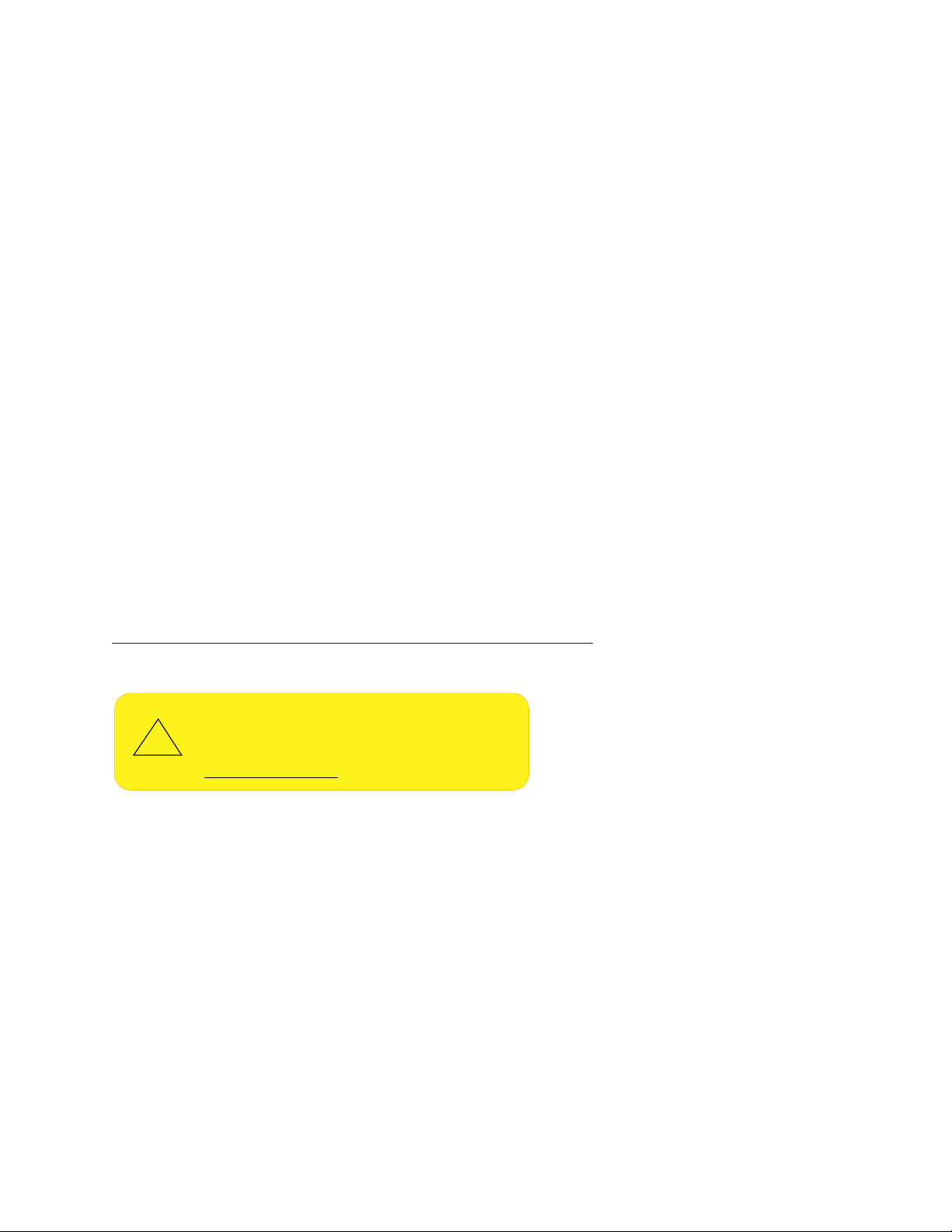
The information in this user’s manual has been carefully reviewed and is believed to be accurate. The vendor assumes
!
no responsibility for any inaccuracies that may be contained in this document, and makes no commitment to update
or to keep current the information in this manual, or to notify any person or organization of the updates. Please Note:
For the most up-to-date version of this manual, please see our website at www.supermicro.com.
Super Micro Computer, Inc. ("Supermicro") reserves the right to make changes to the product described in this manual
at any time and without notice. This product, including software and documentation, is the property of Supermicro and/
or its licensors, and is supplied only under a license. Any use or reproduction of this product is not allowed, except
as expressly permitted by the terms of said license.
IN NO EVENT WILL Super Micro Computer, Inc. BE LIABLE FOR DIRECT, INDIRECT, SPECIAL, INCIDENTAL,
SPECULATIVE OR CONSEQUENTIAL DAMAGES ARISING FROM THE USE OR INABILITY TO USE THIS PRODUCT
OR DOCUMENTATION, EVEN IF ADVISED OF THE POSSIBILITY OF SUCH DAMAGES. IN PARTICULAR, SUPER
MICRO COMPUTER, INC. SHALL NOT HAVE LIABILITY FOR ANY HARDWARE, SOFTWARE, OR DATA STORED
OR USED WITH THE PRODUCT, INCLUDING THE COSTS OF REPAIRING, REPLACING, INTEGRATING,
INSTALLING OR RECOVERING SUCH HARDWARE, SOFTWARE, OR DATA.
Any disputes arising between manufacturer and customer shall be governed by the laws of Santa Clara County in the
State of California, USA. The State of California, County of Santa Clara shall be the exclusive venue for the resolution
of any such disputes. Supermicro's total liability for all claims will not exceed the price paid for the hardware product.
FCC Statement: This equipment has been tested and found to comply with the limits for a Class B digital device
pursuant to Part 15 of the FCC Rules. These limits are designed to provide reasonable protection against harmful
interference when the equipment is operated in a commercial environment. This equipment generates, uses, and can
radiate radio frequency energy and, if not installed and used in accordance with the manufacturer’s instruction manual,
may cause harmful interference with radio communications. Operation of this equipment in a residential area is likely
to cause harmful interference, in which case you will be required to correct the interference at your own expense.
California Best Management Practices Regulations for Perchlorate Materials: This Perchlorate warning applies only
to products containing CR (Manganese Dioxide) Lithium coin cells. “Perchlorate Material-special handling may apply.
See www.dtsc.ca.gov/hazardouswaste/perchlorate”.
WARNING: This product can expose you to chemicals including
lead, known to the State of California to cause cancer and birth
defects or other reproductive harm. For more information, go
to www.P65Warnings.ca.gov.
The products sold by Supermicro are not intended for and will not be used in life support systems, medical equipment,
nuclear facilities or systems, aircraft, aircraft devices, aircraft/emergency communication devices or other critical
systems whose failure to perform be reasonably expected to result in signicant injury or loss of life or catastrophic
property damage. Accordingly, Supermicro disclaims any and all liability, and should buyer use or sell such products
for use in such ultra-hazardous applications, it does so entirely at its own risk. Furthermore, buyer agrees to fully
indemnify, defend and hold Supermicro harmless for and against any and all claims, demands, actions, litigation, and
proceedings of any kind arising out of or related to such ultra-hazardous use or sale.
Manual Revision 1.0
Release Date: June 07, 2018
Unless you request and receive written permission from Super Micro Computer, Inc., you may not copy any part of this
document. Information in this document is subject to change without notice. Other products and companies referred
to herein are trademarks or registered trademarks of their respective companies or mark holders.
Copyright © 2018 by Super Micro Computer, Inc.
All rights reserved.
Printed in the United States of America
Page 3
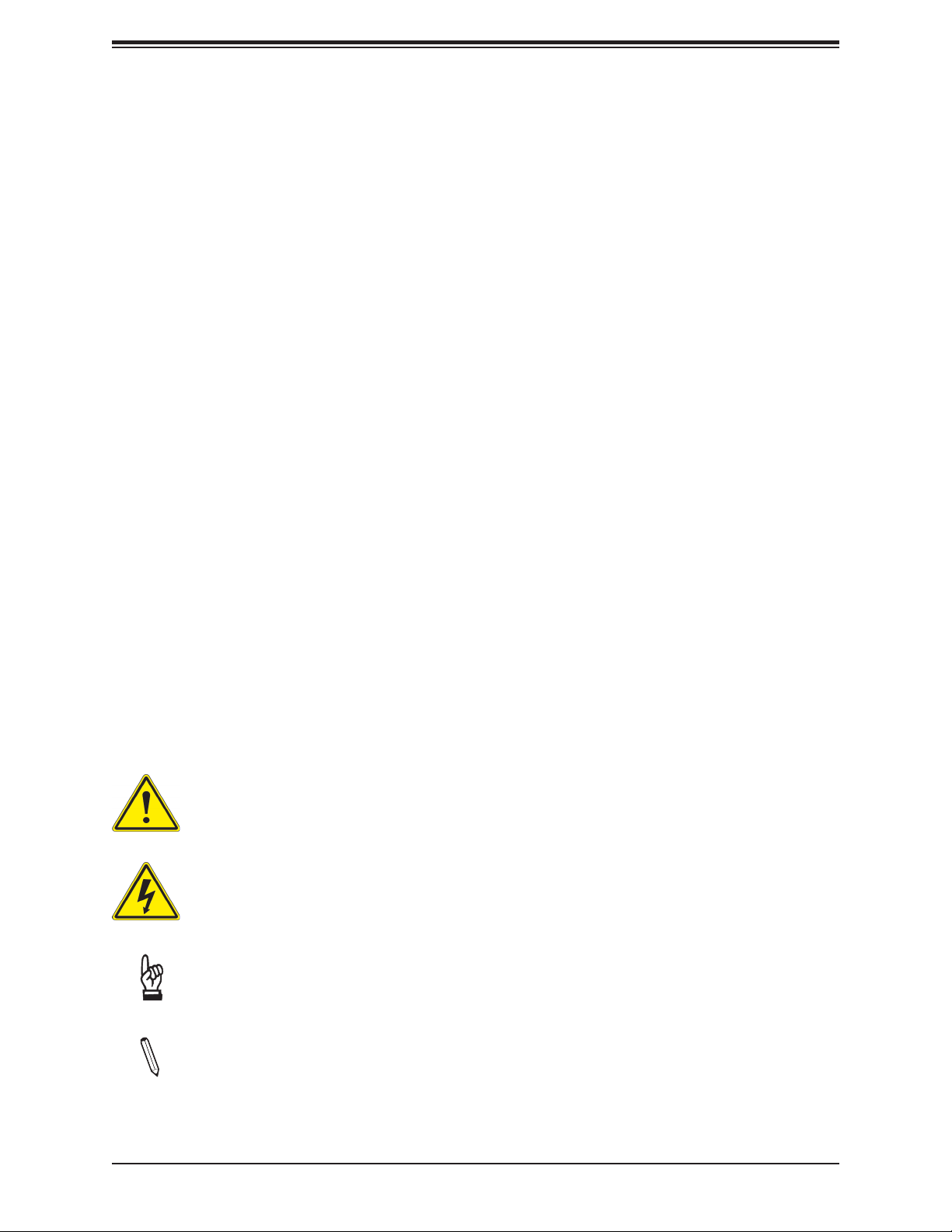
Preface
Preface
About This Manual
This manual is written for system integrators, IT technicians and knowledgeable end users.
It provides information for the installation and use of the X11SDV-16C/-12C/-8C-TP8F
motherboard.
About This Motherboard
The Supermicro X11SDV-16C/-12C/-8C-TP8F motherboard supports an Intel® Xeon® D-2100
SoC processor. This a high performance, low powered Flex ATX motherboard that is ideal for
embedded networking and storage systems. The latest features for this motherboard inlcude
support for eight LAN ports with dual 10GbE SFP+ and dual 10Gbase-T ports, M.2 M-Key/BKey connections, and an NVMe connection. Please note that this motherboard is intended to
be installed and serviced by professional technicians only. For processor/memory updates,
please refer to our website at http://www.supermicro.com/products/.
Conventions Used in the Manual
Special attention should be given to the following symbols for proper installation and to prevent
damage done to the components or injury to yourself:
Warning! Indicates important information given to prevent equipment/property damage
or personal injury.
Warning! Indicates high voltage may be encountered when performing a procedure.
Important: Important information given to ensure proper system installation or to
relay safety precautions.
Note: Additional Information given to differentiate various models or to provide information for correct system setup.
3
Page 4
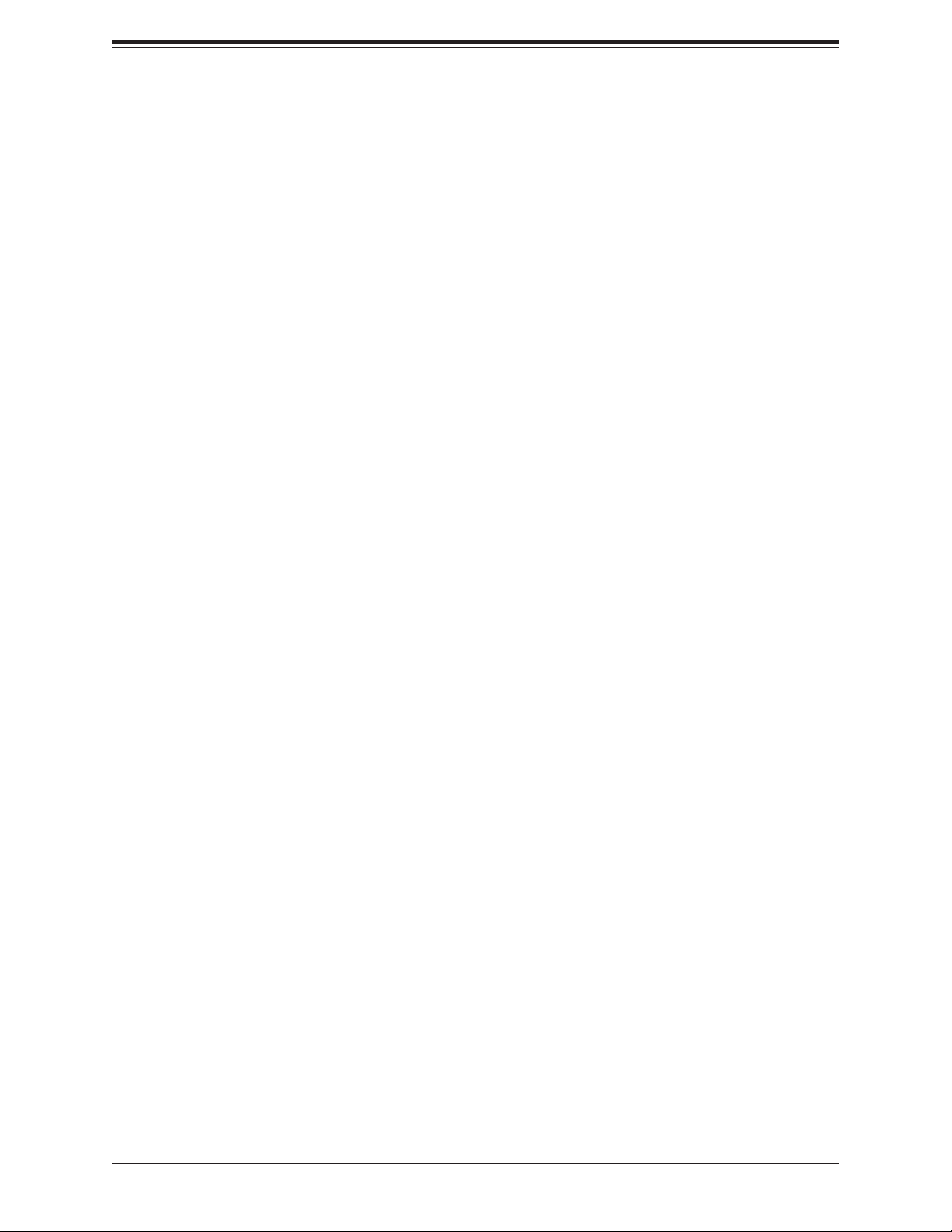
X11SDV-16C/-12C/-8C-TP8F User's Manual
Contacting Supermicro
Headquarters
Address: Super Micro Computer, Inc.
980 Rock Ave.
San Jose, CA 95131 U.S.A.
Tel: +1 (408) 503-8000
Fax: +1 (408) 503-8008
Email: marketing@supermicro.com (General Information)
support@supermicro.com (Technical Support)
Website: www.supermicro.com
Europe
Address: Super Micro Computer B.V.
Het Sterrenbeeld 28, 5215 ML
's-Hertogenbosch, The Netherlands
Tel: +31 (0) 73-6400390
Fax: +31 (0) 73-6416525
Email: sales@supermicro.nl (General Information)
support@supermicro.nl (Technical Support)
rma@supermicro.nl (Customer Support)
Website: www.supermicro.nl
Asia-Pacic
Address: Super Micro Computer, Inc.
3F, No. 150, Jian 1st Rd.
Zhonghe Dist., New Taipei City 235
Taiwan (R.O.C)
Tel: +886-(2) 8226-3990
Fax: +886-(2) 8226-3992
Email: support@supermicro.com.tw
Website: www.supermicro.com.tw
4
Page 5
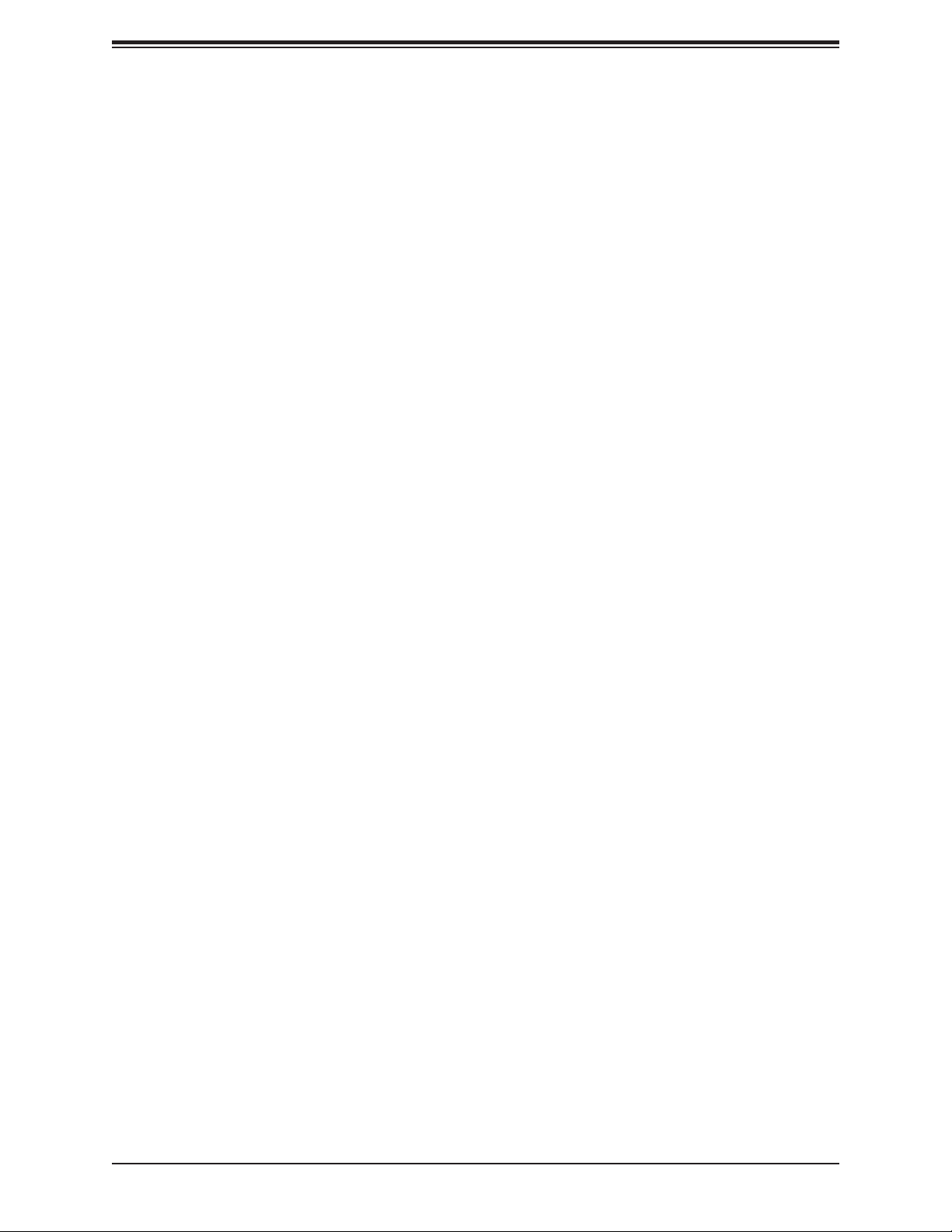
Preface
Table of Contents
Chapter 1 Introduction
1.1 Checklist ...............................................................................................................................8
Quick Reference ...............................................................................................................11
Quick Reference Table ......................................................................................................13
Motherboard Features .......................................................................................................15
1.2 Processor Overview ...........................................................................................................18
1.3 Special Features ................................................................................................................18
Recovery from AC Power Loss .........................................................................................18
1.4 System Health Monitoring ..................................................................................................18
Onboard Voltage Monitors ................................................................................................19
Fan Status Monitor with Firmware Control .......................................................................19
Environmental Temperature Control .................................................................................19
System Resource Alert......................................................................................................19
1.5 ACPI Features ....................................................................................................................19
1.6 Power Supply .....................................................................................................................20
1.7 Serial Port ...........................................................................................................................20
Chapter 2 Installation
2.1 Static-Sensitive Devices .....................................................................................................21
Precautions .......................................................................................................................21
Unpacking .........................................................................................................................21
2.2 Motherboard Installation .....................................................................................................22
Tools Needed ....................................................................................................................22
Location of Mounting Holes ..............................................................................................22
Installing the Motherboard.................................................................................................23
2.3 Memory Support and Installation .......................................................................................24
Memory Support ................................................................................................................24
DIMM Module Population Conguration ...........................................................................24
DIMM Module Population Sequence ................................................................................25
DIMM Installation ..............................................................................................................26
DIMM Removal .................................................................................................................26
2.4 Rear I/O Ports ....................................................................................................................27
5
Page 6
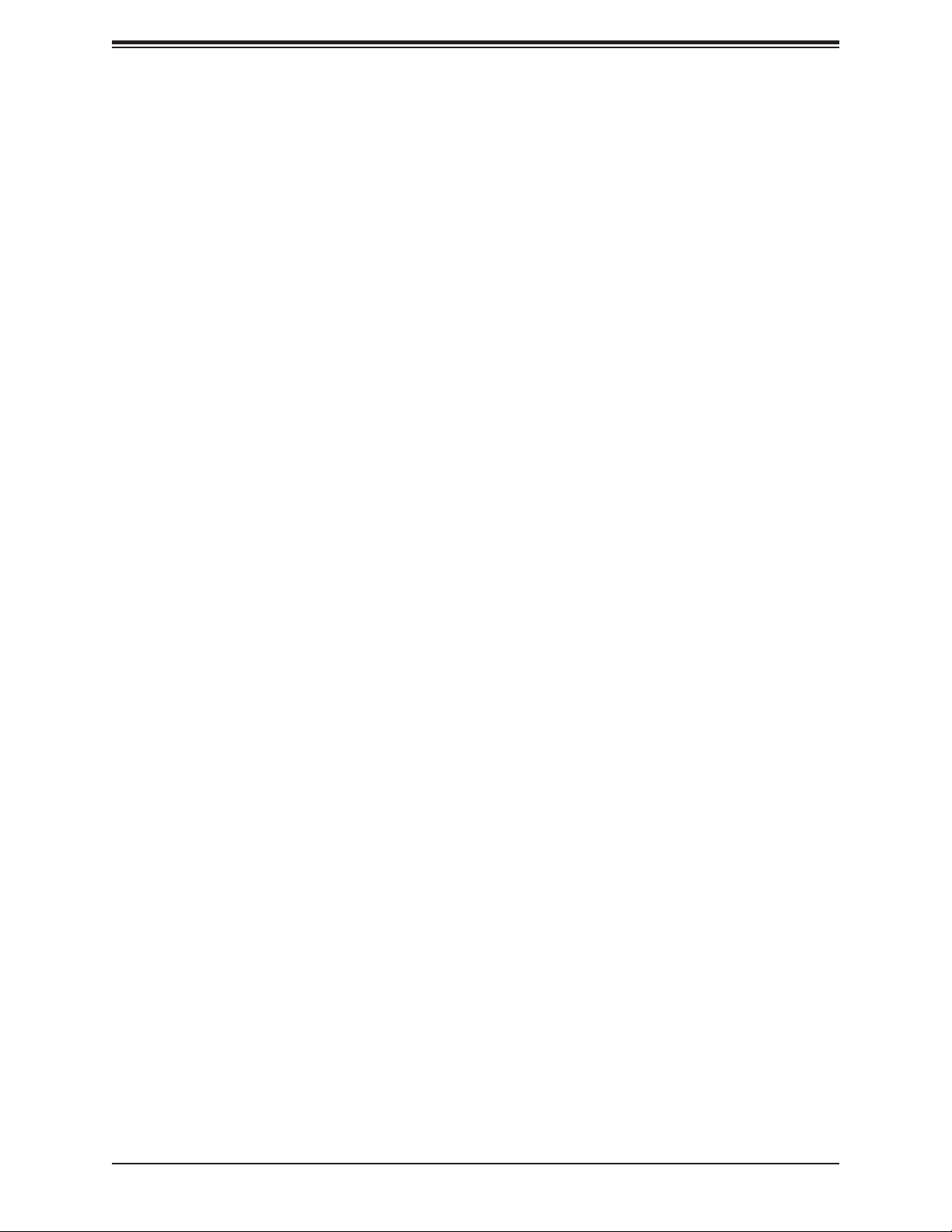
X11SDV-16C/-12C/-8C-TP8F User's Manual
2.5 Front Control Panel ............................................................................................................31
2.6 Connectors .........................................................................................................................36
Power Connections ...........................................................................................................36
Headers .............................................................................................................................38
2.7 Jumper Settings .................................................................................................................48
How Jumpers Work ...........................................................................................................48
2.8 LED Indicators ....................................................................................................................53
Chapter 3 Troubleshooting
3.1 Troubleshooting Procedures ..............................................................................................56
Before Power On ..............................................................................................................56
No Power ..........................................................................................................................56
No Video ...........................................................................................................................56
System Boot Failure ..........................................................................................................57
Memory Errors ..................................................................................................................57
Losing the System's Setup Conguration .........................................................................58
When the System Becomes Unstable ..............................................................................58
3.2 Technical Support Procedures ...........................................................................................60
3.3 Frequently Asked Questions ..............................................................................................61
3.4 Battery Removal and Installation .......................................................................................62
Battery Removal ................................................................................................................62
Proper Battery Disposal ....................................................................................................62
Battery Installation .............................................................................................................62
3.5 Returning Merchandise for Service ....................................................................................63
Chapter 4 BIOS
4.1 Introduction .........................................................................................................................64
Starting the Setup Utility ...................................................................................................64
4.2 Main Setup .........................................................................................................................65
4.3 Advanced ............................................................................................................................67
4.4 Event Logs .........................................................................................................................95
4.5 IPMI ....................................................................................................................................97
4.6 Security .............................................................................................................................101
4.7 Boot ..................................................................................................................................106
4.8 Save & Exit .......................................................................................................................108
6
Page 7
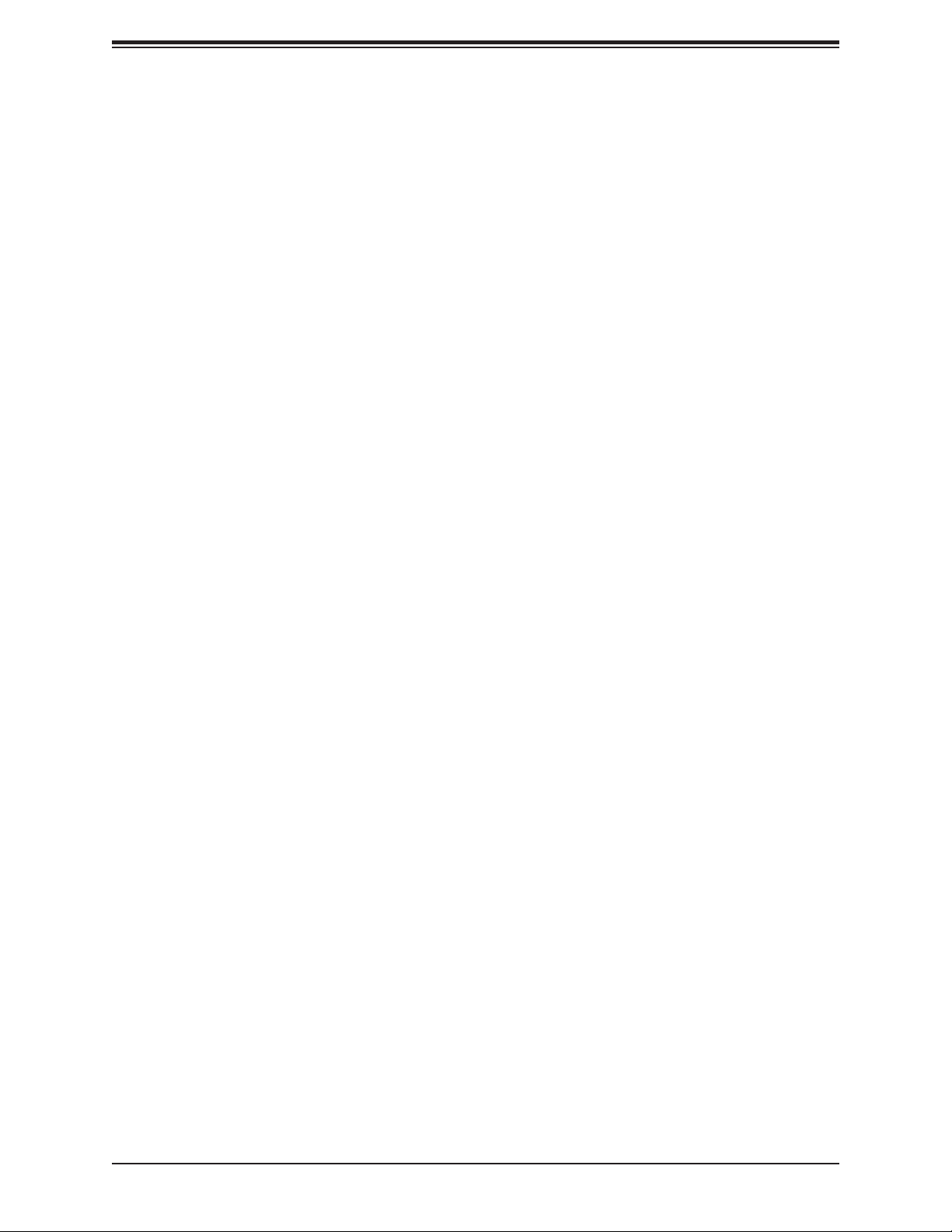
Preface
Appendix A BIOS Codes
Appendix B Software Installation
B.1 Installing Software Programs ...........................................................................................11 2
Appendix C Standardized Warning Statements
Battery Handling ..............................................................................................................114
Product Disposal .............................................................................................................116
Appendix D UEFI BIOS Recovery
Appendix E Dual Boot Block
BIOS Boot Block .............................................................................................................122
BIOS Boot Block Corruption Occurrence ......................................................................122
7
Page 8
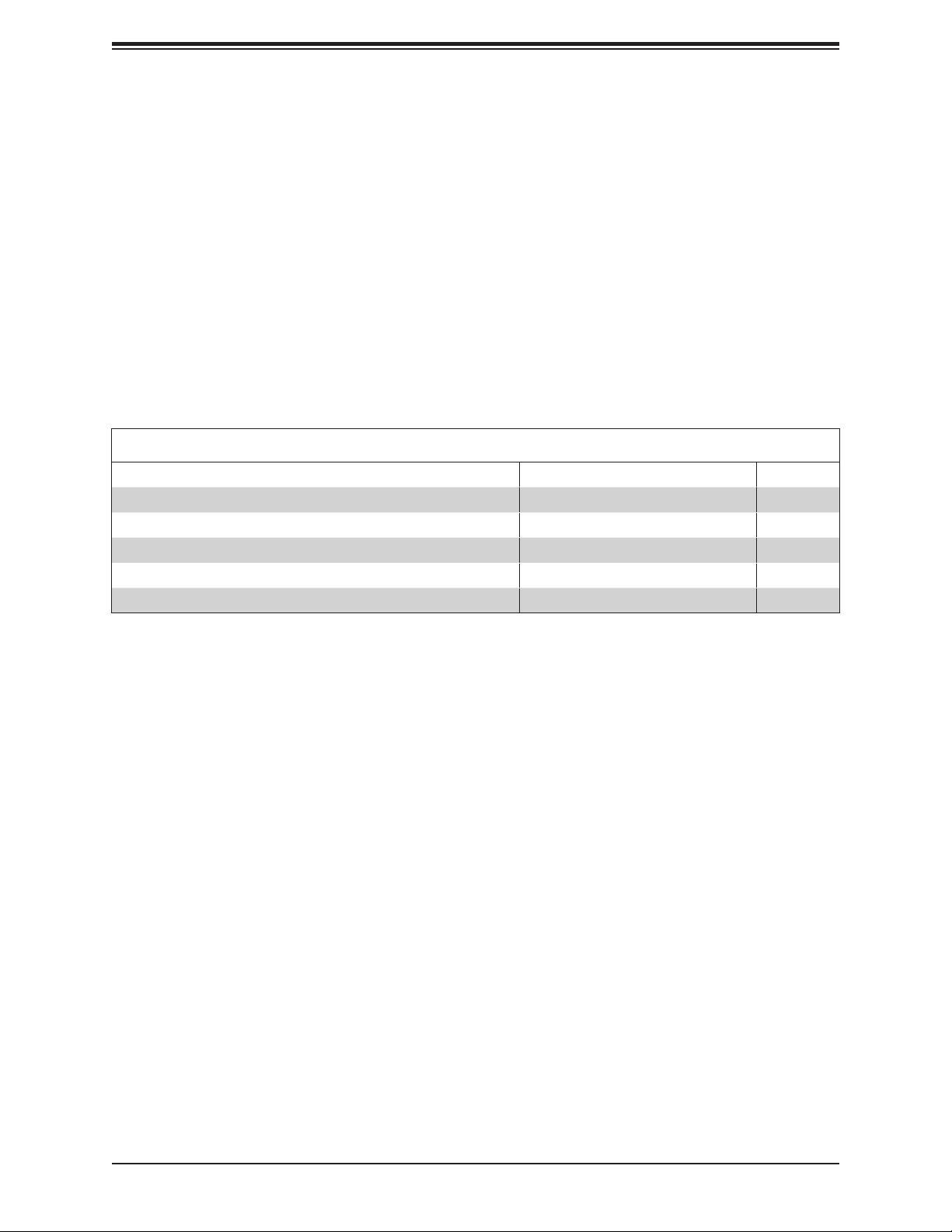
X11SDV-16C/-12C/-8C-TP8F User's Manual
Chapter 1
Introduction
Congratulations on purchasing your computer motherboard from an industry leader. Supermicro
boards are designed to provide you with the highest standards in quality and performance.
Several important parts that are included with the motherboard are listed below. If anything
listed is damaged or missing, please contact your retailer.
1.1 Checklist
Main Parts List
Description Part Number Quantity
Supermicro Motherboard X11SDV-16C/-12C/-8C-TP8F 1
SATA Cables CBL-0044L 4
Quick Reference Guide MNL-2007-QRG 1
MiniSAS HD Cables CBL-SAST-0616 2
I/O Shield MCP-260-00098-0N 1
Important Links
For your system to work properly, please follow the links below to download all necessary
drivers/utilities and the user’s manual for your server.
• Supermicro product manuals: http://www.supermicro.com/support/manuals/
• Product drivers and utilities: ftp://ftp.supermicro.com
• Product safety info: http://www.supermicro.com/about/policies/safety_information.cfm
• If you have any questions, please contact our support team at: support@supermicro.com
This manual may be periodically updated without notice. Please check the Supermicro website
for possible updates to the manual revision level.
8
Page 9

Chapter 1: Introduction
Figure 1-1. X11SDV-16C-TP8F Motherboard Image
9
Page 10
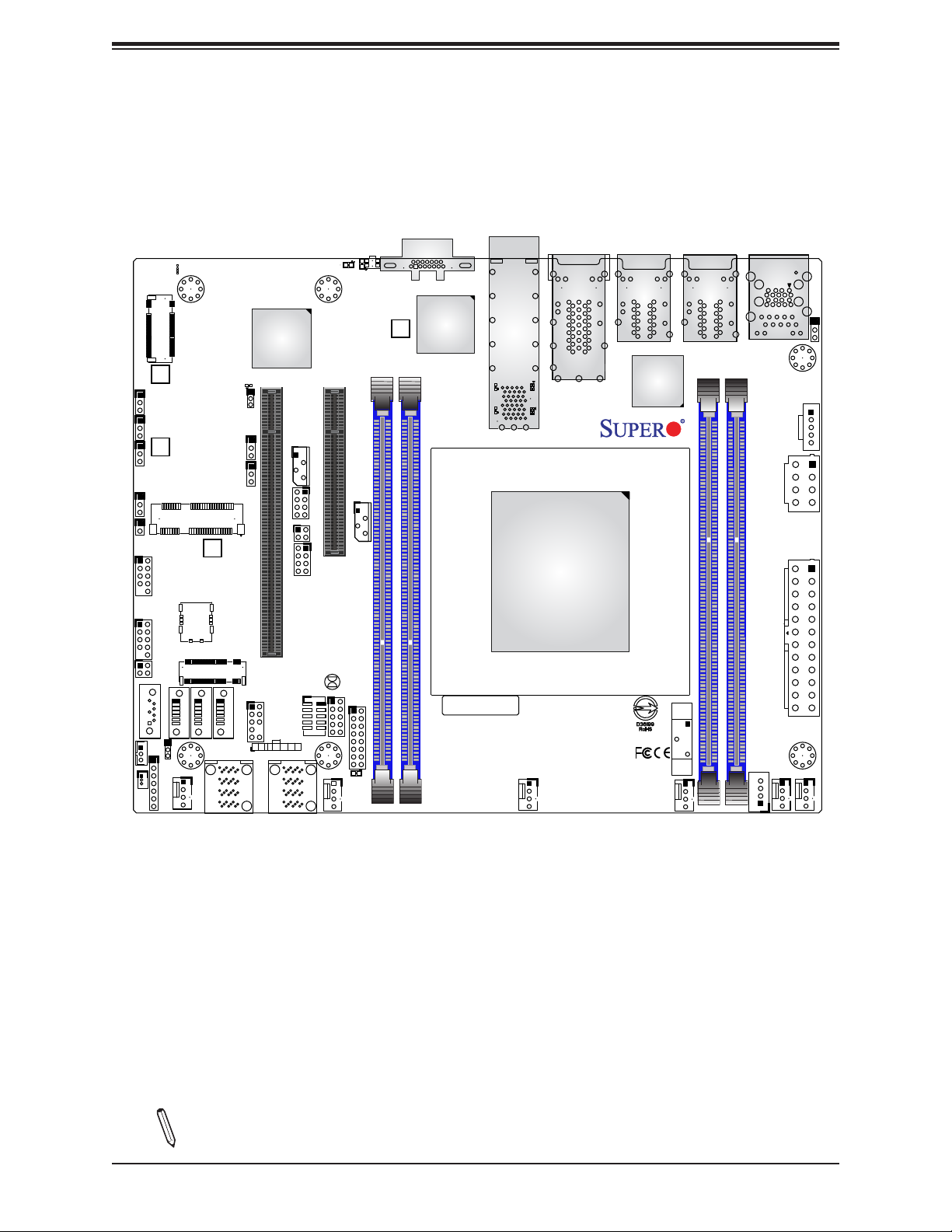
X11SDV-16C/-12C/-8C-TP8F User's Manual
1
JSMB1
1
JI2C1
JI2C2
JPME2
1
JL1
USB 0/1
2
JMP1_SRW1
JMP1_SRW2
JMP1
JPB1:(debug only)
1-2:ENABLE
2-3:DISABLE
PCI-E 3.0 X4 / S-SATA5
JMD1:M.2-HC
PCI-E 3.0 X1
JMD2_SRW1
JPG1
JWD1
JPUSB1
Figure 1-2. X11SDV-8C-TP8F Motherboard Layout
(not drawn to scale)
A
LEDM1
CPU SLOT6 PCI-E 3.0 X16
CPU SLOT6 PCI-E 3.0 X16
JLANLED1
S-SGPIO1
A
C
C
LED3
LED2
CPU SLOT7 PCI-E 3.0 X8
JIPMB1
JTGLED1
JNVI2C1
UID
VGA
JMD1_SRW1
LEDT4
C
LEDT2
C
PRESS FIT
A
A
SFP1
LAN 7/8
A
C
A
C
LEDT1
LAN 5/6
LEDT3
CPU
LAN 3/4
LAN 1/2
IPMI_LAN
USB 4/5 (3.0)
JPV1
JPI2C1
JPL1:
1-2:ENABLE
2-3:DISABLE
JPL1
LAN1/2/3/4
USB 2/3
JTGLED2
S-SATA0
JSTBY1
JSD1
G4
G1
S1
S3
S2
S5
S4
S6
G2
G3
JMD2
PCI-E 3.0 X2/S-SATA4
S-SATA2
S-SATA1
:SUPER DOM
JNS1
JD1
FANB
4-7:SPEAKER
1-3:PWR LED
JSIM1
M.2-H
2
S-SATA3
JTPM1
JF1:
OH
PWR
X
RST
FF
ON
I-SATA0-3
PRESS FIT PRESS FIT
HDD
PWR
NIC1NIC2
LED
LED
I-SATA4-7
COM1
JBT1
JGP1
FANA
JF1
A
C
LED1
:LEDPWR
JPW1
DIMMB1
DIMMA1
BAR CODE
DIMME1
DIMMD1
X11SDV-8C-TP8F
16
REV:1.02
FAN4
MADE IN USA
BT1
FAN3
JPH1
FAN2
FAN1
Note: Components not documented are for internal testing only.
10
Page 11
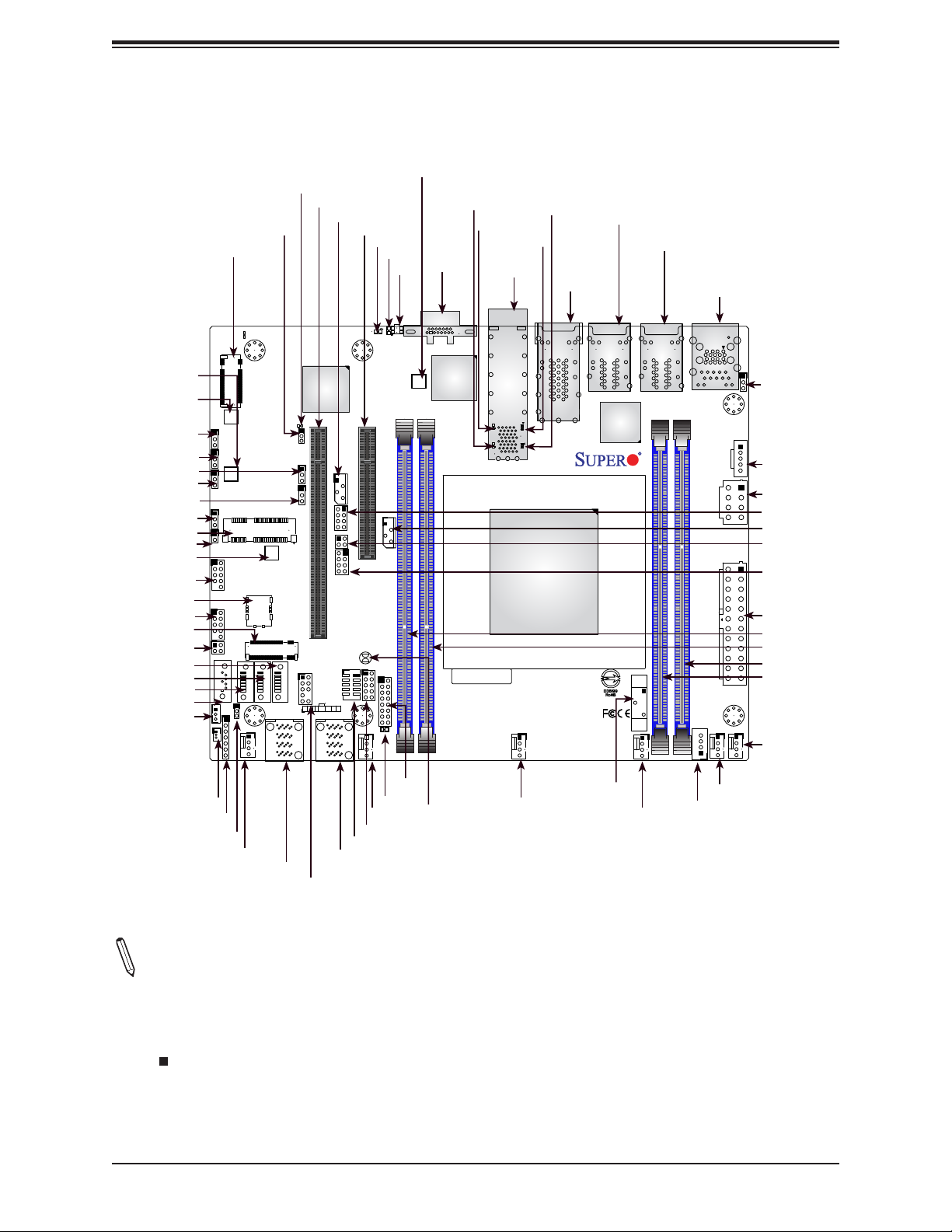
JMP1_SRW2
JMP1_SRW1
JSMB1
JI2C1
JWD1
JI2C2
JPUSB1
JPME2
JMP1
JL1
JMD2_SRW1
USB0/1
JSIM1
USB2/3
JMD2
JTGLED2
S-SATA3
S-SATA2
S-SATA1
S-SATA0
JSTBY1
JMD1
JPME2
1
JL1
USB 0/1
USB 2/3
JTGLED2
S-SATA0
JSTBY1
JSD1
1
JSMB1
1
JI2C1
JI2C2
JMP1_SRW1
JMP1
:SUPER DOM
JNS1
JD1
4-7:SPEAKER
1-3:PWR LED
2
JMP1_SRW2
JPG1
JPB1:(debug only)
1-2:ENABLE
2-3:DISABLE
PCI-E 3.0 X4 / S-SATA5
JMD1:M.2-HC
JPG1
JWD1
JPUSB1
PCI-E 3.0 X1
JMD2_SRW1
G4
G1
S1
S3
S2
S5
JSIM1
S4
S6
G2
G3
M.2-H
JMD2
PCI-E 3.0 X2/S-SATA4
S-SATA3
S-SATA2
S-SATA1
I-SATA0-3
PRESS FIT PRESS FIT
FANB
LEDM1
SLOT6
JIPMB1
LEDM1
CPU SLOT6 PCI-E 3.0 X16
CPU SLOT6 PCI-E 3.0 X16
JLANLED1
S-SGPIO1
2
JTPM1
JF1:
HDD
OH
PWR
NIC1NIC2
X
RST
LED
FF
ON
I-SATA4-7
SLOT7
JIPMB1
JTGLED1
COM1
PWR
LED
JBT1
Quick Reference
JMD1_SRW1
LEDT2
LEDT4
LED3
LED2
VGA
UID
A
A
UID
C
C
LED3
LED2
JMD1_SRW1
CPU SLOT7 PCI-E 3.0 X8
JNVI2C1
JGP1
JF1
16
A
C
LED1
FANA
:LEDPWR
DIMME1
DIMMD1
VGA
LEDT4
LEDT2
BAR CODE
LEDT3
LEDT1
LAN7/8
PRESS FIT
LEDT1
A
A
C
C
A
A
LEDT3
C
C
SFP1
LAN 7/8
CPU
X11SDV-8C-TP8F
REV:1.02
FAN4
LAN5/6
LAN 5/6
MADE IN USA
LAN3/4
LAN 3/4
FAN3
Chapter 1: Introduction
LAN1/2
IPMI
USB4/5 (3.0)
JPL1:
1-2:ENABLE
2-3:DISABLE
LAN1/2/3/4
JPL1
IPMI_LAN
LAN 1/2
USB 4/5 (3.0)
JPI2C1
JPV1
JPW1
DIMMB1
DIMMA1
BT1
JPH1
FAN1
FAN2
JPL1
JPI2C1
JPV1
JLANLED1
JNVI2C1
JTGLED1
S-SGPIO1
JPW1
DIMME1
DIMMD1
DIMMB1
DIMMA1
FAN1
JSD1
JD1
JNS1
FANB
LED1
FANA
JGP1
COM1
I-SATA4-7
JF1
JBT1
FAN4
BT1
FAN3
FAN2
JPH1
I-SATA0-3
JTPM1
Notes:
• See Chapter 2 for detailed information on jumpers, I/O ports, and JF1 front panel connec-
tions. Jumpers/LED indicators not indicated are used for testing only.
• " " indicates the location of Pin 1.
• When JLED1 (Onboard Power LED indicator) is on, system power is on. Unplug the power
cable before installing or removing any components.
11
Page 12
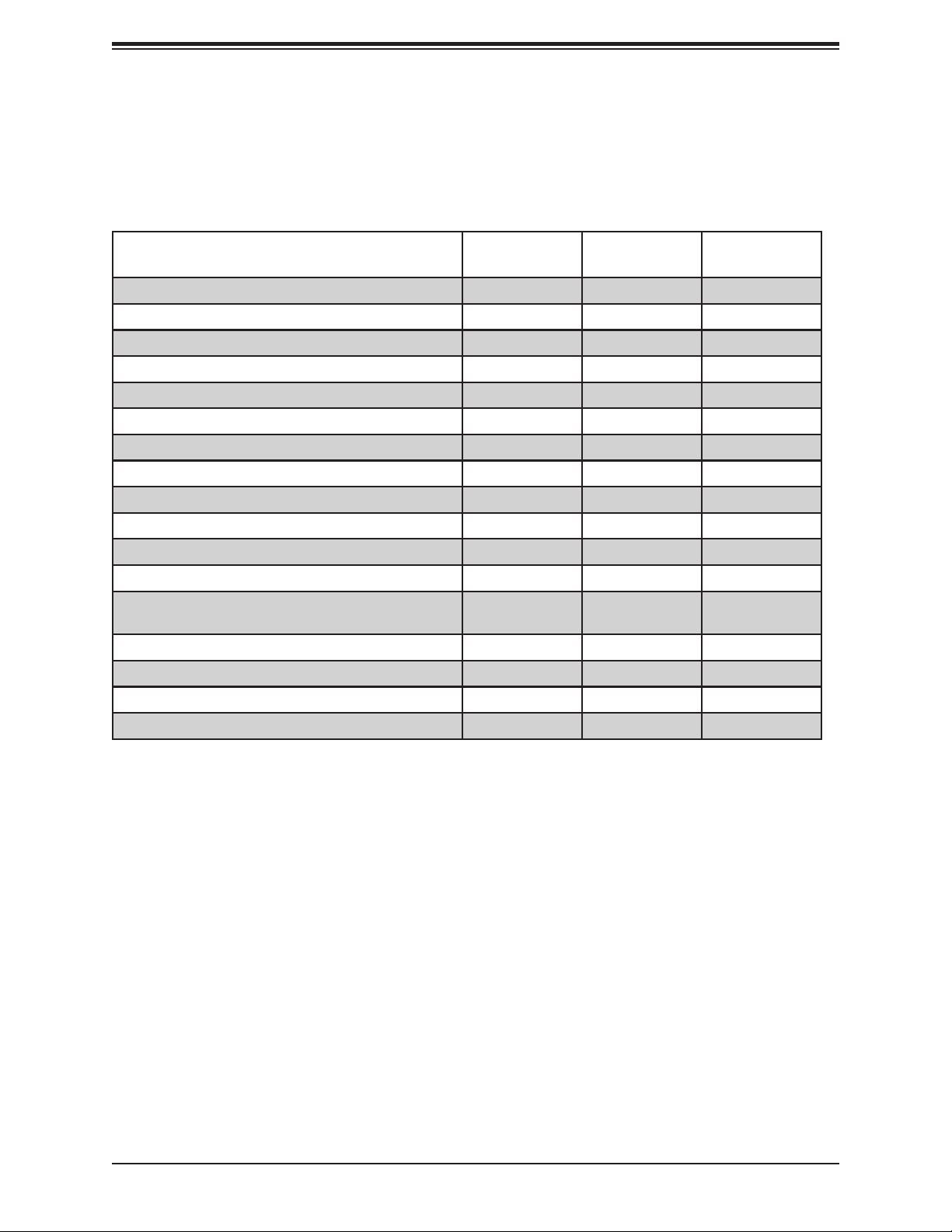
X11SDV-16C/-12C/-8C-TP8F User's Manual
Figure 1-3. X11SDV-TP8F Series Motherboard Model Variation Table
Motherboard Model Name X11SDV-8C-
TP8F
Processor Name D-2146NT D-2166NT D-2183IT
Number of Cores 8 12 16
Number of Threads 16 24 32
Processor Base Frequency 2.30 GHz 2.00 GHz 2.20 GHz
Max Turbo Frequency 3.00 GHz 3.00 GHz 3.00 GHz
SoC Max TDP 80 W 85 W 100 W
Number of Memory Channels 4 4 4
Maximum Memory Speed 2133 MHz 2133 MHz 2400 MHz
Intel® Turbo Boost Technology 2.00 2.00 2.00
Embedded Options Available Yes Yes Yes
Integrated Intel® QuickAssist Technology Yes Yes No
Intel® Virtualization Technology (VT-x) Yes Yes Yes
Intel® Virtualization Technology for Directed
I/O (VT-d)
Intel® TSX-NI Yes Yes Yes
Instruction Set 64-bit 64-bit 64-bit
Instruction Set Extensions Intel® AVX2 Intel® AVX2 Intel® AVX2
Number of AVX-512 FMA Units 1 1 1
Yes Yes Yes
X11SDV-12C-
TP8F
X11SDV-16C-
TP8F
12
Page 13
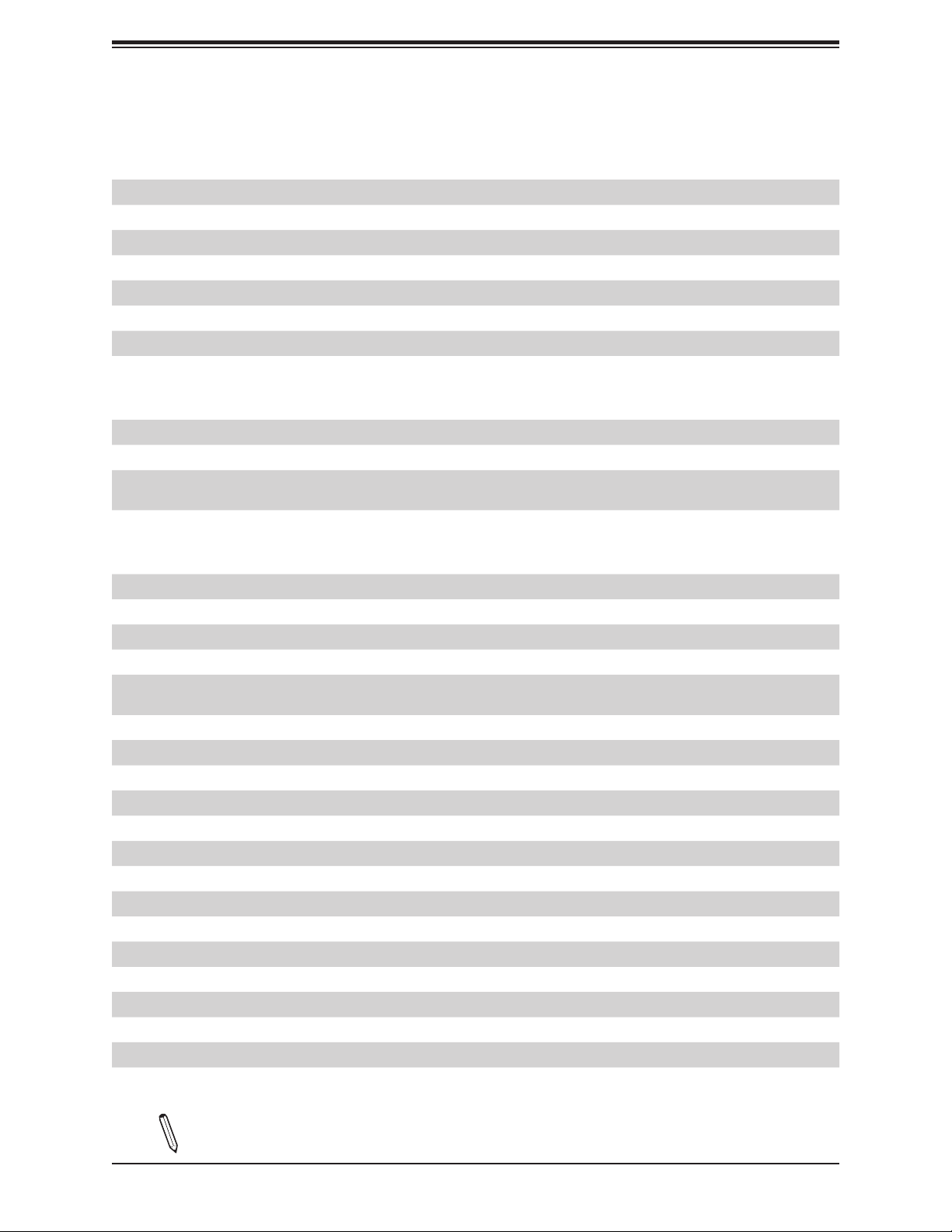
Chapter 1: Introduction
Quick Reference Table
Jumper Description Default Setting
JBT1 CMOS Clear Open: Normal, Closed: Clear CMOS
JI2C1, JI2C2 SMB to PCI-E Slots Enable/Disable Pins 2-3 (Disabled)
JNS1 Mini-SAS HDD NVMe/SATA Mode Select Pins 1-2: SATA (Default), Pins 2-3: NVMe
JPG1 Onboard VGA Enable Pins 1-2 (Enabled)
JPL1 LAN1/2/3/4 Enable Pins 1-2 (Enabled)
JPME2 Manufacturing Mode Select Pins 1-2 (Normal)
JPUSB1 USB Wake Up Pins 1-2 (Enabled)
JWD1 Watch Dog Pins 1-2 (Reset)
LED Description Status
LED1 Power LED Solid Green: Power On
LED2 UID LED Solid Blue: Unit Identied
LED3 Overheat/PWR Fail/Fan Fail
LEDM1 BMC Heartbeat Blinking Green: BMC Normal
Solid Red: Overheat
Blinking Red: PWR Fail or Fan Fail
Connector Description
BT1 Onboard Battery
COM1 COM Header
FAN1 - FAN4, FANA, FANB System/CPU Fan Headers
IPMI_LAN Dedicated IPMI LAN Port
I-SATA0-3, I-SATA4-7 Eight Intel® PCH SATA 3.0 Ports or Two NVMe U.2 Ports
(See jumper JNS1 setting)
JD1 PWR LED/Buzzer Header (Pins 1-4: PWR LED, Pins 5-7: Buzzer)
JF1 Front Control Panel Header
JGP1 General Purpose I/O Header
JIPMB1 System Management Bus Header (for IPMI only)
JL1 Chassis Intrusion Header
JLANLED1 LAN1 - LAN4 Activity LED Header
JMD1 M.2 PCI-E 3.0 x4/S-SATA5 Connector (M-Key 2280)
JMD2 M.2 PCI-E 3.0 x2/S-SATA4 Connector (B-Key 3042)
JMD1_SRW1, JMD2_SRW1 M.2 Holding Screws
JMP1 Mini PCI-E x1 Connector
JMP1_SRW1 Mini PCI-E x1 Connector Holding Screw
JNVI2C1 NVMe I2C Header
JPI2C1 Power I2C System Management Bus (Power SMB) Header
JPH1 4-pin Power Connector for HDD use
Note: Table is continued on the next page.
13
Page 14
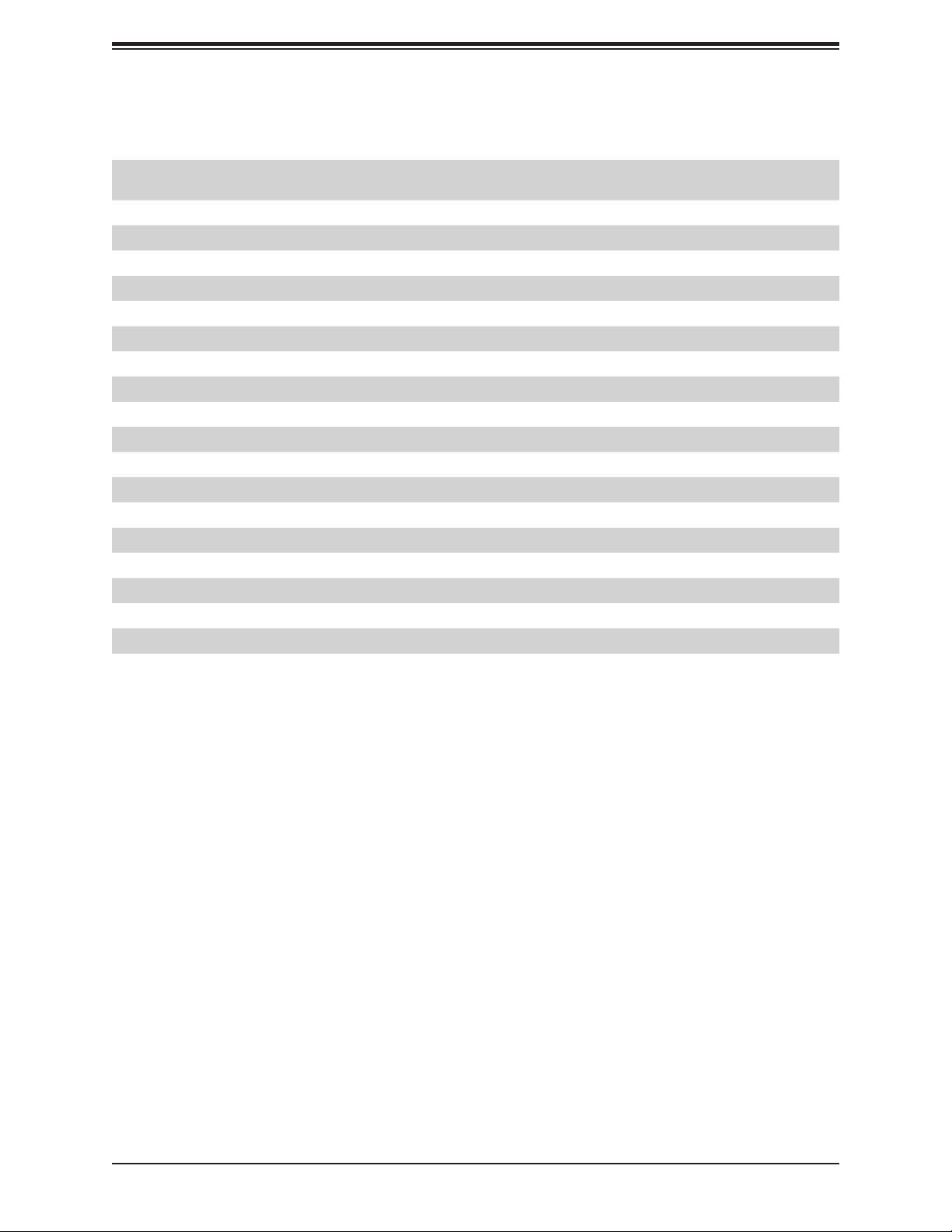
X11SDV-16C/-12C/-8C-TP8F User's Manual
Connector Description
JPW1 24-pin ATX Main Power Connector
JPV1 12V 8-pin DC Power Connector (Required to provide extra power to CPU, or as
alternative power for special enclosure when the 24 pin ATX power is not in use)
JSD1 SATA Disk On Module (DOM) Power Connector
JSIM1 Nano SIM Slot for M.2 B-Key WAN card support
JSMB1 System Management Bus Header
JSTBY1 +5V Standby Power Header
JTGLED1 LAN7/LAN8 Activity LED Header
JTGLED2 LAN5/LAN6 Activity LED Header
JTPM1 Trusted Platform Module (TPM)/Port 80 Connector
LAN1 - LAN4 1GbE (RJ45) LAN Ports
LAN5 - LAN6 10GbE (RJ45) LAN Ports
LAN7 - LAN8 10G SFP+ LAN Ports
S-SATA0 - S-SATA3 SATA 3.0 Ports
S-SGPIO1 Serial General Purpose I/O Header for S-SATA0-3
SLOT6 CPU PCI-E 3.0 x16 Slot
SLOT7 CPU PCI-E 3.0 x8 Slot
UID Unit Identier Button
USB0/1, USB2/3 Front Accessible USB 2.0 Headers
USB4/5 Back Panel USB 3.0 Ports
VGA VGA Port
14
Page 15
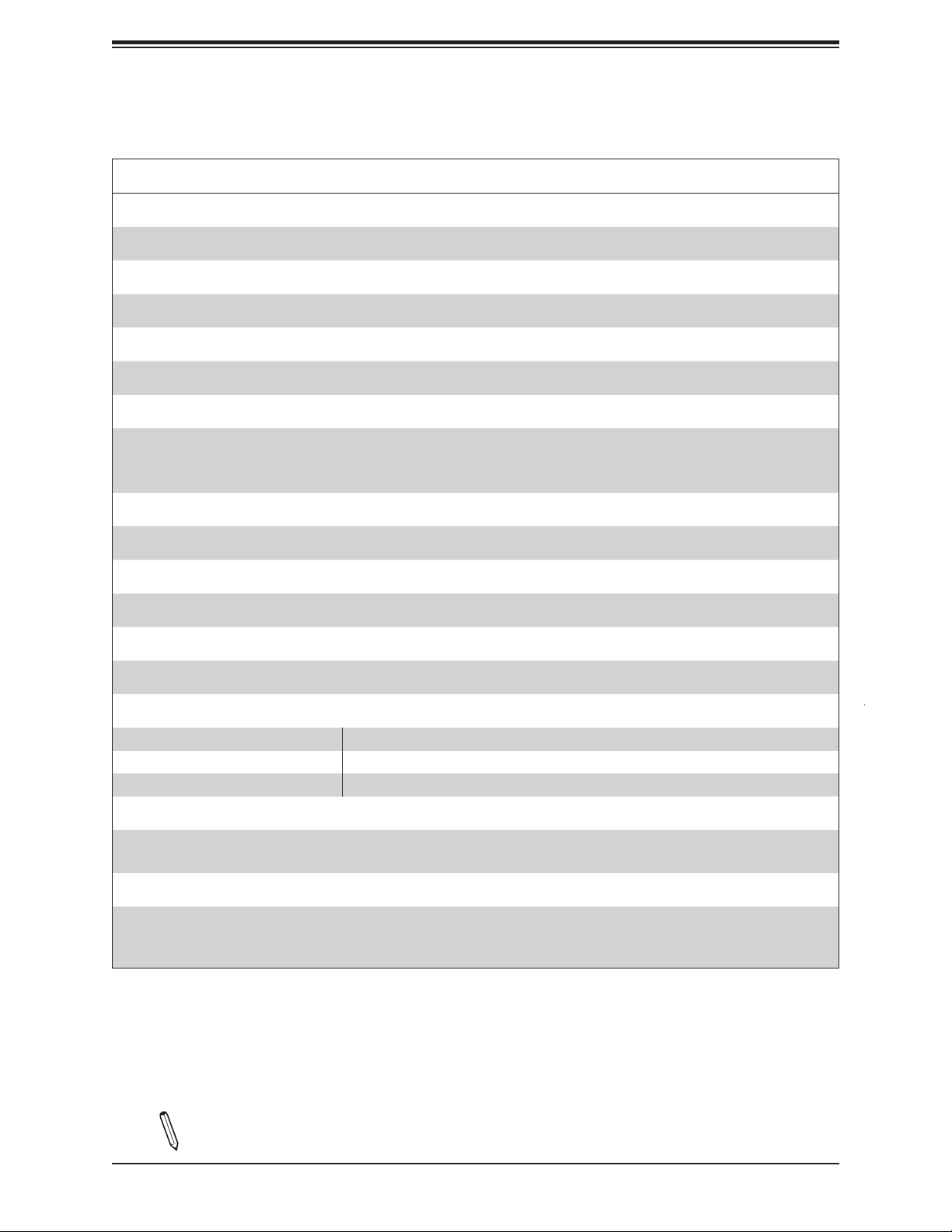
Chapter 1: Introduction
Motherboard Features
Motherboard Features
CPU
• Intel® Xeon® D-2100 Series SoC with a TDP of up to 100W
Memory
• Supports up to 256GB of ECC RDIMM or 512GB of ECC LRDIMM DDR4 memory with speeds of up to 2400MHz
DIMM Size
• Up to 128GB at 1.2V
Expansion Slots
• Three (3) PCI-E 3.0 slots: one PCI-E 3.0 x16 slot, one PCI-E 3.0 x8 slot, one Mini PCI-E 3.0 x1 slot
• One (1) M.2 PCI-E 3.0 x4 slot
• One (1) M.2 PCI-E 3.0 x2 slot
Network
• Intel SoC integrated 10G Controller
Baseboard Management Controller (BMC)
• ASpeed AST2500
Graphics
• Graphics controller via ASpeed AST2500
I/O Devices
• Serial (COM) Header • One (1) front accessible serial header (COM1)
• SATA 3.0 • Twelve (12) SATA 3.0 ports (two additional via the M.2 connector)
• RAID (PCH) • RAID 0, 1, 5, and 10
Peripheral Devices
• Four (4) front accessible USB 2.0 headers (USB0/1, USB2/3)
• Two (2) USB 3.0 ports on the I/O back panel (USB4/5)
BIOS
• 512Mb AMI BIOS® SPI Flash BIOS
• Plug and Play (PnP), SPI dual/quad speed support, real time clock (RTC) wakeup, dual boot block, ACPI 3.0, BIOS rescue
hot-key, and SMBIOS 2.7
Note: The table above is continued on the next page.
15
Page 16
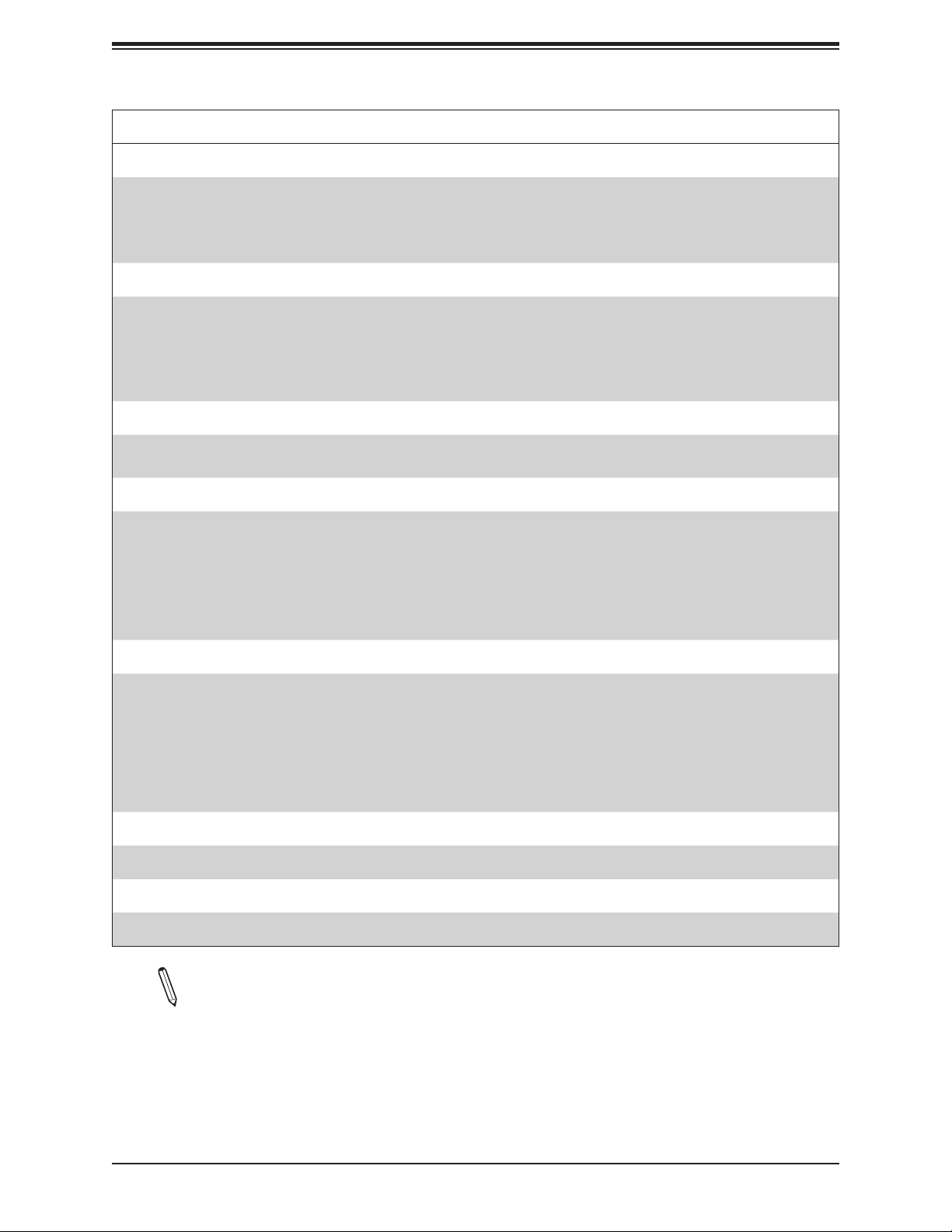
X11SDV-16C/-12C/-8C-TP8F User's Manual
Motherboard Features
Power Management
• ACPI power management
• CPU fan auto-off in sleep mode
• Power button override mechanism
• Power-on mode for AC power recovery
System Health Monitoring
• Onboard voltage monitors for CPU cores, +1.8V, +3.3V, +5V, +/-12V, +3.3V Stby, +5V Stby, VBAT, HT, Memory, PCH
temperature, system temperature, and memory temperature
• CPU 5+1 phase switching voltage regulator
• CPU/System overheat control
• CPU Thermal Trip support
Fan Control
• Fan status monitoring with rmware 4-pin fan speed control via IPMI interface
• Low noise fan speed control
System Management
• PECI (Platform Environment Control Interface) 3.1 support
• Intel® Node Manager
• IPMI 2.0 with KVM support
• SuperDoctor® 5, Watch Dog, NMI
• Chassis Intrusion header and detection
• Power supply monitoring
LED Indicators
• CPU/system overheat LED
• Power / suspend-state indicator LED
• Fan failed LED
• UID / Remote UID
• HDD activity LED
• LAN activity LED
Other
• RoHS
Dimensions
• Flex ATX form factor (9" x 7.25") (228.6 mm x 184.15 mm)
Note 1: The CPU maximum thermal design power (TDP) is subject to chassis and
heatsink cooling restrictions. For proper thermal management, please check the chas-
sis and heatsink specications for proper CPU TDP sizing.
Note 2: For IPMI conguration instructions, please refer to the Embedded IPMI Conguration User's Guide available at http://www.supermicro.com/support/manuals/.
16
Page 17
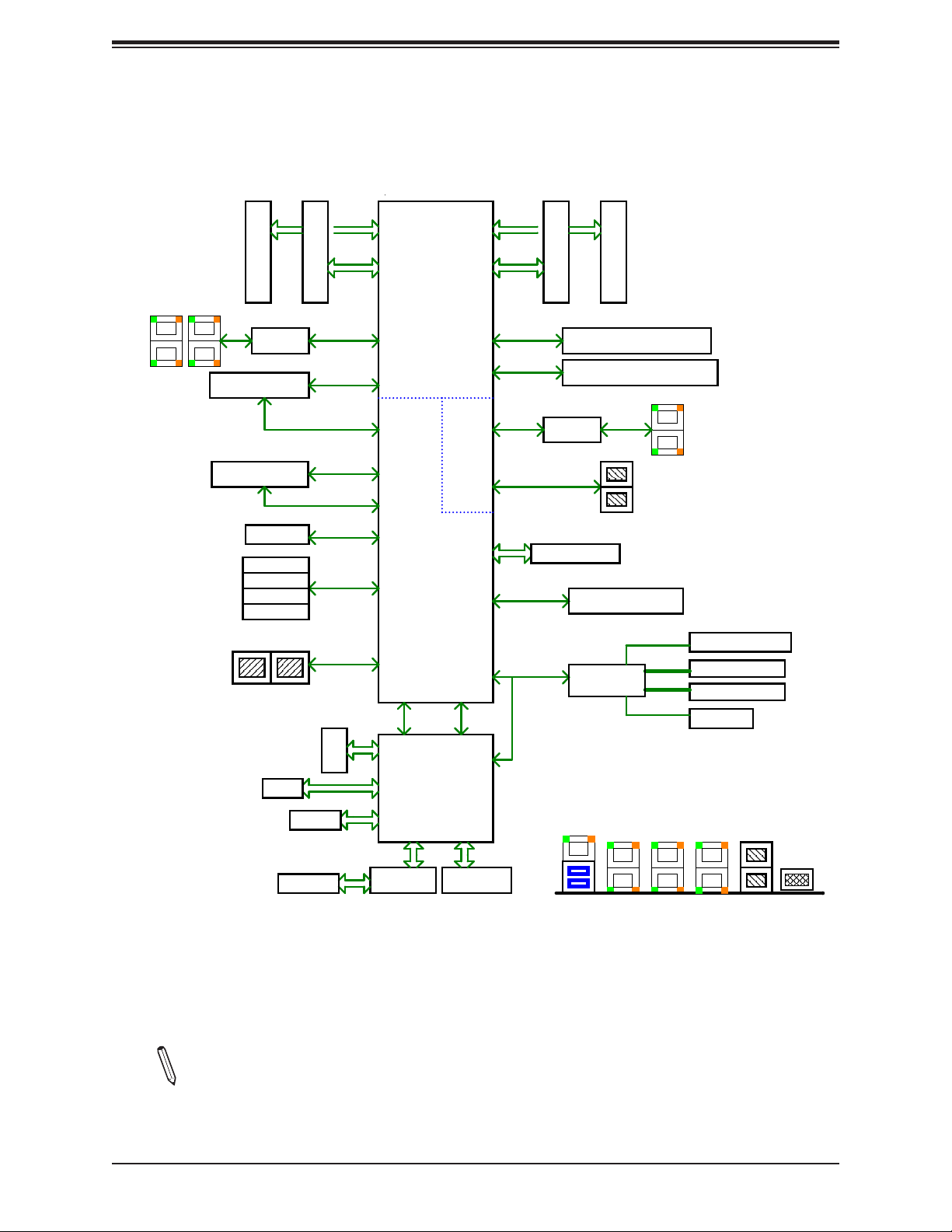
Figure 1-4.
Chipset Block Diagram
Chapter 1: Introduction
JLAN2
DDR4 1866/2133/2400
E1
JLAN1
M.2(M-key)CONN
M.2(B-key)CONN
miniPCIe
SATA3.0#3
SATA3.0#2
SATA3.0#1
SATA3.0#0
MINI-SAS HD / U.2
E
DDR4 DIMM
I350 AM4
D1
D
DDR4 DIMM
PCIE 3.0 x4
PCIE 3.0 x4
SATA3.0#5
PCIE 3.0 x2
SATA3.0#4
PCIE 3.0 x1
SATA3.0
PCIE 3.0 x8 /
SATA GEN3 x8
PCIE 3.0 x1
U1
PE2[15:12]
PE2[11:8]
PCH
Flexible I/O
17
Flexible I/O
8,9
Flexible I/O
16
Flexible I/O
11
Flexible I/O
12~15
Flexible I/O
18~25
Flexible I/O
10
SoC
CPU
Flexible I/O
6,7
PE2[7:0]
PE1[15:0]
10G PHY
KR
SFI
eSPI
DDR4 1866/2133/2400
A1
A
DDR4 DIMM
PCIE 3.0 x8
JPCIE1 SLOT7 PCIE 3.0 x8
PCIE 3.0 x16
JPCIE2 SLOT6 PCIE 3.0 x16
X557-AT2
SPI
JTPM1 Header
USB 3.0/2.0
USB 2.0
B1
B
DDR4 DIMM
SFP+
USB 3.0 Rear I/O
USB2.0 HUB
GL854G
JLAN3
M.2(B-key)CONN
USB 2.0 Header
USB 2.0 Header
miniPCIe
DDR 3
COM1
SPI
FLASH
BMC
AST2500
3rd LAN
+
USB3.0
REAR IO
1G LAN
1G LAN
10G LAN
SFP+
VGA
IPMI LAN
PHY
RTL8211F
VGA CONN
Note: This is a general block diagram and may not exactly represent the features on
your motherboard. See the previous pages for the actual specications of your motherboard.
17
Page 18
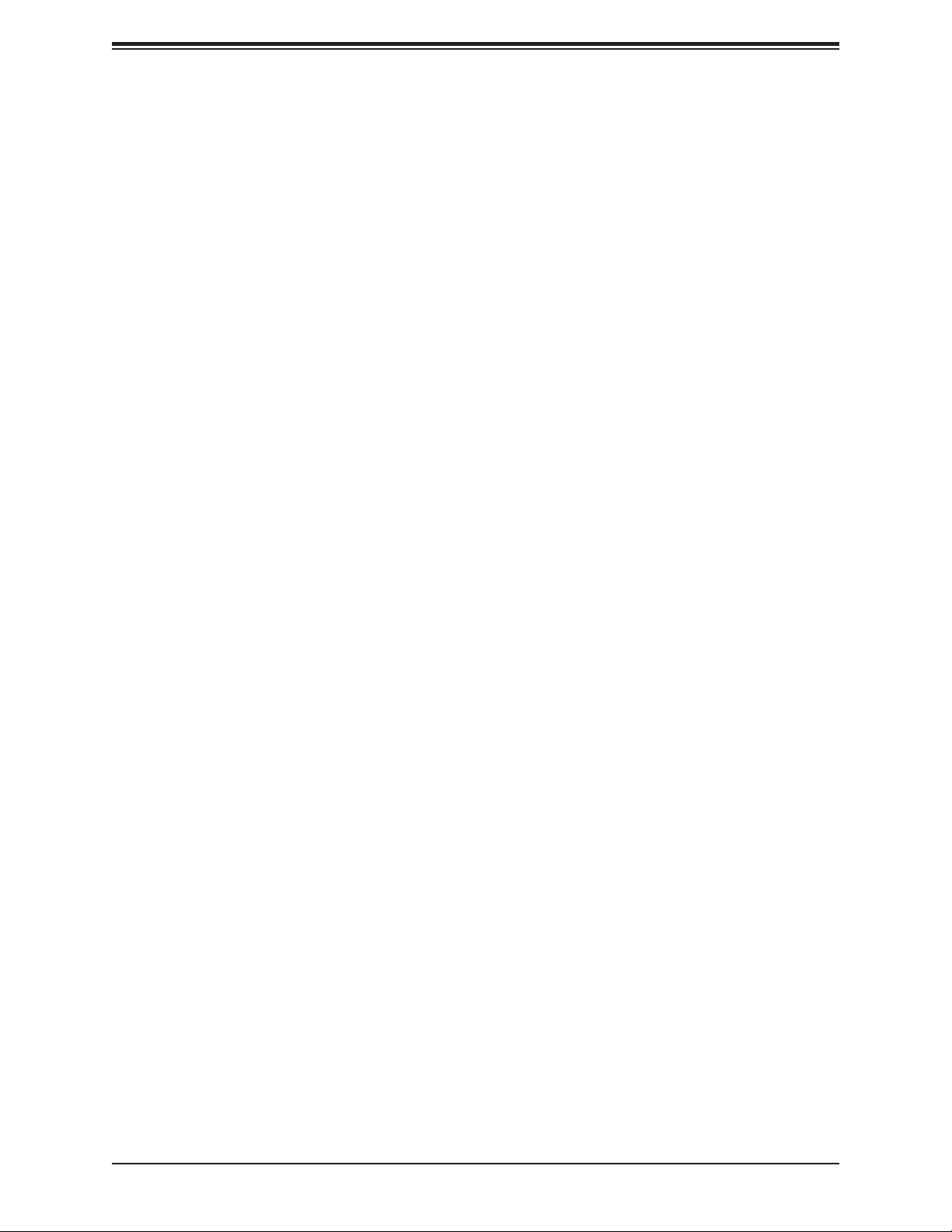
X11SDV-16C/-12C/-8C-TP8F User's Manual
1.2 Processor Overview
The Intel Xeon D-2100 Series SoC processor, with up to 16 cores and up to 100W of
power, offers performance, reliability, and high intelligence. As a low-power system-on-a-chip
motherboard, the X11SDV-16C/-12C/-8C-TP8F is optimized for a variety of workloads that
include networking and cloud storage.
• ACPI Power Management Logic Support Rev. 4.0a
• Intel Turbo Boost Technology
• Congurable TDP (cTDP) and Lower-Power Mode
• Adaptive Thermal Management/Monitoring
• PCI-E 3.0, SATA 3.0, NVMe, and M.2 (B-Key and M-Key) connectors
• System Management Bus (SMBus) Specication Version 2.0
• Intel Trusted Execution Technology (Intel TXT)
• Intel Rapid Storage Technology
• Intel Virtualization Technology for Directed I/O (Intel VT-d)
1.3 Special Features
This section describes the health monitoring features of the X11SDV-16C/-12C/-8C-TP8F
motherboard. The motherboard has an onboard System Hardware Monitor chip that supports
system health monitoring.
Recovery from AC Power Loss
The Basic I/O System (BIOS) provides a setting that determines how the system will respond
when AC power is lost and then restored to the system. You can choose for the system to
remain powered off (in which case you must press the power switch to turn it back on), or
for it to automatically return to the power-on state. See the Advanced BIOS Setup section
for this setting. The default setting is Last State.
1.4 System Health Monitoring
The motherboard has an onboard Baseboard Management Controller (BMC) chip that
supports system health monitoring.
18
Page 19
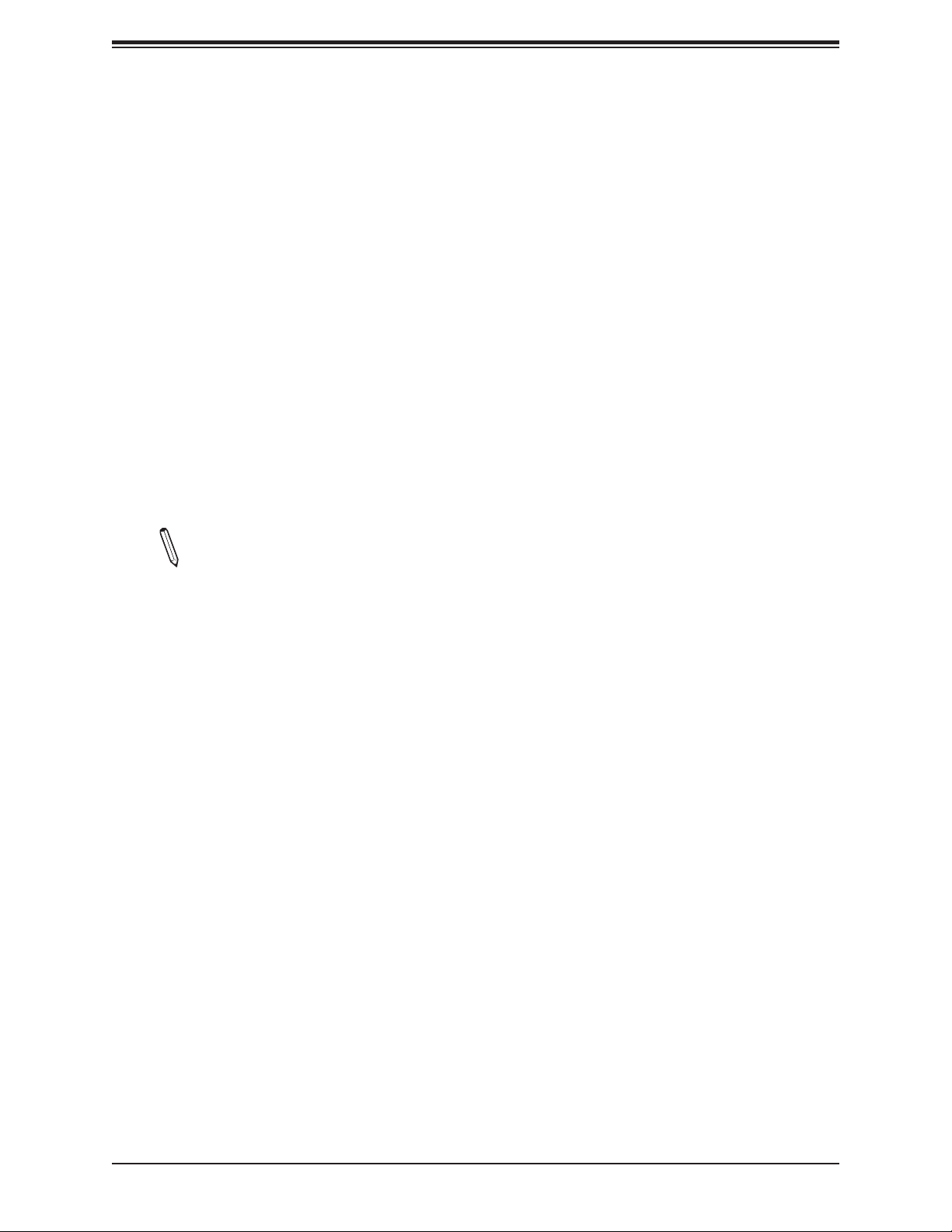
Chapter 1: Introduction
Onboard Voltage Monitors
The onboard voltage monitor will continuously scan crucial voltage levels. Once a voltage
becomes unstable, it will give a warning or send an error message to the screen. Users can
adjust the voltage thresholds to dene the sensitivity of the voltage monitor. Real time readings
of these voltage levels are all displayed in the BIOS.
Fan Status Monitor with Firmware Control
The system health monitor chip can check the RPM status of a cooling fan. The CPU and
chassis fans are controlled by BIOS Thermal Management through the back panel.
Environmental Temperature Control
System Health sensors monitor temperatures and voltage settings of onboard processors
and the system in real time via the IPMI interface. Whenever the temperature of the CPU or
the system exceeds a user-dened threshold, system/CPU cooling fans will be turned on to
prevent the CPU or the system from overheating
Note: To avoid possible system overheating, please provide adequate airow to your
system.
System Resource Alert
This feature is available when used with SuperDoctor 5® in the Windows OS or in the Linux
environment. SuperDoctor is used to notify the user of certain system events. For example,
you can congure SuperDoctor to provide you with warnings when the system temperature,
CPU temperatures, voltages and fan speeds go beyond a predened range.
1.5 ACPI Features
ACPI stands for Advanced Conguration and Power Interface. The ACPI specication denes
a exible and abstract hardware interface that provides a standard way to integrate power
management features throughout a computer system, including its hardware, operating
system and application software. This enables the system to automatically turn on and off
peripherals such as CD-ROMs, network cards, hard disk drives and printers.
In addition to enabling operating system-directed power management, ACPI also provides a
generic system event mechanism for Plug and Play, and an operating system-independent
interface for conguration control. ACPI leverages the Plug and Play BIOS data structures,
while providing a processor architecture-independent implementation that is compatible with
Windows 7, Windows 8, Windows 10, Windows 2012/2012 Server, and Windows 2016 Server
operating systems.
19
Page 20
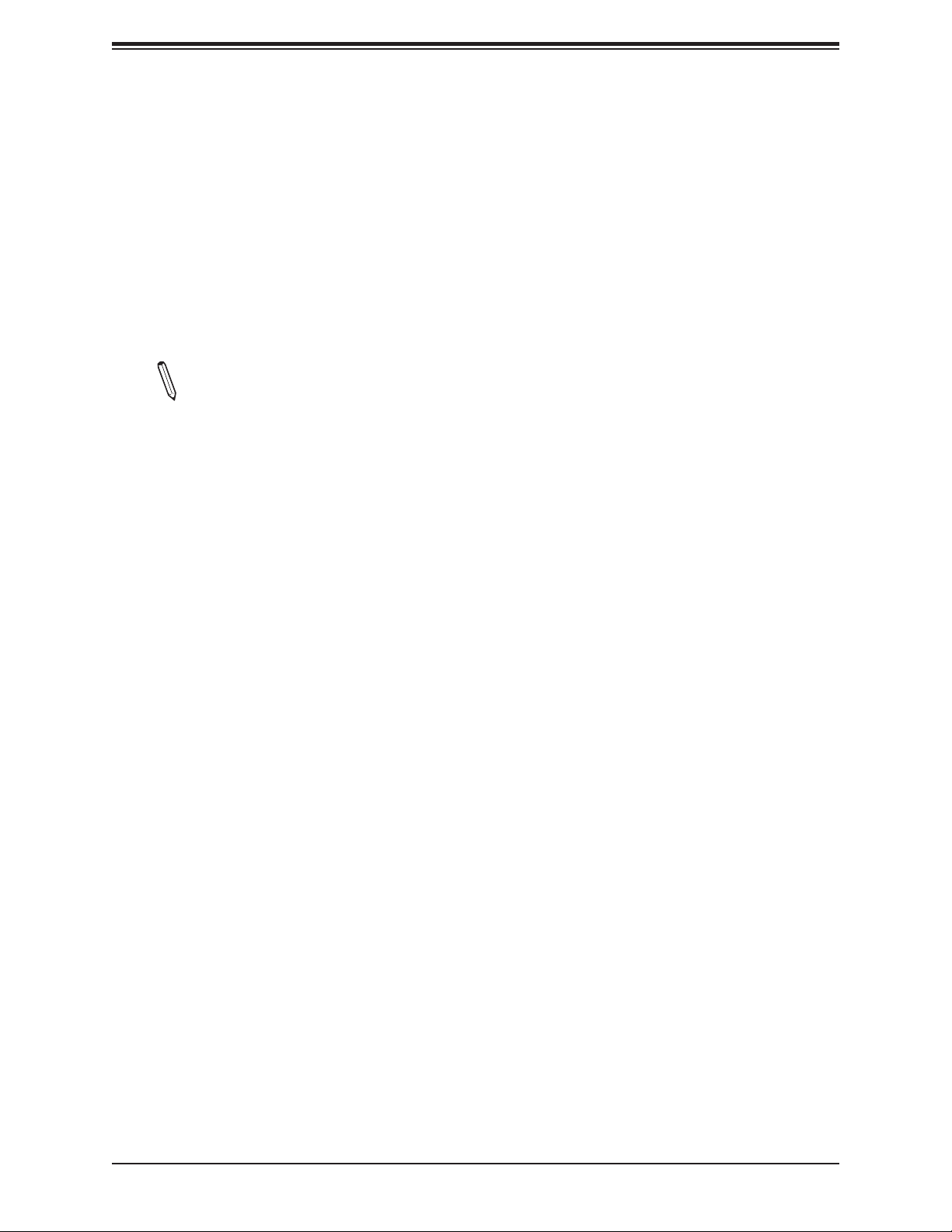
X11SDV-16C/-12C/-8C-TP8F User's Manual
1.6 Power Supply
As with all computer products, a stable power source is necessary for proper and reliable
operation. It is even more important for processors that have high CPU clock rates.
It is strongly recommended that you use a high quality power supply that meets ATX power
supply Specication 2.02 or above. It must also be SSI compliant. For more information,
please refer to the website at http://www.ssiforum.org/. Additionally, in areas where noisy
power transmission is is present, you may choose to install a line lter to shield the computer
from noise. It is recommended that you also install a power surge protector to help avoid
problems caused by power surges.
Note 1: The X11SDV-16C/-12C/-8C-TP8F motherboard alternatively supports an 8-pin
12V DC input power supply for embedded applications. The 12V DC input is limited to
a 36A design. It provides up to 432W power input to the motherboard. Keep onboard
power use within the power limits specied above. Overcurrent DC power use may
cause damage to the motherboard.
1.7 Serial Port
The X11SDV-16C/-12C/-8C-TP8F motherboard supports one serial communication
connection. COM Port 1 can be used for input/output. The UART provides legacy speeds
with a baud rate of up to 115.2 Kbps as well as an advanced speed with baud rates of 250
K, 500 K, or 1 Mb/s, which support high-speed serial communication devices.
20
Page 21
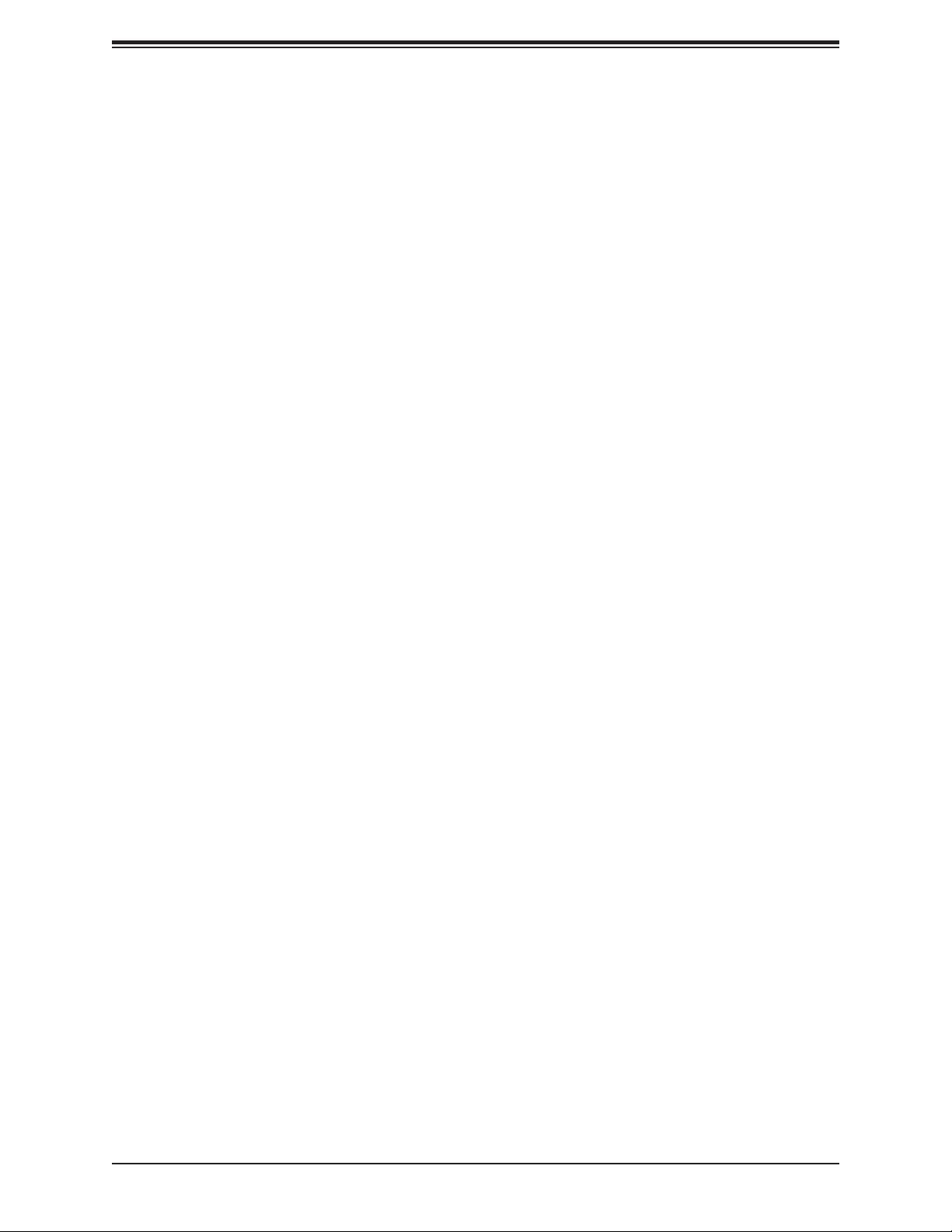
Chapter 2: Installation
Chapter 2
Installation
2.1 Static-Sensitive Devices
Electrostatic Discharge (ESD) can damage electronic com ponents. To prevent damage to your
motherboard, it is important to handle it very carefully. The following measures are generally
sufcient to protect your equipment from ESD.
Precautions
• Use a grounded wrist strap designed to prevent static discharge.
• Touch a grounded metal object before removing the board from the antistatic bag.
• Handle the board by its edges only; do not touch its components, peripheral chips, memory
modules or gold contacts.
• When handling chips or modules, avoid touching their pins.
• Put the motherboard and peripherals back into their antistatic bags when not in use.
• For grounding purposes, make sure your computer chassis provides excellent conductivity
between the power supply, the case, the mounting fasteners and the motherboard.
• Use only the correct type of onboard CMOS battery. Do not install the onboard battery
upside down to avoid possible explosion.
Unpacking
The motherboard is shipped in antistatic packaging to avoid static damage. When unpacking
the motherboard, make sure that the person handling it is static protected.
21
Page 22
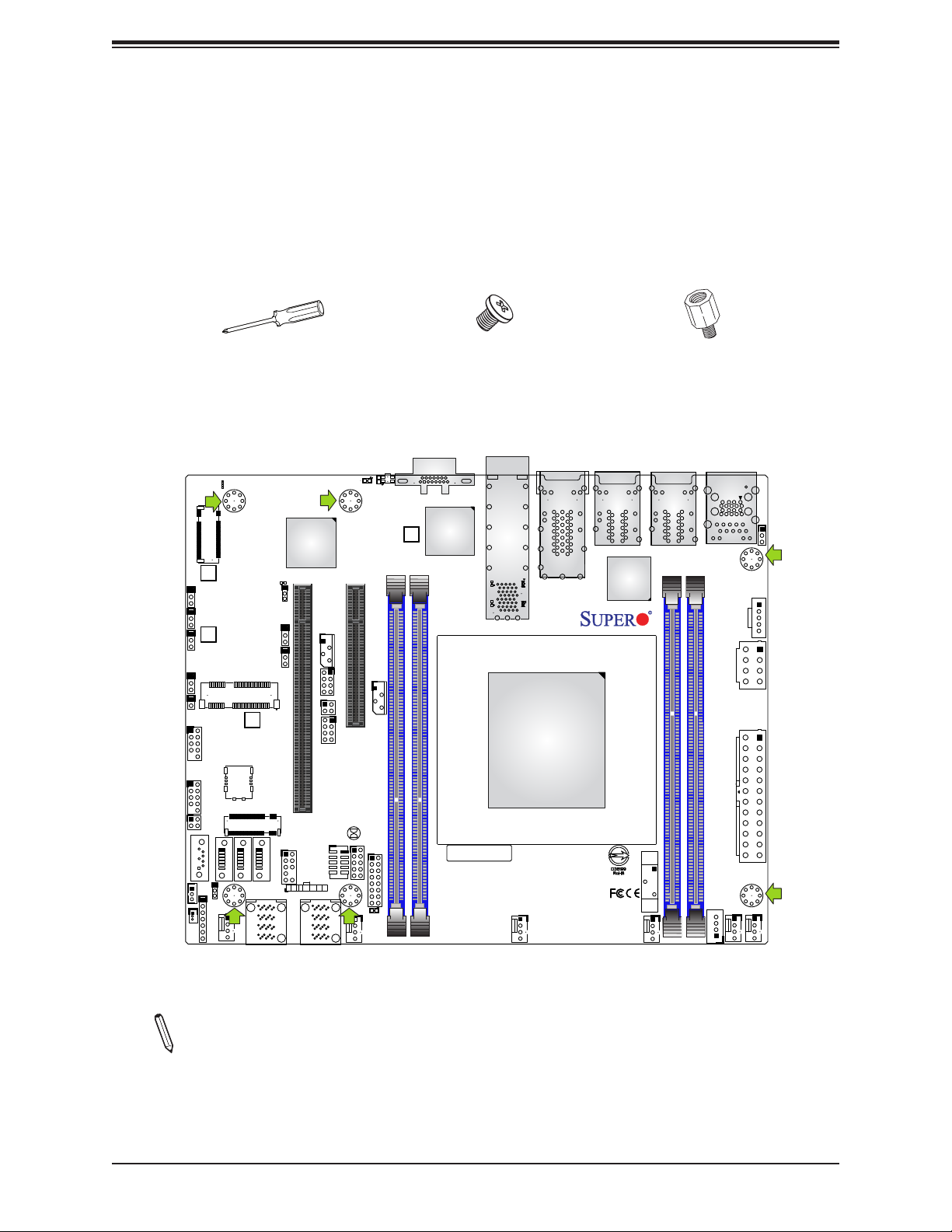
X11SDV-16C/-12C/-8C-TP8F User's Manual
2.2 Motherboard Installation
All motherboards have standard mounting holes to t different types of chassis. Make sure
that the locations of all the mounting holes for both the motherboard and the chassis match.
Although a chassis may have both plastic and metal mounting fasteners, metal ones are
highly recommended because they ground the motherboard to the chassis. Make sure that
the metal standoffs click in or are screwed in tightly.
Phillips Screwdriver (1)
Tools Needed
JPB1:(debug only)
1-2:ENABLE
2-3:DISABLE
PCI-E 3.0 X4 / S-SATA5
JMD1:M.2-HC
2
1
JPUSB1
PCI-E 3.0 X1
JMD2_SRW1
G4
G1
S1
S3
S2
S5
JSIM1
S4
S6
G2
G3
JMD2
S-SATA2
I-SATA0-3
PRESS FIT PRESS FIT
FANB
JPG1
JWD1
M.2-H
S-SATA3
LEDM1
CPU SLOT6 PCI-E 3.0 X16
CPU SLOT6 PCI-E 3.0 X16
JLANLED1
S-SGPIO1
2
JTPM1
JF1:
HDD
OH
PWR
NIC1NIC2
X
RST
LED
FF
ON
I-SATA4-7
1
JPME2
1
JL1
USB 0/1
USB 2/3
JTGLED2
S-SATA0
JSTBY1
JSD1
JMP1_SRW1
JSMB1
JI2C1
JMP1_SRW2
JI2C2
JMP1
PCI-E 3.0 X2/S-SATA4
:SUPER DOM
JNS1
JD1
4-7:SPEAKER
1-3:PWR LED
S-SATA1
PWR
LED
COM1
JIPMB1
JTGLED1
JBT1
Phillips Screws (6)
A
A
UID
C
C
LED3
LED2
JMD1_SRW1
CPU SLOT7 PCI-E 3.0 X8
JNVI2C1
JGP1
JF1
16
A
C
LED1
FANA
:LEDPWR
DIMME1
DIMMD1
VGA
LEDT4
LEDT2
BAR CODE
PRESS FIT
LEDT1
A
A
C
C
A
A
LEDT3
C
C
SFP1
LAN 7/8
CPU
X11SDV-8C-TP8F
MADE IN USA
REV:1.02
FAN4
LAN 5/6
Standoffs (6)
Only if Needed
LAN 3/4
LAN 1/2
BT1
FAN3
IPMI_LAN
USB 4/5 (3.0)
JPV1
JPW1
DIMMB1
DIMMA1
JPH1
FAN2
JPI2C1
FAN1
JPL1:
2-3:DISABLE
1-2:ENABLE
LAN1/2/3/4
JPL1
Location of Mounting Holes
Note: 1) To avoid damaging the motherboard and its components, please do not use
a force greater than 8 lb/inch on each mounting screw during motherboard installation.
2) Some components are very close to the mounting holes. Please take precautionary
measures to avoid damaging these components when installing the motherboard to
the chassis.
22
Page 23
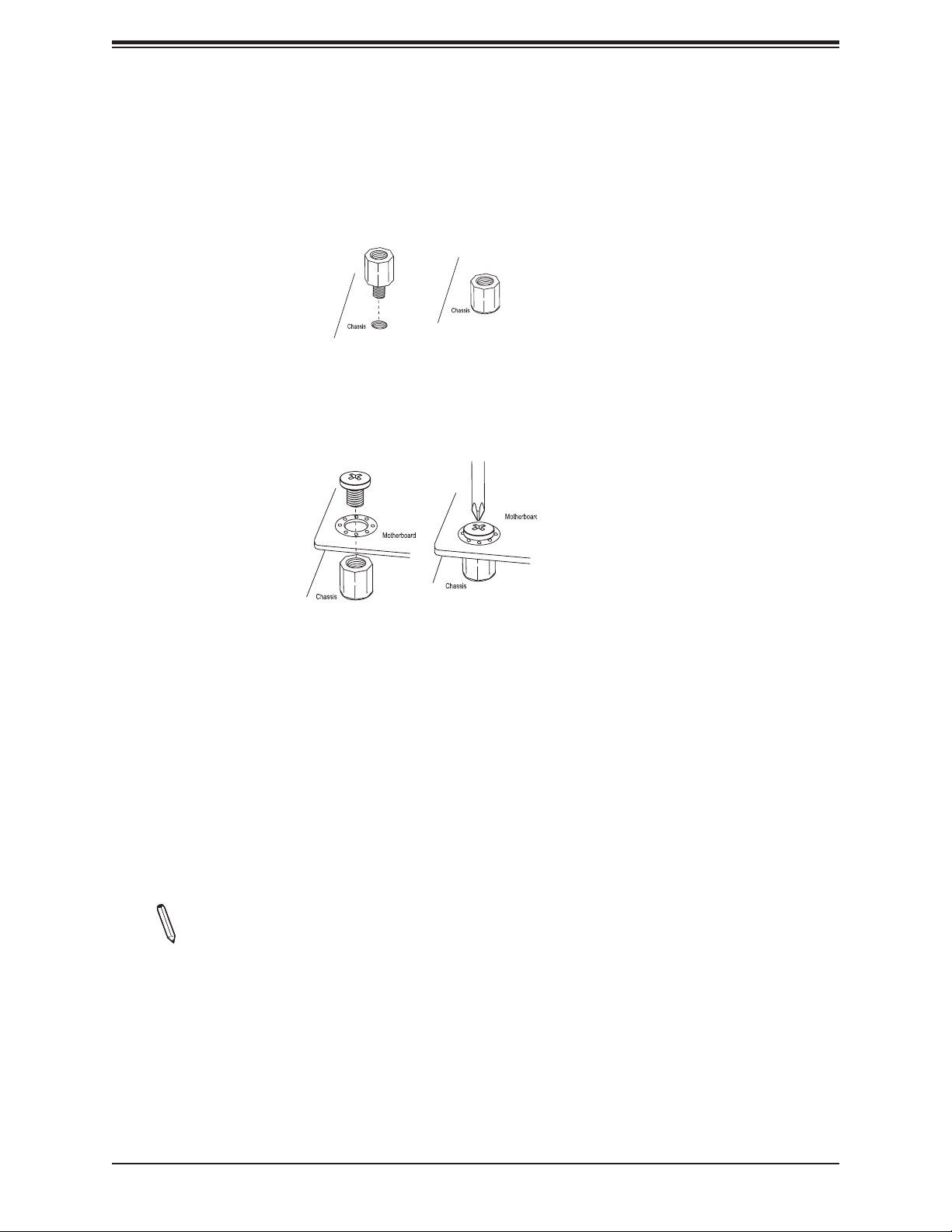
Chapter 2: Installation
Installing the Motherboard
1. Locate the mounting holes on the motherboard. See the previous page for the location.
2. Locate the matching mounting holes on the chassis. Align the mounting holes on the
motherboard against the mounting holes on the chassis.
3. Install standoffs in the chassis as needed.
4. Install the motherboard into the chassis carefully to avoid damaging other motherboard
components.
5. Using the Phillips screwdriver, insert a Phillips head #6 screw into a mounting hole on
the motherboard and its matching mounting hole on the chassis.
6. Repeat Step 5 to insert #6 screws into all mounting holes.
7. Make sure that the motherboard is securely placed in the chassis.
Note: Images displayed are for illustration only. Your chassis or components might
look different from those shown in this manual.
23
Page 24
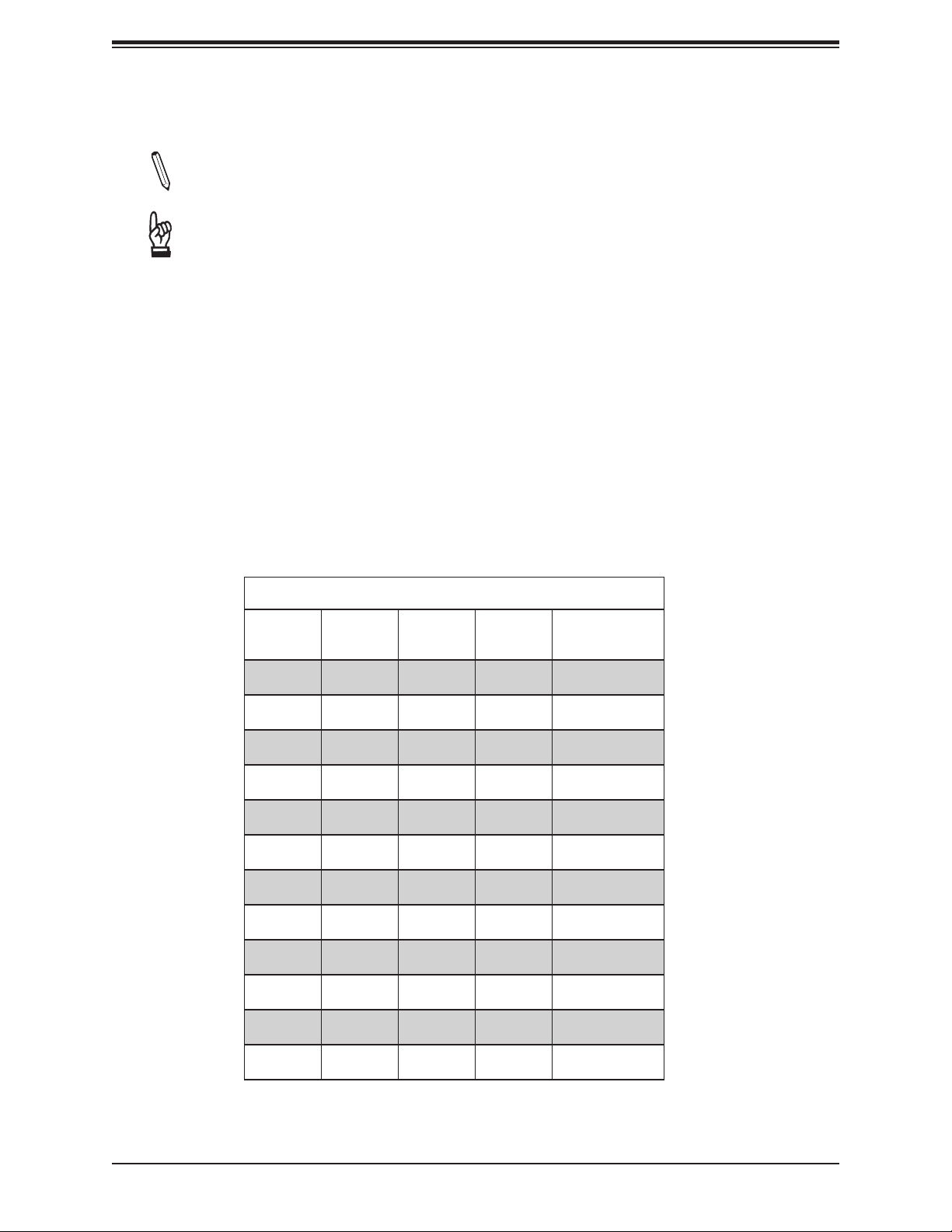
X11SDV-16C/-12C/-8C-TP8F User's Manual
2.3 Memory Support and Installation
Note: Check the Supermicro website for recommended memory modules.
Important: Exercise extreme care when installing or removing DIMM modules to pre-
vent any possible damage.
Memory Support
The X11SDV-16C/-12C/-8C-TP8F motherboard supports up to 256GB of ECC RDIMM or
512GB of ECC LRDIMM DDR4 memory with speeds of up to 2400MHz in four memory slots.
Populating these DIMM slots with memory modules of the same type and size will result in
interleaved memory, which will improve memory performance.
DIMM Module Population Conguration
For optimal memory performance, follow the table below when populating memory.
Memory Population (Balanced)
DIMMA1 DIMMB1 DIMMD1 DIMME1
4GB 4GB 8GB
4GB 4GB 4GB 4GB 16GB
8GB 8GB 16GB
8GB 8GB 8GB 8GB 32GB
16GB 16GB 32GB
16GB 16GB 16GB 16GB 64GB
32GB 32GB 64GB
32GB 32GB 32GB 32GB 128GB
64GB 64GB 128GB
64GB 64GB 64GB 64GB 256GB
128GB 128GB 256GB
Total System
Memory
128GB 128GB 128GB 128GB 512GB
24
Page 25
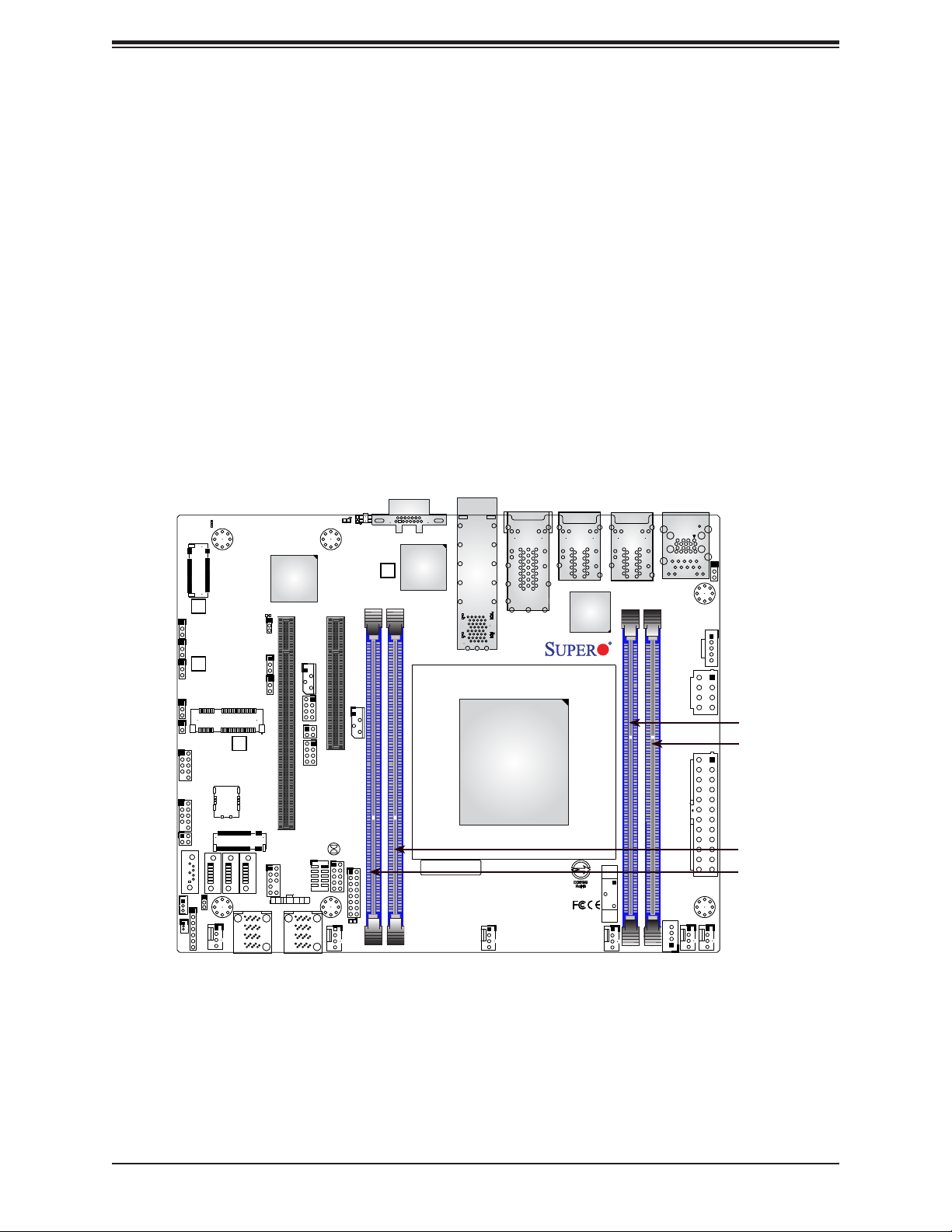
Chapter 2: Installation
DIMM Module Population Sequence
When installing memory modules, the DIMM slots should be populated in the following order:
DIMMB1, DIMMA1, DIMME1, DIMMD1.
• Always use DDR4 DIMM modules of the same type, size, and speed.
• Mixed DIMM speeds can be installed. However, all DIMMs will run at the speed of the
slowest DIMM.
• The motherboard will support odd-numbered modules (one or three modules installed).
However, for best memory performance, install DIMM modules in pairs to activate memory
interleaving.
JPME2
1
JL1
USB 0/1
USB 2/3
JTGLED2
S-SATA0
JSTBY1
JSD1
1
JSMB1
1
JI2C1
JI2C2
JMP1_SRW1
JMP1
:SUPER DOM
JNS1
JD1
4-7:SPEAKER
1-3:PWR LED
2
JPB1:(debug only)
1-2:ENABLE
2-3:DISABLE
PCI-E 3.0 X4 / S-SATA5
JMD1:M.2-HC
JPG1
JMP1_SRW2
JWD1
JPUSB1
PCI-E 3.0 X1
JMD2_SRW1
G4
G1
S1
S3
S2
S5
JSIM1
S4
S6
G2
G3
M.2-H
JMD2
PCI-E 3.0 X2/S-SATA4
S-SATA3
S-SATA2
S-SATA1
I-SATA0-3
PRESS FIT PRESS FIT
FANB
LEDM1
CPU SLOT6 PCI-E 3.0 X16
CPU SLOT6 PCI-E 3.0 X16
JLANLED1
S-SGPIO1
2
JTPM1
JF1:
HDD
OH
PWR
NIC1NIC2
X
RST
LED
FF
ON
I-SATA4-7
PWR
LED
JIPMB1
JTGLED1
JBT1
COM1
A
A
UID
C
C
LED3
LED2
JMD1_SRW1
CPU SLOT7 PCI-E 3.0 X8
JNVI2C1
JGP1
JF1
16
A
C
LED1
FANA
:LEDPWR
VGA
DIMME1
DIMMD1
LEDT4
C
LEDT2
C
BAR CODE
PRESS FIT
LEDT1
A
A
A
SFP1
LAN 7/8
A
C
C
LAN 5/6
LEDT3
CPU
X11SDV-8C-TP8F
MADE IN USA
REV:1.02
FAN4
LAN 3/4
FAN3
BT1
LAN 1/2
IPMI_LAN
USB 4/5 (3.0)
JPV1
JPW1
DIMMB1
DIMMA1
JPH1
FAN2
JPI2C1
FAN1
JPL1:
1-2:ENABLE
2-3:DISABLE
JPL1
LAN1/2/3/4
DIMMA1
DIMMB1
DIMMD1
DIMME1
25
Page 26
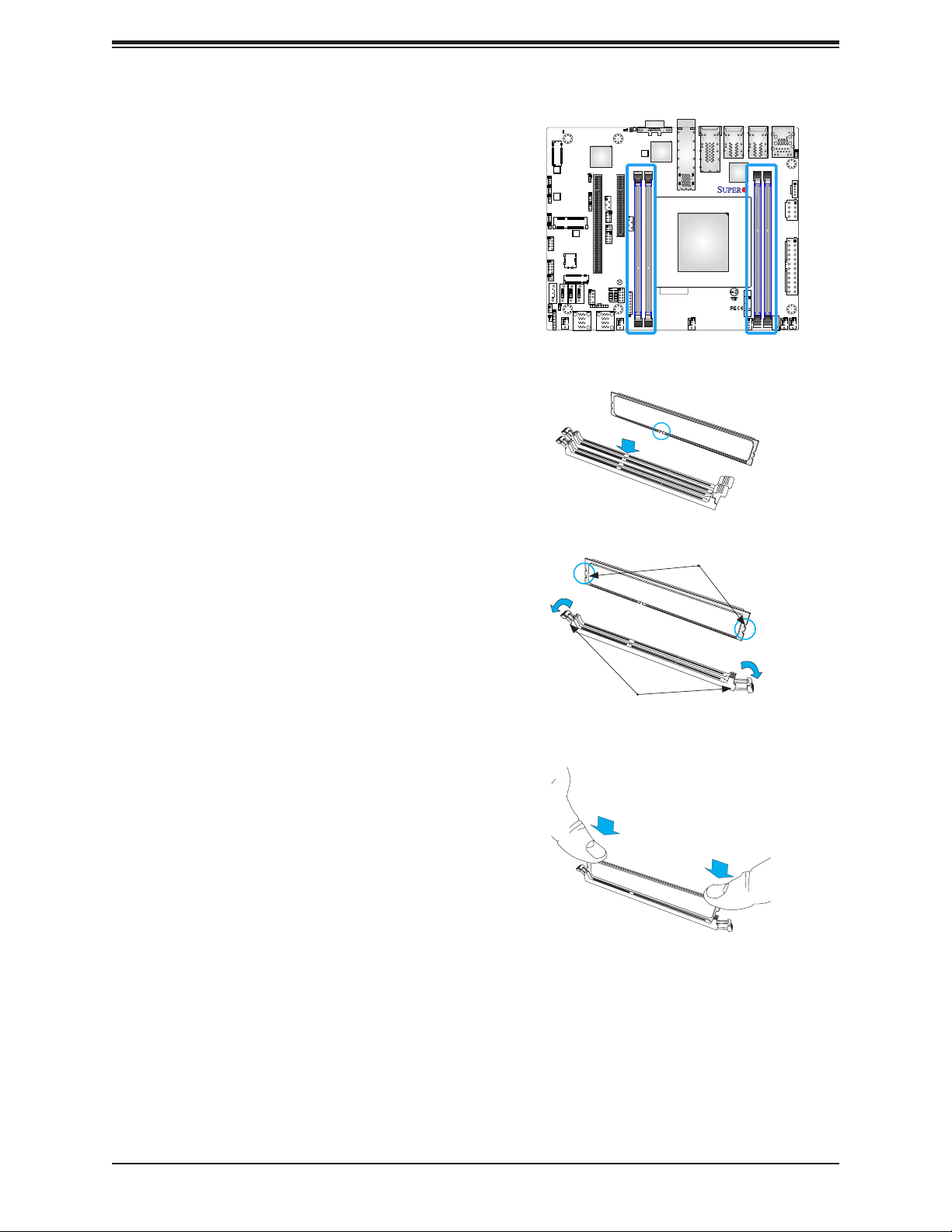
X11SDV-16C/-12C/-8C-TP8F User's Manual
DIMM Installation
1. Insert the desired number of DIMMs into
the memory slots, starting with DIMMB1,
DIMMA1, DIMME1, DIMMD1. For best
performance, please use the memory
modules of the same type and speed in
the same bank.
2. Push the release tabs outwards on both
ends of the DIMM slot to unlock it.
3. Align the key of the DIMM module with the
receptive point on the memory slot.
4. Align the notches on both ends of the
module against the receptive points on the
ends of the slot.
5. Press both ends of the module straight
down into the slot until the module snaps
into place.
A
LEDM1
JPG1
JWD1
JPUSB1
JSIM1
M.2-H
2
S-SATA3
JTPM1
PWR
ON
PRESS FIT PRESS FIT
CPU SLOT6 PCI-E 3.0 X16
CPU SLOT6 PCI-E 3.0 X16
JIPMB1
JLANLED1
JTGLED1
S-SGPIO1
COM1
JF1:
HDD
OH
PWR
NIC1NIC2
X
RST
LED
FF
LED
I-SATA4-7
A
C
C
LED3
LED2
CPU SLOT7 PCI-E 3.0 X8
JNVI2C1
JBT1
JGP1
JF1
16
A
C
LED1
FANA
:LEDPWR
UID
JPB1:(debug only)
1-2:ENABLE
2-3:DISABLE
PCI-E 3.0 X4 / S-SATA5
JMD1:M.2-HC
2
1
JMP1_SRW1
JSMB1
1
JI2C1
JMP1_SRW2
JI2C2
JPME2
1
JMP1
PCI-E 3.0 X1
JL1
USB 0/1
JMD2_SRW1
G4
G1
S1
S3
USB 2/3
S2
S5
S4
S6
G2
G3
JMD2
PCI-E 3.0 X2/S-SATA4
JTGLED2
S-SATA0
S-SATA2
S-SATA1
:SUPER DOM
JSTBY1
I-SATA0-3
JNS1
JD1
FANB
JSD1
4-7:SPEAKER
1-3:PWR LED
PRESS FIT
VGA
JMD1_SRW1
LEDT4
A
C
LEDT2
A
C
SFP1
LAN 7/8
LAN 3/4
LEDT1
A
LAN 5/6
C
A
LEDT3
C
CPU
DIMME1
DIMMD1
BAR CODE
X11SDV-8C-TP8F
REV:1.02
FAN4
BT1
MADE IN USA
FAN3
JPL1:
1-2:ENABLE
2-3:DISABLE
LAN1/2/3/4
JPL1
IPMI_LAN
LAN 1/2
USB 4/5 (3.0)
JPI2C1
JPV1
JPW1
DIMMB1
DIMMA1
JPH1
FAN1
FAN2
Notches
6. Press the release tabs to the lock positions
to secure the DIMM module into the slot.
DIMM Removal
Press both release tabs on the ends of the
DIMM module to unlock it. Once the DIMM
module is loosened, remove it from the
memory slot.
Release Tabs
Press both notches
straight down into
the memory slot.
26
Page 27
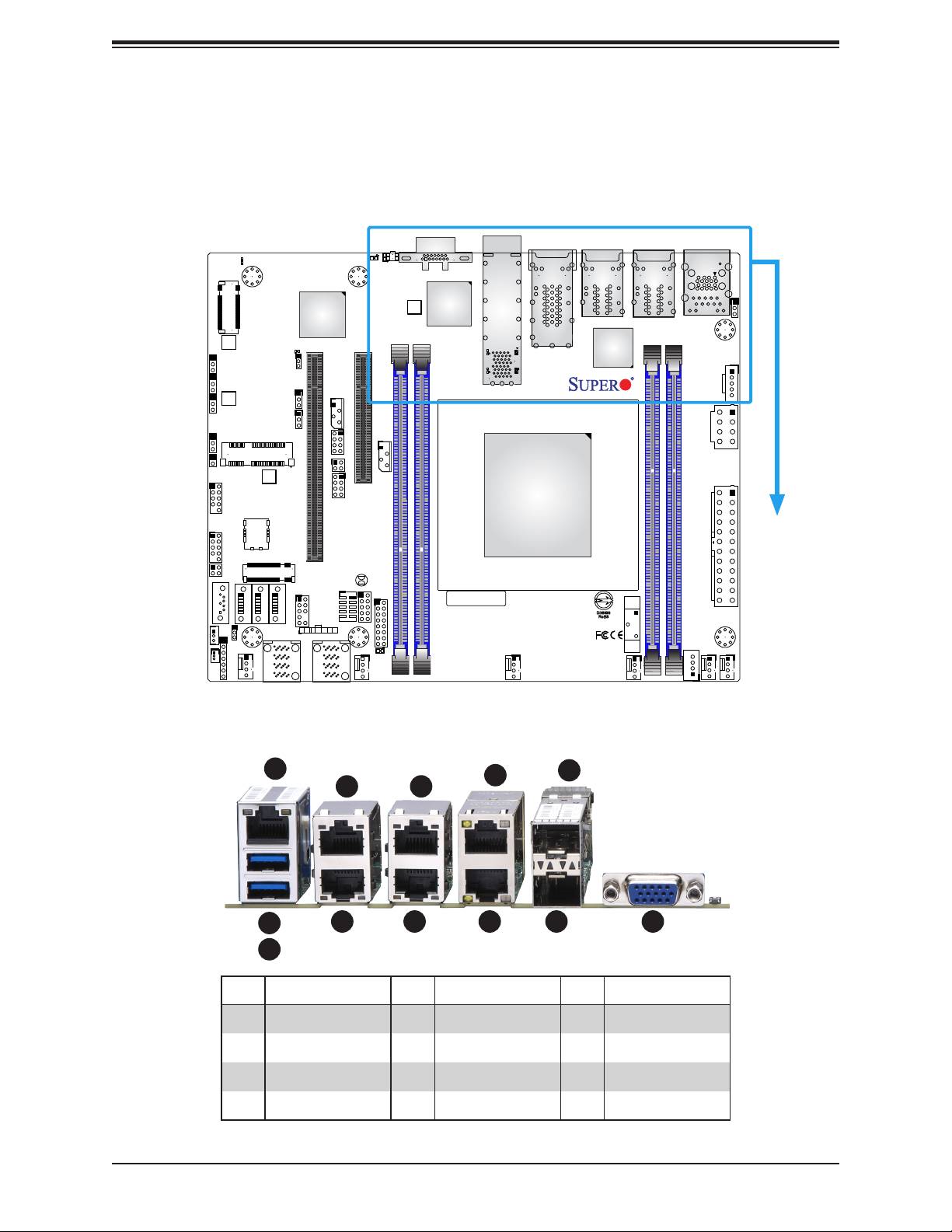
Chapter 2: Installation
2.4 Rear I/O Ports
See Figure 2-1 below for the locations and descriptions of the various I/O ports on the rear
of the motherboard.
A
JPB1:(debug only)
1-2:ENABLE
2-3:DISABLE
PCI-E 3.0 X4 / S-SATA5
JMD1:M.2-HC
A
LED3
C
C
LED2
UID
PRESS FIT
VGA
JMD1_SRW1
JPL1:
1-2:ENABLE
2-3:DISABLE
JPL1
LAN1/2/3/4
JPME2
1
JL1
USB 0/1
USB 2/3
JTGLED2
S-SATA0
JSTBY1
JSD1
1
JSMB1
1
JI2C1
JI2C2
JMP1_SRW1
JMP1
:SUPER DOM
JD1
4-7:SPEAKER
1-3:PWR LED
JNS1
2
JPG1
JMP1_SRW2
JWD1
JPUSB1
PCI-E 3.0 X1
JMD2_SRW1
G4
G1
S1
S3
S2
S5
JSIM1
S4
S6
G2
G3
M.2-H
JMD2
PCI-E 3.0 X2/S-SATA4
S-SATA3
S-SATA2
S-SATA1
I-SATA0-3
PRESS FIT PRESS FIT
FANB
LEDM1
CPU SLOT6 PCI-E 3.0 X16
CPU SLOT6 PCI-E 3.0 X16
CPU SLOT7 PCI-E 3.0 X8
JIPMB1
LEDT4
LEDT2
A
C
A
C
SFP1
LAN 7/8
A
A
C
C
LEDT1
LEDT3
LAN 3/4
LAN 5/6
LAN 1/2
JLANLED1
JTGLED1
S-SGPIO1
JNVI2C1
CPU
2
JTPM1
PWR
RST
ON
JF1:
OH
X
FF
I-SATA4-7
JBT1
COM1
JGP1
JF1
HDD
PWR
NIC1NIC2
LED
LED
FANA
A
C
LED1
:LEDPWR
16
DIMME1
DIMMD1
BAR CODE
X11SDV-8C-TP8F
MADE IN USA
REV:1.02
FAN4
BT1
FAN3
Figure 2-1. I/O Port Locations and Denitions
IPMI_LAN
USB 4/5 (3.0)
JPV1
JPW1
DIMMB1
DIMMA1
JPH1
FAN2
JPI2C1
FAN1
1
4
2
5
6
7
8
9
11
10
12
3
# Description # Description # Description
1 IPMI LAN 5 LAN1 9 LAN5
2 USB5 6 LAN4 10 SFP LAN8
3 USB4 7 LAN3 11 SFP LAN7
4 LAN2 8 LAN6 12 VGA
27
Page 28
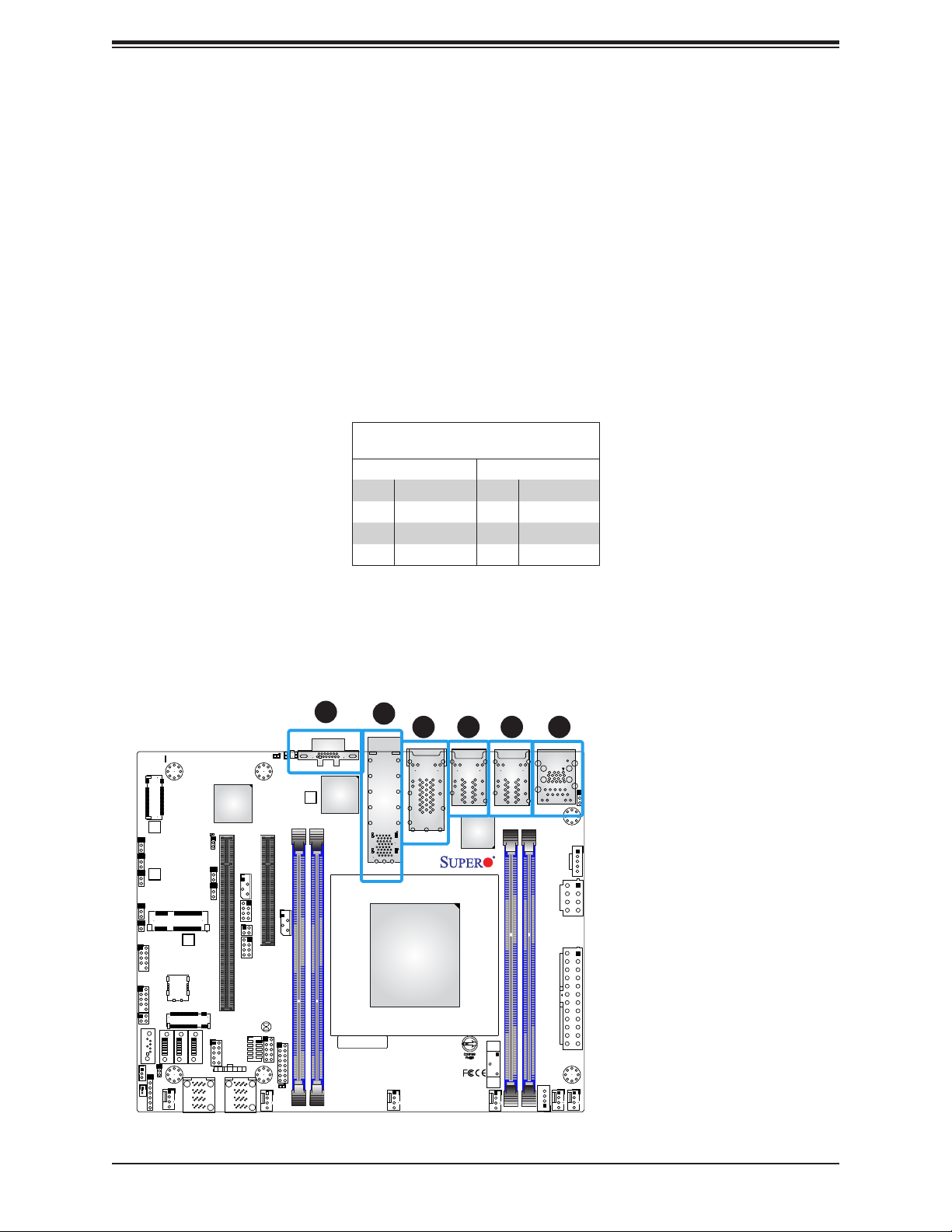
X11SDV-16C/-12C/-8C-TP8F User's Manual
VGA Port
A VGA video port is located near LAN ports 7/8 on the I/O back panel. See the board layout
below for the location.
LAN Ports
There are eight LAN ports located on the I/O back panel of the motherboard. LAN1 - LAN4
are RJ45 1GbE Ethernet ports, LAN5 - LAN6 are 10GbE ports, and LAN7 - LAN8 are 10G
SFP+ ports. The motherboard also offers one IPMI LAN port.
LAN Port
Pin Denitions
Pin# Denition Pin# Denition
1 TX_D1+ 5 BI_D3-
2 TX_D1- 6 RX_D2-
3 RX_D2+ 7 BI_D4+
4 BI_D3+ 8 BI_D4-
JPME2
JL1
USB 0/1
USB 2/3
JTGLED2
JSTBY1
1
S-SATA0
JSD1
1
JSMB1
1
JI2C1
JI2C2
JMP1
:SUPER DOM
JD1
4-7:SPEAKER
1-3:PWR LED
JPB1:(debug only)
1-2:ENABLE
2-3:DISABLE
PCI-E 3.0 X4 / S-SATA5
JMD1:M.2-HC
2
JMP1_SRW1
JMP1_SRW2
PCI-E 3.0 X1
JMD2_SRW1
G4
G1
S1
S3
S2
S5
S4
S6
G2
G3
JMD2
PCI-E 3.0 X2/S-SATA4
S-SATA2
S-SATA1
JNS1
FANB
LEDM1
JPG1
JWD1
JPUSB1
JSIM1
M.2-H
2
S-SATA3
JTPM1
OH
PWR
X
RST
FF
ON
I-SATA0-3
PRESS FIT PRESS FIT
A
LED3
CPU SLOT6 PCI-E 3.0 X16
CPU SLOT6 PCI-E 3.0 X16
CPU SLOT7 PCI-E 3.0 X8
JIPMB1
JLANLED1
JTGLED1
S-SGPIO1
JBT1
COM1
JGP1
JF1
JF1:
HDD
PWR
NIC1NIC2
LED
LED
I-SATA4-7
A
LED1
FANA
A
C
C
LED2
JNVI2C1
C
:LEDPWR
1
UID
JMD1_SRW1
5
4 3 2
PRESS FIT
VGA
LAN 3/4
LAN 1/2
LEDT1
LEDT4
A
A
LAN 5/6
C
C
A
LEDT2
A
LEDT3
C
C
SFP1
LAN 7/8
6
IPMI_LAN
USB 4/5 (3.0)
JPV1
JPI2C1
JPL1:
1-2:ENABLE
2-3:DISABLE
LAN1/2/3/4
JPL1
1. VGA Port
2. LAN1/2
3. LAN3/4
4. LAN5/6
5. LAN7/8
6. IPMI LAN
CPU
JPW1
DIMMB1
BAR CODE
DIMME1
DIMMD1
16
X11SDV-8C-TP8F
MADE IN USA
REV:1.02
FAN4
BT1
FAN3
DIMMA1
JPH1
FAN2
FAN1
28
Page 29
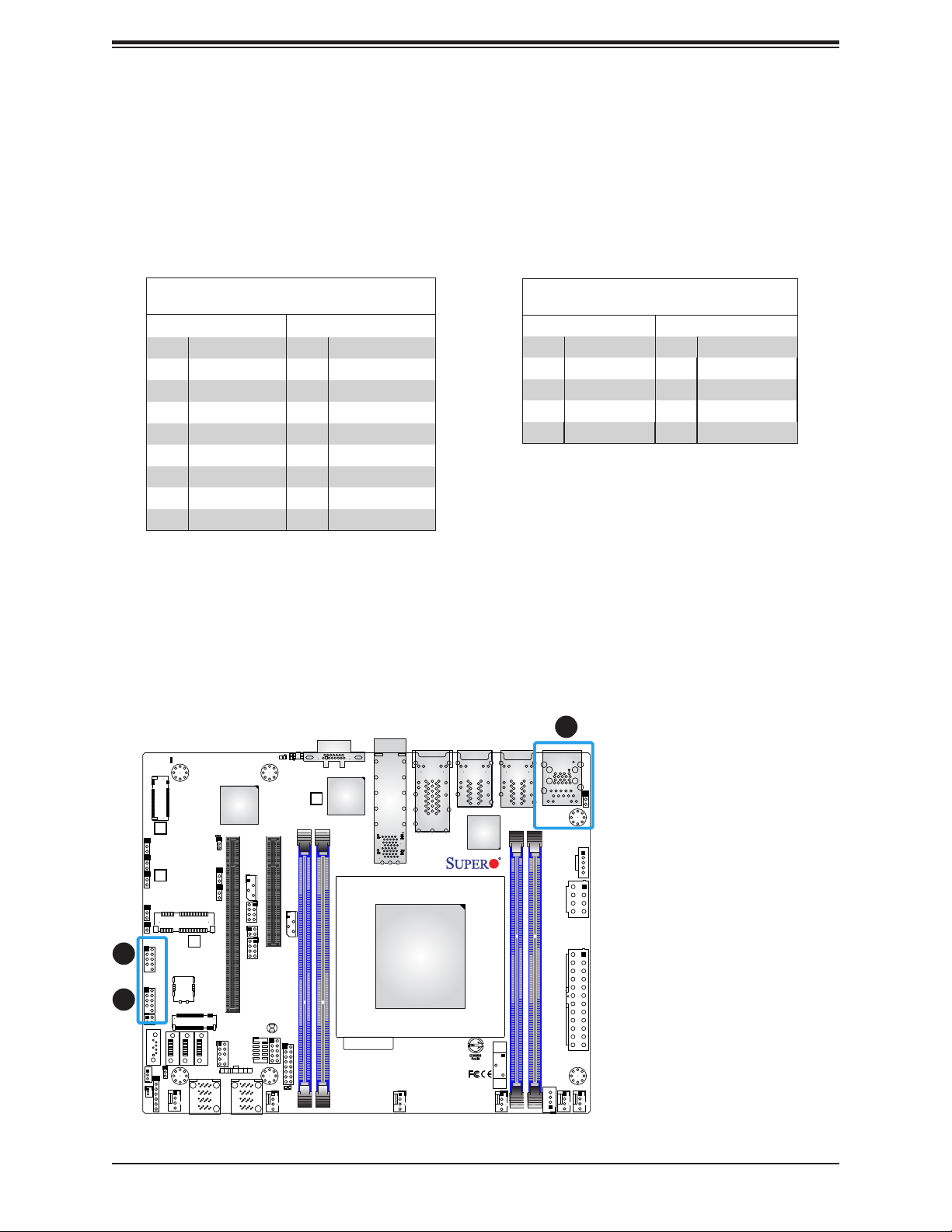
Chapter 2: Installation
Universal Serial Bus (USB) Ports
There are two USB 3.0 ports (USB4/5) on the I/O back panel. The motherboard also has
two front access USB 2.0 headers (USB0/1, USB2/3). The onboard headers can be used to
provide front side USB access with a cable (not included).
Back Panel USB 4/5 (3.0)
Pin Denitions
Pin# Denition Pin# Denition
A1 VBUS B1 Power
A2 D- B2 USB_N
A3 D+ B3 USB_P
A4 GND B4 GND
A5 Stda_SSRX- B5 USB3_RN
A6 Stda_SSRX+ B6 USB3_RP
A7 GND B7 GND
A8 Stda_SSTX- B8 USB3_TN
A9 Stda_SSTX+ B9 USB3_TP
A
JPB1:(debug only)
1-2:ENABLE
2-3:DISABLE
PCI-E 3.0 X4 / S-SATA5
JMD1:M.2-HC
2
1
JMP1_SRW1
JSMB1
1
JI2C1
JI2C2
JPME2
1
JMP1
JL1
USB 0/1
1
USB 2/3
2
JTGLED2
S-SATA0
:SUPER DOM
JSTBY1
JNS1
JD1
JSD1
4-7:SPEAKER
1-3:PWR LED
JPG1
JMP1_SRW2
JWD1
JPUSB1
PCI-E 3.0 X1
JMD2_SRW1
G4
G1
S1
S3
S2
S5
JSIM1
S4
S6
G2
G3
M.2-H
JMD2
PCI-E 3.0 X2/S-SATA4
S-SATA3
S-SATA2
S-SATA1
I-SATA0-3
PRESS FIT PRESS FIT
FANB
LEDM1
2
JTPM1
OH
PWR
X
RST
FF
ON
A
LED3
CPU SLOT6 PCI-E 3.0 X16
CPU SLOT6 PCI-E 3.0 X16
CPU SLOT7 PCI-E 3.0 X8
JIPMB1
JLANLED1
JTGLED1
S-SGPIO1
JBT1
COM1
JGP1
JF1:
HDD
PWR
NIC1NIC2
LED
LED
I-SATA4-7
FANA
C
JF1
A
LED1
:LEDPWR
C
LED2
C
UID
JMD1_SRW1
JNVI2C1
16
DIMME1
DIMMD1
VGA
LEDT2
BAR CODE
PRESS FIT
LEDT4
A
A
C
C
A
A
C
C
SFP1
LAN 7/8
X11SDV-8C-TP8F
REV:1.02
FAN4
LEDT1
LEDT3
CPU
LAN 5/6
MADE IN USA
LAN 3/4
Front Panel USB 0/1, 2/3 (2.0)
Pin Denitions
Pin# Denition Pin# Denition
1 +5V 2 +5V
3 USB_N 4 USB_N
5 USB_P 6 USB_P
7 Ground 8 Ground
9 Key 10 NC
3
JPL1:
1-2:ENABLE
2-3:DISABLE
LAN1/2/3/4
JPL1
1. USB0/1
2. USB2/3
IPMI_LAN
LAN 1/2
FAN3
USB 4/5 (3.0)
JPI2C1
JPV1
JPW1
DIMMB1
BT1
DIMMA1
JPH1
FAN2
FAN1
3. USB4/5
29
Page 30
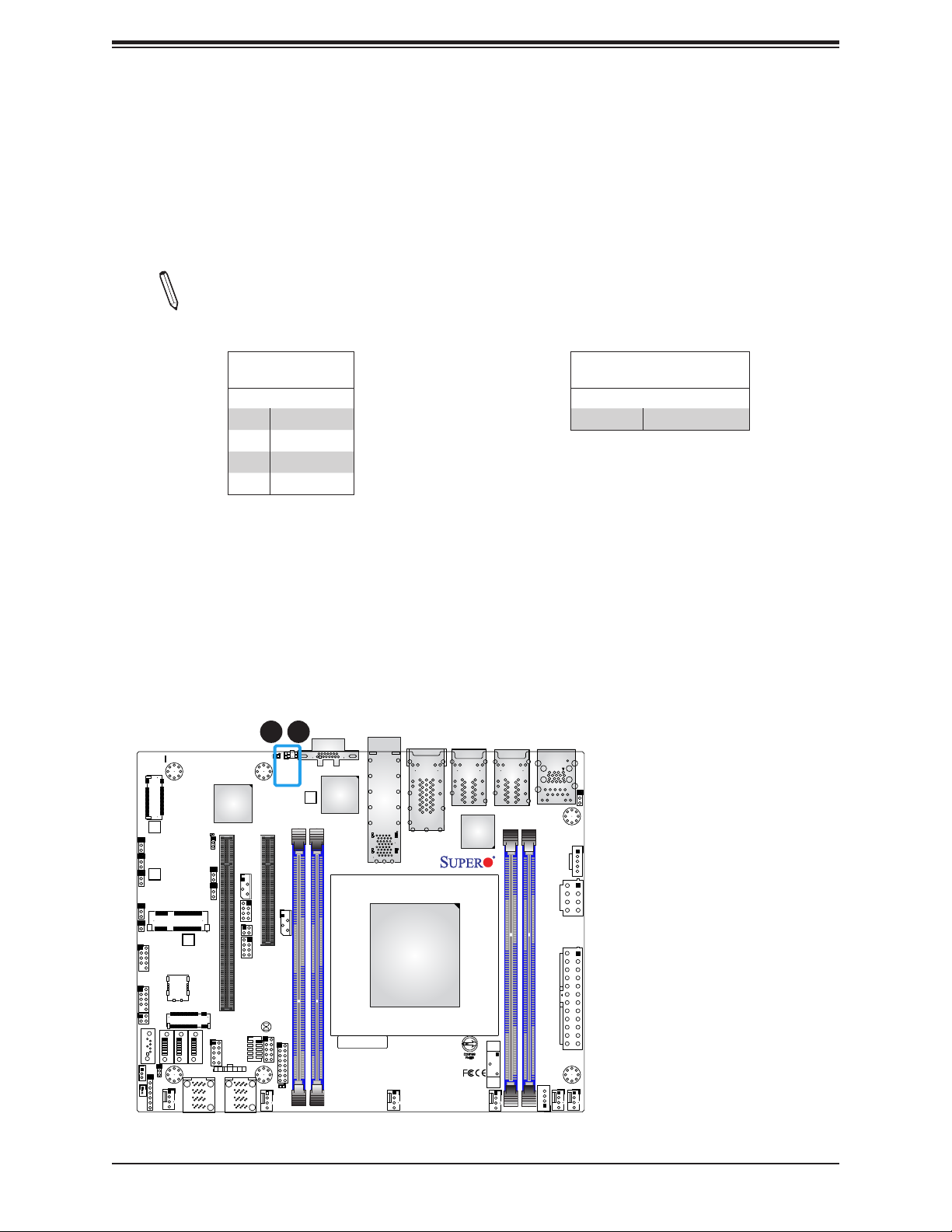
X11SDV-16C/-12C/-8C-TP8F User's Manual
Unit Identier Button/UID LED Indicator
A Unit Identier (UID) button and an LED indicator are located on the motherboard. The UID
button is located next to the VGA port on the back panel. The UID LED is located at LED2,
next to the UID button. When you press the UID button, the UID LED will be turned on.
Press the UID button again to turn off the LED indicator. The LED indicator provides easy
identication of a system unit that may be in need of service.
Note: UID can also be triggered via IPMI on the motherboard. For more information
on IPMI, please refer to the IPMI User's Guide posted on our website at https://www.
supermicro.com/support/manuals/.
JPME2
JL1
USB 0/1
USB 2/3
JTGLED2
JSTBY1
1
S-SATA0
JSD1
1
JSMB1
1
JI2C1
JI2C2
JMP1
:SUPER DOM
JD1
4-7:SPEAKER
1-3:PWR LED
JPB1:(debug only)
1-2:ENABLE
2-3:DISABLE
PCI-E 3.0 X4 / S-SATA5
JMD1:M.2-HC
2
JMP1_SRW1
JMP1_SRW2
PCI-E 3.0 X1
JMD2_SRW1
G4
G1
S1
S3
S2
S5
S4
S6
G2
G3
JMD2
PCI-E 3.0 X2/S-SATA4
S-SATA2
S-SATA1
JNS1
FANB
LEDM1
JPG1
JWD1
JPUSB1
JSIM1
M.2-H
2
S-SATA3
JTPM1
OH
PWR
X
RST
FF
ON
I-SATA0-3
PRESS FIT PRESS FIT
UID Button
Pin Denitions
Pin# Denition
1 Ground
2 Ground
3 Button In
4 Button In
1
2
A
A
UID
C
C
LED3
LED2
JMD1_SRW1
CPU SLOT6 PCI-E 3.0 X16
CPU SLOT6 PCI-E 3.0 X16
CPU SLOT7 PCI-E 3.0 X8
JIPMB1
JLANLED1
JTGLED1
S-SGPIO1
JF1:
NIC1NIC2
I-SATA4-7
HDD
LED
JNVI2C1
JBT1
COM1
JGP1
JF1
PWR
LED
16
A
C
LED1
FANA
:LEDPWR
DIMME1
DIMMD1
VGA
LEDT4
LEDT2
BAR CODE
PRESS FIT
LEDT1
A
A
C
C
A
A
LEDT3
C
C
SFP1
LAN 7/8
CPU
X11SDV-8C-TP8F
MADE IN USA
REV:1.02
FAN4
LAN 5/6
LAN 3/4
FAN3
UID LED
Pin Denitions
Color Status
Blue: On Unit Identied
JPL1:
1-2:ENABLE
2-3:DISABLE
LAN1/2/3/4
JPL1
IPMI_LAN
LAN 1/2
USB 4/5 (3.0)
JPI2C1
JPV1
JPW1
DIMMB1
BT1
DIMMA1
JPH1
FAN2
FAN1
1. UID Button
2. UID LED
30
Page 31

Chapter 2: Installation
2.5 Front Control Panel
JF1 contains header pins for various buttons and indicators that are normally located on a
control panel at the front of the chassis. These connectors are designed specically for use
with Supermicro chassis. See the gure below for the descriptions of the front control panel
buttons and LED indicators.
A
JPB1:(debug only)
1-2:ENABLE
2-3:DISABLE
PCI-E 3.0 X4 / S-SATA5
JMD1:M.2-HC
A
LED3
C
C
LED2
UID
PRESS FIT
VGA
JMD1_SRW1
JPL1:
2-3:DISABLE
1-2:ENABLE
JPL1
LAN1/2/3/4
JPME2
1
JL1
USB 0/1
USB 2/3
JTGLED2
S-SATA0
JSTBY1
JSD1
1
JSMB1
1
JI2C1
JI2C2
JMP1
:SUPER DOM
JD1
4-7:SPEAKER
1-3:PWR LED
JMP1_SRW1
JNS1
2
JPG1
JMP1_SRW2
JWD1
JPUSB1
PCI-E 3.0 X1
JMD2_SRW1
G4
G1
S1
S3
S2
S5
JSIM1
S4
S6
G2
G3
M.2-H
JMD2
PCI-E 3.0 X2/S-SATA4
S-SATA3
S-SATA2
S-SATA1
I-SATA0-3
PRESS FIT PRESS FIT
FANB
LEDM1
CPU SLOT6 PCI-E 3.0 X16
CPU SLOT6 PCI-E 3.0 X16
JLANLED1
S-SGPIO1
2
JTPM1
JF1:
HDD
OH
PWR
NIC1NIC2
X
RST
LED
FF
ON
I-SATA4-7
LEDT1
LEDT4
A
CPU SLOT7 PCI-E 3.0 X8
JIPMB1
C
LEDT2
C
A
A
SFP1
LAN 7/8
C
A
C
LEDT3
JTGLED1
JNVI2C1
JBT1
COM1
JGP1
JF1
PWR
LED
FANA
A
C
LED1
:LEDPWR
16
DIMME1
DIMMD1
BAR CODE
X11SDV-8C-TP8F
REV:1.02
FAN4
Figure 2-2. JF1 Header Pins
LAN 5/6
CPU
MADE IN USA
LAN 3/4
FAN3
BT1
LAN 1/2
IPMI_LAN
USB 4/5 (3.0)
JPV1
JPW1
DIMMB1
DIMMA1
JPH1
FAN2
JPI2C1
FAN1
PWR
Reset
Power Button
Reset Button
3.3V
UID
3.3V Stby
3.3V Stby
3.3V Stby
3.3V
1 2
15
31
Ground
Ground
PWR Fail LED
OH/Fan Fail LED
NIC2 Activity LED
NIC1 Activity LED
HDD LED
PWR LED
16
Page 32

X11SDV-16C/-12C/-8C-TP8F User's Manual
Power Button
The Power Button connection is located on pins 1 and 2 of JF1. Momentarily contacting both
pins will power on/off the system. This button can also be congured to function as a suspend
button (with a setting in the BIOS - see Chapter 4). To turn off the power when the system
is in suspend mode, press the button for 4 seconds or longer. Refer to the table below for
pin denitions.
Power Button
Pin Denitions (JF1)
Pin# Denition
1 Signal
2 Ground
Reset Button
The Reset Button connection is located on pins 3 and 4 of JF1. Attach it to a hardware reset
switch on the computer case. Refer the table below for pin denitions.
Reset Button
Pin Denitions (JF1)
Pin# Denition
3 Reset
4 Ground
1 2
1
PWR
Power Button
Reset
2
Reset Button
3.3V
UID
3.3V Stby
3.3V Stby
Ground
Ground
PWR Fail LED
OH/Fan Fail LED
NIC2 Activity LED
NIC1 Activity LED
1. PWR Button
2. Reset Button
3.3V Stby
3.3V
HDD LED
PWR LED
15
16
32
Page 33

Chapter 2: Installation
Overheat (OH)/Fan Fail
Connect an LED cable to pins 7 and 8 of the Front Control Panel to use the Overheat/Fan
Fail LED connections. The LED on pin 8 provides warnings of overheat or fan failure. Refer
to the tables below for pin denitions.
OH/Fan Fail Indicator
Status
State Denition
Off Normal
On Overheat
Flashing Fan Fail
OH/Fan Fail LED
Pin Denitions (JF1)
Pin# Denition
7 Blue LED
8 OH/Fan Fail LED
NIC1/NIC2 Activity LED
The NIC (Network Interface Controller) LED connection for LAN port 1 is located on pins 11
and 12 of JF1, and the LED connection for LAN port 2 is on pins 9 and 10. Attach the NIC
LED cables here to display network activity. Refer to the table below for pin denitions.
LAN1/LAN2 LED
Pin Denitions (JF1)
Pin# Denition
9 Pull up to +3.3 Stby
10 NIC2 Activity LED
11 Pull up to +3.3 Stby
12 NIC1 Activity LED
PWR
Reset
Power Button
Reset Button
3.3V
UID
3.3V Stby
3.3V Stby
3.3V Stby
3.3V
1 2
15
Ground
Ground
PWR Fail LED
OH/Fan Fail LED
NIC2 Activity LED
NIC1 Activity LED
HDD LED
PWR LED
16
1. OH/Fan Fail LED
2. NIC2 Activity LED
3. NIC1 Activity LED
1
2
3
33
Page 34

X11SDV-16C/-12C/-8C-TP8F User's Manual
HDD LED/UID Switch
The HDD LED/UID Switch connection is located on pins 13 and 14 of JF1. Attach a cable to
pin 14 to show hard drive activity status. Attach a cable to pin 13 to use UID switch. Refer
to the table below for pin denitions.
HDD LED
Pin Denitions (JF1)
Pin# Denition
13 3.3V Stdby/UID_SW
14 HDD Active
Power LED
The Power LED connection is located on pins 15 and 16 of JF1. See the table below for pin
denitions.
PWR
Reset
Power Button
Reset Button
3.3V
UID
1 2
Power LED
Pin Denitions (JF1)
Pin# Denition
15 3.3V
16 PWR LED
Ground
Ground
PWR Fail LED
OH/Fan Fail LED
1. HDD LED
2. PWR LED
3.3V Stby
3.3V Stby
3.3V Stby
3.3V
NIC2 Activity LED
NIC1 Activity LED
HDD LED
PWR LED
15
16
1
2
34
Page 35

Chapter 2: Installation
Power Fail LED
The Power Fail LED connection is located on pins 5 and 6 of JF1. Refer to the table below
for pin denitions.
PWR Fail LED
Pin Denitions (JF1)
Pin# Denition
5 3.3V
6 Power Fail
PWR
Reset
Power Button
Reset Button
3.3V
UID
3.3V Stby
3.3V Stby
3.3V Stby
3.3V
1 2
15
Ground
Ground
PWR Fail LED
OH/Fan Fail LED
NIC2 Activity LED
NIC1 Activity LED
HDD LED
PWR LED
16
1. PWR Fail LED
1
35
Page 36

X11SDV-16C/-12C/-8C-TP8F User's Manual
2.6 Connectors
Power Connections
Main ATX Power Supply Connector
The primary power supply connector (JPW1) meets the ATX SSI EPS 12V specication.
ATX Power 24-pin Connector
Pin Denitions
Pin# Denition Pin# Denition
13 +3.3V 1 +3.3V
14 -12V 2 +3.3V
15 Ground 3 Ground
16 PS_ON 4 +5V
17 Ground 5 Ground
18 Ground 6 +5V
19 Ground 7 Ground
20 Res (NC) 8 PWR_OK
21 +5V 9 5VSB
22 +5V 10 +12V
23 +5V 11 +12V
24 Ground 12 +3.3V
JPME2
JL1
USB 0/1
USB 2/3
JTGLED2
JSTBY1
1
S-SATA0
JSD1
1
JSMB1
1
JI2C1
JI2C2
JMP1
:SUPER DOM
JD1
4-7:SPEAKER
1-3:PWR LED
JPB1:(debug only)
1-2:ENABLE
2-3:DISABLE
PCI-E 3.0 X4 / S-SATA5
JMD1:M.2-HC
2
JMP1_SRW1
JMP1_SRW2
PCI-E 3.0 X1
JMD2_SRW1
G4
G1
S1
S3
S2
S5
S4
S6
G2
G3
JMD2
PCI-E 3.0 X2/S-SATA4
S-SATA2
S-SATA1
JNS1
FANB
LEDM1
JPG1
JWD1
JPUSB1
JSIM1
M.2-H
2
S-SATA3
JTPM1
OH
PWR
X
RST
FF
ON
I-SATA0-3
PRESS FIT PRESS FIT
A
LED3
CPU SLOT6 PCI-E 3.0 X16
CPU SLOT6 PCI-E 3.0 X16
CPU SLOT7 PCI-E 3.0 X8
JIPMB1
JLANLED1
JTGLED1
S-SGPIO1
JBT1
COM1
JGP1
JF1
JF1:
HDD
PWR
NIC1NIC2
LED
LED
I-SATA4-7
A
LED1
FANA
A
C
C
LED2
JNVI2C1
C
:LEDPWR
Required Connection
1. 24-Pin ATX Main PWR
IPMI_LAN
USB 4/5 (3.0)
JPV1
JPI2C1
JPL1:
1-2:ENABLE
2-3:DISABLE
LAN1/2/3/4
JPL1
UID
JMD1_SRW1
PRESS FIT
VGA
LAN 3/4
LAN 1/2
LEDT1
LEDT4
A
A
LAN 5/6
C
C
A
LEDT2
A
LEDT3
C
C
SFP1
LAN 7/8
CPU
JPW1
DIMMB1
BAR CODE
DIMME1
DIMMD1
16
X11SDV-8C-TP8F
MADE IN USA
REV:1.02
FAN4
BT1
FAN3
DIMMA1
JPH1
FAN2
1
FAN1
36
Page 37

Chapter 2: Installation
Secondary Power Connector
JPV1 must also be connected to the power supply. This connector is used to power the
process and provides alternative power for special enclosure when the 24-pin ATX power is
not in use.
+12V 8-pin Power
Pin Denitions
Pin# Denition
1 - 4 Ground
5 - 8 +12V
Required Connection
HDD Power Connector
JPH1 is a 4-pin power connector for HDD use. It provides power from the motherboard to
the onboard HDD.
JPME2
JL1
USB 0/1
USB 2/3
JTGLED2
JSTBY1
1
S-SATA0
JSD1
1
JSMB1
1
JI2C1
JI2C2
JMP1
:SUPER DOM
JD1
4-7:SPEAKER
1-3:PWR LED
JPB1:(debug only)
1-2:ENABLE
2-3:DISABLE
PCI-E 3.0 X4 / S-SATA5
JMD1:M.2-HC
2
JMP1_SRW1
JMP1_SRW2
PCI-E 3.0 X1
JMD2_SRW1
G4
G1
S1
S3
S2
S5
S4
S6
G2
G3
JMD2
PCI-E 3.0 X2/S-SATA4
S-SATA2
S-SATA1
JNS1
FANB
LEDM1
JPG1
JWD1
JPUSB1
JSIM1
M.2-H
2
S-SATA3
JTPM1
OH
PWR
X
RST
FF
ON
I-SATA0-3
PRESS FIT PRESS FIT
A
LED3
CPU SLOT6 PCI-E 3.0 X16
CPU SLOT6 PCI-E 3.0 X16
CPU SLOT7 PCI-E 3.0 X8
JIPMB1
JLANLED1
JTGLED1
S-SGPIO1
JBT1
COM1
JGP1
JF1
JF1:
HDD
PWR
NIC1NIC2
LED
LED
I-SATA4-7
A
LED1
FANA
A
C
C
LED2
JNVI2C1
C
:LEDPWR
+12V 8-pin Power
Pin Denitions
Pin# Denition
1 12V
2-3 GND
4 5V
1. 8-pin PWR (Required)
2. 4-pin HDD Power
1
IPMI_LAN
USB 4/5 (3.0)
JPV1
JPI2C1
JPL1:
1-2:ENABLE
2-3:DISABLE
LAN1/2/3/4
JPL1
UID
JMD1_SRW1
PRESS FIT
VGA
LAN 3/4
LAN 1/2
LEDT1
LEDT4
A
A
LAN 5/6
C
C
A
LEDT2
A
LEDT3
C
C
SFP1
LAN 7/8
CPU
JPW1
DIMMB1
BAR CODE
DIMME1
DIMMD1
16
X11SDV-8C-TP8F
MADE IN USA
REV:1.02
FAN4
BT1
FAN3
DIMMA1
JPH1
FAN2
FAN1
2
37
Page 38

X11SDV-16C/-12C/-8C-TP8F User's Manual
Headers
Fan Headers
The X11SDV-16C/-12C/-8C-TP8F has six 4-pin fan headers (FAN1 ~ FAN4, FANA, FANB).
These headers are backwards-compatible with the traditional 3-pin fans. However, fan speed
control is available for 4-pin fans only by Thermal Management via the IPMI 2.0 interface.
Refer to the table below for pin denitions.
Fan Header
Pin Denitions
Pin# Denition
1 Ground (Black)
2 2.5A/+12V (Red)
3 Tachometer
4 PWM_Control
Power LED/Buzzer Header
On the JD1 header, pins 1-4 are for the Power LED and pins 5-7 are for the buzzer.
Speaker Connector
Pin Denitions
Pin Setting Denition
Pins 1-4 Speaker
Pins 3-4 Buzzer
A
JPB1:(debug only)
1-2:ENABLE
2-3:DISABLE
PCI-E 3.0 X4 / S-SATA5
JMD1:M.2-HC
2
1
JMP1_SRW1
JSMB1
1
JI2C1
JI2C2
JPME2
1
JMP1
JL1
USB 0/1
USB 2/3
JTGLED2
S-SATA0
:SUPER DOM
JSTBY1
JNS1
JD1
7
JSD1
4-7:SPEAKER
1-3:PWR LED
JPG1
JMP1_SRW2
JWD1
JPUSB1
PCI-E 3.0 X1
JMD2_SRW1
G4
G1
S1
S3
S2
S5
JSIM1
S4
S6
G2
G3
M.2-H
JMD2
PCI-E 3.0 X2/S-SATA4
S-SATA3
S-SATA2
S-SATA1
I-SATA0-3
PRESS FIT PRESS FIT
FANB
6
LEDM1
2
JTPM1
OH
PWR
X
RST
FF
ON
A
LED3
CPU SLOT6 PCI-E 3.0 X16
CPU SLOT6 PCI-E 3.0 X16
CPU SLOT7 PCI-E 3.0 X8
JIPMB1
JLANLED1
JTGLED1
S-SGPIO1
JBT1
COM1
JGP1
JF1
JF1:
HDD
PWR
NIC1NIC2
LED
LED
I-SATA4-7
5
A
LED1
FANA
C
C
LED2
JNVI2C1
C
:LEDPWR
UID
JMD1_SRW1
DIMME1
16
VGA
DIMMD1
LEDT4
LEDT2
BAR CODE
4
PRESS FIT
LEDT1
A
A
C
C
A
A
LEDT3
C
C
SFP1
LAN 7/8
CPU
X11SDV-8C-TP8F
MADE IN USA
REV:1.02
FAN4
LAN 5/6
LAN 3/4
LAN 1/2
BT1
3
FAN3
2
IPMI_LAN
USB 4/5 (3.0)
JPV1
JPW1
DIMMB1
DIMMA1
JPH1
FAN2
JPI2C1
FAN1
JPL1:
1-2:ENABLE
2-3:DISABLE
LAN1/2/3/4
JPL1
1. FAN1
2. FAN2
3. FAN3
4. FAN4
5. FANA
6. FANB
7. Speaker/Buzzer Header
1
38
Page 39

Chapter 2: Installation
Chassis Intrusion
A Chassis Intrusion header is located at JL1 on the motherboard. Attach the appropriate cable
from the chassis to inform you of a chassis intrusion when the chassis is opened. Refer to
the table below for pin denitions.
Chassis Intrusion
Pin Denitions
Pin# Denition
1 Intrusion Input
2 Ground
Mini PCI-E x1 Connector
This connector can support storage devices such as a mini PCI-E SSD hard drive.
JPME2
JL1
1
USB 2/3
JTGLED2
JSTBY1
1
JSMB1
1
JI2C1
JI2C2
1
USB 0/1
S-SATA0
JSD1
JPB1:(debug only)
1-2:ENABLE
2-3:DISABLE
PCI-E 3.0 X4 / S-SATA5
JMD1:M.2-HC
2
JMP1_SRW1
JMP1_SRW2
2
JMP1
PCI-E 3.0 X1
JMD2_SRW1
G4
G1
S1
S3
S2
S5
S4
S6
G2
G3
JMD2
PCI-E 3.0 X2/S-SATA4
S-SATA2
S-SATA1
:SUPER DOM
JNS1
JD1
FANB
4-7:SPEAKER
1-3:PWR LED
LEDM1
JPG1
JWD1
JPUSB1
JSIM1
M.2-H
2
S-SATA3
JTPM1
OH
PWR
X
RST
FF
ON
I-SATA0-3
PRESS FIT PRESS FIT
A
LED3
CPU SLOT6 PCI-E 3.0 X16
CPU SLOT6 PCI-E 3.0 X16
CPU SLOT7 PCI-E 3.0 X8
JIPMB1
JLANLED1
JTGLED1
S-SGPIO1
JBT1
COM1
JGP1
JF1
JF1:
HDD
PWR
NIC1NIC2
LED
LED
I-SATA4-7
A
LED1
FANA
A
C
C
LED2
JNVI2C1
C
:LEDPWR
1. Chassis Intrusion
2. Mini PCI-E x1 Connector
IPMI_LAN
USB 4/5 (3.0)
JPI2C1
JPL1:
1-2:ENABLE
2-3:DISABLE
LAN1/2/3/4
JPL1
UID
PRESS FIT
VGA
JMD1_SRW1
LAN 3/4
LAN 1/2
LEDT1
LEDT4
A
A
LAN 5/6
C
C
A
LEDT2
A
LEDT3
C
C
SFP1
LAN 7/8
JPV1
CPU
JPW1
DIMMB1
BAR CODE
DIMME1
DIMMD1
16
X11SDV-8C-TP8F
MADE IN USA
REV:1.02
FAN4
BT1
FAN3
DIMMA1
JPH1
FAN2
FAN1
39
Page 40

X11SDV-16C/-12C/-8C-TP8F User's Manual
General Purpose I/O Header
The JGP1 (General Purpose Input/Output) header is a general purpose I/O expander on a
pin header via the SMBus. Refer to the table below for pin denitions.
SGPIO Header
Pin Denitions
Pin# Denition Pin# Denition
1 +5V Power 2 GND
3 GP0 4 GP1
5 GP2 6 GP3
7 GP5 8 GP5
9 GP6 10 GP7
Serial General Purpose I/O Header
One S-SGPIO (Serial Link General Purpose Input/Output) header is at S-SGPIO1 on the
motherboard. Refer to the table below for pin denitions.
JPME2
JL1
USB 0/1
USB 2/3
JTGLED2
JSTBY1
1
S-SATA0
JSD1
1
JSMB1
1
JI2C1
JI2C2
JMP1
:SUPER DOM
JD1
4-7:SPEAKER
1-3:PWR LED
JPB1:(debug only)
1-2:ENABLE
2-3:DISABLE
PCI-E 3.0 X4 / S-SATA5
JMD1:M.2-HC
2
JMP1_SRW1
JMP1_SRW2
PCI-E 3.0 X1
JMD2_SRW1
G4
G1
S1
S3
S2
S5
S4
S6
G2
G3
JMD2
PCI-E 3.0 X2/S-SATA4
S-SATA2
S-SATA1
JNS1
FANB
LEDM1
JPG1
JWD1
JPUSB1
JSIM1
M.2-H
2
S-SATA3
JTPM1
OH
PWR
X
RST
FF
ON
I-SATA0-3
PRESS FIT PRESS FIT
A
LED3
CPU SLOT6 PCI-E 3.0 X16
CPU SLOT6 PCI-E 3.0 X16
CPU SLOT7 PCI-E 3.0 X8
JIPMB1
JLANLED1
JTGLED1
S-SGPIO1
2
JBT1
COM1
JGP1
JF1
1
JF1:
HDD
PWR
NIC1NIC2
LED
LED
I-SATA4-7
A
LED1
FANA
A
C
C
LED2
JNVI2C1
C
:LEDPWR
SGPIO Header
Pin Denitions
Pin# Denition Pin# Denition
1 NC 2 NC
3 GND 4 Data
5 Load 6 GND
7 Clock 8 NC
NC = No Connection
1. General Purpose I/O
IPMI_LAN
USB 4/5 (3.0)
JPV1
JPI2C1
JPL1:
1-2:ENABLE
2-3:DISABLE
LAN1/2/3/4
JPL1
Header
2. Serial General Purpose
I/O Header
UID
JMD1_SRW1
PRESS FIT
VGA
LAN 3/4
LAN 1/2
LEDT1
LEDT4
A
A
LAN 5/6
C
C
A
LEDT2
A
LEDT3
C
C
SFP1
LAN 7/8
CPU
JPW1
DIMMB1
BAR CODE
DIMME1
DIMMD1
16
X11SDV-8C-TP8F
MADE IN USA
REV:1.02
FAN4
BT1
FAN3
DIMMA1
JPH1
FAN2
FAN1
40
Page 41

Chapter 2: Installation
Standby Power
The +5V Standby Power header is located at JSTBY1 on the motherboard. You must have
a card with a Standby Power connector and a cable to use this feature. Refer to the table
below for pin denitions.
Standby Power
Pin Denitions
Pin# Denition
1 +5V Standby
2 Ground
3 NC
Disk On Module Power Connector
One power connector for a SATA DOM (Disk On Module) device is located at JSD1. Connect
the appropriate cable here to provide power support for your Serial Link DOM device.
JPME2
JL1
USB 0/1
USB 2/3
JTGLED2
1
JSTBY1
1
S-SATA0
JSD1
1
JSMB1
1
JI2C1
JI2C2
JMP1
:SUPER DOM
JD1
4-7:SPEAKER
1-3:PWR LED
JPB1:(debug only)
1-2:ENABLE
2-3:DISABLE
PCI-E 3.0 X4 / S-SATA5
JMD1:M.2-HC
2
JMP1_SRW1
JMP1_SRW2
PCI-E 3.0 X1
JMD2_SRW1
G4
G1
S1
S3
S2
S5
S4
S6
G2
G3
JMD2
PCI-E 3.0 X2/S-SATA4
S-SATA2
S-SATA1
JNS1
2
FANB
LEDM1
JPG1
JWD1
JPUSB1
JSIM1
M.2-H
2
S-SATA3
JTPM1
OH
PWR
X
RST
FF
ON
I-SATA0-3
PRESS FIT PRESS FIT
A
LED3
CPU SLOT6 PCI-E 3.0 X16
CPU SLOT6 PCI-E 3.0 X16
CPU SLOT7 PCI-E 3.0 X8
JIPMB1
JLANLED1
JTGLED1
S-SGPIO1
JBT1
COM1
JGP1
JF1
JF1:
HDD
PWR
NIC1NIC2
LED
LED
I-SATA4-7
A
LED1
FANA
A
C
C
LED2
JNVI2C1
C
:LEDPWR
DOM Power
Pin Denitions
Pin# Denition
1 5V
2 Ground
3 Ground
1. Standby PWR
2. SATA DOM PWR
IPMI_LAN
USB 4/5 (3.0)
JPV1
JPI2C1
JPL1:
1-2:ENABLE
2-3:DISABLE
LAN1/2/3/4
JPL1
UID
JMD1_SRW1
PRESS FIT
VGA
LAN 3/4
LAN 1/2
LEDT1
LEDT4
A
A
LAN 5/6
C
C
A
LEDT2
A
LEDT3
C
C
SFP1
LAN 7/8
CPU
JPW1
DIMMB1
BAR CODE
DIMME1
DIMMD1
16
X11SDV-8C-TP8F
MADE IN USA
REV:1.02
FAN4
BT1
FAN3
DIMMA1
JPH1
FAN2
FAN1
41
Page 42

X11SDV-16C/-12C/-8C-TP8F User's Manual
SMBus Header
A System Management Bus header for IPMI 2.0 is located at JIPMB1. Connect the appropriate
cable here to use the IPMB I2C connection on your system. Refer to the table below for pin
denitions.
External I2C Header
Pin Denitions
Pin# Denition
1 Data
2 GND
3 Clock
4 NC
Power SMB (I2C) Header
The Power System Management Bus (I2C) connector (JPI2C1) monitors the power supply,
fan, and system temperatures. Refer to the table below for pin denitions.
JPME2
JL1
USB 0/1
USB 2/3
JTGLED2
JSTBY1
1
S-SATA0
JSD1
1
JSMB1
1
JI2C1
JI2C2
JMP1
:SUPER DOM
JD1
4-7:SPEAKER
1-3:PWR LED
JPB1:(debug only)
1-2:ENABLE
2-3:DISABLE
PCI-E 3.0 X4 / S-SATA5
JMD1:M.2-HC
2
JMP1_SRW1
JMP1_SRW2
PCI-E 3.0 X1
JMD2_SRW1
G4
G1
S1
S3
S2
S5
S4
S6
G2
G3
JMD2
PCI-E 3.0 X2/S-SATA4
S-SATA2
S-SATA1
JNS1
FANB
LEDM1
JPG1
JWD1
JPUSB1
JSIM1
M.2-H
2
S-SATA3
JTPM1
OH
PWR
X
RST
FF
ON
I-SATA0-3
PRESS FIT PRESS FIT
A
LED3
CPU SLOT6 PCI-E 3.0 X16
CPU SLOT6 PCI-E 3.0 X16
CPU SLOT7 PCI-E 3.0 X8
1
JIPMB1
JLANLED1
JTGLED1
S-SGPIO1
JBT1
COM1
JGP1
JF1
JF1:
HDD
PWR
NIC1NIC2
LED
LED
I-SATA4-7
A
LED1
FANA
A
C
C
LED2
JNVI2C1
C
:LEDPWR
Power SMB Header
Pin Denitions
Pin# Denition
1 Clock
2 Data
3 PMBUS_Alert
4 Ground
5 +3.3V
1. SMBus Header
2. Power SMB I2C
IPMI_LAN
USB 4/5 (3.0)
JPV1
JPI2C1
JPL1:
1-2:ENABLE
2-3:DISABLE
LAN1/2/3/4
JPL1
2
UID
JMD1_SRW1
PRESS FIT
VGA
LAN 3/4
LAN 1/2
LEDT1
LEDT4
A
A
LAN 5/6
C
C
A
LEDT2
A
LEDT3
C
C
SFP1
LAN 7/8
CPU
JPW1
DIMMB1
BAR CODE
DIMME1
DIMMD1
16
X11SDV-8C-TP8F
MADE IN USA
REV:1.02
FAN4
BT1
FAN3
DIMMA1
JPH1
FAN2
FAN1
42
Page 43

Chapter 2: Installation
TPM/Port 80 Header
A Trusted Platform Module (TPM)/Port 80 header is located at JTPM1 to provide TPM support
and a Port 80 connection. Use this header to enhance system performance and data security.
Refer to the table below for pin denitions.
Trusted Platform Module Header
Pin Denitions
Pin# Denition Pin# Denition
1 +3.3V 2 SPI_CS#
3 RESET# 4 SPI_MISO
5 SPI_CLK 6 GND
7 SPI_MOSI 8
9 +3.3V Stby 10 SPI_IRQ#
System Management Bus Header
A System Management Bus header for additional slave devices or sensors is located at
JSMB1. See the table below for pin denitions.
External I2C Header
Pin Denitions
Pin# Denition
1 Data
2 Ground
3 Clock
4 NC
JPME2
JL1
USB 0/1
USB 2/3
JTGLED2
JSTBY1
1
S-SATA0
JSD1
1
JSMB1
1
JI2C1
JI2C2
JMP1
:SUPER DOM
JD1
4-7:SPEAKER
1-3:PWR LED
JPB1:(debug only)
1-2:ENABLE
2-3:DISABLE
PCI-E 3.0 X4 / S-SATA5
JMD1:M.2-HC
2
JMP1_SRW1
2
JMP1_SRW2
PCI-E 3.0 X1
JMD2_SRW1
G4
G1
S1
S3
S2
S5
S4
S6
G2
G3
JMD2
PCI-E 3.0 X2/S-SATA4
S-SATA2
S-SATA1
JNS1
FANB
LEDM1
JPG1
JWD1
JPUSB1
JSIM1
M.2-H
2
S-SATA3
JTPM1
OH
PWR
X
RST
FF
ON
I-SATA0-3
PRESS FIT PRESS FIT
A
LED3
CPU SLOT6 PCI-E 3.0 X16
CPU SLOT6 PCI-E 3.0 X16
CPU SLOT7 PCI-E 3.0 X8
JIPMB1
JLANLED1
JTGLED1
S-SGPIO1
JBT1
COM1
JGP1
JF1
1
JF1:
HDD
PWR
NIC1NIC2
LED
LED
I-SATA4-7
A
LED1
FANA
A
C
C
LED2
JNVI2C1
C
:LEDPWR
1. TPM Header
2. Power SMB Header
IPMI_LAN
USB 4/5 (3.0)
JPV1
JPI2C1
JPL1:
1-2:ENABLE
2-3:DISABLE
LAN1/2/3/4
JPL1
UID
JMD1_SRW1
PRESS FIT
VGA
LAN 3/4
LAN 1/2
LEDT1
LEDT4
A
A
LAN 5/6
C
C
A
LEDT2
A
LEDT3
C
C
SFP1
LAN 7/8
CPU
JPW1
DIMMB1
BAR CODE
DIMME1
DIMMD1
16
X11SDV-8C-TP8F
MADE IN USA
REV:1.02
FAN4
BT1
FAN3
DIMMA1
JPH1
FAN2
FAN1
43
Page 44

X11SDV-16C/-12C/-8C-TP8F User's Manual
Nano SIM Slot
The JSIM1 slot supports a Nano SIM card.
COM Header
One COM header (COM1) is located on the motherboard. Refer to the table below for pin
denitions.
COM Header
Pin Denitions
Pin# Denition Pin# Denition
1 DCD 6 DSR
2 RXD 7 RTS
3 TXD 8 CTS
4 DTR 9 RI
5 Ground 10 N/A
JPME2
JL1
USB 0/1
USB 2/3
JTGLED2
JSTBY1
1
S-SATA0
JSD1
1
JSMB1
1
JI2C1
JI2C2
JMP1
:SUPER DOM
JD1
4-7:SPEAKER
1-3:PWR LED
JPB1:(debug only)
1-2:ENABLE
2-3:DISABLE
PCI-E 3.0 X4 / S-SATA5
JMD1:M.2-HC
2
JMP1_SRW1
JMP1_SRW2
PCI-E 3.0 X1
JMD2_SRW1
G4
G1
S1
S3
S2
S5
S4
S6
G2
G3
JMD2
PCI-E 3.0 X2/S-SATA4
S-SATA2
S-SATA1
JNS1
FANB
LEDM1
JPG1
JWD1
JPUSB1
JSIM1
1
M.2-H
2
S-SATA3
JTPM1
2
OH
PWR
X
RST
FF
ON
I-SATA0-3
PRESS FIT PRESS FIT
A
LED3
CPU SLOT6 PCI-E 3.0 X16
CPU SLOT6 PCI-E 3.0 X16
CPU SLOT7 PCI-E 3.0 X8
JIPMB1
JLANLED1
JTGLED1
S-SGPIO1
JBT1
COM1
JGP1
JF1
JF1:
HDD
PWR
NIC1NIC2
LED
LED
I-SATA4-7
A
LED1
FANA
A
C
C
LED2
JNVI2C1
C
:LEDPWR
1. Nano SIM Slot
2. COM Header
IPMI_LAN
USB 4/5 (3.0)
JPI2C1
JPL1:
1-2:ENABLE
2-3:DISABLE
LAN1/2/3/4
JPL1
UID
PRESS FIT
VGA
JMD1_SRW1
LAN 3/4
LAN 1/2
LEDT1
LEDT4
A
A
LAN 5/6
C
C
A
LEDT2
A
LEDT3
C
C
SFP1
LAN 7/8
JPV1
CPU
JPW1
DIMMB1
BAR CODE
DIMME1
DIMMD1
16
X11SDV-8C-TP8F
MADE IN USA
REV:1.02
FAN4
BT1
FAN3
DIMMA1
JPH1
FAN2
FAN1
44
Page 45

Chapter 2: Installation
LAN Activity Header
JLANLED1 is the activity LED header for LAN1 through LAN4.
LAN Activity LED
Pin Denitions
Pin# Denition
1 3V3 Stby
2 LAN3_ACT_N
3 3V3 Stby
4 LAN4_ACT_N
LAN Activity LED Headers
JTGLED1 is the activity LED header for LAN7 and LAN8, and JTGLED2 is the activity header
for LAN5 and LAN6.
JPME2
JL1
USB 0/1
USB 2/3
JTGLED2
JSTBY1
1
S-SATA0
JSD1
1
JSMB1
1
JI2C1
JI2C2
JMP1
:SUPER DOM
JD1
4-7:SPEAKER
1-3:PWR LED
JPB1:(debug only)
1-2:ENABLE
2-3:DISABLE
PCI-E 3.0 X4 / S-SATA5
JMD1:M.2-HC
2
JMP1_SRW1
JMP1_SRW2
PCI-E 3.0 X1
JMD2_SRW1
G4
G1
S1
S3
S2
S5
S4
S6
G2
G3
JMD2
PCI-E 3.0 X2/S-SATA4
3
S-SATA2
S-SATA1
JNS1
FANB
LAN Activity LED
Pin Denitions
Pin# Denition
1 3V3 Stby
2 LAN5_ACT_N
3 3V3 Stby
4 LAN6_ACT_N
LEDM1
CPU SLOT6 PCI-E 3.0 X16
CPU SLOT6 PCI-E 3.0 X16
JPG1
JWD1
JPUSB1
JSIM1
M.2-H
S-SATA3
I-SATA0-3
PRESS FIT PRESS FIT
1
2
JTPM1
JIPMB1
JLANLED1
JTGLED1
S-SGPIO1
COM1
JF1:
HDD
OH
PWR
PWR
NIC1NIC2
X
RST
LED
FF
LED
ON
I-SATA4-7
A
A
UID
C
C
LED3
LED2
CPU SLOT7 PCI-E 3.0 X8
JNVI2C1
2
JBT1
JGP1
JF1
16
A
C
LED1
FANA
:LEDPWR
LAN Activity LED
Pin Denitions
Pin# Denition
1 3V3 Stby
2 LAN7_ACT_N
3 3V3 Stby
4 LAN8_ACT_N
1. JLANLED1 Header
2. JTGLED1 Header
3. JTGLED2 Header
IPMI_LAN
USB 4/5 (3.0)
JPV1
JPI2C1
JPL1:
1-2:ENABLE
2-3:DISABLE
LAN1/2/3/4
JPL1
PRESS FIT
VGA
JMD1_SRW1
LAN 3/4
LAN 1/2
LEDT1
LEDT4
A
A
LAN 5/6
C
C
A
LEDT2
A
LEDT3
C
C
SFP1
LAN 7/8
CPU
JPW1
DIMMB1
DIMMA1
JPH1
FAN2
FAN1
DIMME1
DIMMD1
BAR CODE
X11SDV-8C-TP8F
MADE IN USA
REV:1.02
FAN4
BT1
FAN3
45
Page 46

X11SDV-16C/-12C/-8C-TP8F User's Manual
SATA Ports
Twelve SATA 3.0 ports, supported by the Intel SoC chipset, are located on the
X11SDV-16C/-12C/-8C-TP8F motherboard. These SATA ports support RAID 0, 1, 5, and 10.
SATA ports provide serial-link signal connections, which are faster than the connections of
Parallel ATA. Two additional SATA connections are availabe via the M.2 connector. Refer to
the tables below for pin denitions.
SATA 3.0 Port
Pin Denitions
Pin# Signal
1 Ground
2 SATA_TXP
3 SATA_TXN
4 Ground
5 SATA_RXN
6 SATA_RXP
7 Ground
M.2 Connection
The X11SDV-16C/-12C/-8C-TP8F board has two M.2 connectors at JMD1 and JMD2. JMD1
supports M-Key 2280 and is mux with S-SATA5 while JMD2 supports B-Key 3042 and is mux
with S-SATA4. M.2 was formerly Next Generation Form Factor (NGFF) and serves to replace
mini PCI-E and mSATA. M.2 allows for a greater variety of card sizes, increased functionality,
and spatial efciency.
JPB1:(debug only)
1-2:ENABLE
2-3:DISABLE
PCI-E 3.0 X4 / S-SATA5
JMD1:M.2-HC
4
2
1
JMP1_SRW1
JSMB1
1
JI2C1
JI2C2
JPME2
1
JMP1
JL1
USB 0/1
USB 2/3
JTGLED2
S-SATA0
:SUPER DOM
JSTBY1
JNS1
JD1
1 2
JSD1
4-7:SPEAKER
1-3:PWR LED
JPG1
JMP1_SRW2
JWD1
JPUSB1
PCI-E 3.0 X1
JMD2_SRW1
G4
G1
S1
S3
S2
S5
5
JSIM1
S4
S6
G2
G3
M.2-H
JMD2
PCI-E 3.0 X2/S-SATA4
S-SATA3
S-SATA2
S-SATA1
I-SATA0-3
PRESS FIT PRESS FIT
FANB
LEDM1
2
JTPM1
PWR
ON
CPU SLOT6 PCI-E 3.0 X16
CPU SLOT6 PCI-E 3.0 X16
JIPMB1
JLANLED1
JTGLED1
S-SGPIO1
JBT1
COM1
3
JF1:
HDD
OH
PWR
NIC1NIC2
X
RST
LED
FF
LED
I-SATA4-7
A
A
UID
C
C
LED3
LED2
JMD1_SRW1
CPU SLOT7 PCI-E 3.0 X8
JNVI2C1
JGP1
JF1
16
A
C
LED1
FANA
:LEDPWR
DIMME1
DIMMD1
VGA
LEDT4
LEDT2
BAR CODE
PRESS FIT
LEDT1
A
A
C
C
A
A
LEDT3
C
C
SFP1
LAN 7/8
CPU
X11SDV-8C-TP8F
MADE IN USA
REV:1.02
FAN4
LAN 5/6
LAN 3/4
FAN3
JPL1:
1-2:ENABLE
2-3:DISABLE
LAN1/2/3/4
JPL1
IPMI_LAN
LAN 1/2
USB 4/5 (3.0)
JPI2C1
JPV1
JPW1
DIMMB1
BT1
DIMMA1
JPH1
FAN2
FAN1
1. I-SATA0-3
2. I-SATA4-7
3. S-SATA0-3
4. M.2 Connector JMD1
5. M.2 Connector JMD2
46
Page 47

Chapter 2: Installation
NVMe I2C Header
JNVI2C1 is a management header for the Supermicro AOC NVMe PIC-E peripheral cards.
Connect a corresponding I2C cable to this header. Refer to the table below for pin denitions.
I2C Header
Pin Denitions
Pin# Denition
1 PE_HP_SCL
2 Ground
3 PE_HP_SDA
4 PVCCIO
JPME2
JL1
USB 0/1
USB 2/3
JTGLED2
JSTBY1
1
S-SATA0
JSD1
1
JSMB1
1
JI2C1
JI2C2
JMP1
:SUPER DOM
JD1
4-7:SPEAKER
1-3:PWR LED
JPB1:(debug only)
1-2:ENABLE
2-3:DISABLE
PCI-E 3.0 X4 / S-SATA5
JMD1:M.2-HC
2
JMP1_SRW1
JMP1_SRW2
PCI-E 3.0 X1
JMD2_SRW1
G4
G1
S1
S3
S2
S5
S4
S6
G2
G3
JMD2
PCI-E 3.0 X2/S-SATA4
S-SATA2
S-SATA1
JNS1
FANB
LEDM1
JPG1
JWD1
JPUSB1
JSIM1
M.2-H
2
S-SATA3
JTPM1
OH
PWR
X
RST
FF
ON
I-SATA0-3
PRESS FIT PRESS FIT
A
LED3
CPU SLOT6 PCI-E 3.0 X16
CPU SLOT6 PCI-E 3.0 X16
CPU SLOT7 PCI-E 3.0 X8
JIPMB1
JLANLED1
JTGLED1
S-SGPIO1
JBT1
COM1
JGP1
JF1
JF1:
HDD
PWR
NIC1NIC2
LED
LED
I-SATA4-7
A
LED1
FANA
A
C
C
LED2
1
JNVI2C1
C
:LEDPWR
1. NVMe I2C Header
IPMI_LAN
USB 4/5 (3.0)
JPI2C1
JPL1:
1-2:ENABLE
2-3:DISABLE
LAN1/2/3/4
JPL1
UID
PRESS FIT
VGA
JMD1_SRW1
LAN 3/4
LAN 1/2
LEDT1
LEDT4
A
A
LAN 5/6
C
C
A
LEDT2
A
LEDT3
C
C
SFP1
LAN 7/8
JPV1
CPU
JPW1
DIMMB1
BAR CODE
DIMME1
DIMMD1
16
X11SDV-8C-TP8F
MADE IN USA
REV:1.02
FAN4
BT1
FAN3
DIMMA1
JPH1
FAN2
FAN1
47
Page 48

X11SDV-16C/-12C/-8C-TP8F User's Manual
2.7 Jumper Settings
How Jumpers Work
To modify the operation of the motherboard, jumpers can be used to choose between optional
settings. Jumpers create shorts between two pins to change the function of the connector.
Pin 1 is identied with a square solder pad on the printed circuit board. See the diagram
below for an example of jumping pins 1 and 2. Refer to the motherboard layout page for
jumper locations.
Note: On two-pin jumpers, Closed means the jumper is on and Open means the
jumper is off the pins.
Connector
Pins
Jumper
Setting
3 2 1
3 2 1
48
Page 49

Chapter 2: Installation
CMOS Clear
JBT1 is used to clear the CMOS. Instead of pins, this jumper consists of contact pads to
prevent accidental clearing of the CMOS. To clear the CMOS, use a metal object such as a
small screwdriver to touch both pads at the same time to short the connection.
Note: Shut down the system and then short JBT1 to clear the CMOS.
LAN Port Enable/Disable
Use jumper JPL1 to enable or disable LAN1 - LAN4. Refer to the table below for jumper
settings.
LAN Enable/Disable
Jumper Settings
Jumper Setting Denition
Pins 1-2 Enabled (Deafult)
Pins 2-3 Disabled
JPME2
JL1
USB 0/1
USB 2/3
JTGLED2
JSTBY1
1
S-SATA0
JSD1
1
JSMB1
1
JI2C1
JI2C2
JMP1
:SUPER DOM
JD1
4-7:SPEAKER
JPB1:(debug only)
1-2:ENABLE
2-3:DISABLE
PCI-E 3.0 X4 / S-SATA5
JMD1:M.2-HC
2
JMP1_SRW1
JMP1_SRW2
PCI-E 3.0 X1
JMD2_SRW1
G4
G1
S1
S3
S2
S5
S4
S6
G2
G3
JMD2
PCI-E 3.0 X2/S-SATA4
S-SATA2
S-SATA1
JNS1
FANB
1-3:PWR LED
LEDM1
JPG1
JWD1
JPUSB1
JSIM1
M.2-H
2
S-SATA3
JTPM1
OH
PWR
X
RST
FF
ON
I-SATA0-3
PRESS FIT PRESS FIT
A
LED3
CPU SLOT6 PCI-E 3.0 X16
CPU SLOT6 PCI-E 3.0 X16
CPU SLOT7 PCI-E 3.0 X8
JIPMB1
JLANLED1
JTGLED1
S-SGPIO1
1
JBT1
COM1
JGP1
JF1
JF1:
HDD
PWR
NIC1NIC2
LED
LED
I-SATA4-7
LED1
FANA
A
C
C
LED2
A
C
:LEDPWR
UID
JNVI2C1
16
1. CMOS Clear
2. LAN1 - LAN4 Enable/
Disable
IPMI_LAN
USB 4/5 (3.0)
JPV1
JPI2C1
JPL1:
1-2:ENABLE
2-3:DISABLE
LAN1/2/3/4
JPL1
2
PRESS FIT
VGA
JMD1_SRW1
LAN 3/4
LAN 1/2
LEDT1
LEDT4
A
A
LAN 5/6
C
C
A
LEDT2
A
LEDT3
C
C
SFP1
LAN 7/8
CPU
JPW1
DIMMB1
DIMMA1
JPH1
FAN2
FAN1
DIMME1
DIMMD1
BAR CODE
X11SDV-8C-TP8F
MADE IN USA
REV:1.02
FAN4
BT1
FAN3
49
Page 50

X11SDV-16C/-12C/-8C-TP8F User's Manual
Manufacturing Mode Select
Close pins 2-3 of jumper JPME2 to bypass SPI ash security and force the system to operate
in the manufacturing mode, which will allow the user to ash the system rmware from a host
server for system setting modications. Refer to the table below for jumper settings.
Manufacturing Mode
Jumper Settings
Jumper Setting Denition
Pins 1-2 Normal (Default)
Pins 2-3 Manufacturing Mode
VGA Enable/Disable
Use jumper JPG1 to enable the onboard VGA connector. Refer to the table below for jumper
settings.
JPME2
JL1
USB 0/1
USB 2/3
JTGLED2
JSTBY1
1
S-SATA0
JSD1
1
JSMB1
1
JI2C1
JI2C2
JMP1
:SUPER DOM
JD1
4-7:SPEAKER
1-3:PWR LED
JPB1:(debug only)
1-2:ENABLE
2-3:DISABLE
PCI-E 3.0 X4 / S-SATA5
JMD1:M.2-HC
2
JMP1_SRW1
2
JMP1_SRW2
PCI-E 3.0 X1
1
JMD2_SRW1
G4
G1
S1
S3
S2
S5
S4
S6
G2
G3
JMD2
PCI-E 3.0 X2/S-SATA4
S-SATA2
S-SATA1
JNS1
FANB
LEDM1
JPG1
JWD1
JPUSB1
JSIM1
M.2-H
2
S-SATA3
JTPM1
OH
PWR
X
RST
FF
ON
I-SATA0-3
PRESS FIT PRESS FIT
A
LED3
CPU SLOT6 PCI-E 3.0 X16
CPU SLOT6 PCI-E 3.0 X16
CPU SLOT7 PCI-E 3.0 X8
JIPMB1
JLANLED1
JTGLED1
S-SGPIO1
JBT1
COM1
JGP1
JF1
JF1:
HDD
PWR
NIC1NIC2
LED
LED
I-SATA4-7
A
LED1
FANA
A
C
C
LED2
JNVI2C1
C
:LEDPWR
VGA Enable/Disable
Jumper Settings
Jumper Setting Denition
Pins 1-2 Enabled (Default)
Pins 2-3 Disabled
1. Manufacturing Mode
2. VGA Enable
IPMI_LAN
USB 4/5 (3.0)
JPV1
JPI2C1
JPL1:
1-2:ENABLE
2-3:DISABLE
LAN1/2/3/4
JPL1
UID
JMD1_SRW1
PRESS FIT
VGA
LAN 3/4
LAN 1/2
LEDT1
LEDT4
A
A
LAN 5/6
C
C
A
LEDT2
A
LEDT3
C
C
SFP1
LAN 7/8
CPU
JPW1
DIMMB1
BAR CODE
DIMME1
DIMMD1
16
X11SDV-8C-TP8F
MADE IN USA
REV:1.02
FAN4
BT1
FAN3
DIMMA1
JPH1
FAN2
FAN1
50
Page 51

Chapter 2: Installation
Watch Dog
JWD1 controls the Watch Dog function. Watch Dog is a monitor that can reboot the system
when a software application hangs. Jumping pins 1-2 will cause Watch Dog to reset the
system if an application hangs. Jumping pins 2-3 will generate a non-maskable interrupt
signal for the application that hangs. Watch Dog must also be enabled in BIOS. The default
setting is Reset.
Note: When Watch Dog is enabled, users need to write their own application software
to disable it.
Watch Dog
Jumper Settings
Jumper Setting Denition
Pins 1-2 Reset (Default)
Pins 2-3 NMI
Open Disabled
SMBus to PCI-E Slots
Use jumpers JI2C1 and JI2C2 to enable PCI-E SMB (System Management Bus) support to
improve system management for the onboard PCI-E slot.
SMBus to PCI-E Slots
Jumper Settings
Jumper Setting Denition
Pins 1-2 Enabled
Pins 2-3 Disabled (Default)
1. Watch Dog Timer
2. SMBus to PCI-E Slots
JPME2
JL1
USB 0/1
USB 2/3
JTGLED2
JSTBY1
1
S-SATA0
JSD1
1
JSMB1
1
JI2C1
JI2C2
JMP1
:SUPER DOM
JD1
4-7:SPEAKER
1-3:PWR LED
JPB1:(debug only)
1-2:ENABLE
2-3:DISABLE
PCI-E 3.0 X4 / S-SATA5
JMD1:M.2-HC
2
JMP1_SRW1
1
JMP1_SRW2
2
PCI-E 3.0 X1
JMD2_SRW1
G4
G1
S1
S3
S2
S5
S4
S6
G2
G3
JMD2
PCI-E 3.0 X2/S-SATA4
S-SATA2
S-SATA1
JNS1
FANB
LEDM1
JPG1
JWD1
JPUSB1
JSIM1
M.2-H
2
S-SATA3
JTPM1
OH
PWR
X
RST
FF
ON
I-SATA0-3
PRESS FIT PRESS FIT
A
LED3
CPU SLOT6 PCI-E 3.0 X16
CPU SLOT6 PCI-E 3.0 X16
CPU SLOT7 PCI-E 3.0 X8
JIPMB1
JLANLED1
JTGLED1
S-SGPIO1
JBT1
COM1
JGP1
JF1
JF1:
HDD
PWR
NIC1NIC2
LED
LED
I-SATA4-7
A
LED1
FANA
A
C
C
LED2
JNVI2C1
C
:LEDPWR
IPMI_LAN
USB 4/5 (3.0)
JPV1
JPI2C1
JPL1:
1-2:ENABLE
2-3:DISABLE
LAN1/2/3/4
JPL1
UID
JMD1_SRW1
PRESS FIT
VGA
LAN 3/4
LAN 1/2
LEDT1
LEDT4
A
A
LAN 5/6
C
C
A
LEDT2
A
LEDT3
C
C
SFP1
LAN 7/8
CPU
JPW1
DIMMB1
BAR CODE
DIMME1
DIMMD1
16
X11SDV-8C-TP8F
MADE IN USA
REV:1.02
FAN4
BT1
FAN3
DIMMA1
JPH1
FAN2
FAN1
51
Page 52

X11SDV-16C/-12C/-8C-TP8F User's Manual
Mini-SAS HDD NVMe/SATA Mode Select
Use jumper JNS1 to select the Mini-SAS hard disk drive mode to NVMe or SATA.
SMBus to PCI-E Slots
Jumper Settings
Jumper Setting Denition
Pins 1-2 SATA (Default)
Pins 2-3 NVMe
USB Wake Up
Use the JPUSB1 jumper to enable system wake up via a USB device. This jumper allows you
to wake up the system by pressing a key on the USB keyboard or by clicking the USB mouse.
Enable the jumper to activate this function. When the USB Wake Up function is enabled, it
will be active on all USB ports
JPME2
JL1
USB 0/1
USB 2/3
JTGLED2
JSTBY1
1
S-SATA0
JSD1
1
JSMB1
1
JI2C1
JI2C2
JMP1
:SUPER DOM
JD1
4-7:SPEAKER
JPB1:(debug only)
1-2:ENABLE
2-3:DISABLE
PCI-E 3.0 X4 / S-SATA5
JMD1:M.2-HC
2
JMP1_SRW1
JMP1_SRW2
2
PCI-E 3.0 X1
JMD2_SRW1
G4
G1
S1
S3
S2
S5
S4
S6
G2
G3
JMD2
PCI-E 3.0 X2/S-SATA4
S-SATA2
S-SATA1
JNS1
1
FANB
1-3:PWR LED
LEDM1
JPG1
JWD1
JPUSB1
JSIM1
M.2-H
2
S-SATA3
JTPM1
OH
PWR
X
RST
FF
ON
I-SATA0-3
PRESS FIT PRESS FIT
A
LED3
CPU SLOT6 PCI-E 3.0 X16
CPU SLOT6 PCI-E 3.0 X16
CPU SLOT7 PCI-E 3.0 X8
JIPMB1
JLANLED1
JTGLED1
S-SGPIO1
JBT1
COM1
JGP1
JF1
JF1:
HDD
PWR
NIC1NIC2
LED
LED
I-SATA4-7
A
LED1
FANA
A
C
C
LED2
JNVI2C1
C
:LEDPWR
USB Wake Up
Jumper Settings
Jumper Setting Denition
Pins 1-2 Enabled (Default)
Pins 2-3 Disabled
1. Mini SAS Mode Select
2. USB Wake Up
IPMI_LAN
USB 4/5 (3.0)
JPV1
JPI2C1
JPL1:
1-2:ENABLE
2-3:DISABLE
LAN1/2/3/4
JPL1
UID
JMD1_SRW1
PRESS FIT
VGA
LAN 3/4
LAN 1/2
LEDT1
LEDT4
A
A
LAN 5/6
C
C
A
LEDT2
A
LEDT3
C
C
SFP1
LAN 7/8
CPU
JPW1
DIMMB1
BAR CODE
DIMME1
DIMMD1
16
X11SDV-8C-TP8F
MADE IN USA
REV:1.02
FAN4
BT1
FAN3
DIMMA1
JPH1
FAN2
FAN1
52
Page 53

Chapter 2: Installation
2.8 LED Indicators
LAN LEDs
Eight LAN ports (LAN1 - LAN8) are located on the I/O back panel. Each Ethernet LAN port has
two LEDs. The green LED indicates activity, while the other Link LED may be green, amber,
or off to indicate the speed of the connection. Refer to the tables below for more information.
LAN Link LEDs (Left)
LED State
LED Color Denition
Off No Connection/10 Mbps/100 Mbps
Amber 1 Gbps
Green 10 Gbps
A
JPME2
JL1
USB 0/1
USB 2/3
JTGLED2
JSTBY1
1
S-SATA0
JSD1
1
JSMB1
1
JI2C1
JI2C2
JMP1
:SUPER DOM
JD1
4-7:SPEAKER
1-3:PWR LED
JPB1:(debug only)
1-2:ENABLE
2-3:DISABLE
PCI-E 3.0 X4 / S-SATA5
JMD1:M.2-HC
2
JMP1_SRW1
JMP1_SRW2
PCI-E 3.0 X1
JMD2_SRW1
G4
G1
S1
S3
S2
S5
S4
S6
G2
G3
JMD2
PCI-E 3.0 X2/S-SATA4
S-SATA2
S-SATA1
JNS1
FANB
LEDM1
JPG1
JWD1
JPUSB1
JSIM1
M.2-H
2
S-SATA3
JTPM1
OH
PWR
X
RST
FF
ON
I-SATA0-3
PRESS FIT PRESS FIT
A
LED3
CPU SLOT6 PCI-E 3.0 X16
CPU SLOT6 PCI-E 3.0 X16
CPU SLOT7 PCI-E 3.0 X8
JIPMB1
JLANLED1
JTGLED1
S-SGPIO1
JBT1
COM1
JGP1
JF1
JF1:
HDD
PWR
NIC1NIC2
LED
LED
I-SATA4-7
A
LED1
FANA
C
C
LED2
JNVI2C1
C
:LEDPWR
UID
JMD1_SRW1
DIMME1
16
VGA
DIMMD1
LEDT4
LEDT2
BAR CODE
PRESS FIT
LEDT1
A
A
C
C
A
A
LEDT3
C
C
SFP1
LAN 7/8
X11SDV-8C-TP8F
REV:1.02
FAN4
LAN 5/6
CPU
MADE IN USA
24 3
LAN 3/4
LAN Activity LEDs (Right)
LED State
Color Status Denition
Green Flashing Active
1
JPL1:
1-2:ENABLE
2-3:DISABLE
LAN1/2/3/4
JPL1
1. LAN1/2 LEDs
2. LAN3/4 LEDs
IPMI_LAN
LAN 1/2
FAN3
USB 4/5 (3.0)
JPI2C1
JPV1
JPW1
DIMMB1
BT1
DIMMA1
JPH1
FAN2
FAN1
3. LAN5/6 LEDs
4. LAN7/8 LEDs
53
Page 54

X11SDV-16C/-12C/-8C-TP8F User's Manual
Power LED
LED1 is an Onboard Power LED. When this LED is lit, it means power is present on the
motherboard. In suspend mode, this LED will blink on and off. Be sure to turn off the system
and unplug the power cord(s) before removing or installing components.
Onboard Power LED Indicator
LED Color Denition
System Off
Off
(power cable not
connected)
Green System On
BMC Heartbeat LED
LEDM1 is the BMC heartbeat LED. When the LED is blinking green, BMC is working. Refer
to the table below for the LED status.
JPME2
JL1
USB 0/1
USB 2/3
JTGLED2
JSTBY1
1
S-SATA0
JSD1
1
JSMB1
1
JI2C1
JI2C2
JMP1
:SUPER DOM
JD1
4-7:SPEAKER
1-3:PWR LED
JPB1:(debug only)
1-2:ENABLE
2-3:DISABLE
PCI-E 3.0 X4 / S-SATA5
JMD1:M.2-HC
2
JMP1_SRW1
JMP1_SRW2
PCI-E 3.0 X1
JMD2_SRW1
G4
G1
S1
S3
S2
S5
S4
S6
G2
G3
JMD2
PCI-E 3.0 X2/S-SATA4
S-SATA2
S-SATA1
JNS1
FANB
2
LEDM1
JPG1
JWD1
JPUSB1
JSIM1
M.2-H
2
S-SATA3
JTPM1
OH
PWR
X
RST
FF
ON
I-SATA0-3
PRESS FIT PRESS FIT
A
LED3
CPU SLOT6 PCI-E 3.0 X16
CPU SLOT6 PCI-E 3.0 X16
CPU SLOT7 PCI-E 3.0 X8
JIPMB1
JLANLED1
JTGLED1
S-SGPIO1
JBT1
COM1
JGP1
JF1
JF1:
HDD
PWR
NIC1NIC2
LED
LED
I-SATA4-7
A
LED1
1
FANA
A
C
C
LED2
JNVI2C1
C
:LEDPWR
Onboard Power LED Indicator
LED Color Denition
Blinking
Green
UID
JMD1_SRW1
PRESS FIT
VGA
LEDT1
LEDT4
A
A
LAN 5/6
C
C
A
LEDT2
A
LEDT3
C
C
SFP1
LAN 7/8
BMC Normal
LAN 3/4
LAN 1/2
IPMI_LAN
USB 4/5 (3.0)
JPV1
JPI2C1
JPL1:
1-2:ENABLE
2-3:DISABLE
LAN1/2/3/4
JPL1
1. Onboard PWR LED
2. BMC Heartbeat LED
CPU
JPW1
DIMMB1
BAR CODE
DIMME1
DIMMD1
16
X11SDV-8C-TP8F
MADE IN USA
REV:1.02
FAN4
BT1
FAN3
DIMMA1
JPH1
FAN2
FAN1
54
Page 55

Overheat/PWR Fail/Fan Fail LED
LED3 is the Overheat/Power Fail/Fan Fail LED.
Onboard Power LED Indicator
LED Color Denition
Solid Red System overheat
Blinking Red PWR Fail or Fan Fail
Chapter 2: Installation
JPME2
JL1
USB 0/1
USB 2/3
JTGLED2
JSTBY1
1
S-SATA0
JSD1
1
JSMB1
1
JI2C1
JI2C2
JMP1
:SUPER DOM
JD1
4-7:SPEAKER
1-3:PWR LED
JPB1:(debug only)
1-2:ENABLE
2-3:DISABLE
PCI-E 3.0 X4 / S-SATA5
JMD1:M.2-HC
2
JMP1_SRW1
JMP1_SRW2
PCI-E 3.0 X1
JMD2_SRW1
G4
G1
S1
S3
S2
S5
S4
S6
G2
G3
JMD2
PCI-E 3.0 X2/S-SATA4
S-SATA2
S-SATA1
JNS1
FANB
LEDM1
JPG1
JWD1
JPUSB1
JSIM1
M.2-H
2
S-SATA3
JTPM1
OH
PWR
X
RST
FF
ON
I-SATA0-3
PRESS FIT PRESS FIT
1
A
LED3
CPU SLOT6 PCI-E 3.0 X16
CPU SLOT6 PCI-E 3.0 X16
CPU SLOT7 PCI-E 3.0 X8
JIPMB1
JLANLED1
JTGLED1
S-SGPIO1
JBT1
COM1
JGP1
JF1
JF1:
HDD
PWR
NIC1NIC2
LED
LED
I-SATA4-7
A
LED1
FANA
A
C
C
LED2
JNVI2C1
C
:LEDPWR
1. Overheat/PWR Fail/
Fan Fail LED
IPMI_LAN
USB 4/5 (3.0)
JPI2C1
JPL1:
1-2:ENABLE
2-3:DISABLE
LAN1/2/3/4
JPL1
UID
PRESS FIT
VGA
JMD1_SRW1
LAN 3/4
LAN 1/2
LEDT1
LEDT4
A
A
LAN 5/6
C
C
A
LEDT2
A
LEDT3
C
C
SFP1
LAN 7/8
JPV1
CPU
JPW1
DIMMB1
BAR CODE
DIMME1
DIMMD1
16
X11SDV-8C-TP8F
MADE IN USA
REV:1.02
FAN4
BT1
FAN3
DIMMA1
JPH1
FAN2
FAN1
55
Page 56

X11SDV-16C/-12C/-8C-TP8F User's Manual
Chapter 3
Troubleshooting
3.1 Troubleshooting Procedures
Use the following procedures to troubleshoot your system. If you have followed all of the
procedures below and still need assistance, refer to the ‘Technical Support Procedures’ and/
or ‘Returning Merchandise for Service’ section(s) in this chapter. Always disconnect the AC
power cord before adding, changing or installing any non hot-swap hardware components.
Before Power On
1. Make sure that there are no short circuits between the motherboard and chassis.
2. Disconnect all ribbon/wire cables from the motherboard, including those for the keyboard
and mouse.
3. Remove all add-on cards.
4. Install the CPU (making sure it is fully seated) and connect the front panel connectors to
the motherboard.
No Power
1. Make sure that there are no short circuits between the motherboard and the chassis.
2. Make sure that the ATX power connectors are properly connected.
3. Check that the 115V/230V switch, if available, on the power supply is properly set.
4. Turn the power switch on and off to test the system, if applicable.
5. The battery on your motherboard may be old. Check to verify that it still supplies
~3VDC. If it does not, replace it with a new one.
No Video
1. If the power is on but you have no video, remove all add-on cards and cables.
2. Use the speaker to determine if any beep codes are present. Refer to Appendix A for
details on beep codes.
56
Page 57

Chapter 3: Troubleshooting
3. Remove all memory modules and turn on the system (if the alarm is on, check the
specs of memory modules, reset the memory or try a different one).
System Boot Failure
If the system does not display POST or does not respond after the power is turned on, check
the following:
1. Check for any error beep from the motherboard speaker.
• If there is no error beep, try to turn on the system without DIMM modules installed. If there
is still no error beep, replace the motherboard.
• If there are error beeps, clear the CMOS settings by unplugging the power cord and con-
tacting both pads on the CMOS clear jumper (JBT1). (Refer to Section 2-8 in Chapter 2.)
2. Remove all components from the motherboard, especially the DIMM modules. Make
sure that system power is on and that memory error beeps are activated.
3. Turn on the system with only one DIMM module installed. If the system boots, check for
bad DIMM modules or slots by following the Memory Errors Troubleshooting procedure
in this chapter.
Memory Errors
When a no-memory beep code is issued by the system, check the following:
1. Make sure that the memory modules are compatible with the system and that the
DIMMs are properly and fully installed. Click on the Tested Memory List link on the
motherboard product page to see a list of supported memory.
2. Check if different speeds of DIMMs have been installed. It is strongly recommended that
you use the same RAM type and speed for all DIMMs in the system.
3. Make sure that you are using the correct type of ECC DDR4 UDIMM modules
recommended by the manufacturer.
4. Check for bad DIMM modules or slots by swapping a single module among all memory
slots and check the results.
5. Make sure that all memory modules are fully seated in their slots. Follow the instructions
given in Section 2-4 in Chapter 2.
6. Please follow the instructions given in the DIMM population tables listed in Section 2-4
to install your memory modules.
57
Page 58

X11SDV-16C/-12C/-8C-TP8F User's Manual
Losing the System's Setup Conguration
1. Make sure that you are using a high-quality power supply. A poor-quality power supply
may cause the system to lose the CMOS setup information. Refer to Section 2-7 for
details on recommended power supplies.
2. The battery on your motherboard may be old. Check to verify that it still supplies
~3VDC. If it does not, replace it with a new one.If the above steps do not x the setup
conguration problem, contact your vendor for repairs.
When the System Becomes Unstable
A. If the system becomes unstable during or after OS installation, check the following:
1. CPU/BIOS support: Make sure that your CPU is supported and that you have the latest
BIOS installed in your system.
2. Memory support: Make sure that the memory modules are supported by testing the
modules using memtest86 or a similar utility.
Note: Click on the Tested Memory List link on the motherboard product page to see
a list of supported memory.
3. HDD support: Make sure that all hard disk drives (HDDs) work properly. Replace the
bad HDDs with good ones.
4. System cooling: Check the system cooling to make sure that all heatsink fans and CPU/
system fans, etc., work properly. Check the hardware monitoring settings in the IPMI
to make sure that the CPU and system temperatures are within the normal range. Also
check the front panel Overheat LED and make sure that it is not on.
5. Adequate power supply: Make sure that the power supply provides adequate power to
the system. Make sure that all power connectors are connected. Please refer to our
website for more information on the minimum power requirements.
6. Proper software support: Make sure that the correct drivers are used.
B. If the system becomes unstable before or during OS installation, check the following:
1. Source of installation: Make sure that the devices used for installation are working
properly, including boot devices such as CD/DVD.
2. Cable connection: Check to make sure that all cables are connected and working
properly.
58
Page 59

Chapter 3: Troubleshooting
3. Using the minimum conguration for troubleshooting: Remove all unnecessary
components (starting with add-on cards rst), and use the minimum conguration (but
with the CPU and a memory module installed) to identify the trouble areas. Refer to the
steps listed in Section A above for proper troubleshooting procedures.
4. Identifying bad components by isolating them: If necessary, remove a component in
question from the chassis, and test it in isolation to make sure that it works properly.
Replace a bad component with a good one.
5. Check and change one component at a time instead of changing several items at the
same time. This will help isolate and identify the problem.
6. To nd out if a component is good, swap this component with a new one to see if the
system will work properly. If so, then the old component is bad. You can also install the
component in question in another system. If the new system works, the component is
good and the old system has problems.
59
Page 60

X11SDV-16C/-12C/-8C-TP8F User's Manual
3.2 Technical Support Procedures
Before contacting Technical Support, please take the following steps. Also, please note that as
a motherboard manufacturer, Supermicro also sells motherboards through its channels, so it
is best to rst check with your distributor or reseller for troubleshooting services. They should
know of any possible problems with the specic system conguration that was sold to you.
1. Please go through the Troubleshooting Procedures and Frequently Asked Questions
(FAQ) sections in this chapter or see the FAQs on our website (http://www.supermicro.
com/FAQ/index.php) before contacting Technical Support.
2. BIOS upgrades can be downloaded from our website (http://www.supermicro.com/
ResourceApps/BIOS_IPMI_Intel.html).
3. If you still cannot resolve the problem, include the following information when contacting
Supermicro for technical support:
• Motherboard model and PCB revision number
• BIOS release date/version (This can be seen on the initial display when your system rst
boots up.)
• System conguration
4. An example of a Technical Support form is on our website at http://www.supermicro.com/
RmaForm/.
• Distributors: For immediate assistance, please have your account number ready when
placing a call to our Technical Support department. We can be reached by email at support@supermicro.com.
60
Page 61

Chapter 3: Troubleshooting
3.3 Frequently Asked Questions
Question: What type of memory does my motherboard support?
Answer: The motherboard supports up to 256GB of RDIMM and 512GB of LRDIMM Non-
ECC/ECC DDR4 memory. To enhance memory performance, do not mix memory modules of
different speeds and sizes. Please follow all memory installation instructions given in Section
2-3 in Chapter 2.
Question: How do I update my BIOS?
Answer: It is recommended that you do not upgrade your BIOS if you are not experiencing
any problems with your system. Updated BIOS les are located on our website at http://
www.supermicro.com/ResourceApps/BIOS_IPMI_Intel.html. Please check our BIOS warning
message and the information on how to update your BIOS on our website. Select your
motherboard model and download the BIOS le to your computer. Also, check the current
BIOS revision to make sure that it is newer than your BIOS before downloading. You can
choose from the zip le and the .exe le. If you choose the zip BIOS le, please unzip the BIOS
le onto a bootable USB device. Run the batch le using the format FLASH.BAT lename.rom
from your bootable USB device to ash the BIOS. Then, your system will automatically reboot.
Warning: Do not shut down or reset the system while updating the BIOS to prevent possible
system boot failure!)
Note: The SPI BIOS chip used on this motherboard cannot be removed. Send your
motherboard back to our RMA Department at Supermicro for repair. For BIOS Recovery
instructions, please refer to the AMI BIOS Recovery Instructions posted at http://www.
supermicro.com/support/manuals/.
61
Page 62

X11SDV-16C/-12C/-8C-TP8F User's Manual
3.4 Battery Removal and Installation
Battery Removal
To remove the onboard battery, follow the steps below:
1. Power off your system and unplug your power cable.
2. Locate the onboard battery as shown below.
3. Using a tool such as a pen or a small screwdriver, push the battery lock outwards to
unlock it. Once unlocked, the battery will pop out from the holder.
4. Remove the battery.
Proper Battery Disposal
Please handle used batteries carefully. Do not damage the battery in any way; a damaged
battery may release hazardous materials into the environment. Do not discard a used battery
in the garbage or a public landll. Please comply with the regulations set up by your local
hazardous waste management agency to dispose of your used battery properly.
Battery Installation
1. To install an onboard battery, follow steps 1 and 2 above and continue below:
2. Identify the battery's polarity. The positive (+) side should be facing up.
3. Insert the battery into the battery holder and push it down until you hear a click to
ensure that the battery is securely locked.
Important: When replacing a battery, be sure to only replace it with the same type.
OR
62
Page 63

Chapter 3: Troubleshooting
3.5 Returning Merchandise for Service
A receipt or copy of your invoice marked with the date of purchase is required before any
warranty service will be rendered. You can obtain service by calling your vendor for a Returned
Merchandise Authorization (RMA) number. When returning to the manufacturer, the RMA
number should be prominently displayed on the outside of the shipping carton and mailed
prepaid or hand-carried. Shipping and handling charges will be applied for all orders that
must be mailed when service is complete.
For faster service, RMA authorizations may be requested online (http://www.supermicro.com/
support/rma/).
This warranty only covers normal consumer use and does not cover damages incurred in
shipping or from failure due to the alteration, misuse, abuse or improper maintenance of
products.
During the warranty period, contact your distributor rst for any product problems.
63
Page 64

X11SDV-16C/-12C/-8C-TP8F User's Manual
Chapter 4
BIOS
4.1 Introduction
This chapter describes the AMIBIOS™ Setup utility for the X11SDV-16C-TP8F motherboard.
The BIOS is stored on a chip and can be easily upgraded using a ash program.
Note: Due to periodic changes to the BIOS, some settings may have been added
or deleted and might not yet be recorded in this manual. Please refer to the Manual
Download area of our website for any changes to the BIOS that may not be reected
in this manual.
Starting the Setup Utility
To enter the BIOS Setup Utility, hit the <Delete> key while the system is booting-up. (In
most cases, the <Delete> key is used to invoke the BIOS setup screen. There are a few
cases when other keys are used, such as <F1>, <F2>, etc.) Each main BIOS menu option
is described in this manual.
The Main BIOS screen has two main frames. The left frame displays all the options that can
be congured. “Grayed-out” options cannot be congured. The right frame displays the key
legend. Above the key legend is an area reserved for a text message. When an option is
selected in the left frame, it is highlighted in white. Often a text message will accompany it.
(Note that BIOS has default text messages built in. We retain the option to include, omit, or
change any of these text messages.) Settings printed in Bold are the default values.
A " " indicates a submenu. Highlighting such an item and pressing the <Enter> key will
open the list of settings within that submenu.
The BIOS setup utility uses a key-based navigation system called hot keys. Most of these
hot keys (<F1>, <Enter>, <ESC>, <Arrow> keys, etc.) can be used at any time during the
setup navigation process.
64
Page 65

Chapter 4: BIOS
4.2 Main Setup
When you rst enter the AMI BIOS setup utility, you will enter the Main setup screen. You can
always return to the Main setup screen by selecting the Main tab on the top of the screen.
The Main BIOS setup screen is shown below and the following features will be displayed:
System Date/System Time
Use this option to change the system date and time. Highlight System Date or System Time
using the arrow keys. Enter new values using the keyboard. Press the <Tab> key or the arrow
keys to move between elds. The date must be entered in MM/DD/YYYY format. The time
is entered in HH:MM:SS format.
Note: The time is in the 24-hour format. For example, 5:30 P.M. appears as 17:30:00.
The date's default value is the BIOS build date after RTC reset.
Supermicro X11SDV-16C-TP8F
BIOS Version
This feature displays the version of the BIOS ROM used in the system.
Build Date
This feature displays the date when the version of the BIOS ROM used in the system was built.
65
Page 66

X11SDV-16C/-12C/-8C-TP8F User's Manual
Memory Information
Total Memory
This feature displays the total size of memory available in the system.
Memory Speed
This feature displays the default speed of the memory modules installed in the system.
66
Page 67

4.3 Advanced
Use this menu to congure advanced settings.
Chapter 4: BIOS
Warning: Take caution when changing the Advanced settings. An incorrect value, a very high
DRAM frequency or an incorrect BIOS timing setting may cause the system to malfunction.
When this occurs, restore to default manufacturer settings.
Boot Feature
Quiet Boot
Use this feature to select the screen display between POST messages or the OEM logo at
bootup. Select Disabled to display the POST messages. Select Enabled to display the OEM
logo instead of the normal POST messages. The options are Disabled and Enabled.
Option ROM Messages
Use this feature to set the display mode for the Option ROM. Select Keep Current to display
the current AddOn ROM setting. Select Force BIOS to use the Option ROM display set by
the system BIOS. The options are Force BIOS and Keep Current.
Bootup NumLock State
Use this feature to set the Power-on state for the Numlock key. The options are Off and On.
67
Page 68

X11SDV-16C/-12C/-8C-TP8F User's Manual
Wait For "F1" If Error
This feature forces the system to wait until the F1 key is pressed if an error occurs. The
options are Disabled and Enabled.
INT19 (Interrupt 19) Trap Response
Interrupt 19 is the software interrupt that handles the boot disk function. When this item is
set to Immediate, the ROM BIOS of the host adaptors will "capture" Interrupt 19 at bootup
immediately and allow the drives that are attached to these host adaptors to function as
bootable disks. If this item is set to Postponed, the ROM BIOS of the host adaptors will not
capture Interrupt 19 immediately and allow the drives attached to these adaptors to function
as bootable devices at bootup. The options are Immediate and Postponed.
Re-try Boot
If this item is enabled, the BIOS will automatically reboot the system from a specied boot
device after its initial boot failure. The options are Disabled, Legacy Boot, and EFI Boot.
Port 61h bit-4 Emulation
Select Enabled to enable the emulation of Port 61h bit-4 toggling in SMM (System Management
Mode). The options are Disabled and Enabled.
Power Conguration
Watch Dog Function
If enabled, the Watch Dog timer will allow the system to reboot when it is inactive for more
than ve minutes. The options are Disabled and Enabled.
Power Button Function
This feature controls how the system shuts down when the power button is pressed. Select 4
Seconds Override for the user to power off the system after pressing and holding the power
button for four seconds or longer. Select Instant Off to instantly power off the system as soon
as the user presses the power button. The options are 4 Seconds Override and Instant Off.
Restore on AC Power Loss
Use this feature to set the power state after a power outage. Select Power Off for the system
power to remain off after a power loss. Select Power On for the system power to be turned
on after a power loss. Select Last State to allow the system to resume its last power state
before a power loss. The options are Stay Off, Power On, and Last State.
CPU Conguration
The following CPU information will display:
• Processor BSP Revision
68
Page 69

• Processor Socket
• Processor ID
• Processor Frequency
• Processor Max Ratio
• Processor Min Ratio
• Microcode Revision
• L1 Cache RAM
• L2 Cache RAM
• L3 Cache RAM
Chapter 4: BIOS
• Processor 0 Version
Hyper-Threading (ALL)
Select Enabled to support Intel Hyper-threading Technology to enhance CPU performance.
The options are Disable and Enable.
Cores Enabled
Set a numeric value to enable the number of cores. Refer to Intel's website for more
information. Enter 0 to enable all cores.
Execute Disable Bit (Available if supported by the OS & the CPU)
Set to Enable for Execute Disable Bit support, which will allow the processor to designate
areas in the system memory where an application code can execute and where it cannot,
thus preventing a worm or a virus from ooding illegal codes to overwhelm the processor or
damaging the system during a virus attack. The options are Disable and Enable. Refer to
Intel and Microsoft websites for more information.
Intel Virtualization Technology
Use this feature to enable the Vanderpool Technology. This technology allows the system to
run several operating systems simultaneously. The options are Disable and Enable.
PPIN Control
Select Unlock/Enable to use the Protected Processor Inventory Number (PPIN) in the system.
The options are Unlock/Disable and Unlock/Enable.
69
Page 70

X11SDV-16C/-12C/-8C-TP8F User's Manual
Hardware Prefetcher (Available when supported by the CPU)
If set to Enable, the hardware prefetcher will prefetch streams of data and instructions from
the main memory to the L2 cache to improve CPU performance. The options are Disable
and Enable.
Adjacent Cache Prefetch (Available when supported by the CPU)
The CPU prefetches the cache line for 64 bytes if this feature is set to Disabled. The CPU
prefetches both cache lines for 128 bytes as comprised if this feature is set to Enable. The
options are Enable and Disable.
DCU Streamer Prefetcher (Available when supported by the CPU)
Select Enable to enable the DCU (Data Cache Unit) Streamer Prefetcher which will stream
and prefetch data and send it to the Level 1 data cache to improve data processing and
system performance. The options are Disable and Enable.
DCU IP Prefetcher (Available when supported by the CPU)
Select Enable for DCU (Data Cache Unit) IP Prefetcher support, which will prefetch IP
addresses to improve network connectivity and system performance. The options are Enable
and Disable.
LLC Prefetch
If set to Enable, the hardware prefetcher will prefetch streams of data and instructions from
the main memory to the L3 cache to improve CPU performance. The options are Disable
and Enable.
Extended APIC
Select Enable to activate APIC (Advanced Programmable Interrupt Controller) support. The
options are Disable and Enable.
AES-NI
Select Enable to use the Intel Advanced Encryption Standard (AES) New Instructions (NI) to
ensure data security. The options are Disable and Enable.
Advanced Power Management Conguration
Power Technology
This feature allows the user to congure CPU power management settings. The options
are Disable, Energy Efcient, and Custom.
*If the feature above is set to Custom, the following features will be available for
conguration:
70
Page 71

Chapter 4: BIOS
Power Performance Tuning
This feature allows the user to set whether the operating system or the BIOS controls
the Energy Performance BIAS (EPB). The options are OS Controls EPB and BIOS
Controls EPB.
*If the feature above is set to BIOS Controls EPB, the following features will be
available for conguration:
ENERGY_PERF_BIAS_CFG Mode
The Energy Perfomance BIAS (EPB) feature allows the user to congure CPU power
and perfomance settings. Select Maximum Performance to set the highest performance.
Select Performance to optimize performance over energy efciency. Select Balanced
Perfomance to priortize performance optimization while conserving energy. Select Balanced Power to prioritize energy conservation while maintaining good performance.
Select Power to optimize energy efcency over performance. The options are Maximum
Performance, Performance, Balanced Performance, Balanced Power, and Power.
CPU P State Control
This feature allows the user to congure the following CPU power settings:
SpeedStep (Pstates)
Intel SpeedStep Technology allows the system to automatically adjust processor voltage and core frequency to reduce power consumption and heat dissipation. The options
are Disable and Enable. If this feature is set to Disabled, the next two features are not
available for conguration.
EIST PSD Funtion
This feature allows the user to choose between Hardware and Software to control the
processor's frequency and performance (P-state). In HW_ALL mode, the processor hardware is responsible for coordinating the P-state, and the OS is responsible for keeping the
P-state request up to date on all Logical Processors. In SW_ALL mode, the OS Power
Manager is responsible for coordinating the P-state, and must initiate the transition on
all Logical Processors. In SW_ANY mode, the OS Power Manager is responsible for
coordinating the P-state and may initiate the transition on any Logical Processors. The
options are HW_ALL, SW_ALL, and SW_ANY.
Turbo Mode
This feature will enable dynamic control of the processor, allowing it to run above stock
frequency. The options are Disable and Enable.
71
Page 72

X11SDV-16C/-12C/-8C-TP8F User's Manual
Hardware PM State Control
Hardware P-States
This setting allows the user to select between OS and hardware-controlled P-states.
Selecting Native Mode allows the OS to choose a P-state. Selecting Out of Band Mode
allows the hardware to autonomously choose a P-state without OS guidance. Selecting
Native Mode with No Legacy Support functions as Native Mode with no support for older
hardware. The options are Disable, Native Mode, Out of Band Mode, and Native Mode
with No Legacy Support.
CPU C State Control
Autonomous Core C-State
Enabling this setting allows the hardware to autonomously choose to enter a C-state
based on power consumption and clock speed. The options are Disable and Enable.
This feature must be set to Disable to be able to congure the next two features.
CPU C6 Report
Select Enable to allow the BIOS to report the CPU C6 State (ACPI C3) to the operating
system. During the CPU C6 State, the power to all cache is turned off. The options are
Disable, Enable, and Auto.
Enhanced Halt State (C1E)
Select Enable to use Enhanced Halt State technology, which will signicantly reduce the
CPU's power consumption by reducing its clock cycle and voltage during a Halt state.
The options are Disable and Enable.
Package C State Control
Package C State
This feature allows the user to set the limit on the C State package register. The options
are C0/C1 State, C2 State, C6 (Non Retention) State, C6 (Retention) State, No Limit,
and Auto.
CPU T State Control
Software Controlled T-States
Use this feature to enable Software Controlled T-States. The options are Disable and
Enable.
72
Page 73

Chapter 4: BIOS
Chipset Conguration
Warning: Setting the wrong values in the sections below may cause the system to malfunction.
North Bridge Conguration
UPI Conguration
The following UPI information will display:
• Number of CPU
• Number of IIO
• Current UPI Link Speed
• Current UPI Link Frequency
• UPI Global MMIO Low Base / Limit
• UPI Global MMIO High Base / Limit
• UPI Pci-e Conguration Base / Size
Degrade Precedence
Use this feature to set degrade precedence when system settings are in conict. Select
Topology Precedence to degrade Features. Select Feature Precedence to degrade Topology. The options are Topology Precedence and Feature Precedence.
Link L0p Enable
Select Enable for the QPI to enter the L0p state for power saving. The options are Disable, Enable, and Auto.
Link L1 Enable
Select Enable for the QPI to enter the L1 state for power saving. The options are Disable, Enable, and Auto.
IO Directory Cache (IODC)
IO Directory Cache is an 8-entry cache that stores the directory state of remote IIO writes
and memory lookups, and saves directory updates. Use this feature to lower cache to
cache (C2C) transfer latencies. The options are Disable, Auto, Enable for Remote InvItoM
Hybrid Push, InvItoM AllocFlow, Enable for Remote InvItoM Hybrid AllocNonAlloc, and
Enable for Remote InvItoM and Remote WViLF.
73
Page 74

X11SDV-16C/-12C/-8C-TP8F User's Manual
SNC
Sub NUMA Clustering (SNC) is a feature that breaks up the Last Level Cache (LLC) into
clusters based on address range. Each cluster is connected to a subset of the memory
controller. Enabling SNC improves average latency and reduces memory access congestion to achieve higher performance. Select Auto for 1-cluster or 2-clusters depending on
IMC interleave. Select Enable for Full SNC (2-clusters and 1-way IMC interleave). The
options are Disable, Enable, and Auto.
Isoc Mode
Isochronous (Isoc) mode allows time-sensitive processes to be given priority. The options
are Disable, Enable, and Auto.
Memory Conguration
Enforce POR
Select POR (Plan of Record) to enforce POR restrictions on DDR4 frequency and voltage programming. The options are POR and Disable.
Memory Frequency
Use this feature to set the maximum memory frequency for onboard memory modules.
The options are Auto, 2133, 2400, and 2666.
Data Scrambling for DDR4
Use this feature to enable or disable data scrambling for DDR4 memory. The options
are Auto, Disable, and Enable.
tCCD_L Relaxation
Select Auto to get TCDD settings from SPD (Serial Presence Detect) and implement into
memory RC code to improve system reliability. Select Disable for TCCD to follow Intel
POR. The options are Disable and Auto.
Enable ADR
Select Enable for ADR (Automatic Diagnostic Repository) support to enhance memory
performance. The options are Disable and Enable.
2X REFRESH
Use this feature to select the memory controller refresh rate to 2x refresh mode. The
options are Auto and Enable.
74
Page 75

Chapter 4: BIOS
Memory Topology
This feature displays the information of onboard memory modules as detected by the
BIOS.
Memory RAS Conguration
Static Virtual Lockstep Mode
Select Enable to run the system's memory channels in lockstep mode to minimize
memory access latency. The options are Disable and Enable.
Mirror mode
This feature allows memory to be mirrored between two channels, providing 100%
redundancy. The options are Disable, Mirror Mode 1LM, and Mirror Mode 2LM.
Memory Rank Sparing
Select Enable to enable memory-sparing support for memory ranks to improve memory
performance. The options are Disable and Enable.
*If the feature above is set to Enable, Multi Rank Sparing will be available for
conguration:
Multi Rank Sparing
Use this feature to indicate how many memory ranks to reserve in case of memory
failure. The options are One Rank and Two Rank.
Correctable Error Threshold
Use this feature to specify the threshold value for correctable memory error logging,
which sets a limit on the maximum number of events that can be logged in the memory
error log at a given time. The default setting is 100.
SDDC
Single device data correction +1 (SDDC Plus One) organizes data in a single bundle
(x4/x8 DRAM). If any or all the bits become corrupted, corrections occur. The x4 condition is corrected on all cases. The x8 condition is corrected only if the system is in
Lockstep Mode. The options are Disable and Enable.
ADDDC Sparing
Adaptive Double Device Data Correction (ADDDC) Sparing detects when the predetermined threshold for correctable errors is reached, copying the contents of the failing
DIMM to spare memory. The failing DIMM or memory rank will then be disabled. The
options are Disable and Enable.
75
Page 76

X11SDV-16C/-12C/-8C-TP8F User's Manual
Patrol Scrub
Patrol Scrub is a process that allows the CPU to correct correctable memory errors
detected on a memory module and send the correction to the requestor (the original
source). When this feature is set to Enable, the IO hub will read and write back one
cache line every 16K cycles if there is no delay caused by internal processing. By us-
ing this method, roughly 64 GB of memory behind the IO hub will be scrubbed every
day. The options are Disable and Enable.
*If the feature above is set to Enable, Patrol Scrub Interval will be available for
conguration:
Patrol Scrub Interval
This feature allows you to decide how many hours the system should wait before the
next complete patrol scrub is performed. Use the keyboard to enter a value from 0-24.
The default setting is 24.
IIO Conguration
EV DFX Features
When this feature is set to Enable, the EV_DFX Lock Bits that are located on a processor will always remain clear during electric tuning. The options are Disable and Enable.
CPU Conguration
IOU0 (II0 PCIe Br1)
Use this feature congures the PCI-E port Bifuraction setting for a PCI-E port specied
by the user. The options are x4x4x4x4, x4x4x8, x8x4x4, x8x8, x16, and Auto.
IOU1 (II0 PCIe Br2)
Use this feature congures the PCI-E port Bifuraction setting for a PCI-E port specied
by the user. The options are x4x4x4x4, x4x4x8, x8x4x4, x8x8, x16, and Auto.
IOU2 (II0 PCIe Br3)
Use this feature congures the PCI-E port Bifuraction setting for a PCI-E port specied
by the user. The options are x4x4x4x4, x4x4x8, x8x4x4, x8x8, x16, and Auto.
CPU SLOT6 PCI-E 3.0 X16
Link Speed
Use this feature to select the link speed for this port. The options are Auto, Gen 1
(2.5 GT/s), Gen 2 (5GT/s), and Gen 3 (GT/s).
76
Page 77

Chapter 4: BIOS
PCI-E Port Link Status
This feature shows the status of the device plugged into this slot.
PCI-E Port Link Max
This feature shows the status of the device plugged into this slot.
PCI-E Port Link Speed
This feature shows the status of the device plugged into this slot.
PCI-E Port Max Payload Size
Use this feature to select the maximum payload size for this port. The options are
128B, 256B, and Auto.
CPU SLOT7 PCI-E 3.0 X8
Link Speed
Use this feature to select the link speed for this port. The options are Auto, Gen 1
(2.5 GT/s), Gen 2 (5GT/s), and Gen 3 (GT/s).
PCI-E Port Link Status
This feature shows the status of the device plugged into this slot.
PCI-E Port Link Max
This feature shows the status of the device plugged into this slot.
PCI-E Port Link Speed
This feature shows the status of the device plugged into this slot.
PCI-E Port Max Payload Size
Use this feature to select the maximum payload size for this port. The options are
128B, 256B, and Auto.
IOAT Conguration
Disable TPH
Transparent Huge Pages (TPH) is a Linux memory management system that enables
communication in larger blocks (pages). Enabling this feature will increase performance. The options are No and Yes.
*If the feature above is set to No, Relaxed Ordering will be available for conguration:
77
Page 78

X11SDV-16C/-12C/-8C-TP8F User's Manual
Prioritize TPH
Use this feature to enable Prioritize TPH support. The options are Enable and Disable.
Relaxed Ordering
Select Enable to enable Relaxed Ordering support, which will allow certain transactions to violate the strict-ordering rules of PCI bus for a transaction to be completed
prior to other transactions that have already been enqueued. The options are Disable
and Enable.
Intel® VT for Directed I/O (VT-d)
Intel® VT for Directed I/O (VT-d)
Select Enable to use Intel Virtualization Technology for Direct I/O VT-d support by
reporting the I/O device assignments to the VMM (Virtual Machine Monitor) through
the DMAR ACPI tables. This feature offers fully-protected I/O resource sharing across
Intel platforms, providing greater reliability, security and availability in networking and
data-sharing. The options are Enable and Disable.
*If the feature above is set to Enable, the ve features below will be available
for conguration:
Interrupt Remapping
Use this feature to enable Interrupt Remapping support, which detects and controls
external interrupt requests. The options are Enable and Disable.
PassThrough DMA
Use this feature to allow devices such as network cards to access the system memory
without using a processor. Select Enable to use the Non-Isoch VT_D Engine Pass
Through Direct Memory Access (DMA) support. The options are Enable and Disable.
ATS
Use this feature to enable Non-Isoch VT-d Engine Address Translation Services (ATS)
support. ATS translates virtual addresses to physical addresses. The options are En-
able and Disable.
Posted Interrupt
Use this feature to enable VT_D Posted Interrupt. The options are Enable and Disable.
Coherency Support (Non-Isoch)
Use this feature to maintain setting coherency between processors or other devices.
Select Enable for the Non-Isoch VT-d engine to pass through DMA to enhance system
performance. The options are Enable and Disable.
78
Page 79

Chapter 4: BIOS
Intel® VMD Technology
Intel® VMD for Volume Management Device on CPU
VMD Cong for PStack0
Intel® VMD for Volume Management Device
Select Enable to use the Intel Volume Management Device Technology for this stack.
The options are Disable and Enable.
*If the feature above is set to Enable, the following features will be available
for conguration:
CPU SLOT6 PCI-E 3.0X16 VMD
Use this feature to enable or disable Volume Management Device (VMD) Technology
for this port. The options are Disable and Enable.
Hot Plug Capable (Available when the device is detected by the system)
Use this feature to enable hot plug support for PCIe root ports 1A~1D. The options
are Disable and Enable.
PCI-E Completion Timeout Disable
Use this feature to enable PCI-E Completion Timeout support for electric tuning. The
options are Yes, No, and Per-Port.
South Bridge Conguration
The following South Bridge information will display:
• USB Module Version
• USB Devices
Legacy USB Support
Select Enabled to support onboard legacy USB devices. Select Auto to disable legacy support
if there are no legacy USB devices present. Select Disable to have all USB devices available
for EFI applications only. The options are Enabled, Disabled, and Auto.
XHCI Hand-off
This is a work-around solution for operating systems that do not support XHCI (Extensible
Host Controller Interface) hand-off. The XHCI ownership change should be claimed by the
XHCI driver. The settings are Enabled and Disabled.
79
Page 80

X11SDV-16C/-12C/-8C-TP8F User's Manual
Port 60/64 Emulation
Select Enabled for I/O port 60h/64h emulation support, which in turn, will provide complete
legacy USB keyboard support for the operating systems that do not support legacy USB
devices. The options are Disabled and Enabled.
Server ME Conguration
• General ME Conguration
• Oper. Firmware Version
• Backup Firmware Version
• Recovery Firmware Version
• ME Firmware Status #1
• ME Firmware Status #2
• Current State
• Error Code
PCH SATA Conguration
When this submenu is selected, the AMI BIOS automatically detects the presence of the
SATA devices that are supported by the Intel PCH chip and displays the following features:
SATA Controller
This feature enables or disables the onboard SATA controller supported by the Intel PCH
chip. The options are Disable and Enable.
Congure SATA as
Select AHCI to congure a SATA drive specied by the user as an AHCI drive. Select RAID
to congure a SATA drive specied by the user as a RAID drive. The options are AHCI and
RAID.
SATA HDD Unlock
This feature allows the user to remove any password-protected SATA disk drives. The options
are Enable and Disable.
Aggressive Link Power Management
When this feature is set to Enable, the SATA AHCI controller manages the power usage of
the SATA link. The controller will put the link in a low power mode during extended periods
of I/O inactivity, and will return the link to an active state when I/O activity resumes. The options are Disable and Enable.
80
Page 81

Chapter 4: BIOS
*If the feature "Congure SATA as" above is set to RAID, the following features will be
available for conguration:
SATA RSTe Boot Info
Select Enable to provide full int13h support for the devices attached to SATA controller. The
options are Disable and Enable.
SATA RAID Option ROM/UEFI Driver
Select UEFI to load the EFI driver for system boot. Select Legacy to load a legacy driver for
system boot. The options are Disable, EFI, and Legacy.
SATA Port 0/4/5/6/7
This feature displays the information detected on the installed SATA drive on the particular
SATA port.
• Model number of drive and capacity
• Software Preserve Support
Port 0~7 Hot Plug
Set this feature to Enable for hot plug support, which will allow the user to replace a SATA
drive without shutting down the system. The options are Disable and Enable.
Port 0~7 Spin Up Device
On an edge detect from 0 to 1, set this feature to allow the PCH to initialize the device.
The options are Disable and Enable.
Port 0~7 SATA Device Type
Use this feature to specify if the SATA port specied by the user should be connected to a
Solid State drive or a Hard Disk Drive. The options are Hard Disk Drive and Solid State
Drive.
PCH sSATA Conguration
When this submenu is selected, the AMI BIOS automatically detects the presence of the
SATA devices that are supported by the Intel PCH chip and displays the following features:
sSATA Controller
This feature enables or disables the onboard sSATA controller supported by the Intel PCH
chip. The options are Enable and Disable.
Congure sSATA as
Select AHCI to congure an sSATA drive specied by the user as an AHCI drive. Select RAID
to congure an sSATA drive specied by the user as a RAID drive. The options are AHCI
and RAID.
81
Page 82

X11SDV-16C/-12C/-8C-TP8F User's Manual
SATA HDD Unlock
This feature allows the user to remove any password-protected SATA disk drives. The options
are Disable and Enable.
Aggressive Link Power Management
When this feature is set to Enable, the SATA AHCI controller manages the power usage of
the SATA link. The controller will put the link in a low power mode during extended periods
of I/O inactivity, and will return the link to an active state when I/O activity resumes. The options are Disable and Enable.
*If the feature "Congure sSATA as" above is set to RAID, the following features will
display:
sSATA RSTe Boot Info
Select Enable to provide full int13h support for the devices attached to sSATA controller. The
options are Disable and Enable.
sSATA RAID Option ROM/UEFI Driver
Select UEFI to load the EFI driver for system boot. Select Legacy to load a legacy driver for
system boot. The options are Disable, EFI, and Legacy.
sSATA Port 0 ~ Port 5
This feature displays the information detected on the installed sSATA drive on the particular
sSATA port.
• Model number of drive and capacity
• Software Preserve Support
Port 0 ~ Port 5 Hot Plug
Set this feature to Enable for hot plug support, which will allow the user to replace a SATA
drive without shutting down the system. The options are Disable and Enable.
Port 0 ~ Port 5 Spin Up Device
On an edge detect from 0 to 1, set this feature to allow the PCH to initialize the device.
The options are Disable and Enable.
Port 0 ~ Port 5 sSATA Device Type
Use this feature to specify if the SATA port specied by the user should be connected to a
Solid State drive or a Hard Disk Drive. The options are Hard Disk Drive and Solid State
Drive.
82
Page 83

Chapter 4: BIOS
PCIe/PCI/PnP Conguration
PCIe/PCI/PnP Conguration
The following information will display:
• PCI Bus Driver Version
• PCI Devices Common Settings:
Above 4G Decoding (Available if the system supports 64-bit PCI decoding)
Select Enabled to decode a PCI device that supports 64-bit in the space above 4G Address.
The options are Disabled and Enabled.
SR-IOV Support
Use this feature to enable or disable Single Root IO Virtualization Support. The options are
Disabled and Enabled.
MMIO High Base
Use this feature to select the base memory size according to memory-address mapping for
the IO hub. The options are 56T, 40T, 24T, 16T, 4T, and 1T.
MMIO High Granularity Size
Use this feature to select the high memory size according to memory-address mapping for
the IO hub. The options are 1G, 4G, 16G, 64G, 256G, and 1024G.
Maximum Read Request
Use this feature to select the Maximum Read Request size of the PCI-Express device, or
select Auto to allow the System BIOS to determine the value. The options are Auto, 128
Bytes, 256 Bytes, 512 Bytes, 1024 Bytes, 2048 Bytes, and 4096 Bytes.
MMCFG Base
Use this feature to select the low base address for PCIE adapters to increase base memory.
The options are 1G, 1.5G, 1.75G, 2G, 2.25G. and 3G.
NVMe Firmware Source
Use this feature to select the NVMe rmware to support booting. The options are Vendor
Dened Firmware and AMI Native Support. The default option, Vendor Dened Firmware,
is pre-installed on the drive and may resolve errata or enable innovative functions for the
drive. The other option, AMI Native Support, is offered by the BIOS with a generic method.
83
Page 84

X11SDV-16C/-12C/-8C-TP8F User's Manual
VGA Priority
Use this feature to select VGA priority when multiple VGA devices are detected. Select Onboard to give priority to your onboard video device. Select Offboard to give priority to your
graphics card. The options are Onboard and Offboard.
CPU SLOT6 PCI-E 3.0 X16 OPROM
Use this feature to select which rmware type to be loaded for the add-on card in this slot.
The options are Disabled, Legacy, and EFI.
CPU SLOT7 PCI-E 3.0 X8 OPROM
Use this feature to select which rmware type to be loaded for the add-on card in this slot.
The options are Disabled, Legacy, and EFI.
JMD1: M.2-HC PCI-E 3.0 X4 OPROM
Use this feature to select which rmware type to be loaded for the add-on card in this slot.
The options are Disabled, Legacy, and EFI.
JMD2: M.2-H PCI-E 3.0 X2 OPROM
Use this feature to select which rmware type to be loaded for the add-on card in this slot.
The options are Disabled, Legacy, and EFI.
PCI-E 3.0 X1 OPROM
Use this feature to select which rmware type to be loaded for the add-on card in this slot.
The options are Disabled, Legacy, and EFI.
Onboard LAN Option ROM Type
Use this feature to select which rmware type to be loaded for onboard LAN devices. The
options Legacy and EFI. Select Legacy to display and congure the Onboard LAN1 ~ LAN8
Option ROM features.
Onboard LAN1 Option ROM
Use this feature to select which rmware function to be loaded for LAN Port1 used for system
boot. The options are Disabled, PXE, and iSCSI.
Onboard LAN2 ~ LAN4 Option ROM
Use this feature to select which rmware function to be loaded for the specied LAN ports
used for system boot. The options are Disabled and PXE.
Onboard LAN5 ~ LAN8 Option ROM
Use this feature to select which rmware function to be loaded for the specied LAN ports
used for system boot. The options are Disabled and Legacy.
84
Page 85

Chapter 4: BIOS
Onboard Video Option ROM
Use this feature to select the Onboard Video Option ROM type. The options are Disabled,
Legacy, and EFI.
Network Stack Conguration
Network Stack
Select Enabled to enable PXE (Preboot Execution Environment) or UEFI (Unied Extensible
Firmware Interface) for network stack support. The options are Enabled and Disabled.
*If the feature above is set to Enabled, the next six features will be available for
conguration:
Ipv4 PXE Support
Select Enabled to enable IPv4 PXE boot support. The options are Disabled and Enabled.
Ipv4 HTTP Support
Select Enabled to enable IPv4 HTTP boot support. The options are Disabled and Enabled.
Ipv6 PXE Support
Select Enabled to enable IPv6 PXE boot support. The options are Disabled and Enabled.
Ipv6 HTTP Support
Select Enabled to enable IPv6 HTTP boot support. The options are Disabled and Enabled.
PXE Boot Wait Time
Use this option to specify the wait time to press the ESC key to abort the PXE boot. Press
"+" or "-" on your keyboard to change the value. The default setting is 0.
Media Detect Count
Use this option to specify the number of times media will be checked. Press "+" or "-" on
your keyboard to change the value. The default setting is 1.
Super IO Conguration
Super IO Chip AST2500
Serial Port 1 Conguration
Serial Port 1
Select Enabled to enable the onboard serial port specied by the user. The options are
Enabled and Disabled. Enable this feature for the next two features to display and only
the Change Settings feature is available for conguration.
85
Page 86

X11SDV-16C/-12C/-8C-TP8F User's Manual
Device Settings
This feature displays the base I/O port address and the Interrupt Request address of a
serial port specied by the user.
Change Settings
This feature species the base I/O port address and the Interrupt Request address of Serial
Port 1. Select Auto for the BIOS to automatically assign the base I/O and IRQ address to
a serial port specied. The options are Auto, (IO=3F8h; IRQ=4), (IO=3F8h; IRQ=3, 4, 5,
6, 7, 9, 10, 11, 12), (IO=2F8h; IRQ=3, 4, 5, 6, 7, 9, 10, 11, 12); (IO=3E8h; IRQ=3, 4, 5, 6,
7, 9, 10, 11, 12), and (IO=2E8h; IRQ=3, 4, 5, 6, 7, 9, 10, 11, 12).
Serial Port 2 Conguration
Serial Port 2
Select Enabled to enable the onboard serial port specied by the user. The options are
Enabled and Disabled. Enable this feature for the next two features to display and only
the Change Settings feature is available for conguration.
Device Settings
This feature displays the base I/O port address and the Interrupt Request address of a
serial port specied by the user.
Change Settings
This feature species the base I/O port address and the Interrupt Request address of Serial
Port 1. Select Auto for the BIOS to automatically assign the base I/O and IRQ address to
a serial port specied. The options are Auto, (IO=2F8h; IRQ=3), (IO=3F8h; IRQ=3, 4, 5,
6, 7, 9, 10, 11, 12), (IO=2F8h; IRQ=3, 4, 5, 6, 7, 9, 10, 11, 12); (IO=3E8h; IRQ=3, 4, 5, 6,
7, 9, 10, 11, 12), and (IO=2E8h; IRQ=3, 4, 5, 6, 7, 9, 10, 11, 12).
Serial Port Console Redirection
COM1
Console Redirection
Select Enabled to enable COM Port 1 for Console Redirection, which will allow a client
machine to be connected to a host machine at a remote site for networking. The options are
Disabled and Enabled.
*If the feature above is set to Enabled, the following features will become available for
conguration:
86
Page 87

Chapter 4: BIOS
Console Redirection Settings
Terminal Type
This feature allows the user to select the target terminal emulation type for Console
Redirection. Select VT100 to use the ASCII Character set. Select VT100+ to add color
and function key support. Select ANSI to use the Extended ASCII Character Set. Select
VT-UTF8 to use UTF8 encoding to map Unicode characters into one or more bytes. The
options are VT100, VT100+, VT-UTF8, and ANSI.
Bits per second
Use this feature to set the transmission speed for a serial port used in Console Redirection.
Make sure that the same speed is used in the host computer and the client computer. A
lower transmission speed may be required for long and busy lines. The options are 9600,
19200, 38400, 57600, and 115200 (bits per second).
Data Bits
Use this feature to set the data transmission size for Console Redirection. The options are
7 (Bits) and 8 (Bits).
Parity
A parity bit can be sent along with regular data bits to detect data transmission errors. Select
Even if the parity bit is set to 0, and the number of 1's in data bits is even. Select Odd if
the parity bit is set to 0, and the number of 1's in data bits is odd. Select None if you do
not want to send a parity bit with your data bits in transmission. Select Mark to add a mark
as a parity bit to be sent along with the data bits. Select Space to add a Space as a parity
bit to be sent with your data bits. The options are None, Even, Odd, Mark, and Space.
Stop Bits
A stop bit indicates the end of a serial data packet. Select 1 Stop Bit for standard serial
data communication. Select 2 Stop Bits if slower devices are used. The options are 1 and 2.
Flow Control
Use this feature to set the ow control for Console Redirection to prevent data loss caused
by buffer overow. Send a "Stop" signal to stop sending data when the receiving buffer
is full. Send a "Start" signal to start sending data when the receiving buffer is empty. The
options are None and Hardware RTS/CTS.
VT-UTF8 Combo Key Support
Select Enabled to enable VT-UTF8 Combination Key support for ANSI/VT100 terminals.
The options are Disabled and Enabled.
87
Page 88

X11SDV-16C/-12C/-8C-TP8F User's Manual
Recorder Mode
Select Enabled to capture the data displayed on a terminal and send it as text messages
to a remote server. The options are Disabled and Enabled.
Resolution 100x31
Select Enabled for extended-terminal resolution support. The options are Disabled and
Enabled.
Legacy OS Redirection Resolution
Use this feature to select the number of rows and columns used in Console Redirection
for legacy OS support. The options are 80x24 and 80x25.
Putty KeyPad
This feature selects Function Keys and KeyPad settings for Putty, which is a terminal
emulator designed for the Windows OS. The options are VT100, LINUX, XTERMR6, SCO,
ESCN, and VT400.
Redirection After BIOS POST
Use this feature to enable or disable legacy console redirection after BIOS POST. When
set to BootLoader, legacy console redirection is disabled before booting the OS. When set
to Always Enable, legacy console redirection remains enabled when booting the OS. The
options are Always Enable and BootLoader.
SOL Console Redirection
Select Enabled to use the SOL port for Console Redirection. The options are Disabled and
Enabled.
*If the feature above is set to Enabled, the following features are available for
conguration:
Console Redirection Settings
Use this feature to specify how the host computer will exchange data with the client
computer, which is the remote computer used by the user.
SOL
Terminal Type
Use this feature to select the target terminal emulation type for Console Redirection.
Select VT100 to use the ASCII Character set. Select VT100+ to add color and function
key support. Select ANSI to use the Extended ASCII Character Set. Select VT-UTF8 to
use UTF8 encoding to map Unicode characters into one or more bytes. The options are
VT100, VT100+, VT-UTF8, and ANSI.
88
Page 89

Chapter 4: BIOS
Bits per second
Use this feature to set the transmission speed for a serial port used in Console Redirection.
Make sure that the same speed is used in the host computer and the client computer. A
lower transmission speed may be required for long and busy lines. The options are 9600,
19200, 38400, 57600, and 115200 (bits per second).
Data Bits
Use this feature to set the data transmission size for Console Redirection. The options are
7 (Bits) and 8 (Bits).
Parity
A parity bit can be sent along with regular data bits to detect data transmission errors.
Select Even if the parity bit is set to 0, and the number of 1's in data bits is even. Select
Odd if the parity bit is set to 0, and the number of 1's in data bits is odd. Select None if you
do not want to send a parity bit with your data bits in transmission. Select Mark to add a
mark as a parity bit to be sent along with the data bits. Select Space to add a Space as a
parity bit to be sent with your data bits. The options are None, Even, Odd, Mark and Space.
Stop Bits
A stop bit indicates the end of a serial data packet. Select 1 Stop Bit for standard serial
data communication. Select 2 Stop Bits if slower devices are used. The options are 1 and 2.
Flow Control
Use this feature to set the ow control for Console Redirection to prevent data loss caused
by buffer overow. Send a "Stop" signal to stop sending data when the receiving buffer
is full. Send a "Start" signal to start sending data when the receiving buffer is empty. The
options are None and Hardware RTS/CTS.
VT-UTF8 Combo Key Support
Select Enabled to enable VT-UTF8 Combination Key support for ANSI/VT100 terminals.
The options are Disabled and Enabled.
Recorder Mode
Select Enabled to capture the data displayed on a terminal and send it as text messages
to a remote server. The options are Disabled and Enabled.
Resolution 100x31
Select Enabled for extended-terminal resolution support. The options are Disabled and
Enabled.
Legacy OS Redirection Resolution
Use this feature to select the number of rows and columns used in Console Redirection
for legacy OS support. The options are 80x24 and 80x25.
89
Page 90

X11SDV-16C/-12C/-8C-TP8F User's Manual
Putty KeyPad
This feature selects Function Keys and KeyPad settings for Putty, which is a terminal
emulator designed for the Windows OS. The options are VT100, LINUX, XTERMR6, SCO,
ESCN, and VT400.
Redirection After BIOS POST
Use this feature to enable or disable legacy console redirection after BIOS POST. When
set to BootLoader, legacy console redirection is disabled before booting the OS. When set
to Always Enable, legacy console redirection remains enabled when booting the OS. The
options are Always Enable and BootLoader.
Legacy Console Redirection
Redirection COM Port
Use this feature to select a COM port to display redirection of Legacy OS and Legacy OPROM
messages. The options are COM1 and SOL.
Serial Port for Out-of-Band Management/Windows Emergency
Management Services (EMS)
The submenu allows the user to congure Console Redirection settings to support Out-of-
Band Serial Port management.
EMS (Emergency Management Services) Console Redirection
Select Enabled to use a COM port selected by the user for EMS Console Redirection. The
options are Disabled and Enabled.
*If the feature above is set to Enabled, the following features are available for
conguration:
Console Redirection Settings
This feature allows the user to specify how the host computer will exchange data with the
client computer, which is the remote computer used by the user.
Out-of-Band Mgmt Port
The feature selects a serial port in a client server to be used by the Microsoft Windows
Emergency Management Services (EMS) to communicate with a remote host server. The
options are COM1 and SOL.
90
Page 91

Chapter 4: BIOS
Terminal Type
Use this feature to select the target terminal emulation type for Console Redirection.
Select VT100 to use the ASCII character set. Select VT100+ to add color and function
key support. Select ANSI to use the extended ASCII character set. Select VT-UTF8 to use
UTF8 encoding to map Unicode characters into one or more bytes. The options are VT100,
VT100+, VT-UTF8, and ANSI.
Bits per second
This feature sets the transmission speed for a serial port used in Console Redirection.
Make sure that the same speed is used in the host computer and the client computer. A
lower transmission speed may be required for long and busy lines. The options are 9600,
19200, 57600, and 115200 (bits per second).
Flow Control
Use this feature to set the ow control for Console Redirection to prevent data loss caused
by buffer overow. Send a "Stop" signal to stop sending data when the receiving buffer
is full. Send a "Start" signal to start sending data when the receiving buffer is empty. The
options are None, Hardware RTS/CTS, and Software Xon/Xoff.
Data Bits
Parity
Stop Bits
ACPI Settings
Use this feature to congure Advanced Conguration and Power Interface (ACPI) power
management settings for your system.
WHEA Support
Select Enabled to support the Windows Hardware Error Architecture (WHEA) platform and
provide a common infrastructure for the system to handle hardware errors within the Windows
OS environment to reduce system crashes and to enhance system recovery and health
monitoring. The options are Disabled and Enabled.
High Precision Event Timer
Select Enabled to activate the High Precision Event Timer (HPET) that produces periodic
interrupts at a much higher frequency than a Real-time Clock (RTC) does in synchronizing
multimedia streams, providing smooth playback and reducing the dependency on other
timestamp calculation devices, such as an x86 RDTSC Instruction embedded in the CPU.
The High Performance Event Timer is used to replace the 8254 Programmable Interval Timer.
The options are Disabled and Enabled.
91
Page 92

X11SDV-16C/-12C/-8C-TP8F User's Manual
Trusted Computing
*The features in the Trusted Computing section on this page are displayed if a TPM
1.2 module is detected:
Conguration
Security Device Support
If this feature and the TPM jumper on the motherboard are both set to Enabled, onboard
security devices will be enabled for TPM support to enhance data integrity and network
security. Please reboot the system for a change on this setting to take effect. The options
are Disable and Enable.
TPM State
Select Enabled to use TPM (Trusted Platform Module) settings to enhance system data
security. Please reboot your system for any change on the TPM state to take effect. The
options are Disabled and Enabled.
Pending Operation
Use this feature to schedule a TPM-related operation to be performed by a security device
for system data integrity. Your system will reboot to carry out a pending TPM operation. The
options are None and TPM Clear.
Note: Your system will reboot to carry out a pending TPM operation.
Device Select
Use this feature to select the TPM version. TPM 1.2 will restrict support to TPM 1.2 devices.
TPM 2.0 will restrict support for TPM 2.0 devices. Select Auto to enable support for both
versions. The default setting is Auto.
Current Status Information
This feature displays the status of the TPM support on this motherboard.
• TPM Enabled Status
• TPM Active Status
• TPM Owner Status
SMCI BIOS-Based TPM Provision Support
Use feature to enable the Supermicro TPM Provision support. The options are Disabled and
Enabled.
TXT Support
Intel TXT (Trusted Execution Technology) helps protect against software-based attacks and
ensures protection, condentiality and integrity of data stored or created on the system. Use
this feature to enable or disable TXT Support. The options are Disabled and Enabled.
92
Page 93

Chapter 4: BIOS
*The features in the Trusted Computing section on this page and the next are
displayed if a TPM 2.0 module is detected:
TPM20 Device Found
Vendor: IFX
Firmware Version: 7.62
Security Device Support
If this feature and the TPM jumper on the motherboard are both set to Enabled, onboard
security devices will be enabled for TPM support to enhance data integrity and network
security. Please reboot the system for a change on this setting to take effect. The options
are Disable and Enable.
The following TPM information will be displayed:
• Active PCR banks
• Available PCR banks
*If the feature "Security Device Support" is enabled, the following features are available
for conguration:
SHA256 PCR Bank
Use this feature to disable or enable the SHA256 Platform Conguration Register (PCR) bank
for the installed TPM device. The options are Disabled and Enabled.
Pending operation
Use this feature to schedule a TPM-related operation to be performed by a security device
for system data integrity. Your system will reboot to carry out a pending TPM operation. The
options are None and TPM Clear.
Platform Hierarchy
Use this feature to disable or enable platform hierarchy for platform protection. The options
are Disabled and Enabled.
Storage Hierarchy
Use this feature to disable or enable storage hierarchy for cryptographic protection. The
options are Disabled and Enabled.
Endorsement Hierarchy
Use this feature to disable or enable endorsement hierarchy for privacy control. The options
are Disabled and Enabled.
93
Page 94

X11SDV-16C/-12C/-8C-TP8F User's Manual
PH Randomization
Use this feature to disable or enable Platform Hiearchy (PH) Randomization. The options are
Disabled and Enabled.
SMCI BIOS-Based TPM Provision Support
Use feature to enable the Supermicro TPM Provision support. The options are Disabled and
Enabled.
TXT Support
Intel TXT (Trusted Execution Technology) helps protect against software-based attacks and
ensures protection, condentiality and integrity of data stored or created on the system. Use
this feature to enable or disable TXT Support. The options are Disabled and Enabled.
iSCSI Conguration
iSCSI Initiator Name
This feature allows the user to enter the unique name of the iSCSI Initiator in IQN format.
Once the name of the iSCSI Initiator is entered into the system, congure the proper settings
for the following features.
Add an Attempt
Delete Attempts
Change Attempt Order
Intel(R) Virtual RAID on CPU
Intel(R) VROC with VMD Technology 5.2.4.1000
RAID volumes and Intel VMD Controllers information will be displayed if they are detected
by the system.
94
Page 95

4.4 Event Logs
Use this menu to congure event log settings.
Chapter 4: BIOS
Change SMBIOS Event Log Settings
Enabling/Disabling Options
SMBIOS Event Log
Change this feature to enable or disable all features of the SMBIOS Event Logging during
system boot. The options are Enabled and Disabled.
Erasing Settings
Erase Event Log
Select Enabled to erase all error events in the SMBIOS (System Management BIOS) log
before an event logging is initialized at bootup. The options are No, Yes, Next reset, and
Yes, Every reset.
When Log is Full
Select Erase Immediately to immediately erase all errors in the SMBIOS event log when the
event log is full. Select Do Nothing for the system to do nothing when the SMBIOS event log
is full. The options are Do Nothing and Erase Immediately.
95
Page 96

X11SDV-16C/-12C/-8C-TP8F User's Manual
SMBIOS Event Log Standard Settings
Log System Boot Event
Select Enabled to log system boot events. The options are Enabled and Disabled.
MECI (Multiple Event Count Increment)
Enter the increment value for the multiple event counter. Enter a number between 1 to 255.
The default setting is 1.
METW (Multiple Event Count Time Window)
This feature is used to determine how long (in minutes) should the multiple event counter wait
before generating a new event log. Enter a number between 0 to 99. The default setting is 60.
Note: Please reboot the system for the changes to take effect.
View SMBIOS Event Log
This feature allows the user to view the event in the SMBIOS event log. The following
categories are displayed:
DATE/TIME/ERROR CODE/SEVERITY
96
Page 97

Chapter 4: BIOS
4.5 IPMI
Use this menu to congure Intelligent Platform Management Interface (IPMI) settings.
BMC Firmware Revision
This feature indicates the IPMI rmware revision in your system.
IPMI STATUS
This feature indicates the status of the IPMI rmware installed in your system.
System Event Log
Enabling/Disabling Options
SEL Components
Select Enabled for all system event logging at bootup. The options are Disabled and
Enabled.
Erasing Settings
Erase SEL
Select Yes, On next reset to erase all system event logs upon next system reboot. Select
Yes, On every reset to erase all system event logs upon each system reboot. Select No
to keep all system event logs after each system reboot. The options are No, Yes, On next
reset, and Yes, On every reset.
97
Page 98

X11SDV-16C/-12C/-8C-TP8F User's Manual
When SEL is Full
This feature allows the user to determine what the BIOS should do when the system event
log is full. Select Erase Immediately to erase all events in the log when the system event
log is full. The options are Do Nothing and Erase Immediately.
Note: After making changes on a setting, be sure to reboot the system for the changes
to take effect.
BMC Network Conguration
BMC network conguration
Congure IPV4 support
IPMI LAN Selection
This feature displays the IPMI LAN setting. The default setting is Failover.
IPMI Network Link Status
This feature displays the IPMI Network Link status. The default setting is Dedicated LAN.
Update IPMI LAN Conguration
Select Yes for the BIOS to implement all IP/MAC address changes at the next system boot.
The options are No and Yes.
*If the feature above is set to Yes, the Conguration Address Source and VLAN
features are available for conguration:
Conguration Address Source
Use this feature to select the source of the IP address for this computer. If Static is selected,
you will need to know the IP address of this computer and enter it to the system manually in
the eld. If DHCP is selected, the BIOS will search for a DHCP (Dynamic Host Conguration
Protocol) server in the network that is attached to and request the next available IP address
for this computer. The options are DHCP and Static.
*If the feature above is set to Static, the Station IP Address/Subnet Mask/Gateway IP
Address features are available for conguration:
Station IP Address
This feature displays the Station IP address for this computer. This should be in decimal
and in dotted quad form (i.e., 192.168.10.253).
Subnet Mask
This feature displays the sub-network that this computer belongs to. The value of each
three-digit number separated by dots should not exceed 255.
98
Page 99

Chapter 4: BIOS
Station MAC Address
This feature displays the Station MAC address for this computer. Mac addresses are 6
two-digit hexadecimal numbers.
Gateway IP Address
This feature displays the Gateway IP address for this computer. This should be in decimal
and in dotted quad form (i.e., 192.168.10.253).
VLAN
This feature is congurable if the Update IPMI LAN Conguration feature is set to Yes.
Use this feature to enable or disable the IPMI VLAN function. The options are Disable
and Enable.
*If the feature above is set to Enable, the VLAN ID feature below is available for
conguration:
VLAN ID
Use this feature to select a value for VLAN ID.
Congure IPV6 support
IPV6 Support
Use this feature to enable IPV6 support. The options are Enabled and Disabled.
Conguration Address Source
Use this feature to select the source of the IP address for this computer. If Static is selected,
you will need to know the IP address of this computer and enter it to the system manually in
the eld. If DHCP is selected, the BIOS will search for a DHCP (Dynamic Host Conguration
Protocol) server in the network that is attached to and request the next available IP address
for this computer. The options are Unspecied, Static, and DHCP.
*If the feature above is set to Static, the Station IP Address/Prex Length/IPV6 Router1
IP Address features are available for conguration:
Station IPV6 Address
Use this feature to enter the IPV6 address.
Prex Length
Use this feature to change the prex length.
IPV6 Router1 IP Address
Use this feature to change the IPV6 Router1 IP address.
99
Page 100

X11SDV-16C/-12C/-8C-TP8F User's Manual
IPMI Function Support
Use this feature to enable IPMI support. The options are Enabled and Disabled. When
Disabled, the system powers on quickly by removing BIOS support for extended IPMI
features. The Disable option is for applications that require faster power on time wthout
using Supermicro Update Manager (SUM) or extended IPMI features. The BMC network
conguration in the BIOS setup is also invalid when IPMI Function Support is disabled.
The general BMC function and motherboard health monitor such as fan control are still
functioning even when this option is disabled.
100
