Page 1
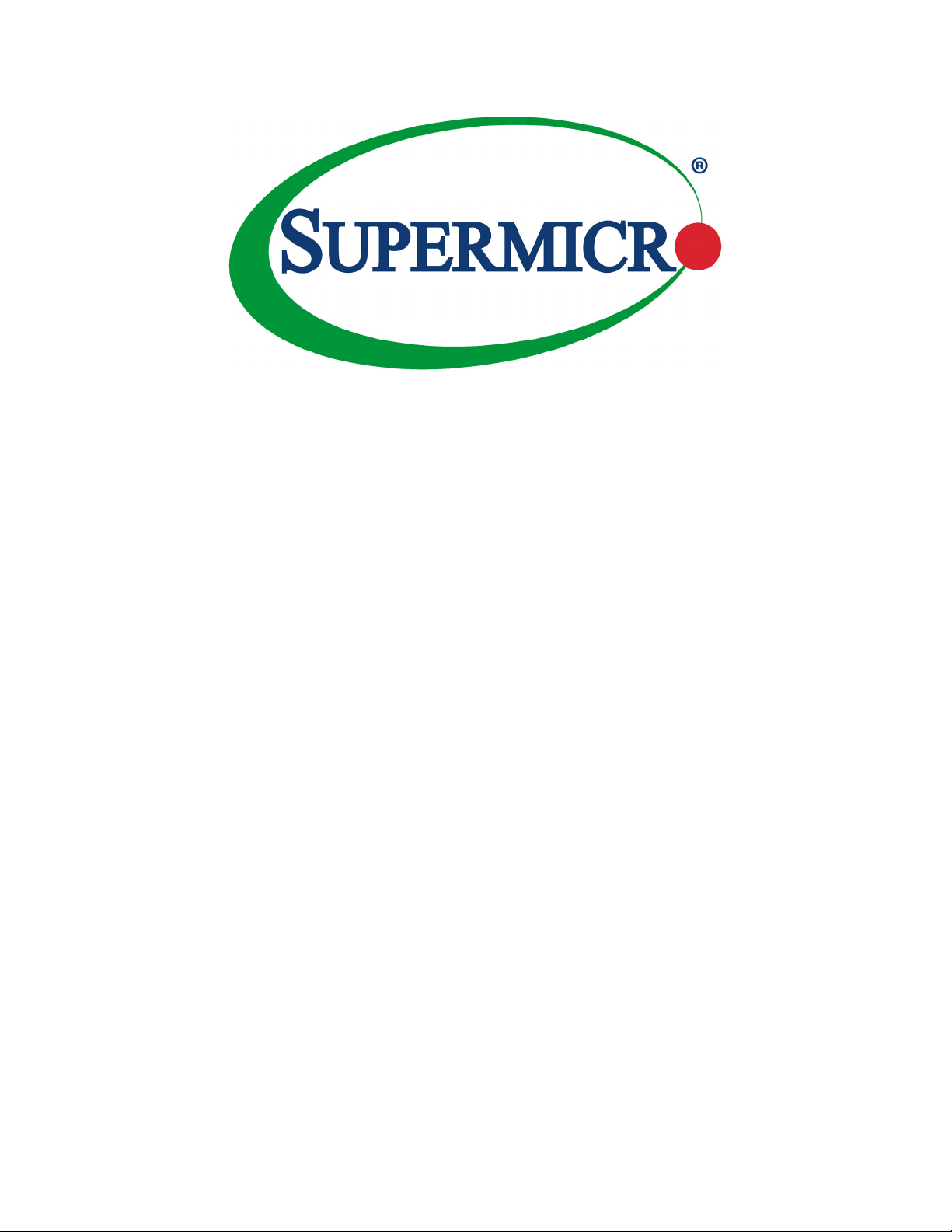
X11SCZ-F/Q
USER’S MANUAL
Revision 1.0
Page 2
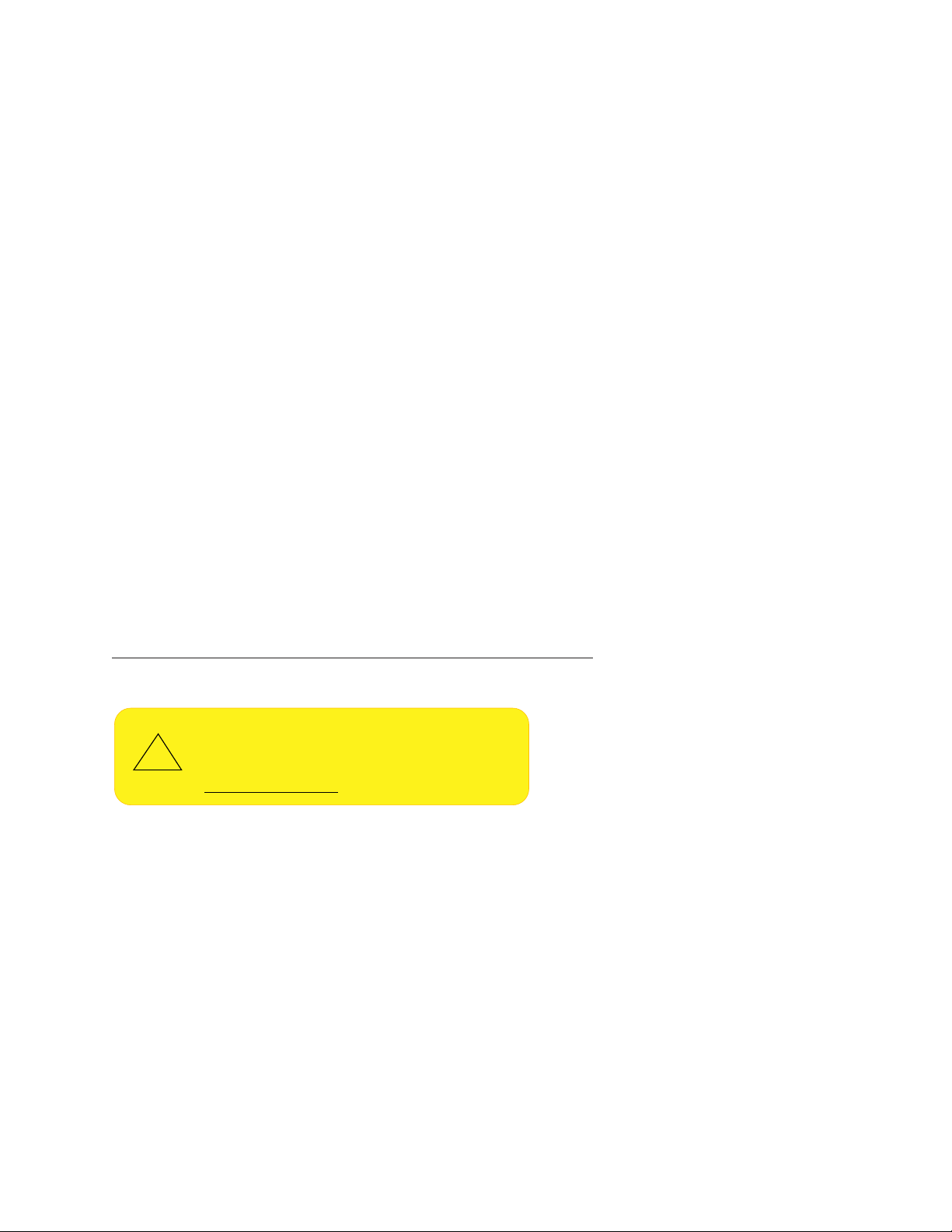
The information in this user’s manual has been carefully reviewed and is believed to be accurate. The vendor assumes
!
no responsibility for any inaccuracies that may be contained in this document, and makes no commitment to update
or to keep current the information in this manual, or to notify any person or organization of the updates. Please Note:
For the most up-to-date version of this manual, please see our website at www.supermicro.com.
Super Micro Computer, Inc. ("Supermicro") reserves the right to make changes to the product described in this manual
at any time and without notice. This product, including software and documentation, is the property of Supermicro and/
or its licensors, and is supplied only under a license. Any use or reproduction of this product is not allowed, except
as expressly permitted by the terms of said license.
IN NO EVENT WILL Super Micro Computer, Inc. BE LIABLE FOR DIRECT, INDIRECT, SPECIAL, INCIDENTAL,
SPECULATIVE OR CONSEQUENTIAL DAMAGES ARISING FROM THE USE OR INABILITY TO USE THIS PRODUCT
OR DOCUMENTATION, EVEN IF ADVISED OF THE POSSIBILITY OF SUCH DAMAGES. IN PARTICULAR, SUPER
MICRO COMPUTER, INC. SHALL NOT HAVE LIABILITY FOR ANY HARDWARE, SOFTWARE, OR DATA STORED
OR USED WITH THE PRODUCT, INCLUDING THE COSTS OF REPAIRING, REPLACING, INTEGRATING,
INSTALLING OR RECOVERING SUCH HARDWARE, SOFTWARE, OR DATA.
Any disputes arising between manufacturer and customer shall be governed by the laws of Santa Clara County in the
State of California, USA. The State of California, County of Santa Clara shall be the exclusive venue for the resolution
of any such disputes. Supermicro's total liability for all claims will not exceed the price paid for the hardware product.
FCC Statement: This equipment has been tested and found to comply with the limits for a Class B digital device
pursuant to Part 15 of the FCC Rules. These limits are designed to provide reasonable protection against harmful
interference when the equipment is operated in a commercial environment. This equipment generates, uses, and can
radiate radio frequency energy and, if not installed and used in accordance with the manufacturer’s instruction manual,
may cause harmful interference with radio communications. Operation of this equipment in a residential area is likely
to cause harmful interference, in which case you will be required to correct the interference at your own expense.
California Best Management Practices Regulations for Perchlorate Materials: This Perchlorate warning applies only
to products containing CR (Manganese Dioxide) Lithium coin cells. “Perchlorate Material-special handling may apply.
See www.dtsc.ca.gov/hazardouswaste/perchlorate”.
WARNING: This product can expose you to chemicals including
lead, known to the State of California to cause cancer and birth
defects or other reproductive harm. For more information, go
to www.P65Warnings.ca.gov.
The products sold by Supermicro are not intended for and will not be used in life support systems, medical equipment,
nuclear facilities or systems, aircraft, aircraft devices, aircraft/emergency communication devices or other critical
systems whose failure to perform be reasonably expected to result in signicant injury or loss of life or catastrophic
property damage. Accordingly, Supermicro disclaims any and all liability, and should buyer use or sell such products
for use in such ultra-hazardous applications, it does so entirely at its own risk. Furthermore, buyer agrees to fully
indemnify, defend and hold Supermicro harmless for and against any and all claims, demands, actions, litigation, and
proceedings of any kind arising out of or related to such ultra-hazardous use or sale.
Manual Revision 1.0
Release Date: September 28, 2018
Unless you request and receive written permission from Super Micro Computer, Inc., you may not copy any part of this
document. Information in this document is subject to change without notice. Other products and companies referred
to herein are trademarks or registered trademarks of their respective companies or mark holders.
Copyright © 2018 by Super Micro Computer, Inc.
All rights reserved.
Printed in the United States of America
Page 3
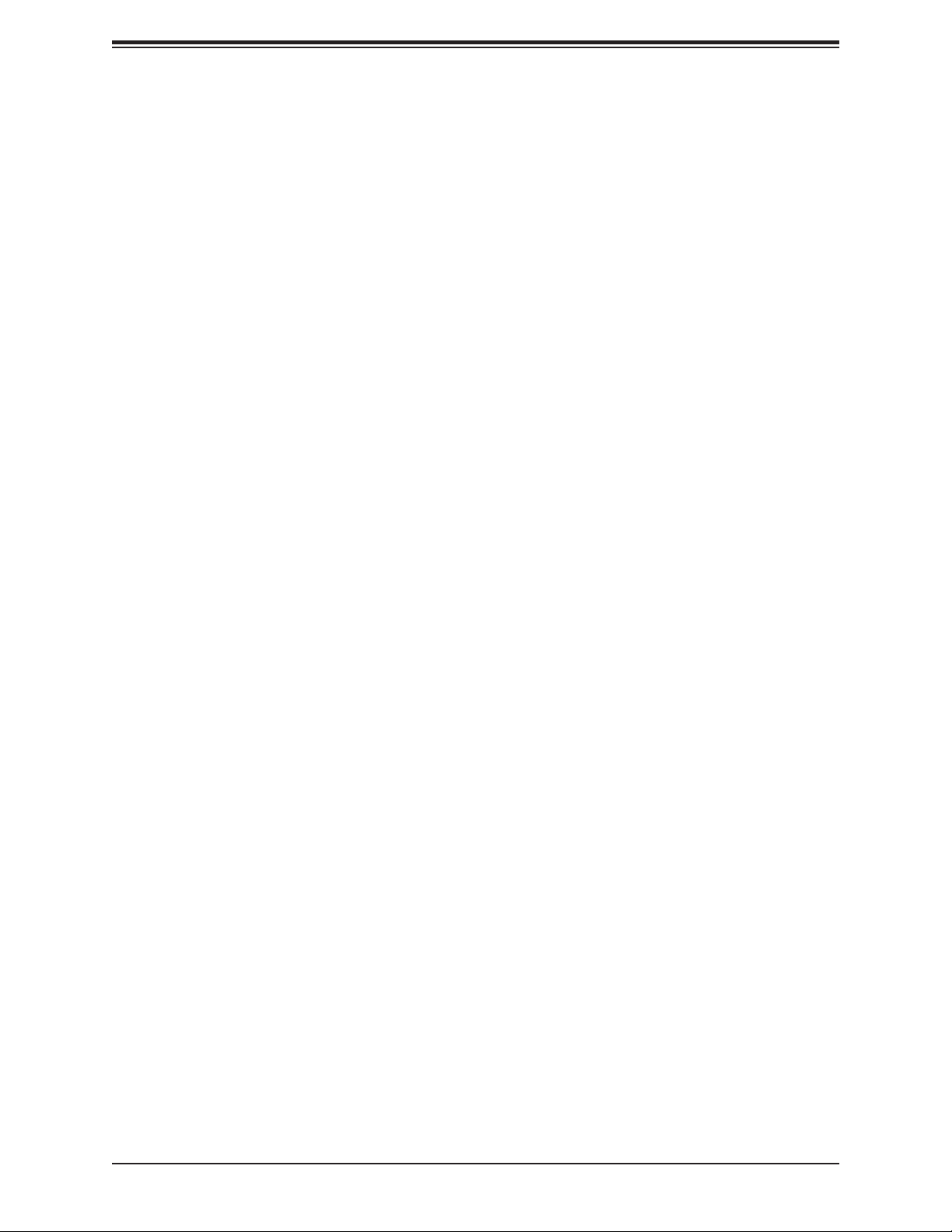
Preface
Preface
About This Manual
This manual is written for system integrators, IT technicians, and knowledgeable end users.
It provides information for the installation and use of the X11SCZ-F/Q motherboard.
About This Motherboard
The X11SCZ-F motherboard supports an Intel® Xeon E-2100 or 8th Genera tion Core
i3, Pentium, Celeron processor, while the X11SCZ-Q motherboard supports an Intel 8th
Generation Core i7/i5/ i3, Pentium, Celeron processor in an LGA1151 socket. Both models
provide maximum performance with the latest Intel CPU architecture, up to 64GB DDR42666 memory, DisplayPort 1.2, DVI-I, M.2, dual Gigabit LAN, USB 3.1 Gen 2, PCI-E 3.0 x16
expandability, and is optimized for medical, surveillance, digital signage, DVR/NVR, POS,
ofce server and network security applications. Please note that this motherboard is intended
to be installed and serviced by professional technicians only. For processor and memory
updates, please refer to our website at http://www.supermicro.com/products/.
Manual Organization
Chapter 1 describes the features, specications and performance of the motherboard, and
provides detailed information on the C246/Q370 chipset.
Chapter 2 provides hardware installation instructions. Read this chapter when installing the
processor, memory modules, and other hardware components into the system.
If you encounter any problems, see Chapter 3, which describes troubleshooting procedures
for video, memory, and system setup stored in the CMOS.
Chapter 4 includes an introduction to the BIOS, and provides detailed information on running
the CMOS Setup utility.
Appendix A provides BIOS Error Beep Codes.
Appendix B lists software program installation instructions.
Appendix C lists standardized warning statements in various languages.
Appendix D provides UEFI BIOS Recovery instructions.
3
Page 4
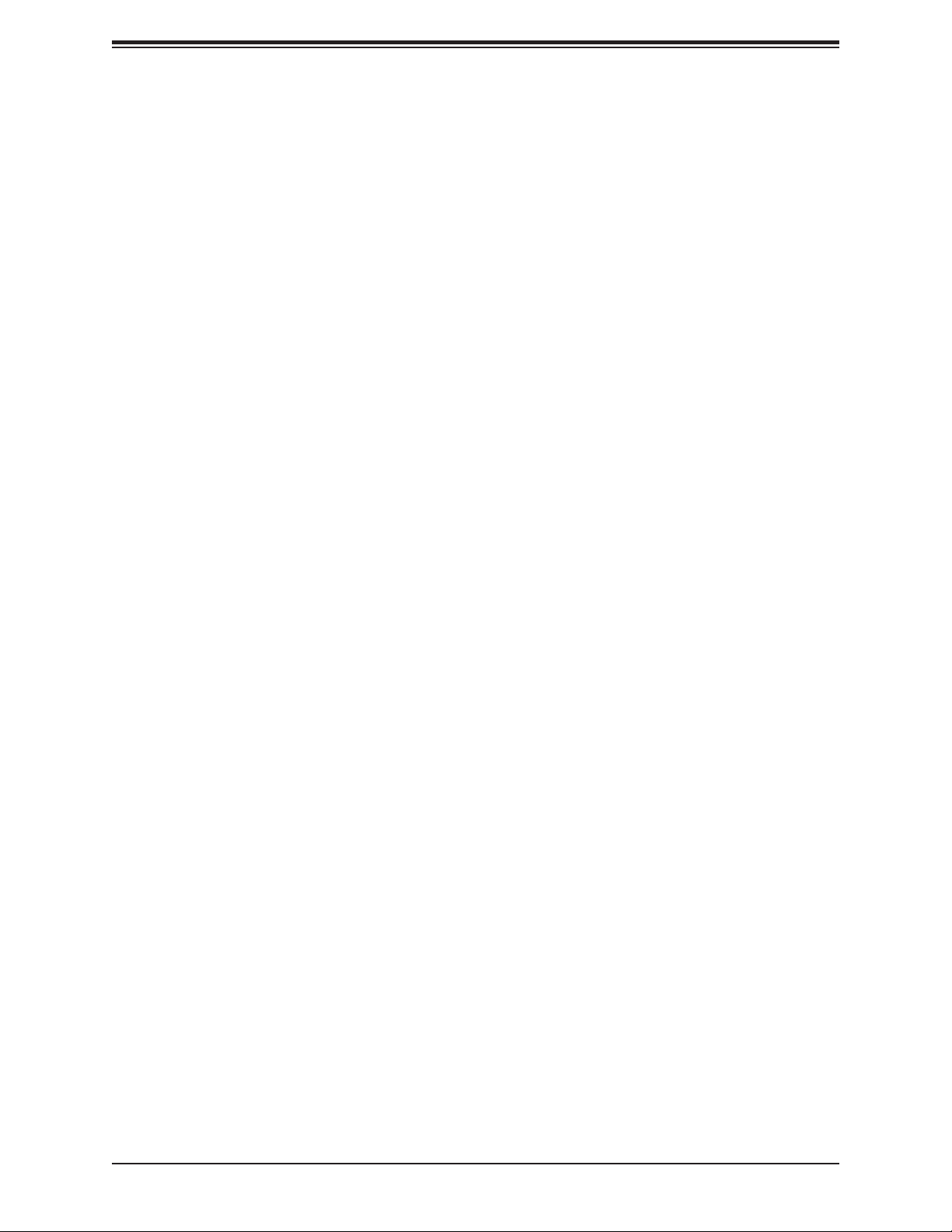
Super X11SCZ-F/Q User's Manual
Contacting Supermicro
Headquarters
Address: Super Micro Computer, Inc.
980 Rock Ave.
San Jose, CA 95131 U.S.A.
Tel: +1 (408) 503-8000
Fax: +1 (408) 503-8008
Email: marketing@supermicro.com (General Information)
support@supermicro.com (Technical Support)
Website: www.supermicro.com
Europe
Address: Super Micro Computer B.V.
Het Sterrenbeeld 28, 5215 ML
's-Hertogenbosch, The Netherlands
Tel: +31 (0) 73-6400390
Fax: +31 (0) 73-6416525
Email: sales@supermicro.nl (General Information)
support@supermicro.nl (Technical Support)
rma@supermicro.nl (Customer Support)
Website: www.supermicro.nl
Asia-Pacic
Address: Super Micro Computer, Inc.
3F, No. 150, Jian 1st Rd.
Zhonghe Dist., New Taipei City 235
Taiwan (R.O.C)
Tel: +886-(2) 8226-3990
Fax: +886-(2) 8226-3992
Email: support@supermicro.com.tw
Website: www.supermicro.com.tw
4
Page 5
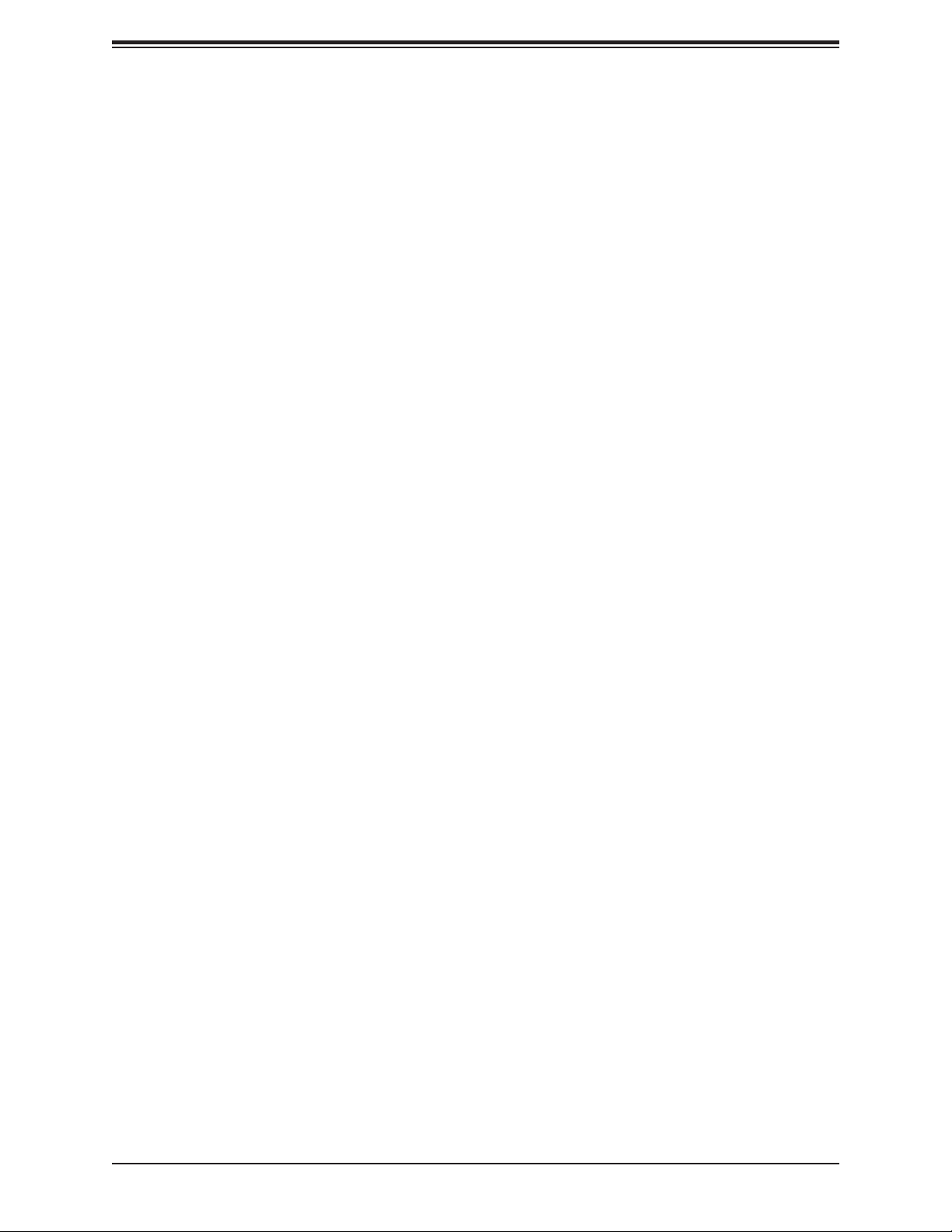
Table of Contents
Table of Contents
Chapter 1 Introduction
1.1 Checklist ...............................................................................................................................8
Quick Reference Table ......................................................................................................12
Motherboard Features .......................................................................................................14
1.2 Processor and Chipset Overview .......................................................................................17
1.3 Special Features ................................................................................................................17
Recovery from AC Power Loss .........................................................................................17
1.4a System Health Monitoring (X11SCZ-Q) ............................................................................18
Onboard Voltage Monitors ................................................................................................18
Fan Status Monitor with Firmware Control .......................................................................18
Environmental Temperature Control .................................................................................18
System Resource Alert......................................................................................................18
1.4b System Health Monitoring (X11SCZ-F) .............................................................................19
Onboard Voltage Monitors ................................................................................................19
Fan Status Monitor with Firmware Control .......................................................................19
Environmental Temperature Control .................................................................................19
System Resource Alert......................................................................................................19
1.5 ACPI Features ....................................................................................................................20
1.6 Power Supply .....................................................................................................................20
1.7 Super I/O ............................................................................................................................20
1.8 Advanced Power Management ..........................................................................................21
Management Engine (ME) ................................................................................................21
Chapter 2 Installation
2.1 Static-Sensitive Devices .....................................................................................................22
Precautions .......................................................................................................................22
Unpacking .........................................................................................................................22
2.2 Motherboard Installation .....................................................................................................23
Tools Needed ....................................................................................................................23
Location of Mounting Holes ..............................................................................................23
Installing the Motherboard.................................................................................................24
2.3 Processor and Heatsink Installation ...................................................................................25
Installing the LGA1151 Processor .....................................................................................25
5
Page 6
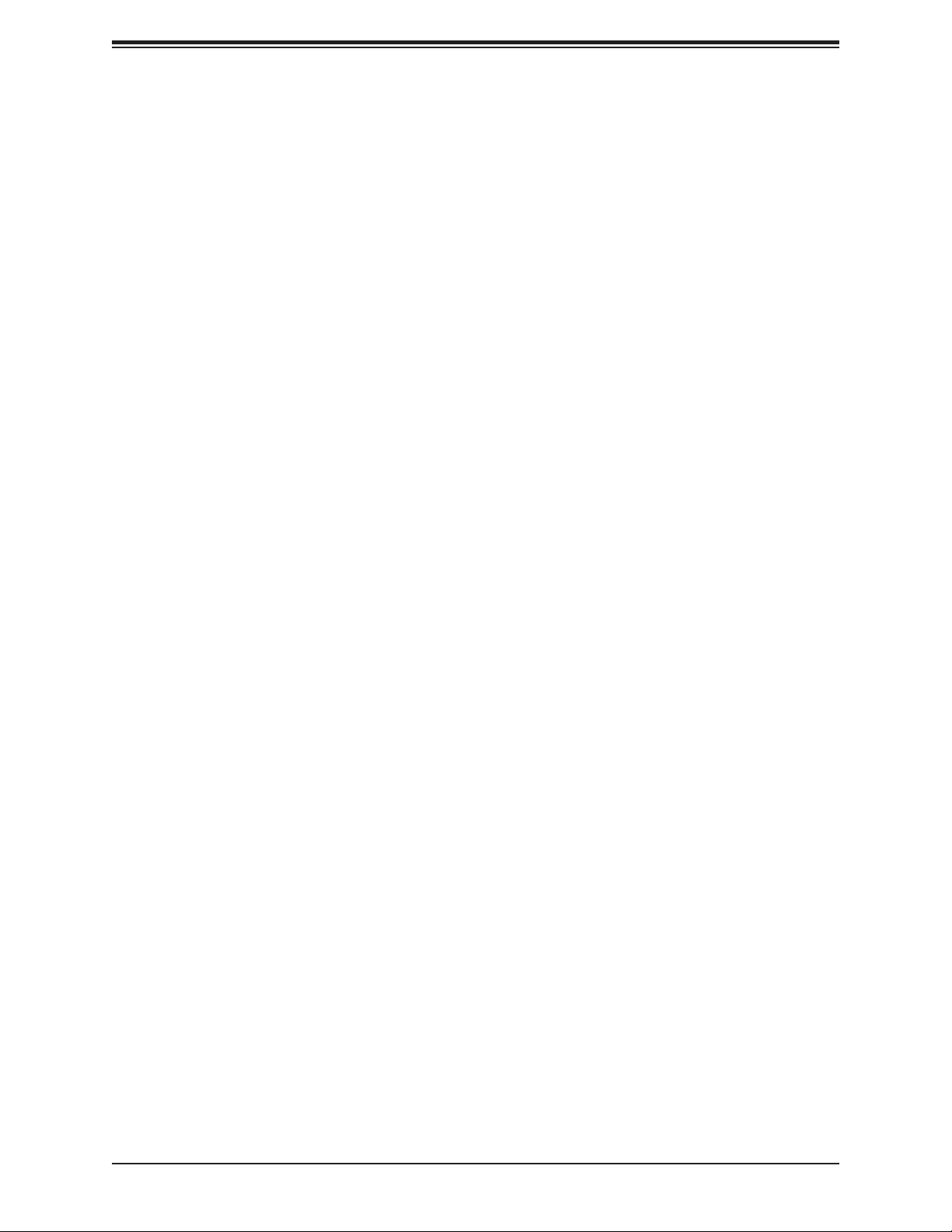
Super X11SCZ-F/Q User's Manual
Installing an Active CPU Heatsink with Fan .....................................................................27
Removing the Heatsink .....................................................................................................29
2.4 Memory Support and Installation .......................................................................................30
Memory Support ................................................................................................................30
DIMM Module Population Conguration ...........................................................................30
DIMM Module Population Sequence ................................................................................30
DIMM Installation ..............................................................................................................31
DIMM Removal .................................................................................................................31
2.5 Rear I/O Ports ....................................................................................................................32
2.6 Front Control Panel ............................................................................................................36
2.7 Connectors .........................................................................................................................41
2.8 Jumper Settings .................................................................................................................53
How Jumpers Work ...........................................................................................................53
2.9 LED Indicators ....................................................................................................................59
Chapter 3 Troubleshooting
3.1 Troubleshooting Procedures ..............................................................................................60
Before Power On ..............................................................................................................60
No Power ..........................................................................................................................60
No Video ...........................................................................................................................61
System Boot Failure .......................................................................................................61
Memory Errors ..................................................................................................................61
Losing the System's Setup Conguration .........................................................................62
When the System Becomes Unstable ..............................................................................62
3.2 Technical Support Procedures ...........................................................................................64
3.3 Frequently Asked Questions ..............................................................................................65
3.4 Battery Removal and Installation .......................................................................................66
Battery Removal ................................................................................................................66
Proper Battery Disposal ....................................................................................................66
Battery Installation .............................................................................................................66
3.5 Returning Merchandise for Service ....................................................................................67
6
Page 7
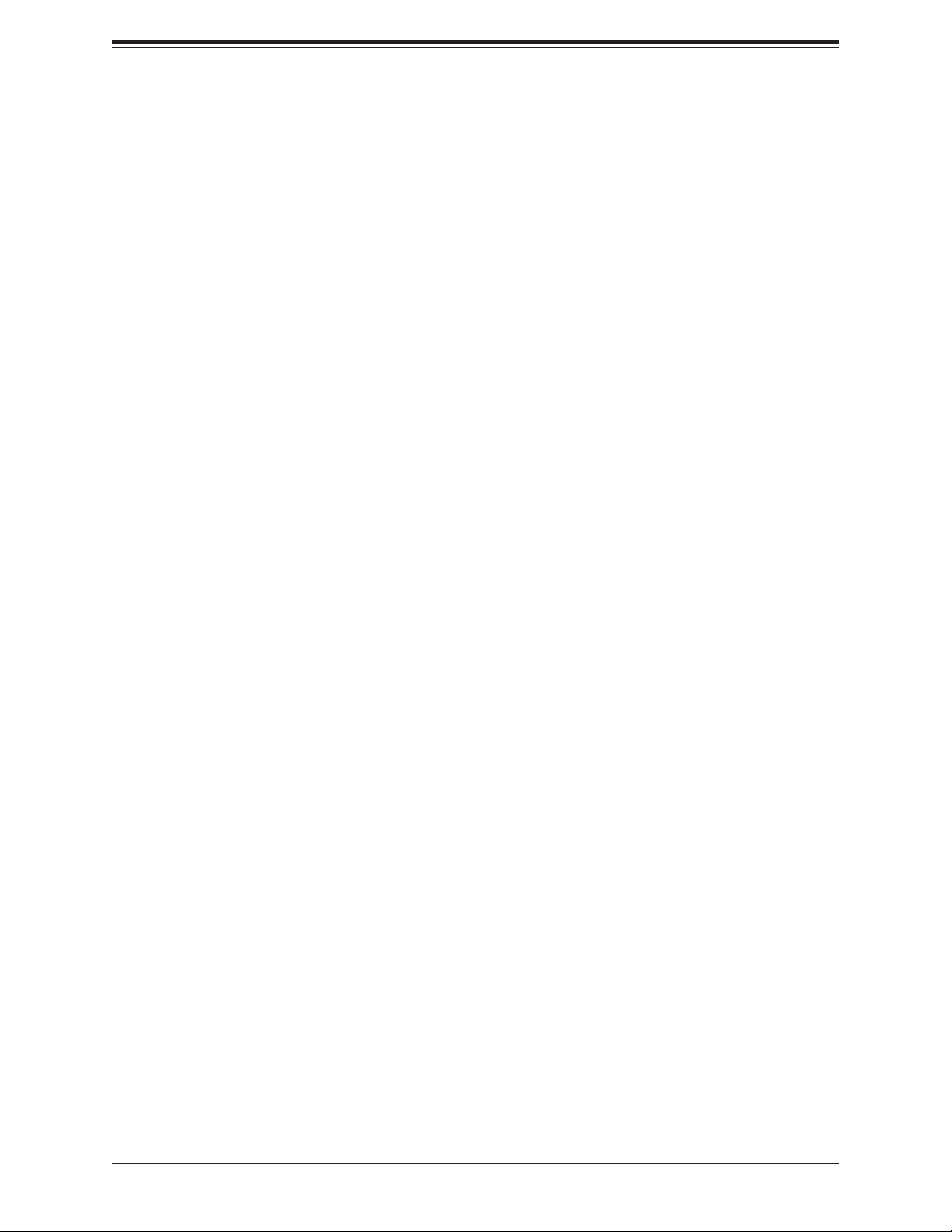
Table of Contents
Chapter 4 BIOS
4.1 Introduction .........................................................................................................................68
Starting the Setup Utility ...................................................................................................68
4.2 Main Setup .........................................................................................................................69
4.3 Advanced ............................................................................................................................71
4.4 Event Logs .......................................................................................................................103
4.5 IPMI (available on X11SCZ-F) .........................................................................................105
4.6 Security .............................................................................................................................109
4.7 Boot ..................................................................................................................................114
4.8 Save & Exit .......................................................................................................................116
Appendix A BIOS Codes
A.1 BIOS Error POST (Beep) Codes .....................................................................................118
Appendix B Software Installation
B.1 Installing Software Programs ...........................................................................................120
B.2 SuperDoctor® 5 .................................................................................................................121
Appendix C Standardized Warning Statements
Appendix D UEFI BIOS Recovery
D.1 Overview ...........................................................................................................................125
D.2 Recovering the UEFI BIOS Image ...................................................................................125
D.3 Recovering the Main BIOS Block with a USB Device .....................................................126
7
Page 8
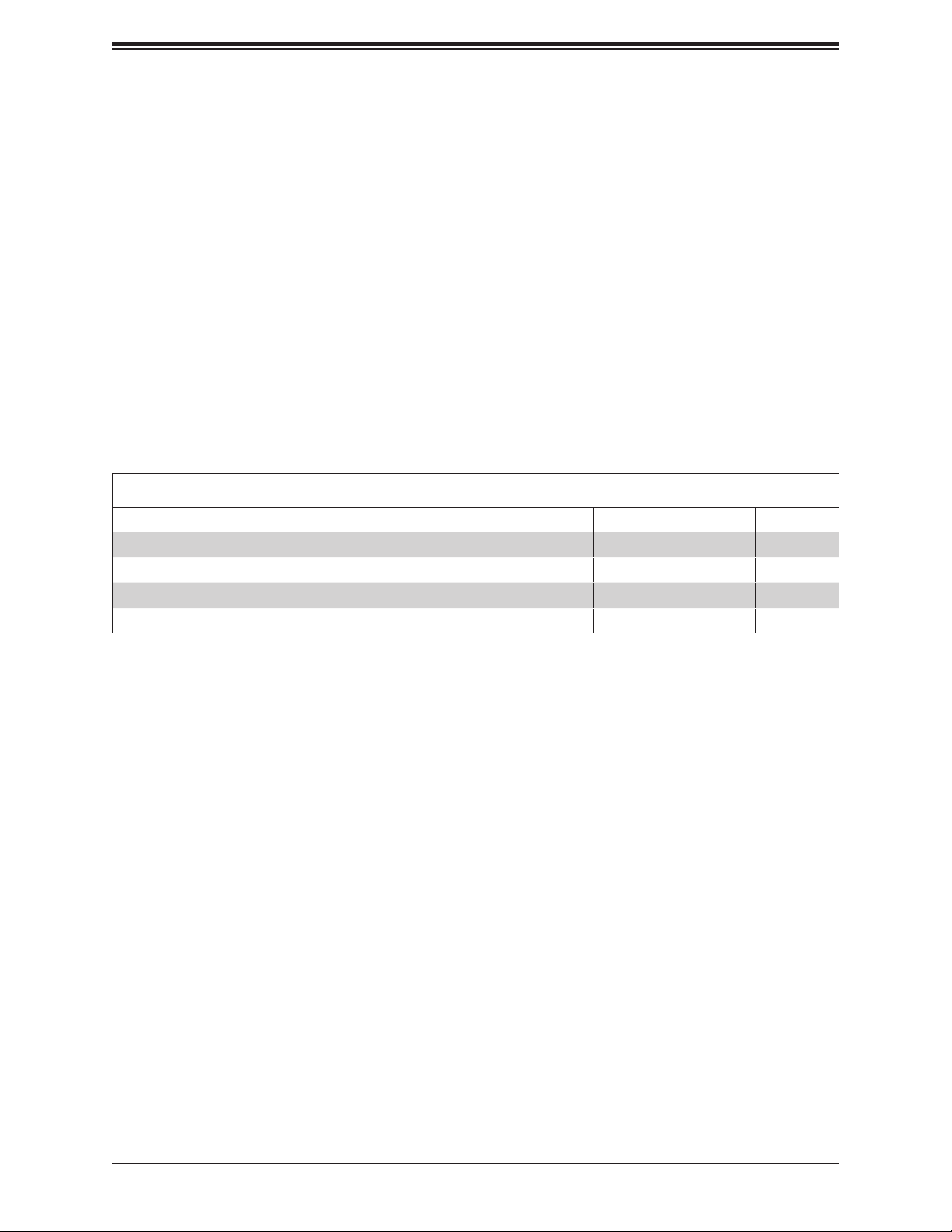
Super X11SCZ-F/Q User's Manual
Chapter 1
Introduction
Congratulations on purchasing your computer motherboard from an acknowledged leader in
the industry. Supermicro boards are designed with the utmost attention to detail to provide
you with the highest standards in quality and performance.
Please check that the following items have all been included with your motherboard. If
anything listed here is damaged or missing, contact your retailer. The following items are
included in the retail box:
1.1 Checklist
Main Parts List (included in the retail list)
Description Part Number Quantity
Supermicro Motherboard X11SCZ-F/Q 1
I/O Shield MCP-260-00126-0N 1
SATA Cables CBL-0044L 5
Quick Reference Guide MNL-2086-QRG 1
Important Links
For your system to work properly, please follow the links below to download all necessary
drivers/utilities and the user’s manual for your server.
• Supermicro product manuals: http://www.supermicro.com/support/manuals/
• Product drivers and utilities: https://www.supermicro.com/wftp/driver/
• Product safety info: http://www.supermicro.com/about/policies/safety_information.cfm
• If you have any questions, please contact our support team at: support@supermicro.com
This manual may be periodically updated without notice. Please check the Supermicro website
for possible updates to the manual revision level.
8
Page 9

Figure 1-1. X11SCZ-F Motherboard Image
Chapter 1: Introduction
Note: All graphics shown in this manual were based upon the latest PCB revision
available at the time of publication of the manual. The motherboard you received may
or may not look exactly the same as the graphics shown in this manual.
9
Page 10

Super X11SCZ-F/Q User's Manual
Figure 1-2. X11SCZ-Q Motherboard Image
10
Page 11
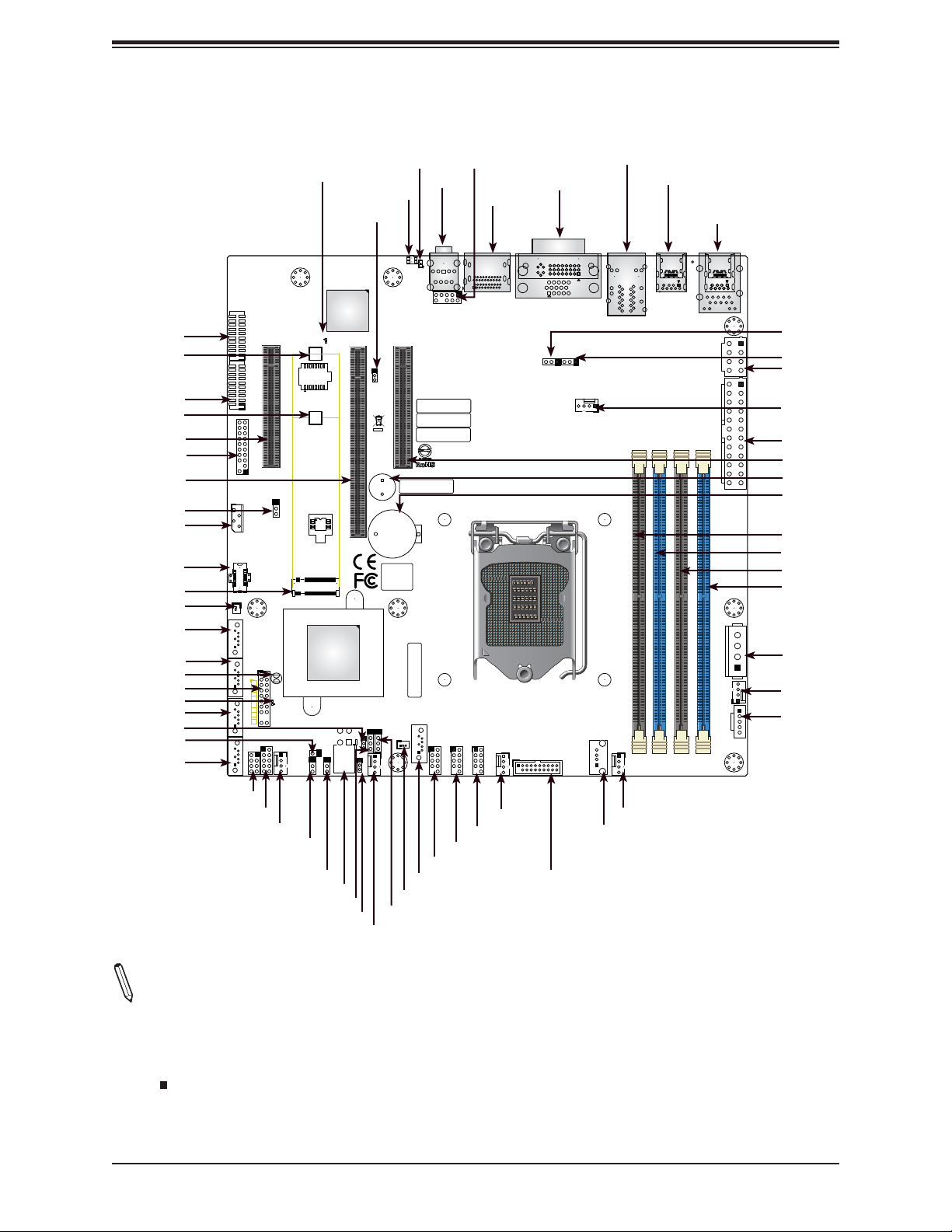
COM3/4
SRW5
COM1/2
SRW6
SLOT4
JTPM1
SLOT6
JPT1
JIPMB1
USB13/14
(3.1 Gen 2)
JMD1
J18
I-SATA4
I-SATA3
JBT1
JF1
LED1
I-SATA2
JRF1
JL1
I-SATA1
BMC_HB_LED1
COM3/4
BMC_HB_LED1
PCH SLOT4 PCI-E 3.0x4(INx8)
COM1/2
JTPM1
JPT1
JPT1 TPM Enable/Disable
1-2:ENABLE
2-3:DISABLE
JIPMB1
USB13/14 (3.1)
J18
I-SATA4
JBT1
I-SATA3
JF1
PWR
ON
RST
X
FF
OH
LED1
NIC1NIC2
C
I-SATA2
HDD
LED
PWR
LED
X
NMI
I-SGPIO1
JGP1
FANB
I-SATA1
Figure 1-3. X11SCZ-F/Q Motherboard Layout
(not drawn to scale)
FAN4
USB0
17
9
21
1
LAN1/2
B2
B13
B9
B10
DIMMA2
DIMMA1
FAN2
A12
A13
A11
A1
B12
A2
B11
A9
A10
LAN1/2
DIMMB1
DIMMB2
Always populate DIMMx1 first
C
A
SRW5
22110
SRW6
2280
JMD1
M.2:PCI-E 3.0x4
PCH
JPME2
1-2:NORMAL
2-3:ME MANUFACTURING MODE
JWD1:WATCHDOG
1-2:RST(Default)
2-3:NMI
JL1:CHASSIS INTRUSION
JPME2
JL1
JWD1
UID LED
UID SW
JPAC1
BMC
PCH SLOT7 PCI-E 3.0x4(INx8)
CPU SLOT6 PCI-E 3.0x16
JPAC1
SP1
3
1
1
JRF1
1
JPG1
BIOS LICENSE
JD1:
1-4:SPAKER
3-4:BUZZER
JSMB1
JD1
JSD1:SATA DOM POWER
JSMB1:SMBus1
FANA
2
1
JRF1:
1-2:PEG 1x16
2-3:PEG 2x8
JPWR1
4
2
JSD1
AC
UID SW
AUDIO
UID LED1
BAR CODE
BT1
BAR CODE
I-SATA0
SUPERDOM
AUDIO
2
3 1 4
22
2423
AUDIO FP
BAR CODE
BAR CODE
BAR CODE
USB5/6
AUDIO FP
D++ 1/2
DP++ 1/2
JPG1:BMC VGA DISABLE JUMPER
1-2:NORMAL (DEFAULT)
2-3:DISABLE BMC VGA
JPAC1
1-2:Enable Audio(DEFAULT)
2-3:DISABLE Audio
X11SCZ-Q
REV:1.10
DESIGNED IN USA
FAN3
USB1/2
USB3/4
DVI-I/VGA
24
C4
16
C2
C5A
C2
C1
C5A
DVI-I/VGA
JPL1
JPL1:LAN1
1-2:Enable
CPU
USB7/8 (3.0)
8
JPL2
JPL2:LAN2
1-2:Enable
2-3:Disable2-3:Disable
Chapter 1: Introduction
USB11/12 (3.1 Gen 2)
IPMI LAN
USB9/10 (3.1 Gen 2)
B2
B1
B11
A12
B12
A1
USB11/12 (3.1)
A12
4
23
22
IPMI_LAN
USB9/10 (3.1)
JPV1
JPW1
JPH1
FAN1
JPI2C1
CPU FAN
B11B2
B12B1
A1
1
95
18
19
21 20
JPL1
JPL2
JPV1
FAN4
JPW1
SLOT7
SP1
BT1
DIMMA1
DIMMA2
DIMMB1
DIMMB2
JPH1
FAN1
JPI2C1
I-SGPIO1
JGP1
FANB
JWD1
FAN3
USB1/2 (2.0)
USB3/4 (2.0)
FAN2
USB0 (2.0)
USB5/6 (2.0)
Notes:
JPME2
JPWR1
JD1
JPG1
I-SATA0
JSD1
JSMB1
FANA
USB7/8
(3.1 Gen 1)
• USB 3.1 Gen 1 is also referred to as USB 3.0.
• See Chapter 2 for detailed information on jumpers, I/O ports, and JF1 front panel connec-
tions. Jumpers/components/LED indicators not indicated are used for internal testing only.
• " " indicates the location of Pin 1.
• Use only the correct type of onboard CMOS battery as specied by the manufacturer. Do
not install the onboard battery upside down to avoid possible explosion.
11
Page 12
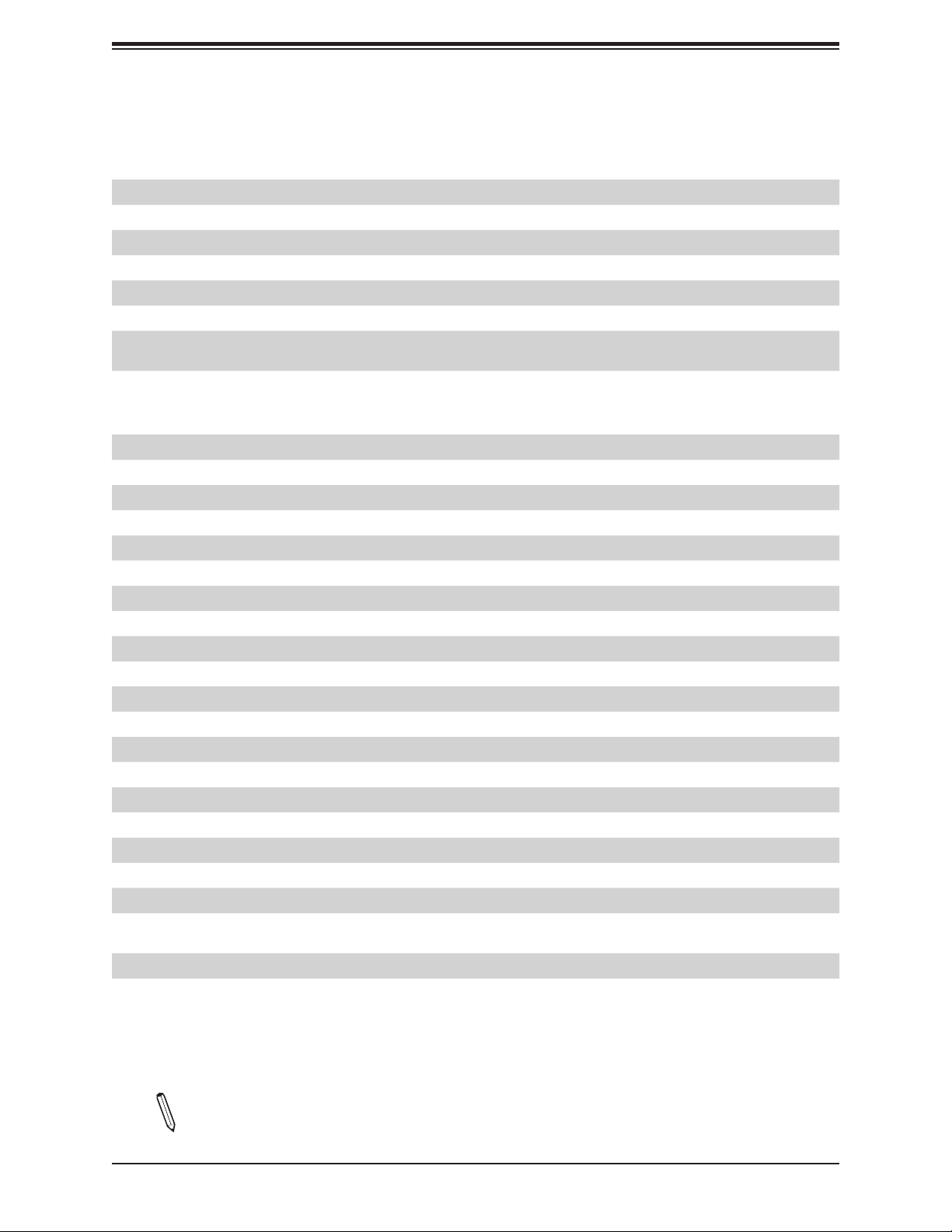
Super X11SCZ-F/Q User's Manual
Quick Reference Table
Jumper Description Default Setting
JBT1 CMOS Clear Open (Normal)
JPAC1 Audio Enable/Disable Pins 1-2 (Enable)
JPG1 BMC Video Enable/Disable (-F SKU only) Pins 1-2 (Enable)
JPL1/JPL2 LAN1/LAN2 Enable/Disable Pins 1-2 (Enable)
JPME2 Manufacturing Mode Pins 1-2 (Normal)
JPT1 Onboard TPM2.0 Enable/Disable Pins 1-2 (Enable)
JRF1
JWD1 Watch Dog Timer Pins 1-2 (Reset)
Connector Description
AUDIO High Denition Audio Ports (on the back panel)
AUDIO FP Front Panel Audio Header
BT1 Onboard Battery
COM1/2, COM3/4 RS-232 Serial COM Headers
DP++1/2 DisplayPorts
DVI-I Digital Visual Interface Port (Digital and Analog)
FAN1 - FAN4, FANA, FANB Fan Headers (FAN1: CPU Fan) (FAN4 is not available on -Q)
IPMI LAN Dedicated IPMI LAN Port (-F SKU only)
I-SATA0 - I-SATA4 Intel® PCH SATA 3.0 Ports (I-SATA0: SuperDOM)
I-SGPIO1 Serial Link General Purpose I/O Header
J18 Extended CMOS Battery Connector
JD1 Speaker/Buzzer (Pins 1-4: Speaker, Pins 3-4: Buzzer)
JF1 Front Control Panel Header
JGP1 General Purpose I/O Header
JIPMB1 System Management Bus Header for an IPMI card (-F SKU only)
JL1 Chassis Intrusion Header
JMD1 M.2 M-Key PCI-E 3.0 x4/SATA 3 Connector
JPI2C1 Power Supply SMBus I2C Header (-F SKU only)
JPH1 4-pin Power Connector for HDD
JPV1
JPW1 24-pin ATX Power Connector
JPWR1 4-pin 12V Power Connector for GPU card requiring extra 12V power up to 75W
PCI-E Slot 6
x16/x8x8 Bifurcation
8-pin CPU Power Connector for ATX Power (Required) or single 12V DC power for a
special enclosure when 24-pin ATX power is not in use
Pins 1-2 (x16 lane)
Note: The table above is continued on the next page.
12
Page 13
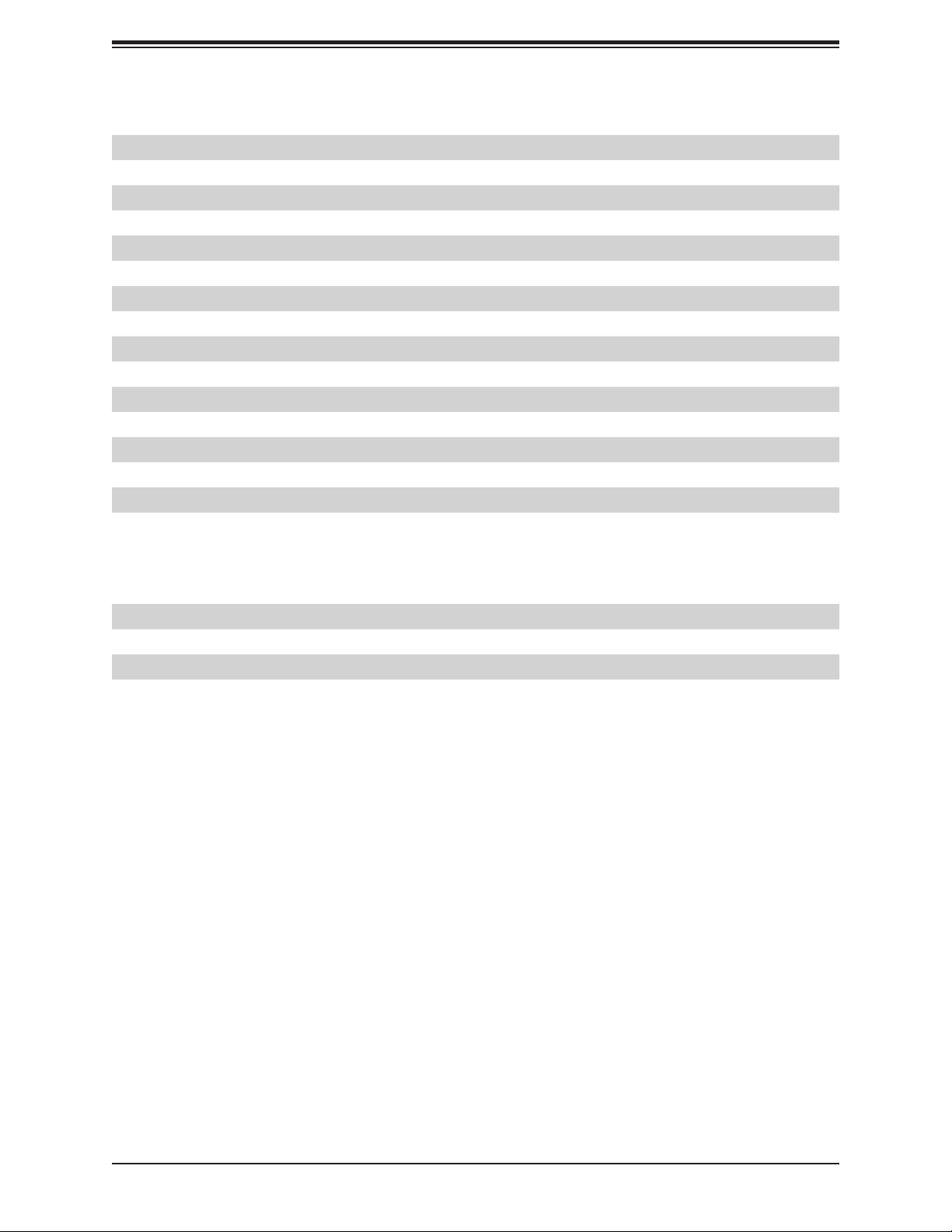
Connector Description
JSD1 SATA Disk On Module (DOM) Power Connector
JSMB1 PCH SMBus Header
JTPM1 Trusted Platform Module (TPM) Header
LAN1/2 Gigabit Ethernet (RJ45) Ports
SLOT4, SLOT7 PCH PCI-E 3.0 x4 Slots (in x8)
SLOT6 CPU PCI-E 3.0 x16 Slot
SP1 Speaker/Buzzer
SRW5 M.2 Holding Screw for 110mm key
SRW6 M.2 Holding Screw for 80mm key
UID SW Unit Identier Switch (-F SKU only)
USB0 USB 2.0 Type A Header
USB1/2, USB3/4, USB5/6 Front Accessible USB 2.0 Headers
USB7/8 Front Accessible USB 3.1 Gen 1 Header
USB9/10, USB11/12 Back Panel USB 3.1 Gen 2 Ports
USB13/14 Front Accessible USB 3.1 Gen 2 Header
VGA BMC VGA Port (-F SKU only)
Chapter 1: Introduction
* USB 3.1 Gen 1 is also referred to as USB 3.0.
LED Description Status
BMC_HB_LED1 BMC Heartbeat LED (-F SKU only) Blinking Green: BMC normal
LED1 Power LED Solid Green: Power On
UID LED UID LED (-F SKU only) Solid Blue: Unit Identied
13
Page 14
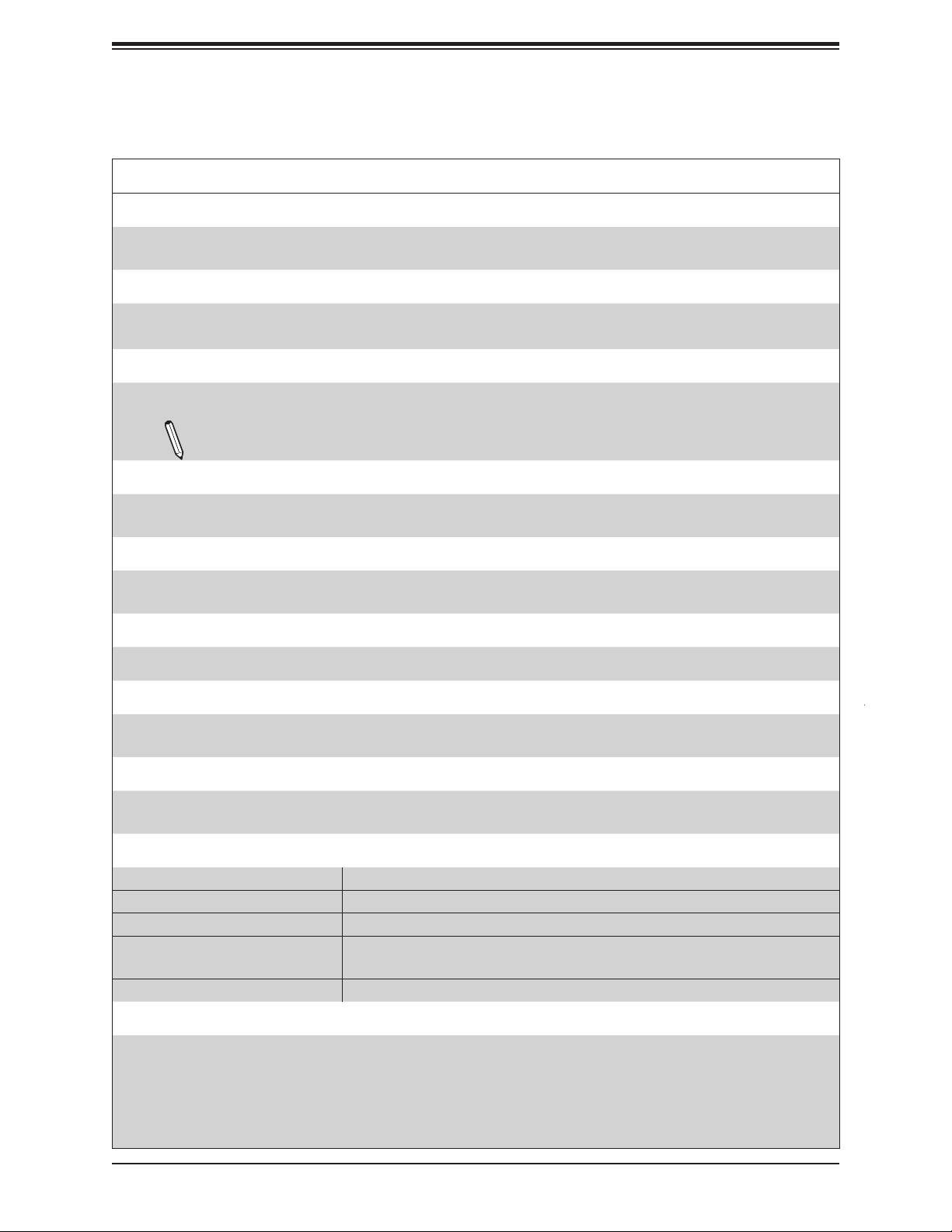
Super X11SCZ-F/Q User's Manual
Motherboard Features
Motherboard Features
CPU
• X11SCZ-F supports an Intel Xeon E-2100 or 8th Gen Core i3, Pentium, Celeron processor in an LGA1151 socket.
• X11SCZ-Q supports an Intel 8th Generation Core i7/i5/i3, Pentium, Celeron processor in an LGA1151 socket
Memory
• X11SCZ-F supports up to 64GB of DDR4 ECC/Non-ECC UDIMM with speeds of up to 2666MHz in four slots.
• X11SCZ-Q supports up to 64GB of DDR4 Non-ECC UDIMM with speeds of up to 2666MHz in four slots.
DIMM Size
• 4GB, 8GB, 16GB
Note: Refer to the motherboard product page for the list of supported memory.
Chipset
• X11SCZ-F: Intel PCH C246
• X11SCZ-Q: Intel PCH Q370
Expansion Slots
• One (1) PCI-E 3.0 x16 Slot (CPU SLOT7)
• Two (2) PCI-E 3.0 x4 (in x8) Slots (PCH SLOT4, PCH SLOT6)
BaseBoard Management Controller (BMC: X11SCZ-F only)
• X11SCZ-F: Aspeed AST 2500
Network Controller
• Intel I219LM
• Intel I210AT
Graphics
• X11SCZ-F: Intel UHD Graphics + VGA Graphics via AST2500
• X11SCZ-Q: Intel UHD Graphics
I/O Devices
• COM Headers • Four (4) COM ports in two headers
• SATA 3.0 • Five (5) SATA 3.0 ports
• RAID (PCH) • RAID 0, 1, 5, 10
• Video ports
• Audio • Line Out/Mic In ports
• X11SCZ-F: DVI-I, 2 DisplayPort, VGA
• X11SCZ-Q: DVI-I, 2 DisplayPort
Peripheral Devices
• Six (6) USB 3.1 Gen 2 ports: one internal header (USB13/14), three Type-A, and one Type-C on the I/O back panel
(USB9/10/11/12)
• Two (2) USB 3.1 Gen 1 ports: one internal header (USB7/8)
*USB 3.1 Gen 1 is equivalent to USB 3.0.
• Seven (7) USB 2.0 ports: one internal header (USB0) and three internal headers (USB1/2/3/4/5/6)
14
Page 15
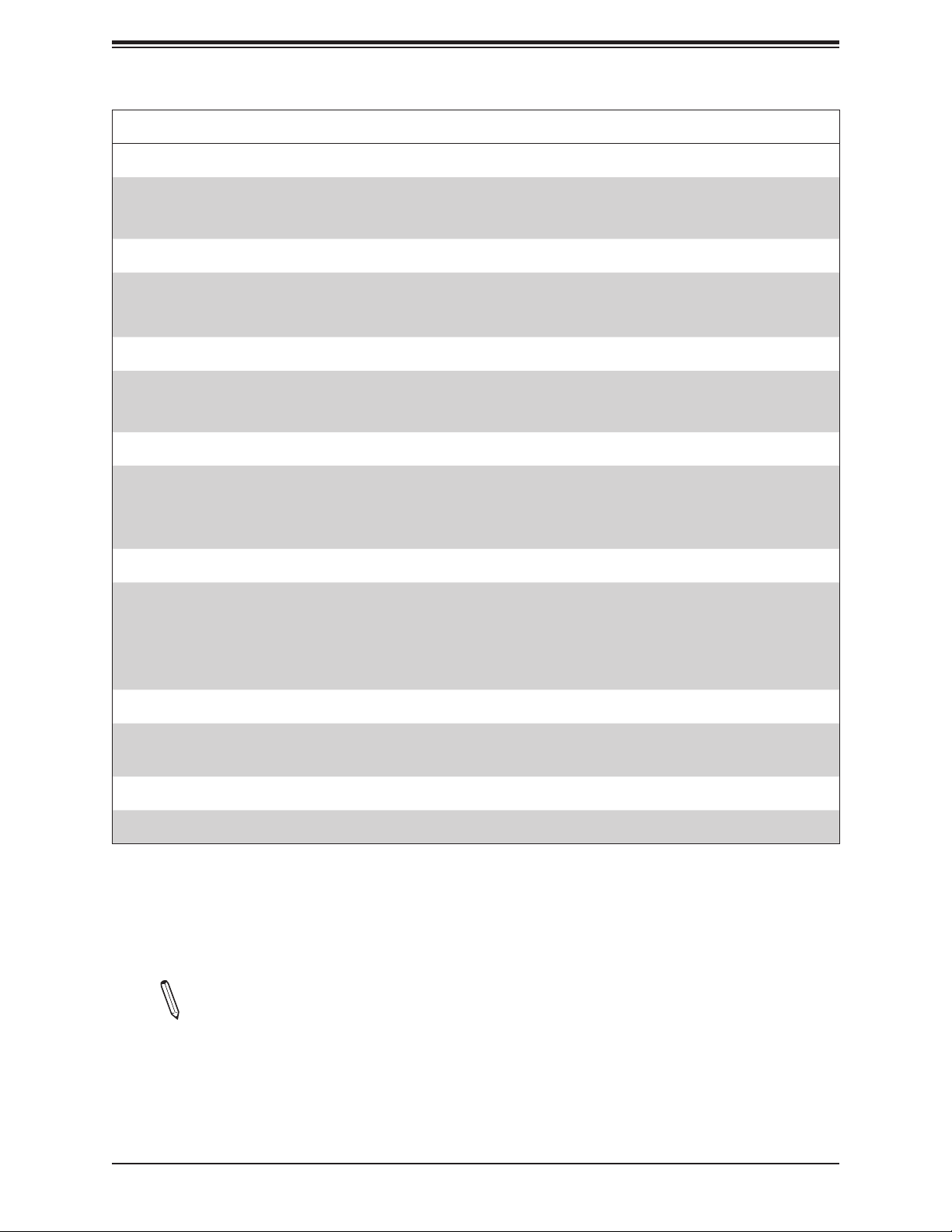
Chapter 1: Introduction
Motherboard Features
BIOS
• 256Mb SPI AMI BIOS
• ACPI 6.1, SMBIOS 3.1, UEFI 2.6 specication, PCI F/W 3.0, Plug-and-Play (PnP), SPI Dual/quad speed support, RTC
wakeup
Power Management
• Power button override mechanism
• Management Engine (ME)
• Power-on mode for AC recovery
Fan Control
• X11SCZ-F: Fan status monitoring with rmware 4-pin fan speed control via IPMI interface. Multi-fan speed control via
onboard BMC
• X11SCZ-Q: Multi-fan speed control via onboard Super I/O
System Health Monitoring
• Onboard voltage monitoring for +3.3V, +3.3V standby, +5V, +5V standby, +/-12V, VBAT, HT, Memory, PCH Temp., System
Temp., Memory Temp.
• CPU switching phase voltage regulator
• CPU Thermal Trip support
®
SM Flash UEFI BIOS
System Management
• Trusted Platform Module (TPM) support
• PECI (Platform Environment Control Interface) 3.1 support
• UID (Unit Identication)/Remote UID
• System resource alert via SuperDoctor® 5
• Watch Dog, NMI
LED Indicators
• Power/Suspend-state indicator LED
• UID/remote UID (X11SCZ-F only)
Dimensions
• 9.6" (L) x 9.6" (W) (243.84mm x 243.84mm)
Note 1: The CPU maximum thermal design power (TDP) is subject to chassis and
heatsink cooling restrictions. For proper thermal management, please check the chas-
sis and heatsink specications for proper CPU TDP sizing.
Note 2 (X11SCZ-F only): For IPMI conguration instructions, please refer to the
Embedded IPMI Conguration User's Guide available at http://www.supermicro.com/
support/manuals/.
Note 3 (X11SCZ-F only):: It is strongly recommended that you change BMC log-in
information upon initial system power-on. The manufacture default username is ADMIN
and the password is ADMIN. For proper BMC conguration, please refer to https://www.
supermicro.com/products/nfo/IPMI.cfm.
15
Page 16
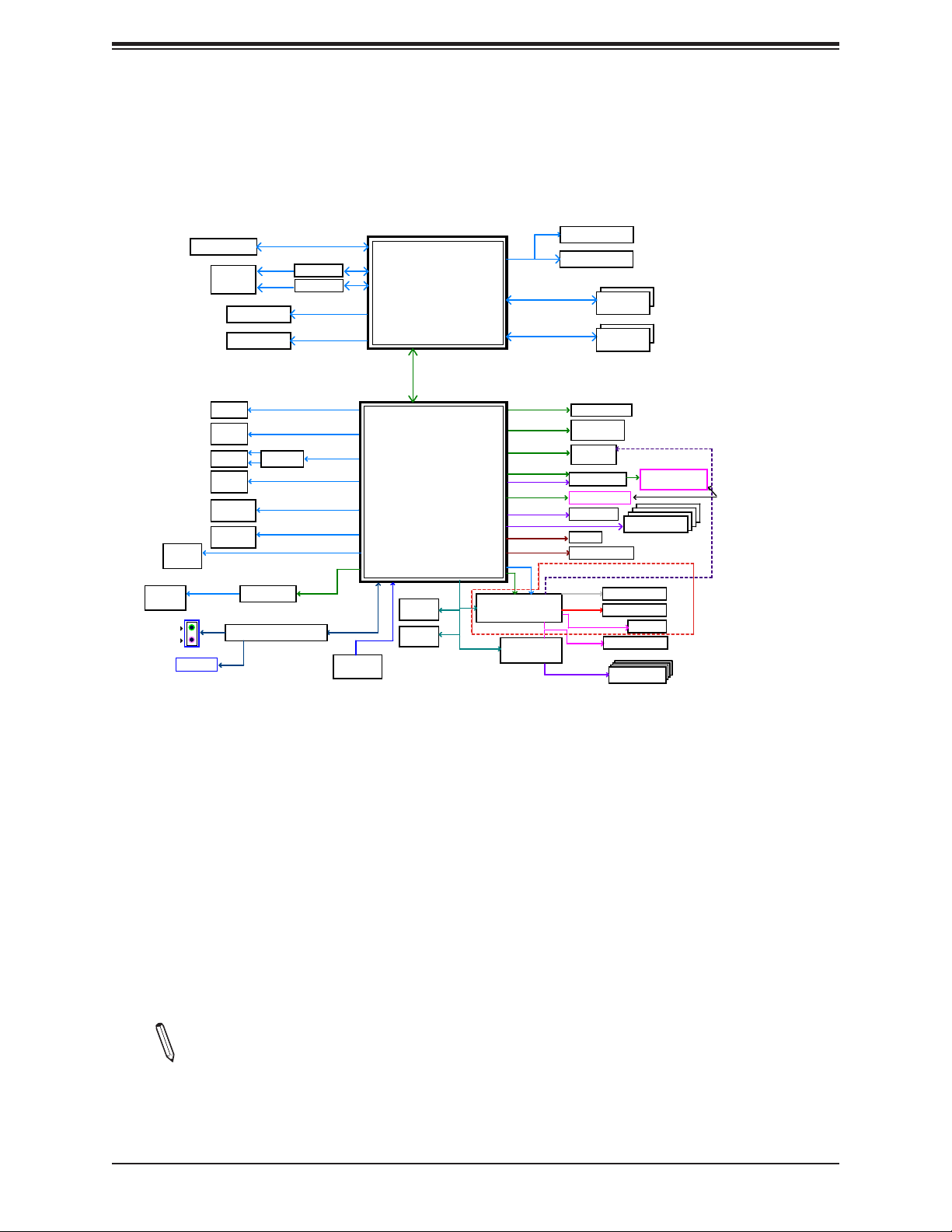
Super X11SCZ-F/Q User's Manual
C246/Q370 System Block Diagram
Figure 1-4.
Internal P/H
LINE OUT
LINE IN
Internal P/H
Internal P/H
USB2.0
x6
USB3.1
x2
PCIe x16 Slot 6
Rear I/O
Rear I/O
Rear I/O
Rear I/O
Gen1 5 GT/s
Audio FP
PCIe3.0 x16/x8x8
TDMS
DVI-I
RGB
Display Port++
Display Port++
Type-A
Type-A
Type-C ASM1543
Type-A
Header
USB2.0
Type-A
USB3.1 Gen2 10 GT/s
USB3.1 Gen2 10 GT/s
USB3.1 Gen2 10 GT/s
USB3.1 Gen2 10 GT/s
USB3.1 Gen2 10 GT/s
ASM1042AE
RealTek ALC888S-VD2
8.0GT/s
ASM1442K
PTN3355
Digital port 3
Digital port 2
480 MT/s
480 MT/s
PCIe3.0_x1
USB 2.0[1]
USB 3.1[2]
USB 2.0[2]
USB 3.1[3]
USB 2.0[3]
USB3.1[4]
USB2.0[4]
USB 3.1[5:6]
USB 2.0[5:6]
USB 2.0[8]
USB 2.0[9:14]
PCIE[8]
HD-A
CS0#
FLASH
SPI 256Mb
INTEL LGA1151
DDI 1
(Socket-H4)
eDP
DDI 3
DDI 2
x4 DMI
8 GT/s
Intel
PCH-H
C246/Q370
SPI
80 Port
TPM P/H
TPM 2.0
SLB9670
PCIE[1:4]USB 3.1[1]
PCIE[5]-GbE
PCIE[6]
PCIE[9:12]
SATA[5]
PCIE[21-24]
SATA[0b]
SATA[1b:4]
GPP_K[0:7]
USBB 2.0[7]
PCIE[7]
LPC
SVID
DDR4 (CHA)
2666MHz
DDR4 (CHB)
2666MHz
PCIe3.0 x4
1250 Mbps-Phy
PCIe3.0 x1
PCIe3.0 x4
SATA 6 Gb/s
PCIe3.0 x4
SATA 6 Gb/s
SATA 6 Gb/s
BMC AST2500
NCT6116D
HWM
IMVP8-VGT
IMVP8-Vcore
DIMMA1
DIMMA2
DIMMB1
DIMMB2
PCIe x4 Slot 4
GLAN1
I219LM
GLAN2
I210-AT
CBTL02043A
PCIe x4 Slot 7
SATA-DOM
SGPIO
8 bit-GPIO P/H
NC-SI
RGMII
RTL8211F-CG
RGB
VGA Conn.
PWM, TACH
FAN1~3, A, B
PWM, TACH
Rear I/O
Rear I/O
M.2 2280/22110
M-Key
SATA *4 Conn.
FAN4
RS-232 *4
Intel Rapid Storage Technology
--x2 and x4 PCIe NVMe SSD
--x2 and x4 Next Generation
Intel Optane Memory
X11SCZ-F
SKU only
Note: This is a general block diagram and may not exactly represent the features on
your motherboard. See the previous pages for the actual specications of your motherboard.
16
Page 17
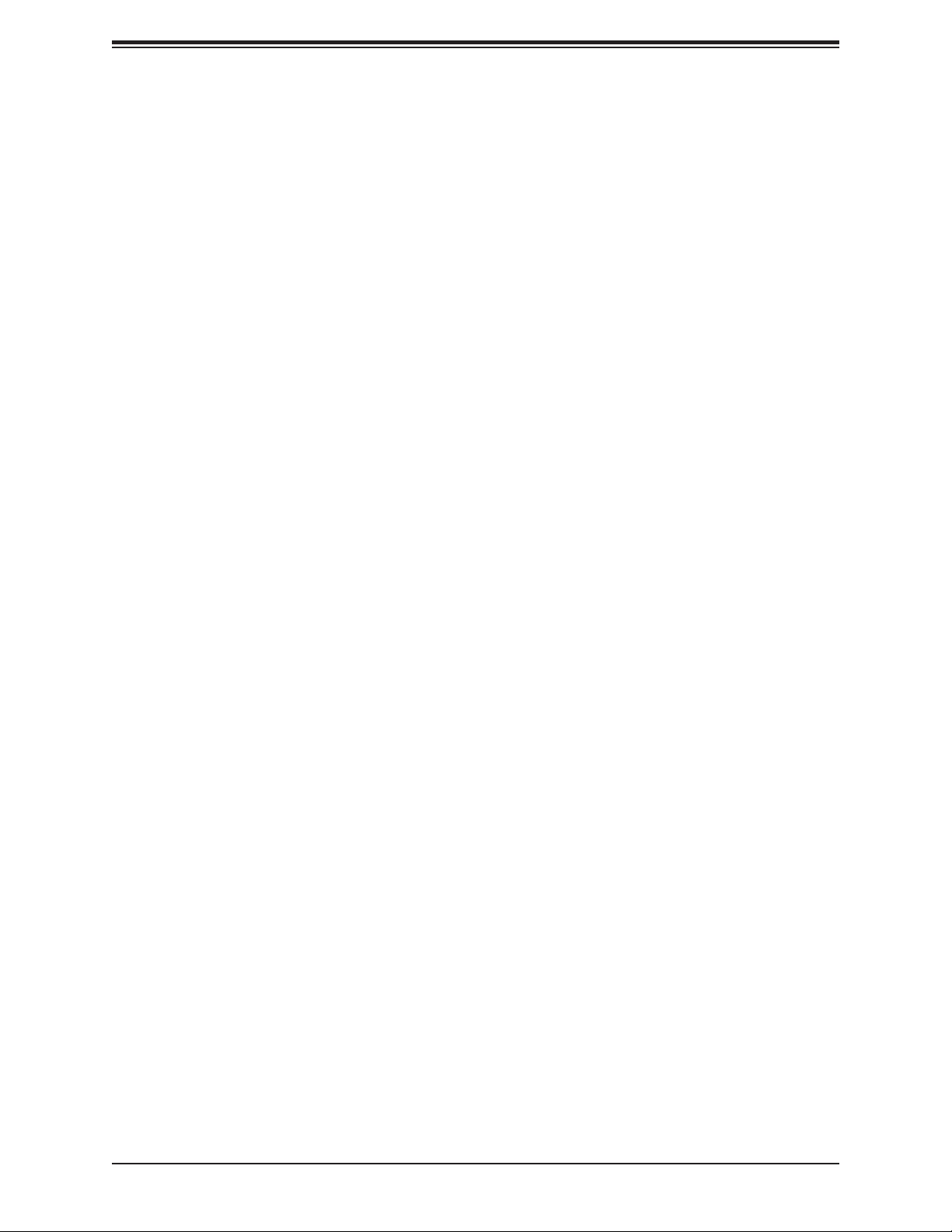
Chapter 1: Introduction
1.2 Processor and Chipset Overview
Built upon the functionality and capability of the Intel® Xeon E-2100 and 8th Gen Core i7/i5/
i3, Pentium, Celeron processor along with the C246/Q370 chipset, this motherboard provides
superb system performance, efcient power management, and a rich feature set based
on cutting edge technology to address the needs of next-generation computer users. This
motherboard is optimized for medical, surveillance, digital signage, DVR/NVR, POS, ofce
server and network security applications..
The Intel Xeon E-2100 and 8th Generation Gen i7/i5/i3 processor along with the C246/Q370
chipset support the following features:
• Intel Rapid Storage Technology
• Rich set of available IOs, full exibility in usage model, and software stack
• Dedicated subsystems for customer innovation
• Integrated solution for real-time compression, streaming write & read performance in-
creases from gen-to-gen
• Hot plug and enclosure management with Intel Volume Management Device (Intel VMD)
• Single standard server development (Accelerate NFV transition) consolidating application,
control, and data plane workloads, reducing total platform investment needs
1.3 Special Features
This section describes the health monitoring features of the X11SCZ-F/Q motherboard. The
motherboard has an onboard ASpeed 2500 Baseboard Management Controller (BMC) that
supports system health monitoring.
Recovery from AC Power Loss
The Basic I/O System (BIOS) provides a setting that determines how the system will respond
when AC power is lost and then restored to the system. You can choose for the system to
remain powered off (in which case you must press the power switch to turn it back on), or
for it to automatically return to the power-on state. See the Advanced BIOS Setup section
for this setting. The default setting is Last State.
17
Page 18
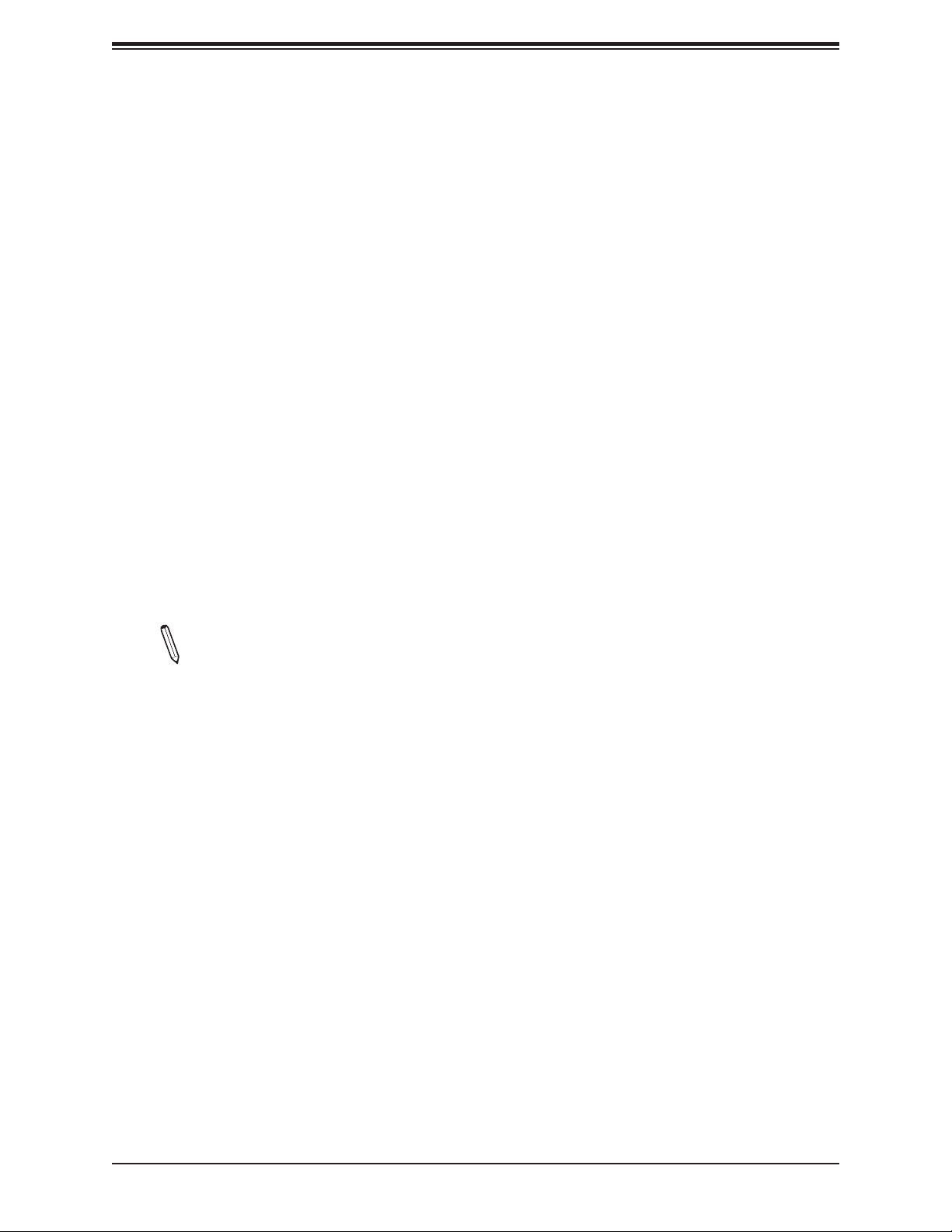
Super X11SCZ-F/Q User's Manual
1.4a System Health Monitoring (X11SCZ-Q)
This section describes the health monitoring features of the X11SCZ-Q motherboard. The
motherboard supports system health monitoring through the Super I/O.
Onboard Voltage Monitors
The onboard voltage monitor will continuously scan crucial voltage levels. Real time readings
of these voltage levels are all displayed in BIOS.
Fan Status Monitor with Firmware Control
The system health monitor chip can check the RPM status of a cooling fan. The CPU and
chassis fans are controlled by the BIOS Thermal Management.
Environmental Temperature Control
The thermal control sensor monitors the CPU temperature in real time and will enable the
thermal control fan whenever the CPU temperature exceeds a user-dened threshold. The
overheat circuitry runs independently from the CPU. Once the thermal sensor detects that
the CPU temperature is too high, it will automatically adjust the fan RPM to prevent the CPU
from overheating.
Note: To avoid possible system overheating, please provide adequate airow to your
system.
System Resource Alert
This feature is available when used with SuperDoctor 5 in the Windows operating system or
in the Linux environment. SuperDoctor 5 is used to notify the user of certain system events.
For example, you can congure SuperDoctor 5 to provide you with warnings when the system
temperature, CPU temperatures, voltages and fan speeds go beyond a predened range.
18
Page 19
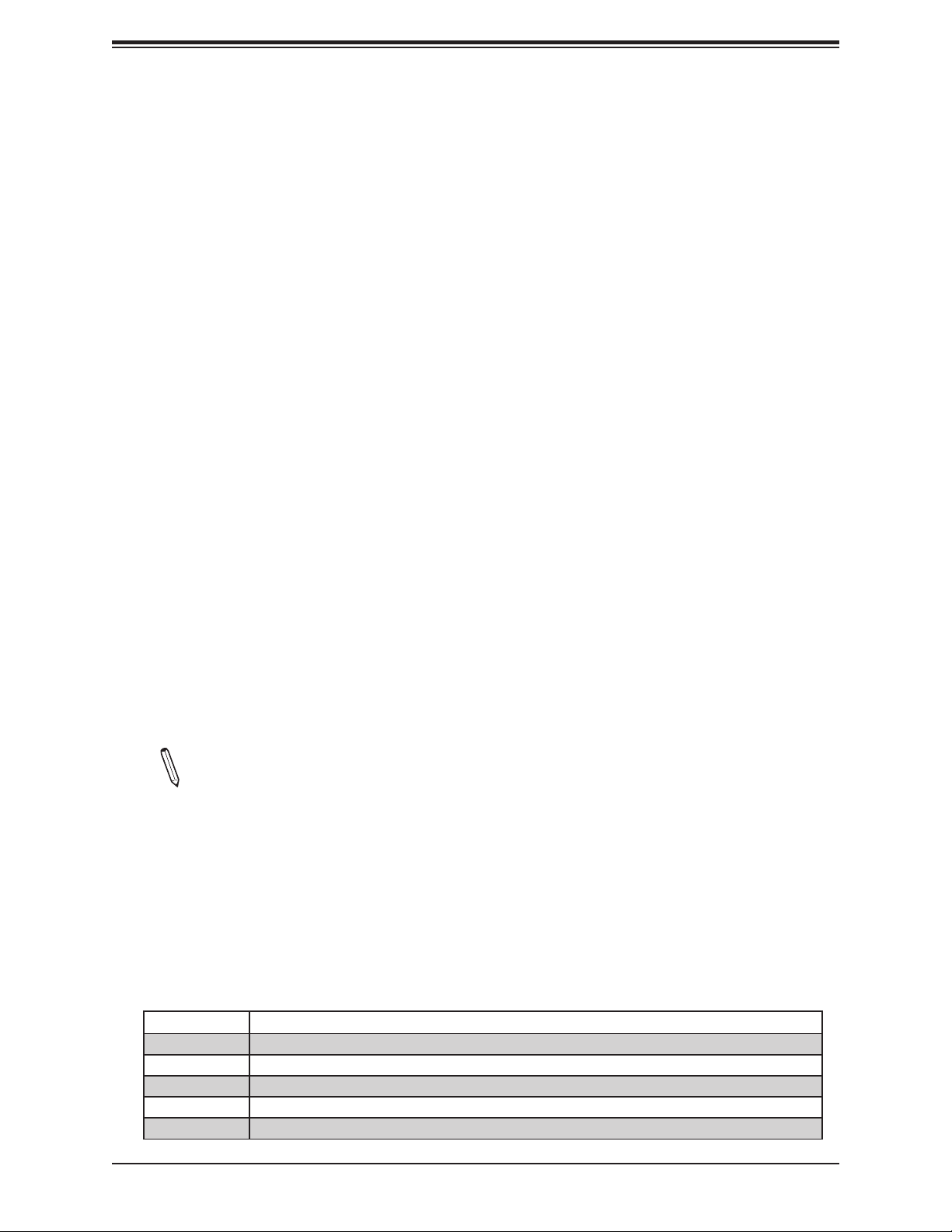
Chapter 1: Introduction
1.4b System Health Monitoring (X11SCZ-F)
This section describes the health monitoring features of the X11SCZ-F motherboard. The
motherboard has an onboard Baseboard Management Controller (BMC) chip that supports
system health monitoring. Once a voltage becomes unstable, a warning is given or an error
message is sent to the screen. The user can adjust the voltage thresholds to dene the
sensitivity of the voltage monitor.
Onboard Voltage Monitors
The onboard voltage monitor will continuously scan crucial voltage levels. Once a voltage
becomes unstable, it will give a warning or send an error message to the screen. The user
can adjust the voltage thresholds to dene the sensitivity of the voltage monitor. Real time
readings of these voltage levels are all displayed in BIOS and IPMI interface.
Fan Status Monitor with Firmware Control
The system health monitor embedded in the BMC chip can check the RPM status of the
cooling fans. The CPU and chassis fans are controlled via lPMI. Refer to the below table for
available fan modes to choose the most appropriate one of nominal operation.
Environmental Temperature Control
System Health sensors in the BMC monitor the temperatures and voltage settings of onboard
processors and the system in real time via the IPMI interface. Whenever the temperature of
the CPU or the system exceeds a user-dened threshold, system/CPU cooling fans will be
turned on to prevent the CPU or the system from overheating.
Note: To avoid possible system overheating, please provide adequate airow to your
system.
System Resource Alert
This feature is available when used with SuperDoctor 5. SuperDoctor 5 is used to notify the
user of certain system events. For example, you can congure SuperDoctor 5 to provide you
with warnings when the system temperature, CPU temperatures, voltages and fan speeds
go beyond a predened range.
Figure 1-5. Fan Speed Modes
Fan Mode Description
Full Speed Use this mode to set fan speed at full speed for maximum system cooling
Standard Use this mode to set fan speed for normal system cooling
Heavy I/O Use this mode to set fan speed for higher PCI-E add-on card area cooling
Optimal Use this mode to set fan speed for normal PCI-E add-on card area cooling
PUE2 Use this mode to set fan speed for best power ef ciency and maximum noise reduction
19
Page 20
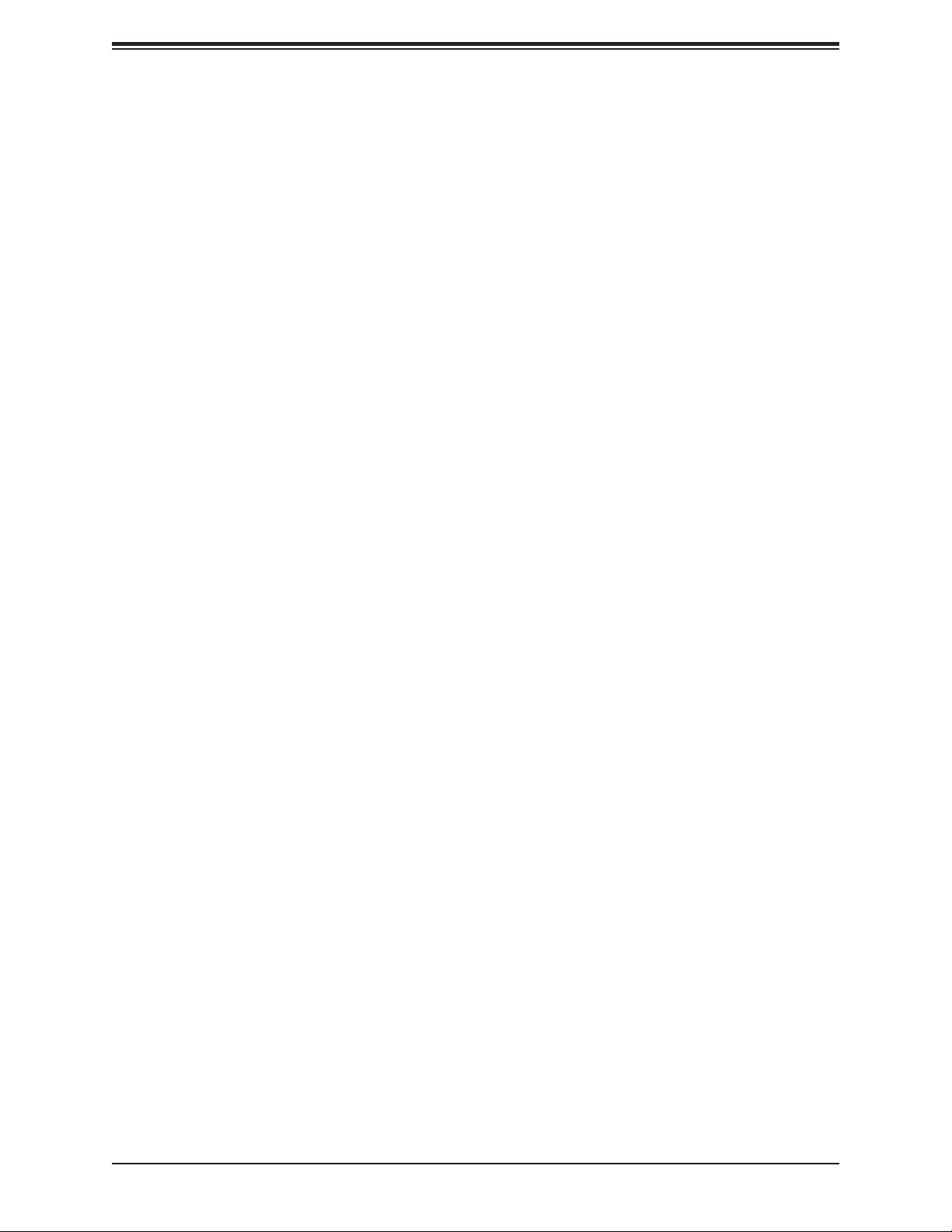
Super X11SCZ-F/Q User's Manual
1.5 ACPI Features
ACPI stands for Advanced Conguration and Power Interface. The ACPI specication denes
a exible and abstract hardware interface that provides a standard way to integrate power
management features throughout a computer system including its hardware, operating system
and application software. This enables the system to automatically turn on and off peripherals
such as network cards, hard disk drives and printers.
In addition to enabling operating system-directed power management, ACPI also provides a
generic system event mechanism for Plug and Play and an operating system-independent
interface for conguration control. ACPI leverages the Plug and Play BIOS data structures
while providing a processor architecture-independent implementation that is compatible with
Windows 10 and Windows 2012 operating systems.
1.6 Power Supply
As with all computer products, a stable power source is necessary for proper and reliable
operation. It is even more important for processors that have high CPU clock rates. In areas
where noisy power transmission is present, you may choose to install a line lter to shield
the computer from noise. It is recommended that you also install a power surge protector to
help avoid problems caused by power surges.
1.7 Super I/O
The Super I/O (NCT6116D) provides high-speed, 16550 compatible serial communication
ports (UART), which support serial infrared communication. The UART includes send/receive
FIFO, a programmable baud rate generator, complete modem control capability, and a
processor interrupt system. The UART provides legacy speed with baud rate of up to 115.2
Kbps as well as an advanced speed with baud rates of 250 K, 500 K, or 1 Mb/s, supporting
higher speed modems.
The Super I/O provides functions that comply with ACPI (Advanced Conguration and Power
Interface), which includes support of legacy and ACPI power management through a SMI
or SCI function pin. It also features auto power management to reduce power consumption.
20
Page 21
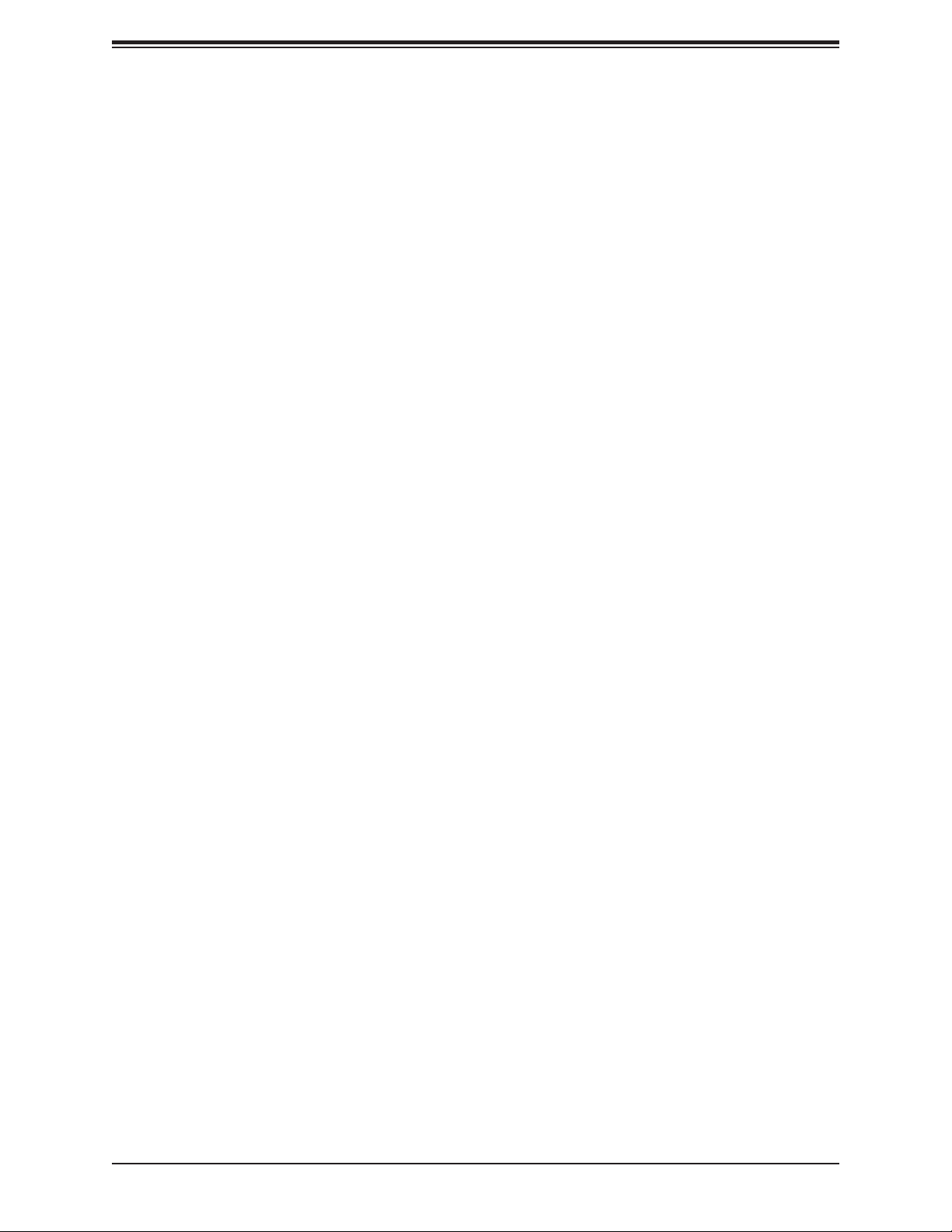
Chapter 1: Introduction
1.8 Advanced Power Management
The following new advanced power management features are supported by the motherboard.
Management Engine (ME)
The Management Engine, which is an ARC controller embedded in the IOH (I/O Hub), provides
Server Platform Services (SPS) to your system. The services provided by SPS are different
from those provided by the ME on client platforms.
21
Page 22
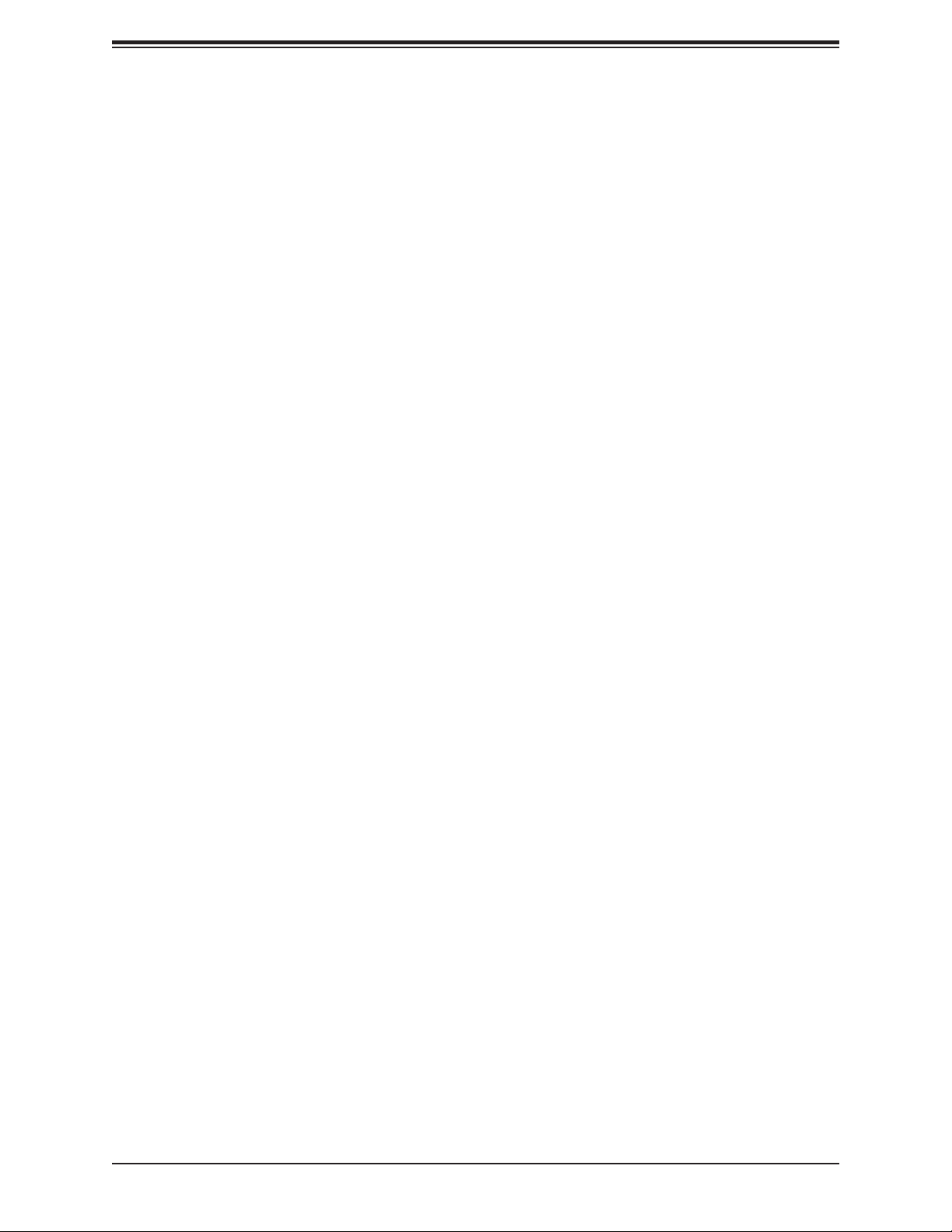
Super X11SCZ-F/Q User's Manual
Chapter 2
Installation
2.1 Static-Sensitive Devices
Electrostatic Discharge (ESD) can damage electronic com ponents. To avoid damaging
your motherboard and your system, it is important to handle it very carefully. The following
measures are generally sufcient to protect your equipment from ESD.
Precautions
• Use a grounded wrist strap designed to prevent static discharge.
• Touch a grounded metal object before removing the board from the antistatic bag.
• Handle the board by its edges only; do not touch its components, peripheral chips, memory
modules or gold contacts.
• When handling chips or modules, avoid touching their pins.
• Put the motherboard and peripherals back into their antistatic bags when not in use.
• For grounding purposes, make sure that your chassis provides excellent conductivity be-
tween the power supply, the case, the mounting fasteners and the motherboard.
• Use only the correct type of CMOS onboard battery as specied by the manufacturer. Do
not install the CMOS battery upside down, which may result in a possible explosion.
Unpacking
The motherboard is shipped in antistatic packaging to avoid static damage. When unpacking
the motherboard, make sure that the person handling it is static protected.
22
Page 23
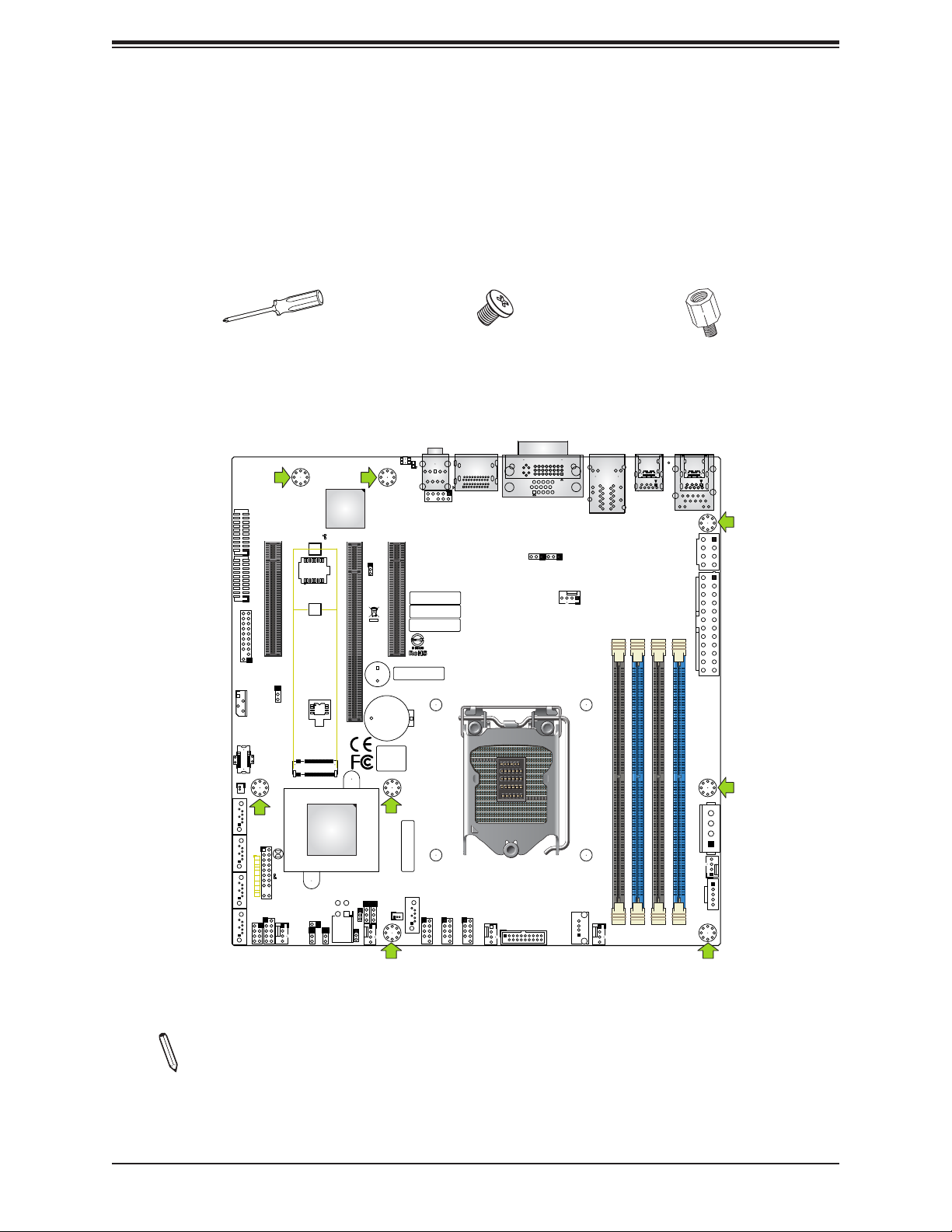
Chapter 2: Installation
2.2 Motherboard Installation
All motherboards have standard mounting holes to t different types of chassis. Make sure
that the locations of all the mounting holes for both the motherboard and the chassis match.
Although a chassis may have both plastic and metal mounting fasteners, metal ones are
highly recommended because they ground the motherboard to the chassis. Make sure that
the metal standoffs click in or are screwed in tightly.
Phillips Screwdriver (1)
Tools Needed
COM3/4
PCH SLOT4 PCI-E 3.0x4(INx8)
COM1/2
JTPM1
JPT1
JPT1 TPM Enable/Disable
1-2:ENABLE
2-3:DISABLE
JIPMB1
USB13/14 (3.1)
J18
I-SATA4
JBT1
I-SATA3
JF1
PWR
ON
RST
X
FF
OH
LED1
NIC1NIC2
C
I-SATA2
HDD
LED
PWR
LED
X
NMI
I-SGPIO1
JGP1
FANB
I-SATA1
BMC_HB_LED1
SRW5
SRW6
JMD1
M.2:PCI-E 3.0x4
JPME2
1-2:NORMAL
2-3:ME MANUFACTURING MODE
JWD1:WATCHDOG
1-2:RST(Default)
2-3:NMI
JL1:CHASSIS INTRUSION
JL1
JWD1
BMC
C
A
CPU SLOT6 PCI-E 3.0x16
JPAC1
22110
2280
2
1
PCH
JD1:
1-4:SPAKER
3-4:BUZZER
JRF1:
1-2:PEG 1x16
2-3:PEG 2x8
JD1
JRF1
JPWR1
4
3
JPME2
1
1
2
JPG1
1
Phillips Screws (8)
AC
UID SW
AUDIO
UID LED1
2
3 1 4
22
2423
AUDIO FP
PCH SLOT7 PCI-E 3.0x4(INx8)
BAR CODE
BAR CODE
BAR CODE
SP1
BAR CODE
BT1
BIOS LICENSE
BAR CODE
JSMB1
I-SATA0
SUPERDOM
JSD1:SATA DOM POWER
JSMB1:SMBus1
JSD1
FANA
USB5/6
DP++ 1/2
JPG1:BMC VGA DISABLE JUMPER
1-2:NORMAL (DEFAULT)
2-3:DISABLE BMC VGA
JPAC1
1-2:Enable Audio(DEFAULT)
2-3:DISABLE Audio
USB3/4
C4
C2
C5A
X11SCZ-Q
REV:1.10
DESIGNED IN USA
CPU
FAN3
USB1/2
USB7/8 (3.0)
C2
C5A
24
16
8
C1
DVI-I/VGA
JPL1
JPL1:LAN1
1-2:Enable
JPL2
JPL2:LAN2
1-2:Enable
2-3:Disable2-3:Disable
FAN4
USB0
17
9
21
1
DIMMA1
B2
B13
B9
B10
DIMMA2
B2
A12
B1
A13
A12
A11
A1
B12
A2
USB11/12 (3.1)
B11
A9
A10
LAN1/2
DIMMB1
DIMMB2
Always populate DIMMx1 first
FAN2
Standoffs (8)
Only if Needed
B11B2
B11
B12B1
B12
A12
A1
A1
1
4
95
18
19
21 20
23
22
IPMI_LAN
USB9/10 (3.1)
JPV1
JPW1
JPH1
FAN1
CPU FAN
JPI2C1
Location of Mounting Holes
Notes: 1) To avoid damaging the motherboard and its components, please do not use
a force greater than 8 lb/inch on each mounting screw during motherboard installation.
2) Some components are very close to the mounting holes. Please take precautionary
measures to avoid damaging these components when installing the motherboard to
the chassis.
23
Page 24
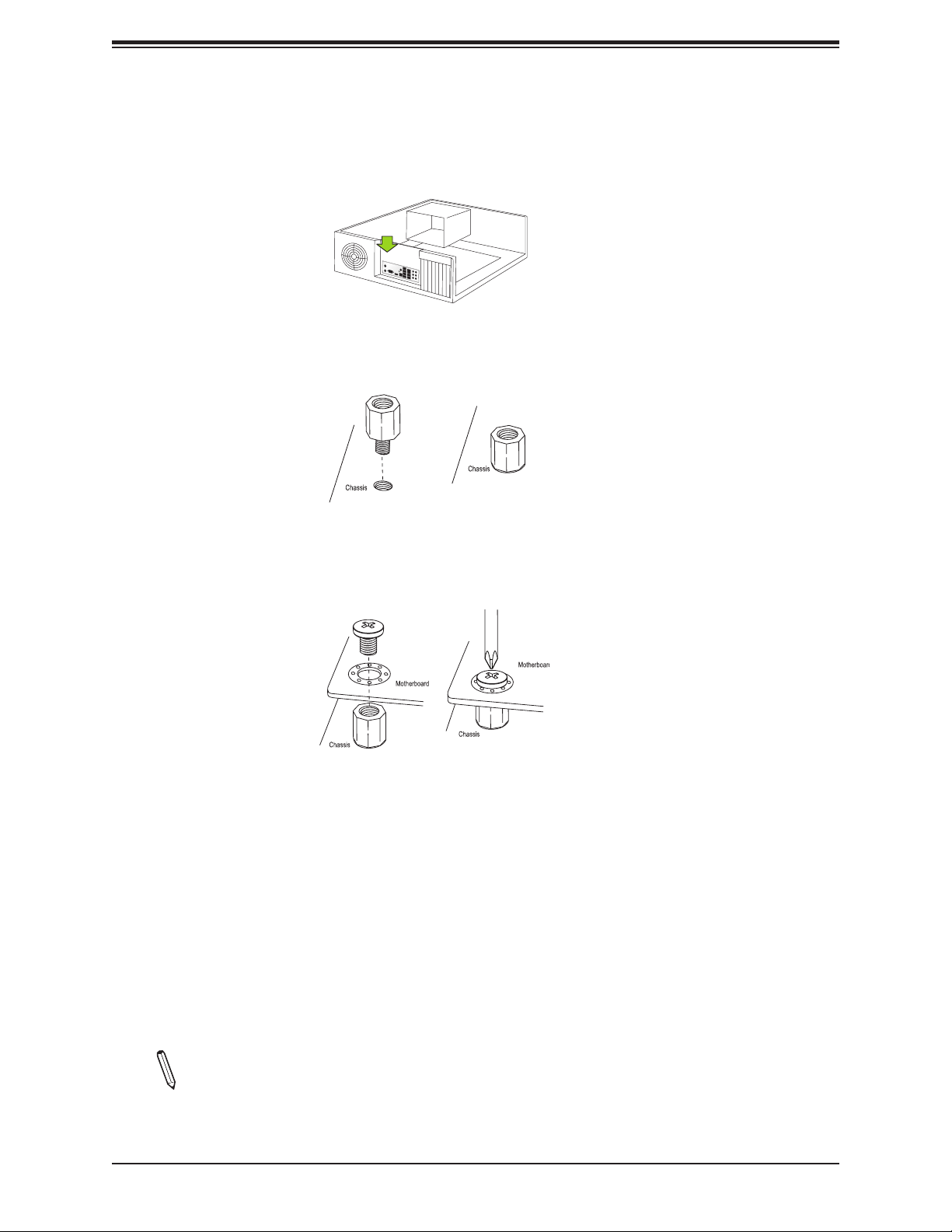
Super X11SCZ-F/Q User's Manual
Installing the Motherboard
1. Install the I/O shield into the back of the chassis.
2. Locate the mounting holes on the motherboard. See the previous page for the location.
3. Locate the matching mounting holes on the chassis. Align the mounting holes on the
motherboard against the mounting holes on the chassis.
4. Install standoffs in the chassis as needed.
5. Install the motherboard into the chassis carefully to avoid damaging other motherboard
components.
6. Using the Phillips screwdriver, insert a Phillips head #6 screw into a mounting hole on
the motherboard and its matching mounting hole on the chassis.
7. Repeat Step 5 to insert #6 screws into all mounting holes.
8. Make sure that the motherboard is securely placed in the chassis.
Note: Images displayed are for illustration only. Your chassis or components might
look different from those shown in this manual.
24
Page 25
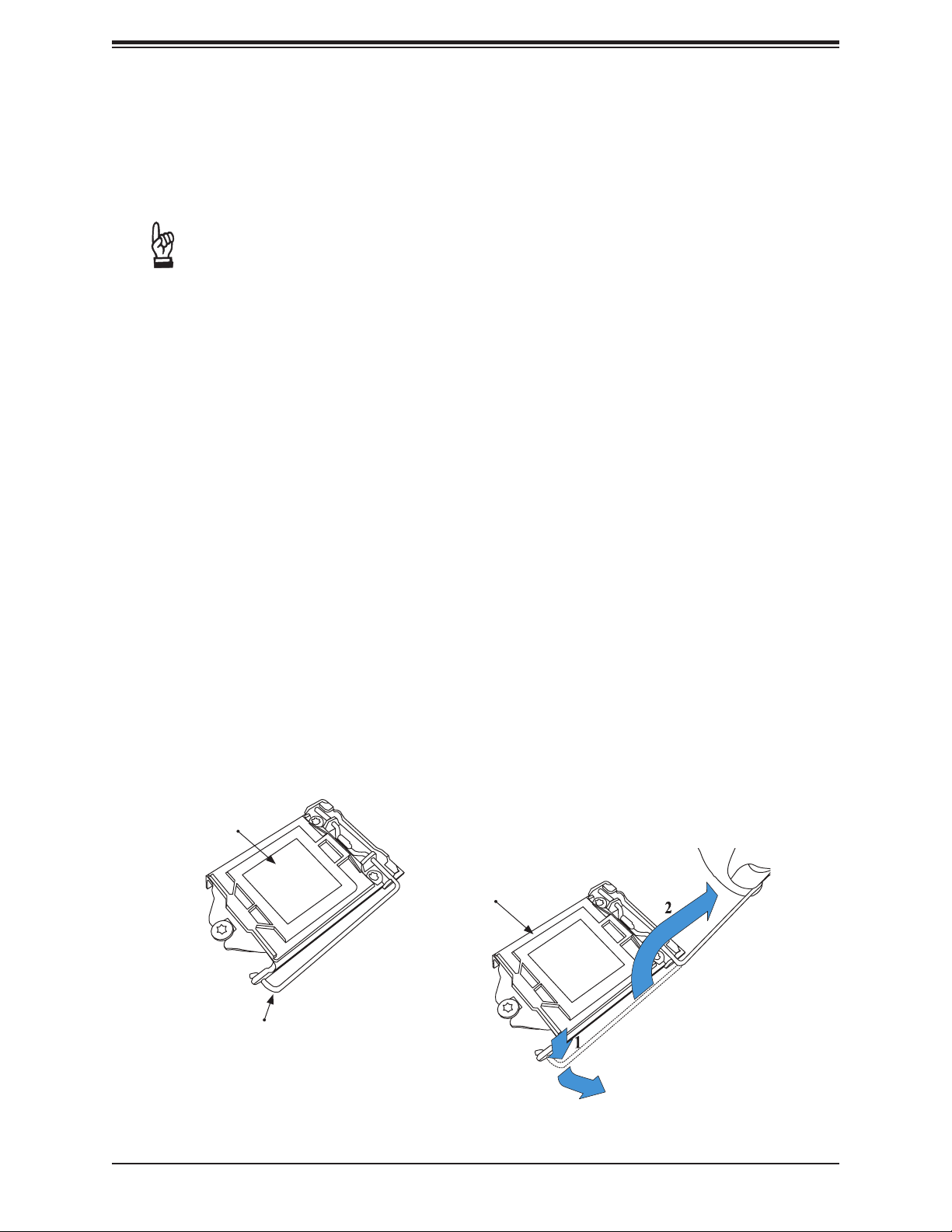
Chapter 2: Installation
2.3 Processor and Heatsink Installation
Warning: When handling the processor package, avoid placing direct pressure on the label
area of the fan.
Important:
• Always connect the power cord last, and always remove it before adding, removing or
changing any hardware components. Make sure that you install the processor into the
CPU socket before you install the CPU heatsink.
• If you buy a CPU separately, make sure that you use an Intel-certied multi-directional
heatsink only.
• Make sure to install the motherboard into the chassis before you install the CPU heatsink.
• When receiving a motherboard without a processor pre-installed, make sure that the plastic
CPU socket cap is in place and none of the socket pins are bent; otherwise, contact your
retailer immediately.
• Refer to the Supermicro website for updates on CPU support.
Installing the LGA1151 Processor
1. Press the load lever down to release the load plate from its locking position.
Plastic Protective
Cover
Load Plate
Load Lever
25
Page 26
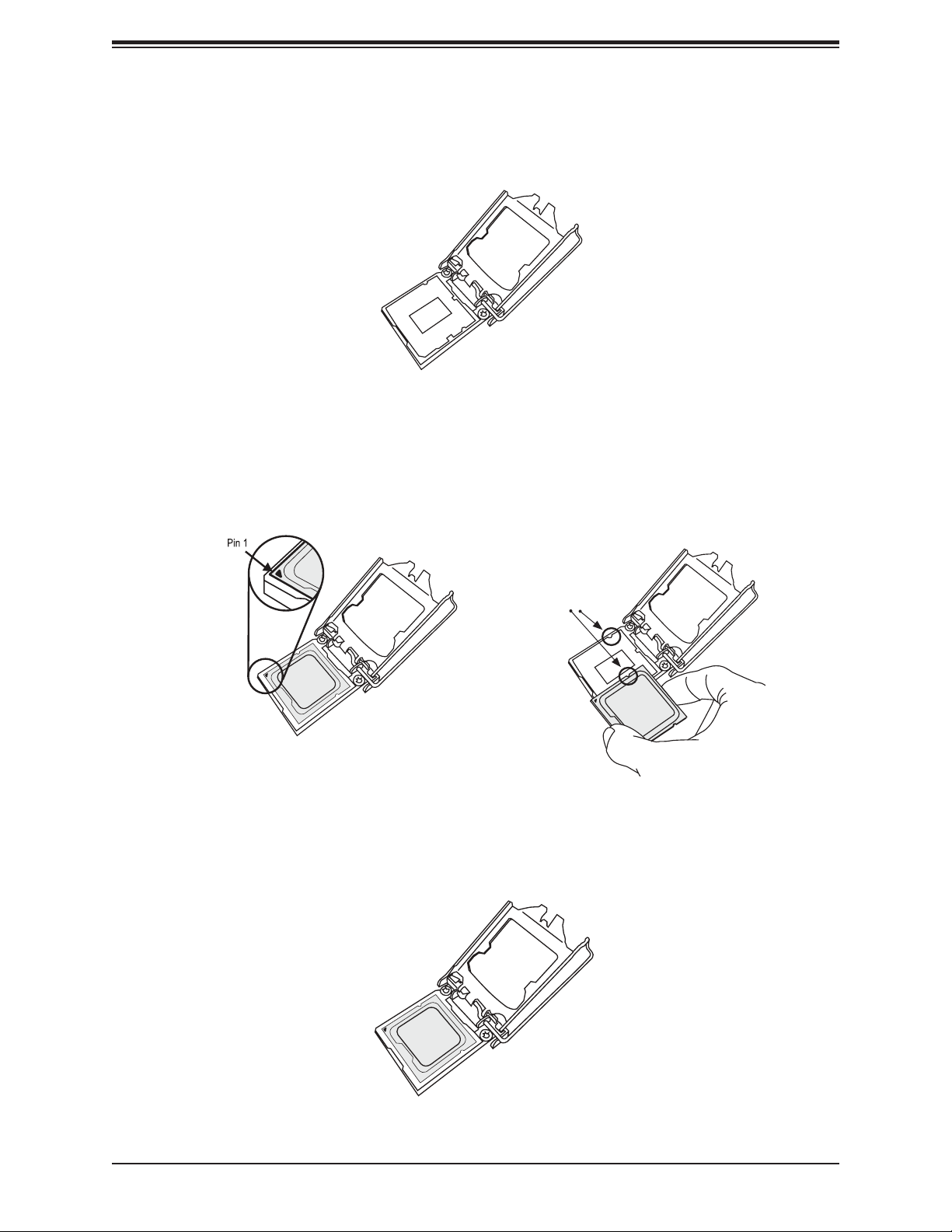
Super X11SCZ-F/Q User's Manual
2. Gently lift the load lever to open the load plate. Remove the plastic protective cover. Do
not touch the CPU socket contacts.
3. Locate the triangle on the CPU and CPU socket, which indicates the location of Pin 1.
Holding the CPU by the edges with your thumb and index nger, align the triangle on
the CPU with the triangle on the socket. The CPU keys (the semi-circle cutouts) may
also be aligned against the socket keys as a guide.
CPU / Socket Keys
4. Carefully lower the CPU straight down into the socket. Do not drop the CPU on the
socket, or move it horizontally or vertically to avoid damaging the CPU or socket.
Inspect the four corners of the CPU to make sure that the CPU is properly installed.
26
Page 27
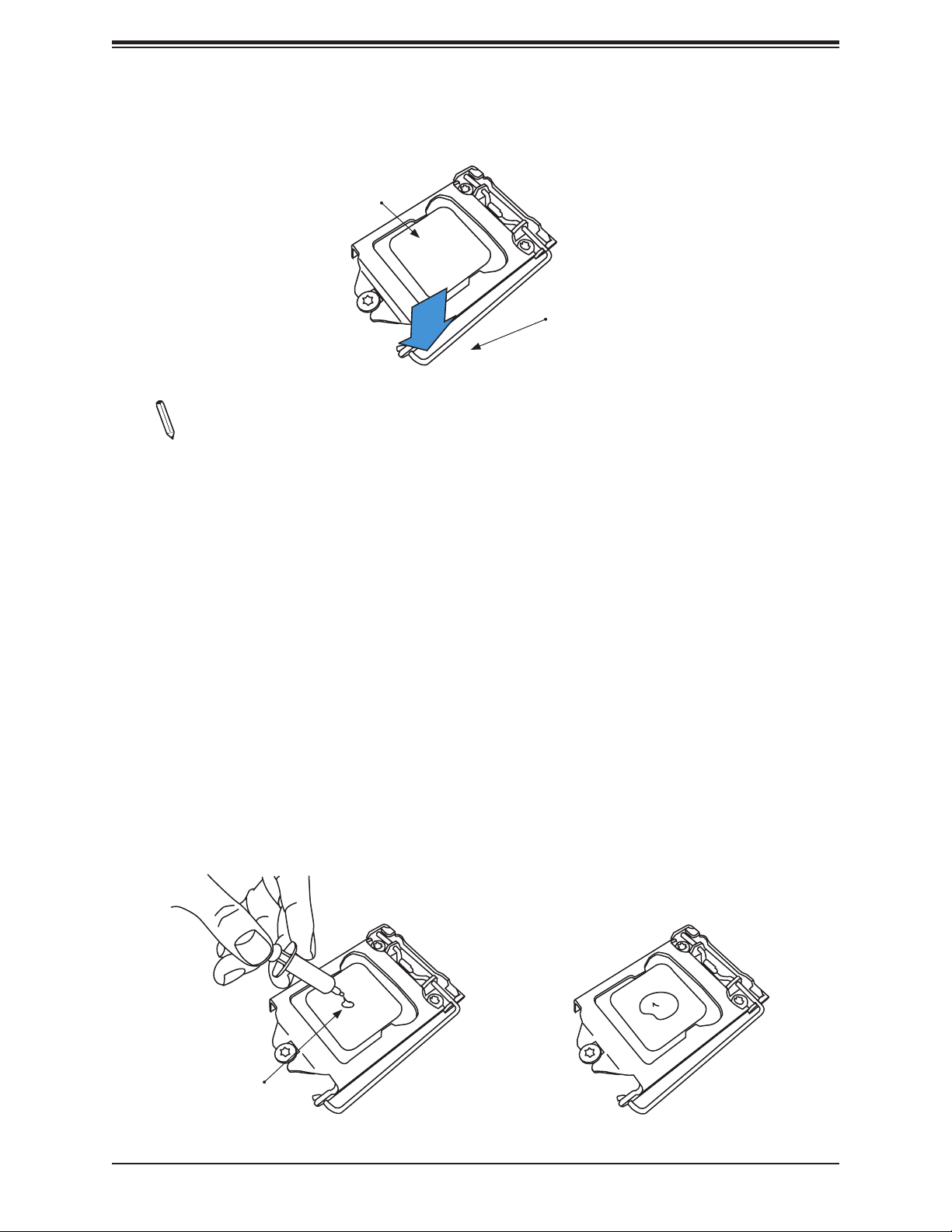
Chapter 2: Installation
5. Close the load plate, then gently push down the load lever into its locking position.
CPU properly
installed
Load lever locked
into place
Note: You can only install the CPU in one direction. Make sure it is properly inserted
into the socket before closing the load plate. If it doesn't close properly, do not force
it as it may damage your CPU. Instead, open the load plate again and double-check
that the CPU is properly aligned.
Installing an Active CPU Heatsink with Fan
1. Locate the CPU fan header on the motherboard (FAN1: CPU FAN).
2. Position the heatsink so that the heatsink fan wires are closest to the CPU fan header
and are not interfering with other components.
3. Inspect the CPU fan wires to make sure they are routed through the bottom of the
heatsink.
4. Remove the thin layer of protective lm from the heatsink. CPU overheating may occur if
the protective lm is not removed from the heatsink.
5. Apply the proper amount of thermal grease on the CPU. If your heatsink came with a
thermal pad, please ignore this step.
Thermal Grease
27
Page 28
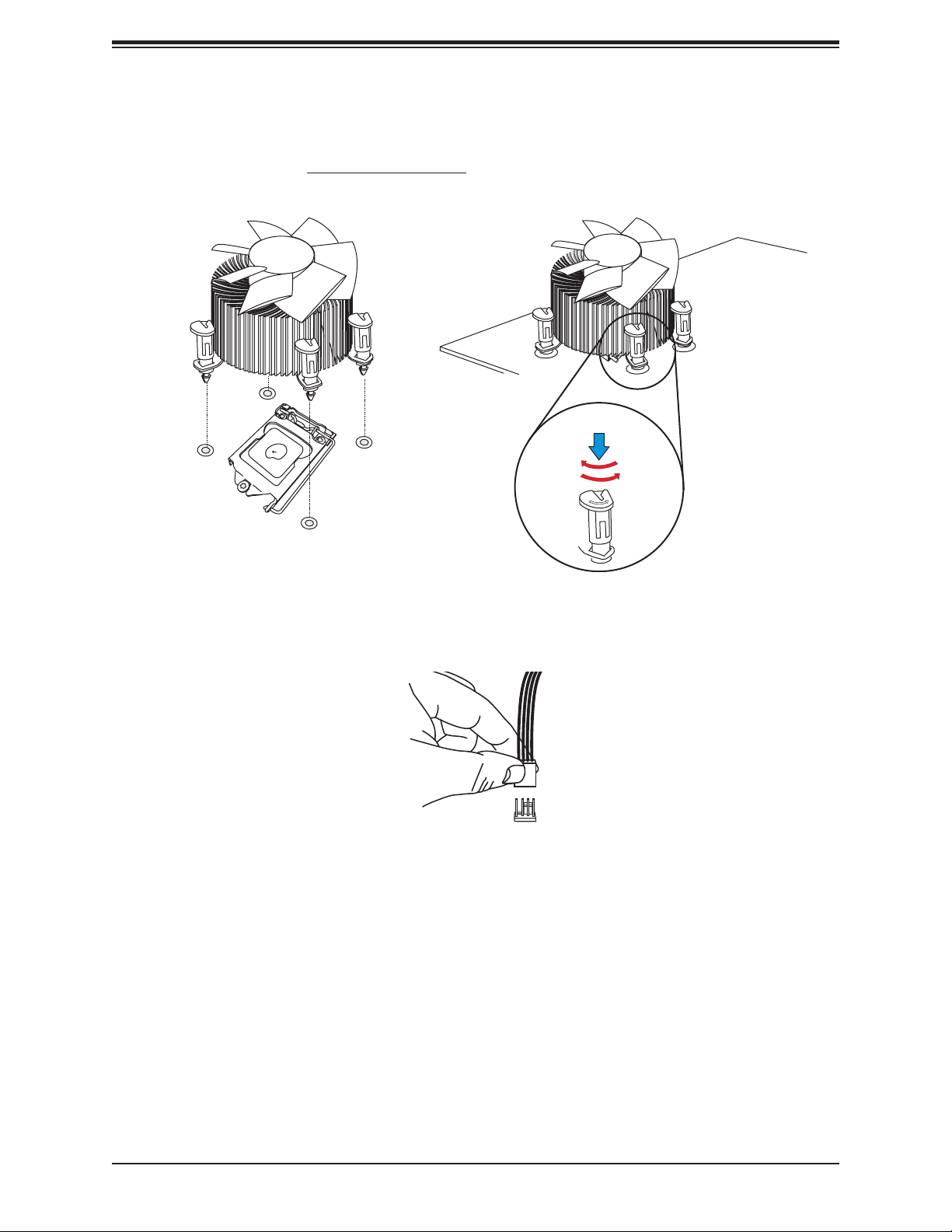
Super X11SCZ-F/Q User's Manual
6. Align the four heatsink fasteners with the mounting holes on the motherboard. Gently
push down the fasteners in a diagonal order (Example: #1 and #2, then #3 and #4) into
the mounting holes until you hear a click. Then lock the fasteners by turning each one
90° clockwise.
2
4
3
1
Push down
Lock
Unlock
7. Once all four fasteners are secured, connect the heatsink fan wire connector to the CPU
fan header.
28
Page 29
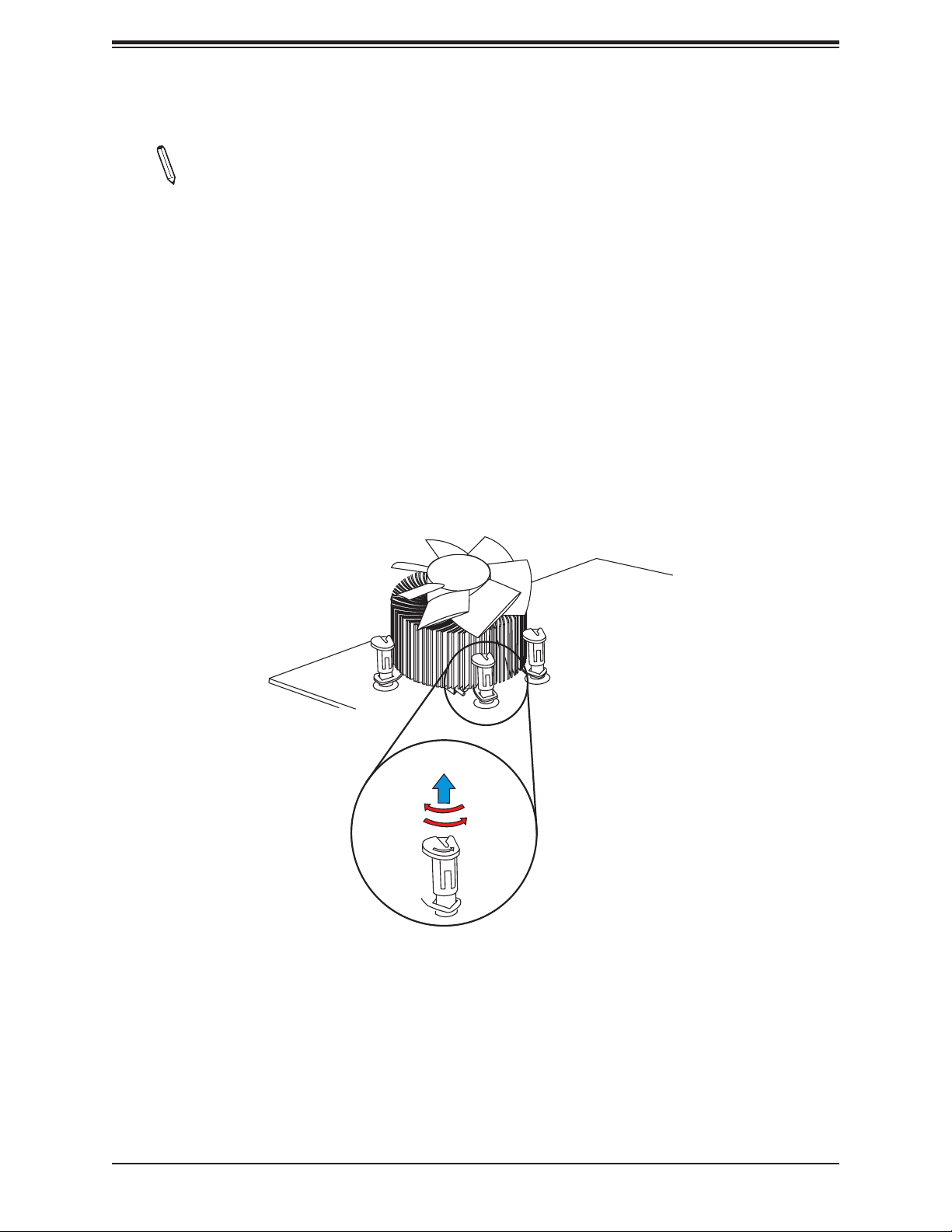
Chapter 2: Installation
Removing the Heatsink
Note: We do not recommend that the CPU or heatsink be removed. However, if you
do need to remove the heatsink, please follow the instructions below to remove the
heatsink and prevent damage done to the CPU or other components.
1. Unplug the power connector from the power supply.
2. Disconnect the heatsink fan connector from the CPU fan header.
3. Gently press down each fastener cap and turn them 90°counter clockwise, then pull the
fasteners upwards to loosen them.
4. Remove the heatsink from the CPU.
Lock
Pull up
Unlock
29
Page 30
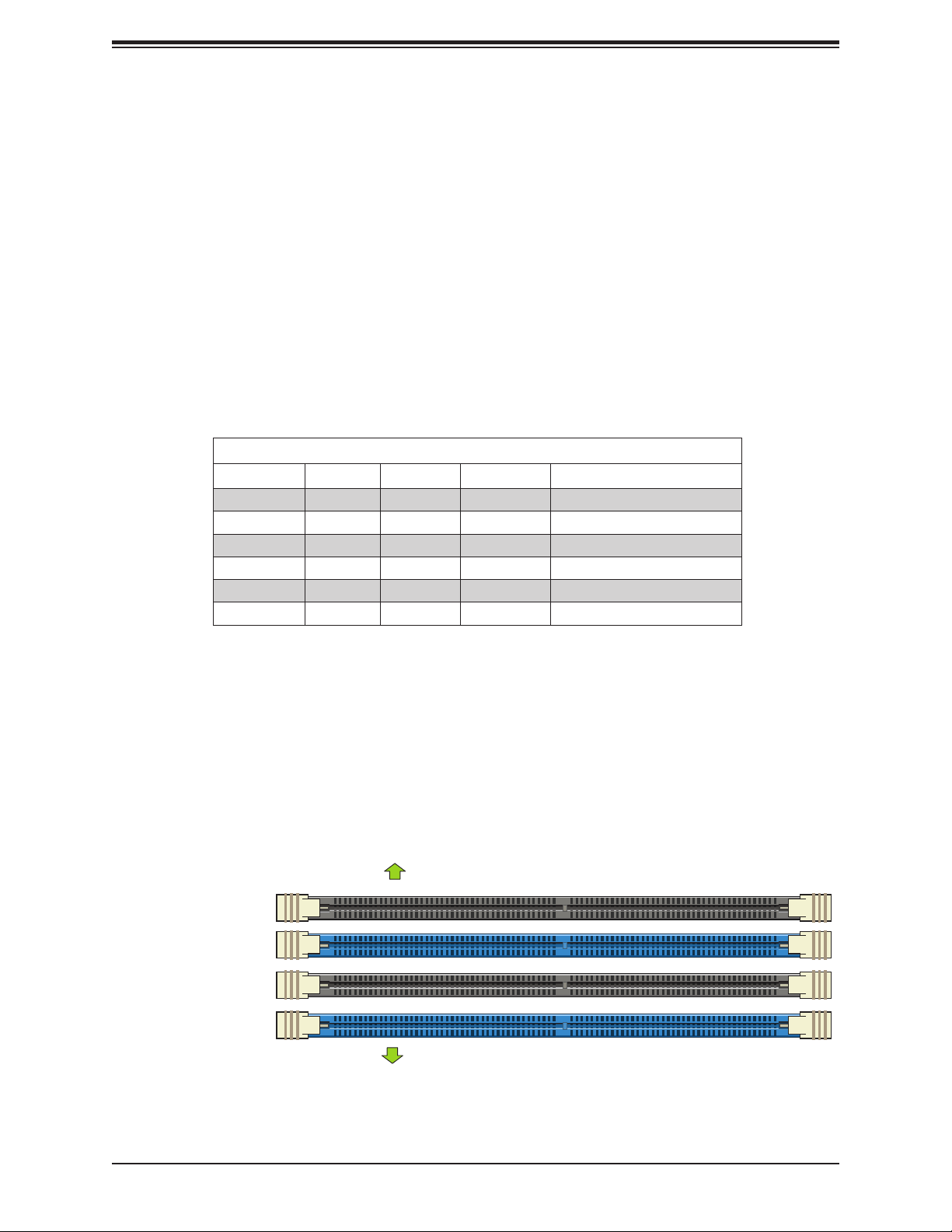
Super X11SCZ-F/Q User's Manual
BIOS LICENSE
BAR CODE
BAR CODE
BAR CODE
BAR CODE
BAR CODE
DESIGNED IN USA
X11SCZ-Q
REV:1.10
CPU
2
1
21
C2
17
1
9
C4
C2
C5A
C1
24
16
8
C5A
A1
A2
A9
A10
B10
B9
B2
A11
B11
B12
B13
A12
A13
A12
B12B1B11
B2
A1
A12
23
22
2423
22
2
3 1 4
JGP1
I-SATA0
I-SATA1
I-SATA2
I-SATA3
I-SATA4
I-SGPIO1
JIPMB1
432
1
JPWR1
JD1
JSMB1
FAN3
FAN2
FAN4
FANB
JPT1
JPL2
JPL1
JPME2
JSD1
JL1
SP1
AC
BT1
BMC_HB_LED1
A
C
LED1
C
SRW6
SRW5
4
JTPM1
JPAC1
JBT1
JF1
PCH
J18
DIMMA1
DIMMA2
DIMMB1
DIMMB2
JSD1:SATA DOM POWER
COM1/2
COM3/4
M.2:PCI-E 3.0x4
SUPERDOM
Always populate DIMMx1 first
JSMB1:SMBus1
JD1:
1-4:SPAKER
3-4:BUZZER
2-3:ME MANUFACTURING MODE
1-2:NORMAL
JPME2
JWD1:WATCHDOG
2-3:NMI
1-2:RST(Default)
JPG1:BMC VGA DISABLE JUMPER
1-2:NORMAL (DEFAULT)
2-3:DISABLE BMC VGA
JPAC1
1-2:Enable Audio(DEFAULT)
2-3:DISABLE Audio
JL1:CHASSIS INTRUSION
JPT1 TPM Enable/Disable
1-2:ENABLE
2-3:DISABLE
1-2:Enable
2-3:Disable2-3:Disable
1-2:Enable
JPL2:LAN2
JPL1:LAN1
USB0
USB1/2
USB3/4
USB5/6
JMD1
2280
22110
USB13/14 (3.1)
LAN1/2
DVI-I/VGA
DP++ 1/2
AUDIO
AUDIO FP
PCH SLOT7 PCI-E 3.0x4(INx8)
CPU SLOT6 PCI-E 3.0x16
PCH SLOT4 PCI-E 3.0x4(INx8)
USB9/10 (3.1)
IPMI_LAN
USB11/12 (3.1)
UID SW
UID LED1
BMC
NMI
PWR
LED
X
HDD
LED
NIC1NIC2
OH
FF
X
RST
PWR
ON
JPG1
JRF1
1
2-3:PEG 2x8
1-2:PEG 1x16
JRF1:
2.4 Memory Support and Installation
Memory Support
The X11SCZ-F motherboard supports up to 64GB of DDR4 ECC/Non-ECC UDIMM with
speeds of up to 2666MHz in four slots.
The X11SCZ-Q motherboard supports up to 64GB of DDR4 Non-ECC UDIMM with speeds
of up to 2666MHz in four slots.
DIMM Module Population Conguration
For optimal memory performance, follow the table below when populating memory.
DIMMA1 DIMMB1 DIMMA2 DIMMB2 Total System Memory
4GB 4GB 4GB 4GB 16GB
Recommended Population (Balanced)
4GB 4GB 8GB
8GB 8GB 16GB
8GB 8GB 8GB 8GB 32GB
16GB 16GB 32GB
16GB 16GB 16GB 16GB 64GB
DIMM Module Population Sequence
Insert the desired number of DIMMs into the memory slots, starting with DIMMA2, DIMMB2,
then DIMMA1, DIMMB1. Populating these DIMM slots with a pair of memory modules of the
same type and size will result in interleaved memory, which will improve memory performance.
DIMMA1
DIMMA2 (Blue Slot)
DIMMB1
DIMMB2 (Blue Slot)
Towards the CPU
Towards the edge of the motherboard
30
Page 31

Chapter 2: Installation
DIMM Installation
1. Insert DIMM modules in the following
order: DIMMA2, DIMMB2, then DIMMA1,
DIMMB1. For optimal performance, use
memory modules of the same type and
speed.
2. Push the release tabs outwards on both
ends of the DIMM slot to unlock it.
3. Align the key of the DIMM module with the
receptive point on the memory slot.
4. Align the notches on both ends of the
module against the receptive points on the
ends of the slot.
5. Press both ends of the module straight
down into the slot until the module snaps
into place.
COM3/4
COM1/2
JTPM1
JIPMB1
USB13/14 (3.1)
J18
I-SATA4
I-SATA3
PWR
RST
X
FF
OH
NIC1NIC2
I-SATA2
HDD
LED
PWR
LED
X
NMI
I-SGPIO1
I-SATA1
BMC_HB_LED1
PCH SLOT4 PCI-E 3.0x4(INx8)
SRW5
JPT1
JPT1 TPM Enable/Disable
1-2:ENABLE
2-3:DISABLE
M.2:PCI-E 3.0x4
JBT1
JF1
ON
LED1
C
JPME2
1-2:NORMAL
2-3:ME MANUFACTURING MODE
JWD1:WATCHDOG
1-2:RST(Default)
JGP1
2-3:NMI
FANB
JL1:CHASSIS INTRUSION
JWD1
C
A
22110
SRW6
2280
JMD1
2
PCH
4
JPME2
2
JL1
BMC
PCH SLOT7 PCI-E 3.0x4(INx8)
CPU SLOT6 PCI-E 3.0x16
JPAC1
SP1
BIOS LICENSE
1
JD1:
1-4:SPAKER
3-4:BUZZER
JRF1:
JSMB1
1-2:PEG 1x16
2-3:PEG 2x8
JD1
JRF1
JSD1:SATA DOM POWER
JPWR1
JSMB1:SMBus1
3
1
1
JPG1
FANA
1
AC
UID SW
BAR CODE
AUDIO
UID LED1
BAR CODE
BAR CODE
BAR CODE
BT1
2
3 1 4
22
AUDIO FP
2423
JPG1:BMC VGA DISABLE JUMPER
1-2:NORMAL (DEFAULT)
2-3:DISABLE BMC VGA
JPAC1
1-2:Enable Audio(DEFAULT)
2-3:DISABLE Audio
DP++ 1/2
X11SCZ-Q
REV:1.10
DESIGNED IN USA
24
C4
16
C2
C5A
8
C2
C1
C5A
DVI-I/VGA
JPL2
JPL1
JPL1:LAN1
JPL2:LAN2
1-2:Enable
1-2:Enable
2-3:Disable2-3:Disable
FAN4
CPU
17
A12
A13
9
21
1
B2
B13
B11
A9
B9
A10
B10
LAN1/2
DIMMA2
DIMMB1
DIMMB2
DIMMA1
Always populate DIMMx1 first
A11
A1
B12
A2
USB11/12 (3.1)
B2
B11B2
B1
B11
A12
B12B1
B12
A12
A1
A1
1
4
95
18
19
21 20
23
22
IPMI_LAN
USB9/10 (3.1)
JPV1
JPW1
JPH1
BAR CODE
FAN1
CPU FAN
I-SATA0
SUPERDOM
JSD1
USB5/6
USB3/4
USB1/2
FAN3
USB7/8 (3.0)
USB0
FAN2
JPI2C1
6. Press the release tabs to the lock positions
to secure the DIMM module into the slot.
DIMM Removal
Reverse the steps above to remove the DIMM
modules from the motherboard.
Notches
Release Tabs
Press both notches
straight down into
the memory slot.
31
Page 32

Super X11SCZ-F/Q User's Manual
2.5 Rear I/O Ports
See the gure below for the locations and descriptions of the various I/O ports on the rear
of the motherboard.
Figure 2-1. I/O Port Denitions
1
6
8
10
12
4
2
5
7
9
11
13
3
X11SCZ-F I/O Back Panel Description
# Description # Description # Description
1. IPMI LAN 6. LAN2 11. DisplayPort 1
2. USB10 (3.1 Gen 2) 7. LAN1 12. Line Out
3. USB9 (3.1 Gen 2) 8. VGA 13. Mic In
4. USB12 (3.1 Gen 2) 9. DVI-I 14. UID Switch
5. USB11 (3.1 Gen 2) 10. DisplayPort 2
14
5
1
2
3
4
6
7
8
9
10
11
X11SCZ-Q I/O Back Panel Description
# Description # Description # Description
1. USB10 (3.1 Gen 2) 5. LAN2 9. DisplayPort 1
2. USB9 (3.1 Gen 2) 6. LAN1 10. Line Out
3. USB12 (3.1 Gen 2) 7. DVI-I 11. Mic In
4. USB11 (3.1 Gen 2) 8. DisplayPort 2
32
Page 33

Chapter 2: Installation
DP++ Ports
The motherboard has two DisplayPorts located on the I/O back panel. DisplayPort, developed
by the VESA consortium, delivers digital display and fast refresh rate. It can connect to virtually any display device using a DisplayPort adapter for devices such as VGA, DVI or HDMI.
DVI-I Port
A DVI-I port is located on the I/O back panel. Use this port to connect to a compatible DVI
(Digital Visual Interface) display.
VGA Port (X11SCZ-F only)
A video port from the BMC controller is located on the I/O back panel. Use this port to connect
to a compatible VGA display.
1 2
1. DP++ Ports
2. DVI-I/VGA Ports
18
19
COM3/4
COM1/2
JTPM1
JIPMB1
USB13/14 (3.1)
J18
I-SATA4
I-SATA3
PWR
ON
RST
X
FF
OH
NIC1NIC2
I-SATA2
HDD
LED
PWR
LED
X
NMI
I-SGPIO1
I-SATA1
BMC_HB_LED1
PCH SLOT4 PCI-E 3.0x4(INx8)
SRW5
SRW6
JPT1
JPT1 TPM Enable/Disable
1-2:ENABLE
2-3:DISABLE
JMD1
M.2:PCI-E 3.0x4
JBT1
JF1
LED1
C
JPME2
1-2:NORMAL
2-3:ME MANUFACTURING MODE
JWD1:WATCHDOG
1-2:RST(Default)
JGP1
2-3:NMI
FANB
JL1:CHASSIS INTRUSION
JL1
JWD1
BMC
C
A
CPU SLOT6 PCI-E 3.0x16
22110
2280
2
1
PCH
3-4:BUZZER
JRF1:
1-2:PEG 1x16
2-3:PEG 2x8
JD1
JRF1
JPWR1
4
3
JPME2
1
1
2
JPG1
1
AC
UID SW
AUDIO
UID LED1
2
PCH SLOT7 PCI-E 3.0x4(INx8)
JPAC1
BAR CODE
BAR CODE
BAR CODE
SP1
BAR CODE
BT1
BIOS LICENSE
BAR CODE
JD1:
1-4:SPAKER
JSMB1
I-SATA0
SUPERDOM
JSD1:SATA DOM POWER
JSMB1:SMBus1
JSD1
FANA
3 1 4
22
2423
AUDIO FP
USB5/6
JPG1:BMC VGA DISABLE JUMPER
1-2:NORMAL (DEFAULT)
2-3:DISABLE BMC VGA
JPAC1
1-2:Enable Audio(DEFAULT)
2-3:DISABLE Audio
USB3/4
DP++ 1/2
C4
C2
C5A
X11SCZ-Q
REV:1.10
DESIGNED IN USA
CPU
FAN3
USB1/2
USB7/8 (3.0)
C2
24
16
C1
C5A
DVI-I/VGA
JPL1
JPL1:LAN1
1-2:Enable
B2
B13
B9
B10
DIMMA2
DIMMA1
A13
LAN1/2
DIMMB1
DIMMB2
A12
A1
B12
A2
B11
A9
A10
B2
B1
A12
A11
USB11/12 (3.1)
B11
B12
A12
A1
4
23
IPMI_LAN
USB9/10 (3.1)
B11B2
B12B1
A1
1
95
21 20
22
JPV1
JPW1
17
9
21
1
8
JPL2
JPL2:LAN2
1-2:Enable
2-3:Disable2-3:Disable
FAN4
Always populate DIMMx1 first
JPH1
FAN1
CPU FAN
USB0
FAN2
JPI2C1
33
Page 34

Super X11SCZ-F/Q User's Manual
LAN Ports
There are two 1GbE LAN ports (LAN1/LAN2) on the I/O back panel. The X11SCZ-F also
has a dedicated IPMI LAN port on the I/O back panel. These ports accept RJ45 type cables.
Refer to the table below for the pin denitions.
LAN Port
Pin Denition
Pin# Denition Pin# Denition
1 TX_D1+ 5 BI_D3-
2 TX_D1- 6 RX_D2-
3 RX_D2+ 7 BI_D4+
4 BI_D3+ 8 BI_D4-
High Denition Audio Ports
The green jack located on the I/O back panel audio port is the Line Out connection and the
pink jack is the Mic In connection.
COM3/4
COM1/2
JTPM1
JIPMB1
USB13/14 (3.1)
J18
I-SATA4
I-SATA3
PWR
ON
RST
X
FF
OH
NIC1NIC2
I-SATA2
HDD
LED
PWR
LED
X
NMI
I-SGPIO1
I-SATA1
BMC_HB_LED1
PCH SLOT4 PCI-E 3.0x4(INx8)
SRW5
SRW6
JPT1
JPT1 TPM Enable/Disable
1-2:ENABLE
2-3:DISABLE
JMD1
M.2:PCI-E 3.0x4
JBT1
JF1
LED1
C
JPME2
1-2:NORMAL
2-3:ME MANUFACTURING MODE
JWD1:WATCHDOG
1-2:RST(Default)
JGP1
2-3:NMI
FANB
JL1:CHASSIS INTRUSION
JL1
JWD1
BMC
C
A
CPU SLOT6 PCI-E 3.0x16
22110
2280
2
1
PCH
3-4:BUZZER
JRF1:
1-2:PEG 1x16
2-3:PEG 2x8
JD1
JRF1
JPWR1
4
3
JPME2
1
1
2
JPG1
1
AC
UID SW
AUDIO
UID LED1
2
PCH SLOT7 PCI-E 3.0x4(INx8)
JPAC1
BAR CODE
BAR CODE
BAR CODE
SP1
BAR CODE
BT1
BIOS LICENSE
BAR CODE
JD1:
1-4:SPAKER
JSMB1
I-SATA0
SUPERDOM
JSD1:SATA DOM POWER
JSMB1:SMBus1
JSD1
FANA
Color Denition
Green Line Out
Pink Mic In
3
C4
JPG1:BMC VGA DISABLE JUMPER
1-2:NORMAL (DEFAULT)
2-3:DISABLE BMC VGA
JPAC1
1-2:Enable Audio(DEFAULT)
2-3:DISABLE Audio
USB3/4
DP++ 1/2
C2
C5A
X11SCZ-Q
REV:1.10
DESIGNED IN USA
CPU
FAN3
USB1/2
USB7/8 (3.0)
3 1 4
22
2423
AUDIO FP
USB5/6
HD Audio
24
16
8
C2
C1
C5A
DVI-I/VGA
JPL2
JPL1
JPL1:LAN1
JPL2:LAN2
1-2:Enable
1-2:Enable
2-3:Disable2-3:Disable
FAN4
USB0
17
9
21
1
DIMMA1
1
B2
A12
B1
A13
A12
A11
B2
A1
B12
A2
B13
USB11/12 (3.1)
B11
A9
B9
A10
B10
LAN1/2
DIMMA2
DIMMB1
DIMMB2
Always populate DIMMx1 first
FAN2
2
B11
B12
A12
A1
4
23
IPMI_LAN
USB9/10 (3.1)
22
JPV1
JPW1
JPH1
FAN1
CPU FAN
JPI2C1
B11B2
B12B1
A1
1
95
21 20
1. LAN1/LAN2
2. IPMI LAN (X11SCZ-F
18
19
only)
3. Audio Ports
34
Page 35

Chapter 2: Installation
Universal Serial Bus (USB) Header
There are three USB 2.0 headers (USB1/2, USB3/4, USB5/6), one USB 3.1 Gen 1 header
(USB7/8), one USB 3.1 Gen 2 header (USB13/14), and one USB 2.0 Type A header (USB0)
on the motherboard to provide front access connection with a cable (not included). There
are also four USB 3.1 Gen 2 ports on the I/O back panel. USB9, USB10, and USB12 are
Type-A while USB11 is Type-C.
Front Panel USB 3.1 Gen 1 Header
(USB7/8)
Pin Denitions
Pin# Denition Pin# Denition
1 VBUS 11 IntA_P2_D+
2 IntA_P1_SSRX- 12 IntA_P2_D-
3 IntA_P1_SSRX+ 13 GND
4 GND 14 IntA_P2_SSTX+
5 IntA_P1_SSTX- 15 IntA_P2_SSTX-
6 IntA_P1_SSTX+ 16 GND
7 GND 17 IntA_P2_SSRX+
8 IntA_P1_D- 18 IntA_P2_SSRX-
9 IntA_P1_D+ 19 VBus
ID
10
* USB 3.1 Gen 1 is also referred to as USB 3.0
7 6
AC
COM3/4
COM1/2
JTPM1
JIPMB1
8
USB13/14 (3.1)
J18
I-SATA4
I-SATA3
PWR
ON
RST
X
FF
OH
NIC1NIC2
I-SATA2
HDD
LED
PWR
LED
X
NMI
I-SGPIO1
I-SATA1
BMC_HB_LED1
PCH SLOT4 PCI-E 3.0x4(INx8)
SRW5
SRW6
JPT1
JPT1 TPM Enable/Disable
1-2:ENABLE
2-3:DISABLE
JMD1
M.2:PCI-E 3.0x4
JBT1
JF1
LED1
C
JPME2
1-2:NORMAL
2-3:ME MANUFACTURING MODE
JWD1:WATCHDOG
1-2:RST(Default)
JGP1
2-3:NMI
FANB
JL1:CHASSIS INTRUSION
JL1
JWD1
BMC
C
A
CPU SLOT6 PCI-E 3.0x16
22110
2280
2
1
PCH
JRF1:
1-2:PEG 1x16
2-3:PEG 2x8
JRF1
JPWR1
4
3
JPME2
1
1
2
JPG1
1
UID SW
AUDIO
UID LED1
PCH SLOT7 PCI-E 3.0x4(INx8)
JPAC1
SP1
BAR CODE
BT1
BIOS LICENSE
BAR CODE
JD1:
1-4:SPAKER
3-4:BUZZER
JSMB1
JD1
I-SATA0
4 3
SUPERDOM
JSD1:SATA DOM POWER
JSMB1:SMBus1
JSD1
FANA
2
3 1 4
22
AUDIO FP
BAR CODE
BAR CODE
BAR CODE
2423
USB5/6
JPG1:BMC VGA DISABLE JUMPER
1-2:NORMAL (DEFAULT)
2-3:DISABLE BMC VGA
JPAC1
1-2:Enable Audio(DEFAULT)
2-3:DISABLE Audio
USB3/4
DP++ 1/2
C4
C2
C5A
X11SCZ-Q
REV:1.10
DESIGNED IN USA
2
FAN3
USB1/2
C2
C1
C5A
CPU
5
USB7/8 (3.0)
24
16
8
DVI-I/VGA
JPL1
JPL1:LAN1
1-2:Enable
JPL2
JPL2:LAN2
1-2:Enable
2-3:Disable2-3:Disable
17
9
21
1
FAN4
DIMMA1
1
USB0
B2
A12
B1
A13
A12
A11
B2
A1
B12
A2
B13
USB11/12 (3.1)
B11
A9
B9
A10
B10
LAN1/2
DIMMA2
DIMMB1
DIMMB2
Always populate DIMMx1 first
FAN2
B11
B12
A1
USB9/10 (3.1)
Front Panel USB 3.1 Gen 2 Header
(USB13/14)
Pin Denitions
Pin# Denition Pin# Denition
1 GND 11 GND
2 TX1+ 12 TX2-
3 TX1- 13 TX2+
4 GND 14 GND
5 RX1+ 15 RX2-
6 RX1- 16 RX2+
7 GND 17 GND
8 D1+ 18 D2+
9 D1- 19 D2-
10 VBUS 20 VBUS
Front Panel USB 2.0 Header
(USB1/2/3/4/5/6)
Pin Denitions
Pin# Denition Pin# Denition
1 +5V 2 +5V
3 USB_PN2 4 USB_PN3
5 USB_PP2 6 USB_PP3
7 Ground 8 Ground
9 Key 10 Ground
B11B2
B12B1
A12
A1
1
4
23
IPMI_LAN
95
18
19
21 20
22
JPV1
USB 2.0
1. USB0
2. USB1/2
JPW1
3. USB3/4
4. USB5/6
USB 3.1 Gen 1
5. USB7/8
JPH1
USB 3.1 Gen 2
6. USB9/10
FAN1
CPU FAN
JPI2C1
7. USB11/12
8. USB13/14
35
Page 36

Super X11SCZ-F/Q User's Manual
2.6 Front Control Panel
JF1 contains header pins for various buttons and indicators that are normally located on a
control panel at the front of the chassis. These connectors are designed specically for use
with a Supermicro chassis. See the gure below for the descriptions of the front control panel
buttons and LED indicators.
AC
COM3/4
COM1/2
JTPM1
JIPMB1
USB13/14 (3.1)
J18
I-SATA4
I-SATA3
JF1
PWR
ON
RST
X
FF
OH
NIC1NIC2
I-SATA2
HDD
LED
PWR
LED
X
NMI
I-SGPIO1
I-SATA1
C
BMC_HB_LED1
A
PCH SLOT4 PCI-E 3.0x4(INx8)
SRW5
22110
SRW6
JPT1
JPT1 TPM Enable/Disable
1-2:ENABLE
2-3:DISABLE
JMD1
M.2:PCI-E 3.0x4
PCH
JBT1
LED1
C
JPME2
1-2:NORMAL
2-3:ME MANUFACTURING MODE
JWD1:WATCHDOG
1-2:RST(Default)
JGP1
2-3:NMI
FANB
JL1:CHASSIS INTRUSION
JPME2
JL1
JWD1
BMC
CPU SLOT6 PCI-E 3.0x16
JPAC1
2280
2
1
JD1:
1-4:SPAKER
3-4:BUZZER
JRF1:
1-2:PEG 1x16
2-3:PEG 2x8
JD1
JRF1
JPWR1
4
3
1
1
2
JPG1
1
UID SW
AUDIO
UID LED1
2
3 1 4
22
AUDIO FP
PCH SLOT7 PCI-E 3.0x4(INx8)
BAR CODE
BAR CODE
BAR CODE
SP1
BAR CODE
BT1
BIOS LICENSE
BAR CODE
JSMB1
I-SATA0
SUPERDOM
JSD1:SATA DOM POWER
JSMB1:SMBus1
JSD1
FANA
USB5/6
2423
DP++ 1/2
JPG1:BMC VGA DISABLE JUMPER
1-2:NORMAL (DEFAULT)
2-3:DISABLE BMC VGA
JPAC1
1-2:Enable Audio(DEFAULT)
2-3:DISABLE Audio
USB1/2
USB3/4
C4
C2
C5A
C2
X11SCZ-Q
REV:1.10
DESIGNED IN USA
CPU
FAN3
USB7/8 (3.0)
24
16
C1
C5A
DVI-I/VGA
JPL1
JPL1:LAN1
1-2:Enable
A13
B2
B13
B9
B10
LAN1/2
DIMMA2
DIMMB1
A12
DIMMB2
A11
A1
B12
A2
USB11/12 (3.1)
B11
A9
A10
B2
B1
A12
B11
B12
A12
A1
4
23
IPMI_LAN
USB9/10 (3.1)
B11B2
B12B1
A1
1
95
18
19
21 20
22
JPV1
JPW1
17
9
21
1
8
JPL2
JPL2:LAN2
1-2:Enable
2-3:Disable2-3:Disable
FAN4
DIMMA1
Always populate DIMMx1 first
JPH1
FAN1
CPU FAN
USB0
FAN2
JPI2C1
Figure 2-2. JF1 Header Denitions
PWR
Power Button
Reset
UID LED (X11SCZ-F only)
Reset Button
3.3V (X11SCZ-F only)
3.3V Stby
3.3V Stby
3.3V Stby
3.3V Stby
NMI
X
12
20
19
36
Ground
Ground
Power Fail LED (X11SCZ-F only)
OH/Fan Fail LED
NIC2 Activity LED
NIC1 Activity LED
HDD LED
FP PWRLED
X
Ground
Page 37

Chapter 2: Installation
12
Power Button
The Power Button connection is located on pins 1 and 2 of JF1. Momentarily contacting both
pins will power on/off the system. This button can also be congured to function as a suspend
button (with a setting in the BIOS - see Chapter 4). To turn off the power in the suspend
mode, press the button for at least 4 seconds. Refer to the table below for pin denitions.
Power Button
Pin Denitions (JF1)
Pins Denition
1 Signal
2 Ground
Reset Button
The Reset Button connection is located on pins 3 and 4 of JF1. Attach it to a hardware reset
switch on the computer case to reset the system. Refer to the table below for pin denitions.
Reset Button
Pin Denitions (JF1)
Pins Denition
3 Reset
4 Ground
Overheat (OH)/Fan Fail
Connect an LED cable to OH/Fan Fail connections on pins 7 and 8 of JF1 to provide warnings
for chassis overheat/fan failure. On X11SCZ-F, this connection will also serve as an IPMI UID
indicator as a blue LED. Refer to the table below for pin denitions.
OH/Fan Fail Indicator
Pin Denitions (JF1)
Pin# Denition
Off Normal
On Overheat
Flashing Fan Fail
PWR
1
2
UID LED (X11SCZ-F only)
Power Button
Reset Button
Reset
3.3V (X11SCZ-F only)
3.3V Stby
3.3V Stby
3.3V Stby
3.3V Stby
NMI
Ground
Ground
Power Fail LED (X11SCZ-F only)
OH/Fan Fail LED
NIC2 Activity LED
NIC1 Activity LED
HDD LED
FP PWRLED
X
19
X
Ground
20
3
OH/Fan Fail LED
Pin Denitions (JF1)
Pins Denition
7 Vcc/Blue UID LED
8 OH/Fan Fail LED
1. Power Button
2. Reset Button
3. Overheat/Fan Fail
37
Page 38

Super X11SCZ-F/Q User's Manual
12
NIC1/NIC2 (LAN1/LAN2)
The NIC (Network Interface Controller) LED connection for LAN port 1 is located on pins
11 and 12 of JF1, and the LED connection for LAN Port 2 is on pins 9 and 10. Attach NIC
LED cables to NIC1 and NIC2 LED indicators to display network activities. Refer to the table
below for pin denitions.
LAN1/LAN2 LED
Pin Denitions (JF1)
Pins Denition
9/11 +3.3V Stby
10/12 NIC Activity LED
HDD LED
The HDD LED connection is located on pins 13 and 14 of JF1. Attach a cable here to show
hard drive activity status. Refer to the table below for pin denitions.
HDD LED
Pin Denitions (JF1)
Pins Denition
13 +3.3V Stby
14 HD LED
1. NIC1 Activity
Ground
Ground
Power Fail LED (X11SCZ-F only)
OH/Fan Fail LED
NIC2 Activity LED
NIC1 Activity LED
HDD LED
FP PWRLED
X
Ground
20
3
2. NIC2 Activity
3. HDD LED
2
1
PWR
Power Button
Reset Button
Reset
3.3V (X11SCZ-F only)
UID LED (X11SCZ-F only)
3.3V Stby
3.3V Stby
3.3V Stby
3.3V Stby
NMI
X
19
38
Page 39

Chapter 2: Installation
12
Power LED
The Power LED connection is located on pins 15 and 16 of JF1. Refer to the table below
for pin denitions.
Power LED
Pin Denitions (JF1)
Pins Denition
15 +3.3V Stby
16 PWR LED
NMI Button
The non-maskable interrupt button header is located on pins 19 and 20 of JF1. Refer to the
table below for pin denitions.
NMI Button
Pin Denitions (JF1)
Pins Denition
19 Control
20 Ground
PWR
Power Button
Reset Button
Reset
3.3V (X11SCZ-F only)
UID LED (X11SCZ-F only)
3.3V Stby
3.3V Stby
3.3V Stby
3.3V Stby
NMI
2
1. Power LED
Ground
Ground
Power Fail LED (X11SCZ-F only)
OH/Fan Fail LED
NIC2 Activity LED
NIC1 Activity LED
HDD LED
FP PWRLED
X
19
X
Ground
20
1
2. NMI Button
39
Page 40

Super X11SCZ-F/Q User's Manual
12
Power Fail LED (X11SCZ-F only)
The Power Fail LED connection is located on pins 5 and 6 of JF1. Refer to the table below
for pin denitions.
PWR Fail LED
Pin Denitions (JF1)
Pins Denition
5 3.3V
6 Power Fail
PWR
Power Button
Reset Button
Reset
3.3V (X11SCZ-F only)
UID LED (X11SCZ-F only)
3.3V Stby
3.3V Stby
3.3V Stby
3.3V Stby
NMI
1. Power Fail LED
Ground
Ground
Power Fail LED (X11SCZ-F only)
OH/Fan Fail LED
NIC2 Activity LED
NIC1 Activity LED
HDD LED
FP PWRLED
X
19
X
Ground
20
1
40
Page 41

Chapter 2: Installation
2.7 Connectors
Main ATX Power Supply Connector
JPW1 is the 24-pin power connector for ATX power source. JPV1 is the 12V DC power
connector that provides power to the CPU in conjunction with JPW1 or it can be used as
the sole 12V DC only power input when JPW1 is not in use. JPH1 is a 4-pin HDD power
connector that provides power to onboard HDD devices.
ATX Power 24-pin Connector
Pin Denitions
Pin# Denition Pin# Denition
13 +3.3V 1 +3.3V
14 -12V 2 +3.3V
15 COM 3 COM
16 PS_ON 4 +5V
17 COM 5 COM
18 COM 6 +5V
19 COM 7 COM
20 Res (NC) 8 PWR_OK
21 +5V 9 5VSB
22 +5V 10 +12V
23 +5V 11 +12V
24 COM 12 +3.3V
UID SW
UID LED1
COM3/4
COM1/2
JTPM1
JIPMB1
USB13/14 (3.1)
J18
I-SATA4
I-SATA3
PWR
ON
RST
X
FF
OH
NIC1NIC2
I-SATA2
HDD
LED
PWR
LED
X
NMI
I-SGPIO1
I-SATA1
BMC_HB_LED1
PCH SLOT4 PCI-E 3.0x4(INx8)
JPT1
JPT1 TPM Enable/Disable
1-2:ENABLE
2-3:DISABLE
JBT1
JF1
LED1
C
JGP1
FANB
C
A
SRW5
22110
SRW6
2280
JMD1
M.2:PCI-E 3.0x4
PCH
JPME2
1-2:NORMAL
2-3:ME MANUFACTURING MODE
JWD1:WATCHDOG
1-2:RST(Default)
2-3:NMI
JL1:CHASSIS INTRUSION
JPME2
JL1
JWD1
BMC
CPU SLOT6 PCI-E 3.0x16
JPAC1
SP1
BIOS LICENSE
2
1
JD1:
1-4:SPAKER
3-4:BUZZER
JRF1:
JSMB1
1-2:PEG 1x16
2-3:PEG 2x8
JD1
JRF1
JSD1:SATA DOM POWER
JPWR1
JSMB1:SMBus1
4
3
1
1
2
JPG1
FANA
1
PCH SLOT7 PCI-E 3.0x4(INx8)
BAR CODE
BAR CODE
I-SATA0
SUPERDOM
JSD1
AC
AUDIO
2
22
AUDIO FP
BAR CODE
BAR CODE
BAR CODE
BT1
3 1 4
USB5/6
4-pin HDD Power
Pin Denitions
Pin# Denition
1 12V
2-3 Ground
+12V 8-pin Power
Pin Denitions
Pin# Denition
1-4 Ground
5-8 +12V
4 5V
1
4
JPH1
24
16
8
C1
DVI-I/VGA
JPL1
JPL1:LAN1
1-2:Enable
JPL2
JPL2:LAN2
1-2:Enable
2-3:Disable2-3:Disable
FAN4
17
9
21
1
C4
C2
C5A
C2
X11SCZ-Q
REV:1.10
DESIGNED IN USA
CPU
C5A
2423
DP++ 1/2
JPG1:BMC VGA DISABLE JUMPER
1-2:NORMAL (DEFAULT)
2-3:DISABLE BMC VGA
JPAC1
1-2:Enable Audio(DEFAULT)
2-3:DISABLE Audio
A12
A13
A11
B2
A1
B12
A2
B13
USB11/12 (3.1)
B11
A9
B9
A10
B10
LAN1/2
DIMMA2
DIMMB1
DIMMB2
DIMMA1
Always populate DIMMx1 first
B2
B1
A12
B11
B12
A12
A1
4
23
IPMI_LAN
USB9/10 (3.1)
B11B2
B12B1
A1
1
95
18
19
21 20
22
JPV1
3
JPW1
1
JPH1
5
8
JPV1
1. 24-pin ATX Power
2. 4-pin HDD Power
3. 12V 8-pin Power
1
4
2
FAN1
CPU FAN
USB3/4
USB1/2
FAN3
USB7/8 (3.0)
USB0
FAN2
JPI2C1
41
Page 42

Super X11SCZ-F/Q User's Manual
4-pin 12V Power for GPU
JPWR1 is a 4-pin 12V power connector for a GPU card that requires an extra 12V of power,
up to 75W.
Extended CMOS Battery
J18 is a 2-pin connector for an external CMOS battery. Refer to Chapter 3 for battery
installation instructions. This connector is also used to clear the CMOS. The clear the CMOS,
remove the battery, shorts pins 1-2 for more than 10 seconds and then install the battery.
2
COM3/4
COM1/2
JTPM1
JIPMB1
USB13/14 (3.1)
J18
I-SATA4
I-SATA3
PWR
ON
RST
X
FF
OH
NIC1NIC2
I-SATA2
HDD
LED
PWR
LED
X
NMI
I-SGPIO1
I-SATA1
BMC_HB_LED1
PCH SLOT4 PCI-E 3.0x4(INx8)
SRW5
SRW6
JPT1
JPT1 TPM Enable/Disable
1-2:ENABLE
2-3:DISABLE
JMD1
M.2:PCI-E 3.0x4
JBT1
JF1
LED1
C
JPME2
1-2:NORMAL
2-3:ME MANUFACTURING MODE
JWD1:WATCHDOG
1-2:RST(Default)
JGP1
2-3:NMI
FANB
JL1:CHASSIS INTRUSION
JL1
JWD1
BMC
C
A
CPU SLOT6 PCI-E 3.0x16
22110
2280
2
1
PCH
1
1-4:SPAKER
3-4:BUZZER
JRF1:
1-2:PEG 1x16
2-3:PEG 2x8
JD1
JRF1
JPWR1
4
3
JPME2
1
1
2
JPG1
1
AC
UID SW
AUDIO
UID LED1
2
22
AUDIO FP
PCH SLOT7 PCI-E 3.0x4(INx8)
JPAC1
BAR CODE
BAR CODE
BAR CODE
SP1
BAR CODE
BT1
BIOS LICENSE
BAR CODE
JD1:
JSMB1
I-SATA0
SUPERDOM
JSD1:SATA DOM POWER
JSMB1:SMBus1
JSD1
FANA
3 1 4
USB5/6
2423
JPG1:BMC VGA DISABLE JUMPER
1-2:NORMAL (DEFAULT)
2-3:DISABLE BMC VGA
JPAC1
1-2:Enable Audio(DEFAULT)
2-3:DISABLE Audio
USB3/4
DP++ 1/2
C4
C2
C5A
X11SCZ-Q
REV:1.10
DESIGNED IN USA
CPU
FAN3
USB1/2
USB7/8 (3.0)
C2
24
16
C1
C5A
DVI-I/VGA
JPL1
JPL1:LAN1
1-2:Enable
1. JPWR1
B11B2
B12B1
A1
1
2. Extended CMOS Battery
95
18
19
21 20
B2
B13
B9
B10
DIMMA2
DIMMA1
A13
LAN1/2
DIMMB1
DIMMB2
A12
A1
B12
A2
B11
A9
A10
B2
B1
A12
A11
USB11/12 (3.1)
B11
B12
A12
A1
4
23
IPMI_LAN
USB9/10 (3.1)
22
JPV1
JPW1
17
9
21
1
8
JPL2
JPL2:LAN2
1-2:Enable
2-3:Disable2-3:Disable
FAN4
Always populate DIMMx1 first
JPH1
FAN1
CPU FAN
USB0
FAN2
JPI2C1
42
Page 43

Chapter 2: Installation
TPM Header
The JTPM1 header is used to connect a Trusted Platform Module (TPM)/Port 80, which is
available from a third-party vendor. A TPM/Port 80 connector is a security device that supports
encryption and authentication in hard drives. It allows the motherboard to deny access if the
TPM associated with the hard drive is not installed in the system.
1
COM3/4
COM1/2
JTPM1
JIPMB1
USB13/14 (3.1)
J18
I-SATA4
I-SATA3
PWR
ON
RST
X
FF
OH
NIC1NIC2
I-SATA2
HDD
LED
PWR
LED
X
NMI
I-SGPIO1
I-SATA1
BMC_HB_LED1
PCH SLOT4 PCI-E 3.0x4(INx8)
SRW5
SRW6
JPT1
JPT1 TPM Enable/Disable
1-2:ENABLE
2-3:DISABLE
JMD1
M.2:PCI-E 3.0x4
JBT1
JF1
LED1
C
JPME2
1-2:NORMAL
2-3:ME MANUFACTURING MODE
JWD1:WATCHDOG
1-2:RST(Default)
JGP1
2-3:NMI
FANB
JL1:CHASSIS INTRUSION
JL1
JWD1
BMC
C
A
CPU SLOT6 PCI-E 3.0x16
22110
2280
2
1
PCH
1-4:SPAKER
3-4:BUZZER
JRF1:
1-2:PEG 1x16
2-3:PEG 2x8
JD1
JRF1
JPWR1
4
3
JPME2
1
1
2
JPG1
1
Trusted Platform Module Header
Pin Denitions
Pin# Denition Pin# Denition
1 LCLK 2 GND1
3 LFRAME# 4 No Pin
5 LRESET# 6 +5V/NC
7 LAD3 8 LAD2
9 +3.3V 10 LAD1
11 LAD0 12 GND2
13 SMB_CLK 14 SMB_DAT
15 +3.3V_DUAL 16 SERIRQ
17 GND3 18 CLKRUN#/NC
19 LPCPD# 20 LDRQ# (X)
AC
UID SW
AUDIO
UID LED1
2
22
AUDIO FP
PCH SLOT7 PCI-E 3.0x4(INx8)
JPAC1
BAR CODE
BAR CODE
BAR CODE
SP1
BAR CODE
BT1
BIOS LICENSE
BAR CODE
JD1:
JSMB1
I-SATA0
SUPERDOM
JSD1:SATA DOM POWER
JSMB1:SMBus1
JSD1
FANA
3 1 4
USB5/6
2423
DP++ 1/2
JPG1:BMC VGA DISABLE JUMPER
1-2:NORMAL (DEFAULT)
2-3:DISABLE BMC VGA
JPAC1
1-2:Enable Audio(DEFAULT)
2-3:DISABLE Audio
USB1/2
USB3/4
C4
C2
C5A
C2
X11SCZ-Q
REV:1.10
DESIGNED IN USA
CPU
FAN3
USB7/8 (3.0)
24
16
C1
C5A
JPL1
JPL1:LAN1
1-2:Enable
8
DVI-I/VGA
JPL2
JPL2:LAN2
1-2:Enable
2-3:Disable2-3:Disable
FAN4
USB0
17
9
21
1
DIMMA1
B2
B13
B9
B10
DIMMA2
FAN2
A12
A13
B11
A9
A10
LAN1/2
DIMMB1
DIMMB2
Always populate DIMMx1 first
B2
B1
A12
A11
A1
B12
A2
USB11/12 (3.1)
B11
B12
A12
A1
4
23
IPMI_LAN
USB9/10 (3.1)
22
JPV1
JPW1
JPH1
FAN1
CPU FAN
JPI2C1
B11B2
B12B1
A1
1
95
18
19
21 20
1. TPM Header
43
Page 44

Super X11SCZ-F/Q User's Manual
System Management Bus Header
A System Management Bus header for additional slave devices or sensors is located at
JSMB1. See the table below for pin denitions.
SMBus Header
Pin Denitions
Pin# Denition
1 Data
2 Ground
3 Clock
4 NC
Disk On Module Power Connector
The Disk On Module (DOM) power connector at JSD1 provides 5V power to a solid-state DOM
storage device connected to the I-SATA0 port. Refer to the table below for pin denitions.
COM3/4
COM1/2
JTPM1
JIPMB1
USB13/14 (3.1)
J18
I-SATA4
I-SATA3
JF1
PWR
ON
RST
X
FF
OH
NIC1NIC2
I-SATA2
HDD
LED
PWR
LED
X
NMI
I-SGPIO1
I-SATA1
C
BMC_HB_LED1
A
PCH SLOT4 PCI-E 3.0x4(INx8)
SRW5
22110
SRW6
2280
JPT1
JPT1 TPM Enable/Disable
1-2:ENABLE
2-3:DISABLE
JMD1
M.2:PCI-E 3.0x4
PCH
JBT1
LED1
C
JPME2
1-2:NORMAL
2-3:ME MANUFACTURING MODE
JWD1:WATCHDOG
1-2:RST(Default)
JGP1
2-3:NMI
FANB
JL1:CHASSIS INTRUSION
JPME2
JL1
JWD1
BMC
PCH SLOT7 PCI-E 3.0x4(INx8)
CPU SLOT6 PCI-E 3.0x16
JPAC1
SP1
BIOS LICENSE
2
1
JD1:
1-4:SPAKER
3-4:BUZZER
JRF1:
JSMB1
1
1-2:PEG 1x16
2-3:PEG 2x8
JD1
JRF1
JSD1:SATA DOM POWER
JPWR1
JSMB1:SMBus1
4
3
1
1
2
JPG1
FANA
1
2
JSD1
UID SW
UID LED1
BAR CODE
BAR CODE
I-SATA0
SUPERDOM
AC
AUDIO
2
22
AUDIO FP
BAR CODE
BAR CODE
BAR CODE
BT1
3 1 4
2423
USB5/6
JPG1:BMC VGA DISABLE JUMPER
1-2:NORMAL (DEFAULT)
2-3:DISABLE BMC VGA
JPAC1
1-2:Enable Audio(DEFAULT)
2-3:DISABLE Audio
USB3/4
DP++ 1/2
DOM Power
Pin Denitions
Pin# Denition
1 5V
2 Ground
3 Ground
24
C4
16
C2
C5A
C2
C1
C5A
JPL1
JPL1:LAN1
1-2:Enable
X11SCZ-Q
REV:1.10
DESIGNED IN USA
CPU
FAN3
USB1/2
USB7/8 (3.0)
8
DVI-I/VGA
JPL2
JPL2:LAN2
1-2:Enable
2-3:Disable2-3:Disable
FAN4
USB0
17
9
21
1
DIMMA1
B2
B13
B9
B10
B2
A12
B1
A13
A12
A11
A1
B12
A2
USB11/12 (3.1)
B11
A9
A10
LAN1/2
DIMMA2
DIMMB1
DIMMB2
Always populate DIMMx1 first
FAN2
B11
B12
A12
A1
4
23
IPMI_LAN
USB9/10 (3.1)
22
JPV1
JPW1
JPH1
FAN1
CPU FAN
JPI2C1
B11B2
1. SMBus Header
B12B1
A1
1
2. DOM Connector
95
18
19
21 20
44
Page 45

Chapter 2: Installation
I-SATA 3.0 Ports
The X11SCZ-F/Q has ve I-SATA 3.0 ports (I-SATA0 - I-SATA4). I-SATA0 can be used with
Supermicro SuperDOMs that are yellow SATA DOM connectors with power pins built in, and
do not require external power cables. Supermicro SuperDOMs are backward-compatible
with regular SATA HDDs or SATA DOMs that need external power cables. These SATA ports
support RAID 0, 1, 5, and 10. All All these SATA ports provide serial-link signal connections,
which are faster than the connections of Parallel ATA.
M.2 Slot
There is one M.2 slot (JMD1) on the motherboard. M.2 is formerly known as Next Generation
Form Factor (NGFF). The M.2 slot is designed for a M-key PCI-E 3.0 x4 or SATA storage
device in 2282 and 22110 form factors.
AC
UID SW
AUDIO
UID LED1
2
3 1 4
22
2423
DP++ 1/2
COM3/4
BMC_HB_LED1
PCH SLOT4 PCI-E 3.0x4(INx8)
COM1/2
JTPM1
JPT1
JPT1 TPM Enable/Disable
1-2:ENABLE
2-3:DISABLE
JIPMB1
USB13/14 (3.1)
J18
I-SATA4
5
4
3
I-SATA3
I-SATA2
I-SATA1
JF1
PWR
ON
RST
X
FF
OH
NIC1NIC2
HDD
LED
PWR
LED
X
NMI
I-SGPIO1
JGP1
JBT1
LED1
C
FANB
2
C
A
SRW5
22110
SRW6
2280
6
JMD1
M.2:PCI-E 3.0x4
PCH
JPME2
1-2:NORMAL
2-3:ME MANUFACTURING MODE
JWD1:WATCHDOG
1-2:RST(Default)
2-3:NMI
JL1:CHASSIS INTRUSION
JPME2
JL1
JWD1
BMC
CPU SLOT6 PCI-E 3.0x16
JPAC1
SP1
2
1
JD1:
1-4:SPAKER
3-4:BUZZER
JRF1:
JSMB1
1-2:PEG 1x16
2-3:PEG 2x8
JD1
JRF1
JPWR1
4
3
1
1
2
JPG1
1
AUDIO FP
PCH SLOT7 PCI-E 3.0x4(INx8)
BAR CODE
BAR CODE
BAR CODE
BAR CODE
BT1
BIOS LICENSE
BAR CODE
1
I-SATA0
SUPERDOM
JSD1:SATA DOM POWER
JSMB1:SMBus1
JSD1
FANA
USB5/6
JPG1:BMC VGA DISABLE JUMPER
1-2:NORMAL (DEFAULT)
2-3:DISABLE BMC VGA
JPAC1
1-2:Enable Audio(DEFAULT)
2-3:DISABLE Audio
USB3/4
REV:1.10
USB1/2
C4
C2
C5A
C2
X11SCZ-Q
DESIGNED IN USA
CPU
FAN3
USB7/8 (3.0)
24
16
C1
C5A
DVI-I/VGA
JPL1
JPL1:LAN1
1-2:Enable
A13
B2
B13
B9
B10
LAN1/2
DIMMA2
DIMMB1
DIMMB2
A12
A11
A1
B12
A2
B11
A9
A10
B2
B1
B11
A12
B12
USB11/12 (3.1)
A12
A1
4
23
22
IPMI_LAN
USB9/10 (3.1)
JPV1
JPW1
B11B2
B12B1
A1
1
95
18
19
21 20
17
9
21
1
8
JPL2
JPL2:LAN2
1-2:Enable
2-3:Disable2-3:Disable
FAN4
DIMMA1
Always populate DIMMx1 first
JPH1
FAN1
CPU FAN
USB0
FAN2
JPI2C1
1. I-SATA0
2. I-SATA1
3. I-SATA2
4. I-SATA3
5. I-SATA4
6. M.2 Slot
45
Page 46

Super X11SCZ-F/Q User's Manual
Unit Identier Switch/UID LED Indicator (X11SCZ-F only)
A Unit Identier (UID) switch and an LED indicator are located on the motherboard. The
UID switch is located at UID SW. The UID LED is located next to the UID switch. When you
press the UID switch, the UID LED will be turned on. Press the UID switch again to turn off
the LED indicator. The UID Indicator provides easy identication of a system unit that may
be in need of service.
Note: UID can also be triggered via IPMI on the motherboard. For more information
on IPMI, please refer to the IPMI User's Guide posted on our website at http://www.
supermicro.com/support/manuals/.
UID LED
Pin Denitions
Color Status
Blue: On Unit Identied
COM3/4
COM1/2
JTPM1
JIPMB1
USB13/14 (3.1)
J18
I-SATA4
I-SATA3
JF1
PWR
ON
RST
X
FF
OH
NIC1NIC2
I-SATA2
HDD
LED
PWR
LED
X
NMI
I-SGPIO1
I-SATA1
C
BMC_HB_LED1
A
PCH SLOT4 PCI-E 3.0x4(INx8)
SRW5
22110
SRW6
2280
JPT1
JPT1 TPM Enable/Disable
1-2:ENABLE
2-3:DISABLE
JMD1
M.2:PCI-E 3.0x4
PCH
JBT1
LED1
C
JPME2
1-2:NORMAL
2-3:ME MANUFACTURING MODE
JWD1:WATCHDOG
1-2:RST(Default)
JGP1
2-3:NMI
FANB
JL1:CHASSIS INTRUSION
JPME2
JL1
JWD1
BMC
PCH SLOT7 PCI-E 3.0x4(INx8)
CPU SLOT6 PCI-E 3.0x16
JPAC1
SP1
BIOS LICENSE
2
1
JD1:
1-4:SPAKER
3-4:BUZZER
JRF1:
JSMB1
1-2:PEG 1x16
2-3:PEG 2x8
JD1
JRF1
JSD1:SATA DOM POWER
JPWR1
JSMB1:SMBus1
4
3
1
1
2
JPG1
FANA
1
2
1
UID SW
UID LED1
BAR CODE
AC
AUDIO
2
22
AUDIO FP
BAR CODE
BAR CODE
BAR CODE
24
16
8
DVI-I/VGA
JPL1:LAN1
1-2:Enable
JPL2
17
9
21
1
JPL2:LAN2
1-2:Enable
2-3:Disable2-3:Disable
FAN4
C4
DP++ 1/2
JPG1:BMC VGA DISABLE JUMPER
1-2:NORMAL (DEFAULT)
2-3:DISABLE BMC VGA
JPAC1
1-2:Enable Audio(DEFAULT)
2-3:DISABLE Audio
C2
C5A
C2
X11SCZ-Q
REV:1.10
DESIGNED IN USA
C1
C5A
JPL1
3 1 4
2423
B2
B13
B9
B10
DIMMA2
DIMMA1
A13
LAN1/2
DIMMB1
DIMMB2
A12
A11
A1
B12
A2
B11
A9
A10
B2
B1
B11
A12
B12
USB11/12 (3.1)
A12
A1
4
23
22
IPMI_LAN
USB9/10 (3.1)
JPV1
JPW1
B11B2
B12B1
A1
1
95
18
19
21 20
Always populate DIMMx1 first
1. UID Switch
2. UID LED
CPU
BT1
JPH1
BAR CODE
FAN1
CPU FAN
I-SATA0
JSD1
SUPERDOM
USB5/6
USB3/4
USB1/2
FAN3
USB7/8 (3.0)
USB0
FAN2
JPI2C1
46
Page 47

Chapter 2: Installation
Speaker/Buzzer
On the JD1 header, pins 1-4 are for the external speaker and pins 3-4 are for the buzzer.
Speaker Connector
Pin Denitions
Pin Setting Denition
Pins 1-4 Speaker
Pins 3-4 Buzzer
Chassis Intrusion
A Chassis Intrusion header is located at JL1 on the motherboard. Attach the appropriate cable
from the chassis to the header to inform you when the chassis is opened.
Chassis Intrusion
Pin Denitions
Pins Denition
1 Intrusion Input
2 Ground
COM3/4
COM1/2
JTPM1
JIPMB1
USB13/14 (3.1)
J18
I-SATA4
I-SATA3
PWR
ON
RST
X
FF
OH
NIC1NIC2
I-SATA2
HDD
LED
PWR
LED
X
NMI
I-SGPIO1
I-SATA1
BMC_HB_LED1
PCH SLOT4 PCI-E 3.0x4(INx8)
SRW5
SRW6
JPT1
JPT1 TPM Enable/Disable
1-2:ENABLE
2-3:DISABLE
JMD1
M.2:PCI-E 3.0x4
JBT1
JF1
LED1
C
JPME2
1-2:NORMAL
2
2-3:ME MANUFACTURING MODE
JWD1:WATCHDOG
1-2:RST(Default)
JGP1
2-3:NMI
FANB
JL1:CHASSIS INTRUSION
JL1
JWD1
BMC
C
A
CPU SLOT6 PCI-E 3.0x16
22110
2280
2
1
PCH
1
1-4:SPAKER
3-4:BUZZER
JRF1:
1-2:PEG 1x16
2-3:PEG 2x8
JD1
JRF1
JPWR1
4
3
JPME2
1
1
2
JPG1
1
AC
UID SW
AUDIO
UID LED1
2
22
AUDIO FP
PCH SLOT7 PCI-E 3.0x4(INx8)
JPAC1
BAR CODE
BAR CODE
BAR CODE
SP1
BAR CODE
BT1
BIOS LICENSE
BAR CODE
JD1:
JSMB1
I-SATA0
SUPERDOM
JSD1:SATA DOM POWER
JSMB1:SMBus1
JSD1
FANA
3 1 4
USB5/6
24
16
8
C1
DVI-I/VGA
JPL1
JPL1:LAN1
1-2:Enable
JPL2
JPL2:LAN2
1-2:Enable
2-3:Disable2-3:Disable
FAN4
17
9
21
1
C4
C2
C5A
C2
X11SCZ-Q
REV:1.10
DESIGNED IN USA
C5A
2423
DP++ 1/2
JPG1:BMC VGA DISABLE JUMPER
1-2:NORMAL (DEFAULT)
2-3:DISABLE BMC VGA
JPAC1
1-2:Enable Audio(DEFAULT)
2-3:DISABLE Audio
B2
B13
B9
B10
DIMMA2
DIMMA1
A13
LAN1/2
DIMMB1
DIMMB2
A12
A1
B12
A2
B11
A9
A10
B2
B1
A12
A11
USB11/12 (3.1)
B11
B12
A12
A1
4
23
IPMI_LAN
USB9/10 (3.1)
B11B2
B12B1
A1
1
95
18
19
21 20
22
JPV1
JPW1
1. Speaker/Buzzer
2. Chassis Intrusion
Always populate DIMMx1 first
CPU
JPH1
FAN1
CPU FAN
USB3/4
USB1/2
FAN3
USB7/8 (3.0)
USB0
FAN2
JPI2C1
47
Page 48

Super X11SCZ-F/Q User's Manual
Front Accessible Audio Header
A 10-pin audio header located at AUDIO FP allows you to use the onboard sound for audio
playback. Connect an audio cable to this header to use this feature. Refer to the table below
for pin denitions.
Audio Header
Pin Denitions
Pin# Denition Pin# Denition
1 Mic_2_Left 2 Audio_Ground
3 Mic_2_Right 4 Audio_Detect
5 Line_2_Right 6 Mic_2_JD
7 Jack_Detect 8 Key
9 Line_2_Left 10 Line_2_JD
SGPIO Header
The I-SGPIO1 (Serial General Purpose Input/Output) header is used to communicate with
the enclosure management chip on the back panel.
2
COM3/4
COM1/2
JTPM1
JIPMB1
USB13/14 (3.1)
J18
I-SATA4
I-SATA3
PWR
ON
RST
X
FF
OH
NIC1NIC2
I-SATA2
HDD
LED
PWR
LED
X
NMI
I-SGPIO1
I-SATA1
BMC_HB_LED1
PCH SLOT4 PCI-E 3.0x4(INx8)
SRW5
SRW6
JPT1
JPT1 TPM Enable/Disable
1-2:ENABLE
2-3:DISABLE
JMD1
M.2:PCI-E 3.0x4
JBT1
JF1
LED1
C
JPME2
1-2:NORMAL
2-3:ME MANUFACTURING MODE
JWD1:WATCHDOG
1-2:RST(Default)
JGP1
2-3:NMI
FANB
JL1:CHASSIS INTRUSION
JL1
JWD1
BMC
C
A
CPU SLOT6 PCI-E 3.0x16
22110
2280
2
1
PCH
1-4:SPAKER
3-4:BUZZER
JRF1:
1-2:PEG 1x16
2-3:PEG 2x8
JD1
JRF1
JPWR1
4
3
JPME2
1
1
2
JPG1
1
AC
UID SW
AUDIO
UID LED1
2
22
1
AUDIO FP
PCH SLOT7 PCI-E 3.0x4(INx8)
JPAC1
BAR CODE
BAR CODE
BAR CODE
SP1
BAR CODE
BT1
BIOS LICENSE
BAR CODE
JD1:
JSMB1
I-SATA0
SUPERDOM
JSD1:SATA DOM POWER
JSMB1:SMBus1
JSD1
FANA
SGPIO Header
Pin Denitions
Pin# Denition Pin# Denition
1 NC 2 NC
3 Ground 4 DATA Out
5 Load 6 Ground
7 Clock 8 NC
24
17
A12
JPL2
JPL2:LAN2
1-2:Enable
2-3:Disable2-3:Disable
FAN4
USB0
9
21
1
DIMMA1
B2
B13
B9
B10
A13
LAN1/2
DIMMA2
DIMMB1
DIMMB2
Always populate DIMMx1 first
FAN2
3 1 4
USB5/6
2423
JPG1:BMC VGA DISABLE JUMPER
1-2:NORMAL (DEFAULT)
2-3:DISABLE BMC VGA
JPAC1
1-2:Enable Audio(DEFAULT)
2-3:DISABLE Audio
USB3/4
DP++ 1/2
C4
C2
C5A
X11SCZ-Q
REV:1.10
DESIGNED IN USA
CPU
FAN3
USB1/2
USB7/8 (3.0)
C2
16
C1
C5A
DVI-I/VGA
JPL1
JPL1:LAN1
1-2:Enable
8
A11
A1
B12
A2
USB11/12 (3.1)
B11
A9
A10
B2
B1
A12
B11
B12
A12
A1
4
23
IPMI_LAN
USB9/10 (3.1)
22
JPV1
JPW1
JPH1
FAN1
CPU FAN
JPI2C1
B11B2
B12B1
A1
1
95
18
19
21 20
1. AUDIO FP
2. SGPIO Header
48
Page 49

Chapter 2: Installation
General Purpose I/O Header
The JGP1 (General Purpose Input/Output) header is a general purpose I/O expander on a
pin header via the SMBus. Refer to the table below for pin denitions.
JGP1 Header
Pin Denitions
Pin# Denition GPIO Pin Memory Address
1 +5V
2 Ground
3 GP0 GPP_G0 0xFD6D0900
4 GP1 GPP_G1 0xFD6D0910
5 GP2 GPP_G2 0xFD6D0920
6 GP3 GPP_G3 0xFD6D0930
7 GP4 GPP_G4 0xFD6D0940
8 GP5 GPP_G5 0xFD6D0950
9 GP6 GPP_G6 0xFD6D0960
10 GP7 GPP_G7 0xFD6D0970
COM3/4
COM1/2
JTPM1
JIPMB1
USB13/14 (3.1)
J18
I-SATA4
I-SATA3
JF1
PWR
ON
RST
X
FF
OH
NIC1NIC2
I-SATA2
HDD
LED
PWR
LED
X
NMI
I-SGPIO1
I-SATA1
BMC_HB_LED1
PCH SLOT4 PCI-E 3.0x4(INx8)
SRW5
SRW6
JPT1
JPT1 TPM Enable/Disable
1-2:ENABLE
2-3:DISABLE
JMD1
M.2:PCI-E 3.0x4
JBT1
LED1
C
JPME2
1-2:NORMAL
2-3:ME MANUFACTURING MODE
JWD1:WATCHDOG
1-2:RST(Default)
JGP1
2-3:NMI
FANB
JL1:CHASSIS INTRUSION
JL1
1
JWD1
BMC
C
A
CPU SLOT6 PCI-E 3.0x16
22110
2280
2
1
PCH
1-4:SPAKER
3-4:BUZZER
JRF1:
1-2:PEG 1x16
2-3:PEG 2x8
JD1
JRF1
JPWR1
4
3
JPME2
1
1
2
JPG1
1
AC
UID SW
AUDIO
UID LED1
2
3 1 4
22
AUDIO FP
PCH SLOT7 PCI-E 3.0x4(INx8)
JPAC1
BAR CODE
BAR CODE
BAR CODE
SP1
BAR CODE
BT1
BIOS LICENSE
BAR CODE
JD1:
JSMB1
I-SATA0
SUPERDOM
JSD1:SATA DOM POWER
JSMB1:SMBus1
2
JSD1
FANA
2423
USB5/6
JPG1:BMC VGA DISABLE JUMPER
1-2:NORMAL (DEFAULT)
2-3:DISABLE BMC VGA
JPAC1
1-2:Enable Audio(DEFAULT)
2-3:DISABLE Audio
USB3/4
DP++ 1/2
C4
C2
C5A
X11SCZ-Q
REV:1.10
DESIGNED IN USA
CPU
FAN3
USB1/2
USB7/8 (3.0)
C2
24
16
C1
C5A
DVI-I/VGA
JPL1
JPL1:LAN1
1-2:Enable
1. General Purpose Header
1
95
18
19
B2
B13
B9
B10
DIMMA2
DIMMA1
A13
LAN1/2
DIMMB1
DIMMB2
A12
A11
A1
B12
A2
B11
A9
A10
B2
B1
A12
USB11/12 (3.1)
B11
B12
A12
A1
4
23
IPMI_LAN
USB9/10 (3.1)
B11B2
B12B1
A1
21 20
22
JPV1
JPW1
17
9
21
1
8
JPL2
JPL2:LAN2
1-2:Enable
2-3:Disable2-3:Disable
FAN4
Always populate DIMMx1 first
JPH1
FAN1
CPU FAN
USB0
FAN2
JPI2C1
49
Page 50

Super X11SCZ-F/Q User's Manual
COM Port
The motherboard has two COM headers (COM1/2, COM3/4) that provide four serial
connections and support RS-232 function, utilizing Supermicro PN: CBL-CUSB-0984 (not
included).
COM Header (COM1/2, COM3/4)
Pin Denitions
Pin# Denition Pin# Denition
1 DCD4 2 DSR4
3 RXD4 4 RTS4
5 TXD4 6 CTS4
7 DTR4 8 RI4_N
9 GND 10 N/A
11 DCD3 12 DSR3
13 RXD3 14 RTS3
15 TXD3 16 CTS3
17 DTR3 18 RI3_N
19 GND 20 N/A
AC
UID SW
AUDIO
UID LED1
2
3 1 4
22
2423
DP++ 1/2
COM3/4
2
BMC_HB_LED1
PCH SLOT4 PCI-E 3.0x4(INx8)
SRW5
C
A
22110
BMC
CPU SLOT6 PCI-E 3.0x16
JPAC1
1
COM1/2
JTPM1
JIPMB1
SRW6
2280
JPT1
JPT1 TPM Enable/Disable
1-2:ENABLE
2-3:DISABLE
SP1
AUDIO FP
PCH SLOT7 PCI-E 3.0x4(INx8)
BAR CODE
BAR CODE
BAR CODE
BAR CODE
JPG1:BMC VGA DISABLE JUMPER
1-2:NORMAL (DEFAULT)
2-3:DISABLE BMC VGA
JPAC1
1-2:Enable Audio(DEFAULT)
2-3:DISABLE Audio
C4
C2
C5A
C2
X11SCZ-Q
REV:1.10
DESIGNED IN USA
CPU
24
16
C1
C5A
JPL1
JPL1:LAN1
1-2:Enable
8
DVI-I/VGA
JPL2
JPL2:LAN2
1-2:Enable
2-3:Disable2-3:Disable
FAN4
17
9
21
1
DIMMA1
B2
B13
B9
B10
DIMMA2
B2
A12
B1
A13
A12
A11
A1
B12
A2
USB11/12 (3.1)
B11
A9
A10
LAN1/2
DIMMB1
DIMMB2
Always populate DIMMx1 first
B11
B12
A12
A1
4
23
IPMI_LAN
USB9/10 (3.1)
B11B2
B12B1
A1
1
95
18
19
21 20
22
JPV1
JPW1
BT1
USB13/14 (3.1)
JMD1
J18
M.2:PCI-E 3.0x4
I-SATA4
PCH
JBT1
I-SATA3
JF1
PWR
ON
RST
X
FF
OH
LED1
NIC1NIC2
C
I-SATA2
HDD
LED
PWR
LED
X
NMI
JPME2
1-2:NORMAL
2-3:ME MANUFACTURING MODE
I-SGPIO1
JWD1:WATCHDOG
1-2:RST(Default)
JGP1
2-3:NMI
FANB
I-SATA1
JL1:CHASSIS INTRUSION
JWD1
JPME2
JL1
2
1
JPWR1
4
2
BIOS LICENSE
JPH1
BAR CODE
FAN1
JD1:
1-4:SPAKER
3-4:BUZZER
JRF1:
JSMB1
1-2:PEG 1x16
2-3:PEG 2x8
JD1
I-SATA0
JRF1
SUPERDOM
JSD1:SATA DOM POWER
JSMB1:SMBus1
3
JSD1
1
1
JPG1
FANA
1
USB5/6
USB3/4
USB1/2
FAN3
USB7/8 (3.0)
USB0
FAN2
CPU FAN
JPI2C1
1. COM1/2
2. COM3/4
50
Page 51

Chapter 2: Installation
4-pin External BMC I2C Header (X11SCZ-F only)
A System Management Bus header for IPMI 2.0 is located at JIPMB1. Connect a cable to
this header to use the IPMB I2C connection on your system. Refer to the table below for pin
denitions.
External I2C Header
Pin Denitions
Pin# Denition
1 Data
2 Ground
3 Clock
4 No Connection
Power SMB (I2C) Header (X11SCZ-F only)
Power System Management Bus (I2C) header at JPI2C1 monitors the power supply, fan and
system temperatures. Refer to the table below for pin denitions.
Power SMB Header
Pin Denitions
Pin# Denition
1 Clock
2 Data
3 Power Fail
4 Ground
5 +3.3V
AC
UID SW
AUDIO
UID LED1
2
3 1 4
22
2423
DP++ 1/2
COM3/4
COM1/2
JTPM1
JIPMB1
C
BMC_HB_LED1
A
PCH SLOT4 PCI-E 3.0x4(INx8)
SRW5
22110
SRW6
2280
JPT1
JPT1 TPM Enable/Disable
1-2:ENABLE
2-3:DISABLE
BMC
CPU SLOT6 PCI-E 3.0x16
JPAC1
SP1
AUDIO FP
PCH SLOT7 PCI-E 3.0x4(INx8)
BAR CODE
BAR CODE
BAR CODE
BAR CODE
JPG1:BMC VGA DISABLE JUMPER
1-2:NORMAL (DEFAULT)
2-3:DISABLE BMC VGA
JPAC1
1-2:Enable Audio(DEFAULT)
2-3:DISABLE Audio
1
C4
C2
C5A
C2
X11SCZ-Q
REV:1.10
DESIGNED IN USA
CPU
24
16
C1
C5A
JPL1
JPL1:LAN1
1-2:Enable
8
DVI-I/VGA
JPL2
JPL2:LAN2
1-2:Enable
2-3:Disable2-3:Disable
FAN4
17
9
21
1
DIMMA1
B2
B13
B9
B10
DIMMA2
B2
A12
B1
A13
A12
A11
A1
B12
A2
USB11/12 (3.1)
B11
A9
A10
LAN1/2
DIMMB1
DIMMB2
Always populate DIMMx1 first
B11
B12
A12
A1
4
23
IPMI_LAN
USB9/10 (3.1)
21 20
22
JPV1
JPW1
1. IPMB Header
B11B2
B12B1
A1
1
2. Power SMB I2C Header
95
18
19
BT1
USB13/14 (3.1)
JMD1
J18
M.2:PCI-E 3.0x4
I-SATA4
PCH
JBT1
I-SATA3
JF1
PWR
ON
RST
X
FF
OH
LED1
NIC1NIC2
C
I-SATA2
HDD
LED
PWR
LED
X
NMI
JPME2
1-2:NORMAL
2-3:ME MANUFACTURING MODE
I-SGPIO1
JWD1:WATCHDOG
1-2:RST(Default)
JGP1
2-3:NMI
FANB
I-SATA1
JL1:CHASSIS INTRUSION
JWD1
JPME2
JL1
2
1
JPWR1
4
2
BIOS LICENSE
JPH1
BAR CODE
FAN1
JD1:
1-4:SPAKER
3-4:BUZZER
JRF1:
JSMB1
1-2:PEG 1x16
2-3:PEG 2x8
JD1
I-SATA0
JRF1
SUPERDOM
JSD1:SATA DOM POWER
JSMB1:SMBus1
3
JSD1
1
1
JPG1
FANA
1
USB5/6
USB3/4
USB1/2
FAN3
USB7/8 (3.0)
USB0
FAN2
CPU FAN
JPI2C1
2
51
Page 52

Super X11SCZ-F/Q User's Manual
Fan Headers
There are six (ve on X11SCZ-Q) 4-pin fan headers on the motherboard. Although these are
4-pin fan headers, pins 1-3 are backward compatible with traditional 3-pin fans. The onboard
fan speeds are controlled by Thermal Management (via Hardware Monitoring) in the BIOS.
For X11SCZ-F, the fan speed is controlled by the BMC; for X11SCZ-Q, it is controlled by the
Super I/O.
Fan Header
Pin Denitions
Pin# Denition
1 Ground (Black)
2 +12V (Red)
3 Tachometer
4 PWM Control
COM3/4
COM1/2
JTPM1
JIPMB1
USB13/14 (3.1)
J18
I-SATA4
I-SATA3
PWR
ON
RST
X
FF
OH
NIC1NIC2
I-SATA2
HDD
LED
PWR
LED
X
NMI
I-SGPIO1
I-SATA1
6
BMC_HB_LED1
PCH SLOT4 PCI-E 3.0x4(INx8)
SRW5
SRW6
JPT1
JPT1 TPM Enable/Disable
1-2:ENABLE
2-3:DISABLE
JMD1
M.2:PCI-E 3.0x4
JBT1
JF1
LED1
C
JPME2
1-2:NORMAL
2-3:ME MANUFACTURING MODE
JWD1:WATCHDOG
1-2:RST(Default)
JGP1
2-3:NMI
FANB
JL1:CHASSIS INTRUSION
JL1
JWD1
BMC
C
A
CPU SLOT6 PCI-E 3.0x16
22110
2280
2
1
PCH
1-4:SPAKER
3-4:BUZZER
JRF1:
1-2:PEG 1x16
2-3:PEG 2x8
JD1
JRF1
JPWR1
4
3
JPME2
1
1
2
JPG1
1
AC
UID SW
AUDIO
UID LED1
2
22
AUDIO FP
PCH SLOT7 PCI-E 3.0x4(INx8)
JPAC1
BAR CODE
BAR CODE
BAR CODE
SP1
BAR CODE
BT1
BIOS LICENSE
BAR CODE
JD1:
JSMB1
I-SATA0
SUPERDOM
JSD1:SATA DOM POWER
JSMB1:SMBus1
JSD1
FANA
5
3 1 4
USB5/6
2423
JPG1:BMC VGA DISABLE JUMPER
1-2:NORMAL (DEFAULT)
2-3:DISABLE BMC VGA
JPAC1
1-2:Enable Audio(DEFAULT)
2-3:DISABLE Audio
USB3/4
DP++ 1/2
C4
C2
C5A
X11SCZ-Q
REV:1.10
DESIGNED IN USA
CPU
FAN3
USB1/2
USB7/8 (3.0)
3
C2
C5A
24
16
8
C1
DVI-I/VGA
JPL1
JPL1:LAN1
1-2:Enable
JPL2
JPL2:LAN2
1-2:Enable
2-3:Disable2-3:Disable
FAN4
2
17
9
21
1
B2
B13
B9
B10
4
DIMMA2
DIMMA1
USB0
B2
A12
B1
A13
A12
A11
A1
B12
A2
USB11/12 (3.1)
B11
A9
A10
LAN1/2
DIMMB1
DIMMB2
Always populate DIMMx1 first
FAN2
B11
B12
A12
A1
4
23
IPMI_LAN
USB9/10 (3.1)
22
JPV1
JPW1
JPH1
JPI2C1
FAN1
CPU FAN
1. FAN1
B11B2
B12B1
A1
1
2. FAN2
95
18
19
21 20
3. FAN3
4. FAN4 (X11SCZ-F only)
5. FANA
6. FANB
1
52
Page 53

Chapter 2: Installation
2.8 Jumper Settings
How Jumpers Work
To modify the operation of the motherboard, jumpers can be used to choose between optional
settings. Jumpers create shorts between two pins to change the function of the connector.
Pin 1 is identied with a square solder pad on the printed circuit board. See the diagram
below for an example of jumping pins 1 and 2. Refer to the motherboard layout page for
jumper locations.
Note: On two-pin jumpers, Closed means the jumper is on the pins and Open means
the jumper is off.
Connector
Pins
Jumper
Setting
3 2 1
3 2 1
53
Page 54

Super X11SCZ-F/Q User's Manual
CMOS Clear
JBT1 is used to clear CMOS, which will also clear any passwords. Instead of pins, this jumper
consists of contact pads to prevent accidentally clearing the contents of CMOS.
To Clear CMOS
1. First power down the system and unplug the power cord(s).
2. Remove the cover of the chassis to access the motherboard.
3. Remove the onboard battery from the motherboard.
4. Short the CMOS pads with a metal object such as a small screwdriver for at least four
seconds.
5. Remove the screwdriver (or shorting device).
6. Replace the cover, reconnect the power cord(s), and power on the system.
Note: Clearing CMOS will also clear all passwords.
JBT1 contact pads
AC
COM3/4
COM1/2
JTPM1
JIPMB1
USB13/14 (3.1)
J18
I-SATA4
I-SATA3
JF1
PWR
ON
RST
X
FF
OH
NIC1NIC2
I-SATA2
HDD
LED
PWR
LED
X
NMI
I-SGPIO1
I-SATA1
BMC_HB_LED1
PCH SLOT4 PCI-E 3.0x4(INx8)
SRW5
22110
SRW6
JPT1
JPT1 TPM Enable/Disable
1-2:ENABLE
2-3:DISABLE
JMD1
M.2:PCI-E 3.0x4
JBT1
1
LED1
C
JPME2
1-2:NORMAL
2-3:ME MANUFACTURING MODE
JWD1:WATCHDOG
1-2:RST(Default)
JGP1
2-3:NMI
FANB
JL1:CHASSIS INTRUSION
JPME2
JL1
JWD1
BMC
C
A
CPU SLOT6 PCI-E 3.0x16
JPAC1
2280
2
1
PCH
JD1:
1-4:SPAKER
3-4:BUZZER
JRF1:
1-2:PEG 1x16
2-3:PEG 2x8
JD1
JRF1
JPWR1
4
3
1
1
2
JPG1
1
UID SW
AUDIO
UID LED1
2
3 1 4
22
AUDIO FP
PCH SLOT7 PCI-E 3.0x4(INx8)
BAR CODE
BAR CODE
BAR CODE
SP1
BAR CODE
BT1
BIOS LICENSE
BAR CODE
JSMB1
I-SATA0
SUPERDOM
JSD1:SATA DOM POWER
JSMB1:SMBus1
JSD1
FANA
USB5/6
2423
DP++ 1/2
JPG1:BMC VGA DISABLE JUMPER
1-2:NORMAL (DEFAULT)
2-3:DISABLE BMC VGA
JPAC1
1-2:Enable Audio(DEFAULT)
2-3:DISABLE Audio
USB1/2
USB3/4
C4
C2
C5A
C2
X11SCZ-Q
REV:1.10
DESIGNED IN USA
CPU
FAN3
USB7/8 (3.0)
24
16
C1
C5A
JPL1
JPL1:LAN1
1-2:Enable
8
DVI-I/VGA
JPL2
JPL2:LAN2
17
9
21
1
1-2:Enable
2-3:Disable2-3:Disable
B2
A12
B1
A13
A12
A11
B2
A1
B12
A2
B13
USB11/12 (3.1)
B11
A9
B9
A10
B10
LAN1/2
FAN4
DIMMA2
DIMMB1
DIMMB2
DIMMA1
Always populate DIMMx1 first
USB0
FAN2
B11
B12
A12
A1
4
23
IPMI_LAN
USB9/10 (3.1)
22
JPV1
JPW1
JPH1
FAN1
CPU FAN
JPI2C1
B11B2
B12B1
A1
1
95
18
19
21 20
1. Clear CMOS
54
Page 55

Chapter 2: Installation
ME Manufacturing Mode
Close JPME2 to bypass SPI ash security and force the system to use the Manufacturing
Mode, which will allow the user to ash the system rmware from a host server to modify
system settings. Refer to the table below for jumper settings.
Manufacturing Mode
Jumper Settings
Jumper Setting Denition
Pins 1-2 Normal (Default)
Pins 2-3 Manufacturing Mode
COM3/4
COM1/2
JTPM1
JIPMB1
USB13/14 (3.1)
J18
I-SATA4
I-SATA3
PWR
ON
RST
X
FF
OH
NIC1NIC2
I-SATA2
HDD
LED
PWR
LED
X
NMI
I-SGPIO1
I-SATA1
BMC_HB_LED1
PCH SLOT4 PCI-E 3.0x4(INx8)
SRW5
SRW6
JPT1
JPT1 TPM Enable/Disable
1-2:ENABLE
2-3:DISABLE
JMD1
M.2:PCI-E 3.0x4
JBT1
JF1
LED1
C
JPME2
1-2:NORMAL
2-3:ME MANUFACTURING MODE
JWD1:WATCHDOG
1-2:RST(Default)
JGP1
2-3:NMI
FANB
JL1:CHASSIS INTRUSION
1
JL1
JWD1
BMC
C
A
CPU SLOT6 PCI-E 3.0x16
22110
2280
2
1
PCH
JD1:
1-4:SPAKER
3-4:BUZZER
JRF1:
1-2:PEG 1x16
2-3:PEG 2x8
JD1
JRF1
JPWR1
4
3
JPME2
1
1
2
JPG1
1
AC
UID SW
AUDIO
UID LED1
2
22
AUDIO FP
PCH SLOT7 PCI-E 3.0x4(INx8)
JPAC1
BAR CODE
BAR CODE
BAR CODE
SP1
BAR CODE
BT1
BIOS LICENSE
BAR CODE
JSMB1
I-SATA0
SUPERDOM
JSD1:SATA DOM POWER
JSMB1:SMBus1
JSD1
FANA
3 1 4
USB5/6
2423
JPG1:BMC VGA DISABLE JUMPER
1-2:NORMAL (DEFAULT)
2-3:DISABLE BMC VGA
JPAC1
1-2:Enable Audio(DEFAULT)
2-3:DISABLE Audio
USB3/4
DP++ 1/2
C4
C2
C5A
X11SCZ-Q
REV:1.10
DESIGNED IN USA
CPU
FAN3
USB1/2
USB7/8 (3.0)
C2
C5A
24
16
8
C1
DVI-I/VGA
JPL1
JPL1:LAN1
1-2:Enable
JPL2
17
9
21
1
B2
A12
B1
A13
A12
A11
B2
A1
B12
A2
B13
USB11/12 (3.1)
B11
A9
B9
A10
B10
LAN1/2
B11
B12
A12
A1
4
23
IPMI_LAN
USB9/10 (3.1)
B11B2
B12B1
A1
21 20
22
1. Manufacturing Mode
1
95
18
19
JPV1
JPL2:LAN2
1-2:Enable
2-3:Disable2-3:Disable
FAN4
DIMMA2
DIMMA1
DIMMB1
DIMMB2
JPW1
Always populate DIMMx1 first
JPH1
FAN1
CPU FAN
USB0
FAN2
JPI2C1
55
Page 56

Super X11SCZ-F/Q User's Manual
VGA Enable/Disable (X11SCZ-F only)
Use jumper JPG1 to enable or disable the VGA port using the onboard graphics controller.
VGA Enable/Disable
Jumper Settings
Jumper Setting Denition
Pins 1-2 Enabled (Default)
Pins 2-3 Disabled
PCI-E Bifurcation
Use JRF1 to set the function of CPU slot 6 as either a x16 or bifurcate to x8x8 lanes. Refer
to the table below for jumper settings.
COM3/4
COM1/2
JTPM1
JIPMB1
USB13/14 (3.1)
J18
I-SATA4
I-SATA3
JF1
PWR
ON
RST
X
FF
OH
NIC1NIC2
I-SATA2
HDD
LED
PWR
LED
X
NMI
I-SGPIO1
I-SATA1
BMC_HB_LED1
PCH SLOT4 PCI-E 3.0x4(INx8)
SRW5
22110
SRW6
JPT1
JPT1 TPM Enable/Disable
1-2:ENABLE
2-3:DISABLE
JMD1
M.2:PCI-E 3.0x4
JBT1
LED1
C
JPME2
1-2:NORMAL
2-3:ME MANUFACTURING MODE
JWD1:WATCHDOG
1-2:RST(Default)
JGP1
2-3:NMI
FANB
JL1:CHASSIS INTRUSION
JPME2
JL1
JWD1
BMC
C
A
CPU SLOT6 PCI-E 3.0x16
JPAC1
2280
2
1
PCH
JD1:
1-4:SPAKER
3-4:BUZZER
JRF1:
1-2:PEG 1x16
2-3:PEG 2x8
JD1
JRF1
JPWR1
4
3
2
1
1
2
JPG1
1
1
AC
UID SW
AUDIO
UID LED1
2
3 1 4
22
2423
AUDIO FP
PCH SLOT7 PCI-E 3.0x4(INx8)
BAR CODE
BAR CODE
BAR CODE
SP1
BAR CODE
BT1
BIOS LICENSE
BAR CODE
JSMB1
I-SATA0
SUPERDOM
JSD1:SATA DOM POWER
JSMB1:SMBus1
JSD1
FANA
USB5/6
PCI-E Bifurcation
Jumper Settings
Jumper Setting Denition
Pins 1-2 x16 lane (Default)
Pins 2-3 x8x8 lane
JPG1:BMC VGA DISABLE JUMPER
1-2:NORMAL (DEFAULT)
2-3:DISABLE BMC VGA
JPAC1
1-2:Enable Audio(DEFAULT)
2-3:DISABLE Audio
USB3/4
DP++ 1/2
C4
C2
C5A
X11SCZ-Q
REV:1.10
DESIGNED IN USA
CPU
FAN3
USB1/2
USB7/8 (3.0)
C2
24
16
C1
C5A
JPL1
JPL1:LAN1
1-2:Enable
8
DVI-I/VGA
JPL2
JPL2:LAN2
1-2:Enable
2-3:Disable2-3:Disable
FAN4
USB0
17
9
21
1
A12
A13
A11
B2
A1
B12
A2
B13
USB11/12 (3.1)
B11
A9
B9
A10
B10
LAN1/2
DIMMA2
DIMMB1
DIMMB2
DIMMA1
Always populate DIMMx1 first
FAN2
B2
B1
B11
A12
B12
A12
A1
4
23
22
IPMI_LAN
USB9/10 (3.1)
JPV1
JPW1
JPH1
FAN1
CPU FAN
JPI2C1
B11B2
1. VGA Enable/Disable
B12B1
A1
1
95
18
19
21 20
2. PCI-E Bifurcation
56
Page 57

Chapter 2: Installation
LAN Port Enable/Disable
Use JPL1 to enable or disable LAN1, and JPL2 to enable or disable LAN2. The default setting
is Enabled.
LAN Port Enable/Disable
Jumper Settings
Jumper Setting Denition
Pins 1-2 Enabled (Default)
Pins 2-3 Disabled
Onboard Audio Enable/Disable
JPAC1 allows you to enable or disable the onboard audio support. The default position is on
pins 1-2 to enable onboard audio connections. Refer to the table below for jumper settings.
Audio Enable/Disable
Jumper Settings
Jumper Setting Denition
Pins 1-2 Enabled (Default)
Pins 2-3 Disabled
COM3/4
COM1/2
JTPM1
JIPMB1
USB13/14 (3.1)
J18
I-SATA4
I-SATA3
PWR
ON
RST
X
FF
OH
NIC1NIC2
I-SATA2
HDD
LED
PWR
LED
X
NMI
I-SGPIO1
I-SATA1
BMC_HB_LED1
PCH SLOT4 PCI-E 3.0x4(INx8)
SRW5
SRW6
JPT1
JPT1 TPM Enable/Disable
1-2:ENABLE
2-3:DISABLE
JMD1
M.2:PCI-E 3.0x4
JBT1
JF1
LED1
C
JPME2
1-2:NORMAL
2-3:ME MANUFACTURING MODE
JWD1:WATCHDOG
1-2:RST(Default)
JGP1
2-3:NMI
FANB
JL1:CHASSIS INTRUSION
JL1
JWD1
BMC
C
A
CPU SLOT6 PCI-E 3.0x16
22110
2280
2
1
PCH
1-4:SPAKER
3-4:BUZZER
JRF1:
1-2:PEG 1x16
2-3:PEG 2x8
JD1
JRF1
JPWR1
4
3
JPME2
1
1
2
JPG1
1
AC
UID SW
AUDIO
UID LED1
2
22
AUDIO FP
3
PCH SLOT7 PCI-E 3.0x4(INx8)
JPAC1
BAR CODE
BAR CODE
BAR CODE
SP1
BAR CODE
BT1
BIOS LICENSE
BAR CODE
JD1:
JSMB1
I-SATA0
SUPERDOM
JSD1:SATA DOM POWER
JSMB1:SMBus1
JSD1
FANA
3 1 4
2423
USB5/6
JPG1:BMC VGA DISABLE JUMPER
1-2:NORMAL (DEFAULT)
2-3:DISABLE BMC VGA
JPAC1
1-2:Enable Audio(DEFAULT)
2-3:DISABLE Audio
USB3/4
DP++ 1/2
C4
C2
C5A
X11SCZ-Q
REV:1.10
DESIGNED IN USA
CPU
FAN3
USB1/2
USB7/8 (3.0)
24
16
8
C2
C1
C5A
DVI-I/VGA
1 2
JPL2
JPL1
JPL1:LAN1
1-2:Enable
17
9
21
1
B2
A12
B1
A13
A12
A11
B2
A1
B12
A2
B13
USB11/12 (3.1)
B11
A9
B9
A10
B10
LAN1/2
B11
B12
A12
A1
4
23
IPMI_LAN
USB9/10 (3.1)
B11B2
B12B1
A1
1
95
18
19
21 20
22
1. LAN1 Enable/Disable
2. LAN2 Enable/Disable
3. Audio Enable/Disable
JPV1
JPL2:LAN2
1-2:Enable
2-3:Disable2-3:Disable
FAN4
DIMMA2
DIMMA1
DIMMB1
DIMMB2
JPW1
Always populate DIMMx1 first
JPH1
FAN1
CPU FAN
USB0
FAN2
JPI2C1
57
Page 58

Super X11SCZ-F/Q User's Manual
Watch Dog
JWD1 controls the Watch Dog function. Watch Dog is a monitor that can reboot the system
when a software application hangs. Jumping pins 1-2 will cause Watch Dog to reset the
system if an application hangs. Jumping pins 2-3 will generate a non-maskable interrupt
signal for the application that hangs. Watch Dog must also be enabled in BIOS. The default
setting is Reset.
Note: When Watch Dog is enabled, users need to write their own application software
to disable it.
Watch Dog
Jumper Settings
Jumper Setting Denition
Pins 1-2 Reset (Default)
Pins 2-3 NMI
Open Disabled
Onboard TPM 2.0 Enable/Disable
Use JPT1 to enable or disable support for the onboard TPM 2.0 module. Refer to the table
below for jumper settings.
TPM Enable/Disable
Jumper Settings
Jumper Setting Denition
Pins 1-2 Enabled (Default)
Pins 2-3 Disabled
1. Watch Dog
2. Onboard TPM 2.0
Enable/Disable
COM3/4
COM1/2
JTPM1
JIPMB1
USB13/14 (3.1)
J18
I-SATA4
I-SATA3
PWR
ON
RST
X
FF
OH
NIC1NIC2
I-SATA2
HDD
LED
PWR
LED
X
NMI
I-SGPIO1
I-SATA1
BMC_HB_LED1
PCH SLOT4 PCI-E 3.0x4(INx8)
SRW5
SRW6
JPT1
JPT1 TPM Enable/Disable
1-2:ENABLE
2-3:DISABLE
2
JMD1
M.2:PCI-E 3.0x4
JBT1
JF1
LED1
C
JPME2
1-2:NORMAL
2-3:ME MANUFACTURING MODE
1
JWD1:WATCHDOG
1-2:RST(Default)
JGP1
2-3:NMI
FANB
JL1:CHASSIS INTRUSION
JL1
JWD1
BMC
C
A
CPU SLOT6 PCI-E 3.0x16
22110
2280
2
1
PCH
JD1:
1-4:SPAKER
3-4:BUZZER
JRF1:
1-2:PEG 1x16
2-3:PEG 2x8
JD1
JRF1
JPWR1
4
3
JPME2
1
1
2
JPG1
1
AC
UID SW
AUDIO
UID LED1
2
22
AUDIO FP
PCH SLOT7 PCI-E 3.0x4(INx8)
JPAC1
BAR CODE
BAR CODE
BAR CODE
SP1
BAR CODE
BT1
BIOS LICENSE
BAR CODE
JSMB1
I-SATA0
SUPERDOM
JSD1:SATA DOM POWER
JSMB1:SMBus1
JSD1
FANA
3 1 4
USB5/6
24
16
8
DVI-I/VGA
JPL1:LAN1
1-2:Enable
JPL2
JPL2:LAN2
1-2:Enable
2-3:Disable2-3:Disable
FAN4
17
9
21
1
C4
C2
C5A
C2
C1
X11SCZ-Q
REV:1.10
DESIGNED IN USA
C5A
JPL1
2423
DP++ 1/2
JPG1:BMC VGA DISABLE JUMPER
1-2:NORMAL (DEFAULT)
2-3:DISABLE BMC VGA
JPAC1
1-2:Enable Audio(DEFAULT)
2-3:DISABLE Audio
B2
B13
B9
B10
DIMMA2
DIMMA1
A13
LAN1/2
DIMMB1
DIMMB2
A12
A11
A1
B12
A2
B11
A9
A10
B2
B1
A12
USB11/12 (3.1)
B11
B12
A12
A1
4
23
IPMI_LAN
USB9/10 (3.1)
B11B2
B12B1
A1
1
95
18
19
21 20
22
JPV1
JPW1
Always populate DIMMx1 first
CPU
JPH1
FAN1
CPU FAN
USB3/4
USB1/2
FAN3
USB7/8 (3.0)
USB0
FAN2
JPI2C1
58
Page 59

Chapter 2: Installation
2.9 LED Indicators
BMC Heartbeat LED (X11SCZ-F only)
BMC_HB_LED1 is the BMC heartbeat LED. When the LED is blinking green, BMC is
functioning normally.
BMC LED Indicator
LED Color Denition
Blinking Green BMC Normal
Power LED
LED1 is an Onboard Power LED. When this LED is lit, it means power is present on the
motherboard. In suspend mode, this LED will blink on and off. Be sure to turn off the system
and unplug the power cord(s) before removing or installing components.
COM3/4
COM1/2
JTPM1
JIPMB1
USB13/14 (3.1)
J18
I-SATA4
I-SATA3
PWR
ON
RST
X
FF
OH
NIC1NIC2
I-SATA2
HDD
LED
PWR
LED
X
NMI
I-SGPIO1
I-SATA1
1
BMC_HB_LED1
PCH SLOT4 PCI-E 3.0x4(INx8)
SRW5
SRW6
JPT1
JPT1 TPM Enable/Disable
1-2:ENABLE
2-3:DISABLE
JMD1
M.2:PCI-E 3.0x4
JBT1
JF1
LED1
C
2
JPME2
1-2:NORMAL
2-3:ME MANUFACTURING MODE
JWD1:WATCHDOG
1-2:RST(Default)
JGP1
2-3:NMI
FANB
JL1:CHASSIS INTRUSION
JL1
JWD1
BMC
C
A
CPU SLOT6 PCI-E 3.0x16
22110
2280
2
1
PCH
JD1:
1-4:SPAKER
3-4:BUZZER
JRF1:
1-2:PEG 1x16
2-3:PEG 2x8
JD1
JRF1
JPWR1
4
3
JPME2
1
1
2
JPG1
1
AC
UID SW
AUDIO
UID LED1
2
22
AUDIO FP
PCH SLOT7 PCI-E 3.0x4(INx8)
JPAC1
BAR CODE
BAR CODE
BAR CODE
SP1
BAR CODE
BT1
BIOS LICENSE
BAR CODE
JSMB1
I-SATA0
SUPERDOM
JSD1:SATA DOM POWER
JSMB1:SMBus1
JSD1
FANA
Onboard Power LED Indicator
LED Color Denition
System Off
Off
(power cable not
connected)
Green System On
24
C4
16
DP++ 1/2
JPG1:BMC VGA DISABLE JUMPER
1-2:NORMAL (DEFAULT)
2-3:DISABLE BMC VGA
JPAC1
1-2:Enable Audio(DEFAULT)
2-3:DISABLE Audio
USB3/4
C2
C5A
X11SCZ-Q
REV:1.10
DESIGNED IN USA
CPU
FAN3
USB1/2
USB7/8 (3.0)
C2
C5A
8
C1
DVI-I/VGA
JPL1
JPL1:LAN1
1-2:Enable
JPL2
JPL2:LAN2
1-2:Enable
2-3:Disable2-3:Disable
FAN4
3 1 4
USB5/6
2423
17
A13
9
21
1
B2
B13
B9
B10
LAN1/2
DIMMA2
DIMMB1
DIMMB2
DIMMA1
Always populate DIMMx1 first
USB0
FAN2
A12
A11
A1
B12
A2
B11
A9
A10
B2
B1
A12
USB11/12 (3.1)
B11
B12
A12
A1
4
23
IPMI_LAN
USB9/10 (3.1)
22
JPV1
JPW1
JPH1
FAN1
CPU FAN
JPI2C1
B11B2
1. BMC Heartbeat LED
B12B1
A1
1
95
18
19
21 20
2. Power LED
59
Page 60

Super X11SCZ-F/Q User's Manual
Chapter 3
Troubleshooting
3.1 Troubleshooting Procedures
Use the following procedures to troubleshoot your system. If you have followed all of the
procedures below and still need assistance, refer to the ‘Technical Support Procedures’ and/
or ‘Returning Merchandise for Service’ section(s) in this chapter. Always disconnect the AC
power cord before adding, changing or installing any non hot-swap hardware components.
Before Power On
1. Check that the power LED on the motherboard is on.
2. Make sure that the power connector is connected to your power supply.
3. Make sure that no short circuits exist between the motherboard and chassis.
4. Disconnect all cables from the motherboard, including those for the keyboard and
mouse.
5. Remove all add-on cards.
6. Install a CPU, a heatsink, and connect the internal speaker and the power LED to the
motherboard. Check all jumper settings as well. (Make sure that the heatsink is fully
seated.)
7. Use the correct type of onboard CMOS battery as recommended by the manufacturer.
To avoid possible explosion, do not install the CMOS battery upside down.
No Power
1. Make sure that no short circuits exist between the motherboard and the chassis.
2. Verify that all jumpers are set to their default positions.
3. Check that the 115V/230V switch on the power supply is properly set.
4. Turn the power switch on and off to test the system.
5. The battery on your motherboard may be old. Check to verify that it still supplies
~3VDC. If it does not, replace it with a new one.
60
Page 61

Chapter 3: Troubleshooting
No Video
1. If the power is on but you have no video, remove all the add-on cards and cables.
2. Use the speaker to determine if any beep codes exist. Refer to Appendix A for details on
beep codes.
System Boot Failure
If the system does not display POST (Power-On-Self-Test) or does not respond after the
power is turned on, check the following:
1. Check for any error beeps from the motherboard speaker.
• If there is no error beep, try to turn on the system without DIMM modules installed. If there
is still no error beep, replace the motherboard.
• If there are error beeps, clear the CMOS settings by unplugging the power cord and con-
tacting both pads on the CMOS Clear Jumper (JBT1). Refer to chapter 2.
2. Remove all components from the motherboard, especially the DIMM modules. Make
sure that system power is on and that memory error beeps are activated.
3. Turn on the system with only one DIMM module installed. If the system boots, check for
bad DIMM modules or slots by following the Memory Errors Troubleshooting procedure
in this Chapter.
Memory Errors
1. Make sure that the DIMM modules are properly and fully installed.
2. Conrm that you are using the correct memory. Also, it is recommended that you use
the same memory type and speed for all DIMMs in the system. See Section 2.4 for
memory details.
3. Check for bad DIMM modules or slots by swapping modules between slots and noting
the results.
4. Check the power supply voltage 115V/230V switch.
61
Page 62

Super X11SCZ-F/Q User's Manual
Losing the System's Setup Conguration
1. Make sure that you are using a high quality power supply. A poor quality power supply
may cause the system to lose the CMOS setup information. Refer to Section 1.6 for
details on recommended power supplies.
2. The battery on your motherboard may be old. Check to verify that it still supplies
~3VDC. If it does not, replace it with a new one.
3. If the above steps do not x the setup conguration problem, contact your vendor for
repairs.
When the System Becomes Unstable
A. If the system becomes unstable during or after OS installation, check the following:
1. CPU/BIOS support: Make sure that your CPU is supported and that you have the latest
BIOS installed in your system.
2. Memory support: Make sure that the memory modules are supported by testing the
modules using memtest86 or a similar utility.
Note: Click on the Tested Memory List link on the motherboard product page to see
a list of supported memory.
3. HDD support: Make sure that all hard disk drives (HDDs) work properly. Replace the
bad HDDs with good ones.
4. System cooling: Check the system cooling to make sure that all heatsink fans and
CPU/system fans, etc., work properly. Check the hardware monitoring settings in the
BIOS (X11SCZ-Q) or in IPMI (X11SCZ-F) to make sure that the CPU and system
temperatures are within the normal range. Also check the front panel Overheat LED and
make sure that it is not on.
5. Adequate power supply: Make sure that the power supply provides adequate power to
the system. Make sure that all power connectors are connected. Please refer to our
website for more information on the minimum power requirements.
6. Proper software support: Make sure that the correct drivers are used.
B. If the system becomes unstable before or during OS installation, check the following:
1. Source of installation: Make sure that the devices used for installation are working
properly, including boot devices such as CD.
2. Cable connection: Check to make sure that all cables are connected and working
properly.
62
Page 63

Chapter 3: Troubleshooting
3. Using the minimum conguration for troubleshooting: Remove all unnecessary
components (starting with add-on cards rst), and use the minimum conguration (but
with a CPU and a memory module installed) to identify the trouble areas. Refer to the
steps listed in Section A above for proper troubleshooting procedures.
4. Identifying bad components by isolating them: If necessary, remove a component in
question from the chassis, and test it in isolation to make sure that it works properly.
Replace a bad component with a good one.
5. Check and change one component at a time instead of changing several items at the
same time. This will help isolate and identify the problem.
6. To nd out if a component is good, swap this component with a new one to see if the
system will work properly. If so, then the old component is bad. You can also install the
component in question in another system. If the new system works, the component is
good and the old system has problems.
63
Page 64

Super X11SCZ-F/Q User's Manual
3.2 Technical Support Procedures
Before contacting Technical Support, please take the following steps. Also, note that as a
motherboard manufacturer, we do not sell directly to end-users, so it is best to rst check with
your distributor or reseller for troubleshooting services. They should know of any possible
problem(s) with the specic system conguration that was sold to you.
1. Please review the ‘Troubleshooting Procedures’ and 'Frequently Asked Questions'
(FAQs) sections in this chapter or see the FAQs on our website before contacting
Technical Support.
2. BIOS upgrades can be downloaded from our website. Note: Not all BIOS can be
ashed depending on the modications to the boot block code.
3. If you still cannot resolve the problem, include the following information when contacting
us for technical support:
• Motherboard model and PCB revision number
• BIOS release date/version (this can be seen on the initial display when your system rst
boots up)
• System conguration
An example of a Technical Support form is posted on our website.
Distributors: For immediate assistance, please have your account number ready when
contacting our technical support department by e-mail.
64
Page 65

Chapter 3: Troubleshooting
3.3 Frequently Asked Questions
Question: What type of memory does my motherboard support?
Answer: The X11SCZ-Q motherboard supports up to 64GB of DDR4 Non-ECC UDIMM and
X11SCZ-F motherboard supports up to 64GB of DDR4 ECC/Non-ECC UDIMM with speeds
of up to 2666MHz in four slots. See Section 2.4 for details on installing memory.
Question: How do I update my BIOS?
Answer: It is recommended that you do not upgrade your BIOS if you are not experiencing
any problems with your system. Updated BIOS les are located on our website at http://
www.supermicro.com/ResourceApps/BIOS_IPMI_Intel.html. Please check our BIOS warning
message and the information on how to update your BIOS on our website. Select your
motherboard model and download the BIOS le to your computer. Also, check the current
BIOS revision to make sure that it is newer than your BIOS before downloading. Run the
batch le using the format FLASH.BAT lename.rom from your bootable USB device to ash
the BIOS. Then, your system will automatically reboot.
Question: Why can't I turn off the power using the momentary power on/off switch?
Answer: The instant power off function is controlled in BIOS by the Power Button Mode
setting. When the On/Off feature is enabled, the motherboard will have instant off capabilities
as long as the BIOS has control of the system. When the Standby or Suspend feature is
enabled or when the BIOS is not in control such as during memory count (the rst screen
that appears when the system is turned on), the momentary on/off switch must be held for
more than four seconds to shut down the system. This feature is required to implement the
ACPI features on the motherboard.
65
Page 66

Super X11SCZ-F/Q User's Manual
OR
3.4 Battery Removal and Installation
Battery Removal
To remove the battery, follow the steps below:
1. Power off your system and unplug your power cable.
2. Remove the battery cable at the BT1 connector on the board.
3. Remove the battery.
Proper Battery Disposal
Please handle used batteries carefully. Do not damage the battery in any way; a damaged
battery may release hazardous materials into the environment. Do not discard a used battery
in the garbage or a public landll. Please comply with the regulations set up by your local
hazardous waste management agency to dispose of your used battery properly.
Battery Installation
1. Unplug the power cord.
2. Connect the battery into the battery connector (BT1) and push it down until you hear a
click to ensure that the cable is securely locked.
3. If using the extended CMOS battery connector, connect the battery cable to J18 and
ensure the connection is secure. Use the foam tape on the back side of the battery
to secure the battery to a at surface on the bottom of the motherboard or a proper
location in the system. DO NOT place the battery on the heatsink.
Battery Connection for J18
Standard Battery Holder for BT1
66
Page 67

Chapter 3: Troubleshooting
3.5 Returning Merchandise for Service
A receipt or copy of your invoice marked with the date of purchase is required before any
warranty service will be rendered. You can obtain service by calling your vendor for a Returned
Merchandise Authorization (RMA) number. When returning to the manufacturer, the RMA
number should be prominently displayed on the outside of the shipping carton and mailed
prepaid or hand-carried. Shipping and handling charges will be applied for all orders that
must be mailed when service is complete.
For faster service, RMA authorizations may be requested online at http://www.supermicro.
com/RmaForm/.
This warranty only covers normal consumer use and does not cover damages incurred in
shipping or from failure due to the alteration, misuse, abuse or improper maintenance of
products.
During the warranty period, contact your distributor rst for any product problems.
67
Page 68

Super X11SCZ-F/-Q User's Manual
Chapter 4
BIOS
4.1 Introduction
This chapter describes the AMIBIOS™ Setup utility for the X11SCZ-F/-Q motherboard. The
BIOS is stored on a chip and can be easily upgraded using a ash program.
Note: Due to periodic changes to the BIOS, some settings may have been added
or deleted and might not yet be recorded in this manual. Please refer to the Manual
Download area of our website for any changes to the BIOS that may not be reected
in this manual.
Starting the Setup Utility
To enter the BIOS Setup Utility, hit the <Delete> key while the system is booting up. (In
most cases, the <Delete> key is used to invoke the BIOS setup screen. There are a few
cases when other keys are used, such as <F1>, <F2>, etc.) Each main BIOS menu option
is described in this manual.
The Main BIOS screen has two main frames. The left frame displays all the options that can
be congured. “Grayed-out” options cannot be congured. The right frame displays the key
legend. Above the key legend is an area reserved for a text message. When an option is
selected in the left frame, it is highlighted in white. Often a text message will accompany it.
(Note that BIOS has default text messages built in. We retain the option to include, omit, or
change any of these text messages.) Settings printed in Bold are the default values.
A " " indicates a submenu. Highlighting such an item and pressing the <Enter> key will
open the list of settings within that submenu.
The BIOS setup utility uses a key-based navigation system called hot keys. Most of these
hot keys (<F1>, <Enter>, <ESC>, <Arrow> keys, etc.) can be used at any time during the
setup navigation process.
68
Page 69

Chapter 4: BIOS
4.2 Main Setup
When you rst enter the AMI BIOS setup utility, you will enter the Main setup screen. You can
always return to the Main setup screen by selecting the Main tab on the top of the screen.
The Main BIOS setup screen is shown below and the following features will be displayed:
System Date/System Time
Use this option to change the system date and time. Highlight System Date or System Time
using the arrow keys. Enter new values using the keyboard. Press the <Tab> key or the arrow
keys to move between elds. The date must be entered in MM/DD/YYYY format. The time
is entered in HH:MM:SS format.
Note: The time is in the 24-hour format. For example, 5:30 P.M. appears as 17:30:00.
The date's default value is the BIOS build date after RTC reset.
Supermicro X11SCZ-Q/F
BIOS Version
This feature displays the version of the BIOS ROM used in the system.
Build Date
This feature displays the date when the version of the BIOS ROM used in the system was built.
69
Page 70

Super X11SCZ-F/-Q User's Manual
Memory Information
Total Memory
This feature displays the total size of memory available in the system.
70
Page 71

4.3 Advanced
Use this menu to congure advanced settings.
Chapter 4: BIOS
Warning: Take caution when changing the Advanced settings. An incorrect value, a very high
DRAM frequency or an incorrect BIOS timing setting may cause the system to malfunction.
When this occurs, restore to default manufacturer settings.
Boot Feature
Fast Boot
Enable this feature to reduce the time the computer takes to boot up. The computer will boot
with a minimal set of required devices. This feature does not have an effect on BBS boot
options in the Boot tab. The options are Disabled and Enabled.
Quiet Boot
Use this feature to select the screen display between POST messages or the OEM logo at
bootup. Select Disabled to display the POST messages. Select Enabled to display the OEM
logo instead of the normal POST messages. The options are Disabled and Enabled.
Bootup NumLock State
Use this feature to set the Power-on state for the Numlock key. The options are Off and On.
71
Page 72

Super X11SCZ-F/-Q User's Manual
Option ROM Messages
Use this feature to set the display mode for the Option ROM. Select Keep Current to display
the current AddOn ROM setting. Select Force BIOS to use the Option ROM display set by
the system BIOS. The options are Force BIOS and Keep Current.
Wait For "F1" If Error
This feature forces the system to wait until the F1 key is pressed if an error occurs. The
options are Disabled and Enabled.
Re-try Boot
If this feature is enabled, the BIOS will automatically reboot the system from a specied boot
device after its initial boot failure. The options are Disabled, Legacy Boot, and EFI Boot.
Watch Dog Function
If enabled, the Watch Dog timer will allow the system to reboot when it is inactive for more
than ve minutes. The options are Disabled and Enabled.
AC Loss Policy Depend on
Use this feature to set the power state after a power outage. Select Power Off for the system
power to remain off after a power loss. Select Power On for the system power to be turned
on after a power loss. Select Last State to allow the system to resume its last power state
before a power loss. The options are Stay Off, Power On, and Last State.
Power Button Function
This feature controls how the system shuts down when the power button is pressed. Select 4
Seconds Override for the user to power off the system after pressing and holding the power
button for four seconds or longer. Select Instant Off to instantly power off the system as soon
as the user presses the power button. The options are Instant Off and 4 Seconds Override.
DeepSx Power Policies
Use this feature to congure the Advanced Conguration and Power Interface (ACPI) settings
for the system. Enable S5 to power off the whole system except the power supply unit (PSU)
and keep the power button alive so that the user can wake up the system by using an USB
keyboard or mouse. The options are Disabled and Enabled in S4-S5.
Install Windows 7 USB Support
Enable this feature to use the USB keyboard and mouse during the Windows 7 installation,
since the native XHCI driver support is unavailable. Use a SATA optical drive as a USB drive,
and USB CD/DVD drives are not supported. Disable this feature after the XHCI driver has
been installed in Windows. The options are Disabled and Enabled.
72
Page 73

CPU Conguration
The following CPU information will display:
• Processor type
• CPU Signature
• Microcode Patch
• Max CPU Speed
• Min CPU Speed
• CPU Speed
• Processor Cores
Chapter 4: BIOS
• Hyper Threading Technology
• VMX
• SMX/TXT
• 64-bit
• EIST Technology
• CPU C3 state
• CPU C6 state
• CPU C7 state
• CPU C8 state
• CPU C9 state
• CPU C10 state
• L1 Data Cache
• L1 Instruction Cache
• L2 Cache
• L3 Cache
• L4 Cache
73
Page 74

Super X11SCZ-F/-Q User's Manual
C6DRAM
Select Enabled to activate moving the DRAM contents to PRM memory when the CPU is in
the C6 state. The options are Disabled and Enabled.
Hardware Prefetcher
If set to Enable, the hardware prefetcher will prefetch streams of data and instructions from
the main memory to the L2 cache to improve CPU performance. The options are Disabled
and Enabled.
Adjacent Cache Line Prefetch
The CPU prefetches the cache line for 64 bytes if this feature is set to Disabled. The CPU
prefetches both cache lines for 128 bytes as comprised if this feature is set to Enabled. The
options are Disabled and Enabled.
Intel (VMX) Virtualization Technology
Use this feature to enable the Vanderpool Technology. This technology allows the system to
run several operating systems simultaneously. The options are Disabled and Enabled.
Active Processor Cores
This feature determines how many CPU cores will be activated for each CPU. When all is
selected, all cores in the CPU will be activated. The options are All and 1, 2, 3, 4, and 5.
Hyper-Threading (ALL)
Select Enabled to support Intel Hyper-threading Technology to enhance CPU performance.
The options are Disable and Enable.
AES
Select Enabled for Intel CPU Advanced Encryption Standard (AES) instructions support to
enhance data integrity . The options are Disabled and Enabled.
Boot Performance Mode
This feature allows the user to select the performance state that the BIOS will set before the
operating system handoff. The options are Power Saving, Max Non-Turbo Performance,
and Turbo Performance.
Intel® SpeedStep™
Intel SpeedStep Technology allows the system to automatically adjust processor voltage and
core frequency to reduce power consumption and heat dissipation. The options are Disabled
and Enabled.
Intel® Speed Shift Technology
Use this feature to enable or disable Intel Speed Shift Technology support. When this feature
is enabled, the Collaborative Processor Performance Control (CPPC) version 2 interface will
be available to control CPU P-States. The options are Disabled and Enabled.
74
Page 75

Chapter 4: BIOS
Turbo Mode
Select Enable for processor cores to run faster than the frequency specied by the
manufacturer. The options are Disable and Enable.
Package Power Limit MSR Lock
Select Enabled to lock the package power limit for the model specic registers. The options
are Disabled and Enabled.
Power Limit 1 Override
Select Enabled to support average power limit (PL1) override. The options are Disabled and
Enabled.
Power Limit 1
Use this feature to congure the value for Power Limit 1. The value is in milli watts and the
step size is 125mW. Use the number keys on your keyboard to enter the value. Enter 0 to
use the manufacture default setting. If the value is 0, the BIOS will set PL1 as 1.25* TDP.
This feature is hidden when Power Limit 1 Override is Disabled.
Power Limit 2 Override
Select Enabled to support rapid power limit (PL2) override. The options are Disabled and
Enabled.
Power Limit 2
Use this feature to congure the value for Power Limit 2. The value is in milli watts and the
step size is 125mW. Use the number keys on your keyboard to enter the value. Enter 0 to
use the manufacture default setting. If the value is 0, the BIOS will set PL2 as 1.25* TDP.
1-Core Ratio Limit Override
This increases (multiplies) one clock speed in the CPU core in relation to the bus speed when
one CPU core is active. Press "+" or "-" on your keyboard to change the value. The default
value is 37 for X11SCZ-Q. The default value is 0 for X11SCZ-F.
2-Core Ratio Limit Override
This increases (multiplies) two clock speeds in the CPU core in relation to the bus speed
when two CPU cores are active. Press "+" or "-" on your keyboard to change the value. The
default value is 37 for X11SCZ-Q. The default value is 0 for X11SCZ-F.
3-Core Ratio Limit Override
This increases (multiplies) three clock speeds in the CPU core in relation to the bus speed
when three CPU cores are active. Press "+" or "-" on your keyboard to change the value.
The default value is 37 for X11SCZ-Q. The default value is 0 for X11SCZ-F.
75
Page 76

Super X11SCZ-F/-Q User's Manual
4-Core Ratio Limit Override
This increases (multiplies) four clock speeds in the CPU core in relation to the bus speed
when four CPU cores are active. Press "+" or "-" on your keyboard to change the value. The
default value is 37 for X11SCZ-Q. The default value is 0 for X11SCZ-F.
5-Core Ratio Limit Override (-F)
This increases (multiplies) ve clock speeds in the CPU core in relation to the bus speed
when ve CPU cores are active. Press "+" or "-" on your keyboard to change the value. The
default value is 37 for X11SCZ-Q. The default value is 0 for X11SCZ-F.
6-Core Ratio Limit Override(-F)
This increases (multiplies) six clock speeds in the CPU core in relation to the bus speed
when six CPU cores are active. Press "+" or "-" on your keyboard to change the value. The
default value is 37 for X11SCZ-Q. The default value is 0 for X11SCZ-F.
C states
Use this feature to enable the C-State of the CPU. The options are Disabled and Enabled.
Enhanced C-states
Use this feature to enable the enhanced C-State of the CPU. The options are Disabled and
Enabled.
C-State Auto Demotion
Use this feature to prevent unnecessary excursions into the C-states to improve latency. The
options are Disabled, C1, C3, and C1 and C3.
C-State Un-demotion
This feature allows the user to enable or disable the un-demotion of C-State. The options are
Disabled, C1, C3, and C1 and C3
Package C-State Demotion
Use this feature to enable or disable the Package C-State demotion. The options are Disabled
and Enabled.
Package C-State Un-demotion
Use this feature to enable or disable the Package C-State un-demotion. The options are
Disabled and Enabled.
CState Pre-Wake
This feature allows the user to enable or disable the C-State Pre-Wake. The options are
Disabled and Enabled.
Package C State Limit
Use this feature to set the Package C-State limit. The options are C0/C1, C2, C3, C6, C7,
C7s, C8, C9, C10, Cpu Default, and Auto.
76
Page 77

Chapter 4: BIOS
Chipset Conguration
Warning: Setting the wrong values in the sections below may cause the system to malfunction.
System Agent (SA) Conguration
The following information will display:
• SA PCIe Code Version: 7.0.53.66
• VT-d: Supported
Memory Conguration
Memory Conguration
• Memory RC Version
• Memory Frequency
• Memory Timing (tCL-tRCD-tRP-tRAS)
• DIMMA1
• DIMMA2
• DIMMB1
• DIMMB2
Maximum Memory Frequency
Use this feature to set the maximum memory frequency for onboard memory modules.
The options are Auto, 1067, 1333, 1400, 1600, 1800, 1867, 2000, 2133, 2200, 2400,
2600, and 2667.
ECC Support (available on X11SCZ-F)
Use this feature to enable or disable memory ECC support. The options are Disable and
Enable.
Max TOLUD
This feature sets the maximum TOLUD value, which species the "Top of Low Usable
DRAM" memory space to be used by internal graphics devices, GTT Stolen Memory, and
TSEG, respectively, if these devices are enabled. The options are Dynamic, 1 GB, 1.25
GB, 1.5 GB, 1.75 GB, 2 GB, 2.25 GB, 2.5 GB, 2.75 GB, 3 GB, 3.25 GB, and 3.5 GB.
77
Page 78

Super X11SCZ-F/-Q User's Manual
Memory Scrambler
Use this feature to enable or disable memory scrambler support. The options are Disable and Enable.
MRC Fast Boot
Use this feature to enable or disable fast path through the memory reference code. The
options are Disable and Enable.
REFRESH_2X_MODE
Use this feature to select the refresh mode. The options are Disabled, 1-Enabled for
WARM or HOT, and 2-Enabled HOT only.
Closed Loop Thermal Manage (available on X11SCZ-F)
Use this feature to enable or disable memory temperature monitoring. The options are
Disabled and Enabled.
Graphics Conguration
Graphics Conguration
• IGFX VBIOS Version
• IGFX GOP Version
Primary Display
Use this feature to select the primary video display. The options are Auto, IGFX, PEG,
and PCI.
Primary PEG
Use this feature to select which graphics device should be the the primary PEG. The
default is CPU SLOT6 PCI-E 3.0 X16.
Primary PCIE
Use this feature to select which device will be the primary PCI-E graphics display. The
options are Auto, PCH SLOT4 PCI-E 3.0 X4, and PCH SOLT7 PCI-E 3.0 X4.
Internal Graphics
Select Auto to keep an internal graphics device installed on an expansion slot supported
by the CPU to be automatically enabled. The options are Auto, Disable, and Enable.
GTT Size
Use this feature to set the memory size to be used by the graphics translation table
(GTT). The options are 2MB, 4MB, and 8MB.
78
Page 79

Chapter 4: BIOS
Aperture Size
Use this feature to set the Aperture size, which is the size of system memory reserved
by the BIOS for graphics device use. The options are 128MB, 256MB, 512MB, 1024MB,
and 2048MB.
DVMT Pre-Allocated
Dynamic Video Memory Technology (DVMT) allows dynamic allocation of system memory
to be used for video devices to ensure best use of available system memory based on
the DVMT 5.0 platform. The options are 0M, 32M, 64M, 4M, 8M, 12M, 16M, 20M, 24M,
28M, 36M, 40M, 44M, 48M, 52M, 56M, and 60M.
DVMT Total Gfx Mem
Use this feature to set the total memory size to be used by internal graphics devices
based on the DVMT 5.0 platform. The options are 128MB, 256MB, and MAX.
VDD Enable
Enabling this feature will force VDD in the BIOS. The options are Enable and Disable.
PM Support
Enable this feature to activate Power Management BIOS support. The options are Enable and Disable.
PAVP Enable
Protected Audio Video Path (PAVP) decodes Intel integrated graphics encrypted video.
The options are Disable and Enable.
Cdynmax Clamping Enable
Enable this feature to activate Cdynmax Clamping. The options are Enable and Disable.
Graphics Clock Frequency
Use this feature to set the internal graphics clock frequency. The options are 337.5 Mhz,
450 Mhz, 540 Mhz, and 675 Mhz.
Skip CD Clock Init in S3 resume
Use this feature to enable skipping of the full CD initialization. If set to Disabled, the full
CD clock will initialize. The options are Enable and Disable.
DMI/OPI Conguration
The following DMI information will display:
DMI: X4 Gen3
79
Page 80

Super X11SCZ-F/-Q User's Manual
DMI Link ASPM Control
Use this feature to set the ASPM (Active State Power Management) state on the SA
(System Agent) side of the DMI Link. The options are Disable, L0s, L1, and L0sL1.
DMI Extended Sync Control
Use this feature to enable or disable the DMI extended synchronization. The options are
Enable and Disable.
DMI De-emphasis Control
Use this feature to congure the De-emphasis control on DMI. The options are -6 dB
and -3.5 dB.
PEG Port Conguration
CPU SLOT6 PCI-E 3.0 X16
SLOT6 Enable Root Port
Use this feature to enable or disable the PCI Express Graphics (PEG) device in the port
specied by the user. The options are Disable, Enable, and Auto.
SLOT6 Max Link Speed
Use this feature to select PCI-E support for the device installed on SLOT7. The options
are Auto, Gen 1, Gen 2, and Gen 3.
SLOT6 Power Limit Value
Use this feature to set the upper limit on the power supplied by the PCIE slot. Press "+"
or "-" on your keyboard to change this value. The default setting is 75.
SLOT6 Slot Power Limit Scale
Use this feature to select the scale used for the slot power limit value. The options are
1.0x, 0.1x, 0.01x, and 0.001x.
Program PCIe ASPM After OpROM
PCIe ASPM, the Active State Power Management for PCI-Express slots, is a power
management protocol used to manage power consumption of serial link devices installed
on PCI-E slots during a prolonged off-peak time. If this feature is set to Enabled, PCI-E
ASMP will be programmed after OPROM. If set to Disabled, the PCI-E ASPM will be
programmed before OPROM. The options are Disabled and Enabled.
80
Page 81

Chapter 4: BIOS
GT - Power Management Control
RC6 (Render Standby)
Use this feature to enable render standby support. The options are Disabled and Enabled.
Maximum GT frequency
Use this feature to dene the Maximum GT frequency. Choose between 33MHz (RPN)
and 1200Mhz (RP0). Any value beyond this range will be clipped to its min/max supported by the CPU. The options are Default Max Frequency, 100Mhz, 150Mhz, 200Mhz,
250Mhz, 300Mhz, 350Mhz, 400Mhz, 450Mhz, 500Mhz, 550Mhz, 600Mhz, 650Mhz,
700Mhz, 750Mhz, 800Mhz, 8520Mhz, 900Mhz, 950Mhz, 1000Mhz, 1050Mhz, 1100Mhz,
1150Mhz, and 1200Mhz.
Disable Turbo GT frequency
Use this feature to disable Turbo GT frequency. If set to Enabled, Turbo GT frequency
becomes disabled. If set to Disabled, GT frequency limiters will be removed. The options
are Enable and Disable.
VT-d
Select Enabled to activate Intel Virtualization Technology support for Direct I/O VT-d by
reporting the I/O device assignments to VMM through the DMAR ACPI Tables. This feature
offers fully-protected I/O resource-sharing across the Intel platforms, providing the user with
greater reliability, security and availability in networking and data-sharing. The options are
Disable and Enable.
SW Guard Extensions (SGX)
Select Enabled to activate the Sfotware Guard Extensions (SGX). The options are Disabled,
Enabled, and Software Controlled.
Select Owner EPOCH input type
There are three Owner EPOCH modes (each EPOCH is 64 bit). The options are Select
Owner EPOCH input type, Change to New Random Owner EPOCHs, and Manual User
Dened Owner EPOCHs.
PRMRR Size
This feature appears if SW Guard Extensions is set to Enabled. This BIOS must reserve
a contiguous region of Processor Reserved Memory (PRM) in the Porcessor Reserved
Memory Range Register (PRMRR). The options are 32MB, 64MB, and 128MB.
GNA Device (B0:D8:F0)
Use this feature to enable SA GNA device. The options are Enable and Disable.
81
Page 82

Super X11SCZ-F/-Q User's Manual
X2APIC Opt Out
The feature "VT-D" must be enabled for this feature to be congurable. Use this feature to
enable or disable X2APIC Opt Out. The options are Enable and Disable.
PCH-IO Conguration
PCH-IO Conguration
• PCH SKU Name
• Stepping
PCI Express Conguration
DMI Link ASPM Control
Use this feature to set the ASPM (Active State Power Management) state on the SA
(System Agent) side of the DMI Link. The options are Disabled, L0s, L1, L0sL1, and Auto.
Peer Memory Write Enable
Use this feature to enable or disable peer memory write. The options are Disabled and
Enabled.
PCH SLOT4 PCI-E 3.0 X4 (IN X8)
PCI-E M.2-M1
PCH SLOT7 PCI-E 3.0 X4 (IN X8)
ASPM
Use this feature to activate the Active State Power Management (ASPM) level for a
PCI-E device. Select Auto for the system BIOS to automatically set the ASPM level
based on the system conguration. Select Disabled to disable ASPM support. The
options are Disabled, L0s, L1, L0sL1, and Auto.
L1 Substates
Use this feature to set the PCI Express L1 Substates. The options are Disabled, L1.1,
and L1.1 & L1.2.
PTM
Use this feature to enable or disable Precision Time Measurement. The options are
Disabled and Enabled.
DPC
Use this feature to enable or disable Downstream Port Containment. The options are
Disabled and Enabled.
82
Page 83

Chapter 4: BIOS
EDPC
Use this feature to enable or disable rootport extensions for Downstream Port Containment. The options are Disabled and Enabled.
PCIe Speed
Use this feature to select the PCI Express port speed. The options are Auto, Gen1,
Gen2, and Gen3.
PCIe PLL SSC
Use this feature to enable or disable PCIe PLL SSC. The options are Disabled and Enabled.
NCT6776 Super IO Conguration (available on X11SCZ-F)
NCT6116D Super IO Conguration (available on X11SCZ-Q)
The following Super IO information will display:
• Super IO Chip NCT6776
• Super IO Chip NCT6116D
Serial Port 1 Conguration
Serial Port 1
Select Enabled to enable the selected onboard serial port. The options are Disabled and
Enabled.
Device Settings
This feature displays the status of a serial port specied by the user.
Change Settings
This feature species the base I/O port address and the Interrupt Request address of a
serial port specied by the user. Select Auto to allow the BIOS to automatically assign the
base I/O and IRQ address. The options are Auto, (IO=3F8h; IRQ=4;), (IO=3F8h; IRQ=3,
4, 5, 6, 7, 9, 10, 11, 12;), (IO=2F8h; IRQ=3, 4, 5, 6, 7, 9, 10, 11, 12;), (IO=3E8h; IRQ=3,
4, 5, 6, 7, 9, 10, 11, 12;), and (IO=2E8h; IRQ=3, 4, 5, 6, 7, 9, 10, 11, 12;).
Serial Port 2 Conguration
Serial Port 2
Select Enabled to enable the selected onboard serial port. The options are Disabled and
Enabled.
83
Page 84

Super X11SCZ-F/-Q User's Manual
Device Settings
This feature displays the status of a serial port specied by the user.
Change Settings
This feature species the base I/O port address and the Interrupt Request address of a
serial port specied by the user. Select Auto to allow the BIOS to automatically assign the
base I/O and IRQ address. The options are Auto, (IO=2F8h; IRQ=3;), (IO=3F8h; IRQ=3,
4, 5, 6, 7, 9, 10, 11, 12;), (IO=2F8h; IRQ=3, 4, 5, 6, 7, 9, 10, 11, 12;), (IO=3E8h; IRQ=3,
4, 5, 6, 7, 9, 10, 11, 12;), and (IO=2E8h; IRQ=3, 4, 5, 6, 7, 9, 10, 11, 12;).
Serial Port 3 Conguration
Serial Port 3
Select Enabled to enable the selected onboard serial port. The options are Disabled and
Enabled.
Device Settings
This feature displays the status of a serial port specied by the user.
Change Settings
This feature species the base I/O port address and the Interrupt Request address of a
serial port specied by the user. Select Auto to allow the BIOS to automatically assign the
base I/O and IRQ address. The options are Auto, (IO=3E8h; IRQ=7;), (IO=3E8h; IRQ=3,
4, 5, 6, 7, 9, 10, 11, 12;), (IO=2E8h; IRQ=3, 4, 5, 6, 7, 9, 10, 11, 12;), (IO=2F0h; IRQ=3,
4, 5, 6, 7, 9, 10, 11, 12;), and (IO=2E0h; IRQ=3, 4, 5, 6, 7, 9, 10, 11, 12;).
Serial Port 4 Conguration
Serial Port 4
Select Enabled to enable the selected onboard serial port. The options are Disabled and
Enabled.
Device Settings
This feature displays the status of a serial port specied by the user.
Change Settings
This feature species the base I/O port address and the Interrupt Request address of a
serial port specied by the user. Select Auto to allow the BIOS to automatically assign the
base I/O and IRQ address. The options are Auto, (IO=2E8h; IRQ=7;), (IO=3E8h; IRQ=3,
4, 5, 6, 7, 9, 10, 11, 12;), (IO=2E8h; IRQ=3, 4, 5, 6, 7, 9, 10, 11, 12;), (IO=2F0h; IRQ=3,
4, 5, 6, 7, 9, 10, 11, 12;), and (IO=2E0h; IRQ=3, 4, 5, 6, 7, 9, 10, 11, 12;).
84
Page 85

Chapter 4: BIOS
AST2500SEC Super IO Conguration (available on X11SCZ-F)
AST2500SEC Super IO Conguration
Super IO Chip AST 2500SEC
Serial Port 2 Conguration
Serial Port
Select Enabled to enable the selected onboard serial port. The options are Disabled and
Enabled.
Device Settings
This feature displays the status of a serial port specied by the user.
Change Settings
This feature species the base I/O port address and the Interrupt Request address of a
serial port specied by the user. Select Auto to allow the BIOS to automatically assign the
base I/O and IRQ address. The options are Auto, (IO=248h; IRQ=10;), (IO=240h; IRQ=3,
4, 5, 6, 7, 10, 11, 12;), (IO=248h; IRQ=3, 4, 5, 6, 7, 10, 11, 12;), (IO=250h; IRQ=3, 4, 5, 6,
7, 10, 11, 12;), (IO=258h; IRQ=3, 4, 5, 6, 7, 10, 11, 12;), (IO=260h; IRQ=3, 4, 5, 6, 7, 10,
11, 12;), and (IO=268h; IRQ=3, 4, 5, 6, 7, 10, 11, 12;) .
COM Attribute
Use this feature to select the COM2 mode. The options are SOL and COM.
Serial Port Console Redirection
COM1/COM2/COM3/COM4
Console Redirection
Select Enabled to enable COM ports 1-4 for Console Redirection, which will allow a client
machine to be connected to a host machine at a remote site for networking. The options are
Disabled and Enabled.
*If the feature above is set to Enabled, the following features will become available for
conguration:
85
Page 86

Super X11SCZ-F/-Q User's Manual
Console Redirection Settings
Terminal Type
This feature allows the user to select the target terminal emulation type for Console
Redirection. Select VT100 to use the ASCII Character set. Select VT100+ to add color
and function key support. Select ANSI to use the Extended ASCII Character Set. Select
VT-UTF8 to use UTF8 encoding to map Unicode characters into one or more bytes. The
options are VT100, VT100+, VT-UTF8, and ANSI.
Bits per second
Use this feature to set the transmission speed for a serial port used in Console Redirection.
Make sure that the same speed is used in the host computer and the client computer. A
lower transmission speed may be required for long and busy lines. The options are 9600,
19200, 38400, 57600, and 115200 (bits per second).
Data Bits
Use this feature to set the data transmission size for Console Redirection. The options are
7 (Bits) and 8 (Bits).
Parity
A parity bit can be sent along with regular data bits to detect data transmission errors. Select
Even if the parity bit is set to 0, and the number of 1's in data bits is even. Select Odd if
the parity bit is set to 0, and the number of 1's in data bits is odd. Select None if you do
not want to send a parity bit with your data bits in transmission. Select Mark to add a mark
as a parity bit to be sent along with the data bits. Select Space to add a Space as a parity
bit to be sent with your data bits. The options are None, Even, Odd, Mark, and Space.
Stop Bits
A stop bit indicates the end of a serial data packet. Select 1 Stop Bit for standard serial
data communication. Select 2 Stop Bits if slower devices are used. The options are 1 and 2.
Flow Control
Use this feature to set the ow control for Console Redirection to prevent data loss caused
by buffer overow. Send a "Stop" signal to stop sending data when the receiving buffer
is full. Send a "Start" signal to start sending data when the receiving buffer is empty. The
options are None and Hardware RTS/CTS.
VT-UTF8 Combo Key Support
Select Enabled to enable VT-UTF8 Combination Key support for ANSI/VT100 terminals.
The options are Disabled and Enabled.
Recorder Mode
Select Enabled to capture the data displayed on a terminal and send it as text messages
to a remote server. The options are Disabled and Enabled.
86
Page 87

Chapter 4: BIOS
Resolution 100x31
Select Enabled for extended-terminal resolution support. The options are Disabled and
Enabled.
Legacy OS Redirection Resolution
Use this feature to select the number of rows and columns used in Console Redirection
for legacy OS support. The options are 80x24 and 80x25.
Putty KeyPad
This feature selects Function Keys and KeyPad settings for Putty, which is a terminal
emulator designed for the Windows OS. The options are VT100, LINUX, XTERMR6, SCO,
ESCN, and VT400.
Redirection After BIOS POST
Use this feature to enable or disable legacy console redirection after BIOS POST. When
set to BootLoader, legacy console redirection is disabled before booting the OS. When set
to Always Enable, legacy console redirection remains enabled when booting the OS. The
options are Always Enable and BootLoader.
SOL Console Redirection
Select Enabled to use the SOL port for Console Redirection. The options are Disabled and
Enabled.
*If the feature above is set to Enabled, the following features are available for
conguration:
Console Redirection Settings
Use this feature to specify how the host computer will exchange data with the client
computer, which is the remote computer used by the user.
SOL
SOL Terminal Type
Use this feature to select the target terminal emulation type for Console Redirection.
Select VT100 to use the ASCII Character set. Select VT100+ to add color and function
key support. Select ANSI to use the Extended ASCII Character Set. Select VT-UTF8 to
use UTF8 encoding to map Unicode characters into one or more bytes. The options are
VT100, VT100+, VT-UTF8, and ANSI.
SOL Bits per second
Use this feature to set the transmission speed for a serial port used in Console Redirection.
Make sure that the same speed is used in the host computer and the client computer. A
lower transmission speed may be required for long and busy lines. The options are 9600,
19200, 38400, 57600, and 115200 (bits per second).
87
Page 88

Super X11SCZ-F/-Q User's Manual
SOL Data Bits
Use this feature to set the data transmission size for Console Redirection. The options are
7 (Bits) and 8 (Bits).
SOL Parity
A parity bit can be sent along with regular data bits to detect data transmission errors.
Select Even if the parity bit is set to 0, and the number of 1's in data bits is even. Select
Odd if the parity bit is set to 0, and the number of 1's in data bits is odd. Select None if you
do not want to send a parity bit with your data bits in transmission. Select Mark to add a
mark as a parity bit to be sent along with the data bits. Select Space to add a Space as a
parity bit to be sent with your data bits. The options are None, Even, Odd, Mark and Space.
SOL Stop Bits
A stop bit indicates the end of a serial data packet. Select 1 Stop Bit for standard serial
data communication. Select 2 Stop Bits if slower devices are used. The options are 1 and 2.
SOL Flow Control
Use this feature to set the ow control for Console Redirection to prevent data loss caused
by buffer overow. Send a "Stop" signal to stop sending data when the receiving buffer
is full. Send a "Start" signal to start sending data when the receiving buffer is empty. The
options are None and Hardware RTS/CTS.
SOL VT-UTF8 Combo Key Support
Select Enabled to enable VT-UTF8 Combination Key support for ANSI/VT100 terminals.
The options are Disabled and Enabled.
SOL Recorder Mode
Select Enabled to capture the data displayed on a terminal and send it as text messages
to a remote server. The options are Disabled and Enabled.
SOL Resolution 100x31
Select Enabled for extended-terminal resolution support. The options are Disabled and
Enabled.
SOL Legacy OS Redirection Resolution
Use this feature to select the number of rows and columns used in Console Redirection
for legacy OS support. The options are 80x24 and 80x25.
SOL Putty KeyPad
This feature selects Function Keys and KeyPad settings for Putty, which is a terminal
emulator designed for the Windows OS. The options are VT100, LINUX, XTERMR6, SCO,
ESCN, and VT400.
88
Page 89

Chapter 4: BIOS
COM5 Redirection After BIOS POST
Use this feature to enable or disable legacy console redirection after BIOS POST. When
set to BootLoader, legacy console redirection is disabled before booting the OS. When set
to Always Enable, legacy console redirection remains enabled when booting the OS. The
options are Always Enable and BootLoader.
Legacy Console Redirection
Redirection COM Port
Use this feature to select a COM port to display redirection of Legacy OS and Legacy OPROM
messages. The options are COM1, COM2, COM3, COM4, SOL, and AMT SOL.
AMT SOL Console Redirection
Select Enabled to use the SOL port for Console Redirection. The options are Disabled and
Enabled.
*If the feature above is set to Enabled, the following features are available for
conguration:
AMT SOL Console Redirection Settings
Use this feature to specify how the host computer will exchange data with the client
computer, which is the remote computer used by the user.
AMT SOL Terminal Type
Use this feature to select the target terminal emulation type for Console Redirection.
Select VT100 to use the ASCII Character set. Select VT100+ to add color and function
key support. Select ANSI to use the Extended ASCII Character Set. Select VT-UTF8 to
use UTF8 encoding to map Unicode characters into one or more bytes. The options are
VT100, VT100+, VT-UTF8, and ANSI.
AMT SOL Bits per second
Use this feature to set the transmission speed for a serial port used in Console Redirection.
Make sure that the same speed is used in the host computer and the client computer. A
lower transmission speed may be required for long and busy lines. The options are 9600,
19200, 38400, 57600, and 115200 (bits per second).
AMT SOL Data Bits
Use this feature to set the data transmission size for Console Redirection. The options are
7 and 8.
89
Page 90

Super X11SCZ-F/-Q User's Manual
AMT SOL Parity
A parity bit can be sent along with regular data bits to detect data transmission errors.
Select Even if the parity bit is set to 0, and the number of 1's in data bits is even. Select
Odd if the parity bit is set to 0, and the number of 1's in data bits is odd. Select None if you
do not want to send a parity bit with your data bits in transmission. Select Mark to add a
mark as a parity bit to be sent along with the data bits. Select Space to add a Space as a
parity bit to be sent with your data bits. The options are None, Even, Odd, Mark and Space.
AMT SOL Stop Bits
A stop bit indicates the end of a serial data packet. Select 1 Stop Bit for standard serial
data communication. Select 2 Stop Bits if slower devices are used. The options are 1 and 2.
AMT SOL Flow Control
Use this feature to set the ow control for Console Redirection to prevent data loss caused
by buffer overow. Send a "Stop" signal to stop sending data when the receiving buffer
is full. Send a "Start" signal to start sending data when the receiving buffer is empty. The
options are None and Hardware RTS/CTS.
AMT SOL VT-UTF8 Combo Key Support
Select Enabled to enable VT-UTF8 Combination Key support for ANSI/VT100 terminals.
The options are Disabled and Enabled.
AMT SOL Recorder Mode
Select Enabled to capture the data displayed on a terminal and send it as text messages
to a remote server. The options are Disabled and Enabled.
AMT SOL Resolution 100x31
Select Enabled for extended-terminal resolution support. The options are Disabled and
Enabled.
AMT SOL Legacy OS Redirection Resolution
Use this feature to select the number of rows and columns used in Console Redirection
for legacy OS support. The options are 80x24 and 80x25.
AMT SOL Putty KeyPad
This feature selects Function Keys and KeyPad settings for Putty, which is a terminal
emulator designed for the Windows OS. The options are VT100, LINUX, XTERMR6, SCO,
ESCN, and VT400.
AMT SOL Redirection After BIOS POST
Use this feature to enable or disable legacy console redirection after BIOS POST. When
set to BootLoader, legacy console redirection is disabled before booting the OS. When set
to Always Enable, legacy console redirection remains enabled when booting the OS. The
options are Always Enable and BootLoader.
90
Page 91

Chapter 4: BIOS
Serial Port for Out-of-Band Management/Windows Emergency
Management Services (EMS)
Console Redirection
Select Enabled to use a COM port selected by the user for EMS Console Redirection. The
options are Disabled and Enabled.
*If the feature above is set to Enabled, the following features are available for
conguration:
Console Redirection Settings
This feature allows the user to specify how the host computer will exchange data with the
client computer, which is the remote computer used by the user.
Out-of-Band Mgmt Port
The feature selects a serial port in a client server to be used by the Microsoft Windows
Emergency Management Services (EMS) to communicate with a remote host server. The
options are COM1, COM2, COM3, COM4, SOL, and AMT SOL.
Terminal Type
Use this feature to select the target terminal emulation type for Console Redirection.
Select VT100 to use the ASCII character set. Select VT100+ to add color and function
key support. Select ANSI to use the extended ASCII character set. Select VT-UTF8 to use
UTF8 encoding to map Unicode characters into one or more bytes. The options are VT100,
VT100+, VT-UTF8, and ANSI.
Bits per second
This feature sets the transmission speed for a serial port used in Console Redirection.
Make sure that the same speed is used in the host computer and the client computer. A
lower transmission speed may be required for long and busy lines. The options are 9600,
19200, 57600, and 115200 (bits per second).
Flow Control
Use this feature to set the ow control for Console Redirection to prevent data loss caused
by buffer overow. Send a "Stop" signal to stop sending data when the receiving buffer
is full. Send a "Start" signal to start sending data when the receiving buffer is empty. The
options are None, Hardware RTS/CTS, and Software Xon/Xoff.
Data Bits
Parity
Stop Bits
91
Page 92

Super X11SCZ-F/-Q User's Manual
SATA And RST Conguration
SATA Controller(s)
This feature enables or disables the onboard SATA controller supported by the Intel PCH
chip. The options are Enabled and Disabled.
SATA Mode Selection
Select AHCI to congure a SATA drive specied by the user as an AHCI drive. Select RAID
to congure a SATA drive specied by the user as a RAID drive. The options are AHCI and
RAID.
Aggressive LPM Support
When this feature is set to Enable, the SATA AHCI controller manages the power usage of
the SATA link. The controller will put the link in a low power mode during extended periods
of I/O inactivity, and will return the link to an active state when I/O activity resumes. The options are Disabled and Enabled.
Storage Option ROM/UEFI Driver
Select UEFI to load the EFI driver for system boot. Select Legacy to load a legacy driver for
system boot. The options are Do not Launch, EFI, and Legacy.
Serial ATA Port 0~7
This feature displays the information detected on the installed SATA drive on the particular
SATA port.
• Model number of drive and capacity
• Software Preserve Support
Serial ATA Port 0~7 Hot Plug
Set this feature to Enable for hot plug support, which will allow the user to replace a SATA
drive without shutting down the system. The options are Disabled and Enabled.
Serial ATA Port 0~7 Spin Up Device
Set this feature to enable or disable the PCH to initialize the device. The options are
Disabled and Enabled.
Serial ATA Port 0~7 SATA Device Type
Use this feature to specify if the SATA port specied by the user should be connected to a
Solid State Drive or a Hard Disk Drive. The options are Hard Disk Drive and Solid State
Drive.
92
Page 93

Chapter 4: BIOS
PCH-FW Conguration
ME Firmware Version: 12.0.3.1091
ME Firmware Mode: Normal Mode
ME Firmware SKU: Corporate SKU
ME FW Image Re-Flash
Use this feature to update the Mangement Engine rmware. The options are Disabled and
Enabled.
Manageability Features State
Enabled this feature to allow system administrators to congure the ME BIOS extension
(MEBx) conguration settings. The options are Disabled and Enabled.
AMT BIOS Features
Disable this feature to deny access to the MEBx setup. The options are Disabled and Enabled.
*If the feature "AMT BIOS Features" is set to Enabled, the AMT Conguration submenu
will be available for conguration:
AMT Conguration
ASF support
Use this feature to enable or disable Alert Standard Format support. This feature sends an
alert about a potential issue when the operating system is in a sleep state. The options are
Disabled and Enabled.
USB Provisioning of AMT
Use this feature to enable or disable USB provisioning. The options are Disabled and Enabled.
CIRCA Conguration
Activate Remote Assistance Process
Use this feature to activate Remote Assistance. Enabling this feature will also trigger the
CIRCA boot. The options are Disabled and Enabled.
*If the feature "Activate Remote Assistance Process" above is set to Enabled, the
feature below will be available for conguration:
CIRCA Timeout
Use this feature to set the timeout value for MPS connection. Use 0 for the default timeout
value of 60 seconds.
93
Page 94

Super X11SCZ-F/-Q User's Manual
ASF Conguration
PET Progress
Use this feature to enable or disable PET Events Progress to receive PET Events alerts.
The options are Disabled and Enabled.
WatchDog
Select Enabled to allow AMT to reset or power down the system if the operating system
or BIOS hangs or crashes. The options are Disabled and Enabled.
OS Timer / BIOS Timer
These options appear if Watch Dog (above) is enabled. This is a timed delay in seconds,
before a system power down or reset after a BIOS or operating system failure is detected.
Enter the value in seconds.
ASF Sensors Table
Enable this feature for the ASF Sensor Table to be added into the ASF! ACPI table. The
options are Disabled and Enabled.
Secure Erase Conguration
Secure Erase mode
Select Real to securely erase a solid state drive. The options are Simulated and Real.
Force Secure Erase
Select Enabled to force a secure erase of the solid state drive on the next boot. The options
are Disabled and Enabled.
OEM Flags Settings
MEBx hotkey Pressed
Use this feature to specify whether the MEBx hotkey should be enabled during the system
boot. The options are Disabled and Enabled.
MEBx Selection Screen
Use this feature to select the type of MEBx selection screen. Press 1 to enter the ME
Conguration screen and 2 to initiate a remote connection. Network access must be
activated for a remote connection. The options are Disabled and Enabled.
Hide Uncongure ME Conrmation Prompt
Use this feature to hide the uncongure ME conrmation prompt . The options are Disabled
and Enabled.
94
Page 95

Chapter 4: BIOS
MEBx OEM Debug Menu Enable
Use this feature to enable or disable the OEM debug menu in MEBx. The options are
Disabled and Enabled.
Uncongure ME
Use this feature to reset the MEBx password to default. The options are Disabled and
Enabled.
MEBx Resolution Settings
Non-UI Mode Resolution
Use this feature to specify the resolution for the non-UI text mode. The options are Auto,
80x25, and 100x31.
UI Mode Resolution
Use this feature to specify the resolution for the UI text mode. The options are Auto, 80x25,
and 100x31.
Graphics Mode Resolution
Use this feature to specify the resolution for the graphics mode. The options are Auto,
640x480, 800x600, 1024x768.
ACPI Settings
ACPI Sleep State
Use this feature to select the ACPI Sleep State that the system will enter into when the
suspend button is activated. The options are Suspend Disabled and S3 (Suspend to RAM).
WHEA Support
Select Enabled to support the Windows Hardware Error Architecture (WHEA) platform and
provide a common infrastructure for the system to handle hardware errors within the Windows
OS environment in order to reduce system crashes and enhance system recovery and health
monitoring. The options are Disabled and Enabled.
High Precision Event Timer
Select Enabled to activate the High Precision Event Timer (HPET) that produces periodic
interrupts at a much higher frequency than a Real-time Clock (RTC) does in synchronizing
multimedia streams, providing smooth playback and reducing the dependency on other
timestamp calculation devices, such as an x86 RDTSC Instruction embedded in the CPU.
The High Performance Event Timer is used to replace the 8254 Programmable Interval Timer.
The options are Disabled and Enabled.
95
Page 96

Super X11SCZ-F/-Q User's Manual
Native PCIE Enable
Enable this feature to grant control of PCI Express Native hot plug, PCI Express Power
Management Events, and PCI Express Capability Structure Control. The options are Disabled
and Enabled.
Native ASPM
Select Enabled for the operating system to control the ASPM, or Disabled for the BIOS to
control the ASPM. The options are Auto, Enabled, and Disabled.
USB Conguration
USB Conguration
USB Module Version: 21
USB Controllers: 2 XHCIs
USB Devices: (X11SCZ-F: 2 Keyboards, 2 Mice, 2 Hubs); (X11SCZ-Q: 1 Keyboard)
Legacy USB Support
Select Enabled to support onboard legacy USB devices. Select Auto to disable legacy support
if there are no legacy USB devices present. Select Disable to have all USB devices available
for EFI applications only. The options are Enabled, Disabled, and Auto.
XHCI Hand-off
This is a work-around solution for operating systems that do not support XHCI (Extensible
Host Controller Interface) hand-off. The XHCI ownership change should be claimed by the
XHCI driver. The settings are Enabled and Disabled.
USB Mass Storage Driver Support
Select Enabled for USB mass storage device support. The options are Disabled and Enabled.
Port 60/64 Emulation
Select Enabled for I/O port 60h/64h emulation support, which in turn, will provide complete
legacy USB keyboard support for the operating systems that do not support legacy USB
devices. The options are Disabled and Enabled.
Hardware Monitor (available on X11SCZ-Q)
• CPU Temperature
• PCH Temperature
• System Temperature
96
Page 97

• Perpheral Temperature
• FAN1
• FAN2
• FAN3
• FANA
• FANB
• CPUVcore
• VDIMM
• P12V
Chapter 4: BIOS
• P5V
Fan Control
Fan Control Setting
Fan Speed Control Mode
Use this feature to set the fan speed control mode. The options are Full Speed, Heavy I/O,
Standard, Optimal, and PUE.
PCIe/PCI/PnP Conguration
Option ROM execution
Video
Use this feature to select the execution of the video OpROM. The options are Do not launch,
UEFI, and Legacy.
PCI PERR/SERR Support
Use this feature to enable or disable the runtime event for PCI errors. The options are
Disabled and Enabled.
Above 4G MMIO BIOS Assignment
Select Enabled to decode a PCI device that supports 64-bit in the space above 4G Address.
The options are Disabled and Enabled.
97
Page 98

Super X11SCZ-F/-Q User's Manual
BME DMA Mitigation
Enable this feature to help block DMA attacks. The options are Enable and Disable.
Onboard Video Option ROM (available on X11SCZ-F)
Use this feature to select which rmware function to be loaded for LAN Port1 used for system
boot. The options are Disabled, Legacy, and EFI.
PCIe/PCI/PnP Conguration
PCH SLOT4 PCI-E 3.0 X4 (IN X8) OPROM
Use this feature to select which rmware to be loaded for the add-on card in this slot. The
options are Disabled, Legacy, and EFI.
CPU SLOT6 PCI-E 3.0 X16 OPROM
Use this feature to select which rmware to be loaded for the add-on card in this slot. The
options are Disabled, Legacy, and EFI.
PCH SLOT7 PCI-E 3.0 X4 (IN X8) OPROM
Use this feature to select which rmware to be loaded for the add-on card in this slot. The
options are Disabled, Legacy, and EFI.
PCI-E M.2-M1 OPROM
Use this feature to select which rmware to be loaded for the add-on card in this slot. The
options are Disabled, Legacy, and EFI.
Onboard LAN1 SUPPORT
Use this feature to select which rmware to be loaded for LAN Port1 used for system boot.
The options are Disabled and Enabled.
Onboard LAN Option ROM Type
Use this feature to select which rmware to be loaded for onboard LAN devices. The options
Legacy and EFI. Select Legacy to display and congure the Onboard LAN1 ~ LAN8 Option
ROM features.
Onboard LAN1 Option ROM
Use this feature to select which rmware function to be loaded for LAN Port1 used for system
boot. The options are Disabled and PXE.
Onboard LAN2 Option ROM
Use this feature to select which rmware function to be loaded for LAN Port2 used for system
boot. The options are Disabled, PXE, and iSCSI.
98
Page 99

Chapter 4: BIOS
Network Stack
Select Enabled to enable PXE (Preboot Execution Environment) or UEFI (Unied Extensible
Firmware Interface) for network stack support. The options are Enabled and Disabled.
*If the feature above is set to Enabled, the next seven features will be available for
conguration:
Ipv4 PXE Support
Select Enabled to enable IPv4 PXE boot support. The options are Disabled and Enabled.
Ipv4 HTTP Support
Select Enabled to enable IPv4 HTTP boot support. The options are Disabled and Enabled.
Ipv6 PXE Support
Select Enabled to enable IPv6 PXE boot support. The options are Disabled and Enabled.
Ipv6 HTTP Support
Select Enabled to enable IPv6 HTTP boot support. The options are Disabled and Enabled.
IPSEC Certicate
The feature appears if Network Stack is enabled. Internet Protocol Security (IPSEC) offers
a secure connection for remote computers using a secure tunnel. The options are Enabled
and Disabled.
PXE boot wait time
Use this feature to specify the wait time to press the ESC key to abort the PXE boot. Press
"+" or "-" on your keyboard to change the value. The default setting is 0.
Media detect count
Use this option to specify the number of times media will be checked. Press "+" or "-" on your
keyboard to change the value. The default setting is 1.
HTTP BOOT Conguration
HTTP BOOT Conguration
Http Boot One Time
Use this feature to create the HTTP boot option. The options are Disabled and Enable.
Input the desrciption
Highlight the feature and press enter to create a description.
Boot URI
Highlight the feature and press enter to create a boot URI.
99
Page 100

Super X11SCZ-F/-Q User's Manual
Trusted Computing
*The features in the Trusted Computing section on this page are displayed if a TPM
1.2 module is detected:
Conguration
Security Device Support
If this feature and the TPM jumper on the motherboard are both set to Enabled, onboard
security devices will be enabled for TPM support to enhance data integrity and network
security. Please reboot the system for a change on this setting to take effect. The options
are Disable and Enable.
TPM State
Select Enabled to use TPM (Trusted Platform Module) settings to enhance system data
security. Please reboot your system for any change on the TPM state to take effect. The
options are Disabled and Enabled.
Pending Operation
Use this feature to schedule a TPM-related operation to be performed by a security device
for system data integrity. Your system will reboot to carry out a pending TPM operation. The
options are None and TPM Clear.
Note: Your system will reboot to carry out a pending TPM operation.
Device Select
Use this feature to select the TPM version. TPM 1.2 will restrict support to TPM 1.2 devices.
TPM 2.0 will restrict support for TPM 2.0 devices. Select Auto to enable support for both
versions. The default setting is Auto.
Current Status Information
This feature displays the status of the TPM support on this motherboard.
• TPM Enabled Status
• TPM Active Status
• TPM Owner Status
SMCI BIOS-Based TPM Provision Support (not available on the -F SKU)
Use feature to enable the Supermicro TPM Provision support. The options are Disabled and
Enabled.
100
