Page 1

X11SCW-F
USER’S MANUAL
Revision 1.0
Page 2
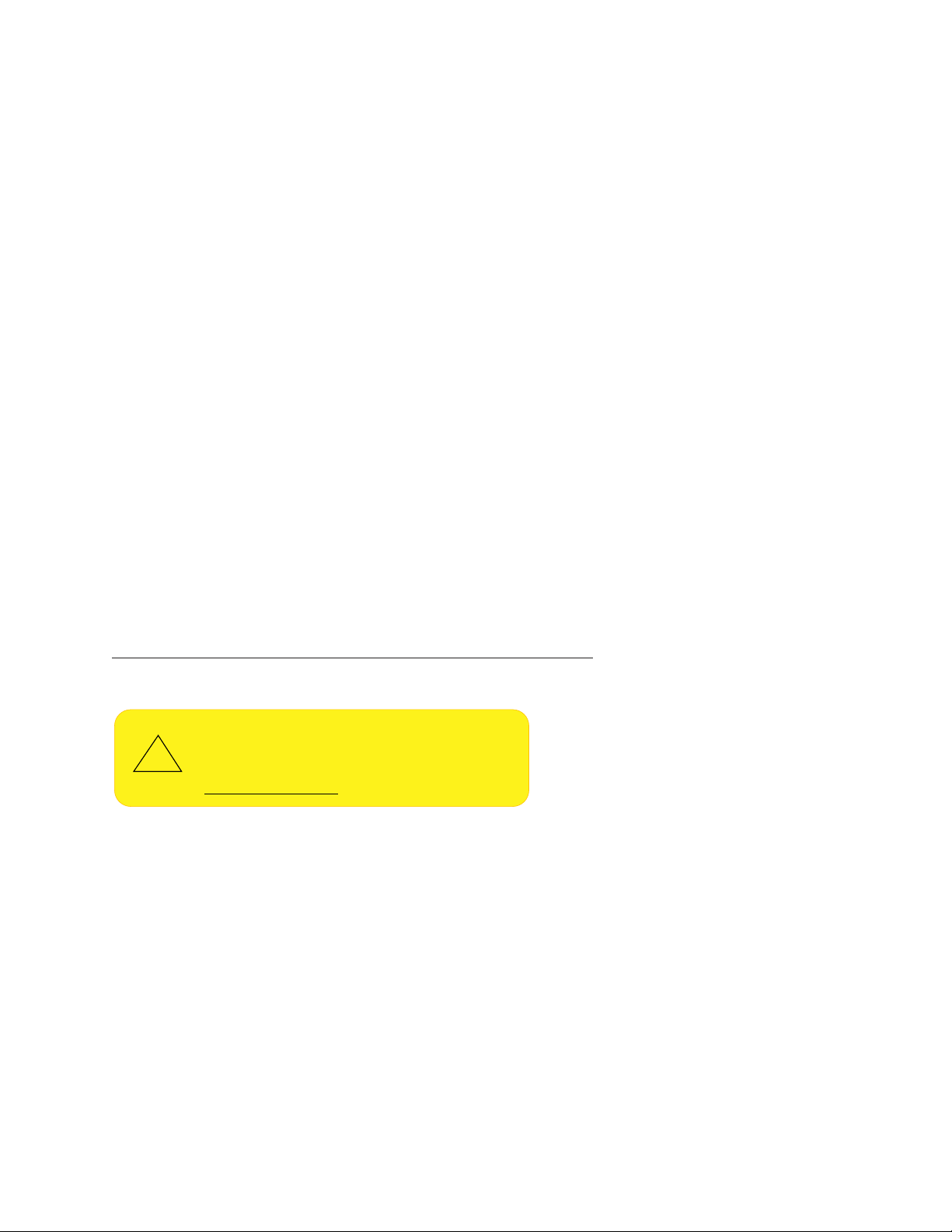
The information in this User’s Manual has been carefully reviewed and is believed to be accurate. The vendor assumes
!
no responsibility for any inaccuracies that may be contained in this document, and makes no commitment to update
or to keep current the information in this manual, or to notify any person or organization of the updates. Please Note:
For the most up-to-date version of this manual, please see our website at www.supermicro.com.
Super Micro Computer, Inc. ("Supermicro") reserves the right to make changes to the product described in this manual
at any time and without notice. This product, including software and documentation, is the property of Supermicro and/
or its licensors, and is supplied only under a license. Any use or reproduction of this product is not allowed, except
as expressly permitted by the terms of said license.
IN NO EVENT WILL Super Micro Computer, Inc. BE LIABLE FOR DIRECT, INDIRECT, SPECIAL, INCIDENTAL,
SPECULATIVE OR CONSEQUENTIAL DAMAGES ARISING FROM THE USE OR INABILITY TO USE THIS PRODUCT
OR DOCUMENTATION, EVEN IF ADVISED OF THE POSSIBILITY OF SUCH DAMAGES. IN PARTICULAR, SUPER
MICRO COMPUTER, INC. SHALL NOT HAVE LIABILITY FOR ANY HARDWARE, SOFTWARE, OR DATA STORED
OR USED WITH THE PRODUCT, INCLUDING THE COSTS OF REPAIRING, REPLACING, INTEGRATING,
INSTALLING OR RECOVERING SUCH HARDWARE, SOFTWARE, OR DATA.
Any disputes arising between manufacturer and customer shall be governed by the laws of Santa Clara County in the
State of California, USA. The State of California, County of Santa Clara shall be the exclusive venue for the resolution
of any such disputes. Supermicro's total liability for all claims will not exceed the price paid for the hardware product.
FCC Statement: This equipment has been tested and found to comply with the limits for a Class B digital device
pursuant to Part 15 of the FCC Rules. These limits are designed to provide reasonable protection against harmful
interference when the equipment is operated in a commercial environment. This equipment generates, uses, and can
radiate radio frequency energy and, if not installed and used in accordance with the manufacturer’s instruction manual,
may cause harmful interference with radio communications. Operation of this equipment in a residential area is likely
to cause harmful interference, in which case you will be required to correct the interference at your own expense.
California Best Management Practices Regulations for Perchlorate Materials: This Perchlorate warning applies only
to products containing CR (Manganese Dioxide) Lithium coin cells. “Perchlorate Material-special handling may apply.
See www.dtsc.ca.gov/hazardouswaste/perchlorate”.
WARNING: This product can expose you to chemicals including
lead, known to the State of California to cause cancer and birth
defects or other reproductive harm. For more information, go
to www.P65Warnings.ca.gov.
The products sold by Supermicro are not intended for and will not be used in life support systems, medical equipment,
nuclear facilities or systems, aircraft, aircraft devices, aircraft/emergency communication devices or other critical
systems whose failure to perform be reasonably expected to result in signicant injury or loss of life or catastrophic
property damage. Accordingly, Supermicro disclaims any and all liability, and should buyer use or sell such products
for use in such ultra-hazardous applications, it does so entirely at its own risk. Furthermore, buyer agrees to fully
indemnify, defend and hold Supermicro harmless for and against any and all claims, demands, actions, litigation, and
proceedings of any kind arising out of or related to such ultra-hazardous use or sale.
Manual Revision 1.0
Release Date: October 17, 2018
Unless you request and receive written permission from Super Micro Computer, Inc., you may not copy any part of this
document. Information in this document is subject to change without notice. Other products and companies referred
to herein are trademarks or registered trademarks of their respective companies or mark holders.
Copyright © 2018 by Super Micro Computer, Inc.
All rights reserved.
Printed in the United States of America
Page 3
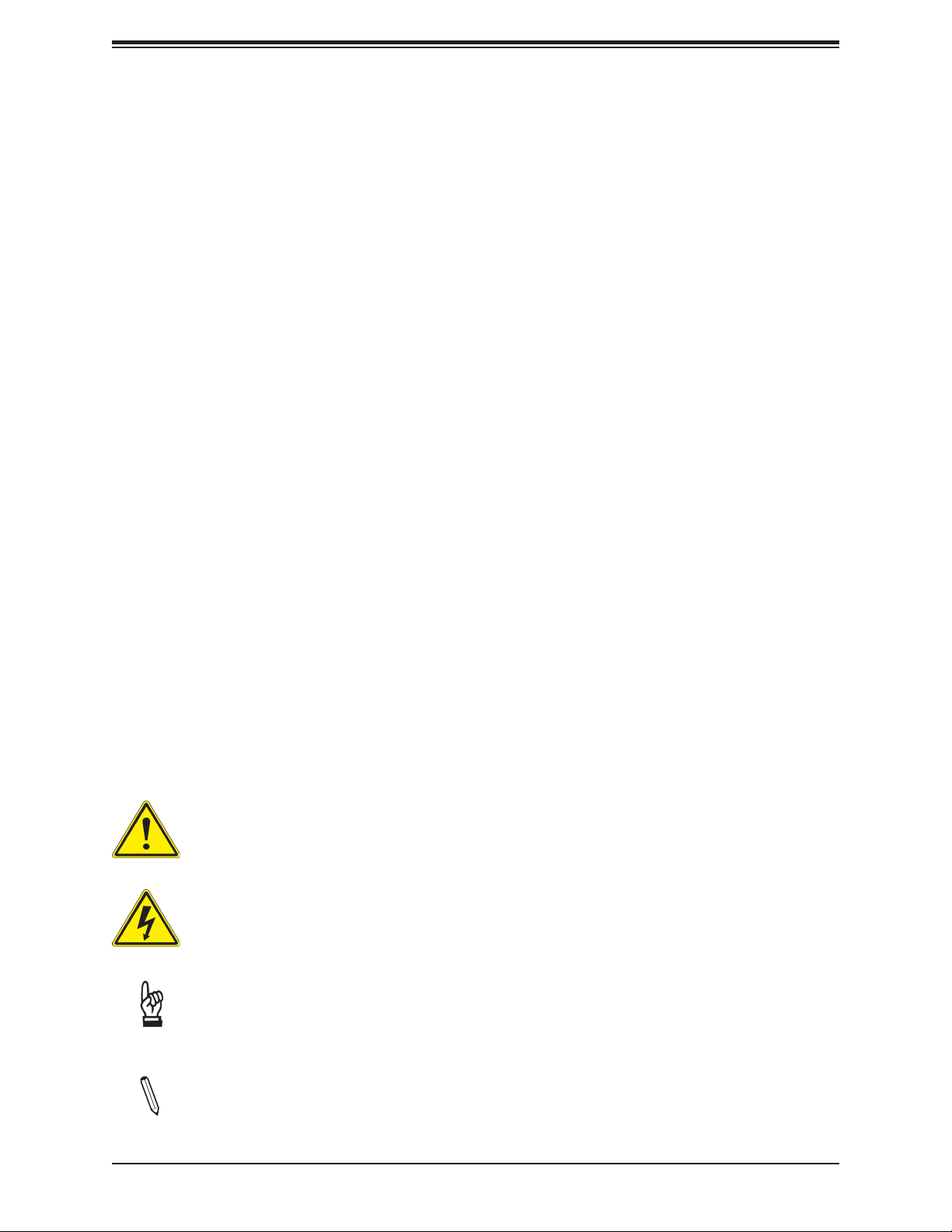
Preface
Preface
About This Manual
This manual is written for system integrators, IT technicians, and knowledgeable end users.
It provides information for the installation and use of the X11SCW-F motherboard.
About This Motherboard
The Super X11SCW-F motherboard supports an Intel® Xeon® E-2100, 8th Generation Core
i3, Pentium, and Celeron (Socket H4 - LGA 1151) series processor with up to six cores and a
thermal design power (TDP) of up to 95W. Built with the Intel C246 chipset, this motherboard
supports 4-DIMM DDR4 ECC unbuffered (UDIMM) memory (2-DIMM per channel) with
speeds of up to 2666MHz. It features PCI-Express 3.0 slots, SATA 3.0 and dual 1GbE LAN
ports, a Trusted Platform Module (TPM) header, and dual M.2 connectors with Intel Optane
Memory support. The X11SCW-F is optimized for high-performance computing that address
the needs of next generation server applications. This motherboard is the perfect solution
for storage servers, network appliance, telecommuting, and media-transcoding. Please note
that this motherboard is intended to be installed and serviced by professional technicians
only. For processor/memory updates, please refer to our website at http://www.supermicro.
com/products/.
Conventions Used in the Manual
Special attention should be given to the following symbols for proper installation and to prevent
damage done to the components or injury to yourself:
Warning! Indicates important information given to prevent equipment/property damage
or personal injury.
Warning! Indicates high voltage may be encountered while performing a procedure.
Important: Important information given to ensure proper system installation or to
relay safety precautions.
Note: Additional Information given to differentiate various models or provides information for proper system setup.
3
Page 4
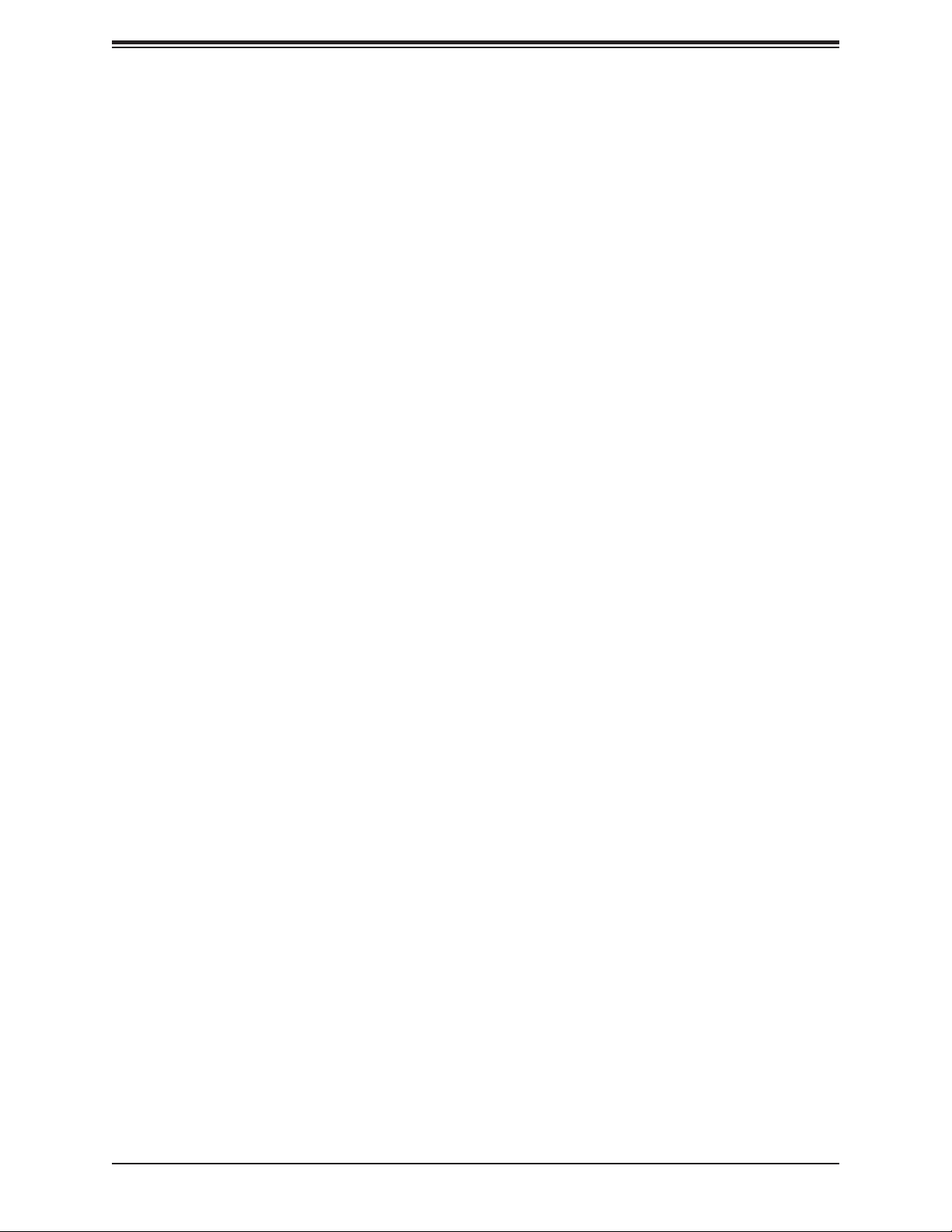
Super X11SCW-F User's Manual
Contacting Supermicro
Headquarters
Address: Super Micro Computer, Inc.
980 Rock Ave.
San Jose, CA 95131 U.S.A.
Tel: +1 (408) 503-8000
Fax: +1 (408) 503-8008
Email: marketing@supermicro.com (General Information)
support@supermicro.com (Technical Support)
Website: www.supermicro.com
Europe
Address: Super Micro Computer B.V.
Het Sterrenbeeld 28, 5215 ML
's-Hertogenbosch, The Netherlands
Tel: +31 (0) 73-6400390
Fax: +31 (0) 73-6416525
Email: sales@supermicro.nl (General Information)
support@supermicro.nl (Technical Support)
rma@supermicro.nl (Customer Support)
Website: www.supermicro.nl
Asia-Pacic
Address: Super Micro Computer, Inc.
3F, No. 150, Jian 1st Rd.
Zhonghe Dist., New Taipei City 235
Taiwan (R.O.C)
Tel: +886-(2) 8226-3990
Fax: +886-(2) 8226-3992
Email: support@supermicro.com.tw
Website: www.supermicro.com.tw
4
Page 5
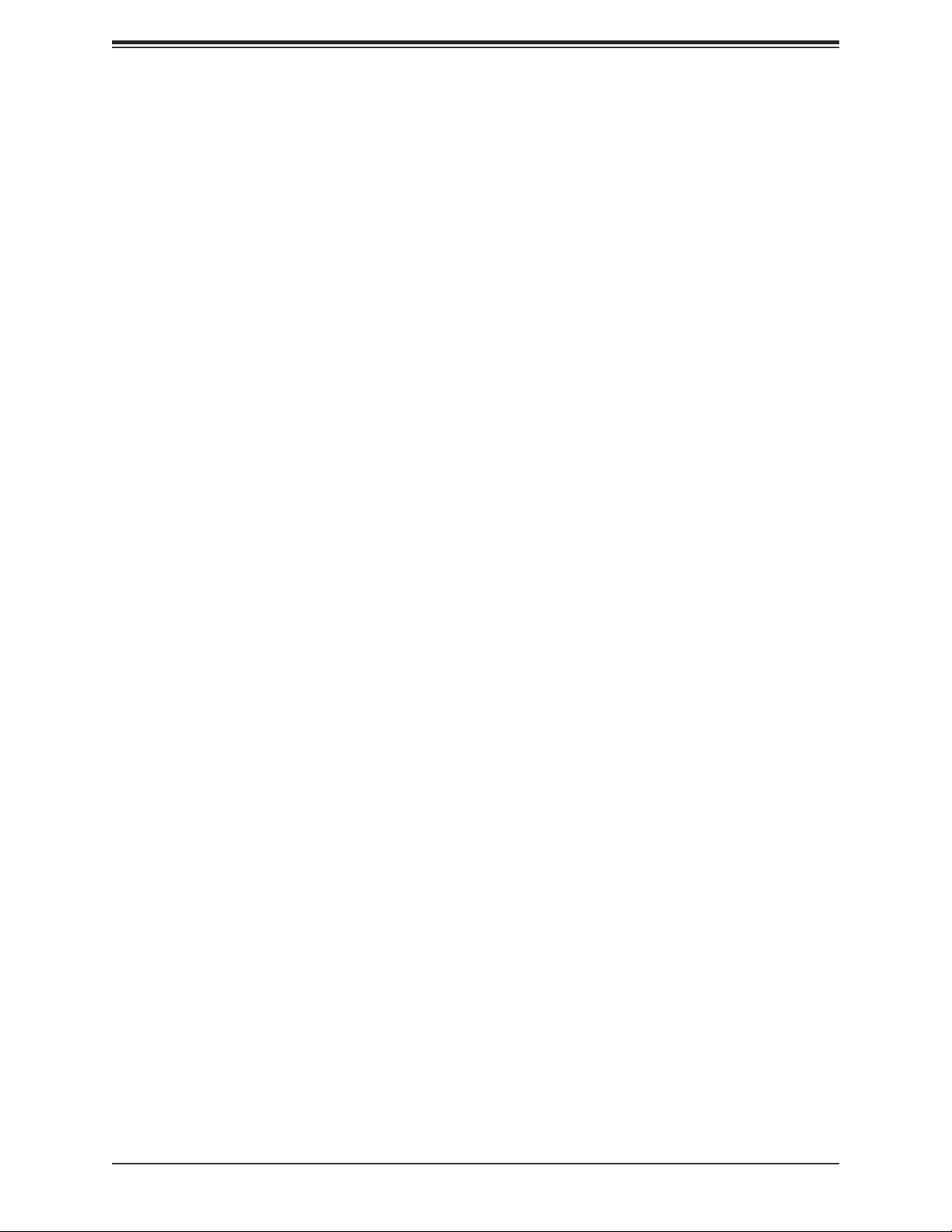
Table of Contents
Table of Contents
Chapter 1 Introduction
1.1 Checklist ...............................................................................................................................8
Quick Reference ...............................................................................................................11
Quick Reference Table ......................................................................................................12
Motherboard Features .......................................................................................................14
1.2 Processor and Chipset Overview .......................................................................................18
1.3 Special Features ................................................................................................................18
Recovery from AC Power Loss .........................................................................................18
1.4 System Health Monitoring ..................................................................................................19
Onboard Voltage Monitors ................................................................................................19
Fan Status Monitor with Firmware Control .......................................................................19
Environmental Temperature Control .................................................................................19
System Resource Alert......................................................................................................19
1.5 ACPI Features ....................................................................................................................19
1.6 Power Supply .....................................................................................................................20
1.7 Serial Port ...........................................................................................................................20
Chapter 2 Installation
2.1 Static-Sensitive Devices .....................................................................................................21
Precautions .......................................................................................................................21
Unpacking .........................................................................................................................21
2.2 Motherboard Installation .....................................................................................................22
Tools Needed ....................................................................................................................22
Location of Mounting Holes ..............................................................................................22
Installing the Motherboard.................................................................................................23
2.3 Processor and Heatsink Installation ...................................................................................24
Installing the LGA 1151 Processor ....................................................................................24
Installing an Active CPU Heatsink with Fan .....................................................................26
Removing the Heatsink .....................................................................................................28
2.4 Memory Support and Installation .......................................................................................29
Memory Support ................................................................................................................29
General Guidelines for Optimizing Memory Performance ................................................30
5
Page 6

Super X11SCW-F User's Manual
DIMM Installation ..............................................................................................................31
DIMM Removal .................................................................................................................31
2.5 Rear I/O Ports ....................................................................................................................32
2.6 Front Control Panel ............................................................................................................37
2.7 Connectors .........................................................................................................................42
Power Connections ...........................................................................................................42
Headers .............................................................................................................................44
2.8 Jumper Settings .................................................................................................................52
How Jumpers Work ...........................................................................................................52
2.9 LED Indicators ....................................................................................................................55
Chapter 3 Troubleshooting
3.1 Troubleshooting Procedures ..............................................................................................58
Before Power On ..............................................................................................................58
No Power ..........................................................................................................................58
No Video ...........................................................................................................................59
System Boot Failure .......................................................................................................59
Memory Errors ..................................................................................................................59
Losing the System's Setup Conguration .........................................................................60
When the System Becomes Unstable ..............................................................................60
3.2 Technical Support Procedures ...........................................................................................62
3.3 Frequently Asked Questions ..............................................................................................63
3.4 Battery Removal and Installation .......................................................................................64
Battery Removal ................................................................................................................64
Proper Battery Disposal ....................................................................................................64
Battery Installation .............................................................................................................64
3.5 Returning Merchandise for Service ....................................................................................65
Chapter 4 BIOS
4.1 Introduction .........................................................................................................................66
4.2 Main Setup .........................................................................................................................67
4.3 Advanced Setup Congurations .........................................................................................69
4.4 Event Logs .........................................................................................................................92
4.5 IPMI ................................................................................................................................... 94
4.6 Security ...............................................................................................................................97
6
Page 7
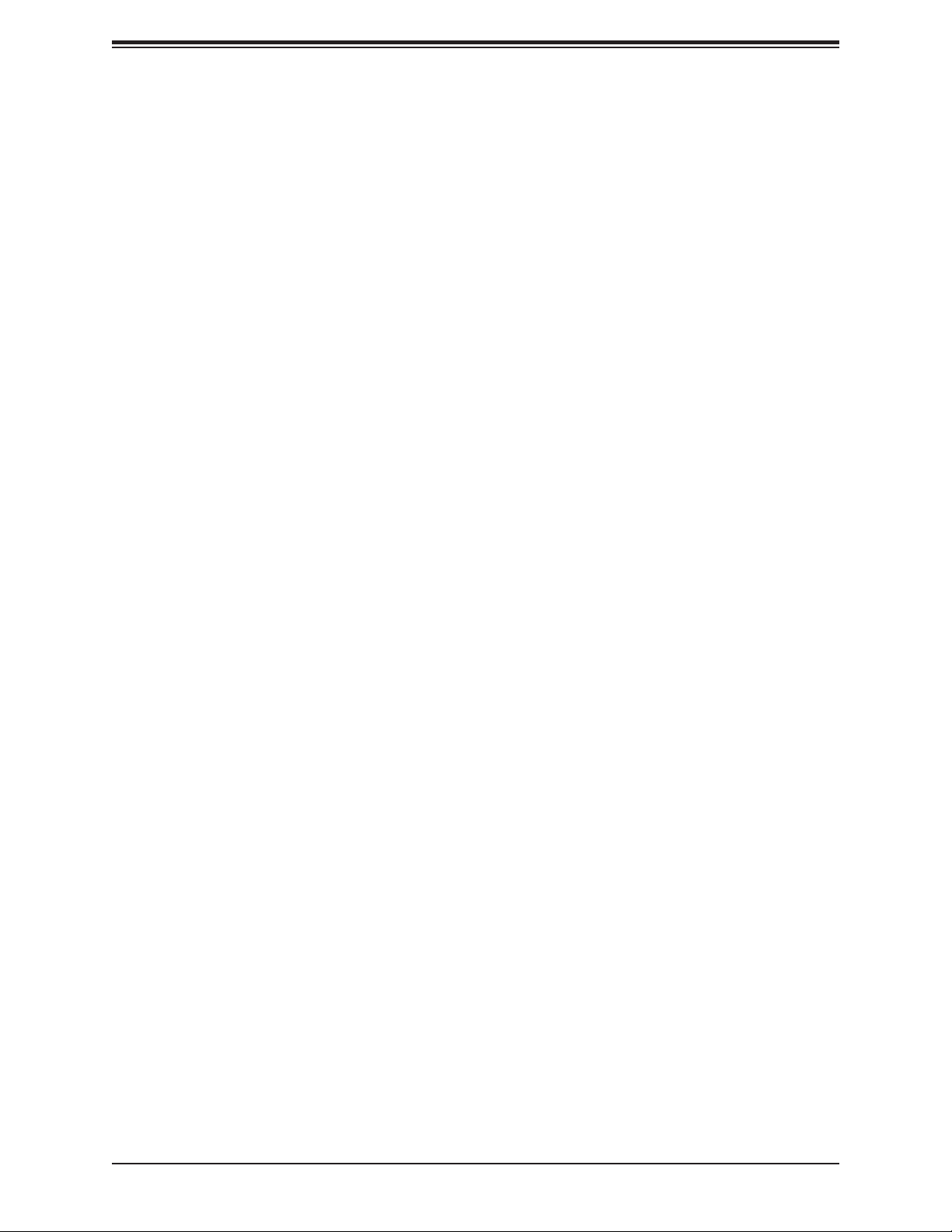
Table of Contents
4.7 Boot .................................................................................................................................101
4.8 Save & Exit .......................................................................................................................105
Appendix A BIOS Codes
A.1 BIOS Error POST (Beep) Codes .....................................................................................107
Appendix B Software Installation
B.1 Installing Software Programs ...........................................................................................109
B.2 SuperDoctor® 5 .................................................................................................................110
Appendix C Standardized Warning Statements
Appendix D UEFI BIOS Recovery
7
Page 8
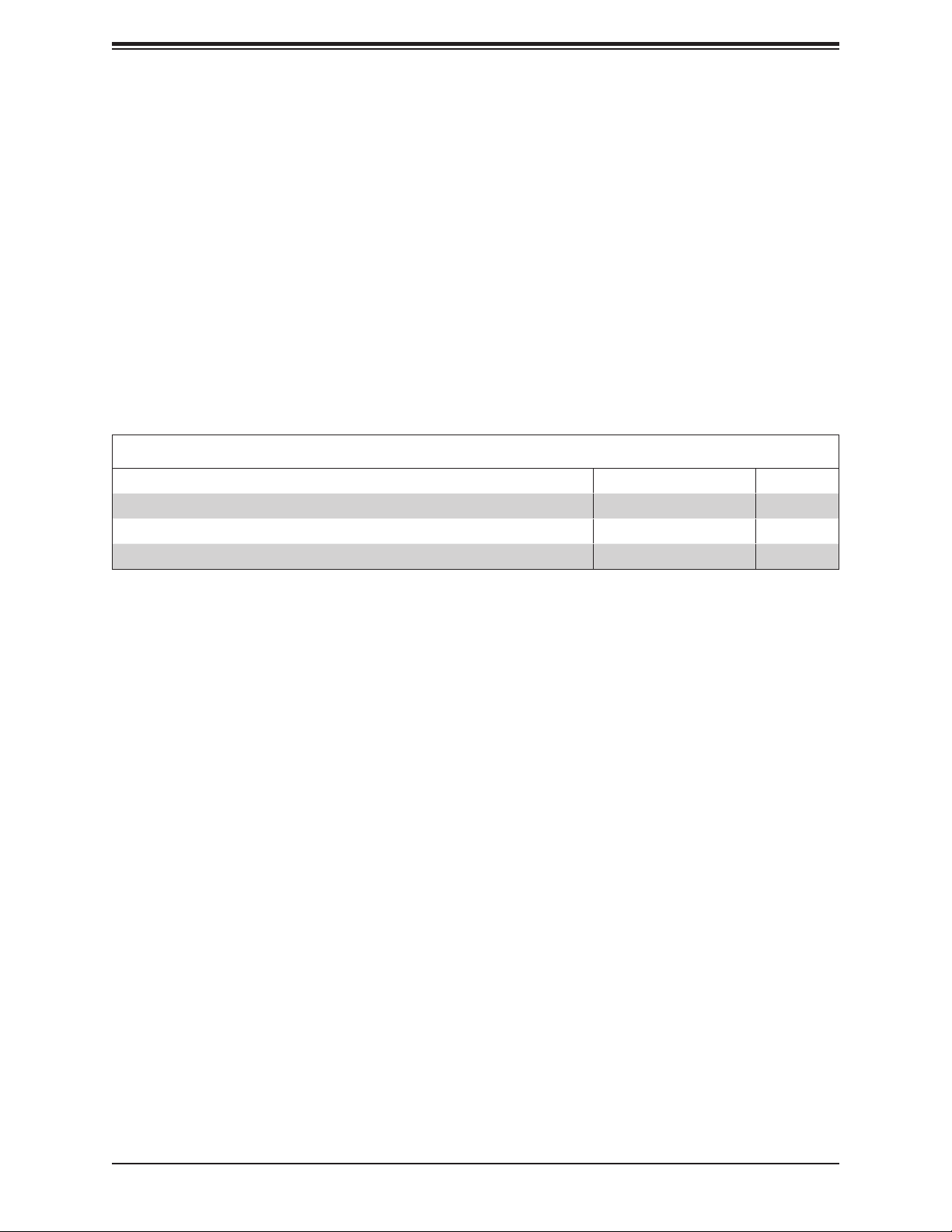
Super X11SCW-F User's Manual
Chapter 1
Introduction
Congratulations on purchasing your computer motherboard from an industry leader.
Supermicro motherboards are designed to provide you with the highest standards in quality
and performance.
In addition to the motherboard, several important parts that are included with your shipment
are listed below. If anything listed is damaged or missing, please contact your retailer.
1.1 Checklist
Main Parts List
Description Part Number Quantity
Supermicro Motherboard X11SCW-F 1
SATA Cables CBL-0044L 6
Quick Reference Guide MNL-2070-QRG 1
Important Links
For your system to work properly, please follow the links below to download all necessary
drivers/utilities and the user’s manual for your server.
• Supermicro product manuals: http://www.supermicro.com/support/manuals/
• Product drivers and utilities: https://www.supermicro.com/wftp/driver/
• Product safety info: http://www.supermicro.com/about/policies/safety_information.cfm
• If you have any questions, please contact our support team: support@supermicro.com
This manual may be periodically updated without notice. Please check the Supermicro website
for possible updates to the manual revision level.
8
Page 9
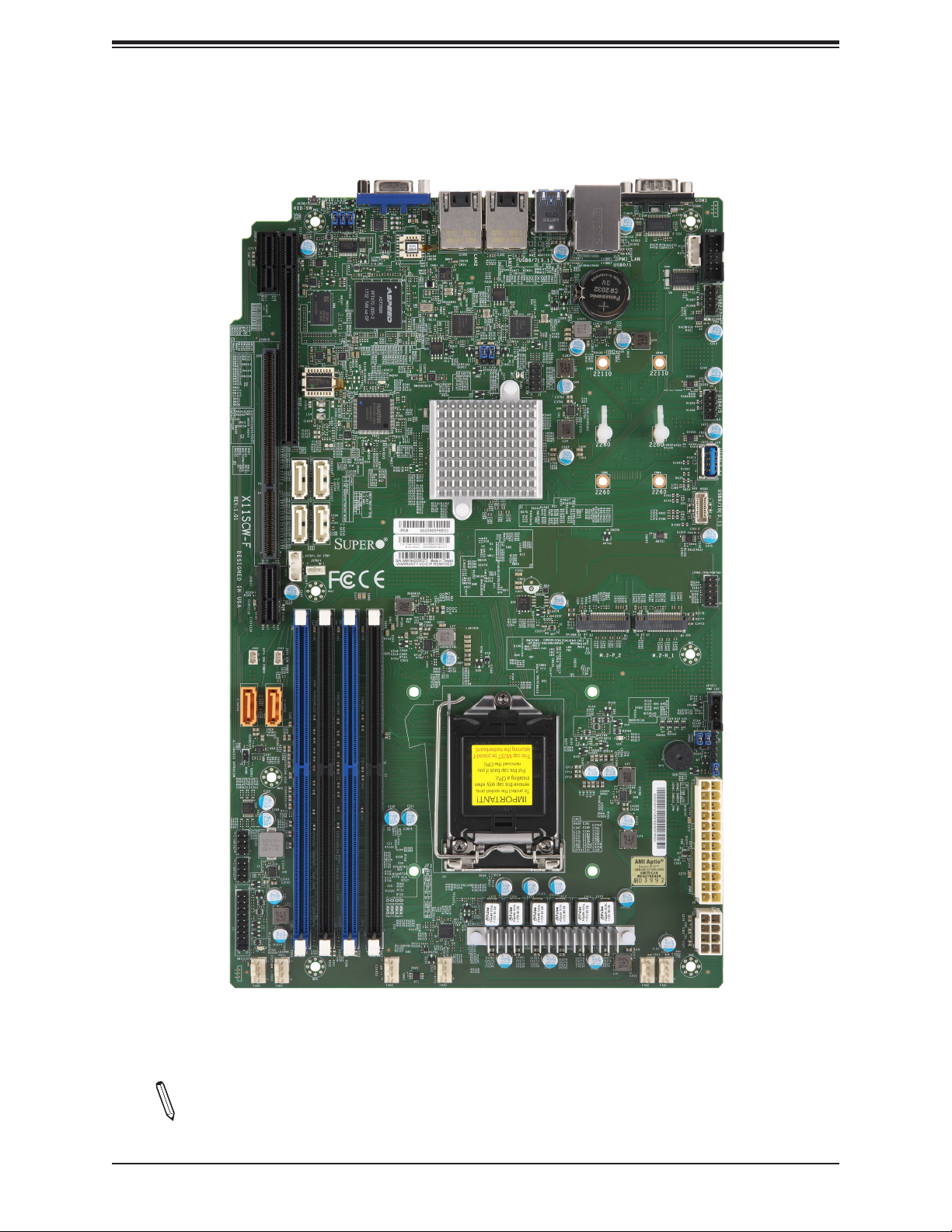
Figure 1-1. X11SCW-F Motherboard Image
Chapter 1: Introduction
Note: All graphics shown in this manual were based upon the latest PCB revision
available at the time of publication of the manual. The motherboard you received may
or may not look exactly the same as the graphics shown in this manual.
9
Page 10

Super X11SCW-F User's Manual
Figure 1-2. X11SCW-F Motherboard Layout
(not drawn to scale)
JSXB1A
JSXB1B
REV: 1.02
X11SCW-F
DESIGNED IN USA
JSXB1C
JSD2
JSD1
JUIDB1
JSXB2
JSTBY1
LE1
JPME2
JPG1
I-SATA6
I-SATA4
JWD1
ASpeed
AST2500
I-SATA7
I-SATA5
VGA
LEDM1
LEDEC2
DIMMB2
LEDEC1
IPMI CODE
MAC CODE
BAR CODE
DIMMB1
DIMMA2
DIMMA1
LAN2
Intel
i210
JPL2
Intel
C246
LAN1
JPL1
JBT1
COM2
COM1
SRW9
22110
SRW3
2280
SRW4
2260
JIPMB1
USB2/3
USB4/5
1
USB8(3.0)
USB9/10(3.1)
USB6/7
(3.1)
BT1
+
IPMI_LAN
USB0/1
SRW8
J7
J*
22110
SRW2
2280
SRW1
2260
JTPM1
M.2-P_2
M.2-H_1
I-SATA2
JL1
I-SGPIO2
I-SGPIO1
JF1
LEDPWR
FAN6
I-SATA3
LE6
JPI2C1
JD1
+
SP1
JPWR1
CPU
FAN2
BIOS LICENSE
JPWR2
J*
FAN1
FAN5
FAN4
JF1
PWR
ON
RST
PWR
FAIL
OH
FF
NIC
2
NIC
1
HDD
PWR
LED
X
NMI
FAN3
Note: Components not documented are for internal testing only.
10
Page 11
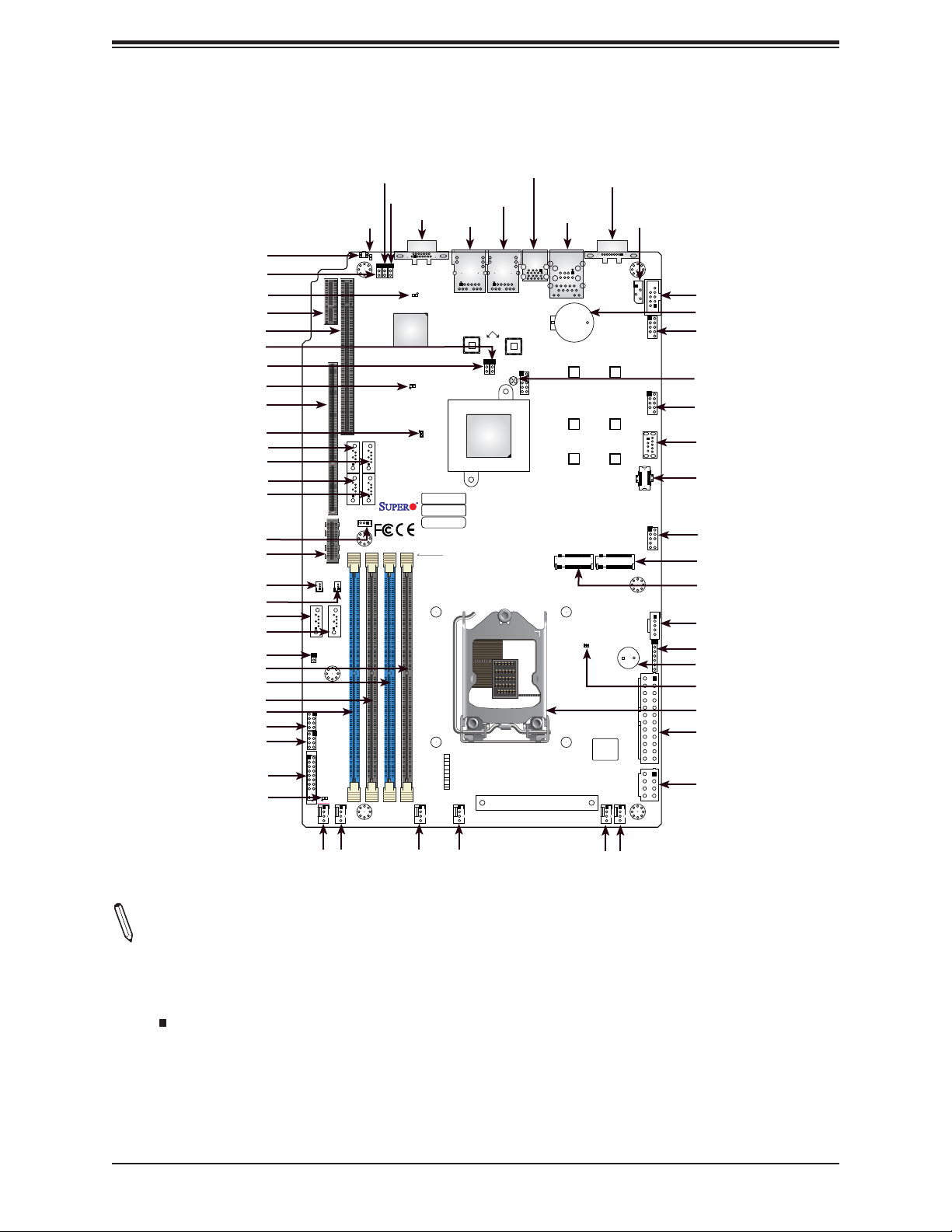
I-SATA2
Quick Reference
Chapter 1: Introduction
JUIDB1
JPME2
LEDM1
JSXB1A
JSXB2
JPL1
JPL2
LEDEC2
JSXB1B
LEDEC1
I-SATA6
I-SATA7
I-SATA4
I-SATA5
JSTBY1
JSXB1C
JSD2
JSD1
I-SATA2
I-SATA3
JL1
DIMMA1
DIMMA2
DIMMB1
DIMMB2
I-SGPIO2
I-SGPIO1
JF1
LEDPWR
JSXB1A
JSXB1B
REV: 1.02
X11SCW-F
DESIGNED IN USA
JSXB1C
JSD2
JSD1
JL1
I-SGPIO2
I-SGPIO1
JF1
LEDPWR
FAN6
I-SATA3
JUIDB1
JSTBY1
FAN5
LE1
JSXB2
JPG1
LE1
JPME2
JPG1
I-SATA7
I-SATA6
I-SATA5
I-SATA4
JWD1
VGA
JWD1
LEDM1
ASpeed
AST2500
LEDEC2
FAN4
VGA
LEDEC1
IPMI CODE
MAC CODE
BAR CODE
DIMMB2
DIMMB1
DIMMA2
DIMMA1
JF1
PWR
ON
RST
PWR
FAIL
OH
FF
NIC
NIC
1
HDD
PWR
LED
NMI
FAN3
LAN2
2
X
LAN2
JPL2
Intel
C246
Intel
i210
LAN1
USB6/7 (3.1)
IPMI_LAN
USB0/1
USB6/7
(3.1)
LAN1
BT1
JPL1
JBT1
J7
J*
CPU
+
SRW8
22110
SRW2
2280
SRW1
2260
M.2-P_2
IPMI_LAN
USB0/1
LE6
J*
FAN2
COM1
COM1
SRW9
22110
SRW3
2280
SRW4
2260
M.2-H_1
+
SP1
BIOS LICENSE
JIPMB1
COM2
JIPMB1
USB2/3
USB4/5
1
USB8(3.0)
USB9/10(3.1)
JTPM1
JPI2C1
JD1
JPWR1
JPWR2
FAN1
COM2
BT1
USB2/3
JBT1
USB4/5
USB8 (3.0)
USB9/10 (3.1)
JTPM1
M.2-H_1
M.2-P_2
JPI2C1
JD1
SP1
LE6
CPU
JPWR1
JPWR2
FAN6
FAN5
FAN4
FAN3
FAN1FAN2
Notes:
• See Chapter 2 for detailed information on jumpers, I/O ports, and JF1 front panel con-
nections.
• " " indicates the location of Pin 1.
• Jumpers/components/LED indicators not indicated are used for internal testing only.
• Use only the correct type of onboard CMOS battery as specied by the manufacturer. Do
not install the onboard battery upside down to avoid possible explosion.
11
Page 12
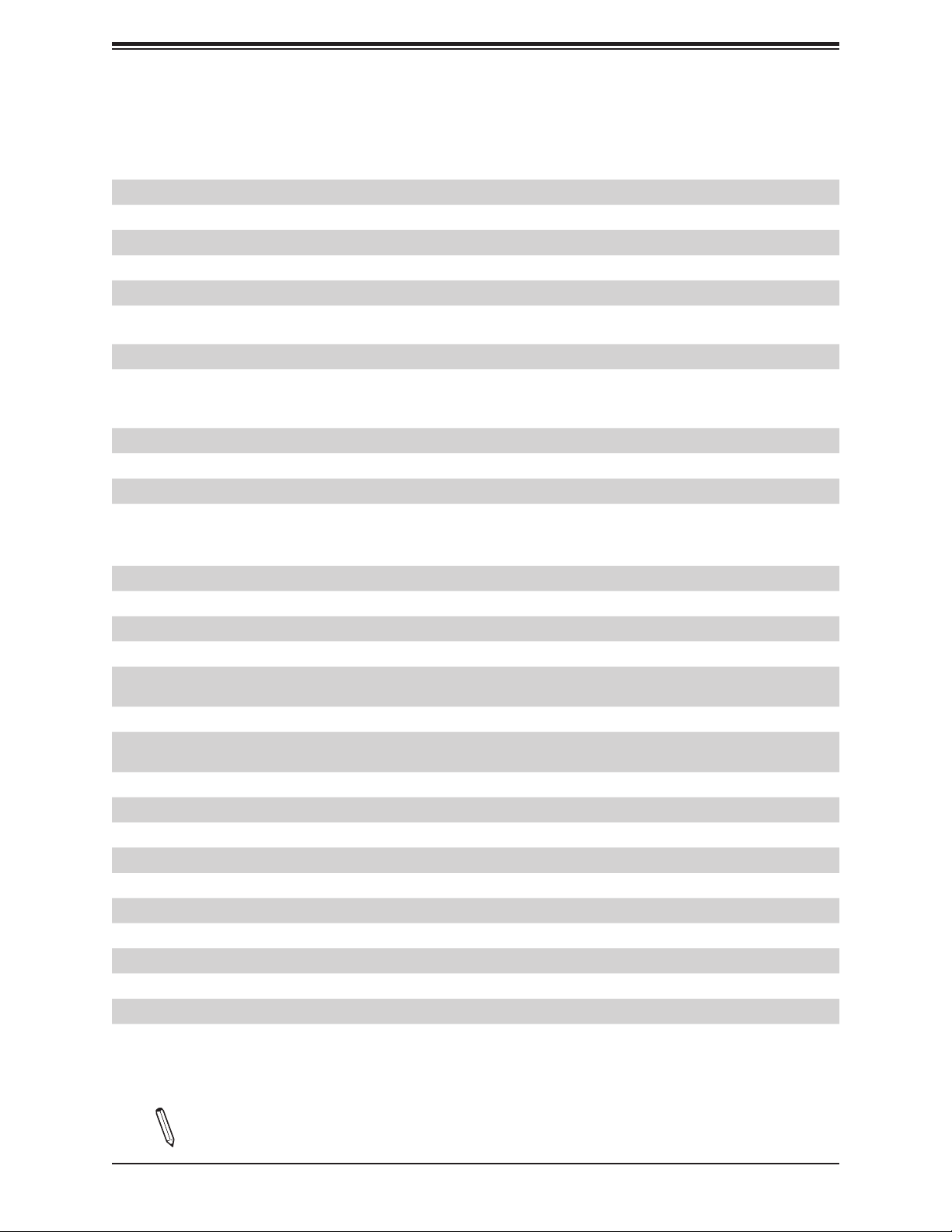
Super X11SCW-F User's Manual
Quick Reference Table
Jumper Description Default Setting
JBT1 CMOS Clear Open (Normal)
JPG1 VGA Enable Pins 1-2 (Enabled)
JPL1, JPL2 LAN1, LAN2 Enable Pins 1-2 (Enabled)
JPME2 ME Manufacturing Mode Pins 1-2 (Normal)
JWD1 Watchdog Timer Pins 1-2 (Reset)
LED Description Status
LE1 Unit Identier (UID) LED Solid Blue: Unit Identied
Solid Amber: Standby
LE6 Power Ready LED
LEDEC1 Embedded Controller (EC) Heartbeat LED Blinking Green: EC Normal
LEDEC2 EC Thermal Event LED Solid Red: CPU/DIMM Overheat
LEDM1 BMC Heartbeat LED Blinking Green: BMC Normal
LEDPWR Onboard Power LED Solid Green: Power On
Solid Red: Power Failed
Solid Green: Power On
Connector Description
BT1 Onboard Battery
COM1, COM2 COM Port, COM Header
FAN1 ~ FAN6 CPU/System Fan Headers
IPMI_LAN Dedicated IPMI LAN Port
I-SATA2 ~ I-SATA7
I-SGPIO1, I-SGPIO2 Serial Link General Purpose I/O Headers
JD1
JF1 Front Control Panel Header
JIPMB1 4-pin BMC External I2C Header (for an IPMI card)
JL1 Chassis Intrusion Header
JPI2C1 Power I2C System Management Bus (SMB) Header
JPWR1 24-pin ATX Power Supply Connector
JPWR2 8-pin Power Connector
JSD1, JSD2 SATA DOM Power Connectors
JSTBY1 Standby Power Header
JTPM1 Trusted Platform Module (TPM)/Port 80 Header
LAN1, LAN2 1GbE LAN Ports
Intel® PCH SATA 3.0 Ports (with RAID 0, 1, 5, 10)
I-SATA2 and I-SATA3 supports SuperDOM
Power LED Indicator/Speaker Header
(Pins 1-3: Power LED; Pins 4-7: Speaker)
Notes: The table above is continued on the next page.
12
Page 13
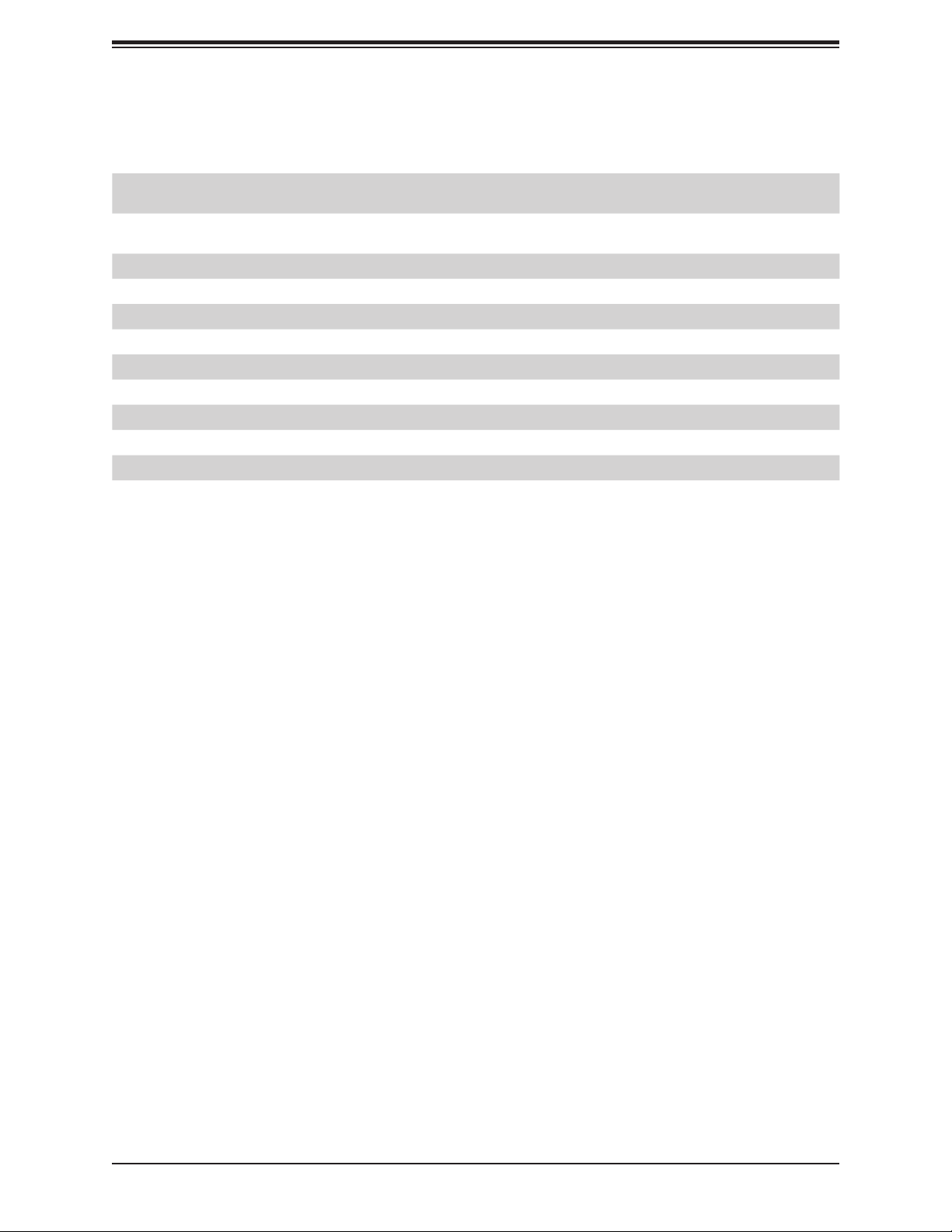
Connector Description
M.2-H_1
M.2-P_2
JSXB1A, JSXB1B,
JSXB1C
JSXB2 SMC-Proprietary WIO_R (Right) Add-On Card Slot
SP1 Onboard Buzzer
SRW1~4, SRW8, SRW9 M.2 Mounting Holes
JUIDB1 Unit Identier (UID) Switch
USB0/1 Back Panel Universal Serial Bus (USB) 2.0 Ports
USB2/3, USB4/5 Front Accessible USB 2.0 Headers
USB6/7 Back Panel USB 3.1 Gen 2 Ports
USB8 USB 3.1 Gen 1 Type-A Header
USB9/10 Front Accessible USB 3.1 Gen 2 Header
VGA VGA Port
M.2 Slot for PCI-E 3.0 x4 or SATA 3.0
(Supports M-Key 2260 / 2280 / 22110 FF and Intel Optane Memory)
M.2 Slot for PCI-E 3.0 x4
(Supports M-Key 2260 / 2280 / 22110 FF and Intel Optane Memory)
SMC-Proprietary WIO_L (Left) Add-On Card Slot
Chapter 1: Introduction
13
Page 14
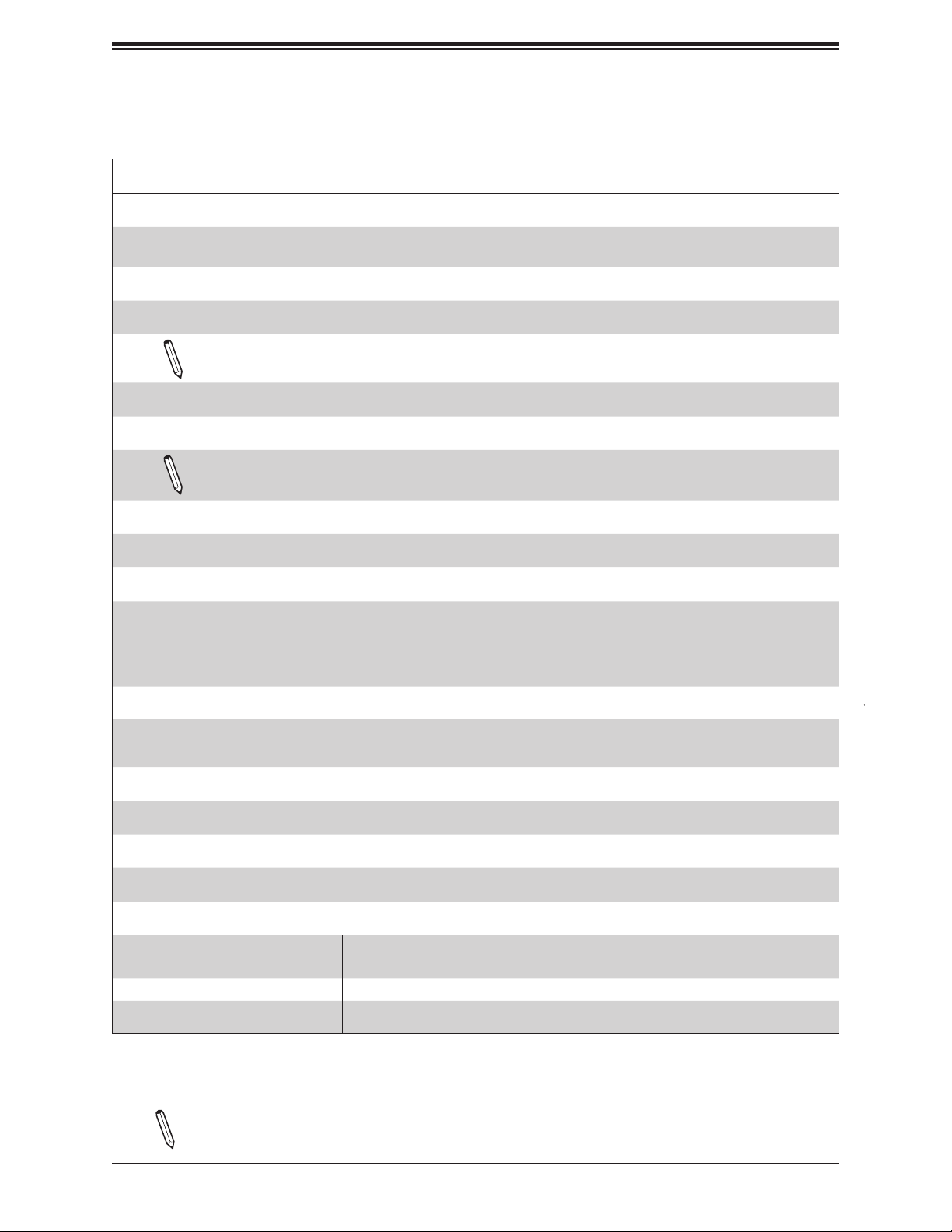
Super X11SCW-F User's Manual
Motherboard Features
Motherboard Features
CPU
• Supports an Intel Xeon E-2100, 8th Generation Core i3, Pentium, and Celeron (Socket H4 - LGA 1151) series processor
with a thermal design power (TDP) of up to 95W and six cores
Memory
• Up to 64GB of unbuffered (UDMIM) DDR4 (288-pin) ECC memory with speeds of up to 2666MHz in four memory slots
Note: Memory speed support depends on the processor used in the system.
DIMM Size
• Up to 16GB at 1.2V
Note: For the latest CPU/memory updates, please refer to our website at http://www.supermicro.com/products/
motherboard.
Chipset
• Intel C246
Expansion Slots
• One (1) SMC-Proprietary WIO-L Slot (JSXB1A, JSXB1B, JSXB1C)
• One (1) SMC-Proprietary WIO-R Slot (JSXB2)
• One (1) M.2 slot for PCI-E 3.0 x4 (Supports M-Key 2260 / 2280 / 22110 FF and Intel Optane Memory)
• One (1) M.2 slot for PCI-E 3.0 x4 or SATA 3.0 (Supports M-Key 2260 / 2280 / 22110 FF and Intel Optane Memory)
Network Controllers
• Intel i210 for Dual 1GbE BASE-T Ports
• One (1) Dedicated IPMI LAN port located on the back I/O panel
Baseboard Management Controller (BMC)
• ASpeed AST2500 BMC
Graphics
• Graphics controller via ASpeed AST2500 BMC
I/O Devices
• Serial (COM) Port
• One (1) serial port on the back I/O panel (COM1)
• One (1) front accessible serial port header (COM2)
• SATA 3.0 • Six (6) SATA 3.0 ports at 6Gb/s (I-SATA 2~7 with RAID 0, 1, 5, 10)
• Video (VGA) Port • One (1) VGA connection on the back I/O panel
Notes: The table above is continued on the next page.
14
Page 15
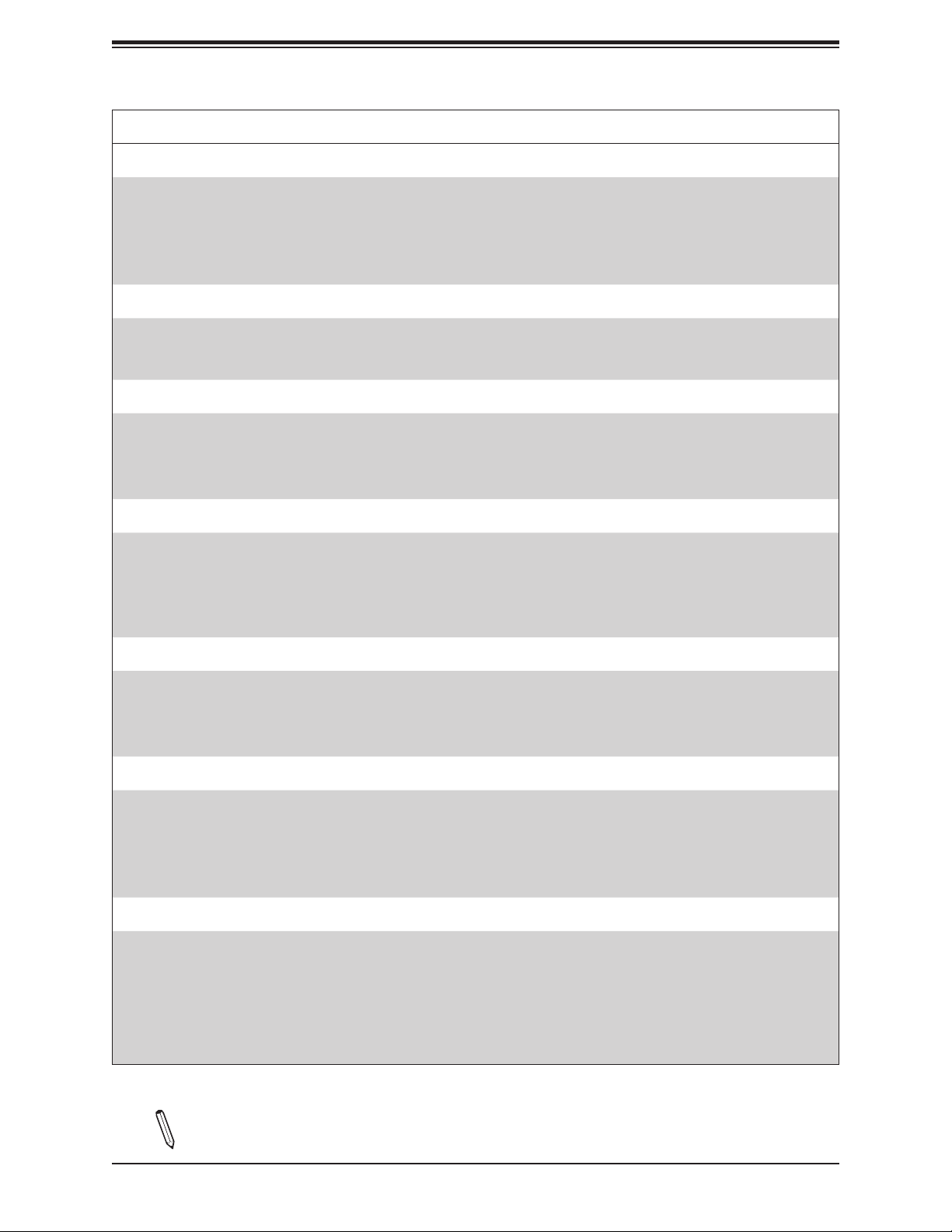
Chapter 1: Introduction
Motherboard Features
Peripheral Devices
• Two (2) USB 2.0 ports on the back I/O panel (USB0/1)
• Two (2) USB 3.1 Gen 2 ports on the back I/O panel (USB6/7)
• Two (2) front accessible USB 2.0 headers with two (2) USB connections each (USB2/3, USB4/5)
• One (1) front accessible USB 3.1 Gen 2 header with two (2) USB connections (USB9/10)
• One (1) USB 3.1 Gen 1 Type-A header (USB8)
BIOS
• 256Mb AMI BIOS
• ACPI 6.0 or later, PCI F/W 3.0 or later, Plug and Play (PnP), SPI dual speed support, riser card auto detection support,
SMBIOS 2.7 or later, real time clock (RTC) wakeup
Power Management
• ACPI power management
• Power button override mechanism
• Power-on mode for AC power recovery
• Power supply monitoring
®
SPI Flash BIOS
System Health Monitoring
• Onboard voltage monitoring for +3.3V, +5V, +12V, +3.3V Stby, +5V Stby, VBAT, vCPU, VDDQ, CPU temperature, PCH
temperature, system temperature, and memory temperature
• 6 CPU switch phase voltage regulator
• CPU thermal trip support
• Platform Environment Control Interface (PECI)
Fan Control
• Fan status monitoring via IPMI connections
• Single cooling zone
• Multi-fan speed control support through onboard BMC
• Six (6) 4-pin fan headers
System Management
• Trusted Platform Module (TPM) support
• SuperDoctor® 5
• Watchdog, Non-maskable Interrupt (NMI), RoHs
• Chassis intrusion header and detection
• Server Platform Service
LED Indicators
• CPU/system overheat LED
• Power/suspend-state indicator LED
• Fan failed LED
• UID/remote UID
• HDD activity LED
• LAN activity LED
Notes: The table above is continued on the next page.
15
Page 16
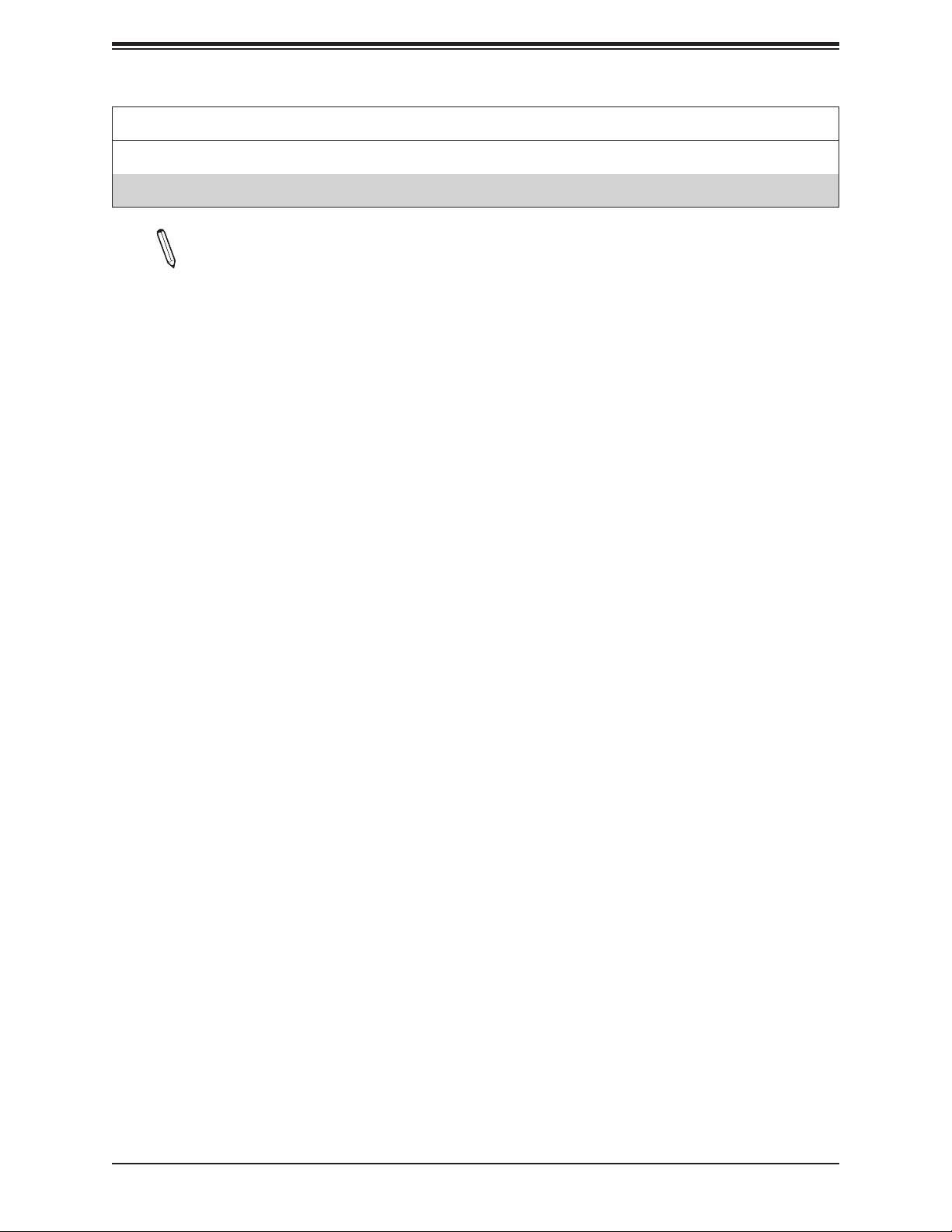
Super X11SCW-F User's Manual
Dimensions
• 8" (W) x 13" (L) (203.2mm x 330.2mm)
Note 1: The CPU maximum thermal design power (TDP) is subject to chassis and
heatsink cooling restrictions. For proper thermal management, please check the chas-
sis and heatsink specications for proper CPU TDP sizing.
Note 2: For IPMI conguration instructions, please refer to the Embedded IPMI Conguration User's Guide available at http://www.supermicro.com/support/manuals/.
Note 3: It is strongly recommended that you change BMC log-in information upon initial system power-on. The manufacture default username is ADMIN and the password
is ADMIN. For proper BMC conguration, please refer to http://www.supermicro.com.
Motherboard Features
16
Page 17
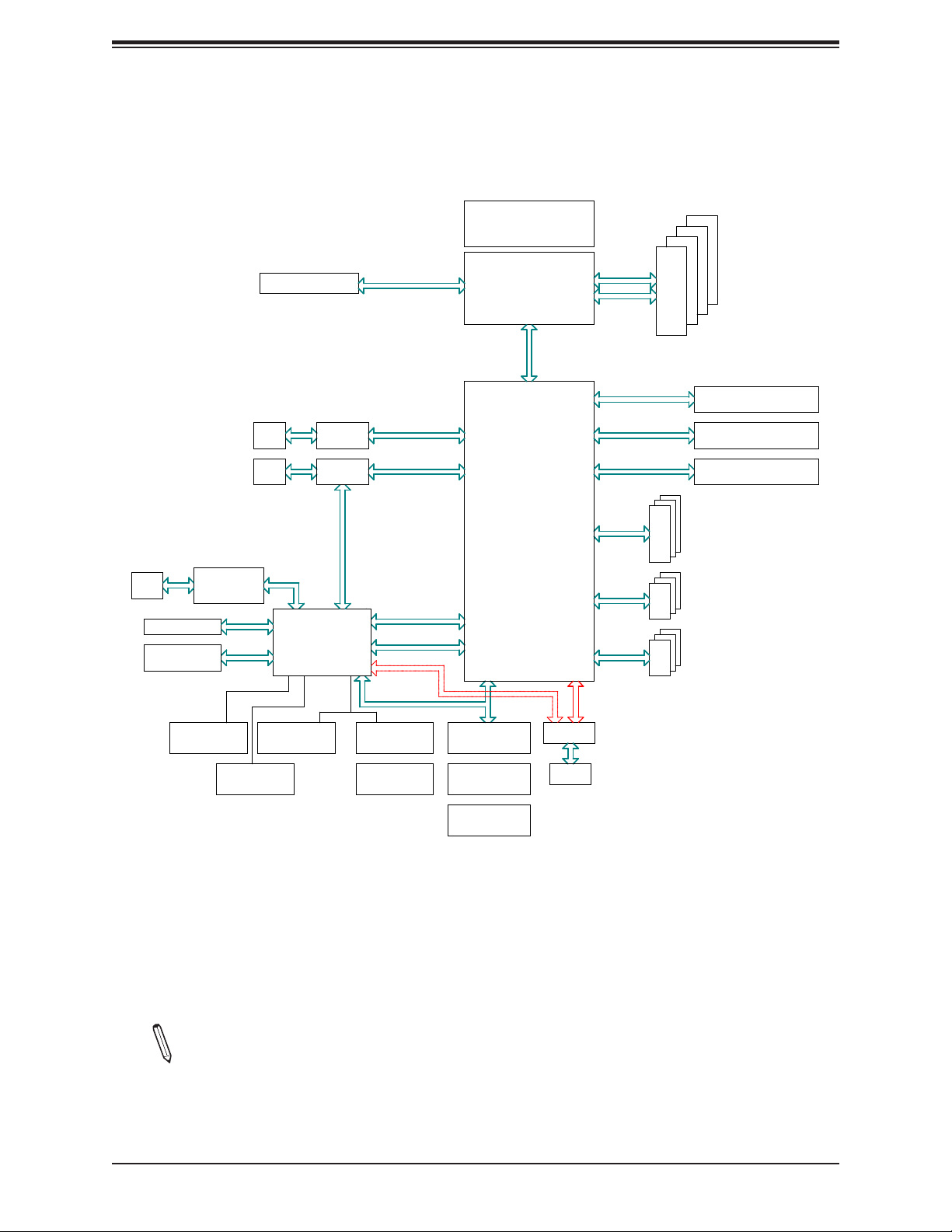
Figure 1-3.
C246 System Block Diagram
Chapter 1: Introduction
RJ45
DDR4
BMC Boot Flash
PHY
RTL8211FD-CG
SPI
RJ45
RJ45
PCIe 3.0 x16SXB1
RGRMII
LAN 2
LAN 1
BMC
AST2500
i210
i210
RMII/NCSI
PCI-E X16 8.0 Gb/S
PCI-E X1 2.5 Gb/S
PCI-E X1 2.5 Gb/S
PCI-E X1 2.5 Gb/S
USB 2.0
SPI
IMVP 8 95W
6 PHASE for Vcore
Skt-H4
#0-15
LGA1151
#8
#7
PCH-H
#6
#12 USB2.0
DMI3
DMI3 x4
#1/2/3/4
#9/10/11/12
#21/22/23/24
#2-#7
#1-#5
#6-#11
#A-0
PCI-E X4 8.0 Gb/S
PCI-E X4 8.0 Gb/S
PCI-E X4 8.0 Gb/S
6.0 Gb/S
SATAUSB2
USB 3.1
USB3.1
USB 2.0
#B-1
#B-0
#A-1
DDR4-2666
M.2 SSD
M.2 SSD
SXB2PCIe3.0 x4 (in x16)
VGA Header
COM1
Connector
Temp Sensor
eSPI
COM2
Header
FRONT PANEL
TPM HEADER
Debug Card
SYSTEM POWER
FAN SPEED
CTRL
SPI
MUX
SPI
BIOS
Note: This is a general block diagram and may not exactly represent the features on
your motherboard. See the previous pages for the actual specications of your motherboard.
17
Page 18
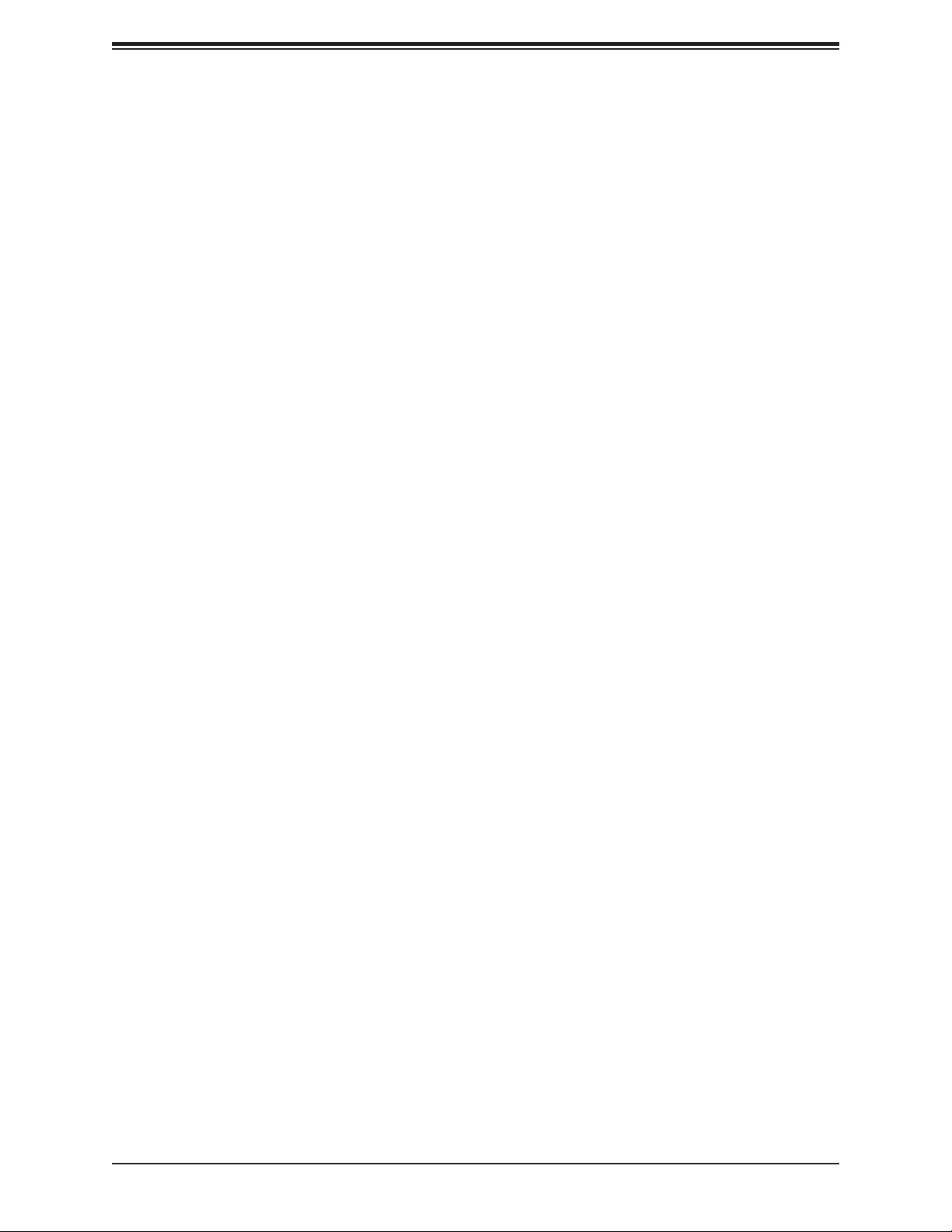
Super X11SCW-F User's Manual
1.2 Processor and Chipset Overview
Built upon the functionality and capability of the Intel Xeon E-2100, 8th Generation Core
i3, Pentium, and Celeron (Socket H4 - LGA 1151) series processor and the Intel C246
chipset, the X11SCW-F motherboard provides optimized system performance, efcient power
management, and features based on cutting edge technology to address the needs of nextgeneration computer users.
The X11SCW-F offers maximum I/O exibility and data reliability in a 14-nm process
architecture and is ideal for storage servers, network appliance, telecommuting, and mediatranscoding.
The Intel Xeon E-2100, 8th Generation Core i3, Pentium, and Celeron processor and the
C246 chipset support the following features:
• DDR4 288-pin memory support
• Support for Intel SPS 5.x FW
• Support of SMBus speeds of up to 400KHz for BMC connectivity
• Improved I/O capabilities to high-storage-capacity congurations
• SPI Enhancements
• Intel Node Manager, which provides a suite of tools to control and monitor power, thermal,
and resource usage
• BMC supports remote management, virtualization, and the security package for enterprise
platforms
1.3 Special Features
Recovery from AC Power Loss
The Basic I/O System (BIOS) provides a setting that determines how the system will respond
when AC power is lost and then restored to the system. You can choose for the system to
remain powered off (in which case you must press the power switch to turn it back on), or
for it to automatically return to the power-on state. See the Advanced BIOS Setup section
for this setting. The default setting is Last State.
18
Page 19
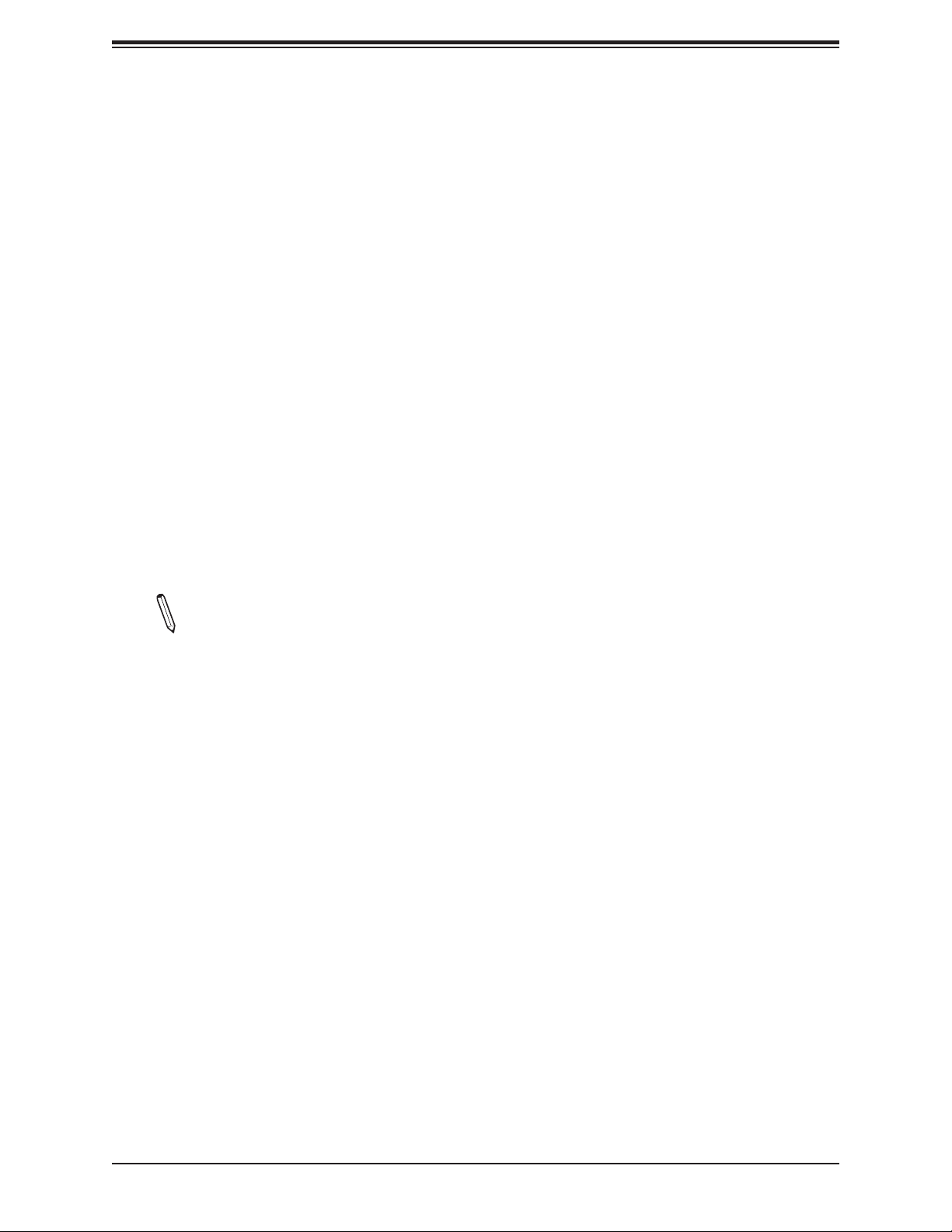
Chapter 1: Introduction
1.4 System Health Monitoring
Onboard Voltage Monitors
An onboard voltage monitor will continuously scan the voltages of the onboard chipset,
memory, CPU, and battery. Once a voltage becomes unstable, a warning is given or an
error message is sent to the screen. The user can adjust the voltage thresholds to dene the
sensitivity of the voltage monitor. Real time voltage levels are displayed in IPMI.
Fan Status Monitor with Firmware Control
The system health monitor embedded in the BMC chip can check the RPM status of the
cooling fans. The CPU and chassis fans are controlled via lPMI.
Environmental Temperature Control
System Health sensors in the BMC monitor the temperatures and voltage settings of onboard
processors and the system in real time via the IPMI interface. Whenever the temperature of
the CPU or the system exceeds a user-dened threshold, system/CPU cooling fans will be
turned on to prevent the CPU or the system from overheating.
Note: To avoid possible system overheating, please be sure to provide adequate air-
ow to your system.
System Resource Alert
This feature is available when used with SuperDoctor 5®. SuperDoctor 5 is used to notify the
user of certain system events. For example, you can congure SuperDoctor 5 to provide you
with warnings when the system temperature, CPU temperatures, voltages, and fan speeds
go beyond a predened range.
1.5 ACPI Features
ACPI stands for Advanced Conguration and Power Interface. The ACPI specication denes
a exible and abstract hardware interface that provides a standard way to integrate power
management features throughout a computer system, including its hardware, operating
system and application software. This enables the system to automatically turn on and off
peripherals such as network cards, hard disk drives, and printers.
In addition to enabling operating system-directed power management, ACPI also provides
a generic system event mechanism for Plug and Play, an operating system-independent
interface for conguration control. ACPI leverages the Plug and Play BIOS data structures
while providing a processor architecture-independent implementation that is compatible with
19
Page 20
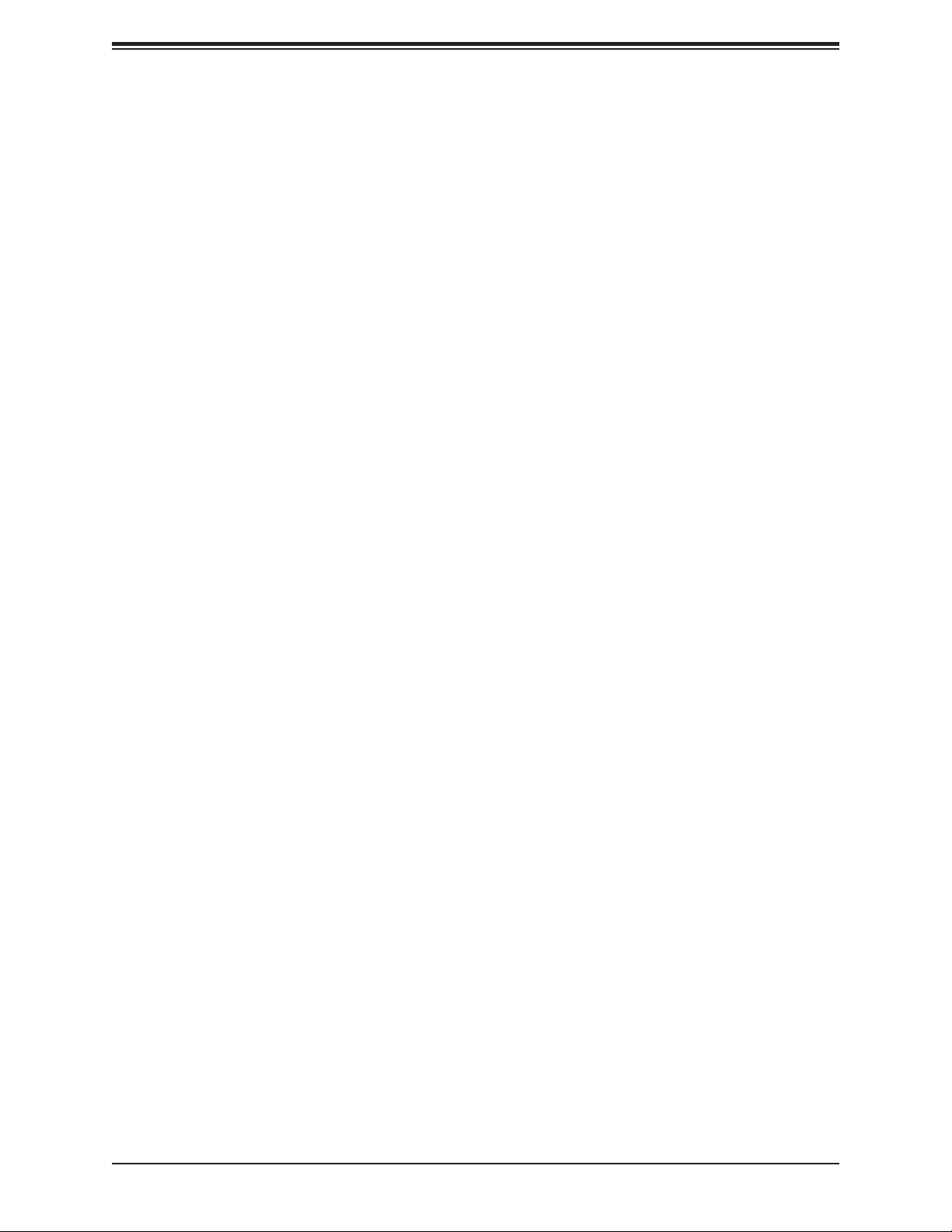
Super X11SCW-F User's Manual
Windows Server 2016 (64-bit, MSFT Inbox graphic drivers), RedHat Enterprise Linux Server
(64-bit), SUSE Linux Enterprise Server (64-bit), and Ubuntu Server (64-bit) operating systems.
1.6 Power Supply
As with all computer products, a stable power source is necessary for proper and reliable
operation. It is even more important for processors that have high CPU clock rates where
noisy power transmission is present.
The X11SCW-F motherboard accommodates a 24-pin ATX power supply. Although most
power supplies generally meet the specications required by the CPU, some are inadequate.
In addition, one 12V 8-pin power connection is also required to ensure adequate power to
the system.
Warning: To avoid damaging the power supply or the motherboard, be sure to use
power supplies that contain 24-pins and 8-pins, respectively. Be sure to connect the
power supplies to the 24-pin power connector (JPWR1), and the 8-pin power connector
(JPWR2) on the motherboard. Failure in doing so may void the manufacturer warranty
on your power supply and motherboard.
It is strongly recommended that you use a high quality power supply that meets ATX power
supply Specication 2.02 or above and is SSI compliant. (For more information, please refer
to the website at http://www.ssiforum.org/).
1.7 Serial Port
The X11SCW-F motherboard supports two serial communication connections. COM Port 1
and COM Header 2 can be used for input/output. The UART provides legacy speeds with a
baud rate of up to 115.2 Kbps as well as an advanced speed with baud rates of 250 K, 500
K, or 1 Mb/s, which support high-speed serial communication devices.
20
Page 21
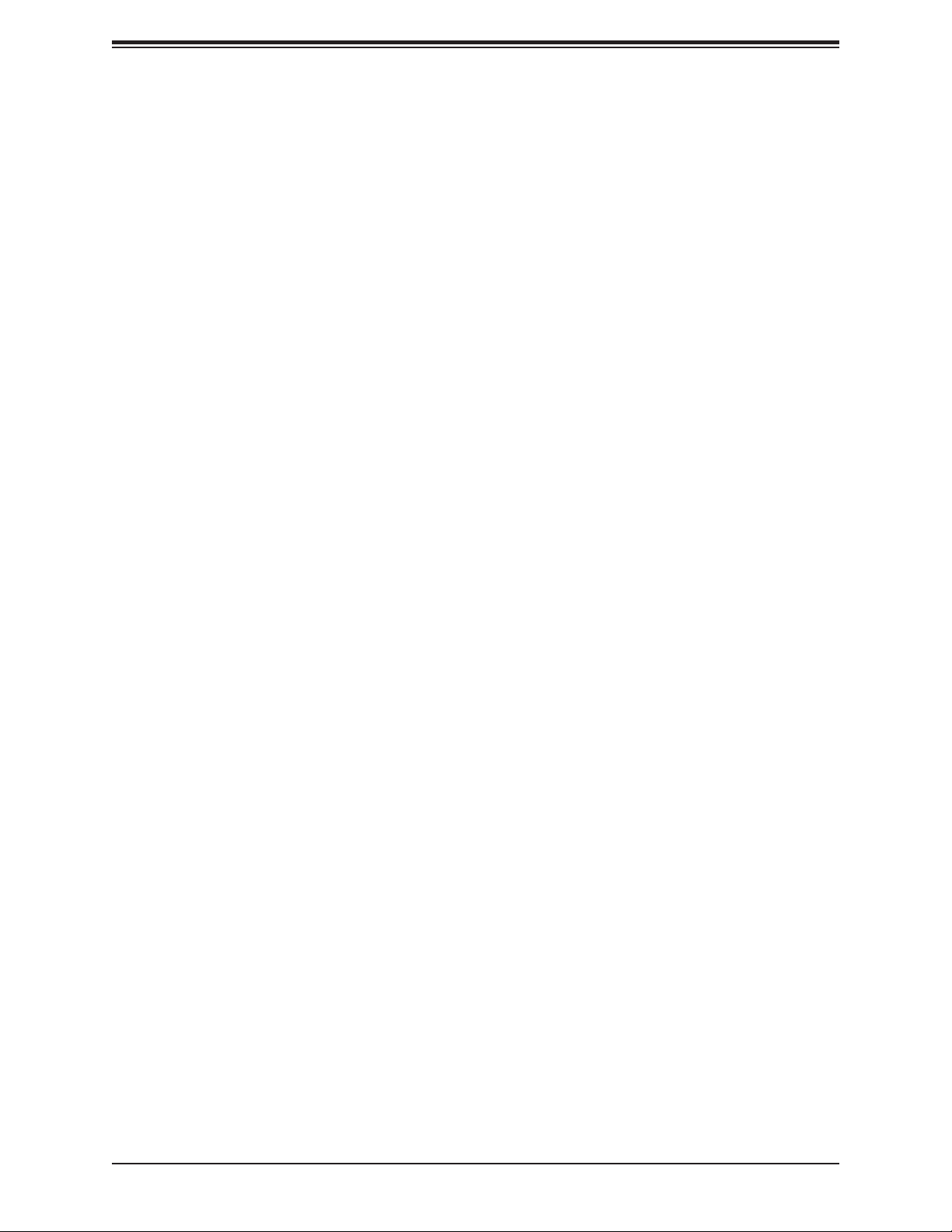
Chapter 2: Installation
Chapter 2
Installation
2.1 Static-Sensitive Devices
Electrostatic Discharge (ESD) can damage electronic com ponents. To avoid damaging your
system board, it is important to handle it very carefully. The following measures are generally
sufcient to protect your equipment from ESD.
Precautions
• Use a grounded wrist strap designed to prevent static discharge.
• Touch a grounded metal object before removing the board from the antistatic bag.
• Handle the motherboard by its edges only. Do not touch its components, peripheral chips,
memory modules, or gold contacts.
• When handling chips or modules, avoid touching their pins.
• Put the motherboard and peripherals back into their antistatic bags when not in use.
• For grounding purposes, make sure that your computer chassis provides excellent conduc-
tivity between the power supply, the case, the mounting fasteners, and the motherboard.
• Use only the correct type of onboard CMOS battery. Do not install the onboard battery
upside down to avoid possible explosion.
Unpacking
The motherboard is shipped in antistatic packaging to avoid static damage. When unpacking
the motherboard, make sure that the person handling it is static protected.
21
Page 22
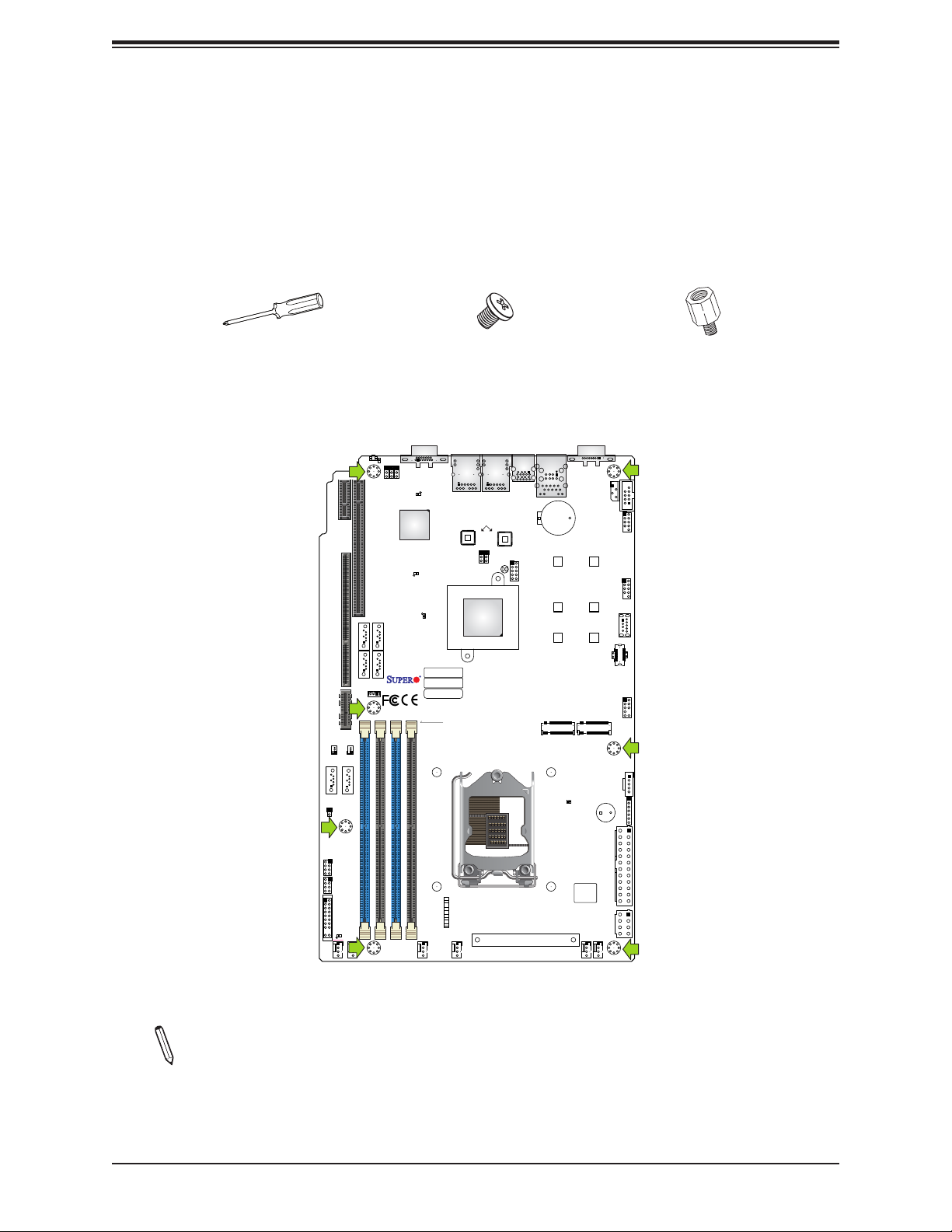
Super X11SCW-F User's Manual
I-SATA2
2.2 Motherboard Installation
All motherboards have standard mounting holes to t different types of chassis. Make sure
that the locations of all the mounting holes for both the motherboard and the chassis match.
Although a chassis may have both plastic and metal mounting fasteners, metal ones are
highly recommended because they ground the motherboard to the chassis. Make sure that
the metal standoffs click in or are screwed in tightly.
Phillips Screwdriver
(1)
Tools Needed
JSXB1A
JSXB1B
REV: 1.02
X11SCW-F
DESIGNED IN USA
JSXB1C
JSD2
JSD1
JL1
I-SATA3
JUIDB1
JSXB2
JSTBY1
LE1
JPME2
I-SATA6
I-SATA4
JPG1
I-SATA7
I-SATA5
JWD1
ASpeed
AST2500
LEDEC2
Phillips Screws
VGA
LEDM1
LEDEC1
IPMI CODE
MAC CODE
BAR CODE
DIMMB2
DIMMB1
DIMMA2
DIMMA1
LAN2
JPL2
Intel
C246
(7)
Intel
i210
LAN1
JBT1
JPL1
CPU
Standoffs (7)
Only if Needed
COM2
COM1
USB6/7
(3.1)
+
BT1
SRW8
22110
J7
J*
SRW2
2280
SRW1
2260
M.2-P_2
IPMI_LAN
USB0/1
LE6
SRW9
22110
SRW3
2280
SRW4
2260
M.2-H_1
+
SP1
JIPMB1
USB2/3
USB4/5
1
USB8(3.0)
USB9/10(3.1)
JTPM1
JPI2C1
JD1
JPWR1
I-SGPIO2
I-SGPIO1
JF1
LEDPWR
FAN6
JF1
PWR
ON
RST
PWR
FAIL
OH
FF
NIC
2
NIC
1
HDD
PWR
LED
X
FAN5
NMI
FAN3
FAN4
FAN2
BIOS LICENSE
JPWR2
J*
FAN1
Location of Mounting Holes
Note: 1) To avoid damaging the motherboard and its components, please do not use
a force greater than 8 lbf-in on each mounting screw during motherboard installation.
2) Some components are very close to the mounting holes. Please take precautionary measures to avoid damaging these components when installing the motherboard
to the chassis.
22
Page 23
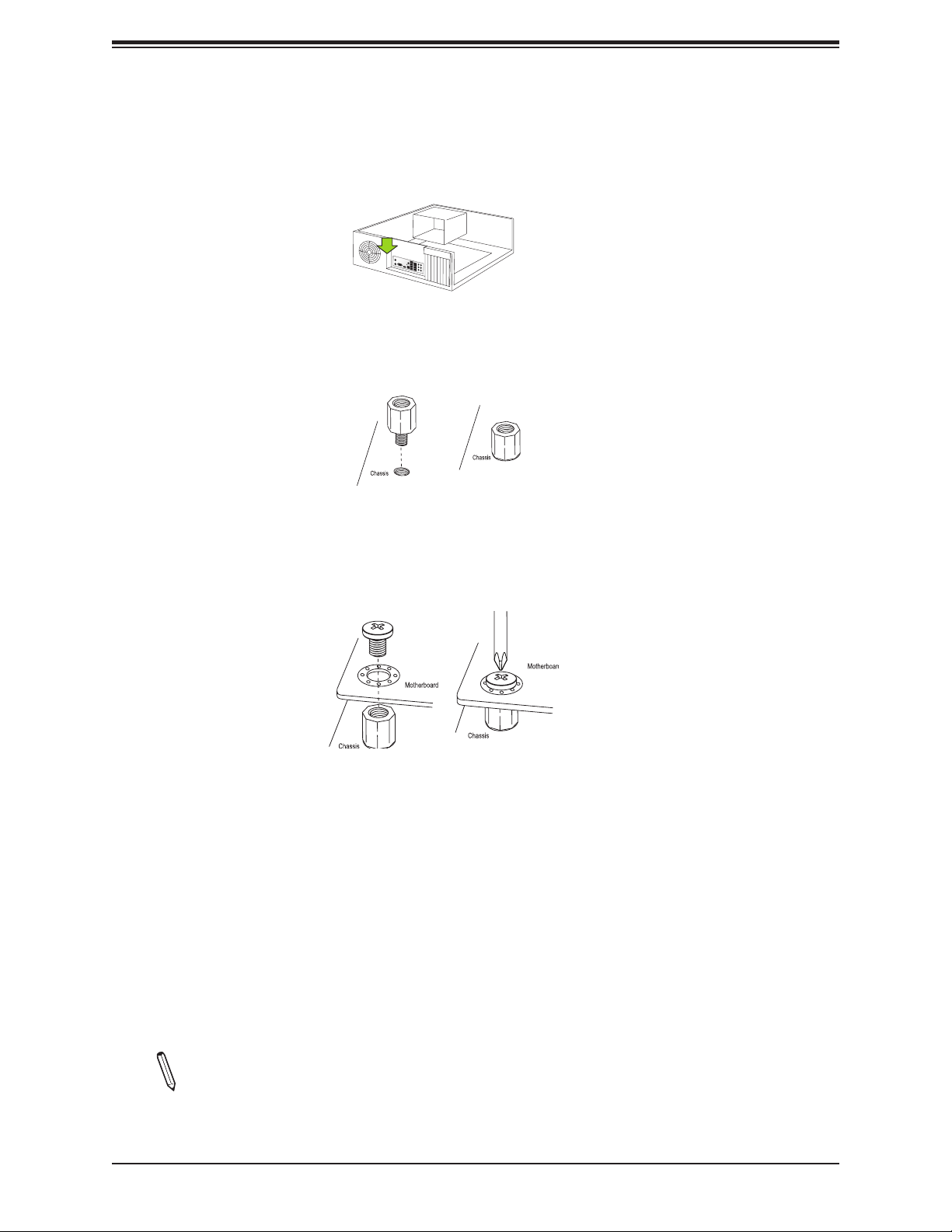
Chapter 2: Installation
Installing the Motherboard
1. Install the I/O shield into the back of the chassis, if applicable.
2. Locate the mounting holes on the motherboard. See the previous page for the location.
3. Locate the matching mounting holes on the chassis. Align the mounting holes on the
motherboard against the mounting holes on the chassis.
4. Install standoffs in the chassis as needed.
5. Install the motherboard into the chassis carefully to avoid damaging other motherboard
components.
6. Using the Phillips screwdriver, insert a pans head #6 screw into a mounting hole on the
motherboard and its matching mounting hole on the chassis.
7. Repeat Step 5 to insert #6 screws into all mounting holes.
8. Make sure that the motherboard is securely placed in the chassis.
Note: Images displayed are for illustration only. Your chassis or components might
look different from those shown in this manual.
23
Page 24
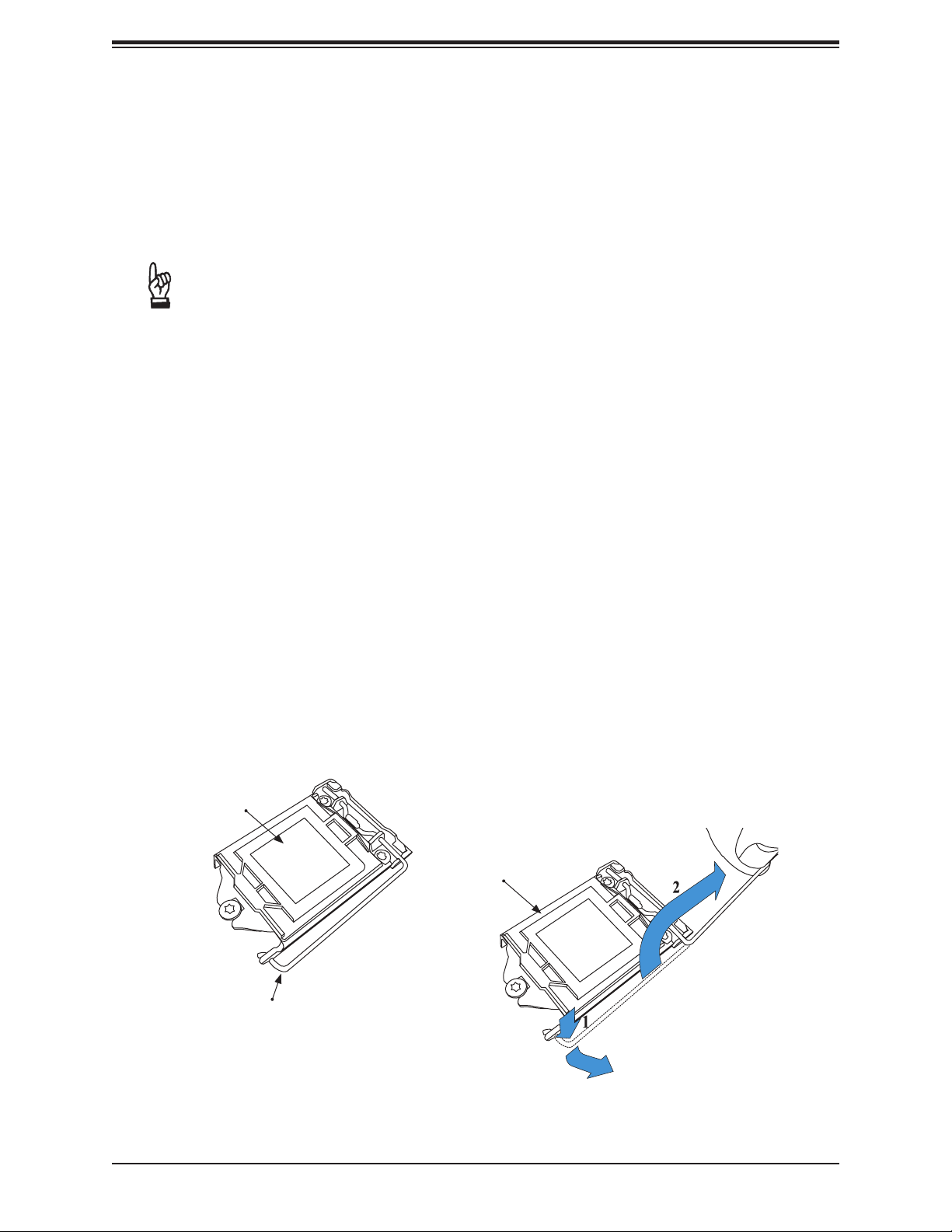
Super X11SCW-F User's Manual
2.3 Processor and Heatsink Installation
Warning: When handling the processor package, avoid placing direct pressure on the LGA lands
(gold contacts) of the CPU or CPU socket. Improper installation or socket misalignment can
cause serious damage to the CPU or motherboard, which may result in RMA repairs. Please
read and follow all instructions thoroughly before installing your CPU and heatsink.
Important:
• Always connect the power cord last, and unplug it before adding, removing, or changing
any hardware components. You must install the processor into the CPU socket before you
install the heatsink.
• If you buy a CPU separately, make sure that you use an Intel-certied multi-directional
heatsink only.
• Install the motherboard into the chassis before you install the CPU heatsink.
• When receiving a motherboard without a pre-intstalled processor, check that a plastic
protective cover is on the CPU socket and none of the socket pins are bent. If they are,
contact your retailer.
• Refer to the Supermicro website for updates on CPU support.
Installing the LGA 1151 Processor
1. Press the load lever down to release the load plate from its locking position.
Plastic Protective
Cover
Load Plate
Load Lever
24
Page 25
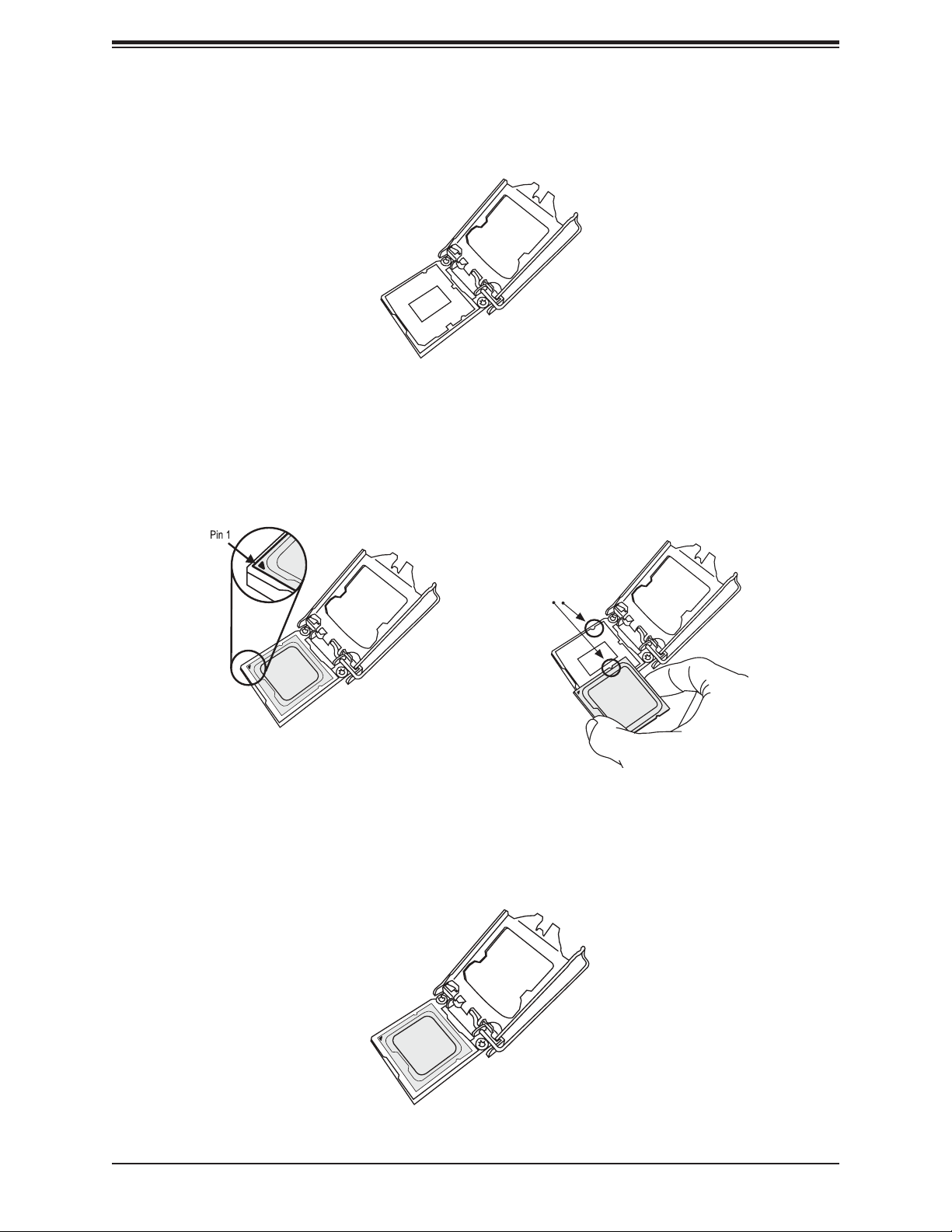
Chapter 2: Installation
2. Gently lift the load lever to open the load plate. Remove the plastic protective cover. Do
not touch the CPU socket contacts.
3. Locate the triangle on the CPU and CPU socket, which indicates the location of Pin 1.
Holding the CPU by the edges with your thumb and index nger, align the triangle on
the CPU with the triangle on the socket. The CPU keys (the semi-circle cutouts) may
also be aligned against the socket keys as a guide.
CPU / Socket Keys
4. Carefully lower the CPU straight down into the socket. Do not drop the CPU on the
socket, or move it horizontally or vertically to avoid damaging the CPU or socket.
Inspect the four corners of the CPU to make sure that the CPU is properly installed.
25
Page 26
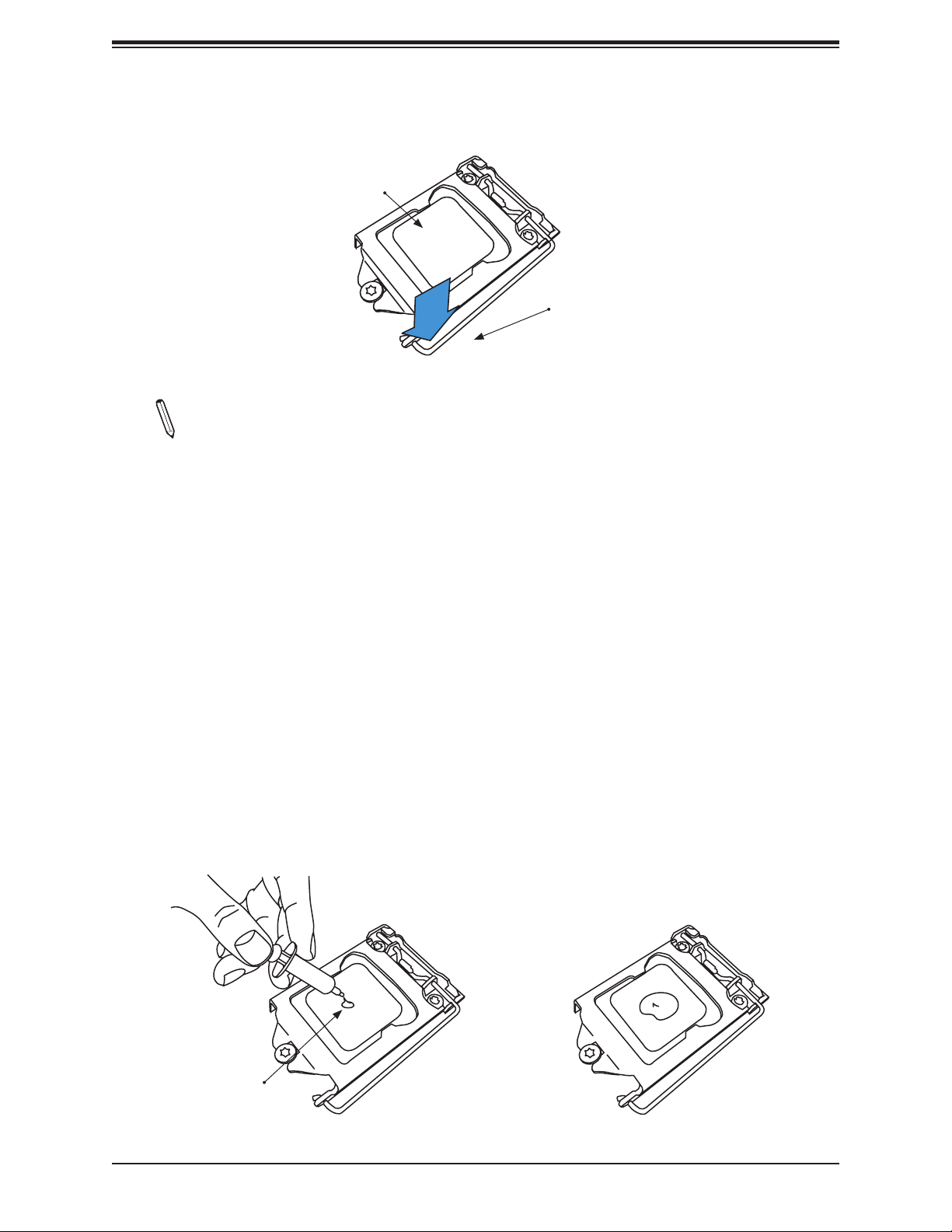
Super X11SCW-F User's Manual
5. Close the load plate, then gently push down the load lever into its locking position.
CPU properly
installed
Load lever locked
into place
Note: You can only install the CPU in one direction. Make sure it is properly inserted
into the socket before closing the load plate. If it doesn't close properly, do not force
it as it may damage your CPU. Instead, open the load plate again and double-check
that the CPU is properly aligned.
Installing an Active CPU Heatsink with Fan
1. Locate the CPU fan header on the motherboard (FAN1: CPU FAN).
2. Position the heatsink so that the heatsink fan wires are closest to the CPU fan header
and are not interfering with other components.
3. Inspect the CPU fan wires to make sure they are routed through the bottom of the
heatsink.
4. Remove the thin layer of protective lm from the heatsink. CPU overheating may occur if
the protective lm is not removed from the heatsink.
5. Apply the proper amount of thermal grease on the CPU. If your heatsink came with a
thermal pad, please ignore this step.
Thermal Grease
26
Page 27
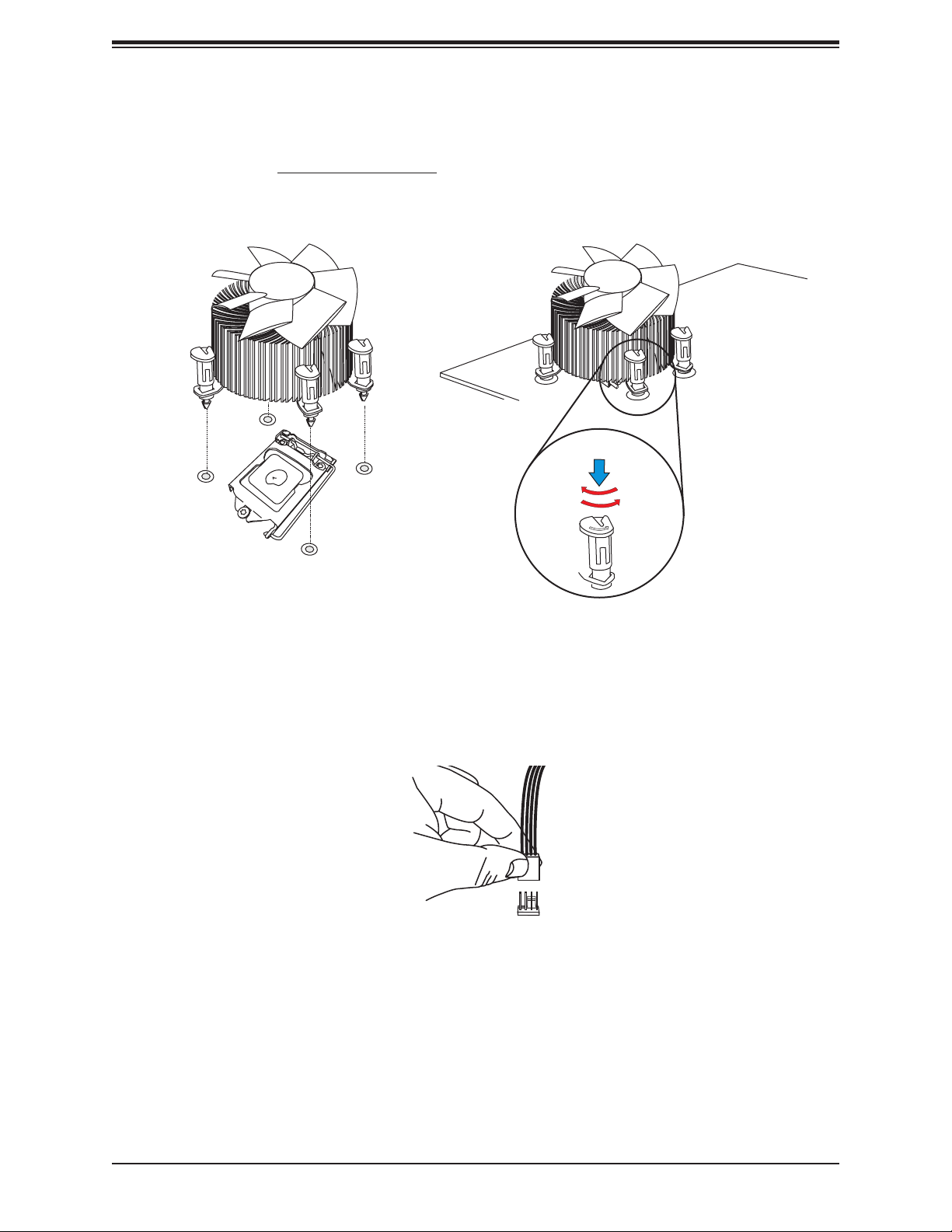
Chapter 2: Installation
6. Align the four heatsink fasteners with the mounting holes on the motherboard. Gently
push down the fasteners in a diagonal order (Example: #1 & #2, then #3 & #4) into the
mounting holes until you hear a click. Then lock the fasteners by turning each one 90°
clockwise.
2
4
3
1
Push down
Lock
Unlock
7. Once all four fasteners are secured, connect the heatsink fan wire connector to the CPU
fan header.
27
Page 28
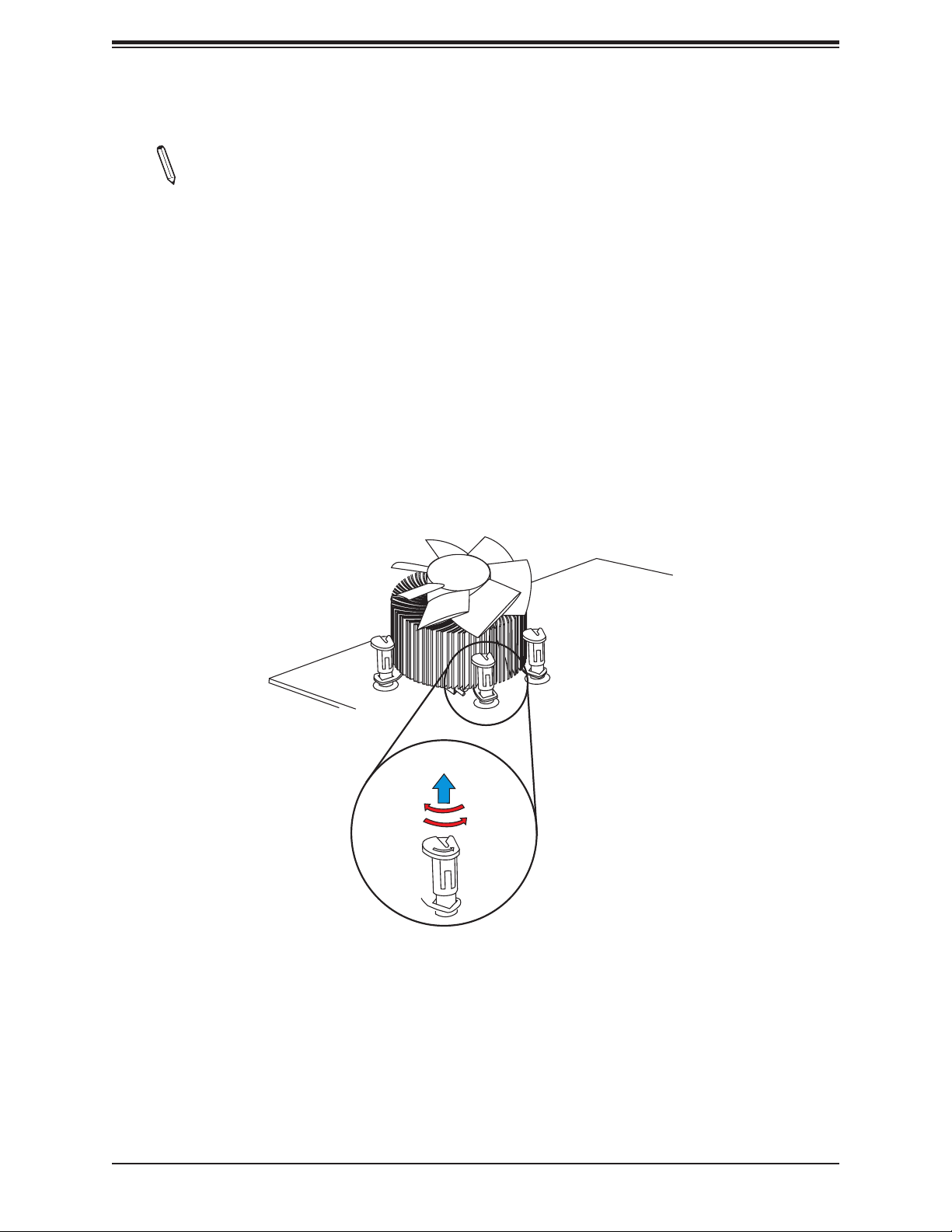
Super X11SCW-F User's Manual
Removing the Heatsink
Note: We do not recommend that the CPU or heatsink be removed. However, if you
do need to remove the heatsink, please follow the instructions below to remove the
heatsink and prevent damage done to the CPU or other components.
1. Unplug the power connector from the power supply.
2. Disconnect the heatsink fan connector from the CPU fan header.
3. Gently press down each fastener cap and turn them 90° counter clockwise, then pull the
fasteners upwards to loosen them.
4. Remove the heatsink from the CPU.
Lock
Pull up
Unlock
28
Page 29
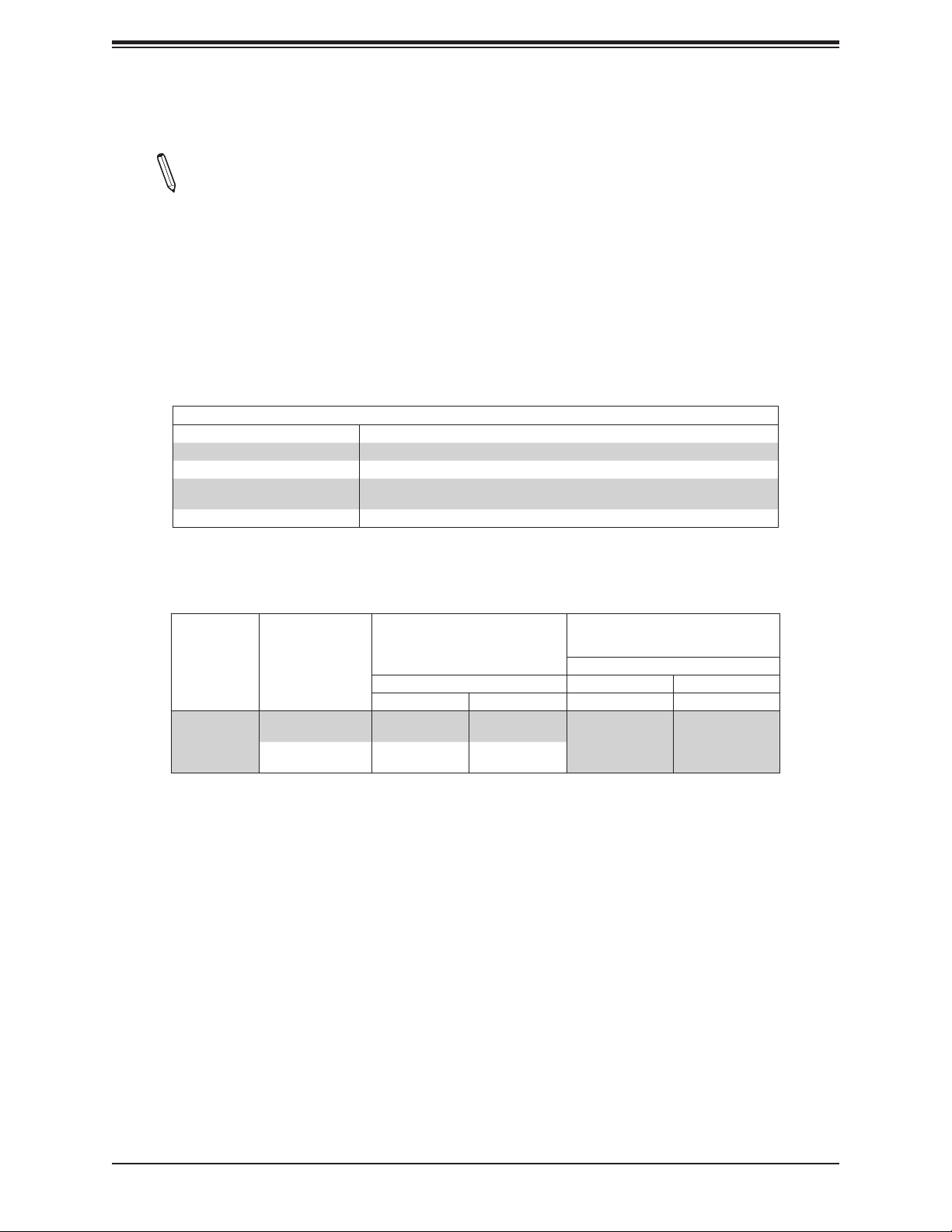
Chapter 2: Installation
2.4 Memory Support and Installation
Notes: Check the Supermicro website for recommended memory modules. Exercise
extreme care when installing or removing DIMM modules to prevent any damage.
Memory Support
The X11SCW-F supports up to 64GB of unbuffered (UDIMM) DDR4 (288-pin) ECC memory
(2-DIMM per channel) with speeds of up to 2666MHz in four memory slots. Refer to the tables
below for the recommended DIMM population order and additional memory information.
1 CPU, 4-DIMM Slots
Number of DIMMs Memory Population Sequence
1 DIMMB2
2 DIMMB2 / DIMMA2
(Unbalanced: Not Recommended)
3
4 DIMMB2 / DIMMA2 / DIMMB1 / DIMMA1
DIMMB2 / DIMMA2 / DIMMB1
DIMM Type
Unbuffered
DDR4 ECC
Ranks Per DIMM
and Data Width
SR
DR
Speed (MT/s), Voltage (V),
DIMM Capacity
(GB)
DRAM Density 1DPC 2DPC
4GB 8GB 1.2V 1.2V
16GB
(4x 4GB DIMMs)
32GB
(4x 8GB DIMMs)
32GB
(4x 8GB DIMMs)
64GB
(4x 16GB DIMMs)
Slot Per Channel (SPC),
and DIMM Per Channel (DPC)
2 Slots Per Channel
2666 2666
29
Page 30
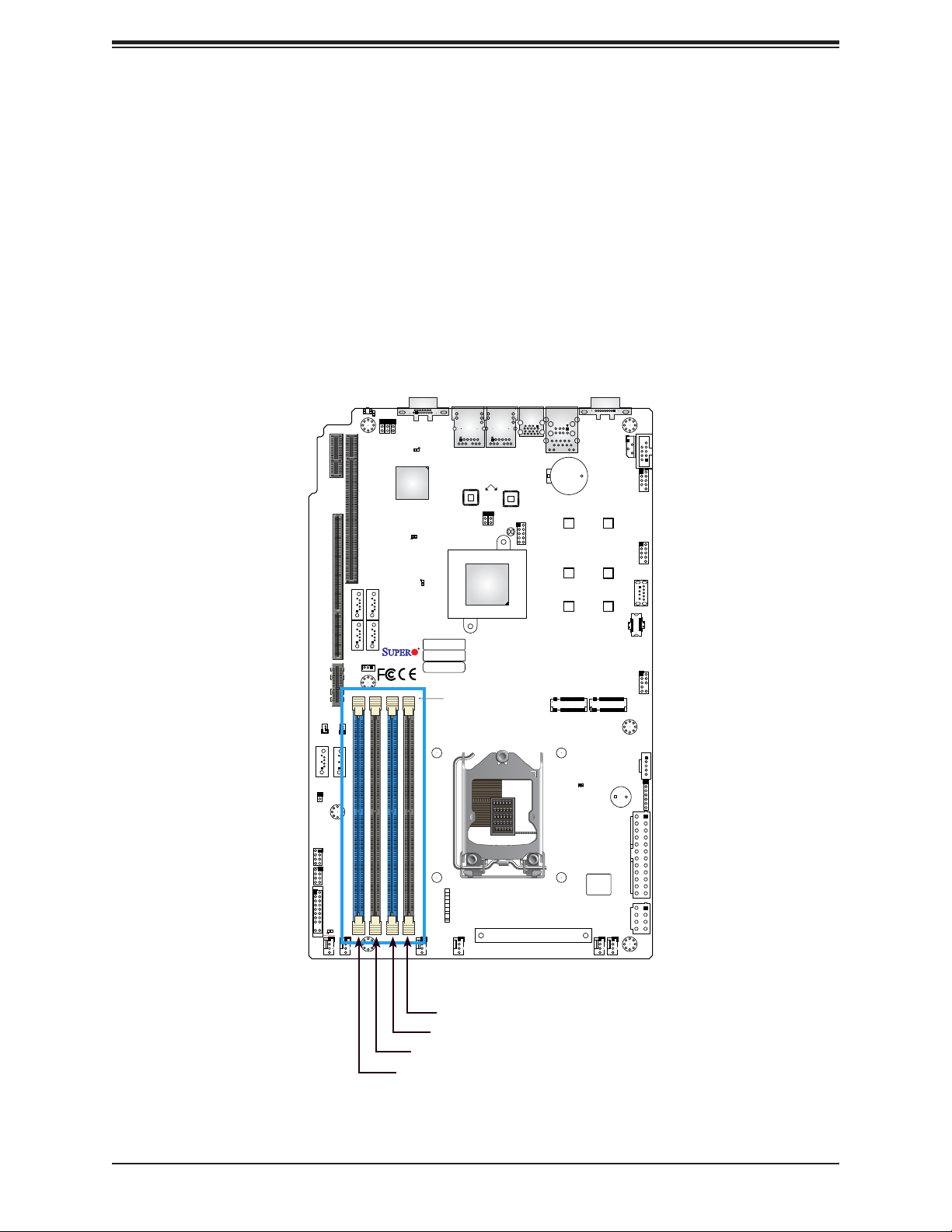
Super X11SCW-F User's Manual
General Guidelines for Optimizing Memory Performance
• The blue slots must be populated rst.
• Always use DDR4 memory of the same type, size, and speed.
• Mixed DIMM speeds can be installed. However, all DIMMs will run at the speed of the
slowest DIMM.
• The motherboard will support odd-numbered modules. However, to achieve the best
memory performance, a balanced memory population is recommended.
JSXB1A
JSXB1B
REV: 1.02
X11SCW-F
DESIGNED IN USA
JSXB1C
JSD2
JSD1
I-SATA2
JL1
I-SGPIO2
I-SGPIO1
JF1
LEDPWR
FAN6
I-SATA3
JUIDB1
JSXB2
JSTBY1
FAN5
LE1
JPME2
I-SATA6
I-SATA4
JPG1
I-SATA7
I-SATA5
JWD1
VGA
LEDM1
ASpeed
AST2500
LEDEC2
FAN4
LEDEC1
IPMI CODE
MAC CODE
BAR CODE
DIMMB2
DIMMB1
DIMMA2
DIMMA1
JF1
PWR
ON
RST
PWR
FAIL
OH
FF
NIC
2
NIC
1
HDD
PWR
LED
X
NMI
FAN3
LAN2
JPL2
Intel
C246
Intel
i210
LAN1
JBT1
JPL1
CPU
COM2
COM1
USB6/7
(3.1)
+
BT1
SRW8
22110
J7
J*
SRW2
2280
SRW1
2260
M.2-P_2
IPMI_LAN
USB0/1
LE6
FAN2
BIOS LICENSE
J*
SRW9
22110
SRW3
2280
SRW4
2260
M.2-H_1
+
SP1
JIPMB1
USB2/3
USB4/5
1
USB8(3.0)
USB9/10(3.1)
JTPM1
JPI2C1
JD1
JPWR1
JPWR2
FAN1
DIMMA1
DIMMA2
DIMMB1
DIMMB2
30
Page 31

Chapter 2: Installation
DIMM Installation
1. Insert the desired number of DIMMs
into the memory slots based on the
recommended DIMM population table on
page 29.
2. Push the release tabs outwards on both
ends of the DIMM slot to unlock it.
3. Align the key of the DIMM module with the
receptive point on the memory slot.
4. Align the notches on both ends of the
module against the receptive points on the
ends of the slot.
5. Press the notches on both ends of the
module straight down into the slot until the
module snaps into place.
6. Press the release tabs to the lock positions
to secure the DIMM module into the slot.
JSXB1A
JSXB1B
REV: 1.02
X11SCW-F
DESIGNED IN USA
JSXB1C
JSD2
I-SATA2
JL1
I-SGPIO2
I-SGPIO1
JF1
LEDPWR
FAN6
JUIDB1
LE1
VGA
JPME2
JPG1
JWD1
LEDM1
ASpeed
JSXB2
AST2500
LEDEC2
LEDEC1
I-SATA7
I-SATA6
I-SATA5
I-SATA4
IPMI CODE
MAC CODE
JSTBY1
BAR CODE
DIMMB2
DIMMB1
DIMMA2
JSD1
I-SATA3
FAN5
DIMMA1
FAN4
USB6/7
(3.1)
LAN1
LAN2
Intel
+
BT1
i210
JPL2
JPL1
SRW8
JBT1
22110
J7
J*
Intel
C246
JF1
PWR
ON
RST
PWR
FAIL
OH
FF
NIC
2
NIC
1
HDD
PWR
LED
X
NMI
FAN3
SRW2
2280
SRW1
2260
M.2-P_2
CPU
LE6
FAN2
IPMI_LAN
USB0/1
BIOS LICENSE
J*
COM1
SRW9
SRW3
SRW4
M.2-H_1
22110
2280
2260
+
SP1
JIPMB1
USB2/3
USB4/5
1
USB8(3.0)
USB9/10(3.1)
JTPM1
JPI2C1
JD1
JPWR1
JPWR2
FAN1
COM2
DIMM Removal
Press both release tabs on the ends of the
DIMM socket to unlock it. Once the DIMM
module is loosened, remove it from the
memory slot.
Notches
Release Tabs
Press both notches
straight down into
the memory slot.
31
Page 32

Super X11SCW-F User's Manual
2.5 Rear I/O Ports
See the layout below for the locations and descriptions of the various I/O ports on the rear
of the motherboard.
JSXB1A
JSXB1B
REV: 1.02
X11SCW-F
DESIGNED IN USA
JSXB1C
JSD2
JSD1
I-SATA2
JUIDB1
LE1
VGA
JPME2
JPG1
JWD1
LEDEC1
IPMI CODE
MAC CODE
BAR CODE
DIMMB2
DIMMB1
DIMMA2
DIMMA1
LAN2
LEDM1
ASpeed
JSXB2
AST2500
LEDEC2
I-SATA7
I-SATA6
I-SATA5
I-SATA4
JSTBY1
I-SATA3
JPL2
Intel
C246
Intel
i210
JBT1
LAN1
JPL1
USB6/7
(3.1)
J7
J*
CPU
IPMI_LAN
USB0/1
+
BT1
SRW8
22110
SRW2
2280
SRW1
2260
M.2-P_2
COM1
SRW9
22110
SRW3
2280
SRW4
2260
M.2-H_1
COM2
JIPMB1
USB2/3
USB4/5
1
USB8(3.0)
USB9/10(3.1)
JTPM1
JPI2C1
BIOS LICENSE
J*
JD1
+
SP1
JPWR1
JPWR2
FAN1
JL1
I-SGPIO2
I-SGPIO1
JF1
LEDPWR
FAN6
LE6
JF1
PWR
ON
RST
PWR
FAIL
OH
FF
NIC
2
NIC
1
HDD
PWR
LED
X
FAN5
NMI
FAN3
FAN4
FAN2
Back I/O Panel Port Locations and Denitions
2
1
3
4
5
6
7
8
9
10
# Description # Description
1 COM1 6 USB6 (USB 3.1 Gen 2)
2 Dedicated IPMI LAN 7 LAN1
3 USB1 8 LAN2
4 USB0 9 VGA Port
5 USB7 (USB 3.1 Gen 2) 10 UID Switch
32
Page 33

Chapter 2: Installation
COM Port
There is one COM port (COM1) on the back I/O panel and one COM header (COM2) on the
motherboard. The COM port and header provide serial communication support.
COM Port
Pin Denitions
Pin# Denition Pin# Denition
1 DCD 6 DSR
2 RXD 7 RTS
3 TXD 8 CTS
4 DTR 9 RI
5 GND 10 N/A
VGA Port
The onboard VGA port is located next to LAN2 on the back I/O panel. Use this connection
for VGA display.
JSXB1A
JSXB1B
REV: 1.02
X11SCW-F
DESIGNED IN USA
JSXB1C
JSD2
JSD1
I-SATA2
JL1
I-SGPIO2
I-SGPIO1
JF1
LEDPWR
FAN6
I-SATA3
JUIDB1
JSTBY1
FAN5
JSXB2
LE1
JPME2
I-SATA6
I-SATA4
JPG1
I-SATA7
I-SATA5
JWD1
ASpeed
AST2500
LEDEC2
LEDM1
FAN4
VGA
LEDEC1
DIMMB2
DIMMB1
IPMI CODE
MAC CODE
BAR CODE
DIMMA2
DIMMA1
13
COM2
COM1
USB6/7
(3.1)
LAN1
LAN2
Intel
i210
JPL2
Intel
C246
JF1
PWR
ON
RST
PWR
FAIL
OH
FF
NIC
2
NIC
1
HDD
PWR
LED
X
NMI
FAN3
JBT1
JPL1
CPU
+
BT1
SRW8
22110
J7
J*
SRW2
2280
SRW1
2260
M.2-P_2
IPMI_LAN
USB0/1
LE6
FAN2
BIOS LICENSE
J*
SRW9
22110
SRW3
2280
SRW4
2260
M.2-H_1
+
SP1
JIPMB1
USB2/3
USB4/5
1
USB8(3.0)
USB9/10(3.1)
JTPM1
JPI2C1
JD1
JPWR1
JPWR2
FAN1
2
1. COM1
2. COM2
3. VGA Port
33
Page 34

Super X11SCW-F User's Manual
LAN Ports
Two Gigabit Ethernet ports (LAN1, LAN2) are located on the back I/O panel. In addition, a
dedicated IPMI LAN is located above USB0/1. All of these ports accept RJ45 cables. Please
refer to the LED Indicator section for LAN LED information.
LAN Ports
Pin Denition
Pin# Denition Pin# Denition
1 TRCT2 11 TD4-
2 TD2+ 12 TRCT4
3 TD2- 13 Act LED (Green)
4 TD3+ 14 P3V3
TD3-
5
15
Link 1000 LED
(Amber)
6 TRCT3 16 P3V3
TRCT1
7
17
Link 100 LED
(Green)
8 TD1+ 18 GND
9 TD1- 19 GND
10 TD4+
1 32
JSXB1A
JSXB1B
REV: 1.02
X11SCW-F
DESIGNED IN USA
JSXB1C
JSD2
JSD1
I-SATA2
I-SATA3
JUIDB1
JSXB2
JSTBY1
LE1
JPME2
I-SATA6
I-SATA4
JPG1
I-SATA7
I-SATA5
JWD1
ASpeed
AST2500
LEDEC2
LEDM1
VGA
LEDEC1
IPMI CODE
MAC CODE
DIMMB2
DIMMB1
BAR CODE
DIMMA2
DIMMA1
LAN2
JPL2
Intel
C246
Intel
i210
JBT1
LAN1
JPL1
CPU
USB6/7
(3.1)
J*
IPMI_LAN
USB0/1
+
BT1
SRW8
22110
J7
SRW2
2280
SRW1
2260
M.2-P_2
COM1
SRW9
22110
SRW3
2280
SRW4
2260
M.2-H_1
COM2
JIPMB1
USB2/3
USB4/5
1
USB8(3.0)
USB9/10(3.1)
JTPM1
JPI2C1
IPMI LAN
Pin Denition
Pin# Denition Pin# Denition
9 19 Act LED (Yellow)
10 TD0+ 20 VCC
11 TD0- 21
12 TD1+ 22
Link 1000 LED
(Amber)
Link 100 LED
(Green)
13 TD1- 23 SGND
14 TD2+ 24 SGND
15 TD2- 25 SGND
16 TD3+ 26 SGND
17 TD3-
18 GND
1. LAN1
2. LAN2
3. IPMI LAN
JL1
I-SGPIO2
I-SGPIO1
JF1
LEDPWR
FAN6
BIOS LICENSE
J*
JD1
+
SP1
JPWR1
JPWR2
FAN1
LE6
JF1
PWR
ON
RST
PWR
FAIL
OH
FF
NIC
2
NIC
1
HDD
PWR
LED
X
FAN5
NMI
FAN3
FAN4
FAN2
34
Page 35

Chapter 2: Installation
Universal Serial Bus (USB) Ports
There are two USB 2.0 ports (USB0/1) and two USB 3.1 Gen 2 ports (USB6/7) located on
the back I/O panel. The motherboard also has two front access USB 2.0 headers (USB2/3,
USB4/5) and one front access USB 3.1 Gen 2 header (USB9/10). The USB8 header is USB
3.1 Gen 1 Type-A. The onboard headers can be used to provide front side USB access with
a cable (not included).
Back Panel USB 0/1 (2.0)
Pin Denitions
Pin# Denition Pin# Denition
1 +5V 5 +5V
2 USB_N 6 USB_N
3 USB_P 7 USB_P
4 GND 8 GND
Back Panel USB 6/7 (USB 3.1 Gen 2)
Pin Denitions
Pin# Denition Pin# Denition
A1 VBUS B1 VBUS
A2 USB_N B2 USB_N
A3 USB_P B3 USB_P
A4 GND B4 GND
A5 Stda_SSRX- B5 Stda_SSRX-
A6 Stda_SSRX+ B6 Stda_SSRX+
A7 GND B7 GND
A8 Stda_SSTX- B8 Stda_SSTX-
A9 Stda_SSTX+ B9 Stda_SSTX+
4
1
JSXB1A
JSXB1B
REV: 1.02
X11SCW-F
DESIGNED IN USA
JSXB1C
JSD2
I-SATA2
JL1
I-SGPIO2
I-SGPIO1
JF1
LEDPWR
FAN6
JUIDB1
LE1
VGA
JPME2
JPG1
JWD1
LEDM1
ASpeed
JSXB2
AST2500
LEDEC2
LEDEC1
I-SATA7
I-SATA6
I-SATA5
I-SATA4
IPMI CODE
MAC CODE
JSTBY1
JSD1
I-SATA3
FAN5
BAR CODE
DIMMB2
DIMMB1
DIMMA2
DIMMA1
JF1
PWR
ON
RST
PWR
FAIL
OH
FF
NIC
2
NIC
1
HDD
PWR
LED
X
NMI
FAN3
FAN4
USB6/7
(3.1)
LAN1
LAN2
Intel
+
BT1
i210
JPL2
JPL1
SRW8
22110
J7
J*
SRW2
2280
SRW1
2260
M.2-P_2
CPU
C246
JBT1
Intel
LE6
FAN2
IPMI_LAN
USB0/1
BIOS LICENSE
J*
COM1
SRW9
SRW3
SRW4
M.2-H_1
22110
2280
2260
+
SP1
JIPMB1
USB2/3
USB4/5
1
USB8(3.0)
USB9/10(3.1)
JTPM1
JPI2C1
JD1
JPWR1
JPWR2
FAN1
COM2
Front Panel USB 2/3, 4/5 (2.0)
Pin Denitions
Pin# Denition Pin# Denition
1 +5V 2 +5V
3 USB_N 4 USB_N
5 USB_P 6 USB_P
7 GND 8 GND
9 Key 10 NC
Front Panel USB 9/10 (USB 3.1 Gen 2)
Pin Denitions
Pin# Denition Pin# Denition
1
GND 11 GND
2
Stda_SSTX+ 12 Stda_SSTX-
3
Stda_SSTX- 13 Stda_SSTX+
4
GND 14 GND
5
Stda_SSRX+ 15 Stda_SSRX-
6
Stda_SSRX- 16 Stda_SSRX+
7
GND 17 GND
8
USB_P 18 USB_P
9
USB_N 19 USB_N
10 VBUS 20 VBUS
Type A USB 8 (USB 3.1 Gen 1)
Pin Denitions
2
Pin# Denition Pin# Denition
1 VBUS 5 SSRX-
3
5
6
2 USB_N 6 SSRX+
3 USB_P 7 GND
4 GND 8 SSTX-
9 SSTX+
1. USB0/1
2. USB2/3
3. USB4/5
4. USB6/7
5. USB8
6. USB9/10
35
Page 36

Super X11SCW-F User's Manual
Unit Identier Switch/UID LED Indicator
A Unit Identier (UID) switch and an LED indicator are located on the motherboard. The UID
switch is located at JUIDB1, which is next to the VGA port on the back panel. The UID LED
(LE1) is located next to the UID switch. When you press the switch, the LED will be turned
on, which provides easy identication of a system unit that may be in need of service. Press
the switch again to turn off the LED indicator.
Note: UID can also be triggered via IPMI on the motherboard. For more information
on IPMI, please refer to the IPMI User's Guide posted on our website: https://www.
supermicro.com/support/manuals/
JSXB1A
JSXB1B
REV: 1.02
X11SCW-F
DESIGNED IN USA
JSXB1C
JSD2
JSD1
I-SATA2
I-SATA3
1
JUIDB1
JSTBY1
JSXB2
LE1
JPME2
2
I-SATA6
I-SATA4
JPG1
I-SATA7
I-SATA5
JWD1
ASpeed
AST2500
LEDEC2
VGA
LEDM1
UID Switch
Pin Denitions
Pin# Denition
1 GND
2 GND
3 Button In
4 Button In
LAN1
LAN2
Intel
i210
JPL2
JPL1
JBT1
LEDEC1
Intel
C246
IPMI CODE
MAC CODE
BAR CODE
DIMMB2
DIMMB1
DIMMA2
DIMMA1
CPU
UID LED
Pin Denitions
Color Status
Blue: On Unit Identied
COM2
COM1
USB6/7
(3.1)
+
BT1
SRW8
22110
J7
J*
SRW2
2280
SRW1
2260
M.2-P_2
IPMI_LAN
USB0/1
SRW9
22110
SRW3
2280
SRW4
2260
M.2-H_1
JIPMB1
USB2/3
USB4/5
1
USB8(3.0)
USB9/10(3.1)
JTPM1
JPI2C1
1. UID Switch
2. UID LED
JL1
I-SGPIO2
I-SGPIO1
JF1
LEDPWR
FAN6
BIOS LICENSE
J*
JD1
+
SP1
JPWR1
JPWR2
FAN1
LE6
JF1
PWR
ON
RST
PWR
FAIL
OH
FF
NIC
2
NIC
1
HDD
PWR
LED
X
FAN5
NMI
FAN3
FAN4
FAN2
36
Page 37

Chapter 2: Installation
2.6 Front Control Panel
JF1 contains header pins for various buttons and indicators that are normally located on a
control panel at the front of the chassis. These connectors are designed specically for use
with Supermicro chassis. See the gure below for the descriptions of the front control panel
buttons and LED indicators.
JSXB1A
JSXB1B
REV: 1.02
X11SCW-F
DESIGNED IN USA
JSXB1C
JSD2
JSD1
I-SATA2
JL1
I-SGPIO2
I-SGPIO1
JF1
LEDPWR
FAN6
I-SATA3
JUIDB1
JSTBY1
FAN5
JSXB2
LE1
JPME2
I-SATA6
I-SATA4
JPG1
I-SATA7
I-SATA5
JWD1
ASpeed
AST2500
LEDEC2
LEDM1
FAN4
VGA
DIMMB2
LEDEC1
IPMI CODE
MAC CODE
BAR CODE
DIMMB1
DIMMA2
DIMMA1
COM2
COM1
USB6/7
(3.1)
LAN1
LAN2
Intel
i210
JPL2
JBT1
Intel
C246
JF1
PWR
ON
RST
PWR
FAIL
OH
FF
NIC
2
NIC
1
HDD
PWR
LED
X
NMI
FAN3
JPL1
CPU
+
BT1
SRW8
22110
J7
J*
SRW2
2280
SRW1
2260
M.2-P_2
IPMI_LAN
USB0/1
LE6
FAN2
BIOS LICENSE
J*
SRW9
22110
SRW3
2280
SRW4
2260
M.2-H_1
+
SP1
JIPMB1
USB2/3
USB4/5
1
USB8(3.0)
USB9/10(3.1)
JTPM1
JPI2C1
JD1
JPWR1
JPWR2
FAN1
PWR
Reset
Figure 2-1. JF1 Header Pins
1 2
Power Button
Reset Button
3.3V
UID LED
3.3V Stby
3.3V Stby
UID SW
3.3V
X
NMI
19
Ground
Ground
Power Fail LED
OH/Fan Fail LED
NIC2 Active LED
NIC1 Active LED
HDD LED
PWR LED
X
Ground
20
37
Page 38

Super X11SCW-F User's Manual
Power Button
The Power Button connection is located on pins 1 and 2 of JF1. Momentarily contacting both
pins will power on/off the system. This button can also be congured to function as a suspend
button (with a setting in the BIOS - see Chapter 4). To turn off the power when the system
is in suspend mode, press the button for 4 seconds or longer. Refer to the table below for
pin denitions.
Power Button
Pin Denitions (JF1)
Pin# Denition
1 Signal
2 GND
Reset Button
The Reset Button connection is located on pins 3 and 4 of JF1. Attach it to a hardware reset
switch on the computer case to reset the system. Refer to the table below for pin denitions.
Reset Button
Pin Denitions (JF1)
Pin# Denition
3 Reset
4 GND
1 2
PWR
1
2
Reset
Power Button
Reset Button
3.3V
UID LED
3.3V Stby
3.3V Stby
UID SW
3.3V
Ground
Ground
Power Fail LED
OH/Fan Fail LED
NIC2 Active LED
NIC1 Active LED
HDD LED
PWR LED
X
X
1. PWR Button
2. Reset Button
NMI
19
Ground
20
38
Page 39

Chapter 2: Installation
Power Fail LED
The Power Fail LED connection is located on pins 5 and 6 of JF1. Refer to the table below
for pin denitions.
Power Fail LED
Pin Denitions (JF1)
Pin# Denition
5 3.3V
6 PWR Supply Fail
Ovearheat/Fan Fail and UID LED
Connect an LED cable to pins 7 and 8 of the Front Control Panel to use the Overheat/Fan
Fail LED connections. The LED on pin 8 provides warnings of overheat or fan failure. Refer
to the tables below for pin denitions.
PWR
Reset
OH/Fan Fail Indicator
Status
State Denition
Off Normal
On Overheat
Flashing Fan Fail
Power Button
Reset Button
3.3V
UID LED
2
3.3V Stby
3.3V Stby
UID SW
1 2
Ground
Ground
Power Fail LED
OH/Fan Fail LED
NIC2 Active LED
NIC1 Active LED
HDD LED
OH/Fan Fail LED
Pin Denitions (JF1)
Pin# Denition
7 UID LED (Blue)
8 OH/FAN Fail LED
1. Power Fail LED
2. UID/OH/Fan Fail LED
1
3.3V
NMI
PWR LED
X
19
20
X
Ground
39
Page 40

Super X11SCW-F User's Manual
NIC1/NIC2 (LAN1/LAN2)
The Network Interface Controller (NIC) LED connection for LAN port 1 is located on pins
11 and 12 of JF1, and LAN port 2 is on pins 9 and 10. Attach the NIC LED cables here to
display network activity. Refer to the table below for pin denitions.
LAN1/LAN2 LED
Pin Denitions (JF1)
Pins Denition
9 VCC
10 NIC2 Link/Active LED
11 VCC
12 NIC1 Link/Active LED
HDD LED/UID Switch
The HDD LED/UID Switch connection is located on pins 13 and 14 of JF1. Attach a cable
to pin 14 to show hard drive activity status. Attach a cable to pin 13 to use the UID switch.
Refer to the table below for pin denitions.
PWR
Reset
Power Button
Reset Button
3.3V
UID LED
3.3V Stby
3.3V Stby
UID SW
3.3V
X
1 2
HDD LED/UID Switch
Pin Denitions (JF1)
Pin# Denition
13 3.3V Stdby/UID SW
14 HDD Active
Ground
Ground
Power Fail LED
OH/Fan Fail LED
NIC2 Active LED
NIC1 Active LED
HDD LED
PWR LED
X
3
1. NIC2 LED
2. NIC1 LED
3. HDD LED/UID Switch
1
2
NMI
19
Ground
20
40
Page 41

Chapter 2: Installation
Power LED
The Power LED connection is located on pins 15 and 16 of JF1. Refer to the table below
for pin denitions.
Power LED
Pin Denitions (JF1)
Pin# Denition
15 3.3V
16 PWR LED
NMI Button
The non-maskable interrupt (NMI) button header is located on pins 19 and 20 of JF1. Refer
to the table below for pin denitions.
NMI Button
Pin Denitions (JF1)
Pin# Denition
19 Control
20 GND
PWR
Reset
Power Button
Reset Button
3.3V
UID LED
3.3V Stby
3.3V Stby
UID SW
3.3V
NMI
2
X
1 2
19
20
Ground
Ground
Power Fail LED
OH/Fan Fail LED
NIC2 Active LED
NIC1 Active LED
HDD LED
PWR LED
X
Ground
1. PWR LED
2. NMI
1
41
Page 42

Super X11SCW-F User's Manual
2.7 Connectors
Power Connections
ATX Power Supply Connector
The primary 24-pin power supply connector (JPWR1) meets the ATX SSI EPS 12V
specication. An 8-pin (JPWR2) processor power connector must also be connected to your
power supply.
ATX Power 24-pin Connector
Pin Denitions
Pin# Denition Pin# Denition
13 +3.3V 1 +3.3V
14 NC 2 +3.3V
15 GND 3 GND
16 PS_ON 4 +5V
17 GND 5 GND
18 GND 6 +5V
19 GND 7 GND
20 Res (NC) 8 PWR_OK
21 +5V 9 5VSB
22 +5V 10 +12V
23 +5V 11 +12V
24 GND 12 +3.3V
JSXB1A
JSXB1B
REV: 1.02
X11SCW-F
DESIGNED IN USA
JSXB1C
JSD2
JSD1
I-SATA2
JL1
I-SGPIO2
I-SGPIO1
JF1
LEDPWR
FAN6
I-SATA3
JUIDB1
JSTBY1
FAN5
JSXB2
LE1
JPME2
I-SATA6
I-SATA4
JPG1
I-SATA7
I-SATA5
JWD1
ASpeed
AST2500
LEDEC2
LEDM1
FAN4
VGA
LEDEC1
IPMI CODE
MAC CODE
DIMMB2
DIMMB1
BAR CODE
DIMMA2
DIMMA1
LAN2
JPL2
Intel
C246
Intel
i210
JBT1
LAN1
JPL1
COM2
COM1
USB6/7
(3.1)
+
BT1
SRW8
22110
J7
J*
SRW2
2280
SRW1
2260
M.2-P_2
CPU
IPMI_LAN
USB0/1
LE6
SRW9
22110
SRW3
2280
SRW4
2260
M.2-H_1
+
SP1
JIPMB1
USB2/3
USB4/5
1
USB8(3.0)
USB9/10(3.1)
JTPM1
JPI2C1
JD1
JPWR1
1. 24-pin ATX PWR
1
FAN2
BIOS LICENSE
JPWR2
J*
FAN1
JF1
PWR
ON
RST
PWR
FAIL
OH
FF
NIC
2
NIC
1
HDD
PWR
LED
X
NMI
FAN3
42
Page 43

Chapter 2: Installation
8-Pin Power Connector
JPWR2 is an 8-pin 12V DC power input for the CPU that must be connected to the power
supply. Refer to the table below for pin denitions.
12V 8-pin Power
Pin Denitions
Pin# Denition
1 - 4 GND
5 - 8 +12V
Important: To provide adequate power supply to the motherboard, be sure to connect
the 24-pin ATX PWR and the 8-pin PWR connectors to the power supply. Failure to
do so may void the manufacturer warranty on your power supply and motherboard.
JSXB1A
JSXB1B
REV: 1.02
X11SCW-F
DESIGNED IN USA
JSXB1C
JSD2
JSD1
I-SATA2
JL1
I-SGPIO2
I-SGPIO1
JF1
LEDPWR
FAN6
I-SATA3
JUIDB1
JSTBY1
FAN5
JSXB2
LE1
JPME2
I-SATA6
I-SATA4
JPG1
I-SATA7
I-SATA5
JWD1
ASpeed
AST2500
LEDEC2
LEDM1
FAN4
VGA
LEDEC1
IPMI CODE
MAC CODE
DIMMB2
DIMMB1
BAR CODE
DIMMA2
DIMMA1
COM2
COM1
2280
IPMI_LAN
USB0/1
LE6
J*
FAN2
BIOS LICENSE
SRW9
22110
SRW3
2280
SRW4
2260
M.2-H_1
+
SP1
JIPMB1
USB2/3
USB4/5
1
USB8(3.0)
USB9/10(3.1)
JTPM1
JPI2C1
JD1
JPWR1
JPWR2
FAN1
1
USB6/7
(3.1)
LAN1
LAN2
Intel
i210
JPL2
Intel
C246
JF1
PWR
ON
RST
PWR
FAIL
OH
FF
NIC
2
NIC
1
HDD
PWR
LED
X
NMI
FAN3
JBT1
JPL1
+
BT1
SRW8
22110
J7
J*
SRW2
SRW1
2260
M.2-P_2
CPU
1. 8-pin PWR
43
Page 44

Super X11SCW-F User's Manual
Headers
Fan Headers
There are six 4-pin fan headers (FAN1 ~ FAN6) on the motherboard. All these 4-pin fan
headers are backwards compatible with the traditional 3-pin fans. However, fan speed control
is available for 4-pin fans only by Thermal Management via the IPMI 2.0 interface. Refer to
the table below for pin denitions.
Fan Header
Pin Denitions
Pin# Denition
1 GND (Black)
2 +12V (Red)
3 Tachometer
4 PWM Control
JSXB1A
JSXB1B
REV: 1.02
X11SCW-F
DESIGNED IN USA
JSXB1C
JSD2
JSD1
I-SATA2
JL1
I-SGPIO2
I-SGPIO1
JF1
LEDPWR
FAN6
6
I-SATA3
JUIDB1
JSTBY1
FAN5
JSXB2
LE1
VGA
JPME2
JPG1
I-SATA6
I-SATA4
JWD1
I-SATA7
I-SATA5
LEDM1
ASpeed
AST2500
LEDEC2
FAN4
LEDEC1
IPMI CODE
MAC CODE
BAR CODE
DIMMB2
DIMMB1
DIMMA2
DIMMA1
LAN2
JF1
PWR
ON
RST
PWR
FAIL
OH
FF
NIC
2
NIC
1
HDD
PWR
LED
X
NMI
FAN3
JPL2
Intel
C246
Intel
i210
JBT1
LAN1
JPL1
USB6/7
(3.1)
BT1
J7
J*
CPU
45 3 2 1
COM2
COM1
JIPMB1
IPMI_LAN
USB0/1
+
USB2/3
1. FAN1
2. FAN2
3. FAN3
SRW8
SRW9
22110
SRW2
2280
SRW1
2260
M.2-P_2
22110
USB4/5
1
SRW3
USB8(3.0)
2280
SRW4
USB9/10(3.1)
2260
JTPM1
M.2-H_1
JPI2C1
BIOS LICENSE
J*
JD1
+
SP1
JPWR1
JPWR2
FAN1
LE6
FAN2
4. FAN4
5. FAN5
6. FAN6
44
Page 45

Chapter 2: Installation
TPM/Port 80 Header
A Trusted Platform Module (TPM)/Port 80 header is located at JTPM1 to provide TPM support
and Port 80 connection. Use this header to enhance system performance and data security.
Refer to the table below for pin denitions. Please go to the following link for more information
on the TPM: http://www.supermicro.com/manuals/other/TPM.pdf.
JSXB1A
JSXB1B
REV: 1.02
X11SCW-F
DESIGNED IN USA
JSXB1C
JSD2
JSD1
I-SATA2
I-SATA3
JUIDB1
JSXB2
JSTBY1
LE1
JPME2
I-SATA6
I-SATA4
JPG1
I-SATA7
I-SATA5
JWD1
ASpeed
AST2500
LEDEC2
LEDM1
VGA
LEDEC1
IPMI CODE
MAC CODE
DIMMB2
DIMMB1
BAR CODE
DIMMA2
DIMMA1
LAN2
Trusted Platform Module Header
Pin Denitions
Pin# Denition Pin# Denition
1 +3.3V 2 SPI_CS#
3 RESET# 4 SPI_MISO
5 SPI_CLK 6 GND
7 SPI_MOSI 8 NC
9 +3.3V Stdby 10 SPI_IRQ#
COM2
COM1
IPMI_LAN
USB0/1
SRW9
22110
SRW3
2280
SRW4
2260
JIPMB1
USB2/3
USB4/5
1
USB8(3.0)
USB9/10(3.1)
JTPM1
JPL2
Intel
C246
Intel
i210
JBT1
LAN1
JPL1
USB6/7
(3.1)
+
BT1
SRW8
22110
J7
J*
SRW2
2280
SRW1
2260
1
M.2-H_1
M.2-P_2
CPU
JPI2C1
1. TPM Header
JL1
I-SGPIO2
I-SGPIO1
JF1
LEDPWR
FAN6
BIOS LICENSE
J*
JD1
+
SP1
JPWR1
JPWR2
FAN1
LE6
JF1
PWR
ON
RST
PWR
FAIL
OH
FF
NIC
2
NIC
1
HDD
PWR
LED
X
FAN5
NMI
FAN3
FAN4
FAN2
45
Page 46

Super X11SCW-F User's Manual
Standby Power
The Standby Power header is located at JSTBY1 on the motherboard. You must have a card
with a Standby Power connector and a cable to use this feature. Refer to the table below
for pin denitions.
Standby Power
Pin Denitions
Pin# Denition
1 +5V Standby
2 GND
3 NC
Chassis Intrusion
A Chassis Intrusion header is located at JL1 on the motherboard. Attach the appropriate cable
from the chassis to inform you of a chassis intrusion when the chassis is opened. Refer to
the table below for pin denitions.
JSXB1A
JSXB1B
REV: 1.02
X11SCW-F
DESIGNED IN USA
JSXB1C
JSD2
JSD1
I-SATA2
I-SATA3
JUIDB1
JSXB2
JSTBY1
LE1
JPME2
I-SATA6
I-SATA4
JPG1
I-SATA7
I-SATA5
JWD1
ASpeed
AST2500
LEDEC2
1
LEDM1
VGA
LEDEC1
IPMI CODE
MAC CODE
DIMMB2
DIMMB1
BAR CODE
DIMMA2
DIMMA1
LAN2
JPL2
Intel
C246
Intel
i210
JBT1
LAN1
JPL1
Chassis Intrusion
Pin Denitions
Pin# Denition
1 Intrusion Input
2 GND
COM2
COM1
USB6/7
(3.1)
+
BT1
SRW8
22110
J7
J*
SRW2
2280
SRW1
2260
M.2-P_2
CPU
IPMI_LAN
USB0/1
SRW9
22110
SRW3
2280
SRW4
2260
M.2-H_1
JIPMB1
USB2/3
USB4/5
1
USB8(3.0)
USB9/10(3.1)
JTPM1
JPI2C1
1. Standby Power Header
2. Chassis Intrusion Header
JL1
I-SGPIO2
I-SGPIO1
JF1
LEDPWR
FAN6
BIOS LICENSE
J*
JD1
+
SP1
JPWR1
JPWR2
FAN1
2
JF1
PWR
ON
RST
PWR
FAIL
OH
FF
NIC
2
NIC
1
HDD
PWR
LED
X
FAN5
NMI
FAN3
FAN4
LE6
FAN2
46
Page 47

Chapter 2: Installation
SGPIO Headers
There are two Serial Link General Purpose Input/Output (I-SGPIO1, I-SGPIO2) headers
located on the motherboard. The SGPIO headers are used to communicate with the enclosure
management chip on the back panel.
JSXB1A
JSXB1B
REV: 1.02
X11SCW-F
DESIGNED IN USA
JSXB1C
JSD2
JSD1
I-SATA2
I-SGPIO 1/2
I-SGPIO1 I-SATA 3.0 Ports 2-3
I-SGPIO2 I-SATA 3.0 Ports 4-7
JUIDB1
LE1
VGA
JPME2
JPG1
JWD1
LEDEC1
IPMI CODE
MAC CODE
BAR CODE
DIMMB2
DIMMB1
DIMMA2
DIMMA1
LAN2
LEDM1
ASpeed
JSXB2
AST2500
LEDEC2
I-SATA7
I-SATA6
I-SATA5
I-SATA4
JSTBY1
I-SATA3
JPL2
Intel
C246
Intel
i210
JBT1
LAN1
JPL1
USB6/7
(3.1)
BT1
J7
J*
CPU
SGPIO Header
Pin Denitions
Pin# Denition Pin# Denition
1 NC 2 NC
3 GND 4 DATA Out
5 Load 6 GND
7 Clock 8 NC
NC = No Connection
COM2
COM1
JIPMB1
IPMI_LAN
USB0/1
SRW9
22110
SRW3
2280
SRW4
2260
M.2-H_1
USB2/3
USB4/5
1
USB8(3.0)
USB9/10(3.1)
JTPM1
JPI2C1
+
SRW8
22110
SRW2
2280
SRW1
2260
M.2-P_2
1. I-SGPIO1 Header
2. I-SGPIO2 Header
BIOS LICENSE
J*
JD1
+
SP1
JPWR1
JPWR2
FAN1
JL1
1
I-SGPIO2
I-SGPIO1
2
JF1
LEDPWR
FAN5
FAN6
JF1
PWR
ON
RST
PWR
FAIL
OH
FF
NIC
2
NIC
1
HDD
PWR
LED
X
NMI
FAN3
FAN4
LE6
FAN2
47
Page 48

Super X11SCW-F User's Manual
4-pin BMC External I2C Header
A System Management Bus header for IPMI 2.0 is located at JIPMB1. Connect the appropriate
cable here to use the IPMB I2C connection on your system. Refer to the table below for pin
denitions.
External I2C Header
Pin Denitions
Pin# Denition
1 Data
2 GND
3 Clock
4 NC
Disk-On-Module Power Connector
Two power connectors for SATA DOM (Disk-On-Module) devices are located at JSD1 and
JSD2. Connect appropriate cables here to provide power support for your Serial Link DOM
devices.
DOM Power
Pin Denitions
Pin# Denition
1 5V
2 GND
3 GND
3
JSXB1A
JSXB1B
REV: 1.02
X11SCW-F
DESIGNED IN USA
JSXB1C
JSD2
JSD1
I-SATA2
JL1
I-SGPIO2
I-SGPIO1
JF1
LEDPWR
FAN6
I-SATA3
JUIDB1
JSTBY1
FAN5
JSXB2
BIOS LICENSE
COM1
SRW9
22110
SRW3
2280
SRW4
2260
M.2-H_1
+
SP1
JIPMB1
USB2/3
USB4/5
1
USB8(3.0)
USB9/10(3.1)
JTPM1
JPI2C1
JD1
JPWR1
JPWR2
FAN1
COM2
1. BMC External I2C Header
1
2. JSD1 (DOM PWR)
3. JSD2 (DOM PWR)
LE1
VGA
JPME2
JPG1
JWD1
LEDEC1
IPMI CODE
MAC CODE
BAR CODE
DIMMB2
DIMMB1
DIMMA2
DIMMA1
LAN2
I-SATA6
I-SATA4
I-SATA7
I-SATA5
LEDM1
ASpeed
AST2500
LEDEC2
2
JF1
PWR
ON
RST
PWR
FAIL
OH
FF
NIC
2
NIC
1
HDD
PWR
LED
X
NMI
FAN3
FAN4
JPL2
Intel
C246
Intel
i210
JBT1
LAN1
JPL1
USB6/7
(3.1)
J*
CPU
IPMI_LAN
USB0/1
+
BT1
SRW8
22110
J7
SRW2
2280
SRW1
2260
M.2-P_2
LE6
J*
FAN2
48
Page 49

Chapter 2: Installation
Onboard Buzzer
The Onboard Buzzer (SP1) is used to provide audible indicators for various beep codes. By
default, pins 6-7 of JD1 are closed with a cap, which enables the use of this buzzer. Refer
to the table below for pin denitions.
Onboard Buzzer
Pin Denitions
Pin# Denition
1 Pos (+) VCC
2 Neg (-) Beep In
Power LED Indicator/Speaker Header
Pins 1-3 of JD1 are used for power LED indication. By default, pins 6-7 are closed with a cap
to enable the onboard buzzer at SP1. To use an extra speaker instead, connect the speaker
connector to pins 4-7. Refer to the tables below for pin denitions.
JSXB1A
JSXB1B
REV: 1.02
X11SCW-F
DESIGNED IN USA
JSXB1C
JSD2
JSD1
I-SATA2
PWR LED Connector
Pin Denitions
Pin# Signal
1 VCC
2 FP_PWR_LED
3 FP_PWR_LED
JUIDB1
LE1
VGA
JPME2
JPG1
JWD1
LEDM1
ASpeed
JSXB2
AST2500
LEDEC2
LEDEC1
I-SATA7
I-SATA6
I-SATA5
I-SATA4
IPMI CODE
JSTBY1
I-SATA3
MAC CODE
BAR CODE
DIMMB2
DIMMB1
DIMMA2
DIMMA1
LAN2
JPL2
Intel
C246
Intel
i210
JBT1
LAN1
JPL1
Speaker/Onboard Buzzer Header
Pin Denitions
Pin# Signal
4 P5V
5 Key
6 R_SPKPIN_N
7 R_SPKPIN
COM2
COM1
USB6/7
(3.1)
+
BT1
SRW8
22110
J7
J*
SRW2
2280
SRW1
2260
M.2-P_2
CPU
IPMI_LAN
USB0/1
SRW9
22110
SRW3
2280
SRW4
2260
M.2-H_1
JIPMB1
USB2/3
USB4/5
1
USB8(3.0)
USB9/10(3.1)
JTPM1
JPI2C1
1. Onboard Buzzer
2. Power LED Indicator/
Speaker Header
JL1
I-SGPIO2
I-SGPIO1
JF1
LEDPWR
FAN6
BIOS LICENSE
J*
JD1
+
SP1
2
JPWR1
JPWR2
FAN1
LE6
1
JF1
PWR
ON
RST
PWR
FAIL
OH
FF
NIC
2
NIC
1
HDD
PWR
LED
X
FAN5
NMI
FAN3
FAN4
FAN2
49
Page 50

Super X11SCW-F User's Manual
Power SMB (I2C) Header
The Power System Management Bus (I2C) connector (JPI2C1) monitors the power supply,
fan, and system temperatures. Refer to the table below for pin denitions.
Power SMBus Header
Pin Denitions
Pin# Denition
1 Clock
2 Data
3 PMBUS_Alert
4 GND
5 +3.3V
JSXB1A
JSXB1B
REV: 1.02
X11SCW-F
DESIGNED IN USA
JSXB1C
JSD2
JSD1
I-SATA2
JL1
I-SGPIO2
I-SGPIO1
JF1
LEDPWR
FAN6
I-SATA3
JUIDB1
JSXB2
JSTBY1
FAN5
LE1
JPME2
I-SATA6
I-SATA4
JPG1
JWD1
I-SATA7
I-SATA5
LEDM1
ASpeed
AST2500
LEDEC2
FAN4
VGA
LEDEC1
IPMI CODE
MAC CODE
DIMMB2
DIMMB1
BAR CODE
DIMMA2
DIMMA1
LAN2
JPL2
Intel
C246
Intel
i210
JBT1
LAN1
JPL1
CPU
COM2
COM1
USB6/7
(3.1)
+
BT1
SRW8
22110
J7
J*
SRW2
2280
SRW1
2260
M.2-P_2
IPMI_LAN
USB0/1
SRW9
22110
SRW3
2280
SRW4
2260
M.2-H_1
JIPMB1
USB2/3
USB4/5
1
USB8(3.0)
USB9/10(3.1)
JTPM1
JPI2C1
1. Power SMB Header
1
BIOS LICENSE
J*
JD1
+
SP1
JPWR1
JPWR2
FAN1
LE6
JF1
PWR
ON
RST
PWR
FAIL
OH
FF
NIC
2
NIC
1
HDD
PWR
LED
X
NMI
FAN3
FAN2
50
Page 51

Chapter 2: Installation
SATA Ports
The X11SCW-F has six SATA 3.0 ports (I-SATA2 ~ I-SATA7) supported by the Intel C246
chipset. These SATA ports support RAID 0, 1, 5, and 10. SATA ports provide serial-link signal
connections, which are faster than the connections of Parallel ATA.
Note: Supermicro SuperDOMs are yellow SATADOM connectors with power pins built
in and do not require separate external power cables. These connectors are backwards
compatible with non-Supermicro SATADOMS that require an external power supply.
M.2 Slot
The X11SCW-F motherboard has two M.2 slots. M.2 was formerly known as Next Generation
Form Factor (NGFF) and serves to replace mini PCI-E. M.2 allows for a variety of card sizes,
increased functionality, and spatial efciency. The hybrid M.2-H_1 slot supports PCI-E 3.0 x4
(32 Gb/s) SSD cards in a 2260/2280/2210 form factor or SATA 3.0, while the M.2-P_1 slot
only supports PCI-E 3.0 x4.
JUIDB1
LE1
VGA
JPME2
JPG1
JSXB1A
JSXB1B
REV: 1.02
X11SCW-F
DESIGNED IN USA
JSXB1C
JSD2
JSD1
I-SATA2
1
JL1
I-SGPIO2
I-SGPIO1
JF1
LEDPWR
FAN6
JWD1
FAN4
65
43
LEDEC1
IPMI CODE
MAC CODE
BAR CODE
DIMMB2
DIMMB1
DIMMA2
DIMMA1
LAN2
JF1
PWR
ON
RST
PWR
FAIL
OH
FF
NIC
2
NIC
1
HDD
PWR
LED
X
NMI
FAN3
LEDM1
ASpeed
JSXB2
AST2500
LEDEC2
I-SATA7
I-SATA6
I-SATA5
I-SATA4
JSTBY1
I-SATA3
2
FAN5
JPL2
Intel
C246
Intel
i210
JBT1
LAN1
JPL1
USB6/7
(3.1)
J*
IPMI_LAN
USB0/1
+
BT1
SRW8
22110
J7
SRW2
2280
SRW1
2260
7 8
M.2-P_2
CPU
LE6
J*
FAN2
BIOS LICENSE
COM1
SRW9
22110
SRW3
2280
SRW4
2260
M.2-H_1
+
SP1
JIPMB1
USB2/3
USB4/5
1
USB8(3.0)
USB9/10(3.1)
JTPM1
JPI2C1
JD1
JPWR1
JPWR2
FAN1
COM2
1. I-SATA2
2. I-SATA3
3. I-SATA4
4. I-SATA5
5. I-SATA6
6. I-SATA7
7. PCI-E Only M.2 Slot
8. Hybrid (PCI-E and SATA)
M.2 Slot
51
Page 52

Super X11SCW-F User's Manual
2.8 Jumper Settings
How Jumpers Work
To modify the operation of the motherboard, jumpers can be used to choose between optional
settings. Jumpers create shorts between two pins to change the function of the connector.
Pin 1 is identied with a square solder pad on the printed circuit board. See the diagram
below for an example of jumping pins 1 and 2. Refer to the motherboard layout page for
jumper locations.
Note: On two-pin jumpers, "Closed" means the jumper is on and "Open" means the
jumper is off the pins.
Connector
Pins
Jumper
Setting
3 2 1
3 2 1
CMOS Clear
JBT1 is used to clear CMOS, which will also clear any passwords. Instead of pins, this jumper
consists of contact pads to prevent accidentally clearing the contents of CMOS.
To Clear CMOS
1. First power down the system and unplug the power cord(s).
2. Remove the cover of the chassis to access the motherboard.
3. Remove the onboard battery from the motherboard.
4. Short the CMOS pads with a metal object such as a small screwdriver for at least four
seconds.
5. Remove the screwdriver (or shorting device).
6. Replace the cover, reconnect the power cord(s), and power on the system.
Note: Clearing CMOS will also clear all passwords.
Do not use the PW_ON connector to clear CMOS.
JBT1 contact pads
52
Page 53

Chapter 2: Installation
ME Manufacturing Mode
Close pins 2-3 of jumper JPME2 to bypass SPI ash security and force the system to operate
in the manufacturing mode, which will allow the user to ash the system rmware from a
host server for system setting modications. Refer to the table below for jumper settings.
The default setting is Normal.
Manufacturing Mode
Jumper Settings
Jumper Setting Denition
Pins 1-2 Normal
Pins 2-3 Manufacturing Mode
VGA Enable
Jumper JPG1 allows the user to enable the onboard VGA connector. The default setting is
pins 1-2 to enable the connection. Refer to the table below for jumper settings.
JSXB1A
JSXB1B
REV: 1.02
X11SCW-F
DESIGNED IN USA
JSXB1C
JSD2
JSD1
I-SATA2
I-SATA3
1
JUIDB1
JSXB2
JSTBY1
LE1
JPME2
I-SATA6
I-SATA4
JPG1
I-SATA7
I-SATA5
JWD1
ASpeed
AST2500
LEDEC2
2
LEDM1
VGA
LEDEC1
IPMI CODE
MAC CODE
DIMMB2
DIMMB1
BAR CODE
DIMMA2
DIMMA1
LAN2
JPL2
Intel
C246
Intel
i210
JBT1
LAN1
JPL1
VGA Enable/Disable
Jumper Settings
Jumper Setting Denition
Pins 1-2 Enabled
Pins 2-3 Disabled
COM2
COM1
USB6/7
(3.1)
+
BT1
SRW8
22110
J7
J*
SRW2
2280
SRW1
2260
M.2-P_2
CPU
IPMI_LAN
USB0/1
SRW9
22110
SRW3
2280
SRW4
2260
M.2-H_1
JIPMB1
USB2/3
USB4/5
1
USB8(3.0)
USB9/10(3.1)
JTPM1
JPI2C1
1. ME Manufacturing Mode
2. VGA Enable
JL1
I-SGPIO2
I-SGPIO1
JF1
LEDPWR
FAN6
BIOS LICENSE
J*
JD1
+
SP1
JPWR1
JPWR2
FAN1
LE6
JF1
PWR
ON
RST
PWR
FAIL
OH
FF
NIC
2
NIC
1
HDD
PWR
LED
X
FAN5
NMI
FAN3
FAN4
FAN2
53
Page 54

Super X11SCW-F User's Manual
Watchdog Timer
Watchdog (JWD1) is a system monitor that can reboot the system when a software application
hangs. Close pins 1-2 to reset the system if an application hangs. Close pins 2-3 to generate
a non-maskable interrupt (NMI) signal for the application that hangs. The Watchdog must
also be enabled in the BIOS. Refer to the table below for jumper settings.
Watchdog
Jumper Settings
Jumper Setting Denition
Pins 1-2 Reset
Pins 2-3 NMI
Open Disabled
LAN Port Enable/Disable
Change the setting of jumpers JPL1 for LAN1 and JPL2 for LAN2 to enable or disable the
LAN ports. The default setting is Enabled.
JSXB1A
JSXB1B
REV: 1.02
X11SCW-F
DESIGNED IN USA
JSXB1C
JSD2
JSD1
I-SATA2
I-SATA3
JUIDB1
JSXB2
JSTBY1
LE1
JPME2
I-SATA6
I-SATA4
JPG1
I-SATA7
I-SATA5
JWD1
ASpeed
AST2500
LEDEC2
LEDM1
VGA
1
LEDEC1
IPMI CODE
MAC CODE
BAR CODE
DIMMB2
DIMMB1
3
DIMMA2
DIMMA1
LAN2
JPL2
Intel
C246
Intel
i210
JBT1
LAN1
JPL1
LAN Port Enable/Disable
Jumper Settings
Jumper Setting Denition
Pins 1-2 Enabled
Pins 2-3 Disabled
USB6/7
(3.1)
COM2
COM1
JIPMB1
IPMI_LAN
USB0/1
+
BT1
USB2/3
1. Watchdog Timer
2. LAN 1 Enable
3. LAN 2 Enable
SRW8
22110
SRW2
2280
SRW1
2260
M.2-P_2
SRW9
22110
SRW3
2280
SRW4
2260
M.2-H_1
USB4/5
1
USB8(3.0)
USB9/10(3.1)
JTPM1
JPI2C1
2
J7
J*
CPU
JL1
I-SGPIO2
I-SGPIO1
JF1
LEDPWR
FAN6
BIOS LICENSE
J*
JD1
+
SP1
JPWR1
JPWR2
FAN1
LE6
JF1
PWR
ON
RST
PWR
FAIL
OH
FF
NIC
2
NIC
1
HDD
PWR
LED
X
FAN5
NMI
FAN3
FAN4
FAN2
54
Page 55

Chapter 2: Installation
2.9 LED Indicators
LAN LEDs
Two LAN ports (LAN 1, LAN 2) are located on the back I/O panel of the motherboard. Each
Ethernet LAN port has two LEDs. The green LED indicates activity, while the other Link LED
may be green, amber, or off to indicate the speed of the connection. Refer to the tables below
for more information.
LAN Activity LED (Right)
LED State
Color Status Denition
Green Flashing Active
LED Color Denition
Off No Connection/10 Mbps
LAN Link LED (Left)
LED State
Amber 1 Gbps
Green 100 Mbps
Unit ID LED
A rear UID LED indicator (LE1) is located near the UID switch on the back I/O panel. This
UID indicator provides easy identication of a system unit that may need service.
UID LED
LED Indicator
LED Color Denition
Blue: On Unit Identied
1
23
JSXB1A
JSXB1B
REV: 1.02
X11SCW-F
DESIGNED IN USA
JSXB1C
JSD2
JSD1
I-SATA2
I-SATA3
JUIDB1
JSXB2
JSTBY1
LE1
JPME2
I-SATA6
I-SATA4
JPG1
JWD1
I-SATA7
I-SATA5
LEDM1
ASpeed
AST2500
LEDEC2
VGA
LEDEC1
IPMI CODE
MAC CODE
DIMMB2
DIMMB1
BAR CODE
DIMMA2
DIMMA1
LAN2
JPL2
Intel
C246
Intel
i210
JBT1
LAN1
JPL1
CPU
USB6/7
(3.1)
J*
IPMI_LAN
USB0/1
+
BT1
SRW8
22110
J7
SRW2
2280
SRW1
2260
M.2-P_2
COM1
SRW9
22110
SRW3
2280
SRW4
2260
M.2-H_1
COM2
JIPMB1
USB2/3
USB4/5
1
USB8(3.0)
USB9/10(3.1)
JTPM1
JPI2C1
1. LAN1 LED
2. LAN2 LED
3. UID LED
JL1
I-SGPIO2
I-SGPIO1
JF1
LEDPWR
FAN6
BIOS LICENSE
J*
JD1
+
SP1
JPWR1
JPWR2
FAN1
LE6
JF1
PWR
ON
RST
PWR
FAIL
OH
FF
NIC
2
NIC
1
HDD
PWR
LED
X
FAN5
NMI
FAN3
FAN4
FAN2
55
Page 56

Super X11SCW-F User's Manual
IPMI LAN LEDs
In addition to LAN1 and LAN2, an IPMI LAN is also located on the back I/O panel. The amber
LED on the right indicates activity, while the green LED on the left indicates the speed of the
connection. Refer to the table below for more information.
IPMI LAN
Activity LEDLink LED
Link (left)
IPMI LAN LEDs
Color/State Denition
Green: Solid
Amber: Solid
100 Mbps
1Gbps
Activity (Right) Yellow: Blinking Active
BMC Heartbeat LED
A BMC Heartbeat LED is located at LEDM1 on the motherboard. When LEDM1 is blinking,
the BMC is functioning normally. Refer to the table below for more information.
BMC Heartbeat LED Indicator
LED Color Denition
JSXB1A
JSXB1B
REV: 1.02
X11SCW-F
DESIGNED IN USA
JSXB1C
JSD2
JSD1
I-SATA2
I-SATA3
JUIDB1
JSXB2
JSTBY1
2
LE1
JPME2
I-SATA6
I-SATA4
JPG1
I-SATA7
I-SATA5
JWD1
ASpeed
AST2500
LEDEC2
LEDM1
VGA
LEDEC1
IPMI CODE
MAC CODE
DIMMB2
DIMMB1
BAR CODE
DIMMA2
DIMMA1
LAN2
JPL2
Intel
C246
Intel
i210
JBT1
LAN1
JPL1
Green:
Blinking
1
COM2
COM1
USB6/7
(3.1)
+
BT1
SRW8
22110
J7
J*
SRW2
2280
SRW1
2260
M.2-P_2
CPU
IPMI_LAN
USB0/1
SRW9
22110
SRW3
2280
SRW4
2260
M.2-H_1
JIPMB1
USB2/3
USB4/5
1
USB8(3.0)
USB9/10(3.1)
JTPM1
JPI2C1
BMC Normal
1. IPMI LAN LED
2. BMC Heartbeat LED
JL1
I-SGPIO2
I-SGPIO1
JF1
LEDPWR
FAN6
BIOS LICENSE
J*
JD1
+
SP1
JPWR1
JPWR2
FAN1
LE6
JF1
PWR
ON
RST
PWR
FAIL
OH
FF
NIC
2
NIC
1
HDD
PWR
LED
X
FAN5
NMI
FAN3
FAN4
FAN2
56
Page 57

Chapter 2: Installation
Onboard Power LED
The Onboard Power LED is located at LEDPWR on the motherboard. When this LED is on,
the system is on. Be sure to turn off the system and unplug the power cord before removing
or installing components. Refer to the table below for more information.
Onboard Power LED Indicator
LED Color Denition
System Off
Off
(power cable not
connected)
Green System On
Power Ready LED
A Power Ready LED is located at LE6 on the motherboard. When this LED is green, all
onboard power VRMs are normal. See the table below for more information.
Power Ready LED Indicator
LED Color Denition
Green
Red
Amber
All onboard PWR
VRMs are normal
One or more PWR
VRMs has failed
System in standby
mode
JSXB1A
JSXB1B
REV: 1.02
X11SCW-F
DESIGNED IN USA
JSXB1C
JSD2
JSD1
I-SATA2
JL1
I-SGPIO2
I-SGPIO1
1
JF1
LEDPWR
FAN6
I-SATA3
JUIDB1
JSTBY1
FAN5
JSXB2
LE1
JPME2
I-SATA6
I-SATA4
JPG1
I-SATA7
I-SATA5
JWD1
ASpeed
AST2500
LEDEC2
LEDM1
FAN4
VGA
LEDEC1
IPMI CODE
MAC CODE
DIMMB2
DIMMB1
BAR CODE
DIMMA2
DIMMA1
COM2
COM1
USB6/7
(3.1)
LAN1
LAN2
Intel
i210
JPL2
Intel
C246
JF1
PWR
ON
RST
PWR
FAIL
OH
FF
NIC
2
NIC
1
HDD
PWR
LED
X
NMI
FAN3
JBT1
JPL1
+
BT1
SRW8
22110
J7
J*
SRW2
2280
SRW1
2260
M.2-P_2
CPU
IPMI_LAN
USB0/1
2
LE6
FAN2
BIOS LICENSE
J*
SRW9
22110
SRW3
2280
SRW4
2260
M.2-H_1
+
SP1
JIPMB1
USB2/3
USB4/5
1
USB8(3.0)
USB9/10(3.1)
JTPM1
JPI2C1
JD1
JPWR1
JPWR2
FAN1
1. Onboard Power LED
2. Power Ready LED
57
Page 58

Super X11SCW-F User's Manual
Chapter 3
Troubleshooting
3.1 Troubleshooting Procedures
Use the following procedures to troubleshoot your system. If you have followed all of the
procedures below and still need assistance, refer to the "Technical Support Procedures" and/
or "Returning Merchandise for Service" section(s) in this chapter. Always disconnect the AC
power cord before adding, changing or installing any non hot-swap hardware components.
Before Power On
1. Check that the power LED on the motherboard is on.
2. Make sure that the power connector is connected to your power supply.
3. Make sure that no short circuits exist between the motherboard and chassis.
4. Disconnect all cables from the motherboard, including those for the keyboard and
mouse.
5. Remove all add-on cards.
6. Install the CPU (making sure it is fully seated) and connect the front panel connectors to
the motherboard.
7. Use the correct type of onboard CMOS battery recommended by the manufacturer. To
avoid possible explosion, do not install the CMOS battery upside down.
No Power
1. Make sure that there are no short circuits between the motherboard and the chassis.
2. Verify that the ATX power connectors are properly connected.
3. Check that the 115V/230V switch, if available, on the power supply is properly set.
4. Turn the power switch on and off to test the system.
5. The battery on your motherboard may be old. Verify that it still supplies ~3VDC. If it
does not, replace it with a new one.
58
Page 59

Chapter 3: Troubleshooting
No Video
1. If the power is on, but there is no video, remove all add-on cards and cables.
2. Use the speaker to determine if any beep codes are detected. Refer to Appendix A for
details on beep codes.
3. Remove all memory modules and turn on the system. If the alarm is on, check the
specs of the memory modules, reset the memory, or try a different one.
System Boot Failure
If the system does not display POST (Power-On-Self-Test) or does not respond after the
power is turned on, check the following:
1. Check for any error beeps from the motherboard speaker.
• If there is no error beep, try to turn on the system without DIMM modules installed. If there
is still no error beep, replace the motherboard.
• If there are error beeps, clear the CMOS settings by unplugging the power cord and con-
tacting both pads on the CMOS Clear jumper (JBT1). Refer to Chapter 2.
2. Remove all components from the motherboard, especially the DIMM modules. Make
sure that system power is on and that memory error beeps are activated.
3. Turn on the system with only one DIMM module installed. If the system boots, check for
bad DIMM modules or slots by following the Memory Errors Troubleshooting procedure
in this chapter.
Memory Errors
When a no-memory beep code is issued by the system, check the following:
1. Make sure that the memory modules are compatible with the system and are properly
installed. See Chapter 2 for installation instructions. (For memory compatibility, refer
to the "Tested Memory List" link on the motherboard's product page to see a list of
supported memory.)
2. Check if different speeds of DIMMs have been installed. It is strongly recommended that
you use the same RAM type and speed for all DIMMs in the system.
3. Make sure that you are using the correct type of ECC DDR4 modules recommended by
the manufacturer.
4. Check for bad DIMM modules or slots by swapping a single module among all memory
slots and observing the results.
59
Page 60

Super X11SCW-F User's Manual
Losing the System's Setup Conguration
1. Make sure that you are using a high-quality power supply. A poor-quality power supply
may cause the system to lose the CMOS setup information. Refer to Chapter 2 for
details on recommended power supplies.
2. The battery on your motherboard may be old. Verify that it still supplies ~3VDC. If it
does not, replace it with a new one.
3. If the above steps do not x the setup conguration problem, contact your vendor for
repairs.
When the System Becomes Unstable
A. If the system becomes unstable during or after OS installation, check the following:
1. CPU/BIOS support: Make sure that your CPU is supported and that you have the latest
BIOS installed in your system.
2. Memory support: Make sure that the memory modules are supported by testing the
modules using memtest86 or a similar utility.
Note: Click on the "Tested Memory List" link on the motherboard's product page to
see a list of supported memory.
3. HDD support: Make sure that all hard disk drives (HDDs) work properly. Replace the
bad HDDs with good ones.
4. System cooling: Check the system cooling to make sure that all heatsink fans, CPU/
system fans, etc., work properly. Check the hardware monitoring settings in the IPMI
to make sure that the CPU and system temperatures are within the normal range. Also
check that the front panel Overheat LED is not on.
5. Adequate power supply: Make sure that the power supply provides adequate power
to the system and all power connectors are connected. Please refer to our website for
more information on the minimum power requirements.
6. Proper software support: Make sure that the correct drivers are used.
B. If the system becomes unstable before or during OS installation, check the following:
1. Source of installation: Make sure that the devices used for installation are working
properly, including boot devices such as CD.
2. Cable connection: Check to make sure that all cables are connected and working
properly.
60
Page 61

Chapter 3: Troubleshooting
3. Using the minimum conguration for troubleshooting: Remove all unnecessary
components (starting with add-on cards), and use the minimum conguration (but with
a CPU and memory module installed) to identify the trouble areas. Refer to the steps
listed in Section A for proper troubleshooting procedures.
4. Identifying bad components by isolating them: If necessary, remove a component in
question from the chassis, and test it in isolation to make sure that it works properly.
Replace a bad component with a good one.
5. Check and change one component at a time instead of changing several items at the
same time. This will help isolate and identify the problem.
6. To nd out if a component is good, swap this component with a new one to see if the
system will work properly. If so, then the old component is bad. You can also install the
component in question in another system. If the new system works, the component is
good and the old system has problems.
61
Page 62

Super X11SCW-F User's Manual
3.2 Technical Support Procedures
Before contacting Technical Support, please follow the steps below. Note that as a motherboard
manufacturer, Supermicro sells motherboards through various channels, so it is best to rst
check with your distributor or reseller for troubleshooting services. They should know of any
possible problems with the specic system conguration that was sold to you.
1. Please review the "Troubleshooting Procedures" and "Frequently Asked Questions"
(FAQs) sections in this chapter, or see the FAQs on our website before contacting
Technical Support: http://www.supermicro.com/FAQ/index.php
2. BIOS upgrades can be downloaded from our website.
Note: Not all BIOS can be ashed depending on the modications to the boot block
code.
3. If you still cannot resolve the problem, include the following information when contacting
us for technical support:
• Motherboard model and PCB revision number
• BIOS release date/version (this can be seen on the initial display when your system rst
boots up)
• System conguration
An example of a Technical Support form is posted on our website: http://www.supermicro.
com/RmaForm/.
• Distributors: For immediate assistance, please have your account number ready when
contacting our Technical Support department by e-mail: support@supermicro.com
62
Page 63

Chapter 3: Troubleshooting
3.3 Frequently Asked Questions
Question: What type of memory does my motherboard support?
Answer: The motherboard supports UDIMM DDR4 ECC memory. To enhance memory
performance, do not mix memory modules of different speeds and sizes. See Section 2.4 for
details on installing memory.
Question: How do I update my BIOS?
Answer: It is recommended that you do not upgrade your BIOS if you are not experiencing
any problems with your system. Updated BIOS les are located on our website at http://
www.supermicro.com/ResourceApps/BIOS_IPMI_Intel.html. Please check our BIOS warning
message and the information on how to update your BIOS on our website. Select your
motherboard model and download the BIOS le to your computer. Also, check the current
BIOS revision to make sure that it is newer than your BIOS before downloading. You can
choose from the zip le and the .exe le. If you choose the zip BIOS le, please unzip the BIOS
le onto a bootable USB device. Run the batch le using the format FLASH.BAT lename.rom
from your bootable USB device to ash the BIOS. Then, your system will automatically reboot.
Warning: Do not shut down or reset the system while updating the BIOS to prevent possible
system boot failure.
Question: Why can't I turn off the power using the momentary power on/off switch?
Answer: The instant power off function is controlled in the BIOS by the Power Button Mode
setting. When the On/Off feature is enabled, the motherboard will have instant off capabilities
as long as the BIOS has control of the system. When the Standby or Suspend feature is
enabled or when the BIOS is not in control such as during memory count (the rst screen
that appears when the system is turned on), the momentary on/off switch must be held for
more than four seconds to shut down the system. This feature is required to implement the
ACPI features on the motherboard.
63
Page 64

Super X11SCW-F User's Manual
3.4 Battery Removal and Installation
Battery Removal
To remove the onboard battery, follow the steps below:
1. Power off your system and unplug your power cable.
2. Using a tool such as a pen or a small screwdriver, push the battery lock outwards to
unlock it. Once unlocked, the battery will pop out from the holder.
3. Remove the battery.
Proper Battery Disposal
Please handle used batteries carefully. Do not damage the battery in any way. A damaged
battery may release hazardous materials into the environment. Do not discard a used battery
in the garbage or a public landll. Please comply with the regulations set up by your local
hazardous waste management agency to properly dispose of your used battery.
Battery Installation
1. To install an onboard battery, follow steps 1 and 2 above, then continue below:
2. Identify the battery's polarity. The positive (+) side should be facing up.
3. Insert the battery into the battery holder and push it down until you hear a click to
ensure that the battery is securely locked.
Note: When replacing a battery, be sure to only replace it with the same type.
OR
64
Page 65

Chapter 3: Troubleshooting
3.5 Returning Merchandise for Service
A receipt or copy of your invoice marked with the date of purchase is required before any
warranty service will be rendered. You can obtain service by calling your vendor for a Returned
Merchandise Authorization (RMA) number. When returning to the manufacturer, the RMA
number should be prominently displayed on the outside of the shipping carton and mailed
prepaid or hand-carried. Shipping and handling charges will be applied for all orders that
must be mailed when service is complete.
For faster service, RMA authorizations may be requested online: http://www.supermicro.com/
RmaForm
This warranty only covers normal consumer use and does not cover damages incurred in
shipping or from failure due to the alteration, misuse, abuse or improper maintenance of
products.
During the warranty period, contact your distributor rst for any product problems.
65
Page 66

Super X11SCW-F User's Manual
Chapter 4
BIOS
4.1 Introduction
This chapter describes the AMIBIOS™ Setup utility for the motherboard. The BIOS is stored
on a chip and can be easily upgraded using a ash program.
Note: Due to periodic changes to the BIOS, some settings may have been added
or deleted and might not yet be recorded in this manual. Please refer to the Manual
Download area of our website for any changes to the BIOS that may not be reected
in this manual.
Starting the Setup Utility
To enter the BIOS Setup Utility, hit the <Delete> key while the system is booting-up. (In
most cases, the <Delete> key is used to invoke the BIOS setup screen. There are a few
cases when other keys are used, such as <F1>, <F2>, etc.) Each main BIOS menu option
is described in this manual.
The Main BIOS screen has two main frames. The left frame displays all the options that can
be congured. “Grayed-out” options cannot be congured. The right frame displays the key
legend. Above the key legend is an area reserved for a text message. When an option is
selected in the left frame, it is highlighted in white. Often a text message will accompany it.
(Note that the BIOS has default text messages built in. We retain the option to include, omit,
or change any of these text messages.) Settings printed in Bold are the default values.
A " " indicates a submenu. Highlighting such a feature and pressing the <Enter> key will
open the list of settings within that submenu.
The BIOS setup utility uses a key-based navigation system called hot keys. Most of these
hot keys (<F1>, <F2>, <F3>, <Enter>, <ESC>, <Arrow> keys, etc.) can be used at any time
during the setup navigation process.
66
Page 67

Chapter 4: BIOS
4.2 Main Setup
When you rst enter the AMI BIOS setup utility, you will enter the Main setup screen. You
can always return to the Main setup screen by selecting the Main tab. The Main BIOS setup
screen is shown below. The following features will be displayed:
System Date/System Time
Use this feature to change the system date and time. Highlight System Date or System Time
using the arrow keys. Enter new values using the keyboard. Press the <Tab> key or the arrow
keys to move between elds. The date must be entered in MM/DD/YYYY format. The time
is entered in HH:MM:SS format.
Note: The time is in the 24-hour format. For example, 5:30 P.M. appears as 17:30:00.
The date's default value is the BIOS build date after RTC reset.
Supermicro X11SCW-F
BIOS Version
This item displays the version of the BIOS ROM used in the system.
Build Date
This item displays the date when the version of the BIOS ROM used in the system was built.
67
Page 68

Super X11SCW-F User's Manual
EC Version
This item displays the Embedded Controller version.
Memory Information
Total Memory
This item displays the total size of memory available in the system.
68
Page 69

Chapter 4: BIOS
4.3AdvancedSetupCongurations
Use the arrow keys to select the Advanced menu and press <Enter> to access the submenu
features:
Warning: Take caution when changing the Advanced settings. An incorrect value, a very high
DRAM frequency, or an incorrect DRAM timing setting may make the system unstable. When
this occurs, revert to default manufacturer settings.
Boot Feature
Fast Boot
Enable this feature to reduce the time the computer takes to boot up. The computer will boot
with a minimal set of required devices. This feature does not have an effect on BBS boot
options in the Boot tab. The options are Disabled and Enabled.
Quiet Boot
Use this feature to select the screen display between the POST messages and the OEM logo
upon bootup. Select Disabled to display the POST messages. Select Enabled to display the
OEM logo instead of the normal POST messages. The options are Disabled and Enabled.
Bootup NumLock State
Use this feature to set the Power-on state for the <Numlock> key. The options are On and Off.
69
Page 70

Super X11SCW-F User's Manual
Option ROM Messages
Use this feature to set the display mode for the Option ROM. Select Keep Current to display
the current AddOn ROM setting. Select Force BIOS to use the Option ROM display set by
the system BIOS. The options are Force BIOS and Keep Current.
Wait For "F1" If Error
Use this feature to force the system to wait until the "F1" key is pressed if an error occurs.
The options are Disabled and Enabled.
Re-try Boot
If this feature is enabled, the BIOS will automatically reboot the system from a specied boot
device after its initial boot failure. The options are Disabled, Legacy Boot, and EFI Boot.
Watch Dog Function
If enabled, the Watch Dog Timer will allow the system to reset or generate NMI based on
jumper settings when it is expired for more than ve minutes. The options are Disabled and
Enabled.
AC Loss Policy Depend On
Use this feature to set the power state after a power outage. Select Stay Off for
the system power to remain off after a power loss. Select Power On for the system
power to be turned on after a power loss. Select Last State to allow the system to
resume its last power state before a power loss. The options are Stay Off, Power On,
and Last State.
Power Button Function
This feature controls how the system shuts down when the power button is pressed. Select 4
Seconds Override for the user to power off the system after pressing and holding the power
button for four seconds or longer. Select Instant Off to instantly power off the system as soon
as the user presses the power button. The options are Instant Off and 4 Seconds Override.
DeepSx Power Policies
Use this feature to congure the Advanced Conguration and Power Interface (ACPI) settings
for the system. Enable S4-S5 to power off the whole system except the power supply unit
(PSU) and keep the power button “alive” so that the user can “wake up” the system by using
a USB keyboard or mouse. The options are Disabled and Enabled in S4-S5.
70
Page 71

CPUConguration
The following CPU information will display:
• Type
• CPU Signature
• Microcode Revision
• CPU Speed
• L1 Data Cache
• L1 Instruction Cache
• L2 Cache
Chapter 4: BIOS
• L3 Cache
• L4 Cache
• VMX
• SMX/TXT
CPU Flex Ratio Override
Select Enabled to activate CPU Flex Ratio programming. The ex ratio should be under the
CPU's max ratio. The options are Disabled and Enabled.
*If the feature above is set to Enabled, "CPU Flex Ratio Settings" will become available
for conguration:
CPU Flex Ratio Settings
When CPU Flex Ratio Override is enabled, this feature sets the value for the CPU Flex Ratio.
This value must be between the maximum efciency ratio and maximum non-turbo ratio. The
default value is dependent on the CPU.
Hardware Prefetcher (Available when supported by the CPU)
If set to Enabled, the hardware prefetcher will prefetch streams of data and instructions from
the main memory to the L2 cache to improve CPU performance. The options are Disabled
and Enabled.
Adjacent Cache Line Prefetch (Available when supported by the CPU)
The CPU prefetches the cache line for 64 bytes if this feature is set to Disabled. The CPU
prefetches both cache lines for 128 bytes as comprised if this feature is set to Enabled. The
options are Disabled and Enabled.
71
Page 72

Super X11SCW-F User's Manual
Intel (VMX) Virtualization Technology
Use this feature to enable the Vanderpool Technology. This technology allows the system to
run several operating systems simultaneously. The options are Disabled and Enabled.
Active Processor Cores
This feature determines how many CPU cores will be activated for each CPU. When All
is selected, all cores in the CPU will be activated. (Please refer to Intel's website for more
information.) The options are All, 1, 2 , 3, 4, and 5.
Hyper-Threading (Available when supported by the CPU)
Intel Hyper-Threading Technology efciently uses processor resources by executing multiple
threads on each core. It improves processor execution efciency and enhances the overall
performance of the thread software. The options are Disabled and Enabled.
BIST
Use this feature to enable the Built-In Self Test (BIST) at system reset or reboot. The options
are Disabled and Enabled.
AES
Select Enabled to use the Intel Advanced Encryption Standard (AES) to ensure data security.
The options are Disabled and Enabled.
Boot Performance Mode
This feature allows the user to select the performance state that the BIOS will set before the
operating system handoff. The options are Power Saving, Max Non-Turbo Performance,
and Turbo Performance.
Intel(R) SpeedStep (tm)
Intel SpeedStep Technology allows the system to automatically adjust processor voltage and
core frequency to reduce power consumption and heat dissipation. The options are Disabled
and Enabled.
Intel(R) Speed Shift Technology
Use this feature to enable or disable Intel Speed Shift Technology support. When this feature
is enabled, the Collaborative Processor Performance Control (CPPC) version 2 interface will
be available to control CPU P-States. The options are Disabled and Enabled.
Always Turbo Mode
Use this feature to enable the system to always run in turbo mode. The options are Disabled
and Enabled.
Turbo Mode
This feature will enable dynamic control of the processor, allowing it to run above stock frequency. The options are Disabled and Enabled.
72
Page 73

Chapter 4: BIOS
Monitor/Mwait
Select Enabled to enable the Monitor/Mwait instructions. The Monitor instructions monitor a
region of memory for writes, while MWait instructions instruct the CPU to stop until the monitored region begins to write. The options are Disabled and Enabled.
C-States
C-State architecture, a processor power management platform developed by Intel, can further
reduce power consumption from the basic C1 (Halt State) state that blocks clock cycles to
the CPU. Select Enabled for CPU C-State support. The options are Disabled and Enabled.
Enhanced C-States
Use this feature to enable C1E, which is a power saving feature for the CPU. C1E drops
the frequency and voltage of the CPU to reduce power usage when the system is idle. The
options are Disabled and Enabled.
C-State Auto Demotion
Use this feature to prevent unnecessary excursions into C-States to improve latency. The
options are Disabled, C1, C3, and C1 and C3.
C-State Un-Demotion
This feature allows the user to enable or disable the un-demotion of C-States. The options
are Disabled, C1, C3, and C1 and C3
Package C-State Demotion
Use this feature to enable or disable the Package C-State demotion. The options are
Disabled and Enabled.
Package C-State Un-Demotion
Use this feature to enable or disable the Package C-State un-demotion. The options are
Disabled and Enabled.
C-State Pre-Wake
This feature allows the user to enable or disable the C-State Pre-Wake. The options are
Disabled and Enabled.
Package C-State Limit
Use this feature to set the Package C-State limit. The options are C0/C1, C2, C3, C6, C7,
C7S, C8, C9, C10, CPU Default, and Auto.
ACPI T-States
Use this feature to enable ACPI (Advanced Conguration and Power Interface) T-States,
which determines how the processor will report to the operating system during CPU Throttling
states. The options are Disabled and Enabled.
73
Page 74

Super X11SCW-F User's Manual
ChipsetConguration
Warning: Setting the wrong values in the following features may cause the system to malfunction.
SystemAgent(SA)Conguration
The following information is displayed:
• SA PCIe Code Version
• VT-d
MemoryConguration
• Memory RC Version
• Memory Frequency
• Memory Timings (tCL-tRCD-tRP-tRAS)
• DIMMA1 ~ DIMMB1 information
Maximum Memory Frequency
Use this feature to set the maximum memory frequency for onboard memory modules.
The options are Auto, 1067, 1333, 1400, 1600, 1800, 1867, 2000, 2133, 2200, 2400,
2600, and 2667.
ECC Support
Use this feature to enable Error Checking & Correction (ECC) support for onboard
memory modules. The options are Disabled and Enabled.
Max TOLUD
This feature sets the maximum TOLUD value, which species the “Top of Low Usable
DRAM” memory space to be used by internal graphic devices, GTT Stolen Memory, and
TSEG, respectively, if these devices are enabled. The options are Dynamic and 1 GB
~ 3.5 GB (in 0.25 GB increments).
Memory Scrambler
This feature enables memory scrambler support for memory error correction. The settings
are Disabled and Enabled.
74
Page 75

Chapter 4: BIOS
Fast Boot
Use this feature to enable or disable fast path through the memory reference code (MRC).
The options are Disabled and Enabled.
REFRESH_2X_MODE
Use this feature to select the memory controller 2x refresh rate mode. The options are
Disabled, 1- Enabled for WARM or HOT, and 2- Enabled HOT only.
DMI/OPIConguration
The following DMI information will display:
• DMI
DMI Link ASPM Control
Use this feature to set the Active State Power Management (ASPM) state on the System
Agent (SA) side of the DMI Link. The options are Disabled, L0s, L1, and L0sL1.
DMI Extended Sync Control
Use this feature to enable or disable the DMI extended synchronization. The options are
Enabled and Disabled.
DMI De-Emphasis Control
Use this feature to congure the De-emphasis control on DMI. The options are -6 dB
and -3.5 dB.
PEGPortConguration
RSC-W-68 SLOT1 PCI-E 3.0 x16 / RSC-W-68 SLOT2 PCI-E 3.0 x8
Enable Root Port
Use this feature to enable or disable the PCI Express Graphics (PEG) device in the port
specied by the user. The options are Disabled, Enabled, and Auto.
Max Link Speed
Use this feature to congure the link speed of a PCI-E port specied by the user. The
options are Auto, Gen1, Gen2, and Gen3.
Power Limit Value
Use this feature to set the upper limit on the power supplied by the PCIE slot. Press "+"
or "-" on your keyboard to change this value. The default setting is 75.
75
Page 76

Super X11SCW-F User's Manual
Power Limit Scale
Use this feature to select the scale used for the slot power limit value. The options are
1.0x, 0.1x, 0.01x, and 0.001x.
Physical Slot Number
Use this feature to set the physical slot number attached to this port. Press "+" or "-" on
your keyboard to change the setting to a value between 0-8191. The default setting will
be dependent on the number of ports available.
Max Payload Size
Select Auto for the system BIOS to automatically set the maximum payload value for a
PCI-E device to enhance system performance. The options are Auto, 128, and 256 TLP.
Program PCIe ASPM After OPROM
PCIe ASPM, the Active State Power Management for PCI-Express slots, is a power
management protocol used to manage power consumption of serial-link devices installed
on PCI-E slots during a prolonged off-peak time. If this feature is set to Enabled, PCI-E
ASPM will be programmed after OPROM. If this feature is set to Disabled, the PCI-E
ASPM will be programmed before OPROM. The options are Disabled and Enabled.
VT-d
Select Enable to use Intel Virtualization Technology for Direct I/O VT-d support by reporting
the I/O device assignments to the VMM (Virtual Machine Monitor) through the DMAR
ACPI tables. This feature offers fully-protected I/O resource sharing across Intel platforms,
providing greater reliability, security, and availability in networking and data-sharing. The
options are Disabled and Enabled.
SW Guard Extensions (SGX)
Select Enabled to activate Software Guard Extensions (SGX) support. The options are
Disabled, Enabled, and Software Controlled.
Select Owner EPOCH Input Type
There are three Owner EPOCH modes (each EPOCH is 64 bit). The options are No Change
in Owner EPOCHs, Change to New Random Owner EPOCHs, and Manual User Dened
Owner EPOCHs.
GNA Device (B0:D8:F0)
This feature enables the SA GNA device. The options are Enabled and Disabled.
X2APIC Opt Out
X2APIC, an extension of the XAPIC architecture, is designed to support 32-bit processor
addressability. X2APIC enhances the performance of interrupt delivery. The options are
Enabled and Disabled.
76
Page 77

Chapter 4: BIOS
PCH-IOConguration
PCIExpressConguration
DMI Link ASPM Control
Use this feature to set the Active State Power Management (ASPM) state on the System
Agent (SA) side of the DMI Link. The options are Disabled, L0s, L1, L0sL1, and Auto.
Peer Memory Write Enable
Use this feature to enable or disable peer memory write. The options are Disabled or
Enabled.
RSC-R1UW-E8R / M.2-H_1 / M.2-P_2
M.2-F ASPM Support
This feature controls the Active State Power Management (ASPM) setting. The options are Disabled, L0s, L1, L0sL1, and Auto.
M.2-H L1 Substates
Use this feature to congure the PCI Express L1 Substates. The options are Disabled, L1.1, and L1.1 & L1.2.
M.2-H PCIe Speed
Use this feature to select the PCI Express port speed. The options are Auto, Gen1,
Gen2, and Gen3.
Port 61h Bit-4 Emulation
Select Enabled to enable the emulation of Port 61h bit-4 toggling in System Management
Mode (SMM). The options are Disabled and Enabled.
PCIE PLL SSC
Use this feature to enable PCI-E phase-locked loop (PLL) spread spectrum clocking (SSC).
The options are Enabled and Disabled.
77
Page 78

Super X11SCW-F User's Manual
SuperIOConguration
The following Super IO information will display:
• Super IO Chip AST2500
SerialPort1Conguration
This submenu allows the user to congure the settings of Serial Port 1.
Serial Port
Select Enabled to enable the selected onboard serial port. The options are Disabled and
Enabled.
Device Settings
This item displays the status of a serial port specied by the user.
Change Settings
This feature species the base I/O port address and the Interrupt Request address of a
serial port specied by the user. Select Auto to allow the BIOS to automatically assign the
base I/O and IRQ address.
The options for Serial Port 1 are Auto, (IO=3F8h; IRQ=4), (IO=2F8h; IRQ=4), (IO=3E8h;
IRQ=4), and (IO=2E8h; IRQ=4).
SerialPort2Conguration
This submenu allows the user to congure the settings of Serial Port 2.
Serial Port
Select Enabled to enable the selected onboard serial port. The options are Disabled and
Enabled.
Device Settings
This item displays the status of a serial port specied by the user.
Change Settings
This feature species the base I/O port address and the Interrupt Request address of a
serial port specied by the user. Select Auto to allow the BIOS to automatically assign the
base I/O and IRQ address.
The options for Serial Port 2 are Auto, (IO=3F8h; IRQ=3), (IO=2F8h; IRQ=3), (IO=3E8h;
IRQ=3), and (IO=2E8h; IRQ=3).
78
Page 79

Chapter 4: BIOS
Serial Port 2 Attribute
Select SOL to use COM Port 2 as a Serial Over LAN (SOL) port for console redirection.
The options are SOL and COM.
Serial Port Console Redirection
COM1 Console Redirection
Select Enabled to enable console redirection support for a serial port specied by the user.
The options are Disabled and Enabled.
*If the feature above is set to Enabled, the following settings will become available for
conguration:
COM1 Console Redirection Settings
Use this feature to specify how the host computer will exchange data with the client
computer, which is the remote computer used by the user.
COM1 Terminal Type
This feature allows the user to select the target terminal emulation type for Console
Redirection. Select VT100 to use the ASCII Character set. Select VT100+ to add color
and function key support. Select ANSI to use the Extended ASCII Character Set. Select
VT-UTF8 to use UTF8 encoding to map Unicode characters into one or more bytes. The
options are VT100, VT100+, VT-UTF8, and ANSI.
COM1 Bits Per Second
Use this feature to set the transmission speed for a serial port used in Console Redirection.
Make sure that the same speed is used in the host computer and the client computer. A
lower transmission speed may be required for long and busy lines. The options are 9600,
19200, 38400, 57600, and 115200 (bits per second).
COM1 Data Bits
Use this feature to set the data transmission size for Console Redirection. The options are
7 Bits and 8 Bits.
COM1 Parity
A parity bit can be sent along with regular data bits to detect data transmission errors. Select
Even if the parity bit is set to 0, and the number of 1's in data bits is even. Select Odd if
the parity bit is set to 0, and the number of 1's in data bits is odd. Select None if you do
not want to send a parity bit with your data bits in transmission. Select Mark to add a mark
as a parity bit to be sent along with the data bits. Select Space to add a Space as a parity
bit to be sent with your data bits. The options are None, Even, Odd, Mark, and Space.
79
Page 80

Super X11SCW-F User's Manual
COM1 Stop Bits
A stop bit indicates the end of a serial data packet. Select 1 Stop Bit for standard serial
data communication. Select 2 Stop Bits if slower devices are used. The options are 1 and 2.
COM1 Flow Control
Use this feature to set the ow control for Console Redirection to prevent data loss caused
by buffer overow. Send a "Stop" signal to stop sending data when the receiving buffer
is full. Send a "Start" signal to start sending data when the receiving buffer is empty. The
options are None and Hardware RTS/CTS.
COM1 VT-UTF8 Combo Key Support
Select Enabled to enable VT-UTF8 Combination Key support for ANSI/VT100 terminals.
The options are Disabled and Enabled.
COM1 Recorder Mode
Select Enabled to capture the data displayed on a terminal and send it as text messages
to a remote server. The options are Disabled and Enabled.
COM1 Resolution 100x31
Select Enabled for extended-terminal resolution support. The options are Disabled and
Enabled.
COM1 Legacy OS Redirection Resolution
Use this feature to select the number of rows and columns used in Console Redirection
for legacy OS support. The options are 80x24 and 80x25.
COM1 Putty KeyPad
This feature selects the settings for Function Keys and KeyPad used for Putty, which
is a terminal emulator designed for the Windows OS. The options are VT100, LINUX,
XTERMR6, SC0, ESCN, and VT400.
COM1 Redirection After POST
Use this feature to enable or disable legacy console redirection after BIOS POST. When
set to BootLoader, legacy console redirection is disabled before booting the OS. When set
to Always Enable, legacy console redirection remains enabled when booting the OS. The
options are Always Enable and BootLoader.
COM2/SOL Console Redirection
Select Enabled to enable console redirection support for a serial port specied by the user.
The options are Disabled and Enabled.
*If the feature above is set to Enabled, the following settings will become available for
conguration:
80
Page 81

Chapter 4: BIOS
COM2/SOL Console Redirection Settings
Use this feature to specify how the host computer will exchange data with the client
computer, which is the remote computer used by the user.
COM2/SOL Terminal Type
This feature allows the user to select the target terminal emulation type for Console
Redirection. Select VT100 to use the ASCII Character set. Select VT100+ to add color
and function key support. Select ANSI to use the Extended ASCII Character Set. Select
VT-UTF8 to use UTF8 encoding to map Unicode characters into one or more bytes. The
options are VT100, VT100+, VT-UTF8, and ANSI.
COM2/SOL Bits Per Second
Use this feature to set the transmission speed for a serial port used in Console Redirection.
Make sure that the same speed is used in the host computer and the client computer. A
lower transmission speed may be required for long and busy lines. The options are 9600,
19200, 38400, 57600, and 115200 (bits per second).
COM2/SOL Data Bits
Use this feature to set the data transmission size for Console Redirection. The options are
7 Bits and 8 Bits.
COM2/SOL Parity
A parity bit can be sent along with regular data bits to detect data transmission errors. Select
Even if the parity bit is set to 0, and the number of 1's in data bits is even. Select Odd if
the parity bit is set to 0, and the number of 1's in data bits is odd. Select None if you do
not want to send a parity bit with your data bits in transmission. Select Mark to add a mark
as a parity bit to be sent along with the data bits. Select Space to add a Space as a parity
bit to be sent with your data bits. The options are None, Even, Odd, Mark, and Space.
COM2/SOL Stop Bits
A stop bit indicates the end of a serial data packet. Select 1 Stop Bit for standard serial
data communication. Select 2 Stop Bits if slower devices are used. The options are 1 and 2.
COM2/SOL Flow Control
Use this feature to set the ow control for Console Redirection to prevent data loss caused
by buffer overow. Send a "Stop" signal to stop sending data when the receiving buffer
is full. Send a "Start" signal to start sending data when the receiving buffer is empty. The
options are None and Hardware RTS/CTS.
COM2/SOL VT-UTF8 Combo Key Support
Select Enabled to enable VT-UTF8 Combination Key support for ANSI/VT100 terminals.
The options are Disabled and Enabled.
81
Page 82

Super X11SCW-F User's Manual
COM2/SOL Recorder Mode
Select Enabled to capture the data displayed on a terminal and send it as text messages
to a remote server. The options are Disabled and Enabled.
COM2/SOL Resolution 100x31
Select Enabled for extended-terminal resolution support. The options are Disabled and
Enabled.
COM2/SOL Legacy OS Redirection Resolution
Use this feature to select the number of rows and columns used in Console Redirection
for legacy OS support. The options are 80x24 and 80x25.
COM2/SOL Putty KeyPad
This feature selects the settings for Function Keys and KeyPad used for Putty, which
is a terminal emulator designed for the Windows OS. The options are VT100, LINUX,
XTERMR6, SC0, ESCN, and VT400.
COM2/SOL Redirection After POST
Use this feature to enable or disable legacy console redirection after BIOS POST. When
set to BootLoader, legacy console redirection is disabled before booting the OS. When set
to Always Enable, legacy console redirection remains enabled when booting the OS. The
options are Always Enable and BootLoader.
Legacy Console Redirection
Legacy Console Redirection Settings
Legacy Redirection COM Port
Use this feature to select a COM port to display redirection of Legacy OS and Legacy
OPROM messages. The options are COM1 and COM2/SOL.
Legacy OS Redirection Resolution
Use this feature to select the number of rows and columns used in Console Redirection
for legacy OS support. The options are 80x24 and 80x25.
Legacy Redirection After POST
Use this feature to enable or disable legacy console redirection after BIOS POST. When
set to BootLoader, legacy console redirection is disabled before booting the OS. When set
to Always Enable, legacy console redirection remains enabled when booting the OS. The
options are Always Enable and BootLoader.
82
Page 83

Chapter 4: BIOS
Serial Port for Out-of-Band Management / Windows Emergency Management
Services (EMS)
EMS Console Redirection
Select Enabled to enable console redirection support for a serial port specied by the user.
The options are Disabled and Enabled.
*If the feature above is set to Enabled, the following settings will become available for
conguration:
EMS Console Redirection Settings
This feature allows the user to specify how the host computer will exchange data with the
client computer, which is the remote computer used by the user.
EMS Out-of-Band Mgmt Port
This feature selects a serial port in a client server to be used by the Microsoft Windows
Emergency Management Services (EMS) to communicate with a remote host server. The
options are COM1 and COM2/SOL.
EMS Terminal Type
Use this feature to select the target terminal emulation type for Console Redirection.
Select VT100 to use the ASCII character set. Select VT100+ to add color and function
key support. Select ANSI to use the extended ASCII character set. Select VT-UTF8 to use
UTF8 encoding to map Unicode characters into one or more bytes. The options are VT100,
VT100+, VT-UTF8, and ANSI.
EMS Bits Per Second
This feature sets the transmission speed for a serial port used in Console Redirection.
Make sure that the same speed is used in the host computer and the client computer. A
lower transmission speed may be required for long and busy lines. The options are 9600,
19200, 57600, and 115200 (bits per second).
EMS Flow Control
Use this feature to set the ow control for Console Redirection to prevent data loss caused
by buffer overow. Send a "Stop" signal to stop sending data when the receiving buffer
is full. Send a "Start" signal to start sending data when the receiving buffer is empty. The
options are None, Hardware RTS/CTS, and Software Xon/Xoff.
EMS Data Bits, Parity, Stop Bits
83
Page 84

Super X11SCW-F User's Manual
SATAandRSTeConguration
When this submenu is selected, the AMI BIOS automatically detects the presence of the
SATA devices that are supported by the Intel PCH chip and displays the following features:
SATA Controller(s)
This feature enables or disables the onboard SATA controller supported by the Intel PCH
chip. The options are Enabled and Disabled.
*If the feature "SATA Controller(s)" above is set to Enabled, the following settings will
become available for conguration:
SATA Mode Selection
Use this feature to select the mode for the installed SATA drives. The options are AHCI and
RAID.
SATA Frozen
Use this feature to enable the HDD Security Frozen Mode. The options are Enabled and
Disabled.
Aggressive LPM Support
When Aggresive Link Power Management (LPM) support is set to Enabled, the SATA AHCI
controller manages the power usage of the SATA link. The controller will put the link in a low
power mode during extended periods of I/O inactivity, and will return the link to an active
state when I/O activity resumes. The options are Disabled and Enabled.
Storage Option ROM/UEFI Driver
Select UEFI to load the EFI driver for system boot. Select Legacy to load a legacy driver for
system boot. The options are Do Not Launch, UEFI, and Legacy.
Serial ATA Port 0 ~ Port 7
This feature displays the information detected on the installed SATA drive on the particular
SATA port.
• Model number of drive and capacity
• Software Preserve Support
Port 0 ~ Port 3 Hot Plug
Set this feature to Enabled for hot plug support, which will allow the user to replace a SATA
drive without shutting down the system. The options are Disabled and Enabled.
Port 0 ~ Port 3 Spin Up Device
On an edge detect from 0 to 1, set this feature to allow the PCH to initialize the device.
The options are Disabled and Enabled.
84
Page 85

Chapter 4: BIOS
Port 0 ~ Port 3 SATA Device Type
Use this feature to specify if the SATA port specied by the user should be connected to a
Solid State drive or a Hard Disk Drive. The options are Hard Disk Drive and Solid State
Drive.
PCH-FWConguration
The following rmware information will display:
• Operational Firmware Version
• Backup Firmware Version
• Recovery Firmware Version
• ME Firmware Features
• ME Firmware Status #1
• ME Firmware Status #2
• Current State
• Error Code
ACPI Settings
WHEA Support
Select Enabled to support the Windows Hardware Error Architecture (WHEA) platform and
provide a common infrastructure for the system to handle hardware errors within the Windows
OS environment to reduce system crashes and to enhance system recovery and health
monitoring. The options are Disabled and Enabled.
High Precision Event Timer
Select Enabled to activate the High Precision Event Timer (HPET) that produces periodic
interrupts at a much higher frequency than a Real-time Clock (RTC) does in synchronizing
multimedia streams, providing smooth playback and reducing the dependency on other
timestamp calculation devices, such as an x86 RDTSC Instruction embedded in the CPU.
The High Performance Event Timer is used to replace the 8254 Programmable Interval Timer.
The options are Disabled and Enabled.
Native PCIE Enable
Enable this feature to grant native control of hot plug, Power Management Events, PCI-E
Advanced Error Reporting, PCI-E Capability Structure Control, and Latency Tolerance
Reporting Control. The options are Disabled and Enabled.
85
Page 86

Super X11SCW-F User's Manual
Native ASPM
Select Enabled for the operating system to control the Active State Power Management
(ASPM). Select Disabled for the BIOS to control the ASPM. The options are Auto, Enabled,
and Disabled.
USBConguration
The following USB items will be displayed:
• USB Module Version
• USB Controllers
• USB Devices
Legacy USB Support (Available when USB Functions are not Disabled)
Select Enabled to support legacy USB devices. Select Auto to disable legacy support if
USB devices are not present. Select Disabled to have USB devices available for Extensive
Firmware Interface (EFI) applications only. The settings are Enabled, Disabled, and Auto.
XHCI Hand-off
This feature is for operating systems that do not support eXtensible Host Controller Interface
(XHCI) hand-off. When this feature is enabled, XHCI ownership change will be claimed by
the XHCI driver. The settings are Enabled and Disabled.
USB Mass Storage Driver Support
Select Enabled for USB mass storage device support. The options are Disabled and Enabled.
Port 60/64 Emulation
Select Enabled for I/O port 60h/64h emulation support which will provide complete USB
keyboard legacy support for the operating system that does not support Legacy USB devices.
The options are Disabled and Enabled.
PCIe/PCI/PnPConguration
Option ROM Execution
Onboard Video Option ROM
Use this feature to select the onboard video rmware type to be loaded. The options are
Legacy and EFI.
PCI PERR/SERR Support
Select Enabled to allow a PCI device to generate a PERR/SERR number for a PCI Bus Signal
Error Event. The options are Disabled and Enabled.
86
Page 87

Chapter 4: BIOS
Above 4GB MMIO BIOS Assignment
Select Enabled to decode a PCI device that supports 64-bit in the space above 4G Address.
The options are Enable and Disabled.
SR-IOV Support
Use this feature to enable or disable Single Root IO Virtualization support. The options are
Disabled and Enabled.
VGA Priority
Use this feature to select VGA priority when multiple VGA devices are detected. Select Onboard to give priority to your onboard video device. Select Offboard to give priority to your
graphics card. The options are Onboard and Offboard.
NVMe Firmware Source
Use this feature to select the NVMe rmware to support booting. The options are Vendor
DenedFirmware and AMI Native Support. The default option, Vendor Dened Firmware,
is pre-installed on the drive and may resolve errata or enable innovative functions for the
drive. The other option, AMI Native Support, is offered by the BIOS with a generic method.
PCIe/PCI/PnPConguration
RSC-W-68 SLOT1 PCI-E 3.0 x16 OPROM / RSC-W-68 SLOT2 PCI-E 3.0 x8 OPROM
Use this feature to select which rmware type to be loaded for the add-on card in this slot.
The options are Disabled, Legacy, and EFI.
RSC-R1UW-E8R SLOT1 PCI-E x8 OPROM
Use this feature to select which rmware type to be loaded for the add-on card in this slot.
The options are Disabled, Legacy, and EFI.
M.2-H_1 / M.2-P_2 OPROM
Use this feature to select which rmware type to be loaded for the add-on card in this slot.
The options are Disabled, Legacy, and EFI.
Onboard LAN Option ROM Type
Use this feature to select which rmware type to be loaded for onboard LAN ports. The
options are Legacy and EFI.
*If the feature above is set to Legacy, the following LAN ports will be listed and become
available for conguration:
Onboard LAN1 ~ LAN2 Option ROM
Use this feature to select which rmware function to be loaded for the specied onboard LAN
port at system boot. The options are Disabled, PXE, and iSCSI*.
87
Page 88

Super X11SCW-F User's Manual
*iSCSI is only supported on Onboard LAN1. The default setting for Onboard LAN1 is
PXE.
Network Stack
Select Enabled to enable Preboot Execution Environment (PXE) or Unied Extensible Firmware Interface (UEFI) for network stack support. The options are Disabled and Enabled.
*If the feature above is set to Enabled, the following settings will become available for
conguration:
Ipv4 PXE Support
Select Enabled to enable IPv4 PXE boot support. The options are Disabled and Enabled.
Ipv4 HTTP Support
Select Enabled to enable IPv4 HTTP boot support. The options are Disabled and Enabled.
Ipv6 PXE Support
Select Enabled to enable IPv6 PXE boot support. The options are Disabled and Enabled.
Ipv6 HTTP Support
Select Enabled to enable IPv6 HTTP boot support. The options are Disabled and Enabled.
IPSECCerticate
Internet Protocol Security (IPSEC) offers a secure connection for remote computers using a
secure tunnel. The options are Disabled and Enabled.
PXE Boot Wait Time
Use this feature to specify the wait time to press the ESC key to abort the PXE boot. Press
"+" or "-" on your keyboard to change the value. The default setting is 0.
Media Detect Count
Use this feature to specify the number of times media will be checked. Press "+" or "-" on
your keyboard to change the value. The default setting is 1.
Trusted Computing
The X11SCW-F supports TPM 1.2 and 2.0. The following Trusted Platform Module (TPM)
information will display if a TPM 2.0 module is detected:
• Firmware Version
• Vendor Name
88
Page 89

Chapter 4: BIOS
Security Device Support
If this feature and the TPM jumper on the motherboard are both set to Enable, onboard
security devices will be enabled for TPM (Trusted Platform Module) support to enhance data
integrity and network security. Please reboot the system for a change on this setting to take
effect. The options are Disable and Enable.
• Active PCR Bank
• SHA256 PCR Bank
*If a TPM is installed and the feature above is set to Enable, "SHA-1 PCR Bank",
"SHA256 PCR Bank", and additional settings will become available for conguration:
SHA-1 PCR Bank
Use this feature to disable or enable the SHA-1 Platform Conguration Register (PCR) bank
for the installed TPM device. The options are Disabled and Enabled.
SHA256 PCR Bank
Use this feature to disable or enable the SHA256 Platform Conguration Register (PCR) bank
for the installed TPM device. The options are Disabled and Enabled.
Pending Operation
Use this feature to schedule a TPM-related operation to be performed by a security device
for system data integrity. Your system will reboot to carry out a pending TPM operation. The
options are None and TPM Clear.
Platform Hierarchy
Use this feature to disable or enable platform hierarchy for platform protection. The options
are Disabled and Enabled.
Storage Hierarchy
Use this feature to disable or enable storage hieararchy for cryptographic protection. The
options are Disabled and Enabled.
Endorsement Hierarchy
Use this feature to disable or enable endorsement hierarchy for privacy control. The options
are Disabled and Enabled.
TPM2.0 UEFI Spec Version
Use this feature to specify the TPM UEFI spec version. TCG 1.2 supports Windows® 2012,
Windows 8, and Windows 10. TCG 2 supports Windows 10 or later. The options are TCG_1_2
and TCG_2.
89
Page 90

Super X11SCW-F User's Manual
Physical Presence Spec Version
Use this feature to select the PPI spec version. The options are 1.2 and 1.3.
PH Randomization
Use this feature to disable or enable Platform Hiearchy (PH) Randomization. The options are
Disabled and Enabled.
Device Select
Use this feature to select the TPM version. TPM 1.2 will restrict support to TPM 1.2 devices.
TPM 2.0 will restrict support for TPM 2.0 devices. Select Auto to enable support for both
versions. The options are TPM 1.2, TPM 2.0, and Auto.
SMCI BIOS-Based TPM Provision Support
Use feature to enable the Supermicro TPM Provision support. The options are Disabled and
Enabled.
TXT Support
Intel Trusted Execution Technology (TXT) helps protect against software-based attacks and
ensures protection, condentiality, and integrity of data stored or created on the system. Use
this feature to enable or disable TXT Suppport. The options are Disabled and Enabled.
HTTPBootConguration
Http Boot One Time
After creating and saving a HTTP boot option, enable this feature to have the system auto
boot into the newly created HTTP boot option the next time the system is powered on. The
options are Disabled and Enabled.
Input The Description
Use this feature to input the HTTP boot option description.
Boot URi
Use this feature to input the URi address for HTTP Boot feature.
90
Page 91

Chapter 4: BIOS
iSCSIConguration
This submenu is available for conguration when "Network Stack" is enabled under the submenu, "PCIe/PCI/PnP Conguration".
iSCSI Initiator Name
This feature allows the user to enter the unique name of the iSCSI Initiator in IQN format.
Once the name of the iSCSI Initiator is entered into the system, congure the proper settings
for the following features.
Add an Attempt
Delete Attempts
Change Attempt Order
TLSAuthenticationConguration
This submenu allows the user to congure Transport Layer Security (TLS) settings.
ServerCAConguration
EnrollCertication
EnrollCerticationUsingFile
Use this feature to enroll certication from a le.
CerticationGUID
Use this feature to input the certication GUID.
Commit Changes and Exit
Use this feature to save all changes and exit TLS settings.
Discard Changes and Exit
Use this feature to discard all changes and exit TLS settings.
DeleteCertication
Use this feature to delete certication.
91
Page 92

Super X11SCW-F User's Manual
4.4 Event Logs
Use this feature to congure Event Log settings.
Change SMBIOS Event Log Settings
Enabling/Disabling Options
SMBIOS Event Log
Change this feature to enable or disable all features of the SMBIOS Event Logging during
system boot. The options are Disabled and Enabled.
Erasing Settings
Erase Event Log
If No is selected, data stored in the event log will not be erased. Select Yes, Next reset, data
in the event log will be erased upon next system reboot. Select Yes, Every reset, data in the
event log will be erased upon every system reboot. The options are No, Yes, Next reset, and
Yes, Every reset.
When Log is Full
Select Erase Immediately for all messages to be automatically erased from the event log
when the event log memory is full. The options are Do Nothing and Erase Immediately.
92
Page 93

Chapter 4: BIOS
SMBIOS Event Log Standard Settings
Log System Boot Event
This feature toggles the System Boot Event logging to enabled or disabled. The options are
Enabled and Disabled.
MECI
The Multiple Event Count Increment (MECI) counter counts the number of occurences that
a duplicate event must happen before the MECI counter is incremented. This is a numeric
value. The default value is 1.
METW
The Multiple Event Time Window (METW) denes the number of minutes that must pass
between duplicate log events before MECI is incremented. This is in minutes, from 0 to 99.
The default value is 60.
Note: After making changes on a setting, be sure to reboot the system for the changes
to take effect.
View SMBIOS Event Log
Select this submenu and press enter to see the contents of the SMBIOS event log. The
following categories will be displayed: Date/Time/Error Codes/Severity.
93
Page 94

Super X11SCW-F User's Manual
4.5 IPMI
Use this feature to congure Intelligent Platform Management Interface (IPMI) settings.
BMC Firmware Revision
This item indicates the IPMI rmware revision used in your system.
IPMI Status (Baseboard Management Controller)
This item indicates the status of the IPMI rmware installed in your system.
System Event Log
Enabling/Disabling Options
SEL Components
Select Enabled for all system event logging at bootup. The options are Disabled and
Enabled.
Erasing Settings
Erase SEL
Select Yes, On next reset to erase all system event logs upon next system reboot. Select
Yes, On every reset to erase all system event logs upon each system reboot. Select No
to keep all system event logs after each system reboot. The options are No, Yes, On next
reset, and Yes, On every reset.
94
Page 95

Chapter 4: BIOS
When SEL is Full
This feature allows the user to decide what the BIOS should do when the system event
log is full. Select Erase Immediately to erase all events in the log when the system event
log is full. The options are Do Nothing and Erase Immediately.
Note: After making changes on a setting, be sure to reboot the system for the changes
to take effect.
BMCNetworkConguration
BMCNetworkConguration
UpdateIPMILANConguration
Select Yes for the BIOS to implement all IP/MAC address changes at the next system boot.
The options are No and Yes.
*If the feature above is set to Yes, the following settings will become available for
conguration:
CongureIPV4Support
This section displays conguration features for IPV4 support.
IPMI LAN Selection
This feature displays the IPMI LAN setting. The default setting is Failover.
IPMI Network Link Status
This feature displays the IPMI Network Link status. The default setting is Shared LAN.
CongurationAddressSource
This feature allows the user to select the source of the IP address for this computer. If
Static is selected, you will need to know the IP address of this computer and enter it to
the system manually in the eld. If DHCP is selected, the BIOS will search for a DHCP
(Dynamic Host Conguration Protocol) server attached to the network and request the next
available IP address for this computer. The options are Static and DHCP.
*If the feature above is set to Static, the following settings will become available for
conguration:
Station IP Address
This feature displays the Station IP address for this computer. This should be in decimal and
in dotted quad form (i.e., 192.168.10.253).
Subnet Mask
This feature displays the sub-network that this computer belongs to. The value of each threedigit number separated by dots should not exceed 255.
95
Page 96

Super X11SCW-F User's Manual
Station MAC Address
This feature displays the Station MAC address for this computer. Mac addresses are 6 twodigit hexadecimal numbers.
Gateway IP Address
This feature displays the Gateway IP address for this computer. This should be in decimal
and in dotted quad form (i.e., 172.31.0.1).
VLAN
This feature displays the virtual LAN settings. The options are Disable and Enable.
*If the feature above is set to Enable, "VLAN ID" will become available available for
conguration:
VLAN ID
Use this feature to enter the VLAN ID. The default setting is 0.
CongureIPV6Support
This section displays conguration features for IPV6 support.
IPV6 Address Status
This feature displays the IPV6 Address status. The default setting is Disabled.
IPV6 Support
Use this feature to enable IPV6 support. The options are Enabled and Disabled.
*If the feature above is set to Enabled, the following settings will become available
for conguration:
CongurationAddressSource
This feature allows the user to select the source of the IP address for this computer. If Static
is selected, you will need to know the IP address of this computer and enter it to the system
manually in the eld. If DHCP is selected, the BIOS will search for a DHCP (Dynamic Host
Conguration Protocol) server attached to the network and request the next available IP
address for this computer. The options are Static and DHCP.
*If the feature above is set to Static, the following settings will become available for
conguration:
• Station IPV6 Address
• Prex Length
• IPV6 Router1 IP Address
96
Page 97

Chapter 4: BIOS
4.6 Security
This menu allows the user to congure the following security settings for the system.
Password Check
Select Setup for the system to check for a password at Setup. Select Always for the system
to check for a password at bootup or upon entering the BIOS Setup utility. The options are
Setup and Always.
Administrator Password
Press Enter to create a new, or change an existing, Administrator password.
Secure Boot
This section displays the contents of the following secure boot features:
• System Mode
• Vendor Keys
• Secure Boot
Secure Boot
Use this feature to enable secure boot. The options are Disabled and Enabled.
Secure Boot Mode
Use this feature to congure Secure Boot variables without authentication. The options are
Standard and Custom.
97
Page 98

Super X11SCW-F User's Manual
CSM Support
Select Enabled to support the EFI Compatibility Support Module (CSM), which provides
compatibility support for traditional legacy BIOS for system boot. The options are Disabled
and Enabled.
Key Management
This submenu allows the user to congure the following Key Management settings.
Restore Factory Keys
Select Yes to restore all factory keys to the default settings. The options are Yes and No.
Reset to Setup Mode
Select Yes to delete all Secure Boot key databases and force the system to Setup
Mode. The options are Yes and No.
Export Secure Boot variables
Use this feature to copy the NVRAM contents of the secure boot variables to a le.
Enroll EFI Image
This feature allows the image to run in Secure Boot Mode. Enroll SHA256 Hash Certicate of the image into the Authorized Signature Database.
Device Guard Ready
Remove 'UEFI CA' from DB
Use this feature to remove the Microsoft UEFI CA certicate from the database. The
options are Yes and No.
Restore DB Defaults
Select Yes to restore the DB defaults.The options are Yes and No.
Secure Boot Variable
Platform Key (PK)
This feature allows the user to update the settings of the platform keys.
Update
Select Yes to load a factory default PK or No to load from a le on an external media.
The options are Yes and No.
98
Page 99

Chapter 4: BIOS
Key Exchange Keys
Update
Select Yes to load the KEK from the manufacturer's defaults. Select No to load the
KEK from a le. The options are Yes and No.
Append
Select Yes to add the KEK from the manufacturer's defaults list to the existing KEK.
Select No to load the KEK from a le. The options are Yes and No.
Authorized Signatures
Update
Select Yes to load the database from the manufacturer's defaults. Select No to load
the DB from a le. The options are Yes and No.
Append
Select Yes to add the database from the manufacturer's defaults to the existing DB.
Select No to load the DB from a le. The options are Yes and No.
Forbidden Signatures
Update
Select Yes to load the DBX from the manufacturer's defaults. Select No to load the
DBX from a le. The options are Yes and No.
Append
Select Yes to add the DBX from the manufacturer's defaults to the existing DBX. Select
No to load the DBX from a le. The options are Yes and No.
Authorized TimeStamps
Update
Select Yes to load the DBT from the manufacturer's defaults. Select No to load the
DBT from a le. The options are Yes and No.
Append
Select Yes to add the DBT from the manufacturer's defaults list to the existing DBT.
Select No to load the DBT from a le. The options are Yes and No.
99
Page 100

Super X11SCW-F User's Manual
OsRecovery Signature
This feature uploads and installs an OSRecovery Signature. You may insert a factory
default key or load from a le. The le formats accepted are:
1) Public Key Certicate
a. EFI Signature List
b. EFI CERT X509 (DER Encoded)
c. EFI CERT RSA2048 (bin)
d. EFI SERT SHA256 (bin)
2) EFI Time Based Authenticated Variable
When prompted, select "Yes" to load Factory Defaults or "No' to load from a le.
Update
Select Yes to load the DBR from the manufacturer's defaults. Select No to load the DBR
from a le. The options are Yes and No.
Append
This feature uploads and adds an OSRecovery Signature into the Key Management. You
may insert a factory default key or load from a le. When prompted, select "Yes" to load
Factory Defaults or "No" to load from a le.
100
