Supermicro X11SCL-LN4F operation manual
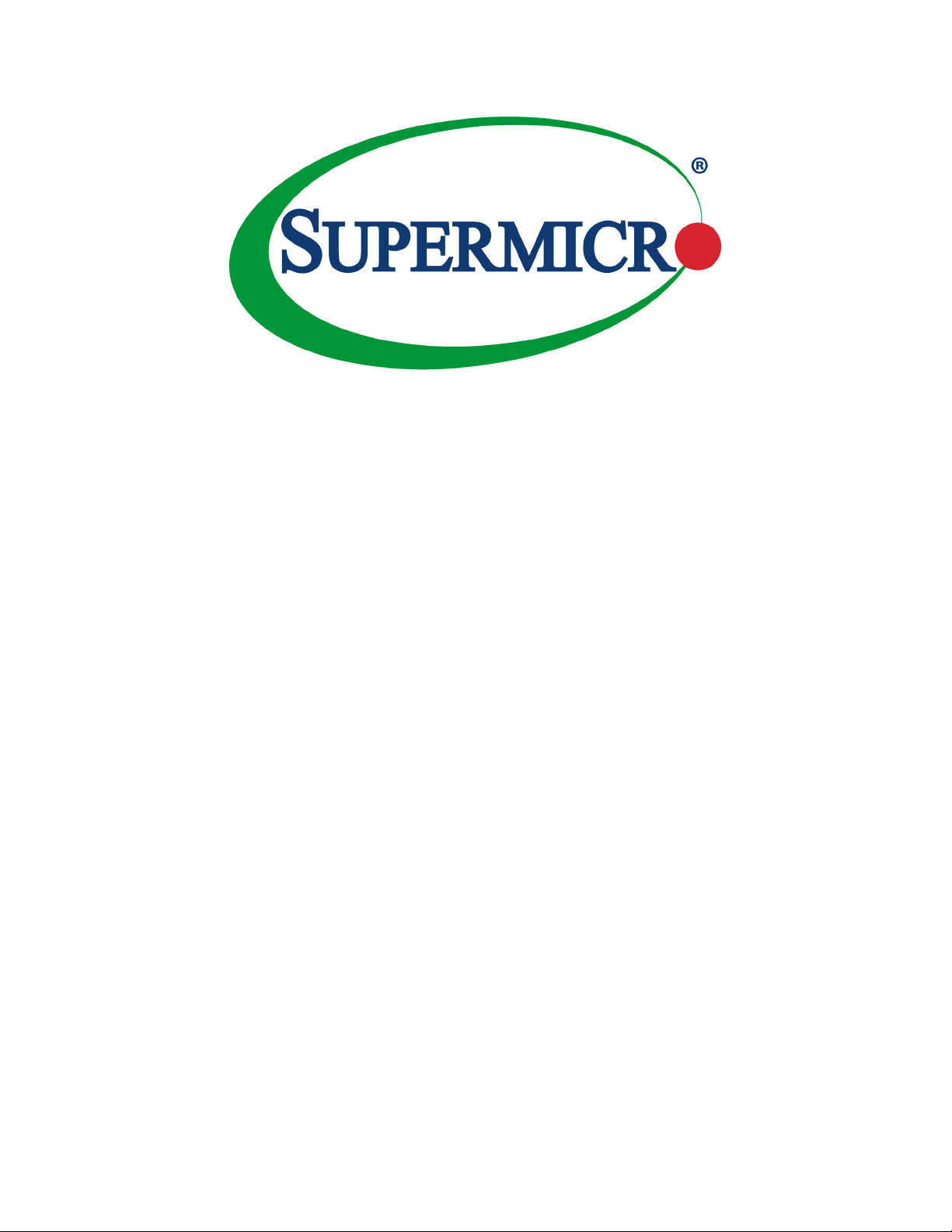
X11SCM-LN8F
X11SCM-F
X11SCL-LN4F
USER’S MANUAL
Revision 1.0
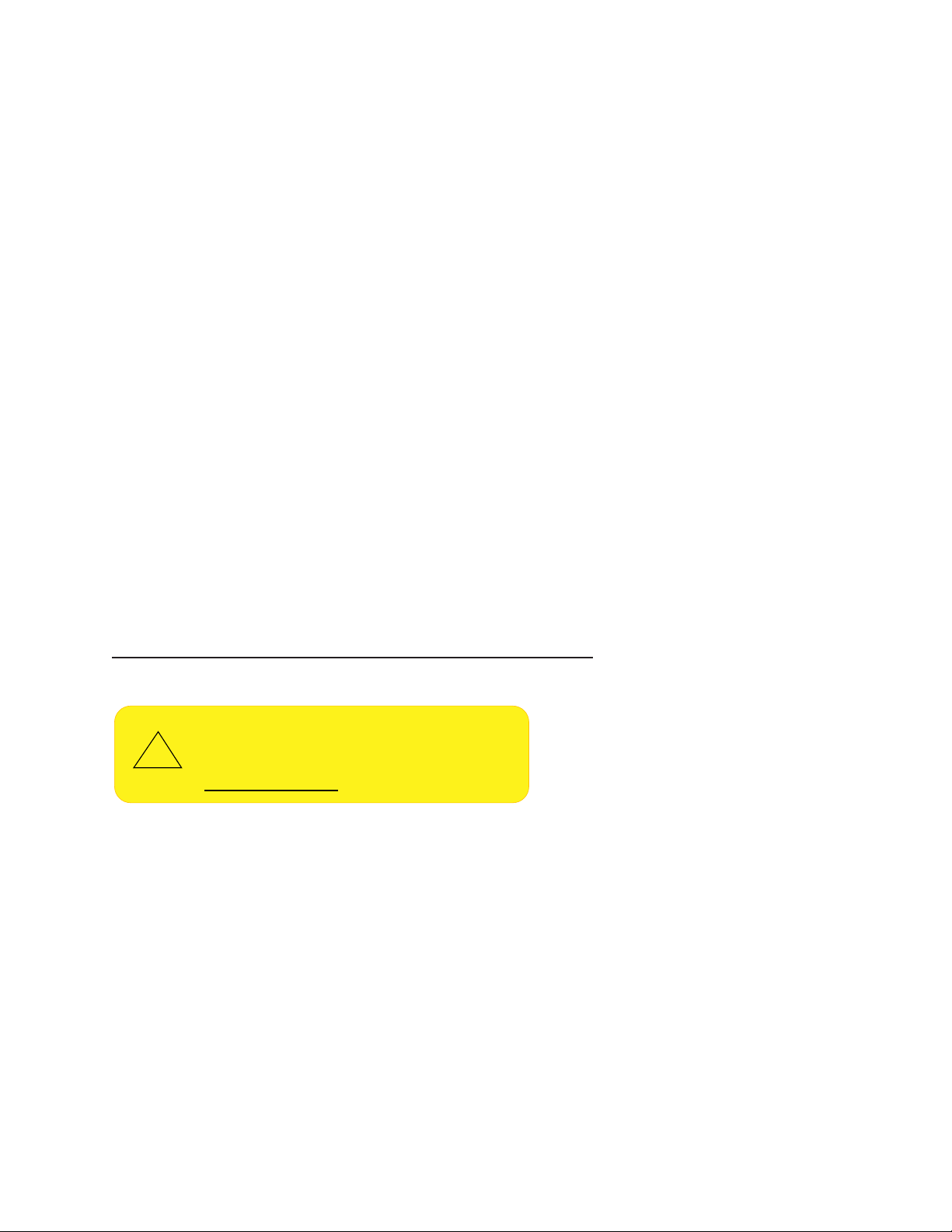
The information in this User’s Manual has been carefully reviewed and is believed to be accurate. The vendor assumes
!
no responsibility for any inaccuracies that may be contained in this document, and makes no commitment to update
or to keep current the information in this manual, or to notify any person or organization of the updates. Please Note:
For the most up-to-date version of this manual, please see our website at www.supermicro.com.
Super Micro Computer, Inc. ("Supermicro") reserves the right to make changes to the product described in this manual
at any time and without notice. This product, including software and documentation, is the property of Supermicro and/
or its licensors, and is supplied only under a license. Any use or reproduction of this product is not allowed, except
as expressly permitted by the terms of said license.
IN NO EVENT WILL Super Micro Computer, Inc. BE LIABLE FOR DIRECT, INDIRECT, SPECIAL, INCIDENTAL,
SPECULATIVE OR CONSEQUENTIAL DAMAGES ARISING FROM THE USE OR INABILITY TO USE THIS PRODUCT
OR DOCUMENTATION, EVEN IF ADVISED OF THE POSSIBILITY OF SUCH DAMAGES. IN PARTICULAR, SUPER
MICRO COMPUTER, INC. SHALL NOT HAVE LIABILITY FOR ANY HARDWARE, SOFTWARE, OR DATA STORED
OR USED WITH THE PRODUCT, INCLUDING THE COSTS OF REPAIRING, REPLACING, INTEGRATING,
INSTALLING OR RECOVERING SUCH HARDWARE, SOFTWARE, OR DATA.
Any disputes arising between manufacturer and customer shall be governed by the laws of Santa Clara County in the
State of California, USA. The State of California, County of Santa Clara shall be the exclusive venue for the resolution
of any such disputes. Supermicro's total liability for all claims will not exceed the price paid for the hardware product.
FCC Statement: This equipment has been tested and found to comply with the limits for a Class B digital device
pursuant to Part 15 of the FCC Rules. These limits are designed to provide reasonable protection against harmful
interference when the equipment is operated in a commercial environment. This equipment generates, uses, and can
radiate radio frequency energy and, if not installed and used in accordance with the manufacturer’s instruction manual,
may cause harmful interference with radio communications. Operation of this equipment in a residential area is likely
to cause harmful interference, in which case you will be required to correct the interference at your own expense.
California Best Management Practices Regulations for Perchlorate Materials: This Perchlorate warning applies only
to products containing CR (Manganese Dioxide) Lithium coin cells. “Perchlorate Material-special handling may apply.
See www.dtsc.ca.gov/hazardouswaste/perchlorate”.
WARNING: This product can expose you to chemicals including
lead, known to the State of California to cause cancer and birth
defects or other reproductive harm. For more information, go
to www.P65Warnings.ca.gov.
The products sold by Supermicro are not intended for and will not be used in life support systems, medical equipment,
nuclear facilities or systems, aircraft, aircraft devices, aircraft/emergency communication devices or other critical
systems whose failure to perform be reasonably expected to result in signicant injury or loss of life or catastrophic
property damage. Accordingly, Supermicro disclaims any and all liability, and should buyer use or sell such products
for use in such ultra-hazardous applications, it does so entirely at its own risk. Furthermore, buyer agrees to fully
indemnify, defend and hold Supermicro harmless for and against any and all claims, demands, actions, litigation, and
proceedings of any kind arising out of or related to such ultra-hazardous use or sale.
Manual Revision 1.0
Release Date: October 17, 2018
Unless you request and receive written permission from Super Micro Computer, Inc., you may not copy any part of this
document. Information in this document is subject to change without notice. Other products and companies referred
to herein are trademarks or registered trademarks of their respective companies or mark holders.
Copyright © 2018 by Super Micro Computer, Inc.
All rights reserved.
Printed in the United States of America
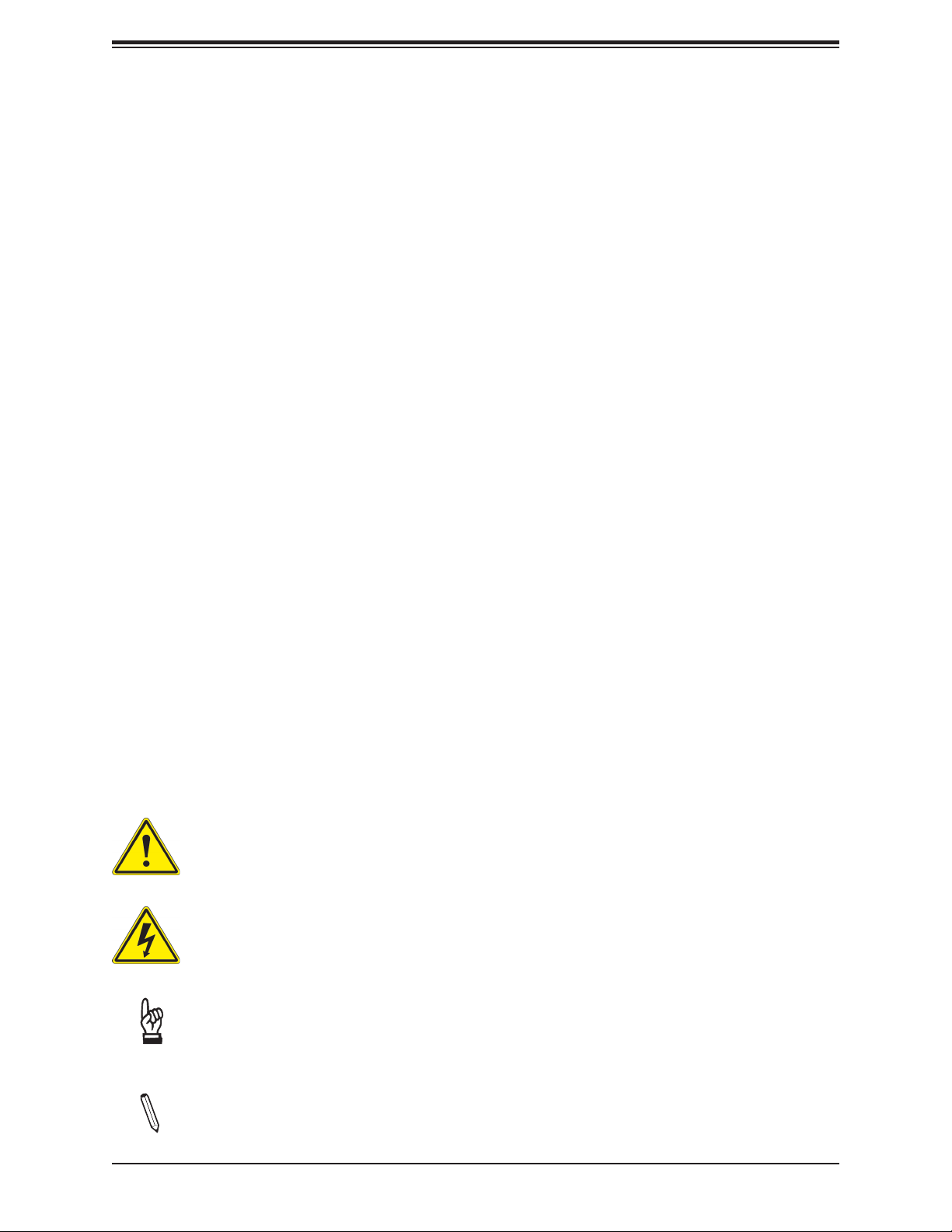
Preface
Preface
About This Manual
This manual is written for system integrators, IT technicians, and knowledgeable end users. It
provides information for the installation and use of the X11SCM-LN8F/-F and X11SCL-LN4F
motherboard.
About This Motherboard
The Super X11SCM-LN8F/-F and X11SCL-LN4F motherboards supports an Intel®
Xeon® E-2100, 8th Generation Core i3, Pentium, and Celeron (Socket H4 - LGA 1151)
processor with up to six cores and a thermal design power (TDP) of up to 95W. Built with
the Intel C242 (X11SCL-LN4F) / C246 (X11SCM-LN8F/-F) chipset, this motherboard supports
4-DIMM DDR4 ECC unbuffered (UDIMM) memory (2-DIMM per channel) with speeds of up
to 2666MHz. It features PCI-Express 3.0 slots, SATA 3.0 ports, eight 1GbE LAN ports, and
a Trusted Platform Module (TPM) header. In addition, the motherboard comes with two M.2
connectors that support SATA and/or PCI-E connections, and Intel Optane Memory. It is
optimized for high-performance computing that address the needs of next generation server
applications and is ideal for networking appliance, web-hosting, and server platforms. Please
note that this motherboard is intended to be installed and serviced by professional technicians
only. For processor/memory updates, please refer to our website at http://www.supermicro.
com/products/.
Conventions Used in the Manual
Special attention should be given to the following symbols for proper installation and to prevent
damage done to the components or injury to yourself:
Warning! Indicates important information given to prevent equipment/property damage
or personal injury.
Warning! Indicates high voltage may be encountered while performing a procedure.
Important: Important information given to ensure proper system installation or to
relay safety precautions.
Note: Additional Information given to differentiate various models or provides information for proper system setup.
3
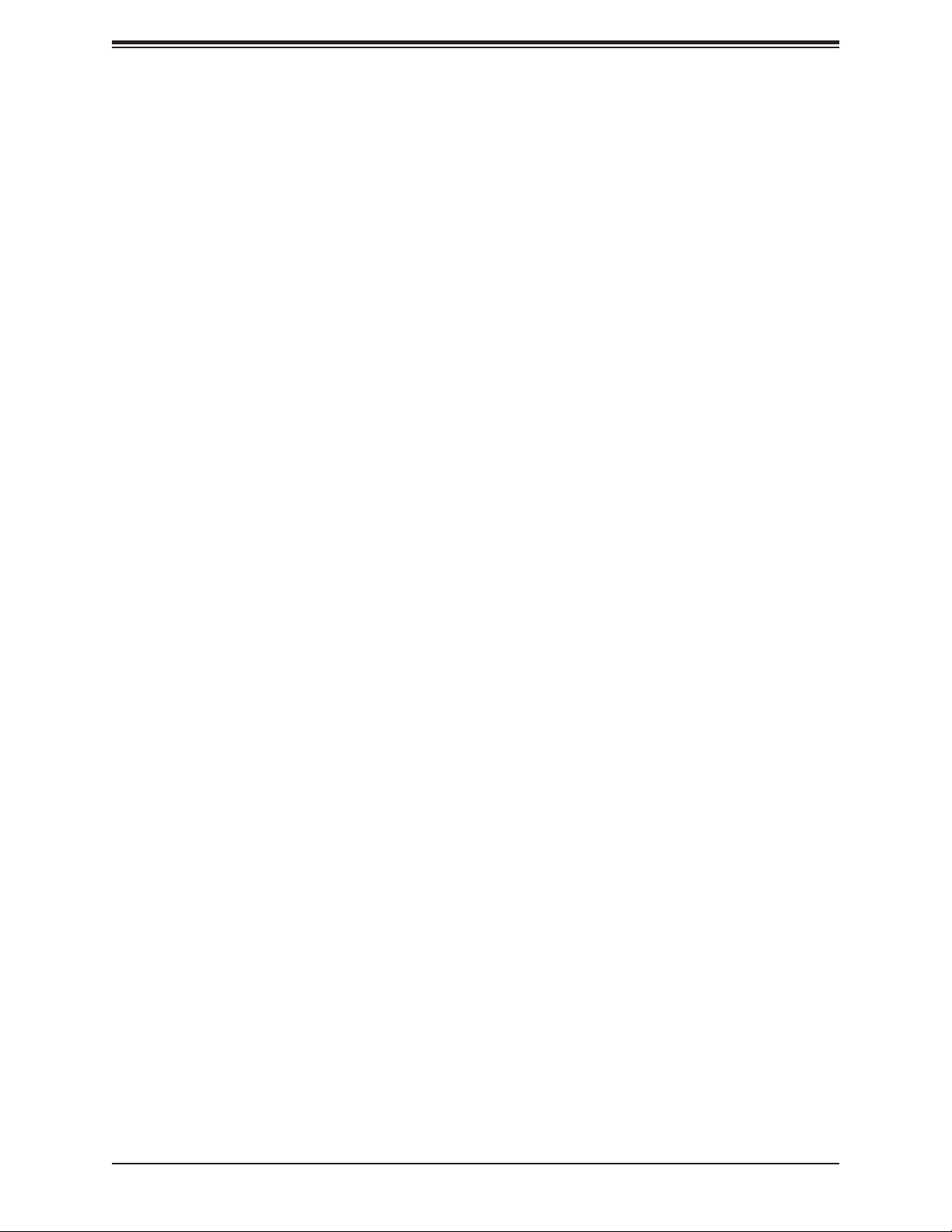
Super X11SCM-LN8F/-F and X11SCL-LN4F User's Manual
Contacting Supermicro
Headquarters
Address: Super Micro Computer, Inc.
980 Rock Ave.
San Jose, CA 95131 U.S.A.
Tel: +1 (408) 503-8000
Fax: +1 (408) 503-8008
Email: marketing@supermicro.com (General Information)
support@supermicro.com (Technical Support)
Website: www.supermicro.com
Europe
Address: Super Micro Computer B.V.
Het Sterrenbeeld 28, 5215 ML
's-Hertogenbosch, The Netherlands
Tel: +31 (0) 73-6400390
Fax: +31 (0) 73-6416525
Email: sales@supermicro.nl (General Information)
support@supermicro.nl (Technical Support)
rma@supermicro.nl (Customer Support)
Website: www.supermicro.nl
Asia-Pacic
Address: Super Micro Computer, Inc.
3F, No. 150, Jian 1st Rd.
Zhonghe Dist., New Taipei City 235
Taiwan (R.O.C)
Tel: +886-(2) 8226-3990
Fax: +886-(2) 8226-3992
Email: support@supermicro.com.tw
Website: www.supermicro.com.tw
4
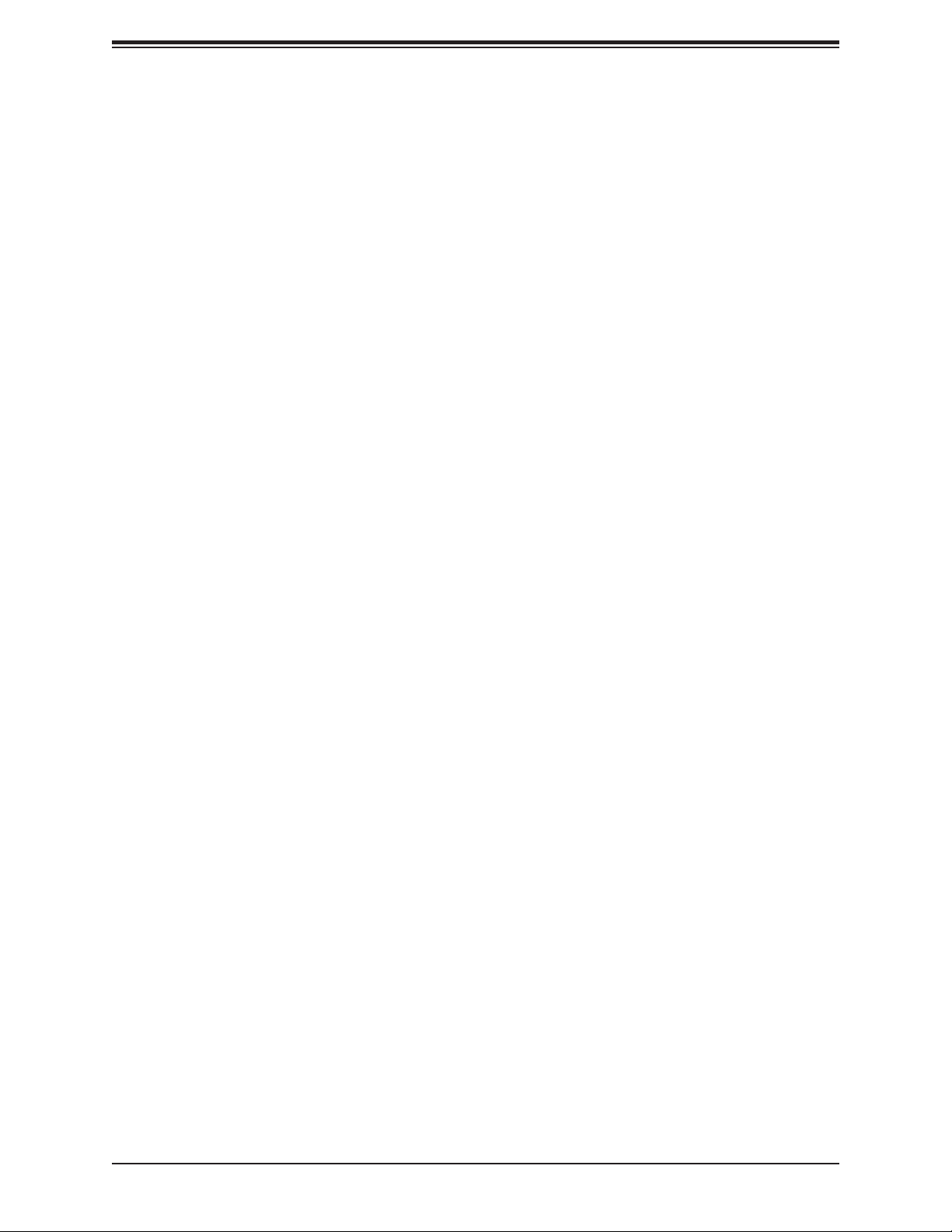
Table of Contents
Table of Contents
Chapter 1 Introduction
1.1 Checklist ...............................................................................................................................8
Quick Reference ...............................................................................................................13
Quick Reference Table ......................................................................................................14
Motherboard Features .......................................................................................................16
1.2 Processor and Chipset Overview .......................................................................................20
1.3 Special Features ................................................................................................................20
Recovery from AC Power Loss .........................................................................................20
1.4 System Health Monitoring ..................................................................................................21
Onboard Voltage Monitors ................................................................................................21
Fan Status Monitor with Firmware Control .......................................................................21
Environmental Temperature Control .................................................................................21
System Resource Alert......................................................................................................21
1.5 ACPI Features ....................................................................................................................21
1.6 Power Supply .....................................................................................................................22
1.7 Serial Port ...........................................................................................................................22
Chapter 2 Installation
2.1 Static-Sensitive Devices .....................................................................................................23
Precautions .......................................................................................................................23
Unpacking .........................................................................................................................23
2.2 Motherboard Installation .....................................................................................................24
Tools Needed ....................................................................................................................24
Location of Mounting Holes ..............................................................................................24
Installing the Motherboard.................................................................................................25
2.3 Processor and Heatsink Installation ...................................................................................26
Installing the LGA 1151 Processor ....................................................................................26
Installing an Active CPU Heatsink with Fan .....................................................................28
Removing the Heatsink .....................................................................................................30
2.4 Memory Support and Installation .......................................................................................31
Memory Support ................................................................................................................31
General Guidelines for Optimizing Memory Performance ................................................32
5
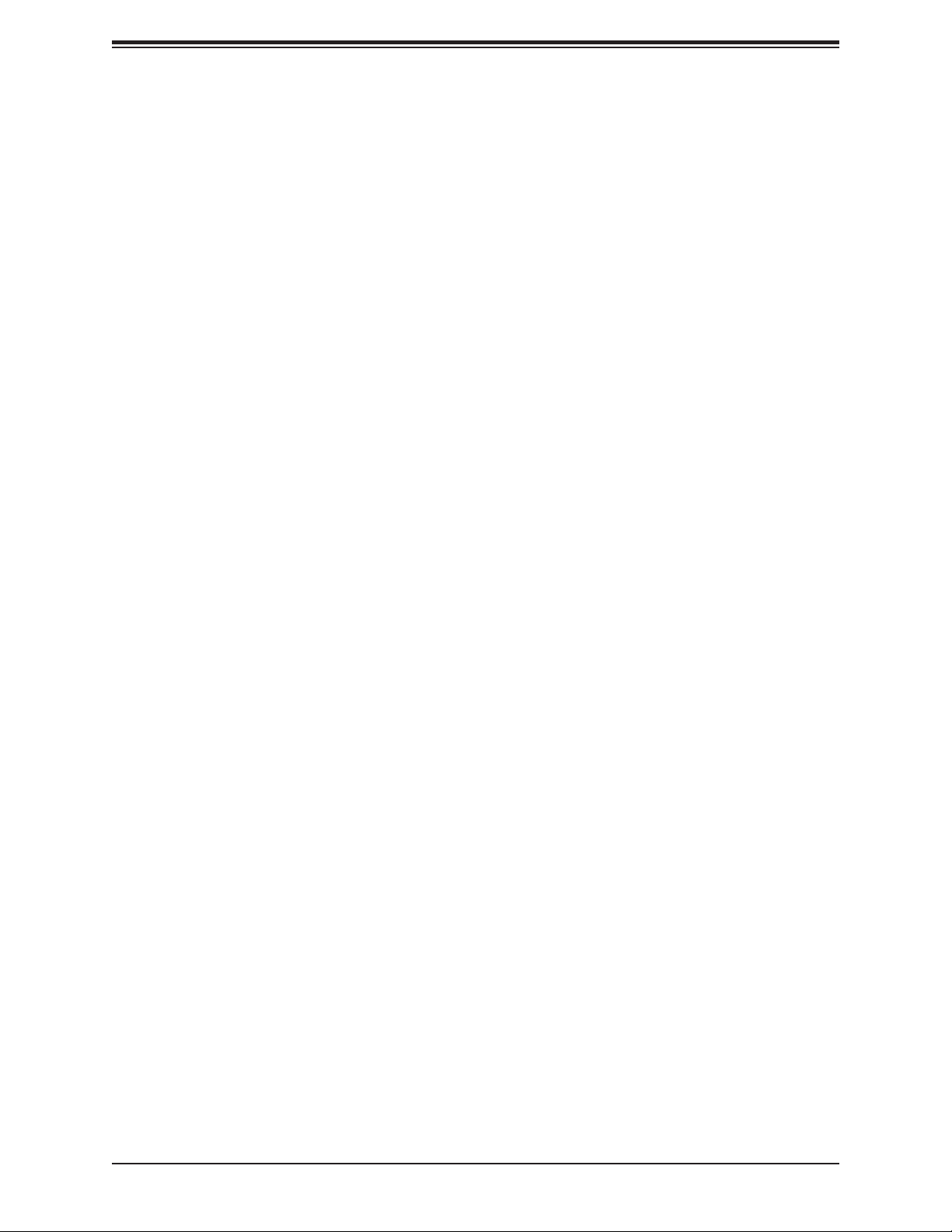
Super X11SCM-LN8F/-F and X11SCL-LN4F User's Manual
DIMM Installation ..............................................................................................................33
DIMM Removal .................................................................................................................33
2.5 Rear I/O Ports ....................................................................................................................34
2.6 Front Control Panel ............................................................................................................39
2.7 Connectors .........................................................................................................................44
Power Connections ...........................................................................................................44
Headers .............................................................................................................................46
2.8 Jumper Settings .................................................................................................................53
How Jumpers Work ...........................................................................................................53
2.9 LED Indicators ....................................................................................................................56
Chapter 3 Troubleshooting
3.1 Troubleshooting Procedures ..............................................................................................59
Before Power On ..............................................................................................................59
No Power ..........................................................................................................................59
No Video ...........................................................................................................................60
System Boot Failure .......................................................................................................60
Memory Errors ..................................................................................................................60
Losing the System's Setup Conguration .........................................................................61
When the System Becomes Unstable ..............................................................................61
3.2 Technical Support Procedures ...........................................................................................63
3.3 Frequently Asked Questions ..............................................................................................64
3.4 Battery Removal and Installation .......................................................................................65
Battery Removal ................................................................................................................65
Proper Battery Disposal ....................................................................................................65
Battery Installation .............................................................................................................65
3.5 Returning Merchandise for Service ....................................................................................66
Chapter 4 BIOS
4.1 Introduction .........................................................................................................................67
4.2 Main Setup .........................................................................................................................68
4.3 Advanced Setup Congurations .........................................................................................70
4.4 Event Logs .........................................................................................................................93
4.5 IPMI ................................................................................................................................... 95
4.6 Security ...............................................................................................................................98
6
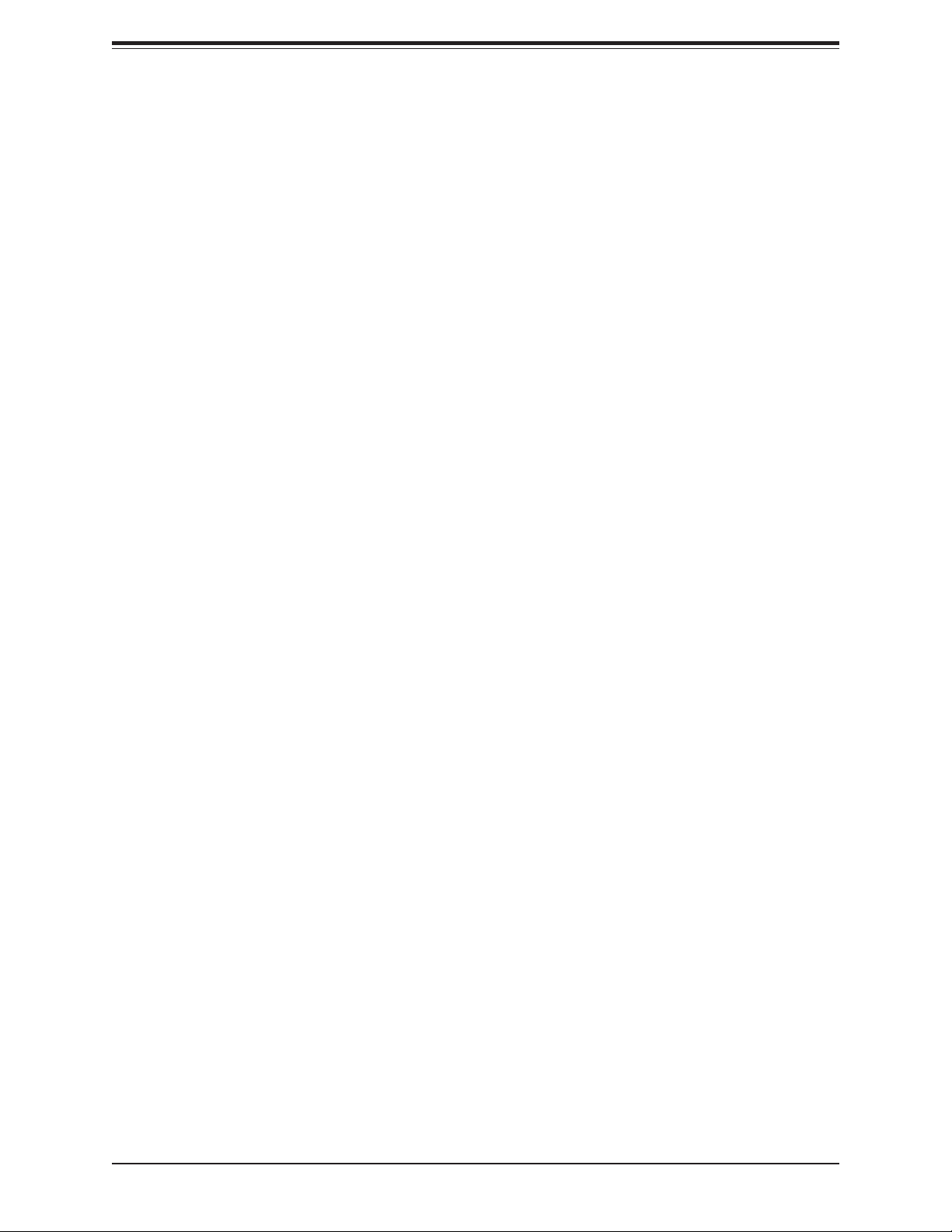
Table of Contents
4.7 Boot .................................................................................................................................102
4.8 Save & Exit .......................................................................................................................106
Appendix A BIOS Codes
A.1 BIOS Error POST (Beep) Codes .....................................................................................108
Appendix B Software Installation
B.1 Installing Software Programs ...........................................................................................11 0
B.2 SuperDoctor® 5 .................................................................................................................111
Appendix C Standardized Warning Statements
Appendix D UEFI BIOS Recovery
7
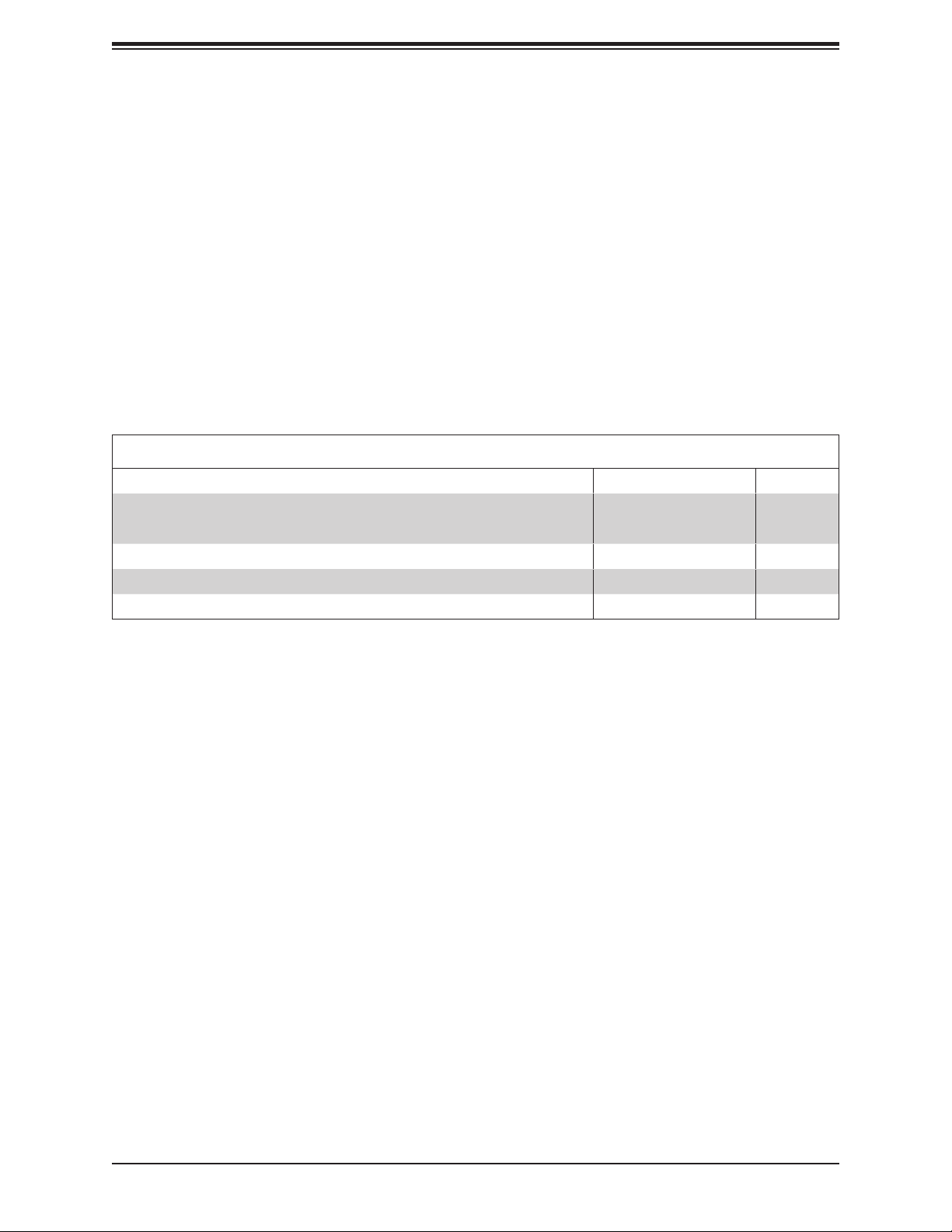
Super X11SCM-LN8F/-F and X11SCL-LN4F User's Manual
Chapter 1
Introduction
Congratulations on purchasing your computer motherboard from an industry leader.
Supermicro motherboards are designed to provide you with the highest standards in quality
and performance.
In addition to the motherboard, several important parts that are included with your shipment
are listed below. If anything listed is damaged or missing, please contact your retailer.
1.1 Checklist
Main Parts List
Description Part Number Quantity
Supermicro Motherboard
I/O Shield MCP-260-00130-0N 1
SATA Cables CBL-0044L 6
Quick Reference Guide MNL-2075-QRG 1
X11SCM-LN8F/-F
X11SCL-LN4F
1
Important Links
For your system to work properly, please follow the links below to download all necessary
drivers/utilities and the user’s manual for your server.
• Supermicro product manuals: http://www.supermicro.com/support/manuals/
• Product drivers and utilities: https://www.supermicro.com/wftp/driver/
• Product safety info: http://www.supermicro.com/about/policies/safety_information.cfm
• If you have any questions, please contact our support team: support@supermicro.com
This manual may be periodically updated without notice. Please check the Supermicro website
for possible updates to the manual revision level.
8

Figure 1-1. X11SCM-LN8F Motherboard Image
Chapter 1: Introduction
Note: All graphics shown in this manual were based upon the latest PCB revision
available at the time of publication of the manual. The motherboard you received may
or may not look exactly the same as the graphics shown in this manual.
9

Super X11SCM-LN8F/-F and X11SCL-LN4F User's Manual
Figure 1-2. X11SCM-F Motherboard Image
10

Figure 1-3. X11SCL-LN4F Motherboard Image
Chapter 1: Introduction
11
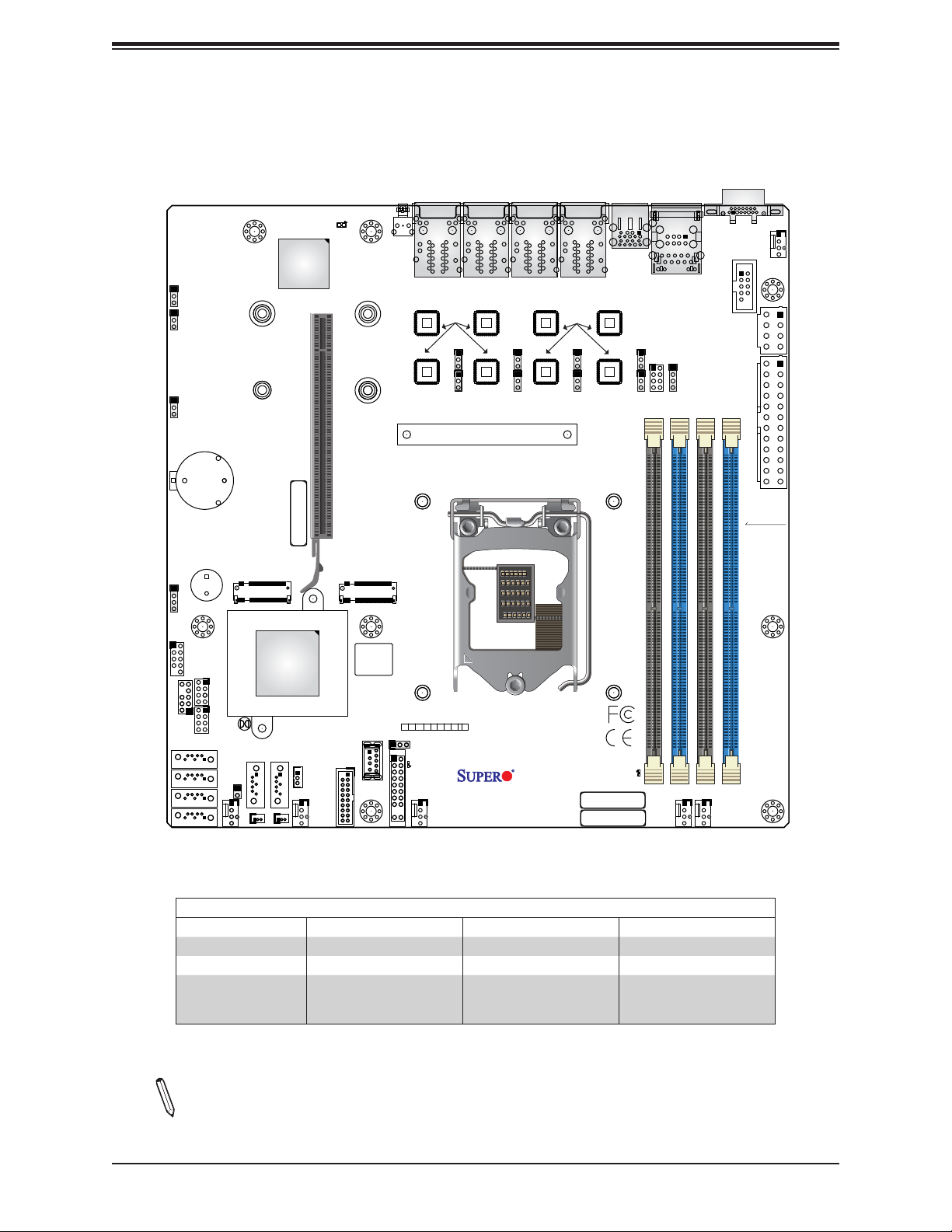
Super X11SCM-LN8F/-F and X11SCL-LN4F User's Manual
Figure 1-4. X11SCM-LN8F/-F and X11SCL-LN4F Motherboard Layout
(not drawn to scale)
JUIDB1
22110
2280
LED4
LAN4/8
Intel
i210
JPL4
JPL8
LAN3/7
LAN2/6
JPL3
JPL7
CPU
JWD1
JPME2
JPG1
+
BMC_HB_LED
ASpeed
AST2500
CPU SLOT6 PCI-E 3.0 X16
22110
2280
IPMI CODE
LAN1/5
Intel
i210
JPL2
JPL6
USB4/5
(3.0)
JPL1
JPL5
IPMI_LAN
USB0/1
JLD2
VGA
FAN4
COM1
JPW2
JLD1
JPW1
I-SATA3
I-SATA2
I-SATA1
I-SATA0
JBAT1
SP1
+
M.2-P_1
M.2-H_2
JD1
I-SATA5
Intel
C246 / C242
I-SATA4
JSTBY1
FANA
JSD2JSD1
BIOS LICENSE
USB8
(3.0)
USB6/7 (3.0)
JF1
JF1
UID
PWR
PS
RST
LED
FAIL
ON
JLED1
PWR_LED
FAN3
X
HDD
PWR
NIC
NIC
NMI
LED
LED
1
2
X11SCM-LN8F/-F
X11SCL-LN4F
REV:1.00
DESIGNED IN USA
LED_PWR_SB
BAR CODE
MAC CODE
FAN2
USB2/3
JTPM1
I-SGPIO2
I-SGPIO1
JBT1
JL1
FANB
Model Comparison
Motherboard Model X11SCM-LN8F X11SCM-F X11SCL-LN4F
Chipset C246 C246 C242
LAN Ports x8 LAN x2 LAN x4 LAN
M.2 Slots
PCI-E 3.0 x4 or SATA x1
Two:
PCI-E 3.0 x4
PCI-E 3.0 x4 or SATA x1
Two:
PCI-E 3.0 x4
One:
PCI-E 3.0 x4
FAN1
DIMMB1
DIMMA2
DIMMA1
DIMMB2
Note: The image above combines X11SCM-LN8F, X11SCM-F, and X11SCL-LN4F. See
pages 8-10 for a more accurate representation of each motherboard. Components not
documented are for internal testing only.
12
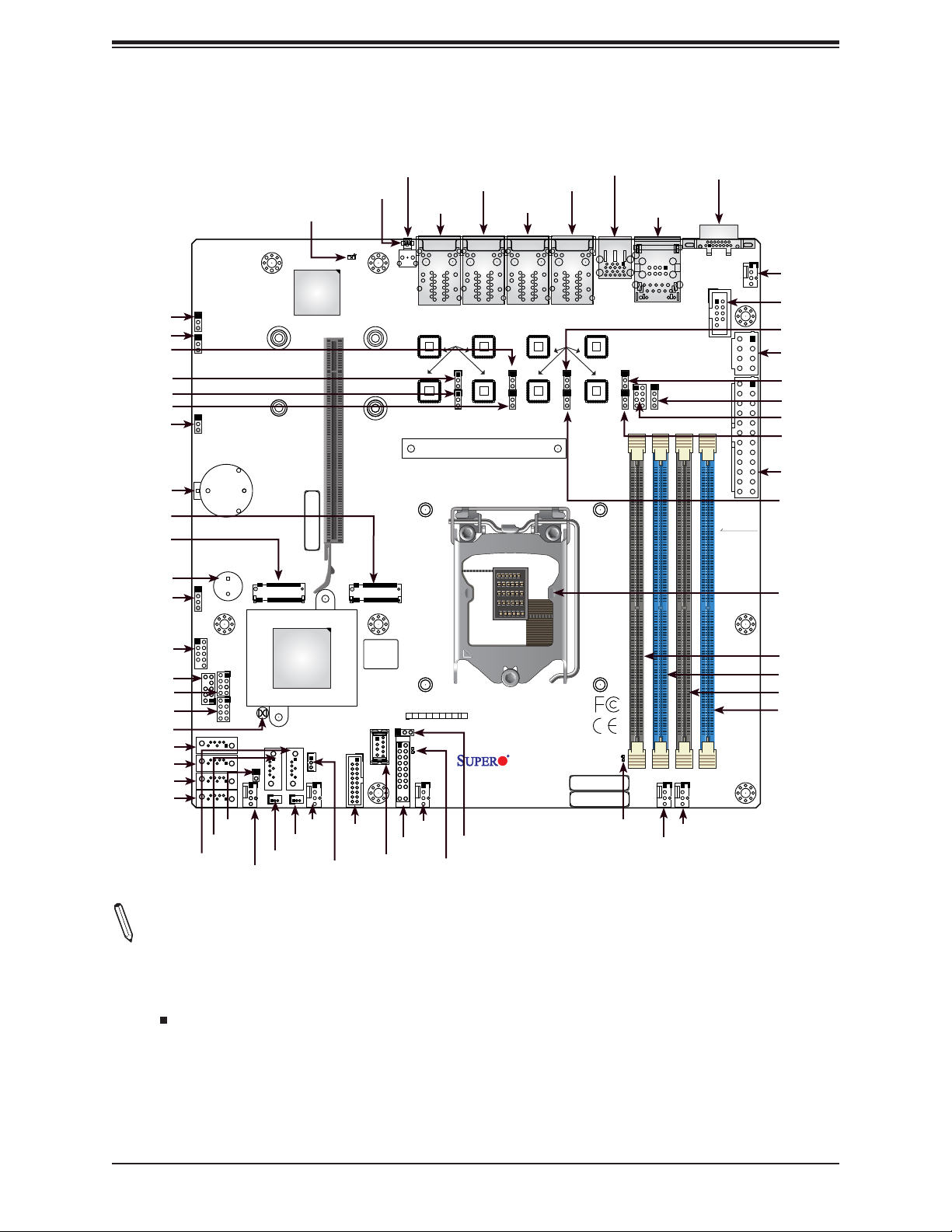
JTPM1
Quick Reference
Chapter 1: Introduction
JWD1
JPME2
JPL3
JPL4
JPL8
JPL7
JPG1
JBAT1
M.2-H_2
M.2-P_1
SP1
JD1
JWD1
JPME2
JPG1
+
JBAT1
JD1
SP1
BMC_HB_LED
22110
2280
+
M.2-P_1
LED4
BMC_HB_LED
ASpeed
AST2500
CPU SLOT6 PCI-E 3.0 X16
IPMI CODE
LED4
22110
2280
M.2-H_2
JUIDB1
JUIDB1
LAN4/8
LAN4/8
Intel
i210
JPL4
JPL8
LAN3/7
LAN3/7
LAN2/6
LAN2/6
JPL3
JPL7
CPU
USB4/5 (3.0)
LAN1/5
LAN1/5
Intel
i210
JPL2
JPL6
USB4/5
(3.0)
JPL1
JPL5
IPMI_LAN
USB0/1
IPMI_LAN
USB0/1
JLD2
JLD1
VGA
VGA
COM1
FAN4
JPW2
JPW1
DIMMB1
DIMMA2
DIMMA1
FAN4
COM1
JPL2
JPWR2
JPL1
JLD1
JLD2
JPL5
JPWR1
JPL6
DIMMB2
CPU
I-SATA5
JL1
JSD1
Intel
C246 / C242
I-SATA4
JSTBY1
FANA
JSD2JSD1
FANA
JSD2
JSTBY1
BIOS LICENSE
USB8
(3.0)
USB6/7 (3.0)
JF1
USB6/7
(3.0)
USB8
(3.0)
JF1
JF1
PWR
RST
ON
FAN3
FAN3
HDD
UID
PWR
NIC
PS
NIC
LED
LED
FAIL
LED
1
2
JLED1
PWR_LED
X11SCM-LN8F/-F
X11SCL-LN4F
REV:1.00
JLED1
PWR_LED
X
NMI
DESIGNED IN USA
LED_PWR_SB
BAR CODE
MAC CODE
LED_PWR_SB
FAN2
DIMMA1
DIMMA2
DIMMB1
DIMMB2
FAN1
FAN1
FAN2
USB2/3
JTPM1
I-SGPIO1
I-SGPIO2
JBT1
I-SATA3
I-SATA2
I-SATA1
I-SATA0
USB2/3
I-SGPIO2
I-SATA5
I-SATA4
I-SGPIO1
JBT1
FANB
JL1
FANB
Notes:
• See Chapter 2 for detailed information on jumpers, I/O ports, and JF1 front panel con-
nections.
• " " indicates the location of Pin 1.
• Jumpers/components/LED indicators not indicated are used for internal testing only.
• Use only the correct type of onboard CMOS battery as specied by the manufacturer. Do
not install the onboard battery upside down to avoid possible explosion.
13
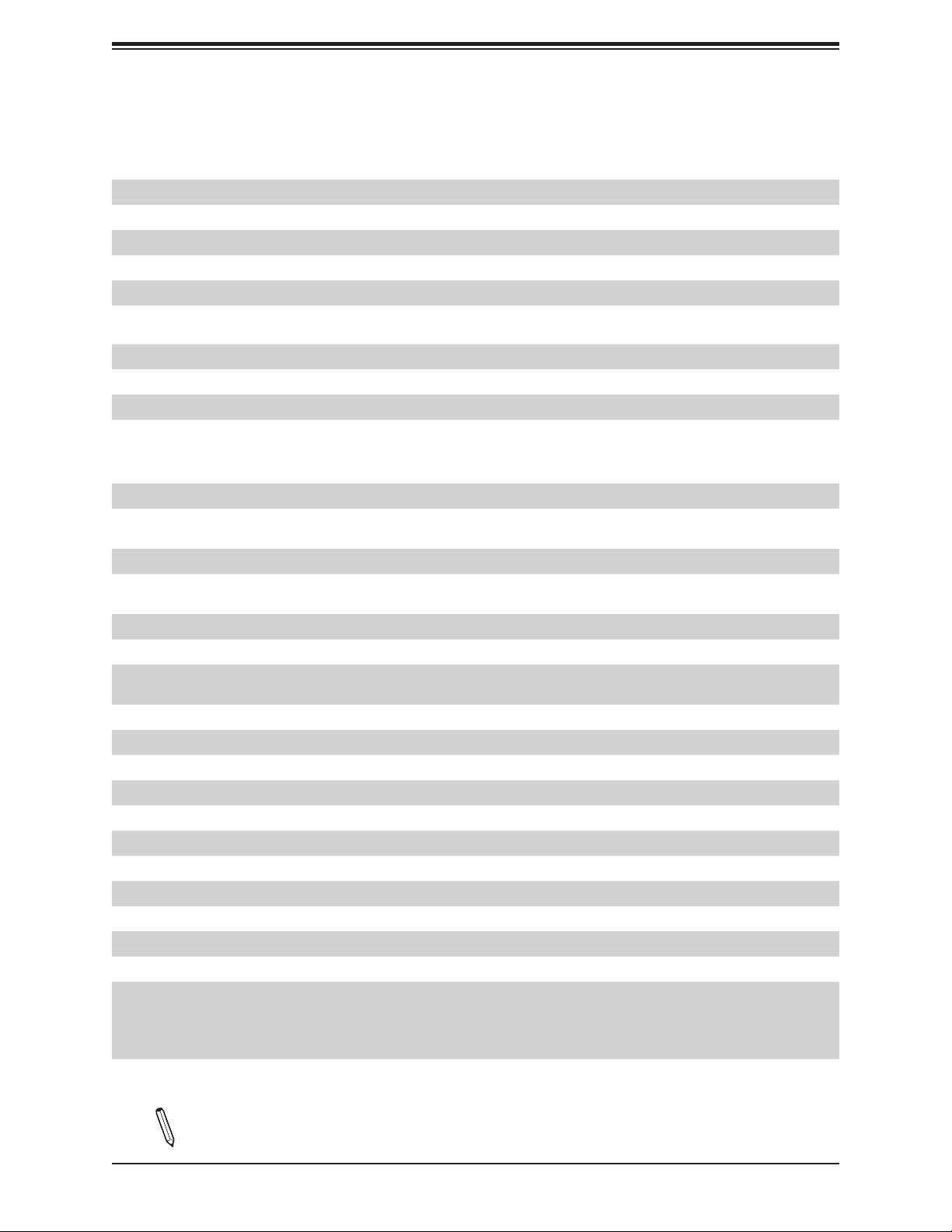
Super X11SCM-LN8F/-F and X11SCL-LN4F User's Manual
Quick Reference Table
Jumper Description Default Setting
JBT1 CMOS Clear Open (Normal)
JPG1 VGA Enable Pins 1-2 (Enabled)
JPL1 ~ JPL8 GLAN Enable Pins 1-2 (Enabled)
JPME2 ME Manufacturing Mode Pins 1-2 (Normal)
JWD1 Watchdog Timer Pins 1-2 (Reset)
LED Description Status
BMC_HB_LED BMC Heartbeat LED Blinking Green: BMC Normal
LED4 Unit Identier (UID) LED Solid Blue: Unit Identied
LED_PWR_SB Standby Power LED Solid Green: Power Supply On
PWR_LED Onboard Power LED Solid Green: System On
Connector Description
COM1 COM Header
FAN1 ~ FAN4
FANA, FANB
IPMI_LAN Dedicated IPMI LAN Port
I-SATA0 ~ I-SATA5
I-SGPIO1, I-SGPIO2 Serial Link General Purpose I/O Headers
JBAT1 Onboard Battery
JD1
JF1 Front Control Panel Header
JL1 Chassis Intrusion Header
JLED1 Onboard Power LED Header
JLD1 LAN3 ~ LAN4 Activity LED Connector
JLD2 LAN5 ~ LAN8 Activity LED Connector
JPW1 24-pin ATX Power Supply Connector
JPW2 8-pin Power Connector
JSD1, JSD2 SATA DOM Power Connectors
JSTBY1 Standby Power Header
JTPM1 Trusted Platform Module (TPM)/Port 80 Header
JUIDB1 Unit Identier (UID) Switch
LAN1 ~ LAN8
CPU/System Fan Headers
Intel® PCH SATA 3.0 Ports (with RAID 0, 1, 5, 10)
I-SATA4 and I-SATA5 supports SuperDOM
Speaker Header
(Pins 1-4: Speaker; Pins 3-4: Onboard Buzzer)
1GbE LAN Ports
X11SCM-LN8F: LAN1 ~ LAN8
X11SCM-F: LAN1 ~ LAN2
X11SCL-LN4F: LAN1 ~ LAN4
Notes: The table above is continued on the next page.
14

Connector Description
M.2 Slot for PCI-E 3.0 x4 or SATA 3.0 x1
M.2-H_2
M.2-P_1
(X11SCM-LN8F/-F Only)
SLOT6 CPU PCI-E 3.0 x16 Slot
SP1 Onboard Buzzer
USB0/1 Back Panel Universal Serial Bus (USB) 2.0 Ports
USB2/3 Front Accessible USB 2.0 Header
USB4/5 Back Panel USB 3.1 Gen 1 Ports
USB6/7 Front Accessible USB 3.1 Gen 1 Header
USB8 USB 3.1 Gen 1 Type-A Header
VGA VGA Port
**X11SCM-LN8F/-F supports both; X11SCL-LN4F supports only PCI-E 3.0
(Supports M-Key 2280 / 22110 and Intel Optane Memory)
M.2 Slot for PCI-E 3.0 x4
(Supports M-Key 2280 / 22110 and Intel Optane Memory)
Chapter 1: Introduction
15
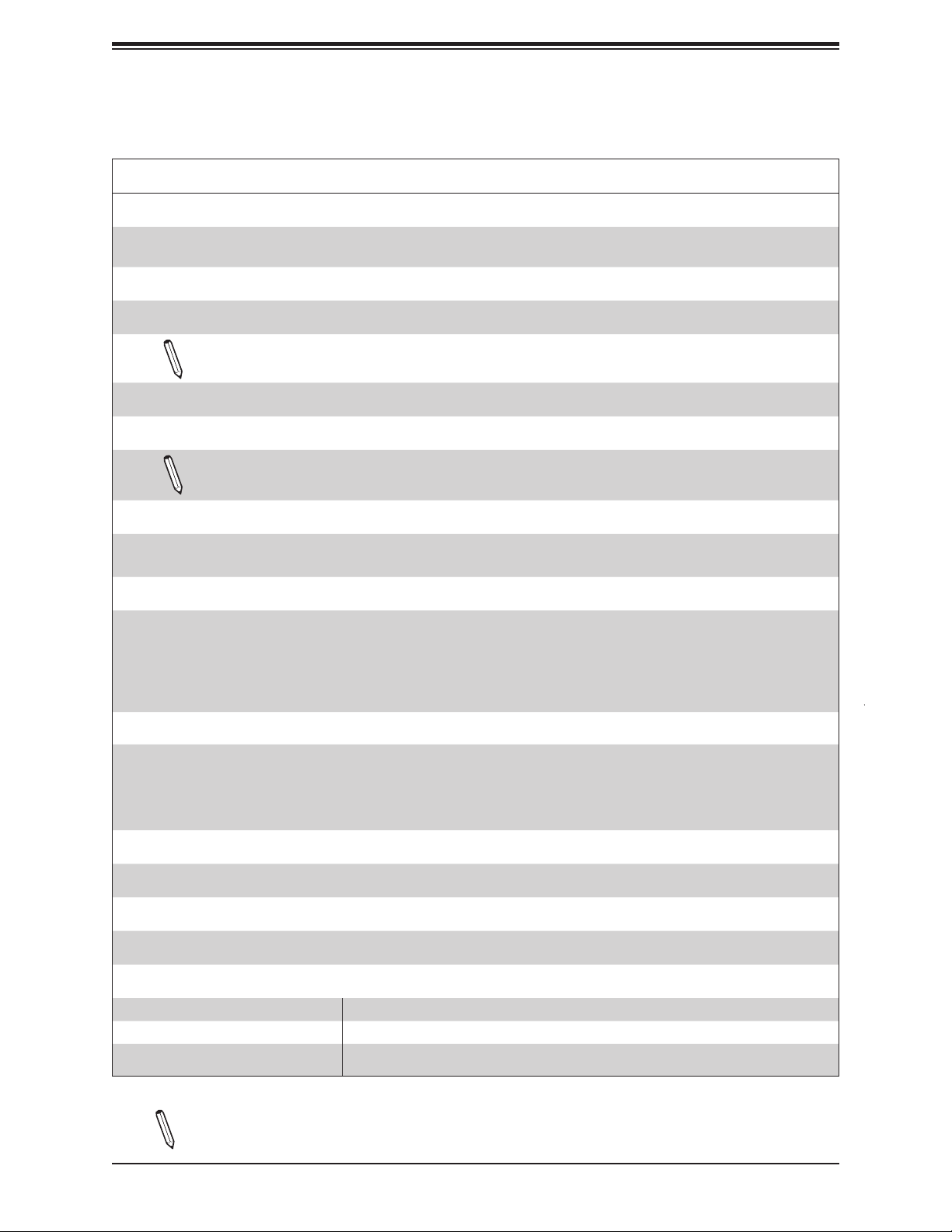
Super X11SCM-LN8F/-F and X11SCL-LN4F User's Manual
Motherboard Features
Motherboard Features
CPU
• Supports an Intel Xeon E-2100, 8th Generation Core i3, Pentium, and Celeron (Socket H4 - LGA 1151) series processor
with a thermal design power (TDP) of up to 95W and six cores
Memory
• Up to 64GB of unbuffered (UDIMM) DDR4 (288-pin) ECC memory with speeds of up to 2666MHz in four memory slots
Note: Memory speed support depends on the processor used in the system.
DIMM Size
• Up to 16GB at 1.2V
Note: For the latest CPU/memory updates, please refer to our website at http://www.supermicro.com/products/
motherboard.
Chipset
• Intel C242: X11SCL-LN4F
• Intel C246: X11SCM-LN8F/-F
Expansion Slots
• One (1) PCI-Express 3.0 x16 Slot (CPU SLOT6)
• One (1) M.2 slot for PCI-Express 3.0 x4 or SATA 3.0 x1 (Supports M-Key 2280 / 22110 and Intel Optane Memory)
**M.2-H_2: X11SCM-LN8F/-F supports both; X11SCL-LN4F supports only PCI-E 3.0 x4
• One (1) M.2 slot for PCI-Express 3.0 x4 (Supports M-Key 2280 / 22110 and Intel Optane Memory)
**M.2-P_1: X11SCM-LN8F/-F only
Network Controllers
• X11SCM-LN8F: Eight (8) Intel i210 for 1GbE BASE-T Ports
• X11SCM-F: Two (2) Intel i210 for 1GbE BASE-T Ports
• X11SCL-LN4F: Four (4) Intel i210 for 1GbE BASE-T Ports
• One (1) Dedicated IPMI LAN located on the back I/O panel
Baseboard Management Controller (BMC)
• ASpeed AST2500 BMC
Graphics
• Graphics controller via ASpeed AST2500 BMC
I/O Devices
• Serial (COM) Port • One (1) front accessible serial port header (COM1)
• SATA 3.0 • Six (6) SATA 3.0 ports at 6Gb/s (I-SATA 0~5 with RAID 0, 1, 5, 10)
• Video (VGA) Port • One (1) VGA connection on the back I/O panel
Notes: The table above is continued on the next page.
16
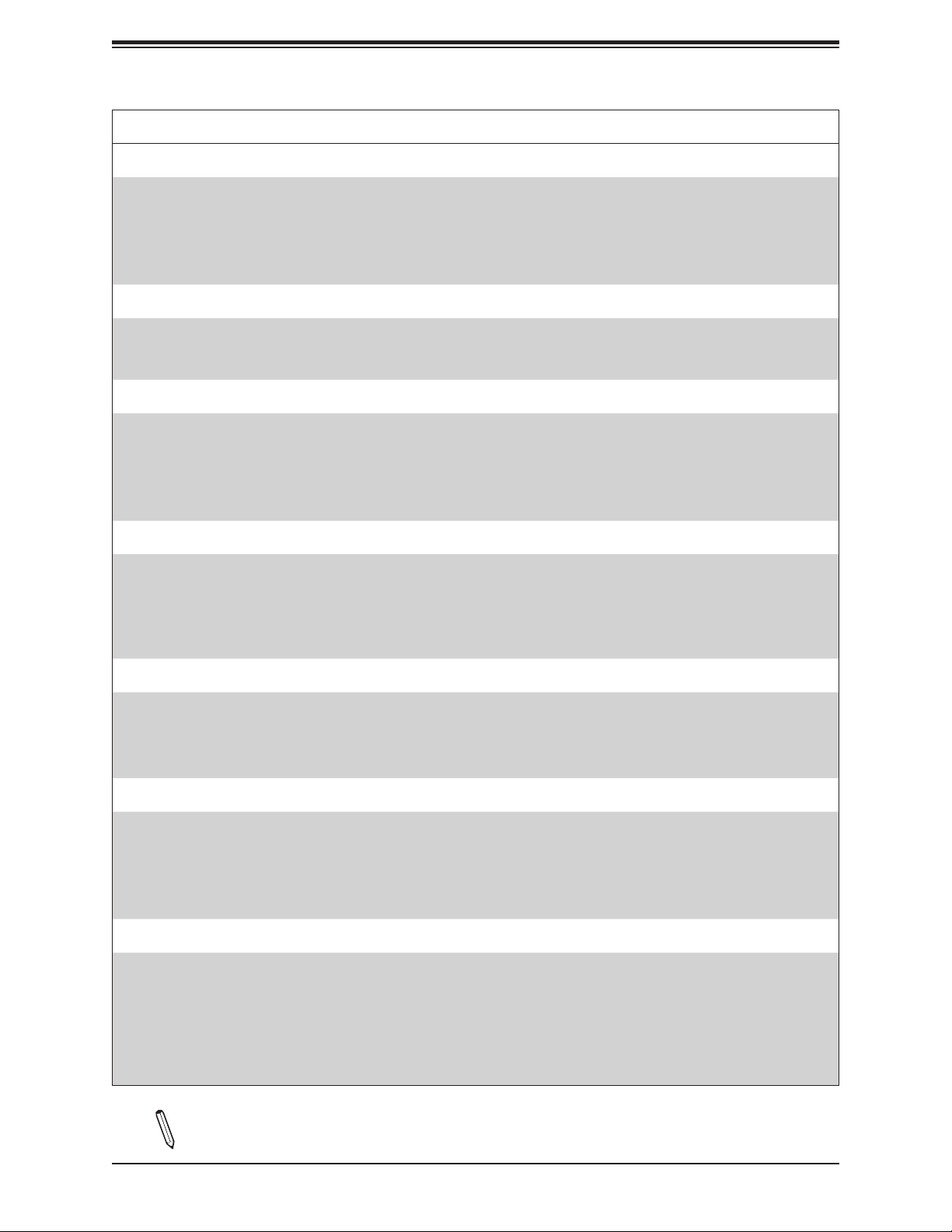
Chapter 1: Introduction
Motherboard Features
Peripheral Devices
• Two (2) USB 2.0 ports on the back I/O panel (USB0/1)
• Two (2) USB 3.1 Gen 1 ports on the back I/O panel (USB4/5)
• One (1) front accessible USB 2.0 header with two (2) USB connections (USB2/3)
• One (1) front accessible USB 3.1 Gen 1 header with two (2) USB connections (USB6/7)
• One (1) USB 3.1 Gen 1 Type-A header (USB8)
BIOS
• 256Mb AMI BIOS
• ACPI 6.0 or later, PCI F/W 3.0 or later, Plug and Play (PnP), SPI dual speed support, riser card auto detection support,
SMBIOS 2.7 or later, real time clock (RTC) wakeup
Power Management
• ACPI power management
• Power button override mechanism
• Wake-on-LAN
• Power-on mode for AC power recovery
• Power supply monitoring
®
SPI Flash BIOS
System Health Monitoring
• Onboard voltage monitoring for +1.8V, +3.3V, +5V, +12V, +3.3V stdby, +5V stdby, VBAT, CPU, memory, PCH temperature,
system temperature, and memory temperature
• 6 CPU switch phase voltage regulator
• CPU thermal trip support
• Platform Environment Control Interface (PECI)
Fan Control
• Fan status monitoring via IPMI connections
• Dual cooling zones
• Multi-fan speed control support through onboard BMC
• Six (6) 4-pin fan headers
System Management
• Trusted Platform Module (TPM) support
• SuperDoctor® 5
• Watchdog, Non-maskable Interrupt (NMI), RoHs
• Chassis intrusion header and detection
• Server Platform Service
LED Indicators
• CPU/system overheat LED
• Power LED
• Fan failed LED
• UID/remote UID
• HDD activity LED
• LAN activity LED
Notes: The table above is continued on the next page.
17
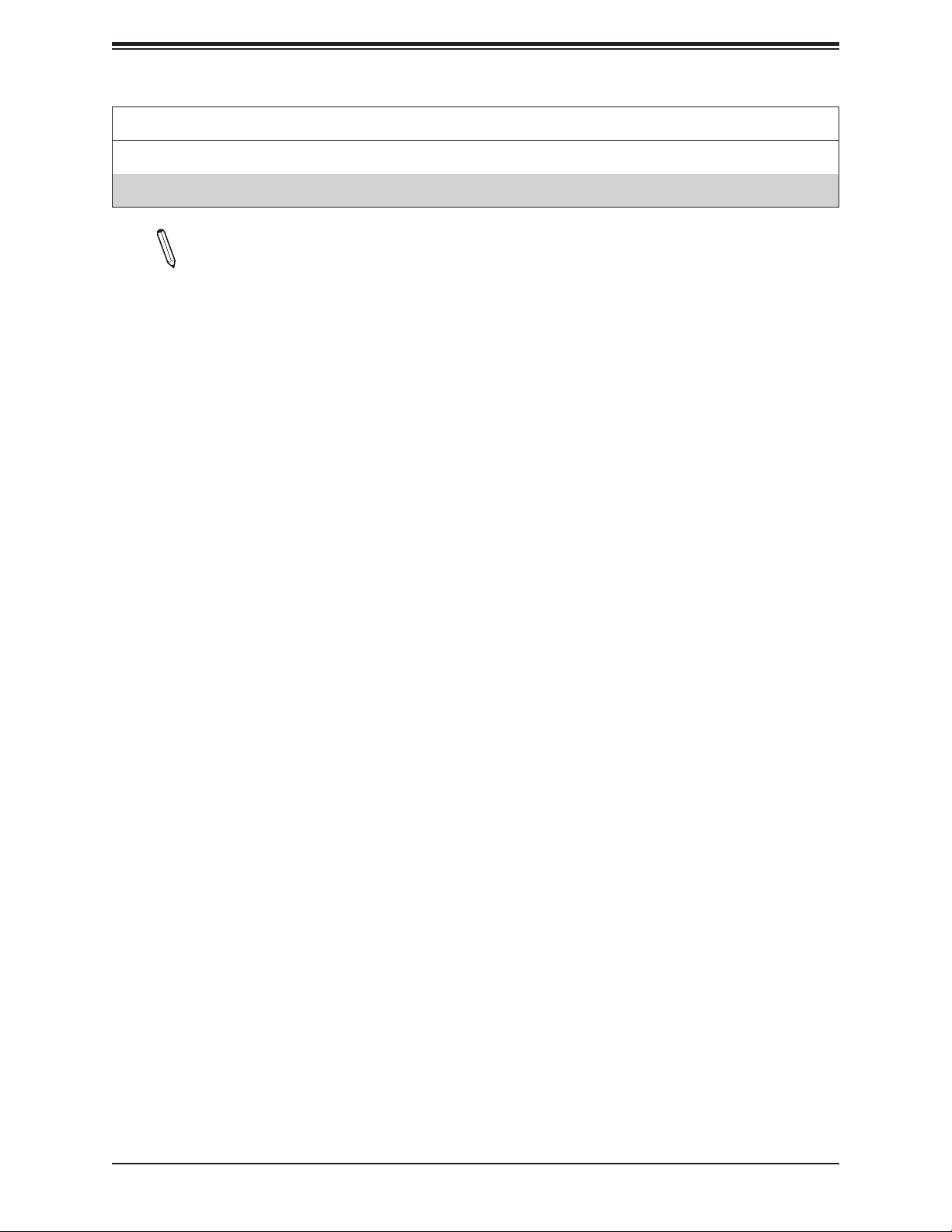
Super X11SCM-LN8F/-F and X11SCL-LN4F User's Manual
Motherboard Features
Dimensions
• 9.6" (W) x 9.6" (L) (243.8mm x 243.8mm)
Note 1: The CPU maximum thermal design power (TDP) is subject to chassis and
heatsink cooling restrictions. For proper thermal management, please check the chas-
sis and heatsink specications for proper CPU TDP sizing.
Note 2: For IPMI conguration instructions, please refer to the Embedded IPMI Conguration User's Guide available at http://www.supermicro.com/support/manuals/.
Note 3: It is strongly recommended that you change BMC log-in information upon initial system power-on. The manufacture default username is ADMIN and the password
is ADMIN. For proper BMC conguration, please refer to http://www.supermicro.com.
18
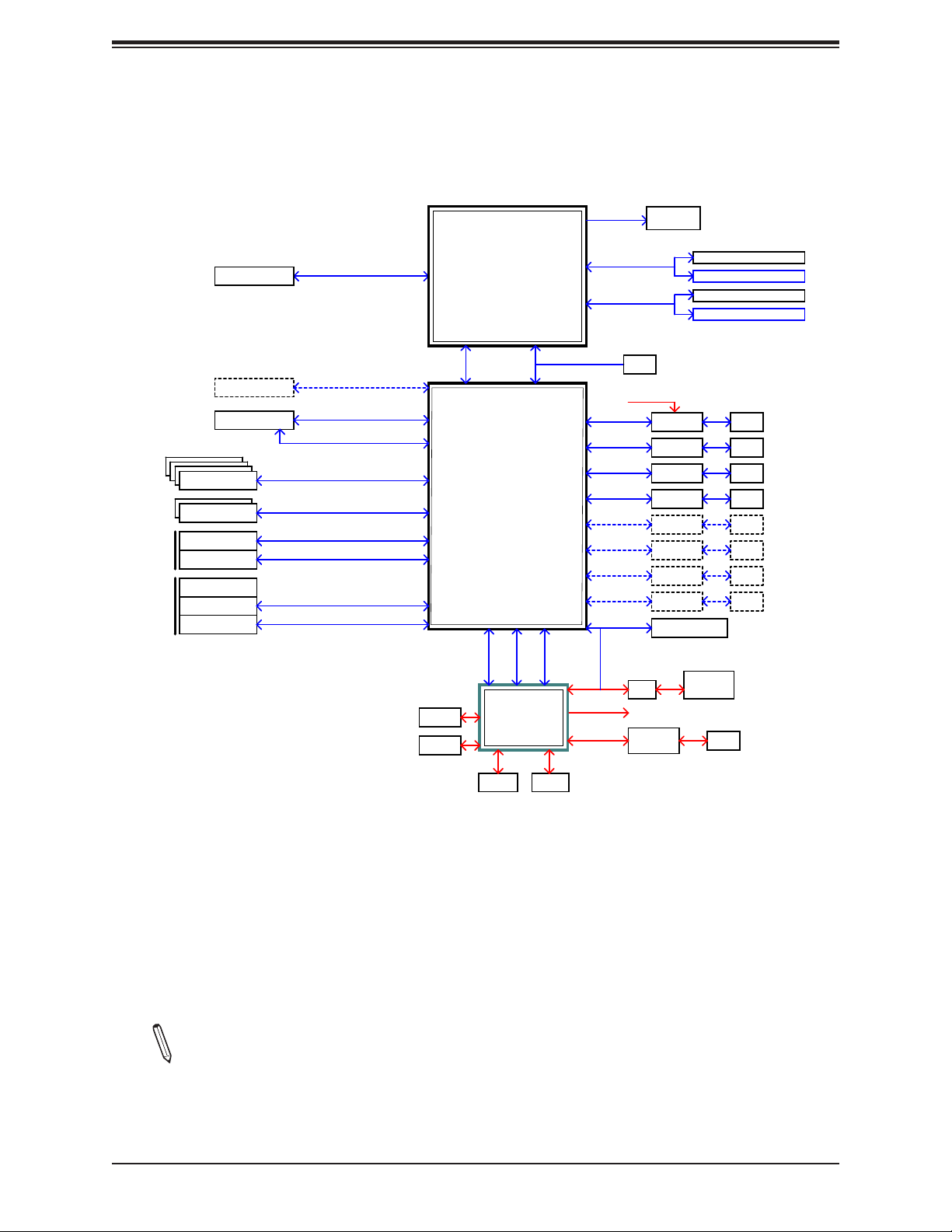
Figure 1-5.
C242 / C246 System Block Diagram
Chapter 1: Introduction
SATA3
SATA2
SATA1
SATA0
SATA5
SATA4
REAR
USB
USB
Header
PCIe x16 SLOT
M.2 M-KEY #1
M.2 M-KEY #2
SATA3.0
SuperDOM
USB3.0
USB2.0
USB3.0_Type-A
USB3.0
USB2.0
CPU_PE3
PCHPE3
PCHPE3
SATA6
SATA3.0 x4
SATA3.0 x2
USB3.0 x2
USB2.0 x2
USB3.0 x2
USB2.0 x2
CPU
INTEL LGA1151
(65W / 71W / 80W / 95W)
x4 DMI3
8GT/s
PCH
Intel C246/C242 series
eSPI
PCHPE3
USB2.0
SVID
DDR4 (CHA)
DDR4 (CHB)
XDP
RMII/NCSI
PCHPE3
PCHPE3
PCHPE3
PCHPE3
PCHPE3
PCHPE3
PCHPE3
PCHPE3
SPI
IMVP8 VR
GLAN1
I210-AT
GLAN2
I210-AT
GLAN3
I210-AT
GLAN4
I210-AT
GLAN5
I210-AT
GLAN6
I210-AT
GLAN7
I210-AT
GLAN8
I210-AT
TPM2.0 Header
DIMMA1
DIMMA2 (Blue)
DIMMB1
DIMMB2 (Blue)
RJ45
RJ45
RJ45
RJ45
RJ45
RJ45
RJ45
RJ45
32MB
PCH_SPI
RJ45
COM1
FAN*6
AST2500
VGA
BMC
DDR4
RMII/NCSI
RGMII
MUX
IPMI LAN
RTL8211F
Note: This is a general block diagram and may not exactly represent the features on
your motherboard. See the previous pages for the actual specications of your motherboard.
19
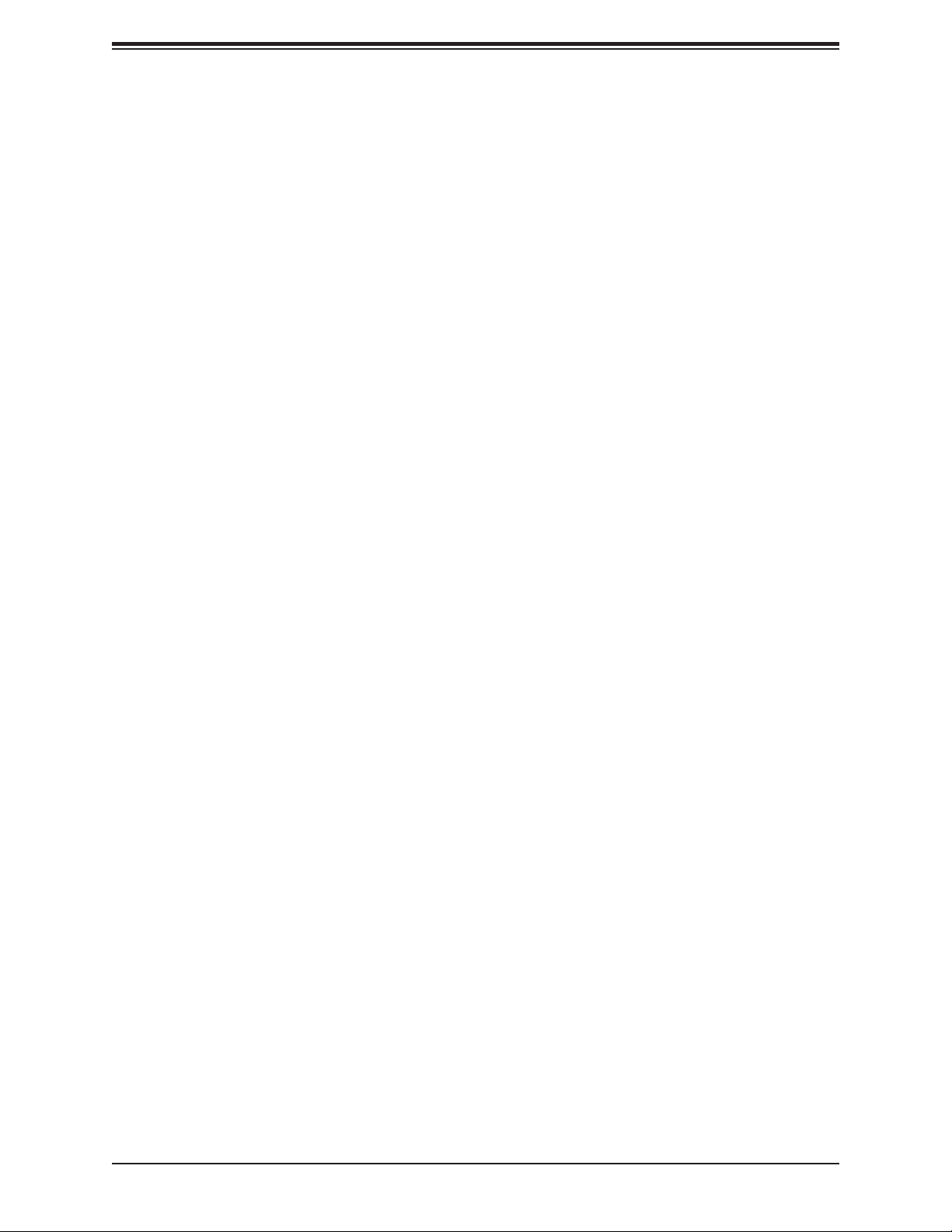
Super X11SCM-LN8F/-F and X11SCL-LN4F User's Manual
1.2 Processor and Chipset Overview
Built upon the functionality and capability of the Intel® Xeon E-2100, 8th Generation Core
i3, Pentium, and Celeron (Socket H4 - LGA 1151) series processor and the Intel C246/C242
chipset, the X11SCM-LN8F/-F and X11SCL-LN4F motherboards provide optimized system
performance, efcient power management, and features based on cutting edge technology
to address the needs of next-generation computer users.
The X11SCM-LN8F/-F and X11SCL-LN4F offer maximum I/O exibility and data reliability in
a 14-nm process architecture and is ideal for networking appliance, web-hosting, and server
platforms.
The Intel Xeon E-2100, 8th Generation Core i3, Pentium, and Celeron processor and the
C246/C242 chipset support the following features:
• DDR4 288-pin memory support
• Support for Intel SPS 5.x FW
• Support of SMBus speeds of up to 400KHz for BMC connectivity
• Improved I/O capabilities to high-storage-capacity congurations
• SPI Enhancements
• Intel Node Manager, which provides a suite of tools to control and monitor power, thermal,
and resource usage (C246 chipset only)
• BMC supports remote management, virtualization, and the security package for enterprise
platforms
1.3 Special Features
Recovery from AC Power Loss
The Basic I/O System (BIOS) provides a setting that determines how the system will respond
when AC power is lost and then restored to the system. You can choose for the system to
remain powered off (in which case you must press the power switch to turn it back on), or
for it to automatically return to the power-on state. See the Advanced BIOS Setup section
for this setting. The default setting is Last State.
20
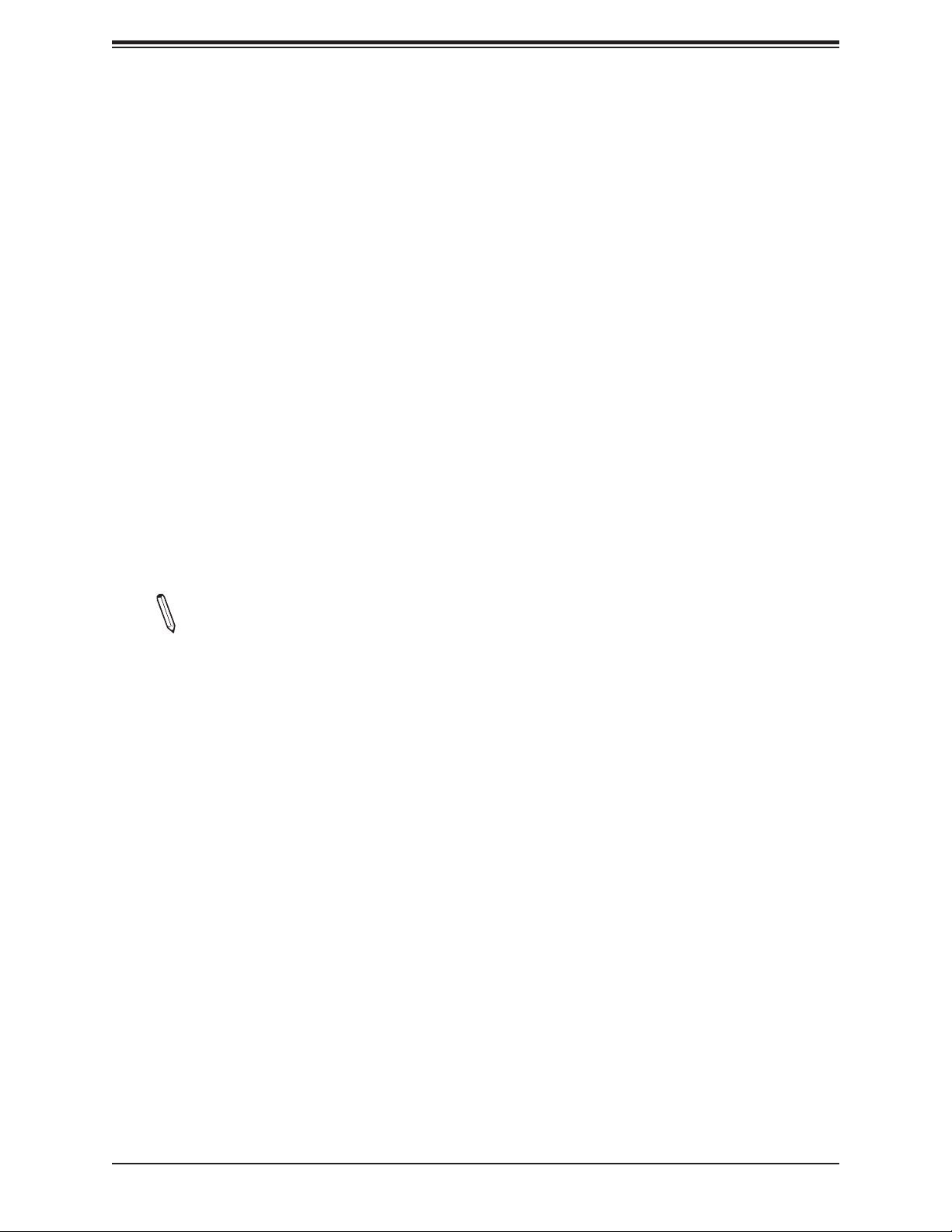
Chapter 1: Introduction
1.4 System Health Monitoring
Onboard Voltage Monitors
An onboard voltage monitor will continuously scan the voltages of the onboard chipset,
memory, CPU, and battery. Once a voltage becomes unstable, a warning is given or an
error message is sent to the screen. The user can adjust the voltage thresholds to dene the
sensitivity of the voltage monitor. Real time voltage levels are displayed in IPMI.
Fan Status Monitor with Firmware Control
The system health monitor embedded in the BMC chip can check the RPM status of the
cooling fans. The CPU and chassis fans are controlled via lPMI.
Environmental Temperature Control
System Health sensors in the BMC monitor the temperatures and voltage settings of onboard
processors and the system in real time via the IPMI interface. Whenever the temperature of
the CPU or the system exceeds a user-dened threshold, system/CPU cooling fans will be
turned on to prevent the CPU or the system from overheating.
Note: To avoid possible system overheating, please be sure to provide adequate air-
ow to your system.
System Resource Alert
This feature is available when used with SuperDoctor 5®. SuperDoctor 5 is used to notify the
user of certain system events. For example, you can congure SuperDoctor 5 to provide you
with warnings when the system temperature, CPU temperatures, voltages, and fan speeds
go beyond a predened range.
1.5 ACPI Features
ACPI stands for Advanced Conguration and Power Interface. The ACPI specication denes
a exible and abstract hardware interface that provides a standard way to integrate power
management features throughout a computer system, including its hardware, operating
system and application software. This enables the system to automatically turn on and off
peripherals such as network cards, hard disk drives, and printers.
In addition to enabling operating system-directed power management, ACPI also provides
a generic system event mechanism for Plug and Play, an operating system-independent
interface for conguration control. ACPI leverages the Plug and Play BIOS data structures
while providing a processor architecture-independent implementation that is compatible with
Windows Server 2016.
21
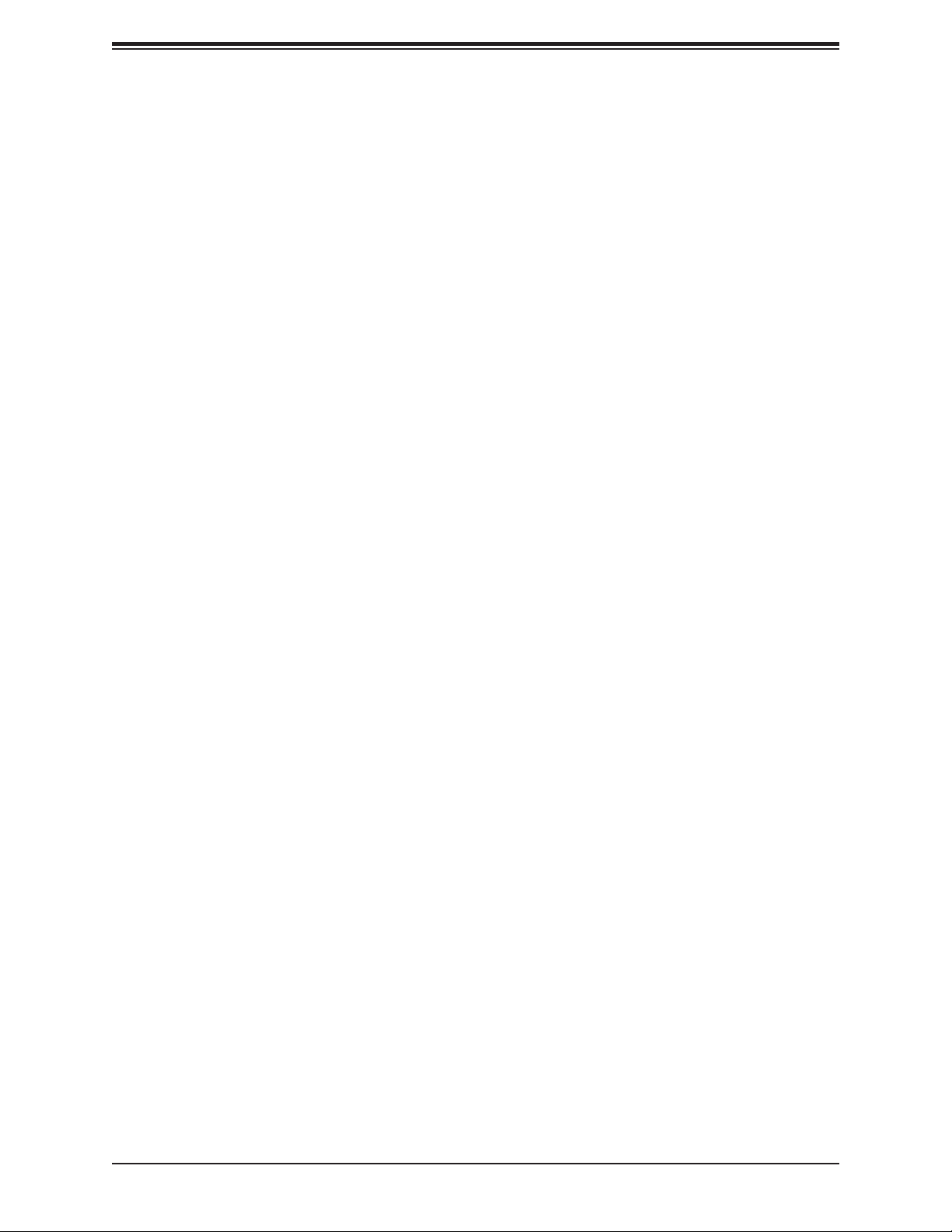
Super X11SCM-LN8F/-F and X11SCL-LN4F User's Manual
1.6 Power Supply
As with all computer products, a stable power source is necessary for proper and reliable
operation. It is even more important for processors that have high CPU clock rates where
noisy power transmission is present.
The X11SCM-LN8F/-F and X11SCL-LN4F motherboards accommodate a 24-pin ATX power
supply. Although most power supplies generally meet the specications required by the CPU,
some are inadequate. In addition, one 12V 8-pin power connection is also required to ensure
adequate power to the system.
Warning: To avoid damaging the power supply or the motherboard, be sure to use
power supplies that contain 24-pins and 8-pins, respectively. Be sure to connect the
power supplies to the 24-pin power connector (JPW1), and the 8-pin power connector
(JPW2) on the motherboard. Failure in doing so may void the manufacturer warranty
on your power supply and motherboard.
It is strongly recommended that you use a high quality power supply that meets ATX power
supply Specication 2.02 or above and is SSI compliant. (For more information, please refer
to the website at http://www.ssiforum.org/).
1.7 Serial Port
The X11SCM-LN8F/-F and X11SCL-LN4F motherboards support one serial communication
connection. COM Header 1 can be used for input/output. The UART provides legacy speeds
with a baud rate of up to 115.2 Kbps as well as an advanced speed with baud rates of 250
K, 500 K, or 1 Mb/s, which support high-speed serial communication devices.
22
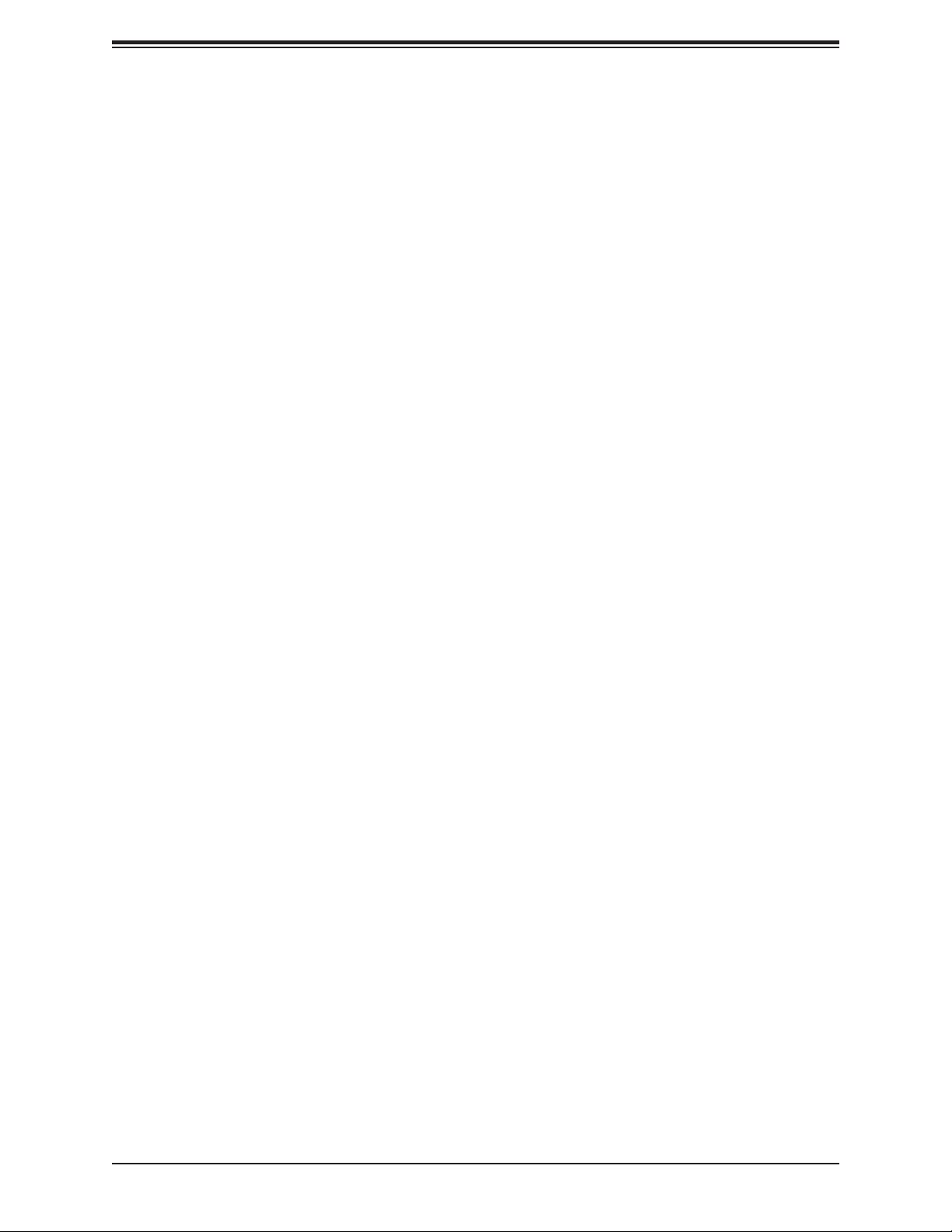
Chapter 2: Installation
Chapter 2
Installation
2.1 Static-Sensitive Devices
Electrostatic Discharge (ESD) can damage electronic com ponents. To avoid damaging your
system board, it is important to handle it very carefully. The following measures are generally
sufcient to protect your equipment from ESD.
Precautions
• Use a grounded wrist strap designed to prevent static discharge.
• Touch a grounded metal object before removing the board from the antistatic bag.
• Handle the motherboard by its edges only. Do not touch its components, peripheral chips,
memory modules, or gold contacts.
• When handling chips or modules, avoid touching their pins.
• Put the motherboard and peripherals back into their antistatic bags when not in use.
• For grounding purposes, make sure that your computer chassis provides excellent conduc-
tivity between the power supply, the case, the mounting fasteners, and the motherboard.
• Use only the correct type of onboard CMOS battery. Do not install the onboard battery
upside down to avoid possible explosion.
Unpacking
The motherboard is shipped in antistatic packaging to avoid static damage. When unpacking
the motherboard, make sure that the person handling it is static protected.
23
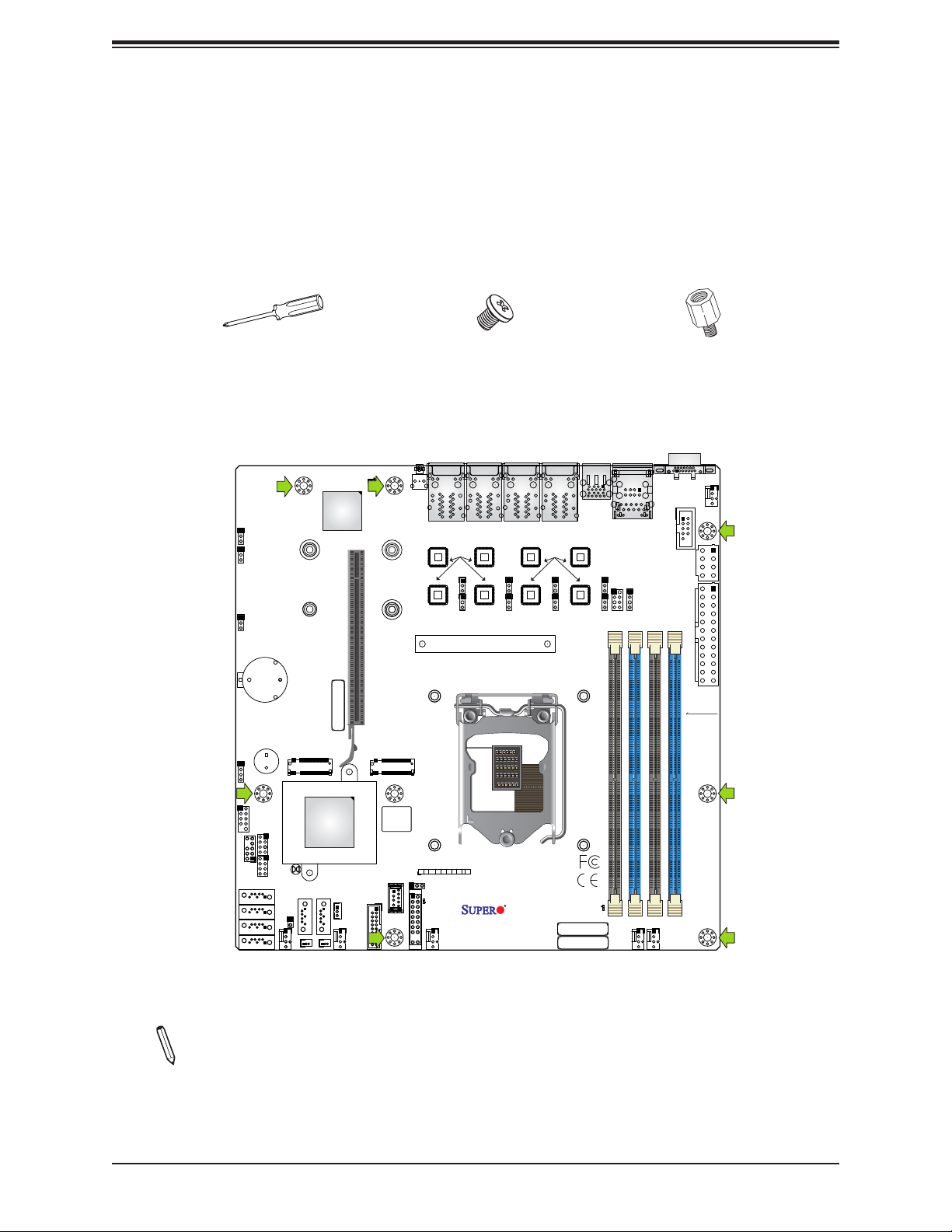
Super X11SCM-LN8F/-F and X11SCL-LN4F User's Manual
2.2 Motherboard Installation
All motherboards have standard mounting holes to t different types of chassis. Make sure
that the locations of all the mounting holes for both the motherboard and the chassis match.
Although a chassis may have both plastic and metal mounting fasteners, metal ones are
highly recommended because they ground the motherboard to the chassis. Make sure that
the metal standoffs click in or are screwed in tightly.
Phillips Screwdriver
(1)
Tools Needed
JWD1
JPME2
JPG1
+
JBAT1
SP1
+
JD1
ASpeed
AST2500
CPU SLOT6 PCI-E 3.0 X16
22110
2280
IPMI CODE
M.2-P_1
BMC_HB_LED
M.2-H_2
22110
2280
LED4
Phillips Screws
JUIDB1
LAN4/8
Intel
i210
JPL4
JPL8
(7)
LAN3/7
JPL3
JPL7
CPU
LAN2/6
LAN1/5
Intel
i210
JPL2
JPL6
USB4/5
(3.0)
JPL1
JPL5
IPMI_LAN
USB0/1
JLD2
Standoffs (7)
Only if Needed
VGA
COM1
JLD1
FAN4
JPW2
JPW1
DIMMA2
DIMMA1
DIMMB2
DIMMB1
I-SATA3
I-SATA2
I-SATA1
I-SATA0
JTPM1
I-SGPIO2
USB2/3
I-SGPIO1
JBT1
FANB
I-SATA5
JL1
Intel
C246 / C242
I-SATA4
JSD2JSD1
USB6/7 (3.0)
JSTBY1
FANA
BIOS LICENSE
USB8
(3.0)
JF1
JF1
PWR
PS
RST
FAIL
ON
JLED1
PWR_LED
FAN3
X
HDD
UID
PWR
NIC
NIC
NMI
LED
LED
LED
1
2
X11SCM-LN8F/-F
X11SCL-LN4F
REV:1.00
DESIGNED IN USA
LED_PWR_SB
BAR CODE
MAC CODE
FAN2
FAN1
Location of Mounting Holes
Note: 1) To avoid damaging the motherboard and its components, please do not use
a force greater than 8 lbf-in on each mounting screw during motherboard installation.
2) Some components are very close to the mounting holes. Please take precautionary measures to avoid damaging these components when installing the motherboard
to the chassis.
24
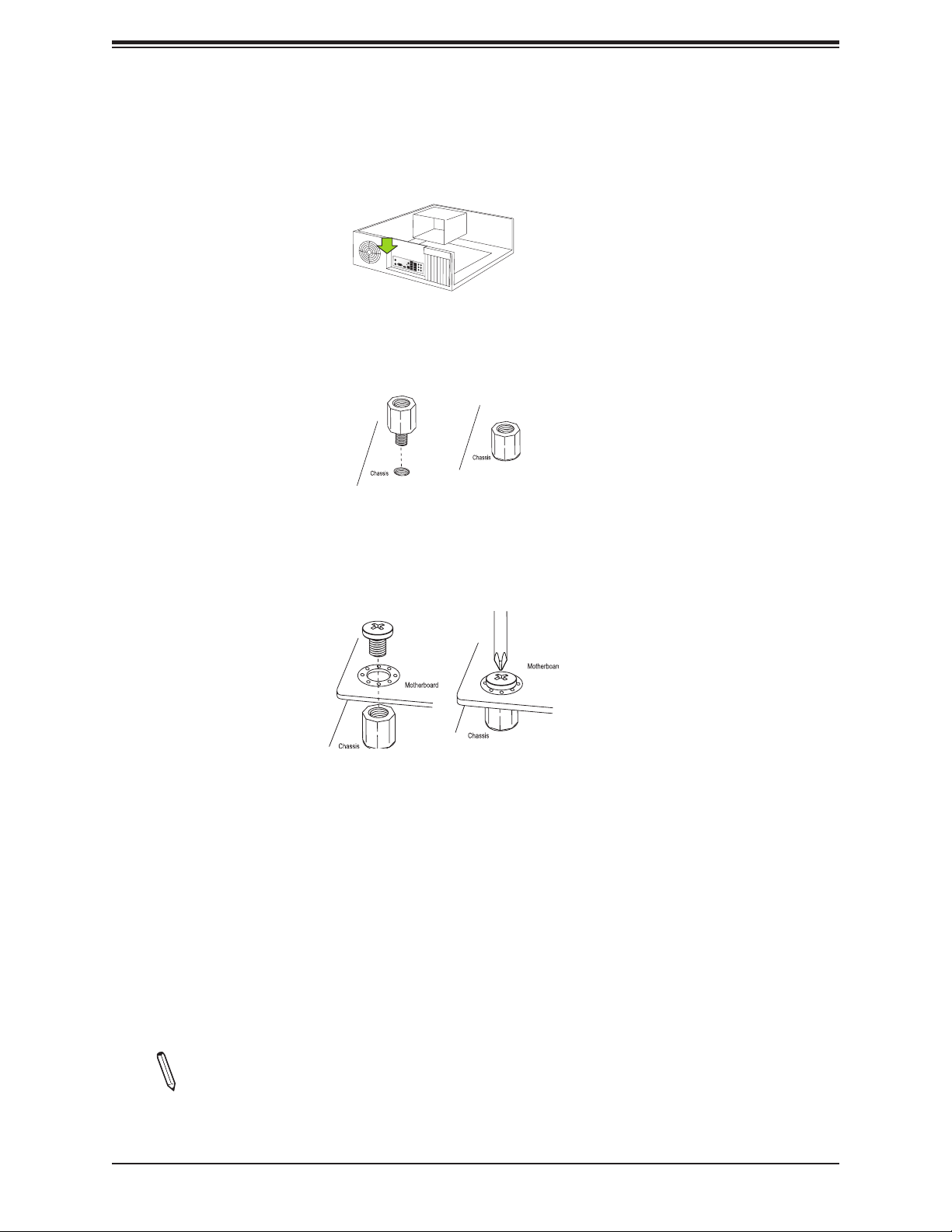
Chapter 2: Installation
Installing the Motherboard
1. Install the I/O shield into the back of the chassis, if applicable.
2. Locate the mounting holes on the motherboard. See the previous page for the location.
3. Locate the matching mounting holes on the chassis. Align the mounting holes on the
motherboard against the mounting holes on the chassis.
4. Install standoffs in the chassis as needed.
5. Install the motherboard into the chassis carefully to avoid damaging other motherboard
components.
6. Using the Phillips screwdriver, insert a pan head #6 screw into a mounting hole on the
motherboard and its matching mounting hole on the chassis.
7. Repeat Step 5 to insert #6 screws into all mounting holes.
8. Make sure that the motherboard is securely placed in the chassis.
Note: Images displayed are for illustration only. Your chassis or components might
look different from those shown in this manual.
25
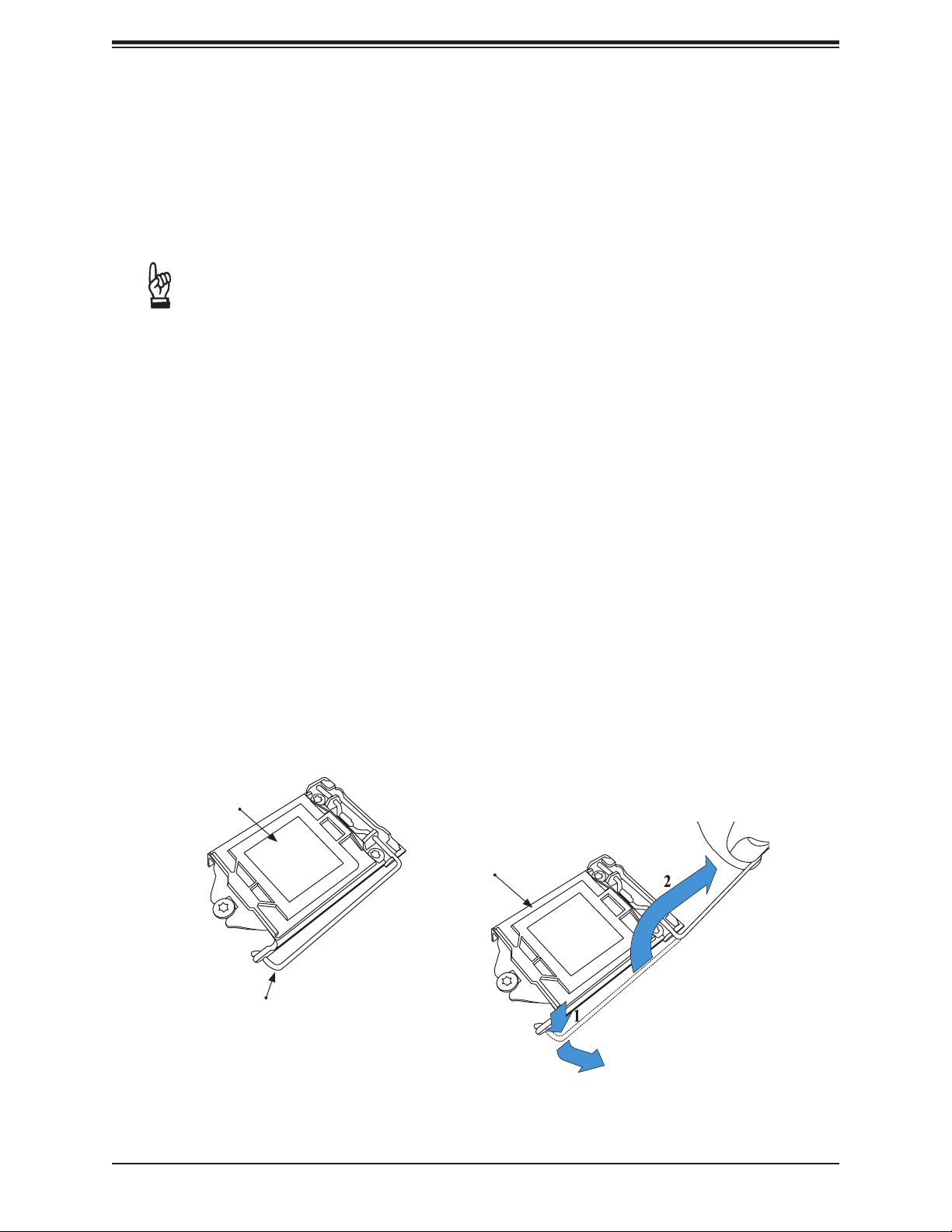
Super X11SCM-LN8F/-F and X11SCL-LN4F User's Manual
2.3 Processor and Heatsink Installation
Warning: When handling the processor package, avoid placing direct pressure on the LGA lands
(gold contacts) of the CPU or CPU socket. Improper installation or socket misalignment can
cause serious damage to the CPU or motherboard, which may result in RMA repairs. Please
read and follow all instructions thoroughly before installing your CPU and heatsink.
Important:
• Always connect the power cord last, and unplug it before adding, removing, or changing
any hardware components. You must install the processor into the CPU socket before you
install the heatsink.
• If you buy a CPU separately, make sure that you use an Intel-certied multi-directional
heatsink only.
• Install the motherboard into the chassis before you install the CPU heatsink.
• When receiving a motherboard without a pre-intstalled processor, check that a plastic
protective cover is on the CPU socket and none of the socket pins are bent. If they are,
contact your retailer.
• Refer to the Supermicro website for updates on CPU support.
Installing the LGA 1151 Processor
1. Press the load lever down to release the load plate from its locking position.
Plastic Protective
Cover
Load Plate
Load Lever
26
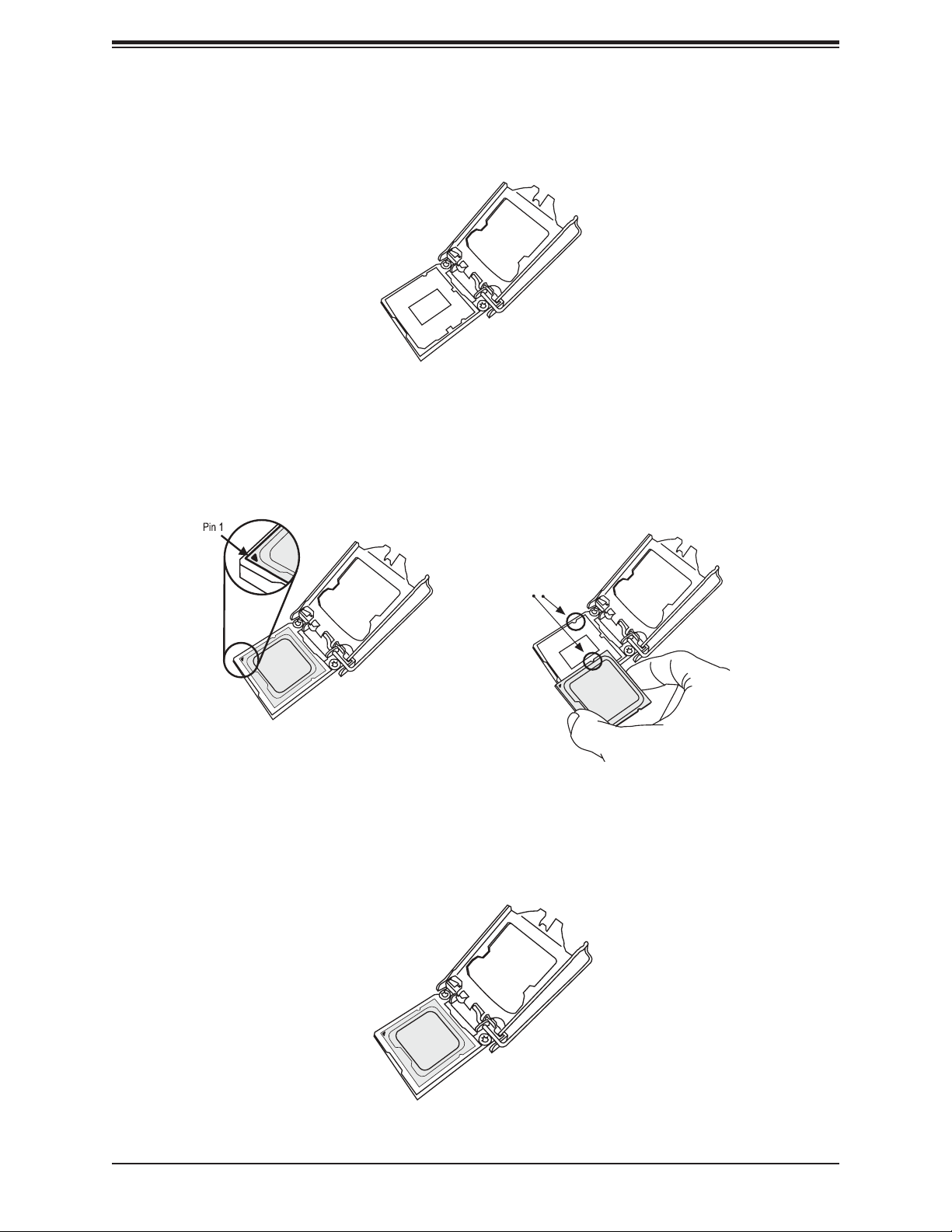
Chapter 2: Installation
2. Gently lift the load lever to open the load plate. Remove the plastic protective cover. Do
not touch the CPU socket contacts.
3. Locate the triangle on the CPU and CPU socket, which indicates the location of Pin 1.
Holding the CPU by the edges with your thumb and index nger, align the triangle on
the CPU with the triangle on the socket. The CPU keys (the semi-circle cutouts) may
also be aligned against the socket keys as a guide.
CPU / Socket Keys
4. Carefully lower the CPU straight down into the socket. Do not drop the CPU on the
socket, or move it horizontally or vertically to avoid damaging the CPU or socket.
Inspect the four corners of the CPU to make sure that the CPU is properly installed.
27
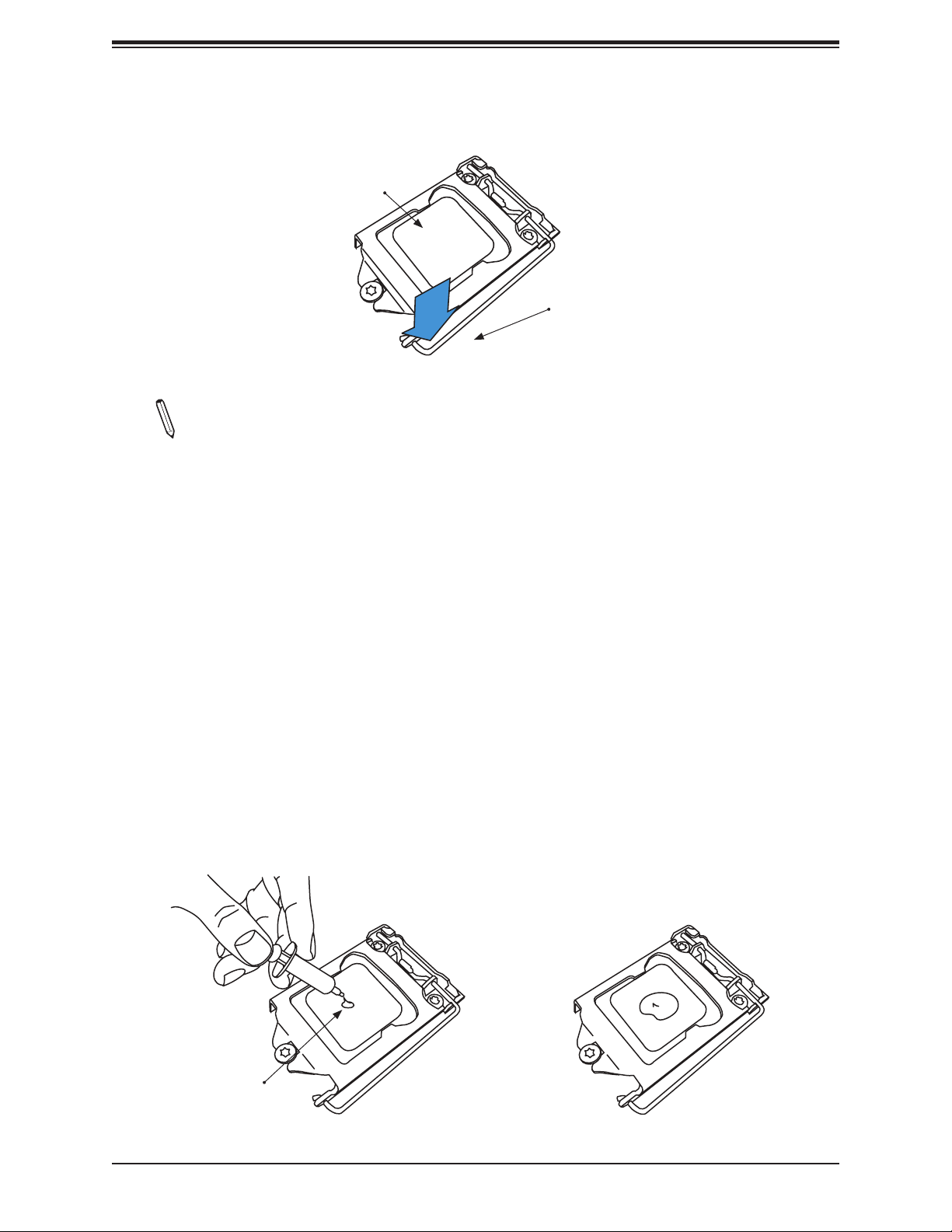
Super X11SCM-LN8F/-F and X11SCL-LN4F User's Manual
5. Close the load plate, then gently push down the load lever into its locking position.
CPU properly
installed
Load lever locked
into place
Note: You can only install the CPU in one direction. Make sure it is properly inserted
into the socket before closing the load plate. If it doesn't close properly, do not force
it as it may damage your CPU. Instead, open the load plate again and double-check
that the CPU is properly aligned.
Installing an Active CPU Heatsink with Fan
1. Locate the CPU fan header on the motherboard (FAN1: CPU FAN).
2. Position the heatsink so that its fan wires are closest to the CPU fan header and are not
interfering with other components.
3. Inspect the CPU fan wires to make sure they are routed through the bottom of the
heatsink.
4. Remove the thin layer of protective lm from the heatsink. CPU overheating may occur if
the protective lm is not removed from the heatsink.
5. Apply the proper amount of thermal grease on the CPU. If your heatsink came with a
thermal pad, please ignore this step.
Thermal Grease
28
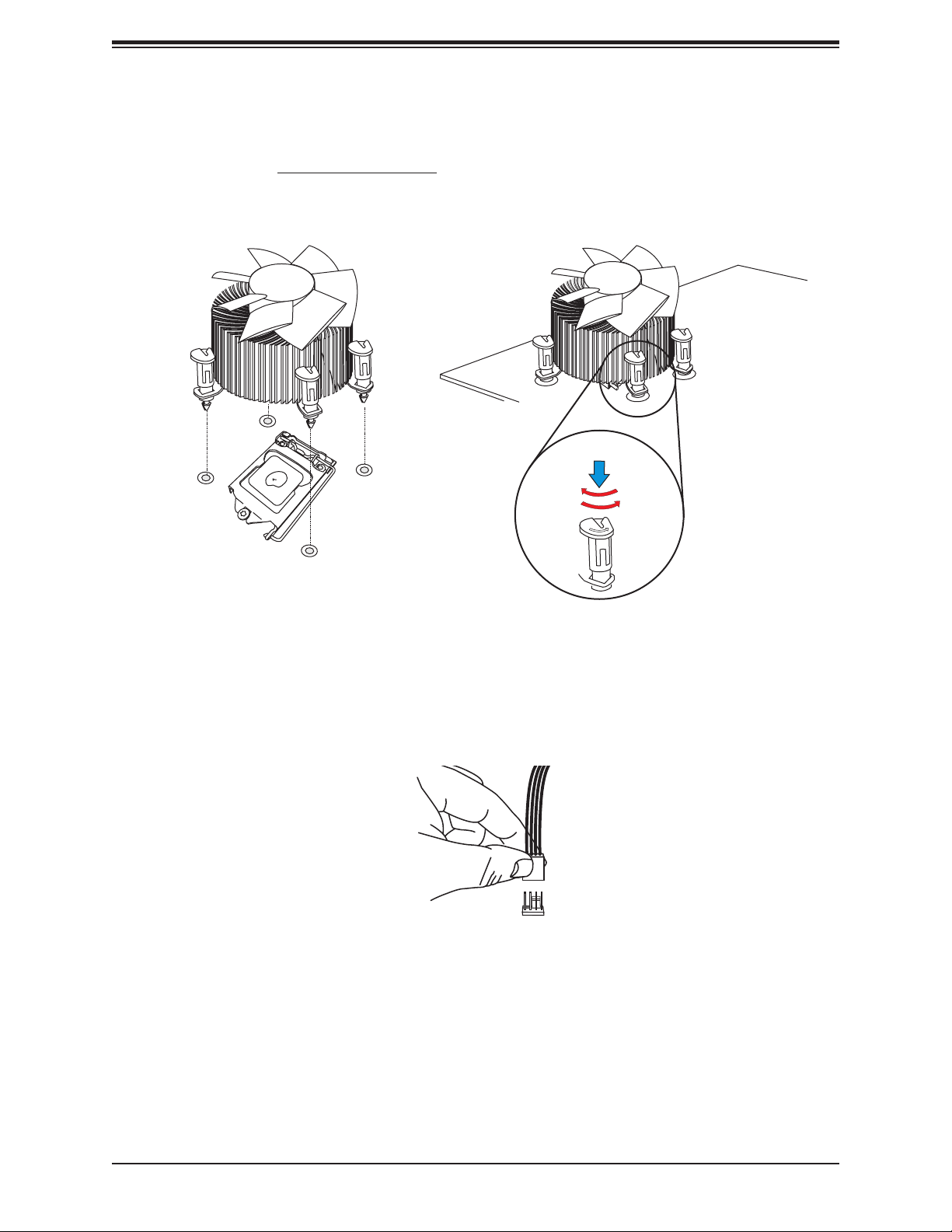
Chapter 2: Installation
6. Align the four heatsink fasteners with the mounting holes on the motherboard. Gently
push down the fasteners in a diagonal order (Example: #1 & #2 and #3 & #4) into the
mounting holes until you hear a click. Then lock the fasteners by turning each one 90°
clockwise.
2
4
3
1
Push down
Lock
Unlock
7. Once all four fasteners are secured, connect the heatsink fan wire connector to the CPU
fan header.
29
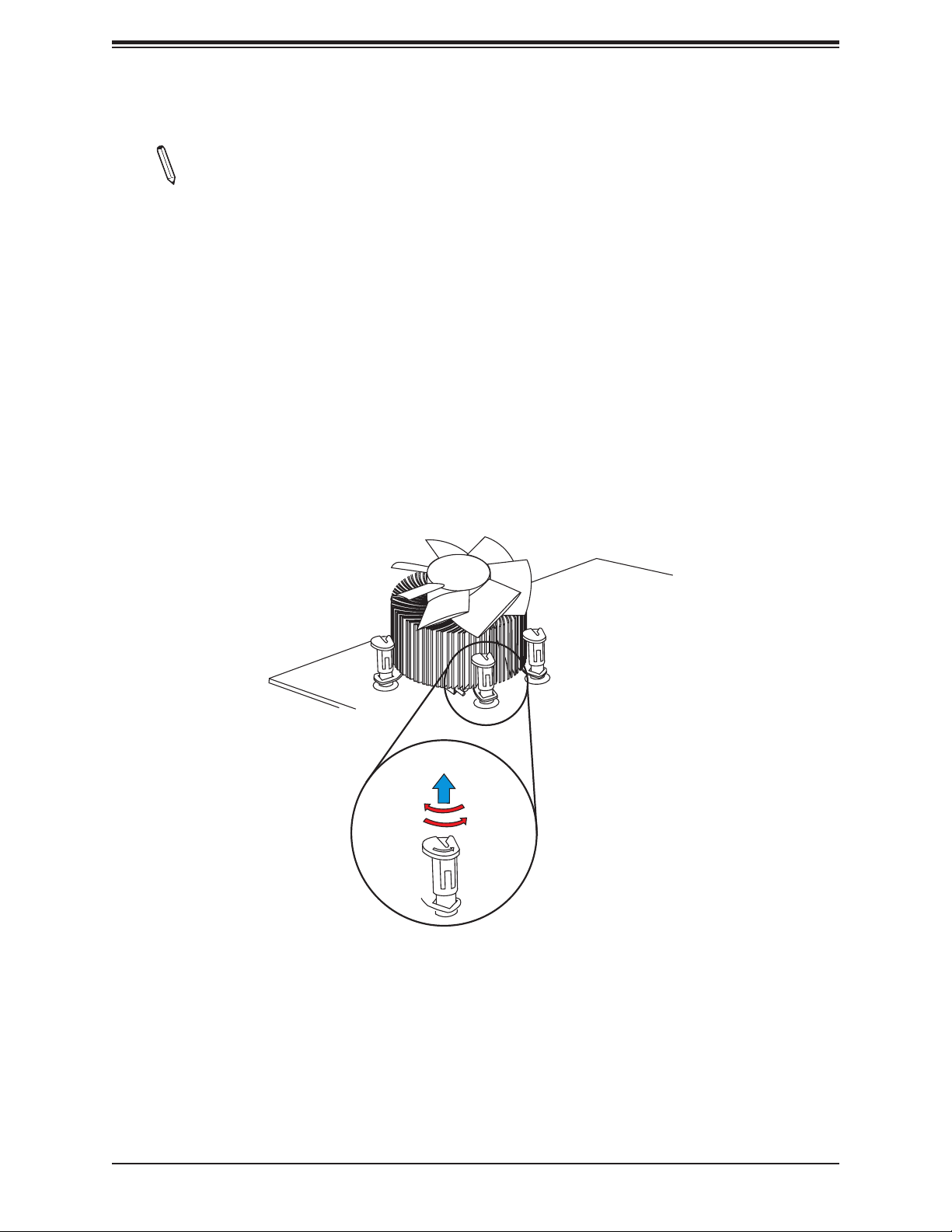
Super X11SCM-LN8F/-F and X11SCL-LN4F User's Manual
Removing the Heatsink
Note: We do not recommend that the CPU or heatsink be removed. However, if you
do need to remove the heatsink, please follow the instructions below to remove the
heatsink and prevent damage done to the CPU or other components.
1. Unplug the power connector from the power supply.
2. Disconnect the heatsink fan connector from the CPU fan header.
3. Gently press down each fastener cap and turn them 90° counter clockwise, then pull the
fasteners upwards to loosen them.
4. Remove the heatsink from the CPU.
Lock
Pull up
Unlock
30
