SuperMicro X11SCA, X11SCA-W, X11SCA-F User Manual

X11SCA
X11SCA-W
X11SCA-F
USER MANUAL
Revision 1.1c
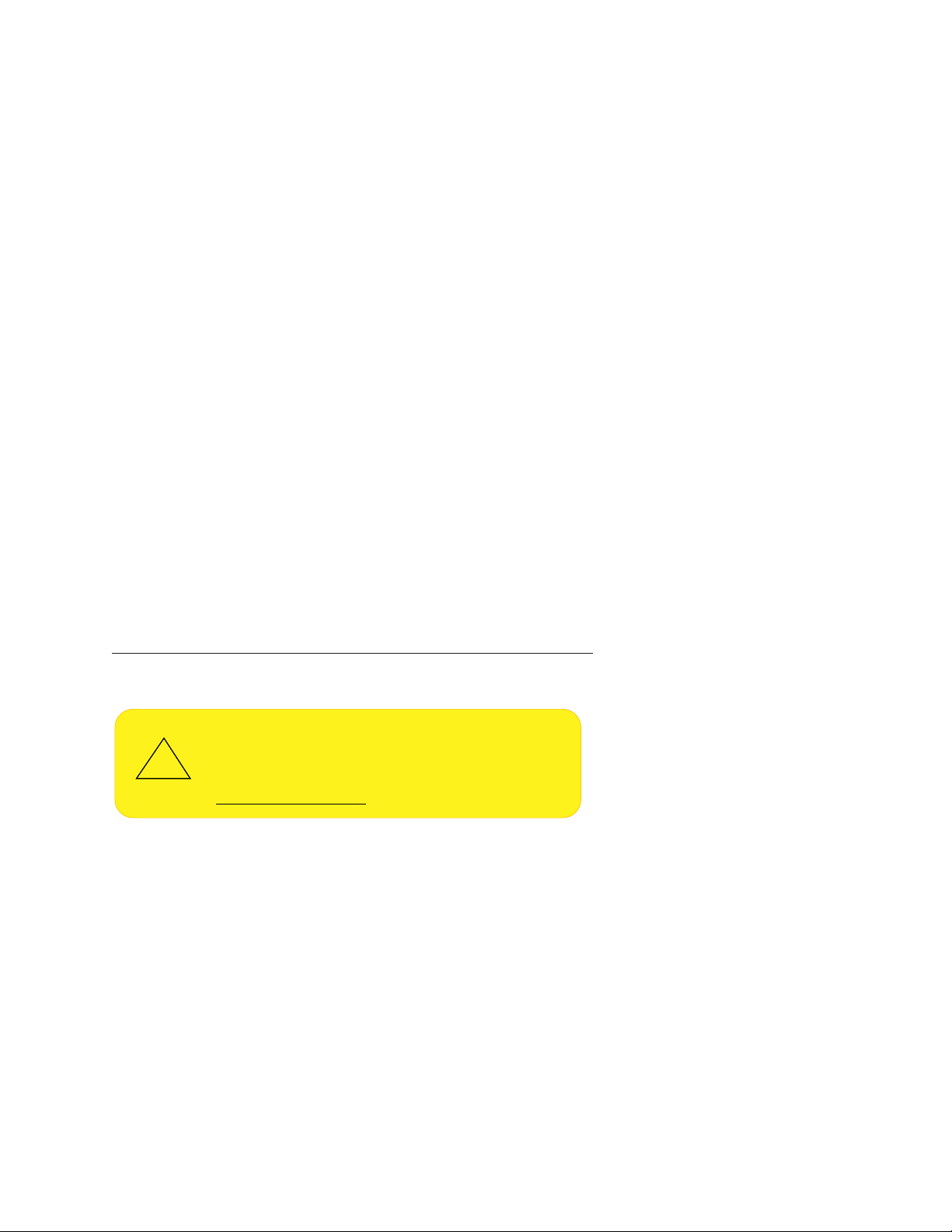
The information in this user’s manual has been carefully reviewed and is believed to be accurate. The vendor assumes
WARNING: This product can expose you to chemicals including
lead, known to the State of California to cause cancer and birth
defects or other reproductive harm. For more information, go
to www.P65Warnings.ca.gov.
!
no responsibility for any inaccuracies that may be contained in this document, and makes no commitment to update
or to keep current the information in this manual, or to notify any person or organization of the updates. Please Note:
For the most up-to-date version of this manual, please see our website at www.supermicro.com.
Super Micro Computer, Inc. ("Supermicro") reserves the right to make changes to the product described in this manual
at any time and without notice. This product, including software and documentation, is the property of Supermicro and/
or its licensors, and is supplied only under a license. Any use or reproduction of this product is not allowed, except
as expressly permitted by the terms of said license.
IN NO EVENT WILL Super Micro Computer, Inc. BE LIABLE FOR DIRECT, INDIRECT, SPECIAL, INCIDENTAL,
SPECULATIVE OR CONSEQUENTIAL DAMAGES ARISING FROM THE USE OR INABILITY TO USE THIS PRODUCT
OR DOCUMENTATION, EVEN IF ADVISED OF THE POSSIBILITY OF SUCH DAMAGES. IN PARTICULAR, SUPER
MICRO COMPUTER, INC. SHALL NOT HAVE LIABILITY FOR ANY HARDWARE, SOFTWARE, OR DATA STORED
OR USED WITH THE PRODUCT, INCLUDING THE COSTS OF REPAIRING, REPLACING, INTEGRATING,
INSTALLING OR RECOVERING SUCH HARDWARE, SOFTWARE, OR DATA.
Any disputes arising between manufacturer and customer shall be governed by the laws of Santa Clara County in the
State of California, USA. The State of California, County of Santa Clara shall be the exclusive venue for the resolution
of any such disputes. Supermicro's total liability for all claims will not exceed the price paid for the hardware product.
FCC Statement: This equipment has been tested and found to comply with the limits for a Class B digital device
pursuant to Part 15 of the FCC Rules. These limits are designed to provide reasonable protection against harmful
interference when the equipment is operated in a consumer environment or residential installation. This equipment
generates, uses, and can radiate radio frequency energy and, if not installed and used in accordance with the
manufacturer’s instruction manual, may cause harmful interference with radio communications. Operation of this
equipment in a residential area is likely to cause harmful interference, in which case you will be required to correct
the interference at your own expense.
California Best Management Practices Regulations for Perchlorate Materials: This Perchlorate warning applies only
to products containing CR (Manganese Dioxide) Lithium coin cells. “Perchlorate Material-special handling may apply.
See www.dtsc.ca.gov/hazardouswaste/perchlorate”.
The products sold by Supermicro are not intended for and will not be used in life support systems, medical equipment,
nuclear facilities or systems, aircraft, aircraft devices, aircraft/emergency communication devices or other critical
systems whose failure to perform be reasonably expected to result in signicant injury or loss of life or catastrophic
property damage. Accordingly, Supermicro disclaims any and all liability, and should buyer use or sell such products
for use in such ultra-hazardous applications, it does so entirely at its own risk. Furthermore, buyer agrees to fully
indemnify, defend and hold Supermicro harmless for and against any and all claims, demands, actions, litigation, and
proceedings of any kind arising out of or related to such ultra-hazardous use or sale.
Manual Revision: 1.1c
Release Date: February 02, 2021
Unless you request and receive written permission from Super Micro Computer, Inc., you may not copy any part of this
document. Information in this document is subject to change without notice. Other products and companies referred
to herein are trademarks or registered trademarks of their respective companies or mark holders.
Copyright © 2021 by Super Micro Computer, Inc.
All rights reserved.
Printed in the United States of America
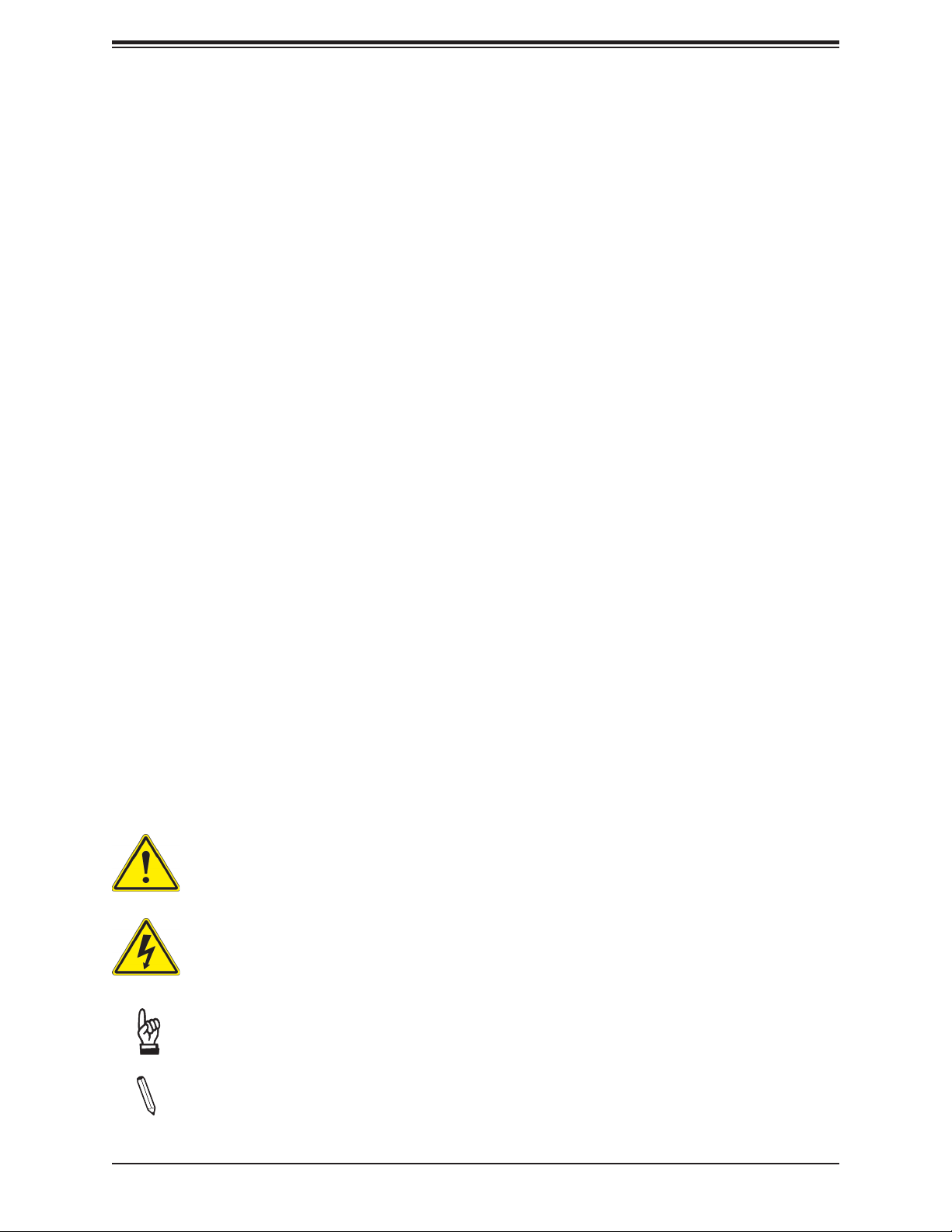
Preface
Preface
About This Manual
This manual is written for system integrators, IT technicians, and knowledgeable end users.
It provides information for the installation and use of the X11SCA/-W/-F motherboard.
About This Motherboard
The X11SCA/-W/-F motherboard supports a single Intel® Xeon® E, Core™ i3/i5/i7/i9,
Pentium®, and Celeron® series processor in an LGA 1151 (H4) socket. With the Intel C246
chipset, this motherboard supports DDR4 2666 MHz memory, SATA 3.0 ports, PCIe 3.0 slots,
M.2 slots, 1G LAN ports, and IPMI. This motherboard offers a cost-effective WIO server
solution and is ideal for 1U/2 AOC applications. Please note that this motherboard is intended
to be installed and serviced by professional technicians only. For processor/memory updates,
please refer to our website at http://www.supermicro.com/products/.
Conventions Used in the Manual
Special attention should be given to the following symbols for proper installation and to prevent
damage done to the components or injury to yourself:
Warning! Indicates important information given to prevent equipment/property damage
or personal injury.
Warning! Indicates high voltage may be encountered when performing a procedure.
Important: Important information given to ensure proper system installation or to
relay safety precautions.
Note: Additional Information given to differentiate various models or to provide in-
formation for correct system setup.
3
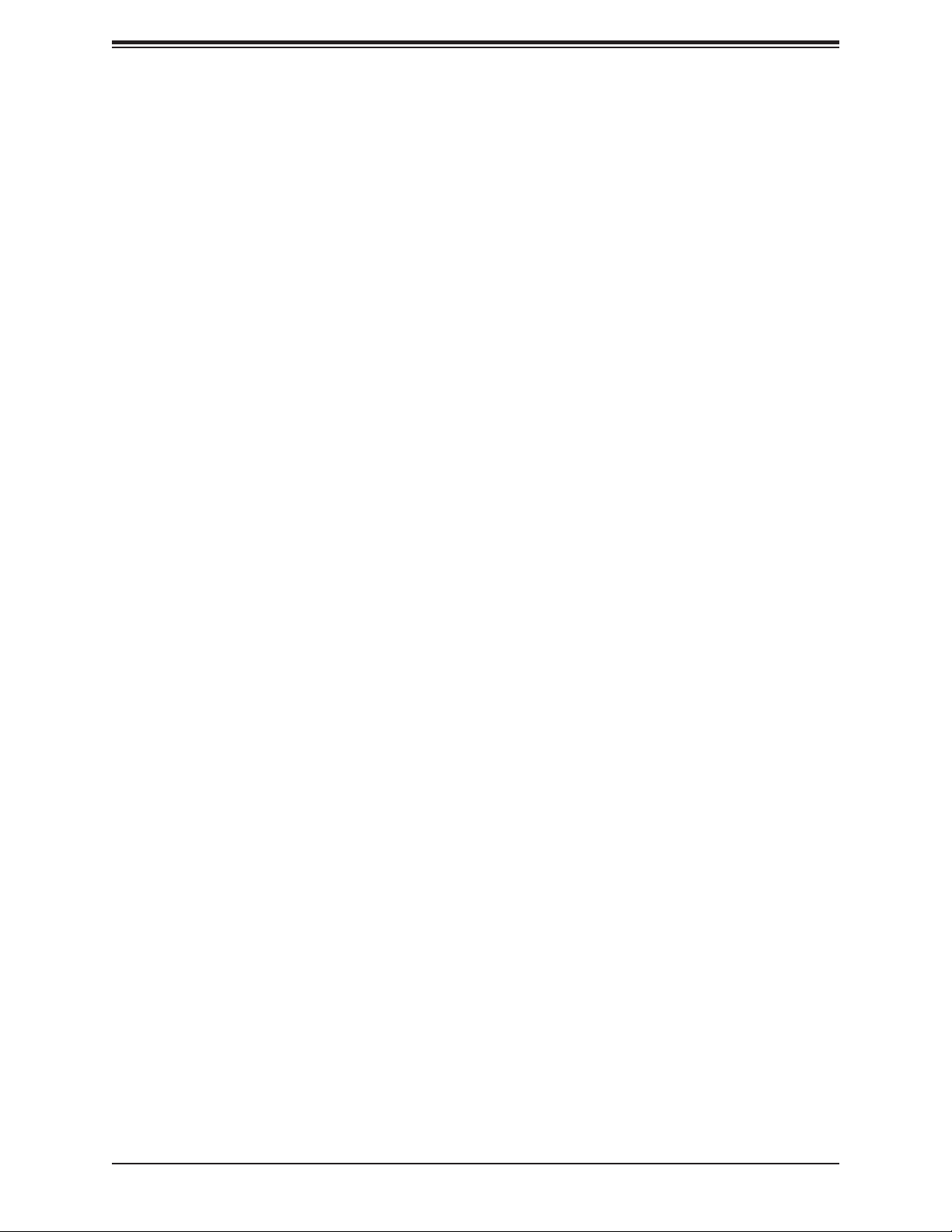
X11SCA/-W/-F User Manual
Contacting Supermicro
Headquarters
Address: Super Micro Computer, Inc.
980 Rock Ave.
San Jose, CA 95131 U.S.A.
Tel: +1 (408) 503-8000
Fax: +1 (408) 503-8008
Email: marketing@supermicro.com (General Information)
support@supermicro.com (Technical Support)
Website: www.supermicro.com
Europe
Address: Super Micro Computer B.V.
Het Sterrenbeeld 28, 5215 ML
's-Hertogenbosch, The Netherlands
Tel: +31 (0) 73-6400390
Fax: +31 (0) 73-6416525
Email: sales@supermicro.nl (General Information)
support@supermicro.nl (Technical Support)
rma@supermicro.nl (Customer Support)
Website: www.supermicro.nl
Asia-Pacic
Address: Super Micro Computer, Inc.
3F, No. 150, Jian 1st Rd.
Zhonghe Dist., New Taipei City 235
Taiwan (R.O.C)
Tel: +886-(2) 8226-3990
Fax: +886-(2) 8226-3992
Email: support@supermicro.com.tw
Website: www.supermicro.com.tw
4
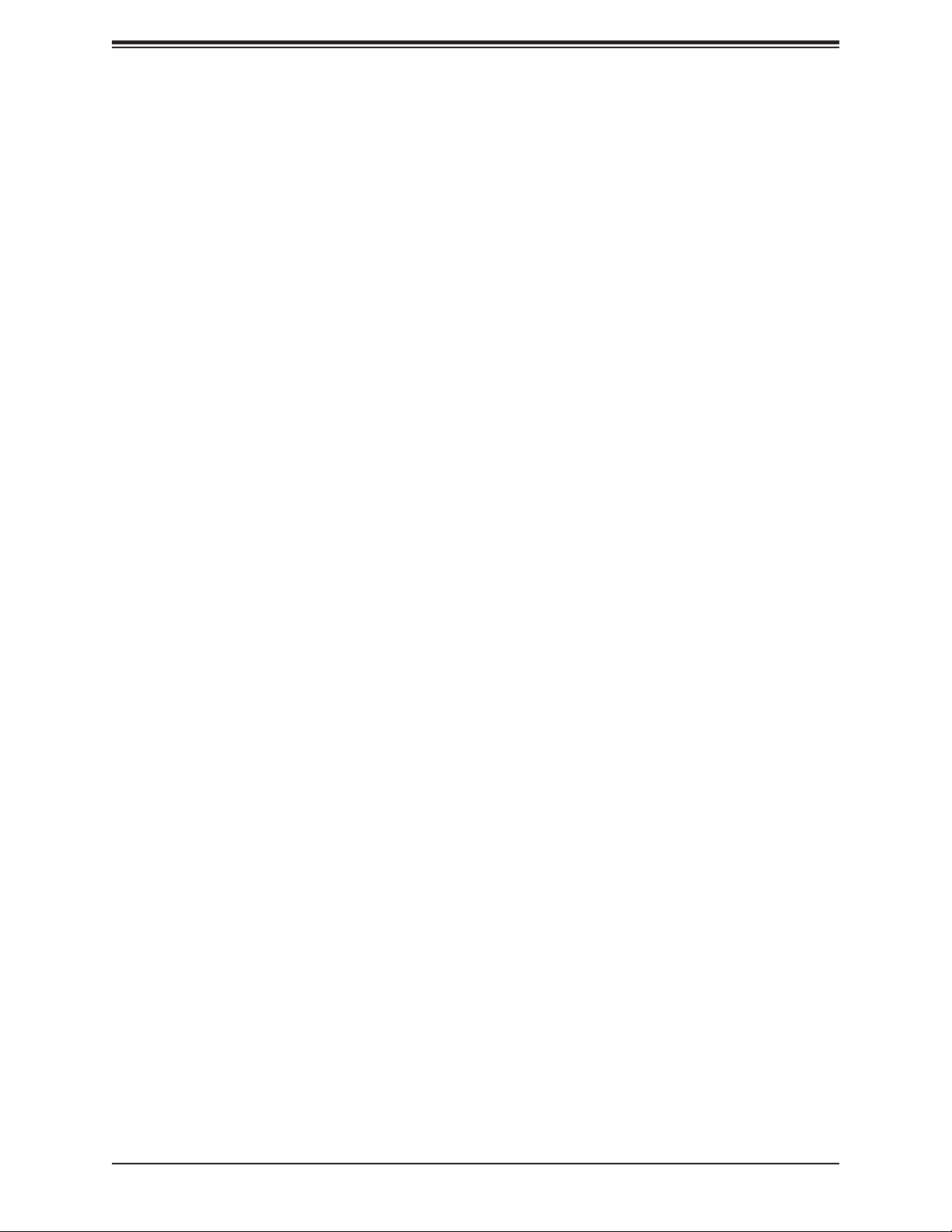
Table of Contents
Table of Contents
Chapter 1 Introduction
1.1 Checklist (For Single Color Box Packing only) ....................................................................8
Quick Reference ...............................................................................................................15
Quick Reference Table ......................................................................................................16
Motherboard Features .......................................................................................................18
1.2 Processor and Chipset Overview .......................................................................................22
1.3 Special Features ................................................................................................................22
Recovery from AC Power Loss .........................................................................................22
1.4 System Health Monitoring ..................................................................................................23
Onboard Voltage Monitors (X11SCA-F only) ....................................................................23
Fan Status Monitor with Firmware Control .......................................................................23
Environmental Temperature Control (X11SCA-F only) .....................................................23
System Resource Alert......................................................................................................23
1.5 ACPI Features ....................................................................................................................23
1.6 Power Supply .....................................................................................................................24
1.7 Serial Port ...........................................................................................................................24
Chapter 2 Installation
2.1 Static-Sensitive Devices .....................................................................................................25
Precautions .......................................................................................................................25
Unpacking .........................................................................................................................25
2.2 Motherboard Installation .....................................................................................................26
Tools Needed ....................................................................................................................26
Location of Mounting Holes ..............................................................................................26
Installing the Motherboard.................................................................................................27
2.3 Processor and Heatsink Installation ...................................................................................28
Installing the LGA1151 Processor .....................................................................................28
Installing an Active CPU Heatsink with Fan .....................................................................31
Removing a Heatsink ........................................................................................................33
2.4 Memory Support and Installation .......................................................................................34
Memory Support ................................................................................................................34
Installing DDR4 Memory ...................................................................................................34
5
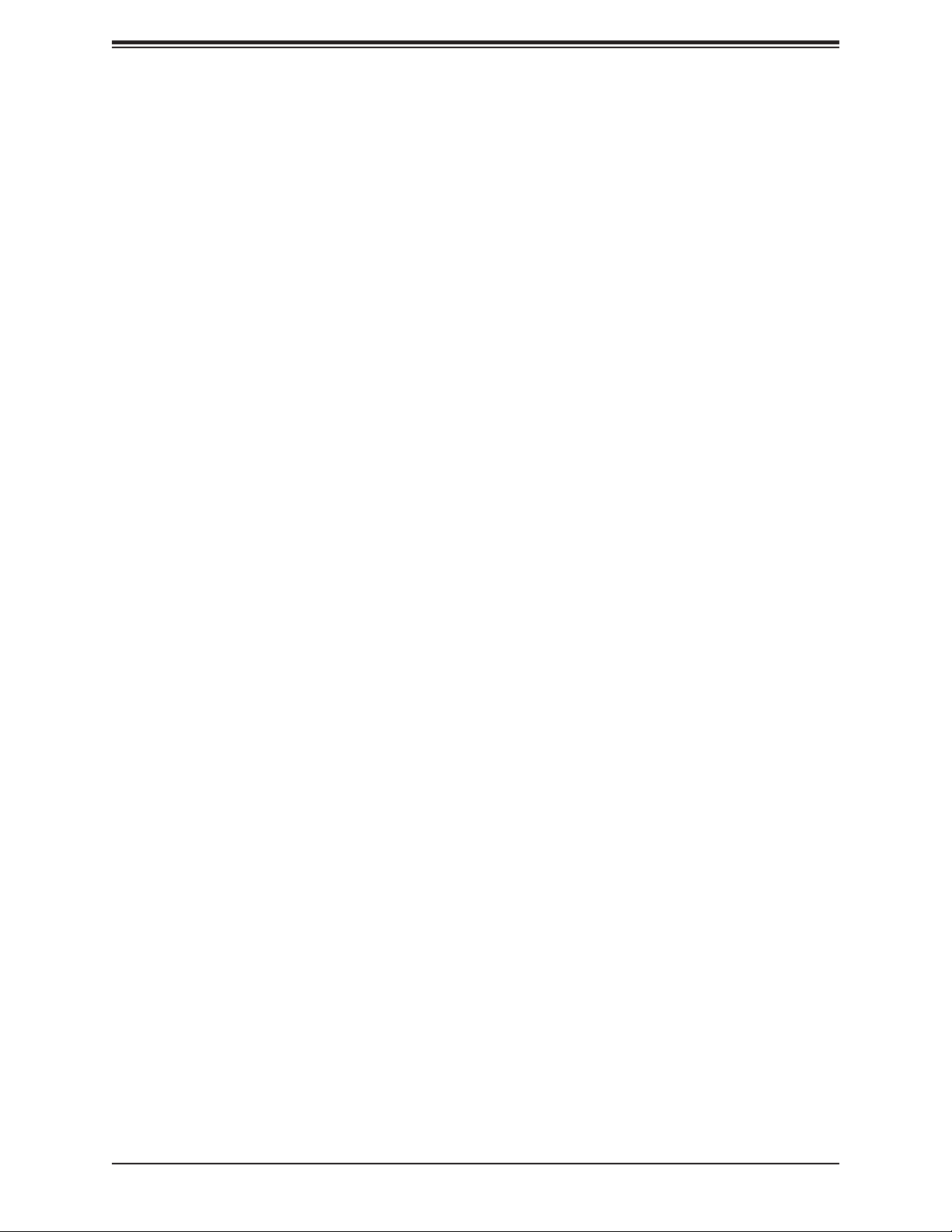
X11SCA/-W/-F User Manual
Removing Memory Modules .............................................................................................34
DIMM Module Population Sequence ................................................................................35
2.5 M.2 Installation (optional) ..................................................................................................36
2.6 Rear I/O Ports ....................................................................................................................37
2.7 Front Control Panel ............................................................................................................41
2.8 Connectors .........................................................................................................................46
Power Connections ...........................................................................................................46
Headers .............................................................................................................................48
2.9 Jumper Settings .................................................................................................................55
How Jumpers Work ...........................................................................................................55
2.10 LED Indicators ...................................................................................................................59
Chapter 3 Troubleshooting
3.1 Troubleshooting Procedures ..............................................................................................62
Before Power On ..............................................................................................................62
No Power ..........................................................................................................................62
No Video ...........................................................................................................................62
System Boot Failure ..........................................................................................................63
Memory Errors ..................................................................................................................63
Losing the System's Setup Conguration .........................................................................64
When the System Becomes Unstable ..............................................................................64
3.2 Technical Support Procedures ...........................................................................................66
3.3 Frequently Asked Questions ..............................................................................................67
3.4 Battery Removal and Installation .......................................................................................68
Battery Removal ................................................................................................................68
Proper Battery Disposal ....................................................................................................68
Battery Installation .............................................................................................................68
3.5 Returning Merchandise for Service ....................................................................................69
Chapter 4 UEFI BIOS
4.1 Introduction .........................................................................................................................70
4.2 Main ....................................................................................................................................71
4.3 Advanced .............................................................................................................................72
4.4 Event Logs .......................................................................................................................100
4.5 Thermal & Fan (Available on X11SCA-W) ........................................................................102
4.6 IPMI (Available on X11SCA-F) .........................................................................................104
6
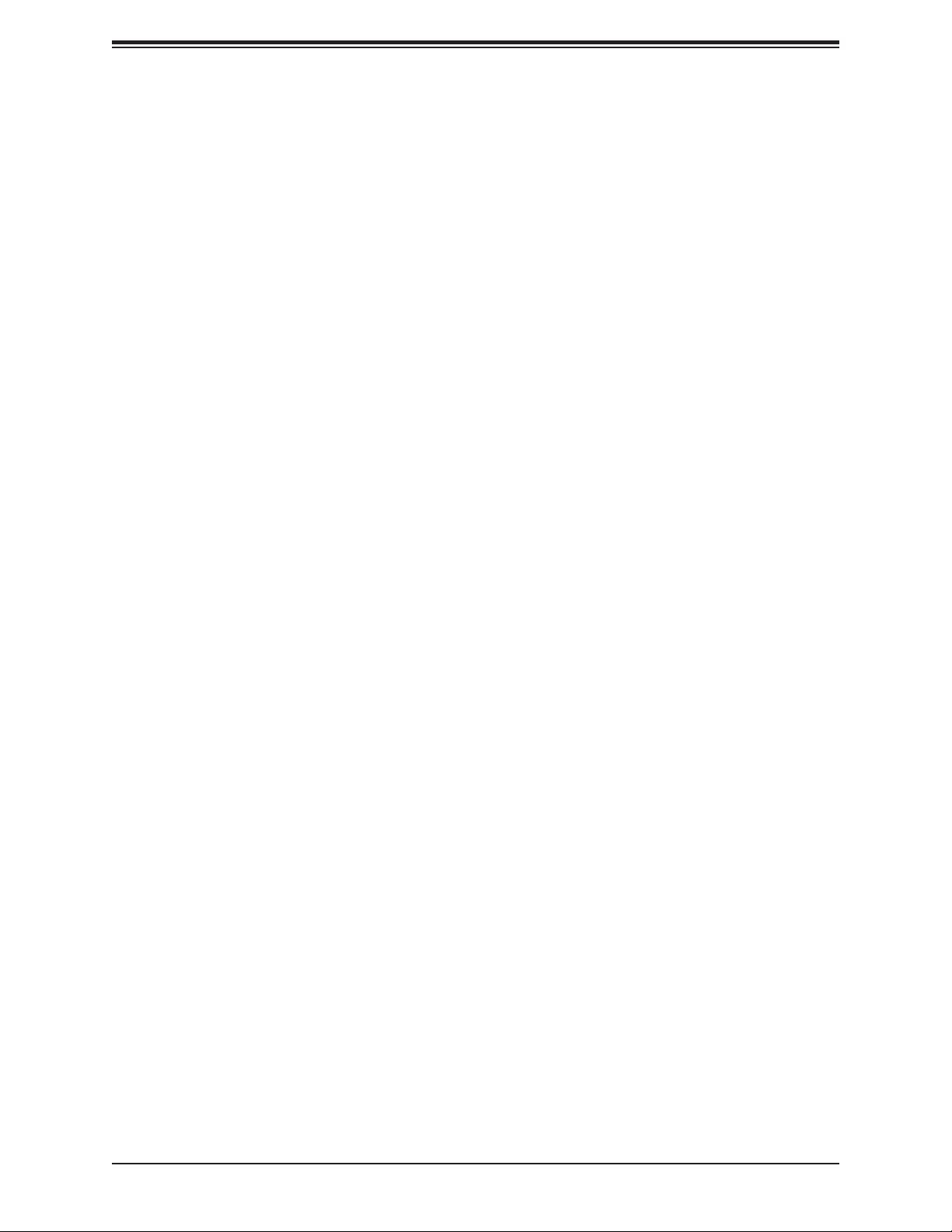
Table of Contents
4.7 Security .............................................................................................................................107
4.8 Boot ..................................................................................................................................113
4.9 Save & Exit .......................................................................................................................115
Appendix A BIOS Codes
Appendix B Software
B.1 Microsoft Windows OS Installation ...................................................................................118
B.2 Driver Installation ..............................................................................................................120
B.3 SuperDoctor® 5 .................................................................................................................121
B.4 IPMI (X11SCA-F only) ......................................................................................................122
B.5 Logging into the BMC (Baseboard Management Controller) (X11SCA-F only) ..............122
Appendix C Standardized Warning Statements
Appendix D UEFI BIOS Recovery
D.1 Overview ...........................................................................................................................126
D.2 Recovering the UEFI BIOS Image ...................................................................................126
D.3 Recovering the BIOS Block with a USB Device ..............................................................126
7
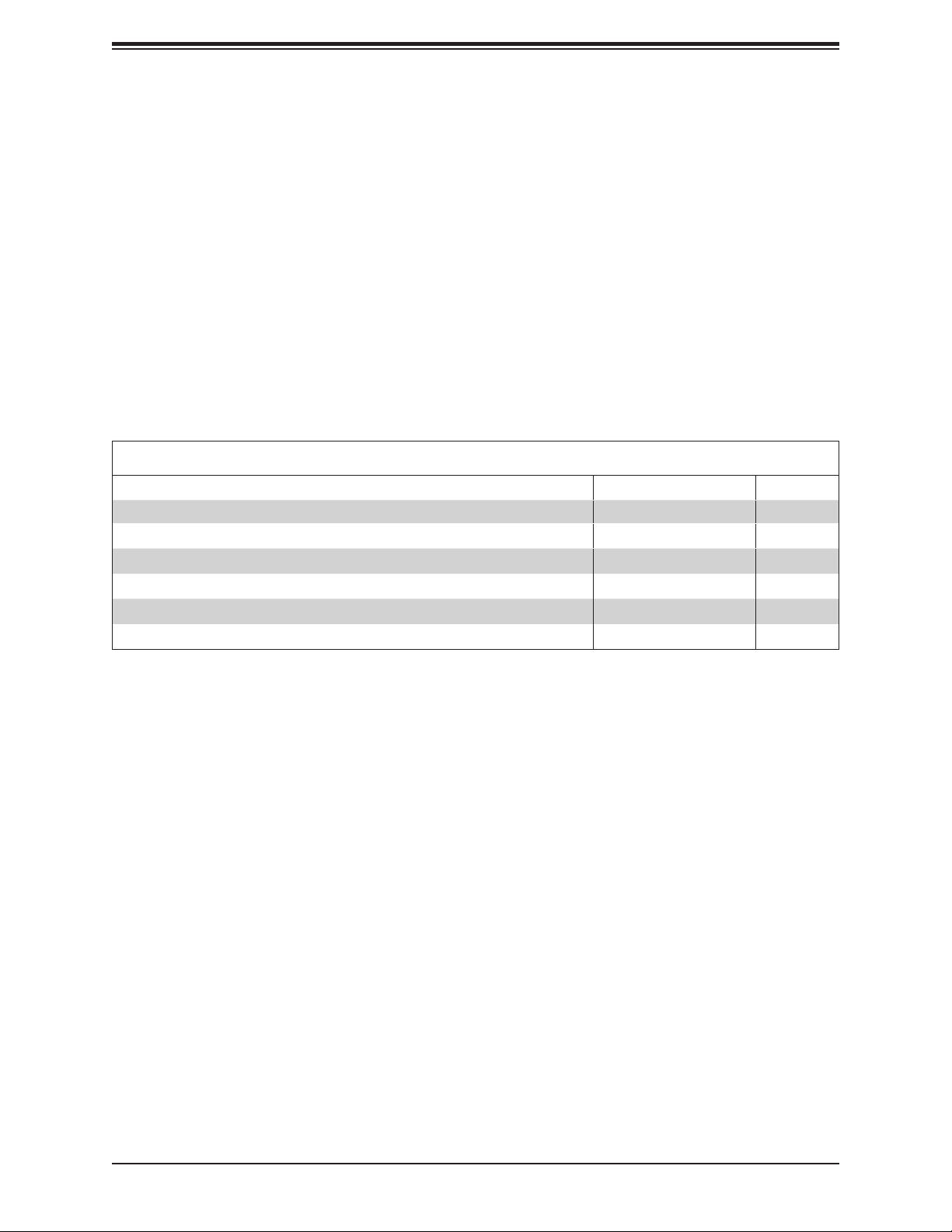
X11SCA/-W/-F User Manual
Chapter 1
Introduction
Congratulations on purchasing your computer motherboard from an industry leader.
Supermicro motherboards are designed to provide you with the highest standards in quality
and performance.
Several important parts that are included with the motherboard are listed below. If anything
listed is damaged or missing, please contact your retailer.
1.1 Checklist (For Single Color Box Packing only)
Main Parts List
Description Part Number Quantity
Supermicro Motherboard X11SCA/-W/-F 1
SATA Cables CBL-0044L 6
Quick Reference Guide MNL-2087-QRG 1
IO Shield MCP-260-00122-0N 1
M.2 Holder MCP-450-00005-0B 1
Antenna (X11SCA-W only) CBL-ANTDB-SMA 2
Important Links
For your system to work properly, please follow the links below to download all necessary
drivers/utilities and the user’s manual for your server.
• Supermicro product manuals: http://www.supermicro.com/support/manuals/
• Product drivers and utilities: https://www.supermicro.com/wftp/driver/
• Product safety info: http://www.supermicro.com/about/policies/safety_information.cfm
• A secure data deletion tool designed to fully erase all data from storage devices can be
found at our website: https://www.supermicro.com/about/policies/disclaimer.cfm?url=/
wftp/utility/Lot9_Secure_Data_Deletion_Utility/
• If you have any questions, please contact our support team at: support@supermicro.com
This manual may be periodically updated without notice. Please check the Supermicro website
for possible updates to the manual revision level.
8

Figure 1-1. X11SCA Motherboard Image
Chapter 1: Introduction
Note: All graphics shown in this manual were based upon the latest PCB revision avail-
able at the time of publication of the manual. The motherboard you received may or
may not look exactly the same as the graphics shown in this manual.
9

X11SCA/-W/-F User Manual
Figure 1-2. X11SCA-W Motherboard Image
Note: All graphics shown in this manual were based upon the latest PCB revision avail-
able at the time of publication of the manual. The motherboard you received may or
may not look exactly the same as the graphics shown in this manual.
10

Figure 1-2. X11SCA-F Motherboard Image
Chapter 1: Introduction
Note: All graphics shown in this manual were based upon the latest PCB revision avail-
able at the time of publication of the manual. The motherboard you received may or
may not look exactly the same as the graphics shown in this manual.
11
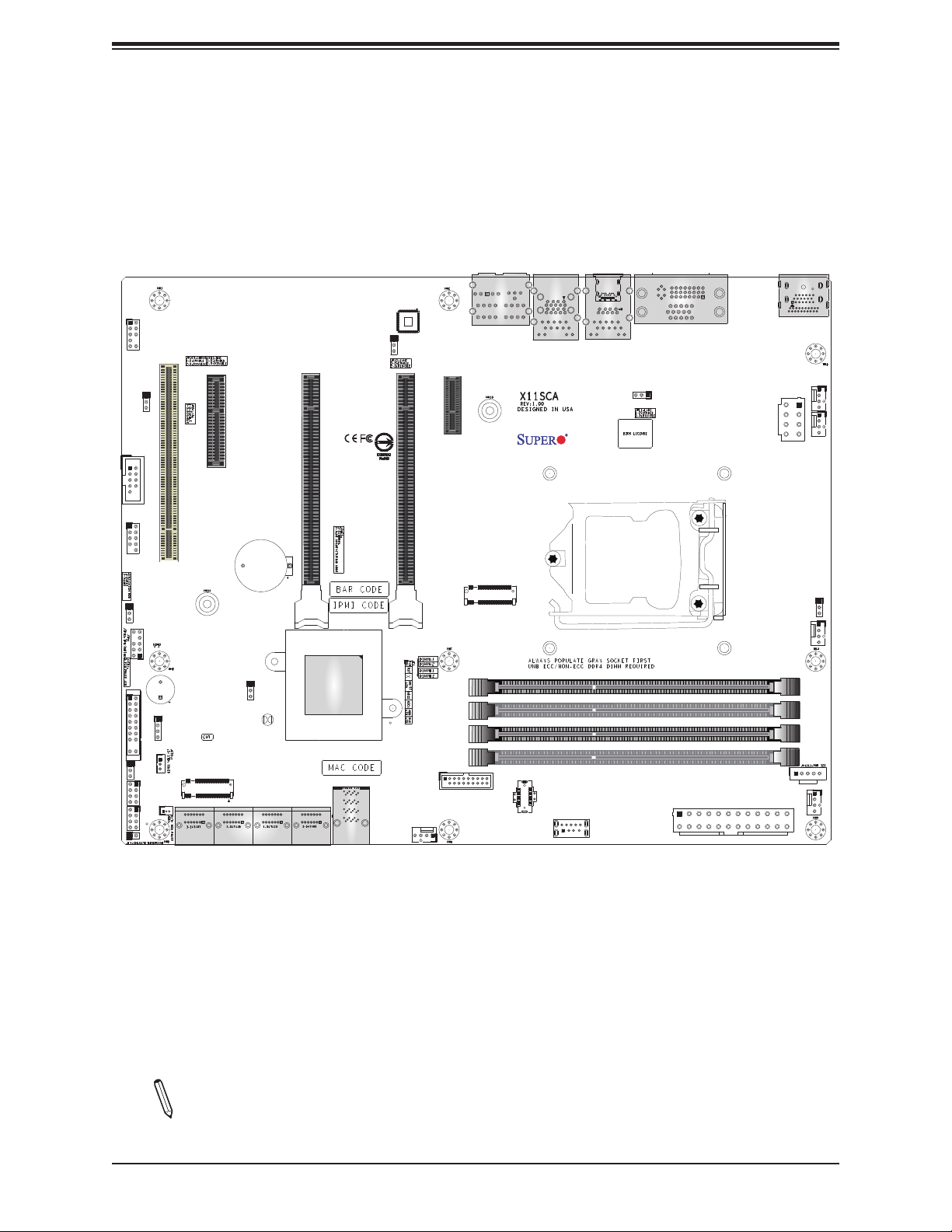
X11SCA/-W/-F User Manual
Figure 1-3. X11SCA Motherboard Layout
AUDIO_FP
JPAC1
COM1
USB0/1 (2.0)
JWD1
JTPM1
JF1
JLED1
I-SGPIO1
I-SGPIO2
JL1
SLOT1 PCI 33MHZ
LED_PWR_SB
SP1
SPKR
JSTBY1
PCI-E_M.2-M1
I-SATA6
JSD1
I-SATA7
PCH SLOT2 PCI-E 3.0 X4
B3
JPME2
JBT1
CMOS CLEAR
I-SATA2
I-SATA3
I-SATA0
I-SATA1
I-SATA4
I-SATA5
JPL2
CPU SLOT4 PCI-E 3.0 X8 (IN X16)
U.2-1
CPU SLOT6 PCI-E 3.0 X16
SYS_FAN2
AUDIO
PCH SLOT7 PCI-E 3.0 X1
PCI-E_M.2-M2
USB4/5 (3.0)
LAN2
USB2/3(3.0)
USB8 (3.1,TypeC)
USB9 (3.1,TypeA)
LAN1
USB6/7(3.1)
CPU
JPL1
DVI
JPW1
JPW2
JPI2C1
DP
HDMI
SYS_FAN3
JVR1
CPU_FAN1
DIMMA1
DIMMA2
DIMMB1
DIMMB2
CPU_FAN2
SYS_FAN1
Note: Components not documented are for internal testing only.
12
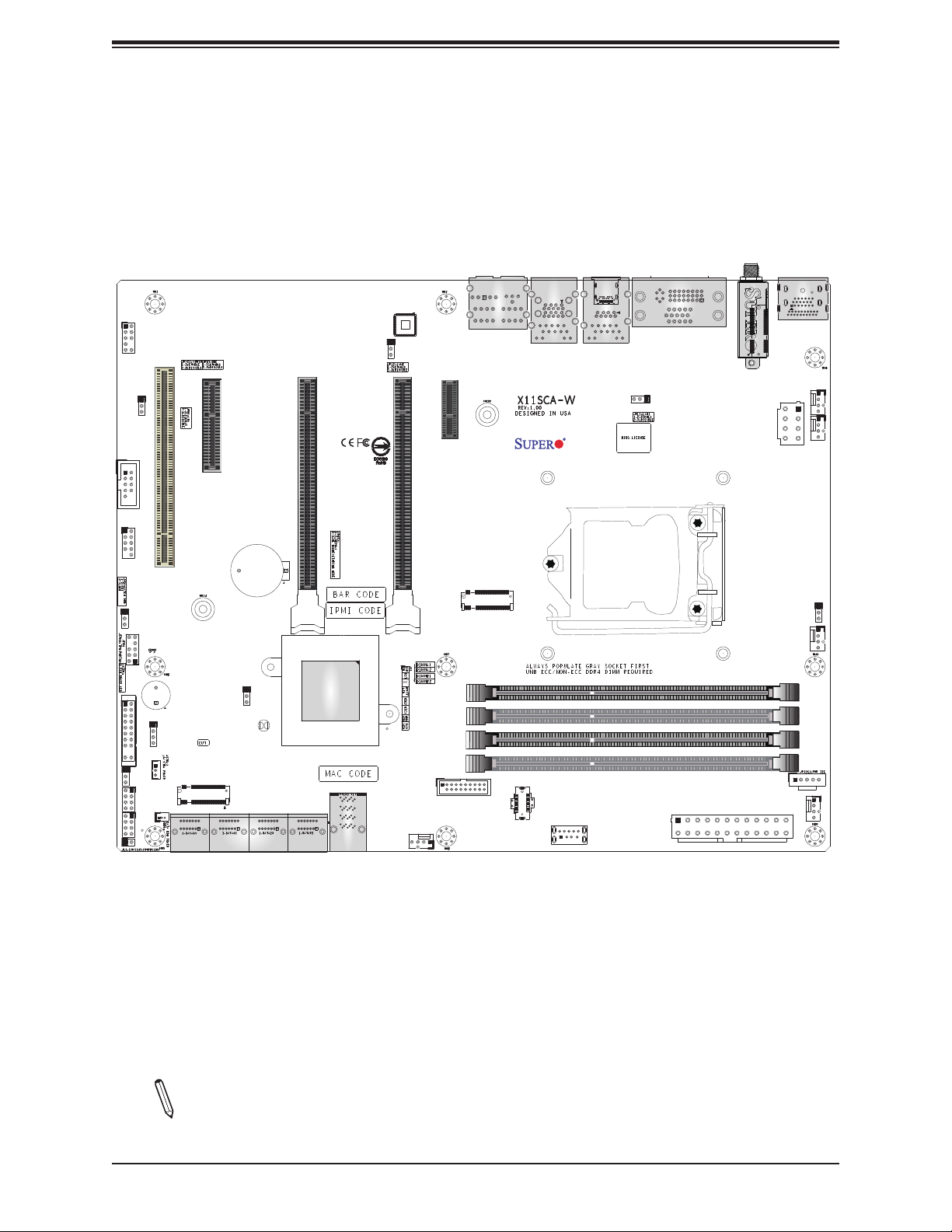
Figure 1-3. X11SCA-W Motherboard Layout
Chapter 1: Introduction
AUDIO_FP
JPAC1
COM1
USB0/1 (2.0)
JWD1
JTPM1
JF1
JLED1
I-SGPIO1
I-SGPIO2
JL1
SLOT1 PCI 33MHZ
LED_PWR_SB
SP1
SPKR
JSTBY1
PCI-E_M.2-M1
I-SATA6
JSD1
I-SATA7
PCH SLOT2 PCI-E 3.0 X4
B3
JPME2
JBT1
CMOS CLEAR
I-SATA2
I-SATA3
I-SATA0
I-SATA1
I-SATA4
I-SATA5
JPL2
CPU SLOT4 PCI-E 3.0 X8 (IN X16)
U.2-1
CPU SLOT6 PCI-E 3.0 X16
SYS_FAN2
AUDIO
PCH SLOT7 PCI-E 3.0 X1
PCI-E_M.2-M2
USB4/5 (3.0)
LAN2
USB2/3(3.0)
USB8 (3.1,TypeC)
USB9 (3.1,TypeA)
USB6/7(3.1)
LAN1
CPU
JPL1
DVI
WIFI+BT (for X11SCA-W only)
JPW1
PCI-E M.2-E1
JPW2
JPI2C1
DP
HDMI
SYS_FAN3
JVR1
CPU_FAN1
DIMMA1
DIMMA2
DIMMB1
DIMMB2
CPU_FAN2
SYS_FAN1
Note: Components not documented are for internal testing only.
13
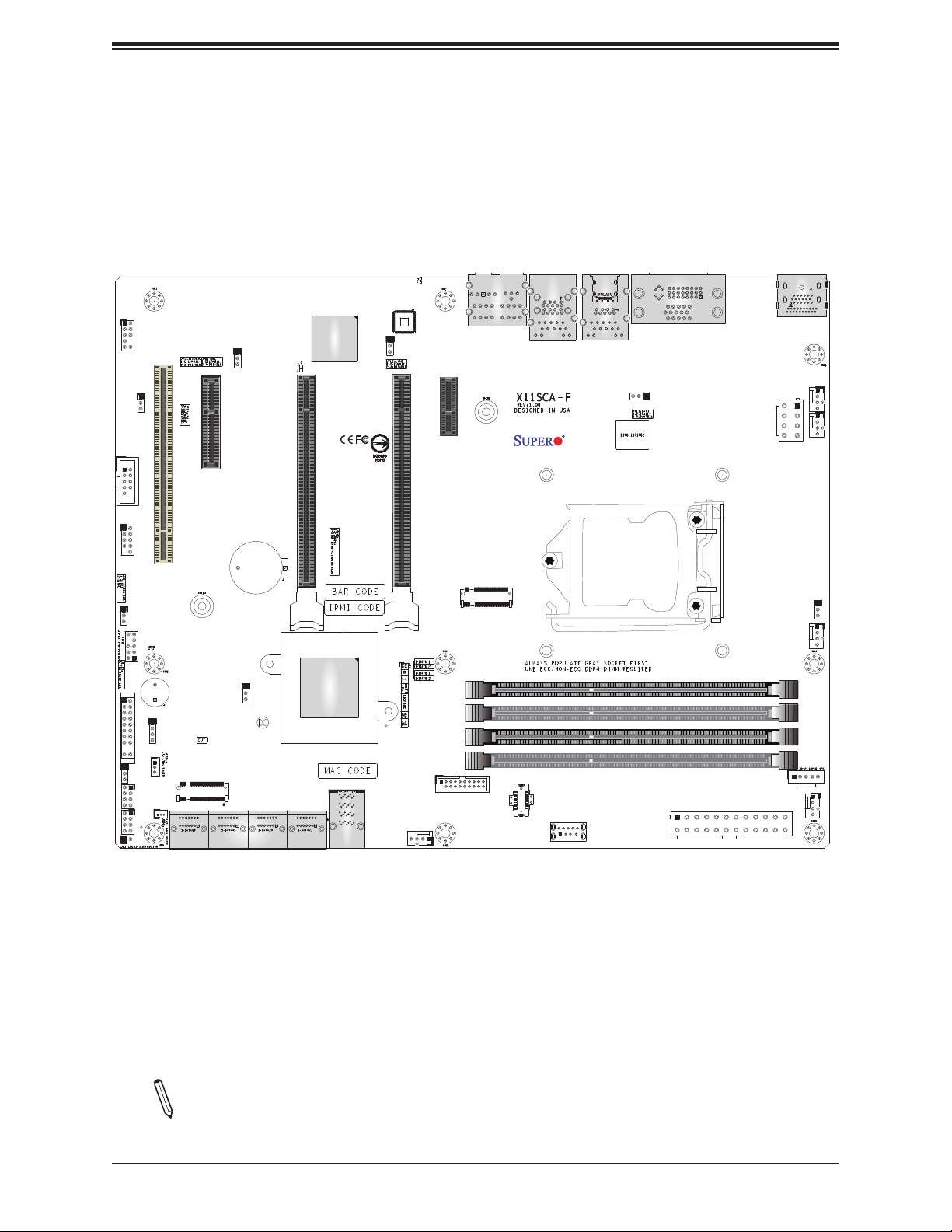
X11SCA/-W/-F User Manual
Figure 1-3. X11SCA-F Motherboard Layout
LED4
AUDIO_FP
JPAC1
COM1
USB0/1 (2.0)
JWD1
JTPM1
JF1
JLED1
I-SGPIO1
I-SGPIO2
JL1
SLOT1 PCI 33MHZ
LED_PWR_SB
SP1
SPKR
JSTBY1
PCI-E_M.2-M1
I-SATA6
JSD1
I-SATA7
JPG1
I-SATA2
I-SATA3
B3
BMC_HB_LED
I-SATA0
I-SATA1
PCH SLOT2 PCI-E 3.0 X4
JPME2
JBT1
CMOS CLEAR
I-SATA4
I-SATA5
JPL2
CPU SLOT4 PCI-E 3.0 X8 (IN X16)
U.2-1
CPU SLOT6 PCI-E 3.0 X16
SYS_FAN2
AUDIO
PCH SLOT7 PCI-E 3.0 X1
PCI-E_M.2-M2
USB4/5 (3.0)
LAN2
USB2/3(3.0)
USB8 (3.1,TypeC)
USB9 (3.1,TypeA)
USB6/7(3.1)
LAN1
CPU
VGA (for X11SCA-F only)
DVI
JPL1
JPW1
JPW2
JPI2C1
DP
HDMI
SYS_FAN3
JVR1
CPU_FAN1
DIMMA1
DIMMA2
DIMMB1
DIMMB2
CPU_FAN2
SYS_FAN1
Note: Components not documented are for internal testing only.
14
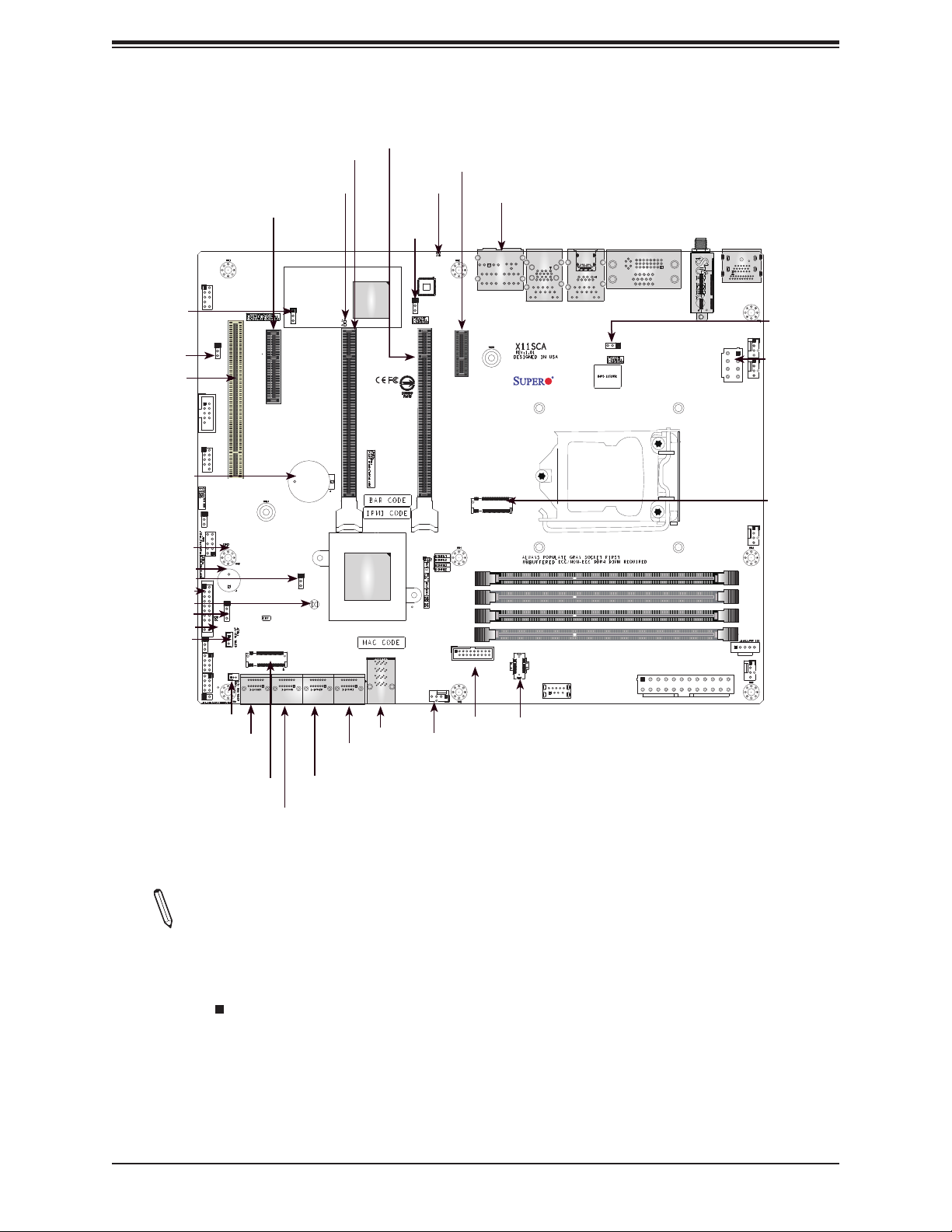
Quick Reference
Chapter 1: Introduction
AUDIO_FP
JPG1
JPAC1
SLOT1
COM1
USB0/1
B3
JWD1
JTPM1
LED_PWR_SB
SP1
JPME2
JF1
JBT1
SPKR
PWR_LED
JSTBY1
JLED1
I-SGPIO1
I-SGPIO2
JL1
AUDIO_FP
COM1
USB0/1 (2.0)
JWD1
JTPM1
JF1
PWR_LED
JLED1
I-SGPIO1
I-SGPIO2
JL1
JSD1
I-SATA6
I-SATA7
JPAC1
LED_PWR_SB
SPKR
JSTBY1
JSD1
M.2-M1
SLOT2
SLOT1 PCI 33MHZ
SP1
PCI-E_M.2-M1
I-SATA6
I-SATA7
SLOT4
BMC_HB_LED
(Only for X11SCA-F)
JPG1
JPG1
PCH SLOT2 PCI-E 3.0 X4
B3
JPME2
JBT1
CMOS CLEAR
I-SATA2
I-SATA4
I-SATA5
I-SATA3
I-SATA0
I-SATA1
I-SATA2
I-SATA3
I-SATA4
I-SATA5
SLOT6
JPL2
BMC_HB_LED
CPU SLOT4 PCI-E 3.0 X8 (IN X16)
U.2-1
I-SATA0
I-SATA1
U.2-1
SLOT7
LED4
LED4
JPL2
CPU SLOT6 PCI-E 3.0 X16
USB4/5 (3.0)
SYS_FAN2
USB4/5
SYS_FAN2
HD AUDIO
LAN2
USB2/3
AUDIO
LAN2
USB2/3(3.0)
PCH SLOT7 PCI-E 3.0 X1
PCI-E_M.2-M2
USB8 (3.1,TypeC)
USB8
USB9 (3.1,TypeA)
USB9
LAN1
USB6/7
USB6/7(3.1)
LAN1
CPU
VGA
DVI
VGA (for X11SCA-F only)
DVI
JPL1
JPW1
M.2-E1
PCI-E M.2-E1
WIFI+BT (for X11SCA-W only)
JPW2
JPI2C1
JPW1
DP
HDMI
DP
HDMI
SYS_FAN3
CPU_FAN1
DIMMA1
DIMMA2
DIMMB1
DIMMB2
JPL1
SYS_FAN3
JPW2
CPU_FAN2
CPU_FAN2
M.2-M2
JVR1
CPU_FAN1
DIMMA1
DIMMA2
DIMMB1
DIMMB2
JPI2C1
SYS_FAN1
SYS_FAN1
Notes:
• See Chapter 2 for detailed information on jumpers, I/O ports, and JF1 front panel
connections.
• " " indicates the location of Pin 1.
• Jumpers/LED indicators not indicated are used for testing only.
• When PWR_LED (Onboard Power LED indicator) is on, system power is on. Unplug
the power cable before installing or removing any components.
15
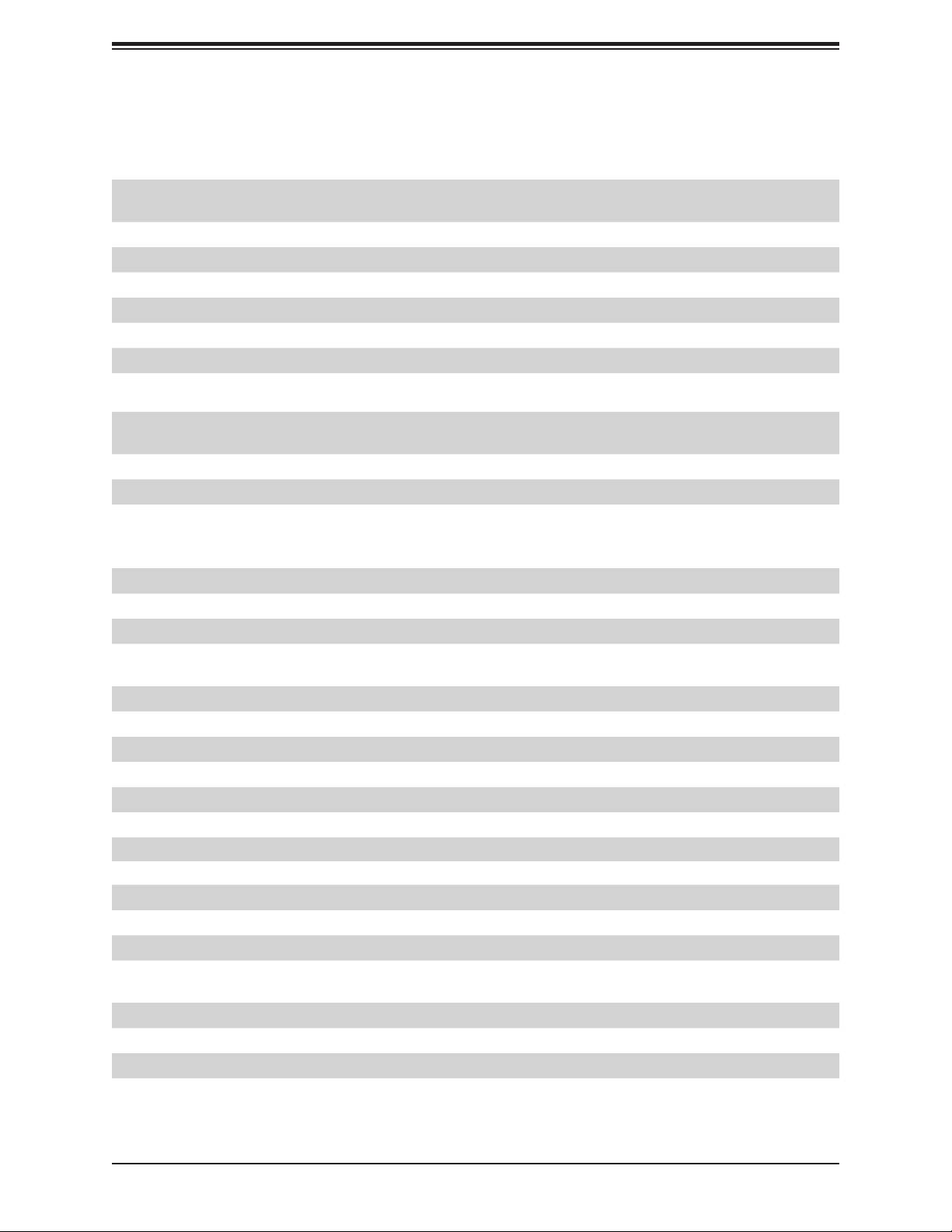
X11SCA/-W/-F User Manual
Quick Reference Table
Jumper Description Default Setting
JBT1 Clear CMOS Short: Clear CMOS
Open: Normal
JPAC1 Audio Enable Pins 1-2 (Enabled)
JPG1 BMC GFX Chip Disable (X11SCA-F only) Pins 1-2 (Enabled)
JPL1 LAN1 Enable Pins 1-2 (Enabled)
JPL2 LAN2 Enable Pins 1-2 (Enabled)
JPME2 Manufacturing Mode Select Pins 1-2 (Normal)
JWD1 Watch Dog Enable Pins 1-2 (Reset)
LED Description Status
BMC_HB_LED
LED4 UID LED (X11SCA-F only) Blue: Unit Identied
LED_PWR_SB Standby Power LED Green: P3V3 Standby Power Ready
PWR_LED Onboard Power LED Green: Power On
BMC Heartbeat LED
(X11SCA-F only)
Green Blinking: Normal
Connector Description
AUDIO_FP Front Panel Audio Header
B3 Onboard Battery
COM1 COM1 Header
CPU SLOT4 PCI-E 3.0 x8
(IN x16)
CPU SLOT6 PCI-E 3.0 x16 PCIe x16 Slot (PCIe 3.0 x16 link; x8 link when SLOT4 is in use)
PCH SLOT7 PCI-E 3.0 x1 PCIe x1 Slot
PCH SLOT2 PCI-E 3.0 x4 PCIe x4 Slot (shared with M.2-M1)
PCI SLOT1 33MHz PCI Slot, 32 Bit/ 33 MHz with 5V single voltage
DP Back Panel DisplayPort
DVI Digital Video Interface
CPU_FAN1~2 CPU Fan Headers
SYS_FAN1~3 System Fan Headers
HD AUDIO Back Panel HD Audio Connectors
HDMI Back Panel HDMI Port
I-SATA0 ~ I-SATA7 SATA 3.0 Ports via Intel PCH (6Gb/s)
I-SGPIO 1/2 Serial Link General Purpose I/O Connection Headers for I-SATA 3.0
JF1 Front Control Panel Header
JL1 Chassis Intrusion Header
JLED1 3-pin Power LED Indicator Header
JPW1 24-pin ATX Main Power Connector (Required)
PCIe x16 Slot (PCIe 3.0 x8 link)
connections (I-SGPIO1 is for I-SATA0~3; I-SGPIO2 is for I-SATA4~5)
16
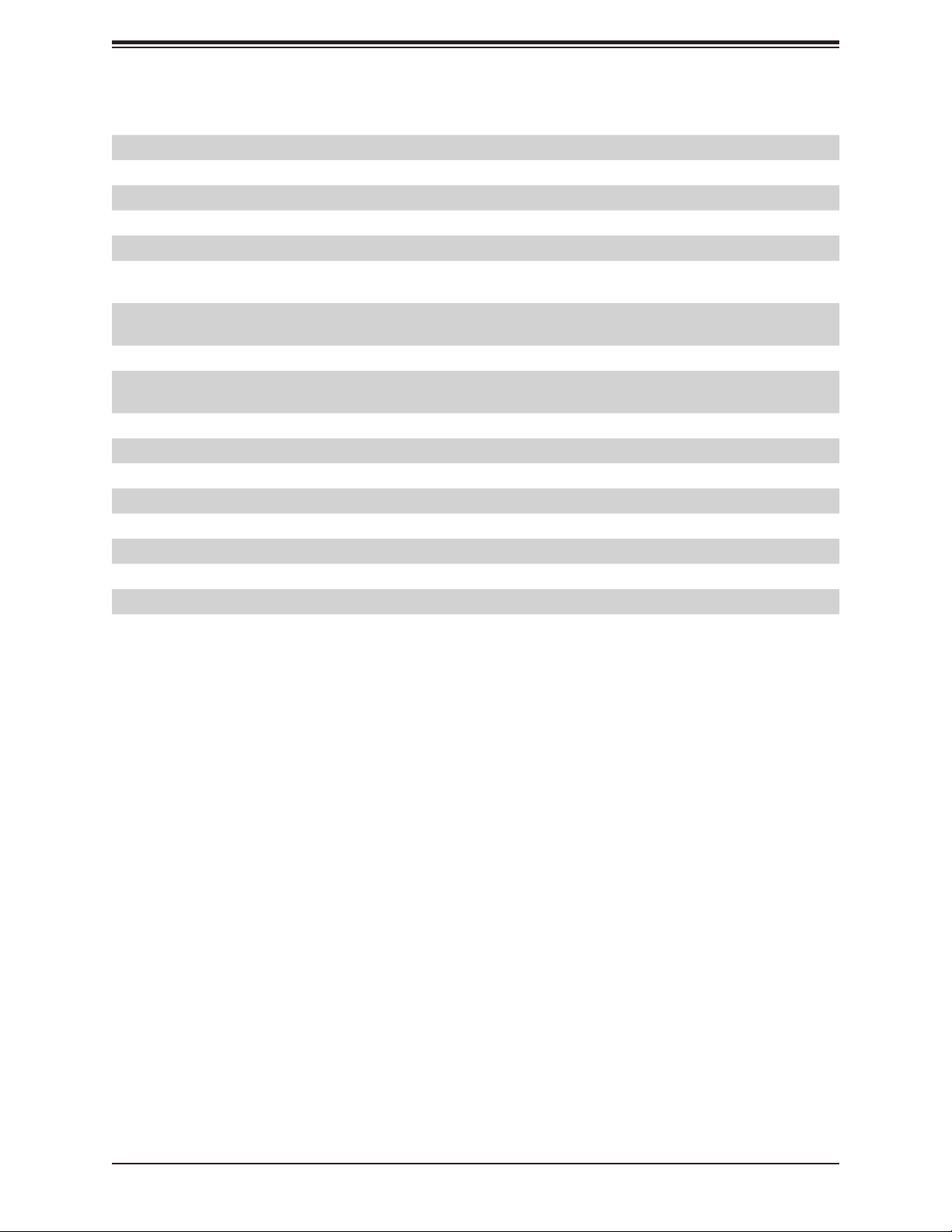
Chapter 1: Introduction
Connector Description
JPW2 +12V 8-pin CPU Power Connector (Required)
JSD1 SATA Disk On Module (DOM) Power Connector
JSTBY1 Standby Power Header
JTPM1 Trusted Platform Module (TPM)/Port 80 Connector
LAN1/LAN2 1 Gigabit (RJ45) LAN Ports
PCI-E_M.2-M1,
PCI-E_M.2-M2
PCI-E_M.2-E1 PCIe M.2 E-key Socket for WiFi and Bluetooth (Pre-installed,
SP1 Internal Speaker/Buzzer
SPKR Header for Speaker/Buzzer (Pins 1~4: External Speaker, Pins 3~4:
U.2-1 U.2 Port for U.2 NVMe Drives
USB 0/1 Front Accessible USB 2.0 Header
USB 2/3 Back Panel USB 3.1 Gen 1 Ports
USB 4/5 Front Accessible USB 3.0 Header
USB 6/7 Back Panel USB 3.1 Gen 2 Ports (USB6: Type-C, USB7: Type-A)
USB 8 Front Accessible USB 3.1 Gen 2 Type-C Header
USB 9 Front Accessible USB 3.1 Gen 2 Type-A Header
VGA Back Panel VGA Port (X11SCA-F only)
PCIe M.2 M-key Sockets. Small form factor devices and other portable
devices for high speed NVMe SSDs (see Section 2.8 Connectors)
X11SCA-W only)
Buzzer)
17
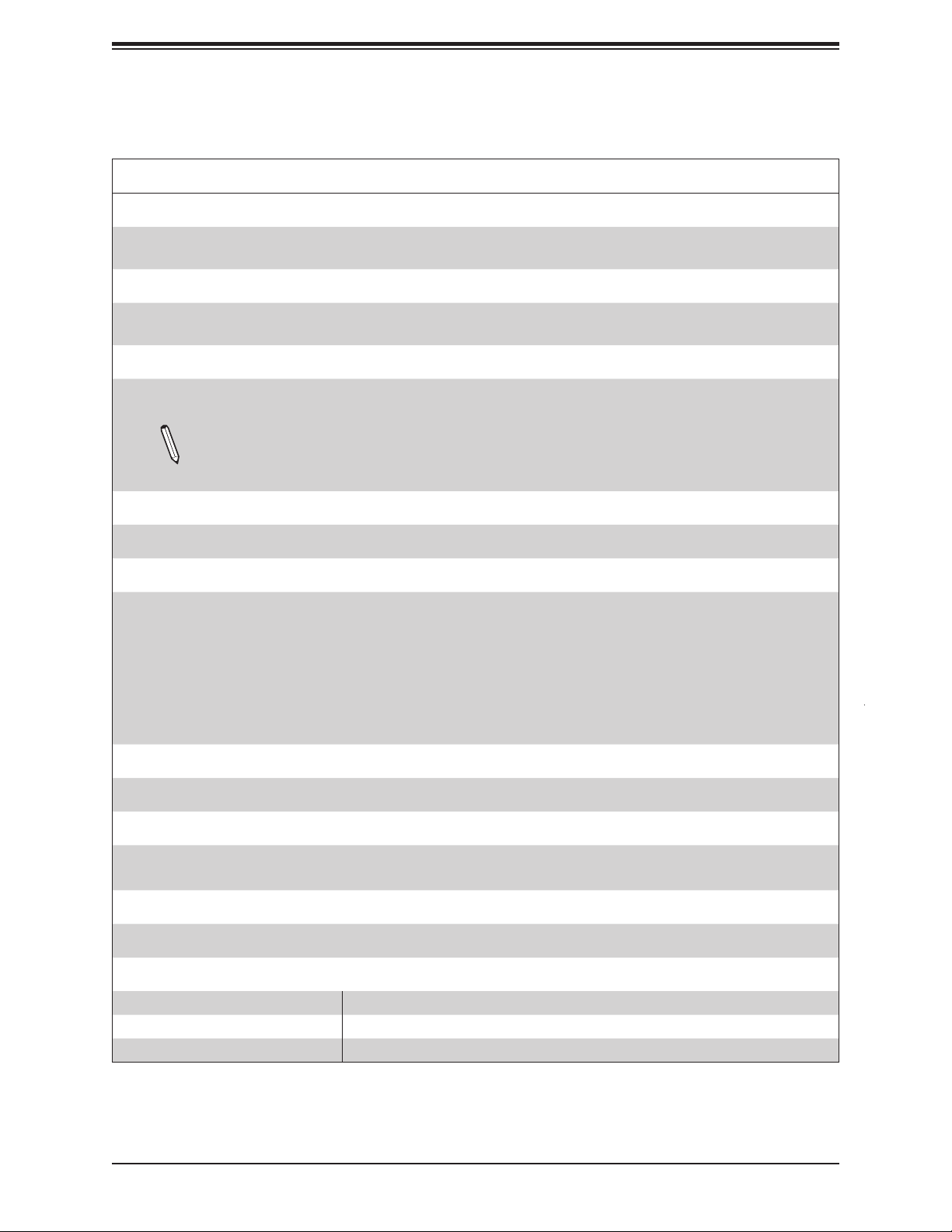
X11SCA/-W/-F User Manual
Motherboard Features
Motherboard Features
CPU
• Supports a single Intel Xeon E, Core i3/i5/i7/i9, Pentium, and Celeron series processor in an
LGA1151 (H4) socket and a thermal design power (TDP) of up to 95W
Memory
• Four 288-pin DIMM slots support up to 128GB of DDR4 unbuffered ECC/non-ECC memory with
speeds of up to 2666 MHz
DIMM Size
• 32GB, 16GB, 8GB, and 4GB (up to a combined 128GB)
Note 1: Memory speed support depends on the processor used in the system.
Note 2: For the latest CPU/memory updates, please refer to our website at http://www.super-
micro.com/products/motherboard.
Chipset
• Intel C246
Expansion Slots
• Two PCIe 3.0 x16 slots (PCIe Links is NA/16 or 8/8)
• One PCIe 3.0 x4 slot (shared with M.2-M1)
• One PCIe 3.0 x1 slot
• One PCI 33 MHz slot
• Two M.2 M-key sockets
• One M.2 E-key socket (for WiFi and bluetooth; X11SCA-W only)
• One U.2 slot (shared with M.2-M2)
Network
• Two Intel 1G LAN ports on the I/O back panel (i210AT + i219LM(vPro))
Baseboard Management Controller (BMC)
• ASPEED AST2500 Baseboard Management Controller (BMC) supports IPMI 2.0 (X11SCA-F only)
• One IPMI LAN shared with LAN2 on the I/O back panel (X11SCA-F only)
Graphics
• Graphics controller via ASPEED AST2500 BMC (X11SCA-F only)
I/O Devices
• Serial (COM) Connection • One front accessible serial port header (COM1)
• SATA 3.0 • Eight SATA 3.0 ports (I-SATA0~7)
• RAID (PCH) • RAID 0, 1, 5, and 10
18
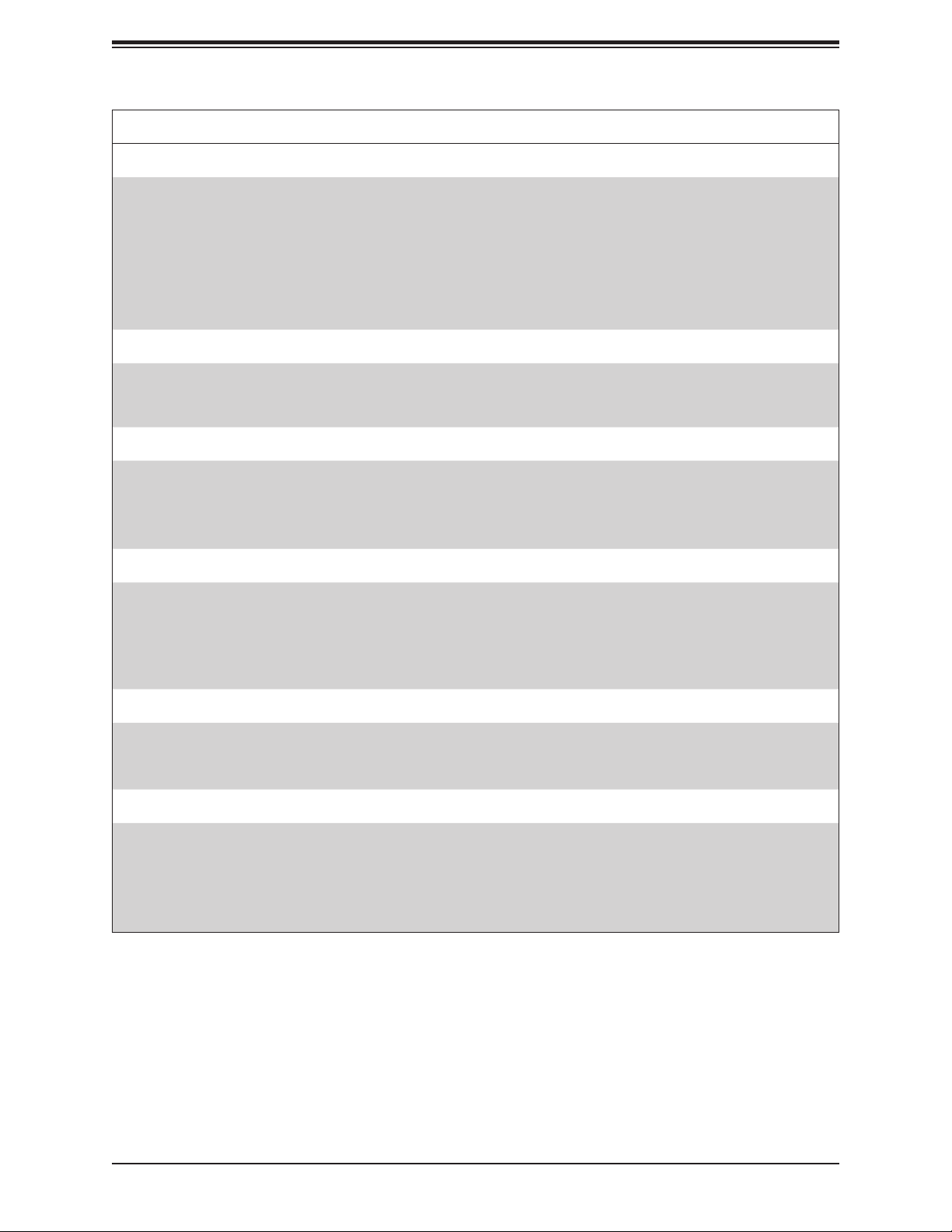
Chapter 1: Introduction
Motherboard Features
Peripheral Devices
• One USB 3.1 Gen 2 10G Type-C port on I/O back panel (with MUX)
• One USB 3.1 Gen 2 10G Type-A port on I/O back panel
• One front accessible USB 3.1 Gen 2 Type-C header (with MUX)
• One front accessible USB 3.1 Gen 2 Type-A header
• Two USB 3.1 Gen 1 ports on I/O back panel
• Two front accessible USB 3.1 Gen 1 connections via one header
• Two front accessible USB 2.0 connections via one header
BIOS
• 256Mb AMI BIOS® SPI Flash BIOS
• DMI 3.0, ACPI 3.0+, USB Keyboard, Real Time Clock wake-up, PCI F/W 3.0, SPI dual/quad speed
support, and SMBIOS 2.7+
Power Management
• ACPI power management
• CPU fan auto-off in sleep mode
• Power button override mechanism
• Power-on mode for AC power recovery
System Health Monitoring
• Onboard voltage monitors for CPU cores, +1.8V, +3.3V, +5V, +/-12V, +3.3V Stdby, +5 Stdby, VBAT,
HT, Memory, PCH Temperature, System Temperature, and Memory Temperature
• CPU 5+2-phase switching voltage regulator
• CPU/System overheat control
• CPU Thermal Trip support
Fan Control
• Five 4-pin fan headers
• Fan status monitoring with rmware
• Multi-speed fan control via onboard BMC
System Management
• PECI (Platform Environment Conguration Interface) 3.1 support
• IPMI 2.0 (X11SCA-F only)
• SuperDoctor® 5, Watch Dog, NMI
• Chassis Intrusion header and detection
• Power supply monitoring
19
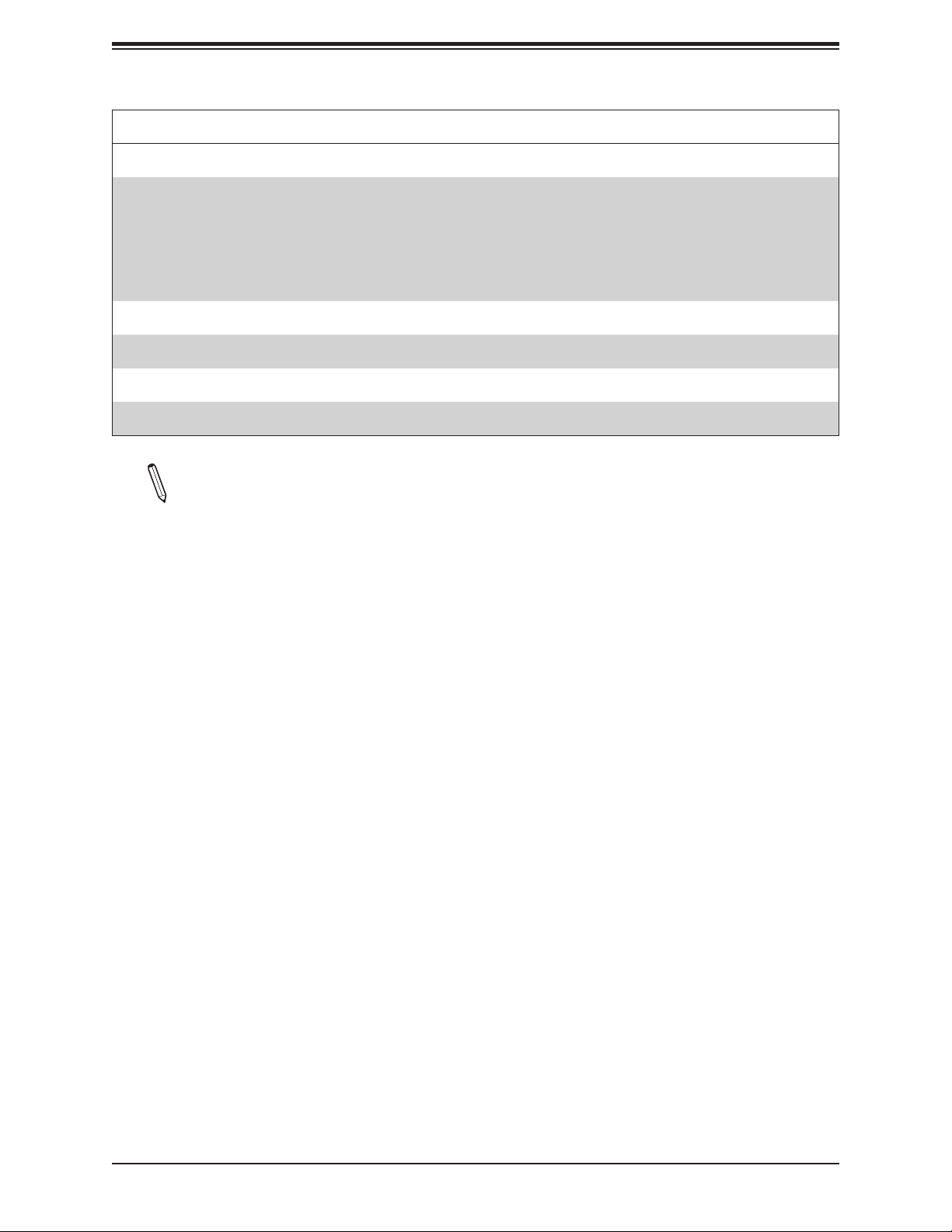
X11SCA/-W/-F User Manual
Motherboard Features
LED Indicators
• CPU/system overheat LED
• Power/suspend-state indicator LED
• Fan failed LED
• HDD activity LED
• LAN activity LED
Other
• RoHS
Dimensions
• ATX form factor (12 x 9.6) (304.8 mm x 243.84 mm)
Note 1: The CPU maximum thermal design power (TDP) is subject to chassis and
heatsink cooling restrictions. For proper thermal management, please check the chassis
and heatsink specications for proper CPU TDP sizing.
Note 2: For IPMI conguration instructions, please refer to the Embedded IPMI Conguration User's Guide available at http://www.supermicro.com/support/manuals/.
20
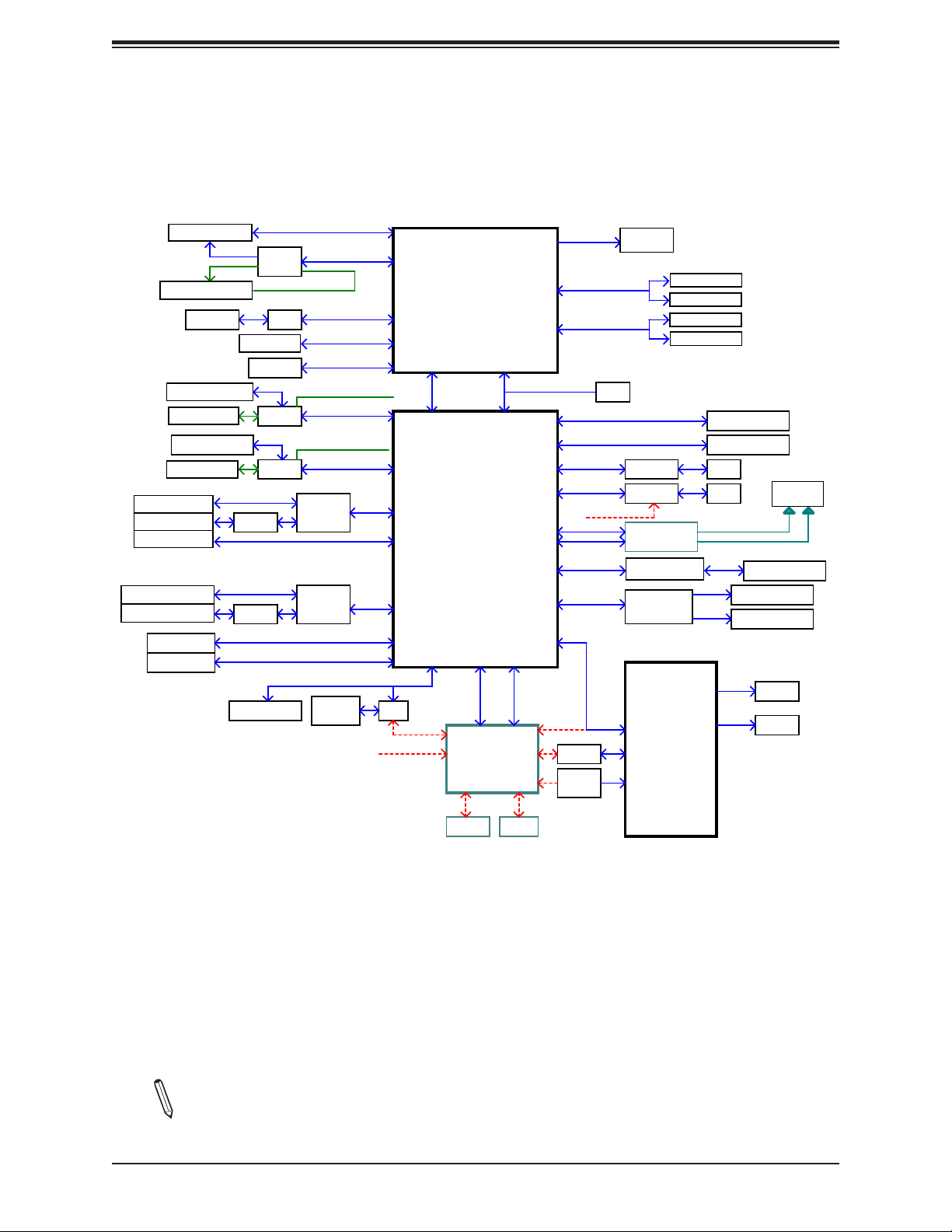
Figure 1-4.
Chipset Block Diagram
Chapter 1: Introduction
PCIe x16 SLOT #6
PCIe x16 SLOT #4
HDMI 2.0a
PCIe x4 SLOT #2
M.2 M-KEY #1
U.2 connector
M.2 M-KEY #2
LAN1_USB3.1A
USB3.1_C1
LAN2_USB30
USB31_A
USB31_FP TYPEC
JUSB3A
USB2_CN1
CPU_PE3_P0~P7
ASM1480
PESLOT2_PRSNT_N
PS175
Display Port
DVI-D
ASM1480
ASM1480
ASM1543
USB3.0 *1
ASM1543
USB3.0 *2
USB2.0 *1
TPM2.0 Header
CPU_PE3_P8~P15
Digital port 1
Digital port 2
Digital port 3
M2_1_JPCIE2_SW_SEL
PCHPE3 P21~P24
M2_U2_SW_SEL
PCHPE3 P9~P12
SPI
32MB
PCH_SPI
USB3.1 *2
USB3.1 *2
PERICOM
PI3EQX1004
PERICOM
PI3EQX1004
INTEL LGA1151
(Socket H4)
x4 DMI-III
8GT/s
Intel C246 series
MUX
SPI
RMII/NCSI
CPU
PCH
USB2.0 *1
BMC
AST2500
(-F)
SVID
DDR4 (CHA)
2133/1866MHz
DDR4 (CHB)
2133/1866MHz
IMVP8 VR
DIMMA1
DIMMA2 (Blue)
DIMMB1
DIMMB2 (Blue)
XDP
PCHPE3 P3
PCIe x1 SLOT #7
SATA III *8
PCHPE3 P5
PCHPE3 P6
PCHPE3 P4
USB2 *1
PCHPE3 P8
AZALIA
PCIe2.0 *1
RMII/NCSI
LPC
GLAN1
I219LM
GLAN2
I210-AT
WIFI_CONN
(-W)
M.2-E KEY
IDT 89HMPEB383
PCIE/PCI Bridge
Realtek
ALC888S-VD2
SIO
NCT6796D
RJ45
RJ45
Cable from Wifi Module
PCI SLOT #1
J5 FRONT AUDIO
JAUDIO1
FAN *5
RTH *4
WIFI & BT
Antenna
LPC I/O
COM1
HEALTH
INFO
VGA DDR4
Note: This is a general block diagram and may not exactly represent the features on your
motherboard. See the previous pages for the actual specications of your motherboard.
21
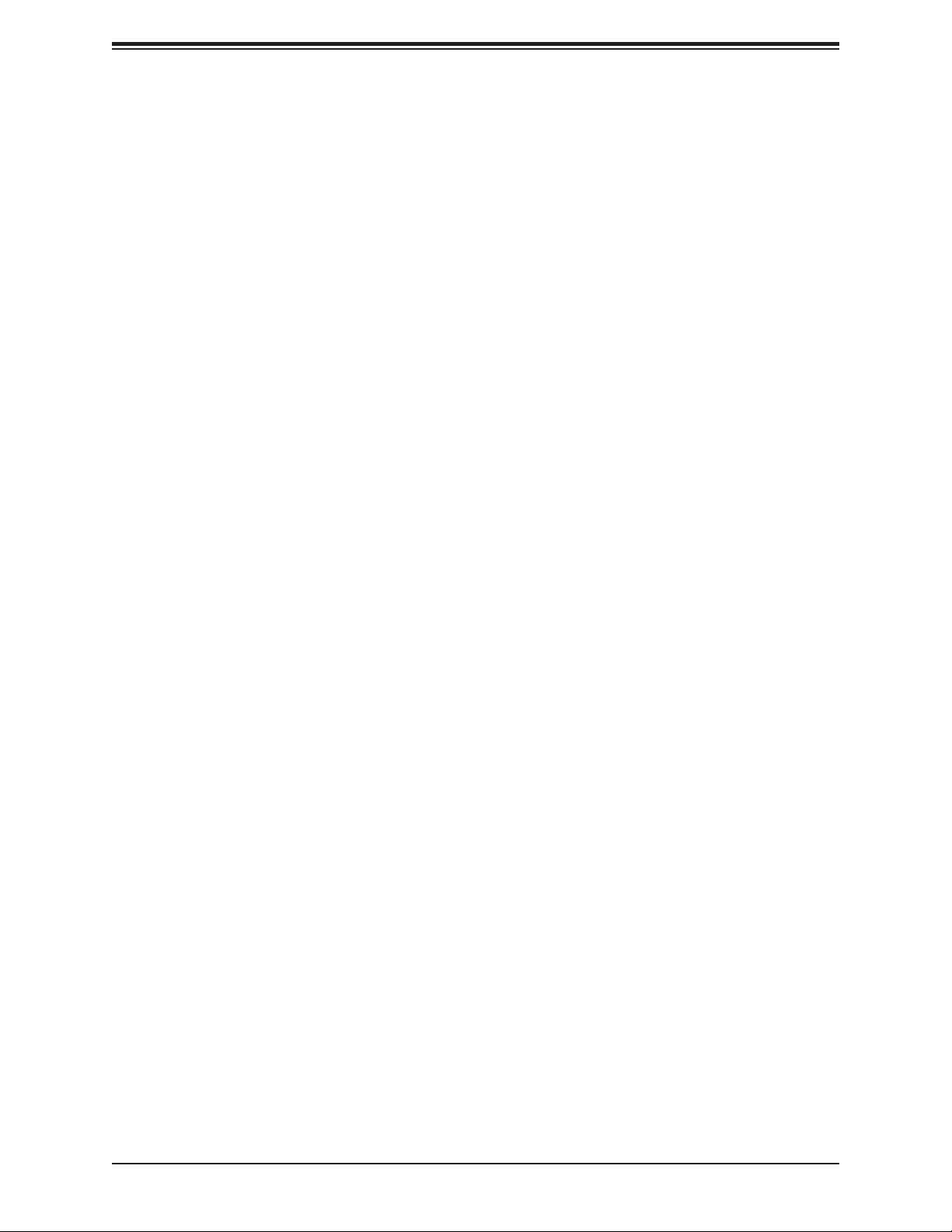
X11SCA/-W/-F User Manual
1.2 Processor and Chipset Overview
Built upon the functionality and capability of the Intel Xeon E, Core i3/i5/i7/i9, Celeron,
and Pentium series processors (Socket LGA 1151) and the Intel C246, the X11SCA/-W/-F
motherboard offers maximum I/O expandability, energy efciency, and data reliability in a
14-nm process architecture. It is optimized for all workstation applications, for example, 3D
modeling, rendering, video editing, engineering simulation, and automation.
The Intel Xeon-E and PCH C246 platform supports the following features:
• ACPI Power Management
• Intel Turbo Boost Technology 2.0, Power Monitoring/Power Control, and Platform Power
Control
• Adaptive Thermal Management/Monitoring
• PCIe 3.0, SATA 3.0 with transfer rates of up to 6 Gb/s, xHCI USB w/SuperSpeed 3.1
• System Management Bus (SMBus) Specication, Version 2.0
• Intel Trusted Execution Technology (Intel TXT)
• Intel Rapid Storage Technology
• Intel Virtualization Technology for Directed I/O (Intel VT-d)
1.3 Special Features
This section describes the health monitoring features of the X11SCA/-W/-F motherboard. The
motherboard has an onboard System Hardware Monitor chip that supports system health
monitoring.
Recovery from AC Power Loss
The Basic I/O System (BIOS) provides a setting that determines how the system will respond
when AC power is lost and then restored to the system. You can choose for the system to
remain powered off (in which case you must press the power switch to turn it back on), or
for it to automatically return to the power-on state. See the Advanced BIOS Setup section
for this setting. The default setting is Last State.
22
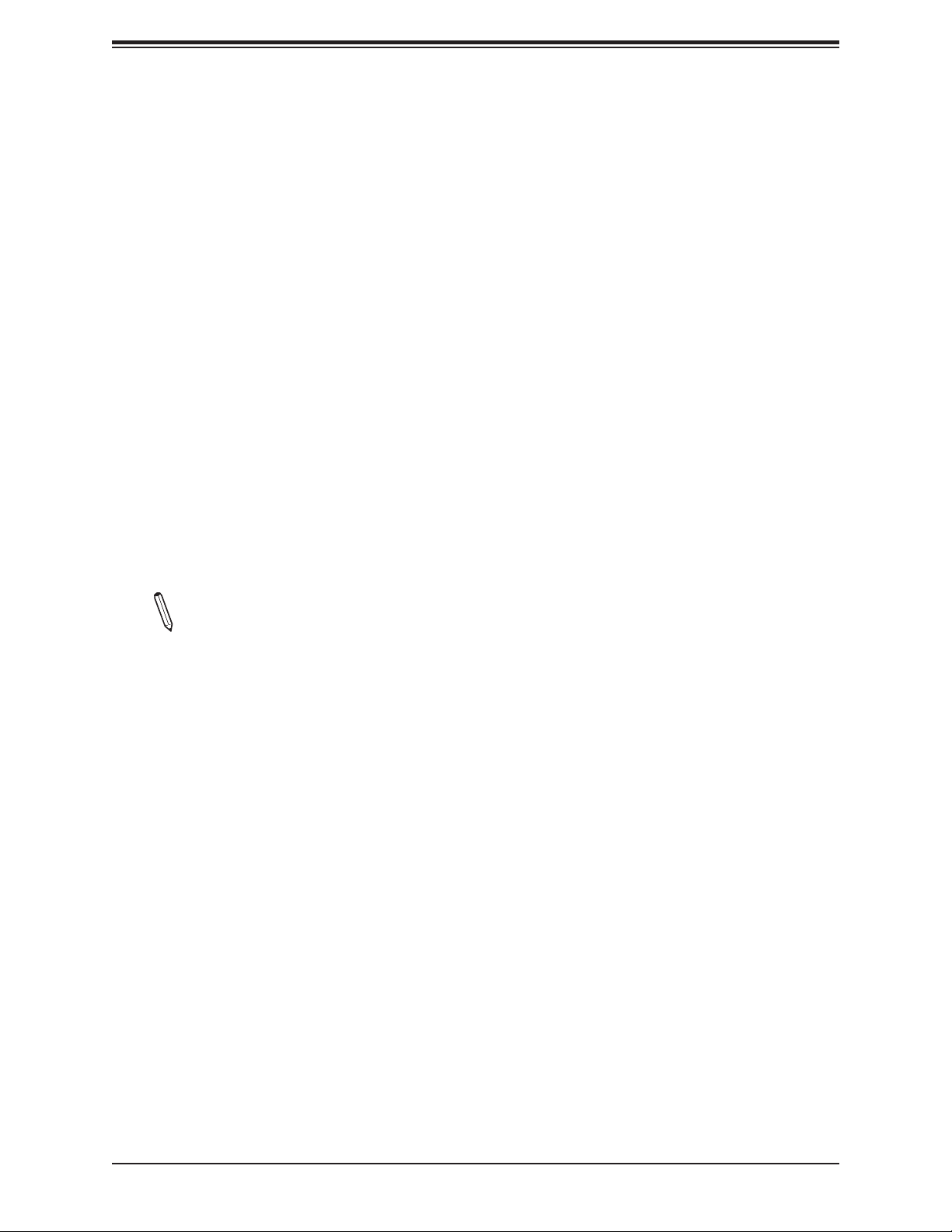
Chapter 1: Introduction
1.4 System Health Monitoring
Onboard Voltage Monitors (X11SCA-F only)
The onboard voltage monitor will continuously scan crucial voltage levels. Once a voltage
becomes unstable, it will give a warning or send an error message to the screen. Users can
adjust the voltage thresholds to dene the sensitivity of the voltage monitor. Real time readings
of these voltage levels are all displayed in BIOS.
Fan Status Monitor with Firmware Control
The system health monitor chip can check the RPM status of a cooling fan. The CPU and
chassis fans are controlled by BIOS Thermal Management.
Environmental Temperature Control (X11SCA-F only)
System health sensors monitor temperatures and voltage settings of onboard processors
and the system in real time via the IPMI interface. Whenever the temperature of the CPU or
the system exceeds a user-dened threshold, system/CPU cooling fans will be turned on to
prevent the CPU or the system from overheating
Note: To avoid possible system overheating, please be sure to provide adequate airow
to your system.
System Resource Alert
This feature is available when used with SuperDoctor 5 in the Windows OS or in the Linux
environment. SuperDoctor is used to notify the user of certain system events. For example,
you can congure SuperDoctor to provide you with warnings when the system temperature,
CPU temperatures, voltages, and fan speeds go beyond a predened range.
1.5 ACPI Features
ACPI stands for Advanced Conguration and Power Interface. The ACPI specication denes
a exible and abstract hardware interface that provides a standard way to integrate power
management features throughout a computer system, including its hardware, operating
system and application software. This enables the system to automatically turn on and off
peripherals such as CD-ROMs, network cards, hard disk drives and printers.
In addition to enabling operating system-directed power management, ACPI also provides a
generic system event mechanism for Plug and Play, and an operating system-independent
interface for conguration control. ACPI leverages the Plug and Play BIOS data structures,
while providing a processor architecture-independent implementation that is compatible with
appropriate Windows operating systems.
23
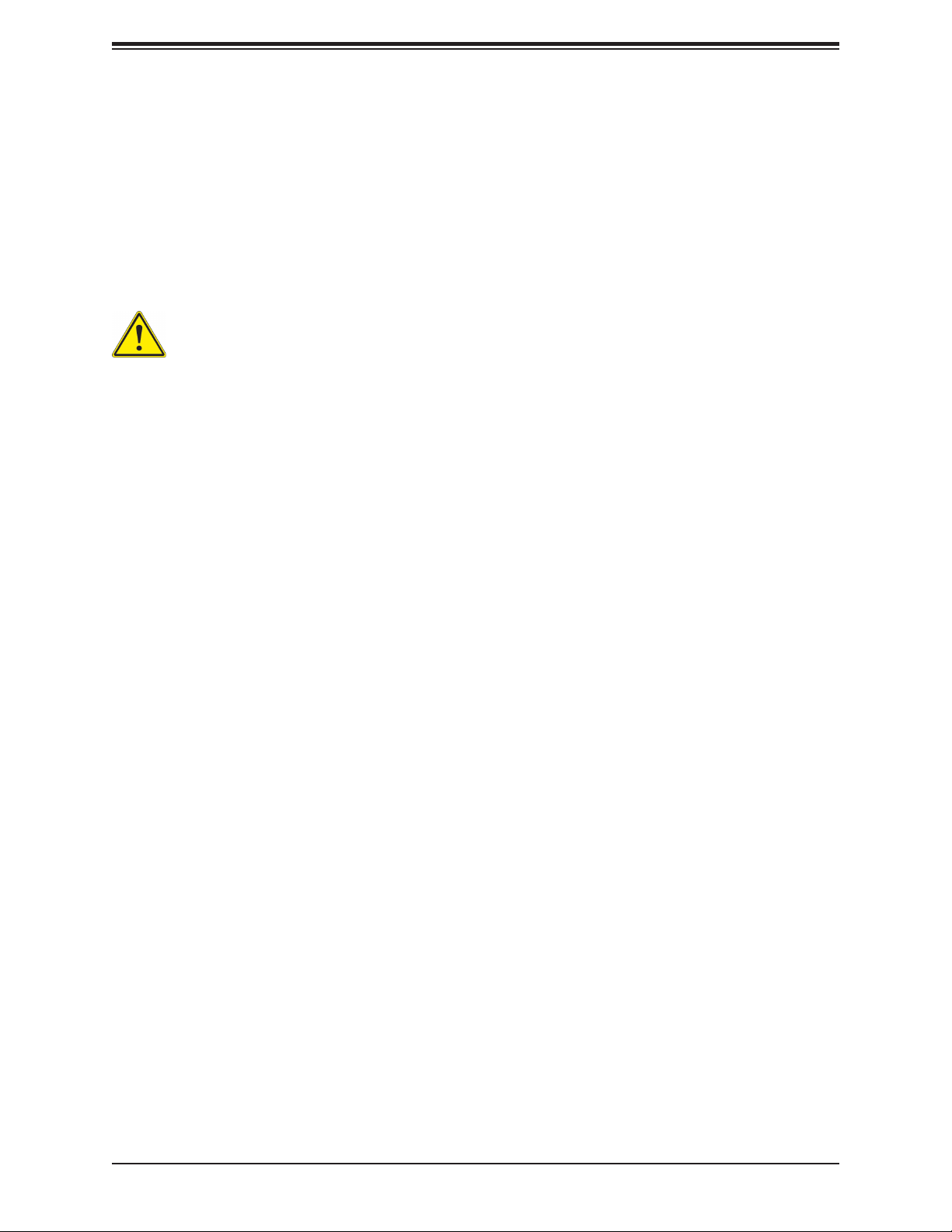
X11SCA/-W/-F User Manual
1.6 Power Supply
As with all computer products, a stable power source is necessary for proper and reliable
operation. It is even more important for processors that have high CPU clock rates.
The X11SCA/-W/-F motherboard accommodates 24-pin ATX power supplies. Although most
power supplies generally meet the specications required by the CPU, some are inadequate.
In addition, one 12V 8-pin power connection is also required to ensure adequate power supply
to the system.
Warning: To avoid damaging the power supply or the motherboard, be sure to use a
power supply that contains a 24-pin and 8-pin power connector. Be sure to connect
the power supplies to the 24-pin power connector (JPW1), and the 8-pin power connector (JPW2) on the motherboard. Failure in doing so may void the manufacturer
warranty on your power supply and motherboard.
It is strongly recommended that you use a high quality power supply that meets ATX power
supply Specication 2.02 or above. It must also be SSI compliant.
1.7 Serial Port
The X11SCA/-W/-F motherboard supports one serial communication connection. COM port
header 1 (COM1) can be used for input/output. The UART provides legacy speeds with a
baud rate of up to 115.2 Kbps.
24
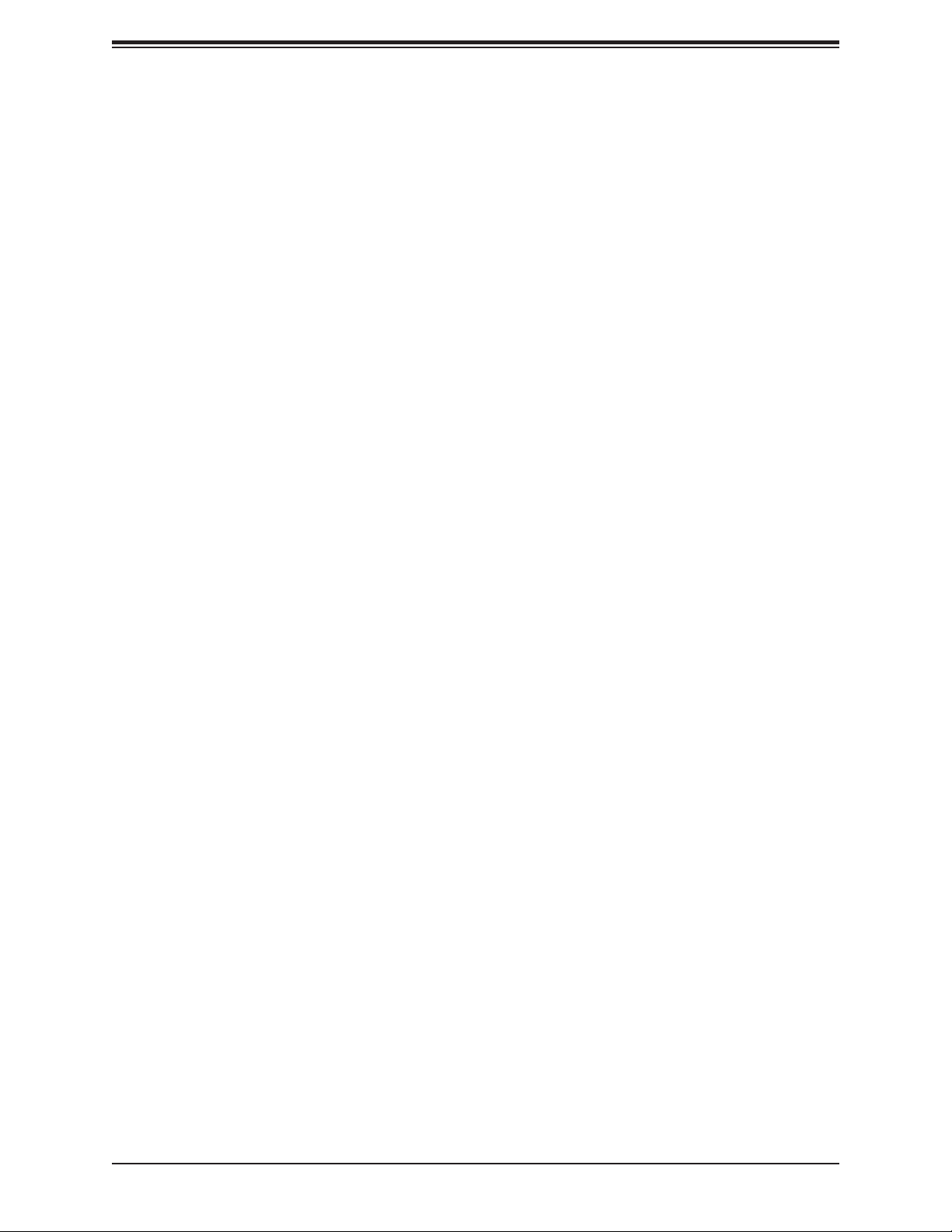
Chapter 2: Installation
Chapter 2
Installation
2.1 Static-Sensitive Devices
Electrostatic Discharge (ESD) can damage electronic com ponents. To prevent damage to your
motherboard, it is important to handle it very carefully. The following measures are generally
sufcient to protect your equipment from ESD.
Precautions
• Use a grounded wrist strap designed to prevent static discharge.
• Touch a grounded metal object before removing the board from the antistatic bag.
• Handle the board by its edges only; do not touch its components, peripheral chips, memory
modules or gold contacts.
• When handling chips or modules, avoid touching their pins.
• Put the motherboard and peripherals back into their antistatic bags when not in use.
• For grounding purposes, make sure your computer chassis provides excellent conductivity
between the power supply, the case, the mounting fasteners and the motherboard.
• Use only the correct type of onboard CMOS battery. Do not install the onboard battery
upside down to avoid possible explosion.
Unpacking
The motherboard is shipped in antistatic packaging to avoid static damage. When unpacking
the motherboard, make sure that the person handling it is static protected.
25
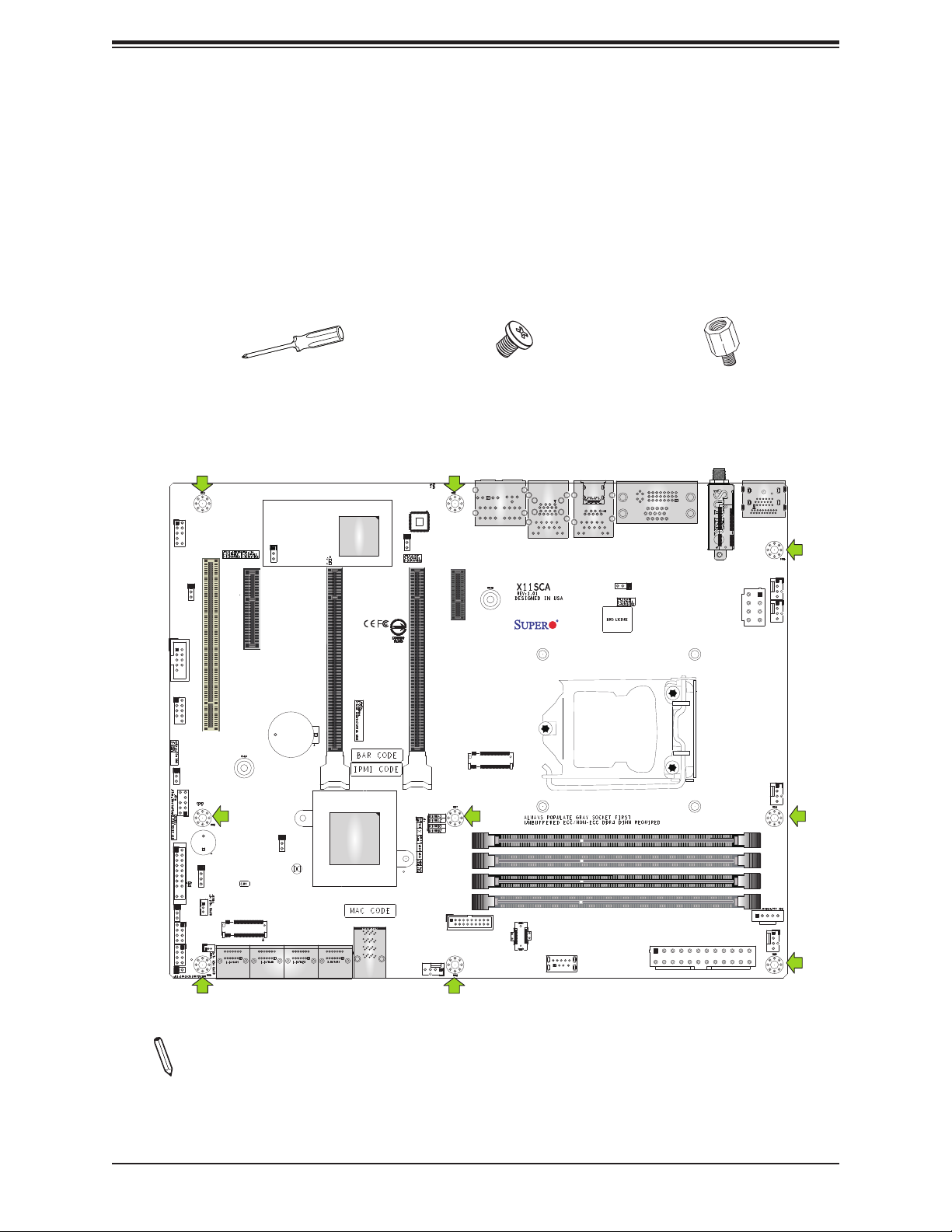
X11SCA/-W/-F User Manual
2.2 Motherboard Installation
All motherboards have standard mounting holes to t different types of chassis. Make sure
that the locations of all the mounting holes for both the motherboard and the chassis match.
Although a chassis may have both plastic and metal mounting fasteners, metal ones are
highly recommended because they ground the motherboard to the chassis. Make sure that
the metal standoffs click in or are screwed in tightly.
Tools Needed
Phillips Screwdriver (1) Standoffs (9)
Phillips Screws (9)
Only if Needed
Location of Mounting Holes
LED4
JPL2
CPU SLOT6 PCI-E 3.0 X16
USB4/5 (3.0)
SYS_FAN2
AUDIO
LAN2
USB2/3(3.0)
PCH SLOT7 PCI-E 3.0 X1
PCI-E_M.2-M2
USB8 (3.1,TypeC)
USB9 (3.1,TypeA)
USB6/7(3.1)
LAN1
VGA (for X11SCA-F only)
DVI
JPL1
CPU
WIFI+BT (for X11SCA-W only)
JPW1
AUDIO_FP
JPAC1
COM1
USB0/1 (2.0)
JWD1
JTPM1
JF1
PWR_LED
JLED1
I-SGPIO1
I-SGPIO2
JL1
SLOT1 PCI 33MHZ
LED_PWR_SB
SP1
SPKR
JSTBY1
PCI-E_M.2-M1
I-SATA6
JSD1
I-SATA7
(Only for X11SCA-F)
JPG1
JPG1
PCH SLOT2 PCI-E 3.0 X4
B3
JPME2
JBT1
CMOS CLEAR
I-SATA2
I-SATA3
I-SATA0
I-SATA1
I-SATA4
I-SATA5
BMC_HB_LED
CPU SLOT4 PCI-E 3.0 X8 (IN X16)
U.2-1
PCI-E M.2-E1
JPW2
JPI2C1
DP
HDMI
SYS_FAN3
CPU_FAN1
DIMMA1
DIMMA2
DIMMB1
DIMMB2
CPU_FAN2
SYS_FAN1
Notes: 1. To avoid damaging the motherboard and its components, please do not use
a force greater than 8 lb∙inch on each mounting screw during motherboard installation.
2. Some components are very close to the mounting holes. Please take precautionary
measures to avoid damaging these components when installing the motherboard to
the chassis.
26
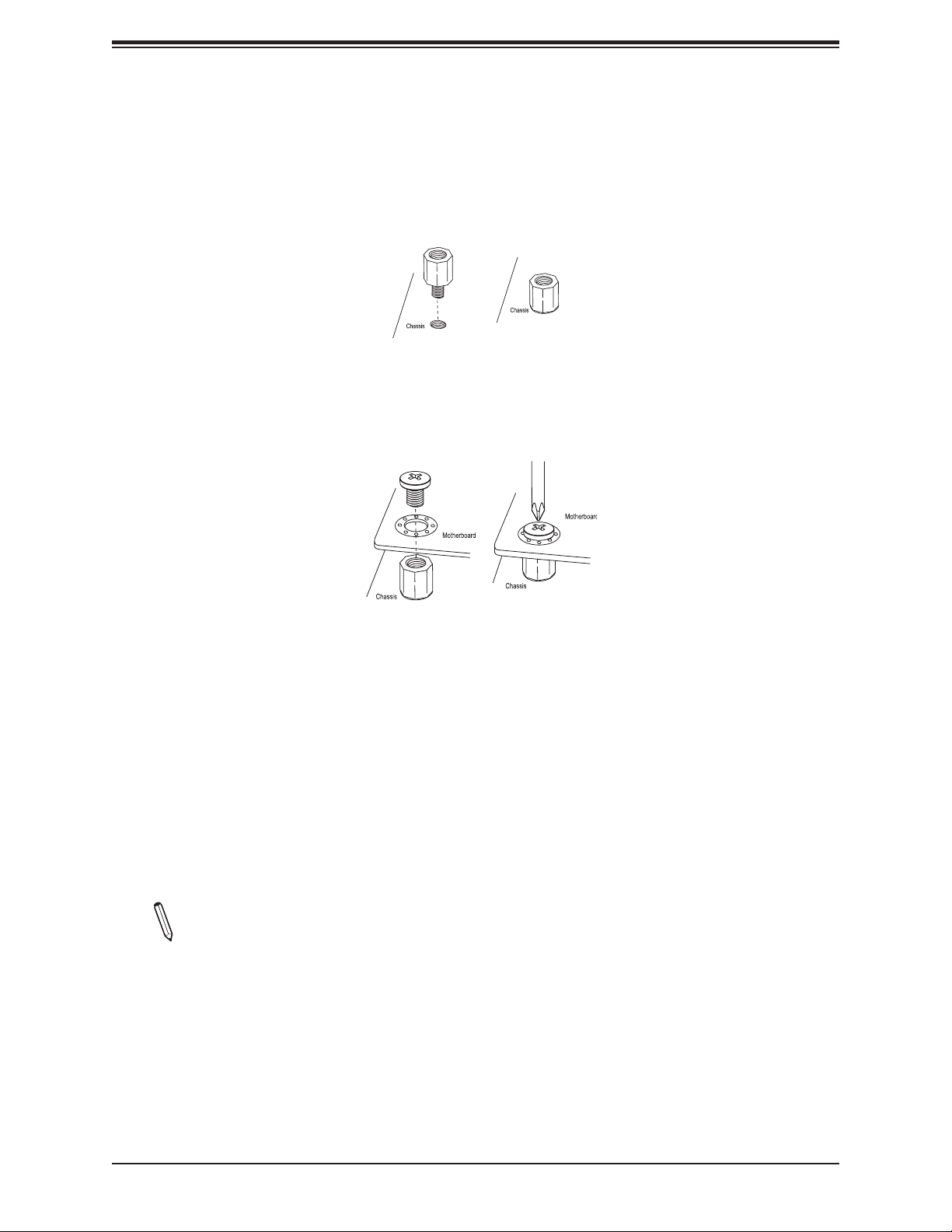
Chapter 2: Installation
Installing the Motherboard
1. Locate the mounting holes on the motherboard. Refer to the previous page for the
location.
2. Locate the matching mounting holes on the chassis. Align the mounting holes on the
motherboard against the mounting holes on the chassis.
3. Install standoffs in the chassis as needed.
4. Install the motherboard into the chassis carefully to avoid damaging other motherboard
components.
5. Using the Phillips screwdriver, insert a Phillips head #6 screw into a mounting hole on
the motherboard and its matching mounting hole on the chassis.
6. Repeat Step 5 to insert the remaining screws into all mounting holes.
7. Make sure that the motherboard is securely placed in the chassis.
Note: Images displayed are for illustration only. Your chassis or components might look
different from those shown in this manual.
27
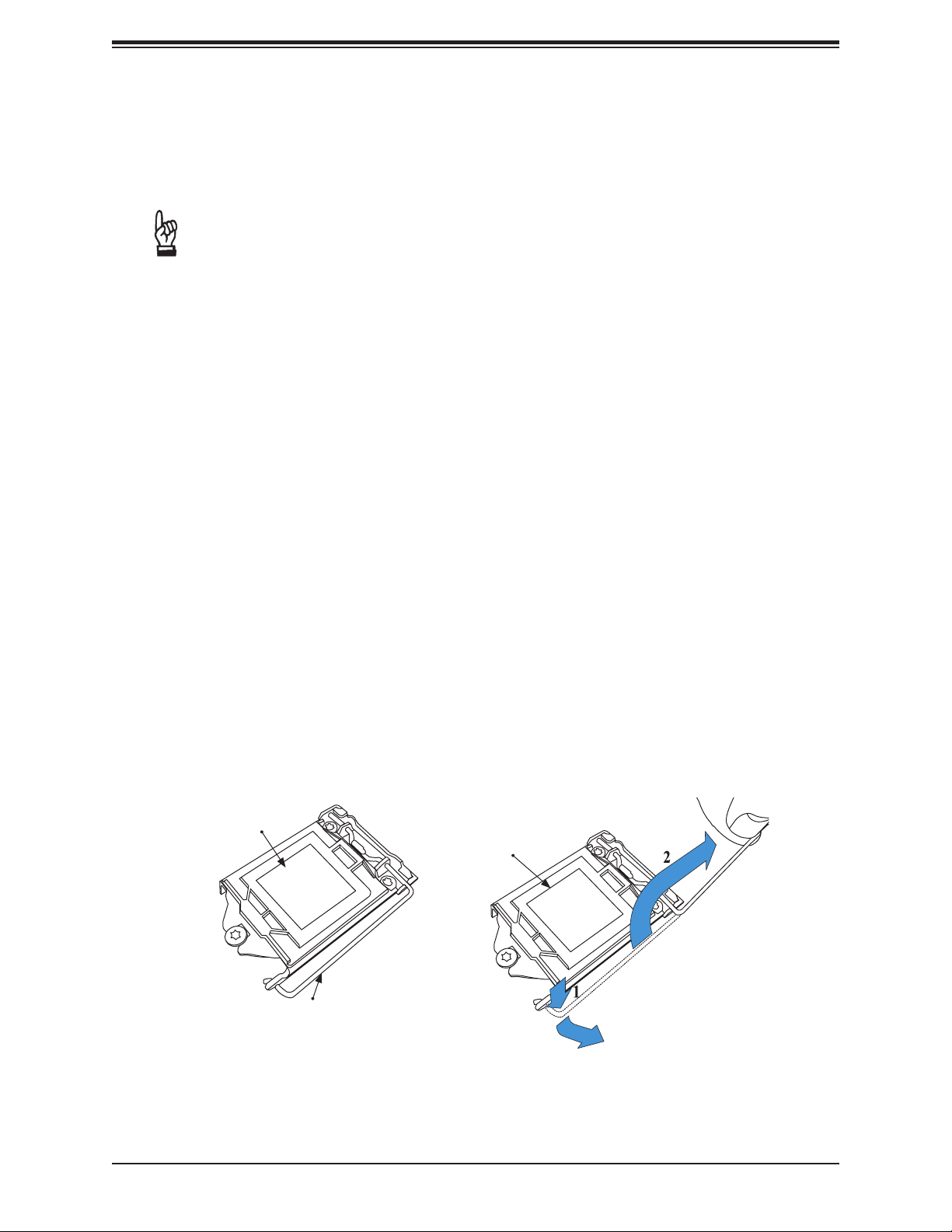
X11SCA/-W/-F User Manual
2.3 Processor and Heatsink Installation
Warning: When handling the processor package, avoid placing direct pressure on the label
area of the fan.
Important:
• Always connect the power cord last, and always remove it before adding, removing or
changing any hardware components. Make sure that you install the processor into the
CPU socket before you install the CPU heatsink.
• If you buy a CPU separately, make sure that you use an Intel-certied multi-directional
heatsink only.
• Make sure to install the motherboard into the chassis before you install the CPU heatsink.
• When receiving a motherboard without a processor pre-installed, make sure that the plastic
CPU socket cap is in place and none of the socket pins are bent; otherwise, contact your
retailer immediately.
• Refer to the Supermicro website for updates on CPU support.
Installing the LGA1151 Processor
1. Press the load lever to release the load plate, which covers the CPU socket, from its
locking position.
Load Plate
Load Plate
Load Lever
28
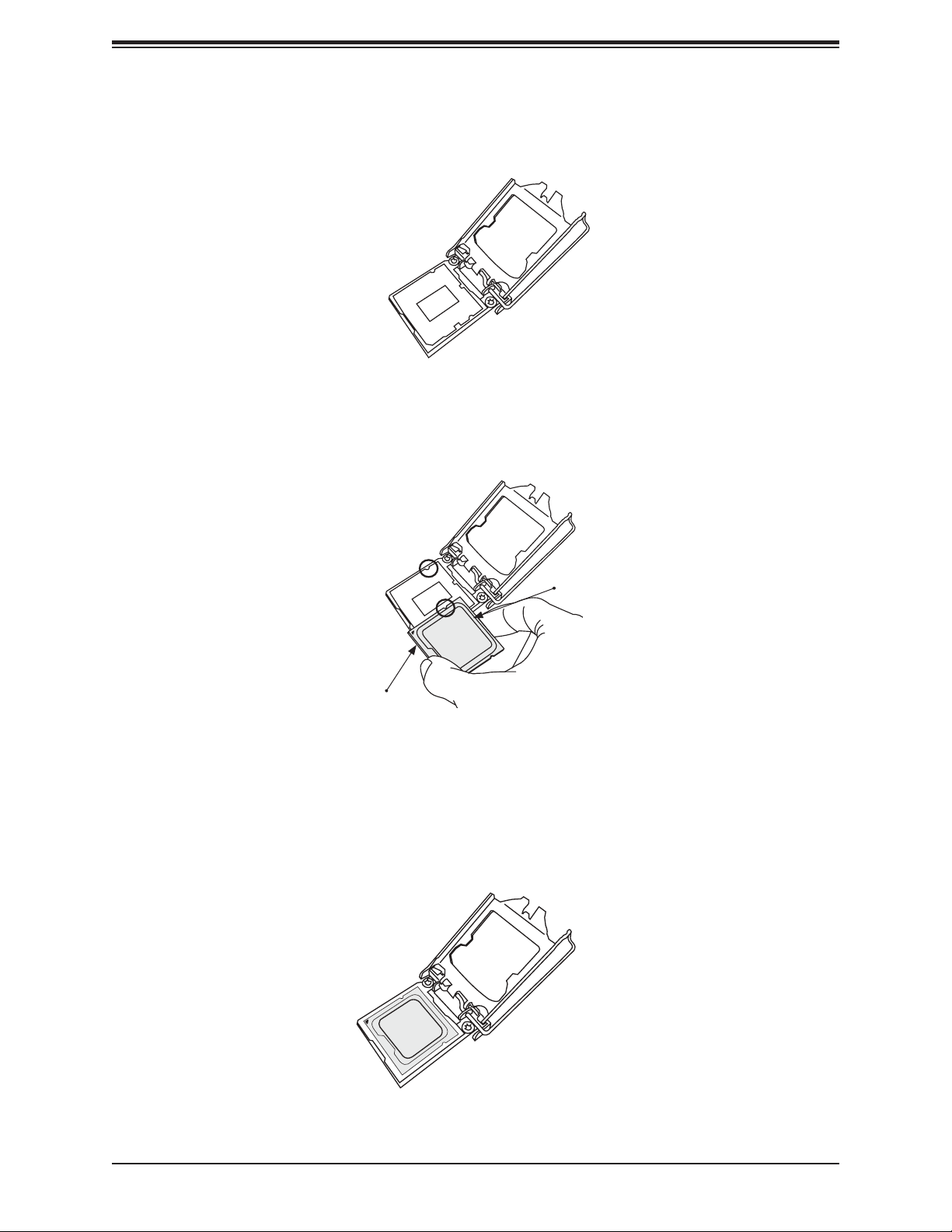
Chapter 2: Installation
2. Gently lift the load lever to open the load plate. Remove the plastic cap.
3. Use your thumb and your index nger to hold the CPU at the North center edge and the
South center edge of the CPU.
North Center Edge
South Center Edge
4. Align the CPU key that is the semi-circle cutouts against the socket keys. Once it is
aligned, carefully lower the CPU straight down into the socket. Do not drop the CPU on
the socket. Do not move the CPU horizontally or vertically.
29
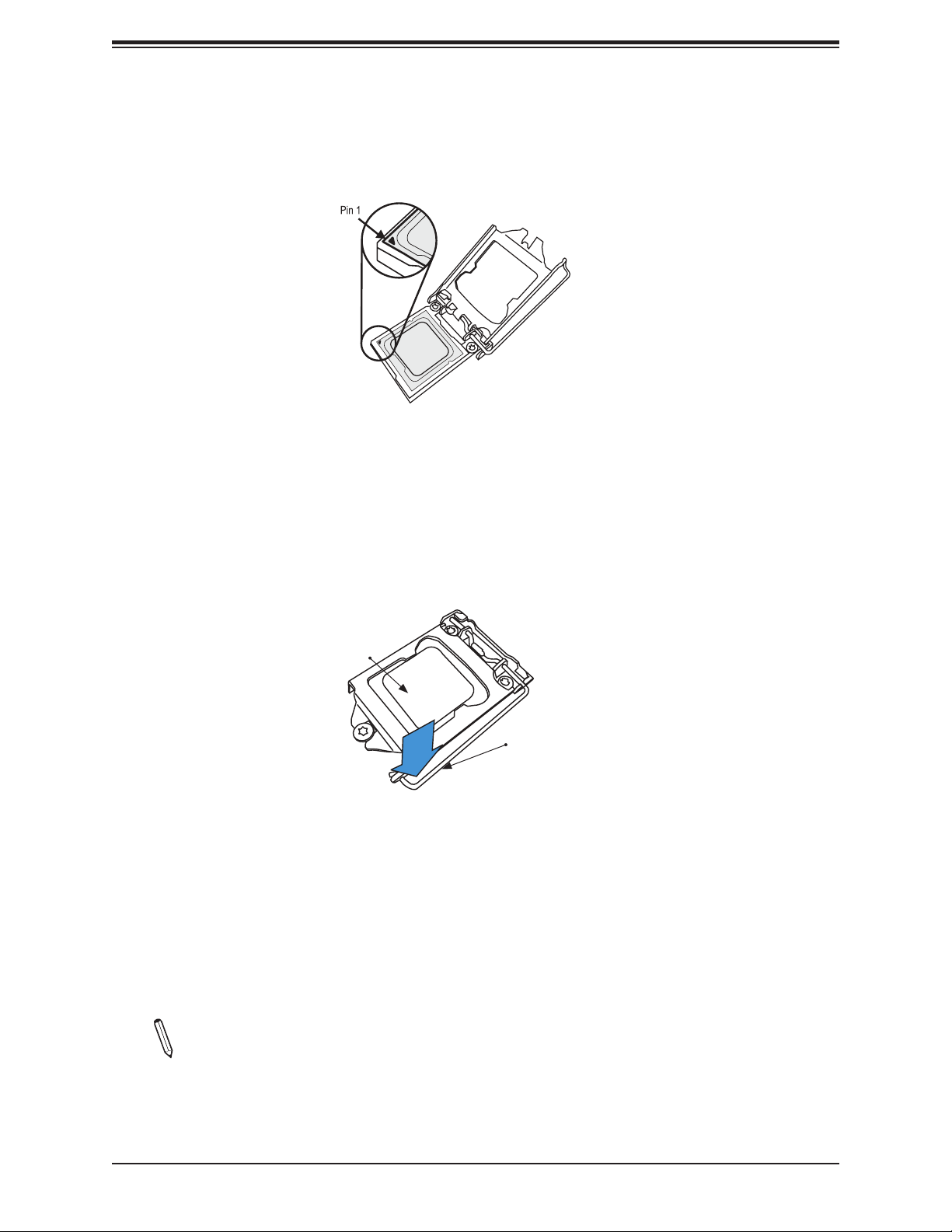
X11SCA/-W/-F User Manual
5. Do not rub the CPU against the surface or against any pins of the socket to avoid
damaging the CPU or the socket.
6. With the CPU inside the socket, inspect the four corners of the CPU to make sure that
the CPU is properly installed.
7. Use your thumb to gently push the load lever down to the lever lock.
CPU properly
installed
Load lever locked into
place
Note: You can only install the CPU inside the socket in one direction. Make sure that it
is properly inserted into the CPU socket before closing the load plate. If it doesn't close
properly, do not force it as it may damage your CPU. Instead, open the load plate again
and double-check that the CPU is aligned properly.
30
