Page 1

X11SCA
X11SCA-W
X11SCA-F
USER MANUAL
Revision 1.1c
Page 2
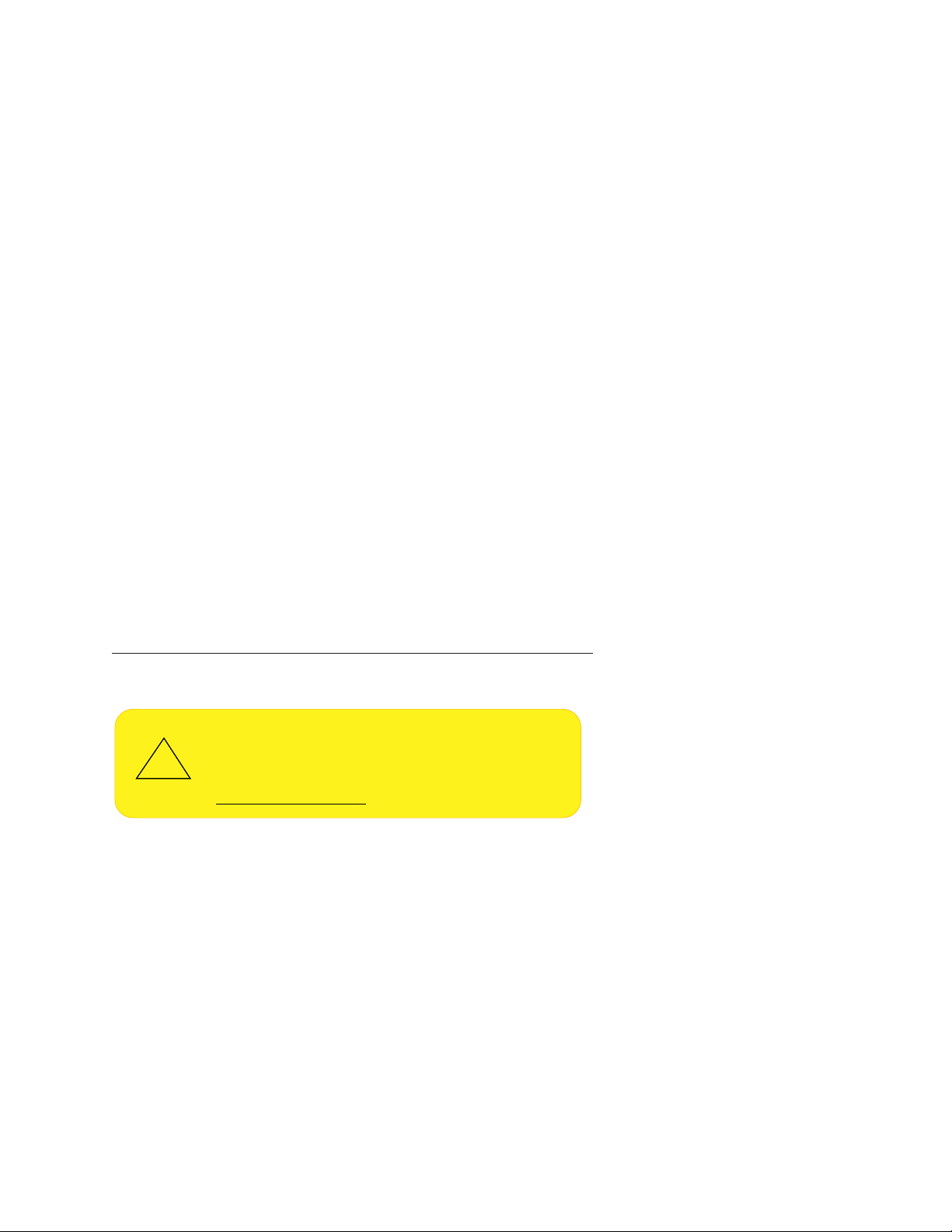
The information in this user’s manual has been carefully reviewed and is believed to be accurate. The vendor assumes
WARNING: This product can expose you to chemicals including
lead, known to the State of California to cause cancer and birth
defects or other reproductive harm. For more information, go
to www.P65Warnings.ca.gov.
!
no responsibility for any inaccuracies that may be contained in this document, and makes no commitment to update
or to keep current the information in this manual, or to notify any person or organization of the updates. Please Note:
For the most up-to-date version of this manual, please see our website at www.supermicro.com.
Super Micro Computer, Inc. ("Supermicro") reserves the right to make changes to the product described in this manual
at any time and without notice. This product, including software and documentation, is the property of Supermicro and/
or its licensors, and is supplied only under a license. Any use or reproduction of this product is not allowed, except
as expressly permitted by the terms of said license.
IN NO EVENT WILL Super Micro Computer, Inc. BE LIABLE FOR DIRECT, INDIRECT, SPECIAL, INCIDENTAL,
SPECULATIVE OR CONSEQUENTIAL DAMAGES ARISING FROM THE USE OR INABILITY TO USE THIS PRODUCT
OR DOCUMENTATION, EVEN IF ADVISED OF THE POSSIBILITY OF SUCH DAMAGES. IN PARTICULAR, SUPER
MICRO COMPUTER, INC. SHALL NOT HAVE LIABILITY FOR ANY HARDWARE, SOFTWARE, OR DATA STORED
OR USED WITH THE PRODUCT, INCLUDING THE COSTS OF REPAIRING, REPLACING, INTEGRATING,
INSTALLING OR RECOVERING SUCH HARDWARE, SOFTWARE, OR DATA.
Any disputes arising between manufacturer and customer shall be governed by the laws of Santa Clara County in the
State of California, USA. The State of California, County of Santa Clara shall be the exclusive venue for the resolution
of any such disputes. Supermicro's total liability for all claims will not exceed the price paid for the hardware product.
FCC Statement: This equipment has been tested and found to comply with the limits for a Class B digital device
pursuant to Part 15 of the FCC Rules. These limits are designed to provide reasonable protection against harmful
interference when the equipment is operated in a consumer environment or residential installation. This equipment
generates, uses, and can radiate radio frequency energy and, if not installed and used in accordance with the
manufacturer’s instruction manual, may cause harmful interference with radio communications. Operation of this
equipment in a residential area is likely to cause harmful interference, in which case you will be required to correct
the interference at your own expense.
California Best Management Practices Regulations for Perchlorate Materials: This Perchlorate warning applies only
to products containing CR (Manganese Dioxide) Lithium coin cells. “Perchlorate Material-special handling may apply.
See www.dtsc.ca.gov/hazardouswaste/perchlorate”.
The products sold by Supermicro are not intended for and will not be used in life support systems, medical equipment,
nuclear facilities or systems, aircraft, aircraft devices, aircraft/emergency communication devices or other critical
systems whose failure to perform be reasonably expected to result in signicant injury or loss of life or catastrophic
property damage. Accordingly, Supermicro disclaims any and all liability, and should buyer use or sell such products
for use in such ultra-hazardous applications, it does so entirely at its own risk. Furthermore, buyer agrees to fully
indemnify, defend and hold Supermicro harmless for and against any and all claims, demands, actions, litigation, and
proceedings of any kind arising out of or related to such ultra-hazardous use or sale.
Manual Revision: 1.1c
Release Date: February 02, 2021
Unless you request and receive written permission from Super Micro Computer, Inc., you may not copy any part of this
document. Information in this document is subject to change without notice. Other products and companies referred
to herein are trademarks or registered trademarks of their respective companies or mark holders.
Copyright © 2021 by Super Micro Computer, Inc.
All rights reserved.
Printed in the United States of America
Page 3
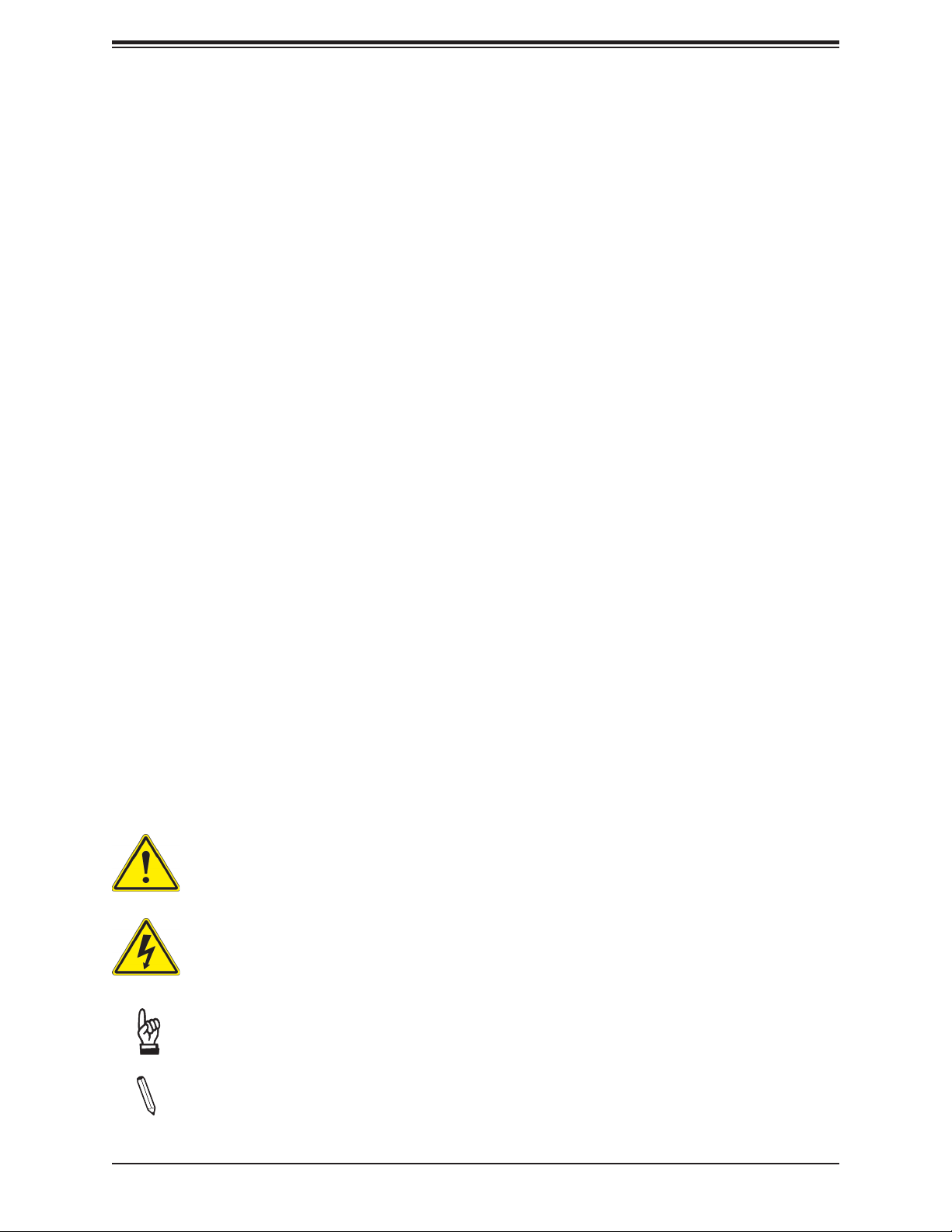
Preface
Preface
About This Manual
This manual is written for system integrators, IT technicians, and knowledgeable end users.
It provides information for the installation and use of the X11SCA/-W/-F motherboard.
About This Motherboard
The X11SCA/-W/-F motherboard supports a single Intel® Xeon® E, Core™ i3/i5/i7/i9,
Pentium®, and Celeron® series processor in an LGA 1151 (H4) socket. With the Intel C246
chipset, this motherboard supports DDR4 2666 MHz memory, SATA 3.0 ports, PCIe 3.0 slots,
M.2 slots, 1G LAN ports, and IPMI. This motherboard offers a cost-effective WIO server
solution and is ideal for 1U/2 AOC applications. Please note that this motherboard is intended
to be installed and serviced by professional technicians only. For processor/memory updates,
please refer to our website at http://www.supermicro.com/products/.
Conventions Used in the Manual
Special attention should be given to the following symbols for proper installation and to prevent
damage done to the components or injury to yourself:
Warning! Indicates important information given to prevent equipment/property damage
or personal injury.
Warning! Indicates high voltage may be encountered when performing a procedure.
Important: Important information given to ensure proper system installation or to
relay safety precautions.
Note: Additional Information given to differentiate various models or to provide in-
formation for correct system setup.
3
Page 4
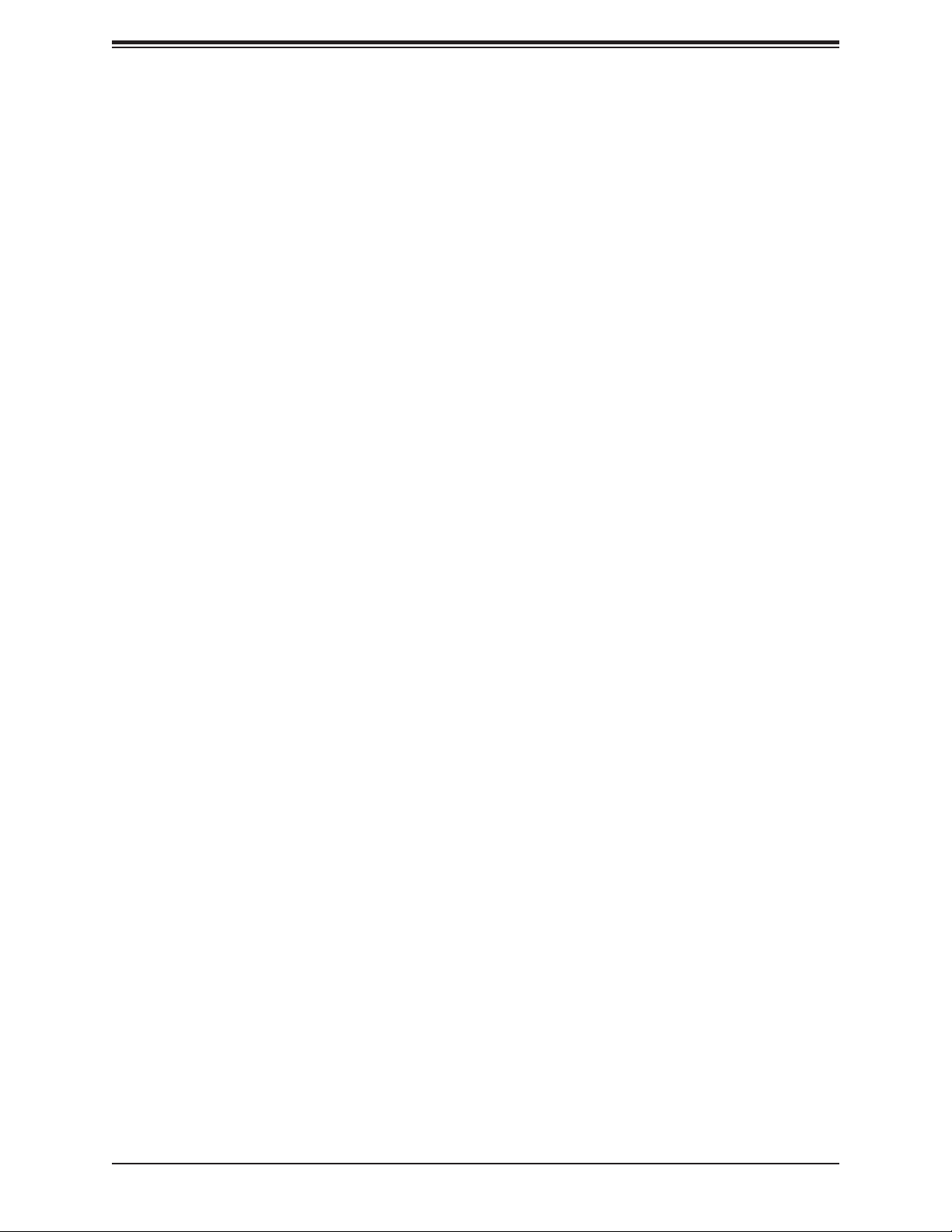
X11SCA/-W/-F User Manual
Contacting Supermicro
Headquarters
Address: Super Micro Computer, Inc.
980 Rock Ave.
San Jose, CA 95131 U.S.A.
Tel: +1 (408) 503-8000
Fax: +1 (408) 503-8008
Email: marketing@supermicro.com (General Information)
support@supermicro.com (Technical Support)
Website: www.supermicro.com
Europe
Address: Super Micro Computer B.V.
Het Sterrenbeeld 28, 5215 ML
's-Hertogenbosch, The Netherlands
Tel: +31 (0) 73-6400390
Fax: +31 (0) 73-6416525
Email: sales@supermicro.nl (General Information)
support@supermicro.nl (Technical Support)
rma@supermicro.nl (Customer Support)
Website: www.supermicro.nl
Asia-Pacic
Address: Super Micro Computer, Inc.
3F, No. 150, Jian 1st Rd.
Zhonghe Dist., New Taipei City 235
Taiwan (R.O.C)
Tel: +886-(2) 8226-3990
Fax: +886-(2) 8226-3992
Email: support@supermicro.com.tw
Website: www.supermicro.com.tw
4
Page 5
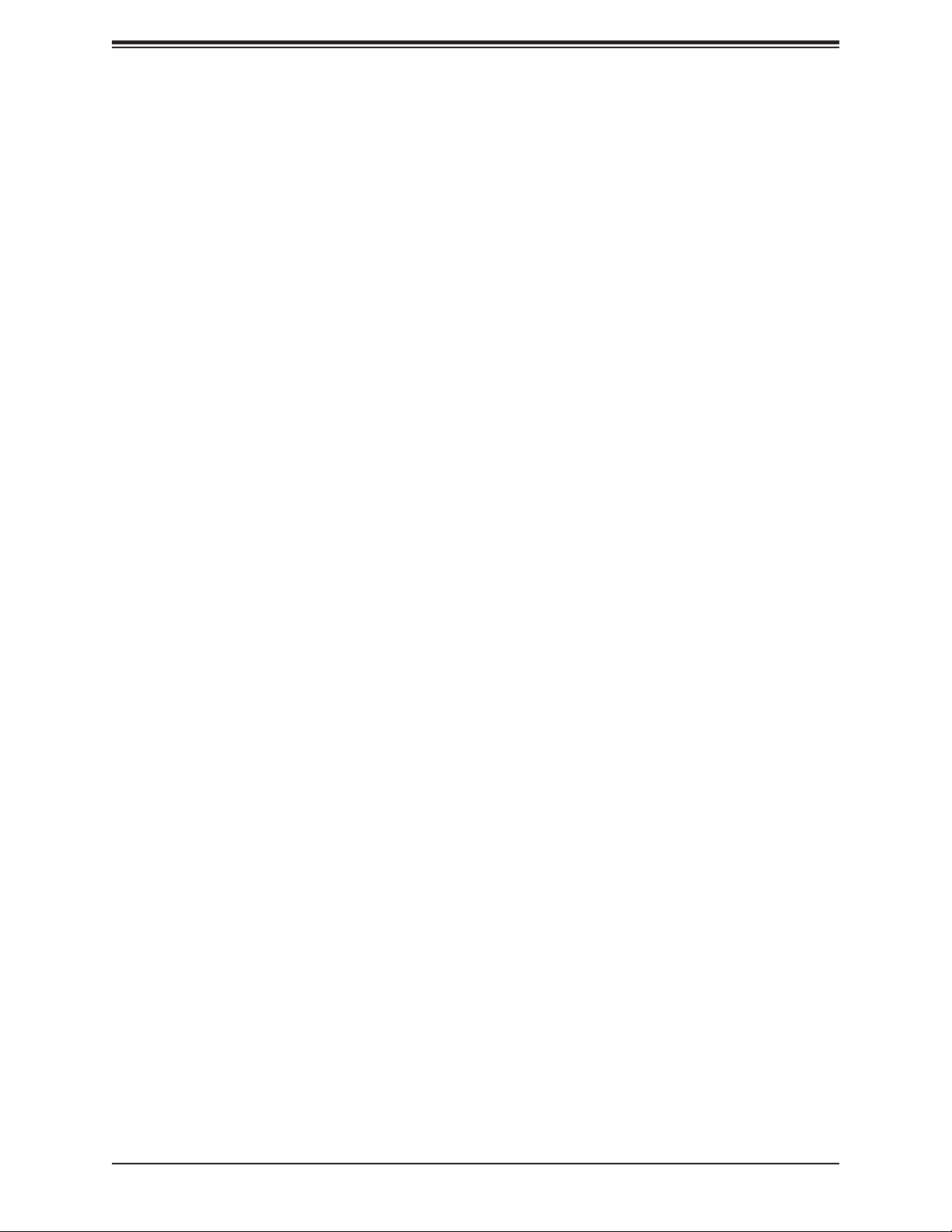
Table of Contents
Table of Contents
Chapter 1 Introduction
1.1 Checklist (For Single Color Box Packing only) ....................................................................8
Quick Reference ...............................................................................................................15
Quick Reference Table ......................................................................................................16
Motherboard Features .......................................................................................................18
1.2 Processor and Chipset Overview .......................................................................................22
1.3 Special Features ................................................................................................................22
Recovery from AC Power Loss .........................................................................................22
1.4 System Health Monitoring ..................................................................................................23
Onboard Voltage Monitors (X11SCA-F only) ....................................................................23
Fan Status Monitor with Firmware Control .......................................................................23
Environmental Temperature Control (X11SCA-F only) .....................................................23
System Resource Alert......................................................................................................23
1.5 ACPI Features ....................................................................................................................23
1.6 Power Supply .....................................................................................................................24
1.7 Serial Port ...........................................................................................................................24
Chapter 2 Installation
2.1 Static-Sensitive Devices .....................................................................................................25
Precautions .......................................................................................................................25
Unpacking .........................................................................................................................25
2.2 Motherboard Installation .....................................................................................................26
Tools Needed ....................................................................................................................26
Location of Mounting Holes ..............................................................................................26
Installing the Motherboard.................................................................................................27
2.3 Processor and Heatsink Installation ...................................................................................28
Installing the LGA1151 Processor .....................................................................................28
Installing an Active CPU Heatsink with Fan .....................................................................31
Removing a Heatsink ........................................................................................................33
2.4 Memory Support and Installation .......................................................................................34
Memory Support ................................................................................................................34
Installing DDR4 Memory ...................................................................................................34
5
Page 6
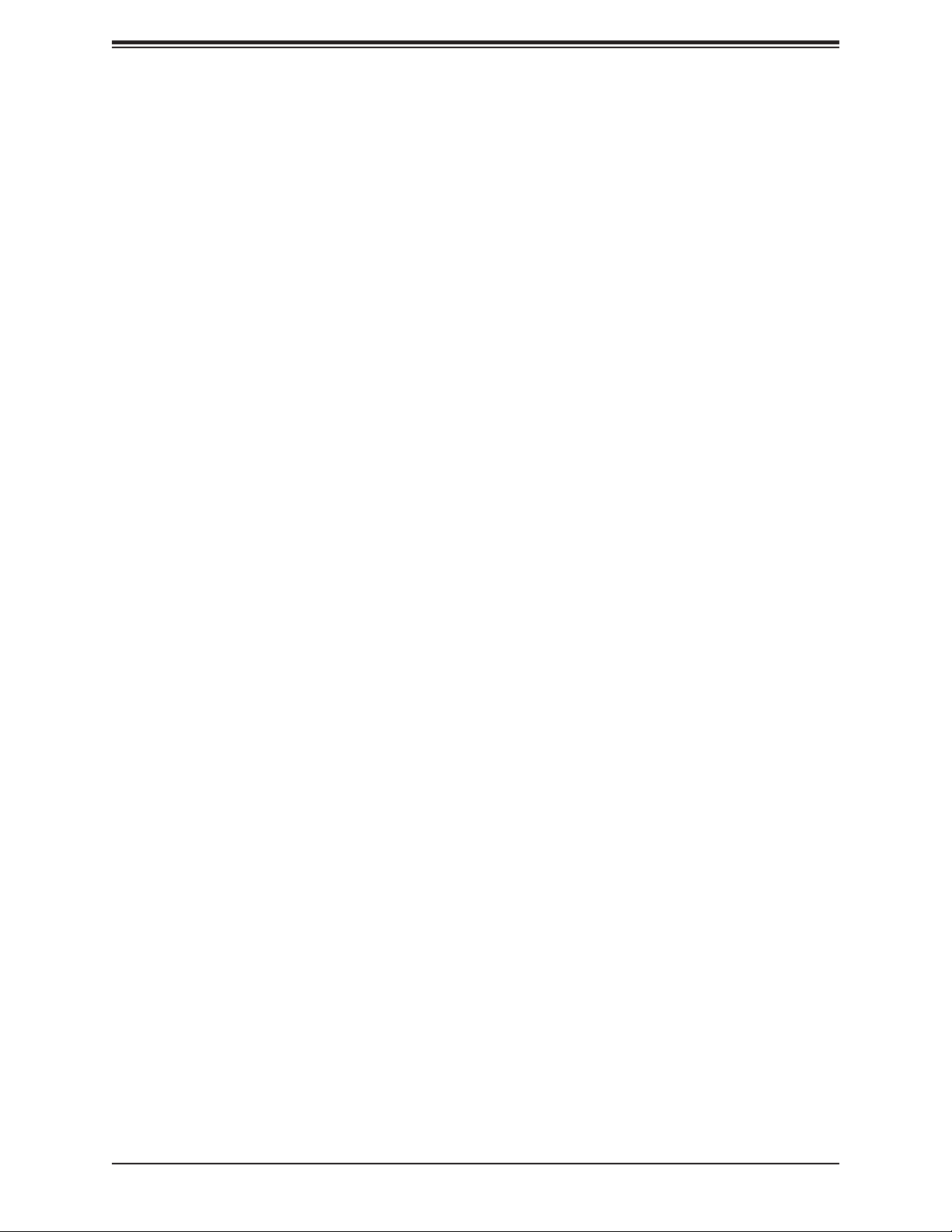
X11SCA/-W/-F User Manual
Removing Memory Modules .............................................................................................34
DIMM Module Population Sequence ................................................................................35
2.5 M.2 Installation (optional) ..................................................................................................36
2.6 Rear I/O Ports ....................................................................................................................37
2.7 Front Control Panel ............................................................................................................41
2.8 Connectors .........................................................................................................................46
Power Connections ...........................................................................................................46
Headers .............................................................................................................................48
2.9 Jumper Settings .................................................................................................................55
How Jumpers Work ...........................................................................................................55
2.10 LED Indicators ...................................................................................................................59
Chapter 3 Troubleshooting
3.1 Troubleshooting Procedures ..............................................................................................62
Before Power On ..............................................................................................................62
No Power ..........................................................................................................................62
No Video ...........................................................................................................................62
System Boot Failure ..........................................................................................................63
Memory Errors ..................................................................................................................63
Losing the System's Setup Conguration .........................................................................64
When the System Becomes Unstable ..............................................................................64
3.2 Technical Support Procedures ...........................................................................................66
3.3 Frequently Asked Questions ..............................................................................................67
3.4 Battery Removal and Installation .......................................................................................68
Battery Removal ................................................................................................................68
Proper Battery Disposal ....................................................................................................68
Battery Installation .............................................................................................................68
3.5 Returning Merchandise for Service ....................................................................................69
Chapter 4 UEFI BIOS
4.1 Introduction .........................................................................................................................70
4.2 Main ....................................................................................................................................71
4.3 Advanced .............................................................................................................................72
4.4 Event Logs .......................................................................................................................100
4.5 Thermal & Fan (Available on X11SCA-W) ........................................................................102
4.6 IPMI (Available on X11SCA-F) .........................................................................................104
6
Page 7
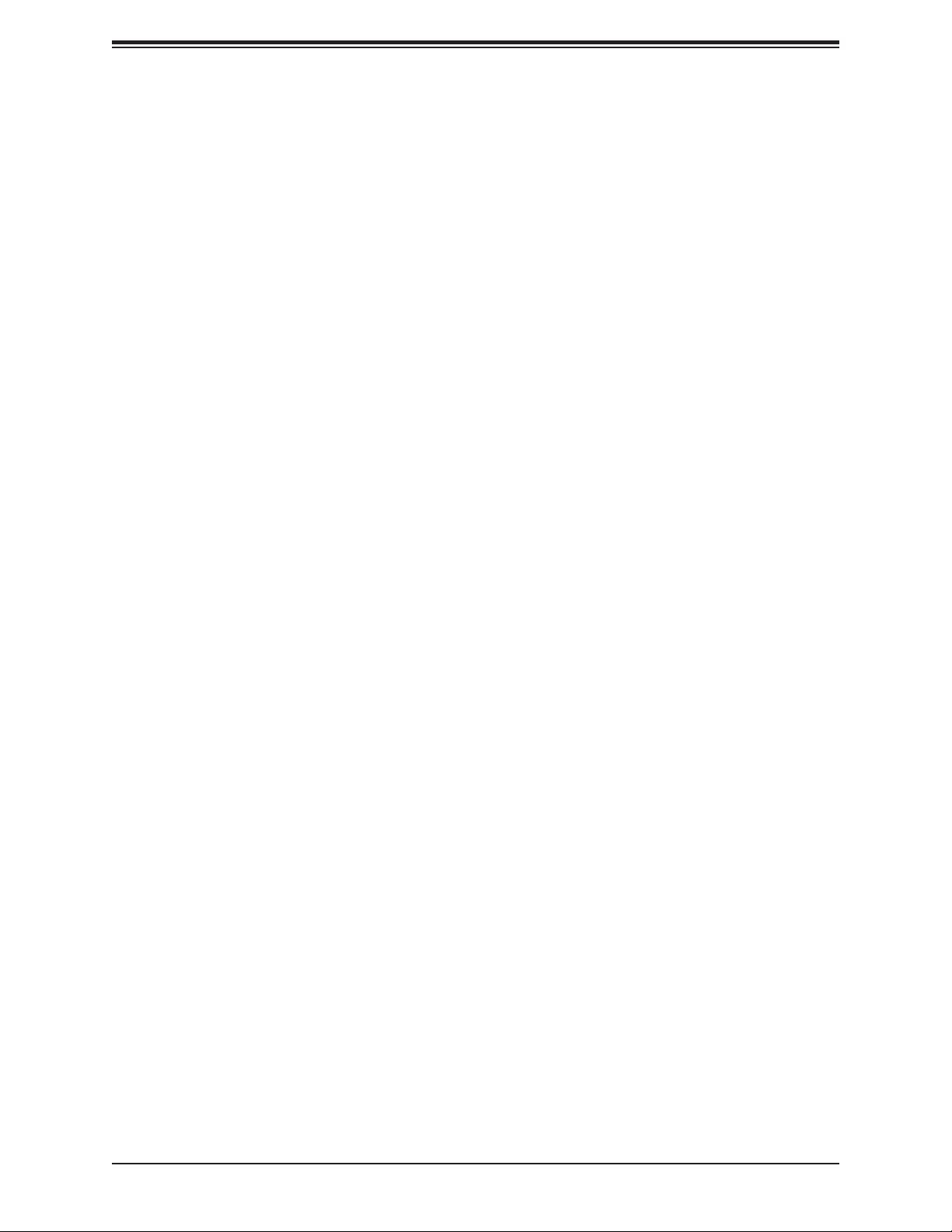
Table of Contents
4.7 Security .............................................................................................................................107
4.8 Boot ..................................................................................................................................113
4.9 Save & Exit .......................................................................................................................115
Appendix A BIOS Codes
Appendix B Software
B.1 Microsoft Windows OS Installation ...................................................................................118
B.2 Driver Installation ..............................................................................................................120
B.3 SuperDoctor® 5 .................................................................................................................121
B.4 IPMI (X11SCA-F only) ......................................................................................................122
B.5 Logging into the BMC (Baseboard Management Controller) (X11SCA-F only) ..............122
Appendix C Standardized Warning Statements
Appendix D UEFI BIOS Recovery
D.1 Overview ...........................................................................................................................126
D.2 Recovering the UEFI BIOS Image ...................................................................................126
D.3 Recovering the BIOS Block with a USB Device ..............................................................126
7
Page 8
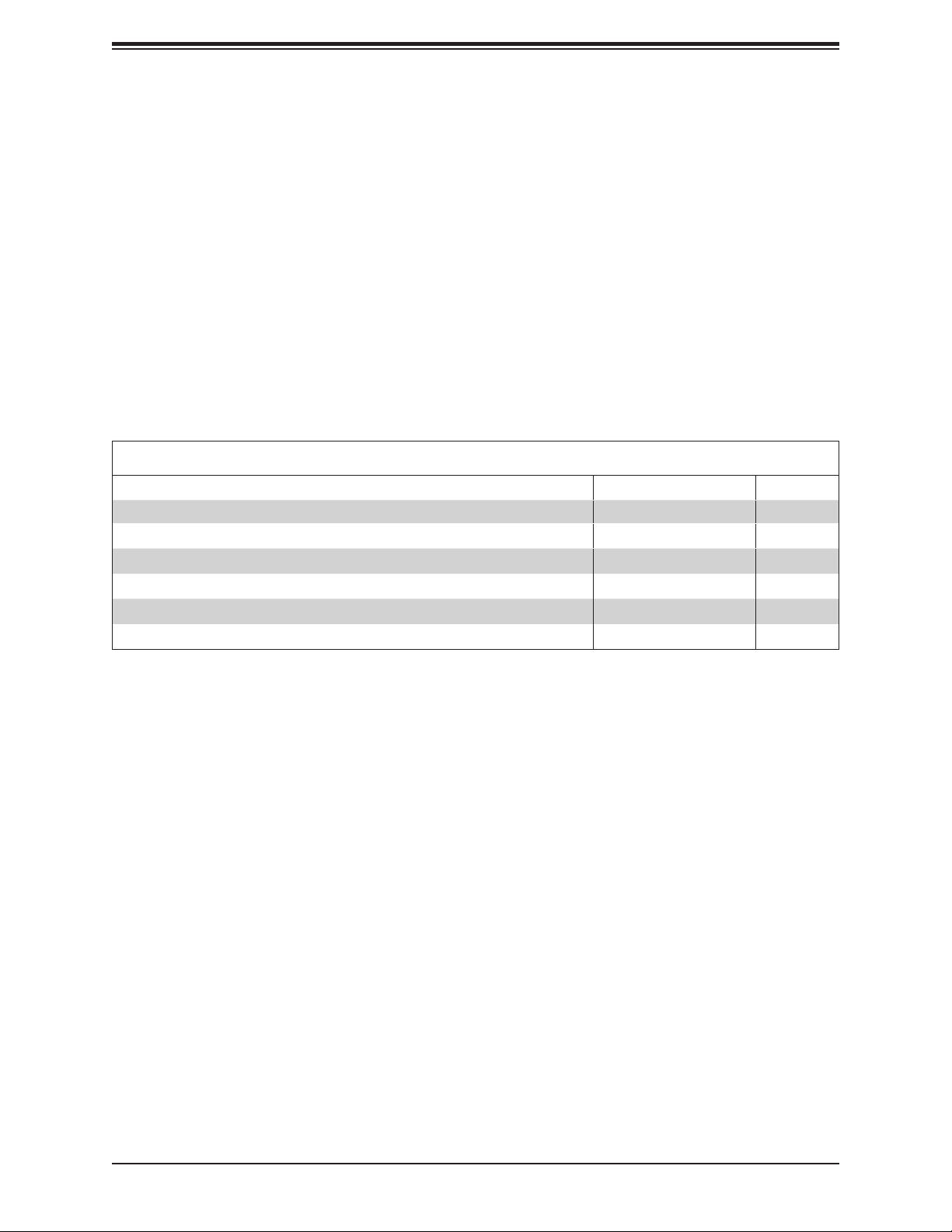
X11SCA/-W/-F User Manual
Chapter 1
Introduction
Congratulations on purchasing your computer motherboard from an industry leader.
Supermicro motherboards are designed to provide you with the highest standards in quality
and performance.
Several important parts that are included with the motherboard are listed below. If anything
listed is damaged or missing, please contact your retailer.
1.1 Checklist (For Single Color Box Packing only)
Main Parts List
Description Part Number Quantity
Supermicro Motherboard X11SCA/-W/-F 1
SATA Cables CBL-0044L 6
Quick Reference Guide MNL-2087-QRG 1
IO Shield MCP-260-00122-0N 1
M.2 Holder MCP-450-00005-0B 1
Antenna (X11SCA-W only) CBL-ANTDB-SMA 2
Important Links
For your system to work properly, please follow the links below to download all necessary
drivers/utilities and the user’s manual for your server.
• Supermicro product manuals: http://www.supermicro.com/support/manuals/
• Product drivers and utilities: https://www.supermicro.com/wftp/driver/
• Product safety info: http://www.supermicro.com/about/policies/safety_information.cfm
• A secure data deletion tool designed to fully erase all data from storage devices can be
found at our website: https://www.supermicro.com/about/policies/disclaimer.cfm?url=/
wftp/utility/Lot9_Secure_Data_Deletion_Utility/
• If you have any questions, please contact our support team at: support@supermicro.com
This manual may be periodically updated without notice. Please check the Supermicro website
for possible updates to the manual revision level.
8
Page 9

Figure 1-1. X11SCA Motherboard Image
Chapter 1: Introduction
Note: All graphics shown in this manual were based upon the latest PCB revision avail-
able at the time of publication of the manual. The motherboard you received may or
may not look exactly the same as the graphics shown in this manual.
9
Page 10

X11SCA/-W/-F User Manual
Figure 1-2. X11SCA-W Motherboard Image
Note: All graphics shown in this manual were based upon the latest PCB revision avail-
able at the time of publication of the manual. The motherboard you received may or
may not look exactly the same as the graphics shown in this manual.
10
Page 11

Figure 1-2. X11SCA-F Motherboard Image
Chapter 1: Introduction
Note: All graphics shown in this manual were based upon the latest PCB revision avail-
able at the time of publication of the manual. The motherboard you received may or
may not look exactly the same as the graphics shown in this manual.
11
Page 12
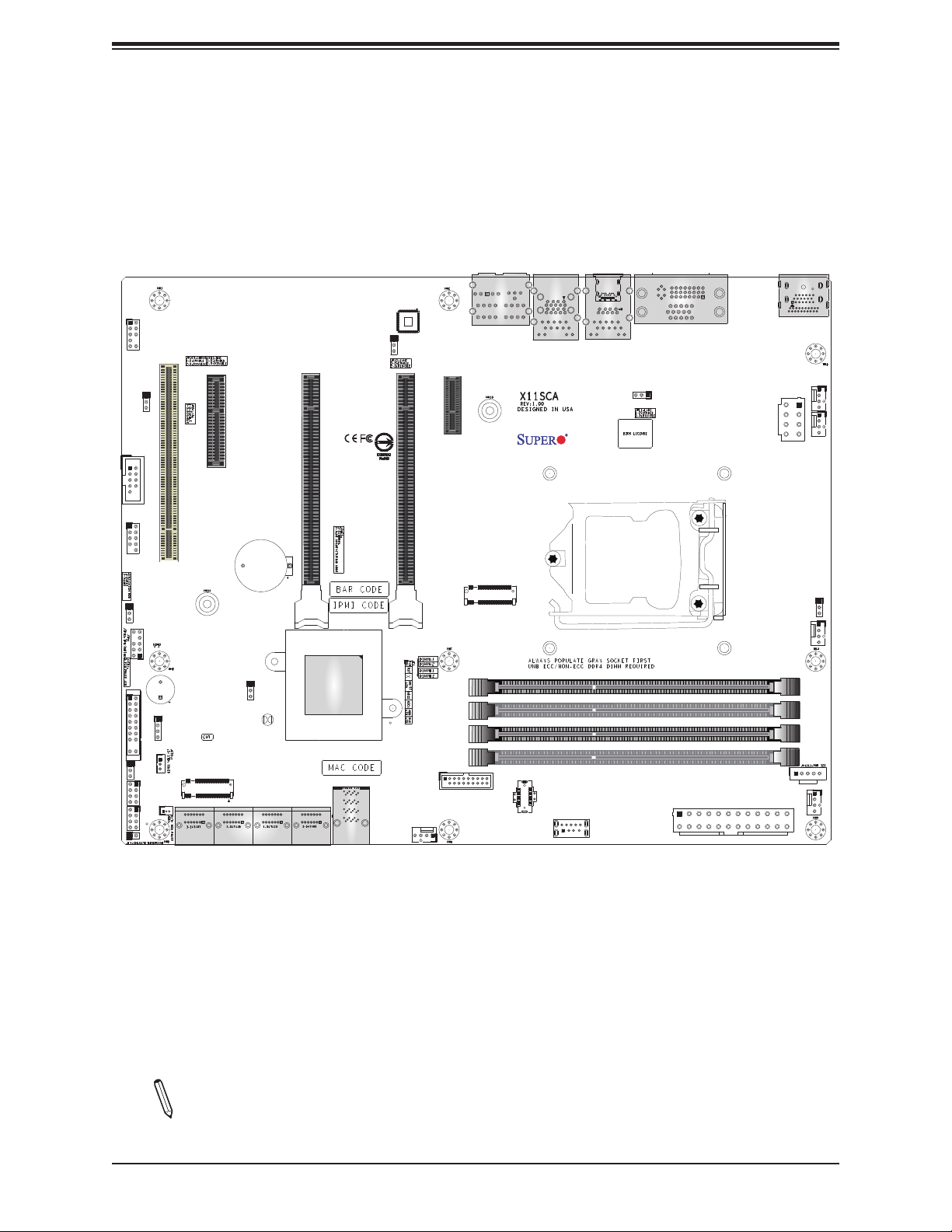
X11SCA/-W/-F User Manual
Figure 1-3. X11SCA Motherboard Layout
AUDIO_FP
JPAC1
COM1
USB0/1 (2.0)
JWD1
JTPM1
JF1
JLED1
I-SGPIO1
I-SGPIO2
JL1
SLOT1 PCI 33MHZ
LED_PWR_SB
SP1
SPKR
JSTBY1
PCI-E_M.2-M1
I-SATA6
JSD1
I-SATA7
PCH SLOT2 PCI-E 3.0 X4
B3
JPME2
JBT1
CMOS CLEAR
I-SATA2
I-SATA3
I-SATA0
I-SATA1
I-SATA4
I-SATA5
JPL2
CPU SLOT4 PCI-E 3.0 X8 (IN X16)
U.2-1
CPU SLOT6 PCI-E 3.0 X16
SYS_FAN2
AUDIO
PCH SLOT7 PCI-E 3.0 X1
PCI-E_M.2-M2
USB4/5 (3.0)
LAN2
USB2/3(3.0)
USB8 (3.1,TypeC)
USB9 (3.1,TypeA)
LAN1
USB6/7(3.1)
CPU
JPL1
DVI
JPW1
JPW2
JPI2C1
DP
HDMI
SYS_FAN3
JVR1
CPU_FAN1
DIMMA1
DIMMA2
DIMMB1
DIMMB2
CPU_FAN2
SYS_FAN1
Note: Components not documented are for internal testing only.
12
Page 13
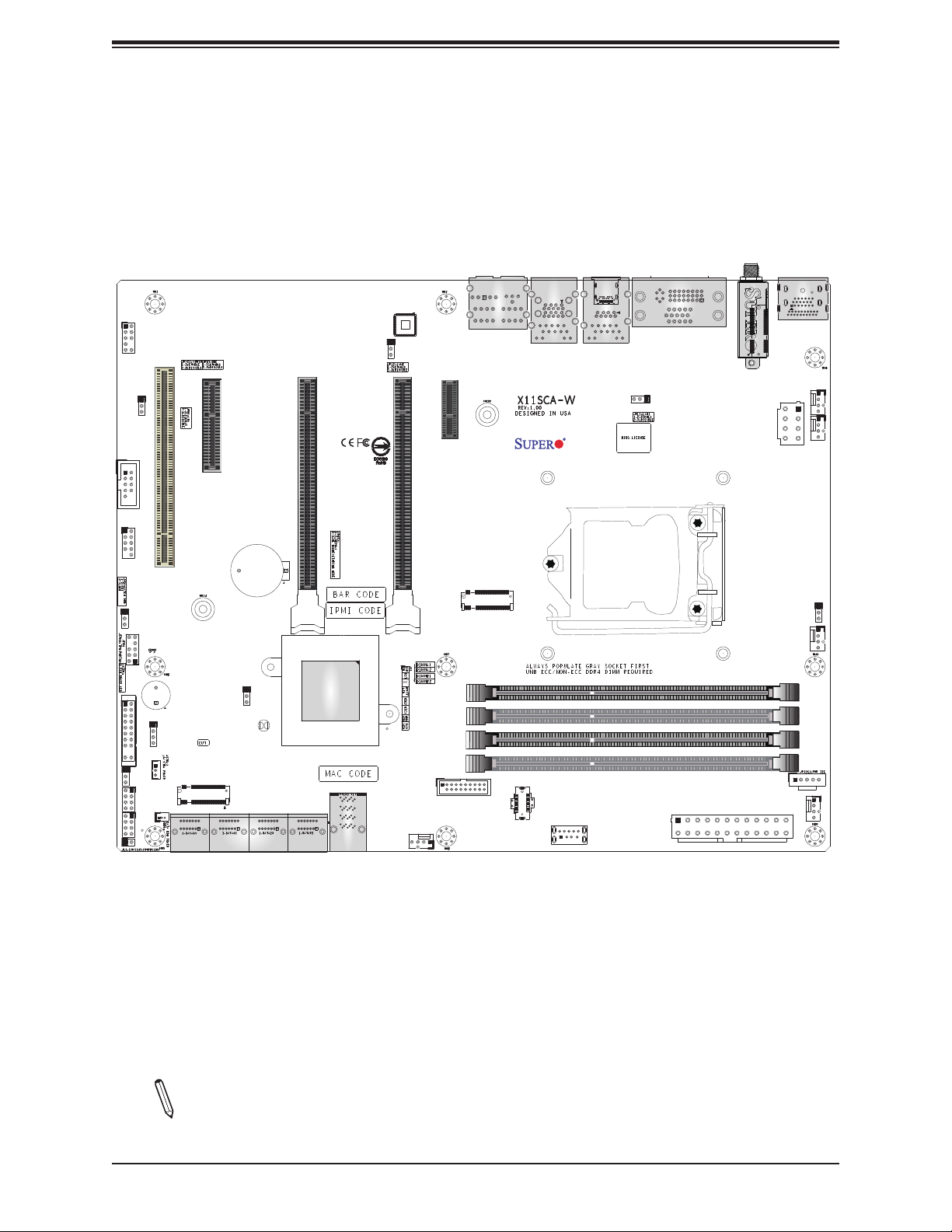
Figure 1-3. X11SCA-W Motherboard Layout
Chapter 1: Introduction
AUDIO_FP
JPAC1
COM1
USB0/1 (2.0)
JWD1
JTPM1
JF1
JLED1
I-SGPIO1
I-SGPIO2
JL1
SLOT1 PCI 33MHZ
LED_PWR_SB
SP1
SPKR
JSTBY1
PCI-E_M.2-M1
I-SATA6
JSD1
I-SATA7
PCH SLOT2 PCI-E 3.0 X4
B3
JPME2
JBT1
CMOS CLEAR
I-SATA2
I-SATA3
I-SATA0
I-SATA1
I-SATA4
I-SATA5
JPL2
CPU SLOT4 PCI-E 3.0 X8 (IN X16)
U.2-1
CPU SLOT6 PCI-E 3.0 X16
SYS_FAN2
AUDIO
PCH SLOT7 PCI-E 3.0 X1
PCI-E_M.2-M2
USB4/5 (3.0)
LAN2
USB2/3(3.0)
USB8 (3.1,TypeC)
USB9 (3.1,TypeA)
USB6/7(3.1)
LAN1
CPU
JPL1
DVI
WIFI+BT (for X11SCA-W only)
JPW1
PCI-E M.2-E1
JPW2
JPI2C1
DP
HDMI
SYS_FAN3
JVR1
CPU_FAN1
DIMMA1
DIMMA2
DIMMB1
DIMMB2
CPU_FAN2
SYS_FAN1
Note: Components not documented are for internal testing only.
13
Page 14
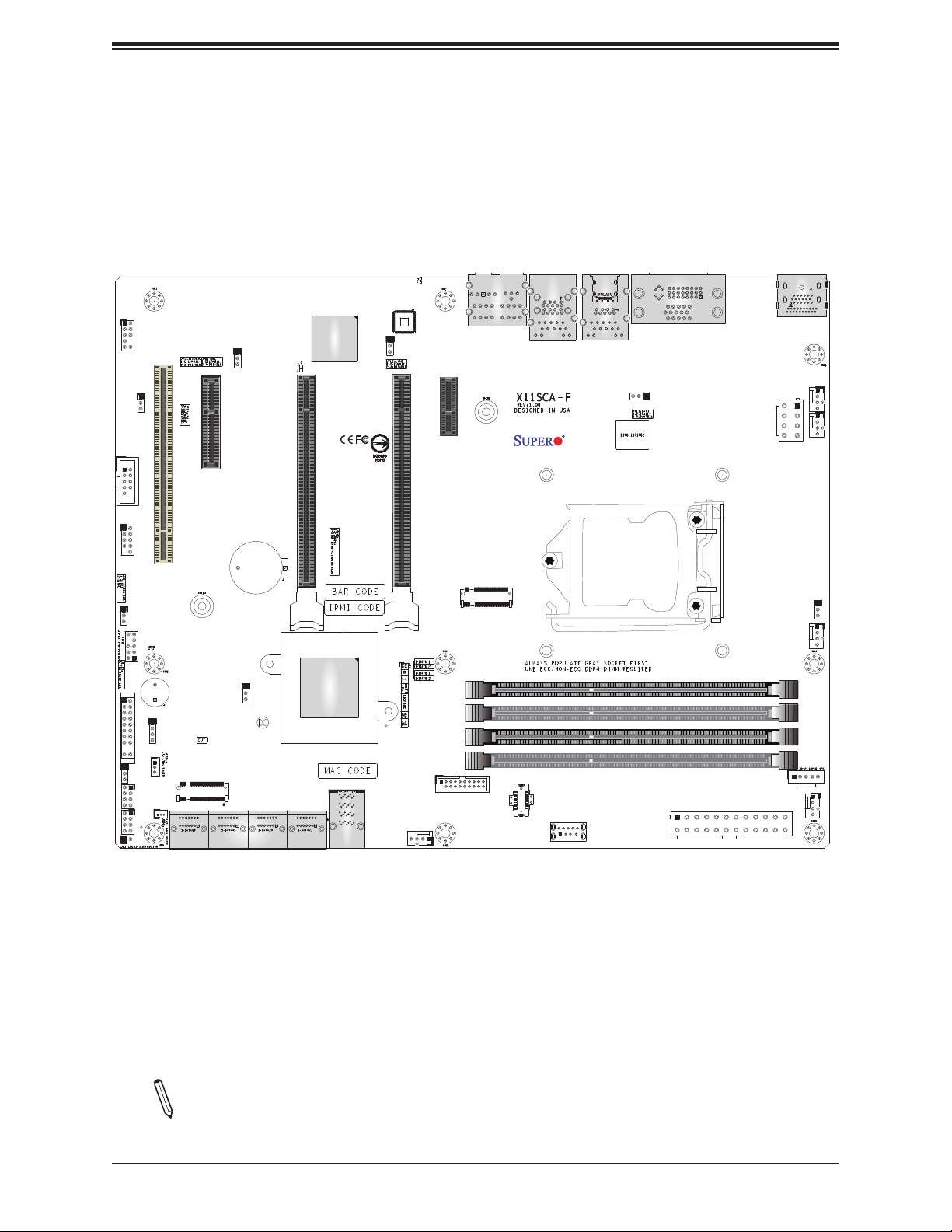
X11SCA/-W/-F User Manual
Figure 1-3. X11SCA-F Motherboard Layout
LED4
AUDIO_FP
JPAC1
COM1
USB0/1 (2.0)
JWD1
JTPM1
JF1
JLED1
I-SGPIO1
I-SGPIO2
JL1
SLOT1 PCI 33MHZ
LED_PWR_SB
SP1
SPKR
JSTBY1
PCI-E_M.2-M1
I-SATA6
JSD1
I-SATA7
JPG1
I-SATA2
I-SATA3
B3
BMC_HB_LED
I-SATA0
I-SATA1
PCH SLOT2 PCI-E 3.0 X4
JPME2
JBT1
CMOS CLEAR
I-SATA4
I-SATA5
JPL2
CPU SLOT4 PCI-E 3.0 X8 (IN X16)
U.2-1
CPU SLOT6 PCI-E 3.0 X16
SYS_FAN2
AUDIO
PCH SLOT7 PCI-E 3.0 X1
PCI-E_M.2-M2
USB4/5 (3.0)
LAN2
USB2/3(3.0)
USB8 (3.1,TypeC)
USB9 (3.1,TypeA)
USB6/7(3.1)
LAN1
CPU
VGA (for X11SCA-F only)
DVI
JPL1
JPW1
JPW2
JPI2C1
DP
HDMI
SYS_FAN3
JVR1
CPU_FAN1
DIMMA1
DIMMA2
DIMMB1
DIMMB2
CPU_FAN2
SYS_FAN1
Note: Components not documented are for internal testing only.
14
Page 15
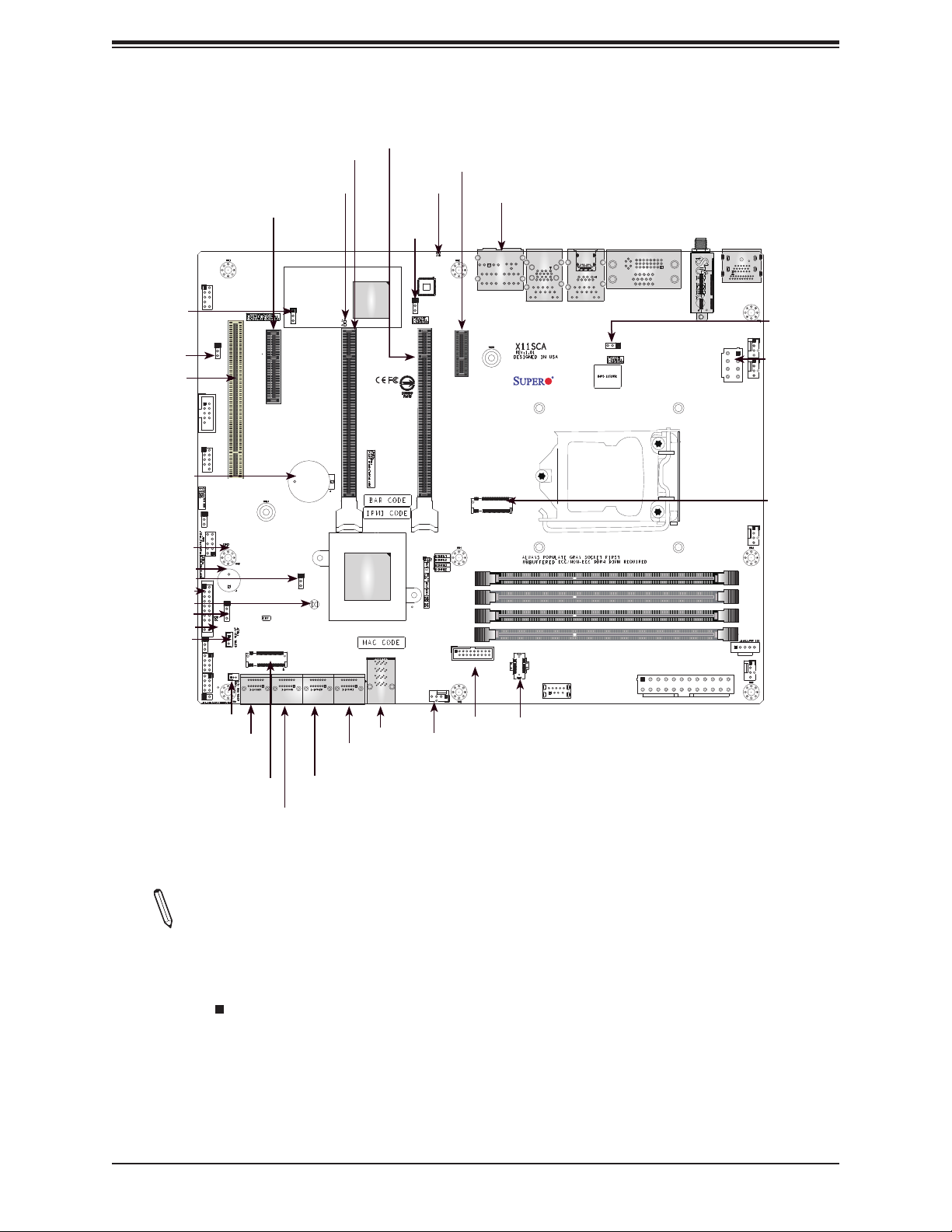
Quick Reference
Chapter 1: Introduction
AUDIO_FP
JPG1
JPAC1
SLOT1
COM1
USB0/1
B3
JWD1
JTPM1
LED_PWR_SB
SP1
JPME2
JF1
JBT1
SPKR
PWR_LED
JSTBY1
JLED1
I-SGPIO1
I-SGPIO2
JL1
AUDIO_FP
COM1
USB0/1 (2.0)
JWD1
JTPM1
JF1
PWR_LED
JLED1
I-SGPIO1
I-SGPIO2
JL1
JSD1
I-SATA6
I-SATA7
JPAC1
LED_PWR_SB
SPKR
JSTBY1
JSD1
M.2-M1
SLOT2
SLOT1 PCI 33MHZ
SP1
PCI-E_M.2-M1
I-SATA6
I-SATA7
SLOT4
BMC_HB_LED
(Only for X11SCA-F)
JPG1
JPG1
PCH SLOT2 PCI-E 3.0 X4
B3
JPME2
JBT1
CMOS CLEAR
I-SATA2
I-SATA4
I-SATA5
I-SATA3
I-SATA0
I-SATA1
I-SATA2
I-SATA3
I-SATA4
I-SATA5
SLOT6
JPL2
BMC_HB_LED
CPU SLOT4 PCI-E 3.0 X8 (IN X16)
U.2-1
I-SATA0
I-SATA1
U.2-1
SLOT7
LED4
LED4
JPL2
CPU SLOT6 PCI-E 3.0 X16
USB4/5 (3.0)
SYS_FAN2
USB4/5
SYS_FAN2
HD AUDIO
LAN2
USB2/3
AUDIO
LAN2
USB2/3(3.0)
PCH SLOT7 PCI-E 3.0 X1
PCI-E_M.2-M2
USB8 (3.1,TypeC)
USB8
USB9 (3.1,TypeA)
USB9
LAN1
USB6/7
USB6/7(3.1)
LAN1
CPU
VGA
DVI
VGA (for X11SCA-F only)
DVI
JPL1
JPW1
M.2-E1
PCI-E M.2-E1
WIFI+BT (for X11SCA-W only)
JPW2
JPI2C1
JPW1
DP
HDMI
DP
HDMI
SYS_FAN3
CPU_FAN1
DIMMA1
DIMMA2
DIMMB1
DIMMB2
JPL1
SYS_FAN3
JPW2
CPU_FAN2
CPU_FAN2
M.2-M2
JVR1
CPU_FAN1
DIMMA1
DIMMA2
DIMMB1
DIMMB2
JPI2C1
SYS_FAN1
SYS_FAN1
Notes:
• See Chapter 2 for detailed information on jumpers, I/O ports, and JF1 front panel
connections.
• " " indicates the location of Pin 1.
• Jumpers/LED indicators not indicated are used for testing only.
• When PWR_LED (Onboard Power LED indicator) is on, system power is on. Unplug
the power cable before installing or removing any components.
15
Page 16
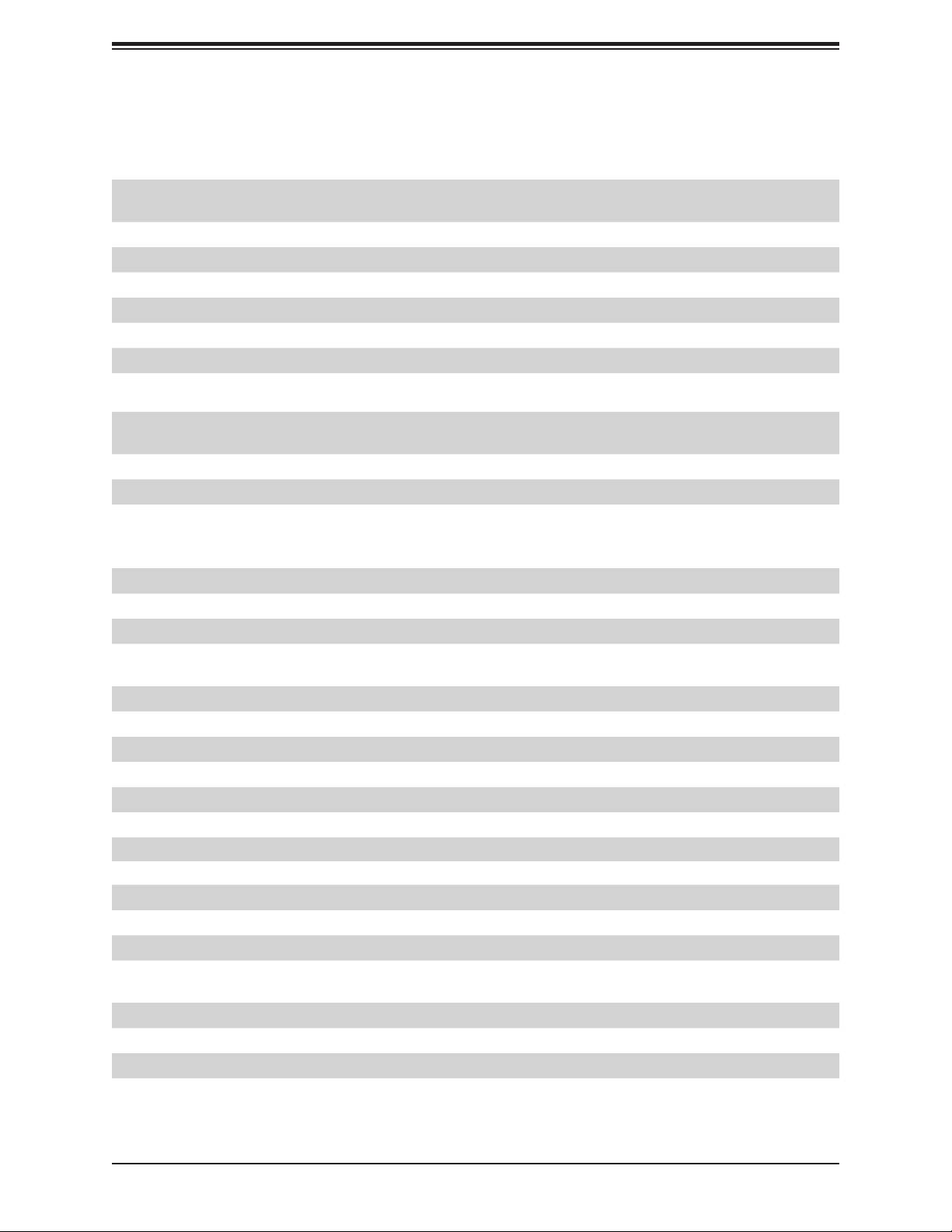
X11SCA/-W/-F User Manual
Quick Reference Table
Jumper Description Default Setting
JBT1 Clear CMOS Short: Clear CMOS
Open: Normal
JPAC1 Audio Enable Pins 1-2 (Enabled)
JPG1 BMC GFX Chip Disable (X11SCA-F only) Pins 1-2 (Enabled)
JPL1 LAN1 Enable Pins 1-2 (Enabled)
JPL2 LAN2 Enable Pins 1-2 (Enabled)
JPME2 Manufacturing Mode Select Pins 1-2 (Normal)
JWD1 Watch Dog Enable Pins 1-2 (Reset)
LED Description Status
BMC_HB_LED
LED4 UID LED (X11SCA-F only) Blue: Unit Identied
LED_PWR_SB Standby Power LED Green: P3V3 Standby Power Ready
PWR_LED Onboard Power LED Green: Power On
BMC Heartbeat LED
(X11SCA-F only)
Green Blinking: Normal
Connector Description
AUDIO_FP Front Panel Audio Header
B3 Onboard Battery
COM1 COM1 Header
CPU SLOT4 PCI-E 3.0 x8
(IN x16)
CPU SLOT6 PCI-E 3.0 x16 PCIe x16 Slot (PCIe 3.0 x16 link; x8 link when SLOT4 is in use)
PCH SLOT7 PCI-E 3.0 x1 PCIe x1 Slot
PCH SLOT2 PCI-E 3.0 x4 PCIe x4 Slot (shared with M.2-M1)
PCI SLOT1 33MHz PCI Slot, 32 Bit/ 33 MHz with 5V single voltage
DP Back Panel DisplayPort
DVI Digital Video Interface
CPU_FAN1~2 CPU Fan Headers
SYS_FAN1~3 System Fan Headers
HD AUDIO Back Panel HD Audio Connectors
HDMI Back Panel HDMI Port
I-SATA0 ~ I-SATA7 SATA 3.0 Ports via Intel PCH (6Gb/s)
I-SGPIO 1/2 Serial Link General Purpose I/O Connection Headers for I-SATA 3.0
JF1 Front Control Panel Header
JL1 Chassis Intrusion Header
JLED1 3-pin Power LED Indicator Header
JPW1 24-pin ATX Main Power Connector (Required)
PCIe x16 Slot (PCIe 3.0 x8 link)
connections (I-SGPIO1 is for I-SATA0~3; I-SGPIO2 is for I-SATA4~5)
16
Page 17
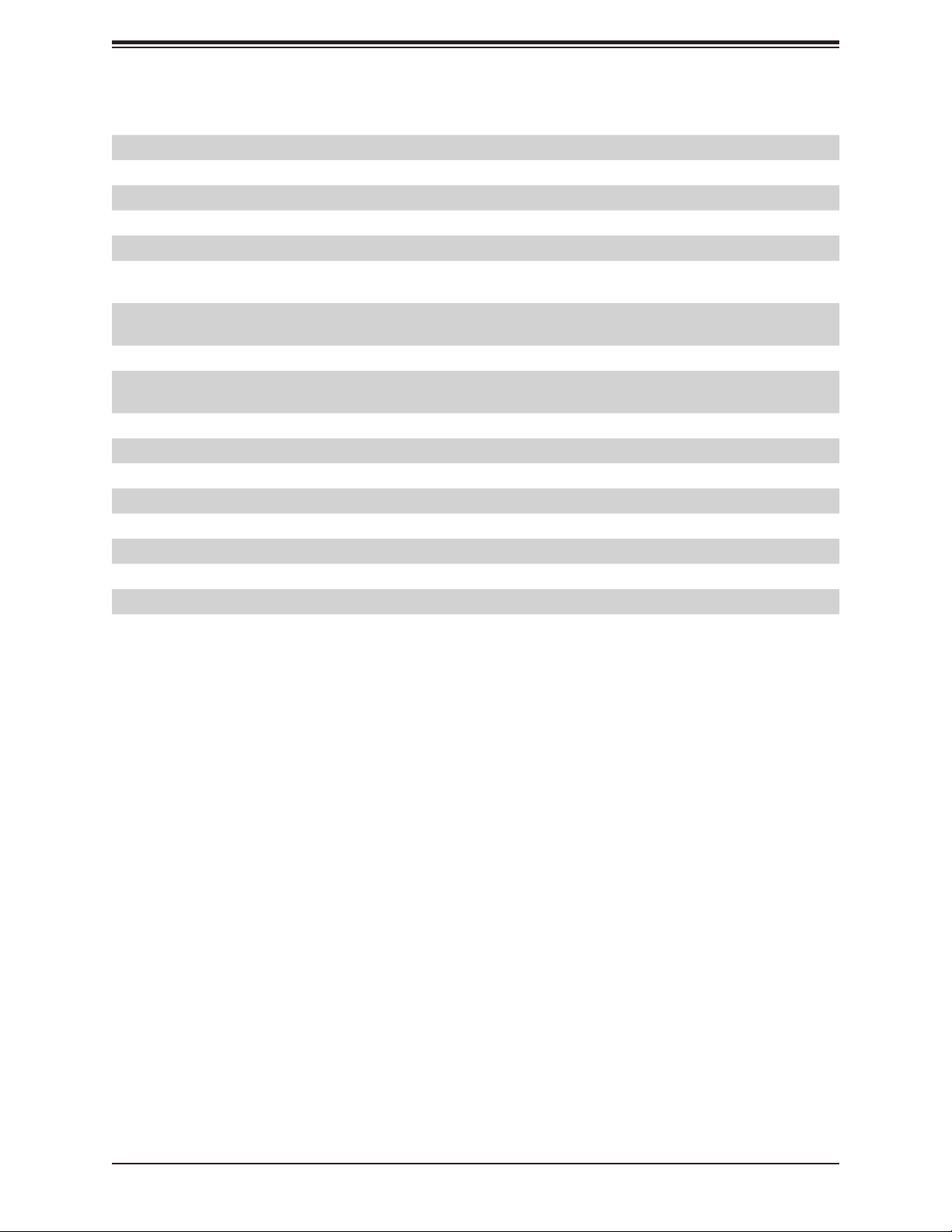
Chapter 1: Introduction
Connector Description
JPW2 +12V 8-pin CPU Power Connector (Required)
JSD1 SATA Disk On Module (DOM) Power Connector
JSTBY1 Standby Power Header
JTPM1 Trusted Platform Module (TPM)/Port 80 Connector
LAN1/LAN2 1 Gigabit (RJ45) LAN Ports
PCI-E_M.2-M1,
PCI-E_M.2-M2
PCI-E_M.2-E1 PCIe M.2 E-key Socket for WiFi and Bluetooth (Pre-installed,
SP1 Internal Speaker/Buzzer
SPKR Header for Speaker/Buzzer (Pins 1~4: External Speaker, Pins 3~4:
U.2-1 U.2 Port for U.2 NVMe Drives
USB 0/1 Front Accessible USB 2.0 Header
USB 2/3 Back Panel USB 3.1 Gen 1 Ports
USB 4/5 Front Accessible USB 3.0 Header
USB 6/7 Back Panel USB 3.1 Gen 2 Ports (USB6: Type-C, USB7: Type-A)
USB 8 Front Accessible USB 3.1 Gen 2 Type-C Header
USB 9 Front Accessible USB 3.1 Gen 2 Type-A Header
VGA Back Panel VGA Port (X11SCA-F only)
PCIe M.2 M-key Sockets. Small form factor devices and other portable
devices for high speed NVMe SSDs (see Section 2.8 Connectors)
X11SCA-W only)
Buzzer)
17
Page 18
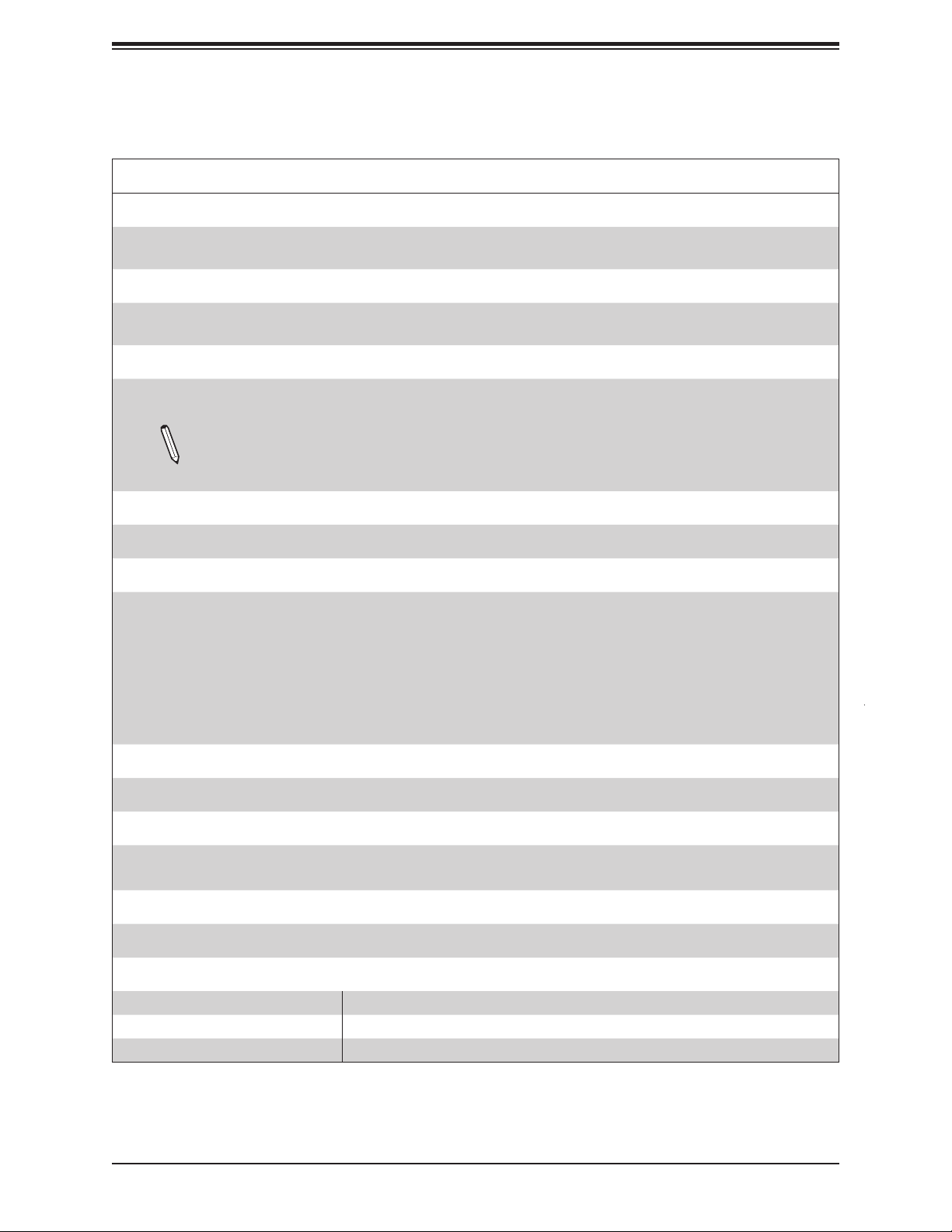
X11SCA/-W/-F User Manual
Motherboard Features
Motherboard Features
CPU
• Supports a single Intel Xeon E, Core i3/i5/i7/i9, Pentium, and Celeron series processor in an
LGA1151 (H4) socket and a thermal design power (TDP) of up to 95W
Memory
• Four 288-pin DIMM slots support up to 128GB of DDR4 unbuffered ECC/non-ECC memory with
speeds of up to 2666 MHz
DIMM Size
• 32GB, 16GB, 8GB, and 4GB (up to a combined 128GB)
Note 1: Memory speed support depends on the processor used in the system.
Note 2: For the latest CPU/memory updates, please refer to our website at http://www.super-
micro.com/products/motherboard.
Chipset
• Intel C246
Expansion Slots
• Two PCIe 3.0 x16 slots (PCIe Links is NA/16 or 8/8)
• One PCIe 3.0 x4 slot (shared with M.2-M1)
• One PCIe 3.0 x1 slot
• One PCI 33 MHz slot
• Two M.2 M-key sockets
• One M.2 E-key socket (for WiFi and bluetooth; X11SCA-W only)
• One U.2 slot (shared with M.2-M2)
Network
• Two Intel 1G LAN ports on the I/O back panel (i210AT + i219LM(vPro))
Baseboard Management Controller (BMC)
• ASPEED AST2500 Baseboard Management Controller (BMC) supports IPMI 2.0 (X11SCA-F only)
• One IPMI LAN shared with LAN2 on the I/O back panel (X11SCA-F only)
Graphics
• Graphics controller via ASPEED AST2500 BMC (X11SCA-F only)
I/O Devices
• Serial (COM) Connection • One front accessible serial port header (COM1)
• SATA 3.0 • Eight SATA 3.0 ports (I-SATA0~7)
• RAID (PCH) • RAID 0, 1, 5, and 10
18
Page 19
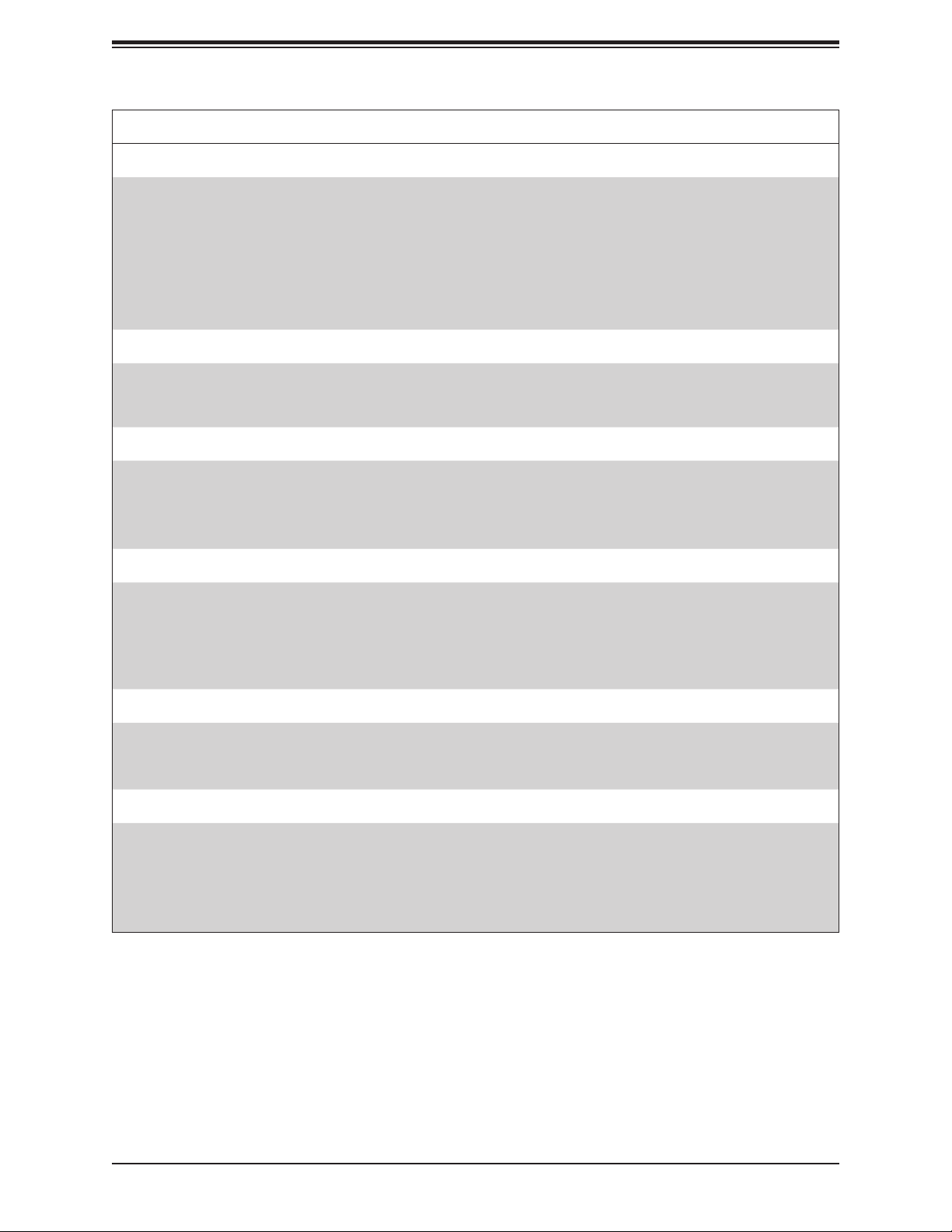
Chapter 1: Introduction
Motherboard Features
Peripheral Devices
• One USB 3.1 Gen 2 10G Type-C port on I/O back panel (with MUX)
• One USB 3.1 Gen 2 10G Type-A port on I/O back panel
• One front accessible USB 3.1 Gen 2 Type-C header (with MUX)
• One front accessible USB 3.1 Gen 2 Type-A header
• Two USB 3.1 Gen 1 ports on I/O back panel
• Two front accessible USB 3.1 Gen 1 connections via one header
• Two front accessible USB 2.0 connections via one header
BIOS
• 256Mb AMI BIOS® SPI Flash BIOS
• DMI 3.0, ACPI 3.0+, USB Keyboard, Real Time Clock wake-up, PCI F/W 3.0, SPI dual/quad speed
support, and SMBIOS 2.7+
Power Management
• ACPI power management
• CPU fan auto-off in sleep mode
• Power button override mechanism
• Power-on mode for AC power recovery
System Health Monitoring
• Onboard voltage monitors for CPU cores, +1.8V, +3.3V, +5V, +/-12V, +3.3V Stdby, +5 Stdby, VBAT,
HT, Memory, PCH Temperature, System Temperature, and Memory Temperature
• CPU 5+2-phase switching voltage regulator
• CPU/System overheat control
• CPU Thermal Trip support
Fan Control
• Five 4-pin fan headers
• Fan status monitoring with rmware
• Multi-speed fan control via onboard BMC
System Management
• PECI (Platform Environment Conguration Interface) 3.1 support
• IPMI 2.0 (X11SCA-F only)
• SuperDoctor® 5, Watch Dog, NMI
• Chassis Intrusion header and detection
• Power supply monitoring
19
Page 20
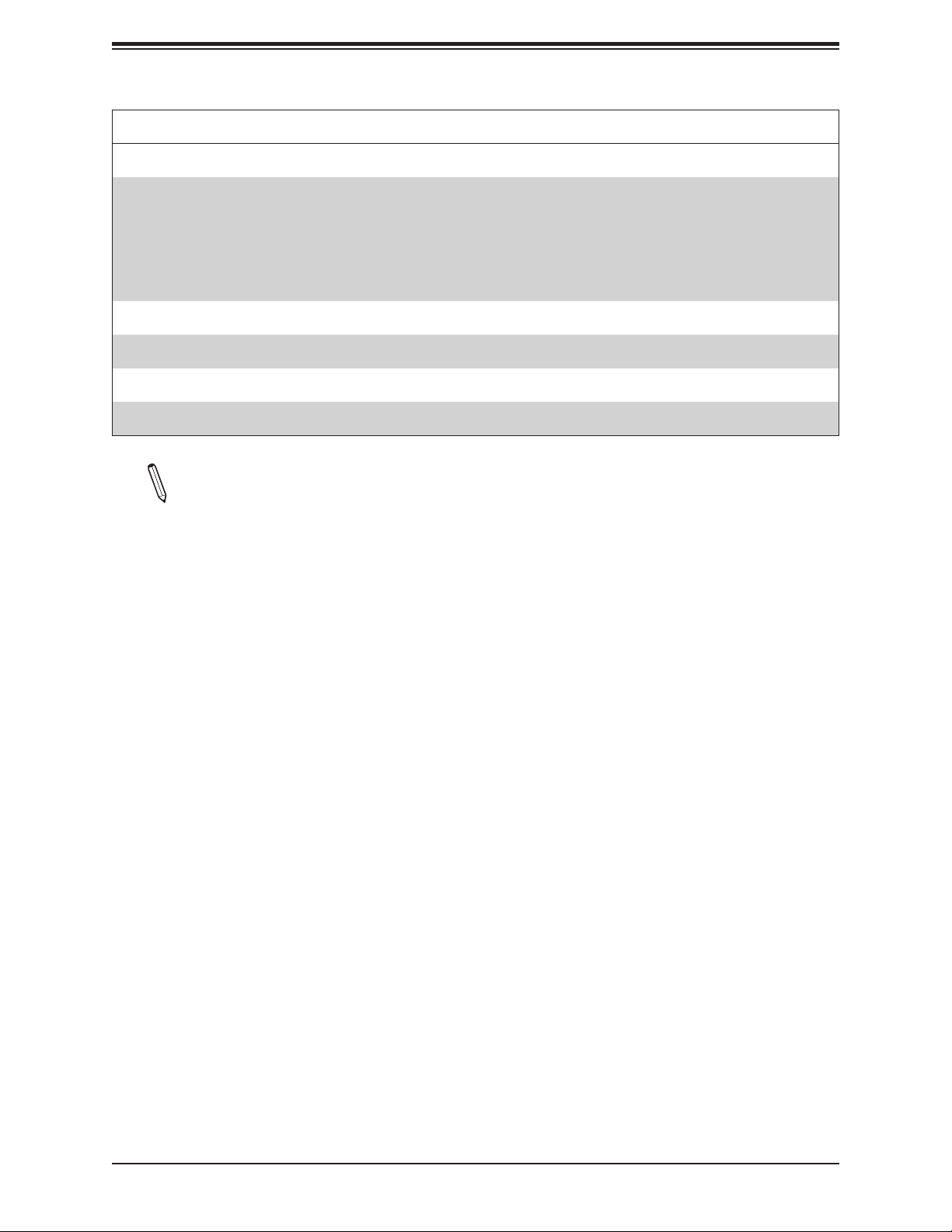
X11SCA/-W/-F User Manual
Motherboard Features
LED Indicators
• CPU/system overheat LED
• Power/suspend-state indicator LED
• Fan failed LED
• HDD activity LED
• LAN activity LED
Other
• RoHS
Dimensions
• ATX form factor (12 x 9.6) (304.8 mm x 243.84 mm)
Note 1: The CPU maximum thermal design power (TDP) is subject to chassis and
heatsink cooling restrictions. For proper thermal management, please check the chassis
and heatsink specications for proper CPU TDP sizing.
Note 2: For IPMI conguration instructions, please refer to the Embedded IPMI Conguration User's Guide available at http://www.supermicro.com/support/manuals/.
20
Page 21
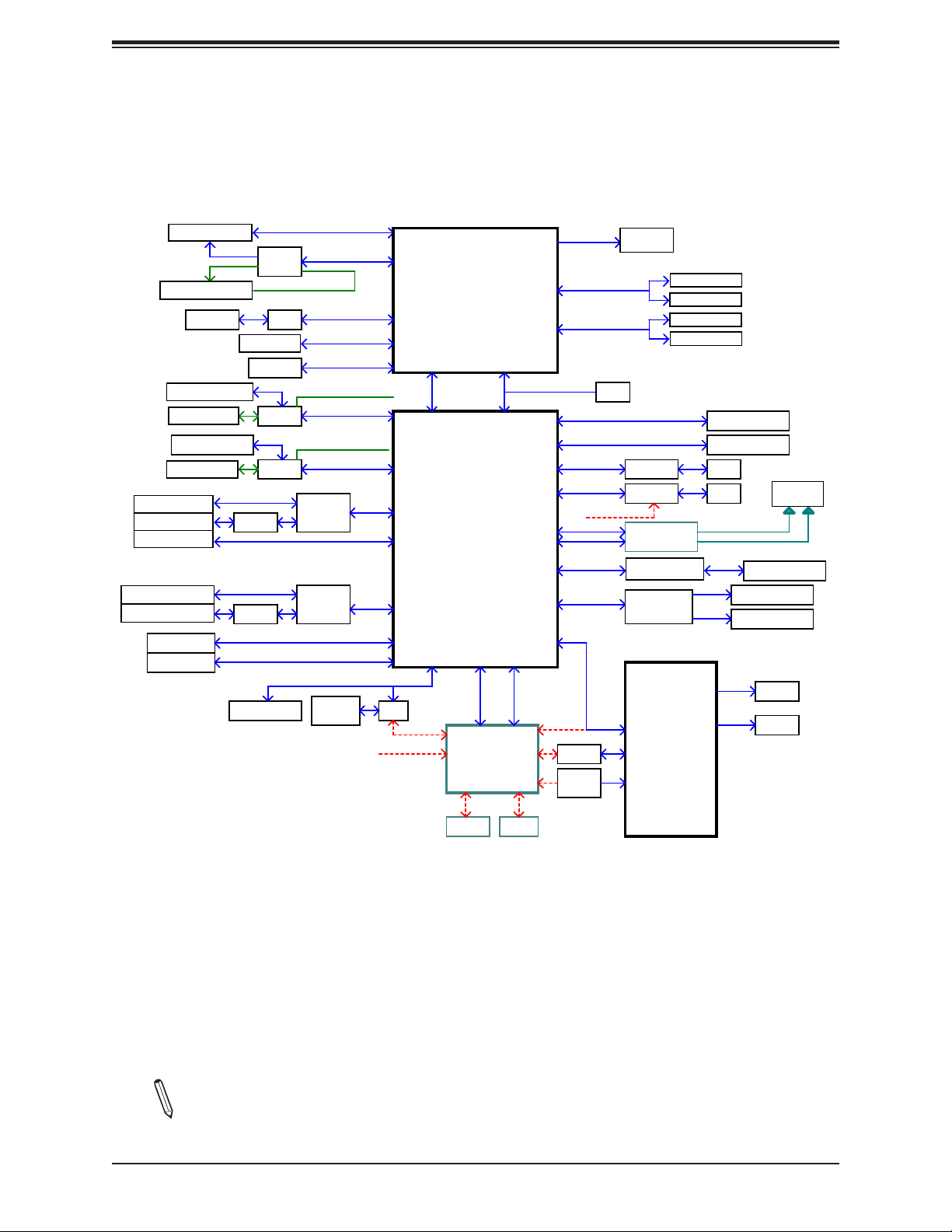
Figure 1-4.
Chipset Block Diagram
Chapter 1: Introduction
PCIe x16 SLOT #6
PCIe x16 SLOT #4
HDMI 2.0a
PCIe x4 SLOT #2
M.2 M-KEY #1
U.2 connector
M.2 M-KEY #2
LAN1_USB3.1A
USB3.1_C1
LAN2_USB30
USB31_A
USB31_FP TYPEC
JUSB3A
USB2_CN1
CPU_PE3_P0~P7
ASM1480
PESLOT2_PRSNT_N
PS175
Display Port
DVI-D
ASM1480
ASM1480
ASM1543
USB3.0 *1
ASM1543
USB3.0 *2
USB2.0 *1
TPM2.0 Header
CPU_PE3_P8~P15
Digital port 1
Digital port 2
Digital port 3
M2_1_JPCIE2_SW_SEL
PCHPE3 P21~P24
M2_U2_SW_SEL
PCHPE3 P9~P12
SPI
32MB
PCH_SPI
USB3.1 *2
USB3.1 *2
PERICOM
PI3EQX1004
PERICOM
PI3EQX1004
INTEL LGA1151
(Socket H4)
x4 DMI-III
8GT/s
Intel C246 series
MUX
SPI
RMII/NCSI
CPU
PCH
USB2.0 *1
BMC
AST2500
(-F)
SVID
DDR4 (CHA)
2133/1866MHz
DDR4 (CHB)
2133/1866MHz
IMVP8 VR
DIMMA1
DIMMA2 (Blue)
DIMMB1
DIMMB2 (Blue)
XDP
PCHPE3 P3
PCIe x1 SLOT #7
SATA III *8
PCHPE3 P5
PCHPE3 P6
PCHPE3 P4
USB2 *1
PCHPE3 P8
AZALIA
PCIe2.0 *1
RMII/NCSI
LPC
GLAN1
I219LM
GLAN2
I210-AT
WIFI_CONN
(-W)
M.2-E KEY
IDT 89HMPEB383
PCIE/PCI Bridge
Realtek
ALC888S-VD2
SIO
NCT6796D
RJ45
RJ45
Cable from Wifi Module
PCI SLOT #1
J5 FRONT AUDIO
JAUDIO1
FAN *5
RTH *4
WIFI & BT
Antenna
LPC I/O
COM1
HEALTH
INFO
VGA DDR4
Note: This is a general block diagram and may not exactly represent the features on your
motherboard. See the previous pages for the actual specications of your motherboard.
21
Page 22
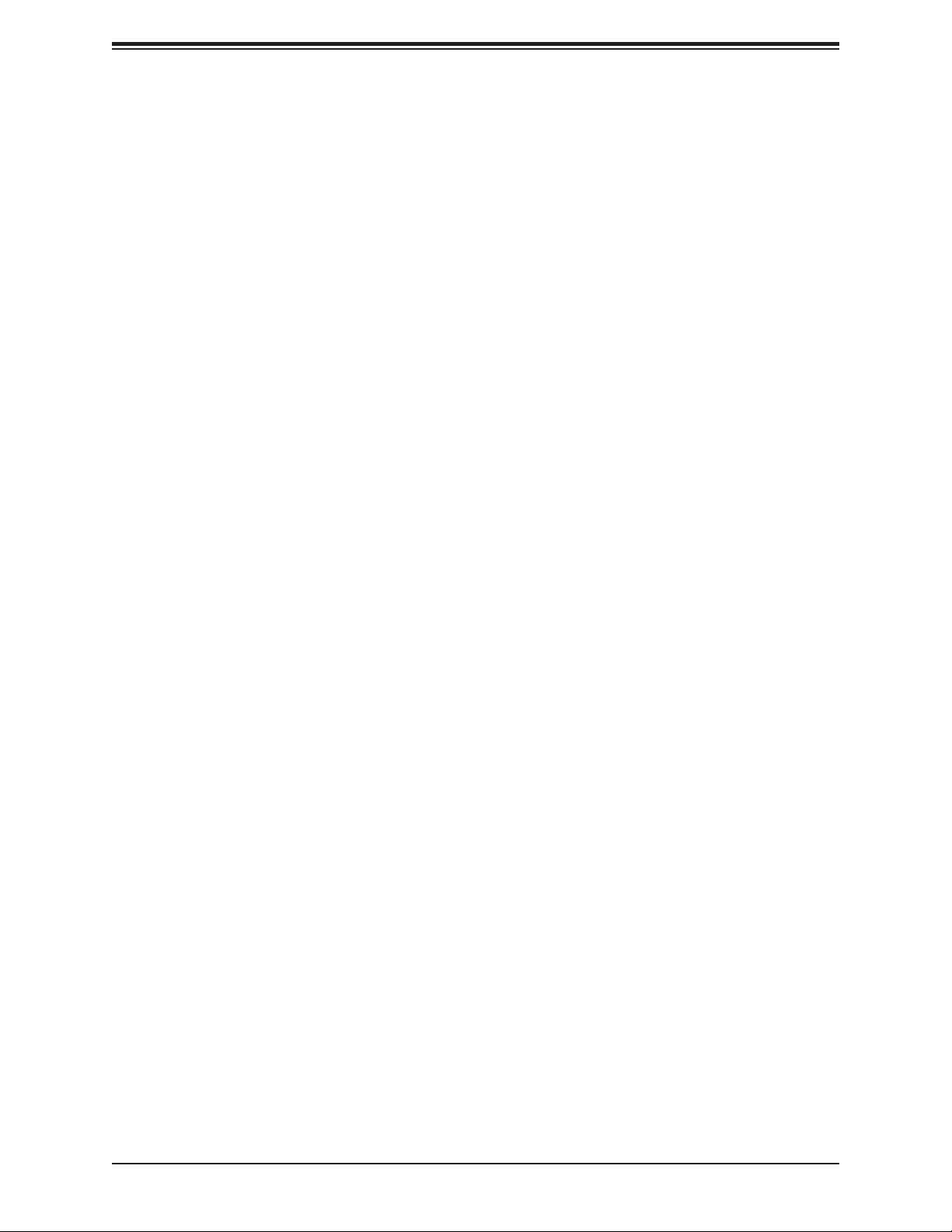
X11SCA/-W/-F User Manual
1.2 Processor and Chipset Overview
Built upon the functionality and capability of the Intel Xeon E, Core i3/i5/i7/i9, Celeron,
and Pentium series processors (Socket LGA 1151) and the Intel C246, the X11SCA/-W/-F
motherboard offers maximum I/O expandability, energy efciency, and data reliability in a
14-nm process architecture. It is optimized for all workstation applications, for example, 3D
modeling, rendering, video editing, engineering simulation, and automation.
The Intel Xeon-E and PCH C246 platform supports the following features:
• ACPI Power Management
• Intel Turbo Boost Technology 2.0, Power Monitoring/Power Control, and Platform Power
Control
• Adaptive Thermal Management/Monitoring
• PCIe 3.0, SATA 3.0 with transfer rates of up to 6 Gb/s, xHCI USB w/SuperSpeed 3.1
• System Management Bus (SMBus) Specication, Version 2.0
• Intel Trusted Execution Technology (Intel TXT)
• Intel Rapid Storage Technology
• Intel Virtualization Technology for Directed I/O (Intel VT-d)
1.3 Special Features
This section describes the health monitoring features of the X11SCA/-W/-F motherboard. The
motherboard has an onboard System Hardware Monitor chip that supports system health
monitoring.
Recovery from AC Power Loss
The Basic I/O System (BIOS) provides a setting that determines how the system will respond
when AC power is lost and then restored to the system. You can choose for the system to
remain powered off (in which case you must press the power switch to turn it back on), or
for it to automatically return to the power-on state. See the Advanced BIOS Setup section
for this setting. The default setting is Last State.
22
Page 23
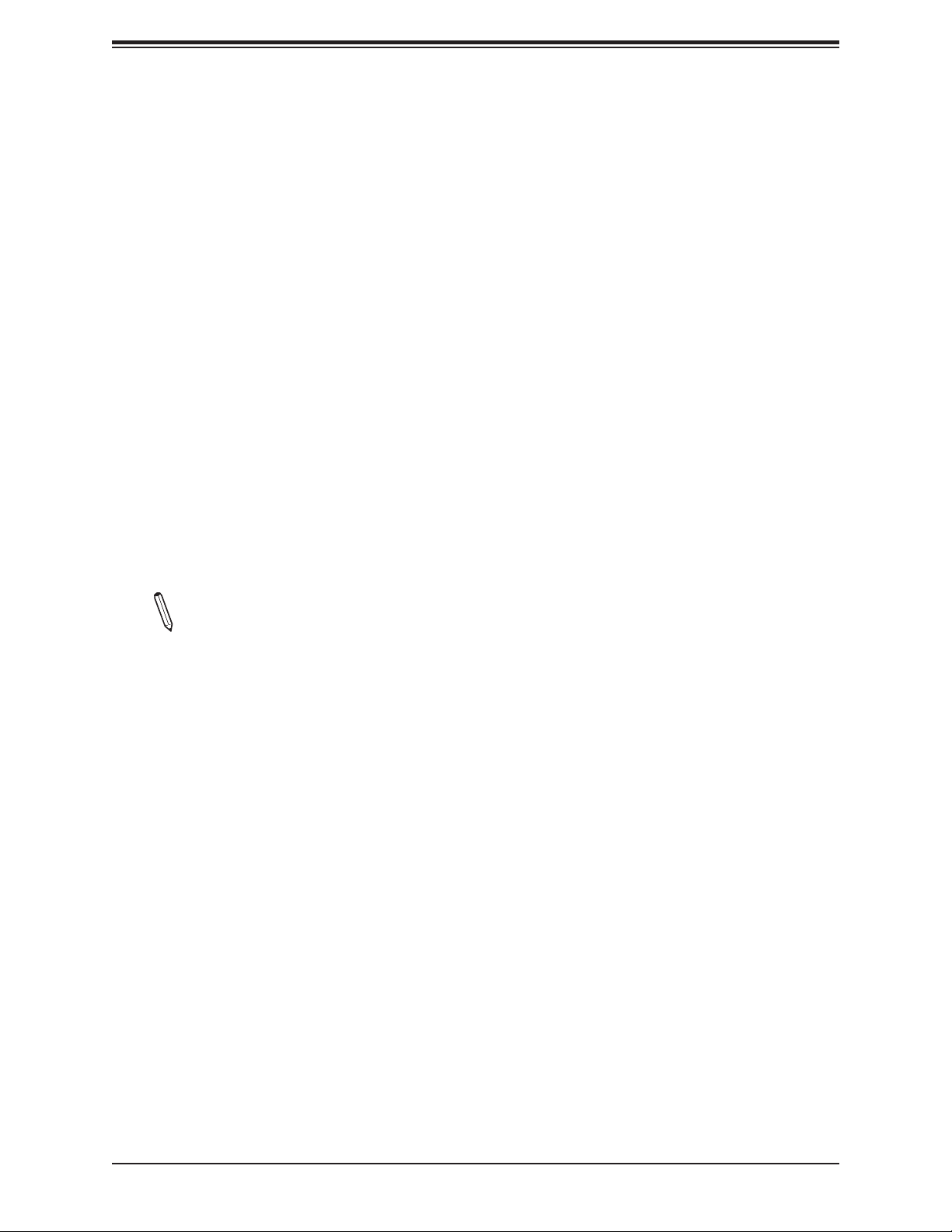
Chapter 1: Introduction
1.4 System Health Monitoring
Onboard Voltage Monitors (X11SCA-F only)
The onboard voltage monitor will continuously scan crucial voltage levels. Once a voltage
becomes unstable, it will give a warning or send an error message to the screen. Users can
adjust the voltage thresholds to dene the sensitivity of the voltage monitor. Real time readings
of these voltage levels are all displayed in BIOS.
Fan Status Monitor with Firmware Control
The system health monitor chip can check the RPM status of a cooling fan. The CPU and
chassis fans are controlled by BIOS Thermal Management.
Environmental Temperature Control (X11SCA-F only)
System health sensors monitor temperatures and voltage settings of onboard processors
and the system in real time via the IPMI interface. Whenever the temperature of the CPU or
the system exceeds a user-dened threshold, system/CPU cooling fans will be turned on to
prevent the CPU or the system from overheating
Note: To avoid possible system overheating, please be sure to provide adequate airow
to your system.
System Resource Alert
This feature is available when used with SuperDoctor 5 in the Windows OS or in the Linux
environment. SuperDoctor is used to notify the user of certain system events. For example,
you can congure SuperDoctor to provide you with warnings when the system temperature,
CPU temperatures, voltages, and fan speeds go beyond a predened range.
1.5 ACPI Features
ACPI stands for Advanced Conguration and Power Interface. The ACPI specication denes
a exible and abstract hardware interface that provides a standard way to integrate power
management features throughout a computer system, including its hardware, operating
system and application software. This enables the system to automatically turn on and off
peripherals such as CD-ROMs, network cards, hard disk drives and printers.
In addition to enabling operating system-directed power management, ACPI also provides a
generic system event mechanism for Plug and Play, and an operating system-independent
interface for conguration control. ACPI leverages the Plug and Play BIOS data structures,
while providing a processor architecture-independent implementation that is compatible with
appropriate Windows operating systems.
23
Page 24
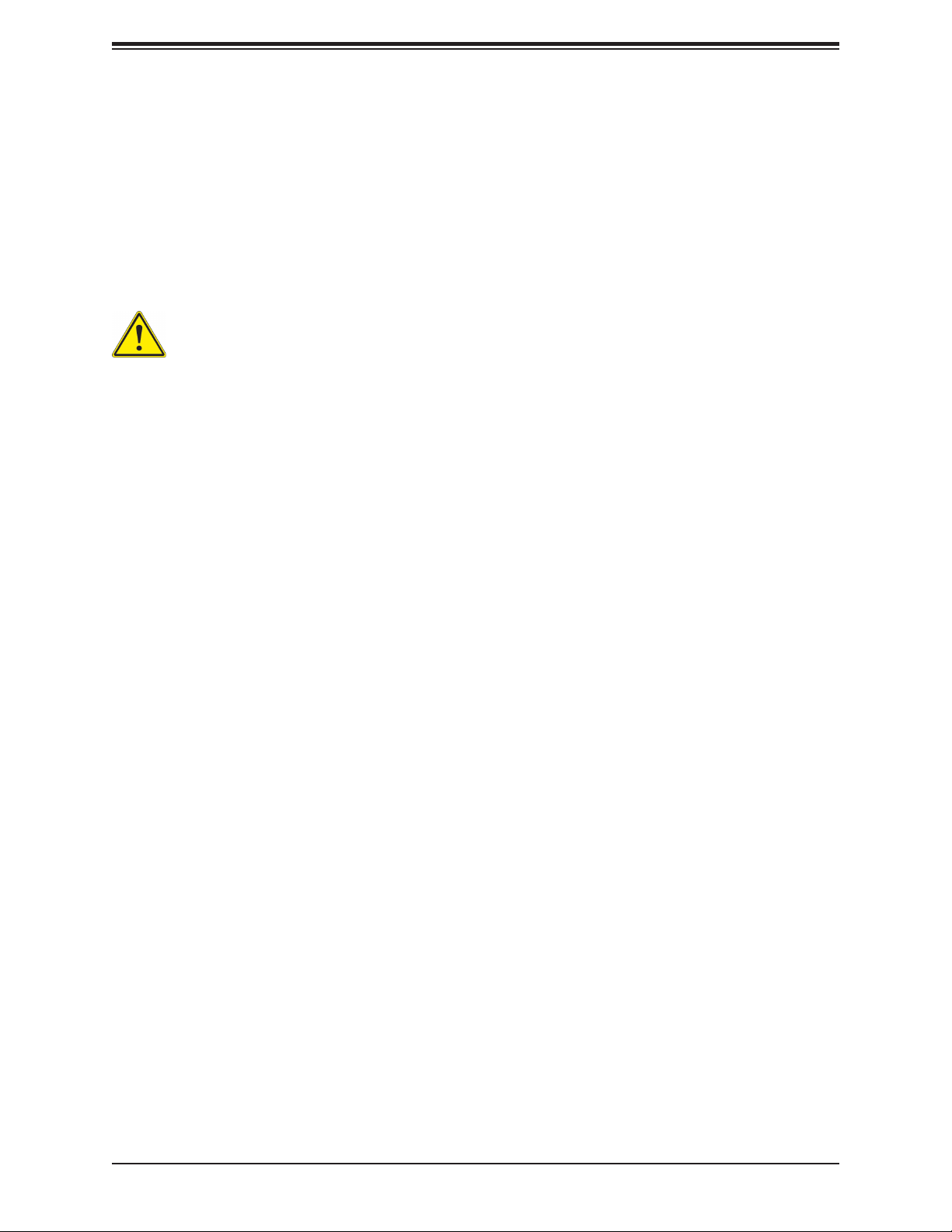
X11SCA/-W/-F User Manual
1.6 Power Supply
As with all computer products, a stable power source is necessary for proper and reliable
operation. It is even more important for processors that have high CPU clock rates.
The X11SCA/-W/-F motherboard accommodates 24-pin ATX power supplies. Although most
power supplies generally meet the specications required by the CPU, some are inadequate.
In addition, one 12V 8-pin power connection is also required to ensure adequate power supply
to the system.
Warning: To avoid damaging the power supply or the motherboard, be sure to use a
power supply that contains a 24-pin and 8-pin power connector. Be sure to connect
the power supplies to the 24-pin power connector (JPW1), and the 8-pin power connector (JPW2) on the motherboard. Failure in doing so may void the manufacturer
warranty on your power supply and motherboard.
It is strongly recommended that you use a high quality power supply that meets ATX power
supply Specication 2.02 or above. It must also be SSI compliant.
1.7 Serial Port
The X11SCA/-W/-F motherboard supports one serial communication connection. COM port
header 1 (COM1) can be used for input/output. The UART provides legacy speeds with a
baud rate of up to 115.2 Kbps.
24
Page 25
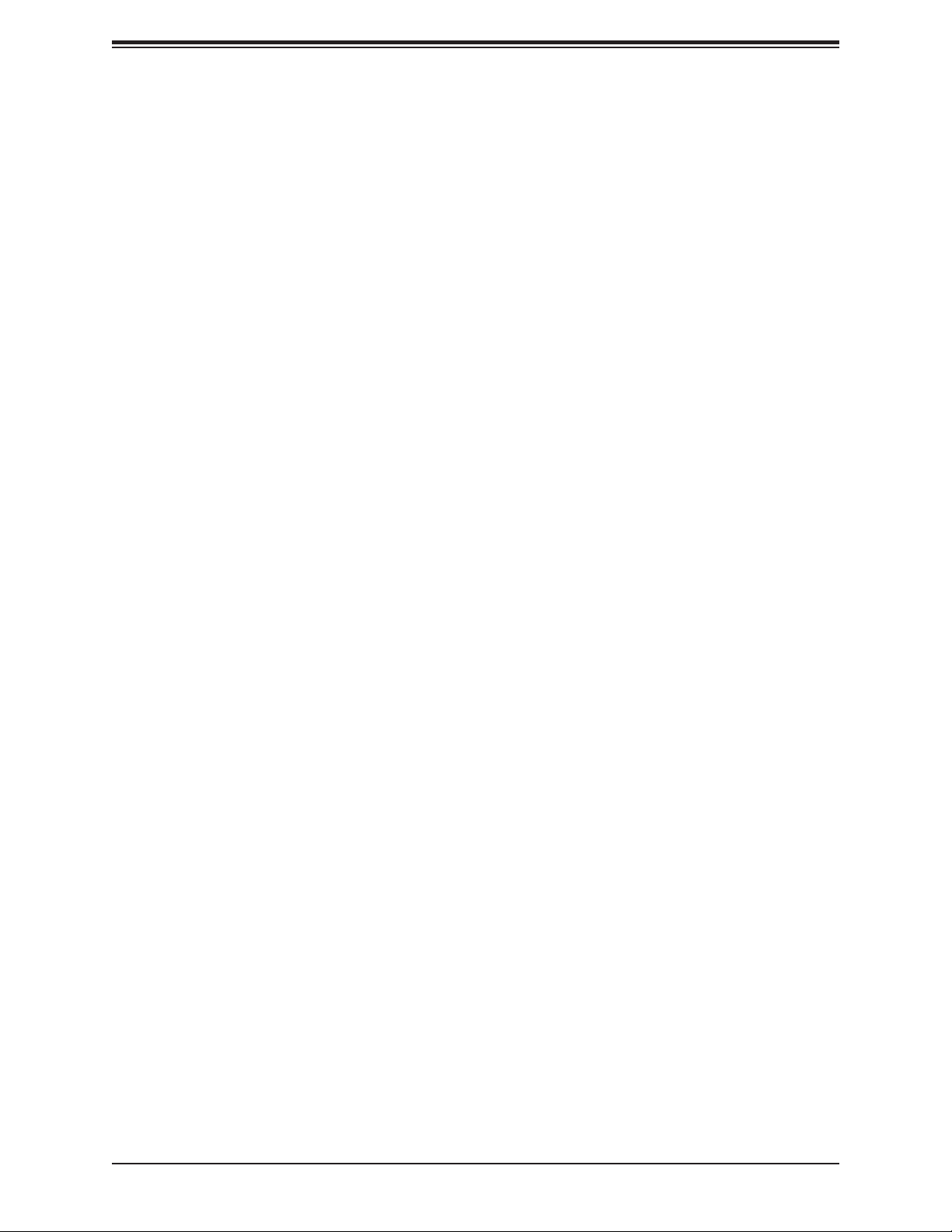
Chapter 2: Installation
Chapter 2
Installation
2.1 Static-Sensitive Devices
Electrostatic Discharge (ESD) can damage electronic com ponents. To prevent damage to your
motherboard, it is important to handle it very carefully. The following measures are generally
sufcient to protect your equipment from ESD.
Precautions
• Use a grounded wrist strap designed to prevent static discharge.
• Touch a grounded metal object before removing the board from the antistatic bag.
• Handle the board by its edges only; do not touch its components, peripheral chips, memory
modules or gold contacts.
• When handling chips or modules, avoid touching their pins.
• Put the motherboard and peripherals back into their antistatic bags when not in use.
• For grounding purposes, make sure your computer chassis provides excellent conductivity
between the power supply, the case, the mounting fasteners and the motherboard.
• Use only the correct type of onboard CMOS battery. Do not install the onboard battery
upside down to avoid possible explosion.
Unpacking
The motherboard is shipped in antistatic packaging to avoid static damage. When unpacking
the motherboard, make sure that the person handling it is static protected.
25
Page 26
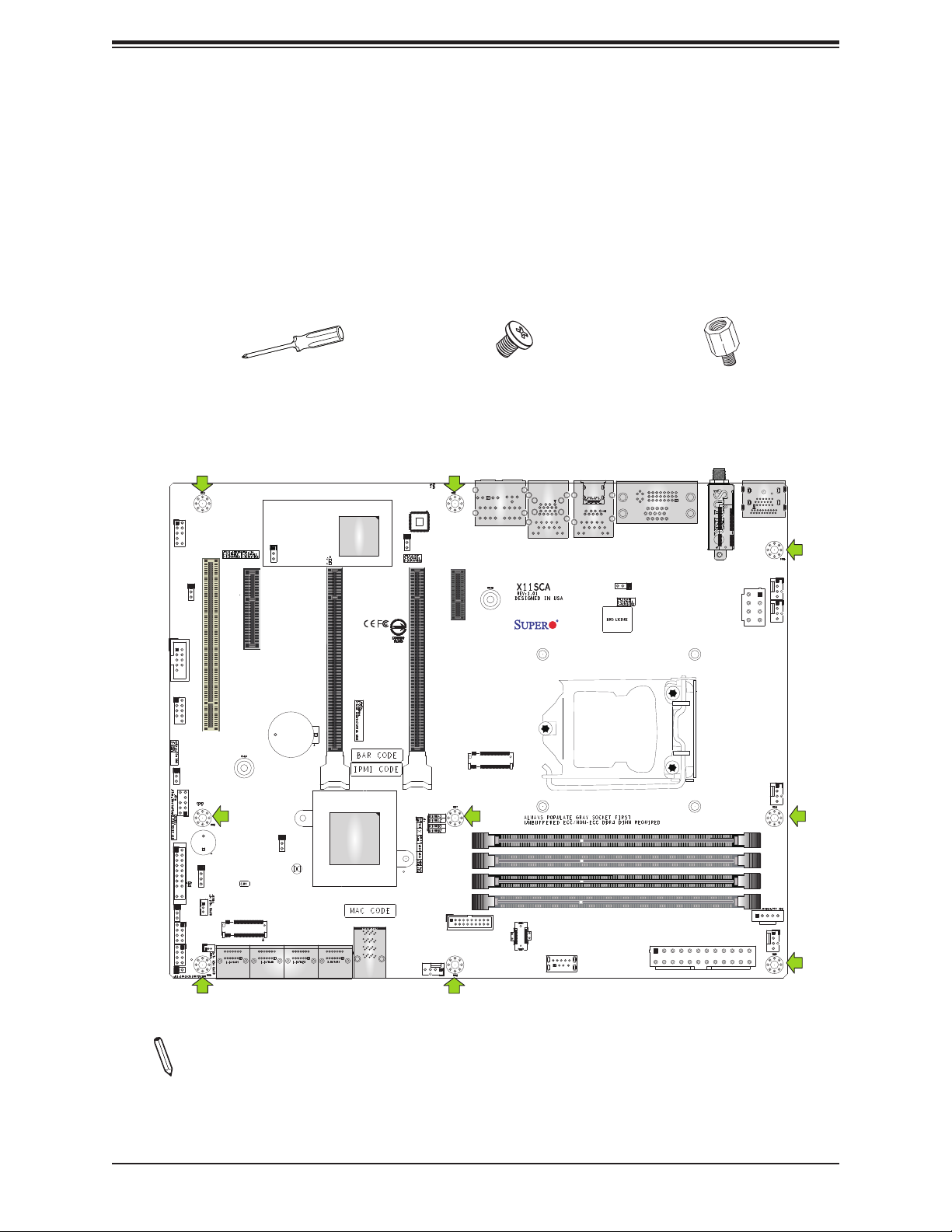
X11SCA/-W/-F User Manual
2.2 Motherboard Installation
All motherboards have standard mounting holes to t different types of chassis. Make sure
that the locations of all the mounting holes for both the motherboard and the chassis match.
Although a chassis may have both plastic and metal mounting fasteners, metal ones are
highly recommended because they ground the motherboard to the chassis. Make sure that
the metal standoffs click in or are screwed in tightly.
Tools Needed
Phillips Screwdriver (1) Standoffs (9)
Phillips Screws (9)
Only if Needed
Location of Mounting Holes
LED4
JPL2
CPU SLOT6 PCI-E 3.0 X16
USB4/5 (3.0)
SYS_FAN2
AUDIO
LAN2
USB2/3(3.0)
PCH SLOT7 PCI-E 3.0 X1
PCI-E_M.2-M2
USB8 (3.1,TypeC)
USB9 (3.1,TypeA)
USB6/7(3.1)
LAN1
VGA (for X11SCA-F only)
DVI
JPL1
CPU
WIFI+BT (for X11SCA-W only)
JPW1
AUDIO_FP
JPAC1
COM1
USB0/1 (2.0)
JWD1
JTPM1
JF1
PWR_LED
JLED1
I-SGPIO1
I-SGPIO2
JL1
SLOT1 PCI 33MHZ
LED_PWR_SB
SP1
SPKR
JSTBY1
PCI-E_M.2-M1
I-SATA6
JSD1
I-SATA7
(Only for X11SCA-F)
JPG1
JPG1
PCH SLOT2 PCI-E 3.0 X4
B3
JPME2
JBT1
CMOS CLEAR
I-SATA2
I-SATA3
I-SATA0
I-SATA1
I-SATA4
I-SATA5
BMC_HB_LED
CPU SLOT4 PCI-E 3.0 X8 (IN X16)
U.2-1
PCI-E M.2-E1
JPW2
JPI2C1
DP
HDMI
SYS_FAN3
CPU_FAN1
DIMMA1
DIMMA2
DIMMB1
DIMMB2
CPU_FAN2
SYS_FAN1
Notes: 1. To avoid damaging the motherboard and its components, please do not use
a force greater than 8 lb∙inch on each mounting screw during motherboard installation.
2. Some components are very close to the mounting holes. Please take precautionary
measures to avoid damaging these components when installing the motherboard to
the chassis.
26
Page 27
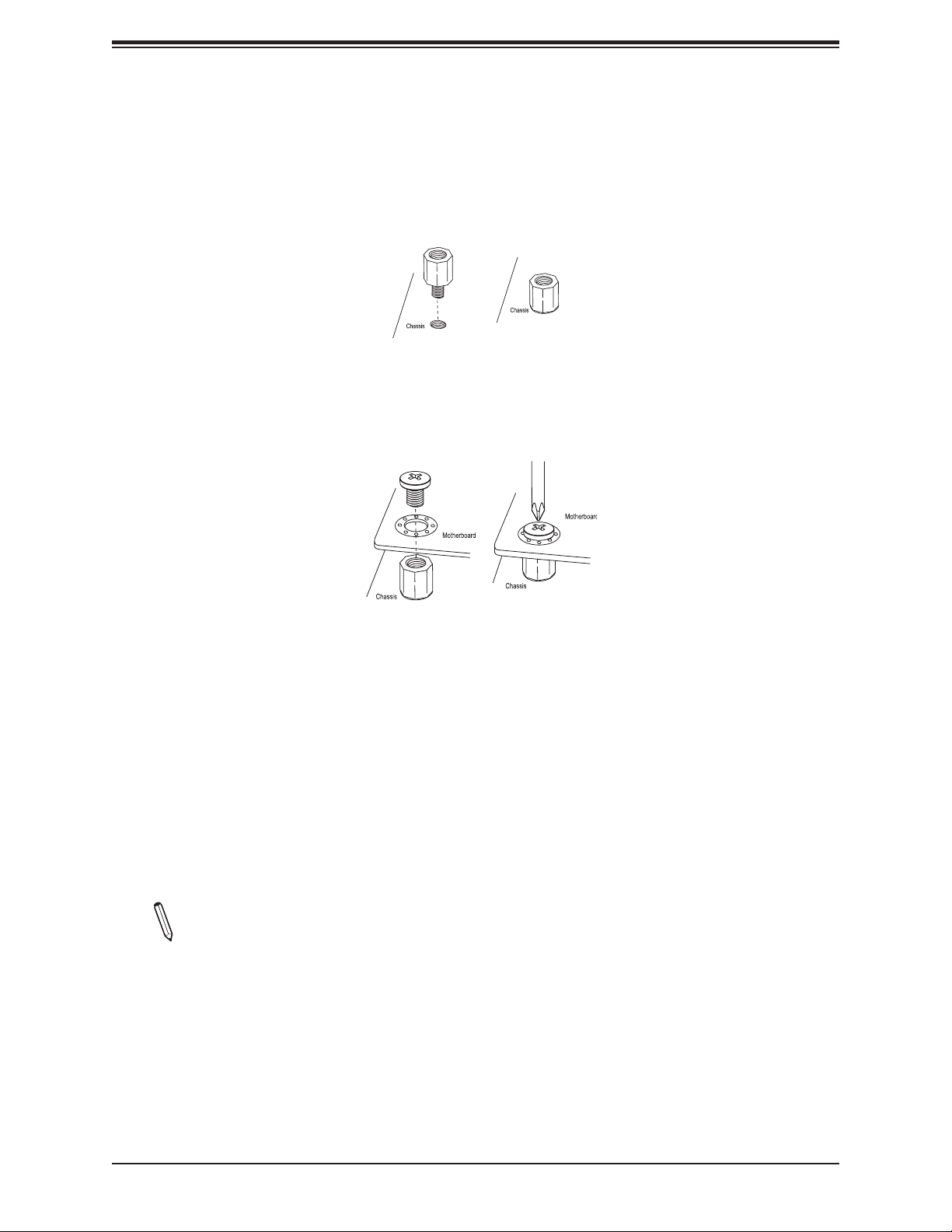
Chapter 2: Installation
Installing the Motherboard
1. Locate the mounting holes on the motherboard. Refer to the previous page for the
location.
2. Locate the matching mounting holes on the chassis. Align the mounting holes on the
motherboard against the mounting holes on the chassis.
3. Install standoffs in the chassis as needed.
4. Install the motherboard into the chassis carefully to avoid damaging other motherboard
components.
5. Using the Phillips screwdriver, insert a Phillips head #6 screw into a mounting hole on
the motherboard and its matching mounting hole on the chassis.
6. Repeat Step 5 to insert the remaining screws into all mounting holes.
7. Make sure that the motherboard is securely placed in the chassis.
Note: Images displayed are for illustration only. Your chassis or components might look
different from those shown in this manual.
27
Page 28
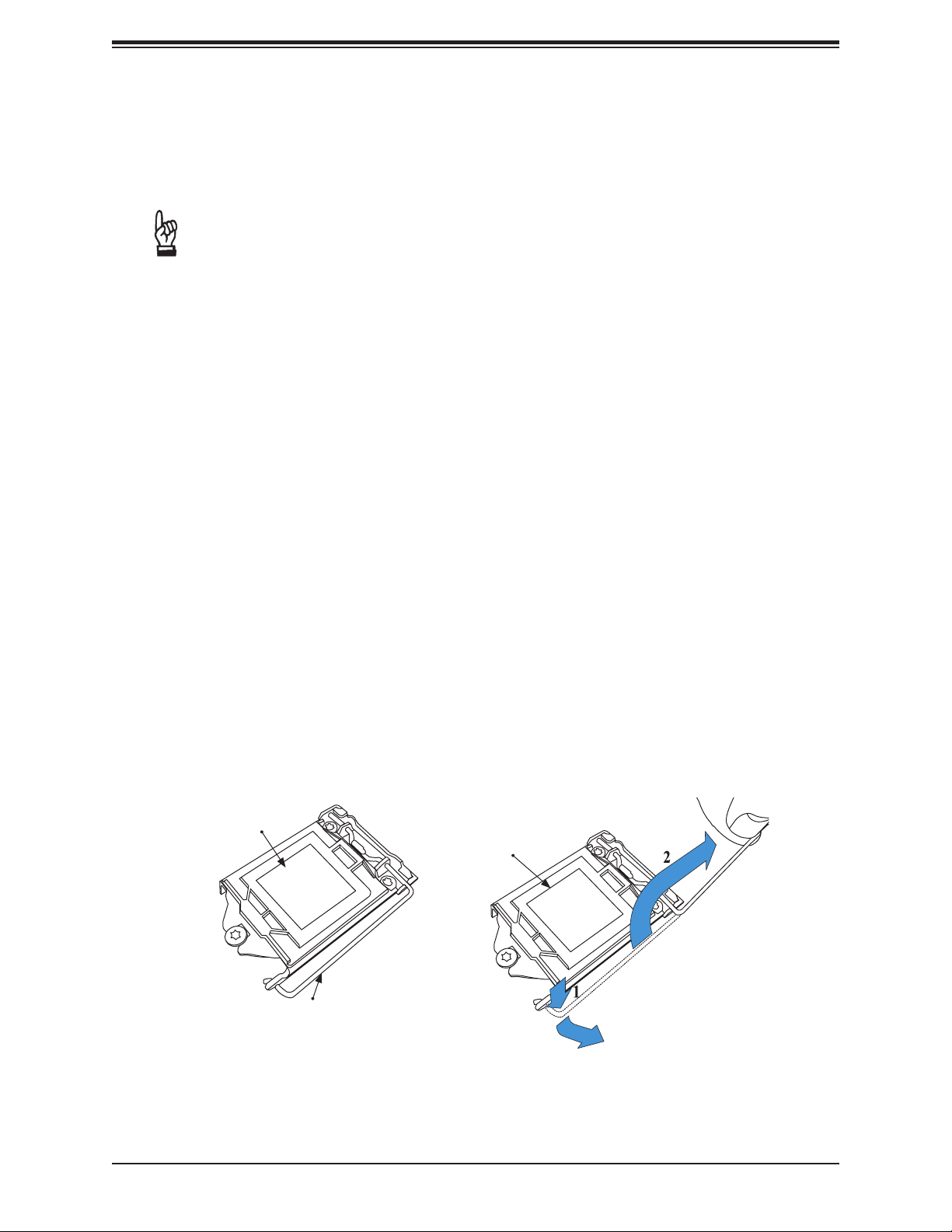
X11SCA/-W/-F User Manual
2.3 Processor and Heatsink Installation
Warning: When handling the processor package, avoid placing direct pressure on the label
area of the fan.
Important:
• Always connect the power cord last, and always remove it before adding, removing or
changing any hardware components. Make sure that you install the processor into the
CPU socket before you install the CPU heatsink.
• If you buy a CPU separately, make sure that you use an Intel-certied multi-directional
heatsink only.
• Make sure to install the motherboard into the chassis before you install the CPU heatsink.
• When receiving a motherboard without a processor pre-installed, make sure that the plastic
CPU socket cap is in place and none of the socket pins are bent; otherwise, contact your
retailer immediately.
• Refer to the Supermicro website for updates on CPU support.
Installing the LGA1151 Processor
1. Press the load lever to release the load plate, which covers the CPU socket, from its
locking position.
Load Plate
Load Plate
Load Lever
28
Page 29
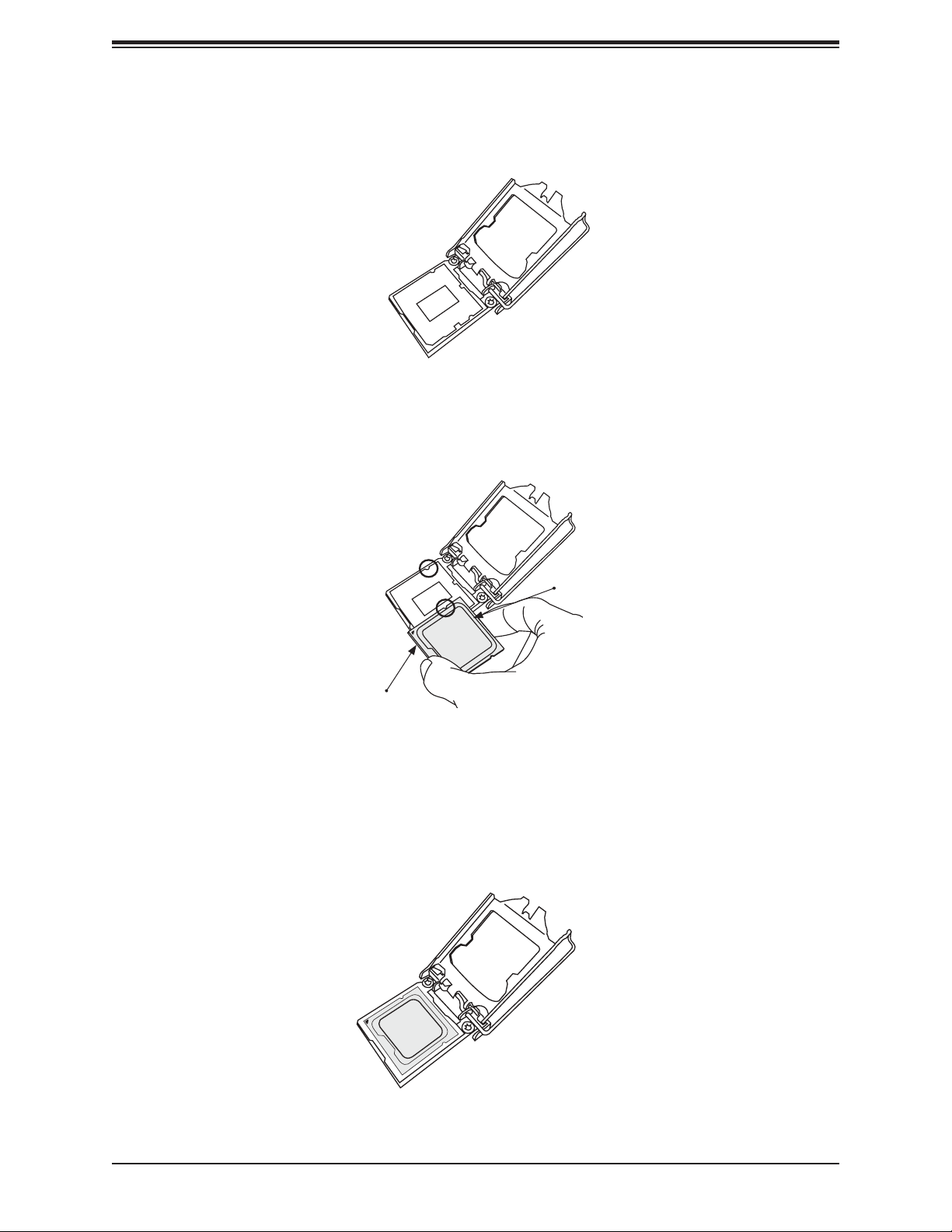
Chapter 2: Installation
2. Gently lift the load lever to open the load plate. Remove the plastic cap.
3. Use your thumb and your index nger to hold the CPU at the North center edge and the
South center edge of the CPU.
North Center Edge
South Center Edge
4. Align the CPU key that is the semi-circle cutouts against the socket keys. Once it is
aligned, carefully lower the CPU straight down into the socket. Do not drop the CPU on
the socket. Do not move the CPU horizontally or vertically.
29
Page 30
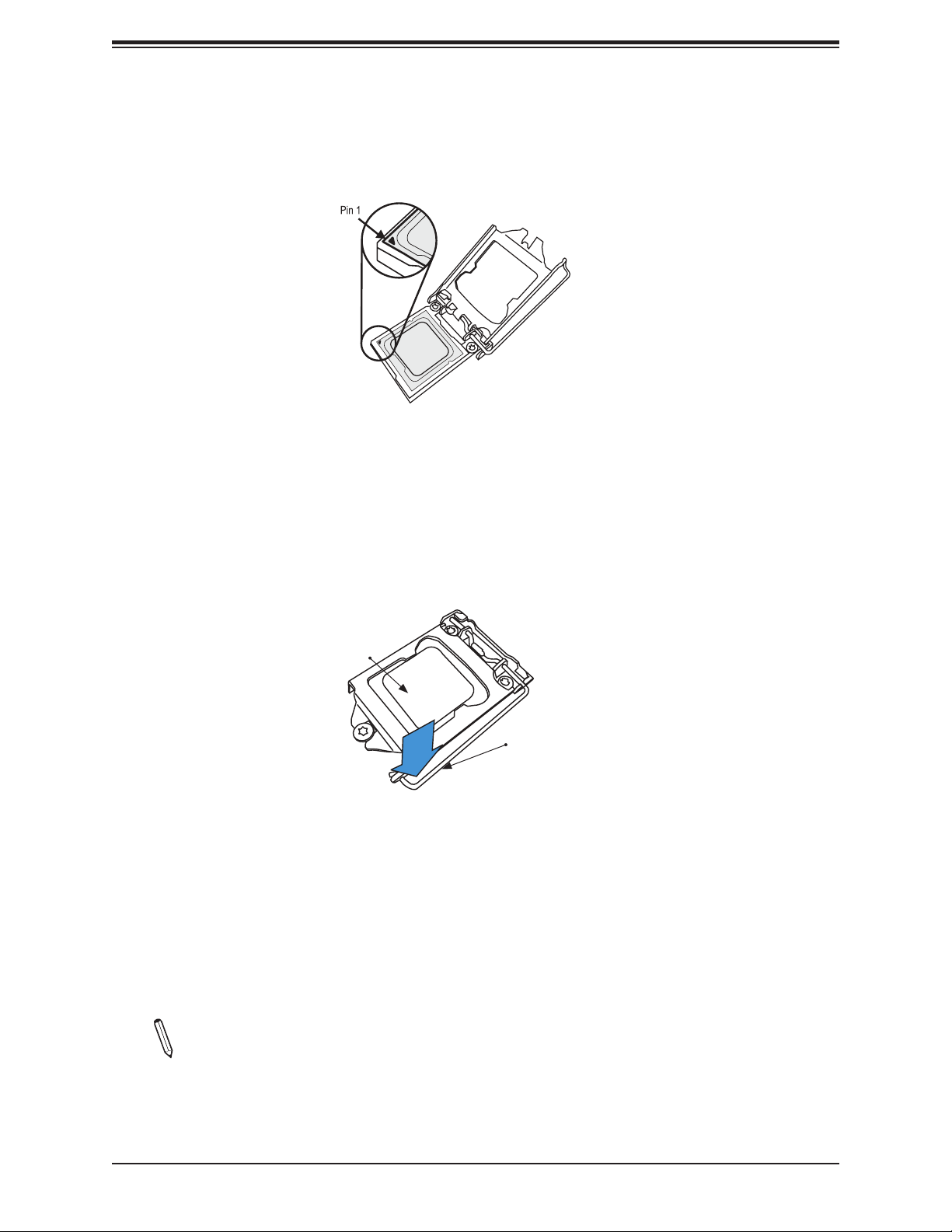
X11SCA/-W/-F User Manual
5. Do not rub the CPU against the surface or against any pins of the socket to avoid
damaging the CPU or the socket.
6. With the CPU inside the socket, inspect the four corners of the CPU to make sure that
the CPU is properly installed.
7. Use your thumb to gently push the load lever down to the lever lock.
CPU properly
installed
Load lever locked into
place
Note: You can only install the CPU inside the socket in one direction. Make sure that it
is properly inserted into the CPU socket before closing the load plate. If it doesn't close
properly, do not force it as it may damage your CPU. Instead, open the load plate again
and double-check that the CPU is aligned properly.
30
Page 31

Chapter 2: Installation
Installing an Active CPU Heatsink with Fan
1. Locate the CPU fan header (CPU_FAN1) on the motherboard.
2. Position the heatsink so that the heatsink fan wires are closest to the CPU fan header
and are not interfering with other components.
3. Inspect the CPU fan wires to make sure they are routed through the bottom of the
heatsink.
4. Remove the thin layer of protective lm from the heatsink. CPU overheating may occur if
the protective lm is not removed from the heatsink.
5. Apply the proper amount of thermal grease on the CPU. If your heatsink came with a
thermal pad, please ignore this step. Once the screws are tightened, plug the power
cord into the CPU_FAN1 header.
Thermal Grease
Note: Graphic drawings included in this manual are for reference only. They might look
different from the components installed in your system.
31
Page 32

X11SCA/-W/-F User Manual
6. Align the four heatsink fasteners with the mounting holes on the motherboard. Gently
push down the fasteners in a diagonal order (Example: #1 and #2, then #3 and #4) into
the mounting holes until you hear a click. Then lock the fasteners by turning each one
90° clockwise.
2
4
3
1
Push down
Lock
Unlock
7. Once all four fasteners are secured, connect the heatsink fan wire connector to the CPU
fan header.
32
Page 33

Chapter 2: Installation
Removing a Heatsink
Note: We do not recommend that the CPU or heatsink be removed. However, if you
do need to remove the heatsink, please follow the instructions below to remove the
heatsink and prevent damage done to the CPU or other components.
1. Unplug the power connector from the power supply.
2. Disconnect the heatsink fan connector from the CPU fan header.
3. Gently press down each fastener cap and turn them 90°counter clockwise, then pull the
fasteners upwards to loosen them.
4. Remove the heatsink from the CPU.
Lock
Pull up
Unlock
33
Page 34

X11SCA/-W/-F User Manual
JLED1
I-SGPIO2
2.4 Memory Support and Installation
Note: Check the Supermicro website for recommended memory modules.
Important: Exercise extreme care when installing or removing DIMM modules to pre-
vent any possible damage.
Memory Support
The X11SCA/-W/-F motherboard supports up to 128GB of unbuffered, ECC/non-ECC DDR4
with speeds of up to 2666 MHz memory in four memory slots. Populating these DIMM slots
with memory modules of the same type and size will result in interleaved memory, which will
improve memory performance.
Installing DDR4 Memory
1. Insert the desired number of DIMMs into
the memory slots, starting with DIMMA2,
then DIMMB2, DIMMA1, and DIMMB1. For
the system to work properly, please use
the memory modules of the same type and
speed.
2. Push the release tab outwards on the end of
the DIMM slot to unlock it.
AUDIO_FP
USB0/1 (2.0)
JWD1
JF1
COM1
JTPM1
PWR_LED
I-SGPIO1
JL1
JPAC1
JSD1
LED_PWR_SB
SP1
SPKR
JSTBY1
SLOT1 PCI 33MHZ
PCI-E_M.2-M1
I-SATA6
I-SATA7
(Only for X11SCA-F)
JPG1
JPG1
PCH SLOT2 PCI-E 3.0 X4
B3
JPME2
JBT1
CMOS CLEAR
I-SATA2
I-SATA4
I-SATA5
I-SATA3
BMC_HB_LED
CPU SLOT4 PCI-E 3.0 X8 (IN X16)
U.2-1
I-SATA0
I-SATA1
LED4
JPL2
CPU SLOT6 PCI-E 3.0 X16
SYS_FAN2
PCH SLOT7 PCI-E 3.0 X1
PCI-E_M.2-M2
USB4/5 (3.0)
AUDIO
LAN2
USB2/3(3.0)
USB8 (3.1,TypeC)
USB9 (3.1,TypeA)
USB6/7(3.1)
LAN1
VGA (for X11SCA-F only)
DVI
JPL1
CPU
PCI-E M.2-E1
WIFI+BT (for X11SCA-W only)
JPW1
DP
HDMI
SYS_FAN3
JPW2
CPU_FAN2
CPU_FAN1
DIMMA1
DIMMA2
DIMMB1
DIMMB2
SYS_FAN1
JPI2C1
3. Align the key of the DIMM module with the
receptive point on the memory slot.
4. Use two thumbs together to press the
notches on both ends of the module straight
down into the slot until the module snaps into
place.
5. Press the release tab to the lock position to
secure the DIMM module into the slo.
Removing Memory Modules
Reverse the steps above to remove the DIMM
modules from the motherboard.
Notches
Release Tab
Insert the DIMM module into
the memory slot.
34
Page 35

Chapter 2: Installation
PCH SLOT7 PCI-E 3.0 X1
CPU
PCI-E_M.2-M2
CPU_FAN1
DIMMA1
DIMMA2
DIMMB1
DIMMB2
CPU_FAN2
SYS_FAN3
JPW2
WIFI+BT (for X11SCA-W only)
JPL1
VGA (for X11SCA-F only)
DVI
PCI-E M.2-E1
DP
HDMI
USB2/3(3.0)
USB6/7(3.1)
LAN1
LAN2
AUDIO
DIMM Module Population Sequence
When installing memory modules, the DIMM slots should be populated in the following order:
DIMMA2, DIMMB2, DIMMA1, DIMMB1.
• Always use DDR4 DIMM modules of the same type and size.
• Mixed DIMM speeds can be installed. However, all DIMMs will run at the speed of the
slowest DIMM.
• The motherboard will support odd-numbered modules (one or three modules installed).
However, for best memory performance, install DIMM modules in pairs to activate memory
interleaving.
Towards the CPU
DIMMA1
DIMMA2
DIMMB1
DIMMB2
Recommended Population (Balanced)
DIMMA1 DIMMB1 DIMMA2 DIMMB2 Total System Memory
4GB DIMM 4GB DIMM 8GB
4GB DIMM 4GB DIMM 4GB DIMM 4GB DIMM 16GB
8GB DIMM 8GB DIMM 8GB DIMM 8GB DIMM 32GB
16GB DIMM 16GB DIMM 16GB DIMM 16GB DIMM 64GB
32GB DIMM 32GB DIMM 32GB DIMM 32GB DIMM 128GB
8GB DIMM 8GB DIMM 16GB
16GB DIMM 16GB DIMM 32GB
32GB DIMM 32GB DIMM 64GB
35
Page 36

X11SCA/-W/-F User Manual
2.5 M.2 Installation (optional)
Follow the instructions below to properly install an optional M.2 device.
Note: The length of the M.2 device being installed will affect the installation process below.
A Holder
Locked position
C Card Holder Mount
B Holder Mount
Turn 90 degrees
to lock
D Plastic screw
Locked position
STOP
Turn 90 degrees
to lock
Figure 2-1. M.2 Holder Congurations
1. Determine the appropriate installation location on the M.2 holder, based on the M.2
device length.
Note: Follow steps 2-3 for full-length M.2 devices.
2. Slot M.2 device into M.2 connector and lay at on M.2 holder (Figure 2-1, Section A).
Locked position
with M.2 card
3. Secure the M.2 device using the plastic screw. Do not over-torque the screw (Figure
2-1, Section D).
Note: Follow steps 4-6 for M.2 devices that are shorter than full-length.
4. Install a card holder mount into the appropriate mounting position on the M.2 holder
(Figure 2-1, Section C). Turn 90 degrees to lock the mount into position.
5. Slot M.2 device into M.2 connector and lay at on M.2 holder (Figure 2-1, Section A).
6. Push the pin end of the card holder mount into the pin receptacle on the card holder
mount. The pin will snap into position when pushed enough (Figure 2-1, Section C).
36
Page 37

Chapter 2: Installation
2.6 Rear I/O Ports
Refer to Figure 2-2 below for the locations and descriptions of the various I/O ports on the
rear of the motherboard.
AUDIO_FP
COM1
USB0/1 (2.0)
JWD1
JTPM1
JF1
PWR_LED
JLED1
I-SGPIO1
I-SGPIO2
JL1
LED4
JPL2
CPU SLOT6 PCI-E 3.0 X16
USB4/5 (3.0)
SYS_FAN2
AUDIO
PCH SLOT7 PCI-E 3.0 X1
PCI-E_M.2-M2
LAN2
USB2/3(3.0)
USB8 (3.1,TypeC)
USB9 (3.1,TypeA)
USB6/7(3.1)
LAN1
JPL1
CPU
JPAC1
LED_PWR_SB
SPKR
JSD1
SLOT1 PCI 33MHZ
SP1
JSTBY1
PCI-E_M.2-M1
I-SATA6
I-SATA7
(Only for X11SCA-F)
JPG1
JPG1
PCH SLOT2 PCI-E 3.0 X4
B3
JPME2
JBT1
CMOS CLEAR
I-SATA2
I-SATA0
I-SATA4
I-SATA5
I-SATA3
I-SATA1
BMC_HB_LED
CPU SLOT4 PCI-E 3.0 X8 (IN X16)
U.2-1
Figure 2-2. I/O Port Locations and Denitions
VGA (for X11SCA-F only)
DVI
WIFI+BT (for X11SCA-W only)
JPW1
PCI-E M.2-E1
JPI2C1
SYS_FAN3
JPW2
HDMI
DP
CPU_FAN2
CPU_FAN1
DIMMA1
DIMMA2
DIMMB1
DIMMB2
SYS_FAN1
10
9
15
12
6
7
1
4
13 16
17
14
32
5
8
11
Rear I/O Ports
# Description # Description # Description # Description
1 DisplayPort 6 LAN1 11 USB2 (USB 3.1 Gen 1) 16 Line Out
2 HDMI 7
WiFi + BT
3
(X11SCA-W only)
VGA
4
(X11SCA-F only)
5 DVI 10 USB3 (USB3.1 Gen 1) 15 Line In
USB7
(USB 3.1 Gen 2 Type-A)
USB6
8
(USB 3.1 Gen 2 Type-C)
12 Center/LFE Out 17 Mic In
13 Surround Out
9 LAN2 14 SPDIF Out
37
Page 38

X11SCA/-W/-F User Manual
COM1
JBT1
B3
USB0/1 (2.0)
JPAC1
JPME2
JF1
JLED1
CPU SLOT6 PCI-E 3.0 X16
PCH SLOT2 PCI-E 3.0 X4
PCH SLOT7 PCI-E 3.0 X1
SLOT1 PCI 33MHZ
JWD1
JPG1
CPU
PCI-E_M.2-M2
PCI-E_M.2-M1
I-SATA5
I-SATA3
I-SATA1
CMOS CLEAR
I-SATA4
I-SATA2
I-SATA0
I-SATA7
I-SATA6
U.2-1
USB4/5 (3.0)
USB8 (3.1,TypeC)
USB9 (3.1,TypeA)
SYS_FAN2
JPW1
SYS_FAN1
CPU_FAN1
DIMMA1
DIMMA2
DIMMB1
DIMMB2
CPU_FAN2
SYS_FAN3
JPW2
WIFI+BT (for X11SCA-W only)
JPL1
VGA (for X11SCA-F only)
DVI
PCI-E M.2-E1
DP
HDMI
USB2/3(3.0)
USB6/7(3.1)
LAN1
LAN2
AUDIO
JPL2
I-SGPIO1
I-SGPIO2
JSTBY1
SPKR
SP1
JTPM1
AUDIO_FP
JPI2C1
CPU SLOT4 PCI-E 3.0 X8 (IN X16)
JL1
JSD1
BMC_HB_LED
LED_PWR_SB
LED4
PWR_LED
JPG1
(Only for X11SCA-F)
VGA/DVI Ports (X11SCA-F only)
The VGA and DVI ports are located on the left of LAN1 on the I/O back panel. Refer to the
layout below for the locations.
COM Port Header
One COM connection (COM1) is located on the motherboard. Refer to the table below for
pin denitions.
COM Port Header
Pin Denitions
Pin# Denition Pin# Denition
1 DCD 6 DSR
2 RXD 7 RTS
3 TXD 8 CTS
4 DTR 9 RI
5 Ground 10 N/A
2
1
1. VGA/DVI Ports
2. COM1
38
Page 39

Chapter 2: Installation
COM1
JBT1
B3
USB0/1 (2.0)
JPAC1
JPME2
JF1
JLED1
CPU SLOT6 PCI-E 3.0 X16
PCH SLOT2 PCI-E 3.0 X4
PCH SLOT7 PCI-E 3.0 X1
SLOT1 PCI 33MHZ
JWD1
JPG1
CPU
PCI-E_M.2-M2
PCI-E_M.2-M1
I-SATA5
I-SATA3
I-SATA1
CMOS CLEAR
I-SATA4
I-SATA2
I-SATA0
I-SATA7
I-SATA6
U.2-1
USB4/5 (3.0)
USB8 (3.1,TypeC)
USB9 (3.1,TypeA)
SYS_FAN2
JPW1
SYS_FAN1
CPU_FAN1
DIMMA1
DIMMA2
DIMMB1
DIMMB2
CPU_FAN2
SYS_FAN3
JPW2
WIFI+BT (for X11SCA-W only)
JPL1
VGA (for X11SCA-F only)
DVI
PCI-E M.2-E1
DP
HDMI
USB2/3(3.0)
USB6/7(3.1)
LAN1
LAN2
AUDIO
JPL2
I-SGPIO1
I-SGPIO2
JSTBY1
SPKR
SP1
JTPM1
AUDIO_FP
JPI2C1
CPU SLOT4 PCI-E 3.0 X8 (IN X16)
JL1
JSD1
BMC_HB_LED
LED_PWR_SB
LED4
PWR_LED
JPG1
(Only for X11SCA-F)
Universal Serial Bus (USB) Ports
There are two USB 3.1 Gen 1 ports (USB2/3) and
two USB 3.1 Gen 2 ports (USB6/7) located on the
I/O back panel. The motherboard also has two front
access USB headers (USB0/1: USB 2.0, USB4/5:
USB 3.1 Gen 1) and two front access USB 3.1
headers (USB8 and USB9). The USB8 header
supports Type-C and USB9 supports Type-A. The
onboard headers can be used to provide front side
USB access with a cable (not included).
Note: USB wake up capabilities are limited
to the USB0/1 header and USB7 port. USB
wake up is enabled by default in the BIOS.
Disabling this feature must be completed in
the operating system.
Type-A USB9 (3.1 Gen 1)
Pin Denitions
Pin# Denition Pin# Denition
1 VBUS 5 SSRX-
2 USB_N 6 SSRX+
3 USB_P 7 GND
4 Ground 8 SSTX-
9 SSTX+
Front Panel USB 0/1 (2.0)
Pin Denitions
Pin# Denition Pin# Denition
1 +5V 2 +5V
3 USB_N 4 USB_N
5 USB_P 6 USB_P
7 Ground 8 Ground
9 Key 10 NC
Back Panel USB 2/3 (3.1 Gen 1)
Pin Denitions
Pin# Denition Pin# Denition
A1 VBUS B1 Power
A2 D- B2 USB_N
A3 D+ B3 USB_P
A4 GND B4 GND
A5 Stda_SSRX- B5 USB3_RN
A6 Stda_SSRX+ B6 USB3_RP
A7 GND B7 GND
A8 Stda_SSTX- B8 USB3_TN
A9 Stda_SSTX+ B9 USB3_TP
1
3
5
2
4
6
1. USB0/1
2. USB2/3
3. USB4/5
4. USB6/7
5. USB8
6. USB9
39
Page 40

X11SCA/-W/-F User Manual
COM1
JBT1
B3
USB0/1 (2.0)
JPAC1
JPME2
JF1
JLED1
CPU SLOT6 PCI-E 3.0 X16
PCH SLOT2 PCI-E 3.0 X4
PCH SLOT7 PCI-E 3.0 X1
SLOT1 PCI 33MHZ
JWD1
JPG1
CPU
PCI-E_M.2-M2
PCI-E_M.2-M1
I-SATA5
I-SATA3
I-SATA1
CMOS CLEAR
I-SATA4
I-SATA2
I-SATA0
I-SATA7
I-SATA6
U.2-1
USB4/5 (3.0)
USB8 (3.1,TypeC)
USB9 (3.1,TypeA)
SYS_FAN2
JPW1
SYS_FAN1
CPU_FAN1
DIMMA1
DIMMA2
DIMMB1
DIMMB2
CPU_FAN2
SYS_FAN3
JPW2
WIFI+BT (for X11SCA-W only)
JPL1
VGA (for X11SCA-F only)
DVI
PCI-E M.2-E1
DP
HDMI
USB2/3(3.0)
USB6/7(3.1)
LAN1
LAN2
AUDIO
JPL2
I-SGPIO1
I-SGPIO2
JSTBY1
SPKR
SP1
JTPM1
AUDIO_FP
JPI2C1
CPU SLOT4 PCI-E 3.0 X8 (IN X16)
JL1
JSD1
BMC_HB_LED
LED_PWR_SB
LED4
PWR_LED
JPG1
(Only for X11SCA-F)
LAN Ports
Two Gigabit Ethernet ports (LAN1 and LAN2) are located on the I/O back panel of the
motherboard. All of these ports accept RJ45 cables. Please refer to the Section 2.10 LED
Indicators for LAN LED information.
LAN Port
Pin Denitions
Pin# Denition Pin# Denition
1 TX_D1+ 5 BI_D3-
2 TX_D1- 6 RX_D2-
3 RX_D2+ 7 BI_D4+
4 BI_D3+ 8 BI_D4-
2 1
1. LAN1
2. LAN2
40
Page 41

Chapter 2: Installation
1
2
2.7 Front Control Panel
JF1 contains header pins for various buttons and indicators that are normally located on a
control panel at the front of the chassis. These connectors are designed specically for use
with Supermicro chassis. Refer to the gure below for the descriptions of the front control
panel buttons and LED indicators.
AUDIO_FP
COM1
USB0/1 (2.0)
JWD1
JTPM1
JF1
PWR_LED
JLED1
I-SGPIO1
I-SGPIO2
JL1
JPAC1
LED_PWR_SB
SPKR
JSD1
SLOT1 PCI 33MHZ
SP1
JSTBY1
PCI-E_M.2-M1
I-SATA6
I-SATA7
(Only for X11SCA-F)
JPG1
JPG1
PCH SLOT2 PCI-E 3.0 X4
B3
JPME2
JBT1
CMOS CLEAR
I-SATA2
I-SATA0
I-SATA4
I-SATA5
I-SATA3
I-SATA1
BMC_HB_LED
CPU SLOT4 PCI-E 3.0 X8 (IN X16)
JPL2
U.2-1
SYS_FAN2
LED4
AUDIO
CPU SLOT6 PCI-E 3.0 X16
PCH SLOT7 PCI-E 3.0 X1
PCI-E_M.2-M2
USB4/5 (3.0)
LAN2
USB2/3(3.0)
USB8 (3.1,TypeC)
USB9 (3.1,TypeA)
USB6/7(3.1)
LAN1
VGA (for X11SCA-F only)
DVI
JPL1
CPU
WIFI+BT (for X11SCA-W only)
JPW1
PCI-E M.2-E1
JPI2C1
HDMI
SYS_FAN3
JPW2
DP
CPU_FAN2
CPU_FAN1
DIMMA1
DIMMA2
DIMMB1
DIMMB2
SYS_FAN1
Figure 2-3. JF1 Header Pins
Power Button
Reset Button
PWR
Reset
3.3 V
Red+ (Blue LED Cathode)
Pull up to +3.3 Stby
Pull up to +3.3 Stby
ID_UID_SW/3.3V Stdby
3.3V
X
NMI
19 20
Ground
Ground
NC
Blue+ (OH/Fan Fail/UID LED)
NIC2 Activity LED
NIC1 Activity LED
HDD LED
FP PWRLED
X
Ground
41
Page 42

X11SCA/-W/-F User Manual
1
2
19 20
Power Button
The Power Button connection is located on pins 1 and 2 of JF1. Momentarily contacting both
pins will power on/off the system. This button can also be congured to function as a suspend
button (refer to Chapter 4). To turn off the power when the system is in suspend mode, press
the button for four seconds or longer. Refer to the table below for pin denitions.
Power Button
Pin Denitions (JF1)
Pin# Denition
1 Signal
2 Ground
Reset Button
The Reset Button connection is located on pins 3 and 4 of JF1. Attach it to a hardware reset
switch on the computer case. Refer to the table below for pin denitions.
1
Power Button
Reset Button
2
Red+ (Blue LED Cathode)
Pull up to +3.3 Stby
Pull up to +3.3 Stby
ID_UID_SW/3.3V Stdby
PWR
Reset
3.3 V
3.3V
NMI
Reset Button
Pin Denitions (JF1)
Pin# Denition
3 Reset
4 Ground
Ground
Ground
NC
Blue+ (OH/Fan Fail/UID LED)
NIC2 Activity LED
NIC1 Activity LED
HDD LED
FP PWRLED
X
X
Ground
1. PWR Button
2. Reset Button
42
Page 43

Chapter 2: Installation
1
2
19 20
Overheat (OH)/Fan Fail
Connect an LED cable to pins 7 and 8 of the Front Control Panel to use the Overheat/Fan
Fail LED connections. The LED on pin 8 provides warnings of overheat or fan failure. Refer
to the tables below for pin denitions.
OH/Fan Fail Indicator
Status
State Denition
O Normal
On Overheat
Flashing Fan Fail
OH/Fan Fail LED
Pin Denitions (JF1)
Pin# Denition
7 Blue LED
8 OH/Fan Fail LED
Power Button
Reset Button
Red+ (Blue LED Cathode)
Pull up to +3.3 Stby
Pull up to +3.3 Stby
ID_UID_SW/3.3V Stdby
PWR
Reset
3.3 V
3.3V
NMI
Ground
Ground
NC
Blue+ (OH/Fan Fail/UID LED)
NIC2 Activity LED
NIC1 Activity LED
HDD LED
FP PWRLED
X
X
Ground
1
1. OH/Fan Fail
43
Page 44

X11SCA/-W/-F User Manual
1
2
19 20
NIC1/NIC2 (LAN1/LAN2)
The NIC (Network Interface Controller) LED connection for LAN port 1 is located on pins 11
and 12 of JF1, and the LED connection for LAN port 2 is on pins 9 and 10. Attach the NIC
LED cables here to display network activity. Refer to the table below for pin denitions.
LAN1/LAN2 LED
Pin Denitions (JF1)
Pin# Denition
9 Pull up to +3.3 Stby
10 NIC2 Activity LED
11 Pull up to +3.3 Stby
12 NIC1 Activity LED
HDD LED/UID Switch
The HDD LED connection is located on pins 13 and 14 of JF1. Attach a cable to pin 14 to
show hard drive activity status. Attach a cable to pin 13 to use UID switch. Refer to the table
below for pin denitions.
HDD LED
Pin Denitions (JF1)
Pin# Denition
13 3.3V Stdby
14 HDD Active
Power Button
Reset Button
Red+ (Blue LED Cathode)
Pull up to +3.3 Stby
Pull up to +3.3 Stby
ID_UID_SW/3.3V Stdby
PWR
Reset
3.3 V
3.3V
NMI
Ground
Ground
NC
Blue+ (OH/Fan Fail/UID LED)
NIC2 Activity LED
NIC1 Activity LED
HDD LED
FP PWRLED
X
X
Ground
1
2
3
1. NIC2 LED
2. NIC1 LED
3. HDD LED / UID Switch
44
Page 45

Chapter 2: Installation
1
2
19 20
Power LED
The Power LED connection is located on pins 15 and 16 of JF1. Refer to the table below
for pin denitions.
Power LED
Pin Denitions (JF1)
Pin# Denition
15 3.3V
16 PWR LED
NMI Button
The non-maskable interrupt button header is located on pins 19 and 20 of JF1. Refer to the
table below for pin denitions.
NMI Button
Pin Denitions (JF1)
Pin# Denition
19 Control
20 Ground
Power Button
Reset Button
Red+ (Blue LED Cathode)
Pull up to +3.3 Stby
Pull up to +3.3 Stby
ID_UID_SW/3.3V Stdby
2
PWR
Reset
3.3 V
3.3V
NMI
Ground
Ground
NC
Blue+ (OH/Fan Fail/UID LED)
NIC2 Activity LED
NIC1 Activity LED
HDD LED
FP PWRLED
X
X
Ground
1
1. PWR LED
2. NMI
45
Page 46

X11SCA/-W/-F User Manual
COM1
JBT1
B3
USB0/1 (2.0)
JPAC1
JPME2
JF1
JLED1
CPU SLOT6 PCI-E 3.0 X16
PCH SLOT2 PCI-E 3.0 X4
PCH SLOT7 PCI-E 3.0 X1
SLOT1 PCI 33MHZ
JWD1
JPG1
CPU
PCI-E_M.2-M2
PCI-E_M.2-M1
I-SATA5
I-SATA3
I-SATA1
CMOS CLEAR
I-SATA4
I-SATA2
I-SATA0
I-SATA7
I-SATA6
U.2-1
USB4/5 (3.0)
USB8 (3.1,TypeC)
USB9 (3.1,TypeA)
SYS_FAN2
JPW1
SYS_FAN1
CPU_FAN1
DIMMA1
DIMMA2
DIMMB1
DIMMB2
CPU_FAN2
SYS_FAN3
JPW2
WIFI+BT (for X11SCA-W only)
JPL1
VGA (for X11SCA-F only)
DVI
PCI-E M.2-E1
DP
HDMI
USB2/3(3.0)
USB6/7(3.1)
LAN1
LAN2
AUDIO
JPL2
I-SGPIO1
I-SGPIO2
JSTBY1
SPKR
SP1
JTPM1
AUDIO_FP
JPI2C1
CPU SLOT4 PCI-E 3.0 X8 (IN X16)
JL1
JSD1
BMC_HB_LED
LED_PWR_SB
LED4
PWR_LED
JPG1
(Only for X11SCA-F)
2.8 Connectors
Power Connections
Main ATX Power Supply Connector
The primary power supply connector (JPW1) meets the ATX SSI EPS 12V specication. You
must also connect the 8-pin (JPW2) processor power connector to your power supply.
ATX Power 24-pin Connector
Pin Denitions
Pin# Denition Pin# Denition
13 +3.3V 1 +3.3V
14 -12V 2 +3.3V
15 Ground 3 Ground
16 PS_ON 4 +5V
17 Ground 5 Ground
18 Ground 6 +5V
19 Ground 7 Ground
20 Res (NC) 8 PWR_OK
21 +5V 9 5VSB
22 +5V 10 +12V
23 +5V 11 +12V
24 Ground 12 +3.3V
Required Connection
1. 24-Pin ATX Main PWR
(Required)
1
46
Page 47

Chapter 2: Installation
COM1
JBT1
B3
USB0/1 (2.0)
JPAC1
JPME2
JF1
JLED1
CPU SLOT6 PCI-E 3.0 X16
PCH SLOT2 PCI-E 3.0 X4
PCH SLOT7 PCI-E 3.0 X1
SLOT1 PCI 33MHZ
JWD1
JPG1
CPU
PCI-E_M.2-M2
PCI-E_M.2-M1
I-SATA5
I-SATA3
I-SATA1
CMOS CLEAR
I-SATA4
I-SATA2
I-SATA0
I-SATA7
I-SATA6
U.2-1
USB4/5 (3.0)
USB8 (3.1,TypeC)
USB9 (3.1,TypeA)
SYS_FAN2
JPW1
SYS_FAN1
CPU_FAN1
DIMMA1
DIMMA2
DIMMB1
DIMMB2
CPU_FAN2
SYS_FAN3
JPW2
WIFI+BT (for X11SCA-W only)
JPL1
VGA (for X11SCA-F only)
DVI
PCI-E M.2-E1
DP
HDMI
USB2/3(3.0)
USB6/7(3.1)
LAN1
LAN2
AUDIO
JPL2
I-SGPIO1
I-SGPIO2
JSTBY1
SPKR
SP1
JTPM1
AUDIO_FP
JPI2C1
CPU SLOT4 PCI-E 3.0 X8 (IN X16)
JL1
JSD1
BMC_HB_LED
LED_PWR_SB
LED4
PWR_LED
JPG1
(Only for X11SCA-F)
Secondary Power Connector
JPW2 must also be connected to the power supply. This connector is used to power the
processor.
+12V 8-pin Power Connector
Pin Denitions
Pin# Denition
1-4 Ground
5-8 +12V
Required Connection
Important: To provide adequate power supply to the motherboard, be sure to connect
the 24-pin ATX PWR and the 8-pin PWR connectors to the power supply. Failure to
do so may void the manufacturer warranty on your power supply and motherboard.
1. 8-Pin PWR (Required)
1
47
Page 48

X11SCA/-W/-F User Manual
COM1
JBT1
B3
USB0/1 (2.0)
JPAC1
JPME2
JF1
JLED1
CPU SLOT6 PCI-E 3.0 X16
PCH SLOT2 PCI-E 3.0 X4
PCH SLOT7 PCI-E 3.0 X1
SLOT1 PCI 33MHZ
JWD1
JPG1
CPU
PCI-E_M.2-M2
PCI-E_M.2-M1
I-SATA5
I-SATA3
I-SATA1
CMOS CLEAR
I-SATA4
I-SATA2
I-SATA0
I-SATA7
I-SATA6
U.2-1
USB4/5 (3.0)
USB8 (3.1,TypeC)
USB9 (3.1,TypeA)
SYS_FAN2
JPW1
SYS_FAN1
CPU_FAN1
DIMMA1
DIMMA2
DIMMB1
DIMMB2
CPU_FAN2
SYS_FAN3
JPW2
WIFI+BT (for X11SCA-W only)
JPL1
VGA (for X11SCA-F only)
DVI
PCI-E M.2-E1
DP
HDMI
USB2/3(3.0)
USB6/7(3.1)
LAN1
LAN2
AUDIO
JPL2
I-SGPIO1
I-SGPIO2
JSTBY1
SPKR
SP1
JTPM1
AUDIO_FP
JPI2C1
CPU SLOT4 PCI-E 3.0 X8 (IN X16)
JL1
JSD1
BMC_HB_LED
LED_PWR_SB
LED4
PWR_LED
JPG1
(Only for X11SCA-F)
Headers
Fan Headers
The X11SCA/-W/-F has ve fan headers (CPU_FAN1 ~ FAN2, SYS_FAN1 ~ FAN3). All of
these 4-pin fan headers are backwards compatible with the traditional 3-pin fans. However,
fan speed control is only available for 4-pin fans by Thermal Management via the IPMI 2.0
interface. Refer to the table below for pin denitions.
Fan Header
Pin Denitions
Pin# Denition
1 Ground (Black)
2 2.5A/+12V (Red)
3 Tachometer
4 PWM_Control
Speaker/Buzzer Header
On the SPKR header, pins 1-4 are for the speaker and pins 3-4 are for the buzzer. If you
wish to use an external speaker, connect its cable to pins 1-4.
Speaker Header
Pin Denitions
Pin Setting Denition
Pins 1-4 Speaker
Pins 3-4 Buzzer
1. CPU_FAN1
2. CPU_FAN2
3. SYS_FAN1
5
2
4. SYS_FAN2
5. SYS_FAN3
6
6. Speaker/Buzzer Header
1
3
4
48
Page 49

Chapter 2: Installation
COM1
JBT1
B3
USB0/1 (2.0)
JPAC1
JPME2
JF1
JLED1
CPU SLOT6 PCI-E 3.0 X16
PCH SLOT2 PCI-E 3.0 X4
PCH SLOT7 PCI-E 3.0 X1
SLOT1 PCI 33MHZ
JWD1
JPG1
CPU
PCI-E_M.2-M2
PCI-E_M.2-M1
I-SATA5
I-SATA3
I-SATA1
CMOS CLEAR
I-SATA4
I-SATA2
I-SATA0
I-SATA7
I-SATA6
U.2-1
USB4/5 (3.0)
USB8 (3.1,TypeC)
USB9 (3.1,TypeA)
SYS_FAN2
JPW1
SYS_FAN1
CPU_FAN1
DIMMA1
DIMMA2
DIMMB1
DIMMB2
CPU_FAN2
SYS_FAN3
JPW2
WIFI+BT (for X11SCA-W only)
JPL1
VGA (for X11SCA-F only)
DVI
PCI-E M.2-E1
DP
HDMI
USB2/3(3.0)
USB6/7(3.1)
LAN1
LAN2
AUDIO
JPL2
I-SGPIO1
I-SGPIO2
JSTBY1
SPKR
SP1
JTPM1
AUDIO_FP
JPI2C1
CPU SLOT4 PCI-E 3.0 X8 (IN X16)
JL1
JSD1
BMC_HB_LED
LED_PWR_SB
LED4
PWR_LED
JPG1
(Only for X11SCA-F)
Internal Speaker/Buzzer
The Internal Speaker (SP1) can be used to provide audible notications using various beep
codes. Refer to the table below for pin denitions. Refer to the layout below for the location
of the internal buzzer.
Internal Buzzer
Pin Denitions
Pin# Denition
1 Pos (+) DC 5V
2 Neg (-) Signal In
1
1. Internal Speaker/Buzzer
49
Page 50

X11SCA/-W/-F User Manual
COM1
JBT1
B3
USB0/1 (2.0)
JPAC1
JPME2
JF1
JLED1
CPU SLOT6 PCI-E 3.0 X16
PCH SLOT2 PCI-E 3.0 X4
PCH SLOT7 PCI-E 3.0 X1
SLOT1 PCI 33MHZ
JWD1
JPG1
CPU
PCI-E_M.2-M2
PCI-E_M.2-M1
I-SATA5
I-SATA3
I-SATA1
CMOS CLEAR
I-SATA4
I-SATA2
I-SATA0
I-SATA7
I-SATA6
U.2-1
USB4/5 (3.0)
USB8 (3.1,TypeC)
USB9 (3.1,TypeA)
SYS_FAN2
JPW1
SYS_FAN1
CPU_FAN1
DIMMA1
DIMMA2
DIMMB1
DIMMB2
CPU_FAN2
SYS_FAN3
JPW2
WIFI+BT (for X11SCA-W only)
JPL1
VGA (for X11SCA-F only)
DVI
PCI-E M.2-E1
DP
HDMI
USB2/3(3.0)
USB6/7(3.1)
LAN1
LAN2
AUDIO
JPL2
I-SGPIO1
I-SGPIO2
JSTBY1
SPKR
SP1
JTPM1
AUDIO_FP
JPI2C1
CPU SLOT4 PCI-E 3.0 X8 (IN X16)
JL1
JSD1
BMC_HB_LED
LED_PWR_SB
LED4
PWR_LED
JPG1
(Only for X11SCA-F)
SGPIO Headers
Two I-SGPIO (Serial Link General Purpose Input/Output) headers are located on the
motherboard. They support the onboard I-SATA 3.0 ports. Refer to the tables below for pin
denitions.
I-SGPIO 1/2
I-SGPIO1 I-SATA 3.0 Ports 0-3
I-SGPIO2 I-SATA 3.0 Ports 4-7
SGPIO Header
Pin Denitions
Pin# Denition Pin# Denition
1 NC 2 NC
3 GND 4 Data
5 Load 6 GND
7 Clock 8 NC
NC = No Connection
2
1
1. I-SGPIO 1
2. I-SGPIO 2
50
Page 51

Chapter 2: Installation
COM1
JBT1
B3
USB0/1 (2.0)
JPAC1
JPME2
JF1
JLED1
CPU SLOT6 PCI-E 3.0 X16
PCH SLOT2 PCI-E 3.0 X4
PCH SLOT7 PCI-E 3.0 X1
SLOT1 PCI 33MHZ
JWD1
JPG1
CPU
PCI-E_M.2-M2
PCI-E_M.2-M1
I-SATA5
I-SATA3
I-SATA1
CMOS CLEAR
I-SATA4
I-SATA2
I-SATA0
I-SATA7
I-SATA6
U.2-1
USB4/5 (3.0)
USB8 (3.1,TypeC)
USB9 (3.1,TypeA)
SYS_FAN2
JPW1
SYS_FAN1
CPU_FAN1
DIMMA1
DIMMA2
DIMMB1
DIMMB2
CPU_FAN2
SYS_FAN3
JPW2
WIFI+BT (for X11SCA-W only)
JPL1
VGA (for X11SCA-F only)
DVI
PCI-E M.2-E1
DP
HDMI
USB2/3(3.0)
USB6/7(3.1)
LAN1
LAN2
AUDIO
JPL2
I-SGPIO1
I-SGPIO2
JSTBY1
SPKR
SP1
JTPM1
AUDIO_FP
JPI2C1
CPU SLOT4 PCI-E 3.0 X8 (IN X16)
JL1
JSD1
BMC_HB_LED
LED_PWR_SB
LED4
PWR_LED
JPG1
(Only for X11SCA-F)
Standby Power
The +5V Standby Power header is located at JSTBY1 on the motherboard. You must have
a card with a Standby Power connector and a cable to use this feature. Refer to the table
below for pin denitions.
Standby Power Header
Pin Denitions
Pin# Denition
1 +5V Standby
2 Ground
3 NC
Disk On Module Power Connector
One power connector for SATA DOM (Disk On Module) device is located at JSD1. Connect
appropriate cables here to provide power support for your Serial Link DOM devices.
DOM Power Connector
Pin Denitions
Pin# Denition
1 5V
2 Ground
3 Ground
1. Standby PWR
2. JSD1 (DOM PWR)
1
51
2
Page 52

X11SCA/-W/-F User Manual
COM1
JBT1
B3
USB0/1 (2.0)
JPAC1
JPME2
JF1
JLED1
CPU SLOT6 PCI-E 3.0 X16
PCH SLOT2 PCI-E 3.0 X4
PCH SLOT7 PCI-E 3.0 X1
SLOT1 PCI 33MHZ
JWD1
JPG1
CPU
PCI-E_M.2-M2
PCI-E_M.2-M1
I-SATA5
I-SATA3
I-SATA1
CMOS CLEAR
I-SATA4
I-SATA2
I-SATA0
I-SATA7
I-SATA6
U.2-1
USB4/5 (3.0)
USB8 (3.1,TypeC)
USB9 (3.1,TypeA)
SYS_FAN2
JPW1
SYS_FAN1
CPU_FAN1
DIMMA1
DIMMA2
DIMMB1
DIMMB2
CPU_FAN2
SYS_FAN3
JPW2
WIFI+BT (for X11SCA-W only)
JPL1
VGA (for X11SCA-F only)
DVI
PCI-E M.2-E1
DP
HDMI
USB2/3(3.0)
USB6/7(3.1)
LAN1
LAN2
AUDIO
JPL2
I-SGPIO1
I-SGPIO2
JSTBY1
SPKR
SP1
JTPM1
AUDIO_FP
JPI2C1
CPU SLOT4 PCI-E 3.0 X8 (IN X16)
JL1
JSD1
BMC_HB_LED
LED_PWR_SB
LED4
PWR_LED
JPG1
(Only for X11SCA-F)
TPM/Port 80 Header
A Trusted Platform Module (TPM)/Port 80 header is located at JTPM1 to provide TPM support
and a Port 80 connection. Use this header to enhance system performance and data security.
Refer to the table below for pin denitions.
Trusted Platform Module Header
Pin Denitions
Pin# Denition Pin# Denition
1 VCC_3V3 2 CS
3 RST 4 MISO
5 CLK 6 GND
7 MOSI 8 NC
9 VCC_3V3SB 10 PIRQ
1
1. TPM Header
52
Page 53

Chapter 2: Installation
COM1
JBT1
B3
USB0/1 (2.0)
JPAC1
JPME2
JF1
JLED1
CPU SLOT6 PCI-E 3.0 X16
PCH SLOT2 PCI-E 3.0 X4
PCH SLOT7 PCI-E 3.0 X1
SLOT1 PCI 33MHZ
JWD1
JPG1
CPU
PCI-E_M.2-M2
PCI-E_M.2-M1
I-SATA5
I-SATA3
I-SATA1
CMOS CLEAR
I-SATA4
I-SATA2
I-SATA0
I-SATA7
I-SATA6
U.2-1
USB4/5 (3.0)
USB8 (3.1,TypeC)
USB9 (3.1,TypeA)
SYS_FAN2
JPW1
SYS_FAN1
CPU_FAN1
DIMMA1
DIMMA2
DIMMB1
DIMMB2
CPU_FAN2
SYS_FAN3
JPW2
WIFI+BT (for X11SCA-W only)
JPL1
VGA (for X11SCA-F only)
DVI
PCI-E M.2-E1
DP
HDMI
USB2/3(3.0)
USB6/7(3.1)
LAN1
LAN2
AUDIO
JPL2
I-SGPIO1
I-SGPIO2
JSTBY1
SPKR
SP1
JTPM1
AUDIO_FP
JPI2C1
CPU SLOT4 PCI-E 3.0 X8 (IN X16)
JL1
JSD1
BMC_HB_LED
LED_PWR_SB
LED4
PWR_LED
JPG1
(Only for X11SCA-F)
M.2 Connections
The X11SCA/-W/-F contains three M.2 sockets, one of which supports WiFi, and bluetooth
(pre-installed on the I/O back panel). M.2, formerly known as Next Generation Form Factor
(NGFF), serves to replace mini PCI-E, and mSATA. M.2 allows for a greater variety of card
sizes, increased functionality, and spatial efciency. The M.2 M-key sockets support PCI-E
3.0 x4 (32 Gb/s) SSD cards in the 2280 form factor.
Note: If using an M.2 device with a lower thermal tolerance, a heatsink should be
installed on top of the M.2 device, and the device should be set to "boot up device"
(refer to Chapter 4).
Onboard Power LED Header
An onboard power LED header is located at JLED1. This power LED header is connected to
the Front Control Panel located at JF1 to indicate the status of system power. Refer to the
table below for pin denitions.
4
1
Pin# Denition
1 VCC
2
3
2
Onboard Power LED Header
Pin Denitions
Connection to PWR
LED on JF1
Connection to PWR
LED on JF1
3
53
1. M.2 M-key Socket (M.2-M1)
2. M.2 M-key Socket (M.2-M2)
3. M.2 E-key Socket (M.2-E1)
(X11SCA-W only)
4. Onboard Power LED Header
Page 54

X11SCA/-W/-F User Manual
COM1
JBT1
B3
USB0/1 (2.0)
JPAC1
JPME2
JF1
JLED1
CPU SLOT6 PCI-E 3.0 X16
PCH SLOT2 PCI-E 3.0 X4
PCH SLOT7 PCI-E 3.0 X1
SLOT1 PCI 33MHZ
JWD1
JPG1
CPU
PCI-E_M.2-M2
PCI-E_M.2-M1
I-SATA5
I-SATA3
I-SATA1
CMOS CLEAR
I-SATA4
I-SATA2
I-SATA0
I-SATA7
I-SATA6
U.2-1
USB4/5 (3.0)
USB8 (3.1,TypeC)
USB9 (3.1,TypeA)
SYS_FAN2
JPW1
SYS_FAN1
CPU_FAN1
DIMMA1
DIMMA2
DIMMB1
DIMMB2
CPU_FAN2
SYS_FAN3
JPW2
WIFI+BT (for X11SCA-W only)
JPL1
VGA (for X11SCA-F only)
DVI
PCI-E M.2-E1
DP
HDMI
USB2/3(3.0)
USB6/7(3.1)
LAN1
LAN2
AUDIO
JPL2
I-SGPIO1
I-SGPIO2
JSTBY1
SPKR
SP1
JTPM1
AUDIO_FP
JPI2C1
CPU SLOT4 PCI-E 3.0 X8 (IN X16)
JL1
JSD1
BMC_HB_LED
LED_PWR_SB
LED4
PWR_LED
JPG1
(Only for X11SCA-F)
SATA and U.2 Ports
Eight SATA 3.0 ports, supported by the Intel C246 PCH chip, are located on this motherboard.
These SATA ports support RAID 0, 1, 5, and 10. SATA ports provide serial-link signal
connections, which are faster than the connections of Parallel ATA. Refer to the tables below
for pin denitions.
Note: For more information on the SATA HostRAID conguration, please refer to the
Intel SATA HostRAID user's guide posted on our website at http://www.supermicro.com.
X11SCA/-W/-F SATA 3.0 Connector Types
Port# Connection Type
I-SATA 0-3
(Four)
I-SATA 4-7
(Four)
SATA 3.0/6 Gb/s
RAID 0, 1, 5, 10
SATA 3.0/6 Gb/s
RAID 0, 1, 5, 10
JSD1: SATA DOM connectors
Supported by Intel C246 PCH
SATA 3.0 Port
Pin Denitions
Pin# Signal
1 Ground
2 SATA_TXP
3 SATA_TXN
4 Ground
5 SATA_RXN
6 SATA_RXP
7 Ground
1. I-SATA0
2. I-SATA1
7
8
5
3
6 4
1
2
9
3. I-SATA2
4. I-SATA3
5. I-SATA4
6. I-SATA5
7. I-SATA6
8. I-SATA7
9. U.2-1
54
Page 55

Chapter 2: Installation
2.9 Jumper Settings
How Jumpers Work
To modify the operation of the motherboard, jumpers can be used to choose between optional
settings. Jumpers create shorts between two pins to change the function of the connector.
Pin 1 is identied with a square solder pad on the printed circuit board. Refer to the diagram
below for an example of jumping pins 1 and 2. Refer to the motherboard layout page for
jumper locations.
Note: On two-pin jumpers, "Closed" means the jumper is on and "Open" means the
jumper is off the pins.
Connector
Pins
Jumper
Setting
3 2 1
3 2 1
55
Page 56

X11SCA/-W/-F User Manual
COM1
JBT1
B3
USB0/1 (2.0)
JPAC1
JPME2
JF1
JLED1
CPU SLOT6 PCI-E 3.0 X16
PCH SLOT2 PCI-E 3.0 X4
PCH SLOT7 PCI-E 3.0 X1
SLOT1 PCI 33MHZ
JWD1
JPG1
CPU
PCI-E_M.2-M2
PCI-E_M.2-M1
I-SATA5
I-SATA3
I-SATA1
CMOS CLEAR
I-SATA4
I-SATA2
I-SATA0
I-SATA7
I-SATA6
U.2-1
USB4/5 (3.0)
USB8 (3.1,TypeC)
USB9 (3.1,TypeA)
SYS_FAN2
JPW1
SYS_FAN1
CPU_FAN1
DIMMA1
DIMMA2
DIMMB1
DIMMB2
CPU_FAN2
SYS_FAN3
JPW2
WIFI+BT (for X11SCA-W only)
JPL1
VGA (for X11SCA-F only)
DVI
PCI-E M.2-E1
DP
HDMI
USB2/3(3.0)
USB6/7(3.1)
LAN1
LAN2
AUDIO
JPL2
I-SGPIO1
I-SGPIO2
JSTBY1
SPKR
SP1
JTPM1
AUDIO_FP
JPI2C1
CPU SLOT4 PCI-E 3.0 X8 (IN X16)
JL1
JSD1
BMC_HB_LED
LED_PWR_SB
LED4
PWR_LED
JPG1
(Only for X11SCA-F)
CMOS Clear
JBT1 is used to clear the CMOS. Instead of pins, this jumper consists of contact pads to
prevent accidental clearing of the CMOS. To clear the CMOS, use a metal object such as a
small screwdriver to touch both pads at the same time to short the connection.
Note: Be sure to completely shut down the system, and then short JBT1 to clear the
CMOS.
Watch Dog
Watch Dog (JWD1) is a system monitor that can reboot the system when a software application
hangs. Close pins 1 and 2 to reset the system if an application hangs. Close pins 2 and 3
to generate a non-maskable interrupt (NMI) signal for the application that hangs. Refer to
the table below for jumper settings. The Watch Dog must also be enabled in the BIOS. The
default setting is Reset.
2
1
Watch Dog
Jumper Settings
Jumper Setting Denition
Pins 1-2 Reset
Pins 2-3 NMI
Open Disabled
1. CMOS Clear
2. Watch Dog Timer
56
Page 57

Chapter 2: Installation
COM1
JBT1
B3
USB0/1 (2.0)
JPAC1
JPME2
JF1
JLED1
CPU SLOT6 PCI-E 3.0 X16
PCH SLOT2 PCI-E 3.0 X4
PCH SLOT7 PCI-E 3.0 X1
SLOT1 PCI 33MHZ
JWD1
JPG1
CPU
PCI-E_M.2-M2
PCI-E_M.2-M1
I-SATA5
I-SATA3
I-SATA1
CMOS CLEAR
I-SATA4
I-SATA2
I-SATA0
I-SATA7
I-SATA6
U.2-1
USB4/5 (3.0)
USB8 (3.1,TypeC)
USB9 (3.1,TypeA)
SYS_FAN2
JPW1
SYS_FAN1
CPU_FAN1
DIMMA1
DIMMA2
DIMMB1
DIMMB2
CPU_FAN2
SYS_FAN3
JPW2
WIFI+BT (for X11SCA-W only)
JPL1
VGA (for X11SCA-F only)
DVI
PCI-E M.2-E1
DP
HDMI
USB2/3(3.0)
USB6/7(3.1)
LAN1
LAN2
AUDIO
JPL2
I-SGPIO1
I-SGPIO2
JSTBY1
SPKR
SP1
JTPM1
AUDIO_FP
JPI2C1
CPU SLOT4 PCI-E 3.0 X8 (IN X16)
JL1
JSD1
BMC_HB_LED
LED_PWR_SB
LED4
PWR_LED
JPG1
(Only for X11SCA-F)
LAN Port Enable/Disable
Use JPL1 and JPL2 to enable or disable LAN ports 1 and 2 respectively on the motherboard.
Refer to the table below for jumper settings. The default setting is Enabled.
LAN1-LAN2 Enable/Disable
Jumper Settings
Jumper Setting Denition
Pins 1-2 Enabled
Pins 2-3 Disabled
Manufacturing Mode Select
Close pins 2 and 3 of JPME2 to bypass SPI ash security, and force the system to operate
in the manufacturing mode, which will allow the user to ash the system rmware from a
host server for system setting modications. Refer to the table below for jumper settings.
The default setting is Normal.
3
2
Manufacturing Mode
Jumper Setting Denition
Pins 1-2 Normal
Pins 2-3
Jumper Settings
Manufacturing
Mode
1
1. LAN1 Enable/Disable
2. LAN2 Enable/Disable
3. Manufacturing Mode
57
Page 58

X11SCA/-W/-F User Manual
COM1
JBT1
B3
USB0/1 (2.0)
JPAC1
JPME2
JF1
JLED1
CPU SLOT6 PCI-E 3.0 X16
PCH SLOT2 PCI-E 3.0 X4
PCH SLOT7 PCI-E 3.0 X1
SLOT1 PCI 33MHZ
JWD1
JPG1
CPU
PCI-E_M.2-M2
PCI-E_M.2-M1
I-SATA5
I-SATA3
I-SATA1
CMOS CLEAR
I-SATA4
I-SATA2
I-SATA0
I-SATA7
I-SATA6
U.2-1
USB4/5 (3.0)
USB8 (3.1,TypeC)
USB9 (3.1,TypeA)
SYS_FAN2
JPW1
SYS_FAN1
CPU_FAN1
DIMMA1
DIMMA2
DIMMB1
DIMMB2
CPU_FAN2
SYS_FAN3
JPW2
WIFI+BT (for X11SCA-W only)
JPL1
VGA (for X11SCA-F only)
DVI
PCI-E M.2-E1
DP
HDMI
USB2/3(3.0)
USB6/7(3.1)
LAN1
LAN2
AUDIO
JPL2
I-SGPIO1
I-SGPIO2
JSTBY1
SPKR
SP1
JTPM1
AUDIO_FP
JPI2C1
CPU SLOT4 PCI-E 3.0 X8 (IN X16)
JL1
JSD1
BMC_HB_LED
LED_PWR_SB
LED4
PWR_LED
JPG1
(Only for X11SCA-F)
VGA Enable/Disable (X11SCA-F Only)
JPG1 allows the user to enable the onboard VGA connector. The default setting is pins 1 and
2 to enable the connection. Refer to the table below for jumper settings.
VGA Enable/Disable
Jumper Settings
Jumper Setting Denition
Pins 1-2 Enabled
Pins 2-3 Disabled
1
1. VGA Enable
58
Page 59

Chapter 2: Installation
COM1
JBT1
B3
USB0/1 (2.0)
JPAC1
JPME2
JF1
JLED1
CPU SLOT6 PCI-E 3.0 X16
PCH SLOT2 PCI-E 3.0 X4
PCH SLOT7 PCI-E 3.0 X1
SLOT1 PCI 33MHZ
JWD1
JPG1
CPU
PCI-E_M.2-M2
PCI-E_M.2-M1
I-SATA5
I-SATA3
I-SATA1
CMOS CLEAR
I-SATA4
I-SATA2
I-SATA0
I-SATA7
I-SATA6
U.2-1
USB4/5 (3.0)
USB8 (3.1,TypeC)
USB9 (3.1,TypeA)
SYS_FAN2
JPW1
SYS_FAN1
CPU_FAN1
DIMMA1
DIMMA2
DIMMB1
DIMMB2
CPU_FAN2
SYS_FAN3
JPW2
WIFI+BT (for X11SCA-W only)
JPL1
VGA (for X11SCA-F only)
DVI
PCI-E M.2-E1
DP
HDMI
USB2/3(3.0)
USB6/7(3.1)
LAN1
LAN2
AUDIO
JPL2
I-SGPIO1
I-SGPIO2
JSTBY1
SPKR
SP1
JTPM1
AUDIO_FP
JPI2C1
CPU SLOT4 PCI-E 3.0 X8 (IN X16)
JL1
JSD1
BMC_HB_LED
LED_PWR_SB
LED4
PWR_LED
JPG1
(Only for X11SCA-F)
2.10 LED Indicators
LAN LEDs
Two LAN ports (LAN1/LAN2) are located on the I/O back panel of the motherboard. Each
Ethernet LAN port has two LEDs. The green LED indicates activity, while the other Link LED
may be green, amber, or off to indicate the speed of the connection. Refer to the tables below
for more information.
LAN1/2 Activity LEDs (Right)
LED State
Color Status Denition
Green Flashing Active
LAN1/2 Link LEDs (Left)
LED State
LED Color Denition
O No Connection
Amber 10 Mbps/100 Mbps
Green 1 Gbps
1
1. LAN1/LAN2 LEDs
59
Page 60

X11SCA/-W/-F User Manual
COM1
JBT1
B3
USB0/1 (2.0)
JPAC1
JPME2
JF1
JLED1
CPU SLOT6 PCI-E 3.0 X16
PCH SLOT2 PCI-E 3.0 X4
PCH SLOT7 PCI-E 3.0 X1
SLOT1 PCI 33MHZ
JWD1
JPG1
CPU
PCI-E_M.2-M2
PCI-E_M.2-M1
I-SATA5
I-SATA3
I-SATA1
CMOS CLEAR
I-SATA4
I-SATA2
I-SATA0
I-SATA7
I-SATA6
U.2-1
USB4/5 (3.0)
USB8 (3.1,TypeC)
USB9 (3.1,TypeA)
SYS_FAN2
JPW1
SYS_FAN1
CPU_FAN1
DIMMA1
DIMMA2
DIMMB1
DIMMB2
CPU_FAN2
SYS_FAN3
JPW2
WIFI+BT (for X11SCA-W only)
JPL1
VGA (for X11SCA-F only)
DVI
PCI-E M.2-E1
DP
HDMI
USB2/3(3.0)
USB6/7(3.1)
LAN1
LAN2
AUDIO
JPL2
I-SGPIO1
I-SGPIO2
JSTBY1
SPKR
SP1
JTPM1
AUDIO_FP
JPI2C1
CPU SLOT4 PCI-E 3.0 X8 (IN X16)
JL1
JSD1
BMC_HB_LED
LED_PWR_SB
LED4
PWR_LED
JPG1
(Only for X11SCA-F)
Standby Power LED
The Standby Power LED indicator is located at LED_PWR_SB on the motherboard. When this
LED is on, the system is receiving power. Be sure to turn off the system and unplug the power
cord before removing or installing components. Refer to the table below for more information.
Standby Power LED Indicator
LED Color Denition
Standby Power O
O
(power cable not
connected)
Green Standby Power On
Power LED
PWR_LED is the power LED indicator. When this LED is lit, it means power is present on the
motherboard. In suspend mode, this LED will blink on and off. Be sure to turn off the system
and unplug the power cord(s) before removing or installing components.
2
1
Onboard Power LED Indicator
LED Color Denition
System Off
Off
(power cable not
connected)
Green System On
60
1. Standby PWR LED
2. Power LED
Page 61

Chapter 2: Installation
COM1
JBT1
B3
USB0/1 (2.0)
JPAC1
JPME2
JF1
JLED1
CPU SLOT6 PCI-E 3.0 X16
PCH SLOT2 PCI-E 3.0 X4
PCH SLOT7 PCI-E 3.0 X1
SLOT1 PCI 33MHZ
JWD1
JPG1
CPU
PCI-E_M.2-M2
PCI-E_M.2-M1
I-SATA5
I-SATA3
I-SATA1
CMOS CLEAR
I-SATA4
I-SATA2
I-SATA0
I-SATA7
I-SATA6
U.2-1
USB4/5 (3.0)
USB8 (3.1,TypeC)
USB9 (3.1,TypeA)
SYS_FAN2
JPW1
SYS_FAN1
CPU_FAN1
DIMMA1
DIMMA2
DIMMB1
DIMMB2
CPU_FAN2
SYS_FAN3
JPW2
WIFI+BT (for X11SCA-W only)
JPL1
VGA (for X11SCA-F only)
DVI
PCI-E M.2-E1
DP
HDMI
USB2/3(3.0)
USB6/7(3.1)
LAN1
LAN2
AUDIO
JPL2
I-SGPIO1
I-SGPIO2
JSTBY1
SPKR
SP1
JTPM1
AUDIO_FP
JPI2C1
CPU SLOT4 PCI-E 3.0 X8 (IN X16)
JL1
JSD1
BMC_HB_LED
LED_PWR_SB
LED4
PWR_LED
JPG1
(Only for X11SCA-F)
UID LED Indicator (X11SCA-F only)
The UID LED is located at LED4. The LED indicator provides easy identication of a system
unit that may be in need of service.
UID LED Indicator
Color Status
Blue: On Unit Identied
BMC Heartbeat LED (X11SCA-F only)
BMC_HB_LED is the BMC heartbeat LED indicator. When the LED is blinking green, BMC
is functioning normally. Refer to the table below for the LED status.
BMC Heartbeat LED Indicator
LED Color Denition
Blinking Green BMC Normal
2
1
1. UID LED
2. BMC Heartbeat LED
61
Page 62

X11SCA/-W/-F User Manual
Chapter 3
Troubleshooting
3.1 Troubleshooting Procedures
Use the following procedures to troubleshoot your system. If you have followed all of the
procedures below and still need assistance, refer to the ‘Technical Support Procedures’ and/
or ‘Returning Merchandise for Service’ section(s) in this chapter. Always disconnect the AC
power cord before adding, changing or installing any non hot-swap hardware components.
Before Power On
1. Make sure that there are no short circuits between the motherboard and chassis.
2. Disconnect all ribbon/wire cables from the motherboard, including those for the keyboard
and mouse.
3. Remove all add-on cards.
4. Install the CPU (making sure it is fully seated) and connect the front panel connectors to
the motherboard.
No Power
1. Make sure that there are no short circuits between the motherboard and the chassis.
2. Make sure that the ATX power connectors are properly connected.
3. Check that the 115V/230V switch, if available, on the power supply is properly set.
4. Turn the power switch on and off to test the system, if applicable.
5. The battery on your motherboard may be old. Check to verify that it still supplies
~3VDC. If it does not, replace it with a new one.
No Video
1. If the power is on but you have no video, remove all add-on cards and cables.
2. Use the speaker to determine if any beep codes are present. Refer to Appendix A for
details on beep codes.
62
Page 63

Chapter 3: Troubleshooting
3. Remove all memory modules and turn on the system (if the alarm is on, check the
specs of memory modules, reset the memory or try a different one).
System Boot Failure
If the system does not display POST or does not respond after the power is turned on, check
the following:
1. Check for any error beep from the motherboard speaker.
• If there is no error beep, try to turn on the system without DIMM modules installed. If there
is still no error beep, replace the motherboard.
• If there are error beeps, clear the CMOS settings by unplugging the power cord and con-
tacting both pads on the CMOS clear jumper (JBT1). (Refer to Section 2.9 in Chapter 2.)
2. Remove all components from the motherboard, especially the DIMM modules. Make
sure that system power is on and that memory error beeps are activated.
3. Turn on the system with only one DIMM module installed. If the system boots, check for
bad DIMM modules or slots by following the Memory Errors Troubleshooting procedure
in this chapter.
Memory Errors
When a no-memory beep code is issued by the system, check the following:
1. Make sure that the memory modules are compatible with the system and that the
DIMMs are properly and fully installed. (For memory compatibility, refer to the memory
compatibility chart posted on our website at http://www.supermicro.com.)
2. Check if different speeds of DIMMs have been installed. It is strongly recommended that
you use the same RAM type and speed for all DIMMs in the system.
3. Make sure that you are using the correct type of ECC DDR4 UDIMM modules
recommended by the manufacturer.
4. Check for bad DIMM modules or slots by swapping a single module among all memory
slots and check the results.
5. Make sure that all memory modules are fully seated in their slots. Follow the instructions
given in Section 2.4 in Chapter 2.
6. Please follow the instructions given in the DIMM population tables listed in Section 2.4
to install your memory modules.
63
Page 64

X11SCA/-W/-F User Manual
Losing the System's Setup Conguration
1. Make sure that you are using a high-quality power supply. A poor-quality power supply
may cause the system to lose the CMOS setup information. Refer to Section 2.8 for
details on recommended power supplies.
2. The battery on your motherboard may be old. Check to verify that it still supplies
~3VDC. If it does not, replace it with a new one. If the above steps do not x the setup
conguration problem, contact your vendor for repairs.
When the System Becomes Unstable
A. If the system becomes unstable during or after OS installation, check the following:
1. CPU/BIOS support: Make sure that your CPU is supported and that you have the latest
BIOS installed in your system.
2. Memory support: Make sure that the memory modules are supported by testing the
modules using memtest86 or a similar utility.
Note: Refer to the product page on our website at http://www.supermicro.com for
memory and CPU support and updates.
3. HDD support: Make sure that all hard disk drives (HDDs) work properly. Replace the
bad HDDs with good ones.
4. System cooling: Check the system cooling to make sure that all heatsink fans and CPU/
system fans, etc., work properly. Check the hardware monitoring settings in the IPMI
to make sure that the CPU and system temperatures are within the normal range. Also
check the front panel Overheat LED and make sure that it is not on.
5. Adequate power supply: Make sure that the power supply provides adequate power to
the system. Make sure that all power connectors are connected. Please refer to our
website for more information on the minimum power requirements.
6. Proper software support: Make sure that the correct drivers are used.
B. If the system becomes unstable before or during OS installation, check the following:
1. Source of installation: Make sure that the devices used for installation are working
properly, including boot devices such as CD/DVD.
2. Cable connection: Check to make sure that all cables are connected and working
properly.
64
Page 65

Chapter 3: Troubleshooting
3. Using the minimum conguration for troubleshooting: Remove all unnecessary
components (starting with add-on cards rst), and use the minimum conguration (but
with the CPU and a memory module installed) to identify the trouble areas. Refer to the
steps listed in Section A above for proper troubleshooting procedures.
4. Identifying bad components by isolating them: If necessary, remove a component in
question from the chassis, and test it in isolation to make sure that it works properly.
Replace a bad component with a good one.
5. Check and change one component at a time instead of changing several items at the
same time. This will help isolate and identify the problem.
6. To nd out if a component is good, swap this component with a new one to see if the
system will work properly. If so, then the old component is bad. You can also install the
component in question in another system. If the new system works, the component is
good and the old system has problems.
65
Page 66

X11SCA/-W/-F User Manual
3.2 Technical Support Procedures
Before contacting Technical Support, please take the following steps. Also, please note that as
a motherboard manufacturer, Supermicro also sells motherboards through its channels, so it
is best to rst check with your distributor or reseller for troubleshooting services. They should
know of any possible problems with the specic system conguration that was sold to you.
1. Please go through the Troubleshooting Procedures and Frequently Asked Questions
(FAQ) sections in this chapter or see the FAQs on our website (http://www.supermicro.
com/) before contacting Technical Support.
2. BIOS upgrades can be downloaded from our website http://www.supermicro.com/
ResourceApps/BIOS_IPMI_Intel.html.
3. If you still cannot resolve the problem, include the following information when contacting
Supermicro for technical support:
• Motherboard model and PCB revision number
• BIOS release date/version (This can be seen on the initial display when your system rst
boots up.)
• System conguration
4. An example of a Technical Support form is on our website at http://www.supermicro.com/
RmaForm/.
• Distributors: For immediate assistance, please have your account number ready when
placing a call to our Technical Support department. We can be reached by email at sup-
port@supermicro.com.
66
Page 67

Chapter 3: Troubleshooting
3.3 Frequently Asked Questions
Question: What type of memory does my motherboard support?
Answer: The motherboard supports ECC DDR4 UDIMM modules. To enhance memory
performance, do not mix memory modules of different speeds and sizes. Please follow all
memory installation instructions given in Section 2.4 Memory Support and Installation.
Question: How do I update my BIOS?
Answer: It is recommended that you do not upgrade your BIOS if you are not experiencing
any problems with your system. Updated BIOS les are located on our website at http://
www.supermicro.com/ResourceApps/BIOS_IPMI_Intel.html. Please check our BIOS warning
message and the information on how to update your BIOS on our website. Select your
motherboard model and download the BIOS le to your computer. Also, check the current
BIOS revision to make sure that it is newer than your BIOS before downloading. To update
your BIOS under the UEFI shell, please unzip the BIOS le onto a USB device formatted
with the FAT/FAT32 le system. When the UEFI shell prompt appears, type fs# to change
the device directory path. Go to the directory that contains the BIOS package you extracted
earlier. Enter ash.nsh BIOSname#.### at the prompt to start the BIOS update process.
Reboot the system when you see the message that BIOS update has completed. Refer to
the readme le for more information.
Warning: Do not shut down or reset the system while updating the BIOS to prevent possible system boot failure!
Note: The SPI BIOS chip used on this motherboard cannot be removed. Send your
motherboard back to our RMA Department at Supermicro for repair. For BIOS Recovery instructions, please refer to the AMI BIOS Recovery Instructions posted at http://
www.supermicro.com.
67
Page 68

X11SCA/-W/-F User Manual
OR
3.4 Battery Removal and Installation
Battery Removal
To remove the onboard battery, follow the steps below:
1. Power off your system and unplug your power cable.
2. Locate the onboard battery as shown below.
3. Using a tool such as a pen or a small screwdriver, push the battery lock outwards to
unlock it. Once unlocked, the battery will pop out from the holder.
4. Remove the battery.
Proper Battery Disposal
Please handle used batteries carefully. Do not damage the battery in any way; a damaged
battery may release hazardous materials into the environment. Do not discard a used battery
in the garbage or a public landll. Please comply with the regulations set up by your local
hazardous waste management agency to dispose of your used battery properly.
Battery Installation
1. To install an onboard battery, follow the steps 1 and 2 above and continue below:
2. Identify the battery's polarity. The positive (+) side should be facing up.
3. Insert the battery into the battery holder and push it down until you hear a click to
ensure that the battery is securely locked.
Important: When replacing a battery, be sure to only replace it with the same type.
68
Page 69

Chapter 3: Troubleshooting
3.5 Returning Merchandise for Service
A receipt or copy of your invoice marked with the date of purchase is required before any
warranty service will be rendered. You can obtain service by calling your vendor for a Returned
Merchandise Authorization (RMA) number. When returning to the manufacturer, the RMA
number should be prominently displayed on the outside of the shipping carton and mailed
prepaid or hand-carried. Shipping and handling charges will be applied for all orders that
must be mailed when service is complete.
For faster service, RMA authorizations may be requested online (http://www.supermicro.com/
support/rma/).
This warranty only covers normal consumer use and does not cover damages incurred in
shipping or from failure due to the alteration, misuse, abuse or improper maintenance of
products.
During the warranty period, contact your distributor rst for any product problems.
69
Page 70

X11SCA/-W/-F User Manual
Chapter 4
UEFI BIOS
4.1 Introduction
This chapter describes the AMIBIOS™ Setup utility for the X11SCA/-W/-F motherboard. The
BIOS is stored on a chip and can be easily upgraded using a ash program.
Note: Due to periodic changes to the BIOS, some settings may have been added
or deleted and might not yet be recorded in this manual. Please refer to the Manual
Download area of our website for any changes to the BIOS that may not be reected
in this manual.
Starting the Setup Utility
To enter the BIOS Setup Utility, hit the <Delete> key while the system is booting up. (In
most cases, the <Delete> key is used to invoke the BIOS setup screen. There are a few
cases when other keys are used, such as <F1>, <F2>, etc.) Each main BIOS menu option
is described in this manual.
The Main BIOS screen has three main frames. The upper frame displays the time and date,
as well as motherboard information (model, BIOS data, CPU data, and memory data). The
left frame displays all the features that can be congured. “Grayed-out” features cannot be
congured. The right frame displays the key legend. Above the key legend is an area reserved
for a text message. When an option is selected in the left frame, it is highlighted in blue. Often
a text message will accompany it. (Note that BIOS has default text messages built in. We
retain the option to include, omit, or change any of these text messages.) Settings printed in
Bold are the default values.
A "" indicates a submenu. Highlighting such an item and pressing the <Enter> key will
open the list of settings within that submenu.
The BIOS Setup utility uses a key-based navigation system called hot keys. Most of these
hot keys (<F1>, <F2>, <F3>, <Enter>, <ESC>, <Arrow> keys, etc.) can be used at any time
during the setup navigation process.
70
Page 71

4.2 Main
Chapter 4: UEFI BIOS
The following information is displayed in this section:
• System Date - the date the system is set to
• System Time - the time the system is set to
• Motherboard Model - the model of the motherboard
• BIOS Version - the current BIOS version
• Build Date - the date the BIOS version was released
• Total Memory - the total memory installed on the system
71
Page 72

X11SCA/-W/-F User Manual
4.3 Advanced
Warning: Take caution when changing the Advanced settings. An incorrect value, a very
high frequency, or an incorrect timing setting may make the system unstable. If this occurs, revert to the default to the manufacture default settings.
Boot Feature
Fast Boot
This feature enables the system to boot with a minimal set of required devices to launch. This
has no effect on BBS boot options. The options are Disabled and Enabled.
Quiet Boot
Use this feature to select the screen display between the POST messages and the OEM logo
upon bootup. Uncheck the box to display the POST messages. Check the box to display the
OEM logo instead of the normal POST messages. The default is Checked.
Bootup NumLock State
Use this feature to set the Power-on state for the <Numlock> key. The options are On and Off.
Option ROM Messages
This feature controls the display mode for Option ROM. The options are Force BIOS and
Keep Current.
72
Page 73

Chapter 4: UEFI BIOS
Wait For "F1" If Error
Use this feature to force the system to wait until the "F1" key is pressed if an error occurs.
The options are Disabled and Enabled.
Re-try Boot
If this feature is enabled, the BIOS will automatically reboot the system from a specied boot
device after its initial boot failure. The options are Disabled, Legacy Boot, and EFI Boot.
Watch Dog Function
If enabled, the Watch Dog Timer will allow the system to reset or generate NMI based on
jumper settings when it is expired for more than ve minutes. The options are Disabled and
Enabled.
AC Loss Policy Depend on
Use this feature to set the power state after a power outage. Select Stay Off for the system
power to remain off after a power loss. Select Power On for the system power to be turned
on after a power loss. Select Last State to allow the system to resume its last power state
before a power loss. The options are Stay Off, Power On, and Last State.
Power Button Function
This feature controls how the system shuts down when the power button is pressed. Select 4
Seconds Override for the user to power off the system after pressing and holding the power
button for four seconds or longer. Select Instant Off to instantly power off the system as soon
as the user presses the power button. The options are Instant Off and 4 Seconds Override.
DeepSx Power Policies
Use this feature to congure the Advanced Conguration and Power Interface (ACPI) settings
for the system. Enable S5 to power off the whole system except the power supply unit (PSU)
and keep the power button alive so that the user can wake up the system by using an USB
keyboard or mouse. The options are Disabled and Enabled in S4-S5.
Install Windows 7 USB Support
Enable this feature to use the USB keyboard and mouse during the Windows 7 installation,
since the native XHCI driver support is unavailable. Use a SATA optical drive as a USB drive,
and USB CD/DVD drives are not supported. Disable this feature after the XHCI driver has
been installed in Windows. The options are Disabled and Enabled.
CPU Conguration
The following information is displayed in this section:
• CPU Signature - the processor identication code
• Microcode Patch - the microcode revision number
• MAX CPU Speed - the maximum CPU speed
73
Page 74

X11SCA/-W/-F User Manual
• Min CPU Speed - the minimum CPU speed
• CPU Speed - the approximate CPU speed
• Processor Cores - the number of processor cores
• Hyper Threading Technology - displays whether hyper threading is supported
• VMX - displays whether VMX is supported
• SMX/TXT - displays whether SMX/TXT is supported
• 64-bit - displays whether 64-bit technology is supported
• EIST Technology - displays whether EIST technology is supported
• CPU C3 state - displays whether CPU C3 is supported
• CPU C6 state - displays whether CPU C6 is supported
• CPU C7 state - displays whether CPU C7 is supported
• CPU C8 state - displays whether CPU C8 is supported
• CPU C9 state - displays whether CPU C9 is supported
• CPU C10 state - displays whether CPU C10 is supported
• L1 Data Cache - the size of the L1 data cache (if supported)
• L1 Instruction Cache - the size of the L1 instruction cache (if supported)
• L2 Cache - the size of the L2 cache (if supported)
• L3 Cache - the size of the L3 cache (if supported)
• L4 Cache - the size of the L4 cache (if supported)
C6DRAM
This feature enables moving DRAM contents to PRM memory when the CPU is in a C6 state.
The options are Disabled and Enabled.
Hardware Prefetcher
If set to Enabled, the hardware prefetcher will prefetch streams of data and instructions from
the main memory to the L2 cache to improve CPU performance. The options are Disabled
and Enabled.
Adjacent Cache Line Prefetch
Select Enabled for the CPU to prefetch both cache lines for 128 bytes as comprised. Select
Disabled for the CPU to prefetch both cache lines for 64 bytes. The options are Disabled
and Enabled.
Intel (VMX) Virtualization Technology
Select Enabled to use the Intel Virtualization Technology to allow one platform to run multiple
operating systems and applications in independent partitions, creating multiple "virtual"
systems in one physicalcomputer. The options are Disabled and Enabled.
Note: If there is any change to this setting, you will need to power off and reboot the sys-
tem for the change to take effect. Please refer to Intel’s website for detailed information.
74
Page 75

Chapter 4: UEFI BIOS
Active Processor Cores
Use this feature to select the number of active processor cores. The options depend on how
many cores are supported by the CPU (up to 8). The default is All.
Hyper-Threading
This feature should be enabled for Windows XP and Linux. This feature should be disabled
for other operating systems, as they are not optimized for Hyper-Threading. The default is
Enabled.
AES
This feature enables Intel CPU Advanced Encryption Standard (AES) Instructions support to
enhance data integrity. The options are Disabled and Enabled.
Boot Performance Mode
This feature enables the selection of the default CPU performance during system boot. The
options are Max Non-Turbo Performance, Power Saving, and Turbo Performance.
Intel(R) SpeedStep(tm)
Intel SpeedStep Technology allows the system to automatically adjust processor voltage and
core frequency in an effort to reduce power consumption and heat dissipation. Please refer
to Intel’s website for detailed information. The options are Disabled and Enabled.
Intel(R) Speed Shift Technology
This feature enables Intel® Speed Shift Technology support, which exposes the CPPC v2
interface to allow for hardware controlled P-States. The options are Disabled and Enabled.
Turbo Mode
This feature enables Turbo Mode if EMTTM is also enabled. The options are Disabled and
Enabled.
Package Power Limit MSR Lock
This feature enables Package Power Limit locking. If this is enabled, a reset will be required
to unlock the register. The options are Disabled and Enabled.
Power Limit 1 Override
This feature enables Power Limit 1 override. When this is disabled, the BIOS will use default
values. The default is Disabled.
Power Limit 2 Override
This feature enables Power Limit 2 override. When this is disabled, the BIOS will use default
values. The default is Enabled.
75
Page 76

X11SCA/-W/-F User Manual
Power Limit 2
Enter a value for Power Limit 2. The default is 0.
1-core ~ 6-core Ratio Limit Override
The number of cores available to modify depends on the CPU installed. Enter a ratio limit
value for individual cores.
C states
C-State architecture, a processor power management platform developed by Intel, can further
reduce power consumption from the basic C1 (Halt State) state that blocks clock cycles to
the CPU. Select Enabled for CPU C-State support. The options are Disabled and Enabled.
If this feature is set to Enabled, the following features will display:
Enhanced C-states
This feature enables Enhanced C1 Power State to boost system performance. The options
are Disabled and Enabled.
C-State Auto Demotion
When this feature is enabled, the CPU will conditionally demote C State based on un-cored
auto-demote information. The options are Disabled, C1, C3, and C1 and C3.
C-State Un-demotion
When this feature is enabled, the CPU will conditionally undemote from demoted C1 or C3.
The options are Disabled, C1, C3, and C1 and C3.
Package C-State Demotion
This feature enables the Package C-State demotion. The options are Disabled and Enabled.
Package C-State Un-demotion
When this feature is enabled, the CPU will conditionally undemote from demoted Packaged
Package C-State Un-Demotion. The options are Disabled and Enabled.
CState Pre-Wake
Use this feature to enable the C-State pre wake. The options are Disabled and Enabled.
Package C State Limit
Select Auto for the AMI BIOS to automatically set the limit on the C-State package register.
The options are C0/C1, C2, C3, C6, C7, C7s, C8, C9, C10, CPU Default, and Auto.
76
Page 77

Chipset Conguration
System Agent (SA) Conguration
• SA PCIe Code Version
• VT-d
Memory Conguration
The following information is displayed:
• Memory RC Version
• Memory Frequency
• Memory Timings (tCL-tRCD-tRP-tRAS)
• DIMMA1 ~ DIMMB2 information
Maximum Memory Frequency
Chapter 4: UEFI BIOS
This feature selects the type/speed of the memory installed. The options are Auto, 1067,
1333, 1400, 1600, 1867, 2133, 2200, 2400, 2600, and 2667. All values are in MHz.
Max TOLUD
This feature sets the maximum TOLUD value, which species the “Top of Low Usable
DRAM” memory space to be used by internal graphics devices, GTT Stolen Memory,
and TSEG, respectively, if these devices are enabled. The options are Dynamic, 1 GB
~ 3.5 GB (in increments of 0.25 GB).
Memory Scrambler
This feature enables memory scrambler support for memory error correction. The options
are Disabled and Enabled.
MRC Fast Boot
Use this feature to enable or disable fast path through the memory reference code. The
options are Disabled and Enabled.
77
Page 78

X11SCA/-W/-F User Manual
Graphics Conguration
• IGFX VBIOS Version
• IGFX GOP Version
Primary Display
This feature controls which graphics device will be used as the primary display. The options are Auto, IGFX, PEG, PCI, and SG.
Primary PEG
This feature controls the graphics device to be used as the primary device. The options
are CPU SLOT6 PCI-E 3.0 X16 and CPU SLOT4 PCI-E 3.0 X8 (IN X16).
Primary PCIE
This feature controls the primary PCIE device. The options are Auto, OnBoard, PCH
SLOT2 PCI-E 3.0 X4, and PCH SLOT7 PCI-E 3.0 X1.
Internal Graphics
This feature enables internal graphics support, based on the setup options. The options
are Auto, Disabled, and Enabled.
GTT Size
This feature controls the memory allocation size for the graphics translation table (GTT).
The options are 2MB, 4MB, and 8MB.
Aperture Size
This feature controls the graphics aperture size. For optimal performance, select the size
that matches the installed graphics card's size. The options are 128MB, 256MB, 512MB,
1024MB, and 2048MB.
DVMT Pre-Allocated
This feature controls the DVMT 5.0 Pre-allocated graphics memory size to be used by
the internal grahics device. The options are 0M, 32M, 64M, 4M, 8M, 12M, 16M, 20M,
24M, 28M, 36M, 40M, 44M, 48M, 52M, 56M, and 60M.
DVMT Total Gfx Mem
This feature controls the DVMT 5.0 total graphics size to be used by the internal graphics
device. The options are 128M, 256M, and MAX.
VDD Enable
This feature enables VDD in the BIOS. The options are Disabled and Enabled.
78
Page 79

Chapter 4: UEFI BIOS
PM Support
Enable this feature to activate Power Management BIOS support. The options are Enable and Disable.
PAVP Enable
Protected Audio Video Path (PAVP) decodes Intel integrated graphics encrypted video.
The options are Enable and Disable.
Cdynmax Clamping Enable
This feature enables Cdynmax Clamping. The options are Enable and Disable.
Graphics Clock Frequency
This feature controls the graphics clock frequency. Select the highest clock frequency
supported by the platform. The options are 337.5 MHz, 450 MHz, 540 MHz, and 675 MHz.
Skip CD Clock Init in S3 resume
When this feature is enabled, the system will skip full CD clock initialization during S3
Resume. The options are Enable and Disable.
DMI/OPI Conguration
DMI
This feature displays the DMI link and speed information.
DMI Link ASPM Control
This feature enables the control of Active State Power Management (ASPM) on the SA
side of the DMI Link. The options are Disabled and L0sL1.
DMI Extended Sync Control
This feature enables DMI Extended Synchronization support. The options are Disabled
and Enabled.
DMI De-emphasis Control
This feature controls the DMI De-emphasis setting. The options are -6 dB and -3.5 dB.
PEG Port Conguration
CPU SLOT6 PCI-E 3.0 X16
This displays information if a PCI-E device is installed.
79
Page 80

X11SCA/-W/-F User Manual
SLOT6 Max Link Speed
Select Auto, Gen1, Gen2, or Gen3 to set the PEG Max Link Speed.
SLOT6 Power Limit Value
Enter a value for the upper limit on power (in watts) supplied by the slot. The range is
0-255. The default is 75.
SLOT6 Power Limit Scale
This feature controls the slot power limit scale. The options are 1.0x, 0.1x, 0.01x, and
0.001x.
CPU SLOT4 PCI-E 3.0 X8 (IN X16)
This displays information if a PCI-E device is installed.
SLOT4 Max Link Speed
Select Auto, Gen1, Gen2, or Gen3 to set the PEG Max Link Speed.
SLOT4 Power Limit Value
Enter a value for the upper limit on power (in watts) supplied by the slot. The range is
0-255. The default is 75.
SLOT4 Power Limit Scale
This feature controls the slot power limit scale. The options are 1.0x, 0.1x, 0.01x, and
0.001x.
ASPM
Use this feature to activate the Active State Power Management (ASPM) level for a PCIE device. Select Auto for the system BIOS to automatically set the ASPM level based
on the system conguration. Select Disabled to disable ASPM support. The options are
Disable, Auto, ASPM L0s, ASPM L1, and ASPM L0sL1.
Program PCIe ASPM after OpROM
This feature enables PCIe ASPM programming after OpROM. If set to Disabled, programming occurs before OpROM. The options are Disabled and Enabled.
GT - Power Management Control
RC6(Render Standby)
Use this feature to enable Render Standby support. The options are Disabled and Enabled.
80
Page 81

Chapter 4: UEFI BIOS
Maximum GT frequency
This feature denes the Maximum GT Frequency. Choose between 300MHz (RPN) and
1200MHz (RP0). Any value beyond this range will be clipped to its min/max supported
by the CPU. The options are Default Max Frequency and 300MHz~1200MHz (in increments of 50MHz).
Disable Turbo GT frequency
This feature disables Turbo GT frequency. Selecting Enabled disables Turbo GT frequency. If set to Disabled, GT frequency limiters will be removed. The default is Disabled.
VT-d
Select Enabled to activate Intel Virtualization Technology support for Direct I/O VT-d by
reporting the I/O device assignments to VMM through the DMAR ACPI Tables. This feature
offers fully-protected I/O resource-sharing across the Intel platforms, providing the user with
greater reliability, security and availability in networking and data-sharing. The options are
Disable and Enable.
SW Guard Extensions (SGX)
Select Enabled to activate the Software Guard Extensions (SGX). The options are Disabled,
Enabled, and Software Controlled.
Select Owner EPOCH input type
There are three Owner EPOCH modes (each EPOCH is 64 bit). The options are No Change
in Owner EPOCHs, Change to New Random Owner EPOCH, and Manual User Dened
Owner EPOCHs.
GNA Device (B0:D8:F0)
This feature enables the SA GNA device. The options are Disabled and Enabled.
X2APIC Opt Out
This feature enables X2APIC Opt Out. The options are Disabled and Enabled.
PCH-IO Conguration
• PCH SKU
• Stepping
PCI Express Conguration
DMI Link ASPM Control
This feature enables the control of Active State Power Management (ASPM) on the SA
side of the DMI Link. The options are Disabled, L0s, L1, L0sL1, and Auto.
81
Page 82

X11SCA/-W/-F User Manual
Peer Memory Write Enable
This feature enables Peer Memory Writing. The options are Disabled and Enabled.
PCH SLOT7 PCI-E 3.0 X1
SLOT7 ASPM Support
This feature controls the Active State Power Management (ASPM) setting. The options
are Disabled, L0s, L1, L0sL1, and Auto.
SLOT7 L1 Substates
This feature controls L1 Substates. The options are Disabled, L1.1, and L1.1 & L1.2.
PTM
This feature enables Precision Time Measurement (PTM). The options are Disabled
and Enabled.
DPC
This feature enables Downstream Port Containment (DPC). The options are Disabled
and Enabled.
EDPC
This feature enables rootport Extension for Downstream Port Containment. The options
are Disabled and Enabled.
SLOT7 PCIe Speed
This feature controls the PCIe Speed. The options are Auto, Gen1, Gen2, and Gen3.
PCI-E M.2-M2
M.2-M2 ASPM Support
This feature controls the Active State Power Management (ASPM) setting. The options
are Disabled, L0s, L1, L0sL1, and Auto.
M.2-M2 L1 Substates
This feature controls L1 Substates. The options are Disabled, L1.1, and L1.1 & L1.2.
PTM
This feature enables Precision Time Measurement (PTM). The options are Disabled
and Enabled.
82
Page 83

Chapter 4: UEFI BIOS
DPC
This feature enables Downstream Port Containment (DPC). The options are Disabled
and Enabled.
EDPC
This feature enables root port Extension for Downstream Port Containment. The options are Disabled and Enabled.
M.2-M2 PCIe Speed
This feature controls the PCIe Speed. The options are Auto, Gen1, Gen2, and Gen3.
PCH SLOT2 PCI-E 3.0 X4/PCI-E M.2-M1
SLOT2/M.2-M1 ASPM Support
This feature controls the Active State Power Management (ASPM) setting. The options
are Disabled, L0s, L1, L0sL1, and Auto.
SLOT2/M.2-M1 L1 Substates
This feature controls L1 Substates. The options are Disabled, L1.1, and L1.1 & L1.2.
PTM
This feature enables Precision Time Measurement (PTM). The options are Disabled
and Enabled.
DPC
This feature enables Downstream Port Containment (DPC). The options are Disabled
and Enabled.
EDPC
This feature enables rootport Extension for Downstream Port Containment. The options
are Disabled and Enabled.
SLOT2/M.2-M1 PCIe Speed
This feature controls the PCIe Speed. The options are Auto, Gen1, Gen2, and Gen3.
Frontside Audio Mode
This feature controls the Frontside Audio mode. The options are HD Audio and AC'97.
PCIe PLL SSC
This feature controls the PCIe PLL SSC setting. The options are Disabled and Enabled.
83
Page 84

X11SCA/-W/-F User Manual
NCT6796D Super IO Conguration
Super IO Chip NCT6796D
Serial Port 1 Conguration
Serial Port 1
This feature will enable Serial Port 1 (COM1). Click to check the box to enable Serial Port
1. The default is Checked (Enabled).
Device Settings
Change Settings
This feature species the base I/O port address and the Interrupt Request address of a
serial port specied by the user. Select Auto to allow the BIOS to automatically assign the
base I/O and IRQ address. The options are Auto, (IO=3F8h; IRQ=4;), (IO=3F8h; IRQ=3,
4, 5, 6, 7, 9, 10, 11, 12;), (IO=2F8h; IRQ=3, 4, 5, 6, 7, 9, 10, 11, 12;), (IO=3E8h; IRQ=3,
4, 5, 6, 7, 9, 10, 11, 12;), and (IO=2E8h; IRQ=3, 4, 5, 6, 7, 9, 10, 11, 12;).
AST2500SEC Super IO Conguration (Available on X11SCA-F)
SOL Conguration
Serial Port 1
This feature will enable Serial Port 1 (COM1). Click to check the box to enable Serial Port
1. The default is Checked (Enabled).
Device Settings
Change Settings
This feature species the base I/O port address and the Interrupt Request address of a
serial port specied by the user. Select Auto to allow the BIOS to automatically assign the
base I/O and IRQ address. The options are Auto, (IO=248h; IRQ=10;), (IO=240h; IRQ=3,
4, 5, 6, 7, 10, 11, 12;), (IO=248h; IRQ=3, 4, 5, 6, 7, 10, 11, 12;), (IO=250h; IRQ=3, 4, 5, 6,
7, 10, 11, 12;), (IO=258h; IRQ=3, 4, 5, 6, 7, 10, 11, 12;), (IO=260h; IRQ=3, 4, 5, 6, 7, 10,
11, 12;), and (IO=268h; IRQ=3, 4, 5, 6, 7, 10, 11, 12;).
Serial Port Console Redirection
COM1 Console Redirection
Check the box to enable COM Port 1 Console Redirection, which will allow a client machine to
be connected to a host machine at a remote site for networking. The options are Unchecked
(Disabled) and Checked (Enabled).
84
Page 85

Chapter 4: UEFI BIOS
*If the feature above is set to Enabled, the following features will become available for
conguration:
COM1 Console Redirection Settings
Terminal Type
This feature allows the user to select the target terminal emulation type for Console
Redirection. Select VT100 to use the ASCII Character set. Select VT100+ to add color
and function key support. Select ANSI to use the Extended ASCII Character Set. Select
VT-UTF8 to use UTF8 encoding to map Unicode characters into one or more bytes. The
options are ANSI, VT100, VT100+, and VT-UTF8.
COM1 Bits per second
Use this feature to set the transmission speed for a serial port used in Console Redirection.
Make sure that the same speed is used in the host computer and the client computer. A
lower transmission speed may be required for long and busy lines. The options are 9600,
19200, 38400, 57600, and 115200 (bits per second).
COM1 Data Bits
Use this feature to set the data transmission size for Console Redirection. The options are
7 (Bits) and 8 (Bits).
COM1 Parity
A parity bit can be sent along with regular data bits to detect data transmission errors. Select
Even if the parity bit is set to 0, and the number of 1's in data bits is even. Select Odd if
the parity bit is set to 0, and the number of 1's in data bits is odd. Select None if you do
not want to send a parity bit with your data bits in transmission. Select Mark to add a mark
as a parity bit to be sent along with the data bits. Select Space to add a Space as a parity
bit to be sent with your data bits. The options are None, Even, Odd, Mark, and Space.
COM1 Stop Bits
A stop bit indicates the end of a serial data packet. Select 1 Stop Bit for standard serial
data communication. Select 2 Stop Bits if slower devices are used. The options are 1 and 2.
COM1 Flow Control
Use this feature to set the ow control for Console Redirection to prevent data loss caused
by buffer overow. Send a "Stop" signal to stop sending data when the receiving buffer
is full. Send a "Start" signal to start sending data when the receiving buffer is empty. The
options are None and Hardware RTS/CTS.
COM1 VT-UTF8 Combo Key Support
Select Enabled to enable VT-UTF8 Combination Key support for ANSI/VT100 terminals.
The options are Unchecked (Disabled) and Checked (Enabled).
85
Page 86

X11SCA/-W/-F User Manual
COM1 Recorder Mode
Select Enabled to capture the data displayed on a terminal and send it as text messages
to a remote server. The options are Unchecked (Disabled) and Checked (Enabled).
COM1 Resolution 100x31
Select Enabled for extended-terminal resolution support. The options are Unchecked
(Disabled) and Checked (Enabled).
COM1 Legacy OS Redirection Resolution
Use this feature to select the number of rows and columns used in Console Redirection
for legacy OS support. The options are 80x24 and 80x25.
COM1 Putty KeyPad
This feature selects Function Keys and KeyPad settings for Putty, which is a terminal
emulator designed for the Windows OS. The options are VT100, LINUX, XTERMR6, SCO,
ESCN, and VT400.
COM1 Redirection After BIOS POST
Use this feature to enable or disable legacy Console Redirection after BIOS POST. When
the Bootloader option is selected, legacy Console Redirection is disabled before booting
the OS. When the Always Enable option is selected, legacy Console Redirection remains
enabled upon OS bootup. The options are Always Enable and Bootloader.
SOL Console Redirection (X11SCA-F only)
Check the box to enable SOL Console Redirection, which will allow a client machine to be
connected to a host machine at a remote site for networking. The options are Unchecked
(Disabled) and Checked (Enabled).
*If the feature above is set to Enabled, the following features will become available for
conguration:
SOL Console Redirection Settings
SOL Terminal Type
This feature allows the user to select the target terminal emulation type for Console
Redirection. Select VT100 to use the ASCII Character set. Select VT100+ to add color
and function key support. Select ANSI to use the Extended ASCII Character Set. Select
VT-UTF8 to use UTF8 encoding to map Unicode characters into one or more bytes. The
options are ANSI, VT100, VT100+, and VT-UTF8.
86
Page 87

Chapter 4: UEFI BIOS
SOL Bits per second
Use this feature to set the transmission speed for a serial port used in Console Redirection.
Make sure that the same speed is used in the host computer and the client computer. A
lower transmission speed may be required for long and busy lines. The options are 9600,
19200, 38400, 57600, and 115200 (bits per second).
SOL Data Bits
Use this feature to set the data transmission size for Console Redirection. The options are
7 (Bits) and 8 (Bits).
SOL Parity
A parity bit can be sent along with regular data bits to detect data transmission errors. Select
Even if the parity bit is set to 0, and the number of 1's in data bits is even. Select Odd if
the parity bit is set to 0, and the number of 1's in data bits is odd. Select None if you do
not want to send a parity bit with your data bits in transmission. Select Mark to add a mark
as a parity bit to be sent along with the data bits. Select Space to add a Space as a parity
bit to be sent with your data bits. The options are None, Even, Odd, Mark, and Space.
SOL Stop Bits
A stop bit indicates the end of a serial data packet. Select 1 Stop Bit for standard serial
data communication. Select 2 Stop Bits if slower devices are used. The options are 1 and 2.
SOL Flow Control
Use this feature to set the ow control for Console Redirection to prevent data loss caused
by buffer overow. Send a "Stop" signal to stop sending data when the receiving buffer
is full. Send a "Start" signal to start sending data when the receiving buffer is empty. The
options are None and Hardware RTS/CTS.
SOL VT-UTF8 Combo Key Support
Select Enabled to enable VT-UTF8 Combination Key support for ANSI/VT100 terminals.
The options are Unchecked (Disabled) and Checked (Enabled).
SOL Recorder Mode
Select Enabled to capture the data displayed on a terminal and send it as text messages
to a remote server. The options are Unchecked (Disabled) and Checked (Enabled).
SOL Resolution 100x31
Select Enabled for extended-terminal resolution support. The options are Unchecked
(Disabled) and Checked (Enabled).
87
Page 88

X11SCA/-W/-F User Manual
SOL Legacy OS Redirection Resolution
Use this feature to select the number of rows and columns used in Console Redirection
for legacy OS support. The options are 80x24 and 80x25.
SOL Putty KeyPad
This feature selects Function Keys and KeyPad settings for Putty, which is a terminal
emulator designed for the Windows OS. The options are VT100, LINUX, XTERMR6, SCO,
ESCN, and VT400.
SOL Redirection After BIOS POST
Use this feature to enable or disable legacy Console Redirection after BIOS POST. When
the Bootloader option is selected, legacy Console Redirection is disabled before booting
the OS. When the Always Enable option is selected, legacy Console Redirection remains
enabled upon OS bootup. The options are Always Enable and Bootloader.
AMT SOL Console Redirection (X11SCA / X11SCA-W only)
Check the box to enable AMT SOL Console Redirection, which will allow a client machine to
be connected to a host machine at a remote site for networking. The options are Unchecked
(Disabled) and Checked (Enabled).
*If the feature above is set to Enabled, the following features will become available for
conguration:
AMT SOL Console Redirection Settings
AMT SOL Terminal Type
This feature allows the user to select the target terminal emulation type for Console
Redirection. Select VT100 to use the ASCII Character set. Select VT100+ to add color
and function key support. Select ANSI to use the Extended ASCII Character Set. Select
VT-UTF8 to use UTF8 encoding to map Unicode characters into one or more bytes. The
options are ANSI, VT100, VT100+, and VT-UTF8.
AMT SOL Bits per second
Use this feature to set the transmission speed for a serial port used in Console Redirection.
Make sure that the same speed is used in the host computer and the client computer. A
lower transmission speed may be required for long and busy lines. The options are 9600,
19200, 38400, 57600, and 115200 (bits per second).
AMT SOL Data Bits
Use this feature to set the data transmission size for Console Redirection. The options are
7 (Bits) and 8 (Bits).
88
Page 89

Chapter 4: UEFI BIOS
AMT SOL Parity
A parity bit can be sent along with regular data bits to detect data transmission errors. Select
Even if the parity bit is set to 0, and the number of 1's in data bits is even. Select Odd if
the parity bit is set to 0, and the number of 1's in data bits is odd. Select None if you do
not want to send a parity bit with your data bits in transmission. Select Mark to add a mark
as a parity bit to be sent along with the data bits. Select Space to add a Space as a parity
bit to be sent with your data bits. The options are None, Even, Odd, Mark, and Space.
AMT SOL Stop Bits
A stop bit indicates the end of a serial data packet. Select 1 Stop Bit for standard serial
data communication. Select 2 Stop Bits if slower devices are used. The options are 1 and 2.
AMT SOL Flow Control
Use this feature to set the ow control for Console Redirection to prevent data loss caused
by buffer overow. Send a "Stop" signal to stop sending data when the receiving buffer
is full. Send a "Start" signal to start sending data when the receiving buffer is empty. The
options are None and Hardware RTS/CTS.
AMT SOL VT-UTF8 Combo Key Support
Select Enabled to enable VT-UTF8 Combination Key support for ANSI/VT100 terminals.
The options are Unchecked (Disabled) and Checked (Enabled).
AMT SOL Recorder Mode
Select Enabled to capture the data displayed on a terminal and send it as text messages
to a remote server. The options are Unchecked (Disabled) and Checked (Enabled).
AMT SOL Resolution 100x31
Select Enabled for extended-terminal resolution support. The options are Unchecked
(Disabled) and Checked (Enabled).
AMT SOL Legacy OS Redirection Resolution
Use this feature to select the number of rows and columns used in Console Redirection
for legacy OS support. The options are 80x24 and 80x25.
AMT SOL Putty KeyPad
This feature selects Function Keys and KeyPad settings for Putty, which is a terminal
emulator designed for the Windows OS. The options are VT100, LINUX, XTERMR6, SCO,
ESCN, and VT400.
AMT SOL Redirection After BIOS POST
Use this feature to enable or disable legacy Console Redirection after BIOS POST. When
the Bootloader option is selected, legacy Console Redirection is disabled before booting
the OS. When the Always Enable option is selected, legacy Console Redirection remains
enabled upon OS bootup. The options are Always Enable and Bootloader.
89
Page 90

X11SCA/-W/-F User Manual
Redirection COM Port
This feature controls which COM port displays redirection of Legacy OS and legacy OpROM
messages. The options are COM1 and SOL.
EMS Console Redirection
Select Enabled to enable Emergency Out-of-Band Management Console Redirection, which
will allow a client machine to be connected to a host machine at a remote site for networking.
The options are Unchecked (Disabled) and Checked (Enabled).
*If the feature above is set to Enabled, the following features will become available for
conguration:
Console Redirection Settings
Out-of-Band Mgmt Port
This feature controls which port Emergency Management Services (EMS) is allowed to
remotely manage a Windows server operating system. The options are COM1 and AMT
SOL.
Terminal Type
This feature allows the user to select the target terminal emulation type for Console
Redirection. Select VT100 to use the ASCII Character set. Select VT100+ to add color
and function key support. Select ANSI to use the Extended ASCII Character Set. Select
VT-UTF8 to use UTF8 encoding to map Unicode characters into one or more bytes. The
options are ANSI, VT100, VT100+, and VT-UTF8.
Bits per second
Use this feature to set the transmission speed for a serial port used in Console Redirection.
Make sure that the same speed is used in the host computer and the client computer. A
lower transmission speed may be required for long and busy lines. The options are 9600,
19200, 57600, and 115200 (bits per second).
Flow Control
Use this feature to set the ow control for Console Redirection to prevent data loss caused
by buffer overow. Send a "Stop" signal to stop sending data when the receiving buffer
is full. Send a "Start" signal to start sending data when the receiving buffer is empty. The
options are None, Hardware RTS/CTS, and Software Xon/Xoff.
Data Bits
Parity
Stop Bits
90
Page 91

Chapter 4: UEFI BIOS
SATA And RST Conguration
SATA Controller(s)
This feature enables SATA device(s). The options are Disabled and Enabled.
SATA Mode Selection
This feature controls the SATA mode. The options are AHCI and RAID.
Aggressive LPM Support
This feature enables the PCH to aggressively enter link power state. The options are Disabled
and Enabled.
Storage Option ROM/UEFI Driver
This feature controls the execution of UEFI and legacy storage OpROM. The options are Do
not launch, UEFI, and Legacy.
SATA0~7
Hot Plug
This feature designates the port specied for hot plugging. Set this feature to Enabled for
hotplugging support, which will allow the user to replace a SATA disk drive without shutting
down the system. The options are Disabled and Enabled.
Spin Up Device
When this feature is disabled, all drives will spin up at boot. When this feature is enabled, it
will perform Staggered Spin Up on any drive this option is activated. The options are Disabled
and Enabled.
SATA Device Type
Use this feature to identify the type of HDD that is connected to the SATA port. The options
are Hard Disk Drive and Solid State Drive.
PCH-FW Conguration
The following information is displayed:
ME Firmware Version
ME Firmware Mode
ME Firmware SKU
ME FW Image Re-Flash
This feature enables ME FW Image Re-Flash function. The options are Disabled and Enabled.
91
Page 92

X11SCA/-W/-F User Manual
Manageability Features State (X11SCA/-W only)
This feature enables Intel® Manageability features in FW. The options are Disabled and
Enabled.
AMT BIOS Features (X11SCA/-W only)
This feature enables AMT BIOS features. When set to Disabled, MEBx Setup access is no
longer available, as well as the following submenu. The options are Disabled and Enabled.
If this feature is Enabled, AMT BIOS Conguration will become available for conguration.
AMT BIOS Conguration
ASF support
This feature enables Alert Standard Format (ASF) support. The options are Disabled and
Enabled.
USB Provisioning of AMT
This feature enables AMT USB provisioning. The options are Disabled and Enabled.
CIRA Conguration
Activate Remote Assistance Process
This feature triggers CIRA boot. The options are Unchecked (Disabled) and Checked
(Enabled).
CIRA Timeout
Enter a value for the CIRA Timeout. The default is 0.
ASF Conguration
PET Progress
This feature enables the Platform Event Trap (PET) Progress to receive PET events in
order to provide advanced warning of possible system failures. The options are Disabled
and Enabled.
WatchDog
This feature enables the WatchDog Timer. The options are Disabled and Enabled.
OS Timer
If WatchDog (above) is set to Enabled, enter a value for OS Timer. The default is 0.
BIOS Timer
If WatchDog (above) is set to Enabled, enter a value for BIOS Timer. The default is 0.
92
Page 93

Chapter 4: UEFI BIOS
ASF Sensors Table
This feature enables ASF Sensors Table. The options are Disabled and Enabled.
Secure Erase Conguration
Secure Erase Mode
This feature controls the Secure Erase module behavior. The Simulated option performs
SE ow without erasing SSD. The Real option erases SSD. The default option is Simulated.
Force Secure Erase
This feature forces Secure Erase on next boot. The options are Disabled and Enabled.
OEM Flags Settings
MEBx hotkey Pressed
This feature enables automatic MEBx hotkey presses. The options are Unchecked (Disabled) and Checked (Enabled).
MEBx Selection Screen
This feature enables the MEBx selection screen. The options are Unchecked (Disabled)
and Checked (Enabled).
Hide Uncongure ME Conrmation Prompt
This feature hides the Uncongure ME conrmation prompt. The options are Unchecked
(Disabled) and Checked (Enabled).
MEBx OEM Debug Menu Enable
This feature enables the OEM debug menu in MEBx. The options are Unchecked (Disabled) and Checked (Enabled).
Uncongure ME
This feature uncongures ME and resets the MEBx password to its default. The options
are Unchecked (Disabled) and Checked (Enabled).
MEBx Resolution Settings
Non-UI Mode Resolution
This feature controls the resolution for non-UI text mode. The options are Auto, 80x25,
and 100x31.
93
Page 94

X11SCA/-W/-F User Manual
UI Mode Resolution
This feature controls the resolution for UI text mode. The options are Auto, 80x25, and
100x31.
Graphics Mode Resolution
This feature controls the resolution for graphics mode. The options are Auto, 640x480,
800x600, and 1024x768.
ACPI Settings
ACPI Sleep State
Use this feature to select the ACPI Sleep State that the system will enter into when the
suspend button is activated. The options are Suspend Disabled and S3 (Suspend to RAM).
WHEA Support
Enable this feature to support the Windows Hardware Error Architeture (WHEA) platform and
provide a common infrastructure for the system to handle hardware errors within the Windows
OS environment in order to reduce system crashes and enhance system recovery and health
monitoring. The options are Disabled and Enabled.
High Precision Event Timer
Select Enabled to activate the High Precision Event Timer (HPET) that produces periodic
interrupts at a much higher frequency than a Real-time Clock (RTC) does in synchronizing
multimedia streams, providing smooth playback and educing the depenency on other
timestamp calculation devices, such as an x86 RDTSC Instruction embedded in the CPU. The
High Performance Event Timer is used to replacce the 8254 Programmable Interval Timer.
The options are Disabled and Enabled.
Native PCIE Enable
This feature enables native PCIE. The options are Disabled and Enabled.
Native ASPM
This feature enables native ASPM. If set to Enabled, the native ASPM will be OS Controlled.
If set to Disabled, the native ASPM will be BIOS Controlled. The default option is Disabled.
USB Conguration
USB Conguration
USB Module Version: 21
USB Controllers: 1 XHCI
94
Page 95

Chapter 4: UEFI BIOS
USB Devices: 1 Drive, 2 Keyboards, 2 Mice, 1 Hub
Legacy USB Support
Select Enabled to support onboard legacy USB devices. Select Auto to disable legacy support
if there are no legacy USB devices present. Select Disable to have all USB devices available
for EFI applications only. The options are Enabled, Disabled, and Auto.
XHCI Hand-off
This is a work-around solution for operating systems that do not support XHCI (Extensible
Host Controller Interface) hand-off. The XHCI ownership change should be claimed by the
XHCI driver. The options are Enabled and Disabled.
USB Mass Storage Driver Support
Select Enabled for USB mass storage device support. The options are Disabled and Enabled.
Port 60/64 Emulation
Select Enabled for I/O port 60h/64h emulation support, which in turn, will provide complete
legacy USB keyboard support for the operating systems that do not support legacy USB
devices. The options are Disabled and Enabled.
Connectivity Conguration (Available on X11SCA-W)
CNVi present
CNVi refers to integrated wireless connectivity. This feature displays the CNVi status of this
motherboard. The options are Yes, meaning that CNVi is active, and No means CNVi was
not discovered.
CNVi Conguration
This feature is not congurable.
CNVi WiFi&BT
Use this feature to enable or disable WiFi and BT support. The options are Disabled and
Enabled.
PCIe/PCI/PnP Conguration
Video
This feature controls which option ROM to execute for the Video device. The options are Do
Not Launch, UEFI, and Legacy.
PCI PERR/SERR Support
This feature enables PCI Parity Error (PERR)/System Error (SERR) support. The options are
Disabled and Enabled.
95
Page 96

X11SCA/-W/-F User Manual
Above 4GB MMIO BIOS assignment
Select Enable for remapping of BIOS above 4GB. The options are Disabled and Enabled.
SR-IOV Support
Select Enabled for Single-Root IO Virtualization (SR-IOV) support. SR-IOV is an extension of
the PCIe interface and consists of two functions: physical functions (PF) and virtual functions
(VF). PF is the primary function and is used to control and congure PCIe devices, whereas
VF is the lightweight function that offers limited conguration. The options are Disabled and
Enabled.
BME DMA Mitigation
Enable this feature to help block DMA attacks. The options are Disabled and Enabled.
Onboard Video Option ROM (X11SCA-F only)
This feature controls which onboard video rmware type will be loaded. The options are
Disabled, Legacy, and EFI.
PCIe/PCI/PnP Conguration
SLOT1 PCI 33MHZ OPROM
PCH SLOT2 PCI-E 3.0 X4 OPROM
CPU SLOT4 PCI-E 3.0 X8 (IN X16) OPROM
CPU SLOT6 PCI-E 3.0 X16 OPROM
PCH SLOT7 PCI-E 3.0 X1 OPROM
PCI-E M.2-M1 OPROM
PCI-E M.2-M2 OPROM
Select Disabled to deactivate the selected slot, Legacy to activate the slot in legacy mode
and EFI to activate the slot in EFI mode. The options are Disabled, Legacy, and EFI.
Onboard LAN1 SUPPORT
Use this feature to enable the onboard LAN1 device. The options are Disabled and Enabled.
Onboard LAN Option ROM Type
Use this feature to select the type of option ROM installed. The options are EFI and Legacy.
Onboard LAN1 Option ROM
Select PXE (Preboot Execution Environment) to boot the computer using a PXE device
installed in a specied LAN port. Select Disabled to prevent system boot using a device
installed in a LAN port. The options are Disabled and PXE.
Onboard LAN2 Option ROM
Select PXE (Preboot Execution Environment) to boot the computer using a PXE device
installed in a specied LAN port. Select Disabled to prevent system boot using a device
installed in a LAN port. For X11SCA-F motherboards, the options are iSCSI and PXE. For
all others the only option is PXE.
96
Page 97

Chapter 4: UEFI BIOS
Network Stack
Select Enabled to enable PXE (Preboot Execution Environment) or UEFI (Unied Extensible
Firmware Interface) for network stack support. The options are Disabled and Enabled.
*If this feature is enabled, the features below are available.
Ipv4 PXE Support
Select Enabled to enable IPv4 PXE (Preboot Execution Environment) for boot support. If
this feature is set to Disabled, IPv4 PXE boot option will not be supported. The options are
Disabled and Enabled.
Ipv4 HTTP Support
Select Enabled to enable IPv4 HTTP boot support. The options are Disabled and Enabled.
Ipv6 PXE Support
Select Enabled to enable IPv6 PXE (Preboot Execution Environment) for boot support. If
this feature is set to Disabled, IPv6 PXE boot option will not be supported. The options are
Disabled and Enabled.
Ipv6 HTTP Support
Select Enabled to enable IPv6 HTTP boot support. The options are Disabled and Enabled.
IPSEC Certicate
This feature enables IPSEC certicate support for Ikev. The options are Disabled and Enabled.
PXE boot wait time
Enter a value for the wait time (in seconds) to press the ESC key to abort the PXE boot.
The default is 0.
Media detect count
Enter a value for the number of times the presence of media will be checked. The default is 1.
HTTP BOOT Conguration
HTTP BOOT Conguration
Http Boot One Time
Use this feature to create the HTTP boot option. The options are Disabled and Enable.
Input the description
Highlight the feature and press enter to create a description.
Boot URI
Highlight the feature and press enter to create a boot URI.
97
Page 98

X11SCA/-W/-F User Manual
Trusted Computing
This motherboard supports TPM 1.2 and 2.0. The following TPM information will display if a
TPM 2.0 module is detected:
• Firmware Version
• Vendor Name
Security Device Support
If this feature and the TPM jumper on the motherboard are both set to Enable, onboard
security devices will be enabled for TPM (Trusted Platform Module) support to enhance data
integrity and network security. Please reboot the system for a change on this setting to take
effect. The options are Disable and Enable.
• Active PCR Bank
• SHA256 PCR Bank
*If a TPM is installed and the feature above is set to Enable, "SHA-1 PCR Bank",
"SHA256 PCR Bank", and additional settings will become available for conguration:
SHA-1 PCR Bank
Use this feature to disable or enable the SHA-1 Platform Conguration Register (PCR) bank
for the installed TPM device. The options are Disabled and Enabled.
SHA256 PCR Bank
Use this feature to disable or enable the SHA256 Platform Conguration Register (PCR) bank
for the installed TPM device. The options are Disabled and Enabled.
Pending operation
Use this feature to schedule a TPM-related operation to be performed by a security device
for system data integrity. Your system will reboot to carry out a pending TPM operation. The
options are None and TPM Clear.
Platform Hierarchy
Use this feature to disable or enable platform hierarchy for platform protection. The options
are Disabled and Enabled.
Storage Hierarchy
Use this feature to disable or enable storage hieararchy for cryptographic protection. The
options are Disabled and Enabled.
Endorsement Hierarchy
Use this feature to disable or enable endorsement hierarchy for privacy control. The options
are Disabled and Enabled.
98
Page 99

Chapter 4: UEFI BIOS
TPM2.0 UEFI Spec Version
Use this feature to specify the TPM UEFI spec version. TCG 1.2 supports Windows® 2012,
Windows 8, and Windows 10. TCG 2 supports Windows 10 or later. The options are TCG_1_2
and TCG_2.
Physical Presence Spec Version
Use this feature to select the PPI spec version. The options are 1.2 and 1.3.
PH Randomization
Use this feature to disable or enable Platform Hiearchy (PH) Randomization. The options are
Disabled and Enabled.
Device Select
Use this feature to select the TPM version. TPM 1.2 will restrict support to TPM 1.2 devices.
TPM 2.0 will restrict support for TPM 2.0 devices. Select Auto to enable support for both
versions. The options are TPM 1.2, TPM 2.0, and Auto.
SMCI BIOS-Based TPM Provision Support
Use this feature to enable the Supermicro TPM Provision support. The options are Disabled
and Enabled.
TXT Support
Intel Trusted Execution Technology (TXT) helps protect against software-based attacks and
ensures protection, condentiality, and integrity of data stored or created on the system. Use
this feature to enable or disable TXT Support. The options are Disabled and Enabled.
99
Page 100

X11SCA/-W/-F User Manual
4.4 Event Logs
Change Smbios Event Log Settings
Enabling/Disabling Options
SMBIOS Event Log
Use this feature to enable all features of the SMBIOS Event Logging during system boot. The
options are Disabled and Enabled.
Erasing Settings
Erase Event Log
If No is selected, data stored in the event log will not be erased. Select Yes, Next Reset,
data in the event log will be erased upon next system reboot. Select Yes, Every Reset, data
in the event log will be erased upon every system reboot. The options are No, "Yes, Next
reset", and "Yes, Every reset".
When Log is Full
Select Erase Immediately for all messages to be automatically erased from the event log
when the event log memory is full. The options are Do Nothing and Erase Immediately.
100
