Page 1

X11SBA-LN4F/F
USER’S MANUAL
Revision 1.00
Page 2
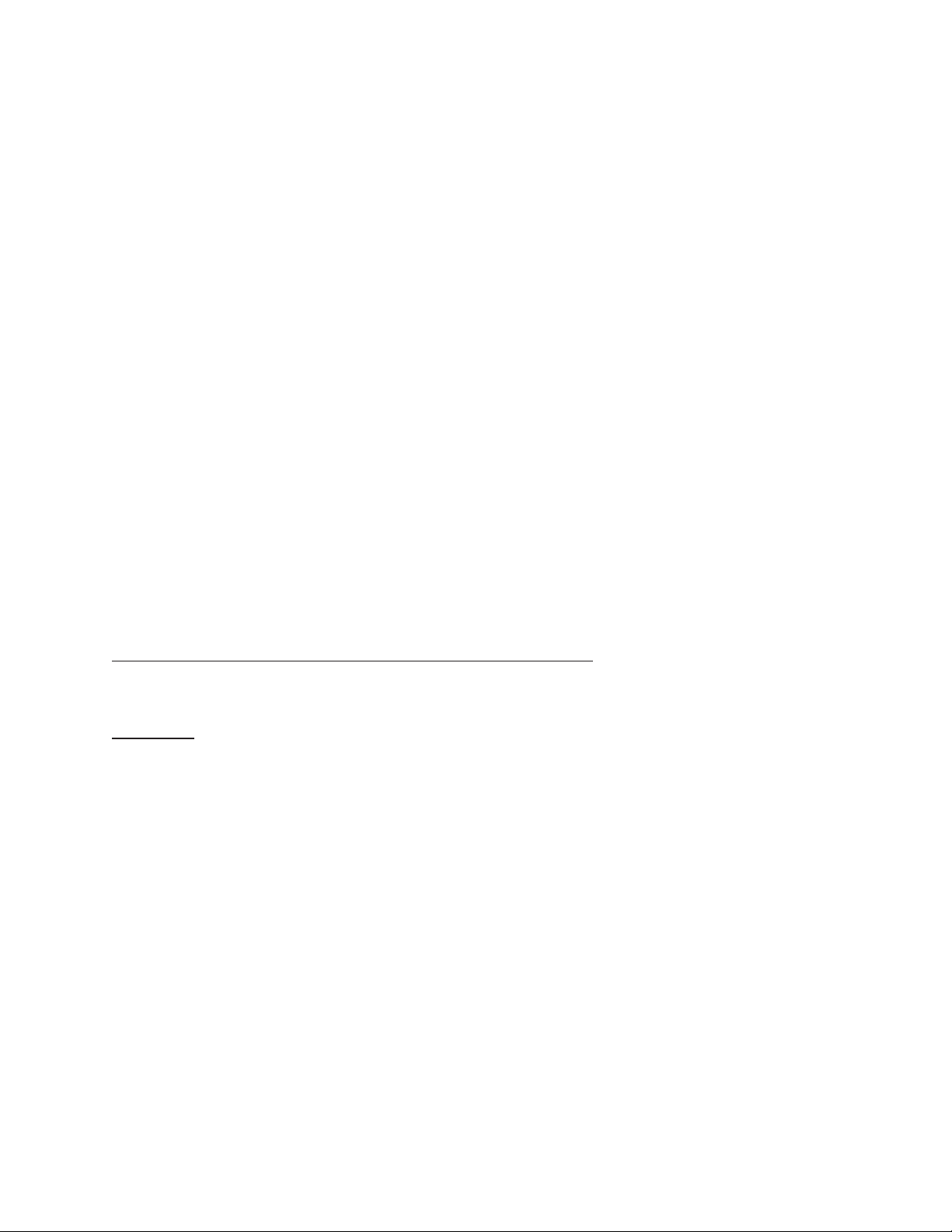
The information in this User’s Manual has been carefully reviewed and is believed to be accurate. The vendor assumes
no responsibility for any inaccuracies that may be contained in this document, and makes no commitment to update
or to keep current the information in this manual, or to notify any person or organization of the updates. Please Note:
For the most up-to-date version of this manual, please see our website at www.supermicro.com.
Super Micro Computer, Inc. ("Supermicro") reserves the right to make changes to the product described in this manual
at any time and without notice. This product, including software and documentation, is the property of Supermicro and/
or its licensors, and is supplied only under a license. Any use or reproduction of this product is not allowed, except
as expressly permitted by the terms of said license.
IN NO EVENT WILL Super Micro Computer, Inc. BE LIABLE FOR DIRECT, INDIRECT, SPECIAL, INCIDENTAL,
SPECULATIVE OR CONSEQUENTIAL DAMAGES ARISING FROM THE USE OR INABILITY TO USE THIS PRODUCT
OR DOCUMENTATION, EVEN IF ADVISED OF THE POSSIBILITY OF SUCH DAMAGES. IN PARTICULAR, SUPER
MICRO COMPUTER, INC. SHALL NOT HAVE LIABILITY FOR ANY HARDWARE, SOFTWARE, OR DATA STORED
OR USED WITH THE PRODUCT, INCLUDING THE COSTS OF REPAIRING, REPLACING, INTEGRATING,
INSTALLING OR RECOVERING SUCH HARDWARE, SOFTWARE, OR DATA.
Any disputes arising between manufacturer and customer shall be governed by the laws of Santa Clara County in the
State of California, USA. The State of California, County of Santa Clara shall be the exclusive venue for the resolution
of any such disputes. Supermicro's total liability for all claims will not exceed the price paid for the hardware product.
FCC Statement: This equipment has been tested and found to comply with the limits for a Class A digital device
pursuant to Part 15 of the FCC Rules. These limits are designed to provide reasonable protection against harmful
interference when the equipment is operated in a commercial environment. This equipment generates, uses, and can
radiate radio frequency energy and, if not installed and used in accordance with the manufacturer’s instruction manual,
may cause harmful interference with radio communications. Operation of this equipment in a residential area is likely
to cause harmful interference, in which case you will be required to correct the interference at your own expense.
California Best Management Practices Regulations for Perchlorate Materials: This Perchlorate warning applies only
to products containing CR (Manganese Dioxide) Lithium coin cells. “Perchlorate Material-special handling may apply.
See www.dtsc.ca.gov/hazardouswaste/perchlorate”.
WARNING: Handling of lead solder materials used in this product may expose you to lead, a
chemical known to the State of California to cause birth defects and other reproductive harm.
The products sold by Supermicro are not intended for and will not be used in life support systems, medical equipment,
nuclear facilities or systems, aircraft, aircraft devices, aircraft/emergency communication devices or other critical
systems whose failure to perform be reasonably expected to result in signicant injury or loss of life or catastrophic
property damage. Accordingly, Supermicro disclaims any and all liability, and should buyer use or sell such products
for use in such ultra-hazardous applications, it does so entirely at its own risk. Furthermore, buyer agrees to fully
indemnify, defend and hold Supermicro harmless for and against any and all claims, demands, actions, litigation, and
proceedings of any kind arising out of or related to such ultra-hazardous use or sale.
Manual Revision 1.00
Release Date: November 6, 2015
Unless you request and receive written permission from Super Micro Computer, Inc., you may not copy any part of this
document. Information in this document is subject to change without notice. Other products and companies referred
to herein are trademarks or registered trademarks of their respective companies or mark holders.
Copyright © 2015 by Super Micro Computer, Inc.
All rights reserved.
Printed in the United States of America
Page 3
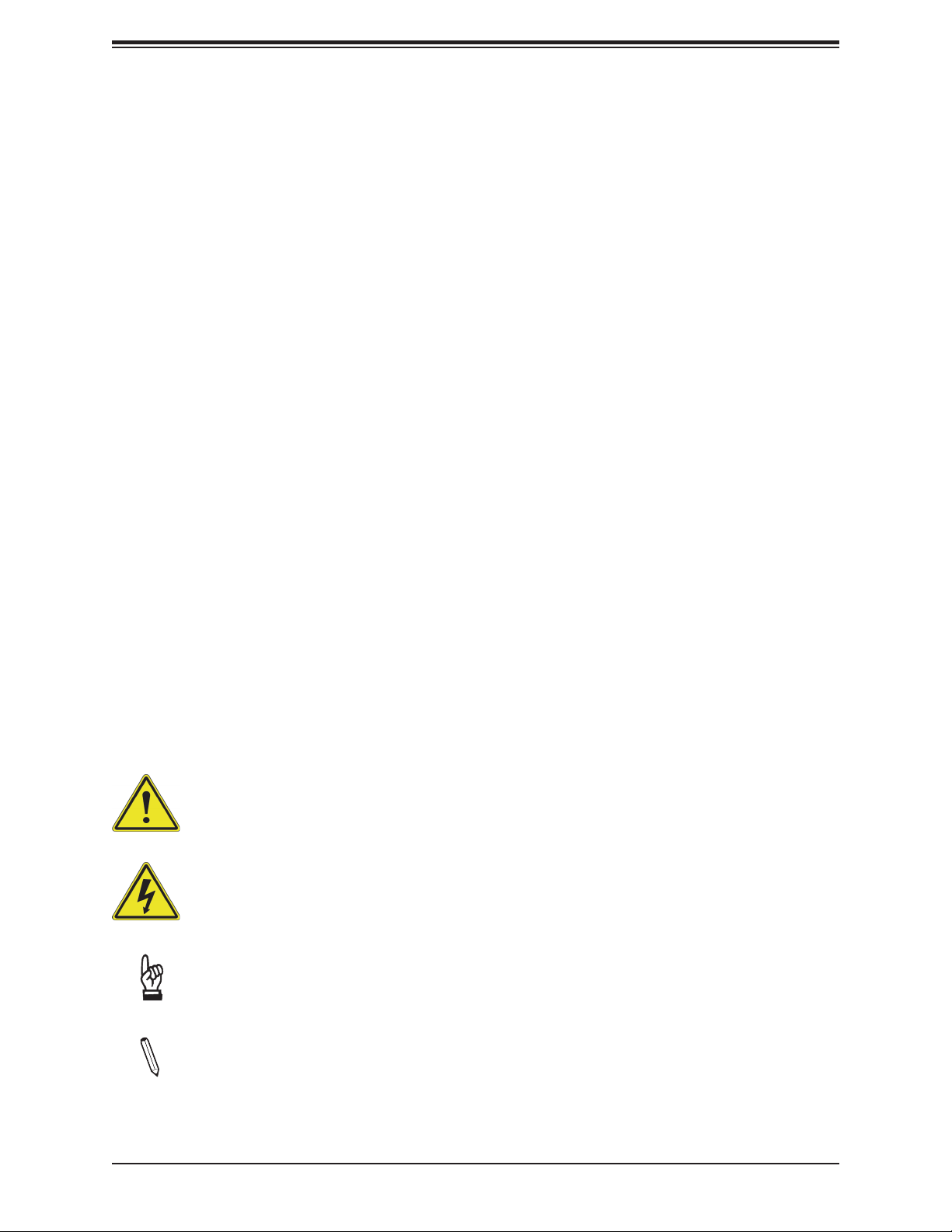
Preface
Preface
About This Manual
This manual is written for system integrators, IT technicians and knowledgeable end users.
It provides information for the installation and use of the X11SBA-LN4F/F motherboard.
About This Motherboard
The X11SBA-LN4F/F motherboard comes with the Intel® Pentium® Processor N3700. The
Intel® Pentium® Processor N3700 has 2MB of L2 cache. It supports DDR3L memory at
1600MHz and has a thermal design power (TDP) of 6W. Based on the 14nm microarchitecture,
the processor features the 8th Generation Intel HD graphics. This motherboard provides
an increase in overall performance and improved power efciency.Please note that this
motherboard is intended to be installed and serviced by professional technicians only. For
processor/memory updates, please refer to our website at http://www.supermicro.com/
products/.
Conventions Used in the Manual
Special attention should be given to the following symbols for proper installation and to prevent
damage done to the components or injury to yourself:
Warning! Indicates important information given to prevent equipment/property damage
or personal injury.
Warning! Indicates high voltage may be encountered when performing a procedure.
Important: Important information given to ensure proper system installation or to
relay safety precautions.
Note: Additional Information given to differentiate various models or provides information for correct system setup.
3
Page 4
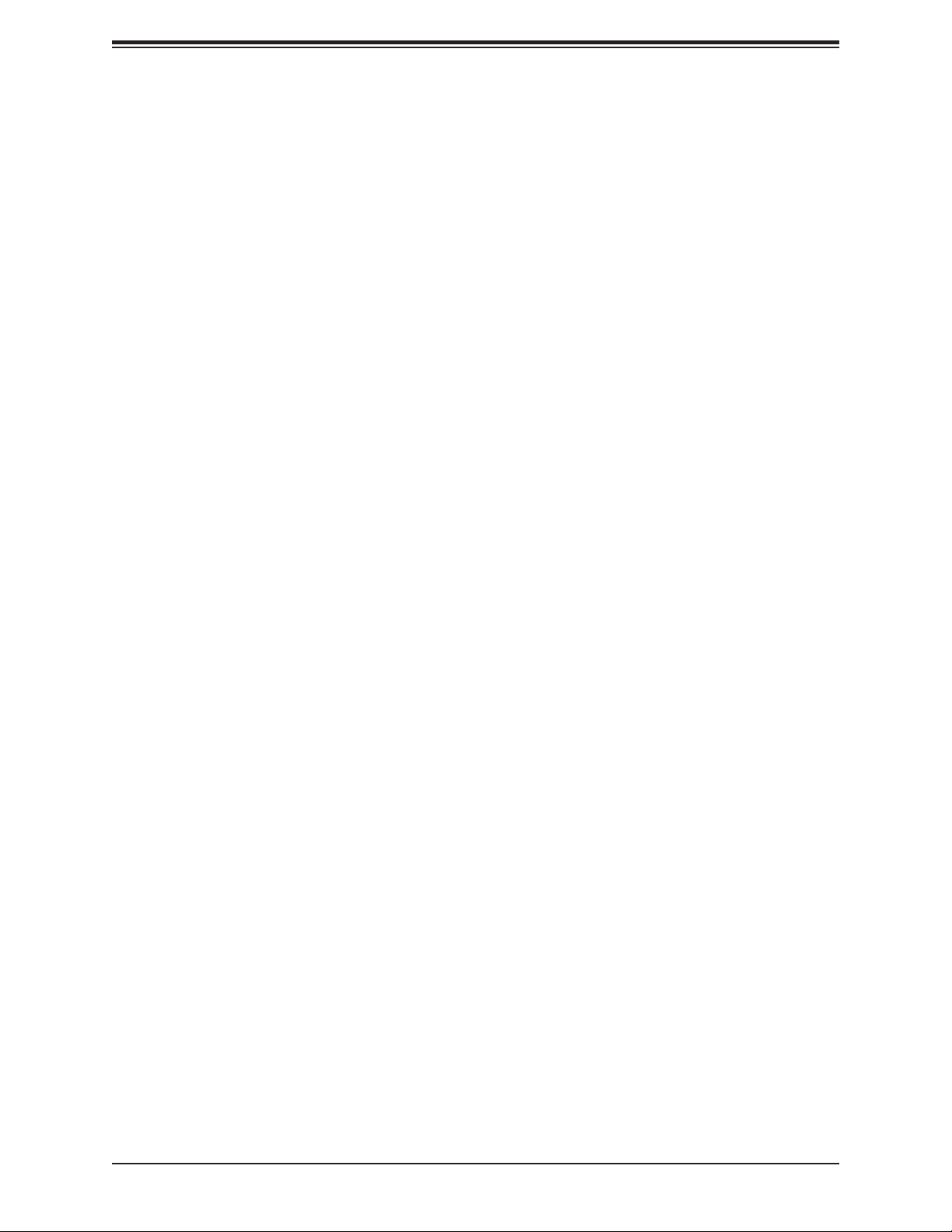
X11SBA-LN4F/F User's Manual
Contacting Supermicro
Headquarters
Address: Super Micro Computer, Inc.
980 Rock Ave.
San Jose, CA 95131 U.S.A.
Tel: +1 (408) 503-8000
Fax: +1 (408) 503-8008
Email: marketing@supermicro.com (General Information)
support@supermicro.com (Technical Support)
Website: www.supermicro.com
Europe
Address: Super Micro Computer B.V.
Het Sterrenbeeld 28, 5215 ML
's-Hertogenbosch, The Netherlands
Tel: +31 (0) 73-6400390
Fax: +31 (0) 73-6416525
Email: sales@supermicro.nl (General Information)
support@supermicro.nl (Technical Support)
rma@supermicro.nl (Customer Support)
Website: www.supermicro.nl
Asia-Pacic
Address: Super Micro Computer, Inc.
3F, No. 150, Jian 1st Rd.
Zhonghe Dist., New Taipei City 235
Taiwan (R.O.C)
Tel: +886-(2) 8226-3990
Fax: +886-(2) 8226-3992
Email: support@supermicro.com.tw
Website: www.supermicro.com.tw
4
Page 5
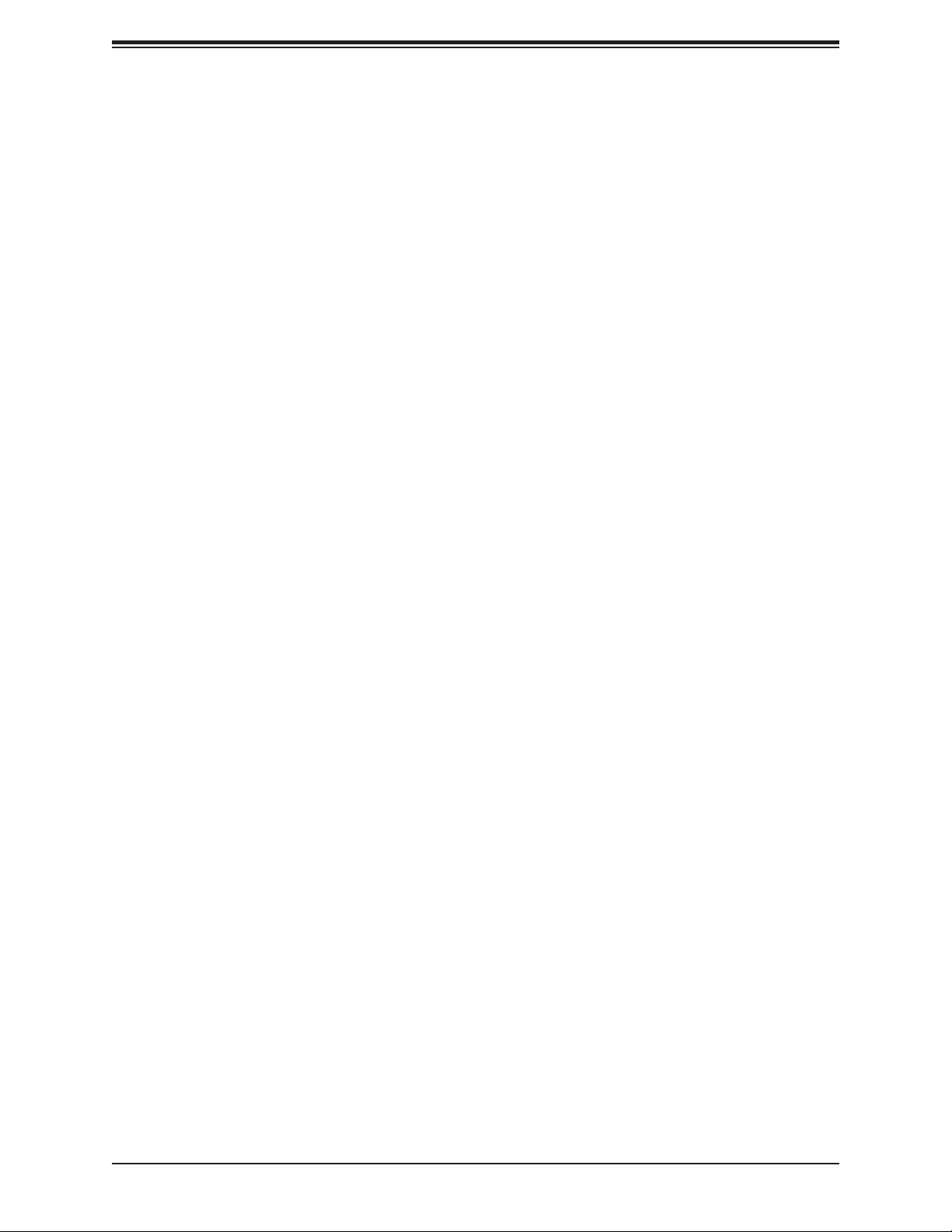
Preface
Table of Contents
Chapter 1 Introduction
1.1 Checklist ...............................................................................................................................8
Quick Reference ...............................................................................................................11
Quick Reference Table ......................................................................................................12
Motherboard Features .......................................................................................................14
1.2 Processor and Chipset Overview .......................................................................................18
1.3 Special Features ................................................................................................................18
Recovery from AC Power Loss .........................................................................................18
1.4 System Health Monitoring ..................................................................................................19
Onboard Voltage Monitors ................................................................................................19
Fan Status Monitor with Firmware Control .......................................................................19
Environmental Temperature Control .................................................................................19
System Resource Alert......................................................................................................19
1.5 ACPI Features ....................................................................................................................19
1.6 Power Supply .....................................................................................................................20
Chapter 2 Installation
2.1 Static-Sensitive Devices .....................................................................................................21
Precautions .......................................................................................................................21
Unpacking .........................................................................................................................21
2.2 Motherboard Installation .....................................................................................................22
Tools Needed ....................................................................................................................22
Location of Mounting Holes ..............................................................................................22
Installing the Motherboard.................................................................................................23
2.3 Installing Memory ...............................................................................................................24
Support ..............................................................................................................................25
2.4 Rear I/O Ports ....................................................................................................................26
2.5 Front Control Panel ............................................................................................................30
2.6 Connectors .........................................................................................................................33
Power Connections ...........................................................................................................33
Headers .............................................................................................................................35
2.7 Jumper Settings .................................................................................................................43
5
Page 6
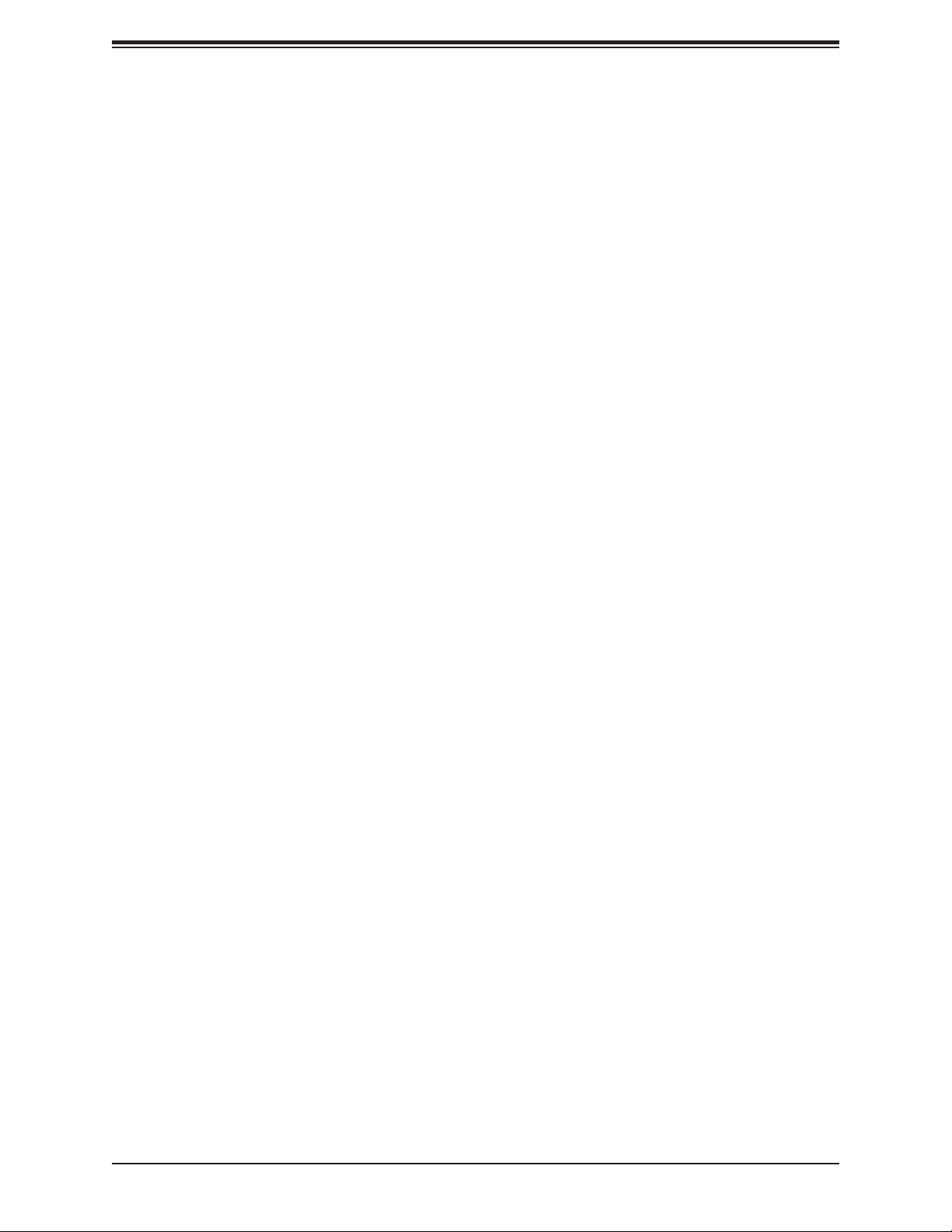
X11SBA-LN4F/F User's Manual
How Jumpers Work ...........................................................................................................43
2.8 LED Indicators ....................................................................................................................47
Chapter 3 Troubleshooting
3.1 Troubleshooting Procedures ..............................................................................................50
Before Power On ..............................................................................................................50
No Power ..........................................................................................................................50
No Video ...........................................................................................................................51
System Boot Failure .......................................................................................................51
Memory Errors ..................................................................................................................51
Losing the System's Setup Conguration .........................................................................52
When the System Becomes Unstable ..............................................................................52
3.2 Technical Support Procedures ...........................................................................................54
3.3 Frequently Asked Questions ..............................................................................................55
3.4 Battery Removal and Installation .......................................................................................56
Battery Removal ................................................................................................................56
Proper Battery Disposal ....................................................................................................56
Battery Installation .............................................................................................................56
3.5 Returning Merchandise for Service ....................................................................................57
Chapter 4 BIOS
4.1 Introduction .........................................................................................................................58
Starting the Setup Utility ...................................................................................................58
4.2 Main Setup .........................................................................................................................59
4.3 Advanced Setup Congurations .........................................................................................61
4.4 IPMI ................................................................................................................................... 80
4.5 Security ...............................................................................................................................83
4.6 Boot ....................................................................................................................................86
4.7 Save & Exit .........................................................................................................................88
Appendix A BIOS Codes
Appendix B Software Installation
B.1 Installing Software Programs .............................................................................................92
®
B.2 SuperDoctor
5 ...................................................................................................................93
6
Page 7
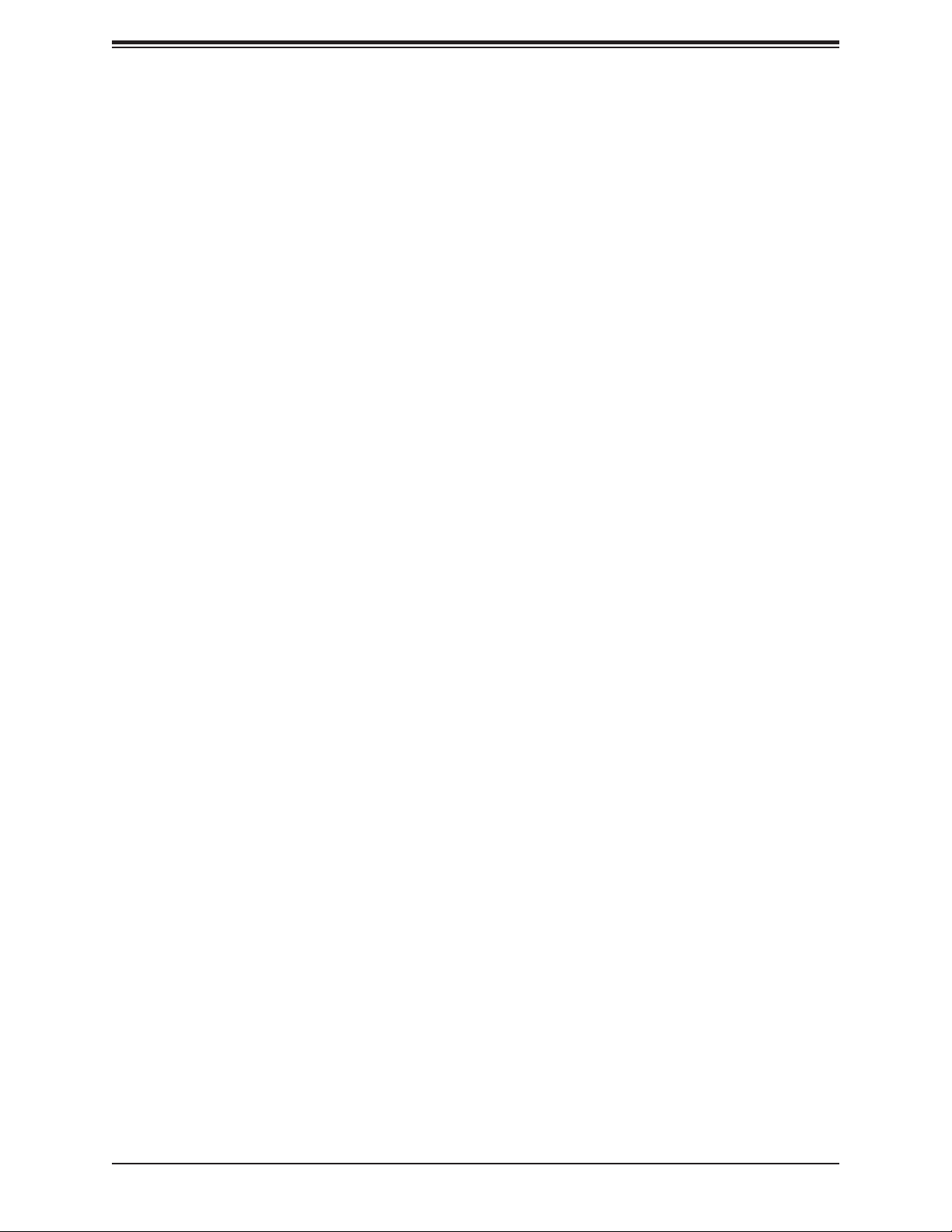
Appendix C Standardized Warning Statements
Battery Handling ................................................................................................................94
Product Disposal ...............................................................................................................96
Appendix D UEFI BIOS Recovery
Preface
7
Page 8
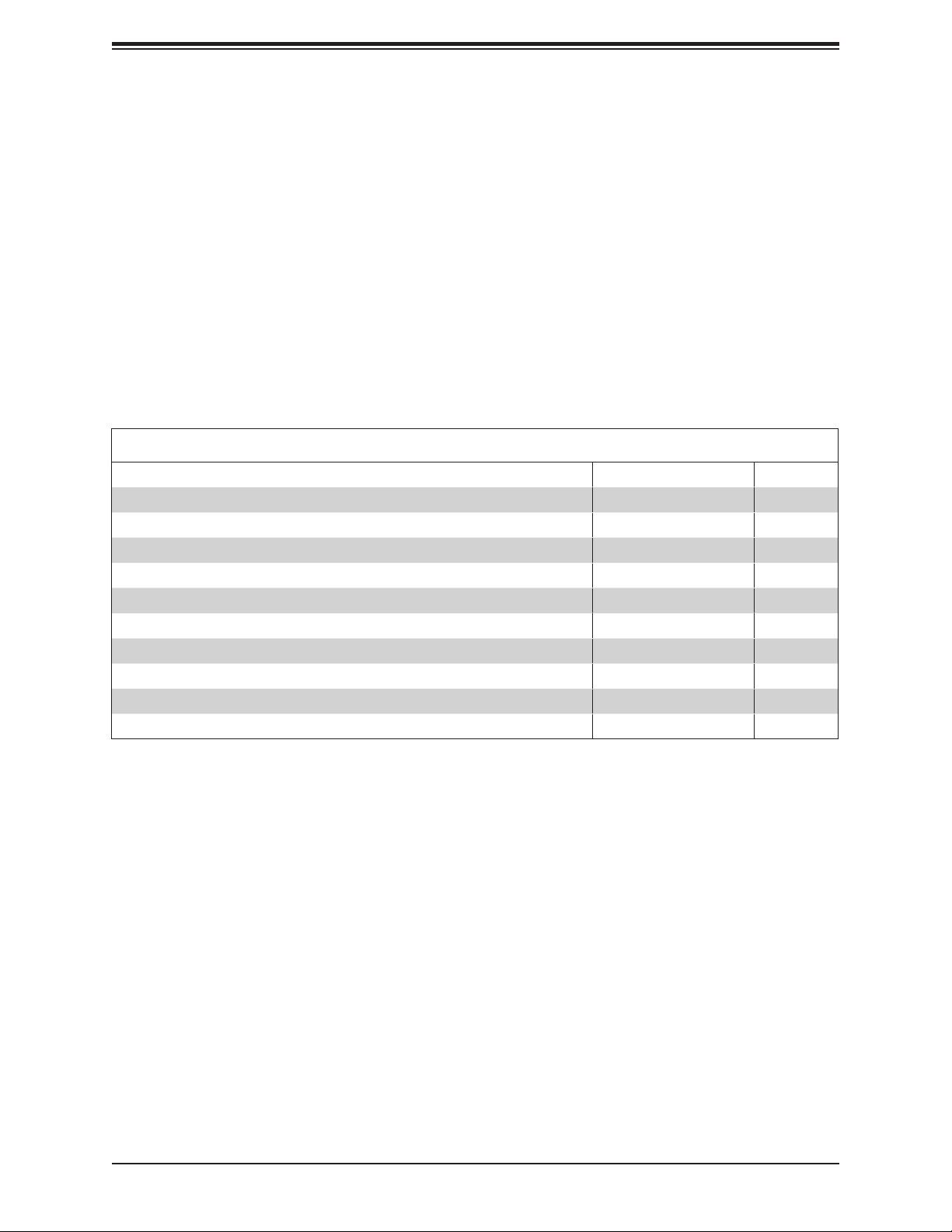
X11SBA-LN4F/F User's Manual
Chapter 1
Introduction
Congratulations on purchasing your computer motherboard from an industry leader. Supermicro
boards are designed to provide you with the highest standards in quality and performance.
Please check that the following items have all been included with your motherboard. If
anything listed is damaged or missing, please contact your retailer.
1.1 Checklist
Retail Box
Description Part Number Quantity
X11SBA Motherboard MBD-X11SBA 1
I/O Cables (57.5CM SATA FLAT S-SPBF) CBL-0044L 2
I/O Shield (Standard I/O Shield for X11SBA with EMI Gasket) MCP-260-00058-0N 1
QRG sheet 1
Important Links
For your system to work properly, please follow the links below to download all necessary
drivers/utilities and the user’s manual for your server.
• Supermicro product manuals: http://www.supermicro.com/support/manuals/
• Product drivers and utilities: ftp://ftp.supermicro.com
• Product safety info: http://www.supermicro.com/about/policies/safety_information.cfm
• If you have any questions, please contact our support team at: support@supermicro.com
This manual may be periodically updated without notice. Please check the Supermicro website
for possible updates to the manual revision level.
8
Page 9
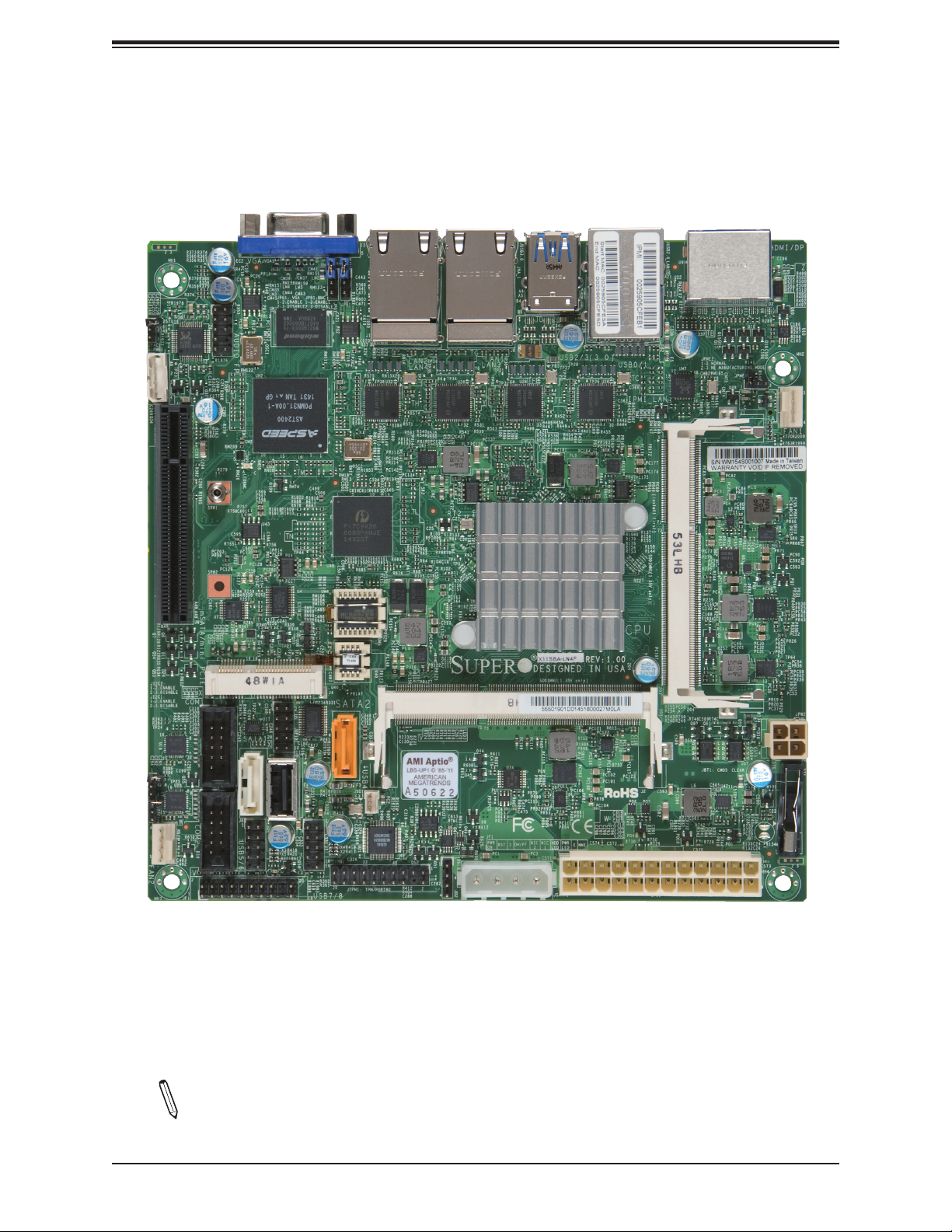
Figure 1-1. X11SBA-LN4F/F Motherboard Image
Chapter 1: Introduction
Note: All graphics shown in this manual were based upon the latest PCB revision
available at the time of publication of the manual. The motherboard you received may
or may not look exactly the same as the graphics shown in this manual.
9
Page 10
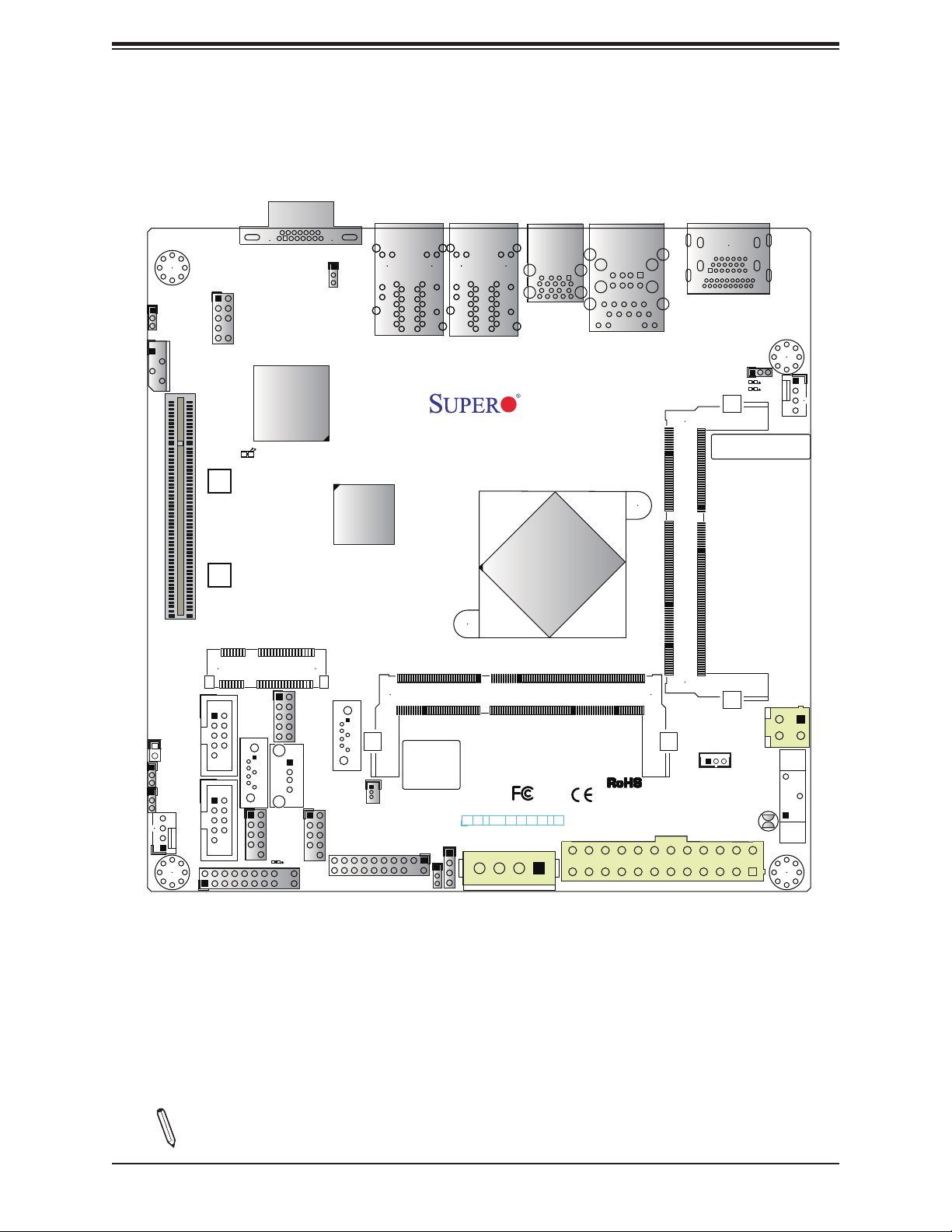
X11SBA-LN4F/F User's Manual
AUDIO FP
JPAC1
JIPMB1
CPU SLOT1 PCI-E 2.0 X1 (IN X8)
LEDBMC
SRW1
SRW2
Figure 1-2. X11SBA-LN4F/F Motherboard Layout
(not drawn to scale)
VGA
JPG1
LAN2
LAN4
LAN1
LAN3
USB2/3(3.0)
USB0/1
IPMI_LAN
X11SBA
DESIGNED IN USA
CPU
(install first)
SODIMM1(1.35V only)
HDMI/DP
JPME2
LED1
LED2
BAR CODE
FAN1
JL1
1
JI2C2
JI2C1
COM1
FAN2
COM2
mSATA/mini PCIE
I-SATA0
USB5/6
LED3
JGP1
JF1
USB4
I-SATA1
USB7/8
JTPM1
JSD1
BIOS LICENSE
JD2
JWD1
SODIMM2(1.35V only)
JPW2
JSTBY1
BT1
JF1
PWR
NIC1NIC2PWR
HDD
OH/FF
RST
X
ON
JSATA1
NMIX
LEDLED
JPW1
JBT1
Note: Components not documented are for internal testing only.
10
Page 11
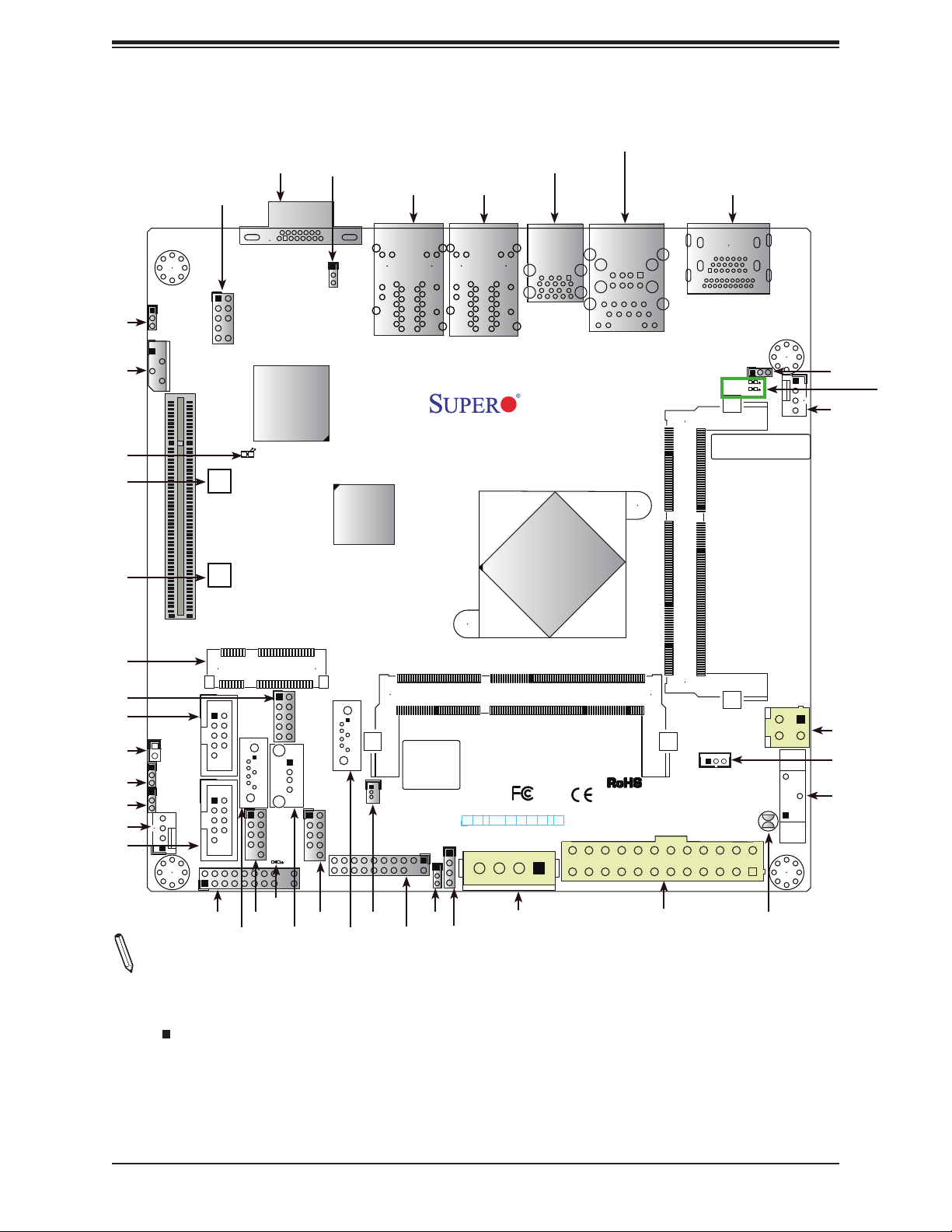
AUDIO FP
VGA
VGA
JPG1
Quick Reference
USB2/3 (3.0)
LAN1/3LAN2/4
Chapter 1: Introduction
USB0/1 IPMI_LAN
HDMI/DP
JPAC1
JIPMB1
LEDBMC
SRW1
SRW2
mSATA/mini
PCIE
JGP1
COM1
JL1
JI2C2
JI2C1
FAN2
COM2
AUDIO FP
JPAC1
JIPMB1
CPU SLOT1 PCI-E 2.0 X1 (IN X8)
LEDBMC
SRW1
SRW2
mSATA/mini PCIE
I-SATA0
COM1
JL1
1
JI2C2
JI2C1
COM2
FAN2
USB5/6
LED3
JGP1
USB4
JPG1
I-SATA1
USB7/8
JTPM1
JSD1
LAN2
LAN4
X11SBA
DESIGNED IN USA
BIOS LICENSE
JD2
JWD1
HDMI/DP
JPME2
LED1
LED2
FAN1
JPME2
FAN1
LED1/
LED2
LAN1
LAN3
USB2/3(3.0)
USB0/1
IPMI_LAN
BAR CODE
CPU
(install first)
SODIMM1(1.35V only)
SODIMM2(1.35V only)
JPW2
JPW2
JSTBY1
BT1
JF1
PWR
NIC1NIC2PWR
HDD
OH/FF
RST
X
ON
JSATA1
NMIX
LEDLED
JPW1
JBT1
JSTBY1
BT1
JF1
Notes:
JF1
I-SATA0
LED3
USB5/6
USB7/8
USB4
JSD1
I-SATA1
JTPM1
JWD1
JD2
JSATA1
JPW1
JBT1
• See Chapter 2 for detailed information on jumpers, I/O ports, and JF1 front panel con-
nections.
• " " indicates the location of Pin 1.
• Jumpers/LED indicators not indicated are used for testing only.
• Use only the correct type of onboard CMOS battery as specied by the manufacturer. Do
not install the onboard battery upside down to avoid possible explosion.
11
Page 12
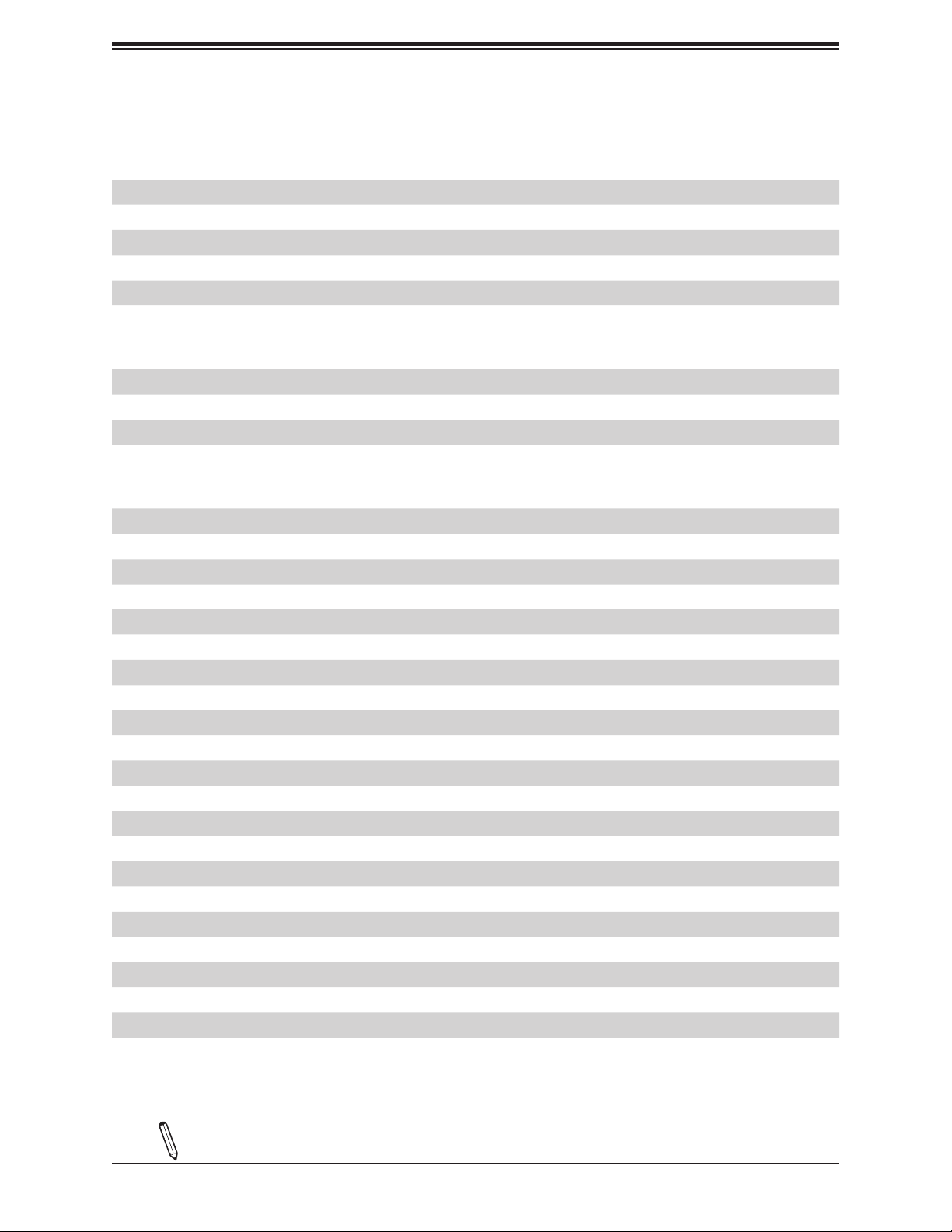
X11SBA-LN4F/F User's Manual
Quick Reference Table
Jumper Description Default Setting
JBT1 CMOS Clear Open (Normal); Short: Clear CMOS
JI2C1/JI2C2 SMB to PCI-E Slots Enable/Disable Pins 1-2 (Enabled)
JPAC1 Audio Enable Pins 1-2 (Enabled)
JPG1 VGA Enable/Disable Pins 1-2 (Enabled)
JPME2 Manufacturing Mode Pins 1-2 (Normal)
JWD1 Watch Dog Timer Pins 1-2 (Reset)
LED Description Status
LED1 CPU Power LED Blue On: Power On
LED2 Standby Power LED Green On: Power On
LED3 Main Power LED Green On: Power On
LEDBMC BMC Heartbeat LED Blinking Green: BMC Normal
Connector Description
AUDIO FP Audio Front Panel Header
BT1 Onboard Battery
COM1/COM2 Serial COM Headers
FAN1/FAN2 System/CPU Fan Headers
HDMI/DP Back Panel High Denition Multimedia Interface/DisplayPort
IPMI_LAN IPMI Dedicated LAN Port
I-SATA0/I-SATA1 Intel® PCH SATA 3.0 Ports (I-SATA1 supports SuperDOM)
JGP1 General Purpose I/O Headers
JD2 External Speaker Header
JF1 Front Panel Control Header
JIPMB1 4-pin BMC External I2C Header
JL1 Chassis Intrusion Header
JPW1 24-pin ATX Power Connector
JPW2 4-pin 12V Power Connector (Optional Power Source when the 24-pin ATX power is not in use)
JSATA1 4-pin Connector for HDD use (to provide power from the motherboard to onboard devices)
JSD1 SATA DOM Power Connector
JSTBY1 Standby Power Header
JTPM1 Trusted Platform Module/Port 80 Connector
LAN1 ~ LAN4 LAN (RJ45) Ports (-F with dual LAN only)
mSATA/miniPCI-E mSATA/mini-PCI-E Connector
SLOT1 CPU Slot PCI-E 2.0 X1 (IN X8)
SRW1/SRW2 mSATA Holding Screws
Note: Table is continued on the next page.
12
Page 13
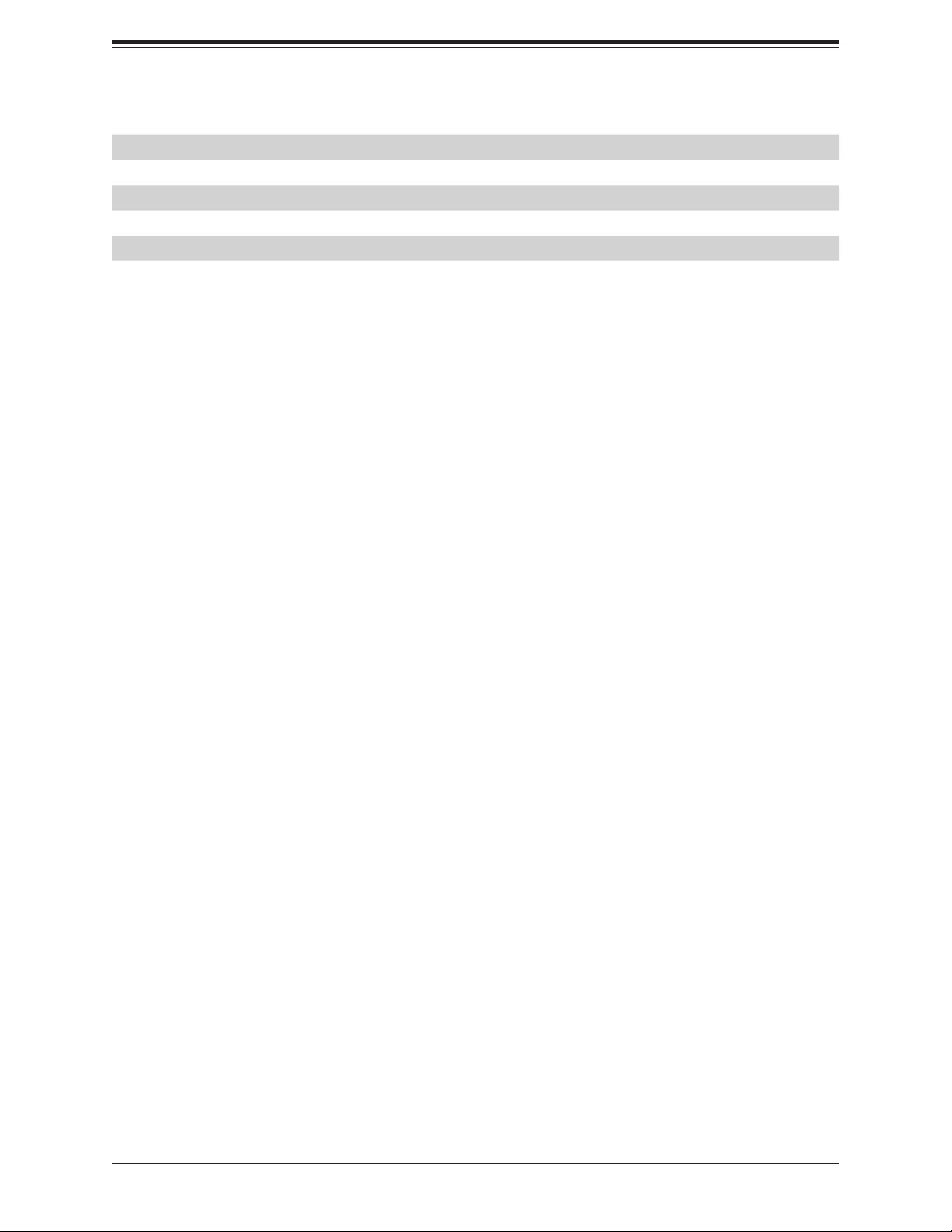
Connector Description
USB0/1 Back panel Universal Serial Bus (USB) 2.0 Ports
USB2/3 Back Panel USB 3.0 Ports
USB4 USB Type A Header
USB5/6, USB7/8 Front Panel USB 2.0 Headers
VGA Back Panel VGA Port
Chapter 1: Introduction
13
Page 14
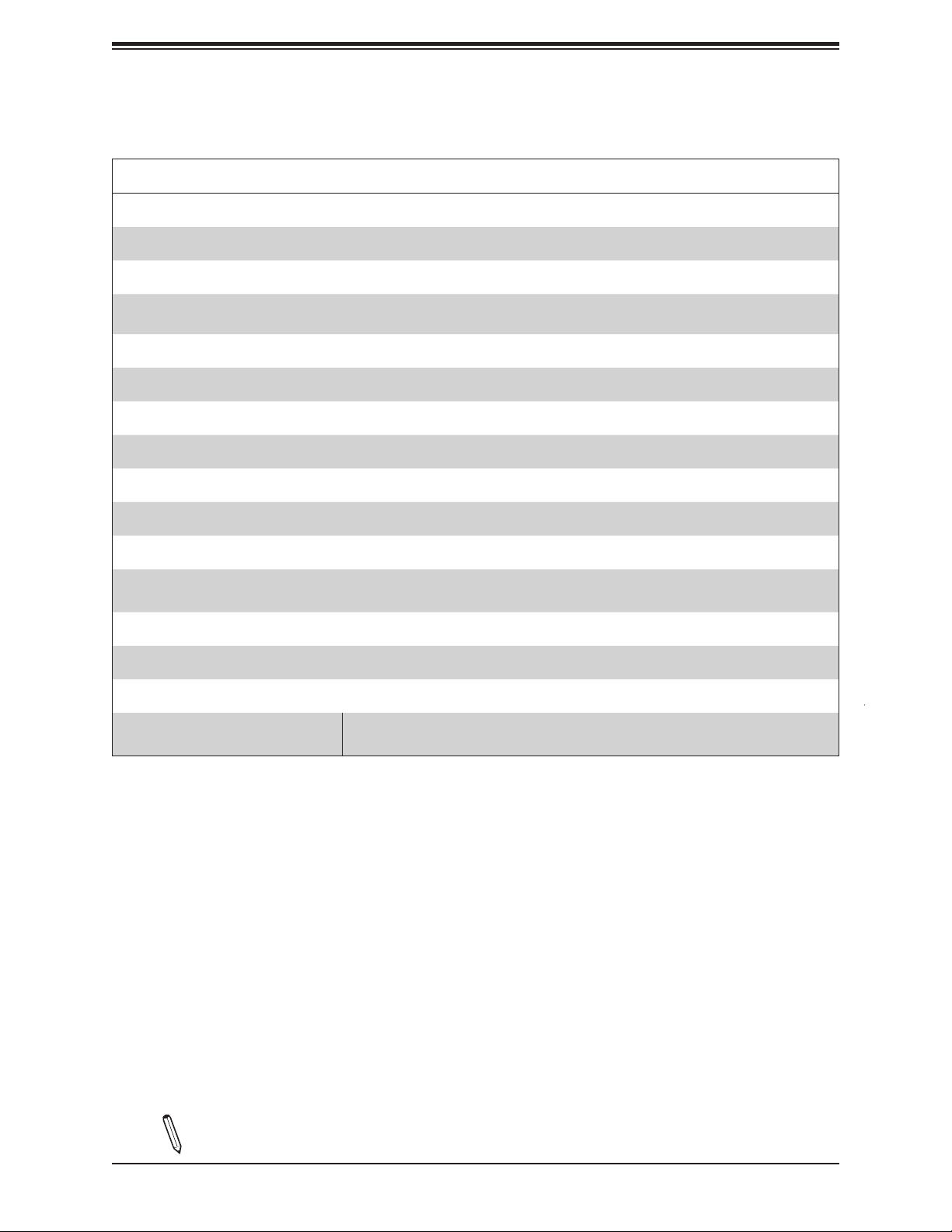
X11SBA-LN4F/F User's Manual
Motherboard Features
CPU
•
Intel® Pentium® Processor N3700 SoC (System on a Chip) in the FCBGA1170 format.
Memory
•
Supports up to 8 GB of DDR3L (1.35, Low Voltage) Dual Channel, Non-ECC SO-DIMM up to 1600MHz in two horizontal
sockets.
DIMM Size
• 1 GB, 2 GB, and 4 GB
Expansion Slots
•
One (1) PCI Express 2.0 X1 in x8 slot. One (1) mini-PCI-E slot with mSATA support
Motherboard Features
Network
•
Intel® i210 Gigabit Ethernet Controller
Graphics
•
Intel HD Graphics (HDMI version 1.4b, DisplayPort 1.1a)
• ASpeed 2400 BMC Graphics controller (VGA)
Audio
•
Audio Front Panel Header via Realtek@ ALC888S
I/O Devices
•
Serial (COM) Port
• SATA 3.0
• Two (2) serial port headers
• Two (2) SATA 3.0 ports supported by Intel SoC (I-SATA0/I-SATA1)
Note: The table above is continued on the next page.
14
Page 15
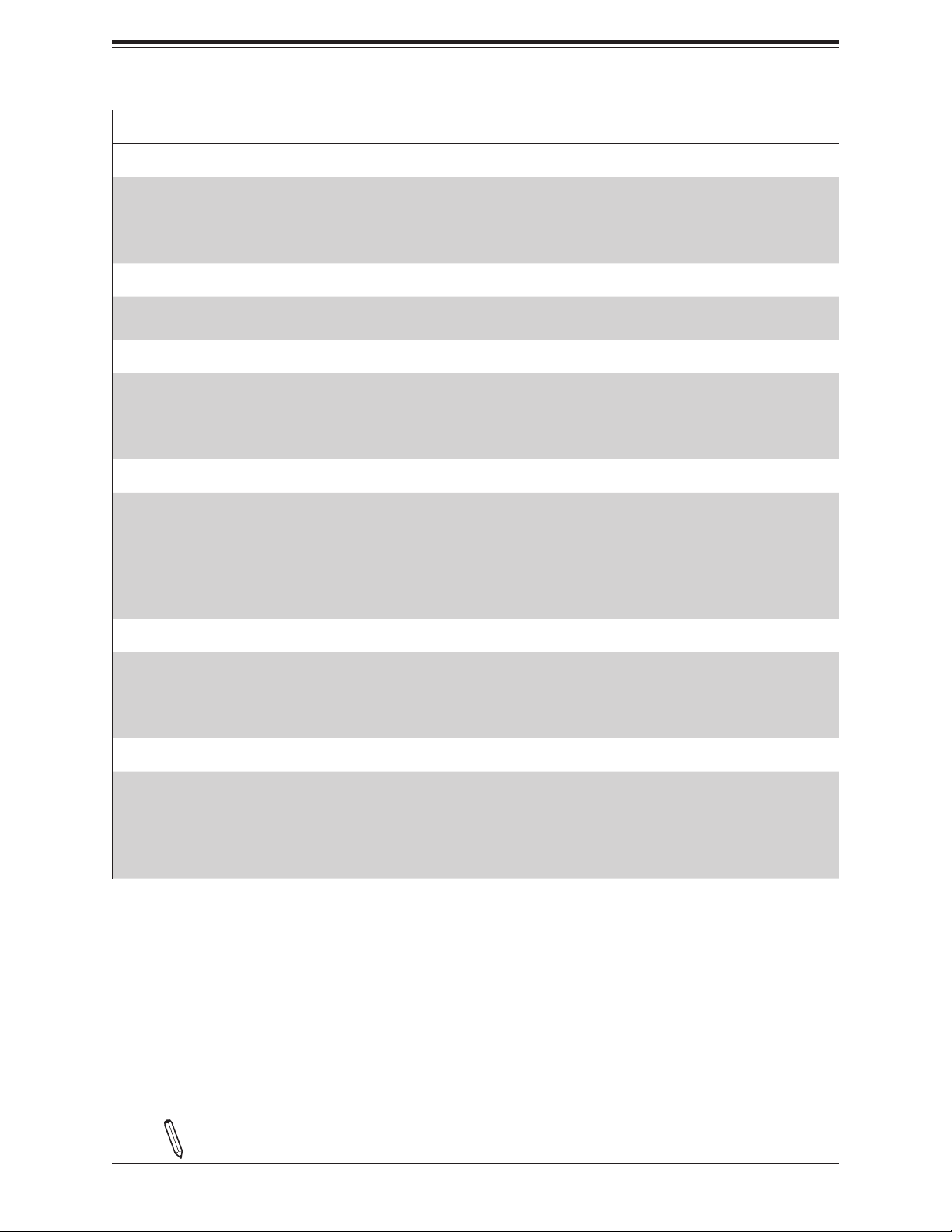
Chapter 1: Introduction
Motherboard Features
Peripheral Devices
•
Two (2) USB 2.0 ports on the rear I/O panel (USB 0/1)
• Two (2) USB 3.0 ports on the rear I/O panel (USB 2/3)
• Four (4) internal USB 2.0 ports with two (2) headers (USB 5/6, USB 7/8)
• One (1) Type-A USB 2.0 connector (USB 4)
BIOS
•
128Mb SPI AMI BIOS® SM Flash UEFI BIOS
• ACPI 3.0 or later, SMBIOS 2.7 or later, PCI F/W 3.0, BIOS Rescue Hot-key, RTC (Real Time Clock) Wakeup
Power Management
•
Main switch override mechanism
• Power-on mode for AC power recovery
• Intel® Trusted Execution Engine (Intel® TXE)
• ACPI Power Mnagement
System Health Monitoring
•
Onboard voltage monitoring for +3.3V, +5V, +12V, +3.3V Stdby, +5V Stdby, +1.05V Stdby, +1.2V, VBAT, CPU, GFX,
Memory.
• System overheat LED and control
• CPU Thermal Trip support
• Status monitor for speed control
• Status monitor for on/off control
Fan Control
•
Fan status monitoring via IPMI connections
• Low-noise fan speed control
• Pulse Width Modulation (PWM) fan control
• Fan Speed Control
System Management
•
Trusted Platform Module (TPM) support
• SUM-InBand
• System resource alert via SuperDoctor® 5
• SuperDoctor® 5, Watch Dog, NMI
• Chassis intrusion header and detection
Note: The table above is continued on the next page.
15
Page 16
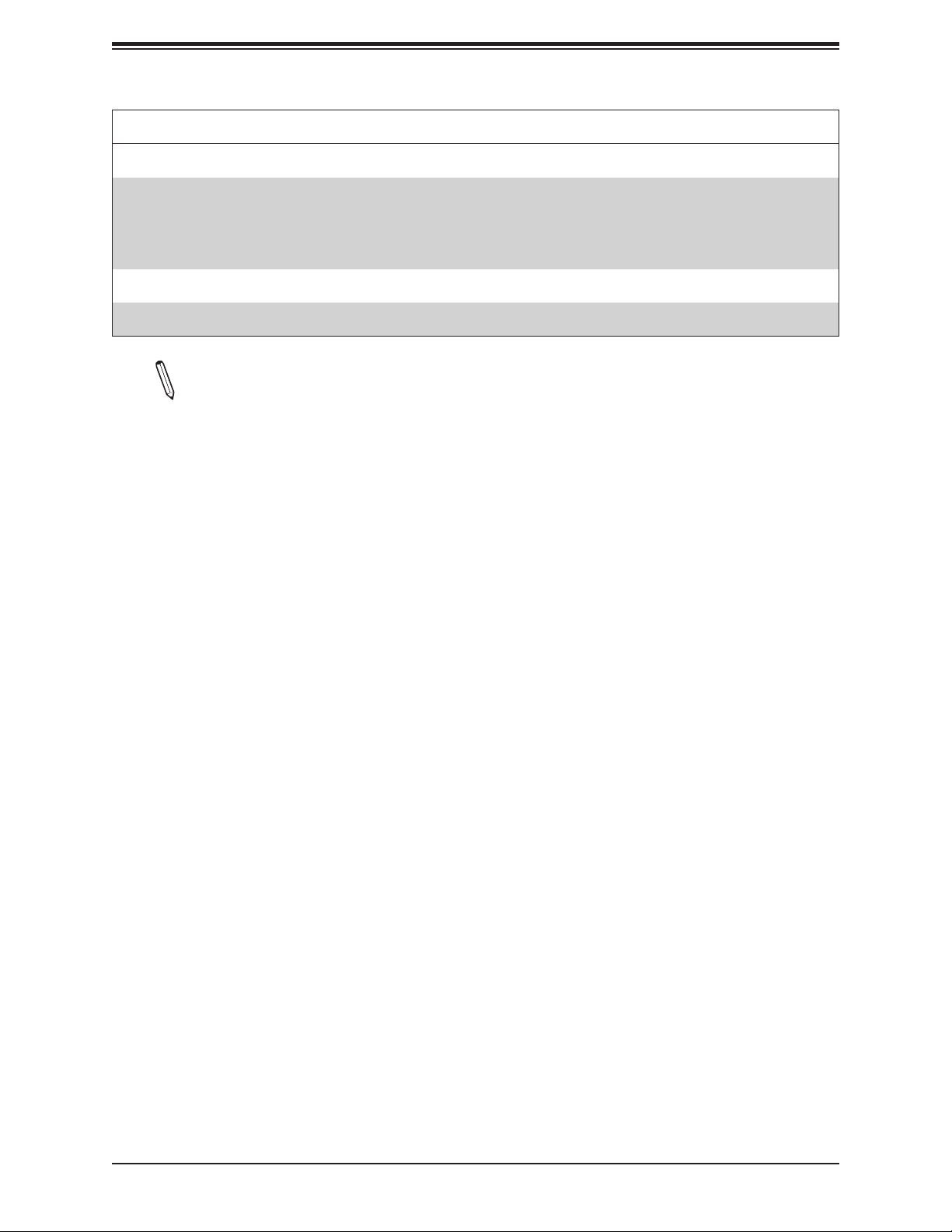
X11SBA-LN4F/F User's Manual
LED Indicators
System Overheating
•
• Power/Suspend-state Indicator
• Fan Failure
• HDD Activity, LAN Activity
Dimensions
•
6.7" (L) x 6.7" (W) (170.18 mm x 170.18 mm)
Note 1: For IPMI conguration instructions, please refer to the Embedded IPMI Conguration User's Guide available at http://www.supermicro.com/support/manuals/.
Note 2: It is strongly recommended that you change BMC log-in information upon initial
system power-on. The manufacture default username is ADMIN and the password is
ADMIN. For proper BMC conguration, please refer to http://www.supermicro.com/
products/info/les/IPMI/Best_Practices_BMC_Security.pdf
Motherboard Features
16
Page 17
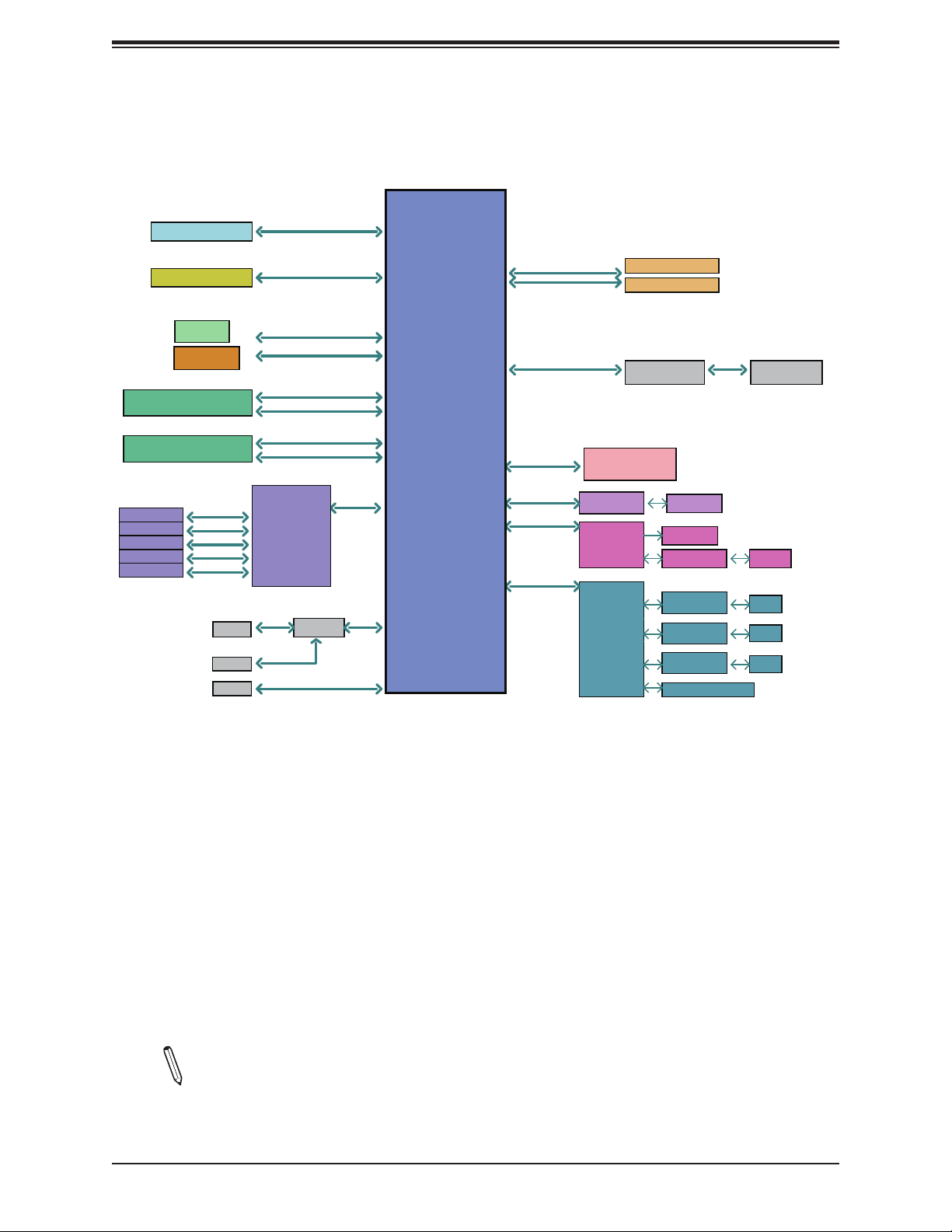
Figure 1-3.
System Block Diagram
Chapter 1: Introduction
HDMI connector
DP connector
FLASH
SPI 128Mb
Debug Header/
TPM HEADER
Rear USB3.0 connector (USB 1)
Rear USB3.0 connector (USB 2)
Rear USB2.0 connector (USB 1)
Rear USB2.0 connector (USB 2)
USB HEADER
USB HEADER
USB TypeA
mSATA
BMC
480Mb/s
480Mb/s
480Mb/s
480Mb/s
480Mb/s
mSATA
I-SATA0
I-SATA1
DDI0
DDI2
5.0Gb/s
5.0Gb/s
480Mb/s
480Mb/s
GL854G
USB 2.0 [C1-3]
USB 2.0 [C2-3]
USB 2.0 [C1-4]
USB 2.0 [C2-4]
USB 2.0 [C1-1]
USB 2.0 [C2-1]
USB 2.0 [C2-2]
SATA 6Gb/s
SPI
LPC
MUX
480Mb/s
SATA
6Gb/s
Intel BRASWELL-D
4 Cores/8 Threads
2.4G/ 2M L2 Cache
FST_SPI
LPC
USB 2.0 [2]
USB 3.0 [1]
USB 2.0 [3]
USB 3.0 [2]
USB 2.0 [0]
USB 2.0 [1]
USB 2.0 [4]
SATA [0]
SATA [1]
PCIE [0]
PCIE [1] (LN4F/F)
PCIE [3]
PCIE [2]
DUAL CHANNEL
DDR3L 1600 MHz
High Definition
PCIe Gen2 x 1
5.0GT/s
PCIe Gen2 x 1
5.0GT/s
PCIe Gen2 x 1
5.0GT/s
PCIe Gen2 x 1
5.0GT/s
For booting up, should pop in Channel 0
Non-ECC-SODIMM0
Non-ECC-SODIMM1
MAX. 8G SO-DIMM SUPPORTED
REALTEK
ALC888S-VD2-GR
PCIe X8 SLOT
GLAN1
INTEL I210
BMC
AST 2400
Pericom
608GP
RTL 8211E
GLAN2
INTEL I210
GLAN3
INTEL I210
GLAN4
INTEL I210
Mini PCIe
RJ45
VGA
FRONT AUDIO
HEADER
IPMI
RJ45
RJ45
(LN4F/F)
(LN4F)
RJ45
(LN4F)
RJ45
Note: This is a general block diagram and may not exactly represent the features on
your motherboard. See the previous pages for the actual specications of your motherboard.
17
Page 18
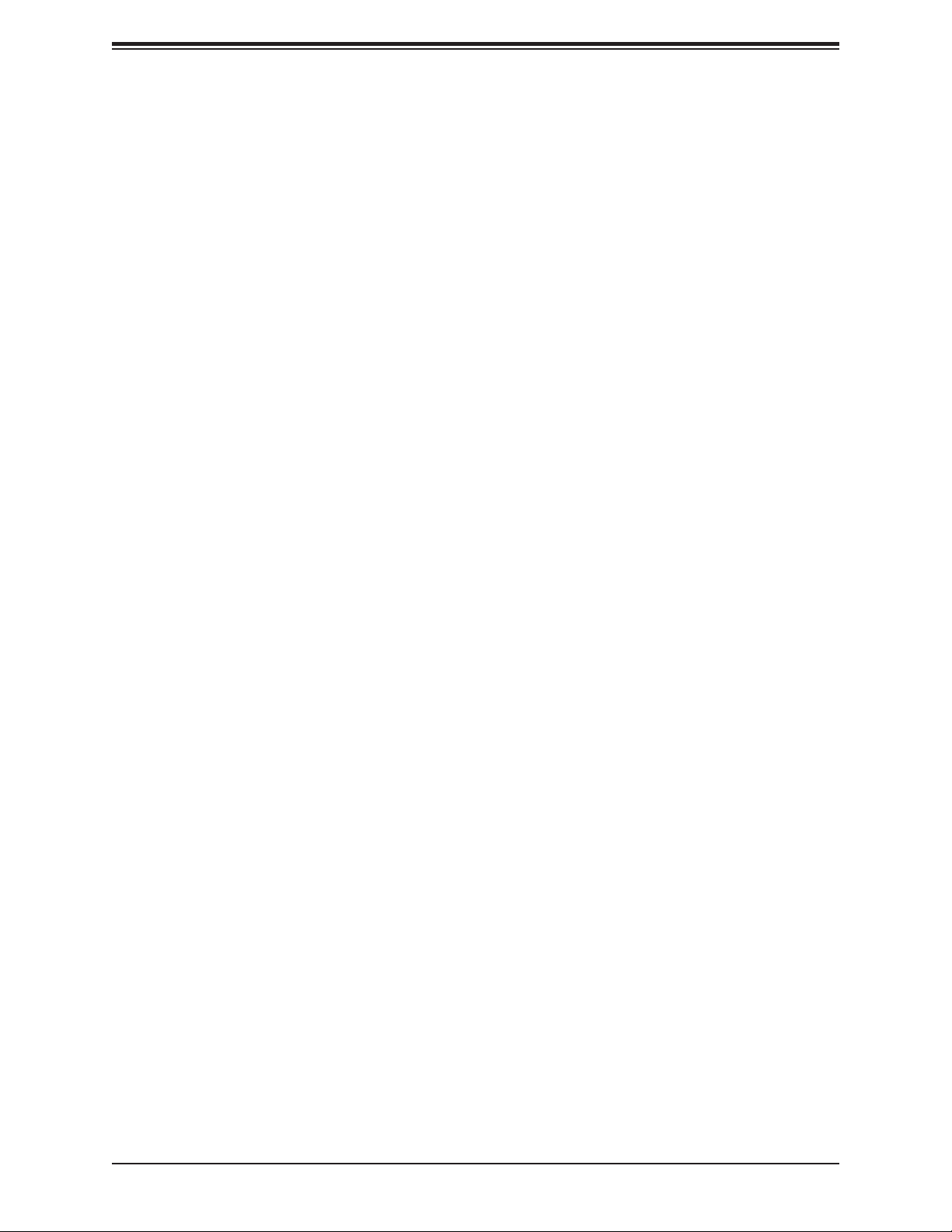
X11SBA-LN4F/F User's Manual
1.2 Processor and Chipset Overview
Built upon the functionality and capability of the Intel® Pentium® Processor N3700, Quad Core
SoC (formerly Braswell) with Airmont processor technology, the X11SBA-LN4F/F motherboard
provides system performance, power efciency, and feature sets to address the needs of next-
generation computer users. This motherboard is ideal for general purpose, network security,
low cost web hosting and embedded appliance applications.
With support of 6 Watt only SoC in Mini-ITX small form factor solution and new Intel
microarchitecture 14 nm process technology, the X11SBA-LN4F/F drastically increases
system performance for a multitude of embedded or network applications.
The X11SBA-LN4F/F supports the following features:
• N3700 SoC, 6W TDP, 4 Core, 4 Threat, 2M Cache, Speed up to 2.40GHz
• VT-x with Extended Page Tables (EPT), AES-NI, 64-Bit
• Memory up to 8GB 1600MT/s 1.35V DDR3L in 2 SODIMM slots
• USB3.0, SATA3.0, GPIO, PCIex1 slot
• HDMI and DisplayPort via Intel@ HD Graphics
• Intel Gen 8 Graphics with 16EUs 700MHz
• Intel Quick Synch Video, PAVP 3.0, H.265, H.264, VP8
• Support for Intel® Trusted Execution Engine (TXE) and Secure boot
• 12V DC Input or ATX Power source option
• IPMI 2.0 with dedicated LAN port and VGA port for KVM support
• Mini-ITX small form factor
1.3 Special Features
This section describes the health monitoring features of the X11SBA-LN4F/F motherboard.
The motherboard has an onboard System Hardware Monitor in BMC that supports system
health monitoring.
Recovery from AC Power Loss
The Basic I/O System (BIOS) provides a setting that determines how the system will respond
when AC power is lost and then restored to the system. You can choose for the system to
remain powered off (in which case you must press the power switch to turn it back on), or
18
Page 19
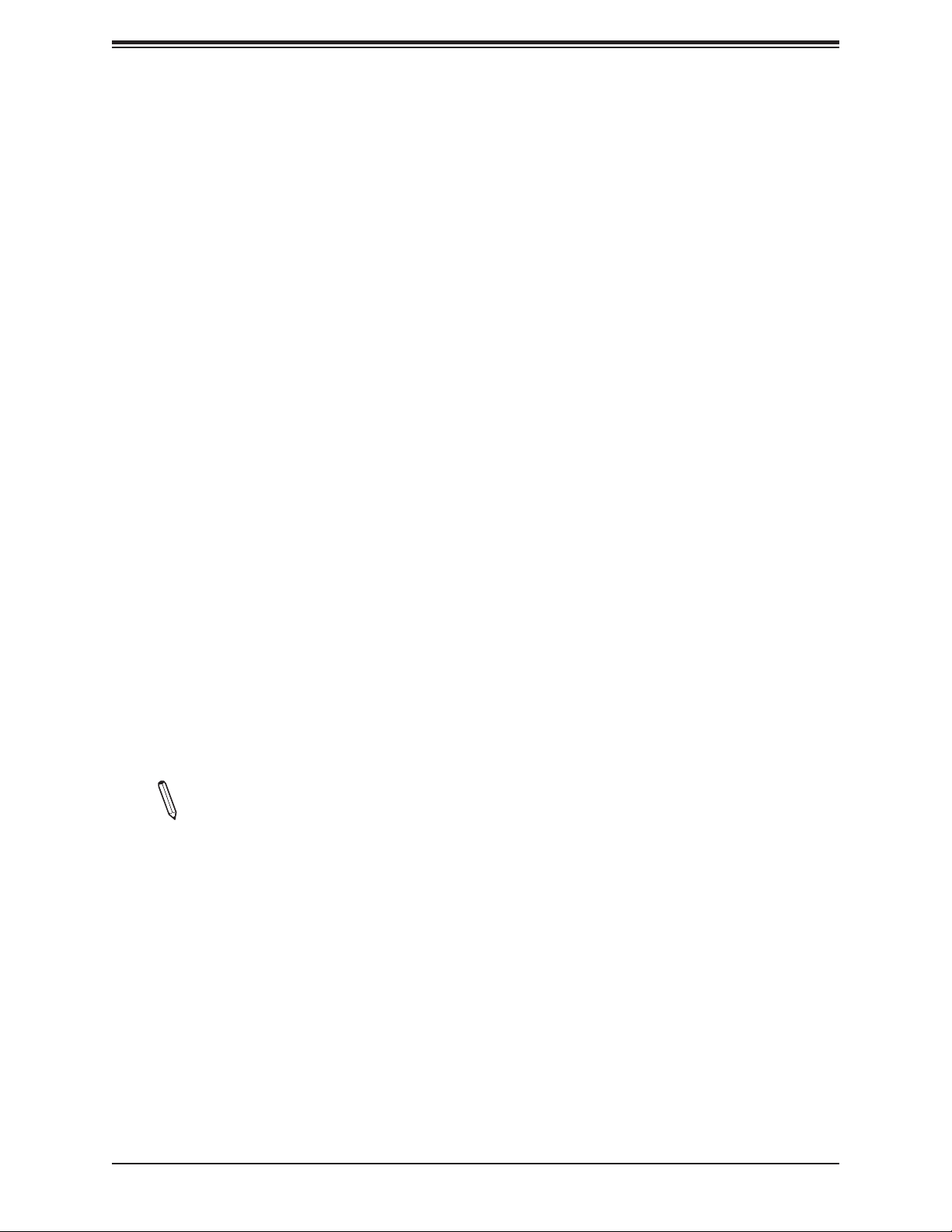
Chapter 1: Introduction
for it to automatically return to the power-on state. See the Advanced BIOS Setup section
for this setting. The default setting is Last State.
1.4 System Health Monitoring
This section describes the health monitoring features of the X11SBA-LN4F/F motherboard.
The motherboard has an onboard Baseboard Management Controller (BMC) chip that
supports system health monitoring. Once a voltage becomes unstable, a warning is given or
an error message is sent to the screen. The user can adjust the voltage thresholds to dene
the sensitivity of the voltage monitor.
Onboard Voltage Monitors
The onboard voltage monitor will continuously scan crucial voltage levels. Once a voltage
becomes unstable, it will give a warning or send an error message to the screen. Users can
adjust the voltage thresholds to dene the sensitivity of the voltage monitor.
Fan Status Monitor with Firmware Control
The system health monitor embedded in the BMC chip can check the RPM status of the
cooling fans. The CPU and chassis fans are controlled via lPMI.
Environmental Temperature Control
System Health sensors in the BMC monitor the temperatures and voltage settings of onboard
processors and the system in real time via the IPMI interface. Whenever the temperature of
the CPU or the system exceeds a user-dened threshold, system/CPU cooling fans will be
turned on to prevent the CPU or the system from overheating.
Note: To avoid possible system overheating, please be sure to provide adequate air-
ow to your system.
System Resource Alert
This feature is available when used with SuperDoctor 5®. SuperDoctor 5 is used to notify the
user of certain system events. For example, you can congure SuperDoctor 5 to provide you
with warnings when the system temperature, CPU temperatures, voltages and fan speeds
go beyond a predened range.
1.5 ACPI Features
ACPI stands for Advanced Conguration and Power Interface. The ACPI specication denes
a exible and abstract hardware interface that provides a standard way to integrate power
management features throughout a computer system including its hardware, operating system
19
Page 20
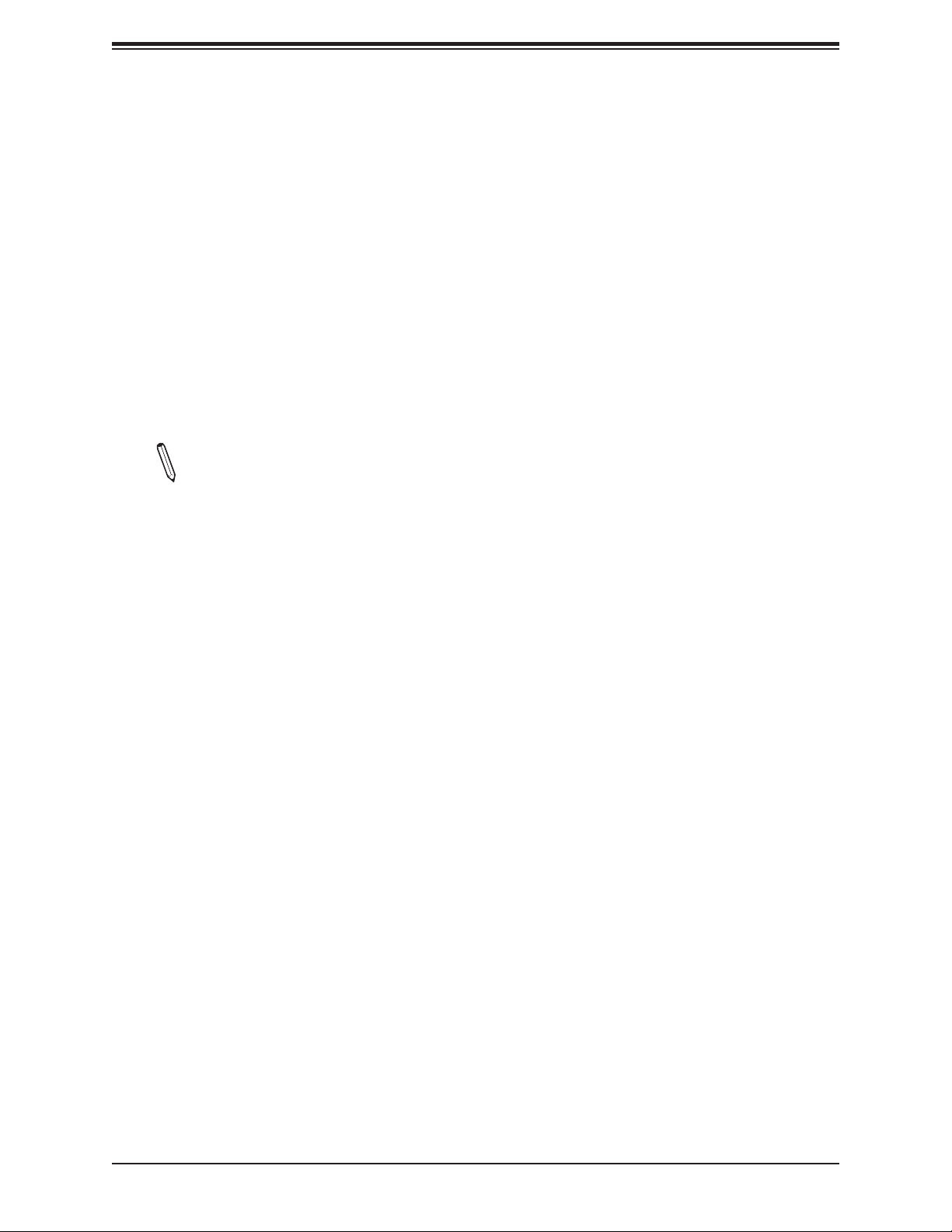
X11SBA-LN4F/F User's Manual
and application software. This enables the system to automatically turn on and off peripherals
such as network cards, hard disk drives and printers.
In addition to enabling operating system-directed power management, ACPI also provides a
generic system event mechanism for Plug and Play and an operating system-independent
interface for conguration control.
1.6 Power Supply
As with all computer products, a stable power source is necessary for proper and reliable
operation. It is even more important for processors that have high CPU clock rates. In areas
where noisy power transmission is present, you may choose to install a line lter to shield
the computer from noise. It is recommended that you also install a power surge protector to
help avoid problems caused by power surges.
Note 1: The X11SBA Series motherboard alternatively supports a 4-pin 12V DC input
power supply for embedded applications. The 12V DC input is limited to 12A by design.
It provides up to 144W power input to the motherboard. Please keep onboard power
use within the power limits specied above. Over-current DC power use may cause
damage to the motherboard.
Note 2: Do not use the 4-pin DC power @JPW2 when the 24-pin ATX Power @JPW1 is
connected to the power supply. Do not plug in both JPW1 and JPW2 at the same time.
20
Page 21
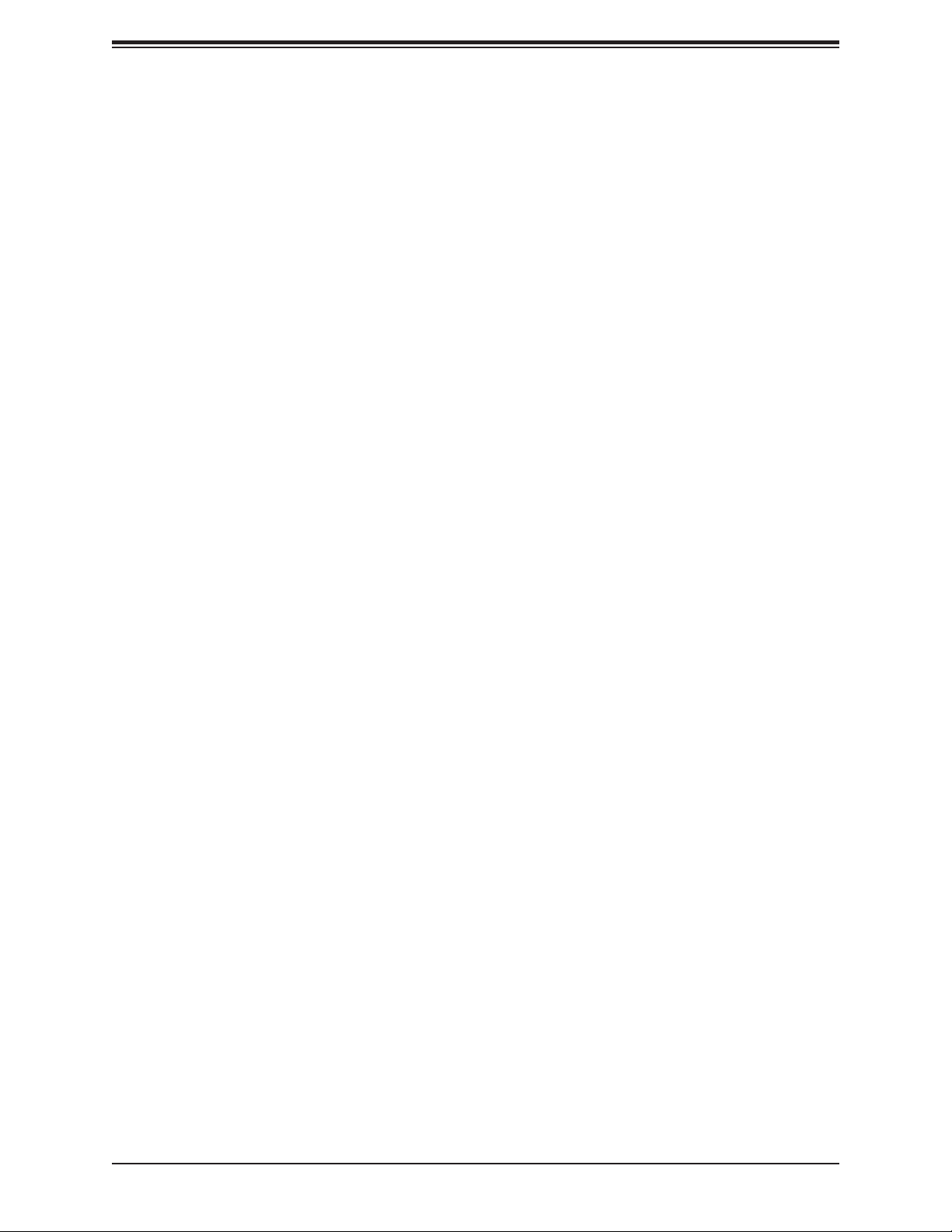
Chapter 2: Installation
Chapter 2
Installation
2.1 Static-Sensitive Devices
Electrostatic Discharge (ESD) can damage electronic com ponents. To prevent damage to your
motherboard, it is important to handle it very carefully. The following measures are generally
sufcient to protect your equipment from ESD.
Precautions
• Use a grounded wrist strap designed to prevent static discharge.
• Touch a grounded metal object before removing the board from the antistatic bag.
• Handle the board by its edges only; do not touch its components, peripheral chips, memory
modules or gold contacts.
• When handling chips or modules, avoid touching their pins.
• Put the motherboard and peripherals back into their antistatic bags when not in use.
• For grounding purposes, make sure that your chassis provides excellent conductivity be-
tween the power supply, the case, the mounting fasteners and the motherboard.
• Use only the correct type of CMOS onboard battery as specied by the manufacturer. Do
not install the CMOS battery upside down, which may result in a possible explosion.
Unpacking
The motherboard is shipped in antistatic packaging to avoid static damage. When unpacking
the motherboard, make sure that the person handling it is static protected.
21
Page 22
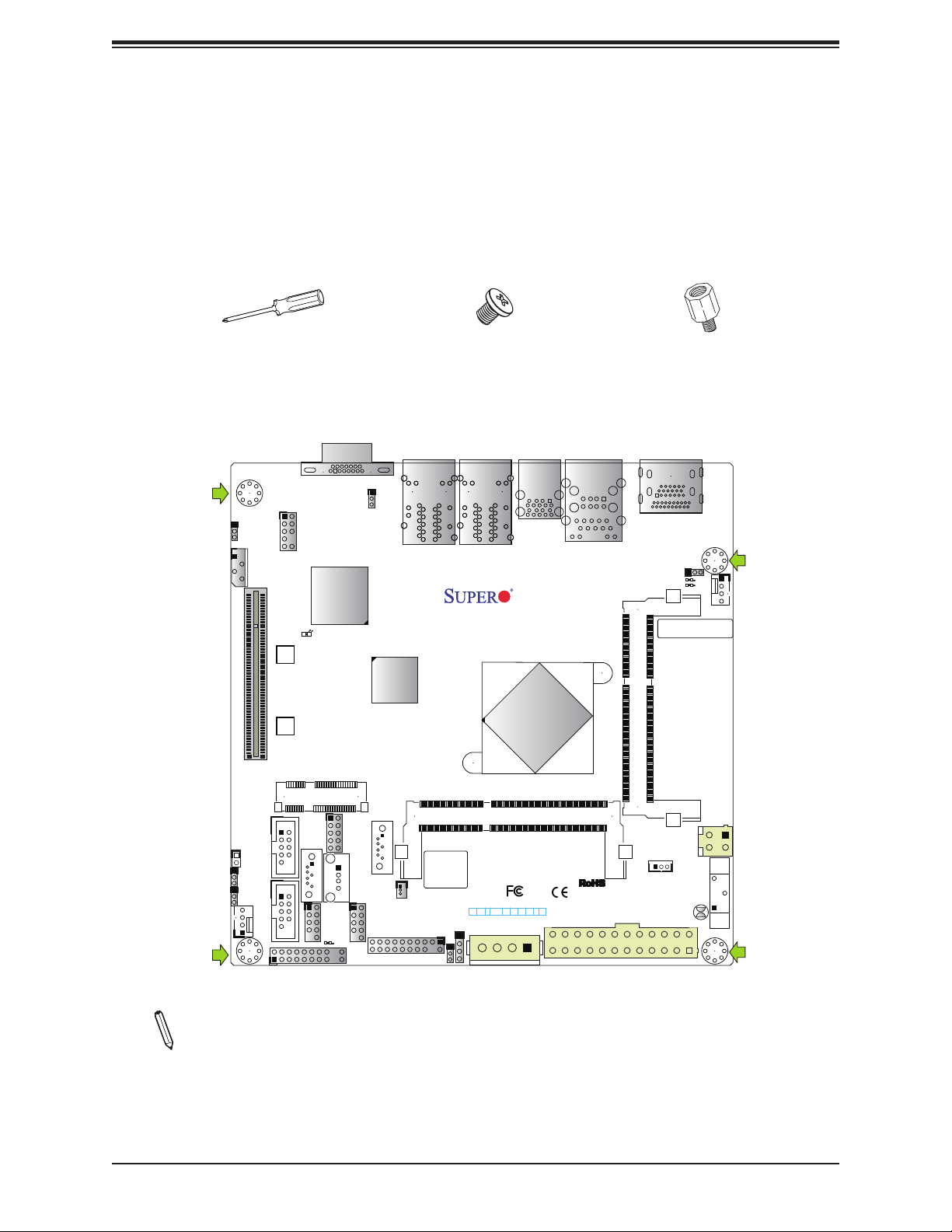
X11SBA-LN4F/F User's Manual
2.2 Motherboard Installation
All motherboards have standard mounting holes to t different types of chassis. Make sure
that the locations of all the mounting holes for both the motherboard and the chassis match.
Although a chassis may have both plastic and metal mounting fasteners, metal ones are
highly recommended because they ground the motherboard to the chassis. Make sure that
the metal standoffs click in or are screwed in tightly.
Philips
Screwdriver
(1)
Tools Needed
AUDIO FP
JPAC1
JIPMB1
CPU SLOT1 PCI-E 2.0 X1 (IN X8)
SRW1
SRW2
COM1
JL1
1
JI2C2
JI2C1
COM2
FAN2
LEDBMC
mSATA/mini PCIE
I-SATA0
USB5/6
VGA
LED3
JGP1
Philips Screws
(4)
JPG1
LAN2
LAN4
X11SBA
DESIGNED IN USA
I-SATA1
JTPM1
JSD1
BIOS LICENSE
JD2
JWD1
JF1
PWR
ON
USB4
USB7/8
JF1
LAN1
LAN3
RST
OH/FF
X
NIC1NIC2PWR
JSATA1
USB2/3(3.0)
CPU
SODIMM2(1.35V only)
HDD
NMIX
LEDLED
USB0/1
IPMI_LAN
Standoffs (4)
Only if Needed
HDMI/DP
JPME2
LED1
LED2
BAR CODE
(install first)
SODIMM1(1.35V only)
JSTBY1
JPW1
JBT1
FAN1
JPW2
BT1
Location of Mounting Holes
Note: 1) To avoid damaging the motherboard and its components, please do not use
a force greater than 8 lb/inch on each mounting screw during motherboard installation.
2) Some components are very close to the mounting holes. Please take precautionary
measures to avoid damaging these components when installing the motherboard to
the chassis.
22
Page 23
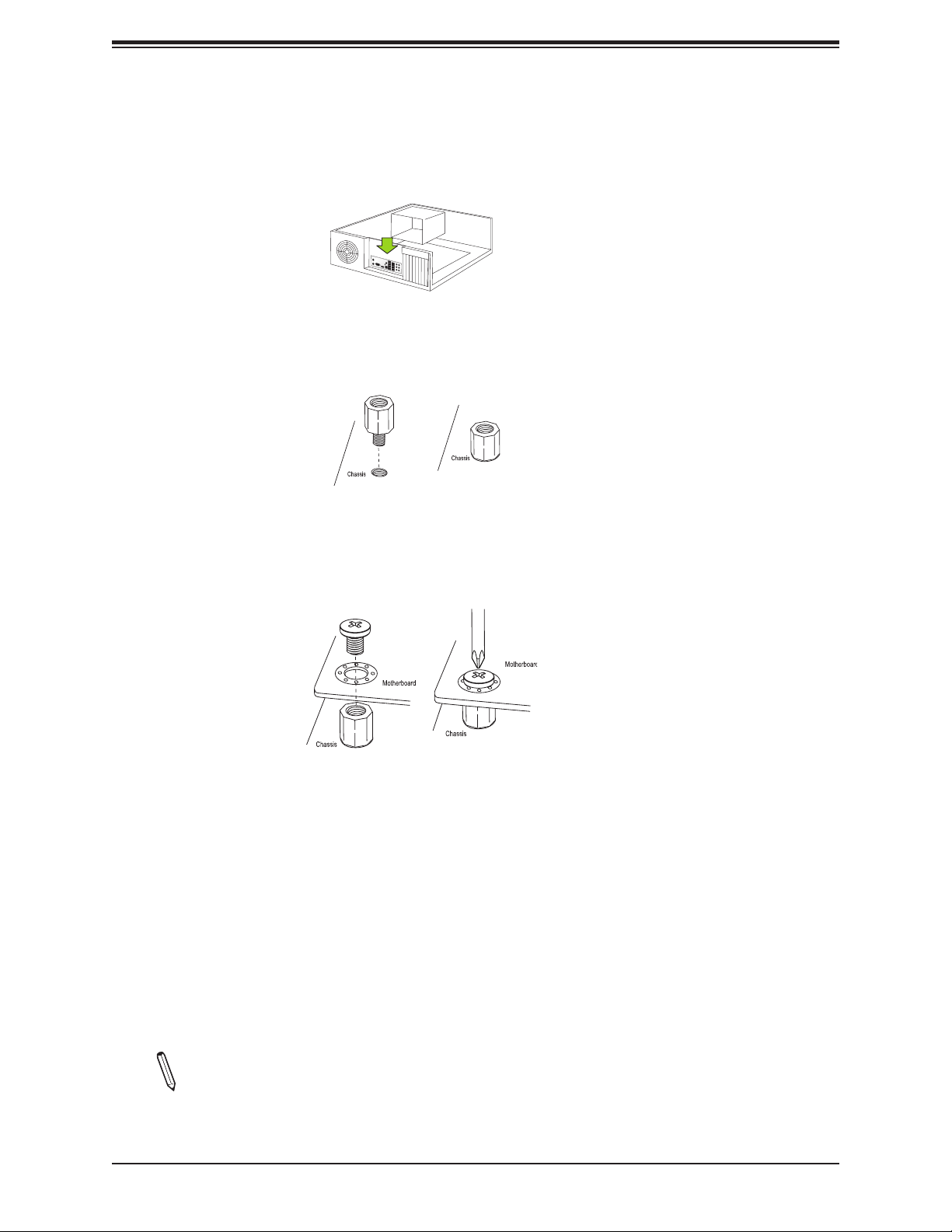
Chapter 2: Installation
Installing the Motherboard
1. Install the I/O shield into the back of the chassis.
2. Locate the mounting holes on the motherboard. See the previous page for the location.
3. Locate the matching mounting holes on the chassis. Align the mounting holes on the
motherboard against the mounting holes on the chassis.
4. Install standoffs in the chassis as needed.
5. Install the motherboard into the chassis carefully to avoid damaging other motherboard
components.
6. Using the Phillips screwdriver, insert a Phillips head #6 screw into a mounting hole on
the motherboard and its matching mounting hole on the chassis.
7. Repeat Step 5 to insert #6 screws into all mounting holes.
8. Make sure that the motherboard is securely placed in the chassis.
Note: Images displayed are for illustration only. Your chassis or components might
look different from those shown in this manual.
23
Page 24
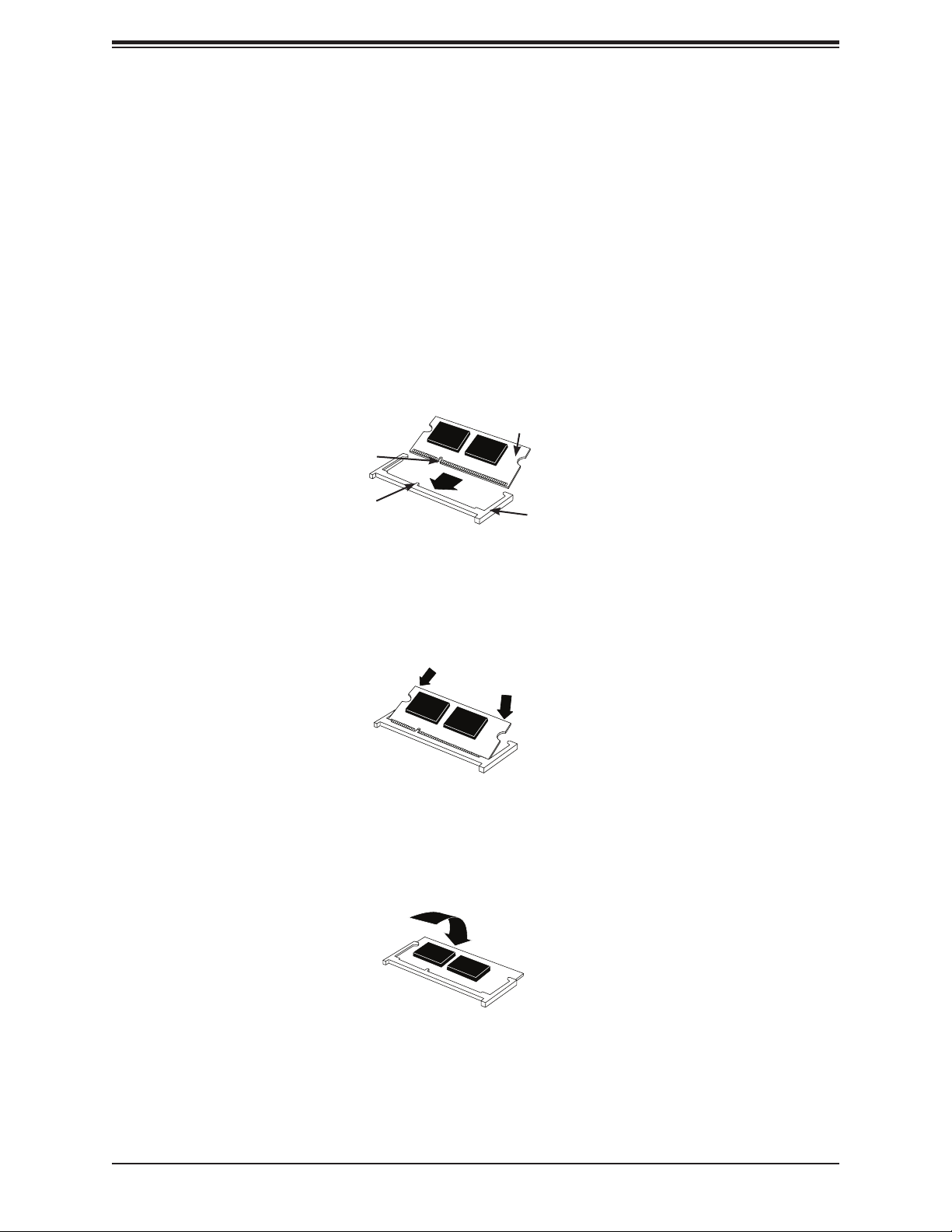
X11SBA-LN4F/F User's Manual
2.3 Installing Memory
Warning: To prevent possible damage, exercise extreme caution when installing or removing
memory modules.
Installing a SO-DIMM Module into a Horizontal Socket
1. Install SO-DIMM modules into slot SODIMM1 and then SODIMM2. Align the receptive
point on the bottom of the SO-DIMM module against the key on the memory socket.
Note the notches on the side of the SO-DIMM module and those on the socket to avoid
causing damage.
Figure 2-1. SO-DIMM Installation Step 1
SO-DIMM Memory
Receptive Point on
the Module
Module
Socket Key
Memory Module Socket
2. Line up the bottom of the SO-DIMM memory module with the edge of the horizontal
socket.
Figure 2-2. SO-DIMM Installation Step 2
3. Once they are lined up, push the memory module into the memory socket until the
module is securely seated in the socket.
Figure 2-3. SO-DIMM Installation Step 3
24
Page 25
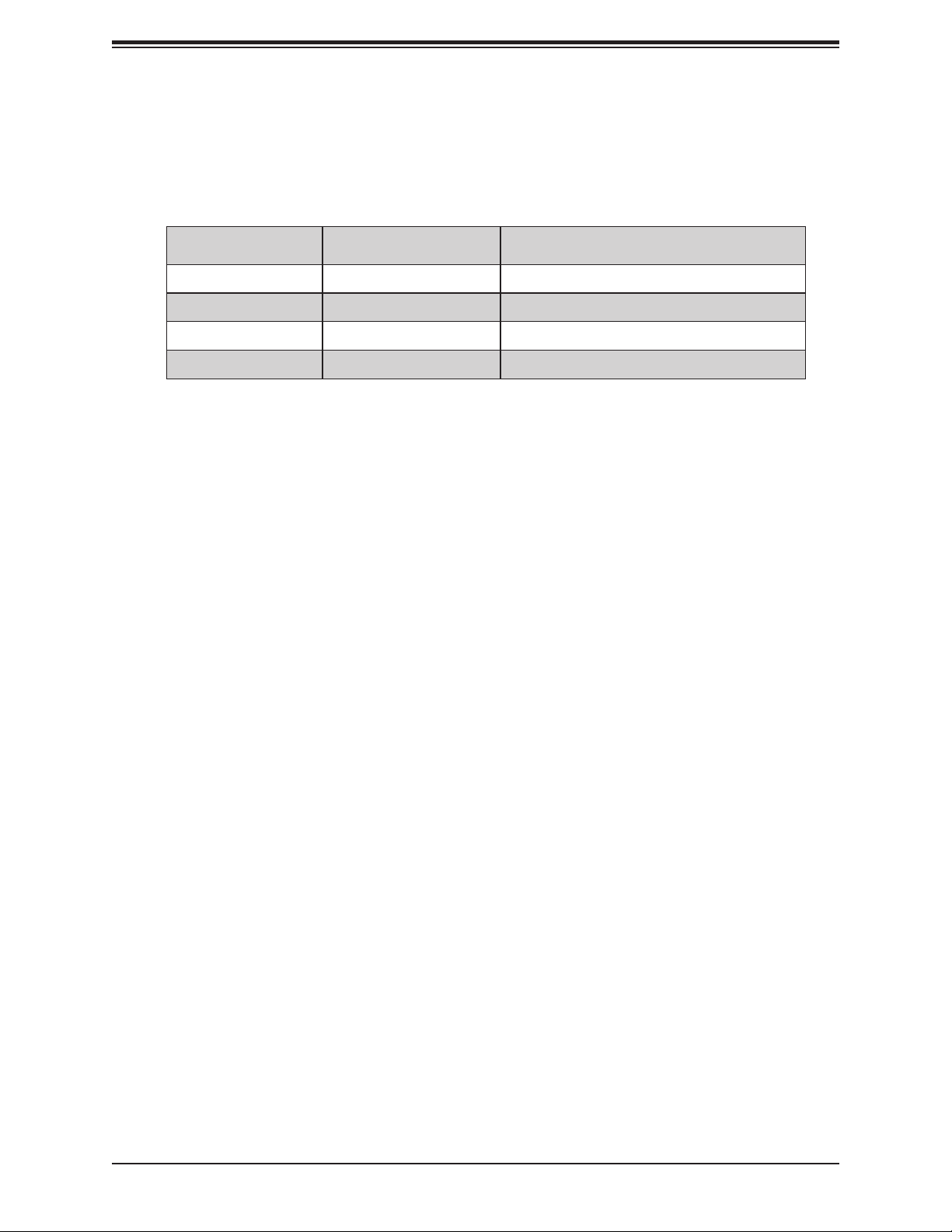
Chapter 2: Installation
Support
The motherboard supports up to 8 GB of DDR3L Dual Non-ECC SODIMM of speeds up to
1600MHz.
Channel0 Channel1 SoC Memory Speed
1333MHz x 1066MHz
1600MHz x 1600MHz
1333MHz 1333MHz 1066MHz
1600MHz 1600MHz 1600MHz
25
Page 26
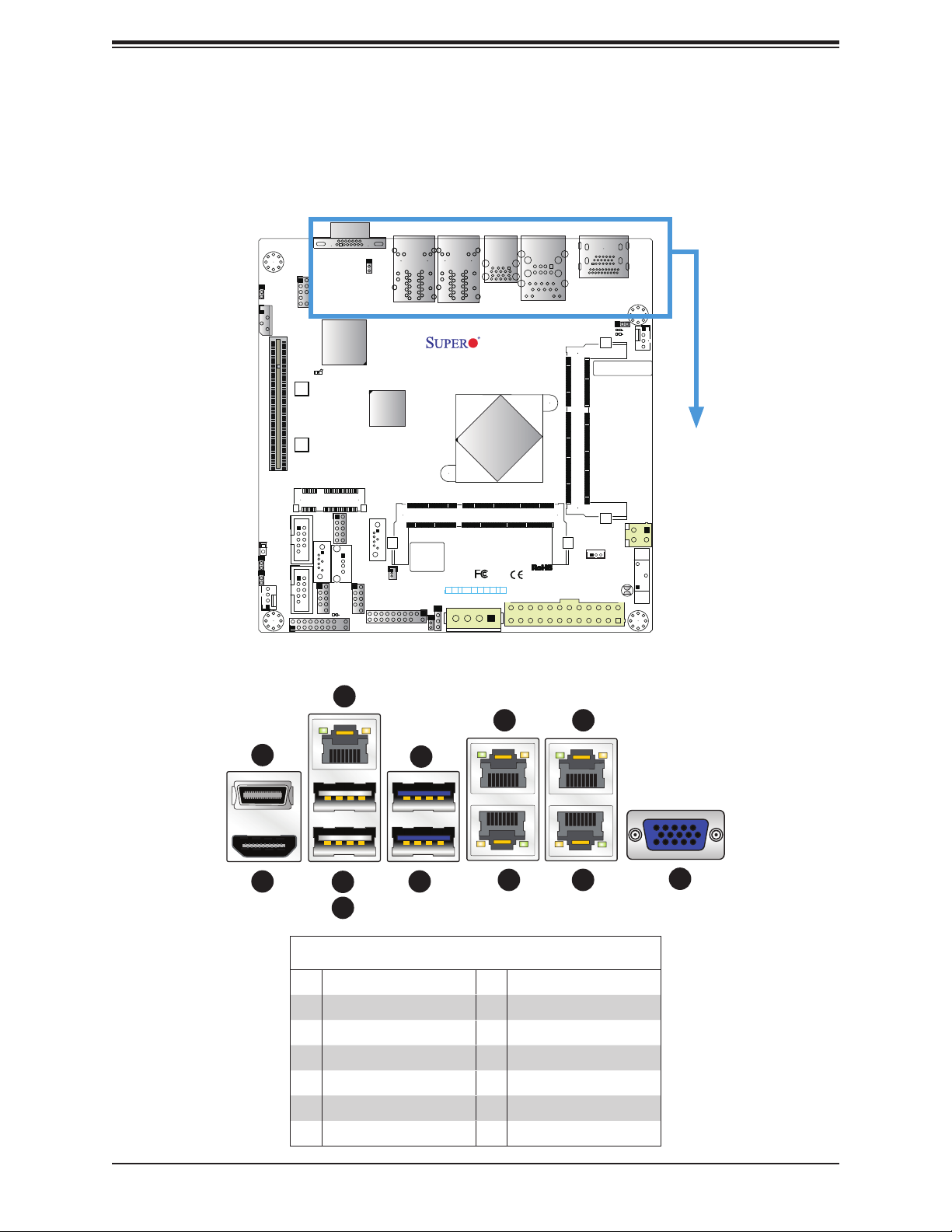
X11SBA-LN4F/F User's Manual
2.4 Rear I/O Ports
See Figure 2-4 below for the locations and descriptions of the various I/O ports on the rear
of the motherboard.
VGA
AUDIO FP
JPAC1
JIPMB1
CPU SLOT1 PCI-E 2.0 X1 (IN X8)
LEDBMC
SRW1
JPG1
LAN2
LAN4
USB2/3(3.0)
LAN1
LAN3
USB0/1
IPMI_LAN
X11SBA
DESIGNED IN USA
CPU
(install first)
HDMI/DP
JPME2
LED1
LED2
BAR CODE
FAN1
SRW2
mSATA/mini PCIE
SODIMM2(1.35V only)
USB5/6
I-SATA1
JGP1
JTPM1
JSD1
BIOS LICENSE
JWD1
JF1
PWR
NIC1NIC2PWR
HDD
OH/FF
RST
X
JSATA1
NMIX
LEDLED
ON
JD2
USB4
USB7/8
LED3
JF1
COM1
JL1
1
JI2C2
JI2C1
I-SATA0
COM2
FAN2
SODIMM1(1.35V only)
JSTBY1
JPW1
Figure 2-4. I/O Port Locations and Denitions
5
9
2
1
4
7
6
8
3
11
10
JPW2
BT1
JBT1
12
Rear I/O Ports
# Description # Description
1. HDMI 7 USB3 (3.0)
2. DisplayPort 8 LAN1
3 USB0 9 LAN3
4 USB1 10 LAN2
5 IPMI_LAN 11 LAN4
6 USB2 (3.0) 12 VGA Port
26
Page 27
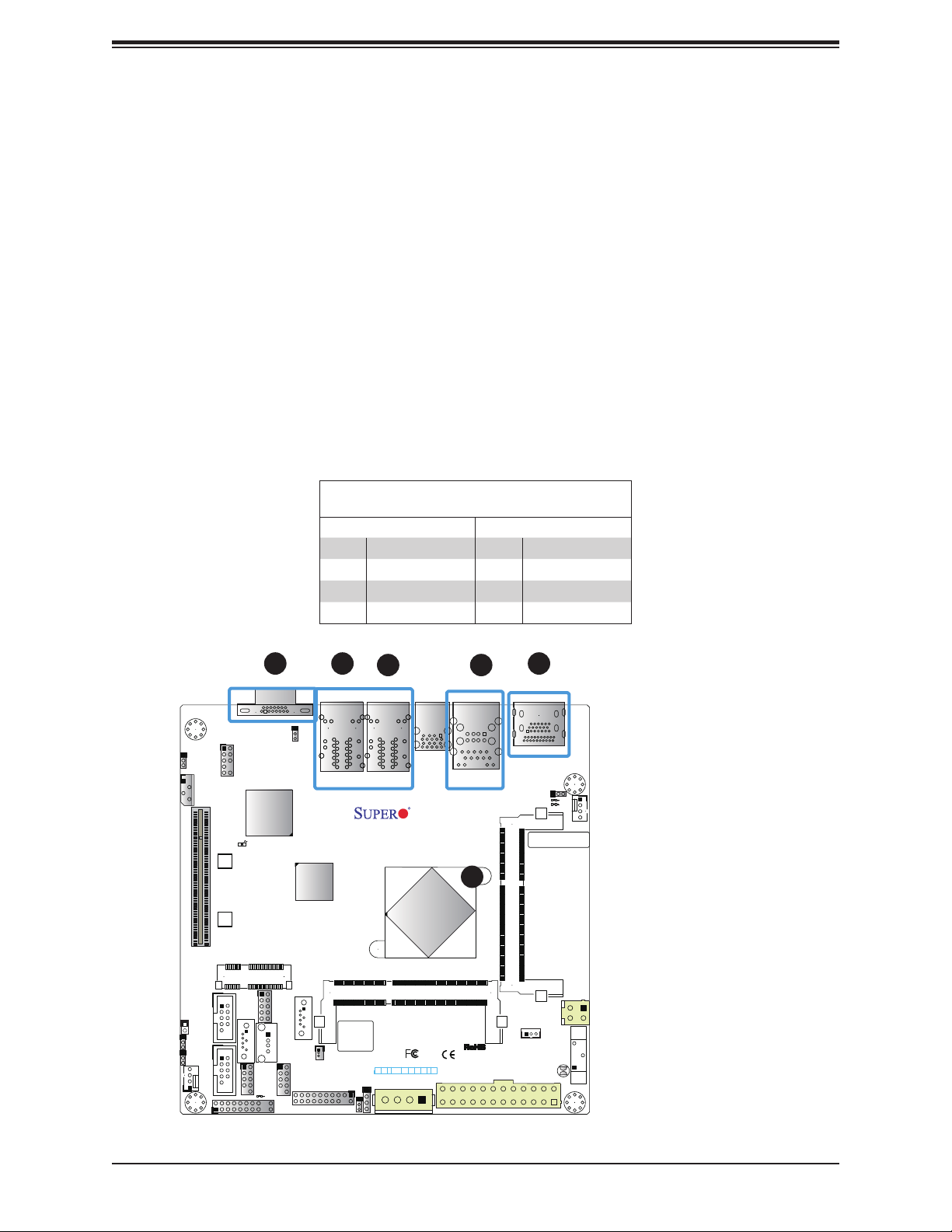
Chapter 2: Installation
HDMI & DP Ports
One HDMI and one DisplayPort are located next to the IPMI_LAN port on the I/O backpanel.
These ports are used to display both high denition video and digital sound through an HDMI
or DP-capable display, using a single HDMI or DP cable (not included). The X11SBA supports
HDMI Specication version 1.4b and DP 1.1a via N3700 processor graphics controller.
VGA Port
The VGA controller is from AST2400 mainly for BMC KVM(Keyboard, Video and Mouse)
remote control purpose.
LAN Ports
Four LAN ports (LAN1 ~ LAN4) are located on the I/O back panel. There is also a dedicated
IPMI LAN port on the I/O back panel. These ports accept RJ45 type cables. See the table
below for the pin denitions (-F SKU with LAN1 and LAN2 only).
AUDIO FP
JPAC1
JIPMB1
CPU SLOT1 PCI-E 2.0 X1 (IN X8)
LEDBMC
SRW1
SRW2
LAN Port
Pin Denition
Pin# Denition Pin# Denition
1 TX_D1+ 5 BI_D3-
2 TX_D1- 6 RX_D2-
3 RX_D2+ 7 BI_D4+
4 BI_D3+ 8 BI_D4-
1
VGA
JPG1
3
LAN2
LAN4
2
LAN1
LAN3
X11SBA
DESIGNED IN USA
USB2/3(3.0)
CPU
USB0/1
IPMI_LAN
5
4
(install first)
SODIMM1(1.35V only)
5
HDMI/DP
JPME2
LED1
LED2
BAR CODE
1. VGA Port
2. LAN1/LAN3
3. LAN2/LAN4 (X11SBALN4F Only)
FAN1
4. IPMI_LAN
5. HDMI/DisplayPort
mSATA/mini PCIE
SODIMM2(1.35V only)
USB5/6
I-SATA1
JGP1
JSTBY1
JPW1
JTPM1
JSD1
BIOS LICENSE
JWD1
JF1
PWR
NIC1NIC2PWR
HDD
OH/FF
RST
X
JSATA1
NMIX
LEDLED
ON
JD2
USB4
USB7/8
LED3
JF1
JPW2
BT1
JBT1
I-SATA0
COM1
JL1
1
JI2C2
JI2C1
COM2
FAN2
27
Page 28
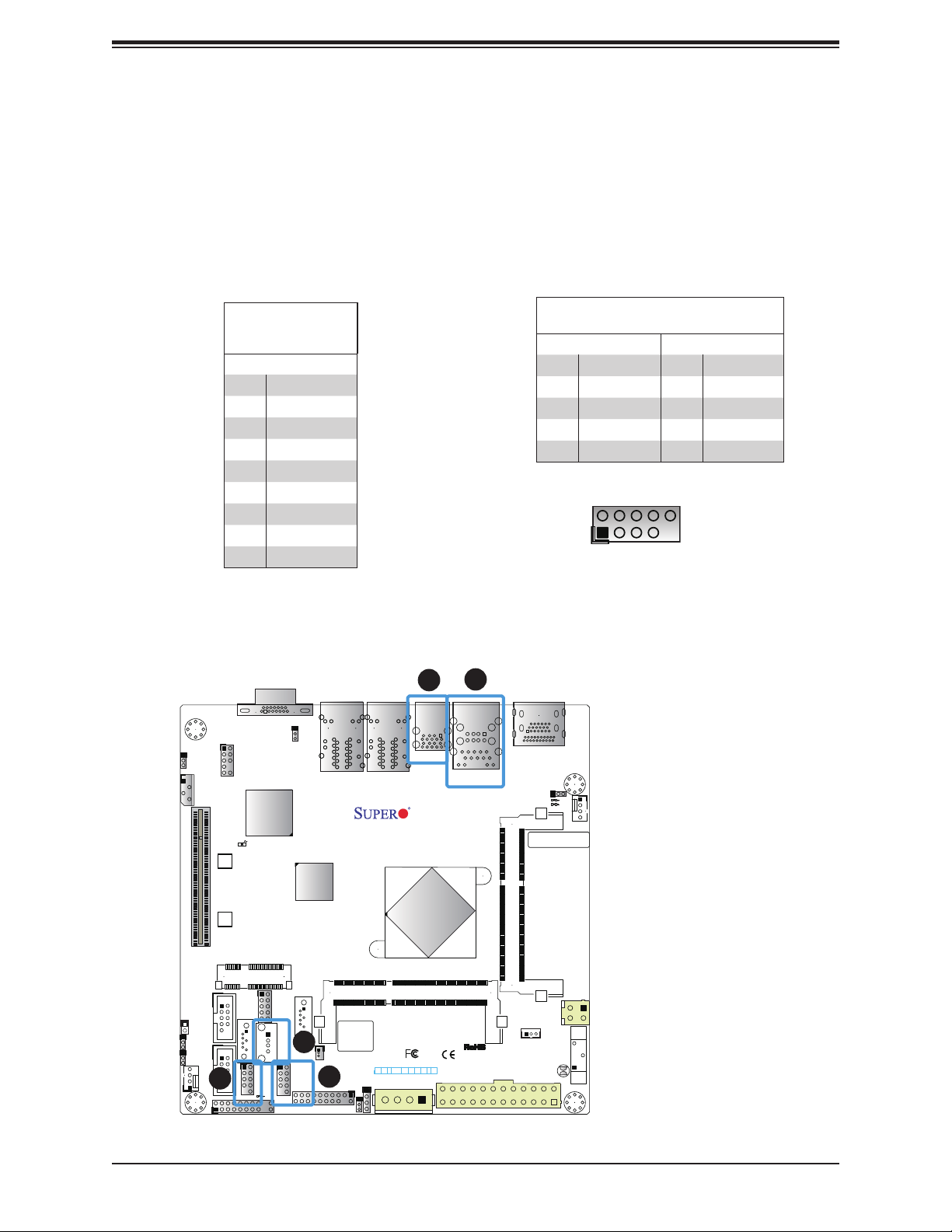
X11SBA-LN4F/F User's Manual
1
2
9
10
Universal Serial Bus (USB) Ports
There are two USB 2.0 ports (USB0/1) and two USB 3.0 ports (USB2/3) located on the
I/O back panel. The motherboard also has two USB 2.0 headers for four (4) USB 2.0 ports
(USB5/6 and USB7/8). The USB4 is one (1) USB 2.0 port in a Type A connector. The onboard
headers can be used to provide front side USB access with a cable (not included).
Back Panel USB
Pin Denitions
Pin# Denition
1 VBUS
2 D-
3 D+
4 Ground
5 StdA_SSRX-
6 StdA_SSRX+
7 GND_DRAIN
8 StdA_SSTX-
9 StdA_SSTX+
AUDIO FP
JPAC1
JIPMB1
CPU SLOT1 PCI-E 2.0 X1 (IN X8)
LEDBMC
SRW1
VGA
(3.0)
JPG1
LAN2
LAN4
LAN1
LAN3
X11SBA
DESIGNED IN USA
2
USB2/3(3.0)
CPU
1
USB0/1
IPMI_LAN
(install first)
Front Panel USB 2.0
Header Pin Denitions
Pin# Denition Pin# Denition
1 +5V 2 +5V
3 USB_PN2 4 USB_PN3
5 USB_PP2 6 USB_PP3
7 Ground 8 Ground
9 Key 10 Ground
USB 2.0 Port Pin Layout
1. USB0/1
HDMI/DP
2. USB2/3
3. USB4
JPME2
LED1
LED2
FAN1
BAR CODE
4. USB5/6
5. USB7/8
SRW2
mSATA/mini PCIE
SODIMM2(1.35V only)
USB5/6
I-SATA1
JGP1
USB4
USB7/8
LED3
JF1
BIOS LICENSE
3
JTPM1
JSD1
5
JWD1
JF1
PWR
NIC1NIC2PWR
HDD
OH/FF
RST
X
JSATA1
NMIX
LEDLED
ON
JD2
I-SATA0
COM1
JL1
1
JI2C2
JI2C1
COM2
FAN2
4
SODIMM1(1.35V only)
JSTBY1
JPW1
JPW2
BT1
JBT1
28
Page 29
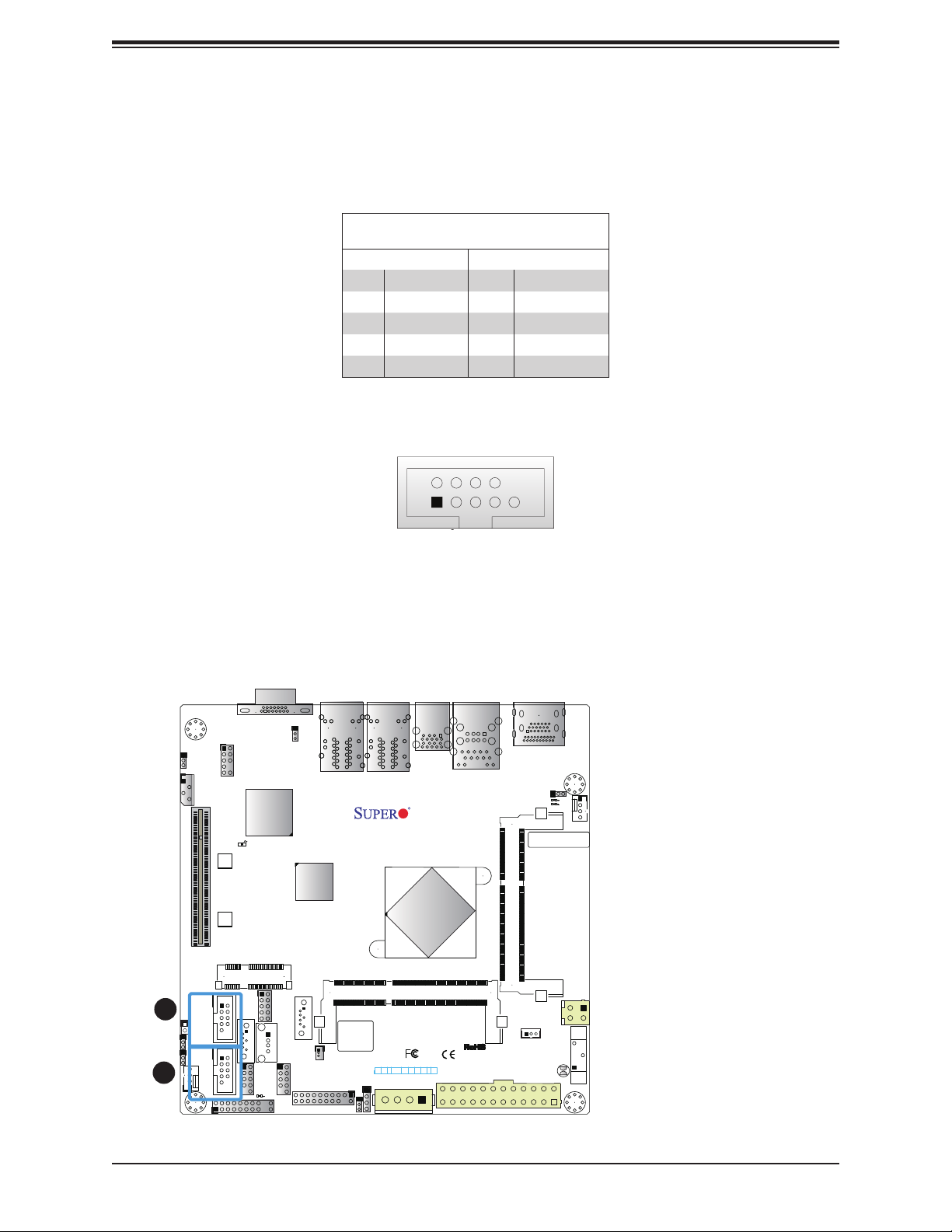
Chapter 2: Installation
Serial Ports
There are two COM headers (COM1 and COM2) on the motherboard. See the table below
for pin denitions.
COM Port
Pin Denitions
Pin# Denition Pin# Denition
1 DCD 6 DSR
2 RXD 7 RTS
3 TXD 8 CTS
4 DTR 9 RI
5 Ground 10 N/A
AUDIO FP
JPAC1
JIPMB1
CPU SLOT1 PCI-E 2.0 X1 (IN X8)
LEDBMC
SRW1
SRW2
96
1
5
COM Port Pin Layout
VGA
JPG1
LAN2
LAN4
USB2/3(3.0)
LAN1
LAN3
USB0/1
IPMI_LAN
X11SBA
DESIGNED IN USA
CPU
HDMI/DP
(install first)
SODIMM1(1.35V only)
JPME2
LED1
LED2
BAR CODE
FAN1
1. COM1
2. COM2
mSATA/mini PCIE
SODIMM2(1.35V only)
USB5/6
I-SATA1
JGP1
JSTBY1
JPW1
JTPM1
JSD1
BIOS LICENSE
JWD1
JF1
PWR
NIC1NIC2PWR
HDD
OH/FF
RST
X
JSATA1
NMIX
LEDLED
ON
JD2
USB4
USB7/8
LED3
JF1
JPW2
BT1
JBT1
I-SATA0
COM1
1
JL1
1
JI2C2
JI2C1
COM2
FAN2
2
29
Page 30
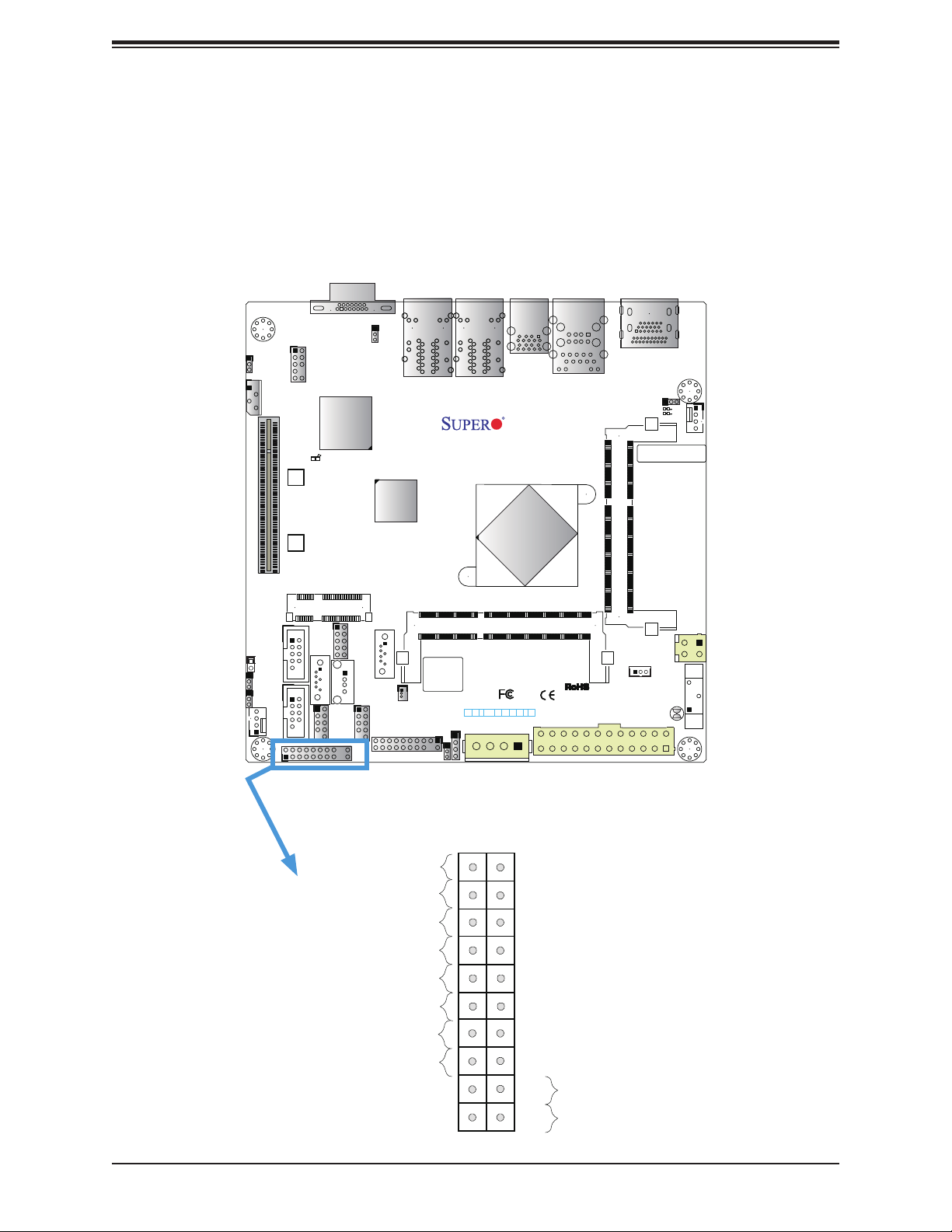
X11SBA-LN4F/F User's Manual
2.5 Front Control Panel
JF1 contains header pins for various buttons and indicators that are normally located on a
control panel at the front of the chassis. These connectors are designed specically for use
with Supermicro chassis. See the gure below for the descriptions of the front control panel
buttons and LED indicators.
VGA
AUDIO FP
JPAC1
JIPMB1
CPU SLOT1 PCI-E 2.0 X1 (IN X8)
LEDBMC
SRW1
SRW2
mSATA/mini PCIE
COM1
JL1
1
JI2C2
JI2C1
COM2
FAN2
JPG1
LAN2
LAN4
LAN1
LAN3
USB2/3(3.0)
USB0/1
IPMI_LAN
X11SBA
DESIGNED IN USA
CPU
SODIMM2(1.35V only)
USB5/6
LED3
JGP1
I-SATA1
JTPM1
JSD1
BIOS LICENSE
JD2
JWD1
JF1
PWR
NIC1NIC2PWR
HDD
OH/FF
RST
X
ON
JSATA1
NMIX
LEDLED
USB4
USB7/8
JF1
I-SATA0
HDMI/DP
(install first)
SODIMM1(1.35V only)
JSTBY1
JPW1
JPME2
LED1
LED2
BAR CODE
BT1
JBT1
FAN1
JPW2
Figure 2-3. JF1 Header Pins
1920
Ground
X
PWR LED
HDD LED
NIC1 Link LED
NIC2 Link LED
OH/Fan Fail
Ground
Ground
2
1
30
NMI#
X
3.3V Stby
3.3V
3.3V Stby
3.3V Stby
UID LED
3.3 V
Reset
PWR
Reset Button
Power Button
Page 31

Chapter 2: Installation
Power LED
The Power LED connection is located on pins 15 and 16 of JF1. Refer to the table below
for pin denitions.
Power LED
Pin Denitions (JF1)
Pin# Denition
15 +3.3V Stby
16 PWRLED
HDD LED
The HDD LED connection is located on pins 13 and 14 of JF1. Attach a cable here to indicate
the status of HDD-related activities, including IDE, SATA activities. See the table below for
pin denitions.
HDD LED
Pin Denitions (JF1)
Pin# Denition
13 +3.3V Stby
14 HD LED
NIC1/NIC2 (LAN1/LAN2)
The NIC (Network Interface Controller) LED connection for LAN port 1 is located on pins
11 and 12 of JF1, and the LED connection for LAN Port 2 is on Pins 9 and 10. NIC1 LED
and NIC2 LED are 2-pin NIC LED headers. Attach NIC LED cables to NIC1 and NIC2 LED
indicators to display network activities. Refer to the table below for pin denitions.
LAN1/LAN2 LED
Pin Denitions (JF1)
Pin# Denition
9/11 3.3V Stby
10/12 NIC Activity LED
1920
Ground
PWR LED
1
HDD LED
2
NIC1 Link LED
3
NIC2 Link LED
4
OH/Fan Fail
X
NMI#
X
3.3V Stby
3.3V
3.3V Stby
3.3V Stby
UID LED
1. PWR LED
2. HDD LED
3. NIC1 LED
4. NIC2 LED
Ground
Ground
3.3 V
Reset
Reset Button
PWR
Power Button
2
1
31
Page 32

X11SBA-LN4F/F User's Manual
Reset Button
The Reset Button connection is located on pins 3 and 4 of JF1. Attach it to a hardware reset
switch on the computer case to reset the system. Refer to the table below for pin denitions.
Reset Button
Pin Denitions (JF1)
Pin# Denition
3 Reset
4 Ground
Power Button
The Power Button connection is located on pins1 and 2 of JF1. Momentarily contacting both
pins will power on/off the system. This button can also be congured to function as a suspend
button (with a setting in the BIOS - see Chapter 4). To turn off the power in the suspend
mode, press the button for at least 4 seconds. Refer to the table below for pin denitions.
Power Button
Pin Denitions (JF1)
Pin# Denition
1 Signal
2 Ground
Overheat (OH)/Fan Fail/UID LED
Connect an LED cable to pins 7 and 8 of Front Control Panel to use the Overheat/Fan Fail
and UID LED connections. The blue LED on pin 7 works as the front panel UID LED indicator.
The red LED on pin 8 works provides warnings of overheat or fan fail. The red LED takes
precedence over the blue LED by default. Refer to the table below for pin denitions.
Ground
PWR LED
HDD LED
NIC1 Link LED
NIC2 Link LED
OH/Fan Fail
3
Ground
Ground
Overheat (OH)/Fan Fail/UID Indicator
Pin# Denition
7 Vcc/Blue UID LED
8 OH/Fan Fail LED
1920
NMI#
X
2
X
3.3V Stby
3.3V
3.3V Stby
3.3V Stby
UID LED
3.3 V
Reset
PWR
1
Pin Denitions (JF1)
4
Reset Button
Power Button
1
2
1. Reset Button
2. PWR Button
3. OH/Fan Fail
4. UID LED
32
Page 33

Chapter 2: Installation
2.6 Connectors
Power Connections
Main ATX Power Supply Connector
The primary power supply connector (JPW1) meets the ATX SSI EPS 24-pin specication.
ATX Power 24-pin Connector
Pin Denitions
Pin# Denition Pin# Denition
13 +3.3V 1 +3.3V
14 NC 2 +3.3V
15 Ground 3 Ground
16 PS_ON 4 +5V
17 Ground 5 Ground
18 Ground 6 +5V
19 Ground 7 Ground
20 Res (NC) 8 PWR_OK
21 +5V 9 5VSB
22 +5V 10 +12V
23 +5V 11 +12V
24 Ground 12 +3.3V
Required Connection
NC = No Connection
AUDIO FP
JPAC1
JIPMB1
CPU SLOT1 PCI-E 2.0 X1 (IN X8)
LEDBMC
SRW1
SRW2
mSATA/mini PCIE
COM1
JL1
1
JI2C2
JI2C1
COM2
FAN2
VGA
JPG1
LAN2
LAN4
USB2/3(3.0)
LAN1
LAN3
USB0/1
IPMI_LAN
X11SBA
DESIGNED IN USA
CPU
SODIMM2(1.35V only)
USB5/6
I-SATA1
JGP1
JTPM1
JSD1
BIOS LICENSE
JWD1
JF1
PWR
NIC1NIC2PWR
HDD
OH/FF
RST
X
JSATA1
NMIX
LEDLED
ON
JD2
USB4
USB7/8
LED3
JF1
I-SATA0
HDMI/DP
(install first)
SODIMM1(1.35V only)
JSTBY1
JPW1
JPME2
LED1
LED2
BAR CODE
BT1
JBT1
FAN1
JPW2
1
1. 24-Pin ATX Main PWR
33
Page 34

X11SBA-LN4F/F User's Manual
1
2
3
4
4-pin 12V Power Connector
JPW2 is the 12V DC power connector that provides alternative single power source for special
enclosure when the 24-pin ATX power is not in use.
+12V 4-pin Power
Pin Denitions
Pin# Denition
1 - 2 Ground
3 - 4 +12V
Required Connection
JPW2 Pin Layout
1. 4-Pin PWR
1
AUDIO FP
JPAC1
JIPMB1
CPU SLOT1 PCI-E 2.0 X1 (IN X8)
LEDBMC
SRW1
SRW2
mSATA/mini PCIE
COM1
JL1
1
JI2C2
JI2C1
COM2
FAN2
VGA
JPG1
LAN2
LAN4
USB2/3(3.0)
LAN1
LAN3
USB0/1
IPMI_LAN
X11SBA
DESIGNED IN USA
CPU
SODIMM2(1.35V only)
USB5/6
I-SATA1
JGP1
JTPM1
JSD1
BIOS LICENSE
JWD1
JF1
PWR
NIC1NIC2PWR
HDD
OH/FF
RST
X
JSATA1
NMIX
LEDLED
ON
JD2
USB4
USB7/8
LED3
JF1
I-SATA0
(install first)
SODIMM1(1.35V only)
JSTBY1
JPW1
HDMI/DP
JPME2
LED1
LED2
BAR CODE
JBT1
FAN1
JPW2
BT1
Note 1: The 12V DC input is limited to 12A by design. It provides up to 144W power
input to the motherboard. Please keep onboard power use within the power limits
specied above. Over-current DC power use may cause damage to the motherboard.
Note 2: Do not use the 4-pin DC power @JPW2 when the 24-pin ATX Power @JPW1 is
connected to the power supply. Do not plug in both JPW1 and JPW2 at the same time..
34
Page 35

Chapter 2: Installation
Headers
Fan Headers
There are two 4-pin fan headers on the motherboard. Although pins 1-3 of the fan headers
are backward compatible with the traditional 3-pin fans, we recommend you use 4-pin fans to
take advantage of the fan speed control via Pulse Width Modulation through the BMC. This
allows the fan speeds to be automatically adjusted based on the motherboard temperature.
Fan Header
Pin Denitions
Pin# Denition
1 Ground (Black)
2 +12V (Red)
3 Tachometer
4 PWM Control
External Speaker
The JD2 header is for the external speaker. If you wish to use an external speaker, connect
its cable to pins 1-4.
External Speaker Connector
Pin Denitions
Pin Setting Denition
Pins 1-4 Speaker
1. FAN1
2. FAN2
3. External Speaker
Header
JL1
2
AUDIO FP
JPAC1
JIPMB1
CPU SLOT1 PCI-E 2.0 X1 (IN X8)
LEDBMC
SRW1
SRW2
mSATA/mini PCIE
I-SATA0
COM1
1
JI2C2
JI2C1
COM2
FAN2
USB5/6
VGA
JPG1
LAN2
LAN4
USB2/3(3.0)
LAN1
LAN3
USB0/1
IPMI_LAN
X11SBA
DESIGNED IN USA
CPU
SODIMM2(1.35V only)
I-SATA1
JGP1
JTPM1
JSD1
BIOS LICENSE
JWD1
JF1
PWR
NIC1NIC2PWR
HDD
OH/FF
RST
X
JSATA1
NMIX
LEDLED
ON
JD2
USB4
USB7/8
LED3
JF1
HDMI/DP
(install first)
SODIMM1(1.35V only)
JSTBY1
JPW1
JPME2
LED1
LED2
BAR CODE
BT1
JBT1
1
FAN1
JPW2
3
35
Page 36

X11SBA-LN4F/F User's Manual
10
9
1
2
GPIO Headers
The JGP1 (General Purpose Input/Output) header is located near the SATA connectors on
the motherboard. The JGP1 header is a general-purpose I/O expander on a pin header from
Intel SoC. See the table below for pin denitions. Refer to the board layout below for the
locations of the headers.
GPIO Header
Pin Denitions
Pin# Denition CFIO Name CFG0 CFG1
1 3V3 STBY N/A N/A N/A
3 GP0 I2C0_SCL 0xFED85428 0xFED8542C
5 GP1 I2C0_SDA 0xFED85408 0xFED8540C
7 GP2 I2C1_SCL 0xFED85418 0xFED8541C
9 GP3 I2C1_SDA 0xFED85400 0xFED85404
2 GND N/A N/A N/A
4 GP4 I2C2_SCL 0xFED85430 0xFED85434
6 GP5 I2C2_SDA 0xFED85410 0xFED85414
8 GP6 I2C3_SCL 0xFED85438 0xFED8543C
10 GP7 I2C3_SDA 0xFED85420 0xFED85424
GPIO Header Pin Layout
Note: The "I2C#_SCL/SDA" are pin names of Intel N3700 SoC GPIO.
1. JGP1
AUDIO FP
JPAC1
JIPMB1
CPU SLOT1 PCI-E 2.0 X1 (IN X8)
LEDBMC
SRW1
SRW2
mSATA/mini PCIE
COM1
JL1
1
JI2C2
JI2C1
COM2
FAN2
VGA
JPG1
LAN2
LAN4
USB2/3(3.0)
LAN1
LAN3
USB0/1
IPMI_LAN
X11SBA
DESIGNED IN USA
CPU
SODIMM2(1.35V only)
I-SATA0
I-SATA1
JGP1
HDMI/DP
(install first)
SODIMM1(1.35V only)
JPME2
LED1
LED2
BAR CODE
FAN1
JPW2
1
USB5/6
JTPM1
JSD1
BIOS LICENSE
JWD1
JF1
PWR
NIC1NIC2PWR
HDD
OH/FF
RST
X
JSATA1
NMIX
LEDLED
ON
JD2
USB4
USB7/8
LED3
JF1
JPW1
JSTBY1
BT1
JBT1
36
Page 37

Chapter 2: Installation
2
19
10
Disk-On-Module Power Connector
The Disk-On-Module (DOM) power connector at JSD1 provides 5V power to a solid-state DOM
storage device connected to one of the SATA ports. See the table below for pin denitions.
DOM Power
Pin Denitions
Pin# Denition
1 5V
2 Ground
DOM Power Pin Layout
1 2 3
3 Ground
Audio Front Panel Header
A 10-pin audio header located on the motherboard allows you to use the onboard sound chip
(ALC888S) for audio function. Connect an audio cable to the this header to use this feature.
See the table below for pin denitions.
Audio Header
Pin Denitions
Pin# Denition Pin# Denition
1 Microphone_Left 2 Audio_Ground
3 Microphone_Right 4 Audio_Detect
5 Line_2_Right 6 Ground
7 Jack_Detect 8 Key
9 Line_2_Left 10 Ground
VGA
AUDIO FP
JPAC1
JIPMB1
CPU SLOT1 PCI-E 2.0 X1 (IN X8)
LEDBMC
SRW1
SRW2
JPG1
2
LAN2
LAN4
USB2/3(3.0)
LAN1
LAN3
X11SBA
DESIGNED IN USA
CPU
USB0/1
IPMI_LAN
HDMI/DP
(install first)
SODIMM1(1.35V only)
JPME2
LED1
LED2
BAR CODE
1
10-pin Audio Header Pin
Layout
1. JSD1
2. Audio Header
FAN1
mSATA/mini PCIE
SODIMM2(1.35V only)
USB5/6
I-SATA1
JGP1
JSTBY1
JPW1
JTPM1
JSD1
BIOS LICENSE
1
JWD1
JF1
PWR
NIC1NIC2PWR
HDD
OH/FF
RST
X
JSATA1
NMIX
LEDLED
ON
JD2
USB4
USB7/8
LED3
JF1
JPW2
BT1
JBT1
I-SATA0
COM1
JL1
1
JI2C2
JI2C1
COM2
FAN2
37
Page 38

X11SBA-LN4F/F User's Manual
1
2
19
20
TPM Header
The JTPM1 header is used to connect a Trusted Platform Module (TPM). A TPM can securely
store artifacts used to authenticate the platform. These artifacts can include passwords,
certicates, or encryption keys. See the table below for pin denitions.
Trusted Platform Module Header
Pin Denitions
Pin# Denition Pin# Denition
1 LCLK 2 GND
3 LFRAME# 4 No Pin
5 LRESET# 6 +5V (X)
7 LAD3 8 LAD2
9 3.3V 10 LAD1
11 LAD0 12 GND
13 SMB_CLK4 (X) 14 SMB_DAT4 (X)
15 P3V3_STBY 16 SERIRQ
17 GND 18 GND
19 P3V3_STBY 20 LDRQ# (X)
VGA
AUDIO FP
JPAC1
JIPMB1
CPU SLOT1 PCI-E 2.0 X1 (IN X8)
LEDBMC
SRW1
JPG1
LAN2
LAN4
USB2/3(3.0)
LAN1
LAN3
X11SBA
DESIGNED IN USA
CPU
USB0/1
IPMI_LAN
(install first)
HDMI/DP
JPME2
LED1
LED2
BAR CODE
JTPM1 Pin Layout
1. TPM Header
FAN1
SRW2
mSATA/mini PCIE
SODIMM2(1.35V only)
USB5/6
I-SATA1
JGP1
JTPM1
JSD1
BIOS LICENSE
1
JWD1
JF1
PWR
NIC1NIC2PWR
HDD
OH/FF
RST
X
JSATA1
NMIX
LEDLED
ON
JD2
USB4
USB7/8
LED3
JF1
I-SATA0
COM1
JL1
1
JI2C2
JI2C1
COM2
FAN2
SODIMM1(1.35V only)
JPW1
38
JPW2
JSTBY1
BT1
JBT1
Page 39

Chapter 2: Installation
Standby Power
The Standby Power header is located at JSTBY1 on the motherboard. See the table below
for pin denitions.
Standby Power
Pin Denitions
Pin# Denition
1 +5V Standby
2 Ground
3 No Connection
2
4-pin BMC External I
C Header
A System Management Bus header for IPMI 2.0 is located at JIPMB1. Connect a cable to this
2
header to use the IPMB I
C connection on your system. See the table below for pin denitions.
AUDIO FP
JPAC1
JIPMB1
2
CPU SLOT1 PCI-E 2.0 X1 (IN X8)
LEDBMC
SRW1
SRW2
External I2C Header
Pin Denitions
Pin# Denition
1 Data
2 Ground
3 Clock
4 No Connection
VGA
JPG1
LAN2
LAN4
USB2/3(3.0)
LAN1
LAN3
USB0/1
IPMI_LAN
X11SBA
DESIGNED IN USA
CPU
(install first)
SODIMM1(1.35V only)
HDMI/DP
JPME2
LED1
LED2
BAR CODE
FAN1
1. Standby Power
2. BMC External Header
mSATA/mini PCIE
SODIMM2(1.35V only)
USB5/6
I-SATA1
JGP1
JTPM1
JSD1
BIOS LICENSE
JWD1
JF1
PWR
NIC1NIC2PWR
HDD
OH/FF
RST
X
JSATA1
NMIX
LEDLED
ON
JD2
USB4
USB7/8
LED3
JF1
1
JSTBY1
JPW1
JPW2
BT1
JBT1
I-SATA0
COM1
JL1
1
JI2C2
JI2C1
COM2
FAN2
39
Page 40

X11SBA-LN4F/F User's Manual
14
Chassis Intrusion
A Chassis Intrusion header is located at JL1 on the motherboard. Attach the appropriate cable
from the chassis to the header to inform you when the chassis is opened.
Chassis Intrusion
Pin Denitions
Pins Denition
1 Intrusion Input
2 Ground
4-pin Connector for HDD
This 4-pin power connector at JSATA1 provides power from the motherboard to internal SATA
hard drive or SSD device. Refer to the table below for pin denitions.
AUDIO FP
JPAC1
JIPMB1
CPU SLOT1 PCI-E 2.0 X1 (IN X8)
SRW1
SRW2
mSATA/mini PCIE
1
COM1
JL1
1
JI2C2
JI2C1
COM2
FAN2
Pin Denitions
Pin# Denition
1 12V
2 GND
3 GND
4 5V
VGA
JPG1
LEDBMC
USB5/6
I-SATA1
JGP1
USB4
USB7/8
LED3
JTPM1
JF1
I-SATA0
JSD1
LAN2
LAN4
BIOS LICENSE
LAN1
LAN3
X11SBA
DESIGNED IN USA
2
JF1
PWR
RST
X
ON
JD2
JWD1
OH/FF
JSATA1
NIC1NIC2PWR
USB2/3(3.0)
HDD
CPU
SODIMM2(1.35V only)
NMIX
LEDLED
USB0/1
IPMI_LAN
(install first)
SODIMM1(1.35V only)
JSTBY1
JPW1
HDMI/DP
JPME2
LED1
LED2
BAR CODE
JBT1
JSATA1 Pin Layout
1. Chassis Intrusion
2. JSATA1
FAN1
JPW2
BT1
40
Page 41

Chapter 2: Installation
SATA Ports
The X11SBA-LN4F/F has two SATA 3.0 ports that are supported by the Intel SoC. I-SATA1
supports SuperDOM.
SATA 3.0 Port
Pin Denitions
Pin# Signal
1 Ground
2 SATA_TXP
3 SATA_TXN
4 Ground
5 SATA_RXN
6 SATA_RXP
7 Ground
AUDIO FP
JPAC1
JIPMB1
CPU SLOT1 PCI-E 2.0 X1 (IN X8)
LEDBMC
SRW1
SRW2
mSATA/mini PCIE
COM1
JL1
1
JI2C2
JI2C1
COM2
FAN2
VGA
JPG1
LAN2
LAN4
USB2/3(3.0)
LAN1
LAN3
USB0/1
IPMI_LAN
X11SBA
DESIGNED IN USA
CPU
SODIMM2(1.35V only)
I-SATA0
I-SATA1
JGP1
2
JTPM1
JSD1
BIOS LICENSE
JWD1
JF1
PWR
NIC1NIC2PWR
HDD
OH/FF
RST
X
JSATA1
NMIX
LEDLED
ON
JD2
USB5/6
USB4
1
USB7/8
LED3
JF1
(install first)
SODIMM1(1.35V only)
JSTBY1
JPW1
HDMI/DP
JPME2
LED1
LED2
BAR CODE
JBT1
FAN1
JPW2
BT1
1. I-SATA0
2. I-SATA1
41
Page 42

X11SBA-LN4F/F User's Manual
Mini PCI-E Slot
The Mini PCI-E slot is used to install a compatible Mini PCI-E device. Refer to the table below
for pin denitions.
The mSATA feature leverages the speed and reliability of the SATA interface to provide a high
performance, cost-effective storage solution for smaller devices like notebooks and netbooks.
The specication maps SATA signals onto an existing small form factor connector, enabling
more compact integration in a wide variety of applications for both hard disk (HDD) and solid
state drives (SSDs). The mSATA connector allows you to increase the storage offerings of
without compromising valuable space. The mSATA feature is mux with I-SATA0.
Mini PCI-E
Pin Denitions
Pin# Denition Pin# Denition
51 NC 52 +3.3Vaux
49 NC 50 GND
47 NC 48 +1.5V
45 NC 46 NC
43 NC 44 NC
41 +3.3Vaux 42 NC
39 +3.3Vaux 40 GND
37 GND 38 USB_D+
35 GND 36 USB_D-
33 PETp0 34 GND
31 PETn0 32 SMB_DATA
29 GND 30 SMB_CLK
27 GND 28 +1.5V
25 PERp0 26 GND
23 PERn0 24 +3.3Vaux
21 DET_CARD_
PLUG
19 NC 20 W_DISABLE#
17 NC 18 GND
15 GND 16 NC
22 PERST#
42
13 REFCLK+ 14 NC
11 REFCLK- 12 NC
9 GND 10 NC
7 CLKREQ# 8 NC
5 NC 6 1.5V
3 NC 4 GND
1 WAKE# 2 3.3Vaux
Page 43

Chapter 2: Installation
2.7 Jumper Settings
How Jumpers Work
To modify the operation of the motherboard, jumpers can be used to choose between optional
settings. Jumpers create shorts between two pins to change the function of the connector.
Pin 1 is identied with a square solder pad on the printed circuit board. See the diagram
at right for an example of jumping pins 1 and 2. Refer to the motherboard layout page for
jumper locations.
Note: On two-pin jumpers, "Closed" means the jumper is on and "Open" means the
jumper is off the pins.
Connector
Pins
Jumper
Setting
3 2 1
3 2 1
CMOS Clear
JBT1 is used to clear CMOS, which will also clear any passwords. Instead of pins, this jumper
consists of contact pads to prevent accidentally clearing the contents of CMOS.
To Clear CMOS
1. First power down the system and unplug the power cord(s).
2. Remove the cover of the chassis to access the motherboard.
3. Remove the onboard battery from the motherboard.
4. Short the CMOS pads with a metal object such as a small screwdriver for at least four
seconds.
5. Remove the screwdriver (or shorting device).
6. Replace the cover, reconnect the power cord(s), and power on the system.
Note: Clearing CMOS will also clear all passwords.
Do not use the PW_ON connector to clear CMOS.
JBT1 contact pads
43
Page 44

X11SBA-LN4F/F User's Manual
VGA Enable/Disable
JPG1 allows you to enable or disable the VGA port using the onboard graphics controller.
The default setting is Enabled.
VGA Enable/Disable
Jumper Settings
Jumper Setting Denition
Pins 1-2 Enabled
Pins 2-3 Disabled
Manufacturing Mode Select
Close JPME2 to bypass SPI ash security and force the system to use the Manufacturing
Mode, which will allow you to ash the system rmware from a host server to modify system
settings. See the table below for jumper settings.
AUDIO FP
JPAC1
JIPMB1
CPU SLOT1 PCI-E 2.0 X1 (IN X8)
LEDBMC
SRW1
SRW2
mSATA/mini PCIE
COM1
JL1
1
JI2C2
JI2C1
COM2
FAN2
Manufacturing Mode
Jumper Settings
Jumper Setting Denition
Pins 1-2 Normal (Default)
Pins 2-3 Manufacturing Mode
VGA
1
JPG1
LAN2
LAN4
USB2/3(3.0)
LAN1
LAN3
USB0/1
IPMI_LAN
X11SBA
DESIGNED IN USA
CPU
SODIMM2(1.35V only)
USB5/6
I-SATA1
JGP1
JTPM1
JSD1
BIOS LICENSE
JWD1
JF1
PWR
NIC1NIC2PWR
HDD
OH/FF
RST
X
JSATA1
NMIX
LEDLED
ON
JD2
USB4
USB7/8
LED3
JF1
I-SATA0
(install first)
SODIMM1(1.35V only)
JSTBY1
JPW1
HDMI/DP
2
JPME2
LED1
LED2
BAR CODE
JBT1
FAN1
JPW2
BT1
1. VGA Enable/Disable
2. Manufacturing Mode
44
Page 45

Chapter 2: Installation
PCI-E Slot SMB Enable (JI2C1/JI2C2)
2
C1 and JI2C2 are used to enable PCI-E SMB (System Management Bus) support to improve
JI
system management for the onboard PCI-E slot.
SMB to PCI-E Slots (JI2C1/JI2C2)
Jumper Settings
Jumper Setting Denition
Pins 1-2 Enabled (Default)
Pins 2-3 Disabled
1
AUDIO FP
JPAC1
JIPMB1
CPU SLOT1 PCI-E 2.0 X1 (IN X8)
LEDBMC
SRW1
SRW2
mSATA/mini PCIE
COM1
JL1
1
JI2C2
JI2C1
COM2
FAN2
VGA
JPG1
LAN2
LAN4
USB2/3(3.0)
LAN1
LAN3
USB0/1
IPMI_LAN
X11SBA
DESIGNED IN USA
CPU
SODIMM2(1.35V only)
USB5/6
I-SATA1
JGP1
JTPM1
JSD1
BIOS LICENSE
JWD1
JF1
PWR
NIC1NIC2PWR
HDD
OH/FF
RST
X
JSATA1
NMIX
LEDLED
ON
JD2
USB4
USB7/8
LED3
JF1
I-SATA0
(install first)
SODIMM1(1.35V only)
JSTBY1
JPW1
HDMI/DP
JPME2
LED1
LED2
BAR CODE
JBT1
FAN1
JPW2
BT1
1. PCI-E Slot SMB Enable
45
Page 46

X11SBA-LN4F/F User's Manual
Watch Dog
JWD1 controls the Watch Dog function. Watch Dog is a monitor that can reboot the system
when a software application hangs. Jumping pins 1-2 will cause Watch Dog to reset the
system if an application hangs. Jumping pins 2-3 will generate a non-maskable interrupt
signal for the application that hangs. Watch Dog must also be enabled in BIOS. The default
setting is Reset.
Note: When Watch Dog is enabled, the user needs to write their own application
software to disable it.
Watch Dog
Jumper Settings
Jumper Setting Denition
Pins 1-2 Reset
Pins 2-3 NMI
Open Disabled
Audio Enable
JPAC1 allows you to enable or disable the onboard audio support. The default position is on
pins 1 and 2 to enalbe onboard audion connections. See the table below for jumper settings.
Audio Enable/Disable
Jumper Settings
Jumper Setting Denition
Pins 1-2 Enabled
Pins 2-3 Disabled
1. Watch Dog
2. Audio Enable
2
AUDIO FP
JPAC1
JIPMB1
CPU SLOT1 PCI-E 2.0 X1 (IN X8)
LEDBMC
SRW1
SRW2
VGA
JPG1
LAN2
LAN4
USB2/3(3.0)
LAN1
LAN3
USB0/1
IPMI_LAN
X11SBA
DESIGNED IN USA
CPU
(install first)
SODIMM1(1.35V only)
HDMI/DP
JPME2
LED1
LED2
BAR CODE
FAN1
mSATA/mini PCIE
SODIMM2(1.35V only)
USB5/6
I-SATA1
JGP1
JSTBY1
JPW1
JTPM1
JSD1
BIOS LICENSE
1
JWD1
JF1
PWR
NIC1NIC2PWR
HDD
OH/FF
RST
X
JSATA1
NMIX
LEDLED
ON
JD2
USB4
USB7/8
LED3
JF1
JPW2
BT1
JBT1
I-SATA0
COM1
JL1
1
JI2C2
JI2C1
COM2
FAN2
46
Page 47

Chapter 2: Installation
2.8 LED Indicators
LAN1 ~ LAN4 LEDs
The Ethernet ports (located beside the VGA port) have two LEDs. On each port, one LED
indicates activity when ashing while the other LED may be green, amber or off to indicate
the speed of the connection.
LAN1/2 LEDs
(Connection Speed
Indicator)
LED Color Denition
Off 10 Mb/s
Green 100 Mb/s
Amber 1 Gb/s
IPMI-Dedicated LAN LEDs
A dedicated IPMI LAN is also included on the motherboard. The amber LED on the right of
the IPMI LAN port indicates activity, while the green LED on the left indicates the speed of
the connection. See the table below for more information.
AUDIO FP
JPAC1
JIPMB1
CPU SLOT1 PCI-E 2.0 X1 (IN X8)
LEDBMC
SRW1
SRW2
mSATA/mini PCIE
COM1
JL1
1
JI2C2
JI2C1
COM2
FAN2
I-SATA0
USB5/6
IPMI LAN
VGA
JPG1
I-SATA1
JGP1
USB4
USB7/8
LED3
JF1
JTPM1
LAN2
LAN4
JSD1
Activity LEDLink LED
X11SBA
DESIGNED IN USA
BIOS LICENSE
JWD1
IPMI LAN LEDs
Color Status Denition
Off Off
Green:
Solid
Amber
Blinking
1
2
Link/Speed
(Left)
Activity
(Right)
No
Connection
100 Mb/s
Active
1. LAN1 ~ LAN4 LEDs
USB2/3(3.0)
LAN1
LAN3
USB0/1
IPMI_LAN
HDMI/DP
JPME2
LED1
LED2
FAN1
BAR CODE
CPU
SODIMM2(1.35V only)
JF1
PWR
NIC1NIC2PWR
HDD
OH/FF
RST
X
JSATA1
NMIX
LEDLED
ON
JD2
(install first)
SODIMM1(1.35V only)
JSTBY1
JPW1
JPW2
BT1
JBT1
2. IPMI-Dedicated LAN LEDs
47
Page 48

X11SBA-LN4F/F User's Manual
Main Power LED
A Main Power LED is located at LED3 on the motherboard. When this LED is on, the system
power is on. Be sure to turn off the system power and unplug the power cord before removing
or installing components. See the table below for more information.
Main Power LED Indicator
LED Color Denition
Off
System Off (power
cable not connected)
Green System Power On
Green: Flashing Quickly ACPI S3 State
BMC Heartbeat LED
LEDBMC is the BMC heartbeat LED. When the LED is blinking green, BMC is functioning
normally. See the table below for the LED status.
AUDIO FP
JPAC1
JIPMB1
CPU SLOT1 PCI-E 2.0 X1 (IN X8)
LEDBMC
SRW1
SRW2
mSATA/mini PCIE
COM1
JL1
1
JI2C2
JI2C1
COM2
FAN2
Onboard Power LED Indicator
LED Color Denition
Green:
Blinking
VGA
JPG1
LAN2
LAN4
USB2/3(3.0)
LAN1
LAN3
X11SBA
JTPM1
JSD1
DESIGNED IN USA
BIOS LICENSE
JD2
JWD1
CPU
SODIMM2(1.35V only)
JF1
PWR
NIC1NIC2PWR
HDD
OH/FF
RST
X
JSATA1
NMIX
LEDLED
ON
2
USB5/6
I-SATA1
JGP1
USB4
1
USB7/8
LED3
JF1
I-SATA0
BMC Normal
USB0/1
IPMI_LAN
(install first)
SODIMM1(1.35V only)
JPW1
HDMI/DP
JPME2
LED1
LED2
BAR CODE
JSTBY1
1. Main Power LED
2. BMC Heartbeat LED
FAN1
JPW2
BT1
JBT1
48
Page 49

Chapter 2: Installation
CPU Power LED
A CPU Power LED is located at LED1 on the motherboard. When this LED is on, the CPU
Power is on. Be sure to turn off the system power and unplug the power cord before removing
or installing components. See the table below for more information.
LED1 Indicator
LED Color Denition
Off CPU Power Off
Blue CPU Power On
Standby Power LED
A Standby Power LED is located at LED2 on the motherboard. When this LED is on, the
Standby Power is on. Be sure to turn off the system power and unplug the power cord before
removing or installing components. See the table below for more information.
AUDIO FP
JPAC1
JIPMB1
CPU SLOT1 PCI-E 2.0 X1 (IN X8)
LEDBMC
SRW1
SRW2
mSATA/mini PCIE
COM1
JL1
1
JI2C2
JI2C1
COM2
FAN2
LED2 Indicator
LED Color Denition
Off
Green
VGA
JPG1
LAN2
LAN4
USB2/3(3.0)
LAN1
LAN3
X11SBA
DESIGNED IN USA
CPU
SODIMM2(1.35V only)
USB5/6
I-SATA1
JGP1
JTPM1
JSD1
BIOS LICENSE
JWD1
JF1
PWR
NIC1NIC2PWR
HDD
OH/FF
RST
X
JSATA1
NMIX
LEDLED
ON
JD2
USB4
USB7/8
LED3
JF1
I-SATA0
Standby Power Off (power
cable not connected)
Standby Power Cable
Connected
HDMI/DP
USB0/1
IPMI_LAN
JPME2
LED1
LED2
1
BAR CODE
(install first)
SODIMM1(1.35V only)
JSTBY1
BT1
JBT1
JPW1
1. LED1/LED2
FAN1
JPW2
49
Page 50

X11SBA-LN4F/F User's Manual
Chapter 3
Troubleshooting
3.1 Troubleshooting Procedures
Use the following procedures to troubleshoot your system. If you have followed all of the
procedures below and still need assistance, refer to the ‘Technical Support Procedures’ and/
or ‘Returning Merchandise for Service’ section(s) in this chapter. Always disconnect the AC
power cord before adding, changing or installing any non hot-swap hardware components.
Before Power On
1. Check that the power LED on the motherboard is on.
2. Make sure that the power connector is connected to your power supply.
3. Make sure that no short circuits exist between the motherboard and chassis.
4. Disconnect all cables from the motherboard, including those for the keyboard and
mouse.
5. Remove all add-on cards.
6. Connect the internal speaker and the power LED to the motherboard. Check all jumper
settings as well. (Make sure that the heatsink is fully seated.)
7. Use the correct type of onboard CMOS battery (CR2032) as recommended by the
manufacturer. To avoid possible explosion, do not install the CMOS battery upside down.
No Power
1. Make sure that no short circuits exist between the motherboard and the chassis.
2. Verify that all jumpers are set to their default positions.
3. Check that the 115V/230V switch on the power supply is properly set.
4. Turn the power switch on and off to test the system.
5. The battery on your motherboard may be old. Check to verify that it still supplies
~3VDC. If it does not, replace it with a new one.
50
Page 51

Chapter 3: Troubleshooting
No Video
1. If the power is on but you have no video, remove all the add-on cards and cables.
2. Use the speaker to determine if any beep codes exist. Refer to Appendix A for details on
beep codes.
Note: If you are a system integrator, VAR or OEM, a POST diagnostics card is recommended. For I/O port 80h codes, refer to Appendix B.
System Boot Failure
If the system does not display POST (Power-On-Self-Test) or does not respond after the
power is turned on, check the following:
1. Check for any error beep from the motherboard speaker.
• If there is no error beep, try to turn on the system without DIMM modules installed. If there
is still no error beep, replace the motherboard.
• If there are error beeps, clear the CMOS settings by unplugging the power cord and
contacting both pads on the CMOS Clear Jumper (JBT1). Refer to chapter 2.
2. Remove all components from the motherboard, especially the DIMM modules. Make
sure that system power is on and that memory error beeps are activated.
3. Turn on the system with only one DIMM module installed. If the system boots, check for
bad DIMM modules or slots by following the Memory Errors Troubleshooting procedure
in this Chapter.
Memory Errors
1. Make sure that the DIMM modules are properly and fully installed.
2. Conrm that you are using the correct memory. Also, it is recommended that you use
the same memory type and speed for all DIMMs in the system. See Section 2.4 for
memory details.
3. Check for bad DIMM modules or slots by swapping modules between slots and noting
the results.
4. Check the power supply voltage 115V/230V switch.
51
Page 52

X11SBA-LN4F/F User's Manual
Losing the System's Setup Conguration
1. Make sure that you are using a high quality power supply. A poor quality power supply
may cause the system to lose the CMOS setup information. Refer to Section 1.5 for
details on recommended power supplies.
2. The battery on your motherboard may be old. Check to verify that it still supplies
~3VDC. If it does not, replace it with a new one.
3. If the above steps do not x the setup conguration problem, contact your vendor for
repairs.
When the System Becomes Unstable
A. If the system becomes unstable during or after OS installation, check the following:
1. BIOS support: Make sure that you have the latest BIOS installed in your system.
2. Memory support: Make sure that the memory modules are supported by testing the
modules using memtest86 or a similar utility.
Note: Refer to the product page on our website at http:\\www.supermicro.com for
memory support and updates.
3. HDD support: Make sure that all hard disk drives (HDDs) work properly. Replace the
bad HDDs with good ones.
4. System cooling: Check the system cooling to make sure that all heatsink fans and CPU/
system fans, etc., work properly. Check the hardware monitoring settings in the IPMI
to make sure that the CPU and system temperatures are within the normal range. Also
check the front panel Overheat LED and make sure that it is not on.
5. Adequate power supply: Make sure that the power supply provides adequate power to
the system. Make sure that all power connectors are connected. Please refer to our
website for more information on the minimum power requirements.
6. Proper software support: Make sure that the correct drivers are used.
B. If the system becomes unstable before or during OS installation, check the following:
1. Source of installation: Make sure that the devices used for installation are working
properly, including boot devices such as CD/DVD and CD/DVD-ROM.
2. Cable connection: Check to make sure that all cables are connected and working
properly.
52
Page 53

Chapter 3: Troubleshooting
3. Using the minimum conguration for troubleshooting: Remove all unnecessary
components (starting with add-on cards rst), and use the minimum conguration (but
with a memory module installed) to identify the trouble areas. Refer to the steps listed in
Section A above for proper troubleshooting procedures.
4. Identifying bad components by isolating them: If necessary, remove a component in
question from the chassis, and test it in isolation to make sure that it works properly.
Replace a bad component with a good one.
5. Check and change one component at a time instead of changing several items at the
same time. This will help isolate and identify the problem.
6. To nd out if a component is good, swap this component with a new one to see if the
system will work properly. If so, then the old component is bad. You can also install the
component in question in another system. If the new system works, the component is
good and the old system has problems.
53
Page 54

X11SBA-LN4F/F User's Manual
3.2 Technical Support Procedures
Before contacting Technical Support, please take the following steps. Also, note that as a
motherboard manufacturer, we do not sell directly to end-users, so it is best to rst check with
your distributor or reseller for troubleshooting services. They should know of any possible
problem(s) with the specic system conguration that was sold to you.
1. Please review the ‘Troubleshooting Procedures’ and 'Frequently Asked Questions'
(FAQs) sections in this chapter or see the FAQs on our website before contacting
Technical Support.
2. BIOS upgrades can be downloaded from our website. Note: Not all BIOS can be
ashed depending on the modications to the boot block code.
3. If you still cannot resolve the problem, include the following information when contacting
us for technical support:
• Motherboard model and PCB revision number
• BIOS release date/version (this can be seen on the initial display when your system rst
boots up)
• System conguration
An example of a Technical Support form is posted on our website.
Distributors: For immediate assistance, please have your account number ready when
contacting our technical support department by e-mail.
54
Page 55

Chapter 3: Troubleshooting
3.3 Frequently Asked Questions
Question: What type of memory does my motherboard support?
Answer: The X11SBA-LN4F/F motherboard supports up to 8 GB of DDR3L Dual Channel,
Non-ECC SO-DIMM up to 1600MHz memory in two horizontal slots. See Section 2.3 for
details on installing memory.
Question: How do I update my BIOS?
Answer: It is recommended that you do not upgrade your BIOS if you are not experiencing
any problems with your system. Updated BIOS les are located on our website at http://www.
supermicro.com. Please check our BIOS warning message and the information on how to
update your BIOS on our website. Select your motherboard model and download the BIOS
le to your computer. Also, check the current BIOS revision to make sure that it is newer
than your BIOS before downloading. You can choose from the zip le and the .exe le. If
you choose the zip BIOS le, please unzip the BIOS le onto a bootable USB device. Run
the batch le using the format FLASH.BAT lename.rom from your bootable USB device to
ash the BIOS. Then, your system will automatically reboot.
Question: Why can't I turn off the power using the momentary power on/off switch?
Answer: The instant power off function is controlled in BIOS by the Power Button Mode
setting. When the On/Off feature is enabled, the motherboard will have instant off capabilities
as long as the BIOS has control of the system. When the Standby or Suspend feature is
enabled or when the BIOS is not in control such as during memory count (the rst screen
that appears when the system is turned on), the momentary on/off switch must be held for
more than four seconds to shut down the system. This feature is required to implement the
ACPI features on the motherboard.
55
Page 56

X11SBA-LN4F/F User's Manual
3.4 Battery Removal and Installation
Battery Removal
To remove the onboard battery, follow the steps below:
1. Power off your system and unplug your power cable.
2. Locate the onboard battery as shown below.
3. Using a tool such as a pen or a small screwdriver, push the battery lock outwards to
unlock it. Once unlocked, the battery will pop out from the holder.
4. Remove the battery.
Proper Battery Disposal
Please handle used batteries carefully. Do not damage the battery in any way; a damaged
battery may release hazardous materials into the environment. Do not discard a used battery
in the garbage or a public landll. Please comply with the regulations set up by your local
hazardous waste management agency to dispose of your used battery properly.
Battery Installation
1. To install an onboard battery, follow the steps 1 & 2 above and continue below:
2. Identify the battery's polarity. The positive (+) side should be facing up.
3. Insert the battery into the battery holder and push it down until you hear a click to
ensure that the battery is securely locked.
Important: When replacing a battery, be sure to only replace it with the same type.
OR
56
Page 57

Chapter 3: Troubleshooting
3.5 Returning Merchandise for Service
A receipt or copy of your invoice marked with the date of purchase is required before any
warranty service will be rendered. You can obtain service by calling your vendor for a Returned
Merchandise Authorization (RMA) number. When returning to the manufacturer, the RMA
number should be prominently displayed on the outside of the shipping carton and mailed
prepaid or hand-carried. Shipping and handling charges will be applied for all orders that
must be mailed when service is complete.
For faster service, RMA authorizations may be requested online (http://www.supermicro.com/
support/rma/).
This warranty only covers normal consumer use and does not cover damages incurred in
shipping or from failure due to the alteration, misuse, abuse or improper maintenance of
products.
During the warranty period, contact your distributor rst for any product problems.
57
Page 58

X11SBA-LN4F/F User's Manual
Chapter 4
BIOS
4.1 Introduction
This chapter describes the AMIBIOS™ Setup utility for the X11SBA-LN4F/F motherboards.
The BIOS is stored on a chip and can be easily upgraded using a ash program.
Note: Due to periodic changes to the BIOS, some settings may have been added
or deleted and might not yet be recorded in this manual. Please refer to the Manual
Download area of our website for any changes to BIOS that may not be reected in
this manual.
Starting the Setup Utility
To enter the BIOS Setup Utility, hit the <Delete> key while the system is booting-up. (In
most cases, the <Delete> key is used to invoke the BIOS setup screen. There are a few
cases when other keys are used, such as <F1>, <F2>, etc.) Each main BIOS menu option
is described in this manual.
The Main BIOS screen has two main frames. The left frame displays all the options that can
be congured. “Grayed-out” options cannot be congured. The right frame displays the key
legend. Above the key legend is an area reserved for a text message. When an option is
selected in the left frame, it is highlighted in white. Often a text message will accompany it.
(Note that BIOS has default text messages built in. We retain the option to include, omit, or
change any of these text messages.) Settings printed in Bold are the default values.
" indicates a submenu. Highlighting such an item and pressing the <Enter> key will
A "
open the list of settings within that submenu.
The BIOS setup utility uses a key-based navigation system called hot keys. Most of these
hot keys (<F1>, <F2>, <F3>, <F4>, <Enter>, <ESC>, <Arrow> keys, etc.) can be used at
any time during the setup navigation process.
58
Page 59

Chapter 4: BIOS
4.2 Main Setup
When you rst enter the AMI BIOS setup utility, you will enter the Main setup screen. You can
always return to the Main setup screen by selecting the Main tab on the top of the screen.
The Main BIOS setup screen is shown below.
The following Main menu items will be displayed:
System Date/System Time
Use this option to change the system date and time. Highlight System Date or System Time
using the arrow keys. Enter new values using the keyboard. Press the <Tab> key or the arrow
keys to move between elds. The date must be entered in Day MM/DD/YYYY format. The
time is entered in HH:MM:SS format.
Note: The time is in the 24-hour format. For example, 5:30 P.M. appears as 17:30:00.
Supermicro X11SBA-LN4F
BIOS Version
Build Date
Memory Information
Total Memory: This displays the total size of memory available in the system.
59
Page 60

X11SBA-LN4F/F User's Manual
Memory Speed: This displays the memory speed.
GOP Information
Intel® GOP Driver: This displays the information of Intel Graphics onboard driver.
TXE Information
Sec RC Version
TXE FW Version
60
Page 61

Chapter 4: BIOS
4.3 Advanced Setup Congurations
Use the arrow keys to select Advanced setup and press <Enter> to access the submenu items:
Warning: Take caution when changing the Advanced settings. An incorrect value, a very high
DRAM frequency or an incorrect BIOS timing setting may cause the system to malfunction.
When this occurs, restore the setting to the manufacture default setting.
Boot Feature
Quiet Boot
Use this feature to select the screen display between POST messages or the OEM logo at
bootup. Select Disabled to display the POST messages. Select Enabled to display the OEM
logo instead of the normal POST messages. The options are Enabled and Disabled.
AddOn ROM Display Mode
This feature sets the display mode for the Option ROM. Select Keep Current to use the current
AddOn ROM display setting. Select Force BIOS to use the Option ROM display mode set by
the system BIOS. The options are Force BIOS and Keep Current.
Bootup NumLock State
This feature selects the Power-on state for the Numlock key. The options are Off and On.
61
Page 62

X11SBA-LN4F/F User's Manual
Wait For 'F1' If Error
This feature forces the system to wait until the 'F1' key is pressed if an error occurs. The
options are Disabled and Enabled.
INT19 Trap Response
Interrupt 19 is the software interrupt that handles the boot disk function. When this item is
set to Immediate, the ROM BIOS of the host adaptors will "capture" Interrupt 19 at bootup
immediately and allow the drives that are attached to these host adaptors to function as
bootable disks. If this item is set to Postponed, the ROM BIOS of the host adaptors will not
capture Interrupt 19 immediately and allow the drives attached to these adaptors to function
as bootable devices at bootup. The options are Immediate and Postponed.
Re-try Boot
If this item is enabled, the BIOS will automatically reboot the system from a specied boot
device after its initial boot failure. The options are Disabled, Legacy Boot, and EFI Boot.
Power Conguration
Watch Dog Function
If enabled, the Watch Dog timer will allow the system to reboot when it is inactive for more
than 5 minutes. The options are Enabled and Disabled.
Power Button Function
This feature controls how the system shuts down when the power button is pressed. Select 4
Seconds Override for the user to power off the system after pressing and holding the power
button for 4 seconds or longer. Select Instant Off to instantly power off the system as soon
as the user presses the power button. The options are 4 Seconds Override and Instant Off.
Restore on AC Power Loss
Use this feature to set the power state after a power outage. Select Power-Off for
the system power to remain off after a power loss. Select Power-On for the system
power to be turned on after a power loss. Select Last State to allow the system
to resume its last power state before a power loss. The options are Power-On,
Stay-Off and Last State.
62
Page 63

CPU Conguration
The following CPU information will be displayed:
• Socket 0 CPU Conguration
• CPU Signature
• Microcode Patch
• CPU Speed
• Max (Maximum) CPU Speed
• Min (Minimum) CPU Speed
• Processor Cores
Chapter 4: BIOS
• Intel HT (Hyper-Threading) Technology
• Intel VT-x (Virtualization) Technology
• 64-bit
• L1 Data Cache
• L1 Code Cache
• L2 Cache
• L3 Cache
CPU Thermal Conguration
DTS
Select Enabled for the ACPI thermal management to use the DTS SMM mechanism to obtain
CPU temperature values. Select Disabled for EC to report the CPU temperature values. The
options are Disabled and Enabled.
Limit CPUID Maximum
Select Enabled to set the maximum CPU ID value and to boot a legacy OS that cannot
support processors with extended CPUID functions. The options are Enabled and Disabled
(for the Windows OS).
63
Page 64

X11SBA-LN4F/F User's Manual
Intel® Virtualization Technology (Available when supported by the CPU)
Select Enabled to use the Intel Virtualization Technology to allow one platform to run multiple
operating systems and applications in independent partitions, creating multiple "virtual"
systems in one physical computer. The options are Enabled and Disabled.
Power Technology
This feature allows the user to congure power management settings. The options are
Disabled, Energy Efciency, and Custom.
*If the item above set to Custom, the following items will become available for user's
conguration:
EIST (P-States)
EIST (Enhanced Intel SpeedStep Technology) allows the system to automatically adjust
processor voltage and core frequency in an effort to reduce power consumption and heat
dissipation. Please refer to Intel’s website for detailed information. The options are Disabled
and Enabled.
Turbo Mode
Select Enable for processor cores to run faster than the frequency specied by the
manufacturer. The options are Disabled and Enabled.
P-state Coordination
Use this item to congure the processor's P-State coordination settings. During a P-State, the
voltage and frequency of the processor will be reduced when it is in operation. This makes the
processor more energy efcient, resulting in further energy gains. The options are HW_ALL,
SW_ALL and SW-ANY.
Max CPU C-State
Use this feature to select the CPU C-state. The options are C7, C6, and C1.
Chipset Conguration
Warning: Setting the wrong values in the following sections may cause the system to malfunction.
North Bridge
The following North Bridge information will be displayed:
• Total Memory
• SODIMM1
• SODIMM2
64
Page 65

Chapter 4: BIOS
Intel IGD Conguration
This item displays the following graphics information:
GOP Conguration
Intel IGD Conguration
IGD (Integrated Graphics Device) Turbo
Select Enabled to enable the turbo mode support for integrated graphics devices. The options
are Auto, Enabled, and Disabled.
Primary Display
Use this feature to select the graphics device to be used as the primary display. The options
are IGD, PCIE, and Auto.
Primary PCIE (PCI-Express Graphics)
This feature allows the user to specify which graphics card to be used as the primary graphics
card. The options are Auto, Onboard, and CPU SLOT1 PCIE 2.0 x1 (IN X8).
GFX Boost
Select Enabled to boost graphics performance. The options are Disabled and Enabled.
DVMT (Dynamic Video Memory Technology) Pre-Allocated
Dynamic Video Memory Technology (DVMT) allows dynamic allocation of system memory to
be used for video devices to ensure best utilization of available system memory based on
the DVMT 5.0 platform. The options are 32M, 64M, 96M, 128M, 160M, 192M, 224M, 256M,
288M, 320M, 352M, 384M, 416M, 448M, 480M, and 512M.
DVMT Total Gfx Mem
Use this feature to set the total memory size to be used by the internal graphics devices
based on the DVMT 5.0 platform. The options are 128MB, 256MB and MAX.
Aperture Size
Use this feature to set the Aperture size, which is the size of system memory reserved by the
BIOS for graphics device use. The options are 128MB, 256MB, and 512 MB.
GTT Size
Use this feature to set the memory size to be used by the graphics translation table (GTT).
The options are 2MB, 4MB, and 8MB.
IGD Thermal
Use this feature to enable or disable the IGD thermal. The options are Disabled and Enabled.
65
Page 66

X11SBA-LN4F/F User's Manual
Spread Spectrum Clock
If this feature is set to Enabled, the BIOS will monitor the level of electromagnetic interference
caused by the components and will attempt to reduce the interference whenever needed.
The options are Enabled and Disabled.
Graphics Power Management Control
RC6 (Render Standby)
Select Enabled to enable render standby support.The options are Disabled and Enabled.
Memory Conguration Options
MRC Fast Boot
Use this feature to enable or disable fast boot through the memory reference code (MRC).
The options are Enabled and Disabled.
Scrambler
Select Enabled to enable memory scrambler support. The options are Enabled and Disabled.
RH Prevention
Select Enabled to prevent Row Hammer attacks by increasing the average time between
sending REF commands to DRAM. The options are Enabled and Disabled.
Max TOLUD (Top of Low Usable DRAM)
This feature sets the maximum TOLUD value, which species the "Top of Low Usable DRAM"
memory space to be used by internal graphics devices, GTT Stolen Memory, and TSEG,
respectively, if these devices are enabled. The options are 2GB and 3GB.
South Bridge
The following South Bridge information will be displayed:
Azalia Conguration
Audio Conguration
Audio Controller
Select Enabled to enable the Azalia Audio Controller. The settings are Enabled and Disabled.
Azalia VCi Enable
Select Enabled to enable the Virtual Channel 1 of the Azalia Audio Controller. The settings
are Enabled and Disabled.
66
Page 67

Chapter 4: BIOS
USB Conguration
XHCI Mode
Select Enabled to support the operation mode for the XHCI (Extensible Host Controller
Interface) controller. The options are Enabled and Disabled.
USB2 PHY Power Gating
Use this feature to congure the power consumption for the USB 2.0 physical layer (PHY).
The options are Disabled, Enabled, and Auto.
PCI Express Conguration
PCI Express Conguration
CPU SLOT1 PCIE 2.0 x1 (IN X8)
PCI Express Port 1
This item enables or disables the PCI Express Port 0 on the motherboard. The options are
Enabled and Disabled.
ASPM
Use this item to set the Active State Power Management (ASPM) level for a PCI-E device.
Select Auto for the system BIOS to automatically set the ASPM level based on the system
conguration. Select Disabled to disable ASPM support. The options are Disabled, L0s, L1,
L0sL1, and Auto.
PCIe Speed
This feature allows the user to set the PCIe port speed. The options are Auto, Gen 2, and
Gen 1.
Detect Non-Compliance Device
Select Enabled for the AMI BIOS to automatically detect a PCI-E device that is not compliant
with the PCI-E standards. The options are Enabled and Disabled.
L1 Substates
Use this feature to congure the PCI Express L1 Substates. The options are Disabled,
L1.1, L1.2, and L1.1 & L1.2.
Non-Common Clock With SSC Enabled
Use this feature to congure the non-common clocking signal for Spread Spectrum
Clocking (SSC). The options are Disabled and Enabled.
Tx Eq Deemphasis Selection
Use this feature to select the level of de-emphasis for an Upstream component. The options
are 3.5dB and 6dB.
67
Page 68

X11SBA-LN4F/F User's Manual
Native PCIE Enable
Select Enabled to enalbe the PCI Express Native support. This feature is only available on
Windows® Vista. The options are Disabled and Enabled.
PCIe/PCI/PnP Conguration
PCI Bus Driver Version
PCI Devices Common Settings:
Above 4G Decoding
Select Enabled for 64-bit devices to be decoded above the 4GB address space If 64bit PCI
decoding is supported by the system. The options are Disabled and Enabled.
CPU SLOT1 PCI-E 2.0 X1 (IN X8)
Use this feature to select the type of rmware to be loaded for the device installed on this
slot. The options are Disabled, Legacy, and EFI.
Onboard LAN Option ROM Type
Select Enabled to enable Option ROM support to boot the computer using a network device
specied by the user. The options are Legacy and EFI.
Onboard LAN1 Option ROM
Use this option to select the type of device installed in LAN Port1 used for system boot. The
default setting for LAN1 Option ROM is PXE. The options are Disabled, PXE, and iSCSI.
Onboard LAN2 Option ROM
Use this option to select the type of device installed in LAN Port2 used for system boot. The
default setting for LAN2 Option ROM is Disabled. The options are Disabled and PXE.
Onboard LAN3 Option ROM
Use this option to select the type of device installed in LAN Port3 used for system boot. The
default setting for LAN3 Option ROM is Disabled. The options are Disabled and PXE.
Onboard LAN4 Option ROM
Use this option to select the type of device installed in LAN Port4 used for system boot. The
default setting for LAN4 Option ROM is Disabled. The options are Disabled and PXE.
Onboard Video Option ROM
Use this item to select the Onboard Video Option ROM type. The options are Disabled,
Legacy, and EFI.
68
Page 69

Chapter 4: BIOS
Network Stack
Select Enabled to enable PXE (Preboot Execution Environment) or UEFI (Unied Extensible
Firmware Interface) for network stack support. The options are Enabled and Disabled.
Ipv4 PXE Support (Available when Network Stack is set to Enabled)
Select Enabled to enable Ipv4 PXE (Preboot Execution Environment) for boot support. If
this feature is set to Disabled, Ipv4 PXE boot option will not be supported. The options are
Enabled and Disabled.
Ipv6 PXE Support (Available when Network Stack is set to Enabled)
Select Enabled to enable Ipv6 PXE (Preboot Execution Environment) for boot support. If
this feature is set to Disabled, Ipv6 PXE boot option will not be supported. The options are
Enabled and Disabled.
PXE boot wait time
Use this option to specify the wait time to press the ESC key to abort the PXE boot. Press
"+" or "-" on your keyboard to change the value. The default setting is 0.
Media detect count
Use this option to specify the number of times media will be checked. Press "+" or "-" on your
keyboard to change the value. The default setting is 1.
Super IO Conguration
Super IO Chip AST2400
Serial Port 1 Conguration
Serial Port 1
Select Enabled to enable the onboard serial port specied by the user. The options are
Enabled and Disabled.
Device Settings
This item displays the base I/O port address and the Interrupt Request address of a serial
port specied by the user.
Change Port 1 Settings
This feature species the base I/O port address and the Interrupt Request address of Serial
Port 1. Select Auto to allow the BIOS to automatically assign the base I/O and IRQ address
to a serial port specied.
The options for Serial Port 1 are Auto, (IO=3F8h; IRQ=4), (IO=3F8h; IRQ=3, 4, 5, 6, 7, 9,
10, 11, 12), (IO=2F8h; IRQ=3, 4, 5, 6, 7, 9, 10, 11, 12), (IO=3E8h; IRQ=3, 4, 5, 6, 7, 9, 10,
11, 12), and (IO=2E8h; IRQ=3, 4, 5, 6, 7, 9, 10, 11, 12).
69
Page 70

X11SBA-LN4F/F User's Manual
Serial Port 2 Conguration
Serial Port 2
Select Enabled to enable the onboard serial port specied by the user. The options are
Enabled and Disabled.
Device Settings
This item displays the base I/O port address and the Interrupt Request address of a serial
port specied by the user.
Change Port 2 Settings
This feature species the base I/O port address and the Interrupt Request address of Serial
Port 2. Select Auto to allow the BIOS to automatically assign the base I/O and IRQ address
to a serial port specied.
The options for Serial Port 2 are Auto, (IO=3F8h; IRQ=4), (IO=3F8h; IRQ=3, 4, 5, 6, 7, 9,
10, 11, 12), (IO=2F8h; IRQ=3, 4, 5, 6, 7, 9, 10, 11, 12), (IO=3E8h; IRQ=3, 4, 5, 6, 7, 9, 10,
11, 12), and (IO=2E8h; IRQ=3, 4, 5, 6, 7, 9, 10, 11, 12).
Serial Port 2 Attribute
This feature species the attribute of Serial Port 2. The options are SOL and COM.
Serial Port Console Redirection
COM1 Console Redirection
Select Enabled to enable console redirection support for a serial port specied by the user.
The options are Enabled and Disabled.
*If the item above set to Enabled, the following items will become available for user's
conguration:
COM1 Console Redirection Settings
This feature allows the user to specify how the host computer will exchange data with the
client computer, which is the remote computer used by the user.
Terminal Type
This feature allows the user to select the target terminal emulation type for Console
Redirection. Select VT100 to use the ASCII Character set. Select VT100+ to add color and
function key support. Select ANSI to use the Extended ASCII Character Set. Select VT-UTF8
to use UTF8 encoding to map Unicode characters into one or more bytes. The options are
VT100, VT100+, VT-UTF8, and ANSI.
70
Page 71

Chapter 4: BIOS
Bits Per second
Use this feature to set the transmission speed for a serial port used in Console Redirection.
Make sure that the same speed is used in the host computer and the client computer. A lower
transmission speed may be required for long and busy lines. The options are 9600, 19200,
38400, 57600, and 115200 (bits per second).
Data Bits
Use this feature to set the data transmission size for Console Redirection. The options are
7 (Bits) and 8 (Bits).
Parity
A parity bit can be sent along with regular data bits to detect data transmission errors. Select
Even if the parity bit is set to 0, and the number of 1's in data bits is even. Select Odd if the
parity bit is set to 0, and the number of 1's in data bits is odd. Select None if you do not want
to send a parity bit with your data bits in transmission. Select Mark to add a mark as a parity
bit to be sent along with the data bits. Select Space to add a Space as a parity bit to be sent
with your data bits. The options are None, Even, Odd, Mark, and Space.
Stop Bits
A stop bit indicates the end of a serial data packet. Select 1 Stop Bit for standard serial data
communication. Select 2 Stop Bits if slower devices are used. The options are 1 and 2.
Flow Control
Use this feature to set the ow control for Console Redirection to prevent data loss caused
by buffer overow. Send a "Stop" signal to stop sending data when the receiving buffer is full.
Send a "Start" signal to start sending data when the receiving buffer is empty. The options
are None and Hardware RTS/CTS.
VT-UTF8 Combo Key Support
Select Enabled to enable VT-UTF8 Combination Key support for ANSI/VT100 terminals. The
options are Enabled and Disabled.
Recorder Mode
Select Enabled to capture the data displayed on a terminal and send it as text messages to
a remote server. The options are Disabled and Enabled.
Resolution 100x31
Select Enabled for extended-terminal resolution support. The options are Disabled and
Enabled.
Legacy OS Redirection Resolution
Use this feature to select the number of rows and columns used in Console Redirection for
legacy OS support. The options are 80x24 and 80x25.
71
Page 72

X11SBA-LN4F/F User's Manual
Putty KeyPad
This feature selects the settings for Function Keys and KeyPad used for Putty, which is a
terminal emulator designed for the Windows OS. The options are VT100, LINUX, XTERMR6,
SC0, ESCN, and VT400.
Redirection After BIOS Post
Use this feature to enable or disable legacy console redirection after BIOS POST. When set to
Bootloader, legacy console redirection is disabled before booting the OS. When set to Always
Enable, legacy console redirection remains enabled when booting the OS. The options are
Always Enable and Bootloader.
SOL/COM2 Console Redirection
Select Enabled to use the SOL port for Console Redirection. The options are Enabled and
Disabled.
*If the item above set to Enabled, the following items will become available for user's
conguration:
SOL/COM2 Console Redirection Settings
Use this feature to specify how the host computer will exchange data with the client computer,
which is the remote computer used by the user.
Terminal Type
Use this feature to select the target terminal emulation type for Console Redirection. Select
VT100 to use the ASCII Character set. Select VT100+ to add color and function key support.
Select ANSI to use the Extended ASCII Character Set. Select VT-UTF8 to use UTF8 encoding
to map Unicode characters into one or more bytes. The options are VT100, VT100+, VTUTF8, and ANSI.
Bits Per second
Use this feature to set the transmission speed for a serial port used in Console Redirection.
Make sure that the same speed is used in the host computer and the client computer. A lower
transmission speed may be required for long and busy lines. The options are 9600, 19200,
38400, 57600 and 115200 (bits per second).
Data Bits
Use this feature to set the data transmission size for Console Redirection. The options are
7 (Bits) and 8 (Bits).
72
Page 73

Chapter 4: BIOS
Parity
A parity bit can be sent along with regular data bits to detect data transmission errors. Select
Even if the parity bit is set to 0, and the number of 1's in data bits is even. Select Odd if the
parity bit is set to 0, and the number of 1's in data bits is odd. Select None if you do not want
to send a parity bit with your data bits in transmission. Select Mark to add a mark as a parity
bit to be sent along with the data bits. Select Space to add a Space as a parity bit to be sent
with your data bits. The options are None, Even, Odd, Mark and Space.
Stop Bits
A stop bit indicates the end of a serial data packet. Select 1 Stop Bit for standard serial data
communication. Select 2 Stop Bits if slower devices are used. The options are 1 and 2.
Flow Control
Use this feature to set the ow control for Console Redirection to prevent data loss caused
by buffer overow. Send a "Stop" signal to stop sending data when the receiving buffer is full.
Send a "Start" signal to start sending data when the receiving buffer is empty. The options
are None and Hardware RTS/CTS.
VT-UTF8 Combo Key Support
Select Enabled to enable VT-UTF8 Combination Key support for ANSI/VT100 terminals. The
options are Enabled and Disabled.
Recorder Mode
Select Enabled to capture the data displayed on a terminal and send it as text messages to
a remote server. The options are Disabled and Enabled.
Resolution 100x31
Select Enabled for extended-terminal resolution support. The options are Disabled and
Enabled.
Legacy OS Redirection Resolution
Use this feature to select the number of rows and columns used in Console Redirection for
legacy OS support. The options are 80x24 and 80x25.
Putty KeyPad
This feature selects Function Keys and KeyPad settings for Putty, which is a terminal emulator
designed for the Windows OS. The options are VT100, LINUX, XTERMR6, SCO, ESCN, and
VT400.
Redirection After BIOS Post
Use this feature to enable or disable legacy Console Redirection after BIOS POST. When
set to Bootloader, legacy Console Redirection is disabled before booting the OS. When set
to Always Enable, legacy Console Redirection remains enabled when booting the OS. The
options are Always Enable and Bootloader.
73
Page 74

X11SBA-LN4F/F User's Manual
Serial Port for Out-of-Band Management/Windows Emergency Management Services
(EMS)
The submenu allows the user to congure Console Redirection settings to support Out-of-
Band Serial Port management.
EMS (Emergency Management Services) Console Redirection
Select Enabled to use a COM port selected by the user for EMS Console Redirection. The
options are Enabled and Disabled.
*If the item above set to Enabled, the following items will become available for user's
conguration:
EMS Console Redirection Settings
This feature allows the user to specify how the host computer will exchange data with the
client computer, which is the remote computer used by the user.
Out-of-Band Management Port
The feature selects a serial port in a client server to be used by the Microsoft Windows
Emergency Management Services (EMS) to communicate with a remote host server. The
options are COM1 and SOL/COM2.
Terminal Type
Use this feature to select the target terminal emulation type for Console Redirection. Select
VT100 to use the ASCII character set. Select VT100+ to add color and function key support.
Select ANSI to use the extended ASCII character set. Select VT-UTF8 to use UTF8 encoding
to map Unicode characters into one or more bytes. The options are VT100, VT100+, VT-
UTF8, and ANSI.
Bits Per Second
This item sets the transmission speed for a serial port used in Console Redirection. Make
sure that the same speed is used in the host computer and the client computer. A lower
transmission speed may be required for long and busy lines. The options are 9600, 19200,
57600, and 115200 (bits per second).
Flow Control
Use this item to set the ow control for Console Redirection to prevent data loss caused by
buffer overow. Send a "Stop" signal to stop sending data when the receiving buffer is full.
Send a "Start" signal to start sending data when the receiving buffer is empty. The options
are None, Hardware RTS/CTS, and Software Xon/Xoff.
Data Bits
Use this feature to set the data transmission size for Console Redirection. The options are
7 (Bits) and 8 (Bits).
74
Page 75

Chapter 4: BIOS
Parity
A parity bit can be sent along with regular data bits to detect data transmission errors. Select
Even if the parity bit is set to 0, and the number of 1's in data bits is even. Select Odd if the
parity bit is set to 0, and the number of 1's in data bits is odd. Select None if you do not want
to send a parity bit with your data bits in transmission. Select Mark to add a mark as a parity
bit to be sent along with the data bits. Select Space to add a Space as a parity bit to be sent
with your data bits. The options are None, Even, Odd, Mark and Space.
Stop Bits
A stop bit indicates the end of a serial data packet. Select 1 Stop Bit for standard serial data
communication. Select 2 Stop Bits if slower devices are used. The options are 1 and 2.
SATA Conguration
When this submenu is selected, the AMI BIOS automatically detects the presence of the
SATA Devices and displays the following items:
SATA Controller
This item enables or disables the onboard SATA controller supported by the Intel PCH chip.
The options are Enabled and Disabled.
Aggressive LPM (Link Power Management) Support
When this item is set to Enabled, the SATA AHCI controller manages the power usage of the
SATA link. The controller will put the link in a low power mode during extended periods of I/O
inactivity, and will return the link to an active state when I/O activity resumes. The options
are Enabled and Disabled.
SATA Frozen
This item enables or disables the Freeze Lock Security feature. The options are Disabled
and Enabled.
Port 0 Spin Up Device
When the value of an edge detect or the value of an image binary (pixel) of a device is from
0 to 1, select Enabled to allow the PCH to start a COMRESET initialization sequence on this
device. The options are Enabled and Disabled.
Port 1 Spin Up Device
When the value of an edge detect or the value of an image binary (pixel) of a device is from
0 to 1, select Enabled to allow the PCH to start a COMRESET initialization sequence on this
device. The options are Enabled and Disabled.
75
Page 76

X11SBA-LN4F/F User's Manual
Trusted Computing Conguration
Security Device Support
If this feature and the TPM jumper on the motherboard are both set to Enabled, onbaord
security devices will be enabled for TPM (Trusted Platform Module) support to enhance data
integrity and network security. Please reboot the system for a change on this setting to take
effect. The options are Disabled and Enabled.
TPM State
This feature changes the TPM State. The options are Disabled and Enabled. Note: The
system will restart to change the TPM State.
Pending TPM operation
Use this item to schedule a TPM-related operation to be performed by a security device for
system data integrity. Your system will reboot to carry out a pending TPM operation. The
options are None and TPM Clear.
Device Select
Use this feature to select the TPM version. TPM 1.2 will restrict support to TPM 1.2 devices.
TPM 2.0 will restrict support for TPM 2.0 devices. Select Auto to enable support for both
versions. The default setting is Auto.
The following are informational status messages that indicate the current TPM State:
TPM Enabled Status
TPM Active Status
TPM Owner Status
iSCSi Conguration
iSCSI Initiator Name
This feature allows the user to enter the unique name of the iSCSI Initiator in IQN format.
Once the name of the iSCSI Initiator is entered into the system, congure the proper settings
for the following items.
Add an Attempt
Delete Attempts
Change Attempt order
76
Page 77

Chapter 4: BIOS
*If the Onboard LAN Option ROM Type feature is set to EFI, the following items will
become available for user's conguration:
Intel I210 Gigabit Network connection - 00:25:90:xx:xx:xx
NIC Conguration
The following network information will display:
• Link Speed
• Wake On LAN
Blink LEDs
UEFI Driver
Adapter PBA
Device Name
Chip Type
PCI Device ID
PCI Address
Link Status
MAC Address
Virtual MAC Address
Intel I210 Gigabit Network connection - 00:25:90:xx:xx:xx
NIC Conguration
The following network information will display:
• Link Speed
• Wake On LAN
Blink LEDs
UEFI Driver
Adapter PBA
77
Page 78

X11SBA-LN4F/F User's Manual
Device Name
Chip Type
PCI Device ID
PCI Address
Link Status
MAC Address
Virtual MAC Address
Intel I210 Gigabit Network connection - 00:25:90:xx:xx:xx
NIC Conguration
The following network information will display:
• Link Speed
• Wake On LAN
Blink LEDs
UEFI Driver
Adapter PBA
Device Name
Chip Type
PCI Device ID
PCI Address
Link Status
MAC Address
Virtual MAC Address
78
Page 79

Chapter 4: BIOS
Intel I210 Gigabit Network connection - 00:25:90:xx:xx:xx
NIC Conguration
The following network information will display:
• Link Speed
• Wake On LAN
Blink LEDs
UEFI Driver
Adapter PBA
Device Name
Chip Type
PCI Device ID
PCI Address
Link Status
MAC Address
Virtual MAC Address
79
Page 80

X11SBA-LN4F/F User's Manual
4.4 IPMI
Use this feature to congure Intelligent Platform Management Interface (IPMI) settings.
BMC Firmware Revision
This item indicates the IPMI rmware revision used in your system.
IPMI Status (Baseboard Management Controller)
This item indicates the status of the IPMI rmware installed in your system.
System Event Log
Enabling/Disabling Options
SEL Components
Select Enabled for all system event logging at bootup. The options are Enabled and Disabled.
Erasing Settings
Erase SEL
Select Yes, On next reset to erase all system event logs upon next system reboot. Select
Yes, On every reset to erase all system event logs upon each system reboot. Select No to
keep all system event logs after each system reboot. The options are No, Yes, On next reset,
and Yes, On every reset.
80
Page 81

Chapter 4: BIOS
When SEL is Full
This feature allows the user to decide what the BIOS should do when the system event log
is full. Select Erase Immediately to erase all events in the log when the system event log is
full. The options are Do Nothing and Erase Immediately.
Note: After making changes on a setting, be sure to reboot the system for the changes
to take effect.
BMC Network Conguration
BMC Network Conguration
IPMI LAN Selection
This item displays the IPMI LAN setting. The default setting is Failover.
IPMI Network Link Status
This item displays the IPMI Network Link status. The default setting is Shared LAN.
Update IPMI LAN Conguration
Select Yes for the BIOS to implement all IP/MAC address changes at the next system boot.
The options are No and Yes
Conguration Address Source
This feature allows the user to select the source of the IP address for this computer. If Static
is selected, you will need to know the IP address of this computer and enter it to the system
manually in the eld. If DHCP is selected, the BIOS will search for a DHCP (Dynamic Host
Conguration Protocol) server in the network that is attached to and request the next available
IP address for this computer. The options are DHCP and Static. The following items are
assigned IP addresses automatically if DHCP is selected.
Current Conguration Address Source
This item displays the current conguration address for this computer.
Station IP Address
This item displays the Station IP address for this computer. This should be in decimal and in
dotted quad form (i.e., 192.168.10.253).
Subnet Mask
This item displays the sub-network that this computer belongs to. The value of each threedigit number separated by dots should not exceed 255.
Station MAC Address
This item displays the Station MAC address for this computer. Mac addresses are 6 two-digit
hexadecimal numbers.
81
Page 82

X11SBA-LN4F/F User's Manual
Gateway IP Address
This item displays the Gateway IP address for this computer. This should be in decimal
and in dotted quad form (i.e., 172.31.0.1).
• Chip Type
• PCI Device ID
• PCI Bus:Device:Function
• Link Status
• Factory MAC Address
• Alternate MAC Address
82
Page 83

4.5 Security
This menu allows the user to congure Security settings.
Chapter 4: BIOS
Password Check
Use this feature to determine when a password entry is required. Select Setup to require the
password only when entering setup. Select Always to require the password when entering
setup and at each bootup. The options are Setup and Always.
Administrator Password
Use this feature to set the administrator password which is required to enter the BIOS setup
utility. The length of the password should be from 3 characters to 20 characters long.
User Password
Use this feature to set a user password which is required to log into the system and to
enter the BIOS setup utility. The length of the password should be from 3 characters to 20
characters long.
Secure Boot Menu
Secure Boot
Select Enable for secure boot support to ensure system security at bootup. The options are
Enabled and Disabled.
83
Page 84

X11SBA-LN4F/F User's Manual
Secure Boot Mode
This feature allows the user to select the desired secure boot mode for the system. The
options are Standard and Custom.
CSM Support
Select Enabled to support the EFI Compatibility Support Module (CSM), which provides
compatibility support for traditional legacy BIOS for system boot. The options are Enabled
and Disabled. The options are Enabled and Disabled.
Key Management
This submenu allows the user to congure the following Key Management settings.
Provision Factory Default Keys
Select Enabled to install the default Secure Boot keys set by the manufacturer. The options
are Disabled and Enabled.
Enroll All Factory Default Keys
Select Yes to install all default secure keys set by the manufacturer. The options are Yes
and No.
Save All Secure Boot Variables
This feature allows the user to decide if all secure boot variables should be saved.
Platform Key (PK)
This feature allows the user to congure the settings of the platform keys.
Set New Key
Select Yes to load the new platform keys (PK) from the manufacturer's defaults. Select No
to load the platform keys from a le. The options are Yes and No.
Key Exchange Key (KEK)
Set New Key
Select Yes to load the KEK from the manufacturer's defaults. Select No to load the KEK from
a le. The options are Yes and No.
Append Key
Select Yes to add the KEK from the manufacturer's defaults list to the existing KEK. Select
No to load the KEK from a le. The options are Yes and No.
Authorized Signatures
Set New Key
Select Yes to load the database from the manufacturer's defaults. Select No to load the DB
from a le. The options are Yes and No.
84
Page 85

Chapter 4: BIOS
Append Key
Select Yes to add the database from the manufacturer's defaults to the existing DB. Select
No to load the DB from a le. The options are Yes and No.
Forbidden Signatures
Set New Key
Select Yes to load the DBX from the manufacturer's defaults. Select No to load the DBX from
a le. The options are Yes and No.
Append Key
Select Yes to add the DBX from the manufacturer's defaults to the existing DBX. Select No
to load the DBX from a le. The options are Yes and No.
Authorized TimeStamps
Set New Key
Select Yes to load the DBT from the manufacturer's defaults. Select No to load the DBT from
a le. The options are Yes and No.
Append Key
Select Yes to add the DBT from the manufacturer's defaults list to the existing DBT. Select
No to load the DBT from a le. The options are Yes and No.
85
Page 86

X11SBA-LN4F/F User's Manual
4.6 Boot
Use this feature to congure Boot Settings:
Setup Prompt Timeout
Use this item to indicate the length of time (the number of seconds) for the BIOS to wait
before rebooting the system when the setup activation key is pressed. Enter the value of
65535 (0xFFFF) for the BIOS to wait indenitely. The default setting is 6.
Boot Mode Select
Use this item to select the type of device that the system is going to boot from. The options
are LEGACY, UEFI, and DUAL. The default setting is Dual.
Fixed Boot Order Priorities
This option prioritizes the order of bootable devices that the system can boot from. Press
<Enter> on each entry from top to bottom to select devices.
• Legacy/UEFI/Dual/Boot Order #1
• Legacy/UEFI/Dual/Boot Order #2
86
Page 87

• Legacy/UEFI/Dual/Boot Order #3
• Legacy/UEFI/Dual/Boot Order #4
• Legacy/UEFI/Dual/Boot Order #5
• Legacy/UEFI/Dual/Boot Order #6
• Legacy/UEFI/Dual/Boot Order #7
• Legacy/UEFI/Dual/Boot Order #8
• Legacy/UEFI/Dual/Boot Order #9
• Legacy/UEFI/Dual/Boot Order #10
• Legacy/UEFI/Dual/Boot Order #11
Chapter 4: BIOS
• Legacy/UEFI/Dual/Boot Order #12
• Legacy/UEFI/Dual/Boot Order #13
• Legacy/UEFI/Dual/Boot Order #14
• Legacy/UEFI/Dual/Boot Order #15
Delete Boot Option
Use this feature to remove a pre-dened boot device from which the system will boot during
startup.
The settings are [any pre-dened boot device].
Network Drive BBS Priorities
This feature allows the user to specify which Network devices are boot devices.
• Legacy Boot option #1
• Legacy Boot option #2
UEFI Application Boot Priorities
This feature allows the user to specify which UEFI devices are boot devices.
• UEFI Boot order #1
87
Page 88

X11SBA-LN4F/F User's Manual
4.7 Save & Exit
Select the Exit tab from the BIOS setup utility screen to enter the Exit BIOS Setup screen.
Save Options
Save Changes and Reset
When you have completed the system conguration changes, select this option to leave the
BIOS setup utility and reboot the computer for the new system conguration parameters to
take effect. Select Save Changes and Reset from the Exit menu and press <Enter>.
Discard Changes and Reset
Select this option to quit the BIOS Setup without making any permanent changes to the
system conguration, and reboot the computer. Select Discard Changes and Reset from the
Exit menu and press <Enter>.
Save Changes
When you have completed the system conguration changes, select this option to save all
changes made. This will not reset (reboot) the system.
88
Page 89

Chapter 4: BIOS
Discard Changes
Select this option and press <Enter> to discard all the changes and return to the AMI BIOS
Utility Program.
Restore Optimized Defaults
To set this feature, select Restore Defaults from the Exit menu and press <Enter>. These are
factory settings designed for maximum system performance but not for maximum stability.
Save As User Defaults
To set this feature, select Save as User Defaults from the Exit menu and press <Enter>. This
enables the user to save any changes to the BIOS setup for future use.
Restore User Defaults
To set this feature, select Restore User Defaults from the Exit menu and press <Enter>. Use
this feature to retrieve user-dened settings that were saved previously.
Reset System with ME disable Mode
Use this feature to update the Mangement Engine rmware.
Boot Override
This feature allows the user to override the Boot Option Priorities sequence in the Boot
menu, and immediately boot the system with another device specied by the user. This is a
one-time override.
UEFI: Built-in EFI Shell
IBA GE Slot 0200 v1404
89
Page 90

X11SBA-LN4F/F User's Manual
Appendix A
BIOS Codes
A.1 BIOS Error POST (Beep) Codes
During the POST (Power-On Self-Test) routines, which are performed each time the system
is powered on, errors may occur.
Non-fatal errors are those which, in most cases, allow the system to continue the boot-up
process. The error messages normally appear on the screen.
Fatal errors are those which will not allow the system to continue the boot-up procedure. If
a fatal error occurs, you should consult with your system manufacturer for possible repairs.
These fatal errors are usually communicated through a series of audible beeps. The numbers
on the fatal error list (on the following page) correspond to the number of beeps for the
corresponding error. All errors listed, with the exception of Beep Code 8, are fatal errors.
BIOS Beep (POST) Codes
Beep Code Error Message Description
1 beep Refresh Circuits have been reset (Ready to power up)
5 short, 1 long Memory error No memory detected in system
5 long, 2 short Display memory read/write error Video adapter missing or with faulty memory
90
Page 91

Appendix A: BIOS Codes
A.2 Additional BIOS POST Codes
The AMI BIOS supplies additional checkpoint codes, which are documented online at http://
www.supermicro.com/support/manuals/ ("AMI BIOS POST Codes User's Guide").
When BIOS performs the Power On Self Test, it writes checkpoint codes to I/O port 0080h.
If the computer cannot complete the boot process, a diagnostic card can be attached to the
computer to read I/O port 0080h (Supermicro p/n AOC-LPC80-20).
For information on AMI updates, please refer to http://www.ami.com/products/.
91
Page 92

X11SBA-LN4F/F User's Manual
Appendix B
Software Installation
B.1 Installing Software Programs
The Supermicro FTP site contains drivers and utilities for your system at ftp://ftp.supermicro.
com. Some of these must be installed, such as the chipset driver.
After accessing the FTP site, go into the CDR_Images directory and locate the ISO le for
your motherboard. Download this le to create a CD/DVD of the drivers and utilities it contains.
(You may also use a utility to extract the ISO le if preferred.)
After creating a CD/DVD with the ISO les, insert the disk into the CD/DVD drive on your
system and the display shown in Figure B-1 should appear.
Another option is to go to the Supermicro website at http://www.supermicro.com/products/.
Find the product page for your motherboard here, where you may download individual drivers
and utilities to your hard drive or a USB ash drive and install from there.
Note: To install the Windows OS, please refer to the instructions posted on our website
at http://www.supermicro.com/support/manuals/.
Figure B-1. Driver/Tool Installation Display Screen
92
Page 93

Appendix B: Software Installation
Click the icons showing a hand writing on the paper to view the readme les for each item.
Click a computer icon to the right of an item to install an item (from top to the bottom) one
at a time. After installing each item, you must reboot the system before proceeding with the
next item on the list. The bottom icon with a CD on it allows you to view the entire contents
of the CD.
When making a storage driver diskette by booting into a driver CD, please set the SATA
Conguration to "Compatible Mode" and congure SATA as IDE in the BIOS Setup. After
making the driver diskette, be sure to change the SATA settings back to your original settings.
B.2 SuperDoctor® 5
The Supermicro SuperDoctor 5 is a hardware monitoring program that functions in a
command-line or web-based interface in Windows and Linux operating systems. The program
monitors system health information such as CPU temperature, system voltages, system
power consumption, fan speed, and provides alerts via email or Simple Network Management
Protocol (SNMP).
SuperDoctor 5 comes in local and remote management versions and can be used with
Nagios to maximize your system monitoring needs. With SuperDoctor 5 Management Server
(SSM Server), you can remotely control power on/off and reset chassis intrusion for multiple
systems with SuperDoctor 5 or IPMI. SD5 Management Server monitors HTTP, FTP, and
SMTP services to optimize the efciency of your operation.
Note: The default Username and Password for SuperDoctor 5 is admin / admin.
Figure B-2. SuperDoctor 5 Interface Display Screen (Health Information)
Note: The SuperDoctor 5 program and user’s manual can be downloaded from the
Supermicro website at http://www.supermicro.com/products/nfo/sms_sd5.cfm.
93
Page 94

X11SBA-LN4F User's Manual
Appendix C
Standardized Warning Statements
The following statements are industry standard warnings, provided to warn the user of
situations which have the potential for bodily injury. Should you have questions or experience
difculty, contact Supermicro's Technical Support department for assistance. Only certied
technicians should attempt to install or congure components.
Read this section in its entirety before installing or conguring components.
These warnings may also be found on our website at http://www.supermicro.com/about/
policies/safety_information.cfm.
Battery Handling
Warning! There is the danger of explosion if the battery is replaced incorrectly. Replace
the battery only with the same or equivalent type recommended by the manufacturer.
Dispose of used batteries according to the manufacturer's instructions
電池の取り扱い
電池交換が正しく行われなかった場合、破裂の危険性があります。 交換する電池はメーカーが推
奨する型、または同等のものを使用下さい。 使用済電池は製造元の指示に従って処分して下さい。
警告
电池更换不当会有爆炸危险。请只使用同类电池或制造商推荐的功能相当的电池更换原有电
池。请按制造商的说明处理废旧电池。
警告
電池更換不當會有爆炸危險。請使用製造商建議之相同或功能相當的電池更換原有電池。請按
照製造商的說明指示處理廢棄舊電池。
Warnung
Bei Einsetzen einer falschen Batterie besteht Explosionsgefahr. Ersetzen Sie die Batterie nur
durch den gleichen oder vom Hersteller empfohlenen Batterietyp. Entsorgen Sie die benutzten
Batterien nach den Anweisungen des Herstellers.
94
Page 95

Appendix C: Warning Statements
Attention
Danger d'explosion si la pile n'est pas remplacée correctement. Ne la remplacer que par une
pile de type semblable ou équivalent, recommandée par le fabricant. Jeter les piles usagées
conformément aux instructions du fabricant.
¡Advertencia!
Existe peligro de explosión si la batería se reemplaza de manera incorrecta. Reemplazar la
batería exclusivamente con el mismo tipo o el equivalente recomendado por el fabricante.
Desechar las baterías gastadas según las instrucciones del fabricante.
!הרהזא
תנכס תמייקץוציפ .הניקת אל ךרדב הפלחוהו הדימב הללוסה לש ףילחהל שי
גוסב הללוסה תא מ םאותה תרבחלמומ ןרציתצ.
תוללוסה קוליס תושמושמה עצבל שי .ןרציה תוארוה יפל
경고!
배터리가 올바르게 교체되지 않으면 폭발의 위험이 있습니다. 기존 배터리와 동일하거나
제조사에서 권장하는 동등한 종류의 배터리로만 교체해야 합니다. 제조사의 안내에 따라
사용된 배터리를 처리하여 주십시오.
Waarschuwing
Er is ontplofngsgevaar indien de batterij verkeerd vervangen wordt. Vervang de batterij
slechts met hetzelfde of een equivalent type die door de fabrikant aanbevolen wordt. Gebruikte
batterijen dienen overeenkomstig fabrieksvoorschriften afgevoerd te worden.
95
Page 96

X11SBA-LN4F User's Manual
ו תויחנהל םאתהב תויהל בייח הז רצומ לש יפוס קוליס.הנידמה יקוח
Product Disposal
Warning! Ultimate disposal of this product should be handled according to all national
laws and regulations.
製品の廃棄
この製品を廃棄処分する場合、国の関係する全ての法律・条例に従い処理する必要があります。
警告
本产品的废弃处理应根据所有国家的法律和规章进行。
警告
本產品的廢棄處理應根據所有國家的法律和規章進行。
Warnung
Die Entsorgung dieses Produkts sollte gemäß allen Bestimmungen und Gesetzen des Landes
erfolgen.
¡Advertencia!
Al deshacerse por completo de este producto debe seguir todas las leyes y reglamentos
nacionales.
Attention
La mise au rebut ou le recyclage de ce produit sont généralement soumis à des lois et/ou
directives de respect de l'environnement. Renseignez-vous auprès de l'organisme compétent.
רצומה קוליס
!הרהזא
경고!
이 제품은 해당 국가의 관련 법규 및 규정에 따라 폐기되어야 합니다.
Waarschuwing
De uiteindelijke verwijdering van dit product dient te geschieden in overeenstemming met alle
nationale wetten en reglementen.
96
Page 97

Appendix D: UEFI BIOS Recovery
Appendix D
UEFI BIOS Recovery
Warning: Do not upgrade the BIOS unless your system has a BIOS-related issue. Flashing
the wrong BIOS can cause irreparable damage to the system. In no event shall Supermicro
be liable for direct, indirect, special, incidental, or consequential damages arising from a BIOS
update. If you need to update the BIOS, do not shut down or reset the system while the BIOS
is updating. Doing so may cause a boot failure.
D.1 Overview
The Unied Extensible Firmware Interface (UEFI) provides a software-based interface
between the operating system and the platform rmware in the pre-boot environment.
The UEFI specication supports an architecture-independent mechanism for add-on card
initialization to allow the UEFI OS loader, which is stored in the add-on card, to boot the
system. The UEFI offers clean, hands-off control to a computer system at bootup.
D.2 Recovering the UEFI BIOS Image
A UEFI BIOS ash chip consists of a recovery BIOS block and a main BIOS block (a main
BIOS image). The boot block contains critical BIOS codes, including memory detection and
recovery codes for the user to ash a new BIOS image if the original main BIOS image
is corrupted. When the system power is on, the boot block codes execute rst. Once it is
completed, the main BIOS code will continue with system initialization and bootup.
Note: Follow the BIOS recovery instructions below for BIOS recovery when the main
BIOS boot crashes. However, if the BIOS boot block crashes, you will need to follow
the procedures below for BIOS recovery.
D.3 Recovering the BIOS Block with a USB Device
This feature allows the user to recover a BIOS image using a USB-attached device without
the need for additional utilities. A USB ash device such as a USB ash drive or a USB CD/
DVD device can be used for this purpose. A USB hard disk drive cannot be used for BIOS
recovery at this time.
The le system supported by UEFI is FAT (including FAT12, FAT16, and FAT32) installed on
a bootable or non-bootable USB-attached device. Note that the BIOS might need several
97
Page 98

X11SBA-LN4F/F User's Manual
minutes to locate the SUPER.ROM le if the media size becomes too large because it contains
too many folders and les.
To perform UEFI BIOS recovery using a USB-attached device, follow the instructions below.
1. Using a different system, copy the "Super.ROM" binary image le into the disc Root "\"
Directory of a USB device or a writeable CD/DVD.
Note: If you cannot locate the "Super.ROM" le in your driver disk, visit our website
at www.supermicro.com to download the BIOS image into a USB ash device and
rename it "Super.ROM".
2. Insert the USB device that contains the new BIOS image ("Super.ROM") into your USB
drive and power on the system.
3. While powering on the system, please keep pressing <Ctrl> and <Home> simultaneously
on your keyboard until the following screen (or a screen similar to the one below)
displays.
Warning: Please stop pressing the <Ctrl> and <Home> keys immediately when you see the
screen (or a similar screen) below; otherwise, it will trigger a system reboot.
Note: On the other hand, if the following screen displays, please load the "Super.
ROM" le to the root folder and connect this folder to the system. (You can do so by
inserting a USB device that contains the new "Super.ROM" image to your machine
for BIOS recovery.)
98
Page 99

Appendix D: UEFI BIOS Recovery
4. After locating the new BIOS binary image, the system will enter the BIOS Recovery
menu as shown below.
Note: At this point, you may decide if you want to start the BIOS recovery. If you decide
to proceed with BIOS recovery, follow the procedures below.
5. When the screen as shown above displays, use the arrow keys to select the item
"Proceed with ash update" and press the <Enter> key. You will see the BIOS recovery
progress as shown in the screen below.
Note: Do not interrupt the BIOS ashing process until it has completed.
99
Page 100

X11SBA-LN4F/F User's Manual
6. After the BIOS recovery process has completed, press any key to reboot the system.
7. Using a different system, extract the BIOS package into a bootable USB ash drive.
8. When a DOS prompt appears, enter FLASH.BAT BIOSname.### at the prompt.
Note: Do not interrupt this process until the BIOS ashing is complete.
9. After seeing the message that BIOS update has completed, unplug the AC power cable
from the power supply, clear CMOS, then plug the AC power cable in the power supply
again to power on the system.
10. Press <Del> continuously to enter the BIOS Setup utility.
11. Press <F3> to load the default settings.
12. After loading the default settings, press <F4> to save the settings and exit the BIOS
Setup utility.
100
