Page 1

X11SAA
A2SAV/-2C/-L
USER’S MANUAL
Revision 1.0
Page 2
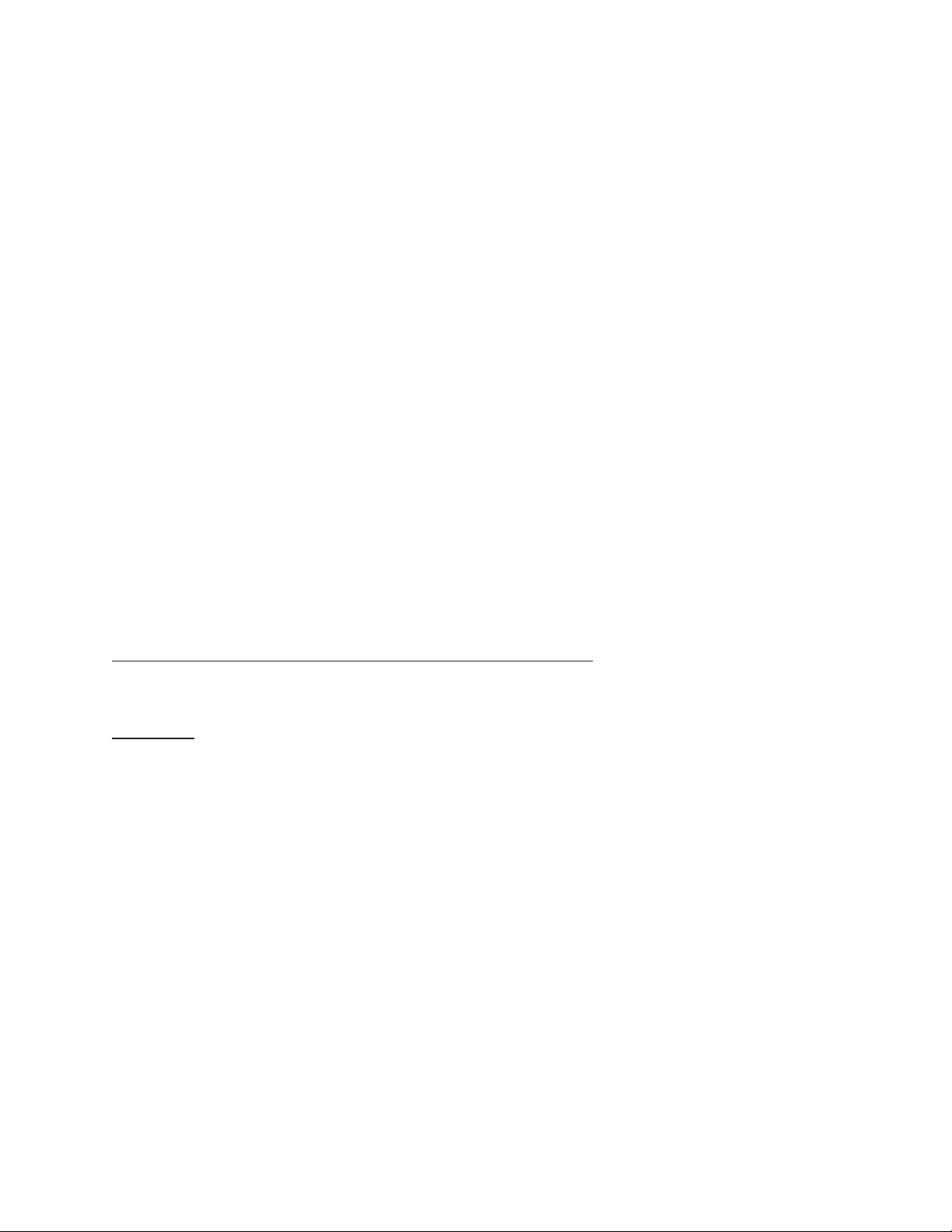
The information in this user’s manual has been carefully reviewed and is believed to be accurate. The vendor assumes
no responsibility for any inaccuracies that may be contained in this document, and makes no commitment to update
or to keep current the information in this manual, or to notify any person or organization of the updates. Please Note:
For the most up-to-date version of this manual, please see our website at www.supermicro.com.
Super Micro Computer, Inc. ("Supermicro") reserves the right to make changes to the product described in this manual
at any time and without notice. This product, including software and documentation, is the property of Supermicro and/
or its licensors, and is supplied only under a license. Any use or reproduction of this product is not allowed, except
as expressly permitted by the terms of said license.
IN NO EVENT WILL Super Micro Computer, Inc. BE LIABLE FOR DIRECT, INDIRECT, SPECIAL, INCIDENTAL,
SPECULATIVE OR CONSEQUENTIAL DAMAGES ARISING FROM THE USE OR INABILITY TO USE THIS PRODUCT
OR DOCUMENTATION, EVEN IF ADVISED OF THE POSSIBILITY OF SUCH DAMAGES. IN PARTICULAR, SUPER
MICRO COMPUTER, INC. SHALL NOT HAVE LIABILITY FOR ANY HARDWARE, SOFTWARE, OR DATA STORED
OR USED WITH THE PRODUCT, INCLUDING THE COSTS OF REPAIRING, REPLACING, INTEGRATING,
INSTALLING OR RECOVERING SUCH HARDWARE, SOFTWARE, OR DATA.
Any disputes arising between manufacturer and customer shall be governed by the laws of Santa Clara County in the
State of California, USA. The State of California, County of Santa Clara shall be the exclusive venue for the resolution
of any such disputes. Supermicro's total liability for all claims will not exceed the price paid for the hardware product.
FCC Statement: This equipment has been tested and found to comply with the limits for a Class A digital device
pursuant to Part 15 of the FCC Rules. These limits are designed to provide reasonable protection against harmful
interference when the equipment is operated in a commercial environment. This equipment generates, uses, and can
radiate radio frequency energy and, if not installed and used in accordance with the manufacturer’s instruction manual,
may cause harmful interference with radio communications. Operation of this equipment in a residential area is likely
to cause harmful interference, in which case you will be required to correct the interference at your own expense.
California Best Management Practices Regulations for Perchlorate Materials: This Perchlorate warning applies only
to products containing CR (Manganese Dioxide) Lithium coin cells. “Perchlorate Material-special handling may apply.
See www.dtsc.ca.gov/hazardouswaste/perchlorate”.
WARNING: Handling of lead solder materials used in this product may expose you to lead, a
chemical known to the State of California to cause birth defects and other reproductive harm.
The products sold by Supermicro are not intended for and will not be used in life support systems, medical equipment,
nuclear facilities or systems, aircraft, aircraft devices, aircraft/emergency communication devices or other critical
systems whose failure to perform be reasonably expected to result in signicant injury or loss of life or catastrophic
property damage. Accordingly, Supermicro disclaims any and all liability, and should buyer use or sell such products
for use in such ultra-hazardous applications, it does so entirely at its own risk. Furthermore, buyer agrees to fully
indemnify, defend and hold Supermicro harmless for and against any and all claims, demands, actions, litigation, and
proceedings of any kind arising out of or related to such ultra-hazardous use or sale.
Manual Revision 1.0
Release Date: March 02, 2018
Unless you request and receive written permission from Super Micro Computer, Inc., you may not copy any part of this
document. Information in this document is subject to change without notice. Other products and companies referred
to herein are trademarks or registered trademarks of their respective companies or mark holders.
Copyright © 2018 by Super Micro Computer, Inc.
All rights reserved.
Printed in the United States of America
Page 3
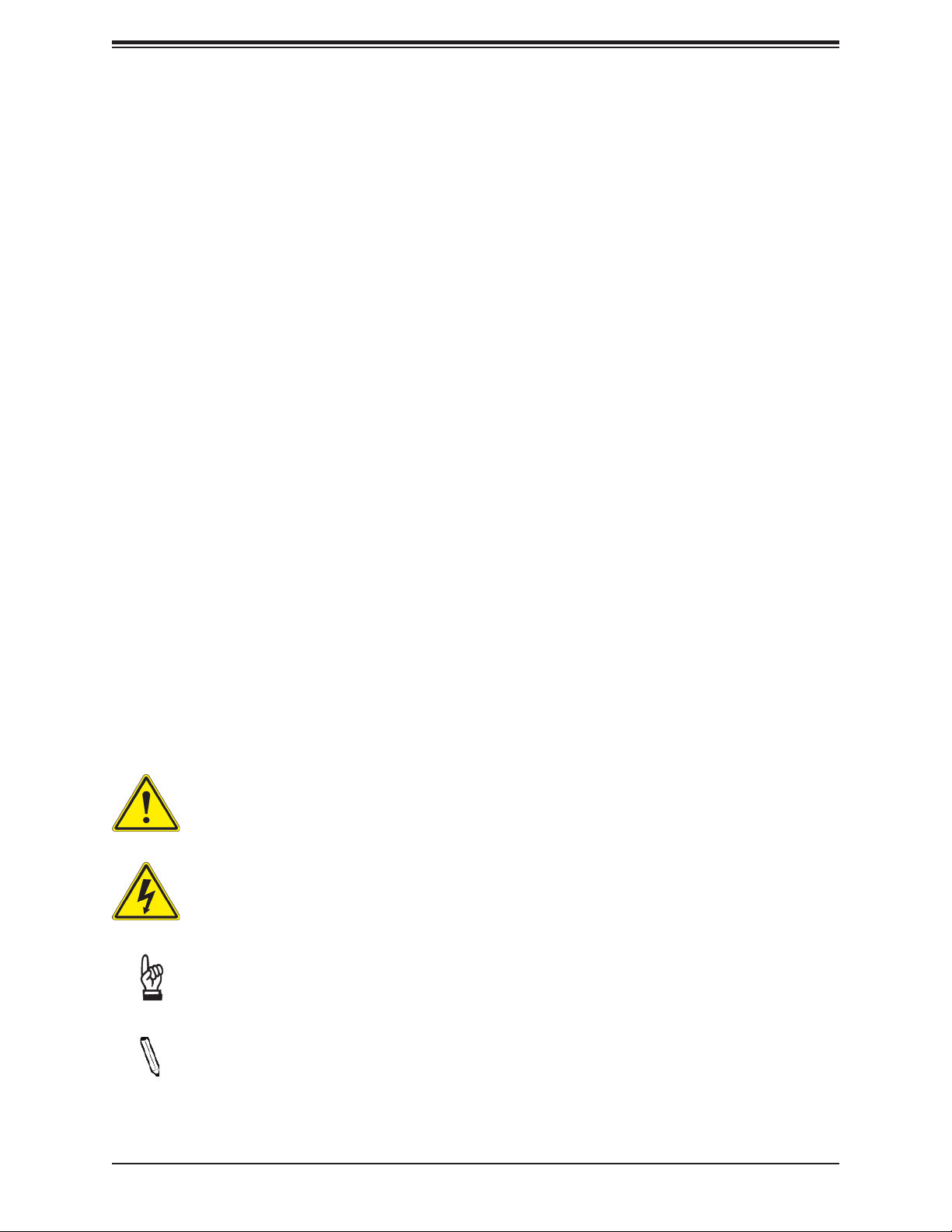
Preface
Preface
About This Manual
This manual is written for system integrators, IT technicians and knowledgeable end users.
It provides information for the installation and use of the motherboard.
About This Motherboard
The Supermicro X11SAA/A2SAV/-2C/-L motherboard comes with an Intel Pentium/Atom SoC
processor in a BGA socket and supports 8GB of DDR3L memory with a max data rate of
1867MHz, SATA 3.0 (with RAID 0, 1, 10), M.2 connectivity, and eDP. This motherboard is a
low-power, cost-effective product that has a long lifespan. The X11SAA/A2SAV/-2C/-L is an
excellent choice for embedded storage solutions.
Please note that this motherboard is intended to be installed and serviced by professional
technicians only. For processor/memory updates, please refer to our website at http://www.
supermicro.com/products/.
Conventions Used in the Manual
Special attention should be given to the following symbols for proper installation and to prevent
damage done to the components or injury to yourself:
Warning! Indicates important information given to prevent equipment/property damage
or personal injury.
Warning! Indicates high voltage may be encountered when performing a procedure.
Important: Important information given to ensure proper system installation or to
relay safety precautions.
Note: Additional Information given to differentiate various models or provides information for correct system setup.
3
Page 4

X11SAA/A2SAV/-2C/-L User's Manual
Contacting Supermicro
Headquarters
Address: Super Micro Computer, Inc.
980 Rock Ave.
San Jose, CA 95131 U.S.A.
Tel: +1 (408) 503-8000
Fax: +1 (408) 503-8008
Email: marketing@supermicro.com (General Information)
support@supermicro.com (Technical Support)
Website: www.supermicro.com
Europe
Address: Super Micro Computer B.V.
Het Sterrenbeeld 28, 5215 ML
's-Hertogenbosch, The Netherlands
Tel: +31 (0) 73-6400390
Fax: +31 (0) 73-6416525
Email: sales@supermicro.nl (General Information)
support@supermicro.nl (Technical Support)
rma@supermicro.nl (Customer Support)
Website: www.supermicro.nl
Asia-Pacic
Address: Super Micro Computer, Inc.
3F, No. 150, Jian 1st Rd.
Zhonghe Dist., New Taipei City 235
Taiwan (R.O.C)
Tel: +886-(2) 8226-3990
Fax: +886-(2) 8226-3992
Email: support@supermicro.com.tw
Website: www.supermicro.com.tw
4
Page 5
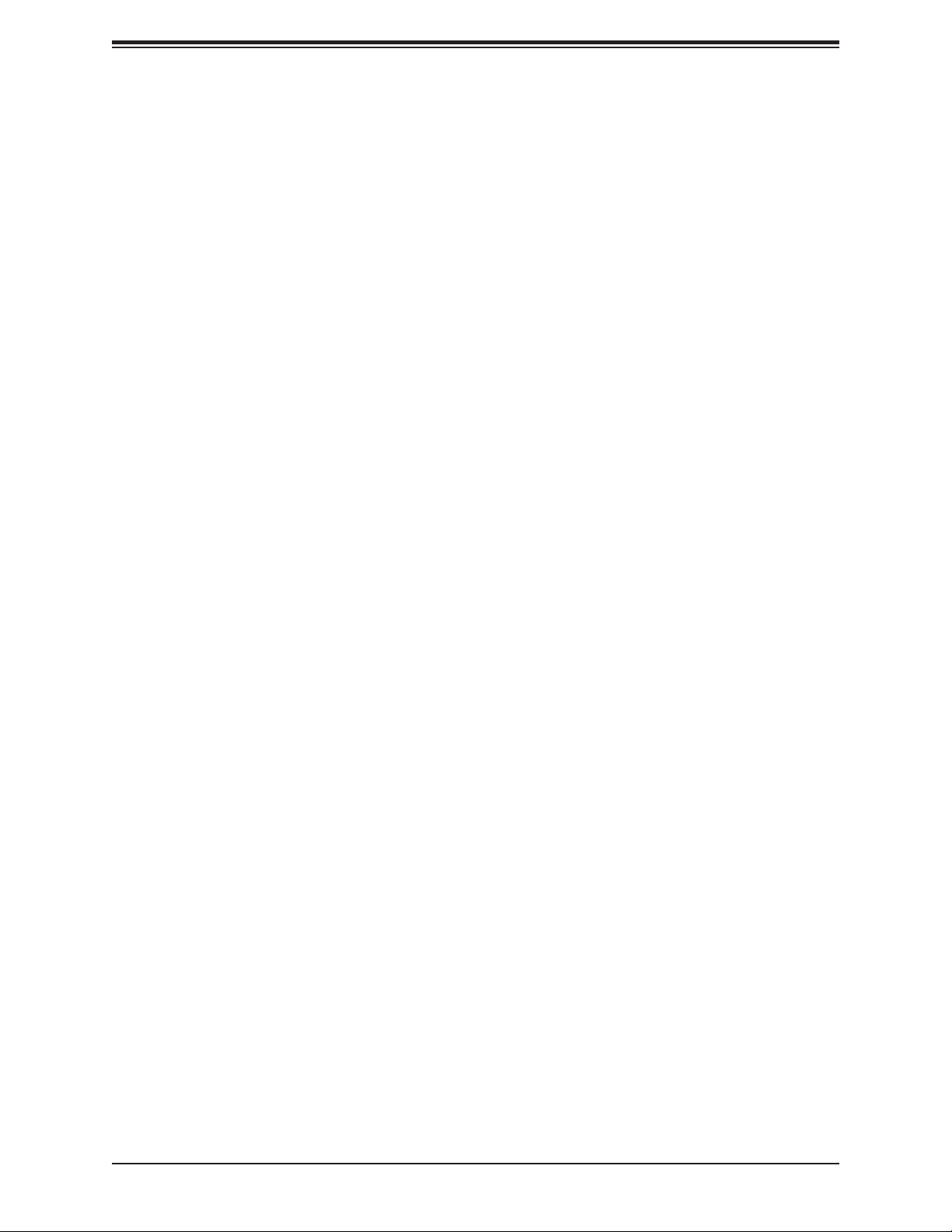
Preface
Table of Contents
Chapter 1 Introduction
1.1 Checklist ...............................................................................................................................7
Quick Reference ...............................................................................................................10
Quick Reference Table ......................................................................................................11
Motherboard Features .......................................................................................................13
1.2 Processor Overview ...........................................................................................................16
1.3 Special Features ................................................................................................................16
Recovery from AC Power Loss .........................................................................................16
1.4 ACPI Features ....................................................................................................................17
1.5 Power Supply .....................................................................................................................17
1.6 Super I/O ............................................................................................................................17
Chapter 2 Installation
2.1 Static-Sensitive Devices .....................................................................................................18
Precautions .......................................................................................................................18
Unpacking .........................................................................................................................18
2.2 Motherboard Installation .....................................................................................................19
Tools Needed ....................................................................................................................19
Location of Mounting Holes ..............................................................................................19
Installing the Motherboard.................................................................................................20
2.3 Memory Support and Installation .......................................................................................21
Memory Support ................................................................................................................21
SO-DIMM Installation ........................................................................................................22
SO-DIMM Removal ...........................................................................................................22
2.4 Rear I/O Ports ....................................................................................................................23
2.5 Front Control Panel ............................................................................................................28
2.6 Connectors .........................................................................................................................32
Power Connections ...........................................................................................................32
Headers .............................................................................................................................34
2.7 Jumper Settings .................................................................................................................42
How Jumpers Work ...........................................................................................................42
2.8 LED Indicators ....................................................................................................................46
5
Page 6
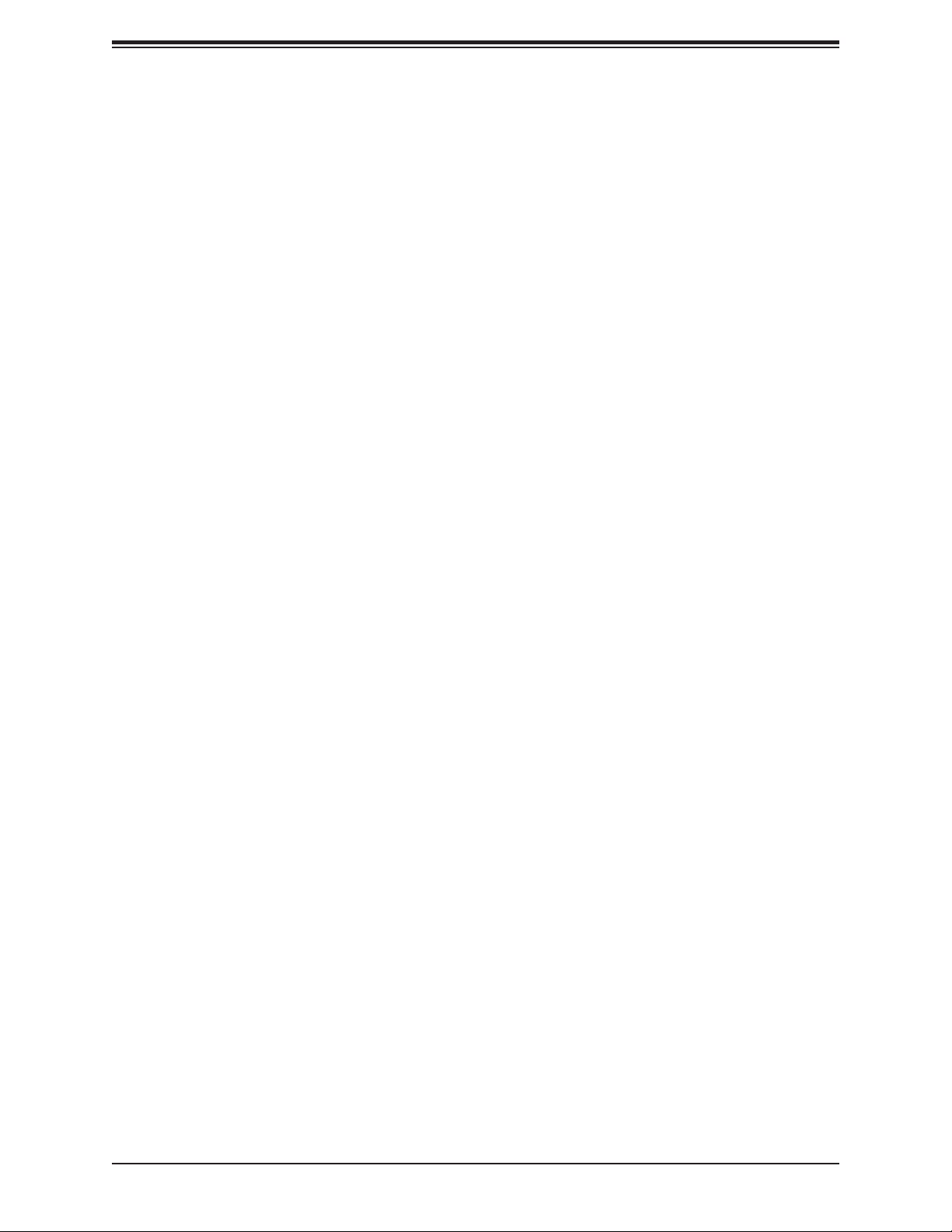
X11SAA/A2SAV/-2C/-L User's Manual
Chapter 3 Troubleshooting
3.1 Troubleshooting Procedures ..............................................................................................48
Before Power On ..............................................................................................................48
No Power ..........................................................................................................................48
No Video ...........................................................................................................................49
System Boot Failure .......................................................................................................49
Memory Errors ..................................................................................................................49
Losing the System's Setup Conguration .........................................................................50
When the System Becomes Unstable ..............................................................................50
3.2 Technical Support Procedures ...........................................................................................52
3.3 Frequently Asked Questions ..............................................................................................53
3.4 Battery Removal and Installation .......................................................................................54
Battery Removal ................................................................................................................54
Proper Battery Disposal ....................................................................................................54
Battery Installation .............................................................................................................54
3.5 Returning Merchandise for Service ....................................................................................55
Chapter 4 BIOS
4.1 Introduction .........................................................................................................................56
Starting the Setup Utility ...................................................................................................56
4.2 Main Setup .........................................................................................................................57
4.3 Advanced Setup Congurations .........................................................................................59
4.4 Security ...............................................................................................................................79
4.5 Boot ....................................................................................................................................82
4.6 Save & Exit .........................................................................................................................84
4.7 RAID Level Settings ............................................................................................................86
Appendix A BIOS Codes
Appendix B Software Installation
B.1 Installing Software Programs .............................................................................................93
B.2 SuperDoctor® 5 ...................................................................................................................94
Appendix C Standardized Warning Statements
Battery Handling ................................................................................................................95
Product Disposal ...............................................................................................................97
Appendix D UEFI BIOS Recovery
6
Page 7
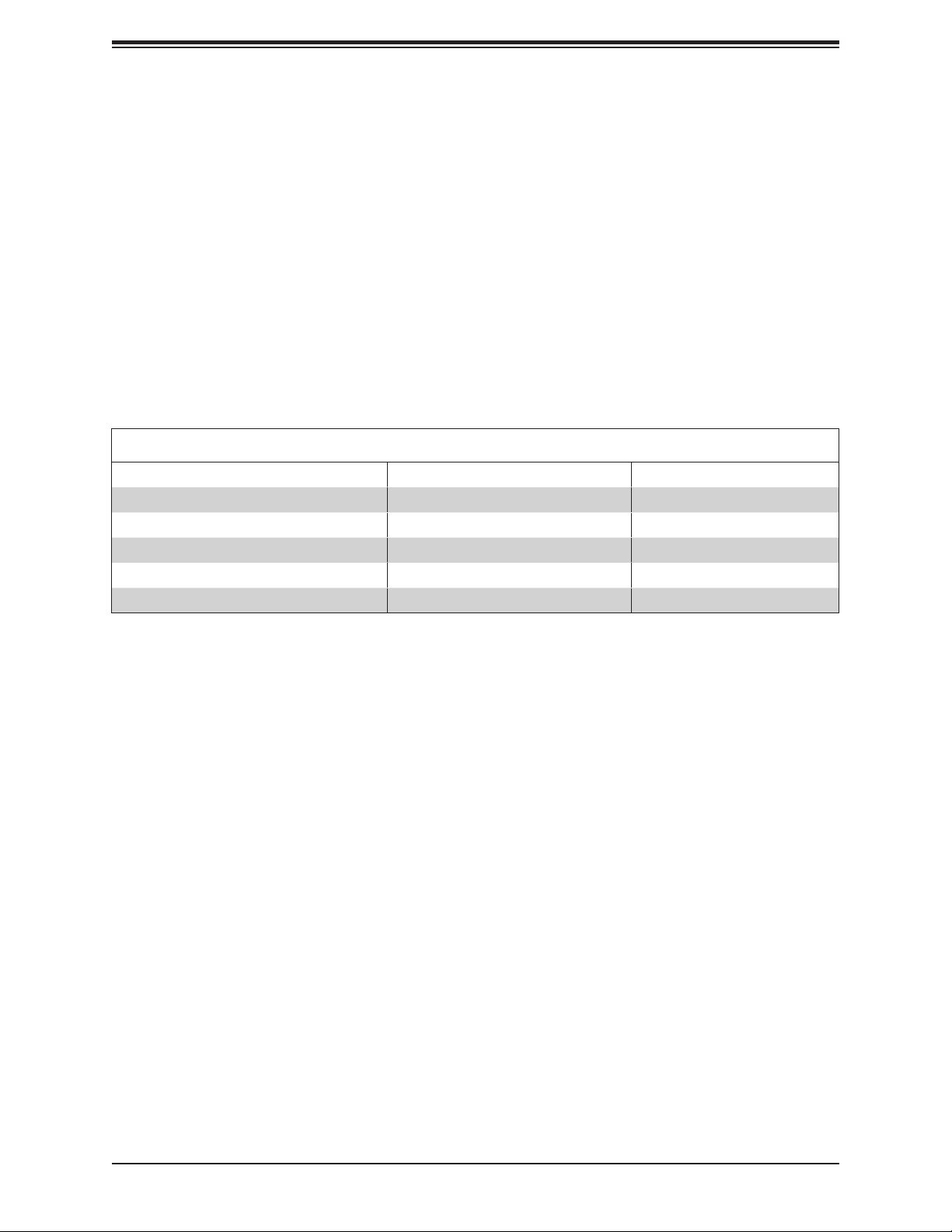
Chapter 1: Introduction
Chapter 1
Introduction
Congratulations on purchasing your computer motherboard from an industry leader. Supermicro
boards are designed to provide you with the highest standards in quality and performance.
In additon to the motherboard, several important parts that are included with the system are
listed below. If anything listed is damaged or missing, please contact your retailer.
1.1 Checklist
Main Parts List
Description Part Number Quantity
Supermicro Motherboard X11SAA/A2SAV/-2C/-L 1
SATA Cables CBL-0044L 6 (two for -L)
Audio Cable CBL-OTHR-0985 1 (A2SAV)
I/O Shield for 2U MCP-260-00058-0N 1
Quick Reference Guide MNL-1894-QRG 1
Important Links
For your system to work properly, please follow the links below to download all necessary
drivers/utilities and the user’s manual for your server.
• Supermicro product manuals: http://www.supermicro.com/support/manuals/
• Product drivers and utilities: ftp://ftp.supermicro.com
• Product safety info: http://www.supermicro.com/about/policies/safety_information.cfm
• If you have any questions, please contact our support team at: support@supermicro.com
This manual may be periodically updated without notice. Please check the Supermicro website
for possible updates to the manual revision level.
7
Page 8
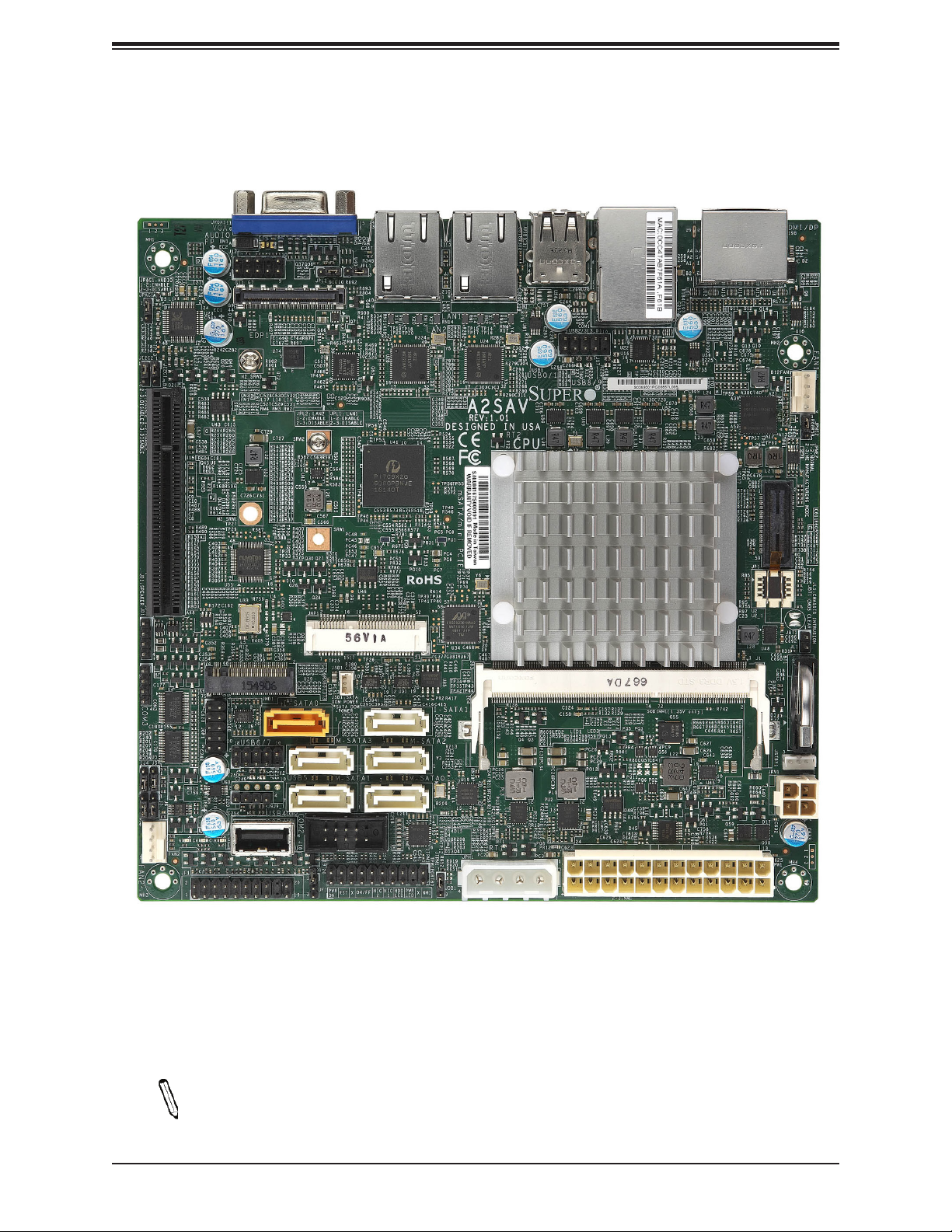
X11SAA/A2SAV/-2C/-L User's Manual
Figure 1-1. A2SAV/-2C/-L Motherboard Image
Note: All graphics shown in this manual were based upon the latest PCB revision
available at the time of publication of the manual. The motherboard you received may
or may not look exactly the same as the graphics shown in this manual.
8
Page 9
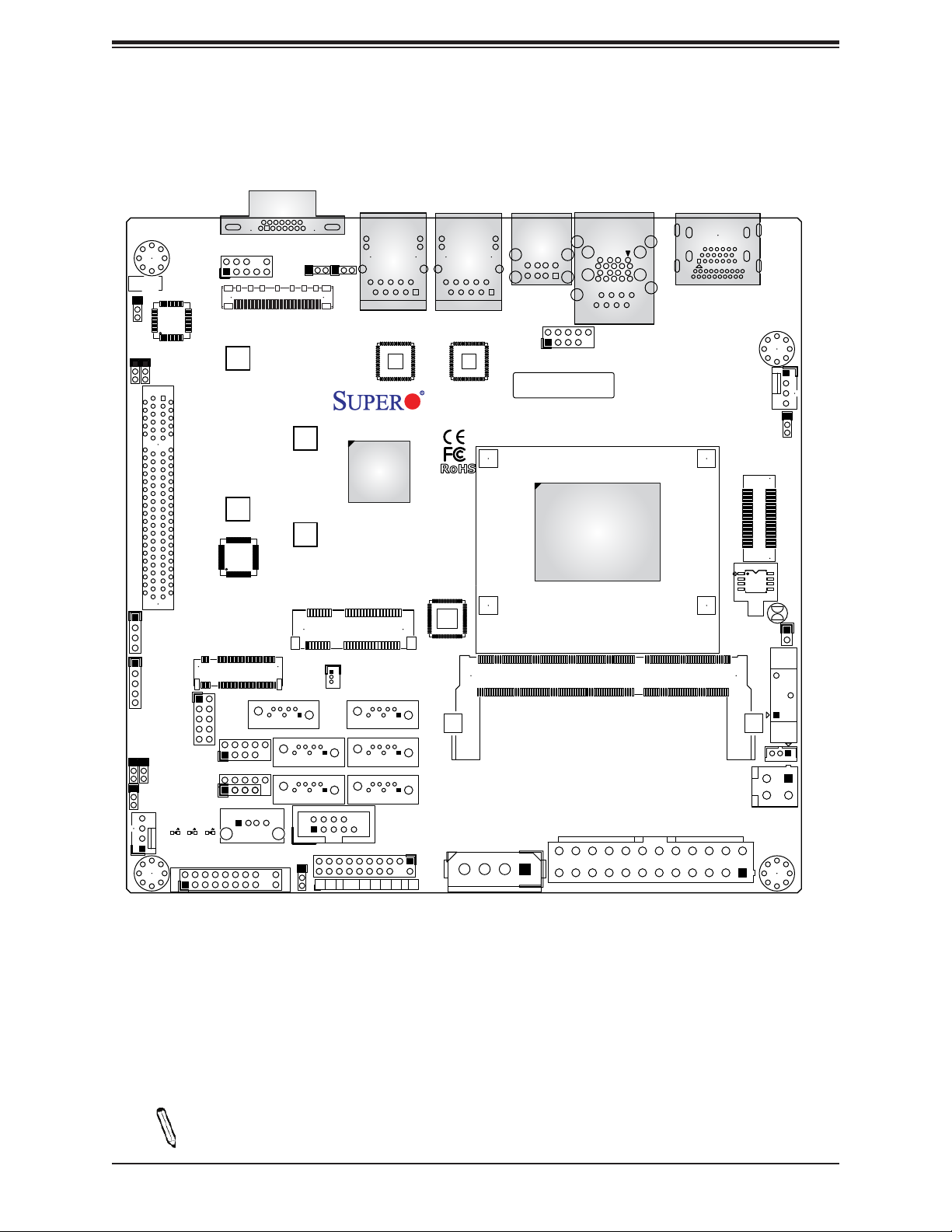
Chapter 1: Introduction
JPAC1:AUDIO
1-2:ENABLE
2-3:DISABLE
JI2C2
2-3:DISABLE
1-2:ENABLE
2-3:DISABLE
1-2:ENABLE
JI2C2:JI2C1:
JPAC1
JI2C1
CPU SLOT1 PCI-E 2.0 X2 (IN X8)
AUDIO
FP
M2_SRW3
M2_SRW1
Figure 1-2. A2SAV/-2C/-L Motherboard Layout
(not drawn to scale)
VGA
JPL1
JPL2
USB0/1
EDP1
SRW2
SRW1
JPL1:
1-2:ENABLE
2-3:DISABLE
JPL2:
1-2:ENABLE
2-3:DISABLE
LAN2
LAN1
LAN2
LAN1
A2SAV
REV:1.02
DESIGNED IN USA
USB8/9
BAR CODE
CPU
COM1
USB2/3(3.0)
HDMI/DP
FAN1
JPME2
2
1
JP1
JL1:CHASSIS INTRUSION
JD1
COM3
J7
mSATA/mini PCIE
JMP1
JBT1
JL1
JPV1
J1
BT1
JSTBY1
JMD1
JSD1
SATA+
DOM POWER
I-SATA1
M-SATA2
M-SATA0
COM2
JTPM1
PWR
HDD1NICNIC
FF
NMIX
LEDLED
2
JPH1
SODIMM1(1.35V only)
JPW1
USB5
USB4
I-SATA0
JWD1
M-SATA3
M-SATA1
PWR
ON
XRST
JGP1
USB6/7
J5
J4
FAN2
LED2
C
CA
CA
A
LED1
LED3
JF1
2
1
Note: Components not documented are for internal testing only.
9
Page 10
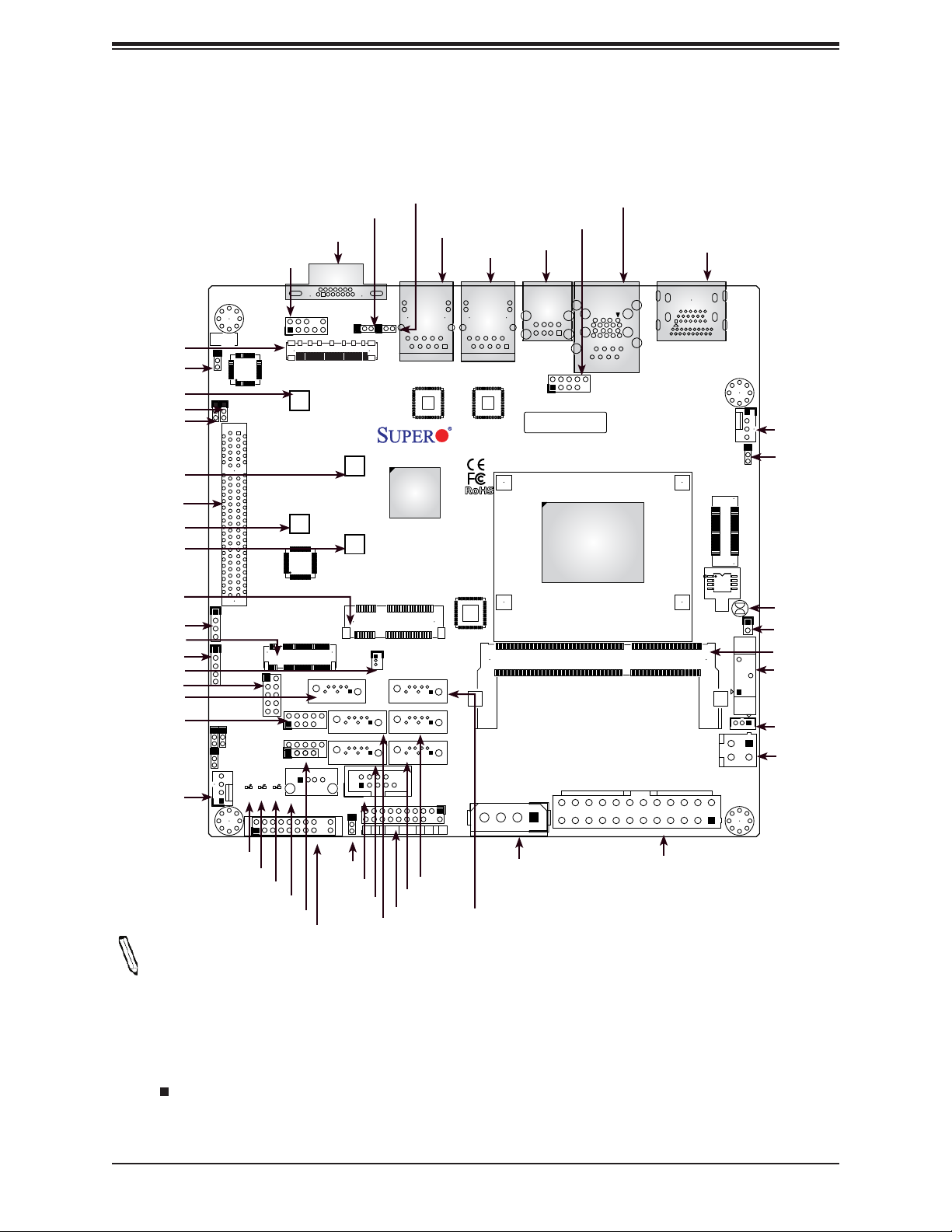
X11SAA/A2SAV/-2C/-L User's Manual
Quick Reference
EDP1
JPAC1
M2_SRW3
JI2C1
JI2C2
SRW2
SLOT1
M2_SRW1
SRW1
mS ATA
m-PCIE
JD1
JMD1
COM3
JSD1
JGP1
I-SATA0
USB6/7
FAN2
JPAC1:AUDIO
1-2:ENABLE
2-3:DISABLE
JI2C2
2-3:DISABLE
1-2:ENABLE
2-3:DISABLE
1-2:ENABLE
JPAC1
JI2C1
JI2C2:JI2C1:
JD1
COM3
J4
J7
AUDIO FP
J5
FAN2
LED2
AUDIO
FP
M2_SRW3
CPU SLOT1 PCI-E 2.0 X2 (IN X8)
M2_SRW1
JMD1
JGP1
USB6/7
C
CA
CA
A
LED1
LED3
JF1
2
1
USB5
USB4
VGA
VGA
EDP1
SRW2
SRW1
I-SATA0
JWD1
JPL1
JPL2
JMP1
M-SATA3
M-SATA1
PWR
ON
JPL2
JPL1
JPL1:
LAN1
1-2:ENABLE
2-3:DISABLE
JPL2:
LAN2
1-2:ENABLE
2-3:DISABLE
mSATA/mini PCIE
JSD1
SATA+
DOM POWER
FF
XRST
2
COM2
LAN2
JTPM1
HDD1NICNIC
LAN2
I-SATA1
M-SATA2
M-SATA0
PWR
LEDLED
LAN1
LAN1
A2SAV
REV:1.02
DESIGNED IN USA
NMIX
JPH1
USB0/1
USB0/1
BAR CODE
USB8/9
USB8/9
SODIMM1(1.35V only)
COM1
USB2/3 (3.0)
COM1
USB2/3(3.0)
CPU
JPW1
HDMI/DP
HDMI/DP
1
JP1
J1
JPV1
FAN1
JBT1
BT1
JSTBY1
JL1
JPME2
2
FAN1
JPME2
JL1:CHASSIS INTRUSION
JBT1
JL1
SODIMM1
BT1
JSTBY1
JPV1
Notes:
LED2
LED1
LED3
USB4
USB5
JF1
JWD1
COM2
M-SATA1
M-SATA3
M-SATA2
M-SATA0
JTPM1
JPH1
I-SATA1
JPW1
• See Chapter 2 for detailed information on jumpers, I/O ports, and JF1 front panel con-
nections.
• Jumpers and LED indicators not indicated are used for testing only.
• " " indicates the location of Pin 1.
• Use only the correct type of onboard CMOS battery as specied by the manufacturer. Do
not install the onboard battery upside down to avoid possible explosion.
10
Page 11
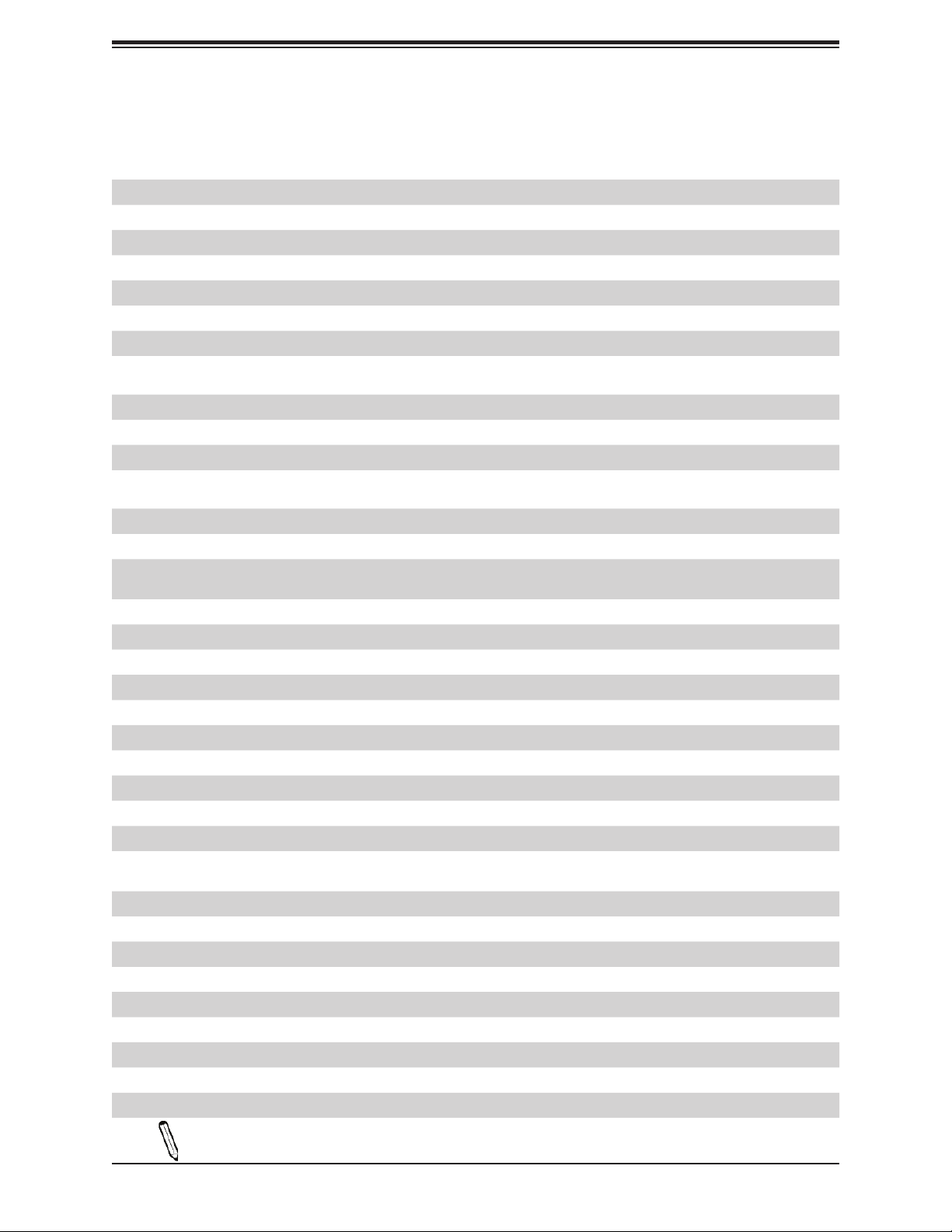
Chapter 1: Introduction
Quick Reference Table
Jumper Description Default Setting
JBT1 CMOS Clear Open: Normal, Short: Clear CMOS
JI2C1/JI2C2 SMB to PCI-E Slots Enable/Disable Pins 1-2 (Enabled)
JPAC1 Audio Enable Pins 1-2 (Enabled)
JPL1 LAN1 Enable/Disable Pins 1-2 (Enabled)
JPL2 LAN2 Enable/Disable Pins 1-2 (Enabled)
JPME2 Maufacturing Mode Pins 1-2 (Normal)
JWD1 Watch Dog Pins 1-2 (Reset)
LED Description Status
LED1 Power LED S3 Blink Function Blinking Green: S3 function
LED2 System Power LED Solid Blue: Power On
LED3 P5V_STBY Power LED 5V Standby Power Ready
Connector Description
AUDIO FP Front Panel Audio Header (not available on -L)
BT1 Onboard Battery
COM1 ~ COM3
EDP1 Embedded DisplayPort (see Note 1 on page 12)
FAN1/FAN2 System/CPU Fan Headers (FAN1: CPU Fan)
HDMI/DP High Denition Multimedia Interface/DisplayPort
I-SATA0/I-SATA1 Intel® SATA 3.0 Ports
JD1 Speaker Header
JF1 Front Control Panel Header
JGP1 General Purpose I/O Header
JL1 Chassis Intrusion Header
JMD1 M.2 PCI-E 2.0 X2 Slot / I-SATA0 Slot
JMP1 Mini-PCIe with mSATA / I-SATA1 (not available on -L)
JPH1
JPW1 24-pin ATX Power Connector
JPV1 12V 4-pin Power Connector
JSD1 SATA DOM Power Connector
JSTBY1 Standby Power Header
JTPM1 Trusted Platform Module/Port 80 Connector
LAN1/LAN2 LAN (RJ45) Ports
M2_SRW2/M2_SRW3 M.2 Mounting Screws
mSATA/m-PCIE mSATA/miniPCIE Slot (not available on -L)
M-SATA0 ~ M-SATA3 SATA Ports supported by Marvel 88SE9230 (not available on -L)
COM Ports supported by Novuton 5523D
(COM1 in RJ45, COM1/2 support RS-232, COM3 supports RS-485)
4-pin Power Connector for HDD devices (provides power from the motherboard to system HDD
devices.)
Note: Table is continued on the next page.
11
Page 12
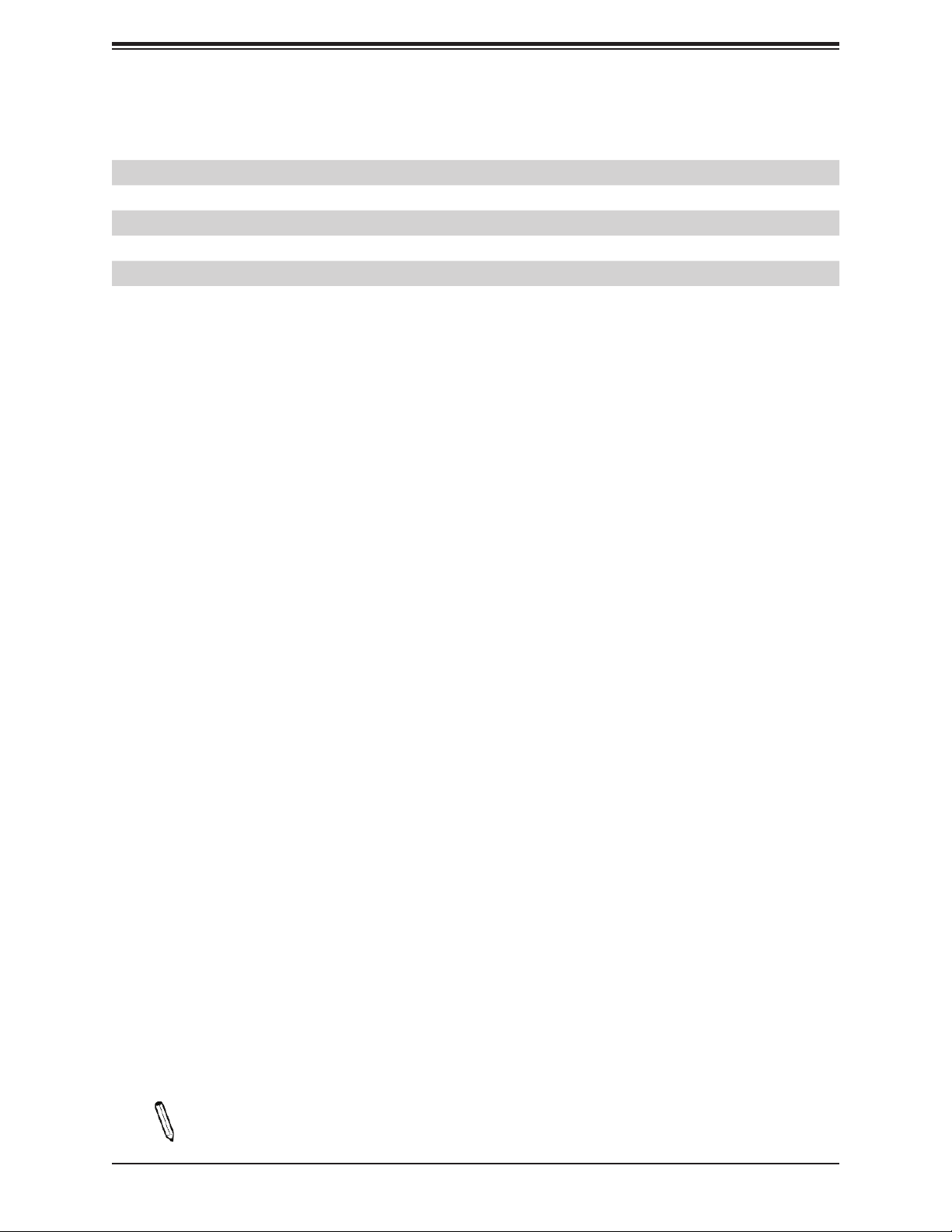
X11SAA/A2SAV/-2C/-L User's Manual
Connector Description
SLOT1 CPU PCI-E 2.0 x2 (IN X8) Slot
SRW1/SRW2 m-PCIE Mounting Screws (not available on -L)
USB0/1 Back panel USB 2.0 Port
USB2/3 Back panel USB 3.0 Port
USB4 USB 2.0 Type A Header (not avaiable on -L)
USB5, USB6/7, USB8/9 Front Accessible USB 2.0 Headers (USB5 and USB6/7 not available on -L)
VGA VGA Port (see the note below)
Note 1: The EDP1 and VGA connections are congurable in the BIOS to support three
independent dislays: DP, HDMI, and VGA or eDP.
12
Page 13
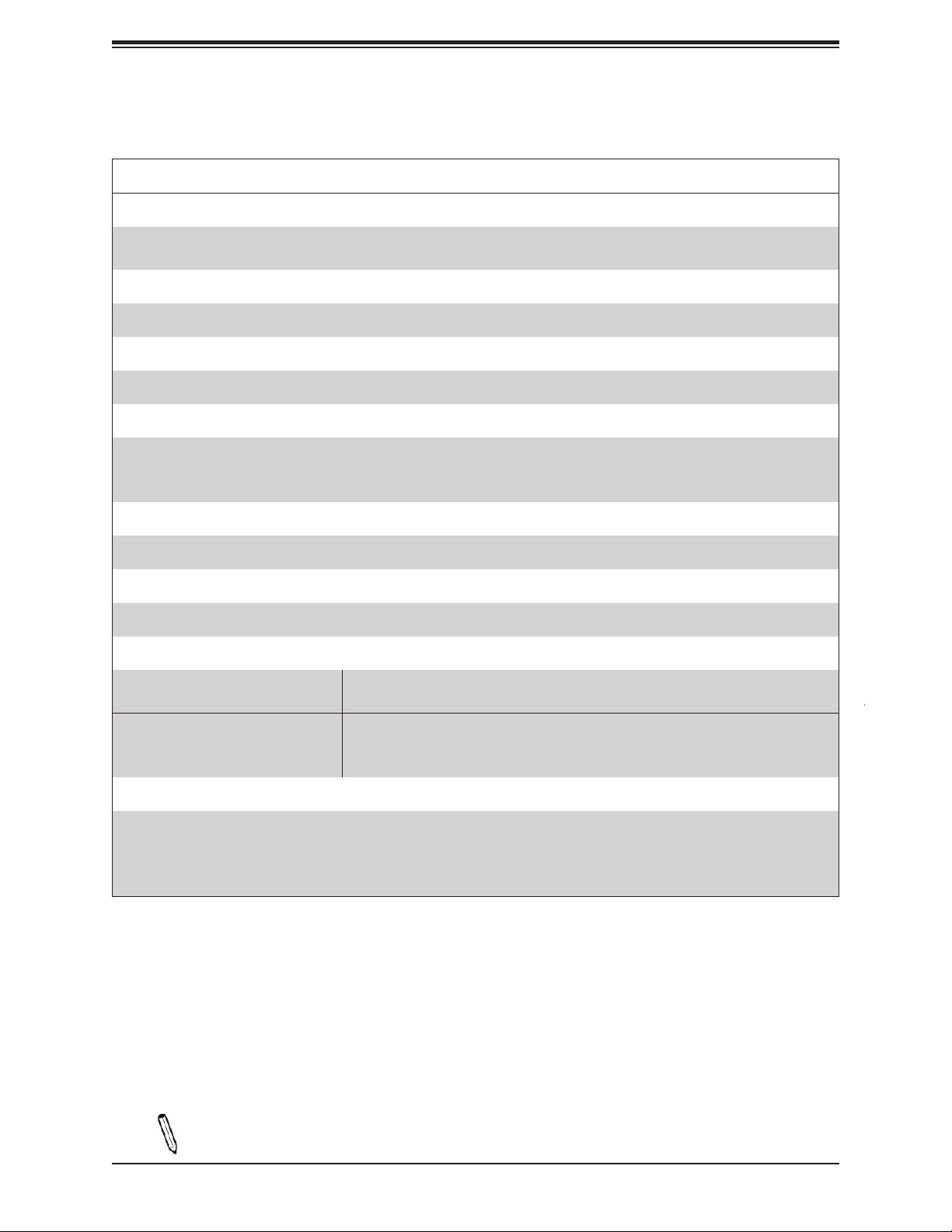
Chapter 1: Introduction
Motherboard Features
Motherboard Features
CPU
• X11SAA and A2SAV-L support Intel® Pentium N4200 Quad Core / Atom E3940 Quad Core SoC
• A2SAV-2C-L supports Intel Atom E3930 Dual Core SoC
Memory
• Integrated memory controller supports up to 8 GB of DDR3L Non-ECC SO-DIMM memory at 1867 MHz.
DIMM Size
• 8GB at 1.35V
Expansion Slots
• One (1) PCI Express 2.0 x2 (IN X8) (Slot 1)
• One (1) M.2 Slot (PCI-E 2.0 x2 slot / I-SATA0)
• One (1) mSATA/mini PCIE Slot (Mux with I-SATA1) (not available on the -L)
Network
• Intel® i210 Gigabit Ethernet Controller
Graphics
• Intel HD Graphics 505 for X11SAA and 500 for A2SAV/-L
I/O Devices
• Serial Port/Header
• SATA 3.0
Peripheral Devices
• Two (2) USB 2.0 ports on the rear I/O panel (USB0/1)
• Two (2) USB 3.0 ports on the rear I/O panel (USB2/3)
• Three (3) USB 2.0 headers for front access (USB5, USB6/7, USB8/9) ((USB5 and USB6/7 not available on -L)
• One (1) USB Type A connector for front access (USB4) (not available on the -L)
• One (1) Fast UART 16550 port on the I/O back panel in RJ45 connector
• Two (2) serial headers
• Two (2) I-SATA 3.0 ports (I-SATA0-1)
• Four (4) M-SATA 3.0 ports (M-SATA0-3) (Supports RAID 0, 1, 10)
(M-SATA ports are not available on -L)
Note: The table above is continued on the next page.
13
Page 14
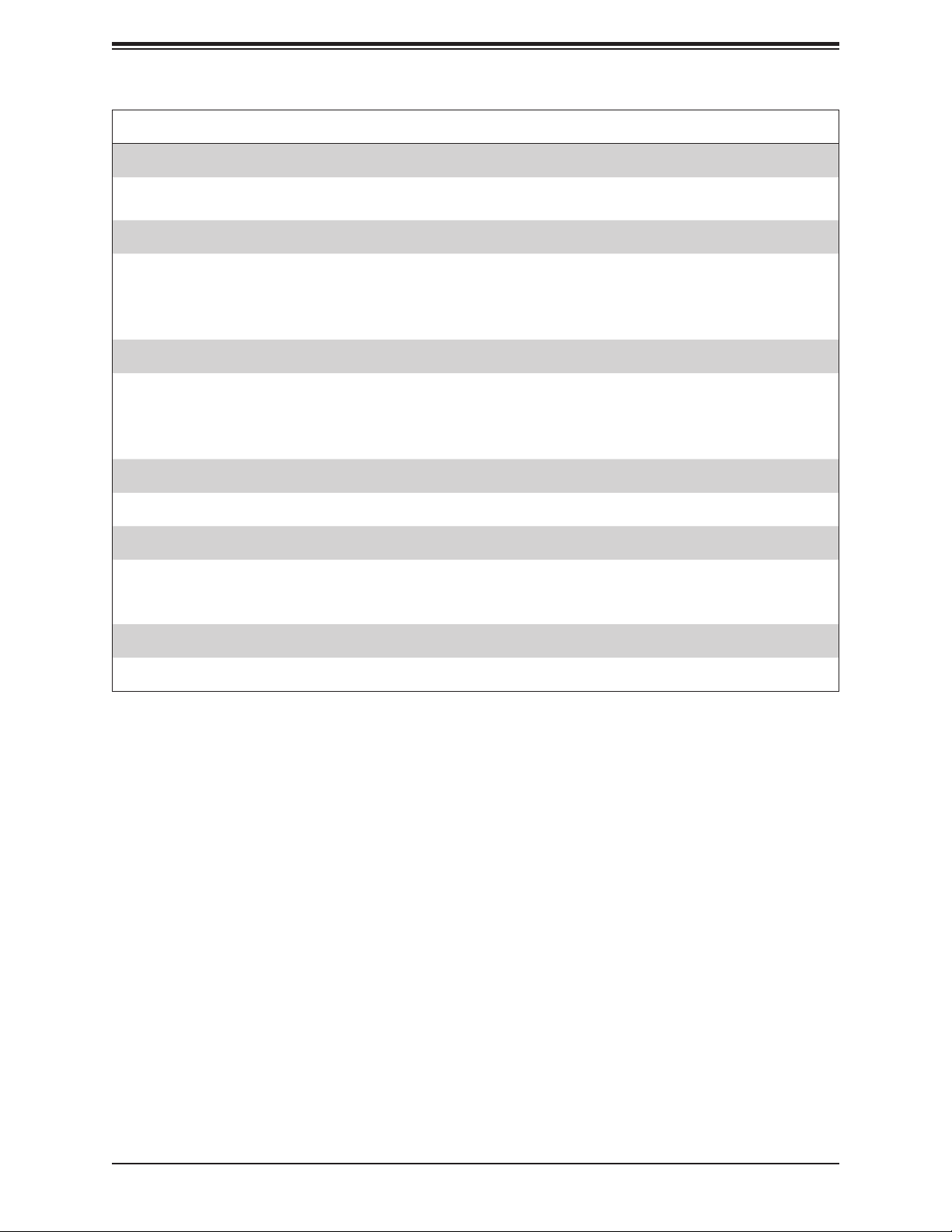
X11SAA/A2SAV/-2C/-L User's Manual
Motherboard Features
BIOS
• 128 Mb SPI AMI BIOS
• ACPI3.0, SMBIOS 2.7, BIOS Rescue hotkey, RTC
Power Management
• ACPI Power Management (S3, S4, S5)
• Main switch override mechanism
• Power-on mode for AC power recovery
• Wake-on-LAN (JWOL)
System Health Monitoring
• Onboard voltage monitoring for VBAT, Memory, and System Temp
• CPU Thermal Trip support
• Status monitor for speed control
• Status monitor for on/off control
Fan Control
®
SM Flash UEFI BIOS
• Fan speed control
System Management
• Trusted Platform Module (TPM) support
• Watch Dog, NMI
• Chassis intrusion header and detection
Dimensions
• 6.7" (L) x 6.7" (W) (170.18 mm x 170.18 mm)
14
Page 15
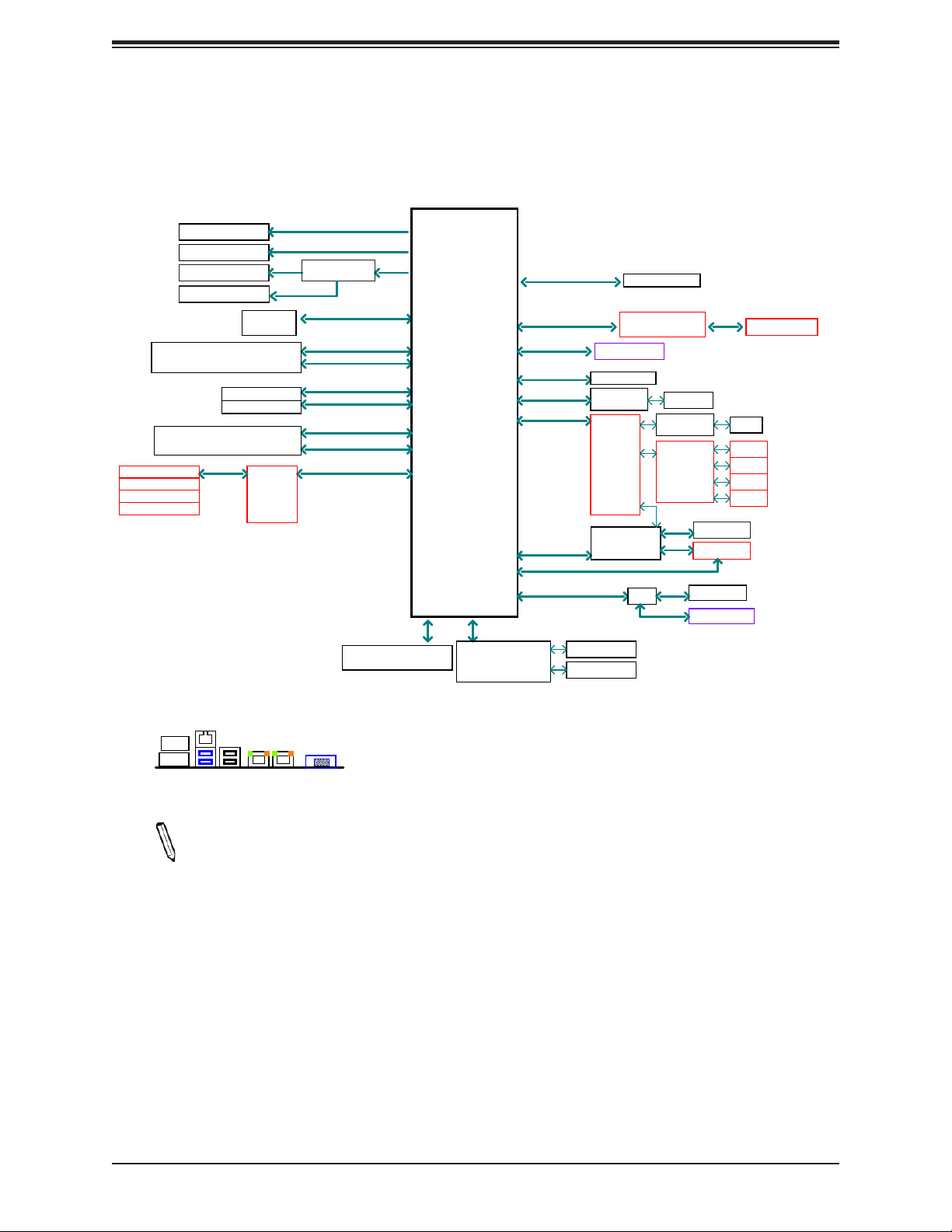
Figure 1-3.
System Block Diagram
Chapter 1: Introduction
HDMI connector
DP connector
EDP connector
VGA connector
Rear USB3.0 connector (USB 1)
Rear USB3.0 connector (USB 2)
Rear USB2.0 connector (USB 3)
Rear USB2.0 connector (USB 4)
USB HEADER 2
USB HEADER 2
USB HEADER 3
USB Type A
480Mb/s
I/O PANEL LAYOUT
RJ45 (RS232)
USB 3.0
USB 3.0
USB 2.0
DP
HDMI
USB 2.0
FLASH
SPI 128Mb
USB HEADER 1
USB HEADER 1
USB Hub
LAN1
LAN2
O
N
DDI0
DDI1
eDP switch
SPI
5.0Gb/s
5.0Gb/s
480Mb/s
480Mb/s
480Mb/s
480Mb/s
480Mb/s
Port 80 / Debug header
VGA
DDR3L non ECC SKU
eDP
FST_SPI
USB 2.0 [0]
USB 3.0 [0]
USB 2.0 [1]
USB 3.0 [1]
USB 2.0 [2]
USB 2.0 [3]
USB 2.0 [4]
USB 2.0 [5]
USB 2.0 [6]
Intel
LPC
Audio
PCIE[0]
PCIE[1]
PCIE[4]
PCIE[5]
PCIE[2]
PCIE[3]
SATA[1]
USB 2.0 [7]
SATA[0]
SIO
NCT 5523D
DUAL CHANNEL
DDR3L 1867 MHz
High Definition
PCIe Gen2 x 2
5.0GT/s
PCIe Gen2 x 2
5.0GT/s
PCIe Gen2 x 1
5.0GT/s
PCIe Gen2 x 1
5.0GT/s
SATA
6Gb/s
480Mb/s
SATA 6Gb/s
For Booting up, should
pop in Channe0
Non-ECC-SODIMM0
MAX. 8G SO-DIMM SUPPORTED
REALTEK
ALC888S-VD2-GR
M.2 (M Key)
PCIE Slot x8
GLAN1
INTEL I210
Pericom
608GP
GLAN2
INTEL I210
Marvell
88SE9230
MUX
MUX
COM 1 / 2
RS485
FRONT AUDIO
RJ45
RJ45
SATA0
SATA1
SATA2
SATA3
SATA1
Mini PCIe
SATA0
M.2 (M Key)
Note 1: Features in the red blocks are not available on the -L model.
Note 2: This is a general block diagram and may not exactly represent the features
on your motherboard. See the previous pages for the actual specications of your
motherboard.
15
Page 16
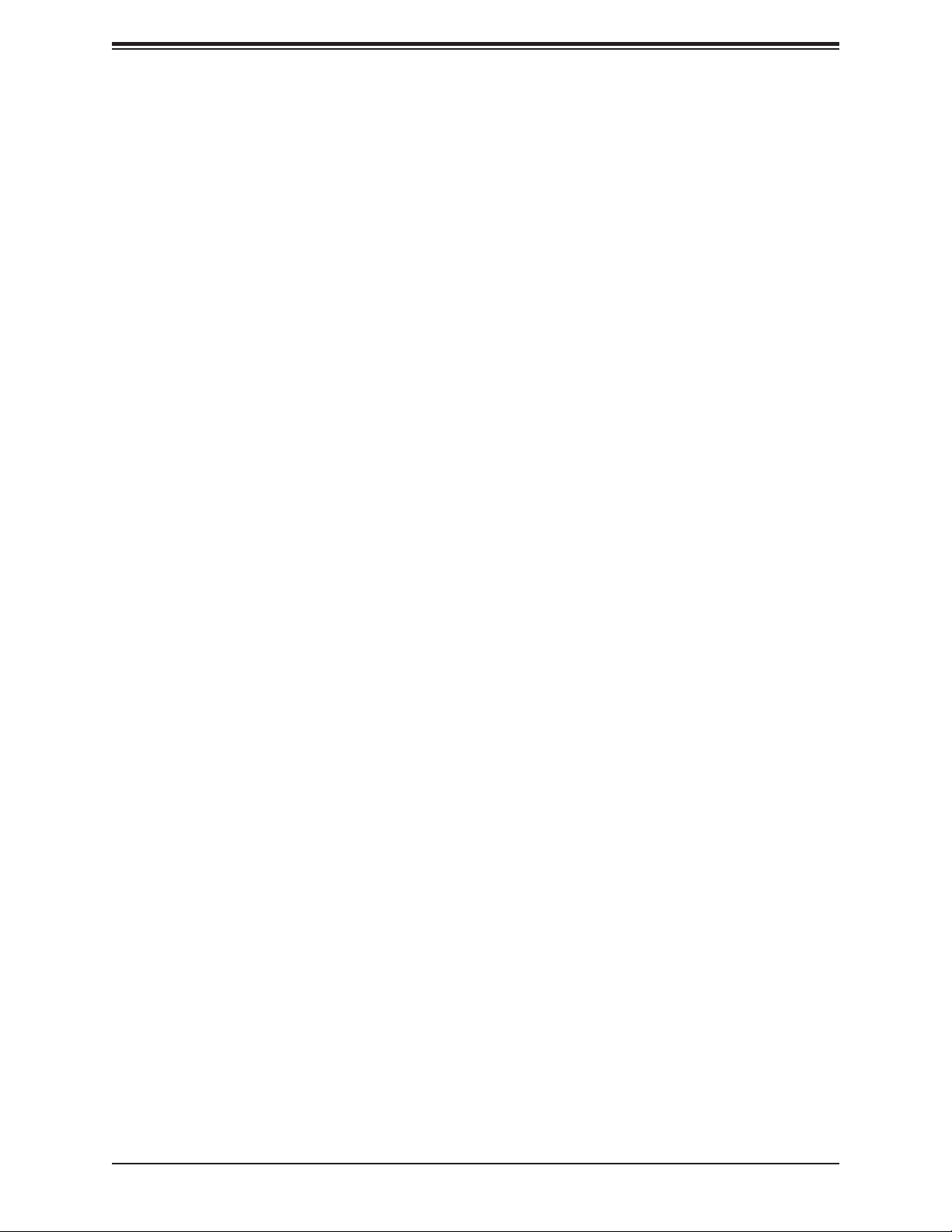
X11SAA/A2SAV/-2C/-L User's Manual
1.2 Processor Overview
Built upon the functionality and capability of the Intel® Atom® processor E3900 series
and Intel® Pentium® processor N4200 platform, the X11SAA/A2SAV/-2C/-L motherboard
offers maximum I/O expandability, energy efciency, and data reliability in a 14-nm process
architecture, and is optimized for embedded storage solutions.
The X11SAA/A2SAV/-2C/-L supports the following features:
• Intel Turbo Boost Technology
• Intel Trusted Execution Engine (Intel TXE) 3.0
• Intel Virtualization Technology for Directed I/O (Intel VT-d)
• GbE LAN ports
• COM ports (two RS32 and one RS-485; one RS-232 is on RJ45 connector)
• M.2 slot with 2242/2280 M-Key
• Display port, HDMI, VGA or eDP connections
1.3 Special Features
This section describes the health monitoring features of the X11SAA/A2SAV/-2C/-L
motherboard. The motherboard has an onboard System Hardware Monitor chip that supports
system health monitoring.
Recovery from AC Power Loss
The Basic I/O System (BIOS) provides a setting that determines how the system will respond
when AC power is lost and then restored to the system. You can choose for the system to
remain powered off (in which case you must press the power switch to turn it back on), or
for it to automatically return to the power-on state. See the Advanced BIOS Setup section
for this setting. The default setting is Last State.
16
Page 17
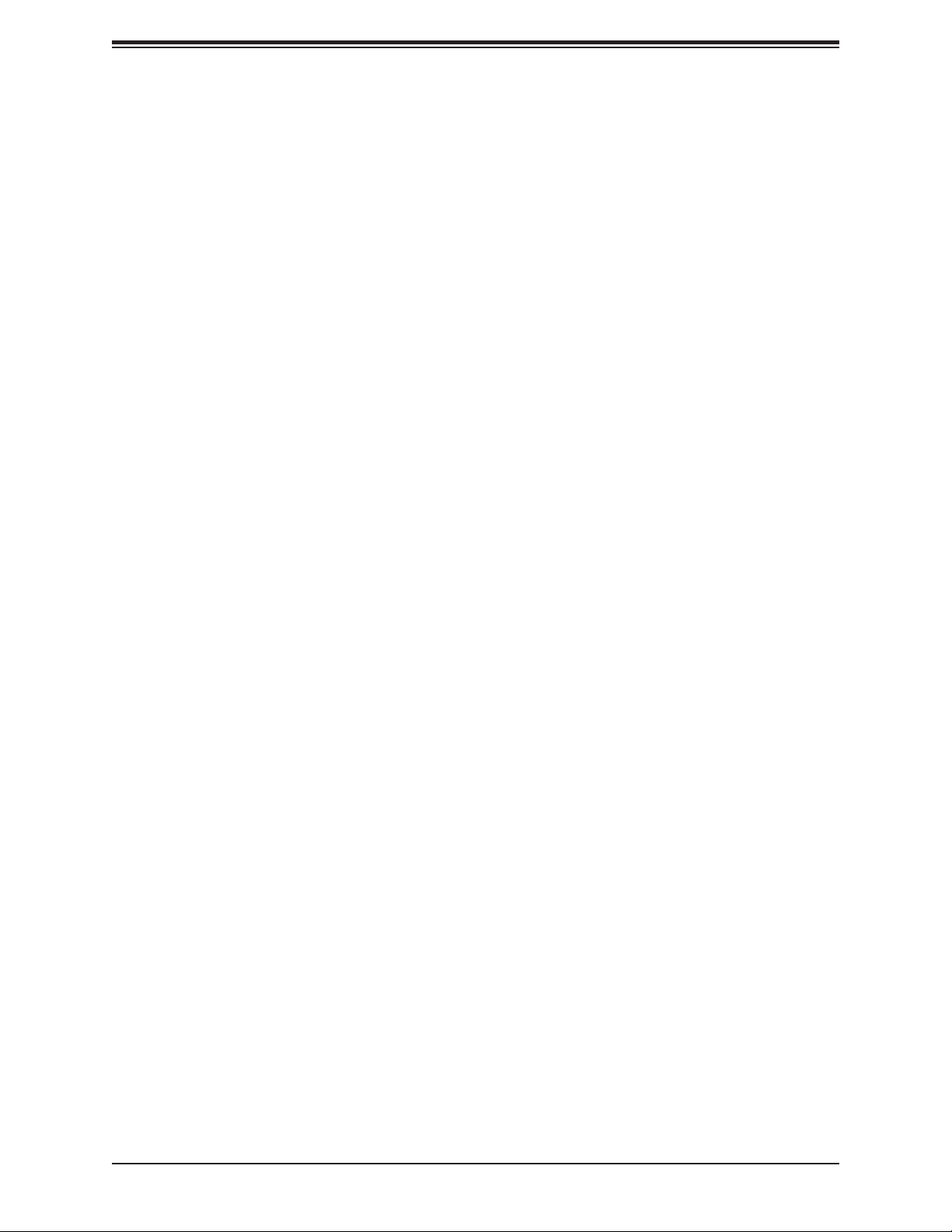
Chapter 1: Introduction
1.4 ACPI Features
ACPI stands for Advanced Conguration and Power Interface. The ACPI specication denes
a exible and abstract hardware interface that provides a standard way to integrate power
management features throughout a computer system including its hardware, operating system
and application software. This enables the system to automatically turn on and off peripherals
such as network cards, hard disk drives and printers.
In addition to enabling operating system-directed power management, ACPI also provides a
generic system event mechanism for Plug and Play and an operating system-independent
interface for conguration control. ACPI leverages the Plug and Play BIOS data structures
while providing a processor architecture-independent implementation that is compatible with
Windows 8/R2 and Windows 2012/R2 operating systems.
1.5 Power Supply
As with all computer products, a stable power source is necessary for proper and reliable
operation. It is even more important for processors that have high CPU clock rates. In areas
where noisy power transmission is present, you may choose to install a line lter to shield
the computer from noise. It is recommended that you also install a power surge protector to
help avoid problems caused by power surges.
1.6 Super I/O
The Super I/O (Nuvoton NCT5523D chip) includes a data separator, write pre-compensation
circuitry, decode logic, data rate selection, a clock generator, drive interface control logic and
interrupt and DMA logic. The wide range of functions integrated onto the Super I/O greatly
reduces the number of components required for interfacing with oppy disk drives.
The Super I/O provides two high-speed, 16550 compatible serial communication ports
(UARTs), one of which supports serial infrared communication. Each UART includes a 16-byte
send/receive FIFO, a programmable baud rate generator, complete modem control capability
and a processor interrupt system. Both UARTs provide legacy speed with baud rate of up to
115.2 Kbps as well as an advanced speed with baud rates of 250 K, 500 K, or 1 Mb/s, which
support higher speed modems.
The Super I/O provides functions that comply with ACPI (Advanced Conguration and Power
Interface), which includes support of legacy and ACPI power management through a SMI
or SCI function pin. It also features auto power management to reduce power consumption.
The IRQs, DMAs and I/O space resources of the Super I/O can be exibly adjusted to meet
ISA PnP requirements, which support ACPI and APM (Advanced Power Management).
17
Page 18
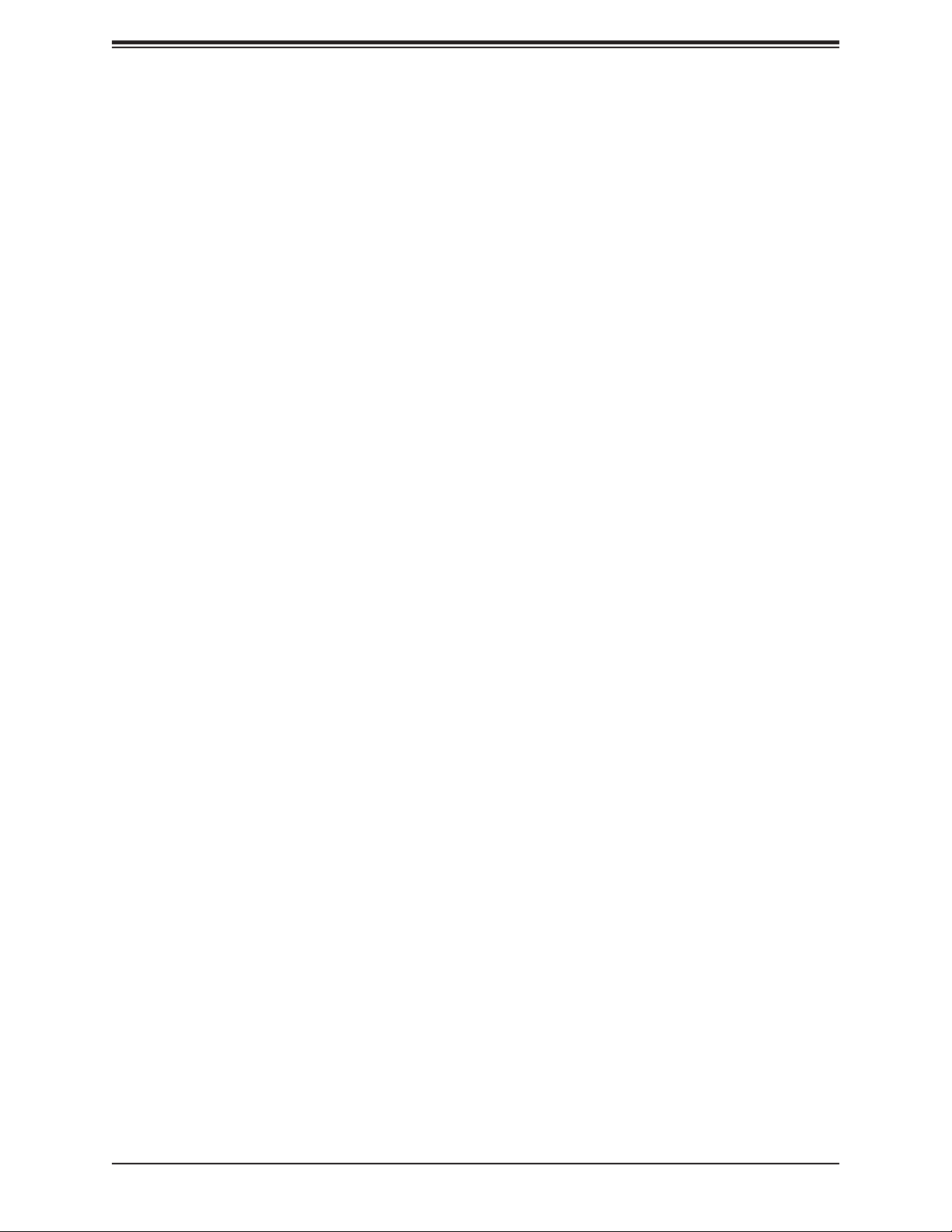
X11SAA/A2SAV/-2C/-L User's Manual
Chapter 2
Installation
2.1 Static-Sensitive Devices
Electrostatic Discharge (ESD) can damage electronic com ponents. To prevent damage to your
motherboard, it is important to handle it very carefully. The following measures are generally
sufcient to protect your equipment from ESD.
Precautions
• Use a grounded wrist strap designed to prevent static discharge.
• Touch a grounded metal object before removing the board from the antistatic bag.
• Handle the board by its edges only; do not touch its components, peripheral chips, memory
modules or gold contacts.
• When handling chips or modules, avoid touching their pins.
• Put the motherboard and peripherals back into their antistatic bags when not in use.
• For grounding purposes, make sure that your chassis provides excellent conductivity be-
tween the power supply, the case, the mounting fasteners and the motherboard.
• Use only the correct type of CMOS onboard battery as specied by the manufacturer. Do
not install the CMOS battery upside down, which may result in a possible explosion.
Unpacking
The motherboard is shipped in antistatic packaging to avoid static damage. When unpacking
the motherboard, make sure that the person handling it is static protected.
18
Page 19
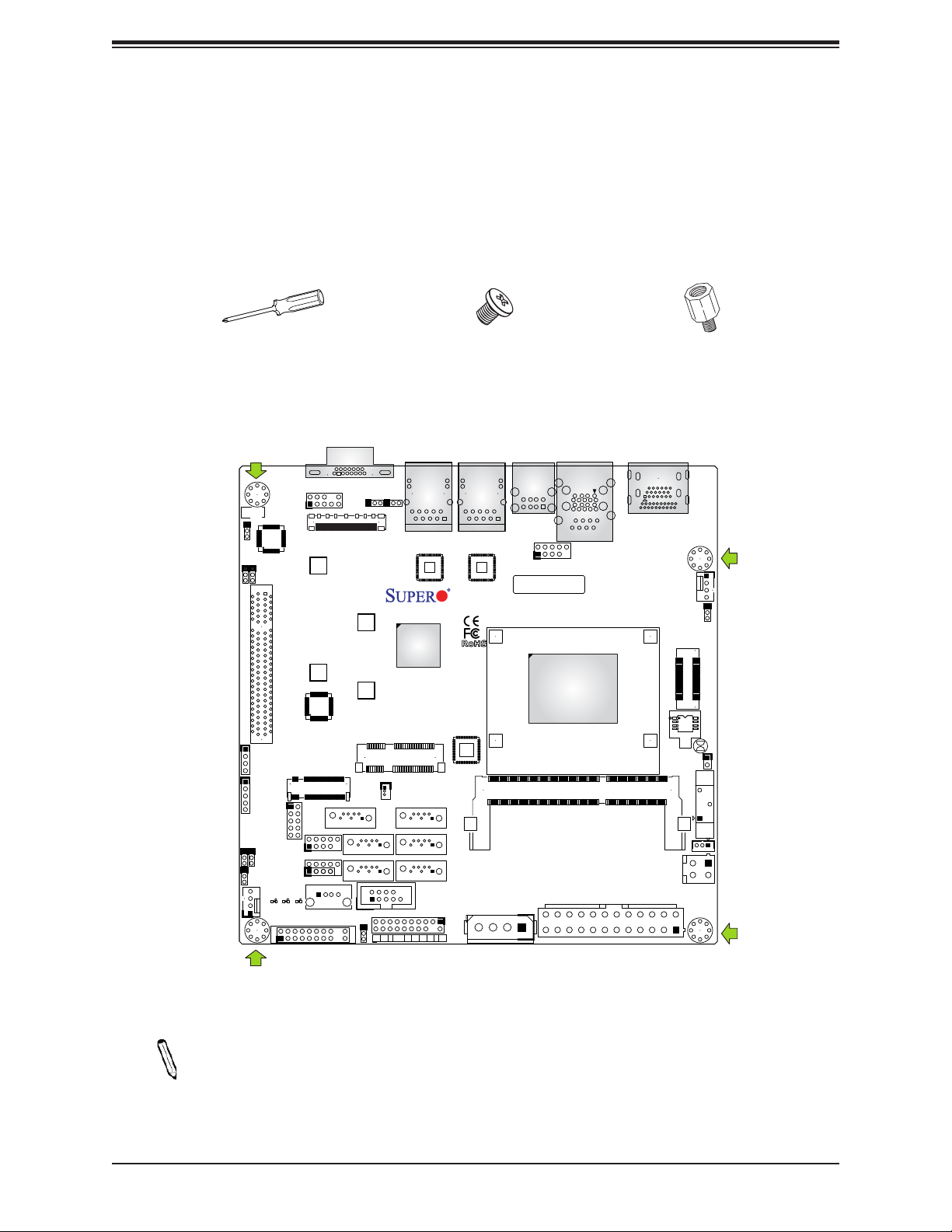
Chapter 2: Installation
2.2 Motherboard Installation
All motherboards have standard mounting holes to t different types of chassis. Make sure
that the locations of all the mounting holes for both the motherboard and the chassis match.
Although a chassis may have both plastic and metal mounting fasteners, metal ones are
highly recommended because they ground the motherboard to the chassis. Make sure that
the metal standoffs click in or are screwed in tightly.
Phillips Screwdriver (1)
Tools Needed
AUDIO
FP
JPAC1:AUDIO
1-2:ENABLE
2-3:DISABLE
JPAC1
JI2C2
JI2C1
2-3:DISABLE
1-2:ENABLE
2-3:DISABLE
1-2:ENABLE
JI2C2:JI2C1:
JD1
COM3
J4
J7
M2_SRW3
CPU SLOT1 PCI-E 2.0 X2 (IN X8)
M2_SRW1
JGP1
J5
FAN2
C
CA
CA
A
LED1
LED2
LED3
JF1
2
1
JMD1
USB6/7
USB4
Phillips Screws (4)
Standoffs (4)
Only if Needed
VGA
EDP1
USB5
SRW2
SRW1
I-SATA0
JWD1
JPL2
JMP1
M-SATA3
M-SATA1
PWR
ON
JPL1
JPL1:
LAN1
1-2:ENABLE
2-3:DISABLE
JPL2:
LAN2
1-2:ENABLE
2-3:DISABLE
mSATA/mini PCIE
JSD1
SATA+
DOM POWER
FF
XRST
2
COM2
HDD1NICNIC
LAN2
JTPM1
I-SATA1
M-SATA2
M-SATA0
PWR
LEDLED
LAN1
A2SAV
REV:1.02
DESIGNED IN USA
NMIX
JPH1
USB0/1
USB8/9
BAR CODE
SODIMM1(1.35V only)
CPU
COM1
USB2/3(3.0)
JPW1
HDMI/DP
FAN1
JPME2
2
1
JP1
JL1:CHASSIS INTRUSION
JBT1
JL1
J1
BT1
JSTBY1
JPV1
Location of Mounting Holes
Note: 1) To avoid damaging the motherboard and its components, please do not use
a force greater than 8 lb/inch on each mounting screw during motherboard installation.
2) Some components are very close to the mounting holes. Please take precautionary
measures to avoid damaging these components when installing the motherboard to
the chassis.
19
Page 20

X11SAA/A2SAV/-2C/-L User's Manual
Installing the Motherboard
1. Install the I/O shield into the back of the chassis.
2. Locate the mounting holes on the motherboard. See the previous page for the location.
3. Locate the matching mounting holes on the chassis. Align the mounting holes on the
motherboard against the mounting holes on the chassis.
4. Install standoffs in the chassis as needed.
5. Install the motherboard into the chassis carefully to avoid damaging other motherboard
components.
6. Using the Phillips screwdriver, insert a Phillips head #6 screw into a mounting hole on
the motherboard and its matching mounting hole on the chassis.
7. Repeat Step 5 to insert #6 screws into all mounting holes.
8. Make sure that the motherboard is securely placed in the chassis.
Note: Images displayed are for illustration only. Your chassis or components might
look different from those shown in this manual.
20
Page 21
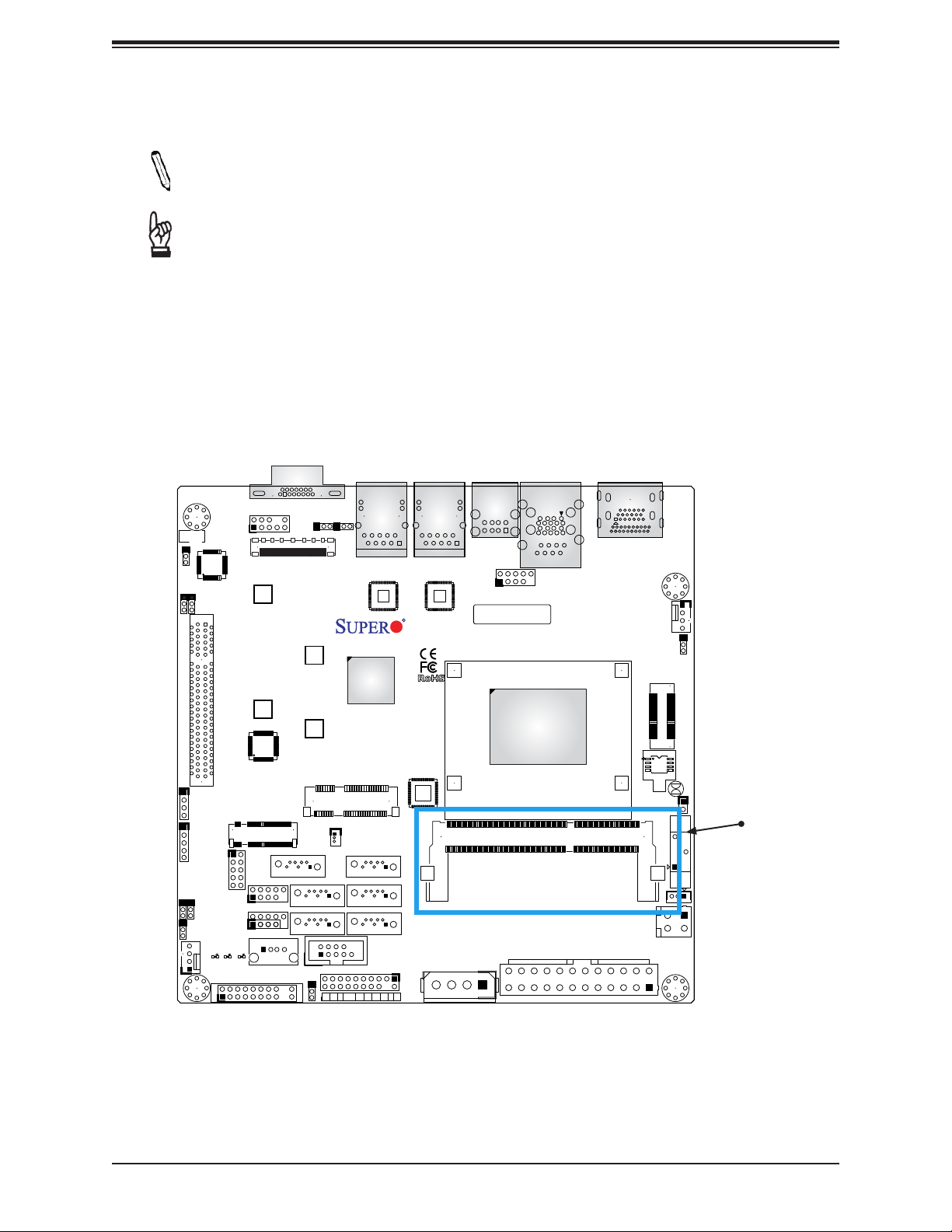
Chapter 2: Installation
2.3 Memory Support and Installation
Note: Check the Supermicro website for recommended memory modules.
Important: Exercise extreme care when installing or removing DIMM modules to pre-
vent any possible damage.
Memory Support
The X11SAA/A2SAV/-2C/-L supports up to 8GB of DDR3L Non-ECC SO-DIMM memory at
1867MHz in one horizontal slot.
JPAC1:AUDIO
1-2:ENABLE
2-3:DISABLE
JI2C2
2-3:DISABLE
2-3:DISABLE
1-2:ENABLE
1-2:ENABLE
JI2C2:JI2C1:
JPAC1
JI2C1
JD1
COM3
J5
J4
J7
FAN2
AUDIO
FP
M2_SRW3
CPU SLOT1 PCI-E 2.0 X2 (IN X8)
M2_SRW1
JGP1
C
CA
CA
A
LED1
LED2
LED3
JF1
2
1
JMD1
USB6/7
USB5
USB4
EDP1
VGA
JPL1
JPL2
JPW1
HDMI/DP
FAN1
JPME2
2
1
JP1
JPV1
JL1:CHASSIS INTRUSION
JBT1
JL1
J1
BT1
JSTBY1
SO-DIMM1
SRW2
SRW1
I-SATA0
JWD1
JMP1
M-SATA3
M-SATA1
PWR
ON
JPL1:
LAN1
1-2:ENABLE
2-3:DISABLE
JPL2:
LAN2
1-2:ENABLE
2-3:DISABLE
mSATA/mini PCIE
JSD1
SATA+
DOM POWER
FF
XRST
2
COM2
LAN2
JTPM1
HDD1NICNIC
I-SATA1
M-SATA2
M-SATA0
PWR
LEDLED
LAN1
A2SAV
REV:1.02
DESIGNED IN USA
NMIX
JPH1
USB0/1
USB8/9
BAR CODE
SODIMM1(1.35V only)
CPU
COM1
USB2/3(3.0)
21
Page 22
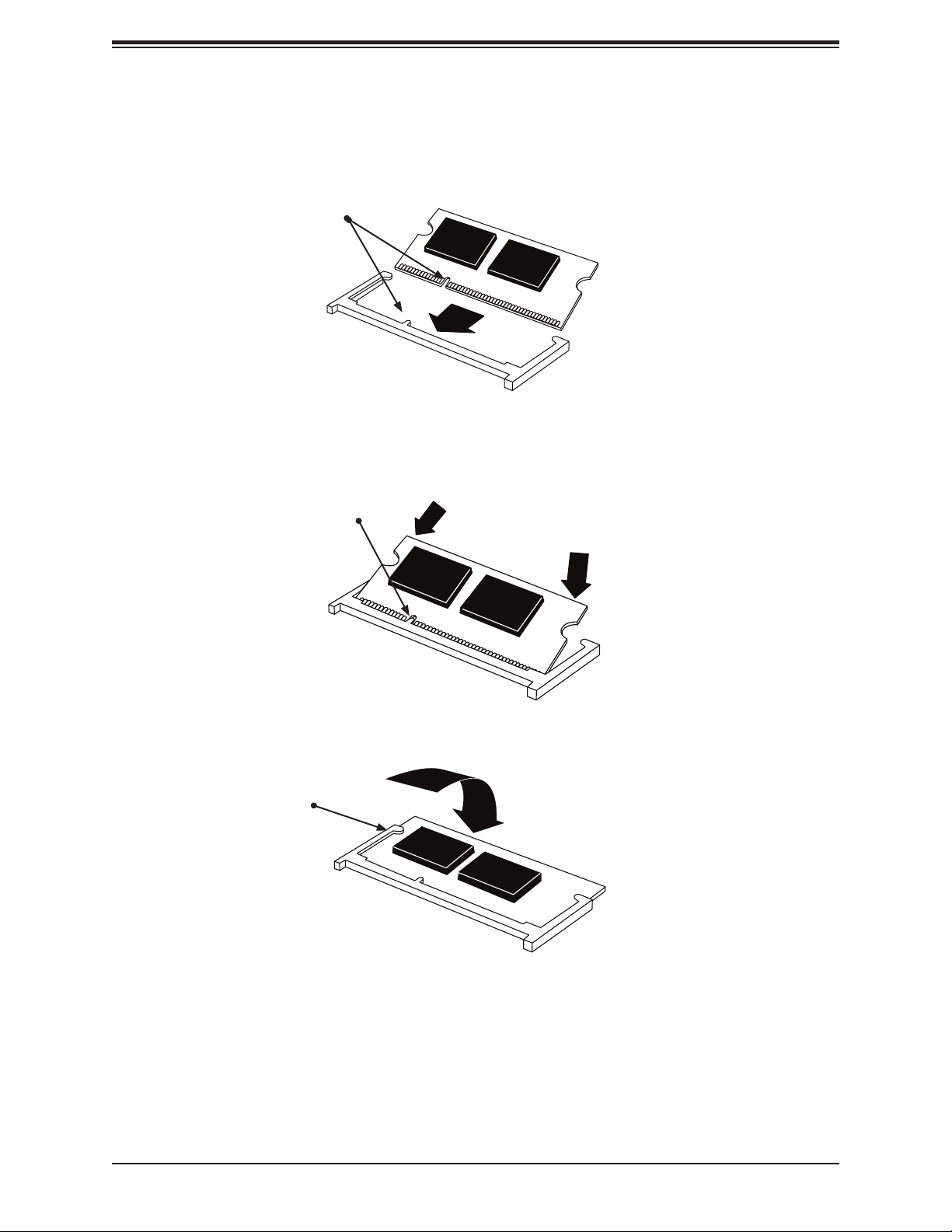
X11SAA/A2SAV/-2C/-L User's Manual
SO-DIMM Installation
1. Position the SO-DIMM module's bottom key so it aligns with the receptive point on the
slot.
Align
2. Insert the SO-DIMM module vertically at about a 45 degree angle. Press down until the
module locks into place.
Insert this end rst Press down until the module
locks into place.
3. The side clips will automatically secure the SO-DIMM module, locking it into place.
Locking clip
SO-DIMM Removal
1. Push the side clips at the end of slot to release the SO-DIMM module. Pull the SO-
DIMM module up to remove it from the slot.
22
Page 23
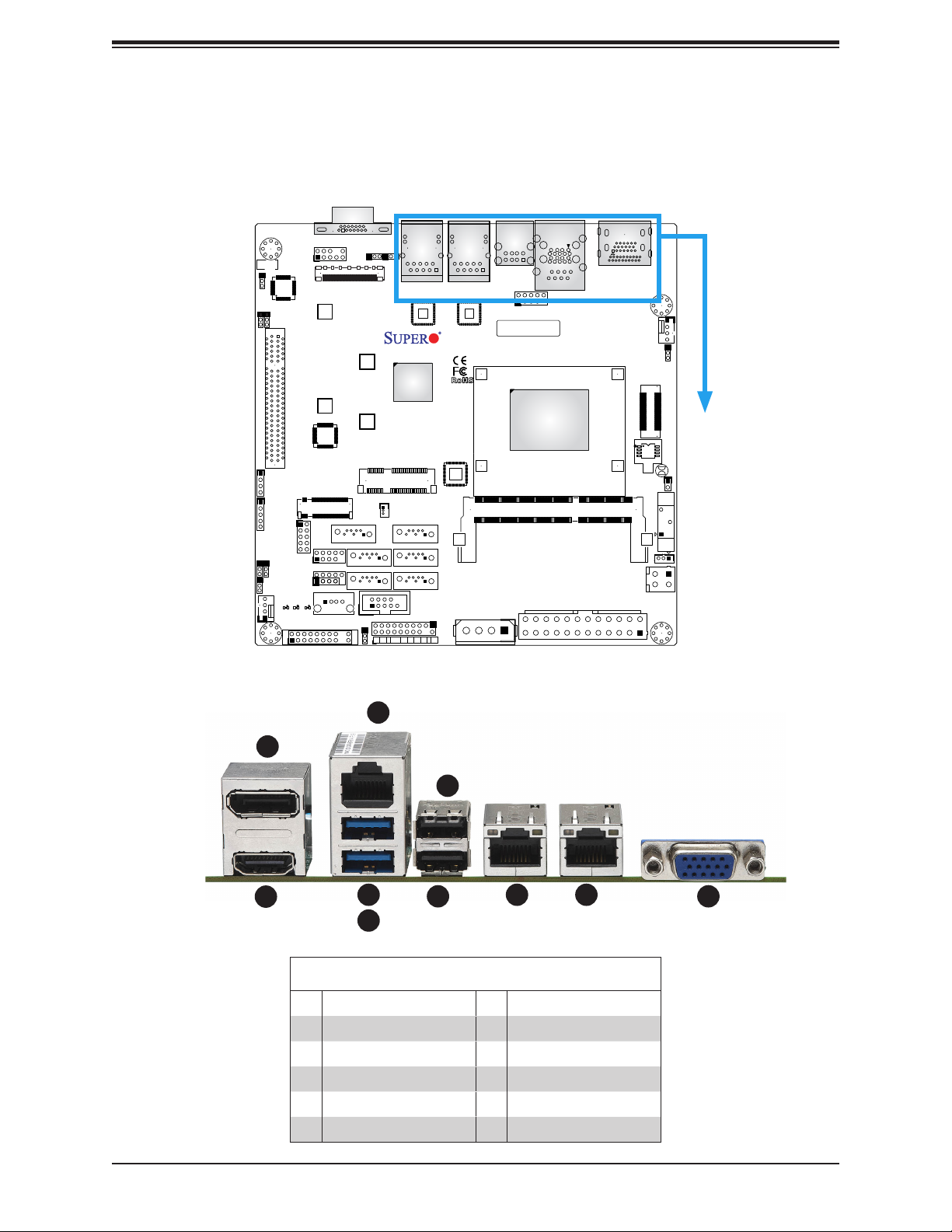
Chapter 2: Installation
2.4 Rear I/O Ports
See Figure 2-2 below for the locations and descriptions of the various I/O ports on the rear
of the motherboard.
VGA
JPL1
JPL2
USB0/1
JTPM1
I-SATA1
M-SATA2
M-SATA0
PWR
LEDLED
NMIX
LAN1
A2SAV
REV:1.02
DESIGNED IN USA
JPH1
USB8/9
BAR CODE
SODIMM1(1.35V only)
CPU
COM1
USB2/3(3.0)
JPW1
EDP1
M2_SRW3
SRW2
M2_SRW1
C
A
LED3
SRW1
JMD1
I-SATA0
USB6/7
USB5
USB4
JWD1
JMP1
M-SATA3
M-SATA1
PWR
ON
JPL1:
LAN1
1-2:ENABLE
2-3:DISABLE
JPL2:
LAN2
1-2:ENABLE
2-3:DISABLE
mSATA/mini PCIE
JSD1
SATA+
DOM POWER
FF
XRST
2
LAN2
COM2
HDD1NICNIC
JPAC1:AUDIO
1-2:ENABLE
2-3:DISABLE
JI2C2
2-3:DISABLE
2-3:DISABLE
1-2:ENABLE
1-2:ENABLE
JPAC1
JI2C1
JI2C2:JI2C1:
JD1
COM3
J5
J4
J7
FAN2
AUDIO
FP
CPU SLOT1 PCI-E 2.0 X2 (IN X8)
JGP1
CA
CA
LED1
LED2
JF1
2
1
Figure 2-2. I/O Port Locations and Denitions
HDMI/DP
FAN1
JPME2
2
1
JP1
JL1:CHASSIS INTRUSION
JBT1
JL1
J1
BT1
JSTBY1
JPV1
3
1
6
2
4
7
5
Rear I/O Ports
# Description # Description
1. DisplayPort 6. USB1
2. HDMI 7. USB0
3 COM1 8 LAN1
4 USB2 9 LAN2
5. USB3 10 VGA
98
10
23
Page 24
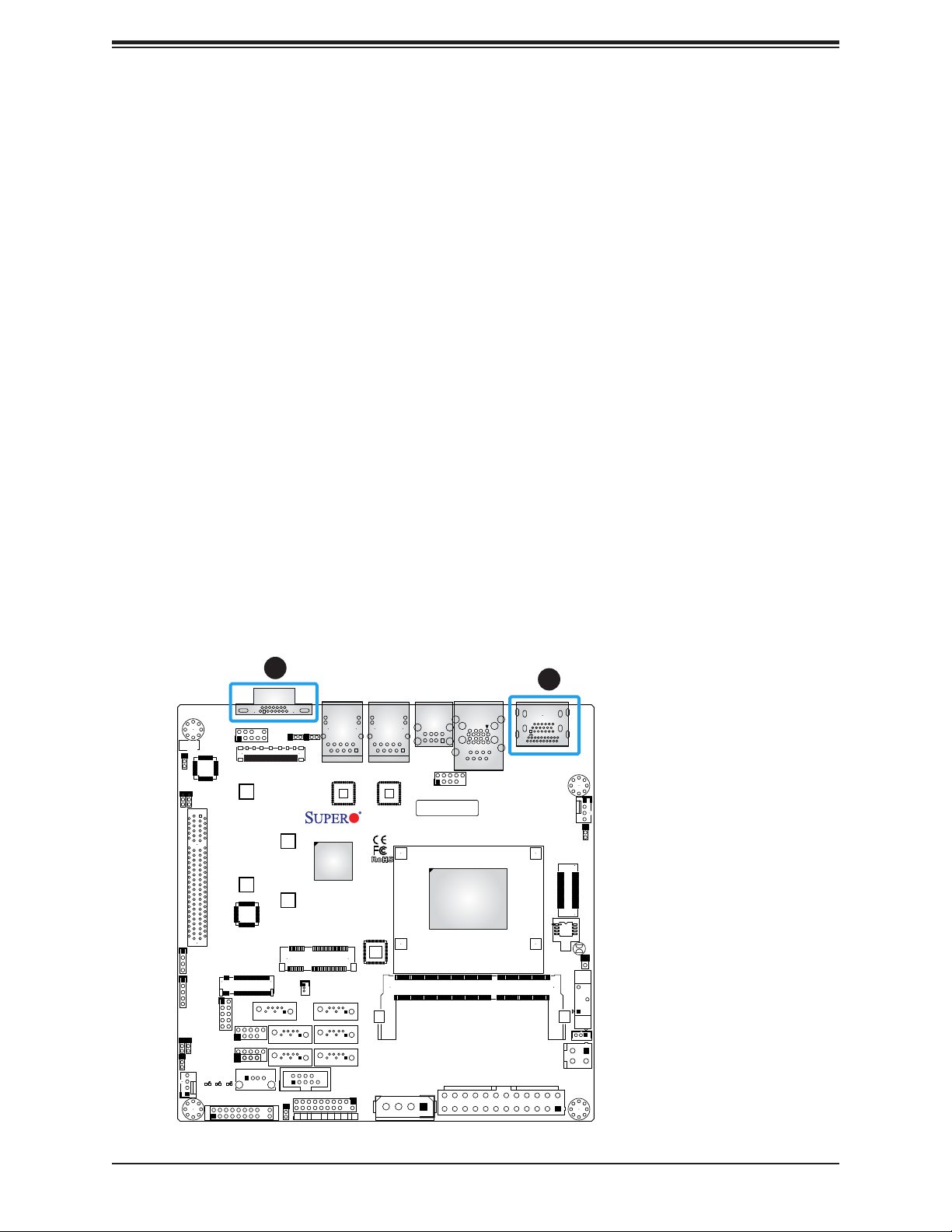
X11SAA/A2SAV/-2C/-L User's Manual
VGA Port
The onboard VGA port is located next to LAN Port 2 on the I/O back panel. Use this connection
for VGA display.
HDMI Port
The HDMI (High-Denition Multimedia Interface) port is used to display both high denition
video and digital sound through an HDMI-capable display, using the same (HDMI) cable.
DP
DisplayPort, develped by the VESA consortium, delivers digital display and fast refresh rate.
It can connect to virtually any display device using a DisplayPort adapter for devices such
as VGA, DVI or HDMI.
JPAC1:AUDIO
1-2:ENABLE
2-3:DISABLE
2-3:DISABLE
2-3:DISABLE
JI2C2
1-2:ENABLE
1-2:ENABLE
JPAC1
JI2C1
JI2C2:JI2C1:
JD1
COM3
J5
J4
J7
FAN2
AUDIO
FP
M2_SRW3
CPU SLOT1 PCI-E 2.0 X2 (IN X8)
M2_SRW1
JGP1
C
CA
CA
A
LED1
LED2
LED3
JF1
2
1
1
VGA
JPL1
JPL2
USB0/1
EDP1
JPL1:
LAN1
1-2:ENABLE
2-3:DISABLE
JPL2:
LAN2
1-2:ENABLE
2-3:DISABLE
SRW2
SRW1
mSATA/mini PCIE
JMP1
JMD1
USB6/7
USB5
USB4
I-SATA0
JWD1
M-SATA3
M-SATA1
PWR
ON
JSD1
SATA+
DOM POWER
COM2
FF
XRST
2
LAN2
I-SATA1
M-SATA2
M-SATA0
JTPM1
PWR
HDD1NICNIC
NMIX
LEDLED
LAN1
A2SAV
REV:1.02
DESIGNED IN USA
JPH1
USB8/9
BAR CODE
SODIMM1(1.35V only)
CPU
COM1
USB2/3(3.0)
2
1. VGA Port
HDMI/DP
FAN1
JPME2
2
1
JP1
JL1:CHASSIS INTRUSION
JBT1
JL1
J1
BT1
JSTBY1
JPV1
JPW1
2. HDMI/DP
24
Page 25

Chapter 2: Installation
Universal Serial Bus (USB) Ports
There is one USB 2.0 port (USB0/1) and one USB 3.0 port (USB2/3) located on the I/O back
panel. The motherboard also has three front access USB 2.0 headers (USB5, USB6/7, and
USB8/9). The USB4 header is USB Type A. The onboard headers can be used to provide
front side USB access with a cable (not included).
Back Panel USB (3.0)
Pin Denitions
Pin# Denition Pin# Denition
1 VBUS 10 Power
2 D- 11 USB 2.0 Differential Pair
3 D+ 12
4 Ground 13 Ground of PWR Return
5 StdA_SSRX- 14 SuperSpeed Receiver
6 StdA_SSRX+ 15 Differential Pair
7 GND_DRAIN 16 Ground for Signal Return
8 StdA_SSTX- 17 SuperSpeed Transmitter
9 StdA_SSTX+ 18 Differential Pair
1 2
VGA
JPAC1:AUDIO
1-2:ENABLE
2-3:DISABLE
2-3:DISABLE
2-3:DISABLE
JI2C2
1-2:ENABLE
1-2:ENABLE
JPAC1
JI2C1
JI2C2:JI2C1:
JD1
COM3
J5
J4
J7
FAN2
AUDIO
FP
M2_SRW3
CPU SLOT1 PCI-E 2.0 X2 (IN X8)
M2_SRW1
JGP1
5
4
C
CA
CA
A
LED1
LED2
LED3
3
JF1
2
1
JMD1
USB6/7
USB5
USB4
JPL1
JPL2
USB0/1
EDP1
JPL1:
LAN1
1-2:ENABLE
2-3:DISABLE
JPL2:
LAN2
1-2:ENABLE
2-3:DISABLE
SRW2
SRW1
mSATA/mini PCIE
JMP1
JSD1
SATA+
DOM POWER
I-SATA0
M-SATA3
M-SATA1
COM2
JWD1
PWR
FF
XRST
ON
2
LAN2
I-SATA1
M-SATA2
M-SATA0
JTPM1
PWR
HDD1NICNIC
NMIX
LEDLED
LAN1
6
A2SAV
REV:1.02
DESIGNED IN USA
JPH1
BAR CODE
USB8/9
SODIMM1(1.35V only)
CPU
COM1
USB2/3(3.0)
Front Panel USB 2.0
Header Pin Denitions
Pin# Denition Pin# Denition
1 +5V 2 +5V
3 USB_PN2 4 USB_PN3
5 USB_PP2 6 USB_PP3
7 Ground 8 Ground
9 Key 10 Ground
1. USB0/1
HDMI/DP
2. USB2/3
3. USB4
FAN1
JPME2
2
1
JP1
JL1:CHASSIS INTRUSION
JBT1
JL1
J1
BT1
JSTBY1
JPV1
JPW1
4. USB5
5. USB6/7
6. USB8/9
25
Page 26
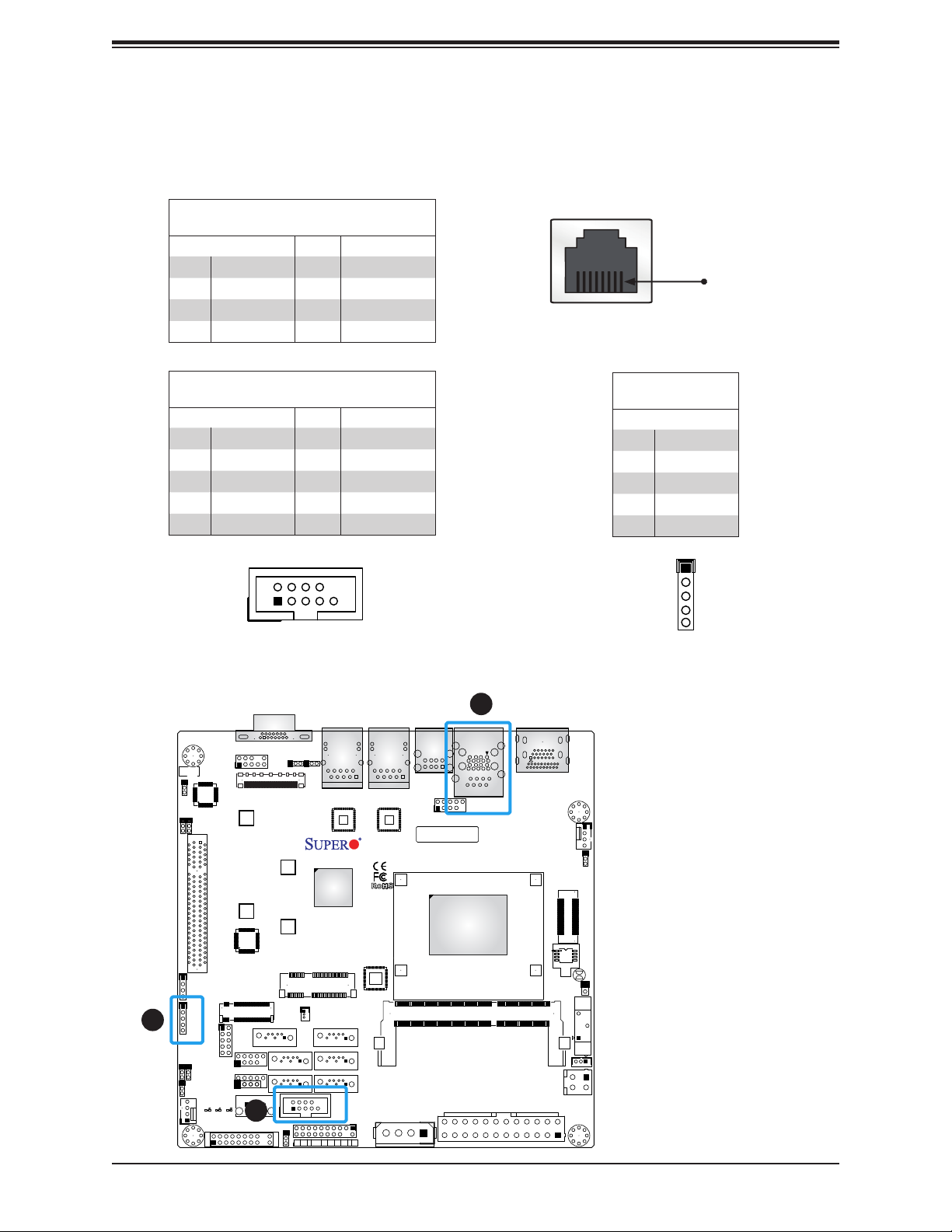
X11SAA/A2SAV/-2C/-L User's Manual
SRW2
SRW1
JMP1
JPW1
JPL1
JPL2
J1
JPV1
BT1
JBT1
JL1
JSTBY1
1
JP1
2
JSD1
DESIGNED IN USA
A2SAV
REV:1.02
BAR CODE
COM1
DOM POWER
LAN1
LAN2
USB2/3(3.0)
USB0/1
mSATA/mini PCIE
JL1:CHASSIS INTRUSION
HDMI/DP
SODIMM1(1.35V only)
CPU
COM2
USB8/9
M-SATA3
I-SATA0
M-SATA1
1-2:ENABLE
2-3:DISABLE
JPL2:
JPL1:
1-2:ENABLE
2-3:DISABLE
SATA +
LAN2
LAN1
M-SATA0
M-SATA2
I-SATA1
FAN1
JPME2
SRW2
SRW1
M2_SRW3
M2_SRW1
JMP1
JPL1
JPL2
JI2C1
JI2C2
JPAC1
J1
JMD1
BT1
JBT1
JL1
1
JP1
2
EDP1
JGP1
JD1
JSD1
DESIGNED IN USA
A2SAV
REV:1.02
BAR CODE
FP
COM1
AUDIO
DOM POWER
LAN1
LAN2
USB2/3(3.0)
USB0/1
mSATA/mini PCIE
CPU SLOT1 PCI-E 2.0 X2 (IN X8)
JL1:CHASSIS INTRUSION
HDMI/DP
SODIMM1(1.35V only)
VGA
CPU
COM3
USB8/9
2-3:DISABLE
1-2:ENABLE
2-3:DISABLE
1-2:ENABLE
JPAC1:AUDIO
2-3:DISABLE
1-2:ENABLE
JI2C2:JI2C1:
I-SATA0
1-2:ENABLE
2-3:DISABLE
JPL2:
JPL1:
1-2:ENABLE
2-3:DISABLE
SATA +
LAN2
LAN1
I-SATA1
FAN1
JPME2
Serial Ports
There is one COM port (COM1) on the I/O back panel via RJ45 and two COM headers (COM2,
COM3) on the motherboard. COM2 supports RS-232 and COM3 supports RS-485 only.
COM1 Port
Pin Denitions
Pin# Denition Pin# Denition
1 RTS 5 GND
2 DTR 6 RXD
3 TXD 7 DSR
4 GND 8 CTS
COM1 Pin Layout
Pin 1
COM2 Port
Pin Denitions
Pin# Denition Pin# Denition
1 DCD 6 DSR
2 RXD 7 RTS
3 TXD 8 CTS
4 DTR 9 RI
5 Ground 10 N/A
9
6
1
COM2 Pin Layout
3
JPAC1:AUDIO
1-2:ENABLE
2-3:DISABLE
2-3:DISABLE
2-3:DISABLE
JI2C2
1-2:ENABLE
1-2:ENABLE
JPAC1
JI2C1
JI2C2:JI2C1:
JD1
COM3
J5
J4
J7
FAN2
AUDIO
FP
M2_SRW3
CPU SLOT1 PCI-E 2.0 X2 (IN X8)
M2_SRW1
JGP1
C
CA
CA
A
LED1
LED2
LED3
JF1
2
1
JMD1
USB6/7
USB5
USB4
2
VGA
JPL2
EDP1
SRW2
SRW1
JMP1
I-SATA0
M-SATA3
M-SATA1
JWD1
PWR
ON
JPL1
JPL1:
LAN1
1-2:ENABLE
2-3:DISABLE
JPL2:
LAN2
1-2:ENABLE
2-3:DISABLE
mSATA/mini PCIE
JSD1
SATA+
DOM POWER
FF
XRST
2
5
LAN1
LAN2
A2SAV
REV:1.02
DESIGNED IN USA
I-SATA1
M-SATA2
M-SATA0
COM2
JTPM1
PWR
HDD1NICNIC
LEDLED
JPH1
NMIX
1
USB0/1
BAR CODE
USB8/9
COM1
USB2/3(3.0)
CPU
SODIMM1(1.35V only)
HDMI/DP
JPW1
26
Pin# Denition
1 RS485_B
2 RS485_A
3 N/A
4 N/A
5 N/A
COM3 Pin Layout
JPME2
2
JL1:CHASSIS INTRUSION
JL1
FAN1
1
JP1
JBT1
J1
BT1
JSTBY1
JPV1
COM3 Port
Pin Denitions
1
5
1. COM1
2. COM2
3. COM3
Page 27
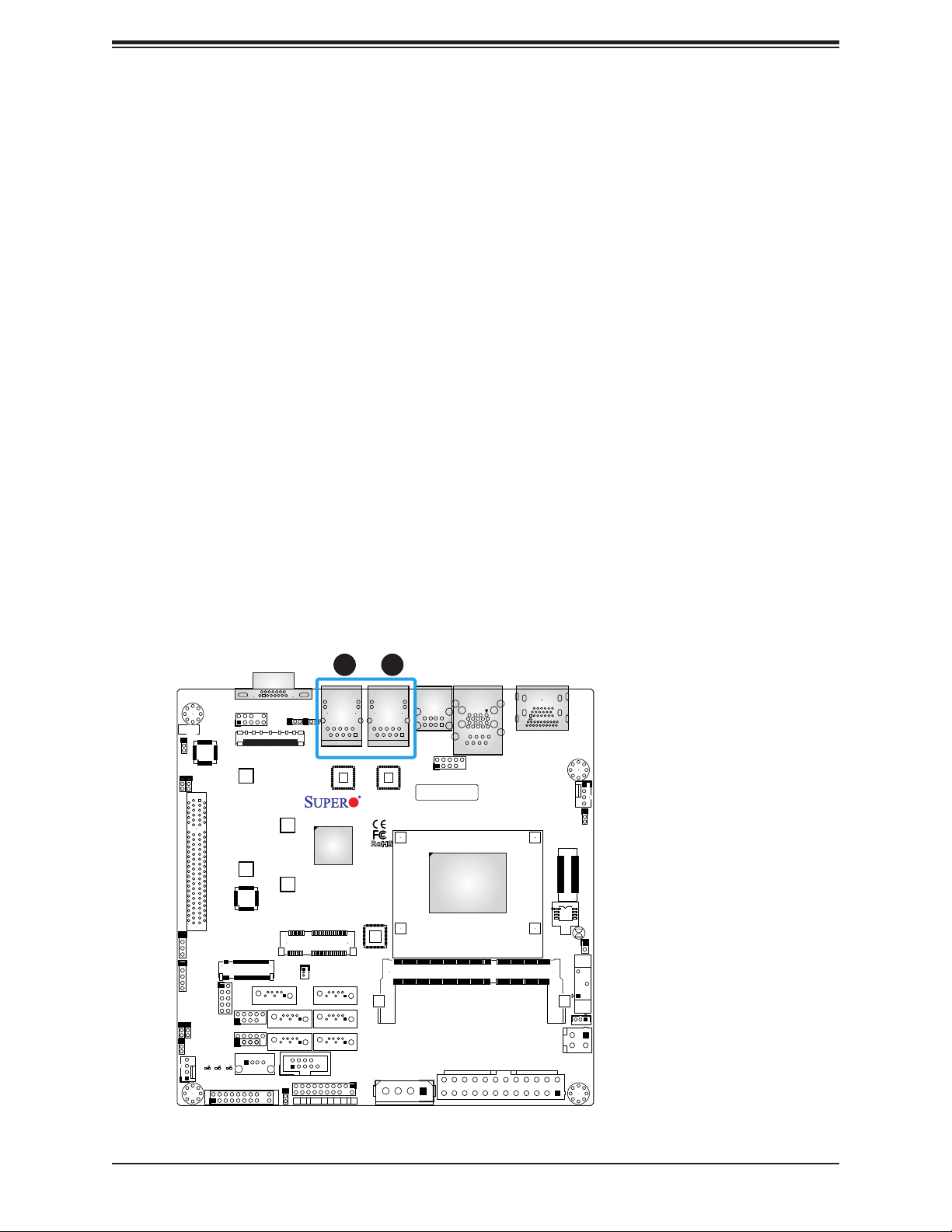
Chapter 2: Installation
LAN Ports
Two LAN ports (LAN1 and LAN2) are located on the I/O back panel. These ports accept
RJ45 type cables.
JPAC1:AUDIO
1-2:ENABLE
2-3:DISABLE
JI2C2
2-3:DISABLE
2-3:DISABLE
1-2:ENABLE
1-2:ENABLE
JPAC1
JI2C1
JI2C2:JI2C1:
JD1
COM3
J5
J4
J7
FAN2
AUDIO
FP
M2_SRW3
CPU SLOT1 PCI-E 2.0 X2 (IN X8)
M2_SRW1
JGP1
C
CA
CA
A
LED1
LED2
LED3
JF1
2
1
12
1. LAN1
VGA
JPL1
JPL2
USB0/1
EDP1
JPL1:
LAN1
1-2:ENABLE
2-3:DISABLE
JPL2:
LAN2
1-2:ENABLE
2-3:DISABLE
SRW2
SRW1
mSATA/mini PCIE
JMP1
JMD1
USB6/7
USB5
USB4
JWD1
I-SATA0
M-SATA3
M-SATA1
PWR
ON
JSD1
SATA+
DOM POWER
COM2
HDD1NICNIC
FF
XRST
2
LAN2
JTPM1
I-SATA1
M-SATA2
M-SATA0
PWR
LEDLED
NMIX
LAN1
A2SAV
REV:1.02
DESIGNED IN USA
JPH1
USB8/9
BAR CODE
SODIMM1(1.35V only)
CPU
COM1
USB2/3(3.0)
HDMI/DP
FAN1
JPME2
2
1
JP1
JL1:CHASSIS INTRUSION
JBT1
JL1
J1
BT1
JSTBY1
JPV1
JPW1
2. LAN2
27
Page 28
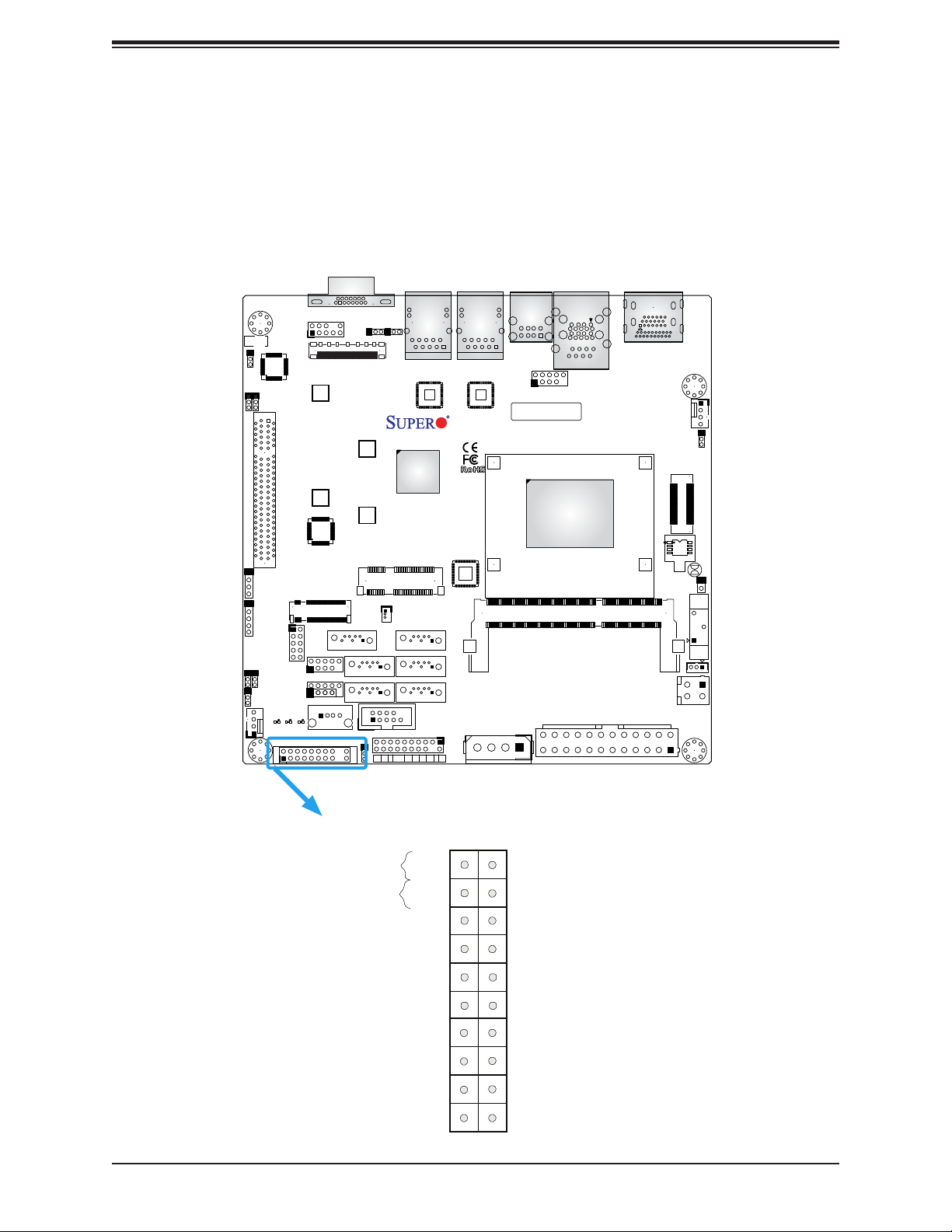
X11SAA/A2SAV/-2C/-L User's Manual
2.5 Front Control Panel
JF1 contains header pins for various buttons and indicators that are normally located on a
control panel at the front of the chassis. These connectors are designed specically for use
with Supermicro chassis. See the gure below for the descriptions of the front control panel
buttons and LED indicators.
JPAC1:AUDIO
1-2:ENABLE
2-3:DISABLE
JI2C2
2-3:DISABLE
1-2:ENABLE
2-3:DISABLE
1-2:ENABLE
JPAC1
JI2C1
JI2C2:JI2C1:
JD1
COM3
J5
J4
J7
FAN2
LED2
AUDIO
FP
M2_SRW3
CPU SLOT1 PCI-E 2.0 X2 (IN X8)
M2_SRW1
JMD1
JGP1
C
CA
CA
A
LED1
LED3
JF1
2
1
USB6/7
VGA
EDP1
USB5
USB4
SRW2
SRW1
I-SATA0
JWD1
JPL2
JMP1
M-SATA3
M-SATA1
PWR
ON
JPL1
JPL1:
LAN1
1-2:ENABLE
2-3:DISABLE
JPL2:
LAN2
1-2:ENABLE
2-3:DISABLE
mSATA/mini PCIE
JSD1
SATA+
DOM POWER
FF
XRST
2
COM2
HDD1NICNIC
LAN2
JTPM1
I-SATA1
M-SATA2
M-SATA0
PWR
LEDLED
LAN1
A2SAV
REV:1.02
DESIGNED IN USA
NMIX
JPH1
USB0/1
USB8/9
BAR CODE
SODIMM1(1.35V only)
CPU
COM1
USB2/3(3.0)
HDMI/DP
FAN1
JPME2
2
1
JP1
JL1:CHASSIS INTRUSION
JBT1
JL1
J1
BT1
JSTBY1
JPV1
JPW1
Figure 2-3. JF1 Header Pins
2
1
Power Button
Reset Button
PWR
Reset
X
3.3V
3.3V Stby
3.3V Stby
3.3V
3.3V
X
NMI
19 20
28
Ground
Ground
X
Fan Fail LED
NIC2 Activity LED
NIC1 Activity LED
HDD LED
Power LED
X
Ground
Page 29
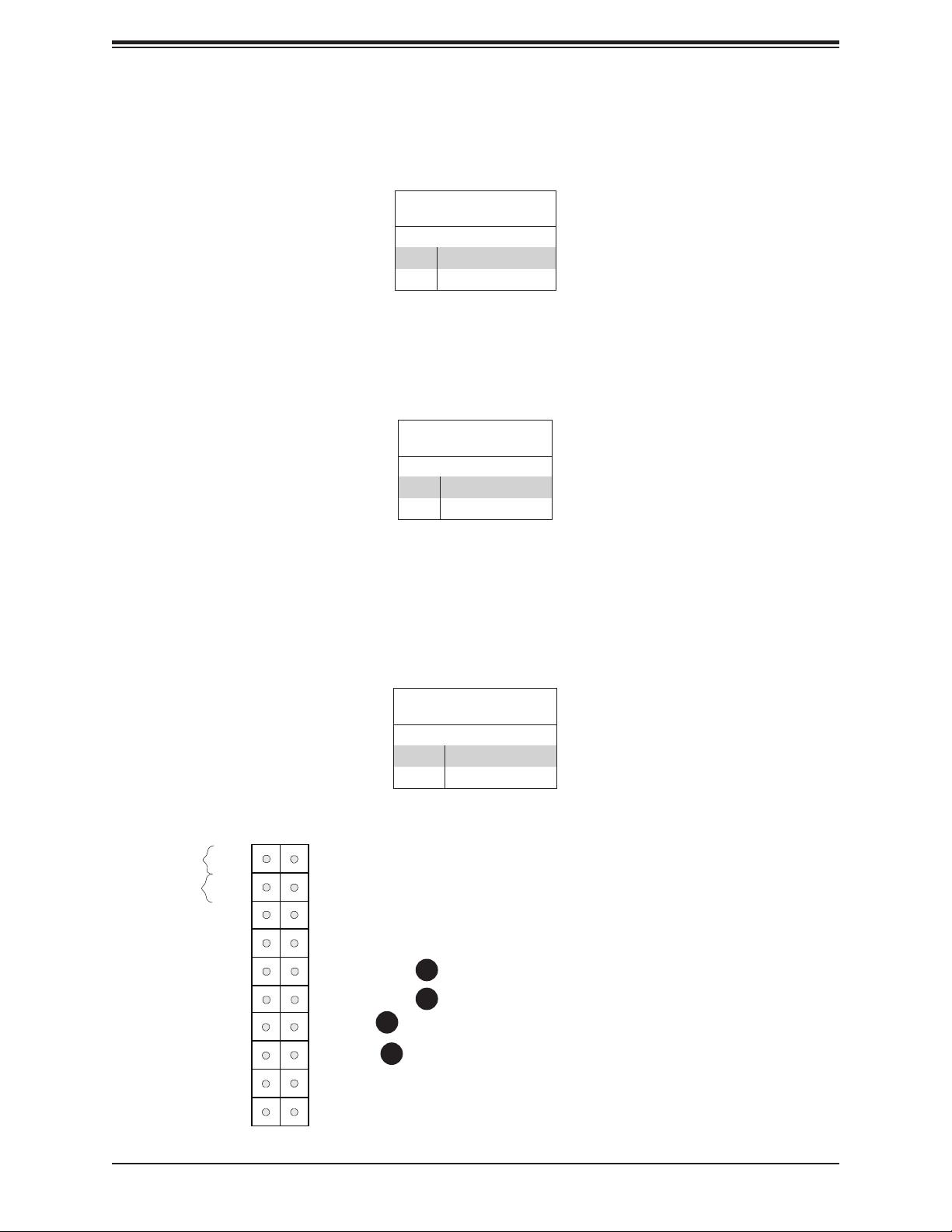
Chapter 2: Installation
Power LED
The Power LED connection is located on pins 15 and 16 of JF1. See the table below for
pin denitions.
Power LED
Pin Denitions (JF1)
Pins Denition
15 +3.3V
16 Power LED Active
HDD LED
The HDD LED connection is located on pins 13 and 14 of JF1. Attach a cable here to indicate
the status of HDD-related activities, including IDE and SATA activities. See the table below
for pin denitions.
HDD LED
Pin Denitions (JF1)
Pins Denition
13 +3.3V
14 HD Active
NIC1/NIC2 (LAN1/LAN2)
The NIC (Network Interface Controller) LED connection for LAN port 1 is located on pins
11 and 12 of JF1, and the LED connection for LAN Port 2 is on Pins 9 and 10. NIC1 LED
and NIC2 LED are 2-pin NIC LED headers. Attach NIC LED cables to NIC1 and NIC2 LED
indicators to display network activities. See the table below for pin denitions.
LAN1/LAN2 LED
Pin Denitions (JF1)
Pins Denition
9/11 3.3V Standby
10/12 LAN LED Active
2
1
Power Button
Reset Button
PWR
Reset
3.3V
3.3V Stby
3.3V Stby
3.3V
Ground
Ground
X
X
Fan Fail LED
NIC2 Activity LED
NIC1 Activity LED
HDD LED
2
4
3
1. PWR LED
2. HDD LED
3. NIC1 LED
4. NIC2 LED
3.3V
NMI
X
19 20
Power LED
X
Ground
1
29
Page 30
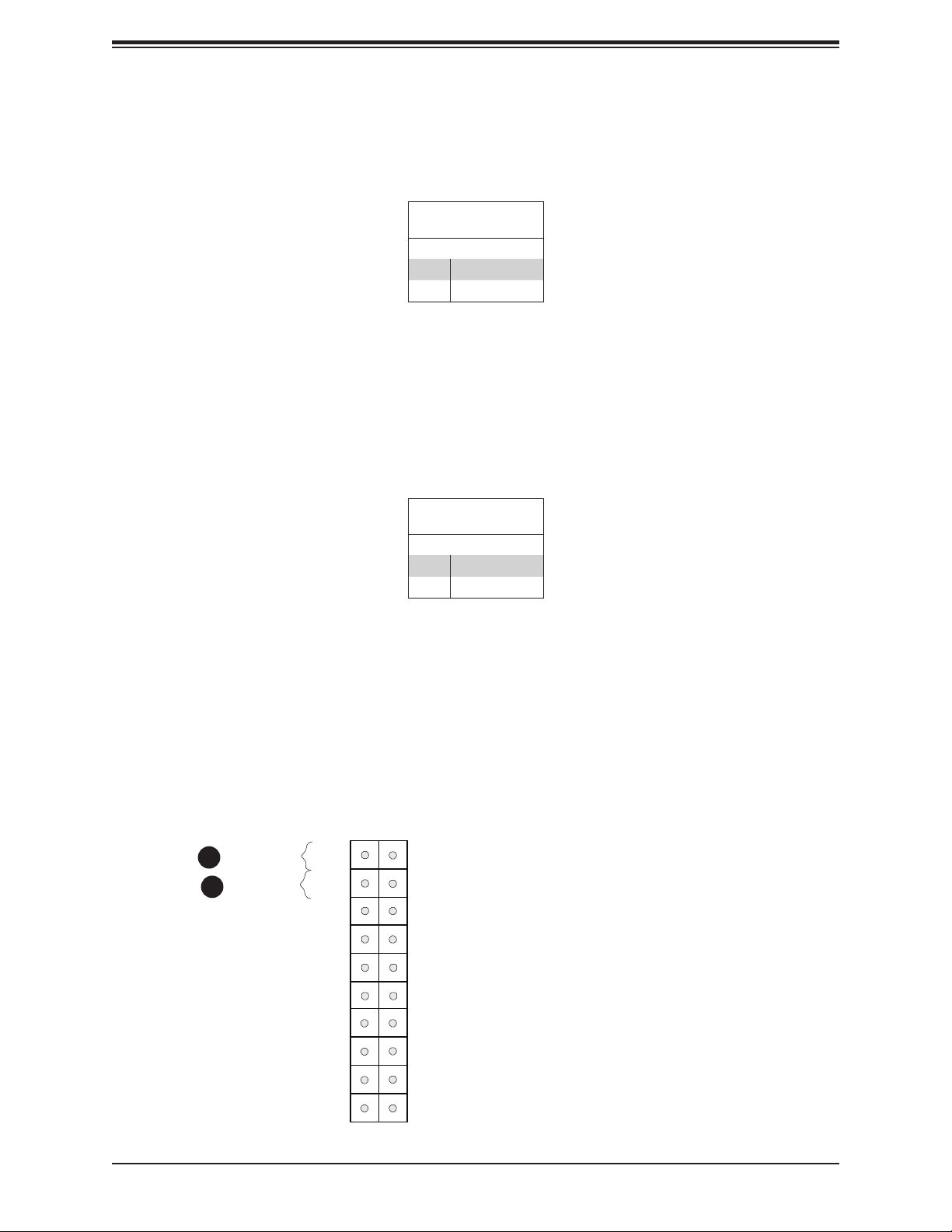
X11SAA/A2SAV/-2C/-L User's Manual
Reset Button
The Reset Button connection is located on pins 3 and 4 of JF1. Attach it to a hardware reset
switch on the computer case to reset the system. See the table below for pin denitions.
Reset Button
Pin Denitions (JF1)
Pins Denition
3 Reset
4 Ground
Power Button
The Power Button connection is located on pins 1 and 2 of JF1. Momentarily contacting both
pins will power on/off the system. This button can also be congured to function as a suspend
button (with a setting in the BIOS - see Chapter 4). To turn off the power in the suspend mode,
press the button for at least 4 seconds. See the table below for pin denitions.
Power Button
1
Reset Button
2
PWR
Reset
3.3V
3.3V Stby
Power Button
Pin Denitions (JF1)
Pins Denition
1 Signal
2 Ground
2
1
Ground
Ground
X
X
Fan Fail LED
NIC2 Activity LED
1. Reset Button
2. PWR Button
3.3V Stby
3.3V
3.3V
NMI
X
NIC1 Activity LED
HDD LED
Power LED
X
Ground
19 20
30
Page 31

Chapter 2: Installation
NMI Button
The non-maskable interrupt button header is located on pins 19 and 20. See the table below
for pin denitions.
NMI Button
Pin Denitions (JF1)
Pins Denition
19 Control
20 Ground
Fan Fail
Connect an LED cable to Fan Fail connections on pins 7 and 8 of JF1 to provide warnings
for chassis overheat/fan failure. See the table below for pin denitions.
Fan Fail Indicator
Status
Pin# Denition
Off Normal
Flashing Fan Fail
Power Button
Reset Button
Reset
3.3V Stby
PWR
3.3V
Fan Fail LED
Pin Denitions (JF1)
Pins Denition
7 Vcc/Blue UID LED
8 Fan Fail LED
2
1
Ground
Ground
X
X
Fan Fail LED
NIC2 Activity LED
2
1. NMI Button
2. Fan Fail
3.3V Stby
3.3V
3.3V
NMI
1
X
NIC1 Activity LED
HDD LED
Power LED
X
Ground
19 20
31
Page 32

X11SAA/A2SAV/-2C/-L User's Manual
2.6 Connectors
Power Connections
Main ATX Power Supply Connector
The primary 24-pin ATX power connector (JPW1) is used to provide power to the motherboard.
The 4-pin 12V DC PWR connector (JPV1) can also be used as an optional power source
when ATX power supply is not available. See the table below for pin denitions.
ATX Power 24-pin Connector
Pin Denitions
Pin# Denition Pin# Denition
13 +3.3V 1 +3.3V
14 -12V 2 +3.3V
15 COM 3 COM
16 PS_ON 4 +5V
17 COM 5 COM
18 COM 6 +5V
19 COM 7 COM
20 -5V 8 PWR_OK
21 +5V 9 5VSB
22 +5V 10 +12V
23 +5V 11 +12V
24 COM 12 +3.3V
Required Connection
JPAC1:AUDIO
1-2:ENABLE
2-3:DISABLE
JI2C2
2-3:DISABLE
2-3:DISABLE
1-2:ENABLE
1-2:ENABLE
JPAC1
JI2C1
JI2C2:JI2C1:
JD1
COM3
J5
J4
J7
FAN2
AUDIO
FP
M2_SRW3
CPU SLOT1 PCI-E 2.0 X2 (IN X8)
M2_SRW1
JGP1
C
CA
CA
A
LED1
LED2
LED3
JF1
2
1
VGA
JPL1
JPL2
USB0/1
EDP1
JPL1:
LAN1
1-2:ENABLE
2-3:DISABLE
JPL2:
LAN2
1-2:ENABLE
2-3:DISABLE
SRW2
SRW1
mSATA/mini PCIE
JMP1
JMD1
USB6/7
USB5
USB4
I-SATA0
JWD1
M-SATA3
M-SATA1
PWR
ON
JSD1
SATA+
DOM POWER
COM2
HDD1NICNIC
FF
XRST
2
LAN2
JTPM1
I-SATA1
M-SATA2
M-SATA0
PWR
LEDLED
NMIX
LAN1
A2SAV
REV:1.02
DESIGNED IN USA
JPH1
USB8/9
BAR CODE
SODIMM1(1.35V only)
CPU
COM1
USB2/3(3.0)
HDMI/DP
FAN1
JPME2
2
1
JP1
JL1:CHASSIS INTRUSION
JBT1
JL1
J1
BT1
JSTBY1
JPV1
1
JPW1
1. 24-Pin ATX Main PWR
32
Page 33

Chapter 2: Installation
Secondary Power Connector
JPV1 the 12V DC power connector that provides alternative single power source for special
enclosure when the 24-pin ATX power is not in use.
+12V 4-pin Power
Pin Denitions
Pin# Denition
1 - 2 Ground
3 - 4 +12V
Required Connection
Note 1: The 12V DC input is limited to 12A by design. It provides up to 144W power
input to the motherboard. Please keep onboard power use within the power limits
specied above. Overcurrent DC power use may cause damage to the motherboard.
Note 2: Do not use the 4-pin DC power at JPV1 when the 24-pin ATX Power at JPW1 is
connected to the power supply. Do not plug in both JPW1 and JPV1 at the same time.
4-pin HDD Power Connector
JPH1 is a 4-pin power connector for HDD devices.
4-pin HDD Power
Pin Denitions
Pin# Denition
1 12V
2-3 GND
4 5V
Required Connection
VGA
JPL1
JPL2
USB0/1
EDP1
JPL1:
LAN1
1-2:ENABLE
2-3:DISABLE
JPL2:
LAN2
1-2:ENABLE
2-3:DISABLE
M2_SRW3
SRW2
SRW1
M2_SRW1
mSATA/mini PCIE
JMP1
JMD1
USB6/7
USB5
USB4
C
CA
A
LED3
JWD1
I-SATA0
M-SATA3
M-SATA1
PWR
ON
JSD1
SATA+
DOM POWER
COM2
FF
XRST
2
LAN2
I-SATA1
M-SATA2
M-SATA0
JTPM1
PWR
HDD1NICNIC
NMIX
LEDLED
LAN1
A2SAV
REV:1.02
DESIGNED IN USA
2
JPH1
USB8/9
BAR CODE
SODIMM1(1.35V only)
CPU
COM1
USB2/3(3.0)
HDMI/DP
1
JPW1
JPAC1:AUDIO
1-2:ENABLE
2-3:DISABLE
2-3:DISABLE
2-3:DISABLE
JPAC1
JI2C2
JI2C1
1-2:ENABLE
1-2:ENABLE
JI2C2:JI2C1:
JD1
COM3
J5
J4
J7
FAN2
AUDIO
FP
CPU SLOT1 PCI-E 2.0 X2 (IN X8)
JGP1
CA
LED1
LED2
JF1
2
1
1. 4-pin PWR
2. 4-pin HDD Power
FAN1
JPME2
2
1
JP1
JL1:CHASSIS INTRUSION
JBT1
JL1
J1
BT1
JSTBY1
JPV1
33
Page 34

X11SAA/A2SAV/-2C/-L User's Manual
Headers
Fan Headers
There are two 4-pin fan headers on the motherboard. Pins 1-3 are backward compatible with
traditional 3-pin fans. The onboard fan speeds are controlled by Thermal Management (via
Hardware Monitoring) in the BIOS. When using Thermal Management setting, please use all
3-pin fans or all 4-pin fans.
Fan Header
Pin Denitions
Pin# Denition
1 Ground (Black)
2 +12V (Red)
3 Tachometer
4 PWM Control
Speaker Header
If you wish to use an external speaker, connect a cable to pins 1-4 on the JD1 header.
Speaker Connector
Pin Denitions
Pin Setting Denition
Pins 1-4 Speaker
AUDIO
FP
JPAC1:AUDIO
1-2:ENABLE
2-3:DISABLE
JPAC1
JI2C2
JI2C1
2-3:DISABLE
1-2:ENABLE
2-3:DISABLE
1-2:ENABLE
JI2C2:JI2C1:
CPU SLOT1 PCI-E 2.0 X2 (IN X8)
JD1
3
COM3
JGP1
J5
J4
J7
FAN2
CA
2
CA
LED1
LED2
JF1
2
1
VGA
JPL1
JPL2
USB0/1
EDP1
JPL1:
LAN1
1-2:ENABLE
2-3:DISABLE
JPL2:
LAN2
1-2:ENABLE
2-3:DISABLE
M2_SRW3
SRW2
SRW1
M2_SRW1
mSATA/mini PCIE
JMP1
JMD1
USB6/7
USB5
USB4
C
A
LED3
I-SATA0
JWD1
M-SATA3
M-SATA1
PWR
ON
JSD1
SATA+
DOM POWER
COM2
FF
XRST
2
LAN2
I-SATA1
M-SATA2
M-SATA0
JTPM1
PWR
HDD1NICNIC
NMIX
LEDLED
LAN1
A2SAV
REV:1.02
DESIGNED IN USA
JPH1
USB8/9
BAR CODE
SODIMM1(1.35V only)
CPU
COM1
USB2/3(3.0)
HDMI/DP
FAN1
1
JPME2
2
1
JP1
JL1:CHASSIS INTRUSION
JBT1
JL1
J1
BT1
JSTBY1
JPV1
JPW1
1. FAN1
2. FAN2
3. Speaker Header
34
Page 35

Chapter 2: Installation
Disk-On-Module Power Connector
The Disk-On-Module (DOM) power connector at JSD1 provides 5V power to a solid-state DOM
storage device connected to one of the SATA ports. See the table below for pin denitions.
DOM Power
Pin Denitions
Pin# Denition
1 5V
2 Ground
3 Ground
Standby Power
The Standby Power header is located at JSTBY1 on the motherboard. See the table below
for pin denitions.
Standby Power
Pin Denitions
Pin# Denition
1 +5V Standby
2 Ground
3 No Connection
JPAC1:AUDIO
1-2:ENABLE
2-3:DISABLE
2-3:DISABLE
2-3:DISABLE
JI2C2
1-2:ENABLE
1-2:ENABLE
JPAC1
JI2C1
JI2C2:JI2C1:
JD1
COM3
J5
J4
J7
FAN2
AUDIO
FP
M2_SRW3
CPU SLOT1 PCI-E 2.0 X2 (IN X8)
M2_SRW1
JGP1
C
CA
CA
A
LED1
LED2
LED3
JF1
2
1
VGA
JPL1
JPL2
USB0/1
EDP1
JPL1:
LAN1
1-2:ENABLE
2-3:DISABLE
JPL2:
LAN2
1-2:ENABLE
2-3:DISABLE
SRW2
SRW1
mSATA/mini PCIE
JMP1
JMD1
USB6/7
USB5
USB4
JSD1
SATA+
I-SATA0
JWD1
M-SATA3
M-SATA1
PWR
ON
DOM POWER
COM2
FF
XRST
2
1
LAN2
I-SATA1
M-SATA2
M-SATA0
JTPM1
PWR
HDD1NICNIC
NMIX
LEDLED
LAN1
A2SAV
REV:1.02
DESIGNED IN USA
JPH1
USB8/9
BAR CODE
SODIMM1(1.35V only)
CPU
COM1
USB2/3(3.0)
HDMI/DP
FAN1
JPME2
2
1
JP1
JL1:CHASSIS INTRUSION
JBT1
JL1
J1
BT1
JSTBY1
JPV1
JPW1
1. JSD1
2. Standby Power
2
35
Page 36

X11SAA/A2SAV/-2C/-L User's Manual
TPM Header
The JTPM1 header is used to connect a Trusted Platform Module (TPM), which is available from
a third-party vendor. A TPM is a security device that supports encryption and authentication in
hard drives. It enables the motherboard to deny access if the TPM associated with the hard
drive is not installed in the system. See the table below for pin denitions.
JPAC1:AUDIO
1-2:ENABLE
2-3:DISABLE
JI2C2
2-3:DISABLE
1-2:ENABLE
2-3:DISABLE
1-2:ENABLE
JPAC1
JI2C1
JI2C2:JI2C1:
JD1
COM3
J5
J4
J7
FAN2
AUDIO
FP
M2_SRW3
CPU SLOT1 PCI-E 2.0 X2 (IN X8)
M2_SRW1
JGP1
C
CA
CA
A
LED1
LED2
LED3
JF1
2
1
Trusted Platform Module Header
Pin Denitions
Pin# Denition Pin# Denition
1 LCLK 2 GND
3 LFRAME# 4 No Pin
5 LRESET# 6 +5V (X)
7 LAD3 8 LAD2
9 3.3V 10 LAD1
11 LAD0 12 GND
13 SMB_CLK4 (X) 14 SMB_DAT4 (X)
15 P3V3_STBY 16 SERIRQ
17 GND 18 GND
19 P3V3_STBY 20 LDRQ# (X)
VGA
JPL1
JPL2
USB0/1
EDP1
JPL1:
LAN1
1-2:ENABLE
2-3:DISABLE
JPL2:
LAN2
1-2:ENABLE
2-3:DISABLE
SRW2
SRW1
mSATA/mini PCIE
JMP1
JMD1
USB6/7
USB5
USB4
I-SATA0
JWD1
M-SATA3
M-SATA1
PWR
ON
JSD1
SATA+
DOM POWER
COM2
HDD1NICNIC
FF
XRST
2
LAN2
JTPM1
I-SATA1
M-SATA2
M-SATA0
PWR
LEDLED
1
NMIX
LAN1
A2SAV
REV:1.02
DESIGNED IN USA
JPH1
USB8/9
BAR CODE
SODIMM1(1.35V only)
CPU
COM1
USB2/3(3.0)
HDMI/DP
FAN1
JPME2
2
1
JP1
JL1:CHASSIS INTRUSION
JBT1
JL1
J1
BT1
JSTBY1
JPV1
JPW1
1. TPM Header
36
Page 37

Chapter 2: Installation
General Purpose I/O Header
The JGP1 header is a general purpose I/O on a pin header. See the table below for pin
denitions.
GPIO Header
Pin Denitions
Pin# Denition Pin# Denition
1 P3V3_STBY 2 GND
3 GP0 4 GP4
5 GP1 6 GP5
7 GP2 8 GP6
9 GP3 10 GP7
GPIO Memory Address Table
Pin Denitions
Pin# SoC GPIO # Memory Address
1 Power
2 Ground
3 GP0 0xD0C70578
4 GP4 0xD0C70558
5 GP1 0xD0C70570
6 GP5 0xD0C70550
7 GP2 0xD0C70568
8 GP6 0xD0C70548
9 GP3 0xD0C70560
10 GP7 0xD0C70540
JPAC1:AUDIO
1-2:ENABLE
2-3:DISABLE
2-3:DISABLE
2-3:DISABLE
JI2C2
1-2:ENABLE
1-2:ENABLE
JPAC1
JI2C1
JI2C2:JI2C1:
JD1
COM3
1
J4
J7
AUDIO
FP
CPU SLOT1 PCI-E 2.0 X2 (IN X8)
JGP1
J5
FAN2
C
CA
CA
A
LED1
LED2
LED3
JF1
2
1
M2_SRW3
M2_SRW1
VGA
JPL1
JPL2
USB0/1
EDP1
JPL1:
LAN1
1-2:ENABLE
2-3:DISABLE
JPL2:
LAN2
1-2:ENABLE
2-3:DISABLE
SRW2
SRW1
mSATA/mini PCIE
JMP1
JMD1
USB6/7
USB5
USB4
JWD1
I-SATA0
M-SATA3
M-SATA1
PWR
ON
JSD1
SATA+
DOM POWER
COM2
HDD1NICNIC
FF
XRST
2
LAN2
JTPM1
I-SATA1
M-SATA2
M-SATA0
PWR
LEDLED
NMIX
LAN1
A2SAV
REV:1.02
DESIGNED IN USA
JPH1
USB8/9
BAR CODE
SODIMM1(1.35V only)
CPU
COM1
USB2/3(3.0)
HDMI/DP
FAN1
JPME2
2
1
JP1
JL1:CHASSIS INTRUSION
JBT1
JL1
J1
BT1
JSTBY1
JPV1
JPW1
1. General Purpose I/O Header
37
Page 38

X11SAA/A2SAV/-2C/-L User's Manual
Front Panel Audio Header
The 10-pin audio header at AUDIO FP allows you to use the onboard sound for audio
playback. Connect an audio cable to this header to use this feature. See the table below for
pin denitions for the header.
10-pin Audio
Pin Denitions
Pin# Denition Pin# Denition
1 Microphone_Left 2 Audio_Ground
3 Microphone_Right 4 Audio_Detect
5 Line_2_Right 6 Mic_JD
7 Jack_Detect 8 Key
9 Line_2_Left 10 LINE_2_JD
Chassis Intrusion
A Chassis Intrusion header is located at JL1 on the motherboard. Attach the appropriate cable
from the chassis to the header to inform you when the chassis is opened.
JPAC1:AUDIO
1-2:ENABLE
2-3:DISABLE
2-3:DISABLE
2-3:DISABLE
JI2C2
1-2:ENABLE
1-2:ENABLE
1
JPAC1
JI2C1
JI2C2:JI2C1:
JD1
COM3
J5
J4
J7
FAN2
AUDIO
FP
M2_SRW3
CPU SLOT1 PCI-E 2.0 X2 (IN X8)
M2_SRW1
JGP1
C
CA
CA
A
LED1
LED2
LED3
JF1
2
1
Chassis Intrusion
Pin Denitions
Pins Denition
1 Ground
2 Intrusion Input
VGA
JPL1
JPL2
USB0/1
EDP1
JPL1:
LAN1
1-2:ENABLE
2-3:DISABLE
JPL2:
LAN2
1-2:ENABLE
2-3:DISABLE
SRW2
SRW1
mSATA/mini PCIE
JMP1
JMD1
USB6/7
USB5
USB4
JWD1
I-SATA0
M-SATA3
M-SATA1
PWR
ON
JSD1
SATA+
DOM POWER
COM2
HDD1NICNIC
FF
XRST
2
LAN2
JTPM1
I-SATA1
M-SATA2
M-SATA0
PWR
LEDLED
NMIX
LAN1
A2SAV
REV:1.02
DESIGNED IN USA
JPH1
USB8/9
BAR CODE
SODIMM1(1.35V only)
CPU
COM1
USB2/3(3.0)
HDMI/DP
FAN1
JPME2
2
1
JP1
JL1:CHASSIS INTRUSION
JBT1
JL1
J1
BT1
JSTBY1
JPV1
JPW1
1. Front Panel Audio Header
2. Chasis Intrusion
2
38
Page 39

Chapter 2: Installation
SATA Ports
The X11SAA/A2SAV/-2C/-L has two SATA 3.0 ports (I-SATA0/1) that are supported by the
Intel SoC processor. The X11SAA/A2SAV motherboard also offers four more SATA 3.0 ports
(M-SATA0/3) that are supported by the Marvell 88SE9230 controller (with RAID 0, 1, 10
support). See page 86-90 for instructions on how to set the RAID level.
M.2 Slot
M.2 is formerly known as Next Generation Form Factor (NGFF). The M.2 slot at JMD1
is designed for internal mounting devices. The X11SAA/A2SAV motherboard deploys the
2242/2280 M-key dedicated for SSD devices with the ulitmate performance capability in a
PCI Express 2.0 x2 interface for native PCI-E SSD support. The X11SAA/A2SAV/-2C/-L M.2
is mux with the I-SATA0 port for legacy SATA SSD devices.
JPAC1:AUDIO
1-2:ENABLE
2-3:DISABLE
2-3:DISABLE
2-3:DISABLE
JPAC1
JI2C2
JI2C1
1-2:ENABLE
1-2:ENABLE
JI2C2:JI2C1:
JD1
COM3
J5
J4
J7
FAN2
AUDIO
FP
M2_SRW3
CPU SLOT1 PCI-E 2.0 X2 (IN X8)
M2_SRW1
JGP1
1
C
CA
CA
A
LED1
LED2
LED3
JF1
2
1
VGA
JPL1
JPL2
USB0/1
EDP1
JPL1:
LAN1
1-2:ENABLE
2-3:DISABLE
JPL2:
LAN2
1-2:ENABLE
2-3:DISABLE
SRW2
SRW1
mSATA/mini PCIE
JMP1
LAN2
LAN1
A2SAV
REV:1.02
DESIGNED IN USA
USB8/9
BAR CODE
CPU
COM1
USB2/3(3.0)
7
JMD1
USB6/7
6
USB5
4
USB4
I-SATA0
JWD1
M-SATA3
M-SATA1
PWR
ON
JSD1
SATA+
DOM POWER
I-SATA1
M-SATA2
M-SATA0
2
5
SODIMM1(1.35V only)
3
COM2
JTPM1
PWR
HDD1NICNIC
FF
XRST
LEDLED
2
JPH1
NMIX
HDMI/DP
FAN1
JPME2
2
1
JP1
JL1:CHASSIS INTRUSION
JBT1
JL1
J1
BT1
JSTBY1
JPV1
JPW1
1. I-SATA0
2. I-SATA1
3. M-SATA0
4. M-SATA1
5. M-SATA2
6. M-SATA3
7. M.2 Slot
39
Page 40

X11SAA/A2SAV/-2C/-L User's Manual
Mini PCI-E Slot
The Mini PCI-E slot is used to install a compatible Mini PCI-E device. The slot supports
mSATA and is Mux with I-SATA1.
The mSATA feature leverages the speed and reliability of the SATA interface to provide a high
performance, cost-effective storage solution for smaller devices like notebooks and netbooks.
The specication maps SATA signals onto an existing small form factor connector, enabling
more compact integration in a wide variety of applications for both hard disk (HDD) and solid
state drives (SSDs). The mSATA connector allows companies to increase the storage offerings
of their products without compromising valuable space.
Mini PCI-E
Pin Denitions
Pin# Denition Pin# Denition
52 +3.3Vaux 51 MSATA_DET#
50 GND 49 NC
48 +1.5V 47 NC
46 NC 45 NC
44 NC 43 mSATA/PCIE Switch
JPAC1:AUDIO
1-2:ENABLE
2-3:DISABLE
JI2C2
2-3:DISABLE
2-3:DISABLE
JPAC1
JI2C1
1-2:ENABLE
1-2:ENABLE
JI2C2:JI2C1:
JD1
COM3
J5
J4
J7
FAN2
AUDIO
FP
M2_SRW3
CPU SLOT1 PCI-E 2.0 X2 (IN X8)
M2_SRW1
JGP1
C
CA
CA
A
LED1
LED2
LED3
JF1
2
1
VGA
JPL2
EDP1
SRW2
SRW1
JMP1
JMD1
I-SATA0
USB6/7
USB5
USB4
JWD1
1. Mini PCI-E
JPL1
LAN1
LAN2
JPL1:
LAN1
1-2:ENABLE
2-3:DISABLE
JPL2:
LAN2
1-2:ENABLE
2-3:DISABLE
A2SAV
REV:1.02
DESIGNED IN USA
1
mSATA/mini PCIE
JSD1
SATA+
DOM POWER
I-SATA1
M-SATA3
M-SATA2
M-SATA0
M-SATA1
COM2
JTPM1
PWR
PWR
HDD1NICNIC
FF
XRST
ON
NMIX
LEDLED
2
JPH1
USB0/1
USB8/9
BAR CODE
SODIMM1(1.35V only)
CPU
COM1
USB2/3(3.0)
HDMI/DP
FAN1
1
JP1
JBT1
JL1
J1
BT1
JSTBY1
JPV1
JPW1
42 NC 41 +3.3Vaux
40 GND 39 +3.3Vaux
38 USB_D+ 37 GND
36 USB_D- 35 GND
34 GND 33 PETp0
32 SMB_DATA 31 PETn0
30 SMB_CLK 29 GND
28 +1.5V 27 GND
26 GND 25 PERp0
24 +3.3Vaux 23 PERn0
22 PERST# 21 DET_CARD_PLUG
JPME2
20 W_DISABLE# 19 NC
2
18 GND 17 NC
16 NC 15 GND
JL1:CHASSIS INTRUSION
14 NC 13 REFCLK+
12 NC 11 REFCLK-
10 NC 9 GND
8 NC 7 CLKREQ#
6 1.5V 5 NC
4 GND 3 NC
2 3.3Vaux 1 WAKE#
40
Page 41

Chapter 2: Installation
Embedded DisplayPort (EDP)
The EDP header is used to connect an embedded display LED or LCD panel. EDP is a
companion standard to the DispalyPort interface designed for embedded display applications,
including PCs, tablets, netbooks and all-in-one desktop PCs.
Embedded DisplayPort
Pin Denitions
Pin# Denition Pin# Denition
1 LCD_VCC 23 Lane0_N
2 LCD_VCC 24 Lane0_P
3 LCD_VCC 25 H_GND
4 LCD_VCC 26 AUX_CH_P
5 LCD_VCC 27 AUX_CH_N
6 LCD_GND 28 NC
7 LCD_GND 29 VCC3_3
8 LCD_GND 30 NC
9 LCD_GND 31 BL_PWR
10 HPD 32 NC
11 NC 33 GND
12 NC 34 VCC5
JPME2
13 H_GND 35 NC
2
14 Lane3_N 36 L_BKLT_
15 Lane3_P 37 L_BKLT_EN
JL1:CHASSIS INTRUSION
16 H_GND 38 BL_PWR
JL1
17 Lane2_N 39 VCC3_3
18 Lane2_P 40 H_GND
19 H_GND 41 SMB_CLK
20 Lane1_N 42 SMB_DATA
21 Lane1_P 43 NC
22 H_GND 44 NC
CTRL
JPAC1:AUDIO
1-2:ENABLE
2-3:DISABLE
JI2C2
2-3:DISABLE
2-3:DISABLE
1-2:ENABLE
1-2:ENABLE
JPAC1
JI2C1
JI2C2:JI2C1:
JD1
COM3
J5
J4
J7
FAN2
AUDIO
FP
M2_SRW3
CPU SLOT1 PCI-E 2.0 X2 (IN X8)
M2_SRW1
JGP1
C
CA
CA
A
LED1
LED2
LED3
JF1
2
1
1. Embedded DisplayPort
VGA
JPL1
JPL2
USB0/1
EDP1
JPL1:
LAN1
1-2:ENABLE
2-3:DISABLE
JPL2:
LAN2
1-2:ENABLE
2-3:DISABLE
1
SRW2
SRW1
mSATA/mini PCIE
JMP1
JMD1
USB6/7
USB5
USB4
JWD1
I-SATA0
M-SATA3
M-SATA1
PWR
ON
JSD1
SATA+
DOM POWER
COM2
HDD1NICNIC
FF
XRST
2
LAN2
JTPM1
I-SATA1
M-SATA2
M-SATA0
PWR
LEDLED
NMIX
LAN1
A2SAV
REV:1.02
DESIGNED IN USA
JPH1
USB8/9
BAR CODE
SODIMM1(1.35V only)
CPU
COM1
USB2/3(3.0)
HDMI/DP
FAN1
1
JP1
JBT1
J1
BT1
JSTBY1
JPV1
JPW1
41
Page 42

X11SAA/A2SAV/-2C/-L User's Manual
2.7 Jumper Settings
How Jumpers Work
To modify the operation of the motherboard, jumpers can be used to choose between optional
settings. Jumpers create shorts between two pins to change the function of the connector.
Pin 1 is identied with a square solder pad on the printed circuit board. See the diagram
at right for an example of jumping pins 1 and 2. Refer to the motherboard layout page for
jumper locations.
Note: On two-pin jumpers, "Closed" means the jumper is on and "Open" means the
jumper is off the pins.
Connector
Pins
Jumper
Setting
3 2 1
3 2 1
CMOS Clear
JBT1 is used to clear CMOS, which will also clear any passwords. Instead of pins, this jumper
consists of contact pads to prevent accidentally clearing the contents of CMOS.
To Clear CMOS
1. First power down the system and unplug the power cord(s).
2. Remove the cover of the chassis to access the motherboard.
3. Remove the onboard battery from the motherboard.
4. Short the CMOS pads with a metal object such as a small screwdriver for at least four
seconds.
5. Remove the screwdriver (or shorting device) and reinstall the battery.
6. Replace the cover, reconnect the power cord(s), and power on the system.
Note: Clearing CMOS will also clear all passwords.
Do not use the PW_ON connector to clear CMOS.
JBT1 contact pads
42
Page 43

Chapter 2: Installation
Front panel Audio Enable
JPAC1 allows you to enable or disable front panel audio support. The default setting is
Enabled. See the table below for jumper settings.
Audio Enable/Disable
Jumper Settings
Jumper Setting Denition
Pins 1-2 Enabled
Pins 2-3 Disabled
LAN Port Enable/Disable
Change the setting of jumpers JPL1 and JPL2 to enable or disable LAN ports 1 and 2,
respectively. The default setting is Enabled.
LAN1/2 Enable/Disable
Jumper Settings
Jumper Setting Denition
Pins 1-2 Enabled
Pins 2-3 Disabled
1. Audio Enable/Disable
VGA
AUDIO
FP
JPAC1:AUDIO
1-2:ENABLE
2-3:DISABLE
JPAC1
1
JI2C2
JI2C1
2-3:DISABLE
1-2:ENABLE
2-3:DISABLE
1-2:ENABLE
JI2C2:JI2C1:
CPU SLOT1 PCI-E 2.0 X2 (IN X8)
JD1
COM3
JGP1
J5
J4
J7
FAN2
CA
LED1
LED2
JF1
2
1
3
M2_SRW3
M2_SRW1
JMD1
USB6/7
USB5
USB4
C
CA
A
LED3
JPL1
JPL2
EDP1
SRW2
SRW1
JMP1
I-SATA0
JWD1
M-SATA3
M-SATA1
PWR
ON
JPL1:
LAN1
1-2:ENABLE
2-3:DISABLE
JPL2:
LAN2
1-2:ENABLE
2-3:DISABLE
mSATA/mini PCIE
JSD1
SATA+
DOM POWER
FF
XRST
2
2
LAN2
I-SATA1
M-SATA2
M-SATA0
COM2
JTPM1
PWR
HDD1NICNIC
LEDLED
LAN1
A2SAV
REV:1.02
DESIGNED IN USA
NMIX
JPH1
USB0/1
USB8/9
BAR CODE
SODIMM1(1.35V only)
CPU
COM1
USB2/3(3.0)
HDMI/DP
FAN1
JPME2
2
1
JP1
JL1:CHASSIS INTRUSION
JBT1
JL1
J1
BT1
JSTBY1
JPV1
JPW1
2. LAN Port 1 Enable/Disable
3. LAN Port 2 Enable/Disable
43
Page 44

X11SAA/A2SAV/-2C/-L User's Manual
Watch Dog
JWD1 controls the Watch Dog function. Watch Dog is a monitor that can reboot the system
when a software application hangs. Jumping pins 1-2 will cause Watch Dog to reset the
system if an application hangs. Jumping pins 2-3 will generate a non-maskable interrupt
signal for the application that hangs. Watch Dog must also be enabled in BIOS. The default
setting is Reset.
Note: When Watch Dog is enabled, users need to write their own application software
to disable it.
Watch Dog
Jumper Settings
Jumper Setting Denition
Pins 1-2 Reset
Pins 2-3 NMI
Open Disabled
SMBus to PCI Slots
Jumpers JI2C1 and JI2C2 allow you to connect the System Management Bus (I2C) to the
PCI-E/PCI slots. Both jumpers must be set to the same setting (JI2C1 controls the clock and
JI2C2 controls the data). The default setting is Enabled.
SMBus to PCI Slots
Jumper Settings
Jumper Setting Denition
Pins 1-2 Enabled (Default)
Pins 2-3 Disabled
VGA
AUDIO
FP
JPAC1:AUDIO
1-2:ENABLE
2-3:DISABLE
JPAC1
JI2C2
JI2C1
2-3:DISABLE
1-2:ENABLE
2-3:DISABLE
1-2:ENABLE
JI2C2:JI2C1:
JD1
COM3
J4
J7
2
CPU SLOT1 PCI-E 2.0 X2 (IN X8)
JGP1
J5
FAN2
CA
CA
A
LED1
LED2
LED3
JF1
2
1
M2_SRW3
M2_SRW1
JMD1
USB6/7
USB5
USB4
C
1
3
JPL1
JPL2
USB0/1
EDP1
JPL1:
LAN1
1-2:ENABLE
2-3:DISABLE
JPL2:
LAN2
1-2:ENABLE
2-3:DISABLE
SRW2
SRW1
mSATA/mini PCIE
JMP1
JSD1
SATA+
DOM POWER
I-SATA0
M-SATA3
M-SATA1
JWD1
PWR
FF
XRST
ON
2
LAN2
I-SATA1
M-SATA2
M-SATA0
COM2
JTPM1
PWR
HDD1NICNIC
LEDLED
LAN1
A2SAV
REV:1.02
DESIGNED IN USA
NMIX
JPH1
USB8/9
BAR CODE
SODIMM1(1.35V only)
CPU
COM1
USB2/3(3.0)
HDMI/DP
FAN1
JPME2
2
1
JP1
JL1:CHASSIS INTRUSION
JBT1
JL1
J1
BT1
JSTBY1
JPV1
JPW1
1. Watch Dog
2. JI2C1
3. JI2C2
44
Page 45

Chapter 2: Installation
Manufacturing Mode Select
Close pins 2-3 on JPME2 to bypass SPI ash security and force the system to use the
Manufacturing Mode, which will allow you to ash the system rmware from a host server to
modify system settings. See the table below for jumper settings.
Manufacturing Mode
Jumper Settings
Jumper Setting Denition
Pins 1-2 Normal (Default)
Pins 2-3 Manufacturing Mode
JPAC1:AUDIO
1-2:ENABLE
2-3:DISABLE
JI2C2
2-3:DISABLE
2-3:DISABLE
1-2:ENABLE
1-2:ENABLE
JPAC1
JI2C1
JI2C2:JI2C1:
JD1
COM3
J5
J4
J7
FAN2
AUDIO
FP
M2_SRW3
CPU SLOT1 PCI-E 2.0 X2 (IN X8)
M2_SRW1
JGP1
C
CA
CA
A
LED1
LED2
LED3
JF1
2
1
VGA
1. Manufacturing Mode
JPL1
JPL2
USB0/1
EDP1
JPL1:
LAN1
1-2:ENABLE
2-3:DISABLE
JPL2:
LAN2
1-2:ENABLE
2-3:DISABLE
SRW2
SRW1
mSATA/mini PCIE
JMP1
JMD1
USB6/7
USB5
USB4
JWD1
I-SATA0
M-SATA3
M-SATA1
PWR
ON
JSD1
SATA+
DOM POWER
COM2
FF
XRST
2
LAN2
JTPM1
HDD1NICNIC
I-SATA1
M-SATA2
M-SATA0
PWR
LEDLED
NMIX
LAN1
A2SAV
REV:1.02
DESIGNED IN USA
JPH1
USB8/9
BAR CODE
SODIMM1(1.35V only)
CPU
COM1
USB2/3(3.0)
HDMI/DP
FAN1
1
JPME2
2
1
JP1
JL1:CHASSIS INTRUSION
JBT1
JL1
J1
BT1
JSTBY1
JPV1
JPW1
45
Page 46

X11SAA/A2SAV/-2C/-L User's Manual
2.8 LED Indicators
LAN1/2 LEDs
The Ethernet ports (located beside the VGA port) have two LEDs. On each port, one LED
indicates activity when ashing while the other LED may be green, amber or off to indicate
the speed of the connection.
LAN1/2 LED
(Connection Speed
Indicator)
LED Color Denition
Off 10 Mb/s
Green 100 Mb/s
Amber 1 Gb/s
Power LED S3 Blink Function
LED1 is the power LED S3 blink function LED. If the system enters the S3 mode, LED1 will
blink.
JPAC1:AUDIO
1-2:ENABLE
2-3:DISABLE
JI2C2
2-3:DISABLE
2-3:DISABLE
1-2:ENABLE
1-2:ENABLE
JPAC1
JI2C1
JI2C2:JI2C1:
JD1
COM3
J5
J4
J7
FAN2
AUDIO
FP
M2_SRW3
CPU SLOT1 PCI-E 2.0 X2 (IN X8)
M2_SRW1
JGP1
2
C
CA
CA
A
LED1
LED2
LED3
JF1
2
1
Power LED S3 Blink
Indicator
LED Color Denition
Blinking Green S3 Mode
Off
System Off (power
cable not connected)
Solid Green System Power On
1
1. LAN 1/2 LED
VGA
JPL1
JPL2
USB0/1
JTPM1
I-SATA1
M-SATA2
M-SATA0
PWR
LEDLED
NMIX
LAN1
A2SAV
REV:1.02
DESIGNED IN USA
JPH1
USB8/9
BAR CODE
SODIMM1(1.35V only)
CPU
COM1
USB2/3(3.0)
EDP1
SRW2
SRW1
JMD1
I-SATA0
USB6/7
USB5
USB4
JWD1
JMP1
M-SATA3
M-SATA1
PWR
ON
JPL1:
LAN1
1-2:ENABLE
2-3:DISABLE
JPL2:
LAN2
1-2:ENABLE
2-3:DISABLE
mSATA/mini PCIE
JSD1
SATA+
DOM POWER
FF
XRST
2
LAN2
COM2
HDD1NICNIC
HDMI/DP
FAN1
JPME2
2
1
JP1
JL1:CHASSIS INTRUSION
JBT1
JL1
J1
BT1
JSTBY1
JPV1
JPW1
2. Power LED S3 Blink
46
Page 47

Chapter 2: Installation
Power LED
LED2 is the power LED. When this LED is lit, it means power is present on the motherboard.
Be sure to turn off the system and unplug the power cord(s) before removing or installing
components.
LED Indicator
LED Color Denition
Off System Off
Blue System On
Standby Power LED
LED3 is the standby power LED. When this LED is lit, the system is in standby mode.
LED Indicator
LED Color Denition
On
Off
5V Standby Power
Ready
5V Standby Power
off (can enter deep
sleep mode)
JPAC1:AUDIO
1-2:ENABLE
2-3:DISABLE
JPAC1
JI2C2
JI2C1
2-3:DISABLE
1-2:ENABLE
2-3:DISABLE
1-2:ENABLE
JI2C2:JI2C1:
JD1
COM3
J7
1
AUDIO
FP
CPU SLOT1 PCI-E 2.0 X2 (IN X8)
JGP1
J5
J4
FAN2
CA
CA
LED1
LED2
JF1
2
1
1. Power LED
VGA
JPL1
JPL2
USB0/1
EDP1
JPL1:
LAN1
1-2:ENABLE
2-3:DISABLE
JPL2:
LAN2
1-2:ENABLE
2-3:DISABLE
M2_SRW3
SRW2
SRW1
M2_SRW1
mSATA/mini PCIE
JMP1
JMD1
USB6/7
USB5
USB4
C
A
LED3
2
I-SATA0
JWD1
PWR
ON
M-SATA3
M-SATA1
JSD1
SATA+
DOM POWER
COM2
HDD1NICNIC
FF
XRST
2
LAN2
JTPM1
I-SATA1
M-SATA2
M-SATA0
PWR
LEDLED
NMIX
LAN1
A2SAV
REV:1.02
DESIGNED IN USA
JPH1
USB8/9
BAR CODE
SODIMM1(1.35V only)
CPU
COM1
USB2/3(3.0)
HDMI/DP
FAN1
JPME2
2
1
JP1
JL1:CHASSIS INTRUSION
JBT1
JL1
J1
BT1
JSTBY1
JPV1
JPW1
2. Standby Power
47
Page 48

X11SAA/A2SAV/-2C/-L User's Manual
Chapter 3
Troubleshooting
3.1 Troubleshooting Procedures
Use the following procedures to troubleshoot your system. If you have followed all of the
procedures below and still need assistance, refer to the ‘Technical Support Procedures’ and/
or ‘Returning Merchandise for Service’ section(s) in this chapter. Always disconnect the AC
power cord before adding, changing or installing any non hot-swap hardware components.
Before Power On
1. Check that the power LED on the motherboard is on.
2. Make sure that the power connector is connected to your power supply.
3. Make sure that no short circuits exist between the motherboard and chassis.
4. Disconnect all cables from the motherboard, including those for the keyboard and
mouse.
5. Remove all add-on cards.
6. Install a CPU, a heatsink*, and connect the internal speaker and the power LED to the
motherboard. Check all jumper settings as well. (Make sure that the heatsink is fully
seated.)
7. Use the correct type of onboard CMOS battery (CR2032) as recommended by the
manufacturer. To avoid possible explosion, do not install the CMOS battery upside down.
No Power
1. Make sure that no short circuits exist between the motherboard and the chassis.
2. Verify that all jumpers are set to their default positions.
3. Check that the 115V/230V switch on the power supply is properly set.
4. Turn the power switch on and off to test the system.
5. The battery on your motherboard may be old. Check to verify that it still supplies
~3VDC. If it does not, replace it with a new one.
48
Page 49

Chapter 3: Troubleshooting
No Video
1. If the power is on but you have no video, remove all the add-on cards and cables.
2. Use the speaker to determine if any beep codes exist. Refer to Appendix A for details on
beep codes.
Note: If you are a system integrator, VAR or OEM, a POST diagnostics card is recommended. For I/O port 80h codes, refer to Appendix B.
System Boot Failure
If the system does not display POST (Power-On-Self-Test) or does not respond after the
power is turned on, check the following:
1. Check for any error beep from the motherboard speaker. Connect a speaker to JD1 to
hear the beep codes.
• If there is no error beep, try to turn on the system without DIMM modules installed. If there
is still no error beep, replace the motherboard.
• If there are error beeps, clear the CMOS settings by unplugging the power cord and
contacting both pads on the CMOS Clear Jumper (JBT1). Refer to chapter 2.
2. Remove all components from the motherboard, especially the DIMM modules. Make
sure that system power is on and that memory error beeps are activated.
3. Turn on the system with only one DIMM module installed. If the system boots, check for
bad DIMM modules or slots by following the Memory Errors Troubleshooting procedure
in this Chapter.
Memory Errors
1. Make sure that the DIMM modules are properly and fully installed.
2. Conrm that you are using the correct memory. Also, it is recommended that you use
the same memory type and speed for all DIMMs in the system. See Section 2.3 for
memory details.
3. Check for bad DIMM modules or slots by swapping modules between slots and noting
the results.
4. Check the power supply voltage 115V/230V switch.
49
Page 50

X11SAA/A2SAV/-2C/-L User's Manual
Losing the System's Setup Conguration
1. Make sure that you are using a high quality power supply. A poor quality power supply
may cause the system to lose the CMOS setup information. Refer to Section 1.5 for
details on recommended power supplies.
2. The battery on your motherboard may be old. Check to verify that it still supplies
~3VDC. If it does not, replace it with a new one.
3. If the above steps do not x the setup conguration problem, contact your vendor for
repairs.
When the System Becomes Unstable
A. If the system becomes unstable during or after OS installation, check the following:
1. BIOS support: Make sure that you have the latest BIOS installed in your system.
2. Memory support: Make sure that the memory modules are supported by testing the
modules using memtest86 or a similar utility.
Note: Refer to the product page on our website at http:\\www.supermicro.com for
memory support and updates.
3. HDD support: Make sure that all hard disk drives (HDDs) work properly. Replace the
bad HDDs with good ones.
4. System cooling: Check the system cooling to make sure that all heatsink fans and CPU/
system fans, etc., work properly. Check the hardware monitoring settings in the IPMI
to make sure that the CPU and system temperatures are within the normal range. Also
check the front panel Overheat LED and make sure that it is not on.
5. Adequate power supply: Make sure that the power supply provides adequate power to
the system. Make sure that all power connectors are connected. Please refer to our
website for more information on the minimum power requirements.
6. Proper software support: Make sure that the correct drivers are used.
B. If the system becomes unstable before or during OS installation, check the following:
1. Source of installation: Make sure that the devices used for installation are working
properly, including boot devices such as CD/DVD and CD/DVD-ROM.
2. Cable connection: Check to make sure that all cables are connected and working
properly.
50
Page 51

Chapter 3: Troubleshooting
3. Using the minimum conguration for troubleshooting: Remove all unnecessary
components (starting with add-on cards rst), and use the minimum conguration (but
with a CPU and a memory module installed) to identify the trouble areas. Refer to the
steps listed in Section A above for proper troubleshooting procedures.
4. Identifying bad components by isolating them: If necessary, remove a component in
question from the chassis, and test it in isolation to make sure that it works properly.
Replace a bad component with a good one.
5. Check and change one component at a time instead of changing several items at the
same time. This will help isolate and identify the problem.
6. To nd out if a component is good, swap this component with a new one to see if the
system will work properly. If so, then the old component is bad. You can also install the
component in question in another system. If the new system works, the component is
good and the old system has problems.
51
Page 52

X11SAA/A2SAV/-2C/-L User's Manual
3.2 Technical Support Procedures
Before contacting Technical Support, please take the following steps. Also, note that as a
motherboard manufacturer, we do not sell directly to end-users, so it is best to rst check with
your distributor or reseller for troubleshooting services. They should know of any possible
problem(s) with the specic system conguration that was sold to you.
1. Please review the ‘Troubleshooting Procedures’ and 'Frequently Asked Questions'
(FAQs) sections in this chapter or see the FAQs on our website before contacting
Technical Support.
2. BIOS upgrades can be downloaded from our website. Note: Not all BIOS can be
ashed depending on the modications to the boot block code.
3. If you still cannot resolve the problem, include the following information when contacting
us for technical support:
• Motherboard model and PCB revision number
• BIOS release date/version (this can be seen on the initial display when your system rst
boots up)
• System conguration
An example of a Technical Support form is posted on our website.
Distributors: For immediate assistance, please have your account number ready when
contacting our technical support department by e-mail.
52
Page 53

Chapter 3: Troubleshooting
3.3 Frequently Asked Questions
Question: What type of memory does my motherboard support?
Answer: The X11SAA/A2SAV/-2C/-L motherboard supports up to 8GB of DDR4 2133MHZ
ECC UDIMM memory. See Section 2.3 for details on installing memory.
Question: How do I update my BIOS?
Answer: It is recommended that you do not upgrade your BIOS if you are not experiencing
any problems with your system. Updated BIOS les are located on our website at http://www.
supermicro.com. Please check our BIOS warning message and the information on how to
update your BIOS on our website. Select your motherboard model and download the BIOS
le to your computer. Also, check the current BIOS revision to make sure that it is newer
than your BIOS before downloading. You can choose from the zip le and the .exe le. If
you choose the zip BIOS le, please unzip the BIOS le onto a bootable USB device. Run
the batch le using the format FLASH.BAT lename.rom from your bootable USB device to
ash the BIOS. Then, your system will automatically reboot.
Question: Why can't I turn off the power using the momentary power on/off switch?
Answer: The instant power off function is controlled in BIOS by the Power Button Mode
setting. When the On/Off feature is enabled, the motherboard will have instant off capabilities
as long as the BIOS has control of the system. When the Standby or Suspend feature is
enabled or when the BIOS is not in control such as during memory count (the rst screen
that appears when the system is turned on), the momentary on/off switch must be held for
more than four seconds to shut down the system. This feature is required to implement the
ACPI features on the motherboard.
53
Page 54

X11SAA/A2SAV/-2C/-L User's Manual
3.4 Battery Removal and Installation
Battery Removal
To remove the onboard battery, follow the steps below:
1. Power off your system and unplug your power cable.
2. Locate the onboard battery as shown below.
3. Using a tool such as a pen or a small screwdriver, push the battery lock outwards to
unlock it. Once unlocked, the battery will pop out from the holder.
4. Remove the battery.
Proper Battery Disposal
Please handle used batteries carefully. Do not damage the battery in any way; a damaged
battery may release hazardous materials into the environment. Do not discard a used battery
in the garbage or a public landll. Please comply with the regulations set up by your local
hazardous waste management agency to dispose of your used battery properly.
Battery Installation
1. To install an onboard battery, follow the steps 1 and 2 above and continue below:
2. Identify the battery's polarity. The positive (+) side should be facing up.
3. Insert the battery into the battery holder and push it down until you hear a click to
ensure that the battery is securely locked.
Important: When replacing a battery, be sure to only replace it with the same type.
OR
54
Page 55

Chapter 3: Troubleshooting
3.5 Returning Merchandise for Service
A receipt or copy of your invoice marked with the date of purchase is required before any
warranty service will be rendered. You can obtain service by calling your vendor for a Returned
Merchandise Authorization (RMA) number. When returning to the manufacturer, the RMA
number should be prominently displayed on the outside of the shipping carton and mailed
prepaid or hand-carried. Shipping and handling charges will be applied for all orders that
must be mailed when service is complete.
For faster service, RMA authorizations may be requested online (http://www.supermicro.com/
support/rma/).
This warranty only covers normal consumer use and does not cover damages incurred in
shipping or from failure due to the alteration, misuse, abuse or improper maintenance of
products.
During the warranty period, contact your distributor rst for any product problems.
55
Page 56

X11SAA/A2SAV/-2C/-L User's Manual
Chapter 4
BIOS
4.1 Introduction
This chapter describes the AMIBIOS™ Setup utility for the motherboard. The BIOS is stored
on a chip and can be easily upgraded using a ash program.
Note: Due to periodic changes to the BIOS, some settings may have been added
or deleted and might not yet be recorded in this manual. Please refer to the Manual
Download area of our website for any changes to BIOS that may not be reected in
this manual.
Starting the Setup Utility
To enter the BIOS Setup Utility, hit the <Delete> key while the system is booting-up. (In
most cases, the <Delete> key is used to invoke the BIOS setup screen. There are a few
cases when other keys are used, such as <F1>, <F2>, etc.) Each main BIOS menu option
is described in this manual.
The Main BIOS screen has two main frames. The left frame displays all the options that can
be congured. “Grayed-out” options cannot be congured. The right frame displays the key
legend. Above the key legend is an area reserved for a text message. When an option is
selected in the left frame, it is highlighted in white. Often a text message will accompany it.
(Note that BIOS has default text messages built in. We retain the option to include, omit, or
change any of these text messages.) Settings printed in Bold are the default values.
A " " indicates a submenu. Highlighting such an item and pressing the <Enter> key will
open the list of settings within that submenu.
The BIOS setup utility uses a key-based navigation system called hot keys. Most of these
hot keys (<F1>, <F10>, <Enter>, <ESC>, <Arrow> keys, etc.) can be used at any time during
the setup navigation process.
56
Page 57

Chapter 4: BIOS
4.2 Main Setup
When you rst enter the AMI BIOS setup utility, you will enter the Main setup screen. You can
always return to the Main setup screen by selecting the Main tab on the top of the screen. The
Main BIOS setup screen is shown below. The following Main menu items will be displayed:
System Date/System Time
Use this option to change the system date and time. Highlight System Date or System Time
using the arrow keys. Enter new values using the keyboard. Press the <Tab> key or the arrow
keys to move between elds. The date must be entered in Day MM/DD/YYYY format. The
time is entered in HH:MM:SS format.
Note: The time is in the 24-hour format. For example, 5:30 P.M. appears as 17:30:00.
Supermicro X11SAA
BIOS Version
Build Date
Memory Information
Total Memory: This displays the total size of memory available in the system.
Memory Speed: This displays the memory speed.
57
Page 58

X11SAA/A2SAV/-2C/-L User's Manual
MRC Version
TXE FW
GOP
58
Page 59

Chapter 4: BIOS
4.3 Advanced Setup Congurations
Use the arrow keys to select Advanced setup and press <Enter> to access the submenu items:
Warning: Take caution when changing the Advanced settings. An incorrect value, a very high
DRAM frequency or an incorrect BIOS timing setting may cause the system to malfunction.
When this occurs, restore the setting to the manufacture default setting.
Boot Feature
Quiet
Use this feature to select the screen display between POST messages or the OEM logo at
bootup. Select Disabled to display the POST messages. Select Enabled to display the OEM
logo instead of the normal POST messages. The options are Disabled and Enabled.
AddOn ROM Display Mode
This feature sets the display mode for the Option ROM. Select Keep Current to use the current
AddOn ROM display setting. Select Force BIOS to use the Option ROM display mode set by
the system BIOS. The options are Force BIOS and Keep Current.
Bootup NumLock State
This feature selects the Power-on state for the Numlock key. The options are Off and On.
59
Page 60

X11SAA/A2SAV/-2C/-L User's Manual
Wait For "F1" If Error
This feature forces the system to wait until the 'F1' key is pressed if an error occurs. The
options are Disabled and Enabled.
INT19 Capture Trap Response
Interrupt 19 is the software interrupt that handles the boot disk function. When this item is
set to Immediate, the ROM BIOS of the host adaptors will "capture" Interrupt 19 at bootup
immediately and allow the drives that are attached to these host adaptors to function as
bootable disks. If this item is set to Postponed, the ROM BIOS of the host adaptors will not
capture Interrupt 19 immediately and allow the drives attached to these adaptors to function
as bootable devices at bootup. The options are Immediate and Postponed.
Re-try Boot
If this item is enabled, the BIOS will automatically reboot the system from a specied boot
device after its initial boot failure. The options are Disabled and EFI Boot.
Power Conguration
DeepSx Power Policies
Use this item to congure the Advanced Conguration and Power Interface (ACPI) settings
for the system. Enable S5 to power off the whole system except the power supply unit (PSU)
and keep the power button "alive" so that the user can "wake up" the system by using an
USB keyboard or mouse. The options are Disabled and Enabled
Watch Dog Function
If enabled, the Watch Dog timer will allow the system to reboot when it is inactive for more
than 5 minutes. The options are Disabled and Enabled.
Power Button Function
This feature controls how the system shuts down when the power button is pressed. Select 4
Seconds Override for the user to power off the system after pressing and holding the power
button for 4 seconds or longer. Select Instant Off to instantly power off the system as soon
as the user presses the power button. The options are Instant Off and 4 Seconds Override.
Restore on AC Power Loss
Use this feature to set the power state after a power outage. Select Power Off
for the system power to remain off after a power loss. Select Power On for the
system power to be turned on after a power loss. Select Last State to allow
the system to resume its last power state before a power loss. The options are
Stay Off, Power on, and Last State.
60
Page 61

CPU Conguration
The following CPU information will display:
• Displays the CPU model
• CPU Signature
• Microcode Patch
• Max CPU Speed
• Min CPU Speed
• Processor Cores
• Intel HT Technology
Chapter 4: BIOS
• Intel VT-x Technology
• L1 Data Cache
• L1 Code Cache
• L2 Cache
• L3 Cache
• Speed
• 64-bit
CPU Power Management
EIST (P-States)
EIST (Enhanced Intel SpeedStep Technology) allows the system to automatically adjust
processor voltage and core frequency to reduce power consumption and heat dissipation.
The options are Disabled and Enabled.
Turbo Mode
Select Enabled for processor cores to run faster than the frequency specied by the
manufacturer. The options are Disabled and Enabled.
Boot performance mode
This feature allows the user to select the performance state that the BIOS will set before the
operating system handoff. The options are Power Saving, Max Non-Turbo Performance,
and Turbo Performance.
61
Page 62

X11SAA/A2SAV/-2C/-L User's Manual
Power Limit 1 Enable
Use this feature to set the power limit for the CPU. The options are Disable and Enable.
Power Limit 1
Power Limit 1 Clamp Mode
Use this feature to set the PL1 clamp bit. The options are Disable and Enable.
Power Limit 1 Power
Use this item to congure the value for Power Limit 1. The value is in milli watts and the
step size is 125mW. Use the number keys on your keyboard to enter the value. Enter Auto
to use the manufacture default setting.
Power Limit 1 Time Window
Use this feature to indicate the time window over which the TDP value should be maintained.
The default value is Auto. The options are Auto, 1, 2, 3, 4, 5, 6, 7, 8, 10, 12, 14, 16, 20,
24, 28, 32, 40, and 48.
Active Processor Cores
This feature determines how many CPU cores will be activated for each CPU. When Enabled
is selected, all cores in the CPU will be activated. Please refer to Intel's website for more
information. The options are Disable and Enable.
Intel® Virtualization Technology
Select Enable to use Intel Virtualization Technology to allow one platform to run multiple
operating systems and applications in independent partitions, creating multiple "virtual"
systems in one physical computer. The options are Disabled and Enabled.
VT-d
Select Enabled to enable Intel Virtualization Technology support for Direct I/O VT-d by
reporting the I/O device assignments to VMM through the DMAR ACPI Tables. This feature
offers fully-protected I/O resource-sharing across the Intel platforms, providing the user with
greater reliability, security and availability in networking and data-sharing. The options are
Disabled and Enabled.
Monitor Mwait
Select Enabled to enable the Monitor/Mwait instructions. The Monitor instructions monitors
a region of memory for writes, and MWait instructions instruct the CPU to stop until the
monitored region begins to write. The options are Disabled and Enabled.
62
Page 63

Chapter 4: BIOS
P-STATE Coordination
This feature allows the user to change the P-State (Power-Performance State) coordination
type. P-State is also known as "SpeedStep" for Intel processors. Select HW_ALL to change
the P-State coordination type for hardware components only. Select SW_ALL to change the
P-State coordination type for all software installed in the system. Select SW_ANY to change
the P-State coordination type for a software program in the system. The options are HW_All,
SW_ALL, and SW_ANY.
Chipset
Warning: Setting the wrong values in the following sections may cause the system to malfunction.
North Bridge
The following memory information will be displayed:
• Memory Slot 0
• Memory Slot 1
Max TOLUD
This feature sets the maximum TOLUD value, which species the "Top of Low Usable
DRAM" memory space to be used by internal graphics devices, GTT Stolen Memory, and
TSEG, respectively, if these devices are enabled. The options are 2 GB, 2.25 GB, 2.5 GB,
2.75 GB, and 3 GB.
Graphics Conguration
GOP Conguration
GOP Driver
The Graphics Output Protocol (GOP) driver is a replacement for legacy video BIOS that
accesses UEFI protocols. The options are Enable and Disable.
IGFX Graphic Output
Use this feature to select the supported IGFX graphics device output to the EDP panel or
VGA morning. The options are VGA and Embedded Display
IGD Conguration
Integrate Graphics Device
When enabled, the onboard graphics device will be used as the primary video display. The
options are Disable and Enable.
63
Page 64

X11SAA/A2SAV/-2C/-L User's Manual
Primary Display
Use this feature to select the primary video display. The options are IGD and PCIe.
RC6 (Render Standby)
Select Enabled to enable render standby support. The options are Disabled and Enabled.
GTT Size
Use this feature to set the memory size to be used by the graphics translation table (GTT).
The options are 2MB, 4MB, and 8MB.
Aperture Size
Use this feature to set the Aperture size, which is the size of system memory reserved by
the BIOS for graphics device use. The options are 128MB, 256MB, and 512 MB.
DVMT Pre-Allocated
Dynamic Video Memory Technology (DVMT) allows dynamic allocation of system memory
to be used for video devices to ensure best use of available system memory based on the
DVMT 5.0 platform. The options are 64M, 96M, 128M, 160M, 192M, 224M, 256M, 288M,
320M, 352M, 384M, 416M, 448M, 480M, and 512M.
DVMT Total Gfx Mem
Use this feature to set the total memory size to be used by internal graphics devices based
on the DVMT 5.0 platform. The options are 128MB, 256MB, and MAX.
GT PM Support
Use this feature to enable the IGFX Power Management function. The options are Enable
and Disable.
PAVP Enable
Protected Audio Video Path (PAVP) decodes Intel integrated graphics encrypted video. The
options are Enable and Disable.
64
Page 65

Chapter 4: BIOS
South Bridge
The following South Bridge information will be displayed:
HD Audio Conguration
HD-Audio Support
Use this feature to enable high-denition audio support. The options are Enable and
Disable.
PCI Express Conguration
CPU SLOT1 PCI-E 2.0 X2 (IN X8)
ASPM
Use this item to set the Active State Power Management (ASPM) level for a PCI-E device. Select Auto for the system BIOS to automatically set the ASPM level based on the
system conguration. Select Disabled to disable ASPM support. The options are Disable,
L0s, L1, L0sL1, and Auto.
PCIe Speed
Uses this feature to select the PCI speed for the device installed in slot 1. The options
are Auto, Gen1, and Gen2.
M.2
ASPM
Use this item to set the Active State Power Management (ASPM) level for a PCI-E device. Select Auto for the system BIOS to automatically set the ASPM level based on the
system conguration. Select Disabled to disable ASPM support. The options are Disable,
L0s, L1, L0sL1, and Auto.
PCIe Speed
Use this feature to select the PCI speed for the device installed in the M.2 slot. The options are Auto, Gen1, and Gen2.
65
Page 66

X11SAA/A2SAV/-2C/-L User's Manual
USB Conguration
USB3.0 Support
Select Enable for USB 3.0 support. The options are Enable and Disable.
XHCI Pre-Boot Driver
Select Enabled to enable XHCI (Extensible Host Controller Interface) support on a pre-boot
drive specied by the user. The options are Enabled and Disabled.
XHCI Hand-Off
This is a work-around solution for operating systems that do not support XHCI (Extensible
Host Controller Interface) hand-off. The XHCI ownership change should be claimed by the
XHCI driver. The settings are Enabled and Disabled.
USB Mass Storage Driver Support
Select Enabled for USB mass storage device support. The options are Disabled and
Enabled.
SATA Conguration
Chipset SATA
This item enables or disables the onboard SATA controller supported by the SoC. The options
are Enable and Disable.
SATA Mode Selection
Use this item to select the mode for the installed SATA drives. The options are AHCI and RAID.
Aggressive LPM (Link Power Management) Support
When this item is set to Enabled, the SATA AHCI controller manages the power usage of the
SATA link. The controller will put the link in a low power mode during extended periods of I/O
inactivity, and will return the link to an active state when I/O activity resumes. The options
are Enabled and Disabled.
SATA Frozen
Use thia feature to enable the HDD Security Frozen Mode. The options are Disabled and
Enabled.
SATA Port 0 ~ 1
Port
Use this feature to enable of disable the specied SATA port. The options are Disabled and
Enabled.
66
Page 67

Chapter 4: BIOS
SATA Port Hot Plug
This feature designates the SATA port specied for hot plugging. Set this item to Enabled for
hot-plugging support, which will allow the user to replace a SATA disk drive without shutting
down the system. The options are Enabled and Disabled.
Spin Up Device
When the value of an edge detect or the value of an image binary (pixel) of a device is from
0 to 1, select Enabled to allow the PCH to start a COMRESET initialization sequence on this
device. The options are Enabled and Disabled.
SATA Device Type
Use this item to specify if the SATA port specied by the user should be connected to a Solid
State drive or a Hard Disk Drive. The options are Hard Disk Drive and Solid State Drive.
SATA Port DevSlp
DEVSLP is a signal that is sent to a SATA disk drive to tell it to enter a very low power state.
The options are Disabled and Enabled.
Trusted Computing
Security Device Support
If this feature and the TPM jumper on the motherboard are both set to Enabled, onboard
security devices will be enabled for TPM (Trusted Platform Module) support to enhance data
integrity and network security. Reboot the system for a change on this setting to take effect.
The options are Disable and Enable.
TPM State
This feature changes the TPM State. The options are Disabled and Enabled. Note: The
system will restart to change the TPM State.
Pending TPM operation
Use this item to schedule a TPM-related operation to be performed by a security device for
system data integrity. Your system will reboot to carry out a pending TPM operation. The
options are None and TPM Clear.
Device Select
Use this feature to select the TPM version. TPM 1.2 will restrict support to TPM 1.2 devices.
TPM 2.0 will restrict support for TPM 2.0 devices. Select Auto to enable support for both
versions. The default setting is Auto.
The following are informational status messages that indicate the current TPM State:
67
Page 68

X11SAA/A2SAV/-2C/-L User's Manual
TPM Enabled Status
TPM Active Status
TPM Owner Status
ACPI Settings
ACPI Sleep State
Use this feature to select which sleep state mode the system will enter when the Suspend
button is pressed. The options are Suspend Disabled and S3 (Suspend to RAM).
High Precision Event Timer
Select Enabled to activate the High Performance Event Timer (HPET) that produces periodic
interrupts at a much higher frequency than a Real-time Clock (RTC) does in synchronizing
multimedia streams, providing smooth playback and reducing the dependency on other
timestamp calculation devices, such as an x86 RDTSC Instruction embedded in the CPU.
The High Performance Event Timer is used to replace the 8254 Programmable Interval Timer.
The options are Disabled and Enabled.
Super IO Conguration
Super IO Chip NCT5523D
Serial Port 1 Conguration
Serial Port 1
Select Enabled to enable the onboard serial port specied by the user. The options are
Disabled and Enabled.
Device Settings
This item displays the base I/O port address and the Interrupt Request address of a serial
port specied by the user.
Change Port 1 Settings
This feature species the base I/O port address and the Interrupt Request address of
Serial Port 1. Select Auto to allow the BIOS to automatically assign the base I/O and IRQ
address to a serial port specied.
The options for Serial Port 1 are Auto, (IO=3F8h; IRQ=4), (IO=3F8h; IRQ=3, 4, 5, 6, 7, 9,
10, 11, 12), (IO=2F8h; IRQ=3, 4, 5, 6, 7, 9, 10, 11, 12), (IO=3E8h; IRQ=3, 4, 5, 6, 7, 9, 10,
11, 12), and (IO=2E8h; IRQ=3, 4, 5, 6, 7, 9, 10, 11, 12).
68
Page 69

Chapter 4: BIOS
Serial Port 2 Conguration
Serial Port 2
Select Enabled to enable the onboard serial port specied by the user. The options are
Disabled and Enabled
Device Settings
This item displays the base I/O port address and the Interrupt Request address of a serial
port specied by the user.
Change Port 2 Settings
This feature species the base I/O port address and the Interrupt Request address of
Serial Port 2. Select Auto to allow the BIOS to automatically assign the base I/O and IRQ
address to a serial port specied.
The options for Serial Port 2 are Auto, (IO=2F8h; IRQ=3), (IO=3F8h; IRQ=3, 4, 5, 6, 7, 9,
10, 11, 12), (IO=2F8h; IRQ=3, 4, 5, 6, 7, 9, 10, 11, 12), (IO=3E8h; IRQ=3, 4, 5, 6, 7, 9, 10,
11, 12), and (IO=2E8h; IRQ=3, 4, 5, 6, 7, 9, 10, 11, 12).
Serial Port 3 Conguration
Serial Port 3
Select Enabled to enable the onboard serial port specied by the user. The options are
Disabled and Enabled
Device Settings
This item displays the base I/O port address and the Interrupt Request address of a serial
port specied by the user.
Change Port 3 Settings
This feature species the base I/O port address and the Interrupt Request address of
Serial Port 2. Select Auto to allow the BIOS to automatically assign the base I/O and IRQ
address to a serial port specied.
The options for Serial Port 2 are Auto, (IO=3E8h; IRQ=7), (IO=3E8h; IRQ=3, 4, 5, 6, 7,
9, 10, 11, 12), (IO=2E8h; IRQ=3, 4, 5, 6, 7, 9, 10, 11, 12), (IO=2F0h; IRQ=3, 4, 5, 6, 7, 9,
10, 11, 12), and (IO=2E0h; IRQ=3, 4, 5, 6, 7, 9, 10, 11, 12).
Hardware Monitor
The following PC Health Status inofrmation will be displayed:
• Peripheral temperature
• System temperature
69
Page 70

X11SAA/A2SAV/-2C/-L User's Manual
Fan Speed Control Mode
Use this feature to select the fan speed control mode. The options are Standard and Full
Speed.
• Fan2 Speed
• Pan1 Speed
• VCORE
• VDIMM
• VBAT
Serial Port Console Redirection
COM1 Console Redirection
Select Enabled to enable console redirection support for a serial port specied by the user.
The options are Enabled and Disabled.
*If the item above set to Enabled, the following items will become available for user's
conguration:
COM1 Console Redirection Settings
This feature allows the user to specify how the host computer will exchange data with the
client computer, which is the remote computer used by the user.
COM1 Terminal Type
This feature allows the user to select the target terminal emulation type for Console
Redirection. Select VT100 to use the ASCII Character set. Select VT100+ to add color
and function key support. Select ANSI to use the Extended ASCII Character Set. Select
VT-UTF8 to use UTF8 encoding to map Unicode characters into one or more bytes. The
options are VT100, VT100+, VT-UTF8, and ANSI.
COM1 Bits Per second
Use this feature to set the transmission speed for a serial port used in Console Redirection.
Make sure that the same speed is used in the host computer and the client computer. A
lower transmission speed may be required for long and busy lines. The options are 9600,
19200, 38400, 57600, and 115200 (bits per second).
COM1 Data Bits
Use this feature to set the data transmission size for Console Redirection. The options are
7 and 8.
70
Page 71

Chapter 4: BIOS
COM1 Parity
A parity bit can be sent along with regular data bits to detect data transmission errors. Select
Even if the parity bit is set to 0, and the number of 1's in data bits is even. Select Odd if
the parity bit is set to 0, and the number of 1's in data bits is odd. Select None if you do
not want to send a parity bit with your data bits in transmission. Select Mark to add a mark
as a parity bit to be sent along with the data bits. Select Space to add a Space as a parity
bit to be sent with your data bits. The options are None, Even, Odd, Mark, and Space.
COM1 Stop Bits
A stop bit indicates the end of a serial data packet. Select 1 Stop Bit for standard serial
data communication. Select 2 Stop Bits if slower devices are used. The options are 1 and 2.
COM1 Flow Control
Use this feature to set the ow control for Console Redirection to prevent data loss caused
by buffer overow. Send a "Stop" signal to stop sending data when the receiving buffer
is full. Send a "Start" signal to start sending data when the receiving buffer is empty. The
options are None and Hardware RTS/CTS.
COM1 VT-UTF8 Combo Key Support
Select Enabled to enable VT-UTF8 Combination Key support for ANSI/VT100 terminals.
The options are Disabled and Enabled.
COM1 Recorder Mode
Select Enabled to capture the data displayed on a terminal and send it as text messages
to a remote server. The options are Disabled and Enabled.
COM1 Resolution 100x31
Select Enabled for extended-terminal resolution support. The options are Disabled and
Enabled.
COM1 Legacy OS Redirection Resolution
Use this feature to select the number of rows and columns used in Console Redirection
for legacy OS support. The options are 80x24 and 80x25.
COM1 Putty KeyPad
This feature selects the settings for Function Keys and KeyPad used for Putty, which
is a terminal emulator designed for the Windows OS. The options are VT100, LINUX,
XTERMR6, SC0, ESCN, and VT400.
71
Page 72

X11SAA/A2SAV/-2C/-L User's Manual
COM1 Redirection After BIOS POST
Use this feature to enable or disable legacy console redirection after BIOS POST. When
set to Bootloader, legacy console redirection is disabled before booting the OS. When set
to Always Enable, legacy console redirection remains enabled when booting the OS. The
options are Always Enable and Bootloader.
COM2 Console Redirection
Select Enabled to use the SOL port for Console Redirection. The options are Disabled
and Enabled.
*If the item above set to Enabled, the following items will become available for user's
conguration:
COM2 Console Redirection Settings
Use this feature to specify how the host computer will exchange data with the client
computer, which is the remote computer used by the user. The options are Enabled and
Disabled.
COM2 Terminal Type
Use this feature to select the target terminal emulation type for Console Redirection.
Select VT100 to use the ASCII Character set. Select VT100+ to add color and function
key support. Select ANSI to use the Extended ASCII Character Set. Select VT-UTF8 to
use UTF8 encoding to map Unicode characters into one or more bytes. The options are
VT100, VT100+, VT-UTF8, and ANSI.
COM2 Bits Per second
Use this feature to set the transmission speed for a serial port used in Console Redirection.
Make sure that the same speed is used in the host computer and the client computer. A
lower transmission speed may be required for long and busy lines. The options are 9600,
19200, 38400, 57600 and 115200 (bits per second).
COM2 Data Bits
Use this feature to set the data transmission size for Console Redirection. The options are
7 and 8.
COM2 Parity
A parity bit can be sent along with regular data bits to detect data transmission errors.
Select Even if the parity bit is set to 0, and the number of 1's in data bits is even. Select
Odd if the parity bit is set to 0, and the number of 1's in data bits is odd. Select None if you
do not want to send a parity bit with your data bits in transmission. Select Mark to add a
mark as a parity bit to be sent along with the data bits. Select Space to add a Space as a
parity bit to be sent with your data bits. The options are None, Even, Odd, Mark and Space.
72
Page 73

Chapter 4: BIOS
COM2 Stop Bits
A stop bit indicates the end of a serial data packet. Select 1 Stop Bit for standard serial
data communication. Select 2 Stop Bits if slower devices are used. The options are 1 and 2.
COM2 Flow Control
Use this feature to set the ow control for Console Redirection to prevent data loss caused
by buffer overow. Send a "Stop" signal to stop sending data when the receiving buffer
is full. Send a "Start" signal to start sending data when the receiving buffer is empty. The
options are None and Hardware RTS/CTS.
COM2 VT-UTF8 Combo Key Support
Select Enabled to enable VT-UTF8 Combination Key support for ANSI/VT100 terminals.
The options are Disabled and Enabled.
COM2 Recorder Mode
Select Enabled to capture the data displayed on a terminal and send it as text messages
to a remote server. The options are Disabled and Enabled.
COM2 Resolution 100x31
Select Enabled for extended-terminal resolution support. The options are Disabled and
Enabled.
COM2 Legacy OS Redirection Resolution
Use this feature to select the number of rows and columns used in Console Redirection
for legacy OS support. The options are 80x24 and 80x25.
COM2 Putty KeyPad
This feature selects Function Keys and KeyPad settings for Putty, which is a terminal
emulator designed for the Windows OS. The options are VT100, LINUX, XTERMR6, SCO,
ESCN, and VT400.
COM2 Redirection After BIOS POST
Use this feature to enable or disable legacy Console Redirection after BIOS POST. When
set to Bootloader, legacy Console Redirection is disabled before booting the OS. When
set to Always Enable, legacy Console Redirection remains enabled when booting the OS.
The options are Always Enable and Bootloader.
Serial Port for Out-of-Band Management/Windows Emergency Management
Services (EMS)
The submenu allows the user to congure Console Redirection settings to support Out-of-
Band Serial Port management.
73
Page 74

X11SAA/A2SAV/-2C/-L User's Manual
EMS (Emergency Management Services) Console Redirection
Select Enabled to use a COM port selected by the user for EMS Console Redirection. The
options are Enabled and Disabled.
*If the item above set to Enabled, the following items will become available for user's
conguration:
EMS Console Redirection Settings
This feature allows the user to specify how the host computer will exchange data with the
client computer, which is the remote computer used by the user.
Out-of-Band Mgmt Port
The feature selects a serial port in a client server to be used by the Microsoft Windows
Emergency Management Services (EMS) to communicate with a remote host server. The
options are COM1 and COM2.
Terminal Type
Use this feature to select the target terminal emulation type for Console Redirection.
Select VT100 to use the ASCII character set. Select VT100+ to add color and function
key support. Select ANSI to use the extended ASCII character set. Select VT-UTF8 to use
UTF8 encoding to map Unicode characters into one or more bytes. The options are VT100,
VT100+, VT-UTF8, and ANSI.
Bits Per Second
This item sets the transmission speed for a serial port used in Console Redirection. Make
sure that the same speed is used in the host computer and the client computer. A lower
transmission speed may be required for long and busy lines. The options are 9600, 19200,
57600, and 115200 (bits per second).
Flow Control
Use this item to set the ow control for Console Redirection to prevent data loss caused
by buffer overow. Send a "Stop" signal to stop sending data when the receiving buffer
is full. Send a "Start" signal to start sending data when the receiving buffer is empty. The
options are None, Hardware RTS/CTS, and Software Xon/Xoff.
Data Bits
Parity
Stop Bits
74
Page 75

Chapter 4: BIOS
PCIe/PCI/PnP Conguration
PCI Bus Driver Version A5.01.08
PCI Devices Common Settings:
Above 4G Decoding
Select Enabled for 64-bit devices to be decoded above the 4GB address space If 64bit PCI
decoding is supported by the system. The options are Disabled and Enabled.
CPU SLOT1 PCI-E 2.0 X2 (INX8) OPROM
Use this feature to select the type of rmware to be loaded for the device installed on this
slot. The options are Disabled and EFI.
Onboard SAS Option ROM Type
Use this feature to select the type of rmware to be loaded for the onboard SAS. The options
are Disabled and EFI.
Onboard LAN Option ROM Type
Select Enabled to enable Option ROM support to boot the computer using a network device
specied by the user. The options are Disabled and EFI.
Onboard Video Option ROM
Use this item to select the Onboard Video Option ROM type. The options are Disabled and
EFI.
Network Stack
Select Enabled to enable PXE (Preboot Execution Environment) or UEFI (Unied Extensible
Firmware Interface) for network stack support. The options are Disabled and Enabled.
Ipv4 PXE Support (Available when Network Stack is set to Enabled)
Select Enabled to enable Ipv4 PXE (Preboot Execution Environment) for boot support. If
this feature is set to Disabled, Ipv4 PXE boot option will not be supported. The options are
Disabled and Enabled.
Ipv6 PXE Support (Available when Network Stack is set to Enabled)
Select Enabled to enable Ipv6 PXE (Preboot Execution Environment) for boot support. If
this feature is set to Disabled, Ipv6 PXE boot option will not be supported. The options are
Disabled and Enabled.
PXE boot wait time
Use this option to specify the wait time to press the ESC key to abort the PXE boot. Press
"+" or "-" on your keyboard to change the value. The default setting is 0.
75
Page 76

X11SAA/A2SAV/-2C/-L User's Manual
Media detect count
Use this option to specify the number of times media will be checked. Press "+" or "-" on your
keyboard to change the value. The default setting is 1.
iSCSi Conguration
iSCSI Initiator Name
This feature allows the user to enter the unique name of the iSCSI Initiator in IQN format.
Once the name of the iSCSI Initiator is entered into the system, congure the proper settings
for the following items.
Add an Attempt
Delete Attempts
Change Attempt order
Intel® I210 Gigabit Network Connection - 0C:C4:7A:88:4D:F4
NIC Conguration
Link Speed
This feature allows the user to specify the port speed used for the selected boot protocol.
The options are Auto Negotiated, 10 Mbps Half, 10 Mbps Full, 100 Mbps Half, and 100
Mbps Full.
Wake On LAN
Select Enabled for Wake On LAN support, which will allow the system to "wake up" when
an onboard device receives an incoming signal. The options are Disabled and Enabled.
Blink LEDs
Use this feature to identify the physical network port by blinking the associated LED. Use the
keyboard to select a value.
UEFI Driver
This item displays the UEFI driver version.
Adapter PBA
This item displays the Processor Bus Adapter (PBA) model number. The PBA number is a
nine digit number (i.e., 010B00-000) located near the serial number.
76
Page 77

Chapter 4: BIOS
Device Name
This item displays the adapter device name.
Chip Type
This item displays the network adapter chipset name.
PCI Device ID
This item displays the device ID number.
PCI Address
This item displays the PCI address for this computer. PCI addresses are three two-digit
hexadecimal numbers.
Link Status
This item displays the connection status.
MAC Address
This item displays the MAC address for this computer. Mac addresses are six two-digit
hexadecimal numbers.
Virtual MAC Address
This item displays the Virtual MAC address for this computer. Mac addresses are six two-digit
hexadecimal numbers.
Intel® I210 Gigabit Network Connection - 0C:C4:7A:88:4D:F5
NIC Conguration
Link Speed
This feature allows the user to specify the port speed used for the selected boot protocol.
The options are Auto Negotiated, 10 Mbps Half, 10 Mbps Full, 100 Mbps Half, and 100
Mbps Full.
Wake On LAN
Select Enabled for Wake_On_LAN support, which will allow the system to "wake up" when
an onboard device receives an incoming signal. The options are Disabled and Enabled.
Blink LEDs
Use this feature to identify the physical network port by blinking the associated LED. Use the
keybaord to select a value.
77
Page 78

X11SAA/A2SAV/-2C/-L User's Manual
UEFI Driver
This item displays the UEFI driver version.
Adapter PBA
This item displays the Processor Bus Adapter (PBA) model number. The PBA number is a
nine digit number (i.e., 010B00-000) located near the serial number.
Device Name
This item displays the adapter device name.
Chip Type
This item displays the network adapter chipset name.
PCI Device ID
This item displays the device ID number.
PCI Address
This item displays the PCI address for this computer. PCI addresses are three two-digit
hexadecimal numbers.
Link Status
This item displays the connection status.
MAC Address
This item displays the MAC address for this computer. Mac addresses are six two-digit
hexadecimal numbers.
Virtual MAC Address
This item displays the Virtual MAC address for this computer. Mac addresses are six two-digit
hexadecimal numbers.
78
Page 79

4.4 Security
Chapter 4: BIOS
This menu allows the user to congure Security settings.
Password Check
Use this feature to determine when a password entry is required. Select Setup to require the
password only when entering setup. Select Always to require the password when entering
setup and at each bootup. The options are Setup and Always.
Setup Administrator Password
Use this feature to set the administrator password which is required to enter the BIOS setup
utility. The length of the password should be from 3 characters to 20 characters long.
User Password
Use this feature to set a user password which is required to log into the system and to
enter the BIOS setup utility. The length of the password should be from 3 characters to 20
characters long.
Secure Boot
Secure Boot Support
Select Enable for secure boot support to ensure system security at bootup. The options
are Enabled and Disabled.
79
Page 80

X11SAA/A2SAV/-2C/-L User's Manual
Secure Boot Mode
This feature allows the user to select the desired secure boot mode for the system. The
options are Standard and Customized.
If Secure Boot Mode is set to Customized, Key Management features will be available
for conguration:
Key Management
This submenu allows the user to congure the following Key Management settings.
Provision Factory Default Keys
Select Enabled to install the default Secure Boot keys set by the manufacturer. The options
are Disabled and Enabled.
Install Factory Default keys
Select Yes to install the default settings for all keys. The options are Yes and No.
Enroll All Factory Default Keys
Select Yes to install all default secure keys set by the manufacturer. The options are Yes
and No.
Save All Secure Boot Variables
This feature allows the user to decide if all secure boot variables should be saved.
Platform Key (PK)
This feature allows the user to congure the settings of the platform keys.
Set New Key
Select Yes to load the new platform keys (PK) from the manufacturer's defaults. Select No
to load the platform keys from a le. The options are Yes and No.
Key Exchange Key (KEK)
Set New Key
Select Yes to load the KEK from the manufacturer's defaults. Select No to load the KEK
from a le. The options are Yes and No.
Append Key
Select Yes to add the KEK from the manufacturer's defaults list to the existing KEK. Select
No to load the KEK from a le. The options are Yes and No.
80
Page 81

Chapter 4: BIOS
Authorized Signatures
Set New Key
Select Yes to load the database from the manufacturer's defaults. Select No to load the
DB from a le. The options are Yes and No.
Append Key
Select Yes to add the database from the manufacturer's defaults to the existing DB. Select
No to load the DB from a le. The options are Yes and No.
Forbidden Signatures
Set New Key
Select Yes to load the DBX from the manufacturer's defaults. Select No to load the DBX
from a le. The options are Yes and No.
Append Key
Select Yes to add the DBX from the manufacturer's defaults to the existing DBX. Select
No to load the DBX from a le. The options are Yes and No.
Authorized TimeStamps
Set New Key
Select Yes to load the DBT from the manufacturer's defaults. Select No to load the DBT
from a le. The options are Yes and No.
Append Key
Select Yes to add the DBT from the manufacturer's defaults list to the existing DBT. Select
No to load the DBT from a le. The options are Yes and No.
OsRecovery Signature
This item uploads and installs an OSRecovery Signature. You may insert a factory default
key or load from a le. The le formats accepted are:
1) Public Key Certicate
a. EFI Signature List
b. EFI CERT X509 (DER Encoded)
c. EFI CERT RSA2048 (bin)
d. EFI SERT SHA256 (bin)
2) EFI Time Based Authenticated Variable
When prompted, select "Yes" to load Factory Defaults or "No' to load from a le.
81
Page 82

X11SAA/A2SAV/-2C/-L User's Manual
4.5 Boot
Use this feature to congure Boot Settings:
Fixed Boot Order Priorities
This option prioritizes the order of bootable devices that the system can boot from. Press
<Enter> on each entry from top to bottom to select devices.
• Boot Option #1
• Boot Option #2
• Boot Option #3
• Boot Option #4
• Boot Option #5
• Boot Option #6
• Boot Option #7
• Boot Option #8
• Boot Option #9
82
Page 83

Chapter 4: BIOS
UEFI Application Boot Priorities
This feature allows the user to specify which UEFI devices are boot devices.
• UEFI Boot Order #1
UEFI USB Key Drive BBS Priorities
This feature allows the user to specify which UEFI USB Key drive devices are boot devices.
This feature is displayed when a storage device is detected.
• UEFI Boot Order #1
• UEFI Boot Order #2
• UEFI Boot Order #3
• UEFI Boot Order #4
Add New Boot Option
Use this feature to select a new boot device to add to the boot priority list. This featured is
displayed when a storage device is detected.
Delete Boot Option
Use this feature to remove a pre-dened boot device from which the system will boot during
startup.
The settings are [any pre-dened boot device].
83
Page 84

X11SAA/A2SAV/-2C/-L User's Manual
4.6 Save & Exit
Select the Exit tab from the BIOS setup utility screen to enter the Exit BIOS Setup screen.
Save Options
Discard Changes and Exit
Select this option to quit the BIOS Setup without making any permanent changes to the
system conguration, and reboot the computer. Select Discard Changes and Exit from the
Exit menu and press <Enter>.
Save Changes and Reset
When you have completed the system conguration changes, select this option to save all
changes made and reset the system.
Save Changes
When you have completed the system conguration changes, select this option to save all
changes made. This will not reset (reboot) the system.
Discard Changes
Select this option and press <Enter> to discard all the changes and return to the AMI BIOS
Utility Program.
84
Page 85

Chapter 4: BIOS
Default Options
Restore Defaults
To set this feature, select Restore Defaults from the Exit menu and press <Enter>. These are
factory settings designed for maximum system performance but not for maximum stability.
Save as User Defaults
To set this feature, select Save as User Defaults from the Exit menu and press <Enter>. This
enables the user to save any changes to the BIOS setup for future use.
Restore User Defaults
To set this feature, select Restore User Defaults from the Exit menu and press <Enter>. Use
this feature to retrieve user-dened settings that were saved previously.
Boot Override
This feature allows the user to override the Boot Option Priorities sequence in the Boot
menu, and immediately boot the system with another device specied by the user. This is a
one-time override.
UEFI: Built-in EFI Shell
UEFI: IP4 Intel® I210 Gigabit Network Connection
UEFI: IP4 Intel® I210 Gigabit Network Connection
85
Page 86

X11SAA/A2SAV/-2C/-L User's Manual
4.7 RAID Level Settings
Follow the instructions below to install the Marvell rmware SW package and to set the RAID
level for a hard disk drive. Commands are in italics.
Marvell Firmware Installation
1. Contact Supermicro Technical Support to get the latest Marvell rmware SW package.
2. Save the le onto an USB ash drive and plug it into your system.
3. After booting up the system, press F11 to show the boot menu and select the rst choice.
This will take you to the EFI shell.
86
Page 87

Chapter 4: BIOS
4. To map the USB ash drive, type the following command at the Shell prompt: fs0:
USB ash drive names will vary depending on how many hard drives are connected to the
system.
5. Type ls to show the contents of the ash drive.
6. Type cd A2SAV to change to the A2SAV directory. Directory names may differ depending
on rmware versions.
7. Type cd Marvell rmware.
8. Type cd A2SAV_U35_88SE9230_1.1.
9. Type cd rmware.
10. Type go y and press enter to update the rmware. A "Write le is successful" message
will display when the update is complete. Reboot the system for the changes to take effect.
87
Page 88

X11SAA/A2SAV/-2C/-L User's Manual
RAID Level Setup
1. At the Shell prompt, type fs0: to map the USB ash drive with the Marvell BIOS Utility.
2. Type cd A2SAV.
3. Type cd Marvell rmware.
4. Type cd A2SAV_U35_88SE9230_1.1.
5. Type cd utility.
6. Type cd 1.1.0.1006.
7. Type ui64.e. Then you will see the Marvell BIOS Setup screen on the next page. You
can also place ui64.e in another location to serve as a shortcut, so you don't need to type
all those commands.
88
Page 89

Chapter 4: BIOS
8. Select the rst option and press Enter. Then press Enter after you see Conguration Wizard
highligthed in green.
89
Page 90

X11SAA/A2SAV/-2C/-L User's Manual
9. Highlight the hard drives that you want to set the RAID level. Highlighted drives will have
an asterisk on the left.
10. Select the drive and press Enter. Then select the RAID level in the box on the right. After
making your selections, press F10 to save and exit. Reboot the system for the changes to
take effect.
90
Page 91

Appendix A: BIOS Codes
Appendix A
BIOS Codes
A.1 BIOS Error POST (Beep) Codes
During the POST (Power-On Self-Test) routines, which are performed each time the system
is powered on, errors may occur.
Non-fatal errors are those which, in most cases, allow the system to continue the boot-up
process. The error messages normally appear on the screen.
Fatal errors are those which will not allow the system to continue the boot-up procedure. If
a fatal error occurs, you should consult with your system manufacturer for possible repairs.
These fatal errors are usually communicated through a series of audible beeps. The table
below lists some common errors and their corresponding beep codes encountered by users..
BIOS Beep (POST) Codes
Beep Code Error Message Description
1 beep Refresh Circuits have been reset (Ready to power up)
5 short, 1 long Memory error No memory detected in system
5 long, 2 short Display memory read/write error Video adapter missing or with faulty memory
1 long continuous System OH System overheat condition
91
Page 92

X11SAA/A2SAV/-2C/-L User's Manual
A.2 Additional BIOS POST Codes
The AMI BIOS supplies additional checkpoint codes, which are documented online at http://
www.supermicro.com/support/manuals/ ("AMI BIOS POST Codes User's Guide").
When BIOS performs the Power On Self Test, it writes checkpoint codes to I/O port 0080h.
If the computer cannot complete the boot process, a diagnostic card can be attached to the
computer to read I/O port 0080h (Supermicro p/n AOC-LPC80-20).
For information on AMI updates, please refer to http://www.ami.com/products/.
92
Page 93

Appendix B: Software Installation
Appendix B
Software Installation
B.1 Installing Software Programs
The Supermicro FTP site contains drivers and utilities for your system at ftp://ftp.supermicro.
com. Some of these must be installed, such as the chipset driver.
After accessing the FTP site, go into the CDR_Images directory and locate the ISO le for
your motherboard. Download this le to create a CD/DVD of the drivers and utilities it contains.
(You may also use a utility to extract the ISO le if preferred.)
After creating a CD/DVD with the ISO les, insert the disk into the CD/DVD drive on your
system and the display shown in Figure B-1 should appear.
Another option is to go to the Supermicro website at http://www.supermicro.com/products/.
Find the product page for your motherboard here, where you may download individual drivers
and utilities to your hard drive or a USB ash drive and install from there.
Note: To install the Windows OS, please refer to the instructions posted on our website
at http://www.supermicro.com/support/manuals/.
Figure B-1. Driver/Tool Installation Display Screen
93
Page 94

X11SAA/A2SAV/-2C/-L User's Manual
Click the icons showing a hand writing on the paper to view the readme les for each item.
Click a computer icon to the right of an item to install an item (from top to the bottom) one
at a time. After installing each item, you must reboot the system before proceeding with the
next item on the list. The bottom icon with a CD on it allows you to view the entire contents
of the CD.
When making a storage driver diskette by booting into a driver CD, please set the SATA
Conguration to "Compatible Mode" and congure SATA as IDE in the BIOS Setup. After
making the driver diskette, be sure to change the SATA settings back to your original settings.
B.2 SuperDoctor® 5
The Supermicro SuperDoctor 5 is a hardware monitoring program that functions in a
command-line or web-based interface in Windows and Linux operating systems. The program
monitors system health information such as CPU temperature, system voltages, system
power consumption, fan speed, and provides alerts via email or Simple Network Management
Protocol (SNMP).
SuperDoctor 5 comes in local and remote management versions and can be used with
Nagios to maximize your system monitoring needs. With SuperDoctor 5 Management Server
(SSM Server), you can remotely control power on/off and reset chassis intrusion for multiple
systems with SuperDoctor 5 or IPMI. SD5 Management Server monitors HTTP, FTP, and
SMTP services to optimize the efciency of your operation.
Note: The default Username and Password for SuperDoctor 5 is admin / admin.
Figure B-2. SuperDoctor 5 Interface Display Screen (Health Information)
Note: The SuperDoctor 5 program and user’s manual can be downloaded from the
Supermicro website at http://www.supermicro.com/products/nfo/sms_sd5.cfm.
94
Page 95

Appendix C: Warning Statements
Appendix C
Standardized Warning Statements
The following statements are industry standard warnings, provided to warn the user of
situations which have the potential for bodily injury. Should you have questions or experience
difculty, contact Supermicro's Technical Support department for assistance. Only certied
technicians should attempt to install or congure components.
Read this section in its entirety before installing or conguring components.
These warnings may also be found on our website at http://www.supermicro.com/about/
policies/safety_information.cfm.
Battery Handling
Warning! There is the danger of explosion if the battery is replaced incorrectly. Replace
the battery only with the same or equivalent type recommended by the manufacturer.
Dispose of used batteries according to the manufacturer's instructions
電池の取り扱い
電池交換が正しく行われなかった場合、破裂の危険性があります。 交換する電池はメーカーが推
奨する型、または同等のものを使用下さい。 使用済電池は製造元の指示に従って処分して下さい。
警告
电池更换不当会有爆炸危险。请只使用同类电池或制造商推荐的功能相当的电池更换原有电
池。请按制造商的说明处理废旧电池。
警告
電池更換不當會有爆炸危險。請使用製造商建議之相同或功能相當的電池更換原有電池。請按
照製造商的說明指示處理廢棄舊電池。
Warnung
Bei Einsetzen einer falschen Batterie besteht Explosionsgefahr. Ersetzen Sie die Batterie nur
durch den gleichen oder vom Hersteller empfohlenen Batterietyp. Entsorgen Sie die benutzten
Batterien nach den Anweisungen des Herstellers.
95
Page 96

X11SAA/A2SAV/-2C/-L User's Manual
Attention
Danger d'explosion si la pile n'est pas remplacée correctement. Ne la remplacer que par une
pile de type semblable ou équivalent, recommandée par le fabricant. Jeter les piles usagées
conformément aux instructions du fabricant.
¡Advertencia!
Existe peligro de explosión si la batería se reemplaza de manera incorrecta. Reemplazar la
batería exclusivamente con el mismo tipo o el equivalente recomendado por el fabricante.
Desechar las baterías gastadas según las instrucciones del fabricante.
!הרהזא
תנכס תמייקץוציפ .הניקת אל ךרדב הפלחוהו הדימב הללוסה לש ףילחהל שי
גוסב הללוסה תא מ םאותה תרבחלמומ ןרציתצ.
תוללוסה קוליס תושמושמה עצבל שי .ןרציה תוארוה יפל
경고!
배터리가 올바르게 교체되지 않으면 폭발의 위험이 있습니다. 기존 배터리와 동일하거나
제조사에서 권장하는 동등한 종류의 배터리로만 교체해야 합니다. 제조사의 안내에 따라
사용된 배터리를 처리하여 주십시오.
Waarschuwing
Er is ontplofngsgevaar indien de batterij verkeerd vervangen wordt. Vervang de batterij
slechts met hetzelfde of een equivalent type die door de fabrikant aanbevolen wordt. Gebruikte
batterijen dienen overeenkomstig fabrieksvoorschriften afgevoerd te worden.
96
Page 97

Appendix C: Warning Statements
ו תויחנהל םאתהב תויהל בייח הז רצומ לש יפוס קוליס.הנידמה יקוח
Product Disposal
Warning! Ultimate disposal of this product should be handled according to all national
laws and regulations.
製品の廃棄
この製品を廃棄処分する場合、国の関係する全ての法律・条例に従い処理する必要があります。
警告
本产品的废弃处理应根据所有国家的法律和规章进行。
警告
本產品的廢棄處理應根據所有國家的法律和規章進行。
Warnung
Die Entsorgung dieses Produkts sollte gemäß allen Bestimmungen und Gesetzen des Landes
erfolgen.
¡Advertencia!
Al deshacerse por completo de este producto debe seguir todas las leyes y reglamentos
nacionales.
Attention
La mise au rebut ou le recyclage de ce produit sont généralement soumis à des lois et/ou
directives de respect de l'environnement. Renseignez-vous auprès de l'organisme compétent.
רצומה קוליס
!הרהזא
경고!
이 제품은 해당 국가의 관련 법규 및 규정에 따라 폐기되어야 합니다.
Waarschuwing
De uiteindelijke verwijdering van dit product dient te geschieden in overeenstemming met alle
nationale wetten en reglementen.
97
Page 98

X11SAA/A2SAV/-2C/-L User's Manual
Appendix D
UEFI BIOS Recovery
Warning: Do not upgrade the BIOS unless your system has a BIOS-related issue. Flashing
the wrong BIOS can cause irreparable damage to the system. In no event shall Supermicro
be liable for direct, indirect, special, incidental, or consequential damages arising from a BIOS
update. If you need to update the BIOS, do not shut down or reset the system while the BIOS
is updating. Doing so may cause a boot failure.
D.1 Overview
The Unied Extensible Firmware Interface (UEFI) provides a software-based interface
between the operating system and the platform rmware in the pre-boot environment.
The UEFI specication supports an architecture-independent mechanism for add-on card
initialization to allow the UEFI OS loader, which is stored in the add-on card, to boot the
system. The UEFI offers clean, hands-off control to a computer system at bootup.
D.2 Recovering the UEFI BIOS Image
A UEFI BIOS ash chip consists of a recovery BIOS block and a main BIOS block (a main
BIOS image). The boot block contains critical BIOS codes, including memory detection and
recovery codes for the user to ash a new BIOS image if the original main BIOS image
is corrupted. When the system power is on, the boot block codes execute rst. Once it is
completed, the main BIOS code will continue with system initialization and bootup.
Note: Follow the BIOS recovery instructions below for BIOS recovery when the main
BIOS boot crashes. However, if the BIOS boot block crashes, you will need to follow
the procedures below for BIOS recovery.
D.3 Recovering the BIOS Block with a USB Device
This feature allows the user to recover a BIOS image using a USB-attached device without
the need for additional utilities. A USB ash device such as a USB ash drive or a USB CD/
DVD device can be used for this purpose. A USB hard disk drive cannot be used for BIOS
recovery at this time.
The le system supported by UEFI is FAT (including FAT12, FAT16, and FAT32) installed on
a bootable or non-bootable USB-attached device. Note that the BIOS might need several
minutes to locate the SUPER.ROM le if the media size becomes too large because it contains
too many folders and les.
98
Page 99

Appendix D: UEFI BIOS Recovery
To perform UEFI BIOS recovery using a USB-attached device, follow the instructions below.
1. Using a different system, copy the "Super.ROM" binary image le into the disc Root "\"
Directory of a USB device or a writeable CD/DVD.
Note: If you cannot locate the "Super.ROM" le in your driver disk, visit our website
at www.supermicro.com to download the BIOS image into a USB ash device and
rename it "Super.ROM".
2. Insert the USB device that contains the new BIOS image ("Super.ROM") into your USB
drive and power on the system.
3. While powering on the system, please keep pressing <Ctrl> and <Home> simultaneously
on your keyboard until the following screen (or a screen similar to the one below)
displays.
Warning: Please stop pressing the <Ctrl> and <Home> keys immediately when you see the
screen (or a similar screen) below; otherwise, it will trigger a system reboot.
Note: On the other hand, if the following screen displays, please load the "Super.
ROM" le to the root folder and connect this folder to the system. (You can do so by
inserting a USB device that contains the new "Super.ROM" image to your machine
for BIOS recovery.)
99
Page 100

X11SAA/A2SAV/-2C/-L User's Manual
4. After locating the new BIOS binary image, the system will enter the BIOS Recovery
menu as shown below.
Note: At this point, you may decide if you want to start the BIOS recovery. If you decide
to proceed with BIOS recovery, follow the procedures below.
5. When the screen as shown above displays, use the arrow keys to select the item
"Proceed with ash update" and press the <Enter> key. You will see the BIOS recovery
progress as shown in the screen below.
Note: Do not interrupt the BIOS ashing process until it has completed.
100
