Sunstech Tab 917 QC User Guide

TAB917QC
Tablet PC
Android 4.4.2
User Manual
Tablet of Contents |
|
Specifications............................................................................................................................ |
1 |
Tablet Parts................................................................................................................................ |
2 |
Getting started......................................................................................................................... |
3 |
How to use TF card................................................................................................................ |
7 |
How to connect with computer......................................................................................... |
8 |
Connection to Internet......................................................................................................... |
8 |
Camera........................................................................................................................................ |
9 |
Trouble Shooting.................................................................................................................. |
10 |
Specifications
Operating System: ANDROID 4.4.2
Display: 9 inch 1024X600 Capacitive multi-touch screen CPU: A33 Quad-Core A7 1.3GHZ
RAM: 1GB DDR III
GPU Mali-400@450Mhz
Internal Storage: 8GB /16 GB depending on model Expansion Memory: Micro SD card up to 32GB (not supplied) Built-In Wireless: 802.11b/g/n
Micro USB 2.0 / OTG
Front camera 0,3 Mpixels ,back camera 2 Mpixels. Battery : 5600mAh AC
Adapter: DC 5V-2A Output headphones. DC input jack 5V. Builtin microphone.
Made in China
What’s Inside The box
Tablet – 1pc
Power Adapter -1pc
USB Cable -1pc
OTG Cable -1pc
Instruction manual - 1pc
Warranty card - 1pc
1

Tablet Part
2

|
Name |
Function |
|
|
|
|
1 ------Decrease volume |
Press the button to decrease the volume |
|
|
|
|
2 ------Micro SD input |
Insert a micro SD card (up to 32GB) |
|
|
|
|
3 ------Increase volume |
Press the button to increase the volume |
|
|
|
|
4 ------USB OTG Port |
PC connection/peripheral connection through |
|
|
OTG cable (for example keyboard, USB device)/ |
|
|
battery charge through the supplied adaptor |
|
|
|
|
|
|
|
5 -----Earphone jack |
Connect earphone to this standard 3.5mm jack. |
|
||
|
|
|
|
6 -----Power |
Keep pressed to turn on/off the tablet; shortly |
|
|
press to activate standby mode |
|
|
|
|
7 ----- Reset |
press RESET button,Tablet will force to shutdown |
|
|
|
|
8 ----- Power jack |
Connect to 5V output adaptor. |
|
|
|
Getting Started
Battery Charging
The tablet has a built-in rechargeable Li-polymer battery.
3

1.To charge connect the AC power adapter to the micro power jack on the right side of the tablet.
2.The battery icon shows the battery status and charging status
3.The tablet can be used even if the battery is being charged.
the above icons indicate the different level of power left in the battery
4.Do not replace the battery without authorization, or the explosion hazard might happen.
5.Recharge it for at least half hour if it has been idle for long time and fails to start itself.
6.Regularly recharge it at least once a month
7.40°—5° is the optimum temperature for the battery recharging or the battery performance might deteriorate slightly
Disposal
the battery might contain the polluting material, please give it to the official recycling-station before disposing the tablet pc, and don’t litter.
Power ON/OFF
ON:
press the  button for continuous 5 seconds until the tablet turns “ON”. OFF:
button for continuous 5 seconds until the tablet turns “ON”. OFF:
1.Press the  button for continuous 5 seconds and it will appear 2.Select OK to power off the tablet
button for continuous 5 seconds and it will appear 2.Select OK to power off the tablet
Screen Lock
This feature locks the screen, at the same time turn OFF the screen’s backlight after a few seconds.
Screen locks when:
1.System is idle.
2.Manually activated by pressing the Power button once. Screen unlock :
Home screen
The Home screen will look similar to the picture below. It is actually five
4

screens, each of which can have a different layout of icons. To switch between screens, simply slide your finger left or right across the display.
The status bar and navigation buttons are always visible, no matter which Home screen you can currently viewing.
The Desktop contains shortcuts to your most-used applications and widgets Touch the screen icon to quickly search the World Wide Web using Google.
The  icon will launch the Application menu.
icon will launch the Application menu.
The status bar displays system information, such as current time, wireless connectivity and battery.
Touch to Expand the status bar for more detailed information.
The  button moves back one step to the previous menu/page.
button moves back one step to the previous menu/page.
The  buttons returns immediately to the Android desktop.
buttons returns immediately to the Android desktop.
The  button display a menu of recently opened applications.
button display a menu of recently opened applications.
5

Settings Menu
The settings menu allows you to adjust Tablet system configuration. To change settings:
1. Touch the "Settings" |
menu icon on the Application menu.The |
Settings menu will open. |
|
2.Guide your finger up or down the left side of the screen to scroll through the list of available categories.
3.Touch a category title to view further options on the right side of the screen.
Wi-Fi - Connect to /disconnect from wireless networks, view connection status Data usage - Enable / disable mobile data, view current usage, set mobile data limit (note: this function is available only on devices supplied with 3G card) Sound - Change volume, touch sound, screen lock sounds etc Display - Change brightness, wallpaper, sleep settings, font size etc
Storage - Manage NAND and Micro SD card, view available capacity etc Battery - See battery status and powered-on time Apps - Manage applications, running services etc Accounts - Manage accounts etc
Apps - Manage applications, running services etc USERS& PROFILESTO create a new user and profiles.
Accounts & sync - Switch synchronization on /off, manage accounts etc Location services - Change approximate location detection, improve search results
Security - Change screen lock type, encryption, password, credential storage etc Language & input Select language, add to the dictionary, edit onscreen keyboard settings, vocal search, etc
Backup & reset - Backup & restore data, perform factory reset, etc Date & time - Set date, time zone, time, clock format etc
Accessibility - Set up large text, auto-rotate screen, speak password etc Developer options - Advanced functions for Android developers - debugging, HDCP check etc
About tablet - Information about your Android device
6
How to Use TF card
1.Insert the TF card into the TF card slot. Gently push TF card into slot until it clicks into place.
2.A prompt will be seen on the screen saying “ Preparing SD card “
Removing TF card
1. Close all applications and documents which have been opened from the TF card.
3.Select “Setting” and find “ Storage” then click “Unmount SD card”.
4.A prompt will be seen on the screen saying “ SD card safe to remove”
5.Gently press the TF card to remove and pull out the TF card.
Note: Insert the TF card in correct position, otherwise it will damage the card and the slot.
Software Keyboard
The tablet has a software keyboard which automatically show up when you tap the place on screen where text or number are to be entered.
Touch Screen
The touch screen responds to finger touch.
Note: don’t place any object on the touch screen for it may damage or crush the screen.
Single Click: single click one icon to choose the icon or option you want. Long Press: press and hold one icon to make appear a menu related to the executed function (if available).
Drag: drag on the screen and you can move between magic cube sides or drag the application icons into the shortcut bar.
7
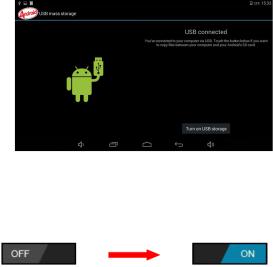
How to connect with computer
Note: Turn on your Tablet before connect the Tablet to PC by USB cable.
1Use USB cable to connect with thecomputer. System will notice USB connected on bottom of screen.
2Press USB connected on the top bar, then click Turn on USB storage, click
OK.
3. Then the USB connection has been successfully.
Connection to Internet
Wireless:
1Select“ Settings”
2Select “Wi-Fi” and slide OFF to ON status.
3All detected wireless networks in the area will be listed, Click to select desired wireless connection.
4Enter WEP key or network key if necessary.
5Once connected to a wireless network, settings will be saved
6Wireless icon will appear on the taskbar when connected successfully.
Note: when the tablet detects the same wireless network in the future, the device will connect to the network automatically with same password record.
8
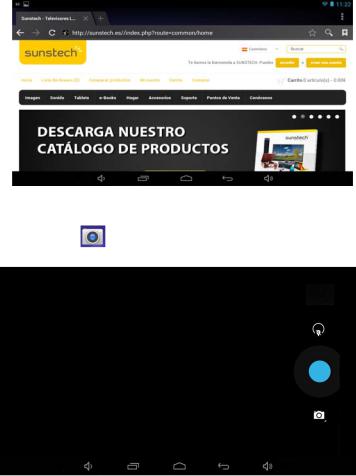
Web Browsing
Connect to the internet and launch the browser.
Camera
Touch the icon |
to enter camera mode and the interface is shown as |
follows: |
|
9

1.Touch the icon  in the middle to take photo
in the middle to take photo
2. Move the icon |
on |
bottom |
and you can switch camera mode to |
camera recording mode. |
|
|
|
3. Touch the icon |
on the topright to see the previous picture and you |
||
can also delete, share, |
set it |
as the |
wallpaper. Click return button to exit |
camera interface. |
|
|
|
Trouble Shooting
Close Application |
|
All running applications take up system |
memory and will slow down |
system response. Please shut down all idle applications to release memory |
|
and get the system speed back to normal. |
|
To close the application, click the icon |
on the shortcut bar to enter |
the system configuration interface. Select |
theApplication → Running |
services and the interface is shown as follows: |
|
10
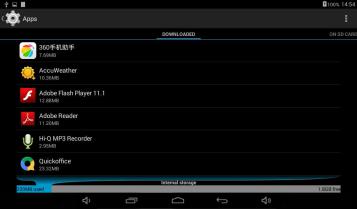
Tap the application you want to close. A pop-up window will be displayed. Tap “Stop” to close that application.
Mandatory Power off
1.Press and hold the power buttonr fo5 seconds and the device will be powered off.
2.Press the reset button on the back and the device will be forced to be powered off.
Restore Default Setting
If you want to reset the factory setting and erase all materials, please press
Settings →Backup and Reset →Factory data reset.
** Warning: Factory data reset setting will delete your data and
configuration of system and applications from downloading.
**Please use this function carefully.
Recovery Mode:
How to enter in recovery mode.
Please follow these steps.
11

1-To enter in the recovery mode first you should power off the device, 2-Then long-press the “ON-OFF” key and “VOL + ” Key at the same time until the Recovery mode has appeared, pls try it.
3-After a new menu will appear and then you must use the touch panel or volume keys to select “Wipe data/ factory reset” then press “Power” and then select “Yes delete all user data”
Then press “power” again. The unit will then begin the recovery mode. (this process may last for a few minutes).
4-When it finishes select “reboot system now” press the “power button” and the unit will re-start itself. (this process may last for a few minutes)
How to download the software using the unit.
IMPORTANT: When you download the software, all data will be deleted as photos, videos and Apps that you have been installed.
Do not interrupt this process please make sure the battery is fully charged.
Please, follow these steps.
1- Open browser and search and open this link: www.sunstech.es/download/
2- Select the model of the tablet that you have and download the software.(This software is installed In the INTERNAL SD).
3- When it finished the download, select the App " Update " in your unit.
4-Select "Local Update", "Download".
5-Select the software / download and wait until the process is finished.
12

WARRANTY CARD
EUROPEAN WARRANTY
1.General
This warranty is granted without prejudice and in addition to the recognized rights for the consumer vis-à-vis the seller provided in the Royal Legislative Decree of 16 November, approving the restated text of the General Law for the Protection of Consumers and Users and other complementary legislation. Therefore, the recognized legal rights for the consumer are not limited or excluded according to the relevant Regional, National or European legislation.
This warranty shall be valid in all the European Union Member States with
the limitations that legally correspond |
in the country in which they |
are intended to be implemented |
in accordance with their |
implementing legislation. |
|
Notwithstanding the foregoing, SUNSTECH shall respect the rights and limitations related to the product warranty that legally correspond in each of the States listed in the Attachment in accordance with their implementing legislation for any product provided that it is intended for the EU market and has been purchased or used by the consumer or user within the EEA.
2.Legal Warranty
This SUNSTECH product has a two (2) year warranty counting from the date of delivery and/or purchase. During the above timeframe, SUNSTECH shall be held responsible for any lack of conformity of the product in relation to the contract in accordance with the provisions of the Law for the Protection of Consumers and Users, that shall entitle the consumer to request the repair or replacement of the product, unless one of these options is objectively impossible or disproportionate.
Accordingly, the remedy (i.e. the repair or replacement) shall be deemed to be disproportionate if it imposes unreasonable costs on the seller. In order to determine this, the following shall be considered: (i) the value of the product if there were no lack of conformity; (ii) the relevance of the lack of conformity; and (iii) if the other form of remedy could be carried out without major inconvenience to the consumer and user.To determine
13
whether the costs are unreasonable, the costs incurred by one form of remedy must be significantly higher than the costs corresponding to the other form of remedy.
In addition, the consumer may choose between requesting a reduction in the price or terminating the contract, if he is not entitled to demand the repair or replacement of the product and whenever these actions would not be completed within a reasonable timeframe and would cause more inconvenience to the consumer and user. However, the termination shall not take place where the lack of conformity is minor.
Both the repair and the replacement of the product as result of the product’s lack of conformity shall be free of charge for the consumer and user, including labour and materials.
In any case, repairs under warranty shall be carried out by SUNSTECH’s Official Technical Assistance Service or its authorized distributors.
3.Conditions for the warranty to be exercised
To exercise the legal and commercial warranty, it is necessary to submit documentary evidence showing the delivery and/or purchase date of the product, whether the invoice, receipt, delivery slip or sealed and dated warranty card. Documents which have been tampered with or falsified will not be accepted.
The consumer shall contact SUNSTECH’s Customer Service Team using the website (under the support section) and will be informed about what action to take. At that time, the consumer shall have to provide a clear description of the malfunction or the lack of conformity of the product with the contract.
In any case, repairs under the warranty shall be carried out by SUNSTECH’s Official Technical Assistance Services or its authorized distributors so that SUNSTECH can be held responsible under the legal and/or commercial warranty.
14
4.Exceptions
The warranty does not foresee or include periodic maintenance or product installation revisions.
In addition, the product will not be considered as lacking conformity in relation to the contract and therefore, it will not be covered by the legal or commercial warranty when:
The lack of conformity corresponds to a discrepancy with the safety standards or the local or national techniques of a different country to the one it was originally designed and produced in;
This product or any of its identification features (number of series, etc.) have been partially or completely opened, assembled, unassembled, handled and/or repaired by a person not part of
SUNSTECH’s Official Technical Assistance Services team or its authorized distributors
The lack of conformity is a result of an incorrect installation (except if the installation has been carried out by one of SUNSTECH’s authorized sellers or under its responsibility, or by the consumer following SUNSTECH’s installation instructions) or an abusive or inadequate use of the product, including but not limited to, a usage that is not in accordance to the normal purpose of the product or the directions for use and maintenance, as defined by SUNSTECH;
The lack of conformity has been caused by a computer virus, an action or a manipulation of passwords, software installation, manipulation or reinstallation, etc.;
The lack of conformity is due to the use of accessories, chargers or consumables that are not SUNSTECH originals and therefore are not designed for that product;
The lack of conformity is due to the use of any third party software or application that modifies, changes or adapts the software that was approved and/or included by SUNSTECH in the product;
15

•The lack of conformity is a result of downloading or using third party multimedia services and/or contents available or accessible through the product;
•Damages in or through the battery, which are due to it being overcharged, are produced;
•Any of the box seals or battery cells have been damaged, or there is clear evidence that shows these were handled; and/or
•The product damages are caused by any unforeseeable or force majeur circumstances, especially, lightning, water, fire, applying incorrect voltage or any other cause that is not due to the product manufacturing or design.
Under no circumstances will SUNSTECH be held responsible for the loss of any data stored in the product. The consumer will be held responsible for any back-up copies and the protection of any data from loss, damage or destruction.
None of the warranties included here cover the replacement of parts, due to ware or rupture of mechanisms, rubber, boxes and/or plastic, as well as any aesthetic damage resulting from the normal use of the product, for example, if the screen loses its shine with the use of the product. In the same way, the warranties do not cover any type of damage produced during the transportation of the product (including but not limited to aesthetic damage, blows, lines, scratches, stains, dents, etc.) in which case the applicable provisions under SUNSTECH’s general contract conditions will apply.
For further information go to www.sunstech.com
You can also contact: AFEX SUNS, S.A. Pallars, 189-191 08005 BARCELONA
16

SAFETY AND PRECAUTION WARNINGS
This product can be adjusted to the SAR national limits of 2
W/Kg. The specific SAR maximum values are in the information section of this guide.
When you hold the product or use it on your body, maintain a distance of 1.5 cm from your body to ensure the radiofrequency exposure standards.
www.sar-tick.com
This device offers communication and entertainment services that follow
SUNSTECH’s high standards and technological experience.
The content may differ from the final product of the software provided by the suppliers of services or transmitters and it is subject to alteration without prior notice.
The elements that come with the device and any available accessory may vary according to the region or supplier of the services.
The elements provided are designed uniquely for this device and may not be compatible with other devices.
You may purchase additional accessories at your local SUNSTECH distributor. Ensure that they are compatible with the device before you purchase them.
Other accessories may not be compatible with the device.
SUNSTECH is not held responsible for problems of insufficient return or any change to the operating system’s software. Any attempt to personalize the operating system may cause the device or the applications to function incorrectly.
Instruction icons
Warning: Situations that can cause injuries to yourself or third parties.
17
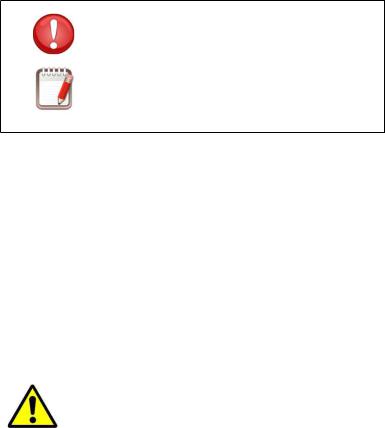
Precaution: Situations that can cause damages to the device or other equipment.
Note: Notes, recommendations of use or additional information.
Copyright
Copyright  2013 Afex suns, S. A.
2013 Afex suns, S. A.
This guide is protected by international copyright laws.
Reproduction, distribution, translation or transmission of any part of this guide is not allowed under any circumstances or through any means, be it electronic or mechanic. This includes photocopies, records or storage in any information retrieval and storage systems, without previous written authorization from Afex Suns, S. A.
Safety information
This section contains safety information for mobile devices. Some of the content may not apply to your device. In order to avoid injury to yourself or third parties or damage to the device, read the device’s safety information before you use it.
Warning
If you do not comply with these safety regulations and warnings, you may suffer serious injury or even death.
Do not use damaged power cords or connectors or loose sockets.
Unsafe connections may cause an electric discharge or a fire.
18
Do not touch the power cord if your hands are wet and do not pull the cord to disconnect the charger.
If you do so, you may be electrocuted.
Do not bend or damage the power cord.
If you so do, this may cause an electric discharge.
Do not cause a short-circuit in the charger or the device.
If you do so, this may cause an electric discharge or the device may not function correctly.
Use batteries, chargers, accessories and supplies that have been approved by the manufacturer.
The use of generic batteries or chargers may shorten the useful life of the device or cause incorrect functioning. It may also cause a fire or the battery may explode.
Only use batteries or chargers that have been approved by SUNSTECH, specifically designed for the device. Any non compatible batteries and chargers may cause serious physical injuries or damage the device.
SUNSTECH will not be held responsible for the safety of the user whenever accessories or supplies that have not been approved by the brand are used.
Do not cut or drop the charger or the device.
When handling or disposing of the device and charger do so with caution.
Never throw the battery or the device into the fire. Never place the battery or the device on any sources of heat, such as, ovens, microwaves, glasshouses or radiators, etc. If it overheats, the device may explode. Follow all local regulations with regards to disposing of the used battery or device.
Do not squash the device or make holes in it.
Avoid exposing the device to high pressure because this may cause an internal short-circuit and overheating.
Protect the device, battery and charger in order to stop them from getting damaged.
19
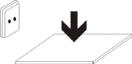
Avoid exposing the device and battery to very high or very low temperatures.
Extreme temperatures may damage the device and reduce the charging capacity and the duration of the device and battery.
Avoid the battery entering into contact with metal objects because this may cause a connection between the positive and negative terminals of the battery and damage it temporarily or permanently.
Never use damaged chargers or batteries.
Do not store the device in or near heaters, microwaves, heated kitchen equipment or high pressure containers.
The battery may have leakages.
The device may overheat and cause a fire.
Do not use or store the device in places with a lot of dust or material transported by air.
Dust or foreign materials may cause the device to malfunction and may result in a fire or an electric discharge.
Safety information
Do not bite or suck the device or the battery.
This may damage the device or cause an explosion or a fire.
Children and animals may choke on small pieces.
When children use the device, ensure that they do so correctly.
Do not insert the device or the accessories provided into your eyes, ears or mouth.
If you do so, you make choke or suffer serious injuries.
Do not handle damaged lithium-ion batteries or batteries that show evidence of leakage.
To dispose of lithium-ion batteries safely, contact your closest authorized service centre.
PLUGGABLE EQUIPMENT: the socket-outlet shall be installed near the equipment and shall be easily accessible.
20
 Precaution
Precaution
If you do not comply with these regulations and warnings, you may suffer injuries or cause material damage.
Do not use the device near other electronic devices.
Most electronic devices use radiofrequency signals. The device may interfere with other electronic devices.
If you use a LTE data connection, this may cause an interference with other devices, such as audio equipment and telephones.
Do not use the device in a hospital, plane or car that may be affected by interference caused by radiofrequency.
If possible, avoid using the device at any distance lower than 15 cm from a pacemaker, because the device may cause interferences with it.
To minimize any possible interference with a pacemaker, use the device only on the opposite side of the body in relation to the position of the pacemaker.
If you use medical equipment, contact the manufacturer of the equipment before using the device in order to ascertain whether the equipment will be affected by the radiofrequency emitted by the device.
If electronic devices are used on a plane, these may interfere with the electronic navigation instruments. Ensure that the device is turned off during take-off and landing. After take-off you may use the device on “airplane mode” as long as this is allowed by the cabin crew.
The electronic devices in your car may malfunction due to the radio interference of the device. Contact the manufacturer for further information.
Do not expose the device to smoke or strong emanations.
If you do so, you may damage the outside part of the device or cause its malfunctioning.
If you use hearing devices, contact the manufacturer for further information about radio interference.
21
The radiofrequency that the device emits may interfere with some hearing devices. Before using the device, contact the manufacturer in order to ascertain whether the hearing device will be affected by the radiofrequency emitted by the device.
Do not use the device near other devices or apparatuses that emit radiofrequency, such as sound systems or radio towers.
Radiofrequency may cause the malfunctioning of the device.
Turn off the device in potentially explosive atmospheres.
Turn off the device instead of removing the battery in potentially explosive atmospheres.
Always respect the standards, instructions and warning signs in potentially explosive atmospheres.
Do not use the device in petrol stations or near fuel or chemicals or in demolition areas.
Do not store or transport flammable liquids, gases or explosive material in the same compartment in which the device, its parts or accessories are.
If you become aware of the device or the battery letting off strange odours or sounds or if you see smoke or liquid coming out of the device or battery, stop using the device immediately and take it to an authorized service Centre.
If you do not do so, this may cause a fire or an explosion.
Comply with all the safety regulations and warnings related to the use of mobile devices when driving a vehicle.
When driving, your main responsibility is to control the vehicle safely. If the law does not allow mobile phone use when driving, do not use the mobile device. For your and others’ safety use your common sense and remember the following advice:
Get to know the device and its operating functions, like speed dialling and recall system. These functions allow the time necessary to make and receive calls to be reduced.
Put the device in a place where it is easy to reach. Make sure that you can access the wireless device without taking your eyes off the road. If
22
you receive a telephone call at an inconvenient time, let voice-mail answer it.
Stop phone calls when there is heavy traffic or when there are adverse climate conditions. Rain, sleet, snow, ice and heavy traffic can be very dangerous.
Do not jot down or look for telephone numbers. Jotting down a task or looking at your calendar may distract you from your main responsibility, which is to drive safely.
Dial carefully and assess the state of the traffic. Make phone calls when you are not moving or before hitting traffic. Try to schedule phone calls when the car is parked.
Do not have very stressful or emotional phone calls that may distract you. Tell the person that you are speaking to that you are driving and end any conversations that may take away your attention from the road.
Correct use and maintenance of the mobile device.
Keep the device dry.
Humidity and liquids may damage the parts or the electronic circuits of the device.
Do not turn on the device if it is wet. If it is already turned on, turn it off and take the battery out immediately (if you cannot turn it off or take the battery out, just leave it as it is). After this, dry the device with a towel and take it to the service centre.
Liquids will change the colour of the label which indicates the damage caused by the water inside the device. The damage caused by the water in the device may cancel the manufacturer’s warranty.
Place the device only on flat surfaces.
If it drops, the device may get damaged.
Do not store the device in very hot or cold places. It is recommended that you use the device at temperatures between 5º and 35º.
Do not store the device in places with very high temperatures, such as inside a car in the summer. If you do so, you may cause the screen to malfunction, the device may get damaged or the battery may explode.
Do not expose the device to direct sunlight for long periods of time (for example, on the dashboard of a car).
23
Store the battery at temperatures between 0º and 45º.
Do not store the device with metal objects, such as coins, keys and necklaces.
The device may get scratches or stop working properly.
If the battery terminals come into contact with metal objects, a fire may occur.
Do not store the device near magnetic fields.
It is possible for the device to start malfunctioning and for the battery to lose power due to being exposed to these fields.
Cards with magnetic stripe, such as credit cards, telephone cards, travel passes may get damaged due to the magnetic fields.
If the device overheats, stop using it and its applications for a while.
Prolonged skin exposure to a hot device may cause symptoms of burning with low temperature, such as red spots and pigmentation.
Do not use the device if the back cover is not in place.
The battery may come out of the device, which can cause damage or malfunctioning.
If the device has a lamp or a camera flash, do not use it near people’s or animal’s eyes.
This may cause a temporary loss of vision or damage the eyes.
Be careful when exposing yourself to intermittent light.
When you use the device, leave some lights turned on in the bedroom and do not have the screen too close to your eyes.
Convulsions or fainting may occur due to exposure to intermittent light when looking at videos or playing games with intermittent lights for prolonged periods of time. If you feel unwell, stop using the device immediately.
If anyone close to you suffered from convulsions or fainting when using a similar device, visit a doctor before using the device.
24

If you feel discomfort, such as muscle cramps or you feel disoriented, stop using the device immediately and visit a doctor.
To avoid eye fatigue, have frequents breaks when using the device.
Reduce the risk of injury caused by repetitive movements.
When you carry out repeated actions, such as pressing keys, drawing characters on the touch screen or playing a game, you may feel discomfort in your hands, neck, shoulders or other parts of the body. When you use the device during prolonged periods of time, hold it with relaxed hands, touch the keys lightly and rest frequently. If you continue feeling discomfort during or after taking these steps, stop using the device and visit a doctor.
When you use earphones, protect your hearing and your ears.
Excessive exposure to loud sounds can cause damage to hearing.
Exposure to loud sounds while you are walking may distract you and cause an accident.
Always lower the sound before connecting the earphones to an audio source and use the minimum amount of volume necessary to listen to music or have a conversation.
In dry environments, static electricity may accumulate in the earphones. Avoid using earphones in dry environments or touch metal objects to discharge the static electricity before connecting the earphones to the device.
Do not use an earphone while you are driving or riding a vehicle. If you do so you may get distracted and cause an accident or you may be subject to legal action, depending on the area where you are driving.
Use the device with caution while you are walking or moving.
Always pay attention to what is happening around you to avoid physical injury to yourself and others.
Make sure the earphone cord does not get entangled round your arms or nearby objects.
25
Do not take devices in your front pockets or round your waist.
You may get injured or damage the device if it falls.
Do not paint your device or put any stickers on it.
Paint and stickers can obstruct the mobile parts and stop the device from working properly.
If you are allergic to paint or to the metal parts of the device, you may get a stingy feeling, eczema or swelling. If this happens, stop using the device and visit a doctor.
Do not use the device if the screen is cracked or broken.
The broken glass can cause hand and face injuries. Take the device to an authorized service centre to get it repaired.
Install the mobile devices and the equipment with caution.
Make sure that the whole mobile device or related equipment that is installed in your vehicle is assembled safely.
Avoid placing the device and the accessories where the airbag is or next to it. Any wireless equipment installed incorrectly can cause serious injuries when the airbags inflate quickly.
Do not allow the product to fall or to be subject to strong impacts.
The device may get damaged or malfunction.
If you bend or deform it the device may get damaged and its parts may malfunction.
Guarantee of the maximum duration of the battery and charger.
Avoid charging the device for over a week, because overcharging can reduce the battery’s service life.
With time, the device will run out of battery (even when it is not being used) and you will need to recharge it to use it again.
Disconnect the charger from the power sources when it is not being used.
Use the battery only for the purpose for which it was designed.
26
If you do not use the battery for a long time, you may reduce its service life and performance. You may also cause the malfunctioning or explosion of the battery or a fire.
Follow all the instructions in this manual to guarantee the longest service life possible for your device and battery. Any damage or operating problems caused by not complying with the warnings and instructions may cancel the manufacturer’s warranty.
With time, the device may wear out. Some parts and repairs are covered under the warranty during the validity period; however, the damages or deterioration caused by the use of accessories not approved by the brand are not covered.
Take the following information into account when using the device.
Use it in a vertical position, as you would a traditional telephone.
Speak directly into the microphone.
Do not cover the antenna area with your hands or other objects. This may cause connection problems or cause the battery to run down.
Do not unassembled, change or repair the device.
Any alteration or change to the device may cancel the manufacturer’s warranty. If you need to repair the device, take it to an authorized service centre.
Do not disassemble or make holes in the battery, this may cause an explosion or a fire.
Turn off the device before removing the battery. If you remove the battery while the device is still turned on, this may cause malfunctioning.
Take the following information into account when cleaning the device.
Use a towel or a rubber cloth to clean the device and the charger.
Clean the battery terminals with cotton or with a towel.
Do not use chemical substances or detergents. If you do so, you may cause discoloration or corrosion of the outside part of the device or you may cause an electric discharge or a fire.
Do not use it for any other purpose other than the one it was designed for.
The device may malfunction.
27
When you use the device in public, try not to disturb others.
Only allow qualified professionals to carry out the maintenance of your device.
It is possible for damages to occur and the manufacturer’s warranty is cancelled if you allow non qualified personnel to carry out the maintenance of the device.
Be careful when handling SIM cards, memory cards or cables.
When inserting a card or connecting a cable to the device, make sure the card is inserted correctly or that the cable is connected on the right side.
Do not take the card out when the device is transferring information or it has access to it, because you may lose data and damage the card or the device.
Protect the cards from strong discharges, static electricity and noise generated from other electronic devices.
Do not touch the contacts or the gold terminals with your fingers or with metal objects. If the card is dirty clean it with a soft cloth.
If you insert a card or connect a cable forcefully or incorrectly you may cause damage to the multifunctional socket or other parts of the device.
Make sure you have access to emergency services.
It is possible that in some areas or circumstances you may not be able to make emergency phone calls. Before travelling to remote areas or developing countries, plan an alternative form of communicating with the emergency services.
Protect your personal data and avoid confidential information from being spread or used incorrectly.
When you use the device, make sure you make back-up copies of important data. SUNSTECH will not be held responsible for any loss of data.
When you dispose of the device, make a back-up copy of all the data and after re-establish the device to avoid personal information from being used inappropriately.
Read the licenses screen carefully when you download applications. Be especially careful with applications that have access to various functions or a significant amount of your personal information.
28
