Sungale ID430WTA User Manual
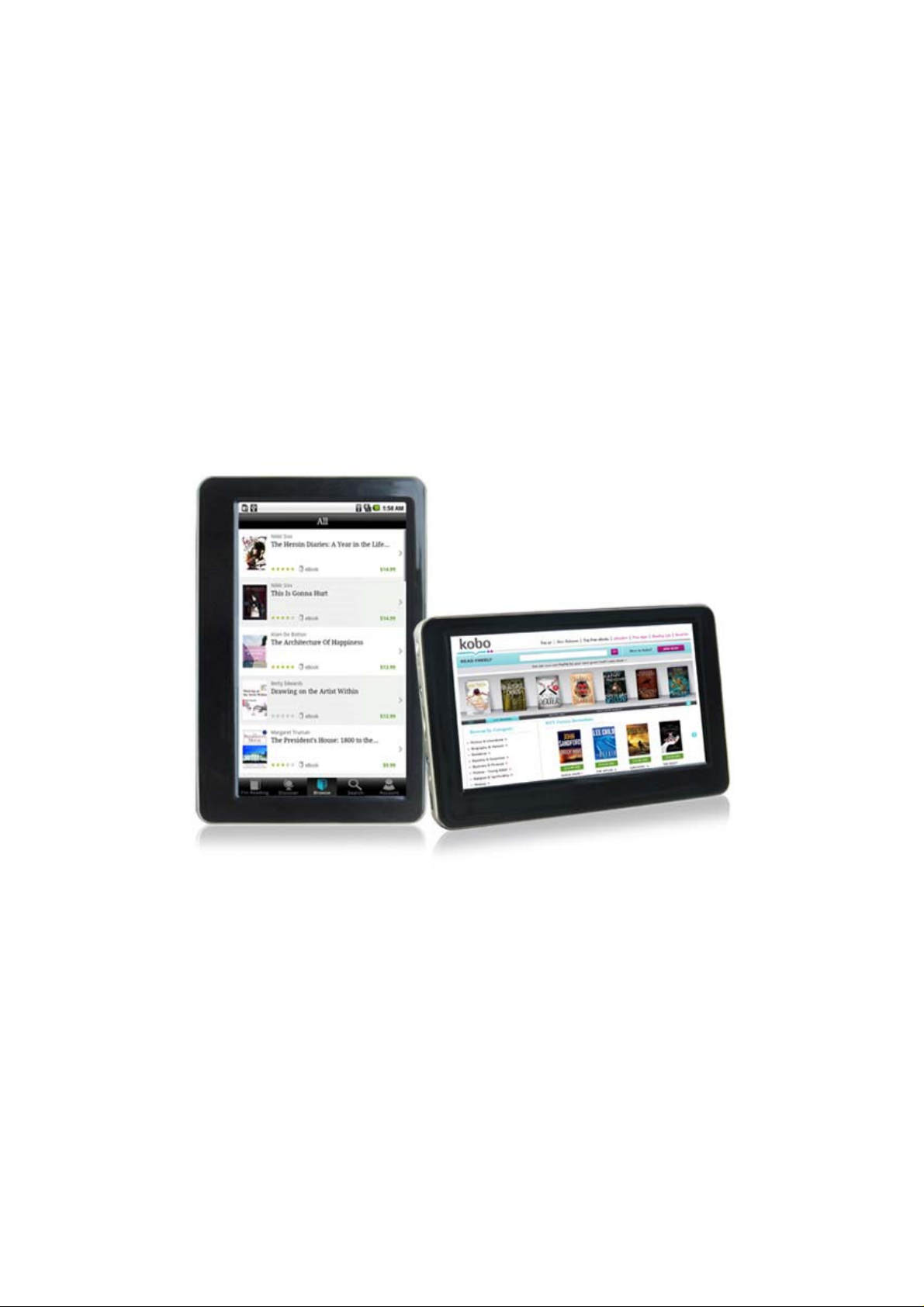
Sungale
Mini eReader/Tablet
Model: ID430WTA
User Manual
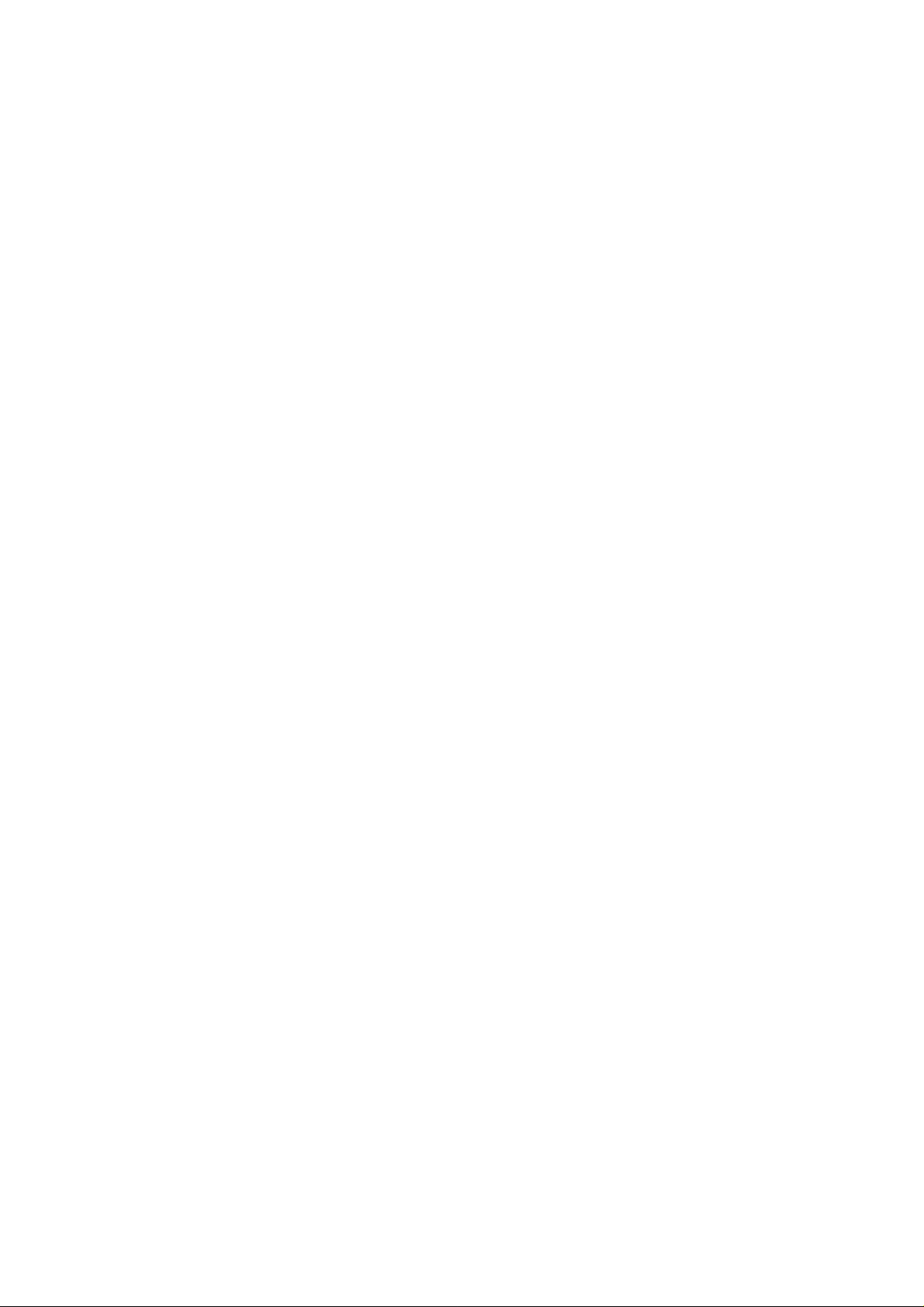
Contents
Safety Precautions ---------------------------------3
Product Overview ---------------------------------4
Functions of Button and Port
Battery Charge
Accessories
Getting St arted ----------------------------------6
Application Introduction
Status Icon Briefing
Touch Screen Operation
Home Screen Management
Keyboard Use Guide
Connectivity -----------------------------------9
Insert Micro SD Card
Connect to PC
Setting -----------------------------------11
Wi-Fi Setting
Language Setting
Screen Rotation
Clear Data History
Network Functions ----------------------------------12
Browser
Facebook
YouTube
Market
Email
Tools ------------------------------------15
Sound Recorder and Touch Calibration
Troubleshooting -----------------------------------16
Warranty ------------------------------------17
2
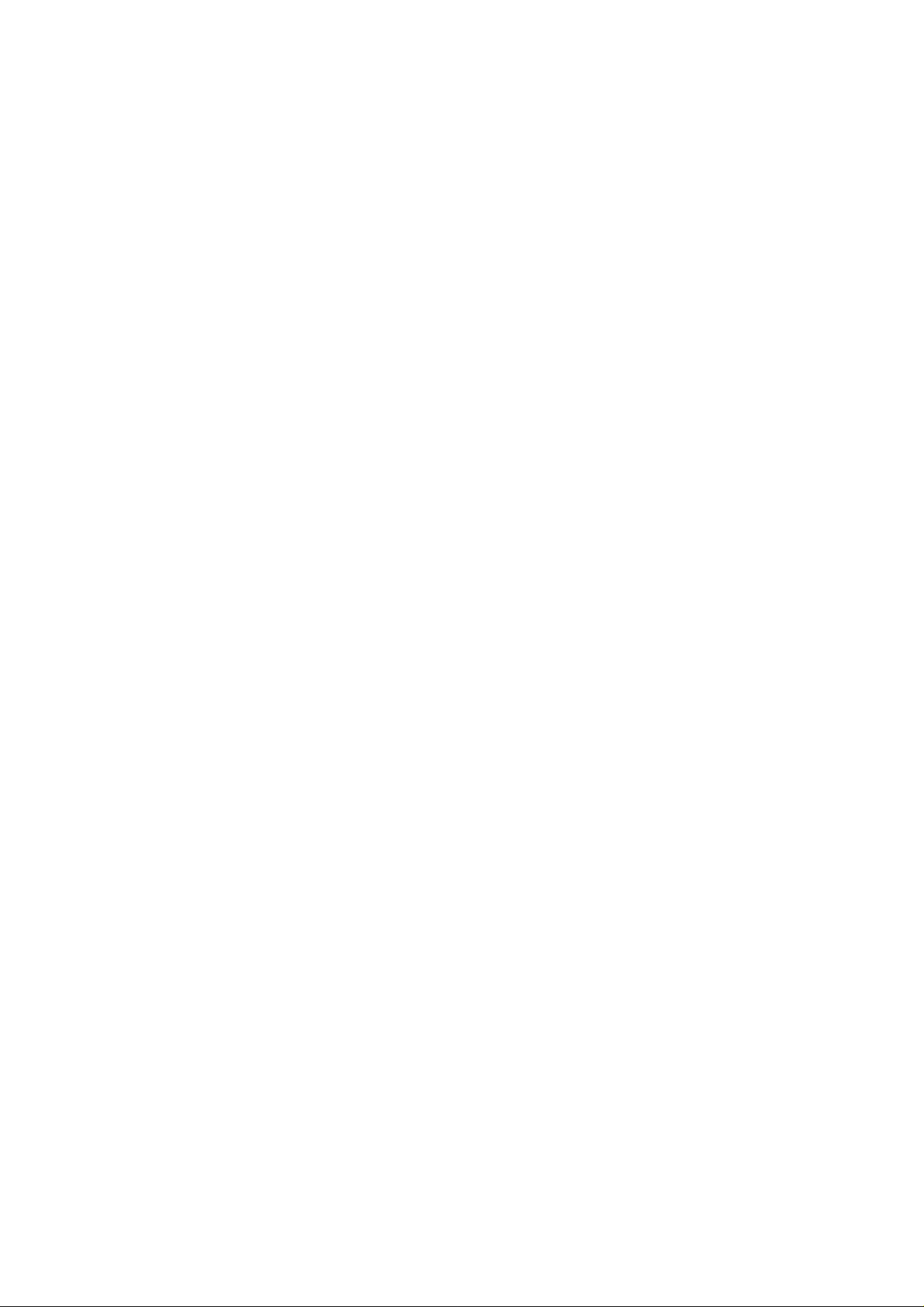
Safety Precautions
Please read the safety precautions and user manual carefully before using your device to
ensure proper use.
Images and screenshots used in this user manual may differ in appearance from the
actual product.
Content in this user manual may differ from the product, or from software provided by
service providers or carriers, and is subject to change without prior notice.
Keep your device dry.
Do not use or store your device in dusty, dirty areas.
Do not place your device on slopes. If your device falls, it can be damaged.
Do not place your device in too hot or too cold areas.
Do not place your device with metal objects such as keys and necklaces.
Do not place your device near magnetic fields.
Do not place your device near or in heaters, microwaves, hot cooking equipment, or high
pressure containers.
Simply put, do not drop, throw, or sit on your device, for obvious reasons.
Do not use your device near other electronic devices.
Please do not use your device in thundery days.
Keep your device away from liquid substance.
For advanced operations such as Dev tools, it is suggested to be operated by professional
engineers.
3
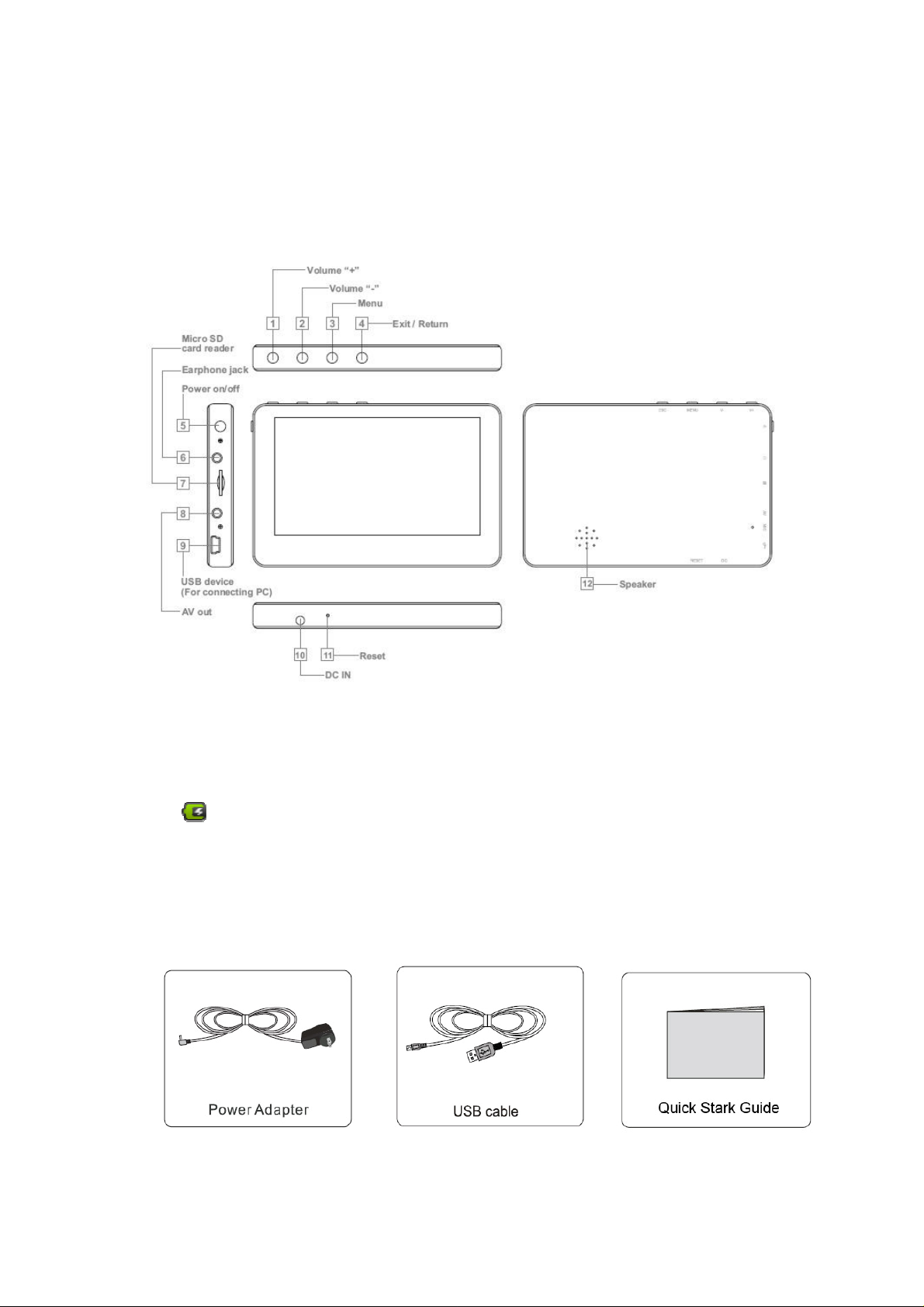
Product Overview
This section is to tell you functions of each button and port, battery charge and
replacement.
Functions of Button and Port
Battery Charge and Replacement
Use the power adapter or USB cable to charge the battery of your tablet. The indicator
icon
charging finished.
will show flickering green light when charging and still green color when
Accessories
Accessories are listed as following:
4
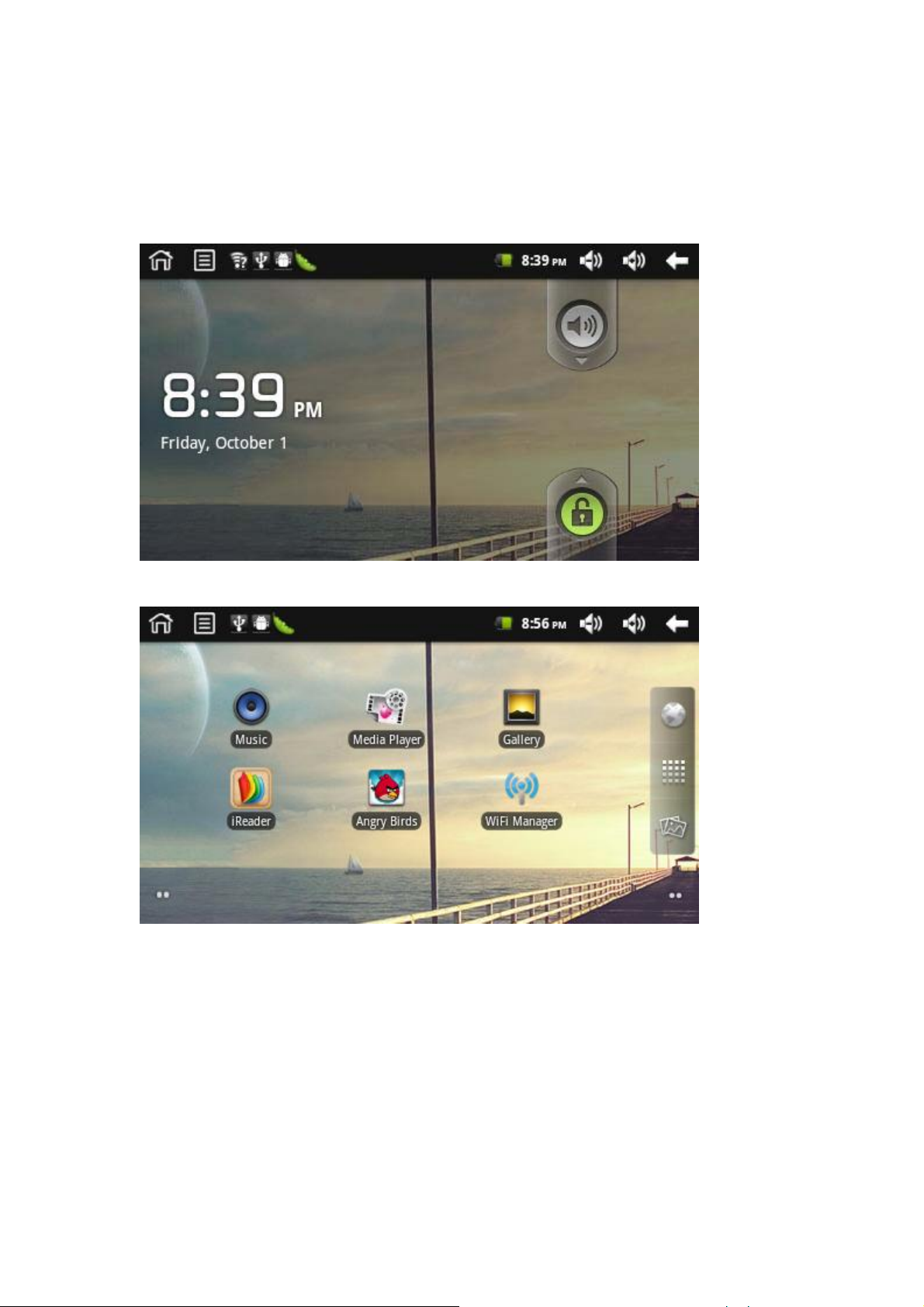
Getting St arted
general application of main menu, touch screen, keyboard,etc. This section is to introduce
Press and hold the power button for more than 3 seconds to boot up.
Slide the Lock icon to unlock the screen, then you will obtain the main menu as below:
Now, you can touch on the icons to enjoy your photos, music, video, ebooks, games……
Touch the middle icon listing on the right screen, you can enjoy more APPs.
pplication Introduction
A
Music: Meditate in you
Moon+ Reader: Read ebooks in various formats.
Browser: Browse websites on the internet,
Maps: Search for maps.
YouTube: Watch YouTube vid
Facebook/Twitter: Share your photos and other information with your friends
r beloved songs.
search content you want to know.
eos updated everyday, register or log in to YouTube.
5
