Sungale ID1018WTA User Manual

Cyberus -- Tablet PC
User Manual
MODEL: ID1018WTA
For ongoing product improvement, this manual is modification without prior notice.
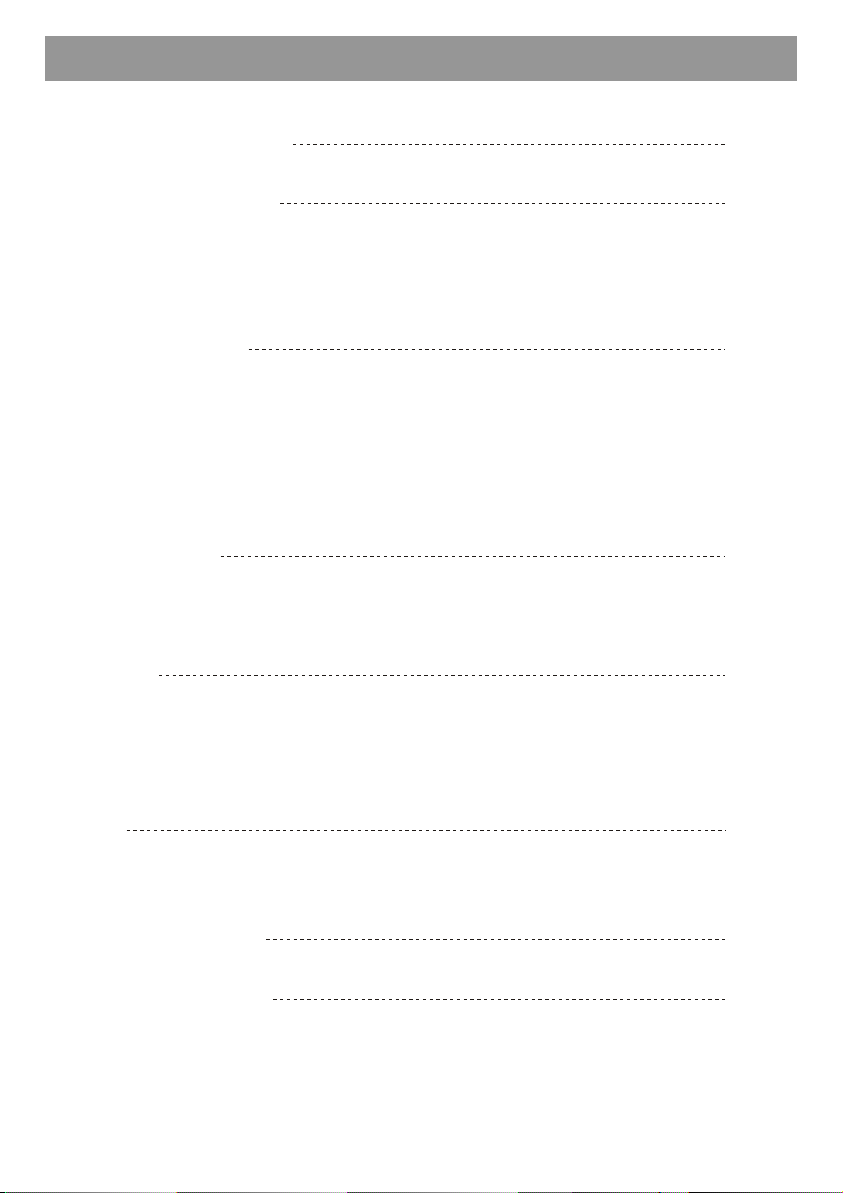
CONTENTS
Safety Precautions
Product Overview
Functions of Button and Port
Battery Charge
Accessories
Getting Started
Application Introduction
Status Icon Briefing
Touch Screen Operation
Home Screen Management
Keyboard User Guide
Connectivity
Insert Micro SD Card
Connect to PC
Setting
Wi-Fi Setting
Language Setting
Screen Rotation
Sleep Mode
2
3
5
10
12
Web
Browser
Managing Application
Troubleshooting
Limited Warranty
15
19
20
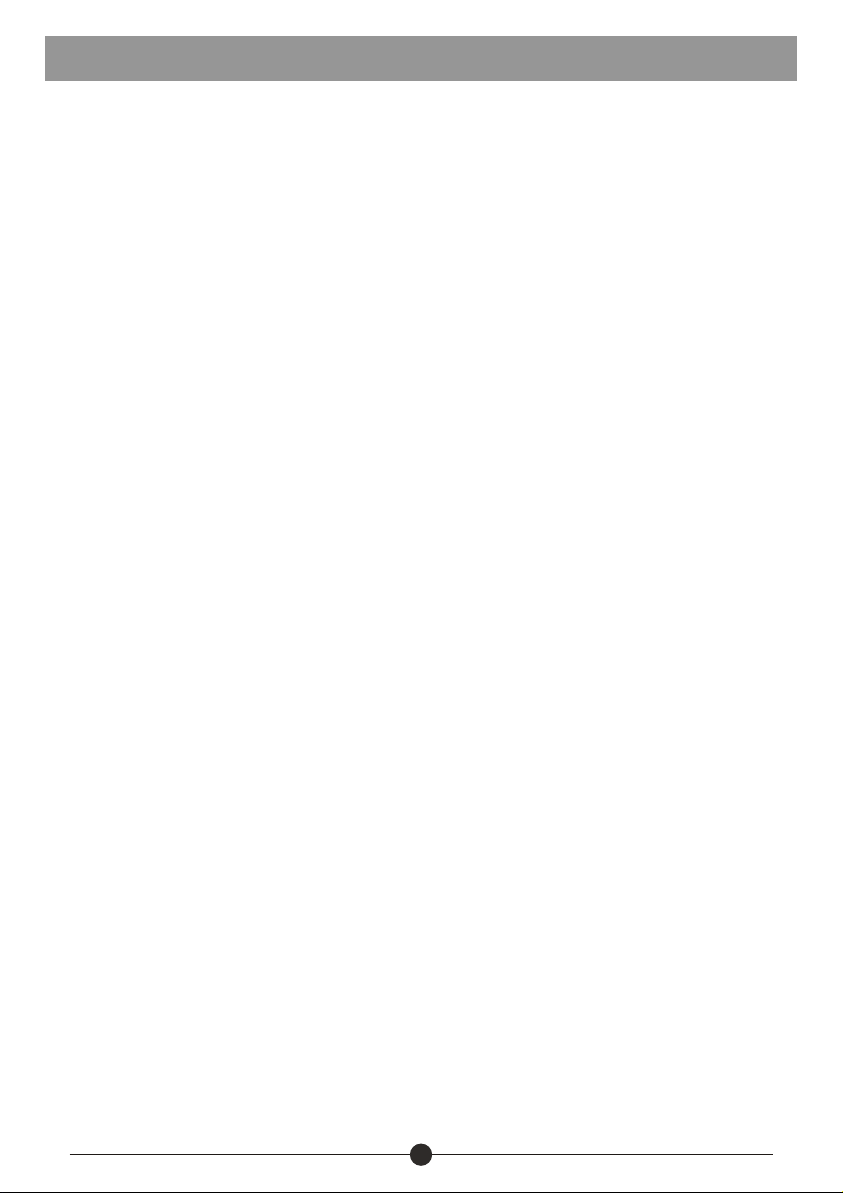
Safety Precautions
For advanced operations such as Dev tools, it is suggested to be operated by
professional engineers.
Images and screenshots used in this user manual may differ in appearance from
the actual product.
Content in this user manual may differ from the product, or from software provided
by service providers or carriers, and is subject to change without prior notice.
Keep your device dry.
Do not use or store your device in dusty, dirty areas.
Do not place your device on slopes. If your device falls, it can be damaged.
Do not place your device in too hot or too cold areas.
Do not place your device with metal objects such as keys and necklaces.
Do not place your device near magnetic fields.
Do not place your device near or in heaters, microwaves, hot cooking equipment,
or high pressure containers.
Simply put, do not drop, throw, or sit on your device, for obvious reasons.
Do not use your device near other electronic devices.
Please do not use your device in thundery days.
Keep your device away from liquid substance.
2
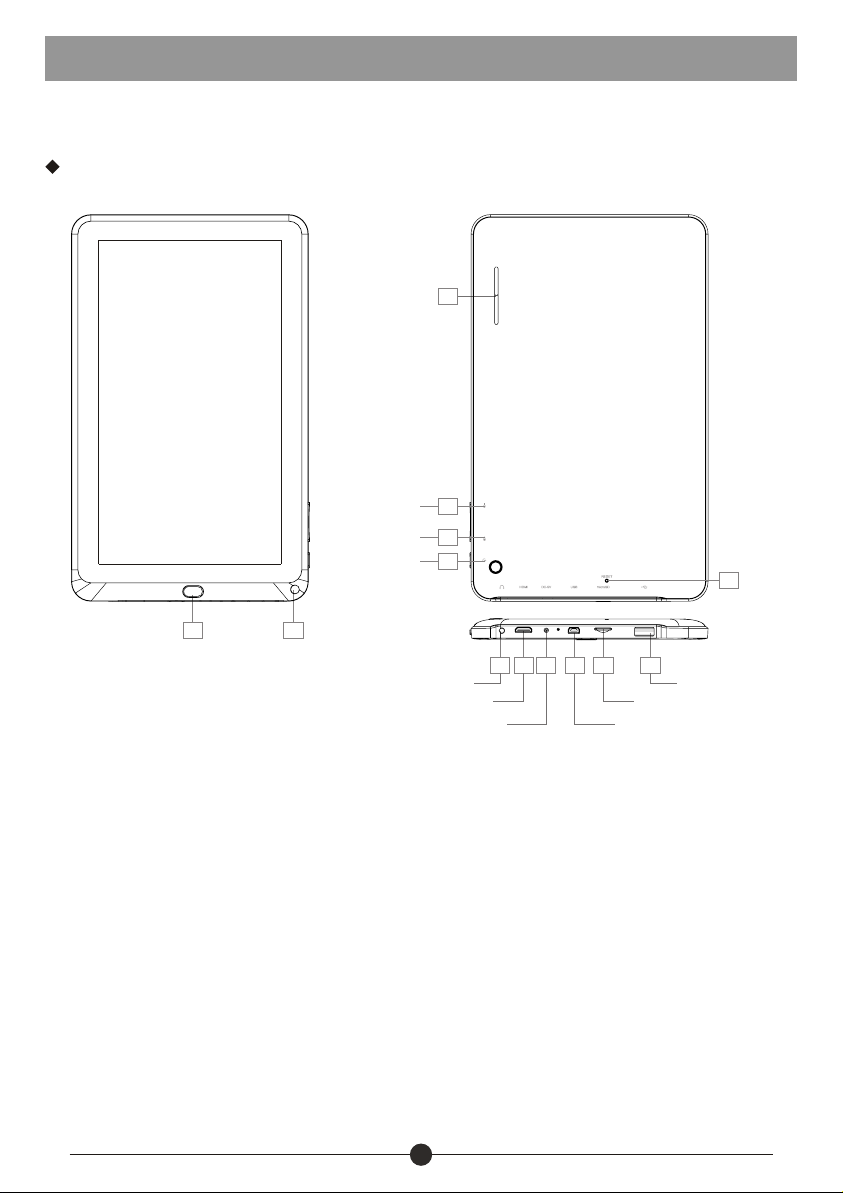
Product Overview
This section is to tell you functions of each button and port, battery charge.
Functions of Button and Port
Speaker
13
1
Return
Volume down
Volume up
Power on/off
2
Camera
3
4
5
Earphone
HDMI port
DC IN
12
Reset
9
7 8
6
10
USB device
11
USB host
MicroSD card
1.2.Press to return to the previous screen
Front-facing camera
3. Press to decrease the volume level
4. Press to increase the Volume level
5. Press and hold on for more than 3 seconds to turn on or turn off the unit. One
quick press to turn the screen on and off.
6. Microphone
7. Connect to a TV or other display
8. Charge and power the tablet with the included power adapter
9. USB Slot, connect to a PC or other external devices to transfer data
10. Load external Micro SD card here
11. USB Slot, connect to external devices to transfer data
12. Press to reset the tablet if it freezes or otherwise behaves abnormally. Use an
ultra thin stick or a paperclip to gently press this key
13. Speaker
3
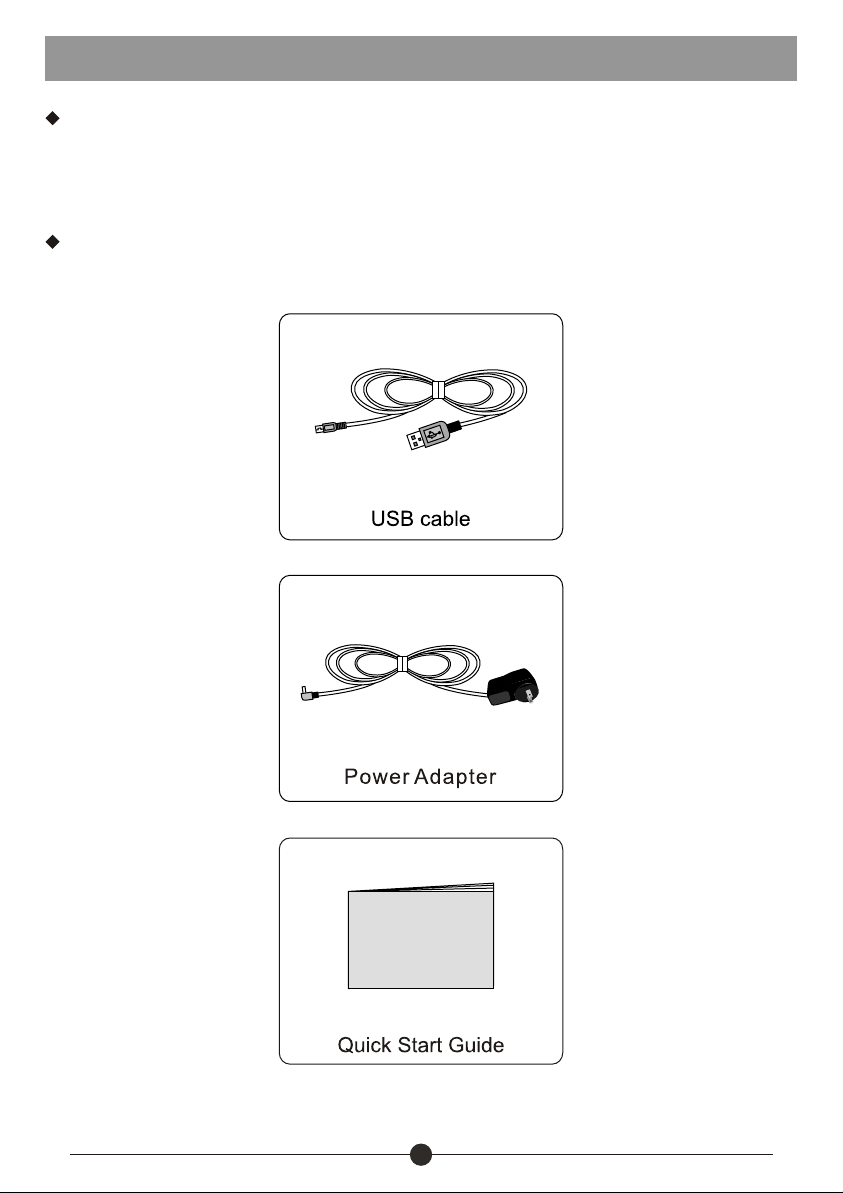
Product Overview
Battery Charge
Use the power adapter or USB cable to charge the battery of your Cyberus. The
indicator light will show blue light when charging and light off when charging finished.
Accessories
Accessories are listed as following:
4
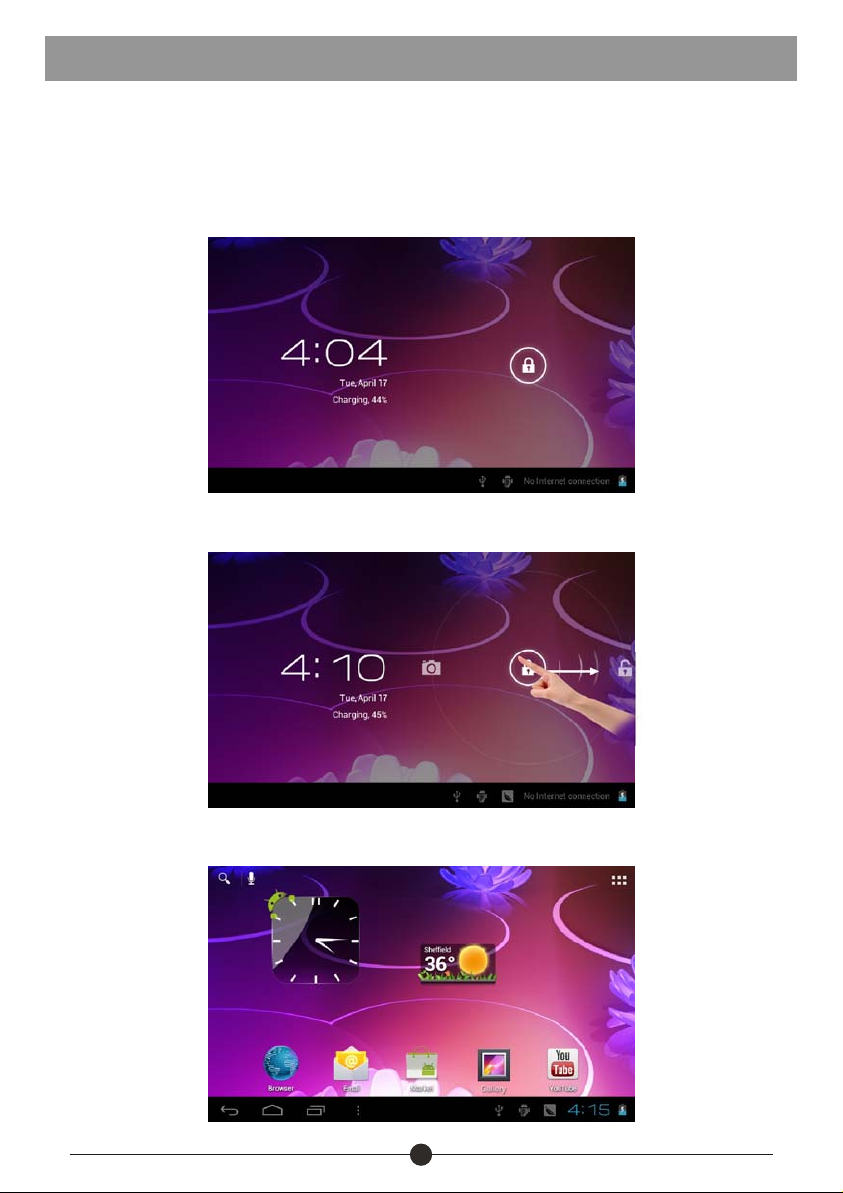
Getting Started
This section is to introduce general application of main menu, touch screen,
keyboard, etc.
1. Press and hold the power button for more than 3 seconds to boot up. The
Android booting image will appear on the screen, booting needs about 45
seconds. After booting finished, below screen will appear.
2. Slide the Lock icon to unlock the screen,
3. Then you will obtain the main menu as below:
5
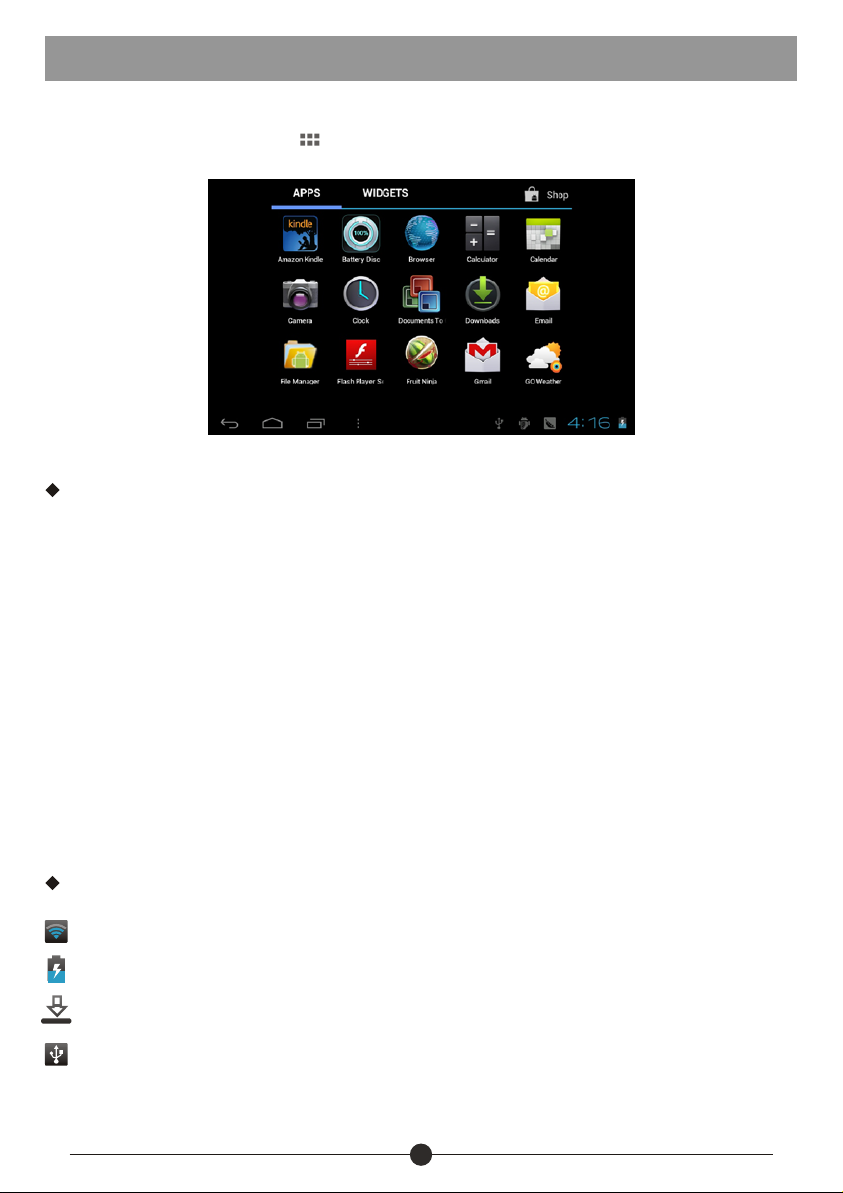
Getting Started
4. Now, you can touch on the icons to enjoy your photos, music, video, ebooks,
games..., Touch the icon ( ) listing on the top right screen, you can enjoy
more APPs.
Application Introduction
Photo: Display your favorite pictures.
Music: Meditate in your beloved songs.
Kindle: Read ebooks in various formats.
Browser: Browse websites on the internet, search content you want to know.
YouTube: Watch YouTube videos updated everyday, register or log in to YouTube.
Market: Android market for you to download thousands of applications.
Super-HD Player: Play your favorite videos.
Setting: Configure the unit.
Documents to got: View and edit WORD, EXCEL, SLIDESHOW and PDF files.
File Manager: Manage the files in the memory or SD card.
TuneIn Radio: Listen to the internet radio.
Status Icon Briefing
Means that the router is available and shows the signal intensity.
Means that your battery is being charged.
Shows that you are downloading some applications or files.
Means that your device is connecting with computers.
6
