Subaru Forester 2009 Owner's Manual

Foreword
Congratulations on choosing a SUBARU vehicle. This Owner’s Manual has all the information necessary to keep your SUBARU in excellent condition and to properly maintain the emission control system for minimizing emission pollutants. We urge you to read this manual carefully so that you may understand your vehicle and its operation. For information not found in this Owner’s Manual, such as details concerning repairs or adjustments, please contact the dealer from whom you purchased your SUBARU or the nearest SUBARU dealer.
The information, specifications and illustrations found in this manual are those in effect at the time of printing. FUJI HEAVY INDUSTRIES LTD. reserves the right to change specifications and designs at any time without prior notice and without incurring any obligation to make the same or similar changes on vehicles previously sold. This Owner’s Manual applies to all models and covers all equipment, including factory installed options. Some explanations, therefore may be for equipment not installed in your vehicle.
Please leave this manual in the vehicle at the time of resale. The next owner will need the information found herein.
FUJI HEAVY INDUSTRIES LTD., TOKYO, JAPAN
is a registered trademark of FUJI HEAVY INDUSTRIES LTD.
*C copyright 2008 FUJI HEAVY INDUSTRIES LTD.
This manual describes the following vehicle types.*
* The illustrated vehicle is one of the FORESTER series.
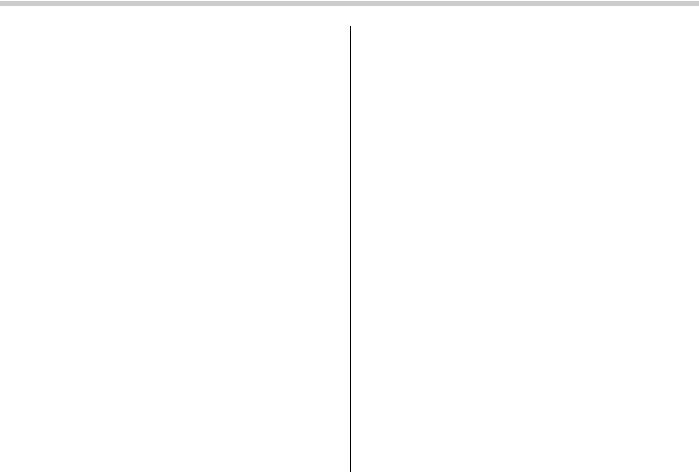
Audio
Antenna system .................................................. |
5-2 |
Roof antenna ...................................................... |
5-2 |
FM reception....................................................... |
5-2 |
XMTM satellite radio reception (if equipped)...... |
5-2 |
Installation of accessories.................................. |
5-4 |
Audio set ............................................................. |
5-5 |
Type A audio set (if equipped) ............................. |
5-5 |
Type B audio set (if equipped) ............................. |
5-6 |
Power and sound controls ................................. |
5-7 |
Power switch and volume control ........................ |
5-7 |
Sound control ..................................................... |
5-7 |
Adjustable level of each mode ............................. |
5-9 |
FM/AM radio operation ...................................... |
5-10 |
FM/AM selection................................................. |
5-10 |
Tuning ............................................................... |
5-10 |
Displaying radio PS (Program Service Name) and |
|
RT (Radio Text) ................................................ |
5-12 |
Station preset .................................................... |
5-12 |
Satellite radio operation (if equipped) .............. |
5-13 |
XMTM satellite radio ............................................ |
5-13 |
Sirius satellite radio ........................................... |
5-13 |
Satellite radio reception...................................... |
5-13 |
Displaying satellite radio ID of tuner ................... |
5-13 |
Band selection ................................................... |
5-14 |
Channel and category selection ......................... |
5-14 |
|
|
Channel preset .................................................. |
5-16 |
|
|
Display selection ............................................... |
5-16 |
|
|
CD player operation .......................................... |
5-17 |
|
|
How to insert a CD (type A)................................ |
5-17 |
|
|
How to insert a CD(s) (type B)............................ |
5-17 |
|
|
How to play back a CD ...................................... |
5-19 |
|
|
To select a track from its beginning.................... |
5-19 |
|
|
5 |
|||
Fast-forwarding and fast-reversing ..................... |
5-20 |
||
Repeating |
5-21 |
|
|
|
|||
Random playback .............................................. |
5-21 |
|
|
Scan ................................................................. |
5-22 |
|
|
Display selection ............................................... |
5-22 |
|
|
Folder selection................................................. |
5-23 |
|
|
How to eject a CD from the player (type A) ......... |
5-23 |
|
|
How to eject CDs from the player (type B) .......... |
5-24 |
|
|
When the following messages are displayed....... |
5-25 |
|
|
AUX unit operation ............................................ |
5-25 |
|
|
AUX jack ........................................................... |
5-25 |
|
|
AUX inputs selection button............................... |
5-26 |
|
|
Audio control buttons (if equipped) ................. |
5-26 |
|
|
MODE button..................................................... |
5-26 |
|
|
Precautions to observe when handling a |
|
|
|
compact disc................................................... |
5-28 |
|

5-2 Audio
Antenna system
& Roof antenna
CAUTION
. Be sure to lower the antenna rod before entering garages, parking towers and other locations with low ceilings.
. Remove the antenna rod before washing your car at a car wash. If the antenna rod is left attached, it may scratch the roof.
. When reinstalling the removed antenna rod, be sure to fully tighten it.
1)Unscrew
2)Remove
The roof antenna is installed in the center at the rear part of the roof.
It is possible to remove the antenna rod by unscrewing it from its base.
& FM reception
Although FM is normally static free, reception can be affected by the surrounding area, atmospheric conditions, station strength and transmitter distance. Buildings or other obstructions may cause momentary static, flutter or station interference. If reception continues to be unsatisfactory, switch to a stronger station.
XMTM satellite radio reception (if equipped)
XMTM is a continental U.S. based satellite radio service that offers more than 160 coast to coast channels, including music, news, sports, talk and children’s programming. XMTM provides digital quality audio and text information, including song title and artist name. A service fee is required to receive the XMTM service. For more information, contact XMTM at www.xmradio.com or call 1-800-XM- RADIO (1-800-967-2346) for U.S., www.xmradio.ca or 1-877-GET-XMSR (1- 877-438-9677) for Canada.
The XMTM satellite radio receiver that is fitted to your vehicle receives the necessary signals from two specially designated satellites that are in a geostationary orbit over the equator. One satellite covers the east coast and the other covers the west coast. Both of them direct their signals north. These signals are then relayed throughout the USA by a network of ground repeater stations. The satellite radio signals are transmitted as “line of sight” signals. Line of sight signals can be blocked by objects such as buildings, but the network of repeater stations allows signal coverage within urban areas such as cities.
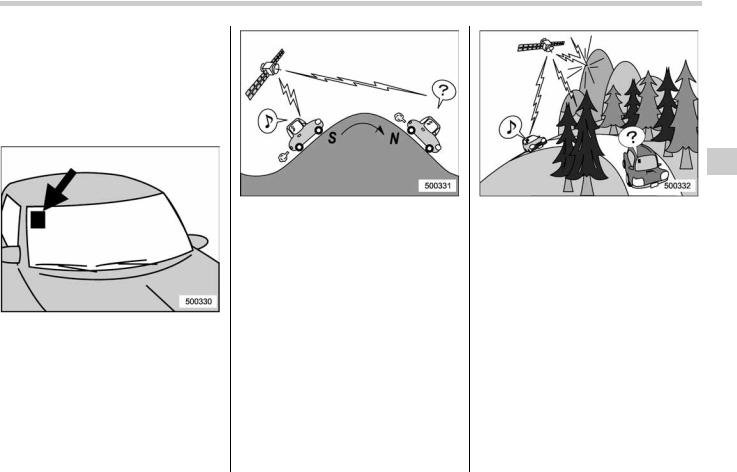
You may experience problems in receiving XMTM satellite radio signals in the following situations.
. If you are driving northward in a coastal area
You will notice that the XMTM satellite radio antenna is fixed to the upper right hand corner of your windshield.
The signal comes from the south and may not be able to reach the antenna in some circumstances when you are driving north.
Audio 5-3
. If you are driving in a tunnel or a covered parking area
. If you are driving beneath the top level of a multi-level freeway
. If you drive under a bridge
. If you are driving next to a tall vehicle (such as a truck or a bus) that blocks the signal
. If you are driving in a valley where the surrounding hills or peaks block the signal from the south
. If you are driving on a mountain road where the southern direction is blocked by mountains
. If you are driving in an area with tall trees that block the signal (33 ft (10 m) or more), for example on a road that goes through a dense forest
. The signal can become weak in some areas that are not covered by the repeater station network.
Please note that these may be other unforeseen circumstances when there are problems with the reception of XMTM satellite radio signals.

5-4 Audio
Installation of accessories
Always consult your SUBARU dealer before installing a citizen band radio or other transmitting device in your vehicle. Such devices may cause the electronic control system to malfunction if they are incorrectly installed or if they are not suited for the vehicle.
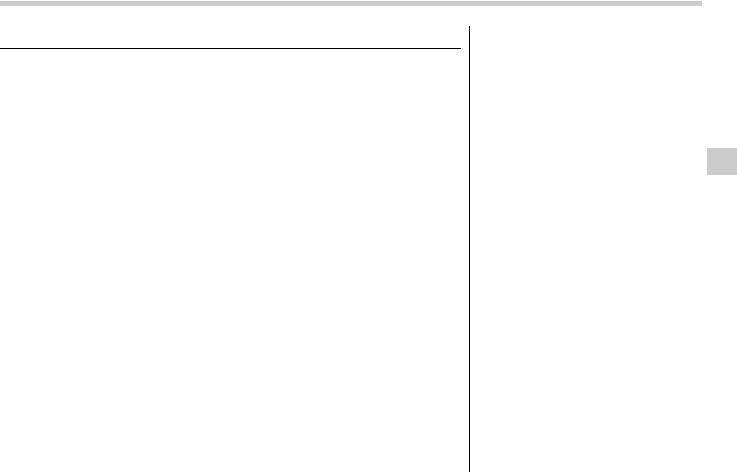
Audio set
Your SUBARU may be equipped with one of the following audio sets. See the pages indicated in this section for operating details.
& Type A audio set (if equipped)
Audio 5-5
The audio set will operate only when the ignition switch is in the “Acc” or “ON” position.
. Power and sound controls: refer to page 5-7
. Radio operation: refer to page 5-10
. Satellite radio operation (if equipped): refer to page 5-13
. CD (compact disc) player operation: refer to page 5-17
. AUX unit operation: refer to page 5-25
– CONTINUED –
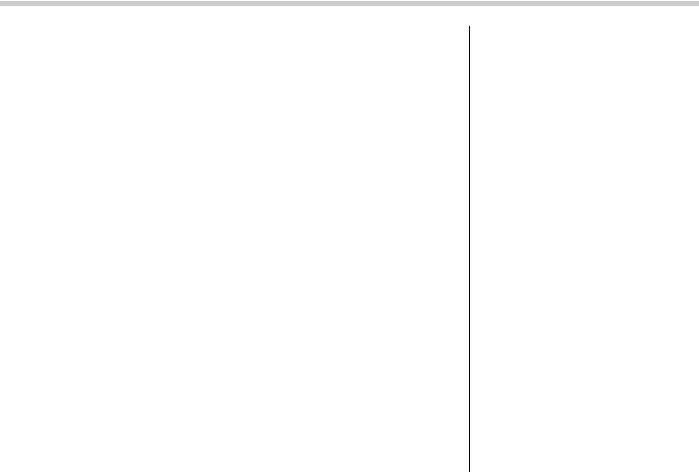
5-6 Audio
& Type B audio set (if equipped)
The audio set will operate only when the ignition switch is in the “Acc” or “ON” position.
. Power and sound controls: refer to page 5-7
. Radio operation: refer to page 5-10
. Satellite radio operation (if equipped): refer to page 5-13
. CD (compact disc) player operation: refer to page 5-17
. AUX unit operation: refer to page 5-25

Power and sound controls
&Power switch and volume control
The dial is used for both power (ON/OFF) and volume control. The radio is turned ON and OFF by pushing the dial, and the volume is controlled by turning the dial.
& Sound control
! Tone and balance control
Each brief press of the sound control dial changes the control modes in the following sequence.
Choose the desired level for each mode by turning the sound control dial.
The control function returns to the tune/ track/channel control mode after approximately 5 seconds.
Audio 5-7
! Other sound setting controls
Each brief press of the “MENU” button changes the control modes in the following sequence.
Type A audio:
Type B audio:
Choose the desired settings for each mode by turning the sound control dial.
The control function returns to the tune/ track/channel control mode after approxi-
– CONTINUED –
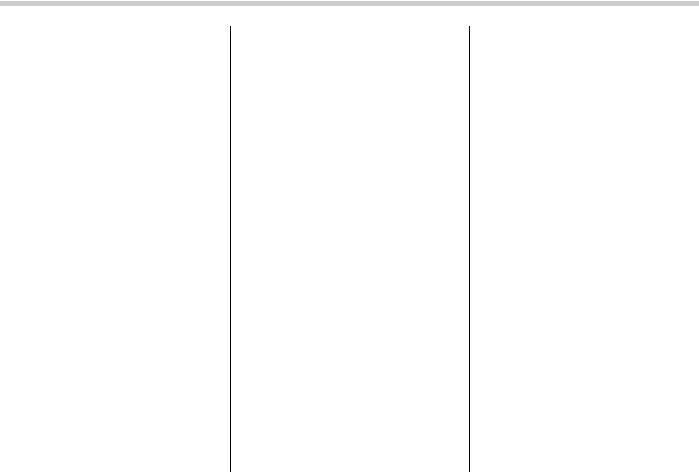
5-8 Audio
mately 5 seconds.
! SVC setting
SVC (Speed Volume Control) is a function that automatically adjusts the volume according to the vehicle speed. As the vehicle speed increases, the audio volume automatically increases to match the vehicle speed, in order to create a pleasant listening environment even as the driving noise increases. The amount of this automatic volume change can be set in the range from OFF to 2. The initial setting is OFF.
! BEEP setting
A beep sound (operation sound) that occurs when the audio system is operated can be set ON/OFF. The initial setting is ON.
! SRS CS Auto setting (type B audio)
SRS CS Auto can be set ON/OFF. When this setting is ON, “ ” is displayed on the screen.
NOTE
SRS CS Auto creates a 5.1ch equivalent surround field using 10 speakers that are installed in the vehicle.
SRS CS Auto features:
1) Sound originating from door mount speakers can be heard at ear level
(built in SRS FOCUS effect).
2)Ultra rich bass sound can be obtained from standard door mount speakers (built in SRS TruBass effect).
3)Surround sound can be obtained from 2-channel stereo sources such as CD, MP3 and FM (built in SRS Circle Surround II effect).
4)SRS CS Auto can position the center channel image in the center of the vehicle’s windshield. This eliminates the need for a center speaker (built in SRS Circle Surround II phantom center and SRS FOCUS effects).
CS Auto, TruBass, FOCUS, Circle Sur- round-II, SRS and “ ” symbol are trademarks of SRS Labs, Inc.
CS Auto technology is incorporated under license from SRS Labs, inc.

Audio 5-9
& Adjustable level of each mode
Mode |
|
Range of levels |
Initial setting |
Turn counterclockwise |
Turn clockwise |
|
|
|
|
(displayed) |
|
|
|
|
|
|
|
|
|
|
|
|
|
Volume |
Volume control |
0 to 40 |
15 |
For less volume |
For more volume |
|
|
|
|
|
|
|
|
|
|
|
AUX volume control* |
0 to 40 |
15 |
For less volume |
For more volume |
|
|
|
|
|
|
|
|
|
|
Tone and balance |
Bass control |
−8 to +8 |
0 |
For less bass sound |
For more bass sound |
|
|
|
|
|
|
|
|
|
|
|
Midrange control |
−8 to +8 |
0 |
For less midrange sound |
For more midrange sound |
|
|
|
|
|
|
|
|
|
|
|
Treble control |
−8 to +8 |
0 |
For less treble sound |
For more treble sound |
|
|
|
|
|
|
|
|
|
|
|
Balance |
L9 to R9 |
0 |
Right channel attenuated |
Left channel attenuated |
|
|
|
|
|
|
|
|
|
|
|
Fader |
R9 to F9 |
0 |
Front attenuated |
Rear attenuated |
|
|
|
|
|
|
|
|
|
|
Other settings |
SPEED VOLUME |
OFF to 2 |
OFF |
For less auto volume change |
For more auto volume change |
|
|
|
|
|
|
|
|
|
|
|
BEEP |
OFF to ON |
ON |
OFF |
ON |
|
|
|
|
|
|
|
|
|
|
|
CS Auto (type B audio) |
OFF to ON |
OFF |
OFF |
ON |
|
|
|
|
|
|
|
|
|
|
*Only when an AUX audio product is connected.

5-10 Audio
FM/AM radio operation
& FM/AM selection
Push the “FM AM” button when the radio is off to turn on the radio.
Push the “FM AM” button when the radio is on to select FM1, FM2, FM3 or AM reception.
Each brief press of the “FM AM” button changes the radio in the following sequence starting from the last radio band with you selected.
& Tuning
! Manual tuning
Turn the TUNE dial clockwise to increase the tuning frequency and turn the “TUNE” dial counterclockwise to decrease it.
Each time the dial is turned, the frequency interval can be changed between 10 kHz in the AM mode and 0.2 MHz in the FM mode.
! Stereo indicator
The stereo indicator “ST” will illuminate when an FM stereo broadcast is received.
! Seek tuning (SEEK)
If you press the “ ” or “ ” side of the SEEK button briefly, the radio will automatically search for a receivable station and stop at the first one it finds. This function may not be available, however, when radio signals are weak. In such a situation, perform manual tuning to select the desired station.
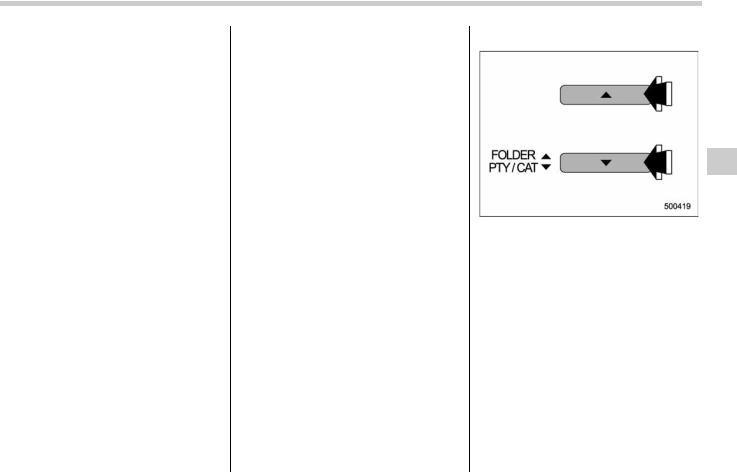
! Scan tuning (SCAN)
If you press the “SCAN” button, the radio will switch to the scan mode. In this mode, the radio scans through the radio band until a station is found. The radio will stop at the station for 5 seconds while displaying the frequency, after which scanning will continue until the entire band has been scanned.
Press the “SCAN” button again to cancel the SCAN mode and to stop at any displayed channel.
Automatic tuning may not function properly if the station reception is weakened by distance from the station or proximity to tall buildings and hills.
!PTY (Program type) group tuning (only FM reception)
Press the “PTY/CAT” button to change to the PTY selection mode. At this time, the PTY group that you are currently listening to will be displayed for 10 seconds. In PTY selection mode, “PTY” is displayed on the screen.
Audio 5-11
! PTY (Program type) group selection
In PTY selection mode, press the “PTY” button “ ” or “ ” to change the PTY group by one step at a time.
Pressing “ ” changes the PTY group up by one step. Pressing “ ” changes the PTY group down by one step.
This operation only changes the display. It does not change the station that is currently being received.
– CONTINUED –

5-12 Audio
! Seek in PTY (Program type) group
In the PTY selection mode, when the desired PTY group has been selected, pressing the “SEEK” button “ ” or “ ” seeks within that PTY group.
Pressing “ ” seeks up. Pressing “ ” seeks down.
The control function returns to the normal mode after approximately 10 seconds.
&Displaying radio PS (Program Service Name) and RT (Radio Text)
If the PS (Program Service Name) and/or RT (Radio Text) are available, pressing the “TEXT” button changes the display among PS, RT and frequency. The initial setting is “PS”.
NOTE
. The maximum number of characters that can be displayed for PS is 8.
. The maximum number of characters that can be displayed for RT is 64.
. If RT is 13 characters or longer, press and hold the “TEXT” button for 0.5 second or longer in order to change the page.
& Station preset
! How to preset stations
1.Press the “FM AM” button to select FM1, FM2, FM3 or AM reception.
2.Press the “ ” or “ ” side of the SEEK button or tune the radio manually until the desired station frequency is displayed.
3.Press one of the preset buttons for more than 1.5 seconds to store the frequency. If the button is pressed for less than 1.5 seconds, the preceding selection will remain in memory.
NOTE
. If the connection between the radio and battery is broken for any reason such as vehicle maintenance or radio removal, all stations stored in the preset buttons are cleared. If this occurs, it is necessary to reset the preset buttons.
. If a cell phone is placed near the radio, it may cause the radio to emit noise when it receives calls. This noise does not indicate a radio fault.
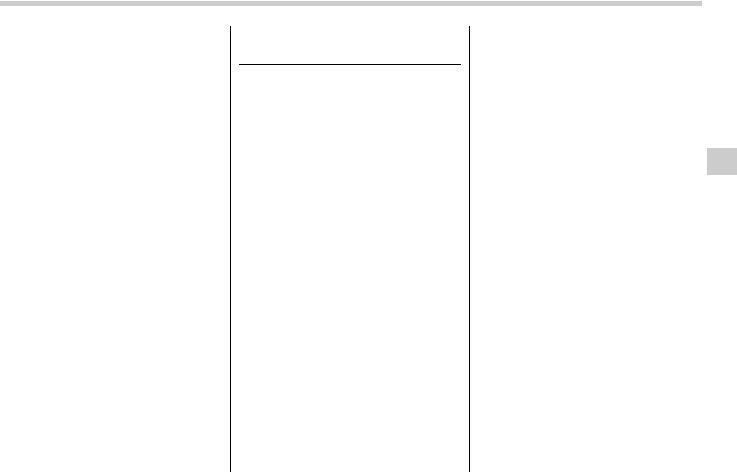
! Selecting preset stations
Presetting a station with a preset button allows you to select that station in a single operation. Up to six AM, FM1, FM2 and FM3 stations each may be preset.
Satellite radio operation (if equipped)
To receive satellite radio, it is necessary to install the SUBARU genuine satellite receiver (optional equipment) and to enter into a contract. For details, please contact your SUBARU dealer.
& XMTM satellite radio
XMTM is a continental U.S. based satellite radio service that offers more than 160 coast to coast channels, including music, news, sports, talk and children’s programming. XMTM provides digital quality audio and text information, including song title and artist name. A service fee is required to receive the XMTM service. For more information, contact XMTM at www.xmradio.com or call 1-800-XM- RADIO (1-800-967-2346) for U.S., www.xmradio.ca or 1-877-GET-XMSR (1- 877-438-9677) for Canada.
& Sirius satellite radio
Sirius satellite radio is a recent innovation that allows the listener to experience digital sound quality and to have a greater variety of channels to choose from (more than 160 channels with the relevant subscription).
Audio 5-13
Use of satellite radio (Sirius) requires a tuner, antenna and a service contract. For details, please contact your SUBARU dealer or visit Sirius Satellite Radio at www.sirius.com or call 1-888-539-SIRIUS (7474) for more information. Sirius, the Sirius dog logo, channel names and logos are trademarks of SIRIUS Satellite Radio Inc.
& Satellite radio reception
Satellite radio signals are best received in areas with a clear view of the open sky. In areas where there are tall buildings, trees, tunnels or other structures that may obstruct the signal of the satellites, there may be signal interruptions. Other circumstances that may result in signal loss include driving near a wall, steep cliff, hill or driving on the lower level of a multitiered road or inside of a parking garage. To help reduce this condition, satellite radio providers have installed groundbased repeaters in heavily populated areas. However, you may still experience reception problems in some areas.
&Displaying satellite radio ID of tuner
When you activate satellite radio, you should have your satellite radio tuner ID
– CONTINUED –
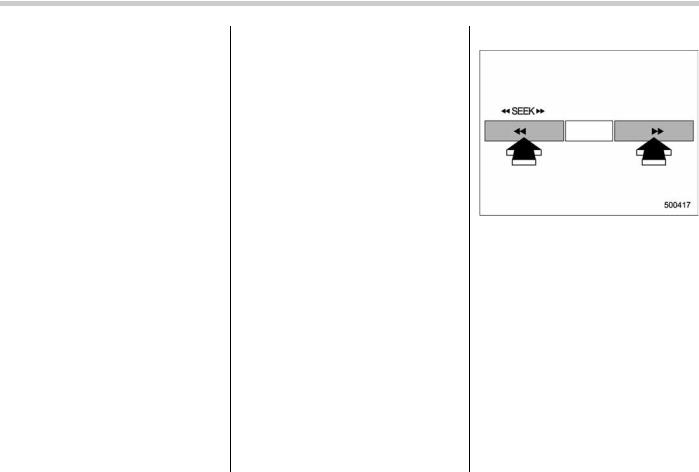
5-14 Audio
ready because each tuner is identified by its unique satellite radio tuner ID.
The satellite radio ID will be needed when you activate satellite radio and receive satellite radio customer support.
The satellite radio ID can be found on the audio display by tuning the channel to “0”. Turn the “CH” dial to select the satellite radio channel.
NOTE
For Sirius, change the display to an indication mode other than the channel number after performing the above operation.
& Band selection
Push the “SAT” button when the radio is
off to turn on the radio.
Push the “SAT” button when the radio is on to select SAT1, SAT2 or SAT3 reception.
&Channel and category selection
! Channel selection (type A)
Turn the “CH” dial clockwise to select the next channel and turn the “CH” dial counterclockwise to select the previous channel.
! Channel selection (type B)
When in the SAT mode, briefly press the “SEEK” button “ ” or “ ” to select the channel.

! Skip channel selection
When in the SAT mode, press the “SEEK” button “ ” or “ ” continuously to change to the channel selection mode. Pressing the “SEEK” button “ ” changes the channel up by 10 steps each time. Pressing “ ” changes the channel down by 10 steps each time.
! Category selection
When in the SAT mode, press the “CAT” button “ ” or “ ” to change to the category search mode.
When in the category search mode, pressing the “CAT” button “ ” changes the category up by one step. Pressing “ ” changes the category down by one step. When a category is selected, turning the “CH” dial selects channels only within the selected category.
The control function returns to the normal mode after approximately 10 seconds.
Audio 5-15
! Channel scan
Press the “SCAN” button to change the radio to the SCAN mode. In this mode, under the selected category, the radio scans through the channel until a station is found. The radio will stop at the station for 5 seconds while displaying the channel number, after which scanning will continue until the entire channel has been scanned from the low end to the high end.
Press the “SCAN” button again to cancel the SCAN mode and to stop on any displayed channel.
– CONTINUED –

5-16 Audio
& Channel preset
! How to preset channels
1.Press the “SAT” button to select SAT1, SAT2 and SAT3 reception.
2.Select the desired channel.
3.Press one of the preset buttons for more than 1.5 seconds to store the channel. If the button is pressed for less than 1.5 seconds, the preceding selection will remain in memory.
NOTE
If the connection between the radio and battery is broken for any reason such as vehicle maintenance or radio removal, all channels stored in the preset buttons are cleared. If this occurs, it is necessary to reset the preset buttons.
! Selecting preset channels
Presetting a channel with a preset button allows you to select that channel in a single operation. Up to six SAT1, SAT2 and SAT3 channels each may be preset.
& Display selection
Press the “TEXT” button while receiving the satellite radio to change the display as follows:

CD player operation
NOTE
. Make sure to always insert a disc with the label side up. If a disc is inserted with the label side down, the player displays “CHECK DISC”.
Refer to the “When the following messages are displayed” section in this chapter.
. If a disc is inserted during a radio broadcast, the disc will interrupt the broadcast.
. After the last song finishes, the disc will automatically return to track 1 (the first track on the disc) and will automatically play back.
. The player is designed to be able to play music CD-Rs and music CD-RWs, but it may not be able to play certain ones.
. CDs (i.e., 8 cm/3 inch CDs) are not supported, and if inserted, they will be immediately ejected.
. The file (track) that has protected by copyright of WMA cannot be played, and the player will skip to the next file (track).
& How to insert a CD (type A)
Hold a disc with a finger in the center hole while gripping the edge of the disc, then insert it in to the slot (with the label side up) and the player will automatically pull the disc into position.
NOTE
DO NOT INSERT TWO DISCS INTO THE DISC INSERTION SLOT AT A TIME.
& How to insert a CD(s) (type B)
1. Briefly press the “LOAD” button. If the magazine in the player has an idle position where you can insert a disc, the disc number indicator associated with the idle position will blink.
If no indicator blinks, it means that there is
Audio 5-17
no idle position in the magazine.
2. When the “LOAD” indicator illuminates, insert the disc. Once you have inserted the disc, the “LOAD” indicator will turn off. The disc will then be automatically drawn in, and the player will begin to play back the first track of the disc.
. To insert more discs in succession, repeat Steps 1 and 2. The magazine will be loaded with discs in the ascending order of position number.
If you do not insert any disc in 15 seconds after you have pressed the “LOAD” button, the player will begin to play back the first track of the last disc you have inserted.
. The disc indicator steadily lights up if a disc is already inserted in the corresponding position of the magazine.
. While the player is in the loading mode, if you press “FM/AM”, “SAT” or “AUX” button, the player will enter the standby mode. Press the “CD” button to start playback.
– CONTINUED –

5-18 Audio
!Inserting a disc in a desired position
1. Briefly press the “LOAD” button. If the magazine in the player has an idle position where you can insert a disc, the disc number indicator associated with the idle position will blink.
The positions in the magazine the indicator of which steadily lights up are already loaded with discs.
2.Press the disc select button at the position where you want to insert a disc.
3.When the “LOAD” indicator illuminates, insert the disc. Once you have inserted the disc, the “LOAD” indicator will turn off. The disc will then be automatically drawn in, and the player will begin to play the first track on the disc.
. If you wish to insert another disc, repeat the procedure beginning with step 1.
If you do not insert any disc in 15 seconds after you have pressed the “LOAD” button, the player will begin to play back the first track of the last disc you have inserted.
. While the player is in the loading mode, if you press “FM/AM”, “SAT” or “AUX” button, the player will enter standby mode.
Press the “CD” button to start playback.
!Loading all the magazine (full disc loading mode)
1.If you continue to press the “LOAD” button for more than 1.5 seconds, the player will produce beep sound and will enter the full disc loading mode.
2.When the disc number indicator flashes and “ALL LOAD” indicator illuminates, insert a disc within 15 seconds. If a disc is successfully loaded during this period, the disc number indicator will stop blinking and will steadily light.
3.When the loading of a disc is complete, the next disc number indicator will blink. Then repeat Step 2.
4.When the magazine is filled with discs by repeating Steps 2 and 3, the player will
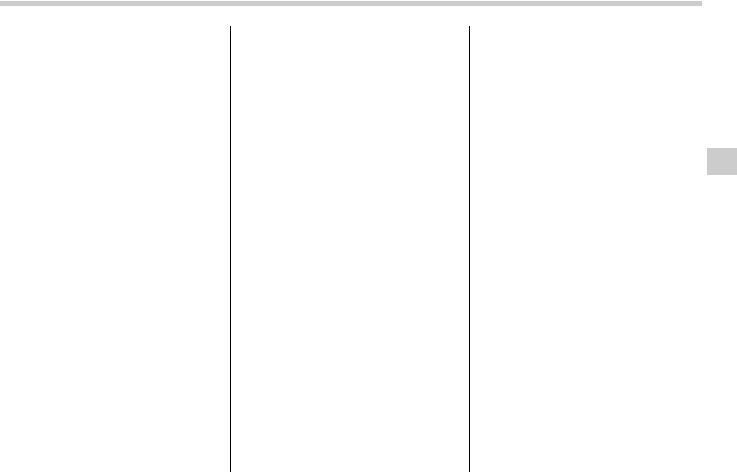
start playback of the discs, beginning with the one inserted first.
If you fail to insert any disc during each 15 seconds interval, the full disc loading mode will be canceled, and the player will start playback of the disc inserted first.
& How to play back a CD
! When there is no CD inserted
Insert a CD by referring to “How to insert a CD (type A)” / “How to insert a CD(s) (type B)”.
When a CD is loaded, the player will start playback of the CD, beginning with the first track.
! When CD is in the player (type A)
When the “CD” button is pressed, the
player will start playback.
! When there are CDs loaded (type B)
Press a desired one of the disc select buttons the disc number indicator of which steadily lights up. The player will then start playback of the selected CD, beginning with the first track.
If a disc that the player cannot read has been loaded, the player will display the message “CHECK DISC”.
Audio 5-19
&To select a track from its beginning
! Forward direction
Turn the “TRACK” dial clockwise to skip to the beginning of the next track/file (track). Each time the dial is turned, the indicated track/file (track) number will increase.
NOTE
In an MP3 or WMA folder, skipping past the last track/file (track) will take you back to the first track/file (track) in the folder.
– CONTINUED –
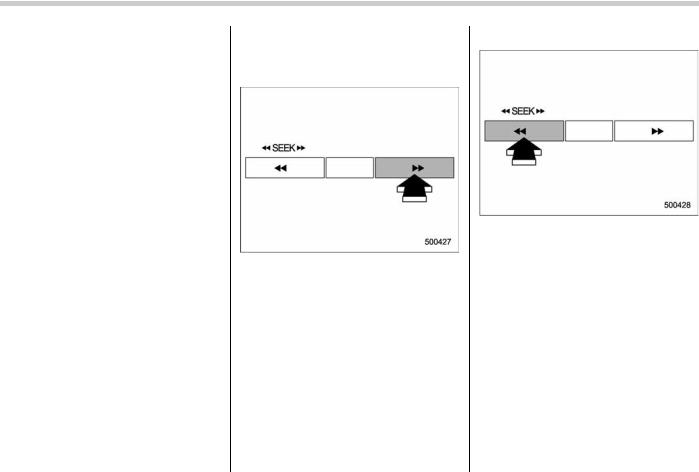
5-20 Audio
! Backward direction
Turn the “TRACK” dial counterclockwise to skip to the beginning of the current track/file (track). Each time the dial is turned, the indicated track/file (track) number will decrease.
NOTE
In an MP3 or WMA folder, skipping past the first track/file (track) will take you to the last track/file (track) in the folder.
&Fast-forwarding and fast-re- versing
! Fast-forwarding
Press the “ ” side of the “SEEK” button continuously to fast-forward the disc/ folder.
Release the button to stop fast-forwarding.
NOTE
If you fast-forward to the end of the last track/file (track), fast-forwarding will stop and the player will start playback beginning with the first track/file (track).
! Fast-reversing
Press the “ ” side of the “SEEK” button continuously to fast-reverse the disc/ folder.
Release the button to stop fast-reversing.
NOTE
If you fast-reverse to the beginning of the first track/file (track), fast-reversing will stop and the player will start playback.

& Repeating
To repeat a track/file (track), briefly press the “RPT” button while the track/file (track) is playing.
Each time you briefly press the button, the mode changes in the following sequences.
Type A audio:
Type B audio:
NOTE
. The “RPT” indication refers to the repeat playback of a single track. It repeats the track that is playing.
. The “F-RPT” indication refers to the repeat playback of a folder. It repeats the all of the tracks in the folder. It is possible to select the function when the MP3/WMA format track is playing.
. The “D-RPT” indication refers to the repeat playback of a disc. It repeats the tracks on the CD. It is only possible to select this function for type B audio.
To cancel the track/file (track) repeat-play mode, briefly press the “RPT” button twice. The “RPT” indication will turn off, and the normal playback mode will be resumed.
NOTE
The repeat-play mode will be cancelled if you perform any of the following steps:
. Press the “RPT” button and select CANCEL
. Press the “ ” button
. Press the disc select button
. Press the “SCAN” button
. Press the “LOAD” button when there is free space in the CD magazine.
Audio 5-21
& Random playback
To playback a track/file(s) at random, press the “RPT” button for 0.5 second or longer while the track/file is playing.
Each time you press the button, the mode changes in the following sequences.
NOTE
. The “RDM” indication refers to the random playback of the tracks. It randomly repeats the tracks on the CD. It is possible to select the function when formats other than the MP3/WMA
– CONTINUED –

5-22 Audio
format CD is playing.
. The “F-RDM” indication refers to the random playback in the folder. It randomly repeats the tracks in the folder. It is possible to select the function when an MP3/WMA format track is playing.
. The “D-RDM” indication refers to the random playback of a disc. It randomly repeats the tracks in the CD. It is possible to select the function when an MP3/WMA format track is playing.
To cancel the random playback mode, press the “RPT” button again and select CANCEL.
The “RDM” indication will turn off, and the normal playback mode will be resumed.
NOTE
Random playback will be cancelled if you perform any of the following steps:
. Press the “RPT” button and select CANCEL
. Press the “ ” button
. Press the disc select button
. Press the “SCAN” button
. Press the “LOAD” button when there is free space in the CD magazine.
& Scan
The scan mode lets you listen to the first 10 seconds of each track/file in succession. Press the “SCAN” button to start scanning upward beginning with the track/ file(s) following the currently selected one. After all track/file(s) in the disk/folder have been scanned, normal playback will be resumed. To cancel the scan mode, press the “SCAN” button again.
NOTE
The scan mode will be cancelled if you perform any of the following steps:
. Press the “RPT” button
. Turn the “TRACK” dial
. Press the “ ” or “ ” side of the “FOLDER” button
. Press the “ ” button
. Press the disc select button
. Select the radio or AUX mode
. Press the “LOAD” button when there is free space in the CD magazine.
. Turn off the power of the audio equipment.
. Turn the ignition switch to the “LOCK” position.
& Display selection
If you press the “TEXT” button during playback, the indication will change to the next one in the following sequence.
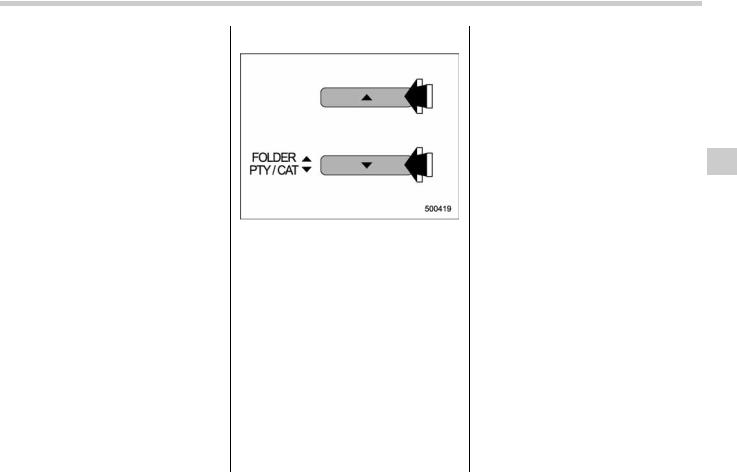
For CD-DA:
For MP3/WMA:
! Page (track/folder title) scroll
If you press the “TEXT” button again for at least 0.5 second, the title will be scrolled so you can see all of it.
NOTE
The display is designed to show titles for up to 24 characters.
& Folder selection
Press the “ ” side of the “FOLDER” button briefly to select the next folder. Press the “ ” side of the button briefly to go back to the previous folder. The folder title will be shown each time you press one of the buttons.
NOTE
. Selecting folders in this way is possible only within a single disc.
. Only MP3/WMA folders are recognized when an attempt to select the next or previous folder is made. If no appropriate folder exists on the disc, pressing the “ ” or “ ” side of the “FOLDER” button starts playback beginning with the first track/file (track).
Audio 5-23
&How to eject a CD from the player (type A)
When a disc is being played back or when a disc is in the player, press the eject button “ ”. The disc will be ejected.
NOTE
. Avoid driving the vehicle with a CD sticking out, because vibration might make it fall out.
. If the disc is left ejected for more than approximately 15 seconds after the ignition switch is turned to the “OFF” position, a disc protection function will operate, automatically reloading the disc. In this case, the disc is not played.
– CONTINUED –
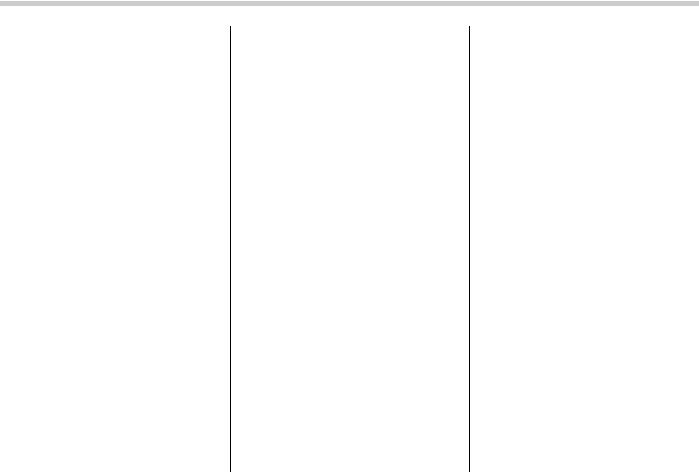
5-24 Audio
&How to eject CDs from the player (type B)
! Ejecting a CD from the player
Of the discs loaded, you can select and remove only one disc.
1. Use the disc select button to select the disc to be ejected.
2. Briefly press the “ ” button. The selected disc will be ejected. The disc number indicator will flash at this time. When you remove the ejected disc, the disc number indicator will turn off.
To remove more discs in succession, repeat steps 1 and 2.
!Ejecting all discs from the player (all disc ejection mode)
1.If you continue to press the “ ” button, the player will produce beep sound and will enter the all disc ejection mode. At this time, the disc number indicator and “ALL EJECT” indicator will flash.
2.Remove the disc that has been ejected. The other discs loaded will then be ejected one after another. If you do not remove the disc that has been ejected, the “All disc ejection mode” will be canceled.
NOTE
. Avoid driving the vehicle with a CD sticking out, because vibration might make it fall out.
. If you press the “ ” button while

the player is in all disc ejection mode, the mode will be cancelled following ejection of the disc that is currently being ejected.
. If you press the “CD” button or “LOAD” button while the player is in all disc ejection mode, the player will draw in the discs that have been ejected and play them.
&When the following messages are displayed
If one of the following messages is displayed while operating the CD player, determine the cause based on the following information. If you cannot clear those messages, please contact your SUBARU dealer.
! When “PUSH EJECT” is displayed
Press the eject button to unload the disc. Check the disc for damage or deformation, and also check that the correct disc is inserted. Do not try to unload the disc forcibly. Single CDs (i.e., 8 cm/3 inch CDs) are not supported, and if inserted, they will be immediately ejected and this message will be displayed. If the disc cannot be unloaded or this message remains displayed, please contact your SUBARU dealer.
! When “CHECK DISC” is displayed
Press the eject button to unload the discs. Check that the disc is not damaged or scratched, and also check that the disc is inserted correctly. This message may appear when using some CD-RW discs. Check that the disc type (i.e., 8 cm/3 inch CDs are not supported) and data format are correct. This player can only play MP3 and WMA data formats. If the disc cannot be unloaded or this message remains displayed, please contact your SUBARU dealer.
Audio 5-25
AUX unit operation
& AUX jack
By connecting a commercial audio product to the vehicle, such as portable audio player, you can hear its sound via the vehicle’s speaker.
Connect the portable audio player and push the “AUX” button.
For the audio input jack, a stereo mini pin plug (3.5ø) can be connected. For detailed information, see the Owner’s Manual of the portable audio player.
– CONTINUED –
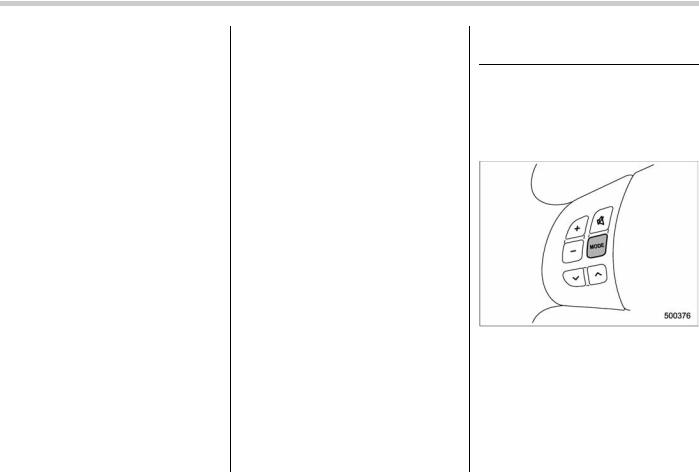
5-26 Audio
& AUX inputs selection button
Press the “AUX” button when the auxiliary audio input is off to turn on the auxiliary audio input.
NOTE
. The output sound of the portable audio player is not loud, and the sound via the vehicle’s speakers that are connected to the vehicle audio set is very small. If you turn up the volume of the audio set, the volume becomes louder. However, when you change the player to the other portable audio player, the sound may become a lot louder. Turn down the volume when you change between them.
. In some cases, when the sound volume of the portable audio player is
low, the sound becomes bad when you turn up the volume of the vehicle audio system. In this case, adjust the sound volume of the portable audio player.
. In some cases, noise occurs because of a bad connection between the portable player of the vehicle audio system or for the player.
Audio control buttons (if equipped)
These buttons are located on the steering wheel. They allow the driver to control audio functions without taking his/her hands off the steering wheel.
& MODE button
This button is used to select the desired audio mode. Each time it is pressed, the mode changes to the next one in the following sequence:
*1: The frequency last received in the selected

waveband will be displayed.
*2: Only when a CD is in the player.
*3: Only when with an auxiliary audio product is connected.
! “ ” and “ ” buttons
! With radio mode selected
Press the “ ” button or “ ” button for a short time to skip to a preset channel, and press it for a long time to seek the next receivable station.
! With CD mode selected
Press the “ ” button to skip forward in the track/file (track) order. Press the “ ” button to skip backward in the track/file (track) order.
The track/file (track) number will be shown
on the audio display.
! With SAT mode selected
Press the “ ” button to skip forward in the channel order. Press the “ ” button to skip backward in the channel order. The channel will be shown on the audio display.
! Volume control buttons
Press the “+” button to increase the volume. Press the “−” button to reduce the volume.
A number indicating the volume will be shown on the audio display.
Audio 5-27
! MUTE button
Press this button if you wish to immediately cut the volume to zero.
The audio display will show “MUTE”.
If you press the button again, the original sound volume will return and “MUTE” turns off.
