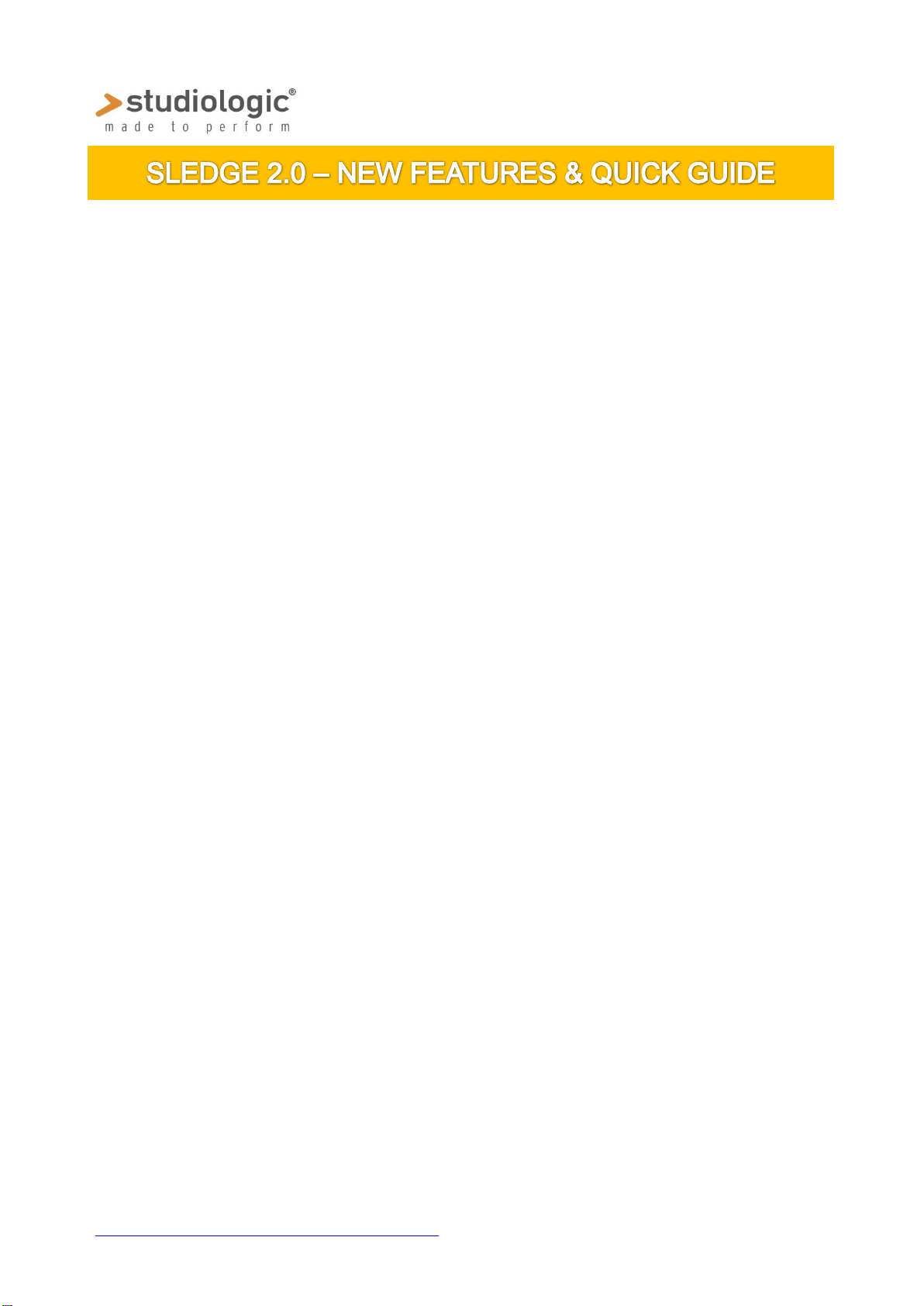
SLEDGE 2.00
Sledge 2.0 New features
Auto Dual mode: Sledge 2.0 can now play two sounds at the same time,
in Split or Layer mode; the feature is controlled by a new page of the Global
function and allows to simply keep one note (for Split) or more notes (for
Layer) and then select a new sound, that will be added to the previous
sound; as any other sound, also Dual Sound combinations can be
permanently stored in any of the 1.000 available presets;
Global Pitch & Hold controls: a new Global page allows to enable the
Pitch and the Hold separately for the Lower and Upper sounds in Dual Mode,
allowing to use the Pitch bend on the Upper sound (i.e. for solo parts) and
the Hold pedal to control only the Lower (to keep playing a Drums groove or
as a Damper for a Piano sound) and vice versa, or to enable Pitch Bend and
Hold on both Upper and Lower sounds;
Reverb+Delay: a new function allows to mix both effects; the Reverb
keeps the setting previously selected, while the real time controls (time and
level) allows to set the parameters of Delay also when mixed to the reverb.
Samples: sound samples and new waves can be loaded in the internal 60
megabyte of Flash memory, played by OSC 1 and modifiable by all
parameters of the control panel, adding other oscillators, setting filters,
envelopes and effects. This feature can constantly expands the instrument’s
sounds and create a totally new combination of synthesis and sampling.
Sledge Spectre: samples can be edited (keyboard range, tuning and other
parameters) and transmitted to Sledge 2.0 by the USB port, with this easy
sample editor that allows to first load and play the samples on your
Computer and then download them in the instrument’s memory.
Enhanced Polyphony: the total maximum number or notes that can be
played at the same time have been expanded to 24, allowing to get a better
real time control over the new sound possibilities obtainable from synthesis
and sampling together.
Note: the Sample License is pre-installed for all new Sledge 2.0, while it can be
downloaded at Waldorf’s site linked below (with a fixed royalty price) and installed in all
previous Sledge instruments, while all other new features are included in the firmware
version 2.0.
http://www.waldorfmusic-shop.de/sledge-sl
1
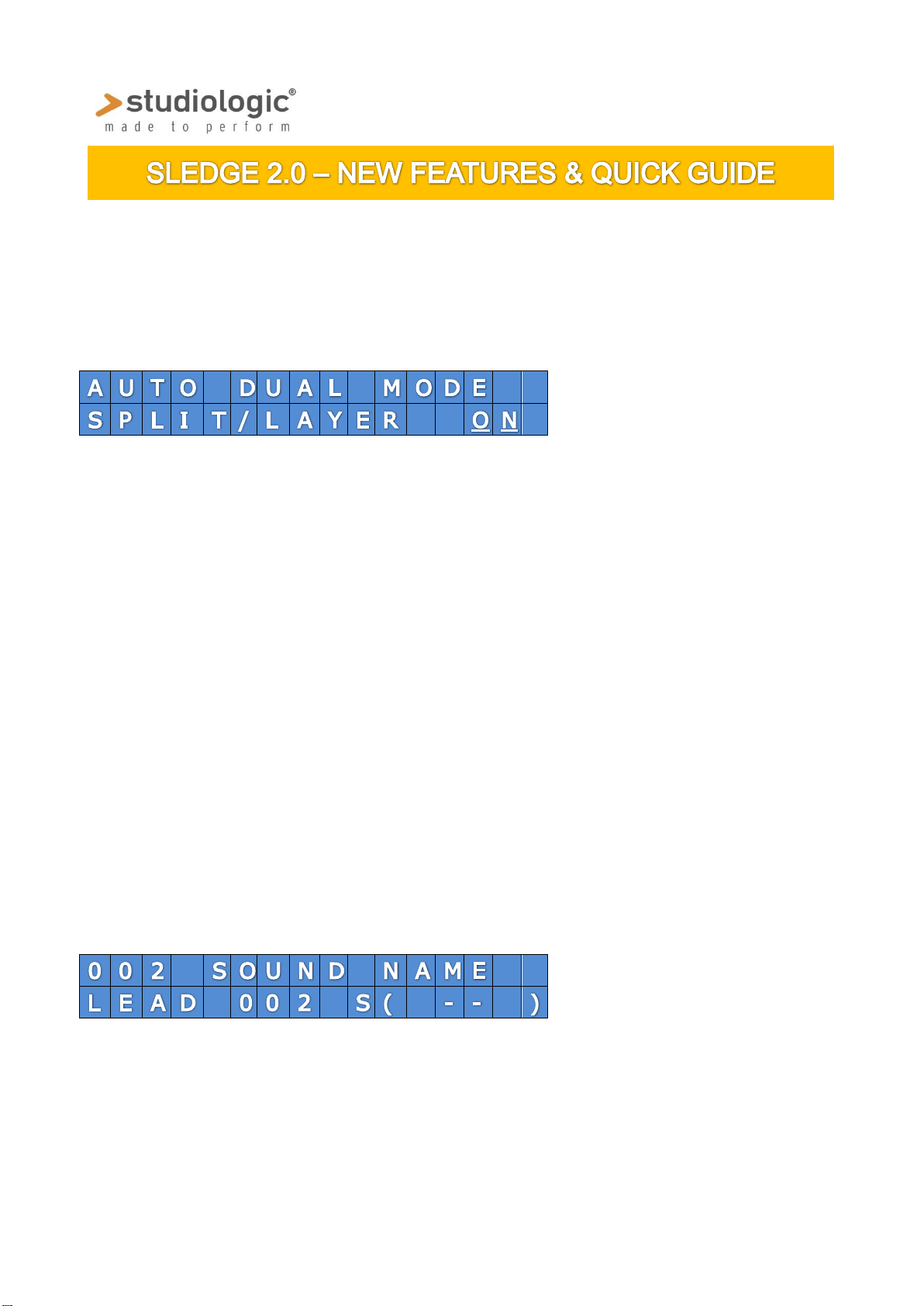
SLEDGE 2.00
Auto Dual mode: the feature allows to play 2 sounds and the same time and is
controlled by a new page (n°5) of the Global, set ON at default; to enable or disable
the function, rotate the VALUE encoder to set the function OFF or ON.
To create a DUAL SOUND, keep played keys on the keyboard (one key for
entering in Split mode or more keys for Layer mode) and select a new sound with the
keypad or the rotary encoder (ref: note). The new sound will become the Upper
(either in Split or Layer mode) and will be at the right of the split point or “above” the
Lower sound for all keys.
Panel & Effects the panel will be active on the Upper sound and the last selected
Effects (of the Upper sound) will also be processing the Lower sound, in combination.
Split point set: the single note kept played when selecting the Upper sound will
also be the split point for that sound combination.
note: using the keypad to enter the new sound (with the related program change) is
a faster and highly recommended procedure, since changing in sequence more than
approx. 10 sounds can also modify the lower sound)
When the function is activated (for instance: sound 002 is selected while keeping a
note with sound 001) the display will show this kind of configuration, in order to give
all needed information on the Dual Sound parameters
Program change and name of Upper sound
Upper sound Lower S=Split category
category p.change L=Layer search
Store Dual Sound: Dual sounds combinations can be permanently stored in any
available presets, simply following the standard Store procedure, pressing Store and
selecting the program change position where you want to store the dual sound.
2

SLEDGE 2.00
Pitch Wheel & Hold Controls: this new page (n°4) of the Global allows to select
if the related Pitch Wheel and Hold pedal controls should be enabled for Upper or
Lower sounds or both.
Pitch Bend Global control
Hold Pedal Global control
To select the desired function, move the cursors on the upper or lower row and set
the function by rotating the encoder until the desired status will be enabled:
UPP: only on Upper – LOW: only on Lower – ALL: on Upper and Lower
note: the function will be activated only in DUAL MODE and for all DUAL sounds, since
it is a GLOBAL control not related to a specific sound or program change.
As an example of a typical use, imagine to have a DUAL sound where you mix
SAMPLES on a Lower sound (a Piano sound or Drums grooves) and a Synth solo as
Upper; in this case the PITCH should be active on Upper and the HOLD on Lower, for
the best performance control.
EFFECTS 2 Mix: Sledge 2.0 allows to mix the Effect 2 types Rev and Delay, by
selecting the related function by pressing in sequence the TYPE BUTTON that will set
the effects in this looping configuration, shown by the related led lighted accordingly:
(both led off) OFF >REVERB>DELAY>REVERB+DELAY> (both led on)
Note: the setting or Reverb will be kept as it was before selecting a dual effect; when
both REVERB + DELAY are selected, the editing can be done on the DELAY only, as
shown in the display
3

SLEDGE 2.00
SAMPLES: Sledge 2.0 is able to load and play Samples on OSC 1, in addition and
alternative to play all other WAVEFORMS and WAVETABLES
To select the Samples, press the WAVEFORM button several times in order to choose
the desired sound, that will be activated in the following sequence:
SAWTOOTH>SQUARE>TRIANGLE>SINUS>PULSE>WAVETABLE>SAMPLES
When Samples are selected, both PULSE and WAVETABLES led will be on, showing
that the Samples (if loaded) are activated and can be chosen in sequence by rotating
the encoder.
When WAVETATLE or SAMPLES are selected, the rotating encoder labeled WAVETABLE
will show the WAVETABLE or SAMPLE name as the example below, allowing to use
the sounds as any other standard WAVEFORM, adding OSC2, OSC2 and NOISE
generator, FILTER and AMPLIFIER ENVELOPE CONTROLS, MIXER AND EFFECTS.
WAVETABLE selection
SAMPLES selection
4

SLEDGE 2.00
SLEDGE SPECTRE
SAMPLES can be transmitted to the internal 60 megabyte of internal flash memory
(already installed in every SLEDGE) by the dedicated program SLEDGE SPECTRE, that
allows to send samples to Sledge in various formats, edit their basic parameters
(tune, keyboard range for each sample etc) and play the SAMPLES on your computer
and make a full musical test before sending them to the instrument.
SAMPLES can be organized in any configuration and order, by moving them in
SPECTRE in any available location, that will appear on SLEDGE in the same sequence
(from the first to the last) when selecting them by the rotary encoder.
SPECTRE will have a dedicated manual and a library of demo samples, that will be
available on our official site, allowing a never ending expansion of SLEDGE’s sounds.
5
