Studiologic Numa Nano User Manual

I n s t r u c t i o n M a n u a l
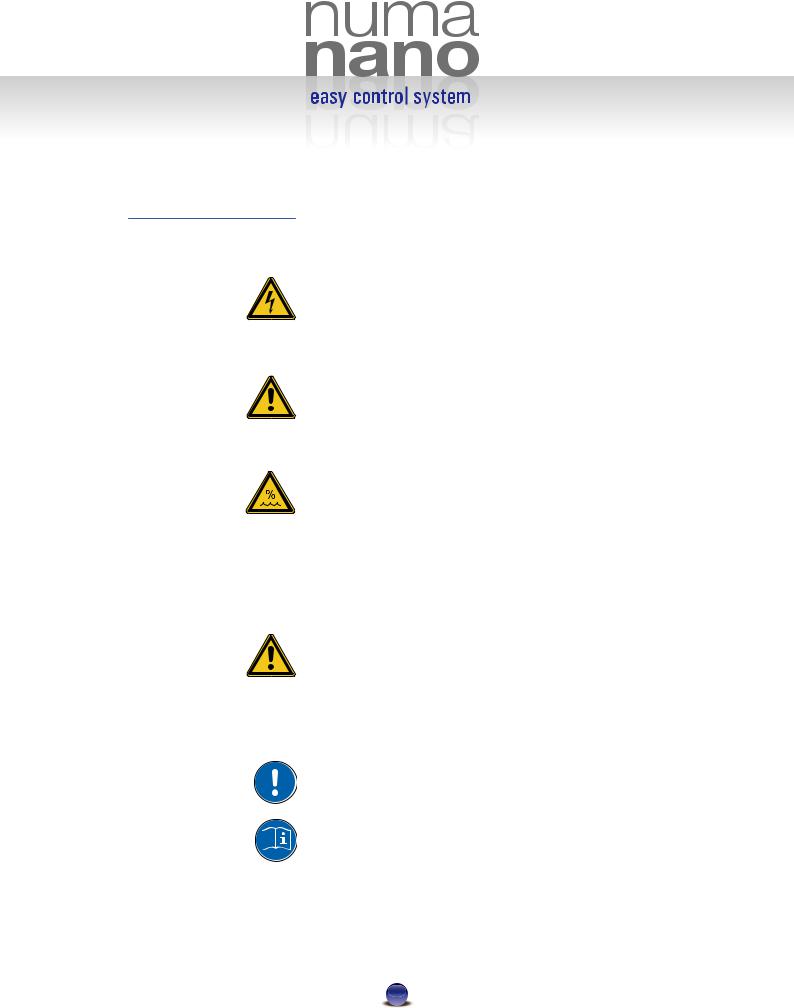
I n s t r u c t i o n M a n u a l
Safety Instructions
Important Safety Instructions
DANGER! High Voltage
Risk of electric shock
Do not open chassis. No user serviceable parts inside.
Refer service to quali ed service sta only.
Mains
Only use the proper adapter (click-on) for main power supply.
Humidity:
To reduce the risk of re or electric shock do not expose this device to rain or moisture. Never place containers with liquid on the unit. Do not use this product near water, e. g. swimming pool, bathtub or wet basement.
If this device is moved from a cold place to a warm room condensation can occur inside the unit. To avoid damage please allow the unit to reach room temperature before switching on.
Installation
Always use a stable rack to place the keyboard on.
Take care of size and weight.
Cleaning / Maintenance
Never use any aggressive detergent. Surface may become stained.
We recommend a slightly moist micro- ber-cloth.
Only use accessories that are specified by the manufacturer. Follow the instructions in the manual. Warranty void if unauthorized work is executed to the NUMA.
Read the entire manual. There you find all the information needed for using this device.
English
2

i n s t r u c t i o n m a n u a l
Easy Control System
Play Mode
Edit Mode
YouPlay Mode
Interactive NUMA
USB <> Computer
Connections
Scope of supply
Editing is handled by the Easy Control System with a backlit LCD display and touch-sensitive pads. Play Mode gives you direct access to the most important parameters - perfect for quick changes on stage.
Edit Mode o ers more detailed changes to all parameters that can be saved in 65 patches (presets).
What‘s really unique about the NUMA is the so called YouPlay Mode, which allows you to create your own velocity curves and save them to 15 presets. These customized curves are available to every patch then.
Due to the integrated USB connection, the NUMA can communicate with a computer. It o ers two modes of operation: With USB MIDI the NUMA is recognized as a „USB-Audio- Device“ by the computer. More interesting is the USB Virtual Com mode, enabling the computer to edit and store presets. Even an update of the NUMA operating system is possible.
1x MIDI Out (DIN 5-pin)
2x Pedal (TS-Jack)
1 x USB
1 x Power Supply (9 V– / 500 mA)
NUMA Nano keyboard
External power supply
PS -100 Sustain pedal
Perspex music stand
User manual
English
3

i n s t r u c t i o n m a n u a l
Edit Mode Overview
Edit Mode
In Edit Mode you can make very detailed changes and create new patches.
These are the single parameters, available for each zone:
Page 8 |
• |
Midi |
|
|
Selecting the right MIDI-Channel (1-16) |
|
• |
Program Change |
|
|
Assigning the sounds of external Sound modules |
Page 9 |
• |
Key Range |
|
|
Adjusting the Zone-Area (A0 - C8) |
|
• |
Volume |
|
|
Setting up the volume(s) (0-127) |
|
• |
Transpose |
|
|
Adjusting the pitch (-24 bis +24) |
|
• |
Play Mode |
|
|
Selecting the basic mode |
|
• |
Shapes |
Page 10 |
|
Setting up the dynamics envelope |
• |
Wheel Control |
|
|
|
Choosing the operation of the modulation-wheel (free) |
|
• |
Aftertouch Control |
|
|
Setting up the Aftertouch details |
Page 11 |
• |
Control Jack 1 |
|
|
Choosing the operation of Control Jack 1 |
|
• |
Control Jack 2 |
|
|
Choosing the operation of Control Jack 2 |
|
• |
Store |
Page 12 |
|
How to save changes and creating a new patch |
• |
Patch Name |
|
|
|
How to edit the patch name |
|
• |
System |
|
|
Displays the system wide settings: |
|
|
Software Version, LCD-Contrast, sensitivity and speed of |
|
|
the Virtual Dial. |
Edit Mode
is activated by touching both pads 34 simultaniously. The display now shows Edit, the respective parameter and the patch name.
Selecting pages is handled by the pads34, navigation on a single site is with touching 56 , choosing the zones is with the 4 Control Keys, parameter changes are done with the Virtual Dial.
All following examples and images are based on factory patch F04.
Touching both 34gets you out of the Edit Mode again - don‘t forget to save your changes!
English
4

i n s t r u c t i o n m a n u a l
Operation
Operation of the NUMA Nano is done with 4 touch-sensitive pads, a virtual dial and the LCD display.
5 |
4 |
¢ |
Navigation |
Navigation |
Virtual |
up |
right |
Dial |
Image 1
Control Elements
3 |
|
|
Navigation |
u v w x |
|
left |
||
Control Keys |
||
|
6
Navigation down
While in Play ore Edit Mode, these pads select the single |
Navigation |
pages for di erent parameters. |
34 |
Touching both simultaneously activates the Edit Mode. |
|
|
Navigation |
Selecting a patch in Play Mode is done with these two pads. |
56 |
In Edit Mode they select the sub-pages. |
|
Control Keys 1-4 activate the corresponding parameter |
Control Keys |
above the pad. For example Zone, Reset, Store, No or Yes. |
u v w x |
Touching both u+vsimultaneously activates the YouPlay |
|
Mode. The combination of w+xinitializes a reset of all MIDI |
|
data. |
|
The Virtual Dial selects the patches in Play Mode and changes |
Virtual Dial |
the selected parameter in Edit Mode. |
¢ |
English
5
