Page 1

USER MANUAL
Page 2

Zelzah - Multidimentional Phaser
Table of Contents
Knobs and Switches
4-Stage Phaser Controls
6-Stage Phaser Controls
Rear Panel I/O and Control
Live Edit Functions
Signal Routing
Stereo Spread
Barber Polarity (4-Stage)
MIDI Clock Sync
Respond/Ignore MIDI Expression
Power Up Modes
Input Level
Bypass Mode
Configuring the EXP/MIDI Jack
External Controls
Expression Pedal Setup
3
4
5
7
8
10
11
12
13
14
15
17
Favorite Switch Setup and Compare Mode
Configuring MultiSwitch Plus
Using MultiSwitch Plus
MIDI Functionality
Configuring Zelzah to Use MIDI
Saving Presets in MIDI Mode
MIDI Specifications
Factory Reset
Features
Specifications
Sample Settings
Power Up Modes Quick Reference
Live Edit Controls Quick Reference
Strymon Non-Transferrable Limited Warranty
19
20
22
23
28
29
31
32
33
35
37
40
42
pg 2
Page 3

Zelzah - Multidimentional Phaser
phase time
RESONANCE
DEPTH
VOICE
SPEED
multidimensional phaser
o
mild
strong
Knobs and Switches - 4-Stage Phaser Controls
SWEEP
Selects the style of the 4-Stage phaser.
classic: traditional rising and falling LFO* voicings that change in
character as the DEPTH knob is adjusted
barber: continuously rising or falling LFO. Direction is set via live
edit function (See page 10 for details.)
env: touch sensitive envelope phasing effect with range set by the
SPEED knob and sensitivity set by the DEPTH knob
SPEED
Adjusts the LFO rate.
MIX
SWEEP
classic
barber
env
Adjusts the balance of the dry signal
and the phase-shifted signal from mild
phasing at min to 100% wet at max.
Strongest phasing effect occurs with knob
set at 12 o’clock (50/50 mix).
DEPTH
Adjusts the LFO range. A deeper phasing effect
is achieved as the knob is turned clockwise.
ON
Engages the 4-Stage phaser circuit,
independent of the 6-Stage phaser. RED ON
LED indicates that the 4-Stage phaser is
engaged. The LED pulses in time with the
selected SPEED when engaged.
SPEED
MIX
DEPTH
NOTE: *An LFO is a low frequency oscillator. It is used to modulate
the filters that create the phasing effect.
pg 3
Page 4

Zelzah - Multidimentional Phaser
Knobs and Switches - 6-Stage Phaser Controls
RESONANCE
Selects from three settings of regeneration that add color and
intensity.
off: smooth response
mild: enhanced frequency peaks
strong: prominent frequency peaks
SPEED
RESONANCE
o
mild
strong
phase time
VOICE
SPEED
DEPTH
Adjusts the LFO rate.
VOICE
Sweeps smoothly from pure phaser
voicings on the left to flanger tones past
12 o’clock and chorus tones on the right.
DEPTH
Adjusts the LFO range. Higher settings
result in more dramatic phase and/or time
modulations as set by the VOICE knob.
ON
Engages the 6-Stage phaser circuit,
independent of the 4-Stage phaser. RED
ON LED indicates that the 6-Stage phaser
is engaged. The LED pulses in time with
the selected SPEED when engaged.
NOTE: When both the 4-Stage phaser and the 6-Stage phaser are
disengaged, the bypass is either Buffered Bypass or True Bypass
depending on the selected mode. (See page 14 for details.)
pg 4
Page 5
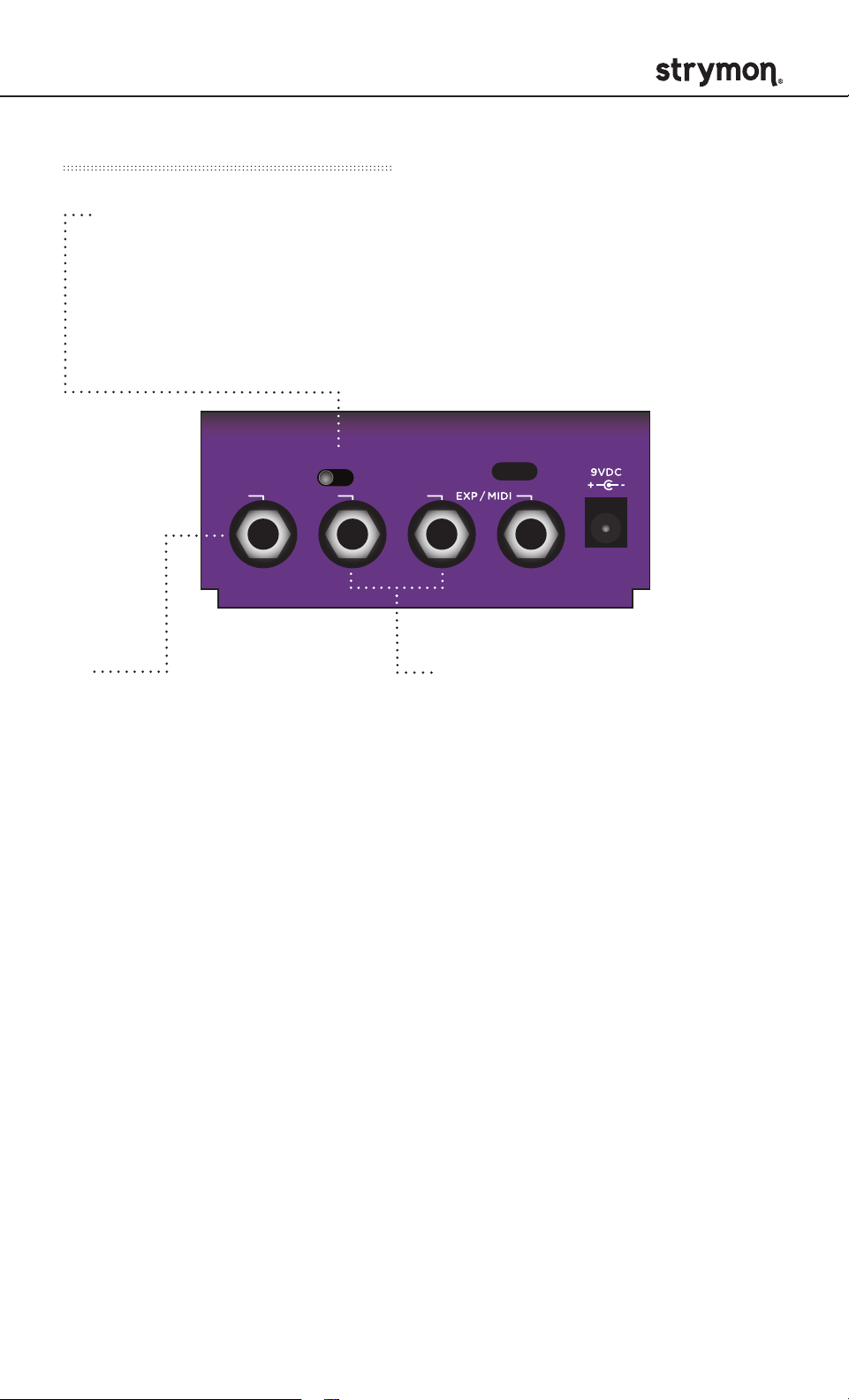
Zelzah - Multidimentional Phaser
Rear Panel I/O and Control
Audio Input Selector
MONO : Use with a mono input signal such as a guitar. Output is
stereo. Use OUT L for mono connection.
STEREO : Use with a stereo input signal. Output is stereo.
INPUT
MONO
IN OUT L OUT R
IN
High impedance ultra lownoise discrete Class A JFET
preamp input. Use a TRS
stereo adapter/cable for
stereo input.
STEREO
USB
OUTPUTS
Low impedance stereo outputs.
Use OUT L for mono output.
pg 5
Page 6
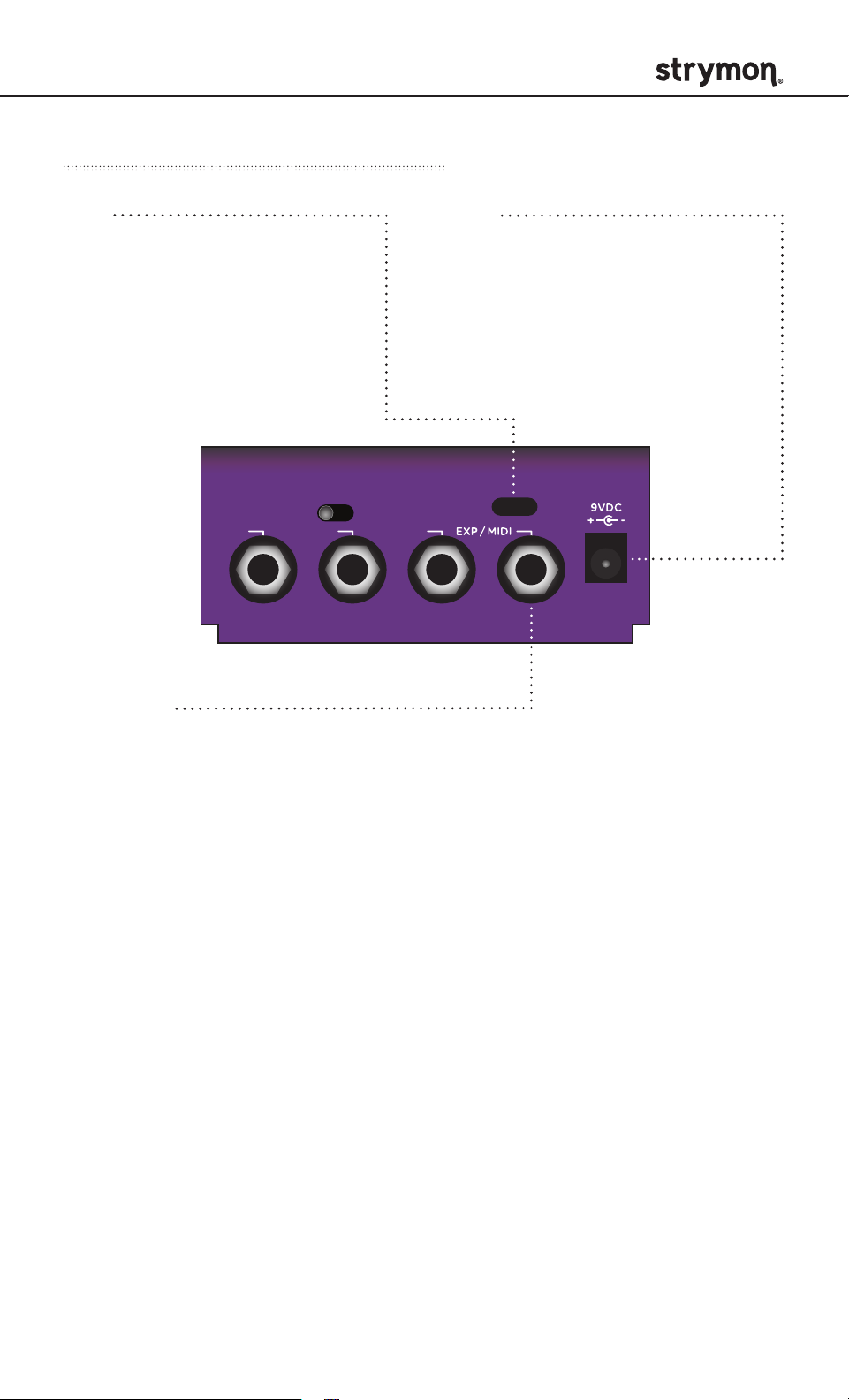
Zelzah - Multidimentional Phaser
Rear Panel I/O and Control (cont.)
USB
Used for MIDI control as well
as for performing firmware
updates.
INPUT
MONO
IN OUT L OUT R
EXP / MIDI
STEREO
9VDC
Use the included power
supply or an adapter with the
following rating:
• 9VDC center negative
• 300mA minimum
USB
Multifunction communication jack for external control of Zelzah’s
features and functions. Can be set to operate in one of the following
modes (See page 15 for details.):
Expression Pedal mode: Allows continuous control over any of the
knobs in any direction with a standard TRS expression pedal.
(See page 17 for details.)
Favorite mode : Allows you to recall a Favorite setting using a
Strymon MiniSwitch.
(See page 19 for details.)
Tap mode : Allows you to control the SPEED of the 6-stage phaser
with TAP tempo using a Strymon MiniSwitch.
MIDI mode : Allows for the selection of three presets using a
Strymon MultiSwitch Plus. Full MIDI functionality is available by
sending MIDI Program Change messages via 1/4" MIDI connection
using a Strymon Conduit or MIDI EXP cable. Up to 300 presets are
available via MIDI.
(See page 22 for MultiSwitch Plus or page 23 for MIDI.)
pg 6
Page 7

Zelzah - Multidimentional Phaser
Live Edit Functions – Signal Routing
Sets the signal routing configuration of the 4-Stage and 6-Stage
sides of Zelzah.
1
Press and hold the ON
SWEEP
classic
barber
env
SPEED
DEPTH DEPTH
multidimensional phaser
RESONANCE
o
mild
strong
phase time
VOICEMIX
SPEED
(6-STAGE) footswitch.
Once both LEDs flash,
release the footswitch.
2
Turn the VOICE knob
to select the routing
option. The ON
(6-STAGE) LED will
change color to indicate
the current status as
the knob is turned.
VOICE knob selections:
Series: GREEN (default) - Output of the 6-Stage phaser feeds into the
4-Stage phaser when both sides are engaged.
Parallel: BLUE - Output of both the 4-Stage and 6-Stage phasers are
mixed to the outputs while maintaining stereo independence of the
LEFT and RIGHT signals.
Split: RED - Sets both the 4-Stage and 6-Stage phasers as mono
effects that are sent to separate outputs. Output of the 4-Stage phaser
goes to OUT L, and output of the 6-Stage phaser goes to OUT R.
(For stereo output connections only.)
3
Press either footswitch to exit and store the routing option.
NOTE: The Signal Routing is saved per Favorite setting or preset.
pg 7
Page 8

Zelzah - Multidimentional Phaser
Live Edit Functions – Stereo Spread
Widens the stereo image for each of the phasers when using
stereo output.
1
Press and hold the ON (6-STAGE) footswitch. Once both LEDs
flash, release the footswitch.
SWEEP
classic
barber
env
SPEED
DEPTH DEPTH
multidimensional phaser
2
Turn the DEPTH (4STAGE) knob to adjust the stereo spread of
RESONANCE
o
mild
strong
phase time
VOICEMIX
SPEED
the 4-Stage phaser. Both LEDs will momentarily change color
smoothly from GREEN (narrow) to AMBER (wide) to indicate the
current status as the knob is turned.
pg 8
Page 9

Zelzah - Multidimentional Phaser
Live Edit Functions – Stereo Spread (cont.)
3
Turn the DEPTH (6STAGE) knob to adjust the stereo spread of
the 6-Stage phaser. Both LEDs will momentarily change color
smoothly from GREEN (narrow) to AMBER (wide) to indicate the
current status as the knob is turned.
SWEEP
classic
barber
env
SPEED
DEPTH DEPTH
multidimensional phaser
4
Press either footswitch to exit and store the Stereo Spread settings.
RESONANCE
o
mild
strong
phase time
VOICEMIX
SPEED
NOTE: Stereo Spread is not applied when Split Signal Routing is
selected.
NOTE: The Stereo Spread settings are saved per Favorite setting
or preset.
pg 9
Page 10

Zelzah - Multidimentional Phaser
Live Edit Functions – Barber Polarity (4-Stage)
Sets the direction of the continuously rising or falling filter frequency
of the 4-Stage barber phaser.
1
Press and hold the ON (6-STAGE) footswitch. Once both LEDs
flash, release the footswitch.
SWEEP
classic
barber
env
SPEED
DEPTH DEPTH
multidimensional phaser
2
Turn the SPEED (4STAGE) knob to adjust the polarity of the
RESONANCE
o
mild
strong
phase time
VOICEMIX
SPEED
4-Stage phaser. The ON (4STAGE) LED will change color to
indicate the current status as the knob is turned.
Negative: RED - Continuously falling LFO.
Positive: BLUE (default) - Continuously rising LFO.
3
Press either footswitch to exit and store the Barber Polarity.
NOTE: The Barber Polarity setting is saved per Favorite setting
or preset.
pg 10
Page 11
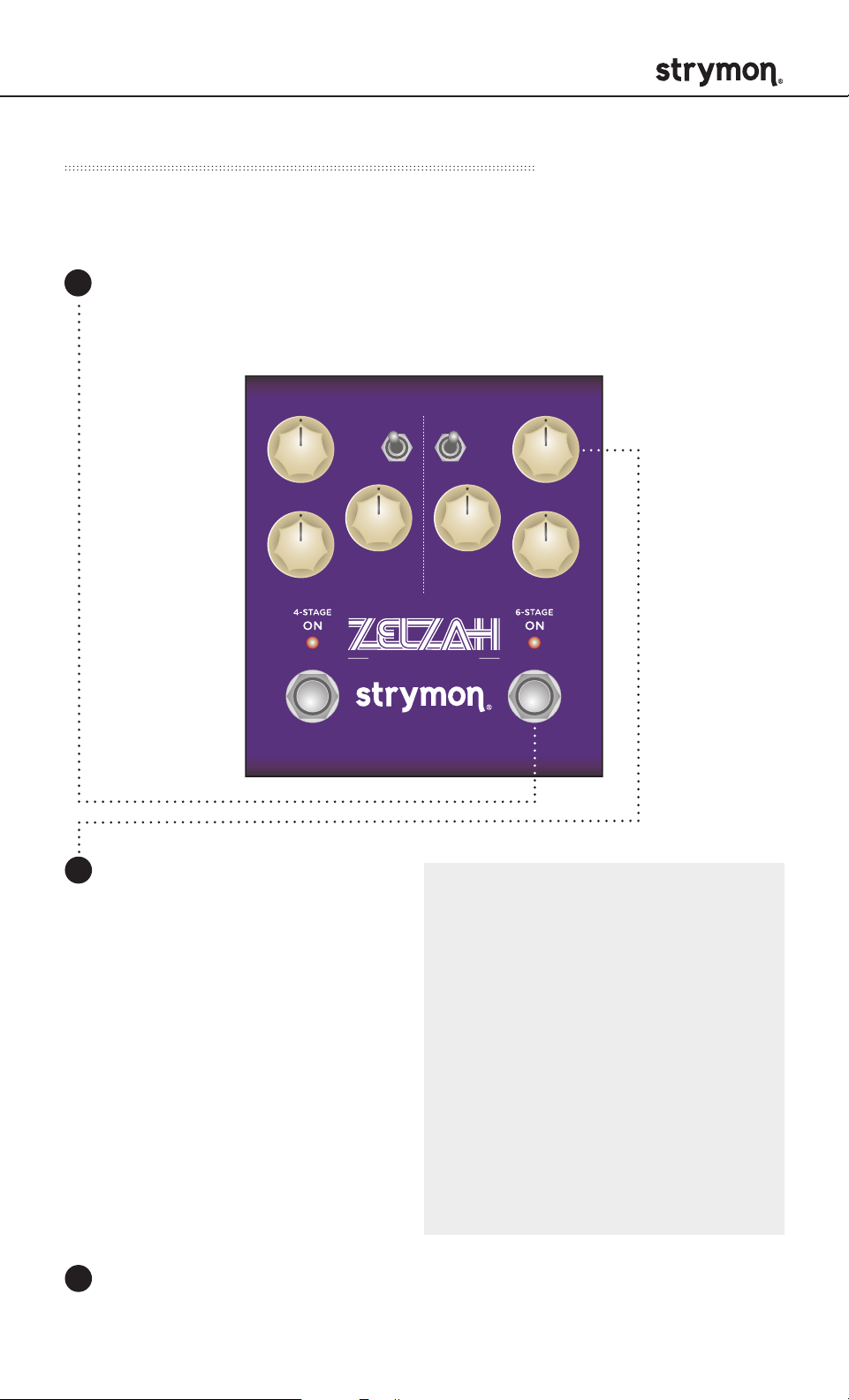
Zelzah - Multidimentional Phaser
Live Edit Functions – MIDI Clock Sync
Determine whether Zelzah’s LFOs will respond to MIDI Clock.
1
Press and hold the ON (6-STAGE) footswitch. Once both LEDs
flash, release the footswitch.
SPEED
DEPTH DEPTH
2
Turn the SPEED (6STAGE)
knob to sync Zelzah with
MIDI clock. Both LEDs will
momentarily change color to
indicate the current status as
the knob is turned.
Off: RED (default) - Zelzah
will not respond to MIDI
clock.
On: BLUE - Zelzah will
respond to MIDI clock.
SWEEP
classic
barber
env
multidimensional phaser
RESONANCE
o
mild
strong
SPEED
phase time
VOICEMIX
NOTE: The MIDI Clock setting
is saved per Favorite setting or
preset.
NOTE: When sync’d to MIDI
Clock, the SPEED knobs act
as a multiplier or divider of
the incoming clock tempo.
The sync’d SPEED mult/div
settings from left to right are:
x4, x3, x2, x1 at 12 o’clock
noon, 1/2, 1/3, 1/4.
3
Press either footswitch to exit and store the MIDI Clock settings.
pg 11
Page 12

Zelzah - Multidimentional Phaser
Live Edit Functions – Respond/Ignore MIDI Expression
When set to MIDI mode, this setting determines whether Zelzah will
respond to MIDI Expression CC# 100 to control the knob settings in the
same manner as a TRS Expression pedal.
1
Press and hold the ON (6STAGE) footswitch. Once both LEDs
flash, release the footswitch.
SWEEP
classic
barber
env
SPEED
DEPTH DEPTH
multidimensional phaser
2
Turn the MIX knob to select whether Zelzah will respond to MIDI
RESONANCE
o
mild
strong
phase time
VOICEMIX
SPEED
Expression CC #100. Both LEDs will momentarily change color to
indicate the current status as the knob is turned.
Off: RED – Zelzah will not respond to MIDI CC# 100.
On: BLUE (default) – Zelzah will respond to MIDI CC# 100.
3
Press either footswitch to exit and store the MIDI Expression mode.
NOTE: The MIDI Expression setting is saved per Favorite setting
or preset.
pg 12
Page 13

Zelzah - Multidimentional Phaser
Power Up Modes – Input Level
Select the input level to the effect processing.
1
Press and hold the ON (6-STAGE) footswitch while connecting
power to the pedal. Once both LEDs flash, release the footswitch.
SWEEP
classic
barber
env
SPEED
DEPTH DEPTH
multidimensional phaser
2
Turn the SPEED (4STAGE) knob to select the Input Level mode.
RESONANCE
o
mild
strong
phase time
VOICEMIX
SPEED
The ON (4STAGE) LED will change color to indicate the current
status as the knob is turned.
Instrument: GREEN (default) - Input headroom set for guitar
level source.
Line: RED - Use with line level source, such as a keyboard or
synthesizer. Adds 10dB of headroom.
3
Press either footswitch to store the Input Level mode and begin
using Zelzah.
NOTE: Input Level is persistent across power cycles and is not
saved per preset.
pg 13
Page 14

Zelzah - Multidimentional Phaser
Power Up Modes – Bypass Mode
Setting Zelzah to Buffered Bypass mode preserves the high frequency
response of your guitar signal through your pedal chain and long cable
runs.
1
Press and hold the ON (6-STAGE) footswitch while connecting
power to the pedal. Once both LEDs flash, release the footswitch.
SWEEP
classic
barber
env
SPEED
DEPTH DEPTH
multidimensional phaser
2
Turn the SPEED (6-STAGE) knob to select True Bypass or Buffered
RESONANCE
o
mild
strong
phase time
VOICEMIX
SPEED
Bypass. The ON (6-STAGE) LED will change color to indicate the
current status as the knob is turned.
True Bypass: GREEN (default)
Buffered Bypass: RED
3
Press either footswitch to store the Bypass mode and begin
using Zelzah.
NOTE: Bypass mode is persistent across power cycles and is not
saved per preset.
pg 14
Page 15

Zelzah - Multidimentional Phaser
Power Up Modes – Configuring the EXP/MIDI Jack
Set the functionality of the EXP/MIDI jack.
1
Press and hold the ON (4-Stage) footswitch while powering up the
pedal. Once both LEDs flash, release the footswitch.
SWEEP
classic
barber
env
SPEED
DEPTH DEPTH
multidimensional phaser
2
Turn the SPEED (6-STAGE) knob to select the function of the EXP/
RESONANCE
o
mild
strong
phase time
VOICEMIX
SPEED
MIDI jack. ON (6-STAGE) LED will change color to indicate the
current status as the knob is turned.
Expression Pedal mode: GREEN (default) - Allows continuous
control over any of the knobs in any direction with a standard TRS
expression pedal. (See page 17 for details.)
Favorite mode: AMBER - Allows you to recall a Favorite setting
using a Strymon MiniSwitch. (See page 19 for details.)
Tap mode: RED - Allows you to control the SPEED of the 6-Stage
phaser with TAP tempo using a Strymon MiniSwitch.
MIDI mode: BLUE - Allows for the selection of three presets
using a Strymon MultiSwitch Plus. Full MIDI functionality is
available by sending MIDI Program Change messages via 1/4”
MIDI connection using a Strymon Conduit or MIDI EXP cable. Up
to 300 presets are available via MIDI.
(See page 22 for MultiSwitch Plus or page 23 for MIDI.)
pg 15
Page 16

Zelzah - Multidimentional Phaser
Power Up Modes – Configuring the EXP/MIDI Jack (cont.)
SWEEP
classic
barber
env
SPEED
DEPTH DEPTH
multidimensional phaser
3
Press either footswitch to store the EXP/MIDI jack mode and begin
RESONANCE
o
mild
strong
phase time
VOICEMIX
SPEED
using Zelzah.
NOTE: EXP/MIDI jack mode is persistent across power cycles and
is not saved per preset.
pg 16
Page 17

Zelzah - Multidimentional Phaser
RIGHT IN LEFT OUT RIGHT OUT EXP
MIDI IN
USB
MIDI OUT
External Control - Expression Pedal Setup
Use a TRS expression pedal to control the knobs of Zelzah.
1
Configure the EXP/MIDI jack for Expression mode.
(See page 15 for configuration instructions.)
2
Connect an expression pedal to the EXP/MIDI jack of Zelzah
using a TRS cable.
3
Press and hold both footswitches until both LEDs blink GREEN.
4
Rock the expression pedal to the HEEL position. Only the ON
(4STAGE) LED will blink GREEN.
MONO
IN OUT L OUT R
INPUT
STEREO
USB
5
Set the knob(s) you would like to control to the desired settings for
the HEEL position of the expression pedal. Only the ON (4STAGE)
LED will turn RED.
pg 17
Page 18

Zelzah - Multidimentional Phaser
External Control - Expression Pedal Setup (cont.)
6
Now, rock the expression pedal to the TOE position. Now only the
ON (6STAGE) LED will blink GREEN.
7
Set the knob(s) you would like to control to the desired settings for
the TOE position of the expression pedal. Only the ON (6STAGE)
LED will turn RED.
8
Press either footswitch to exit and store the expression
pedal setup.
NOTE: Expression pedal assignment is saved per Favorite setting
or preset.
pg 18
Page 19
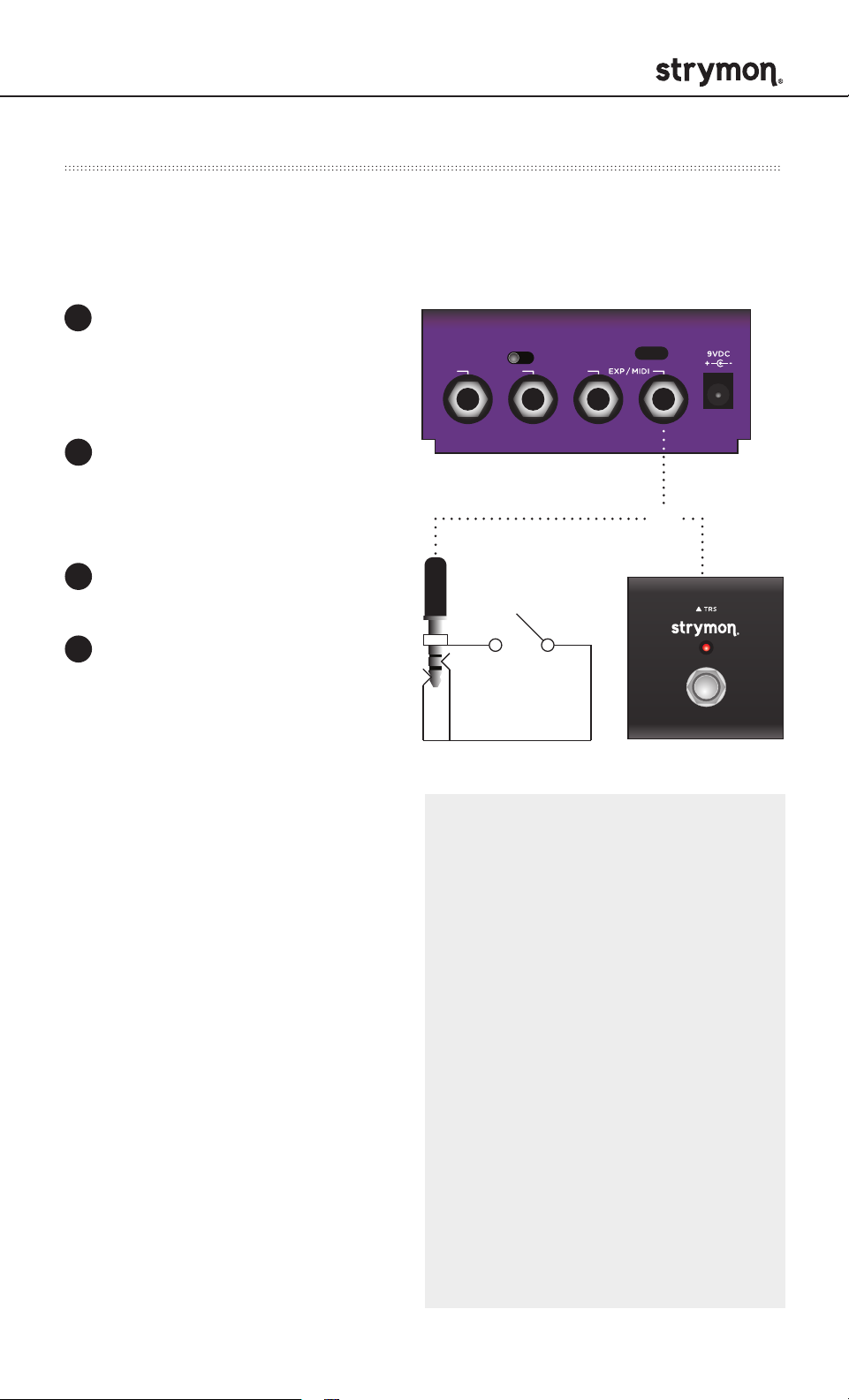
Zelzah - Multidimentional Phaser
External Control – Favorite Switch Setup and Compare Mode
Connect MiniSwitch or other external latching footswitch with a TRS
cable to store and recall your favorite setting.
1
Configure the EXP/MIDI
jack for Favorite mode.
(See page 15 for more info.)
2
Connect an external switch
with a TRS cable to the
EXP/MIDI jack.
3
Dial in your desired sound.
IN OUT L OUT R
MONO
INPUT
STEREO
USB
OR
4
To save your sound as
the new Favorite setting,
press and hold the ON
(4STAGE) footswitch for
until the ON (4STAGE) LED
blinks BLUE. Press the ON
(4STAGE) footswitch again
to save the Favorite setting.
Step on the external footswitch
to toggle between your Favorite
setting and the current setting on
Zelzah.
COMPARE MODE
With the Favorite engaged, as
a knob or switch is adjusted,
the ON (4STAGE) LED flashes
GREEN when the current knob or
toggle switch position matches
the setting of the saved Favorite
setting.
NOTE: Along with the knobs
and toggle switches on the
face of the pedal, all Live
Edit settings and the bypass
state of 6-Stage and 4-Stage
are stored with the Favorite
setting. Power Up modes are
not stored with the Favorite
setting.
NOTE: Saving presets works
differently when using MIDI.
(See page 28 for more details.)
NOTE: The Favorite setting is
stored at MIDI program change
location 0.
pg 19
Page 20

Zelzah - Multidimentional Phaser
External Control – Configuring MultiSwitch Plus
Configure Zelzah and MultiSwitch Plus for remote access to three
additional presets.
1
Press and hold the ON (4-STAGE) footswitch while connecting
power to the pedal. Hold until both LEDs stop blinking.
2
Turn the SPEED (4-STAGE) knob all the way counter-clockwise to
set the MIDI channel to Channel 1. The ON (4-STAGE) LED should
be GREEN.
3
Turn the MIX knob to select any of the following options:
Send MIDI CC, PC, and Other Data: WHITE
Send MIDI CC and Other Data: GREEN
Send MIDI PC and Other Data: PURPLE
Send Other Data: AMBER
4
Turn the SPEED (6-STAGE) knob all the way clockwise to set
the EXP/MIDI jack to MIDI mode. The ON (6-STAGE) LED should
be BLUE.
5
Press either footswitch to exit and store the MIDI channel, the MIDI
OUTPUT setting, and the EXP/MIDI jack mode.
pg 20
Page 21

Zelzah - Multidimentional Phaser
External Control – Configuring MultiSwitch Plus (cont.)
6
Connect a TRS cable to the
EXP/MIDI jack on Zelzah.
IN OUT L OUT R
7
Press and hold the A footswitch on MultiSwitch Plus while
MONO
INPUT
STEREO
connecting the TRS cable to MultiSwitch Plus to select
Preset mode on MultiSwitch Plus.
USB
EXP
pg 21
Page 22

Zelzah - Multidimentional Phaser
External Control – Using MultiSwitch Plus
Selecting and saving Zelzah presets using MultiSwitch Plus.
Preset 1 Preset 2 Preset 3
NOTE: Footswitches A, B, and C on MultiSwitch Plus correspond to
MIDI program changes 1, 2, and 3.
1
Step on a switch that is not illuminated to recall the
corresponding preset.
2
Step on an illuminated switch to bypass Zelzah.
Saving Zelzah presets with MultiSwitch Plus:
1
Dial in the sound that you would like to save as your preset
on Zelzah.
2
Press and hold the ON (4STAGE) footswitch on Zelzah until
the ON (4STAGE) LED blinks BLUE.
3
Press the A, B, or C footswitch on MultiSwitch Plus to save
the current state of the pedal to the desired location.
pg 22
Page 23
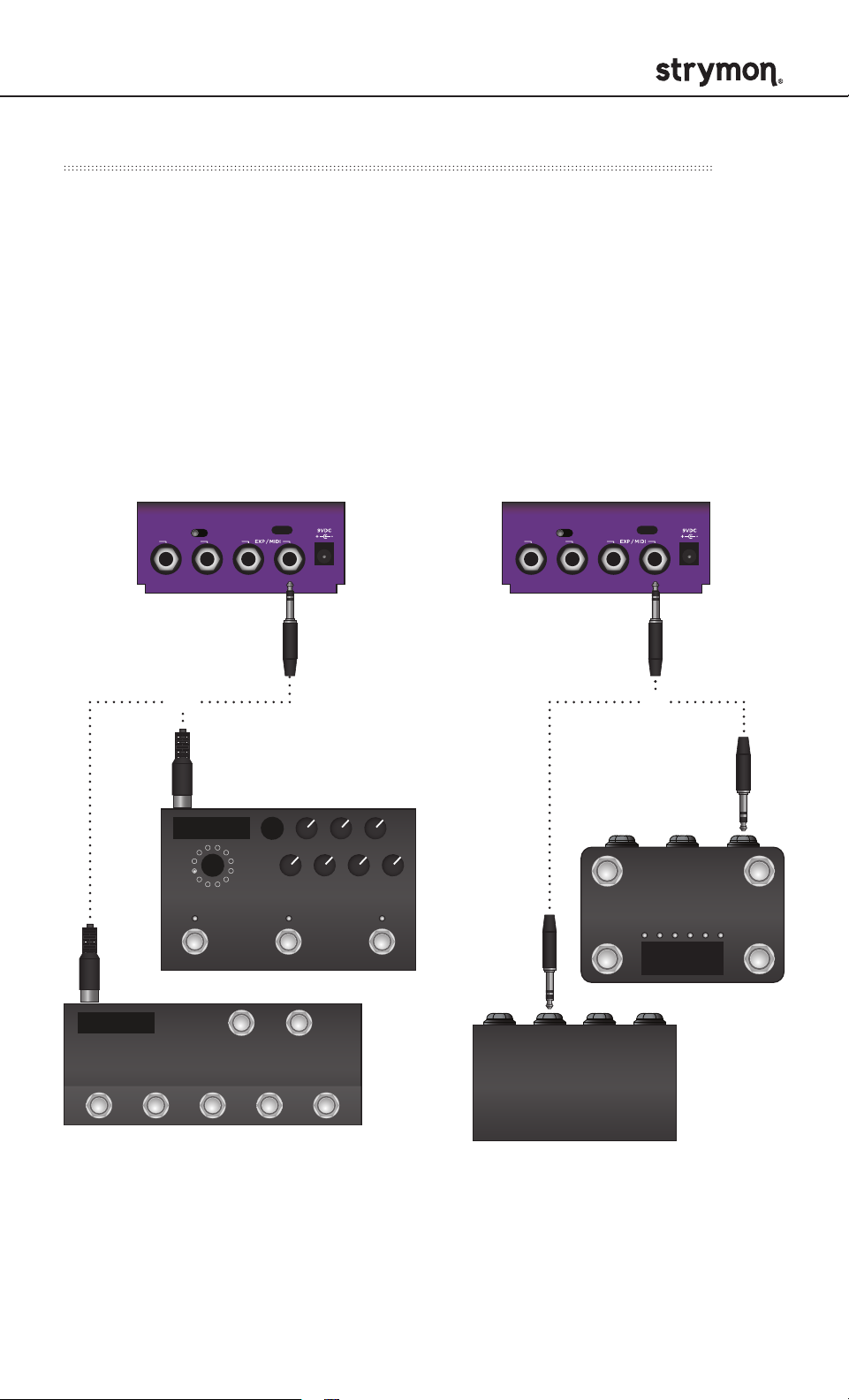
Zelzah - Multidimentional Phaser
MIDI Functionality – Configuring Zelzah to Use MIDI
Using MIDI unlocks a set of tools that can be used to load any of
Zelzah’s 300 preset locations using a suitable MIDI controller or
interface connected to Zelzah’s EXP/MIDI jack. This requires a
Strymon MIDI EXP cable or a MIDI controller/interface, such as
Strymon Conduit, with at least one quarter-inch output. When using
a Strymon MIDI EXP Cable, the MIDI OUT mode must be set to OFF.
(See page 27 for more info.)
Check strymon.net/support/zelzah for a list of compatible devices.
INPUT
MONO
IN OUT L OUT R
STEREO
USB
INPUT
MONO
IN OUT L OUT R
STEREO
MIDI EXP cable TRS cable
OR
MIDI Enabled Stompbox
MIDI Controller with
USB
OR
1/4" TRS Output
MIDI Controller with
5-pin MIDI Outputs
1/4" TRS
MIDI Interface
(such as Strymon Conduit)
pg 23
Page 24

Zelzah - Multidimentional Phaser
MIDI Functionality – Configuring Zelzah to Use MIDI (cont.)
Step 1 – Set EXP/MIDI Jack to MIDI Mode
1
Press and hold the ON (4STAGE) footswitch while connecting
power to the pedal. Once both LEDs flash, release the footswitch.
SWEEP
classic
barber
env
SPEED
DEPTH DEPTH
multidimensional phaser
2
Turn the SPEED (6STAGE) knob clockwise until the ON (6STAGE)
RESONANCE
o
mild
strong
phase time
VOICEMIX
SPEED
LED is BLUE.
3
Press either footswitch to store the EXP/MIDI jack mode.
pg 24
Page 25

Zelzah - Multidimentional Phaser
MIDI Functionality – Configuring Zelzah to Use MIDI (cont.)
Step 2 – Set MIDI channel: This determines which MIDI channel Zelzah
will use to send and receive MIDI data. To select channel 4-16, you will
need to connect Zelzah to a MIDI device.
1
Press and hold the ON (4STAGE) footswitch while connecting
power to the pedal. Once both LEDs flash, release the footswitch.
2
Turn the SPEED
SWEEP
classic
barber
env
SPEED
DEPTH DEPTH
RESONANCE
o
mild
strong
phase time
VOICEMIX
SPEED
(4STAGE) knob
to set the MIDI
communication
channel. ON (4STAGE)
LED indicates status.
multidimensional phaser
SPEED knob selections:
Channel 1: GREEN (default)
Channel 2: AMBER
Channel 3: RED
Channel 4-16: BLUE (Requires 1⁄4” MIDI connection.)
Once the LED turns BLUE, it will blink until the pedal receives a MIDI
Program Change message. Once a message is received, the pedal
will be set to the MIDI channel that carried the message and exit the
power-up mode to start using Zelzah.
pg 25
Page 26

Zelzah - Multidimentional Phaser
MIDI Functionality – Configuring Zelzah to Use MIDI (cont.)
SWEEP
classic
barber
env
SPEED
DEPTH DEPTH
multidimensional phaser
3
Press either footswitch to store the MIDI channel and begin
RESONANCE
o
mild
strong
phase time
VOICEMIX
SPEED
using Zelzah.
NOTE: A simple way to check that communication is working is to
send CC #10 with a value of 127 when the ON (4STAGE) footswitch
is off. This will turn the ON (4STAGE) footswitch on if MIDI is
properly connected and configured.
NOTE: If you are only sending data to Zelzah using the Strymon MIDI
EXP Cable, the MIDI Output mode must be set to OFF.
(See page 27 for details on configuring the MIDI Output Mode.)
NOTE: MIDI Channel assignment is not saved per Favorite setting
or preset.
pg 26
Page 27

Zelzah - Multidimentional Phaser
MIDI Functionality – Configuring Zelzah to Use MIDI (cont.)
Step 3 – Set MIDI Out Mode: Determines what kind of MIDI data will be
sent out of Zelzah.
1
Press and hold the ON
(4STAGE) footswitch while
connecting power to the
pedal. Once both LEDs flash,
release the footswitches.
2
Turn the MIX knob to select
what kind of MIDI data is
sent from Zelzah to other
MIDI devices. Both LEDs
will flash momentarily to
indicate status.
SPEED
DEPTH DEPTH
SWEEP
classic
barber
env
multidimensional phaser
RESONANCE
o
mild
strong
phase time
VOICEMIX
SPEED
OFF: RED (default) - No
MIDI messages are sent
out of Zelzah.
THROUGH: BLUE - Incoming MIDI messages are sent to the MIDI
Out without any additional MIDI messages generated by Zelzah.
SEND CC PC OTHER: WHITE - MIDI CC, PC, and Sysex messages
generated by Zelzah are all sent to the MIDI Out.
SEND CC OTHER: GREEN - MIDI CC and Sysex messages
generated by Zelzah are sent to the MIDI Out.
SEND PC OTHER: PURPLE - MIDI PC and Sysex messages
generated by Zelzah are sent to the MIDI Out.
SEND OTHER: AMBER - Sysex messages generated by Zelzah are
sent to the MIDI Out
3
Press either footswitch to store the MIDI Out mode and exit.
pg 27
Page 28

Zelzah - Multidimentional Phaser
MIDI Functionality - Saving Presets in MIDI Mode
When in MIDI mode, the currently loaded settings can be saved to
any of Zelzah’s 300 preset locations at any time.
To enter SAVE mode,
1
press and hold the ON
(4STAGE) footswitch.
The ON (4STAGE)
LED will blink BLUE
to indicate that Zelzah
is waiting to receive a
MIDI Program Change
message.
SPEED
DEPTH DEPTH
SWEEP
classic
barber
env
RESONANCE
o
mild
strong
phase time
VOICEMIX
SPEED
multidimensional phaser
2
To save the current state of the pedal to the currently loaded preset
location, press the ON (4-STAGE) footswitch.
OR
To save the current state of the pedal to any preset location,
send the unit a MIDI Program Change on Zelzah’s selected MIDI
channel. The ON (4-STAGE) LED will flash and Zelzah will save the
current state of the pedal to the preset location that corresponds
with the MIDI Program Change message that was received.
NOTE: Press the ON (6STAGE) footswitch to cancel
the save operation.
pg 28
Page 29
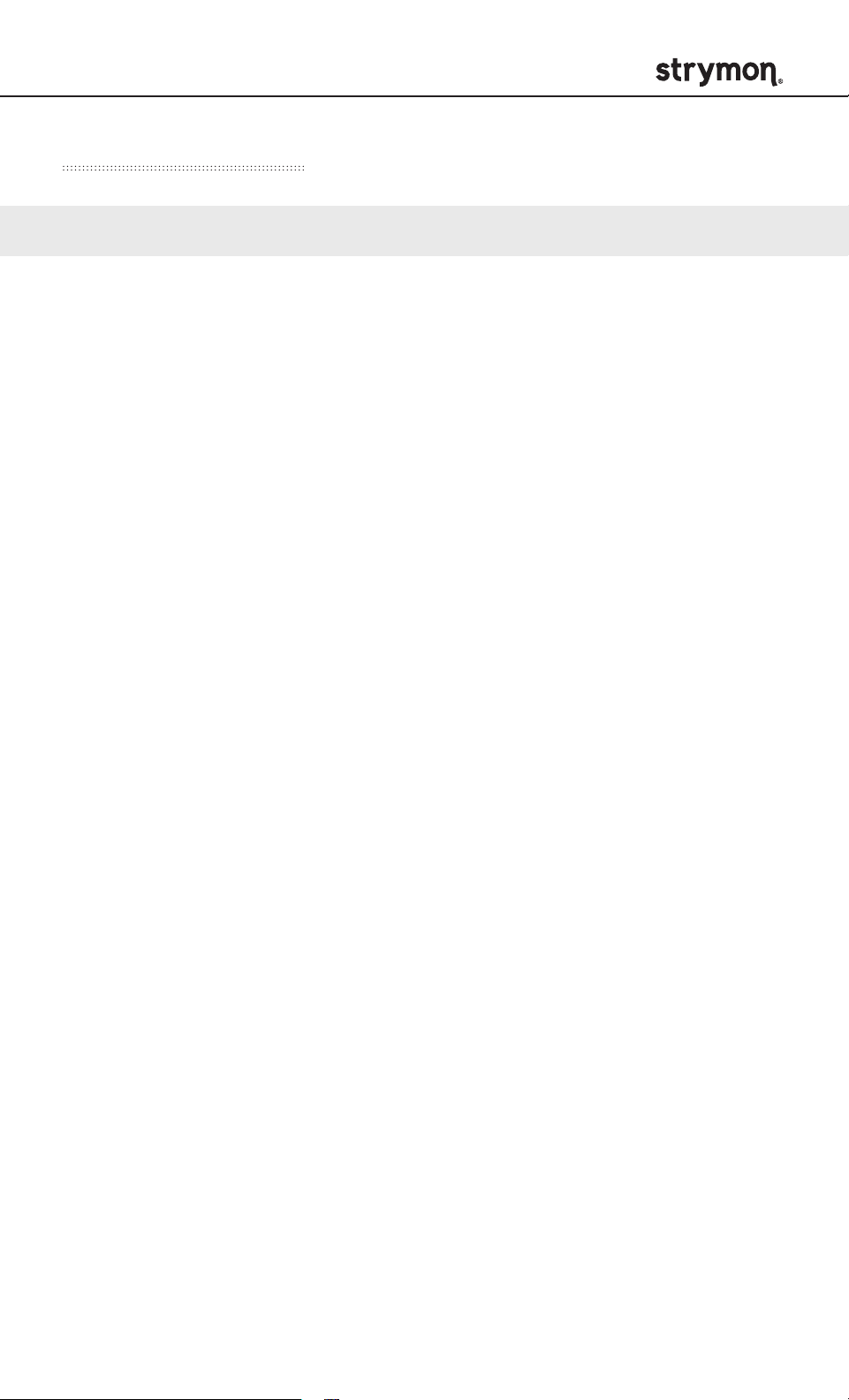
Zelzah - Multidimentional Phaser
MIDI Specifications
MIDI PROGRAM CHANGES
Zelzah contains 300 preset locations, numbered sequentially from
0-299. Because MIDI Program Change messages have a maximum
number of 128 (0-127) the presets are grouped into three MIDI patch
banks.
MIDI BANK 0 = PRESETS 0-127
MIDI BANK 1 = PRESETS 128-255
MIDI BANK 2 = PRESETS 256-299
0 Favorite setting (accessible via MiniSwitch)
(See page 19 for details.)
1 MultiSwitch Plus footswitch 1
2 MultiSwitch Plus footswitch 2
3 MultiSwitch Plus footswitch 3
127 Manual mode (“knobs”)
Zelzah always powers up in MIDI Patch Bank 0, so if you plan to stay
within the first 127 presets, simply send a standard MIDI Program
Change message to load a preset.
If you will be using MIDI Banks 1 and/or 2, it is advisable to send a
standard MIDI Bank Change message (MIDI CC# 0 with a value equal
to the MIDI Bank#) before each MIDI Program Change.
Selecting bank 0, patch 127 will put Zelzah into Manual mode. In this
mode, the pedal will be set to the current knob and switch settings. No
preset data can be stored at this preset location.
pg 29
Page 30

Zelzah - Multidimentional Phaser
MIDI Specifications (cont.)
MIDI CC NUMBERS
CC#
0
10
11
12
13
14
15
16
17
18
19
20
21
PARAMETERS
Bank Select
Bypass/On 4-Stage
Sweep
Speed 4-Stage
Depth 4-Stage
Mix 4-Stage
Polarity 4-Stage
Stereo Spread 4-Stage
Bypass/On 6-Stage
Resonance 6-Stage
Speed 6-Stage
Depth 6-Stage
Voice 6-Stage
RANGE
0-2
0, 127
1-3
0-127
0-127
0-127
0-1
0-127
0, 127
1-3
0-127
0-127
0-127
ENUMERATION
(0=bypass, 127=on)
(1=classic, 2=barber, 3=
envelope)
(0 = negative, 1 =positive)
(0=bypass, 1-127=on)
(1=off, 2=mid, 3=strong)
22
23
27
28
33
60
93
100
NOTE: All on/off parameters are implemented with 0=off and any
other value (1-127)=on. They are documented as “0, 127” because
many MIDI controllers send out 0 and 127 for on/off switches.
Stereo Spread 6-Stage
Series / Parallel / Split
Footswitch A
Footswitch B
Bypass/On A and B
MIDI Expression Off/On
Remote Tap
Expression Pedal
0-127
0-2
0, 127
0, 127
0, 127
0, 127
Any
0-127
(0=series, 1=parallel,
2=split)
(0=release, 1-127=press)
(0=release, 1-127=press)
(0=bypass, 1-127=on)
(0=off, 1-127=on)
pg 30
Page 31

Zelzah - Multidimentional Phaser
Factory Reset
Restores the pedal to factory power up modes and secondary functions
and replaces all stored presets with the factory defaults.
Press and hold
1
SWEEP
classic
barber
env
SPEED
DEPTH DEPTH
RESONANCE
o
mild
strong
phase time
VOICEMIX
SPEED
the ON (6STAGE)
footswitch while
connecting power to
the pedal. Once both
LEDs flash, release
the footswitch.
multidimensional phaser
2
Sweep the DEPTH (4STAGE) knob from 0-100% and back two
(2) times. The ON (4STAGE) LED will change colors at the
extremes of the knob range and blink RED to indicate when the
reset is taking place.
Turn 1: AMBER
Turn 2: RED
Turn 3: AMBER
Turn 4: Both LEDs flash RED, Zelzah resets and restarts
FACTORY SETTINGS
EXP/MIDI Jack: Assigned to
EXPRESSION mode
Input Level: Instrument
Bypass Mode: True Bypass
MIDI channel: 1
MIDI Output Mode: Off
4-Stage Stereo Spread: Off
6-Stage Stereo Spread: Off
Barber Polarity: Positive
Signal Routing: Series
MIDI Clock Sync: Off
MIDI Expression: On
pg 31
Page 32
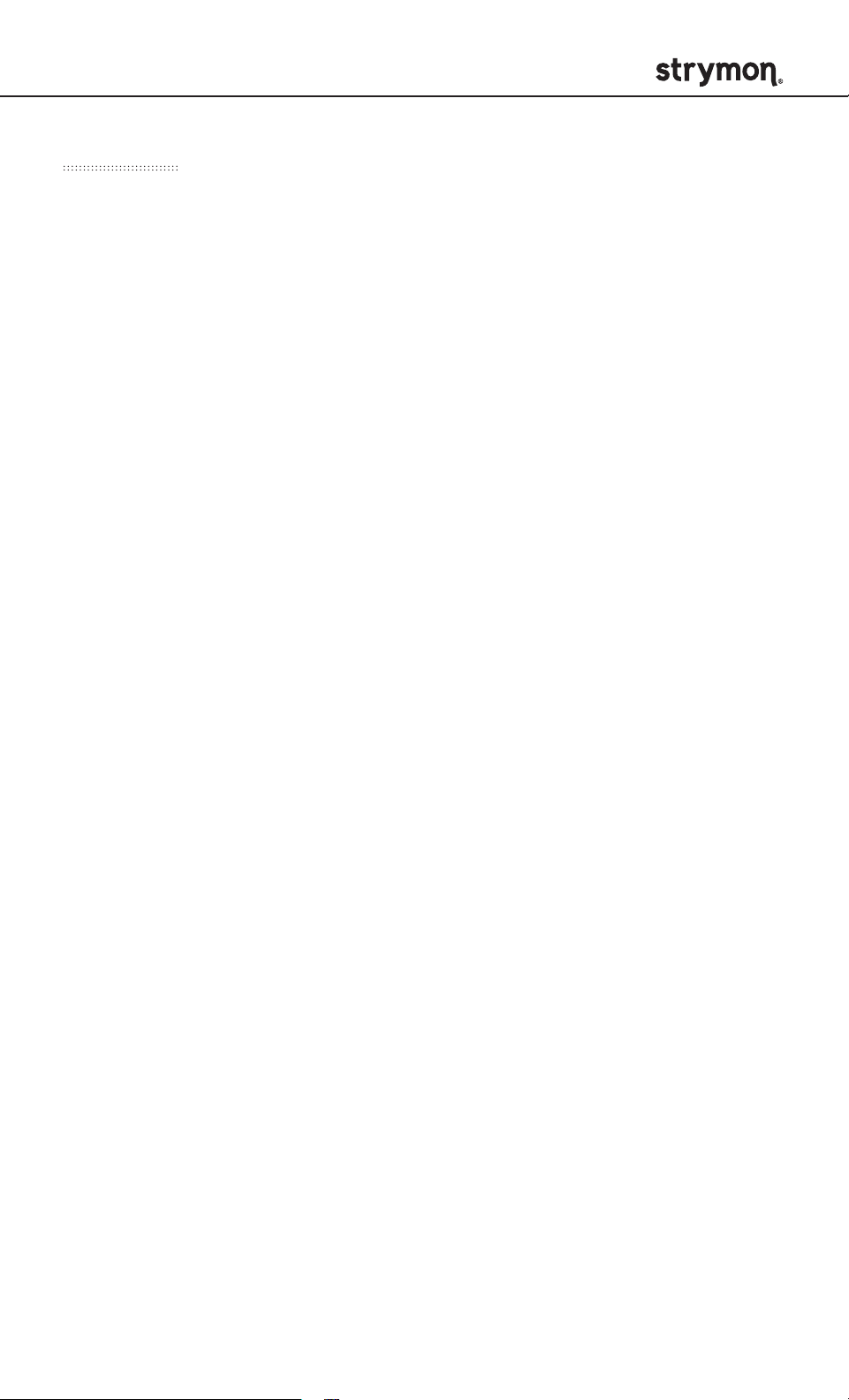
Zelzah - Multidimentional Phaser
Features
• Two completely independent phasers with the ability to run
separately, or simultaneously in series, parallel or split
configurations
• 4-stage phaser with three sweep modes: Classic, Barber, and
Envelope
• 6-stage phaser with a continuous range from phasing to flanging to
chorus, all with adjustable resonance
• Adjustable input level switch to allow for both instrument and line
level signals
• Selectable True or Buffered Bypass
• Expression pedal input allows the connection of a TRS expression
pedal, MiniSwitch, MultiSwitch Plus, or TRS MIDI connection
• Full featured MIDI accessible via TRS supporting MIDI CCs, MIDI
clock sync, access to 300 preset locations (requires Strymon MIDI
EXP cable or MIDI > TRS interface such as Strymon Conduit)
• USB-C jack for controlling via MIDI from a computer or for
performing firmware updates
• Ultra low noise, high performance 24-bit 96kHz A/D and D/A
converters provide uncompromising audio quality
• High performance 480MHz ARM Superscalar processor
• 32-bit floating point processing
• Stereo Input (requires TRS adapter cable) and Stereo Output
• High impedance ultra-low noise discrete Class A JFET preamp
inputs
• Low impedance stereo outputs
• Designed and built in the USA
pg 32
Page 33

Zelzah - Multidimentional Phaser
Specifications
Input Impedance
Output Impedance
A/D & D/A
Max Input Level
Signal/Noise
Bypass Switching
Dimensions
1 Meg Ohm
100 Ohm
24-bit 96kHz
+10 dBu
109 dB typical
True Bypass (electromechanical relay
switching)
4.5" deep x 4" wide x 1.75" tall
(11.4 cm deep x 10.2 cm wide x 4.4 cm tall)
Power Adapter Requirements
Use an adapter with the following rating: 9VDC center negative;
300mA minimum.
pg 33
Page 34

Zelzah - Multidimentional Phaser
Appendix 1
Sample Settings
pg 34
Page 35

Zelzah - Multidimentional Phaser
Sample Settings
Vintage Dual Phaser
SWEEP
classic
barber
env
SPEED
DEPTH DEPTH
RESONANCE
o
mild
strong
phase time
VOICEMIX
SPEED
MIDI Program Change 0
MiniSwitch Favorite
Water Flanger
SPEED
SWEEP
classic
barber
env
RESONANCE
o
mild
strong
SPEED
Memoria Chorus
SWEEP
classic
barber
env
SPEED
DEPTH DEPTH
RESONANCE
o
mild
strong
phase time
VOICEMIX
SPEED
MIDI Program Change 1
MultiSwitch Plus A
Deep Vibe Phaser
SPEED
SWEEP
classic
barber
env
RESONANCE
o
mild
strong
SPEED
phase time
DEPTH DEPTH
VOICEMIX
MIDI Program Change 2
MultiSwitch Plus B
Barber Sweep Phase + Flanger
SWEEP
classic
barber
env
SPEED
DEPTH DEPTH
RESONANCE
o
mild
strong
phase time
VOICEMIX
SPEED
MIDI Program Change 4
phase time
DEPTH DEPTH
VOICEMIX
MIDI Program Change 3
MultiSwitch Plus C
Envelope Phaser + Slow Chorus
SWEEP
classic
barber
env
SPEED
DEPTH DEPTH
RESONANCE
o
mild
strong
phase time
VOICEMIX
SPEED
MIDI Program Change 5
pg 35
Page 36

Zelzah - Multidimentional Phaser
Appendix 2
Power Up Modes
Quick Reference
pg 36
Page 37

Zelzah - Multidimentional Phaser
Power Up Modes Quick Reference
Global parameters and functions can be accessed via a power up
procedure. All power up functions persist through power cycles.
Press and hold the ON (6-Stage) footswitch while connecting power
to Zelzah. Once BOTH LEDs start blinking, release the footswitch.
Adjust the desired functions with the knobs and buttons noted below.
Press either footswitch to store your changes and exit power up
mode.
BYPASS MODE
(See page 14 for an
illustrated description.)
INPUT LEVEL
(See page 13 for an
illustrated description.)
FACTORY RESET
(See page 31 for an
illustrated description.)
Turn SPEED (6-STAGE) knob - status
shown on ON (6STAGE) LED
True Bypass: GREEN (default)
Buffered Bypass: RED
Turn SPEED (4STAGE) knob - status shown
on SPEED (4STAGE) LED
Instrument: GREEN (default)
Line: RED
Turn DEPTH (4-STAGE) knob from 0% to
100% and back two (2) times - status shown
on BOTH LEDs.
pg 37
Page 38
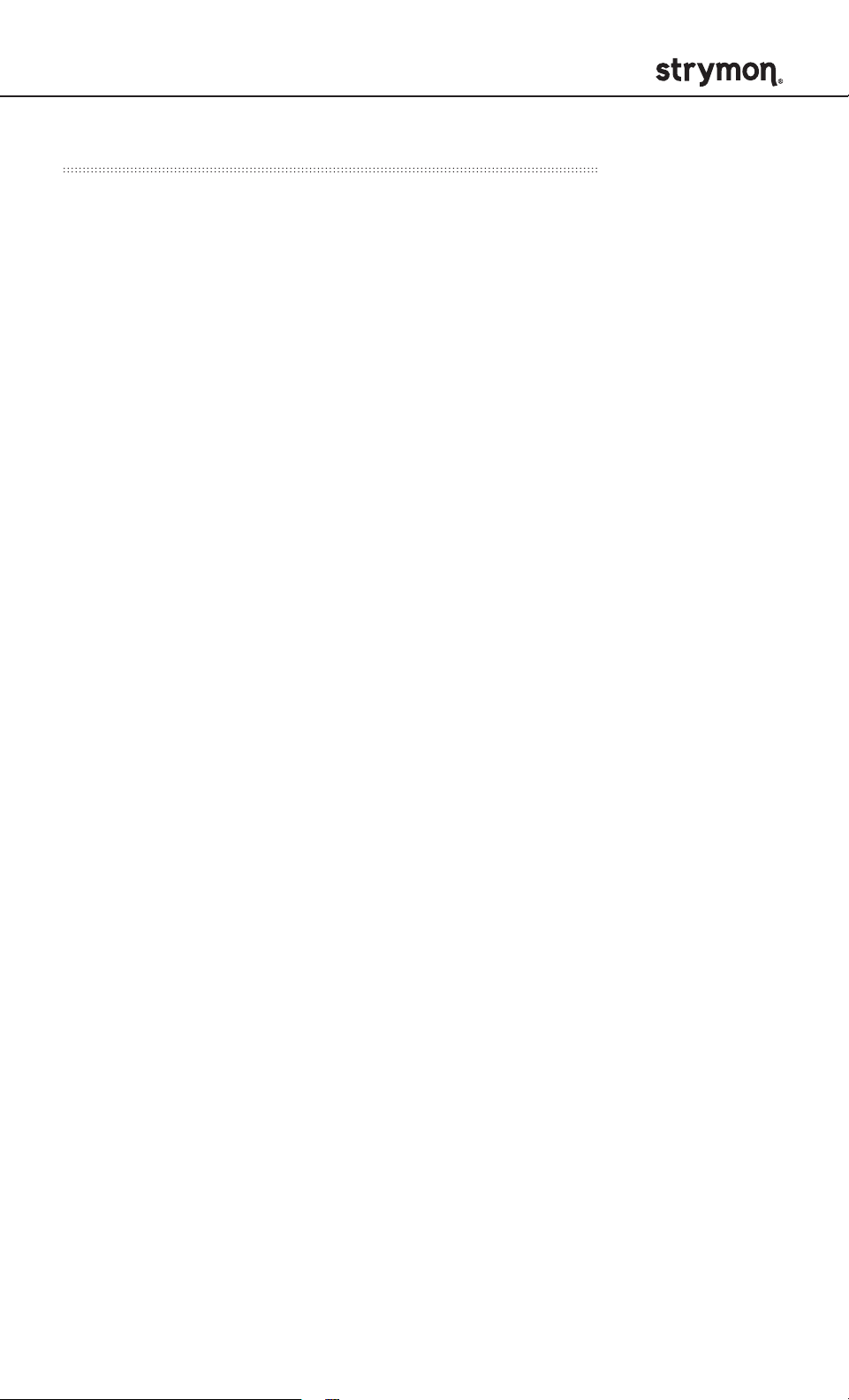
Zelzah - Multidimentional Phaser
Power Up Modes Quick Reference (cont.)
Global parameters and functions can be accessed via a power up
procedure. All power up functions persist through power cycles.
Press and hold the ON (4STAGE) footswitch while connecting power
to Zelzah. Once BOTH LEDs start blinking, release the footswitch.
Adjust the desired functions with the knobs and buttons noted below.
Press either footswitch to store your changes and exit power up
mode.
EXP/MIDI JACK MODE
(See page 24 for an
illustrated description.)
MIDI CHANNEL
(See page 25 for an
illustrated description.)
Turn SPEED (6-STAGE) knob - status
shown on ON (6STAGE) LED
Expression: GREEN (default)
Favorite: AMBER
Tap: RED
MIDI: BLUE
Turn SPEED (4STAGE) knob - status shown
on SPEED (4STAGE) LED
1: GREEN (default)
2: AMBER
3: RED
4-16: BLUE (channel set by next MIDI
message)
MIDI OUT MODE
(See page 27 for an
illustrated description.)
Turn MIX knob - status shown momentarily
on BOTH LEDs.
ON CC PC OTHER: WHITE
ON CC OTHER: GREEN
ON PC OTHER: PURPLE
ON OTHER: AMBER
THROUGH: BLUE
OFF: RED (default)
pg 38
Page 39

Zelzah - Multidimentional Phaser
Appendix 3
Live Edit Controls Quick
Reference
pg 39
Page 40

Zelzah - Multidimentional Phaser
Live Edit Controls Quick Reference
Zelzah provides a way to adjust several settings that do not have a
dedicated knob or switch. Live Edit Functions are saved per preset.
Press and hold the ON (6STAGE) footswitch until BOTH LEDs blink
to enter Live Edit mode.
Release the footswitch and use the knobs as described below.
Press either footswitch to exit Live Edit mode.
SIGNAL ROUTING
(See page 7 for an
illustrated description.)
POLARITY (4STAGE)
(See page 10 for an
illustrated description.)
STEREO SPREAD
(4STAGE)
(See page 8 for an
illustrated description.)
Turn VOICE knob - status shown on
ON (6STAGE) LED
Series: GREEN (default)
Parallel: BLUE
Split: RED
Turn DEPTH (6-STAGE) knob - status
shown on ON (6STAGE) LED
NEGATIVE: RED
POSITIVE: BLUE (default)
Turn DEPTH (4STAGE) knob - BOTH LEDs
change color from GREEN (narrow) to
AMBER (wide) as the control is adjusted.
STEREO SPREAD
(6STAGE)
(See page 9 for an
illustrated description.)
Turn DEPTH (6STAGE) knob - BOTH LEDs
change color from GREEN (narrow) to
AMBER (wide) as the control is adjusted.
pg 40
Page 41

Zelzah - Multidimentional Phaser
Live Edit Controls Quick Reference (cont.)
Zelzah provides a way to adjust several settings that do not have a
dedicated knob or switch. Live Edit Functions are saved per preset.
Press and hold the ON (6STAGE) footswitch until both LEDs blink to
enter Live Edit mode.
Release the footswitch and use the knobs as described below.
Press either footswitch to exit Live Edit mode.
MIDI CLOCK SYNC
(See page 11 for an
illustrated description.)
MIDI EXPRESSION
(See page 27 for an
illustrated description.)
Turn SPEED (6STAGE) knob - status is
momentarily shown on BOTH LEDs.
OFF: RED (default)
ON: BLUE
Turn MIX knob - status is momentarily
shown on BOTH LEDs.
OFF: RED
ON: BLUE (default)
pg 41
Page 42

Zelzah - Multidimentional Phaser
Strymon Non-Transferrable Limited Warranty
Warranty
Strymon warranties the product to be free from defects in material
and workmanship for a period of two (2) years from the original date
of purchase when bought new from an authorized dealer in the United
States of America or Canada. If the product fails within the warranty
period, Strymon will repair or, at our discretion, replace the product
at no cost to the original purchaser. Please contact your dealer for
information on warranty and service outside of the USA and Canada.
Exclusions
This warranty covers defects in manufacturing discovered while using
this product as recommended by Strymon. This warranty does not
cover loss or theft, nor does the coverage extend to damage caused by
misuse, abuse, unauthorized modification, improper storage, lightning,
or natural disasters.
Limits of Liability
In the case of malfunction, the purchaser’s sole recourse shall be
repair or replacement, as described in the preceding paragraphs.
Strymon will not be held liable to any party for damages that result
from the failure of this product. Damages excluded include, but are
not limited to, the following: lost profits, lost savings, damage to other
equipment, and incidental or consequential damages arising from
the use, or inability to use this product. In no event will Strymon be
liable for more than the amount of the purchase price, not to exceed
the current retail price of the product. Strymon disclaims any other
warranties, expressed or implied. By using the product, the user
accepts all terms herein.
How to Obtain Service Under this Warranty
For North American customers: Contact Strymon through our website at
strymon.net/support for Return Authorization and information. Proof of
original ownership may be required in the form of a purchase receipt.
For International Customers: Contact the Strymon dealer from which the
product was purchased from in order to arrange warranty repair service.
Strymon® is a division of Damage Control Engineering®, LLC.
REV A - 08.24.2021
pg 42
