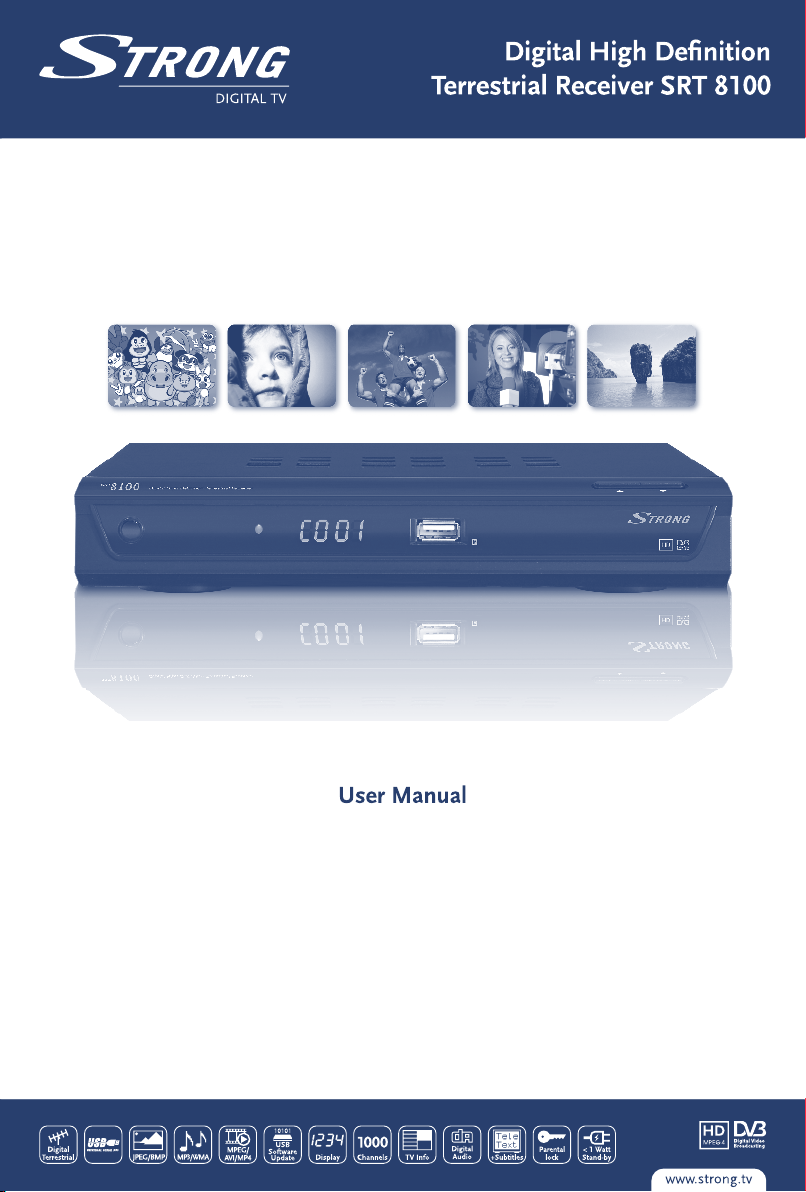

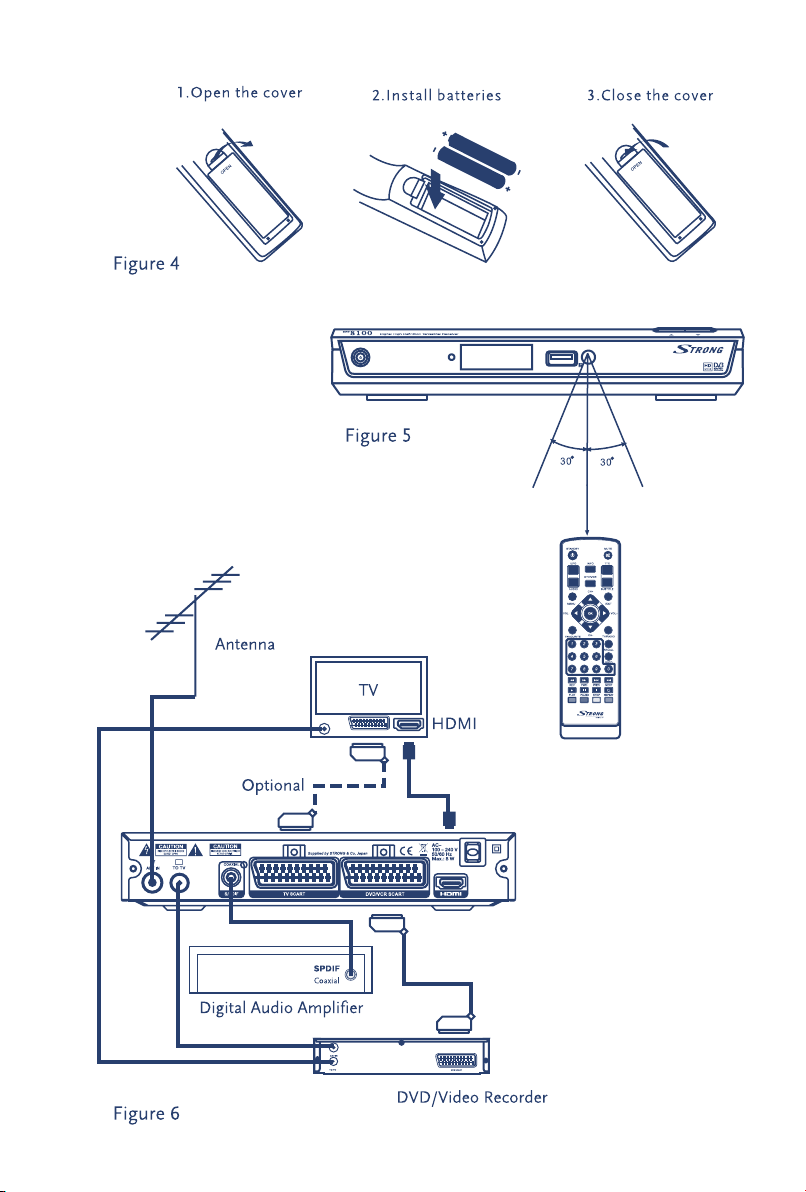
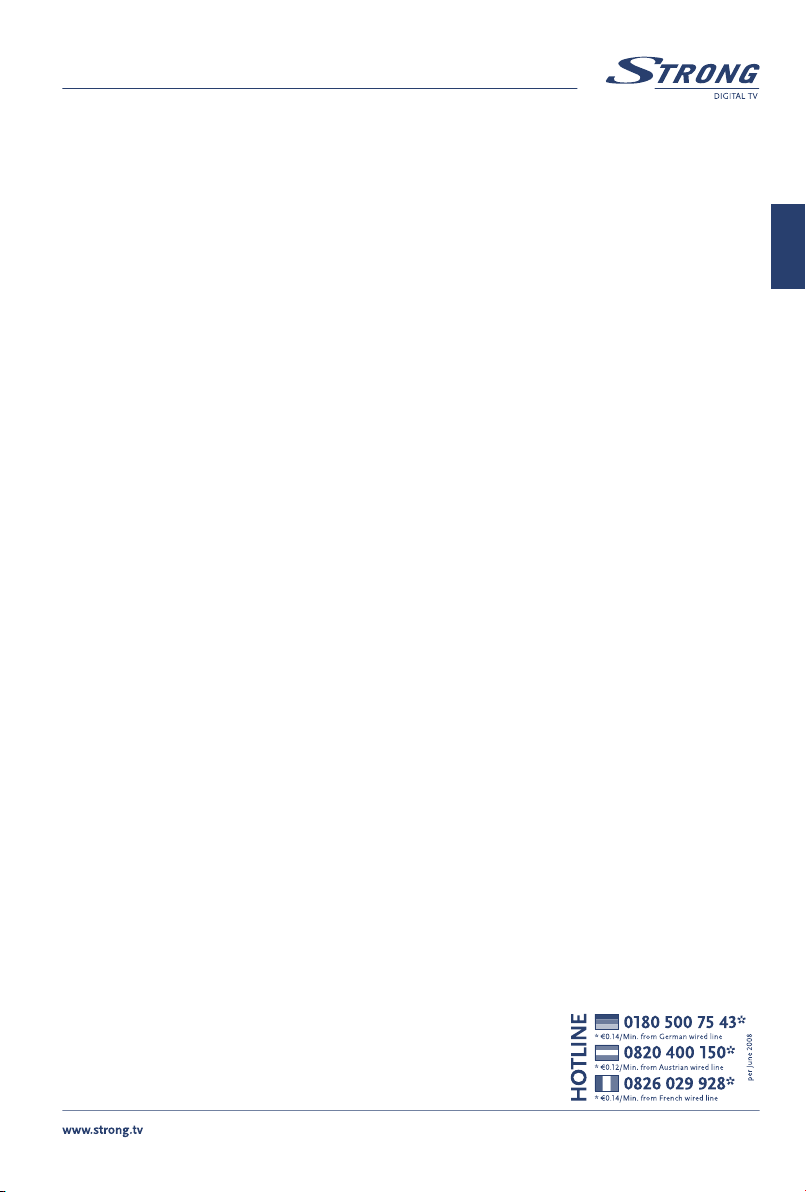
PART 1 • English
TABLE OF CONTENTS
1. 0 INSTRUCTION 2
1.1 Safety Instructions 2
1.2 Storage 3
1.3 Equipment Set-up 3
1.4 Accessories 3
2. YOUR RECEIVER 4
2.1 PIN code default: 8888 4
2.2 Front panel 4
2.3 Rear panel 4
2.4 Remote Control 4
2.5 Installing the Batteries 5
2.6 Using the Remote Control 5
3.0 CONNECTIONS 5
3.1 Connecting to TV Set 5
3.2 Connecting to Digital Audio Amplifier, DVD/Video recorder 5
4.0 FIRST TIME INSTALLATION 5
5.0 BASIC OPERATIONS 5
5.1 Program 5
5.2 Video Setting 7
5.3 Channel Search 7
5.4 Time Setting 8
5.5 Option 8
5.6 System Setting 8
5.7 USB 9
A.1 TROUBLESHOOTING 10
A.2 SPECIFICATIONS 11
English
STRONG declares that this item complies with the basic requirements and other relevant
regulations of directives CE 2004/108/EEC and 73/23EEC; RoHS 2002/95EEC
Subject to alterations. In consequence of continuous research and development technical
specifications, design and appearance of products may change. All product names are
trademarks or registered trademarks of their respective owners.
© STRONG 2009. All rights reserved. 09/2009
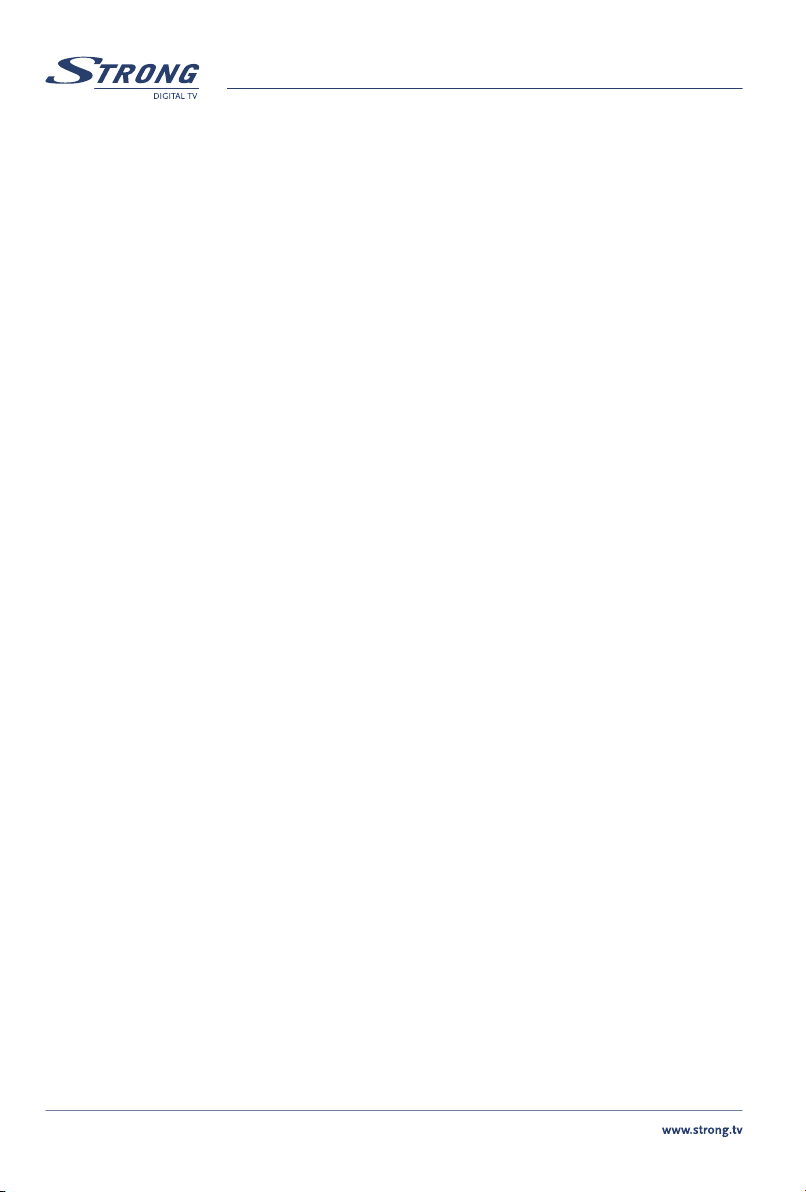
PART 1 • English
1. 0 INSTRUCTION
1.1 Safety Instructions
This receiver has been manufactured to satisfy international safety standards. Please read the following recommended
safety precautions carefully.
The lightning flash with arrowhead symbol within an equilateral triangle is intended to alert the user to the presence of
not isolated dangerous voltage with the inside of the product that may be of sufficient magnitude to constitute a risk of
electric shock to persons.
The exclamation point within an equilateral triangle is intended to alert the user to the presence of important operating
and servicing instructions in the literature accompanying the appliance.
Read All Instructions - Before you use the product, read all operation instructions. For more information on accessories
such as the lithium ion battery, refer to the manuals provided with those products.
Save These Instructions- Save all safety and operating instructions for future reference.
Heat Warnings- Read carefully and follow all warning labels on the product and those described in the instructions.
Follow Instructions- Follow all instructions provided with this product.
Cleaning-Always unplug this product from the wall outlet before cleaning. Use only a damp cloth for cleaning. Never use
any type of liquid or aerosol cleaner, or any type of organic solvent to clean this product.
Attachments-For your safety, and to avoid damaging the product, use only accessories recommended by STRONG.
Water and Moisture- Never use this product around water (near a bathtub, kitchen sink, laundry tub, wet basement.
swimming pool or in the rain)
Location-To avoid damage to the product and prevent personal injury, never place this product on an unstable stand,
tripod, bracket, Follow the instructions that describe how to safely mount the product, and use only the mounting
devices recommended by the manufacturer.
Power Sources-Connect this product only to the power source described on the product label. If you are not sure about
the type of power supply in your home, consult your local power company.
Refer to instruction pages for information on using the product with a battery.
Grounding, Polarization- If this product is used with a specified AC adapter, the adapter may be equipped with a
polarized alternating current line plug (a plug with one blade wider than the other). This safety feature allows the plug
to fit into the power outlet only one way, If you cannot insert the plug into the wall outlet, pull it out, reverse it, and have
the receptacle replaced.
Ventilation- Slots and openings- They are provided for ventilation to ensure reliable operation of the receiver and to
protect it from overheating. These openings must not be blocked or covered. The openings should never be blocked by
placing the receiver on a bed, sofa, rug, or heat register. This receiver should not be placed in a built-in installation such
as a book case or rack, unless proper ventilation is provided. Ensure that free airflow is maintained around the receiver.
Protecting the Power Cord - The power supply cord should be placed so it will not be walked on. Never put a heavy
object on the power cord or wrap it around the leg of a table or chair. Keep the area around the power cord connection
points, at the power outlet, and at the product connection, free of all AC adapter or accessory power cords.
GENERAL PRECAUTIONS - SAFETY PRECAUTIONS
Lightning- If a lightning storm occurs while using a specified AC adapter, remove it from the wall outlet immediately. To
avoid damage from unexpected power surges, always unplug the AC adapter from the power outlet and disconnect it
from the receiver when the receiver is not in use.
Overloading-Never overload wall outlets, extension cords, power strips, or other power connection points with too many
plugs.
Foreign Objects, Liquid Spillage-To avoid personal injury caused by fire or electrical shock from contact with internal
high voltage points, never insert a metal object into the product. Avoid using the product where there is a danger of
spillage.
Heat-Never use or store this product near any heat source such as a radiator heat register, stove, or any type of
equipment or appliance that generates heat, including stereo amplifiers.
Servicing-Refer all servicing to qualified personnel. Attempting to remove the covers or disassemble the product, could
expose you to dangerous high voltage points.
Damage Requiring Service- If you notice any of the conditions described below while using a specified AC adapter
unplug it from the wall outlet and refer servicing to qualified service personnel:
1. Liquid has been spilled onto the product or some other object has fallen into the product.
2. The product has been exposed to water.
2

PART 1 • English
3. The product does not operate normally despite following operating instructions. Adjust only the controls
described in the operating instructions as improper adjustment of other controls could damage the
product and require extensive repair word by a qualified technician.
4. The product has been dropped or damaged in any way.
5. The product exhibits distinct change in performance.
Replacement Parts-When replacement parts are required, make sure that the authorized service centre uses only parts
with the same characteristics as the originals, as recommended by the manufacturer. Unauthorized substitution of parts
could result in fire, electrical shock, or create other hazards.
Safety Check-Upon completion of servicing or repairs, ask the service technician to perform safety checks to determine
that the product is in good working order.
Apparatus shall not be exposed to dripping or splashing and no objects filled with liquids, such as vases, shall be placed
on or next to the apparatus.
Where the mains plug or all-pole mains switch is used as the disconnect device, the disconnect device shall remain
readily operable.
Remote control transmits a directional infrared beam. Ensure to aim the remote control directly at the infrared sensor
of the unit during operation. If the sensor has been covered or there is a large object between the RCU and sensor or it
is exposed to direct sunlight or a strong artificial light (fluorescent or strobe light) the sensor may not be able to receive
the remote signal. In this case, change the direction of the light or reposition the unit.
1.2 Storage
Your receiver and its accessories are stored and delivered in a packaging designed to protect against electric shocks and
moisture. When unpacking it, make sure that all the parts are included and keep the packaging away from children.
When transporting the receiver from one place to another or if you are returning it under warranty make sure to repack
the receiver in its original packaging with its accessories. Failing to comply with such packaging procedures could void
your warranty.
1.3 Equipment Set-up
We recommend you consult a professional installer to set up your equipment. Otherwise, please follow these
instructions carefully:
n Refer to the user manual of your TV and your antenna.
n Make sure that the Audio/Video connectors and outdoor components of the antenna are in a good condition
and the Audio/Video connections are well shielded.
This manual provides complete instructions for installing and using this receiver.
The following symbols will serve as follow.
WARNING Indicates a warning information.
Tips Indicates any other additional important or helpful information.
MENU Represents a button on the remote control. (Bold Character)
Move to Represents a menu item within a window. (Italic Character)
1.4 Accessories
n 1 User Manual
n 1 Remote control unit
n 2x Batteries (AAA type)
Note: The batteries should not be recharged, disassembled, electrically short-circuited or be mixed or used
with other types of batteries. If rechargeable accumulators instead of batteries are going to be used, we
recommend using (e.g. NiMH) types with low self-discharge to ensure long time operation of remote control.
English
3

2. YOUR RECEIVER
2.1 PIN code default: 8888
2.2 Front panel
1 Power button: To turn ON/OFF the main power supply
2 Standby indicator: Shows power state of the receiver
green LED - receiver is turned on
red LED - receiver is in standby mode
3 LED display: Shows channel number
4 USB: To connect external storage devices
5 Remote control sensor: Receives the signal from the remote control
6 Channel up/down: To change channels without using the remote control
2.3 Rear panel
1. ANT IN: To connect an antenna for reception of broadcasting signal.
2. TO TV: To connect a TV set or to connect an extra receiver.
3 S/PDIF COAXIAL: To connect to digital audio amplifier.
4 TV SCART: To connect receiver with your TV set using a SCART cable.
5. VCR SCART: To connect to a Video or DVD recorder
6 HDMI: To connect receiver with your TV set using an HDMI cable.
7 POWER CABLE: To connect receiver to your main power supply.
2.4 Remote Control
1. STANDBY To switch to on or standby
2. MUTE To turn the sound on or off.
3. EPG To display information about the programme being viewed and what’s on next.
4. INFO To display information about the programme
5. TTX To open teletext if available on current channel.
6. AUDIO To select audio track and output mode.
7. DTV/VCR: Switches to VCR input if it is in DTV state.
Switches to DTV if it is in VCR state
8. SUBTITLE To select subtitles language out of available ones on current channel
9 MENU To open the main menu.
10. EXIT To return to the previous screen or menu.
11. tu: Navigates through the menus.
Increases or decreases volume in live view mode
12. pq: Navigates through the menus.
Selects the next or previous channel in live view mode
13. OK To confirm a selection within a menu.
14. FAVOURITE To access your favourite channels.
15. TV/RADIO: Toggles between TV/radio modes.
16. 0-9 NUMERIC BUTTONS To select channel numbers or input numbers in menus.
17. RECALL To switch between the last two viewed channels.
18. GOTO: Selects play time of media
19. 5/REV: Searches backwards during playback
20. 6/FWD: Searches forwards during playback
21. 7/PREV: Skips to previous track during playback
22. 8/NEXT: Skips to next track during playback
23. 1/PLAY: Starts or resumes playback.
24. 2/PAUSE: Pauses playback.
25. 3/STOP: Stops playback.
26. 0/REPEAT: Repeats playback/stops repeat
4
PART 1 • English
Fig. 1
Fig. 2
Fig. 3

PART 1 • English
27. COLOR KEYS (RED/GREEN/YELLOW/BLUE):
To operate different functions in menu screens or in teletext
2.5 Installing the Batteries
Remove the battery cover from the remote control and put 2XAAA size batteries inside the compartment.
The diagram inside the battery compartment shows the correct way to install the batteries.
Note: The batteries should not be recharged, disassembled, electrically short-circuited, be mixed or used with other
types of batteries.
2.6 Using the Remote Control
To use the remote control, point it towards the front of the digital receiver. The remote control has a range of up to 7
metres from the receiver at an angle of up to 60 degrees.
The remote control will not operate if its path is blocked.
Note: Sunlight or very bright light will decrease the sensitivity of the remote control.
3.0 CONNECTIONS
3.1 Connecting to TV Set
3.2 Connecting to Digital Audio Amplifier, DVD/Video recorder
Fig. 4
English
Fig. 5
Fig. 6
Fig. 6
4.0 FIRST TIME INSTALLATION
After all connections have been made properly, switch on TV and make sure the receiver is connected to the main power.
Then switch on the receiver. If you are using the receiver for the first time or restored to factory default, the Installation
Guide menu will appear on your TV screen. Use pq buttons to choose menu item.
1. OSD Language. Use tu buttons to select the language of your preference.
2. Country. Use tu buttons to select your country of residence
3. Antenna Power. Use tu buttons to set ON/OFF. Set to ON only if you use active indoor or outdoor
antenna. If it is set to ON the receiver will supply 5V power to the antenna. Please refer to the user manual
of your antenna.
4. Channel Type. Use tu buttons to select FTA/ALL. If you set FTA, the receiver will install only Free-To-Air
channels. If you set ALL, the receiver will install all available channels available in broadcast.
5. Select Search Channel and press u or OK to start Auto Scan.
The receiver will indicate progress of tuning. Once channel tuning is completed, the receiver will tune to the first
channel in the list. You are ready to watch TV.
5.0 BASIC OPERATIONS
5.1 Program
Press MENU and select Program using tu buttons. Press OK or 6 button to edit program settings. Press EXIT to exit
the menu.
5

PART 1 • English
5.1.1 Program Edit
To edit your programme preferences (lock, skip, favourite, move or delete), please go to Programme Edit. This Menu
requires a password to access. Enter your password or use password ‘8888’.
Set favourite programme
You can create a shortlist of favourite programmes that you can easily access.
1. Select the preferred programme then press the FAVOURITE button.
A heart-shaped symbol will appear and the programme is marked as a favourite.
2. Repeat the previous step to select more favourite programmes.
3. To confirm and exit the menu, press EXIT
Disable favourite TV or radio programme
Press FAVOURITE button on the remote control on the programme with the heart-shaped symbol.
View favourite programme
1. In live view mode (no menu mode) press the FAVOURITE to display a list of favourite programmes.
2. Press pq to choose your favourite programme.
3. Press OK to select your favourite programme.
Delete a TV or radio programme
1. Select the programme and then press the BLUE button. A message will appear. Press OK to delete the
programme or Exit to cancel
2. Repeat the previous step to delete more programmes.
Skip TV or radio programme
1. Select the programme you would like to skip and press the GREEN button.
The programme will be marked to skip. The receiver will skip this programme while zapping between
programmes in live view mode.
2. Repeat the previous step to skip more programs.
3. To confirm and exit the menu, press EXIT.
Disable a skipped TV or Radio programme
Press the GREEN button on the programme marked with the skip symbol.
Move a TV or radio programme
1. Select the preferred programme then press the RED button. A move symbol will appear.
2. Press pq to move the programme
3. Press OK to confirm
4. Repeat the above steps to move more channels
Lock programme
You can lock selected programmes for restricted view.
Lock a TV or Radio Programme:
1. Select the preferred programme then press the YELLOW button. The programme is now marked as locked.
2. Repeat the previous step to select more programmes
3. To confirm and exit the menu, press EXIT.
To view the locked programme, you need to enter either the default password ‘8888’ or your last set password. We
recommend changing of your password from default to any of your preference.
Disable a locked TV or Radio programme
Press the YELLOW button on the programme marked with the lock symbol.
5.1.1 EPG (Electronic Programme Guide)
The EPG is an on-screen TV guide that shows scheduled programs seven days in advance for every tuned channel. Press
EPG to access the menu.
Use pq to select the preferred programme. If there is more than one page of information, use the BLUE button for
page up and the YELLOW button for page down.
6

PART 1 • English
To view program schedule on other channels use tu buttons.
To book reminder for desired event press OK button.
To display a list of booked event press INFO button.
5.1.2 Sort
Sort your channels from the following options:
By LCN Sort the channels in channel number order (ascending)
By ONID Sort the channels in order of Network ID (Broadcaster ID)
By Service Name Sort the channels in alphabetical order
Service ID Sort the channels according to the station
5.1.3 LCN (Logical Channel Numbering)
Set LCN ON or OFF.
5.2 Video Setting
Press MENU then select Picture. The menu provides options to adjust the video settings. Press pq to select an option
and press tu to adjust the setting. Press EXIT to exit the menu.
Aspect Ratio
You can set the display format to either 4:3 PanScan, 4:3 Letter Box, 16:9 Full Screen or Auto to get the maximum
display when watching TV.
Resolution
If the video does not appear correctly, change the setting. This setting is to match the most common setting for HDMI.
480i: for NTSC system TV.
480P: for NTSC system TV.
576i: for PAL system TV.
576P: for PAL system TV.
720P: for NTSC or PAL system TV.
1080I: for NTSC or PAL system TV.
TV format
If the video does not appear correctly, you need to change the settings. This should match the most common setting for
TVs in your country.
NTSC: for NTSC system TV.
PAL: for PAL system TV.
Video output
CVBS: CVBS output.
RGB: RGB output.
English
5.3 Channel Search
Press MENU and select Search Channel. The menu provides options to adjust the search channel settings. Select an
option and press tu to adjust the setting. Press EXIT to exit the menu.
Auto Search
Search and install all channels automatically. This option overwrites all early installed channels.
1. Select Auto Search and press OK or u to start channel search.
2. To cancel channel search, press EXIT.
Manual Search
Install new channels manually. This option adds new channels without changing the current channels list.
1. Select Manual Search then press OK or u. The channel search screen will appear.
2. Press the tu to select the channel frequency
3. Press OK to start searching channels
A found channel will be saved and added to the channels list. If channels can’t be found, then exit the menu.
7

PART 1 • English
Tip: Signal quality and level indicators will show presence of the signal on selected channel frequency.
Country
Select your country of residence.
Antenna power
Enable Antenna Power if an external active antenna is connected.
5.4 Time Setting
Press MENU select Time. The menu provides options to adjust the time settings.
Press pq to select an option and press tu to adjust the setting. Press EXIT to exit the menu.
Time Offset
Select auto or manual for GMT offset adjustments.
Country Region
Select the Country Region when Time Offset is set to Auto.
Time Zone
Select the Time Zone Offset when Time Offset is set to Manual.
Sleep
If this setting is OFF, this function does not work. If this setting is different from OFF, a message will pop up after your
preferred time to inform you, that the device will go into sleep mode.
This message will appear under no any operation.
Press STANDBY to exit sleep/auto-off mode.
5.5 Option
Press MENU and select Option. In this menu you can to adjust the OSD Language, Subtitle Language, Audio Language
and Digital Audio mode.
Select an option and press tu to adjust the setting. Press EXIT to exit the menu.
OSD Language
Select the preferred language of On Screen Display.
Subtitle Language
Select the preferred subtitle language.
Audio Language
Select the preferred audio language for watching TV channels.
If the language is not available, the default programme language will be used
Digital Audio
Select digital audio output mode
PCM – audio from any format will be converted to PCM format
RAW – audio from receiver will be send in original format
OFF – digital audio output disabled
5.6 System Setting
Press MENU and select System. The menu provides options to adjust the system settings.
Press pq to select an option and press tu to adjust the setting. Press EXIT to exit the menu.
Parental Guidance
You can restrict access to programs that are unsuitable for children of corresponded age. To restrict/lock the
channel you will need to enter either the default password ‘8888’ or your own password. This function depends from
broadcaster. It will work only if broadcaster assigns morality levels to the programs according to standards.
8

PART 1 • English
Set Password
Set or change the password for locked programs and menu access. Enter your old password or the default password
‘8888’. You will then be asked to enter your new password. To confirm re-enter your new password. Once it is confirmed,
press EXIT to exit the menu.
Restore Factory Default
Reset your Set Top Box to the Default Factory Settings.
In Main Menu select Restore Factory Default and press OK or u to select. Enter your password or the default password
‘8888’ and press OK to confirm. This option will delete all preset channels and settings. The receiver will reboots and
start with Installation Guide menu.
Information
View model, hardware and software information.
Software update
If the status is set ON, it will scan new software from broadcast according to your preferred time in Start time.
Software update from USB
Download the required update file for your receiver model from our website http://www.strong.tv support page or
contact to your local dealer.
Unzip file, if necessary, and copy it to root folder of your USB storage device.
Connect USB storage device to the USB port of the receiver. Enter to the main Menu, select USB. Select Multimedia –
Music and press OK. In the file list select file with software image and press OK to start software update. Update
process will take some time. Once update is completed the receiver will display message “Update completed. Please
restart”. Switch OFF main power and switch it back ON.
English
WARNING Do not power off your receiver during update process and flashing data. Do not unplug the USB
device during update. This may cause damage of the data in the flash memory and the receiver will
need to be repaired.
5.7 USB
Press MENU and select USB. The menu provides options to playback music, video files and watch photo files.
The unit supports USB devices with FAT and FAT32 file system and does not support NTFS.
5.7.1 Multimedia
If no USB device is plugged in, a warning message “No USB Device is Found” will be displayed, otherwise you can
select the music or photo type in this menu and press OK to enter the file browser and select the file to playback.
Music – supported file formats are MP3 and WMA.
Photo – supported file formats are JPG and BMP
Movie – supported video files in various formats (MPG, MPEG, TS, VOB, MP4, AVI,...)*
* STRONG cannot guarantee the playback of video files although extensions are listed here, as it depends on codec
used, data bit rate and resolution. Please consult the STRONG Hotline in your country to get more details.
5.7.2 Photo configuration
Slide Time:
You can adjust slide show interval to 1~8 seconds.
Slide Mode:
You can adjust slide show effect as mode 0~59 or random.
Aspect Ratio:
Keep Displays the picture as its original aspect,
Discard: Displays the picture in full screen mode.
5.7.3 Movie configuration
Aspect Ratio:
Keep: Plays movie in its original aspect.
Discard: Plays movie in full screen mode.
9

PART 1 • English
Subtitle Specific:
Small: Displays the subtitle as small mode.
Normal: Displays the subtitle as normal mode.
Big: Displays the subtitle as big mode.
Subtitle BG:
White: Displays the subtitle in white background.
Transparent: Displays the subtitle in transparent background.
Grey: Displays the subtitle in grey background.
Yellow green: Displays the subtitle in yellow green background.
Subtitle Font Color:
Red: Displays subtitle in red font.
Blue: Displays subtitle in blue font.
Green: Displays subtitle in green font
Note STRONG cannot guarantee compatibility (operation and/or bus power) with all USB mass storage
n With large amounts of data, it may take longer for the system to read the contents of a USB device.
n Some USB devices may not be properly recognized. Even when they are in a supported format,
devices and assumes no responsibility for any loss of data that may occur when connected to this unit.
some files may not play or display depending on the content.
A.1 TROUBLESHOOTING
There may be various reasons for the abnormal operation of the receiver. Check the receiver according to the procedures
shown below. If the receiver does not work properly after checking it, please contact the dealer or the local Service
Hotline. Do NOT open the receiver cover. It may cause a dangerous situation and the warranty will get void.
Problem Possible cause What to do
Stand-by indicator
do not light up
No signal found Aerial is disconnected
No picture or sound
on TV
Scrambled channel
message
No response to
remote control
Forgotten channel
lock code
Forgotten menu
lock code
After moving the
receiver to another
room you are
no longer able
to receive digital
reception
Mains lead unplugged/multipoint connector
switched off
Front panel switch is in OFF position
Aerial is damaged/misaligned
Out of digital signal area
Active antenna requires to switch ON antenna
power/external feed
Input is not selected on your TV
TV or VCR are not connected to main
Bad cable connection
Channel is scrambled Select alternative channel
Receiver off
Handset not aimed correctly
IR sensor obstructed
Hand set batteries exhausted
The aerial feed former new point may come
through a distribution system which may reduce
the digital signal now received by the box.
Check mains lead /switch multipoint
connector on
Set front panel switch to ON position
Check aerial lead
Check aerial
Check with dealer
Switch receiver’s Antenna Power ON/
connect external feed
Switch to correct TV input
Check mains lead
Firmly plug in cables between receiver and TV
Plug in and turn on plug
Aim handset at IR sensor
Check for obstructions
Replace handset batteries
Contact local Service Hotline or send email to
our Support via www.strong.tv
Contact local Service Hotline or send email to
our Support via www.strong.tv
Try a direct feed from the antenna
10

PART 1 • English
A.2 SPECIFICATIONS
Demodulator DVB-T
Modulation: COFDM
Demodulation: QSPK, 16/64QAM
IF bandwidth: 7 or 8 MHz
Guard interval: 1/4, 1/8 1/16, 1/32
Code rate: 1/2, 2/3, 3/4, 5/6, 7/8
Video Decoder
Profile level: MPEG-2 MP@ML, MP@HL, MPEG-4 H.264/AVC
Input rate: Max. 90 Mbit/s
Aspect ratio: 4:3 Pan & Scan, Letterbox, 16:9
Frame rate: 25 Hz for PAL, 30 Hz for NTSC
Video resolution: 576p, 720p, 1080i
Audio Decoder
Audio decoding: MPEG-1 Layer 1 & 2, Dolby Downmix
Audio mode: Mono L/R, Stereo, AC 3
Frequency response: ~20 kHz, +/-2 dB
60 Hz ~ 18 kHz <+/- 0.5 dB
Sampling rate: 32, 44.1, 48 kHz
Tuner DVB-T
Connector type: Female, IEC60169-2, 75 Ohm nominal
Frequency range: VHF: 174 MHz to 230 MHz
UHF: 470 MHz to 860 MHz
Signal level: -82 dBm ~ -25 dBm
COFDM spectrum: COFDM 2K/8K-Carrier
Antenna supply: 5 V DC max 50mA, overload protected
System & Memory
CPU: MSD7828
Flash memory: 4 Mbytes
System memory: 128 Mbytes
Multimedia:
Video playback – supported in various formats (MPG, MPEG, TS, VOB, MP4, AVI…)*
Audio playback – MP3, WMA formats
Picture view – JPG, BMP formats
* STRONG cannot guarantee the playback of video files although extensions are listed here, as it depends on codec used, data bit rate and resolution.
Connectors
ANT IN; TO TV
TV SCART (RGB, CVBS, Audio L/R Output with Volume control)
VCR Scart (CVBS, Audio L/R)
HDMI (V/A -Output) Type A -Version:1.0
S/PDIF Dolby Digital Out (Coaxial)
USB 2.0, Type A Connector
General Data
Input voltage range: 100 – 240 V AC 50/60 Hz
Power consumption: max. 8 W
Power consumption in standby: < 1 W
Operating temperature: 0 °C ~ 40 °C
Storage temperature: -10 °C ~ 50 °C
Operating humidity range: 10~85% RH, Non-condensing
Size (W x D x H) in mm: 220 x 165 x 45
Weight: 1.2 kg
English
11

PART 1 • English
12
