
Digital High Denition Satellite
Receiver SRT 7505
Abbildung ähnlich
Bedienungsanleitung
User Manual
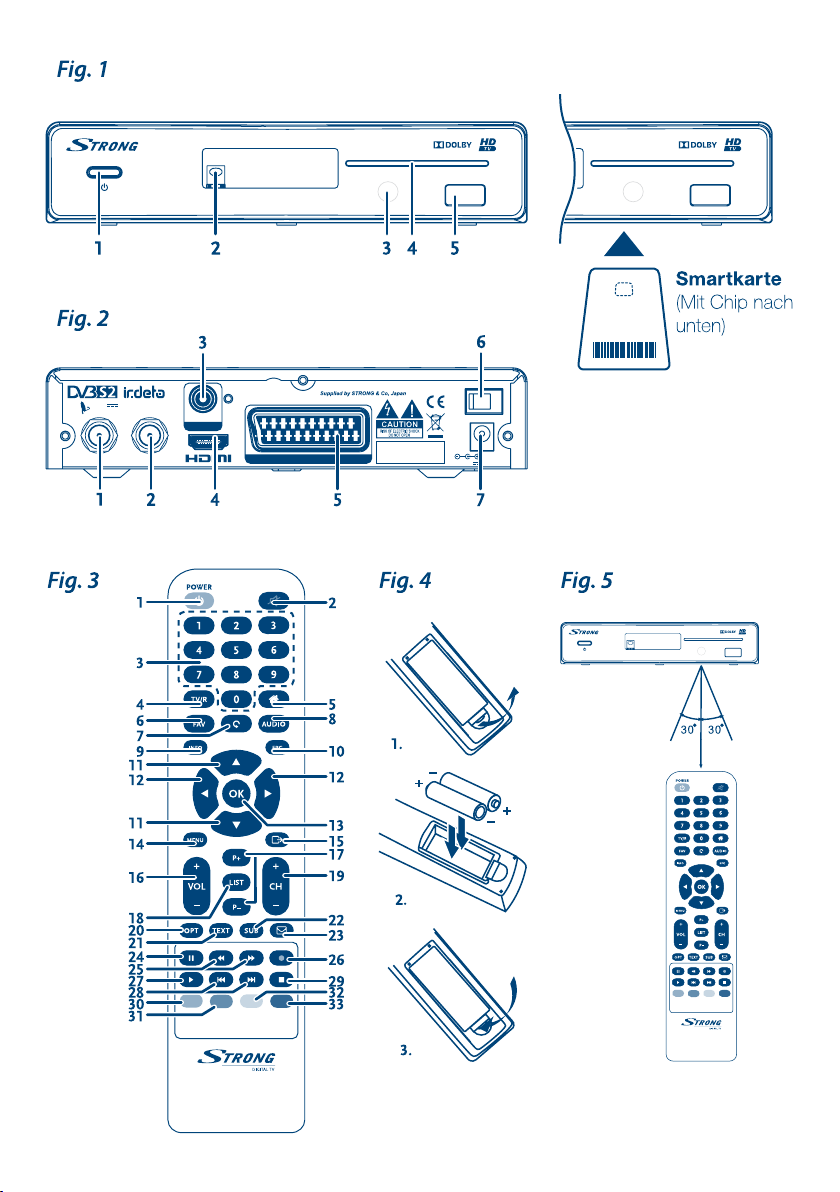
MANUFACTURE
FROM DOLBY
DOLBY AND
SYMBOL ARE
DOLBY LA
USB: DC 5 V, 1.0 A max.
13/18 V
350 mA max.
Model: Digital HD Satellite Rece
SAT IN SAT OUT
COAXIAL
S/PDIF
TV SCART
13/18 V
350 mA max.
SAT IN SAT OUT
COAXIAL
S/PDIF
Model: Digital HD Satellite Receiver SRT 7505 ON/OFF
USB: DC 5 V, 1.0 A max.
MANUFACTURED UNDER LICENSE
FROM DOLBY LABORATORIES.
DOLBY AND THE DOUBLE-D
SYMBOL ARE TRADEMARKS OF
TV SCART
DOLBY LABORATORIES.
24 W max.
DC 12 V2.0 A max.
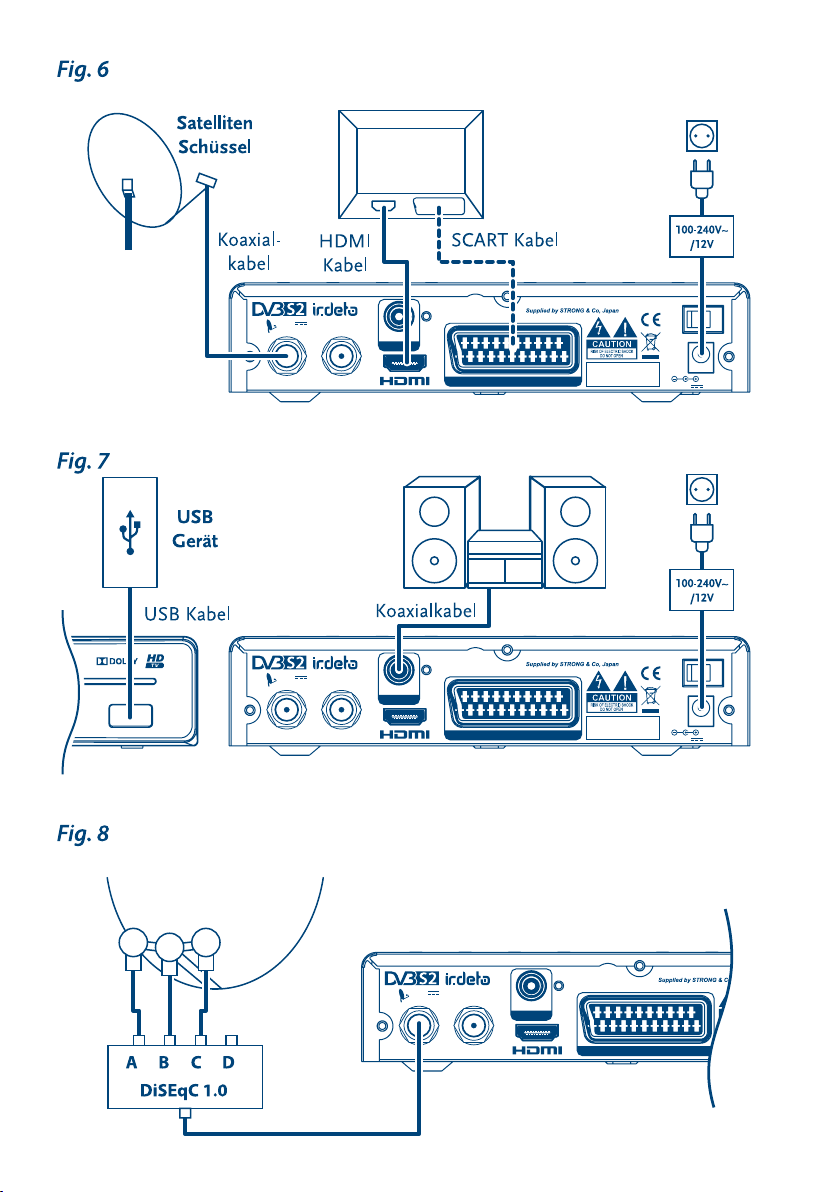
13/18 V
MANUFACTURE
FROM DOLBY
DOLBY AND
SYMBOL ARE
DOLBY LA
USB: DC 5 V, 1.0 A max.
13/18 V
350 mA max.
Model: Digital HD Satellite Rece
SAT IN SAT OUT
COAXIAL
S/PDIF
TV SCART
350 mA max.
SAT IN SAT OUT
COAXIAL
S/PDIF
Model: Digital HD Satellite Receiver SRT 7505
USB: DC 5 V, 1.0 A max.
TV SCART
MANUFACTURED UNDER LICENSE
FROM DOLBY LABORATORIES.
DOLBY AND THE DOUBLE-D
SYMBOL ARE TRADEMARKS OF
DOLBY LABORATORIES.
ON/OFF
24 W max.
DC 12 V2.0 A max.
13/18 V
350 mA max.
SAT IN SAT OUT
COAXIAL
S/PDIF
Model: Digital HD Satellite Receiver SRT 7505
USB: DC 5 V, 1.0 A max.
TV SCART
MANUFACTURED UNDER LICENSE
FROM DOLBY LABORATORIES.
DOLBY AND THE DOUBLE-D
SYMBOL ARE TRADEMARKS OF
DOLBY LABORATORIES.
ON/OFF
24 W max.
DC 12 V2.0 A max.
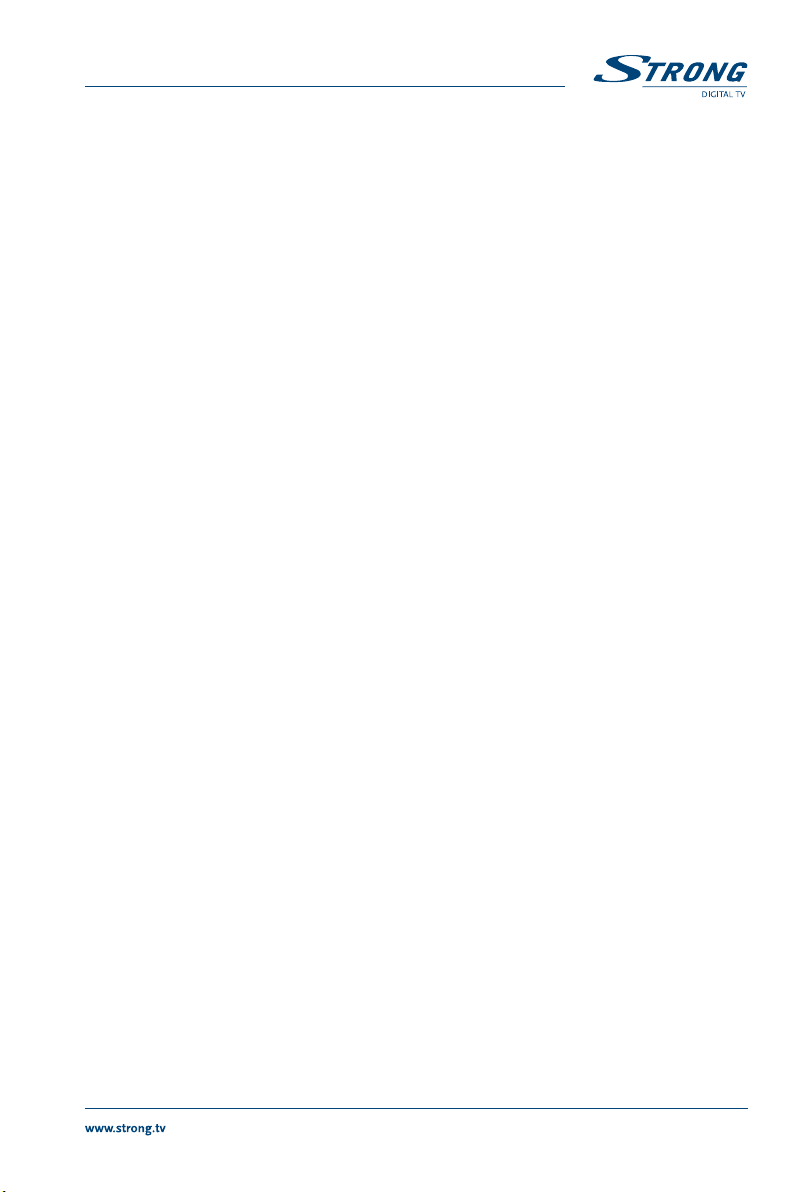
TABLE OF CONTENT
1.0 INTRODUCTION 2
1.1 Safety Instructions 2
1.2 Storage 2
1.3 Equipment Set-up 2
1.4 Accessories 3
1.5 Usage of external USB devices 3
2.0 YOUR RECEIVER 3
2.1 DEFAULT PIN-CODE: 0000 3
2.2 Front Panel 3
2.3 Rear Panel 4
2.4 Remote Control 4
2.5 Installing the batteries 5
2.6 Using the remote control 5
3.0 CONNECTIONS 6
3.1 Basic connection using an HDMI cable 6
3.2 Extended connections for your home entertainment 6
3.3 Connecting multiple fixed antennas via DiSEqC 1.0 switch 6
4.0 STARTING UP FOR THE FIRST TIME 6
4.1 Language, Video and Audio Setup 6
4.2 Satellite Selection 7
4.3 Channel list selection 7
5.0 QUICK GUIDE TO USING YOUR RECEIVER 8
6.0 OPERATION 8
6.1 Changing channels 8
6.2 Info Banner 9
6.3 Selection of audio language 9
6.4 Teletext 10
6.5 Subtitles 10
6.6 Changing the video format 10
6.7 EPG (Electronic Programme Guide) 10
6.8 Instant Recording 11
6.9 Timeshift 12
6.10 Playback of recording 12
7.0 MAIN MENU 12
7.1 Installation 12
7.2 Update & Info 18
7.3 Conditional Access 19
7.4 Channel Manager 21
7.5 Timer 25
8.0 TROUBLESHOOTING 26
9.0 SPECIFICATIONS 28
STRONG declares that this item complies with the basic requirements and other relevant regulations of directives CE 2004/108/EC and
73/23/EC, RoHS 2002/95/EC
Subject to alterations. In consequence of continuous research and development technical specifications, design and appearance of
products may change. Dolby and the double-D symbol are registered trademarks of Dolby Laboratories, ASTRA is a registered trade
mark of SES ASTRA, Irdeto is a registered trade mark of Irdeto Access B.V., HDMI, the HDMI logo and High-Definition Multimedia Interface
05 Jun 2014 11:30
are trademarks or registered trademarks of HDMI Licensing LLC in the United States and other countries. AustriaSat and HD Austria are
trademarks which M7 Group SA uses under license. All other product names are trademarks or registered trademarks of their respective
owners. © STRONG 2014. All rights reserved.
1
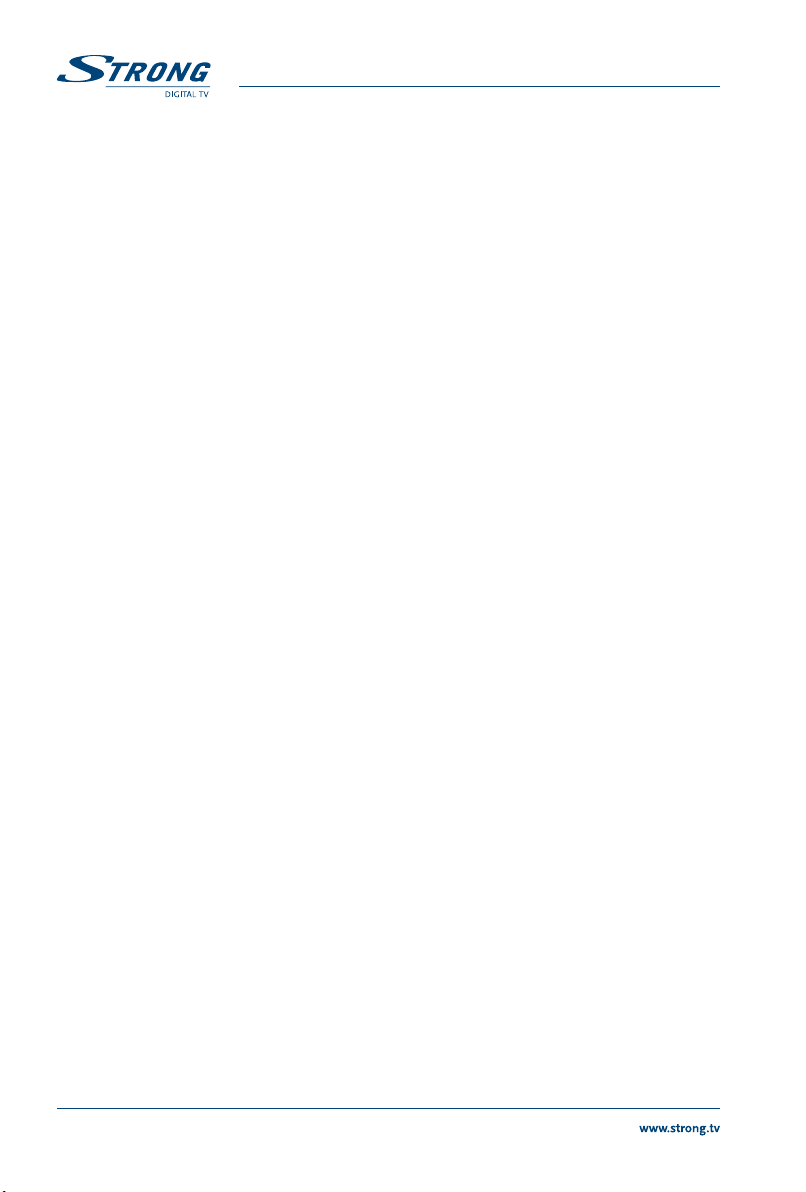
1.0 INTRODUCTION
1.1 Safety Instructions
DO NOT INSTALL YOUR RECEIVER:
In a closed or poorly ventilated cabinet; directly on top of or under any other equipment; on a surface
which might obstruct the ventilation slots.
DO NOT EXPOSE THE RECEIVER OR ITS ACCESSORIES:
To direct sunlight or any other equipment that generates heat; to rain or intense moisture; to
intense vibration and to any shock which may cause permanent damage to your receiver or to any
magnetic objects, such as loudspeakers, transformers, etc.
Do not use a damaged power cord. It may cause a fire or an electric shock. Do not touch a power
cord with wet hands. It may cause an electric shock.
When the receiver is not used for a long period of time, you should unplug the power cord from the
wall socket.
Do not use alcohol or ammonia based liquids to clean the receiver. If you wish, you may clean
your receiver with a soft lint-free cloth slightly made damp with a mild soap solution, and only
after disconnecting from the mains voltage supply. Make sure no foreign objects fall through the
ventilation slots because this could cause fire or an electric shock.
Do not place any objects on top of the receiver because this might prevent proper cooling of the
components inside.
Safety Precautions
Never try to open the receiver. It is dangerous to touch the inside of the receiver due to high
voltages and possible electrical hazards. Opening the receiver will void the warranty of the product.
Refer all maintenance or servicing to suitably qualified personnel.
When you are connecting cables, be sure that the receiver is disconnected from the mains supply
voltage. Wait a few seconds after switching off the receiver before you move the receiver or
disconnect any equipment.
It is a necessity that you only use an approved extension and compatible wiring that is suitable
for the electrical power consumption of the installed equipment. Please ensure that the electrical
power supply corresponds with the voltage on the electrical identification plate at the back of the
receiver.
If the receiver does not operate normally, even after strictly following the instructions in this user manual
it is recommended to consult your dealer or the appropriate service for your country.
1.2 Storage
Your receiver and its accessories are stored and delivered in a packaging designed to protect against
electric shocks and moisture. When unpacking it, make sure that all the parts are included and keep the
packaging away from children. When transporting the receiver from one place to another or if you are
returning it under warranty conditions, make sure to repack the receiver in its original packaging with its
accessories. Failing to comply with such packaging procedures could damage the product and void your
warranty.
1.3 Equipment Set-up
We recommend you to consult a professional installer to set up your equipment. Otherwise, please
follow the instructions below:
Refer to the user manual of your TV and your antenna.
Make sure that the SCART/HDMI cable and outdoor components are in a good condition and the
SCART/HDMI connections are well shielded and from good quality.
This user manual provides complete instructions for installing and using this receiver. The following
symbols will serve as follows:
2
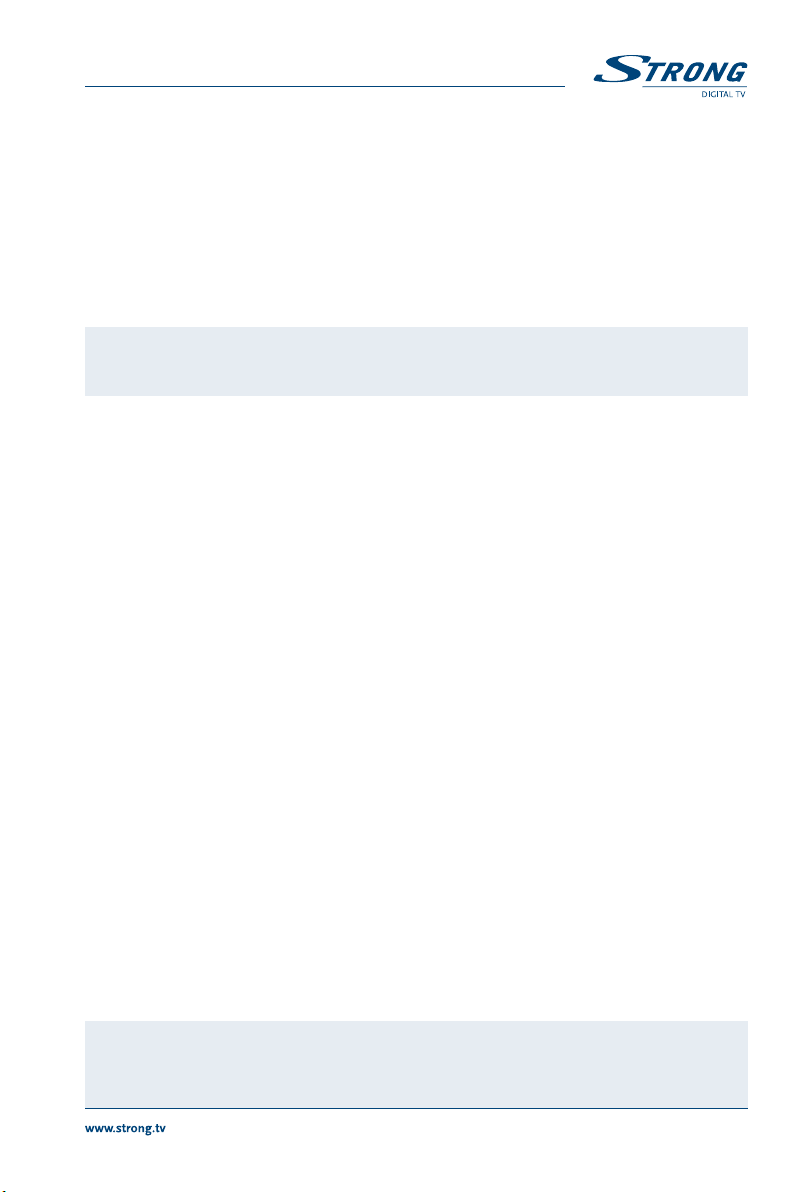
WARNING Indicates warning information.
NOTE Indicates any other additional important or helpful information.
MENU Represents a button on the remote control or the receiver. (Bold characters)
Move to Represents a menu item within a screen. (Italic characters)
1.4 Accessories
1. 1x Quick Installation Guide
2. 1x remote control
3. 2x batteries (AAA type)
4. 1x adaptor 12 Volt DC, 2 Ampere
WARNING: The batteries should not be recharged, disassembled, electrically short-
If rechargeable accumulators instead of batteries are going to be used, we recommend using (e.g. NiMH)
types with low self-discharge to ensure long time operation of remote control.
circuited, be mixed or used with other types of batteries.
1.5 Usage of external USB devices
It is recommended to use USB 2.0 storage devices. If your device is not compatible to USB 2.0
specifications, recording, timeshift and playback with your receiver might not work properly.
If you are going to use external USB HDD (Hard Disk Drive) please consider that it might be the case
that the power specifications exceed the supported output of your receiver (5V/1A). If so, please
connect your USB HDD to an according external power adapter.
STRONG cannot guarantee compatibility with all types of USB storage devices.
It is advised not to store important information on USB storage devices used with the receiver.
Always make backups of data on your USB storage device before using it with this receiver.
STRONG will not take responsibility for any loss of information or circumstances caused by loss of
information.
Please ensure that either the USB device is already formatted to FAT/FAT32, or format the USB
device via your receiver, refer to chapter 7.4.4 HDD Manager for details.
STRONG cannot guarantee the playback of all files although extensions are listed, as it depends on
file size, codec, bit rate and resolution
2.0 YOUR RECEIVER
2.1 DEFAULT PIN-CODE: 0000
2.2 Front Panel
1. Standby/ON button Turns the receiver ON or into Standby
2. IR Sensor Receives the RCU commands
3. Indicator LED GREEN indicates that the receiver is currently ON, GREEN and RED blinking
indicates that the receiver is preparing to enter deep sleep, RED indicates that
the receiver is currently in deep sleep mode.
4. Smart card slot To insert your Irdeto Smart card
5. USB To connect your USB storage device
Fig.1
NOTE: 5 min after switching the receiver to standby it enters the deep sleep mode.
Within this time the receiver is able to start up quickly. Starting up from
deep sleep takes approx. 1 min.
3
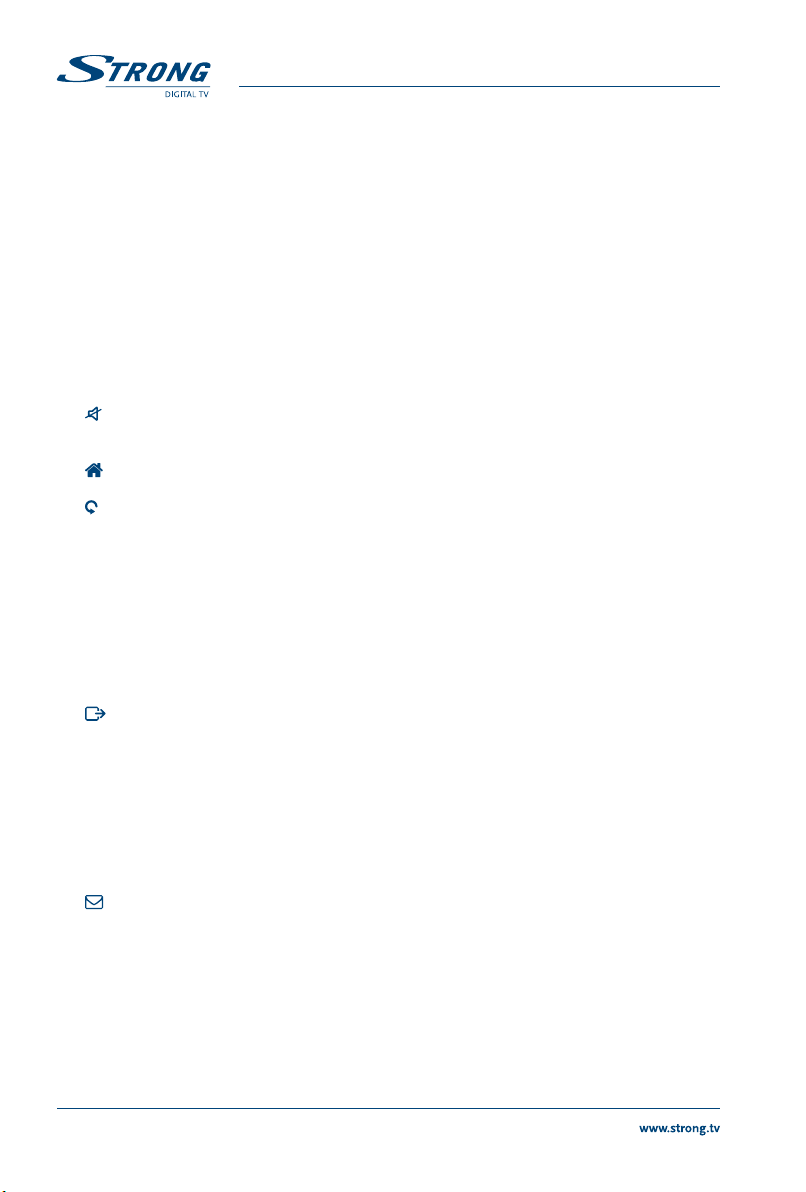
2.3 Rear Panel
Fig. 2
1. SAT IN To connect to the LNB of your satellite antenna for reception of satellite
2. SAT OUT To loop through the satellite signal to a second receiver
3. COAXIAL S / PDIF To connect to a digital amplifier or home theatre
4. HDMI To connect to the HDMI input of your TV set using a good quality HDMI cable
5. TV SCART To connect to your TV set using a SCART cable
6. POWER SWITCH To power ON or OFF your receiver
7. DC POWER To connect to the original included main power adapter (Input 110 ~240V
broadcast signal
50~60Hz/ Output 12 V DC )
2.4 Remote Control
Fig. 3
1. q Switches the receiver On/Standby
2.
Mutes audio output of the receiver in every mode incl. videotext
3. 0~9 Channel selection or value input
4. TV/R Toggles between TV and RADIO mode
5. No function
6. FAV Opens the favourite list selection
7. Switches between the two last watched channels
8. AUDIO Opens the list of audio languages
9. INFO Shows the actual channel information (2x event info, 3x technical info)
10. EPG Shows the EPG (Electronic Programme Guide) in TV mode
11. pq Menu Off: Change channel to previous/next. Menu On: Moves the cursor up/
12. tu Menu Off: Increases/decreases the volume level. Menu On: Change settings
13. OK Menu Off: Displays the current channel list. Menu On: Opens the highlighted
14. MENU Opens the main menu and from main menu you will get one step back
15. Exits from the menu, sub-menu or cancels actions
16. VOL+/VOL– Increases/decreases the volume in all modes incl. videotext
17. P+/P- Scroll page wise in all lists
18. LIST Shows the satellite selection in viewing mode, in EPG and Timer opens the
19. CH+/CH– Channel up/down
20. OPT Opens the settings for TV format, aspect ratio and resolution
21. TEXT Opens the Teletext if available
22. SUB Shows the list of subtitle languages if available, in videotext opens the sub-
23. Gives direct access to Irdeto Mails from your service provider
24. 2 To start Timeshift in viewing mode, in Multimedia and HDD Manager to pause
25. 5 6 Fast rewind/Fast forward
26. 4 Starts recording the current broadcast, pressing once again opens the
27. u Opens the HDD Manager in viewing mode. In Multimedia and HDD Manager
28. 7 8 During playback mode jumps to the previous / next file
29. 3 Stops the current recording, Time shift or playback of the selected file
30. RED In menu for specific functions.
down.
for specific Menus and for navigation
setting or for confirmation
summary
page function
playback of a file
recording time to enter
starts playback of the selected file.
4
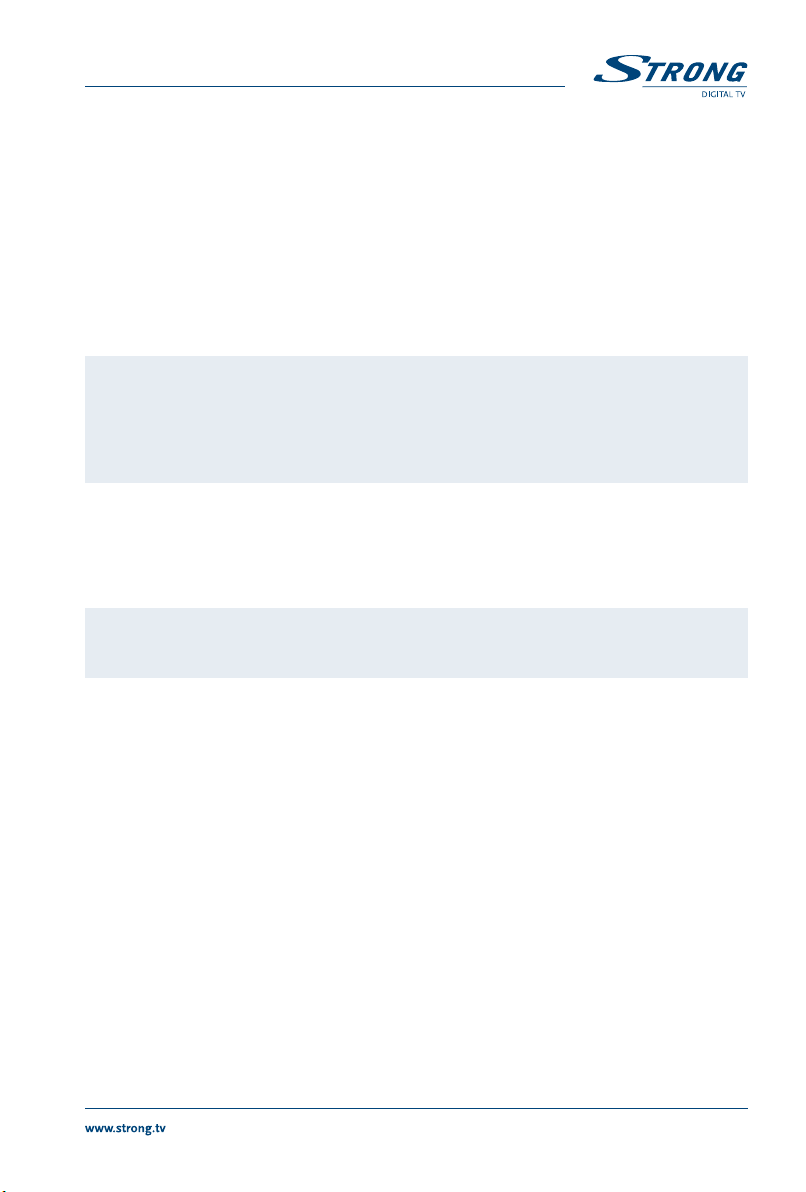
31. GREEN In menu for specific functions.
32. YELLOW In menu for specific functions.
33. BLUE In menu for specific functions.
2.5 Installing the batteries
Fig. 4
Remove the battery cover from the remote control and put 2x AAA size batteries inside the
compartment.
The diagram inside the battery compartment shows the correct way to install the batteries.
1. Open the cover
2. Install batteries
3. Close the cover
NOTE: The batteries must not be recharged, disassembled, electrically short-
circuited, be mixed or used with other types of batteries. If rechargeable
accumulators instead of batteries are going to be used, we recommend
using (e.g. NiMH) types with low self-discharge to ensure long time
operation of remote control.
2.6 Using the remote control
Fig. 5
To use the remote control, point it towards the front of the digital receiver. The remote control has a
range of up to 5 metres from the receiver, if properly aligned towards the IR eye on the front panel.
NOTE: The remote control will not operate if its path is blocked or affected by
bright/stroboscopic light.
3.0 CONNECTIONS
3.1 Basic connection using an HDMI cable
A: Connect the LNB of your satellite antenna to the SAT IN connector of your receiver using a good
quality coaxial cable and suitable ‘F-connector’ plugs.
B: Connect one end of a good quality HDMI cable to the HDMI connector of your receiver and the other
end to the HDMI input of your TV set.
C: Plug the power adapter jack to the receiver and the other end to a suitable wall outlet.
Optional: Connect one end of a good quality Scart cable to the TV SCART of your receiver and the other
end to the SCART input of your TV set.
Fig. 6.
3.2 Extended connections for your home entertainment
Fig. 7.
A: Connect your USB 2.0 storage device to this connector by using a good quality USB cable or insert the
device directly.
B: Connect one end of a good quality coaxial audio cable to the S / PDIF output of your receiver and the
other end to the coaxial audio input of your home theatre, amplifier or any other device supporting
digital audio.
5
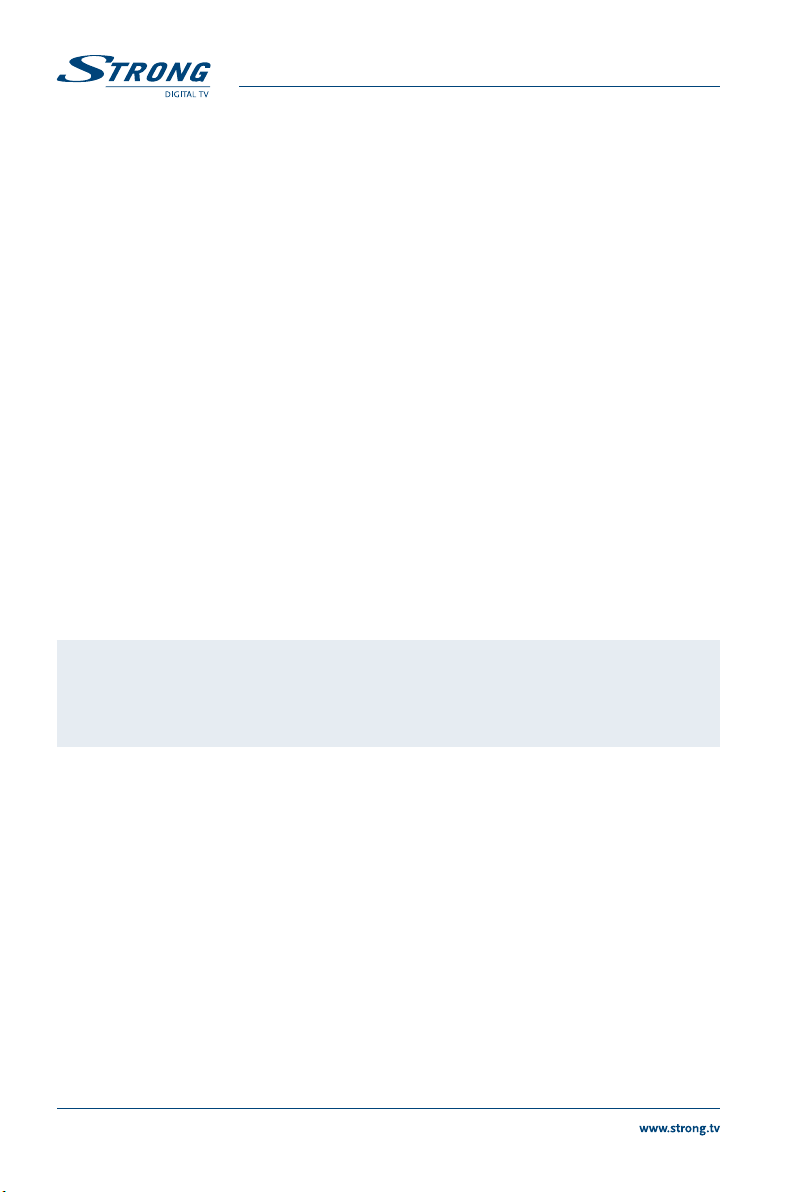
C: Plug the power adapter jack to the receiver and the other end to a suitable wall outlet.
3.3 Connecting multiple xed antennas via DiSEqC 1.0 switch
Fig. 8
A: Connect the LNBs of your fixed antenna to the desired inputs of a DiSEqC 1.0 switch using a good
quality coaxial cable and suitable ‘F-connectors’.
B: Connect the output or “to receiver” of the DiSEqC 1.0 switch to the SAT IN connector on your receiver
using a good quality coaxial cable and suitable ‘F-connectors’.
C: Plug the power adapter jack to the receiver and the other end to a suitable wall outlet.
4.0 STARTING UP FOR THE FIRST TIME
Ensure that your satellite signal is of good quality and that all connections are properly setup. In case
of difficulties or questions, please ask your local dealer for assistance. It is recommended to follow the
First Time Installation step by step. It will guide you through the basic installation and channel searching
process. You can enjoy digital HD broadcasts within just a few minutes.
4.1 Language, Video and Audio Setup
After connecting your receiver for the first time, the OSD language, Video Setting and Audio output menus
will be shown. Choose your language with tu. For these settings you can also use OK to show a list of
available settings.
Please read the displayed instructions for each screen carefully. They will help you adjusting the settings
fast and easy.
In the Video Settings you can press tu to choose connection between: HDMI and Scart. If necessary
these settings can be opened with OK. A detailed description of the settings can be found in chapters
7.1.3.1 HDMI or 7.1.3.2 SCART.
NOTE: If you select a HDMI resolution which your TV does not support, the receiver
will switch to the previous setting automatically after ~10 sec. If you can see
the displayed message, please confirm the selected resolution by pressing
OK.
For the Audio output use tu to set BitStream or PCM depending on the connections you are using.
Details of the setting can be found in chapter 7.1.3 System Settings.
During any stage of the First Time Installation, you can press BLUE Next to go to the next step or YELLOW
Previous to get back to the previous step.
4.2 Satellite Selection
This receiver is already adjusted for reception of Astra 19.2 satellite with the correct settings as it is most
common. Per default it is setup for DiSEqC port 1, but you can use the setting as well if you are not
connected to any switch. You only need to change these settings if you are not connected to Astra 19.2
or you don’t have this satellite connected to port 1 of your DiSEqC switch.
To check or change the settings for the satellite on port 1 press OK to enter the submenu. When port 1
is adjusted correctly and you have proper signal quality and strength banners you can adjust the port 2
if you have a satellite connected there. Press pq to select it and proceed like described in chapter 7.1.1
Antenna Setup.
It is possible to adjust settings for up to 4 satellite positions.
6

4.3 Channel list selection
In this menu you can highlight the option of your choice by pressing tu and then choose the
appropriate option in below.
Please read the displayed instructions for each screen carefully. They will help you adjusting the settings
fast and easy.
NOTE: Using this receiver with satellite Astra 19.2 offers you the possibility to select
In the Preset CH – List you can choose between HD Austria Senderliste, HD List and ORF List, depending
on your preferences and subscription. The HD Austria Senderliste provides all available channels for
viewers with normal or additional HD Austria subscription in Austria and also includes various popular
services from your selected satellite(s). This list is maintained and updated automatically by the service
list provider and can’t be edited. Editing of channels can only be performed for channels which are saved
above channel number 4000 or additionally saved in favourite list(s). To choose this list select Load HD
Austria Senderliste with pq and press OK to install it. After this step the receiver will scan for the list.
When the list has successfully been loaded, the First Time Installation will be finished.
The HD List starts with all HD Austria channels and also includes all ORF channels. This list can be fully
edited and will not be updated automatically. The ORF List starts with all ORF channels and also includes
all HD Austria channels. This list can be fully edited and will not be updated automatically.
If the HD List or the ORF List have been chosen, press OK on the below Local channels selection and then
use pq and OK to mark/unmark the channels you want to add to your preset list. Press OK on Save to
proceed with the next step.
After choosing one of the channel lists and regional channels, you only need to select Load preset list
and press OK, then the First Time Installation will be finished. Details for a channel search can be found in
chapter 7.1.2 Channel Search.
between 3 channel lists.
5.0 QUICK GUIDE TO USING YOUR RECEIVER
We at STRONG understand that you can’t wait to enjoy your new HD receiver. The following quick guide
will make you familiar with the basic operation of this device. We do, however, advice you to read the full
manual to get the best performance from your STRONG HD receiver.
To turn your receiver ON or to Standby, use the q button on the remote control or the button on the left
side of the front panel.
Choose a channel with pq or the CH+/CH buttons. Alternatively, you can digit the channel number
with the 0~9 buttons on the remote control or press OK in viewing mode to display the channel list.
The volume can be adjusted with the VOL+/VOL buttons. The usage of VOL+/VOL and
in ALL menus which present a TV picture in the background and can additionally be used in the
videotext mode. In viewing mode you can also use tu.
P+/P enable you to scroll page wise in all list modes to make your channel or other selection as
comfortable as possible.
is possible
NOTE: 5 min after switching the receiver to standby it will enter the deep sleep
mode. Within this time the receiver is able to start up quickly. Starting up
from deep sleep takes approx. 1 min.
7

6.0 OPERATION
In viewing mode, several features are available to make watching TV a true pleasure. This chapter
describes these features. Please also read chapter 7.0 to get familiar with the menu of your new receiver.
6.1 Changing channels
Your new receiver is equipped with three ways to change channels.
1. Via direct access
2. Via the channel list and
3. Via the CH+/CH or pq buttons.
6.1.1 Direct access
To gain direct access to a certain channel, simply input its number with the 0~9 buttons on the remote
control. Channel numbers can be up to four digits long. Entering a number with less than four digits is
possible. After entering the channel number just wait a few seconds and your receiver will switch to the
selected channel.
NOTE: Please note that when using the “HD Austria Senderliste” some channel
numbers may not be in the list or assigned. Personally stored or searched
for channels will be stored from channel number 4000.
6.1.2 Channel list
Press OK in viewing mode to display the Channel List. Use pq in the Channel List to highlight your
channel of choice and press OK to switch to the highlighted channel.
The Channel List is equipped with a filter function to make it easier to find your favourite channels. While
in the Channel List, press RED. An alphabet banner will now be displayed. Use pq or CH+/CH to select
the first letter of the channel you wish to watch and press OK to confirm. All channels beginning with the
chosen letter will now be displayed (ascending order by channel number).
The following buttons are available in the Channel list and in viewing mode:
TV/R: Toggles between TV and radio channels, in channel list changes the list mode.
LIST: Opens the satellite list selection in viewing and list mode.
FAV: Displays the favourite list selection in both modes.
To return to the original channel list, go to the channel list and press TV/R or LIST.
6.1.3 Using the CH+/CH- buttons
CH+ or p will switch to a higher channel.
CH or q will switch a lower channel.
6.2 Info Banner
Any time during viewing mode you can press the INFO button to get info about the current channel
and programme*. Press INFO twice to display detailed programme information of the current or next
programme. For the current programme information use tu to change between the current and next
event information. In the respective programme information you can use P+/P to scroll if applicable.
If you press the button a third time, technical details of this channel will be displayed. The technical
information might help you in case of reception or similar problems to see if the channel provides Audio/
Video PIDs and if the signal is of sufficient quality and strength.
Press INFO or
recording progress banner can be displayed by pressing the INFO button. Just like at the normal
information banner it is also possible to switch between the current and next programme with the tu
to close the information.During a recording the programme information with the
8

buttons. The recording progress banner shows the elapsed and complete recording time. Settings for
the display duration can be set in menu 7.1.3 System Settings.
*Programme information is displayed when available. Availability depends on the broadcast.
6.3 Selection of audio language
Some channels support a choice of different audio formats and/or languages. To select another audio
stream, press AUDIO in the viewing mode. A list with the available audio languages will be displayed.
Press pq to select a audio language or mode and confirm with OK. It is also possible to select another
audio mode with tu. When your settings have been made, press OK to apply.
6.4 Teletext
Your receiver includes a fully featured Teletext. To access Teletext, press the TEXT button in viewing
mode and enter the page number of choice with the 0~9 buttons. You can use pq tu like described
on screen for selection and scrolling through Teletext pages. In this mode the usage of VOL+/VOL and
is supported as well. If subpages are available for the current page, open the page selection with the
SUB button. Enter the subpage with the 0 ~ 9 buttons and wait 3 sec. or press OK. Then select OK with
pq to confirm. As soon as the subpage is reached it will stay on screen, by repeating this procedure
another subpage can be reached as well. Of course, the above mentioned functions are still accessible.
Press to quit.
6.5 Subtitles
Some channels support a choice of different DVB subtitle languages. Press the SUB button in viewing
mode to display a list of available subtitle languages.
NOTE: DVB subtitles on Astra 19.2 are currently available on different German-
speaking channels: Das Erste HD, ZDF HD, 3sat HD, arteHD, WDR HD and
other popular channels. If you switched the Subtitle Setting to ON, then the
according subtitles will be displayed automatically in case of availability
for this channel/movie. When the setting is OFF the DVB subtitles can be
temporary opened. Further information about subtitles can be found on the
respective videotext pages or websites of the broadcast organisation.
6.6 Changing the video format
Press OPT to change other settings like TV Ratio, Conversion or to have a look on the currently adjusted
Resolution. Select a setting with pq and use tu to change it. When all settings have been made, press
to quit.
NOTE: If you configure an HDMI resolution which isn’t supported by your TV, there
is no problem because if you press no button, the receiver will switch to the
last used resolution after ~ 10 sec automatically. However, if you can see the
displayed message, then confirm the selected resolution by pressing OK.
6.7 EPG (Electronic Programme Guide)
The Electronic Programme Guide (EPG) provides aninformation overview on the current television
programme. The information is providedby the respective broadcaster and may not be available
for all channels. The Electronic Programme Guide is a very useful function that allows you to watch
programme schedules and information on screen and add events for recording. Press the EPG button to
open it. Use pq or P+/P to select a channel and u to move the highlight to the events of this channel.
9

In this part you can also use pq or P+/P to select or scroll through these. Press OK or GREEN to display
detailed information about the selected event. Then use pq or P+/P to scroll through and press
to quit.Press BLUE to display programme information for the next day and YELLOW to get back one
day. Simply press RED to set a timer for the selected event. A message will be shown, where you have
the possibility to change the type between Record and Turn ON. Below you can change the Timer type
to: Once, Daily, Weekly, Weekends, Weekdays. You can enter the time with the 0~9 buttons. Select OK to
set the timer or select Cancel to discard. Up to 20 timers can be set. By pressing the LIST button you can
check the set timers. Press the RED button to edit a set timer (same procedure as setting the timer). The
BLUE button can be used to delete a timer and with YELLOW or you can close this menu again. If the
highlight is on a channel (at the left side), you can press OK to directly switch to this channel and leave
the EPG, otherwise press to leave the EPG on the previously selected channel. If you have set timers
in the EPG the receiver will store the settings after leaving.
NOTE: Availability of EPG data depends on broadcast and can be displayed for up
to 7 days. If you are opening the EPG just after the receiver was switched
on or changed to another transponder we recommend to wait for a short
moment in order to collect the data.
6.8 Instant Recording
Your new receiver allows you to make an instant recording of the programme you are watching. Simply
press 4 to start the recording. The receiver automatically takes over the remaining time of the current
programme. If you want to change the duration for the recording, press 4 again.Enter the recording
time with the 0~9 buttons. For a recording duration of 45 min, just enter 45 and press OK or for 1h
30 min, just enter 130 and press OK. The recording progress banner (at the upper left corner) and the
programme information (in the lower part) button can be opened at any time by pressing INFO. To stop
the recording, press 3.
NOTE: Please connect a USB storage device formatted in FAT32 with sufficient free
WARNING: For encrypted channels broadcasting rights may be limited by the
space before you start a recording. In the menu HDD Manager or Multimedia
Manager, you can format the USB-device, if necessary or you know the
device is formatted in another format. Alternatively confirm the message
displayed in TV-mode to format your USB-device. For recording of an HD
broadcast, we strongly recommend to use a high speed USB device.
provider and recording may not be possible. Recordings via the analogue
scart output (VCR or DVD recorder) could also be blocked. When the
Maturity Rating is activated for a certain programme, you must enter the
corresponding PIN code MATURITY RATING MASTER PIN: 0000 to be able
to record this programme.
Due to license reasons it is possible that a recording cannot be performed with an ORF DIGITAL TV-card
that was activated prior to September 2011. Contact ORF for a replacement of your ORF DIGITAL-SAT
card. For more information, please refer online to http://digital.orf.at or the enclosed information of the
new ORF card.
10

6.9 Timeshift
The Timeshift function allows you to pause live broadcast and resume watching later. Press 2 to stop
the current broadcast. After any time you can press u to start time shifted playback. During Timeshift
a progress banner is displayed on the upper left corner of your TV screen. When you have reached the
current broadcast (via 6), the normal information banner with an additional tShF appears. To show and
hide press the INFO button. To stop Timeshift, press 3.
NOTE: Timeshift only works correctly when a fast USB storage device such as a
WARNING: The broadcasting rights of encrypted channels may be limited by the
USB2.0 HDD is connected to the receiver. Distorted picture and/or audio
during Timeshift indicate a too slow USB device speed. STRONG cannot
guarantee for USB devices used. Especially when Timeshift is activated
at channels with high data rate (High quality SD/HD), STRONG cannot
guarantee an accurate playback of the Timeshift file.
provider and fast forward/rewind may not be possible or the Timeshift
function may be limited.
6.10 Playback of recording
If you have made recordings you can access the HDD Manager directly from viewing mode by pressing
u. Select the recorded event with pq and start the playback in full sceen mode with OK. Alternatively
you can press u to start playback in preview mode. Further options are displayed in the HDD Manager.
For a detailed description of the menu please refer to chapter 7.4.4 HDD Manager.
WARNING: For encrypted channels broadcasting rights may be limited by the seller,
which is why some channels are restricted during playback to fast forward/
rewind, or possibly limited in another way. When the Maturity Rating is
activated for a certain programme, you must enter the corresponding PIN
code MATURITY RATING MASTER PIN: 0000 to be able to record this
programme.
7.0 MAIN MENU
Press MENU in viewing mode to display the Main Menu. All important settings and features of your
receiver can be operated from the Main Menu. It consists of the following sub-menus: Installation, Update
& Info, Conditional Access, Channel Manager and Timer.
Use tu to select a sub-menu and pq to choose an option. Press OK to advance to the chosen
submenu.
7.1 Installation
This menu allows you to change satellite settings and to search for channels. Further you can adjust
important settings for your receiver. It consists of the following sub-menus: Antenna Setup, Channel
Search, System Settings, Parental Lock and Factory Reset. Choose a sub menu with pq and press OK to
advance.
11

7.1.1 Antenna Setup
Use this menu to change or add the settings for an already installed or new satellite and to configure
its parameters. In the Type line you can adjust if you’re using a DiSEqC switch or not by using tu to
change. If your setup differs you can adjust DiSEqC OFF or use the default setting DiSEqC 1.0. If you use
DiSEqC OFF you will only be able to setup one satellite. Press q and then OK to open the settings for this
connection.
For the usage with DiSEqC 1.0 you can enter the parameters for up to 4 satellite positions.
Edit LNB
Satellite Press OK to open the list of available satellites and chose the preferred
LNB Type Choose LNB Type with tu if you are not using a universal LNB.
LNB Low Freq. This shows the value for the appropriate LNB Type used and you can only
LNB High Freq. This shows the value for the appropriate LNB Type used and you can only
22KHz Tone This setting for AUTO should not be changed, only if is necessary for your LNB
LNB Power Here you can change the LNB power with tu if necessary.
Transponder Press OK to open the list of available transponders for the chosen satellite, in
Press the RED button SAT Edit to rename the chosen satellite and press the GREEN button Add TP to add
a new transponder to this satellites database.
satellite with pq or P+/P and confirm by pressing OK.
adjust for “Normal” LNB.
adjust for “Normal” LNB.
type.
order to check your reception or align the antenna.
7.1.1.1 SAT Edit
This submenu allows renaming of the chosen satellite and changing of its orbital position. Use pq to
choose Satellite or Position.
Satellite: Press OK to open the keyboard and enter a new name with the 0 ~ 9 buttons
Position: Use 0 ~ 9 to enter the orbital position. If necessary, you can use OK and pq
By pressing the pq buttons you can select OK to change or Cancel to discard.
(max. 9 signs). When you have entered the preferred name, press pq to
choose OK in order to rename or choose Cancel to discard.
to change the hemisphere from E to W or vice versa.
7.1.1.2 New TP
This submenu allows adding one or more transponders to the database of the selected satellite. This
enables you to check the signal or adjust the antenna for this satellite. Further you can perform a
NIT Search on the new satellite when you have added the appropriate transponder. The full editing
functions are available in the Channel Search menu. Here use the pq buttons to navigate.
Frequency: Enter a frequency with the 0 ~ 9 buttons.
Symbol rate: Enter the required symbol rate with the 0 ~ 9 buttons.
Polarization: Here the polarization can be changed with tu.
By pressing the pq buttons you can select OK to change or Cancel to discard.
After all settings are adjusted according to your system requirements, press
message will inform about the changes, use the pq buttons to select Yes to save or No to discard and
confirm with OK. The receiver will return to the selection screen and you can continue.
12
to leave this menu. A

If you want to delete a satellite press the GREEN button. If you want to delete all satellites that have
been setup press the YELLOW button to do so. When all settings have been made, press
menu.
to leave this
7.1.2 Channel Search
Use this menu to perform an automatic, network or transponder channel search or to search on all
satellites that have been setup. Use pq to highlight an item and tu to change settings. Below the
settings you can find the search method selection.
Antenna Here you can change the antenna port with tu if you have configured more
Satellite Here you will see the satellite that is assigned to the antenna in above, you
Transponder list By pressing tu you can change between the transponders referring to the
For the further procedure in Edit TP and Add TP see chapter 7.1.1.2 Add TP. In Delete TP a message will be
displayed to apply your changes, use pq to select Yes to apply or No to cancel and confirm with OK.
Scan Mode Here you can decide which channels you want to scan for: Either scan all
Channel Type TV & Radio will scan for TV and radio channels, TV for TV channels only and
After you have adjusted the settings for the preferred scan process, move to Scan selected satellite with
pq and then select the search method with tu.
You can select between following procedures:
Scan selected satellite Scanning the selected satellite.
Search All Sat Scanning the selected satellite.*
Search TP Scanning the selected transponder.
Network Search NIT scanning the selected satellite.
Load HD Austria Senderliste:
Here the “HD Austria Senderliste” can be installed subsequently. In this case,
When all settings have been made, press OK at the preferred scan method to start this scan process or
to quit without scanning. All newly found channels will be stored at the end of the channel list.
*Only available if more than one satellite has been setup.
than one satellite.
can only see the satellite(s) which has/have been setup in the Antenna Setup
menu before.
selected satellite, you can also press OK to list them and select with pq or
P+/P. Afterwards press OK to choose. Press RED to Edit TP, with GREEN you
can Delete TP and with BLUE you can enter data for a new transponder Add
TP.
channels FTA & $, for Free-To Air only FTA or use CA to scan for scrambled
channels only.
Radio for radio channels only.
previously installed or available channels are retained and sorted in the “HD
Austria Senderliste” accordingly. TV or radio channels which are not included
in the “HD Austria Senderliste” are ranked above channel number 4000 or
6000 and can still be edited.
NOTE: NIT (Network Identification Table): This option will scan data of the NIT table
from a satellite and allows you to receive new appeared channels. Please
consider that unlike Astra 19.2 und HOT BIRD 13° some satellites do not
offer this function or do not fully support it. Please check with your local
dealer.
13

NOTE: When you want to add technical data for a new transponder we
recommend verifying it by consulting websites like: www.lyngsat.com or
www.kingofsat.net or you can refer to professional journals.
7.1.3 System Settings
Use the System Settings menu to configure settings for language, audio, video, look and feel of your
receiver. Choose a setting with pq and press OK to list the possibilities or use tu to change the value
of the highlighted setting. Please also read the displayed instructions for each screen carefully. They will
help you to adjust the settings correctly and easily.
Language: Here you can change the language for the On-Screen-Display, use tu to
Video Setting: Select the connection to your TV set. Either Scart or HDMI can be selected via
Audio Output: Here you can adjust the settings for your digital audio output. Press tu
Audio language: Press OK to open the setting. The most important audio languages are
Subtitle Setting Press OK to open this setting. For details, see chapter 7.1.3.4 Select Subtitle
Start up channel In this menu you can select your start up channel. Select Last watched if your
Banner display time: Defines the time for displaying the information banner. Press tu to choose
OSD transparency: Defines the transparency of menus and banner. Press tu to choose between
When all settings have been made, press
receiver informs with a message that it saves your settings.
*Dolby Digital Plus and the double-D symbol are registered trademarks of Dolby Laboratories
select your preferred language. It affects the menu language of your receiver
so all menus and messages will be displayed in the chosen language.
tu. Press OK at the used connection to open the settings for it. For details,
see chapter 7.1.3.1 HDMI or 7.1.3.2 SCART.
to choose between BitStream and PCM. If a device that can decode Dolby®
Digital* is connected, use the setting BitStream. If this is not possible, use PCM.
displayed. For details, see chapter 7.1.3.3 Select Audio Language.
Language
TV shall start with the last viewed channel before the receiver switched off. To
switch on with a specific channel, select Fixed Channel by pressing tu. Press
OK and OK again to continue. Press pq or P+/P to scroll in the list and
confirm your selection with OK.
between 1 sec ~ 20 sec.
25%, 50%, 75% and fifty-fifty.
to leave the menu. When returning to viewing mode the
7.1.3.1 HDMI
In this submenu you can set following parameters:
TV Ratio 16:9 or 4:3, depending on the kind of your TV set.
Conversion Letterbox, PanScan or Combined, to choose the preferred picture format.
Video Output Only selectable for Scart
Resolution 576p, 720p, 1080i or 1080p, to adjust the optimum resolution your TV set
HDCP ON or OFF, please see the note below.
14
supports.

NOTE: HDCP (High Definition Content Protection) is set to ON per default as
nowadays all TV sets with an HDMI connector support HDCP. If you have
problems with the HDMI connection you can use the Scart setting to
deactivate HDCP, which will allow watching via HDMI without problems.
Consider that movies which are broadcasted with an extra content
protection might not be shown when HDCP is set to OFF.
NOTE: If you configure an HDMI resolution which isn’t supported by your TV, there
is no problem because if you press no button the receiver will switch to the
last used resolution after ~ 10 sec automatically. However, if you can see the
displayed message, then confirm the selected resolution by pressing OK.
7.1.3.2 SCART
In this submenu you can set following parameters:
TV Ratio 16:9 or 4:3, depending on the kind of your TV set.
Conversion Letterbox, PanScan or Combined, to choose the preferred picture format.
Video Output RGB or CVBS, depending on what your TV set supports, but for Scart we
Resolution Only selectable for HDMI
HDCP ON or OFF, please see the note above.
After all settings are adjusted following to your preference, choose Save with pq and press OK. The
receiver returns to the menu.
recommend RGB.
7.1.3.3 Select Audio Language
In this submenu you can set up to four preferred audio languages:
First Language Either use OK for a list with all available languages or use tu to select one.
Second Language Either use OK for a list with all available languages or use tu to select select
Third Language Either use OK for a list with all available languages or use tu to select select
Fourth Language Either use OK for a list with all available languages or use tu to select select
The receiver will automatically switch to the preferred audio language whenever available. If the first
language is not available it will switch to the second language. Should both the first and the second
language be unavailable it switches to the third language and so on.
After all settings are adjusted following to your preference, choose Save with pq and press OK. The
receiver returns to the menu.
one.
one.
one.
7.1.3.4 Select Subtitle Language
In this submenu you can set up if you want to display DVB subtitles and select your language
accordingly:
Subtitle Display Use tu to select ON or OFF depending on DVB subtitle display being
preferred or not.
Subtitle Language Either use OK for a list with all available languages or tu to select a
language.
15

When available, DVB subtitles will be displayed in the selected language.
After all settings are adjusted following to your preference, choose Save with pq and press OK. The
receiver returns to the menu.
NOTE: DVB subtitles on Astra 19.2 are currently available on different German-
speaking channels: Das Erste HD, ZDF HD, 3sat HD, arteHD, WDR HD and
other popular channels. If you switched the Subtitle Setting to ON, then the
according subtitles will be displayed automatically in case of availability
for this channel/movie. When the setting is OFF the DVB subtitles can be
temporary opened. Further information about subtitles can be found on the
respective videotext pages or websites of the broadcast organisation.
7.1.4 Parental Lock
This menu enables you to define and edit your PIN code, set Installation or Parental Lock. Choose a
setting with pq and press OK to list the possibilities or use tu to change the value of the highlighted
setting.
Please read the displayed instructions for each screen carefully. They will help you adjusting the settings
correct and easy.
Current PIN Code Use the 0~9 buttons to access this menu options below. Enter the DEFAULT
Parental Lock Use tu to select ON or OFF. Parental Lock allows you to prevent children
Installation Lock Use tu to select ON or OFF. Installation Lock allows you to lock the access to
Parental Rate Use tu to change these settings. Following rates are available: Unblocked,
New PIN Code Enter the PIN code of choice with the 0~9 buttons.
Confirm PIN Code Use the 0~9 buttons to confirm your new PIN code.
When all settings have been made, press
mode the receiver will inform with a message that it saves your settings.
PIN: 0000 if you have not changed it.
from watching adult channels if these channels support EPG or submit
EPG based parental rate for your country. In below adjust the Parental Rate
accordingly.
your Installation settings and channel edit menus.
12+, 16+, 18+ or All Blocked. Depending on the adjusted setting you will have
to enter your PIN code when switching through channels which support EPG
or submit EPG based parental rate.
to leave the Parental Lock menu. When returning to viewing
NOTE: If you are using the Parental Lock function without the Unblocked setting
then all FTA channels which support EPG or submit EPG based parental rate
will require your PIN code DEFAULT PIN: 0000.
7.1.5 Factory Reset
A factory reset will restore your receiver to the factory default settings. It will delete all settings and
channels. To reset the receiver, you have to enter your PIN code DEFAULT PIN: 0000, then use pq to
select OK to execute or Cancel to return to the menu. Afterwards the receiver will restart with the First
Time Installation.
16

WARNING: A factory reset will permanently delete all your personal settings, timers and
stored channels. Please consider this before you perform a factory reset. If
you want to backup your settings before performing a factory reset, please
refer to chapter 7.2.2 Backup to USB device!
7.2 Update & Info
This menu allows you to check information about your current software, create a backup of your
channels, load a backup into the receiver and update the receiver via USB or OTA (download via
satellite). It consists of the following sub-menus: Receiver Information, Backup to USB device, Load Backup
from USB device, USB Update and OTA Software Update. Choose a sub menu with pq and press OK to
advance. For Backup to USB device and Load Backup from USB device these functions will be executed by
pressing OK directly.
7.2.1 Receiver Information
In this submenu you can find information about the software and hardware version of your receiver.
A customer support agent might ask for the information given in this screen. Press to return to the
menu.
7.2.2 Backup to USB device
In the Update & Info menu select Backup to USB device with pq and press OK to execute a current
backup of your channels, transponders and user settings. When the message Please wait... disappears the
receiver has successfully created the “userdata.bin” file to the root directory of your USB device which
you can save if you need to reset the receiver and easily want to load this backup into the receiver.
7.2.3 Load Backup from USB device
In the Update & Info menu select Load Backup from USB device with pq and press OK to execute loading
the “userdata.bin” file into the receiver. You will only be able to load this kind of file into the receiver so
please don’t rename it, or alternatively rename it again to the above mentioned file name before you
load the file to the receiver again.
7.2.4 USB Update
This function allows you to perform a software update with a USB storage device. Download the
software and update instructions from our website www . strong . tv and unzip it on your PC. Then load
the file to the root directory of your correctly formatted USB storage device and connect it to your
receiver. Turn on the receiver and wait until the USB device is successfully detected. Press OK in the
menu USB Update and confirm the displayed message, then wait until the software update and loading
process begins. After the loading process has been started successfully (a progress banner is displayed)
you can disconnect the USB storage device (or wait until the update is fully loaded)! Please disconnect
the USB device after a successful update in order to restart the receiver!
WARNING: NEVER disconnect the receiver from the mains or switch the power OFF
during the update procedure. It can damage your receiver and warranty will void! In case of an USB
software update please consider that the receiver may delete all channels, data and user settings in
certain cases. You can backup your data at any time, see chapter 7.2.2 Backup to USB device.
NOTE: The above mentioned USB functions require a correctly formatted USB
storage device to be connected to the receiver.
17

7.2.5 OTA Software Update
The OTA (Over the Air) function allows you to search for software updates available on satellite. Please
ask your local STRONG dealer or visit our website www . strong . tv for information. After pressing OK on
OTA Software Update to execute your receiver will start looking for new software. Follow all instructions
that are displayed on screen. If an update is available choose Download with pq and press OK to start
the update process.
WARNING: After the update the receiver restarts automatically! During the update
process NEVER disconnect the receiver from the mains, switch power OFF
or disconnect the receiver from the antenna cable! This can damage your
receiver and warranty will be void! In case of an OTA update please consider
that the receiver may delete all channels, data and user settings in certain
cases. You can backup your data at any time, see chapter 7.2.2 Backup to
USB device.
7.3 Conditional Access
Your receiver is equipped with a smart card slot which allows access to Irdeto encrypted services.
Depending on your smart card you can read different information that might also be asked from your
broadcaster in order to give the most effective support. The programmes that can be descrambled are
determined by the smart card respectively the subscription which you use. This sub menu gives you
access to advanced functions and information in respect to your Irdeto smart card if it is inserted. The
following menus are available: Irdeto CA System, Irdeto Mail and Maturity Rating.
7.3.1 Irdeto CA System
This menu gives access to following submenus which can be opened for detailed information about
these items: Smart Card Status, EMM Status, ECM Status, Loader Status, Product List Status and PVR DRM
Service.
7.3.2 Irdeto Mail
This menu allows access to Irdeto mail.
7.3.3 Maturity Rating
In this menu you can define a new maturity rating group or delete an existing maturity rating group.
Enter the MATURITY RATING PIN: 0000 in order to access this menu. In the Maturity rating menu you
can choose to use the broadcasted maturity rate via the CA (Conditional Access) System. This means that
when an Irdeto scrambled channel broadcasts a defined rate for a movie or special event you can use
this setting to protect children from watching improper content for their age.
Maturity Rating Master PIN Use the 0~9 buttons to access this menu options. Enter the MATURITY
Maturity Rating action Use tu to set ON or OFF. If OFF is set the function is deactivated.
If a profile has been setup the menu now contains following settings as well:
Maturity rating group Displays the chosen rating groups, starting with “0”. When more than one
Age Displays the age for the rating group above.
User PIN Code Displays the PIN code for the rating group/age above.
Add maturity rating group
Press the RED button to create a new profile for a specific age.
Maturity rating group Displays the chosen rating groups, starting with “0”.
RATING PIN: 0000.
profile was setup you can choose one with tu.
18

Age Use tu to change the age between 4 – 18 years.
When finished use pq to select Save to apply or Cancel to return to the menu. When you save the age
setting the receiver displays a generated PIN code. Please note this PIN code for access to watching
content.
Delete maturity rating group:
Use tu to change to the maturity rating group that you want to delete and then press GREEN to delete
it.
NOTE: For watching a certain movie the receiver will request to enter the maturity
WARNING: The maturity rating function might have influence on the recording timer
The master PIN of your smart card can only be changed via the broadcaster!
rating PIN code. You can create up to 6 different profiles, which can also be
deleted again. When setting a profile for a certain age, please consider that
the set PIN code is generated for this specific age only and should be noted
by an adult. Generally you can use the master PIN for every age restriction
and by entering it you can also check the PIN for the different maturity
rating groups.
behaviour if the maturity rate for a programmed event differs to the rate of
a previous movie. This will lead to a new PIN enter request or the receiver
enters the automatic standby mode in the meantime and so also requests
the PIN.
7.4 Channel Manager
In this menu you can manage channels and configure favourites or playback recorded files from a
connected USB storage device. The menu consists of the following sub-menus: TV Channels, Radio
Channels, TV Programme Guide and HDD Manager and Multimedia Manager. Choose a sub menu with
pq and press OK to advance.
7.4.1 TV Channels
Use this menu to manage your TV channels. The current channel list is displayed to the left and the
favourite group to the right.
Add channels to favourite groups
Use pq to select a channel and press OK to add it to the favourite group. Press GREEN to change
between 6 available favourite groups. To remove a channel from a favourite group use u to change to
the right side, then use pq to select the channel you want to remove from this favourite group and
press RED to delete this channel. Then press t to change to the left side again if you want to add other
channels to favourite groups.
NOTE: Removing a channel from a favourite group doesn’t remove this channel
from the channel list.
19

Delete channels
Press the RED button to toggle between delete modes and then press OK to highlight the selected
channels for deletion. Press once to delete a single channel or different selected channels from your
channel list, press twice to delete the complete transponder of the selected channel (this will highlight
all present channels), press three times to delete all channels from the satellite and four times to delete
all TV channels from your channel list. Another pressing of this button will bring you back to the initial
mode, where you can add channels to favourites.
Move channels
Press the YELLOW button to move a channel position in the channel list or in the selected favourite
group. Select the channel you want to move with pq, then press OK to highlight the selected channel
for moving. Afterwards use pq to select the new position for the channel and press OK to release
it. Another pressing of the YELLOW button brings you back to the initial mode, where you can add
channels to favourites.
Lock/Unlock channels
Press BLUE to activate this function. You will be asked to enter your PIN code DEFAULT PIN: 0000.
Select the channel you want to lock with pq, then press OK to highlight the selected channel for
locking. By pressing OK you can remove the again.
In a favourite group the lock function is not supported, but an already locked channel can be moved to
the favourites.
Rename favourite group or channel
Select the channel or favourite group you want to rename first, then press MENU to open one of these
functions. After selecting the function of choice, press OK, then enter the new name by pressing the
0~9 buttons.. After entering the name of choice, use pq to select OK to change the name or Cancel to
return. If you rename a channel from the channel list it will change the channel name in the favourite
group if it is available there, too. Out of this reason renaming a channel is only possible in the channel
list. When all settings have been made, press
viewing mode the receiver will inform with a message that it saves your settings.
to leave the TV Channel Manager. When returning to
NOTE: When using the “HD Austria Senderliste” associated channels cannot be
edited (delete, move, rename). If you have made a recent or other channel
search, TV or radio channels which are not included in the “HD Austria
Senderliste” are ranked above channel number 4000 or 6000 and can still be
edited.
7.4.2 Radio Channels
This menu allows you to organise your radio channels like the TV channels. The only difference is that
there are two available favourite lists for radio channels. For the functions please refer to chapter 7.4.1 TV
Channels.
7.4.3 TV Programme Guide
The EPG (Electronic Programme Guide) is a very useful function that allows you to watch programme
schedules and information on screen and add events for recording. For detailed instruction and
information please refer to chapter 6.7 EPG (Electronic Programme Guide) as the functions in this menu
are identical.
20

7.4.4 HDD Manager
This menu allows you to watch previously recorded programmes, format your USB storage device and
more. On the left side you see the list of recorded events if you already have made some. Below you can
find information of your USB storage device and the selected recording. On the right side you see the
duration of the recording as well as the title. Directly above you have a preview of this recording. Press
the u button to show it or press OK to watch in full screen mode. Further the displayed buttons can be
used in preview mode as in full screen mode. These further functions are available in this menu:
Delete a record
Use pq to select a file that you want to delete. Press the RED button to execute.
Format HDD
Press the GREEN button to format your connected USB storage device.
WARNING: The format function will delete all recordings, data and information from
Remove USB
Press the YELLOW button to safely remove the USB storage device from your receiver.
NOTE: We recommend using this function especially for bigger sized HDDs.
Select Partition
Press the BLUE button to open the selection if you have more than one partition available on your USB
storage device. Use tu to select a partition and then select OK to change it. If you have more partitions
formatted in FAT 32 you can also record to them.
Renaming and sorting of recording(s)
Press MENU to open one of these functions, use pq to select Rename or + Sort and then press OK at
the preferred function. Press OK on the recording you want to rename. Enter the recording name with
the 0~9 buttons. When you have entered the name use pq to select OK to change the name or Cancel
to return.If you have selected + Sort you can sort the recordings either by date or by alphabet. Press OK
on the preferred function in order to execute.
Show event information of a recording
Press INFO to display the EPG information for a recording if the channel supports EPG. In the
information, use tu to select the next or previous broadcast information and pq to scroll in the text.
If a recording shows the name of the programme EPG was available during recording, if not the channel
name will be displayed instead.
your USB device. STRONG will not take any responsibility for damaged or
lost data on the USB device. Please make a backup copy of important data
on your USB device before using it with your receiver.
21

WARNING: For encrypted channels broadcasting rights may be limited by the provider
For questions concerning AustriaSAT or HD Austria, please contact the service telephone: 0820 90 90 93
or visit www.austriasat.at or www.hdaustria.at.
and some channels may have restrictions of fast forward/rewind during
playback or possibly be limited in another way. A corresponding smart card
is required for playback of encrypted images. If the additional offer of HD
Austria is used, only the receiver that is „paired“ with the smart card can be
used for playback (up to 3 receivers can be "paired" with one smart card). If
maturity rating is activated for a specific recording, you need to enter your
PIN code MATURITY RATING PIN: 0000 before playback can be started.
7.4.5 Multimedia Manager
Inside this menu you can decide if you want to playback music or photo files. Use pq to select mode
and press ОK to proceed in the respective submenu.
7.4.5.1 Music
This menu will allow you to playback supported music files. Use pq tu or P+/P as usual to navigate
and confirm by pressing OK.
As this menu is not very different to the HDD Manager, please refer to chapter 7.4.4 HDD Manager for a
desciption of the multimedia buttons.
Legend of symbols:
Press OK on this symbol to change from a subfolder to the main directory.
Press OK on this symbol to change from a subfolder to the upper folder.
Indicates a folder. Press OK on this symbol to open the selected folder.
Indicates a file. Press OK on this symbol to start playback in preview mode.
Press the RED Option button to adjust the functions for playback (in preview and fullscreen mode).
For music files you can only adjust the Repeat Mode:
OFF The file will not be repeated.
Once The selected file will be repeated once. A symbol will be displayed
All All files of a folder will be repeated. A symbol will be displayed accordingly.
Random The files of a folder will be repeated randomly. A symbol will be displayed
For music files the info banner will stay displayed in fullscreen mode.
Press the YELLOW Remove USB button to safely remove the USB-device.
Press the BLUE Format button to format your connected USB device.
Press
to quit or to leave this menu.
Press OK again to playback in fullscreen mode
accordingly.
accordingly.
WARNING: The format function will delete all recordings, data and information from
22
your USB device. STRONG will not take any responsibility for damaged or
lost data on the USB device. Please always backup or copy important data
from your USB device before using it with your receiver.

7.4.5.2 Photo
This menu will allow you to playback supported picture files. The functions for pictures does only slightly
differ from the music playback.
Functions which differ are stated as below:
A selected file will be immediately shown in preview mode. Press OK to
For pictures the displayed options in the info banner vary depending on the selected repeat mode:
Press the RED Option button to adjust the functions for playback (in preview and fullscreen mode).
Use the BLUE Rotate button to turn the picture in another direction.
Use tu or : " to navigate to the previous or next picture.
For pictures the following Options can be adjusted:
Slide Time: Use tu to adjust the display time of a picture. Available settings are 1 sec ~ 8
Slide effect: Use tu to adjust the transition style from one picture to the next. Available
Repeat Mode
OFF The file will not be repeated
Once This option has no effect
All All files of a folder will be repeated. A symbol will be displayed accordingly.
Random The files of a folder will be repeated randomly. A symbol will be displayed
Press
to quit or to leave this menu.
playback in fullscreen mode.
sec.
settings are Normal, Shutter, Stretch, Zoom out, Insert, Mosaic or Transparency
overlay.
accordingly.
7.5 Timer
In this menu you can adjust the time and programme timers. These submenus are available: Time adjust
and Set Timer.
7.5.1 Time Adjust
This menu allows you to set the way the receiver collects and adjusts the time. You can also adjust the
Auto Standby function here. Use pq to highlight the setting you wish to change and tu or 0~9 to
change the value of the highlighted setting. Press OK for a list with all available options for the chosen
setting.
Auto Time Setting: Defines if the time is collected automatically via satellite, the default setting is
ON. Use tu to select OFF if you prefer to set up the time manually.
GMT Offset: When the Auto Time Setting is kept ON the receiver shows the current used
offset. In case Auto Time Setting is OFF you can adjust the offset between:
+0:00 – -12:00 hours.
Summer time: If Auto Time Setting is OFF you can adjust the summer time here.
Current Date: If Auto Time Setting is OFF you can adjust the date here.
Current Time: If Auto Time Setting is OFF you can adjust the current time here.
Auto Standby: This function is a power saving feature that helps reducing power
consumption. It switches the receiver to standby when no command has
been given from the remote control for at least the set time. Possible settings
are: 1H- 12H and OFF to deactivate this function.
23

Standby after Timer setting: This function allows you to determine whether the receiver should switch to
standby after the end of the programmed timer(s) On, or whether the receiver
should remain switched on Off.
NOTE: 5 min after switching the receiver to standby it enters the deep sleep mode.
In this time the receiver is able to start up quickly. Starting up from deep
sleep takes approx. 1 min.
7.5.2 Set Timer
Timers can be used to schedule recordings or to switch to a certain channel at a specific time. It will
help you not to miss your favourite events. Above the settings you will see the current date and timer
displayed.
Timer Number Use tu to select one of the ten available timers or press OK to list up.
Channel With OK you can list the channel list in a new screen. Use pq or P+/P to
Timer Type: Choose between Once, Daily or Weekly.
Event Type: Choose between Record or Turn ON.
Month: Only available when Timer Type is Once. Use tu to select the month.
Date: Only available when Timer Type is Once. Use tu to select the date.
Day: Only available when Timer Type is Weekly. Use tu to select the day.
Time: Use the 0~9 buttons to enter the time at which the timer should start.
Duration: Use the 0~9 buttons to digit the duration of the timer. For duration of 45 min,
Enable: Choose between Yes or No. You have to choose Yes if you want the timer to
By pressing the YELLOW Summary button you can check the set timers. Press the RED button to edit a
set timer. Then you can choose between Record and Turn ON by using the tu buttons. Below you can
change the Timer type to: Once, Daily, Weekly, Weekends, Weekdays. Enter the time with the 0 ~ 9 buttons
if you want to change it. Select OK to change the timer or Cancel to cancel it. The BLUE button can be
used to delete a timer and with the YELLOW button or
Enable to Yes are automatically available and stored in the Summary. When all settings have been made,
press to leave the menu. When returning to viewing mode the receiver will inform with a message
that it saves your settings.
select a channel and press OK again to apply this channel.
just enter 45 and press OK or for 1h 30min, just enter 130 and press OK.
start at the set time.
you can close this menu again. Timers set
NOTE: If one timer is in conflict with another or if the set time already has passed,
the receiver will display a warning and ask how to solve the conflict.
8.0 TROUBLESHOOTING
There may be various reasons for abnormal operation of the receiver. Please check the receiver
according to the procedures shown below. If the receiver does not work properly after checking it,
please contact your local service line or STRONG dealer. Alternatively you can send a support mail via our
website: www . strong . tv. NEVER open or disassemble your receiver. This may cause a dangerous situation
and will void the warranty.
24

Symptom Cause Remedy
The display on front
panel does not light up.
No picture or sound Wrong connection or
No picture The receiver can’t receive
No access to scrambled
services
The remote control does
not work
The USB storage device
is not working properly.
The external USB HDD
does not start.
The receiver switches to
Standby automatically.
The power adapter is
not plugged in or power
switch OFF.
setting of the Audio/
Video output of the
receiver to TV.
Audio muted.
TV power off. Turn TV on.
the signal.
Incorrect values of some
tuner parameters.
Wrong direction of the
antenna.
Expired subscription.
Smart card awaiting new
authorisation.
No subscription for the
selected channel.
The batteries of the
remote control are
not inserted, wrongly
inserted or exhausted.
Formatted incorrectly.
Bigger sized HDD
connected.
USB 1.1/3.0 device
connected.
Power consumption is
too high.
Auto Standby function
is activated and reached
the adjusted time
(default 3h).
Check that the power adapter is plugged in to
the wall outlet. Make sure power switch on rear
panel is in ON position.
Connect the Audio/Video output of the receiver
to TV correctly and check the adjusted settings in
the menu Installation System Settings.
Press the
Check the antenna cable, replace the cable, or
connect the cable to the receiver tightly.
Set the values of tuner parameters correctly
in menu Installation Antenna Setup/Channel
Search. Helpful websites are: http://de.kingofsat.
net/
http://www.lyngsat.com/
Check the signal with a spectrum analyzer and
adjust your antenna correctly.
Check your current subscription status in
Conditional Access Irdeto CA System Product
List Status together with your service provider.
When receiver was powered off/disconnected
from signal for longer it can take ~1-2h until a
valid card is activated again.
Switch to another channel.
Check whether the batteries are inserted
correctly or exhausted, if so replace the batteries
in the remote control.
Format USB device by receiver in menu Channel
Manager HDD Manager.
Bigger size HDD or HDDs with more partitions
might need longer time to be detected.
The receiver might not work properly with such
an USB device or can’t guarantee functionality
with all available USB devices.
Connect an extra power supply adapter to your
USB HDD device (max. supported 5 V/1A).
In the menu Timer > Time Adjust you can adjust
the Auto Standby time or disable it.
button on TV or receiver.
25
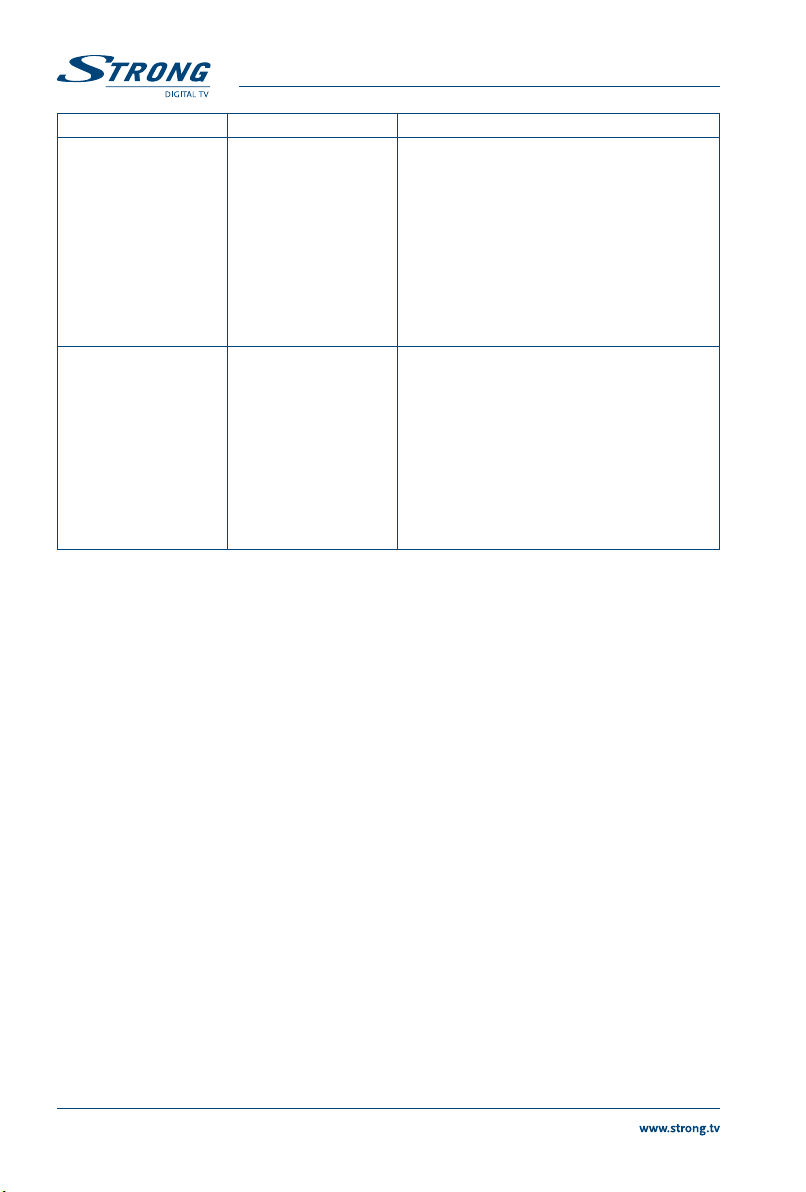
Symptom Cause Remedy
No recording, no fast
forward/rewind during
Timeshift
No or limited playback,
or Irdeto error message
For questions concerning AustriaSAT or HD Austria, please contact the service telephone: 0820 90 90 93
or visit www.austriasat.at or www.hdaustria.at.
Due to license reasons
it is possible that a
recording cannot be
performed with an
ORF DIGITAL card that
was activated prior to
September 2011.
A corresponding smart
card is required for
playback of encrypted
images. If the additional
offer of HD Austria is
used, a receiver that is
„paired“ with the smart
card can also be used
for playback (up to 3
receivers can be "paired"
with one smart card).
For encrypted channels the broadcasting
rights of the provider may be limited and thus
the recording and Timeshift functions may
be constricted and fast forward/rewind may
be limited or may not be possible or limited
playable. Restrictions may be issued also via the
analogue scart output (VCR or DVD recorder).
Please contact ORF for a free replacement of
your ORF DIGITAL card. Further information
can be found online at: digital.orf.at or in the
information included with the new ORF card.
Check that you are using the smart card
corresponding to your receiver. If in doubt, a
recording can be selected in the HDD Manager
and the smart card number displayed by
pressing the OPT button.
9.0 SPECIFICATIONS
Demodulator
Demodulation: QPSK, 8PSK (integrated in processor)
Input symbol rate: 2 ~ 45MBaud for DVB-S
Inner code rate 1/2, 2/3, 3/4, 5/6, 7/8
2 ~ 45MBaud for DVB-S2
QPSK: 1/2, 3/5, 2/3, 3/4, 5/6, 8/9 & 9/10
8PSK: 3/5, 2/3, 3/4, 5/6, 8/9 & 9/10
Video Decorder
Profile level: MPEG-2, MPEG-4, H.264/AVC
Aspect ratio: 4:3 and 16:9, Pan & Scan, Letterbox, combined
Frame rate: 25 Hz for PAL
Video output: Scart: 576i, RGB/CVBS with copy protection
HDMI: 576p, 720p, 1080i, 1080p with HDCP
Audio Decoder
Audio decoding: MPEG-1 Layer 1 & 2, Dolby Downmix
Audio mode: Mono L/R, Stereo, Dolby® Digital Plus*
Transcoding for HDMI and S / PDIF: Dolby® Digital + to Dolby® Digital Plus*
*Dolby Digital Plus and the double-D symbol are registered trademarks of Dolby Laboratories
26

Tuner
Type: 1 F Type, IEC169-24, Female
Chipset: STV6111
Input frequency range: 950 – 2150 MHz
RF impedance: 75 Ohm unbalanced
Signal level: -65dBm ~ -20dBm
LNB power: 13/18 V DC (± 1 V), max. 350mA, overload protected
DiSEqC version: 1.0
Smart Card Reader
Number of slots: 1
Standard: ISO 7816
Irdeto Version: 3.15.x (Irdeto PVR with DRM)
System & Memory
Main processor: STi h237
Flash memory: 128 MB (NAND type) +2MB Loader Flash (SPI type)
SDRAM: 256 MB
Multimedia
Audio playback: MP3*
Picture view: JPG, JPEG, BMP*
*STRONG cannot guarantee the pvfiles although extensions are listed, as it depends on file size, codec, bit rate and resolution
Connectors
SAT IN
SAT OUT
HDMI
TV SCART (RGB, CVBS, Audio L/R output with volume control)
Digital audio S / PDIF coaxial
USB 2.0 port, Type A: 5 V/1 A (max.) supported
DC main power
Power switch
General Data
Supply voltage: 100 - 240 V AC 50/60 Hz
Output voltage: 12 V DC, 2.0A
Power consumption: max. 23.30 W, typ. 6.90 W
Power consumption in standby: 0.48 W
Operating temperature: 0 to +40° C
Storage temperature: -10 to +50° C
Operating humidity range: 10 ~ 85% RH, non-condensing
Size (W x D x H) in mm: 190x175x45
Weight: 0.59 kg
27



HOTLINE
0820 400 150
AT
support_at@strong.tv
€ 0,12/Min. österr. Festnetz
+359 32 634451
BG
support_bg@strong.tv
HUCZ SK
+36 24 445 282
support_hu@strong.tv
0180 501 49 91
DE
support_de@strong.tv
€ 0,14/Min. deutsches Festnetz
€ 0,42/Min. max. Mobilfunknetze
support_dk@strong.tv
DK
www.strong.tv
Supplied by STRONG & Co, Japan
Represented by
STRONG Ges.m.b.H.
Franz-Josefs-Kai 1
1010 Vienna
Email: support_at@strong.tv
0826 029 928
FR
support_fr@strong.tv
€ 0,15 par mn poste fixe en France
199 404 032
IT
support_it@strong.tv
Da rete fissa 24,8 cent. al min.
12,5 cent. scatto alla risposta
Da rete mobile max 49 cent. al min.
15,6 cent. scatto alla risposta
support_nl@strong.tv
NL
801 702 017
PL
support_pl@strong.tv
+380(44)228 24 73
UA
support_ua@strong.tv
Austria
05 Jun 2014 11:30
