Page 1

Digital High Definition
Satellite Receiver SRT 7000
Picture similar
User Manual
Page 2
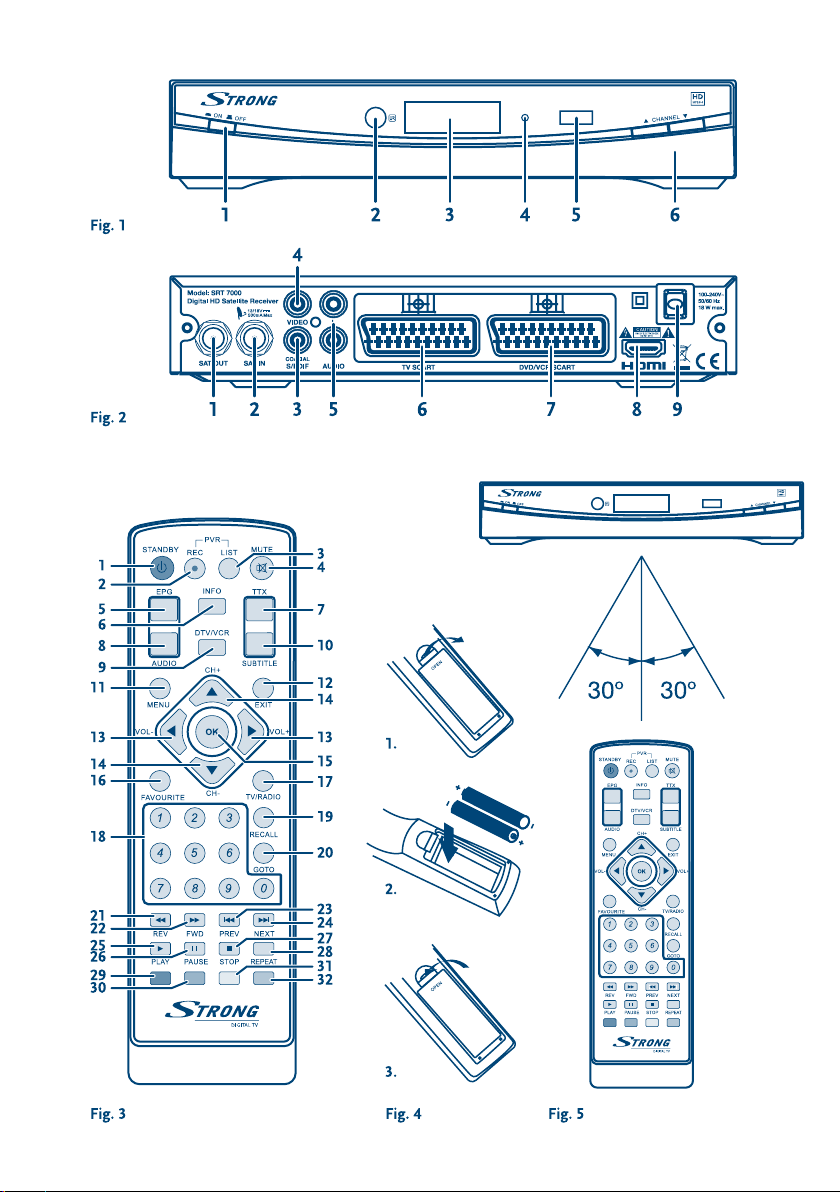
Page 3
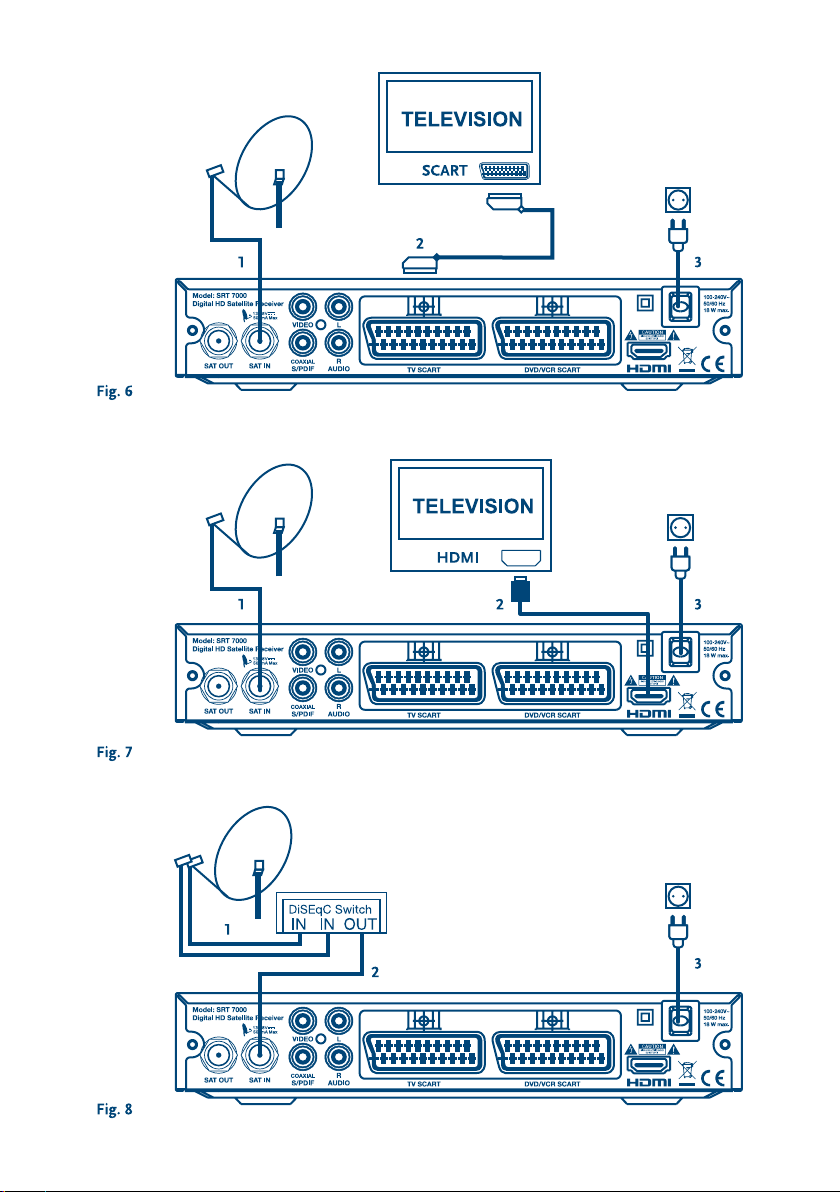
Page 4
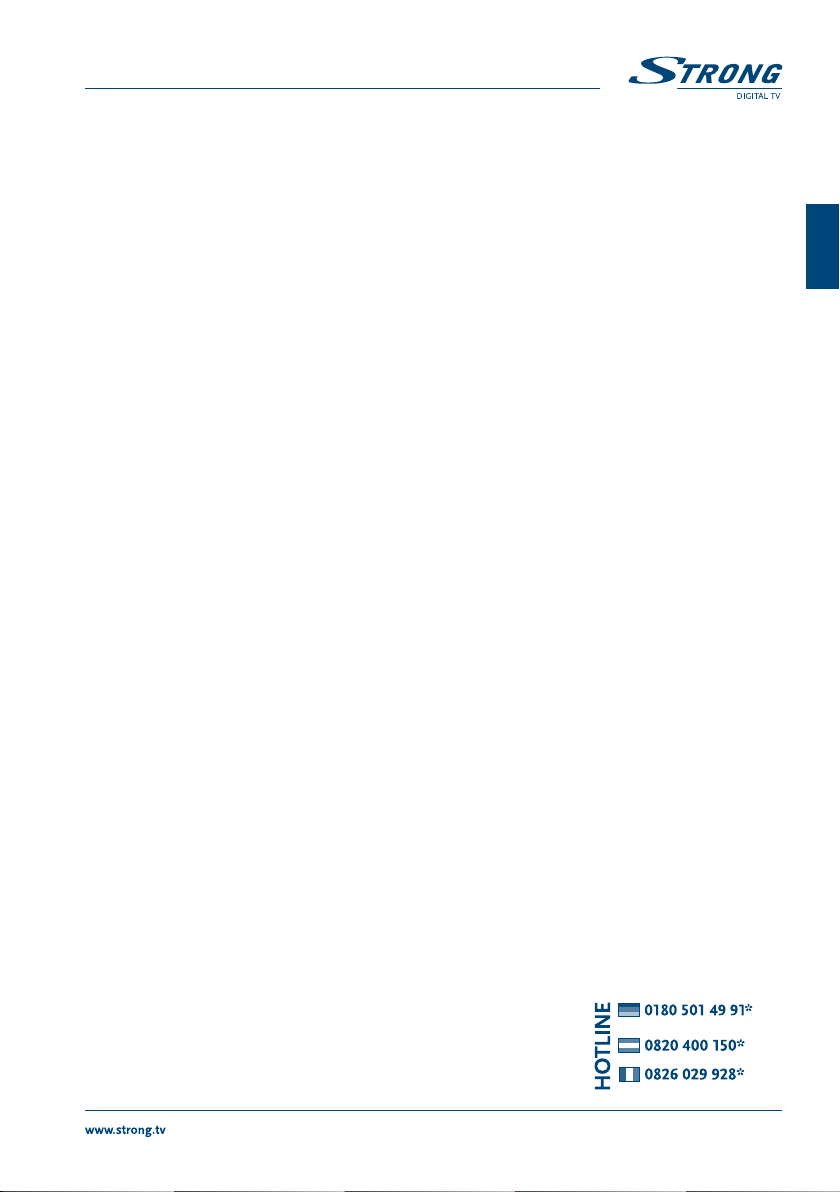
PART 1 • English
TABLE OF CONTENTS
1.0 INSTRUCTION 2
1.1 Safety Instructions 2
1.2 Storage 2
1.3 Equipment Set-up 2
1.4 Accessories 3
1.5 Usage of external USB devices 3
2.0 YOUR RECEIVER 3
2.1 PIN code default: 0000 3
2.2 Front panel 3
2.3 Rear panel 3
2.4 Remote Control 4
2.5 Installing the Batteries 5
2.6 Using the Remote Control 5
3.0 CONNECTIONS 5
3.1 Basic connection using a Scart cable 5
3.2 Basic connection using an HDMI cable 5
3.3 Connecting multiple fixed LNB´s using a DiSEqC 1.0 switch 5
4.0 FIRST TIME INSTALLATION 6
4.1 Installation 6
5.0 QUICK GUIDE TO USING YOUR RECEIVER 6
6.0 OPERATION 7
6.1 Changing channels 7
6.2 Info Banner 7
6.3 Selection of audio language 7
6.4 Teletext 8
6.5 Subtitles 8
6.6 Changing the Aspect Ratio format 8
6.7 Changing the Resolution format 8
6.8 EPG (Electronic Program Guide) 8
6.9 Favourite channels 8
6.10 Changing between DTV/VCR contents 8
6.11 Instant Recording 8
6.12 Time Shift 9
7.0 MAIN MENU 9
7.1 Program 9
7.2 Picture 11
7.3 Channel Search 12
7.4 Time and Date Settings 14
7.5 Option 15
7.6 System Settings 15
7.7 USB 17
8.0 TROUBLESHOOTING 20
9.0 SPECIFICATIONS 21
English
STRONG declares that this item complies with the basic requirements and other relevant regulations of
directives CE 2004/108/EEC and 73/23EEC; RoHS 2002/95EEC
Subject to alterations. In consequence of continuous research and development technical specifications,
design and appearance of products may change. All product names are trademarks or registered
trademarks of their respective owners.
© STRONG 2010. All rights reserved. 10/2010
* €0,14/Min. from German wired line
* €0.42/Min. max. from mobile network
* €0,12/Min. from Austrian wired line
* €0,14/Min. from French wired line
per March 2010
1
Page 5
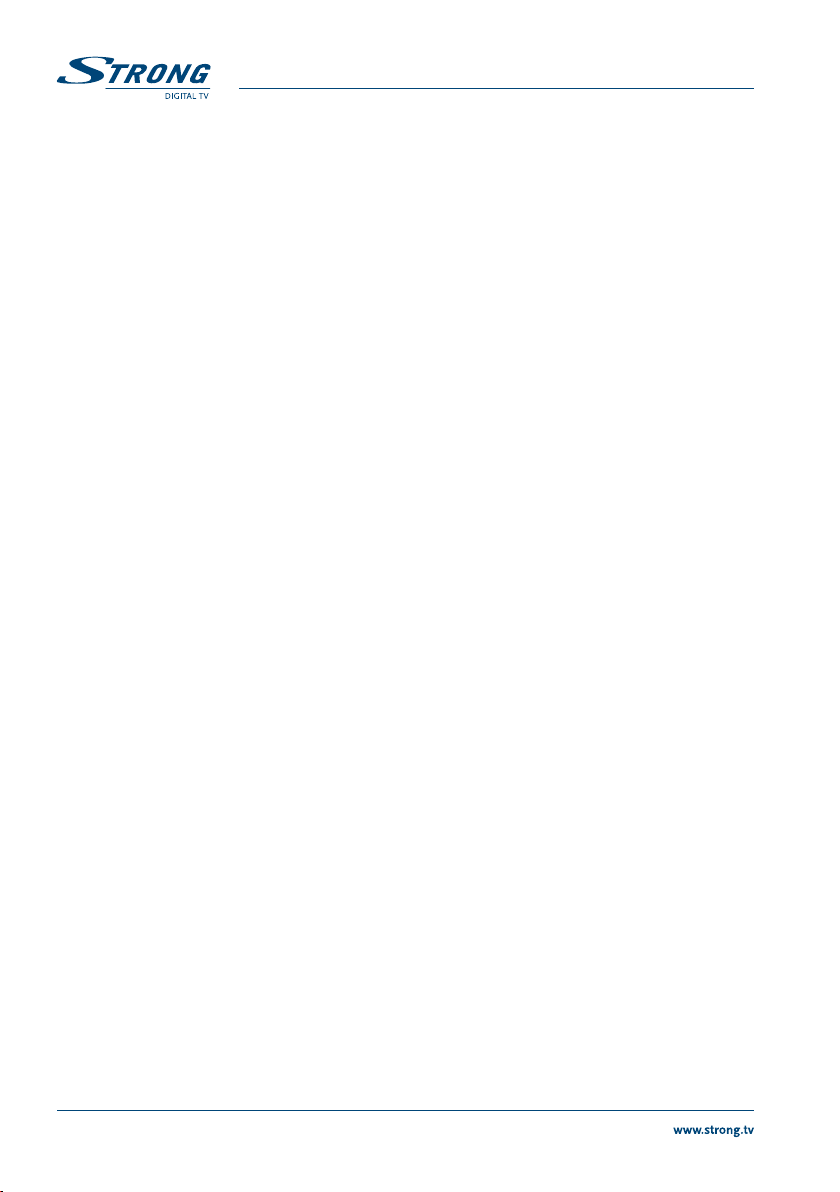
PART 1 • English
1.0 INSTRUCTION
1.1 Safety Instructions
DO NOT INSTALL YOUR RECEIVER:
In a closed or poorly ventilated cabinet; directly on top of or under any other equipment; on a surface
which might obstruct the ventilation slots.
DO NOT EXPOSE THE RECEIVER OR ITS ACCESSORIES:
Safety Precautions
If the receiver does not operate normally even after strictly following the instructions in this user manual,
it is recommended to consult your dealer.
1.2 Storage
Your receiver and its accessories are stored and delivered in a packaging designed to protect against
electric shocks and moisture. When unpacking it, make sure that all the parts are included and keep
the packaging away from children. For transporting the receiver from one place to another or if you are
returning it under warranty conditions, make sure to repack the receiver in its original packaging with its
accessories. Failing to comply with such packaging procedures could void your warranty.
1.3 Equipment Set-up
We recommend you consult a professional installer to set up your equipment. Otherwise, please follow
the instructions below:
Refer to the user manual of your TV and your antenna.
Make sure that the SCART/HDMI cable and outdoor components are in a good condition and the
SCART/HDMI connections are well shielded and from good quality.
To direct sunlight or any other equipment that generates heat; to rain or intense moisture; to
intense vibration and to any shock which may cause permanent damage to your receiver or to
any magnetic objects, such as loudspeakers, transformers, etc.
Do not use a damaged power cord. It may cause a fire or an electrical shock. Do not touch a
power cord with wet hands. It may cause an electric shock.
When the receiver is not used for a long period of time, you should unplug the power cord
from the wall socket.
Do not use alcohol or ammonia based liquids to clean the receiver. If you wish, you may clean
your receiver with a soft lint-free cloth slightly made damp with a mild soap solution, only after
disconnecting from the mains voltage supply. Make sure no foreign objects fall through the
ventilation slots because this could cause fire or an electric shock.
Do not place any objects on top of the receiver because this might prevent proper cooling of
the components inside.
Never open the receiver cover. It is dangerous to touch the inside of the receiver due to high
voltage currents and possible electrical hazards and your warranty will be void. Refer all
maintenance or servicing to suitably qualified personnel.
When you are connecting cables, be sure that the receiver is disconnected from the mains
supply voltage. Wait a few seconds after switching off the receiver before you move the receiver
or disconnect any equipment.
It is a necessity that you only use an approved extension and compatible wiring that is suitable
for the electrical power consumption of the installed equipment. Please ensure that the
electrical power supply corresponds with the voltage on the electrical identification plate at the
back of the receiver.
2
Page 6
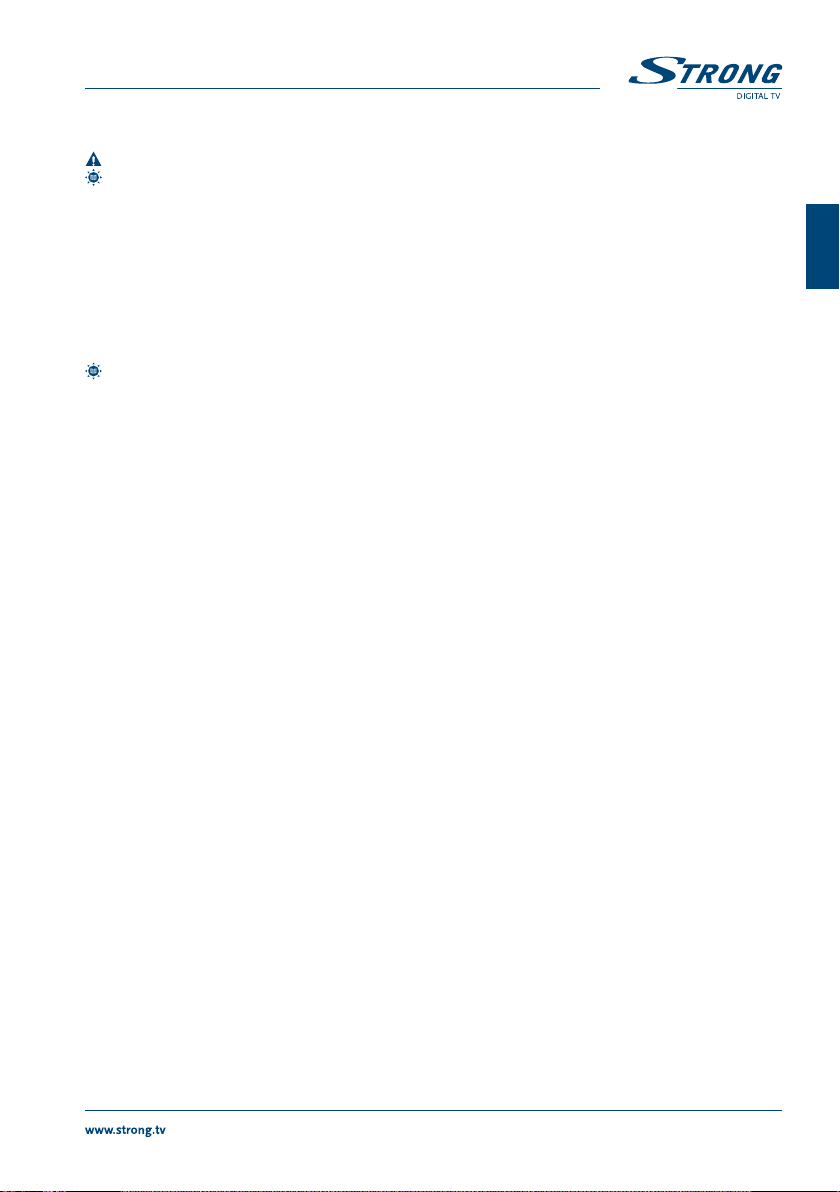
PART 1 • English
This manual provides complete instructions for installing and using this receiver. The following symbols
will serve as follow.
WARNING Indicates warning information.
TIPS Indicates any other additional important or helpful information.
MENU Represents a button on the remote control or the receiver
(Bold Character)
Move to Represents a menu item within a window.
(Italic Character)
1.4 Accessories
1 User Manual
1 Remote control unit
2x Batteries (AAA type)
NOTE: The batteries should not be recharged, disassembled, electrically short-circuited or be
mixed or used with other types of batteries. If rechargeable accumulators instead of
batteries are going to be used, we recommend using (e.g. NiMH) types with low selfdischarge to ensure long time operation of remote control.
1.5 Usage of external USB devices
It is recommended to use USB 2.0 storage devices. If your device is not compatible to USB 2.0
specifications, recording, playback and other multimedia functions of the receiver would not
work properly.
STRONG cannot guarantee compatibility to all types of USB storage devices.
It is advised not to store important information on USB storage devices used with the receiver. Always
make backups of data on your USB storage device before using it with this receiver. STRONG will not
take responsibility for any loss of information or circumstances caused by loss of information.
Please ensure that either the USB device is already formatted to FAT/FAT32, or format the USB device via
your receiver, refer to chapter 7.7 USB for details.
2.0 YOUR RECEIVER
2.1 PIN code default: 0000
2.2 Front panel
Fig. 1
1. Power button: To turn ON/OFF the main power supply
2. Remote control sensor:
Receives the signal from the remote control
3. LED display: Shows channel number in operation and time in Standby
4. Standby indicator: Shows power state of the receiver
green LED - receiver is turned on
red LED - receiver is in standby mode
5. USB: To connect external storage devices
6. Channel up/down: To change channels without using the remote control
2.3 Rear panel
Fig. 2
1. SAT OUT To loop through the satellite signal to a second receiver
2. SAT IN To connect to the LNB of your satellite dish for reception of satellite
broadcast signal
3. S/PDIF To connect to a digital or home cinema audio amplifier
English
3
Page 7
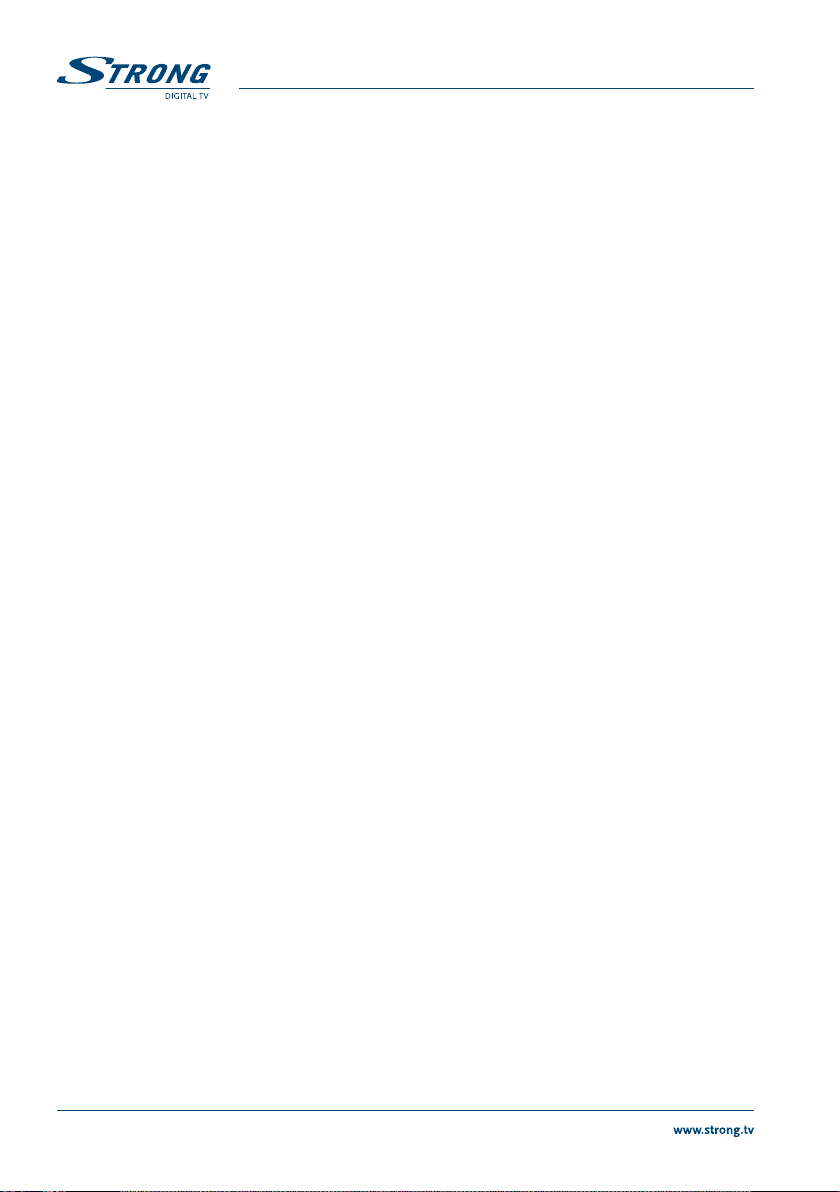
PART 1 • English
4. VIDEO (RCA) To connect to the RCA video input of your TV or VCR using an
RCA cable
5. AUDIO (L/R) To connect to the audio input of your HIFI or television
6. TV SCART To connect to TV using a SCART cable
7. VCR SCART To connect to a Video or DVD recorder
8. HDMI To connect to the HDMI input of your TV using a good quality
HDMI cable.
9. Power cord The receiver requires a mains voltage of 100~240V AC 50~60Hz (auto
selecting). Please check the local power conditions before connecting
the receiver to the mains supply.
2.4 Remote Control
1. STANDBY Turns the receiver ON/Standby
2. REC Starts recording of the current broadcast to the connected
storage device
3. LIST Displays a list of records available on the connected storage device
4. MUTE To turn the sound on or off.
5. EPG Viewing mode: Displays the EPG (Electronic Program Guide)
6. INFO Press once to display channel number/name and now/next info. Press
twice to display detailed event info and transponder/signal strength
information. Pressing again – back to viewing mode.
7. TTX To open teletext if available on current channel.
8. AUDIO Displays the audio selection menu with selections for available
languages and audio modes
9. DTV/VCR Switches to VCR input if it is in DTV state. Switches to DTV if it is in
VCR state
10. SUBTITLE To select subtitles language out of available ones on current channel
11. MENU To open the main menu in viewing mode or to go one step back in
the menu
12. EXIT Go back one step in the menu/cancellation of current process/exit
from main menu to viewing mode
13. tu Increasing/decreasing of the volume level in viewing mode/ navigating
through the menus/ changing values of settings in a menu
14. pq Switches to the next/previous channel in viewing mode or moving the
highlight up/down in the menu
15. OK Viewing mode: Displays the channel list. MENU: activation of the
highlighted item
16. FAVOURITE To access your favourite channels. Toggles between available
favourite groups
17. TV/RADIO Toggles between TV and Radio mode
18. 0-9 Channel number and numeric value input
19. RECALL To switch between the last viewed channels.
20. GOTO In TV mode shows the list of installed satellites for selecting their
channel lists. In playback/timeshift mode opens the time banner for
selection the moment where to jump.
21. 5/REV Searches backwards during playback. Each pressing increase the speed
(x2 – x32)
22. 6/FWD Searches forwards during playback. Each pressing increase the speed
(x2 – x32)
23. 7 /PREV Jumps to the previous file during playback
24. 8 /NEXT Jumps to the next file during playback
4
Fig. 3
Page 8
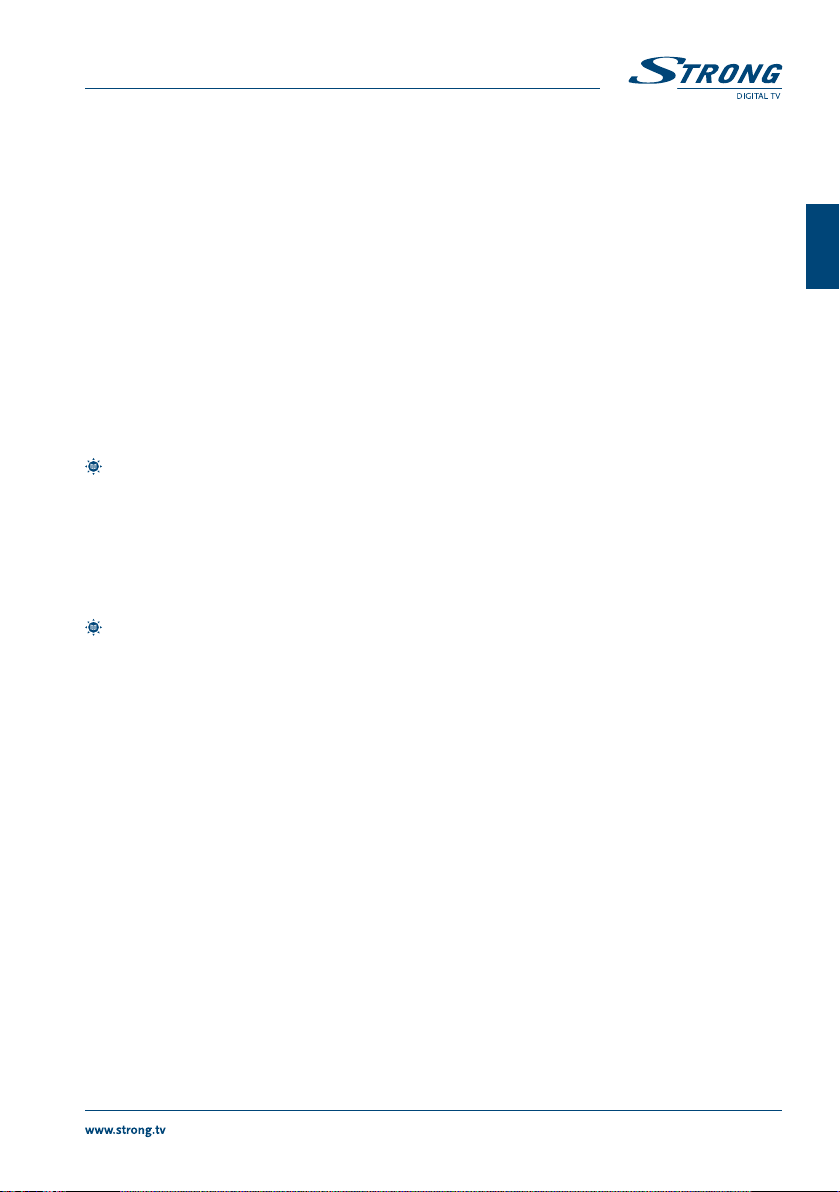
PART 1 • English
25. u /PLAY Starts/resumes the playback.
26. 2 /PAUSE Starts/resumes timeshift when USB device is connected. Freezes/
resumes the playback of Multimedia files.
27. 3 /STOP Stops playback/timeshift/record
28. REPEAT Selects different repeat modes during playback
29. RED Flexible functions in OSD MENU and Teletext
30. GREEN In viewing mode changes resolution of HDMI output between 1080i,
720p, 576p and 576i; flexible functions in OSD MENU and Teletext.
31. YELLOW In viewing mode changes aspect ratio and aspect conversion of Video
outputs; flexible functions in OSD MENU and Teletext.
32. BLUE In viewing mode displays Schedule menu for easy setup timers; flexible
functions in OSD MENU and Teletext.
2.5 Installing the Batteries
Remove the battery cover from the remote control and put 2xAAA size batteries inside the compartment.
The diagram inside the battery compartment shows the correct way to install the batteries.
1. Open the cover 2. Install batteries 3. Close the cover
Fig. 4
NOTE: The batteries should not be recharged, disassembled, electrically short-circuited, be
mixed or used with other types of batteries.
English
2.6 Using the Remote Control
To use the remote control, point it towards the front of the digital receiver. The remote control has a
range of up to 7 metres from the receiver in an appropriate angle.
The remote control will not operate if its path is blocked.
NOTE: Sunlight or very bright light will decrease the sensitivity of the remote control.
3.0 CONNECTIONS
3.1 Basic connection using a Scart cable
1. Connect the LNB of your satellite antenna to the SAT IN connector of your receiver using a
good quality coax cable and suitable ‘F-connector’ plugs.
2. Connect one end of a good quality Scart cable to the TV SCART connector on your receiver
and the other end to the SCART input of your TV.
3. Plug the power cord to a suitable wall outlet.
3.2 Basic connection using an HDMI cable
1. Connect the LNB of your satellite antenna to the SAT IN connector of your receiver using a
good quality coax cable and suitable ‘F-connector’ plugs.
2. Connect one end of a good quality HDMI cable to the HDMI output on your receiver and
the other end to the HDMI input of your TV.
3. Plug the power cord to a suitable wall outlet.
3.3 Connecting multiple fixed LNB´s using a DiSEqC 1.0 switch
1. Connect the LNB’s of your fixed antenna to the inputs of a DiSEqC 1.0 switch
2. Connect the output or “to receiver” connector of the DiSEqC 1.0 switch to the SAT IN
connector on your receiver.
3. Refer to section 3.1 or 3.2 for TV and mains connections.
Fig. 5
Fig. 6
Fig. 7
Fig. 8
5
Page 9

PART 1 • English
4.0 FIRST TIME INSTALLATION
After all connections have been made properly, switch on TV and make sure the receiver is connected
to the main power. Then switch on the receiver. If you are using the receiver for the first time or restored
to factory default, the First Installation menu will appear on your TV screen. Use tu buttons to select
the OSD Language of your preference and press OK to confirm. An Info page will be displayed. Read the
guide info and press the INFO button to proceed to the next Installation step. You can open and close the
info page again by using the INFO button.
NOTE: If German is confirmed as language, German preset channels from ASTRA 19.2E will
4.1 Installation
Satellite Selection
use pq to highlight the satellite your dish is aimed at. When using a multi feed antenna with more than
1 LNB, select the satellites your antenna is adjusted for by OK button and set the appropriate LNB´s in
the DiSEqC point. The scan process will be done then on all selected satellites.
Signal Adjust
the signal quality bar on the bottom of the screen allows you to fine tune the alignment of your antenna
for optimum reception. Adjust your antenna for maximum possible signal quality. Once the signal cannot
be improved anymore, fix the dish on this position and press the BLUE button for Scan.
Scan Mode
use pqtu to highlight the desired options and press OK to start the Channel Search. Default settings
are recommended.
Channel Search
your receiver will now perform an automatic channel search. Once the process is finished, all found
channels will be stored and the receiver will switch to the first found channel. You are now ready to enjoy
your new receiver.
NOTE: If no channels were found during the automatic channel scan, the receiver will return to
be installed. You can continue with the Installation menu to scan and install further
channels like described below or quit it by double pressing the EXIT button and enjoy
the pre-installed channels.
the First Installation menu. Please select your language again and refer to chapter 7.3.
for further instructions.
5.0 QUICK GUIDE TO USING YOUR RECEIVER
We at STRONG understand that you can’t wait to enjoy your new HD receiver. The following quick guide
will make you familiar with the basic operation of this device. We do, however, advice you to read the full
manual to get the best performance from your STRONG HD receiver.
To turn your receiver ON or to Standby, use the STANDBY button on the remote control or the button on
the left side of the front panel.
Choose the desired channel with the pq buttons. Alternatively, you can digit the channel number with
the 0~9 buttons on the remote control. Or press OK in viewing mode to display the channel list.
The volume can be adjusted with the tu buttons.
6
Page 10

PART 1 • English
6.0 OPERATION
In viewing mode, several features are available to make watching TV a true pleasure. This paragraph
describes these features. Please also read chapter 7.0 to get familiar with the menu of your new receiver.
6.1 Changing channels
Your new receiver is equipped with different ways to change channels.
via direct access
via the channel list
via the pqkeys.
via the RECALL key.
6.1.1 Direct access
To gain direct access to a certain channel, simply input its number with the 0~9 key’s on the remote
control. Channel numbers can be up to four digits long. Entering a number with less than four digits is
possible. Just wait a few seconds and your receiver will switch to the selected channel.
6.1.2 Channel list
Press OK in viewing mode to display the channel list. Use pq to highlight your channel of choice and
press OK once to select the highlighted channel. The channel list is equipped with a Find function to
make finding the desired channels easier. While in the channel list, press RED. An alphabet banner will
now be displayed. Use pq to select the first letter (or letters) of the desired channel and OK to confirm.
All channels beginning with the chosen letter(s) will now be displayed. Close the alphabet banner with
EXIT and select the desired channel in the filtered list.
The following keys are available in the channel list and viewing mode:
RED: Opens an alphabet banner for fast finding the desired channel
TV/RADIO: Toggles between TV and radio channels
GOTO: opens the Satellite List for satellite selection
In viewing mode:
FAVOURITE: to switch to one of the available favourite lists.
6.1.3 Using the pqkeys
p will switch to a higher channel.
q will switch a lower channel.
6.1.4 Using the RECALL key
Use RECALL button for switching between last viewed channels. Please refer to section 7.6 for
more details.
6.2 Info Banner
At any time during viewing mode you can press the INFO button to get info about the current channel
and now and next program*. Press INFO twice to see the detailed info of now and next program and the
technical details about the current channel. Press INFO again or EXIT to close the information.
You can change the duration of info banner displaying in the Option menu. Please refer to section 7.5 for
more details.
* Program information is displayed when available. Availability depends from broadcast.
6.3 Selection of audio language
Some channels support a choice of different audio formats and/or languages. To select another audio
stream, press AUDIO in viewing mode. A list with available audio streams will now be displayed. Use
pq to select the desired stream and confirm with OK. With the tu buttons you could select using of
Left, Right or tu speakers.
English
7
Page 11

PART 1 • English
6.4 Teletext
Your receiver includes a fully featured Teletext. To access Teletext, press the TTX button in viewing mode
and use the 0~9 or pq buttons to select the number of the page you wish to see. Subpages (once
loaded and if available) can be selected with the tu buttons. The coloured buttons of the remote
control allow you to jump to selected pages directly, as indicated on the bottom of the teletext screen.
Press TTX again or EXIT to go back to viewing mode.
6.5 Subtitles
Some programs support a choice of different DVB subtitle languages. Press the SUBTITLE button in
viewing mode to display a list of available subtitle languages. Use pq to select the desired subtitle and
confirm with OK.
6.6 Changing the Aspect Ratio format
To change the Aspect Ratio format while watching TV, simply press the YELLOW button in viewing mode.
Each pressing will switch to the next format. Please refer to section 7.2 for more details.
6.7 Changing the Resolution format
To change the Resolution format while watching TV, simply press the GREEN button in viewing mode.
Each pressing will switch to the next format. Please refer to section 7.2 for more details.
6.8 EPG (Electronic Program Guide)
The Electronic Programme Guide is a very useful function that allows you to watch programme schedules
and information on screen and to mark programs for recording. Press the EPG button to activate this
guide (You can enter EPG via Menu too). Use pqtu to select the desired channel and RED to move
the highlight to the program list. In the program list, use pq to select or scroll through programs and
tu to display program information for the next/previous days. Use BLUE to display detailed information
about the selected program. If there is more than one page of information, use tu to scroll.
NOTE: Availability of EPG data depends on broadcast.
Booking a program from EPG
Select a program as described above. Once the desired program is selected, press OK. This will lead you
to the Timer (Schedule) menu. All details are already filled in for you. Make a choice between View and
Record mode and save the timer with OK. To display the list of booked events just press the BLUE button
being in the channel list part of EPG or in viewing mode. Please refer to section 7.4.1 for more details.
6.9 Favourite channels
Use the FAVOURITE button to access your favourite channels and to toggle between available favourite
groups. Please refer to section 7.1.1 for details how to create favourite lists.
6.10 Changing between DTV/VCR contents
Switching between DTV/VCR contents in operation mode is realized by using the DTV/VCR button. “AV
IN” will be displayed on the front LED when receiver is in VCR mode. Press DTV/VCR button again to
return to the digital TV content. Please refer to Loop Through point in section 7.2 for more details.
6.11 Instant Recording
To perform a recording you have to insert USB storage device into USB port of the receiver. Select a
channel you would like to record and press REC button. The recording will start and at the left upper
corner of the screen you will see recording notification with blinking RED dot and record duration.
During recording you can change to channels from same transponder only. Only these available channels
will be displayed in the channel list. Once switching to a channel different as the recorded one, the
number of the recorded channel will be displayed in the recording banner at the left upper corner of the
screen. In the channel list the recorded channel will be marked by a record symbol.
You can check details of the recording in progress by pressing the INFO button.
8
Page 12

PART 1 • English
To stop a recording press STOP button on remote control. Another way of doing recordings is to use the
Timer – please refer to 7.4.1 Timer of this manual.
Average record size (values are approximately, depend from bit rate of actual broadcast):
MPEG2 SD channel – 1 hour take about 2.2 GB space
MPEG4 SD channel – 1 hour take about 1 GB space
MPEG4 HD channel – 1 hour take about 4.5 GB space
Accessing to the recordings: You can access recordings by pressing the LIST button on the remote
control. The list of recordings can also be accessed through Menu – USB – Multimedia – Records. Please,
refer to 7.7.1 Multimedia for details of available functions.
6.12 Time Shift
The Time Shift function allows you to pause live broadcasts and resume normal watching without
missing anything. Make sure there is a compatible USB device connected and there is enough free space
on it. Press 2 to freeze the current broadcast. Press 2 again or u to start time shifted playback. You
can check the Time Shift duration banner and further details by pressing the INFO button. For closing
banners use INFO again or press EXIT. Use GOTO button to enter the desired time moment you want to
jump to. To stop Time Shift press 3 and confirm with OK (or press EXIT to cancel).
During Time Shift you can use the tt and uubuttons to review or forward the playback with x2, x4,
x8, x16 and x32 speed. If reviewing reaches the beginning, it will resume to time shifted playing, and if
forwarding reaches the end, it will change to record mode.
You can (re)start the Time Shift during recording as well. Just switch to the recorded channel and
proceed like explained above.
NOTE: The Time Shift will only work correctly when a fast USB storage device such as an
USB 2.0 HDD is connected to the receiver. Distorted picture and / or audio during Time
Shift indicate a low USB device speed. STRONG cannot guarantee for USB devices
used. Especially when Time Shift is activated at channels with high data rate (High
quality SD/HD), STRONG cannot guarantee an accurate Playback of the Time Shift file.
English
7.0 MAIN MENU
7.1 Program
Press MENU and select Program using tu buttons. Press OK or q button to enter the Program
submenu. Press OK or u button to edit program settings. Press EXIT to exit the menu.
7.1.1 Program Edit
To edit your program preferences (lock, skip, favourite, move or delete), please go to Program Edit menu.
This menu requires a password to access. Enter your password or use the default password ‘0000’ if
you did not change it. Use pqtu to highlight a channel, TV/RADIO to toggle between TV and radio
channel lists and GOTO to select the desired satellite (if more than one available).
Set favourite program
Your receiver allows you to store channels in up to 4 favourite lists. Due to the large number of channels
available on satellite nowadays, this can be a very useful function.
1. Highlight the preferred program then press the FAVOURITE button.
A Favourite Type window will pop up on screen. The following 4 groups are available: Movie,
News, Sport and Music. Please select one (or more) of them. A heart-shaped symbol will
appear and the program is marked as a favourite. Press EXIT to return to the channel list for
further selection.
2. Repeat the previous step to select more favourite programs.
3. To confirm and exit the menu, press EXIT
9
Page 13

PART 1 • English
Disable favourite TV or radio program
Repeat the step 1 described above and select Disable in the Favourite Type window.
View favourite program
1. In normal viewing mode (no menu mode) press the FAVOURITE to display a list of favourite
programs. Press FAVOURITE again to toggle between available favourite lists.
2. Select your favourite program bypq and press OK to switch to it.
3. Now in viewing mode by pressing pqyou can select channels from the chosen favourite
group only. If you want to change to the main channel list just press OK in viewing mode.
Delete a TV or radio program
1. Select the program you want to delete and press the BLUE button. A message will appear.
Press OK to delete the program or EXIT to cancel.
2. Repeat the previous step to delete more programs.
Skip TV or radio program
1. Select the program you would like to skip and press the GREEN button.
2. The program will be marked to skip. The receiver will skip this program while zapping
between programs in normal viewing mode (in channel list mode the skipped channels
remain selectable).
3. Repeat the previous step to skip more programs.
4. To confirm and exit the menu, press EXIT.
Disable a skipped TV or Radio program
Press the GREEN button on the program marked with the skip symbol.
Move a TV or radio program
1. Select the preferred program then press the RED button. A move symbol will appear.
2. Press pqtu to move the program.
3. Press OK or RED again to confirm the new position.
4. Repeat the above steps to move more channels.
Lock a TV or radio program
You can lock selected programs for restricted view.
1. Select the preferred program then press the YELLOW button. The program is now marked
as locked.
2. Repeat the previous step to select more programs
3. To confirm and exit the menu, press EXIT.
To view the locked program, you need to enter either the default password ‘0000’ or your last set
password. We recommend changing of the default password to anyone of your preference. Please refer to
chapter 7.6 System for more details.
Disable a locked TV or Radio program
Press the YELLOW button on the program marked with the lock symbol.
Rename a TV or radio program
1. Select the program you want to rename and press the INFO button. A key table appears.
2. In the appeared key table select a character by using the navigation buttons. Press OK to
choose the character. Once you finish inputting the new name, navigate to “OK” button on
screen and press OK on the remote control to confirm the new name.
3. To store the changes and exit the menu, press EXIT.
7.1.2 EPG (Electronic Program Guide)
Please refer to section 6.8 above.
10
Page 14

PART 1 • English
7.1.3 Sort
Here you can sort your channels in the following orders:
Default Sort the channels in the original order
By Service Name Sort the channels in alphabetical order (A-Z)
By Frequency Sort the channels in frequency order (Low-High)
By Encrypt Sort the channels from free to scrambled
7.2 Picture
Press MENU then select Picture. The menu provides options to adjust the video settings. Press pq to
select an option and tu to adjust the setting. Press EXIT to exit the menu.
Aspect Ratio
The default and recommended format is Auto. You can also set the display format to further available
options like 4:3 Full Screen, 4:3 Pan&Scan, 4:3 Letter Box and 16:9 Wide Screen.
4:3 Letter Box the full 16:9 picture will be displayed on your 4:3 TV set with black bars above
and below the picture.
4:3 Pan&Scan the centre of the 16:9 picture will be displayed full-screen on your 4:3 TV
4:3 Full Screen combination of Letter-box and Pan&Scan.
16:9 Wide Screen select when use a 16:9 TV set.
TIP: You can change the video output format directly from viewing mode by pressing the
YELLOW button on the remote control.
Resolution
If the video does not appear correctly, change the setting. These settings match the most common
settings for HDMI.
480i: for NTSC system TV.
480p: for NTSC system TV.
576i: for PAL system TV.
576p: for PAL system TV.
720p: for NTSC or PAL system TV.
1080i: for NTSC or PAL system TV.
TIP: You can change the video resolution directly from viewing mode by pressing the GREEN
button on the remote control.
English
TV Format
Set the standard corresponding to your TV set. Available options are: Auto, PAL and NTSC.
Video Output
This setting is only relevant when the receiver is connected to the TV set via Scart. Select RGB for the
best picture quality or CVBS in case your TV doesn’t support RGB.
Loop Through (VCR to TV Scart)
This option is only relevant if you have a device (Video-/DVD-recorder) connected to the VCR scart
connector of your receiver. It´s signal will be looped through to the TV scart output of your receiver. Use
this option to set the preferred loop-through mode.
Running mode: The Loop through will be switched off when the receiver is in Standby mode.
Always: The Loop through is always on – in Operation and in Standby mode.
Switching between DTV/VCR contents in Operation mode is realized by using the DTV/VCR button on
the remote control. “AV IN” will be displayed on the front LED when receiver is in VCR mode. Press DTV/
VCR button again to return to the digital TV content.
NOTE: Setting “Always” increases the power consumption in Standby mode. The front panel
LED remains green in Standby!
11
Page 15

PART 1 • English
7.3 Channel Search
To access the menu press MENU and select Channel Search. It contains two options: Installation and DB
(Data Base) Management. Select an option and press OK to enter it. Press EXIT to exit the menu.
7.3.1 Installation
7.3.1.1 Satellite Selection
Use pqbuttons to highlight the satellite your dish is aimed at. Its antenna settings will be shown at the
right side. You can enter the right side with tu buttons and return to the satellite list with EXIT.
7.3.1.2 Configure the antenna settings for selected satellite
LNB Type: Press tu or OK to show the list of LNB Types which is shown as frequencies
LNB Power: Press tu to set the LNB power. 13/18V is the setting for a Universal LNB.
22 kHz: Press tu to switch on or off the 22KHz oscillator signal. Auto is the setting for
Toneburst: to enable or disable the toneburst switcher if available.
DiSEqC1.0: to select the right port from up to 4 (if available) for the right LNB.
DiSEqC1.1: to select the right port from up to 16 (if available) for the right LNB.
Motor: if using a motor press tu to select between DiSEqC1.2 or GOTOX depending
DiSEqC1.2: Move the motor to the right position for locking the signal like explained below.
Move Continue: Press tu for moving West / East. It will keep moving as long as the button is
Move Step(1): Press tu for moving West / East in 0.3° step.
Store Position: to store the current motor position for selected satellite.
Goto Reference: to go to the reference 0° position.
GOTO X: Set your location coordinates. Main German locations are preinstalled. Press
Set Limit for DiSEqC1.2 and GOTO X options:
For Move Continue, Move Step(1) and Goto Reference please see explanation above.
Set West Limit: to store the current motor position as West limit.
Set East Limit: to store the current motor position as East limit.
Disable Limit: to disable West and East limits
7.3.1.3 Channel Scan
Automatic Scan
Single Satellite Scan: Press BLUE for Scan. A window with scanning settings will be displayed.
Scan Mode: Press tu to select Default, Blind Scan or NetWork.
Default: All in the memory stored transponders will be scanned.
Blind Scan: Slow scan in 2 MHz step. It first scans the whole frequency band to get the
NetWork: Network search will be performed – when a Network information is
Crypted: Press tu to select All Channels (scrambled and free) or FTA Channels (free to air);
Service Type: Press tu to select ALL, DTV or Radio.
of local oscillator. You also can enter frequency by User Single, User Dual at
bottom of the list. Default is set a Universal LNB (09750/10600) – the most
used on the market.
a Universal LNB.
of motor type. Then Press OK to show the menu to set position or GREEN
for location.
hold pressed. Once pressing will move in 1°step.
tu to select. If Manual selected use tu, UP/DOWN and NUMERIC buttons
to enter the right position. By pressing OK position gets stored and the motor
moves automatically towards selected satellite.
transponders which can be locked. After gathering all transponders, it scans
the transponders one by one to get the programs.
broadcasted new switched transponders will be found and stored.
12
Page 16

PART 1 • English
After configuring press OK or BLUE again to start scanning with the selected settings.
Your receiver will now perform an automatic channel search with scan progress shown on screen. During
channel search you can skip Transponders by pressing MENU button, or quit the scan process by EXIT.
Once the process is finished, all found channels will be stored and the receiver will switch to the first
found channel.
Multi-Satellites Scan: When using a multi feed antenna with more than 1 LNB, select the satellites
your antenna is adjusted for by OK button. The selected satellites will be
marked by the symbol “z“. Set in the DiSEqC point the appropriate LNB
numbers and press BLUE for Scan. A window with scanning settings will be
displayed. After configuring the settings like explained in Single Satellite Scan
above, press OK or BLUE again to start Multi-Scan on all selected satellites.
Scanning by transponder (Manual Scan)
Press GOTO for displaying the transponder list of the focused satellite. By pressing GOTO again you
switch back to the satellites list.
Single Transponder Scan: Use pq buttons to highlight the transponder your wish to scan. Press BLUE
for Scan. A window with scanning settings will be displayed. After configuring
the settings (explained in 7.3.1.3 above), press OK or BLUE again to start
scanning on focused transponder. Once the scan process is finished, all found
channels will be stored and the receiver will switch to the first found channel.
Multi-Transponder Scan: Select the transponders you want to scan by OK button. The selected
transponders will be marked by the symbol “z“. Press BLUE for Scan. A
window with scanning settings will be displayed. After configuring the settings
like explained in 7.3.1.2 above, press OK or BLUE again to start Multi-Scan on
all selected transponders.
7.3.1.4 Satellite Edit options
Add satellites: Press RED to add a new satellite. In new opened menu enter the satellite’s
name and position by using Navigation and Numeric buttons. In the appeared
key table select a character by using the navigation buttons. Press OK to
choose the character. Once you finish inputting the new name, navigate to
“OK” button on screen and press OK on the remote control to confirm the
new name.
Save the settings with OK or cancel by EXIT.
Edit satellites: Press GREEN to edit the focused satellite. For changing settings see
explanation above. Confirm changes with OK or cancel by EXIT.
Delete satellite: Press YELLOW to delete the focused satellite. Press OK to confirm deleting or
EXIT to cancel it.
7.3.1.5 Transponder Edit options
Add transponder: Press RED to add a new transponder. In new opened menu enter the
transponder´s data by using Navigation and Numeric buttons. Confirm the
settings with OK or cancel by EXIT. An existing TP cannot be stored again
under the same satellite.
Edit transponder: Press GREEN to edit the focused transponder. In new opened menu enter the
new transponder´s data by using Navigation and Numeric buttons. Confirm
changes with OK or cancel by EXIT.
Delete transponder: Press YELLOW to delete the focused transponder. Press OK to confirm deleting
or EXIT to cancel it.
English
13
Page 17

PART 1 • English
7.3.2 DB Management (save your channel settings on an USB-Storage-Device and load it anytime back)
This menu allows you to up/download the channel Data Base of your receiver from/to an USB-Device.
This very convenient feature enables you to save your personal settings like Channel-, Favourite-, Sat- and
TP-lists on an USB Storage Device and upload them later back to the receiver. This could be done e.g.
after unintentional changes or Factory Reset. In such a case just skip the whole First Installation and new
adjusting procedures by pressing EXIT in First Installation and select the DB management menu.
Connect the USB Storage Device to you receiver and select one of the options:
7.3.2.1 Load from USB
Press OK for displaying the list with available DB files (if any stored before). The DB files „STRONG_S2_
Database_TT_MM.DBM“ are shown with their built date (Day and Month). Select the DB file you want
to download and confirm it with OK. If DB is successfully downloaded (message appears on screen)
receiver will switch automatically to the first stored channel and show its content in the background.
Press EXIT until OSD menu disappears.
7.3.2.2 Backup to USB
Press OK to make a backup of the data base. A DBM-File „STRONG_S2_Database_TT_MM.DBM“,
shown with the actual Date (Day and Month), will be created on the USB-Device. If DB is successfully
uploaded a message saying this will be displayed on screen. Press EXIT until OSD menu disappears.
7.4 Time and Date Settings
Press MENU and select Time. The menu provides options to adjust the time and date settings and
allows you to setup scheduled recordings of programs in Timer submenu.
Press pq to select an option and tu to adjust the setting. Press EXIT to exit the menu.
Time Auto Select On for automatically time and date update from live signal or Off for
Time Zone Select the Time Zone Offset.
Summer Time Select On or Off depending on the year’s period.
Date Enter the Date when Time Auto is set to Off.
Time Enter the Time when Time Auto is set to Off.
7.4.1 Timer (Schedule)
In this menu you can setup the schedule for automatic recording or switching to the defined channels
at a particular date/time. Timer menu can be direct entered out from viewing mode just by pressing the
BLUE button.
Add: Press RED button to add a new booking. In the appearing dialog select the
Edit: Press GREEN button to edit an existing booking.
Delete: Press BLUE button to delete a booking from the list. Press OK to confirm
TIP: If you have scheduled recordings, make sure to have an external storage device
NOTE: You can set Timers for Programs directly from EPG. Please refer to section 6.8 for
manual entering them.
desired channel type and number, the starting date and time, end time, repeat
cycle (once, daily or weekly) and mode (view or record). Tip: For selecting
the number of desired channel you can use the tu or Numeric buttons but
also the fast channel Find option (Red button). It allows you to enter the right
channel number just by selecting the first letters of the channel´s name in the
new opened table.
Once you set all parameters, press OK to store your booking.
deleting or EXIT to cancel it.
connected to the receiver. Check periodically, if free space is available on the storage
device for future recordings.
more details.
14
Page 18

PART 1 • English
7.5 Option
Press MENU and select Option. In this menu you can adjust the OSD Language, Subtitle Language, Audio
Language, Digital Audio mode and Banner Time.
Select an option and press tu to adjust the setting.
Press EXIT to exit the menu.
OSD Language
Select the preferred language of On Screen Display.
Subtitle Language
Select the preferred subtitle language.
Audio Language
Select the preferred audio language for watching TV channels.
If the language is not available, the default program language will be used
Digital Audio
Select digital audio output mode (relevant only if an audio amplifier is connected to the S/PDIF output)
PCM – audio from any format will be converted to PCM format
RAW – audio from receiver will be send in original format
OFF – digital audio output disabled
Banner Time
Set the duration of info banner displaying. Possible settings are: 1~10 seconds.
7.6 System Settings
Press MENU and select System. The menu provides options to adjust the system settings.
Press pq to select an option and press tu to adjust the setting. Press EXIT to exit the menu.
SET PASSWORD
Set or change the password for locked programs and menu access. Enter your old password or the
default password ‘0000’. You will then be asked to enter your new password. To confirm re-enter your
new password. Once it is confirmed, press EXIT to exit the menu.
Restore Factory Default
Reset your Set Top Box to the Default Factory Settings.
In Main Menu select Restore Factory Default and press OK or u to select. Enter your password or the
default password ‘0000’ and press OK to confirm. This option will delete all your channels and settings.
The receiver will reboot and start with First Installation menu.
WARNING: A factory reset will permanently delete all your personal settings, timers and stored
channels. Please consider this before you perform a factory reset.
English
Information
It shows model, software and hardware information.
Recall List
Enable or disable Recall list function, which supports multi-recall-channel switching. If the status is set
ON then by pressing RECALL button a list of all previous selected channels will be displayed for new
selection. If the status is set OFF then by pressing RECALL button receiver will switch to the previous
selected channel.
15
Page 19

PART 1 • English
Software update
In Main Menu select Software Update and press OK or u to select. There are two software update
options available:
SW update By OTA
The OTA (Over the Air) function allows you to search for software updates available on satellite. Please
ask your local STRONG dealer or visit our website http://www.strong.tv for according information.
In the OTA menu all necessary STRONG OTA settings (Satellite, Frequency, Symbol rate and Polarization)
are already set per default but could also be changed manually. Press OK to initiate the update process.
An attention banner will now be displayed. Press OK to start the update (or EXIT to cancel it). Follow
the instructions displayed on screen. The software searching and update process could take up to 20
minutes depending on the data volume in stream. After process is finished (also if no Update was
found) receiver will reboot and start with the last shown channel.
WARNING: NEVER power off the receiver or pull the mains plug during the software upgrade
SW update by USB
Download the required update file for your receiver model from our website http://www.strong.tv
support page or contact your local dealer.
Unzip file, if necessary, and copy it to root folder of your USB storage device.
Connect USB storage device to the USB port of the receiver. Press MENU and select Software Update By
USB. Press OK to enter the software file list. Select the file with software image and press OK to initiate
the software update. An attention banner will now be displayed. Press OK to start the update (or EXIT to
cancel it). Follow the instructions displayed on screen. Update process will take some time. Once update
is completed the receiver will display message “Software Upgrade Complete. Please Restart”. Unplug the
receiver from the mains and plug it in again. Your updated receiver will start with the last shown channel.
WARNING: NEVER power off the receiver or remove the USB device during the software update
process. Doing so might cause irreparable damage to your receiver and will void
your warranty.
process. Doing so might cause irreparable damage to your receiver and will void
your warranty.
Auto Standby
Auto Standby is a new, power saving feature that helps you with reducing power consumption. It will
switch off the receiver when no command is given for the defined period of time. It’s set per default to
180 Minutes. With the tu buttons you can select between different time intervals or Off for disabling
the feature. In the 0000 Mode you can enter the desired Auto Standby time by using the 0~9 buttons.
NOTE: If there are Timers running, the Auto Standby function will be disabled for the booked
16
time, so that the records can be full finished. But in case of Instant Recording (REC
button) the Auto Standby function has priority.
Page 20

PART 1 • English
7.7 USB
Press MENU and select USB. The menu provides Multimedia feature to playback Music, Photo, Movie and
with the receiver Recorded files. Supported are different file formats listed below. In this menu you also
can see information about the total and free space of the connected USB device, make video and photo
configurations and format the USB device into the receiver accepted format. The unit supports USB
devices with FAT and FAT32 format. Make sure your USB device is appropriate formatted; refer to point
7.7.4 Recording Configure for more details.
NOTE: STRONG cannot guarantee compatibility (operation and/or bus power) with all USB
mass storage devices and assumes no responsibility for any loss of data that may occur
when connected to this unit.
With large amounts of data, it may take longer for the system to read the contents of a
USB device.
Some USB devices may not be properly recognized. Even when they are in a supported
format, some files may not play or display depending on the content.
7.7.1 Multimedia
If there is no USB device plugged in, a warning message “No USB Device is Found” will be displayed.
When an USB device is detected you can select between Music, Photo, Movie or Records in this menu.
Select one of them, press OK to enter the file browser and select the file you wish to be played.
Music – supported file formats are MP3 and WMA.
Photo – supported file formats are JPG and BMP
Movie – supported video files in various formats (MPG, MPEG, TS, VOB, MP4, AVI,...)*
Records – displays list of recordings.
Music
Select the desired music file and press OK to start playback.
During playback, the following functions are available:
PLAY (u) or OK: starts playback of the selected file.
2 to pause/resume playback and 3 to stop it.
5 and 6: to review or forward the playback with x2, x4, x8, x16 and x32 speed. If reviewing reaches the
beginning, it will resume the playback of the current file, and if forwarding reaches the end, the playback
of the next file will start.
GOTO: opens a counter banner for entering the desired time moment you want to jump to. Use the 0~9
buttons for entering the time and OK to confirm.
7 and 8: starts playback of the previous/next file.
REPEAT: Press once for single file repeat, twice to repeat all files or triple for random playing. The symbol
for selected repeat mode will appear at the top of the screen. Press once again to return to common
play mode.
RECALL: goes to the up folder.
EXIT: to get back to the Multimedia menu. Press EXIT once more if want to leave the Multimedia menu.
TIP: Playback of music will continue as long as the Multimedia menu is active. This allows
you to listen to music while watching photos. Just exit of the Music submenu and select
desired slide mode in the Photo submenu like explained below.
English
17
Page 21

PART 1 • English
Photo
Your receiver allows you to watch a slide show with all photo’s available in the chosen folder. To use the
slide show choose a folder with photo files. Press PLAY (u) to start and STOP (3) or EXIT to stop the
slide show. See the different Photo Configure options explained in point 7.7.2 below.
In the Photo mode there are following functions available:
OK: opens selected photo in full screen format.
PLAY (u): starts slide show; 2: to pause/resume slide show.
3 or EXIT: to close full screen format or to stop slide show and return to the folder view.
INFO: to open/close the photo details banner while in full screen or slide show mode.
RED: to zoom the displayed photo (use pqtu to navigate to the desired part of the zoomed picture).
GREEN: to turn the photo counterclockwise.
YELLOW: to turn the photo clockwise.
GOTO: opens a Grid view (to go back press EXIT)
RECALL: goes to the up folder.
7 and 8: opens the previous/next photo.
REPEAT: functionality is explained in Music section above. When you enter the Photo menu while
listening to the music, then the music playback will be automatically switched to repeat all mode. You
can now enjoy your pictures while listening to the music and use in slide show mode all the REPEAT
functions for photos playback.
EXIT: to get back to the Multimedia menu. Press EXIT once more if want to leave the Multimedia menu.
Playback of Movie and Records
In the Movie menu you have to navigate to a movie file. In the Records menu you have to select the folder
“MYRECORD” where recordings are stored. You can directly access recordings out of TV mode just by
pressing the LIST button.
Select the file and press OK to start the playback in preview mode. Use the RED button to switch
between preview and full screen. Use RECALL to go to the up folder.
During playback you can use the playback control buttons, such as PAUSE (2), PLAY (u), STOP (3),
REV (tt), FWD (uu), PREV (7) and NEXT (8). You can check the file details by pressing the INFO
button in full screen mode. For closing banner use INFO again or press EXIT. Use the GOTO button
to enter with the 0~9 buttons the desired time moment you want to jump to and press OK to confirm.
With the tt and uubuttons you can review or forward the playback with x2, x4, x8, x16 and x32 speed.
If reviewing reaches the beginning, it will resume the playback of the current file, and if forwarding
reaches the end, the playback of the next file will start. With the 7 and 8 buttons you can jump to the
previous/next video file. In the Movie mode (not in Records) is also possible to use the REPEAT button
(its functionality is explained in Music section above).
Additionally in the Records Menu you can Delete or Rename files.
To Delete a recording(s) – select the desired file(s) by pressing the YELLOW button (pressing again
removes the delete mark) and confirm with OK. In the appeared message confirm the deletion with OK
or press EXIT to cancel. It is possible to delete files in other folders or even whole folders as well.
To Rename a recording – you only can rename files, which were recorded with the receiver. Select the
desired file and press GREEN button. In the appeared key table select a character by using the navigation
buttons. Press OK to choose the character. Once you finish inputting the new name, navigate to “OK”
button on screen and press OK on the remote control to store the new name. The file extension (.rec)
should not be reentered, as it will be added automatically.
* STRONG cannot guarantee the playback of video files although extensions are listed here, as the
correct playback depends on codec used, data bit rate and resolution as well. Please consult the
STRONG Hotline in your country to get more details.
18
Page 22

PART 1 • English
7.7.2 Photo Configure
Slide Time: You can adjust slide show interval to 1~8 seconds.
Slide Mode: You can select one of the 60 slide show effects or Random (mixed effects).
Aspect Ratio: Keep - displays the picture as its original aspect
Discard - displays the picture in full screen mode.
7.7.3 Movie Subtitle
This subtitle function is only relevant in Movie menu for movies, which contains subtitle files in .srt or
.txt format. In the Records menu the subtitles (if available) get displayed in their original format, which
cannot be changed.
During playback press SUBTITLE to select the desired language and confirm with OK. While playing
Records files, you also can press TTX to select teletext subtitle from the appropriate page if available.
During playback of Movie files you can press SUBTITLE twice to change the below described
subtitle settings:
Subtitle Specific: Select the subtitle size in between: Small, Normal or Big.
Subtitle BG: Select the subtitle background in between White, Transparent, Gray or Yellow-
Green.
Subtitle Font Color: Select the subtitle font color in between: Red, Blue, Green, White or Black.
7.7.4 Recording Configure
Record Device:
If you have multiple partitions on your storage device, select one of them as default partition for
recording. Here you also can see information about the format and the total and free memory space of
the Partition/Device.
Format:
WARNING: Format function will delete all records, data and information from your USB device or
selected partition. STRONG will not take any responsibility for damaged or lost data on
the USB device.
If you have multiple partitions on your storage device, select the partition you would like to format and
press OK to continue. An attention banner will now be displayed. Press OK to start formatting (or EXIT
to cancel it). Format procedure will take some time, depends from size of storage device used. At the end
of process “Formatting is complete” message will appear. Press EXIT to exit the menu.
English
19
Page 23

PART 1 • English
8.0 TROUBLESHOOTING
There may be various reasons for abnormal operation of the receiver. Please check the receiver according
to the procedures shown below. If the receiver does not work properly after checking it, please contact
your local Serviceline or STRONG dealer. Alternatively you can send a support mail via our website: www.
strong.tv. NEVER open or disassemble your receiver. This may cause a dangerous situation and will void
the warranty.
PROBLEM
Stand-by indicator
does not light up
No picture The receiver can’t receive
No picture or
sound on TV
Scrambled channel
message
No response to
remote control
Password forgotten Contact local Service Hotline or send email to
The external
USB HDD does
not start.
Record
not performed
The receiver
switches to
STBY automatically.
POSSIBLE CAUSE WHAT TO DO
Mains lead unplugged /
multipoint connector switched off.
Front panel switch is in
OFF position.
the signal.
Incorrect values of some
tuner parameters.
Wrong direction of the dish. Check the signal strength with a spectrum
Input is not selected on your TV. Switch to correct TV input.
TV or VCR is not connected
to main.
Bad cable connection.
Audio muting. Press the MUTE button.
TV power off. Turn TV on.
Channel is scrambled. Select alternative channel.
Receiver off. Plug in and turn on plug.
Handset not aimed correctly. Aim handset at IR sensor.
IR sensor obstructed. Check for obstructions.
Hand set batteries exhausted. Replace handset batteries.
Power consumption is too high. Connect an extra power supply adapter to
The USB storage device is
not connected.
There is no free space on the
storage device.
The USB storage device format is
not supported.
Auto Standby function is activated
and reached the adjusted time
(default 3h).
Check mains lead / switch multipoint
connector on.
Set front panel switch to ON position.
Check the antenna cable, replace the cable, or
connect the cable to the receiver tightly.
Set the values of tuner parameters correctly
in menu Installation.
analyzer and adjust your dish correctly.
Check mains lead.
Firmly plug in cables between receiver
and TV.
our Support via www.strong.tv
your USB HDD device.
Make sure a storage device is connected.
Delete some data from the storage device
and try again.
Make sure your USB storage device is
formatted in FAT or FAT32 file system. Refer
to 7.7.4 Recording Configure>Format.
In the menu System>Auto Standby you
can adjust the Auto Power Down time or
disable it.
20
Page 24

PART 1 • English
9.0 SPECIFICATIONS
Demodulator
Demodulation: QPSK, 8PSK
Input symbol rate: DVB-S QPSK: 1 ~ 45 Ms/s
DVB-S2 8PSK/QPSK: 10~30 Ms/s
FEC decoder: Auto, 1/2, 2/3, 3/4, 5/6, 7/8 in DVB-S mode
1/2, 3/5, 2/3, 3/4, 4/5, 5/6, 8/9, 9/10 in DVB-S2 mode
3/5, 2/3, 3/4, 5/6, 8/9, 9/10 in 8PSK mode
Video Decoder
Profile level: MPEG-2 MP@ML, MP@HL, MPEG-4 H.264/AVC
Input rate: Max. 20 Mbit/s
Aspect ratio: 4:3 and 16:9, Pan & Scan, Letterbox, Auto
Frame Rate: 24 Hz, 25 Hz, 30 Hz (1080i); 50 Hz, 60 Hz (720p); 480p/480i (60 Hz),
Video resolution: 576i, 576p, 720p, 1080i
Audio Decoder
Audio decoding: MPEG-1 Layer 1 & 2, AC3 Downmix
Audio mode: Mono L/R, Stereo, AC3
Sampling rate: 32, 44.1, 48 kHz
Tuner
Type1 F Type, IEC169-24, Female
Input frequency range: 950 ~ 2150 MHz
RF impedance: 75 Ohm unbalanced
Signal level: -65 to -25 dBm
LNB power: 13/18 V DC (+/- 5%), max. 0.5 A, overload protected
DiSEqC versions: 1.0, 1.1, 1.2, GOTO X, Tone burst
System & Memory
Main processor: MSTAR7828
Flash memory: 8 MBytes
System memory: 128 MBytes
Multimedia
Video playback – supported in various formats (MPG, MPEG, TS, VOB, MP4, AVI…)*
Audio playback – MP3, WMA formats
Picture view – JPG, BMP formats
* STRONG cannot guarantee the playback of video files although extensions are listed here, as it depends on codec used, data bit rate
and resolution.
Connectors
SAT IN
SAT OUT
HDMI (V/A -Output) Type A -Version: 1.0
TV SCART (RGB, CVBS, Audio L/R output with volume control)
VCR SCART (CVBS, Audio L/R)
RCA outputs (Audio L/R and CVBS video)
S/PDIF Dolby Digital Out (Coaxial)
USB 2.0, Type A Connector
576i/576p (50 Hz)
English
21
Page 25

General Data
Input voltage range: 100 – 240 V AC 50/60 Hz
Power consumption: max. 18 W, typ. 8.5 W (without external storage device)
Power consumption in standby: max. 1 W (without external storage device)
Operating temperature: 0 ~ +40 °C
Storage temperature: -10 ~ +50 °C
Operating humidity range: 10 ~ 85 % RH, Non-condensing
Size (W x D x H) in mm: 220 x 170 x 45
Weight: 0.68 kg
PART 1 • English
11 Oct 2010 18:49
22
