
Digital Dual Video Satellite Receiver SRT 6158
User Manual
picture simulated
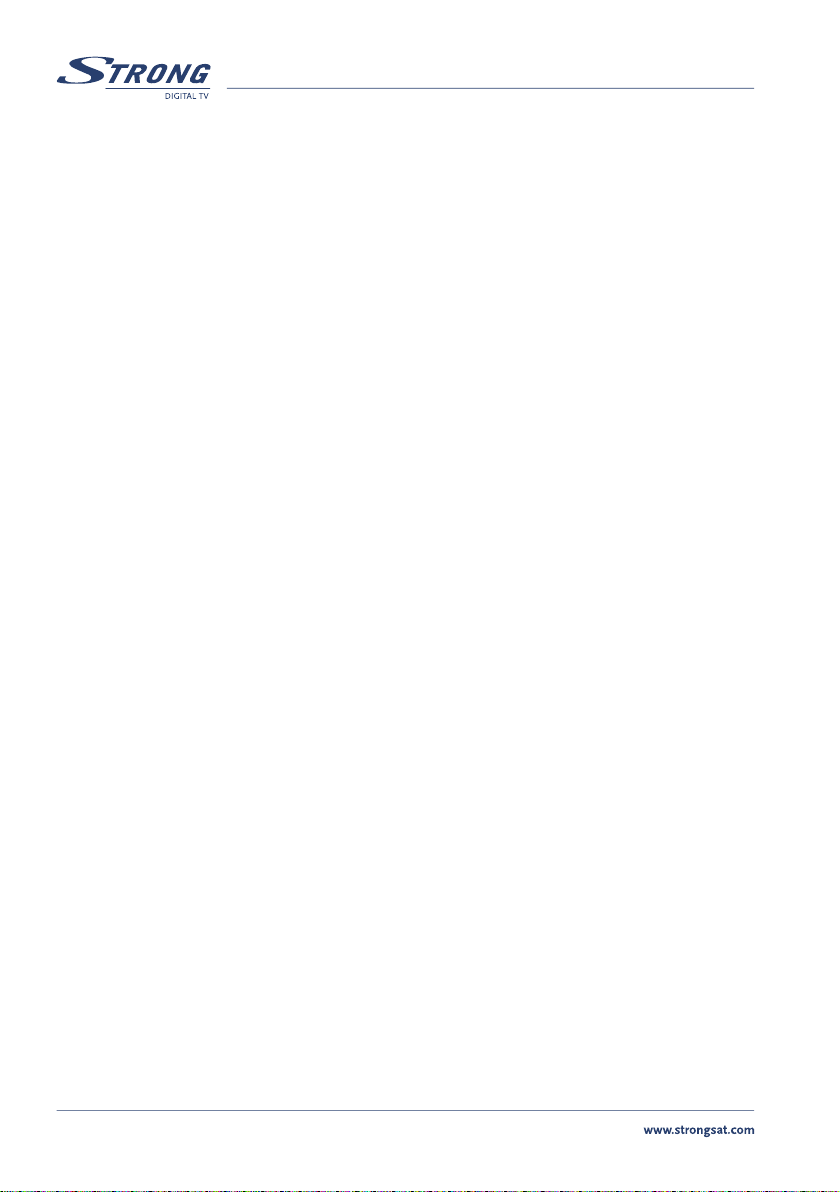
2
PART 1 l English
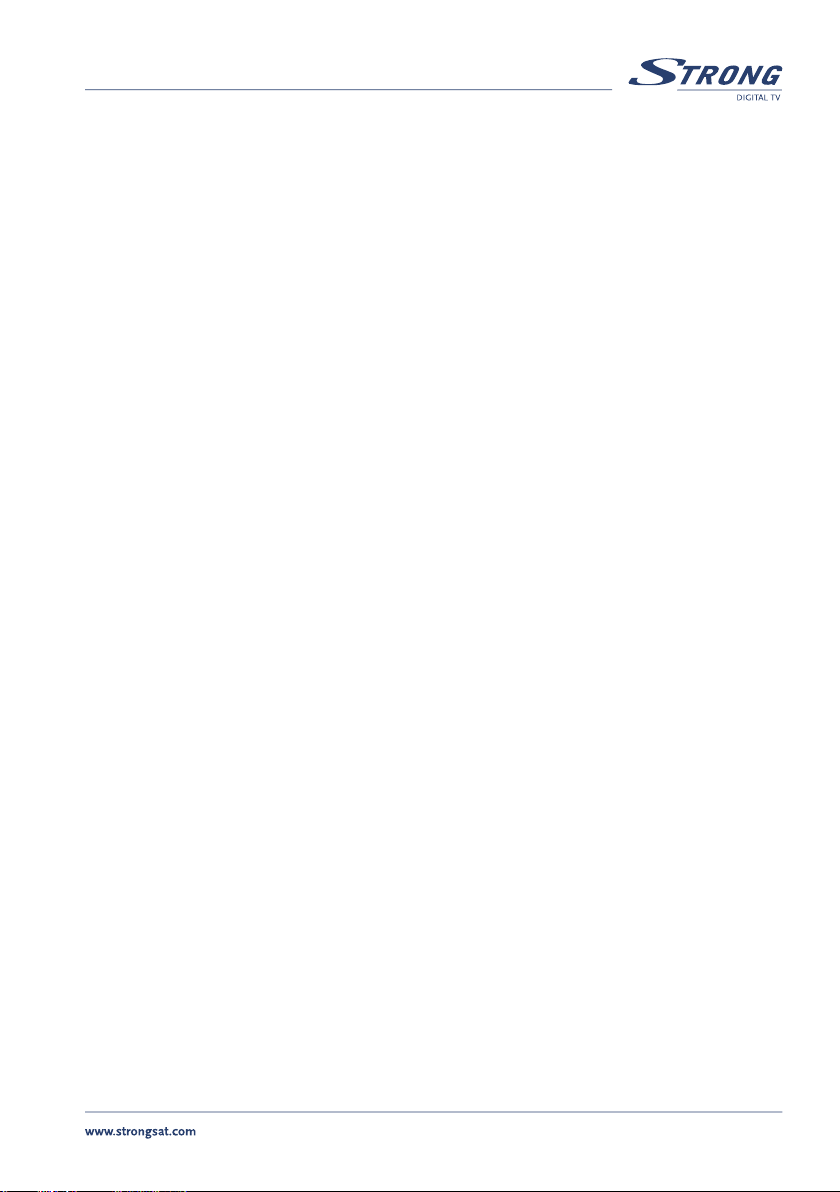
3
PART 1 l English
Thank you for choosing this Strong satellite receiver. This receiver is of our latest development and it is
designed to be capable of safely install your receiver and to achieve its optimum performance.
1.0 Usage
This user manual is applicable for Strong Digital Dual Video Satellite Receiver SRT 6158. We recommend
both first-time- and experienced users to read this manual in order to safely install the receiver. Strong
has supplied this product with the most recent innovations of software and hardware. Strong reserves
the Right to make changes in production to the software used by your satellite receiver without prior
notification. In order to maintain and ensure that your receiver is compatible and updated with the most
recent software technology, we recommend that you visit our website to check for the latest software.
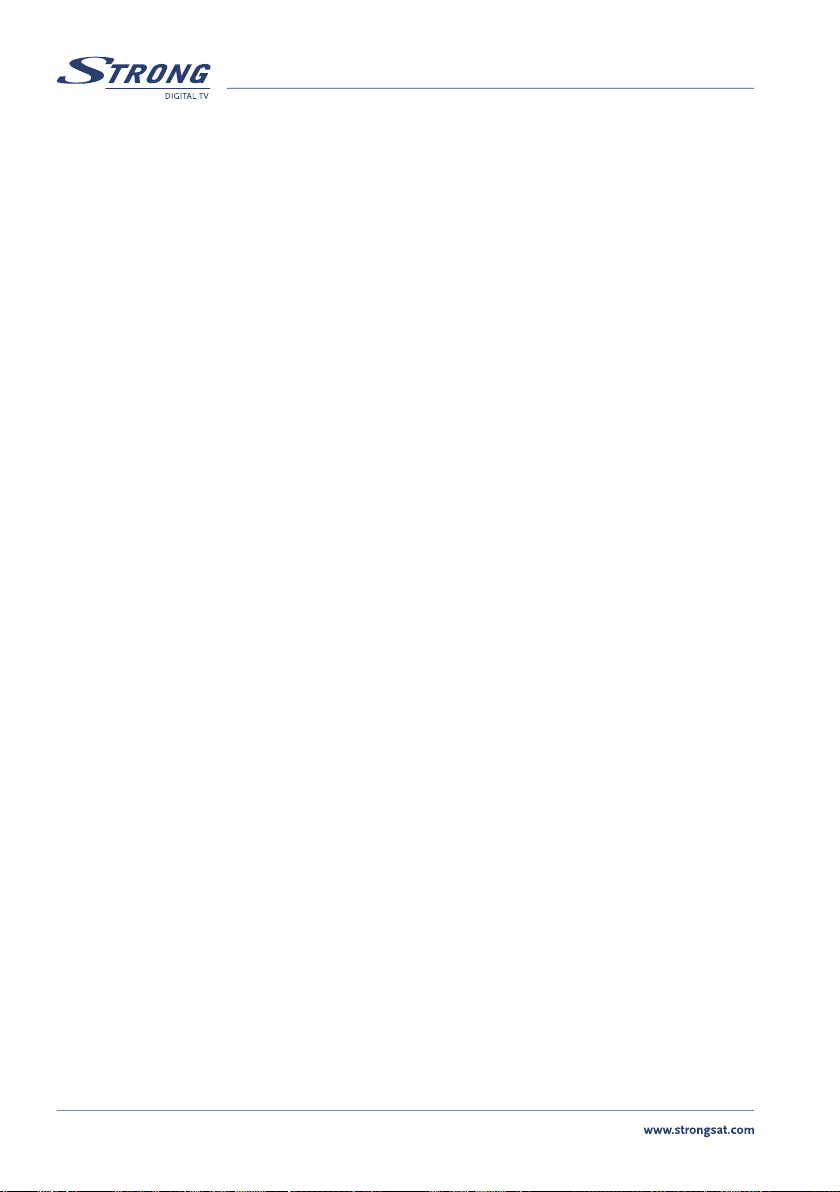
4
PART 1 l English
Table of Contents
1.0 Usage 3
Table of Contents 4
1.1 Safety Instructions Warning 5
1.2 Features & Accessories 6
1.3 Safety Precautions 7
1.4 Storage 8
1.5 Equipment Set-up 8
2.0 Your Receiver 8
2.1 Front Panel 8
2.2 Rear Panel 9
3.0 Connections 10
3.1 Connecting to your TV & VCR 10
3.1.1 Basic connection with Scart cable
3.1.2 Basic connection with Scart cable and connection to digital audio
amplifier with S/PDIF 10
3.1.3 Connection with Audio Cable RCA Connectors 11
3.1.4 Connecting a serial cable for downloading software 11
3.2 Connecting to a satellite dish 12
3.2.1 Connecting a fixed satellite dish to your receiver 12
3.2.2 Connecting multiple fixed dishes to your receiver using a DiSEqC1.0 switch 12
4.0 Starting up 13
4.1 Starting up for the First Time 13
4.2 Dish aimed at other satellites 13
5.0 Basic settings 13
5.1 Main Menu 14
5.1.1 Channel Organizer Menu 14
5.1.2 Favourite Organizer Menu 17
5.1.3 The Timer Menu 17
5.1.4 The Installation Menu 18
5.1.5 Games 25
6.0 Recording to external device via VCR scart 26
6.1 How to record program to VCR scart 26
6.1.1 Manually Setup 26
6.1.2 Setup Recording by timer/EPG 27
6.2 VCR status 27
6.3 Stop Recording 27
6.4 Further information to recording function 28
7.0 Basic functions – Remote control 28
A.1 Trouble Shooting 31
A.2 Glossary of terms 33
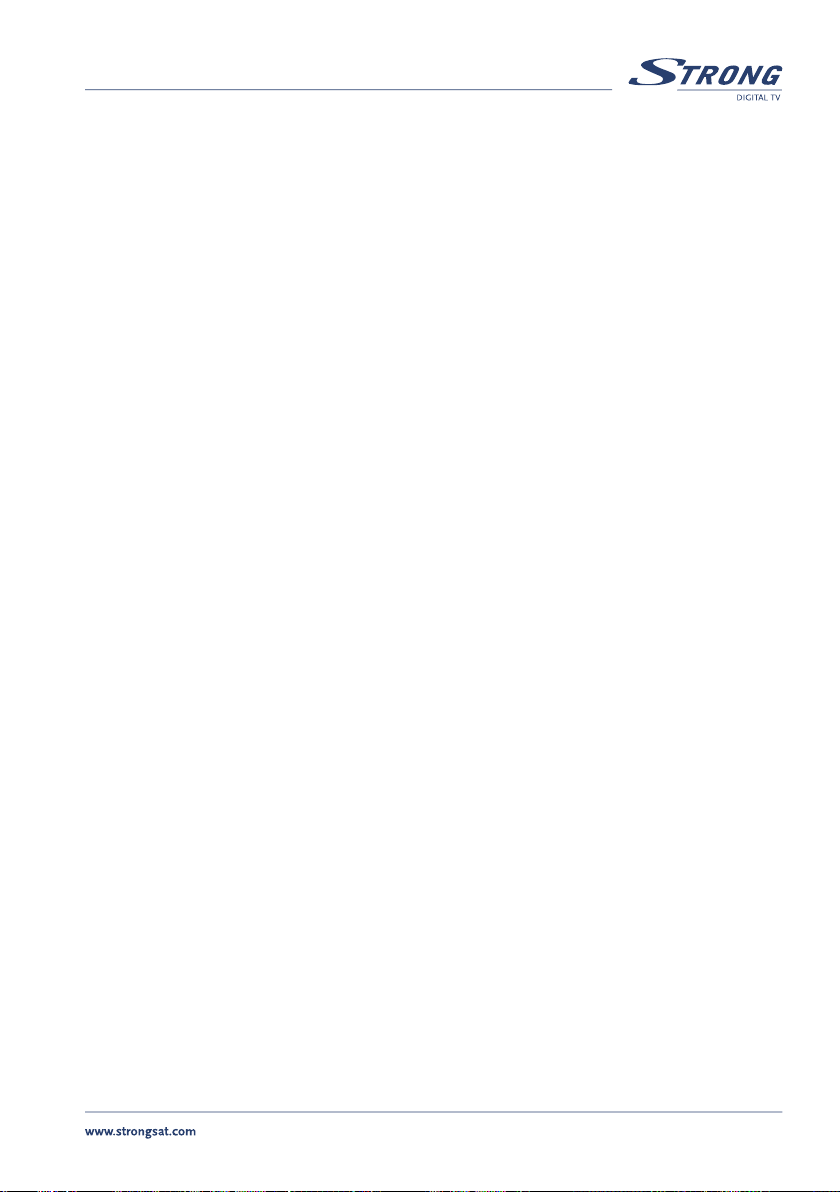
5
PART 1 l English
1.1 Safety Instructions Warning:
DO NOT INSTALL YOUR RECEIVER:
n In a closed or poorly ventilated cabinet
n Directly on top of or under any another equipment
n On a surface which might obstruct the ventilation slots
DO NOT EXPOSE THE RECEIVER OR ITS ACCESSORIES:
n To direct sunlight or near any other equipment that generates heat
n To rain or intense moisture
n To any shock which may cause permanent damage to your receiver
n To any magnetic objects, such as loudspeakers, transformers, etc.
n To intense vibration
n Never open the cover. It is dangerous to touch the inside of the receiver due to high voltage
currents and possible electrical hazards. Your warranty will be void if the receiver has
been opened
n When the receiver is not used for a long period of time, you should unplug the power cord
from the wall socket
n Do not use a damaged power cord. It may cause fire or an electrical shock
n Do not touch a power cord with wet hands. It may cause an electric shock
n Place the receiver in a well-ventilated environment and make sure that the ventilation slots at
the sides and top of the unit remain uncovered at all times
n When you are connecting the cables, be sure that the receiver is disconnected from the mains
supply voltage
n Do not use your receiver in humid environment
Make sure you read this user manual before installing your receiver.
This manual provides complete instructions for installing and using this receiver.
The following symbols will be used as follows:
Bold Characters: Represents a button on the remote control or the receiver.
Italic Characters: Represents a menu item within the On Screen Display (OSD) Menu.
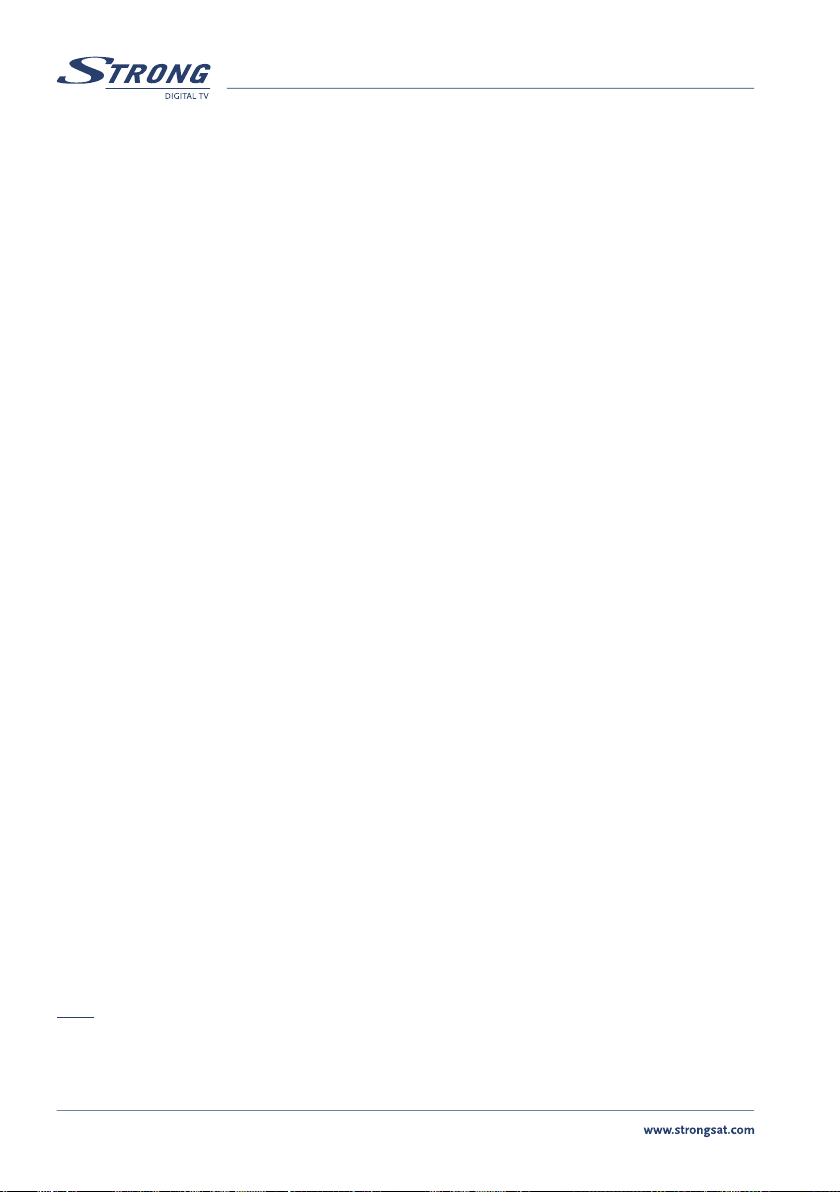
6
PART 1 l English
1.2 Features & Accessories
Digital Dual Video Satellite Receiver SRT 6158
n For all Free To Air digital TV - and Radio programmes
n Two separate integrated tuner which allow to watch one channel on TV output and to record
one separate channel to external device (VCR, DVD Recorder)
n TV-and Radio programmes can be automatically displayed or recorded to external device on
daily or weekly basis by using the timer function
n The easy to use Electronic Programme Guide (EPG) with Picture In Graphics (PIG) provides
you detailed programme information
n Easy timer programming by EPG, up to 7 days in advance
n User friendly menu, available in various languages ; English, German, French, Italian, Spanish,
Dutch, Russian, Turkish, Swedish, Slovaks, Hungarian, Czech, Bulgarian, Rumanian, Danish,
Finnish and Polish
n Support of DiSEqC 1.0
n Over 4000 channels memory capacity, Astra and Hot Bird pre-programmed
n Memory for Multi-satellite reception (up to 64)
n Four Favourite lists, for both TV and Radio
n Automatic channel search system with selectable search options
n Edit functions for TV- and Radio channel names
n Password protected access to menu and/or selectable programmes
n Digital Coaxial (S/PDIF) audio output
n Teletext via OSD or via TV (VBI)
n 7 Segment LED display in front panel showing programme number, time or status function.
n Future proof, supports software downloading via satellite (O.T.A.)
n 2 SCART connectors for two tuners
n 3 RCA connectors (Video- and Audio out)
n S-VHS output
n RS-232 connector for connection to PC (update and service functions)
Accessories:
n User’s Manual
n Remote control unit
n 2x Batteries (AAA type)
Note: The batteries should not be recharged, disassembled, electrically short-circuited or be mixed or
used with other types of batteries
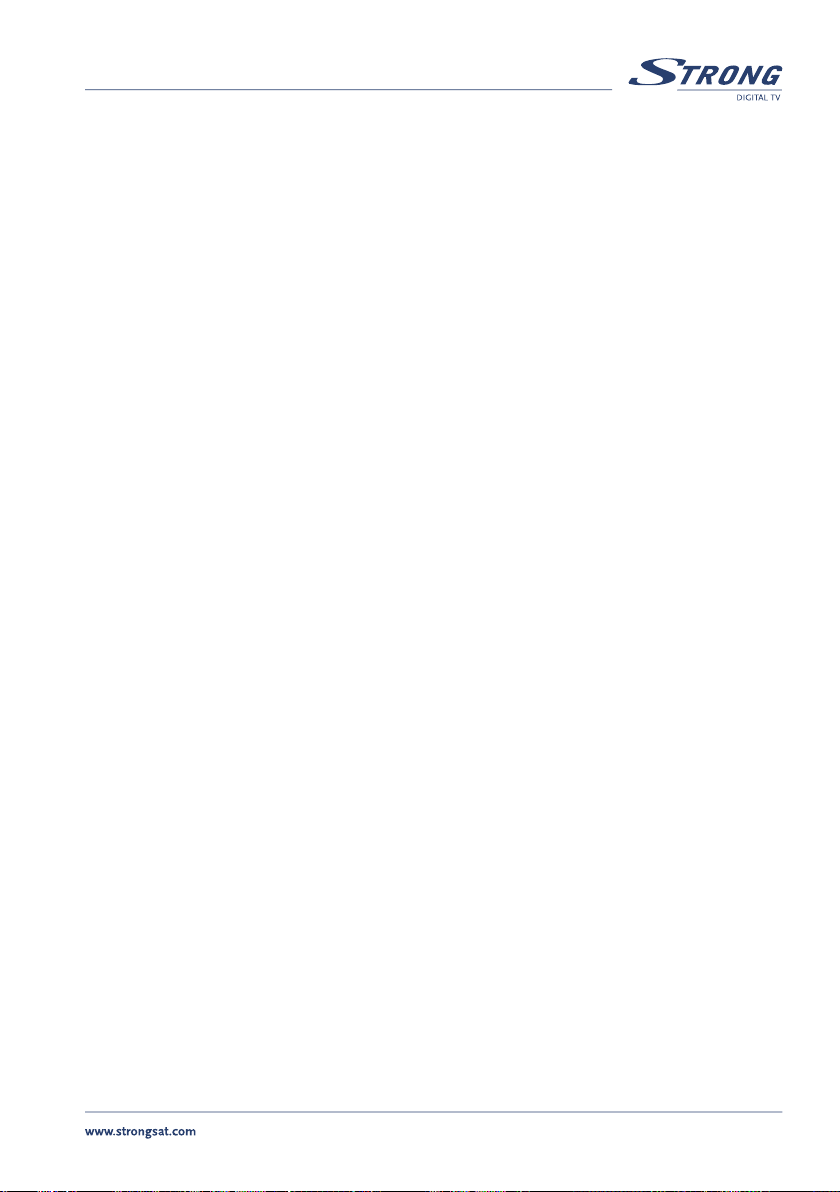
7
PART 1 l English
1.3 Safety Precautions
To maintain your receiver’s optimum performance, you are advised to apply the following safety precautions:
n Read this manual carefully and make sure you fully understand the instructions given
n Refer all maintenance or servicing to suitably qualified personnel
n If you wish, you may clean your receiver with a soft lint-free cloth slightly made damp with a
mild soap solution, only after disconnecting from the mains voltage supply
n Do not use alcohol or ammonia based liquids to clean the receiver
n Do not open the receiver cover, as you will be exposed to a shock hazard
n Do not open the receiver cover this will void your warranty
n Do not place any objects on top of the receiver because this might prevent proper cooling of
the components inside
n Make sure no foreign objects fall through the ventilation slots because this could cause fire or
an electric shock
n Wait a few seconds after switching off the receiver before you move the receiver or disconnect
any equipment
n Please ensure that the electrical power supply corresponds with the voltage on the electrical
identification plate at the back of the receiver
n It is a necessity that you only use an approved extension and compatible wiring that is suitable
for the electrical power consumption of the installed equipment
n If the receiver does not operate normally even after strictly following the instructions in this
user manual, it is recommended to consult your dealer
1.4 Storage
Your receiver and its accessories are stored and delivered in a well protective packaging against electric
shocks and moisture. When unpacking it, make sure that all the parts are included and keep packaging
away from children. When transporting the receiver from one place to another or if you are returning it
under warranty make sure to store the receiver in its original packaging with its accessories. Failing to
comply with such packaging procedures could void your warranty.
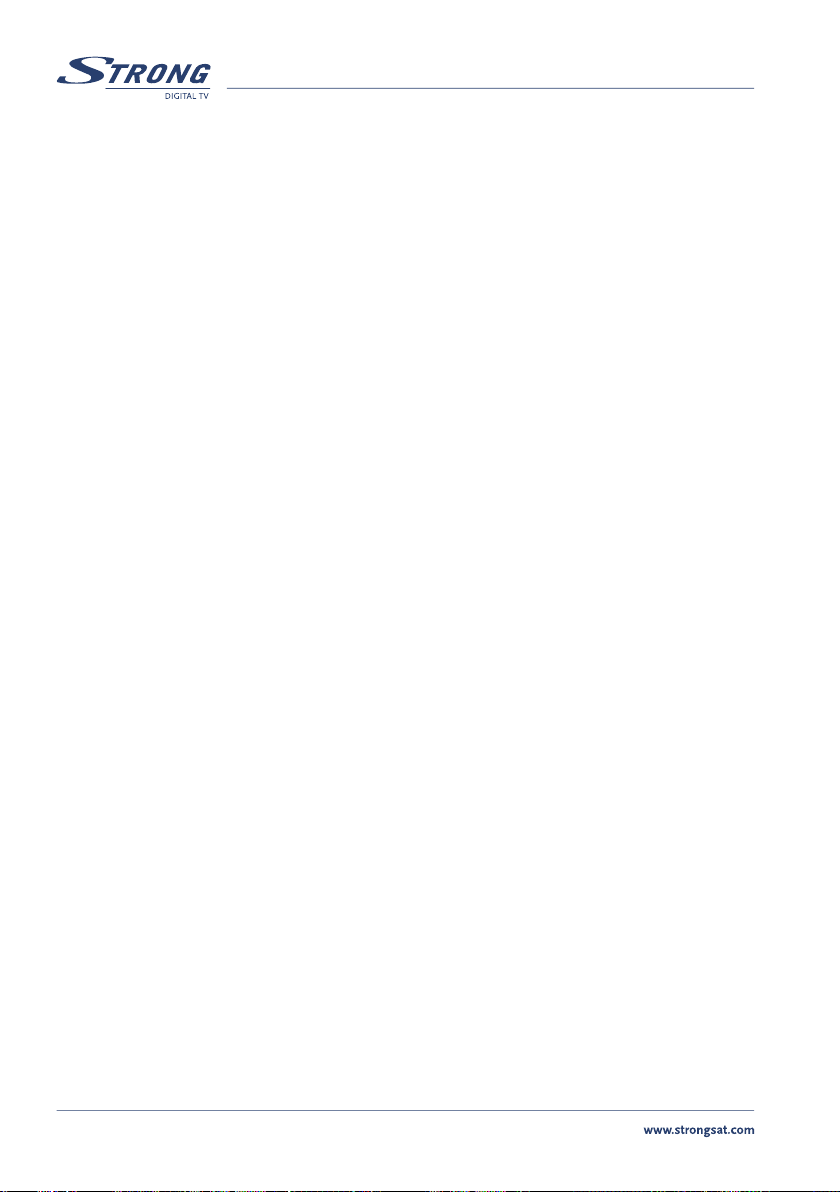
8
PART 1 l English
1.5 Equipment Set-up
We recommend you to consult a professional installer to set up your equipment. Otherwise, please
follow the following instructions:
n Refer to the user manual of your TV and dish
n Make sure that the SCART cable is in a good condition
n Make sure that the SCART cable connections are well shielded
n Make sure that the outdoor components of the dish are in good condition
n Make sure that the dish is aimed at the satellite of your choice
n Make sure that the dish is connected with the correct R.F. coaxial cable (75 Ohm) and is in
good condition
2.0 Your Receiver
2.1 Front Panel
(Please see inside cover Figure 1)
1. Power Button
Turns the receiver ON/Standby.
2. Stand-BY/ ON, TV SIGNAL and VCR SIGNAL (3 LEDs)
The ON/Std.By LED indicates if box is in Standby-mode (red light) or powered on (green light). The
orange (VCR signal) and red LED (TV signal) are lights up once you correctly receive a satellite signal on
both LNB inputs (signal locked).
3. UP/DOWN Buttons
Move the cursor UP/DOWN in Menu state. Changes the channels UP/DOWN in no menu state.
4. LED Display
This 4-digit LED panel indicates the time, programme number or function mode.
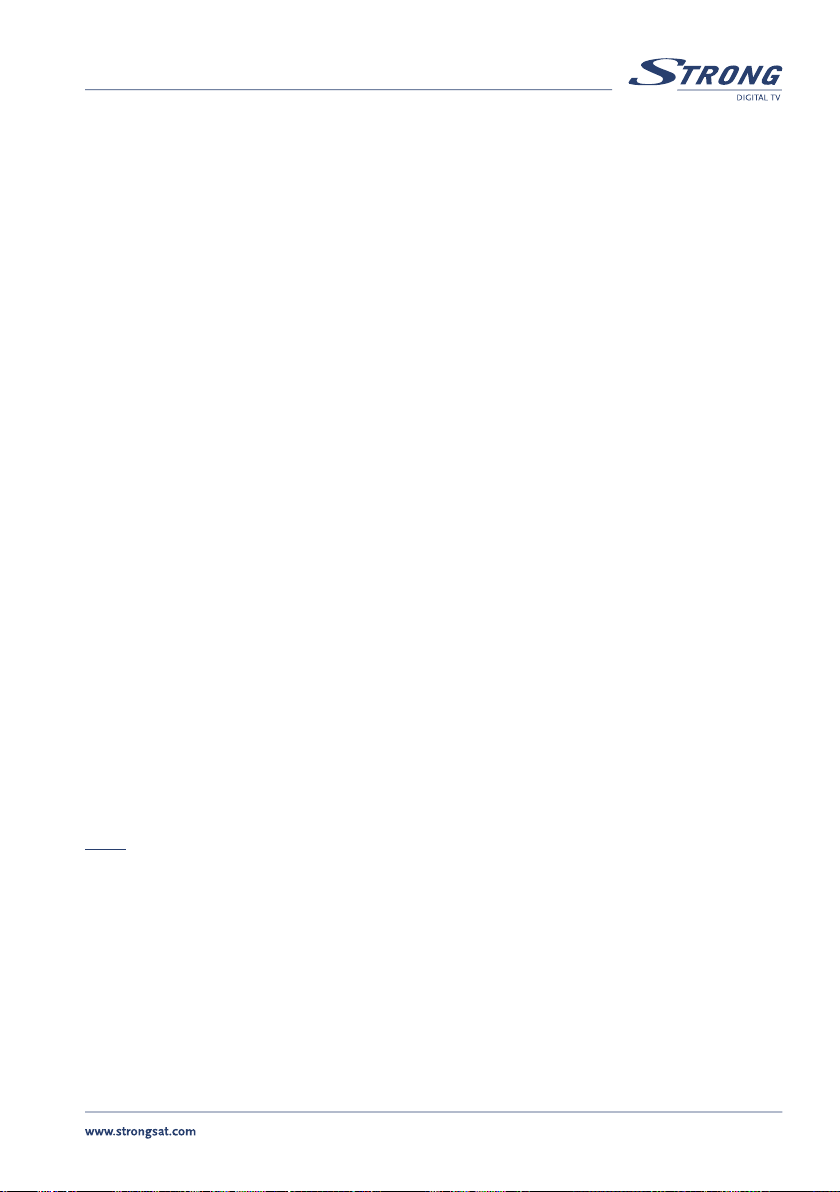
9
PART 1 l English
2.2 Rear Panel
(Please see inside cover Figure 2)
1. LNB IN 1 = SAT IN 1 (for TV tuner)
Connect one digital signal from your LNB of your satellite dish to this connector.
2. LNB IN 2 = SAT IN 2 (for VCR tuner)
Connect one digital signal from your LNB of your satellite dish to this connector.
3. AUDIO Right (Red RCA) and Left (White RCA)
These connectors give you the possibility to connect the audio signal to an external amplifier or to the
audio input of your TV.
4. VIDEO (YELLOW RCA)
This connector has a constant video signal for additional device.
5. TV Scart Connector
Use this connector to connect your receiver to your TV using a scart cable.
6. VCR Scart Connector
Use this connector to connect second tuner of receiver to alternate device (TV/VCR/DVD Recorder) using
a scart cable.
7. RS-232 Serial Port
This serial port can be used to connect your PC to your receiver, and enables you to download new
versions of software into your receiver. Detailed information about downloading software into your
receiver can be found on our website (www.strongsat.com).
Note: It is recommended to ONLY use the original software provided via our website. Loading other
versions of software not adapted to your model number can cause severe damage to your
receiver, and will not be covered by the warranty.
8. S/PDIF
Use coaxial or optical output to connect your receiver to the input of your digital audio amplifier.
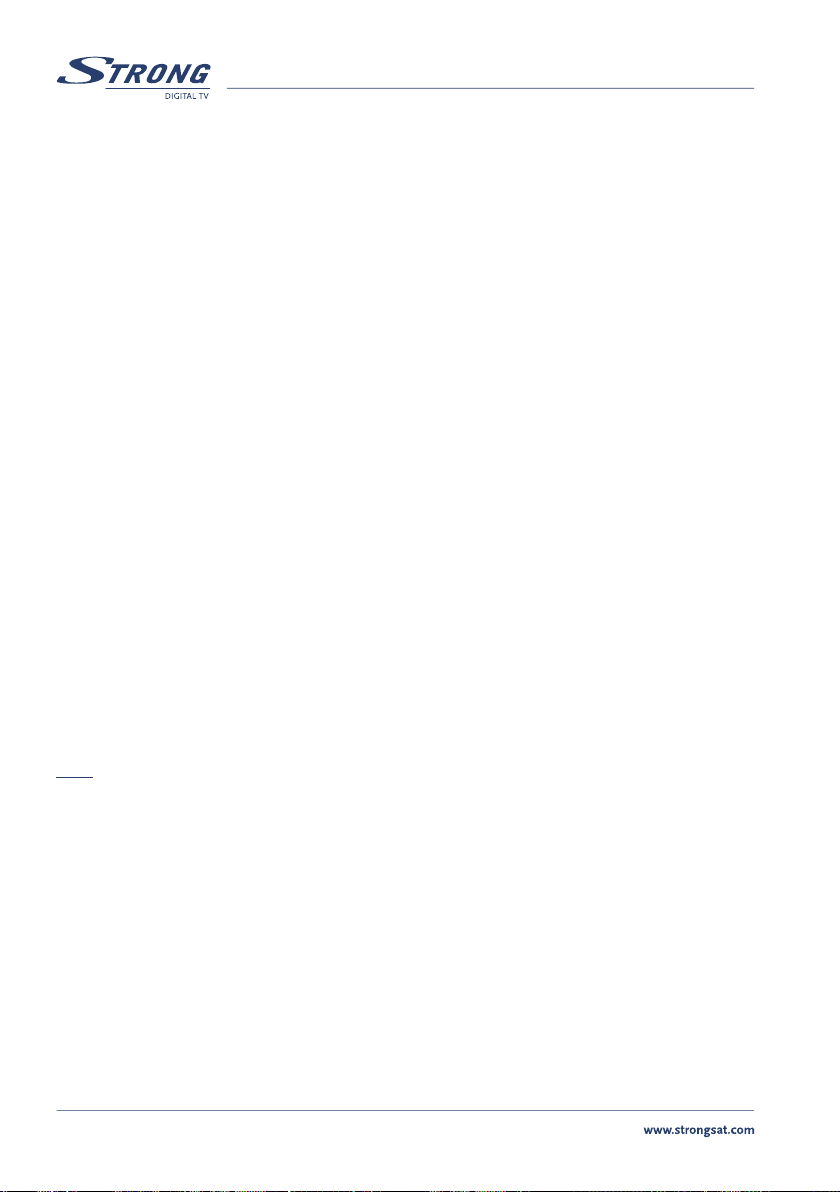
10
PART 1 l English
9. S-Video Output (SVHS)
Analogue video output for connection to Home cinema systems with similar input connectors.
10. Power Cord
Your receiver requires a mains voltage supply of 90 ~ 240 V AC (Auto-selectable), 50 ~ 60 Hz +/- 5 %.
Make sure to check the power specification of the wall outlet before connecting your receiver to the
main power.
Direct entry of numerical functions in the menus or in channels selection
3.0 Connections
3.1 Connecting to your TV & VCR
Warning:
If you are not sure how to connect your receiver, do not take the risk of doing it yourself. Ask your Strong
dealer to do it for you.
They are specially trained by our technicians and can get the best performance out of your receiver.
Although there are enthusiasts who can do the installation of a satellite receiver unit themselves, it
usually needs good knowledge of the reception technologies and requires specialised equipment. Do not
hesitate to ask any questions you have to your Strong dealer about installing your receiver. It is possible
to connect the receiver through the use of SCART cables, and/or so called Audio/Video cables with RCA
connectors.
Note: It is recommended to connect two signal cable from same satellite directly to both LNB input.
3.1.1 Basic connection with Scart cable
(Please see inside cover Figure 4)
n Connect two satellite signals from LNB to the LNB IN 1 and LNB IN 2 connector.
n Connect the TV scart connector at the back of the receiver to the scart-in connector on your TV set.
n Connect the VCR scart connector at the back of the receiver to the scart-in connector of second
device (further TV, VCR or DVD recorder).
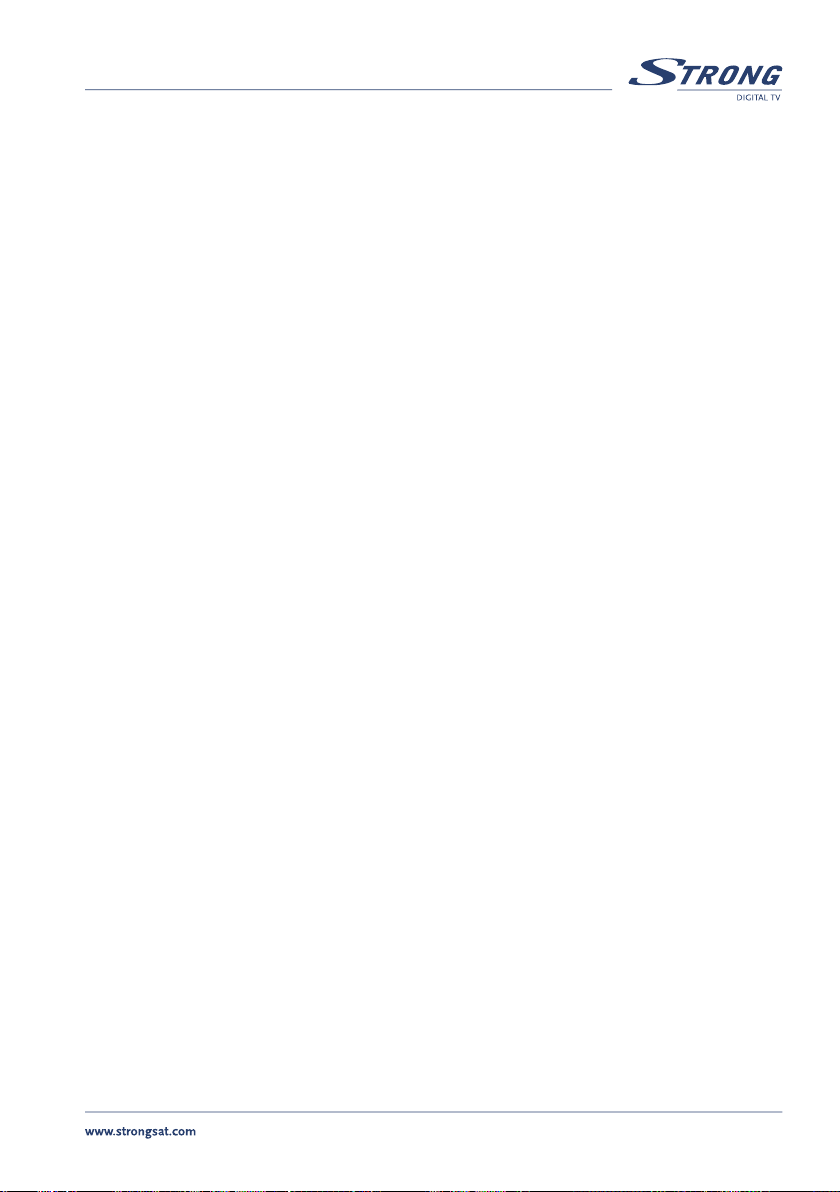
11
PART 1 l English
3.1.2 Basic connection with Scart cable and connection to digital audio
amplifier with S/PDIF
(Please see inside cover Figure 5)
n Connect two satellite signals from LNB to the LNB IN 1 and LNB IN 2 connector
n Connect the TV scart connector at the back of the receiver to the scart-in connector on your TV set
n Connect the VCR scart connector at the back of the receiver to the scart-in connector of second
device (further TV, VCR or DVD recorder)
n Connect the S/PDIF output to a digital audio amplifier
3.1.3 Connection with Audio Cable RCA Connectors
(Please see inside cover Fiqure 6)
n Connect two satellite signals from LNB to the LNB IN 1 and LNB IN 2 connector
n On the back of your receiver you will find the RCA connectors (Audio Left & Right -
Red & white, Video - Yellow)
n Install an audio/video cable between the corresponding RCA connectors of the receiver and
those of your TV set or amplifier
n Connect the VCR scart connector at the back of the receiver to the scart-in connector of second
device (further TV, VCR or DVD recorder)
3.1.4 Connecting a serial cable for downloading software
(Please see inside cover Figure 7)
n Connect the RS-232 connector on the back of your receiver to the Serial port of your computer
using a cross-link-cable
n Instructions on how to download software can be found on our website www.strongsat.com
(support > downloads). However, this receiver can download new system software
automatically by satellite
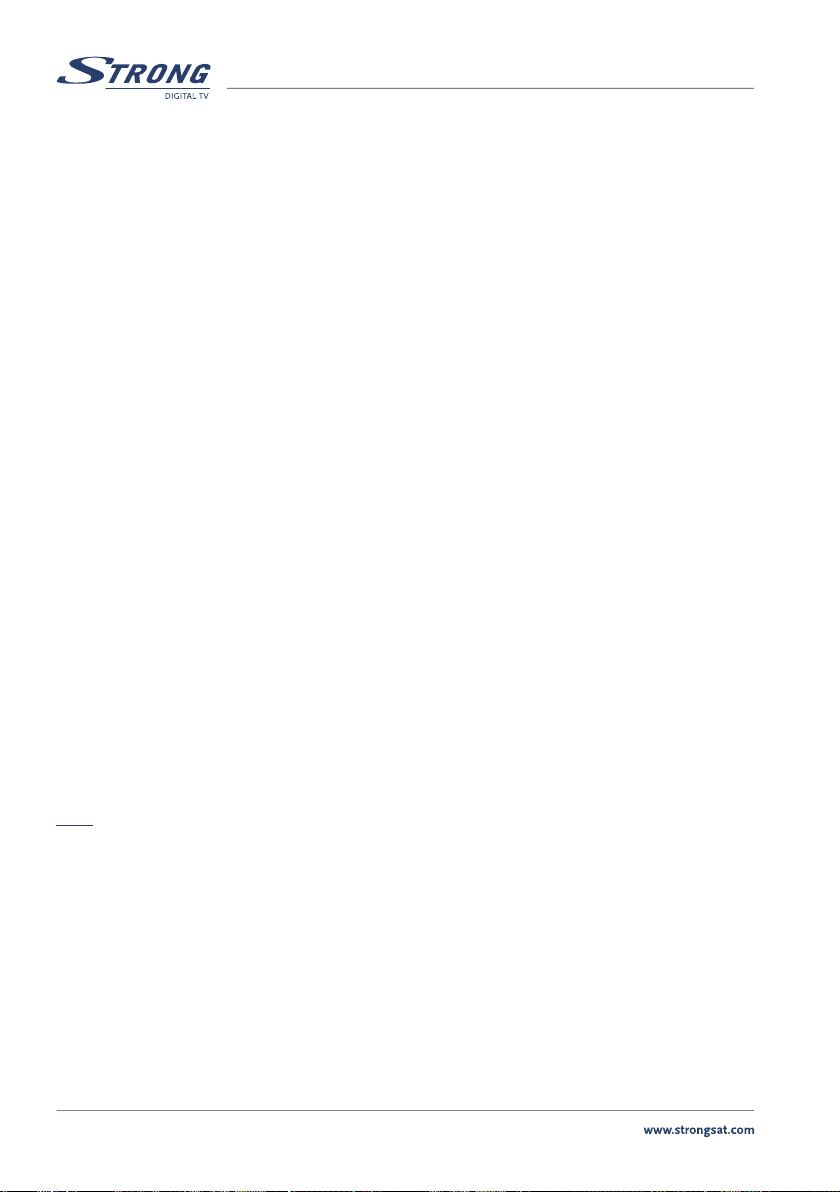
12
PART 1 l English
3.2 Connecting to a satellite dish
3.2.1 Connecting a fixed satellite dish to your receiver
(Please see inside cover Figure 8)
n Make your choice of satellite from which you want to receive your TV/Radio channels.
n Have your Strong dealer align your dish at the requested satellite
n Connect two coaxial cable to your Twin LNB
n Connect the other ends directly to the LNB IN 1 and LNB IN 2 connector of your receiver
3.2.2 Connecting multiple fixed dishes to your receiver using a
DiSEqC 1.0 switch
(Please see inside cover Figure 9)
n If you want to watch programmes from more than one satellite (For instance from Astra and
from Hot Bird) it is advisable to use fixed dishes and DiSEqC 1.0 switches
n Have your Strong Dealer aim the dishes at the requested satellites
n For every LNB IN connector you have to use one DiSEqC switch, because you have to use
parallel installation to give signal to every LNB IN connection
n Connect the Twin LNB’s with coaxial cables to the two (or more) IN connectors of the
DiSEqC 1.0 switch
n Connect the OUT connector of first DiSEqc 1.0 switch to the LNB IN 1 and the OUT connector
of second DiSEqC 1.0 switch to LNB IN 2 connector of your receiver
Note: You also can use Multiswitch system. Then you have to connect every LNB IN of receiver to
separate Multiswitch output.

13
PART 1 l English
4.0 Starting up
Ensure that your satellite receiver is correctly connected to your television and dish, and that your satellite
signal is of good quality. (If you are not sure about this then ask your local Strong dealer to check your
installation or satellite signal).
4.1 Starting up for the First Time
To offer you the best service, we have already pre-programmed the TV and Radio channels from the
Astra 19° East and Hot Bird satellites into our receivers. However, it may be that for some countries the
channels are not pre-programmed. The pre-programmed channels are for Astra first, then Hot Bird.
n IF dish is on Astra 19,2°: The receiver will start up with channel 1(channel from Astra)
n IF dish is on Hot Bird: NO SIGNAL message will appear. Use the SAT button on your remote
control to select Hot Bird
4.2 Dish aimed at other satellites
If your Dish is aligned at another satellite, not being Astra 19,2° or Hot Bird, the message “No Signal” will
appear on your TV screen. You will need to select the corresponding satellite in the menu of the receiver
and you will need to scan the channels, please refer to “Channel Set-up”. (Described in section 5.1.4.3)
5.0 Basic settings
Note: Every time the receiver asks you to put your PIN code, enter ‘0000’ on your remote
control using [0-9] numeric keypads.
Remember: To switch between the TV/Radio channels list, you will have to press the TV/RAD button
on your remote accordingly.

14
PART 1 l English
5.1 Main Menu
(Please see inside cover Screen 1)
All the important settings and features of your receiver can be operated from the Main Menu. The Main
Menu consists of several sub-menus such as “Channel Organizer”, “Favourite Organizer”, “Timer”,
“Installation” and “Game”. To display and navigate through the main menu of the receiver please apply
the following steps:
1. Press the MENU button.
2. Use UP/DOWN keys, to navigate through the menu.
3. Press OK button every time you select an item from the menu.
4. Press the BACK button to terminate an operation.
5. Press the BACK button until you go back to main menu.
Tip: Always read the Help bar displayed at the bottom of your screen.
5.1.1 Channel Organizer Menu
The “Channel Organizer” menu enables you to sort channels, make your own Favourite channels list, edit
channel names and delete channels from the list.
Sorting Channels from the channels list:
To sort your channels, please apply the following steps:
1. Press the MENU button.
2. Using UP/DOWN keys, select “Channel Organizer” and press OK.
3. Enter PIN CODE (‘0000’ default code).
4. Press the RED (Sort) button to sort your channels. (Please see inside cover Screen2)
n If you press the RED (Name) button, you can sort the list of channels alphabetically.
n If you press the GREEN (Type) button, you can sort the channels by the type of the channel
n If you press the YELLOW (TP) button, you can sort the channels by transponder order.
n If you press the BLUE (Manual) button you can sort the channels manually. A check mark will
be shown on the selected channel. Use the UP/DOWN buttons to move to the position that
you want the channel to be at, and press the BLUE (manual) button once again. The channel
will then be moved to the position you selected. Once you have finished sorting the
channels, press the BACK button until you are back in the Normal TV mode.
(A message that the receiver is saving the changes you made will be displayed).

15
PART 1 l English
Setting Favourite channels from the channel list:
You can set a list of Favourite channels from the current TV/Radio channels list. To set your Favourite
channels, please apply the following steps:
1. Press the MENU button.
2. Using UP/DOWN keys, select “Channel Organizer” and press OK.
3. Press the GREEN (Fav) button to switch into Favourite organizer mode.
(Please see inside cover Screen 3)
4. The default favourite list names are: “Movie”, “News”, “Sports”, and “Music”.
5. Using UP/DOWN or P+/P- keys, select the channel and press the coloured button on your remote
corresponding to the classification of the channel. For example, if you press the RED (movie) button
the channel is designated as “Movie” Favourite channels. A red heart will appear behind the channels’
name. If the RED button is pressed again the selected channel is un-selected from Movie Favourite list.
(Please see inside cover Screen 4)
6. One channel can be saved into more than one Favourite list. You can change selected Favourite
channels in “Favourite Organizer” menu.
7. Press the BACK button until you go back to main menu.
You can view the Favourite list you set by pressing the Fav button while you are watching TV or listening
to a Radio channel.
Editing Channels from the channel list:
You can change the channel name, lock a channel and change the skipping functions.
Change name of channel:
To change the name of the channel, please apply the following steps:
1. Press the MENU button.
2. Using UP/DOWN keys, select “Channel Organizer” and press OK.
3. Using UP/DOWN or P+/P- keys, select the channel.
4. Press the YELLOW (Edit) button. (Please see inside cover Screen 5)
5. Press OK on the channel name and the keyboard will appear on screen.
(Please see inside cover Screen 6)
6. Use UP/DOWN keys to select a letter, and the OK button to overwrite the current channel name letter
by another letter. Go up with the cursor into the line of the new name and press OK to confirm the
changed name. Select “OK” and press OK to save changes or select “Cancel” and press OK to discard
changes.

16
PART 1 l English
Change lock function:
If you lock a channel, you can only watch it from the TV list after entering your PIN Code. To change lock
function, apply the following steps:
1. Apply the first four steps detailed in “Change name of channel” described in section 5.1.1).
2. Using UP/DOWN keys, select “Lock field”. (Please see inside cover Screen 7).
3. Press OK and enter your PIN Code.
4. The lock function will be marked.
5. Move your cursor to the OK field and press the OK button.
6. To unlock the channel repeat the same procedure.
Change the Skip function:
If Skip function is activated, the channel will be skipped when you are scrolling through the TV list in
normal watching mode. Please apply the following steps:
1. Apply the first four steps detailed in “Change name of channel” (Described in section 5.1.1).
2. Using UP/DOWN keys, select “Skip field”. (Please see inside cover Screen 8).
3. Press OK and enter your PIN Code.
4. The skip function will be marked.
5. Move your cursor to the OK field and press the OK button.
6. To unlock the channel repeat the procedure.
Change Video Package Identifier V-PID, Audio A-PID, Programme P-PID Values:
1. Apply the first four steps detailed in “Change name of channel” described previously.
2. Using UP/DOWN keys, select “PID field”. (Please see inside cover Screen 8)
3. Using the numeric keypad [0-9], enter the new value.
4. Move your cursor to the OK field and press the OK button.
Deleting Channels from channel list:
You can delete channels from the channel list by applying the following steps:
1. Press the MENU button.
2. Using UP/DOWN keys, select “Channel Organizer” and press OK.
3. Press the BLUE (Delete) button (Please see inside cover Screen 9).
4. Using UP/DOWN or P+/P- keys on your remote, select the channel.
5. Press the RED button to delete the selected channel.
6. Press the GREEN button to delete all channels from the list.
7. Press the YELLOW Button to exit the delete menu.

17
PART 1 l English
5.1.2 Favourite Organizer Menu
This menu enables you to organize your Favourite channels list. All the channels that you have marked as
your Favourite in the “Channel organizer” menu can be sorted by applying the following steps:
1. Press the MENU button. (Please see inside cover Screen 1).
2. Using UP/DOWN keys , select “Favourite Organizer” and press OK. (Please see inside cover Screen 10).
n Sort RED button: Same as the Sort function of “Channel Organizer” menu.
(Please see inside cover Screen 2).
n NextFav (Next Favourite Group) GREEN button: Shows the next Favourite group list
n Edit YELLOW button: You can edit the name of the favourite group in the same way as you
change a channel name in the “Channel Organizer” Menu. (Please see inside cover Screen 6).
n Removezbutton: Removes the selected channel directly from the Favourite list that was selected
5.1.3 The Timer Menu
The Timer menu can switch your receiver automatically ON or OFF. It allows you for example to record a
programme on device which is connected to VCR scart, or to switch ON your receiver at a certain time in
order not to forget a special event. Please apply the following steps:
1. Press the MENU button. (Please see inside cover Screen 1).
2. Using UP/DOWN keys on your remote, select “Timer Menu” and press OK.
(Please see inside cover Screen 11).
n Timer number: You can select up to 8 different events.
n Timer State: Set to “Enable” to use the timer function, or “Disable” to stop the timer functions
of the timer number you selected.
n Timer Mode: You can select the following functions in the timer mode.
n “Power On”: The receiver powers on at the designated date and time.
n “Recording”: The receiver switches on at the designated date and time and starts
displaying the selected channel on VCR scart and then switches off at the designated
date and time (The value set at the ending time). You have the possibility to record this
channel on an external device.
n “Power Off”: The receiver powers off at the designated date and time.
n Timer Cycle: You can set the cycle of the action designated in the timer mode (one time, Every
Day or Every Week).
n Date: You can set the starting date of the timer action.
n Time: You can set the starting time of the timer action.
n Ending Time: You can set the ending time of the channel view when the Timer mode is
on Recording.
n Channel: You can select the channel to be shown when the receiver timer mode Powers ON.
Press OK, now you will see the channel list, select a channel and Press OK.

18
PART 1 l English
3. Press the RED button to save and proceed with another timer event.
4. Press the GREEN button to save and exit the timer menu.
5. Press the YELLOW button to exit the timer menu WITHOUT saving the settings.
Tip: You have to select the channel, starting time, and ending time settings if the Timer mode is
“Recording”. An error message will appear if any of the settings are incorrect. Disconnecting the
receiver from mains power will cause incorrect or disable timer functions.
Timer Programming Via EPG:
The programming of timer events can be set up in a easy way by using the Electronic
Programme Guide (EPG).
1. Press the EPG button on your remote control.
2. Select with the UP/DOWN or LEFT/RIGHT button the programme that you want to display or record.
3. Open with the BLUE button the Timer menu.
4. The corresponding data is now present in the Timer menu.
5. Choose the timer mode (“Power On” or “Recording” to external device via VCR scart).
6. Manual adjustments are possible, for example if you want to extend the duration of the recording.
7. Save the settings with the RED button.
8. Press BACK to return from the timer events list.
9. Exit the timer menu by pressing the GREEN button (Save) or YELLOW button
(last changes will not be saved).
5.1.4 The Installation Menu
(Please see inside cover Screen 1)
All settings that are related to TV, Dish, LNB and Satellites are within this menu. The installation menu
contains several sub menus such as “System Set-up”, “LNB Set-up”, “Channel Set-up” and
“Parental Lock”. To access the different sub menus, apply the following:

19
PART 1 l English
5.1.4.1 System Set-up Menu
(Please see inside cover Screen 12)
To install your receiver to your personal preferences, go to “System Set-up” menu. Then please apply the
following steps:
1. Press the MENU button.
2. Using UP/DOWN keys, select “Installation” and press OK.
3. Using UP/DOWN keys, select “System Set-up” and press OK.
n Language Settings: You can change the language of the menu, audio and subtitles by applying
the following steps (Please see inside cover Screen 13):
n Select “Language Settings” and Press OK or the Right button.
n Select “Menu Language” and Press OK or the Right button.
n Using UP/DOWN keys, select the language in which you want your menu to be
displayed and press OK. The screen of the menu will change to the language of
your choice.
n You can also choose your preferred first audio language, second audio language and
the subtitle language by applying the same steps.
n Press BACK until you return to the main menu.
n TV/VCR Settings (Please see inside cover Screen14): You can set the TV/VCR settings to your
personal preferences. Check your TV and VCR user manuals for the correct settings. You can
change your TV/VCR settings by applying the following steps:
n Select “TV/VCR Settings” and press OK or the Right button.
n TV Mode: Press OK or the Right button and set your TV mode to “Multi”,
“PAL” or “NTSC”
n Video Output: Press OK or the Right button and set your VCR mode to “CVBS”
(Composite video) or “RGB” (preferred option if your TV set is compatible with it).
n Screen Mode: Press OK or the Right button and set your screen mode to “4:3 Full
Screen”, “4:3 Letter” or “16:9”
n Audio Output: Press OK or the Right button and set your audio output to “Stereo”,
“Left only” or “Right only” (left or Right is for mono TV sets)
n SPDIF Output: Press OK or the Right button and activate your S/PDIF output on the
back of your receiver, so you can connect it to a digital Audio amplifier using a coaxial cable
n VCR Scart: Press OK or the Right button and set the scart output to “Auto” or “STB”
(Set Top Box). If set to “STB”, the VCR scart signal is not automatically looped through.
n Press BACK until you go back to main menu

20
PART 1 l English
n OSD Settings: You can set the OSD (On Screen Display) on your TV to your personal prefer-
ences. You can change the OSD settings by applying the following steps:
n Select “OSD Settings” and press OK or the Right button
(Please see inside cover Screen 15)
n Colour Scheme: Press OK or the Right button and set the colours of the OSD menu to
“Basic”, “Colour 1” or “Colour 2”
n Transparency: Press OK or the Right button and select how transparent you want your OSD
n Brightness: Press OK or the Right button and select how you want the OSD to be
n OSD Timeout: Press OK or the Right button and select how long you want the
information banner to be on the screen when starting up your receiver or when
changing channels
n Press BACK until you go back to main menu
n Time setting: The system uses GMT (Greenwich Mean Time) as a default. To set the time,
apply the following steps (Please see inside cover Screen 16):
n Select “Time Settings” and press OK or the Right button
n Select Time Zone: Press OK or the Right button, and a list of the GMT plus or minus
the hours you need for your country is displayed. Using UP/DOWN keys select the
correct one, and the receiver will automatically show the current time in your country
To set the time manually:
n Select GMT usage: Press OK or the Right button and use the UP/DOWN buttons to
set the GMT usage to “Off”. Press OK to save your setting. The time setting menu will
now activate the bottom two fields of the menu
n Select Set Local Time: Press OK or the Right button. Use your UP/DOWN buttons or
Numeric buttons [0-9] to set the local time. When set, press OK to save the local time
n Select Set Date: Press OK or the Right button and set the date the way you have set
the time
n Press the BACK button until you go back to the Main Menu
n Power on Channel: This function allows you to set the channel you want when the receiver
turns on. To set the power on channel, apply the following steps
(Please see inside cover Screen 17):
n Select Power on Channel and press OK or the Right button.
n Last Viewed: The receiver will start-up with the channel that you viewed before turning
the receiver off
n Define Channel: This function allows you to set the channel you want when the
receiver turns on. To define the channel, apply the following steps: Press OK or the
Right button and select in the TV or radio list of channels the channel you want to
have your receiver start-up with

21
PART 1 l English
n System Upgrade: You can download the latest software available including new technologies to
your receiver. To upgrade your system, apply the following steps:
n Select “System Upgrade” and press OK
n Two options will appear: “System Upgrade” and “Serial Update”
Select “System Upgrade” and press OK. “Serial Update” is not the part of this manual
and reserved for service use only
n A pre-programmed screen with data is now displayed
n Software updates can be available via Astra and Hot Bird satellite. Choose the
satellite, your dish points to. Make sure that the signal strength of the selected
satellite is sufficient (use the green signal bars to verify)
n Never change the pre-programmed data, unless you are convinced that new
parameters need to be set
n Press OK. The receiver will switch to loader mode and display the message:
“Please wait, checking for new software”
n If there is a newer software version available for your receiver, it will automatically
download it via the satellite signal. If you already have the latest version nothing will
happen (Please see inside cover Screen 18)
Note: Be sure that your receiver is connected to the satellite signal. Do not turn off your receiver while
you are downloading new software.
n System Information: The system information displays information about your receiver such as
Hardware number, software and boot version. To check system information, apply the
following steps:
n Select “System information” and press OK or the Right button
(Please see inside cover Screen 19)
n Use the BACK button to return back to the “System information” menu
n Factory Reset: Be careful when using this function, because it will erase all the data and
parameters you may have set earlier to your receiver. Once you have made a Factory Reset you
will have to re-install your preferences and re-scan your channels. To reset your receiver to
factory default, apply the following steps:
n Select “Factory Reset” and press OK
n Enter your PIN Code. The receiver will reset itself to the original factory settings.
Note: Your PIN code will change back to the factory setting “0000”.

22
PART 1 l English
5.1.4.2 LNB Set-up
(Please see inside cover Screen 20)
It is recommended that you read the manual and installation instructions of your LNB, your DiSEqC
switch before you start setting up your LNB. To set up your LNB, please apply the following steps:
1. Press the MENU button.
2. Using UP/DOWN keys, select “Installation” and press OK.
3. Using UP/DOWN keys, select “LNB Set-up” and press OK.
4. Check the exact specifications of your LNB through the manufacturers information or your dealer.
There are up to 16 types of LNB’s available. The Default is set to Universal mode (9750/10600 MHz),
DiSEqC is not used and the LNB is mounted on a fixed dish.
5. Use the UP/DOWN keys on your remote to select an item and use the LEFT/RIGHT buttons to set up
any values.
n LNB: Up to 16 LNBs are available, select the LNB number that you want to use
n LNB Type: Select the LNB type from Universal 1 ~ 3, and Single. You should type the LNB value
in Single. In Single, the item parameter is 0 or another number. In UNI1 = 9750/10600 MHz,
UNI2 = 9750/10700 MHz, UNI3 = 9750/10750 MHz
n LNB Power: Select 13/18 V, 13 V or 18 V for LNB. Select “Off” if you want to switch the power
of the LNB off
n DiSEqC switch: The default is Off. To use the DiSEqC switch, set up the DiSEqC version you
have (V1.0 or V1.1)
n DiSEqC Input: Select position 1~4 if DiSEqC switch is DiSEqC V1.0. Select position 1~16 if
DiSEqC switch is DiSEqC V1.1
n DiSEqC Repeat: Designate the repeat of switching. (0 ~ 3)
n Switch 22 kHz: You can set the 0/22 kHz switch to ON or OFF
Tip: If you set “LNB type” to “Universal” (UNI 1 ~ UNI 3), you will not be able to change settings in
both the “LNB Power” menu item and the “Switch 22 kHz” menu item. If you want to change any
of these two settings you must set “LNB type” to zero. If DiSEqC switch is Off, you will not be
able to change settings in both the “DiSEqC Input” and “DiSEqC Repeat” menu items.
6. Press the RED (Save) button or press the GREEN (Save & Exit) button to save the setting and to return
to the installation menu.
7. Press the YELLOW (Back) button or BACK button if you don’t want to save the setting.

23
PART 1 l English
5.1.4.3 Channel Set-up
(Please see inside cover Screen 21)
The channel set-up is for downloading the channels available on the satellites. There are up to 64
satellites available. To download channels, please apply the following steps (In this menu, you can edit
the satellites name, and edit the transponder of the satellite. You can also display the LNB menu by
selecting LNB respectively.):
1. Press the MENU button.
2. Using UP/DOWN keys on your remote, select “Installation” and press OK.
3. Using UP/DOWN keys, select “Channel Set-up” and press OK.
4. Use the UP/DOWN keys on your remote to select an item and use the LEFT/RIGHT button to set up
any values.
n Satellite: Select “Satellite” and press OK. The satellite list is displayed and then you can choose
a satellite from which you want to download your channels from by pressing OK.
(Please see inside cover Screen 22)
Tip: If you want to rename the satellite, press the SAT button on the remote control when you are in
the list of satellites.
n LNB: Select “LNB” and press LEFT or Right button. In the “LNB field”, select one of the
available LNB’s. If you want to set LNB related values, press OK and the LNB Set-up menu
(Described in section 5.1.4.2) will be displayed
n Frequency: Select ”Frequency” and press OK
n The list of TP values of the current satellite is displayed. You can select any of the
standard available Frequencies
n The functions of the colored buttons are switched to represent other functions.
(Please see inside cover Screen 23)
n To edit a TP value, press the RED (Edit) button
n To change the current TP value, press the BLUE (Add) button
n Press the YELLOW (Save) button to save the settings
n Press the BLUE (Delete) button to delete the current TP value.
(Save is only available in the Edit mode or the Add mode)
n Press the BACK button to return back to the “Channel Set-up” menu
n Scan Mode: Designate channels scanning whether “FTA” (Free to Air) only or “All” channels
(including scrambled channels)
n Network Search: Set this field to “On” to perform Network TP Search

24
PART 1 l English
The Scan options:
At the bottom of the screen you will find the four colored buttons, each button represents a specific
“scan” function:
n AutoScan (RED Button): This function searches all the transponders of a satellite.
n Net. Scan (GREEN Button): “Network Search” Performs network search for a transponder.
n TP Scan (YELLOW Button): Search channels from current specific transponder.
n PID (BLUE Button): You can search a specific channel by entering the PID value of a channel.
If you press the BLUE (PID) button, the PID screen is displayed. Enter the PID value and press
the BLUE button again. A screen (PID search) will now be displayed and shows the status of
the search. (see cover page 24)
n Press the BACK Button to return to the “Channel installation” menu
Tip: Check the level and quality of the signal bar before searching any channels. The signal level of
the TP of the current satellite is displayed. The green bar is displayed if the settings are correct,
otherwise the red bar is displayed and you cannot get the channel. In the latter case, check if
your dish is aimed at the selected satellite or if the DiSEqC switch of the LNB overlaps with
another satellite. Also, change the Frequency with the LEFT/RIGHT button until the Green bar
is displayed to get the valid transponder. If you press the RED (Auto Scan), GREEN (Net. Scan),
YELLOW (TP Scan), or BLUE (PID) button the channel searching status is displayed.
(Please see inside cover Screen 21)
5.1.4.4 Parental Lock - Changing PIN Code
(Please see inside cover Screen 25)
This function changes the Personal Identification Number (PIN) that is used to control access to the
menu and individual channels. In this function, you can lock/unlock channels and you can change your
PIN code by applying the following steps:
n To lock/unlock the menu, please apply the following steps:
n Press the MENU button on your remote
n Using UP/DOWN keys on your remote, select “Installation” and press OK
n The receiver will ask you to put your PIN code. This PIN code is currently set to ‘0000’
n Using UP/DOWN keys, select “Parental lock” and press OK
n Using RIGHT/LEFT keys, you can select either “lock” or “unlock” and press OK
By selecting “lock”, the receiver asks you to enter your PIN every time you want to
access the menu. By selecting “unlock” it gives you the possibility to access the menu
all the time without the receiver asking you for a PIN code

25
PART 1 l English
n To change your PIN code, apply the following steps:
n Press the MENU button on your remote.
n Using UP/DOWN keys, select “Installation” and press OK
n You will need to enter your PIN code, standard it is set at “0000”
n Using UP/DOWN keys, select “Parental lock” and press OK
n Using UP/DOWN keys, select “Old PIN” and enter ‘0000’
n Using UP/DOWN keys, select “New PIN” and enter a new PIN
n Using UP/DOWNkeys select “Verify PIN” and enter the same new PIN
n Press the GREEN button on your remote to Save & Exit
n Press the BACK button until you go back to main menu
You are recommended to write down your new PIN code. In case you forget it, you can reset your
receiver to factory default settings but you will lose all information you saved.
Your Personal PIN Code: _ _ _ _ _ _ _ _ _ _ _ _ _ _
5.1.5 Games
If you want to play a game, apply the following steps:
1. Press the MENU button on your remote.
2. Using UP/DOWN keys on your remote, select “Games” and press OK.
3. Using UP/DOWN keys on your remote, select the game you want to play and press OK.
Programme information in your screen
Once you start up your receiver, or once you change channel, you will see at the lower part of the screen
for a number of seconds a information box. It contains information about for the actual programme.
You can recall this information at any time by pressing the INFO button on your Remote Control Unit.
If you press the INFO button twice you will see additional information related to the actual received
satellite -transponder, Programme Identification (PID), signal level and signal quality
(Please see inside cover Screen 26).

26
PART 1 l English
6.0 Recording to external device via VCR scart
This receiver is a Digital Dual Video Satellite Receiver which contains two separate reception
components (tuners).
Tuner 1 is connected to LNB IN 1 and works as standard tuner of box (Master).
Tuner 2 is connected to LNB IN 2 and works as additional tuner which can be connected to an external
device (f.e. VCR or DVD-recorder).
This allows you to record one separate program to an external device using VCR scart output while you
can watch different program on TV set via TV scart.
Note: It is recommended to connect both LNB input to same LNB (i.e. to fixed Twin LNB or
multiswitch system). You also can connect two or more satellite dishes (i.e. Astra 19.2 E and
Hot Bird) to one or both LNB input of the box with DiSEqC switch or multiswitch system. Please
note that you have to connect it Right way. Every input must be connected to separate switch
(including Astra and Hot Bird signal) or to multiswitching system. You also have to use correct
DiSEqC settings (i.e. Astra 19.2E as DiSEqC Input 1 and Hot Bird as DiSEqC Input 2).
It is not sense full to connect different satellites to LNBs input of box (i.e. Astra 19.2 E to LNB input 1
and Hot Bird to LNB input 2). This is not a sense of Digital Dual Video Satellite Receiver.
6.1 How to record program to VCR scart
You have two possibilities to record:
Manually setup or setup by timer/EPG
6.1.1 Manually Setup
1. Start up receiver.
2. Press the Green color button on remote control in normal running mode to start recording procedure.
3. The TV list will be displayed.
4. Choose the channel you want to record with Channel UP/DOWN button or P+/P- button and press OK.
With SAT-button you can switch to other satellites as source (if installed).
With TV/RADIO button you can switch between radio and TV channel list.
5. Select the recording duration with LEFT/RIGHT buttons.
You have the following possibilities

27
PART 1 l English
n End of Event: Shows running event of chosen channel until end
n 30 Mins: Shows chosen channel for 30 Minutes
n 60 Mins: Shows chosen channel for 60 Minutes
n 120 Mins: Shows chosen channel for 120 Minutes
n 180 Mins: Shows chosen channel for 180 Minutes
n Continously: Shows chosen channel until user stops recording manually in VCR-status window.
6. Press OK to set duration.
7. The program will be displayed via VCR scart.
6.1.2 Setup Recording by timer/EPG
How to activate timer with timer function you can find in chapter 5.1.3 The Timer Menu. Take care, that
you use Timer mode Recording.
6.2 VCR status
The VCR receiver does not have own OSD. You can see VCR status in running system by pressing
YELLOW color button (Please see inside cover Screen 27).The VCR Status shows the following information:
n Service Name: Name of running service on VCR scart
n Carrier Name: Name of carrier which offers program
n Satellie Name: Name of satellite which offers program
n Slave Status: Shows status of tuner on LNB IN 2 (Recoding or INActive)
n Signal indicator bars: Shows level and quality of signal at LNB IN 2
You can close VCR status by pressing BACK button.
Note: If VCR status is inactive, you will see no information in VCR status window.
6.3 Stop Recording
You can stop running recording of Slave tuner.
For that you have to do the following steps:
1. Press YELLOW color button to open VCR status window.
2. Press RED color button to stop recording.
3. You will be asked if you really want to stop recording.
4. Press OK to stop or BACK to cancel.

28
PART 1 l English
6.4 Further information to recording function
You can display running program of second tuner (LNB IN 2) on TV via TV scart by pressing TV-VCR
button on remote control. This allows you to switch between both tuner to check running programs.
VCR will be displayed on display of receiver when you look at program of tuner at LNB IN 2 (Slave).
Channel Nr. will be displayed on display of receiver when you look at program of first tuner at LNB IN 1 (Master).
7. 0 Basic functions – Remote control
All functions of the set-top box can be controlled with the remote control.
Inserting batteries to the Remote Control Unit:
1. Open the battery cover on the rear of the remote control Unit.
2. Insert the two supplied batteries (1.5 V) observing the polarity (+/-) and the “AAA” specification.
3. Firmly replace the battery cover.
While viewing TV or Radio channels various functions can be applied using your remote control.
Outlined is an explanation of the buttons on your Remote and their corresponding functions that can
be performed while watching TV or listening to the Radio. (See inside cover for the illustration of the
remote control).
1. STANDBY ON/OFF
Switches the Receiver between ON or Stand-By modus.
2. SUB
Shows the list of subtitle languages (if supported by the current channel). You can change the subtitle
language you want by using the UP/DOWN keys and pressing OK on your remote.
3. TEXT
Enables/disables Teletext. Return to normal view by pressing the BACK button.
4. SAT
Displays the list of satellites you have scanned with your receiver. You can change the satellite you want
to watch by using the UP/DOWN keys and pressing the OK button. The channel list is configured with
the channels searched in that satellite. The SAT button is disabled in the favourite channel mode because
there can be a number of different satellites on which you have different favourite channels.
5. Mute
Enables or disables the sound Mutes.

29
PART 1 l English
6. TV/RAD
Switches between TV or Radio mode. Once you press this button (not in menu mode), the list with
channels will appear in your screen. The actual selected service is displayed in the PIG.
With the P+/P- buttons you can scroll page by page through the list.
7. FAV
Displays the list of favourite channels If you press FAV on the remote control in No menu state. You can
preview the channel via PIG (Picture in Graphic), and move through the list of channels quickly with the
CHANNEL UP/CHANNEL DOWN buttons.
8. CHANNEL UP/ DOWN
Used for stepping through the channels or navigating within the OSD Menus.
9. VOL Left/ Right
Used for adjusting the volume or for navigating within the OSD Menus (LEFT/RIGHT). In channel list
(as well as in satellites and TP lists) used to scroll list - prev/next 10 items (duplicate
Page-/Page+ buttons).
10. OK
To confirm actions in the menu systems.
In view mode displays the current channel list. (For example TV, Radio or Favourite).
11. MENU
The main menu for setting up the receiver.
12. BACK
Exits the current menu without saving changes.
13. AV
Switching between viewing pictures from this receiver or pictures from the TV.
14. Information
Shows information about for the actual programme. If you press the INFO button twice you will see
additional information related to the actual received satellite -transponder, Programme Identification
(PID), signal level and signal quality (Please see inside cover Screen 26).
15. EPG
Display the EPG (Electronic Programme Guide). EPG shows the event information on the current TP
channel by time zone. EPG is divided into Weekly mode, Daily mode and Extend mode. It provides timer
based recording and automatic power ON/Off. The event is displayed only if the channel supports EPG.

30
PART 1 l English
If you press EPG, the Weekly mode is displayed as default.
n Weekly (RED Button): The current TP channel list is displayed on the left, and the event
information is displayed on the Right by time zone (Please see inside cover Screen 28)
n Daily (GREEN Button): If you want to display the Daily mode of the current channel, press
GREEN (Daily). In the daily mode, the receiver shows the designated channel in PIG, and
displays the channel event in detail (Please see inside cover Screen 29)
n Extended (YELLOW Button): If you press the YELLOW button, the receiver shows the detailed
information of the current event (Please see inside cover Screen 30)
n Timer (BLUE Button): Move the cursor to an event in the required time zone, and press BLUE
(Timer). The timer is then set to the designated time. See “Timer Menu” (Described in
section 5.1.3) for details of the timer
n Press BACK to close the EPG menu
16. TV - VCR
Allows you to switch between both tuner (tuner 1 for TV and tuner 2 for recording device) for TV scart.
If you have switched to tuner 2 for external device, you can see VCr on display and picture of tuner 2
[LNB IN 2] is displayed on TV scart.
In this case you see same picture on both scart connector.
If you have switched to tuner 1 you can see channel Nr. on display and picture of tuner 1 [LNB IN 2] is
displayed on TV scart.
17. AUDIO
Shows the list of available audio languages for the channel you are watching, in addition you can select
AC 3 audio (if available). You can change the audio language you want to hear by using the UP/DOWN
keys, and pressing the OK button. Change the current channel audio to stereo (()), left-mono (( or
Right-mono )) by using the LEFT/RIGHT buttons. Pressing the sound button changes the sound icon
on the bottom info banner. The selected sound information is saved by channel, and is set to the sound
mode when you watch the channel.
18. PAGE Plus/ Minus
Scrolling page by page. Page+ for the next 10 items, Page- for the previous 10 items.
19. Color Buttons
Within the Videotext mode the color buttons follow the color codes of the broadcaster.
In the menu follow the color codes for various functions.
This buttons are also used to manage VCR functions as starting recording or to see VCR status window.
20. 0 - 9 Numeric
Direct entry of numerical functions in the menus or in channels selection.

31
PART 1 l English
A.1 Trouble Shooting
Occasionally receivers can hang-up (just like with a PC) so you are recommended to reset the receiver by
disconnecting it from mains power. Wait 30 seconds and connect to mains power again and now check if
the unit is working as expected. If the receiver does not work properly after checking the trouble shooting
section, please contact the dealer. Don't open the receiver cover, it may cause an electrical shock due to
high current voltage and the warranty of your receiver will be void if the receiver has been opened.
Symptom Cause Solution
The green/red lights on front
panel do not light up
The power cord is not plugged in Check that the power cord is
plugged into the wall outlet
No picture and sound TV is set to wrong channel Check if the TV is switched on
and set your TV to the correct
EXT/ AV
No picture and sound Problem in cable connections
between receiver and TV
Check if the scart and/or RF
cable is connected correctly to
the TV and to the back of the
receiver
No picture and sound Receiver “hang-up” Switch off receiver; disconnect
the main power cord of the
receiver from the 220 V main
power. After 30 seconds
reconnect to the main power and
check if it is working properly
No sound The receiver or TV is in “MUTE”
mode
Press the MUTE button on the
remote control unit of your
receiver and TV
No sound or picture Problem in scart cable
connections between receiver
and TV
Firmly press the scart connectors
on the backside of the TV and
receiver. Replace the scart cable

32
PART 1 l English
No picture Wrong alignment of the dish Check the signal strength with
a spectrum analyser and adjust
your dish correctly
Only Strong logo on TV screen
without menu
TV is connected to wrong Scart
connector (VCR Scart)
Connect TV to TV SCART
The receiver displays the
message “No or Bad signal”
during bad weather conditions
(heavy rain or snow)
This is normal, the bad weather
is interfering the signal between
the satellite and your dish
Once the weather is better the
picture will appear. If not: check
if there is no snow on your dish
The receiver displays the
message “No or Bad signal”
Wrong satellite selected in the
menu
Press the SAT button on the RCU
and select the correct satellite
The receiver displays the
message “No or Bad signal”
Wrong parameters set in the
menu
Check settings in LNB- and
Channel set up menu
The receiver displays the
message “No or Bad signal”
Wrong alignment of the dish Ask your dealer to check the
outdoor unit and antenna coaxial
cable or F-connector to LNB
The RED and Green lights on the
front panel of your receiver are
blinking
Overload of the maximum
available LNB power. (Short
circuit in the LNB cable)
Disconnect the 220 V main
power and ask your dealer to
check the LNB cable
The remote control is
not working
The batteries of the remote
control are not inserted or
exhausted
Check whether the batteries are
inserted correctly in your remote
control. Check the batteries, and
if they are exhausted, replace
them
No audio/sound on one TV
channel
This channel is programmed on
AC 3 audio. This disabled the
normal audio out put to TV – set
Select TV channel, press AUDIO
button, select normal audio

33
PART 1 l English
A.2 Glossary of terms
C band 3.7 ~ 4.2 GHz Frequency.
DiSEqC Digital Satellite Equipment Control.
EPG Electronic programme guides that are transmitted by a broadcaster
from a particular satellite to display information guide about a
programme content.
Fixed Dish A dish antenna that is aimed at one particular satellite.
Free-To-Air broadcast Unscrambled broadcast which you can view for free.
Ku band 11 ~ 18 GHz Frequency.
LNB (Low-Noise Block down-converter). The LNB is an electronic unit
mounted on the satellite dish. It receives the signals reflected by the
dish and converts them to signals that can be used by Satellite receiver.
MPEG The Moving Picture Experts Group is founded by the ISO. MPEG is a
standard method for digital transmission of video and audio.
Network A network which is also known as a bouquet is a set of channels that
is offered by a single broadcaster.
PAL Referring to the Phase Alternate Line colour system adopted by
European broadcasters.
Parental lock This function gives you the possibility to 'lock' other several functions
of the receiver to prevent unauthorized users such as children to view
channels that are not suitable for them. A PIN code is required to use
of the parental lock.

34
PART 1 l English
PID The transmitted packages have identifiers (PID) that tells the receiver
what to do with the received information. Satellite receivers normally
use four types of PID, these are V-PID (video PID), A-PID(audio PID),
P-PID (Programme PID) and data PID (EPG information).
PIN Code Personal Identification Number A four-digit code that is used for
locking/unlocking, e.g. with the parental control feature.
Polarization Allows several programmemes to be fitted into the same frequency
band. The signals from a satellite are transmitter either with linear
(vertical or horizontal) polarization or circular
(Right or left) polarization.
RS-232 Serial data port.

Environmental Issues
Environmental Issues
Strong is committed to reducing the impact of its products on the environment.
To maximise the benefits of our design enhancements, your co-operation is required.
Electronic product recycling
Do not dispose of this product with your
domestic rubbish
At the end of its useful life, this product
contains materials which when prcessed
correctly can be recovered and recycled. By
participating in the responsible recycling
of this product you will be reducing the
requirement for new raw materials and
reducing the amount of material that would
otherwise end up in landfill.
When you purchase a new, similar product
your retailer may offer to take this old one
off you. Alternatively, you can take it to your
local recycling centre. Your retailer or local
municipal authority will advise you of the
collection facilities available for waste
electronically products in your area. User of
this service will be free to you.
Within the scope of the European
legislation on Waste Electrical and
Electronic Equipment (Directive 2002/96/
EC valid as of August 2005) STRONG
provides a recycling system free of charge
for consumers to returning products after
end of life. For more information about
STRONG’s environmental policy to you:
www.strongsat.com - select “About us” and
“Environmental Policy” from
the submenu.
Packaging
When disposing of this product
packaging, please ensure that it is
recycled. Packaging material is to be
depolluted in waste separation.
Power Saving
To save power and money, please put
the product into standby mode when
not in use. We also recommend
disconnection from mains supply
when not in use for longer periods
of time.
Batteries
Do not dispose of the batteries from
your handset with your domestic
waste
Where they are available, participate
in your local municipal or retailer
collection schemes for spent
batteries. Batteries discarded in
landfill sites or incinerated increases
the chances of pollutants being
dispersed into the atmosphere.
Alternations reserved 9/2005

Technical information
Demodulator
Modulation: QPSK
Input Symbol Rate: 2 - 45 Ms/s
SCPC & MCPC signals from C & KU band satellites
Video Decoder
Profile level: MPEG-2 Main profile @ main level
Data Rate: Max. 60 Mbit/s
Video Resolution: 720 x 576 PAL 720 x 480 NTSC
Aspect Ratio: 4:3, 16:9, Pan & Scan, Letterbox
Audio Decoder
MPEG/MusiCam Layer I & II, MP3
Audio mode: Stereo, Dual Channel, Mono, Joint Stereo, AC3
Tuner
Input Frequency Range: 950 ~ 2150 MHz
Input Level: -25 ~ -65 dBm
LNB Power: 13/18 V DC
Current: Max. 600 mA
Overload protected
DiSEqC Version 1.0 compatible
PART 6 l Technical information

PART 6 l Technical information
Connectors
2 x SAT IN
2 separate SCART for 2 tuner (VCR & TV)
3 RCA (Video, Audio L&R)
RS-232 (Serial Port)
S/PDIF optical and coaxial
S-Video
System & Memory
Main Processor: 2 x ST i5518
Flash Memory: 2 x 2 MBytes
SDRAM: 2 x 8 MBytes
EEPROM: 64 Kbits
General Data
Operating Temperature: +5°C - +45°C
Storage Temperature: 0°C - +50°C
Supply Voltage: 90 ~ 240 V AC (SMPS) 50/60 Hz
Power Consumption: 25 W max.
Stand-by Mode: < 7.5 W
Humidity: 25% - 70%
Size (W x H x D) in mm: 280 x 42 x 200
Weight: 2 kg
