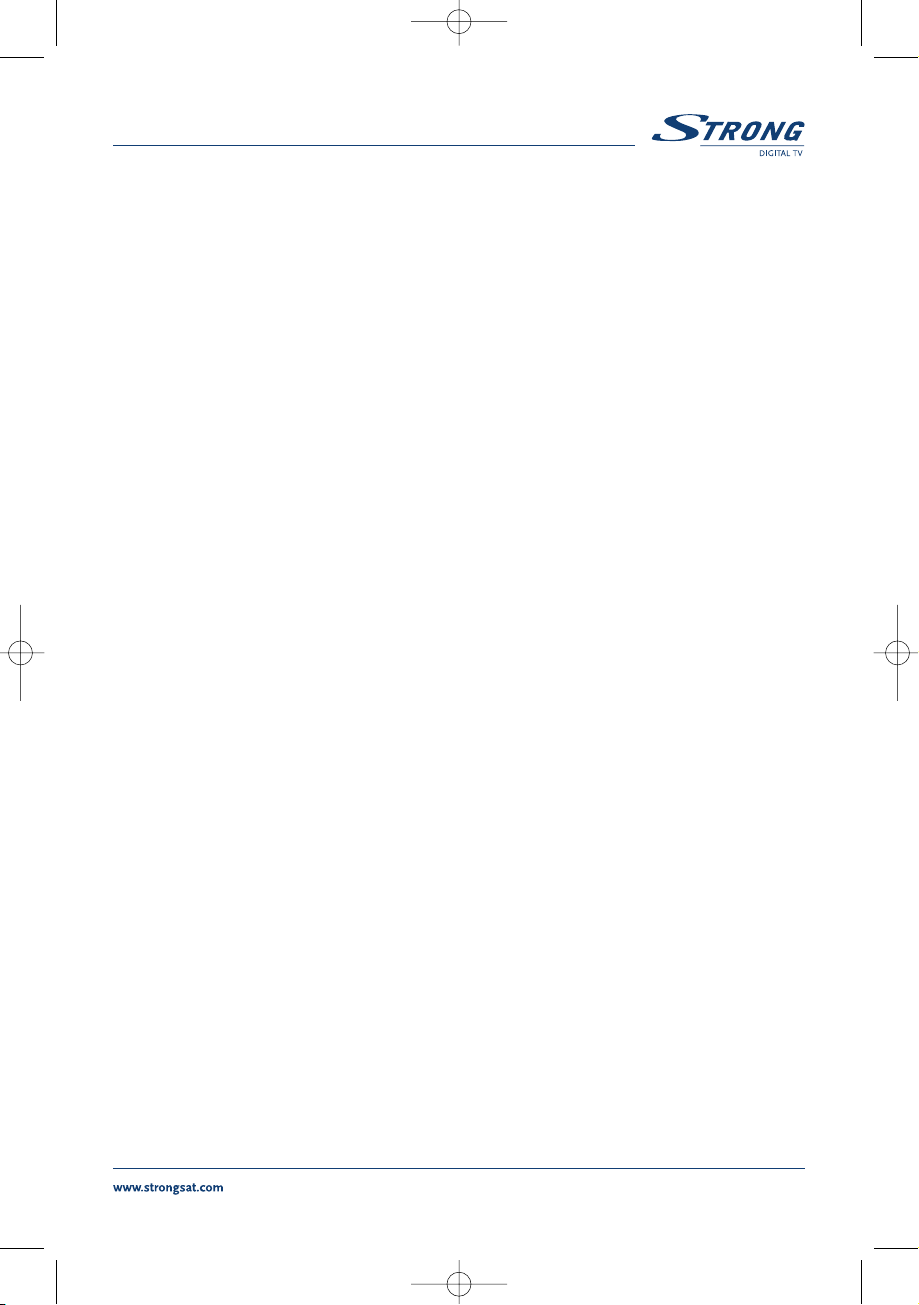
1
USER MANUAL
PART 1 English
PART 2 Deutsch
PART 3 Français
PART 4 Italiano
PART 5 Español
PART 6 Environmental Issues
UM 6005-15 ENG 1/26/06 4:18 PM Page 1
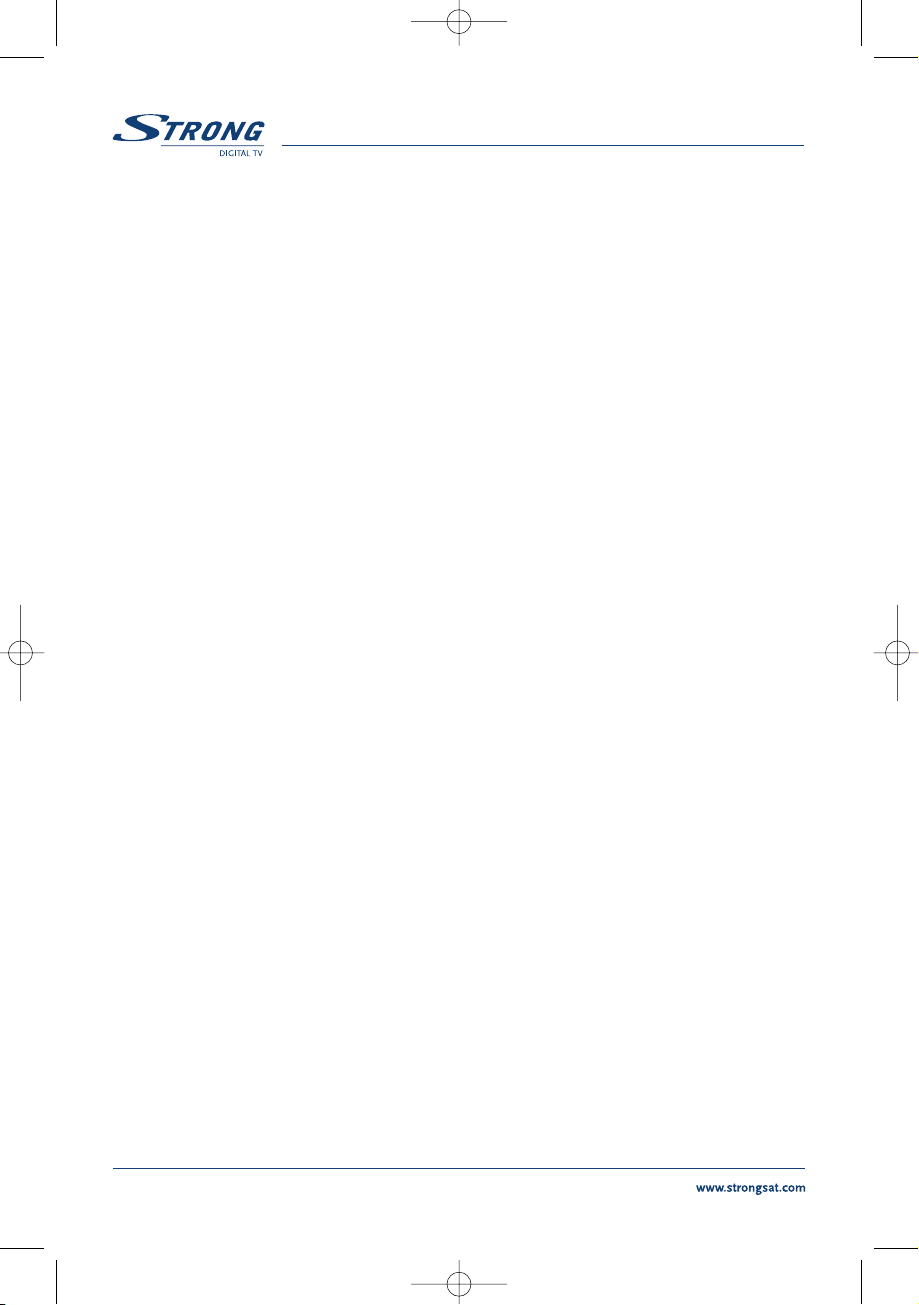
PART 1
z
English
2
Content
1.0 Introduction 3
1.1 Safety Instructions 3
1.2 Features & Accessories 4
1.3 Safety Precautions 5
1.4 Storage 5
1.5 Equipment Set-up 6
2.0 Your Receiver 6
2.1 Front Panel 6
2.2 Remote Control Unit 7
2.3 Rear Panel 8
3.0 Connections 10
3.1 Connecting to TV & VCR 10
3.2 Connecting to Digital Audio Amplifier 11
3.3 Connecting to Satellite Dish 11
3.4 Connecting to serial cable for downloading software 13
4.0 Starting up 14
5.0 Main Menu 18
5.1 Channel Organiser 19
5.2 Installation 23
5.3 System setting 29
5.4 Timer 39
5.5 Game 40
6.0 Other operation functions 42
6.1 System Information 42
6.2 Mosaic (Nine picture view) 42
6.3 EPG (Electronic Program Guide) 43
6.4 Selection Audio Language 45
6.5 Teletext function 45
A.1 Trouble Shooting 47
A.2 Specifications 48
A.3 Glossary of Terms 50
UM 6005-15 ENG 1/26/06 4:18 PM Page 2
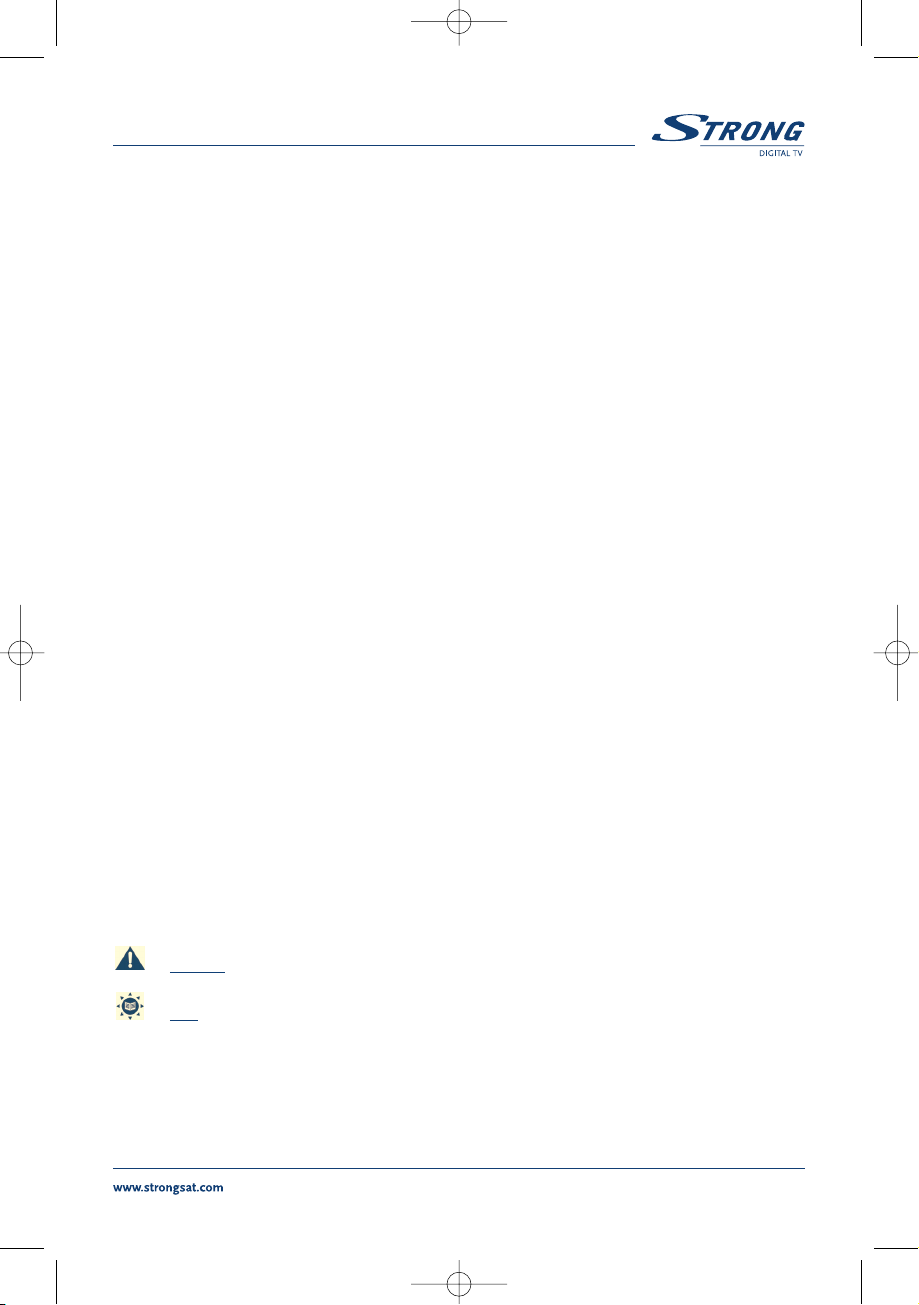
PART 1
z
English
3
1.0 Introduction
1.1 Safety Instructions
DO NOT INSTALL YOUR RECEIVER:
In a closed or poorly ventilated cabinet;
Directly on top of or under any another equipment;
On a surface which might obstruct the ventilation slots.
DO NOT EXPOSE THE RECEIVER OR ITS ACCESSORIES:
To direct sunlight or near any other equipment that generates heat;
To rain or intense moisture;
To any shock which may cause permanent damage to your receiver;
To any magnetic objects, such as loudspeakers, transformers, etc.;
To intense vibration;
Never open the cover. It is dangerous to touch the inside of the receiver due to high voltage
currents and possible electrical hazards. Your warranty will be void if the receiver has been
opened.
When the receiver is not used for a long period of time, you should unplug the power cord
from the wall socket.
Do not use a damaged power cord. It may cause a fire or an electrical shock.
Do not touch a power cord with wet hands. It may cause an electric shock.
Place the receiver in a well-ventilated environment.
When you are connecting the cables, be sure that the receiver is disconnected from the
mains supply voltage.
Do not use your receiver in a humid environment.
Make sure you read this user manual before installing your receiver.
How to Use This Manual
This manual provides complete instructions for installing and using this receiver.
The following symbols will serve as follow.
Warning Indicates warning information.
Tips Indicates any other additional important or helpful information.
MENU Represents a button on the remote control or the receiver (Bold Character)
Move to Represents a menu item within a window. (Italic Character)
UM 6005-15 ENG 1/26/06 4:18 PM Page 3
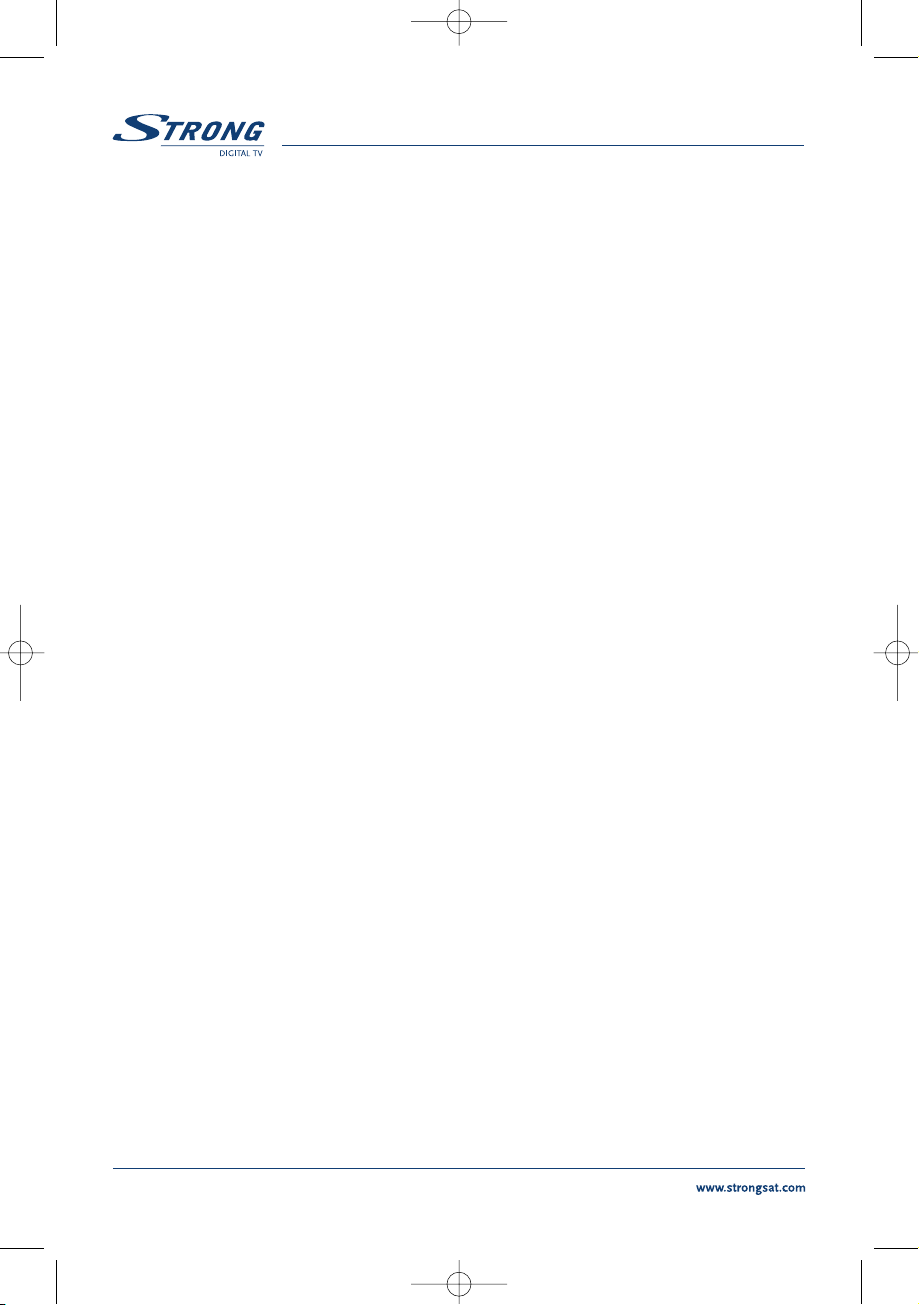
PART 1
z
English
4
1.2 Features & Accessories
For all digital Free-To-Air TV and Radio programmes via satellite
Display showing channel number or time
Digital sound through coaxial output (S/PDIF)
1
Separate power switch
Set-up supports for first time installation
3200 channel memory capacity for 64 satellites
4 Favourite lists for TV-and Radio programme
Quick and easy installation & user-friendly menu
Excellent Audio & Video quality
Parental lock function for menu and selectable per channel
Teletext via OSD & VBI
Supports DiSEqC 1.0 and DiSEqC 1.2
Electronic Programme Guide (EPG) for present/following event information and up to 7
days for on screen programme information
Full multi-lingual DVB subtitling and audio track support
Multi-lingual support on screen menu (OSD): English, German, French, Italian, Spanish,
Turkish, Bulgarian, Czech
Edit functions for TV or Radio programme name and satellite name
Future-proof: Software update via satellite (OTA)
Signal strength bar for digital transponders
Automatic, Network and manual channel scan options
Power on with last viewed channel
10 Timer for recording and/ or sleep-timer with 3 modes (daily, weekly, once)
Game (Tetris)
User-friendly remote control with coloured function buttons
Low power consumption
Advanced timer function
Mosaic function: 9 TV Channel in overview
Automatic clock change: summer/ winter time
S-VHS Connector
2
Multi norm UHF modulator Ch 21~69 (Pal BG - I - DK - MN)
2
1
Only for model SRT 6010 and 6015
2
Only for model SRT 6015
UM 6005-15 ENG 1/26/06 4:18 PM Page 4
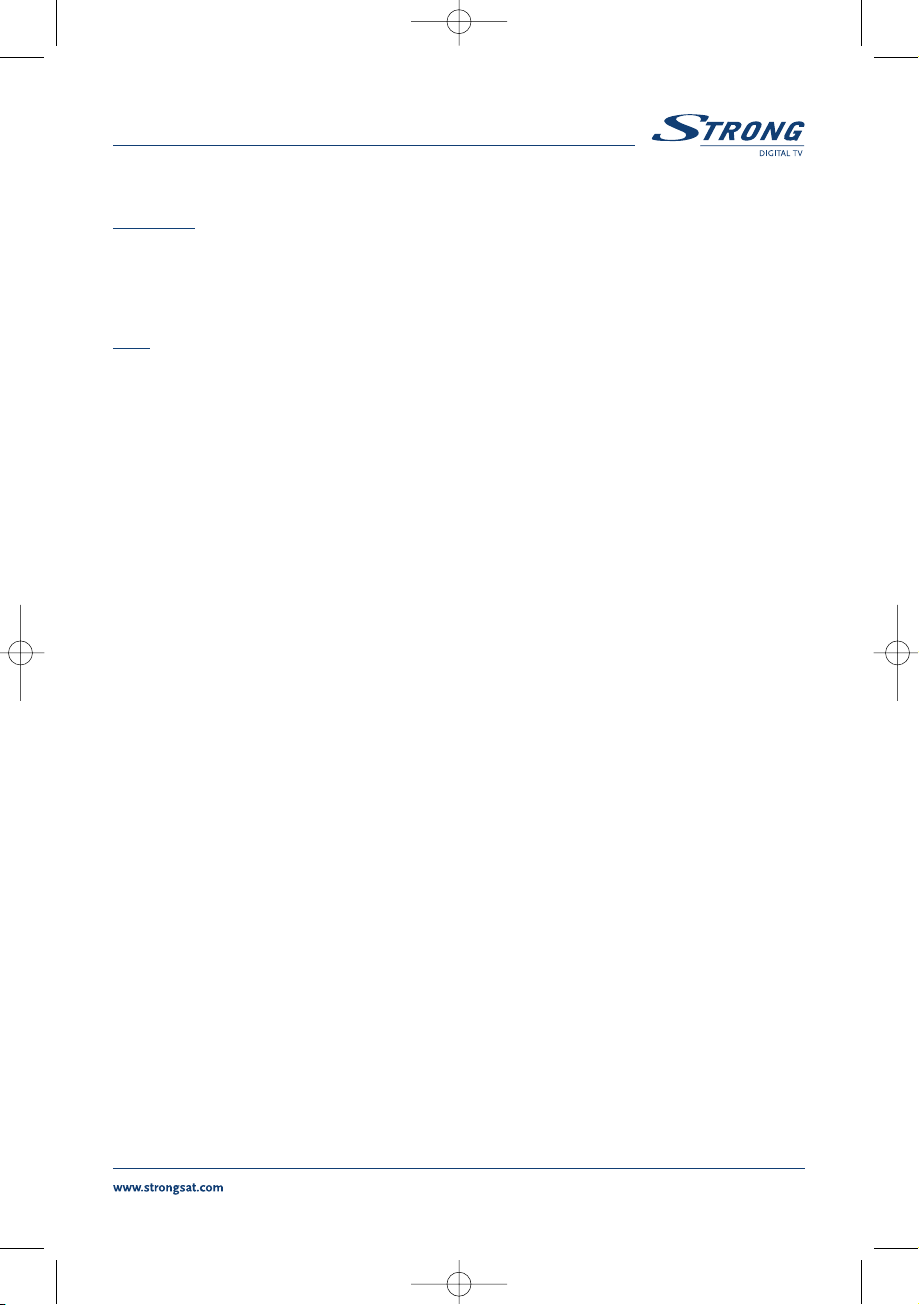
PART 1
z
English
5
Accessories:
User's Manual
1 Remote control unit
2x Batteries (AAA type)
Note: The batteries should not be recharged, disassembled, electrically short-circuited or be mixed or
used with other types of batteries.
1.3 Safety Precautions
To maintain your receiver's optimum performance, you are advised to apply the following safety precautions:
Read this manual carefully and make sure you fully understand the instructions given.
Refer all maintenance or servicing to suitably qualified personnel
If you wish, you may clean your receiver with a soft lint-free cloth slightly made damp with a
mild soap solution, only after disconnecting from the mains voltage supply.
Do not use alcohol or ammonia based liquids to clean the receiver.
Do not open the receiver cover, as you will be exposed to a shock hazard
Do not open the receiver cover this will void your warranty.
Do not place any objects on top of the receiver because this might prevent proper cooling
of the components inside.
Make sure no foreign objects fall through the ventilation slots because this could cause fire
or an electric shock.
Wait a few seconds after switching off the receiver before you move the receiver or discon-
nect any equipment.
Please ensure that the electrical power supply corresponds with the voltage on the electrical
identification plate at the back of the receiver.
It is a necessity that you only use an approved extension and compatible wiring that is suit-
able for the electrical power consumption of the installed equipment.
If the receiver does not operate normally even after strictly following the instructions in this
user manual, it is recommended to consult your dealer.
1.4 Storage
Your receiver and its accessories are stored and delivered in a packaging designed to protect against
electric shocks and moisture. When unpacking it, make sure that all the parts are included and keep
the packaging away from children. When transporting the receiver from one place to another or if you
are returning it under warranty make sure to repack the receiver in its original packaging with its accessories. Failing to comply with such packaging procedures could void your warranty.
UM 6005-15 ENG 1/26/06 4:18 PM Page 5
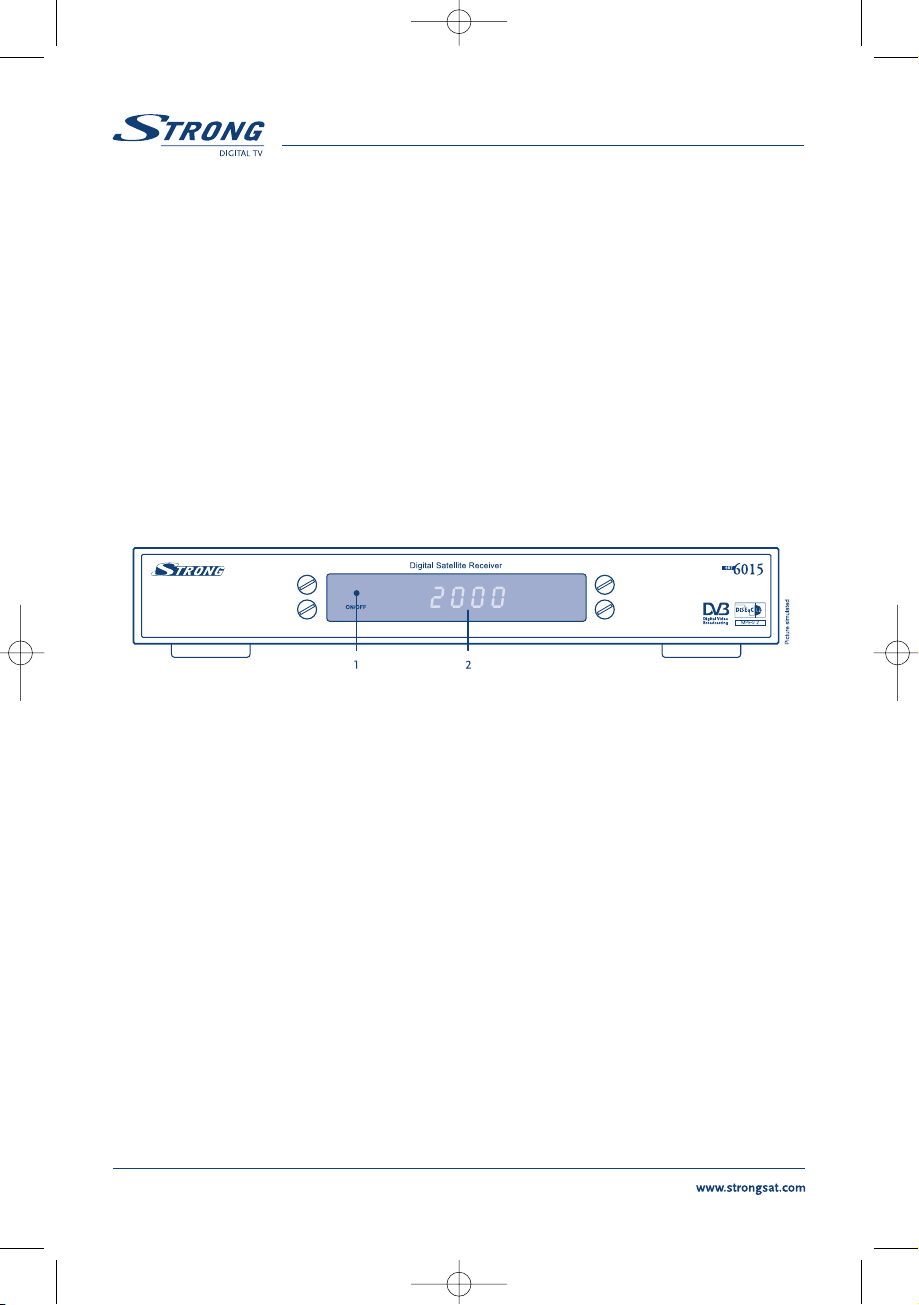
PART 1
z
English
6
1.5 Equipment Set-up
We recommend you consult a professional installer to set up your equipment. Otherwise, please follow
the instructions below:
Refer to the user manual of your TV and your antenna.
Make sure that the SCART cable is in a good condition.
Make sure that the SCART cable connections are well shielded
Make sure that the outdoor components of the antenna are in good condition.
2.0 Your Receiver
2.1 Front Panel
FIGURE 1. Front Panel
1. Mode indicator
The RED light indicates that the receiver is in STAND-BY mode.
The GREEN light indicates that the receiver is in AWAKE mode.
2. 4 digits display
1
In STAND-BY mode this indicates current time
In AWAKE mode this indicates current channel number
1
Only for model SRT 6010 and 6015
UM 6005-15 ENG 1/26/06 4:18 PM Page 6
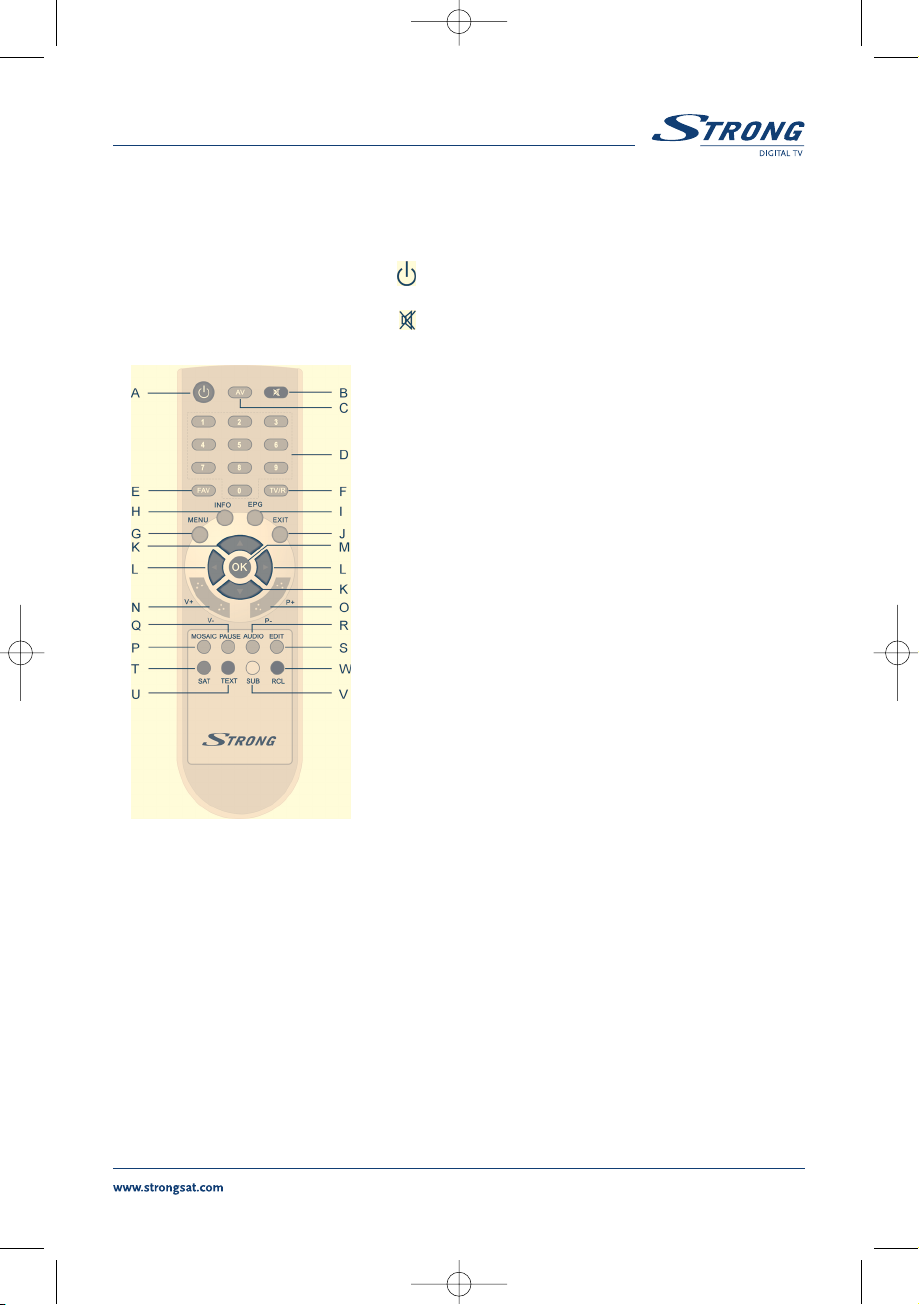
PART 1
z
English
7
2.2 Remote Control Unit
All features of the set-top box can be controlled with the remote control unit.
K.
Change the current program to the previous/next program
when menu is off. Moves the cursor to upward/downward
when menu is on.
L..
Increases/decreases the volume level when menu is off. Change the setting values in specific
Menu item when menu is on.
M. OK
Activates the highlighted menu item. Displays a channel list according to TV /Radio Mode.
N. V+ / V-
Use to increase or decrease the receiver volume level.
O. P+ / P-
Page up and down in menu list.
FIGURE 2.
Remote Control Unit
C. AV
Toggle between TV and AV mode.
D. 0~9
Changes channel and controls numeric functions.
E. FAV
Toggle Favorite mode ON / OFF.
F. TV/R
Toggle between TV or RADIO mode.
G. MENU
Shows the main menu and exits from any level of menu
to view mode.
H. INFO
Shows information of the current channel.
I. EPG
Shows the EPG (Electronic Program Guide) only when
menu is off.
J. EXIT
Exits from the menu or sub-menu and cancels the
progressing function if applicable.
A. Turns the receiver On/Off.
B. Mutes audio output of the receiver.
UM 6005-15 ENG 1/26/06 4:18 PM Page 7

PART 1
z
English
8
P. MOSAIC
Show pictures of 9 channels on the screen simultaneously
Q. PAUSE
Freeze/Resume picture.
R. AUDIO
Shows the list of available audio languages for the channel you are watching. In addition it sets
the current channel audio to stereo ((z)), left-mono ((z or right-mono z)).
S. EDIT
Program edit
T. SAT
Switch the satellite
U. TEXT
Shows current service's Teletext on OSD
V. SUB
Show the list of subtitled languages the current channel supports.
W. RECALL
Switches back to last channel viewed
2.3 Rear Panel
FIGURE 3. Rear Panel
1. SAT IN
Connect the digital signal from your LNB on the satellite dish to this connector.
2. SAT OUT
Gives you the possibility to connect an extra receiver (analogue or digital).
3. TV SCART Connector
To connect your receiver to your TV set using a SCART cable.
UM 6005-15 ENG 1/26/06 4:18 PM Page 8
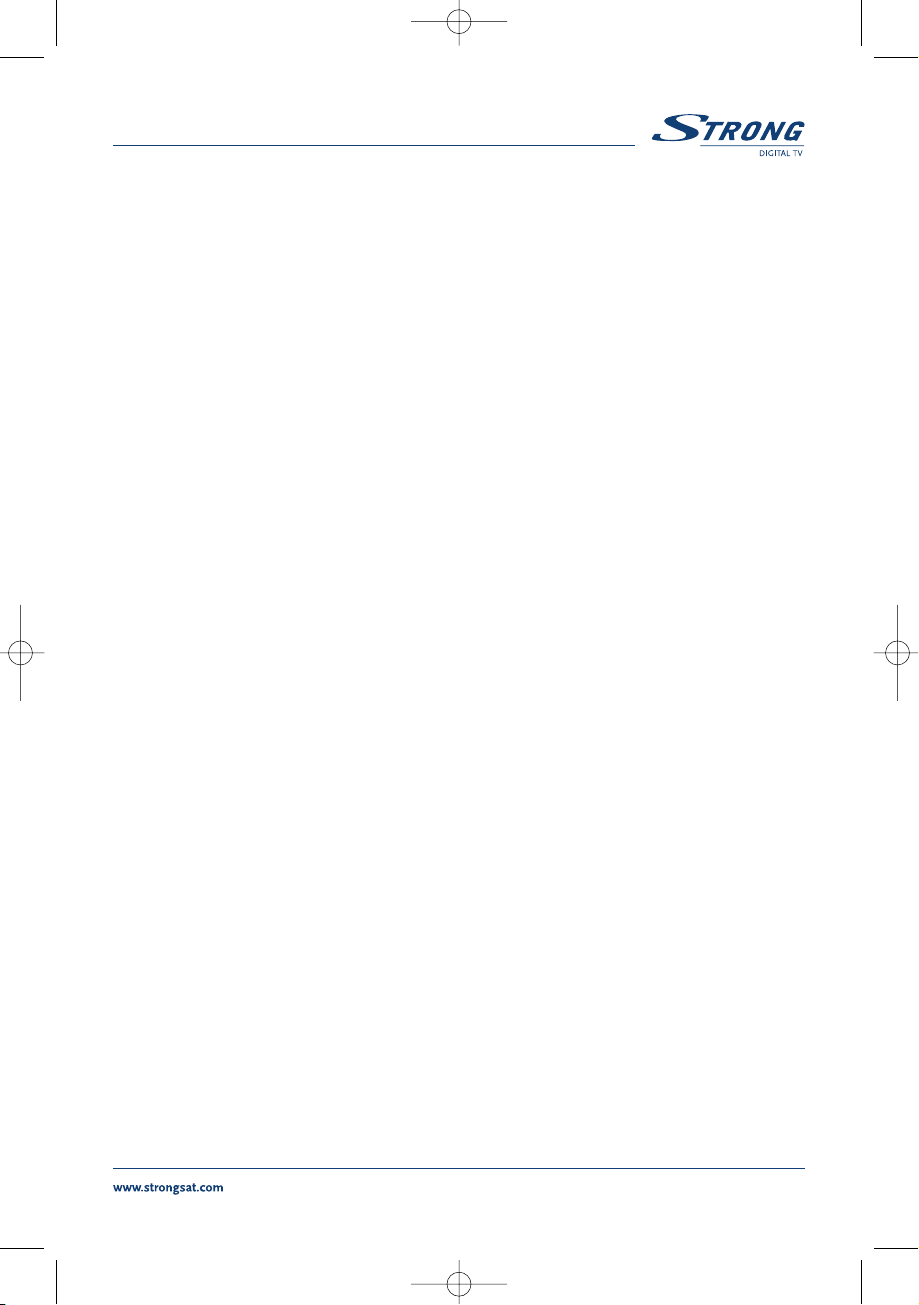
PART 1
z
English
9
4. VCR SCART Connector
1
To connect your receiver to your video recorder using a scart cable. Your video signal will now
be looped through your receiver to your TV set.
5. RS-232 Serial Port
This serial port can be used to connect your PC with your receiver, to download new versions
of software to your receiver.
6. S/PDIF Digital audio output
1
Use this coaxial output to connect your receiver to the input of your digital audio amplifier.
7. Power ON/OFF Switch
8. Power Cord
Your receiver requires a current of 90 ~ 240 V AC (Auto-selectable), 50 ~ 60 Hz +/- 5 %.
Make sure to check the power specification before connecting your receiver to the wall outlet.
9. RF OUT Incl. modulator
2
RF Modulator output (male part). If you do not use a scart cable to connect your receiver to
your TV, or if you have connected a cable to the ANT input, you will have to use this connector
to connect the receiver to your TV by using a coaxial cable. You can also use this connector to
connect a second TV set to your receiver.
10. ANT IN
2
Input Antenna (female part). If you have cable TV or if you have an outdoor antenna, then you
can connect the RF cable coming from the antenna or wall connector to this ANT input.
11. S-VHS
2
Use this connector to connect your receiver to your TV or VCR using S-Video cable for better
picture quality.
1
Only for model SRT 6010 and 6015
2
Only for model SRT 6015
UM 6005-15 ENG 1/26/06 4:18 PM Page 9
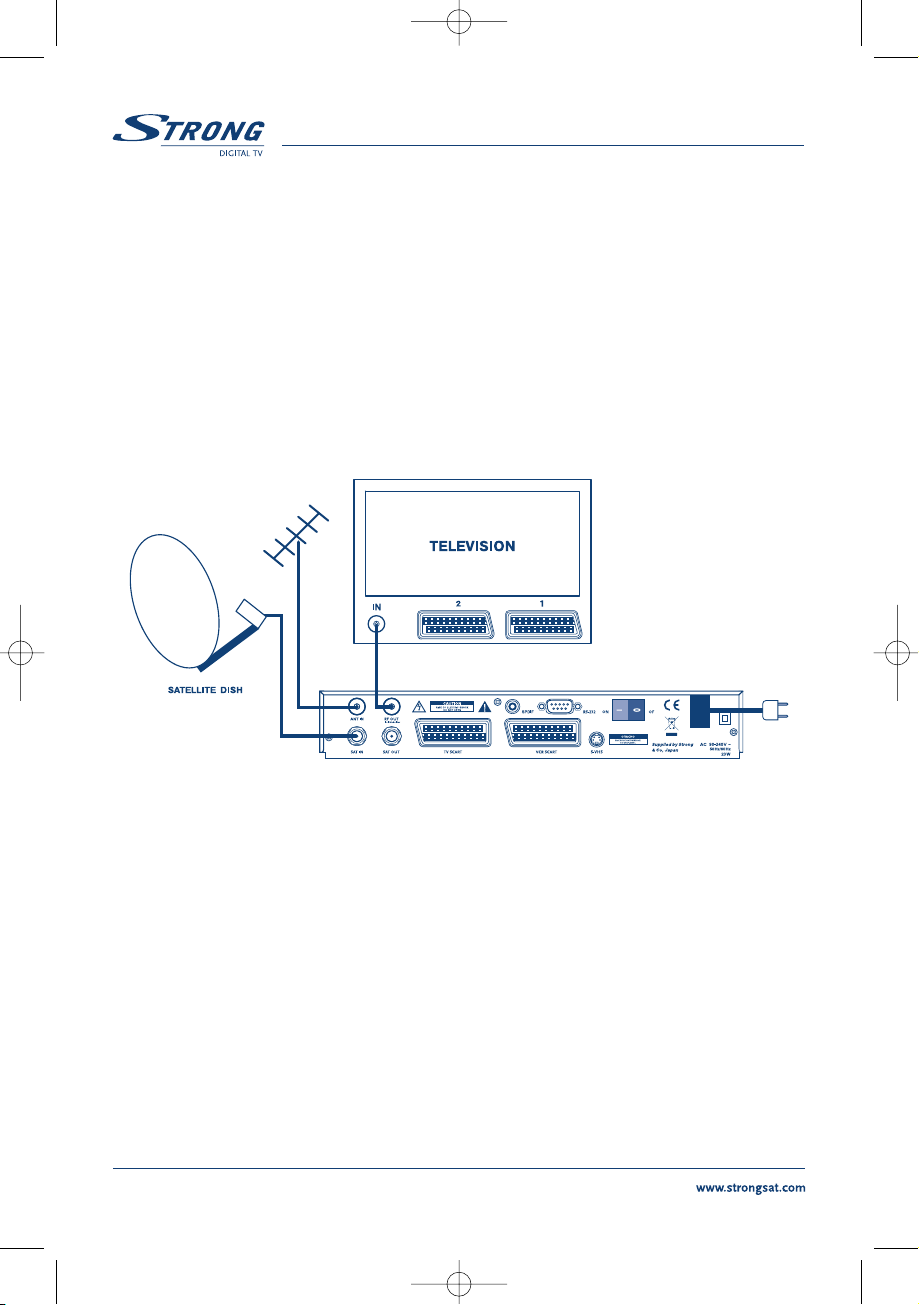
PART 1
z
English
10
3.0 Connections
3.1 Connecting to TV & VCR
<Basic connection with a coaxial cable>
1
1. Connect the satellite signal from the LNB to the SAT IN connector.
2. Connect a UHF coaxial lead coming from your Cable TV or Outdoor Antenna to the ANT
input connector at the back of the receiver.
3. Connect a coaxial cable to the RF OUT connector at the back of the receiver.
4. Connect the other end of this coaxial cable to the ANT IN connector of your TV set.
FIGURE 4. Basic connection with a Scart cable
<Advanced connection of the receiver to the TV set and VCR>
2
1. Connect the satellite signal from the LNB to the SAT IN connector.
2. Connect the TV scart connector at the back of the receiver to the scart-in connector on your TV set.
3. Connect the VCR scart connector at the back of the receiver to the scart-in connector on your VCR.
1
Only for model SRT 6015
2
Only for model SRT 6010 and 6015
UM 6005-15 ENG 1/26/06 4:18 PM Page 10
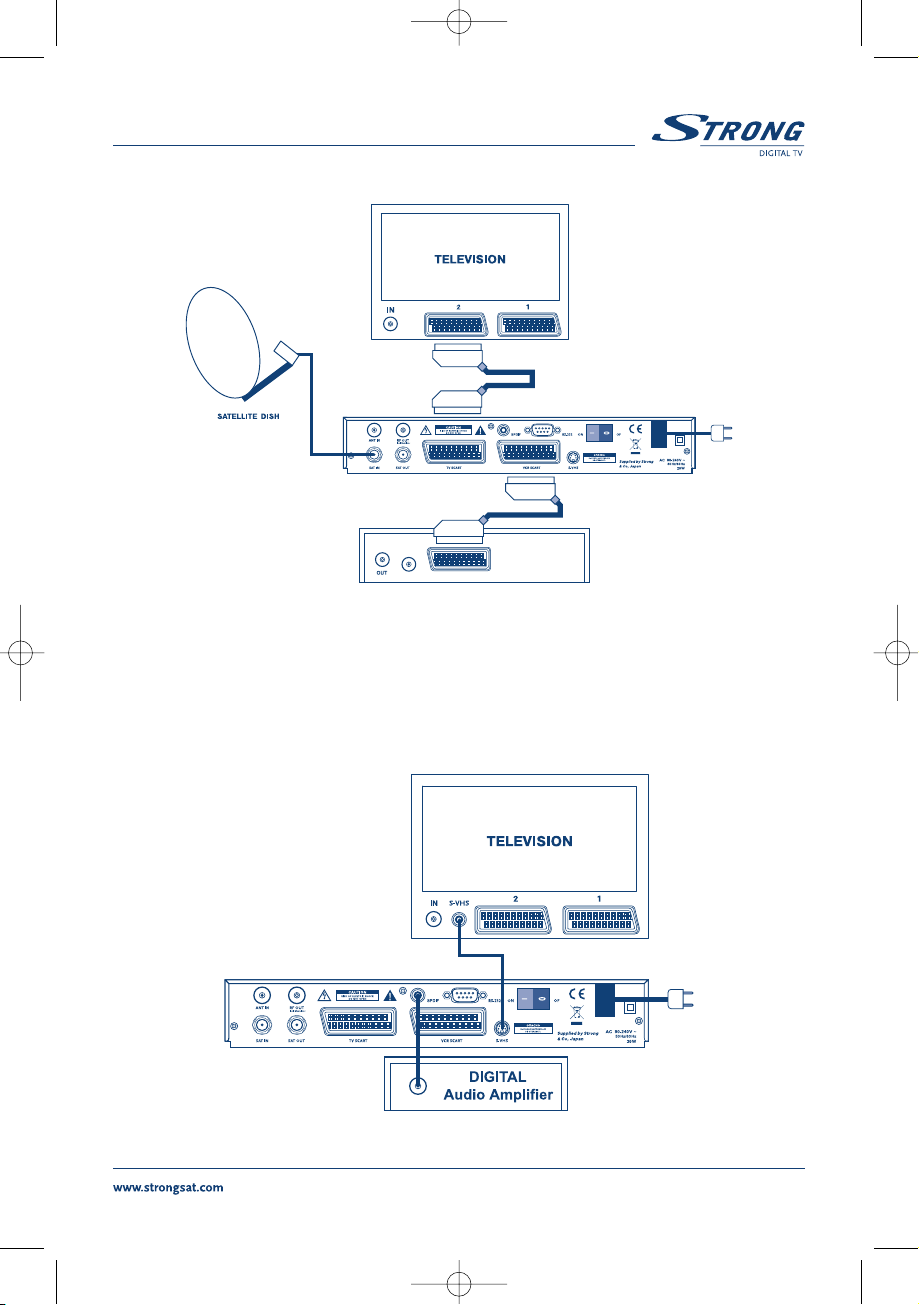
PART 1
z
English
11
FIGURE 5. Advanced connection of the receiver to the TV set and VCR
3.2 Connecting to Digital Audio Amplifier and to TV-set with
S-VHS connection.
The Digital Audio Amplifier is connected with the receiver from the S/PDIF connector. The TV-set is
connected with the receiver on both S-VHS connectors.
FIGURE 6
UM 6005-15 ENG 1/26/06 4:18 PM Page 11
IN
VIDEORECORDER
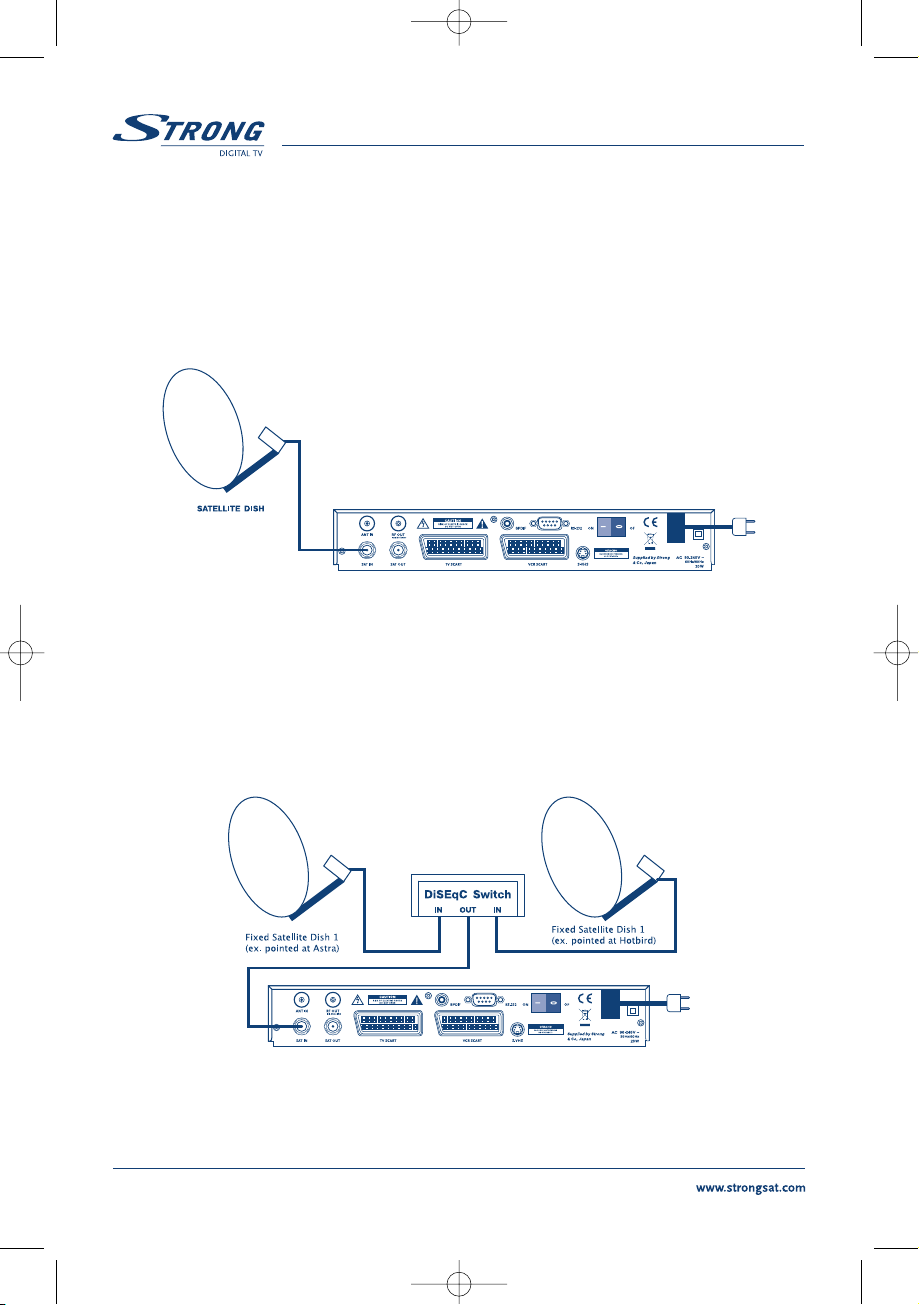
PART 1
z
English
12
3.3 Connecting to Satellite Dish
<Connecting a fixed satellite dish to your receiver>
First choose which satellite you want to receive your signals from, and have your dealer aim
your dish at the requested satellite.
Connect a coax cable to your LNB and the other end directly to the SAT IN connector of your
receiver.
FIGURE 7. Connecting a fixed satellite dish to your receiver
<Connecting multiple fixed dishes to your receiver using a DiSEqC 1.0 switch>
If you want to watch programs from more than one satellite (For example from Astra and from Hot
Bird) it is advisable to use fixed dishes and a DiSEqC 1.0 switch. Have your Dealer aim the dishes at
the requested satellites and connect the LNB's with coax cables to the IN connectors of the DiSEqC 1.0
switch . Connect the OUT connector of the DiSEqC 1.0 switch to the SAT IN connector at the back of
your receiver.
FIGURE 8. Connecting multiple fixed dishes to your receiver using a DiSEqC 1.0 switch
UM 6005-15 ENG 1/26/06 4:18 PM Page 12
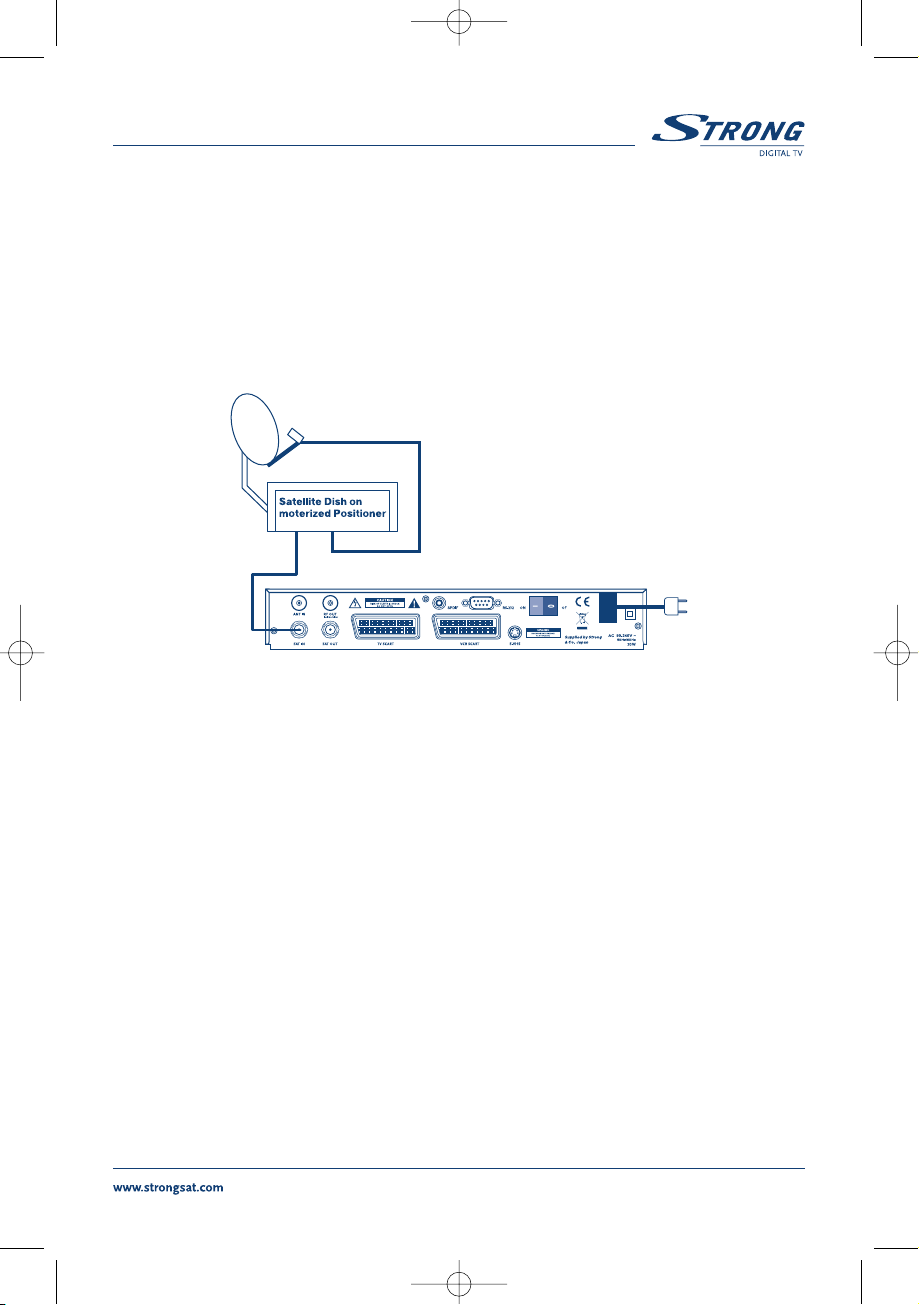
PART 1
z
English
13
<Connecting a dish on a motorized positioner to your receiver>
Another possibility for watching programs from multiple satellites is by mounting
a dish to a motorized DiSEqC 1.2 positioner.
Have your dealer mount the dish to the positioner, set the correct angle of the elevation and let him set
the center point for your positioner.
Connect the LNB with a coax cable to the SAT IN connector of the positioner, and connect the OUT
connector of the positioner to the SAT IN connector at the back of your receiver.
FIGURE 9. Connecting a dish on a motorized positioner to your receiver
UM 6005-15 ENG 1/26/06 4:18 PM Page 13
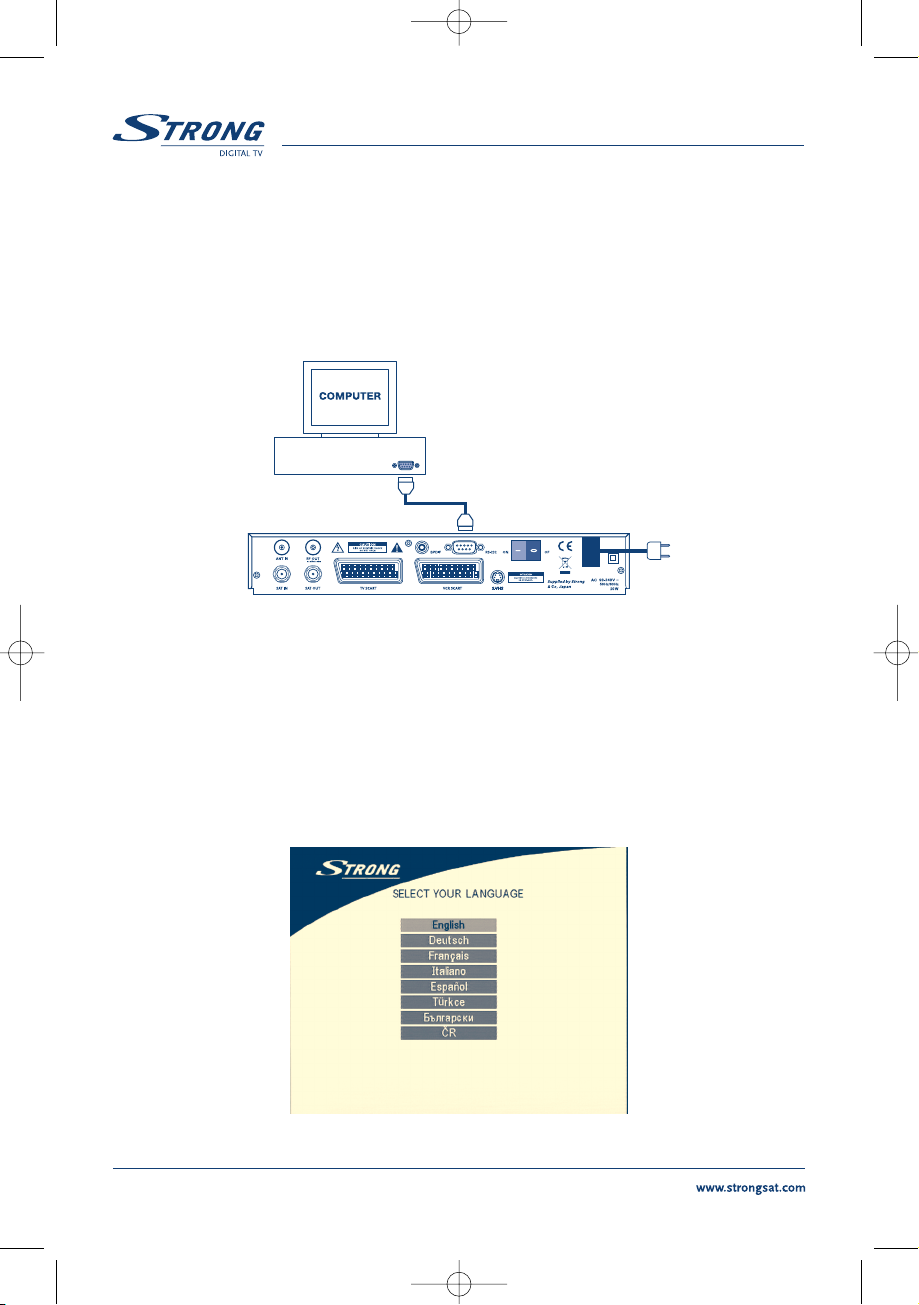
PART 1
z
English
14
3.4 Connecting to serial cable for downloading software
1. Connect the RS 232 connector on the back of your receiver to the Serial port of your computer
using a serial cable.
2. Instructions how to download software can be found on our website www.strongsat.com
(support > download). However, this receiver can download new system software
automatically by satellite.
FIGURE 10. Connecting the RS-232 connector on the back of your receiver to the Serial port
4.0 Starting up
Ensure that your satellite receiver is correctly connected to your television and dish, and that your satellite signal is of good quality. (If you are not sure about this then ask your local strong dealer to check
your installation or satellite signal.)
Confirm that the power plug on the receiver is plugged into the wall outlet. Turn on the receiver. The
following picture is shown the first time you switch on the receiver.
SCREEN 1
UM 6005-15 ENG 1/26/06 4:18 PM Page 14
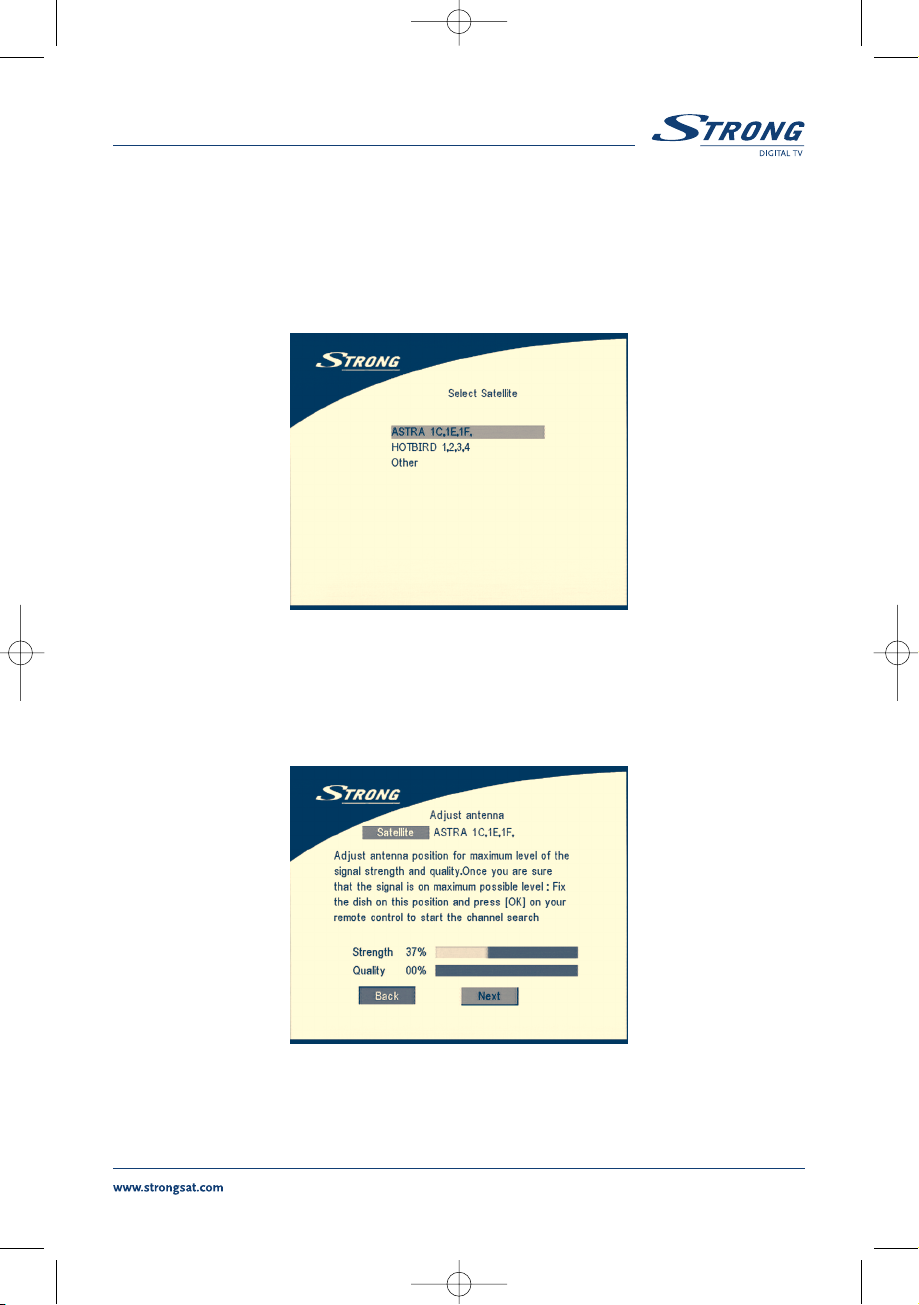
PART 1
z
English
15
It is recommended that you perform the first time installation following the Installation Wizard step by
step. It will help you to easily achieve system configuration and channel installation. If you are a professional installer then you can skip wizard by pressing
MENU button and set-up channels using the
Installation menu. Press UP/DOWN to choose your language, press OK to confirm. The select satellite
menu will appear as below.
SCREEN 2
Future installation steps are depend from satellite where your dish is aimed.
1. Your dish is aimed to Astra 1C, 1E, 1F or Hotbird satellite.
Press UP/DOWN to select the ASTRA or Hotbird satellite and press OK button on your remote control.
Below screen will appear.
SCREEN 3
Follow instruction written on screen. When you have fixed your dish at correct direction choose NEXT
and press the OK button. The channel Setup menu will appear as shown on screen 8.
2. Your dish is aimed at another satellite, select “Other” in “Select satellite” menu and press
OK, more satellite will appear in the satellite list, you can select the satellite you want.
UM 6005-15 ENG 1/26/06 4:18 PM Page 15
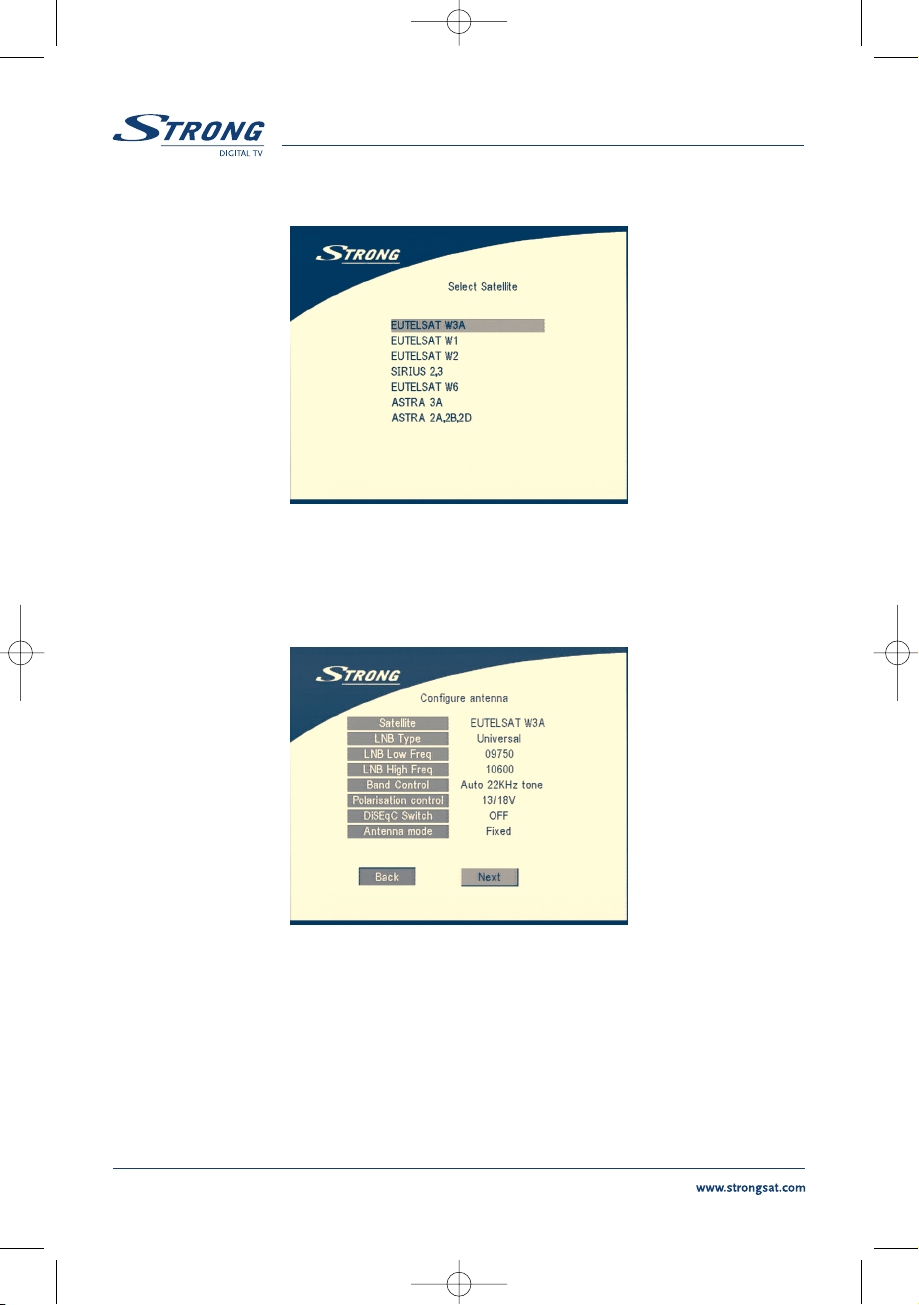
PART 1
z
English
16
SCREEN 4
If you select a satellite in the satellite list, the configure antenna menu will appear, please set the LNB
Type, LNB Low Freq, LNB High Freq, Band control, Polarisation control, DiSEqC Switch and Antenna
mode.
SCREEN 5
2a. If you have a fixed dish then set “Antenna mode” to “Fixed”, select NEXT and press the OK
button. The Adjust antenna screen as shown on screen 6 will appears. You should select
transponder receivable at your location, adjust the antenna position for maximum level for
the signal strength and quality.
UM 6005-15 ENG 1/26/06 4:18 PM Page 16
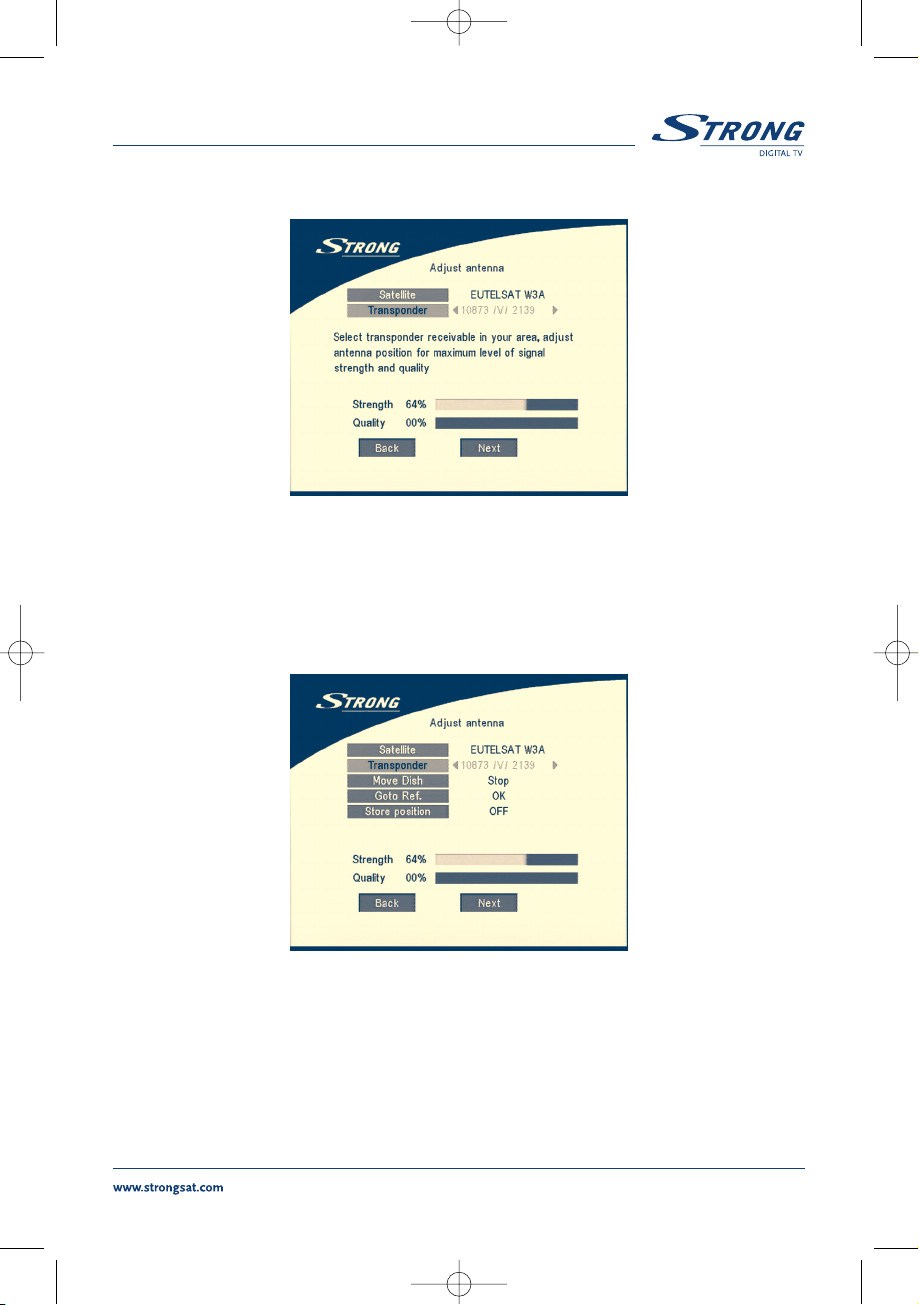
PART 1
z
English
17
SCREEN 6
When you have completed the adjustment, choose NEXT and press the OK button. The channel Setup
menu will appear as shown on screen 8.
2b. If you have a DiSEqC Dish, you can set “Antenna mode” to DiSEqC 1.2, choose NEXT and
press the OK button. The menu Adjust antenna will appear as shown on screen 7.
SCREEN 7
You should select transponder receivable at your location (choose “Transponder“ field and select
transponder by pressing LEFT/RIGHT button). Then choose field “Move Dish” and adjust position of
the dish by pressing the LEFT/RIGHT button. Once you adjust the dish position choose “Store position”,
set number of the position by pressing LEFT/RIGHT button. Then choose NEXT and press the OK
button. You will be guided to Channel Setup menu as shown on screen 8 below.
UM 6005-15 ENG 1/26/06 4:18 PM Page 17
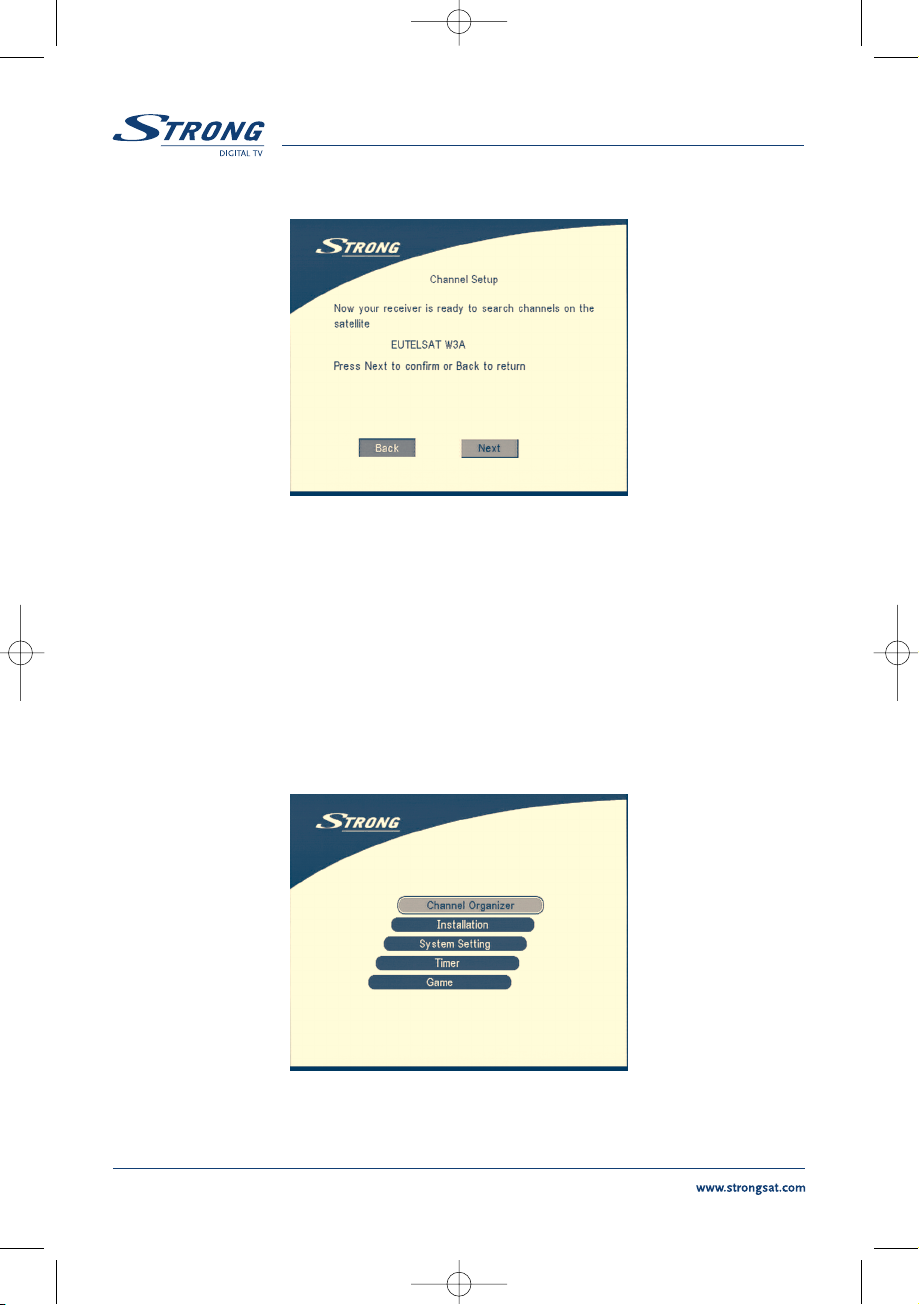
PART 1
z
English
18
SCREEN 8
Choose NEXT and press the OK button to start the scan.
When the scan is completed, the receiver will save the services information automatically and exit to
the normal play state.
5.0 Main Menu
All the important settings and features of your receiver can be operated in Main Menu. The Main Menu
consists of five sub-menus which are "Channel Organizer", "Installation", “System setting” , "Timer" and
"Game".
Press the MENU key when the menu is off, The MAIN MENU screen will appear (SCREEN 9).
SCREEN 9
UM 6005-15 ENG 1/26/06 4:18 PM Page 18
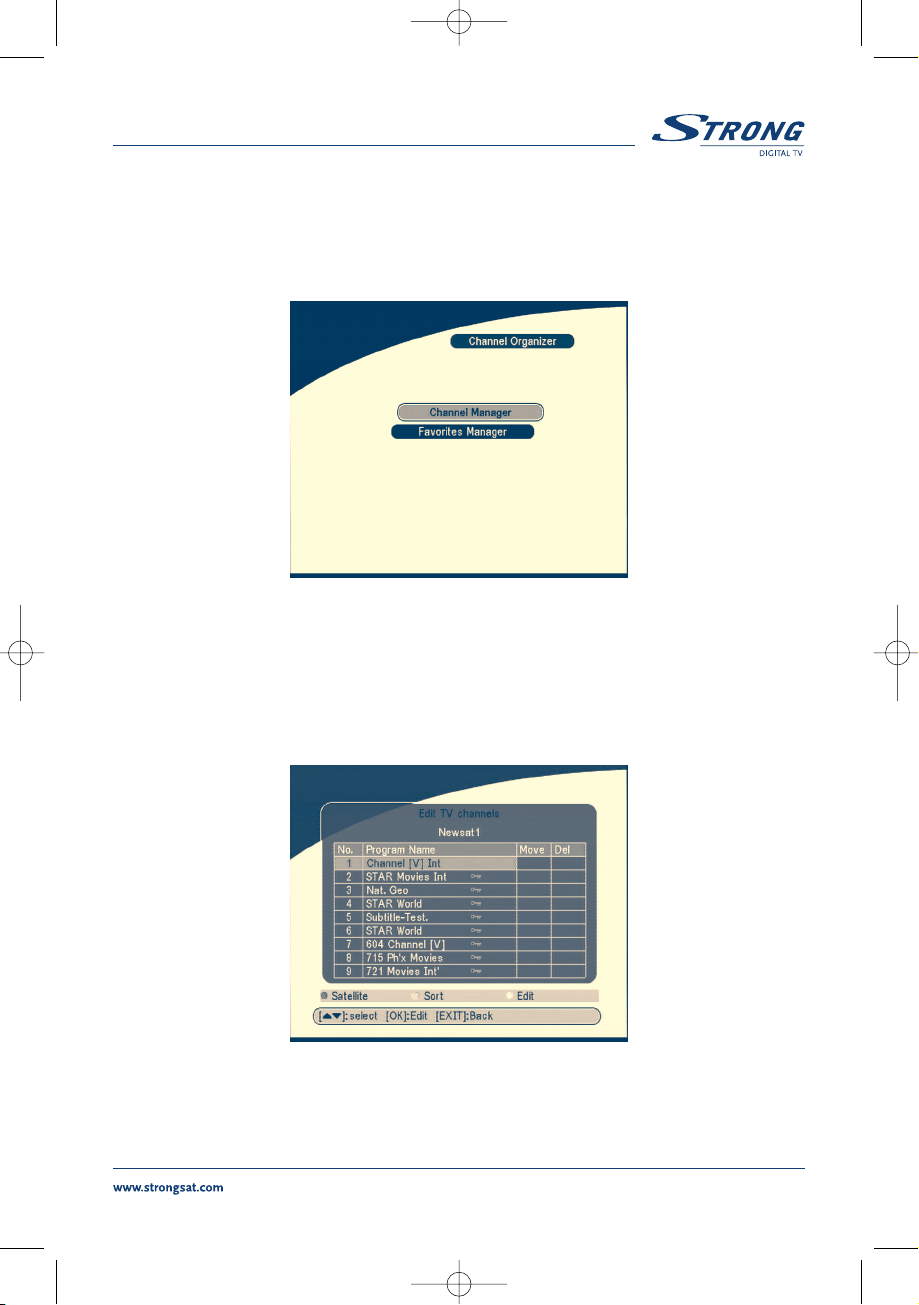
PART 1
z
English
19
5.1 Channel Organiser
In the MAIN MENU screen, press UP/DOWN to move the cursor to Channel Organiser, and then press
OK to enter the Channel Organiser menu.
SCREEN 10
The Channel Organiser menu consists of two sub-menus; “Channel Manager” and “Favorites Manager”.
5.1.1 Channel Manager
In this menu, you can change the order of the channels, move, delete and edit channels.
To change the satellite use the RED button.
SCREEN 11
UM 6005-15 ENG 1/26/06 4:18 PM Page 19

PART 1
z
English
20
Sort (GREEN buton)
You can sort the channel order in the channel list by “name a~z”, “name z~a”, “Free-CA”,
“
Fav - NO Fav” or Default type.
SCREEN 12
Edit (YELLOW button)
Select the channel that you wish to edit, press the YELLOW (Edit) button to move into the modify program menu. (SCREEN 13) In this menu, you can modify the Program Name, Down Frequency, Symbol
rate, Video PID, Audio PID.
SCREEN 13
UM 6005-15 ENG 1/26/06 4:18 PM Page 20
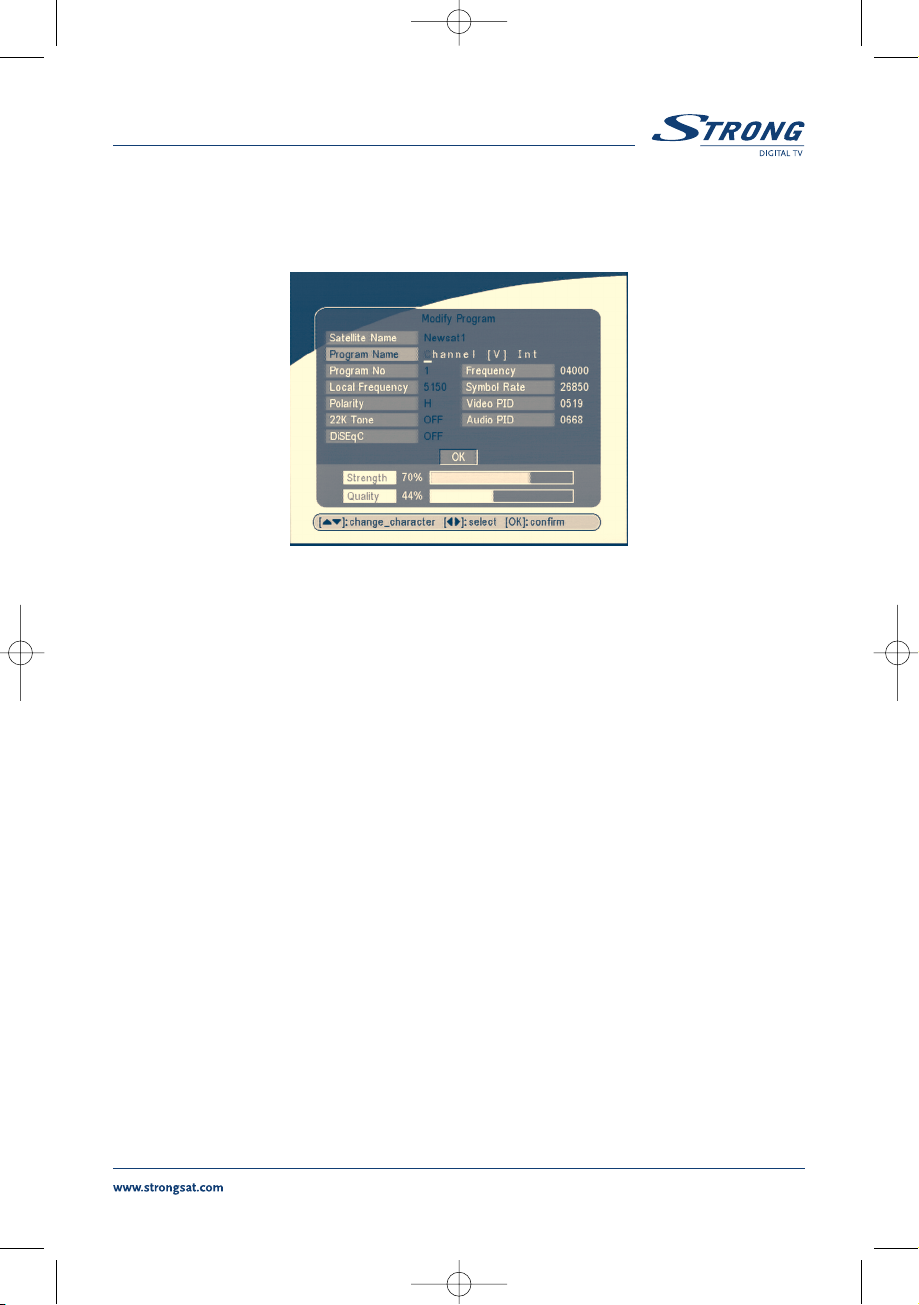
PART 1
z
English
21
If you want to rename the channel, use the UP/DOWN keys to select “Program Name” and press OK,
the program name dialog will shown as below.
SCREEN 14
Use the LEFT/RIGHT button to move the cursor to the character you wish to edit. Use the UP/DOWN
button to change character (scroll alphabet). If you wish to delete character you have to replace it with
“space” character.
When editing is complete, press the OK button.
UM 6005-15 ENG 1/26/06 4:18 PM Page 21
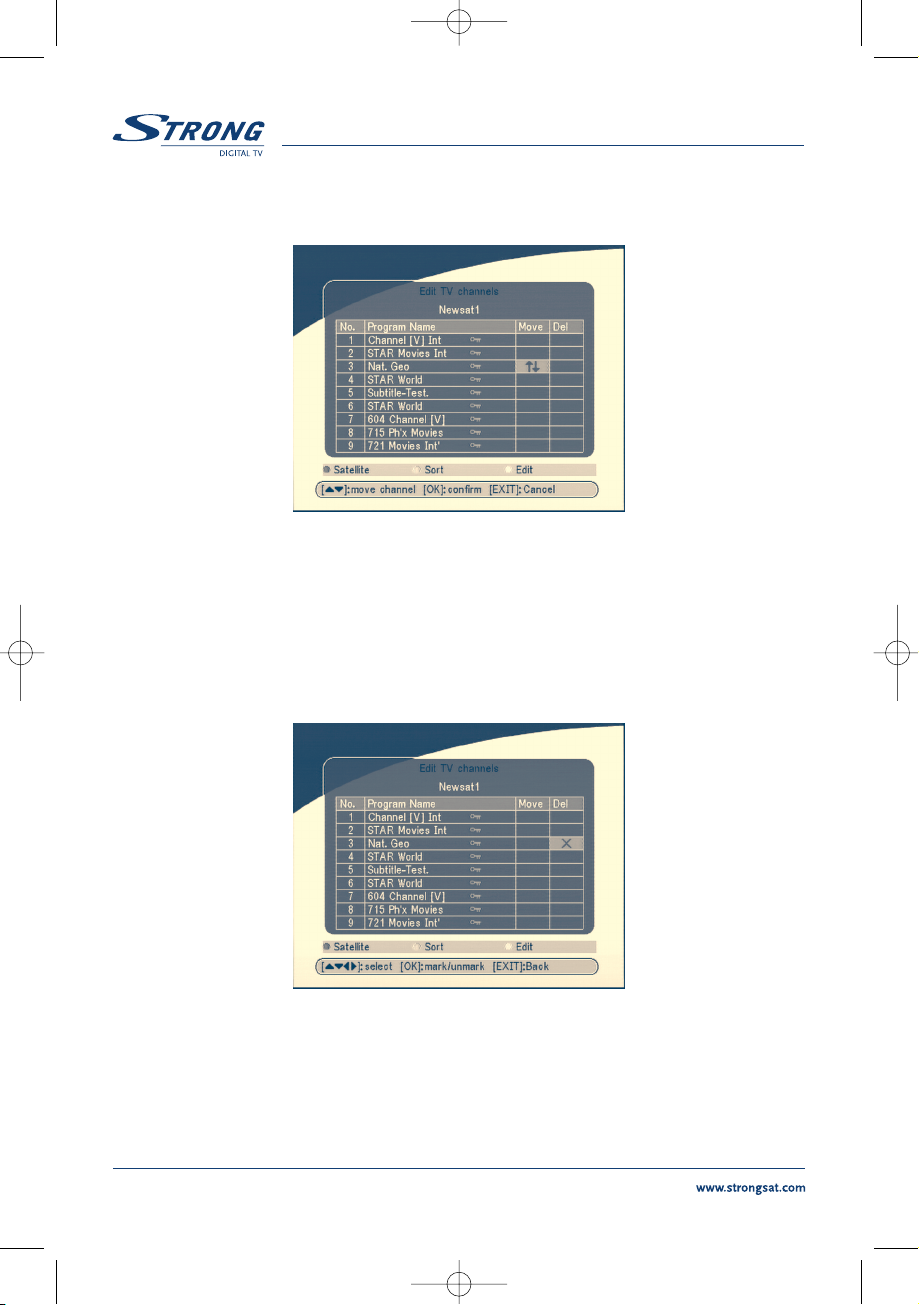
PART 1
z
English
22
Move channel
SCREEN 15
Press the UP/DOWN keys to point the focus of the menu to the channel of your selection.
Press the LEFT/RIGHT keys to point the focus of the menu to the column “Move”.
When the focus is on column “Move”, press the OK button to confirm selection of the channel, using
the UP/DOWN buttons move the channel to its new location and press the OK button to confirm the
new location. Repeat this for every channel that you want to move.
Delete channel
SCREEN 16
Press the UP/DOWN keys to point the focus of the menu to the channel of your selection.
Press the LEFT/RIGHT keys to point the focus of the menu to the column “Del”.
When the focus is on column “Del”, press the OK button to mark the channel as selected to be deleted
from the list. To apply the changes press the EXIT button and confirm the channel's deletion.
UM 6005-15 ENG 1/26/06 4:18 PM Page 22
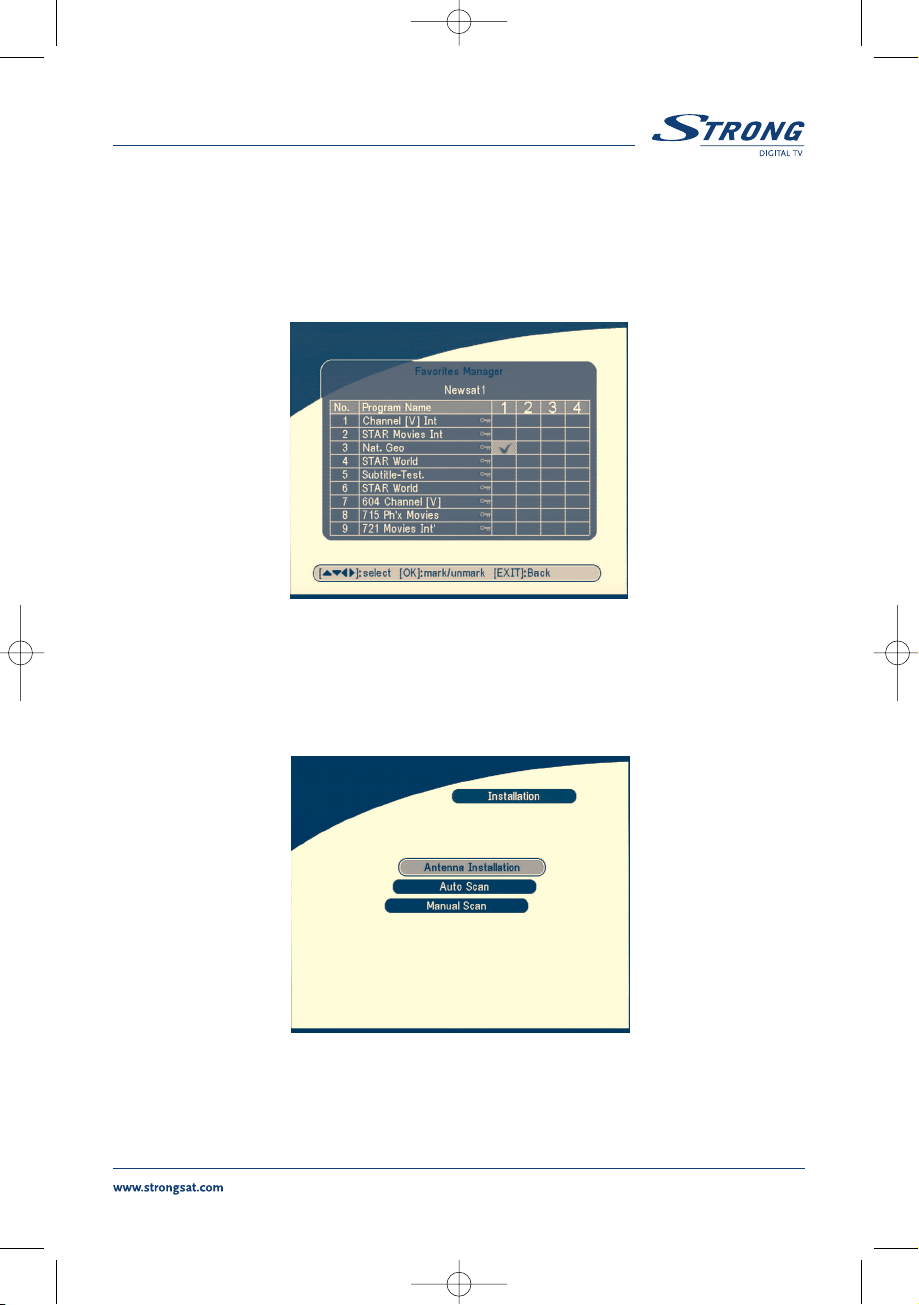
PART 1
z
English
23
5.1.2 Favorites Manager
Press the UP/DOWN keys to select the channel. Press the LEFT/RIGHT keys to point the focus to the
favorite group. Press the
OK button to add the selected channel to the Favorite group. To remove the
channel from the favorite group, repeat same operation.
SCREEN 17
5.2 Installation
The installation menu contains three sub-menus; “Antenna Installation”, “Auto Scan” and “Manual Scan”.
SCREEN 18
UM 6005-15 ENG 1/26/06 4:18 PM Page 23
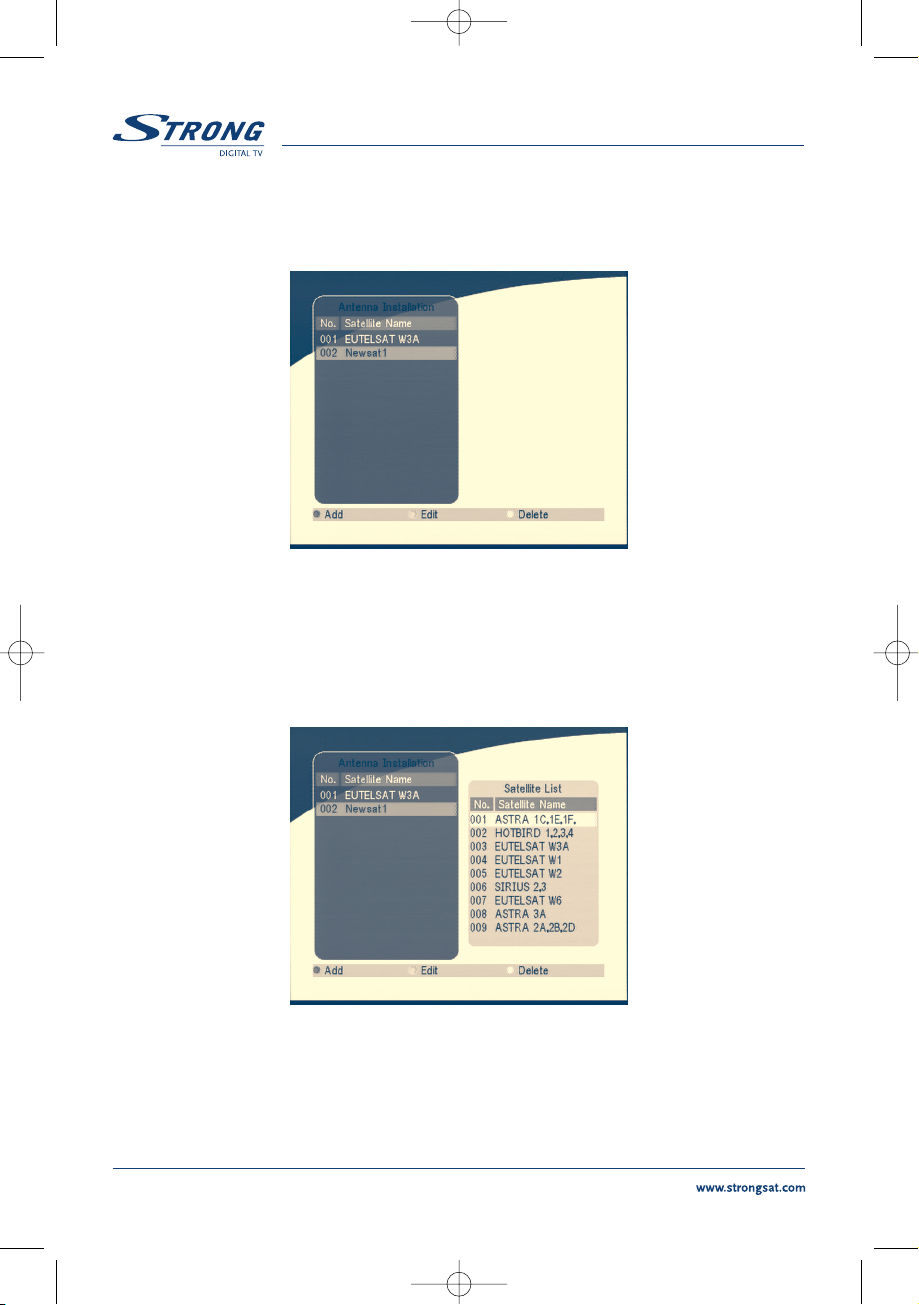
PART 1
z
English
24
5.2.1 Antenna Installation
You can add a satellite, edit a satellite and delete a satellite in this menu.
SCREEN 19
Add satellite
If you want add a new satellite, press the RED key in this menu, a satellite list will appear on the screen.
Press RIGHT/LEFT to select the satellite.
If the satellite does not exist in the satellite list, please select “NEW SAT1”.
SCREEN 20
UM 6005-15 ENG 1/26/06 4:18 PM Page 24

PART 1
z
English
25
Edit satellite
If the parameters of the satellite were changed or the satellite is a new satellite, you must set the
parameters of the satellite, such as LNB type, LNB low Freq, LNB High Freq, Transponder, LNB Power,
22 k Tone, DiSEqC and Motor Position.
SCREEN 21
Delete satellite
If you want to delete a satellite, press the YELLOW key. Then warning message will appear as below.
SCREEN 22
Select OK and press the OK key to confirm.
UM 6005-15 ENG 1/26/06 4:18 PM Page 25

PART 1
z
English
26
5.2.2 Auto Scan
SCREEN 23
Press the GREEN key to set the scan mode to Free or Free+CA.
Press the YELLOW Key to set the Blind Scan to ON or OFF.
Press the BLUE Key to set the scan type to NIT OFF or NIT ON.
When the set-up is completed, press the RED key to start the scan, shown as below.
SCREEN 24
UM 6005-15 ENG 1/26/06 4:18 PM Page 26
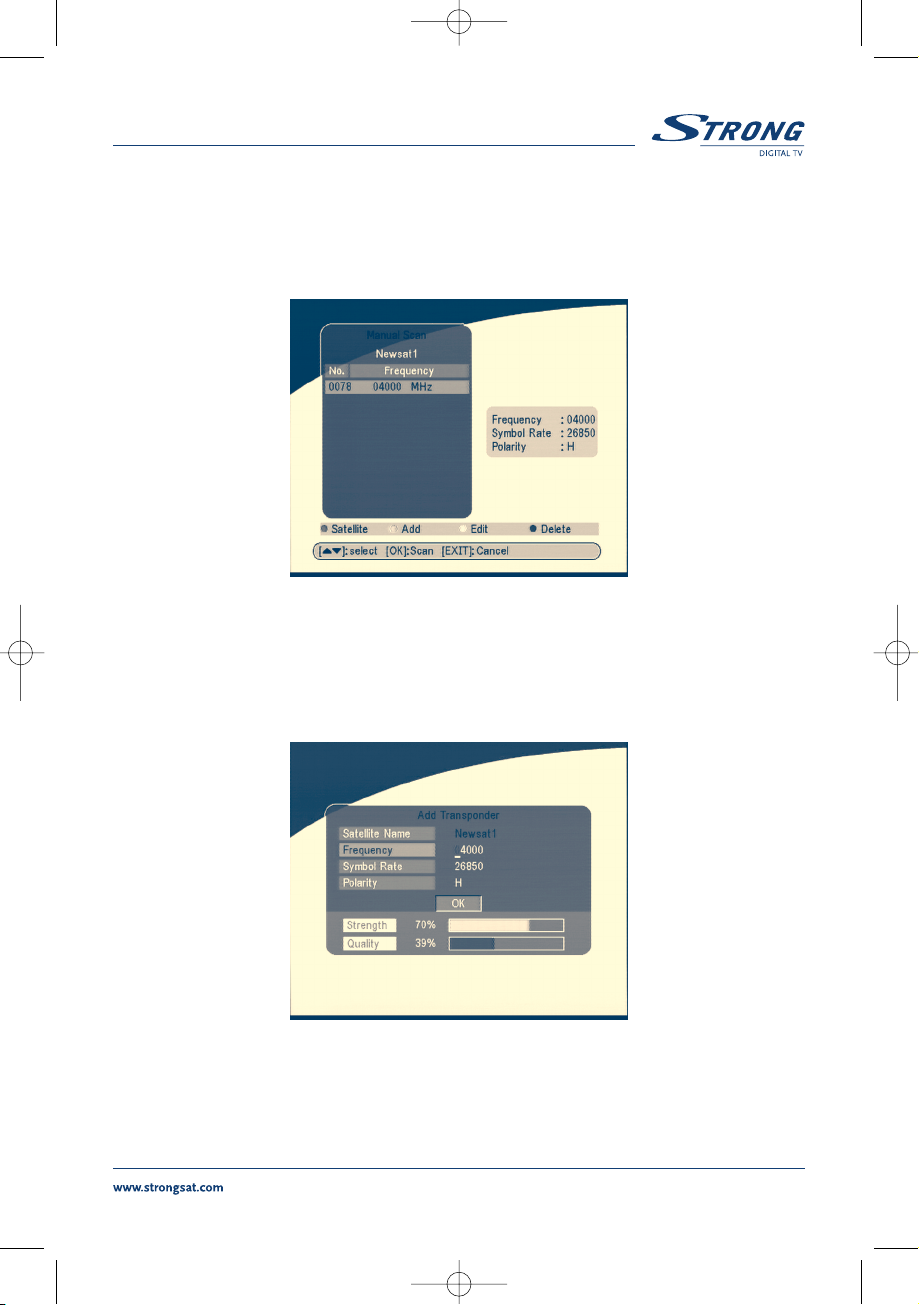
PART 1
z
English
27
5.2.3 Manual Scan
In this menu, you can add a new transponder, edit the transponder or delete the transponder. And you
can scan transponder. User can switch satellites with the
RED button.
SCREEN 25
Add Transponder:
In this menu, you can add a new transponder to the system. Press the GREEN button, the Add
Transponder sub-menu will appear on screen.
SCREEN 26
Down Frequency: Input the frequency of the new transponder.
Symbol Rate: Input the symbol rate of the new transponder.
Polarity: Select the Polarity of the new transponder.
UM 6005-15 ENG 1/26/06 4:18 PM Page 27
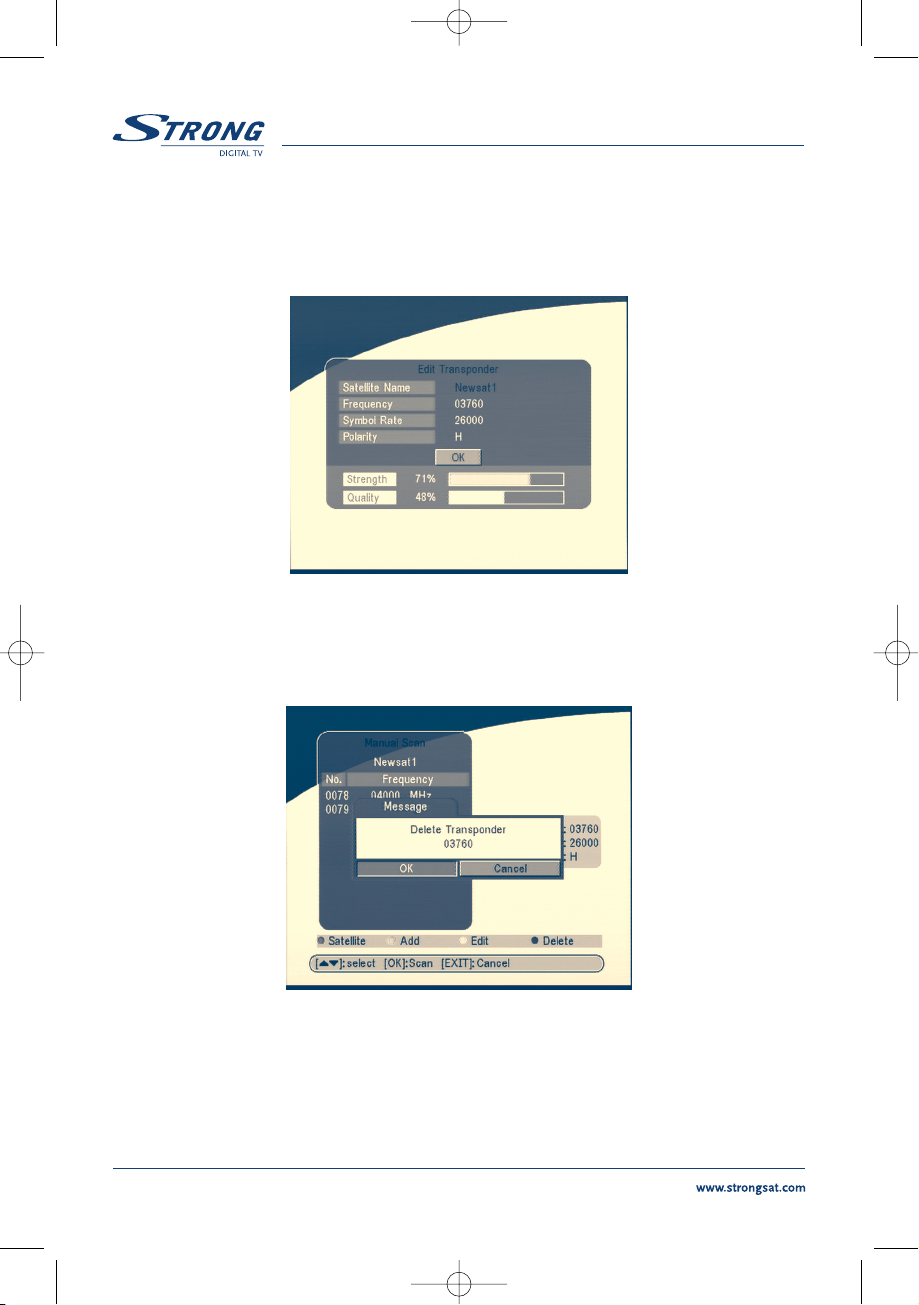
PART 1
z
English
28
Edit Transponder:
In this menu, you can edit a transponder in the system. Press the YELLOW button, the Edit
Transponder sub-menu will appear on screen.
SCREEN 27
Delete Transponder
Press the BLUE button to delete a transponder. The warning massage will be shown as below.
SCREEN 28
Press LEFT/RIGHT to select OK, press the OK button to confirm.
Scan
Press UP/DOWN to select a transponder, press the OK button to scan all the channels on the
transponder.
UM 6005-15 ENG 1/26/06 4:18 PM Page 28

PART 1
z
English
29
5.3 System setting
In this menu, you can configure the systems such as language Setting, OSD style, Parental Control, TV
Settings and Time Setting.
SCREEN 29
5.3.1 Preference
SCREEN 30
UM 6005-15 ENG 1/26/06 4:18 PM Page 29

PART 1
z
English
30
5.3.1.1 Language Setting
You can change the language of the OSD and Audio.
Press
UP/DOWN to select the OSD language or Audio language. Press OK/RIGHT to enter the
language list and Press
UP/DOWN to select the language. Press OK to confirm.
SCREEN 31
5.3.1.2 TV settings
You can set the TV mode, Screen mode and Video output .
SCREEN 32
UM 6005-15 ENG 1/26/06 4:18 PM Page 30
