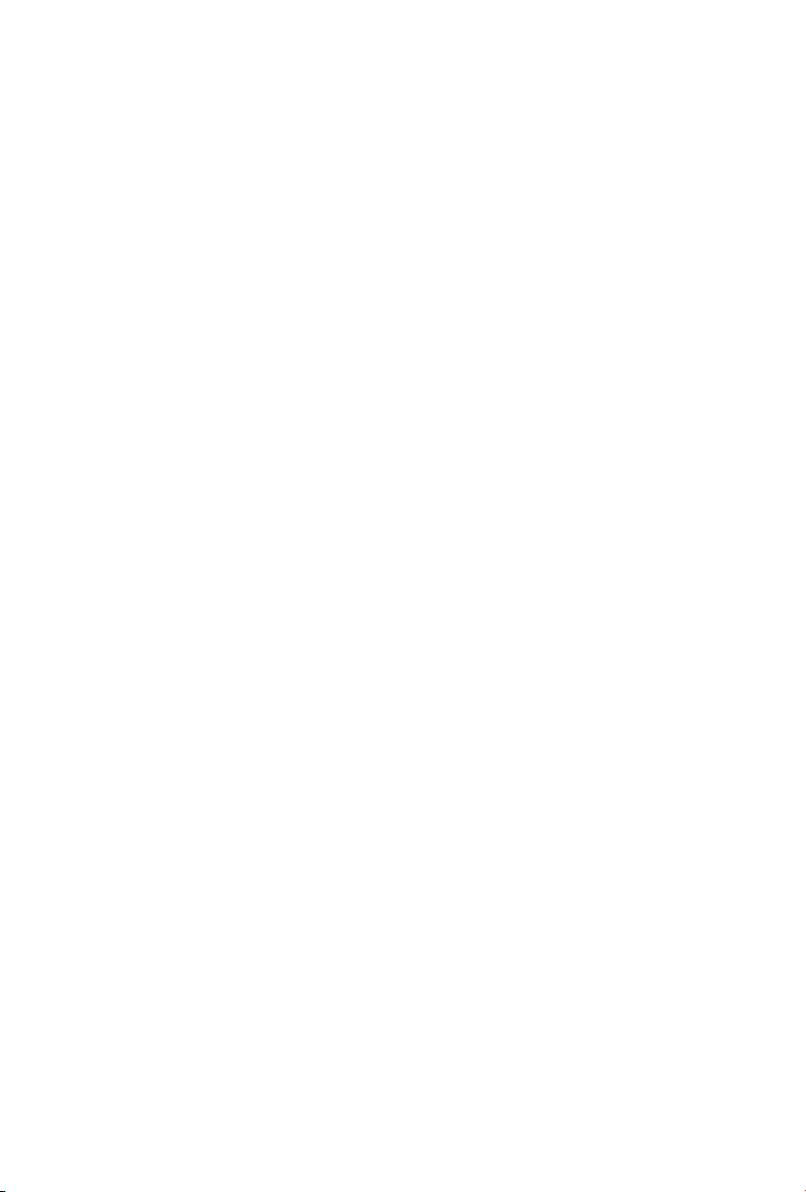
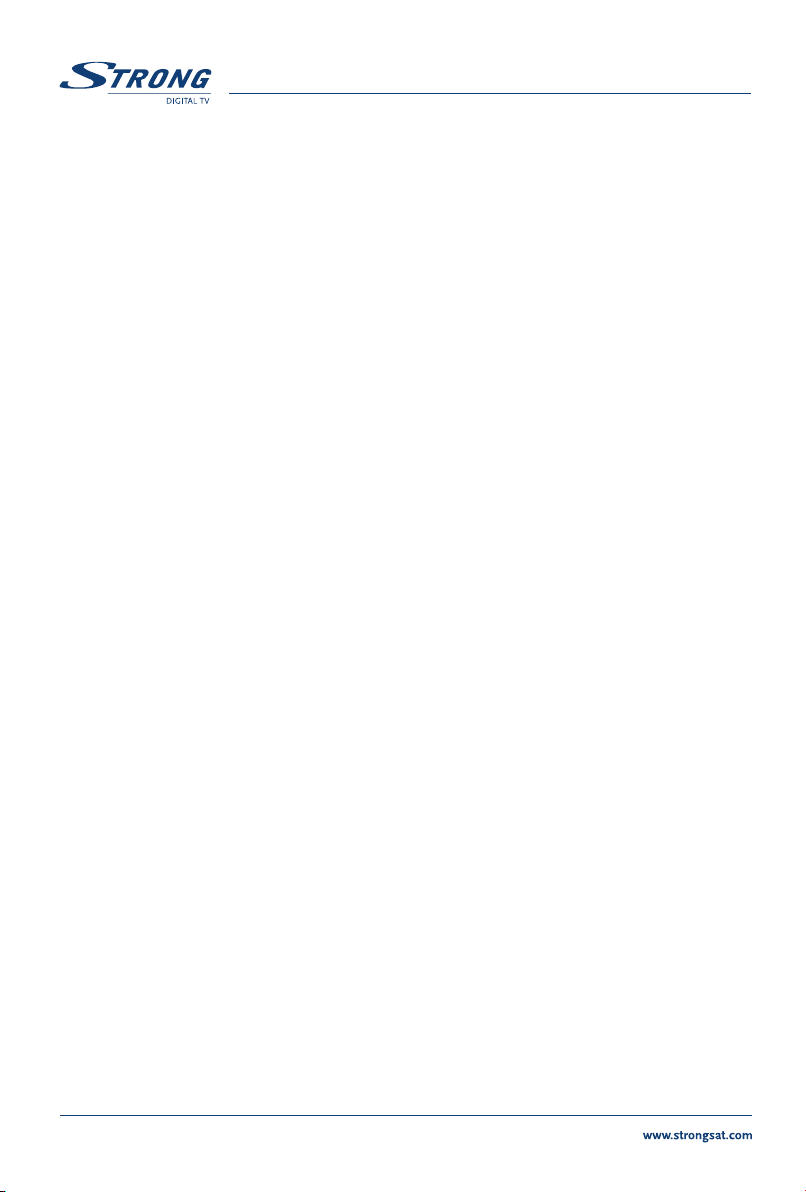
Content
1.0 Introduction 3
1.1 Safety Instructions 3
1.2 Features & Accessories 4
1.3 Safety Precautions 5
1.4 Storage 5
1.5 Equipment Set-up 6
2.0 Your Receiver 6
2.1 Front Panel 6
2.2 Remote Control Unit 7
2.3 Rear Panel 9
3.0 Connections 10
3.1 Connecting to TV & VCR 10
3.2 Connecting to Digital Audio Amplifier 11
3.3 Connecting to Satellite Dish 11
3.4 Connecting to serial cable for downloading software 13
4.0 Starting up 14
PART 1
z
English
5.0 Main Menu 18
5.1 Channel Organiser 19
5.2 Installation 23
5.3 System setting 29
5.4 Timer 39
5.5 Game 40
6.0 Other operation functions 42
6.1 System Information 42
6.2 Mosaic (Nine picture view) 42
6.3 EPG (Electronic Program Guide) 43
6.4 Selection Audio Language 45
6.5 Teletext function 45
A.1 Trouble Shooting 47
A.2 Specifications 48
A.3 Glossary of Terms 50
2
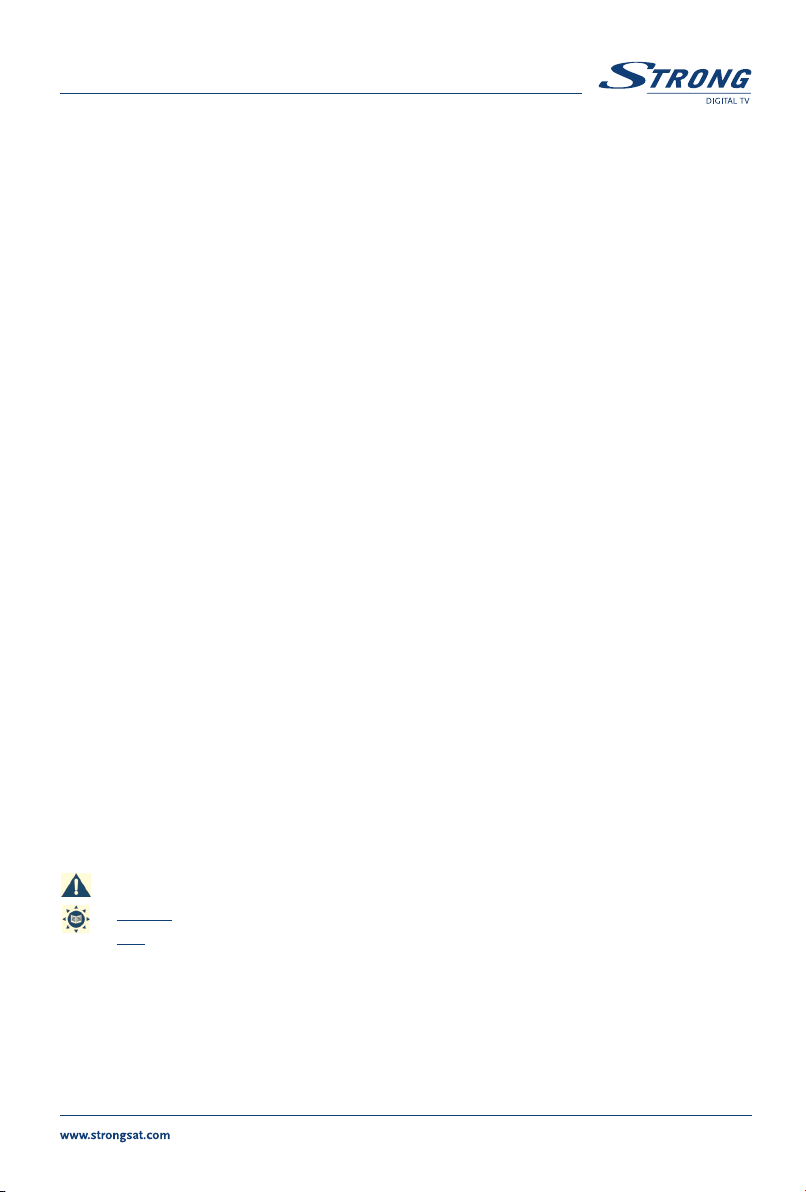
z
PART 1
English
1.0 Introduction
1.1 Safety Instructions
DO NOT INSTALL YOUR RECEIVER:
In a closed or poorly ventilated cabinet;
Directly on top of or under any another equipment;
On a surface which might obstruct the ventilation slots.
DO NOT EXPOSE THE RECEIVER OR ITS ACCESSORIES:
To direct sunlight or near any other equipment that generates heat;
To rain or intense moisture;
To any shock which may cause permanent damage to your receiver;
To any magnetic objects, such as loudspeakers, transformers, etc.;
To intense vibration;
Never open the cover. It is dangerous to touch the inside of the receiver due to high voltage
currents and possible electrical hazards. Your warranty will be void if the receiver has been
opened.
When the receiver is not used for a long period of time, you should unplug the power cord
from the wall socket.
Do not use a damaged power cord. It may cause a fire or an electrical shock.
Do not touch a power cord with wet hands. It may cause an electric shock.
Place the receiver in a well-ventilated environment.
When you are connecting the cables, be sure that the receiver is disconnected from the
mains supply voltage.
Do not use your receiver in a humid environment.
Make sure you read this user manual before installing your receiver.
How to Use This Manual
This manual provides complete instructions for installing and using this receiver.
The following symbols will serve as follow.
Warning Indicates warning information.
Tips Indicates any other additional important or helpful information.
MENU Represents a button on the remote control or the receiver (Bold Character)
Move to Represents a menu item within a window. (Italic Character)
3
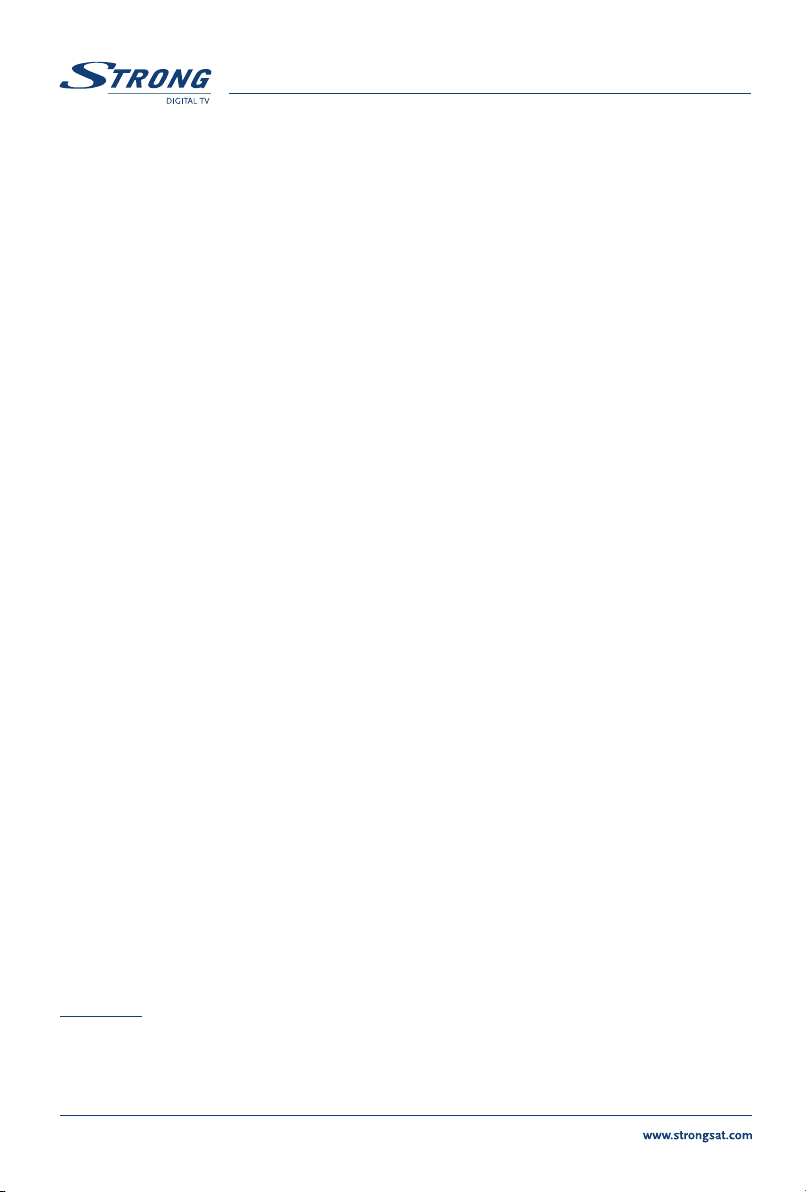
1.2 Features & Accessories
For all digital Free-To-Air TV and Radio programmes via satellite
Display showing channel number or time
Digital sound through coaxial output (S/PDIF)
Separate power switch
Set-up supports for first time installation
3200 channel memory capacity for 64 satellites
4 Favourite lists for TV-and Radio programme
Quick and easy installation & user-friendly menu
Excellent Audio & Video quality
Parental lock function for menu and selectable per channel
Teletext via OSD & VBI
Supports DiSEqC 1.0 and DiSEqC 1.2
Electronic Programme Guide (EPG) for present/following event information and up to 7
days for on screen programme information
Full multi-lingual DVB subtitling and audio track support
Multi-lingual support on screen menu (OSD): English, German, French, Italian, Spanish,
Turkish, Bulgarian, Czech
Edit functions for TV or Radio programme name and satellite name
Future-proof: Software update via satellite (OTA)
Signal strength bar for digital transponders
Automatic, Network and manual channel scan options
Power on with last viewed channel
10 Timer for recording and/ or sleep-timer with 3 modes (daily, weekly, once)
1 Game (Tetris)
User-friendly remote control with coloured function buttons
Low power consumption
Advanced timer function
Mosaic function: 9 TV Channel in overview
Automatic clock change: summer/ winter time
Connections: SAT IN, SAT OUT, 1 Scart TV (RGB/CVBS), 1 Scart VCR (CVBS)1, S/PDIF
Serial Port RS 232, Power switch
1
1
PART 1
z
English
1
,
1
Only for model SRT 6010
Accessories:
User's Manual
1 Remote control unit
2x Batteries (AAA type)
4

z
PART 1
English
Note: The batteries should not be recharged, disassembled, electrically short-circuited or be mixed or
used with other types of batteries.
1.3 Safety Precautions
To maintain your receiver's optimum performance, you are advised to apply the following safety precautions:
Read this manual carefully and make sure you fully understand the instructions given.
Refer all maintenance or servicing to suitably qualified personnel
If you wish, you may clean your receiver with a soft lint-free cloth slightly made damp with a
mild soap solution, only after disconnecting from the mains voltage supply.
Do not use alcohol or ammonia based liquids to clean the receiver.
Do not open the receiver cover, as you will be exposed to a shock hazard
Do not open the receiver cover this will void your warranty.
Do not place any objects on top of the receiver because this might prevent proper cooling
of the components inside.
Make sure no foreign objects fall through the ventilation slots because this could cause fire
or an electric shock.
Wait a few seconds after switching off the receiver before you move the receiver or discon-
nect any equipment.
Please ensure that the electrical power supply corresponds with the voltage on the electrical
identification plate at the back of the receiver.
It is a necessity that you only use an approved extension and compatible wiring that is suit-
able for the electrical power consumption of the installed equipment.
If the receiver does not operate normally even after strictly following the instructions in this
user manual, it is recommended to consult your dealer.
1.4 Storage
Your receiver and its accessories are stored and delivered in a packaging designed to protect against
electric shocks and moisture. When unpacking it, make sure that all the parts are included and keep
the packaging away from children. When transporting the receiver from one place to another or if you
are returning it under warranty make sure to repack the receiver in its original packaging with its accessories. Failing to comply with such packaging procedures could void your warranty.
5
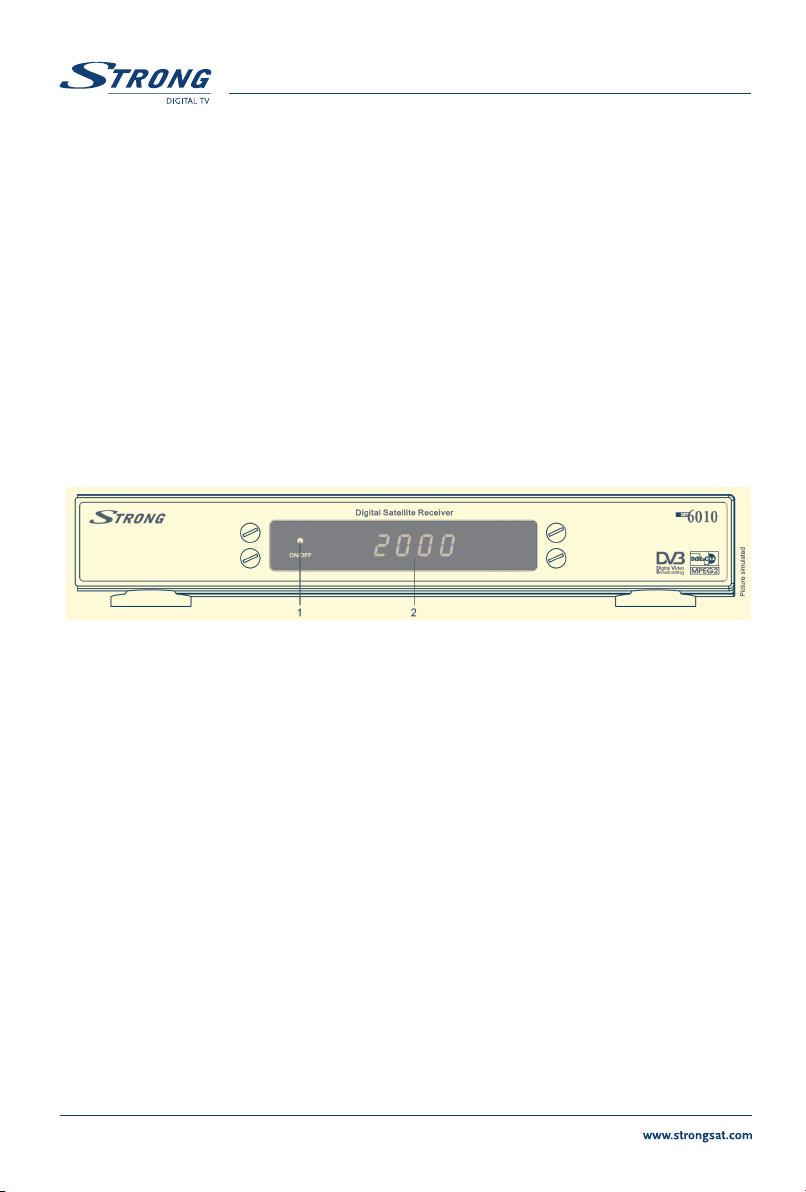
z
PART 1
English
1.5 Equipment Set-up
We recommend you consult a professional installer to set up your equipment. Otherwise, please follow
the instructions below:
Refer to the user manual of your TV and your antenna.
Make sure that the SCART cable is in a good condition.
Make sure that the SCART cable connections are well shielded
Make sure that the outdoor components of the antenna are in good condition.
2.0 Your Receiver
2.1 Front Panel
FIGURE 1. Front Panel
1. Mode indicator
The RED light indicates that the receiver is in STAND-BY mode.
The GREEN light indicates that the receiver is in AWAKE mode.
2. 4 digits display
1
In STAND-BY mode this indicates current time
In AWAKE mode this indicates current channel number
1
Only for model SRT 6010
6
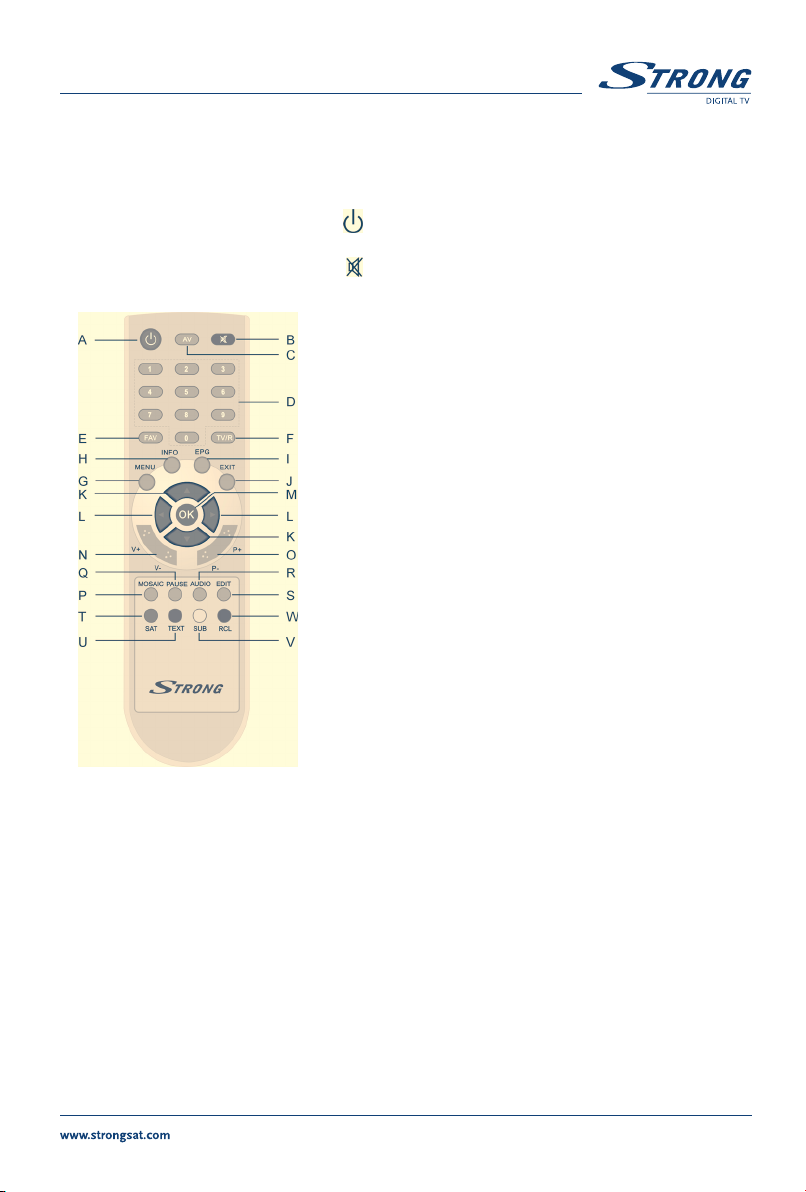
z
PART 1
English
2.2 Remote Control Unit
All features of the set-top box can be controlled with the remote control unit.
A. Turns the receiver On/Off.
B. Mutes audio output of the receiver.
C. AV
Toggle between TV and AV mode.
D. 0~9
Changes channel and controls numeric functions.
E. FAV
Toggle Favorite mode ON / OFF.
F. TV/R
Toggle between TV or RADIO mode.
G. MENU
Shows the main menu and exits from any level of menu
to view mode.
H. INFO
Shows information of the current channel.
I. EPG
Shows the EPG (Electronic Program Guide) only when
menu is off.
J. EXIT
Exits from the menu or sub-menu and cancels the
progressing function if applicable.
FIGURE 2.
Remote Control Unit
K.
Change the current program to the previous/next program
when menu is off. Moves the cursor to upward/downward
when menu is on.
L..
Increases/decreases the volume level when menu is off. Change the setting values in specific
Menu item when menu is on.
M. OK
Activates the highlighted menu item. Displays a channel list according to TV /Radio Mode.
N. V+ / V-
Use to increase or decrease the receiver volume level.
O. P+ / P-
Page up and down in menu list.
7
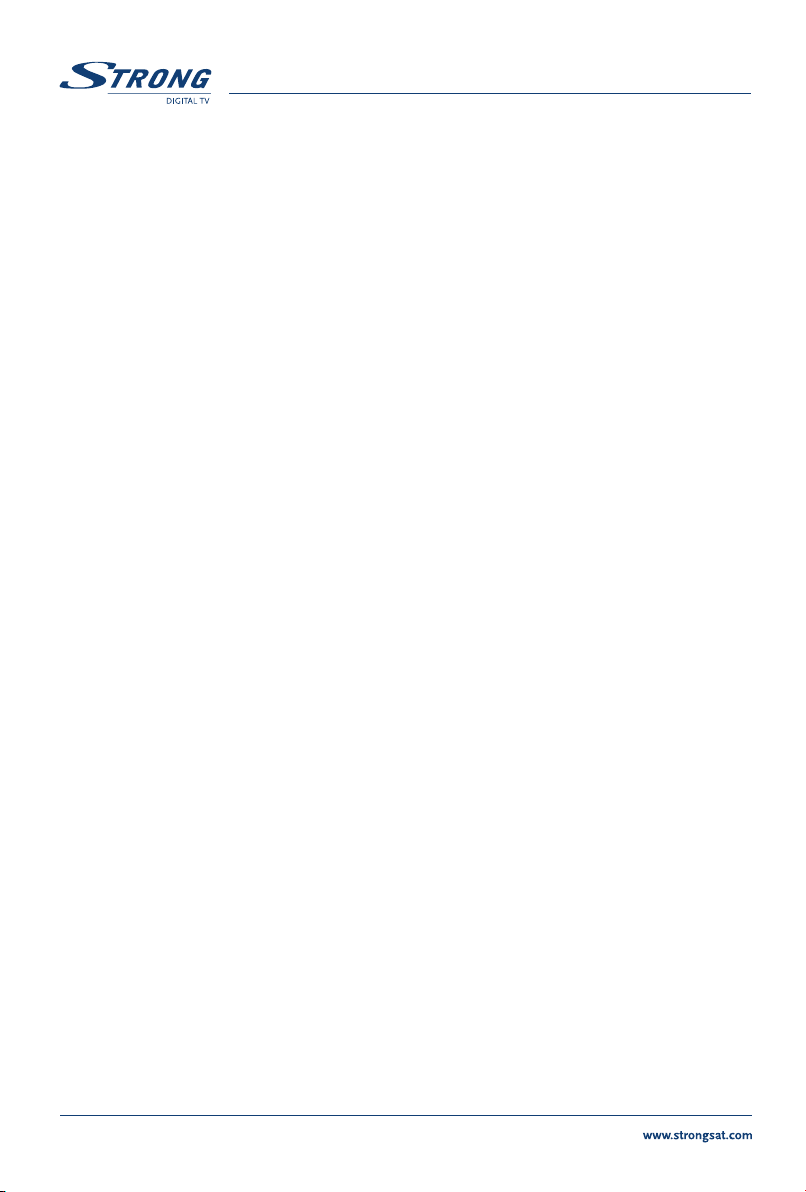
O. P+ / P-
Page up and down in menu list.
P. MOSAIC
Show pictures of 9 channels on the screen simultaneously
Q. PAUSE
Freeze/Resume picture.
R. AUDIO
Shows the list of available audio languages for the channel you are watching. In addition it sets
the current channel audio to stereo ((z)), left-mono ((z or right-mono z)).
S. EDIT
Program edit
T. SAT
Switch the satellite
U. TEXT
Shows current service's Teletext on OSD
V. SUB
Show the list of subtitled languages the current channel supports.
W. RECALL
Switches back to last channel viewed
PART 1
z
English
8
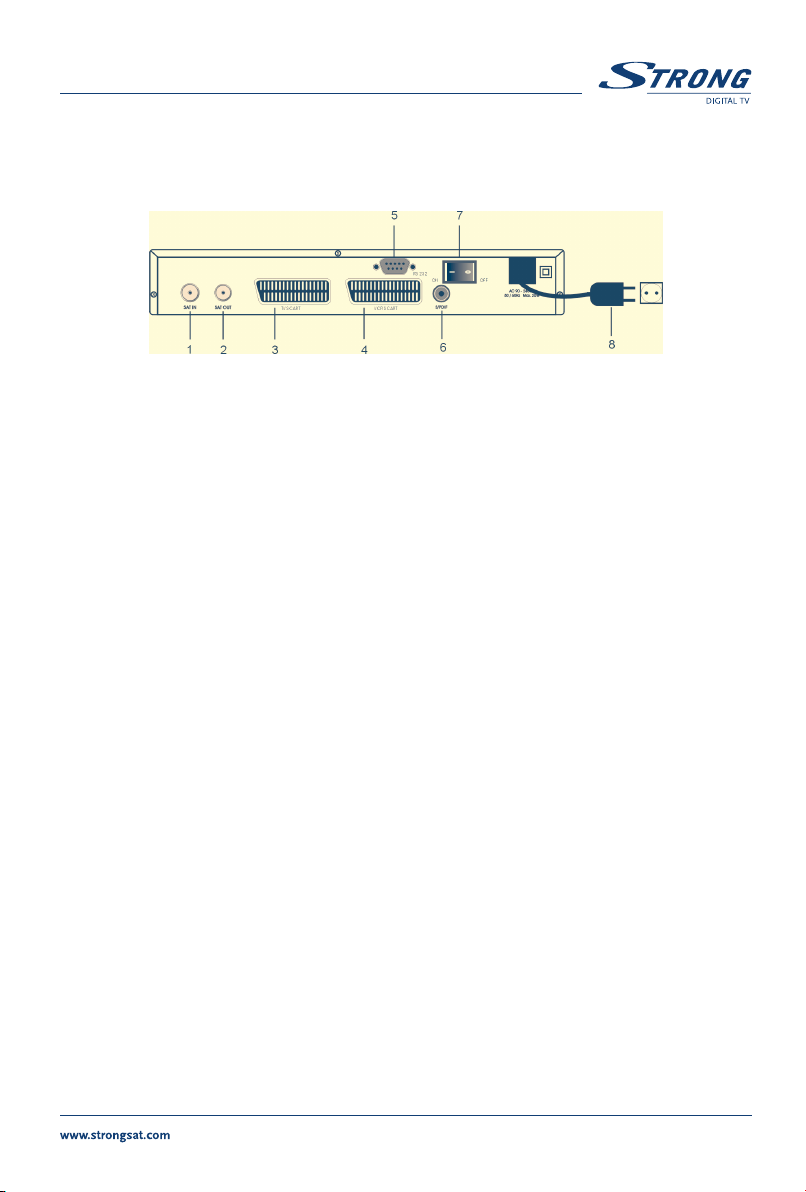
z
PART 1
English
2.3 Rear Panel
FIGURE 3. Rear Panel
1. SAT IN
Connect the digital signal from your LNB on the satellite dish to this connector.
2. SAT OUT
Gives you the possibility to connect an extra receiver (analogue or digital).
3. TV SCART Connector
To connect your receiver to your TV set using a SCART cable.
4. VCR SCART Connector
1
To connect your receiver to your video recorder using a scart cable. Your video signal will now
be looped through your receiver to your TV set.
5. RS 232 Serial Port
This serial port can be used to connect your PC with your receiver, to download new versions
of software to your receiver.
6. S/PDIF Digital audio output
1
Use this coaxial output to connect your receiver to the input of your digital audio amplifier.
7. Power ON/OFF Switch
8. Power Cord
Your receiver requires a current of 90~240V AC (Auto-selectable), 50~60Hz +/-5%.
Make sure to check the power specification before connecting your receiver to the wall outlet.
1
Only for model SRT 6010.
9
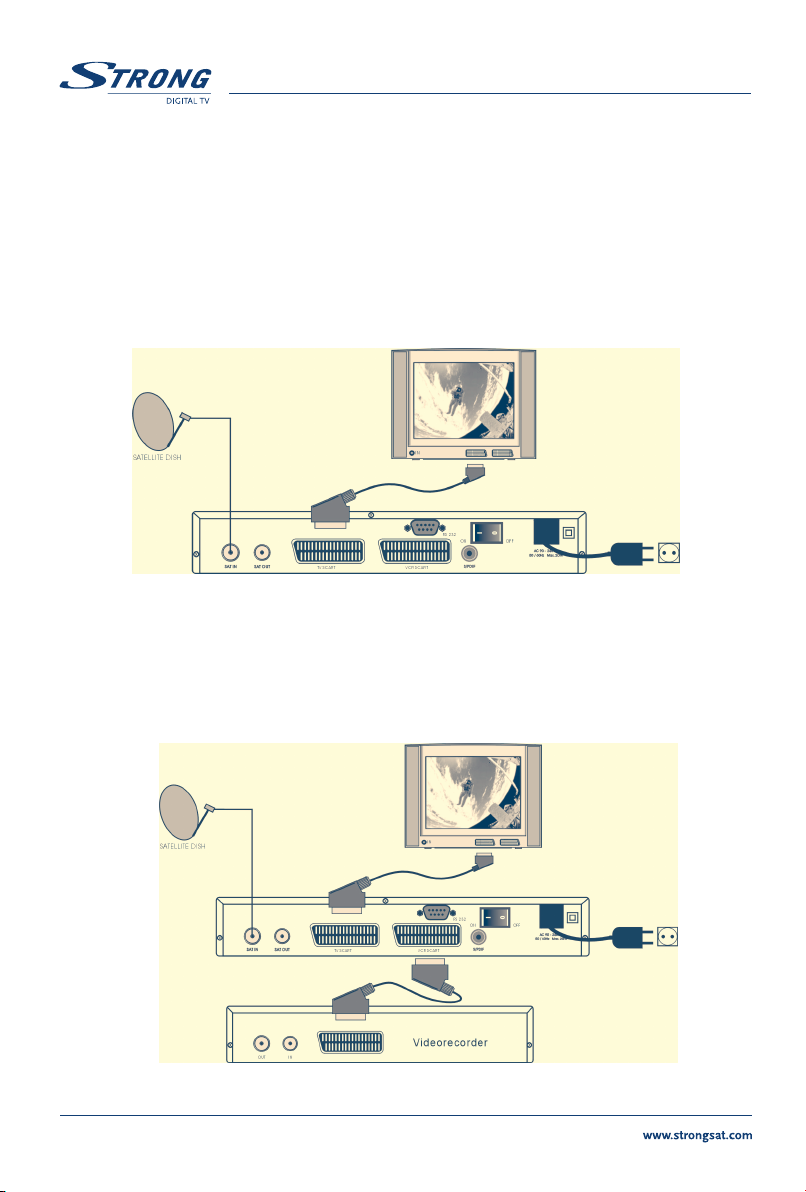
3.0 Connections
3.1 Connecting to TV & VCR
< Basic connection with a Scart cable >
1. Connect the satellite signal from the LNB to the LNB IN connector.
2. Connect the TV scart connector at the back of the receiver to the scart - in connector on your TV set.
FIGURE 4. Basic connection with a Scart cable
<Advanced connection of the receiver to the TV set and VCR>
1. Connect the satellite signal from the LNB to the LNB IN connector.
2. Connect the TV scart connector at the back of the receiver to the scart-in connector on your TV set.
3. Connect the VCR scart connector at the back of the receiver to the scart-in connector on your VCR.
PART 1
z
English
FIGURE 5. Advanced connection of the receiver to the TV set and VCR
10
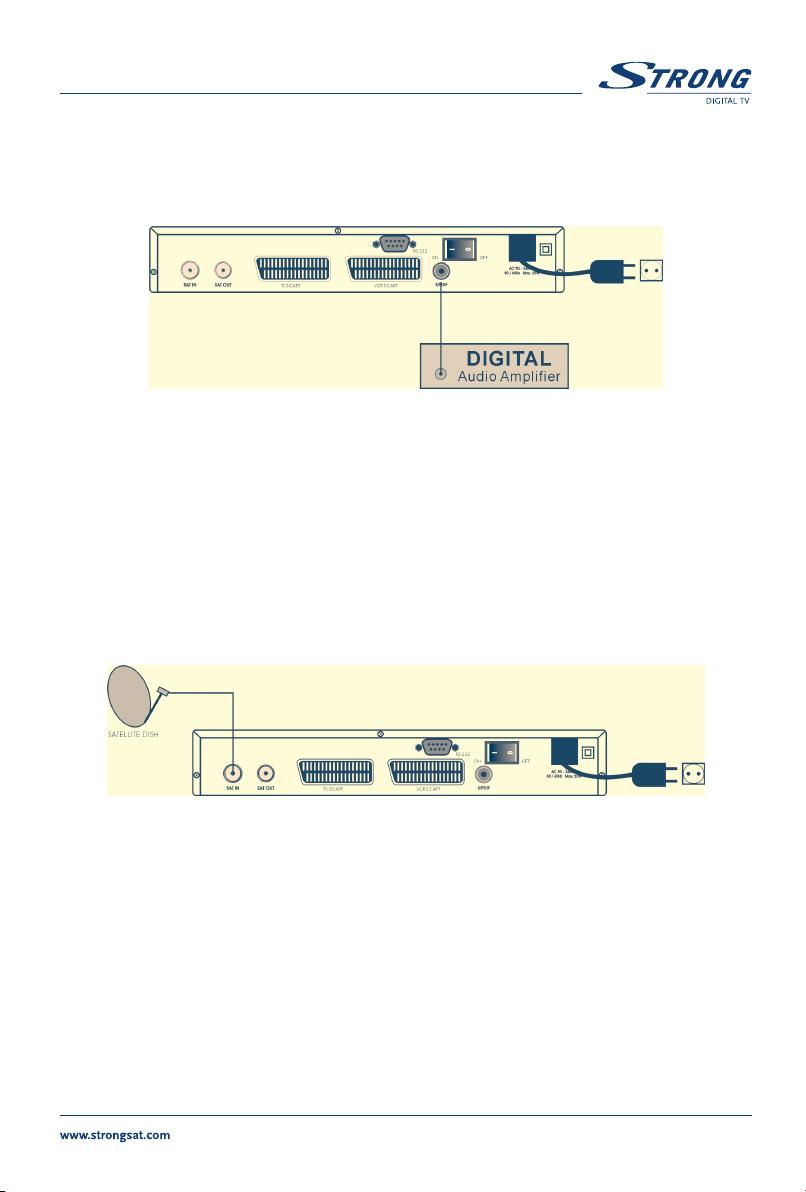
z
PART 1
English
3.2 Connecting to Digital Audio Amplifier
The Digital Audio Amplifier is connected with the receiver from the S/PDIF connector. (FIGURE 6)
FIGURE 6
3.3 Connecting to Satellite Dish
<Connecting a fixed satellite dish to your receiver>
First choose which satellite you want to receive your signals from, and have your dealer aim
your dish at the requested satellite.
Connect a coax cable to your LNB and the other end directly to the LNB IN connector of your
receiver.
FIGURE 7. Connecting a fixed satellite dish to your receiver
<Connecting multiple fixed dishes to your receiver using a DiSEqC 1.0 switch>
If you want to watch programs from more than one satellite (For example from Astra and from Hot
Bird) it is advisable to use fixed dishes and a DiSEqC 1.0 switch. Have your Dealer aim the dishes at
the requested satellites and connect the LNB's with coax cables to the IN connectors of the DiSEqC 1.0
switch . Connect the OUT connector of the DiSEqC 1.0 switch to the LNB IN connector at the back of
your receiver.
11

z
PART 1
English
FIGURE 8. Connecting multiple fixed dishes to your receiver using a DiSEqC 1.0 switch
<Connecting a dish on a motorized positioner to your receiver>
Another possibility for watching programs from multiple satellites is by mounting
a dish to a motorized DiSEqC 1.2 positioner.
Have your dealer mount the dish to the positioner, set the correct angle of the elevation and let him set
the center point for your positioner.
Connect the LNB with a coax cable to the LNB IN connector of the positioner, and connect the OUT
connector of the positioner to the LNB IN connector at the back of your receiver.
FIGURE 9. Connecting a dish on a motorized positioner to your receiver
12
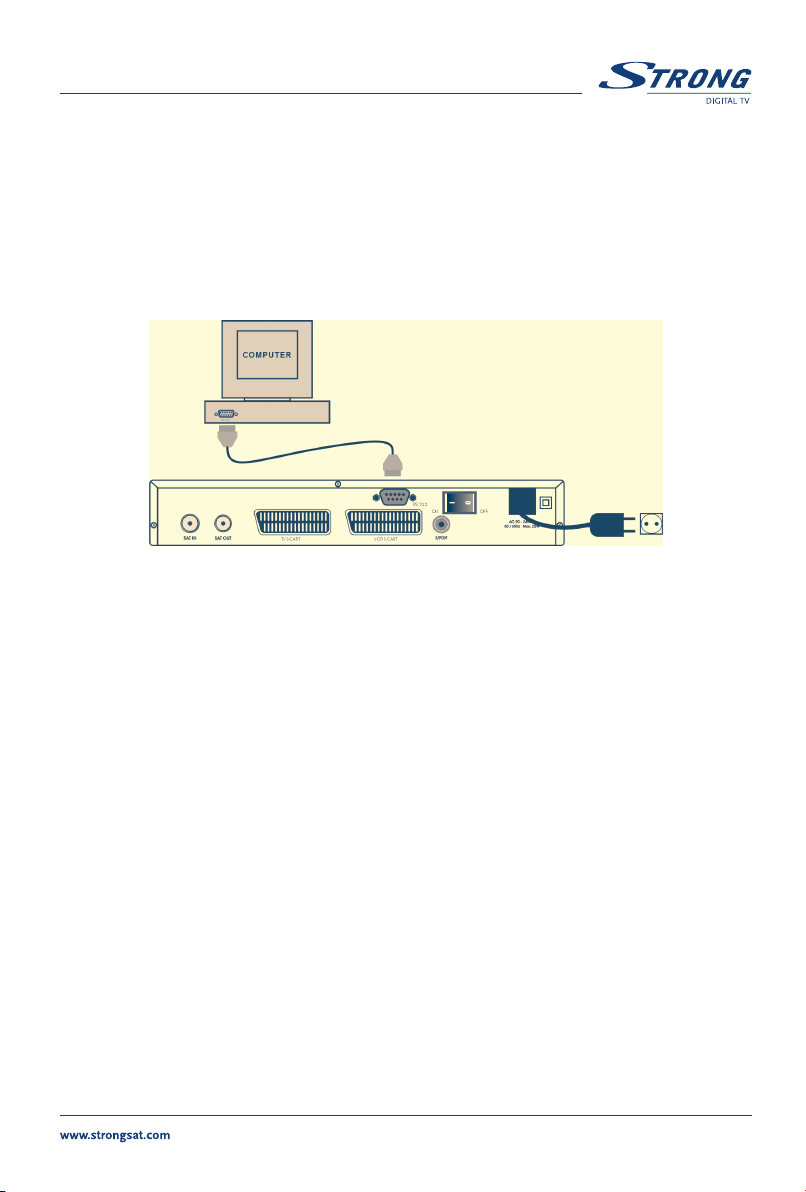
z
PART 1
English
3.4 Connecting to serial cable for downloading software
1. Connect the RS 232 connector on the back of your receiver to the Serial port of your computer
using a serial cable.
2. Instructions how to download software can be found on our website www.strongsat.com
(support > download). However, this receiver can download new system software
automatically by satellite.
FIGURE 10. Connecting the RS 232 connector on the back of your receiver to the Serial port
13
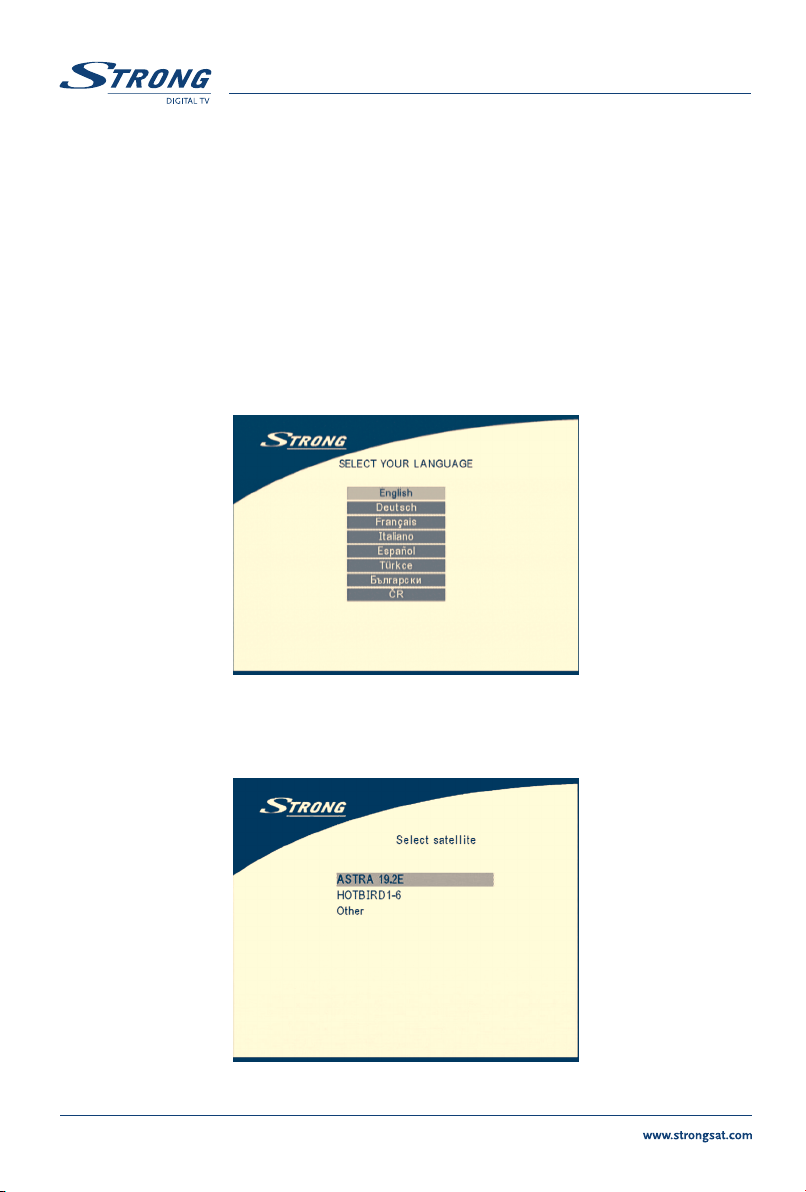
z
PART 1
English
4.0 Starting up
Ensure that your satellite receiver is correctly connected to your television and dish, and that your satellite signal is of good quality. (If you are not sure about this then ask your local strong dealer to check
your installation or satellite signal.)
Confirm that the power plug on the receiver is plugged into the wall outlet. Turn on the receiver. The
following picture is shown the first time you switch on the receiver.
It is recommended that you perform the first time installation following the Installation Wizard step by
step. It will help you to easily achieve system configuration and channel installation. If you are a professional installer then you can skip wizard by pressing MENU button and set-up channels using the
Installation menu.
SCREEN 1
Press UP/DOWN to choose your language, press OK to confirm. The select satellite menu will appear
as below.
SCREEN 2
14

z
PART 1
English
Future installation steps are depend from satellite where your dish is aimed.
1. Your dish is aimed to Astra 1C, 1E, 1F or Hotbird satellite.
Press UP/DOWN to select the ASTRA or Hotbird satellite and press OK button on your remote control.
Below screen will appear.
SCREEN 3
Follow instruction written on screen. When you have fixed your dish at correct direction choose NEXT
and press the OK button. The channel Setup menu will appear as shown on screen 8.
2. Your dish is aimed at another satellite, select “Other” in “Select satellite” menu and press
OK, more satellite will appear in the satellite list, you can select the satellite you want.
15

z
PART 1
English
SCREEN 4
If you select a satellite in the satellite list, the configure antenna menu will appear, please set the LNB
Type, LNB Low Freq, LNB High Freq, Band control, Polarisation control, DiSEqC Switch and Antenna
mode.
SCREEN 5
2a. If you have a fixed dish then set “Antenna mode” to “Fixed”, select NEXT and press the OK
button. The Adjust antenna screen as shown on screen 6 will appears. You should select
transponder receivable at your location, adjust the antenna position for maximum level for
the signal strength and quality.
16

z
PART 1
English
SCREEN 6
When you have completed the adjustment, choose NEXT and press the OK button. The channel Setup
menu will appear as shown on screen 8.
2b. If you have a DiSEqC Dish, you can set “Antenna mode” to DiSEqC 1.2, choose NEXT and
press the OK button. The menu Adjust antenna will appear as shown on screen 7.
SCREEN 7
You should select transponder receivable at your location (choose “Transponder“ field and select
transponder by pressing LEFT/RIGHT button). Then choose field “Move Dish” and adjust position of
the dish by pressing the LEFT/RIGHT button. Once you adjust the dish position choose “Store position”,
set number of the position by pressing LEFT/RIGHT button. Then choose NEXT and press the OK
button. You will be guided to Channel Setup menu as shown on screen 8 below.
17

z
PART 1
English
SCREEN 8
Choose NEXT and press the OK button to start the scan.
When the scan is completed, the receiver will save the services information automatically and exit to
the normal play state.
5.0 Main Menu
All the important settings and features of your receiver can be operated in Main Menu. The Main Menu
consists of five sub-menus which are "Channel Organizer", "Installation", “System setting” , "Timer" and
"Game".
Press the MENU key when the menu is off, The MAIN MENU screen will appear (SCREEN 9).
SCREEN 9
18

z
PART 1
English
5.1 Channel Organiser
In the MAIN MENU screen, press UP/DOWN to move the cursor to Channel Organiser, and then press
OK to enter the Channel Organiser menu.
SCREEN 10
The Channel Organiser menu consists of two sub-menus; “Channel Manager” and “Favorites Manager”.
5.1.1 Channel Manager
In this menu, you can change the order of the channels, move, delete and edit channels.
To change the satellite use the RED button.
SCREEN 11
19

z
PART 1
English
Sort (GREEN buton)
You can sort the channel order in the channel list by “name a~z”, “name z~a”, “Free-CA”,
“Fav - NO Fav” or Default type.
SCREEN 12
Edit (YELLOW button)
Select the channel that you wish to edit, press the YELLOW (Edit) button to move into the modify program menu. (SCREEN 13) In this menu, you can modify the Program Name, Down Frequency, Symbol
rate, Video PID, Audio PID.
SCREEN 13
20

z
PART 1
English
If you want to rename the channel, use the UP/DOWN keys to select “Program Name” and press OK,
the program name dialog will shown as below.
SCREEN 14
Use the LEFT/RIGHT button to move the cursor to the character you wish to edit. Use the UP/DOWN
button to change character (scroll alphabet). If you wish to delete character you have to replace it with
“space” character.
When editing is complete, press the OK button.
21

z
PART 1
English
Move channel
SCREEN 15
Press the UP/DOWN keys to point the focus of the menu to the channel of your selection.
Press the LEFT/RIGHT keys to point the focus of the menu to the column “Move”.
When the focus is on column “Move”, press the OK button to confirm selection of the channel, using
the UP/DOWN buttons move the channel to its new location and press the OK button to confirm the
new location. Repeat this for every channel that you want to move.
Delete channel
SCREEN 16
Press the UP/DOWN keys to point the focus of the menu to the channel of your selection.
Press the LEFT/RIGHT keys to point the focus of the menu to the column “Del”.
When the focus is on column “Del”, press the OK button to mark the channel as selected to be deleted
from the list. To apply the changes press the EXIT button and confirm the channel's deletion.
22

z
PART 1
English
5.1.2 Favorites Manager
Press the UP/DOWN keys to select the channel. Press the LEFT/RIGHT keys to point the focus to the
favorite group. Press the OK button to add the selected channel to the Favorite group. To remove the
channel from the favorite group, repeat same operation.
SCREEN 17
5.2 Installation
The installation menu contains three sub-menus; “Antenna Installation”, “Auto Scan” and “Manual Scan”.
SCREEN 18
23

z
PART 1
English
5.2.1 Antenna Installation
You can add a satellite, edit a satellite and delete a satellite in this menu.
SCREEN 19
Add satellite
If you want add a new satellite, press the RED key in this menu, a satellite list will appear on the screen.
Press RIGHT/LEFT to select the satellite.
If the satellite does not exist in the satellite list, please select “NEW SAT1”.
SCREEN 20
24

z
PART 1
English
Edit satellite
If the parameters of the satellite were changed or the satellite is a new satellite, you must set the
parameters of the satellite, such as LNB type, LNB low Freq, LNB High Freq, Transponder, LNB Power,
22 k Tone, DiSEqC and Motor Position.
SCREEN 21
Delete satellite
If you want to delete a satellite, press the YELLOW key. Then warning message will appear as below.
Select OK and press the OK key to confirm.
SCREEN 22
25

5.2.2 Auto Scan
SCREEN 23
Press the GREEN key to set the scan mode to Free or Free+CA.
Press the YELLOW Key to set the Blind Scan to ON or OFF.
Press the BLUE Key to set the scan type to NIT OFF or NIT ON.
When the set-up is completed, press the RED key to start the scan, shown as below.
PART 1
z
English
SCREEN 24
26

z
PART 1
English
5.2.3 Manual Scan
In this menu, you can add a new transponder, edit the transponder or delete the transponder. And you
can scan transponder. User can switch satellites with the RED button.
SCREEN 25
Add Transponder:
In this menu, you can add a new transponder to the system. Press the GREEN button, the Add
Transponder sub-menu will appear on screen.
SCREEN 26
Down Frequency: Input the frequency of the new transponder.
Symbol Rate: Input the symbol rate of the new transponder.
Polarity: Select the Polarity of the new transponder.
27

PART 1
Edit Transponder:
In this menu, you can edit a transponder in the system. Press the YELLOW button, the Edit
Transponder sub-menu will appear on screen.
SCREEN 27
Delete Transponder
Press the BLUE button to delete a transponder. The warning massage will be shown as below.
z
English
SCREEN 28
Press LEFT/RIGHT to select OK, press the OK button to confirm.
Scan
Press UP/DOWN to select a transponder, press the OK button to scan all the channels on the
transponder.
28

z
PART 1
English
5.3 System setting
In this menu, you can configure the systems such as language Setting, OSD style, Parental Control, TV
Settings and Time Setting.
SCREEN 29
5.3.1 Preference
SCREEN 30
29

PART 1
5.3.1.1 Language Setting
You can change the language of the OSD and Audio.
Press UP/DOWN to select the OSD language or Audio language. Press OK/RIGHT to enter the
language list and Press UP/DOWN to select the language. Press OK to confirm.
SCREEN 31
5.3.1.2 TV settings
You can set the TV mode, Screen mode and Video output .
z
English
SCREEN 32
30

z
PART 1
English
TV mode
The TV mode Screen will appear as follows:
SCREEN 33
Press OK/RIGHT to select PAL or NTSC, press OK to confirm. If you don't know which standard your
TV has, please select AUTO.
Screen mode
The TV format Screen will appear as follows:
SCREEN 34
Press OK/RIGHT to select 4:3 or 16:9, press OK to confirm
31

Video output
The Video output Screen will appear as follows:
SCREEN 35
Press OK/RIGHT to select CVBS or RGB, press OK to confirm.
PART 1
z
English
32

z
PART 1
English
5.3.1.3 Time Settings
If a broadcaster provides GMT, you can set the time using GMT, or set your own time by yourself. If the
GMT usage is ON then the Current time is set automatically or you can set the time zone. If your
broadcaster provides the correct time offset then your receiver will change from summertime to wintertime automatically.
If you set GMT Usage to OFF, Set Data and Set Time item are displayed.
To set the time value manually, move the cursor to the time item and use the numeric buttons on the
remote control.
SCREEN 36
5.3.1.4 Set Factory Default
Please be careful when using this function, because it will erase all the data and parameters you may
have set earlier to your receiver. Once you set the factory default you will have to re-install your preferences
and re-scan your channels. To reset your receiver to factory default, apply the following steps:
Select Set Factory default and press OK. The warning message will appear as below.
33

z
PART 1
English
SCREEN 37
Select OK and press the OK key, the receiver will return to its factory default state, and all user data will
be deleted.
Note: Your PIN code will change back to the factory setting “0000”.
5.3.2 OSD Style
In this menu, you can set the Menu Colour, Transparency Level, Border Pattern and Cover Style.
SCREEN 38
34

z
PART 1
English
5.3.3 Parental Control
In this menu, you can set channel lock status (ON or OFF), the menu lock status, parental setting and
change the PIN code (shown as SCREEN 39).
The default PIN code is 0000.
SCREEN 39
Channel Lock
Set the system channel lock to ON or OFF. If the channel lock is on, the user has to enter the parental
PIN code correctly before watching the locked channel.
SCREEN 40
Menu Lock
Press OK to select whether you need the lock or not for the Menu, YES or NO, press OK to confirm. If
the menu lock is on, then for some operations such as search program and set factory default, you
need to enter your PIN.
35

z
PART 1
Parental Setting
English
Set some channels to lock status. If a channel is locked, the user has to enter the parental PIN code
correctly before watching the locked channel.
SCREEN 41
Use the UP/DOWN keys to select the channel you want to lock.
Press the OK button to lock the channel.
Change PIN
Modifying the PIN. You must enter the 4 digits PIN and confirm it again; the system PIN will be
changed into the new PIN as show on SCREEN 42.
SCREEN 42
36

z
PART 1
English
5.3.4 System info
The system information displays information about your receiver such as software and UI version.
SCREEN 43
5.3.5 System Update
In this menu, you can select between “STB to STB” and “OAD”
STB to STB software transfer.
a) First power off both STBs, connect them with cross RS 232.
b) Then power on master STB (master is STB from which you will copy software) and keep slave
STB off. Navigate in the menu of master STB and select “System Update - STB to STB”.
c) When the status displays “Detecting slave STB”, power on slave STB, after the master STB
detects the slave, the master starts transmission and burns.
d) While transmitting and burning, it is very important to avoid other operations such as
power off because this may cause destruction of the data in the FLASH memory and the
receiver will need to be repaired.
e) When update is complete, first power off both STBs, then disconnect the RS 232 line.
SCREEN 44
37

z
PART 1
Over Air Download (OAD)
English
Select this option in order to update your receiver with the latest software version.
The receiver will check availability of the software update on air and load the latest software, if available. You will be asked to confirm update. Do not switch power off and do not disconnect the receiver
from the aerial during update process.
Availability of the software update is subject of local broadcast condition and may not work in all countries. Contact your vendor to find out more about this function.
Update through PC to STB
1. Connect Computer to receiver (receiver must be power off) with a 9-pin cross cable (two females)
2. The computer will follow the steps below:
Start -> Programs -> Accessories -> Communications -> Hyper terminal
Then choose “COM1” or “COM2” according to which port you are using in the computer and port
setting as follows:
Bits per Second: 115200
Data bits: 8
Parity: None
Stop bits: 1
Flow Control: None
3. In Hyper Terminal menu select “transfer” item and then press “send file” item. Select the file
with the new software (*.UPD) you want to download and choose the protocol
“1K Xmodem”. Finally press ok and a download menu will appear in the computer screen.
Power on the receiver, then the download process will begin.
4. After about 2.5 minutes, the message “OK, Reset” will appear on the computer on Hyper
Terminal window, which means the download has completed successfully.
5. Power off the receiver and then unplug the RS 232 interface.
*Note: INCORRECT OPERATION MAY CAUSE UNREPAIRABLE DAMAGE TO THE RECEIVER.
1. DO NOT POWER OFF THE RECEIVER DURING THE PROCESS OF DOWNLOAD.
2. DO NOT PLUG IN OR UNPLUG THE RS232 INTERFACE WHEN RECEIVER IS POWERED ON.
38

z
PART 1
English
5.4 Timer
You can set the timer to make the receiver perform designated actions including timer based wake up
or sleep instructions to the set-top-box.
SCREEN 45
Use the UP/DOWN buttons to select timer. Press the LEFT/RIGHT key to activate/inactivate current
timer. Press the OK button to enter your selected timer settings.
Action: You can select the following functions:
“Power On”: The receiver powers on at the designated date and time.
“Time interval”: The receiver switches on at the designated date and time, displays the chan-
nel and then switches off at the designated date and time (The value set at
the end time).
“Power Off”: The receiver powers off at the designated date and time.
Cycle: You can set the cycle of the action designated in the timer mode (one time,
Daily or Weekly).
Start Date: You can set the start date of the timer action.
Start Time: You can set the start time of the timer action.
End Time: You can set the end time of the channel viewing when the Timer mode is on
Time Interval.
Channel Type: Select between TV and Radio.
Channel Name: Press the Right button to display the channel list and using the navigation
buttons select the channel to be shown when the receiver will power on
by the timer.
39

z
PART 1
English
5.5 Game
The receiver has game Tetris and a calendar. In this menu user can select the game item and press OK
to play the game. Or you can press the GAME key in normal play state into the game menu directly.
SCREEN 46
5.5.1 Tetris
SCREEN 47
Key function:
LEFT/ RIGHT key to move the block to left or right.
DOWN to drop the block.
UP to Rotate the block.
40

z
PART 1
English
5.5.2 Calendar
UP/DOWN: +/- months.
LEFT/RIGHT: +/- years (range from 1900 to 2100).
SCREEN 48
41

z
PART 1
English
6.0 Other operation functions
6.1 System Information
In normal operation status (no menu operation), press the INFO button twice, the Program
Information menu will appear on screen as show on <Screen53>. In this menu, the user can view the
current program information such as the satellite name, program name, program number, local frequency, polarity, 22K tone, DiSEqC, down frequency, symbol rate, video PID and audio PID. You also
can view the signal strength of the current program and its signal quality.
SCREEN 49
6.2 MOSAIC (Nine picture view)
In normal operation status (no menu operation), press the MOSAIC button, there are nine picture
being showing on screen such as those on <Screen54>.
SCREEN 50
42

z
PART 1
English
6.3 EPG (Electronic Program Guide)
The EPG shows the event information on the current TP channel by time zone.
With MENU off, press the EPG button. The EPG Menu will appear:
SCREEN 51
Press UP/DOWN to choose the channel.
Press RIGHT into EPG for schedules of the current channel.
SCREEN 52
In EPG schedules menu:
Press the UP/DOWN keys to choose the schedule items.
Press P+ / P- into next / previous day's schedules.
Press LEFT/EXIT to return to EPG Menu.
Press RIGHT to show the details of this item.
43

z
PART 1
English
SCREEN 53
In EPG schedule details:
Press P+ / P- into next/ previous page.
Press LEFT/EXIT to return to the EPG schedule Menu.
You can set up the event timer by pressing OK in the EPG schedule screen.
To set up an timer event:
1.Press UP/DOWN to move the cursor to the event for which you want to add a timer.
2.Press OK to add a timer.
SCREEN 58 shows you current event timer information based on the event you have chosen. You can
also use this screen to modify each value. To save the settings, press OK. To quit event timer setup,
press EXIT.
SCREEN 54
44

z
PART 1
English
6.4 Selection Audio Language
Press the AUDIO button on the remote control to select the audio language as show in <Screen 58>.
Select the LEFT,RIGHT,MIX or STEREO. press OK to make one selection.
SCREEN 55
6.5 Teletext function
With menu off, press TEXT.
SCREEN 56
In TEXT on OSD:
Press UP/DOWN to add/ subtract displayed page number
Press the Numeric keys to input the page directly and
45

If current the program has no Teletext, the screen below will appear:
SCREEN 57
PART 1
z
English
46

z
PART 1
English
A.1 Trouble Shooting
There may be various reasons for the abnormal operation of the receiver.
Check the receiver according to the procedures shown below.
If the receiver does not work properly after checking it, please contact the dealer.
Don't open the receiver cover .
This may cause a dangerous situation.
Symptom
The display on front panel
does not light up
No picture or sound
No picture
The remote control
does not work
Cause
The power cord is not
plugged in.
Wrong connection of the
Audio/Video output of the
receiver to TV.
Audio muting.
TV power off.
The receiver can't receive the
signal
Incorrect values of some
tuner parameters.
Wrong direction of the dish
The batteries of the remote
controller are not inserted or
exhausted
Remedy
Check that the power cord is plugged in to
the wall outlet.
Connect the Audio/ Video output of the
receiver to TV correctly.
Press the Mute button
Turn TV on.
Check the antenna cable, replace the cable,
or connect the cable to the receiver tightly.
Set the values of the tuner parameters
correctly in the installation menu.
Check the signal strength with a spectrum
analyzer and adjust your dish correctly.
Check whether the batteries are inserted
correctly in your remote control. Check the
batteries, and if exhausted replace the
batteries in the remote control.
47

z
PART 1
A.2 Specifications
1. Tuner and demodulator
Input frequency 950 ~ 2150 MHz
Input impedance 75 Ohm
Input level -65 dBm ~ -25 dBm
LNB power supply 13/18 V ± 0.5 V, Max 500 mA,
Waveform QPSK
Symbol rate 2 - 45 MS/s
Viterbi rate K = 7,R = 1/2, 2/3, 3/4, 5/6, 7/8, auto
Reed Solomon decode 204, 188, T = 8
2. MPEG Transport Stream & A/V Decoding
Video decoder Standard ISO/IEC 13818-2 MPEG MP@ML
Video aspect ratio 4:3, 16:9
Resolution 720 x 576 (PAL), 720 x 480 (NTSC)
Video output level 1.0 Vpp, 75 Ohm
Audio decoder Standard MPEG/MusiCam layer I & II
Output mode Stereo, Joint Stereo, Dual Mono, Mono
Sampling frequency 32, 44.1, 48 kHz
Audio output 0.775 Vrms, Unbalanced
English
3. System and memory
CPU Speed 50 MHz
Flash memory 16 Mbits
SDRAM 64 Mbits
4. A/V & Data In/Out
TV Scart Output RGB, CVBS, Audio L/R Output with Volume Control
VCR Scart Input/Output
1
Input: CVBS, Audio L/R
Output: CVBS, Audio L/R Output with Volume Control
S/PDIF output
1
Digital audio output, coaxial
Data Interface RS 232, Bit Rate: 115200 baud
Connector: 9-Pin D-Sub Male type
48

z
PART 1
English
5. Power Supply
Input Voltage 90 - 240 V AC, 50/60 Hz +/- 5 %
Power Consumption Max. 25 W
Stand-by Power <= 8 W
6. Physical Specification
Size (W x H x D) 260 x 40 x 140 mm
Weight 1.2 kg
7. Environmental Conditions
Operating Temperature 0 ~ 40°C
Storage Temperature -30°C ~ 80°C
Operating Humidity Range 10 ~ 85 % RH, Non-condensing
Storage Humidity Range 5 ~ 90 % RH, Non-condensing
1
Available in model SRT 6010
49

z
PART 1
English
A.3 Glossary of Terms
C band 3.7 ~ 4.2 GHz Frequency.
DiSEqC Digital Satellite Equipment Control.
EPG Electronic program guides that are transmitted by a broadcaster from a
particular satellite to display information guide about a program content.
Fixed Dish A dish antenna that is aimed at one particular satellite.
Free-To-Air broadcast Unscrambled broadcast which you can view for free.
Ku band 11 ~ 13 GHz Frequency.
LNB (Low-Noise Block down-converter). The LNB is an electronic unit mounted on
the satellite dish. It receives the signals reflected by the dish and converts
them to signals that can be used by Satellite receiver.
MPEG The Moving Picture Experts Group is founded by the ISO. MPEG is a
standard method for digital transmission of video and audio.
Network A network which is also known as a bouquet is a set of channels that is
offered by a single broadcaster.
PAL Referring to the Phase Alternate Line colour system adopted by European
broadcasters.
Parental lock This function gives you the possibility to 'lock' other several functions of the
receiver to prevent unauthorized users such as children to view channels that
are not suitable for them. A PIN code is required to use of the parental lock.
PID The transmitted packages have identifiers (PID) that tells the receiver what to
do with the received information. Satellite receivers normally use four types of
PID, these are V-PID (video PID), A-PID (audio PID), P-PID (Program PID)
and data PID (EPG information).
50

z
PART 1
English
PIN Code Personal Identification NumberA four-digit code that is used for
locking/unlocking, e.g. with the parental control feature.
Polarization Allows several programmes to be fitted into the same frequency band. The
signals from a satellite are transmitter either with linear (vertical or horizontal)
polarization or circular (right or left) polarization.
RS 232 Serial data port.
51

Environmental Issues
Alternations reserved 9/2005
Environmental Issues
Strong is committed to reducing the impact of its products on the environment.
To maximise the benefits of our design enhancements, your co-operation is required.
Electronic product recycling
Do not dispose of this product with your
domestic rubbish
At the end of its useful life, this product
contains materials which when processed
correctly can be recovered and recycled.
By participating in the responsible recycling
of this product you will be reducing the
requirement for new raw materials and
reducing the amount of material that
would otherwise end up in landfill.
When you purchase a new, similar product
your retailer may offer to take this old one
off you. Alternatively, you can take it to
your local recycling centre. Your retailer or
local municipal authority will advise you
of the collection facilities available for
waste electronically products in your area.
User of this service will be free to you.
Within the scope of the European legislation
on Waste Electrical and Electronic
Equipment (Directive 2002/96/EC valid
as of August 2005) STRONG provides a
recycling system free of charge for
consumers to returning products after end
of life. For more information about
STRONG’s environmental policy to you:
www.strongsat.com - select “About us”
and “Environmental Policy“ from
the submenu.
Packaging
When disposing of this product
packaging, please ensure that it is
recycled. Packaging material is to
be depolluted in waste separation.
Power Saving
To save power and money, please
put the product into standby mode
when not in use. We also recommend
disconnection from mains supply
when not in use for longer periods
of time.
Batteries
Do not dispose of the batteries
from your handset with your
domestic waste
Where they are available, participate
in your local municipal or retailer
collection schemes for spent
batteries. Batteries discarded in
landfill sites or incinerated increases
the chances of pollutants being
dispersed into the atmosphere.
Alternations reserved 9/2005
