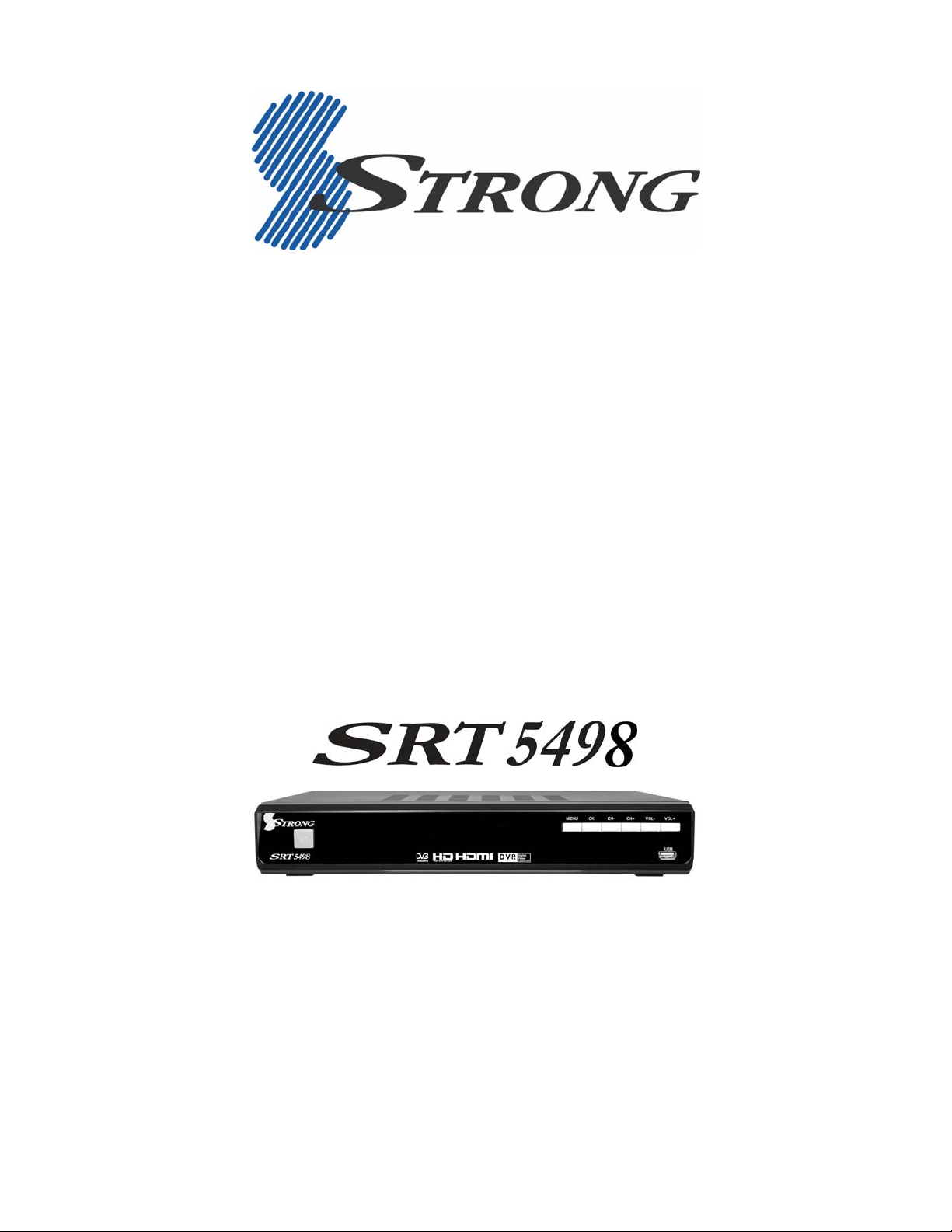
Twin Tuner DVR with HDD
User’s Manual
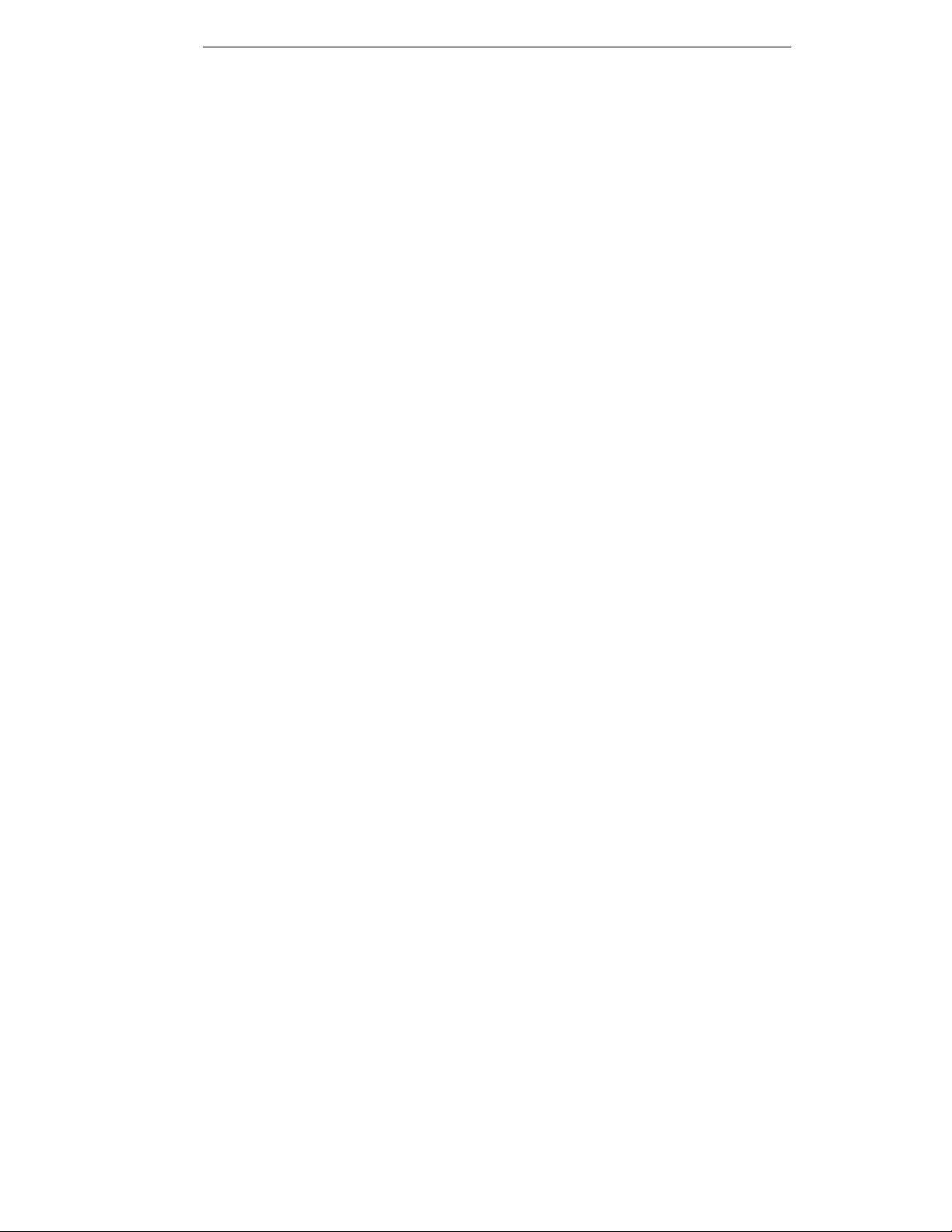
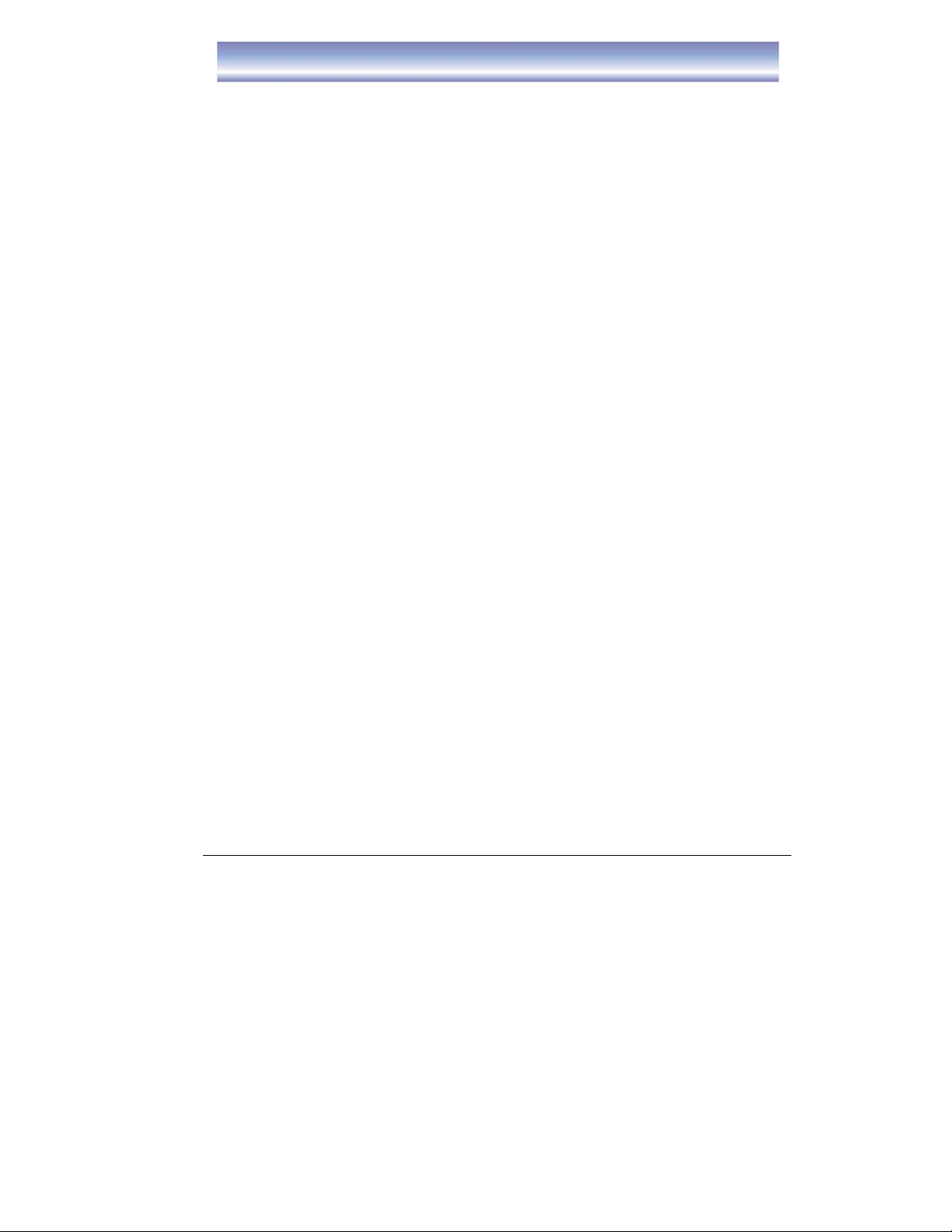
Table of Contents
Table of Contents……………………………………………………….1
Safety Instructions……………………………….………………2
About the Twin Tuner DVR…………………...………………3
Front Panel and Rear Panel……………………………….……………4
Front Panel……………………………………………………………..4
Rear Panel………………………………………………………………4
Remote Control………………………………………………………..5-6
Using the remote control………………………………………………7
Connecting to Equipment…………………………………………8-10
Main Menu…………………………………………………11-14
Basic Operation………………………………………………15-18
Recording………………………………………………….19-22
EPG…………………………………………………………23-24
Network …………………..…………………………………………..25-28
Troubleshooting………………………………………………………29
Technical Specification……………………………………………30-31
1
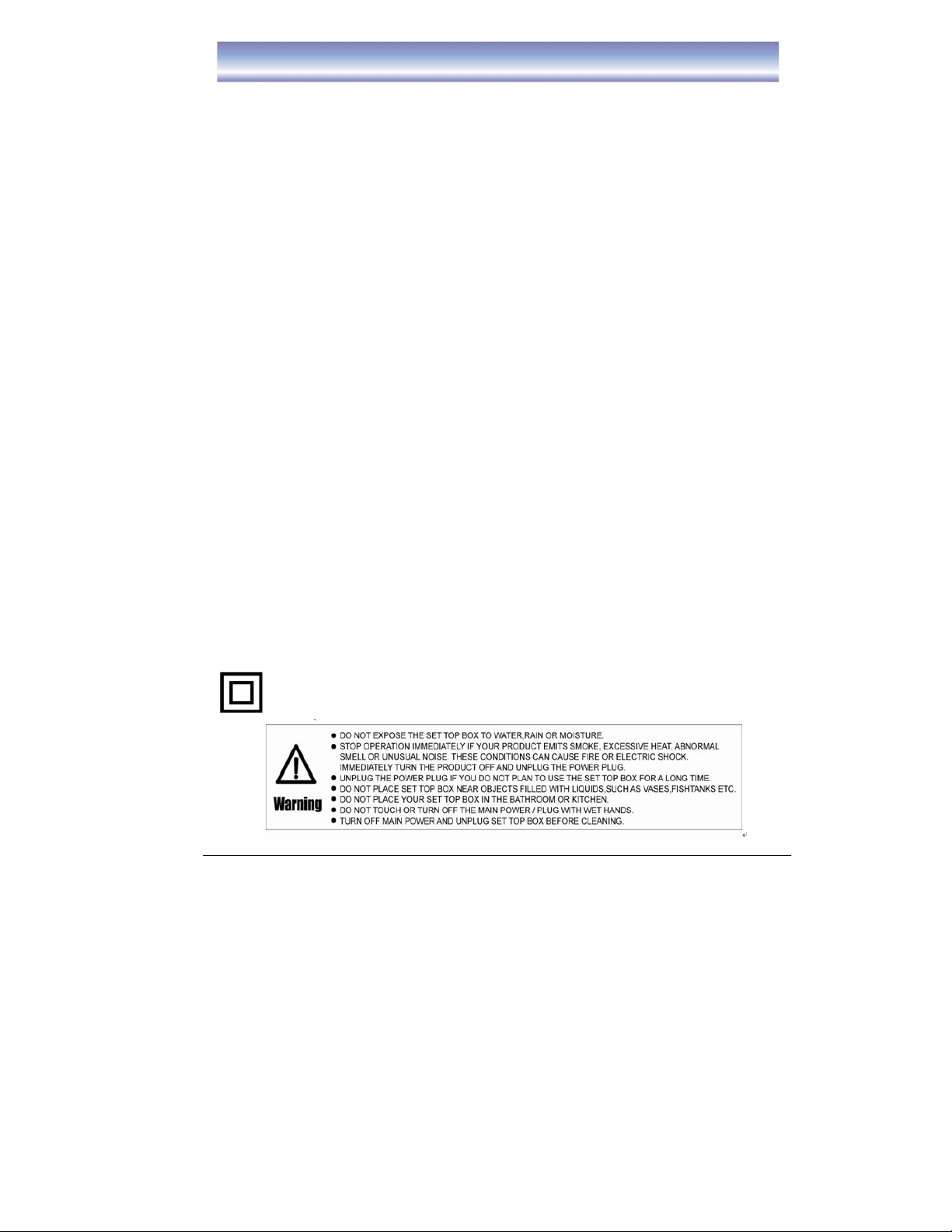
Safety Instructions
• Always read the safety instructions carefully.
• Keep this User's Manual for future reference.
• Keep this equipment away from humidity.
• Lay this equipment on a stable flat surface before setting it up.
• Do not place it on soft furnishings.
• If any of the following situation arises, get the equipment checked by a service
technician:
- The equipment has been exposed to moisture.
- The equipment has been dropped and damaged.
- The equipment has obvious signs of breakage.
- The equipment has not been working well or you cannot get it to work according to
the User's Manual.
Warning
• To prevent the risk of electric shock, do not open the cover or the back of the
receiver.
• Do not block the ventilation holes of the device. Leave appropriate gap above and
around it to allow for adequate ventilation.
• Do not place the device in an unventilated cabinet or on top of a unit which emits
heat.
• To reduce the risk of fire or electric shock, do not expose this apparatus to any
liquids or extreme heat.
Copyright Statement
No part of this publication may be reproduced in any form by any means without the
prior written permission. Other trademarks or brand names mentioned herein are
trademarks or registered trademarks of their respective companies.
Disclaimer
Information in this document is subject to change without notice. The manufacturer
does not make any representations or warranties (implied or otherwise) regarding the
accuracy and completeness of this document and shall in no event be liable for any
loss of profit or any commercial damage, including but not limited to special, incidental,
consequential, or other damage.
This symbol indicates that this product incorporates double insulation
between hazardous mains voltage and user accessible parts. When
servicing use only identical replacement parts.
2
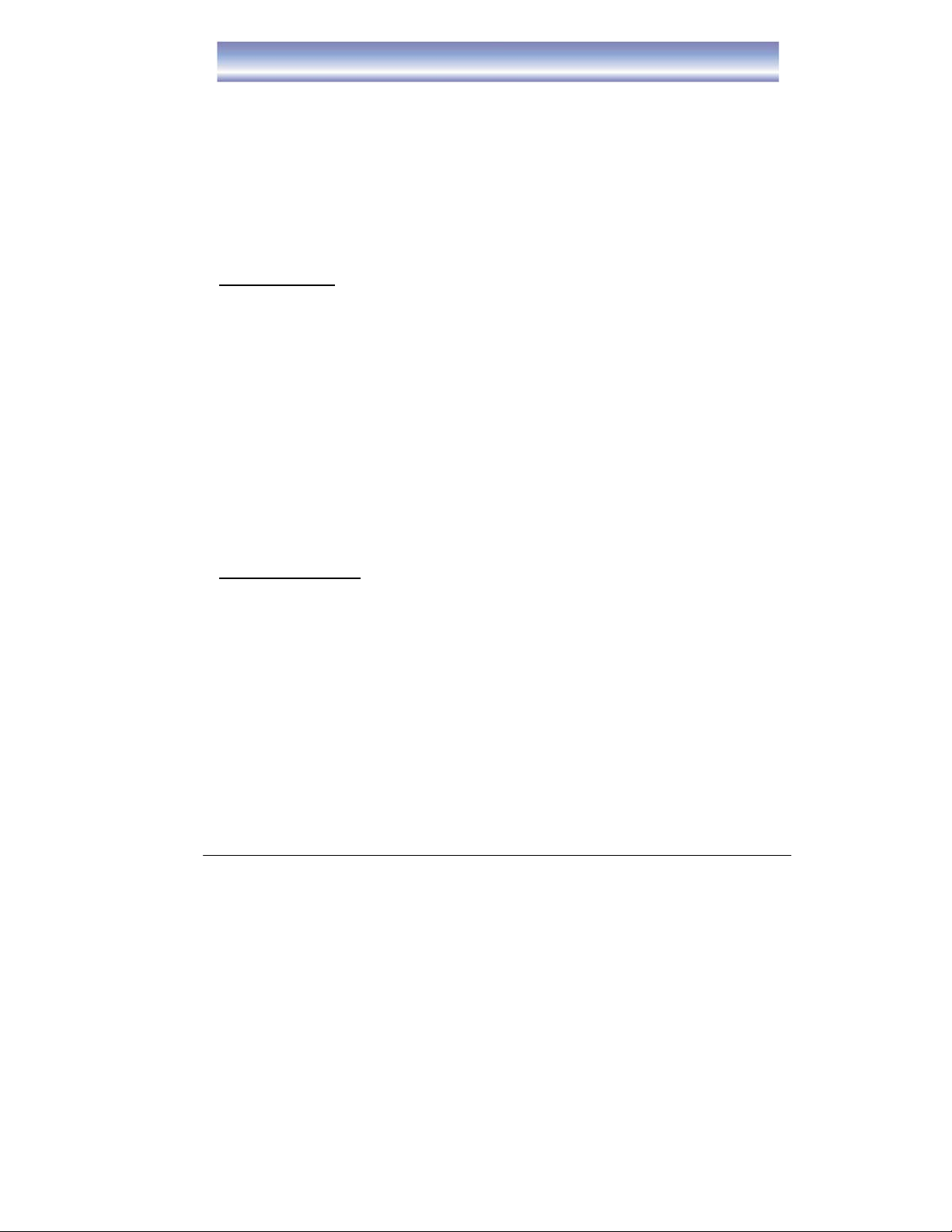
About the SRT 5498
Thank you for choosing the SRT 5498. With its Twin Tuner’s and HDMI 1080i
connection, you can watch all new digital DVB-T channels in high definition.
To get the best of the High-Definition programs, we advise you to connect the
receiver:
- To your television with an HDMI cable for superior picture quality.
- To your home theatre via digital coaxial or optical cable output for a superior
sound quality.
Please note HDMI and digital coaxial cables are sold seperately
Main Features:
z DVB-T Dual Digital Turners
z DVR Recording: Record two channels while watching a 3rd from same network
z Smart Series Record feature to record a whole series at a touch of a button
z 3.5” Sata Hard disk: 500GB
z Timeshift Function
z HDMI Digital Output
z Digital Optical and Coaxial output 5.1
z CVBS/ YpbPr/SPDIF connectors
z Supports TV formats 4:3 and 16:9
z 7 + 1 Days Electronic Guide Program (EPG)
z Parental Control
z Copy files from internal HDD to external HDD
z USB 2.0 Interface
Package Contents
Before installation, please check the items of the package.
The package should contain the following items:
z HD DVR x1
z Remote Control x1
z User Manual x1
z Insert Card x1
z AV Cable x1
z YpbPr Cable x1
z RF Cable x1
z “AAA” Batteries (for remote) x2
3
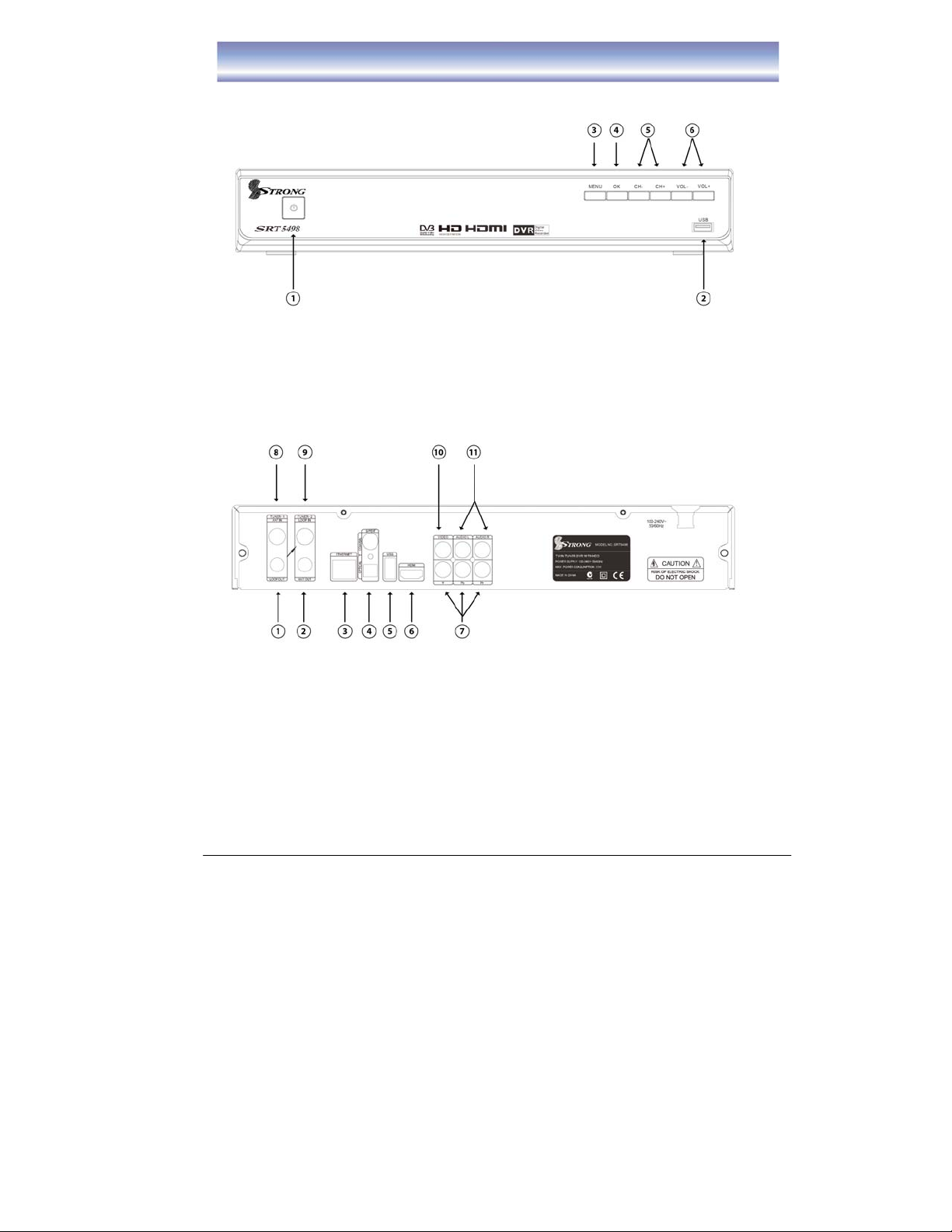
Front Panel and Rear Panel
Front Panel
1. STANDBY button: To turn ON/OFF the Standby Mode.
2. USB Slot: Connect for software upgrades.
3. MENU: To enter the Main Menu.
4. OK: To confirm the selected menu item.
5. CH-/+ : To change the channel up ward/downward.
6. VOL-/+ : To control the level of the volume.
Rear Panel
1. LOOP OUT: Loop Out RF signal to second tuner.
2. ANT OUT: RF signal output to other reception equipment such as TV.
3. ETHERNET: Connect to network.
4. OPTICAL/COAXIAL Digital audio output.
5. USB: Connect for software upgrades.
6. HDMI: HDMI to connect to your TV in high definition.
7. Y/Pb/Pr: Output Y/Pb/Pr video signal to TV (support high definition output).
8. ANT IN: Ant In is where you connect the Antenna.
9. LOOP IN: RF signal input to connect RF loopback cable.
10. VIDEO: VIDEO output to connect to you TV.
11. Audio(L/R) Outputs: Output left/right audio signal to TV or amplifier.
4
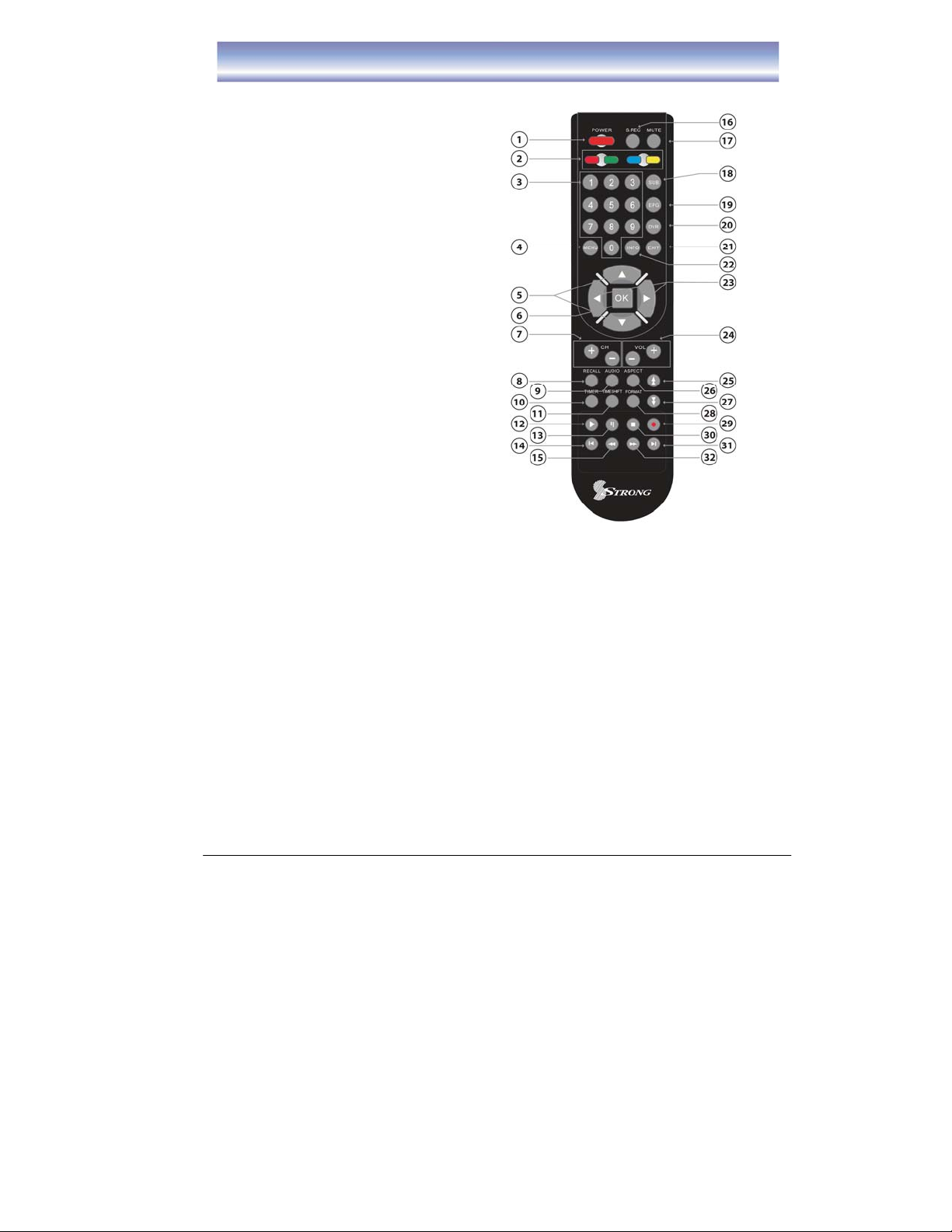
Remote Control
Remote key functions:
1. POWER: To turn the standby mode
ON/OFF.
2. 4 COLOR KEYS: Used in DVR
function.
3. Numeric buttons (0-9): To enter
numeric options in menus and to enter
a channel number directly.
4. MENU:To enter into the main menu,
Press again to return to previous menu.
5. ▲▼: To change the program up or
down or to move the selection up/down
in the menu mode.
6. OK: To confirm the selected menu item
or to open the program list.
7. CH+/-: To change the channel up or
down.
8. RECALL: To view the previous
program.
9. AUDIO: To display the Audio info of the
selected program.
10. TIMER: To add a new timer for
recording.
11. TIMESHIFT: To activate and cancel
time shift feature.
12. PLAY
13. PAUSE:To pause the current program and activate timeshift or recorded
14. SKIP BACK
15. REW: To rew ind a recorded program during playback or time shift (supported 2X,
16. S.REC: To select series recording
17. MUTE: To mute the sound, press again to restore sound.
18. SUB:To switch the subtitles ON/OFF.
19. EPG:To access Electronic Program Guide
20. DVR
21. EXIT: To cancel an operation or exit the menu directly.
22. INFO: To display the current program information.
23. ◀▶: To control the level of the volume or to move left/right in menu mode.
24. VOL+/-: To control the level of the volume, up or down.
25. PAGE UP
: To play a recorded program or to resume time shift.
program during playback. Press again to resume program or playback.
: To skip back 30 seconds of a recorded program duri ng playback
(in time shift or DVR mode).
4X, 8X, 16X, 32X, 64X).
: To enter the recorded programs list.
: To move to the next or previous page.
5
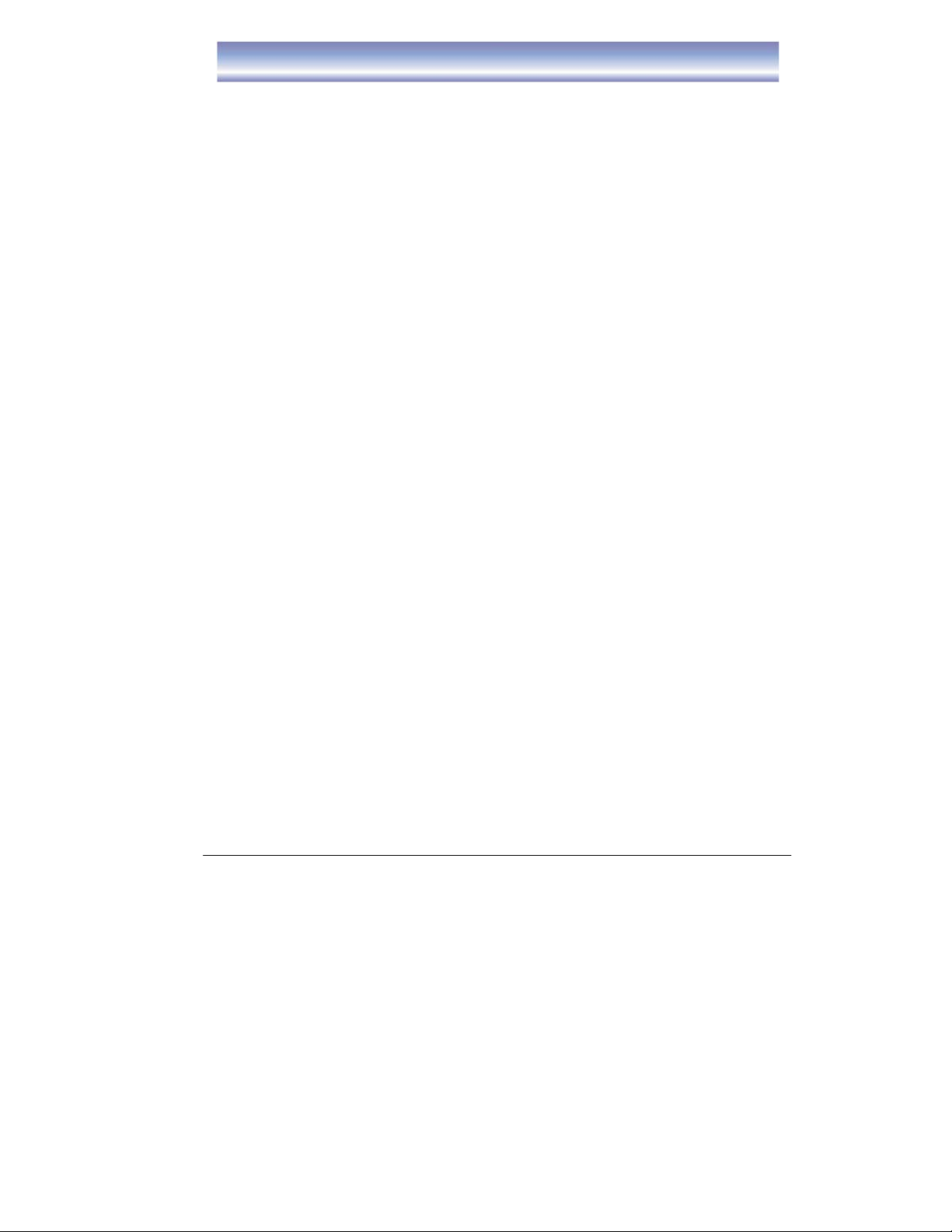
Remote Control
26. ASPECT: To change aspect ratio(16:9, 4:3 letter box, Pan Scan)
27. PAGE DOWN
28. FORMAT:To switch between the different video resolution options (1080p,
1080i, 720P, 576i supported).
29. REC:To start an instant recording on current channel.
30. STOP:
31. SKIP FWD: To skip forward 30 seconds of a recorded program during playback
(in time shift or DVR mode).
32. FF:
To move forward a recorded program during playback or time shift (support
2X, 4X, 8X, 16X, 32X, 64X).
: To move to the next or previous page.
To stop playback of recorded program or to stop time shift.
6
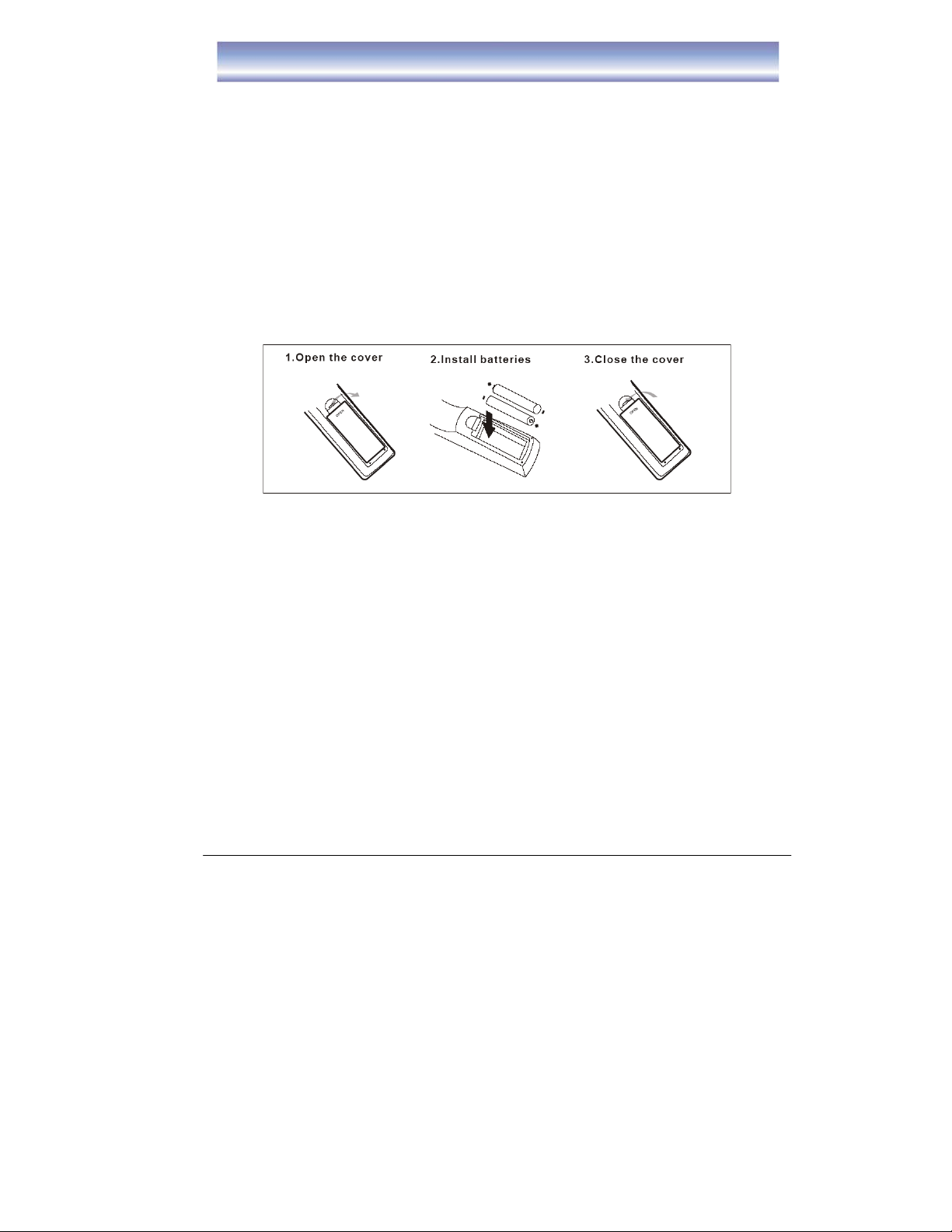
Using the Remote Control
1. To use the remote control, point it towards the front of the SRT 5498.
2. The remote control has a range of up to 7 meters from the SRT 5498 at an angle of
up to 60 degrees (30 degrees for left hand side, 30 degrees for right hand side).
3. The remote control will not operate if its path is blocked.
Note: 1. Sunlight or very bright light will decrease the sensitivity of the remote
control.
2. Old Batteries will decrease the sensitivity of the remote control.
Installing the Batteries
Remove the battery cover from the remote control and put two AAA size batteries
inside the compartment.
The diagram inside the battery compartment shows the correct way to install the
batteries.
Caution:
1. Keep batteries out of children’s reach.
2. Don’t attempt to recharge, short-circuit, disassemble, heat or throw the batteries
into the fire.
3. Always replace both batteries at the same time. Never mix new and old batteries or
batteries of a different type.
4. If you don’t intend to use the remote control for an extended period, remove the
batteries to prevent possible leakage and corrosion.
5. Do not drop, apply shock or step on the remote control.
6. Do not spill water on the remote control.
Notes: If the receiver does not operate when operating the remote control from a
close range, you need to replace the batteries.
7
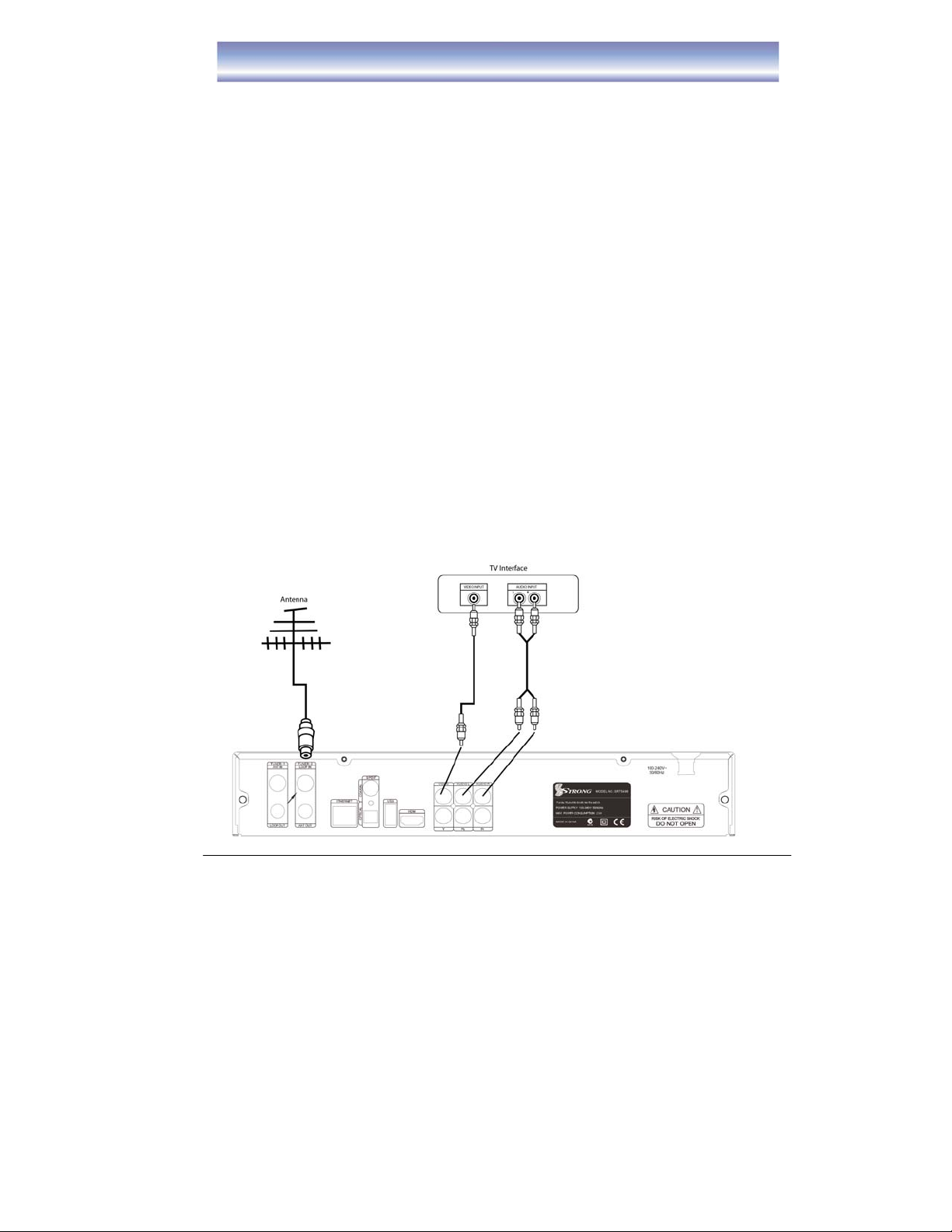
Connecting to Equipment
How to get good reception
• You do not need to change or replace your existing TV antenna to receive digital
signal. However, if your antenna is not in a good condition it is recommended that you
consider replacing it to ensure uninterrupted digital television vie wing.
• Viewers in areas of poor analog reception ma y need spec ialists’ advice about
antenna requirements for digital reception in their area.
• It’s recommended that viewers use quad shielded cable from the antenna to the
receivers.
Connections to a TV
There are several ways of connecting this unit to the TV and Hi-F i System. For High
Definition viewing your TV must support either 576i, 720p, 1080i, 1080p resolution.
Also the connection between the unit and TV must be either YPbPr Component or
HDMI. Other connections will provide Standard Definition viewing.
Warning
Please switch OFF the mains power before plugging or unplugging connected cables,
otherwise, it may damage this unit!
Connect the unit via Video and Audio
(for Standard Definition viewing)
1. Connect the antenna with ANT IN of the unit.
2. Connect the RF loop cable via LOOP IN and LOOP OUT.
3. Connect the unit via Video/Audio L/R.
8

Connecting to Equipment
Connect the unit via YpbPr output and Audio output
(for high definition viewing)
1. Connect the antenna with ANT IN of the unit.
2. Connect the RF loop cable via LOOP IN and LOOP OUT.
3. Connect the unit to TV via YpbPr cable as below.
Connect the unit via HDMI output
(for high definition viewing)
1. Connect the antenna with ANT IN of the unit.
2. Connect the RF loop cable via LOOP IN and LOOP OUT.
3. Connect the unit to TV via HDMI cable as below.
9

Connecting to Equipment
Audio connections via SPDIF/Mixed Audio L/R Output
1. Connect the antenna with ANT IN of the unit.
2. Connect the RF loop cable via LOOP IN and LOOP OUT.
3. Connect the unit to TV via AV cable as below.
10

MAIN MENU
Press [MENU] to open MAIN MENU. Description of each item is listed below:
LIVE TV mode
Press [OK]/[▶] to enter the Channel List.
Electronic Program Guide Menu
Press [OK]/[▶] to enter EPG List.
z Vertical EPG
z Horizontal EPG
DVR Menu
11

Press [OK]/[▶] to enter DVR List.
z Media Browser for playback of media files.
Files supported- mpg,ts, trp, wmv , mp4, mkv, flv , avi, mov, vob, mp3, wav format.
z Timer List
To manage your timer recordings
z Storage
z To view the status of the Harddisk
z Format the HDD (this will delete all files)
z DVR Setting
z Time Shift Function
-Enable or Disable Timeshift
z Time Shift Duration
-To set the desired Time Shift time, 2
min. to 2 hours is avaialble.
MAIN MENU
z Recording Storage
-To select the storage device for recording. All related files for incoming
recordings will be stored on the selected drive.
-There are 3 options: Inner HDD (Built-in Hard disk), external HDD
connected to either USB1 (rear USB slot) orUSB2 (front USB slot).
z Playback Start Position
-To select the start point for playing recorded programs
-Available option: Beginning, Continuing (Continuing will begin playback
from last viewed position)
z Auto Play Next Program
-Available option: Enable or Disable
-Selecting “Enable”, the SRT 5498 will play the next recorded program in
the list once the current program is finished.
-Selecting “Disable” the SRT 5498 will only play the pr ogram which was
selected.
NETWORK Menu
Press [OK]/[▶] to enter Network Menu.
z Internet Radio
z Network Neighborhood
z Weather
z Network State
12

INSTALLATION Menu
Press [OK]/[▶] to enter Installation Menu.
z Auto Channel Search (please refer to page
15 for detailed instructions)
z Manual Channel Search (please refer to
page 15 for detailed instructions).
SETTING Menu
Press [OK]/[▶] to enter Setting Menu.
MAIN MENU
Audio & Video Output Setting
z Video Resolution: Select video output
resolution
Available options: 1080p, 1080i, 720p,
576p and 576i
z TV Aspect Ratio: Select the suitable
aspect ratio for your TV
Available options: 16:9, 4:3
z Aspect Ratio Conversions:
Available options: Full, Letter Box, Pan
Scan
z Digital Audio Format
Available options: PCM, Bit Stream
z Time
z Mode
z Display existing date
z Display existing Time
z Daylight Saving Time
z Region
z Parental Control
13

z Censorship
z Installation Menu
z Setting Menu
z DVR Menu
z New Password
z Confirm Password
Note:
(1) If you select “Lock” in the Installation Menu/Setting Menu and DVR Menu, when
you select these menu options in the future you will need to enter a password to gain
access.
(2) The Factory default password is “0000”.
MAIN MENU
OSD Settings
z OSD Transparency
z Info Box Display Time
z System Information
Press OK to view the system information of
the unit.
14

z Firmware Update
-To upgrade the software of the unit.
(Details please refer to page 18)
z Factory Default
-Restore to factory default setting
(Details please refer to page 18)
Basic Operation
Channel Search
1. Press [MENU] and then press [UP]/[DOWN] and highlight [Installation].
2. Press [OK] /[▶] to enter [Installation] menu.
3. Press [UP]/[DOWN] to select “Auto Search” and press [OK], the unit will start
to scan all available channels.
4. OR
you can use the Manual Search option to search for specific channels.
Once you have entered the [Installation] menu, use [UP]/[DOWN] to select and
enter “DTV Manual Search”.
a) Press [▲][▼] to view the channel frequency
b) Press [OK] to confirm the channel frequency to search
c) Press RED button to begin scan
15

Changing Channels
1. Open Channel List menu by pressing [OK] in Live
TV Mode.
2. Press [UP]/ [DOWN] key to navigate through
available channels.
3. Press [OK] key to view the selected channel.
4. Channel Change can also be done by:
z Press [CH+][CH-] in Live TV Mode.
z Input the Chan nel number using the numeric
keypad in Live TV Mode.
Note: When recording 2 programs, only channels
associated with the 2 networks will be able to be viewed.
A red square indicates channels being recorded.
Basic Operation
Channel Info Banner
1. Open Info Banner by pressing [INFO] in Live TV
Mode.
2. Info banner shows the current and next program
and the relative information of the program.
3. To clear info banner press [EXIT].
4. W hen recording, the record status will be shown in
the top right corner of
Changing Volume
Press the [VOL+]/[VOL-] to increase or decrease the volume accordingly.
The current volume level will be shown on the bottom of
the screen.
Subtitle
the screen.
16

Press [SUBT] to navigate between available subtitles of
the currently viewed channel or to turn them off. Subtitle selection will be displayed on
top right hand of screen.
Aspect
Press [ASPECT] to navigate between available options which are, 16:9 Full, 16:9
Letter Box, 16:9 Pan Scan, 4:3 Full, 4:3 Letter Box and 4:3 Pan Scan, your selection
will be displayed on the top right hand corner of the screen.
Audio
Press [AUDIO] to Navigate between available sound tracks of currently
viewed channel.
Recall
Press [Recall] to switch between current and the previously viewed channels.
Mute
Press [MUTE] to mute the sound. Press again to restore sound.
Basic Operation
Time Shift Function
1. Activate Time Shift by pressing [PAUSE] in Live TV Mode. Time Shift supports a
record time of up to 2 hours.
2. The Main Screen will be paused.
3. The information displays the amount of time you
are behind Live TV.
4. Press [PLAY]/[PAUSE] to resume viewing.
5. While playing in time shift mode, you can press
[PAUSE] again to pause the main screen.
6. Press [FF] to fast forward at 2X, 4X, 8X, 16X,
32X, 64X speeds
Press [REW] to rewind at 2X, 4X, 8X, 16X, 32X,
64X speeds.
7. Press [SKIP FWD] to skip forward 30 seconds
8. Press [SKIP BACK] to skip back 30 seconds
9. Press [STOP] to stop time shift and return to Live mode.
17

Auto Time Shift Function
1. Press the [MENU] button to enter the main
menu, select [DVR] ÆDVR SETTING.
2. Select [ENABLE] to activate the auto time shift
function.
3. Auto Time Shift function mode will begin 30
seconds after channel change automatically
4. Press [PAUSE] to activate time shift function.
Standby Modes
1. Press the [POWER] button, the unit will enter
passive standby mode. The unit will enter full
standby mode after 10 seconds.
2. While recording if [POWER] button is pressed,
a dialog box will be displayedz Select [Yes]: Recording will be stopped
and unit will enter passive standby mode,
unit will enter full standby mode after 10
seconds.
z Select [No]: Unit will continue recording and enter passive standby mode.
When recording is complete, the unit will enter full standby mode.
z Select [Cancel]: To cancel this operation.
3. When a timer is set to be gin while unit is in full standby mode, it will turn on
automatically and enter passive standby mode and begin recording. Once
recording is complete, the unit will re enter full standby mode.
Basic Operation
Firmware Update
Upgrade software by inserting USB device into the USB port.
1. Plug in USB device, unit will upgrade automatically (the update software must be
loaded in the USB device).
2. Press [MENU] to open MAIN MENU.
3. Press [UP]/[DOWN] to select “Setting”
4. Press [OK] /[▶] to select “Firmware Update”.
5. Press [OK] and enter password to confirm.
NOTE: Factory default password is “0000”.
Factory Default
Use this option if you encounter a problem after having changed some parameters.
This option will reset the unit’s data to restore it to the factory default settings.
1. Press [MENU] to open MAIN MENU.
18

2. Press [UP]/[DOWN] to select “Setting”
3. Press [OK] /[▶] to select “Factory Default”.
4. Press [OK] and enter password to confirm.
NOTE: Factory default password is “0000”.
Parental Control
1. Press [MENU] to open MAIN MENU.
2. Press [UP]/[DOWN] to select “Settings”
3. Press [OK] /[▶] to select “Parental Control”.
4. Press [OK] and enter password to confirm (Default password is “0000”)
There are 8 levels available in “Censorship”. Press [UP]/[DOWN] to select the rating
level.
ALL BLOCK: All programs are blocked.
P: Pre-School
C: Children
G: General.
PG: Parental guidance.
M: Mature audience, 15+ year old.
MA: Mature adult audience 15+ year old.
R: Restricted, 18+ year old.
AV: Adult audience, strong violence, 15+ year old.
NOTE: Once censorship level has been selected you will n eed to enter a PIN numb er
to view channels or access menus that have been locked.
Recording Function
Before recording, please select the storage position (Internal HDD/USB1/USB2) of the
recorded program in DVR menu (please refer to page 13 – DVR Setting menu).
The unit is set to record to the Internal HDD (Built-in Hard disk) as default if USB1 or
USB2 not selected.
The unit supports External HDD’s or USB device’s in FAT,FAT32,NTFS,EXT2,
EXT3 format.
Instant Recording
1. Activate Instant Recording by pressing [REC] in
Live TV Mode.
2. Currently viewed channel will begin recording,
default recording time is 2 hours. To adjust
19

recording duration press [REC] again. Here you can select 3 minutes to 24 hours
using the numeric keys.
3. Alternatively you can set the recording to end
once current program or next program are
finished.
4. Press [STOP] to stop recording instantly,
recorded programs can be viewed from the
DVR menu.
Manual Timer Recording/Reminder
1. Press [Timer] key in Live TV mode.
2. Press Red button to insert a new Timer.
z Select Timer ON/OFF (default is ON)
z Select Record or Remind function
z Select the desired channel for timer
recording by pressing [LEFT] or [RIGHT].
z Select the date for recording
z Select the start time for recording
z Select the length of recording time
z Select the mode of recording
(Once/Daily/Weekly/Weekday/Weekend)
3. Press [OK] to save this Timer
4. Press [OK] to edit the information of the Timer
5. Press Green button to delete the set timer.
6. Press Yellow button to delete all the set timers.
7. Press the Blue button to re-arrange the
sequence of the timer list by:
a) Start time for the timer
b) Created time of the timer
8. Press [EXIT] to exit the screen.
Recording Function
Playback of recorded programs
1. Open DVR Menu by pressing [DVR] in Live TV
Mode.
2. Highlighted in Red is the media file currently
recording.
3. Press [OK] to preview the media file in the
preview screen, press [OK] again to view the
file in full screen.
4. Press Red button to copy the desire medi a file
on the USB devices.
5. Press Green button to select the media file
which want to delete, a tick icon will show in
the front of the name of selected media file.
6. Press Yellow button to delete the selected
media file (except the file which is currently
playing or recording).
20

7. Press Blue button to re-organize the sequence of the media file. (By
Date/Name/Size)
8. Press [LEFT]/[RIGHT] button to switch between difference screens.
(All/Recording/
Media).
-The screen “All” displays all the programs in Recording & Media List.
-The screen “Recording” displays all the programs that have been recorded.
(includes USB device and internal HDD recordings).
-The “Media” displays all the media programs on any connected USB device and
Internal HDD.
9. Press [PLAY] to play the file in full screen.
z Press [INFO] to check the status of
playback
z Press [LEFT] button to fast forward to
desired point in recorded program.
z Press [RIGHT] button to go back to
desired point in recorded program
z Press [UP]/[DOWN] button to skip to the
next or previous recorded program
z Press [PAUSE] button to pause playback
z Press [FF] to cycle between 2X, 4X, 8X,
16X, 32X, 64X fast forward speeds, press [PLAY] to resume playback
z Press [REW] to cycle between 2X, 4X, 8X, 16X, 32X, 64X fast rewind
speeds, press [PLAY] to resume playback
z Press [STOP]/[EXIT] to stop playback. If a program is being recorded while
you are playing back a previously recorded program, when you press th e
[STOP]/[EXIT], a dialog will be displayed on screen to allow you to select to
either stop playback or stop the recording.
Recording Function
EPG RECORDING
1. Display the EPG by pressing [EPG] in Live TV
Mode.
2. Press [▲][▼] to select desired channel and press
the [OK] button.
3. Press [▶] right arrow button to access program list
4. Press [▲][▼] to highlight the program you wish to
record.
5. Press [ ][ ] to scroll between pages.
6. Press [RED] button to record the program.
z Press [RED] button once, a “red square”
icon will be displayed next to the program
z Press [RED] button twice, to edit the
recording settings (such as: Mode/Advance
Start/Delay and End times).
21

z Press [RED] button a third time, to cancel the set recording
SERIES RECORDING
Series recording allows you to record every episode in
the series of the program you have selected with a
single button press:
z While viewing the program you wish to record the
whole series, press [S. REC] button on the
remote, the message “Series recording set
successfully” will be displayed on the screen.
z You can also set a series recording via the EPG.
Select the program you wish to record the whole series, press [S. REC] button of
the remote, the message “Series recording set
successfully” will be displayed on the screen.
z To cancel a set series recording press the Timer button on
the remote control. Select the set series timer using the
[▲][▼] buttons. Press the GREEN button to del ete this
timer
Recording Function
COPY FILE TO EXTERNAL DEVICE
1. Open DVR Menu by pressing [DVR] in Live
TV Mode.
2. Press [▲][▼] to select the programs you
wish to copy.
3. Press the Red button to display the list of
options. To copy a single file select Copy
and press the OK button. Then select which
storage device you wish to copy the file to.
The options are HDD & USB. USB refers to
the external USB device you have connected to the unit. You can also select all
files to be transferred by selecting “Select All” and pressing the OK button. Once
you have selected all files then press the Red button again and select Copy.
Then select USB to transfer files to your external USB device.
22
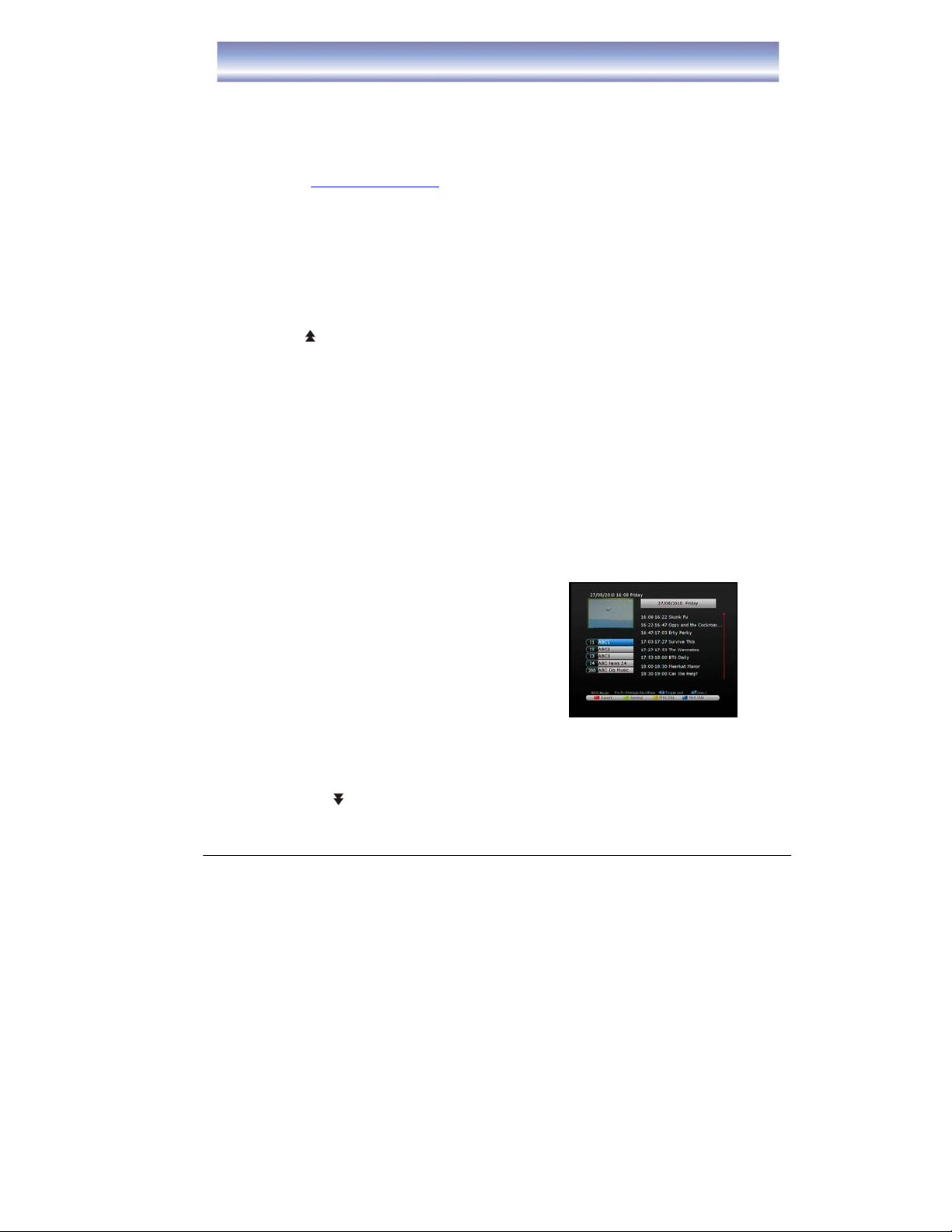
Note:
Please ensure that the external USB storage device is connected to the unit prior to
selecting files to be transferred.
*Please note- to play the files on your PC we recommend using GOM
Media Player. This media player can be downloaded free form the GOM
Lab website www.gomlab.com
Electronic Program Guide (EPG)
Access EPG by pressing [EPG] in Live TV Mode.
EPG in Vertical Display Mode
1. Press [▲][▼] [CH+][CH-] to highlight channel
then press OK to access this channel.
2. Press [▶] button to enter electronic program data
list.
3. Press [▲][▼] [CH+][CH-] to highlight program
then press OK to view extended program
information.
4. Press [EXIT] button to quit and return to normal viewing.
Once in the electronic program data list.
1. Press [▲][▼] to navigate the available programs.
2. Press [ ][ ] to scroll between pages.
3. Press [GREEN] button to set the remind function, the receiver will switch to
selected channel when the selected program begins.
23

z Pressing the [GREEN] button once will place , a “green square” icon next to
the selected program
z Pressing the [GREEN] button after setting the reminder will allow you to edit
the reminder frequency from Once, Daily, Weekly, Weekday).
z Pressing the [GREEN] button a third time will cancel the remind function.
4. Press [YELLOW]/[BLUE] button to view the electronic program data list for
previous or next day 24.
5. Press [EPG] to enter Horizontal EPG display mode.
6. Press [EXIT] button to quit.
Electronic Program Guide (EPG)
Access EPG by pressing [EPG] in Live TV Mode.
EPG in Horizontal Display Mode
5. Press [▲][▼] [CH+][CH-] to highlight channel
then press OK to access this channel.
6. Press [▶] button to enter electronic program data
list.
7. Press [◀][▶] to highlight program then press OK
to view extended program information.
8. Press [EXIT] button to quit and return to normal viewing.
Once in the electronic program data list.
7. Press [◀][▶] to navigate the available programs.
8. Press [ ][ ] to scroll between pages.
9. Press [GREEN] button to set the remind function, the receiver will switch to
24

selected channel when the selected program begins.
z Pressing the [GREEN] button once will place , a “green square” icon next to
the selected program
z Pressing the [GREEN] button after setting the reminder will allow you to edit
the reminder frequency from Once, Daily, Weekly, Weekday).
z Pressing the [GREEN] button a third time will cancel the remind function.
10. Press [YELLOW]/[BLUE] button to view the electronic program data list for
previous or next day 24.
11. Press [EPG] to enter Horizontal EPG display mode.
12. Press [EXIT] button to quit.
Network
In the Network menu you can listen to internet radio stations, access medi a files you
have stored on your PC and view weather information.
Please ensure you have the receiver connected to your internet connection via
the Ethernet port on the rear panel. Once connected the receiver will detect your
network settings automatically. To ensure that your receiver is connected to the
internet via your network select “Network state” in Network menu. Here the
status will state “Enable” and your networks IP Address will be displayed.
Listen to Internet Radio Stations
1. Press [MENU] key in Live TV mode.
2. Select Network Æ Internet Radio and press the OK button.
3. Unit will scan the internet radio frequencies automatically.
4. Once autoscan is complete a list of Genre’s will be displayed on the left hand
side of the screen. Select Genre by pressing the [OK] button. A list of stations
from that genre will be displayed on the right hand side of the screen.
Press the [▶] button, the cursor will switch to right hand side of the screen.
25

5. Using the [▲][▼] buttons select the station you wish to listen to and press [OK]
to play
6. To change the genre press the Menu button to select a new genre by pressing
the [OK] button.
7. Press [EXIT] key to exit to Live TV
Please note: The performance of your home network will determine the quality and
speed of delivery of internet radio.
Network
Network Neighbourhood (Share Information with PC)
The Network Neighbourhood feature allo ws you to access media files that you have
stored on your PC on the SRT 5498 such as video files, mp3 files and photos.
Regardless of the operating system on your PC the first step required is to create a
folder on the local hard drive. We recommend the folder be named Media. The files
that you wish to access via your receiver need to be plac ed into this folder. If the files
are not in this folder the receiver will not be able to access them.
Once you have created the Media folder please follow the below steps to allow the
files with this folder to be shared over your network.
The Network Neighbourhood feature is compatible with Windows XP and Windows 7.
Instructions for both systems are outlined below.
26

Network
Once you have set up the Media folder on your PC follow the below instructions to
connect the receiver to your PC over your network.
To activate the Network Neighbourhood:
1. Press [MENU] key in Live TV mode.
2. Select Network Æ Network Neighborhood
3. Press the Red button to insert the required PC share information
z IP Address: Enter the IP address of the PC you wish to share with using
the numeric keys
z Shared Name: Press the [▶] button to access the virtual keyboard to e nter
the shared folder name you created on your PC. The default in this menu is
Media, we recommend the folder on the PC be named media as stated in
the PC set up instructions
z User: Press the [▶] button to access the virtual keyboard to enter the User
name of the PC you are connecting to. Once you have entered the
username press the Yellow button to save
27

z Password: Press the [▶] button to access the virtual keyboard to enter th e
Password of the PC you are connecting to. Once you have entered the
password press the Blue button to save and exit
4. Press [OK] button to connect to your PC. Once connected under the “State”
heading it will display “Connect OK” If it displays Connect Fail, please follow the
above steps again and re check your Media folder settings
Weather Information
1. Press [MENU] key in Live TV mode.
2. Select Network Æ Weather
3. Press [OK] to set the Continent, Country and City
28

29

30

Troubleshooting
If you experience problems with this unit or its installation, please read carefully the
relevant sections of this User Manual and this Troubleshooting section.
Problem Possible Cause What To Do
Display on front panel
not lit
No signal found
No picture or sound
Mosaic blocks in picture
or picture freezes
Scrambled channel
message
Locked out of the
channel
No response to remote
control
After moving the receiver
to another room, the
STB can’t receive the
digital signal
Main lead unplugged Check mains lead
Main fuse blown Check fuse
Aerial is disconnected Check aerial lead
Aerial is damaged/misaligned Check aerial
Out of digital signal area Check with retailer
Program not broadcasting
now
Aerial may not be compatible Check aerial
Channel is scrambled
Forgotten channel lock
code
Receiver off
Handset not aimed correctly
Front panel obstructed Check for obstructions
Remote control batteries are
inserted incorrectly
Handset batteries exhausted
The aerial feed may now be
reduced due to signal path
Retune to another
channel
Select an alternative
channel
Use the override code
Plug in and turn on
receiver
Aim handset at front
panel
Check batteries
direction
Replace remote
control batteries
Try a direct feed from
the antenna
Warning:
place of purchase before contacting STRONG Technical Support on 1800 820 030 or
visiting our website at www.strong.com,au
If you are still experiencing problems do not return this product to the
and referring to the FAQ section.
31

V
r
Technical Specifications
Item Specification
Tuner
Channel
decoding
ideo
Decoding
Audio
Decoding
AV Output
Demultiplexe
Input Frequency 174~230MHz (UHF) &
474~858MHz (VHF)
Bandwidth 7MHz
Input Impedance 75 Ohms
Input Level -80 ~ -20 dBm
Waveform COFDM
Demodulation QPSK,16QAM, 64QAM
FEC 1/2, 2/3, 3/4, 5/6, 7/8
Guard 1/4, 1/8, 1/16, 1/32
Mode 2K, 8K
Standard MPEG-2: MP@ML, MP@HL
MPEG-4 ASP@L5
H.264/AVC: HP@L4.1, MP@L4.1
VC-1: AP@L3, L2
Aspect Ratio 4:3, 16:9
Video Format PAL/NTSC Video
Video Resolution 576i/720p/1080i/1080p
Standard MPEG-1 and –2, layer 1 and 2 MPEG-4
HE-AAC
Output Mode Left, Right, Stereo
Sampling
Frequency 32,44.1,48KHz
Video
De-emphasis
Video Bandwidth 5MHz
Video Output
Impedance
Video Output
Level
Audio Output
Frequency
Audio Output
Impedance
Standard ISO/IEC 13818-1
Input Max. Bit
Stream Rate
CCIR REC, 405-1, 625 Lines
75 Ohms
1.0 Vp-p
20Hz~20KHz
Low
60Mbps(Serial) / 7.5Mbps(Parallel)
32

Technical Specifications
Rear Panel
Front
Panel/RCU
Power/Ambient
* Specifications and design are subject to change without prior notice.
HDTV output HDMI 1.3
ANT Input IEC-type, Female
Loop Out IEC-type, Male
VIDEO CVBS YPbPr
AUDIO L/R
Digital Audio
Output
USB USB2.0
IR Receiver 38KHz
Category IR(Carrier 38KHz)
Battery 2 x 1.5V
Input Voltage AC 100-240V ~ 50/60 Hz
Power
Consumption
Operation
Temperature
Coaxial & Optical
25W
0~40oC
33

STRONG Australia PTY LTD.
60 WEDGEWOOD ROAD, HALLAM, VICTORIA 3803
PH: +61 3 8795 7990 FAX: +61 3 8795 7991
TECHNICAL SUPPORT: 1800 820 030
STRONG & CO. (FAR EAST), LTD.
P.O. BOX 85, YOKOHAMA, KANAGAWA-KEN
JAPAN 231-91 FAX: +81 45 651 1842
www.strong.com.au
tech@strong.com.au
©Strong Technologies Pty Ltd., 2011
34
