Strong SRT 5494T User's Manual
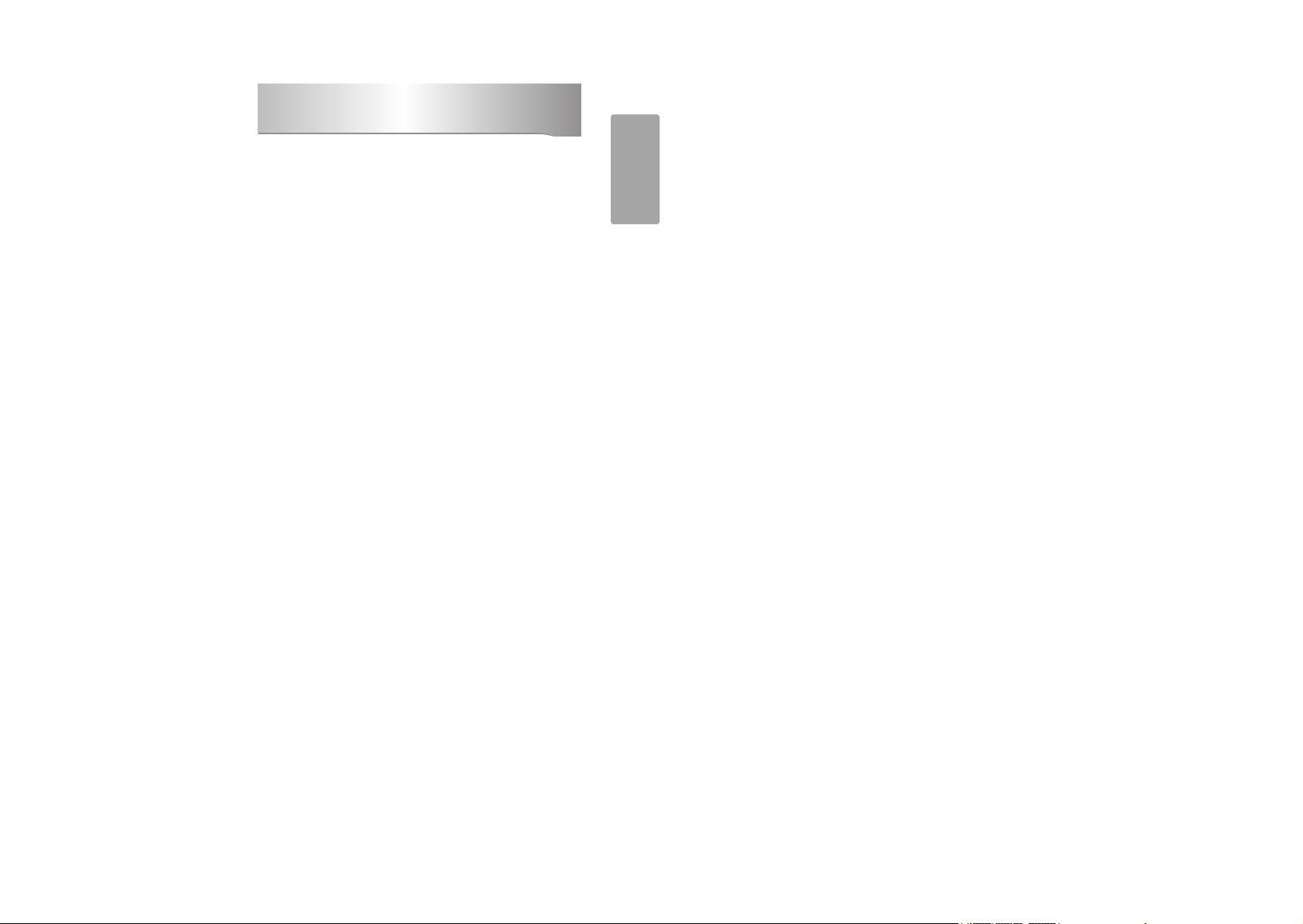
English
1. Introduction ........................................................................................................... 1
1.1 Overview
1.2 Main Features
2. Safety/Precautions ............................................................................................... 3
2.1 Safety
2.2 Precautions
2.3 Positioning
3. Points to Check before Use ................................................................................. 5
3.1 Accessories
4. Controls/Functions .............................................................................................. 6
4.1 Front Panel
4.2 Rear Panel
4.3 Remote controller
4.4 Front Display
5. How to Connect .................................................................................................. 11
6. Operation ............................................................................................................. 12
6.1 Getting Started
6.2 System Setting
6.3 Channels
6.4 Electronic Program Guide
6.5 Games
6.6 Storage
6.7 System Information
6.8 DVR
7. Troubleshooting ................................................................................................. 46
8. Specifications ..................................................................................................... 47
Contents
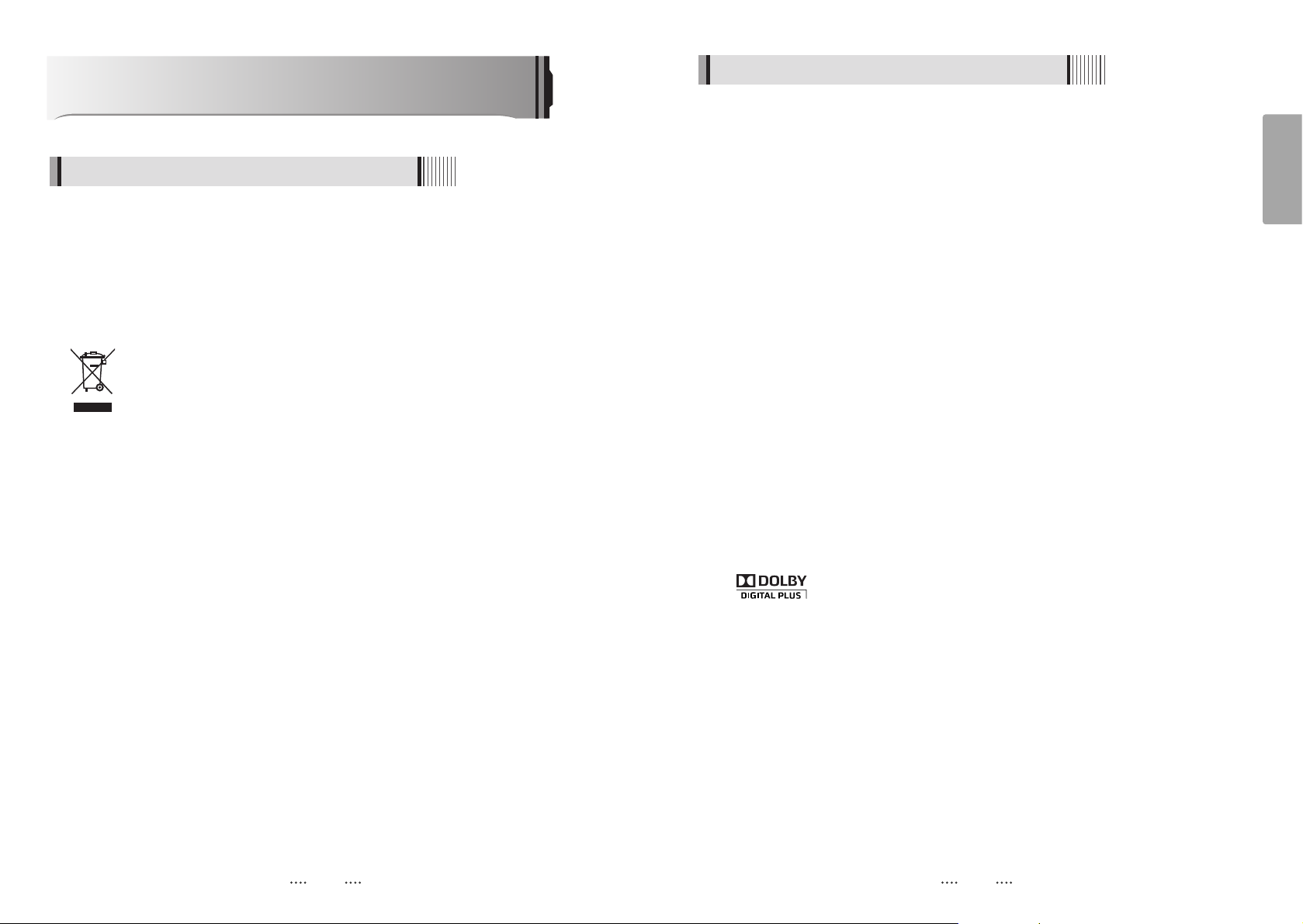
2
English
1
This receiver is designed for the reception of free to air channels and is equipped with a
hard drive memory unit to allow program and content recording.
To ensure the correct operation of this product the user manual must be read by any
person that is installing, connecting, operation or cleaning the unit.
ҫҫ
Note: All products that are marked either directly or labeled on the packaging with the
following icon:
Cannot be disposed of through the normal household waste channels and
must be disposed of through specialized collection centers that recycle electric
and electronic devices.
By disposing of such products as required by law, you are contributing to the
protection of the environment.
Incorrect disposal can be hazardous to human health and the environment.
Introduction
1.1 Overview
ᶀ
Digital Video Recorder with Twin Tuner
ᶀ
Built in 500GB Hard Drive
ᶀ
Time Shift, Record & Playback (Max. 3 channels recording simultaneously)
ᶀ
2 X USB 2.0 Host for MP3 Playback, JPEG Viewing & Firmware Update
ᶀ
Ethernet Port
ᶀ
DVB-T, MPEG-2/MPEG-4 Compliant
ᶀ
1080i / 720p / 576p / 576i Video Resolution
ᶀ
HDMI Output
ᶀ
Component Video (Y, Pb, Pr) Outputs
ᶀ
Auto & Manual Channel Search
ᶀ
Dolby Digital Optical Output
ᶀ
Channel Sorting by Alphabet
ᶀ
16 Favorite Channel Groups
ᶀ
Selection of 12 languages
ᶀ
Multi Picture Display and Zoom
ᶀ
16:9 Full Screen, 4:3 Letterbox & 4:3 Full Screen
ᶀ
Electronic Program Guide
ᶀ
Teletext/Subtitle
ᶀ
Auto Voltage (AC 100 - 250V) SMPS
ᶀ
Support MEPS(Minimum efficiency performance standard)
ᶀ
Manufactured under license from Dolby Laboratories.
“Dolby” and the double-D Symbol are trademarks of Dolby Laboratories.
ᶀ
Compatible with Icetv Electronic Program Guide
1.2 Main Features
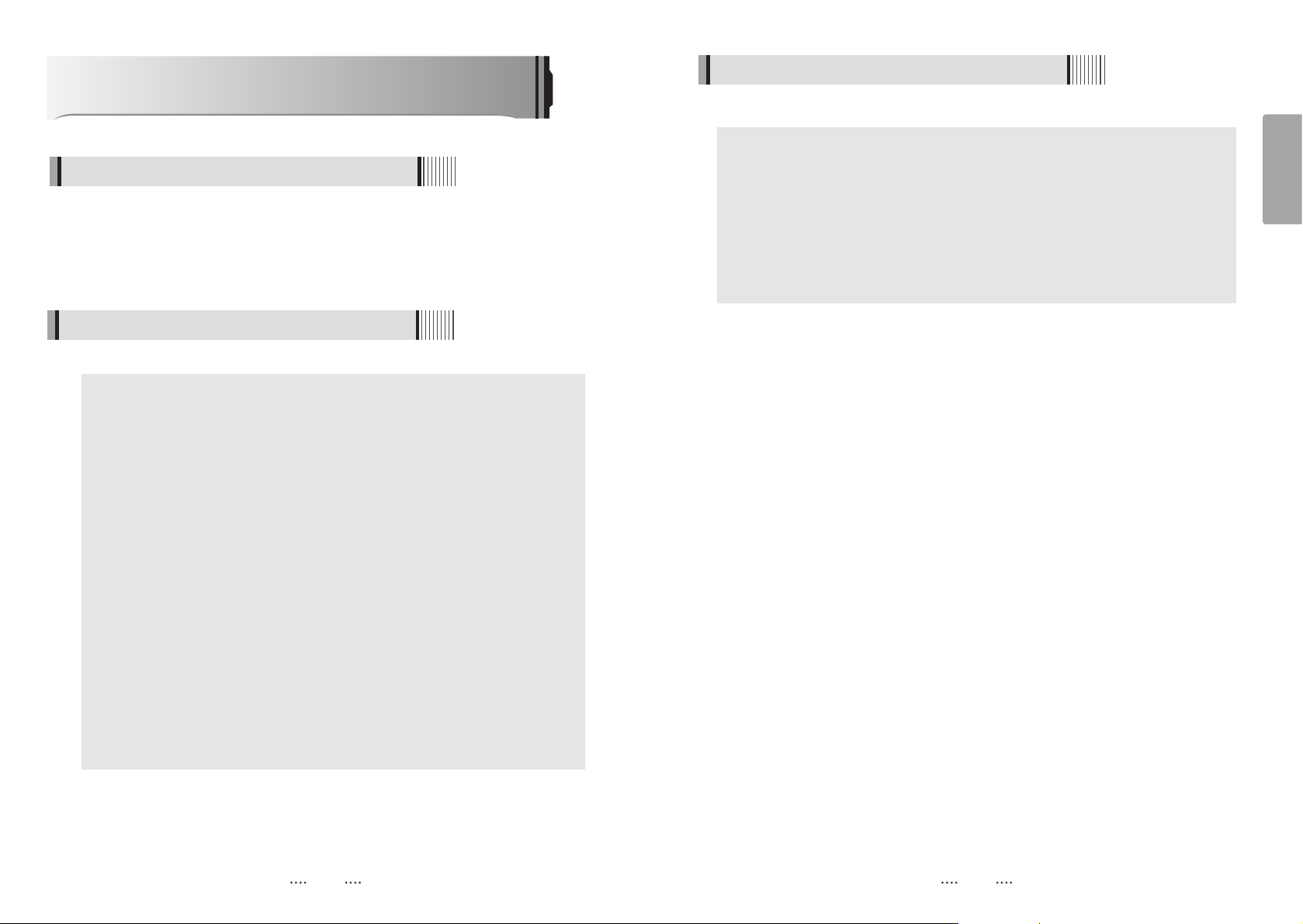
4
English
2.3 Positioning
ᶀ
Ensure the receiver is placed on a stable, even surface.
ᶀ
Do not place heavy objects on top of the receiver.
ᶀ
Install the receiver in a well ventilated location and avoid direct sunlight.
ᶀ
Avoid dusty locations.
ᶀ
Never cover the ventilation holes in the cover of the receiver.
ᶀ
Humidity can occur inside the receiver when moving from a cold to a warm place.
In this case, wait approximately one hour before operating the unit.
3
Safety Precautions
2.1 Safety
ᶀ
Only connect the receiver to a properly installed 100-240V, 50-60 Hz mains socket.
ᶀ
During electrical storms unplug the receiver from the mains.
ᶀ
To avoid any risk of fire and electric shock, do not expose the receiver to any
water. If objects or liquids enter the receiver, immediately unplug power from the
mains. Contact a qualified service technician before using the receiver again, or
there may be a risk of electric shock.
ᶀ
Do not open the cover as there is a risk of electric shock.
ᶀ
When the receiver is not in use for extended periods, disconnect the plug from
the mains.
ᶀ
Never use the receiver with a damaged mains cable as there is a risk of electric
shock.
ᶀ
Should the mains cable be damaged, refer to a qualified service technician or
contact an authorized Strong technician to arrange repair or replacement
before using the receiver again.
ᶀ
Do not allow children to use the receiver without supervision.
ᶀ
Always refer maintenance to a qualified service technician or contact Strong for
an authorized representative.
Please thoroughly read the following safety precautions before operating this receiver.
You are required to read all notes, instructions and warnings contained in this User
Manual.
2.2 Safety Precautions
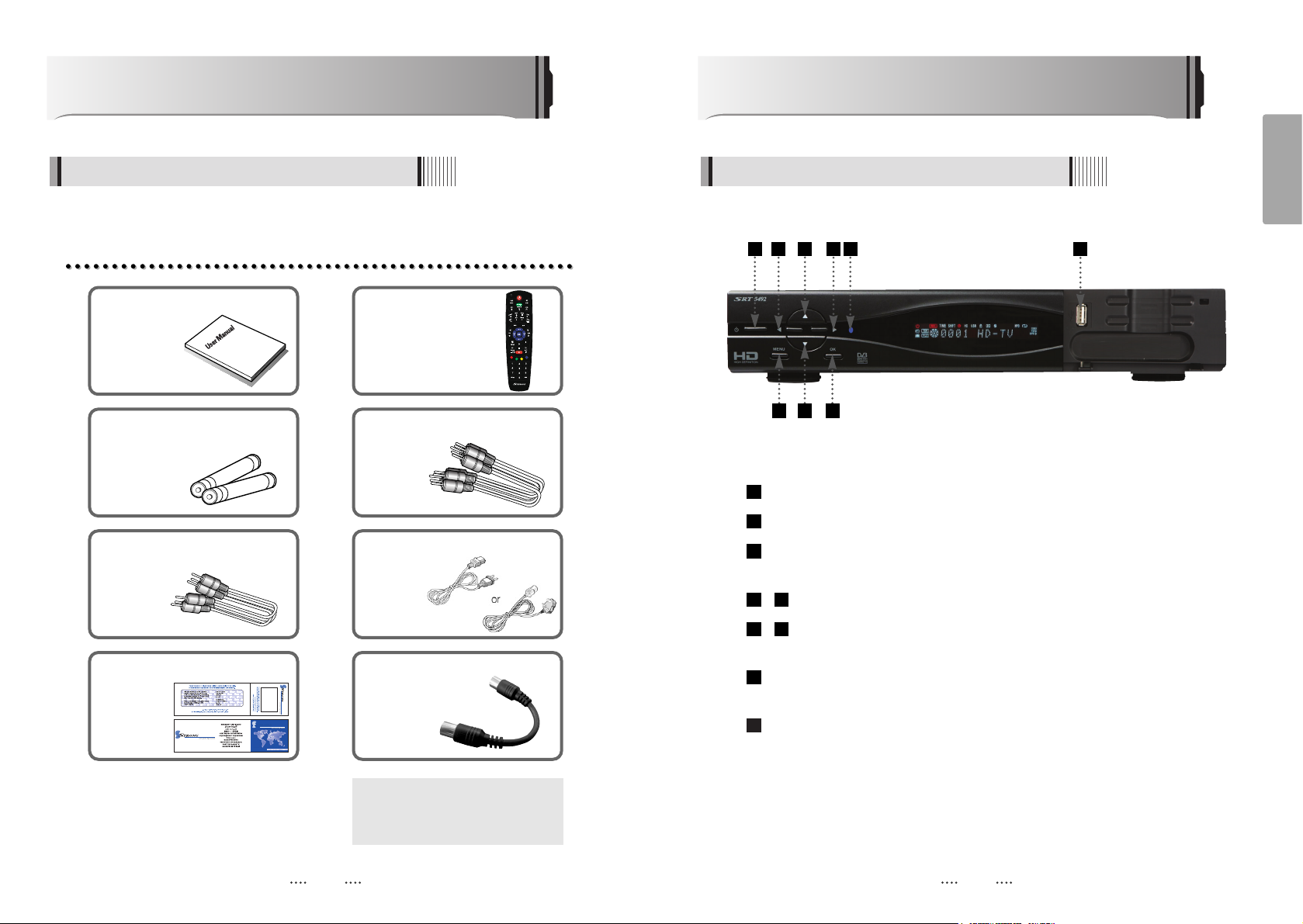
6
English
5
Controls/Functions
4.1 Front Panel
Power : Switches the receiver between “Standby” and “Power ON”
Menu : To enter or exit the main menu.
OK : To display the channel list or select and confirm an item in the menu
mode.
- VOL
ȜȞ : To adjust the volume.
- CH ƌƊ : To change channels or position the cursor on the
application screen
Passive Standby / Power on indications Lamp : Flashes red light in “Passive
Standby” mode and shows no light in “Power ON” mode.
USB : To connect a USB device (ex. Memory stick or external hard drive)
9
8
76
54
3
2
1
1 64 5 8 9
2 37
Unpack the unit and ensure that all of the following items are
included in the pack.
Points to Check before Use
3.1 Accessories
User Manual : 1 Remote Control : 1
Batteries (AAA type) : 2 Component + Stereo Cable : 1
RCA Cable : 1
Warranty Card : 1 Loop Cable : 1
Power Cord : 1
ᶀ If any of the above-listed
accessories is missing, contact
your sales representative.

8
English
7
4.3 Remote controller
POWER :Turns the unit on and off
STAND BY :Places the receiver in
standby mode
TV/RADIO: Switches between TV and
Radio functions
MUTE: Turns the sound on and off
TEXT : Shows Teletext content if
available
SUBTITLE : To turn the closed captions
on and off
AUDIO : To show the Multi-language
audio track, stereo/mono mode and
subtitle information
MOSAIC : To display multiple pictures on
screen
SLEEP : To turn the unit off after a pre-
set time
FREEZE : Press once to pause live TV.
Press again to resume play
ZOOM : Activates the zoom function
GUIDE : Shows the TV/Radio program
guide
INFO : Shows information about the
selected program. Press twice for
additional detail
RECALL :To move to the previous
channel
GROUP:To select the channel favorite
groups
MENU: To enter or exit the main menu
EXIT:To exit the current menu and
move to the previous menu
- Vol Up & Down : To change volume
setting
1918
17
16
15
14
13
12
11
10
9
8
7
6
5
4
3
2
1
1
5 7
8
11
12
15
16
18
19
17
4
2
10
14
13
3
6
9
4.2 Rear Panel
No. Name Connector Function
1 S/PDIF Fiber Optic Digital audio output (Optical)
2 USB USB A-type USB 2.0
3 S-VIDEO MINI-DIN S-VHS Output
4 RS-232C DB-9 Low speed serial port
5 HDMI HDMI Digital Video/Audio Output
6 LAN RJ-45 10/100Mbps Ethernet
7 VIDEO RCA cinch Composite video output
8 AUDIO L RCA cinch Left audio output
9 AUDIO R RCA cinch Right audio output
10 Y RCA cinch Component video output(Y)
11 Pb RCA cinch Component video output(Pb)
12 Pr RCA cinch Component video output(Pr)
13 ANT IN1 IEC 169-2 FEMALE Input from terrestrial antenna
14 ANT IN2 IEC 169-2 FEMALE Input from terrestrial antenna
15 ANT OUT1 IEC 169-2 MALE Loop-through output from digital tuner and
Output to TV
16 ANT OUT2 IEC 169-2 MALE Loop-through output from digital tuner and
Output to TV
17 SWITCH Power on/off switch
4
13 14 17
2 3 5 61
9 12 15 16
8 7 11 10
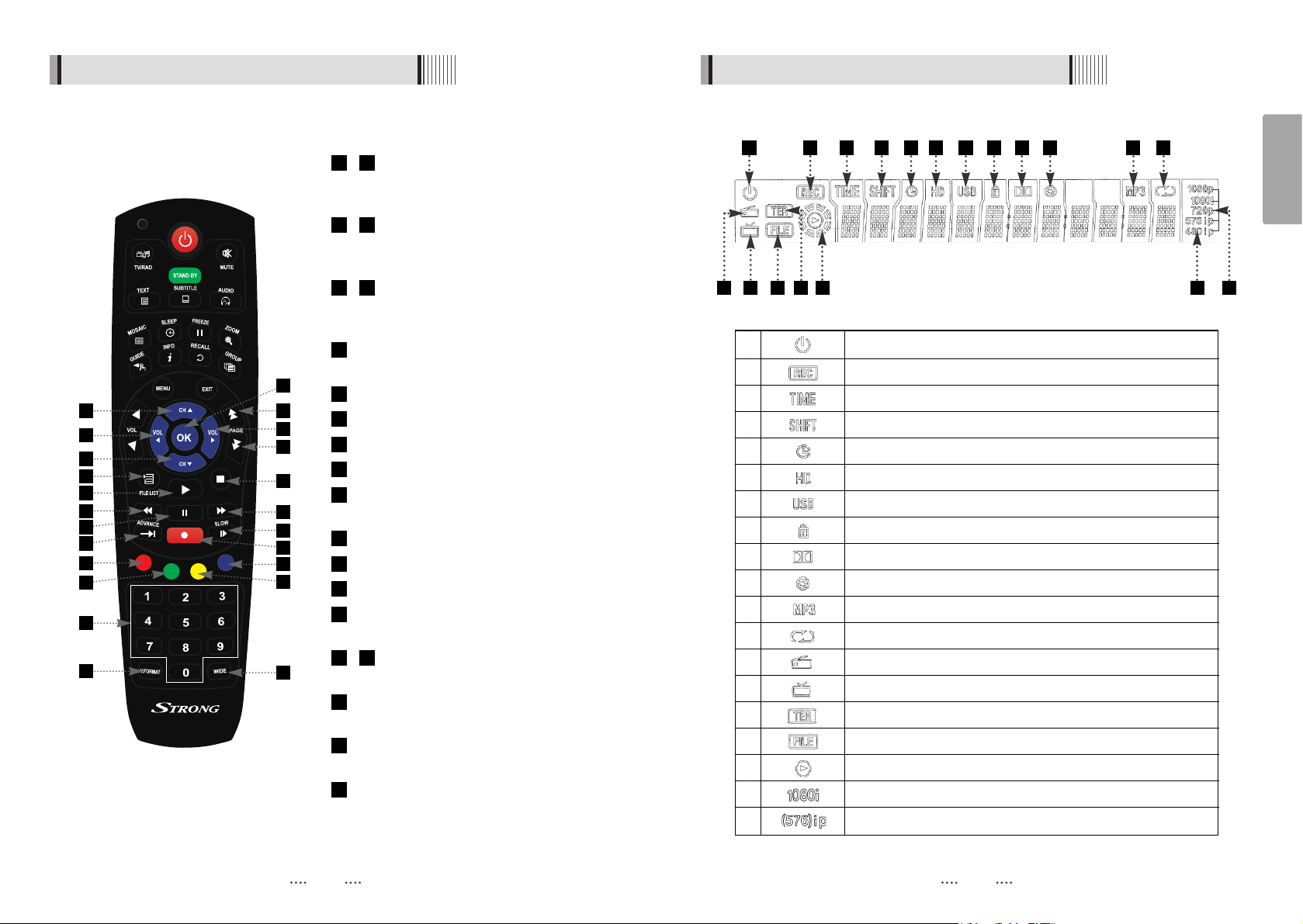
10
English
9
4.4 Front Display
1 Indicates Power (On/Off) mode
2 Lights when the current channel is recording
3 Lights when Time Shift is enabled
4 Lights when Time Shift is enabled
5Lights when the Timer is set
6 Lights when a High Definition signal is received
7 Lights when a USB device is connected
8 Indicates the current channel is set in Lock mode
9 Lights when the current chanel is Dolby audio format
10 Lights when the current sound is set to Off
11 Ligths when Mp3 player is enabled
12 Lights when an Mp3 player is set in loop mode
13 Lights when the current channel is in Radio mode
14 Lights when the current channel is in TV mode
15 Lights when the signal is being received via the antenna
16 Indicates the current playback mode in the file list
17 Lights when a recorded file is being played
18 Indicates the resolution of video ouput
19 Indicates Progressive or Interlaced scanning mode
1 2 3 4 5 6 7 8
9 10 11 12
1413 16 17 181915
4.3 Remote controller
- Double arrow Up/Down : To move to
the next or previous page when
available
- Up & Down : To change channels
and move the cursor up and down
in menu mode
- Left & Right : To change the
volume level. Also modifies a setting in
menu mode
OK: To show the channel list or to select
or confirm and item in menu mode
FILELIST :Displays the file list
PLAY :Press to play content
STOP :Press to stop playback
RWD : Playback in rewind mode
PAUSE : Pauses playback and begins
timeshift
FWD : Starts playback
ADVANCE : Go to the live channel
REC : To start recording
SLOW : To activate playback in slow
motion
- Color Key : For selecting View list,
Select Disc and Rename
Numeric Keys (0-9) : To enter numerical
setting such as channel numbers
V.FORMAT : To change video output
resolution
Wide : To select an aspect ratio with Pan
Scan or Letterbox (4.3) (Full screen or
Pillar box)
42
41
40
3936
35
34
33
32
31
30
29
28
27
26
2524
2322
2120
24
22
23
27
28
30
36
41
40
31
33
37
20
25
21
29
32
39
42
35
26
34
38
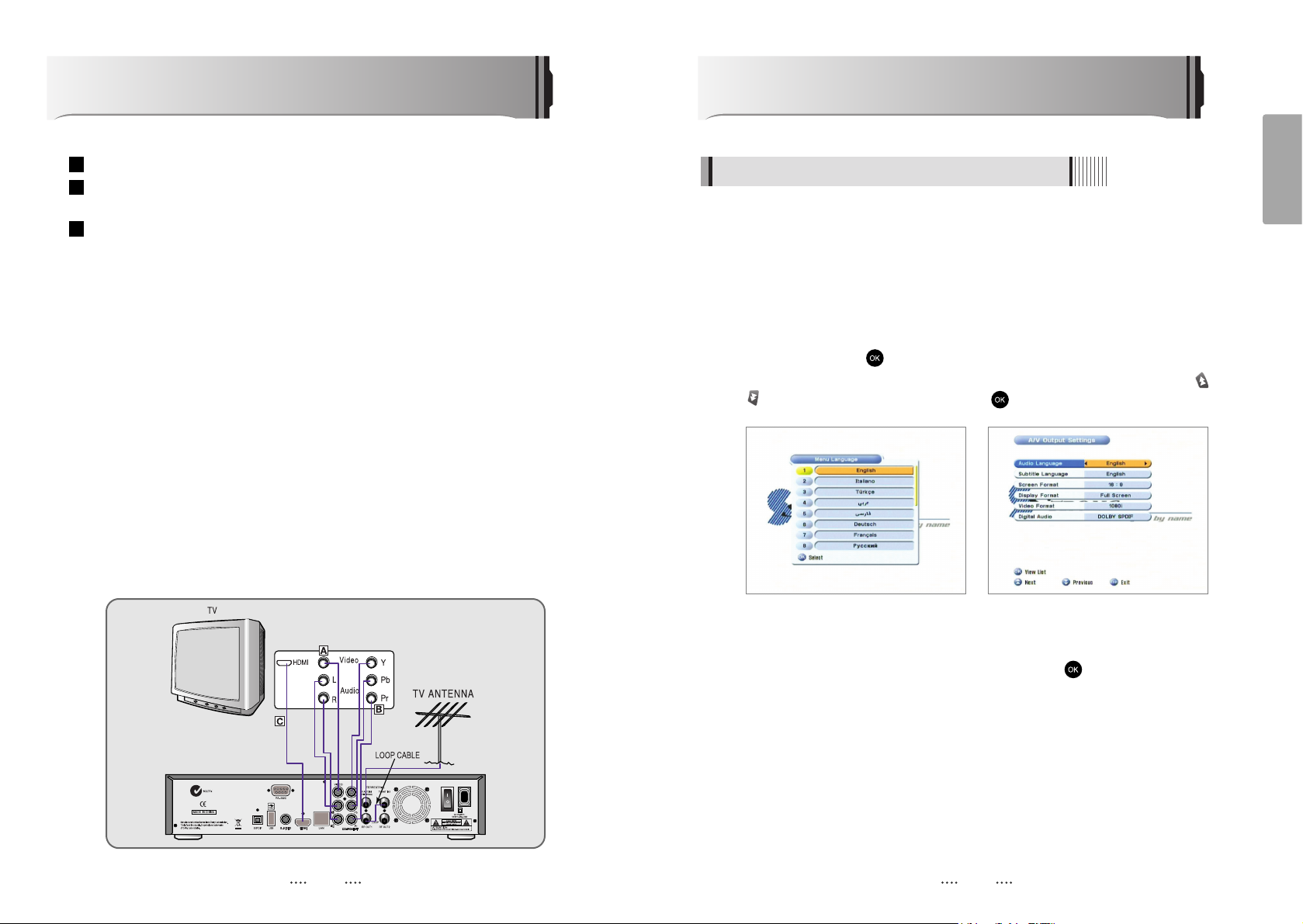
12
English
11
Operation
6.1 Getting Started
<Figure 6.1.1> <Figure 6.1.2>
After your receiver is powered on, proceed with installation as follows :
1) Installation Wizard
⊹
Plug in the receiver and position the power switch to “on”
⊺
Turn on your TV
⊻
A pop-up menu will appear for language selection <Figure 6.1.1> Select the desired
language and press to proceed
⊼
The AV output setting menu will now appear <Figure 6.1.2>. Use the scroll keys /
to select the desired settings and press to proceed (see also Page 21)
⊽
The time setting menu will now be displayed <Figure 6.1.3>. Once again use the scroll
keys to select the desired time and confirm by pressing (see also Page 20)
⊾
The Auto Scan menu will now appear <Figure 6.1.4> In this mode the receiver will
scan for all available channels and save them in the memory.
How to Connect
Connect the antenna lead coming from the wall plate to the input marked “Tuner 1”
Connect the Loop Cable provided to the input marked Tuner 1 RF then to the Tuner 2
input as shown in the diagram below
There are a number of methods to connect your receiver to your television
A. Using the Composite cable provided ( red, white and yellow leads)
For video, connect the yellow lead to the yellow socket on back of the receiver
and to the corresponding plug on the back of the TV.
For Right Audio, connect the red lead to the red socket on the back of the
receiver and to the corresponding socket on the back of the TV.
For Left Audio, connect the white lead to the white socket on the back of the
receiver and to the corresponding socket on the back of the TV.
B. Using the Component cable provided ( green, blue and red leads) paying
attention to the color coding connect the three color coded leads to the
matching sockets in the back of the receiver and the TV. You will also need a
connection for Right and Left audio via the audio socket. This may be achieved
using the Composite cable supplied and connecting the red and white leads as
described in Step A above.
C. If your TV has a HDMI input, you can use a HDMI cable ( sold separately) from the
back of the receiver to the TV. A HDMI cable supplies both video and audio signals
through a single cable so no other leads are required. Please ensure your TV is set
to the HDMI input mode to detect the receiver.
3
2
1
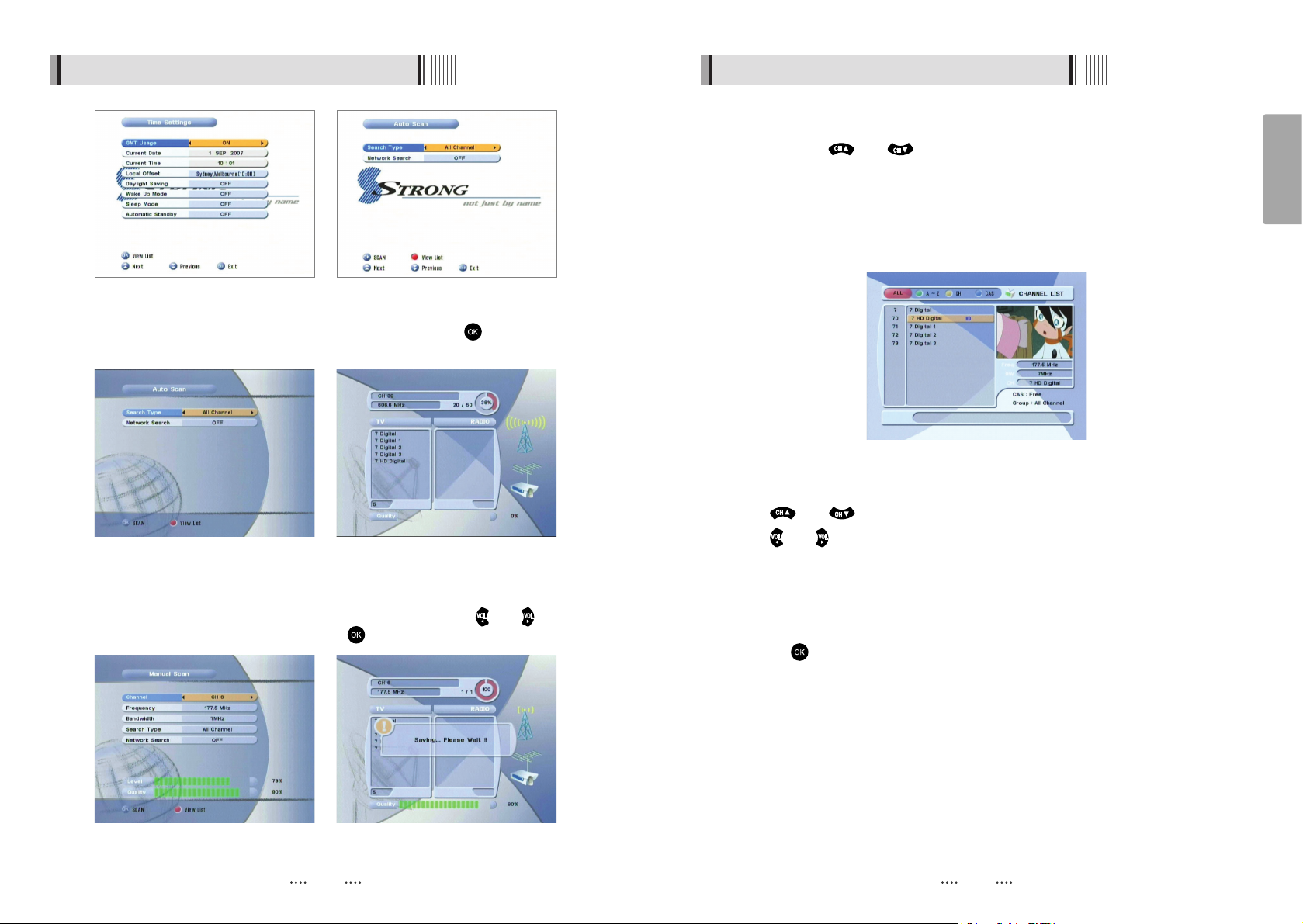
14
English
13
6.1 Getting Started
3) Channel Selection
You can use the and keys to navigate between channels to select desired
channels.
ᶀ
If you know the channel number you can enter it using the NUMERIC buttons on the
remote control and wait 2 seconds for the change.
ᶀ
On the right hand side of the screen detailed information about the selected
channel will be displayed <Figure 6.1.9>
<Figure 6.1.9>
ᶀ
You can use the following buttons to navigate between channels
- and : Moves one channel up or down
- and : Moves one page up or down
- RED : Shows all channels in the current group
- Green : Shows all channels alphabetically
- Yellow : Shows all channels by transponder
- Blue : Shows all channels by CAS.
ᶀ
Press when the selection bar is positioned on the desired channel.
6.1 Getting Started
⊿
With the “All Channels” icon highlighted <Figure 6.1.5> press the button to start
the scan. Scanned channels will be shown on screen <Figure 6.1.6>
2) Manual Scanning
To manually scan a channel select the channel number using the and keys on
the remote control <Figure 6.1.7> and press
N
<Figure 6.1.5> <Figure 6.1.6>
<Figure 6.1.7> <Figure 6.1.8>
<Figure 6.1.3> <Figure 6.1.4>
