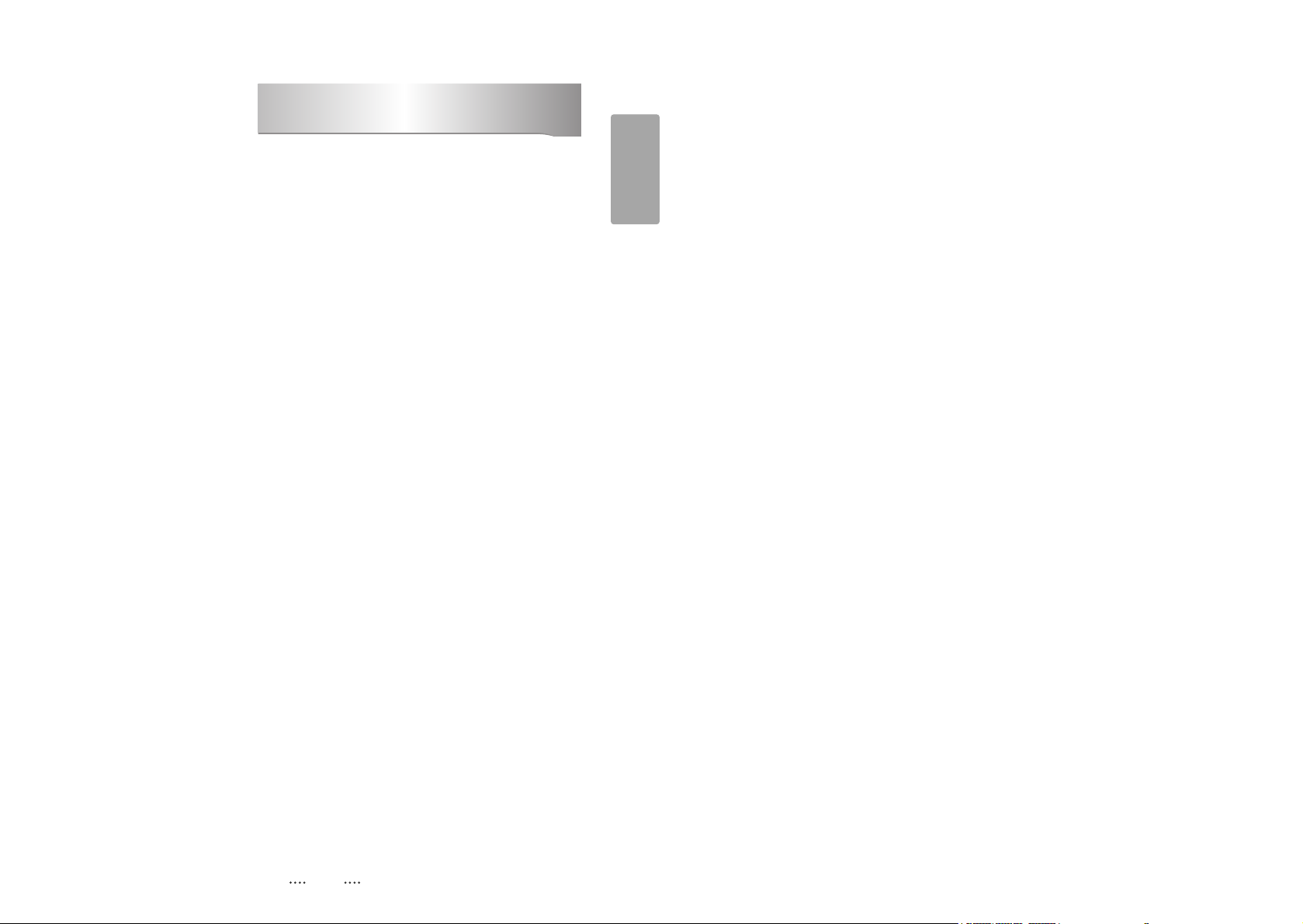
1
English
1. Introduction ........................................................................................................... 2
1.1 Overview
1.2 Main Features
2. Safety/Precautions ............................................................................................... 3
2.1 Safety
2.2 Precautions
3. Points to Check before Use ................................................................................. 5
3.1 Accessories
4. Controls/Functions .............................................................................................. 6
4.1 Front Panel
4.2 Rear Panel
4.3 Remote controller
4.4 Front Display
5. How to Connect .................................................................................................. 11
6. Operation ............................................................................................................. 12
6.1 Getting Started
6.2 System Setting
6.3 Channels
6.4 Electronic Program Guide
6.5 Games
6.6 Storage
6.7 System Information
6.8 DVR
7. Troubleshooting ................................................................................................. 48
8. Specifications ..................................................................................................... 49
Contents
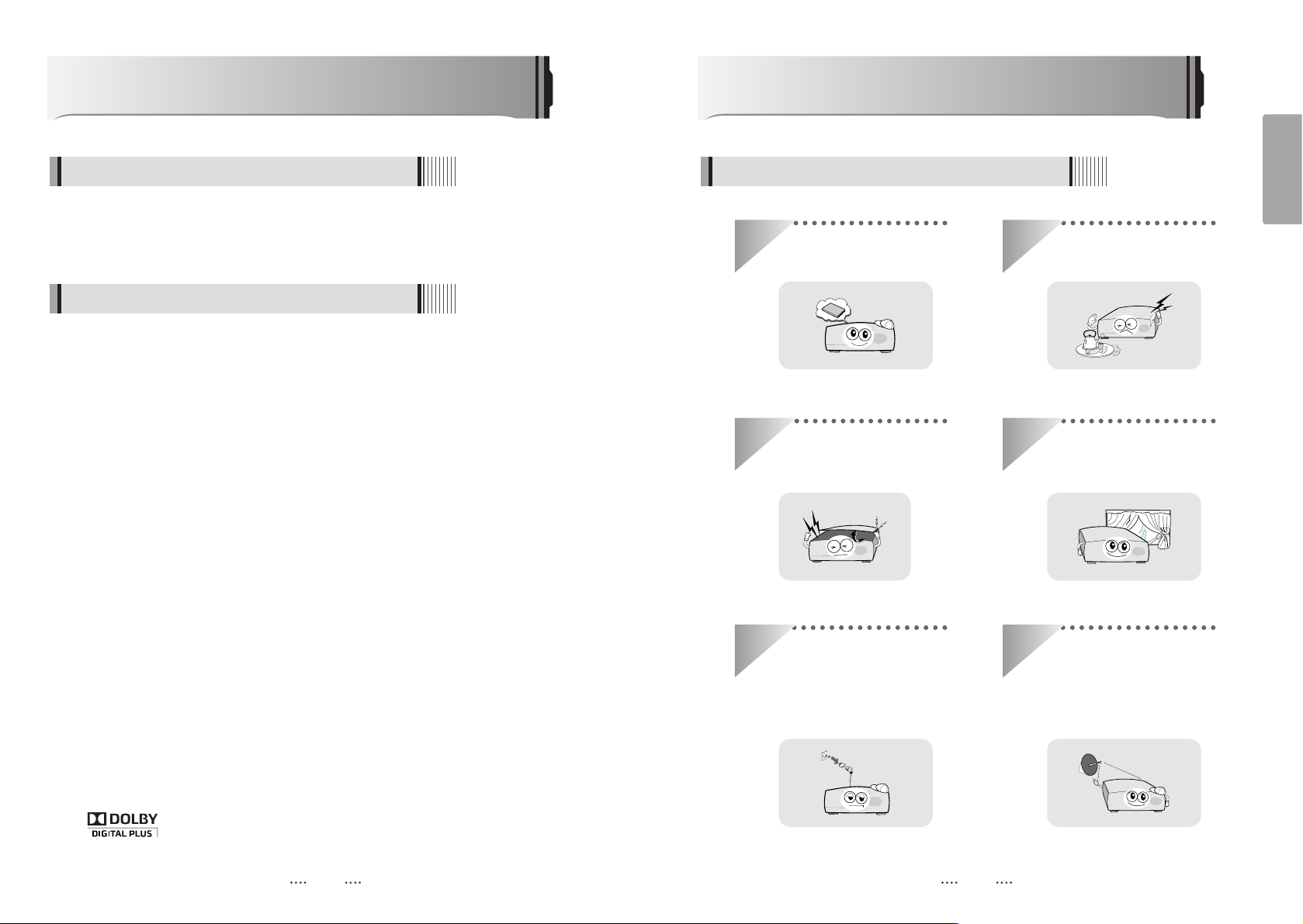
2 3
English
This receiver is designed for the reception of free-to-air channels. Depending on your
location, enjoy the rich choice of up to 10,000 different channels broadcasting a large
range of programs: culture, sports, cinema, news, events, etc. This receiver is assembled
with high quality electronic parts.
Introduction
1.1 Overview
ᶀ
Digital Video Recorder with Twin Tuner
ᶀ
Time Shift, Record & Playback (Max. 3 channels record)
ᶀ
2 X USB 2.0 Host for MP3 Playback, JPEG Viewing & Firmware Update
ᶀ
Ethernet Port
ᶀ
10,000 Programmable Channels
ᶀ
DVB-T, MPEG-2/MPEG-4 Compliant
ᶀ
1080i / 720p / 576p / 576i Video Resolution
ᶀ
HDMI Output
ᶀ
Component Video (Y, Pb, Pr) Outputs
ᶀ
VFD Display
ᶀ
Auto & Manual Channel Search
ᶀ
Dolby Digital Optical Output
ᶀ
Channel Sorting by Alphabet, Transponder or CAS
ᶀ
16 Favorite Channel Groups
ᶀ
OSD in 12 Languages
ᶀ
Multi Picture Display and Zoom
ᶀ
16:9 Full Screen, 4:3 Letterbox & Full Screen
ᶀ
Electronic Program Guide
ᶀ
Teletext/Subtitle
ᶀ
Auto Voltage (AC 90 - 250V) SMPS
ᶀ
Support MEPS(Minimum efficiency performance standard)
ᶀ
Manufactured under license from Dolby Laboratories.
“Dolby” and the double-D Symbol are trademarks of Dolby Laboratories.
1.2 Main Features
Be sure to read this user's manual before
starting the operation of the unit.
Do not touch the power cord with wet
hands as it may cause electric shock.
Never open the cover. It is very
dangerous to touch the inside of the
unit due to possible electric shock.
Place the unit in a well ventilated and
no-heat environment.
When you do not use this unit for a
long time, make sure that power cord
is pulled out from the outlet. Also do
not use a damaged power cord as it
may cause fire or electric shock.
A professional installation is required.
If reception is interrupted, contact
your local service centre.
Safety/Precautions
2.1 Safety
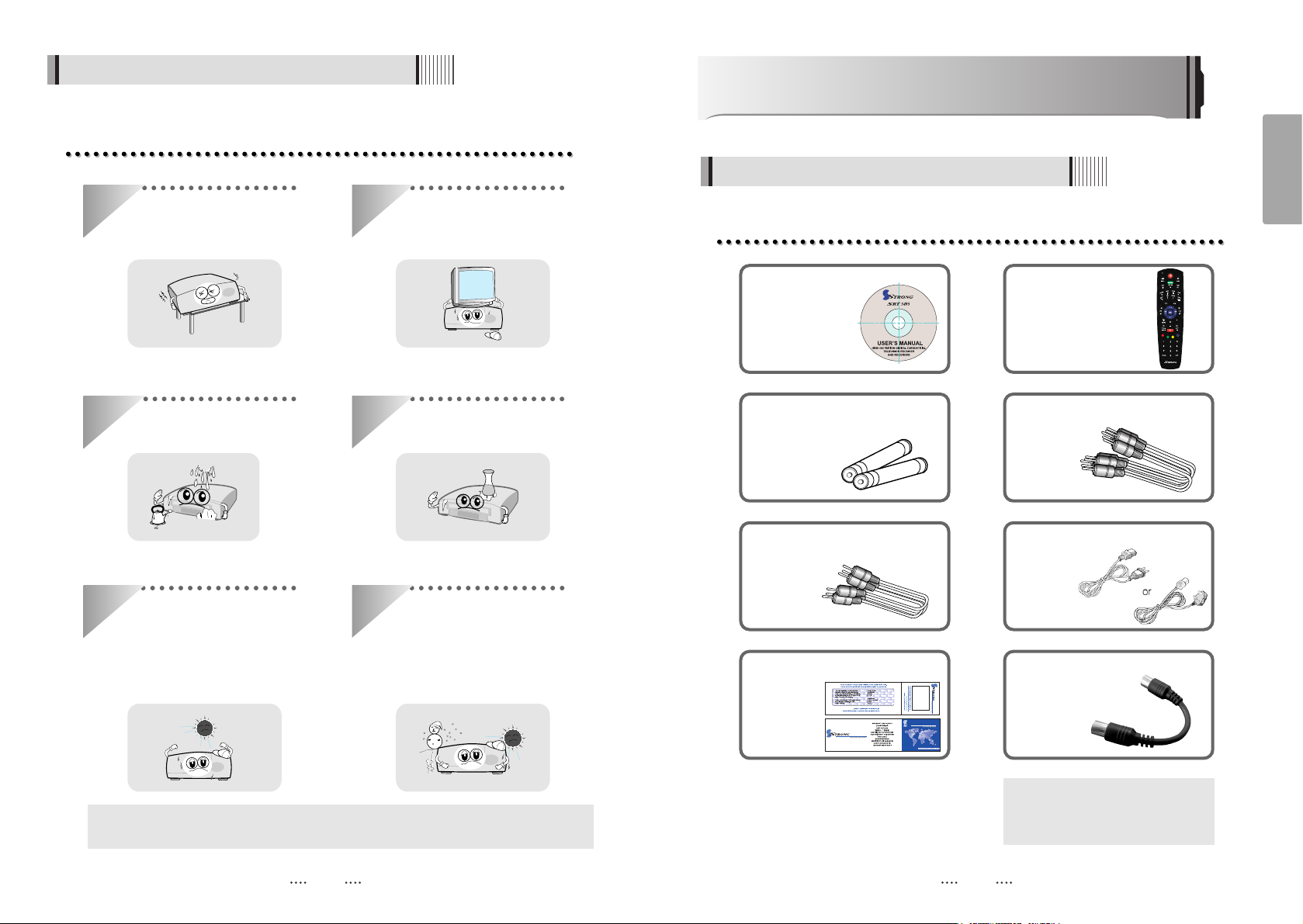
4 5
English
When installing the unit
2.2 Precautions
Install the unit horizontally. An uneven
installation may cause the unit to be
damaged.
Do not put heavy items such as a TV
set on the unit. That may damage
the unit.
Do not leave the unit where the
water drops or splashes.
Do not put water holding items such
as vases on the unit.
Do not install the unit:
⍥Where it is subject to vibrations
⍥Where it is exposed to direct sunlight
⍥Where there is humidity
⍥Where the temperature is too high or too low.
⍥Where there is no ventilation
Moving the unit to a hot area from a
cold one will cause condensation.
Do not operate the unit for one or two
hours or until it has dried completely.
The accessories below are included with this receiver:
Points to Check before Use
3.1 Accessories
ᶀ
The mains plug is used as the disconnect device.
The disconnect device shall remain readily operable.
3.5CD Manual : 1 Remote Control : 1
Batteries (AAA type) : 2 Component + Stereo Cable : 1
RCA Cable : 1
Warranty Card : 1 Loop Cable : 1
Power Cord : 1
ᶀ If any of the above-listed
accessories is missing, contact
your sales representative.
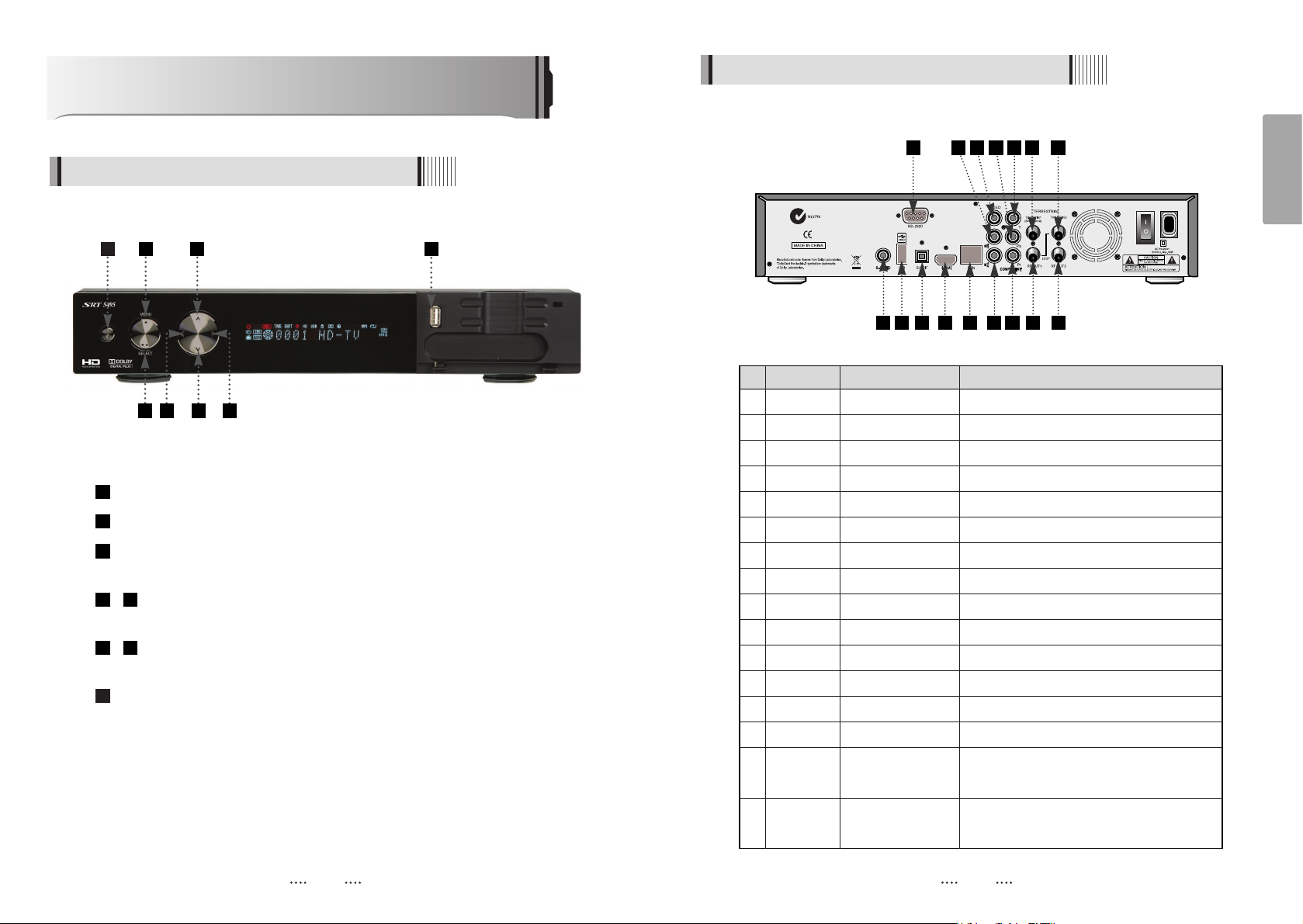
6 7
English
Controls/Functions
4.1 Front Panel
4.2 Rear Panel
Power : Switches the receiver between “Standby” and “Power ON” modes.
Menu : To enter or exit the main menu.
Select : To show the Channel List in non-menu mode and select on item or
confirm in menu mode.
- VOL
ȜȞ : To change the volume level in non-menu mode and modify
a setting in menu mode.
- CH ƌƊ : To switch channels or change the cursor position on the
application screen.
USB : To connect USB devices such as Memory stick or external Hard Disk
Drive.
8
76
54
3
2
1
No. Name Connector Function
1S-VIDEO MINI-DIN S-VHS Output
2 USB USB A-type USB 2.0
3 S/PDIF Fiber Optic Digital audio output (Optical)
4 RS-232C DB-9 Low speed serial port
5 HDMI HDMI Digital Video/Audio Output
6 LAN RJ-45 10/100Mbps Ethernet
7 VIDEO RCA cinch Composite video output
8 AUDIO L RCA cinch Left audio output
9 AUDIO R RCA cinch Right audio output
10 Y RCA cinch Component video output(Y)
11 Pb RCA cinch Component video output(Pb)
12 Pr RCA cinch Component video output(Pr)
13 ANT IN1 IEC 169-2 FEMALE Input from terrestrial antenna
14 ANT IN2 IEC 169-2 FEMALE Input from terrestrial antenna
15 ANT OUT1 IEC 169-2 MALE Loop-through output from digital tuner and
Output to TV
16 ANT OUT2 IEC 169-2 MALE Loop-through output from digital tuner and
Output to TV
1 2 6 8
4
13 14
3 74 5
2 3 5 61
9 12 15 16
8 7 11 10
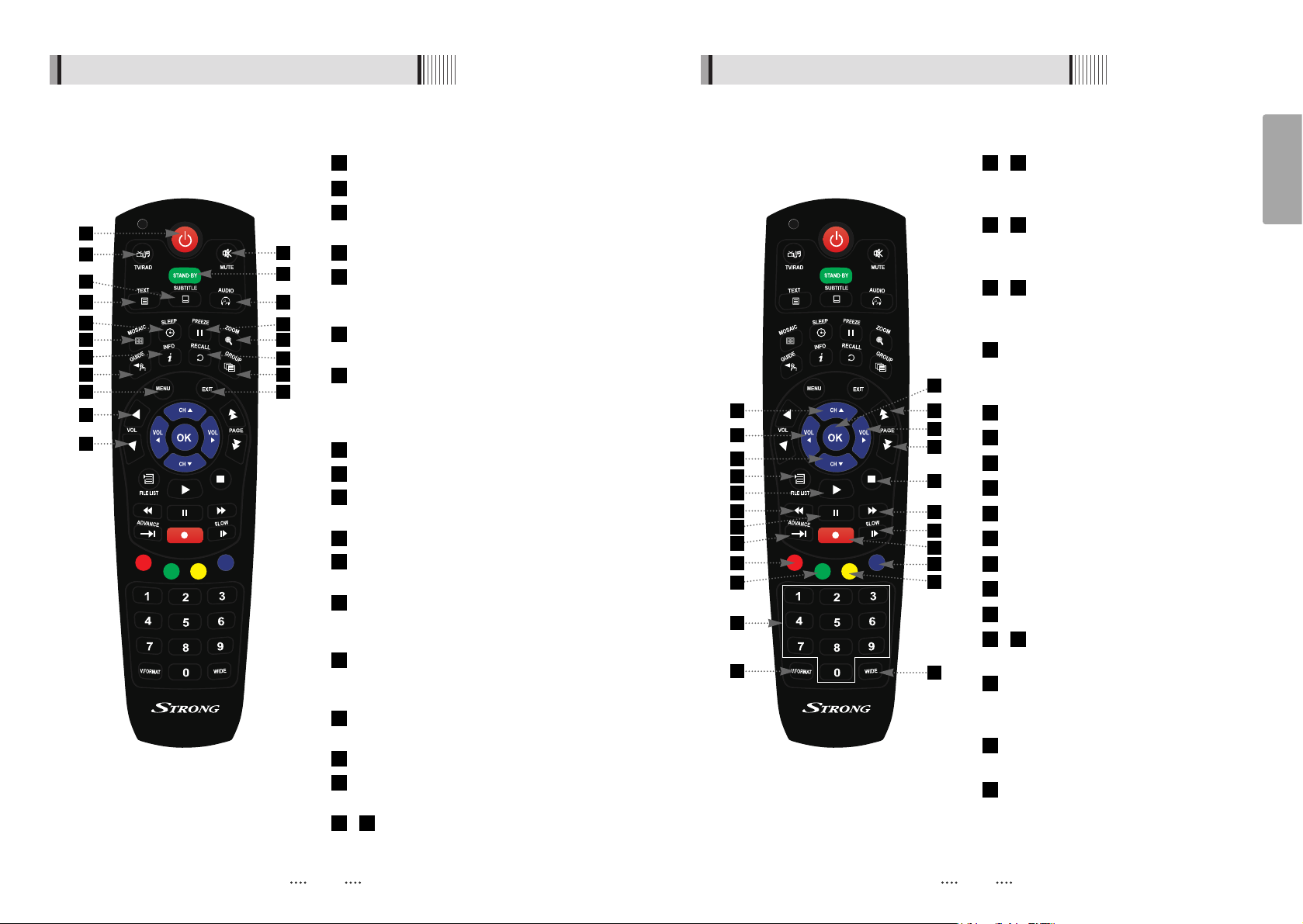
8 9
English
4.3 Remote controller 4.3 Remote controller
POWER :To turn the receiver On/Off.
STAND BY :Just turn the receiver off.
TV/RADIO: To switch between TV and
Radio.
MUTE: To turn the sound On/Off.
TEXT : To show the teletext contents if
teletext is transmitted. Used for special
functions in menu mode.
SUBTITLE : To turn closed captions on or
off.
AUDIO : To show the Multi-language
audio track, the stereo-mono mode and
subtitle information. Used for special
functions in menu mode.
MOSAIC : To display multiple pictures.
SLEEP : To set the STB off after minutes.
FREEZE : To pause the video. Press
again to resume the video.
ZOOM : To zoom In/Out.
GUIDE : To show the TV/Radio program
guide.
INFO : To show information about the
current program. Press twice to show
detail.
RECALL :To move to the previous
channel. Used for special functions in
menu mode.
GROUP:To change the channel
favorite groups.
MENU: To enter or exit the main menu.
EXIT:To exit from the present menu and
move to the previous menu.
- Vol Up & Down : To change the
volume level in non-menu mode.
1918
17
16
15
14
13
12
11
10
9
8
7
6
5
4
3
2
1
- Double arrow Up/Down : To move to
the next or previous page when
many pages are available.
- Up & Down : To switch channels in
non-menu mode and move the
cursor up/down in menu mode.
- Left & Right : To change the volume
level in non-menu mode and modify a
setting in menu mode.
OK: To show the Channel List in non-menu
mode and select an item or confirm in
menu mode.
FILELIST :To display the filelist.
PLAY :Play Content.
STOP :Stop Playback.
RWD : Playback in rewind mode.
PAUSE : Pause playback.
FWD : Playback in forward mode.
ADVANCE : Go to live channel.
REC : Start recording.
SLOW : Playback in slow mode.
- Color Key : Select the option such as
View List, Select Disk, Rename.
Numeric Keys (0-9) : To enter numerical
settings (such as channel numbers)
directly.
V.FORMAT : To switch the resolution of
video output.
Wide : To select a TV aspect ratio with Pan
Scan or Letter-Box(4:3) (Full screen or Pillar
box(16:9).
42
41
40
3936
35
34
33
32
31
30
29
28
27
26
2524
2322
2120
1
5 7
8
11
12
15
16
18
19
17
4
2
10
14
13
3
6
9
24
22
23
27
28
30
36
41
40
31
33
37
20
25
21
29
32
39
42
35
26
34
38
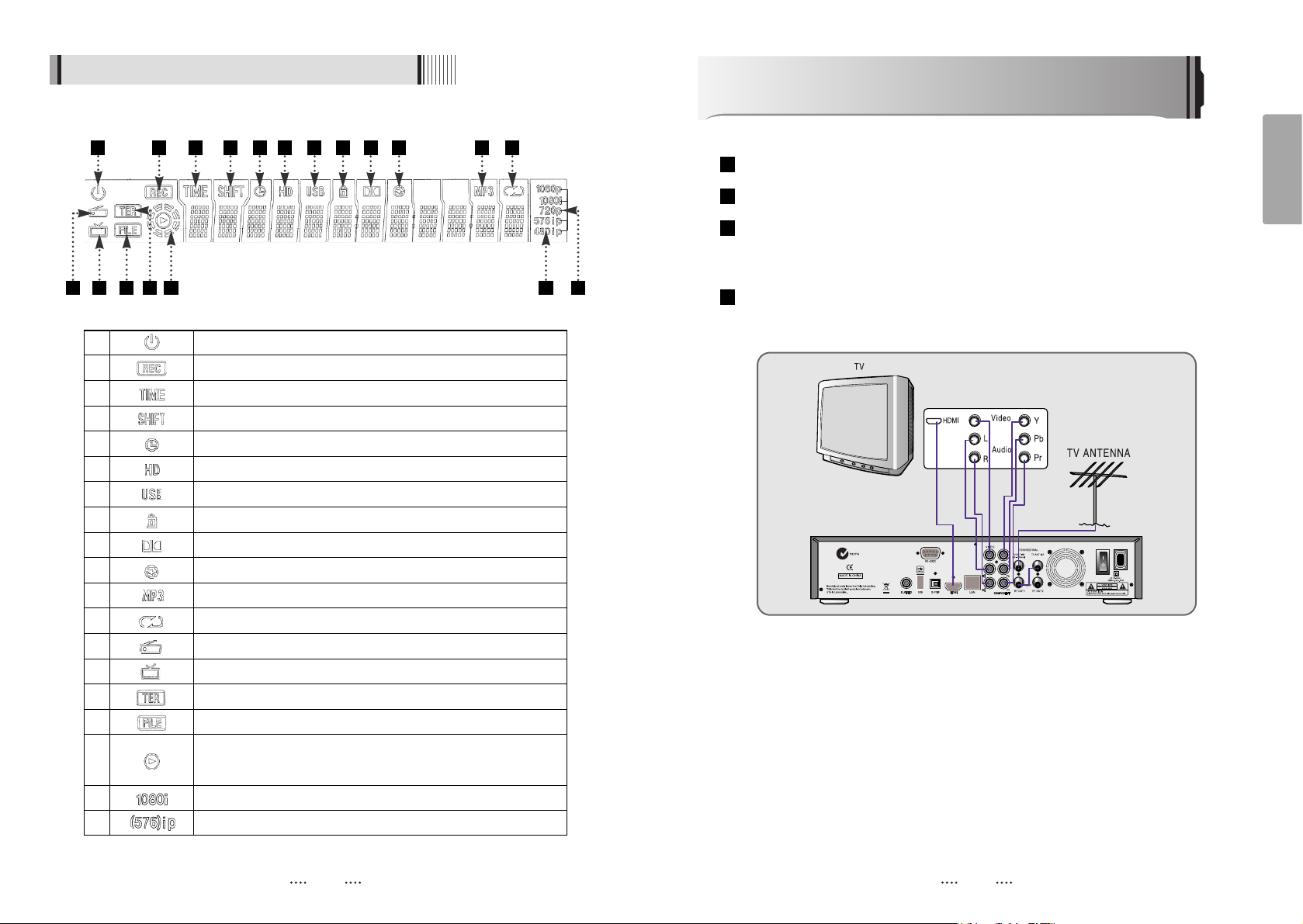
11
English
How to Connect
10
4.4 Front Display
1 Indicates Power (On/Off) mode
2 Lights when the current channel is recording
3 Lights when Time-Shift Mode is set to enable
4 Lights when Time-Shift Mode is set to enable
5 Lights when a timer setting in standby mode
6 Lights when the signal is HD
7 Lights when USB devices is connected
8 Indicates the current channel is set to Lock mode
9 Lights when the current chanel is Dolby audio format
10 Lights when the current sound is set to Off
11 Ligths when Mp3 player is enabled
12 Lights when loop mode is setting in Mp3 player
13 Lights when the current channel is Radio mode
14 Lights when the current channel is TV mode
15 Lights when the signal comes in via TV Antenna
16 Indicates when the current playback mode in file list
17
Lights when Media & Recorded file is playing and revolving on
the outer circle
18 Indicates the resolution of video ouput
19 Indicates the Progressive or interlaced scanning mode
Connect your terrestrial antenna to Tuner 1 input
Connect loop through cable Tuner 1 RF OUT1 to Tuner 2 input
When available, you may instead connect the Component Video of your TV to
Component Video for best quality: connect the Y, Pb and Pr of your TV to Y,Pb and Pr
respectively
Connect the HDMI of your TV to HDMI of STB
4
3
2
1
1 2 3 4 5 6 7 8
9 10 11 12
1413 16 17 181915
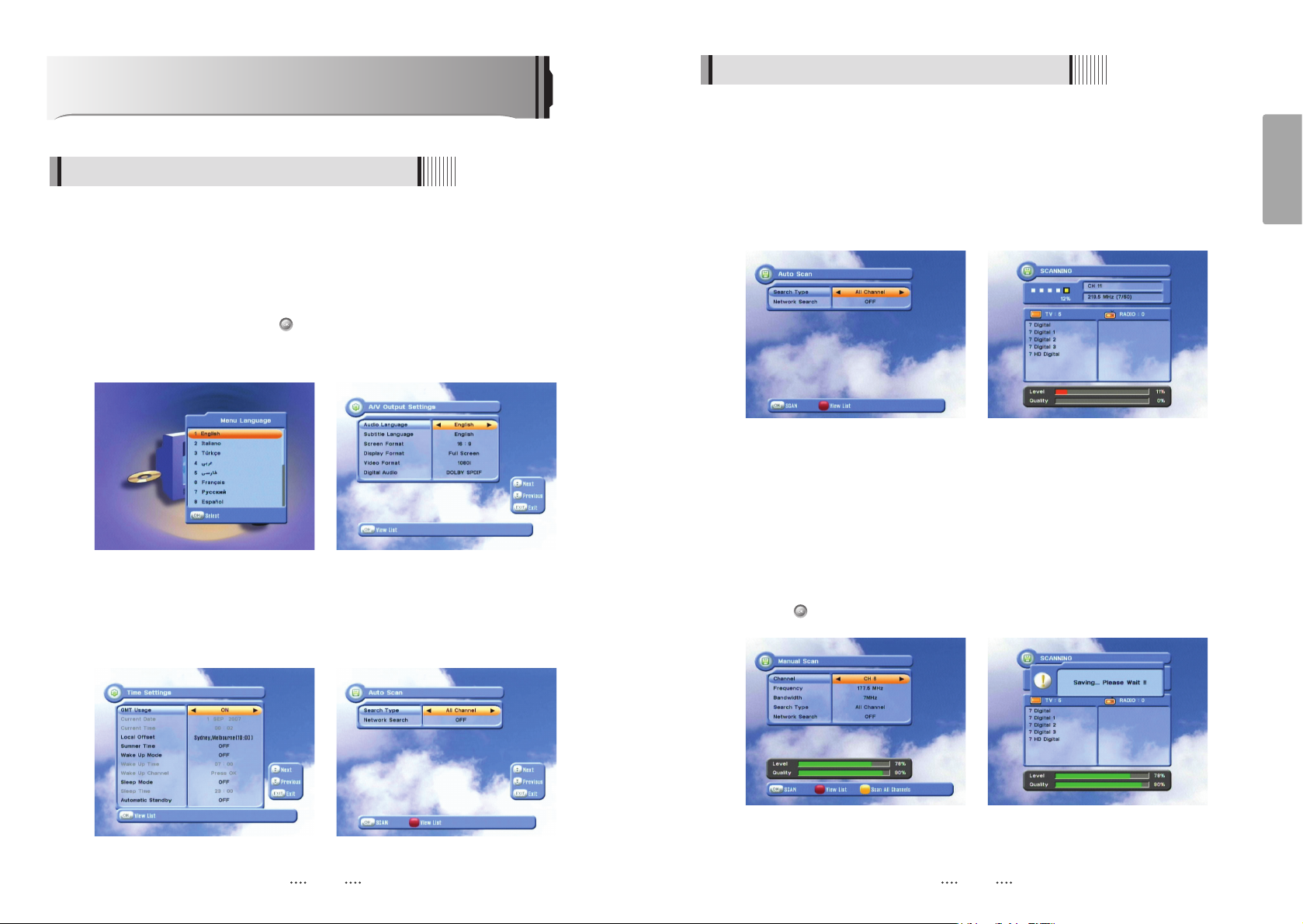
13
English
6.1 Getting Started
2) Terrestrial Scan
Through this function, the receiver searches for all the available channels and saves
them in memory.
ᶀ
Auto Scan <Figure 6.1.5>
⊹
Press the OK button when the selection bar is positioned on any item and
“Scanning menu” will appear on the screen. <Figure 6.1.6>
ᶀ
Manual Scan <Figure 6.1.7>
⊹
Select the channel number or frequency you want to search for select the channel
number by pressing VOL Ȝ or VOL Ȟ on the remote control, or specify a frequency
by entering the frequency with the number keys. <Figure 6.1.8>
⊺
For the Bandwidth choose either 7 MHz or 8 MHz.
⊻
Select the Search Type (All channel / FTA Only / TV Only).
⊼ Select the Network Search ON / OFF.
⊽ Press to begin the scan.
<Figure 6.1.5> <Figure 6.1.6>
<Figure 6.1.7> <Figure 6.1.8>
12
Operation
6.1 Getting Started
<Figure 6.1.1> <Figure 6.1.2>
<Figure 6.1.3> <Figure 6.1.4>
After your receiver is powered on, proceed with installation as follows :
1) Installation Wizard
⊹
Turn on your TV and receiver.
⊺
The pop-up menu for language selection will appear.<Figure 6.1.1>
Select one language and press to proceed.
⊻
A/V Output Settings menu appear after Menu Language menu. <Figure 6.1.2>
See also Page19
⊼
Time Settings menu appear after A/V Output Settings menu. <Figure 6.1.3>
See also Page18
⊽
Auto Scan menu appear after Time Setting menu. <Figure 6.1.4> See also Page13
ҫ
Note : This menu also appear after factory Set.
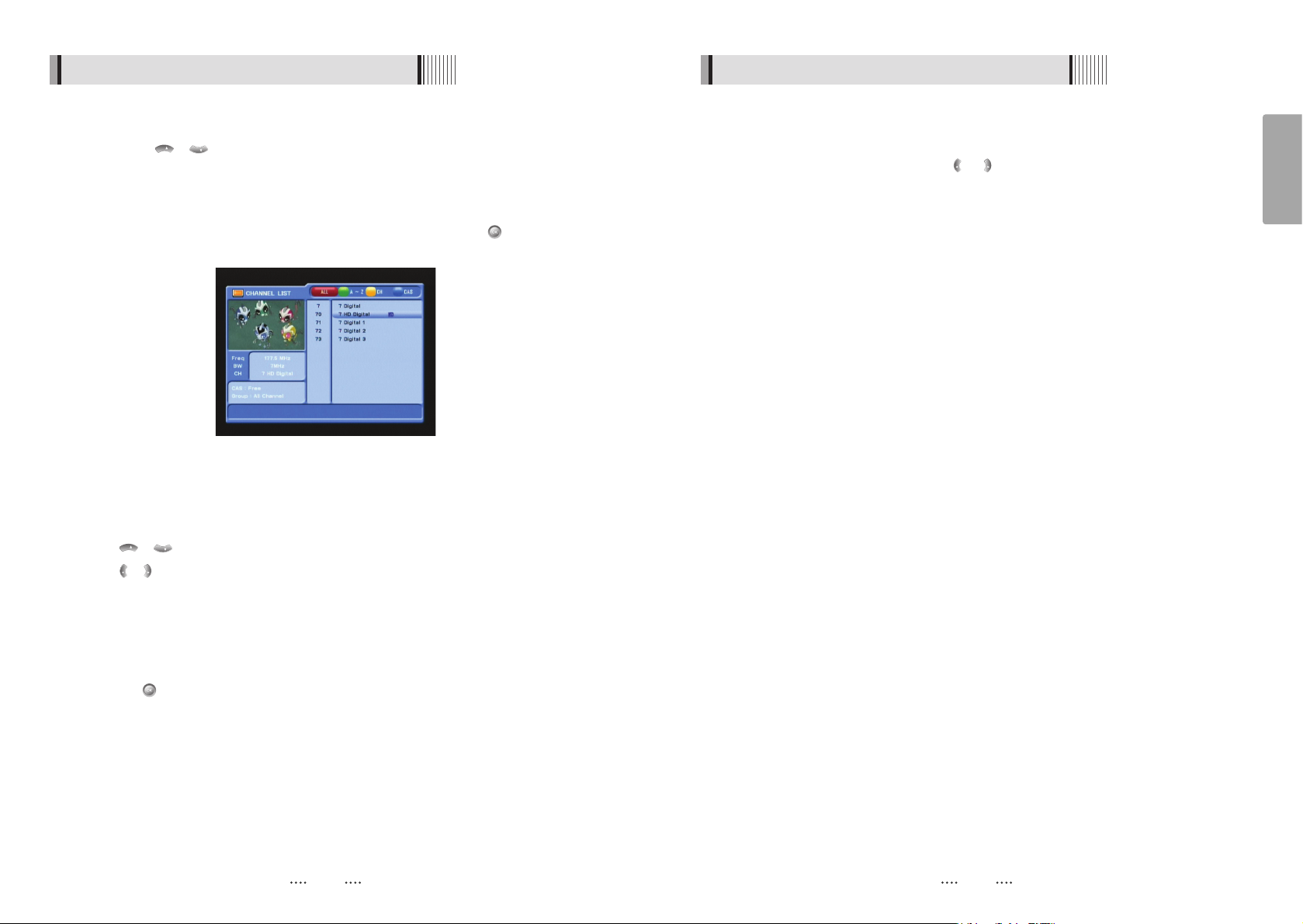
15
English
14
6.1 Getting Started
4) Other Functions of the Remote Control
ᶀ
Volume Control
⊹
While watching a program, press or to control the volume.
⊺
You can press the MUTE button to remove the sound of the program: the mute
icon will be displayed. Press the MUTE button again to turn the sound back on.
ᶀ
Channel Information
⊹
You can press the INFO button to display the information banner for a few seconds.
⊺
If you then press the INFO button again, a detailed banner will be displayed.
ᶀ
TV/ RADIO switching
You can press this key to change from a TV channel to a Radio channel or vice versa.
ᶀ
RECALL
Press to return to the previous channel.
ᶀ
Audio
Press to adjust the subtitle and/or audio status of the current channel:
- Audio Mode : Select between, Stereo ᵎ Mono-Left ᵎ Mono-Right
- Audio Track : Select between tracks available in this program
- Audio Level : Select between, High ᵎ Medium ᵎ Low
ҫ
Note : These subtitle and audio parameters are workable only when the desired
channel supports these functions.
ᶀ
TEXT
The Teletext service is a text data service sometimes available from the Service
Provider.
ᶀ
FREEZE
You can press this key to freeze the video. Press it again to resume the video.
ᶀ
GROUP
When watching TV or listening to Radio, you can press this button to view the list of
favorite channel groups.
Only registered favorite groups are displayed.
VOL
VOL
6.1 Getting Started
3) Channel Selection
You can use / to navigate between channels until you find the channel you
want.
ᶀ
If you know the channel number, you can enter it with the NUMERIC buttons and wait
2 seconds until the channel is changed.
ᶀ
If you know the channel name or transponder or CAS, you can press to display the
channel list <Figure 6.1.9>
CH
CH
<Figure 6.1.9>
⊹
In the left side of screen detailed information about the selected channel will be
displayed. (Frequency, Bandwidth, Channel Name)
⊺
You can use the following buttons to navigate between channels:
- / : Moves one channel up/ down.
- / : Moves one page up / one page down.
- RED : Shows all channels in the current group.
- GREEN : Shows all channels sorted alphabetically.
- YELLOW : Shows all channels sorted by Transponder.
- BLUE : Shows all channels sorted by CAS system.
⊻
Press when the selection bar is positioned on the desired channel.
VOL
VOL
CH
CH

17
English
16
ᶀ
SUBTITLE <Figure 6.1.13>
You can press to select the subtitle language of current channel.
ᶀ
SLEEP <Figure 6.1.14>
You can set the your receiver to turn off after a few minutes. Press to set the sleep
timer.
- To cancel the sleep timer, please press until you set time as “0 min”.
(Disable, 10, 20, 30, 60, 100, 120 Minutes)
ᶀ
V.FORMAT <Figure 6.1.15>
You can press to change the video resoultion Select between, 1080i ᵎ 720p ᵎ
576p ᵎ 576i
ᶀ
WIDE <Figure 6.1.16>
You can press to change the TV aspect ratio.
- 4:3 : Pan-Scan or Letter-Box
-16:9 : Full-Screen or Pillar-Box
6.1 Getting Started
<Figure 6.1.13> <Figure 6.1.14>
<Figure 6.1.15> <Figure 6.1.16>
6.1 Getting Started
ᶀ
Multi Picture Display <Figure 6.1.10>
You can press to display multiple pictures; you can choose the number of pictures
such as 1X2, 2X2, 2X3 or 3X3.
ᶀ
ZOOM
You can press to zoom in the video.
⊹
Press the PAUSE button and press . You can zoom in sections of Freezed Video
<Figure 6.1.11>
⊺
While watching a program, press . You can zoom in sections of playing video.
<Figure 6.1.12>
⊻
To cancel the freeze status, please release the zoom status.
<Figure 6.1.10>
<Figure 6.1.11> <Figure 6.1.12>

19
English
18
2) A/V Output Settings
This submenu allows you to specify the audio/video output. <Figure 6.2.2>
- Audio Language : Set the default audio language when selecting a channel.
- Subtitle Language : Set the default subtitle language.
- Screen Format : Select the screen format. (16:9 / 4:3)
- Display Format : Select the TV aspect ratio(Letter Box/Pan Scan, Full Screen/Pillar Box)
- Video Format : Select the Video format.(1080i, 720p, 576p, 576i)
- Digital Audio : Select the Audio output type.(DOLBY SPDIF/PCM/DOLBY HDMI)
6.2 System Setting
<Figure 6.2.2>
6.2 System Setting
1) Time Settings
This submenu allows you to set your local time, wake up time, wake up channel and
sleep time. <Figure 6.2.1>
- GMT Usage : Set this ON for the local time to be determined by adjusting the time
difference with the GMT (Greenwich Meantime) according to your
location.
- Current Date : If GMT Usage is OFF, you can modify the date by pressing .
- Current Time : If GMT Usage is OFF, you can modify the time using the NUMERIC
buttons.
- Summer Time : Select the period during which Summer Time is in force.
- Local Offset : If GMT Usage is ON, Local time is GMT time + Local Offset.
- Wake Up Mode : Select the wake up frequency. (Off/Once/Daily/Mon~Fri)
- Wake Up Time : Set the wake up time using the NUMERIC buttons.
- Wake Up Channel : Press to set the wake up channel.
- Sleep Mode : Select the Sleep frequency. (Off/Once/Daily/Mon~Fri)
- Sleep Time : Set the sleep time using the NUMERIC buttons.
- Automatic Standby : Select Automatic Standby time.(OFF/After 1~8Hour)
<Figure 6.2.1>

21
English
20
5) Security Settings
This submenu allows you to set password options and to lock or unlock access to menus
(Note: PIN code and password are the same). <Figure 6.2.5>
- Receiver Lock : Set ON to require entering a PIN code at powering on.
- Install Lock : Set ON to require entering a PIN code to access the installation menu.
- Channel Lock : Set ON to require entering a PIN code to access the channels menu.
- Lock Channel Confirm : Set ON to require entering a PIN code to access a locked
channel.
- Age Limit : Set to prevent children or unauthorized people from watching programs.
Select among (No Block / Block All / Block G & Above / Block PG & Above /
Block M & Above / Block MA & Above / Block AV & Above / Block R &
Above). When program information (age limit) is available from broadcaster
and this age limit exceeds the selection, a PIN code is required to access
the channel/program.
- Current Password : To change your password, first enter your current password.
- New Password : Enter the new password that you want to set.
- Verify Password : Enter the new password again for confirmation.
ҫ
Note : The default password is ‘0000’.
6.2 System Setting
<Figure 6.2.5>
3) OSD Settings
This submenu allows you to set the menu language, OSD transparency and Information
and Volume timeouts. <Figure 6.2.3>
- Menu Language : Select the desired language for the menu.
- Transparency : Set the OSD transparency of the menu. (1% ~ 100%)
- Information Timeout : Select the display duration of the information banner. (1, 2, 3, 5 or
10 seconds)
- Volume Timeout : Select the display duration of the volume box. (1, 2, 3, 5 or 10
seconds)
<Figure 6.2.3>
4) Front Display Setting
This submenu allows you to specify the front displaying. <Figure 6.2.4>
- Text Moving : Turn the text moving ON/OFF.
- Channel Number : Turn the channel number ON/OFF.
<Figure 6.2.4>
6.2 System Setting

23
English
22
7) IP Setting
If the Network supports DHCP , IP settings can be allocated automatically. If the Network
does not support DHCP, the Addresses must enter manually (Static IP).<Figure 6.2.7>
- DHCP Usage : On/Off to receive IP settings automatically
- IP Address : Here enter the IP address
- Subnet Mask : Here enter Subnet Mask Number from your Network
- Gateway : Here enter IP address of Gateway (e.g. router)
- DNS : Here Enter IP address of main DNS Server
- Mac Address : Mac Address display
- Firmware update : Support download from a LAN.
⊹
BLUE button, appear input target IP address.
⊺
button to connect after input a target IP.
⊻
Choose a update software and button for downloading.
⍢⍢
Note : Have to run PC tool before connect PC.
<Figure 6.2.7>
6.2 System Setting
<Figure 6.2.8> <Figure 6.2.9>
6) Database Reset
This submenu allows you to restore the factory set values (useful when encountering
problems after changing settings). <Figure 6.2.6>
- Delete Radio Channels : Erase all radio channels in the database.
- Delete Scramble Channels : Erase all scramble channels in the database.
- Delete All Channels : Erase all channels.
- Factory Set : Erase all channels and restore the factory default settings.
<Figure 6.2.6>
6.2 System Setting

25
English
24
6.3 Channels
1) Set Favorites
This submenu allows you to set up favorite groups of channels. You can select TV or
Radio channels in an alternative way by pressing the TV/RADIO button. The receiver
supports 16 favorite groups.
⊹
Press on ‘Set Favorites’. The list of groups will be displayed. <Figure 6.3.1>
⊺
Press / and to choose a group. The following menu will be displayed.
<Figure 6.3.2>
If you want to change the name of a favorite group, press the RED button.
⊻
Press to add (or remove if previously added) the selected channel to/from the
favorite channel group.
⊼ Press the EXIT button to return to the previous menu.
CH
CH
<Figure 6.3.1> <Figure 6.3.2>
2) Edit Channels
This submenu allows you to rename channels and input user PID. You can select TV or
Radio channels in an alternative way by pressing the TV/RADIO button. You can choose
a channel list group by pressing the GROUP button.
⊹
Press on ‘Edit Channels’. The following menu will be displayed. <Figure 6.3.3>
⊺
Press on the channel that you want to edit.
⊻
Press on ‘Edit Name’ to rename the channel; the keypad will be displayed.
⊼ Similarly, you can edit the PID data using the NUMERIC keys.
ҫ
Note : The VIDEO PID, AUDIO PID and PCR PID are very important for optimal signal
reception. We recommend you get professional advice where available.
8) Data Transfer
This submenu allows you to transfer the software from a receiver to another receiver. You
can select and transfer Firmware/ Channel Data/ Games. <Figure 6.2.10>
- Firmware : Transfer the firmware of a receiver to another receiver.
- Channel Data : Transfer the channel data of a receiver to another receiver.
<Figure 6.2.10>
6.2 System Setting

27
English
26
4) Lock Channels
This submenu allows you to lock channels to control access to them. Once a channel is
locked, you will be asked to enter a password whenever you try to watch it. You can
select TV or Radio channels in an alternative way by pressing the TV/RADIO button. You
can choose a channel list group by pressing the GROUP button.
ҫ
If you set ‘Lock Channel Confirm’ (refer to <6.2>security setting) to OFF, you will not be
asked to enter a password even if the channel is locked.
⊹
Press on ‘Lock Channels’. The following menu will be displayed. <Figure 6.3.5>
⊺
Press on the channel that you want to lock/unlock; the lock icon will be
displayed/removed.
⊻
Press the EXIT button to return to the previous menu.
<Figure 6.3.5>
6.3 Channels6.3 Channels
<Figure 6.3.3>
3) Move Channels
This submenu allows you to move channels.
You can select TV or Radio channels in an alternative way by pressing the TV/RADIO
button.
You can choose a channel list group by pressing the GROUP button.
⊹
Press on ‘Move Channels’. The following menu will be displayed.<Figure 6.3.4>
⊺
Press on the channel that you want to move; a ‘move’ icon will be displayed.
⊻
After press , use the / / / / NUMERIC buttons to move the selected
channel.
⊼ Press again to place the channel.
⊽ Press the EXIT button to return to the previous menu.
VOL
VOL
CH
CH
<Figure 6.3.4>

29
English
28
6) Delete Channels
This submenu allows you to delete channels. You can select TV or Radio channels in an
alternative way by pressing the TV/RADIO button. You can choose a channel list group
by pressing the GROUP button.
ҫ
Note : Be careful! If you delete a channel, you will not be able to access it again until
you rescan.
⊹
Press on ‘Delete Channels’. The following menu will be displayed. <Figure 6.3.7>
⊺
Press on the channel that you want to set/unset for deletion; the delete icon will
be displayed/removed.
⊻
Press the INFO button to delete all channels in the current list; you will be asked to
enter your password.
⊼ Press the EXIT button to return to the previous menu and confirm deletion.
<Figure 6.3.7>
6.3 Channels
5) Skip Channels
This submenu allows you to skip channels. Once a channel is set to be skipped, it will be
whenever you navigate channels using / in non-menu mode. You can select TV
or Radio channels in an alternative way by pressing the TV/RADIO button. You can
choose a channel list group by pressing the GROUP button.
ҫ
Note : You can still access a ‘skipped’ channel if you enter its number using the
NUMERIC buttons in non-menu mode.
⊹
Press on ‘Skip Channels’. The following menu will be displayed.<Figure 6.3.6>
⊺
Press on the channel that you want to skip/un-skip; the skip icon will be displayed /
removed.
⊻
Press the EXIT button to return to the previous menu.
CH
CH
6.3 Channels
<Figure 6.3.6>

31
English
30
<Figure 6.4.3> <Figure 6.4.4>
- If you want to record a program in the right side of the screen, you can select a
program by using . The selected program will be reserved and the evnet color
text will change to red. <Figure 6.4.3>.
- You can also see change the timer menu.<Figure 6.4.4>
6.4 Electronic Program Guide
<Figure 6.4.1> <Figure 6.4.2>
6.4 Electronic Program Guide
1) EPG
This submenu allows you to access the electronic program guide when available.
⊹
Press the GUIDE button to display the guide menu. <Figure 6.4.1>
⊺
Press / to see the previous/next guide.
⊻
Press / / / to select another channel. <Figure 6.4.1>
⊼ Press to watch the selected channel and access its EPG data.
If you press in the right side of the screen (Event display list).
- If the current time EPG is selected, you will return to the previous menu and get signal
from the selected channel.
- If a future time (next) EPG is selected, the selected program will be reserved and the
event color will change.
⊽ You can select TV or Radio channels by pressing the TV/RADIO button
⊾ You can choose a channel list group by pressing the GROUP button.
⊿ You can access the timer menu by pressing the RED button. <Figure 6.4.2>
CH
CH
VOL
VOL
2) Timer
This sub menu allows you to set the on/off time of your receiver.
⊹
This submenu allows you to set on/off times of your receiver. To display the timer menu,
press the RED button while in the guide menu. <Figure 6.4.2>
⊺
Press to select a timer’s parameter.
⊻
Press / to change the parameter.
- Timer No : Select the timer that you want to modify.
(
1- 8
)
- State : Select the timer frequency. (off/once/daily/Mon~Fri/weekly)
- Date : Press to display a Calendar pop-up; Select a date
- Start Time : Input the time for your receiver power-on; use the NUMERIC buttons
- End Time : Input the time for your receiver power-off; use the NUMERIC buttons
- Channel : Press to display a Channel list pop-up; Select a channel
- Record : Select the record or timer. (ON/OFF)
- Power Off : Select operation of Power-Off after you finish recording.
CH
CH
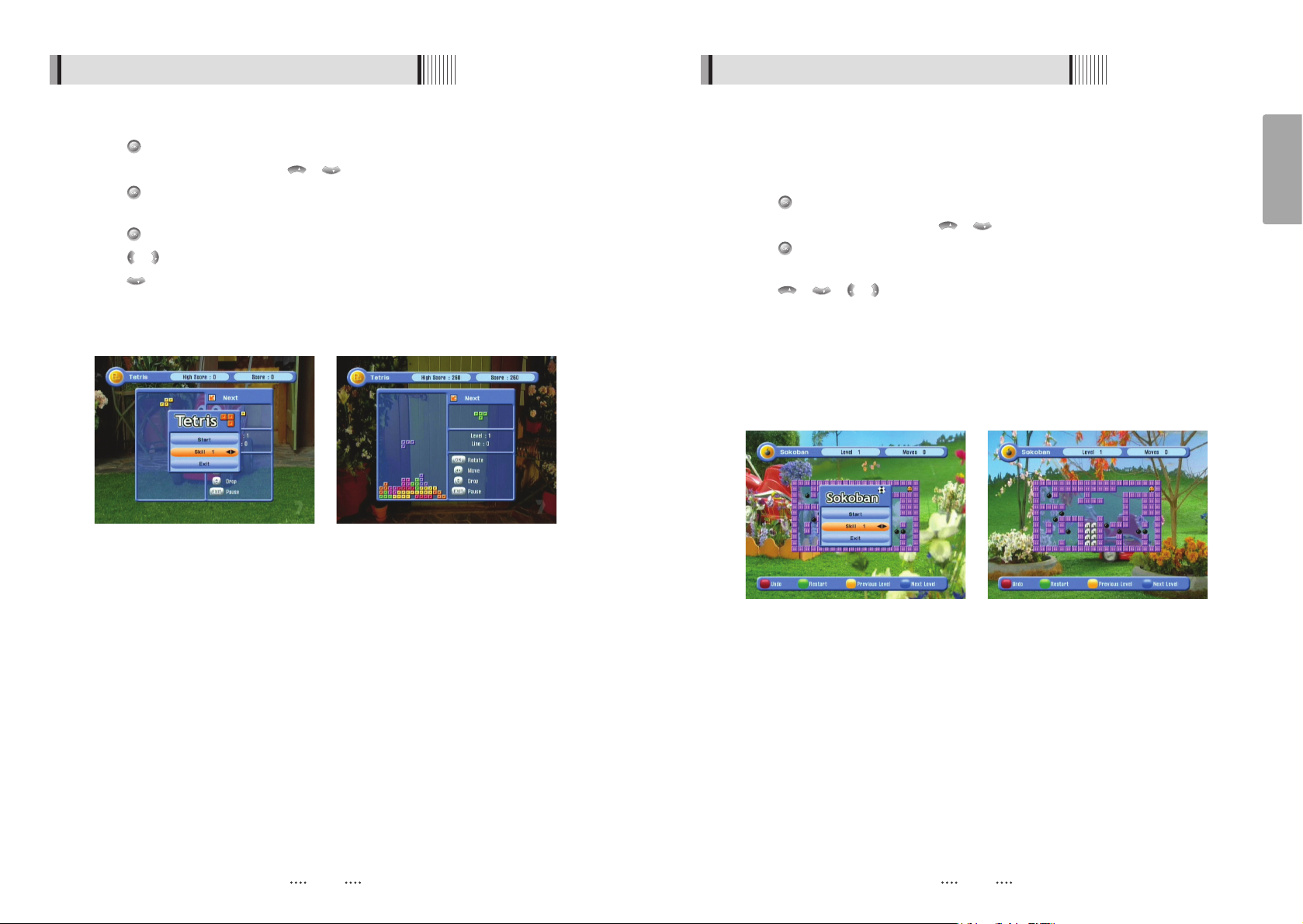
33
English
32
6.5 Games
<Figure 6.5.3> <Figure 6.5.4>
2) Sokoban
How to play Sokoban: you have to push the balls to their correct positions. The balls can
only be pushed, never pulled, so you have to be careful not to push them into a corner
where you can’t get them out from. You can only push one ball at a time.
⊹
Press on ‘Sokoban’. The following menu will be displayed. <Figure 6.5.3>
⊺
You can choose a skill level using / .
⊻
Press to start the game <Figure 6.5.4>, or press the EXIT button to return to the
previous menu.
⊼
Press / / / to move.
⊽
Press the RED button to undo the previous move. You can undo only one step.
⊾
Press the GREEN button to restart the game.
⊿
Press the YELLOW/BLUE buttons to jump to the previous/ next level. You can jump
only between completed levels.
⋀
Press the EXIT button to quit the game.
VOL
VOL
CHCHCH
CH
1) Tetris
⊹
Press on ‘Tetris’. The following menu will be displayed. <Figure 6.5.1>
⊺
You can choose a skill level using / .
⊻
Press to start the game <Figure 6.5.2>, or press the EXIT button to return to the
previous menu.
⊼
Press to rotate a block.
⊽
Press / to move a block.
⊾
Press to drop a block.
⊿
You can see the next block in the top-right small window.
⋀
Press the EXIT button to quit the game.
CH
VOL
VOL
CH
CH
<Figure 6.5.1> <Figure 6.5.2>
6.5 Games

35
English
34
This submenu allows you to play various MP3 files, view JPG files or download a new
software by connecting your USB flash drive.
1) MP3 menu
Select the MP3 file you want to play back by using / , in the file list.
<Figure 6.6.1>
Press the EXIT button to hide the file list. You can then select an option using / ,
.
<Figure 6.6.2>
You can then change the volume by pressing / .
Press on to display the MP3 file list.
Press on to display information about the selected MP3 file.
- FILELIST : Shows/Hides the MP3 file list
- INFO : Shows information about the MP3 file you selected.
- YELLOW : Choose the Hard disk volume or usb device with USB hub.
VOL
VOL
VOL
VOL
CH
CH
6.6 Storage
<Figure 6.6.1> <Figure 6.6.2>
6.5 Games
3) Snake
⊹
Press on ‘Snake’. The following menu will be displayed. <Figure 6.5.5>
⊺
You can choose a skill level using / .
⊻
Press to start the game <Figure 6.5.6>, or press the EXIT button to return to the
previous menu.
⊼
Press / / / to move.
⊽
Pass through the BLUE icon to increase your score; the length of the snake increases.
⊾
Pass through the RED icon to decrease the snake’s length.
⊿
Avoid the BLACK icons. If you hit a BLACK icon (block), the game ends.
⋀
Press the EXIT button to quit the game.
VOL
VOL
CHCHCH
CH
<Figure 6.5.5> <Figure 6.5.6>
4) Calculator
This submenu allows you to use a calculator on the screen. <Figure 6.5.7>
- You can switch between Hex (Hexadecimal) and Dec (Decimal) basis for arithmetic
with the RED button of the remote control unit.
- Use the Numerical and the / / buttons on the remote control unit.
VOL
VOL
<Figure 6.5.7>

37
English
36
6.6 Storage
4) Disk Manager
- Default Disk : Set the DVR disk.
- Disk Information : Choose the Hard disk volume or usb device with USB hub. You can
view a information of usb devices (used size, total size, free size)
- Chek Disk : Choose the Hard disk volume or usb device with USB hub. You can check
the usb devices.
- Format Disk : You can format the usb devices.
ҫ
Warning : All data will be lost to the disk.
- Testing USB Speed : Press to test usb speed for DVR.
- Timeshift Rec Time : Set the Timeshift Recording Time.(10Min/30Min/60Min)
<Figure 6.6.5>
6.6 Storage
2) JPG menu
Press / to select a picture. <Figure 6.6.3>
Press to show the picture you want to display.
- RED : Sets the time interval between slides.
- GREEN : Selects slide show.
- YELLOW : Choose the Hard disk volume or usb device with USB hub.
- FILELIST : Shows/Hides the JPEG file list.
3) Data Transfer menu
Select the software you want to download by using / in the list
<Figure 6.6.4>
Press to start software downloading
- YELLOW : Choose the Hard disk volume or usb device with USB hub.
- FILELIST : Shows/Hides the file list
ҫ
Warning : Please do not switch off your receiver before software downloading is
completed.
CHCHCH
CH
<Figure 6.6.3>
<Figure 6.6.4>

39
English
38
6.6 Storage
6) Timer Manager
⊹
Press the button, after moved wanted timer number.
⊺
Press / to select a timer’s parameter.
⊻
Press / to change the parameter.
- State : Select the timer frequency. (off/once/daily/weekly)
- Date : Press to display a Calendar pop-up; Select a date
- Start Time : Input the time for your receiver power-on; use the NUMERIC buttons
- End Time : Input the time for your receiver power-off; use the NUMERIC buttons
- Channel : Press to display a Channel list pop-up; Select a channel.
- Record : Select the record or timer. (ON/OFF)
- Power Off : Select operation of Power-off after you finish recording.
CHCHCH
CH
<Figure 6.6.10>
6.6 Storage
5) File Manager
⊹
Press YELLOW button for connect PC.
⊺
Press button after input IP address of PC.
⊻
Press button after choose target.
⍢⍢
Note : Have to run PC tool before connect PC.
⊼
Press Right button and Press RED for chooses files.
⊽
Press button to choose Copy/Move/NewFolder/Delete/Rename after press MENU
button.
⊾
If select copy or move, press button to move target for paste.
⊿
Press MENU button to paste taget.
⋀
Select a Paste for Copying or Moving files.
<Figure 6.6.6> <Figure 6.6.7>
<Figure 6.6.8> <Figure 6.6.9>

41
English
6.8 DVR
1) File List
ᶀ
File Playback
⊹
Press to show the file list. Select the file you want to play back by using /
, .
⊺
Press . In the left side of screen, detailed information about the selected file will
be displayed. (Recorded Date/Time, Used size, Total Size) <Figure 6.8.1>
- To see a full screen, press once more. And then the following time-bar will
appear. <Figure 6.8.2>
CH
CH
<Figure 6.8.1> <Figure 6.8.2>
40
6.7 System Information
You can check the current information about your receiver such as receiver model name,
S/W (software) version, H/W (hardware) version, manufacturing date, etc.
<Figure 6.7.1>
ҫ
Note : This information is useful to download new software and/or repair the receiver.
<Figure 6.7.1>

43
English
42
6.8 DVR
You can operate the trick mode while you are playing the recorded files. These functions
are available in playback mode or time-shift mode powerfully.
ᶀ
PLAY
This button will display a time- banner. If you want to show the play list while playing
the file by using .
ᶀ
PAUSE
This button will pause the playing file until you play again with or . <Figure
6.8.4>
ᶀ
ADVANCE
- If the time-shift mode is enabled, You can press to jump the live program.
- If the playback mode is enabled, You can press to stop the current playing file
and then jumping the live program.
ᶀ
FF(Fast Forward)
- When playing the file, you can press to adjusting the playing speed.<Figure
6.8.5>
- The speed will change to x2, x4, and x8.
2) Trick Mode
<Figure 6.8.4> <Figure 6.8.5>
ᶀ
Edit Menu
You will be asked to enter a password whenever you try to enter it. Press . The popup menu for selection will appear<Figure 6.8.3>.
Select the item that you want to edit, and set its parameters as desired
⊹
Normal Mode : Press on the file that you can see the preview of a selected file.
⊺
Lock Mode : Press on the file that you want to lock/unlock.
Delete Mode : Press on the file that you want to delete.
- GROUP : Select between, File Mode Ƒ Dir Mode
- ADVANCE : Shows all sorted files. Select between, Sort by name Ƒ Sort by time.
ҫ
If you set ‘Channel Lock’ (refer to <Figure 6.2.4>security setting) to OFF, you will
not be asked to enter a password even if the channel is locked.
Rename Mode : Press on the file tha you want to rename.
6.8 DVR
<Figure 6.8.3>

45
English
44
6.8 DVR
ᶀ
Bookmark
To mark a specific place in a file for later retrieval. <Figure 6.8.8>
- RED : Press this button and red small triangle cursor will be placed at that position. If
you want to delete the bookmarked position, press a this button once more
when red small triangle cursor appear.
- GREEN : Press this button and the current position will jump to the next bookmarked
position and playback starts from this point.
- YELLOW : Press this button and the current position will jump to the pre-bookmarked
position and playback starts from this point.
ҫ
Note : The maximum number of the bookmark is 20 in a file.
<Figure 6.8.8>
6.8 DVR
ᶀ
RWD(Rewind)
When playing the file, you can press to adjusting the playing speed. <Figure
6.8.6>
The speed will change to x2, x4 and x8.
ᶀ
Slow(1/2x, 1/4x)
When playing the file, you can press to adjusting the playing speed. <Figure
6.8.7>
<Figure 6.8.6> <Figure 6.8.7>
ᶀ
Jump
- You can locate the control position to the desired position by using the / .
- If you press this key continuosly, You can locate the control position to the desired
position very quickly.
ᶀ
Skip
- You can skips and forward in 15 seconds using the
N
- You can skips and backward in 15 seconds using the
N
ҫ
Note : Jump & Skip used only playing at the time-bar.

47
English
46
6.8 DVR
5) Timer Recording
This function is availabe when usb device is connected. You can choose a channel to
record the Program Guide menu by using . (Refer to 6.4 Electric Program Guide,
2)Timer)
6) Time Shift
⊹
If you want to pause and resume live TV channel, press PAUSE button. The default
time of Time-Shift is 30 min in your STB.<Fig 6.8.12>
⊺
If you want to resume live TV channel, press PLAY button. <Figure 6.8.13>
The trick-mode operations are provided. If you want to jump to live channel, please
press .
<Figure 6.8.12> <Figure 6.8.13>
6.8 DVR
ҫ
Note : 1. Do not remove the USB device while recording a program.
3) Instant Recording
⊹
You can record a current channel by using . If you then press , a time-banner
will be displayed.<Figure 6.8.9>
⊺
Press once more. The following picture shows that you can select item when you
record a current channel. <Figure 6.8.10>
- Channel : It shows a current channel.
- Name : It shows a current recording name.
- Duration : You can change the duration of recording time by using the / . And
current recorded time appear.
- Stop : If you stop the recording, Press .
4) Recording Stop
⊹
Press the button on the remote to stop the recording then Record Stop will be
displayed.
⊺
Select the recording file by / button.
⊻
Press EXIT button then selected recording is stopped.
<Figure 6.8.9>
<Figure 6.8.11>
<Figure 6.8.10>

49
English
48
Specifications
IEC 169-2, Female
IEC 169-2, Male
170 ~ 230 MHz, 470 ~ 862MHz
75 Ohms Nominal
7,8MHz(-78dBm~-25dBm) switchable by software
7,8MHz(-3dB) switchable by software
OFDM
2k and 8k hierarchical/non-hierarchical
1/2, 2/3, 3/4, 5/6, 7/8
1/4, 1/8, 1/16, 1/32
32bit processor (266MHz)
64Mbyte X 2, 32Mbyte X 2
8Mbyte
256Kbit
MPEG-2, MPEG-4, H.264
up to 15M bits/s
1920 X 1080i, 1280 X 720P, 720 X 576P/i
PAL
4:3,16:9
Mono, Stereo, Joint Stereo
32, 44.1 and 48 KHz
9pin D-sub male, Max 115K bps
NEC-IR
up to 7 Meter
DC 5V Max 500mA
DC 5V Max 100mA
Fully DVB compliant
Input connector
Loop-through out
Frequency range
Input impedance
Signal level
IF Bandwidth
Waveform
Carrier Mode
Code Rate
Guard Interval
Processor
DDR SDRAM
FLASH
EEPROM
MPEG 2
Data Rate
Resolution
Video format
Aspec Ratio
DVB compliant
MPEG 1 layer I/II,
MPEG 2 layer II,
AC3 Dolby Digital
Type
Sampling rates
Connector
Code
Operating condition
USB Supply
Antenna Supply
System capabilities
TERRESTRIAL
System capabilities
Tuner
& Channel Decoder
System resource
Video decoder
Teletext
MPEG Audio
Serial data interface
Remote control
USB
Terrestrial ant input
Troubleshooting
There may be various reasons for the abnormal operation of the unit. Therefore, if the unit
does not work properly, check it according to the procedures shown in the table below:
Remedy
Connect the two terminals
correctly with RCA or RF cable(s),
HDMI cable(s).
Connect the antenna cable
correctly.
Adjust the direction of the
antenna.
Check the cable connections
Type the setting values correctly.
Use a TV of the same mode.
Connect a NTSC/PAL converter
between the receiver and the TV.
Change the batteries.
Switch off the light.
Aim the remote control at the
receiver.
Possible causes
Wrong connection of the
video/audio output to the
TV input terminal.
Wrong connection of the
terrestrial cable.
No signal or weak signal.
Wrong setting of channel
information in the MENU
screen.
Your TV mode (PAL/NTSC)
is different from the
terrestrial broadcasting
mode.
Batteries are exhausted.
Fluorescent light is
interfering with the remote
controller.
Remote controller is
incorrectly aimed.
Problem
No Picture or sound.
Black-and-white
screen or V-Hold.
The remote controller is
not working.

50
max 50W
<1W(Compliance with MEPS)
100V ~ 250V
50Hz ~ 60Hz
1 X RCA cinch
2 X RCA cinch
3 X RCA cinch
9pin D-sub
IEC 169 - 24
IEC 169 - 24
IEC 169 - 2
IEC 169 - 2
Fiber Optic
Digital Video/Audio Output
USB A-type
MINI-DIN
RJ-45
Power consumption
Passive standby
Supply voltage
Supply frequency
Video
Audio L/R
Component(Y/Pb/Pr)
Serial data
Terrestrial ant input
Terrestrial ant output
S/PDIF
HDMI
USB
S-VIDEO
LAN
Power supply
Rear Panel
connectors
335 X 58.5 X 247(mm
)
3 Kg
Size (W X H X D
)
Weight (Net
)
Physical
Specification
Disposal of Old Electrical & Electronic Equipment(Applicable in the European Union and other
European Countries with separate collection systems)
This symbol on the product or on its packaging indicates that this product shall not be treated as household
waste. Instead it shall be handed over to the applicable collection point for the recycling of electrical and
electronic equipnent. By ensuring this product is disposed of correctly, you will help prevent potential
negative consequences for the environment and human health, which could otherwise be caused by
inappropirate waste handling of this product. The recycling of materials will help to conserve natural
resources.
For more detailed information about recycling of this product, please contact your local city office, your
household waste disposal service or the shop where you purchased the product.
STRONG TECHNOLOGIES PTY LTD.
60 WEDGEWOOD ROAD, HALLAM, VICTORIA 3803
PH: +61 3 8795 7990 FAX: +61 3 8795 7991
TECHNICAL SUPPORT: 1 800 820 030
STRONG & CO. (FAR EAST), LTD.
P. O. BOX 85, YOKOHAMA, KANAGAWA-KEN
JAPAN 231-91 FAX :+81 45 651 1842
www.strong-technologies.com
techau@strong-technologies.com
ڡStrong Technologies Pty Ltd., 2009
E109000257A
