Strong SRT 5441 User's Manual
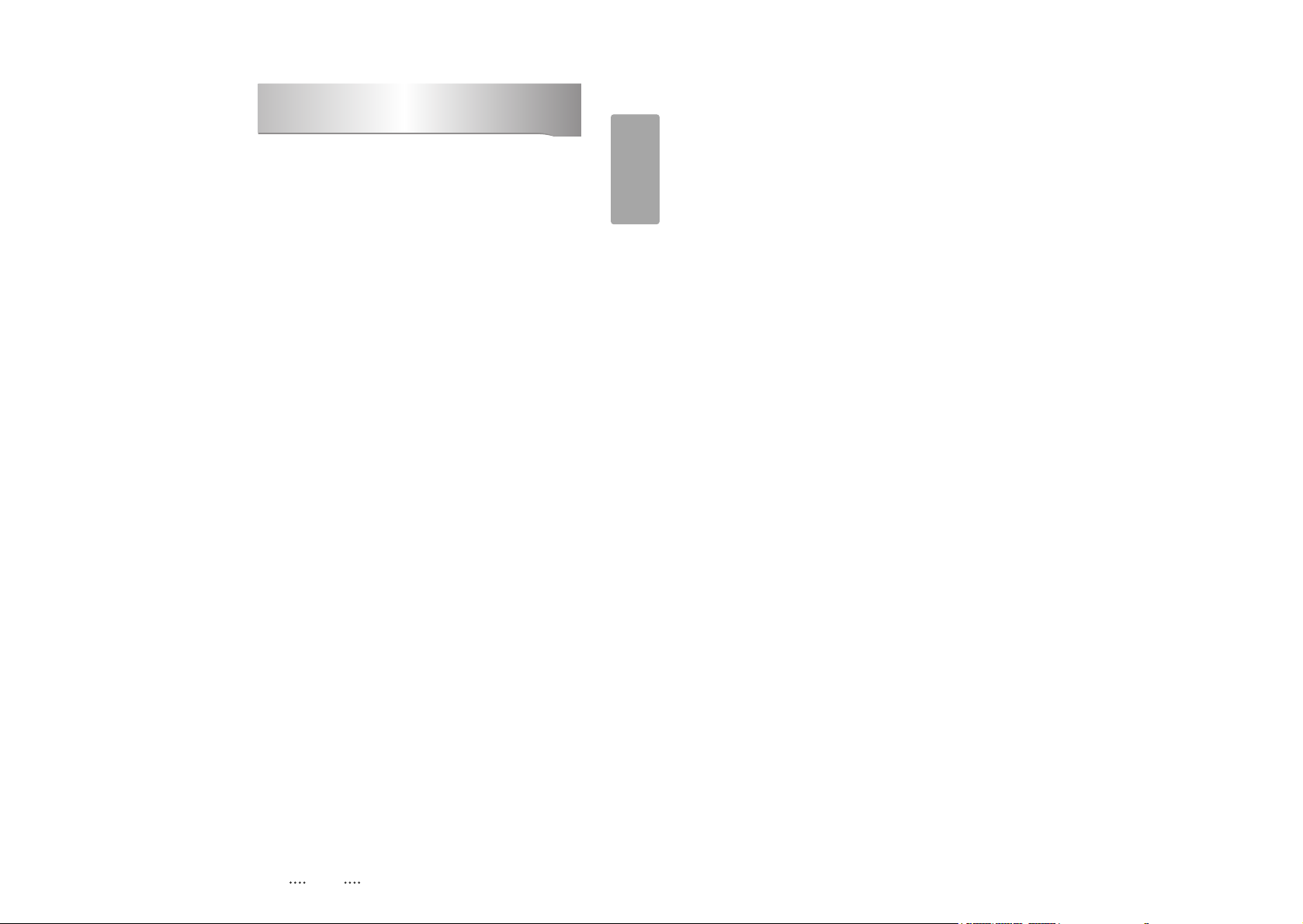
1
English
1. Introduction ........................................................................................................... 2
1.1 Overview
1.2 Main Features
2. Safety/Precautions ............................................................................................... 3
2.1 Safety
2.2 Precautions
3. Points to Check before Use ................................................................................. 5
3.1 Accessories
4. Controls/Functions .............................................................................................. 6
4.1 Front Panel
4.2 Rear Panel
4.3 Remote controller
4.4 Front Display
5. How to Connect .................................................................................................. 11
6. Operation ............................................................................................................. 12
6.1 Getting Started
6.2 System Setting
6.3 Channels
6.4 Electronic Program Guide
6.5 Games
6.6 Storage
6.7 System Information
6.8 PVR
7. Troubleshooting ................................................................................................. 48
8. Specifications ..................................................................................................... 49
Contents
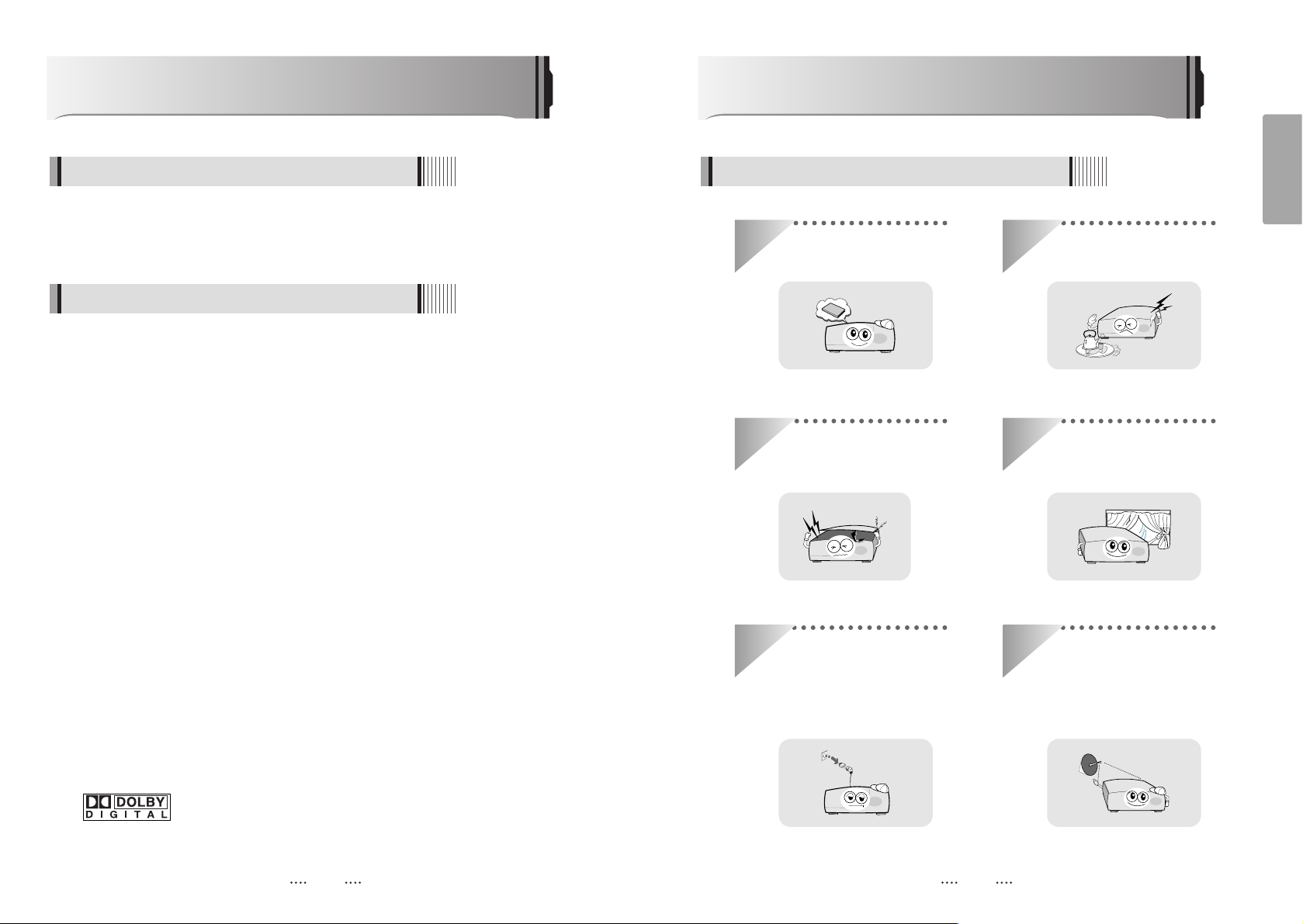
2 3
English
This receiver is designed for the reception of free-to-air channels. Depending on your
location, enjoy the rich choice of up to 10,000 different channels broadcasting a large
range of programs: culture, sports, cinema, news, events, etc. This receiver is assembled
with high quality electronic parts.
Introduction
1.1 Overview
ᶀ
PVR Ready via USB External Mass Data Storage Device
ᶀ
Time Shift, Record & Playback
ᶀ
2 X USB 2.0 Host for MP3 Playback, JPEG Viewing & Firmware Update
ᶀ
Ethernet Port
ᶀ
eSATA Interface
ᶀ
10,000 Programmable Channels
ᶀ
DVB-T, MPEG-2/MPEG-4 Compliant
ᶀ
1080i / 720p / 576p / 576i Video Resolution
ᶀ
HDMI Output
ᶀ
Component Video (Y, Pb, Pr) Outputs
ᶀ
RGB Outputs via SCART
ᶀ
VFD Display
ᶀ
Advanced Blind Scan
ᶀ
Auto & Manual Channel Search
ᶀ
Dolby Digital Optical Output
ᶀ
Channel Sorting by Alphabet, Transponder or CAS
ᶀ
16 Favorite Channel Groups
ᶀ
OSD in 12 Languages
ᶀ
Multi Picture Display and Zoom
ᶀ
16:9 Full Screen, 4:3 Letterbox & Full Screen
ᶀ
Electronic Program Guide
ᶀ
Teletext
ᶀ
Auto Voltage (AC 90 - 250V) SMPS
ᶀ
Support MEPS(Minimum efficiency performance standard)
ᶀ
Manufactured under license from Dolby Laboratories.
“Dolby” and the double-D Symbol are trademarks of Dolby Laboratories.
1.2 Main Features
Be sure to read this user's manual before
starting the operation of the unit.
Do not touch the power cord with wet
hands as it may cause electric shock.
Never open the cover. It is very
dangerous to touch the inside of the
unit due to possible electric shock.
Place the unit in a well ventilated and
no-heat environment.
When you do not use this unit for a
long time, make sure that power cord
is pulled out from the outlet. Also do
not use a damaged power cord as it
may cause fire or electric shock.
A professional installation is required.
If reception is interrupted, contact
your local service centre.
Safety/Precautions
2.1 Safety
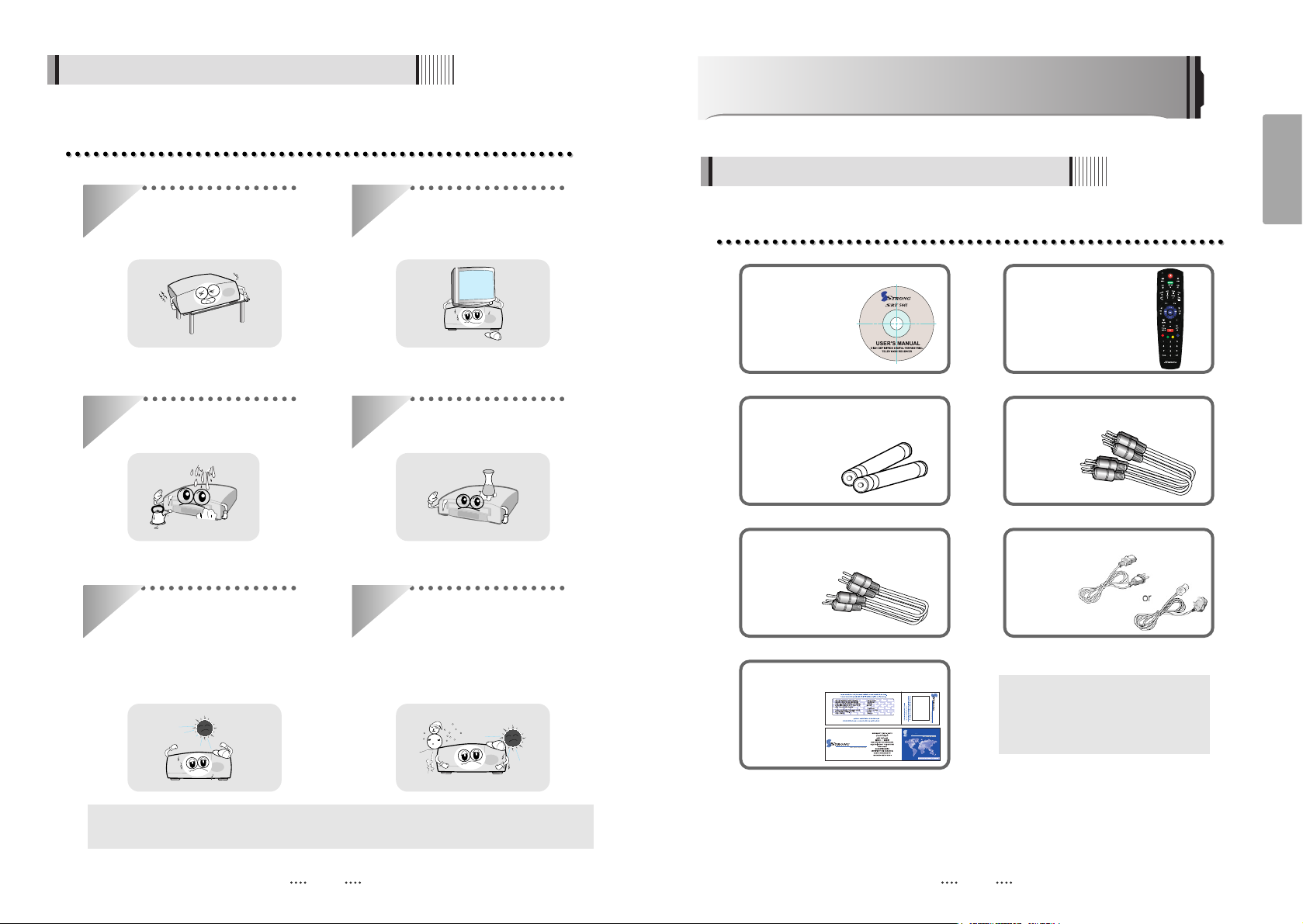
4 5
English
When installing the unit
2.2 Precautions
Install the unit horizontally. An uneven
installation may cause the unit to be
damaged.
Do not put heavy items such as a TV
set on the unit. That may damage
the unit.
Do not leave the unit where the
water drops or splashes.
Do not put water holding items such
as vases on the unit.
Do not install the unit:
⍥Where it is subject to vibrations
⍥Where it is exposed to direct sunlight
⍥Where there is humidity
⍥Where the temperature is too high or too low.
⍥Where there is no ventilation
Moving the unit to a hot area from a
cold one will cause condensation.
Do not operate the unit for one or two
hours or until it has dried completely.
3.5CD Manual : 1 Remote Control : 1
Batteries (AAA type) : 2 Component + Stereo Cable : 1
RCA Cable : 1
Warranty Card : 1
Power Cord : 1
ᶀ If any of the above-listed
accessories is missing, contact
your sales representative.
The accessories below are included with this receiver:
Points to Check before Use
3.1 Accessories
ᶀ
The mains plug is used as the disconnect device.
The disconnect device shall remain readily operable.
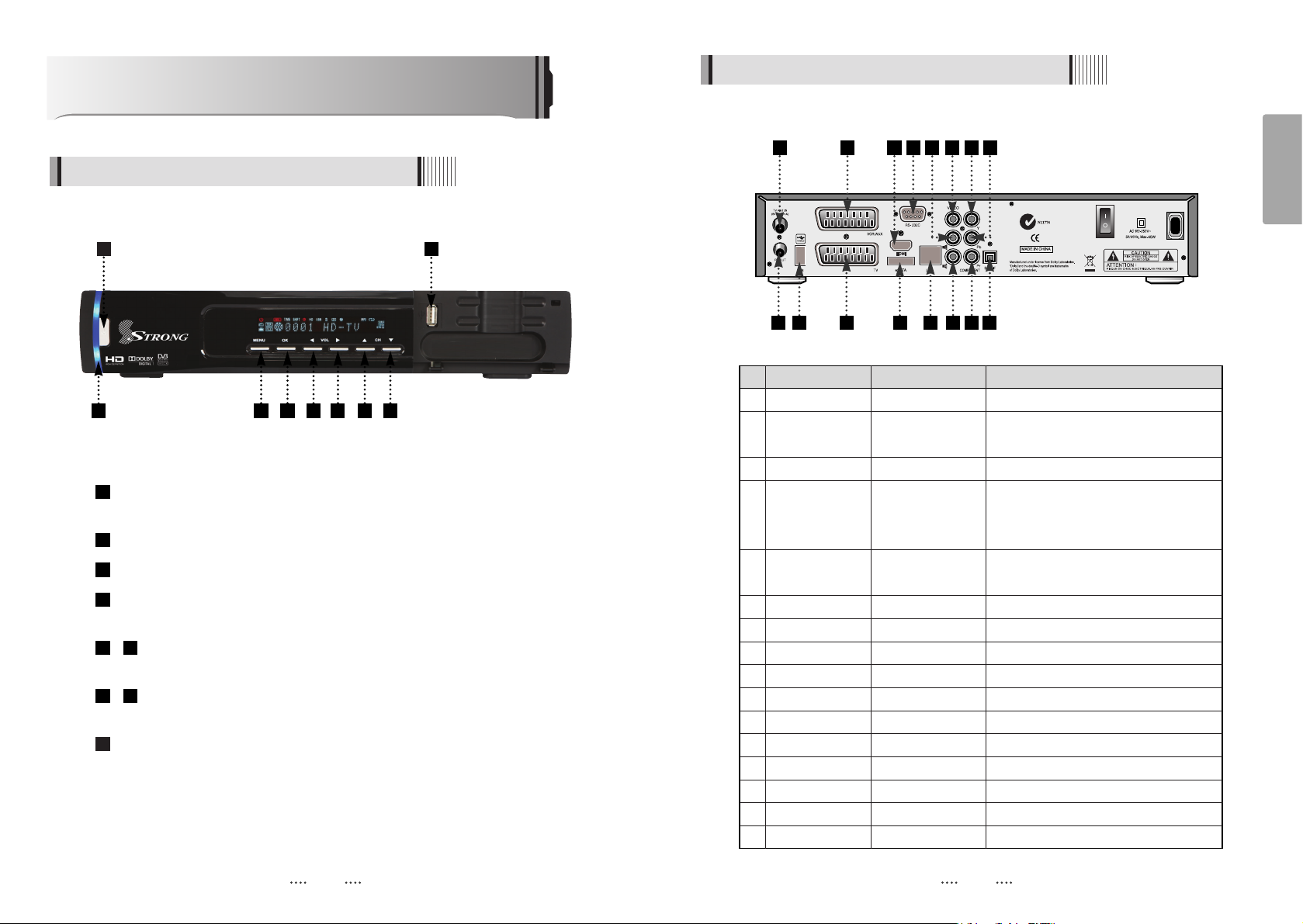
6 7
English
Controls/Functions
4.1 Front Panel
4.2 Rear Panel
Standby/Power on Indications Lamp : Flashes red light in “Standby” mode and
shows no light in “Power ON” mode.
Power : Switches the receiver between “Standby” and “Power ON” modes.
Menu : To enter or exit the main menu.
Select : To show the Channel List in non-menu mode and select on item or
confirm in menu mode.
- VOL
ȜȞ : To change the volume level in non-menu mode and modify
a setting in menu mode.
- CH ƌƊ : To switch channels or change the cursor position on the
application screen.
USB : To connect USB devices such as Memory stick or external Hard Disk
Drive.
9
87
65
4
3
2
1
No. Name Connector Function
1 ANT IN IEC 169-2 FEMALE Input from terrestrial antenna
2 ANT OUT IEC 169-2 MALE Loop-through output from digital tuner
and Output to TV
3 USB USB A-type USB 2.0
4 VCR/AUX SCART SCART CVBS Video Output
CVBS, RGB Video Input
Audio Output
5 TV SCART SCART Video output(CVBS, RGB)
Audio output(R, L)
6 RS-232C DB-9 Low speed serial port
7 HDMI HDMI Digital Video/Audio Output
8 eSATA E-SATA External SATA
9 LAN RJ-45 10/100Mbps Ethernet
10 VIDEO RCA cinch Composite video output
11 AUDIO L RCA cinch Left audio output
12 AUDIO R RCA cinch Right audio output
13 Y RCA cinch Component video output(Y)
14 Pb RCA cinch Component video output(Pb)
15 Pr RCA cinch Component video output(Pr)
16 S/PDIF Fiber Optic Digital audio output (Optical)
2 9
1 74 6
1011 13 14
1 3 4 5 6 7 8
2 3 5
8 9 12 15 16
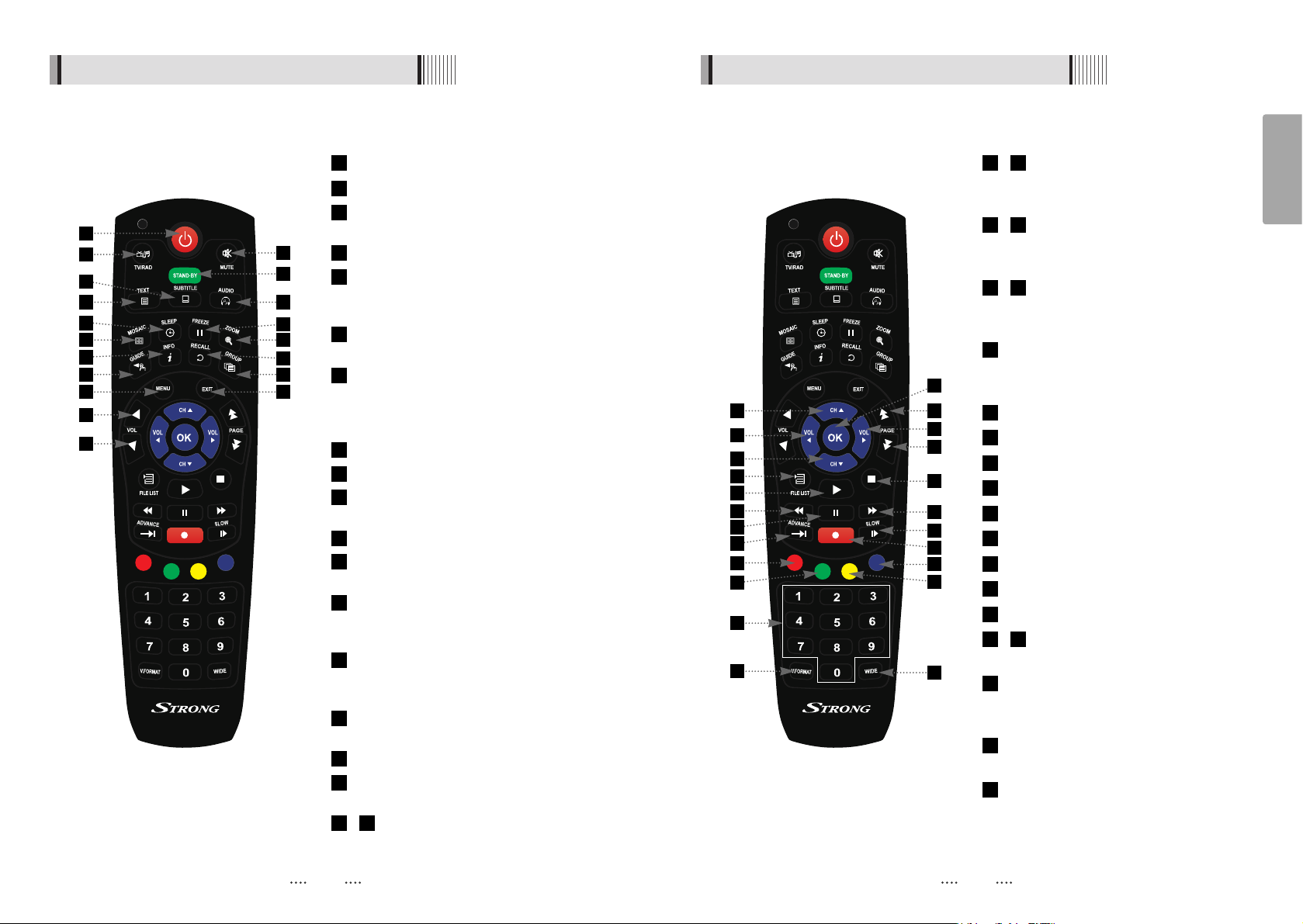
8 9
English
4.3 Remote controller 4.3 Remote controller
POWER :To turn the receiver On/Off.
STAND BY :Just turn the receiver off.
TV/RADIO: To switch between TV and
Radio.
MUTE: To turn the sound On/Off.
TEXT : To show the teletext contents if
teletext is transmitted. Used for special
functions in menu mode.
SUBTITLE : To turn closed captions on or
off.
AUDIO : To show the Multi-language
audio track, the stereo-mono mode and
subtitle information. Used for special
functions in menu mode.
MOSAIC : To display multiple pictures.
SLEEP : To set the STB off after minutes.
FREEZE : To pause the video. Press
again to resume the video.
ZOOM : To zoom In/Out.
GUIDE : To show the TV/Radio program
guide.
INFO : To show information about the
current program. Press twice to show
detail.
RECALL :To move to the previous
channel. Used for special functions in
menu mode.
GROUP:To change the channel
favorite groups.
MENU: To enter or exit the main menu.
EXIT:To exit from the present menu and
move to the previous menu.
- Vol Up & Down : To change the
volume level in non-menu mode.
1918
17
16
15
14
13
12
11
10
9
8
7
6
5
4
3
2
1
- Double arrow Up/Down : To move to
the next or previous page when
many pages are available.
- Up & Down : To switch channels in
non-menu mode and move the
cursor up/down in menu mode.
- Left & Right : To change the volume
level in non-menu mode and modify a
setting in menu mode.
OK: To show the Channel List in non-menu
mode and select an item or confirm in
menu mode.
FILELIST :To display the filelist.
PLAY :Play Content.
STOP :Stop Playback.
RWD : Playback in rewind mode.
PAUSE : Pause playback.
FWD : Playback in forward mode.
ADVANCE : Go to live channel.
REC : Start recording.
SLOW : Playback in slow mode.
- Color Key : Select the option such as
View List, Select Disk, Rename.
Numeric Keys (0-9) : To enter numerical
settings (such as channel numbers)
directly.
V.FORMAT : To switch the resolution of
video output.
Wide : To select a TV aspect ratio with Pan
Scan or Letter-Box(4:3) (Full screen or Pillar
box(16:9).
42
41
40
3936
35
34
33
32
31
30
29
28
27
26
2524
2322
2120
1
5 7
8
11
12
15
16
18
19
17
4
2
10
14
13
3
6
9
24
22
23
27
28
30
36
41
40
31
33
37
20
25
21
29
32
39
42
35
26
34
38
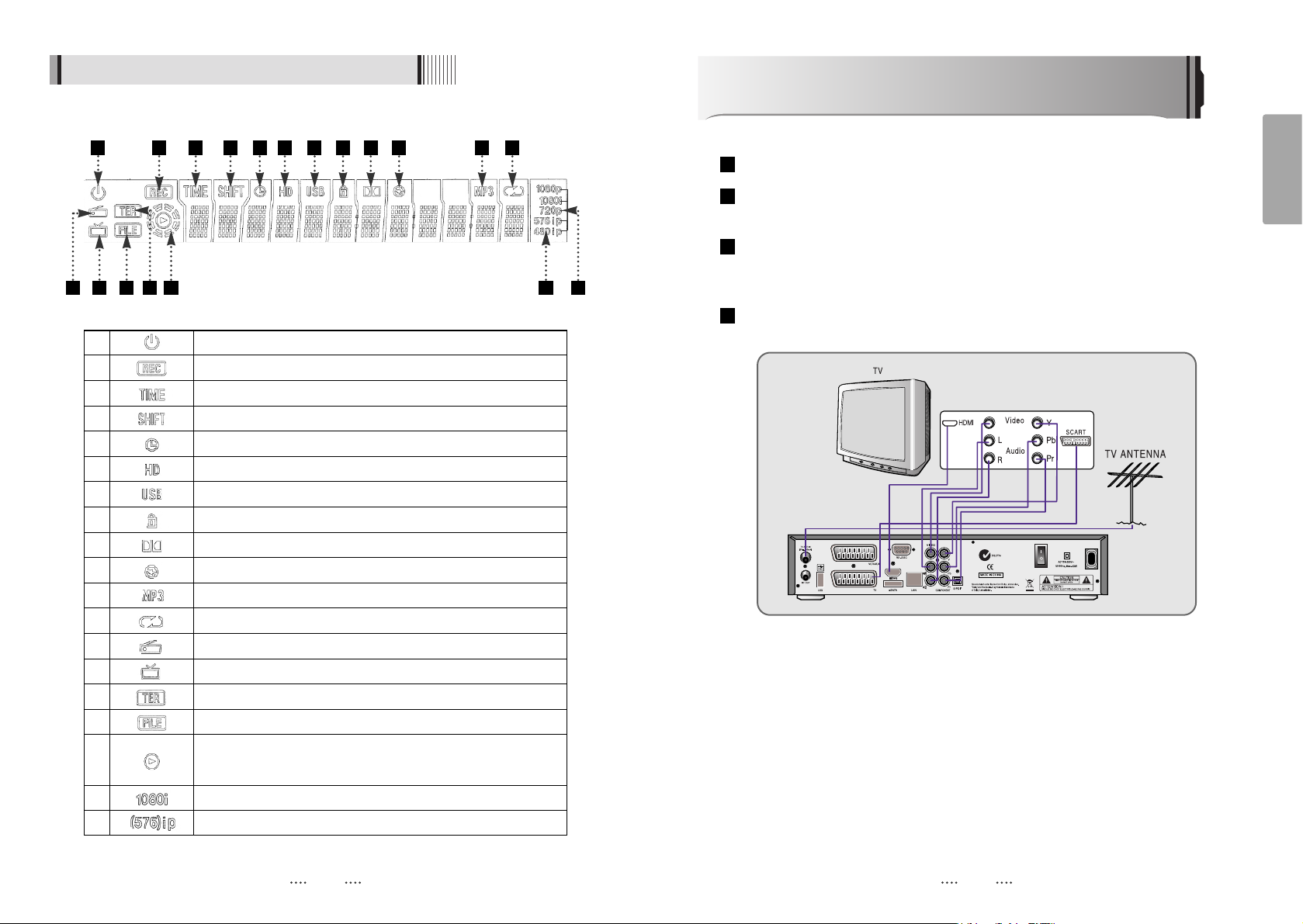
11
English
How to Connect
10
4.4 Front Display
1 Indicates Power (On/Off) mode
2 Lights when the current channel is recording
3 Lights when Time-Shift Mode is set to enable
4 Lights when Time-Shift Mode is set to enable
5 Lights when a timer setting in standby mode
6 Lights when the signal is HD
7 Lights when USB devices is connected
8 Indicates the current channel is set to Lock mode
9 Lights when the current chanel is Dolby audio format
10 Lights when the current sound is set to Off
11 Ligths when Mp3 player is enabled
12 Lights when loop mode is setting in Mp3 player
13 Lights when the current channel is Radio mode
14 Lights when the current channel is TV mode
15 Lights when the signal comes in via TV Antenna
16 Indicates when the current playback mode in file list
17
Lights when Media & Recorded file is playing and revolving on
the outer circle
18 Indicates the resolution of video ouput
19 Indicates the Progressive or interlaced scanning mode
Connect your terrestrial antenna to terrestrial antenna input
Connect the Video and Audio of the TV to Video and Audio: connect the red and white
connectors to Audio R and Audio L, and the yellow connector to Video
When available, you may instead connect the Component Video of your TV to
Component Video for best quality: connect the Y, Pb and Pr of your TV to Y,Pb and Pr
respectively
Connect the HDMI of your TV to HDMI of STB.
4
3
2
1
1 2 3 4 5 6 7 8
9 10 11 12
1413 16 17 181915
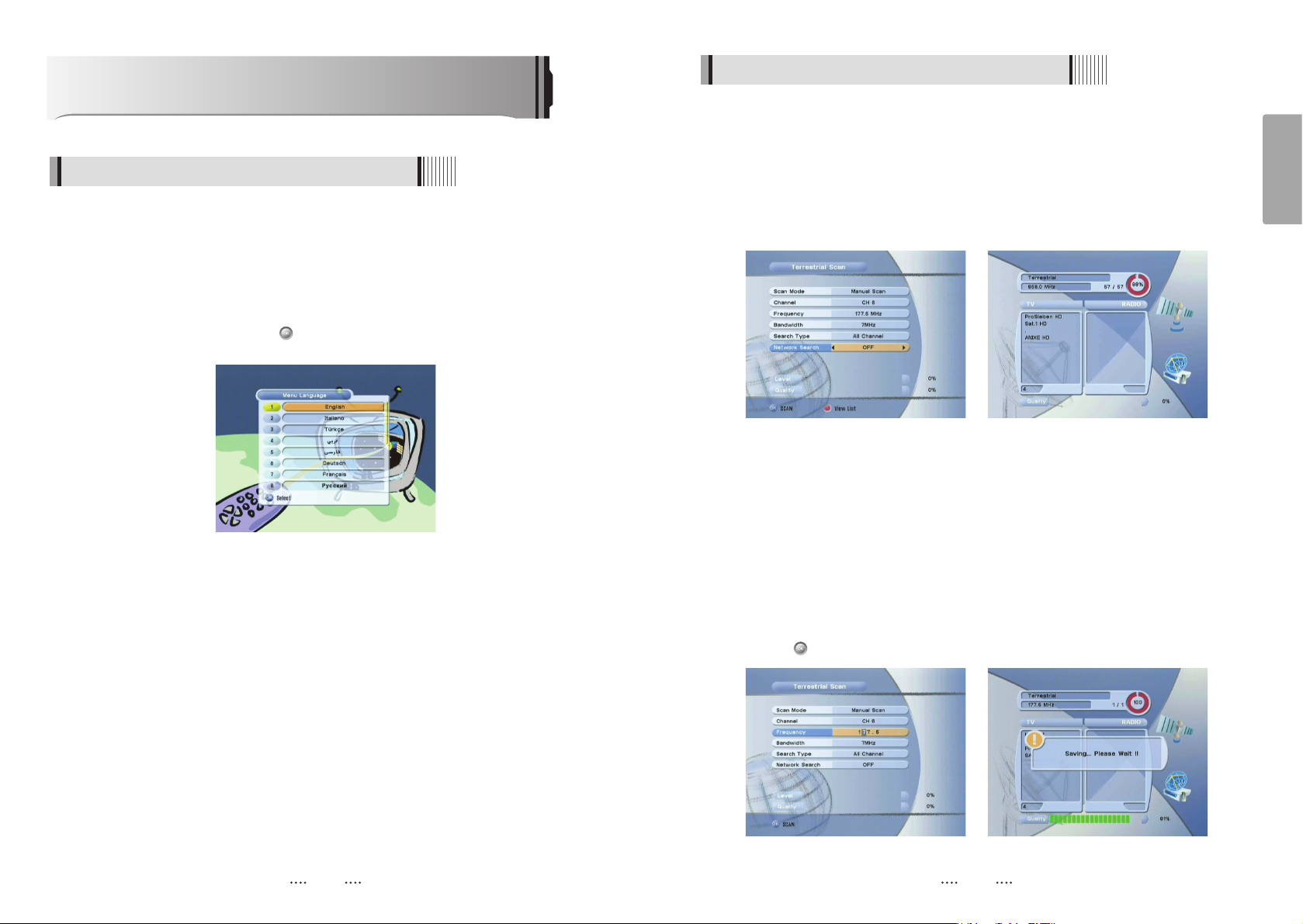
13
English
6.1 Getting Started
2) Terrestrial Scan
Through this function, the receiver searches for all the available channels and saves
them in memory.
ᶀ
Auto Scan <Figure 6.1.2>
⊹
Press the YELLOW button when the selection bar is positioned on any item and
“Scanning menu” will appear on the screen. <Figure 6.1.3>
ᶀ
Manual Scan <Figure 6.1.4>
⊹
Select the channel number or frequency you want to search for select the channel
number by pressing CH ƌor CH Ɗ on the remote control, or specify a frequency by
entering the frequency with the number keys. <Figure 6.1.5>
⊺
For the Bandwidth choose either 7 MHz or 8 MHz.
⊻
For the Search Type, select All Channel, FTA Only or TV Only.
⊼ For Network Search, select ON to find the most channels available.
The strength and quality of the signal from the selected channel is shown by the
Level and Quality indicators near the bottom of the screen.
⊽ Press to begin the scan.
<Figure 6.1.2> <Figure 6.1.3>
<Figure 6.1.4> <Figure 6.1.5>
12
Operation
6.1 Getting Started
After your receiver is powered on, proceed with installation as follows :
1) Menu Language Setting
⊹
Turn on your TV and receiver.
⊺
The pop-up menu for language selection will appear.<Figure 6.1.1>
Select one language and press to proceed.
<Figure 6.1.1>
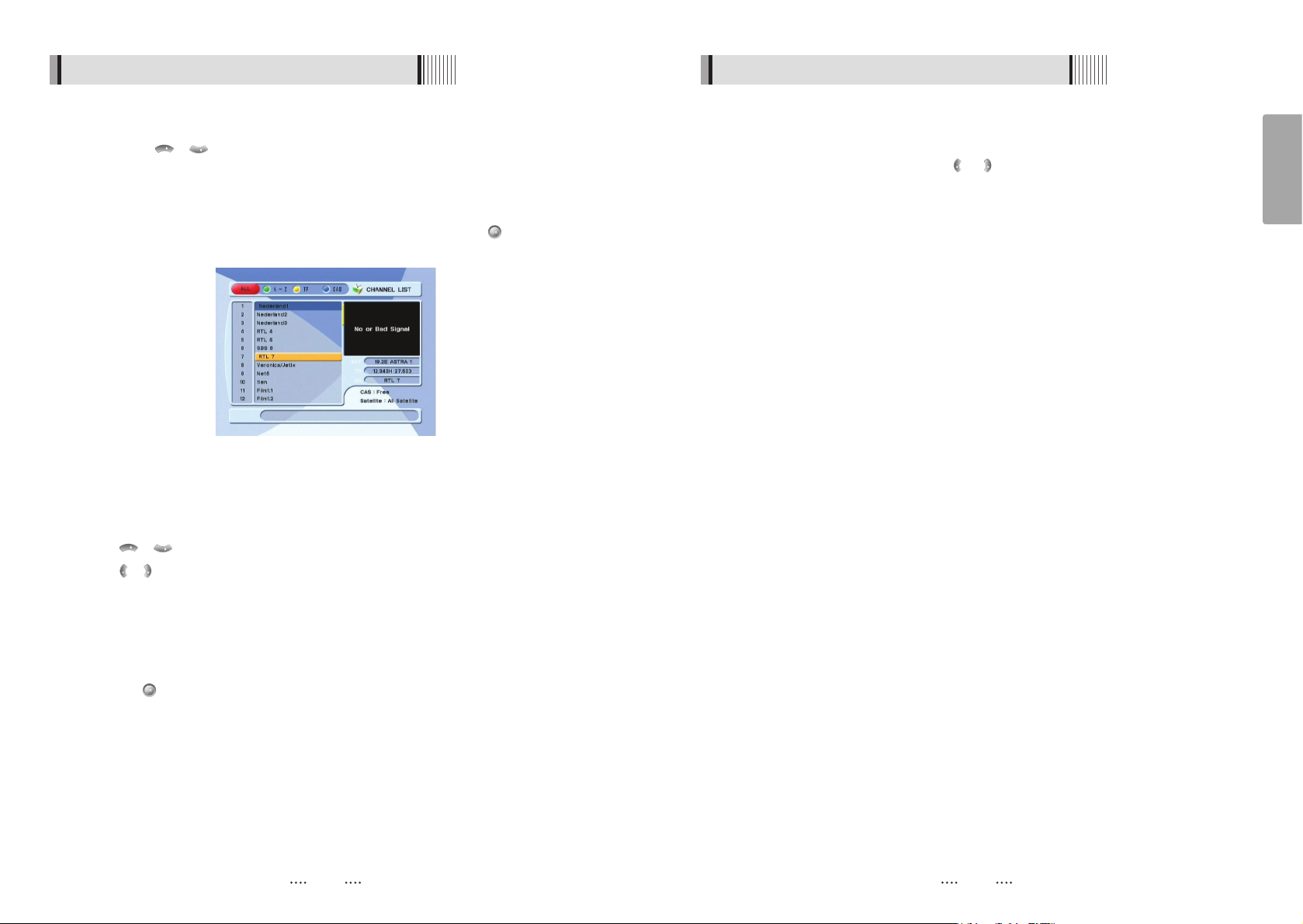
15
English
14
6.1 Getting Started
4) Other Functions of the Remote Control
ᶀ
Volume Control
⊹
While watching a program, press or to control the volume.
⊺
You can press the MUTE button to remove the sound of the program: the mute
icon will be displayed. Press the MUTE button again to turn the sound back on.
ᶀ
Channel Information
⊹
You can press the INFO button to display the information banner for a few seconds.
⊺
If you then press the INFO button again, a detailed banner will be displayed.
ᶀ
TV/ RADIO switching
You can press this key to change from a TV channel to a Radio channel or vice versa.
ᶀ
RECALL
Press to return to the previous channel.
ᶀ
Audio
Press to adjust the subtitle and/or audio status of the current channel:
- Audio Mode : Select between, Stereo ᵎ Mono-Left ᵎ Mono-Right
- Audio Track : Select between tracks available in this program
- Audio Level : Select between, High ᵎ Medium ᵎ Low
ҫ
Note : These subtitle and audio parameters are workable only when the desired
channel supports these functions.
ᶀ
TEXT
The Teletext service is a text data service sometimes available from the Service
Provider.
ᶀ
FREEZE
You can press this key to freeze the video. Press it again to resume the video.
ᶀ
GROUP
When watching TV or listening to Radio, you can press this button to view the list of
favorite channel groups.
Only registered favorite groups are displayed.
VOL
VOL
6.1 Getting Started
3) Channel Selection
You can use / to navigate between channels until you find the channel you
want.
ᶀ
If you know the channel number, you can enter it with the NUMERIC buttons and wait
2 seconds until the channel is changed.
ᶀ
If you know the channel name or transponder or CAS, you can press to display the
channel list <Figure 6.1.6>
CH
CH
<Figure 6.1.6>
⊹
In the left side of screen, detailed information about the selected channel will be
displayed. (Frequency, Bandwidth, Channel Name)
⊺
You can use the following buttons to navigate between channels:
- / : Moves one channel up/ down.
- / : Moves one page up / one page down.
- RED : Shows all channels in the current group.
- GREEN : Shows all channels sorted alphabetically.
- YELLOW : Shows all channels sorted by Transponder.
- BLUE : Shows all channels sorted by CAS system.
⊻
Press when the selection bar is positioned on the desired channel.
VOL
VOL
CH
CH
