Strong SRT 5429A User's Manual

High Definition Digital Terrestrial Receiver
USER’S MANUAL
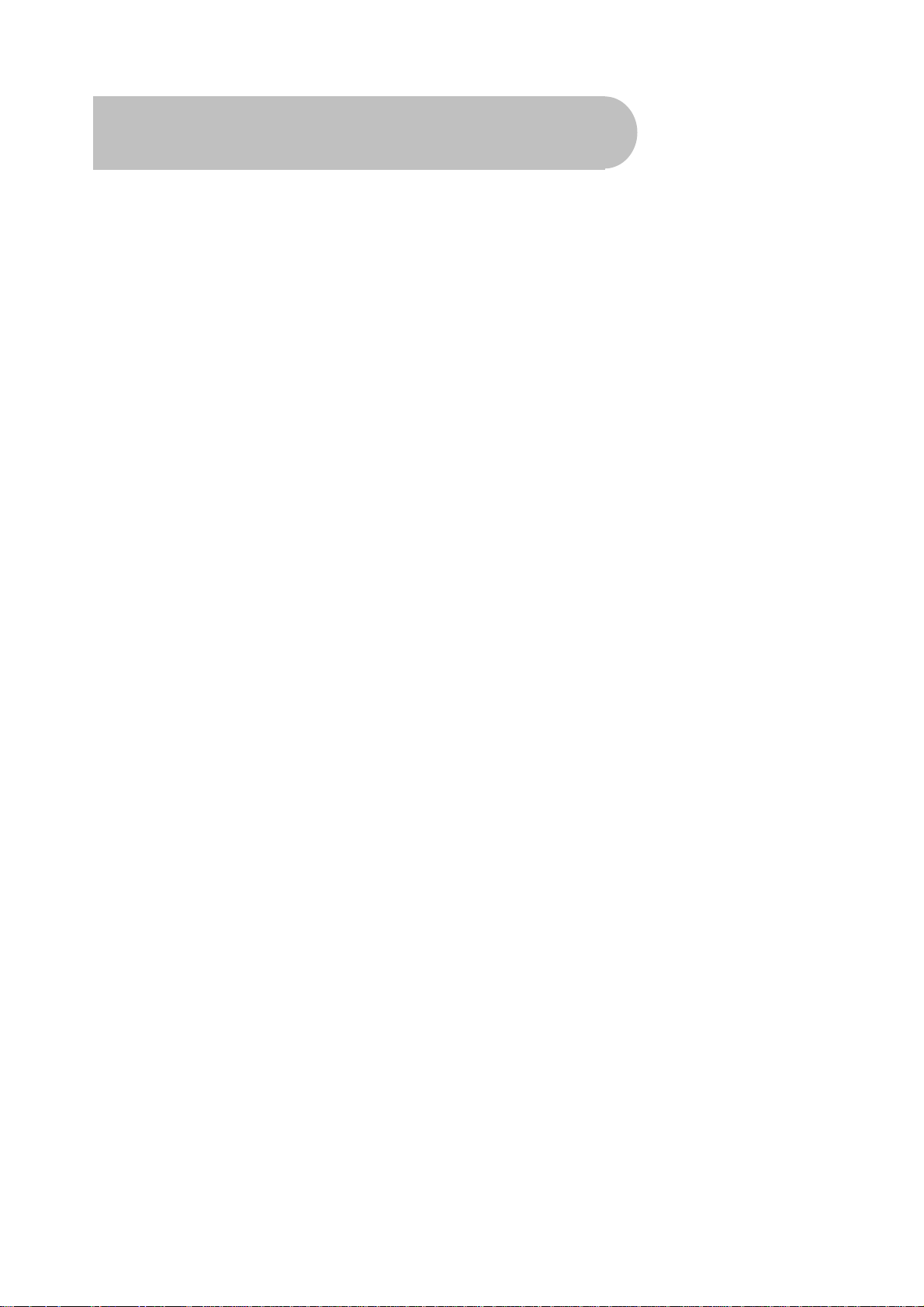
Important Safety Instructions
• To avoid electric shock, do not open the unit.
• There are no user-serviceable parts inside. Servicing can only be performed by qualified service
personnel.
• Connection can only be to a 240V AC mains supply.
• All safety and operating instructions should be read before the product is operated.
• All warnings on the product and in this user’s manual should be adhered to.
• The antenna cable must be earthed.
• Do not use attachments not recommended by the product manufacturer as they may cause hazards or
damage the equipment.
• Do not overload adaptors, wall sockets or extension cables as this can result in unit failure or electric
shock.
• For cleaning, use only a dry or lightly dampened cloth. Do not use liquid cleaners or aerosol cleaning
products.
• Do not place this product on an uneven surface.
• Do not block the ventilation slots on the top of the unit.
2
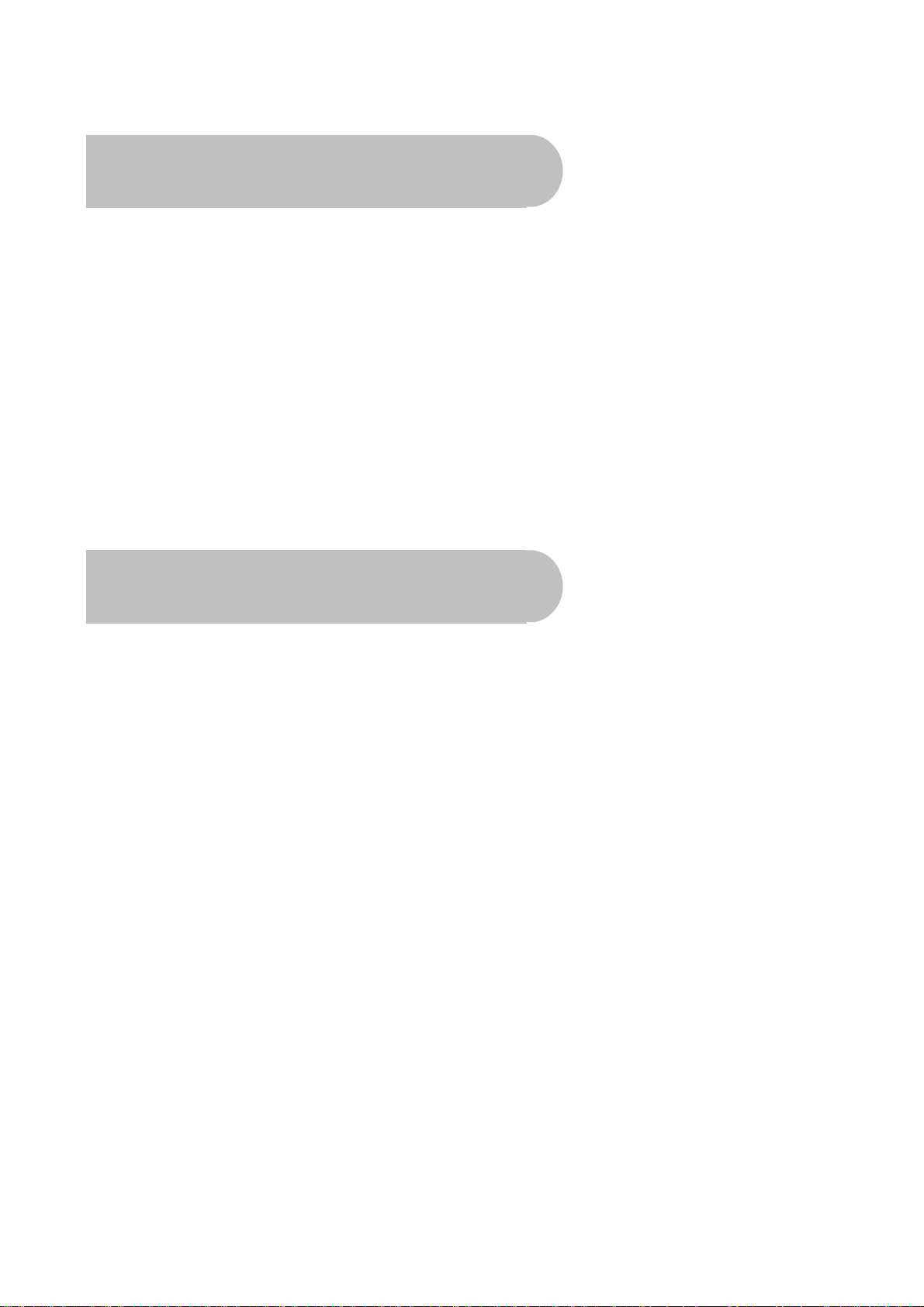
Overview
Thank you for purchasing this Strong Digital Terrestrial Television Receiver.
This product has been manufactured in accordance with strict quality control procedures and is fully
compliant with Australian specifications.
Your new receiver will enable you to experience superior picture and sound quality, widescreen images,
extra channels plus a variety of new features.
• For a complete list of all of our digital television receivers— terrestrial and satellite—please go to our
website: www.strong.com.au
• For general enquiries, please email us at tech@strong.com.au
• For technical assistance, please call our Technical Support Help Line on 1 800 820 030
Main Features
• High Definition Multimedia Interface (HDMI) output • Decodes high definition and standard definition
broadcasts
• Component output (Y/Pb/Pr) • Dolby Digital audio output: S/PDIF coaxial
• Composite output • USB2.0 Host for Video&MP3 Playback and JPEG
Viewing
• Multi-video definitions: 576i/ 576p/720p/1080i • Auto and manual channel searching
• Fully featured infra-red remote control • Band selection: 7M & 8M
• Tuner loop-through • CD-quality audio (stereo)
• Favourite channels and stations list • EPG: Electronic Program Guide
• 16:9 and 4:3 aspect ratios • Signal level and quality indicators
• Subtitles • Parental guidance locking
• 8 timer event settings • USB port for software upgrades
• COFDM demodulation • DVB/T and MPEG-4(H.264) compliant
3
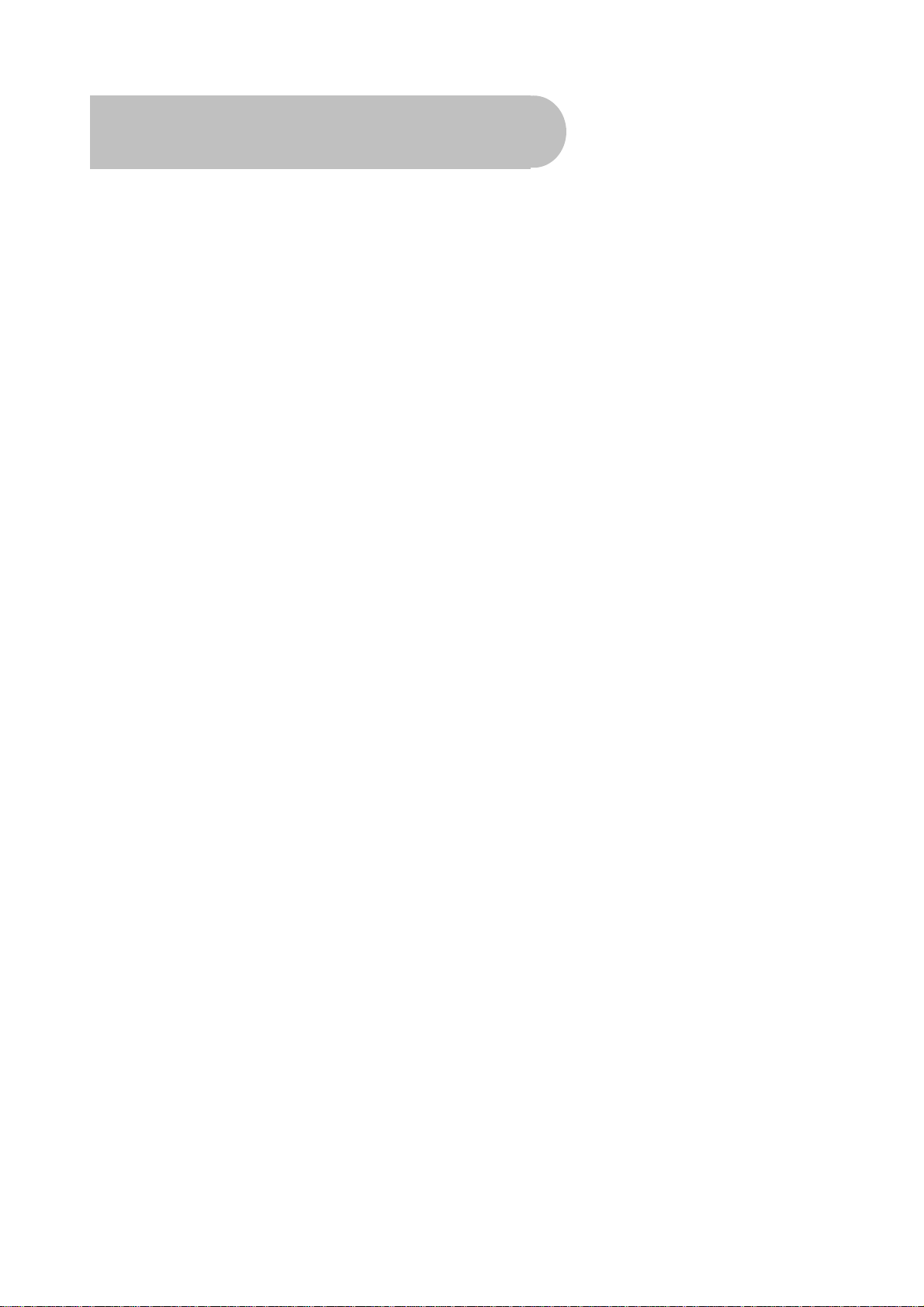
Contents
Important Safety Instructions ..........................................................................................................................................2
Overview............................................................................................................................................................................3
Main Features....................................................................................................................................................................3
Checklist of Accessories.................................................................................................................................................. 5
Controls and Indicators....................................................................................................................................................6
Front panel.......................................................................................................................错误!未定义书签。
Rear panel...................................................................................................................................................... 7
Remote Control.................................................................................................................................................................8
Installing the batteries in the remote control .............................................................................................. 9
How to Connect...............................................................................................................................................................10
Step 1: Connect to the antenna................................................................................................................... 10
Step 2: Choose an installation method........................................................................................................ 10
A: High Definition Multimedia Interface.................................................................................................... 11
B: Y/Pb/Pr (Component) using a RCA blue–red–green cable................................................................. 11
C: CVBS (Composite) using the supplied RCA red–white–yellow cable................................................. 12
Step 3: Optional connections....................................................................................................................... 13
Dolby Digital ............................................................................................................................................. 13
Looping Out (for VCR recording) ............................................................................................................. 13
Getting Started................................................................................................................................................................14
First-time use ............................................................................................................................................... 14
Operation.........................................................................................................................................................................15
Basic operations........................................................................................................................................... 15
Selecting a channel..................................................................................................................................15
Adjusting the volume................................................................................................................................ 16
Getting channel Information..................................................................................................................... 16
TV/Radio switching................................................................................................................................... 16
Closed captions........................................................................................................................................ 17
Picture freeze ........................................................................................................................................... 17
Favourites list............................................................................................................................................... 17
Adding channels or stations to your favourites list................................................................................... 18
Selecting a favourite to watch or listen to................................................................................................. 20
Organising channels and stations................................................................................................................ 20
USB.......................................................................................................................................................... 21
USB update.............................................................................................................................................. 22
USB Media ...............................................................................................................................................22
Instructions for recording TV programs.................................................................................................... 22
Selecting a Partition and Partitioning your USB HDD.............................................................................. 23
WARNING................................................................................................................................................ 23
Electronic Program Guide (EPG)................................................................................................................. 23
Displaying program infornation .................................................................................................................. 24
Rescanning for channels and stations......................................................................................................... 24
Multi-language and Dolby Digital broadcasting ........................................................................................... 26
User Settings...................................................................................................................................................................27
Audio–Visual (AV) settings .......................................................................................................................... 27
Parent control............................................................................................................................................... 28
Timer settings............................................................................................................................................... 29
System Maintenance.......................................................................................................................................................31
System information................................................................................................................................. 31
Software upgrades................................................................................................................................... 31
Clearing and resetting date……………………………………………………………………………….………33
Troubleshooting............................................................................................................................................................. .34
Support ............................................................................................................................................................................35
Specifications..................................................................................................................................................................36
4

Checklist of Accessories
The following accessories have been supplied with your
retailer from whom you purchased the unit.
. If any were not supplied, contact the
User’s manual : 1
Batteries (AAA type) : 2
Remote control : 1
CVBS Composite video and
audio cable
(yellow, white, red) : 1
5

Controls and Indicators
Front panel
1 2 3 4 5
1 To switch the receiver between stand-by mode and power-on mode.
2 To change the volume, or next option in a menu.
3 To select the previous channel, or previous option in a menu.
4 To display the main menu,or return to a previous menu
5
To confirm menu selection.
6
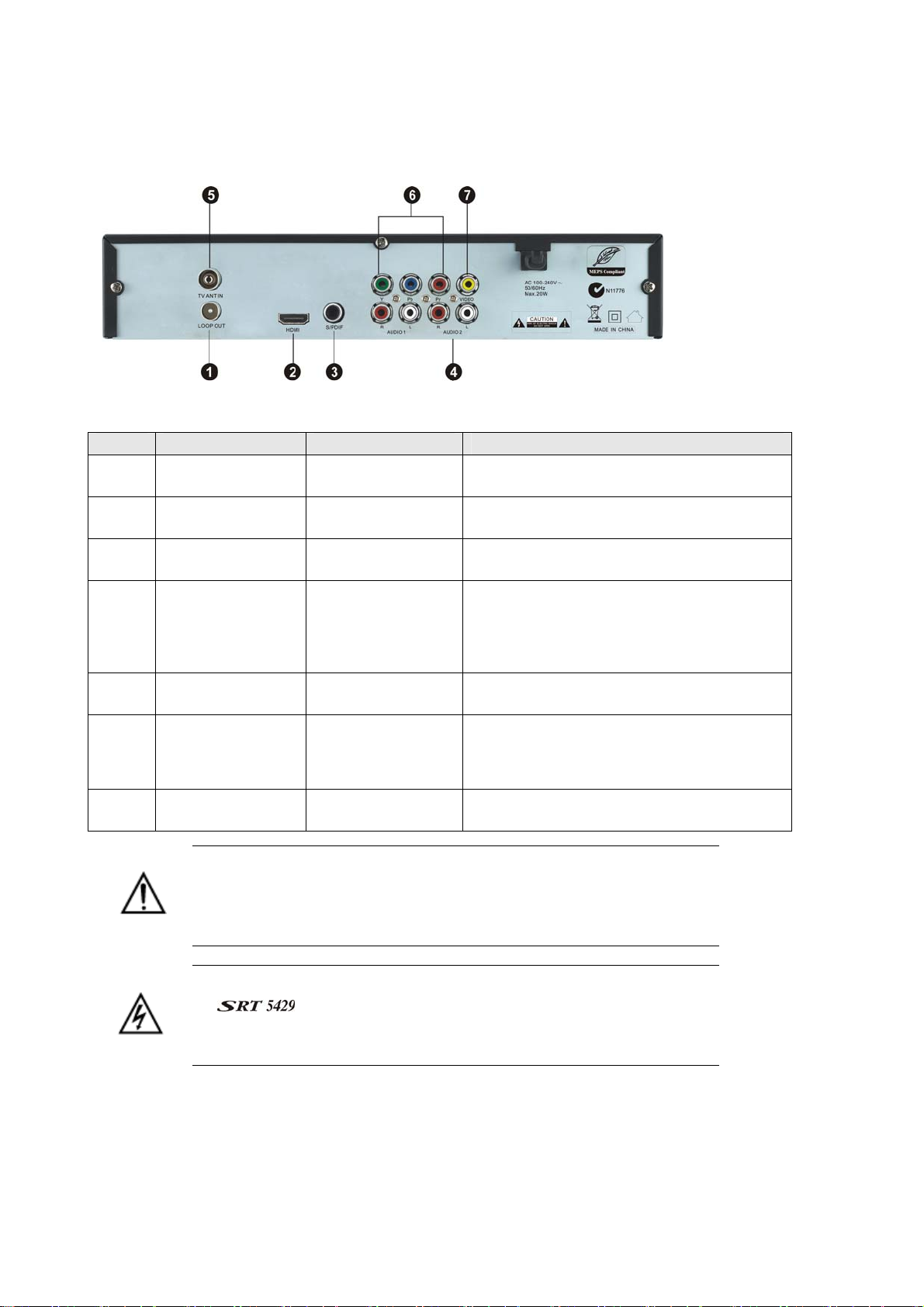
Rear panel
No. Name Connector Function
1 LOOP OUT IEC 169-24 female Loop-through output to VCR, etc.
2 HDMI HDMI cable HDMI video-and-audio connection
3 S/PDIF RCA Coaxial Digital audio output (coaxial)
4 Audio (Left and
Right)
5 TV ANT IN IEC 169-24 female Input from terrestrial antenna
6 Y/Pb/Pr RCA
Component
7 Video RCA RCA cinch( yellow) Composite video connection
、Note the presence of this symbol on the rear panel. This indicates that
important operating and maintenance instructions accompany the
product. These are set out in this manual. It is highly recommended that
you read this manual thoroughly before using the product.
To reduce the risk of electric shock, do not remove any panel of
the . Even when the unit is turned off, voltages may be present
within it that are of sufficient magnitude to constitute a risk of electric
shock.
RCA cinch
• white: left
audio
• red: right audio
RCA cinch
(green/blue/red)
Left and right audio for Component or
Composite connection
Component connection (Y/Pb/Pr)
7
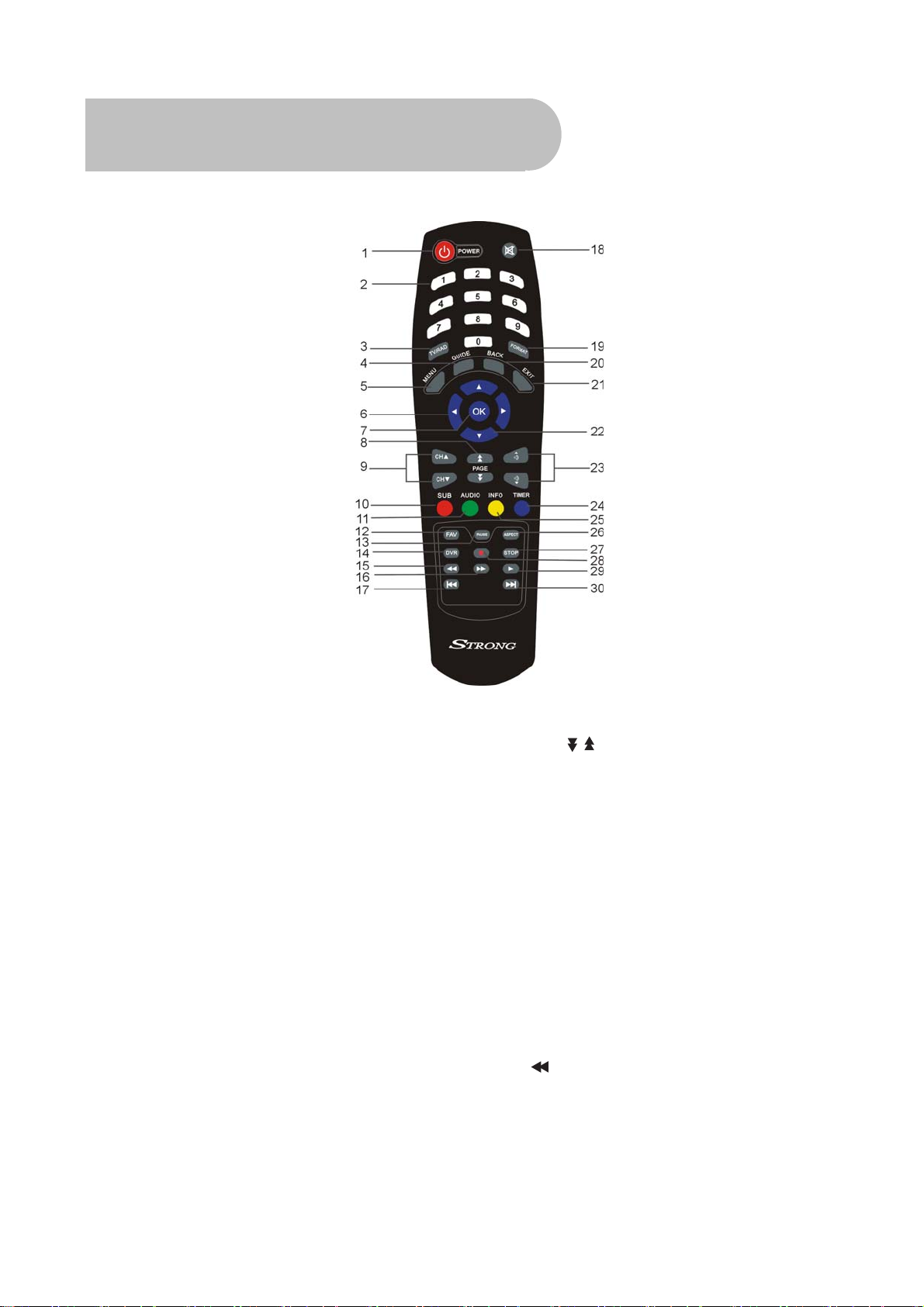
Remote Control
1. STANDBY: To switch to stand-by mode when the
receiver is on (or vice versa)
2. Numeric Keys (0–9): To choose a channel directly,
or to enter numeric information in a menu
3. TV/RAD: To switch between TV and radio (and vice
versa)
4. GUIDE (Electronic Program Guide): To show the TV
and radio program guide
5. MENU: To display the main menu, or return to a
previous menu
6. ( / )▲▼: To change the channel, or to move the
cursor up or down in a menu
8. PAGE
page
9. CH ( / )▲▼: To change the channel, or to
move the cursor up or down in a menu
10. SUB: To turn subtitles on or off
11. AUDIO: To choose speakers (left, right or
stereo), audio format and audio language
12. FAV: To display the favourites list in
viewing mode, and to select a favourite
13. PAUSE: To freeze the screen
14. DVR:To Access DVR Menu directly
To move to the next or previous
/ :
7. OK: To show the channel list in viewing mode, and
to select an item (or confirm a choice) in a menu
8
15.
To fast rewind a movie or music track
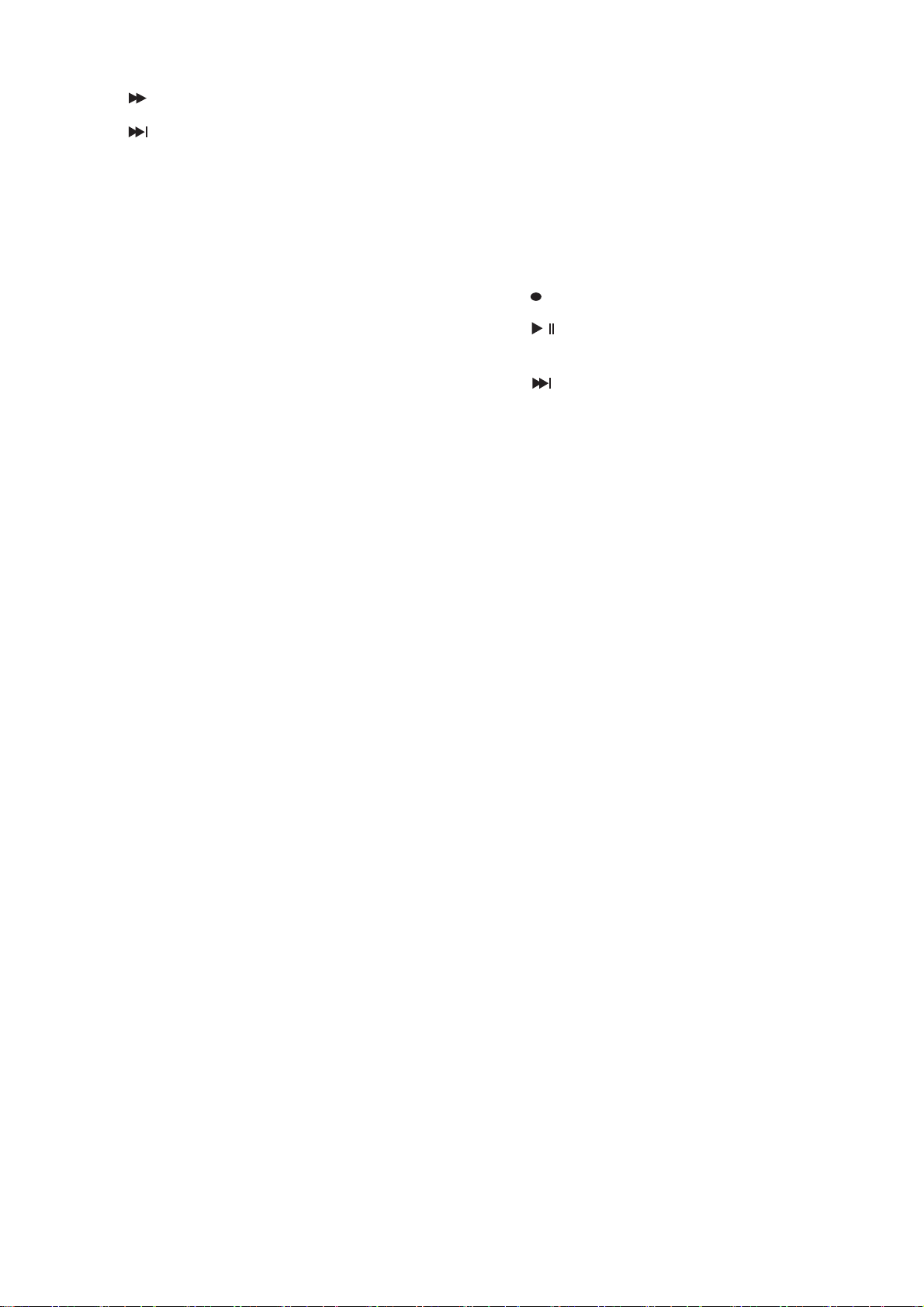
16.
/
To fast forward in a movie or music track
24.TIMER:To access timer menu directly.
17.
18. MUTE: To turn the sound on or off
19. FORMAT: To cycle through the video definitions:
576i, 576p, 720p and 1080i
20 . BACK: To return to the previous channel or
21. EXIT: To close the current menu and return to
22. ( / )▲▼: To change the channel, or to move the
23. . VOL (
To go to the end of a movie or music
track, or show the next photo
station
normal viewing
cursor up or down in a menu
/): To change the volume in viewing
mode, or to change an option or setting in a menu
25. INFO: To show information about the
current program
26. ASPECT: To cycle through the aspect
ratios: 16:9 and 4:3
27.STOP: To stop a movie or music track, or to
stop recording a movie
28.
To start recording a movie
/
29.
30.
To start or pause a movie or music
track
To go to the end of a movie or music
track, or show the next photo
Installing the batteries in the remote control
1. Press down on the retaining catch on the lid of the battery recess on the remote control and remove
the lid.
2. Insert two AAA batteries into the recess.
Be careful to insert the batteries as shown in the diagram inside the recess.
3. Replace the lid over the recess and gently push down on the lid until it snaps firmly into place.
9
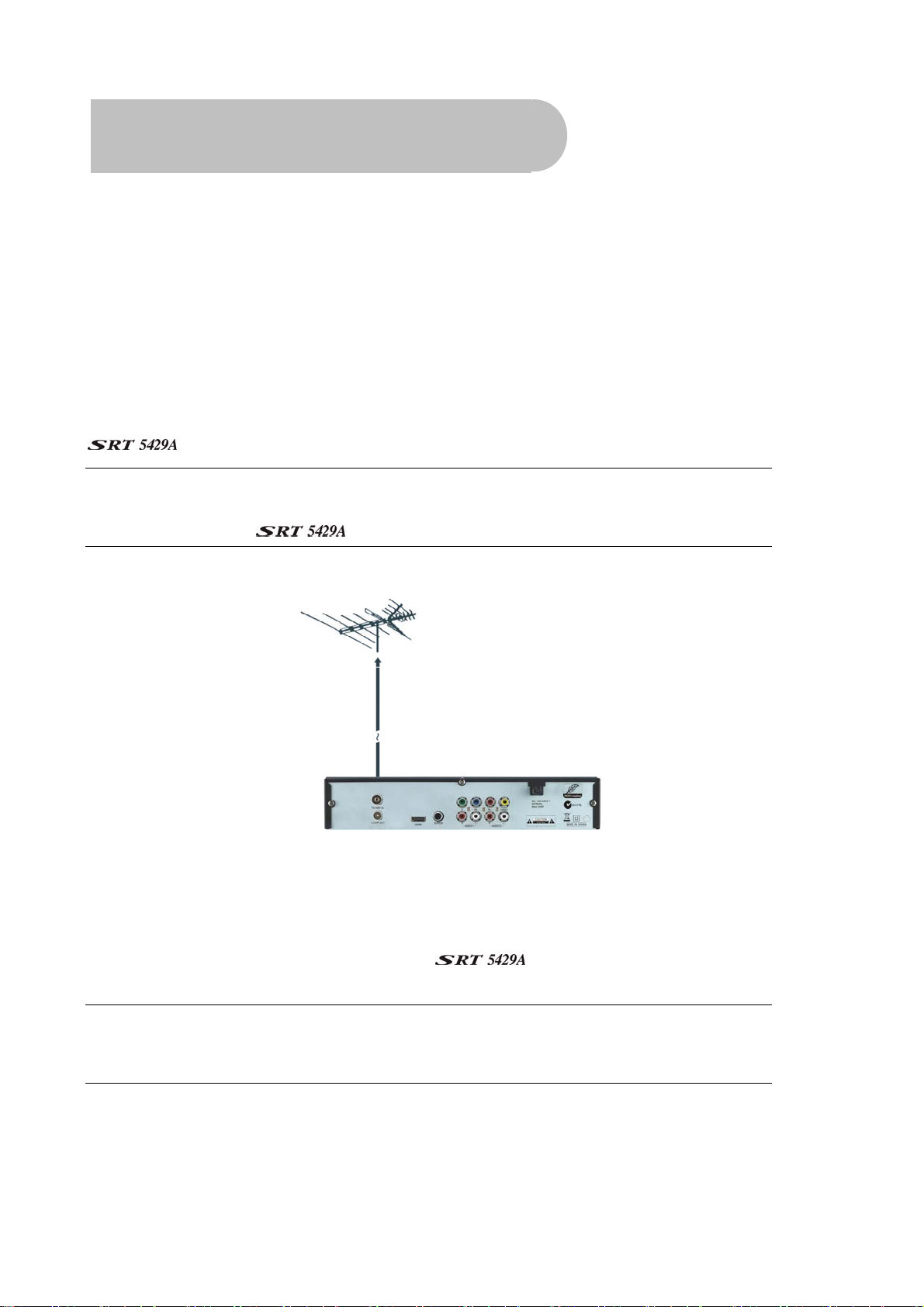
How to Connect
Refer to the diagram on page 7 for the location of the sockets identified by numbers in the procedures in
this section.
Make sure you have installed the batteries in the remote control before you begin connecting the receiver
to your TV. Depending on the connection method you choose, you may need to adjust certain settings
using the remote control before you can see a digital broadcast.
Step 1: Connect to the antenna
Connect the antenna lead coming from your antenna wall plate to the TV ANT IN socket on the
(socket 5).
TIP: You probably already have an antenna lead coming from your antenna wall plate to the TV
ANT IN socket on the back of your TV. If so, simply unplug the lead at the TV and plug it into the
TV ANT IN socket on the
.
Step 2: Choose an installation method
There are a number of methods of connecting the . These methods are labelled A, B, C and D
below.
NOTE: The various video connection options available provide differing degrees of video quality.
In ascending order of quality, these connections are Composite (good),, Component (better )
and HDMI (best).
10

A: High Definition Multimedia Interface
If your TV has an HDMI socket, connect an HDMI cable between the HDMI socket on the
(socket 2) and the HDMI socket on your TV.
A HDMI connection incorporates video and audio. You do not need to make separate connections for audio.
A HDMI cable is not provided with the
.
B: Y/Pb/Pr (Component) using a RCA blue–red–green cable
For Component video, connect to your TV with a Y/Pb/Pr Component cable (with blue, red and green leads,
note component cable is not supplied). Connect the leads between the Y, Pb and Pr sockets on the
(socket group 6, taking care to match the colour of a lead with the colour of the socket), and the
corresponding Component sockets on your TV. (The Component sockets on the TV have the same colourcoding.)
You will need to make separate connections for left and right audio via the audio sockets in socket group 4.
This can be done using the supplied RCA cable. (Match the colour of the plugs with the colour of the
sockets.)
11
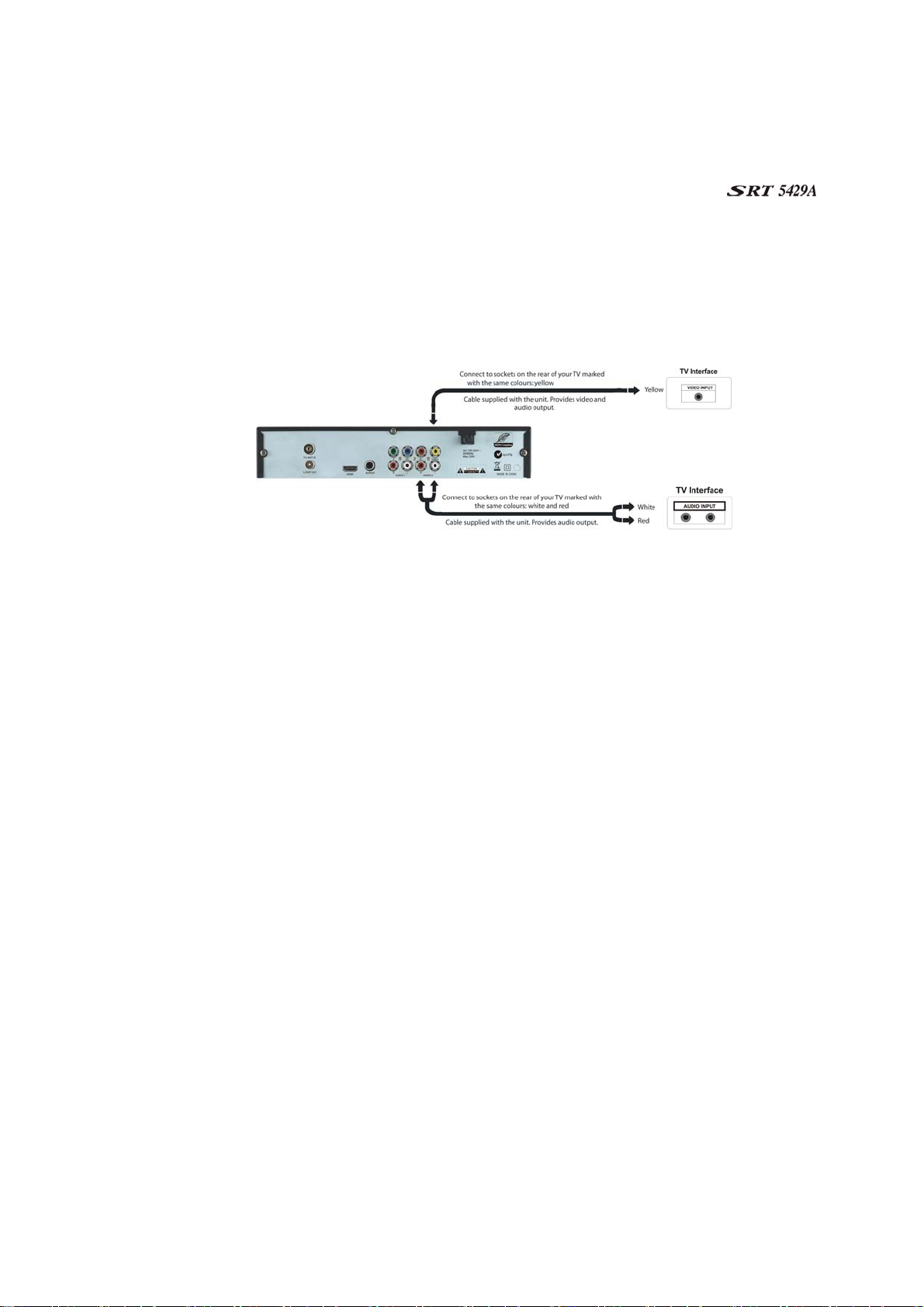
C: CVBS (Composite) using the supplied RCA red–white–yellow cable
Using the appropriate socket colour-coding on sockets 4 and 7, you can connect to your TV with the
supplied red–white–yellow RCA cable. This gives you CVBS (Composite Video) and MPEG-4 stereo audio.
For video, connect the yellow RCA lead between the yellow video socket (socket 7) on the
and the corresponding socket on your TV.
For audio, connect the same RCA cable between the white and red sockets in socket group 4 and the
corresponding sockets on your TV. Match the colour of the leads—white and red—with the colour of the
sockets. (All three leads of the cable—yellow, white and red—should be plugged into the same socket
group on your TV.)
12
