Page 1
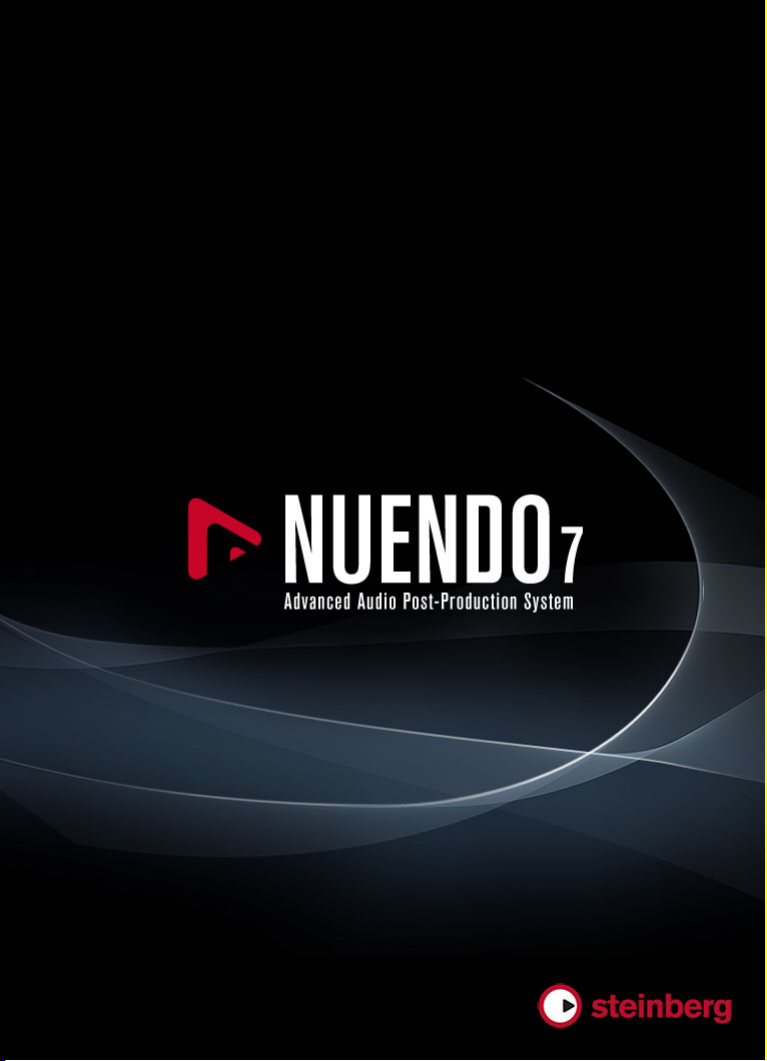
Quick Start Guide
Schnelleinstieg
Guide Rapide
Guida Rapida
Guía de Inicio Rápido
クイックスタートガイド
Page 2
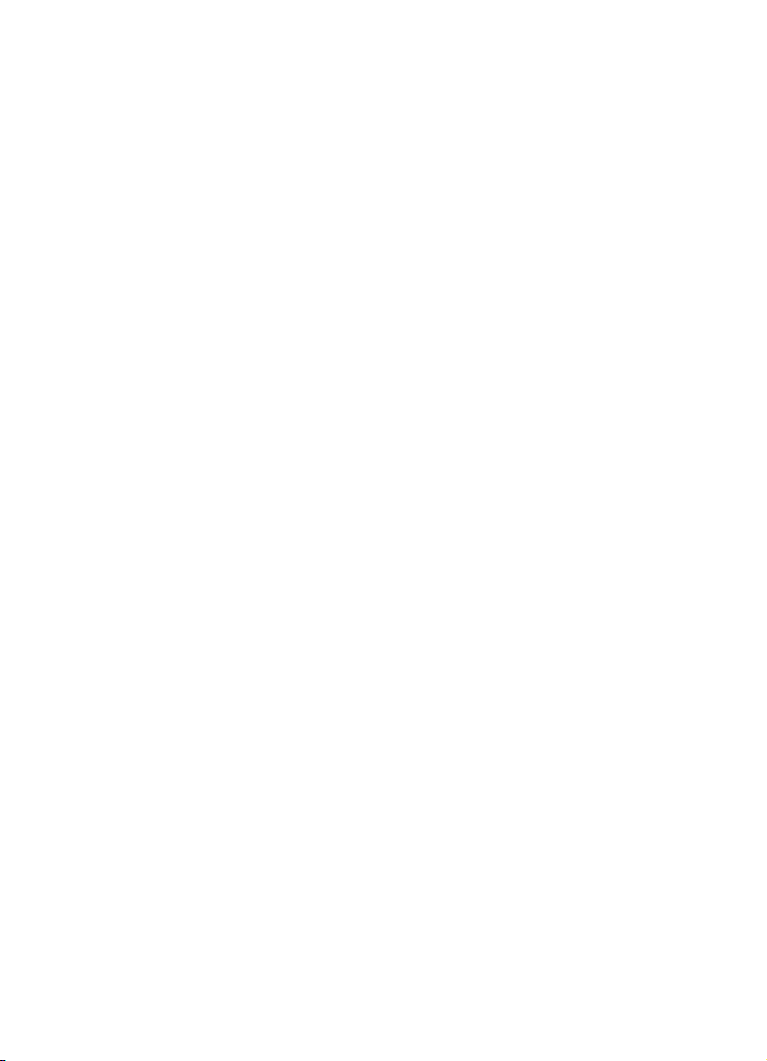
English
Page 3
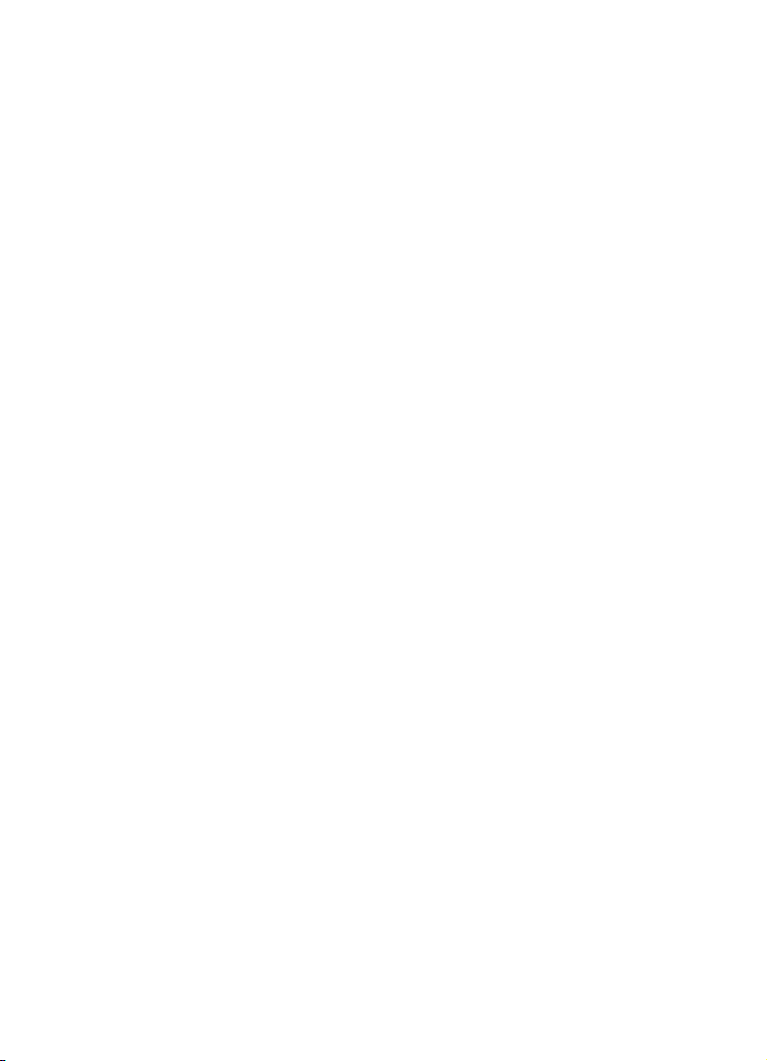
Cristina Bachmann, Heiko Bischoff, Christina Kaboth, Insa Mingers,
Matthias Obrecht, Sabine Pfeifer, Kevin Quarshie, Benjamin Schütte
This PDF provides improved access for vision-impaired users. Please
n
ote that due to the complexity and number of images in this document,
it is not possible to include text descriptions of images.
The information in this document is subject to change without notice
and
does not represent a commitment on the part of Steinberg Media
Technologies GmbH. The software described by this document is
subject to a License Agreement and may not be copied to other media
except as specifically allowed in the License Agreement. No part of this
publication may be copied, reproduced, or otherwise transmitted or
recorded, for any purpose, without prior written permission by
Steinberg Media Technologies GmbH. Registered licensees of the
product described herein may print one copy of this document for their
personal use.
All product and company names are ™ or ® t
respective owners. For more information, please visit
www.steinberg.net/trademarks.
© Steinberg Media Technologies G
All rights reserved.
mbH, 2015.
rademarks of their
Page 4
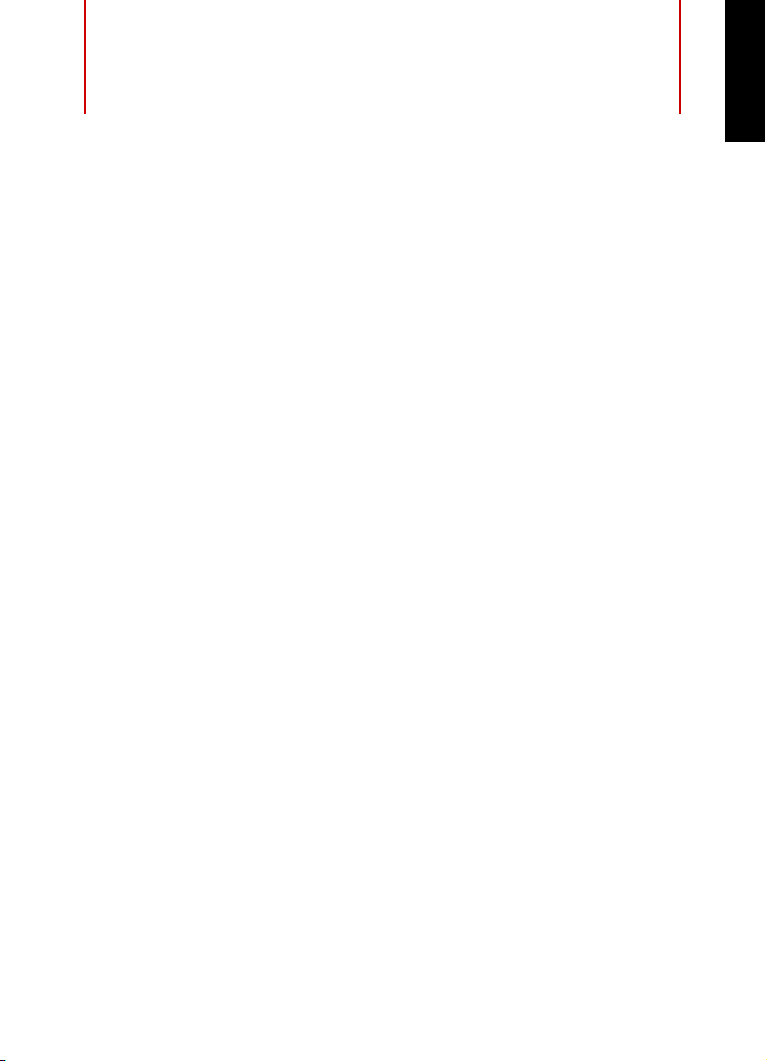
Table of Contents
5 Introduction
5 Welcome!
6 About the Documentation and the Help
8 Typographical Conventions
9 How You Can Reach Us
10 System Requirements and Installation
10 System Requirements
11 Installing the Program
13 Activating Your License
14 Registering Your Software
14 Hardware Installation
17 Setting up Your System
ENGLISH
4
Page 5
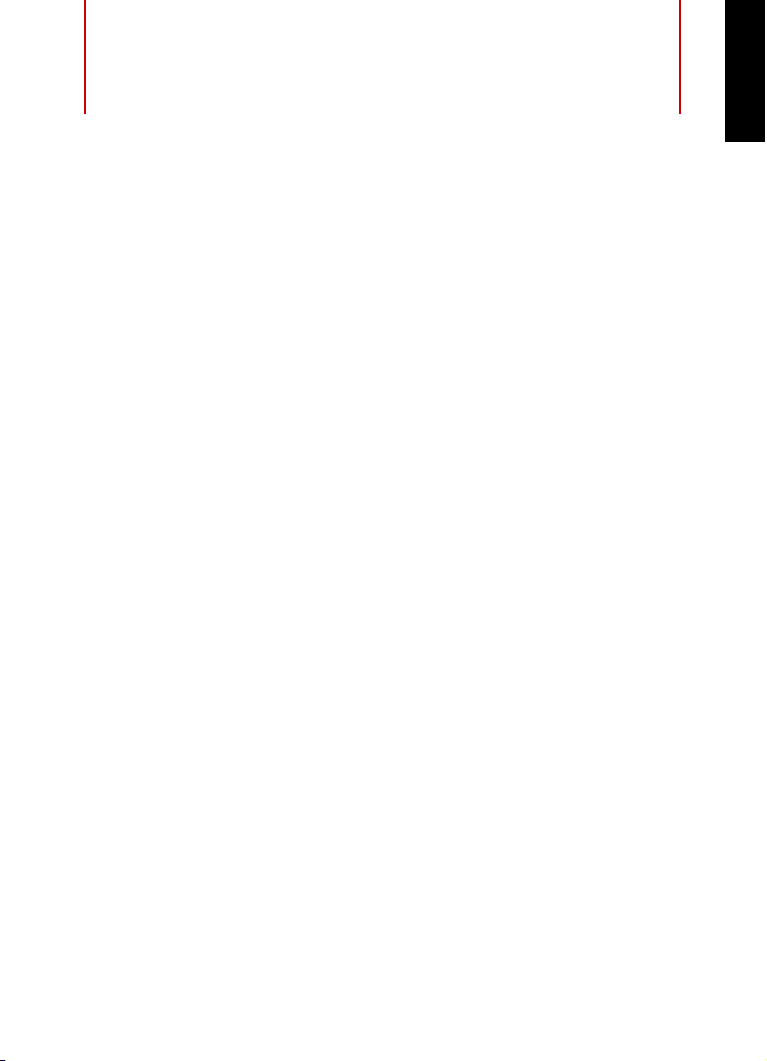
Introduction
Welcome!
Dear Nuendo Customer,
Welcome and thank you for purchasing thi
Steinberg's audio and post production environment.
Nuendo 7 carries forward the tradition of i
intense industry research and customer communication to develop the
best set of tools available today for audio production in the arenas of
film, TV, ADR, game audio and multimedia production.
The new features in Nuendo 7 include re
fully integrated ReConforming toolset for film and TV production, an
additional set of project collaboration workflows and fast, flexible
render-in-place functions. Yet Nuendo 7 also expands the options
available for producers of game audio, with a unique toolset that
provides enhanced connection to Audiokinetic's Wwise middleware as
well as new functionality to render large amounts of audio events. And
Nuendo 7 also offers a wide range of new and updated effect plug-ins
such as the Multiband Compressor, Multiband Expander, DeEsser and
Quadrafuzz v2 alongside highly anticipated features such as VCA fader
support, which is tailored towards audio-post workflows.
But perhaps the most important new capabilities in Nuendo 7 are
hidden from vi
underlying audio engine has been reengineered, with dramatically
increased performance and reliability, both vital to a fast and efficient
workflow. The new version has also received an overhaul in how it
manages program windows, aiding visibility for key functions and
helping the operator focus on the tools needed for the task at hand.
ew, buried deep within the program code itself. The
s version of Nuendo,
mplementing the results of
volutionary capabilities like the
ENGLISH
5
Page 6
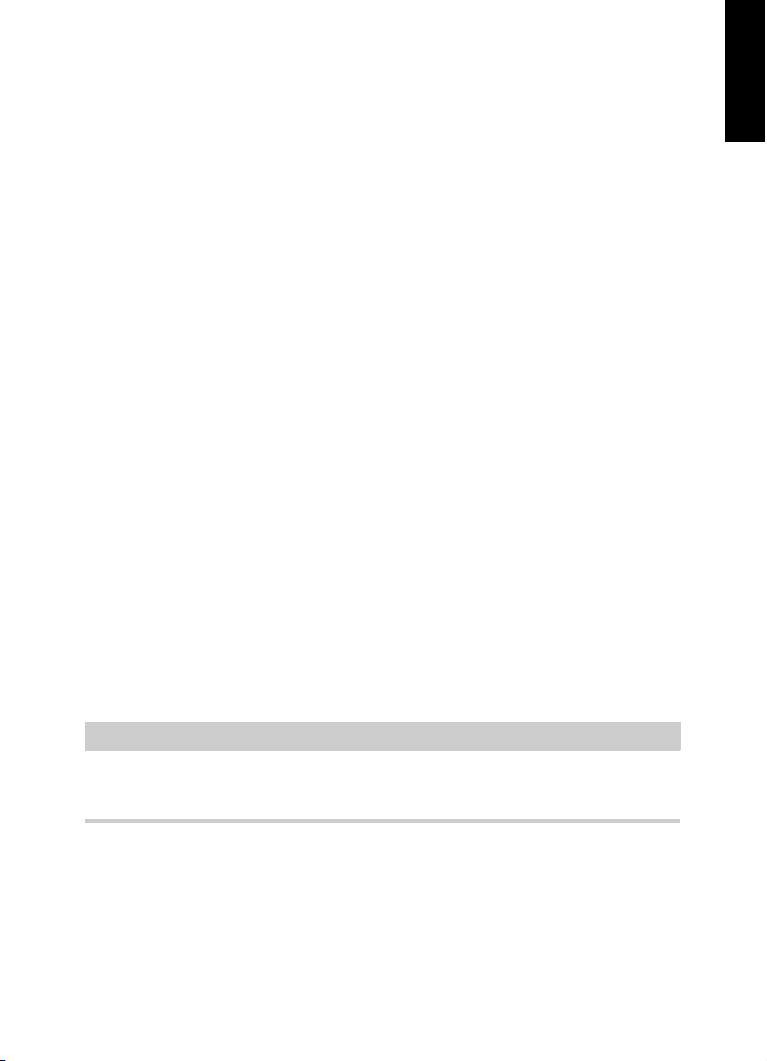
Introduction
NOTE
About the Documentation and the Help
Nuendo 7 also incorporates the fruits of the on-going collaboration
between Steinberg and Yamaha by deepening the integration between
Nuendo and the next-generation Nuage controller to create a
hardware/software system of unparalleled quality and flexibility.
At Steinberg, responding to feedbac
k from our Nuendo customers is a
matter of highest priority in the product development process. With this
in mind, we invite you to get in touch and share with us your experience
of Nuendo 7, either through our Internet forums at
www.steinberg.net/forum or through the contact channels for your
region, more information on which you can find at our website.
Many thanks and best regards,
Your Steinberg Nuendo Team
About the Documentation and the Help
The documentation are available in the PDF format and divided into the
following sections:
• To open the help in the program, select Help > Documentation.
ENGLISH
• On Windows systems, you open the PDF documents via the Start
me
nu, from the Steinberg Nuendo folder.
• On Mac OS X systems, the PDF documents are located in the
/Library/Docum
entation/Steinberg/Nuendo 7 folder.
To read the PDF documents, a suitable PDF reader application must be
installed on your computer.
6
Page 7
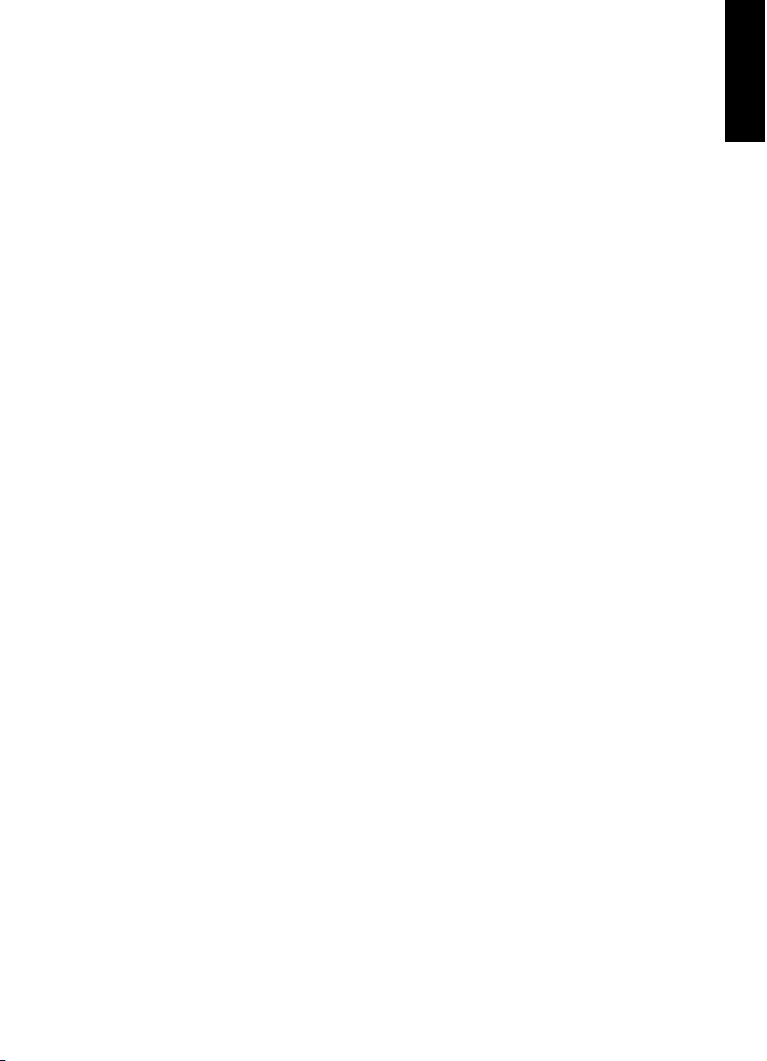
Introduction
About the Documentation and the Help
Quick Start Guide
This is the document you are reading. It covers
the following areas
without going into details:
• System requirements, installation procedure, and license
activation.
•
Setting up your system for audio and MIDI work.
Operation Manual
The Operation Manual is the main Nuendo referen
ce documentation,
with detailed descriptions of operations, parameters, functions, and
techniques.
MIDI Devices
This document contains descriptions of how to
manage MIDI
Devices
and device panels.
Plug-in Reference
This document describes the features and parameters of the included
VS
T plug-ins, VST instruments, and MIDI effects.
ENGLISH
HALion Sonic SE
This document describes the features and parameters of the included
VST i
nstrument HALion Sonic SE.
Groove Agent SE (NEK only)
This document describes the features and parameters of the included
VST instru
ment Groove Agent SE.
Remote Control Devices
This document lists the supported MIDI re
7
mote control devices.
Page 8
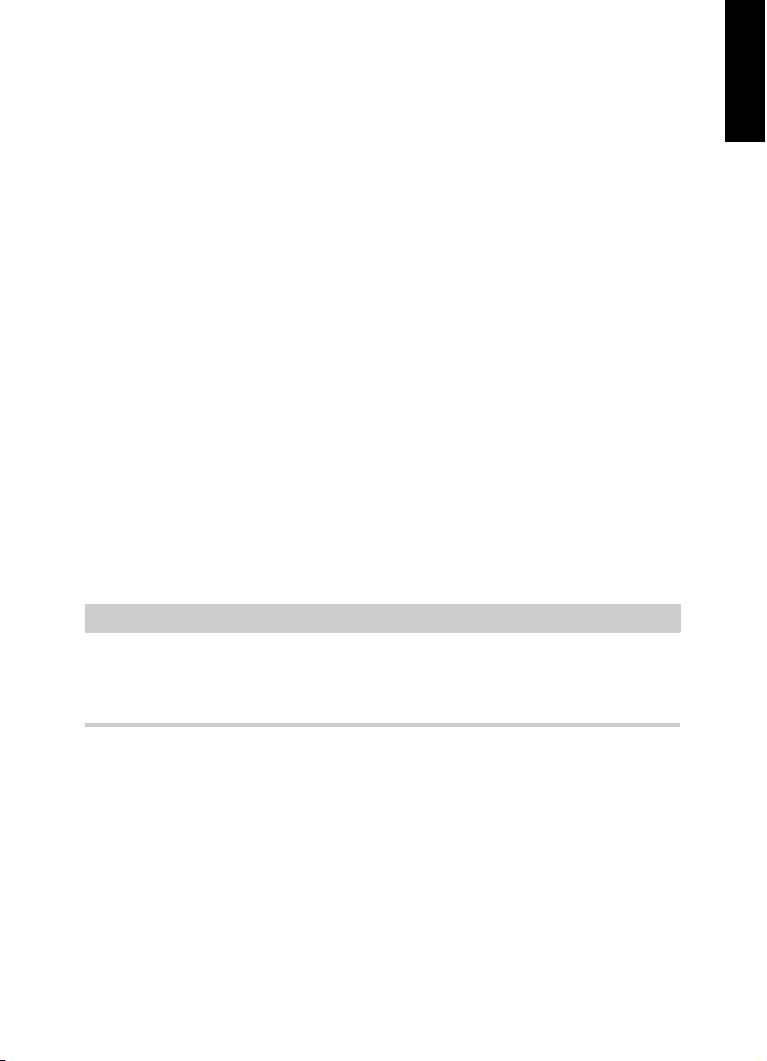
Introduction
NOTE
Typographical Conventions
Dialog Help
To get information about the active di
alog, click its Help button.
Typographical Conventions
Many of the default key commands in Nuendo use modifier keys, some
of which are different depending on the operating system. For example,
the default key command for Undo is [Ctrl]-[Z] on Windows and
[Command]-[Z] on Mac OS X.
When key commands with modifier keys are described in this manual,
they
are shown with the Windows modifier key first, in the following
way:
• [Win modifier key]/[Mac modifier key]-[key]
ENGLISH
For example, [Ctrl]/[Comman
d]-[Z] means “press [Ctrl] on Windows or
[Command] on Mac OS X, then press [Z]”.
Similarly, [Alt]/[Option]-[X] means “press
[Alt] on Windows or [Option]
on Mac OS X, then press [X]”.
This manual often refers to right-clicking, for example, to open context
menus. If you are using a Mac with a single-button mouse, hold down
[Ctrl] and click.
8
Page 9
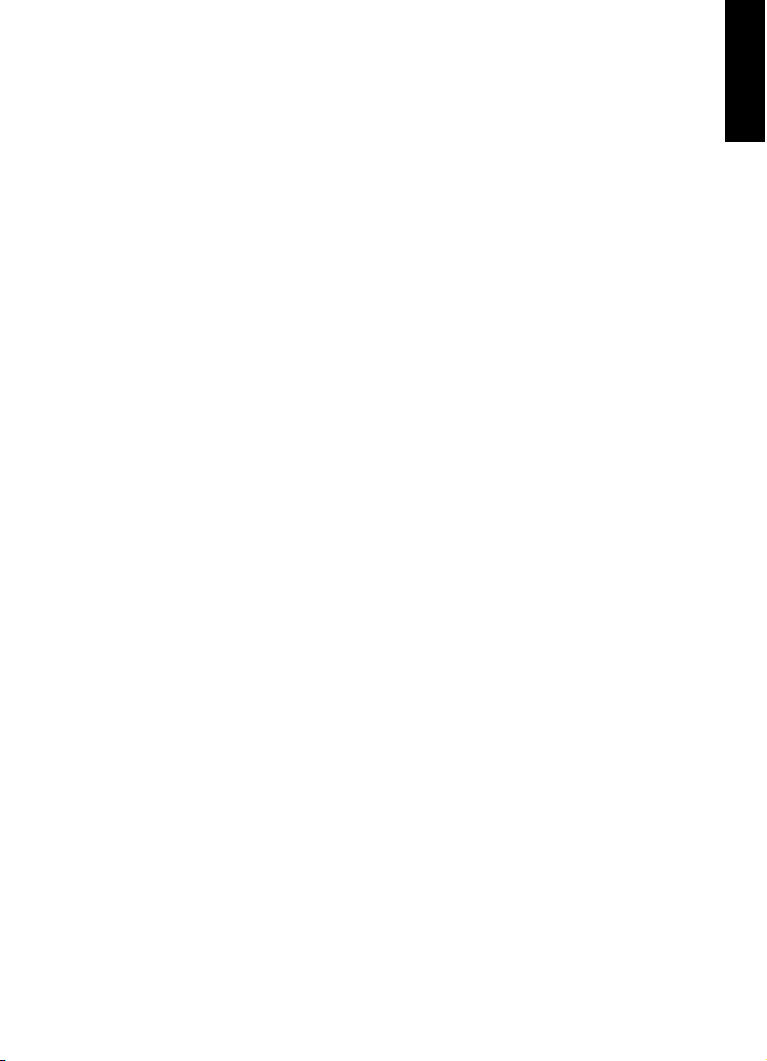
Introduction
How You Can Reach Us
How You Can Reach Us
On the Steinberg Hub menu in Nuendo you find items linking to
additional information.
The menu contains links to various Ste
menu item automatically launches your browser and opens the page.
On these pages you can find support and compatibility information,
answers to frequently asked questions, information about updates and
other Steinberg products, etc. This requires that you have a web
browser installed on your computer, and a working internet connection.
inberg web pages. Selecting a
ENGLISH
9
Page 10
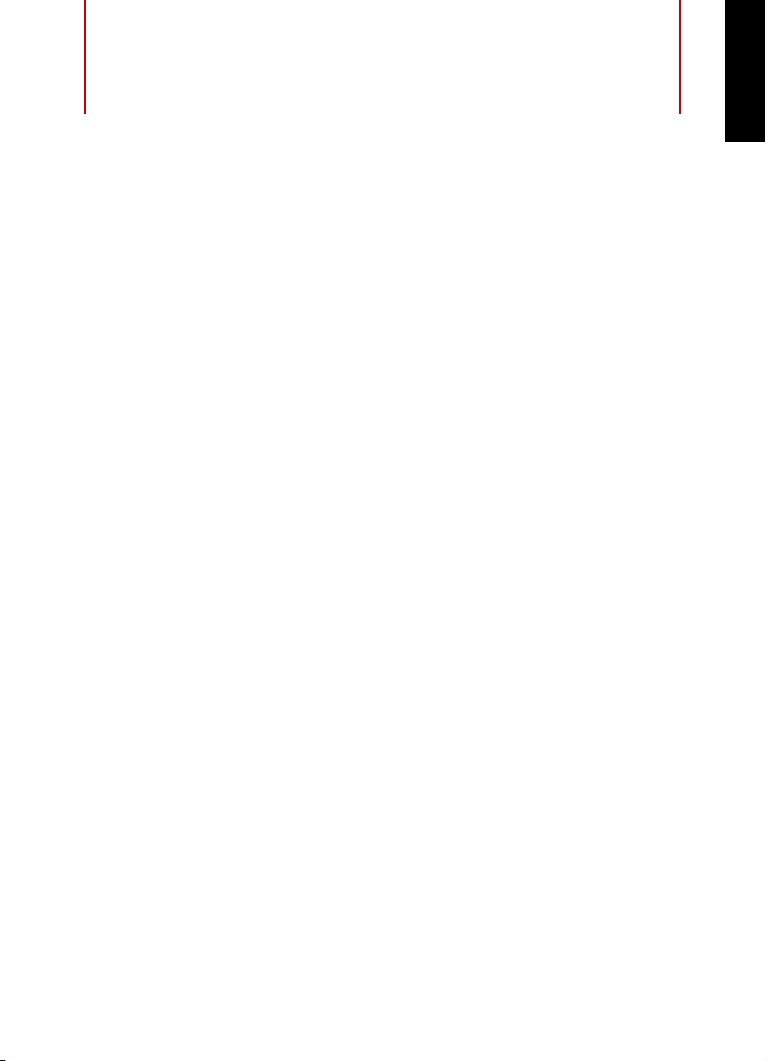
System Requirements and
Installation
System Requirements
Your computer must meet the following minimum requirements for the
PC and Mac versions of Nuendo:
Windows 7/8.x — Mac OS X 10.9/10.10
• Intel or AMD dual-core CPU
• 8 GB RAM (minimum: 4 GB)
• 15 GB free HD space
• 1920 x 1080 display resolution (minimum: 1366 x 768)
• Graphics card with DirectX 10 and WDDM 1.1 support
(Wi
ndows only)
• USB port for USB-eLicenser (license management)
• OS compatible audio hardware
ENGLISH
• DVD ROM dual-layer drive
• Internet connection required for activation, account setup, and
personal/
required for the installation.
For recommended systems and support of
please refer to the Support section on our website www.steinberg.net.
product registration. Additional downloads may be
future operating systems,
10
Page 11
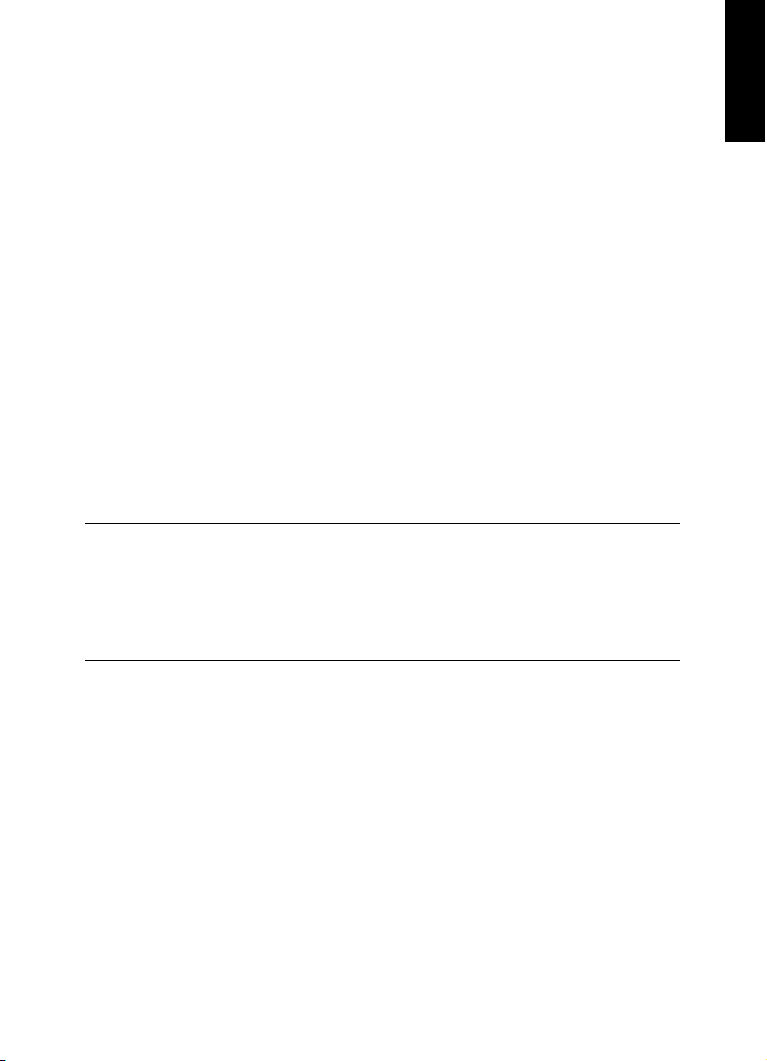
System Requirements and Installation
PROCEDURE
Installing the Program
Installing the Program
You have two possibilities to install your program, via the Start Center
application or manually.
Launching Installation via the Start Center
From the Start Center application you can easily install your program
and inform yourself about the package contents.
• For Steinberg software delivered with an installation medium, the
Start Ce
in your computer’s CD/DVD drive, provided that autorun is
activated.
• For Steinberg software downloaded from the internet, the Start
Cente
1. In the Start Center, choose your preferred language.
2. Click Install.
3. Follow the instructions on screen.
nter launches automatically as soon as you insert the disc
r launches when you double-click the downloaded file.
ENGLISH
Launching Installation Manually
If you do not want to install the program via the Start Center, you can
install it manually.
• On Windows systems, double-click the file Setup.exe and
fol
low the instructions on screen.
• On Mac OS X systems, double-click the file Nuendo 7.pkg and
fol
low the instructions on screen.
11
Page 12

System Requirements and Installation
Installing the Program
USB-eLicenser
Operation of Steinberg software often requires a USB-eLicenser, a
hardware copy protection device (or “dongle”).
The USB-eLicenser is a USB device on which your Steinberg software
licenses are stored. All hardware-protected Steinberg products use the
same type of device, and you can store several licenses on one device.
Also, licenses can – within certain limits – be transferred between
USB-eLicensers.
If your Steinberg software
you can purchase one through the Steinberg online shop.
In the eLicenser Control Center, you can activate new licenses and
check which
licenses are installed on your USB-eLicenser. After
installation of your Steinberg application, the eLicenser Control Center
can be opened via the Start menu on Windows systems or the
Applications folder on Mac OS X systems.
If you are using other copy-protected St
want to transfer all licenses for your applications to one USB-eLicenser,
thus using up only one USB port of your computer. Refer to the
eLicenser Control Center Help for information on how to transfer
licenses between USB-eLicensers.
product does not include a USB-eLicenser,
einberg products, you may
ENGLISH
12
Page 13
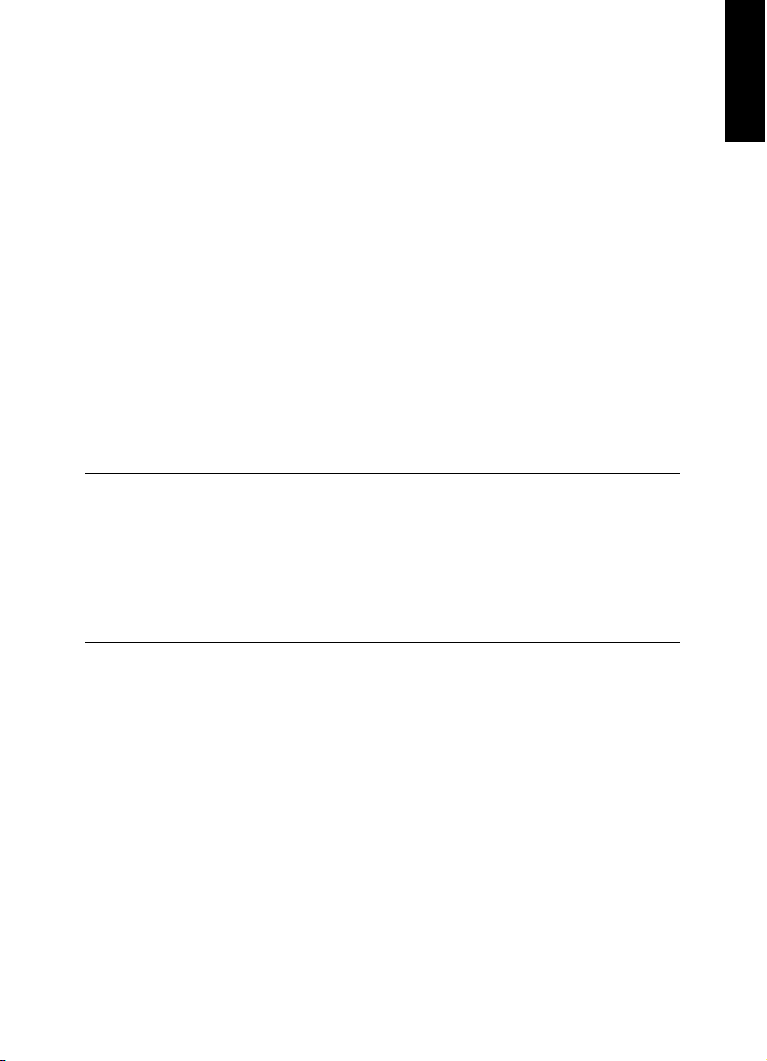
System Requirements and Installation
PROCEDURE
Activating Your License
Activating Your License
You must activate your license. If your USB-eLicenser already contains
an activated license, you can skip this section.
P
REREQUISITE
Make sure that you have a working internet connection.
ENGLISH
If you purchased your product via t
he Steinberg online shop, you also
received an e-mail with a license activation code. Use this code to
download your license to your USB-eLicenser.
If your product was delivered on an ins
tallation medium, the product
package may contain an empty USB-eLicenser and the Essential
Product License Information sheet with an activation code.
1. Plug your USB-eLicenser into a USB port of your computer.
2. Start the eLicenser Control Center software.
3. Click the Enter Act
ivation Code button.
4. Enter your activation code, and click Next.
RESULT
The license is downloaded to your USB-eLicenser and activated.
13
Page 14
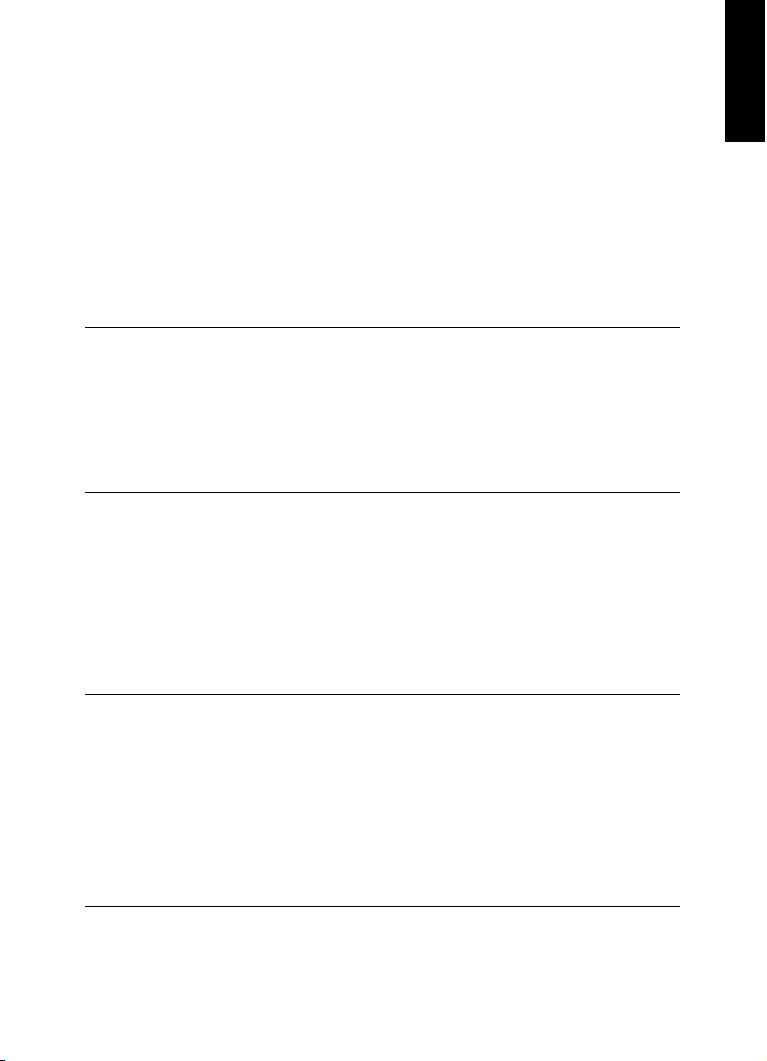
System Requirements and Installation
PROCEDURE
PROCEDURE
Registering Your Software
Registering Your Software
Register your product at the MySteinberg online customer portal. As a
registered user, you are entitled to technical support, you gain access
to exclusive offers such as software updates and upgrades, and more.
P
REREQUISITE
Make sure that you have a working internet connection.
1. Start your software.
2. Select Steinberg Hub > Register now.
An online registration form opens in your web browser.
3. Follow the instructions on screen to register at MySteinberg.
Hardware Installation
ENGLISH
Installing the Audio Hardware and its Driver
1. Install the audio hardware and related equipment on the computer,
as described in the hardware documentation.
2. Install the driver for the audio hardware.
A driver is a piece of software that allows a program to communicate with
a certain piece of hardware. In this case, the driver allows Nuendo to use
the audio hardware. Depending on the operating system of your computer,
there are different types of drivers that can be used.
14
Page 15
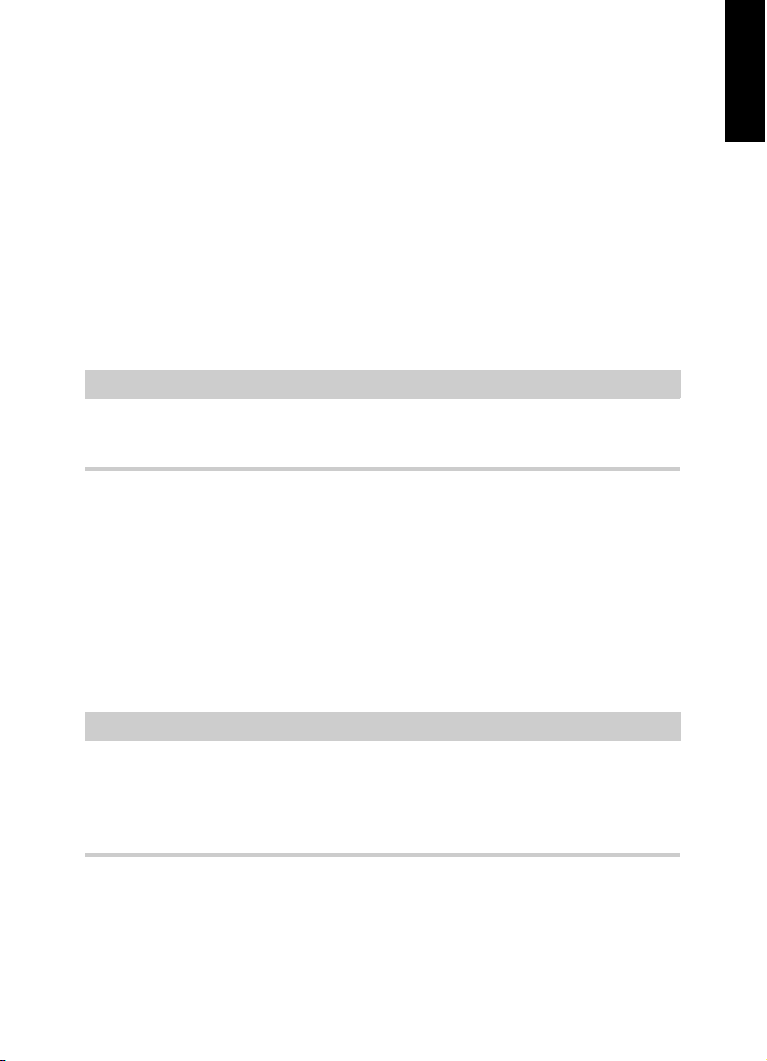
System Requirements and Installation
IMPORTANT
NOTE
Hardware Installation
Dedicated ASIO Drivers
Professional audio hardware often comes with an ASIO driver written
especially for the device. This allows for direct communication between
Nuendo and the audio hardware. As a result, the devices with specific
ASIO drivers can provide lower latency (input-output delay), which is
crucial when monitoring audio via Nuendo or using VST instruments.
The ASIO driver may also provide special support for multiple inputs
and outputs, routing, synchronization, etc.
ASIO drivers are provided by the audi
o hardware manufacturers. Make
sure to check the manufacturer’s web site for the latest driver versions.
If your audio hardware comes with a specific ASIO driver, we strongly
recommend that you use this.
Generic Low Latency ASIO Driver (Windows Only)
On Windows systems, you can use the Generic Low Latency ASIO
driver. This driver provides ASIO support for any audio hardware
supported by Windows, thus allowing for low latency. The Generic Low
Latency ASIO driver provides the Windows Core Audio technology in
Nuendo. No additional driver is needed. This driver is included with
Nuendo and does not require any special installation.
ENGLISH
This driver should be used if no specific ASIO driver is available.
Although the Generic Low Latency ASIO driver supports all audio
devices, you might get better results with on-board audio cards than
with external USB audio interfaces.
15
Page 16
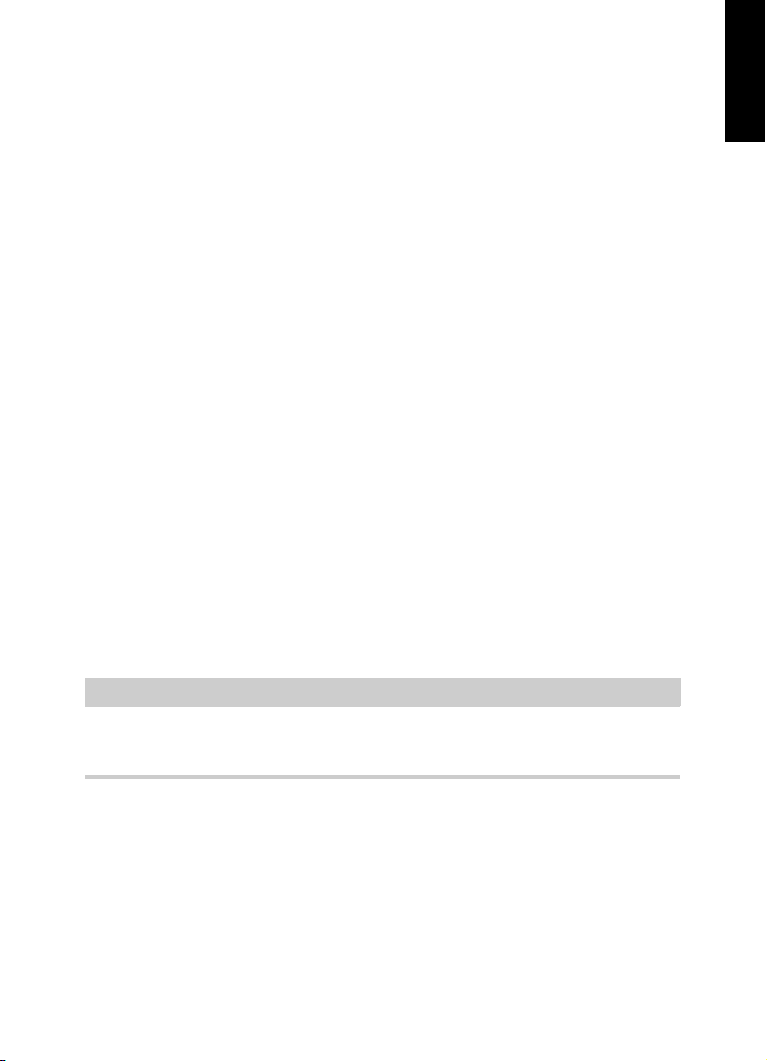
System Requirements and Installation
NOTE
Hardware Installation
Mac OS X Drivers (Mac only)
If you are using a Macintosh computer, make sure that you are using the
latest Mac OS X drivers for your audio hardware. Follow the
manufacturer’s instructions to install the driver.
Testing the Audio Hardware
To make sure that the audio device works as expected, perform the
following tests:
• Use any software included with the hardware to make sure t
can record and play back audio without problems.
hat you
ENGLISH
• If the hardware is accessed via a standard
operating system driver,
try playing back audio using the standard audio application of the
computer, for example, Windows Media Player or Apple iTunes.
Installing a MIDI Interface or USB MIDI Keyboard
Although many USB MIDI keyboards and MIDI interfaces are plug&play
devices, you may have to install a dedicated device driver. Follow the
installation procedure described in the documentation that came with
the device.
You should also check the manufacturer’s web site for the latest driver
updates.
16
Page 17
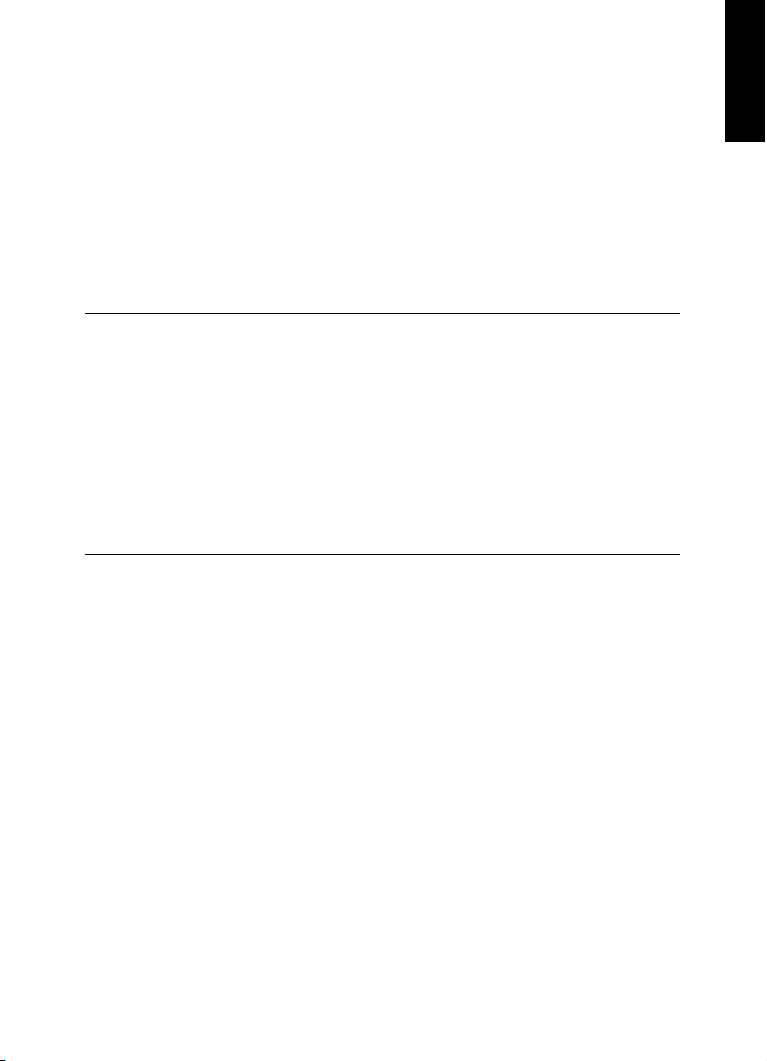
System Requirements and Installation
PROCEDURE
Setting up Your System
Setting up Your System
Selecting the Driver for Your Audio Device
Before you can set up the routing for your audio signals and start
recording, you need to make sure that the correct ASIO driver is
selected.
1. Select Devices > Device Setup.
2. In the Device Setup dialog, click the VST Audio System entry on
the left.
The VST Audio System page is shown on the right.
3. On the ASIO Driver pop-up menu, select the driver that you want
to use.
4. Click OK.
ENGLISH
Setting Up the VST Connections
The VST Connections dialog allows you to set up the routing of input
and output signals between Nuendo and your audio hardware. These
connections are called busses. In this section you learn how to set up
the busses for playback and recording.
17
Page 18
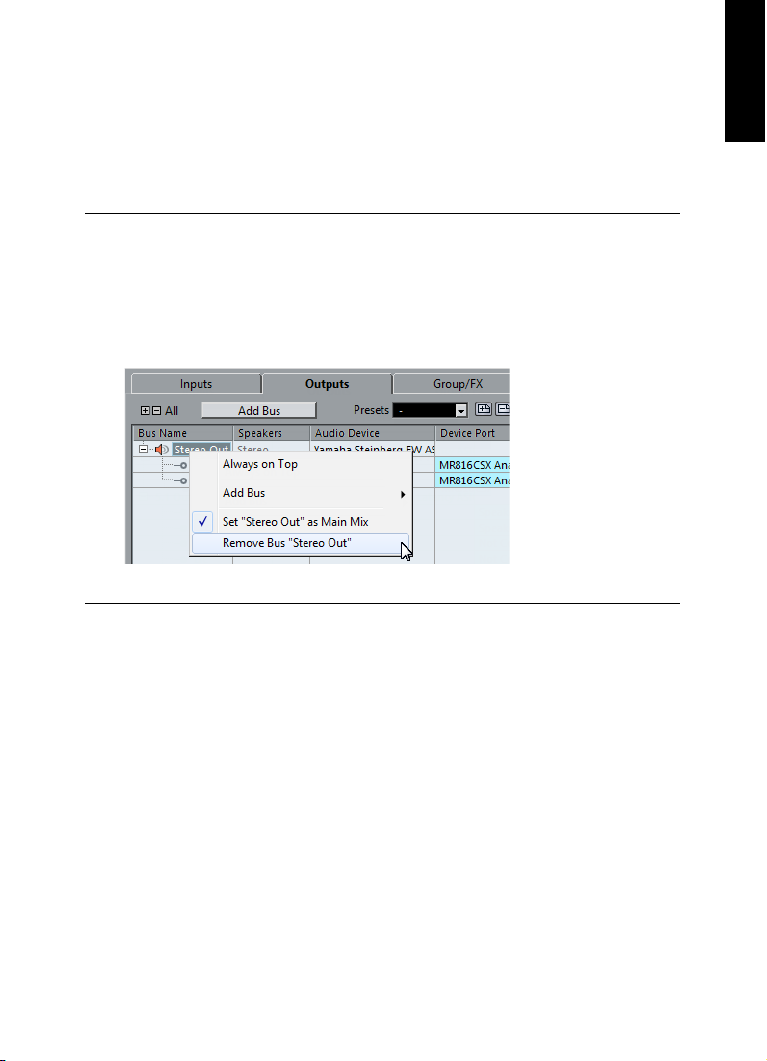
System Requirements and Installation
PROCEDURE
Setting up Your System
Removing Busses
Before you add busses, it is recommended to remove any outputs that
were automatically added by Nuendo.
1. Select Devices > VST Connections.
2. In the VST Connections dialog, select the Outputs tab.
3. In the Bus Nam
Remove Bus from the context menu.
If necessary, repeat this step for any further busses.
e column, right-click the top entry and select
ENGLISH
18
Page 19
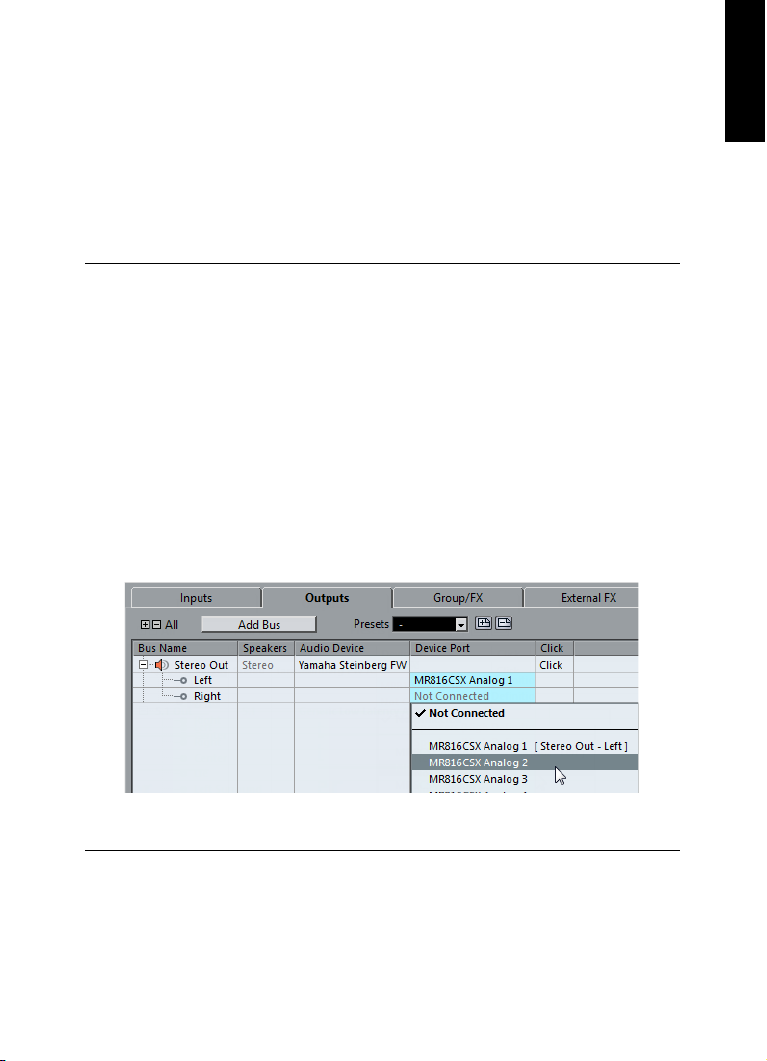
System Requirements and Installation
PROCEDURE
Setting up Your System
Adding Outputs
You must set up the outputs for playing back audio in Nuendo.
P
REREQUISITE
Remove the busses that were automatically added by Nuendo.
1. Select Devices > VST Connections.
2. In the VST Connections dialog, select the Outputs tab.
3. Click Add Bu
4. In the Add Output Bus dia
5. Click Add Bu
The new bus is added, allowing you to have audio in Nuendo routed to
your audio hardware.
6. Optional: If you want to change the output ports that were selected
automatically, open the Device Port pop-up menu and select
different ports.
s.
log, make your settings.
s.
ENGLISH
Depending on your audio hardware, more than two output ports might be
available. For most cases we recommend to use the main stereo outputs.
RELATED LINKS
“Removing Busses” on page 18
19
Page 20
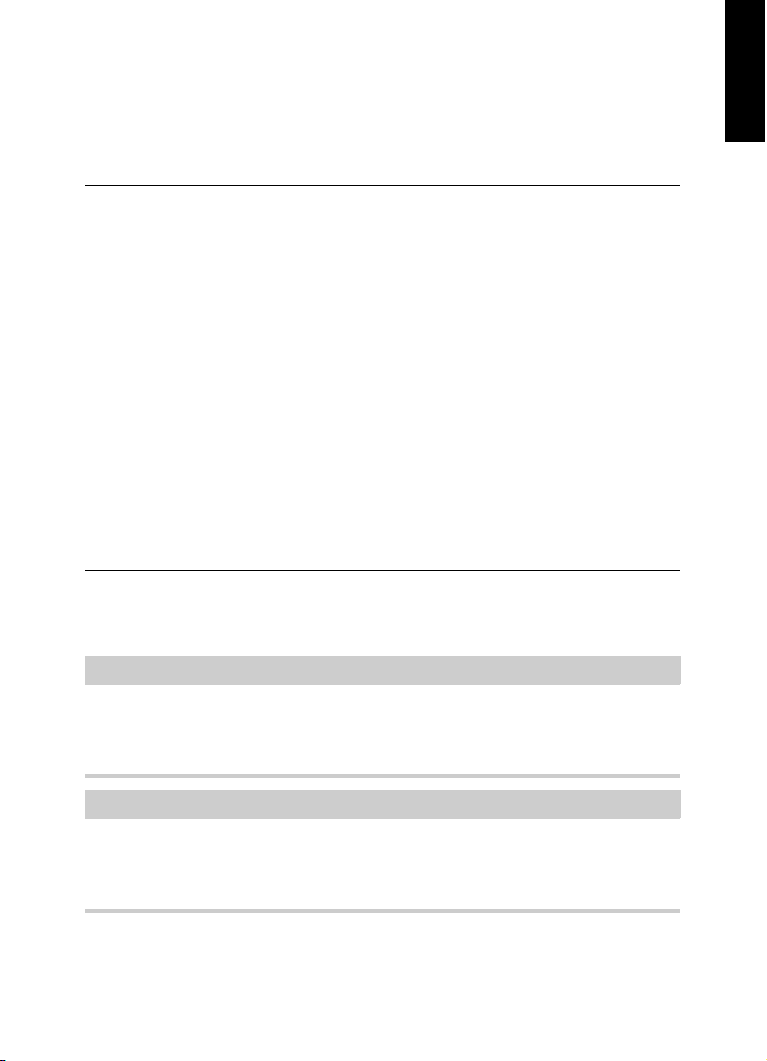
System Requirements and Installation
PROCEDURE
IMPORTANT
NOTE
Setting up Your System
Adding Inputs
You must set up the inputs for recording into Nuendo.
1. Select Devices > VST Connections.
2. In the VST Connections dialog, select the Inputs tab.
3. In the Bus Nam
Remove Bus from the context menu.
If necessary, repeat this step for any further busses.
4. Click Add Bus.
5. In the Add Input Bus dialog, make your set
6. Click Add Bu
The new bus is added, allowing you to have audio from the input of your
audio device routed to Nuendo for recording.
7. Optional: If you want to change the input ports that were selected
automatically, open the Device Port pop-up menu and select
different ports.
RESULT
You are now ready to record audio in Nuendo and play it back.
e column, right-click the top entry and select
tings.
s.
ENGLISH
The Nuendo Start Center provides a link to a demo project that can be
downloaded from the Steinberg web site. If you can play back this
project, you have set up your program properly.
To get started with Nuendo, we recommend watching the video
tutorials on the Steinberg YouTube Channel including a demonstration
of the new features of Nuendo.
20
Page 21
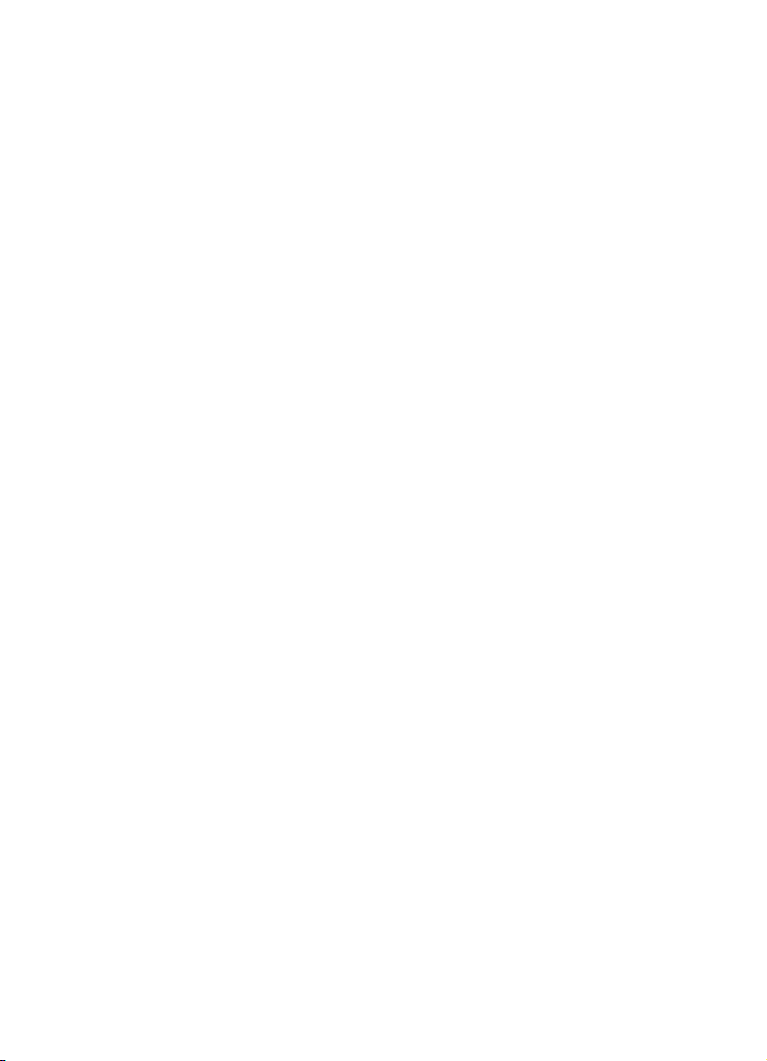
Deutsch
Page 22
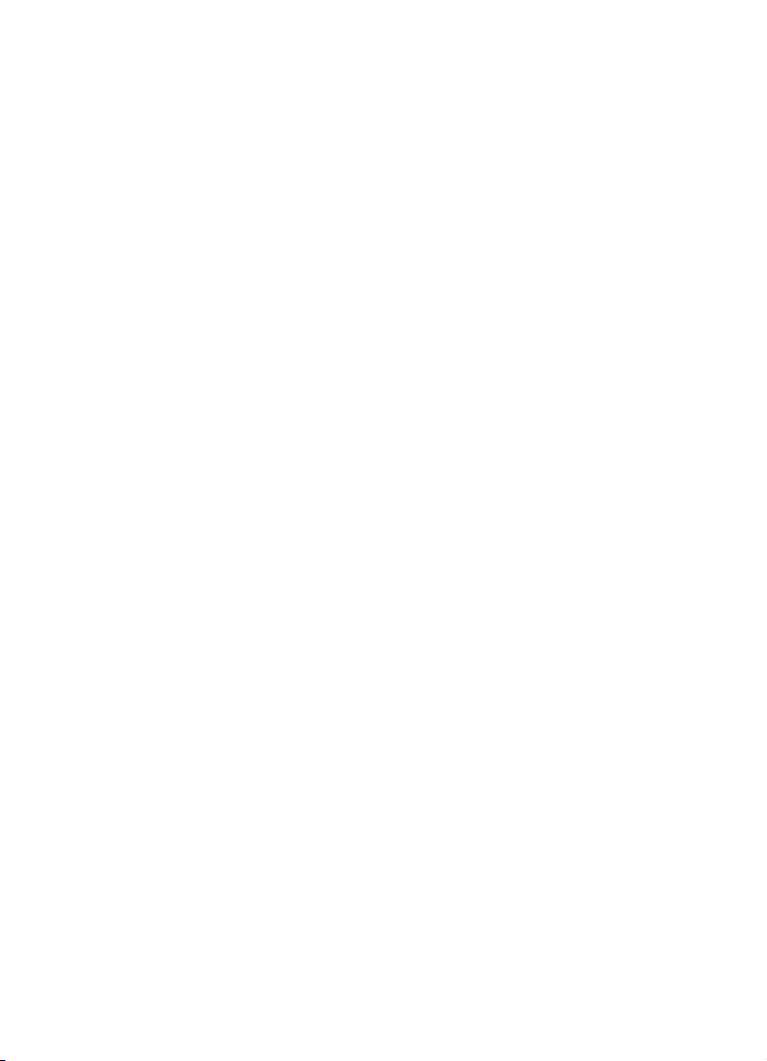
Cristina Bachmann, Heiko Bischoff, Christina Kaboth, Insa Mingers,
Matthias Obrecht, Sabine Pfeifer, Kevin Quarshie, Benjamin Schütte
Diese PDF wurde für die Verwendung von Screenreader-Software
op
timiert. Beachten Sie, dass es aufgrund der Komplexität und großen
Anzahl von Bildern in diesem Dokument nicht möglich ist, alternative
Bildbeschreibungen einzufügen.
Die in diesem Dokument enthaltenen Informationen können ohne
Vorankündigu
seitens der Steinberg Media Technologies GmbH dar. Die hier
beschriebene Software wird unter einer Lizenzvereinbarung zur
Verfügung gestellt und darf ausschließlich nach Maßgabe der
Bedingungen der Vereinbarung (Sicherheitskopie) kopiert werden.
Ohne ausdrückliche schriftliche Erlaubnis durch die Steinberg Media
Technologies GmbH darf kein Teil dieses Handbuchs für irgendwelche
Zwecke oder in irgendeiner Form mit irgendwelchen Mitteln
reproduziert oder übertragen werden. Registrierte Lizenznehmer des
Produkts dürfen eine Kopie dieses Dokuments zur persönlichen
Nutzung ausdrucken.
Alle Produkt- und Firmennamen sind ™ oder ® Marken der
e
ntsprechenden Firmen. Weitere Informationen hierzu finden Sie auf
der Steinberg-Website unter www.steinberg.net/trademarks.
© Steinberg Media Technologies G
Alle Rechte vorbehalten.
ng geändert werden und stellen keine Verpflichtung
mbH, 2015.
Page 23
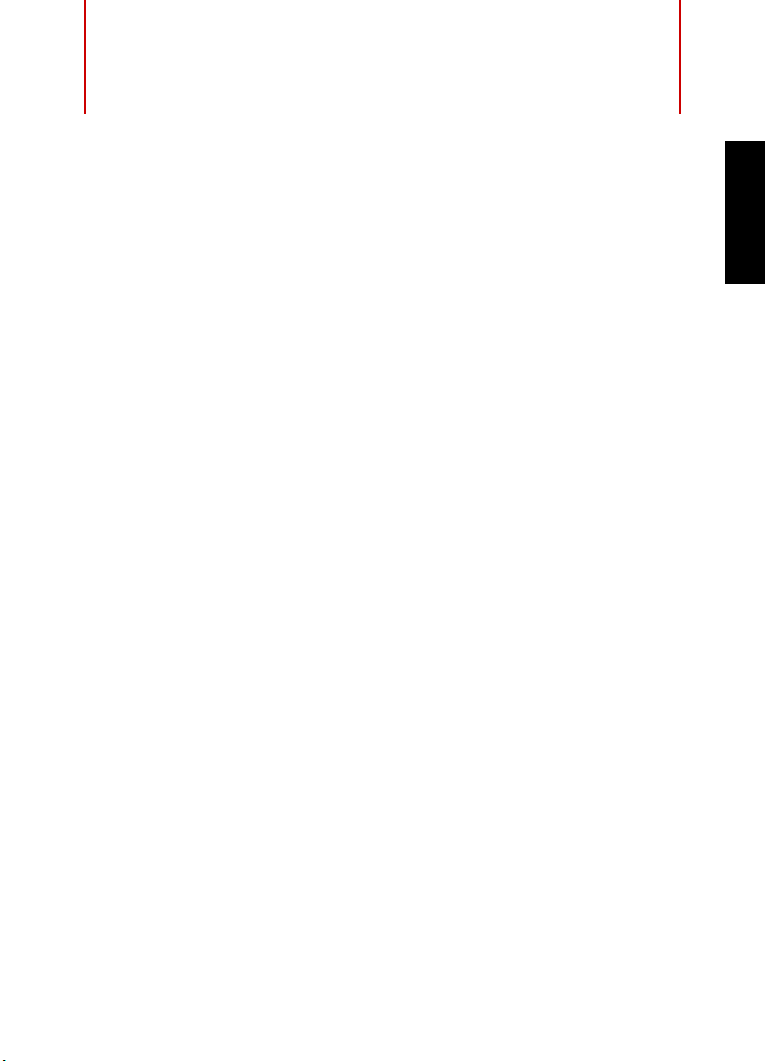
Inhaltsverzeichnis
24 Einleitung
24 Willkommen!
25 Die Dokumentation und die Hilfe
27 Typographische Konventionen
28 So können Sie uns erreichen
29 Systemanforderungen und Installation
29 Systemanforderungen
30 Programm installieren
32 Lizenzaktivierung
33 Software-Registrierung
34 Hardware-Installation
37 System einrichten
DEUTSCH
23
Page 24
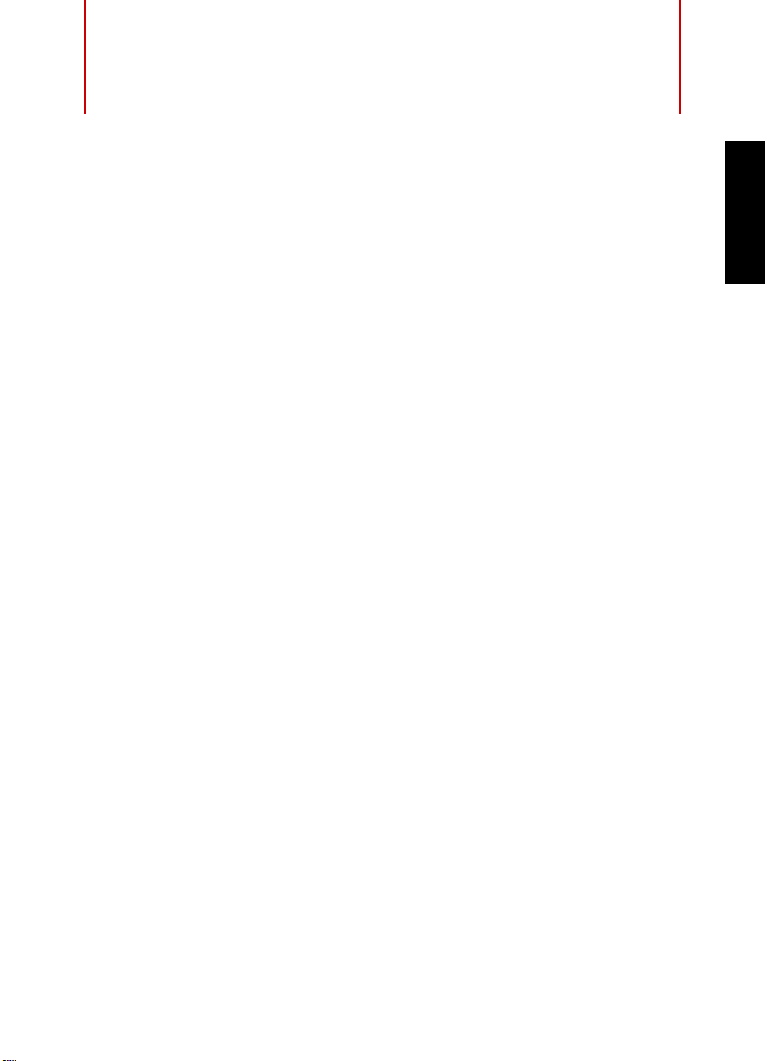
Einleitung
Willkommen!
Lieber Nuendo-Benutzer,
willkommen und vielen Dank für den Kauf die
Steinbergs Audio- und Post-Produktionsumgebung.
Bei der Entwicklung von Nuendo 7 haben wir unsere Tradition der
Impl
ementierung von Ergebnissen intensiver Branchenforschung und
Kundenkommunikation fortgeführt, um Ihnen die aktuell besten
verfügbaren Werkzeuge für die Audioproduktion in den Bereichen Film,
Fernsehen, ADR, Game-Audio und Multimediaproduktion an die Hand
zu geben.
Die neuen, revolutionären Funktionen in Nuendo 7 beinhalten
vol
lständig integrierte ReConforming-Werkzeuge für die Film- und
Fernsehproduktion, zusätzliche Workflows für das gemeinsame
Arbeiten an Projekten sowie schnelle und flexible Render-Funktionen.
Nuendo 7 erweitert auch die Optionen für die Hersteller von
Game-Audio durch einzigartige Werkzeuge zur stärkeren Anbindung
an die Middleware von Audiokinetic Wwise, sowie durch neue
Funktionen zum Rendern großer Mengen Audio-Events. Nuendo 7
bietet Ihnen darüber hinaus auch eine große Bandbreite neuer und
aktualisierter Effekt-PlugIns wie Multiband Compressor, Multiband
Expander, DeEsser und Quadrafuzz v2, sowie die lang ersehnten
VCA-Fader, die auf Audio-Post-Workflows zugeschnitten sind.
Die vermutlich wichtigsten neuen Funktionen von Nuendo 7 sind
jedoch
unter der Haube versteckt und befinden sich tief im
Programm-Code selbst. Die zugrunde liegende Audio-Engine wurde
neu entwickelt, Leistung und Zuverlässigkeit, die für einen schnellen
und effizienten Workflow unerlässlich sind, wurden drastisch
verbessert. Die neue Version wurde auch in Bezug auf die Verwaltung
ser Version von Nuendo,
DEUTSCH
24
Page 25
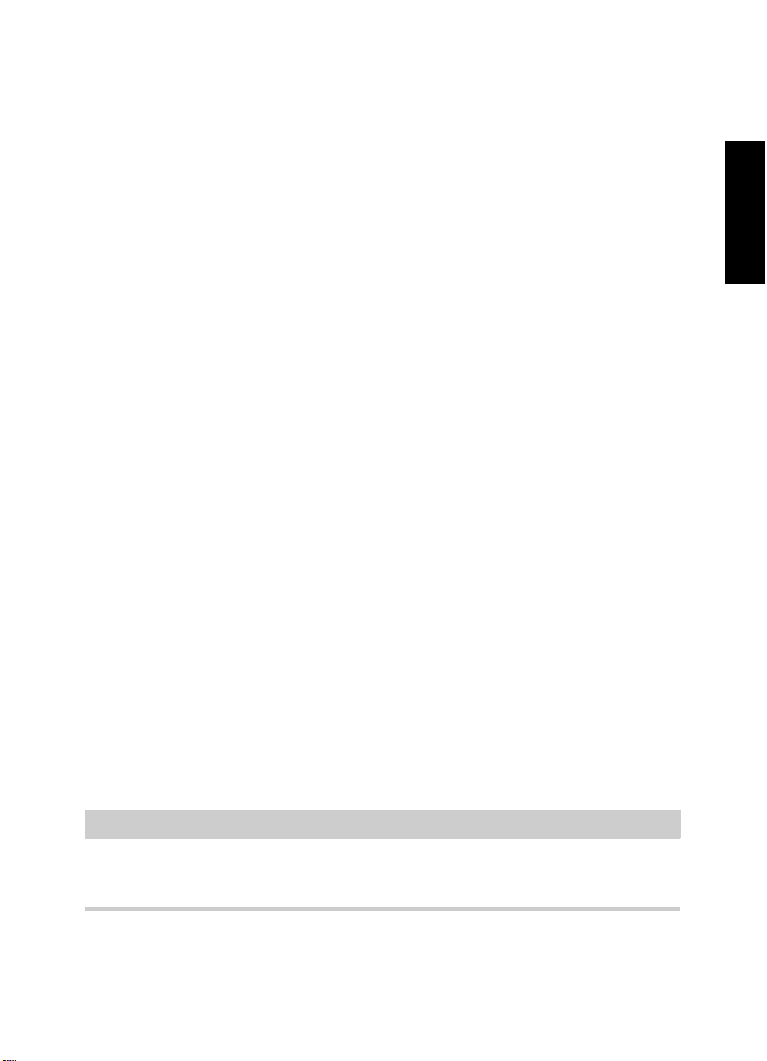
Einleitung
HINWEIS
Die Dokumentation und die Hilfe
von Programmfenstern überholt, die Sichtbarkeit von wichtigen
Funktionen und Werkzeugen wurde erhöht.
Nuendo 7 integriert die Früchte der kont
inuierlichen Zusammenarbeit
zwischen Steinberg und Yamaha durch die Vertiefung der Integration
zwischen Nuendo und Nuage, dem Controller der nächsten
Generation, und entwickelt so ein Hardware-/Softwaresystem von
einzigartiger Qualität und Flexibilität.
Bei Steinberg hat die Reaktion auf Feedback unserer Nuendo-Kunden
höc
hste Priorität bei der Produktentwicklung. Daher laden wir Sie dazu
ein, mit uns in Verbindung zu treten und uns Ihre Erfahrungen mit
Nuendo 7 mitzuteilen, sei es in unseren Internet-Foren unter
www.steinberg.net/forum oder über die Kontaktkanäle für Ihre Region,
die Sie auf unserer Website finden.
Vielen Dank und beste Grüße,
Ihr Steinberg Nuendo-Team
Die Dokumentation und die Hilfe
Die Dokumente sind im Format Adobe Acrobat (Dateinamenerweiterung
.pdf) verfügbar und können wie folgt aufgerufen werden:
• Um die Hilfe im Programm zu öffnen, klicken Sie auf Hi
Dokumentation.
lfe >
DEUTSCH
• Unter Windows öffnen Sie die PDF-Dokumente über das
Start-
Menü im Ordner Steinberg Nuendo.
• Unter Mac OS X liegen die PDF-
Dokumente im Ordner
/Library/Documentation/Steinberg/Nuendo 7.
Damit Sie die PDF-Dokumente lesen können, muss ein PDF-Reader auf
Ihrem Computer installiert sein.
25
Page 26
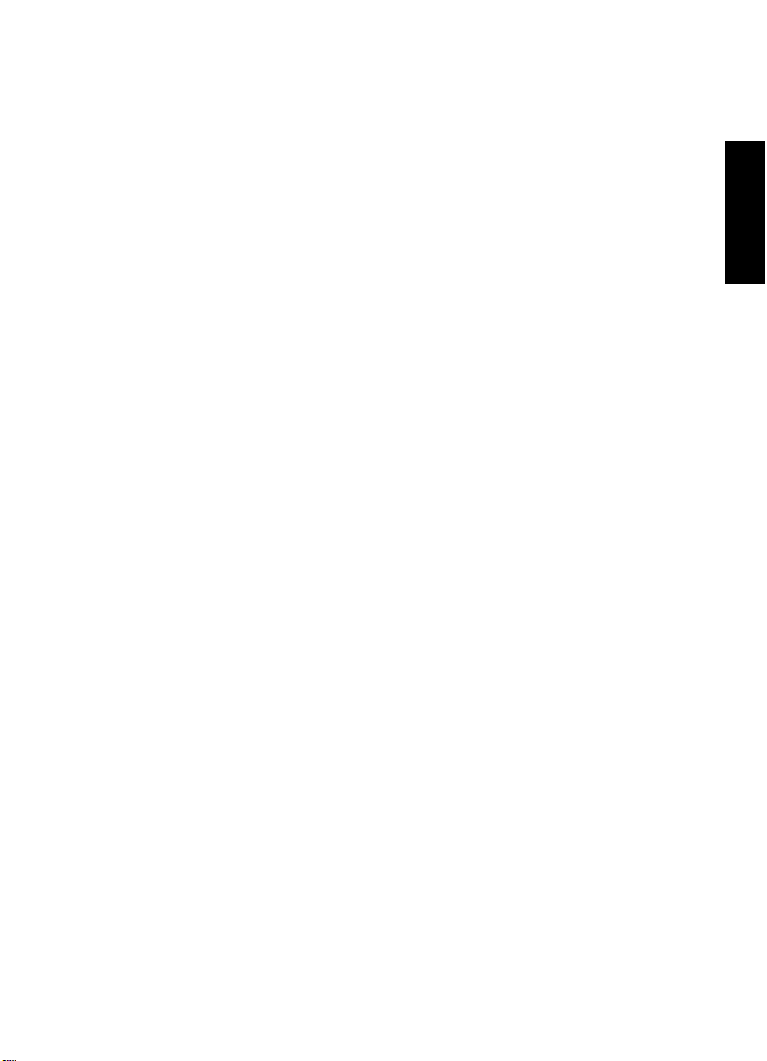
Einleitung
Die Dokumentation und die Hilfe
Schnelleinstieg
Das ist das Dokument, das Sie vor sich haben. Es deckt die folgenden
Bereiche ab, ohne je
doch zu sehr ins Detail zu gehen:
• Systemvoraussetzungen, Installationsprozess und
Lizenzaktivi
erung.
• Einrichten des Systems für die Audio- und MIDI-Bearbeitung.
Benutzerhandbuch
Das Benutzerhandbuch ist die wichtigste Informationsquelle mit
ausf
ührlichen Beschreibungen aller Parameter, Funktionen und
Arbeitsweisen in Nuendo.
MIDI-Geräte
Dieses Dokument enthält Informationen zur Arbeit mit MIDI-Geräten
und Bedi
enfeldern.
PlugIn-Referenz
s Dokument beschreibt die Funktionen und Parameter der
Diese
mitg
elieferten VST-PlugIns, VST-Instrumente und MIDI-Effekte.
DEUTSCH
HALion Sonic SE
Dieses Dokument beschreibt die Funktionen und Parameter des
mitg
elieferten VST-Instruments HALion Sonic SE.
Groove Agent SE (nur NEK)
Dieses Dokument beschreibt die Funktionen und Parameter des
mitg
elieferten VST-Instruments .
Remote Control Devices
Dieses Dokument listet die unterstützten MIDI-Fernbedienungsgeräte
auf.
26
Page 27
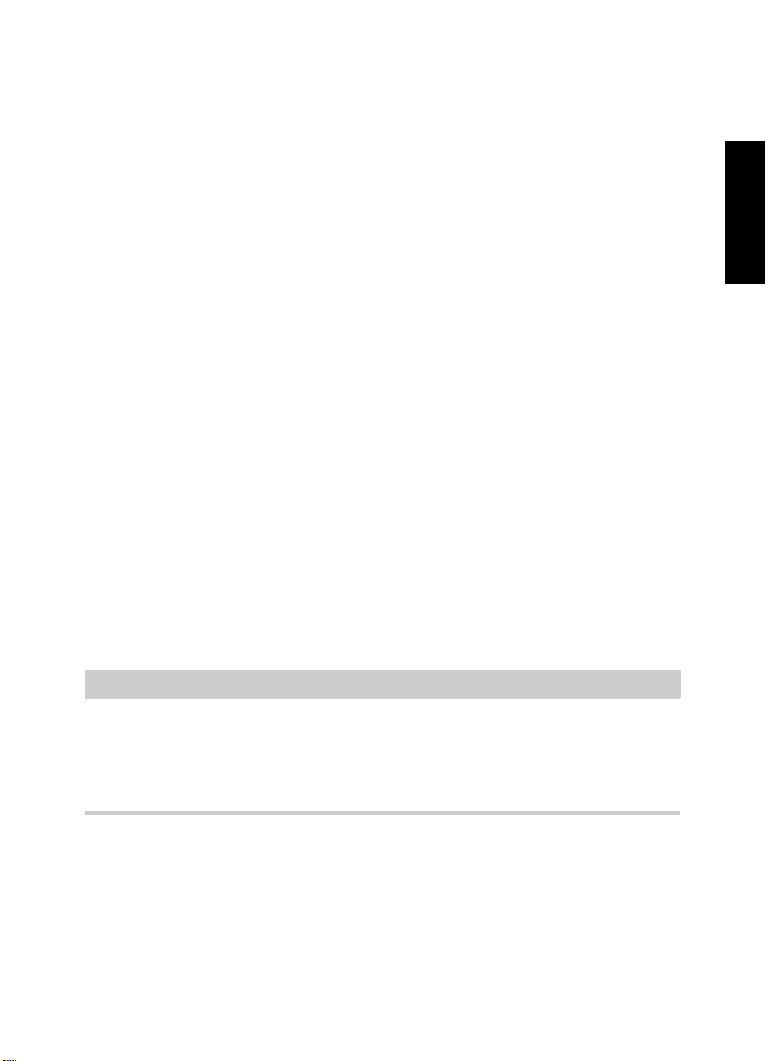
Einleitung
HINWEIS
Typographische Konventionen
Dialog-Hilfe
Wenn Sie Informationen über den aktive
n Dialog erhalten möchten,
klicken Sie auf den Hilfe-Schalter.
Typographische Konventionen
Für viele Standardtastaturbefehle in Nuendo werden Sondertasten
verwendet, die sich je nach Betriebssystem unterscheiden. Der
Standardtastaturbefehl für »Rückgängig« ist z. B. unter Windows
[St
rg]-[Z] und unter Mac OS X [Befehlstaste]-[Z].
Wenn in diesem Handbuch Tastaturbefehle mit Sondertasten
besc
hrieben werden, stehen die Windows-Sondertasten an erster
Stelle:
• [Windows-Sondertaste]/[Mac
So bedeutet z. B. [Strg]-Taste/[Befehlstaste]-[Z]: »Drücken Sie die
rg]-Taste unter Windows bzw. die [Befehlstaste] unter Mac OS X
[St
und dann die Taste [Z]«.
Entsprechend bedeutet [Alt]-Taste/[Wahltaste]-[X]: »Drücken Sie die
[Alt
]-Taste unter Windows bzw. die [Wahltaste] unter Mac OS X und
dann die Taste [X]«.
-Sondertaste]-[Taste]
DEUTSCH
Sie werden in diesem Handbuch oft dazu aufgefordert, mit der rechten
Maustaste zu klicken, z.
B. um ein Kontextmenü zu öffnen. Wenn Sie auf
einem Mac mit einer Eintastenmaus arbeiten, müssen Sie dafür beim
Klicken die [Ctrl]-Taste gedrückt halten.
27
Page 28
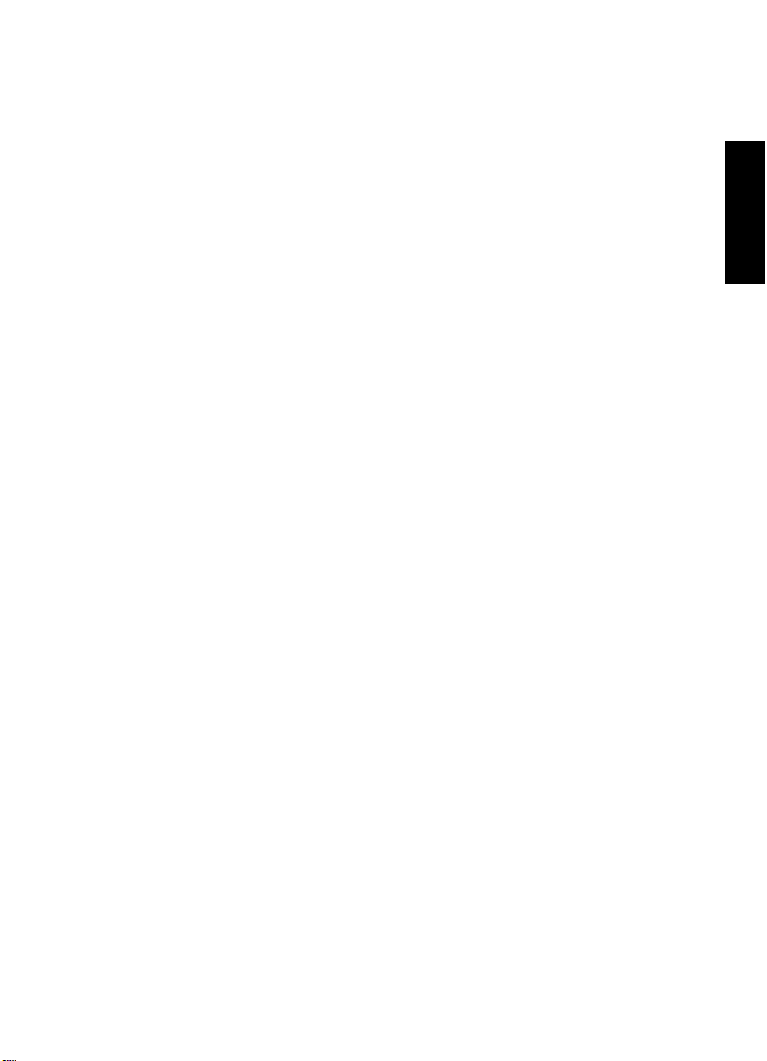
Einleitung
So können Sie uns erreichen
So können Sie uns erreichen
Im Menü »Steinberg Hub« von Nuendo finden Sie Optionen, über die
Sie auf weitere Informationen zugreifen können.
Das Menü enthält Links zu diversen Steinberg-Seiten im Internet. Beim
Auswählen
einer Menüoption wird automatisch Ihr Browser gestartet
und die entsprechende Seite geöffnet. Hier erhalten Sie technische
Unterstützung und Informationen zur Kompatibilität, Antworten auf
häufig gestellte Fragen, Informationen über Updates und andere
Steinberg-Produkte usw. Dazu muss auf Ihrem Computer ein
Web-Browser installiert sein und Sie benötigen eine aktive
Internetverbindung.
DEUTSCH
28
Page 29
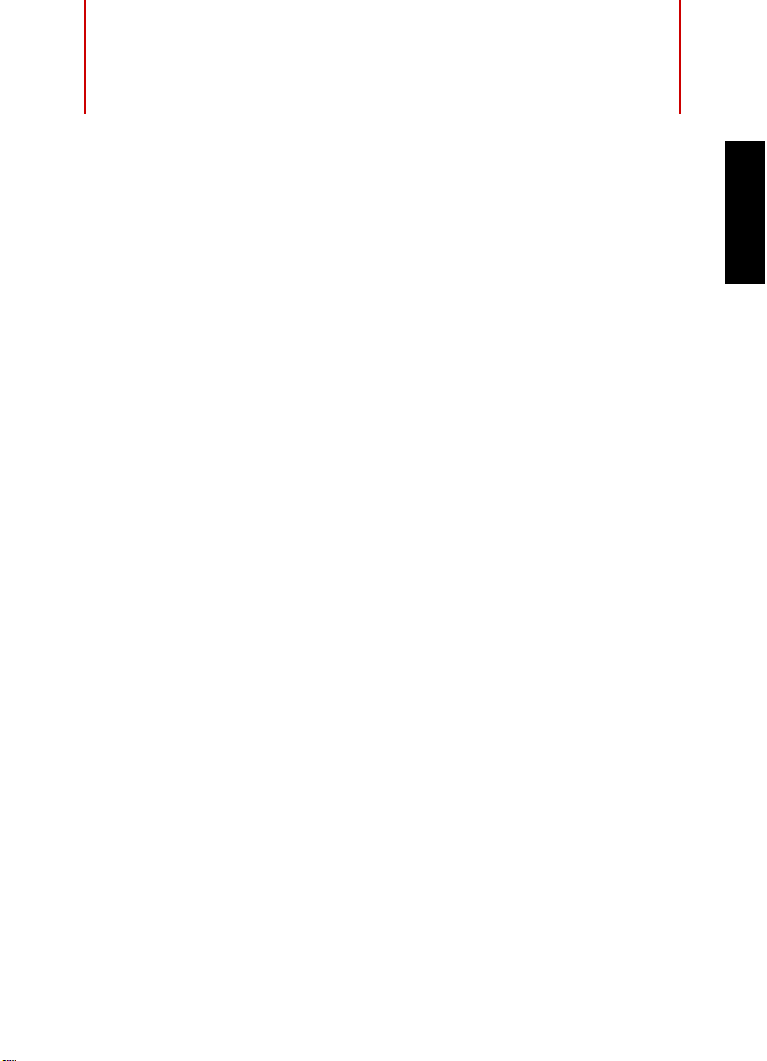
Systemanforderungen und
Installation
Systemanforderungen
Ihr Computer muss die folgenden Mindestanforderungen für die
Windows- bzw. Mac-Version von Nuendo erfüllen:
Windows 7/8.x — Mac OS X 10.9/10.10
• Dual-Core-Prozessor von Intel oder AMD
• 8 GB RAM (mindestens 4 GB)
• 15 GB freier Speicherplatz
• Bildschirmauflösung 1920 x 1080 Pixel (mindestens 1366
Pixel)
• Grafikkarte mit DirectX 10- und WDDM 1.1-Unterstützung (nur
Windows)
• USB-Anschluss für USB-eLicense
• Mit dem Betriebssystem kompatible Audio-Hardware
• DVD-Laufwerk (Double-Layer)
• Internetverbindung für Aktivierung und Einrichtung eines
utzerkontos sowie die persönliche und die
Ben
Produktregistrierung. Die Installation kann zusätzliche Downloads
erfordern.
r (Lizenz-Verwaltung)
x 768
DEUTSCH
Informationen zu empfohlenen Systemen und zur Unterstützung
zukünft
iger Betriebssystemgenerationen finden Sie im
Support-Bereich unserer Website www.steinberg.net.
29
Page 30
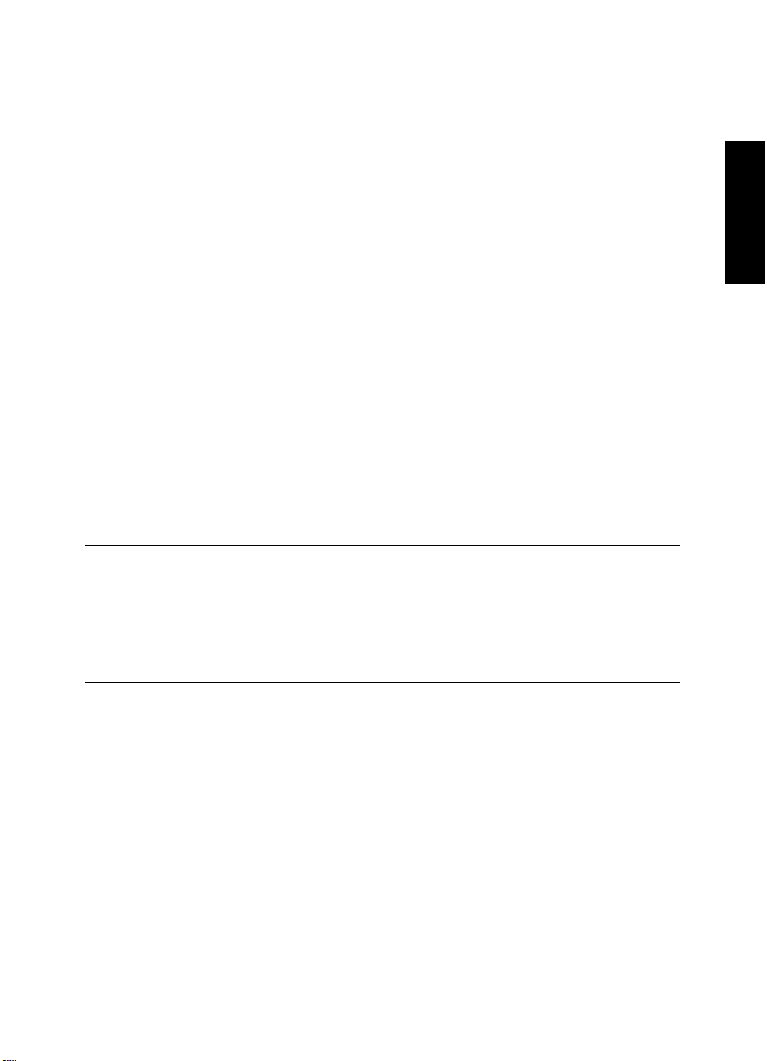
Systemanforderungen und Installation
VORGEHENSWEISE
Programm installieren
Programm installieren
Sie können das Programm über das Start Center oder manuell
installieren.
Installation über das Start Center starten
Über das Start Center können Sie auf sehr einfache Weise das
Programm installieren und sich über den Packungsinhalt informieren.
• Bei Steinberg-Software, die mit einem Installationsmedium
ausge
liefert wurde, wird das Start Center beim Einlegen des
Mediums automatisch gestartet, vorausgesetzt, dass Autorun
aktiviert ist.
• Bei Steinberg-Software, die aus dem Internet heruntergeladen
wu
rde, wird das Start Center gestartet, wenn Sie auf die
heruntergeladene Datei doppelklicken.
1. Wählen Sie im Start Center Ihre bevorzugte Sprache aus.
2. Klicken Sie auf Installation.
3. Befolgen Sie die Anweisungen auf dem Bildschirm.
DEUTSCH
30
Page 31

Systemanforderungen und Installation
Programm installieren
Installation manuell starten
Wenn Sie das Programm nicht über das Start Center installieren
möchten, können Sie es auch manuell installieren.
• Wenn Sie auf einem Windows-System arbeiten, doppelklicken Sie
auf die
Datei Setup.exe und befolgen Sie die Anweisungen auf
dem Bildschirm.
• Wenn Sie auf einem Mac OS X-System arbeiten, doppelklicken
Sie auf di
e Datei Nuendo 7.pkg und befol
gen Sie die
Anweisungen auf dem Bildschirm.
USB-eLicenser
Für viele Steinberg-Produkte wird ein Hardware-gestützter
Kopierschutz in Form des USB-eLicensers (auch als »Dongle«
bezeichnet) verwendet.
DEUTSCH
Der USB-eLicenser ist ein USB-Gerät, auf dem Ihre SteinbergSoftware-Lizenzen gespeichert werden. Alle Steinberg-
Produkte mit
Hardware-gestütztem Kopierschutz verwenden den gleichen
USB-eLicenser und es ist möglich, mehrere Lizenzen auf einem eLicenser
zu speichern. Außerdem können Lizenzen – innerhalb bestimmter Grenzen
– von einem USB-eLicenser auf einen anderen übertragen werden.
31
Page 32

Systemanforderungen und Installation
Lizenzaktivierung
Wenn Ihre Steinberg-Software nicht mit einem USB-eLicenser
ausgeliefert wurde, können Sie diesen über den Online-Shop von
Steinberg erstehen.
Im eLicenser Control Center können Sie überprüfen, welch
e Lizenzen
sich auf Ihrem USB-eLicenser befinden. Nach der Installation Ihrer
Steinberg-Software können Sie das eLicenser Control Center unter
Windows über das Start-Menü und auf dem Mac über den
Applications-Ordner öffnen.
Wenn Sie andere kopiergeschützte Steinberg-Produkte besitzen,
könne
n Sie die Lizenzen für Ihre Anwendungen auf einen einzigen
USB-eLicenser übertragen und so nur einen USB-Anschluss des
Computers verwenden. Informationen zum Übertragen von Lizenzen
zwischen zwei USB-eLicensern finden Sie in der Hilfe des eLicenser
Control Centers.
Lizenzaktivierung
Sie müssen die Lizenz für Ihr Steinberg-Produkt aktivieren. Wenn Ihr
USB-eLicenser bereits mit einer aktivierten Lizenz ausgeliefert wurde,
können Sie den folgenden Abschnitt überspringen.
DEUTSCH
V
ORAUSSETZUNGEN
Beachten Sie, dass Sie hierzu eine aktive Internetverbindung
benöti
gen.
Wenn Sie Ihr Steinberg-Produkt über den Online-Shop gekauft haben,
erhalten
Sie eine E-Mail mit einem Aktivierungscode. Verwenden Sie
diesen Code, um die Lizenz auf den USB-eLicenser herunterzuladen.
Wenn Sie Ihr Produkt auf einem Installationsmedium und mit einem
leeren
USB-eLicenser erhalten haben, enthält der Lieferumfang das
Beiblatt »Essential Product License Information« mit einem
Aktivierungscode.
32
Page 33

Systemanforderungen und Installation
VORGEHENSWEISE
VORGEHENSWEISE
Software-Registrierung
1. Schließen Sie den USB-eLicenser an Ihren Computer an.
2. Starten Sie das eLicenser Control Center.
3. Klicken Sie auf den Schalter Aktivi
erungscode eingeben.
4. Geben Sie den Aktivierungscode ein und klicken Sie auf Weiter.
ERGEBNIS
Die Lizenz wird auf Ihren USB-eLicenser heruntergeladen und aktiviert.
Software-Registrierung
Registrieren Sie Ihre Software beim Online-Kundenportal MySteinberg.
Als registrierter Benutzer haben Sie Anspruch auf technischen
Support, erhalten exklusive Angebote wie Updates und Upgrades und
vieles mehr.
V
ORAUSSETZUNGEN
Beachten Sie, dass Sie hierzu eine aktive Internetverbindung
benötigen.
DEUTSCH
1. Starten Sie Ihre Software.
2. Wählen Sie Steinberg Hub > Jetzt registrieren.
Ein Online-Registrierungsformular wird in Ihrem Web-Browser geöffnet.
3. Befolgen Sie die Anweisungen auf dem Bildschirm, um sich bei
MySteinberg zu registrieren.
33
Page 34

Systemanforderungen und Installation
VORGEHENSWEISE
HINWEIS
Hardware-Installation
Hardware-Installation
Audio-Hardware und Treiber installieren
1. Installieren Sie die Audiokarte und die dazugehörige Software wie
in der Bedienungsanleitung für die Karte beschrieben.
2. Installieren Sie den Treiber für die Audio-Hardware.
Mit Hilfe von Treiber-Software kann das Programm mit einer bestimmten
Hardware kommunizieren. In diesem Fall ermöglicht der Treiber Nuendo
den Zugriff auf die Audio-Hardware. Je nach Betriebssystem Ihres
Computers können Sie unterschiedliche Treiberarten verwenden.
Spezielle ASIO-Treiber
Professionelle Audio-Hardware wird oft mit einem ASIO-Treiber
geliefert, der speziell für diese Hardware ausgelegt ist. So kann Nuendo
direkt mit der Audio-Hardware kommunizieren. Daher kann
Audio-Hardware mit speziellen ASIO-Treibern die Latenzzeiten
(Eingangs-/Ausgangsverzögerung) verkürzen, was beim Mithören von
Audiomaterial über Nuendo oder beim Verwenden von
VST-Instrumenten entscheidend ist. Der ASIO-Treiber bietet eventuell
auch spezielle Unterstützung für Karten mit mehreren Ein- und
Ausgängen, Routing, Synchronisation usw.
ASIO-Treiber werden vom Hersteller der Audio
Informieren Sie sich auf der Website des Herstellers über die neuesten
Treiberversionen.
-Hardware geliefert.
DEUTSCH
Wenn es für Ihre Audiokarte einen eigenen ASIO-Treiber gibt, sollten
Sie diesen verwenden.
34
Page 35

Systemanforderungen und Installation
HINWEIS
Hardware-Installation
Generischer ASIO Treiber für geringe Latenz (nur
Windows)
Auf Windows-Systemen können Sie den generischen ASIO-Treiber für
geringe Latenz verwenden. Dabei handelt es sich um einen
generischen ASIO-Treiber, der ASIO-Unterstützung für jegliche von
Windows unterstützte Audio-Hardware bereitstellt und für kurze
Latenzzeiten sorgt. Über diesen Treiber kann in Nuendo die
Core-Audio-Technologie von Windows genutzt werden. Sie benötigen
keinen zusätzlichen Treiber. Dieser Treiber wird mit Nuendo mitgeliefert
und muss nicht extra installiert werden.
Verwenden Sie diesen Treiber, wenn kein spezieller ASIO-Treiber zur
Verfügung steht. Obwohl der generische ASIO-Treiber für geringe
Latenz jegliche Audio-Hardware unterstützt, erzielen Sie mit
Onboard-Audiokarten möglicherweise bessere Ergebnisse als mit
externen USB-Audioschnittstellen.
Mac OS X Treiber (nur Mac)
Wenn Sie einen Macintosh-Computer verwenden, stellen Sie sicher,
dass Sie den aktuellen Mac OS X-Treiber für Ihre Audio-Hardware
verwenden. Beachten Sie die Anleitungen des Herstellers zur
Treiber-Installation.
DEUTSCH
35
Page 36

Systemanforderungen und Installation
HINWEIS
Hardware-Installation
Audio-Hardware überprüfen
Führen Sie folgende Tests durch, um sicherzustellen, dass Ihre
Audio-Hardware wie gewünscht funktioniert:
• Verwenden Sie die mit der Audio-H
ardware gelieferte Software,
um zu überprüfen, ob Sie problemlos Audiomaterial aufnehmen
und wiedergeben können.
• Wenn Sie mit einem Betriebssys
tem-Treiber auf die Karte
zugreifen, geben Sie Audiomaterial mit der
Standard-Audioanwendung wieder (z. B. Windows Media Player
oder Apple
iTunes).
MIDI-Schnittstelle oder USB-MIDI-Keyboard
installieren
Auch wenn es sich bei vielen USB-MIDI-Keyboards und
MIDI-Schnittstellen um Plug&Play-Geräte handelt, müssen Sie
eventuell einen speziellen Gerätetreiber installieren. Befolgen Sie die
Installationsanweisung in der Dokumentation zu Ihrem Gerät.
Informieren Sie sich auf der Website des Herstellers über die neuesten
Treiberversionen.
DEUTSCH
36
Page 37

Systemanforderungen und Installation
VORGEHENSWEISE
System einrichten
System einrichten
Treiber für Ihr Audiogerät auswählen
Bevor Sie das Routing für Ihre Audiosignale festlegen und mit der
Aufnahme beginnen, sollten Sie sicherstellen, dass der richtige
ASIO-Treiber ausgewählt ist.
1. Wählen Sie Geräte > Geräte konfigurieren.
2. Klicken Sie im Dialog Geräte konfigurieren in der Liste links auf
die Option VST-Audiosystem.
Die Seite VST-Audiosystem wird rechts angezeigt.
3. Wählen Sie im Einblendmenü ASIO-Treiber den Treiber, den Sie
verwenden möchten.
4. Klicken Sie auf OK.
VST-Verbindungen einrichten
Im Dialog VST-Verbindungen können Sie Einstellungen zum
Weiterleiten von Eingangs- und Ausgangssignalen zwischen Nuendo
und Ihrer Audio-Hardware vornehmen. Diese Verbindungen werden
Busse genannt. Im folgenden Abschnitt lernen Sie, wie Sie die
Eingangs- und Ausgangsbusse zum Aufnehmen bzw. zur Wiedergabe
einrichten.
DEUTSCH
37
Page 38

Systemanforderungen und Installation
VORGEHENSWEISE
System einrichten
Busse entfernen
Bevor Sie Busse hinzufügen, sollten Sie zunächst alle automatisch von
Nuendo erzeugten Busse löschen.
1. Wählen Sie Geräte > VST-Verbindungen.
2. Wählen Sie im Dialog VST-Verbindungen die
Ausgänge-Registerkarte.
3. Klicken Sie in der Spalte Bu
s-Name mit der rechten Maustaste auf
den obersten Eintrag und wählen Sie im Kontextmenü den Befehl
Bus entfernen.
Wiederholen Sie den Schritt ggf. für alle weiteren angezeigten Busse.
DEUTSCH
38
Page 39

Systemanforderungen und Installation
VORGEHENSWEISE
System einrichten
Ausgänge hinzufügen
Im folgenden Abschnitt sollen Sie die Ausgänge für die Wiedergabe
von Audiomaterial in Nuendo einrichten.
V
ORAUSSETZUNGEN
Löschen Sie die automatisch von Nuendo hinzugefügten Busse.
1. Wählen Sie Geräte > VST-Verbindungen.
2. Wählen Sie im Dialog VST-Verbindungen die
Ausgänge-Registerkarte.
3. Klicken Sie auf Bus hinzufügen.
4. Nehmen Sie im Dialog Ausgangsbus
hinzufügen Ihre Einstellungen
vor.
5. Klicken Sie auf Bus hinzufügen.
Der neue Bus wird hinzugefügt, so dass Sie Audiomaterial von Nuendo an
ihre Audio-Hardware weiterleiten können.
6. Optional: Wenn Sie die automatisch ausgewählten
Ausgangs-Ports ändern möchten, öffnen Sie das Einblendmenü
Geräte-Port und wählen Sie andere Ports aus.
DEUTSCH
Je nachdem, welche Audio-Hardware Sie verwenden, können mehr als
zwei Anschlüsse verfügbar sein. In den meisten Fällen werden die
Haupt-Stereo-Ausgänge benötigt.
39
Page 40

Systemanforderungen und Installation
VORGEHENSWEISE
System einrichten
WEITERFÜHRENDE LINKS
“Busse entfernen” auf Seite 38
Eingänge hinzufügen
Im folgenden Abschnitt lernen Sie, wie Sie die Eingänge zum
Aufnehmen in Nuendo einrichten.
1. Wählen Sie Geräte > VST-Verbindungen.
2. Wählen Sie im Dialog VST-Verbindungen die
Eingänge-Registerkarte.
3. Klicken Sie in der Spalte Bu
den obersten Eintrag und wählen Sie im Kontextmenü den Befehl
Bus entfernen.
Wiederholen Sie den Schritt ggf. für alle weiteren angezeigten Busse.
4. Klicken Sie auf Bus hinzufügen.
5. Nehmen Sie im Dialog Eingangsbus hinzufügen Ihre Einstellungen
vor.
6. Klicken Sie auf Bus hinzufügen.
Der neue Bus wird hinzugefügt, so dass Sie über den Eingang Ihres
Audiogeräts empfangene Audiosignale in Nuendo aufnehmen können.
7. Optional: Wenn Sie die automatisch ausgewählten
Eingangs-Ports ändern möchten, öffnen Sie das Einblendmenü
Geräte-Port und wählen Sie andere Ports aus.
s-Name mit der rechten Maustaste auf
DEUTSCH
ERGEBNIS
Sie können jetzt in Nuendo Audiomaterial aufnehmen und wiedergeben.
40
Page 41

Systemanforderungen und Installation
HINWEIS
HINWEIS
System einrichten
Im Start Center von Nuendo finden Sie einen Link zu einem
Demoprojekt, das Sie von der Steinberg-Website herunterladen
können. Wenn Sie dieses Projekt abspielen können, haben Sie das
Programm erfolgreich eingerichtet.
Für einen schnellen Einstieg in die Arbeit mit Nuendo empfehlen wir
Ihnen, sich im Steinberg-Kanal auf YouTube die Video-Lehrgänge und
die Demos der neuen Funktionen in Nuendo anzuschauen.
DEUTSCH
41
Page 42

Français
Page 43

Cristina Bachmann, Heiko Bischoff, Christina Kaboth, Insa Mingers,
Matthias Obrecht, Sabine Pfeifer, Kevin Quarshie, Benjamin Schütte
Traduction : Gaël Vigouroux
Le document PDF a été amélioré pour être plus facile d’accès aux
personnes
contient et de leur complexité, veuillez noter qu’il n’a pas été possible
d’intégrer de descriptions textuelles des images.
Les informations contenues dans ce document sont sujettes à
modifi
de Steinberg Media Technologies GmbH. Le logiciel décrit dans ce
document fait l’objet d’un Accord de Licence et ne peut être copié sur
un autre support, sauf si cela est autorisé spécifiquement par l’Accord
de Licence. Aucune partie de cette publication ne peut être copiée,
reproduite ni même transmise ou enregistrée, sans la permission écrite
préalable de Steinberg Media Technologies GmbH. Les détenteurs
enregistrés de la licence du produit décrit ci-après sont autorisés à
imprimer une copie du présent document pour leur usage personnel.
Tous les noms de produits et de sociétés sont des marques déposées
™ ou ® de leurs
informations, rendez-vous sur le site www.steinberg.net/trademarks.
© Steinberg Media Technologies G
Tous droits réservés.
malvoyantes. En raison du grand nombre d’images qu’il
cation sans préavis et n’engagent aucunement la responsabilité
propriétaires respectifs. Pour de plus amples
mbH, 2015.
Page 44

Table des Matières
45 Introduction
45 Bienvenue !
46 À propos de la documentation et de l’aide
48 Conventions typographiques
49 Comment nous contacter
50 Système requis et installation
50 Système requis
51 Installation du programme
53 Activation de votre licence
54 Enregistrement de votre logiciel
54 Installation du matériel
57 Configuration de votre système
FRANÇAIS
44
Page 45

Introduction
Bienvenue !
Cher utilisateur de Nuendo,
Bienvenue et merci d’avoir fait l’acquisition de cette nouvelle version de
Nuendo, l’en
signé Steinberg.
Fidèle à sa stratégie, Steinberg s’est appuyé sur le résultat de ses
re
cherches approfondies et sur les suggestions de ses utilisateurs pour
réunir dans Nuendo 7 le nec plus ultra des outils de production audio
dédiés au ciné
et à la production multimédia.
Parmi les nouveautés révolutionnaires dont
fonctionnalités ReConform ont été entièrement intégrées pour la
production cinématographique et télévisuelle. Le logiciel offre
désormais de nouveaux processus de collaboration et des fonctions
rapides et flexibles de rendu sur place. Mais Nuendo 7 ouvre également
de nouvelles possibilités aux concepteurs de sons pour jeux vidéo en
mettant à leur disposition des outils inédits qui améliorent la connexion
avec l’intergiciel Wwise d’Audiokinetic, de même qu’une nouvelle
fonctionnalité gérant le rendu d’importants volumes d’événements
audio. Nuendo 7 intègre en outre une large gamme de plug-ins d’effets
entièrement nouveaux ou actualisés, tels que le Multiband Compressor,
le Multiband Expander, le DeEsser et le Quadrafuzz v2, mais aussi des
fonctions très demandées comme le fader VCA, qui a été spécialement
adapté pour la prise en charge des tâches de postproduction.
Cependant, les améliorations les plus
7 opèrent en coulisses, au cœur même du code informatique. Le
moteur audio sous-jacent a été entièrement revu et bénéficie à présent
de performances et d’une fiabilité considérablement accrues, ce qui est
vironnement de traitement audio et de postproduction
ma, à la télévision, à la post-synchronisation, au jeu vidéo
bénéficie Nuendo 7, les
importantes apportées à Nuendo
FRANÇAIS
45
Page 46

Introduction
À propos de la documentation et de l’aide
vital pour un travail rapide et efficace. Dans cette nouvelle version, la
gestion des fenêtres a également été repensée afin d’améliorer la
visibilité des fonctions les plus utiles et d’aider l’ingénieur à se
concentrer sur les outils nécessaires à la tâche qu’il a à réaliser.
Nuendo 7 tire également parti de la collaboration qu’entretiennent de
longue
date Steinberg et Yamaha à travers une intégration approfondie
entre Nuendo et Nuage, le contrôleur de nouvelle génération de
Yamaha. Cette synergie matériel/logiciel a donné naissance à une
solution dont la qualité et la flexibilité sont inégalées à l’heure actuelle.
Chez Steinberg, nous accordons la plu
s grande importance aux retours
des utilisateurs et prenons en compte leurs commentaires dès la phase
de développement de nos produits. Nous vous invitons donc à nous
faire part de votre avis sur Nuendo 7 via nos forums
(www.steinberg.net/forum) ou nos points de contact dans votre zone
géographique (pour plus d’informations à ce sujet, veuillez consulter
notre site Web).
Avec nos plus profonds remerciements,
Votre équipe Steinberg Nuendo
À propos de la documentation et de l’aide
FRANÇAIS
La documentation est disponible au format PDF et elle est divisée en
plusieurs sections :
• Pour accéder à l’aide à partir du programme,
sélectionnez Aide >
Documentation.
• Sous Windows, vous pouvez aussi ou
vrir ces documents à partir
du dossier Steinberg Nuendo dans le menu Démarrer.
• Sous Mac OS X, les documents PDF se trouvent dans le dossier
/Bibliothèque/
Documentation/Steinberg/Nuendo 7.
46
Page 47

Introduction
À propos de la documentation et de l’aide
À NOTER
Pour lire les documents PDF il faut qu’une application de lecture de
documents PDF soit installée sur votre ordinateur.
Guide Rapide
Il s’agit du document que vous lisez en ce moment même. Sans trop
entrer dans
les détails, il couvre les domaines suivants :
• Configuration minimale, procédure d’installation et activation de la
licence
.
• Configuration de votre système pour le traitement audio et MIDI.
Mode d’Emploi
Ce document est le principal manuel de référence de Nuendo. Il décrit en
détail les opérations, par
amètres, fonctions et techniques du programme.
Périphériques MIDI
Ce document contient des descriptions relatives à l’usage des
périphériques MIDI et des pupitres
de contrôle.
FRANÇAIS
Référence des Plug-ins
Ce document décrit les fonctions et paramètres des plug-ins VST,
instrume
nts VST et effets MIDI inclus.
HALion Sonic SE
Ce document décrit les fonctions et paramètres de l’instrument VST
intégré
HALion Sonic SE.
Groove Agent SE (NEK uniquement)
Ce document décrit les fonctions et paramètres de l’instrument VST
intégré
Groove Agent SE.
47
Page 48

Introduction
À NOTER
Conventions typographiques
Remote Control Devices
Ce document offre une liste des pupitr
es de télécommande MIDI pris
en charge.
Aide des boîtes de dialogue
Pour obtenir des informations sur la boîte de dialogue affichée, cliquez
sur son bouton Aide.
Conventions typographiques
Beaucoup de commandes clés par défaut dans Nuendo utilisent des
touches de modification, qui peuvent dépendre du système
d’exploitation. Par exemple, le raccourci clavier par défaut pour Annuler
est [Ctrl]-[Z] sous Windows et [Commande]-[Z] sous Mac OS X.
Lorsque des raccourcis clavier employant des touches mortes sont
men
tionnés dans ce manuel, ils indiquent d’abord la touche morte
Windows, selon la formule suivante :
• [Touche morte Win]/[Touche morte Mac]-[Touche]
FRANÇAIS
Par exemple, [Ctrl]/[Commande]-[Z] signifie « appuyez sur la touche
[Ct
rl] sous Windows ou [Commande] sous Mac OS X, puis appuyez
sur [Z] ».
De même, [Alt]/[Option]-[X] signifie « appuyez sur la touche [Alt] sous
W
indows ou [Option] sous Mac OS X, puis appuyez sur [X] ».
Ce manuel fait souvent référence au « clic droit », par exemple pour
ouvrir des menus contextuels. Si vous utilisez un ordinateur Macintosh
avec une souris à un seul bouton, maintenez [Ctrl] et cliquez.
48
Page 49

Introduction
Comment nous contacter
Comment nous contacter
Dans le menu Steinberg Hub de Nuendo, plusieurs options vous
permettent d’accéder à des informations supplémentaires.
Ce menu contient des liens vers diverses pages Web Steinberg.
Qu
and vous sélectionnez un élément du menu, votre navigateur s’ouvre
automatiquement à la page correspondante. Vous y trouverez une
assistance technique et des informations sur la compatibilité, des
réponses aux questions les plus fréquentes, des informations sur les
mises à jour et les autres produits Steinberg, etc. Pour accéder à ces
pages, il faut que votre ordinateur soit doté d’un navigateur et relié à
une connexion Internet.
FRANÇAIS
49
Page 50

Système requis et installation
Système requis
Les caractéristiques de votre ordinateur doivent être supérieures ou au
moins égales aux suivantes pour que les versions PC et Mac de
Nuendo soient prises en charge :
Windows 7/8.x — Mac OS X 10.9/10.10
• Processeur double-cœur Intel ou AMD
• 8 Go de RAM (minimum : 4 Go)
• 15 Go d’espace disponible sur le disque dur
• Résolution d’affichage de 1920 x 1080 (minimum : 1366 x 768)
• Carte graphique compatible DirectX 10 et WDDM 1.1 (Windows
uni
quement)
• Port USB pour la clé USB-eLicenser (gestion des licences)
• Interface audio compatible OS
• Lecteur DVD ROM double-couche
• Connexion Internet pour l’activation, la configuration du compte et
gistrement personnel/du produit. L’installation peut
l’enre
nécessiter des téléchargements supplémentaires.
FRANÇAIS
Pour connaître les systèmes recommandés
en charge des prochains systèmes d’exploitation, veuillez vous reporter
à la section Support de notre site Web www.steinberg.net.
50
et en savoir plus sur la prise
Page 51

Système requis et installation
PROCÉDER AINSI
Installation du programme
Installation du programme
Vous avez deux possibilités pour l’installation du programme : via
l’application Start Center ou manuellement.
Lancement de l’installation via Start Center
À partir de l’application Start Center, vous pouvez facilement installer
votre programme et découvrir le contenu de la boîte du produit.
• Si votre logiciel Steinberg vous a été fourni avec un support
d’in
stallation, Start Center se lance automatiquement quand vous
insérez ce disque dans le lecteur CD/DVD de votre ordinateur, à
condition que la fonction autorun ait été activée.
• Si vous avez téléchargé votre logiciel Steinberg depuis Internet, Start
Cen
ter se lance quand vous double-cliquez sur le fichier téléchargé.
1. Dans Start Center, sélectionnez la langue de votre choix.
2. Cliquez sur Installer.
3. Suivez les instructions à l’écran.
Lancement de l’installation manuellement
Si vous ne souhaitez pas installer le programme via Start Center, vous
pouvez l’installer manuellement.
• Sur les systèmes Windows, double-cliquez sur le fichier
Setup.exe et
• Sur les systèmes Mac OS X, double-cliquez sur le fichier
Nuendo 7.pkg e
suivez les instructions à l’écran.
t suivez les instructions à l’écran.
FRANÇAIS
51
Page 52

Système requis et installation
Installation du programme
Clé USB-eLicenser
Pour utiliser les logiciels de Steinberg, il est souvent nécessaire de
recourir à une clé USB-eLicenser. Il s’agit d’un périphérique matériel
(ou « dongle ») de protection contre la copie.
La clé USB-eLicenser est un périphérique USB sur lequel sont
stockées vos licences logicielles Steinberg. Tous les produits
Steinberg protégés de cette manière utilisent le même type de
périphérique et il est possible de stocker plusieurs licences sur une
seule clé. Les licences peuvent – dans certaines limites – être
transférées d’une clé USB-eLicenser à une autre.
Si votre logiciel Steinberg n’est pas fourni avec une clé USB-eLicenser,
vou
s pouvez en acheter une sur la boutique en ligne Steinberg.
Le eLicenser Control Center vous permet d’activer les nouvelles
lice
nces et de voir quelles licences sont installées sur votre clé
USB-eLicenser. Une fois votre application Steinberg installée, le
eLicenser Control Center s’ouvre via le menu Démarrer sous Windows
et à partir du dossier Applications sous Mac OS X.
Si vous utilisez d’autres produits Ste
vous souhaiterez probablement transférer toutes les licences de vos
applications sur une même clé USB-eLicenser, afin de n’utiliser qu’un
inberg protégés contre la copie,
FRANÇAIS
52
Page 53

Système requis et installation
PROCÉDER AINSI
Activation de votre licence
seul port USB de votre ordinateur. Reportez-vous à l’Aide du eLicenser
Control Center pour obtenir de plus amples informations sur le transfert
des licences d’une clé USB-eLicenser à une autre.
Activation de votre licence
Il est obligatoire d’activer la licence. Si votre clé USB-eLicenser
contient déjà une licence activée, vous pouvez ignorer cette section.
C
ONDITION PRÉALABLE
Assurez-vous de bien être connecté à Internet.
Si vous avez acheté votre produit v
ia la boutique en ligne Steinberg,
vous avez reçu un courrier électronique vous fournissant un code
d’activation de licence. Ce code vous permet de télécharger votre
licence sur votre clé USB-eLicenser.
Si votre produit vous a été fourni sur un
support d’installation, il se peut
que la boîte du produit contienne une clé USB-eLicenser vide et la
feuille Essential Product License Information (informations essentielles
sur la licence du produit), laquelle contient un code d’activation.
1. Branchez votre clé USB-eLicenser sur un port USB de votre
ordinateur.
2. Lancez le logiciel eLicenser Control Center.
3. Cliquez sur le bouton Entrer Code d
’Activation.
4. Saisissez votre code d’activation et cliquez sur Next.
RÉSULTAT
La licence est alors téléchargée sur votre clé USB-eLicenser et activée.
FRANÇAIS
53
Page 54

Système requis et installation
PROCÉDER AINSI
PROCÉDER AINSI
Enregistrement de votre logiciel
Enregistrement de votre logiciel
Enregistrez votre produit sur le portail client en ligne MySteinberg. En
tant qu’utilisateur enregistré, vous avez accès à un service d’assistance
technique, à des offres exclusives telles que des mises à niveau ou des
mises à jour logicielles, et à bien plus encore.
C
ONDITION PRÉALABLE
Assurez-vous de bien être connecté à Internet.
1. Démarrez votre logiciel.
2. Sélectionnez Steinberg Hub > S’inscrire maintenant.
Un formulaire d’enregistrement en ligne s’ouvre dans votre navigateur Web.
3. Suivez les instructions à l’écran pour enregistrer votre produit sur
MySteinberg.
Installation du matériel
FRANÇAIS
Installation de l’interface audio et de son pilote
1. Installez l’interface audio et ses accessoires sur l’ordinateur en
2. Installez le pilote de l’interface audio.
procédant comme indiqué dans la documentation du matériel.
Un pilote est un élément logiciel permettant au programme de
communiquer avec certains matériels. Ici, le pilote permet à Nuendo
d’utiliser la carte son. Selon le système d’exploitation de votre ordinateur,
il est possible que vous ayez le choix entre plusieurs types de pilotes.
54
Page 55

Système requis et installation
IMPORTANT
À NOTER
Installation du matériel
Pilotes ASIO dédiés
Les interfaces audio professionnelles sont souvent livrées avec un
pilote ASIO spécialement conçu pour ce matériel. Ce pilote assure la
communication directe entre Nuendo et l’interface audio. Par
conséquent, les équipements dotés de pilotes ASIO spécifiques
bénéficient d’une latence (retard entre entrée et sortie) moins élevée,
ce qui est essentiel pour pouvoir écouter des signaux audio via Nuendo
ou utiliser des instruments VST. D’autre part, le pilote ASIO prend
parfois en charge les entrées et sorties multiples, le routage, la
synchronisation, etc.
FRANÇAIS
Les pilotes ASIO sont fournis par le fabricant
de l’interface audio.
Vérifiez sur le site Web du fabricant que vous possédez bien la dernière
version du pilote.
Si votre interface audio est livrée avec un pilote ASIO spécifique, nous
vous recommandons fortement d’utiliser celui-ci.
Pilote ASIO générique à faible latence (Windows
uniquement)
Sur les systèmes Windows, vous pouvez utiliser le pilote ASIO
générique à faible latence. Ce pilote ASIO assure la compatibilité ASIO
avec toutes les interfaces audio prises en charge par Windows, ce qui
permet de bénéficier d’une latence plus faible. Le pilote ASIO
générique à faible latence intègre la technologie Core Audio de
Windows à Nuendo. Aucun autre pilote n’est nécessaire. Ce pilote est
fourni avec Nuendo et ne nécessite aucune installation particulière.
En l’absence de pilote ASIO spécifique, il est recommandé d’utiliser ce
pilote. Bien que le pilote ASIO générique à faible latence prenne en
55
Page 56

Système requis et installation
Installation du matériel
charge toutes les interfaces audio, il se peut que vous obteniez de
meilleurs résultats avec une carte audio intégrée qu’avec une interface
audio USB externe.
Pilotes Mac OS X (Mac uniquement)
Si vous utilisez un ordinateur Macintosh, veillez à installer les tout
derniers pilotes Mac OS X pour votre interface audio. Suivez les
instructions d’installation du fabricant pour installer le pilote.
Test de l’interface audio
Pour vous assurer que votre interface audio fonctionne correctement,
procédez aux tests suivants :
• Utilisez l’un des logiciels fournis avec votre matériel pour vous
assurer qu
problèmes.
• Si l’accès à l’interface se fait via un pi
d’exploitation, essayez de lire les données audio en utilisant
l’application audio standard du système (par ex. Windows Media
Player ou Apple iTunes).
e la lecture et l’enregistrement audio fonctionnent sans
lote standard du système
FRANÇAIS
Installation d’une interface MIDI ou d’un clavier
MIDI USB
Bien que la plupart des claviers MIDI USB et des interfaces MIDI
fonctionnent en plug&play, vous devrez peut-être installer un pilote
dédié à votre périphérique. Veillez alors à bien suivre la procédure
d’installation décrite dans la documentation fournie avec le
périphérique.
56
Page 57

Système requis et installation
À NOTER
PROCÉDER AINSI
Configuration de votre système
Veuillez aussi vérifier sur le site Web du fabricant que vous disposez
bien de la dernière version du pilote.
Configuration de votre système
Sélection du pilote de votre interface audio
Avant de configurer le routage de vos signaux audio et de commencer
à enregistrer, il vous faut vérifier si le pilote ASIO approprié est bien
sélectionné.
1. Sélectionnez Périphériques > Configuration des périphériques.
2. Dans la boîte de dialogue Configuration des périphériques,
cliquez sur l’entrée Système audio VST à gauche.
La page Système audio VST se trouve à droite.
3. Dans le menu local Pilote ASIO, sélectionnez le pilote que vous
souhaitez utiliser.
4. Cliquez sur OK.
Configuration des connexions VST
La boîte de dialogue VST Connexions vous permet de configurer le
routage des signaux d’entrée et de sortie entre Nuendo et votre
interface audio. Ces connexions sont appelées bus. Dans cette section,
vous allez découvrir comment configurer les bus pour la lecture et
l’enregistrement.
FRANÇAIS
57
Page 58

Système requis et installation
PROCÉDER AINSI
Configuration de votre système
Supprimer des bus
Avant de créer des bus, il est recommandé de supprimer les sorties
automatiquement créées par Nuendo.
1. Sélectionnez Périphériques > VST Connexions.
2. Dans la boîte de dialogue VST Connexions, sélectionnez l’onglet
Sorties.
3. Dans la colonne Nom de bus,
entrée et sélectionnez Supprimer bus dans le menu contextuel.
Si nécessaire répétez ce pas pour tous les autres bus.
faites un clic droit sur la première
FRANÇAIS
58
Page 59

Système requis et installation
PROCÉDER AINSI
Configuration de votre système
Ajouter des sorties
Il vous faut configurer les sorties qui seront utilisées pour la lecture
audio dans Nuendo.
C
ONDITION PRÉALABLE
Supprimez les bus qui ont été ajoutés automatiquement par Nuendo.
1. Sélectionnez Périphériques > VST Connexions.
2. Dans la boîte de dialogue VST Connexions, sélectionnez l’onglet
Sorties.
3. Cliquez sur Ajouter bus.
4. Dans la boîte de dialogue Ajouter bus de so
rtie, configurez les
paramètres à votre convenance.
5. Cliquez sur Ajouter bus.
Le bus qui est créé vous permet de router le signal audio de Nuendo vers
votre interface audio.
6. Facultatif : Si vous désirez changer les ports de sortie qui ont été
sélectionnés automatiquement, ouvrez le menu local Port
périphérique et sélectionnez d’autres ports.
Selon votre interface audio, plus de deux ports de sortie peuvent être
disponibles. Dans la plupart des cas nous vous recommandons d’utiliser
les sorties stéréo générales.
FRANÇAIS
59
Page 60

Système requis et installation
PROCÉDER AINSI
Configuration de votre système
LIENS ASSOCIÉS
“Supprimer des bus” à la page 58
Ajouter des entrées
Vous devez configurer les entrées pour l’enregistrement dans Nuendo.
1. Sélectionnez Périphériques > VST Connexions.
2. Dans la boîte de dialogue VST Connexions, sélectionnez l’onglet
Entrées.
3. Dans la colonne Nom de bus,
faites un clic droit sur la première
entrée et sélectionnez Supprimer bus dans le menu contextuel.
Si nécessaire répétez ce pas pour tous les autres bus.
4. Cliquez sur Ajouter bus.
5. Dans la boîte de dialogue Ajouter bus d’entrée, co
nfigurez les
paramètres à votre convenance.
6. Cliquez sur Ajouter bus.
Le nouveau bus qui est ajouté vous permet de router le signal audio de
l’entrée de votre périphérique audio vers Nuendo pour l’enregistrement.
7. Facultatif : Si vous désirez changer les ports d’entrée qui ont été
sélectionnés automatiquement, ouvrez le menu local Port
périphérique et sélectionnez d’autres ports.
RÉSULTAT
Vous êtes maintenant prêt à enregistrer et lire des données audio dans
Nuendo.
FRANÇAIS
60
Page 61

Système requis et installation
IMPORTANT
À NOTER
Configuration de votre système
Dans l’application Start Center de Nuendo, vous trouverez un lien vous
permettant de télécharger un projet de démonstration à partir du site
Web de Steinberg. Si vous réussissez à relire ce projet, le programme
est configuré correctement.
Pour vous familiariser avec Nuendo, nous vous recommandons de
visionner les didacticiels vidéo sur la chaîne Youtube de Steinberg. Ces
didacticiels vous permettront de découvrir les nouvelles fonctions de
Nuendo.
FRANÇAIS
61
Page 62

Italiano
Page 63

Cristina Bachmann, Heiko Bischoff, Christina Kaboth, Insa Mingers,
Matthias Obrecht, Sabine Pfeifer, Kevin Quarshie, Benjamin Schütte
Traduzione: Filippo Manfredi
Il presente PDF offre un accesso facilitato per utenti portatori di
h
andicap visivi. Si noti che a causa della complessità del documento e
dell’elevato numero di immagini in esso presenti non è stato possibile
includere delle descrizioni testuali delle stesse.
Le informazioni contenute in questo manuale sono
senza preavviso e non rappresentano un obbligo da parte di Steinberg
Media Technologies GmbH. Il software descritto in questo manuale è
soggetto ad un Contratto di Licenza e non può essere copiato su altri
supporti multimediali, tranne quelli specificamente consentiti dal
Contratto di Licenza. Nessuna parte di questa pubblicazione può
essere copiata, riprodotta o in altro modo trasmessa o registrata, per
qualsiasi motivo, senza un consenso scritto da parte di Steinberg Media
Technologies GmbH. I licenziatari registrati del prodotto descritto di
seguito, hanno diritto a stampare una copia del presente documento
per uso personale.
Tutti i nomi dei prodotti e delle case costruttrici sono marchi registrati
(™
o ®) dei rispettivi proprietari. Per maggiori informazioni, visitare il sito
web www.steinberg.net/trademarks.
© Steinberg Media Technologies G
Tutti i diritti riservati.
mbH, 2015.
soggette a variazioni
Page 64

Indice
65 Introduzione
65 Benvenuti!
66 Informazioni sulla documentazione e sulla sezione di aiuto
68 Convenzioni tipografiche
69 Come contattare Steinberg
70 Requisiti di sistema e installazione
70 Requisiti di sistema
71 Installare il programma
73 Attivazione delle licenze
74 Registrazione del software
74 Installazione dell’hardware
77 Configurare il proprio sistema
ITALIANO
64
Page 65

Introduzione
Benvenuti!
Cari utenti di Nuendo,
benvenuti e grazie per aver acquistato l'ultima versione
del
l’avanzatissimo ambiente audio e di post-produzione di Steinberg.
Nuendo 7 è il risultato di un intenso lavoro di ricerca tecnologica e di
scambio dirett
gamma di strumenti attualmente disponibile sul mercato per la
produzione audio nei contesti cinematografici, televisivi, ADR e nella
creazione di musica per i videogiochi e in ambito multimedia.
Le nuove capacità operative di Nue
rivoluzionarie come gli strumenti di ReConforming totalmente integrati,
dedicati alle produzioni cinematografiche e televisive, nuove opzioni di
lavoro per la collaborazione nei progetti e una serie di funzioni rapide ed
estremamente flessibili di renderizzazione sul posto. Nuendo 7 espande
inoltre le funzionalità a disposizione dei produttori di musica per i
videogiochi, grazie a un set di strumenti unico nel suo genere che offre
un elevato livello di integrazione e connessione con middleware Wwise
di Audiokinetic, oltre a una serie di nuove funzionalità per la
renderizzazione di grandi quantità di eventi audio. Nuendo 7 offre anche
un’ampia gamma di nuovi e rinnovati effetti plug-in come Multiband
Compressor, Multiband Expander, DeEsser e Quadrafuzz v2, oltre ad
attesissime funzionalità come il supporto per i fader VCA, studiate
appositamente per i contesti di lavoro di post-produzione audio.
Probabilmente però, le vere novità più importanti
direttamente visibili, ma risiedono in profondità nel codice stesso del
programma. Il motore audio è stato completamente reingegnerizzato e
migliorato notevolmente in termini di prestazioni e affidabilità, due
aspetti cruciali per garantire un flusso di lavoro rapido ed efficiente.
o con i nostri utenti, volto allo sviluppo della più potente
ndo 7 includono funzionalità
di Nuendo 7 non sono
ITALIANO
65
Page 66

Introduzione
Informazioni sulla documentazione e sulla sezione di aiuto
La nuova versione è stata oggetto di una revisione completa nella
gestione delle finestre del programma, aumentando la visibilità per le
funzioni chiave e aiutando l’operatore ad avere a portata di mano gli
strumenti necessari per ciascuna specifica situazione di lavoro.
Nuendo 7 incorpora inoltre i risultati
della fruttuosa collaborazione in
atto tra Steinberg e Yamaha, rendendo ancora più profonda
l’integrazione tra Nuendo e il controller di ultima generazione Nuage,
per creare un sistema hardware/software di impareggiabile qualità e
flessibilità.
Per noi di Steinberg, rispondere alle richieste e ai feedback degli utenti di
N
uendo è una questione di massima priorità nel processo di sviluppo dei
nostri prodotti. In quest’ottica, vi invitiamo a contattarci e a condividere
con noi la vostra esperienza con Nuendo 7, attraverso i nostri forum
internet disponibili alla pagina web www.steinberg.net/forum o tramite i
canali di contatto relativi al vostro Paese; maggiori informazioni in merito
sono disponibili sul nostro sito internet.
Vi ringraziamo e vi porgiamo i
nostri più cordiali saluti,
Il vostro Team Nuendo di Steinberg
Informazioni sulla documentazione e sulla
sezione di aiuto
ITALIANO
La documentazione è disponibile in formato PDF ed è suddivisa nelle
sezioni che seguono:
• Per aprire la sezione di aiuto nel pro
gramma, selezionare Aiuto >
Documentazione.
• Su sistemi Windows, i documenti in PDF vengono aperti tramite il
me
nu Start, dalla cartella Steinberg Nuendo.
• Su sistemi Mac OS X, i documenti in PDF si trovano nella cartella
/Library/Docum
entation/Steinberg/Nuendo 7.
66
Page 67

Introduzione
Informazioni sulla documentazione e sulla sezione di aiuto
NOTA
Per leggere i documenti in PDF è necessario che sul computer sia
installata un’applicazione di lettura di questo tipo di file.
Guida Rapida
È il documento che state leggendo in questo momento. Sono trattati i
seguenti
• Requisiti di sistema, procedure di i
argomenti, senza scendere nei dettagli:
nstallazione e attivazione della
licenza.
• Configurazione del sistema per lavorare con materiale audio e
MIDI.
Manuale Operativo
Il Manuale Operativo rappresenta il document
ncipale di riferimento
o pri
per Nuendo e contiene le descrizioni dettagliate delle operazioni, dei
parametri, delle funzioni e delle diverse tecniche di lavoro relative al
programma.
Periferiche MIDI
Questo documento illustra come gestire le periferiche MIDI e i relativi
pannel
li di controll
o.
Riferimento dei plug-in
Questo documento descrive le funzioni e
i parametri relativi ai plug-in
VST, ai VST Instrument e agli effetti MIDI inclusi.
HALion Sonic SE
Questo documento descrive le funzioni
e i parametri relativi al VST
Instrument HALion Sonic SE incluso col programma.
67
ITALIANO
Page 68

Introduzione
Convenzioni tipografiche
Groove Agent SE (solo NEK)
Questo documento descrive le funzioni
e i parametri relativi al VST
Instrument Groove Agent SE incluso col programma.
Remote Control Devices
Questo documento elenca le periferi
che MIDI di controllo remoto
supportate.
Finestra di dialogo Aiuto
Per informazioni sulla finestra di dialogo atti
va, fare clic sul rispettivo
pulsante Aiuto.
Convenzioni tipografiche
Molti dei comandi da tastiera di default in Nuendo utilizzano tasti di
modifica, alcuni dei quali variano a seconda del sistema operativo. Ad
esempio, il comando rapido di default per la funzione Annulla è [Ctrl]-[Z]
su Windows e [Comando]-[Z] su Mac OS X.
Quando nel presente manuale vengono des
tastiera con i tasti modificatori, questi vengono visualizzati con prima i
tasti modificatori per Windows, nella maniera seguente:
• [Tasto modificatore per Windo
ws]/[Tasto modificatore per
Mac]-[tasto]
Ad esempio, [Ctrl]/[Comando]-[Z] significa «premere [Ctrl] in Window
o [Comando] in Mac OS X, quindi premere [Z]».
Analogamente, [Alt]/[Opzione]-[X] signi
o [Opzione] in Mac OS X, quindi premere [X]».
68
critti dei comandi da
fica «premere [Alt] in Windows
ITALIANO
s
Page 69

Introduzione
NOTA
Come contattare Steinberg
In questo manuale si fa spesso riferimento al doppio-clic, ad esempio
per aprire i menu contestuali. Se si sta usando un Mac con un mouse a
pulsante singolo, tenere premuto [Ctrl] e fare clic.
Come contattare Steinberg
Nel menu Steinberg Hub in Nuendo sono disponibili delle voci di
collegamento a una serie di informazioni aggiuntive.
Questo menu contiene dei link a diverse pagine del sito web di
St
einberg. La selezione di una voce del menu lancia automaticamente
il browser web e apre la rispettiva pagina. In queste pagine sono
disponibili informazioni relative al supporto tecnico, informazioni di
compatibilità, risposte alla domande più frequenti (FAQ), informazioni
sugli aggiornamenti e sugli altri prodotti Steinberg, ecc. Per avere
accesso a queste pagine, è necessario che sul proprio computer sia
installato un browser web e che sia disponibile una connessione
internet attiva e funzionante.
ITALIANO
69
Page 70

Requisiti di sistema e
installazione
Requisiti di sistema
Il computer utilizzato deve soddisfare i seguenti requisiti minimi per le
versioni PC e Mac di Nuendo:
Windows 7/8.x — Mac OS X 10.9/10.10
•CPU Intel o AMD dual-core
• 8 GB di RAM (minimo: 4 GB)
• 15 GB di spazio libero su HD
• Risoluzione dello schermo 1920 x 1080 (minima: 1366 x 768)
• Scheda grafica con supporto per DirectX 10 e WDDM 1.1 (solo
Windows)
• Porta USB per collegare gli USB-eL
licenze)
• Hardware audio compatibile con OS
• Lettore DVD dual-layer
• Connessione internet necessaria per le operazioni di attivazione,
configurazione dell
prodotto. Per l’installazione potrebbero essere necessari dei
download aggiuntivi.
’account e per la registrazione personale/del
icenser (per la gestione delle
ITALIANO
Per approfondimenti sui sistemi raccomandati e sul supporto per i futuri
sist
emi operativi, fare riferimento alla sezione Support del nostro sito
web all’indirizzo www.steinberg.net.
70
Page 71

Requisiti di sistema e installazione
PROCEDIMENTO
Installare il programma
Installare il programma
Il programma può essere installato in due modi: tramite lo Start Center
o manualmente.
Lanciare l’installazione dallo Start Center
Dallo Start Center è possibile installare in maniera rapida e semplice il
proprio programma e ottenere informazioni sui pacchetti di contenuti.
• Per il software Steinberg fornito con un
Start Center si avvia automaticamente non appena si inserisce il
disco nel lettore CD/DVD del computer, a condizione che la
funzione di autorun sia attivata.
• Per il software Steinberg acquistato tramite download da internet,
lo Start Cente
r si avvia quando si fa doppio-clic sul file scaricato.
1. Nello Start Center, scegliere la lingua preferita.
2. Fare clic su Installa.
3. Seguire le istruzioni a schermo.
disco di installazione, lo
ITALIANO
Lanciare l’installazione manualmente
Se non si desidera installare il programma tramite lo Start Center, è
possibile farlo manualmente.
• Su sistemi Windows, fare doppio-clic sul file Setup.exe e
• Su sistemi Mac OS X, fare doppio-clic sul file Nuendo 7.pkg e
seguire le
seguire le
istruzioni a schermo.
istruzioni a schermo.
71
Page 72

Requisiti di sistema e installazione
Installare il programma
USB-eLicenser
Per l’utilizzo dei software Steinberg è spesso necessario un
USB-eLicenser, un dispositivo hardware di protezione dalla copia
(detto anche «dongle»).
L’USB-eLicenser è un dispositivo USB sul quale sono archiviate le proprie
licenze relative ai software Steinberg. Tutti i prodotti Steinberg protetti via
hardware utilizzano lo stesso tipo di dispositivo ed è possibile memorizzare
più licenze sulla stessa chiave. Inoltre, le licenze – entro determinati limiti –
possono essere trasferite da un USB-eLicenser all’altro.
Se il proprio prodotto Steinberg non include un USB-eLicenser, è
possibil
Nell’eLicenser Control Center si possono attivare delle nuove licenze e
verific
eseguito l’installazione della propria applicazione Steinberg, l’eLicenser
Control Center può essere aperto tramite il menu Start sui sistemi
Windows, oppure tramite la cartella Applicazioni su Mac OS X.
Se si stanno utilizzando altri prodotti Ste
potrebbe considerare l’opzione di trasferire tutte le licenze su un unico
USB-eLicenser, andando così ad occupare solamente una porta USB
del computer. Consultare la sezione di Aiuto dell’eLicenser Control
Center per maggiori informazioni sulle modalità di trasferimento delle
licenze da un USB-eLicenser a un altro.
e acquistarne uno dallo shop online di Steinberg.
are le licenze che sono installate sull’USB-eLicenser. Dopo avere
inberg protetti dalla copia, si
ITALIANO
72
Page 73

Requisiti di sistema e installazione
PROCEDIMENTO
Attivazione delle licenze
Attivazione delle licenze
È necessario attivare le licenze. Se il proprio USB-eLicenser contiene
già una licenza attivata, si può saltare questa sezione.
P
REREQUISITI
È ovviamente necessaria una connessione
Se il prodotto è stato acquistato dallo shop online di Steinberg, un
di attivazione viene inviato anche via e-mail. Utilizzare questo
codice
codice per eseguire il download della propria licenza
sull’USB-eLicenser.
Se il prodotto è stato fornito su un disco di installazione, la confezione
potrebbe conte
nere un USB-eLicenser vuoto e un foglio illustrativo
chiamato Essential Product License Information sul quale è presente un
codice di attivazione.
1. Collegare l’USB-eLicenser a una porta USB del computer.
2. Avviare il software eLicenser Control Center.
3. Fare clic sul pulsante Inserisci Codice di Attivazione.
4. Inserire il codice di attivazione e fare clic su Continua.
internet funzionante.
ITALIANO
RISULTATO
Viene eseguito il download della lice
viene attivata.
nza sull’USB-eLicenser e questa
73
Page 74

Requisiti di sistema e installazione
PROCEDIMENTO
PROCEDIMENTO
Registrazione del software
Registrazione del software
Registrate il vostro prodotto sul portale online MySteinberg riservato ai
nostri clienti. Come utenti registrati, avrete diritto al supporto tecnico e
potrete beneficiare di esclusive offerte come aggiornamenti, upgrade
software e molto altro.
P
REREQUISITI
È ovviamente necessaria una connessione internet funzionante.
1. Avviare il proprio software.
2. Selezionare Steinberg Hub > Registra ora.
Nel proprio browser internet si apre un form di registrazione online.
3. Seguire le istruzioni a schermo per registrarsi a MySteinberg.
Installazione dell’hardware
ITALIANO
Installazione dell’hardware audio e dei rispettivi driver
1. Installare la periferica audio e le relative apparecchiature hardware
2. Installare il driver dell’hardware audio.
nel computer, come indicato nella relativa documentazione.
Il driver è quel software che consente ad un programma di comunicare
con i dispositivi hardware. In questo caso, il driver permette a Nuendo di
utilizzare l’hardware audio. A seconda del sistema operativo installato sul
proprio computer, possono essere utilizzati diversi tipi di driver.
74
Page 75

Requisiti di sistema e installazione
IMPORTANTE
NOTA
Installazione dell’hardware
Driver ASIO dedicati
Spesso le apparecchiature audio professionali dispongono di un driver
ASIO dedicato, che rende possibile una comunicazione diretta tra
Nuendo e l’hardware audio. Di conseguenza, le schede audio con
driver ASIO specifici sono in grado di offrire un livello molto ridotto di
latenza (ritardo ingresso-uscita), caratteristica di fondamentale
importanza quando si esegue il monitoraggio dell’audio in Nuendo o
quando si utilizzano i VST Instrument. Il driver ASIO è inoltre in grado di
offrire un supporto speciale per ingressi e uscite multipli, per le
assegnazioni, per la sincronizzazione, ecc.
I driver ASIO vengono forniti direttament
e da parte dei produttori delle
periferiche audio. Si consiglia di visitare periodicamente il sito web dei
relativi produttori per scaricare le ultime versioni dei driver.
Se l’hardware audio viene fornito con un driver ASIO specifico si
raccomanda di usarlo.
Driver ASIO generico a bassa latenza (solo Windows)
Su sistemi Windows, è anche possibile utilizzare il Driver ASIO
generico a bassa latenza. Questo driver offre il supporto ASIO per tutte
le periferiche hardware audio supportate da Windows, garantendo una
bassa latenza. Il driver ASIO generico a bassa latenza mette a
disposizione la tecnologia Core Audio di Windows in Nuendo. Non
sono necessari ulteriori driver. Questo driver è incluso in Nuendo e non
richiede alcuna installazione particolare.
ITALIANO
Questo driver andrebbe utilizzato nel caso in cui non fosse disponibile
un driver ASIO. Sebbene il Driver ASIO Generico a Bassa Latenza
supporti tutte le periferiche audio, si potrebbero ottenere dei risultati
migliori se usato con schede audio integrate piuttosto che con
dispositivi audio USB esterni.
75
Page 76

Requisiti di sistema e installazione
NOTA
Installazione dell’hardware
Driver Mac OS X (solo Mac)
Se si usa un computer Macintosh, assicurarsi di utilizzare per
l’hardware audio i driver Mac OS X più recenti. Per installare i driver
seguire le istruzioni del costruttore.
Testare l’hardware audio
Per assicurarsi che la periferica audio funzioni correttamente occorre
eseguire i seguenti test:
• Utilizzare il software fornito con la periferica audio per assicurarsi
di
riuscire a registrare e riprodurre l’audio senza problemi.
• Se si accede all’hardware audio tramite un driver standard del
sis
tema operativo, provare a riprodurre l’audio con l’applicazione
audio standard del computer (ad esempio, Windows Media Player
o Apple iTunes).
Installare un’interfaccia MIDI o una tastiera MIDI
USB
ITALIANO
Sebbene molte tastiere MIDI USB e interfacce MIDI siano plug&play,
potrebbe essere necessario installare un driver dedicato. Si prega di
seguire le procedure di installazione descritte nella documentazione
fornita con la periferica.
Si raccomanda di consultare il sito web del produttore per verificare se
sono disponibili driver più aggiornati.
76
Page 77

Requisiti di sistema e installazione
PROCEDIMENTO
Configurare il proprio sistema
Configurare il proprio sistema
Selezionare il driver per la propria periferica audio
Prima di poter configurare le assegnazioni dei segnali audio e iniziare la
registrazione, è necessario assicurarsi che sia selezionato il driver ASIO
corretto.
1. Selezionare Periferiche > Impostazioni periferiche.
2. Nella finestra di dialogo Impostazioni periferiche, fare clic sulla
voce VST Audio System sulla sinistra.
A destra viene visualizzata la pagina VST Audio System.
3. Dal menu a tendina Driver ASIO, selezionare il driver che si
desidera utilizzare.
4. Fare clic su OK.
Configurare le connessioni VST
ITALIANO
La finestra di dialogo Connessioni VST consente di configurare
l’assegnazione dei segnali di ingresso e uscita tra Nuendo e il proprio
hardware audio. Queste connessioni sono chiamate bus. In questa
sezione vengono descritte le modalità di configurazione dei bus per la
registrazione e per la riproduzione.
77
Page 78

Requisiti di sistema e installazione
PROCEDIMENTO
Configurare il proprio sistema
Rimuovere i bus
Prima di aggiungere dei bus, si raccomanda di rimuovere qualsiasi
uscita che era stata aggiunta automaticamente da parte di Nuendo.
1. Selezionare Periferiche > Connessioni VST.
2. Nella finestra di dialogo Connessioni VST, selezionare la linguetta
Uscite.
3. Nella colonna Nome bus, fare cl
e selezionare Elimina bus dal menu contestuale.
Se necessario, ripetere questo passaggio per qualsiasi altro ulteriore bus.
ic destro sulla prima voce in alto
ITALIANO
78
Page 79

Requisiti di sistema e installazione
PROCEDIMENTO
Configurare il proprio sistema
Aggiunta delle uscite
È necessario configurare le uscite per poter riprodurre l’audio in
Nuendo.
P
REREQUISITI
Rimuovere i bus che erano stati automaticamente aggiunti da parte di
Nuendo.
1. Selezionare Periferiche > Connessioni VST.
2. Nella finestra di dialogo Connessioni VST, selezionare la linguetta
Uscite.
3. Fare clic su Aggiungi bus.
4. Nella finestra di dialogo Aggiu
impostazioni desiderate.
5. Fare clic su Aggiungi bus.
Viene aggiunto il nuovo bus, grazie al quale è possibile fare in modo che
l’audio in Nuendo venga inviato alla propria periferica hardware.
6. Opzionale: Se si desidera modificare le porte di uscita che sono
state selezionate automaticamente, aprire il menu a tendina Porta
periferica e selezionare delle porte differenti.
ngi bus di uscita definire le
ITALIANO
79
Page 80

Requisiti di sistema e installazione
PROCEDIMENTO
Configurare il proprio sistema
In base alle periferiche audio utilizzate, potrebbero essere disponibili più
di due porte di uscita. Nella maggior parte dei casi, si raccomanda di
utilizzare le uscite stereo principali.
LINK CORRELATI
“Rimuovere i bus” a pag. 78
Aggiunta degli ingressi
È necessario configurare gli ingressi per poter eseguire la registrazione
in Nuendo.
1. Selezionare Periferiche > Connessioni VST.
2. Nella finestra di dialogo Connessioni VST, selezionare la linguetta
Ingressi.
3. Nella colonna Nome bus, fare cl
e selezionare Elimina bus dal menu contestuale.
Se necessario, ripetere questo passaggio per qualsiasi altro ulteriore bus.
4. Fare clic su Aggiungi bus.
5. Nella finestra di dialogo Aggiu
impostazioni desiderate.
6. Fare clic su Aggiungi bus.
Viene aggiunto il nuovo bus, grazie al quale è possibile inviare a Nuendo
l’audio proveniente dall’ingresso della propria periferica audio per la
registrazione.
7. Opzionale: Se si desidera modificare le porte di ingresso che sono
state selezionate automaticamente, aprire il menu a tendina Porta
periferica e selezionare delle porte differenti.
ic destro sulla prima voce in alto
ngi bus di ingresso definire le
ITALIANO
80
Page 81

Requisiti di sistema e installazione
IMPORTANTE
NOTA
Configurare il proprio sistema
RISULTATO
Siete ora pronti per registrare e
riprodurre l’audio in Nuendo.
Lo Start Center di Nuendo contiene un link a un progetto demo
scaricabile dal sito web di Steinberg. Se si riesce a riprodurlo con
successo sulla propria postazione audio, significa che il programma è
stato configurato correttamente.
Per muovere i vostri primi passi con Nuendo, vi raccomandiamo di
prendere visione dei video tutorial introduttivi alle nuove funzioni di
Nuendo, disponibili sul canale Steinberg di YouTube.
ITALIANO
81
Page 82

Español
Page 83

Cristina Bachmann, Heiko Bischoff, Christina Kaboth, Insa Mingers,
Matthias Obrecht, Sabine Pfeifer, Kevin Quarshie, Benjamin Schütte
Traducción por Josep Llodrá
El documento PDF ofrece un acceso mejorado para usuarios con
problemas
complejidad y al número de imágenes en este documento, no es
posible incluir textos descriptivos a las imágenes.
La información en este documento es
notificación previa y no representa un compromiso por parte de
Steinberg Media Technologies GmbH. El software descrito en este
documento está sujeto al Acuerdo de Licencia y no se puede copiar a
otros medios excepto que esté permitido específicamente en el
Acuerdo de Licencia. Ninguna parte de esta publicación se puede
copiar, reproducir, retransmitir o grabar, bajo ningún propósito, sin
previo permiso escrito de Steinberg Media Technologies GmbH. Los
titulares de una licencia registrada del producto descrito aquí pueden
imprimir una copia de este documento para su uso personal.
Todos los nombres de productos y compañías son marcas re
™ o ® por sus respectivos propietarios. Para más información, visite por
favor www.steinberg.net/trademarks.
© Steinberg Media Technologies G
Todos los derechos reservados.
de visión. Por favor, tenga en cuenta que debido a la
tá sujeta a cambios sin
gistradas
mbH, 2015.
Page 84

Tabla de Contenidos
85 Introducción
85 ¡Bienvenido!
86 Acerca de la documentación y la ayuda
88 Convenciones tipográficas
89 Cómo puede contactar con nosotros
90 Requisitos del sistema e instalación
90 Requisitos de sistema
91 Instalar el programa
93 Activar su licencia
94 Registrar su programa
94 Instalación del hardware
97 Configurar el sistema
ESPAÑOL
84
Page 85

Introducción
¡Bienvenido!
Estimado usuario de Nuendo,
Bienvenido y gracias por comprar est
de audio y posproducción de Steinberg.
Nuendo 7 sigue con la tradición de implement
intensa investigación en la industria y de la comunicación con el cliente
para desarrollar el mejor conjunto de herramientas disponibles hoy día
para la producción de audio en el ámbito cinematográfico, TV, ADR,
audio de juegos y multimedia.
Las nuevas funciones de Nuendo 7 incluyen capacidades
r
evolucionarias como la integración completa del conjunto de
herramientas ReConforming para producciones cinematográficas y de
TV, un conjunto adicional de flujos de trabajo en las colaboraciones, y
funciones de render-in-place flexibles y rápidas. Aún así Nuendo 7
también expande las opciones disponibles para los productores de
audio de juegos, con un conjunto de herramientas exclusivo que ofrece
una conexión mejorada con el middleware Audiokinetic's Wwise, así
como nuevas funciones para renderizar grandes cantidades de eventos
de audio. Nuendo 7 también ofrece un amplio rango de nuevos y
actualizados plug-ins de efectos tales como el Multiband Compressor,
Multiband Expander, DeEsser y Quadrafuzz v2, junto con funciones tan
esperadas como el soporte de faders VCA, que se adapta al flujo de
trabajo de la posproducción de audio.
Pero quizá las funciones nuevas más importantes de Nuendo 7 están
ocu
ltas a la vista, enterradas dentro del mismo código del programa. Se
ha rediseñado el motor de audio, con un dramático aumento del
rendimiento y de la fiabilidad, ambas cosas vitales para un flujo de
trabajo rápido y eficiente. La nueva versión también ha tenido una
a versión de Nuendo, el entorno
ar los resultados de
ESPAÑOL
85
Page 86

Introducción
Acerca de la documentación y la ayuda
revisión importante en la gestión de las ventanas del programa,
mejorando la visibilidad de las funciones clave y ayudando al usuario a
centrarse en las herramientas necesarias para la tarea en cuestión.
Nuendo 7 también incorpora los frut
os de la colaboración actual entre
Steinberg y Yamaha, profundizando en la integración entre Nuendo y el
controlador Nuage de nueva generación para crear un sistema de
hardware/software de calidad y flexibilidad sin igual.
En Steinberg, dar respuesta a las sugerencias y comentarios de
nuest
ros usuarios de Nuendo es una cuestión de la más alta prioridad
en el proceso de desarrollo de nuestros productos. Teniendo esto
presente, le invitamos a ponerse en contacto con nosotros y contarnos
su experiencia con Nuendo 7, a través de nuestros foros en internet en
www.steinberg.net/forum o a través de los canales de contacto de su
región, en nuestra página web puede encontrar más información
acerca de ello.
Muchas gracias y nuestros mejores deseos,
Su Equipo Steinberg Nuendo
Acerca de la documentación y la ayuda
La documentación está disponible en formato PDF y se divide en las
siguientes secciones:
• Para abrir la ayuda en el programa, seleccione Ayuda >
Documentación.
• En sistemas Windows, puede abrir los documentos PDF a través
del
menú Inicio, desde la carpeta Steinberg Nuendo.
• En sistemas Mac OS X, los documentos PDF se encuentran en la
carpet
a /Library/Documentation/Steinberg/Nuendo 7.
86
ESPAÑOL
Page 87

Introducción
Acerca de la documentación y la ayuda
NOTA
Para leer los documentos PDF, una aplicación de lectura PDF
adecuada debe estar instalada en su ordenador.
Guía de Inicio Rápido
Es el documento que usted está leyendo. Cubre las siguientes áreas
sin entrar en
detalles:
• Requisitos del sistema, procedimiento de instalación, y activación
de licen
cia.
• Configurar su sistema para que funcione audio y MIDI.
Manual de Operaciones
El Manual de Operaciones es la documentación de referencia principal
de
Nuendo, con desc
ripciones detalladas de operaciones, parámetros,
funciones, y técnicas.
Dispositivos MIDI
Este documento contiene descripciones de cómo manejar los
disposit
ivos MIDI y l
os paneles de dispositivos.
ESPAÑOL
Referencia de Plug-ins
Este documento describe las funcionalidades y parámetros de los
plu
g
-ins VST, instrumentos VST, y efectos MIDI incluidos.
HALion Sonic SE
Este documento describe las funciones y parámetros del instrumento
VST
i
ncluido HALion Sonic SE.
Groove Agent SE (solo NEK)
Este documento describe las funciones y parámetros del instrumento
VST
i
ncluido Groove Agent SE.
87
Page 88

Introducción
NOTA
Convenciones tipográficas
Remote Control Devices
Este documento lista los dispositivos MIDI de control remoto
portados.
so
Ayuda de diálogo
Para obtener información sobre el diálogo act
ivo, haga clic en su botón
de ayuda.
Convenciones tipográficas
Muchos de los comandos de teclado por defecto de Nuendo usan
teclas modificadoras, algunas de las cuales son diferentes
dependiendo del sistema operativo. El comando de teclado por defecto
para deshacer es [Ctrl]-[Z] en sistemas Windows y [Comando]-[Z] en
sistemas Mac OS X, por ejemplo.
Cuando se describen en este manual los comandos de teclado con
tecl
as modificadoras, se muestran con la tecla modificadora de
Windows primero, de la siguiente manera:
• [Tecla modificadora de Win]/[Tecla modi
ficadora de Mac]-[tecla]
ESPAÑOL
[Ctrl]/[Comando]-[Z] significa “presione
[Ctrl] en sistemas Windows o
[Comando] en sistemas Mac OS X, luego presione [Z], por ejemplo”.
Similarmente, [Alt]/[Opción]-[X] significa “presione [Alt] en sistemas
W
indows o [Opción] en sistemas Mac OS X, luego presione [X]”.
Este manual a menudo hace referencia a hacer clic derecho, por
ejemplo, para abrir menús contextuales. Si está usando un Mac con un
ratón de un solo botón, mantenga pulsado [Ctrl] y haga clic.
88
Page 89

Introducción
Cómo puede contactar con nosotros
Cómo puede contactar con nosotros
En el menú Steinberg Hub de Nuendo encontrará elementos que
enlazan a información adicional.
El menú contiene enlaces a varias pági
Seleccionar un elemento del menú abre automáticamente su
navegador web y carga la página. En estas páginas puede encontrar
soporte e información sobre compatibilidad, respuestas a las
preguntas más comunes, información sobre actualizaciones y otros
productos de Steinberg, etc. Es necesario que tenga instalado un
navegador web en su ordenador, y una conexión a internet.
nas web de Steinberg.
ESPAÑOL
89
Page 90

Requisitos del sistema e
instalación
Requisitos de sistema
Su ordenador debe cumplir con los siguientes requisitos mínimos para
las versiones PC y Mac de Nuendo:
Windows 7/8.x — Mac OS X 10.9/10.10
• CPU Intel o AMD de doble núcleo
• 8 GB de RAM (mínimo: 4 GB)
• 15 GB de espacio libre en disco duro
• Resolución de pantalla 1920 x 1080 (mínimo: 1366 x 768)
• Tarjeta gráfica con soporte DirectX 10 y WDDM 1.1 (solo
Windows)
• Puerto USB para el USB-eLicenser (gestor de licencias)
• Tarjeta de audio compatible con OS
• Unidad DVD ROM de doble capa
• Se requiere conexión a internet para la activación, configuración
la cuenta, y registro personal y del producto. Puede ser que se
de
necesiten descargas adicionales para la instalación.
ESPAÑOL
Para sistemas recomendados y sopor
futuros, por favor vea la sección de Soporte de nuestra página web
www.steinberg.net.
te para sistemas operativos
90
Page 91

Requisitos del sistema e instalación
PROCEDIMIENTO
Instalar el programa
Instalar el programa
Tiene dos posibilidades para instalar su programa, a través de la
aplicación Start Center o manualmente.
Arrancar la instalación a través del Start Center
Desde la aplicación Start Center puede instalar su programa e
informarse sobre los contenidos del paquete.
• En los programas de Steinberg distribuidos con un medio de
ins
talación, el Start Center arranca automáticamente al insertar el
disco en su unidad CD/DVD del ordenador, siempre que el
autoarranque esté activado.
• En los programas de Steinberg descargados de Internet, el Start
Cente
r arranca cuando hace doble clic sobre el archivo descargado.
1. En el Start Center, elija su lenguaje preferido.
2. Haga clic en Instalar.
3. Siga las instrucciones en la pantalla.
ESPAÑOL
Arrancar la instalación manualmente
Si no desea instalar el programa a través del Start Center, puede
instalarlo manualmente.
• En sistemas Windows, haga doble clic en el archivo Setup.exe
• En sistemas Mac OS X, haga doble clic en el archivo
y siga
las instrucciones en la pantalla.
Nuendo 7.pkg y
siga las instrucciones en la pantalla.
91
Page 92

Requisitos del sistema e instalación
Instalar el programa
USB-eLicenser
El uso de los programas de Steinberg a menudo requiere un
USB-eLicenser, un dispositivo de protección anticopia por hardware (o
“dongle”).
El USB-eLicenser es un dispositivo USB en el que se guardan las
licencias de programas de Steinberg. Todos los productos de
Steinberg protegidos por hardware usan el mismo tipo de dispositivo,
y puede almacenar varias licencias en un dispositivo. También se
pueden transferir – dentro de ciertos límites – licencias entre
USB-eLicensers.
Si su producto de Steinberg no incluye un USB-eLicenser, puede
comprar uno a t
En el eLicenser Control Center puede activar nuevas licencias y
verific
ar qué licencias están instaladas en su USB-eLicenser. Después
de la instalación de su aplicación de Steinberg, puede abrir el
eLicenser Control Center a través del menú de Inicio en Windows o en
la carpeta Aplicaciones en un Mac OS X.
Si está usando otros productos de Stein
puede querer transferir todas las licencias de sus aplicaciones a un
USB-eLicenser, para así usar solamente un único puerto USB del
ordenador. Vea la ayuda de eLicenser Control Center para información
sobre cómo transferir licencias entre USB-eLicensers.
ravés de la tienda online de Steinberg.
berg protegidos con anticopia,
ESPAÑOL
92
Page 93

Requisitos del sistema e instalación
PROCEDIMIENTO
Activar su licencia
Activar su licencia
Debe activar su licencia. Si su USB-eLicenser ya contiene una licencia
activada, puede omitir esta sección.
P
REREQUISITO
Asegúrese de que su conexión a internet esté activa.
Si compró su producto a través de la tienda online de Steinberg, recibió
un correo el
código para descargar su licencia a su USB-eLicenser.
Si su producto se le proporcionó en un
del producto puede contener un USB-eLicenser vacío y la hoja de
Essential Product License Information con un código de activación.
1. Conecte su USB-eLicenser en un puerto USB de su ordenador.
2. Arranque el programa eLicenser Control Center.
3. Haga clic en el botón Intro
4. Introduzca su código de activación y haga clic en Siguiente.
ectrónico con un código de activación de licencia. Use este
medio de instalación, el paquete
duzca código de activación.
ESPAÑOL
RESULTADO
La licencia se descarga a su USB-eLicenser y se activa.
93
Page 94

Requisitos del sistema e instalación
PROCEDIMIENTO
PROCEDIMIENTO
Registrar su programa
Registrar su programa
Registre su producto en el portal online del cliente MySteinberg. Como
usuario registrado tiene derecho a soporte técnico, y acceso a ofertas
exclusivas tales como actualizaciones y mejoras de programas, y más.
P
REREQUISITO
Asegúrese de que su conexión a internet esté activa.
1. Inicie su software.
2. Seleccione Steinberg Hub > Registrarse ahora.
Se abre un formulario online de registro en su navegador web.
3. Siga las instrucciones en la pantalla para registrarse en
MySteinberg.
Instalación del hardware
Instalar el hardware de audio y sus controladores
1. Instale la tarjeta de audio y el hardware relacionado en el
2. Instale el controlador para la tarjeta de audio.
ESPAÑOL
ordenador, tal como se describe en la documentación de la tarjeta.
Un controlador es un componente de software que permite a un programa
comunicarse con un determinado hardware. En este caso, el controlador
permite que Nuendo utilice la tarjeta de sonido. Dependiendo del sistema
operativo de su ordenador, hay diferentes tipos de controladores que se
pueden usar.
94
Page 95

Requisitos del sistema e instalación
IMPORTANTE
Instalación del hardware
Controladores ASIO dedicados
Las tarjetas de audio profesionales vienen a menudo con un
controlador específico ASIO diseñado especialmente para el
dispositivo. Esto le permite la comunicación directa entre Nuendo y la
tarjeta de sonido. Como resultado, los dispositivos con controladores
ASIO específicos pueden proporcionar una latencia menor (retardo de
entrada-salida), lo que es fundamental al monitorizar la señal a través
de Nuendo o al usar instrumentos VST. El controlador ASIO también
puede ofrecer un soporte especial para múltiples entradas y salidas,
enrutamiento, sincronización, etc.
Los controladores ASIO los distribuyen los fabricantes de tarjetas de
audio. Asegúrese
obtener las versiones más recientes del controlador.
Si su hardware de audio viene con un controlador ASIO específico, le
recomendamos que lo utilice.
de comprobar el sitio web del fabricante para
Generic Low Latency ASIO Driver (solo Windows)
En sistemas Windows, puede usar el controlador Generic Low Latency
ASIO Driver (controlador de ASIO de baja latencia). Este controlador
ASIO proporciona soporte ASIO para cualquier tarjeta de audio
soportada por Windows, permitiendo por tanto una baja latencia. El
controlador Generic Low Latency ASIO Driver le proporciona la
tecnología Core Audio de Windows en Nuendo. No se requiere ningún
controlador adicional. Este controlador se incluye con Nuendo y no
requiere ninguna instalación especial.
95
ESPAÑOL
Page 96

Requisitos del sistema e instalación
NOTA
Instalación del hardware
Use este controlador si no hay ningún controlador ASIO específico
disponible. Aunque el controlador Generic Low Latency ASIO Driver
soporta todos los dispositivos de audio, quizás obtenga mejores
resultados con tarjetas internas que con interfaces de audio USB
externas.
Controladores Mac OS X (solo Mac)
Si está usando un ordenador Macintosh, asegúrese de que está
usando la última versión de los controladores Mac OS X con su tarjeta
de audio. Siga las instrucciones del fabricante para instalar el
controlador.
Probar la tarjeta de audio
Para asegurarse de que el dispositivo de audio funciona
perfectamente, pruebe lo siguiente:
• Utilice cualquier software incluido junto con la tarjeta para
as
egurarse de que es posible grabar y reproducir audio sin
problemas.
• Si el acceso a la tarjeta se real
estándar del sistema operativo, intente reproducir la señal de
audio usando la aplicación de sonido estándar del sistema
operativo, Windows Media Player o Apple iTunes, por ejemplo.
iza a través de un controlador
ESPAÑOL
96
Page 97

Requisitos del sistema e instalación
NOTA
PROCEDIMIENTO
Configurar el sistema
Instalar una interfaz MIDI o un teclado MIDI USB
Aunque muchos teclados MIDI USB e interfaces MIDI son dispositivos
plug&play, puede tener que instalar un controlador del dispositivo
dedicado. Siga el procedimiento de instalación descrito en la
documentación que vino con su dispositivo.
Compruebe si hay actualizaciones más recientes de los controladores
en el sitio web del fabricante.
Configurar el sistema
Seleccionar el controlador para su tarjeta de audio
Antes de poder configurar el enrutamiento de sus señales de audio y
comenzar a grabar, es necesario que se asegure de que está
seleccionado el controlador ASIO correcto.
ESPAÑOL
1. Seleccione Dispositivos > Configuración de dispositivos.
2. En el diálogo Configuración de dispositivos, haga clic en la
3. En el menú emergente Controlador ASIO, seleccione el
4. Haga clic en Aceptar.
entrada Sistema de audio VST a la izquierda.
La página Sistema de audio VST se muestra a la derecha.
controlador que quiera usar.
97
Page 98

Requisitos del sistema e instalación
PROCEDIMIENTO
Configurar el sistema
Configurar las conexiones VST
El diálogo Conexiones VST le permite configurar el enrutamiento de
las señales de entrada y de salida entre Nuendo y su tarjeta de sonido.
Estas conexiones se llaman buses. En esta sección aprende a cómo
configurar los buses para la reproducción y la grabación.
Eliminar buses
Antes de añadir buses, se le recomienda eliminar cualquier salida que
Nuendo hubiera añadido automáticamente.
1. Seleccione Dispositivos > Conexiones VST.
2. En el diálogo Conexiones VST, seleccione la pestaña Salidas.
3. En la columna Nombre d
entrada y seleccione Eliminar bus en el menú contextual.
e bus, haga clic derecho en la primera
ESPAÑOL
Si fuese necesario repita esta acción para los demás buses.
98
Page 99

Requisitos del sistema e instalación
PROCEDIMIENTO
Configurar el sistema
Añadiendo salidas
Debe configurar las salidas para reproducir audio en Nuendo.
REREQUISITO
P
Elimine los buses que Nuendo añadió automáticamente.
1. Seleccione Dispositivos > Conexiones VST.
2. En el diálogo Conexiones VST, seleccione la pestaña Salidas.
3. Haga clic en Añadir bus.
4. En el diálogo Añadir bus de salida, haga sus
5. Haga clic en Añadir bus.
Se añade el nuevo bus, permitiéndole tener audio en Nuendo enrutado a
su tarjeta de sonido.
6. Opcional: Si quiere cambiar los puertos de salida que se
seleccionaron automáticamente, abra el menú emergente Puerto
del dispositivo y seleccione puertos diferentes.
ajustes.
ESPAÑOL
VÍNCULOS RELACIONADOS
“Eliminar buses” en la página 98
Dependiendo de su tarjeta de audio, puede tener disponibles más de dos
puertos de salida. En la mayoría de los casos recomendamos que use las
salidas estéreo principales.
99
Page 100

Requisitos del sistema e instalación
PROCEDIMIENTO
IMPORTANTE
Configurar el sistema
Añadir entradas
Debe configurar las entradas para grabar en Nuendo.
1. Seleccione Dispositivos > Conexiones VST.
2. En el diálogo Conexiones VST, seleccione la pestaña Entradas.
3. En la columna Nombre d
entrada y seleccione Eliminar bus en el menú contextual.
Si fuese necesario repita esta acción para los demás buses.
4. Haga clic en Añadir bus.
5. En el diálogo Añadir bus de entrad
6. Haga clic en Añadir bus.
Se añade el nuevo bus, permitiéndole enrutar audio de la entrada de su
dispositivo de audio a Nuendo para su grabación.
7. Opcional: Si quiere cambiar los puertos de entrada que se
seleccionaron automáticamente, abra el menú emergente Puerto
del dispositivo y seleccione puertos diferentes.
e bus, haga clic derecho en la primera
a, haga sus ajustes.
ESPAÑOL
RESULTADO
Ahora está preparado para grabar audi
El Start Center de Nuendo le ofrece un enlace a un proyecto de
demostración que se puede descargar desde la página web de
Steinberg. Si puede reproducir este proyecto, su programa está
configurado correctamente.
o en Nuendo y para reproducirlo.
100
