Specifications and Main Features
- Printing Technique: Dot matrix (24-wire)
- Effective Print Area (Width): 254.00mm for fanfold forms while 279.4 mm for cut forms.
- Print Speeds: {various}: UPTO - 210 CPS (High-speed draft: Characters per second) 240 CPS (CPI 15) while 240, 192 and 160 CPS for CPI 12 and 10 respectively (Draft Mode) and 80 CPS (CPI 15) followed by 64 (CPI 12) and 53 (CPI 10) CPS for Letter Quality Speed.
- Fonts Supported: Total – 11 resident fonts plus high-speed draft and draft, and Roman, Roman ProportionalSan- serif, San- serif Proportional, Courier, Courier Proportional, Prestige, Prestige Proportional and Script fonts
- Font Cartridges: Can be added optionally
- Character Spacing: 10,12, 15, 17, 20 and 24 CPI on proportional spacing included.
- Paper Types Support Available: Cut forms and stationery, Mult apart forms and Fanfold forms, and preprinted and labeling forms.
- Control Panel: - ON LINE / PAPER FEED / EJECT / PARK / PITCH / FONT - 5 buttons available for use - LCD Display availabe to show status as well as feedback for setting.
Give plain instructions as posted below and finally ensure that features have the following: Characteristics - Operating mode with reduced noise (quiet mode) graphics’ printing resolution: 360 360 and 360 dots per square inch respectively. Paper parking with the function and soft pull, printing mode with the ability to print with less noise compared to standard settings by approximately 50%.
- Paper mode: for tearing out pages of a printed document
- EDS mode: for modifying user configuration settings
Frequently Asked Questions
- Q: Which type of paper is suitable for this printer?
- A: The printer features a wide capability radius therefore it supports normal single sheets, fan fold forms, multi part forms pre printed forms labels and more.
- Q: How to change the ribbon?
- A: Start the process by removing the front cover and remove the old ribbon and put a new one in between the print head and the print head shield and pass the ribbons of the new cartridge.
- Q: The printer is not functioning properly; what steps do I need to take?
- A: Navigate to the troubleshooting chapter of the manual and consult it to figure out necessary check points and routine maintenance operations.
- Q: Are there computers that this printer is compatible with?
- A: Yes it is. The printer accepts standard Epson/IbM printer command set and Ns8530 Compliant which makes is compatible with any appropriate application software
- Q: What constant operations switches this printer to quiet mode?
- A: all the offline modes but this command is easier done with a PAPER FEED button while you are online, with this command the QUIET message on the display comes and the noise brought about is reduced.
- Q: Can this printer also be used for printing designs?
- A: Yes, standard graphics printing is supported by this printer with up to a maximum resolution of 360 x 360 dots per inch.
User Manual
Page 1

USERS MA
NX-2430w,-m
DOT MATRIX PRINTER
ZB
80825520
Page 2

NX-2430
MU
USMA
NOINTEF SA
Page 3

FedeCommuniComm
Interf
test
ha
installa
gener
intc]-
lncrea
equipm
T//(
Cla
Cana
apporeinurndriq
Carm
DC-
(’o.
RadFrequ
Thiequiprnhabe
1 Par1 o FCRuleThelimm desi[ proreasproag
intert’erei a resicfen
cnergamlifnoinstalanusi accorwit instrm cahaint
1 mdico[llrllutlic~i(Howe\thei n gutirthinterw n o i apa
install~i[I thequipmdocwh~ir
h dcrcrminb turnthequipot’to t usiscnct t t cot int
b ono morotthfollnmewu
. Reorio relocthreceWen
.
. Conne[h
connect
. [-ons[hdealo a experiradtechf he
IJn~uthori~modifictiof’t
unleexpresapprob thparrespont’compl
Focompli:iwithFmieNoiIntcrt’Sumthequrea shc
,/.\r(II[>t}I(//@i(ml/(IJriIIHI<{r/ th[!.
anfnut cmnwit Iif aClB didepu
[hseparabetwthequifirece
ina ou!o a cirdit’t’t t w t rei
pmb t uswivoh autt opt eq
‘rhequi
Sta
usa c rar t’
1 rao tclrecw c
ThCanaDeparo Commu
RadInterfRegul
Thidigitapparadonoexcth
senui thRadInterfeRegulao t
L pr:setipptirnum<rin’drpad brumdioc!lddpI liappa
paI minis~deCommunicad
Th(IIJ(I.st<)rct>(1/J/)(IHI(pIitInw)k<; CuI
d l claB prescclI R?gls I brnradic
B limf rannemif diap
Depan Comm
TradeAcknowl
Stato
NX-243NX-24NX-24SF-1PT-IRC-
L[d
IBM-PPS/PC-APropriX24Propr24PSprilnteBu
MachinCmLQ436LQ-85SeiEpsCo
N071
● AlrighTesclmReprnduo a pao thmai m f whaw
STARexprpermisi forhid
● Thcontco thmanw subjt chawitnot
● ,41et’fuh~ibematcrent accLot conotmaa t l of
[{nwevshouW errh detecSTwogretippheino t
● Th:the IIotwithst:lfSTc assn responf a cri t m
SPS Mi
O Copyr19StMicrC L
Page 4

H T U T MA
ref
Chap
fea
Chap
Chap
Chap
Chap
Thmani orgainn chaT l h t m t b
uso yopriy a urt r thch1 t 6
Chap7 thr9 m b tra a
operatetI assa deo kno t o o
compuT chaa a fol
g f pr
Thchaindit pri
functo t pricompa a acexo t m f
stythyopric pro
Thchaexph t g t pruna s u R t
chapbefy d anyel
Thchadesct instf prs a sep
typadjut prig a inspa
Thea a numo cono t frp w p v
functrelt pahanprm a f se
Aftperfot s u o t prir t cha t o t
procet fio h t prwo
1 Intro
2 — SetU t Pr
3 — PaInstaa U
4 — ConPaOpe
o y prt n a
Thchaexph t s t EleD S ( m t
mayoprimayosya son
5 — DefSettim
Page 5

Chap6 — Trouble
an
Thsectsha lio chpot foi y p i n
workpropI alincdeo s roma
operay c peryouI i n hoa cos
manuCayoauthsercei y a uno y a
t caro a mainto seropeo t pr
Chap7 — OptiAcce
Thchapexplt optaccet a avf y
prin
h t insa u th
Chap8 — PriConCom
Thchapexplt diffemuprb y pra
thsoftcommtha ust dri T sei o u i y
arwrito modiprot t advo t prfe
Chap9 — Refe
Thsectprovrefef y pris a spet
pino inteconna t chata
Thcharatachagit difchas av
Page 6

Chap
T O
CO
Chap
Insta
Insta
Insta
Insta
Insta
Chap
Chap
EJECT
INTRO
1
Pricomp
Sumo prifea
Fostexa
2 SETU T PR
Priplac
Unpaa insp
Setu
Remot frco
Connt intca
Confiyosoff t pr
t plk
t ricar
t frco
t pagu
t muco
3 PAINSTAA U
Seleo pa
Adjut prig
Loafanfo
Loat pa
Papar
Paunpa
Teo fun
Loasinsh
4 CONPAOPE
Buta indifun
O LI
PAFE
PI
FO
1
2
4
6
9
9
1
1
1
1
1
1
1
1
1
1
1
1
2
2
2
2
2
2
2
3
3
3
3
3
3
3
Page 7

Powefunc
Shtemo
Lotemo
Prartemo
Pilomo
Folomo
Foa Pilomo
D adjusmo
Hexaddu
Swicombifunc
Fofe
T o fo
Formicr
Revmicr
Chant auloapos
Cleat buffre
Samadefi
Condiindib mesa to
Sumo dismes
Sumo beto
3
3
3
3
3
3
3
3
4
4
4
4
4
4
4
4
4
4
4
4
Chap5 DEFSETTIM
H’t s t E mo
Functo t E set
Chap6 TROUBLE
Chap7 OPTIACCE
AutomShFee
Setu
Loapa
Feea sinsh
PuTraUn
Setu
Loapa
FoCartra R Cart
InterConv
D swifunco t Con
4
4
5
5
6
6
6
6
7
7
7
7
7
7
7
—
Page 8

Cha8 PRICONCO
Para
char
IND
COMM
Foconcom
Chars com
Charsia picom
Vertposcom
Horizposcom
Grapcom
Downcharcom
Otpricom
8
8
8
8
8
9
9
9
9
Cha9 REFE
Specifi
Pino intecon
Serinte
Charse
Stan
Internchas
I chars #
Chars #
I spechas
Proporspata
inte
s #
SUM
9
9
9
9
1
1
1
1
1
1
1
1
1
1
Page 9

Page 10

ch1
chara
gener
Th
The
An
Prop
Prop
wi
Th
Th
Th
inform
IN
Thprih afucompo feamai a exp
foa perscompI supt Epsprc a
caprodThpriacca o t fop
● Sinshe(cfoa sta
● Fanfo(confo
● Multifo
. Preprfo
● Lab
ThMultiprih 1 res(inf w y c p
● High-Dr
● Dr
● Ro
● SansPropo●
‘ Pres
seenai t prj abany c c
botea gra
seleo pay c u i a vaa t t o doy
inc2 Drfo
9 LetQuafo
.
Ro
Co
●
Pre
Sa
●
●
CoPr
S
●
I addiy c pr
varo f b u o F
Cartri
conpah fibuta o L diT L d
anbetoproimmee t undfew y
pret buto t conpa
fibutc opei combt pea suv
o functinclsaa ma
PaParfuneny t k faf p i
readiwhprio sishpa
T g acquawit pricoma capr t t
o t pathfo
1
Page 11

PRI
COM
En$I
Mucov
\
Rel
Cas
..
AdjustIek
Pow
‘ibb/ /
2
\
\
Prihe
A “ ‘ /
/
Contpa
L
_
‘
\
Intcon
- — -
B le
/
R c
Plk
Page 12

Compo
Pap
Rele
Fro
Ent
Pow
Inter
Cartr
Pri
Cla
pre
pa
be
Con
Th
Desc
gu
Alsish( f t h t p
dew pai in
le
Rel
o t p T l m b
baf cutf ( k ) a f f
fanfo( k )
co
Prot prh a o i c
neo y pr
Muco
Reco
Redt prno
Prot trf u a sei
i a outfaf
sl
Conpa
F inssisho p
Indprsta m v c
o prfunsia co
swi
Plakn
conn
sl
Swipoo o o
Advt
ma
Cont cot t pr
Hot opF cao R c
tri
he
H a h resd m (2c
posf outp qu
Ribcart
Adjusle
Trac
le
Bale
Cont prri
Conprdab adf t t
neo fo
pr
t moo faf
Clt tri pl
Opa clt p b w h t
paagt pl
lei a u t l p a t p
t sht o fu
3
Page 13

SUMO PRFE
Cou
Pro
Prop
mo
(Cha
Feat
Domat(24impprin
Extensoft
supp
Fun
HighDrDra Let
prin
I i compw t E a I st
a wow a sot sut
prin
AEmo
AuEmuCh( m i p
t set premuauts
fryopro
Multisup
ThpriincHSD a R
maRoPropSaS
Propo
PresPre
Co
a S f
I addy c prw vao f
b usoptF Car
Carrsi
Astacart pro faf u
t 2 m ( inw a c f u t
27m ( inw
Multi-prin
I HighDr
● 2 C
pra s u t
p sei 1 p
(c
I Drmopra spu t
● 2 C i 1 pi
● 1 C i 1 pi
● 1 C i 1 pi
I Lettemopra s u t
● 8 C i 1 pi
● 6 C i 1 pi
● 5 C i 1 pi
4
Page 14

Feat
LC
st
Red
app
sq
Pap
Pri
fo
Quad
Fan
fo
ED
I Fun
Charspa
Pri 1 1 1 17a 2 C a w a
propsp
Conpa
Bucof fopip m
mea pap fuL m
indcust
Font/Lo
Ignf a p ses f y
coma
o t sef a p
wit copa
Qumo
prn b
5
Howprs i a r
Grapprin
par
Stagrprw reo u
t 3 x 3 d p
i
PafapaY c p o c s
pawiunt f f
styHighcapw t
e
phst
● Doub● DoucDo
● Emp● It● O
c
cOve
● Sh● Su
● Unde
● Qu
● Su
Teo func
foc b t o w a
blfo
Multifo
Pru t thr
I
Ribcart
Cont prri
I
mo
ElecD Sw( m a y t
eacht deseo y p
t may sya son
5
Page 15

FOSTEX
ma
1234
Thfolloexasht
Dr
Ro
Sae i f
Cou
Pres
Scr
FC1Z:
FC-:
FC-:
FC-:
FC10:
FC1 Z :
FC12:
Ora
O t or
LetGo
B1 i p
Ci ne
OC
OC
CO3
UPC
TWi g t
H–Go
Or
O St
Fir
S Scr
S Ro
S TW-
f sty prc p
123A a
123t a
123A a
123A a
123
12
123
123A a
123417o
123A a
lt?3A a
A a
A A
A a
A1a
1111111111l
123121 /
123A a
123A a
123A a
1 A a
123A c
123A a
123A a
123A a
6
Page 16

ResiL foa
wi
Oth
Rochara
Couchar
S
Pripitar
Pipi( CPElp
Semi-coPi( CP
Condelpi( CP
Norpropo
i+
Sach
Prch
( C
Conp p
Conpro
( C
Do
Do1 e
Tr
D 1e i ze
wi
Q i ze .
Vari1i n a chasp:
feat:
Empha
Undini4+%
S U P ERS CRI PT and s u Bs CR 1 p T
Downchar: * * * *
Dograp:
Doe–s1 t i C
W r 1 i ni n ,
9
Page 17

8
Page 18

ch
se
pla
yo
th
pla
pri
SEU T P
Thchadesct folprot s y n p
I y haoptiaccesret Cha
●
Priplac
✎
Unpat cab
●
Mount
●
Instat ribcar
●
Confyosoff t pr
kn
u t p
PRIPLA
Befy stsetu
plao wht loi B “ suiplw m
.
A filesurwhi favibr
●
Awfrexcehe(sa disuhee
●
Awfrexcehum
●
Awfrexcedu
●
A steposu
connt t priF exad n coi t t s c
a a larnoise-apps a a reo a a
condit
●
Masut livoli t vospo t p
identif
prim s t y h a s
i n sut p s s b
●
Inst priwhthi sufr f t f p s
a a pabef i o pro
●
I y a connyoprw a painm s t
t cai wit2 (6o t
A RScou t
optiSPCinteconc b m o l d
9
Page 19

UNPA
con
sup
al
A INS
Nocheeaiti t b agaFi2 t m s t y h
every(thshob s ite
I ano thita mis
P
y
2
FiguZ-lChet masuyoha
guid5 Mutcovean6 Usemanu
1
— . - -,-,... , —., -
S I!e1)twmz rim J rmcarr
LL.—- -.-,-“ n . . .
Page 20

1
Thoptiacceswhy m h orw y p a
● Firibcart(F
● Focartr( ser
● R cart(RCDC
● Serial-conv(SP
“ Autoshfe(SIO
● Putraun(PT-
Fodeto t optacceret Ch7
Page 21

SETU
loca
pr
yo
Plathprini t des
frthpria shi
Fig2-T pamai int
a rea pam
prevdamt t priwhi tra
Yowiwat kea t pacmatalw t
i ca
Figu2-2Remothpackmatefrt prin
hat mot prit a n loc
c
Instt plk
Thplakni pacina accb w o ac
Alithkno t plashwhi loo t ris o
thprinRott kno t shbeput k f i
posit’
k
Pl
Figu2-3Installthplakn
Page 22

Remt
fr
co
NOT
th
prin
c
Opt frcob lifu t b
u t t g o e
sidthremt cob puu ( Fi2
—
Figu2-UpethlrOcova remI D pulu
Y c ket frcoinso t pra s i
Fig2-Bui
c y m t c n t i y
finwit teased
Figu2-Thfrocovcasto t
Teassed
1
Page 23

Instt rica
thete
car
th
Noinstt ribwit folpro
1 Tat sloutofthtu
cartrcloca shb t ar
enk
t r
Figu2-6Takouthslao thribb turt tenkno t ri
2 Guit ribbetthepa t sip h s
makcertht spio t carhof i t s
o
cartits
s
I
Figu2-7Installthribcartr
1
Page 24

3 Masutht rii posbet p h a t
prheshia shi Fi2
4 Tat slo o t riagb tut t k
Figu2-Masuththribi positcorr
Instt frc
Afty hainstt ricarret f c
1 Inst taint slo t prc
2 Swdot reo t frcot c i
Figu2-Instalthfrocov
Page 25

I
gu
co
cov
ma
Instt pa
Folthprocbet inst pagu
1 Inst t slo eisio t pag i t t t o
th
recov
2 Plathpapguhorizo
Figu2-1ln_stalthpapguihorizon
Instt m
a shi Fi2
Folthprocbet inst m co
1
Insthtao t lesio t mucoi t h o t f
cov
2
Insthotht int slo t frco
3 Swi
dobackt clt m co
\
\
“
~b
\
h. ‘. A.
Figu2-f Instathtao thmucovthswdot cli
Leathfra mu
cldunoopT c
Muco
“~
\
~ /’”
,.
\
\
/
~ ,./
/
keeoudua dia redt priopesoO t
covont chat ribo
1
a adj
Page 26

Connt inc
Conn
com
compu
Inte
ca
intercabO a PSo PC/
t prit yocomusa stCep
t m t y u
th25-D-tconna t compa t Am3
piconna t prienT confo t prc
i gii Cha9 shy n a c f cot a
I y net cont a sepou t opSe
ConveSPC
Folt procbet cot inc
1 Tuo t poswb t pra t co
2 Cont intecat t pra s i F 2
Masuthy prt p i t inco
,
\
\
~ <
* \
I
Figu2-7Connecthintercab
#
con
g
\
Intca
‘
3 Moboclint extpro t s o t p u
y hea cli
/
\,
‘
</
&
‘“’“ ~
&
Figu2-1Mothcliunty hea cli
*
4
4 Cont ote o t intc t y coU y
compinstrt att int
1
Page 27

I
pro
men
co
advi
Conf
Moapplicsoftprol y spt t o p y
arusis tht sofc taf advo t prfe
Mao thsoftpac
thpresa lio prin
Thprini set emut Epprcoa t f
I yowat emut I pricomy c s i w t
ElectD Swi(Emo
Choo o t foll( oro preact y
seleEmulmo
#
I 2 I Star NX-2420
3
4 EpLQ
5 StNX-
I yosoftpacdon
whfeatyoprii capo t m coqua
“Cyopripera backa “ i d a haf
feedY shoans“Yt b thque
y sof t p
Stan(Epm
1
StNX-
EpLQ
a inso s p
I m
I P ur
I ProX ]
Pro2
prb n b a i
Masutht ElecD Sw(Ei s f t
emulaa thy haalselt appchs
(Ret Cha5 f detinfoo t E m
I yoari doabt confio y appsos
exp
refer
1
Yosofsupw prb y m qu
p
Page 28

ch
INS
al
con
in
pres
fo
ho
fo
P
Thchadescinstrf prs a sep t
adjust prigaa inspa
A U
SELO P
Yoprinacca o t foltyo pa
● Sinshe(cfoa sta
U t frifeo t opAuS F
● Fanfo
Fanfohahoalt s a peb
t sheTha
jupl“compa
Prino o net perfo
redpriquamist faf o c a p
ja
● Multifo
Y c u multfot h u t t p
origI i recot y l muf u t
botfeslwit optP TrU
U
a a diffi thio 0.o l b t s
edg
caspfocof o
senmul
w b s e g
f f m
t
● Lab
Whprilabalset t moo a c
o bacshwispr
D n t t prlaa c
bacshalals a li
I i recomthy l laf t b f s w
t optiPuTraUn
f u w a t
bel o a s
1
Page 29

NOT
back
lab
3-
1 Nefelab
Lac eap o t b
a g sti t pri
T remlabfrt pap afy fiprf
teo t laba a pobet p s
2 U labonunnoopecon
T laba espesent tema hu
3 D n le
loi t prbej T c
arot plaa m j w y repr
‘ig
sht recompra f e t o p
Fmrt’cfor
18m
Perforat
o
Botto 0
For
o
75
(8t’BotFe~
1
c
Sish
I?
4
IX
5
i
Figu3-1Recommepriarfoacceppap
2
Page 30

ADJT PRG
prin
NOT
dra
Thdistbett prh a t plc b a t
accommdiffpathicT adjl i l a
thlesio t
thprinnart gapuli tot f o t p w
thga
Thearfiposita y c f t l cli e
positT secposfrt r (mw “ i t o m
comm
usf sisho pa
Trdiffposiuny g t b prre
Pust adjl tot r o
Prinwia inappg m
s t l
o t prhe
Figu3-Locato thadjuslev
Thfolltaprot recl pof e
paptya a refe
We
‘a‘J
Sin
(Epa
52g
Thi(
(T
0
Re
L p
2 o 3
( - l
2-
40g
0
2 o 3
( - l
3-
40g
0.1
3 o 4
( - l
2
Page 31

I
LOAFAF
Thprinaccfanfou t 1 wi
Thprinc fefanfoeif t r o f t b
o thprina shi Fi3
Figu3-3Pappafofanffor
Thsectwitay thrt prof lop a
unparfanfofrt r o t pr
I yowat fepafrt boy m u t opP
TracUn(Ret Cha7
2
Page 32

Loat pa
1 Pla sto fanpabea b t pr
2 Tut prinpoO
3 Put relletot fro t pr( ~ ) T h t
effo relet paf t plroa e t
trafe
4 Opt mucoo t frcoa s i F 3
1
Rel
Muc
I
Figu3-Openthmucova corlepos
5 Opt recoust t gro eis a i F 3
R co
I
Figu3-Openthrecov
6 Pat pabett prc a t r c
2
Page 33

7 Opbotracova mot pab alh w t
pio thtraun
Trc
l
Figu3-6Mouthfanfpapovt trauni
Adjt spao t traunb slt a t b u
8
th
clalea t bao e u t rea l t i
positWht cllei u t u i rea w i i
dowt uni loc
Noclt tracovagmas t t p h a
9
aligwit pio t traunI t a n alpr
yowihaprobwipafeeporei t
anjamo t pa
Figu3-7Adjuthtracpositt accomt wio fanfo
10Clot recoa t mucot s t p g i t
horizposia shi Fi3 T w set p
frt unpr
2
pap
Page 34

11Tuo t poust swloa t f o t p T
an
NOT
priwibeindit t pai n y f l A “
meswialflo t L dit cot
Muco
Figu3-Clothrecov
t mucovths t paguhor
12N put baletot fro t prT p w b
f a adjupat prh t a por f p
,
Figu3-Puthbalevtowt fro t prit l pa
D n rett balebacT b l au
rett i oriposaft p g t u t
baleloca
13I y wat s t pat a difpos t p o
b prest 1
O LIJ but s t p b u t
microfunc(Fdetret Ch4
2
Page 35

Papa
yo
beg
wi
un
Tea
fe
upr
Aftloadfanpawiinttru y d n h t
unli why wat pro a c shT prw “ i f
yoi
folt procbe
T
1
paparst
i prinposia t relletot f o t p
( k ).
Pret 1
2
O LII buo t cop t s t p o
linT O LIindiliw t o
Teo t prifoa t l perflen m t
3
abohaa pashoabt frcoI nep t
[
PAPFEI butt fepafo
juabt frcoa t th
t poO fap l
a peri l
,
l
Figu3-1
ofthprinfanfpap
4 Pret I EJECT/I buo t copa
Thpriwiautom
t faf bau t
papi complfro t pl
5 A “Pmeswin apo t L dia a b w
sou
6 Mot relletot r o t pr( ~ )
7 Mout pagui t
pos
Noyoc losinsheT faparep a t b
o thprin
NOTY canpat fanpai y h l i u t
optiPuTraUn
2
Page 36

Paunp
NOT
fun
th
with
NOT
Why wat reusfapat pri a f
1 Rema c fofrt pr
2 Mot pagui t horpo
3 Mot relletot fro t pr( & )
4 Mot baleforT prw autf t
parfanpabai pof pr
Teo
A t e o prinu
1 Opt mucoo t frco
2 Put balefor
3 Teo t prifow t t ase o t f c
4 Put balefor
T pribeinteri y m t r l w
t pai loa
t o fut c o t p f
advablfo
T pawib f t t t o poa t b l w
automacl
T paautomret t prpo
D n retbat leafret t o s
2
Page 37

LOASISH
Thsectwitay thrt prof los s
o pap
Thpappaf c foi shi Fi3
I
I
Figu3-1Pappafocufor
I yoarust optAutShFer t C 7
1 Rait pagui poso t r c o t pr
I
Figu3-1Raithpapguifosinshe
2 Adjt paguit mat s o t p y w b u
Remeth
prinwists dif t lee
o thcarr
2
Page 38

3 Tuo thepoweswloa t f o t p T
al
po
NOT
ba
priwibeindit thi n p i pof p
T “Pmeswi
flo t L dit c t
4 Masutht rellei a r po( ~ )
I fanpapalrmoi t prp t I
EJ]
butt pat pai t offstt m t r l
towt reo t pri
5 Pla sinshbett guplt s o w y
wat prtowt b o t prGep t p d
i t guiuny fei st
Figu3-1Plaa sinshebett gu!
6 N put baletot fro t prT p w b
f int pria adjp t p h t a
r f
prin
D n plt balei t bapoT b l
automarett i orpoa t p g
thrunt
Figu3-1Puthbalevforwt lopa
leloc
2
Page 39

7 I yowat s t pat a difposs t pro
b prest I
O LI
butt s t p pob u
I
thmicrofunc(Fdetret Ch4
3
Page 40

ch4
Th
hold
ind
patt
alig
IND
Th
Th
COP O
conpabutc b prindt p t
operaindib thnaOtfuc b a b
prest conpabuti com
thbutdow y t t prp o o b
Thchaexpa t bua
.
Paprin
.
Fepa(fa slfoa re
●
Pafanfo
●
S t top-opos
✎
Selt prpi
✎
Sela fo
●
Prte
✎
Presoftfrchat pap a f se
✎
Adjut pr
✎
Pra hexaddu
●
Clt prinbu
●
Samadefi
BUA
prii equwif buo t cop F l t
f bi-dpr
rigtha CEDEI
ON LINE ~.
folli a brgut t bua ino t c
fu
FU
EJEC] , / P F \
a
pan
I
D ‘ON‘lTC‘J’’;;:::;’EED
4-Contpan
Figure
n n n U,
ms. . . . . SWITCH SET ,.,., ,“
_ PO
—
3
Page 41

I
rec
co
pow
indic
th
prin
O LI
ThI
O LI
butset prona ofT s
I
chaneatiy prt but
Whthprii on-i c
a prd f t
anwib indib t O LIindbel W t p i
off-li stprina set coma siint i
canaccda
Thprinpowu i t on-stw p i loI p i
noloadt pri
Pow
u offw t 6 mea t
liwiblWhy l pat prg o
lin
Yowiwat prt /
● Befa afa otpaope
O LI
bu
]
Thotlpabutopeo i t ofs P t
O LIN
pre
● T paudur
I yoprt I
butt g offAfpert p op
1
O LI
I
buagt g b on
1
O LI
buduprt p s
]
prina gooff-ally t cht pro c a
contpasettPriresw y p t I
O L
butagt g baon-
PAF
I yoprea relthbuwhofft p w f f
onlinI y hot budot prw peco
lifee
I yoalprt 1
papwifeautomat t t o t n p T i ex
lat
I yopret I
PAPFE/ buwhont w alf
th“QUmessat disW i Qum w t “
messt priwiprslislb a a ren l
3
O LI1btwhy a lint
Page 42

EJECT/PARK
NOTE: This button has no effect if the bottom feed mode is selected.
This button results in different functions depending on the position of the
release lever.
If the release lever isfacing toward the rear of the printer for the cut forms
( ~ ), pressing this button ejects the paper.
If the release lever is facing toward the front of the printer for the fanfold
forms ( ~ ), pressing this button parks the forms.
PITCH
Thisbuttonallowsyouto select the printingpitch.Remember that the printer
must be off-line for you to do this. Successive presses of this button will
display (and select) the following options in order (Note that the supercoridensedpitch isnot availablewith Standard/Epsonmode, andcondensed
proportional pitch is not available with IBM mode):
I Pitch
Pica (10 CPI)
Elite (12 CPI)
Semi-condensed (15 CPI) ;5
Condensed pica (17 CPI) ‘“
Condensed elite (20 CPI) ;;
Super-condensed (24 CPI)
Proportional
Condensed proportional Pc
I LCD Message
II-1
Iu
/r’
:“+
I-/l:
1-J
33
Page 43

FONT
This button selects the font to be printed. Draft font is selected at power-up
unlessthedefault settingsare changed. To changethe font, set theprinteroffline, then press the EE2ED button repeatedly until the proper font is highlighted on the LCD display. The selections cycle in the following order:
Font LCD Message
Roman
Sanserif
Courier
Prestige
Script
High-Speed Draft
jROMAN
ISANSERIF[
\COURIER
;PRESTIGE[
lSCt3ipT
~HS-DRAFT[
Draft iDt3AFT
Optional font
!OPTION
NOTE: Iftheoptional FontCartridge isnot installed,the’’OPTION”message
will not illuminate.
I
I
I
1
J
I
34
Page 44

POWER-UP FUNCTIONS
‘J’’’’’’:E’EED70NLD
35
Inadditionto their normal functions,all of the controlpanel buttonsperform
“special”functionsifyou hold themdown while switching the power button
on.
~,
~
‘0”’““”
n n n n,,=
m,. ,,.. SWITCH SET FWNT
MICRO,,,, - ‘OwER
—-
A
E,(T
I I I I I
Font Pitch Print area Long Short
lock lock test test test
Figure 4-2.Power-up functions of control panel.
Short test mode
If the printer is turned on while the I
ON LINE
printer willenter the shortself-testmode, with the“PI” message onthe LCD
display. The printer will print the version number of the printer’s ROM,
followed by seven lines of thecharacter set.
Each line will be offset by one character from the one before it. The final
result will be something like Figure 4-3.
***VerI,0 ***
I,,#$%&,tJt+,-.
! “#$%& ( ) *+, -./0 t 23456789: ; <=>?@ABCDEFGHI
“#$%& () *+, -. /0 123456789:
#$%& ( ) *+, -./0 123456789:
$%& () *+,–./0123456789:
%&’() *+,-./Ot23456789:
&’ () *+,-./Ol23456789: ;<=> ?@ABCDEFGHIJKLMNOPQRSTUVWXYZ[\l ”–’abcdefghi jklmnopqrstu
/0 123451j78g: ;<=>?@ABCDEFGHIJKLMNOPQRSTUVWXYZ[\ 1‘–’ abcdefghi jkImno
: <=> ?@ABCDEFGHIJKLMNOPQRSTUWVXYZ[ \] “–’ abcdefghi j k lmnorw
: <=> ?@ABCDEFGHIJKLMNOPQRSTUVWXYZ[ \ 1 ‘–’ abcdefgh i j k lmnomr’
: <=> ?@ABCDEFGHIJKLMNOPQRSTUVWXYZ[ \ 1“–’ abcdef ghi j k1Mnopqrs
:<=>?@ABCDEFGHIJKLMNOPQRSTUVWXYZ[\l’–’abcdefshi ik1mnopqrst
JKLMNOPQRSTUWVXYZ[\ 1‘– abcdefgtri j klrnnop
button is pressed, the
1
Figure 4-3. ShortseK-test
Since the self-test prints across the full width of the carriage, itisrecommended that the printer is loaded with the widest paper possible to avoid
damage tothe print head and/or platen.
Page 45
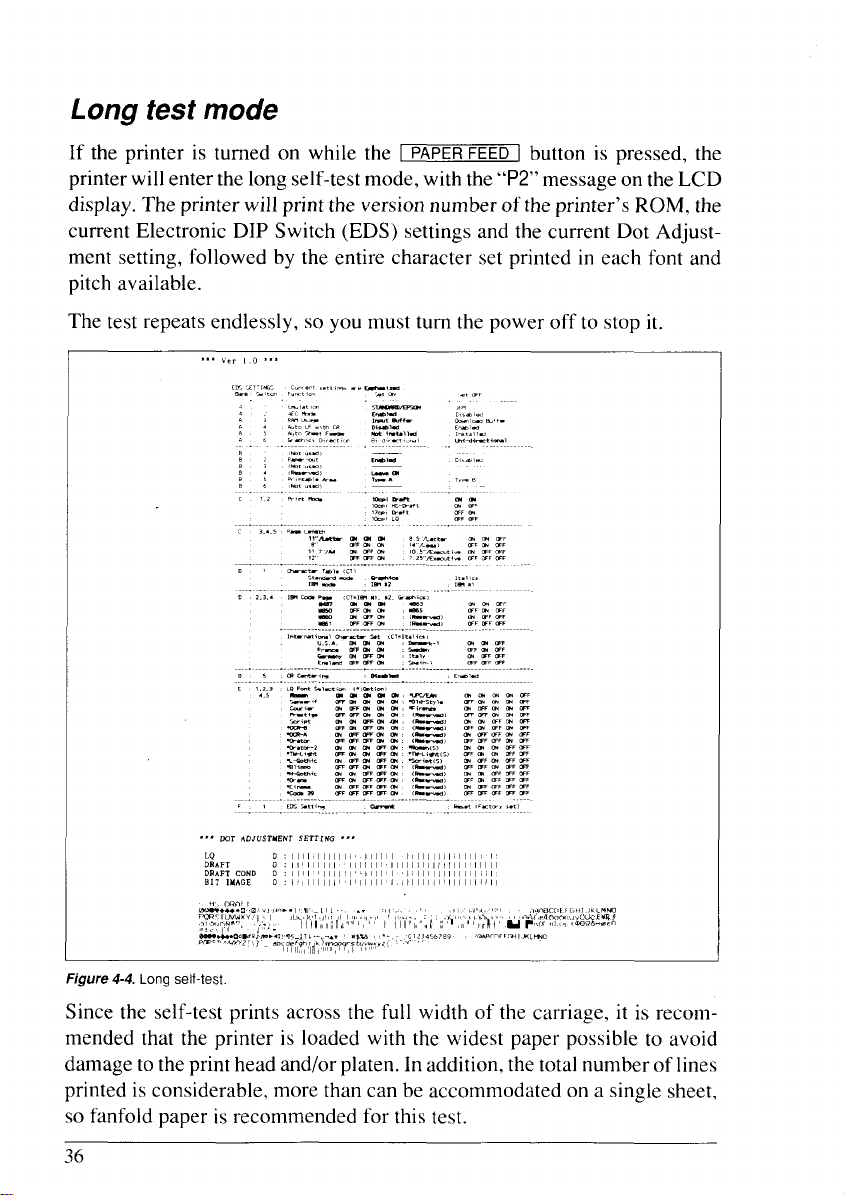
Long test mode
If the printer is turned on while the I
PAPER FEED ] button is pressed, the
printerwillenter thelong self-testmode, with the “P2”message onthe LCD
display. The printer will print the version number of the printer’s ROM, the
current Electronic DIP Switch (EDS) settings and the current Dot Adjustment setting, followed by the entire character set printed in each font and
pitch available.
The test repeats endlessly, so you must turn the power off to stop it,
... ,,, ,.0 . . .
.,, cOr ADJIJSrMENT SETTING . . .
Figure 4-4. Longself-test
Since the self-test prints across the full width of the carriage, it is recom-
mended that the printer is loaded with the widest paper possible to avoid
damage totheprint head and/or platen. In addition, thetotal number of lines
printed is considerable, more than can be accommodated on a single sheet,
so fanfold paper is recommended for this test.
36
Page 46
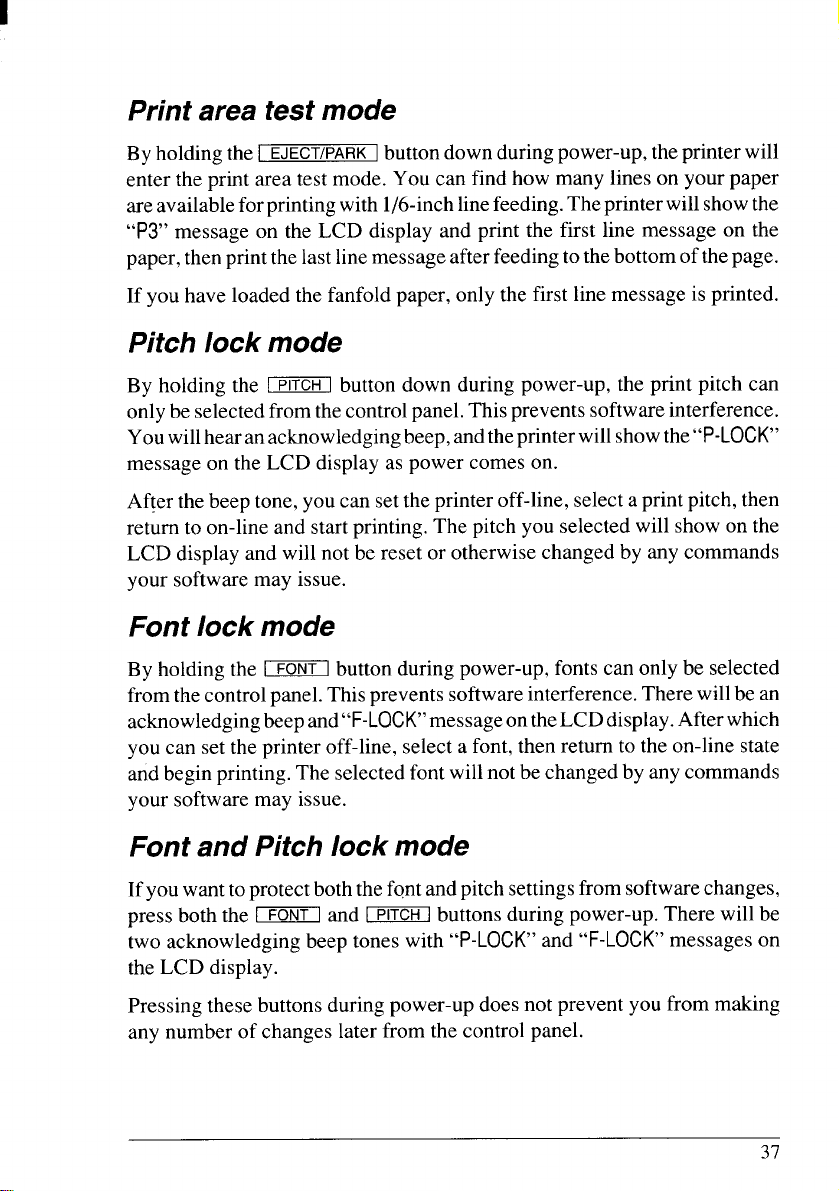
Print area test mode
By holding the [ EJECT/PARK]buttondown during power-up, theprinterwill
enter the print area test mode. You can find how many lines on your paper
areavailableforprintingwith l/6-inch linefeeding.Theprinterwillshowthe
“P3” message on the LCD display and print the first line message on the
paper, then print the lastlinemessage after feedingto thebottom of the page.
If you have loaded the fanfold paper, only the first line message is printed.
Pitch lock mode
By holding the EEE12iZbutton down during power-up, the print pitch can
onlybe selectedfrom thecontrol panel. Thisprevents software interference.
Youwillhearanacknowledgingbeep, andtheprinter willshowthe’’P-LOCK”
message on the LCD display as power comes on.
After thebeep tone, you can setthe printer off-line, select a printpitch, then
return to on-line and startprinting. The pitch you selected will show on the
LCD display and will not be reset or otherwise changed by any commands
your software may issue.
Font lock mode
By holding the - button during power-up, fonts can only be selected
from the controlpanel. This prevents software interference. There will bean
acknowledgingbeep and“F-LOCK”messageontheLCD display.After which
you can set the printer off-line, select a font, then return to the on-line state
and begin printing.The selected font willnot be changed by any commands
your software may issue.
Font and Pitch lock mode
Ifyou want to protectboth the font andpitch settingsfrom software changes,
press both the _ and - buttons during power-up. There will be
two acknowledging beep tones with “P-LOCK” and “F-LOCK” messages on
the LCD display.
Pressing these buttons during power-up does not prevent you from making
any number of changes later from the control panel.
37
Page 47
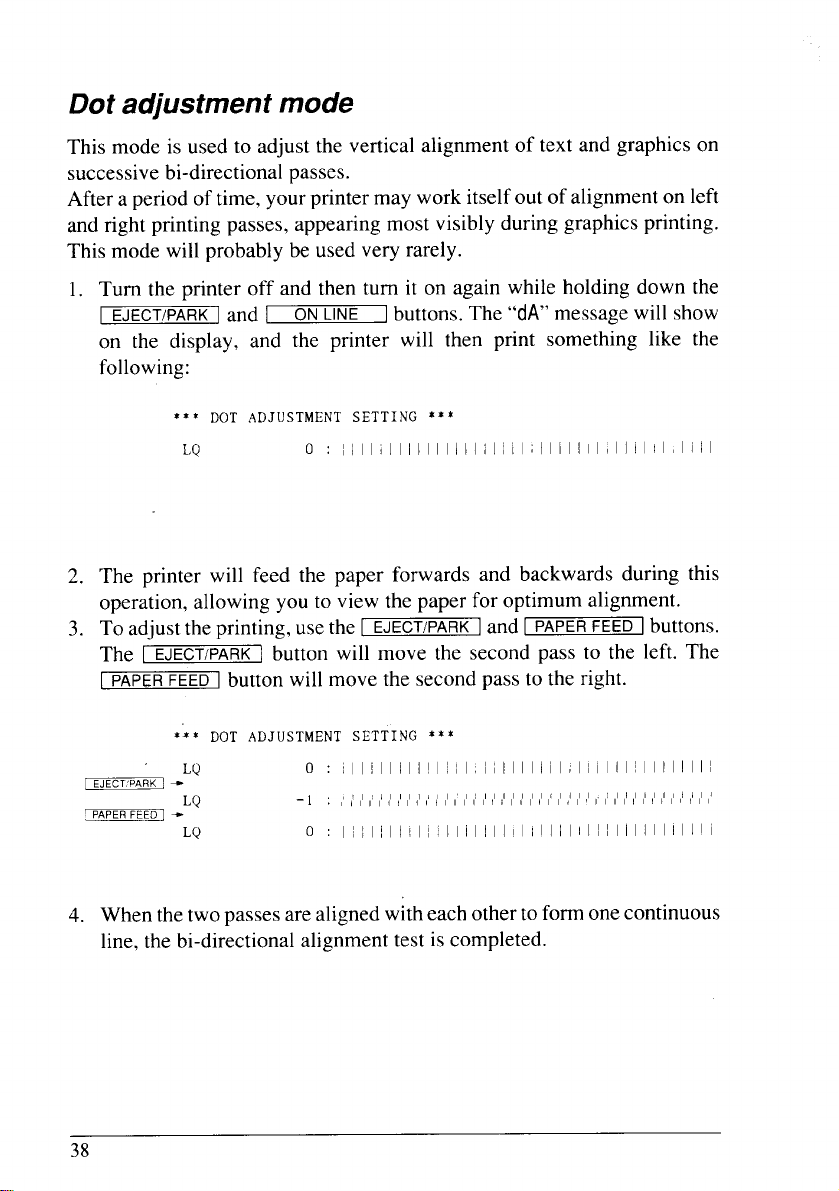
Dot adjustment mode
This mode is used to adjust the vertical alignment of text and graphics on
successive bi-directional passes.
After a period of time, your printer may work itselfout of alignmenton left
and right printing passes, appearing most visibly during graphics printing.
This mode will probably be used very rarely.
1.
Turn the printer off and then turn it on again while holding down the
EJECT/PARK I and 1 ON LINE
on the display, and the printer will then print something like the
following:
*** DOT ADJUSTMENT SETTING ** *
LQ
2.
The printer will feed the paper forwards and backwards during this
o : ! / I
operation, allowing you to view the paper for optimum alignment.
To adjustthe printing, use the [
3.
The
I-EJECT/PARKI button will move the second pass to the left. The
I
PAPER FEED 1 button will move the second pass to the right.
buttons. The “dA” message will show
]
: I I
I i I I I I I I I I I I i I ! I I ~I I I I I I I
EJECT/PARK]and I PAPERFEED [buttons.
i I I I I I I I
4. When the two passes are alignedwith each other toform one continuous
line, the bi-directional alignment test is completed.
38
Page 48

5
To change the mode for which the bi-directional adjustment is per-
. .
formed, press the [
ON LINE
button. This will cycle between “LQ”,
I
“DRAFT”, “DRAFT COND” and “BIT IMAGE”.
Repeat the process for all print modes.
.
ON=!ME.~ -
I
*** Del’
LQ
LQ -1 : ,’,’,s,’,’,’,’,’,’,’t’,’,’,’,’,’,’,’,’1’,’1’1’,’,’,’1’,’,’‘ 1’,’1’ 1’ 1’ 1’ 1’ {’ 1’ 1’
LQ
ADJIJSTMENT ‘jETTING X X *
o:
I 1I I I I I ! I I I I , I I ~I I I i I I I I ! I I I i ! I ~I I I I I
o:
I I I 1I I I I I I I I /I I I I / I I I I I I I I I I I I I JI I I I I !
6. To exit from this mode, press the - button.
$** END x*:
39
Page 49

Hexadecimal dump
Thisfeatureisusefulfor programmers who are debugging printingprograms
and want to see the actual codes the printer is receiving. (Some computers
change the codes the programmer intended.)
Inthismode, alldata received will be printed ina hexadecimal dump format,
rather than the control codes being acted on as command codes.
This mode is accessed with the following procedure:
1. While holding both the I
PAPER FEED 1and [ EJECT/pARK1buttons down,
turn power ON. A beep tone will be heard and the “Hd” message on the
display.
2. Begin printing. In place of the usual printout you will get a formatted
dump showingexactly what data theprinter receives. Each line presents
sixteen characters, their hexadecimal codes to the left and printable
characters printed on the right.
3. At the end of the hexadecimal dump, set the printer off-line with the
ON LINE
button. This is necessary to print the last line.
\
40
Page 50
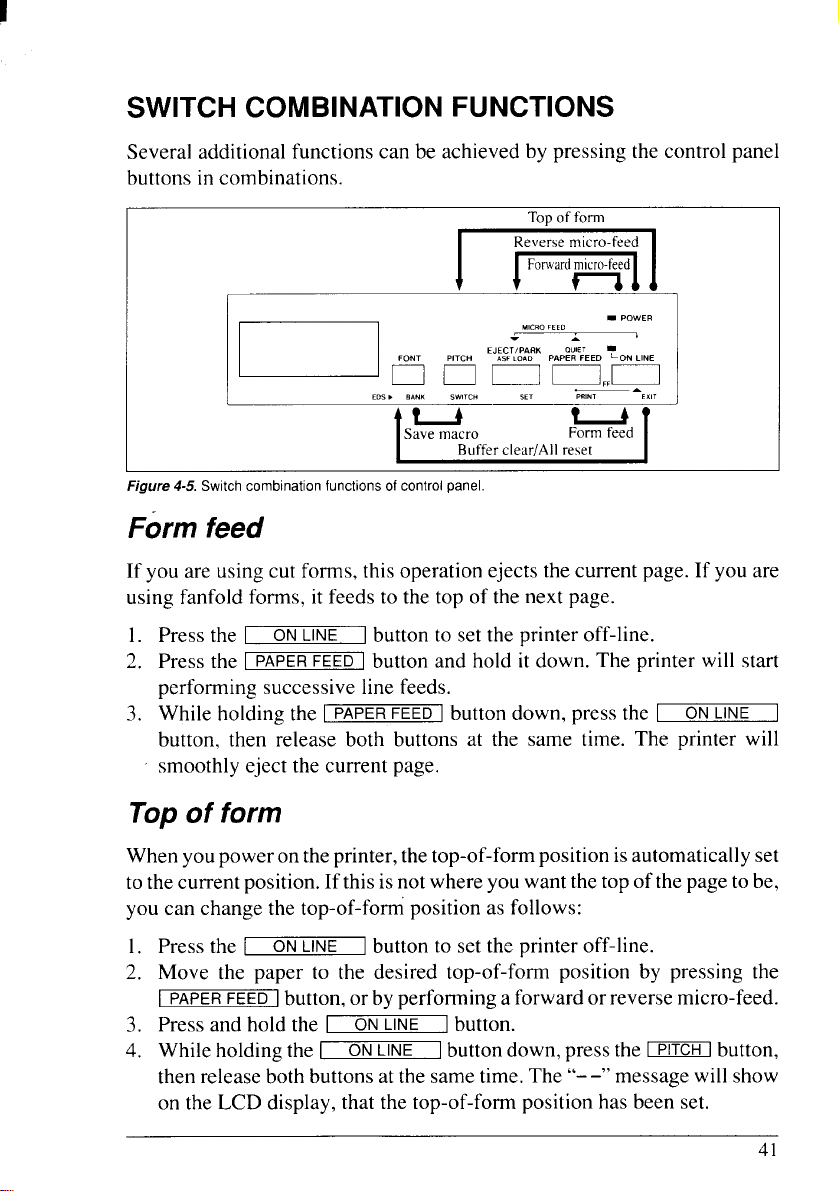
SWITCH COMBINATION FUNCTIONS
Several additional functions can be achieved by pressing the control panel
buttons in combinations.
Top of form
Buffer clear/All reset
Figure 4-5.Switch combination functions of control panel
Form feed
Form feed
If you are using cut forms, this operation ejects the current page. If you are
using fanfold forms, it feeds to the top of the next page.
1.
Press the I
2.
Press the I
ON LINE
PAPER FEED ]button and hold it down. The printer will start
I button to setthe printer off-line.
performing successive line feeds.
While holding the [
3.
PAPER FEED 1 button down, press the I
ON LINE
button, then release both buttons at the same time. The printer will
smoothly eject the current page.
Top of form
When youpower on the printer, the top-of-form positionisautomatically set
to the current position.If this isnot where you want thetop of thepage tobe,
you can change the top-of-foti position as follows:
1. Press the I
2. Move the paper to the desired top-of-form position by pressing the
I
PAPER FEED ] button,or by performing aforward or reverse micro-feed.
3. Press and hold the I
4. While holdingthe [
then releaseboth buttonsat the same time. The “-–” message will show
on the LCD display, that the top-of-fonmposition has been set.
ON LINE
button to set the printer off-line.
]
ON LINE
ON LINE
button.
]
buttondown, pressthe EEEHl button,
]
1
41
Page 51

I
Forward micro-feed
Forfine alignment, you can feed thepaper forward in very small increments
as follows:
1. Press the I
2. press the I
ON LINE
ON LINE
3. While holding the I
button. The paper will start advancing in a series of small steps.
When you want to stop, release both buttons.
Reverse micro-feed
You can also feed the paper in small increments in reverse, to return to a
higher position on the same page.
ON
1.
Press the I
2.
Press the I
While holding the I
3.
button.The paper will start moving backwards ina series of small steps.
When you want to stop, release both buttons.
NOTE: Open thebaillever when theprinter beeps intermittentlyand the
“Er” message shows on the LCD display near the edge of the
paper.
LINE ] button to set the printer off-line.
ON LINE ] button again and hold it down.
button to set the printer off-line.
]
I
button again and hold itdown.
ON LINE ] button down, press the I PAPERFEEtI]
ON LINE
button down, press the [ EJECT/PARK I
\
Changing the auto loading position
Normally, the printer automatically loads the paper one
edge.
If you want to change this value, follow this procedure:
1. Load the paper by moving bail lever toward the front of the printer.
2. Change the print position using the micro feed function.
The value on the LCD display shows the micro-feed value from the
default position.
3. After youget the desired position,pressthe I
ON LINE
the value.
This position will remain unless you power off the printer. If you want to
retainthispositioneven afteryou turn off thepower, store it using the Macro
Definition function, which is described later.
Note that youcan only change thisvalue immediately after loadingpaper. If
you feed paper, you cannot change the auto loading value.
42
line from the top
buttonto save
I
Page 52

Clearing the buffer/All reset
The printer stores received data in a large memory buffer. This creates a
problemwhenyou want to abandonaprintingjob andrestart: theprintermay
beholding moredatainitsbufferthanithasactuallyprinted,andthisunprinted
data mustbe cleared out before restarting. Turning power off is one way to
clear the buffer, but there is another way:
1, Halttheprinting program onthecomputer. Imprintingstopsimmediately,
thebuffer isclear and the rest of thisprocedure isunnecessary, If printing
does not stop,continue as follows:
2. Press the I
now stop, but there may be data remaining in the buffer.
3. Press and hold the 1
4. Whilepressingthe I
button. Continue holding these two buttons down, you willhear a beep
toneandthe “bC>’message appears onthe LCD display. If you hold these
buttons down longer,you will hear three beep tones and the printer has
been initialized to the power-on default settings.
5. Release these buttons, make any necessary control panel settings, then
set the printer back on-line.
Itisessential to stopthe printingprogram on thecomputer before yougooffline. Otherwise, when you go back on-line the computer will start sending
data again and the printer will continue printing, with missing data from
when,the buffer was cleared.
ON LINE
button to set the printer off-line. Printing will
1
ON LINE
ON LINE
button.
I
Ibuttondown,pressandholdthe -
Save Macro Definition
Youcansavethecurrent settingsto theprinterforlater use with thefollowing
procedure:
ON
1. Press the I
2. Press the - button and hold it down.
3. While holding the - button down, press the CElEi31button and
holdthemdownuntilthe“MACRO” messageappearson theLCD display.
4. Release both buttons at the same time after this message appears on the
LCD display to savethe current setting.
If yourelease thesebuttons after the“MACRO” message hasgone out on
the display, the macro has been cleared.
LINE
button to set the printer off-line.
I
43
Page 53

I
NOTE: You can store the following settings with this procedure.
● Current Font
● Current Pitch
● Current auto-loading amount for cut forms
s Current auto-loading amount for fanfold forms
● Current auto-loading amount in ASF mode
Datato be storedarecontrolled inStandard mode and IBM mode separately.
For example, the data stored in the Standard mode are not effective in the
IBM mode, and vice versa.
44
Page 54

CONDITIONS INDICATED BY MESSAGES AND TONES
This sectionhelps you identify the messages and themeanings of the tones.
Summary of display messages
Following table shows the summary of the messages on the LCD display.
LCD Message
ISANSERIF {
~PREsTiGE{
;seRlpT
~Hs-DRAFT{
;DRAFT
]OPTION
PITCH
EDS
I
1
I
Iamii3
Meanings and action
ROMAN LQ font is selected.
SANSERIF LQ font is selected.
COURIER LQ font is selected.
PRESTIGE LQ font is selected.
SCRIPT LQ font is selected.
High-Speed Draft font is selected.
You cannot select print pitch except 10CPI.
Draft font is selected.
You cannot select proportional pitch with the Standard/
Epson mode.
Optional LQ font is selected.
Indicates the message below shows the current pitch.
EDS mode is currently selected and the message on the
right indicates the current Bank and Switch number.
Press the 1
ON LINE
button to exit the EDS mode.
]
Font lock mode is selected.
The printer ignores the font selection commands and
prints with the fontdisplayed on the panel.
Turn off the power switch to cancel the font lock mode.
Pitch lock mode is selected.
The printer ignores the pitch selection commands and
prints with the pitch displayed on the panel.
Turn offthe power switch tocancel the pitch lock mode.
Page 55

LCD Message
ON OFF
Meaninm and action
DisplaysintheEDS mode.Indicates thecurrent statusof
the displayed EDS bank and switch number.
Press the I
EJECT/PARK ]button to change the status.
Quiet mode is selected.
Press the 1
PAPER FEED Ibuttonwhile in theon linemode
to return to the Normal mode.
Front panel settingare saved in theprinter’s memory as
a “MACRO”.
Short print test mode is selected.
Long print test mode is selected.
Turn off the power switch to cancel the long print test
mode.
Print area test mode is selected.
Hexadecimal dump mode is selected.
Turn off the power switch to cancel the hexadecimal
dump mode.
Top of form is setmanually with the control panel.
Buffer is cleared manually with the control panel.
Paper is not loaded to the printer.
Dot Adjustment mode is selected.
Bail lever is closed before the paper goes through the
location of the bail lever. Open the bail lever.
Release lever is moved while the paper is in printing
position.
The memory of EDS settings is accessed.
Print head error. Turn off theprinter and turn iton again.
Carriage home position error. Turn off the printer and
turn it on again.
Paper handling error. Turn off the printer and turn it on
again.
S.W.I. error. Turn off the printer and turn it on again.
RAM check error. Turn off the printer and turn it on
again.
Watch dogerror. Turn off the printer and turniton again.
46
Page 56

Summary of beep tones
Following table shows the summary of beep tones.
Beep tones
Two seconds
tone
Long tone, once
Four short tone
sequence, two
times
Short tone, once
Short tone, twice
Short tone, triple
One-quarter tone
Meanings
Printer detects an error condition.
Turn off the power switch and turn it on again.
Printer detects an error condition.
Turn off the power switch and turn it on again.
Printer is out of paper.
● Buffer is cleared.
● Top of form is set.
● Quiet mode is selected.
● Tear off function is selected.
● EDS mode is selected.
● Macro definition is selected.
● Quiet mode is cancelled.
● Macro definition is cancelled.
● Printer is reset.
● Hexadecimal mode is selected.
● Pitch lock mode is selected.
. Font lock mode is selected.
One-quartertone,
twice
Intermittent tone
One-quarter
tone, twice
Pitch and Font lock mode is selected at a time.
● Release lever is moved while the paper is in printing
position.
● Bail lever is closed before the paper goes through the
location of the bail lever.
47
Page 57

48
Page 58

chapter 5
DEFAULT SETTINGS=EDSMODE
From thecontrol panel you can change the parameters thatdefine how your
printer works.These parameters become yourpower-on settings.This function is called the Electronic DIP Switch (EDS) mode.
HOW TO SET THE EDS MODE
The EDSmode inthisprinter has 16functionsthat you can setas thepoweron default.
Turn the printeron while simultaneously holding the -, -, and
EJECT/PARK ] buttons.
The “EDS” message will show on the LCD display. This indicatesthat you
have entered the EDS mode.
In EDS mode, the buttons on the control panel are used as shown below in
Figure 5-1.
Select Select Change
Bank Switch setting
Figure 5-1. Buttonfunctionsin theEDS mode.
● Use the - button to select the Bank Letter.
● Use the - button to select the Switch Number.
● The LCD display on the control panel shows the current setting, ON or
Print Exit
OFF.
Use the I
● Press the ] PAPER FEED ] button to print the current settings.
● Press the I
EJECT/PARK~button to change the settings.
ON LINE
button to save and exit the EDS mode.
1
49
Page 59

OF THE EDS SETTINGS
The printer storesthe parameters that you can select from the control panel
while in the EDS mode.
Adefaultisthe settingthat the printer willuse if noneis specificallyselected
by aprogram. When you first turn on or later reset your printer thesedefault
settings will take effect. By changing the settings, you can alter various
printer functions to match your specific requirements. The following will
help you choose the proper settings.
BanI-Switch Function
A-1
A-2
A-3 RAM Usage
A-4 Auto LF with CR
A-5 Auto Sheet Feeder
A-6
B-1 - (Not used)
B-2 Paper-out
B-3 (Not used)
B-4 (Reserved)
B-5
B-6 (Not used)
c-1
c-2
c-3
c-4
c-5
D-1
D-2 IBM Code page or
D-3 International
D-4 Character Set
D-5
E-1
E-2
E-3
E-4
Emulation
AEC Mode
Graphics Direction
Printable Area
Print Mode
Page Length
Character Table
(Standard mode)
(IBM mode)
CR Centering
LQ Font Selection
E-5
F-1 EDS Setting
ON
STANDARD/EPSON
Enabled
Input Buffer
Disabled
Not installed
Bi-directional
Enabled ] Disabled
Leave ON
Type A
(See below)
(See below)
Graphics
Set #2
(See below)
Disabled
(See below)
Current
OFF
IBM
Disabled
Download Buffer
Enabled
Iristalled
Uni-directional
I Type B
Italics
[ Set #l
Enabled
Reset
NOTE: The factory default is the “ON” position for all functions except
A-6 which is set to the “OFF” position.
50
Page 60
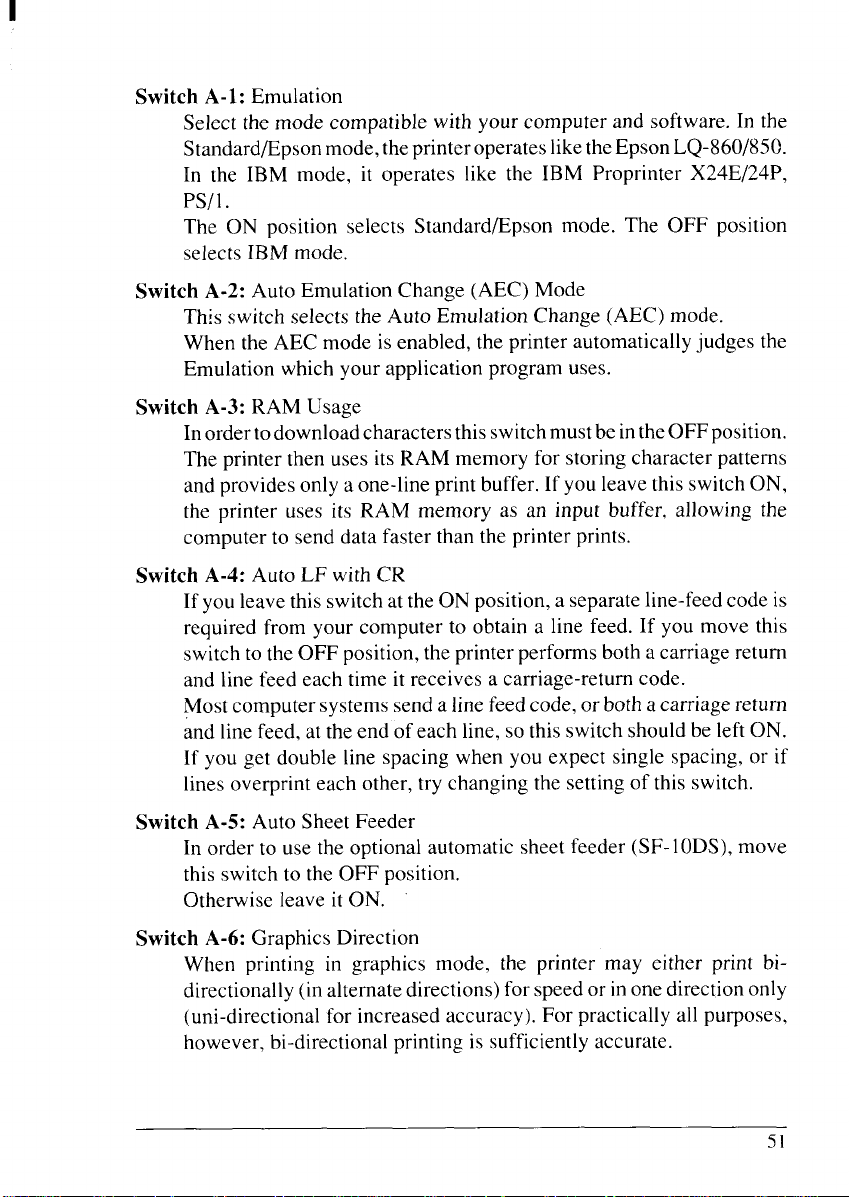
Switch A-1: Emulation
Select the mode compatible with your computer and software. In the
Standard/Epsonmode,theprinteroperates likethe Epson LQ-860/850.
In the IBM mode, it operates like the IBM Proprinter X24E/24P,
Ps/1 .
The ON position selects Standard/Epson mode. The OFF position
selects IBM mode.
Switch A-2: Auto Emulation Change (AEC) Mode
This switch selects the Auto Emulation Change (AEC) mode.
When the AEC mode is enabled, the printer automatically judges the
Emulation which your application program uses.
Switch A-3: RAM Usage
Inordertodownloadcharacters thisswitchmustbe intheOFF position.
The printer then uses its RAM memory for storing character patterns
and providesonly aone-line printbuffer. If you leave this switch ON,
the printer uses its RAM memory as an input buffer, allowing the
computer to send data faster than the printer prints.
Switch A-4: Auto LF with CR
If youleave this switchat theON position, a separate line-feed code is
required from your computer to obtain a line feed. If you move this
switch tothe OFF position,the printer performs both a carriage return
and line feed each time it receives a carriage-return code.
Mostcomputer systems send a line feed code, or both acarriage return
and linefeed, at the end ofeach line, so this switch should be left ON.
If you get double line spacing when you expect single spacing, or if
lines overprint each other, try changing the setting of this switch.
Switch A-5: Auto Sheet Feeder
In order to use the optional automatic sheet feeder (SF- 1ODS),move
this switch to the OFF position.
Otherwise leave it ON.
Switch A-6: Graphics Direction
When printing in graphics mode, the printer may either print bidirectionally (in alternatedirections) forspeed or inone direction only
(uni-directional for increased accuracy). For practically all purposes,
however, bi-directional printing is sufficiently accurate.
51
Page 61
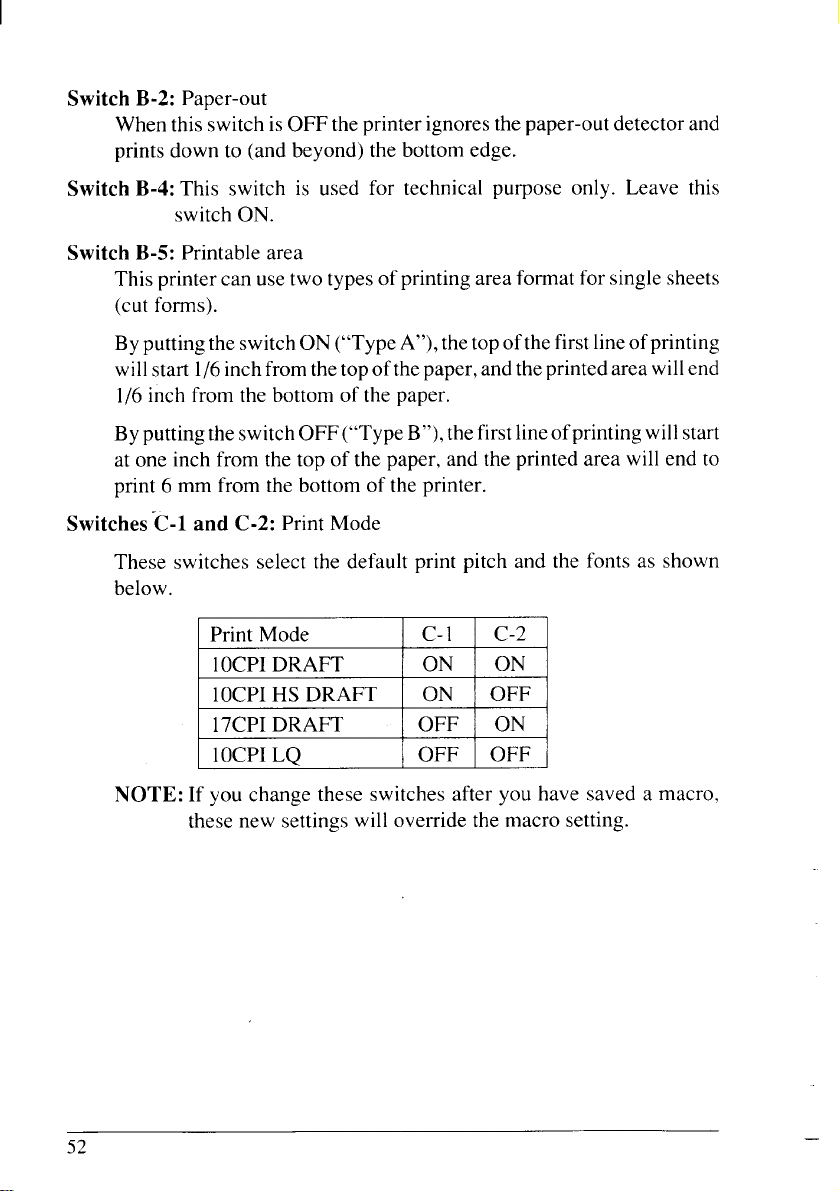
Switch B-2: Paper-out
When thisswitch isOFF the printer ignoresthe paper-outdetector and
prints down to (and beyond) the bottom edge.
Switch B-4: This switch is used for technical purpose only. Leave this
switch ON.
Switch B-5: Printable area
This printercan use two types ofprinting area format for singlesheets
(cut forms).
ByputtingtheswitchON (’<TypeA“), thetop ofthefirstlineofprinting
willstart 1/6inchfrom the top of thepaper, and the printed area willend
1/6inch from the bottom of the paper.
ByputtingtheswitchOFF (“Type B“),thefirstlineofprinting will start
at one inch from the top of the paper, and the printed area will end to
print 6 mm from the bottom of the printer.
Switches -C-l and C-2: Print Mode
These switches select the default print pitch and the fonts as shown
below.
Print Mode
10CPIDRAFT
10CPIHS DRAFT
17CPIDRAFT
10CPILQ
c-l c-2
ON ON
ON
OFF
OFF ON
OFF OFF
NOTE: If you change these switches after you have saved a macro,
these new settings will override the macro setting.
52
.
Page 62

I
Switches C-3 to C-5: Page Length
Leave these switches ON if you will be using 1l-inch forms. You will
need tochange the switches if you willbe using adifferent pagelength
as shown below:
Page Length
11inches/Letter ON ON ON
8 inches OFF ON ON
11.7inches/A4
12inches OFF OFF
8.5 inches/Letter ON ON
14inches/Legal OFF ON
10.5inches/Executive
I 7.25 inchesiExecutivel OFF I OFF I OFF I
Switch D-1: Character Table
The action of this switch depends on the mode chosen with switch A-
1.
Movethisswitch OFF toselectItalic character tablewith theStandard/
Epson emulation mode. If you leave this switch to the ON position, in
place of italicsyou will get the graphic characters, international characters, and mathematical symbols of IBM character set #2.
In the IBM emulation mode, ON selects character set #2, which has
international characters and fewer control words.
OFF selectscharacter set #1, for computers with a 7-bit interface.
Switches D-2 to D-4: IBM Code Page or International Character Set
c-3
ON
ON
c-4
OFF ON
OFF OFF
c-5
ON
OFF
OFF
Except in the Standard Italic character set, these switches select the
default character code page as shown below:
IBM Code Page
#437U.S.A.
#850Multi-lingual
#860Portuguese
#861Icelandic OFF
D-2
ON
OFF ON
ON OFF ON (Reserved)
D-3 D-4 IBMCodePage D-2
ON
OFF
ON K363CanadianFrenchON ON OFF
ON #865Nordic
ON (Reserved)
OFF
ON
OFF
D-3 D-4
ON OFF
OFF OFF
OFF OFF
Page 63

International character sets differ in their assignment of 12character
codes in the Standard Italic character set. See the character tables in
Chapter 11.With these switches you can select one of eight character
sets as follows:
Country
U.S.A. ON ON ON Denmark I ON ON
France
D-2 D-3 D-4 Country D-2 D-3 D-4
OFF
OFF ON ON Sweden OFF ON OFF
Germany ON OFF ON Italy ON OFF OFF
En.zland OFF OFF ON Spain I OFF OFF OFF
Switch D-5: CR Centering
If you setthis switch OFF, the carriage moves to the center each time
to feed paper nearthe perforation. This way, you can get betterquality
of printing around the preformations.It is recommended to match the
page length settingto yourfanfold paper, otherwise, thisfunction does
not work properly at the perforations.
If you leave this switchON, the carriage does not move when feeding
paper.
Switches
E-1 to E-5: LQ Font Selection
These switchesallows you to choose the default font selectedwhen LQ
mode is selected, as shown below.
FontName
Roman ON ON ON ON ON UPC/EAN* ON ON ON ON OFF
Sanserif
Courier
Prestige OFF OFF ON ON ON (Reserved)
Script ON ON OFF ON ON (Reserved) ON ON OFF ON OFF
OCR-B* OFF ON OFF ON ON (Reserved) OFF ON OFF ON OFF
OCR-A*
Orator*
Orator2*
TW-Li.ght* OFF ON ON OFF ON SLQTW-Light*OFF ON ON OFF OFF
Letter-Gothic* ON OFF ON OFF ON SLQ Script* ON OFF ON OFF OFF
Blippo* OFF OFF ON OFF ON (Reserved) OFF OFF ON OFF OFF
H-Gothic* ON ON OFF OFF ON (Reserved) ON ON OFF OFF OFF
Orane* OFF ON OFF OFF ON (Reserved)
Cinema* ON OFF OFF OFF ON (Reserved) ON OFF OFF OFF OFF
Code39* OFF OFF OFF OFF ON (Reserved)
E-1 E-2 E-3 E-4 E-5 FontName E-1 E-2 E-3 E-4 E-5
OFF ON ON ON ON Old-Style* OFF ON ON ON OFF
ON OFF ON ON ON Firenze* ON OFF ON ON OFF
OFF OFF ON ON OFF
ON OFF OFF ON ON (Reserved) ON OFF OFF ON OFF
OFF OFF OFF ON ON ‘(Reserved) OFF OFF OFF ON OFF
ON ON ON OFF ON SLQRoman* ON ON ON OFF OFF
OFF ON OFF OFF OFF
OFF OFF OFF OFF OFF
54
Page 64
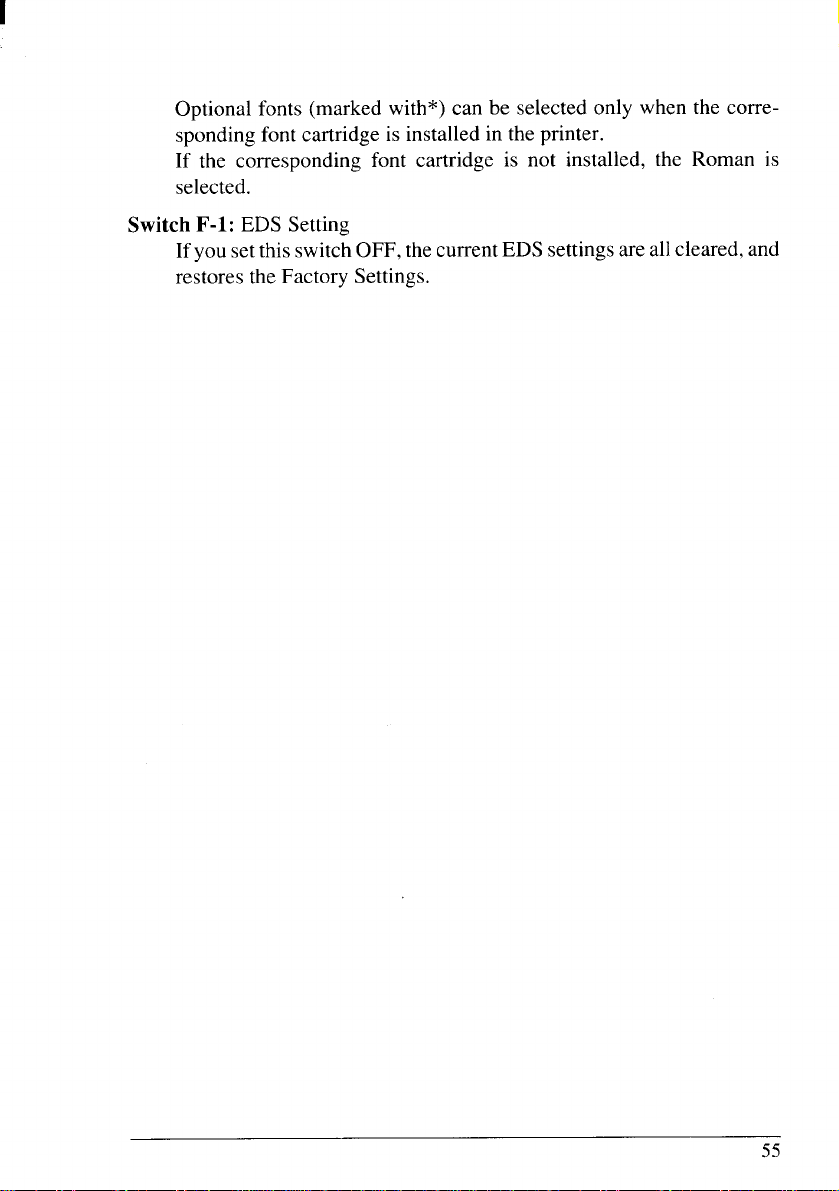
Optional fonts (marked with*) can be selected only when the corresponding font cartridge is installed in the printer.
If the corresponding font cartridge is not installed, the Roman is
selected.
Switch F-1: EDS Setting
Ifyou setthis switch OFF, the currentEDS settings are allcleared, and
restores the Factory Settings,
55
Page 65

56
Page 66

chapter 6
TROUBLESHOOTING
This chapter helpsyou identifyprinter conditionsand problems thatyoucan
often correct yourself.
Remember that your printer is a highly sophisticated electronic device,
which also containshigh voltage inside.For that reason, onlycarry outthose
operations described in this chapter.
CAUTION: Any attempt to carry outoperations other than those described
here may result in electric shock and/or damage to the printer.
When carrying out any repairs or maintenance, always follow
the instructions carefully.
TROUBLESHOOTING
Your printer is a reliable piece of precision machinery, which should not
causeyou anytrouble,provided itisused and treated sensibly.However, the
few elementary tips below should help you avoid having to make unnecessary service calls.
● Power switch is on, but power indicator is off
Probable Cause I Action
Printer is not
getting power.
● Printer sounds as if it isprinting but does not; Printing is weak
Probable Cause I Action
Ribbon is jamming,twisted,or
not between the
printheadandthe
printheadshield.
Adjustment
lever is set
incorrectly.
Make sure that the power cord is correctly connected.
Verify that the power source works.
Make sure thatthe ribbon cartridge iscorrectly installed.
Make sure that the ribbon is between the shield on the
print head and the end of the print head.
Replace the ribbon.
Checkthe settingoftheadjustmentlever. Move the lever
to a darker setting.
57
Page 67
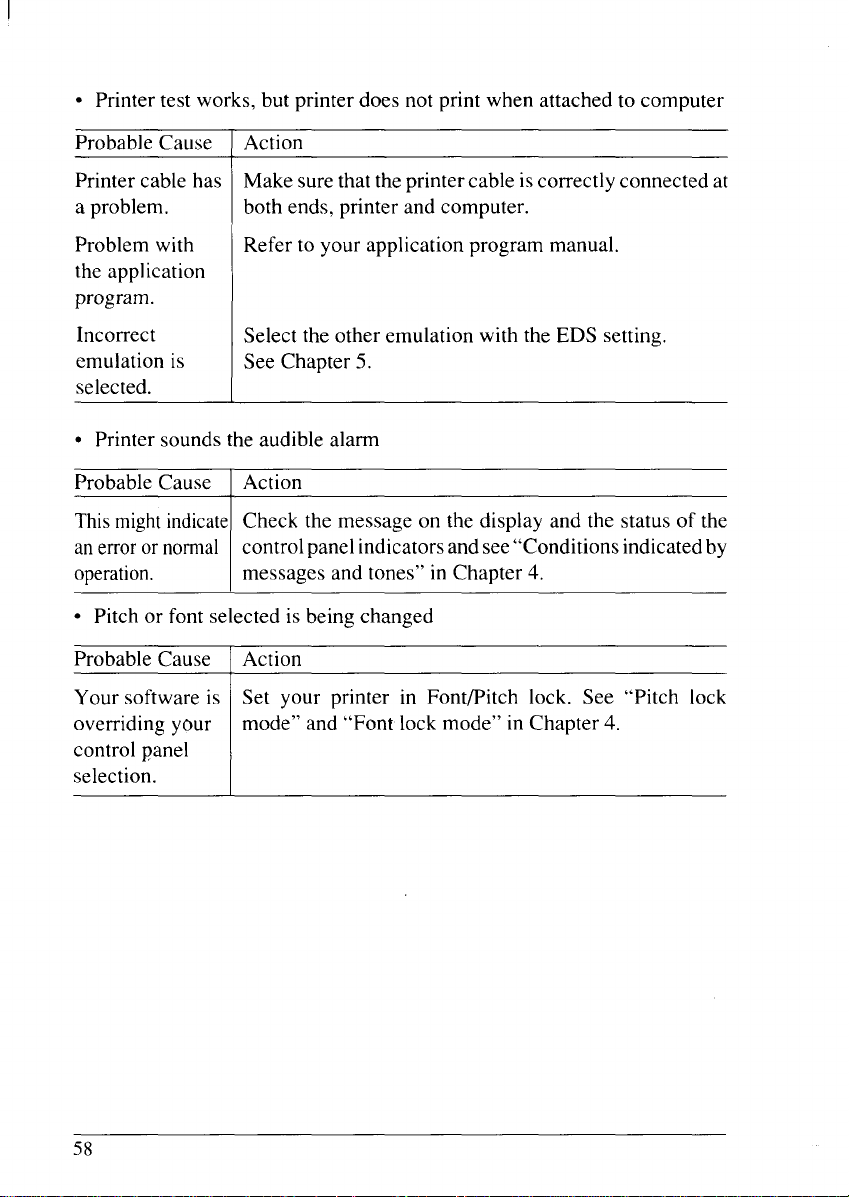
● Printer test works, but printer does not print when attached to computer
Probable Cause
Printer cable has
a problem.
Problem with
] Action
Make surethat theprinter cable is correctly connected at
both ends, printer and computer.
Refer to your application program manual.
the application
program.
Incorrect
emulation is
Select the other emulation with the EDS setting.
See Chapter 5.
selected.
● Printer sounds the audible alarm
Probable Cause I Action
Thismightindicatf
anerroror normal
operation.
● Pitch or font selected is being changed
Probable Cause
Your software is
overriding your
Check the message on the display and the status of the
controlpanel indicatorsand see“Conditionsindicatedby
messages and tones” in Chapter 4.
I Action
Set your printer in Font/Pitch lock. See “Pitch lock
mode” and “Font lock mode” in Chapter 4.
control panel
selection.
58
Page 68

● Printer does not feed paper
Probable Cause
Paperisjamming.
Bailleverisclosed
before paper goes
Action
Remove all forms and pieces of paper.
Openthebaillever.Bailleverautomatically closed when
the paper goes through the bail lever location.
throughthebailleverlocation.
Adjustment lever
is set incorrectly.
Fanfold form is
Checkthesettingof the adjustmentlever.See“Adjusting
the printing gap” in Chapter 3.
Move bail lever forward to unpark the fanfold paper.
parked.
● Line spacing is incorrect or overprinting occurs
Probable Cause
The tractor posi-
tions are incor-
Action
Adjustthetractorpositions.See“Loading fanfoldforms”
in Chapter 3.
rectly adjusted.
Incorrect emulation is selected.
Problem with the
Select the other emulation with the EDS setting. See
Chapter 5.
Refer to your application program manual.
application
program.
Platen knob was
manually turned
while the Power
indicatorwas on.
Forms are jamming between
printing surface
and the print
head.
Set the top of form. See “Top of form” in Chapter 4.
Do notmanually turnthe platen knob when thepower is
on. Use the I
PAPER FEED [button.
Resetadjustmentlever. See “Adjustingthe printing gap”
in Chapter 3.
59
Page 69

● Incorrect number of lines on a page
Probable Cause
Paper is adjusted
Action
Set the top of form. See “Top of form” in Chapter 4.
incorrectly.
Paper has shifted
Readjust forms,
backwards after
several forms
printed correctly.
Incorrect emula-
tion is selected.
Problem with the
Select the other emulation with the EDS setting.
See Chapter 5.
Refer to your application program manual.
application
program.
Distance printer
Move paper closer to the printer.
must pull paper
is too far.
Paper is getting
Move the paper away from any wires or cables.
stuck on cables.
● Line length is wrong; Graphics do not print; Lines are not starting at left
margin
Probable Cause I Action
Incorrect emula-
tion is selected.
Problem with the
Select the other emulation with the EDS setting.
See Chapter 5.
Refer to your application program manual.
application
program.
60
Page 70

● Characters are wrong or missing; formatting control codes do not work
Probable Cause
Action
Problem with the Refer to your application program manual.
application
program.
Some wires are
Printer needs repair.
missing from the
print head.
Wrong default Check thecurrent EDS setting.Modify the EDS setting.
setting with
EDS switches.
● Dots are missing or print quality is poor
Probable Cause
] Action
Adjustment lever Check the position of the adjustment lever.
is set incorrectly. See Chapter 3.
Print head is not Printer needs repair.
working.
● Forms are smudged or printing is too dark
Probable Cause
Adjustmentlever
issetincorrectly.
Ribbonistwisted
or isnot between
the printheadand
the print head
shield.
Print head shield
(or printhead) is
damaged or
missing.
Action
Check the position of the adjustment lever.
Movethe leverto a lighter setting (front).See Chapter 3.
Install the ribbon correctly. See “Installing the ribbon
cartridge” in Chapter 2.
See “Installing the ribbon cartridge” in Chapter 2 to
locate theprint head shield and printhead. Contact your
dealer.
61
Page 71

● Printer is unstable; Wrong characters are printed; Left margin changes;
printing stops
Probable Cause
Static electricity
is resulting from
] Action
I
Increase the humidity.
Movedeviceswithelectric motors away fromtheprinter.
low humidity or
interference from
nearby electrical
devices.
● Left margin moves to the right during printing
Probable Cause I Action
The print head
is not moving
correctly.
Problem with the
Check that the ribbon and paper are correctly installed.
See“Installing ribbon cartridge” in Chapter2 and“Load-
ing paper” in Chapter 3.
Refer to your application program manual.
application
program.
Theadjustment
lever is in the
Reset the adjustment lever. See “Adjusting the printing
gap” in Chapter 3.
wrong position.
● Printer is printing beyond side edge of forms
Probable Cause
Action
Paper is adjusted Adjust both forms tractors and the paper.
incorrectly.
Problem with the Refer to your application program manual.
application
program.
Aprintheadjam
caused by the
ribbonorapaper
Make surethat the ribboncartridge iscorrectly installed.
See “Installing the ribbon cartridge” in Chapter 2.
Clear the paperjam.
jam.
62
Page 72

● Printer case is hot to the touch
Probable Cause
printer’s vents Move object away from the air vents, including the
are blocked.
● Printer is noisy
Probable Cause
The printer
vibrates.
Printer covers
are open.
---J
Action
bottom of the printer.
I Action
Move any objects that touch the printer.
Ensure that the printer is on a level, study surface.
Close covers.
63
Page 73

MAINTENANCE
Essentially,your printer isa robustpiece of equipment, but shouldbe treated
with a modicum of care in order to avoid malfunctions. For example:
● Keep your printer in a “comfortable” environment. Roughly speaking, if
youare comfortable,then theenvironment issuitable for yourprinter (see
Chap[er 2).
● Do not subject the printer to physical shocks or excessive vibration.
● Avoid over-dusty environments. Dust is the enemy of all precision
mechanical devices.
● Toclean theexteriorofthe printer, use acloth barely dampenedwith either
water with alittle detergent or a little alcohol, but do not allow any liquid
to fall inside the printer.
● The interiorof theprintermay be cleaned with a smallvacuum cleaner or
a compi-essed-airaerosol (sold for this purpose). When performing this
operation, be sure not to bend or damage any cable connections or
electronic components.
64
Page 74

chapter 7
OPTIONAL ACCESSORIES
You can select the following accessories as option.
● Automatic sheet feeder (SF-1ODS)
● Pull tractor unit (PT-1OZS)
● Font cartridges (FC series)
● RAM cartridge (RC-32Z, DC-32Z)
● Serial-Parallel Converter (SPC-8K)
This chapter describes how to install and use these optional accessories.
NOTE: When you install or remove the optional accessories, turn off the
power switch.
AUTOMATIC SHEET FEEDER (SF-1ODS)
You can usethe Automatic SheetFeeder (ASF) to print on cut-sheet forms.
Before installing the ASF, check each item in the box against Figure 7-1 to
make sure that you have everything.
Figure 7-7.Check,tomakesureyouhaveallfweitems:1)Sheet Feeder,2) Hopperattachment,3) Stacker
attachment,4) Printer cover,and 5) ASF Users manual.
NOTE: The AutomaticSheetFeeder isprotected bypacking and tapeduring
shipping. Be sureto remove all of the protective material and tape
before use.
65
Page 75

Setting up
The procedure to install the ASF is:
1. Use the printer’s EDS mode to select ASF as “installed”. (For details,
please refer to Chapter 5.)
2. Open the front cover by lifting up the back using the two grips on either
side, then remove the cover by pulling up.
3. Open the rear cover by lifting up the front using the two grips on either
side.
4. Move the printer bail lever toward the front of the printer to open the
paper bail.
Releaselever
Figure 7-2.Remove the front cover, and open the rear cover
5. Tip theAutomatic SheetFeeder forward slightly by aligningthe notches
on the ASF cover with the bail rollers, then put the feeder into place
behind the printer platen roller.
ASF cover
Figure 7-3.Align the notches and the bail rollers, then tip the ASF forward slightly
66
Page 76

6. Lower the rear side of the Automatic Sheet Feeder and attach it to the
holder shaft.
7. Install the printer cover provided with the Automatic Sheet Feeder.
I
Figure 7-4. Installtheprintercover.
8. Insert the hopper attachment on top of the hopper support section as
shown in Figure 7-5.
I
Figure 7-5. Insertthe hopper attachment.
9. Insert the stackerattachment intothe holder onthe front part ofthe sheet
feeder.
NOTE: The flat sideofthe attachment shouldbe locatedtothe rear, as shown
in Figure 7-6.
Now, you can use the ASF by installingthe paper stack into the hopper.
Page 77
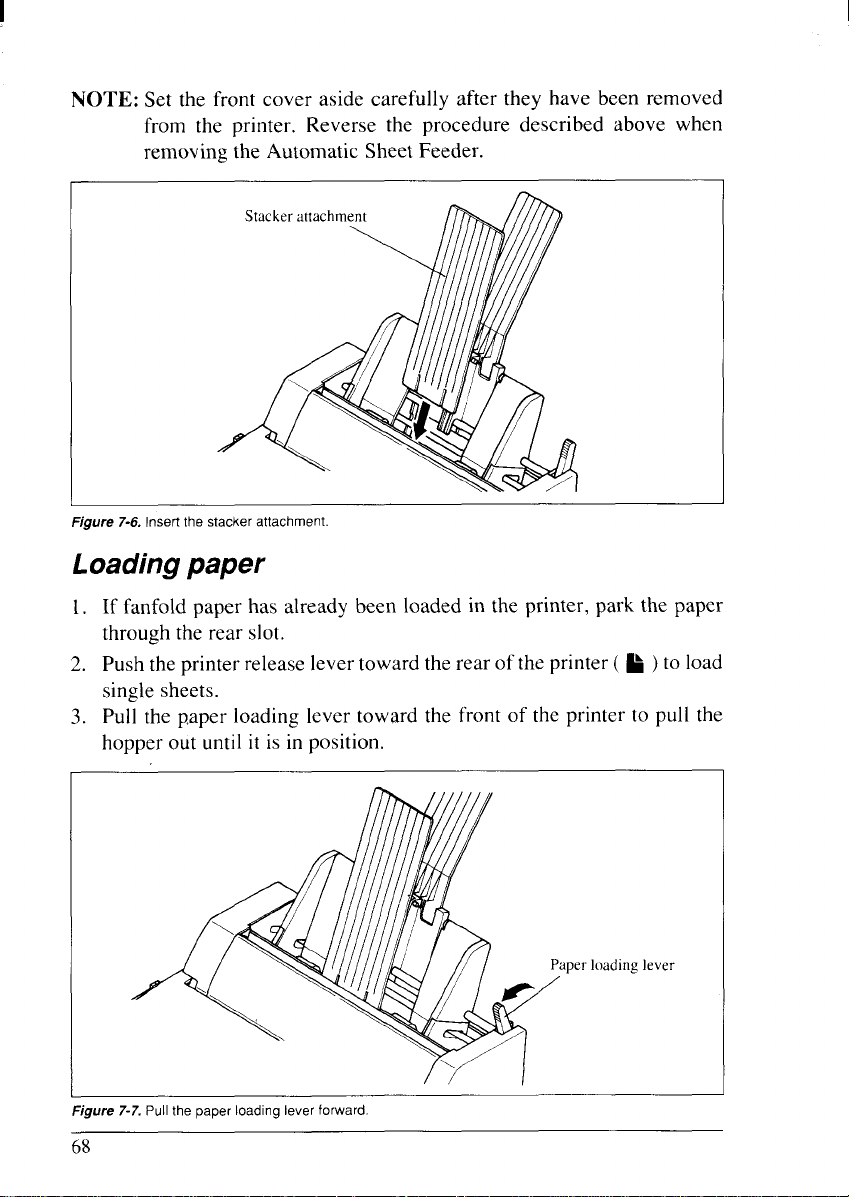
NOTE: Set the front cover aside carefully after they have been removed
from the printer. Reverse the procedure described above when
removing the Automatic Sheet Feeder.
Figure 7-6. Insert the stackerattachment
Loading paper
If fanfold paper has already been loaded in the printer, park the paper
1,
through the rear slot.
2.
Push theprinter release lever toward the rear of the printer ( ~ )to load
single sheets.
Pull the paper loading lever toward the front of the printer to pull the
3.
hopper out until it is in position.
I
Figure 7-7.Pull the paper loading lever forward.
68
lever
Page 78

4. Adjust the left paper guide to the desired left position by moving it
horizontally in either direction.
Figure 7-8.Adjustthepaperguidestoaccommodatethe width ofthe paper.
5. Adjust the right paper guide to accommodate the width of the paper.
The guides should be adjusted to restrict the amount of horizontal play
while allowing the paper to slide up and down freely between the two
paperguides. The idealdistance between paper ream andpaper guides is
0.25 mm (0.01”)on both sides at the narrowest part of the paper guides.
6. Fan thepaper stack and square it off properly before inserting it into the
Automatic Sheet Feeder.
Figure 7-9. Fan thepaperbeforeinsertingintotheASF.
7. Insert the paper stack into the Automatic Sheet Feeder.
The stack shouldnot be more than 50 sheets of 20 lb paper.
Ifnecessary, remove some sheets. The ASF may not perform satisfactorily if it is overloaded.
69
Page 79
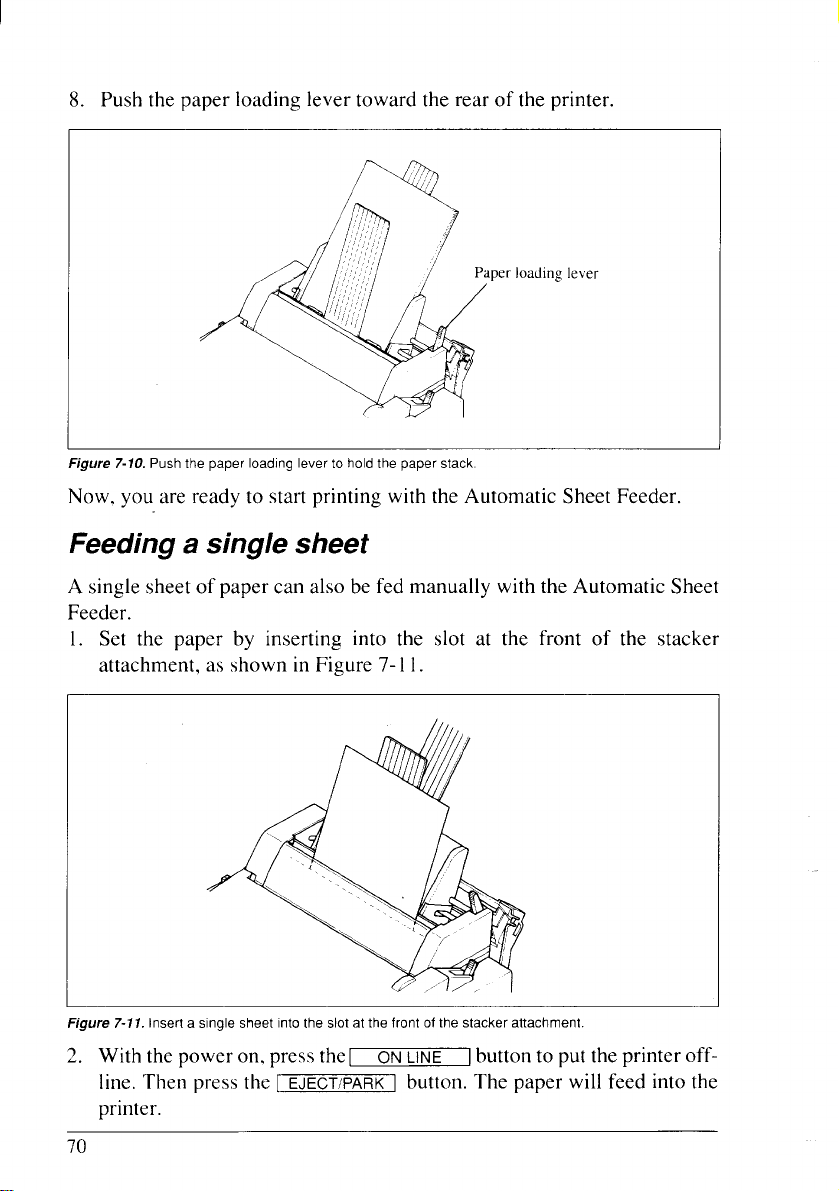
8. Push the paper loading lever toward the rear of the printer.
Figure 7-10. Pushthe paper Ioadmglever to hold the paper stack.
Now. you are ready to start printing with the Automatic Sheet Feeder.
Feeding a single sheet
A single sheetof paper can also be fed manually with the Automatic Sheet
Feeder.
1. Set the paper by inserting into the slot at the front of the stacker
attachment, as shown in Figure 7-11.
I
Figure 7-71.inserta singlesheetintothe slotat thefrontofthe stackerattachment.
I
2. With the poweron, press thel
line. Then press the [
EJECT/PARK ] button. The paper will feed into the
ON LINE
button to put theprinter off-
printer.
70
Page 80

PULL TRACTOR UNIT (PT-IOZS)
You can use the Pull Tractor Unit to print on fanfold forms or multi-part
forms through the bottom feed slot.
Setting up
The procedure to mount the Pull Tractor Unit is:
1.
Open the front cover by lifting up the back using the two grips on either
side, then remove it.
2.
Open the rear cover by lifting up the front using the two grips on either
side.
3.
Move the printer bail lever toward the front of the printer to open the
paper bail.
4.
Fit the mounting brackets of the Pull Tractor Unit onto the shaft of the
printer mechanism, tilting the Pull Tractor Unit slightly backward.
Figure 7-12. Fitthemountingbracketsofthe Pull Tractor Unitonto the shaft of the printer,
5. Secure the PullTractor Unit firmly by pushing the lock levers on either
side, as shown in Figure 7-13.
71
Page 81
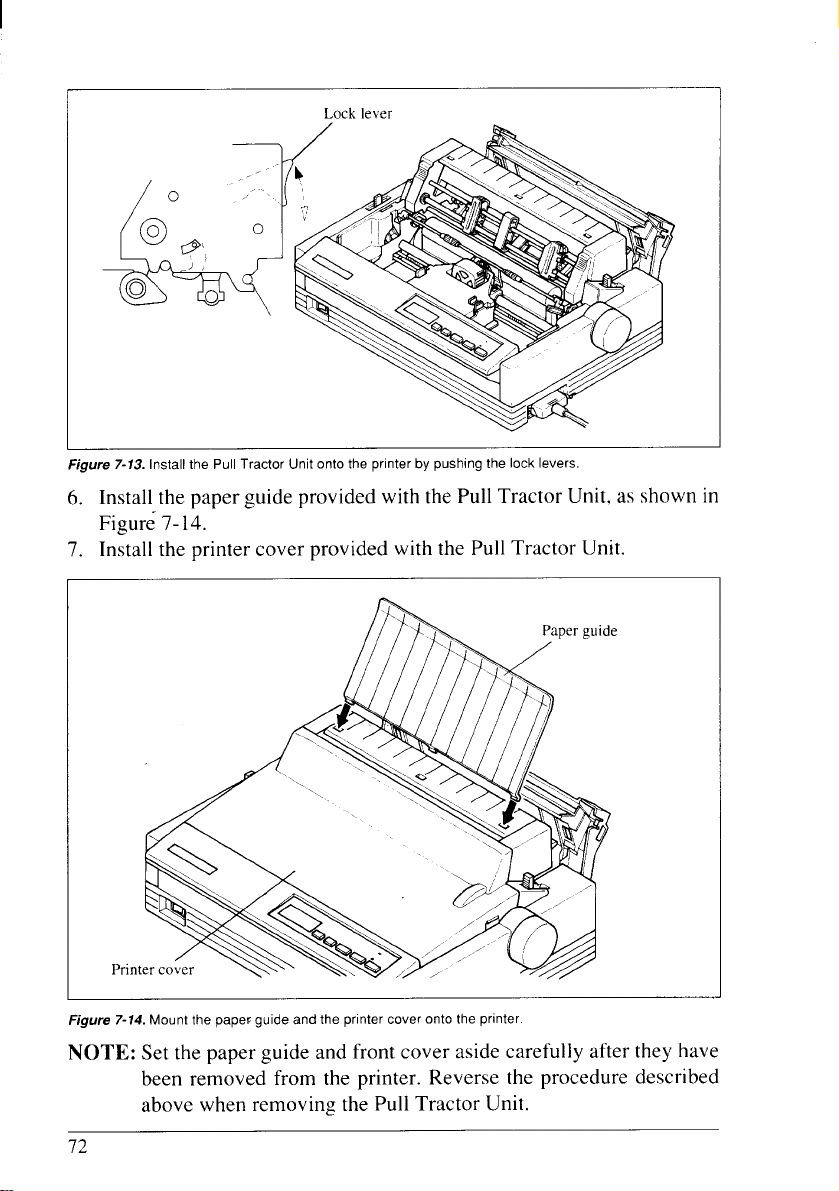
I
Lock lever
Figure 7-13.Install the Pull Tractor Unit onto the printer by pushing the lock levers.
6. Install the paper guide provided with the Pull Tractor Unit, as shown in
Figure 7-14.
7. Install the printer cover provided with the Pull Tractor Unit.
Figure 7-14.Mount the papecguide and the printer cover onto the printer.
NOTE: Set the paper guide and front cover aside carefully after they have
been removed from the printer. Reverse the procedure described
above when removing the Pull Tractor Unit.
72
Page 82

Loading paper
1. Open the printer cover.
2. With the tractor covers open, guide the paper from the bottom of the
printer, by aligning holes with the pins on the tractor unit.
Figure 7-15.Mount the fanfold paper from the bottom of the printer.
3. Adjust the spacingofthetractorunitsby slidingthem along thebar, using
the clamp lever at the back of each unit to release and lock them in
position.When the lever isup, the unit isreleased, and when it is down,
the unit is locked.
4. Now close thetractor covers, again making sure that thepaper holesare
alignedwith thepins on thetractor units. If they are not aligned properly,
you willhave problems withpaper feeding,possibly resulting in tearing
and jamming of the paper.
Page 83

I
p lever
T~actor cover
I
Figure 7-16. Close the tractor covers after adjust the spacing of the tractor units bysliding them along the
bar.
5. After settingupthe paperfromthebottom oftheprinter, installtheprinter
cover.
:1
I
I
Figure 7-17. Mount the printercover.
Now, you are ready to start printing with the Pull Tracter Unit.
74
Page 84

FONT CARTRIDGES AND RAM CARTRIDGES
This printer has five built-in LQ fonts, and a 16K-byte printing buffer.
You can add the following optional fonts or expand the printing buffer by
installing optional cartridges (Font Cartridge or RAM Cartridge).
[Optional Font Cartidges]
I Font Name I Character sample
● FC-IZ
. FC-2Z
FC-3Z TW-Li.ght
.
● FC-4Z
. FC-5Z Old Style
● FC-1OZ SLQ Script
● FC-IIZ SLQ Roman 123456789 ABCDE abc.de
● FC-12Z SLQ TW-Light
Orator
Orator 2
Letter Gothic
I Blippo
123456789
123456789
123456789 ABCDE abcde
I123456789
ABCDE ABCDE
ABCDE abcde
flBCDE abcde I
Cinema 123456789 AllCLIE iibcde
OCR-B
I OCR-A
CODE 39
UPC/EAN
123456789
Il12345L’78q ABCDE abcde
11111111111111111111111111111111111111111111111lllllll
123456789
ABCDE abcde
12345 11111 111[[
123456789 ABCDE abcde
I H-Gothic 1123456789 ABCDE abcde I
I Orane
I123456789 ABCDE Elt)C~E? I
Russian Roman 123456789 ABBrfl =fLLr
GOST
Cyrillic
123456789 ~aeii HfIPCT
123456789 AEBrfl ~e~el
123456789 AIN?!IJEu&TctIe
Firenze
123456?89 At3CDE
123456789
A~CDE abuirz
123456789 ABCDE abcde
CikJCGk?
I
[Optional RAM Cartridge]
● RC-32Z—32K-byte printingbufferwithmemorybackup fordownloading
of data
● DC-32Z—32 K-byte printing buffer
Page 85
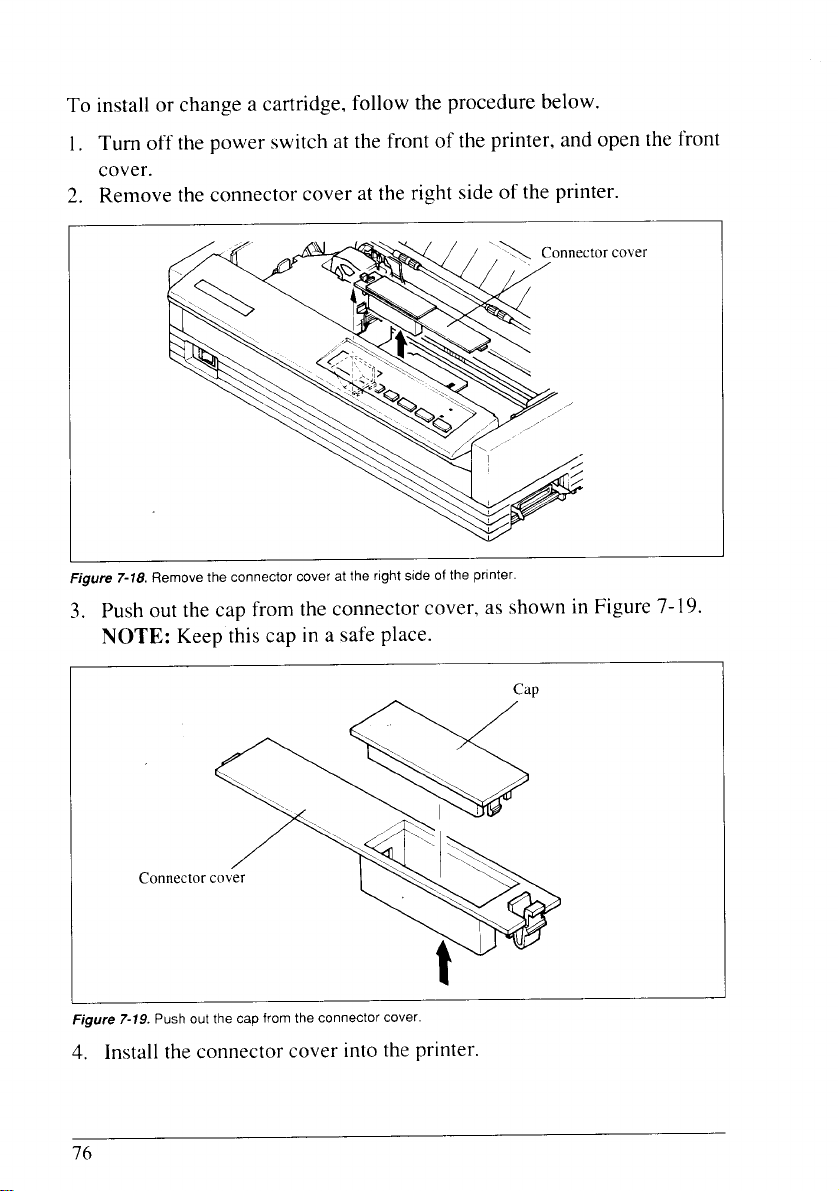
To installor change a cartridge, follow the procedure below.
1. Turn off the power switch at the front of the printer, and open the front
cover.
2. Remove the connector cover at the right side of the printer.
1
Figure 7-18.Remove the connector cover at the right side of the printer
3. Push out the cap from the connector cover, as shown in Figure 7-19.
NOTE: Keep this cap in a safe place.
\\,
‘\\,
-..
.A.
\,\
-’”
\.’\
‘>. , “
~
Connector cover
‘,.
...
...>
...
-.>
“’’’\..: “
%
I
Figure 7-19. Push out the cap from the connector cover.
4. Install the connector cover into the printer.
76
t’
cap
Page 86

5. Insert thecartridge intothe slot of the connectorcover, and slideit all the
way in.
Figure 7-20.Insert the carirldge into the slot of the connector cover.
6. Close the front cover.
NOTE: Remount the cap on the connector cover
optional cartridge.
if you are not using an
77
Page 87

INTERFACE CONVERTER (SPC-8K)
To runthe printer in serialmode, you should usethe optional Serial/Parallel
Converter (SPC-8K).
The procedure to install the Converter is:
1.
SettheDIPswitchesonthe SPC-8K before attaching ittothe printer. (See
next page for detailed information.)
2.
Turn off thepower switchand disconnect the power cordfrom the power
source.
3.
Disconnect the interface cable if attached.
4.
Connect the Parallel connector to the printer.
5.
Move both clipsinsidethe extended prongson the sidesof the plug until
you hear a click,
-
1
Figure 7-21.Connect the Parallel connector to the printer.
6. Connect the Serial connector to your computer.
NOTE: Place the Converter on a table in order not to damage the cable.
[CORRECTMETHOD] [INCORRECTMETHOD]
Figure 7-22.Place the converteron a table,
78
Page 88

DIP Switch Functions on The Converter
It isnecessary to make compatible the data transfer conditions between the
computer and the serial interface board with the DIP switch settingson the
converter.
Following table shows the functions of the DIP switches on the Serial-
Parallel Converter.
[Parity condition]
Switch 2
Switch 5
Condition
3
Data Protocol
4
Parity condition
5
6
Transfer speed
7
8
(Refer below)
(Refer below)
OFF ON Odd parity
OFF OFF Even parity
[Data protocol]
t-%-%+ ‘oParity
(Refer below)
I Switch3 ] Switch4 I Protocol I
I ON I ON I
ON OFF
OFF
[Transfer speed]
rSwitch6 I Switch7 ] Switch8 ] Transfer speed I
[ OFF I OFF I OFF I 150 BPS
OFF OFF
I I 1
ON 300 BPS
ON ETX/ACK
DTR
XON/XOFF
I
79
Page 89

80
Page 90

chapter 8
PRINTER CONTROL COMMANDS
Theprinterhastwoemulation modes: Standard/Epson modeand IBM mode.
InStandard/Epsonmode, theprinteremulates the functionsoftheEpson LQ-
860/850.In IBM mode, the printer emulates the IBM Proprinter X24E/24P
and P!Y1printer. Additional command codes are included as a superset of
these emulations.
The emulation ischanged by means of EDS switch A-1. When it isON, the
printer will be in Standard/Epson mode, and when OFF, the printer will be
in IBM mode (see Chapter 5).
In addition, when the EDS switch A-2 is ON, the printer automatically
changes the emulation by means of software control.
Thischapterdescribes the printer’s control commands. Somecommands are
common to both the standard and IBM modes. In the descriptions of the
commands, all commands will given by functions.
Mode ]ASCII
<ESC>
Std.
Mode:
I Decimal
27 120 1
<1>
“X”
Indicatesthe mode inwhich the command isrecognized.
I Hexadecimal I Description
IB 78 01 Select LQ characters
\
Std. Standard/Epson mode (EDS switch A-1 is ON.)
IBM IBM mode (EDS switch A-1 is OFF.)
Both Both Standard/Epson and IBM modes
ASCII:
Indicates the ASCII coding of the command. Control
characters are enclosed in pointed brackets: For exam-
ple, <1> means character code 1.
Decimal: Gives the command in decimal character codes.
Hexadecimal: Gives the command in hexadecimal character codes.
Parameters for which values must be supplied are indicated by italic letters
such as n, m or d.
81
Page 91

FONT CONTROL COMMANDS
---W,,V.,W,,
,,””= ...4.?, ,
“X” ]1
<ESC>
;td.
BM <WC> “[”
<1> <O> n i o
loth <ESC> “’k” n
<ESC> “’4” 27 52
;td,
<ESC>
ital.
<ESC> “E”
)oth
<ESC> “F”
%oth
<ESC> “G”
lotb
<ESC> “H”
loth
lotb <ESC> “-” n
BM <ESC> ‘-”
<d> 27 91 100 IB 5B 64 Changes the print quality according to the wdue of
“5” 27 53
. . . . . . .
27 120 n IB 78
n 01 00
27 107
27 69
n
27 70
27 71
27 72
27 45
n
27 95 n
n IB 2D
-,.----.,,,-,
n Changes the print quality according to the value of
n, asshown below:
0
Draft
n n, as shown below:
o Unchanged
I -127
128-254 Letter quality
255
1 LetterQuality
Draft
Return to EDS setting
IB 6B n Selects an LQfont accordingto thevalueof n.
O Roman
I Sanserif
2 Courier
3 Prestige
4 Script
OCR-B (FC-2Z)
IB 34
IB 35
5
6 OCR-A
7 Orator
8 Orator 2
9 TW-Light
10 Letter Gotbic
1I Blippo
12 H-Gothic
13 Orane
14 Cinema
15 CODE 39
16 UPCIEAN
17 Old Style
18 Firenze
32 SLQ Roman
33 SLQ TW-Light (FC-12Z)
34 SLQ Script
Causessubsequentcharactersto be
italics.
Stops italic printing and causes subsequent charac-
ters to be printed uprigbt.
(FC-2Z)
(FC-IZ)
(FC-IZ)
(FC-3Z)
(FC-IZ)
(FC-IZ)
(FC-3Z)
(FC-3Z)
(FC-lZ)
(FC-2Z)
(FC-2Z)
(FC-5Z)
(FC-5Z)
(FC-I IZ)
(FC-IOZ)
printed in
IB 45 Causessubsequentcharactersto beemphasized.
IB 46
IB 47
IB 48‘
Cancelsemphasizedprinting.
Causessubsequentcharactersto be printed
double-strike mode.
Cancelsdouble-strikeprinting.
n Wben
n is 1,causes subsequentcharactersto be
underlined.
Whenn isO,stopsunderlining.
IB 5F n Whenn is 1,causessubsequentcharactersto be
overlined.
n is O,stops overlining.
Wben
in
82
Page 92
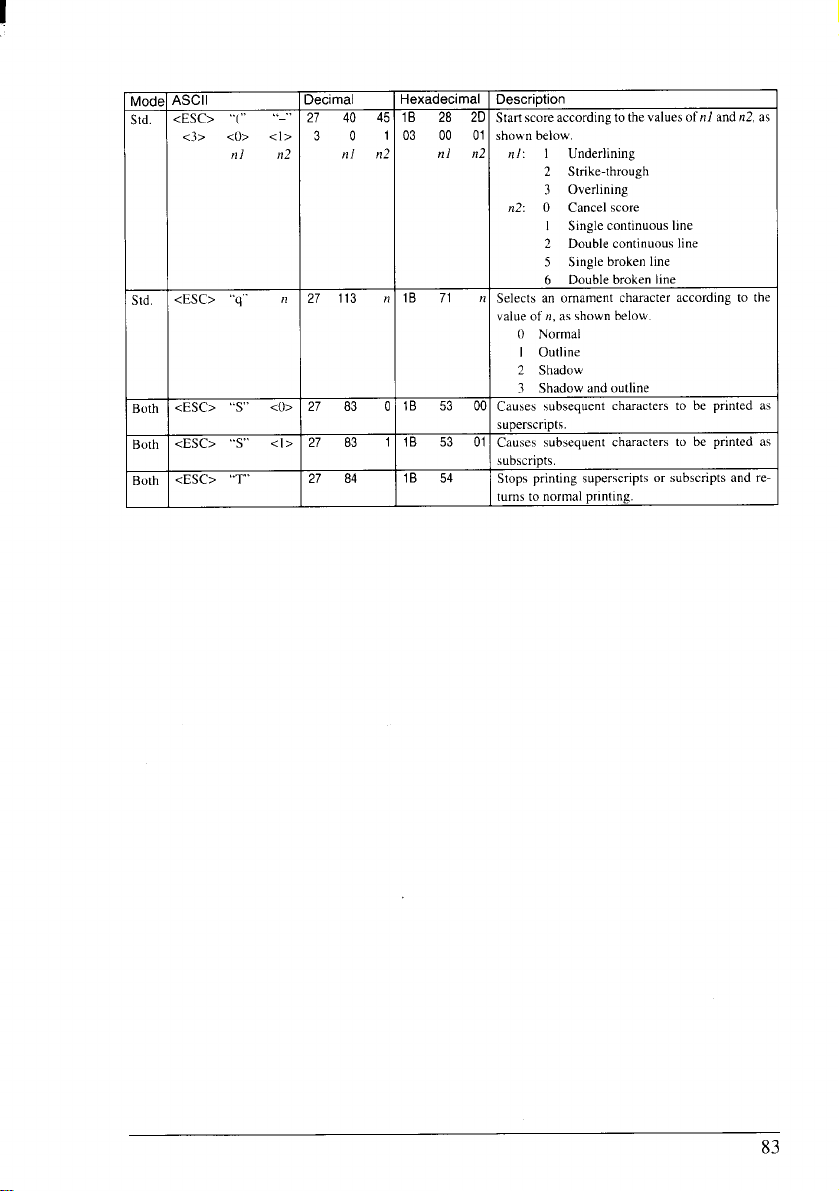
Mod(
std.
I
<ESC> “q” II
Std.
27 113 r
--1-
Both
-=-L
Both
Both
==7=
Hexadecimal
lB 28 20
03 00 01
nl n2
lB 53 0(
lB 53 01
lB 54
Description
Startscoreaccordingto
shown below.
nl: 1
2 Strike-through
3 Overlining
n2: O Cancel score
I
2 Double continuous line
5 Single broken line
6 Double broken line
Selects an ornament character according to the
value of n, asshown below.
() Normal
I Outline
2 Shadow
3 Shadow and oudine
Causes subsequent characters to be printed as
superscripts.
Causessubsequentcharactersto be printed as
subscripts.
Stopsprinting superscriptsor subscriptsand re-
turns to normal printing.
the values ofnl and n2, as
Underlining
Singlecontinuousline
83
Page 93

CHARACTER SET COMMANDS
.- .-1 AC.r.,, I
Iluue H-3LII
3oth <Esc> “t”
<ESC> “t’>
3oth
<ESC> “7”
loth
<E;c> ;’:”<ML>
knh
;[d.
.BM <Esc> “\”
:BM <ESC> ““” r? 27 94
Std.
, ,,
<ESC> “[”
<4> <0>
<()> Ill
)11 112
<ESC> .’-”’ )1 27 126
n,-,-;-., I Uownrie,-i.nol I mmef-rimtinn
u~bl,,,a,
<0>
27 116
<1>
27 1. ., .- -., . . .. .
27
27 5;
,1
27 82
‘T”
27 91 84 IB 5B
<()>
40
112
0
27 92
!Cma”cu!!!!u! , LJG-vllvtl”!l
I
0] IB 74
1A 1 I IR 74 01 I select, an IBM charackx set.
5.5
IB 37
IB 36 Seleck character set#2.
n IB 52
0 04 00
111 n2 00
IB 5C
112
/1/
11 iB 5E
?1 IB 7E
00] Selects the standard charx~er set.
Selects character set#l.
n Selects an international character set in the Stand-
ard character set according to [he \idue of JI.
() U.S.A 8
France
I
2 Germany 10 Denmark II
3 England I 1 Spain 11
4 Denmark [
5 Sweden
6 Italy
7 Spain 1 64 Legal
Changes the code page of’the curren[ IBM charac[er setaccording to the values of n) and n2
n2 Code Page
n]
!11
11/ n2 wkr set, tw the next tt/ + n2 x 256 characters.
1 181 #437 U.S.A.
82 #850 fvld~i-lingual
3
3 92 #860 P(mtuguese
3 93 #861 Icelandic
3 95 #863 Canadian French
3 97 #X65 Nordic
Enables printing ofdl characters in the IBM char
n Enables printin~ of all chorac[ers in the IBM char-
acter set. f“m the kalue ot’ n
rl Selects subsequent mm chmactcr style.
() Normal
9 Norway
j ‘2 La[in Ajn~ri~a
13 Korea
14 Irish
I Slasbed
Japm
84
Page 94

CHARACTER SIZE AND PITCH COMMANDS
-W--..y.,-.,
,,VUG -U”!!
<ESC> “P”
;tcf.
B&l <Del>
<ESC> “M
ital.
BM <ESC> “:”
<ESC> ‘g,’
;td.
<s1>
)oth
)oth <ESC> <S1>
<DC?>
i(d.
<ESC> “p” tl
ital.
BM <ESC> “P” n
BM <ESC> “’l” rl
---. ..,.-.
27 80
18 12
27 77
27 58
27 103 IB 67
15 OF
27 15 IB OF
18 12
27 112
27 80
27 73
-,. ----. ...-,
lB 50
IB 4D
IB 3A
,1 IB 70 n
IB 50
n
n IB 49
Chmgcs from either elite or senli-condensed to
pica pitch (10 cpi) or from condensed elite [o
condensed pico (17 cpi).
Changes from either elite orconcfenswl 10pica ( 10
cpi).
Changes from either pica or semi-condensed to
elite pitch ( 12 cpi) ur I“ron] cxmdenwd pica to
condensed elite (XI cpi).
Changes f“mm either picu or semi-condensed [o
elite pitch ( 12 cpi) or from condensed pica to
condensed elite (20 cpi).
Changes from either pica m elite to semi-condensed pitch (15 cpi).
Changes from
from elite to condensed elite (2Ocpi).
Changes from pica to condensed pica (17 cpi) or
from elite to condensed elite (2(1cpi).
Changes from condensed pica m normal pica or
from ~(l”densed elite to normal elite.
Selects or cancels proportional spacing
O Cancel
n
Selects w cancels proportional spacing.
() Cancel
n
Changes [he print font and pitch according to the
value ofn, m shown below:
() Ifl CPI Draft
2 10 CPI Letter Quality
3 Proportional Letter Quali[y
4 10 CPI Draft Download
6 10 CPI LQ Download
7 Proportional LQ Download
8 ]~ Cp[ Draf(
10 12 CP1 Letter Quality
12 12 CPI Draft Download
}4 12 CPI LQ Download
16 17 CPI Draft
18 17 CPI Letter Quality
20 17 CP1 Draft Download
22 17 Cpf
pka[Ocondensed pica (17 cpi) m
1 Select
I
select
LQ f)o~”}~~d
85
Page 95

ASCII Decimal Hexadecimal
~ode
BM <ESC> “[”’
!oth <ESC> “W” n
<s0> 14
loth
loth <ESC> <SO> 27 14
loth <DC.!>
<Esc>‘$!” ?1 27 33
,td.
<ESC> <Sl% n 27 32
td.
<ESC> “b” r]
td.
<ESC> “w” /i
(d.
L
<~>
1?/ n2
“1” 27 91
<()>
20
nl n2
27 87 n IB 57
20
27 104 n IB 68
27 119
73 iB 5B 49 Changes the print font and pitch according to the
OE
IB OE
14
n IB 21
n IB 20
n IB 77
Description
valuesof nl andn2, as shown helm+.
02 00
r12 nl n2 Font and pitch
nl
0 11
1
I
1 237 17CPI Courier
I 238 20 CPI C-ourier
1
o 171 Proportional Courier
o
I
[ ~J()
1 201 I 7 CPI Prestige
[ 202
1
O [64 Proportional Prestige
o
1 143 12 CPI Letter Gothic
I 142
I 141 17 CPI Letter Gothic
I [40 20 CP1 Letter C,othic
I
O 174 Proportional Letter Gothic
n Selects or cancels expanded printing.
Causes subsequent characters in the current line m
be expanded to double width.
Causes subsequent characters in tbc current line m
be expanded to double widtb.
Stops one-line expanded printing set wi~h <SO>or
<ESC> <SO>.
n Selects a combined print mode according to tbe
value of n. The tdue of n is the sum of tbe values
giwm below for [be desired characteristics.
n Increases the space between characters by n dots.
}1 Selects tbe size of subsequent characters asshown
below.
11 Selects m cancels double beigbt printing.
10 CPI Courier
[~ Cp[ co~ri~r
235
136 I5 CPI Courier
30
24 CP1Courier
1~
CPI Prestige
10
239
I2 CPI Prestige
I5 CPI Prestige
20 CPI Prestige
31
24 CPI Prestige
36
10 CPI Letter Gothic
15 CPI Letter Gothic
32 24 CPI Letter Gothic
O Cancel
Function
(-lnder}ine
Italic
Expanded
Double swikc
Emphasized
Condensed
Proportional
Elite I
() Normal size
I Double-high. double-wide
2 Quadruple-bigb, quadmple-wide
O Cancel
I Select
n wdue
1~8
64
32
16
1 Select
8
4
2
86
Page 96

<ESC> “[” “@”
BM
<4>
<O> n m
<o> <o>
27 91 64
400
Onm
lB 5B
04 00
00 n
40 Selects a combination of character height, width,
00 and line spacing according to the value of n and m,
m as below.
Line spacing Character height
n
O Unchanged
1
Unchanged
2
Unchanged
16
Single
17
Single
18
Single
j~
Double
33
Double
34
Double
m Characterwidth
Unchanged
Singleheight
Doubleheight
Unchanged
Singleheight
Doubleheight
Unchanged
Singleheight
Doubleheight
I Singlewidth(sameas<ESC>“W”O)
2 Doublewidth(sameas<ESC>”W” 1)
Page 97

VERTICAL POSITION COMMANDS
Mode
ASCII Decimal
<ESC> l)”
Both
<ESC> “1“
Both
<Rx> “2’”
std.
<Esc> -+”
ski
<Esc’> “[’” ‘:”
IBM
<.$> <()>
<()> HI )12
..3.. ,,
<ESC>
Both
<ESC> ‘..4” II
Both
<ESC> “2”
IBM
<LF>
Both
<ESC’> <LF>
Std.
IBM
Both
<ESC>
Std.
St[i.
IBM
Both
<ESC>
<1> )1
<Esc’> “4”
<Esc>
“.1” t!
.....
“c” 1!
<()>
27 48
27 49
27 50
27 43
27 91
400
11/ 112
0
27 51 i?
27 65 IZ
27 50
10
27 10
27 93
27 74 t,
27 106 /i
27 102
1
27 52
27 67 ),
Hexadecimal Description
IB 30 Set Iinc spacing 10 1/8 inctl.
IB 31 Set line spxing [o 7/60 m 7/72 inch.
IB 32
,1 IB 2B 11 Sel line SP:ICVIIS10IT136(Iinch.
IB 5B 5C Se! h:!se unit for lint’ spw’ing. ;Iccordio? [o the
92
Set line xpacing m 1/6 inch.
04 00 00 \2due5 01” 11/md )1?.
00 111 /12
IB 33 1! Setline spacing to {Ill 8(Iinch, n1216 inch, or ti/360
IB 41 /1 %( line
IB 32 Sets(he Iinespa.ing t(, theval.e(lcfinecl bythe 1,s1
OA tlin[s the curtcnl line and feeds the paper to lhc
IB OA Prin(s [he current line and fcecis [he paper in the
IB 5D Prints the current line
IB 4A !1 Fee&s the paper once Iw [III X() inches. !?1216
IB 6A 1? Feeds[he poperoncc by !!/1X()inche~ in the reverse
IB 66 Feeds the paper n line, from [he current line
II
111 !22 BJSCunit
() 1X() 1/1X()-inch
() ? 16
I
inch. accorciing to the dct’ined hwt’ uml.
~1~1~.lrlch
104 l/36(1-inch
Spwit]g[[IIIIN)inch (St:mdarci mod?) m
)1/72 inch (IBM mode),
preceding <EsC> “A” command.
next Iinc.
Irwt!rw dit.cction to the preceding Iinc.
reverse dilmction (o the preccdin$ line.
inches. or tJ/3fI(l inche.. acc[wdin? to the dcfimxi
bwe unit.
ciirection,
an<i feeds the p;ipcr in the
<Esc> ‘c’
Bt)th
Both
B[)th
Both
std.
Both
Both
Both
Std.
<()> /1 o
<Esc> “h” ,?
<Esc> “o”
<FF> 12 Oc
<ESC’> <FF>
<ESC> “X”
<ES~-> .1).
<ESC> “B” 111
112
<WC> “e”
<()>
<1> /1 1
88
27 67
27 78
27 79
27 12
27 56
27 57
27 66 (1/
)12
27 101
)1
00 11
1, IB 4E
IB 4F Cmcels [be bottorll mwgln.
IB OC FCCdSthe p~pcr hackward M the top of the current
IB 38 Causes [he printct. m disreyrd tbe siytil WI)( b)
IB 39 Causes tbe printctlc stop printin$ hefore the cnd ot”
IB 42 IZI Cancel~ all currenr lcr!icd tab stop, and wts new
0 [12 00 ~ertical t~h Noph :tt line~ III. II?. CIC.
IB 65
11
11 Sets the bottom mmgin [o II line..
Fwds [he paper 10the top ol’the next page a~wrding to the current p+!c length.
page.
the paper-out detector.
the p:lper.
(.:,”celh ~[[ CUrIeIIt vcr[ical tab stop> tind s~t~IIKN’
1! tub stops ever!, II Iinw
01
Page 98

Mode ASCII
<ESC-> “h” !10 27
std.
11/ 112 <()>
<ESC> “1” no 27
Std.
<VT>
Both
Decimal
112 0 nl }12 00 (where no is betmeen (1tind 7)and set%ne- iertical
!11
11 OB
Hexadecimal Description
98 no lB
47 ?10 lB 2F no Selects a set of wrtical tab stops designated by a
62 II(I Cancels all current wmical tab stops in channel HO.
t~b stops in (his channel.
channel number (nOJfrom () to 7.
Feeds the paper to the next Lertical tab stop and
mows the mint omition [<ILIIClel’r tmarcin.
89
Page 99

HORIZONTAL POSITION COMMANDS
ASCII
ulod~
<ESC> “1” )1
$td.
<ESC> “Q” n
$td.
BM <ESC> “X”
Both
[BM <ESC> “S’
[BM <ESC> “5” <()> 27 53
Both
Std.
Std.
Std.
Std.
Both <ESC> ‘D”
std.
IBM <ESC> “R”
Both
ski.
IBM <ESC> “d”
Std.
)!/
<Cfl>
<BS>
<Esc> “3”
<~s~> ..d-
<ESC> .:,”
<ESC> “J”
112
<ESC> “e”
<()> )1
<HT>
<ESC> “\”
1!/
)1/ 112
<ESC> ‘.S”
11/
<ESC> “f”’
S(d.
<()> /1
Decimal
27 108
27 61
27 66 IB 58
112
13 OD
<1> 27 53 1 IB 35
8 08
<()> 27 97 0 IB 61
<1> 27 97 1 IB 61
<2> 27 97 2 IB 61
<3> 27 97 3 IB 61
!1/ 27 66 HI IB 44
<()> ,12 ,,,.
27 101
27 62
9
27 92
)!2
27 100
27 36 IB 24
!12
27 102 IB 66
Hexadecimal Description
n
IB 6C
n
IB 51
11/ 112 !11
0 IB
0 n2
IB 65
o }? 00
IB 52
09
?1.
o t1
IB 5C
IB 64
7
?
)1/ 112 )11
)!/
11/ 11.
,Z Sets the left margin tit column n in the current
character pitch.
}1 Sets the right margin at column II h the cu~ent
character pitch.
Sets the left mfirgin at column H/ and (hc right
,,2 mugin at column 112.
Prints the current line md returns [he next prinl
position to the Ief[ margin.
01 Cwses the prinlertoperf’orm ho[h ticwriagc return
tnd line feed each time it receiws a <CR> code.
Ctiuses the prin(ertoperfortn only acarriage return
35 00
when it receiws a <CR> code
Mole~ lhc print position one column to the left.
00 Aligns subsequent text with the Ief[ lmargin. leav-
ing the right margin ragged.
01 Centers suhsequcnt text hetwen the lcfl and right
margins.
02 Aligns whsequent text with the right margin,
leaking the left margin ragged.
03 Aligns subsequent [cxt between the left and right
margins.
Ml Cancels all current horii’mwd tah wps and W(S
00 new tab stops at columns II 1,n2, etc. in the cummt
character pitch.
Cancels Jll current horizontal tab stops md wts
,, nem tuh stops ewry II columns.
Rews the horimmtal tuh stops to [heir power-up
~alues in which Mtah stop is set every X column
stwting at column Y.
Also clews id] wflic~l mh stops.
Mokes the print position to the next horiI.mmd tab
Wp.
Mows tbc print position right or IcI( z specified
,,2 disumcc.
Sets the ntxt print position to (tI/ +U2x256)/120
t!2 inches from the current position.
1)/
Sets the next
,12 inchesfromtheleft marginonthecurrent
?1/
Mows the next print position to column II irm the
,I kf”t margin.
00
printpositionto (,11+,12~ ~5~11~(1
]inc.
90
Page 100

GRAPHICS COMMANDS
Aod
k)[h
loth
kxh
knl]
!ld.
!td.
13M
ld.
M3cll
<ESC> “K”
)![
ml
<ESC> “L”
Ill
1111
<ESC> “Y”
11/
ml H12
<ESC> “Z”
}1/ ?1?
!11/ m?
,,z., ““
<FS>
/12
!112
:Esc> “*”
11/ II?
1?1/
:Esc> q“
HI
/11/ 1112
:Esc> ..?..
11!2
ttl?
ml
Ill.<
m?
H?
1? 111
11?
112
/12
Ill
/10
-g
ml)
)ecimal
2!7 75
111 11:
1/ /?12
?7 76
}1/
?/ m? ,.
II’
27 89
12/ ?1:
1/ I?Z2
27 90
11/ ,1:
1/ m?
?8 90 11>
112
,2
}1!,
{Id
?7 42 II(
?1/ 11;
1/ Ill?
?8 91 10:
)1 )12 III(
1112
!1
?7 63
11 ,?,
hexadecimal
IB 4B
II 1112
IB 4C
!/
IB 59
1/
IB 5A
1/ }1!2
c 5A IT,
12 1}1.<
IB 2A II(
1/
B
11 112
1/ 1112
B 3F
17/ )1;
!1/ !1:
1112 ,,
tl / ,,:
m2 ,.
>1/ ,1:
)12 1!1,
Ill 11:
1112 ,,
5B
t] t?,
description
Pr;nts hit-im~gc g!mphics Jt 60 dots pcr inch
m-izonlall},. The graphic image is X(lots high and
l/ + n? x 256 dots wide.
‘rints hi(-im:ige graphics at 120 dots per inch
m-imntdl).
‘rints hit-i nmge graphics d 120 do[i per inch
Ioti[ontally. skipping cwr! w’ond dot in the
mrizontui direction.
%ints hit. image .graphics :1[ 240 do(~ per inch
mri~ontal direction.
%ints 24-hit dot graphics zt 360 (lots per inch
mrizon(dly. The grophics image IS24 do(s high
md u/ + n2 x 256 clots wide,
;elect, (mc of ele!,cn graphics mode, deptmllng
m the L:IIUCof’ti)mw prints h]t-image graphics In
his mode,
8-hit Norm;ll-dcn~~ty
X-hi( [),whle-den>ily
$hi( Douhh-denslly, double- spud
X-hit Qu:tciruple-derlsit)
X-hit C’RT graphics. tmodc I
X-hit CRT graphics, Im(xk II
24-hit h’~mnul-dcn,ity
?.1.hit Douhlc-densil}
24-hi[ (’RT gmphics
24-hit Triple-dcnsi{)
24-bi( Hex-density
ielec!s onc ot”cight gmphics modt+ depending <m
6;
he i:tluc 01”t!(() *MI prints dot graphics in this
11?[
node.
() X-hit ?Jormi~l-densil} ( 60 dpi)
I X-hi( I){mhlc-derls](y, ( I20 dpi)
2 X-hit Double-densit>, douhlc-ipecd
3 R-hit Quadruple. dcnsit]
X 24-bit Nom?o-densit} ( 60 dpi)
Y 24-hit D~]uhle-dens~l}
I I 24-hit Ttiplc-dcnki[y
12 ?-l-hit Hcx-densi(!
.’on\erts grtiphics defined hy ~uhscqucnt <ESC>
‘K”, <ESC> “L”. <ESC> ‘Y” or <l-SC> “Z”
wmm:mds m o den, i(y !mode dcl’incd h) <E SC>
,*,.
I 60 dpi)
(I20 dpi)
I20 dpi)
240 dpi)
80 dpi)
90 dpl)
60 dpi)
I20 dpl)
90 dpi I
(IX()dpi )
(36[) d“i )
(I20 dpi)
(240 dpi)
( 120 dpi)
( I X() dpi)
(36(1dpi)
91
