Page 1

pool/spa control system
IntelliTouch® P ool and Spa
Control System
User’s Guide
IMPORTANT SAFETY INSTRUCTIONS
READ AND FOLLOW ALL INSTRUCTIONS
SAVE THESE INSTRUCTIONS
Page 2
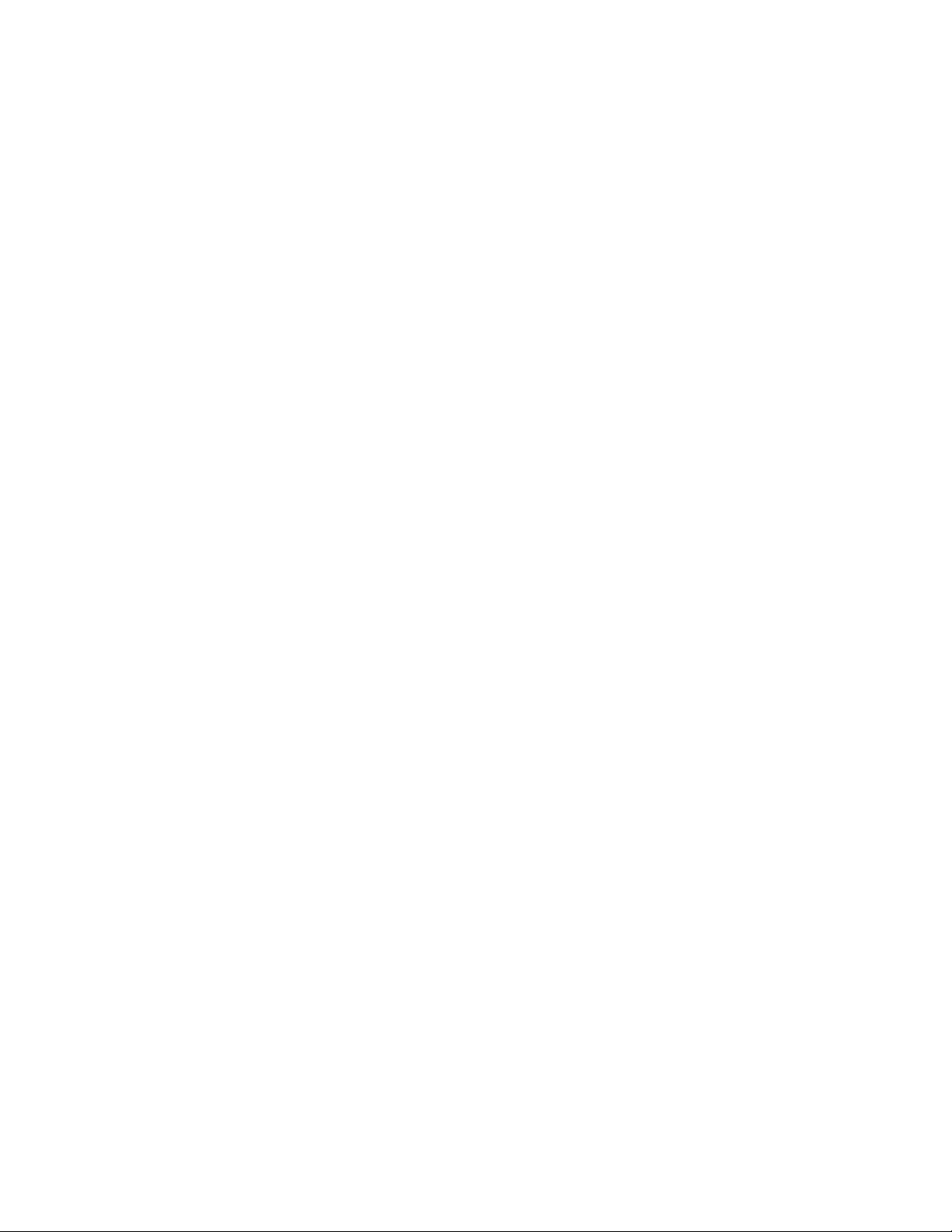
© 2011 Pentair W ater P ool and Spa, Inc. All rights reserved
This document is subject to change without notice
1620 Hawkins Av e., Sanford, NC 27330 • (919) 566-8000
10951 W est Los Angeles Av e., Moorpark, CA 93021 • (805) 523-2400
IntelliT ouch®, MagicStream®, ScreenLogic®, IntelliChlor®, IntelliFlo®, SpaCommand™, MobileTouch®, Quic kT ouch®,
IntelliBrite®, SAm®, SAL®, FIBERworks®, Amerlite®, SpaBrite®, Photon Generator®, UltraT emp®, IntelliChem®,
Pentair P ool Products®, and P entair W ater Pool and Spa® are trademarks and/or registered trademarks of P entair W ater
Pool and Spa, Inc. Aqua Rite® is a registered tr ademark of Hayward Industries, Inc. AutoClear® is a registered
trademark of Zodiac Pool Care. Crestron® is a registered trademark of Crestron Electronics. Liton® is registered
trademark of Eema Industries, Inc. and P ool Pilot® is a registered tr ademark of Autopilot Systems Inc. Unless noted,
names and brands of others that may be used in this document are not used to indicate an affiliation or endorsement
between the proprietors of these names and brands and Pentair Water P ool and Spa, Inc. Those names and brands may
be the trademarks or registered trademarks of those parties or others.
P/N 521075 Rev A 05/31/11
Page 3
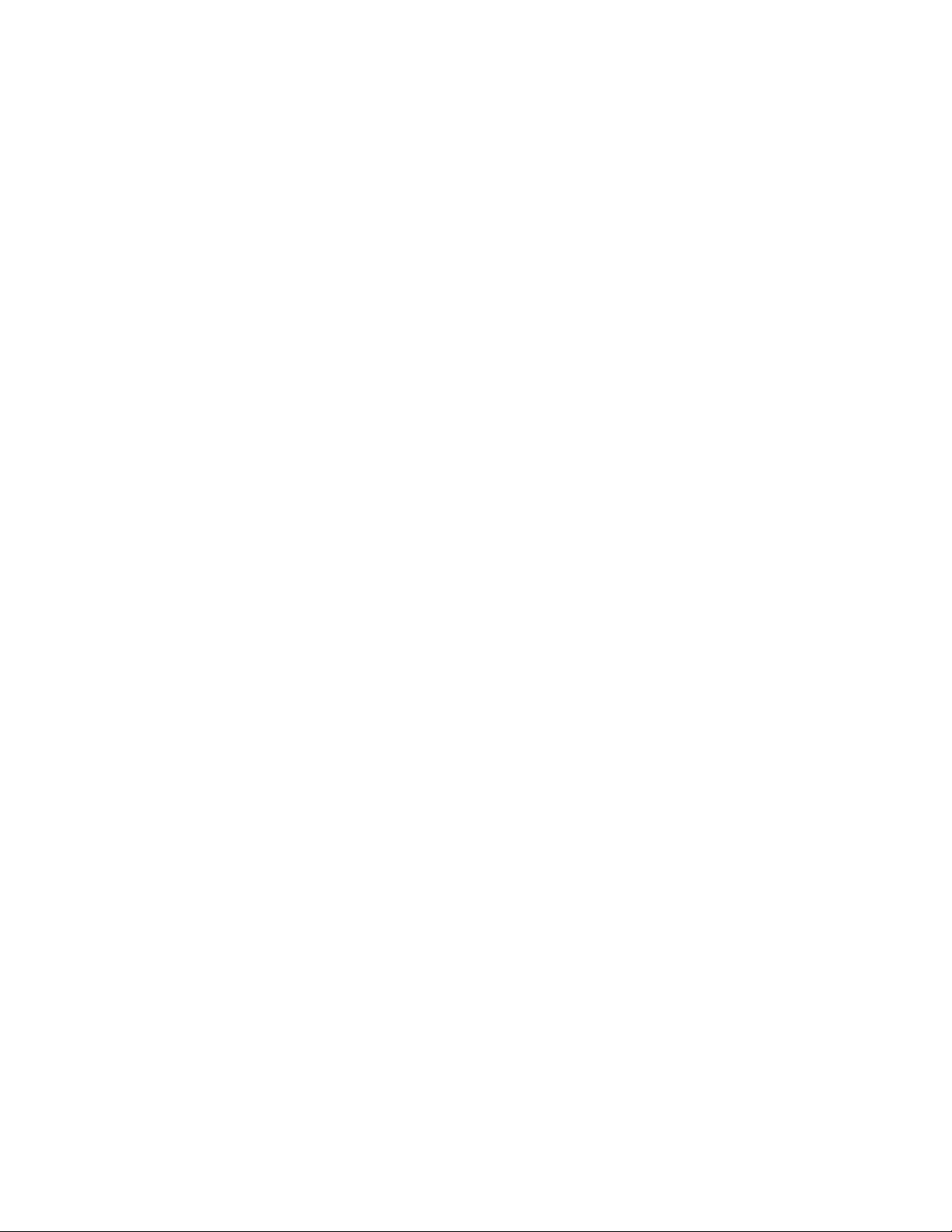
i
Contents
Important Warning and Safety Instructions..................................................................................................... v
In this User’s Guide..............................................................................................................................................vi
Technical Support..........................................................................................................................................vi
Related IntelliT ouch Manuals.........................................................................................................................vi
SECTION 1 - INTELLITOUCH SYSTEM OVERVIEW ....................................................................................... 1
Introduction .......................................................................................................................................................... 1
IntelliTouch System Overview.............................................................................................................................. 1
In the home.................................................................................................................................................... 1
Around the pool ............................................................................................................................................. 1
At the equipment pad..................................................................................................................................... 1
IntelliTouch in your home............................................................................................................................... 3
IntelliTouch System Components......................................................................................................................... 4
Load or Pow er Center .................................................................................................................................... 4
IntelliTouch Personality Kits........................................................................................................................... 4
IntelliTouch P ersonality Kit Contents ............................................................................................................. 4
ScreenLogic Interface Kits................................................................................................................................... 5
Optional Equipment (IntelliChem)......................................................................................................................... 5
iPhone/iPad Touch Inteliface Kit (P/N 520500) ............................................................................................. 6
In-Wall Touch Screen (iTC35 Kit - P/N 520502) ............................................................................................ 6
Digital Wireless Tablet (iTC45 Kit - P/N 520503) ........................................................................................... 6
IntelliTouch ScreenLogic Interface Accessory Kits.............................................................................................. 6
SECTION 2 - OPERATING THE INTELLITOUCH SYSTEM ............................................................................. 7
Main Screen (Indoor Control Panel and MobileTouch wireless control panel)...................................................... 7
IntelliT ouch Menus................................................................................................................................................ 8
IntelliTouch Indoor Control P anel Menus ....................................................................................................... 9
Heating your Spa and P ool................................................................................................................................. 10
Adjust Spa or Pool Heat Settings ................................................................................................................ 10
Selecting the Heating System ..................................................................................................................... 11
Switching on Lights Manually ............................................................................................................................. 12
Special Lighting Features................................................................................................................................... 13
Dimming Lights................................................................................................................................................... 14
Setting ON/OFF Times for Equipment (PROGRAM)......................................................................................... 14
Smart Start (Setting up SAm, SAL and IntelliBrite lights)............................................................................ 15
Using the Once Only Timer......................................................................................................................... 16
Setting the Egg Timer Function ................................................................................................................... 17
iS10 Spa-Side Remote Controller ...................................................................................................................... 18
iS4 Spa-Side Remote Controller ........................................................................................................................ 19
MobileT ouch Wireless Controller ........................................................................................................................ 19
Charging the MobileTouch Wireless Controller............................................................................................ 20
Using the MobileTouch Wireless Controller................................................................................................. 20
QuickTouch Wireless QT4 Remote Controller ................................................................................................... 21
IntelliChlor Salt Chlorine Generator (Accessory) ............................................................................................... 21
IntelliFlo VF 3050 Variable Flow Pump (Accessory)........................................................................................... 22
IntelliFlo VS 3050 Variable Speed Pump (Accessory)........................................................................................ 22
IntelliFlo VSF+SVRS Variable Speed Pump (Accessory) .................................................................................. 22
IntelliTouch Pool and Spa Control System User’s Guide
Page 4
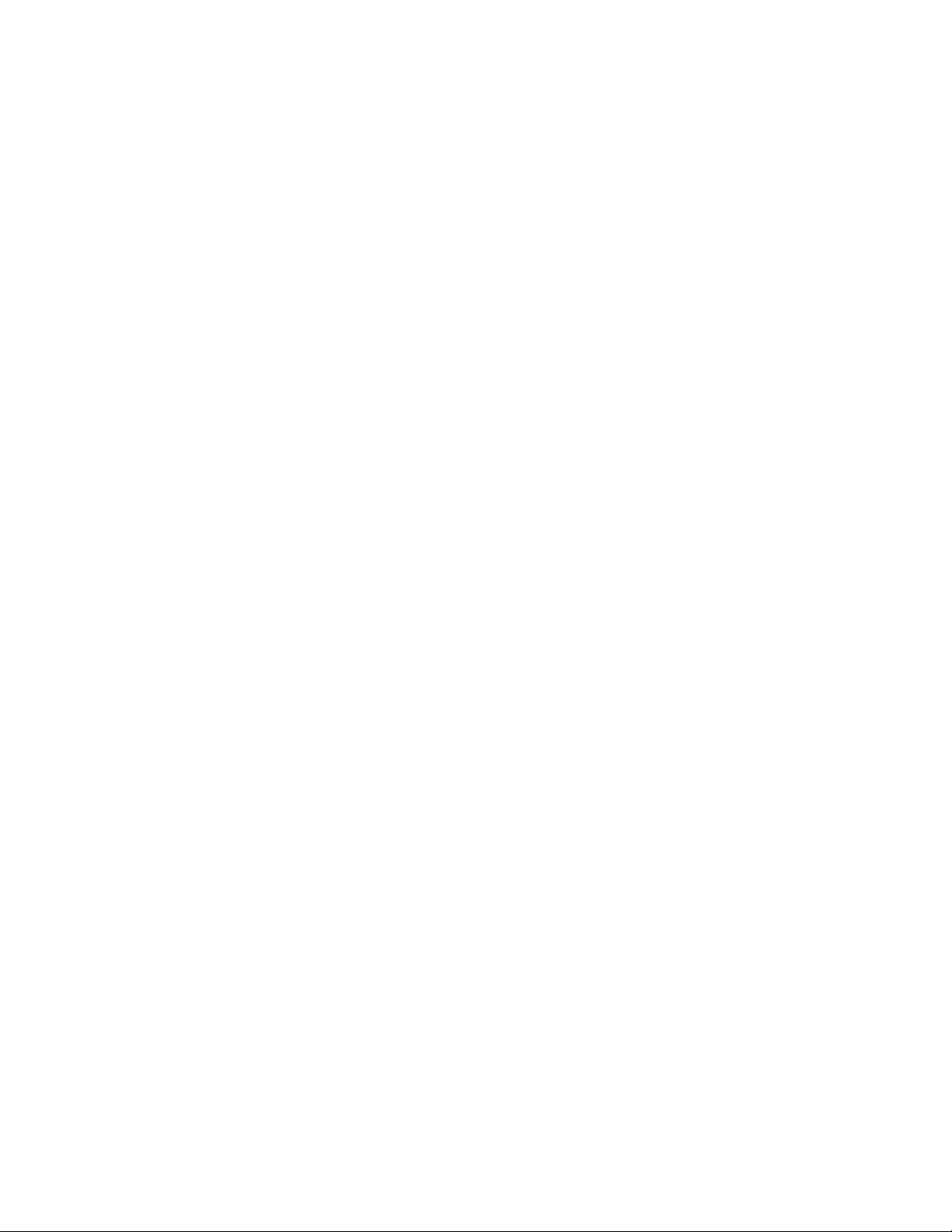
ii
Contents (Continued)
SECTION 3 - PREPARING THE SYSTEM FOR INITIAL START-UP............................................................. 23
Setting up the IntelliT
Wired Controllers (Automatically Enabled)......................................................................................................... 25
Adding Multiple SpaCommand) Spa-Side Remotes and Expansion Centers .................................................... 25
Adding a MobileTouch Wireless Controller......................................................................................................... 25
Manually Enabling Expansion Centers........................................................................................................ 26
Assigning Additional Expansion Centers .................................................................................................... 27
Setting up the MobileTouch Wireless Controller ................................................................................................. 28
Adding a SpaCommand Spa-Side Remote ........................................................................................................ 30
Prepare the System for Operation ..................................................................................................................... 31
Checking the Main Load Center.................................................................................................................. 31
Setting up the IntelliTouch System using the Indoor Control Panel or MobileTouch .................................... 33
The Preference Screen Options.................................................................................................................. 33
Set the System Clock ................................................................................................................................. 34
Assigning Circuit Names (for Display 1, 2, 3, and 4) .................................................................................. 34
Selecting DISPLAY Screen 1, 2, 3, or 4...................................................................................................... 35
Assigning Circuit Names.................................................................................................................................... 35
Selecting the Display Screens ........................................................................................................................... 36
IntelliTouch Circuit Names.................................................................................................................................. 37
Creating Custom Names for Auxiliary Circuits .................................................................................................. 38
Assign Circuit Functions and Freeze Protection................................................................................................ 39
Freeze Protection............................................................................................................................................... 39
Assigning a function and freeze protection to a circuit....................................................................................... 39
Special Functions for Circuits ............................................................................................................................ 41
Setting up Lighting Options (Color Swim and Color Set).................................................................................... 42
Color Swim and Color Set ........................................................................................................................... 42
Setting up Color Swim and Color Set with SAm, SAL, or FIBERworks ...................................................... 42
Setting up Color Swim and Color Set lights................................................................................................. 42
Setting up IntelliBrite LED lights ......................................................................................................................... 46
Selecting IntelliBrite Modes ......................................................................................................................... 48
Modes screen ......................................................................................................................................... 48
Modes: Color light shows ........................................................................................................................ 48
Feature: Swim ............................................................................................................................................. 48
Feature: Color set........................................................................................................................................ 49
Fixed Colors Screen ................................................................................................................................... 49
Fixed Colors: Hold/Recall Feature .............................................................................................................. 49
Setting up MagicStream Laminars ..................................................................................................................... 50
Using the MagicStream Laminar Features..................................................................................................... 52
Setting up Equipment (from the Equipment Screen) .......................................................................................... 53
Manual Priority Override of Timed Program Circuits.......................................................................................... 53
Chlorine Generator............................................................................................................................................. 54
Activating the Chlorinator ............................................................................................................................... 54
Adjusting the Chlorine Output Level ............................................................................................................... 54
Super Chlorinate the Pool W ater..................................................................................................................... 55
IntelliFlo VF 3050, VS 3050 and VSF+SVRS Pump Setup................................................................................. 56
Setting up IntelliFlo ........................................................................................................................................ 56
How many pumps will IntelliTouch support? ................................................................................................. 56
Connecting power to an IntelliFlo pump......................................................................................................... 56
Assigning an IntelliFlo VF 3050 pump address ............................................................................................. 56
ouch System ..................................................................................................................... 23
IntelliTouch Pool and Spa Control System User’s Guide
Page 5
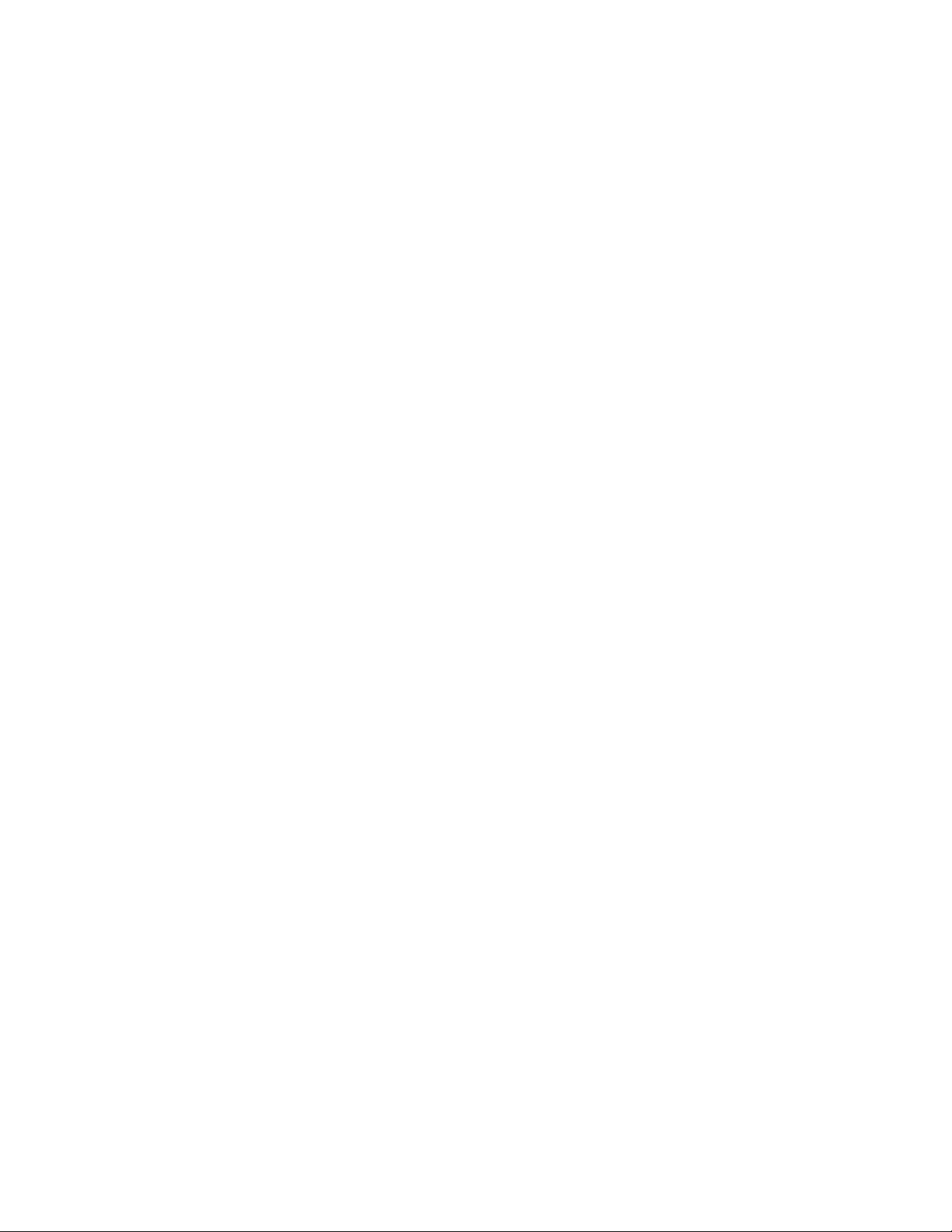
Contents (Continued)
iii
IntelliFlo Menu Options.......................................................................................................................................
IntelliFlo pump type and assignment screens .................................................................................................... 57
IntelliFlo VF 3050 Pump Setup ....................................................................................................................... 58
IntelliFlo Set Parameters screens .............................................................................................................. 58
Assign or change a pump circuit name .................................................................................................. 58
Filtering parameters.................................................................................................................................... 59
Priming parameters .................................................................................................................................... 60
Backwash parameters ............................................................................................................................... 61
V acuum parameters ................................................................................................................................... 62
Assign custom flows .................................................................................................................................. 63
IntelliFlo status screen ............................................................................................................................... 64
IntelliFlo VS 3050 and VSF+SVRS Pump Setup ............................................................................................ 65
Setting up IntelliFlo VS 3050 and VSF+SVRS............................................................................................ 65
Assigning an IntelliFlo VS 3050 pump address .......................................................................................... 65
Assigning an IntelliFlo VSF+SVRS pump address..................................................................................... 65
Setting up an IntelliFlo VS 3050 and VSF+SVRS pump from Equipment Screen ...................................... 66
Priming Parameters (IntelliFlo VS 3050)..................................................................................................... 67
Assign custom speeds (RPM) IntelliFlo VS 3050) ..................................................................................... 68
Assign custom speeds (RPM/GPM) IntelliFlo VSF+SVRS ........................................................................ 69
IntelliFlo VS 3050 and IntelliFlo VSF+SVRS4 Status Screen..................................................................... 71
Setting up an UltraTemp Heat Pump .................................................................................................................. 72
UltraTemp heat pump screen (HEATPUMPCOM) ......................................................................................... 72
Setting up IntelliChem W ater Chemistry Controller ............................................................................................ 73
Setup Solar Equipment and Heat Pump Option ................................................................................................. 74
Setting up solar equipment ............................................................................................................................. 74
Setting up a heat pump and gas heater.......................................................................................................... 74
Setting up a 2-Speed Pump ............................................................................................................................... 75
Delay for Valves and Pumps (Heater Cool-Down Cycle) .................................................................................. 75
Delay Cancel Feature ........................................................................................................................................ 76
Spa Options ....................................................................................................................................................... 77
Set Automatic Spa Heating When the Spa is Manually Switched On ............................................................ 77
Freeze Override (30-240 minutes) ................................................................................................................. 77
Changing the Display to Show Fahrenheit to Celsius ........................................................................................ 77
Configuring Valve Actuators (Controlled by AUX or Feature Circuit) ................................................................. 78
Feature Circuits.................................................................................................................................................. 79
Assign a Circuit Name to a Feature Circuit........................................................................................................ 79
Creating a Macro Circuit .................................................................................................................................... 80
Configuring Remote Control Button Circuits
(iS4, SpaCommand, Spa Side Remtoe, QT4 QuickTouch, and Phone Remote)......................................... 81
Setting up the Remote Control Telephone Feature ............................................................................................. 82
Disable/Enable Spa-Side Remote...................................................................................................................... 83
Keypad Lock ...................................................................................................................................................... 83
57
SECTION 4 - SERVICE AND MAINTENANCE ............................................................................................... 84
Calibrating T emperature Sensors ....................................................................................................................... 84
Using the Service Personnel Screen ................................................................................................................. 85
Checking Firmware Version ............................................................................................................................... 85
Manually Updating Between Indoor and Outdoor Control Panels ...................................................................... 86
Erasing the System Memory.............................................................................................................................. 87
System Worksheet Overview ............................................................................................................................ 88
IntelliTouch Pool and Spa Control System User’s Guide
Page 6
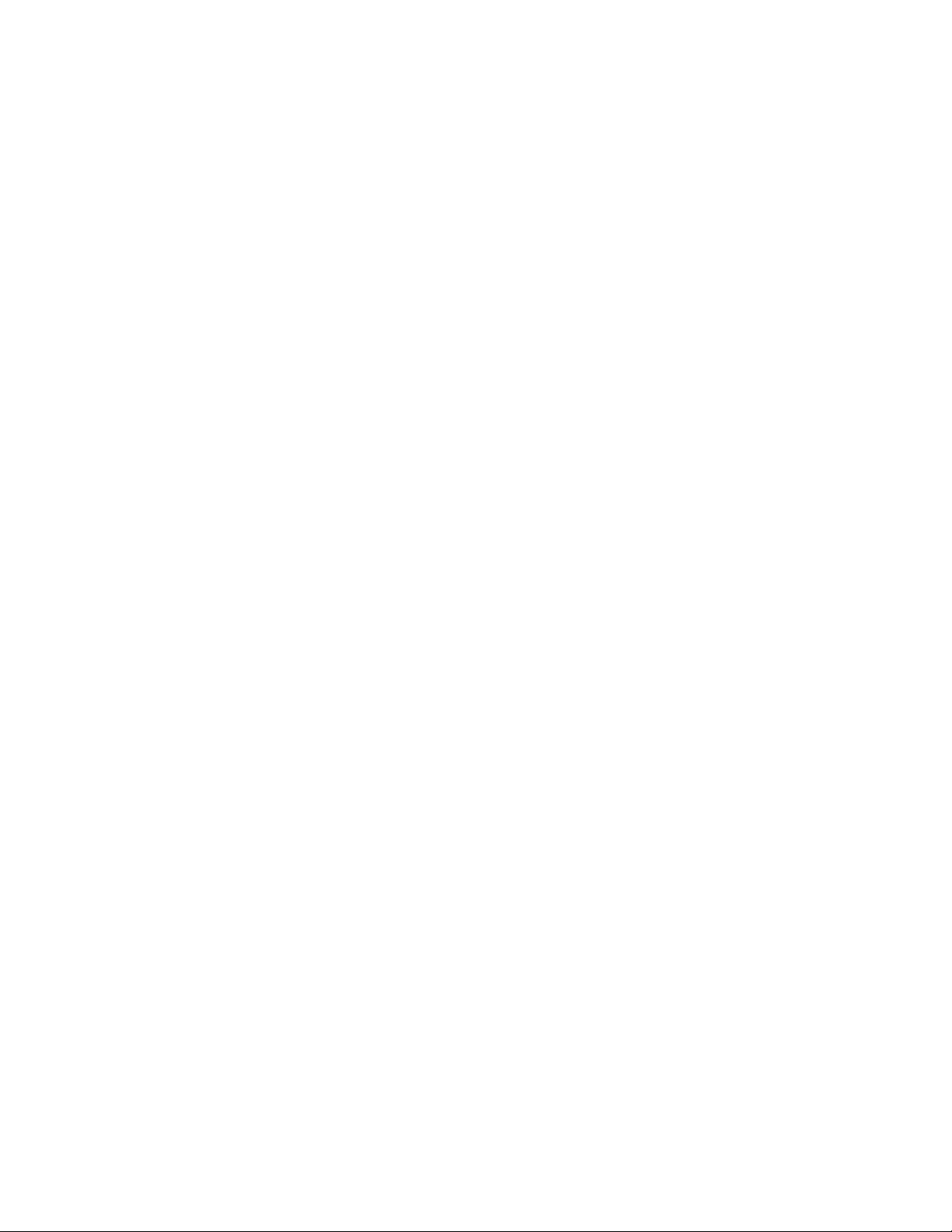
iv
Contents (Continued)
SECTION 4 - SERVICE AND MAINTENANCE (Continued)
Main Outdoor Control P
Shared Equipment Systems Model i5+3, i7+3, i9+3 .................................................................................... 95
Single Body Systems Model i5S+3, i9+3S................................................................................................... 96
Dual Body Dual Equipment Systems Model i10+3....................................................................................... 96
Expansion Centers Model i5x, i10x.............................................................................................................. 96
Erasing outdoor Contrl Panel Memory (Factory Default).................................................................................... 97
SECTION 5 - TROUBLESHOOTING ............................................................................................................... 98
System Start-Up ................................................................................................................................................ 98
Check Electronics.......................................................................................................................................... 98
System Test.................................................................................................................................................... 98
Troubleshooting .................................................................................................................................................. 99
Frequently Asked Questions (FAQ)................................................................................................................... 99
What does a ‘+3’ IntelliTouch system mean? .................................................................................................. 99
How Do I Setup/Configure/Program the 2-Speed Pump? .............................................................................. 99
Can I turn the Heater On and Change the temperature from the Spa? .......................................................... 99
How do I get Solar to switch on?.................................................................................................................... 99
What are Color Swim and Color Set?........................................................................................................... 100
How do I get SAm/SAL/PG2000 to Synchronize? ....................................................................................... 100
Can I copy a standard configuration to all the systems I install? ................................................................. 100
Fixing mismatched system personalities ..................................................................................................... 101
Indoor Control Panel and Outdoor Control P anel Connection Prob lem........................................................ 101
MobileTouch Temperature Readout Not Accurate (20 to 30 Degrees off) .................................................... 101
System Problem Diagnosis.............................................................................................................................. 102
Problem: The system works in Service Mode, but Indoor Control Panel fails to operate. ............................ 102
Problem: Indoor and Outdoor Control Panels work, but iS4 fails to operate................................................ 103
Problem: Indoor and Outdoor Control Panels work, but iS10 fails to operate.............................................. 104
Problem: The Mobile Control Panel will not work, or will not work dependably............................................ 105
Problem: The Quick Touch remote will not work, or will not work dependably............................................. 106
IntelliFlo Alerts and Warnings........................................................................................................................... 108
Suction Blockage ......................................................................................................................................... 108
IntelliFlo VS 3050 and IntelliFlo VSF+SVRS Warning and Alarm Conditions................................................... 109
Alarm and warning LED sequence............................................................................................................... 109
IntelliTouch P ower Center Wiring Diagram ....................................................................................................... 110
IntelliTouch Load Center Wiring Diagram ......................................................................................................... 111
Wiring IntelliTouch to a Salt Chlorine Generator............................................................................................... 112
Wiring UltraT emp to IntelliTouch ....................................................................................................................... 112
anel ............................................................................................................................... 95
Glossary.......................................................................................................................................................... 113
IntelliTouch Pool and Spa Control System User’s Guide
Page 7
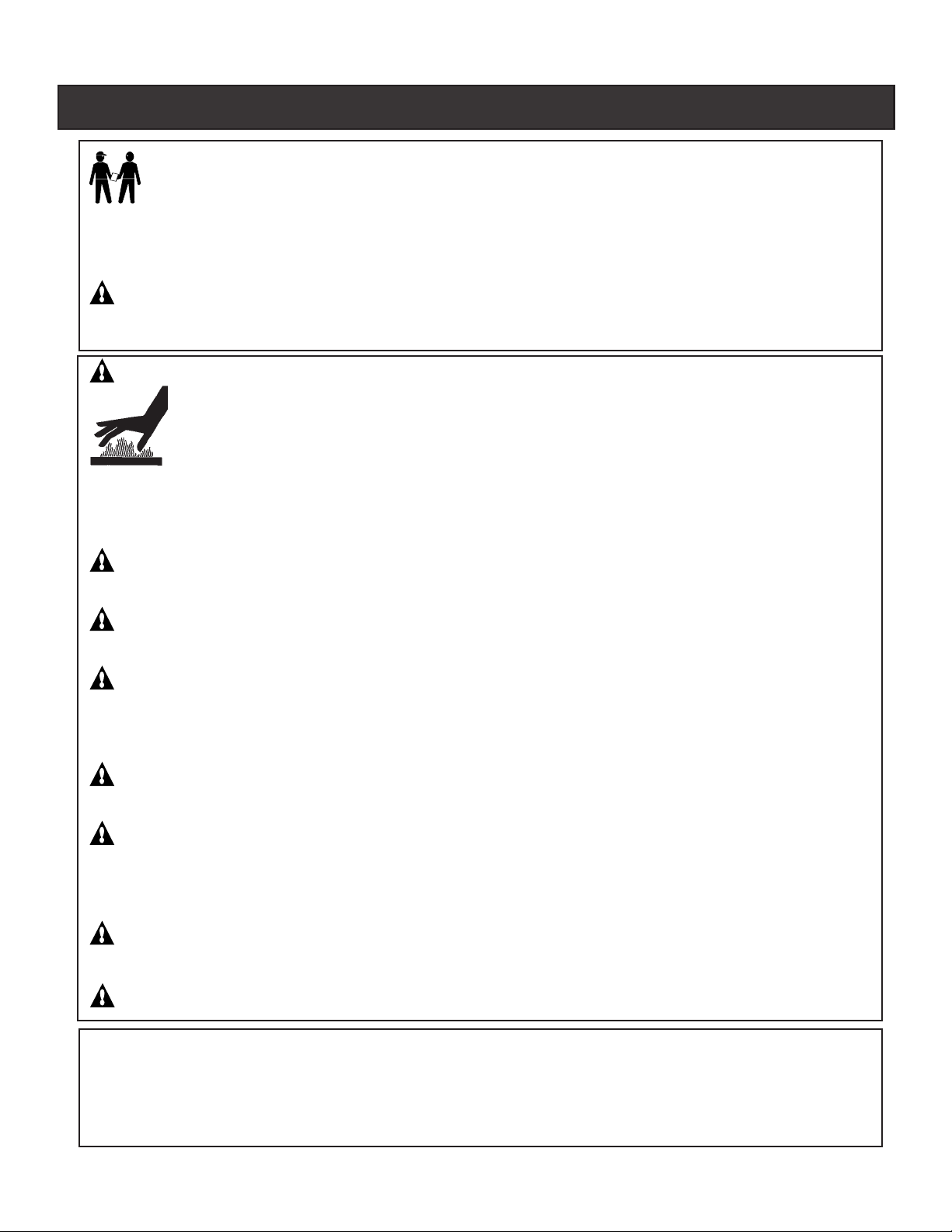
IMPORTANT WARNING AND SAFETY INSTRUCTIONS
Important Notice:
Attention Installer: This manual contains important information about the installation, operation and
safe use of this product. This inf ormation should be given to the owner and/or operator of this equipment.
WARNING - Before installing this product, read and follow all warning notices and instructions
which are included. Failure to follow safety warnings and instructions can result in severe injury, death,
or property damage. Call (800) 831-7133 f or additional free copies of these instructions.
DANGER - Water temperature in excess of 100° F (37.7° C) may be hazardous to your health.
Prolonged immersion in hot water may induce hyperthermia. Hyperthermia occurs when the
internal temperature of the body reaches a level several degrees above normal body
temperature of 98.6° F (37° C.). Effects of hyperthermia include: (1) Unawareness of
impending danger. (2) Failure to perceiv e heat. (3) F ailure to recognize the need to lea ve the
spa. (4) Physical inability to exit the spa. (5) Fetal damage in pregnant women. (6) Unconsciousness
resulting in danger of drowning. The use of alcohol, drugs, or medication can greatly increase the risk of
fatal hyperthermia in hot tubs and spas.
v
WARNING - To reduce the risk of injury, do not permit children to use this product unless they are
closely supervised at all times.
WARNING - The use of alcohol, drugs, or medication can greatly increase the risk of fatal
hyperthermia in hot tubs and spas.
WARNING - GAS HEA TER: The IntelliTouch® automation control system is designed to supply high v oltage
(120 VAC / 240 VA C) to a gas heater and override the thermostat in the heater’ s control circuit. This automation
control system is intended to control gas heaters with a high temperature limit switch(s) safety circuit ONLY. F ailure
to do so may cause property damage or personal injury.
WARNING - Do not use this product to control an automatic pool cover. Swimmers may become
entrapped underneath the cover .
WARNING - For units intended for use in other than single-family dw ellings, a clearly labeled
emergency switch shall be provided as part of the installation. The switch shall be readily accessible to
the occupants and shall be installed at least (5) feet (1.52 m) away, adjacent to, and within sight of, the
unit.
CAUTION - Except for listed spa-side remote controls, install a minimum of five (5) feet (1.52 m)
from the inside wall of the pool and spa.
CAUTION - This product is intended for use in swimming pool applications only.
T w o Speed Pump Controls Notice (Title 20 Compliance)
Please read the following important Safety Instructions (See page 75 pump speed setup)
When using two-speed pumps manufactured on or after January 1, 2008, the pump’s default
circulation speed MUST be set to the LOWEST SPEED, with a high speed overide capability being
for a temporary period not to exceed one normal cycle, or two hours, whichever is less.
IntelliTouch Pool and Spa Control System User’s Guide
Page 8
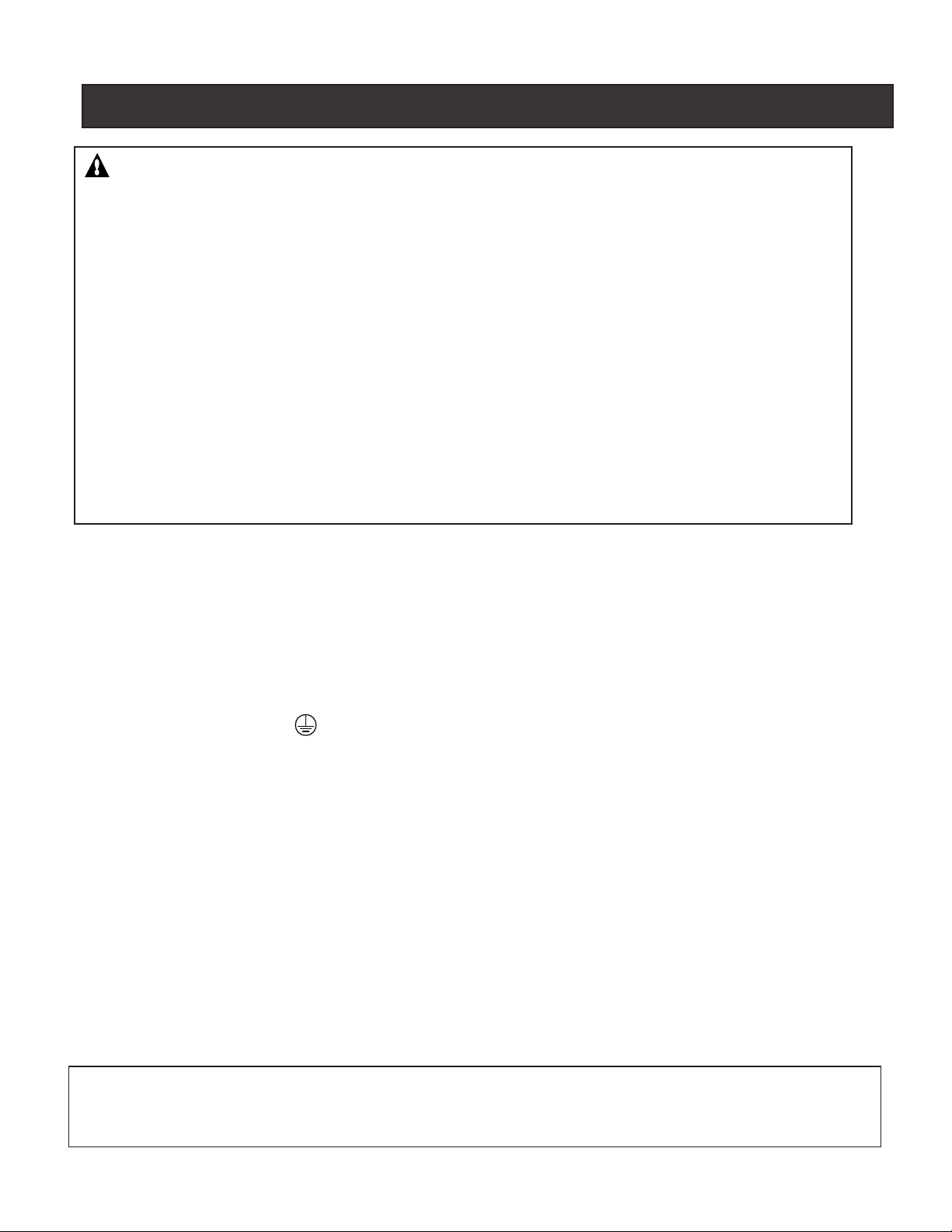
vi
IMPORTANT WARNINGS AND SAFETY PRECAUTIONS
IMPORTANT WARNING AND SAFETY INSTRUCTIONS
(CONTINUED)
FCC Regulatory Safety Notice - The MobileTouch wireless control panel de vice has been tested and found
to comply with the liFCC Standard - 47 CFR Part 15, Subpart C (Section 15.247). This v ersion is limited to
chapter 1 to chapter 11 by specified firmware controlled in the U.S .A.
Canada - Industry Canada (IC) - The IntelliChlor de vice complies with RSS210 of Industry Canada. (1999).
Operation is subject to the following two conditions: (1) this device may not cause interference, and (2) this
device must accept any interference, including interference that may cause undesired operation of the device.
Instruction to user - The IntelliChlor de vice has been tested and f ound to comply with the limits f or a Class B
digital device, pursuant to P art 15 of the FCC Rules. These limits are designed to pro vide reasonable protection
against harmful interference in a residential installation. The IntelliChlor de vice generates, uses and can radiate
radio frequency energy and, if not installed and used in accordance with the instructions, may cause harmful
interference to radio communications. Ho we ver , there is no guarantee that interf erence will not occur in a
particular installation. If this device does cause harmful interference to r adio or television reception, which can
be determined by switching the device off and on, the user is encouraged to try to correct the interference by
one or more of the following measures:
• Reorient or relocate the receiving antenna.
• Increase the separation between the equipment and receiver .
• Connect the equipment into an outlet on a circuit different from that to which the receiver is
connected.
• Consult the dealer or an experienced radio/TV technician for help.
General Installation Information
1. All work on the IntelliTouch® load/power center must be perf ormed by a licensed electrician, and must
conform to all national, state, and local codes.
2. Install to provide drainage of compartment for electrical components.
3. If this system is used to control underwater lighting fixtures, a ground-fault interrupter (GFCI) must be
provided for these fixtures. Conductors on the load side of the ground-fault circuit-interrupter shall not
occupy conduit, junction boxes or enclosures containing other conductors unless such conductors are
also protected by a ground-fault circuit-interrupter . Refer to local codes f or details.
4. A terminal bar stamped is located inside the supply terminal box. To reduce the risk of electric
shock, this terminal must be connected to the grounding means provided in the electric supply service
panel with a continuous copper wire equivalent in size to the circuit conductors supplying this
equipment (no smaller than 12 AWG or 3.3 mm). The bonding lug(s) pro vided on this unit are intended
to connect a minimum of one No. 8 AWG f or US installation and tw o No . 6 AWG f or Canadian
installations solid copper conductor between this unit and any metal equipment, metal enclosures or
electrical equipment, metal water pipe, or conduit within 5 feet (1.5 m) of the unit.
5. The electrical supply for the IntelliTouch® load/power center m ust include a suitab ly r ated switch or
circuit breaker to open all ungrounded supply conductors to comply with in accordance with the
National Electrical Code (NEC), NFP A 70 or the Canadian Electrical Code (CEC), CSA C22.1. All
applicable local installation codes and ordinances must also be adhered to . The disconnecting means
must be readily accessible to the tub occupant but installed at least 10 ft. (3.05 m) from the inside wall
of the pool.
6. GAS HEATER: The IntelliTouch® automation control system is designed to supply high v oltage (120
V AC / 240 VAC) to a gas heater and ov erride the thermostat in the heater’ s control circuit. This
automation control system is intended to control gas heaters with a high temperature limit switch(s)
safety circuit ONLY . Failure to do so ma y cause property damage or personal injury.
6. Supply conductor for the IntelliTouch® load/po wer center m ust be siz ed to support all loads. Maximum
supply conductor current must be 150 Amps at 120 VA C / 240 VAC.
For information about the Virginia Graeme Baker Pool and Spa Safety Act, contact the Consumer Product Safety
Commission at (301) 504-7908 or visit www.cpsc.gov.
NOTE: Always turn off all power to the pool pump before installing the cover or working on any suction outlet.
IntelliTouch Pool and Spa Control System User’s Guide
Page 9
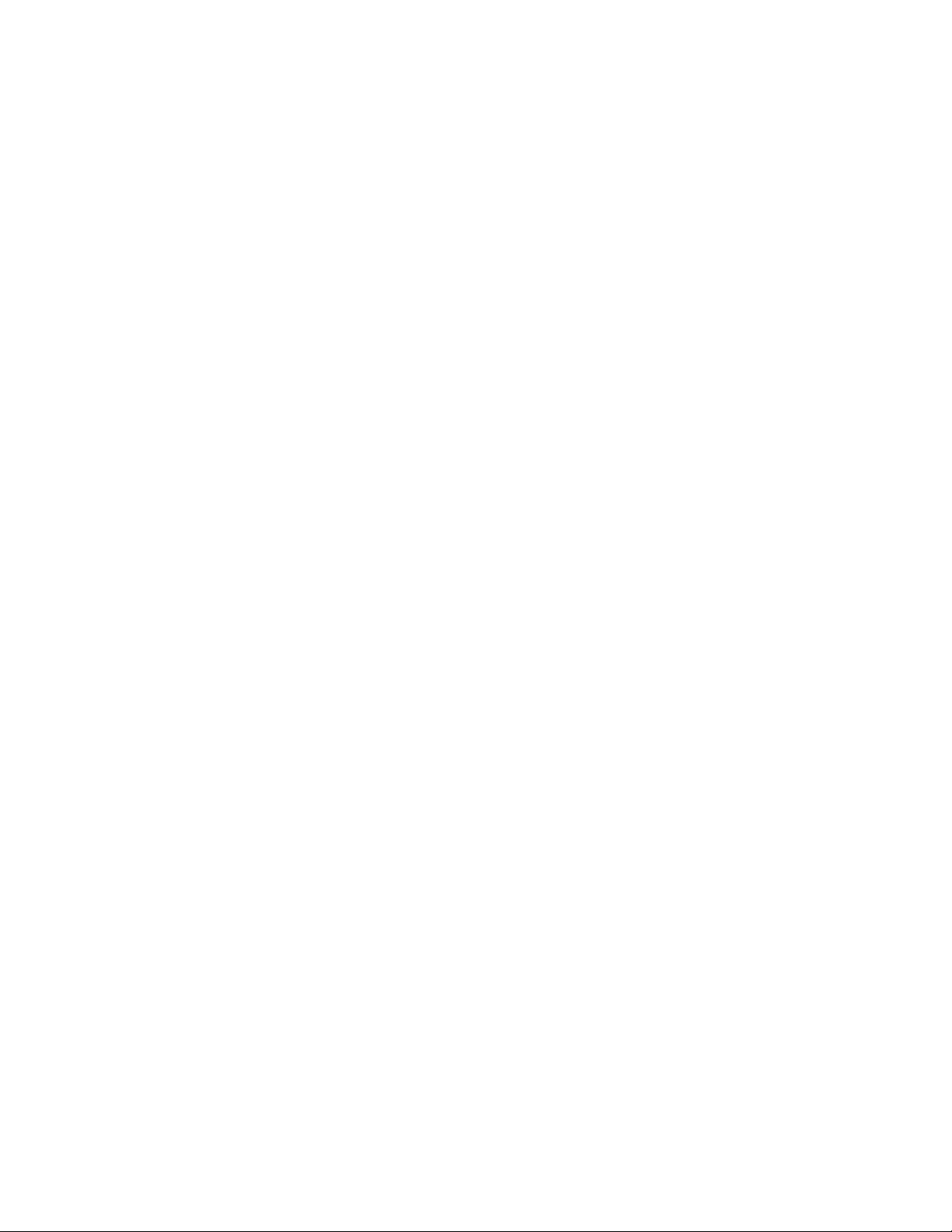
vii
Blank Page
IntelliTouch Pool and Spa Control System User’s Guide
Page 10
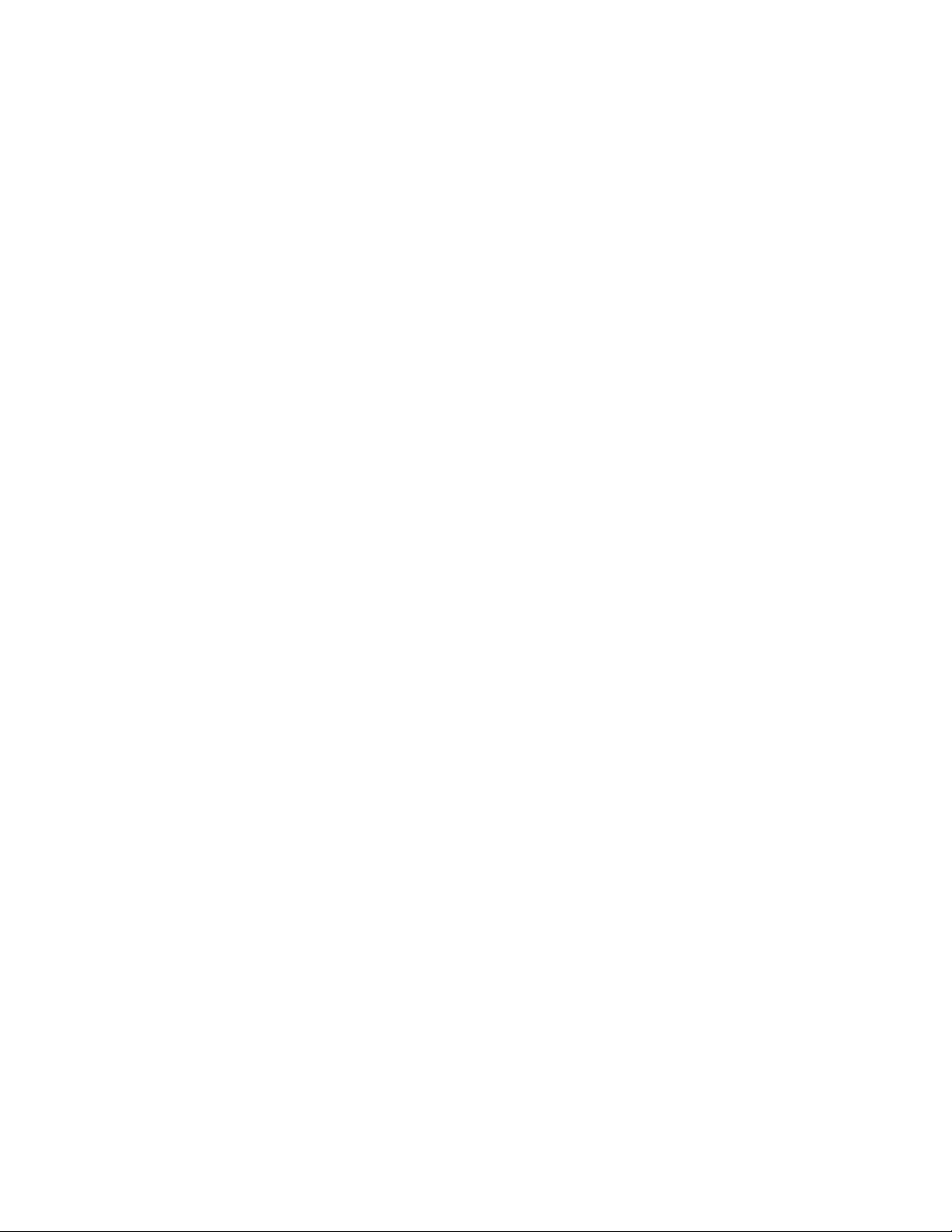
viii
In this User’s Guide
This User’s Guide describes how to operate the IntelliT ouch® pool and spa control system.
This manual consists of the following sections:
Section 1: IntelliTouch System Overvie w (page 1)
Section 2: Operating the IntelliTouch System (page 7)
Section 3: Preparing the System for Initial Start-Up (page 23)
Section 4: Service and Maintenance (page 81)
Section 5: T roub leshooting (page 95)
Technical Support
Sanford, North Carolina (8 A.M. to 5 P.M. ET.)
Moorpark, California (8 A.M. to 5 P.M. PS .)
Phone: (800) 831-7133
Fax: (800) 284-4151
Web sites
http://www.pentairpool.com and staritepool.com
Download the IntelliTouch User’ s Guide (PDF) fr om the W eb
http://www .http://www.pentairpool.com/pdfs/IntelliTouchUG.pdf
Related IntelliT ouc h Manuals
IntelliT ouch P ersonality Kit User’ s Guide (P/N 521074)
IntelliT ouch Load Center and P ower Center Installation User’ s Guide (P/N 521139)
IntelliT ouch i-Link Protocol Interf ace Adapter User’s Guide (P/N 520450)
ScreenLogic® User’s Guide (P/N 520493)
ScreenLogic® Video & Lighting Protocol Adapter User’ s Guide (P/N 520936)
IntelliChlor Installation and User’s Guide (P/N 520589)
IntelliChem Installation and User’s Guide (P/N 521363)
IntelliTouch Pool and Spa Control System User’s Guide
Page 11
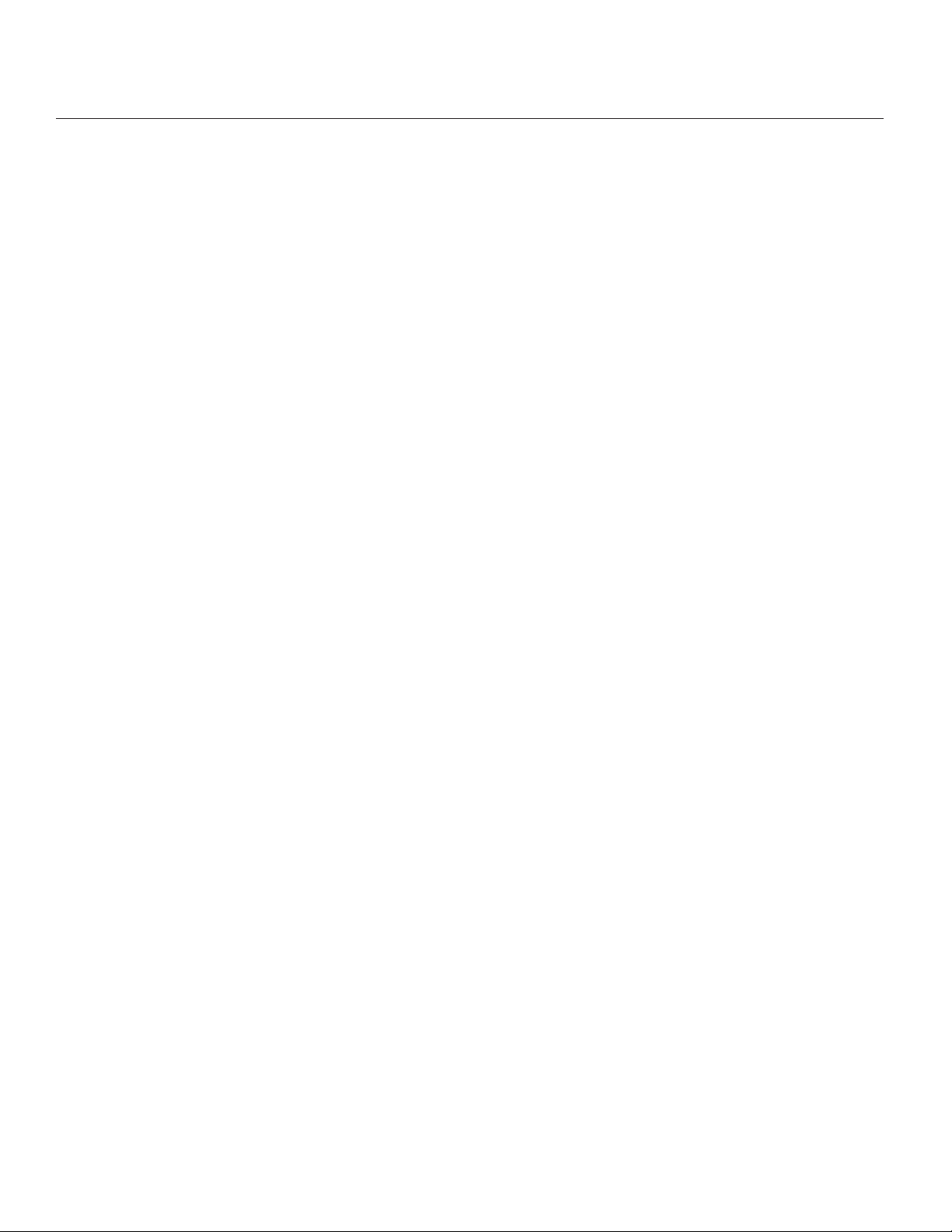
Section 1
1
IntelliTouch
®
System Overview
Introduction
W elcome! Y our Pentair Pool and Spa® (“Pentair”) IntelliT ouch® Control System will change the way you
view pool and spa controls. This innovation in pool and spa automation offers complete freedom for you
while having full automation control over your pool, spa, lights, heater, pump, cleaners and much more. Y ou
can now schedule multiple start and stop times to control your lights, heater, spa jets, and filter pumps.
Using the IntelliT ouch® Indoor Control Panel or IntelliT ouch MobileTouch® wireless control panel you can
control your pool, spa, and lights from anywhere inside or outside or your home. Optional controllers are
also available such as the wireless Digital T ablet, iPhone, iPad or iPod T ouch interface (purchased
separately), and in-wall T ouch Screen that can interface with your PC. IntelliT ouch is a scalable system that
can be upgraded to a completely integrated home automation solution including audio, security , climate,
irrigation and more. For more information about using these interfaces, refer to the ScreenLogic2™ Interface
Kits on page 5.
IntelliT ouch System Overview
An IntelliT ouch system can include five (5) to 40 high voltage relays circuits that can be used to control any
combination of pumps, lights, water features. A maximum of ten (10) relays can be housed in an IntelliT ouch
Load Center or Power Center . Up to three (3) Load Centers or Power Centers can be connected to a
main Load Center for a maximum of 40 relays. User-configurable circuits can be used to control equipment.
The “Feature Macro” circuits feature allows any number of circuits to be combined and controlled by a
single button.
An optional IntelliT ouch Dimmer Module (P/N 520406) can be installed for use to dim any high voltage
incandescent light such as Pentair Amerlite® and Pentair SpaBrite® lights. The dimmer module supports
multiple lights from 100 watts up to 1,000 watts and installs in a standard relay location. Any number of
dimmers (up to 10 maximum) may be used with a maximum combined load of 4,000 watt in a single Load
Center .
In the home
The IntelliT ouch system can utilize multiple wired and wireless controllers including the Digital T ablet, iPhone
or iPad T ouch interface (purchased separately), the wired in-wall T ouch Screen, Indoor Control Panel, and
the wireless MobileT ouch® remote control panel. Y our existing home PC can also be used to control the
IntelliT ouch system via the ScreenLogic2 interfaces. A maximum of four (4) ScreenLogic2 interfaces can be
used, for example, four T ablets or four in-wall T ouch Screen’ s, or four PC’s in any combination.
Around the pool
The IntelliT ouch, SpaCommand® and iS4 spa-side remote provide control buttons for various pool and spa
functions. The SpaCommand spa-side remote also provides a temperature display .
At the equipment pad
The pool pump, filter, and various IntelliT ouch remote controllers and interfaces are connected to the
IntelliT ouch Load Center and/or Power Center enclosure which are located at the equipment pad. The
Load Center enclosure is where the high voltage lines from the circuit breaker panel junction box at the
home are connected to. The pool service person can periodically check pool operations from the Load
Center . Also at the equipment pad there are system pool and spa pipes connected to the pump, heater and
filtration system. Mounted on top the valves are motorized valve actuators (with attached 25 ft cable for
wiring) used to automatically change the direction flow of water through the plumbing system. There are also
temperature sensors and a cable that connects to the heater .
IntelliTouch Pool and Spa Control System User’s Guide
Page 12

2
IntelliTouch System Components
The main required components of an IntelliT ouch system is a Load Center or Power Center, IntelliT ouch
Personality Kit, and Interface:
• iPhone™/iPad® T ouch Interface (P/N 520500) – Includes Protocol Interface Adapter that connects to
existing Desktop or Laptop PC. This allows control of IntelliT ouch pool and spa systems via PC (requires
PC with an Ethernet connection, and Windows® XP operating system).
• iTC35 Kit (P/N 520502) – Includes in-wall color touch screen with Ethernet (RJ45) connection and
Protocol Interface Adapter and wireless router . The in-wall T ouch screen is custom configured for
IntelliT ouch systems. Requires an Ethernet cable to router.
• iTC45 Kit (P/N 520503) – Includes wireless T ablet with color touch screen, Protocol Interface Adapter , and
wireless router . The T ablet is custom configured for IntelliT ouch.
systems.
iPhone
(for use with ScreenLogic2™)
™
In-Wall Touch Screen
Digital Tablet
Indoor Control Panel
• Indoor Control Panel (P/N 520138) – 3.75’ ’ monochrome backlit LCD control panel. Connects to the
IntelliT ouch Personality board in the Load Center.
• MobileTouch® Kit (P/N 520906) – 3.75’ ’ monochrome backlit LCD wireless control panel with
Transceiver antenna. Allows any IntelliT ouch wired system to also have a wireless remote with all the
capabilities of the Indoor Control Panel. W ith an average range of 300 feet, pool owners have system control
anywhere around the home or yard. Powered by a rechargeable lithium-ion battery . Includes a cradle for
recharging. The MobileT ouch control panel
without the Transceiver antenna (P/N 520907) is also available.
• QuickTouch® II (P/N 521245) and QT4 (P/N 520148) Wireless Remote: Four -function wireless remote
for pool and spa functions of your choice. This controller transmitter operates up to 150 feet range from the
Load Center or Power Center .
• SpaCommand® (P/N 521 176): 10-function (SpaCommand™) and 4-function (iS4) spa-side remote
controller for pool and spa functions of your choice. The controllers can operate up to 150 feet range from
the Load Center or Power Center .
MobileTouch® Wireless Controller
IntelliTouch Pool and Spa Control System User’s Guide
SpaCommand™
QuickTouch® II wireless remote
Page 13
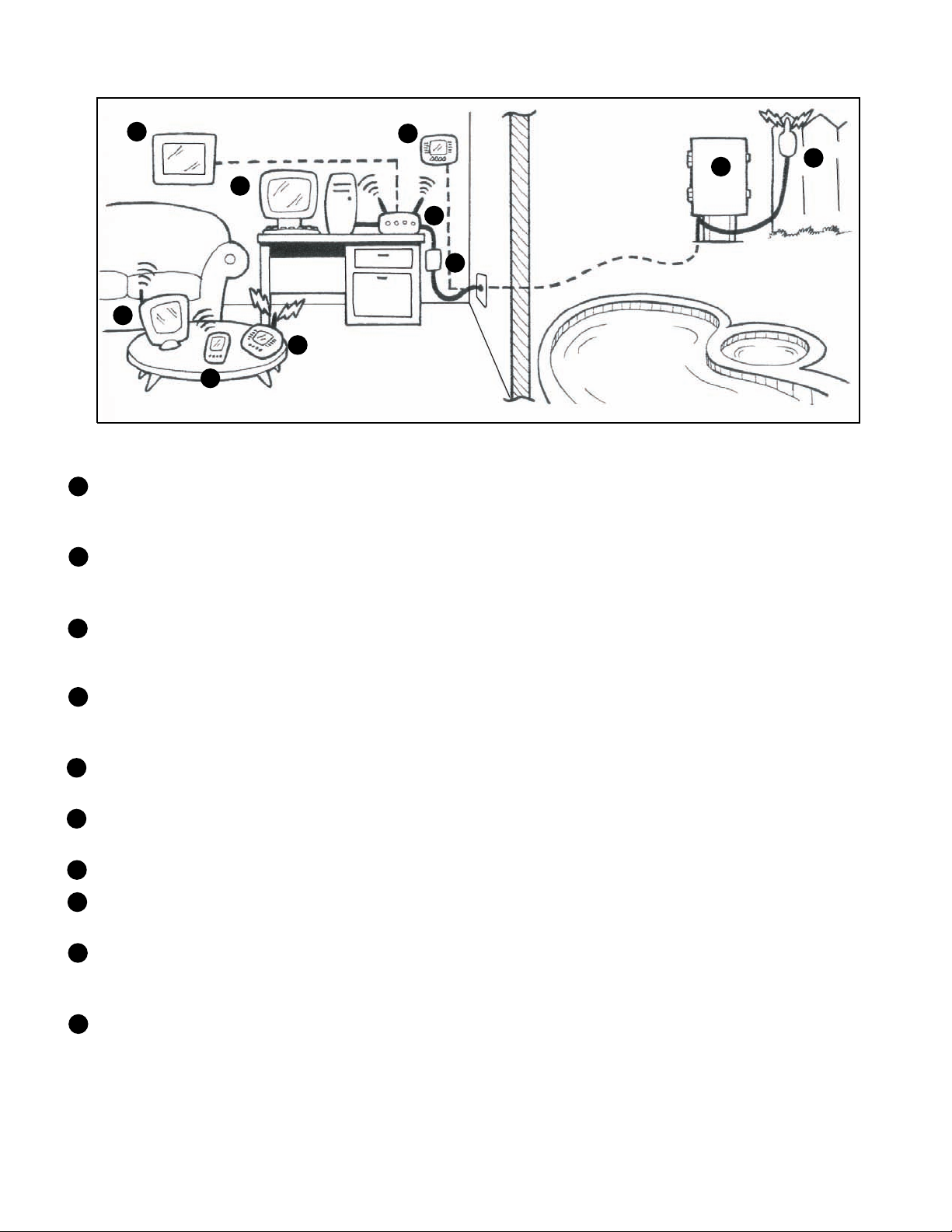
3
3
1
4
6
2
5
9
7
8
8
IntelliT ouch in Y our home
1
Personal Computer (PC): Existing home owner’ s PC or Laptop. Connects to a wireless router and the IntelliTouch
Protocol adapter for control of IntelliTouch pool/spa systems. Requires a PC/Laptop (Windo ws XP) with Ethernet/
RJ45 adapter installed.
2
Personal Digital Assistant (PD A): This wireless PDA with a color touch screen enab les you to control your pool
and spa features using the IntelliTouch ScreenLogic interf ace. The PD A is custom configured for IntelliTouch
systems.
10
In-wall Touch Screen: A color display with Ethernet (RJ45) connector . Connects to the pro vided wireless router
3
and Protocol adapter via Ethernet (RJ45) for control of IntelliT ouch pool and spa systems . The in-wall Touch
Screen is custom configured for IntelliTouch systems.
4
Wireless T ablet: This control panel consists of a color touch screen. Receives and tr ansmits commands via
wireless router and Protocol adapter for control of IntelliTouch pool/spa systems. The Tablet is custom configured
for IntelliTouch systems.
Indoor Control Panel: This control panel consists of a 3.75’’ monochrome backlit LCD and connects to the
5
Personality Board in the Load Center or P ow er Center for control of IntelliTouch pool and spa systems.
6
MobileTouch: This wireless control panel has a 3.75’ ’ monochrome backlit LCD . Receiv es and transmits
commands via the Transceiver antenna located at the Load or Power Center .
7
Wireless router: Connects to the PC or Laptop via Ethernet connection to the Protocol adapter.
8
Protocol adapter: Connects to wireless router via Ethernet connection and to P ersonality board (Load/P ower
Center) via a four-wire 22-A WG cable.
9
Load Center or Power Center. The main control center . Includes the Outdoor Control P anel that controls pump,
heater, and light rela ys. Receives commands via Protocol adapter , and wireless and wired control panels
connected to the Personality board.
10
MobileTouch Transceiver antenna: Connects to the Personality circuit board. Sends and receives commands to
and from the MobileT ouch wireless control panel.
Tools required
• 3/16 in. diameter drill (for mounting Indoor Control Panel).
• 5/16 in. diameter drill (for mounting W ater T emperature Sensor).
IntelliTouch Pool and Spa Control System User’s Guide
Page 14
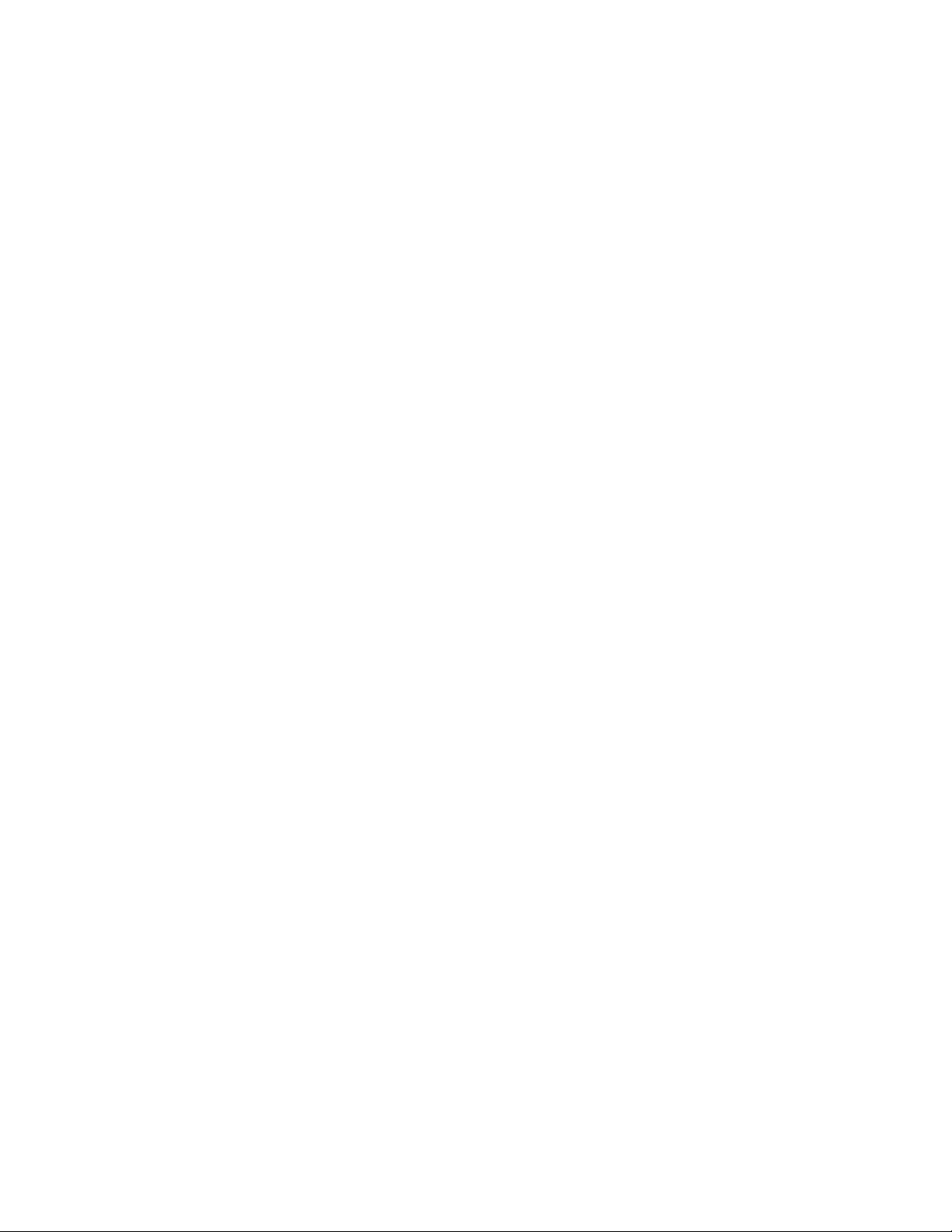
4
IntelliTouch System Components
The main required components of an IntelliTouch system is a Load Center or P o w er Center,
IntelliTouch P ersonality Kit, and Interf ace:
IntelliTouch System Components
The main required components of an IntelliTouch system is a Load Center or Power Center ,
IntelliTouch Personality Kit, and Interface:
Load or Po wer Center
• Load Center: Provides a larger footprint (26" H x 17" W x 5-1/4” D) Includes built-in sub panel (150
AMPS) capable of holding up to eight 1” breakers. Also includes five 25 AMP three HP relays, 1 10/240
V transformer with secondary side circuit protection. Multiple knockouts for different sizes of conduit are
supplied as well as a GFCI side knockout. The Load Center provides ample space for all high and low
voltage wiring needs.
• Power Center: Offers a smaller footprint (20" H x 17" W x 5-1/4” D) than the Load Center . The Power
Center does not include a circuit breaker base. Users should choose this enclosure if they already have
existing circuit breakers/sub-panel for their equipment.
IntelliT ouch P er sonality Kits
There are several types of IntelliTouch control systems available for different pool/spa
configurations:
• Shared Equipment: Pool and spa combinations with shared filtration system – Pool owners can
enjoy the convenience of motorized valves for water flow separation between pool and spa. The
Personality Kit models are:
• i5+3 (P/N 521219) – Four auxiliary circuits plus filter pump operation (create a Feature
circuit for valve actuators without using an existing output auxiliary circuit, and special light
functions for color lighting). Five relays are included in the Load Center.
• i7+3 (P/N 521220) – Six auxiliary circuits plus filter pump operation and the +3 option
(create a Feature circuit for valve actuators without using an existing output auxiliary circuit,
and special light functions for color lighting). Two relays are included in the kit and five in the
Load Center.
• i9+3 (P/N 521221) – Eight auxiliary circuits plus filter pump operation and the +3 option
(create a Feature circuit for valve actuators without using an existing output auxiliary circuit,
and special light functions for color lighting). Four relays are included in the kit and five in the
Load Center.
• Dual Equipment: Pool and Spa with Dual Sets of Equipment – The IntelliT ouch i10+3D
(P/N 521222) is designed to operate two sets of pool equipment. Each set of a equipment (Pool or Spa)
can control one temperature setting. This IntelliT ouch Personality Kit can control up to 10 pumps and/or
lighting circuits, plus two heater circuits. The Personality Kit includes, eight auxiliary circuits plus a filter
pump.
The +3 option (create a Feature Macro circuit for valve actuators without using an existing output auxiliary
circuit). Five relays are included in the kit and five in the Load Center . Y ou can create a Feature circuit for
valve actuators without using an existing output auxiliary circuit, and special light functions for color
lighting.
IntelliTouch Pool and Spa Control System User’s Guide
Page 15
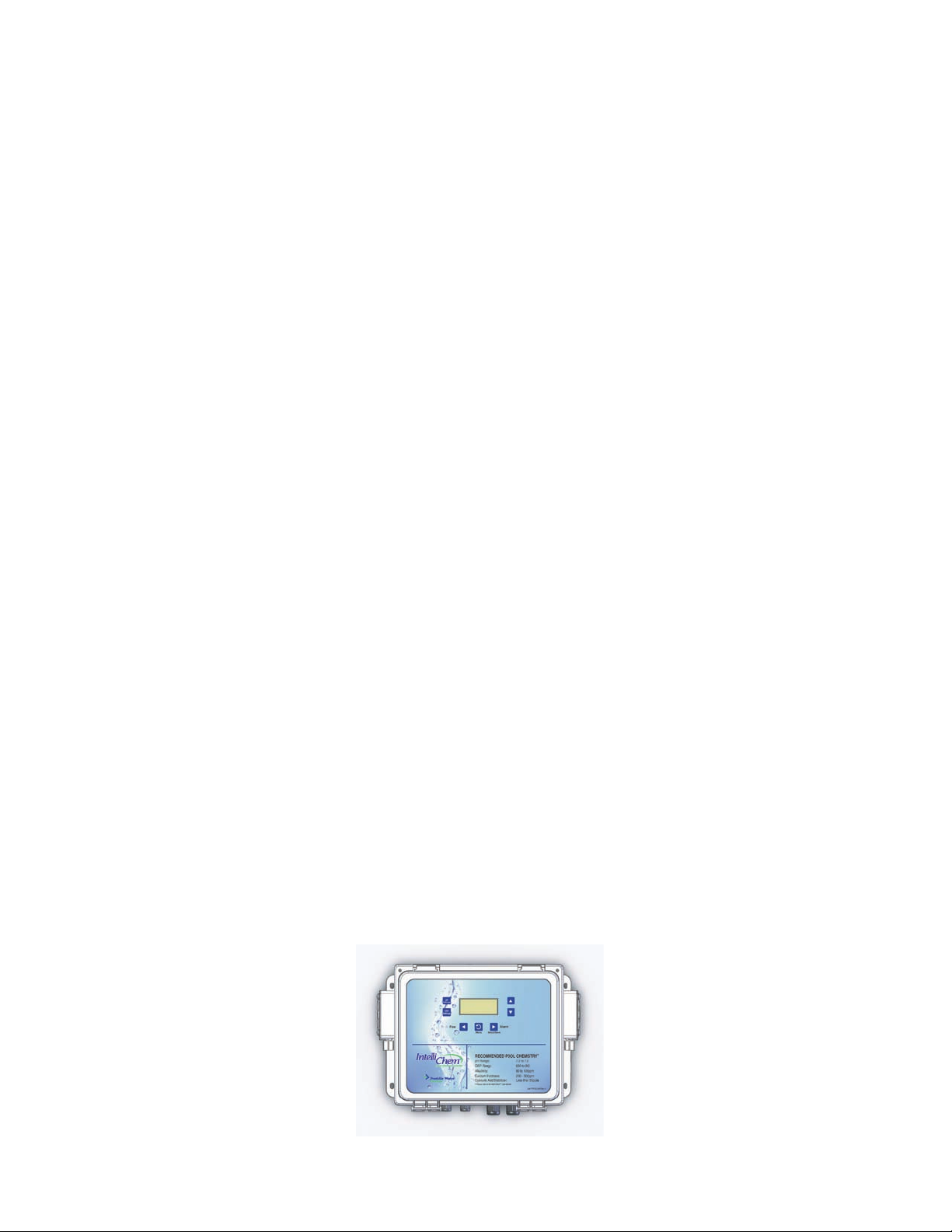
• Single Equipment: Pool Only or Spa Only Applications – The IntelliT ouch i5S+3 (P/N 521219) and
i9+3S provide advanced automation for a single body of water. The i5+3S (P/N 521223) and i9+3S (P/
N 521224) Personality Kits includes four auxiliary circuits plus filter pump operation. Five relays are
included in the Load Center. The i9+3S Personality Kits includes eight auxiliary circuits plus filter pump
operation and the +3 option (create a Feature Macro circuit for valve actuators without using an existing
output aux circuit). Four relays are included in the kit and five in the Load Center. Y ou can create a
Feature circuit for valve actuators without using an existing output auxiliary circuit, and special light
functions for color lighting. This model also allows HI-TEMP and LO-TEMP settings.
IntelliTouch Accessory Power Center Expansion Kits
• Expansion Kits: Models i5X (P/N 521225) and i10X (P/N 521226), offer five or ten additional
Auxiliary Circuits for systems i9+3, i9+3S and i10+3D. Each IntelliT ouch Expansion Kit requires a Load
Center (P/N 521213) or Power Center (P/N 521214). Up to three Expansion Kits and Load or Power
Centers may be added to a system, for control of up to 38 Auxiliary Circuits (40 auxiliary circuits for
i10+3D).
IntelliTouch Personality Kit Contents
The following items are included in the IntelliTouch Personality Kit.
5
• An IntelliTouch interface
• Outdoor Control Panel. Includes a main controller circuit board and a Personality circuit board.
• Power Relays - (Models i5+3, i5S+3 no relays, i7+3 Qty . 2, i9+3, i9+3S Qty 4, i10+3D Qty 5, i5x
(no relays, i10x (5 relays)
• Valve Actuators - Qty 2 (Models i5+3, i7+3, i9+3)
• T emperature Sensors - W ater Sensor (with long cable, including o-ring and hose clamp),
Air Sensors (with short cable). For i10+3D only , two W ater Sensor (with long cable)
• Wiring Diagram Label for models i5S+3 and i9+3S and i10+3D. For models i5+3, i7+3, i9+3, refer to
the Load Center and Power Center inside front door.
• Load Center or Power Center parts bag: Includes relay screws (see page 2).
• Label Sheet - A set of adhesive labels for custom identification (used to label the outdoor control panel
buttons). Use a pair of fine-tip tweezers to remove the labels from the sheet.
• IntelliT ouch Personality Kit Installation Guide (P/N 521074).
Note: For information about the IntelliTouch Indoor Control Panel and MobileTouch® Wireless
Controller, refer to the IntelliTouch System User’s Guide (P/N 521075).
Optional Equipment (IntelliChem)
• IntelliChem® no-pump (P/N 521357), one-pump (P/N 521356), two-pump (P/N 521355)
• IntelliChem Installation and User’s Guide (P/N 521363)
IntelliChem® W ater Chemistry Controller (P/N 521356)
IntelliTouch Pool and Spa Control System User’s Guide
Page 16
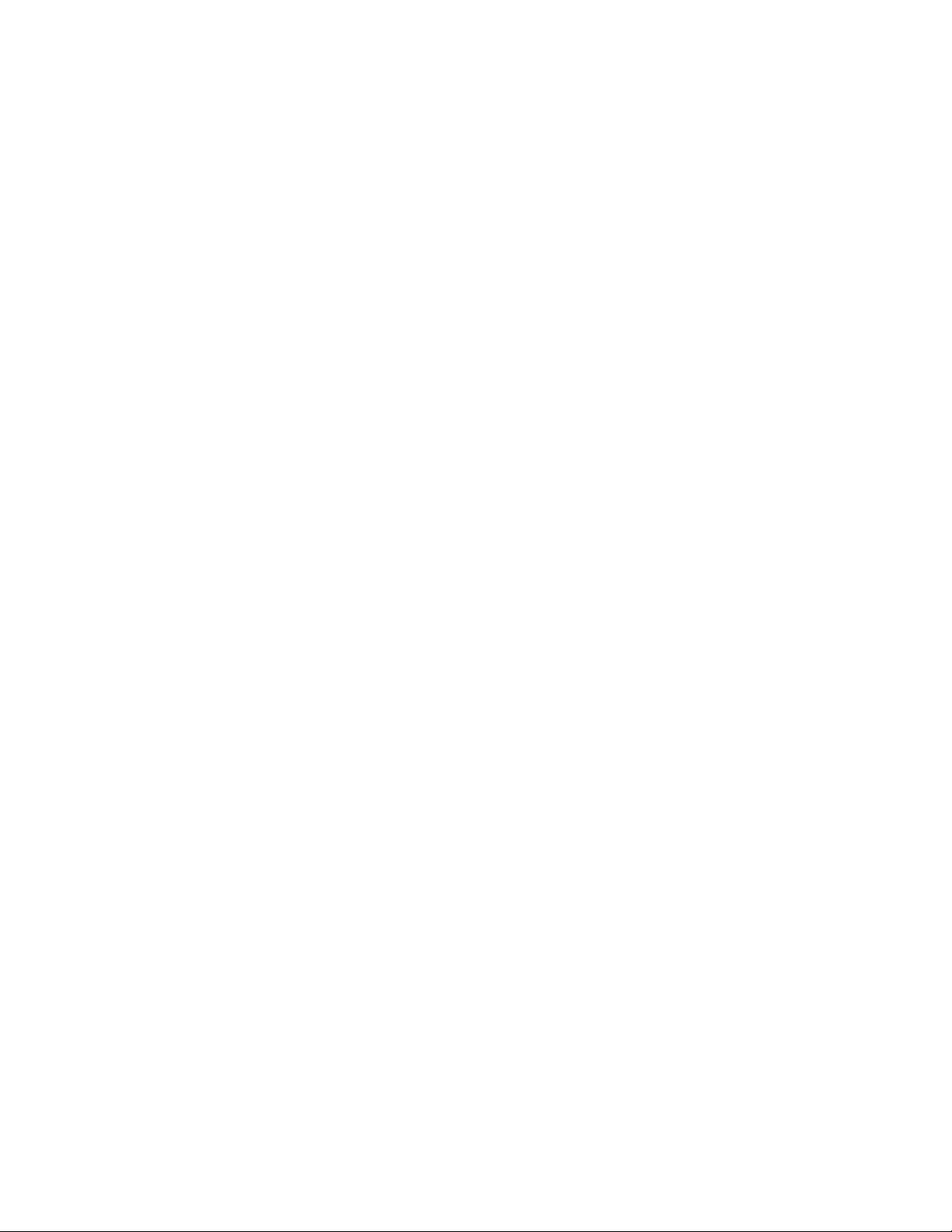
6
ScreenLogic2 Interface Kits
The following items are included in your ScreenLogic2 Kit.
iPhone/iPad Touch Interface Kit (P/N 520500)
• Protocol adapter for use with existing Desktop or Laptop PC, iPhone, iPod Touch, or iPad
• ScreenLogic2 User’ s Guide
• CD-ROM containing ScreenLogic2 PC user interface software
In-Wall Touch Screen (iTC35 Kit - P/N 520502)
• In-wall Touch Screen, Cradle, and AC adapter .
• Protocol adapter.
• ScreenLogic2 User’ s Guide (this manual).
• CD-ROM containing ScreenLogic2 PC user interface software.
Digital Wireless Tablet (iTC45 Kit - P/N 520503)
• Digital Tablet (with internal battery pack), stylus, built-in W i-Fi 802.11b wireless LAN adapter with antenna.
• Protocol adapter.
• ScreenLogic2 User’ s Guide (this manual).
• CD-ROM containing ScreenLogic2 PC user interface software.
ScreenLogic2 Interface Accessory Kits
If you need additional interfaces, first order one of the ScreenLogic2 interface kits listed above, then order one
or more of the following accessory interfaces accessory kits:
• In-Wall T ouch Screen, CD-ROM and manual (P/N 520498)
• Tablet, CD-ROM and manual (P/N 520499)
Note: The above Accessory Kits interfaces utilize the existing pr otocol adapter supplied in the 520500 520503 kits.
IntelliTouch Accessories
521225 i5X Expansion Kit five Auxiliaries.
520906 MobileT ouch Wireless Control Panel and Transceiver.
520355 Colored Faceplate Kit for surface-mount. Tan, Grey, or Black with label set.
520354 Colored Faceplate Kit for recessed-mount. Tan, Grey, or Black with label set.
520335 Mud box recessing SpaCommand into deck or tile.
520138 Indoor Control Panel, White.
520198 Two-Speed Three HP Relay up to three additional valve actuators.
520285 Valve module f or controlling three additional actuators .
520106 Three HP Power Relay.
687000 T wo Telephone remote control for any single circuit, usually Spa mode.
520148 QuickTouch II Four-Function Wireless Remote Kit, Transmitter and Receiver.
520406 Dimmer Module. Supports up to 4,000 W atts maximum load (f our dimmers handling
1,000 Watts each).
520442 i-Link Home Automation Adapter Interface for IntelliTouch.
520403 Dual Heater Kit. Utiliz e a gas heater and heat pump .
IntelliTouch Pool and Spa Control System User’s Guide
Page 17
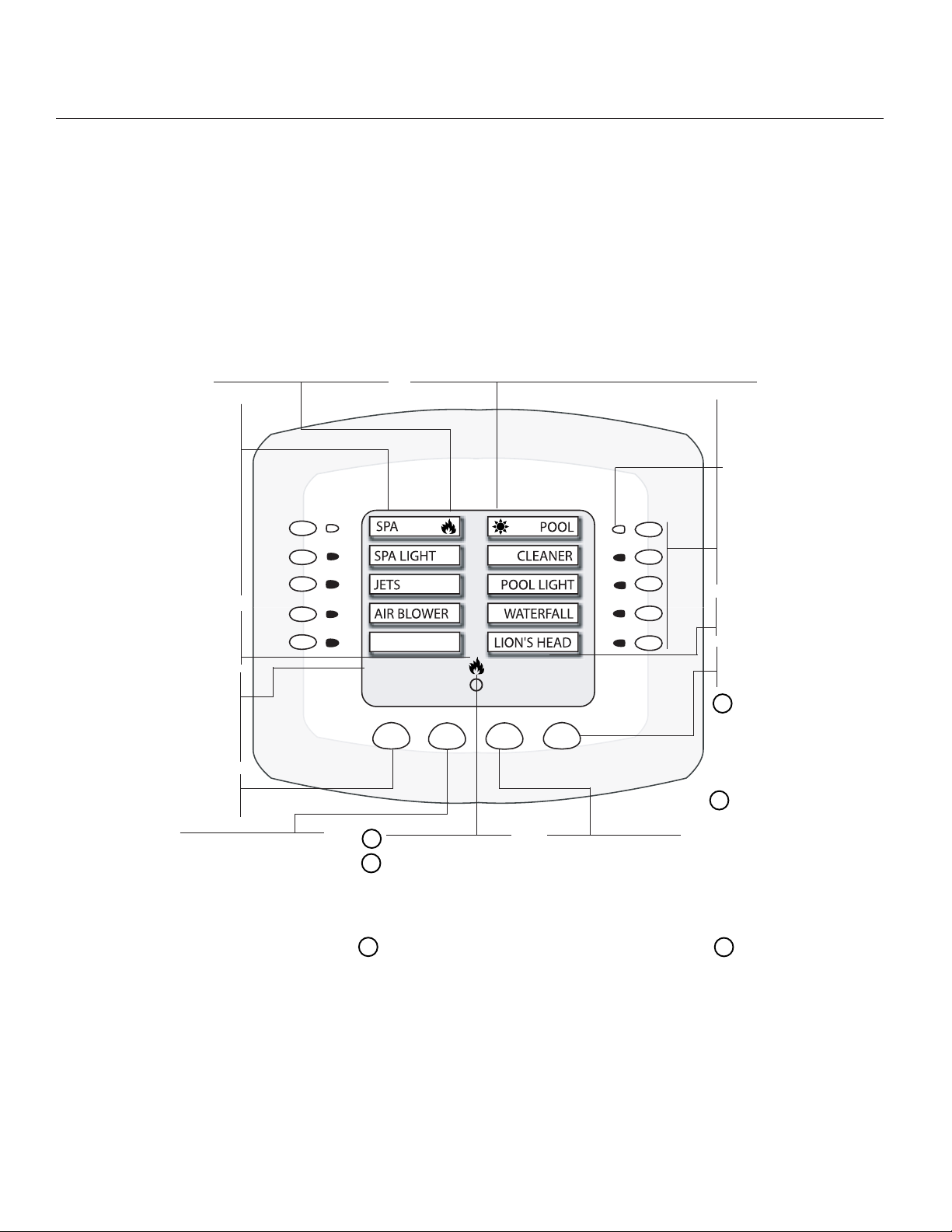
Operating the IntelliTouch System
Main Screen
(Indoor Control Panel and MobileTouch Wireless Contr ol Panel)
Note: For information about the KEYPAD LOCK feature, see page 80
7
Section 2
Heater Enabled Indicator
(Flame): Flickers when heater
is on. Sun icon indicates solar
is selected in Heat menu.
Spa or (HI-TEMP) Mode: For
shared (i5+3, i7+3, i9+3) and
dual (i10+3D) equipment
systems; switches on filter
pump, rotate valve actuator
(to isolate spa water from
pool water), and fires heater.
For single body equipment
systems (i5S+3, i9+3S); Use
this button to set pool or spa
to HI-TEMP (temperature)
setting.
Flame Icon:
Displays when Heater is on
for SPA or POOL.
SPA: Displays when SPA or
POOL button is pressed to
activate spa or pool mode.
Displays current and actual
spa or pool water
tempterature setting.
Menu Button:
Access IntelliTouch menu
screens (see page 8).
Heat Button: Access
the "HEAT" menu: Adjust
pool and spa water
temperature and setup
heating source (see
page 10).
POOL or (LO-TEMP) Mode: Press POOL button to switch on
filter pump and heater, (if heater is enabled). For shared
equipment systems (i5+3, i7+3, i9+3); valves will rotate to pool
position. for "Single Body" systems (i5S+3, i9+3S); Use this
button to set pool or spa to LO-TEMP (temperature) setting.
MAGICSTREAM
SPA 89˚ F
SET TEMP 100˚ F
HEAT LIGHTS
M
Main screen indicator
1
Display screen #1.
(Shows AUX circuits for
main Load Center.)
For additional expansion
centers, Display #2, #3,
and #4 can be selected.
F
Feature Circuit screen.
- Press the DISPLAY
button to toggle
between screens.
AIR 77˚ F
PH 7.5 ORP 725
DEC 13 11:32 AM
M
DISPLAYMENU
Lights Button: Access
the Lights screen.
Operate and setup
lighting effects using
IntelliBrite, SAm, SAL,
and Fiberworks colored
lighting.
Green LED: Circuit LED
indicator illuminates when
button is pressed to activate
circuit.
Auxiliary (AUX) circuit
Buttons (10): Use
buttons to switch
equipment on or off.
(lighting, pump,
automatic pool cleaners,
jet pumps and fountains).
Day and system time.
Current air temperature.
Display Button: Access
the following screens:
Main Screen: Displays
M
up to ten (10) AUX
circuits for various
equipment control
various equipment.
1
Display #1 (#2, #3, #4):
Displays equipment
circuits connected to
main Load Center (1).
Also can display
additional installed
expansion centers #2,
#3, #4 (i5x, i10x).
F
Feature Circuits:
Use "Feature" circuits to
assign additional circuits
to controll valve actuators
for water features, spa
spillway, 2-speed pump,
and macro circuits.
IntelliTouch Pool and Spa Control System User’s Guide
Page 18
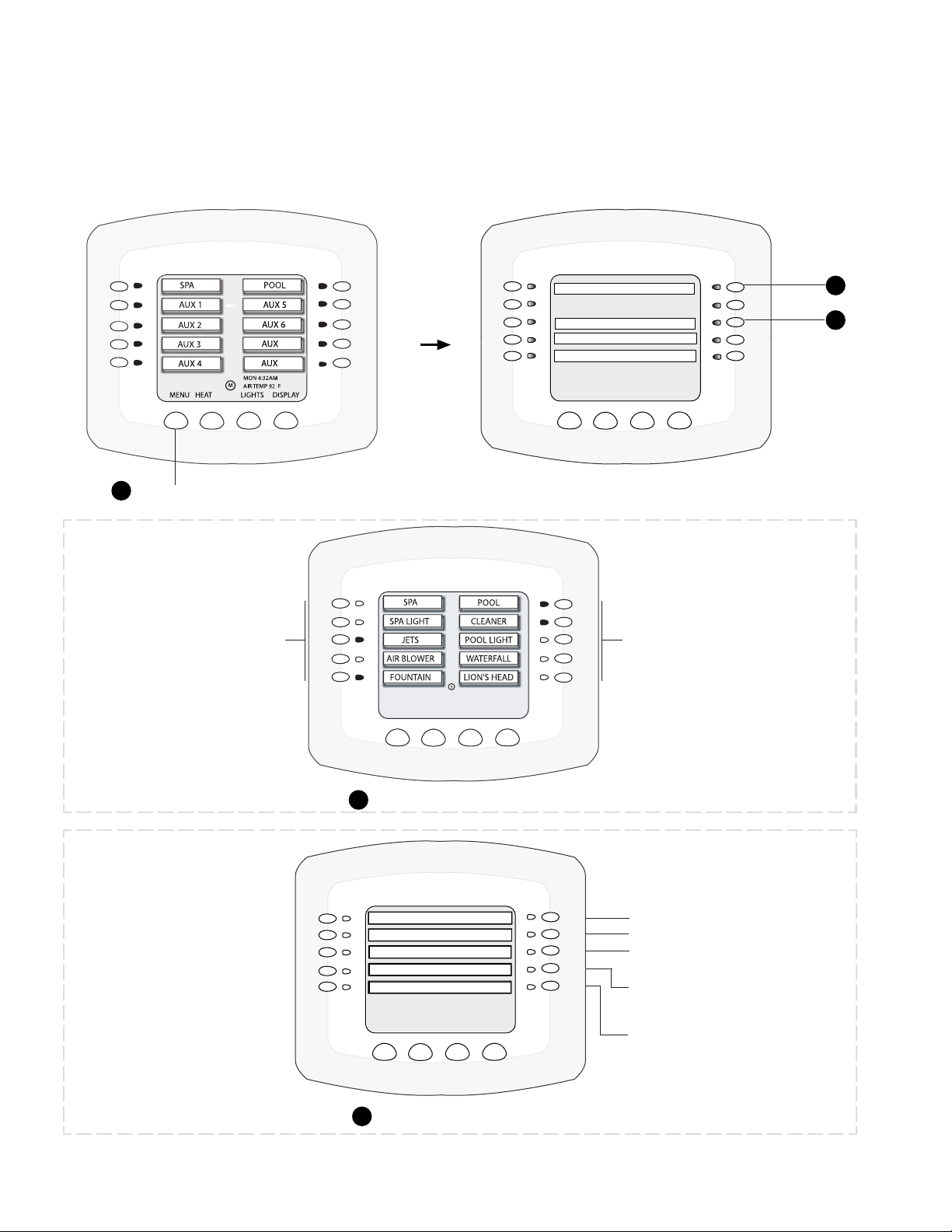
8
IntelliTouch Menus
The Indoor Control Panel menus provide system settings to automatically control the general day-to-day pool
and spa operations. From the PROGRAM menus you can program equipment to switch on and off at specific
times. From the SETUP and ADVANCED menus circuit functions, valves and other equipment can be setup.
1
Press MENU button
SP A (other spa circuits may be
displayed under on the left-
side under the SPA button)
(see page 12)
PROGRAM
2
OR
SETUP
7
8
DELAY CANCEL
SPA SIDE REMOTE ENABLE
MENU
BACK
3
Press PROGRAM or SETUP button
POOL (other pool circuits may be
displayed under on the right-side
under the POOL button)
MENU/PROGRAM/SELECT
BACK
DISPLAY EXIT
(see page 13)
2
IntelliTouch Pool and Spa Control System User’s Guide
PROGRAM menus
EQUIPMENT
CLOCK
PREFERENCE
ADVANCED
CIRCUIT MACROS
MENU/SETUP
BACK EXIT
3
SETUP menus
S
etup equipment (page 53)
Set the system clock (page 34)
Setup control panel features,
backlight, beep etc. (page 33)
Setup circuit names, functions,
configure valves (pages 34-41)
Setup MACRO circuit functions
(page 79)
Page 19
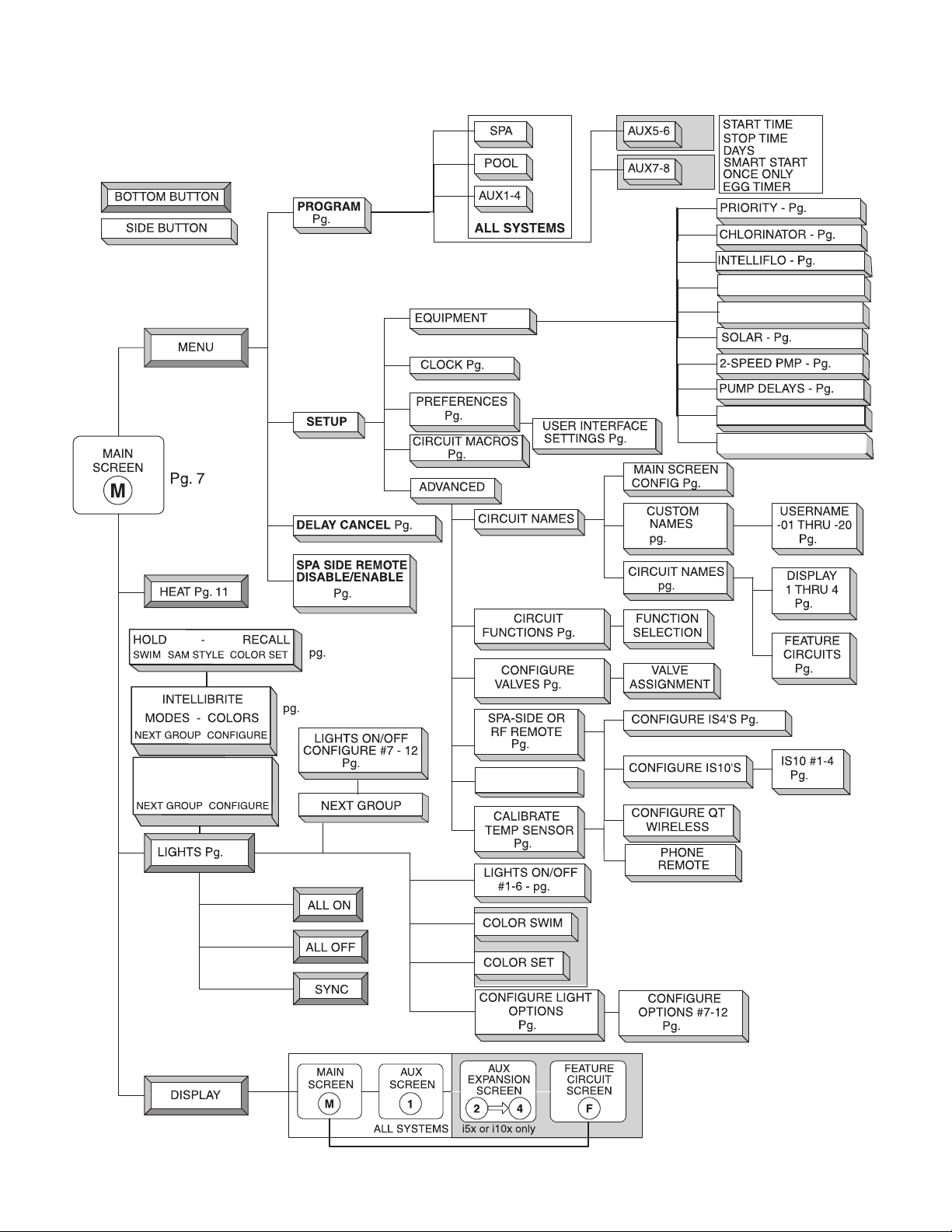
Indoor Control Panel Menus
INTELLITOUCH INDOOR CONTROL PANEL BUTTONS
9
MAGIC STREAM
THUMPER - TOGGLE
RESET - HOLD / STOP
46
46
14
83
42
76
Pg.
53
34
33
79
KEYPAD LOCK
Pg. 83
81
78
39
33
38
53
54
56-71
HEATPUMPCOM- Pg.72
INTELLICHEM - Pg. 73
74
75
76
SPA OPTIONS -Pg. 77
DEGREES C/F - Pg. 77
7
35-36
34
35
79
81
81
12
Also see page 42
84
12
44
IntelliTouch Pool and Spa Control System User’s Guide
44
Page 20
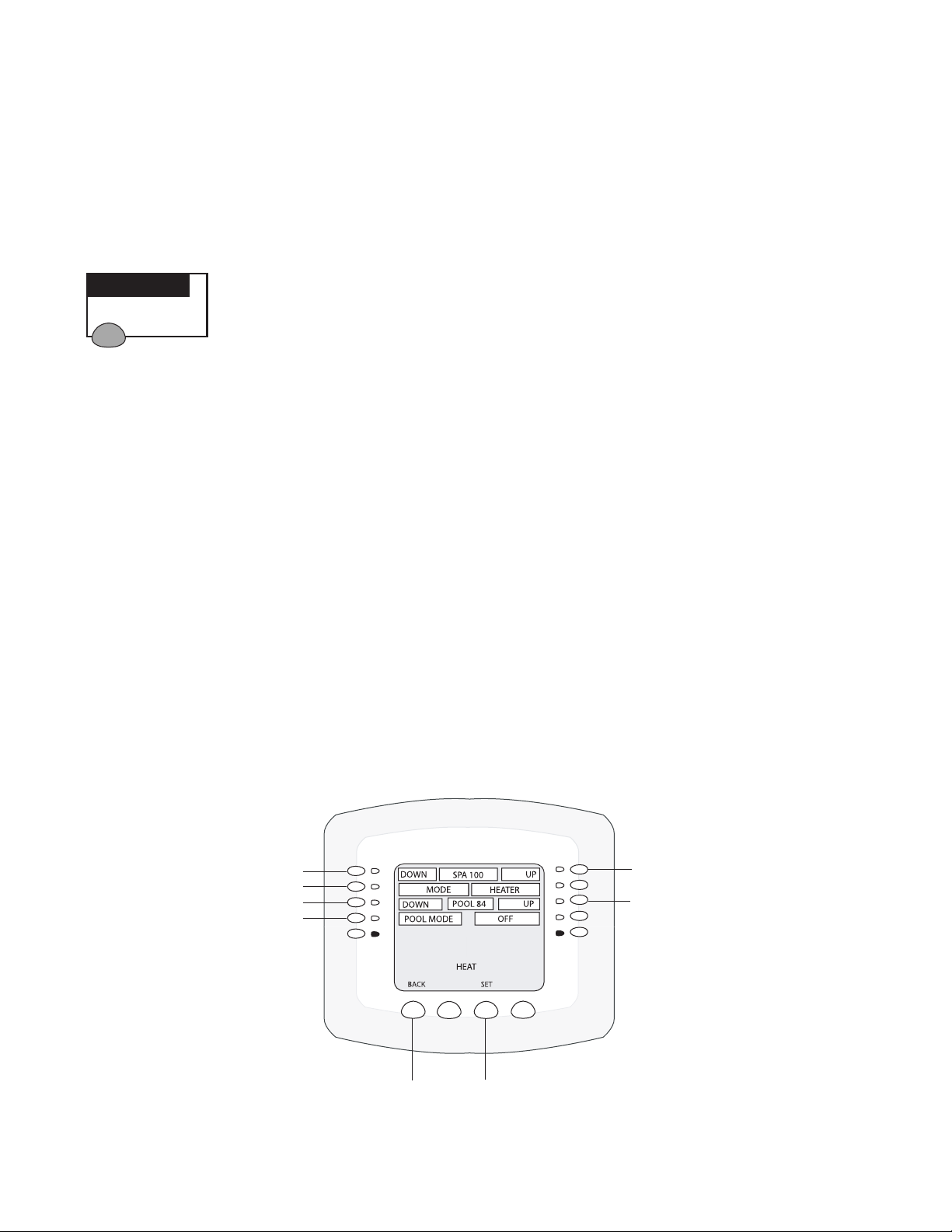
10
Heating your Spa and Pool
From the Heat screen, use Spa button (left side) or Pool button (right side) to adjust the heat temperature for
your spa or pool. You can also switch the heater on or of f from this screen. For single-body systems (models
i5S+3 and i9+3S), spa and pool are replaced with HI-TEMP and LO-TEMP settings (for more information
see page 7).
Adjust Spa or Pool Heat Settings
Getting There
HEAT
T o adjust the spa or pool set point temperature, go to the Heat screen:
Note: Be sure the Spa Mode does not display “OFF.” If “OFF” is displayed, refer to “Configuring
the Heating System Options,” page 11, for more information.
T o adjust the spa or pool set point temperature, press the HEAT button at the bottom of the screen:
• SPA: Press the spa Up or Down buttons (top left and right side) to raise or lower the spa water temperature.
The set point water temperature is displayed in the middle of the screen. The spa temperature setting can be
adjusted from 40° F to 104° F or (4° C to 40° C).
• POOL: Press the pool Up or Down buttons (third down from the top, left and right side) to raise or lower
the pool temperature. The set point water temperature is displayed in the middle of the screen. The pool
temperature setting can be adjusted from 40° F to 104° F or (4° C to 40° C).
1. Press the Set button to save the set point temperature settings. The current spa and pool water temperatures
are displayed on the main screen (see page 7).
2. Press the Back button to return to the Main screen.
Press to lower SPA temperature
Hi-T emp Mode f or i5S and i9+3S
Press to lower POOL temperature
Hi-T emp Mode f or i5S and i9+3S
SPA
Press to increase SPA temperature
Press to increase POOL temperature
Back button
IntelliTouch Pool and Spa Control System User’s Guide
Set button
Page 21
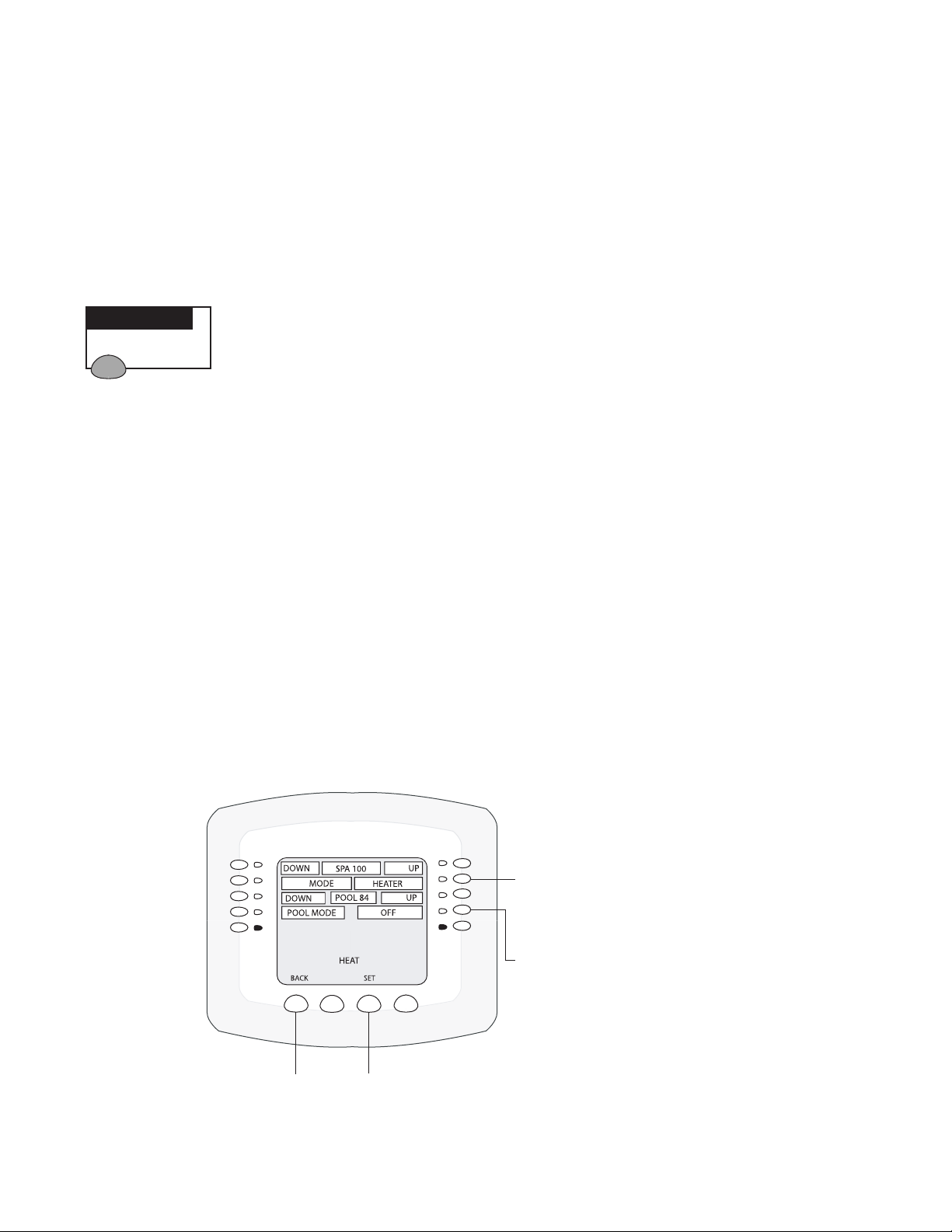
Selecting the Heating System
Use the heat menu settings to specify the set point temperature and select the heat source to heat the pool and
spa water. The water will begin to heat when the heater is manually switched on, by pressing the Pool, Spa
button on the Indoor Control Panel or the Valves (V) button on the Outdoor Control Panel, regardless of the
heater selection (off) in the Heat menu. The optional iS10 Spa-Side remote, iS4 Spa Side remote or
QuickT ouch QT4 wireless remote can be used to switch the heater on. The IntelliT ouch system supports gas,
electric and solar heating systems. IntelliT ouch will use the heating source that is selected. Multiple heaters are
supported. IntelliT ouch automatically selects the heating system that is most effective for the user settings. The
heat source selections are:
Getting There
HEAT
T o select the heating system, press the HEA T button at the bottom of the screen.
• SPA: Press the left or right side button next to SP A MODE to select the heating mode for the spa.
• POOL: Press the left or right side button next to POOL MODE to select the heating mode for the spa.
1. Press the Set button to save the heat settings.
11
2. Press the Back button to return to the Main screen.
The heat options are:
• OFF - No heating even though pump and other circuits may be operating.
• HEATER - Gas heater only . When the heater is active it will continue heating the water until the heater’s
current highest set point temperature triggers the heater sensor (104° F or 40° C). Do not activate the heater
without running the pump. The heater will not run if water flow is not detected.
• HEAT PUMP - Heat pump only .
• H PUMP PREF . - For when a heat pump is in combination with other heating systems and you want to use
the heat pump only when it is most effective.
Press to scroll through SPA
Heating options: OFF, HEA TER. If
SPA
solar is enabled (see page 74,
77) the options are HEAT PUMP,
H PUMP PREF.
Press to scroll through POOL
Heating options: OFF, HEA TER. If
solar is enabled the options are
HEAT PUMP, H PUMP PREF.
Back button
Set button
IntelliTouch Pool and Spa Control System User’s Guide
Page 22
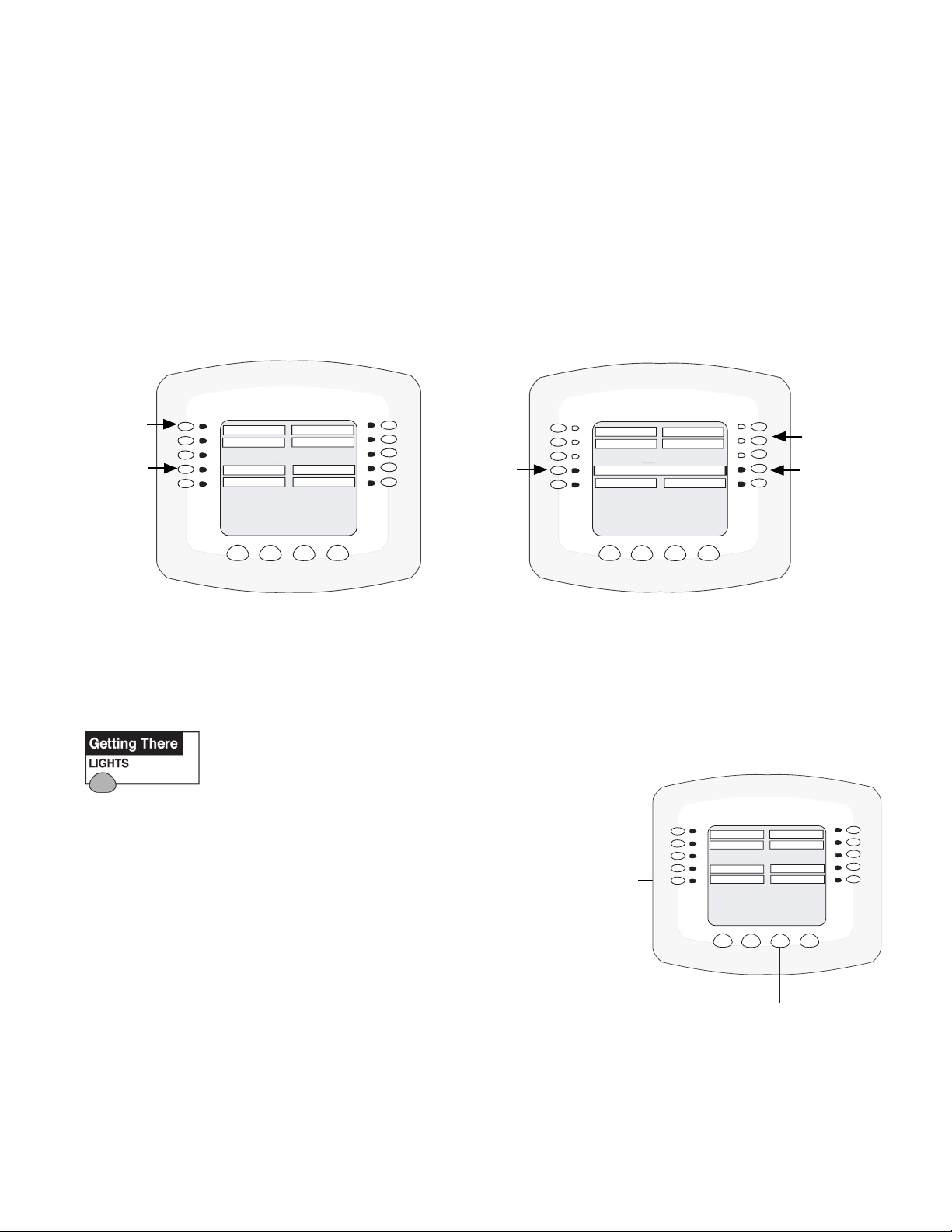
12
Switching on Lights Manually
Up to 12 individual lights (IntelliBrite® LED light, MagicStream® laminars, SAm® or SAL color lights) can be
switched on or off from the Lights screen. There are two light screens which can display up to six light circuits.
Use the “Next Group” button to access each group of six lights. You can also use the “ALL ON” or “ALL
OFF” buttons to switch all lights on or off. The “SYNC” button will also switch on then sync all color changing
lights to synchronize their colors when using the “Color Swim” feature. Y ou can also configure IntelliBrite® lights,
MagicStream laminar lights, and setup the Color Swim, and Color Set special lighting features from the Lights
screen. Lights that have dimming functionality can be also dimmed from the Lights screen. SAm, SAL, fiber
optic, Halogen lights, and IntelliBrite cannot be dimmed. For more information, refer to “Setting up Lighting
Options,” page 42.
ON/OFF
Light button
assigned to a
circuit
Color Swim
and Color set
buttons
SPA LIGHT
SPA SAL
COLOR SWIM
NEXT GROUP
SAVE ALL ON
LIGHTS
ALL OFF
POOL LIGHT
POOL SAM 1
COLOR SET
CONFIGURE
SYNC
IntelliBrite
button for
Color and
Mode Light
show
SPA LIGHT
POOL LIGHT
INTELLIBRITE MAGICSTREAM
NEXT GROUP
SAVE ALL ON
POOL LAMINAR 1
POOL LAMINAR 2
CONFIGURE
LIGHTS
ALL OFF
SYNC
MagicStream
circuit
buttons
MagicStream
button for
laminar
features
screen
Lights screen (SAm/SAL Color Swim and Color Set)
Lights screen with IntelliBrite lights
and MagicStream laminars
T o switch on lights, press the Lights button on the bottom of the Lights screen.
1. T o switch a light on, press the button next to the name of
the light. Up to six (6) light circuits can be displayed in
the upper part of the Light screen.
2. If there are more than six (6) light circuits assigned, press
the NEXT GROUP to see these circuits.
• Press the All ON button at the bottom of the screen to
View and
configure
next six light
circuits
switch all the lights on.
• Press the All OFF button at the bottom of the screen to
switch off the lights when you are done.
Note: Use the SYNC button to switch ON all IntelliBrite,
MagicStream laminar lights, SAm, SAL, or FIBERworks
®
color changing lights to synchronize their colors when using
the “Color Swim” lighting feature.
SPA LIGHT
SPA SAL
COLOR SWIM
NEXT GROUP
SAVE ALL ON
Switch all
lights ON
POOL LIGHT
POOL SAM 1
COLOR SET
CONFIGURE
LIGHTS
SYNC
ALL OFF
Switches all
lights OFF
IntelliTouch Pool and Spa Control System User’s Guide
Page 23
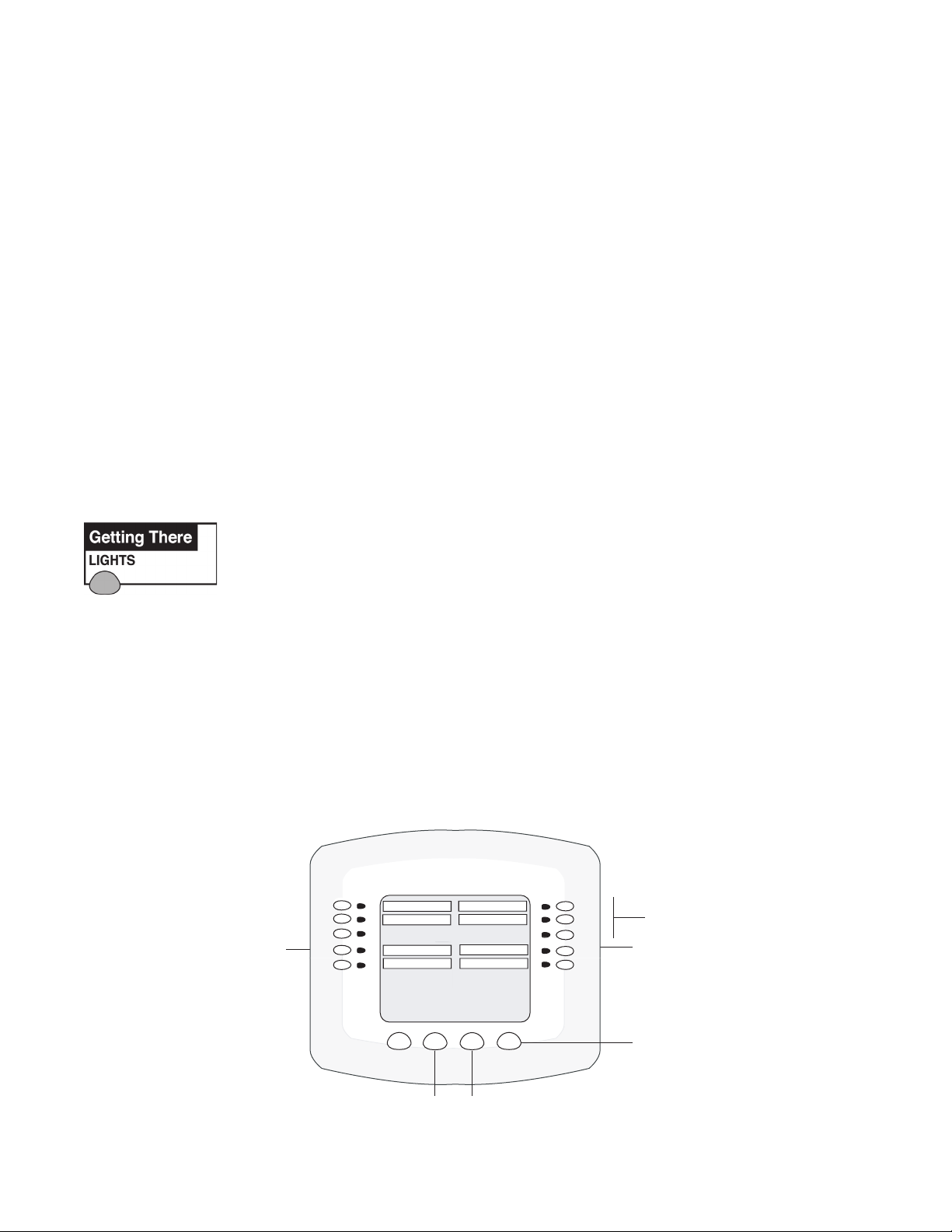
Special Lighting Features
At least two (2) IntelliBrite, SAm and/or SAL, and/or FIBERworks lighting systems are required to use the
Color Swim, Color Set and Sync special lighting features. Up to twelve (12) lights can be independently
controlled from the Lights screen.
SAm, SAL, or FIBERworks lighting special lighting features:
Note: The IntelliBrite Color Swim and Color Set (SAm Style) feature is accessed from the Lights
screen. See page 46 for more information.
• Color Swim - Presets the light circuit to transition through colors in sequence. This gives the appearance of
colors dancing through the water . Y ou can adjust the delay of each light to make the colors move at different
speeds. This feature requires a separate relay for each light.
• Color Set - Presets the light circuit to a specific colors. This feature requires a separate relay for each light.
• Sync - Switches on all IntelliBrite, SAm, SAL, or FIBERworks color changing lights to synchronize their
colors.
Note: For SAm and SAL lighting setup information, see “Setting up Lighting Options,” on page 42.
T o activate the special lighting features, press the Lights button on the bottom of the main screen.
13
Light buttons:
• Press the COLOR SWIM button to start the changing color lights feature.
• Press the COLOR SET button to set all lights to a pre-programmed color.
• Press the SYNC button to switch on all color changing lights to synchronize colors.
• To configure lights on this screen press the CONFIGURE button.
Note: Depending on what kind of light is being activated and what mode it was in previously, it may
take up to a minute or more after the Color Set, Color Swim, or Sync button is pressed to activate
the feature.
LIGHTS
ALL OFF
POOL LIGHT
POOL SAM 1
COLOR SET
CONFIGURE
SYNC
“Color Set” buttons for
assigned light circuits
Switch COLOR SET ON.
Pressing the button again will
not switch COLOR SET OFF.
Use the ALL OFF button
Switch on all color changing
lights to synchronize colors
Switch COLOR SWIM ON.
Pressing the button again will
not switch COLOR SWIM
OFF. Use the ALL OFF b utton
SPA LIGHT
SPA SAL
COLOR SWIM
NEXT GROUP
SAVE ALL ON
Switches all SAm, SAL and
Fiberworks lights ON and
Synchronizes lights
IntelliTouch Pool and Spa Control System User’s Guide
Page 24

14
Dimming Lights
In order to dim lights, the Dimmer Module (P/N 520406) must be installed by a qualified electrician in the
IntelliT ouch Load Center or Power Center. Only incandescent tungsten filament lights can be dimmed (not
Halogen lights). Lights that have dimming functionality can be dimmed from the Lights screen. SAm or SAL fiber
optic lights, MagicStream Laminars, Halogen and IntelliBrite lights cannot be dimmed. For more information,
refer to “Setting up Lighting Options,” page 42. The circuit must be assigned to the “Dimmer” circuit function
(see page 41) in order to operate correctly .
Getting There
MENU SETUP ADVANCED CIRCUIT FUNCTION
T o dim lights, go to the assigned circuit name:
1. Press the button next to the circuit name. A light should come
on and be switched on at the specified dimming level.
2. To change the dimming level, hold the circuit button down until
the Dimmer Level Settings screen displays as shown.
3. Press the button next to Decrease to decrease the dimming
level, and the button next to Increase to increase the dimming
level. The percent value displays the current dimming level
setting.
4. Press Save when done. The light will adjust to the set dimming
level.
Note: Macros can turn on light dimming circuits, but lights cannot be dimmed through the macro.
The dimming level must be changed for each light dimming circuit.
(NAME)
DIMMER CIRCUIT AUX1
60%
DIMMER LEVEL SETTINGS
EXIT
Setting ON/OFF Times f or Equipment (PROGRAM)
You can create schedules to automatically run equipment like pool filtration or lights. Any circuit can be set to
switch on and off on every day of the week. When a relay is switched on manually, it remains on until you either
switch it off manually , or the next time the relay is scheduled to be switched off. For example, if the filter pump or
any circuit is scheduled to run from 9AM to 4 PM and the programmed schedule is turned OFF at 1:00 PM and
then turned on at 1:10 PM, the circuit will turn OFF at its programmed OFF time of 4:00 PM. But if the circuit is
turned on after 4:00 PM, the factory set Egg Timer of 12 hours is now engaged. So if the circuit was turned on at
6:00 PM that circuit will turn off at 6:00 AM (12 hours later). If the circuit was turned ON at 5:00 PM and
because a programmed OFF time had been set to turn off at 4:00 PM, the circuit would operate for 11 hours. A
spa or pool program can be overridden using the Spa or Pool button to switch the circuit on.
From the “Program” screen, you can schedule IntelliT ouch to automatically run equipment like pool filtration or
lights. Any circuit (auxiliary, feature, or macro) can be scheduled to switch on and off at a specific time and on a
any day(s) of the week. Up to 99 total programs may be created for all circuits combined.
Schedule a program: The “Program” screen displays a program counter in the upper right (1/0) side of the
screen. This counter indicates the current number of scheduled programs. After setting the start and stop time and
the day(s) to run the first scheduled program, press Save to view the first program (1/1) and increment the counter
to next program. To access the next program screen, press the button next to the counter label (2/1). Set the start
and stop time and the day(s) to run the second scheduled program (2/1). Repeat this process to enter another
program. For example, 2/3 indicates that you are viewing program 2 of 3 total programs saved for that circuit. 4/
3 indicates that you are creating program 4 but only 3 are currently saved. After pressing the Save button, the
counter updates to 4/4. Press the button to the right of the label counter to step through each program first then
display the unsaved program screen. The following describes how to program equipment to run the pool filtration
system. This process is the same for any installed equipment listed on the screen.
IntelliTouch Pool and Spa Control System User’s Guide
Page 25
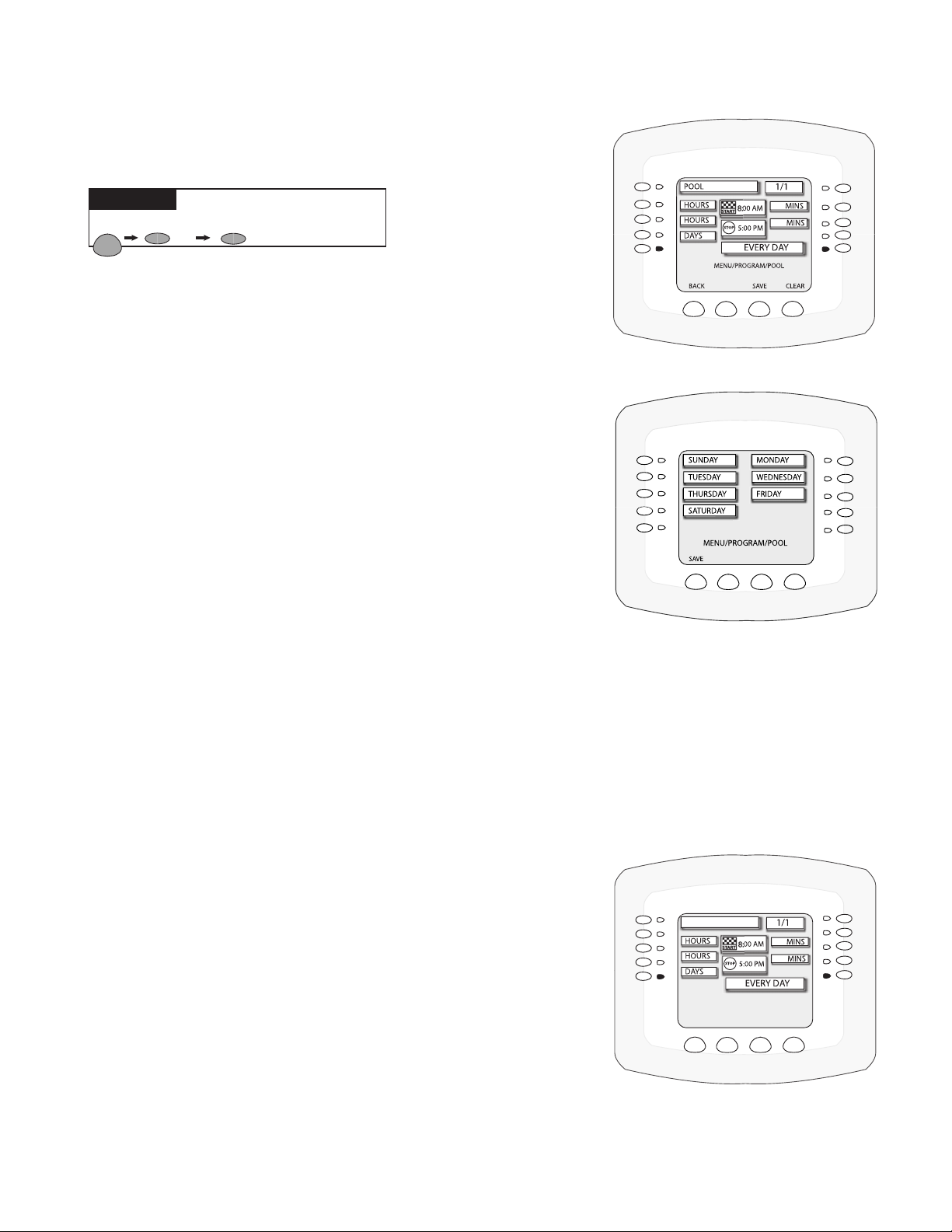
Go to the PROGRAM/SELECT equipment screen. From this screen
you can select SP A, POOL or any of the AUX equipment circuits to
program.
Getting There
MENU PROGRAM
(or any other circuit)
POOL
15
SS_NO
1. Press the top right button next to POOL to access the “Program”
SMART
START
screen to program the pool equipment.
2. To set the start time: Press the left side button next to HOURS
(and the start flag icon) to set the start hour. Press the right side
button to set the minutes for the start time. T o use the
“EGGTIMER” feature, see page 17.
3. To set the stop time: Press the left side button to HOURS (and
the stop icon) to set the hour to stop the program. Press the right
side button to set the minutes for the stop time. T o use the “ONCE
ONL Y” feature, see page 16.
4. Press the left side button next to DAYS to specify the day(s) to run
the program one time. Choose “EVERYDAY” to run the program
one time each day of the five days. T o choose specific days to run
the program, press the button next to DAYS. The days of the
week screen displays. The LED lights next to the days of the week
will all be lit. T o switch off a day , press the button next to the
displayed day . The light switches is off. T o set all day on, all lights
should be on. Press Save to save the setting. The previous screen will be displayed.
5. Press Save to save the current program. The program counter displays (1/1) indicating that you have saved
one (1) program for the selected circuit. T o erase a program press the Clear button then Save.
6. Press the Back button to return to the SP A, POOL and AUX equipment selection screen to choose other
equipment. Press the Exit button to return to the main screen.
Smart Start (Setting up SAm, SAL and IntelliBrite lights)
Smart Start (SS_Yes/SS_No) - When a light circuit function is setup as
a SAM , SAL or IntelliBrite light, use the Smart Start feature (SS_Yes) to
automatically begin changing colors when the light circuit is switch on.
Smart Start can also be assigned to all other special light circuits
(i.e. Color Wheel, Photon Generator®, Light, see page 41).
1. Press the top right button next to SAM LIGHT to program the
light circuit. For this example the SAL LIGHT circuit name has
already been selected from the Circuit Names list (see page 37).
2. SS_Yes/SS_No displays next to the light circuit name.
3. Smart S tart displays at the bottom of the screen. Press the button
on the bottom of the screen to toggle between SS_Y es and
SS_No. Select SS_Y es to automatically begin changing colors
when the light circuit is switch on.
4. Setup each light circuit as described above in steps 2 - 5.
SS_YES
SAL LIGHT
MENU/PROGRAM/SAM LIGHT
SMART
START
SAVE
CLEARBACK
IntelliTouch Pool and Spa Control System User’s Guide
Page 26
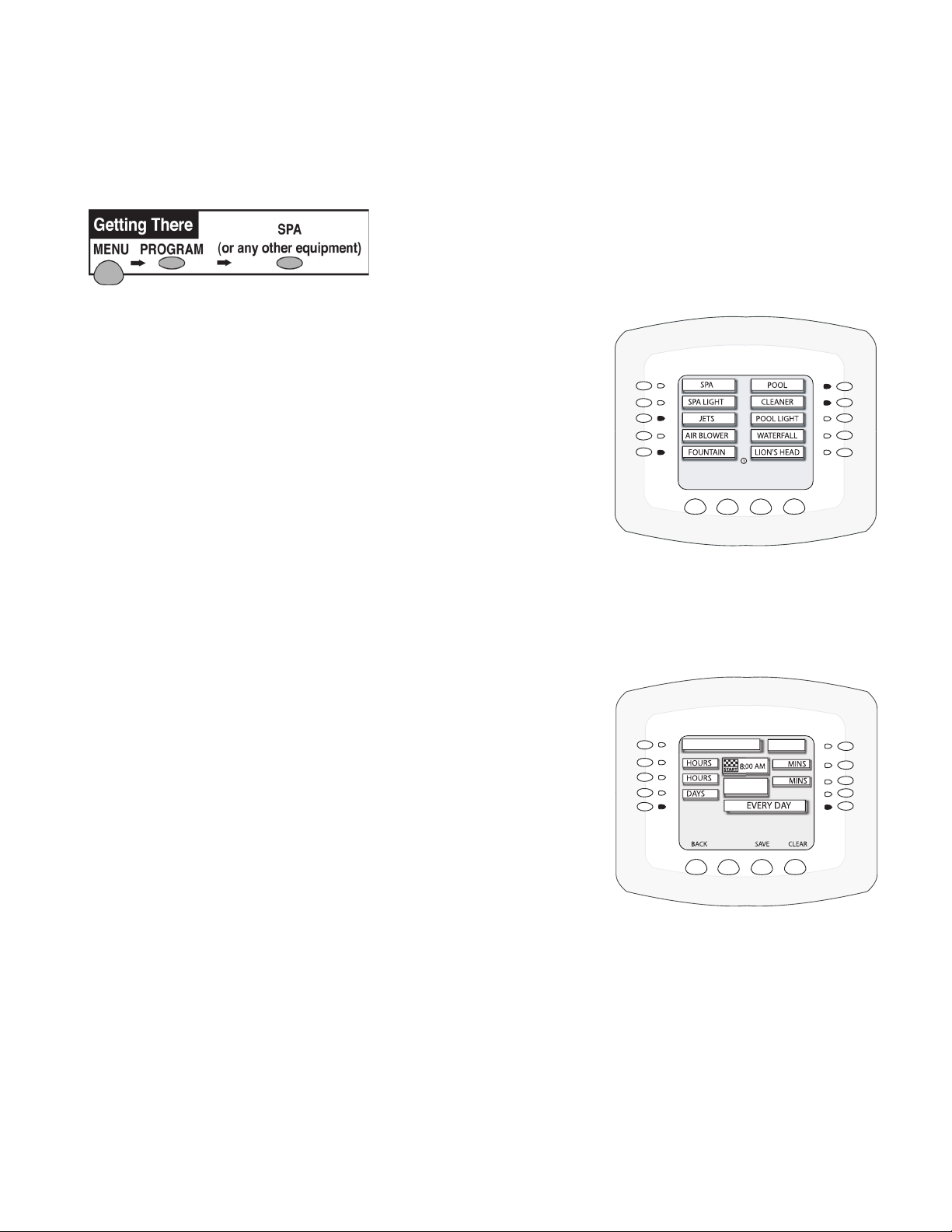
16
Using the Once Only Timer
The “Once Only” programming feature enables IntelliT ouch to automatically switch equipment on for one time
only . For example, you can set to have the spa and heater switch on before you get home from work for one
evening. Unlike a regular scheduled program, the “Once Only” program does not repeat.
Go to the PROGRAM/SELECT equipment screen. From this screen
you can select SP A, POOL or any of the AUX equipment circuits to
program.
The following example describes how to program the spa filter pump and
heater to switch on at a specific time:
1. Press the button next to SPA to access the “Program/Select”
screen. If this is the first program, the program counter displays
(1/0). After this program is saved, (1/1) is displayed (see step 5).
Up to 99 total programs may be created for all circuits combined.
2. Press the left side button next to HOURS and select ONCE
ONLY (Once Only is displayed one press after 1 1:00 PM).
3. Press the left side button next to HOURS to set the start time.
Note: Press the button under CLEAR to reset the default
settings.
4. Press the left side button next to DAYS to specify the day(s) to run
the program one time. Choose EVERYDAY* to run the program
one time each day of the five days. If the time you are setting has
passed for today , the ONCE ONL Y program is set for the next
day . T o choose specific days to run the program, press the button
next to DAYS. The days of the week screen displays. The LED
lights next to the days of the week will all be lit. T o switch off a day ,
press the button next to the displayed day . The light switches off.
T o set all days on, all lights should be on.
MENU/PROGRAM/SELECT
BACK
SS_NO
SPA
ONCE ONLY
MENU/PROGRAM/SPA
SMART
START
DISPLAY EXIT
1/0
Note (*): If you select EVERYDAY, the programmed time
will occur the next day or later the same day if the time has not yet been reached. If you select a
certain day of the week (only one) the programmed time will happen the next day of the week.
5. Press Save to save the current program. The program counter displays (1/1) indicating that you have saved
one (1) program for the selected circuit.
6. Press the Back button to return to the SP A, POOL and AUX equipment selection screen to choose other
equipment.
7. Press the Exit button to return to the main screen.
IntelliTouch Pool and Spa Control System User’s Guide
Page 27
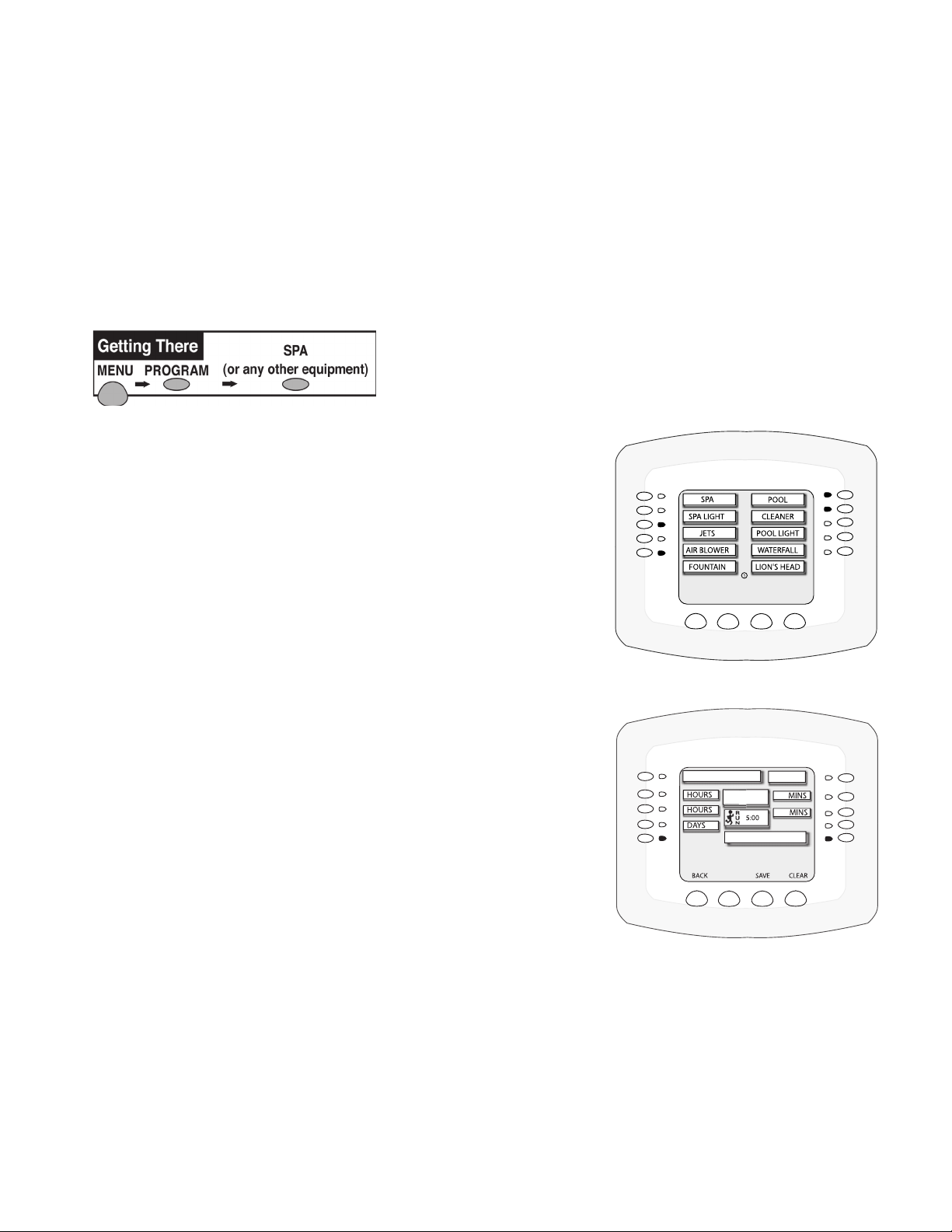
Setting the Egg Timer Function
The “Egg Timer” feature lets you manually switch on equipment and switch of f automatically after a specified
time. You can set this timer feature for other equipment such as lighting, the spa, or the spa jets. Equipment can
be programmed to be switched on for one minute to 24 hours. You can also use the “Don’t Stop” feature to
override the 12 hour default switch off time, and run continuously until manually switched off.. If you have never
set the timer for a specific piece of equipment, the factory default time is set to 12 hours.
If you have a power outage, this feature will not switch the equipment back on, you need to use set the system
in “Service” mode at the outdoor control panel center to switch the equipment back on. For more information,
refer to “Using the Service Personnel Screen” on page 85.
Go to the PROGRAM/SELECT equipment screen. From this screen
you can select SP A, POOL or any of the AUX equipment circuits to
program.
17
The following example describes how to program the spa equipment
using the “Egg Timer” feature:
1. T o program the spa filter pump and heater to switch on and off at a
specific time, press the button next to SPA to access the “Program/
Select” screen. If this is the first program, the program counter
displays (1/0). After this program is saved, (1/1) is displayed (see
step 6). Up to 99 total programs may be created for all circuits
combined.
2. Press the left side button next to HOURS until EGG TIMER is
displayed. (EGG TIMER is displayed one press after 11:00 PM).
3. Press the left side button next to HOURS (under EGG TIMER)
to set the count down run time in hours (from 00:00 to 23:00
hours). You can also select “DON’T STOP” to run the circuit
continuously until switched off manually . “DON’T STOP” is
displayed one press after 23:00.
4. Press the right side button next to MINS to set the run time
minutes.
Note: Press the button under CLEAR to reset the default settings.
MENU/PROGRAM/SELECT
BACK
SPA
SS_NO
EGGTIMER
MENU/PROGRAM/SPA
SMART
START
DISPLAY EXIT
1/0
ALWAYS
5. For the “Egg Timer” feature AL W AYS is displayed, indicating the program will run and automatically shut-off
in the specified time.
6. Press Save to save the current program. The program counter displays (1/1) indicating that you have saved
one (1) program for the selected circuit.
7. Press the Back button to return to the SP A, POOL and AUX equipment selection screen to program other
equipment.
8. Press the Exit button to return to the main screen.
IntelliTouch Pool and Spa Control System User’s Guide
Page 28
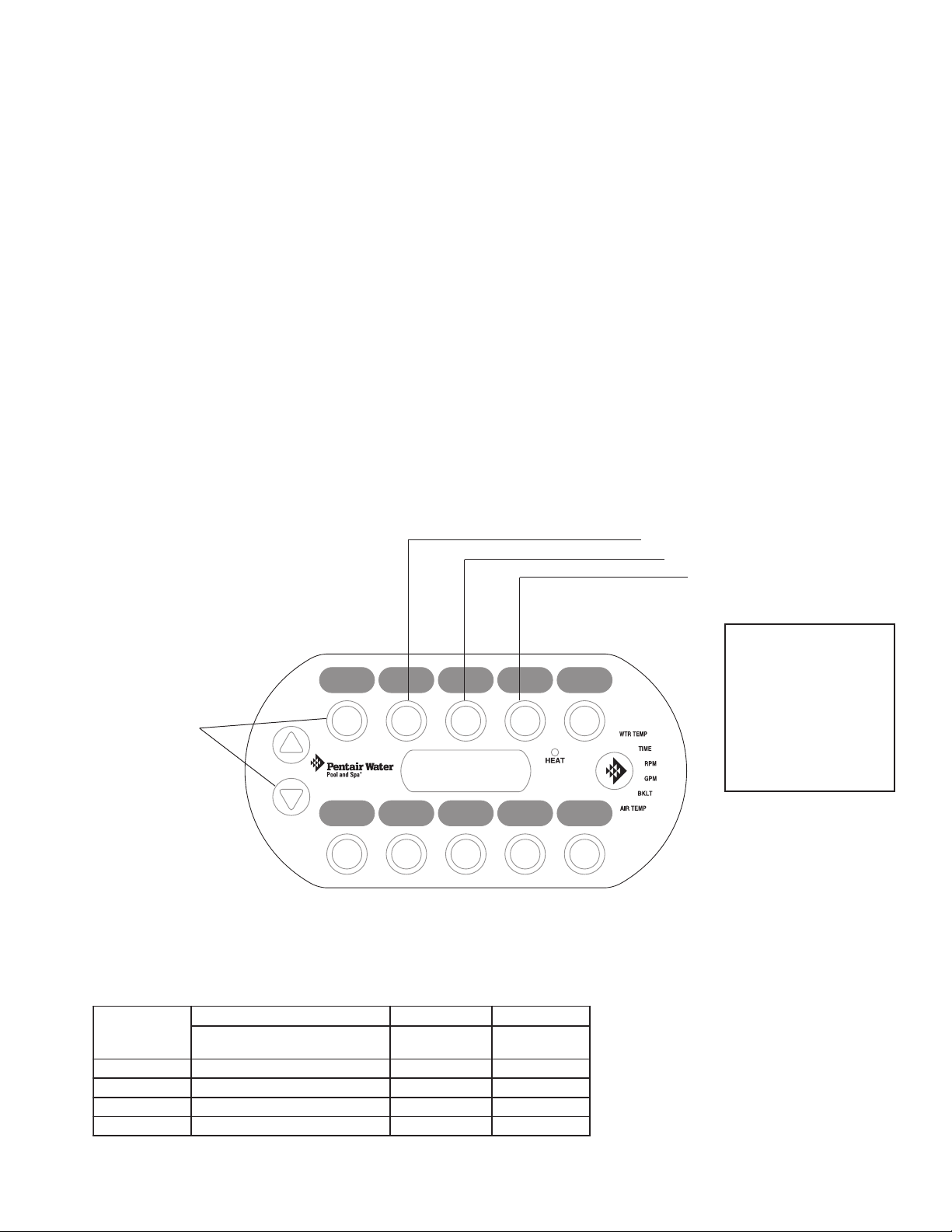
18
SpaCommand Ten Button Spa-Side Remote
The SpaCommand spa side remote controller can control up to ten functions including a spa temperature
adjustment. As many as four SpaCommand remotes can be installed in i5+3, i5S+3, i7+3, i9+3, i9+3S, and
i10+3D systems. The remote controller is for use with the IntelliT ouch systems at the water’s edge. Five (5) inline buttons control up to ten (10) system functions numbered one through five from left to right as shown (if the
system allows). A label above or below the buttons identifies each circuit function. A red status LED above and
below the toggle button indicates which row (T op or Bottom) is active. When one of the in-line buttons is
pressed, an adjacent red status LED will be on light, indicating that the circuit has been activated. The default
circuits activated by each button are shown in the table below . The remote includes an LED display shows the
current spa water temperature. The spa temperature may be increased or decreased by pressing the up or
down arrow button located under the display . The temperature display will blink while being changed. After
setting the desired temperature, the display will return to steady and show the actual temperature as it meets the
set point. The temperature set by the remote is only temporary . Any two buttons can be assigned to increase
or decrease the IntelliFlo VF or VS pump’ s flow (GPM) rate or speed (RPM). Each press of the button
increases or decreases the pump’s flow rate or speed (see page 81) until the GPM or RPM is reached as
specified in the IntelliFlo menu. When the Spa mode is switched OFF , the temperature set at the Indoor Control
Panel will resume the next time the spa mode is activated (see “Spa Manual Heat” on page 77). The Spa Mode
will automatically turn off after 24 hours. For iS10 setup and configuration information, see page 30 and 81.
Press Down arrow
button and first button
at the same time
iS10 Spa-Side Remote Controller
2 button
3 button
4 button
Note: IntelliFlo VF or
VS pump flow rate
(GPM) or speed
(RPM) can be
controlled from any
two iS10 buttons. For
more information, see
page 81.
IntelliT ouch System
(adding multiple spa-side remote)
1nottuB
nottuB2
nottuB3
nottuB4
nottuB5
IntelliTouch Pool and Spa Control System User’s Guide
S3+9i,S5iwoRpoT
,D3+01-,3+9i,3+7i,3+5iAPSLOOP
PMET-IH
1XUA5XUA
2XUA6XUA
3XUA7XUA
4XUA8XUA
woRmottoB
PMET-OL
Page 29
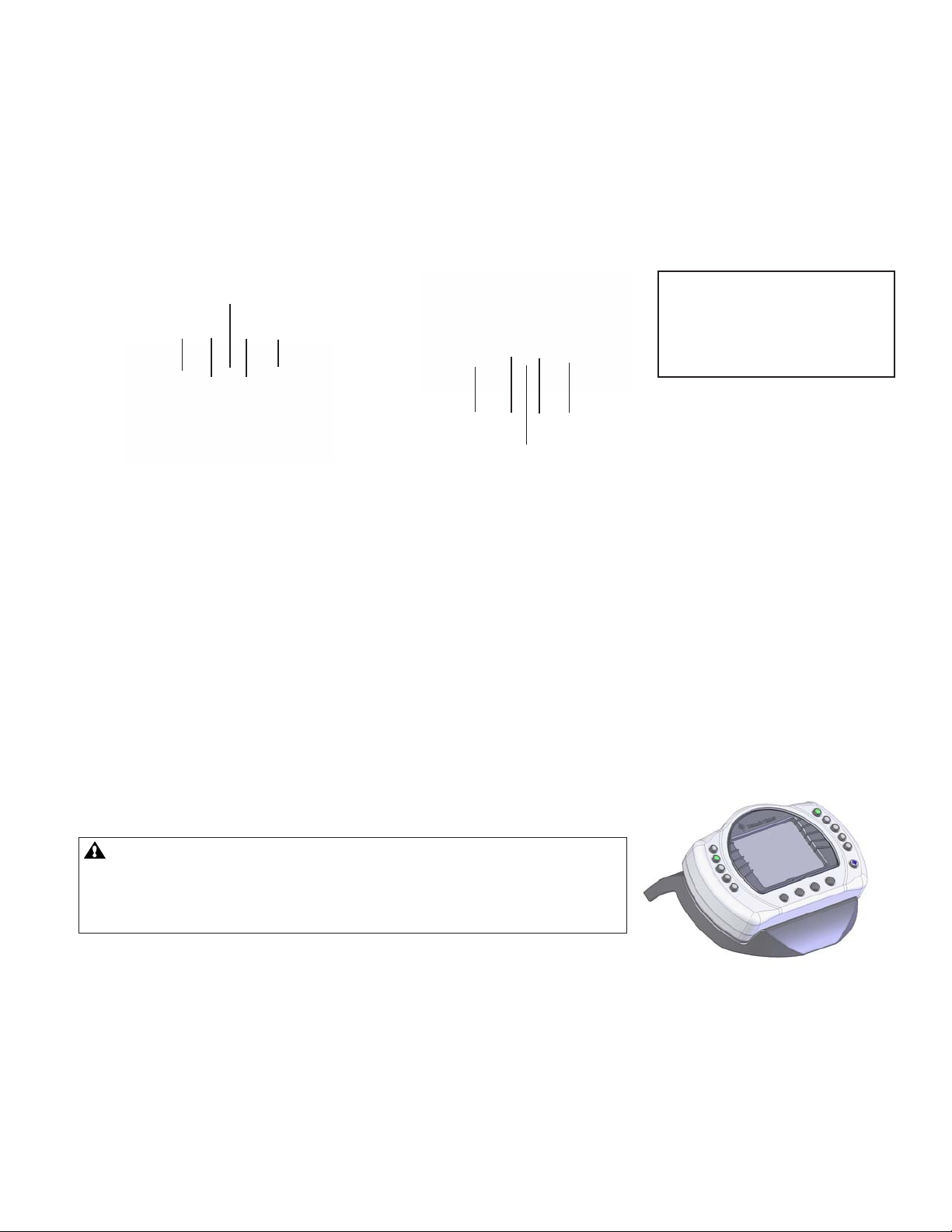
iS4 Spa-Side Remote Controller
The iS4 Spa-Side remote controller is a double-insulated, waterproof device that is UL (1563) listed for
installation at the water’s edge. The iS4 is typically installed at the tile-line of the spa wall, or in the deck within
arm’s reach of a spa occupant. The iS4 provides remote switching of up to four control circuits from the spa or
nearby location. Use the iS4 for switching on the spa pump and heater or other auxiliary equipment (i.e., lights,
jet pump, air blower, etc.). The red LED status light glows steady when in spa mode and flashes while the spa
is heating. For iS4 button assignment information, see page 81.
19
Red power LED
indicator
1
2
3
4
Note: IntelliFlo VF or VS pump
flow rate (GPM) or speed
(RPM) can be controlled from
any two iS4 buttons. For more
information, see page 81.
4
3
2
1
Red power
LED indicator
iS4 Spa-Side Remote Controller
(Wall or tile mount)
iS4 Spa-Side Remote
Controller (Deck mount)
MobileT ouch Wireless Controller
The MobileT ouch wireless controller provides the same functionality as the IntelliT ouch Indoor Control Panel. It
has an operating range of up to 300 ft. from the MobileT ouch transceiver antenna (line of sight) which is
typically located near the IntelliT ouch load center. The optimum wireless transmit and receive range may be
affected by physical obstructions, (especially those containing metal), weather conditions, and geographical
features.
The MobileT ouch controller screen is an LCD (liquid crystal display) which can be sensitive to sunlight. When
exposed for extended periods the LCD screen will heat up and go black. If this happens, place the remote in a
shaded area and allow the screen to cool down. Do not attempt to adjust the contrast or the screen will be
unreadable when it eventually cools. When used outside, keep the remote
covered or in a shaded area. Prolonged exposure to sunlight may
permanently damage the unit.
WARNING! Do not plug in the AC adapter to a power source within five
(5) feet of the pool and spa. Canadian installations require a minimum of (3)
meters from pool water. Do not rechar ge outdoors. Only use Pentair W ater
Pool and Spa® approved AC adapter transformer .
The MobileT ouch wireless controller is water resistant and can be exposed
to temporary splashing or wet hands. However, the controller is not intended
to be submersed. Remove unit immediately if it is dropped in the water or
exposed to rain. Store the unit indoors in a dry environment. Be sure the
MobileTouch Wireless
Controller
gold charging contacts are dry before charging.
MobileT ouch Wireless Controller (Previous Model)
The previous model of the MobileT ouch wireless controller and Transceiver antenna cannot be used with the
latest model of the MobileT ouch wireless controller and Transceiver antenna. Both models cannot coexist in the
same IntelliT ouch system.
IntelliTouch Pool and Spa Control System User’s Guide
Page 30
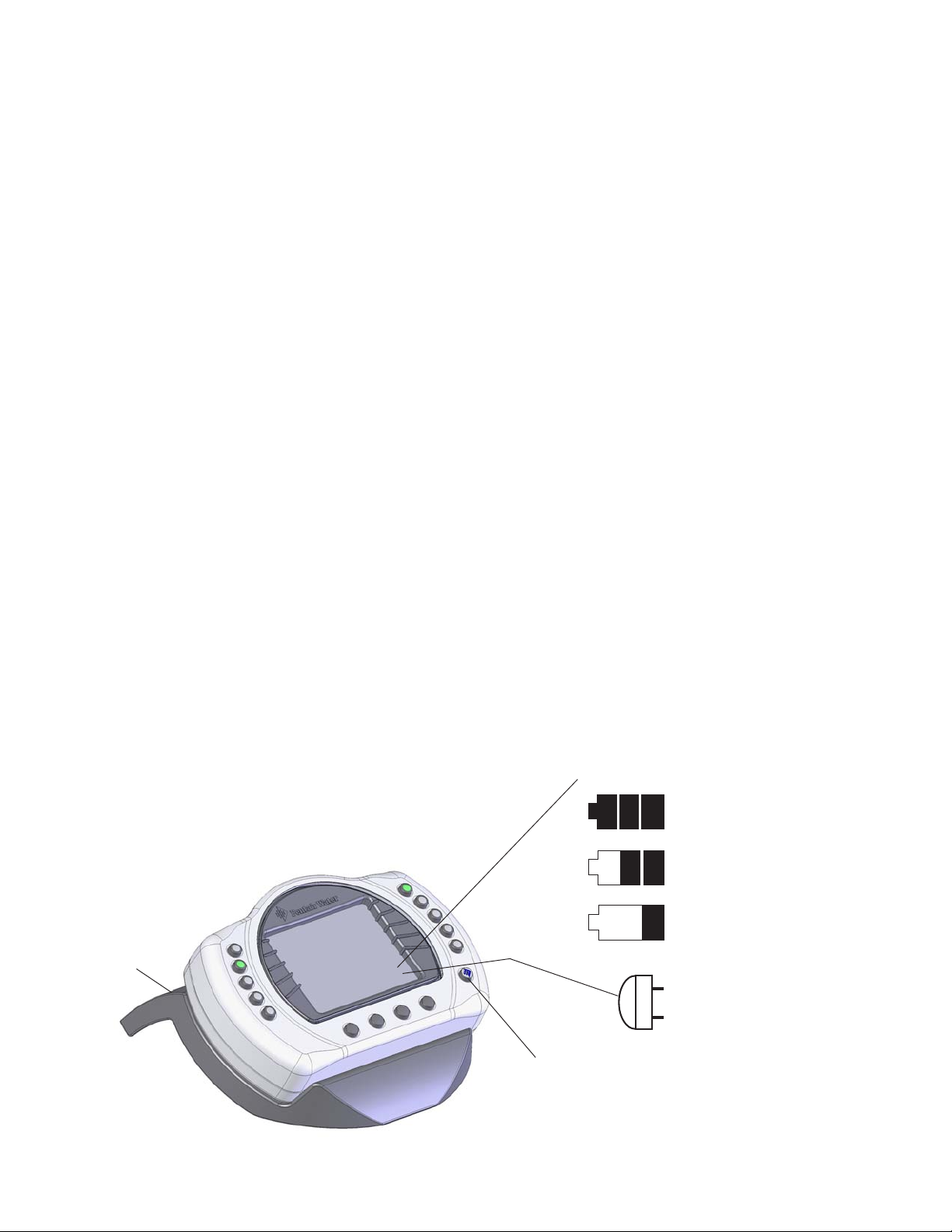
20
Charging the MobileTouch Wireless Controller
When you are not using the MobileT ouch controller, place it in the cradle to recharge the battery . This allows the
battery to be fully charged at all times.
T o charge the MobileT ouch controller battery:
• Plug the AC adapter into an AC wall outlet. Insert the AC Adapter plug into the bottom of the cradle and
place the MobileT ouch controller in the cradle. Note: When the MobileT ouch contr oller is placed in the
cradle the display and backlight will be on. After five minutes the backlight will shut off. The
MobileTouch controller and display are always on when seated in the cradle. To turn the backlight on,
press any button.
Charging the battery:
• If the battery screen icon displays one or no bars or the screen is blank, this may indicate that the battery
cannot power the device and needs recharging. During battery recharge, the battery icon bars scroll from right
to left. A complete battery charge takes about 3 to 4 hours. After a complete battery recharge, the battery
icon is replaced with a power plug icon, indicating the battery is fully charged and is now operating on AC
power from the cradle. Note: If the battery r equir es r eplacement, only use Pentair Water Pool and Spa
replacement battery (P/N 520815Z).
Using the MobileTouch Wireless Controller
®
The range of the MobileT ouch wireless controller can be up to 300 feet from its transceiver antenna (line of
sight). The transceiver antenna is typically located outside near the IntelliT ouch Load Center . The device can be
used all day at full power with a complete battery charge (3 to 4 hours).
T o use the MobileTouch wireless controller:
1. Remove the MobileT ouch wireless controller from the cradle. The controller can also be used while seated in
the cradle with AC power connected to the cradle.
2. Press the Power button on the front right-side to switch the unit ON. The main screen is displayed. The LCD
backlight will turn off in five minutes if not in use. The battery icon displays three bars, indicating the battery is
fully charged. Press the controller’s power switch to switch Off the device.
Note: For details about enabling the
MobileTouch wireless controller, refer to
“Setting up the MobileTouch Wireless
Controller,” page 28.
Cradle
Power On/Off button
MAIN SCREEN CHECK BA TTERY ICONS
Ample battery charge. Bars
scroll right to left during
battery recharge.
Sufficient charge left in
the batteries to operate
device.
Batteries will deplete
soon.
Plug icon displays when
the battery is fully
charged and device is
operating on AC power
from cradle.
MobileT ouch Wireless Controller
IntelliTouch Pool and Spa Control System User’s Guide
Page 31

QuickTouch Wireless QT4 Remote Controller
The QuickT ouch QT4 wireless remote controller provides switching of up to four
circuits. It is typically used for activating the spa circulation, and for operating three
auxiliary pieces of equipment (such as lights, jet pump, air blower, waterfall, etc.).
Each of the four functions on the QT4 remote controller has an ON and an OFF
button. T o switch a circuit on or off, press and hold the appropriate button for at
least a full second. For information about setting up the QT4 remote, see
“Configuring Remote Control Button Circuits (iS4, iS10, QT4 QuickT ouch, and
Phone Remote), on page 81.
Y ou can assign a circuit to any one of the four buttons. The factory default setup is::
21
• SPA button activates the spa circuit.
• A button activates Auxiliary 1 circuit.
QuickT ouch QT4
Wireless Remote
Controller
• B button activates Auxiliary 2 circuit.
• C button activates Auxiliary 3 circuit.
Note: To control circuits other than Spa, AUX 1, AUX 2 and AUX 3, it is possible to make
adjustments through the Indoor Control Panel or MobileTouch wireless control panel.
IMPORTANT: The QT4 remote may be used with wet hands, but should never be submersed in
water, as this could damage the unit. If accidental submersion occurs, dry unit out by removing
battery cover and removing battery. Position unit so that water can drain out. Replace the battery
cover when the unit is completely dry.
IntelliChlor® Salt Chlorine Generator
(Accessory)
The IntelliChlor salt chlorinator uses a process known as electrolysis
to produce Sodium Hypochlorite (liquid chlorine) from a low
concentration of salt added to the pool water. Hypochlorite kills
bacteria, oxidizes organic material, and kills algae, then reverts back
to salt. IntelliChlor then reuses the salt and the process starts over
again. The IntelliChlor system is comprised of the Power Center and
Electrolytic Cell. The IntelliChlor Electronic Chlorine Generator
system consists of one or more of the following:
IntelliChlor with Power Center
Power Center (P/N 520556): Provides power and controls communication to and from the IntelliChlor cell.
IC 20 Cell (P/N 520554): Designed for pools up to 20,000 U.S. gallons (75,000 liters). The cell will produce
the equivalent of 0.70 pounds of pure chlorine per 24 hours of continuous pool pump run time. The IC20 cell
uses two terminal blades and five bi-polar blades.
IC 40 Cell (P/N 520555): Designed for pools up to 40,000 U.S. gallons (150,000 liters). The cell will
produce the equivalent of 1.40 pounds of pure chlorine per 24 hours of continuous pool pump run time. The cell
uses three terminal blades and ten bi-polar blades.
IC 60 Cell (P/N 521 105): Designed for pools up to 60,000 U.S. gallons (227,124 liters). The cell will produce
the equivalent of 2 lbs. of pure chlorine per 24 hours of continuous pool pump run time. The IC60 cell uses a
total of 15 blades (three terminal and twelve bi-polar blades).
IntelliChlor “dummy” bypass cell (P/N 520588): Recommended for new pool start-up.
Note: For IntelliChlor setup information, see “Chlorine Generator,” on page 54.
IntelliTouch Pool and Spa Control System User’s Guide
Page 32

22
IntelliFlo® VF 3050 Variable Flow Pump (Accessory)
The IntelliFlo VF 3050 pump control system offers pool and spa filter automation and advanced features that
include energy conservation and programmable scheduled water features for your pool, spa, cleaner , waterfall,
and other applications.
The IntelliFlo VF 3050 pump can adapt to any application up to 130 gallons per minute, you simply program
IntelliFlo to suit the application. IntelliFlo then dials in the perfect operating conditions.
IntelliFlo VF 3050 can reduce energy cost by as much as 90% based on a pool size up to 15,000 gallons, one
turn per day with a 24 hour cycle.
IntelliFlo VF 3050 constantly monitors water flow and electrical current to ensure that the filtration system is
operating at peak efficiency . This can result in maximum energy efficiency savings never before possible – up to
90% over conventional pumps. The system protects against loss of prime or impedance of flow , under and over
voltage situations, and thermal overload or freezing.
With IntelliFlo VF 3050 there is no need for pump curves and hydraulic calculations to determine the right pump
for the job. Just set the program for your pool size and desired turnover, and IntelliFlo VF does the rest.
Note: For IntelliFlo VF setup information, see page 56.
IntelliFlo® VS 3050 Variable Speed Pump (Accessory)
The IntelliFlo VS 3050 variable speed pump is well suited for pool, spa, cleaner, waterfall and other water
applications. IntelliFlo VS 3050 operates at a maximum system flow of 160 gallons per minute (GPM). Using
the IntelliFlo’s control panel the pump can operate with one of the four selectable preset speeds or the adjusted
speeds. IntelliFlo out performs all conventional pumps in its class. Advanced ener gy conservation features
ensure that your filtration system is operating at peak efficiency .
The IntelliFlo 3050 variable speed pump can operate from 400 RPM to 3450 RPM with preset speeds of 750,
1500, 2350, and 3110 RPM. The pump can be adjusted from the control panel to run at any speed between
400 RPM to 3450 RPM for different applications. The IntelliFlo pump control panel alarm LED warns the user
against under and over voltage, high temperature, over current and freeze protection.
Note: For IntelliFlo VS 3050 setup information, see page 56.
IntelliFlo® VS+SVRS and VSF+SVRS Pump (Accessory)
The IntelliFlo VSF+SVRS variable speed and frequency (RPM/GPM) pump offers the same basic feature set
as the IntelliFlo VS 3050 pump with additional Safety Vacuum Release System (SVRS) and flow control
(GPM) functionality .
Note: For IntelliFlo VSF+SVRS setup information, see page 65.
IntelliTouch Pool and Spa Control System User’s Guide
IntelliFlo pump
Page 33

Section 3
Preparing the System for Initial Start-up
Setting up the IntelliTouch System
Use the following recommended steps to configure the IntelliT ouch system using the Indoor Control Panel or
MobileT ouch wireless controller.
1. Main screen preference settings (page 33)
Setup the Indoor Control Panel main screen. Set the system clock and what circuit names you wish to display
on the main screen.
2. Assign circuit names (pages 34-37)
Assign circuit names for output auxiliary equipment.
3. Creating custom names for auxiliary circuits (page 38)
23
There are twenty (20) user-defined circuit names available for identifying unique equipment (see page 38).
4. Assign a circuit function to a circuit name (page 79)
From your worksheet Programmable Settings section, assign circuit functions to all circuits that are not
marked GENERIC. Nothing needs to be done if the circuit is GENERIC (simple ON/OFF when the button is
pushed). From the Circuit Functions screen, you can also assign special logic (IntelliBrite, MagicStream,
SAM, Floor Cleaner etc.) to a circuit by selecting one of the circuit functions. See page 41 for the complete list
of circuit functions.
5. Create and assign a feature circuit name (page 79)
Review the temporary circuit names from the worksheet (page 89), create and assign circuit names to the
auxiliary (AUX) connections. On the Assign Circuit Screen, auxiliary circuit names are assigned through
Displays 1 through 4. Displays 1 through 4 correspond to the main Load Center or Power Center (Display
1) to which they are wired. Display 2 through 4 may be additional Expansion Centers. Note the original names
presented, AUX 1 through AUX 10, correspond to the plug-in location of the relay on the Outdoor Control
Panel in the main Load Center or Power Center. Feature circuits are assigned on the Feature Circuit screen.
Select from the available list circuit names. For a complete list of circuit names see page 37. Up to 20 additional
custom circuit names can may be custom created (see page 38). For Macro circuits see page 80.
6. Configure v alve actuator s contr olled b y AUX or feature circuit (page 78)
Assign which circuits will activate which valves (A and B or optional C, D, E). If more than one circuit must
operate the same valve, then one Feature Circuit may be created and configured to activate the valve. Then
create Feature Circuits for all other circuits and use the Macro function to activate the valve along with any relay
connections.
IntelliTouch Pool and Spa Control System User’s Guide
Page 34

24
7. Setting up additional equipment (pages 53)
Configure the IntelliT ouch system what special equipment the system may have installed.
• Is there an IntelliFlo pump installed?
• Is there an UltraT emp heat pump installed?
• Is there an IntelliChlor salt chlorine generator installed?
• Is there an IntelliChem automatic chemical feeder installed?
• Is solar heating available? Is solar being used for a heat pump?
• What circuits will turn 2-Speed pumps to High Speed? Cool-down cycle for the heater
• Lets you set circuits that switch the filter pump to high speed - Do you want to delay turning off the filter pump
for 10 minutes when the heater is turned off?
• Do you want the spa to heat whenever the Spa button is pressed?
8. Set up Solar Equipment, 2-speed pump, Set a heater cool-down cycle (page 74)
Set up additional equipment if required such as solar equipment. Set up the chlorine generator
Set up the Indoor Control Panel to operate with optional salt chlorine generators.
9. Configuring the heater system options (page 11)
Setup gas heater, heat pump or heat pump used in combination with other heating systems.
10. Create Macros and Feature Circuits (page 80)
After the main circuits are set up, you can now combine circuits (Auxiliaries and Features) to maximize the
system capability . Feature circuits that are assigned as Macros may also have all the same Circuit Functions
and Equipment capabilities as any other circuit.
11. Configure spa-side remote (iS4, SpaCommand, QT4, QTII) buttons (page 81)
Set which circuits will be operated by which button on each remote. Once you have checked all buttons
operate properly , place labels on remote controls.
12. Set on/off times for circuit from the Program screen (pages 14-17)
Set times for automatic circuit activation. Each system may have up to 99 total programs. All user created
programs are active all the time; so check that there are not conflicting automated times.
13. Set up lights from the Lights screen (pages 42-52)
From the lighting screen you can control the pool, spa and backyard lighting, such as the color IntelliBrite LED
lights, synchronized color changing SAm, SAL lights, FIBERworks lights and MagicStream laminars.
IntelliTouch Pool and Spa Control System User’s Guide
Page 35

Wired Controllers (Automatically Enabled)
When powered up for the first time, the IntelliT ouch system will automatically enable one each of the following
wired controllers:
• Outdoor Control Panel (located in the main Load Center or Power Center)
• Indoor Control Panel (wired to the Personality board in Load Center). Note: Additional Indoor
Control Panels must be manually assignment.
• SpaCommand Spa-Side Remote (wired to the Personality board in Load Center). Note:
Additional SpaCommand remotes must be manually assigned, see page 30).
• Expansion Center (includes Outdoor Control Panel, model i5x or i10x). Note: Additional
Expansion centers must be manually assigned, see page 26).
Indoor Control Panel
25
Expansion
Center (Outdoor
Control Panel
model i5x or
i10x). Can be
Load Center or
Power Center
SpaCommand Remote
IntelliT ouch System Controllers (automaticall y enabled)
Main Load Center or
Power Center
(Outdoor Control Panel
model i5+3, i5S+3, i9+3,
i9+3S, i10+3D)
Adding Multiple 10 button Spa-Side remotes and Expansion Centers
Additional SpaCommand spa-side remotes, and Expansion Centers need to manually enable from the Indoor
Control Panel. T o manually enable an additional Expansion Center, see page 26, and an SpaCommand remote,
see page 30.
Adding a MobileTouch Wireless Controller
Before using a MobileT ouch wireless controller with the IntelliTouch system, you must first manually enabled the
wireless controller from the Outdoor Control Panel. For details, refer to “Setting up the MobileT ouch Wireless
Controller,” page 28.
IntelliTouch Pool and Spa Control System User’s Guide
Page 36

26
Manually Enabling Expansion Centers
The following describes how to manually enable an additional Expansion Center containing the Outdoor Control
Panel).
Note: For information about how the IntelliTouch automatically enables wired controllers, refer to the
“Automatically Enabled Wir ed Contr ollers,’’ page 25.
Up to three (3) additional Expansion Centers can be installed in the IntelliT ouch system. The IntelliT ouch system
automatically assigns the “main” Load Center or Power Center as number 1, and other additional Expansion
Centers as number 2, 3, or 4. An Expansion Center (Load Center or Power Center) includes an Outdoor
Control Panel (model i5x or i10x) which is connected to the main Load Center or Power Center.
Note: If the first Expansion Center was installed at the same time as the main Load Center or Power Center , it
will automatically be assigned as number 2. Other additional Expansion Centers need to be manually assigned.
T o manually enable additional Expansion Centers:
1. On the Outdoor Control Panel, press the Reset button.
2. The three (3) red System Control LEDs will be lit (solid). W ait a few seconds then press auxiliary Button 1.
The three red System Control LEDs will begin flashing. The system is ready to enable additional Expansion
Centers.
Three System
Control LEDs
Button #1
Main Outdoor Control Panel (Located in the Load Center or P ower Center)
Reset button
3. On the Expansion Center , press the Reset button and wait a few seconds, and press Button 1. The System
Control LEDs on the Expansion Center will begin flashing.
IntelliTouch Pool and Spa Control System User’s Guide
Page 37

Assigning Additional Expansion Centers
4. Buttons 2, 3, and 4 LEDs will be on. Do one of the following:
• If this is the first Expansion Center, press Button 2.
• If this is the second Expansion Center, press Button 3.
• If this is the third Expansion Center, press Button 4.
Button
2 3 4
Note: For details about
selecting the Indoor Control
Panel display that are
connected to additional
Expansion Centers, see
page 35.
Note: Do not set more than one Expansion Center to the same number. These numbers correspond
with the numbered display screens on the Indoor Control Panel and MobileTouch wireless controller.
27
5. The red LED will be on above the selected button number .
6. Repeat the steps above for each additional Expansion Center .
7. After each Expansion Center is enabled, press Reset on the Outdoor Control Panel. W ait until the red Auto
and Pool LED is lit. The system is ready for normal operation.
Main IntelliTouch
Load Center
(i5+3, i5+3S, i7+3, i9+3,
i9+3S, i10+3D
)
Power Center
(i5x or i10x),
(P/N 521214 with
IntelliChlor SCG
transformer)
(P/N 521216 without
IntelliChlor SCG
transformer)
Additional
Expansion
Center
Additional
Expansion Center
(3 maximum)
Number 1 Number 2 Number 3 Number 4
Note: Expansion Centers may be a Load Center or Power Center. Connections from the Main Load
Center to an Expansion Center is via the COM port on the Personality board.
IntelliTouch Pool and Spa Control System User’s Guide
Page 38

28
Setting up the MobileTouch Wireless Controller
The following describes how to assign the MobileT ouch wireless controller a communication address for the first
time and to add a MobileT ouch controller to a system with a controller already installed.
T o manually setup a MobileTouch wireless controller:
1. On the Outdoor Control Panel, press the Reset button.
2. First Time MobileTouch install: The three red System Control LEDs will be lit (solid). W ait a few seconds
then press the “F” Filter button. For model i10+3 press the “P” Pool Filter Pump button.
Add a MobileT ouch with existing MobileT ouch installed: The three red System Control LEDs will be lit
(solid). W ait a few seconds then press the “V” button or “1” button.
3. The three red System Control LEDs and the auxiliary button LEDs will begin cycling. W ait until the
LEDs stop cycling. The three System Control LEDs will start to blink on and off. The system is ready to
enable the MobileT ouch wireless controller. Continue with step 4. See note on page 29 if using
MobileT ouch firmware version
Three System
Control LEDs
1.160/2.160.
Note: Press V or 1 button to add a
MobileT ouch controller with existing
MobileT ouch controller(s) already installed.
Auxiliary LEDs
F button
(i5+3, i5S+3 i7+3,
i9+3S, i9+3D)
P button (i10+3D)
Go to the Advanced screen.
Getting There
MENU SETUP ADVANCED
4. From the MobileTouch controller Advanced screen,
press the lower buttons 2 and 4 at the same time.
The Service Personnel screen will be displayed.
IntelliTouch Pool and Spa Control System User’s Guide
Reset button
Press button 2 and 4 at the same time
to access the Service Personnel screen
Page 39

Setting up the MobileTouch Wireless Controller (Continued)
5. Press the button next to LOCK ON ADDRESS to access the next screen.
6. Note: Before pr essing the “Lock On Address” move at least 20 to 30 feet away from the
transceiver. Press the button next to LOCK ON ADDRESS to assign a unique frequency for the
MobileT ouch controller to avoid inference from other wireless devices within range of the MobileTouch
transceiver.
Note: For MobileTouch firmware version 1.160/2.160: The "Lock On Address" line displays "MAN
ADDRESS LOCK AUTO" - Press AUTO to lock on the address. If MobileTouch does not connect then
use the MAN (manual) mode. You will notice on the IntelliTouch outdoor control panel there are three
System Control LEDs flashing on and off. There are also two other LEDs going on and off. Watch these
LEDs and you will see a pause, followed by one of the AUX 1 - 8 or Heater or solar LEDs flash on, then it
goes off and a second LED will flash on. Then pause and repeat over and over. AUX 1 - 8 represent
number 1 - 8, Heat = 9, and solar = 0. So if you see Pause, AUX 2, AUX 7, see Pause, AUX 2, AUX 7,
etc. This indicates CHANNEL 27. The first LED is the 10's digit, the second LED is the ones digit. Press
MAN on the address lock line, a new screen will appear, displaying ENTER LOCK CODE. Use the LEFT
and RIGHT buttons to decrease or increase the number (16 to 47). So in this example you would set it to
27. Press SAVE, you will return back to the prior screen. Press the RESET button on the outdoor
control panel and your MobileTouch is ready to use. If the MobileTouch is not connecting check your
wiring connections.
29
7. After selecting “Lock On Address” the MobileTouch controller is now ready to operate the IntelliT ouch
system. The “Service Personnel” screen will be displayed.
8. Press Exit to return to the main screen or proceed with S tep 9 if you are adding another MobileT ouch
controller while the IntelliT ouch outdoor control panel LEDs are flashing.
9. To add another MobileT ouch controller at this time, repeat S teps 4 through 8 for each controller, if not,
continue with Step 10.
10. Return the Load Center or Power Center. The System Control LEDs will be flashing. Press the Reset button.
When the “Auto” LED is illuminated the process is complete and the system is ready for operation.
IntelliTouch Pool and Spa Control System User’s Guide
Page 40

30
Adding an 10 Buttons Spa-Side Remote
Up to four SpaCommand spa-side remote controllers can be installed to allow each SpaCommand to operate
different functions or to the same functions at different locations. Each SpaCommand can be assigned as
number 1, 2, 3, or 4. If a different number is not assigned to each installed SpaCommand, then all
SpaCommand’s are assigned as number iS1. This is useful if you wish to have the same functions available at
different iS10 locations. The following steps describe how to manually assign each SpaCommand a number 2,
3, or 4 as required.
Note: If the first SpaCommand was installed with the main Load Center or Power Center, it will
automatically be assigned as number IS1. Other additional iS10 remotes need to be manually assigned.
T o assign additional SpaCommand remotes as iS2, iS3, or iS4:
1. On the IntelliT ouch Outdoor Control Panel, press the Reset button, then press the 1 button. The three (3)
System Control LEDs will start flashing.
2. On the SpaCommand remote, press Down arrow bottom and the first botton at the same time and the 1
button at the same time (while the Outdoor Control Panel LEDs are flashing).
3. SHA will be displayed on the remote temperature display . The four red remote LEDs adjacent to the in-line
buttons will be lit.
4. Assign the remote to one of the following:
• If this is the second remote 2 button 3 button 4 button IntelliTouch System
• If this is the third remote, press button #3. The temperature display reads IS3.
• If this is the fourth remote, press button #4. The temperature display reads IS4.
5. The two remote red toggle switch LEDs will start to flash.
6. On the Outdoor Control Panel, press the Reset button. The remote LEDs will stop flashing.
Repeat steps 1-4 for additional SpaCommand remotes. T o configure the SpaCommand buttons,
see page 81.
Note: To disable or enable the Spa-Side Remote from the Indoor Control Panel or MobileTouch
wireless control panel, refer to “Disable/Enable Spa-Side Remote,” on page 83.
3 LEDs (Auto,
Service and
Time Out)
Press Down
arrow button
and first button
at the same time
Button #1
2 button
3 button
4 button
Reset button
IntelliTouc h System (adding multiple spa-side remote)
IntelliTouch Pool and Spa Control System User’s Guide
Page 41

Prepare the System for Operation
If there are more than one Indoor Control Panel, you only need to configure one of the panels. Other Indoor
Control Panels will be configured using these same settings. Before you start, make sure you have:
• Pen and paper
• Write in the circuit names in the provides labels under each button on the Outdoor Control Panel and the
Circuit ID label worksheet (see page 89-94). Use a permanent marker, or other permanent means of labeling.
• If you are setting up a large system that covers a large area, ask your assistant to visually inspect the
equipment while you test the circuits from the Outdoor Control Panel.
Note: To reset the system to the factory defaults, see “Erasing Outdoor Control Panel Memory (Factory
Default),” on page 97.
Checking the Main Load Center
Use the following steps to check that the system is working correctly .
1. Switch on the AC electrical power at the house breaker.
2. Switch on the Load Center or Power Center . You may need to switch on the breakers on the Load Center.
31
3. Wait for the following:
· On the Outdoor Control Panel check that the red Auto LED is on.
· The LED next to See Indoor Control Panel if Flashing is not on.
4. Press the Service button to place the Load Center or Power Center in Service Mode for testing.
Note: for i5+3, i7+3, or i9+3 systems, go to step 5. If you are working with the i5S+3, i9+3S, or i10+3D
systems, skip step 5 and go to step 6. The IntelliT ouch system model ID is located on the front of the Indoor
Control Panel below the low voltage circuit breakers.
5. Press the Valves (V) button. Step through all four valve positions: Pool, Spa, Fill, Drain. Make sure the
valves rotate to the correct position and the water is moving in the correct direction for each position. If
necessary , flip the actuator toggle switch to change the direction of the water. After setting the valves and the
system is in “Auto” mode, do not change the toggle switches.
6. Press the Filter Pump (F) button. Make sure the filter pump turns on correctly . If the pump has two speeds:
Press the button one time to run the pump in low speed. Press the button again to run the pump in high speed.
Press the button again to switch the pump off. A T wo-Speed pump has to be configured from the
EQUIPMENT screen.
7. Press each of the AUX buttons. Notice which button turns on which equipment. Y ou may need to walk the
property to find what each button turns on.
IntelliTouch Pool and Spa Control System User’s Guide
Page 42

32
Checking the Main Load Center (Continued)
8. Press each AUX button to switch on each circuit. Affix a label under the appropriate button identifying the
function and number of the circuit.
9. Repeat steps 4 through 9 for each Expansion Center . Note that Aux 1 through Aux 10 are used as circuit
names on the Expansion Centers. Do not duplicate these circuit names with the circuit names of the main
Load Center or Power Center .
10. The system is automatically configured if there is no more than one Load Center, one Expansion Center, an
Indoor Control Panel, and one Spa-Side Remote. If there are additional Expansion Centers and/or
controllers, then these need to be configured. For details about adding multiple Expansion Centers and
controllers, see “Assigning Additional Expansion Centers” on page 27.
‘V” V alve button
“F” Filter Pump button
Label location for A UX circuit name
AUX circuits b uttons/LEDs
IntelliT ouch system model
number
IntelliTouch Pool and Spa Control System User’s Guide
Page 43

Setting up the IntelliTouch System using the Indoor Control Panel or
MobileTouch
The following describes how to configure and set up the IntelliT ouch system using the Indoor Control Panel or
MobileT ouch wireless control panel.
The Preference Screen Options
From the Preference screen you can change various screen options.
T o change the screen settings go to the Preferences screen.
1. T o change the display backlight: Press the top left or right side button to select the following options: OFF
IN 5 MIN, BLANK IN 5 MIN, and ALWAYS ON.
2. To change the display contrast: Press the left button to
decrease the display contrast level (lighter). Press the right
side button to increase the display contrast level (darker).
33
3. To change the brightness of the LED lights: Press either
the left or right side button to set the LED brightness level to
100%, 75%, 50%, or 25%.
4. To change the display backlight brightness: Press either
the left or right side button to set the Backlight Brightness
level to 100%, 75%, 50%, or 25%.
5. To turn the button beeper sound off/on: Press the button
next to User Interface. From the next screen, press the
button next to Beeper Level to OFF. T o switch ON the
sound, select HIGH. Press the Back button when finished.
Note about Key Repeat: It is recommended to leave the
Key Repeat Delay and Rate set to the factory default
setting (1/2 and 15 PS). The Key Repeat Delay adjusts
the amount of time a key/button has to be held down
before it starts auto-repeating. Key Repeat Rate adjusts
the number of times per second (5, 10, 15, or 20 key
repeats per second) the key/button repeats once it is held
down.
6. When finished, to save the settings press the Exit button to
return to the main screen.
15 PS
IntelliTouch Pool and Spa Control System User’s Guide
Page 44

34
Set the System Clock
It’s important to set the IntelliT ouch system clock to the current time and date to ensure all automatic pool
functions to work correctly .
Getting There
MENU SETUP CLOCK
T o set the system clock, go to the Clock screen.
1. Use the left or right side buttons to set each of the clock
settings.
2. Setting Daylight Savings:
A
SUN 12
Set to Auto if you are in an area that observes Daylight
Savings. Set to Manual if you are in an area that does
not observe Daylight Savings.
3. Setting clock accuracy offset: T o change the clock
accuracy offset by seconds, press the right-side button to
increase the offset and the left-side button to decrease
the value. The offset value can be set from
-300 to +300 seconds. If the internal system clock time
is displaying ahead or behind the current time, use this
the offset value to correct the clock.
4. Press the Set button to save the settings.
5. Press the Exit button to return to the main screen.
Assigning Circuit Names (for Display 1, 2, 3, and 4)
There can be up to four (4) Display screens that can be accessed, depending on the number of expansion Load
Centers or Power Centers (see page 27 for more information). Assigning the system circuit names allows you to
identify equipment from the Indoor Control Panel or MobileT ouch wireless control panel. There are almost 100
preset equipment names to choose from (see page 37) to identify pool, spa and other related equipment. There
are also 20 user-definable names to use for custom equipment if the preset circuit names are not suitable.
Customizing names can also help identify unique system equipment. Assigning a custom circuit name to multiple
circuits which then can be switched on or off from one button on the Indoor Control Panel or MobileT ouch
control panel. This method is called creating a MACRO (see page 80). For more information, refer to “Creating
Custom Names for Auxiliary Circuits,” page 38.
Note: The top left and right circuit names (SPA and POOL) on the main DISPLAY #1) should not be
changed. These circuits have special reserved functionality that cannot be changed. The default circuits
may be given any name but always perform in the same manner. Be careful not to duplicate circuit
names with these circuits. These circuits may also be used to activate 2-speed pumps to high speed, turn
additional valves, etc.
IntelliTouch Pool and Spa Control System User’s Guide
Page 45

Selecting DISPLAY Screen 1, 2, 3, or 4
The auxiliary circuits that control the pool and spa equipment can be accessed from the “Display” screen on the
Indoor Control Panel or MobileT
ouch wireless control panel. Selecting the button next to Display 1, 2, 3, or 4
displays the screen with circuits belonging to that particular expansion Load Center or Power Center. “Feature
Circuits” can also be assigned from this screen. For more information about “Feature Circuits,” see page 76.
T o assign circuit names for a specific display screen:
Getting There
MENU SETUP CIRCUIT NAMES ASSIGN CIRCUIT NAMES DISPLAYADVANCED
Display #1 - This screen shows circuit names f or the filter pump,
pool and spa modes, and all high voltage auxiliary circuits
connected to the main Load Center or Po wer Center.
BACK
DISPLAY 1
DISPLAY 2
DISPLAY 3
DISPLAY 4
FEATURE
EXIT
Display #2 - This screen shows circuit names f or the additional
auxiliary circuits connected to the first expansion center (Load
Center or Po wer Center).
Display #3 - This screen shows circuit names f or the additional
auxiliary circuits connected to the second expansion center (Load
Center or Pow er Center)
Display #4 - This screen shows circuit names f or the additional
auxiliary circuits connected to the third expansion center (Load
Center or Po wer Center).
35
Assigning Circuit Names
In order to identify the equipment connected to the auxiliary circuits (SP A, AUX 1, AUX 2) in the Load Center ,
you need to assign equipment names to the corresponding auxiliary circuits in the Indoor Control Panel.
Using the written list of circuit names (button 1, button 2, etc.) made while setting up the system. Match the label
name that was placed under each button (1, 2, etc.) on the Load Center Outdoor Control Panel with the
selected circuit name that will be displayed on the “Main Display” screen.
Choose a circuit name from the preset list of names (see page 37) for
equipment connected to the auxiliary relays installed in the main Load
Center . There are also 20 user-definable names to use for other pool and
spa related equipment if the preset circuit names are not suitable
(see page 38).
T o assign circuit names for the MAIN SCREEN:
1. Select the button next to Display #1 (Main Display screen, see page
7). These are the circuit names that will be displayed on the Main
FLOOR CLNR
FOUNTAIN
BBQ LIGHT
EDGE PUMP
MENU/SETUP/ADV/AUX/NAME/DISP #1
SAVE
BACK
CLEANER
BACK LIGHT
WATER FALL
LIONS HEAD
DOWN
UP
Screen. Note: If there is an expansion Load Center or Power
Center installed, select the appropriate Display #2, #3, or #4
associated with that expansion Load Center or Power Center.
Down/Up button
2. From the Main Display screen, press the button next to AUX 1.
A small arrow pointing to AUX 1 is displayed.
3. Use the Up and Down buttons at the bottom of the screen to scroll through the alphabetical list of preset
equipment names. Choose the equipment name that matches the label name for button number 1 on the Load
Center Outdoor Control Panel.
IntelliTouch Pool and Spa Control System User’s Guide
Page 46

36
4. Continue to name other auxiliary circuits (AUX2,
AUX3, etc.): After selecting the equipment name you
want to use for AUX 1, press the button next to the
AUX 2 and choose a circuit name. The small arrow
indicates which circuit is selected for naming.
5. Repeat the process to assign the other equipment to
circuits on this screen.
6. When you have finished assigning equipment circuit
names, press the Save button.
7. Press the Exit button to return to the Main screen.
Selecting the Display Screens
There are thee (3) screens to view and setup auxiliary circuits:
• Main Screen: Displays assigned auxiliary (AUX 1, AUX 2, etc.) circuit names. An M icon located in
the middle lower part of the screen indicates that the “Main Screen” is selected.
• Display #1: Displays the auxiliary (AUX 1, AUX 2, etc.) circuits connected to the main Load Center.
The number 1 icon located in the middle lower part of the screen indicates that circuits for Display
#1 is selected.
• Display #2, #3, or #4: Displays the auxiliary circuits connected to additional expansion Load or
Power Centers. The number 2 icon located in the middle lower part of the screen indicates that
circuits for Display #2 is selected.
• Feature: Displays auxiliary circuits configured as “Feature” circuits. The F icon located in the
middle lower part of the screen indicates that Feature circuits screen is selected.
T o select the Display screens, press the lower right DISPLA Y button to toggle through each of the screens. For
more information, see page 7.
Display button
Main screen Display #1, #2, #3, or #4 screen
IntelliTouch Pool and Spa Control System User’s Guide
EDGE PUMP
ALL LIGHTS
WATER FALL
1
MENU
CLEANERS
MON 4:32AM
F
AIR TEMP 92˚
DISPLAY
LIGHTS
HEAT
Feature circuits screen
Page 47

IntelliTouch Circuit Names
37
AERATOR
AIR BLOWER
AUX 1
AUX 2
AUX 3
AUX 4
AUX 5
AUX 6
AUX 7
AUX 8
AUX 9
AUX 10
BACKWASH
BACK LIGHT
BBQ LIGHT
BEACH LIGHT
BENCH
BLOWER
BOOSTER PUMP
BUG LIGHT
CABANA LTS
CHEM. FEEDER
CHLORINATOR
CLEANER
COLOR WHEEL
DECK LIGHT
DRAIN LINE
DRIVE LIGHT
EDGE PUMP
ENTRY LIGHT
FAN
FIBER OPTIC
FIBERWORKS
FILL LINE
FLOOR CLNR
FOGGER
FOUNTAIN
FOUNT AIN 1
FOUNT AIN 2
FOUNT AIN 3
FOUNTAINS
FRONT LIGHT
GARDEN L TS
GAZEBO LTS
HIGH SPEED
HIGH TEMP
HOUSE LIGHT
JETS
LIGHTS
LOW SPEED
LOW TEMP
MALIBU LTS
MIST
MOT OR VALVE
MUSIC
(NOT USED)
OZONATOR
P ATH LIGHTS
POOL SAM 3
SECURITY L T
SLIDE
SOLAR
SPA
SP A HIGH
SP A LIGHT
SPA LOW
SPA SAL
SPA SAM
SP A WTRFLL
SPILLWAY
SPRINKLERS
STREAM
ST ATUE LT
SWIM JETS
WTR FEA TURE
WTR FEAT LT
WATERFALL
WATERFALL 1
WATERFALL 2
WATERFALL 3
WHIRLPOOL
WTRFL LGHT
Y ARD LIGHT
Custom Names (11 characters maximum)
USER NAME 01 ____________________
USER NAME 02 ____________________
USER NAME 03 ____________________
USER NAME 04 ____________________
USER NAME 05 ____________________
USER NAME 06 ____________________
USER NAME 07 ____________________
USER NAME 08 ____________________
USER NAME 09 ____________________
USER NAME 10 ____________________
USER NAME 11 ____________________
USER NAME 12 ____________________
USER NAME 13 ____________________
USER NAME 14 ____________________
USER NAME 15 ____________________
USER NAME 16 ____________________
USER NAME 17 ____________________
USER NAME 18 ____________________
USER NAME 19 ____________________
USER NAME 20 ____________________
IntelliTouch Pool and Spa Control System User’s Guide
Page 48

38
Creating Custom Names for Auxiliary Circuits
There are twenty user-definable names available to identify custom equipment if the preset circuit names are not
suitable (see page 37 for the complete list of preset names). T o create a custom name, choose one of the
twenty user names and change it to your name of choice. For example, USER NAME-01 could be changed to
LION'S HEAD for a waterfall or fountain. When assigning a Feature or Macro circuit (see page 79, 80), a
user-defined circuit name can be assigned to multiple circuits which can be switched on or off from one button
on the Indoor Control Panel or MobileT ouch control panel.
T o create a custom circuit name go to the Create Custom Names screen.
Note: Before creating a custom circuit name, first assign a function to the circuit (see page 39).
1. Press the button next to USERNAME-01 to access the
next screen to create a new circuit name. Up to ten userdefinable names (01-10) can be created on the first screen
and ten on the next screen (11-20). Press the DISPLAY
USERNAME - 01
USERNAME - 01
USERNAME - 01
USERNAME - 01
USERNAME - 01
MENU/SETUP/ADV/CUSTOM/SELECT
BACK DISPLAY
USERNAME - 01
USERNAME - 01
USERNAME - 01
USERNAME - 01
USERNAME - 01
EXIT
button to toggle between the two screens.
2. T o navigate through the alphanumeric characters use the left
and right side buttons as shown below .
3. Once a character is selected, press the SELECT button then
Display button
move to the next character. Use the CLEAR button to
remove all characters.
4. Press the Save button when done. T o create another custom circuit name repeat steps 1 through 4.
5. Press the Exit button to return to the main screen.
6. After creating a custom name, go to ASSIGN CIRCUIT NAMES (see page 35) and assign the custom name
to the auxiliary circuit. The custom name(s) will be displayed in the list of circuit names (see page 37).
Move cursor left
Scroll forward through characters
Move cursor up
Move cursor left
Delete and Backspace button
IntelliTouch Pool and Spa Control System User’s Guide
Display
button
Clear
button
N
Move cursor right
Scroll back through characters
Move cursor down
Move cursor right
Select button
Page 49

Assign Circuit Functions and Freeze Protection
Assigning a function to an auxiliary circuit allows certain type of equipment to operate in a specific way . For
example, when setting up an automatic pool cleaner pump, you would assign the circuit function to MASTER
CLEANER. W ith this "Cleaner" logic, when the circuit is switched on the cleaner pump would force the filter
pump on, and start the cleaner pump after a delay of five (5) minutes. The cleaner pump would automatically
shut off whenever the spa and solar is switched on with the cleaner pump (after a delay of five (5) minutes) if
energy from the solar is required.
Freeze Protection
Freeze protection switches a circuit on if the outdoor air temperature sensor detects the temperature is getting
close to freezing (below 36° F (2 ° C). The system switches on all circuits that have been assigned freeze
protection, and switches on the filter pump to circulate water throughout the system for 15 minutes to stop the
pipes from freezing. This is especially important for a pool and spa combination (dual body shared equipment).
If freeze protection is set to both the spa and pool circuits, the filter pump switches on and the pool and spa
valves alternate every 15 minutes to keep the water moving through both the pool and spa. This process
continues until the freeze condition is over.
Assigning a function and freeze protection to a circuit
39
This Button appears only
when you have FEATURE
circuits or multiple DISPLAYS.
Getting There
MENU SETUP ADVANCED CIRCUIT FUNCTIONS SELECT DESIRED CIRCUIT
SELECT DESIRED SCREEN
DISPLAY 1,2,3,4 or F
T o assign a function to an auxiliary circuit and to add circuit freeze protection:
1. Press the button next to the circuit name that requires a function.
FLOOR CLNR
FOUNTAIN
AUX 2
AUX 4
MENU/SETUP/ADV/FUNCTION/SELECT
BACK
1
DISPLAY
AUX 5
AUX 6
AUX 7
AUX 8
EXIT
2. Press the lower DISPLA Y button to view the Feature circuits.
Select the Feature circuit name to assign a function to it. Use this
button to toggle between the Feature circuit screen and the Circuit
screen.
EDGE PUMP
ALL LIGHTS
WATER FALL
MENU
CLEANERS
MON 4:32AM
F
AIR TEMP 92˚
DISPLAY
LIGHTS
HEAT
IntelliTouch Pool and Spa Control System User’s Guide
Page 50

40
Assigning a function and freeze protection to a circuit (Continued)
T o assign a function to an auxiliary circuit and to add circuit freeze protection:
1. Press the top right side button next to the displayed circuit names (i.e., CLEANER). The circuit displayed is
selected from the previous screen.
2. Use the left and right side button next to PREV and NEXT to select the function for this circuit. For example,
circuit function MASTER CLEANER selects the type of logic needed for a cleaner circuit. T o assign a light
function, select IntelliBrite, SAM Light or SAL Light. For the complete list of circuit functions, see Special
Functions for Circuits, on page 41. Note: When using “pressure cleaners” assign the cir cuit to “Master
Cleaner.”
3. Use the left and right side button next to ON WITH FREEZE to select YES for freeze protection. This will
activate the circuit if the air temperature drops below 36° F (2° C). Select NO for no freeze protection.
Note: Fr eeze pr otection is automatically enabled for SPA, POOL, HI-TEMP, and LOW -TEMP circuits.
Note: Spa operation and freeze protect time:
Using the “Spa F reeze Override” feature, the
freeze protect default time of 30 minutes can
be increase from 30 minutes to 240 minutes
maximum. For more information, see page 71.
MENU/SETUP/ADV/FUNC/CLEANER
4. Press the SAVE button when finished.
5. Press the BACK button to return to the Circuits screen and repeat steps 1 through 4 to assign functions to
other circuits.
6. Press EXIT button to return to the Main screen.
IntelliTouch Pool and Spa Control System User’s Guide
Page 51

Special Functions for Circuits
41
cireneG
elbammargorpehtllahtiwtiucricafolortnocffO/nOelpmiS.cigoLlaicepsoN
.seitilibapac
renaelcretsaM
seodtI.rotautcaevlavrenaelcrospmuprenaelcloopcitamotuahtiwskroW
:gniwollofeht
.renaelcehterofebsetunim5nopmupretlifehtsecroF-
.nosiapsehtnehwfforenaelcehtsnruT-
.snigebgnitaehralosehtnehwsetunim5roffforenaelcehtsnruT-
thgiL
remmiD
thgiLMAS
.dellatsniebtsumyalergnimmiD.krowotserutaefgnimmidthgilswollA
roodnIehtnosneercsrehtonosmargorpgnithgilroloclaicepssetavitcA
.ffosthgilLLAronosthgilLLAsahcus,krowotserutaefgnithgillaicepsswollA
evahnacuoy,elpmaxeroF.sthgilloopMAShtiwdesunehwlenaPlortnoC
.hcnySroloCro,teSroloC,miwSroloCesuro,ffosthgilLLAronosthgilLLA
thgiLLAS
roodnIehtnosneercsrehtonosmargorpgnithgilroloclaicepssetavitcA
htiwdesunehwlenaPlortnoCLASevahnacuoy,elpmaxeroF.sthgilapsLLA
ro,ffosthgilLLAronosthgil.hcnySroloCro,teSroloC,miwSroloCesu
rotareneGnotohP
ebblubcitporebifskrowrebiFehtswollaecruosthgil®rotareneGnotohPehT
LASdnaMAShtiwdesunehwsmargorpmiwSroloCroteSroloCybdetarepo
.gnithgil
leehWroloC
roodnIehtnosneercsrehtonosmargorpgnithgilroloclaicepssetavitcA
.skrowrebiFhtiwdesunehwlenaPlortnoC
evlaV
yawllipS
.desuyltnerructoN
sihT.loopehtevobadesiarsiapsehterehwsnoitanibmocaps/looproF
ehtmorfretawehtslluppmupretlifehttahtosevlavnruterehtsevomgnittes
loopcitamotuA.tceffellafretawagnitaerc,apsehtottisnruterdnaloop
.nodenrutsierutaefsihtnehwffodenruterasrenaelc
renaelCroolF
renaelcowtneewtebwolfgnitanretlasetunim02yreveevlavyaw-3asetatoR
.sdaehpu-popehtdeeftahtsevlavmetsys
etirBilletnI
maertScigaM
Note: Assigning Floor Cleaner function: If a multi-head (six head) in-floor cleaner system or an IntelliFlo pump is
being used, assign the equipment to the “GENERIC” circuit function, not the “Floor Cleaner” function. Assigning the
“Generic” circuit function ensures that the pump will not ramp up and down every 20 minutes.
.thgilDELetirBilletnInasetavitcA
.erutaefretawranimalmaertScigaMasetavitcA
IntelliTouch Pool and Spa Control System User’s Guide
Page 52

42
Setting up Lighting Options (Color Swim and Color Set) - Requires use of at
least two SAm and/or SAL and/or Fiberworks Lighting products controlled by separate AUX circuits
There can be up to 12 light circuits on the main Lights screen. From this screen you can activate the “Color
Swim” and Color Set” special lighting features. These special features each must have their own relay and
separate circuits.
Color Swim and Color Set
Although the same screen is used to program the Color Swim and Color Set features, these two special lighting
effects operate independently of each other . It may take up to a minute or more for Color Swim or Color Set to
operate as programmed, depending on what kind of light you are activating and what state it was in when the
effect was activated.
• Color Swim - Allows any combination of up to 12 SAm, SAL, and/or FIBERworks lighting circuits to be
preset to transition through colors in sequence, giving the appearance of the colors swimming across the
water. The delay in sequencing each light can be adjusted to customize the display for your pool. This feature
requires the use of at least two SAm, SAL, and/or FIBERworks lighting products controlled by separate
AUX circuits and relays.
• Color Set - Allows any combination of up to 12 SAm, SAL, and/or FIBERworks lighting circuits to be
preset to specific colors. For example, you can set the colors for red, white, and blue, or red and green.
• Sync - Switches all color changing lights ON to synchronize their colors.
• Smart Start (SS_Yes and SS_No) - The Smart Start feature allows light circuits that are programmed to switch
on at a specific time, automatically begin changing their colors. For more information see page 15.
Setting up Color Swim and Color Set with SAm, SAL, or FIBER
works
Both the Color Swim and Color Set feature can be configured and operated from the Lights screen, but
operate independently of each other . Depending on what kind of light is being switched on and what state it was
in when the lighting effect was activated, it may take up to a minute or more for Color Swim or Color Set to
operate as programmed. The Color Swim feature creates the illusion of bands of colors moving through the
water. This is accomplished by switching on each light with a specific color in a specified order at different time
intervals. The order and time delay between lights can be mixed and matched to create many different effects.
For example, colors moving left to right, one body of water to another, from the middle outward, etc.
T o assign light circuits to the Lights screen:
Before Starting: Be sure the auxiliary circuits that control the lights have been assigned names. Then verify that
SAm and SAL lights have been assigned in the “CIRCUIT FUNCTIONS” as SAM and SAL lights. If
FIBERworks lighting is being used, it also has to be set up as a PHOTON GENERA T OR for the circuit
controlling the light bulb, and COLOR WHEEL for the circuit controlling the color wheel (see page 41).
Setting up Color Swim and Color Set lights
The following steps (see next page) describes how to setup an AUX circuit to control the Color Swim and
Color Set lighting features. The first step is to assign the circuit light function an auxiliary relay circuit (AUX 1),
then assign the circuit name for that light circuit. The light circuit name will appear on the main screen. Each light
(SAM or SAL) must also be assigned a circuit function. If the circuit function has been assigned, start at Step 5
(see next page).
IntelliTouch Pool and Spa Control System User’s Guide
Page 53

43
Setting up Set Colors and Color Swim with S
or FIBER
works
(Continued)
Am
, S
AL
,
Getting There
MENU SETUP CIRCUIT FUNCTIONSADVANCED
1. Press the button next to an available AUX (AUX 1 - AUX 8) button to assign a light function a circuit.
AUX 1
AUX 1
AUX 3
AUX 2
AUX 4
MENU/SETUP/ADV/FUNCTION/SELECT
BACK EXIT
AUX 5
AUX 6
AUX 7
AUX 8
1
SAL LIGHT
PREV
ON WITH FREEZE
MENU/SETUP/ADV/FUNC/AUX 1
BACK
SAVE
NEXT
NO
EXIT
2. Press the right or left side PREV/NEXT button to scroll through the preset special circuit functions and
choose a light selection (LIGHT , SAM LIGHT , SAL LIGHT , PHOTON GEN, COLOR WHEEL). See
page 40 for the complete list of preset circuit functions. Note: T o use the Color Swim or Color Set
feature you need to select SAM, SAL, Photon Generator or Color Wheel.
3. Press the SAVE button on the bottom of the screen. T o assign other circuits, press the BACK button and
repeat step 2, and 3)
4. Assign a name to the AUX circuit: Press the BACK button two time until the Advanced screen is
displayed..
5. Press the button next to CIRCUIT NAMES.
6. Press the button next to ASSIGN CIRCUIT NAMES to assign a name to the AUX (AUX 1-AUX) light
circuit. From the Circuit Names screen you can assign circuit names for the main screen and create
custom names.
7. Press the button next to DISPLA Y 1. Display 1 is the main indoor control panel. If there are additional
IntelliT ouch Expansion Centers installed, Display 2, Display 3, and Display 4 will be displayed. Select
which indoor control panel to configure. From this screen you can also configure Feature circuits.
8. Press the button next to the assigned AUX. A small arrow will appear next to the selected auxiliary circuit.
9. Use the DOWN/UP buttons select the name that you want to use for the light. For this example select SP A
SAL for a spa light. Press the SAVE button on the bottom of the screen to save the name. Press the EXIT
button when finished. Use this button to switch the light on and off.
10. Proceed to Step 11 to configure a SPA SAL light for the Color Swim of Color Set lighting feature:.
IntelliTouch Pool and Spa Control System User’s Guide
Page 54

44
T o configure the SP A SAL light for the Color Swim of Color Set lighting feature:
Getting There
LIGHTS CONFIGURE NEXT TO "NONE"
PRESS BUTTON
11. From the main screen, press the Lights button on the bottom of the screen.
12. Press the right or left side button next to CONFIGURE.
LIGHTS
COLOR SET
CONFIGURE
ALL OFF
SYNC
COLOR SWIM
NEXT GROUP
SAVE ALL ON
Lights screen
13. Press the button next to NONE to assign a light circuit to the selected button. Light names can be setup to
display on the left side for “Spa” features and on the right side for the “Pool” features.
Av ailable light
circuit for “SPA”
View/configure next
six light circuits
SPA SAL
NONE
NONE
NEXT GROUP
LIGHTS/CONFIG-SELECTION
BACK
POOL LIGHT
POOL SAM 1
NONE
EXIT
Press this button to configure “Pool Sam 1” light
Av ailable light circuit f or “POOL”
IntelliTouch Pool and Spa Control System User’s Guide
Page 55

45
Setting up Set Colors and Color Swim with S
or FIBER
works
(Continued)
Am
, S
AL
,
14. Press the top left or right side button to scroll through the available light circuits which can be used for the
Color Set and Color Swim feature. Stop at the circuit name you wish to use. The displayed circuit names
selections are circuit names that were previously assigned (when assigning a circuit function). If there are
no circuits available for selection, refer to “Assigning Circuit Names, ” on page 3, and “Assigning Circuit
Functions and Freeze Protection” on pages 39 for more information.
Select the light circuit
Select the color
Select the light position
Color Swim: Set the delay time
between lights
PREV
PREV
PREV
PREV
SPA SAL
WHITE
1ST POSITION
DELAY 5 SECS
LIGHTS/CONFIG/SPA SAL
NEXT
NEXT
NEXT
NEXT
SAVE EXIT
15. Using the Color Set feature: Press the second button down from the top to scroll through the color
choices. Select the color of your choice. The selections are, White, Light Green, Cyan, Blue, Lavender ,
Magenta and Light Magenta.
16. Set Light Position: Press the third button down from the top to set the position of the first light in the
sequence. Position 1 will lead all the other lights in the color changing sequence. Position 2 follows
Position 1 and so on. There are 12 position to choose from. More than one light may be assigned to the
same position number so that their colors may be synchronized. For example, to make the colors swim
right to left, make your right most light POSITION 1. You may need to go back to Step 1 and scroll
through your lights to find the right most light, and set it as POSITION 1.
17. Using the Color Swim feature: Press the forth button down from the top to set the time delay between
this light and the previous position. Use a higher delay time for lights spread further apart. Try five seconds
for all lights and observe the effect. Use different time settings to achieve unique lighting moods and
effects.
18. Press the Save button to save the current setting for the first light.
The previous “CONFIGURE-SELECTION” screen is
displayed. Continue to setup the light circuits. Press the button
next to “NEXT GROUP” to access the next screen for an
SPA SAL
additional six circuits. Repeat step 1 through 5 to set the light for
POSITION 2 for Color Swim, and a new color choice for Color
Set. Press Save. Repeat this process until all desired lights have
set colors, positions and delays.
COLOR SWIM
NEXT GROUP
SAVE ALL ON
LIGHTS
ALL OFF
COLOR SET
CONFIGURE
SYNC
19. Press Back to view the Lights screen. “SPA SAL” on and off
switch is now assigned to the AUX 1 button.
IntelliTouch Pool and Spa Control System User’s Guide
Page 56

46
Setting up IntelliBrite LED lights
Up to twelve (12) IntelliBrite light circuits can be displayed on the main Lights screen. From the Lights screen
you can activate the IntelliBrite lighting features (i.e., color swim, color set). Assuming each IntelliBrite light has
its own relay and separate circuit. The IntelliBrite LED (light-emitting diode) underwater light system provides
brilliant vivid colors with spectacular effects for your pool, spa and landscape lighting features. Each of the
energy efficient IntelliBrite colored LED arrays can be individually controlled to custom create any color
sequence of the rainbow spectrum. The IntelliBrite LEDs can be set to activate and cycle through colors at
varying speeds, in different sequences of color .
Setting up IntelliBrite Lights
T o setup IntelliBrite LED light circuits, first assign each light auxiliary relay circuit a circuit name, then assign that
light relay circuit in the “CIRCUIT FUNCTIONS” section, as “INTELLIBRITE.”
T o setup the IntelliBrite light circuits:
Getting There
MENU SETUP CIRCUIT FUNCTIONSADVANCED
1. Press the button next to the AUX button (the relay auxiliary
circuit connected to the IntelliBrite light).
2. Press the right or left side (PREV/NEXT) button next to
“INTELLIBRITE.” Scroll through the circuit functions until
“INTELLIBRITE” is displayed. See page 41 for the
complete list of preset circuit functions.
3. Press the SAVE button on the bottom of the screen. Press
the EXIT button to return to the main screen.
AUX 1
AUX 3
AUX 2
AUX 4
MENU/SETUP/ADV/FUNCTION/SELECT
BACK EXIT
AUX 1
INTELLIBRITE
PREV
ON WITH FREEZE
MENU/SETUP/ADV/FUNC/AUX 1
BACK
1
SAVE
AUX 6
AUX 7
AUX 8
NO
AUX 5
NEXT
EXIT
4. Proceed to Step 5.
IntelliTouch Pool and Spa Control System User’s Guide
Page 57

Setting up IntelliBrite LED lights (Continued)
T o assign IntelliBrite light circuits to the Lights screen:
Getting There
LIGHTS CONFIGURE NEXT TO "NONE"
5. Press the Lights button on the bottom of
the screen.
6. Press the right side button next to
“CONFIGURE.”
7. Press the button next to “NONE” to assign
an IntelliBrite light circuit to the selected
button. Light names can be setup to display
on the left side for “Spa” features and on
the right side for the “Pool” features.
PRESS BUTTON
No circuits
assigned to the
Lights screen
MODES INTELLIBRITE COLORS
NEXT GROUP
SAVE ALL ON
LIGHTS
ALL OFF
CONFIGURE
SYNC
Lights screen using IntelliBrite lights
47
Av ailab le light circuit
View/configure next
six light circuits
SPA SAL
NONE
NONE
NEXT GROUP
LIGHTS/CONFIG-SELECTION
BACK
POOL LIGHT
POOL SAM 1
NONE
EXIT
Av ailab le light circuit
8. Press the top left or right side button to scroll through the available light circuits which can be used for the
IntelliBrite lighting features. Select at the circuit name you wish to use. The displayed circuit names are
circuit names that were previously assigned when assigning a circuit function. If there are no circuits
available for selection, refer to “Assigning Circuit Names, ” on page 35, and “Assigning Circuit Functions
and Freeze Protection” on page 39 for more information.
Select the light circuit
Select the color
Select the light position
Color Swim: Set the
delay time between lights
PREV
POOL SAM 1
PREV
PREV
PREV
WHITE
1ST POSITION
DELAY 5 SECS
LIGHTS/CONFIG/POOL SAM 1
NEXT
NEXT
NEXT
NEXT
SAVE EXIT
IntelliTouch Pool and Spa Control System User’s Guide
Page 58

48
Setting up IntelliBrite LED lights (Continued)
Selecting IntelliBrite Modes
From the “Modes” screen you can select various preset show color lighting effects, such as “American mode”
and “Sunset mode,” and Sam Style (an emulation of the SAm color scheme). Using the “Hold” and “Recall”
feature (see page 49) you can also capture and save a unique color effect to recall at a later time.
Modes screen
T o access the IntelliBrite “Modes” features from the Lights screen, press the Lights button on the bottom of
the screen, then press the left side button next to “MODES.”
WARNING - During the off/on switching
Color light
shows
Hold
Swim
PARTY MODE AMERICAN MODE
ROMANCE MODE SUNSET MODE
CARIBBEAN ROYAL MODE
HOLD INTELLIBRITE RECALL
SWIM SAM STYLE COLOR SET
LIGHT/INTELLIBRITE/MODES
BACK EXIT
Color light
shows
Recall
Color Set
process, before the selected color is
displayed, no illumination will occur. This
operating mode is normal during the
switching process. During this period the
pool and spa will be dark and
precautions should be taken to avoid
unforeseen accidents. F ailure to observe
this warning may result in serious injury
or death to pool and spa users.
Modes: Color light shows
There are six pre-programmed color light shows available to enhance your backyard pool environment.
Note: If the light was not previously on, after pressing a color show mode button, no illumination will
occur for up to ten (10) seconds (depending on the selection), then a white light will momentarily
illuminate, followed by the color show mode selection. If the light was previously on, pressing the a color
show mode button will momentarily illuminate the previously selected color before changing to the
selected color show .
• SAm mode: Emulates SAm lights color scheme
• Party mode: Rapid color changing building the energy and excitement
• Romance mode: Slow color transitions creating a mesmerizing and calming effect
• Caribbean: T ransitions between a variety of blues and greens
• American Mode: Patriotic red, white and blue transition
• Sunset Mode: Dramatic transitions of orange, red and magenta tones
• Royalty Mode: Richer, deeper, color tones
Feature: Swim
The “Swim” SAm Style feature cycles through white, magenta, blue and green colors. This feature emulates the
“Color Swim” feature (see page 42).
Note: If the light was not previously on, after pressing the SWIM button, no illumination will occur for
approximately six (6) seconds followed by the “COLOR SWIM” featur e selection. If the light was
previously on, after pr essing the SWIM button, the previously selected color will momentarily illuminate,
no illumination will occur for approximately six (6) seconds followed by the “COLOR SWIM” featur e
selection.
IntelliTouch Pool and Spa Control System User’s Guide
Page 59

Setting up IntelliBrite LED lights (Continued)
Feature: Color Set
The “Color Set” SAm Style feature allows any combination of up to 12 IntelliBrite lights, and SAm, SAL and or
Fiberworks lighting (see page 42) to be preset to specific colors. T o enable this feature, first select the light
color from the “Colors” screen, then press the button next to “Color Set” to change the lights to the selected
color. Note: If the light was not previously on, after pr essing the COLOR SET button, no illumination will
occur for approximately six (6) seconds followed by the “COLOR SET” feature selection. If the light was
previously on, after pr essing the COLOR SET button, the previously selected color will momentarily
illuminate, no illumination will occur for approximately six (6) seconds followed by the “COLOR SET”
feature selection.
Fixed Colors Screen
There are five (5) fixed colors to choose from to create a spectacular underwater lighting effect. The fixed
colors are: Blue, Green, Red, White and Magenta. You can switch each light on or off from this screen (see
above) by pressing the button next to the name of the color light. Note: If the light was not previously on,
after pressing a color button, no illumination will occur for up to ten (10) seconds (depending on the
selection), then a white light will momentarily illuminate, followed by the color selection. If the light was
previously on, pr essing the color button will momentarily illuminate the pr eviously selected color before
changing to the selected color mode.
49
T o select a fixed color:
1. T o access the IntelliBrite fixed “Colors” screen from
the Main screen, press the Lights button on the
bottom of the screen, then press the right side button
next to “COLORS.”
2. T o activate a color, press the button next to the name
of the color.
Fixed Colors
Hold
Swim
BLUE WHITE
GREEN MAGENTA
RED
HOLD INTELLIBRITE RECALL
SWIM SAM STYLE COLOR SET
LIGHT/INTELLIBRITE/COLORS
BACK EXIT
Fixed Colors
Recall
Color Set
LIGHTS
ALL OFF
POOL LIGHT
POOL SAM 1
CONFIGURE
SYNC
Press
Colors
button for
Fixed
Colors
SPA LIGHT
SPA SAL
MODES INTELLIBRITE COLORS
NEXT GROUP
SAVE ALL ON
selection
WARNING - During the off/on switching
process, before the selected color is
displayed, no illumination will occur . This
operating mode is normal during the
switching process. During this period the
pool and spa will be dark and
precautions should be taken to avoid
unforeseen accidents. F ailure to observe
this warning may result in serious injury
or death to pool and spa users.
Fixed Colors: Hold/Recall Feature
Use the “Hold” and “Recall” feature to capture and save the selected color and recall it at a later time. Note:
After pressing the HOLD or RECALL button, no illumination will occur for up to 10 seconds, then a
white light will momentarily illuminate, followed by the saved color.
IntelliTouch Pool and Spa Control System User’s Guide
Page 60

50
MENU/SETUP/ADV/FUNC/AUX 1
EXIT
BACK
NO
NEXT
AUX 4
PREV
ON WITH FREEZE
SAVE
MAGICSTREAM
Setting up MagicStream Laminars
The MagicStream Laminar provide a clear , turbulence-free stream of water that is lit with a fiber optic cable, or
an LED light for a dazzling nighttime effect. The 12 VAC powered LED light can generate a series of
multicolored light shows, or can be set to display a continuous, single color. If desired, the built-in solenoid
“thumper” can create a random “wrinkle,” in the Laminar’s stream, causing it to display a brilliant spot of light
that moves along the stream’s arc. The light enhancer can be adjusted to maximize the light in the arc.
Up to twelve (12) MagicStream Laminar circuits can be displayed on the main Lights screen, assuming each
laminar has its own relay and separate circuit.. From the Lights screen you can activate the MagicStream
laminars (changing color modes, turn Thumper on/off, Hold and Reset). For more information, see the
MagicStream Installation Guide, P/N 520969.
Setting up MagicStream Laminar LED Lights
T o setup MagicStream laminar circuits, first assign each laminar auxiliary relay circuit a circuit name, then
assigned the laminar relay circuit name in the “CIRCUIT FUNCTIONS” menu, as “MAGICSTREAM.”
T o setup the MagicStream laminar circuits:
Getting There
MENU SETUP CIRCUIT FUNCTIONSADVANCED
1. Press the button next to the AUX button (the relay circuit connected to the laminar).
2. Press the right or left side (PREV/NEXT) button next to “MAGICSTREAM.” Scroll through the circuit
functions until “MAGICSTREAM” is displayed. See page 41 for the complete list of preset circuit
functions.
3. Press the SAVE button on the bottom of the screen. Press the EXIT button to return to the main screen.
4. Proceed to Step 5.
AUX 1
AUX 3
AUX 2
AUX 4
MENU/SETUP/ADV/FUNCTION/SELECT
BACK EXIT
AUX 5
AUX 6
AUX 7
AUX 8
1
IntelliTouch Pool and Spa Control System User’s Guide
Page 61

T o display the assigned MagicStream circuit on the Lights
LIGHTS/CONFIG/POOL LAMINAR 1
PREV
NEXT
PREV
PREV
PREV
NEXT
NEXT
NEXT
POOL LAMINAR 1
NOT APPLICABLE
SAVE EXIT
NOT APPLICABLE
NOT APPLICABLE
screen:
5. From the main screen, press the Lights button on the
bottom of the screen.
6. Press the right side button next to “CONFIGURE” to
assign the previously assigned MagicStream laminar
circuits to the “Lights” screen. Note: The screen on right
shows IntelliBrite light circuits already displayed on the
“Lights” screen. The MagicStream circuits are not
displayed until assigned to the “Lights” screen.
7. Press the button next to “NONE” to assign a laminar
light circuit to the selected button.
SPA LIGHT
POOL LIGHT
INTELLIBRITE MAGICSTREAM
NEXT GROUP
SAVE ALL ON
LIGHTS
ALL OFF
CONFIGURE
SYNC
51
8. Press the top left or right side button to scroll through
the assigned light circuits. Select the previously assigned
MagicStream circuit name (i.e. Pool Laminar 1) or AUX
circuit. Repeat this step for other laminar circuits (i.e.
Pool Laminar 1).
If there are no circuits available for selection, refer to
“Assigning Circuit Names, ” on page 35, and “Assigning
Circuit Functions and Freeze Protection” on page 39 for
more information.
9. Press the SAVE button on the bottom of the screen.
Press the BACK button to return to the main screen.
The MagicStream laminar circuit will be displayed on the
“Lights” screen, as shown below .
T o activate the MagicStream features, see the next page.
IntelliBrite
button for
Color and
Mode Light
show
SPA LIGHT
POOL LIGHT
INTELLIBRITE MAGICSTREAM
NEXT GROUP
SAVE ALL ON
POOL LAMINAR 1
POOL LAMINAR 2
CONFIGURE
LIGHTS
ALL OFF
SYNC
MagicStream circuit
buttons
MagicStream
button for
laminar
features
screen
Lights screen using IntelliBrite lights
and MagicStream laminars
IntelliTouch Pool and Spa Control System User’s Guide
Page 62

52
Using the MagicStream Laminar Features
The MagicStream laminar features are displayed on the MagicStream screen. Each time the MagicStream
laminar is switched on using the Light screen circuit buttons, it resumes with the same features in operation as
when last switched off. The MagicStream features are as follows:
Thumper - Pressing this button creates a "wrinkle" in the laminar stream, producing a brilliant spot of light in
the laminar arc.
Reset - Pressing this button rev erts to the Random color changing mode with the Thumper ON.
T oggle Mode - Pressing this b utton (each successive OFF/ON combination) will cycle through Sync, Random
and Party. Color changing mode - The color of the light changes automatically , according to one the f ollowing
three programs:
Sync - Colors will change at ten second intervals. In this mode, multiple laminars will synchronize
colors together. Note: To sync multiple laminars (two or more AUX circuits), be sure to define the
“MagicStream” circuits in the Circuit Functions screen and also define the A UX circuits in the Lights
screen (CONFIGURE, 0-6 or 7-12).
Random - Colors will change at ten second intervals in a random sequence. In this mode, multiple
laminars will NOT synchronize colors together .
Party - Colors will change randomly and slowly at first, then speed up, until the sequence ends with
quick flashes and strobes. The sequence then repeats, beginning with the slow changes. In this
mode, multiple Laminars will NOT synchroniz e colors together.
Hold/Stop - Select Hold/Stop to capture the current color effect while colors are changing. The colors will stop
changing. Selecting Hold/Stop again will resume the color changing mode.
T o access the MagicStream laminar features screen:
1. From the main screen, press the Lights button on the bottom of the screen.
2. Press the button next to MAGICSTREAM to access the laminar features screen.
3. T o activate a laminar feature, press the button next to the desired feature.
SPA LIGHT
POOL LIGHT
INTELLIBRITE MAGICSTREAM
NEXT GROUP
SAVE ALL ON
POOL LAMINAR 1
POOL LAMINAR 2
CONFIGURE
LIGHTS
ALL OFF
SYNC
MagicStream
circuit buttons
MagicStream
button for
laminar
features
screen
THUMPER
RESET
LIGHTS/MAGICSTREAM
BACK
TOGGLE MODE
HOLD / STOP
EXIT
IntelliTouch Pool and Spa Control System User’s Guide
Page 63

Setting up Equipment
MENU / SETUP /EQUIP
BACK EXIT
CHLORINATOR
PRIORITY
INTELLIFLO
SOLAR
2-SPEED PMP
PUMP DELAYS
SPA OPTIONS
DEGREES C/F
HEATPUMPCOM
INTELLICHEM
(from the Equipment Screen)
If any special equipment is attached to the IntelliT ouch Load Center, you need
to setup IntelliT ouch to recognize that equipment. From the Equipment screen
you can setup:
• Priority override - Allows you to manually switch off a preprogrammed circuit.
• IntelliChlor - Setup and view the correct status of the IntelliChlor salt
chlorine electronic generator.
• IntelliFlo VF , VS and SVF pump - Setup and view the current status
of the IntelliFlo pump circuits and program the pump speed (RPM/
Equipment Screen
GPM).
• UltraTemp heat pump - Setup UltraT emp for heating, cooling or both.
• Solar or heat pump equipment - Lets you adjust solar settings or setup solar as a heat pump (see page 66).
• Two-speed pump - Assign a circuit to switch the filter pump to high speed.
• Pump delays: Cool-down cycle for the heater - Assign a circuit to program a cool-down delay cycle for
the heater
• V alve delay: Enable a delay cycle for valves.
• Spa Options: Automatic spa heating when the spa is manually turned on - Heats the spa using the Spa button
on the Indoor Control panel or the spa-side control, even when the heater is set to OFF in the Heat screen.
This allows you to heat the spa on-demand. Also, on this screen you can override the default “freeze” setting
of 30 minutes to a maximum of 240 minutes. Adjustments can be set in 30 minutes increments (see page 77).
• Fahrenheit or Celsius: Change the temperature settings units to display either Fahrenheit or Celsius.
PRIORITY
CHLORINATOR
INTELLIFLO
HEATPUMPCOM
INTELLICHEM
MENU / SETUP /EQUIP
BACK EXIT
SOLAR
2-SPEED PMP
PUMP DELAYS
SPA OPTIONS
DEGREES C/F
53
Manual Priority Override of Timed Program Circuits
The following example describes how the “Manual Operation Priority” feature affects scheduled programs.
Manual Op Priority OFF (Default): If the filter pump circuit or any other circuit is scheduled to run from
9AM to 4 PM and the circuit is manually switched OFF and switched ON within the scheduled program, the
circuit will stop at 4:00 PM as scheduled. In this example the program was not overridden and continued to
operate as scheduled.
Manual Op Priority ON: If the filter pump circuit or any other circuit is scheduled to run from 9AM to 4 PM
and the circuit is manually switched OFF and switched ON within the scheduled program, the circuit will
continue to run for a maximum of 12 hours or whatever that Egg Timer circuit was set to. In this example the
scheduled program was overridden and reverted to the default 12 hour run time.
Note: Manual Op Priority OFF or ON: Using the above examples, if the circuit is manually switched
on before or after the scheduled run time, the circuit will run for a maximum of 12 hours or whatever
the time the Egg Timer has been set to. For information about the Egg Time feature, see page 17.
T o enable Manual Op Priority press:
MENU > SETUP> EQUIPMENT > PRIORITY.
1. Press the top right or left button next to
Manual Op Priority and select Yes.
2. Press Save.
3. Press Exit to return to the main screen.
IntelliTouch Pool and Spa Control System User’s Guide
Page 64

54
Chlorine Generator
The IntelliT ouch system is designed to operate with the following salt chlorine generators:
• Pentair Water Pool and Spa® IntelliChlor
• GoldLine Aqua Rite
™
• Clear Tech Automation AutoClear® Plus
• AutoPilot Pool Pilot® Digital
Note: Call your manufacturer for compatibility with IntelliTouch systems.
Activating the Chlorinator
For IntelliT ouch to control and operate the chlorinator, first enable the chlorinator from the IntelliT ouch Indoor
Control Panel. If the chlorinator control is enabled, the controls on the chlorinator are disabled and can only be
operated by IntelliT ouch. When the chlorinator control is disabled from IntelliT ouch, the chlorinator will still be
running but must be controlled at the chlorinator control panel.
Getting There
MENU SETUP EQUIPMENT CHLORINATOR
®
Go to the Chlorinator screen.
T o view the chlorination status and adjust the spa or pool
chlorination level:
• STATUS: Displays the current chlorinator operating
condition. If a problem occurs with the chlorinator, an
error codes will be displayed on the status line.
MODEL NAME HERE
STATUS
OK - NO ERRORS
WATER SALT LEVEL
SPA 0%
CONTROL ENABLED
MENU/SETP/EQUIP/INTELLICHLOR
BACK
2900 PPM
POOL 50%
YES
SUPER
CHLOR
EXIT
• WATER SALT LEVEL: Displays how much salt (in
parts per million (ppm) is in the water. See chlorinator
manufacturer’s instructions for recommended salt levels.
• SPA / POOL (0 -100%): Displays the current spa and
pool chlorination output level from 0 to 100%.
• CONTROL ENABLED: Press the button next to YES until NO is displayed to disable the
control of the chlorination interface from the Indoor Control Panel.
• To enable or disable the chlorinator: Press the button next to CONTROL ENABLED and select YES to
allow IntelliT ouch to control of the chlorinator. Select NO to disable IntelliT ouch control. Press Save when
done to return to the Equipment screen.
Adjusting the Chlorine Output Level
In an effort to prevent over chlorination of the spa, the
IntelliT ouch system will automatically drop the chlorine
output levels to 1/20th of the current pool output when the
spa is switched on. For example, if the pool output level is
set to 60%, when the spa is switched on, the chlorination
level is reduced to 3%.
• To adjust the spa or pool chlorine output level:
- SPA 0% +
- POOL 50% +
MENU/SETUP/EQUIP/CHLOR/OUTPUT
BACK EXIT
Press the button next to SP A / POOL. Press the (-)
or (+) button to decrease or increase the chlorine
output level (from 0 to 100%) for the spa or pool
water. Press Save when done to return to the
Spa and Pool Chlorine Output Le v el Screen
Equipment screen. Press Exit to return to the main
screen.
IntelliTouch Pool and Spa Control System User’s Guide
Page 65

Super Chlorinate the Pool Water
Periodically , it may be necessary to “super chlorinate” the pool and/or spa.
Go to the Chlorinator screen.
Getting There
MENU SETUP EQUIPMENT CHLORINATOR
1. Press the SUPERCHLOR button.
2. The default run time for super chlorination is 24 hours. Press
the buttons next to HOURS TO RUN to change the run
time to super chlorinate.
3. Press Save when done. The chlorinator will start super
chlorination mode (100%) and automatically switch on the
filter pump. When super chlorination has been completed
the system will return to normal operation.
4. To cancel super chlorination : Go back to the Chlorinator
Screen. The time left for super chlorination is displayed.
MODEL NAME HERE
STATUS
OK - NO ERRORS
WATER SALT LEVEL
DOWN
CONTROL ENABLED
MENU/SETP/EQUIP/INTELLICHLOR
SAVE
BACK
2900 PPM
SUPER
CHLOR
UPHOURS TO RUN 24
YES
55
EXIT
5. Press the button under Cancel Super Chlor.
6. Press Exit to return to the main screen.
Note: For information about wiring a salt chlorine generator
to the IntelliTouch system , see “W iring IntelliTouch to a Salt
Chlorine Generator,” on page 112.
MODEL NAME HERE
STATUS
OK - NO ERRORS
WATER SALT LEVEL
CONTROL ENABLED
MENU/SETP/EQUIP/INTELLICHLOR
SAVE
BACK
2900 PPM
22 @ 100%HOURS REMAINING
'CANCEL'
SUPER CHLOR
YES
EXIT
IntelliTouch Pool and Spa Control System User’s Guide
Page 66

56
MENU
12:15
Pool Data
Pool Data
12:01
Pump Address
1
IntelliFlo VF 3050, VS 3050, VS+SVRS, VSF+SVRS Pump Setup
Setting up IntelliFlo
The IntelliFlo pump can be remotely controlled by an IntelliT ouch system using the two-wire 50 foot RS-485
communication cable (P/N 350122). IntelliFlo operations can be adjusted from the IntelliT ouch indoor control
panel or MobileT ouch wireless remote. For more information refer to the following manuals: IntelliFlo VF 3050
(P/N 350075), IntelliFlo VS 3050 (P/N 357269), IntelliFlo VSF+SVRS (P/N 351420)
How many pumps will IntelliTouch support?
IntelliT ouch can support up to eight IntelliFlo VF and four IntelliFlo VS pumps in any combination with up to
eight GPMs or RPMs per pump. For example pumps can be connected to IntelliT ouch as follows:
• 8 IntelliFlo VF
• 7 IntelliFlo VF + 1 IntelliFlo VS (or VS+SVRS or VSF +SVRS)
• 5 IntelliFlo VF + 3 IntelliFlo VS (or VS+SVRS or VSF +SVRS
• 4 IntelliFlo VF + 4 IntelliFlo VS (or VS+SVRS or VSF +SVRS (or only 4 IntelliFlo VS pumps)
Connecting power to an IntelliFlo pump
The IntelliFlo pump is designed to be permanently connected to its power source. T ypically the pump receives
power directly from the circuit breaker. No contactor or motor starter is required. The drive controls the
starting and stopping of the pump. If the IntelliFlo pump is connected to an automation system, such as the
IntelliT ouch automation system, the drive must be powered up to receive and respond to the RS-485 serial
communication from the automation system. However, the pump can be operated in “stand-alone” mode,
starting and stopping when power is applied or removed. When the drive powers up it will return to the mode
and run status that it was in when power was removed. This setup maybe appropriate if you need to use existing
relays or timers.
Assigning an IntelliFlo VF 3050 pump address
Before assigning a pump address in the IntelliT ouch indoor control panel, first set the address on
the pump itself. If there is only one pump, it is always seen as pump #1 by IntelliT ouch. In this
case you do not need to set the pump address. When using multiple IntelliFlo pumps with
IntelliT ouch you need to assign an address to each pump. The address can be set to #1, #2, #3,
#4, #5, #6, #7, or #,8. The address set at the pump must match the IntelliFlo pump number
selected in the IntelliT ouch indoor control panel.
Note: IntelliFlo VF 3050 pumps cannot be connected in series with other pumps.
Check valves must be used when a pump is used in parallel with other pumps.
T o assign an IntelliFlo VF 3050 pump address:
1. Press the S tart/Stop button to stop the pump. Be sure that the green power LED is on and
the pump is stopped.
2. Press the Menu button.
3. Press the Up and Down arrow buttons to scroll through the menu items. Press the Select
button to access the “Pool Data” menu.
4. Press the Select button to access the “Pump Address” setting.
5. Press the Select button to change the current pump address.
6. T o enter the new address number, press the Left and Right arrows to select which digit to
modify , then use the Up and Down arrows to change the selected digit.
7. When you are done assigning the pump address number, press the Enter button to save
the changes. T o cancel any changes, press the Escape button to exit edit mode without saving.
IntelliFlo
Filter Vacuum
Select
On
Warn.
Alarm
Feature
Feature
1
IntelliFlo
Pool Data
Pump Address
Filter Vacuum
Select
On
Warn.
Alarm
Feature
Feature
1
®
Back
Manual
Wash
Escape
Menu
Enter
Start
Reset
Stop
2
®
12:01
Back
Manual
Wash
Escape
Menu
Enter
Start
Reset
Stop
2
IntelliTouch Pool and Spa Control System User’s Guide
Page 67

IntelliFlo menu options
T o access the following IntelliFlo screens, press MENU > SETUP >EQUIPMENT > INTELLIFLO:
• IntelliFlo main pump screens: Two status screens (pumps 1-4, pumps 5-8), each displaying the IntelliFlo
pump number assignments and assigned circuit name for each pump
• IntelliFlo VF 3050 Set Parameter s screen (page 58-65): From these screens y ou can set up the pump
parameters (filtering, priming, backwash, vacuum), assign a circuit name, assign up eight pump flows (GPM),
or view the current pump status
IntelliFlo main pump screen (assign pump type, circuit, address)
From these screens you can assign the pump type, circuit name and address for each pump.
Getting There
MENU SETUP EQUIPMENT INTELLIFLO
To access the pump
parameters, press
selected pump
button (1-4)
Press this
button to view
pumps 5-8
IFLO VF 3050 #1 POOL
IFLO VS 3050 #2 SPA
IFLO VSF+SVRS #3
IFLO VS 3050 #4 AUX 3
NEXT GROUP OF PUMPS
MENU/SETP/EQUIP/IFLO/SELECT
BACK EXIT
57
NOTE: INTELLIFLO AND CLEANER INTERLOCK: In order to safguard the IntelliFlo pump and other
equipment such as a pressure side cleaner booster pump, IntelliTouch monitors the main pump (if it is an
IntelliFlo). If the pump stops, IntelliTouch will delay the cleaner function. This may take as much as 30 seconds.
IntelliTouch will hold the cleaner off until the pump is running again. When the pump is running again IntelliTouch
will restart the cleaner delay, as if it was just starting to insure water in the plumbing.
IntelliTouch requires a bit more delay since the circulation pump may be on any address, e.g. #5, if there are
four IntelliFlo VS pumps at 1 -4, and a VF at #5. So by default no pump is assigned. When you go into the menu
“Circuit Functions” (see page 39, Menu>Setup>Advanced>Circuit Functions), if you assign a circuit as “Master
Cleaner” an extra line will appear at the bottom of the screen. You can then select NONE if you don't have or
want an IntelliFlo interlocked, or numbers 1 - 8 to identify the main circulation pump .
NOTE: INTELLIFLO “FREEZE” PROTECTION - If the IntelliFlo pump is on due to a freeze condition (not
switch on from a relay circuit state), and if a freeze speed/flow is set in IntelliTouch, this setting takes priority
even if the previous setting is lower than the default circuit speed. If no “freeze” protection is set, the pump will
be forced on at the default circuit speed/flow. Any programmed or manual operation that actually s witches on a
circuit, will cause the pump to run at that speed if it is higher.
NOTE: INTELLIFLO IN “SERVICE MODE” - The IntelliFlo pump will STOP
when IntelliTouch is in ‘Service” mode. The pump will not stop if the communication cable is not connected or
due to the pump’s firmware.
NOTE: INTELLIFLO VF PUMPS - If the IntelliFlo VF pump is just starting (requiring a prime) and SOLAR is
availab le, solar will be delayed for fiv e (5) minutes to allo w the pump to prime. This only applies for IntelliFlo
pump(s) assigned as to a “pool” pump .
IntelliTouch Pool and Spa Control System User’s Guide
Page 68

58
IntelliFlo VF 3050 pump setup
IntelliFlo Set Parameters screens
From these screens you can assign a circuit name, set up the pump filtering, priming, backwash, vacuum
features, assign up eight pump flows (GPM), or view the current pump status.
Assign or change a pump circuit name
T o assign a pump circuit:
Getting There
MENU SETUP EQUIPMENT INTELLIFLO
1. From the main pump screen, press the left side button next to the selected IntelliFlo pump. The current
circuit for the pump is displayed on the main pump screen.
2. On the next screen, press the right side button next to NONE. If you have already assigned a circuit the
current circuit name is displayed.
Note: The assigned cir cuits for the IntelliFlo pumps displayed on this scr een are tied to the IntelliFlo
background “Filtering Parameters” (see page 59), which includes programmed run times, turnovers,
etc. This is also the circuit which all of the “Set Parameters” are linked to.
3. T o assign a circuit name, press the PREV or NEXT lower button to select a circuit name for the pump. The
selected circuit name must also be assigned a circuit function. For details about assigning a circuit function and
a feature circuit, see pages 39 and 76.
Press this
button to select
the IntelliFlo
VF 3050 pump
IFLO VF 3050 #1 POOL
IFLO VS 3050 #2 SPA
IFLO VSF+SVRS #3
IFLO VS 3050 #4 AUX 3
NEXT GROUP OF PUMPS
MENU/SETP/EQUIP/IFLO/SELECT
BACK EXIT
Save button
PENTAIR IFLO VF 3050
IFLO VF 3050 #1 POOL
SET PARAMETERS
ASSIGN CUSTOM FLOWS
INTELLIFLO STATUS
MENU/SETP/EQUIP/INTELLIFLO
PREV
SAVE
BACK
Prev and Next buttons
(use to adjust pump
speed)
EXIT
Press
this
button to
assign a
pump
circuit
name
4. Press the lower SAVE button to save the setting. The main Equipment screen is displayed. Press the
button next to INTELLIFLO. The main pump screen displays IntelliFlo #2 with the assigned circuit name.
Select another IntelliFlo pump and repeat step 3 to assign a circuit name.
5. When finished, press the BACK button to return to the Equipment screen.
IntelliTouch Pool and Spa Control System User’s Guide
Page 69

IntelliFlo VF 3050 pump setup (Continued)
Filtering parameters
The filtering parameters (pool size, turns per day) allows IntelliFlo to calculate the required flow rate which
controls the motor speed to keep a constant flow . You can set up to eight turns per day . It is recommended that
one turn per day for energy conservation be performed for most common residential pools. The “Manual Filter”
option allows you to set the GPM to clean the filer by performing a “Backwash” cycle (see page 61).
Getting There
MENU SETUP EQUIPMENT INTELLIFLO
T o set filtering parameters:
1. From the main pump screen, press the left side button next to the select IntelliFlo pump.
2. On the next screen, press the left side button next to SET P ARAMETERS then on the following screen
select FILTERING P ARAMETERS.
59
PENTAIR IFLO VF 3050
IFLO VF 3050 #1 POOL
SET PARAMETERS
ASSIGN CUSTOM FLOWS
INTELLIFLO STATUS
MENU/SETP/EQUIP/INTELLIFLO
EXIT
PREV
SAVE
BACK
FILTERING PARAMETERS
PRIMING PARAMETERS
BACKWASH PARAMETERS
VACUUM PARAMETERS
MENU/SETP/EQUIP/IFLO/PARAMS
BACK EXIT
3. T o adjust one of the parameters, use the top right button to increase and the top left button to decrease the
parameter value.
noitpircseDeulaV
POOL SIZE/GALLONS 35,000
TURNOVERS PER DAY 2
MANUAL FILTER GPM 130
NEXT PAGE
MENU/SETP/EQUIP/IFLO/PARAMS/FILTER
SAVE
BACK EXIT
Save button
4. When finished, press the
lower SAVE button to save
the setting. The previous
pump parameters screen is
displayed. T o modify another
parameter select a feature
from the parameter list. T o
exit, press the EXIT button
to return to the Equipment
screen.
snollaG/eziSlooP
.)lagK(snollagfos’0001sadesserpxesieulavezisloopehT
emulovehT.emulovloopehtroflagK0001ot1morfretnE
etaruccaeromehthguohtla,etamitseesolcaebnacrebmun
.edomretlifgniyolpmenehwenodeblliwsnrutehtrettebeht
ehthtiwnoitanidroocnieulavsihtsesuedomretliF
dna,swolf,setarnrutniatsusotedomretliFmorfsretemarap
.semit
yadrepsrevonruT
sitI.yadrepsnrutthgieotpuotputesnacuoY
ygrenerofyadrepnrutenotesotdednemmocer
refer,oslA.slooplaitnedisernommoctsomrofnoitavresnoc
.noitamrofnilanoitiddarofnoitadnemmocerrezitinasruoyot
MPGretliFlaunaM )MPG03sitluafeD(
sitifinurlliwpmupehthcihwtawolfehtstesretliFlaunaM
ehtninurylnolliwpmupolFilletnIehT.yllaunamnodenrut
fi,elpmaxeroF.semitdemmargorpehtgnirudedom'retliF'
tiucricloopehtrof)semitpots/trats(demmargorpsipmupeht
romargorpsihT.yadyreveMP00:4otMA00:8morfnurot
tideepstahwtaetaluclacotolFilletnIybdesuerasmargorp
rof)s(revonrutehteveihcaotsemit’NO‘esohtnevignurtsum
.edomretlifcisabehtrofloopdezistaht
552-0
8-1
031-51
IntelliTouch Pool and Spa Control System User’s Guide
Page 70

60
IntelliFlo VF 3050 pump setup (Continued)
Priming parameters
T o “prime” a pump means filling the pump and suction pipe with water. This process evacuates the air from all
the suction lines and the pump. It may take several minutes to prime depending on the depth of water, pipe size
and length. It is easier to prime a pump if you allow all the air to escape from the pump and pipes. The water
cannot enter unless the air can escape. Pumps do not hold prime, the pool piping system has that task. Priming
is a function used every time the motor is started with a flow as reference. The “Priming Flow” function ensures
the proper operation of the pump. The “System Priming T ime” function ensures proper operation of the whole
pool system. When the pump is priming, the control panel LCD displays “Priming” and then for a moment
displays “Primed” when priming is complete.
Getting There
MENU SETUP EQUIPMENT INTELLIFLO
T o set the priming parameters:
1. From the main pump screen, press the left side button next to the select IntelliFlo pump.
2. On the next screen, press the left side button next to SET P ARAMETERS then on the following screen
select PRIMING P ARAMETERS.
3. T o adjust one of the parameters, use the right button to increase and the left button to decrease the parameter
value.
4. When finished, press the lower SAVE button to save the setting. The previous pump parameters screen is
displayed. T o modify another parameter select a feature from the parameter list. T o exit, press the EXIT
button to return to the Equipment screen.
noitpircseD eulaV
Press
this
button
increase
value
to
FILTERING PARAMETERS
PRIMING PARAMETERS
BACKWASH PARAMETERS
VACUUM PARAMETERS
MENU/SETP/EQUIP/IFLO/PARAMS
BACK EXIT
MAX PRIME FLOW GPM 130
MAX PRIME TIME 15
SYSTEM PRIME TIME 5
MENU/SETP/EQUIP/IFLO/PARAMS/PRIMING
SAVE
BACK EXIT
Save
button
Press
this
button
to
decrease
value
MPGwolFemirPxaM )MPG55sitluafeD(-
ehtetaitogenlliwretemarapsihtstratspmupehtemityrevE
egamadtnempiuqe,hgihootsiwolfehtfI.pmupehtfowolfmumixam
si”wolf“sihT.emirptonlliwpmupehtwolotsiwolfehtfI.rucconac
revenlliwpmupehT.tnemtsujdaeriuqeryamdnatnednepedmetsys
ehtrofnommocsiti,revewoh,ottessiretemarapsihtnahteromwolf
peekotyrtsyawlA.gnimirpelihwylkciuqnwoddnapupmarotpmup
.ytefasdnasgnivastsocrofelbissopsawolsawolfsiht
emiTemirPxaM ).nim51sitluafeD(-
dnayrtolFilletnItnawuoytahtemitehttesotretemarapsihtesU
lliwolFilletnIehttahtrebmemeR.rorrenastropertierofebemirp
ehT.elcycsihthguorhtseogdnastratstiemityreveemirpniatta
erofebsetunim51tuobadnatshtiwnaclaeslacinahcemolFilletnI
ateglliwuoyrekciuqehtemitehtrewolehT.sruccoegamadereves
loopdebmulpllewA.emirpottluciffidsimetsysehtfirorregnimirp
03nahtsselniemirpdluohsdevomerreniartsehtgnivahtuohtiw
adnagninaelcrofdevomerneebsahreniartsehtfI.sdnoces
06tuobaniemirpdluohstimetsysehtnisiriafotnuomalaitnatsbus
.tnereffideblliwsmetsyslla,revewoh,egarevaehtnosdnoces09ot
emiTemirPmetsyS ).nim0sitluafeD(-
emitfodoireptrohsaniemirplliwtinuegarevaehttahtrebmemeR
sitierusekamotflestirotinomotytilibaehtsaholFilletnIehtesuaceb
swolfhgiheriuqertahtsmetsysrofsi”emiTemirPmetsyS“.demirp
siemiteromtahtdemeedsititubedivorpnacwolfgnimirptaht
erpamargorpnacredliubehT.riaehtllaeveileryllufotdedeen
riaehtgniveilernidiaot,setunim5otpu,emitfotnuomadenimreted
metsyS“ehT.gnibmulplacitrevxelpmocrosretliftluciffidmorf
emocebspartriaegralerehwdesuebylnodluohs”emiTemirP
sihtnehwresuehtmrofnilliwyalpsidehT.metsysehtnihtiwsmelborp
hcaetaelcycgnimirpehtgniruddehsinifsitinehwdnadegagnesi
.elcycputrats
031-06
MPG
51-1
setunim
5-0
setunim
IntelliTouch Pool and Spa Control System User’s Guide
Page 71

IntelliFlo VF 3050 pump setup (Continued)
Backwash parameters
When the pump detects that the filter differential pressure (10 PSI difference) has increased and is now at the
“Clean Filter” pressure, IntelliT ouch displays an alert message. This means that the filter must be cleaned
(backwashed) to reduce the pressure. T o do this, the pump must be stopped and the IntelliT ouch outdoor
control panel must be in “Service” mode (press the Auto button and select “Service” mode. T o start the
backwash flow operation, press the Start/Stop button on IntelliFlo, then press the Backwash button. The pump
will run the preset cycle time and preset flow GPM). The flow will be adjustable to accommodate the specific
filter backwash flow requirement. After the backwash cycle is finished, the “Rinse” cycle with the preset
duration time will be executed. After these cycles have been completed or if the Start/Stop button is pressed to
stop the process, the filter status will be recalculated and the zero-pressure measured when Filter mode is
operated again.
When using cartridge filters the backwash cycle must be performed when cleaning or replacing filters. This helps
the IntelliFlo reset its zero head pressure level. If you are charging a DE system, charge the system first during a
normal running cycle. After the filter is char ged, run the pump in backwash mode with the filter valve in the filter
position to reset the % clean filter status. Then run the pump in filter mode.
Note: IntelliFlo will ramp up to full speed if necessary to achieve the commanded flow. Be sure that the
system can withstand the resultant pressures.
Getting There
MENU SETUP EQUIPMENT INTELLIFLO
noitpircseDeulaV
61
T o set the backwash parameters:
1. From the main pump screen, press the left
side button next “INTELLIFLO”.
2. On the next screen, press the left side button
next to SET P ARAMETERS then on the
following screen select BACKWASH
PARAMETERS.
3. T o adjust each of the parameter values, use
the right button to increase and the left
button to decrease the value.
4. When finished, press the lower SAVE button
to save the setting. The previous pump
parameters screen is displayed. T o modify
another parameter select a feature from the
parameter list. T o exit, press the EXIT
button to return to the Equipment screen.
Press this
button to
increase
value
SAVE
50
130
CLEAN FILTER PSI
BACKWASH FLOW GPM
BACKWASH DURATION 60
RINSE TIME 60
MENU/SETP/EQUIP/IFLO/PARAMS/BACKWASH
BACK EXIT
Press this
button to
decrease
value
-ISPretliFnaelC )ISP41sitluafeD(
01neewtebsignittesISPegarevaehT
.sretlifdnaslooptsomrofISP02dnaISP
ehtstilpseulavISPderetneehT
ehtnehW.retlifehtrofretemegatnecrep
hcuoTilletnI,dehcaersieulav"retlifnaelc"
pmupehtdnaegassemtrelanasyalpsid
stratsdnasetarwolfgnirotinomspots
stneserpereulavehT.erusserpgniganam
morfemitrevoerusserpniegnahceht
yadtneserpot)naelcmetsys(putrats
nacsegnahcehT.)ytridgnittegmetsys(
rof,metsysehtnierehwynamorfemoc
nistoprosremmiksdeggolcelpmaxe
rewolataretemarapsihtgnitteS.spmup
emocotegassemtrelaehtesuaclliwlevel
ruoynaelcotevahlliwuoydnarenoospu
retlifruoyhsawkcabro)egdirtrac(retlif
.renoos)EDrodnas(
-MPGwolFhsawkcaB)ISP06sitluafeD(031-51
-noitaruDhsawkcaB)setunim5sitluafeD(06-1
-emiTesniR)etunim1sitluafeD(06-1
ISP05-1
MPG
setunim
setunim
Save button
IntelliTouch Pool and Spa Control System User’s Guide
Page 72

62
IntelliFlo VF 3050 pump setup (Continued)
Vacuum parameters
Use the V acuum mode to clean the pool manually . To operate the pump in V acuum mode, place the IntelliT ouch
outdoor control panel in “Service Mode,” and stop the IntelliFlo pump. The pool service person can then press
the V acuum button on the IntelliFlo pump. The pump would operate at the preset V acuum parameters, then the
blockage alert parameter would be cleared and the pump will stop. Vacuum mode only operates in flow control
mode. Operating in V acuum mode shuts of f all of the pumps sensors. This mode is identical to IntelliFlo
“Feature 1 and 2” except that you can manually start this mode using the V acuum button. Safety considerations
should be made when setting the V acuum flow parameter .
CAUTION: Since vacuuming is manual work and the user will be at the pool, the “Block ed System” will be switched
off, it is important not to use any kind of automatic cleaners, (such as Kreepy Krauly, etc.) with V acuum mode.
T o set the vacuum parameters:
1. From the main pump screen, press the left side button next to the select IntelliFlo pump.
2. On the next screen, press the left side button next to SET P ARAMETERS then on the following screen
select VACUUM P ARAMETERS.
3. T o adjust one of the parameters, use the right button to increase and the left button to decrease the parameter
value.
4. When finished, press the lower SAVE button to save the setting. The previous pump parameters screen is
displayed. T o modify another parameter select a feature from the parameter list. T o exit, press the EXIT
button to return to the Equipment screen.
Press this
button to
increase
value
Description Value
Vacuum Flo w GPM (50 GPM def ault) 15-130 GPM
This setting sets the GPM that the pool
vacuum will use.
Vacuum Time Mins. (10 minutes default) 1-600 minutes (10 hours)
This parameter can be set from 1 to 600 minutes.
The typical setting is 10 minutes. This setting sets
the amount of time you wish to run the pool vacuum.
VACUUM FLOW GPM 130
VACUUM TIME MINS 75
MENU/SETP/EQUIP/IFLO/PARAMS/VACUUM
SAVE
BACK EXIT
Save
button
Press this
button to
decrease
value
IntelliTouch Pool and Spa Control System User’s Guide
Page 73

IntelliFlo VF 3050 pump setup (Continued)
Assign custom flows
From the Assign Custom Flows screen you can assign dif ferent (normally higher) flows to circuits/features. For
example you can set your SP A to run at 80 GPM. This way when you switch to spa mode, the pump goes from
the calculated fitter rate of about 28 GPM to 80 GPM while you use the spa. You have a waterfall, and require
60 GPM when it’s switched on.
T o assign a specific flow to a circuit/feature:
1. From the main pump screen, press the left side button next to the select IntelliFlo pump.
2. On the next screen, press the left side button next to ASSIGN CUSTOM FLOWS.
3. First assign a circuit name. Press the left side button for the selected circuit. Use the PREV and NEXT
button to set the circuit. Then press the right side button to set the flow rate in GPM. The selected circuit/
feature must also be assigned a circuit function/feature. For details about assigning a circuit function and
feature circuit, see page 39 and 79.
4. When finished, press the lower SAVE button to save the setting. The previous pump parameters screen is
displayed. T o modify another parameter select a feature from the parameter list. T o exit, press the EXIT
button to return to the Equipment screen.
63
Press this button
go to four
additional circuits/
GPM settings
Save button
AUX 7 130 GPM
NONE 0 GPM
NONE 0 GPM
NONE 0 GPM
NEXT PAGE
MENU/SETP/EQUIP/INTELLIFLO/ASSIGN
BACK EXIT
SAVE PREV
Prev and Next buttons
(use to adjust pump
speed)
Press this button
to set the flow
rate (GPM)
IntelliTouch Pool and Spa Control System User’s Guide
Page 74

64
IntelliFlo VF 3050 pump setup (Continued)
IntelliFlo VF 3050 status screen
T o view the current pump status:
1. Press MENU > SETUP > EQUIPMENT > INTELLIFLO >.
Press the left side button next to the IntelliFlo VF 3050 pump.
2. On the next screen, press the left side button next to
INTELLIFLO ST A TUS.
3. T o exit, press the BACK button to return to the previous screen or
EXIT to return to the main screen.
IntelliFlo VF 3050 Status screen description:
PENTAIR IFLO VF 3050
IFLO VF 3050 #1
ACTUAL FLOW 0 GPM
0 RPM 0 WATTS
PRESSURE STATUS 0%
STATUS SYSTEM NORMAL
BACK EXIT
IntelliFlo VF 3050 #1:
Displays the IntelliFlo VF 3050 pump assignment number
Actual Flow 0 GPM
Displays the current flow rate for the pump in GPM
RPM:
Displays the current pump speed in RPM.
Watts:
To calculate a system’ s “Contin uous W atts” use the f ollo wing formula:
Amps X Volts X Power Factor = Continuous Watts
- 1 HP E+ WhisperFlo = 7.4 amps X (230 Volt) X .90 PF = 1532 watts
- 1 HP Max – E – Pro = 8.0 amps X (230 Volt) X .87 PF = 1600 watts
Once watts are computed, convert watts to kilowatts (kilo is 1000) and multiply this number by kilowatt/hour cost.
- 1 watt = .01 Kilowatt
- 100 watts = .1 Kilowatt
- 1000 watts = 1 Kilowatt
- 1 HP E+ WhisperFlo 1532 watts or 1.532 Kilow att x $.08 = $.122 per hour
- 1 HP Max-E-Pro 1600 watts or 1.600 Kilowatt x $.08 = $.128 per hour
The IntelliFlo does not require calculation for continuous watts since it is displayed on the screen in all modes. Just
simply take the watts published on the screen, convert to kilowatts, and multiply by the kilowatt hour. The formula is:
210 watts = .210 kilowatt X $.08 = $.016 per hour
Remember to also consider the amount of water moved f or the cost incurred (W ater to Wire Efficiency). The IntelliFlo
cannot be matched in today’s industry for flow versus continuous watts at any speed by any other pump in pool. The
Filter mode and flow control further assists in cost saving by always allowing the pump to do the least amount of work
at all times.
Pressure Status 0%:
Displays the current filter status in percentage value. The higher the percent v alue the nearer the filter will require a
backwash and rinse cycle. See ""Backwash Mode"" on page 61 for more information.
Communication Status:
Displays the IntelliFlo operating status
IntelliTouch Pool and Spa Control System User’s Guide
Page 75

IntelliFlo VS 3050 and VSF+SVRS Pump Setup
Setting up IntelliFlo VS 3050 and VSF+SVRS
IntelliFlo VS 3050 and VSF+SVRS pump speed can be remotely controlled an IntelliT ouch system using a
two-wire 50 foot RS-485 communication cable (P/N 350122 ) provided with the pump. The IntelliFlo VS
3050 and VSF +SVRS pump speed can be adjusted from the IntelliT ouch Indoor Control Panel to run at any
speed between 400 RPM to 3450 RPM with preset speeds of 750, 1500, 2350, and 3110 RPM. For more
information refer to the IntelliFlo VS Installation and User’s Guide (P/N 357269) and the IntelliFlo and
IntelliPro® VSF +SVRS Installation and User’s Guide (P/N 351420).
Assigning an IntelliFlo VS 3050 pump address
Before assigning a pump address in the IntelliT ouch indoor control panel, first set the address on the pump
itself. If there is only one pump, it is always seen as pump #1 by IntelliT ouch. In this case you do not need to
set the pump address. When using multiple IntelliFlo VS 3050 pumps with IntelliT ouch you need to assign an
address to each pump. The address can be set to #1, #2, #3, or #4. The address set at the pump must match
the IntelliFlo pump number selected in the IntelliT ouch indoor control panel.
Note: IntelliFlo pumps cannot be connected in series with other pumps.
Check valves must be used when a pump is used in parallel with other pumps.
65
T o assign an IntelliFlo VS 3050 pump address:
1. Be sure that the pump is powered on and the green power LED is on.
2. Press the Stop buttons to stop the pump.
3. Press and hold both the Start and S top buttons until the red LED
will starts flashing, then press one of the four speed buttons (1-4) to
select which address to assign the pump. For example, if you are
assigning the pump as pump #1, then press Speed button number 1.
4. Press and hold both the S tart and Stop buttons to save the address.
Repeat the process for the other pumps.
Assigning an IntelliFlo VSF +SVRS pump address
T o assign an IntelliFlo VSF +SVRS pump address (1-16):
1. Press the S tart/Stop button to stop the pump. Be sure that
the green power LED is on and the pump is stopped.
2. Press the Menu button.
3. Press the Up and Down arrow buttons to scroll through the
menu items. Press the Select button to access the
“SETTINGS” menu.
4. Press the Select button to access the “PUMP ADDRESS”
setting.
5. Press the Select button to change the current pump address
(1-16).
6. T o enter the new address number , press the Left and Right
arrows to select which digit to modify , then use the Up and
Down arrows to change the selected digit.
7. Press the Enter button to save the changes. T o cancel any
changes, press the Escape button to exit edit mode without
saving.
IntelliFlo VS 3050 Speed buttons (1-4)
NOTE: INTELLIFLO “FREEZE”
PROTECTION - If the IntelliFlo pump
is on due to a freeze condition (not
switch on from a relay circuit), and if a
freeze speed is set in IntelliTouch, this
setting takes priority even if the
previous setting is lower than the
default circuit speed. If no “freeze”
protection is set, the pump will be
forced on at the default circuit speed.
Any programmed or manual operation
that actually switches on a circuit, will
cause the pump to run at that speed if
it is higher.
NOTE: INTELLIFLO IN “SERVICE
MODE” - IntelliFlo pumps will STOP
when IntelliTouch is in ‘Service” mode .
IntelliTouch Pool and Spa Control System User’s Guide
Page 76

66
MENU/SETP/EQUIP/IFLO/SELECT
BACK EXIT
IFLO VS 3050 #2 SPA
NEXT GROUP OF PUMPS
IFLO VF 3050 #1 POOL
IFLO VS 3050 #4 AUX 3
IFLO VSF+SVRS #3
IntelliFlo VS 3050 and VSF+SVRS Pump Setup (Continued)
Setting up IntelliFlo VS 3050 and VSF +SVRS pump from the Equipment Screen
After you have assigned the pump address on the IntelliFlo VS 3050 and VSF +SVRS pump (see previous
page), assign the pump type being used and the pump address in the IntelliT
using a single IntelliFlo VS 3050 or VSF +SVRS pump for remote control with IntelliT ouch, the default address
is always pump #1. When using multiple IntelliFlo VS 3050 and VSF +SVRS pumps with IntelliT ouch assign an
address to each pump. For IntelliFlo VS 3050 set the address to #1, #2, #3 or #4. For IntelliFlo VSF +SVRS
set the address from #1-#8. The address set at the pump must match the IntelliFlo pump number selected in the
“Equipment” screen. This is also where you select the pump type being used and its address (IntelliFlo VF 3050
#1, IntelliFlo VS 3050 #2, IntelliFlo VSF +SVRS #3 etc.).
Getting There
MENU SETUP EQUIPMENT INTELLIFLO
T o select the pump type (IntelliFlo VS 3050 and IntelliFlo VSF +SVRS) and it’ s address:
1. Press one of the left side buttons next to the IntelliFlo pump type and number (address) that you wish to
change. Note: IntelliFlo VS 3050 pumps can be assigned to address #1 through #4. IntelliFlo VSF
+SVRS 3050 pumps can be assigned to address #1 through #16.
ouch “Equipment” screen. When
Left side
button
IFLO VF 3050 #1 POOL
IFLO VS 3050 #2 SPA
IFLO VSF+SVRS #3
IFLO VS 3050 #4 AUX 3
NEXT GROUP OF PUMPS
MENU/SETP/EQUIP/IFLO/SELECT
BACK EXIT
Press this
button to
change to
IntelliFlo
pump type
PENTAIR IFLO VF 3050
IFLO VF 3050 #1 POOL
SET PARAMETERS
ASSIGN CUSTOM FLOWS
INTELLIFLO STATUS
MENU/SETP/EQUIP/INTELLIFLO
BACK
SAVE
PREV
EXIT
2. Press the left side button again next to the IntelliFlo pump selected in step 1. The next screen message
indicates that you can change the pump type displayed or no change to the selected pump type. Pressing the
lower “NO” button returns you to the previous screen. Pressing the same selected pump type again from this
screen displays the next pump type. This way can scroll through the three pump types available. The three
pump types to choose from are; IFLO VS3050, IFLO VF 3050 and IFLO VSF +SVRS.
3. Press the lower right “YES” button to accept the pump type selection or press the ”NO” button for no
change. On the next screen, press the Save button to save the setting. The main Equipment screen is
displayed. Press the button next to
INTELLIFLO. The main pump screen displays IntelliFlo pump type
assigned to pump #1. T o set another IntelliFlo 4 pump, repeat steps 1-3.
THIS WILL CHANGE THE PUMP
FROM AN
IFLO VF 3050
IFLO VS 3050 ?
AN
THIS WILL ERASE ALL OF
THIS PUMPS DATA !
YES
NO
TO
IntelliFlo
VF 3050
assigned as
pump #1
PENTAIR IFLO VF 3050
IFLO VF 3050 #1
SET PARAMETERS
ASSIGN CUSTOM FLOWS
INTELLIFLO STATUS
MENU/SETP/EQUIP/INTELLIFLO
SAVE
BACK EXIT
POOL
IntelliTouch Pool and Spa Control System User’s Guide
NO YES buttons
Save button
Page 77

IntelliFlo VS 3050 and VSF +SVRS Pump Setup (Continued)
Priming Parameters (IntelliFlo VS 3050)
The Intelliflo VS 3050 pump priming parameters allow the priming speed and duration length/time selection. The
priming speed can be set from 400 RPM to 3450 RPM. The duration time can be set from 0 to 5 minutes, in
one minute increments. Note: If the IntelliFlo pump is powered on, and a priming parameter is set to a
time greater than 0 minutes, the priming speed will be used from that period (assuming the priming
speed is greater than the speed being r equested).
Getting There
MENU SETUP EQUIPMENT INTELLIFLO
67
PENTAIR IFLO VS 3050
IFLO VS 3050 #4
SET PARAMETERS
ASSIGN CUSTOM FLOWS
INTELLIFLO STATUS
MENU/SETP/EQUIP/INTELLIFLO
SAVE
BACK EXIT
SPA
Select the
IntelliFlo
VS 3050
pump
IFLO VF 3050 #1 POOL
IFLO VS 3050 #2 SPA
IFLO VSF+SVRS #3
IFLO VS 3050 #4 AUX 3
NEXT GROUP OF PUMPS
MENU/SETP/EQUIP/IFLO/SELECT
BACK EXIT
Press this
button to
access the
PRIMING
P ARAMETERS
screen
T o set the IntelliFlo VS 3050 priming parameters:
1. From the main pump screen, press the left side button next to the IntelliFlo VS 3050 pump. Note:
IntelliFlo VS 3050 pump can only be assigned as pump #1, #2, #3, or #4.
2. On the next screen, press the left side button next to “PRIMING P ARAMETERS.”
3. From the next screen you can set the pump priming time and speed:
Set priming time: Press the top left or right side button to set the priming time from 0 to 5 minutes, in
one minute increments.
Set priming speed (RPM): Press the priming speed left or right side button to set the pump priming
speed from 400 RPM to 3450 RPM.
PRIMING TIME
PRIMING SPEED
PRIMING TIME 5 MIN
PRIMING SPEED 1000 RPM
MENU/SETP/EQUIP/INFLO4/PRIMING
BACK NEXT
Set priming time
Set priming speed
4. Press the lower SAVE button to save the settings.
5. Press the EXIT button to return to the Equipment screen. Press EXIT again to return to the main screen.
IntelliTouch Pool and Spa Control System User’s Guide
Page 78

68
IntelliFlo VS 3050 and VSF+SVRS Pump Setup (Continued)
Assign custom speeds (RPM) IntelliFlo VS 3050 pump
Each Intelliflo VS 3050 pump can have a maximum of eight assigned circuits with eight preset pump speeds
(RPM). The speeds can be set from 400 RPM to 3450 RPM.
Getting There
MENU SETUP EQUIPMENT INTELLIFLO
T o set the IntelliFlo VS 3050 pump speed to an assigned circuit name:
1. From the main pump screen, press the left side button next to the selected IntelliFlo VS 3050 pump.
Note: An IntelliFlo VS 3050 pump can only be assigned as pump #1, #2, #3, or #4.
2. On the next screen, press the left side button next to ASSIGN CUSTOM SPEEDS.
PENTAIR IFLO VS 3050
IFLO VS 3050 #4
PRIMING PARAMETERS
ASSIGN CUSTOM SPEEDS
INTELLIFLO STATUS
MENU/SETP/EQUIP/INTELLIFLO
BACK EXIT
SPA
Select the
IntelliFlo VS
3050 pump
IFLO VF 3050 #1 POOL
IFLO VS 3050 #2 SPA
IFLO VSF+SVRS #3
IFLO VS 3050 #4 AUX 3
NEXT GROUP OF PUMPS
MENU/SETP/EQUIP/IFLO/SELECT
BACK EXIT
Press this
button to
access the
custom speed
screen
3. From the next screen you can assign a circuit name and set the pump speed. T o assign a circuit name,
press one of the left side buttons next to “NONE.” Press the PREV or NEXT lower button to select a
circuit name for the pump. The selected circuit name must also be assigned a circuit function. For details
about assigning a circuit function, see page 39. Press the corresponding RPM button on the right side to
set the speed. Use the DOWN and UP lower buttons to adjust the speed from 400 RPM to 3450 RPM.
Press this
button to
assign a
circuit name
AUX 4 750 RPM
AUX 5 1500 RPM
AUX 6 2350 RPM
NONE 1000 RPM
NEXT PAGE
MENU/SETP/EQUIP/INTELLIFLO/ASSIGN
BACK NEXT
SAVE
PREV
AUX 4 750 RPM
AUX 5 1500 RPM
AUX 6 2350 RPM
NONE 1000 RPM
NEXT PAGE
MENU/SETP/EQUIP/INTELLIFLO/ASSIGN
BACK UP
SAVE
DOWN
Press this
button to
set the
pump
speed
Prev and Next buttons
(use to assign a circuit name)
Down and Up buttons
(use to adjust pump speed)
4. Press the lower SAVE button to save the circuit and speed setting. To set another circuit and pump
speed, press the button next to ASSIGN CUST OM SPEEDS to access the circuit and speed setup
screen. If you need additional pump speed circuits, press the button next to NEXT P AGE to access an
additional four circuits, then repeat step 3.
5. When finished, press the BACK button to return to the Equipment screen.
IntelliTouch Pool and Spa Control System User’s Guide
Page 79

IntelliFlo VS 3050 and VSF+SVRS Pump Setup (Continued)
Assign custom speeds (RPM) or flow rates (GPM) - IntelliFlo VSF+SVRS pump only
Each Intelliflo VSF+SVRS pump can have a maximum of eight assigned circuits with eight preset pump speeds
(400 - 3450 RPM) or flow rates (15 - 130 GPM).
Getting There
MENU SETUP EQUIPMENT INTELLIFLO
T o assign a circuit name to the IntelliFlo VSF+SVRS pump:
1. From the main pump screen, press the left side button next to the selected IFLO VSF+SVRS pump.
Note: The IntelliFlo VSF+SVRS pump can assigned as pump #1 - #8.
2. On the next screen, press the left side button next to ASSIGN CUSTOM SPEEDS/FLOWS.
69
Select the
IFLO
VSF+SVRS
pump
IFLO VF 3050 #1 POOL
IFLO VS 3050 #2 SPA
IFLO VSF+SVRS #3
IFLO VS 3050 #4 AUX 3
NEXT GROUP OF PUMPS
MENU/SETP/EQUIP/IFLO/SELECT
BACK EXIT
Press this
button to
access the
custom speeds
(RPM) or flow
rates (GMP)
PENTAIR IFLO VSF+SVRS
IFLO VSF+SVRS #3
ASSIGN CUSTOM SPEEDS/FLOWS
INTELLIFLO STATUS
MENU/SETP/EQUIP/INTELLIFLO
BACK EXIT
3. From the next screen you can assign a circuit name and set the pump speed or flow rate.
Assign a pump circuit name: Press one of the left side buttons next to NONE. Press the PREV or
NEXT lower button to select a circuit name for the pump. The selected circuit name must also be
assigned a circuit function. For details about assigning a circuit function, see page 39.
4. Press the lower SAVE button to save the circuit name and return to the previous screen. T o set another
pump circuit, press the button next to ASSIGN CUST OM SPEEDS/FLOWS to access the circuit and
speed setup screen. Note: T o display the additional four pump circuits, press the button next to NEXT
PAGE.
proceed to next step..
Press this
button to
assign a
circuit name
AUX 4 750 RPM
AUX 5 1500 RPM
AUX 6 2350 RPM
NONE 30 GPM
NEXT PAGE
MENU/SETP/EQUIP/INTELLIFLO/ASSIGN
BACK NEXT
SAVE
RPM /GPM/PSI
PREV
Prev and Next buttons
(use to assign a circuit name)
IntelliTouch Pool and Spa Control System User’s Guide
Page 80

70
IntelliFlo VS 3050 and VSF+SVRS Pump Setup (Continued)
Assign custom speeds (RPM) or flow rates (GPM) - IntelliFlo VSF+SVRS pump only
T o set the IntelliFlo VSF+SVRS pump speed or flow rate to an assigned circuit name:
5. Adjust pump speed (RPM) or flow rate (GPM):
Press the ASSIGN CUSTOM SPEEDS/FLOWS
button to access the pump circuit and speed screen.
Press the right side button next to the pump speed
(RPM) or flow rate (GPM). Use the DOWN and UP
lower buttons to adjust the speed (400-3450 RPM) or
flow rate (15-130 GPM).
6. Press the SAVE button to save the setting and return to
the previous screen.
7. Display RPM or GPM: Pump speed can be defined
on the screen as RPM or GPM (useful to determine the
daily pool filter cycle).
AUX 4 750 RPM
AUX 5 1500 RPM
AUX 6 2350 RPM
NONE 30 GPM
NEXT PAGE
MENU/SETP/EQUIP/INTELLIFLO/ASSIGN
BACK DOWN
SAVE
RPM /GPM/PSI
UP
Down and Up buttons
(use to adjust pump speed)
Press right
side circuit
button to set
the pump
speeds
(RPM) or flow
rates (GPM)
T oggle between RPM and GPM: T o change the
display from RPM to GPM, press the ASSIGN
CUSTOM SPEEDS/FLOWS button to access the
pump circuit and speed screen. Press the button next to a
circuit that displays RPM (e.g 11 10 RPM) (an indicator
AUX 4 750 RPM
AUX 5 1500 RPM
AUX 6 2350 RPM
NONE 30 GPM
NEXT PAGE
MENU/SETP/EQUIP/INTELLIFLO/ASSIGN
BACK DOWN
SAVE
RPM /GPM/PSI
UP
Press
RPM/GPM/PSI
button
arrow is displayed), then press the button next to
RPM/GPM/PSI (the display shows the GPM
equivalent (e.g. 30 GPM).
8. Adjusting the MAXIMUM PRESSURE SETTINGS (PSI) when using GPM: Press the right side
button next to the current PSI setting. Press the DOWN and UP buttons to adjust the PSI setting. Press
the SAVE button to save the setting.
Press this
Press this
button to
change RPM
to GPM
PENTAIR IFLO VSF+SVRS #3
SETTINGS FOR NONE
RPM OR GPM
MAX PRESSURE IN GPM ONLY
BACK UP
1100 RPM
DISABLED
button to
change RPM
to GPM
Press this
button
ENABLE (or
Disable)
PSI setting
PENTAIR IFLO VSF+SVRS #3
SETTINGS FOR NONE
RPM OR GPM
MAXIMUM PRESSURE SETTING
DISABLE PSI
BACK UP
SAVE
30 GPM
10 PSI
DOWN
Press this
button to
adjust PSI
(1-30)
setting
9. When finished, press the BACK button three times to return to the Equipment screen.
IntelliTouch Pool and Spa Control System User’s Guide
Page 81

IntelliFlo VS 3050 and VSF+SVRS Pump Setup (Continued)
IntelliFlo VS 3050 and IntelliFlo VSF+SVRS Status Screen
From this screen you can view the IntelliFlo status screen for current real-time pump operations. From this
screen you can view the current speed (RPM), power usage (W ATTS), and communication status for the pump.
Getting There
MENU SETUP EQUIPMENT INTELLIFLO
71
T o access the IntelliFlo status screen:
1. From the main pump screen, press the left side button next
to the IntelliFlo pump that you wish view the status for.
2. On the next screen, press the left side button next to
INTELLIFLO ST A TUS to access the status screen.
Select the
IntelliFlo VS
3050 pump
to view its
current
status
This screen displays the selected IntelliFlo pump and address
number, current speed (RPM/GPM), power usage and
communication status.
Press this
button to
PENTAIR IFLO VS 3050
IFLO VS 3050 #3
125 RPM 50 WATTS
STATUS NORMAL
BACK EXIT
IntelliFlo VS 3050 status screen
IntelliFlo VSF+SVRS status screen
IntelliFlo VS 3050 and IntelliFlo VSF+SVRS status screen description:
PENTAIR IFLO VSF+SVRS
IFLO VSF +SVRS #3
30 GPM 50 WATTS
0 RPM 50 WATTS
STATUS NORMAL
BACK EXIT
access the
INTELLIFLO
STATUS
screen
IFLO VF 3050 #1 POOL
IFLO VS 3050 #2 SPA
IFLO VSF+SVRS #3
IFLO VS 3050 #4 AUX 3
NEXT GROUP OF PUMPS
MENU/SETP/EQUIP/IFLO/SELECT
BACK EXIT
PENTAIR IFLO VS 3050
IFLO VS 3050 #4
PRIMING PARAMETERS
ASSIGN CUSTOM SPEEDS
INTELLIFLO STATUS
MENU/SETP/EQUIP/INTELLIFLO
BACK EXIT
SPA
IntelliFlo VS 3050 #1: Displays the IntelliFlo VF 3050 (VSF+SVRS) pump assignment n umber
RPM: Displays the current flow rate for the pump in RPM. Note: For IntelliFlo VSF+SVRS pump, when in RPM mode
GPM = 0.
Watts: To calculate a system’s “Continuous W atts” use the follo wing formula:
Amps X Volts X Power Factor = Continuous Watts
- 1 HP E+ WhisperFlo = 7.4 amps X (230 Volt) X .90 PF = 1532 watts
- 1 HP Max – E – Pro = 8.0 amps X (230 Volt) X .87 PF = 1600 watts
Once watts are computed, convert watts to kilowatts (kilo is 1000) and multiply this number by kilowatt/hour cost.
- 1 watt = .01 Kilowatt
- 100 watts = .1 Kilowatt
- 1000 watts = 1 Kilowatt
- 1 HP E+ WhisperFlo 1532 watts or 1.532 Kilow att x $.08 = $.122 per hour
- 1 HP Max-E-Pro 1600 watts or 1.600 Kilowatt x $.08 = $.128 per hour
The IntelliFlo does not require calculation for continuous watts since it is displayed on the screen in all modes. Just
simply take the watts published on the screen, convert to kilowatts, and multiply by the kilowatt hour. The formula is:
210 watts = .210 kilowatt X $.08 = $.016 per hour
Remember to also consider the amount of water moved f or the cost incurred (Water to Wire Efficiency). The IntelliFlo
cannot be matched in today’s industry for flow versus continuous watts at any speed by any other pump in pool. The
Filter mode and flow control further assists in cost saving by always allowing the pump to do the least amount of work
at all times.
Communication Status: Displays the pump communication and operating status.
IntelliTouch Pool and Spa Control System User’s Guide
Page 82

72
MENU/SETP/EQUIPT/HEATPUMPCOM
BACK NEXT
HEATPUMPCOM PRESENT YES
HEATPUMPCOM HEATING YES
HEATPUMPCOM COOLING YES
OPERATION NORMAL
Setting up an UltraTemp Heat Pump
UltraTemp heat pump screen (HEAT PUMP COM)
From the HEA TPUMPCOM screen you can view the current heat pump operation status, and set the unit to
operate with for heating only , cooling only or both heating and cooling if the unit is reversible. Connection from
the Pentair UltraT emp heat pump to the IntelliT ouch system is via an RS-485 communication cable to a COM
POR T on the IntelliT ouch Personality circuit board. See page 112 for UltraT emp to IntelliT ouch COM port
wiring information. The UltraT emp heatpump must be set to default ADDRESS 1. One UltraT emp unit can be
connected to an IntelliT ouch system.
Operating UltraTemp
The UltraT emp heat pump is reversible, meaning it can heat or cool. When cooling is selected, an option heat
control is displayed in the HEA T screen below the pool heat settings labeled as POOL MAX. This setting
allows you to set the maximum heat temperature setting for the pool before the UltraT emp cooling begins.
Getting There
MENU SETUP EQUIPMENT HEATPUMPCOM
T o access the UltraTemp heat pump communication screen:
1. From the EQUIPMENT screen, press the left side button next to HEATPUMPCOM.
2. On the next screen, press the left or right side button to set the heat pump options. T o enable the heat pump,
select YES for HEATPUMPCOM PRESENT, HEATPUMPCOM HEA TING (use heating only), and
HEA TPUMPCOM COOLING (If the unit is reversible select YES to enable the cooling feature, or just
cooling only).
PRIORITY
CHLORINATOR
INTELLIFLO
HEATPUMPCOM
MENU / SETUP /EQUIP
BACK EXIT
Decrease temperature
for UltraTemp
heat pump
SOLAR
2-SPEED PMP
PUMP DELAYS
SPA OPTIONS
DEGREES C/F
HEATPUMPCOM unit present (Yes/No)
HEATPUMPCOM heating (Yes/No)
HEATPUMPCOM cooling (Yes/No)
View current heat pump status
POOL 85˚
SPA
DOWN
HEAT PUMP
POOL 100˚
HEATER
POOL MAX 103˚
UP
Increase temperature for
UltraT emp heat pump
UltraTemp heat settings
IntelliTouch Pool and Spa Control System User’s Guide
Page 83

Setting up IntelliChem Water Chemistry Controller
ORP 675
ORP SET 700
PH 6.95
PH SET 7.5
ALARMS: ORP DOSAGE LIMIT
STAURATION INDEX/MENU +0.5
ORP TANK
MENU/SETUP/EQUIPT/INTELLICHEM
DISABLE
ICHEM
EXIT
BACK
pH TANK
IntelliChem screen
IntelliChem provides the IntelliT ouch system with continual analysis of your swimming pool water sanitation and
pH levels, providing real-time status information to dispense the proper amount of muriatic acid (pH reducer)
and chlorine or bromine for the correct sanitization and pH balance. IntelliChem operates with or without a salt
chlorine generator to provide a self-replenishing supply of chlorine generated from salt. For more information,
refer to the IntelliChem Installation and User
adjust the pH and Oxidation Reduction Potential (ORP) set point values to meet pool and spa chemistry
standards for your pool. T o access the IntelliChem screen:
Getting There
MENU SETUP EQUIPMENT INTELLICHEM
The IntelliChem screen settings are displayed as follows:
PH/ORP Values: The current pH and ORP values display next to the set point settings.
pH Set: Displays the current pH set point value. The adjustable range is from 7 to 8 in
increments of 0.1. The default pH set point value is 7.5. To adjust the pH set point, press
the button next to pH Set.
ORP Set: Displays the current ORP set point value. The adjustable range is from 650 to
800 in increments of 10. The default ORP set point value is 700 (chlorine level of 3.0
ppm). The ORP set point is the value that IntelliChem will try to achieve based on the
actual chlorine level (ppm). To adjust the ORP set point, press the button next to ORP Set.
ORP/PH TANK LEVEL: The current IntelliChem ORP and pH tank level are displayed. To
adjust the gauge levels, press the button next to ORP TANK or PH TANK. Press the
Down/Up buttons to set the chemical levels in the containers.
ALARMS: View the current IntelliChem ORP and pH alarms. IntelliChem automatically
displays a screen message indicating the pH level has reached or exceeded the HIGH
(7.8) or LOW (6.8) pH alarm level settings. IntelliChem will automatically set a high and
low alarm for the pH level. The Delay time is the amount of time between the detected
alarm condition and when IntelliChem displays the alarm message on the main screen.
The Delay setting is adjusted in increments of 15 seconds.
Saturation Index/Menu: To access the Saturation Index screen, press the button next to
SATURATION INDEX/MENU. The current Saturation Index value, water condition, water
temperature and Total Dissolved Solids (TDS) are displayed. Press the button next the
following selections to adjust the levels/values: Calcium Hardness: Recommended
range is 200-400 ppm. Levels should be tested weekly. Cyanuric Acid: Stabilizes
chlorine in water from UV degradation. When using the IntelliChlor SCG, cyanuric acid
level should be maintained between 50-80 ppm. Total Alkalinity: APSP’s recommended
ideal range for is 80 to 120 ppm for “gunite” and concrete pools and 125-170 ppm for
painted, vinyl, and fiberglass pools. Test levels weekly and adjust according to your pool
professional’s recommendations.
Saturation Index: The saturation Index displays IDEAL (Optimum levels), CORROSIVE
(pH too low) or SCALING (pH too high). For ideal Saturation Index levels and
recommended pool chemistry, refer to the following values: pH range: 7.2 to 7. ORP
range: 650 to 750. Calcium Hardness: 200 - 500 ppm. Cyanuric Acid/Stabilizer:
30-50 ppm. Total Alkanlinity: 80 to 120 ppm.
NOTE: Use a Test Kit (with fresh testing reagents) to measure the pH, alkalinity and
calcium hardness of the pool water. For greater accuracy, use the AcuCheck3 Test Kit to
measure pH, chlorine ppm, and alkalinity levels (P/N 7450001100). “Balanced” water
has proper levels of pH, Total Alkalinity and Calcium Hardness. This “balanced” water is
neither corrosive or scaling. The pH level number (0-14 with 7.0 being neutral) is the
scale of relative acidity or alkalinity. Be sure the pool chlorine level is balanced. Ideal
free chlorine level should be between 1.0 - 3.0 parts per million (ppm). Use the online
Langelier Saturation Index (LSI) calculator to diagnose the water balance in your pool or
the IntelliChem built-in LSI calculator. Refer to:
resources/calculators/langelier/ - A Saturation Index value of 0 indicates the water is
chemically in balance. If the Index is a minus (-) value, corrosive tendencies are
indicated. If the Index is a plus (+) value, scale-forming tendencies are indicated.
A Saturation Index value between +0.3 to -0.3 is considered satisfactory in a swimming
pool.
http://www.pentairpool.com/pool-owner/
’ s Guide (P/N 521363). From the IntelliChem screens you can
PH 6.95
ORP 675
ORP TANK
ALARMS: ORP DOSAGE LIMIT
STAURATION INDEX/MENU +0.5
MENU/SETUP/EQUIPT/INTELLICHEM
BACK
SATURATION INDEX: 0
WATER CONDITION: GOOD
TEMPERATURE: 84˚F
- CALCIUM HARDNESS 400 ppm +
- CYANURIC ACID 80 ppm +
- TOTAL ALKALINITY 120 ppm +
MENU/SETUP/EQUIPT/ICHEM/SATUR
BACK
PH SET 7.5
ORP SET 700
DOWN
73
pH TANK
UP
IntelliTouch Pool and Spa Control System User’s Guide
Page 84

74
Setup Solar Equipment and Heat Pump Option
Setting up solar equipment
Note: If solar is set then the Valve A actuator will be dedicated to the solar valve actuator.
Setting the system to Heat pump will free Valve A for use on other valves.
Note: Use the "Temp Diff" button at the bottom of the screen to change solar start and stop
temperatures differentials (same as the solar sensor(s) temperature).
Getting There
MENU SETUP EQUIPMENT SOLAR
1. Press either the right or left side button next to the SOLAR selection
to select YES or NO. The solar selections are:
Pool Solar Present: Is the pool using solar heat?
Solar is a Heat pump: Is a heat pump being used for solar heat?
Spa solar present: Is solar heat being used for the spa water?
Solar freeze protection: Enable freeze protection when using solar
heat.
Nocturnal Cooling: Circulate water through the system to lower the
temperature during the night hours. Set the temperature in the Heat
menu.
Note: If a heat pump is being used instead of a solar heating system (see below), press the button next Solar is a
Heatpump to Yes.
POOL SOLAR PRESENT
SOLAR IS A HEATPUMP
SPA SOLAR IS PRESENT
SOLAR FRZ PROTECTION
NOCTURNAL COOLING
YES
NO
NO
YES
YES
Note: For model i10+3D, press YES for each body of water with solar heating.
2. Press the Save button when finished. Press the Exit button to return to the main screen.
Setting up a heat pump and gas heater
If you are using IntelliT ouch with a UltraT emp® heat pump (see previous page) and a natural gas heater, the heat
pump should be installed first in line, then the gas heater. The heat pump will run until the ambient air temperature
is approximately 50° F , at which point the heat pump will
switch off and the heater will switch on and take over . The air
temperature is detected by the solar temperature sensor
located on the IntelliT ouch load center. The air temperature is
not adjustable.
SPA
Press to scroll
through SPA and
select
H PUMP PREF.
T o set up the UltraT emp heat pump see the previous page.
T o adjust the pool and spa temperature settings from the
HEA T screen, press the HEAT button at the bottom of the
Getting There
HEAT
screen.
Press to scroll
through POOL
and select
H PUMP PREF.
SP A MODE: Press the button next to SP A MODE) and
select the heating mode (HEA TPUMP/HEATER/OFF).
POOL MODE: Press the button next to POOL MODE to
select the heating mode (HEA TPUMP/HEATER/OFF).
Note: Select H PUMP PREF. - If a heat pump is in combination
with other heating systems and you want to use the heat pump
only when it is most effective.
Press the Set button to save the settings. Press the Back button
to return to the main screen.
IntelliTouch Pool and Spa Control System User’s Guide
Set button
Back
button
NOTE: INTELLIFLO VF PUMPS - If
the IntelliFlo VF pump is just starting
(requiring a prime) and SOLAR is
available, solar will be delayed for five
(5) minutes to allow the pump to prime.
This only applies for IntelliFlo pump(s)
assigned as a “pool” pump .
Page 85

Setting up a 2-Speed Pump
Equipment circuits displayed on this screen will automatically switch a two speed filter pump to high speed
when these circuits are switched on. For example, the filter pump will switch from low speed to high speed
whenever the JETS or CLEANER circuit is switched on.
Go to the 2-Speed Pump screen to select your choice of heat options to force the pump to high speed:
Getting There
MENU SETUP EQUIPMENT 2-SPEED PMP
1. Press the button next to None. A small arrow is pointing to the select circuit name. “NONE” indicates that
the pump circuit has not been selected.
2. Use the Up and Down buttons at the bottom of the screen to
scroll through the previously assigned names to add another
circuit for switching filter pump to high speed. After you have
found the desired circuit. T o add another circuit, repeat step 1,
or Press the Save button. A “FEATURE” circuit can be used
to switch the pump from low speed to high speed
(see page 79).
75
3. Press the Save button.
4. Press the Exit button to return to the main screen.
Note: With a dual equipment system i10+3D, the left column
controls the spa pump and the right column controls the pool
pump.
Master Spa/Pool (Heater Cool-Down) and Delays For Valves
Master Spa/Pool
This feature keeps the pump running for ten minutes after the heater is switched off to cool down the heaters header and
heat exchanger. Some heater models require this cool down period or damage will occur . This is sometime referred to
as the “Fireman Switch.” for example, If you are in the spa, and you switch it off. The IntelliT ouch will return the valves
to “Pool” mode position. If the pool is running a cycle, or the Fireman switch (Master Spa/Pool Delay) is enabled,
colder water from the pool would be pumped into the spa as the valves turn. Note: If the pool is not running a cycle,
and the fireman switch is not enabled, the pump stops and no pool water would be pumped into the spa as the valves
turn back to pool.
Delay For Valves
This feature creates a 30 second PUMP OFF (forced) period anytime the valves rotate. Either from pool
to spa, or spa to pool. When you switch the spa off, even if the pool is running a cycle or the fireman switch is enabled,
it stops the pump for 30 seconds while the valves turn, so colder water from the pool will not enter the spa. This feature
prevents cold water entering the spa when you start the spa, so less heating is needed. It also stops the pump when the
system is changing from pool to spa or back again in Freeze mode.
Continue on next page.
IntelliTouch Pool and Spa Control System User’s Guide
Page 86

76
Master Spa/Pool (Heater Cool-Do wn) and Dela ys For Valves (Continued)
Go to the Pump Delays screen.
Getting There
MENU SETUP PUMP DELAYSEQUIPMENT
1. Press the button next to Master Spa/Pool. Press the left or
YES
right side button change the setting to Yes. Note: Pentair
Water Pool and Spa® heaters do not require this feature.
2. Press the button next to Delay For V alves. Press the left or
right side button change the setting to Yes.
DELAY FOR VALVES
MENU/SETUP/EQUIPMENT/PUMP DELAYS
YES
3. Press the Save button.
4. Press the Exit button to return to the main screen.
Delay Cancel Feature
For convenience, on a one time basis, the DELA Y CANCEL feature will cancel the following safety delays
which can be set up in the IntelliT ouch system. Please note there is generally not a need to cancel any of these
delays except for servicing or testing the system.
• Heater Cool-Down Delay Cancel: Shuts Filter Pump off immediately.
• 2-Speed Filter Pump 5 minute STAR T on HIGH SPEED Delay Cancel: Shifts pump to low speed.
• Automatic Pool Cleaner STAR T Delay: Starts Cleaner Pump immediately . Normally there is a delay in
which the filter pump first runs for 5 minutes before the cleaner pump starts.
• Automatic Pool Cleaner-SOLAR Delay: Allows Cleaner Pump to run even though solar delay has shut it
off for 5 minutes.
About the Heater Cool-down Cycle and Delay Cancel
Some heaters require a cool-down cycle before being turned off. This can be accomplished with a SET UP
procedure in the IntelliT ouch system which runs the filter pump an additional ten minutes to dissipate residual
heat built up inside the heater combustion chamber . The DELA Y CANCEL feature is mainly for use by service
technicians when they want to shut the filter pump off immediately , and know the heater has not been running.
IMPORTANT: Heaters manufactured by Pentair W ater Pool and Spa® do not require this cool-down period
and do not need the delay to be set up.
T o cancel a safety delay:
Getting There
MENU DELAY CANCEL
Go to Delay Cancel Screen
1. Press the button next to DELA Y CANCEL. Equipment is
switched off and ready to be serviced.
2. Press the Back button when finished. The system delay is
disabled and the system is returned to normal operating mode.
IntelliTouch Pool and Spa Control System User’s Guide
Page 87

SPA Options
Set Automatic Spa Heating When the Spa is Manually Switched On
Getting There
MENU SETUP MANUAL HEATEQUIPMENT
Go to the Spa Options screen.
1. Press the left or right side button next to Spa Manual Heat to
change the setting to Yes (the default setting for Manual Heat is
Yes).
Note: If you do not want the heater to switch on when you press
the SPA button, change the factory setting from YES to NO.
FREEZE OVERRIDE MINS
77
YES
30
Freeze Override 30-240 minutes
MENU/SETUP/EQUIP/SPA OPTIONS
SAVE
2. Press the left or right side button next to Freeze Override
Mins to change the default freeze protection time of 30
minutes to a maximum of 240 minutes in 30 minutes
increments.
3. Press the Save button when finished.
3. Press the Exit button to return to the main screen.
Changing the Display to Show Fahrenheit to Celsius
Y ou can change the temperature settings to display either Fahrenheit or Celsius. T emperature settings can be
adjusted from 40° F to 104° F or (4° C to 40° C).
T o change the temperature settings go to the Degrees C/F screen.
1. Press the left or right side button next to
Degrees Displayed In to select C (Celsius) or
F (Fahrenheit).
2. Press the Save button.
3. Press the Exit button to return to the main screen.
IntelliTouch Pool and Spa Control System User’s Guide
Page 88

78
Configuring Valve Actuators (Controlled by AUX or Feature Circuit)
All IntelliT ouch systems can drive two auxiliary valve actuators (A and B) for applications such as solar heating
and water features. With the addition of the V alve Module (P/N 520285), installed in the Load Center or
Power Center, the system will accommodate up to three additional actuators (C, D, and E). An AUX circuit or
FEA TURE circuit can control auxiliary valve actuators. By using Feature circuits to control valve actuators, you
can conserve your AUX circuits for high voltage relays for controlling pumps and lights. Use Macros to couple
valve actuators with AUX circuits for specific applications.
Note: All Personality boards (including i5x and i10x) has two valve outputs A & B. With the addition of
the Valve Module (P/N 520285) board that connects to the Personality board, three additional valve
operators can be added to the system.
Configuring V alve Actuators
Note: If Expansion Centers are a part of the system, before this screen, you must select which main
Load Center or Power Center you wish to configure. The Load Center or Power Center number
matches display number (1 through 4).
Go to the Configure V alves screen.
Getting There
MENU SETUP ADV ANCED CONFIGURE V AL VES
1. Select the button next to the valve actuator you wish to
configure. Keep pressing the button until you find the circuit
name which you would like to use to control the valve actuator.
V alve A: Resides on the IntelliTouch Personality board. If
solar heating is setup AND NOT configured as a heat pump,
then this valve is dedicated for controlling the solar heating
valve actuator.
V alve B: Resides on the IntelliT ouch Personality board next to
V alve A.
V alves C, D, E: Reside on the optional Valve Module board
that may be plugged into the IntelliT ouch Personality board in
any Load Center or Power Center.
2. Repeat the above steps for each valve actuator .
3. Press Save when done.
4. Press Exit to return to main screen.
IntelliTouch Pool and Spa Control System User’s Guide
Page 89

Feature Circuits
MENU/SETUP/ADV/AUX/NAME/FEATURE
Feature Circuits provide a way to control equipment which is not controlled by an AUX circuit. T ypically AUX
circuits are used for high voltage equipment such as pumps and lights, whereas Feature Circuits are used for
valve actuators. However, Feature Circuits can go beyond this definition, and be used in other creative ways.
For example, Feature Circuits may be used to create a Macro circuit in which several other circuits can be
switched on or off with the same button. This is accomplished by first choosing a name for your Macro and
assigning that name to a Feature Circuit. There is a limit of 10 Feature Circuits in the system.
• Valve Actuators - Feature Circuits may be assigned for controlling up to five valve actuators per Load
Center, which requires the installation of the optional V alve Module P/N 520285 that include three actuators
outputs (C, D, and E) per Load Center. For more information about configuring valve actuators, refer to
page 70.
• 2-Speed Pump - A Feature Circuit may be assigned as a way to turn a 2-speed Filter Pump to high speed.
• Spa Spillway - A Feature Circuit may be assigned to activate the Spa Spillway effect, where in a pool/spa
combination, all of the pool water can be diverted to the spa then spill back into the pool.
Assign a Circuit Name to a Feature Circuit
79
Note: When assigning circuit names in the Indoor Control Panel, use the written list of circuit names
and assigned buttons for the Outdoor Control Panel to make sure that they match.
1. Press the button next to the circuit that you wish to assign a name to.
A small arrow pointing to the name is displayed.
2. Use the Up and Down buttons to scroll through the list of preset
circuit names (see page 37). If the preset circuit names are not
suitable, you can create a custom name (see page 38). Press the Back
button twice and select “Create Custom Names” to create a custom
circuit name.
3. Press the Save button to save the Feature circuit name and return to
the Feature screen.
4. T o add another Feature circuit, press the button next to FEA TURE
to add another Feature circuit and repeat step 1, 2 and 3.
5. Press the Exit button to return to the main screen.
T o view Feature cir cuits from the main screen: Press the DISPLAY
button until the Feature circuit screen is displayed. The F icon located in
the middle lower part of the screen indicates that Feature circuits screen is
selected.
ALL LIGHTS
EDGE PUMP
WATER FALL
MENU
HEAT
CLEANERS
F
LIGHTS
MON 4:32AM
AIR TEMP 92˚
DISPLAY
Feature circuits screen
IntelliTouch Pool and Spa Control System User’s Guide
Page 90

80
Creating a Macro Circuit
A Macro circuit allows multiple combined circuits that can be switched on or off from a single button. For
example, a Macro circuit can be assign to one button to switch on the spa, spa light, fountain, fountain light, and
patio lights. The Macro circuit name (or custom name) can be added to the main list of “IntelliT ouch circuit
names” (see page 37). A Macro circuit also has the capability to switch a circuit off. For example, a Macro
circuit named “SP A P AR TY,” if you wanted a spa fountain not to be on when spa is on (because it could put
cold water in the spa), it can be set up in the Macro to automatically switch off when “SP A P AR TY” is switched
on. An “OFF” Macro can also be used to switch any number of lights off with one button.
Note: Macros may not be set as Dimmers although they can turn on light dimming circuits.
T o create a macro circuit, go to the CIRCUIT MACRO screen.
Getting There
MENU SETUP CIRCUIT MACROS
Note: To create a Macro, first assign a FEATURE circuit name (see page 79), assign a function to the
Feature circuit (see page 39), then go to the Circuit Macro screen and set up the Macro circuit.
1. The already assigned Feature circuits will be displayed on the
Features screen. T en (10) Feature circuits can be displayed on this
screen.
2. Press the button next to the Feature circuit name that will be the
MACRO circuit to control other Feature circuits. Press the
DISPLAY button to toggle between the Feature circuit screen and
the Display #1 (1) screen.
ALL LIGHTS
EDGE PUMP
WATER FALL
MENU
CLEANERS
CLEANERS
MON 4:32AM
F
AIR TEMP 92˚
DISPLAY
LIGHTS
HEAT
Macro Lights:
• To switch a circuit ON, press the button next to the circuit name one
time. The light will be on.
Feature circuits screen
• To switch a circuit OFF , press the button next to the circuit name two times. The light blinks on and of f.
• To set a circuit to be unaffected by the macro, press the button next to the circuit name three times. The light is
off.
Note: Be careful when you select circuits to switch on. One
macro circuit can switch on another macro circuit, resulting
in the system incorrectly switching on or off.
3. Press the Save button when finished.
4. Press the Exit button to return to the main screen.
IntelliTouch Pool and Spa Control System User’s Guide
DISPLAY
EXIT
Page 91

Configuring Remote Control Button Circuits
DEC PMP SPD
INC PMP SPD
81
(iS4, iS10, SpaCommand Spa Side Remote,
QuickTouch (QT4) and phone remote)
From the spa side remote screen you can configure the iS4, iS10 and
®
SpaCommand
IntelliFlo VF 3050, VS 3050 and VSF+SVRS pump speeds. Up to two iS4
remotes, and four iS10 and SpaCommand remotes can be connected to an
IntelliT ouch system. T o assign a circuits to spa-side remote buttons:
1. Press the button next to
CONFIGURE 10 BUTTON SS’ s or CONFIGURE QUICKTOUCH
to select the remote.
• For iS4: Press the top button to access the setup screen for iS4 #1 and
iS4 #2 . See note below if multiple iS4 remotes are installed.
• For iS10 and SpaCommand: Press top button to select 10 BUTTON
SP A SIDE #1 for the first iS10 or SpaCommand remote. Choose which
one of the four remotes you are configuring, 10 BUTTON SP A SIDE #1
#2, #3 or #4. See note below if multiple iS10 or SpaCommand remotes
are installed.
• For QuickT ouch: Press the button next “CONFIGURE
QUICKTOUCH”
to access the setup screen.
2. On the next screen: Press the button next to the circuit you wish to
assign. A small arrow is displayed pointing to the name of that circuit. Use
the Up and Down buttons at the bottom of the screen to scroll through the
iS10 or iS4 circuit names (SP A, POOL, AUX 1-8, HEA T BOOST ,
HEA T ENABLE, INCREASE PMP SPD, DECREASE PMP SPD,
NONE). For QuickTouch: (SPA, POOL, AUX 1-4, POOL). Note:
When assigning buttons to “Increase” and “Decrease” the
IntelliFlo VF (GPM), VS (RPM) and VSF+SVRS (RPM/GPM).
Each press of the assigned button increases or decreases the
pump’s “step” flow rate or speed until the GPM or RPM is reached
as specified in the “SPA SIDE INFLO CONTROL” screen
(on the 10 Button SS screen). Be sure to set the
pump address number (in the IntelliFlo screen) for the pump you
wish to control.
3. Continue the process to assign other circuits to the spa-side control
buttons. Press the Save button to save the settings and return to the
previous screen. Press the Exit button to return to the main screen. Press
Back to go back to the remotes screen to configure another remote.
Note: For systems with four iS10/SpaCommand remotes, adding one or two iS4
remotes will affect button function assignments as follows: Assigned button
functions 1 - 4 on iS4 #1 are linked with the same functions to buttons 1 - 4 (top row) of
iS10 #4. Also, buttons 1 - 4 on iS4 #2 are linked to buttons 6 - 10 (bottom row) of iS10
#4. For example, button 6 on the bottom row of iS10 #4 is linked to button 1 of iS4 #2,
button 7 on iS10 #4 is linked to button 2 of iS4 #2, etc.
buttons to control different pool/spa functions, including
CONFIGURE iS4’S or
LED
iS4 spa side remote
iS4 circuit/button setup
iS10 circuit/button setup
INTELLIFLO PUMP # 1
STEP SIZE 10 GPM
SP A SIDE IFLO CONTR OL
IntelliTouch Pool and Spa Control System User’s Guide
Page 92

82
Setting up the Remote Control Telephone Feature
The remote control telephone feature allows you to switch on a feature by calling the Indoor Control Panel via
the telephone.
Y ou can only use this feature the TELSPA needs to be connected to the Personality board COM port, and the
phone line.
The following describes how to switch on your spa remotely . Y ou can also scroll through the list of available
features and set any one of them. This feature can also be used by a macro circuit (see page 80).
T o setup the telephone remote control:
Go to the Spa RF and Phone Remotes screen.
1. Press the button next to CONFIGURE MOD-PHONE to access the Phone Remote setup screen.
2. Press the top left button next to NONE.
3. Press the Up or Down buttons to scroll through the available circuit names until you find the function you
would like to assign to the telephone remote. Choose the function you will use most often, for example SPA
allows you to call the system and switch on spa filtration and heating with one command.
Note: If you are using the remote to turn on your spa, you must also enable “MANUAL
HEAT.” This allows the heater to always switch on whenever the spa is switched on via the
telephone. For more information, see page 77.
4. Press the Save button to save the setting and return to the remotes screen.
5. Press the Exit button.
IntelliTouch Pool and Spa Control System User’s Guide
Page 93

Disable/Enable Spa-Side Remote
BACK SAVE ENABLE EXIT
0
1
2
3
4
5
7
6
8
0
KEYCODE 0000
KEYPAD LOCK IS DISABLED
BACK SAVE DISABLE EXIT
0
1
2
3
4
5
7
6
8
0
KEYCODE 4747
KEYPAD LOCK IS ENABLED
This feature is useful if you wish to disable the use of the SpaCommnad and iS4 Spa-Side Remote. You can
enable and disable the
spa-side remote with the same button. Each time the button is
pressed it toggles between DISABLED or ENABLED.
Press the MENU button. The Spa Side Remote Disable/Enable
screen is displayed.
83
1. To Disable: Press the button next to SPA SIDE REMOTE
ENABLED. Screen will immediately display SP A SIDE
REMOTE DISABLED. Remote is now off.
T o Enable: Press the button next to SP A SIDE REMOTE
DISABLED. Screen will immediately display SP A SIDE
REMOTE ENABLED. Remote is now on.
2. Press the Back button to return to the main screen.
Keypad Lock
If required, the IntelliT ouch indoor control panel and MobileT ouch
wireless control panel can be passcode protected so that system
settings and operations cannot be accessed. T o access a ‘locked”
control panel, the correct previously assigned four digit passcode
must been entered before access is granted.
Getting There
MENU SETUP KEYPAD LOCKADVANCED
Go to the KEYP AD LOCK screen
PROGRAM
SETUP
DELAY CANCEL
SPA SIDE REMOTE ENABLE
MENU
BACK
T o assign a four digit passcode and enable the Keypad Lock
feature:
1. Press any combination of four digits using the buttons 1-9.
2. Press the ENABLE button to enable the Keypad Lock
feature.
3. Press the EXIT button to return to the main screen. Providing
the control panel is not active (no buttons pressed), the
Keypad Lock feature will be activated in a few minutes.
Clear Button: Press the CLEAR button to erase the previously
entered four digit passcode. If the Keypad Lock feature is
“Enabled,” pressing Clear will erase the previously entered four
digits and reset the feature to “disabled.”
Enable/Disable button:
Enable: Pressing the ENABLE button after entering the four digit
passcode will enable the Keypad Lock feature.
Disable: Pressing the DISABLE button will disable the Keypad Lock feature while also retaining the previously
entered four digit passcode.
IntelliTouch Pool and Spa Control System User’s Guide
Keypad Lock ENABLED
Page 94

84
Section 4
Service and Maintenance
Calibrating T emperature Sensors
The IntelliT ouch system includes two temperature sensors (10 kΩ) for water and ambient air temperature. You
can add a third sensor for controlling solar heating systems. Note: The i10+3D system includes three sensors.
Generally , these sensors are accurate and you do not have to calibrate them. However, long plumbing runs and
water features cause temperatures at a body of water to be different from the temperature sensor reading. You
can manually recalibrate the sensors to adjust for this.
Getting There
MENU SETUP ADVANCED CALIBRATE
Before you start, you need an accurate all weather thermometer. If you are calibrating the air sensor , wait until
the sensor is not in direct sunlight. Be sure that the air sensors are located in the shade for accurate freeze
protection.
T o calibrate the water and air sensors, go to the Calibrate screen.
For i10+3D systems, you will see Spa T emp, Pool T emp, and Air T emp. Calibrate the spa and pool water
temperatures the same way as described below for the water sensor . If you have an i5+3, i5S+3, i7+3, or i9+3
system, there is a water sensor and an air sensor . Make sure to locate the air sensor in the shade for accurate
readings. Make sure to locate the solar sensor in the sun for accurate readings.
T o calibrate the water sensor:
1. Switch on the spa or pool filter pump.
2. Place the thermometer in the spa or pool, depending on the system model number . For shared equipment, you
only need to calibrate one body of water.
3. T ake an accurate temperature reading.
4. At the Indoor Control Panel, press the buttons next to the W ater T emp label to adjust the temperature up or
down. If you have an i10+3D repeat the above for the pool. The i10+3D has three sensors, one each for the
spa and pool water and one for the air temperature. For the Solar option there will be one sensor for the pool
solar, and one for the spa solar .
5. Press the Exit button when finished.
T o calibrate the air sensor:
1. Place the thermometer next to the air sensor . The sensor is normally located near or under the Load Center
or Power Center enclosure, not inside the enclosure.
2. T ake an accurate temperature reading in the shade.
3. At the Indoor Control Panel, press the buttons next to the Air T emp label to adjust the temperature up or
down.
4. Press the Exit button when finished.
IntelliTouch Pool and Spa Control System User’s Guide
Page 95

Using the Service Personnel Screen
IntelliT ouch system information such as circuit configurations are stored in the outdoor control panel memory .
System information relating to user interface settings and ordering of controllers is retained locally at the
controller (indoor control panel, MobileT ouch, iS10 etc.). All system information is backed up and updated to
all indoor control panels, MobileT ouch controllers, and the main outdoor control panel periodically . If required,
you can upload or down load the current system configuration to and from the outdoor control panel and
controllers. This feature is available from the Service Personnel screen.
Checking Firmware Version
The IntelliT ouch factory installed operating system software is known as firmware. There is a different firmware
program loaded on the controllers (indoor control panel and MobileT ouch) and the outdoor control panels.
Every time the firmware version is changed it is assigned a new release level number (version #). Changes are
made to the firmware to either add functionality or enhance performance. If you need to determine the firmware
revision level on the system, perform the following steps.
T o check the system firmware version:
Getting There
MENU SETUP ADVANCED
85
Go to the Advanced screen.
1. From the Advanced screen, press buttons 2 and 4 at the same time. The Service Personnel screen is
displayed.
2. Press the button next to System V ersion Info. The firmware version is displayed for the Indoor Control
Panel (UIC) and Outdoor Control Panel (UOC).
4. Press Back to exit.
5. Press Exit to return to the main screen.
Note: Different controllers may have different revision levels depending on when they were installed.
To determine the firmware version of each controller repeat the above steps for each controller.
CIRCUIT NAMES
CIRCUIT FUNCTIONS
CONFIGURE VALVES
SPA, RF, & PHONE REMOTES
CALIBRATE
MENU/SETUP/ADV
BACK EXIT
SEND IMAGE TO OUTDOOR
2 4
Press both buttons at the same time to
access the Service Personnel screen
IntelliTouch Pool and Spa Control System User’s Guide
Page 96

86
SEND IMAGE TO OUTDOOR
Manually Updating Between Indoor and Outdoor Control Panels
When the IntelliT ouch system configuration settings are changed, or a new component is added, the updated
information is automatically communicated to all of the control panels. Configuration settings reside in all the
controllers and the outdoor control panel. This feature provides system backup information in the event one of
the controllers or control panels is not operational. T o update IntelliT ouch system configuration information
between the indoor and outdoor controllers:
Go to the Advanced screen.
Getting There
MENU SETUP ADVANCED
1. From the Advanced screen, press the 2nd. and 4th. buttons at the same time. The Service Personnel
screen is displayed.
2. Press the button next to Get Image from Outdoor to download system configuration data residing in the
outdoor control panel memory to the Indoor or MobileT ouch controller.
3. Press the button next to Send Image to Outdoor to upload system configuration data residing in the Indoor
or MobileT ouch controller to the outdoor control panel. A “stopwatch ” icon flashing indicates data is being
transferred.
4. When the transfer is finished, press Back to exit.
5. Press Exit to return to the main screen.
CIRCUIT NAMES
CIRCUIT FUNCTIONS
CONFIGURE VALVES
SPA, RF, & PHONE REMOTES
CALIBRATE
MENU/SETUP/ADV
BACK EXIT
Button 2 Button 4
Press both buttons at the same time to
access the Service Personnel screen
IntelliTouch Pool and Spa Control System User’s Guide
Page 97

Erasing the System Memory
MENU/SETUP/ADV
BACK EXIT
CIRCUIT NAMES
CIRCUIT FUNCTIONS
CONFIGURE VALVES
SPA, RF, & PHONE REMOTES
CALIBRATE
IntelliT ouch system circuit settings, equipment setup configuration information and screen display information is
stored in the main Outdoor Control Panel and the Indoor Control Panel and MobileT ouch wireless control
panel. The current system configuration information automatically downloads from programmed control panels
to update non-programmed control panels in case of accidental memory loss. If a circuit board replacement is
necessary , system programmed memory can be erased and returned to the factory default settings. Once this is
done, the main Outdoor Control Panel (located in the main Load Center or Power Center) will auto-enable all
connected Indoor Control Panels. If there are multiple Expansion Center, iS10’ s, or Indoor Control Panels or a
MobileT ouch control panels, each one of the controllers will need to be manually enabled (see page 26).
T o reset to the system to the factory default settings:
CAUTION: This procedure will erase all system settings. All controllers will need to be manually
enabled again. For more information, see page 26.
1. On the main Outdoor Control Panel (located in the main Load Center or Power Center), press the Reset
button. The three (3) System Control lights will be lit.
2. Press the number 5 button. The System Control lights will flash OFF then back ON.
3. While the System Control LED lights are ON, press the number 1 button.
87
4. The System Control LED lights will begin flashing on and off.
System
Control Lights
Getting There
MENU SETUP ADVANCED
1 button
5 button
Go to the Advanced screen.
5. From the ADVANCED screen, press Buttons 2 and 4 at the same
time. The Service Personnel screen is displayed.
6. Press the left or right side button next to Erase EEPROM All!!
7. At the prompt, press the lower button to select YES.
8. Press the ERASE button. The screen will blink a few times then
return to the main screen. All system configuration data should now
be erased and returned to the factory settings.
Reset button
9. Repeat steps 5-8 for other controllers.
10. At the Outdoor Control Panel press Reset and wait for the system to
return to “AUTO” mode.
2 4
Press both buttons at the same
time to access the Service
Personnel screen
IntelliTouch Pool and Spa Control System User’s Guide
Page 98

88
System W orksheet Overview
System worksheets are provided to help you plan the system at start-up and to keep system records. Make
copies of each system worksheet (page 86 - 91) appropriate for the system. Use a unique one for each Load
Center or Power Center. Circle the Load Center or Power Center number on the top. Each worksheet is
divided into a Hardwired Connections and a Programmable Settings sections. The Hardwired Connections
section represents which relays, actuators, and heater have been plugged into the Personality board. Some
connections are mandatory for each system as shown on the work sheet. The Programmable Settings section
represents what functionality the circuit will have and from what Indoor Control Panel and/or MobileT ouch
control panel they are set from.
In the left-side column, write-in temporary circuit names based on the capabilities you want the system to have.
For example: Spillway , Solar Heating, Cherub Fountain, etc. Eventually circuit names will be given to each of
these capabilities. Although duplicate names can be used, it is best to keep each one unique. Be sure to write
the circuit name on the work sheet that will have the hardwired connection.
Write down on the worksheet which Hardwired Connections (relay or valves) will be activated by the circuit. It
may be helpful to fill this out at the Load Center or Power Center where the circuits and associated equipment
may be quickly verified. Remember the following rules to assist in making marks:
• Assign no more than one relay connection to any auxiliary circuit (shown on Display 1 through 4) EXCEPT
for 2-Speed or Feature Circuits.
• Feature Circuits may have multiple relay connections if set up as a Macro.
• Feature Circuits may have multiple valves assigned to them and 2-Speed without being set up as a Macro and
with no other relay connection.
• V alves A-E may be assigned to the same auxiliary circuit as a relay connection.
• If one valve is to be turned on by more than one circuit, then it is suggested to assign a Feature Circuit to just
that valve. That valve and any combination of relay connections may be activated with Macros.
• If SOLAR relay connection is checked and SOLAR is NOT a heat pump, also check V alve A. V alve A may
not then be used with any other circuit. Valve A and the SOLAR relay are activated when solar heating is
enabled.
Write down Programmable Settings for each circuit, and what special Circuit Functions, if any , each circuit will
have. Circuit Functions may be assigned to any number of circuits (see page 39). If Spillway is checked, the
Intake and Return valves will turn to divert all the pool intake water to be returned to the spa. If “Floor
Cleaner” is checked, then one or more valves must also be checked to run the floor cleaner multi-port valves. If
no special function will be assigned check GENERIC.
Write-in any automatically timed programs you want for a circuit. Up to 99 total timed programs may be
assigned, but only three are presented on the work sheet. Indicate start times, stop times, countdown time
(called “EGG TIMER”), days to be active, and if a color changing light whether or not it should change colors
when turned on (SMAR T ST ART).
Finally , indicate what circuits you want to appear on the Indoor Control Panel main screen and what circuits you
want activated by what buttons on a Spa-Side remote. The top buttons of the main screen are dedicated for
Spa and Pool modes, however the lower buttons numbered downward may be configured to display any
circuit.
Note: Keep the homeowner worksheets for future reference.
IntelliTouch Pool and Spa Control System User’s Guide
Page 99

WORKSHEET FOR SHARED EQUIPMENT SYSTEMS
i5+3, i7+3, i9+3 (Sheet 1 of 2)
89
IntelliTouch Pool and Spa Control System User’s Guide
Page 100

90
WORKSHEET FOR SHARED EQUIPMENT SYSTEMS
i5+3, i7+3, i9+3 (Sheet 2 of 2)
IntelliTouch Pool and Spa Control System User’s Guide
