Page 1

EasyTouch® 8 and 4
Pool and Spa Control System
IMPORTANT SAFETY INSTRUCTIONS
READ AND FOLLOW ALL INSTRUCTIONS
SAVE THESE INSTRUCTIONS
User’s Guide
Page 2
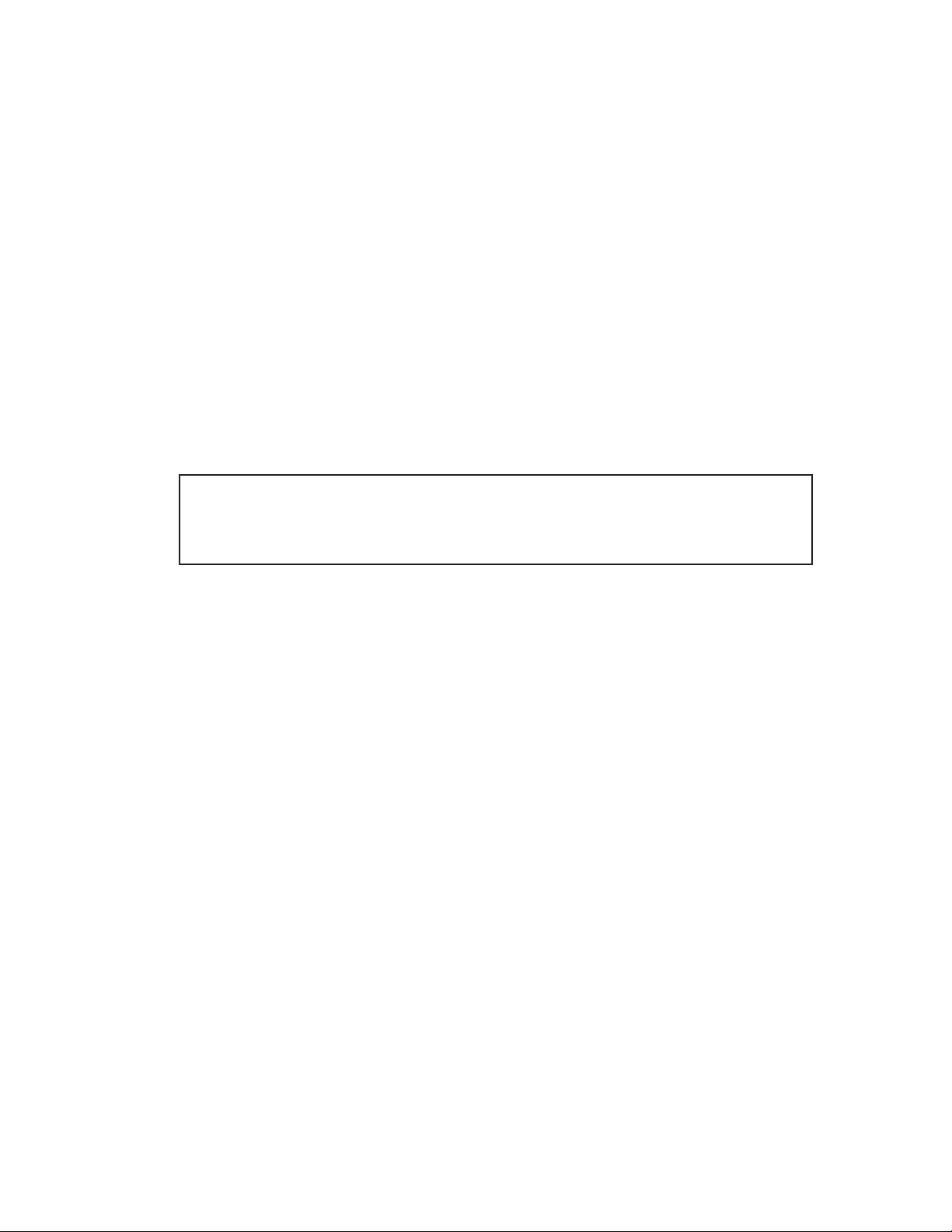
Download a PDF version of this manual to your computer from:
http://www.pentairpool.com/pdfs/EasyTouchSystemUG.pdf
© 2011 Pentair Water Pool and Spa, Inc. All rights reserved
This document is subject to change without notice
1620 Hawkins Ave., Sanford, NC 27330 • (800) 831-7133 • (919) 566-8000
10951 West Los Angeles Ave., Moorpark, CA 93021 • (800) 831-7133 • (805) 553-5000
EasyTouch®, IntelliChlor®, IntelliFlo®, IntelliPro®, QuickTouch®, IntelliBrite®, IntelliChem®,
SpaCommand™, MagicStream®, SAm®, SAL®, FIBER
and Pentair Water Pool and Spa® are trademarks and/or registered trademarks of Pentair Water Pool
and Spa, Inc. and/or its affiliated companies in the United States and/or other countries. Unless noted,
names and brands of others that may be used in this document are not used to indicate an affiliation or
endorsement between the proprietors of these names and brands and Pentair Water Pool and Spa, Inc.
Those names and brands may be the trademarks or registered trademarks of those parties or others.
P/N 521044 - Rev A - 05/05/11
works®
and ThermalFlo®, Photon Generator®,
Page 3
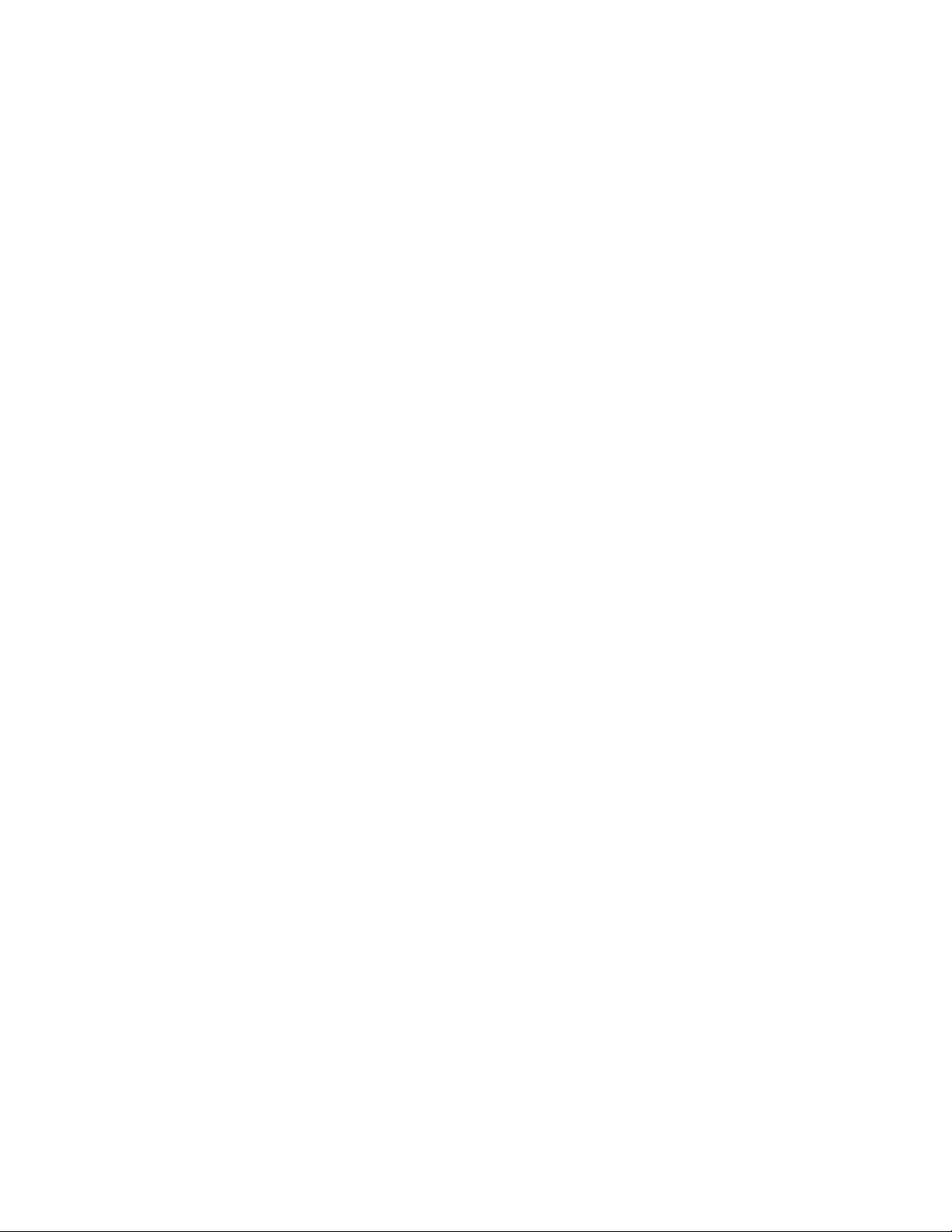
Contents
IMPORTANT WARNING AND SAFETY INSTRUCTIONS ................................................................ iii
EasyTouch 8 or 4 System Kit Contents ............................................................................................v
Accessory Equipment ...................................................................................................................... v
Technical Support ............................................................................................................................. vi
Section 1 - EasyTouch Pool and Spa Control System Overview ............................................... 1
Operating EasyTouch ....................................................................................................................... 1
EasyTouch Systems ........................................................................................................................ 1
IntelliChlor® Electronic Chlorine Generator/IntelliChem ..................................................................... 1
EasyTouch System Overview ............................................................................................................ 2
EasyTouch Control Panel ............................................................................................................. 3
EasyTouch Controls and Buttons ................................................................................................. 3
SpaCommand Spa-Side Remote, QuickTouch II Wireless Remote and IntelliChem
(Accessory Equipment) .................................................................................................................... 6
EasyTouch Indoor COntrol Panel and Wireless Control Panel (Optional) .......................................... 7
EasyTouch Outdoor Control Panel Operating Modes ........................................................................ 8
Quick Start Spa and Pool Operations ............................................................................................... 9
Heat your spa or pool ................................................................................................................... 9
Adjust your spa or pool heat settings ........................................................................................... 9
Switch on lights manually and synchronize light colors ................................................................ 10
Using the Once Only timer feature ............................................................................................... 10
Schedule start and stop times for equipment ............................................................................... 11
Program your Spa or Pool ............................................................................................................ 11
Schedules .................................................................................................................................... 11
Setting the Egg Timer Feature ................................................................................................. 12
Section 2 - Setting up the EasyTouch System ............................................................................. 13
EasyTouch Menus............................................................................................................................ 15
Main Screen ..................................................................................................................................... 16
Feature Circuits Menu ...................................................................................................................... 17
Lights Menu ..................................................................................................................................... 18
The Color Swim and Color Set Lighting Features.......................................................................... 18
Setting up Lights .............................................................................................................................. 19
Assign the Circuit Name and Function ........................................................................................ 19
Setting up lights ........................................................................................................................... 20
Setting up IntelliBrite Light Circuits .............................................................................................. 20
Lights Menu ..................................................................................................................................... 20
Modes (IntelliBrite Color light shows, Color Swim, Color Set) ....................................................... 20
Modes (Color Swim) ..................................................................................................................... 20
Modes (Color Set) ........................................................................................................................ 21
Colors .......................................................................................................................................... 21
Hold/Recall .................................................................................................................................. 21
All On / All Off (Lights Menu) ........................................................................................................ 21
Sync ............................................................................................................................................. 21
Setting up SAM, SAL, PG2000, Color Wheel Lights ........................................................................ 22
Config .......................................................................................................................................... 22
Setting up MagicStream Laminars .................................................................................................... 23
Heat Menu ....................................................................................................................................... 25
Pool Temp/Src ............................................................................................................................. 25
Spa Temp/Src .............................................................................................................................. 25
Delay Cancel Menu .......................................................................................................................... 26
Schedules Menu .............................................................................................................................. 27
Using the Schedule menu to program your spa or pool ................................................................ 27
Using the Once Only feature ........................................................................................................ 29
Using the Egg Timer (countdown) Feature .................................................................................... 30
Settings Menu: Clock ....................................................................................................................... 31
Settings Menu: IntelliFlo (IntelliPro) .................................................................................................. 31
i
EasyTouch Pool and Spa Control System User’s Guide
Page 4
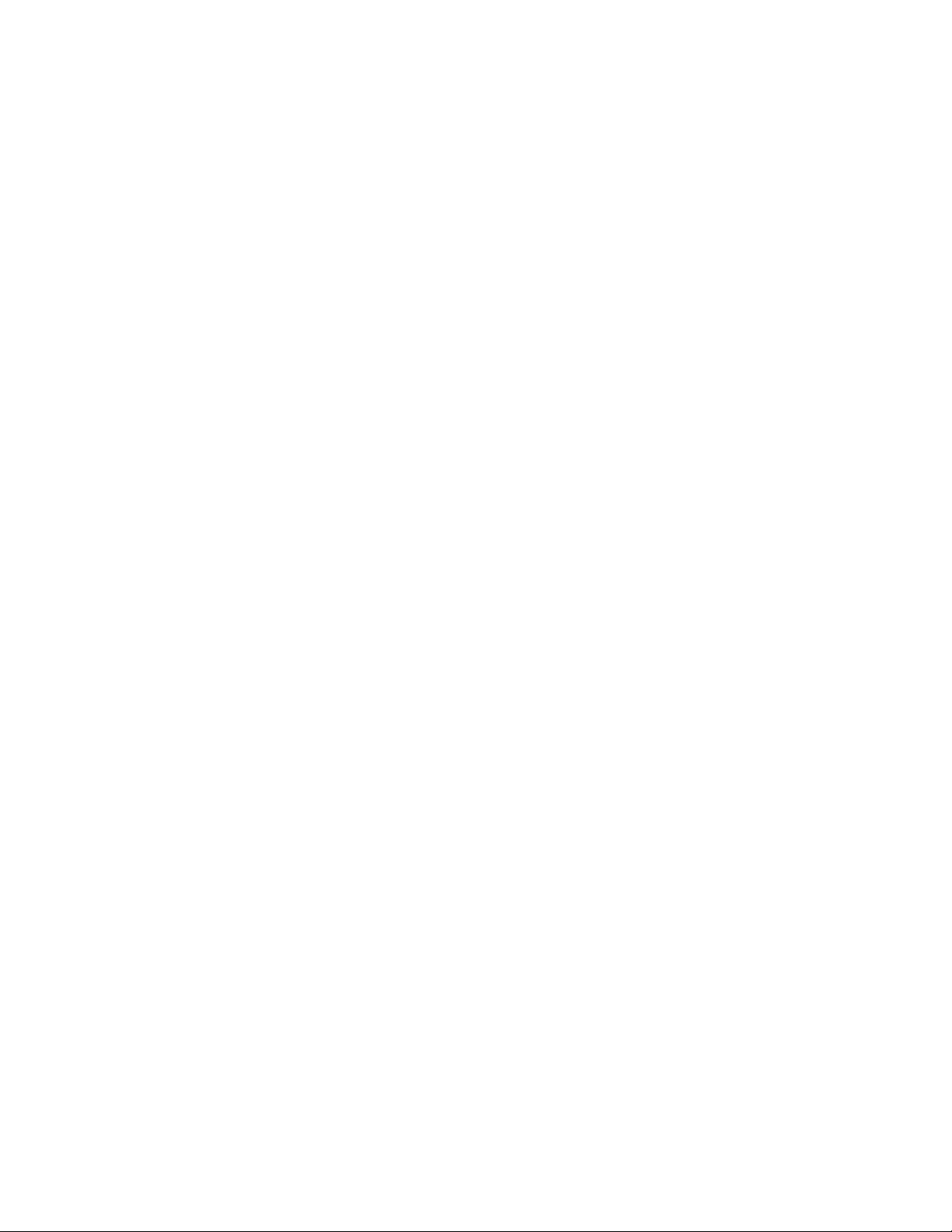
ii
Contents (Continued)
Settings Menu: IntelliFlo VS and IntelliFlo VSF+SVRS .................................................................... 33
Settings Menu: IntelliFlo IntelliFlo VF ............................................................................................... 34
Settings Menu: IntelliChlor ................................................................................................................ 35
Settings Menu: IntelliChem .............................................................................................................. 38
Settings Menu: Heat Pump COM (UltraTemp) .................................................................................. 40
Settings Menu: Circuit Names .......................................................................................................... 41
Hi-Temp/Lo-Temp Controls for Single Body System ...................................................................... 41
EasyTouch Circuit Names (Complete List) ....................................................................................... 42
Settings Menu: Circuit Functions ..................................................................................................... 43
Freeze Protection ........................................................................................................................ 43
Preset Circuit Function Names (Complete List) ............................................................................ 44
Settings Menu: Custom Names........................................................................................................ 45
Settings Menu: Valves ...................................................................................................................... 45
Settings Menu: 2-Speed Pump ......................................................................................................... 46
Settings Menu: Solar ........................................................................................................................ 46
Settings Menu: Delays ..................................................................................................................... 47
Settings Menu: F° / C° (Fahrenheit/Celsius) .....................................................................................48
Settings Menu: iS4 Spa-Side Remote Controller............................................................................... 48
Settings Menu: 10 Button Spa-Side Remote Controller..................................................................... 49
Settings Menu: 10 Button Pump Crtl ................................................................................................ 50
Settings Menu: QuickTouch (QT4) Wireless Remote ........................................................................ 51
Settings Menu: Man Heat (Off/On) Manual Heat ............................................................................... 52
Settings Menu: Calibration ............................................................................................................... 52
Settings Menu: Erase EEPROM (Erase System Memory) ............................................................... 53
Settings Menu: Set Password .......................................................................................................... 53
Settings Menu: Wireless Addr .......................................................................................................... 54
Spa Side [Off/On] ............................................................................................................................. 55
Diagnostics Menu: Software Rev ...................................................................................................... 55
Diagnostics Menu: Bootloader Rev ................................................................................................... 55
Diagnostics Menu: Self Test ............................................................................................................. 56
Diagnostics Menu: Chlorinator .......................................................................................................... 57
Diagnostics Menu: Water Temp........................................................................................................ 57
Diagnostics Menu: Solar Temp ......................................................................................................... 57
Diagnostics Menu: Air Temp ............................................................................................................. 58
Diagnostics Menu: Cir Name: [Off/On] .............................................................................................. 58
Diagnostics Menu: Reset System .................................................................................................... 58
Diagnostics Menu: Flash Update ...................................................................................................... 58
Section 3 - Troubleshooting .......................................................................................................... 59
Frequently Asked Questions (FAQ) .............................................................................................. 59
EasyTouch Error Messages ......................................................................................................... 60
Self Test Error Codes ............................................................................................................... 60
Error Code Table ...................................................................................................................... 60
IntelliChlor Error Messages .......................................................................................................... 61
System Problem Diagnosis .......................................................................................................... 62
First Time System Start-Up .......................................................................................................... 65
Check Electronics ................................................................................................................... 65
System Test ............................................................................................................................ 65
Testing the Auxiliary Relays ......................................................................................................... 65
Setting up the EasyTouch wireless control panel for the first time ................................................ 66
Synchronizing control panels ....................................................................................................... 67
Wiring UltraTemp to EasyTouch ........................................................................................................ 67
Glossary .......................................................................................................................................... 68
EasyTouch Pool and Spa Control System User’s Guide
Page 5
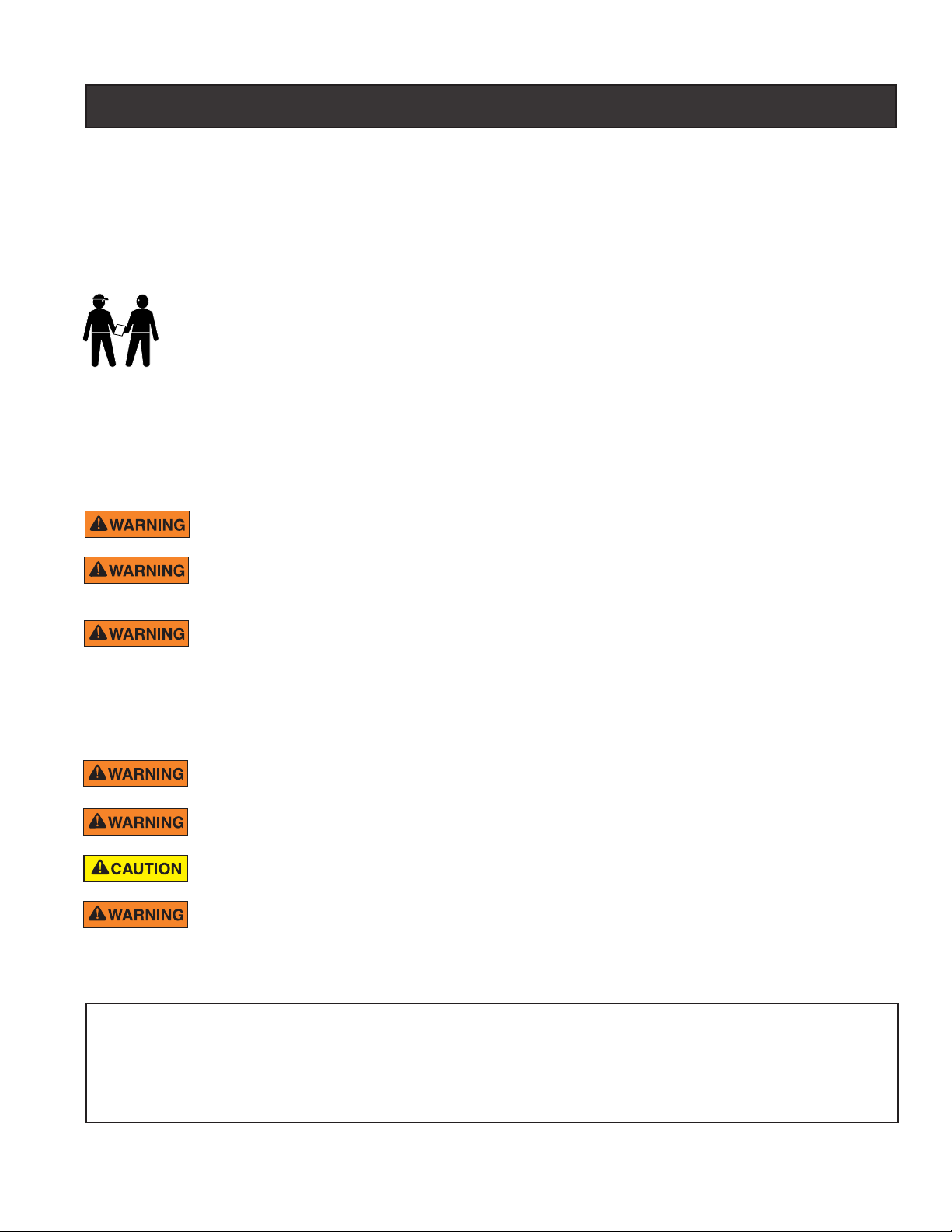
IMPORTANT WARNINGS AND SAFETY INSTRUCTIONS
INSTALLERS, POOL OPERATORS AND POOL OWNERS MUST READ THESE WARNINGS AND ALL INSTRUCTIONS BEFORE USING THIS PRODUCT. This Guide provides installation and operation instructions for the
product. Consult Pentair Water Pool and Spa
This product is intended for use in swimming pool applications only.
Most states and local codes regulate the construction, installation, and operation of public pools and spas, and the
construction of residential pools and spas. It is important to comply with these codes, many of which directly regulate
the installation and use of this product. Consult your local building and health codes for more information.
IMPORTANT NOTICE - Attention Installer: This Installation Guide (“Guide”) contains
important information about the installation, operation and safe use of this product. This Guide should be
given to the owner and/or operator of this equipment.
®
(“Pentair”) with any questions regarding this product.
iii
Attention User:
reference.
Before installing this product, read and follow all safety warning notices and instructions which are included. Failure to follow safety warnings and
instructions can result in severe injury, death, or property damage. Call (800) 831-7133 for additional free copies of these instructions.
This Guide contains important information that will help you in operating and maintaining this product. Please retain it for future
To reduce the risk of injury, do not permit children to use this product unless they are closely
supervised at all times.
The use of alcohol, drugs, or medication can greatly increase the risk of fatal hyperthermia in hot tubs
and spas. This product is intended to control heaters with built-in high limit circuits ONLY. Failure to do
so may cause property damage or personal injury.
Water temperature in excess of 100° F (37.7° C) may be hazardous to your health. Prolonged
immersion in hot water may induce hyperthermia. Hyperthermia occurs when the internal temperature
of the body reaches a level several degrees above normal body temperature of 98.6° F (37° C.). Effects
of hyperthermia include: (1) Unawareness of impending danger. (2) Failure to perceive heat. (3) Failure
to recognize the need to leave the spa. (4) Physical inability to exit the spa. (5) Fetal damage in
pregnant women. (6) Unconsciousness resulting in danger of drowning. The use of alcohol, drugs, or
medication can greatly increase the risk of fatal hyperthermia in hot tubs and spas.
Control System is intended to control heaters with built-in high limit circuits ONLY. Failure to do so may
cause property damage or personal injury.
Do not use this product to control an automatic pool cover. Swimmers may become entrapped
underneath the cover.
Except for listed spa-side remote controls, install a minimum of five (5) feet (1.52 m) from the inside
wall of the pool and spa.
A pool or spa pump must be installed by a qualified pool and spa service professional in accordance
with the National Electrical Code and all applicable local codes and ordinances. Improper installation
may create an electrical hazard which could result in death or serious injury to pool users, installers, or
others due to electrical shock, and may also cause damage to property.
Two Speed Pump Controls Notice (Title 20 Compliance)
Please read the following important Safety Instructions (See page 46 for pump speed setup) When
using two-speed pumps manufactured on or after January 1, 2008, the pump’s default circulation speed
MUST be set to the LOWEST SPEED, with a high speed override capability being for a temporary period
not to exceed one normal cycle, or two hours, whichever is less.
EasyTouch Pool and Spa Control System User’s Guide
Page 6
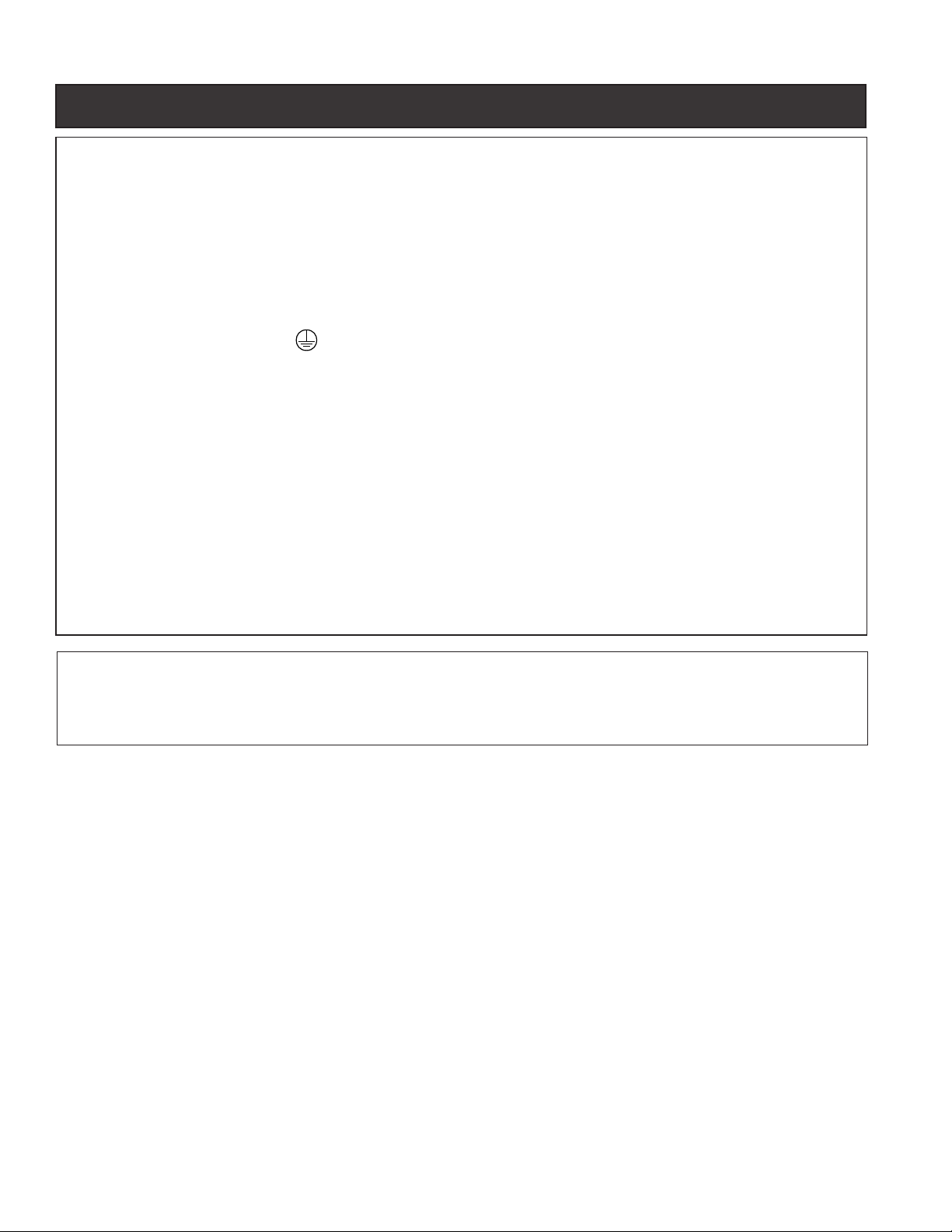
iv
IMPORTANT WARNINGS AND SAFETY INSTRUCTIONS
General Installation Information
1. All work must be performed by a licensed electrician, and must conform to all national, state, and local
codes.
2. Install to provide drainage of compartment for electrical components.
3. If this system is used to control underwater lighting fixtures, a ground-fault interrupter (GFCI) must be
provided for these fixtures. Conductors on the load side of the ground-fault circuit-interrupter shall not
occupy conduit, junction boxes or enclosures containing other conductors unless such conductors are
also protected by a ground-fault circuit-interrupter. Refer to local codes for details.
4. A terminal bar stamped is located inside the supply terminal box. To reduce the risk of electric
shock, this terminal must be connected to the grounding means provided in the electric supply service
panel with a continuous copper wire equivalent in size to the circuit conductors supplying this
equipment (no smaller than 12 AWG or 3.3 mm). The bonding lug(s) provided on this unit are intended
to connect a minimum of one No. 8 AWG for US installation and two No. 6 AWG for Canadian
installations solid copper conductor between this unit and any metal equipment, metal enclosures or
electrical equipment, metal water pipe, or conduit within 5 feet (1.5 m) of the unit.
5. The electrical supply for this product must include a suitably rated switch or circuit breaker to open all
ungrounded supply conductors to comply with in accordance with the National Electrical Code (NEC),
NFPA 70 or the Canadian Electrical Code (CEC), CSA C22.1. All applicable local installation codes
and ordinances must also be adhered to. The disconnecting means must be readily accessible to the
tub occupant but installed at least five (5) feet (1.52 m) from the inside wall of the pool.
6. GAS HEATER: This automation control system is designed to supply high voltage (120 VAC / 240
VAC) to a gas heater and override the thermostat in the heater’s control circuit. This automation control
system is intended to control gas heaters with a high temperature limit switch(s) safety circuit.
For information about the Virginia Graeme Baker Pool and Spa Safety Act, contact the Consumer Product Safety
Commission at (301) 504-7908 or visit www.cpsc.gov.
NOTE: Always turn off all power to the pool pump before installing the main drain cover or working on any suction
outlet.
EasyTouch Pool and Spa Control System User’s Guide
Page 7
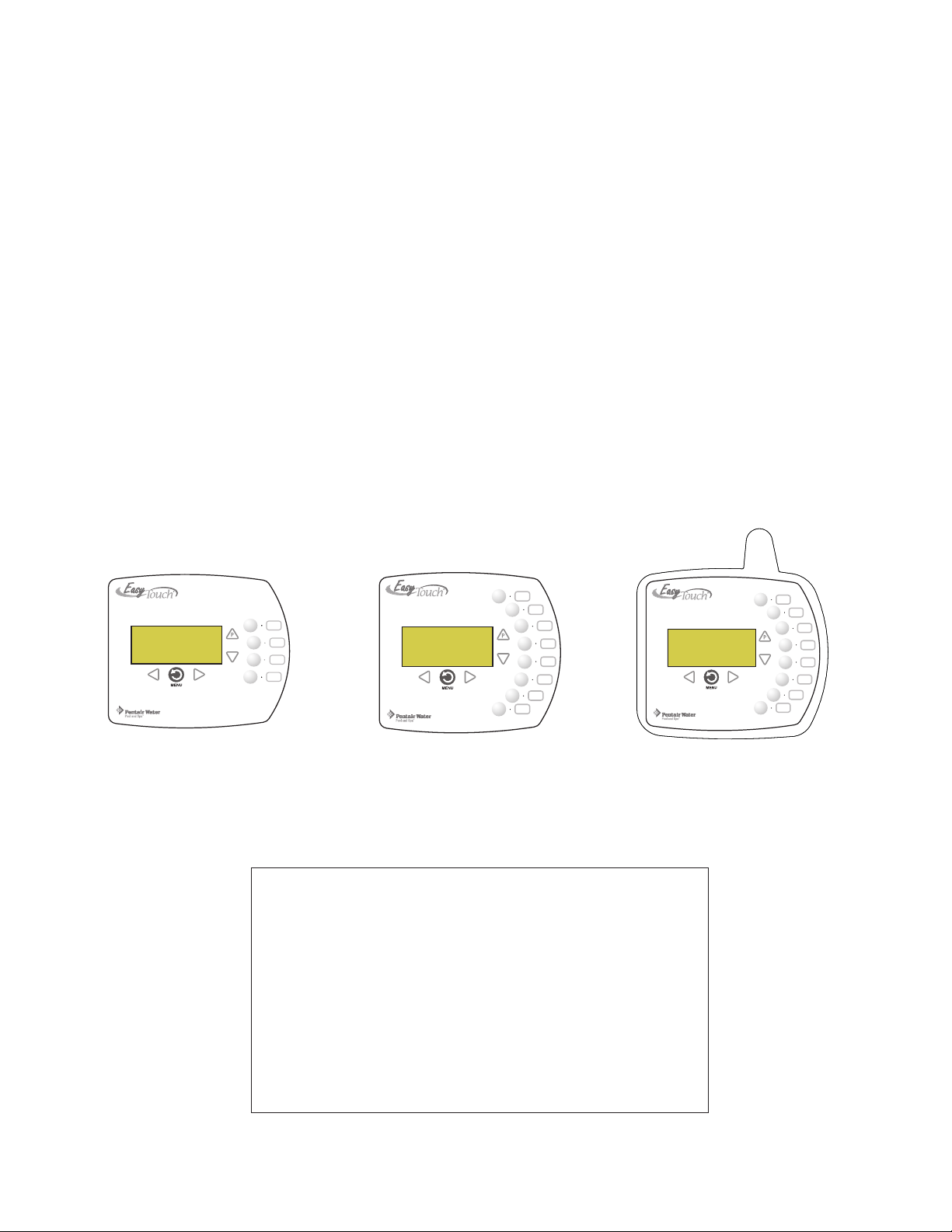
EasyTouch® 8 and 4 Pool and Spa Control System Kit Contents
The following items are included in the EasyTouch® 8 and EasyTouch 4 control system kit which
may also include the IntelliChlor cell.
• EasyTouch control panel (mounted in the load center)
• EasyTouch load center enclosure
• Two motorized valve actuators (CVA-24T P/N 263045) - Not included with single-body
system
• Water sensor with 25 foot cable, o-ring and hose clamp (P/N 520272)
• Air sensor with 25 foot cable (P/N 520272)
• EasyTouch 8 and EasyTouch 4 Pool and spa Control System Installation Guide
(this manual)
Optional Equipment
• IntelliChlor
IC40 (P/N 520555)
• IntelliChem® no-pump (P/N 521357), one-pump (P/N 521356), two-pump (P/N 521355)
• IntelliChlor User’s Guide (P/N 520589)
• For EasyTouch system operating instructions, refer to the EasyTouch User’s Guide
(P/N 521044)
®
Electronic Chlorine Generator Electrolytic Cell model IC20 (P/N 520554) or
v
EasyTouch Accessory Equipment
EasyTouch 4 Indoor Control
Panel (P/N 520548)
EasyTouch 8 Indoor Control
Panel (P/N 520549)
Technical Support
Contact Technical Support at:
Tel: (800) 831-7133)
POWER ON
EasyTouch Wireless Control Panel
(8 circuit) (P/N 520547)
Hours: 8 A.M. to 5 P.M.
Fax: (919) 566-8920
Web sites: www.pentairpool.com and www.staritepool.com
EasyTouch Pool and Spa Control System User’s Guide
Page 8
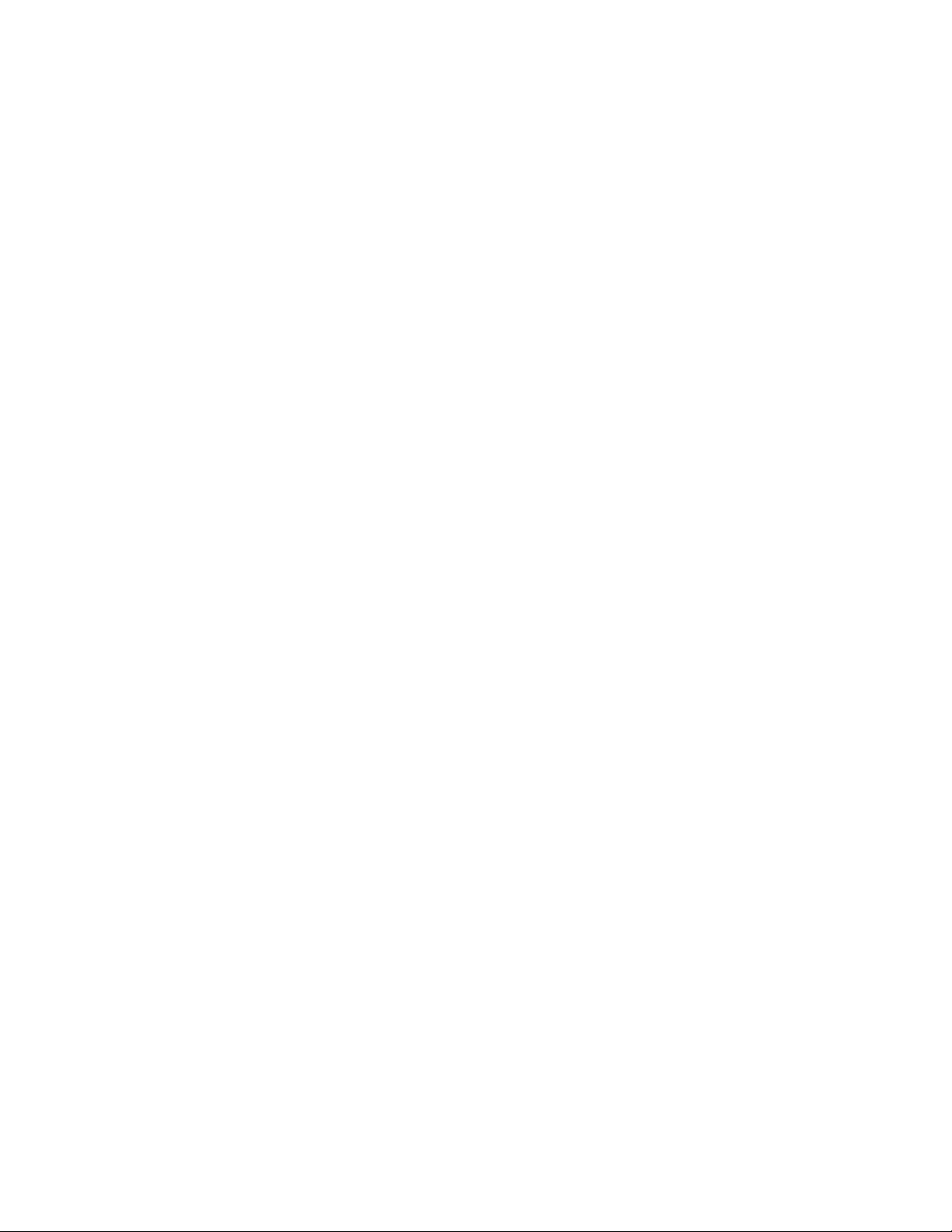
vi
EasyTouch Accessory Equipment (Continued)
EasyTouch Wireless Control Panel, 4 circuits (P/N 520546)
EasyTouch Wireless Control Panel, 8 circuits (P/N 520547)
SpaCommand, 10 Ten-Function Spa-Side remote, 150 ft. cable (P/N 521176)
Two-Speed Three HP Relay up to three additional valve actuators (P/N 520198)
Three HP Power Relay (P/N 520106)
QuickTouch four-function wireless remote kit with transceiver assembly (P/N 520148)
QuickTouch II four-function wireless remote kit with transceiver assembly (P/N 521245)
IntelliChem Controller (P/N 521356)
IntelliChlor Acid Cleaning Kit (P/N 520670)
IntelliChlor Spacer pass-through cell for new pool start-up (P/N 520588)
EasyTouch Model Part Numbers
EASYTOUCH SYSTEMS WITHOUT INTELLICHLOR TRANSFORMER BUILT-IN
520591 EasyTouch 4P - Single Body (base system - no ICP, no actuators)
520703 EasyTouch 8P - Single Body (base system - no ICP, no actuators)
520538 EasyTouch 4 - Pool/Spa (base system - no ICP, 2 actuators)
520540 EasyTouch 8 - Pool/Spa (base system - no ICP, 2 actuators)
EASYTOUCH SYSTEMS WITH INTELLICHLOR TRANSFORMER AND INTELLICHLOR CELL
520592 EasyTouch 4PSC-IC20 - Single Body (includes SCG integration & IC20 cell)
520593 EasyTouch 4PSC-IC40 - Single Body (includes SCG integration & IC40 cell)
520704 EasyTouch 8PSC-IC20 - Single Body (includes SCG integration & IC20 cell)
520705 EasyTouch 8PSC-IC40 - Single Body (includes SCG integration & IC40 cell)
520542 EasyTouch 4SC-IC20 - Pool/Spa (includes SCG integration & IC20 cell, 2 actuators)
520543 EasyTouch 4SC-IC40 - Pool/Spa (includes SCG integration & IC40 cell, 2 actuators)
520544 EasyTouch 8SC-IC20 - Pool/Spa (includes SCG integration & IC20 cell, 2 actuators)
520545 EasyTouch 8SC-IC40 - Pool/Spa (includes SCG integration & IC40 cell, 2 actuators)
521150 EasyTouch 8SC-IC60 - Pool/Spa (includes SCG integration & IC60 cell, 2 actuators)
CANADIAN EASYTOUCH SYSTEMS
520914 EasyTouch 4P-C - Single Body (salt ready system, cell must be ordered separately)
520915 EasyTouch 8-C - Pool/Spa (salt ready system, cell must be ordered separately)
520911 IntelliChlor IC20 cell for Canada
520912 IntelliChlor IC40 cell for Canada
EasyTouch Pool and Spa Control System User’s Guide
Page 9
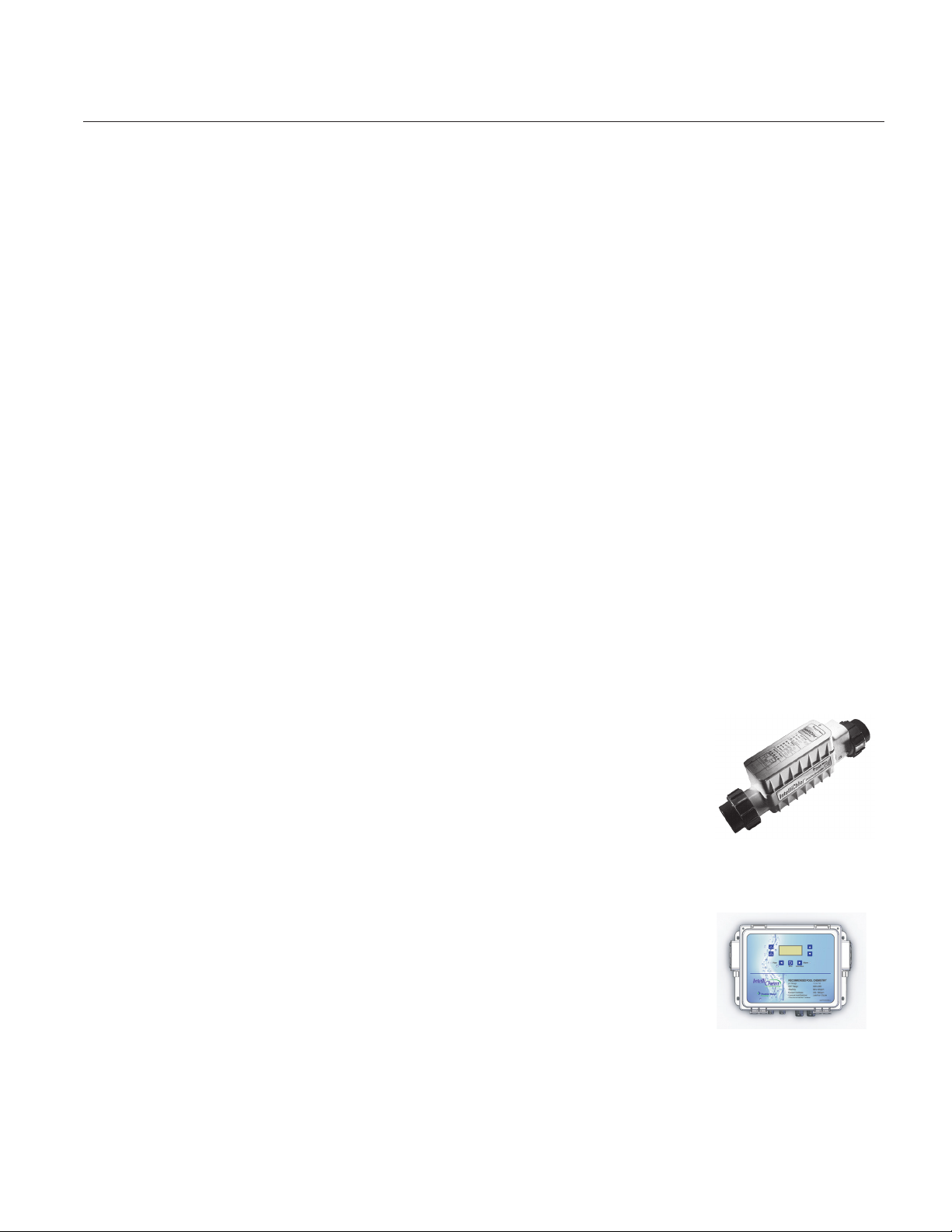
Section 1
EasyTouch System Overview
EasyTouch® Pool and Spa Control System Overview
Welcome to the EasyTouch Pool and Spa Control system − The next generation in automatic control systems.
The EasyTouch 8 or EasyTouch 4 system allows you to automatically control all of your spa and pool daily
operations. Pool and spa service operations can be manually controlled from the EasyTouch outdoor control
panel located at the pool equipment pad. Also available is the optional Indoor Control Panel and wireless
control panel which allows automatic control of pool and spa operations from inside you home or outside
around your pool area. The EasyTouch 8 or EasyTouch 4 system can control high voltage (120 VAC / 240
VAC) equipment, automatic valve actuators, pumps, lighting, a conventional heater or a solar heating system,
heat pump (heating/cooling or both), and the optional IntelliChlor salt chlorine generator and IntelliChem water
chemistry controller.
Operating EasyTouch
The EasyTouch system is designed to automatically control your pool and spa equipment, lights and other
optional equipment. However, you can also manually control all EasyTouch system operations from the outdoor
control panel. Using the “Mode” button, the system can be switched from “Auto” mode (normal operating
mode) to “Service” mode for manual operation and service purposes. Using the outdoor control panel buttons
you can manually override any automatic settings. If required, the EasyTouch outdoor control panel can be
password protected. To access a password protected control panel, simply enter the assigned the four digit
password (see page 53).
1
EasyTouch Systems
There are two EasyTouch system configurations available; EasyTouch 8 (auxiliary circuits) and EasyTouch 4
(auxiliary circuits). The EasyTouch system is factory configured to operate with a “shared” equipment system
or with a “single body” system. For EasyTouch 4 and EasyTouch 8 menu settings, see page 14.
IntelliChlor® Electronic Chlorine Generator
The optional IntelliChlor salt chlorination system allows the EasyTouch system to
automatically control water sanitization by using a low concentration of salt (sodium
chloride) in the pool and spa water. IntelliChlor automatically converts the salt into
free chlorine which eliminate bacteria and algae in the pool and spa water. The
chlorine will then revert back to sodium chloride after killing the bacteria. The
outcome of this continuous cycle, practically eliminates the need to use sanitizing
chemicals in the pool/spa water. IntelliChlor model IC20 (P/N 520554/520556) is
designed for swimming pools up to 20,000 U.S. gallons (75,000 liters). Model IC40
(P/N 520555/520556) is designed for swimming pools up to 40,000 U.S. gallons (151,000 liters).
IntelliChem® Chemical Dispenser
The optional IntelliChem is a pH and ORP sensing device that dispenses correct
amount of chlorine or bromine, muriatic acid or CO2 gas. IntelliChem provides
continual analysis of your swimming pool water sanitation and pH levels, providing
real-time status information to dispense the proper amount of muriatic acid (pH
reducer) and chlorine or bromine for the correct sanitization and pH balance.
IntelliChem operates with or without a salt chlorine generator to provide a selfreplenishing supply of chlorine generated from salt. IntelliChem can also connect to carbon dioxide (CO2)
liquid gas tanks to lower pH in your swimming pool water. When CO2 dissolves into water it produces weak
neutral bicarbonate salts which reduces pH. CO2 is environmentally friendly and produces no secondary
pollution into the treated water by salts such as chlorides or sulfates. IntelliChem also supports IntelliChlor salt
chlorine generator (SCG) to help manage your pool water sanitizer levels.
EasyTouch Pool and Spa Control System User’s Guide
Page 10
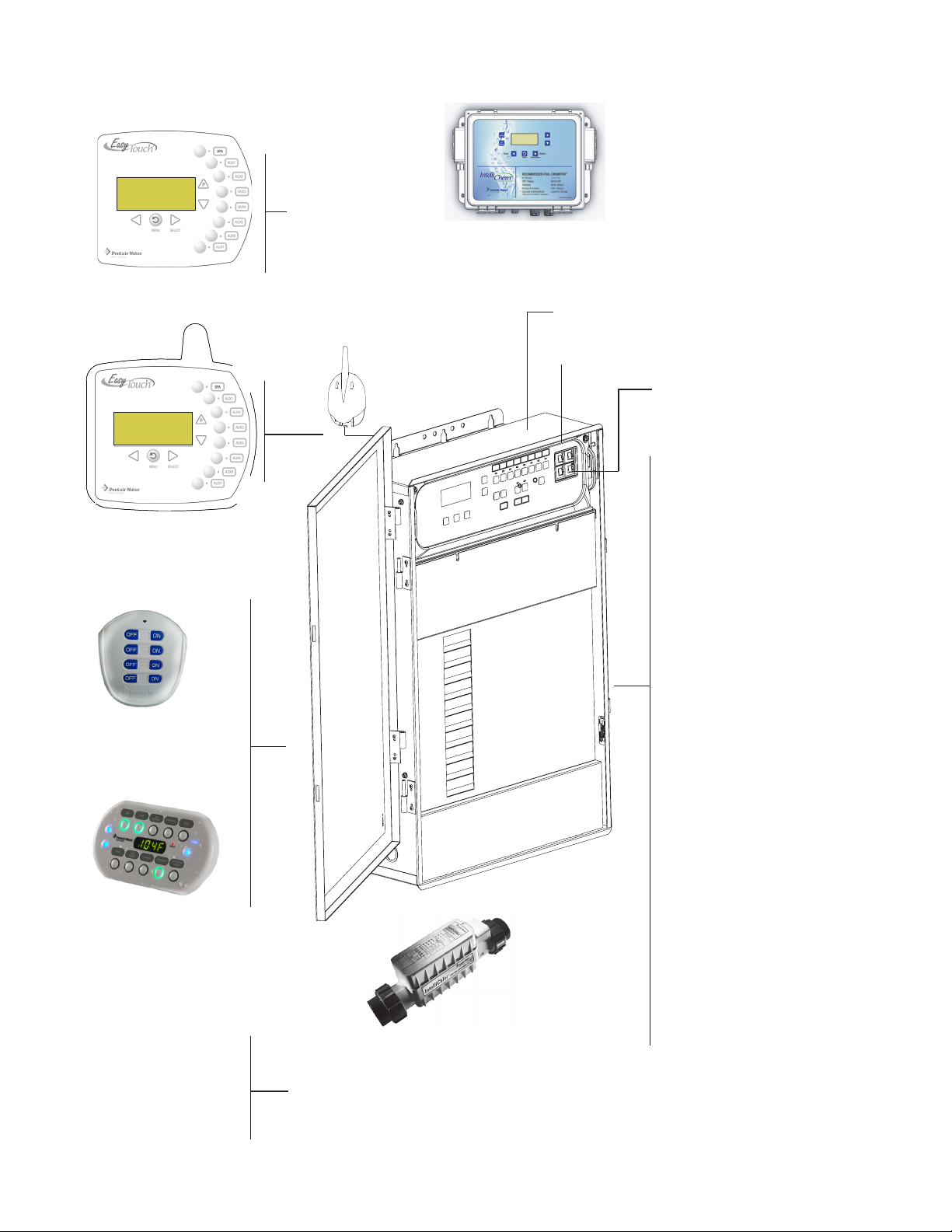
2
EasyTouch System Overview
Connects to
EasyTouch
motherboard
EasyTouch 8 Indoor
Control Panel (P/N 520549)
(Optional)
EasyTouch Wireless
Control Panel (8 circuit)
(P/N 520547) (Optional)
IntelliChem Controller
P/N 521356 (Optional)
EasyTouch Outdoor Control Panel
Low Voltage (DC)
circuit breakers
IntelliChlor (SCG)
circuit breaker
• Pumps
Filter, Cleaner, Spa Jet -
1.5 HP 120 VAC
3 HP 277 VAC
20 FLA/120 LRA,
120 VAC
17 FLA/102 LRA,
277 VAC
QuickTouch II Wireless
Remote (P/N 521245)
(Optional)
SpaCommand Spa-Side Remote
(P/N 521176) (Optional)
Temperature Sensors
(Water, Air and Solar)
Electric Heater -
Connects to plug J16
on EasyTouch
motherboard
• IntelliChlor Salt Chlorine Generator (SCG)
• IC20 P/N 520554 520556
• IC40 P/N 520555/520556 (see page 26)
• IntelliChem Controller: P/N 521357 (no pump),
P/N 521356 (one pump), P/N 521355 (two pump)
(see page 38)
• Pool/Spa Lights
1.5 KW 120 VAC
Tungsten
4.8 KW 240 VAC
Tungsten
20 AMP, 277 VAC
Ballast
• Pool/Spa Valve
Suction and return.
24 VAC valve actuator,
shared equipment only
• Auxiliary Valves
(Qty. 2) A and B
• Heater
Gas or electric
• Heat Pump
(UltraTemp®)
Heating or cooling
• Relays
25 AMP, 277 VAC
EasyTouch Pool and Spa Control System User’s Guide
Page 11
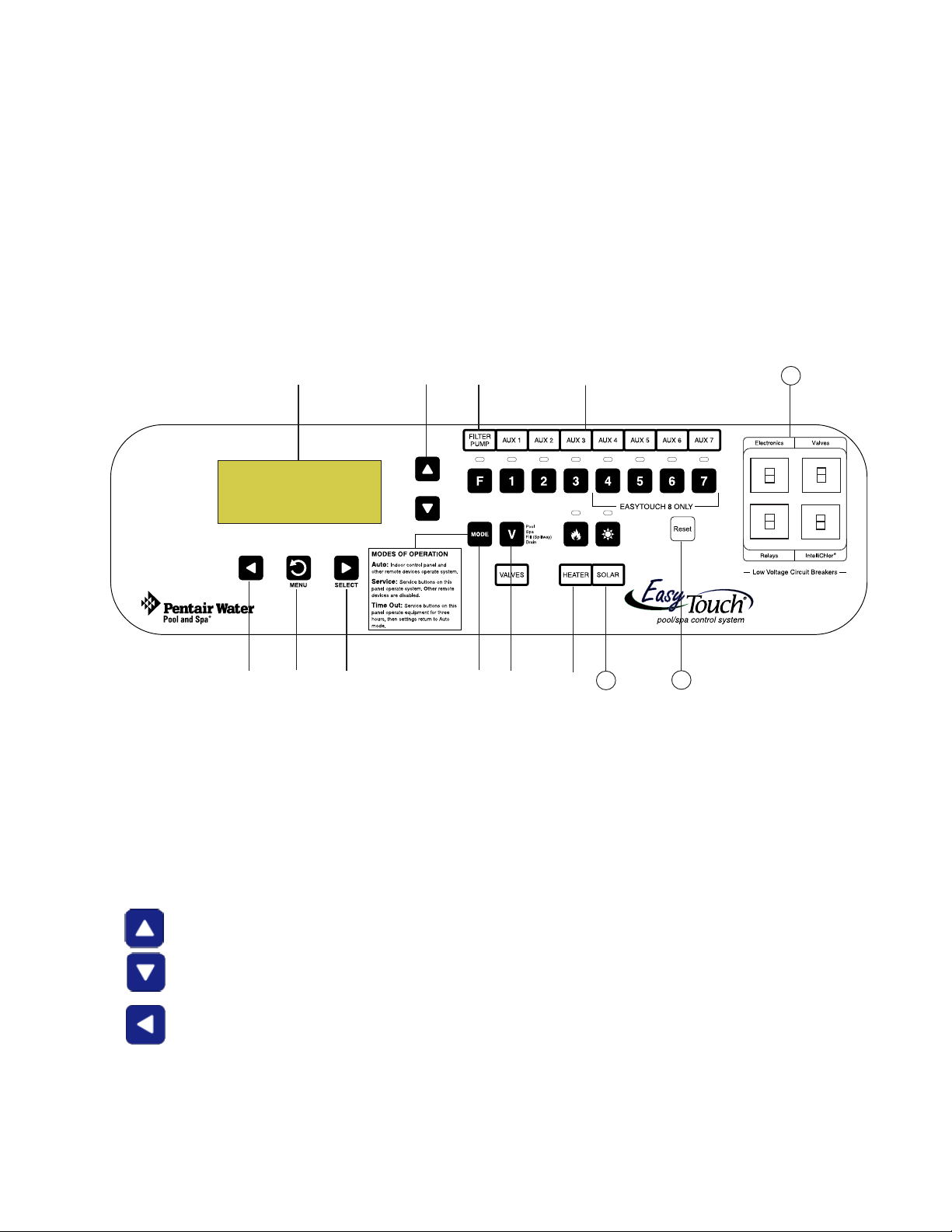
EasyTouch Control Panel
You can fully automate your pool, spa, and lighting operations from the EasyTouch outdoor control panel or
from the optional EasyTouch indoor control panel and EasyTouch wireless control panel. The EasyTouch menu
features let you create customized schedules for your pool and spa equipment, heat temperatures, and
chlorination settings to switch on and off at a set day and time. Scheduled automatic operations can be
performed at either the outdoor control panel, the optional indoor control panel and wireless control panel. For
maintenance and service purposes, the outdoor control panel button allows manual control of all pool and spa
operations. For menu options, refer to “EasyTouch Menus,” on page 14. The following describes the outdoor
control panel buttons, and LED indicators.
3
➀
AUTO HEATER
SPA 100°F / 95°F
AIR 70°F
MON 09:30 AM
➂
EasyTouch Controls and Buttons
➃
➄
EasyTouch 8 Outdoor Control Panel
➁
➅
➆
➇
➉
➈
11
13
12
Liquid Crystal Display (LCD): The main system display consists of a 16 x 4 alphanumeric character
➀
LCD with EL backlighting for easy viewing of the menu items and status messages. Press the Menu
button twice to refresh the display.
➁
➂
Up/Down buttons: Use the Up and Down buttons to scroll through the main menu items and to
adjust or change settings. Use these buttons after pressing the Menu button to access the main menu
items. While editing settings, press and hold the Up or Down button to fast forward or fast reverse
through settings and values.
Left button: When in pool or spa mode use the Left and Right button to adjust the temperature level.
Press the Left button to lower the set point water temperature. Press the Filter Pump (F) button to
display the current water temperature. Use the Left button to scroll through sub-menu selections,
setting and values. While editing settings, press and hold the Left button to fast reverse through
settings and values.
EasyTouch Pool and Spa Control System User’s Guide
Page 12
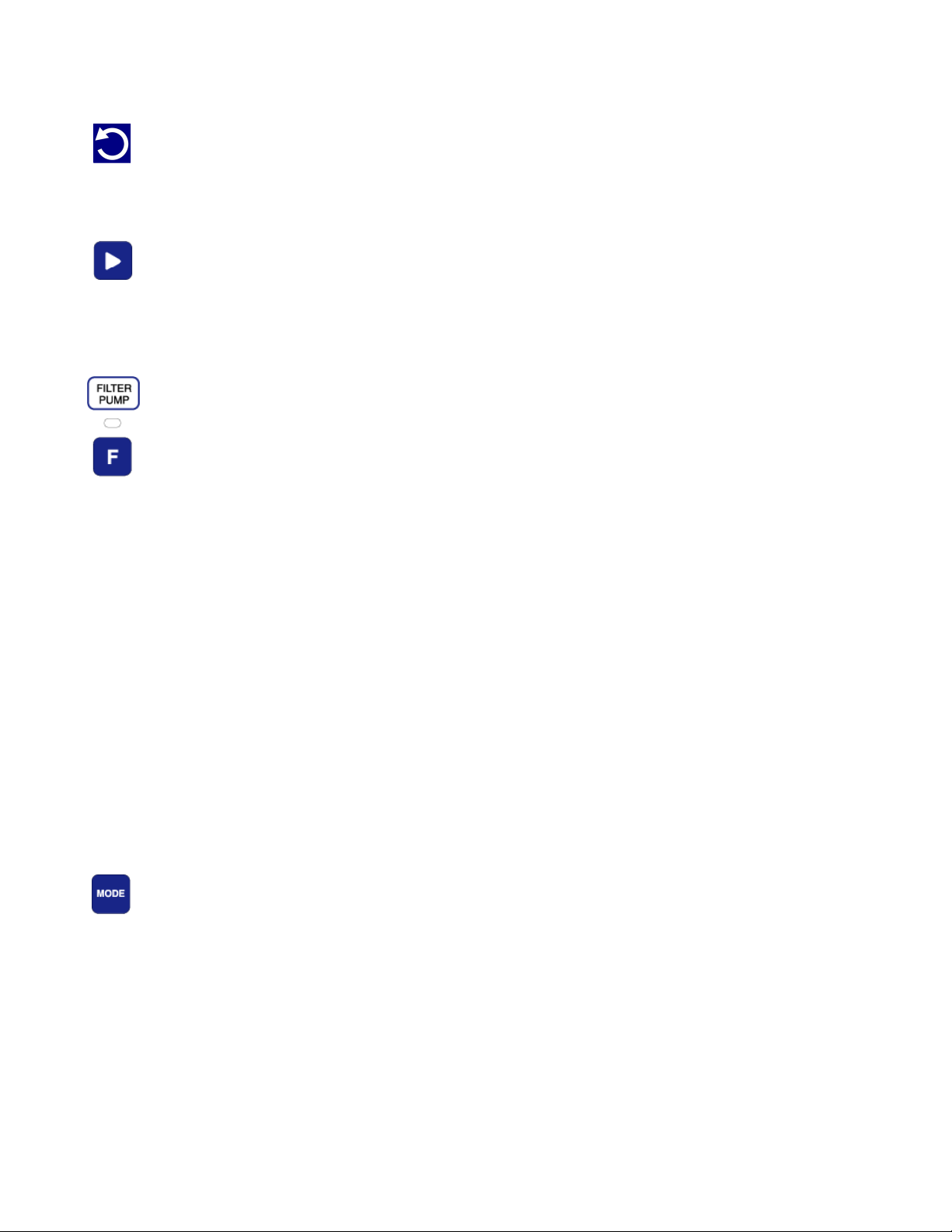
4
Controls and buttons (Continued)
➃
➄
➅
MENU
Menu/back button: Use this button to access, save and exit from a current menu or sub-menu
settings. Also, while in a menu or sub-menu items, use this button to go back to a previous menu
level or item. If no menu activity is detected after five minutes, the main screen is displayed. All
menu settings are permanently saved and retained in the control panel even after power is removed
from the control panel. Control panel buttons are disabled while in the menu mode.
Right button: When in pool or spa mode use the Left and Right button to adjust the temperature
level. Press the Right button to raise the set point water temperature. Press the Filter Pump (F)
button to display the current water temperature. Use the Right button to select a sub-menu item for
editing. After pressing the Menu button to access the main menu items, use the Right button to select
the menu item and access the sub-menu items for adjustment. While editing a settings, press and
hold the Right button to fast forward through settings and values.
Filter Pump (F) button/LED: Switches a single speed filter pump on and off in “Pool” or “Spa”
mode. Press the Valves (V) button to toggle between “Pool” and “Spa” mode and rotate valves. If
“Heater” is enabled in the “Heat” menu (see page 25), pressing the Filter Pump button will also
enable the selected heat source (Heater/Solar LED on). The default time before the filter pump will
switch off is 12 hours. This button operates in “Auto” or “Service” mode.
Single-Speed Filter Pump: If the pump is currently off, press the Filter Pump button (LED on) to
switch the pump on. Press the Filter Pump button again to switch the pump off. However, if the
heater is operating, and a delay is enabled for valves, this allows the heater to cool down (heater
cool-down), then when you press the F button to switch off the pump, only the heater will turn off,
then the filter pump will automatically switch off after 10 minutes to allow the heater to cool down.
Pentair Water Pool and Spa heaters do not require a cool down time. To override the “heater cooldown,” press the Filter Pump button again to switch off the pump.
➆
Two-Speed Filter Pump: Press the Filter Pump button (LED on) to switch the two-speed pump on
in high speed. If you switch the pump off to low speed shortly after switching it to high speed, the
filter pump will automatically remain in high speed for a few minutes before switching back to low
speed to allow the pump to prime and establish normal water flow. In order to use the “2-Speed
Pump” menu assignments (see page 46), the 2-Speed relay option must be installed in the
EasyTouch Load Center.
Freeze Protection: This function protects the pool, plumbing, and equipment against freeze damage.
If the outside air temperature sensor falls below 36° F, “Freeze Protection” is activated and the Filter
Pump relay is switched on to circulate the pool water. To enable freeze protection for a circuit, see
“Settings Menu: Circuit Function, ” on page 43.
Mode button: Use this button for service purposes to manually control the EasyTouch system. Press
this button once activate “Service” mode, to allow AUX circuit buttons, Filter Pump, Valves, Heater
and Solar buttons to be operated manually. Press the button a second time to enable “Timeout”
mode. This mode is similar to “Service” mode except that the system will automatically return to
normal operation (Auto) after three hours. Press the button a third time to return the system to
“AUTO” mode. The current operating status is shown in the LCD display. The menu buttons,
remote controllers, and menu scheduled operations are disabled (except for switching off equipment
manually for emergencies) while the system is in “Service” mode.
Auto: In Auto (automatic) mode the system is in normal operating mode and is controlled by the
main control panel LCD menu features.
Service: Use this mode to service pool equipment and to operate equipment manually.
Timeout: Same functionality as “Service” mode, except that the system will automatically return to
normal operation (Auto) after three hours.
EasyTouch Pool and Spa Control System User’s Guide
Page 13
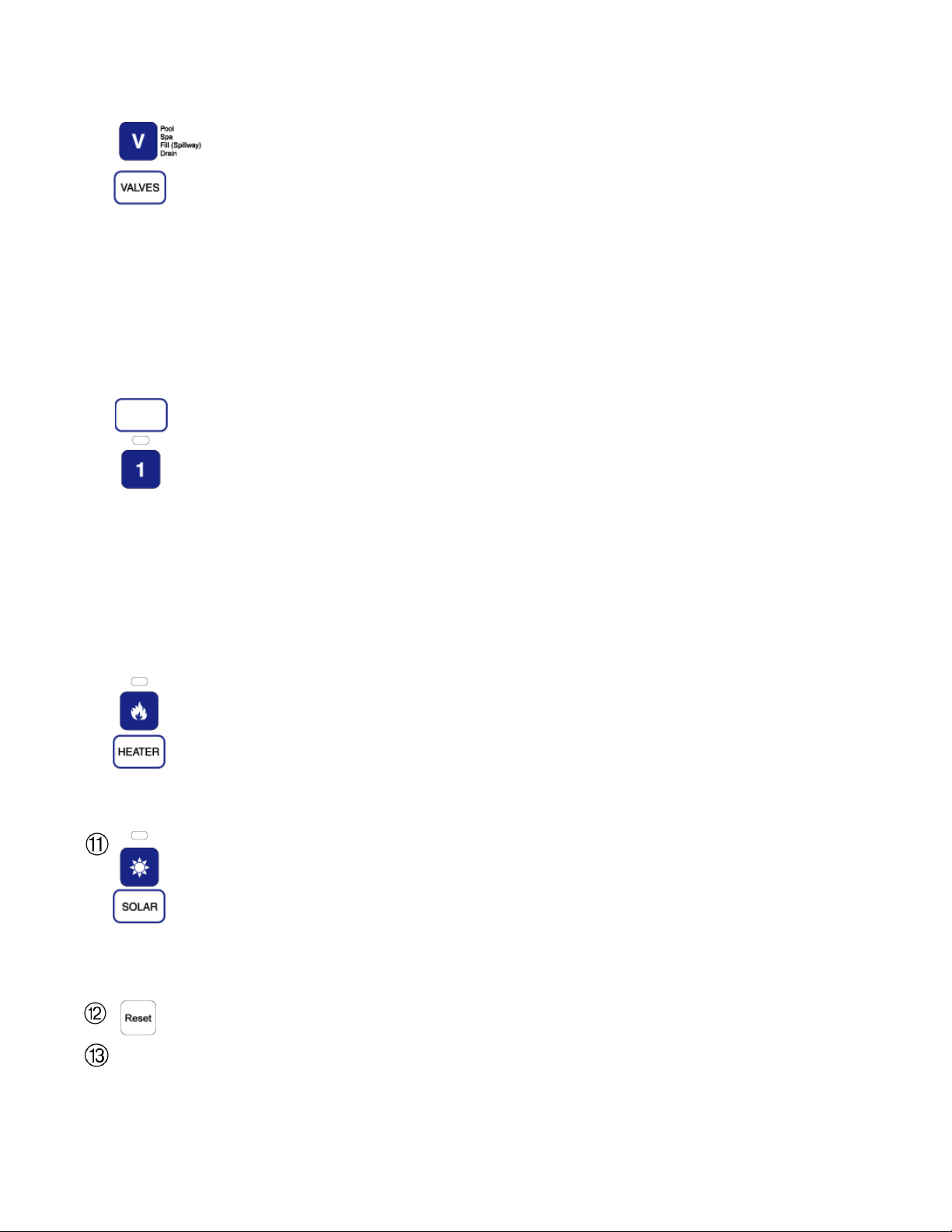
Controls and buttons (Continued)
5
➇
➈
Valves (V) - (Pool/Spa/Fill (Spillway)/Drain) button: When in normal operating mode, the
Valves (V) button is in “Pool” mode. In this mode the valves are automatically rotated so that
only the pool water is circulated through the system and the filter pump is activated. Pressing this
button once enables “Spa” mode and activates the filter pump to circulate only spa water
through the system. “Fill/Spillway” and “Drain” mode can only be used while in “Service” mode
(See Mode button for details). “Fill/Spillway” and “Drain” mode are used when cleaning the spa.
Pressing the Valves (V) button again returns the system to “Pool” mode. Note that the filter
pump will switch off while the pool/spa valves are rotating into position. The current operating
mode is shown in the LCD display. Note: The Valves button (Pool, Spa, Fill (Spillway),
Drain) button has no function in “Pool only” or “Spa only” systems. For an EasyTouch
single body system, “Pool” and “Spa” modes are Lo- Temp (Pool) and Hi-Temp (Spa)
temperature controls. For more information, see “Hi-Temp/Lo-Temp Controls for Single
Body Systems,” page 41.
Aux 1 - 7 buttons/LEDs: Auxiliary output circuit buttons operate the pool and spa system valves,
lights and other equipment. These auxiliary circuits are assigned in the “Circuit Function” menu, see
page 39 for details. There are three auxiliary circuits (AUX 1- 3) on the EasyTouch 4 outdoor
control panel and seven auxiliary circuits (AUX 1- 7) on EasyTouch 8 outdoor control panel. The
Solar button can also be used for an “extra” auxiliary circuit if the Solar circuit is not being for solar
equipment. Labels can be affixed next to each auxiliary button to identify the circuit function. Labels
can be affixed over each auxiliary button to identify the circuit function. When an auxiliary circuit is
activated or the button is pressed, the LED is on. Pressing an auxiliary circuit button will activate the
corresponding circuit in either “Auto” or “Service” mode. When a circuit relay is switched on
manually, it remains on until either you switch it off manually, or the next time the relay is scheduled
to be switched off. For example, if the filter pump is scheduled to automatically run from 9:00 AM to
5:00 PM daily then the filter pump is switched on manually at 9:00 PM, it will run continuously until
the next day at 6:00 PM then switch off. The schedule will then continue from then on.
➉
Heater (Flame) button/LED: This button is only used in “Service” mode for manual heat on and off
control. The Heater LED will be on if “Heater” is enabled in the “Heat” menu setting (see page 25).
Switching the heater on automatically controls the output between a “forced off” state and a normal
automatic thermostatic control operating state. The heater will continue heating the water until the
heater’s current highest set point temperature triggers the heater sensor (approximately 104° F).
Note that the Heater button does not activate the pump. Do not activate the heater without running
the pump. The heater will not run if water flow is not detected.
Solar (Sun) button/LED and (Aux Extra): In solar mode this button is only used in “Service” mode
for manual solar heat on and off control. The Solar LED will be on if “Solar” is enabled in the
“Heat” menu setting. Solar must also be enabled in the “Solar” menu. Use the Solar button to
manually switch the heater control output between a “forced off” state and a normal automatic
thermostatic control operating state. When this button is pressed the solar relay is switched on to
activate a booster pump if installed and activates valves to rotate to divert water through solar
heating panels. If solar equipment is not being used, this button can also be used to switch the AUX
EXTRA circuit on and off.
Reset button: Press this button to reinitialize the EasyTouch outdoor control panel.
IntelliChlor circuit breaker (SCG system only): The circuit breaker opens in case the circuit is
shorted or overloaded. Press circuit breaker to reset power to the IntelliChlor.
Low voltage circuit breakers: Three amp circuit breakers protect the low voltage system
motherboard circuits, relays and valves.
EasyTouch Pool and Spa Control System User’s Guide
Page 14

6
SpaCommand Spa-Side Remote
The optional 10-button SpaCommand spa-side remote can
control ten pool/spa functions from the spa location. The spa
temperature can be adjusted from the SpaCommand. The
SpaCommand spa-side remote also supports IntelliFlo®
pump speed and flow control. The remote is a doubleinsulated device for use with EasyTouch®, IntelliTouch®
and Compool® (CPxxxx) pool and spa control systems. See
page 49 for details.
SpaCommand Spa-Side Remote (P/N 521245)
QuickTouch® II Wireless Remote
The optional hand held QuickTouch II wireless remote can control up to four pool/spa circuits. Each of the
four functions on the remote has an on and an off button. For more information, see page 51.
QuickTouch II Wireless Remote (P/N 521245)
IntelliChem Water Chemistry Controller
The optional IntelliChem™ water chemistry controller is a pH and ORP
sensing device that dispenses correct amount of chlorine or bromine,
muriatic acid or CO2 gas. IntelliChem provides continual analysis of
your swimming pool water sanitation and pH levels, providing real-time
status information to dispense the proper amount of muriatic acid (pH
reducer) and chlorine or bromine for the correct sanitization and pH
balance. IntelliChem operates with or without a salt chlorine generator
to provide a self-replenishing supply of chlorine generated from salt.
IntelliChem can also connect to carbon dioxide (CO2) liquid gas tanks
to lower pH in your swimming pool water. See page 38 for details.
IntelliChem Controller (P/N 521245)
EasyTouch Pool and Spa Control System User’s Guide
Page 15
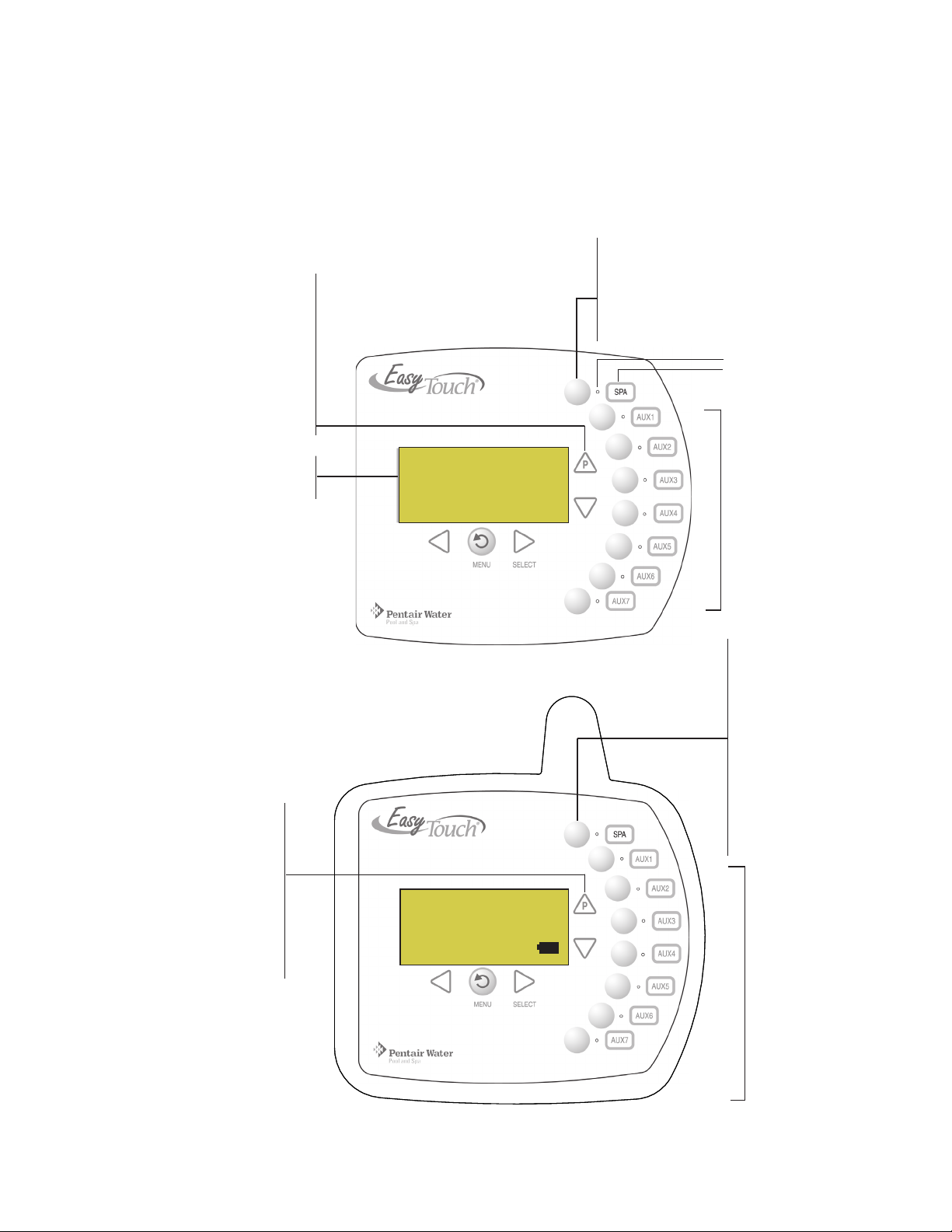
EasyTouch Indoor Control Panel and Wireless Control Panel (Optional)
The EasyTouch Wireless or the Indoor Control Panel allows you to control your pool and spa daily operations
from around your pool area or inside your home. Use the “P” (Pool) and “Spa” (Pool) buttons to heat and
filter your pool and spa. The Indoor Control Panel connects to the EasyTouch motherboard in the load center.
For more information refer to the EasyTouch Indoor Control Panel User’s Guide (P/N 520616) and the
EasyTouch Wireless Control Panel User’s Guide (P/N 520688).
Spa (Hi-Temp) Button: Switches the filter
Pool (Lo-Temp) Button:
Switches the filter pump on,
rotates valve actuator (to isolate
pool water from spa water), and
switches heater on.
Lo-Temp (EasyTouch single body
system) sets the low tempera-
ture settings for the pool (see
page 41)
For details about the
control panel LCD
status messages,
see page 8
AUTO HEATER
SPA 100°F / 95°F
AIR 70°F
MON 09:30 AM
pump on, rotates valve actuator (to isolate
spa water from pool water), and switches
the heater on. Hi-Temp (EasyTouch single
body system) sets the high temperature
settings for the spa.
Circuit LED
Circuit name label
Seven user defined
auxiliary circuits.
Buttons switch the
assigned circuit
function on/off (12
hour time-out). Down
arrow button can also
be used for an “extra”
auxiliary circuit if solar
equipment is not being
used
7
EasyTouch indoor control panel (EasyTouch 8) - (P/N 520549)
Pool (Lo-Temp) Button:
Switches the filter pump
on, rotates valve
actuator (to isolate pool
water from spa water),
and switches heater on.
Lo-Temp (EasyTouch
single body system)
sets the low temperature
settings for the pool.
AUTO HEATER
SPA 95°F / 100°F
AIR 70°F
MON 09:30 AM
POWER ON
Spa (Hi-Temp) Button:
Switches the filter
pump on, rotates valve
actuator (to isolate spa
water from pool water),
and switches the
heater on. Hi-Temp
(EasyTouch single
body system) sets the
high temperature
settings for the
spa.
Seven user
defined auxiliary
circuits. Buttons
switch the assigned circuit
function on/off
(12 hour time-out)
Down arrow button
can also be used
for an “extra”
auxiliary circuit if
solar equipment is
not being used
EasyTouch wireless control panel (EasyTouch 8) - (P/N 520547)
EasyTouch Pool and Spa Control System User’s Guide
Page 16
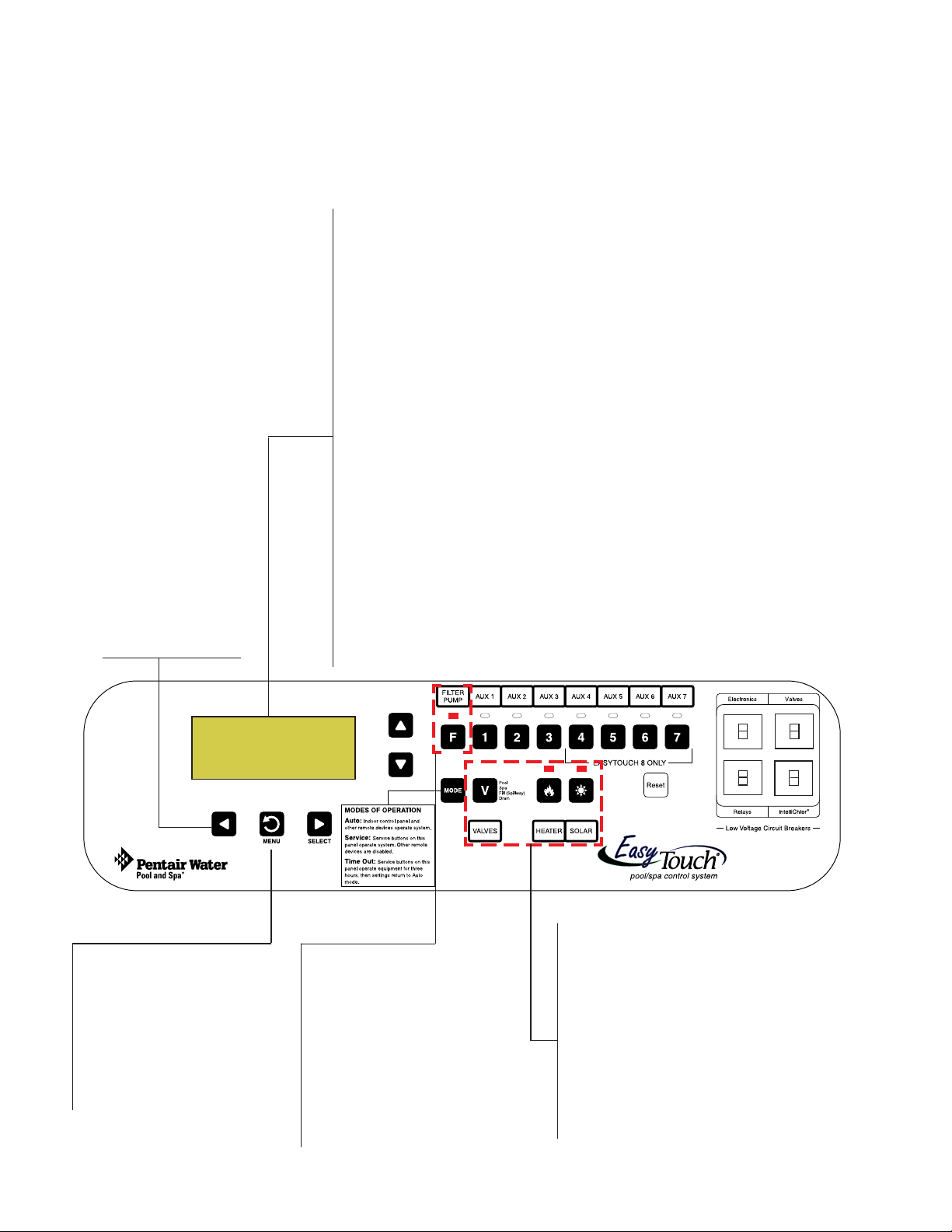
8
EasyTouch Outdoor Control Panel Operating Modes
The EasyTouch system can run in automatic mode or manual mode. Use the “Mode” button to switch the system
from “Auto” mode (normal operating mode) to “Service” for manual operation and service purposes. Before
operating EasyTouch, familiarize yourself with the LCD status messages and operating buttons.
AUTO (Automatic): The system is in normal operating
mode. Scheduled programs will run automatically.
HEATER: Displays the heat source (Off, Heater, Solar Prf.,
Solar) as specified in the Heater menu settings (see page
25). When the Filter Pump (F) button is pressed in “Pool” or
“Spa” mode, and heat source is enabled (Heater button LED
on).
POOL (SPA): Indicates that the Valves (V) button is in “Pool”
or “Spa” mode and the Filter Pump (F) button has been
pressed to switch on the filter pump. If this display line is
blank, it indicates no spa or pool function is active. For an
EasyTouch single body system, Hi-Temp (Spa) / Lo-Temp
(Pool) sets the temperature settings (see page 41)
95° F / 100° F: Displays the actual spa or pool water temperature (95° F) and the set point temperature (100° F) as
set in the “Heater” menu.
Left and Right
Button:
Use these buttons to
lower and raise the
current set point water
temperature level.
AUTO HEATER
AUTO HEATER
SPA 100°F / 95°F
SPA 95°F / 100°F
AIR 70°F
AIR 70°F
MON 09:30 AM
MON 09:30 AM
MENU / BACK button:
Access the EasyTouch menu.
Also used to save and exit
from a current menu or submenu settings. While in menu
mode, all system control
panel buttons are disabled.
Press this button twice to
refresh the display.
AIR: Displays the actual outside air temperature (70° F) as
read by the air sensor located near the EasyTouch Load
Center.
Date and Time: Displays the EasyTouch system day and
time as specified in the “Clock” menu settings (see page
31).
Valves (V) button: When in normal operating
Filter Pump button:
For spa operations, press the
Valves (V) button to rotate
valves into “Spa” mode, then
press the Filter (F) button to
activate the filter pump.
Press the Valves button to
toggle to “Pool” mode. The
Heater button LED will be on if
a heat source is enabled in
the Heat menu.
mode, the system is in “Pool” mode so that
only the pool water is circulated through the
system. Press the Valves button to enable
“Spa” mode and to rotate valves and activate
the Filter pump (Filter Pump LED on)
automatically so that only the spa water is
circulated through the system. Note that the
filter pump will switch off while the pool/spa
valves are rotating into position. “Fill/
Spillway” and “Drain” modes are used only in
“Service” mode.
EasyTouch Pool and Spa Control System User’s Guide
Page 17
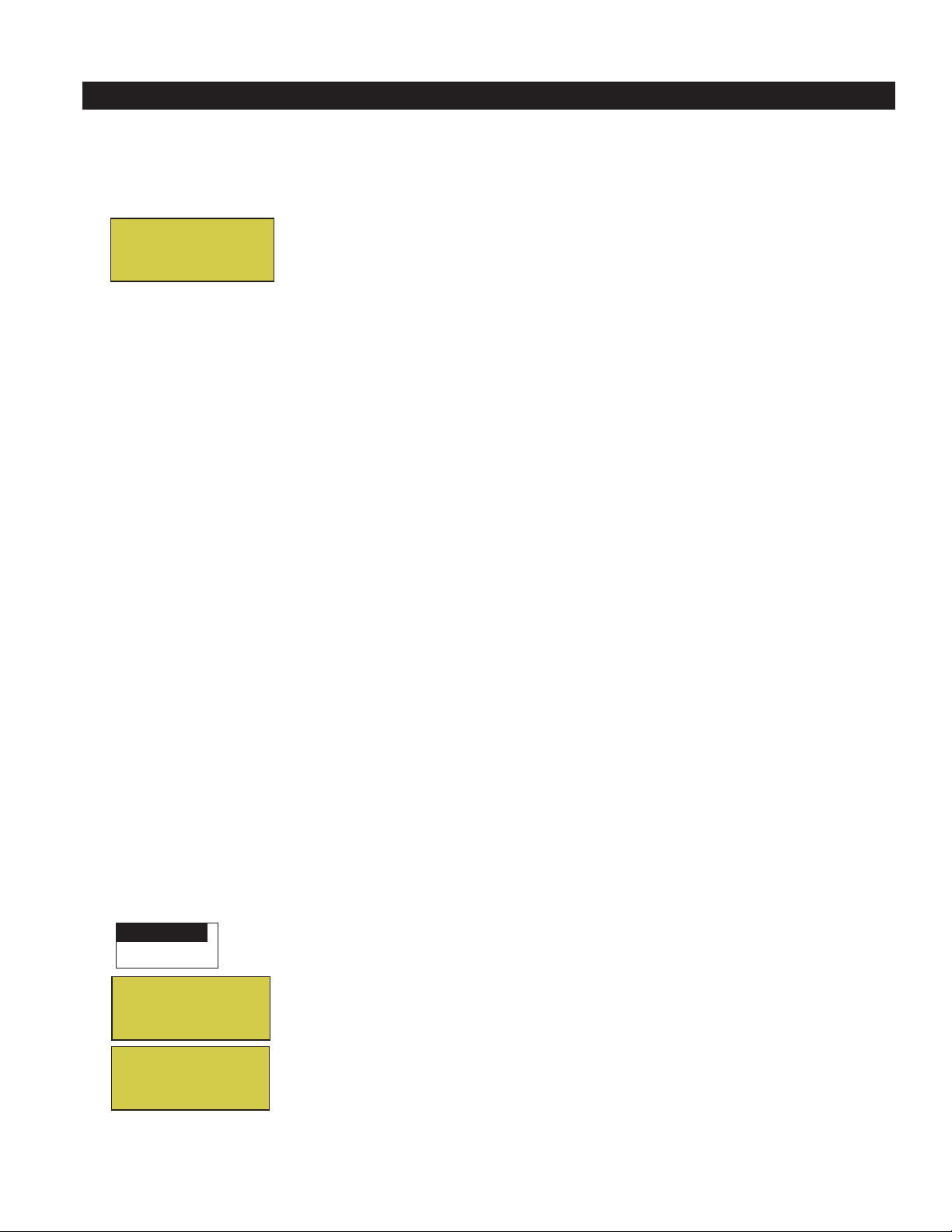
Quick Start - Spa and Pool Operations (Shared Equipment)
The following describes how to adjust heat temperature for the spa and pool water, schedule a daily run time
for the pool/spa filter pump and control lights for shared equipment.
Heat your spa or pool
9
AUTO HEATER
SPA 95°F / 100°F
AIR 70°F
MON 09:30 AM
First enable the heat source (see “Adjust your spa heat settings” below) then press
the Valves (V) button to enable “Spa” mode, and press the Filter Pump button to
activate the filter pump. When in normal operating mode, the Valves (V) button is in
“Pool” mode which turns valves and activates the filter pump automatically so that
only the pool water is circulated through the system. Press the button to enable “Spa”
mode and activate the Filter pump to circulate only spa water through the system. In
the main screen shown on left, 95°F (35°) is the current temperature and 100° F
(38° C) is set point temperature. By default, the setting “Man Heat’ is set to “On”
(see page 52) which allows the spa to begin to heat whenever it is manually switched
on.
From the Indoor or wireless control panel (option): First enable the heat source
in the Heat menu (see “Heat Menu,” on page 25). Press the Spa button (top button)
to switch the filter pump on, rotate the valve actuator (to isolate spa water from pool
water), and switch the heater on. Press the Pool button to switch the filter pump on,
rotate the valve actuator (to isolate pool water from spa water), and switch the heater
on. For Pool and Spa button location, see page 7.
Adjust your spa or pool heat settings
From the “Heat” menu (MENU > HEAT > POOL TEMP/SRC OR SPA TEMP/SCR) you can select the heat
source and set the water temperature. The spa or pool water will heat to the settings specified. The
EasyTouch system allows for solar and conventional heaters. The EasyTouch will use the heating source that
is selected. The heat source selections are:
OFF - No heating even though pump and other circuits may be operating.
•
• HEATER - Gas heater only.
• SOLAR - Solar heating system to be the only heat source. In order to display “Solar Only” as a heat
option in the “Heat” menu, you must first enable solar in the Settings > Solar menu,
(see page 47).
• SOLAR PREF. (Solar Preferred) - Used if solar and gas heating are combined and you want to use
solar heating only when it is most effective. In order to display “Solar Preferred” as a heat option in
the “Heat” menu, you must first enable solar in the Settings > Solar menu.
• Heat Pump (UltraTemp): If a heat pump is being used (UltraTemp), enable the UltraTemp and heating
setting from the SETTINGS > HEAT PUMP COM > SETTINGS menu options (see page 41).
To set the spa temperature set point and select the heat source:
Getting There
MENU HEAT
▲
POOL Temp/Src
SPA Temp/Src
SPA
Set Temp: 85° F
Heat: Heater
Right button: Select spa temperature and heat source.
Up/Down button: Adjust the spa water temperature from 40° F to 104° F
(4° C to 40° C)
Right or Left button: Move to Heat source options.
Up/Down: Set the Heat option: Off, Heater, Solar, or Solar Preferred.
Press the Menu button to save the settings and to return to the Heat menu or press
the button again to return to the main screen. Note: Select “
POOL Temp/Src” to
adjust the pool temperature.
EasyTouch Pool and Spa Control System User’s Guide
Page 18
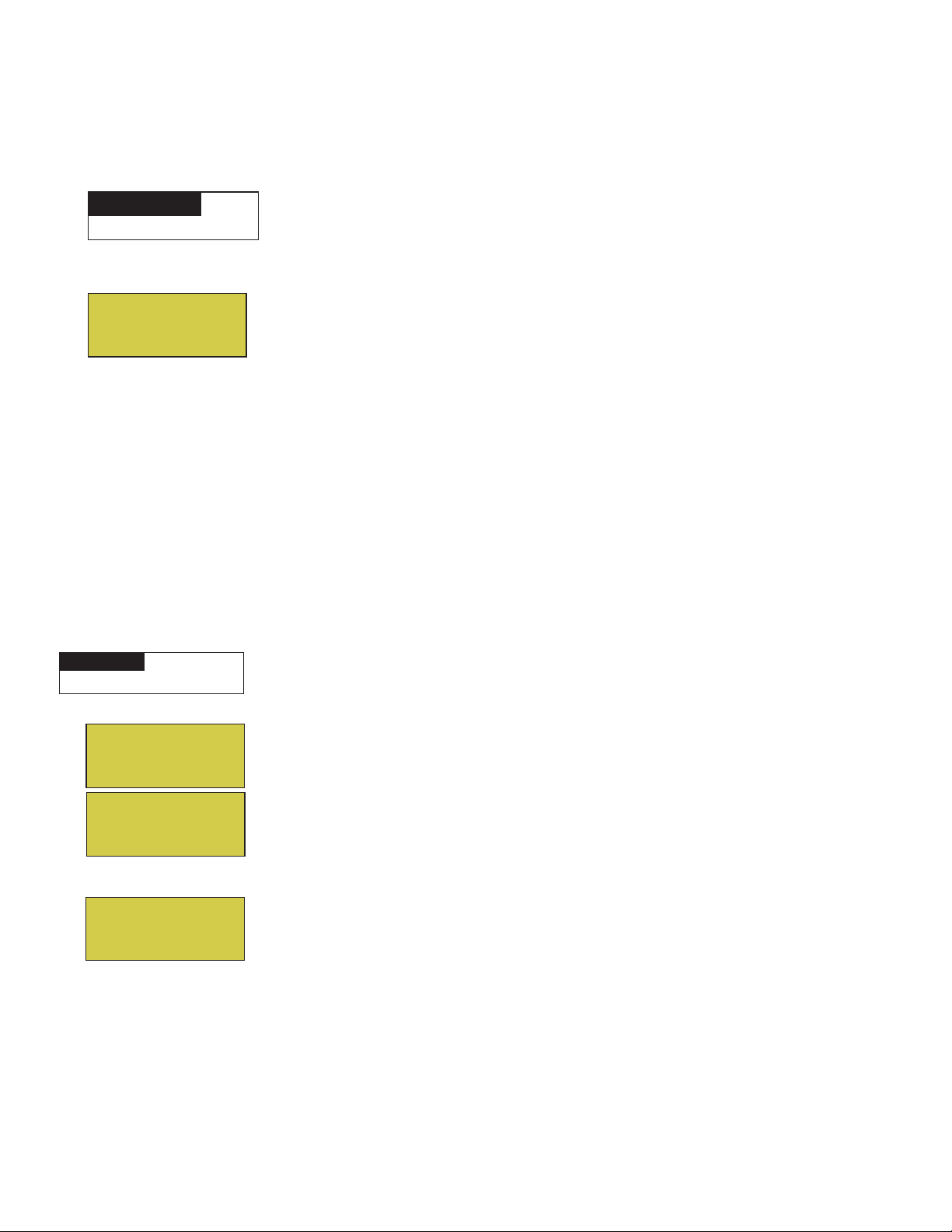
10
Switch on lights manually and synchronize light colors
From the Lights screen you can manually switch all lights on or off, and synchronize colored lights. Up to 12
lights can be controlled. For more information about setting up lights, including IntelliBrite® LED lights and
MagicStream® laminars, refer to “Lights Menu” on page 20.
Getting There
Menu Lights All On
▲
▲
To manually switch on all lights and synchronize light colors:
Press the Up/Down button to select All On or All Off. Use the Sync feature with
Modes
Colors
All On
All Off
any combination of up to 12 SAm
MagicStream laminars to synchronize their colors before switching the lights on.
Press the Menu button to save the settings and to return to the main menu items or
®
, SAL®, IntelliBrite, FIBERworks® lights and
press the button again to return to the main screen.
Using the Once Only timer feature
The Schedules “Once Only” timer feature lets you to automatically switch equipment on for one time. This
feature allows you to program a circuit to turn on at a particular time on a onetime basis. For example, if you
wanted the spa to be heated when you arrive home, you could program the heater to switch on at a specific
time and after you have finished using the spa you can switch the heater off manually. After the program has
run, it is automatically erased. Unlike using the regular “Schedule” program, the “Once Only” program does
not repeat. The circuit must be turned off manually or wait for the 12 hour automatic shut-off. However, you
could also reset the 12 hour factory shut-off by entering an “Egg Timer” count down program to extend past
the default 12 hours shut-off.
To schedule a specific time to turn on the spa or pool heat using the “Once Only “ feature:
Getting There
MENU ▼ SCHEDULES SPA (POOL)
SPA 0
POOL 0
AUX 1 0
AUX 2 0
SPA 0/0
Mode: None (New)
SPA 1/1
Mode: Once Only
08:00A
_
SM TWTFS
▲
Right button: Select the Spa circuit.
Right button: Select Mode if there are existing programs. Skip this step to create a
new program.
Up/Down button: Select New to create a new program.
Right button: To create a new program and enter the “Mode” settings.
Up/Down button: 1/1 indicates that this circuit has one program. If there are existing
programs assigned to this circuit, use these buttons to view and select the existing
program settings.
Right button: To select the “Once Only” settings.
Right button: Move to start time settings.
Up/Down and Right buttons: Set the start hour (A/P) and minutes. A (AM) and
P (PM) time is set when setting the start hour.
Right button: Move to day of the week to run the program.
Right button: Select which day to run the program then press the Up/Down button
to enable the bar on top of the letter. A bar on top of the letter indicates the day
selected to run the program.
Press the Menu button to save the settings and to return to the Schedules menu
options. Press the Menu button again to return to the main menu options or press
again to return to the main screen.
EasyTouch Pool and Spa Control System User’s Guide
Page 19
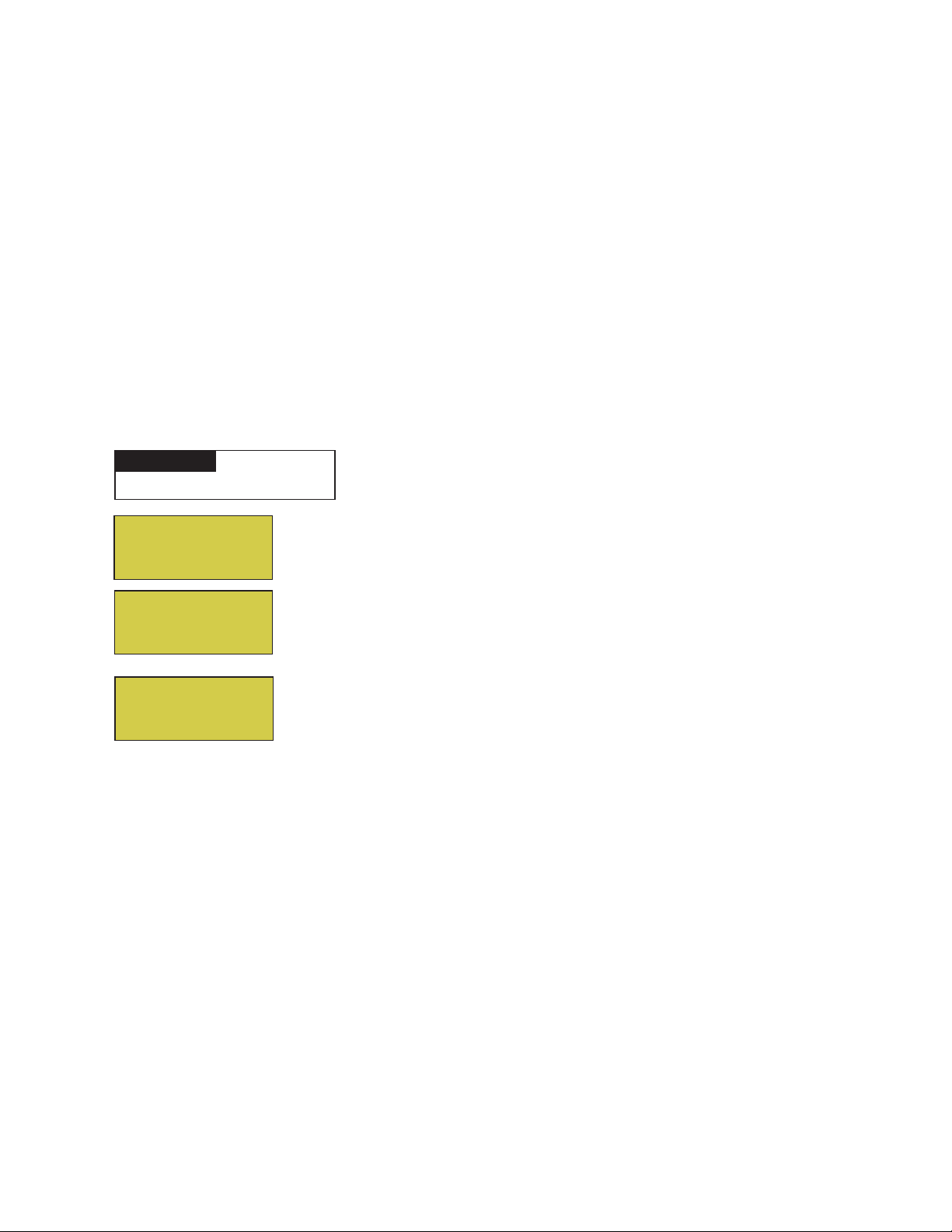
Schedule start and stop times for equipment
You can set timers (schedules) to automatically run equipment for pool filtration or turn on or off lights. Any
EasyTouch circuit can be set to switch on and off on every or any day of the week. Up to 12 total system
programs may be created for all circuits combined.
Program your Spa or Pool
You can use the “Schedule” feature to set the time and day(s) when to switch the filter pump on and rotate the
pool/spa valves into the “Pool” or “Spa” position. The heater will automatically heat the pool or spa water up
to the set point temperature as set in the “Heat” menu (see page 25). If the pool has a separate jet pump or
blower controlled by AUX 1 and/or AUX 2 , these need to be scheduled separately. If you don’t have enough
or you need to conserve auxiliary relay circuits, you can program up to eight (8) “Feature Circuits.” If a
feature circuit is scheduled, it must be turned on from the control panel “Feature Circuits” menu to allow the
schedule to run (see page 17).
Schedules
To create a schedule for your spa or pool:
Getting There
MENU ▼ SCHEDULES SPA (POOL)
▲
11
SPA 0
POOL 0
AUX 1 0
AUX 2 0
SPA 0/0
Mode: None (New)
SPA 1/1
Mode: Schedule
08:00A - 05:00P
__ _ _
mt w tfs
s
Right button: Select the Spa or Pool circuit. You can also select any of the available
circuits. The generic circuit names are: Spa, Pool, Aux 1-7 (EasyTouch 8),
Feature 1-8, Aux 1-3 (EasyTouch 4) and Aux Extra. Aux Extra is only available if the
Solar output (J17) plug on the EasyTouch motherboard is not being used for solar
equipment. Use the Solar button to switch the “extra” circuit on and off (see page 5).
Right button: Select Mode if there are existing programs. Skip this step to create a
new program.
Up/Down button: Select New to create a new program.
Right button: To create a new program and enter the “Mode” settings.
Up/Down button: 1/1 indicates that this circuit has one program. If there are existing
programs assigned to this circuit, use these buttons to view and select the existing
program settings.
Right button: To select the “Schedule” settings.
Right button: Move to start and stop time settings.
Up/Down and Right buttons: Set start and stop hour (A/P), minutes.
The A (AM) and P (PM) time is set when setting the start and stop hour.
Right button: Move to days of the week to run the program.
Right and Up/Down buttons: By default the program is set to run all the days of
the week. If you wish to edit which days to run the program, select the day of the
week, then press the Up/Down button to remove the bar from the top of the letter. A
bar on top of the letter indicates the day selected to run the program.
Press the Menu button to save the settings and to return to the Schedules menu
options. Press the button again to return to the main menu options or press again to
return to the main screen.
EasyTouch Pool and Spa Control System User’s Guide
Page 20
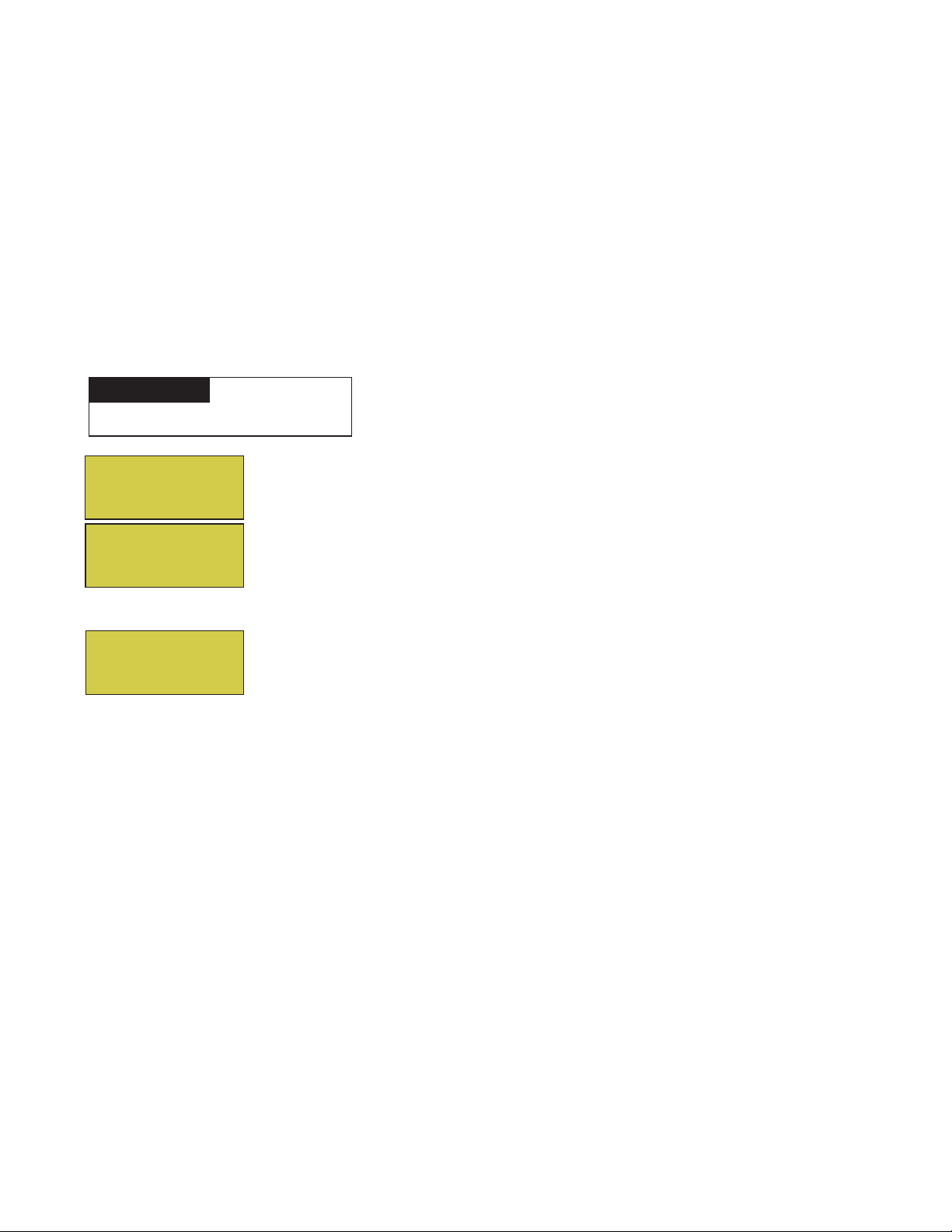
12
Setting the Egg Timer Feature
The “Egg Timer” feature lets you manually switch on equipment and program the system to automatically
switch off after a specified time. You can set this timer feature for other equipment such as lighting, spa, or
spa jets. Equipment can be set to be on for one minute or 24 hours. The Egg Timer program is factory set to
switch off after 12 hours. You also have the option to use the “Don’t Stop” feature to run a circuit continuously
until manually switched off.
Please note that in the event of a power failure, the Egg Timer feature will not switch the circuit back on. Use
the “Service” mode button to turn the equipment back on. Refer to “Mode button,” page 4 for details.
Note: When running the filter pump continuously during a new pool start up, it is recommended to use
the “Service” mode, which will automatically restart the filter pump in the event of a power failure.
To set the Egg Timer feature:
Getting There
MENU ▼ SCHEDULES SPA (POOL)
▲
SPA 0
POOL 0
AUX 1 0
AUX 2 0
SPA 0/0
Mode: None (New)
SPA 1/1
Mode: Egg Timer
Time: 05:00
Right button: Select the Spa or Pool circuit. You can also select any of the available
circuits. The generic circuit names are: Spa, Pool, Aux 1-7 (EasyTouch 8),
Feature 1-8, Aux 1-3 (EasyTouch 4) and Aux Extra. Aux Extra is only available if the
Solar output (J17) plug on the EasyTouch motherboard is not being used for solar
equipment. Use the Solar button to switch the “extra” circuit on and off (see page 5).
Right button: Select Mode if there are existing programs. Skip this step to create a
new program.
Up/Down button: Select New to create a new program.
Right button: To create a new program and enter the “Mode” settings.
Up/Down button: 1/1 indicates that this circuit has one program. You create a total
of 12 programs. If there are existing programs assigned to this circuit, use these
buttons to view and select the existing program settings.
Right button: To select the “Egg Timer” settings.
Right button: Move to the time settings.
Up/Down and Right buttons: Set the hour and minutes for the program to run. The
count down time can be set from 00:01 to 23:59 and Don’t Stop. The “Don’t Stop”
feature allows the circuit to run continuously until manually switched off.
Press the Menu button to save the settings and to return to the Schedules menu
options. Press the button again to return to the main menu options or press again to
return to the main screen.
EasyTouch Pool and Spa Control System User’s Guide
Page 21
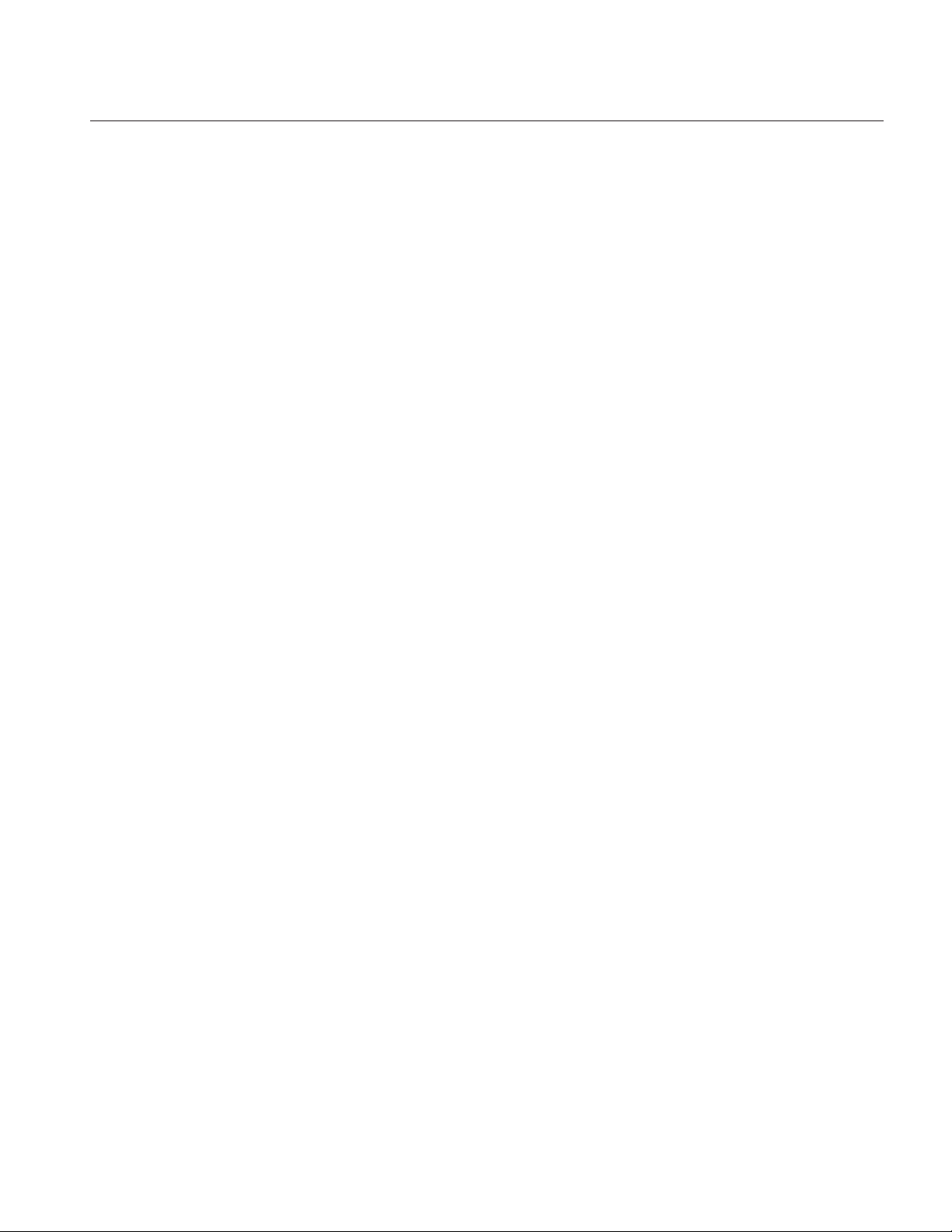
Section 2
Setting up EasyTouch
Setting up the System for the First Time
Use the following steps if you are setting up the EasyTouch system for the first time.
Note: The following setup steps assume that the EasyTouch Load Center is installed at the equipment
pad and ready for operation. For EasyTouch Load Center installation instructions, refer to the
EasyTouch 8 and 4 Load Center Installation Guide (P/N 520583).
The recommended first time installation steps for the EasyTouch system are:
1. Set the system date and time (page 31)
Set the current date and time.
2. Assign circuit names (pages 41)
Assign the generic default circuit names for output auxiliary equipment. Rename (if necessary) and assign
circuit names to the auxiliary (AUX 1,
to the plug-in location of the relay on the EasyTouch motherboard. You can assign circuit names from the
available of circuit names. There are nearly 100 circuit names available (see page 38 for the complete list).
3. Create custom names for auxiliary circuits (page 45)
If you cannot find a circuit name that fits your application you can create up to 10 additional customized
names that can be created before assigning circuit names.
4. Assign a “Circuit Function” to a “Circuit Name” (Page 43)
Assign “Circuit Functions” to the auxiliary circuit names you created in Step 3 above. From the Circuit
Function” menu (page 39), you can assign special logic to a circuit by selecting one of the available circuit
functions. For the complete list of preset Circuit Functions. If an auxiliary circuit (AUX) is assigned
GENERIC (simple ON/OFF when the button is pushed) then nothing needs to be done.
5. Create “Feature Circuits” to conserve relays (page 17)
If you need to conserve physical auxiliary EasyTouch load center relays, there are eight (8) Feature Circuits
available that you can assign to circuit functions. Feature Circuits are manually turned on or off from the
control panel “Feature Circuits” menu.
6. Configure valve actuators (controlled by AUX circuit) (page 45)
The EasyTouch system can drive two auxiliary valve actuators for applications such as solar heating and
water features.
controlled by any AUX circuit. Valve A is automatically assigned to solar if “Solar” is enabled in the “Solar”
menu. Tip: Use a “Feature Circuit” to control a valve actuator (see page 17).
7. Set up optional equipment, solar, two-speed pump (page 46)
Set up additional equipment such as solar, 2-speed pump, and optional equipment if required. Set up the control
panel to operate with the optional IntelliChlor chlorine generator (see page 37) and IntelliChem (see page 38).
T
o configure EasyTouch for special equipment:
Assign which circuits that will activate valves A and B. Auxiliary valve actuators can be
AUX 2) connections. Note the factory set auxiliary names correspond
13
• Is solar heating available? Is solar being used for a heat pump?
• What circuits will turn 2-Speed pumps to High Speed?
• Is there a heat pump (UltraTemp) being used?
• Is there an IntelliChlor installed?
• Is there an IntelliChem installed?
• Cool-down cycle for the heater - Lets you set circuits that switch the filter pump to high speed.
• Do you want to delay turning off the filter pump for 10 minutes when the heater is turned off?
• Do you want the spa to heat whenever the Spa button is pressed?
EasyTouch Pool and Spa Control System User’s Guide
Page 22
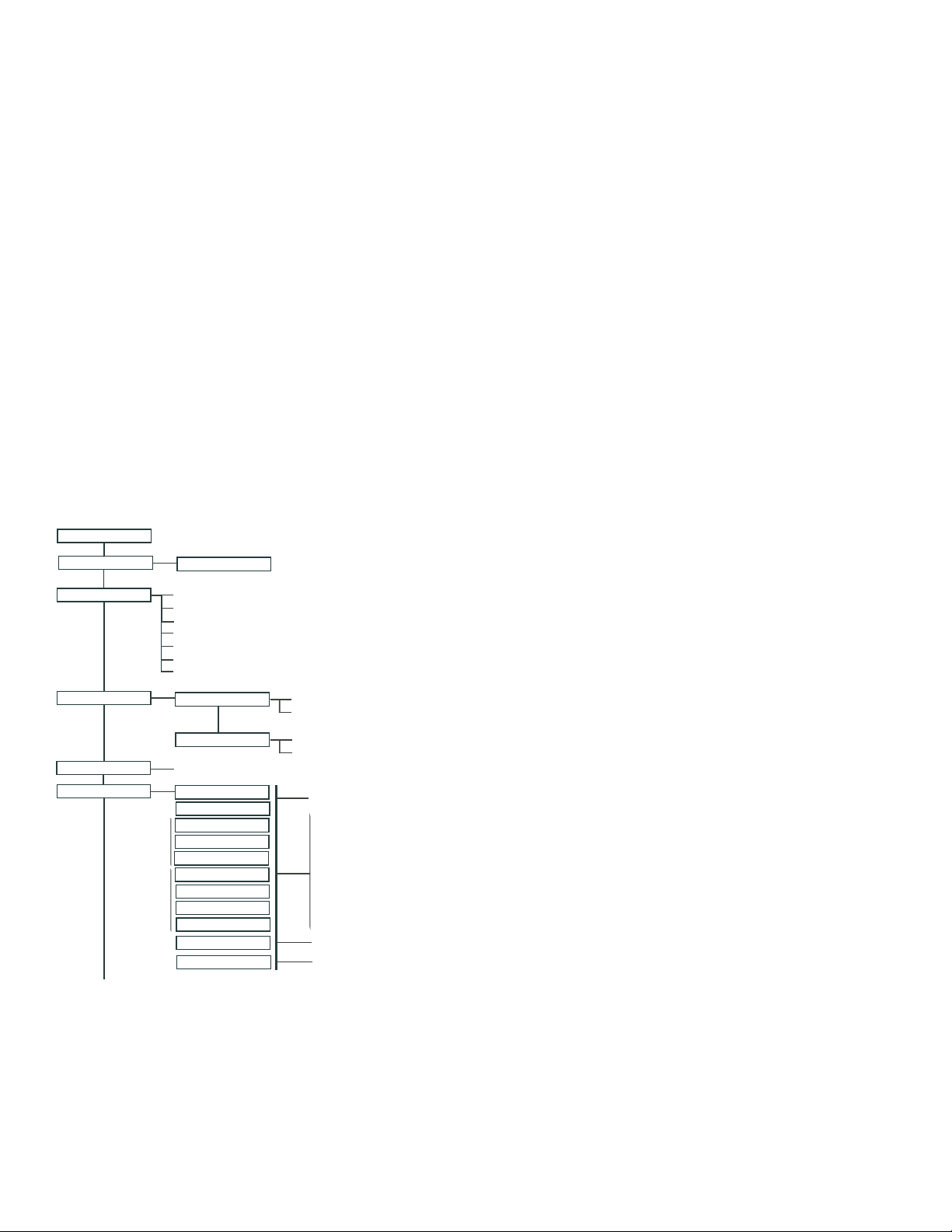
14
8. Configure the heater system options (page 25)
Set the type of heat source being used (Heater, Solar, Solar Preferred). Enable heat pump (UltraTemp) for
heating/cooling if installed.
9. Configure the iS4, iS10, SpaCommand spa-side remote, QuickTouch wireless remote buttons
(page 49)
Assign circuits to the iS4, iS10, SpaCommand or QuickTouch remote buttons. Once you have checked that all
buttons operate properly
, place labels on remote buttons. iS4, iS10 and SpaCommand buttons can be assigned
to increase or decrease the IntelliFlo® VS, VF or VSF+SVRS pump speed using specific RPM or GPM
increments.
10. Set the delays feature (page 47)
Enable the one time “delay” feature for the heater, 2-speed pump, and automatic pool cleaner.
11. Schedule on/off times for circuit (page 27 - 30)
Set times for automatic circuit activation. Up to 12 total programs can be created for all circuits combined.
One circuit can have up to a maximum of 9 programs (9/9), which leaves 3 programs that can be used by one
circuit or three separate circuits for a total of 12 programs.
All user created programs are active all the time;
so check that there are not conflicting automated times.
12. Setup lighting and MagicStream laminars settings (page 23)
From the lighting menu you can control and synchronized your pool/spa, MagicStream laminars and yard
lighting.
EasyTouch Menus
MAIN SCREEN
FEATURE CIR
LIGHTS
HEAT
DELAY CANCEL
SCHEDULES
EASYTOUCH 4
EASYTOUCH 8
FEATURE 1-8 [OFF]
MODES [6 LIGHT SHOWS, HOLD, RECALL, COLOR SWIM, COLOR SET]
COLORS [5 FIXED COLORS, HOLD, RECALL, COLOR SWIM, COLOR SET]
ALL ON (SWITCH ALL LIGHTS ON)
ALL OFF (SWITCH ALL LIGHTS OFF)
SYNC (SYNCHRONIZE COLORED LIGHTS)
MAGICSTREAM [TOGGLE THUMPER, HOLD, RESET, CHANGE MODE]
CONFIG (SETUP EIGHT LIGHT POSITIONS)
POOL TEMP/SRC
SPA TEMP/SRC
(DELAYED CANCELLED) PRESS RIGHT BUTTON TO ACTIVATE
SPA 0
POOL 0
AUX 1 0
AUX 2 0
AUX 3 0
AUX 4 0
AUX 5 0
AUX 6 0
AUX 7 0
FEATURE 1-8 0
AUX EXTRA 0
MANUALLY TURN A FEATURE CIRCUIT ON/OFF.
USE FEATURE CIRCUITS TO CONTROL PUMP SPEEDS AND VALVES.
TEMP (40˚ F - 106˚ F) OR (4˚ C - 41˚ C)
HEAT (OFF/HEATER/SOLAR/SOLAR PRF) - SOLAR/SOLAR PRF MUST BE ENABLED IN "SOLAR" MENU TO DISPLAY.
TEMP (40˚ F - 106˚ F) OR (4˚ C - 41˚ C)
HEAT (OFF/HEATER/SOLAR/SOLAR PRF) - "SOLAR/SOLAR PRF" MUST BE ENABLED IN "SOLAR" MENU TO DISPLAY.
HI-TEMP (SPA) / LO-TEMP (POOL) FOR SINGLE BODY SYSTEM (SEE SETTINGS MENU: CIRCUIT NAMES)
MODE: SCHEDULE
08:00A -- 05:00P (12:00 AM - 11:59 PM -12 HOURS)
S M T W T F S (DAYS OF THE WEEK)
MODE: EGG TIMER
TIME: 12:00 (00:00 - 23:59) / DON'T STOP
MODE: ONCE ONLY
08:00A (12:00 AM - 11:59 PM -12 HOURS)
S M T W T F S (SELECT DAY OF THE WEEK TO RUN PROGRAM)
MODE: NEW / DELETE / NONE
FEATURE 1 - 8
AUX EXTRA: AUXILIARY OUTPUT (USE DOWN ARROW BUTTON TO SWITCH ON/OFF). ONLY AVAILABLE IF
SOLAR PLUG (J17) IF NOT BEING USED FOR SOLAR EQUIPMENT.
Continue on next page.
EasyTouch Pool and Spa Control System User’s Guide
Page 23
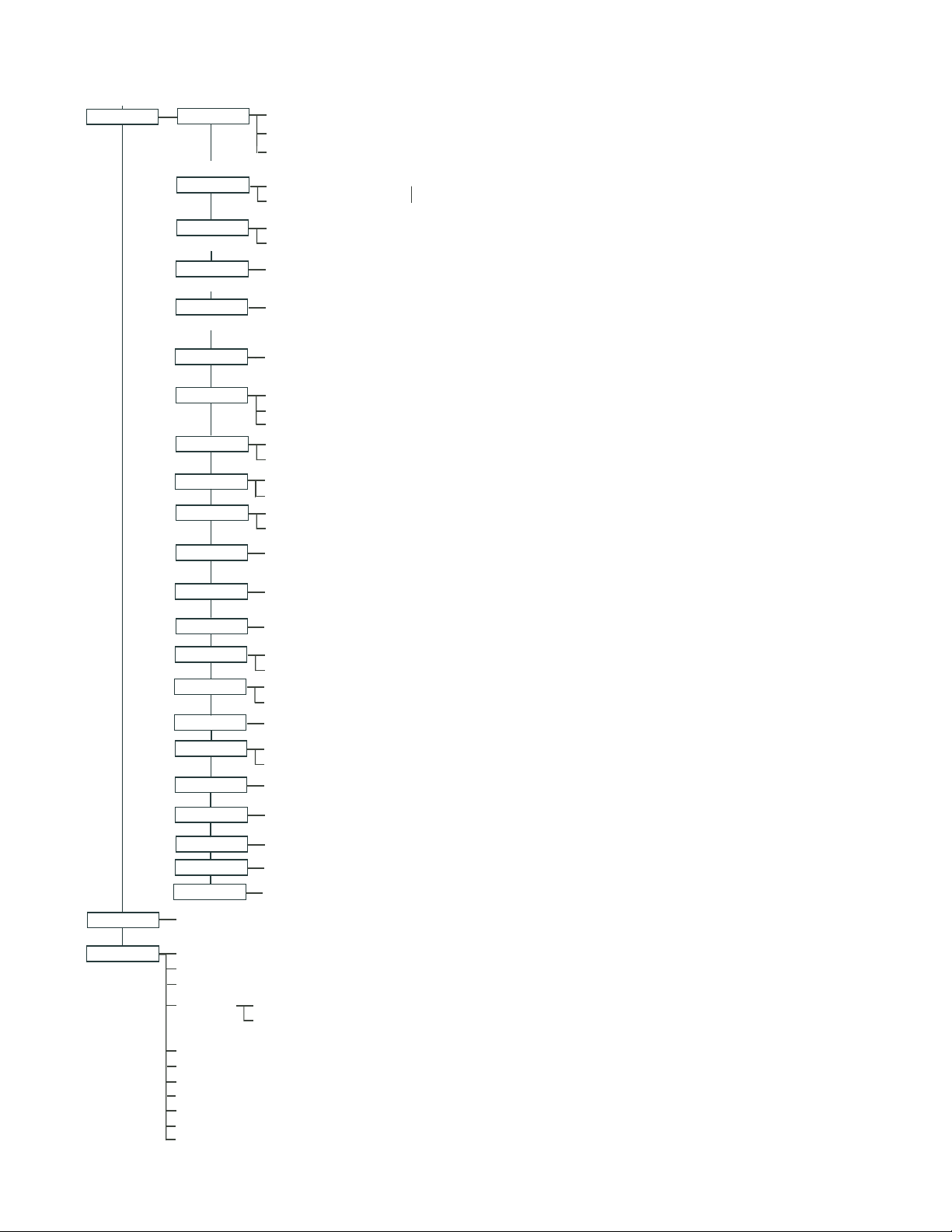
EasyTouch Menus (Continued)
SETTINGS
CLOCK
(OPTIONAL)
INTELLIFLO
INTELLICHLOR
(OPTIONAL)
INTELLICHEM
(OPTIONAL)
HEAT PUMP COM
(OPTIONAL)
DATE & TIME 1/2 - (MONTH/DAY/YEAR) - (DAY/HOUR/MINUTES/AM/PM)
DATE & TIMER 2/2 - DAYLIGHT SAVING: (AUTO/MANUAL)
CLOCK ADJUST 00:00 (0 TO 300) - (-300 TO -5) IN 5 SCEOND INCREMENTS
PUMP #1 - PUMP TYPE [VF, VS, VSF, NONE] - VF: FILTR. CIRCUIT, FLOW (GPM), FILTERING, PRIMING, BACKWASH, VACUUM, STATUS
PUMP #2 - PUMP TYPE [VF, VS, VSF, NONE] - VS: SPEEDS (RPM), PRIMING, STATUS - VSF: FLOW/SPEEDS (RPM/GPM), STATUS
INTELLICHLOR 1/2 - ENABLE (YES/NO), POOL MODE: 0 - 100 % (50% default) SPA MODE: 0% (2% default)
INTELLICHLOR 2/2 - SUPER CHLR (ON/OFF), RUN HOURS (0 -72)
PH/OPR Values (pH VAL, SET - OPR VAL, SET) - Status (pH/OPR level) - Saturation Index (CH,TDS,TA,SI)
SETTINGS: ENABLE, DISABLE (NO/YES) - [HEATING, COOLING] - STATUS
15
CIRCUIT NAMES
CIRCUIT FUNC.
CUSTOM NAMES
VALVES
2-SPEED PUMP
SOLAR
DELAYS
F˚ / C˚
iS4
10 BUTN SPA SD
10B PUMP CTRL
QUICK TOUCH
MAN HEAT [OFF/ON]
CIRCUIT NAMES (1/18) - [SPA, POOL, AUX 1-7 (ET8), AUX 1-3 (ET4), FEATURE 1-8, AUX EXTRA
CIRCUIT: (SPA [MASTER SPA], POOL [MASTER POOL], AUX 1-7 (AUX 1-3), FEATURE 1-8, AUX EXTRA - FUNCTIONS: GENERIC, MASTER SPA, MASTER POOL,
MSTR CLEANER, LIGHT, SAM LIGHT, SAL LIGHT, PHOTON GENERATOR, COLOR WHEEL, SPILLWAY, FLOOR CLEANER, INTELLIBRITE, MAGICSTREAM
FREEZE: NO/YES
CSTM NAME 1/10 (ASSIGN UP TO 10 CUSTOM NAMES)
[USERNAME-01...10] (UP TO 11 ALPHANUMERIC CHARACTERS)
A: [NONE, SPA, POOL, AUX 1 - 3 (ET 4) - SPA, POOL, AUX 1 - 7 (ET 8), FEATURE 1-8, AUX EXTRA, HEATER] - (USED SOLAR IF SOLAR IS ENABLED)
B: [NONE, SPA, POOL, AUX 1 - 3 (ET 4) - SPA, POOL, AUX 1 - 7 (ET 8), FEATURE 1-8, AUX EXTRA, HEATER]
2-SPEED PMP 1/4 (ASSIGN UP TO 4 CIRCUITS)
CIRCUIT (NONE, SPA, POOL, AUX 1 - 3 (ET 4) - SPA, POOL, AUX 1 - 7 (ET 8), FEATURE 1-8, AUX EXTRA, SOLAR, HEATER, POOL HEATER, SPA HEATER, FREEZE)
SOLAR 1/2 - ENABLE (YES/NO) - HEAT PUMP (YES/NO) - SOLAR 2/3 - FREEZE, NIGHT COOL (YES/NO)
SOLAR 3/3 (TEMPREATURE DIFFERENCE) - START (3˚-9˚ (6˚ default)) - RUN (2˚-5˚ (3˚ default))
COOL DOWN (YES/NO) - VALVES (YES/NO)
FAHRENHEIT / CELCIUS
ASSIGN CIRCUITS 1/4
CIRCUIT - (NONE, SPA, POOL, AUX 1 - 7 (ET 8), AUX 1 - 3 (ET 4), FEATURE 1-8, AUX EXTRA, HEAT BOOST, HEAT ENABLE, PUMP INCRS, PUMP DECRS)
TOP ROW (1/5), BOTTOM ROW (1/5)
ASSIGN CIRCUITS 1/5 (NONE, SPA, POOL, AUX 1 - AUX 7 (ET 8), AUX 1 - AUX 3 (ET 4), FEATURE 1-8, AUX EXTRA, HEAT BOOST, HEAT ENABLE, PUMP INCRS, PUMP DECRS))
ASSIGN IS10 and IS4 PUMP CONTROLS [PUMP NUMBER 1/2, STEP RPM: 10-250, GPM: 1-10]
ASSIGN QT4 1/4 (ASSIGN UP TO 4 CIRCUITS)
CIRCUIT - (NONE, SPA, POOL, AUX 1 - AUX 7 (ET 8), AUX 1 - AUX 3 (ET 4), FEATURE 1-8, AUX EXTRA, HEAT BOOST, HEAT ENABLE)
SWITCH MANUAL HEAT ON OR OFF WHEN SPA IS MANUALLY SWITCHED ON (USE RIGHT BUTTON SELECT ON/OFF)
CALIBRATION
ERASE EEPROM
SET PASSWORD
WIRELESS ADDR
SPA SIDE [OFF/ON]
DIAGNOSTICS SOFTWARE REV (REVISION LEVEL FOR THE OUTDOOR AND INDOOR CONTROL PANEL)
ENABLE/DISABLE IS4 SPA-SIDE REMOTE
BOOTLOADER REV (REVISION LEVEL FOR THE OUTDOOR AND INDOOR CONTROL PANEL)
SELF TEST (STATUS: TESTING (FOLLOW ON-SCREEN PROMPTS TO TEST LCD AND BUTTONS) - CODE: 0 - SEE "TROUBLESHOOTING" SECTION FOR ERROR CODES)
CHLORINATOR
WATER TEMP (FAHRENHEIT/CELCIUS - STATUS DISPLAY ONLY)
SOLAR TEMP (FAHRENHEIT/CELCIUS - STATUS DISPLAY ONLY) - (DISPLAYS IF SOLAR IS ENABLED IN HEAT MENU)
AIR TEMP (FAHRENHEIT/CELCIUS - STATUS DISPLAY ONLY)
DISP OP CODES - DISPLAY? NO/YES (DISPLAYS TRANSMIT/RECEIVE PACKETS NUMBERS ON SCREEN)
CIR NAMES [ON/OFF] VIEW DEFAULT CIRCUIT NAMES BEFORE MODIFICATION.
RESET SYSTEM (REINITIALIZE INDOOR CONTROL PANEL - USE RIGHT BUTTON)
FLASH UPDATE (USED FOR FIRMWARE UPDATES VIA PC - PRESS MENU TO ABORT)
WATER (FAHRENHEIT/CELCIUS) - AIR (FAHRENHEIT/CELCIUS) - SOLAR (FAHRENHEIT/CELCIUS) - SOLAR MUST BE ENABLED IN "HEAT" MENU TO DISPLAY
ERASE ALL (YES /NO) - ARE YOU SURE? (YES/NO)
SET PASSWORD: {XXXX} 4 DIGITS - ENABLE / DISABLE [NO/YES]
SET AN ADDRESS FOR EASYTOUCH WIRELESS CONTROL PANEL
SALT LEVEL: DISPLAYS CURRENT SALT LEVEL (XXXX) PPM
STATUS: OK - NO ERRORS (SUPER CHLORINATE, COM LINK ERROR, CHECK FLOW / PCB,
LOW SALT, VERY LOW SALT, HIGH CURRENT, CLEAN CELL!!, LOW VOLTAGE)
EasyTouch Pool and Spa Control System User’s Guide
Page 24
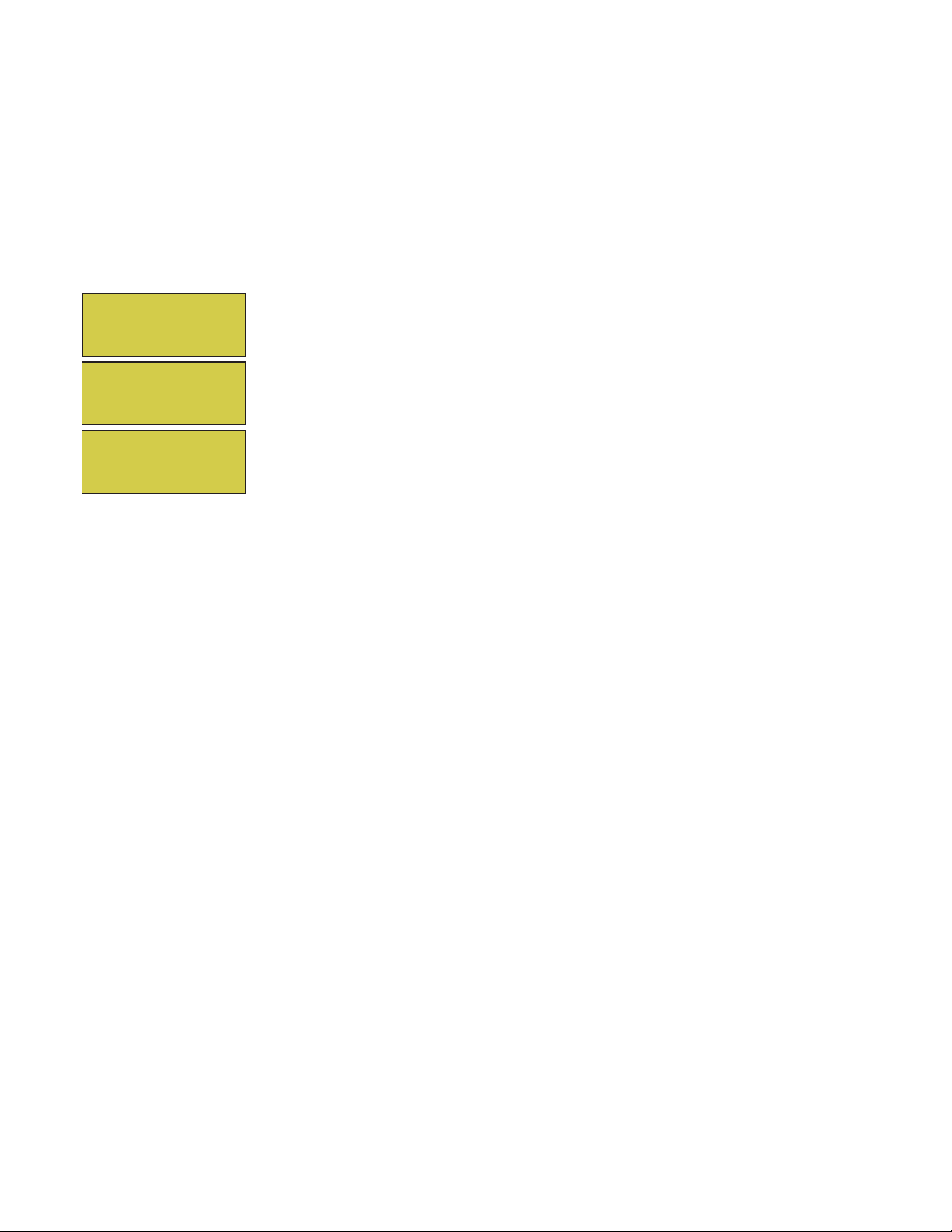
16
EasyTouch Menus
From the EasyTouch control panel menus you can schedule everyday pool/spa, heating, filtration and cleaning.
Lights and laminars can also be scheduled to switch on and off at specific times. The “Settings” and
“Schedule” menus are typically used most often for daily spa and pool operations. The “Settings” menu is used
by the pool installer to setup installed equipment which is connected to each output relay (filter pump, auxiliary
relays, heater, valves, lights, etc.). For EasyTouch equipment installation instructions, see the EasyTouch
Installation Guide (P/N 520584).
Main Screen
AUTO HEATER
SPA 95°F / 100°F
AIR 70°F
MON 09:30 AM
AUTO HEATER
POOL 85°F / 95°F
AIR 70°F
MON 10:30 AM
AUTO
AIR 70°F
MON 11:30 AM
The EasyTouch main screen displays the current mode of operation
(AUTO/SERVICE/TIMEOUT), heat source being used, spa (or pool) actual water
temperature (95° F), current heater set point temperature (100° F) and the current
ambient air temperature (air sensor). Degree units can be displayed in either
Fahrenheit (default) or Celsius (see page 48). If the second display line is blank and
the heat source is not displayed, there is no spa or pool function currently active. The
main screen is automatically displayed if there is no control panel menu activity for
five minutes. If there is an IntelliChlor salt chlorinator generator being used, pool and
spa sanitizer settings, and salt levels can be viewed in the Diagnostics, “Chlorinator,”
settings (see page 37).
Main Screen Description
AUTO: EasyTouch is in normal (automatic) operating mode. For information about “Service” and “Timeout”
operating modes, see page 4.
HEATER: The selected heat source as selected in the “Heat” menu (see page 25). The heat options are:
OFF - No heating even though pump and other circuits may be operating.
•
• HEATER - Gas heater only.
• SOLAR ONLY - Solar heating system to be the only heat source. In order to display “Solar Pref.” on
the main screen, you must first enable solar in the “Solar” menu (see page 46).
• SOLAR PREF. - (Solar Preferred) - For when solar and gas heating are combined, and you want to
use solar heating only when it is most effective. In order to display “Solar Pref.” on the main screen,
you must first enable solar in the “Solar” menu.
SPA: “SPA” is displayed after the Valves (V) button is pressed to set in “spa” mode then the Filter (F)
button is pressed to switch the filter pump on, rotate the valve actuator (to isolate spa water from pool water),
and switch the heater on (if enabled in the “Heat” menu). Pressing the Valves (V) button alternates between
“Pool” and “Spa” mode. The temperature unit displayed on the left side is the actual water temperature (95°
F) and the set point temperature (100° F) as set in the “Heat” menu is displayed on the right side. If this
display line is blank, it indicates no spa or pool function is currently active. For Hi-Temp controls (EasyTouch
single body system), see page 41.
POOL: “POOL” is displayed after the Filter (F) button is pressed to switch the filter pump on, rotate the
valve actuator to isolate the pool water from the spa water, and switch the heater on (if enabled in the “Heat”
menu). Pressing the Valves (V) button alternates between “Pool” and “Spa” mode. The temperature unit
displayed on the left side is the actual water temperature (95° F) and the set point temperature (100° F) as set
in the “Heat” menu is displayed on the right side. If this display line is blank, it indicates no spa or pool function
is currently active. For Lo-Temp controls (EasyTouch single body system), see page 41.
AIR: Displays the actual outside ambient air temperature (70° F) as recorded by the air sensor located near
the EasyTouch load center.
DAY and TIME: The current system day and time (AM/PM). See the “Clock” menu to set the system day and
time (page 46).
EasyTouch Pool and Spa Control System User’s Guide
Page 25

Feature Circuits Menu
There are eight (8) “Feature Circuits” that can be used to control IntelliFlo pump speeds or valves actuators
for a spa spillway. Unlike an auxiliary relay circuit, a “Feature” circuit does not connect directly to a relay.
“Feature” are turned on and off from the control panel “Feature” circuit menu.
Feature Circuits
Getting There
17
Menu F. Circuits
▲
To switch a feature circuit ON or OFF:
F. Circuits
Lights
Heat
Delay Cancel
FEATURE 1 [ON]
FEATURE 2 [OFF]
FEATURE 3 [OFF]
FEATURE 4 [OFF]
FEATURE 5 [ON]
FEATURE 6 [OFF]
FEATURE 7 [OFF]
FEATURE 8 [OFF]
Right button: Select the feature circuit to turn ON or OFF..
Up/Down buttons: Choose assigned feature circuit: FEATURE 1 - 8.
Right button: Switch the selected feature circuits ON or OFF.
When finished, press the Menu button twice to return to the main screen.
EasyTouch Pool and Spa Control System User’s Guide
Page 26

18
Lights Menu
From the Lights screen you can manually switch all lights on or off, and synchronize colored lights. Up to
eight (8) lights (EasyTouch 8) or 4 lights (EasyTouch 4) can be independently controlled from the Lights
screen. Each light requires a separate auxiliary relay circuit. Up to four lights can be assigned on each
auxiliary circuit. A circuit name must be assigned to the AUX relay circuits which controls the light. Verify that
IntelliBrite, SAm and/or SAL, and/or FIBERworks have been selected in Circuit Function. If FIBERworks
lighting is being used, it also has to be set up as a Photon Generator® light source (PHOTON GENERATOR)
for the circuit controlling the light bulb, and COLOR WHEEL for the circuit controlling the color wheel. For
more information about setting up lights, see “Settings Menu: Circuit Function,” on page 43.
The Color Swim and Color Set Lighting Features
Getting There
MENU LIGHTS LIGHTS
▲
Modes
Colors
All On
All Off
Hold
Recall
Color Swim
Color Set
▲
The Color Swim and Color Set lighting features is selected from the LIGHTS > MODES and (COLORS)
menu. At least two (2) Pentair Water Pool and Spa
®
, IntelliBrite®, SAm®, SAL®, and/or FIBERworks® lighting
systems are required to use the lighting features.
• Color Swim - Select the Color Swim feature in the MODES and COLORS menus to start lights to
transition through colors in sequence to give the appearance of colors dancing through the water. You
can adjust the delay of each light to make the colors move at different speeds using the LIGHTS >
CONFIG option. This lighting feature requires a separate relay for each light. To switch off the Color
Swim feature, select the AUX button assigned to the light circuit or select ALL OFF in the Lights
menu.
• Color Set - Select the Color Set feature in the MODES and COLORS menus to switch the light on
using specific color as selected in the COLORS menu. This feature requires a separate relay for
each light. To switch off the Color Swim feature, select the AUX button assigned to the light circuit
or select ALL OFF in the Lights menu.
• Configure - Select “Configure” to setup the positions of the lights the pool. Up to eight (8) lights can
be assigned a position. For more information see page 22.
All On
All Off
Sync
Configure
1- [NONE ]
2- [NONE ]
3- [NONE ]
4- [NONE ]
1- [AUX 1 ]
2- [LT.GREEN ]
3- [1ST POSITION ]
4. [DELAY 5 SECS]
• Sync - Select the Sync feature in the LIGHTS menu to switch on all IntelliBrite, SAm, SAL, or
FIBERworks color changing lights and synchronize their colors.
• Smart Start (SS: Yes/No) - Select Smart Start in the Schedules menu (see page 27). The Smart Start
feature automatically starts changing colors when the lights are programmed to switch on. Smart
Start is used when Color Swim and IntelliBrite show modes are being used.
EasyTouch Pool and Spa Control System User’s Guide
Page 27

Setting up Lights
The following section describes how to assign a light circuit name and function to control Pentair Water Pool and
Spa IntelliBrite, SAm and/or SAL, and/or FIBERworks lights.
Assign the Light Circuit Name and Function
The first step in setting up a light circuit is to assign a name to the relay circuit (example; AUX 3, as “Pool Light”),
then assign the name “Pool Light” circuit in the Circuit Func. menu as a “light” circuit (IntelliBrite, SAM, SAL..).
The light circuit functions are: Light, SAM, SAL, Photon Generator, Color Wheel, Spillway, MagicStream and
IntelliBrite (see page 44). After assigning the circuit name and function, the light circuit name “Pool Light” can be
setup in the CONFIG menu for light position, color etc.
To assign a circuit function:
Getting There
MENU ▼ SETTINGS ▼ CIRCUIT NAMES
IntelliFlo
IntelliChlor
Circuit Names
Circuit Func.
Circuit Names
Circuit #: 1/18
Circuit : AUX 1
[POOL LIGHT ]
Up/Down buttons: Select the circuit number 1/18. Press the Up button two times
to select AUX 1 to choose this circuit for a light circuit On/Off button. The generic
circuits names are: Spa, Pool, Aux 1-7 (EasyTouch 8), Aux 1-3 (EasyTouch 4),
FEATURE 1-8 (Ft. 1-8), AuxX (Aux Extra). The circuit number (1/18) corresponds
to its assigned circuit name.
Right button: Select the EasyTouch preset circuit names and user defined custom
circuit names.
Up/Down buttons: Scroll through the list of preset names (see page 42 for a
complete list of circuit names). Select a name that describes where the light is located
or that suits the function, such as “Pool Light.” AUX 1 has now been assigned the
circuit name “Pool Light.” If you cannot find a name to match your circuit, you can
create your own custom name (see page 45). Repeat this step for all the circuit
buttons that you wish to assign names to. “Aux Extra” is only available if the Solar
output (J17) plug on the EasyTouch motherboard is not being used for solar
equipment. The Down arrow button is used to turn the “extra” circuit on and off.
▲
19
Getting There
MENU ▼ SETTINGS ▼ CIRCUIT FUNC.
Circuit / Func. :
[POOL LIGHT ]
[INTELLIBRITE ]
Freeze: No
Press the Menu button to return to the Settings menu. Press the Down button to and
select “Circuit Func.” Press the Right button to access the Circuit Func. menu.
Up/Down buttons: Select the already assigned circuit name “Pool Light.”
Right button: View “Circuit Functions” to assign to light circuit “Pool Light.”
Up/Down buttons: Select the type of light circuit function to use. The circuit
function names are: LIGHT, SAM LIGHT, SAL LIGHT, PHOTON GEN, COLOR
WHEEL, VALVE, SPILLWAY, FLOOR CLEANER, INITELLIBRITE,
MAGICSTREAM, GENERIC, and MSTR CLEANER. For a complete list of preset
circuit functions, see “Preset Circuit Functions” on page 44.
Note: To use the “Color Swim” or “Color Set” feature, select IntelliBrite, SAM, SAL,
Photon Generator or Color Wheel. Select “MagicStream” for MagicStream laminars.
Press the Menu button three times to return to the main screen.
▲
EasyTouch Pool and Spa Control System User’s Guide
Page 28

20
Setting up lights
From the Lights screen you can manually switch all lights on or off, synchronize colored lights, and activate
color light shows. Up to eight (EasyTouch 8) or four (EasyTouch 4) light circuits can be configured from the
“Config” light menu. Each light must have its own relay and separate circuit.
Setting up IntelliBrite Light Circuits
Before configuring the lights, be sure the auxiliary (AUX) circuits that control the IntelliBrite lights have been
assigned as an “IntelliBrite” light. For more information about “Circuit Functions” (page 43) and “Circuit
Names,” (page 41).
Lights Menu
To access the Lights menu screen, press Menu > Lights. The Lights menu settings are: MODES, COLORS,
ALL ON, ALL OFF, SYNC, MAGICSTREAM, CONFIG:
Getting There
MENU LIGHTS LIGHTS
▲
▲
Modes (IntelliBrite Color light shows, Color Swim, Color Set)
To access the Modes menu, press Menu > Lights > Modes. There are six pre-programmed color light
shows to choose from. From the “Modes” screen you can select various preset show color lighting effects,
such as “American mode” and “Sunset mode”, “Color Swim” or “Color Set.” Using the “Hold” and “Recall”
feature (see page 21) you can also capture and save a unique color light show effect to recall at a later time.
The IntelliBrite color “Mode” settings light shows are:
• Party: Rapid color changing building the energy and excitement
• Romance: Slow color transitions creating a mesmerizing and calming effect
• Caribbean: Transitions between a variety of blues and greens
• American: Patriotic red, white and blue transition
• Sunset: Dramatic transitions of orange, red and magenta tones
• Royalty: Richer, deeper, color tones
IntelliBrite Light: If the IntelliBrite light was not previously on, after selecting a color show mode, no
illumination will occur for up to ten (10) seconds (depending on the selection), then a white light will
momentarily illuminate, followed by the color show mode selection. If the light was previously on,
selecting the a color show mode button will momentarily illuminate the previously selected color before
changing to the selected color show.
Modes (Color Swim)
The Color Swim feature cycles through white, magenta, blue and green colors. Using IntelliBrite lights, Color
Swim emulates the Pentair Water Pool and Spa SAM and SAL Color Swim feature.
IntelliBrite Light Color Swim/Color Set: If the light was not previously on, after selecting Color Swim,
no illumination will occur for approximately six (6) seconds followed by the selection. If the light was
previously on, after selecting the Color Swim feature, the previously selected color will momentarily
illuminate, no illumination will occur for approximately six (6) seconds followed by the selection.
EasyTouch Pool and Spa Control System User’s Guide
Page 29

Setting up lights (Continued)
Modes (Color Set)
The “Color Set” feature allows any combination of up to eight (EasyTouch 8) or four (EasyTouch 4)
IntelliBrite lights, and SAm, SAL and or Fiberworks lighting to be preset to specific colors. Fixed light colors
are selected and activated from the Colors screen.
IntelliBrite Light: If the light was not previously on, after selecting the fixed colored light, no
illumination will occur for approximately six (6) seconds followed by the selection. If the light was
previously on, after selecting the colored light, the previously selected color will momentarily illuminate,
no illumination will occur for approximately six (6) seconds followed by the selection.
Colors
Choose any one of the five fixed colors to create a spectacular underwater lighting effect. The fixed colors
are: Blue, Green, Red, White and Magenta. You can switch each fixed colored light on or off from the
Colors screen.
IntelliBrite Light: If the light was not previously on, after selecting a fixed colored light, no illumination
will occur for up to ten (10) seconds (depending on the selection), then a white light will momentarily
illuminate, followed by the color selection. If the light was previously on, selecting the a color button
will momentarily illuminate the previously selected color before changing to the selected color.
21
To select a fixed color press:
Blue
Green
Red
White
Green
Red
White
Magenta
Magenta
Menu > Lights > Modes > Colors:
Up/Down buttons: Choose a color for the light.
Right button: Switch the selected colored light ON. To switch the light off, go to
the main Lights menu and select All Off, or press the AUX button assigned to the
light. The AUX button will also switch the light on.
Press the Menu button three times to return main menu.
WARNING - IntelliBrite Lights: During the off/on switching process,
before the selected color is displayed, no illumination will occur. This
operating mode is normal during the switching process. During this period
the pool and spa will be dark and precautions should be taken to avoid
unforeseen accidents. Failure to observe this warning may result in
serious injury or death to pool and spa users.
Hold/Recall
Select Hold and Recall from the “Modes” or “Color” screen to capture and save a unique color effect and
recall it at a later time. For example, while a light show (Romance Mode) is active, select “Hold” to save the
exact colors that are being displayed, then later, to recall the exact color effect, select “Recall.”
Note: After selecting Hold or Recall, no illumination will occur for up to 10 seconds, then a white light
will momentarily illuminate, followed by the saved color.
All On / All Off (Lights Menu)
Select All On or All Off from the Lights screen to manually switch all lights on or off, including any
MagicStream laminar circuits. Press the control panel auxiliary button (AuxX) assigned to a light circuit will
also switch a light on or off.
Sync
Select Sync from the “Lights” screen to synchronize colors for all IntelliBrite, SAm, SAL and FIBERworks
color changing lights.
EasyTouch Pool and Spa Control System User’s Guide
Page 30

22
Setting up lights (Continued)
Config
From the “Config” screen you can setup the IntelliBrite light position, and specify the color of each pool and
spa light. Any combination of up to eight (EasyTouch 8) or four (EasyTouch 4) IntelliBrite lights, SAM, SAL
and or Fiberworks lights can be preset for specific colors and position when using the “Color Swim” and
“Color Set” feature. Fixed light color are selected and activated from the Colors screen. Note: The “Config”
menu settings do not apply to the MagicStream laminars.
To select configure a light position and color:
Up/Down buttons: Choose the light circuit (1-8) to configure. Select an available
1- [POOL ]
2- [SPA ]
3- [BACK YARD ]
4- [AUX 4 ]
5- [NONE ]
6- [NONE ]
7- [NONE ]
8- [NONE ]
auxiliary circuit (NONE). For more about assigning an auxiliary circuit to a light,
see “Circuit Functions (page 43) and “Circuit Names” (page 41). EasyTouch 8
supports up to eight (8) auxiliary circuits, EasyTouch 4 supports up to four (4)
auxiliary circuits.
Right button: Select the light to setup.
Up/Down buttons: Select the light circuit.
Right button: Move to the light color selection.
Up/Down buttons: Select the light color (Blue, Cyan, Green, Lt. Green,
White, Lt. Magenta, Magenta, Lavender).
[ AUX 4 ]
[ LAVENDER ]
[ 1ST POSITION ]
[ DELAY 5 SECS ]
Right button: Move to the light position selection.
Up/Down buttons: Select the light position. A light can be assigned to any
position from 1 through 12. To ensure that the “Color Swim” and “Color Set”
lighting feature color effects are correct, set the position of the light according to
where it’s located in the pool or spa. Position 1 will lead all the other lights in the
color changing sequence. Position 2 follows Position 1 and so on. There are 12
position to choose from. More than one light may be assigned to the same position
number so that their colors may be synchronized. For example, to make the colors
swim right to left, make your right most light Position 1. You may need to go
back to and scroll through your lights to find the right most light, and set it as
Position 1.
Right button: Move to the light delay selection. The Delay time between two or
more lights can be set from 0 to 60 seconds. Use a higher delay time for lights
spread further apart. Try five seconds for all lights and observe the effect. Use
different time settings to achieve unique lighting moods and effects.
Menu > Lights > Config:
Press the Menu button to setup other lights or press Menu button four times
to return main screen.
Setting up SAM, SAL, PG2000, Color Wheel Lights
Before using the lighting feature “Color Swim” or “Color Set” with SAM or SAL lights, make sure the AUX
relay circuits which control the lights have been assigned as “light” circuit and that the name (AUX 1, AUX 2)
has been changed to best fit the light being used. Verify that SAm and/or SAL, and/or FIBERworks have been
assigned in “Circuit Functions” as SAM or SAL light. If FIBERworks lighting is incorporated, it also has to be
set up as a “PHOTON GENERATOR” light for the circuit controlling the light bulb, and COLOR WHEEL for
the circuit controlling the color wheel it self. The circuit light “functions” are: Light, SAM, SAL, Photon
Generator, Color Wheel, and IntelliBrite, see page 44 for a more information.
EasyTouch Pool and Spa Control System User’s Guide
Page 31

Setting up MagicStream Laminars
The MagicStream® Laminar provide a clear, turbulence-free stream of water that is lit with a fiber optic cable,
or an LED light for a dazzling nighttime effect. The 12 VAC powered LED light can generate a series of
multicolored light shows, or can be set to display a continuous, single color. If desired, the built-in solenoid
“thumper” can create a random “wrinkle,” in the Laminar’s stream, causing it to display a brilliant spot of light
that moves along the stream’s arc. The light enhancer can be adjusted to maximize the light in the arc.
Up to twelve (12) MagicStream Laminar circuits can be displayed on the main Lights screen, assuming each
laminar has its own relay and separate circuit.. From the Lights screen you can activate the MagicStream
laminars (changing color modes, turn Thumper on/off, Hold and Reset). For more information, see the
MagicStream
Setting up MagicStream Laminar LED Lights
To setup MagicStream laminar circuits, first assign each laminar auxiliary relay circuit a circuit name (see
“Circuit Names” page 41, then assigned the laminar relay circuit name to “MAGICSTREAM” in the circuit
functions menu (Circuit Func.).
To setup the MagicStream laminar circuit names and function:
Getting There
MENU ▼ SETTINGS ▼ CIRCUIT NAMES
®
Laminar Installation Guide, P/N 520969.
▲
23
IntelliFlo
IntelliChlor
Circuit Names
Circuit Func.
Circuit Names
Circuit #: 1/18
Circuit : AUX 1
[STREAM ]
Getting There
MENU ▼ SETTINGS ▼ CIRCUIT FUNC.
Circuit / Func. :
[STREAM ]
[MAGICSTREAM ]
Freeze: Yes
Up/Down buttons: Select the circuit number 1/18. Press the Up button two times
to select AUX 1 to choose this circuit for the MagicStream laminar circuit On/Off
button. The generic circuits names are: Spa, Pool, Aux 1-7 (EasyTouch 8), Aux 1-3
(EasyTouch 4), FEATURE 1-8 (Ft. 1-8), AuxX (Aux Extra).
The circuit number (1/18) corresponds to its assigned circuit name.
Right button: Select the EasyTouch preset circuit names and user defined custom
circuit names.
Up/Down buttons: Scroll through the list of preset names (see page 38 for a
complete list of circuit names). Select a name that describes where the MagicStream
laminar is located or that suits the function, such as “Stream.” AUX 1 has now been
assigned the circuit name “Stream.” for the first MagicStream laminar. Repeat this
step for the next laminar circuit. If you cannot find a name to match your circuit, you
can create your own custom name (see page 45). “Aux Extra” is only available if the
Solar output (J17) plug on the EasyTouch motherboard is not being used for solar
equipment. The Down arrow button is used to turn the “extra” circuit on and off.
Press the Menu button to return to the Settings menu. Press the Down button to and
select “Circuit Func.” Press the Right button to access the Circuit Func. menu.
▲
Up/Down buttons: Select the already assigned circuit name “Stream.”
Right button: View the “Circuit Functions” to assign to laminar circuit “Stream.”
Up/Down buttons: Select the type of circuit function to use, in this case select
“MAGICSTREAM.” The circuit function names are: LIGHT, SAM LIGHT, SAL
LIGHT, PHOTON GEN, COLOR WHEEL, VALVE, SPILLWAY, FLOOR
CLEANER, INITELLIBRITE, MAGICSTREAM, GENERIC, and MSTR
CLEANER. For a complete list of preset circuit functions, see “Preset Circuit
Functions” on page 42.
Right button/ Up Button: Turn “Freeze” protection ON.
Press the Menu button three times to return to the main screen.
EasyTouch Pool and Spa Control System User’s Guide
Continue on next page...
Page 32

24
Using the MagicStream Laminar Features
The MagicStream laminar features are displayed in the MagicStream menu. Each time a MagicStream
laminar feature is activated, it resumes with the same features in operation as when last switched off. The
MagicStream features are as follows:
Toggle Thumper - Pressing this button creates a "wrinkle" in the laminar stream, producing a brilliant spot
of light in the laminar arc.
Hold - Select Hold to capture the current color effect while colors are changing. The colors will stop
changing. Selecting Hold again will resume the color changing mode.
Reset - Pressing this button reverts to the Random color changing mode with the Thumper ON.
Change Mode - Pressing this button (each successive OFF/ON combination) will cycle through Sync,
Random and Party. Color changing mode - The color of the light changes automatically, according to one
the following three programs:
Sync - Colors will change at ten second intervals. In this mode, multiple laminars will synchronize
colors together. Note: To sync multiple laminars (two or more AUX circuits), be sure to define the
“MagicStream” circuits in the “Circuit Functions” menu.
Random - Colors will change at ten (10) second intervals in a random sequence. In this mode,
multiple laminars will NOT synchronize colors together.
Party - Colors will change randomly and slowly at first, then speed up, until the sequence ends
with quick flashes and strobes. The sequence then repeats, beginning with the slow changes. In
this mode, multiple Laminars will NOT synchronize colors together.
To access the MagicStream laminar features:
Getting There
MENU LIGHTS LIGHTS
All On
All Off
Sync
MagicStream
▲
Toggle Thumper
Hold
Reset
Change Mode
Change Mode
▲
Down button: Choose MagicStream.
Right button: Select MagicStream.
Up/Down button: Select the desired MagicStream laminar features.
Right button: Use this button to activate the selected MagicStream laminar feature.
After the button is pressed, the following screen displays the name of the selected
feature (indicating that the MagicStream feature has been activated) then returns to
the MagicStream feature menu.
Press the Menu button three times to return to the main screen.
EasyTouch Pool and Spa Control System User’s Guide
Page 33

Heat Menu
Use the heat menu settings to specify the set point temperature and select the heat source for the pool and spa
water. The water will begin to heat whenever the heater is manually switched on, (by pressing the Valves (V)
button (on the Outdoor Control Panel) or the “Pool” or “Spa” button on the Indoor Control Panel), even if the
heater is set to off. The spa will also begin to heat when switched on by the optional iS4/iS10/SpaCommand
Spa-Side remote, or EasyTouch wireless remote. The EasyTouch system allows for solar and conventional
heaters. The EasyTouch will use the heating source that is selected. The heat source selections are:
•
OFF - No heating even though pump and other circuits may be operating.
HEATER - Gas heater only. Use the Heater button to automatically switch the heater on which
•
controls the output between a “forced off” state and a normal, automatic thermostatic control
operating state. The heater will continue heating the water until the heater’s current highest set point
temperature triggers the heater sensor (approximately 104° F (40° C). Note that the Heater button on
the control panel does not activate the pump. Do not activate the heater without running the pump.
The heater will not run if water flow is not detected.
SOLAR ONLY - Solar heating system to be the only heat source. In order to display “Solar Pref.” on
•
the main screen, you must first enable solar in the “Solar” menu (see page 46).
•
SOLAR PREF. (Solar Preferred) - Solar and gas heating systems are installed, and you want to use
solar heating only when it is most effective. In order to display “Solar Pref.” on the main screen, you
must first enable solar in the “Solar” menu. To set the spa temperature and select the heat source:
25
Pool Temp/Src
Getting There
MENU HEAT
▲
To set the pool temperature and select the heat source:
POOL Temp/Src
SPA Temp/Src
POOL
Temp: 72° F
Heat: Off
Right button: Select pool temperature and heater options.
Up/Down button: Set the pool temperature from 40° F to 104° F (4° C - 40° C).
Right or Left button: Move to Heater option.
Up/Down: Set Heater option: Off, Heater, Solar, or Solar Preferred.
Press the Menu button to save the settings and to return to the previous menu or
press the button again to return to the main screen.
Spa Temp/Src
To set the spa temperature and select the heat source:
Right button: Select spa temperature and heater options.
POOL Temp/Src
SPA Temp/Src
SPA
Temp: 85° F
Heat: Off
Up/Down button: Set the spa temperature from 40° F to 104° F (4° C - 40° C).
Right or Left button: Move to Heater option.
Up/Down: Set Heater option: Off, Heater, Solar, or Solar Preferred.
Press the Menu button to save the settings and to return to the Heat menu or press
the button again to return to the main screen.
Note: For an EasyTouch single body system, “Pool” and “Spa” modes are Lo- Temp (Pool) and
Hi-Temp (Spa) temperature controls. For more information, see “Hi-Temp/Lo-Temp Controls for Single
Body Systems,” on page 41.
EasyTouch Pool and Spa Control System User’s Guide
Page 34

26
Delay Cancel Menu
Use the Delay Cancel feature for service or testing purposes. For convenience, on a onetime basis, the Delay
Cancel feature will cancel the following safety delays. Please note, generally there is no need to cancel any of
the following delays except for servicing or testing the system.
• Heater Cool-Down Delay Cancel: Shuts Filter Pump off immediately.
• 2-Speed Filter Pump five-minute START on HIGH SPEED Delay Cancel: Shifts pump to low
speed.
• Automatic Pool Cleaner START Delay: Starts Cleaner Pump immediately, without normal delay in
which the filter pump first runs for 5 minutes.
• Automatic Pool Cleaner SOLAR Delay: Allows Cleaner Pump to run even though solar delay has
shut it off for 5 minutes.
Some heaters require a cool-down cycle before being switched off. This can be setup in the menu to run the
filter pump an additional ten minutes to dissipate residual heat built up inside the heater combustion chamber.
The Delay Cancel feature is mainly for use by service technicians when it’s necessary to shut the filter pump
off immediately, and know the heater has not been running. Heaters manufactured by Pentair Water Pool and
Spa do not require this cool-down period and do not need the delay to be set up.
Note: For Information about assigning delays to the pool and spa valves, refer to “Settings Menu:
Delays” on page 47.
Getting There
MENU ▼ DELAY CANCEL
▲
Delay Cancel
To activate Delay Cancel:
F. Circuits
Lights
Heat
Delay Cancel
Up/Down button: Select Delay Cancel.
Right button: Use this button activate Delay Cancel for one time only. “Delay
Cancelled” is displayed after pressing the Right button.
Press the Menu button to return to the main screen.
EasyTouch Pool and Spa Control System User’s Guide
Page 35

Schedules Menu
Use the Schedules menu to create programs to schedule start and stop times to automatically run equipment,
such as pumps and lights. Any circuit can be programmed to switch on and off at a specific time on every or
any specific day of the week. The number of programs that can be created for circuits are as follows:
• Up to 12 total programs can be created for all circuits combined.
• One circuit can have up to a maximum of 9 programs (9/9), which leaves 3 programs that can be
used by one circuit or three separate circuits for a total of 12 programs.
Using the Schedules menu
Use the Schedules menu features to program operating schedules for the pool, spa and auxiliary circuits:
Getting There
MENU ▼ SCHEDULES SPA
▲
27
SPA 0
POOL 0
AUX 1 0
AUX 2 0
SPA 0/0
Mode: None
SPA 0/0
Mode: New
SPA 1/1
Mode: Schedule
08:00A - 05:00P
_
smtwtfs SS: N
SPA 1/1
Mode: Egg Timer
Timer: 12:00
SPA 1/1
Mode: Once Only
08:00A
_ _ _
mt w tfs
s
SPA 1/1
Mode: New
SPA 1/1
Mode: None
SPA 1/1
Mode: Delete
Choose the circuit to program
Up/Down button: Select the generic circuit name to program: Spa, Pool, Aux 1-7,
Feature 1- 8, Aux 1-3 and Aux Extra. Aux Extra is only available if the Solar output is
not being used. See Solar button on page 5 for details.
The current number of programs for each circuit is displayed opposite the circuit
name. A circuit can have up to 9 programs (9/9). Three additional programs can be
assigned to another circuit or three separate circuits for a maximum of 12 programs.
Create a new program
The current number of programs for each circuit is indicated opposite to the circuit
name. 0/0 indicates no programs assigned to this circuit.
Right button: To move to the “Mode” selection.
Up/Down button: Select New to create a new program. Use “None” when a circuit
has existing programs and you wish to exit the “Mode” selections without modifying
the existing programs.
Choose the type (Mode) of program to run
After selecting “New” the current program number (1/1) for this circuit is displayed.
Right button: To move to the “Mode” selections.
Up/Down button: Choose the program to run: Schedule, Egg Timer, Once Only,
New, Delete, and None. If there are existing programs assigned to this circuit, use
these buttons to view and select the existing program settings.
Mode Selection:
Schedule: Set start, stop times and the day(s) of the week to automatically switch
pool/spa circuits on or off. Default run time for the “Schedule” feature is 8:00 AM to
5:00 PM. If you program the start and stop times the same the schedule is will run for
24 hours. Note: SS: N (Smart Start) is displayed if a light circuit is being
scheduled (see page 18).
Egg Timer: A one time program that switches on a function at a specific time, and
counts down the preset time to the switch off the function. After the “Egg Timer”
schedule has finished, the system can be operated in manual mode. The “DON'T
STOP” option allows a circuit to run continuously until its switched off manually.
Once Only: Schedule a circuit to switch on at a particular time on a onetime basis.
New: press the Right button to create a new program.
Delete: Select the program and press the Right button to delete it.
None: Press the Right button to exit the “Mode” selections without modifying the
program.
EasyTouch Pool and Spa Control System User’s Guide
Page 36

28
Schedules Menu (Continued)
Schedule your spa/pool pump to turn on
Use the Schedule feature to set the time and day(s) when to switch the filter pump on and rotate the pool or
spa valves into the “Spa” or “Pool” position. The heater will automatically heat the spa or pool water up to the
set point temperature as set in the “Heat” menu (see page 25). If the pool has a separate jet pump or blower
controlled by AUX 1 and/or AUX 2 , these need to be scheduled separately.
Schedule Example
When a circuit relay is switched on manually, it remains on until you either switch it off manually, or the next
time the relay is scheduled to be switched off. For example, if the filter pump or any circuit is scheduled to run
from 9:00 AM to 4:00 PM and the programmed schedule is turned OFF at 1:00 PM and then turned on at 1:10
PM, the circuit will turn OFF at its programmed OFF time of 4:00 PM. But if the circuit is turned on after 4:00
PM, the factory set Egg Timer of 12 hours is now engaged. So if the circuit was turned on at 6:00 PM that
circuit will turn off at 6:00 AM (12 hours later). If the circuit was turned ON at 5:00 PM and because a
programmed OFF time had been set to turn off at 4:00 PM, the circuit would operate for 11 hours. A spa or
pool program can be overridden using the Spa button or Pool button to switch the circuit on. If you program
the start and stop times the same, the schedule will run for 24 hours if scheduled to run for one day. In
“Service” mode, a pool or spa program can be overridden using the Filter (F) button and pool/spa Valves (V)
button on the outdoor control panel in the EasyTouch load center. Note: The following example describes
how to use the “Schedule” feature to program the spa circuit to switch the filter pump on and rotate the
valves into the “Spa” position and switch the heater on. This example can also be used to program
when to filter and heat your pool, and switch light or auxiliary circuits on or off.
To create a schedule for your spa or pool pump to turn on:
Getting There
MENU ▼ SCHEDULES SPA
SPA 0
POOL 0
AUX 1 0
AUX2 0
▲
Press the Up/Down button to select the circuit to schedule then press the Right
button.
Right button: Select Mode if there are existing programs. Skip this step to create a
new program.
Up/Down button: Select New to create a new program.
SPA 0/0
Mode: None (New)
Right button: To create a new program and enter the “Mode” settings.
Up/Down button: 1/1 indicates that this circuit has one program. If there are existing
programs assigned to this circuit, use these buttons to view and select the existing
program settings.
SPA 1/1
Mode: Schedule
08:00A - 05:00P
_ _
SM TW TFS
Right button: To select the “Schedule” settings.
Right button: Move to start and stop time settings.
Up/Down and Right buttons: Set start and stop hour (A/P), minutes.
The A (AM) and P (PM) time is set when setting the start and stop hour.
Right button: Move to days of the week to run the program.
Right and Up/Down buttons: By default the program is set to run all the days of
the week. If you wish to edit which days to run the program, select the day of the
week, then press the Up/Down button to remove the bar from the top of the letter. A
bar on top of the letter indicates the day selected to run the program.
Press the Menu button to save the settings and to return to the Schedules menu
options. Press the button again to return to the main menu options or press again to
return to the main screen.
EasyTouch Pool and Spa Control System User’s Guide
Page 37

Using the Once Only feature
The “Once Only” feature allows you to program a circuit to switch on at a particular time and day on a
onetime basis. A typical use for this feature is to have the spa and heater switch on before you get home from
work for one evening. Unlike the regular “Schedule” timer, this feature does not repeat. After this event has
finished, the program is automatically erased. The circuit must be switched off manually or wait for the 12
hour automatic shut off. If you wish to override the 12 hour default shut-off time you can extend the time by
using the “Egg Timer” countdown feature (page 30).
Note: The following example describes how use the “Once Only” feature to program the spa circuit to
switch the filter pump on and rotate the valves into the “Spa” position and switch the heater on for one
time only. This example can also be used if you wanted to program when to filter and heat your pool,
and switch light or auxiliary circuits on.
The set a “Once Only Timer” program for the spa:
Getting There
MENU ▼ SCHEDULES SPA
▲
29
SPA 0
POOL 0
AUX1 0
AUX2 0
SPA 0/0
Mode: None (New)
SPA 1/1
Mode: Once Only
08:00A
_
SM TW TFS
Press the Up/Down button to select the circuit to schedule then press the Right
button.
Right button: Select Mode if there are existing programs. Skip this step to create a
new program.
Up/Down button: Select New to create a new program.
Right button: To create a new program and enter the “Mode” settings.
Up/Down button: 1/1 indicates that this circuit has one program. If there are
existing programs assigned to this circuit, use these buttons to view and select the
existing program settings.
Right button: To select the ONCE ONLY settings.
Right button: Move to start time settings.
Up/Down and Right buttons: Set the start hour (A/P) and minutes. A (AM) and P
(PM) time is set when setting the start hour. Note: if the Start Time is set to an hour
which has already passed, then the program will be executed the following day.
Another day of the week may also be chosen. The stop time will be 12 hours later, or
can be turned off manually. The 12-hour shut off can be changed to any length of
time by entering another program using the “Egg Timer” program (page 30).
Right button: Move to day of the week to run the program.
Right button: Select which day to run the program then press the Up/Down button
to enable the bar on top of the letter. A bar on top of the letter indicates the day
selected to run the program.
Press the Menu button to save the settings and to return to the Schedules menu
options. Press the button again to return to the main menu options or press again to
return to the main screen.
EasyTouch Pool and Spa Control System User’s Guide
Page 38

30
Using the Egg Timer (countdown) Feature
The “Egg Timer” feature allows you switch off a circuit automatically after a specified time. The time period
is from one minute to 24 hours or run continuously. The “Egg Timer” (countdown) feature is useful for
switching off lighting and spa therapy jets. For example, a jet pump can be setup to switch off in 15 minutes,
even if you switch it on using the iS4 or iS10 Spa-Side remote control or whenever you switch your spa on,
you would like it to automatically switch it off in two hours. All Egg Timer programs are factory set to switch
off after 12 hours. You also have the option to use the “Don’t Stop” feature to run a circuit continuously until
manually switched off.
In the event of a power failure, the “Egg Timer” feature will not switch the circuit back on. Use the “Service”
mode to turn the equipment back on. Refer to “Mode button,” page 4 for more information. For running the
filter pump continuously during new pool start up, it is recommended to use the “Service” mode, which will
automatically restart the filter pump in the event of a power failure.
The following example describes how use the “Once Only” feature to program the spa circuit to switch the
filter pump on and rotate the valves into the “Spa” position and switch the heater on for one time only. This
example can also be used if you wanted to program when to filter and heat your pool, and switch light or
auxiliary circuits on.
To set the Egg Timer feature:
Getting There
MENU ▼ SCHEDULES SPA
▲
SPA 0
POOL 0
AUX 1 0
AUX 2 0
SPA 0/0
Mode: None (New)
SPA 1/1
Mode: Egg Timer
Time: 12:00
Press the Up/Down button to select the circuit to schedule then press the Right
button.
Right button: Select Mode if there are existing programs. Skip this step to create a
new program.
Up/Down button: Select New to create a new program.
Right button: To create a new program and enter the “Mode” settings.
Up/Down button: 1/1 indicates that this circuit has one program. If there are existing
programs assigned to this circuit, use these buttons to view and select the existing
program settings.
Right button: To select the “Egg Timer” settings.
Right button: Move to the time settings.
Up/Down and Right buttons: Set the hour and minutes for the program to run. The
count down time can be set from 00:01 to 23:59 and Don’t Stop. The “Don’t Stop”
feature allows the circuit to run continuously until manually switched off.
Press the Menu button to save the settings and to return to the Schedules menu
options. Press the button again to return to the main menu options or press again to
return to the main screen.
EasyTouch Pool and Spa Control System User’s Guide
Page 39

Settings Menu: Clock
Use the Clock menu to set the EasyTouch system date and time. The day, time and AM/PM is displayed on
the main screen. The system clock settings are used for the EasyTouch system scheduled operations. The
EasyTouch system clock will continue to run if power is removed from the EasyTouch system at the load
center.
Clock
Getting There
MENU ▼ SETTINGS CLOCK
To set the system date and time:
▲
31
Date & Time 1/2
Right button: Move to the day setting.
Up/Down buttons: Set the day of the month.
JAN 12 2009
09:20 AM
Date & Time 2/2
DayLt Sav: Auto
Clk Adj: 00:00
Right button: Move to the year setting.
Up/Down buttons: Set the year.
Right button: Move to the next set of settings (2/2).
Up/Down buttons: Set Daylight Savings to Auto or Manual. Auto keep track of the
semi annual time changes. If you do not live in an area that observes daylight savings
time, choose Manual.
Right button: Move to the clock adjustment setting. If the internal system clock
loses time during the month, use this setting to set the number of seconds in five
second increments per month to automatically adjust the clock to the correct time.
Up/Down buttons: Adjust the offset in five second increments.
Press the Menu button to save the settings and to return to the Settings menu
options. Press the button again to return to the main menu options or press again to
return to the main screen.
Settings Menu: IntelliFlo® (and IntelliPro
®
pump)
The EasyTouch system communicates with the IntelliFlo pump via a two-wire RS-485 cable (PN 350122).
IntelliFlo operations can be controlled from the EasyTouch indoor and outdoor control panel and the EasyTouch
wireless remote. EasyTouch supports the following pumps: IntelliFlo VF3050 (15-130 GPM), IntelliPro
VF3050 (15-130 GPM), IntelliFlo VS+SVRS (1100-3450 RPM), IntelliFlo VS3050 (400-3110 RPM),
IntelliPro VS3050 (400-3450 RPM) and IntelliFlo VSF+SVRS. For more information refer to the following
manuals: IntelliFlo VF 3050 (P/N 350075), IntelliFlo VS 3050 (P/N 357269), IntelliFlo VSF+SVRS (P/N
351420).
How many IntelliFlo pumps will EasyTouch support?
EasyTouch can support a total of two IntelliFlo (or IntelliPro) VF3050 or IntelliFlo VS3050 (or VSF+SVRS) pumps
in any combination with up to eight GPMs or RPMs per pump. For example pumps can be connected to
EasyTouch as follows:
• 1 IntelliFlo VF + 1 IntelliFlo VS (or VSF+SVRS)
• 2 IntelliFlo VF
• 2 IntelliFlo VS (or VSF+SVRS)
Note: IntelliFlo pumps cannot be connected in series with other pumps. Check valves must be used when a
pump is used in parallel with other pumps.
EasyTouch Pool and Spa Control System User’s Guide
Page 40

32
Settings Menu: IntelliFlo® (Continued)
Connecting power to IntelliFlo
The IntelliFlo pump is designed to be permanently connected to its power source. Typically the pump receives
power directly from the circuit breaker. No contactor or motor starter is required. The drive controls the starting
and stopping of the pump. If the IntelliFlo pump is connected to an automation system, such as the EasyTouch
automation system, the drive must be powered up to receive and respond to the RS-485 serial communication from
the automation system. However, the pump can be operated in “stand-alone” mode, starting and stopping when
power is applied or removed. When the drive powers up it will return to the mode and run status that it was in
when power was removed. This setup is appropriate if you need to use existing relays or timers.
Assigning an IntelliFlo VS 3050 pump address
Before assigning a pump address in the IntelliTouch indoor control
panel, first set the address on the pump itself. If there is only one
pump, it is always seen as pump #1 by IntelliTouch. In this case you
do not need to set the pump address. When using multiple IntelliFlo
VS 3050 pumps with IntelliTouch you need to assign an address to
each pump. The address can be set to #1, #2, #3, or #4. The
address set at the pump must match the IntelliFlo pump number
selected in the IntelliTouch indoor control panel.
IntelliFlo VS 3050 Speed buttons (1-4)
To assign an IntelliFlo VS 3050 pump address:
1. Be sure that the pump is powered on and the green power LED is on.
2. Press the Stop buttons to stop the pump.
3. Press and hold both the Start and Stop buttons until the red LED will starts flashing, then press one of the
four speed buttons (1-4) to select which address to assign the pump. For example, if you are assigning the
pump as pump #1, then press Speed button number 1.
4. Press and hold both the Start and Stop buttons to save the address. Repeat the process for the other
pumps.
NOTE: INTELLIFLO IN “SERVICE MODE” - IntelliFlo pumps will STOP when IntelliTouch is in ‘Service” mode.
NOTE: INTELLIFLO “FREEZE” PROTECTION - If the IntelliFlo pump is on due to a freeze condition (not switch
on from a relay circuit), and if a freeze speed is set in IntelliTouch, this setting takes priority even if the previous
setting is lower than the default circuit speed. If no “freeze” protection is set, the pump will be forced on at the
default circuit speed. Any programmed or manual operation that actually switches on a circuit, will cause the
pump to run at that speed if it is higher.
Selecting the IntelliFlo PUMP TYPE
To access the IntelliFlo menu:
Getting There
MENU ▼ SETTINGS ▼ INTELLIFLO PUMP # 1
▲
Up/Down button: Choose Pump #1. To assign a circuit to Pump #2, be sure to
Pump #1
Pump #2
Changing Pump1’s
Type will config
it to default.
Continue ? N
EasyTouch Pool and Spa Control System User’s Guide
change the pump to “ADDRESS 2”on the pump’s control panel.
Right button: Select Pump #1.
Right button: Select Pump Type. Note: To change the current pump type for Pump
#1. press the Up/Down button and select Y, then press the Right button. To
continue to the Pump #1 settings menu, press the Right button (or Menu to exit).
Page 41

IntelliFlo VS and VSF+SVRS Settings
Pump Type
Speeds
Priming
Status
Pump #1 Type
Type: VS
Pump #1 1/8
RPM: 1200
Circuit:
[ POOL ]
SELECT PUMP TYPE: Up/Down buttons: Choose VS, VF or VSF+SVRS.
Menu button: Press the MENU button to save selection and return to the selected
pump’s menu settings (see VS, VF and VSF pump settings descriptions below).
INTELLIFLO VS SPEEDS SETTING:
Down button: Choose Speeds.
Right button: Access the IntelliFlo VS speed (RPM) settings for Pump #1.
Up/Down button: Select the circuit number 1 of 8 (1/8).
Right button: Move to RPM to change the pump speed.
Up/Down buttons: Set speed of the pump from 400 to 3450 RPM in increments of
10 RPM. The default speed for each circuit correspond to the four speed buttons on
the IntelliFlo VS control panel is: Speed 1 button 750 RPM, Speed 2 button
1500 RPM, Speed 3 button 2350 RPM, and Speed 4 button 3110 RPM.
33
Pump Type
Flow/Speeds
Status
Pump #2 Type
Type: VSF+SVRS
Pump #2 1/8
GPM:30 PSI: 15
Circuit:
[ NONE ]
Pump #2 1/8
GPM:30 PSI: 15
Circuit:
[ AUX 1 ]
GPM: 30
1200 RPM 12 W
Watts: 10
Status: GOOD
iS4/iS10/
SpaCommand spaside remote pump
speed control: The
IntelliFlo pump speed
can be incrementally
increased or
decreased from the
spa-side remote. See
“10 B Pump Control”
in the “Settings” menu
(page 50).
INTELLIFLO VSF+SVRS FLOW RATE SETTING:
Down button: Choose Flow/Speeds.
Right button: Access the IntelliFlo VSF+SVRS speed (RPM/GPM) settings for
Pump #2.
Up/Down button: Select the circuit number 1 of 8 (1/8).
Right button: Move to GPM to change the pump flow rate.
Up/Down button: Select RPM or GPM. Press Up/Down button to toggle
between RPM and GPM and pressure setting (PSI).
Right button (GPM): Move to GPM pump flow rate.
Up/Down button: Set speed of the pump from 15 to 130 GPM. The default flow rate
is 30 GPM. The preset speed for each button is: Speed 1 button 1100 RPM (30
GPM), Speed 2 button 1500 RPM, Speed 3 button 2350 RPM, and Speed 4
button 3110 RPM.
Right button (GPM/PSI): Move to PSI (pounds per square inch) pressure setting.
Up/Down button: Select the pump pressure setting from 1 to 30 PSI. See above for
equivalent default RPM/GPM (speed/flow rate).
VS and VSF+SVRS CIRCUIT SETTING:
Right button: Move to the circuit names.
Up/Down buttons: Assign the pump circuit: NONE, SPA, POOL, AUX 1-7,
FEATURE 1-8 (EasyTouch 8), AUX 1-3 (EasyTouch 4), FEATURE 1-8, AUX
EXTRA (only if Solar is not selected, see page 46), HEATER, POOL
HEATER, SPA HEATER, FREEZE, POOL/SPA, and SOLAR/HEAT. AUX
EXTRA is only available if the Solar output (J17) plug on the EasyTouch motherboard
is not being used for solar equipment.
Right button: Press the Up arrow button and go to the next circuit page settings
(2/8) and repeat the previous steps.
When finished setting up the circuits, press the Menu button to save the settings and
to return to the Settings menu options. Press the button two times to return to the
main screen.
INTELLIFLO VS STATUS SETTING:
Down button: Choose STATUS.
Right button: View the current VS status.
Menu: Press MENU to exit.
EasyTouch Pool and Spa Control System User’s Guide
Page 42

34
IntelliFlo VS and VSF+SVRS Settings (Continued)
Pump Type
Speeds
Priming
Status
Pump Priming
Time: 0
Speed: 1000
Pump Type
Speeds
Priming
Status
Pump Status
RPM: 1200
Watts: 10
Status: GOOD
INTELLIFLO VS PRIMING SETTING:
Down button: Choose SPEEDS.
Right button: Access the priming settings.
Up/Down button: Adjust the priming time from 0 to 5 minutes.
Right button: Move to SPEED (RPM) to change the pump speed.
Up/Down buttons: Set speed of the pump from 400 to 3450 RPM in increments of
10 RPM. The default speed for each circuit correspond to the four speed buttons on
the IntelliFlo VS control panel is: Speed 1 button 750 RPM, Speed 2 button
1500 RPM, Speed 3 button 2350 RPM, and Speed 4 button 3110 RPM.
INTELLIFLO VS STATUS SETTING:
Down button: Choose STATUS.
Right button: View the current VS status.
Menu: Press MENU to exit.
IntelliFlo VF 3050 pump Settings
Assigning an IntelliFlo VF 3050 Pump Address
Before assigning a pump address in the EasyTouch IntelliFlo VF, first set the address on the pump itself. If
there is only one pump, it is always seen as pump #1 by EasyTouch. In this case you do not need to set the
pump address. When using multiple IntelliFlo pumps with EasyTouch you need to assign an address to each
pump. The address can be set to #1, #2. The address set at the pump must match the IntelliFlo pump number
selected in the EasyTouch IntelliFlo PUMP # > PUMP TYPE menus.
Note: IntelliFlo VF 3050 pumps cannot be connected in series with other pumps.
Check valves must be used when a pump is used in parallel with other pumps.
To assign an IntelliFlo VF 3050 pump address:
1. Press the Start/Stop button to stop the pump. Be sure that the green power LED is on and the pump is
stopped.
2. Press the Menu button.
3. Press the Up and Down arrow buttons to scroll through the menu items. Press the Select button to
access the “Pool Data” menu.
4. Press the Select button to access the “Pump Address” setting.
5. Press the Select button to change the current pump address.
6. To enter the new address number, press the Left and Right arrows to select which digit to modify, then
use the Up and Down arrows to change the selected digit.
7. When you are done assigning the pump address number, press the Enter button to save the changes. To
cancel any changes, press the Escape button to exit edit mode without saving.
NOTE: INTELLIFLO “FREEZE” PROTECTION - If the IntelliFlo pump is on due to a freeze condition (not switch
on from a relay circuit state), and if a freeze speed/flow is set in IntelliTouch, this setting takes priority even if the
previous setting is lower than the default circuit speed. If no “freeze” protection is set, the pump will be forced on
at the default circuit speed/flow. Any programmed or manual operation that actually switches on a circuit, will
cause the pump to run at that speed if it is higher.
NOTE: INTELLIFLO IN “SERVICE MODE” - The IntelliFlo pump will STOP
when EasyTouch is in ‘Service” mode.
NOTE: INTELLIFLO VF PUMPS - If the IntelliFlo VF pump is just starting (requiring a prime) and SOLAR is
available, solar will be delayed for five (5) minutes to allow the pump to prime. This only applies for IntelliFlo
pump(s) assigned as to a “pool” pump.
EasyTouch Pool and Spa Control System User’s Guide
Page 43

IntelliFlo VF 3050 Pump Settings
To access the IntelliFlo VF menu settings:
Getting There
MENU ▼ SETTINGS ▼ INTELLIFLO PUMP # 1
Up/Down button: Choose Pump #1 (or Pump #2) to access the IntelliFlo VF pump
settings. If the VF pump is assigned to Pump #2 circuit, be sure to change the pump
to “ADDRESS 2”on the pump’s control panel.
Right button: Select Pump #1 or Pump #2.
TO CHANGE THE PUMP TYPE: Press the Right button to Select Pump
Pump #1
Pump #2
Type. Press the Up/Down button and select Y, then press the Right button. Press
the Up/Down button to change the pump type to VS, VF or VSF+SVRS. Press
MENU to save and return to the selected pump’s settings. See page 32 for details.
Pump Type
Filt. Circuit
Flows
Filtering
Priming
Backwash
Vacuum
Status
Pump #1 1/8
GPM : 30
Circuit:
[ AUX 1 ]
Pump #1 1/8
GPM : 30
Circuit:
[ AUX 1 ]
FILT. CIRCUIT: Press Down button, Choose FILT > CIRCUIT. Press Up/
Down button to select the pool filter circuit: NONE, SPA, POOL, AUX 1-7 (ET8),
AUX 1-3 (ET4) and FEATURE 1-8. Press MENU to save.
VF FLOWS: Press Down button: Choose Flows. Press Right button: Access
the IntelliFlo VF flow settings. Press the Up/Down buttons to set GPM (15-130).
Press Right button to CIRCUIT for circuit 1 of 8. Assign the circuit: NONE, SPA,
POOL, AUX 1-7 (ET8), AUX 1-3 (ET4), FEATURE 1-8, SOLAR (if enabled in
the Solar menu) or AUX EXTRA (only if Solar is not selected, see page 25 and 42),
HEATER, POOL HEATER, SPA HEATER, FREEZE, and HI_SPEED. AUX
EXTRA is only available if the Solar output (J17) plug on the EasyTouch motherboard
is not being used for solar equipment. After circuit selection is finished, press Right
button: Press the Up arrow button and go to the next circuit page settings (2/8) and
repeat GPM and CIRCUIT settings setup. Up to eight (8) circuits can be assigned.
When finished , Press the MENU button to save and exit to previous menu.
▲
35
Pump Filtering
Size : 1500
Turns : 2
Man Filt: 0
Pump Priming
Max Flow : 55
Max Time : 5
Sys time : 0
iS4/iS10/
SpaCommand spaside remote pump
speed control: The
IntelliFlo pump speed
can be incrementally
increased or
decreased from the
spa-side remote. See
“10 B Pump Control”
in the “Settings” menu
(page 50).
Press Down/Up button to select
FILTERING, PRIMING, BACKWASH,
VACUUM, or STATUS. Press the Right button to access settings: Press the
Up/Down buttons to set parameters. See IntelliFlo VF parameter descriptions
below:
When finished setting up a parameter, press the Menu button to save the settings and
to return to the IntelliFlo VF setting menu. When finished setting up all of the IntelliFlo
VF pump parameters, press the Menu button until the main screen displays.
Filtering -Pool Size/Gallons: 0 - 255 (Kgals) - Turnovers per day: (1 - 8)
Filtering Manual Filter GPM: (15 - 130) Default 30 GPM: Manual Filter sets the flow at which
the pump will run if it is turned on manually. The IntelliFlo pump will only run in the 'Filter'
mode during the programmed times. For example, if the pump is programmed (start/stop
times) for the pool circuit to run from 8:00 AM to 4:00 PM everyday. This program or programs
are used by IntelliFlo to calculate at what speed it must run given those ‘ON’ times to achieve
the turnover(s) for that sized pool for the basic filter mode.
Priming - Max Prime Flow GPM: (30 - 130) Default 55 GPM: Every time the pump starts this
parameter will negotiate the maximum flow of the pump. If the flow is too high, equipment
damage can occur. If the flow is to low the pump will not prime. This “flow” is system
dependent and may require adjustment. The pump will never flow more than this parameter is
set to, however, it is common for the pump to ramp up and down quickly while priming.
Always try to keep this flow as low as possible for cost savings and safety.
Continue on next page.
EasyTouch Pool and Spa Control System User’s Guide
Page 44

36
IntelliFlo VF 3050 Pump Settings (Continued)
Priming - Max Prime Time: (1 - 15 minutes) Default 15 min.: Use this parameter to set the time that you want
IntelliFlo try and prime before it reports an error. Remember that the IntelliFlo will attain prime every time it starts
and goes through this cycle. The IntelliFlo mechanical seal can withstand about 15 minutes before severe damage
occurs. The lower the time the quicker you will get a priming error if the system is difficult to prime. A well plumbed
pool without having the strainer removed should prime in less than 30 seconds. If the strainer has been removed for
cleaning and a substantial amount of air is in the system it should prime in about 60 to 90 seconds on the average,
however, all systems will be different.
Priming - System Prime Time: (0 - 5 minutes) Default 0 min.: Remember that the average unit will prime in a short
period of time because the IntelliFlo has the ability to monitor itself to make sure it is primed. “System Prime Time”
is for systems that require high flows that priming flow can provide but it is deemed that more time is needed to fully
relieve all the air. The builder can program a pre determined amount of time, up to 5 minutes, to aid in relieving the
air from difficult filters or complex vertical plumbing. The “System PrimeTime” should only be used where large air
traps become problems within the system. The display will inform the user when this is engaged and when it is
finished during the priming cycle at each start up cycle.
IntelliFlo VF BACKWASH parameters
Backwash
Clean Filt : 10
Flow GPM : 60
Duration : 5
Clean Filter PSI (1 - 50 psi) Default 14 PSI
The average PSI setting is between 10 PSI and 20 PSI for most pools and filters. The
entered PSI value splits the percentage meter for the filter. When the ""clean filter" value
is reached, EasyTouch displays an alert message and the pump stops monitoring flow
rates and starts managing pressure. The value represents the change in pressure over
time from start up (system clean) to present day (system getting dirty). The changes
can come from anywhere in the system, for example clogged skimmers or pots in
pumps. Setting this parameter at a lower level will cause the alert message to come up
sooner and you will have to clean your filter (cartridge) or backwash your filter (sand or
DE) sooner.
Backwash Flow GPM (15 - 130 GPM) Default 60 GPM.
Backwash Duration (1-60 minutes) Default 5 minutes.
Rinse Time (1-60 minutes) Default 1 minute.
Pump Vacuum
Flow (gpm) : 50
Time (min) : 10
GPM: 73
1927 RPM 1980 W
Filter: 7
Status: NORMAL
Vacuum Flow GPM (15-130 GPM) Default 50 GPM
This setting sets the GPM that the pool vacuum will use.
Vacuum Time Mins. (1 - 600 minutes (10 hours) Default 10 minutes
This parameter can be set from 1 to 600 minutes. The typical setting is 10 minutes. This
setting sets the amount of time you wish to run the pool vacuum.
Status screen: Displays current operating information: GPM, RPM, Filter minutes, and
pump communication status.
EasyTouch Pool and Spa Control System User’s Guide
Page 45

Settings Menu: IntelliChlor
While the EasyTouch system is in normal operating mode (“Pool,” “Spa” mode or “Spa Fill (Spillway),” it will
control the IntelliChlor chlorine output level. The amount of chlorine introduced into the pool is determined by
the amount of salt in the water, water temperature, and the amount of time the pool pump is running in “Pool”
mode. Note: While in “Freeze Protection” mode, IntelliChlor will not operate or produce chlorine during the
time that the filter pump is operating. For more information, refer to the IntelliChlor Electronic Chlorine
Generator User’s Guide (P/N 520589).
IntelliChlor
Getting There
MENU ▼ SETTINGS ▼ INTELLICHLOR
To setup the IntelliChlor:
37
IntelliChlor 1/2
Enable: No
Level: 50%
IntelliChlor 2/2
Super Chlr: Off
Run Hours: 24
Right button: Enable/Disable IntelliChlor. (To select SuperChlor, run hours, press the
Up/Down button - 2/2).
Up/Down buttons: Select Ye s or No to enable or disable IntelliChlor.
Right button: POOL Mode “50%” setting.
Up/Down buttons: Set the chlorination output level for the pool water from 0 to
100%. EasyTouch will determine the chlorinator output level when the system is
operating in “Spa” or “Pool” mode. The amount of chlorine introduced into the pool/
sap is determined by the amount of salt in the water, water temperature, and the
amount of time the pool/spa operates in these modes mode.
Right button: SPA Mode “0%” setting.
Up/Down buttons: Set the chlorination output level for the spa water from 0 to 20%.
To prevent over chlorination of the spa, the EasyTouch system will automatically drop
the chlorine output levels to 1/20th of the current pool output when the spa is switched
on. For example, if the pool output level is set to 60%, when the spa is switched on,
the chlorination level is reduced to 3%.
Right button: Move to the next set of settings (2/2).
Up/Down buttons: Select 2/2.
Right button: Move the Super Chlorination settings.
Up/Down buttons: Set Super Chlorination On or Off. See note below about Super
Chlorination.
Right button: Move to “Run Hours” setting.
Up/Down buttons: Set the number of hours to run Super Chlorination. 24 hours is
the default setting. Run hours can be set from 0 to 72 hours.
Press the Menu button to save the settings and to return to the Settings menu
options. Press the button again to return to the main menu options or press again to
return to the main screen.
Note: For IntelliChlor status messages, see “Diagnostics: Chlorinator” page 57.
About Super Chlorination: The Super Chlorination feature is used to introduce large amounts of chlorine into
the pool water if there has been heavy rain fall, many bathers in the pool, cloudy water conditions, etc. When
Super Chlorination is enabled, the system will switch on the filter pump, set the pool/spa valves to the correct
position, and set the IntelliChlor chlorine generator to maximum output. This process continues for 24 hours. At
the end of the Super Chlorination process, the pool will return to normal operation. It is possible to manually
stop the Super Chlorination process and switch off the filter pump using the Filter (F) button on the main control
panel at the pool equipment pad. When the filter pump is switched on again using the Filter (F) button, the Super
Chlorine process will resume for the duration of time left.
EasyTouch Pool and Spa Control System User’s Guide
Page 46

38
Settings Menu: IntelliChem
IntelliChem provides the EasyTouch system with continual analysis of your swimming pool water sanitation
and pH levels, providing real-time status information to dispense the proper amount of muriatic acid (pH
reducer) and chlorine or bromine for the correct sanitization and pH balance. IntelliChem operates with or
without a salt chlorine generator to provide a self-replenishing supply of chlorine generated from salt. For
more information, refer to the IntelliChem Installation and User’s Guide (P/N 521363).
From the IntelliChem menu you can adjust the pH and Oxidation Reduction Potential (ORP) set point values to
meet pool and spa chemistry standards for your pool. A status screen displays a user adjustable pH and OPR
fuel gauge which visually represents the same amount of chemicals available in pH and ORP container.
IntelliChem
Getting There
MENU ▼ SETTINGS ▼ INTELLICHEM
To access the IntelliChem pH and ORP settings:
Clock
IntelliFlo
IntelliChlor
IntelliChem
IntelliChem
PH/ORP Values
Status
Sat Index
pH VAL 7.0
pH Set: 7.5
ORP VAL: 650
ORP SET: 750
IntelliChem
PH/ORP Values
Status
Sat Index
pH Lv1:
ORP Lv1:
ICHEM: ON
ORP Dosage Limit
IntelliChem
PH/ORP Values
Status
Sat Index
CH: 245 TDS: 0
TA: 75 CYA: 18
SI: NA TMP: 0
IDEAL
PH/ORP Values: Press the Right button to access the pH and OPR set point values
screen. Use the Up/Down button to adjust the pH set point value. Press the Right
button again to set the ORP set point value. Press MENU to save and return to the
previous screen.
pH Set Point: Displays the current pH set point value. The adjustable range is from 7 to
8 in increments of 0.1. The default pH set point value is 7.5.
ORP Set Point: Displays the current ORP set point value. Use the Up/Down button to
adjust the ORP set point value. The adjustable range is from 650 to 800 in increments of
10. The default ORP set point value is 700 (chlorine level of 3.0 ppm). The ORP set point
is the value that IntelliChem will try to achieve based on the actual chlorine level (ppm).
STATUS: Displays the current communication link between EasyTouch and IntelliChem
via the RS-485 cable. IChem Comm Error: Check the RS-485 communication cable is
connected to the COM port on the EasyTouch circuit board.
Level Gauge indicator: Press the Up/Down button to “fill” the gauge icon so that it
visually represents the same amount of acid available in the container. Press Up/Down
button six (6) times to fill the gauge (three times to half fill the gauge). Six horizontal bars
represent chlorine (or bromine) supply is full. One bar indicates the supply is nearly empty.
Sat Index: To access the Sat Index settings, press the Up/Down button then press the
Right button. Use the Up/Down button to adjust the levels/values for: CH (calcium
hardness), TDS (Total Dissolved Solids), TA (total alkalinity), CYA (cyanuric
acid) and TMP (current temperature). Note: See table below for ideal Saturation
Index levels.
SI: The saturation Index is displayed. IDEAL: Optimum levels. CORROSIVE: pH too
low. SCALING:
Press the Menu button three times to return to the main screen.
Note: Use the Langelier Saturation Index (LSI) Calculator to diagnose the water balance in your pool. Water with
a LSI of 1.0 is one pH unit above saturation. Reducing the pH by one unit will bring the water into equilibrium. To use
the LSI calculator, refer to: http://www.pentairpool.com/pool-owner/resources/calculators/langelier/
Recommended Pool Chemistry
ph range: 7.2 to 7.6
ORP range: 650 to 750
Alkanlinity: 80 to 120 ppm
Calcium Hardness: 200 - 500 ppm
Cyanuric Acid/Stabilizer: 30 ppm
EasyTouch Pool and Spa Control System User’s Guide
Page 47

SAT INDEX: The Saturation Index (SI), also called the Langelier Index, is a chemical equation or formula used to
diagnose the water balance in the pool. The Saturation Index formula is SI = pH + TF + CF + AF - 12.1. To calculate
the Saturation Index, you must first test the pool water for pH, temperature, calcium hardness, and total alkalinity.
Refer to a chart for assigned values for your hardness, and alkalinity readings then add these to your pH value.
Subtract 12.1, which is the constant value assigned to Total Dissolved Solids and a resultant number will be produced.
A result between -0.3 and +0.5 indicates balanced water. Test results not within these values require chemical
adjustments to achieve balance. This formula is more or less reliable but not guaranteed. In some cases, individual
readings for pH, calcium, and alkalinity might be beyond normal recommendations, however, combined within the
formula can produce “balanced water.” The SI is useful to pinpoint potential water balance problems.
pH: pH produced by IntelliChlor SCG is close to Neutral pH. However, other factors usually cause the pH of the
pool water to rise. Therefore, the pH in a pool chlorinated by IntelliChlor tends to stabilize at approximately 7.8.
This is within APSP standards. If the pool pH rises above 7.8, have a pool professional test to see if other factors
such as high Calcium Hardness or Total Alkalinity are the cause and then balance accordingly.
pH Level Test: Test the pH level of your pool water with a reliable test method. If necessary, adjust according
to your pool professional’s recommendations. APSP’s recommended ideal range for pH is 7.4 to 7.6. Note: Never
use dry acid (sodium bisulfate) to adjust pH in arid geographic areas with excessive evaporation and minimal
dilution of pool water with fresh water. A buildup of byproducts can damage the IntelliChlor SCG
39
Calcium Hardness: Recommended range for calcium hardness is 200-400 ppm. Calcium Hardness levels should be
tested weekly
. Calcium hardness is the calcium carbonate scale deposited on pool surfaces. The test for Calcium
Hardness is a measure of how “hard” or “soft” the water is testing. “Hard” water can have high levels of calcium
and magnesium. If these levels are too high the water becomes saturated and will leave calcium carbonate scale
deposits (a “white-ish,” crystallized rough spot) on any surface inside the pool. If the levels are too low, the water
becomes “soft” and will corrode surfaces inside the pool. Use TSP or Hydroquest 100 to lower Calcium Hardness
levels that are too high or add water to the pool which has a lower calcium hardness content. Levels which are too
low require the addition of calcium chloride.
Total Dissolved Solids (TDS): Adding salt to pool water will raise the TDS level. While this does not adversely
affect the pool water chemistry or clarity, the pool water professional testing for TDS must be made aware salt
has been added to the IntelliChlor system. The individual performing the TDS test may then subtract the salinity
level to arrive at a TDS level that would be compatible to a TDS reading for a non-salt water pool.
Total Alkalinity: APSP’s recommended ideal range for total alkalinity is 80 to 120 ppm for “gunite” and concrete pools and 125-170 ppm for painted, vinyl, and fiberglass pools. Test levels weekly and adjust according to
your pool professional’s recommendations. Alkalinity can be described as a buffer that keeps pH in order. pH
depends on the ability of the alkalinity in the water to withstand the changes in pH. If the alkalinity is too high,
adding acid (similar to pH) lowers the level. Adding a base (e.g sodium bicarbonate) when alkalinity is low, raises
the level. The level of alkalinity in the water is a measurement of all carbonates, bicarbonates, hydroxides, and
other alkaline substances found in the pool water.
Cyanuric Acid: Cyanuric acid is needed in outdoor pools to help to stabilize and maintain proper levels of
chlorine. 90% of unstabilized chlorine is destroyed by the UV radiation from the sun within two hours. Cyanuric
acid stabilizes chlorine in water from UV degradation. When using the IntelliChlor SCG, the cyanuric acid level
should be maintained between 30-50 ppm (50ppm maximum).
EasyTouch Pool and Spa Control System User’s Guide
Page 48

40
Settings Menu: Heat Pump COM (UltraTemp® Heat Pump)
Heat Pump Com screen
From the Heat Pump Com screen you can view the current UltraTemp® operation status, and set the unit to
operate with for heating only, cooling only, or both heating and cooling if the unit is reversible. Connection from
UltraTemp is via the COM PORT on the EasyTouch motherboard. See page 67 for UltraTemp to EasyTouch
COM port wiring information. The UltraTemp must be set to default ADDRESS 1. One UltraTemp unit can be
connected to EasyTouch.
Note: Once the UltraTemp is enabled, use the Left and Right arrow buttons to adjust the UltraTemp
temperature and cooling, (see page 3).
Heat Pump Com
To access Heat Pump Com (UltraTemp) settings menu:
Getting There
MENU ▼ SETTINGS ▼ HEAT PUMP COM SETTINGS
▲
Settings
Status
Right button: Access the “Settings” menu.
Up/Down buttons: Select Ye s or No to enable or disable UltraTemp.
Right button: Move to the “Heating” setting.
Up/Down buttons: Select Ye s or No to use for heating.
Heat Pump Com
Enable : Yes
Heating : Yes
Cooling : Yes
Right button: Move to the “Cooling” setting.
Up/Down buttons: Select Ye s or No to use for cooling only or if the unit is
reversible select both heating and cooling.
Press the Menu button to save the settings and to return to the Heat Pump Com
Settings and Status menu options.
Press the Menu button three times to return to the main screen.
To access Heat Pump Com (UltraTemp) Status menu:
Getting There
MENU ▼ SETTINGS ▼ HEAT PUMP COM STATUS
Settings
Status
Status
Right button: To view the current UltraTemp status.
Press the Menu button to return to the main screen.
▲
[ OP NORMAL ]
<MENU> = EXIT
EasyTouch Pool and Spa Control System User’s Guide
Page 49

Settings Menu: Circuit Names
Labeling Circuit Buttons in the EasyTouch Load Center
EasyTouch is factory configured to display each output circuit by its generic name (e.g. AUX 1, AUX 2, etc.).
These generic circuit auxiliary names can be assigned a new names which are more descriptive of the
equipment being controlled. This makes it much easier to operate all of the pool, spa and lighting equipment
without having to memorize what each output controls.
For circuit identification, adhesive backed circuit name labels are provided for placement next to each auxiliary
control panel button. Use the written list of circuit names (buttons) that you made while setting up the
EasyTouch system load center. Identify what you labeled circuit button 1, button 2 etc. The circuit names you
assign should match the labels you put on the EasyTouch load center control panel buttons and/or the optional
Indoor Control Panel buttons. Note that examples shown below use the factory set generic output names
displayed in the EasyTouch control panel menus.
Circuit Names
To assign circuit names:
Getting There
MENU ▼ SETTINGS ▼ CIRCUIT NAMES CIRCUIT NAMES
▲
41
Circuit Names
Circuit #: 1/18
Circuit : SPA
[SPA JET ]
Up/Down buttons: Select the circuit number 1/18. Press the Up button two times
to select AUX 1. The generic circuits names are: Spa (1/18), Pool (2/18), Aux
1-7 (EasyTouch 8), Aux 1-3 (EasyTouch 4), Ft 1. (10/18) - Ft. 8 (17/18), AuxX
(18/18 - Aux Extra). The circuit number 1/18 corresponds to its assigned circuit
name. This name can be changed to suite the function. Aux Extra is only available if
the Solar output (J17) plug on the EasyTouch motherboard is not being used for solar
equipment. Use the Solar button to switch the “extra” auxiliary circuit on and off (see
page 5).
Right button: Move to EasyTouch preset circuit names and user defined custom
circuit names.
Up/Down buttons: Scroll through the list of alphabetical programmed names. If you
cannot find a name to match your circuit, you can create your own custom name
(see page 45). Repeat for all the circuit buttons that you wish to assign names to. For
a complete list of EasyTouch circuit names, see page 42.
Press the Menu button to save the settings and to return to the Settings menu
options. Press the button again to return to the main menu options or press again to
return to the main screen.
Note: After a generic circuit name is changed and saved, the new name is
displayed in the menu settings. You can view the default generic circuit names in
the menu settings before they were changed by enabling “Cir Names.” Refer to
“Diagnostics: Cir Names (Off),” on page 58.
Hi-Temp/Lo-Temp Controls for Single Body System
For an EasyTouch single body system, you have the option to control your pool and spa temperature settings
using the Valves (V) button or the Spa (Hi-Temp) and Pool (Lo-Temp) button on the optional Indoor control
Panel. Change the circuit name
SPA to HI-TEMP and POOL to LO-TEMP so that the display shows the correct
temperature controls for your single body system.
EasyTouch Pool and Spa Control System User’s Guide
Page 50

42
EasyTouch Circuit Names
AERATOR
AIR BLOWER
AUX 1
AUX 2
AUX 3
AUX 4
AUX 5
AUX 6
AUX 7
AUX 8
AUX 9
AUX 10
AUX EXTRA
BACKWASH
BACK LIGHT
BBQ LIGHT
BEACH LIGHT
BOOSTER PUMP
BUG LIGHT
CABANA LTS
CHEM. FEEDER
CHLORINATOR
CLEANER
COLOR WHEEL
DECK LIGHT
DRAIN LINE
DRIVE LIGHT
EDGE PUMP
ENTRY LIGHT
FAN
FIBER OPTIC
FIBER WORKS
FILL LINE
FLOOR CLNR
FOGGER
FOUNTAIN
FOUNTAIN 1
FOUNTAIN 2
FOUNTAIN 3
FOUNTAINS
FRONT LIGHT
GARDEN LTS
GAZEBO LTS
HIGH SPEED
HI-TEMP
HOUSE LIGHT
JETS
LIGHTS
LOW SPEED
LO-TEMP
MALIBU LTS
MIST
MUSIC
NOT USED
OZONATOR
PATH LIGHTS
PATIO LTS
PERIMETER L
PG2000
POND LIGHT
POOL PUMP
POOL
POOL HIGH
POOL LIGHT
POOL LOW
POOL SAM
POOL SAM 1
POOL SAM 2
POOL SAM 3
SECURITY LT
SLIDE
SOLAR
SPA
SPA HIGH
SPA LIGHT
SPA LOW
SPA SAL
SPA SAM
SPA WTRFLL
SPILLWAY
SPRINKLERS
STREAM
STATUE LT
SWIM JETS
WTR FEATURE
WTR FEAT LT
WATERFALL
WATERFALL 1
WATERFALL 2
WATERFALL 3
WHIRLPOOL
WTRFL LGHT
YARD LIGHT
FEATURE 1
FEATURE 2
FEATURE 3
FEATURE 4
FEATURE 5
FEATURE 6
FEATURE 7
FEATURE 8
Custom Circuit Names (11 characters maximum)
USERNAME-01 ____________________
USERNAME-02 ____________________
USERNAME-03 ____________________
USERNAME-04 ____________________
USERNAME-05 ____________________
USERNAME-06 ____________________
USERNAME-07 ____________________
USERNAME-08 ____________________
USERNAME-09 ____________________
USERNAME-10 ____________________
EasyTouch Pool and Spa Control System User’s Guide
Page 51

Settings Menu: Circuit Functions
Assigning Circuit Functions
From the “Circuit Functions” menu you can assign special logic to the cleaner pump, spa spillway, lights and
MagicStream laminar circuits. For example, when setting up an automatic pool cleaner pump, you would
assign the circuit function “MASTER CLEANER.” With this "Cleaner" logic the cleaner pump would force
the filter pump on, and the cleaner pump would start after a delay of five minutes. The cleaner pump would
automatically shut off whenever the spa and/or solar is switched on.
Freeze Protection
Freeze protection switches on a circuit if the outside air temperature sensor detects the temperature is getting
close to freezing (below 35° F (40° C)). The system will switch on all circuits that have been assigned freeze
protection, and runs the circuits for 15 minutes to stop the pipes from freezing. This is especially important if
there is a pool and spa combination. If freeze protection is set to both the spa and pool circuits, the filter pump
switches on and the pool and spa valves alternate every 15 minutes to keep the water moving in both the pool
and spa. This process continues until the freeze condition is over.
Circuit Functions
43
Getting There
MENU ▼ SETTINGS ▼ CIRCUIT Func. CIRCUIT/ Func.
To assign a circuit function and freeze protection:
Up/Down buttons: Choose the circuit name (displayed on the second line). The
Circuit/Func.:
[SPA ]
[Master Spa ]
Freeze: Yes
generic circuits names are: SPA [MASTER SPA - Freeze protection on by
default], POOL [MASTER POOL - Freeze protection on by default], AUX 1-7
(EasyTouch 8), AUX 1-3 (EasyTouch 4), FEATURE 1-8 and AUX EXTRA or
Circuit/Func.:
[AUX 1 ]
[LIGHT ]
Freeze: No
SOLAR (if enabled in the Solar menu). AUX EXTRA is only available if the
Solar output (J17) plug on the EasyTouch motherboard is not being used for solar
equipment. Use the Solar button to switch the “extra” auxiliary circuit on and off (see
page 5).
Right button: Move to the “Circuit Function” setting to select the circuit function for
the select circuit name displayed on the line above.
Up/Down buttons: Select the circuit function. This is the circuit that you wish to
assign the function logic to. For a complete list of preset circuit functions, see
“Preset Circuit Functions,” on page 44.
Right button: Move to Freeze Protection setting.
Up/Down buttons: Select Ye s or No to assign freeze protection to this circuit. If
“Yes” is selected, the circuit will switch on if the air temperature drops to 35° F.
Note: for the POOL circuit the filter pump will have freeze protection. For the
SPA circuit the filter pump will run and the pool/spa valves will switch between
pool and spa at 15 minutes intervals throughout the freeze condition. For the
MASTER CLEANER circuit freeze protection is generally not needed for pool
cleaner pumps since they get water flow from the filter pump. Just make sure
that POOL has freeze protection.
▲
Press the Menu button to save the settings and to return to the Settings menu
options. Press the button again to return to the main menu options or press again to
return to the main screen.
EasyTouch Pool and Spa Control System User’s Guide
Page 52

44
Preset Circuit Functions
cireneG
elbammargorpehtllahtiwtiucricafolortnocffO/nOelpmiS.cigoLlaicepsoN
.seitilibapac
apSretsaM
ehtseodtI.rotautcaevlavrenaelcrospmuprenaelcloopcitamotuahtiwskroW
:gniwollof
.nosehctiwspmuprenaelcehterofebsetunim5nopmupretlifehtsecroF-
.nosiapsehtnehwfforenaelcehthctiwS-
.snigebgnitaehralosehtnehwsetunim5roffforenaelcehthctiwS-
looPretsaM
ehtseodtI.rotautcaevlavrenaelcrospmuprenaelcloopcitamotuahtiwskroW
:gniwollof
.nosehctiwspmuprenaelcehterofebsetunim5nopmupretlifehtsecroF-
.nosiapsehtnehwfforenaelcehthctiwS-
.snigebgnitaehralosehtnehwsetunim5roffforenaelcehthctiwS-
renaelCretsaM
ehtseodtI.rotautcaevlavrenaelcrospmuprenaelcloopcitamotuahtiwskroW
:gniwollof
.nosehctiwspmuprenaelcehterofebsetunim5nopmupretlifehtsecroF-
.nosiapsehtnehwfforenaelcehthctiwS-
.snigebgnitaehralosehtnehwsetunim5roffforenaelcehthctiwS-
thgiL
thgiLMAS
.ffosthgilLLAronosthgilLLAsahcus,krowotserutaefgnithgillaicepsswollA
lenaPlortnoCroodnIehtnosneercsrehtonosmargorpgnithgilroloclaicepssetavitcA
LLAronosthgilLLAevahnacuoy,elpmaxeroF.sthgilloopMAShtiwdesunehw
.ffosthgil
thgiLLAS
lenaPlortnoCroodnIehtnosneercsrehtonosmargorpgnithgilroloclaicepssetavitcA
htiwdesunehwLASsthgilLLAronosthgilLLAevahnacuoy,elpmaxeroF.sthgilaps
.ffo
rotareneGnotohP
detarepoebblubcitporebifskrowrebiFriatnePswollaecruosthgil®rotareneGnotohP
MAShtiwdesunehwFFOLLAdnaNOLLA,etatoR,cnySserutaefunemsthgiLehtyb
.gnithgilLASdna
leehWroloC
lenaPlortnoCroodnIehtnosneercsrehtonosmargorpgnithgilroloclaicepssetavitcA
LLAronosthgilLLAevahnacuoy,elpmaxeroF.skrowrebiFriatnePhtiwdesunehw
.ffosthgil
yawllipS
sevomgnittessihT.loopehtevobadesiarsiapsehterehwsnoitanibmocaps/looproF
ottisnruterdnaloopehtmorfretawehtslluppmupretlifehttahtosevlavnrutereht
sihtnehwffodenruterasrenaelcloopcitamotuA.tceffellafretawagnitaerc,apseht
.nodenrutsierutaef
renaelCroolF
renaelc2neewtebwolfgnitanretlasetunim02yreveevlavyaw-3asevomgnittessihT
.sdaehpu-popehtdeeftahtsevlavmetsys
etirBilletnI
maertScigaM
EasyTouch Pool and Spa Control System User’s Guide
.thgilDELetirbilletnInaetavitcA
.ranimalmaertScigaMaetavitcA
Page 53

Settings Menu: Custom Names
There are nearly 100 circuit names available to choose from. If you cannot find one to fit your application you
can create up to 10 custom names. Each name can be up to 11 alphanumeric characters. After a custom name
is saved, it is then available for selection in the Schedules, 2-Speed Pump, iS4 and QuickTouch menus.
Getting There
MENU ▼ SETTINGS ▼ CUSTOM NAMES CSTM NAME
Custom Name
To assign a custom circuit name:
Up/Down buttons: Select a custom circuit name number (1-10). You can create up
Cstm Name 1/10
to 10 custom circuit names.
[USERNAME-01]
Right button: Move to custom circuit name setting.
Up/Down/Right buttons: Enter the custom circuit name (11 characters maximum).
Press the Menu button to save the settings and to return to the Settings menu
options. Press the button again to return to the main menu options or press again to
return to the main screen.
▲
45
Settings Menu: Valves
This feature lets you assign a circuit to Valve A or B. The EasyTouch system can drive two auxiliary valve
actuators (A and B) for applications such as solar heating and water features. By assigning AUX circuits to
control valve actuators, you can conserve auxiliary circuits for high voltage relays for controlling pumps and
lights.
Valve A: Resides on the EasyTouch motherboard. If solar heating is setup and is not configured as a heat
pump, then Valve A is dedicated for controlling the solar heating valve actuator. Solar is enabled in the “Solar”
menu. The Valve A selection will display “USED SOLAR.”
Valve B: Resides on the EasyTouch motherboard. Can be configured to be controlled by any circuit.
Getting There
MENU ▼ SETTINGS ▼ VALVES SETUP VALVES
Valves
To assign a circuit to Valve A and Valve B:
Set Valves
A: [CLEANER ]
B: [FOUNTAIN ]
Set Valves
A: [USED SOLAR]
B: [FEATURE 1 ]
▲
Up/Down buttons: Select a circuit to assign to VALVE A. The generic circuit
names are: The generic circuits names are: NONE, SPA, POOL, AUX 1-7
(EasyTouch 8), AUX 1-3 (EasyTouch 4), FEATURE 1-8, AUX EXTRA (or SOLAR)
and HEATER. USED SOLAR is displayed when SOLAR is enabled from the Solar
menu. AUX EXTRA is displayed only available if the Solar output (J17) plug on the
EasyTouch motherboard is not being used for solar equipment. Use the Solar button to
switch the extra circuit on and off (see page 5). Selecting NONE does not assign a
circuit.
Right button: Move to Valve B setting.
Up/Down buttons: Select a circuit to assign to Valve B. See above for the generic
circuits names.
Press the Menu button to save the settings and to return to the Settings menu
options. Press the button again to return to the main menu options or press again to
return to the main screen.
EasyTouch Pool and Spa Control System User’s Guide
Page 54

46
Settings Menu: 2-Speed Pump
Equipment circuits selected in this menu will automatically switch a two-speed filter pump to high speed when
these circuits are on. If a two-speed pump is assigned to solar, a cleaner or a pump, when activated the pump
will automatically run for five minutes in high speed then switch to low speed. For example, when on, the filter
pump will switch to high speed whenever the JETS or CLEANER is on. There must be a two-speed relay
installed in the EasyTouch Load Center in order for the “2-Speed Pump” menu settings to function.
Getting There
MENU ▼ SETTINGS ▼ 2-Speed Pump 2-Speed Pump
▲
2-Speed Pmp 1/4
Circuit:
[SPA HEATER ]
2-Speed Pump
To configure a two-speed pump to a circuit:
Up/Down buttons: Select a circuit that will switch the filter pump to high speed. You can set up to four circuits to use
a two-speed pump (1/4, 2/4, 3/4, 4/4).
Right button: Move to assign a circuit setting.
Up/Down buttons: Select the circuit to assign to a two-speed pump. The generic circuits names are: NONE, SPA,
POOL, AUX 1-7 (EasyTouch 8), AUX 1-3 (EasyTouch 4), FEATURE 1-8, SOLAR, HEATER, POOL
HEATER, SPA HEATER and FREEZE. AUX EXTRA is displayed only available if the Solar output (J17) plug on
the EasyTouch motherboard is not being used for solar equipment. Use the Solar button to switch the extra circuit on
and off (see page 5). Selecting NONE does not assign a circuit. Note: You can use a Feature circuit to change a 2-
Speed pump to hight speed.
Right button: Assign the next circuit (2/4).
Up/Down buttons: Select the first digit for the circuit number (1/4, 2/4, 3/4, 4/4).
Right button: Move to circuit setting.
Up/Down buttons: Select the next circuit. When finished press the Menu button.
Press the Menu button to save the settings and to return to the Settings menu options. Press the button again to return
to the main menu options or press again to return to the main screen.
Settings Menu: Solar
Use the solar settings to setup solar or configure solar as a heat pump: Setting Up Solar Control: Ensure
that the solar temperature sensor is installed.
About Installing Solar Heating: First, install the solar sensor at the collectors and connect to the EasyTouch
load center. If HEAT PUMP is selected and is being used in place of a solar heating system, install Solar
sensor near the EasyTouch Load Center. Connect the wires to the SOLAR screw terminals according to the
wiring diagram on page 64. Plug the solar valve actuator cable into three-pin socket marked VLV A on the
EasyTouch motherboard. If a solar booster pump is being installed, connect the pump to a power relay and
plug a low voltage cable from relay into the two-pin socket marked SOLAR on the EasyTouch motherboard.
Note: If Solar is not selected (No), the EasyTouch menu selections display “AUX EXTRA”
instead of “SOLAR.” This allows the solar plug (J17) on the EasyTouch motherboard to be used
an “extra” auxiliary output circuit. The Solar button is used to switch on and off the extra
auxiliary circuit.
To access the Solar menu:
Getting There
MENU ▼ SETTINGS ▼ Solar Solar
▲
Solar:
view. Press the Right
Press the Up/Down button to select which solar screen to view. Press the Right button to select the setting and
the Up/Down button to change a setting or value.
Screen (1/3): ENABLE SOLAR: Is the pool using solar heat? Select Ye s or No to enable solar heat. To display
the solar selection as a heat source in the main screen, select Ye s .
Press the Up/Down button to select which solar screen to
EasyTouch Pool and Spa Control System User’s Guide
Page 55

47
Solar 1/3
Enable: Yes
Heat Pump: No
Solar 2/3
Freeze Enbl: No
Night Cool : No
Solar 3/3
Temperature Diff
Start: 6°
Run : 4°
HEAT PUMP: Is a heat pump being used for solar heat? Select Ye s or No to enable solar as a heat pump. Heat
Pump Control instead of Solar: Select YES if a heat pump is being used in place of a solar heating system. If Solar
is set to heat pump, Valve A is free for other circuits.
Right button: Select 2 of 3 (2/3) to access the freeze and night cooling features.
Screen (2/3): ENABLE FREEZE: Enable freeze protection when using solar heat. Select Yes or No to enable
freeze solar protection.
ENABLE NIGHT COOLING: Select Ye s or No to enable nocturnal cooling. Night cooling enabled (YES), will
circulate water through the system to lower the temperature during the night hours. Set the temperature in the Heat
menu. Note: If a heat pump is being used instead of a solar heating system (see above), select YES to enable solar as
a Heat pump.
Screen (3/3): Solar temperature differential start up and run settings.
Start: Set the temperature differential to start heating from 3° to 9°. For example, if “Start” is set to 3°, this ensures
that the temperature has to deviate by 3° at least to the specified set point temperature (in the Heat menu, on page 25)
before it switches on. Once the solar comes on it will start converging as it is heating. This ensures that it will not
continually be switching on and off.
Run: Set the temperature differential to stop heating from 2° to 5°. This setting sets how close to the target set point
temperature to switch off solar heat.
Press the Menu button to save the settings and to return to the Settings menu options. Press the button again to return
to the main menu options or press again to return to the main screen.
Settings Menu: Delays (Spa/Pool (Heater Cool-Down) and Delays For Valves)
Setup which functions (pool/spa, and valves) to assign the delay feature. Delays can be assigned to the
following equipment.
• Heater Cool-Down Delay Cancel: Shuts Filter Pump off immediately.
• 2-Speed Filter Pump five-minute START on HIGH SPEED Delay Cancel: Shifts pump to low
speed.
• Automatic Pool Cleaner START Delay: Starts Cleaner Pump immediately, without normal delay in
which the filter pump first runs for 5 minutes.
• Automatic Pool Cleaner SOLAR Delay: Allows Cleaner Pump to run even though solar delay has
shut it off for 5 minutes.
Some heaters require a cooldown cycle before being switched off. This can be setup to run the filter pump an
additional ten minutes to dissipate residual heat built up inside the heater combustion chamber. You can also
cancel the delay feature. For information about using the cancel delay feature, refer to “Delay Cancel” on
page 26.
Delays: To assign a delay feature:
Getting There
MENU ▼ SETTINGS ▼ DELAYS DELAYS
▲
Delays
Cooldown: No
Valves: No
Press the Up/Down buttons to select YES to enable COOLDOWN delays for the pool and spa circuits.
Select YES to use delays for valves. Press the Menu button to save and to return to the Settings menu options.
Delays Cooldown: This feature keeps the pump running for ten minutes after the heater is switched off to cool down the
heaters header andheat exchanger. Some heater models require this cool down period or damage will occur. This is
sometime referred toas the “Fireman Switch.” for example, If you are in the spa, and you switch it off. The IntelliTouch
will return the valvesto “Pool” mode position. If the pool is running a cycle, or the Fireman switch (Spa/Pool Delay) is
enabled,colder water from the pool would be pumped into the spa as the valves turn. Note: If the pool is not running a
cycle,and the fireman switch is not enabled, the pump stops and no pool water would be pumped into the spa as the
valvesturn back to pool. Delays For Valves: This feature creates a 30 second PUMP OFF (forced) period anytime the
valves rotate. Either from poolto spa, or spa to pool. When you switch the spa off, even if the pool is running a cycle or
the fireman switch is enabled,it stops the pump for 30 seconds while the valves turn, so colder water from the pool will
not enter the spa. This featureprevents cold water entering the spa when you start the spa, so less heating is needed. It
also stops the pump when thesystem is changing from pool to spa or back again in Freeze mode.
EasyTouch Pool and Spa Control System User’s Guide
Page 56

48
Settings Menu: F° / C° (Fahrenheit/Celsius)
The temperature settings for the water, solar and air can be displayed in either Fahrenheit or Celsius.
Getting There
MENU ▼ SETTINGS ▼ F˚ / C˚ F˚ / C˚
▲
F° / C°
To change the temperature units:
Up/Down buttons: Select either Fahrenheit or Celsius. Press the Menu button to
F° / C°
save the settings and to return to the Settings menu options. Press the Menu button
FAHRENHEIT
again to return to the main menu options or press again to return to the main screen.
Settings Menu: iS4 Spa-Side Remote Controller
You can specify any iS4 Spa-Side remote button to control different functions by assigning each button to a
specific circuit. For example, you can use the iS4 Spa-Side remote to activate the spa circulation and for
operating auxiliary equipment such as heater, lights, jet pump, heat boost, air blower, waterfall, etc.). You can
also use the “Pump Incrs” and “Pump Decrs” circuit to increase or decrease the pump speed for an IntelliFlo
VF (GPM) or VS (RPM) pump. For example, if the “Pump Incrs” circuit is assigned to an iS4 button, each
press of the button will increase the pump speed in specific speed increments as specified in the “10 B Pump
Cntrl” menu setting (see page 50). Speed increments are set from 10 to 250 RPM (or 1 to 10 GPM, for the
IntelliFlo VF).
Getting There
MENU ▼ SETTINGS ▼ IS4 ASSIGN IS4
▲
Assign iS4
Before configuring the iS4 Spa-Side remote controller assign names to the circuits (see page 41).
To assign iS4 Spa-Side buttons:
Up/Down buttons: Select a circuit to one of the iS4 buttons. You can set up to four
Assign iS4
Circuit: 1/4
[HEAT BOOST ]
circuits (1/4, 2/4, 3/4, 4/4).
Right button: Move to the circuit setting.
Up/Down buttons: To configure the first button on the iS4 Spa-Side Remote, scroll
through the circuit names and find the circuit that you would like to assign to the first
button on the iS4. The generic circuits are: NONE, SPA, POOL, AUX 1-7
(EasyTouch 8), AUX 1-3 (EasyTouch 4), FEATURE 1-8, SOLAR (if selected in
“Heat” menu), AUX EXTRA, HEAT BOOST, HEAT ENABLED, PUMP
INCRS, PUMP DECRS. AUX EXTRA is available if the Solar output (J17) plug on
Note: To
disable or
enable the
iS4 Spa-Side
remote, see
Settings
Menu: Spa
Side,” on
page 55.
the EasyTouch motherboard is not being used for solar equipment. Use the Solar
button to switch the extra circuit on and off (see page 5). Selecting “NONE” does not
assign a circuit.
Note: The “HEAT BOOST” feature will switch on the heater for seven minutes to
increase the spa water temperature. Each time the spa Heat Boost button is
pressed, the temperature will increase about 1
° F (-17° C). The temperature will
not go beyond the 104° F (40° C) limit.
Right button: Assign the next circuit (2/4).
Up/Down buttons: Select the first digit for the circuit number (1/4, 2/4, 3/4, 4/4) and
repeat the procedure for the other three buttons.
Press the Menu button to save the settings and to return to the Settings menu
options. Press the button again to return to the main menu options or press again to
return to the main screen.
EasyTouch Pool and Spa Control System User’s Guide
Page 57

Settings Menu: 10 Button Spa-Side Remote Controller
From this menu you can assigning a specific circuit to any one of the ten buttons of an iS10 and SpaCommand
spa-side remote to control different pool/spa functions. The iS10 and SpaCommand has ten assignable circuit
buttons; five button on the top row and five buttons on the bottom row. You can also use the “Pump Incrs” and
“Pump Decrs” circuit to increase or decrease the pump speed for an IntelliFlo VF (GPM), VS (RPM) and
VSF (RPM/GPM) pump. For example, if the “Pump Incrs” circuit is assigned to an iS10 button, each press of
the button will increase the pump speed in specific speed increments as specified in the “10B Pump Cntrl”
menu setting (see page 50). Speed increments are set from 10 to 250 RPM (or 1 to 10 GPM, for the IntelliFlo
VF).
Assign 10 Button Spa Side Remote (iS10/SpaCommand)
Getting There
49
MENU ▼ SETTINGS ▼ 10 BUTN SPA SD ASSIGN 10 BUTN
▲
Before configuring the 10 button spa-side remote controller (iS10/SpaCommand) assign names to the circuits
(see page 41).
To assign an iS10 and SpaCommand spa-side remote buttons:
Up/Down buttons: Select the “Top” or Bottom” row to assign circuits to.
IS4
10 BUTN SPA SD
10B Pump Cntrl
Quick Touch
Assign 10 BtnSS
Row : Top
Circuit : 1/5
[SPA ]
Right buttons: Select a circuit to one of the iS10 buttons. Five top row buttons can
be assigned circuits (1/5, 2/5, 3/5, 4/5 and 5/5). See “iS10/SpaCommand button
assignments” below for details.
Right button: Move to the circuit setting.
Up/Down buttons: To configure the first button on the iS10 Spa-Side Remote, scroll
through the circuit names and find the circuit that you would like to assign to the first
button on the iS4. The generic circuits are: NONE, SPA, POOL, AUX 1-7
(EasyTouch 8), AUX 1-3 (EasyTouch 4), FEATURE 1-8, AUX EXTRA (or
SOLAR if selected in “Heat” menu), HEAT BOOST and HEAT ENABLED.
“Aux Extra” is displayed only available if the Solar output (J17) plug on the
EasyTouch motherboard is not being used for solar equipment. Use the Solar button to
switch the extra circuit on and off (see page 5). Selecting “None” does not assign a
circuit.
Note: The “Heat Boost” feature will switch on the heater for seven minutes to
increase the spa water temperature. Each time the spa Heat Boost button is
pressed, the temperature will increase about 1
° F. The temperature will not go
beyond the 104° F (40° C) limit.
Right button: Assign the next circuit (2/5).
Up/Down buttons: Select the first digit for the circuit number (1/5, 2/5, 3/5, 4/5) and
repeat the procedure for the other three buttons.
Press the Menu button to save the settings and to return to the Settings menu
options. Press the button twice to return to the main screen.
iS10 and SpaCommand button assignments
1nottuB
APSLOOP
PMET-IHPMET-OL
2nottuB
3nottuB
4nottuB
5nottuB
1XUA5XUA
2XUA6XUA
3XUA7XUA
4XUA8XUA
EasyTouch Pool and Spa Control System User’s Guide
Page 58

50
Settings Menu: 10 Button Pump Cntrl
From this menu setting you can specify the IntelliFlo VS, VF and VSF pump speed (RPM, GPM) in step
increments, for the assigned iS4, iS10 or SpaCommand button using the “Pump Incrs” or “Pump Decrs” circuit
(see page 48 and 49). For example, the “Pump Incrs” and “Pump Decrs” circuit can be assigned to any two
iS10 buttons. Each press of the assigned “increase” button will increase the pump speed in specific speed
increments, as specified in the “iSx Pump Cntrl” menu setting. Speed increments are set from 10 to 250 RPM
or 1 to 10 GPM.
Assign iSx Pump Cntrl
Before setting the pump step speed, be sure to specify the IntelliFlo pump number and type in the IntelliFlo
menu (“Pump #1, Pump #2,” Pump Type), see page 32.
Getting There
MENU ▼ SETTINGS ▼ 10B PUMP CNTRL
To set a pump step speed:
Up/Down buttons: Select the “Pump Number” as specified in the IntelliFlo menu
IS4
10 BUTN SPA SD
10B Pump Cntrl
Quick Touch
Spa Side Pump#1
IFlo Control
Step RPM: 060
Size
(see page 32).
Right buttons: Select the pump “Step” speed (RPM/GPM).
Up/Down buttons: Adjust the “Step” pump speed. Settings are:
- IntelliFlo VS: 10 to 250 RPM
- IntelliFlo VSF: 10 to 250 RPM or 1 to 10 GPM
- IntelliFlo VF: 1 to 10 GPM.
Press the Menu button to save the settings and to return to the Settings menu
options. Press the button twice to return to the main screen.
Spa Side Pump#2
IFlo Control
Step RPM: 060
Size GPM: 010
Pump #2: IntelliFlo VSF (RPM and GPM)
▲
EasyTouch Pool and Spa Control System User’s Guide
Page 59

Settings Menu: QuickTouch (QT4) Wireless Remote
The QuickTouch QT4 wireless remote controller provides switching of up to four circuits. For example, you
can use the QT4 wireless remote to activate the spa circulation, and for operating three auxiliary pieces of
equipment (such as heat enabled, lights, jet pump, heat boost, air blower, waterfall, etc.).
Each of the four functions on the QT4 wireless controller has an on and an off button. To switch a circuit on
or off, press and hold the appropriate button for at least a full second.
The QT4 buttons can be assigned to any available circuit. However, the QT4 has the following preset circuits
assigned to the four buttons:
• Spa button activates the spa circuit.
• A button activates Auxiliary 1 circuit.
• B button activates Auxiliary 2 circuit.
• C button activates Auxiliary 3 circuit.
Getting There
MENU ▼ SETTINGS ▼ QUICKTOUCH ASSIGN QT4
▲
51
Assign QT4
To assign circuits to the QuickTouch wireless controller buttons:
Up/Down buttons: Select a circuit to assign to one of the QuickTouch wireless
Assign QT4
remote buttons. You can set up to four circuits (1/4, 2/4, 3/4, 4/4).
Circuit: 1/4
[SPA ]
Right button: Move to the circuit setting.
Up/Down buttons: To configure the first button (1/4) on the QuickTouch wireless
remote. Use these buttons to scroll through the circuit names and find the circuit that
you would like to assign to the first button. The generic circuits are: NONE, SPA,
POOL, AUX 1-7 (EasyTouch 8), AUX 1-3 (EasyTouch 4), FEATURE 1-8,
AUX EXTRA (or SOLAR if selected in “Heat” menu), HEAT BOOST and
HEAT ENABLED. Selecting “None” does not assign a circuit. “Aux Extra” is only
available if the Solar output (J17) plug on the EasyTouch motherboard is not being
used for solar equipment. Use the Solar button to switch the “extra” auxiliary circuit
on and off (see page 5).
Note: The “Heat Boost” feature will switch on the heater for seven minutes to
increase the spa water temperature. Each time the spa Heat Boost button is
pressed, the temperature will increase about 1
not go beyond the 104° F (40° C) limit.
Right button: Assign the next circuit (2/4).
Up/Down buttons: Select the first digit for the circuit number (1/4, 2/4, 3/4, 4/4),
then repeat the procedure for the other three buttons.
° F (-17° C). The temperature will
Press the Menu button to save the settings and to return to the Settings menu
options. Press the button again to return to the main menu options or press again to
return to the main screen.
EasyTouch Pool and Spa Control System User’s Guide
Page 60

52
Settings Menu: Man Heat (Off/On)
By default manual heat (Man Heat) is set to “On,” which allows your spa to begin to heat whenever it is
manually switched on, (by pressing the Valves (V) button and Filter Pump (F) button on the outdoor control
panel or the Spa button on the Indoor Control Panel), even if the Heat menu setting is set to “OFF” (see page
25). Your spa will also begin to heat when switched on by the iS4 Spa-Side remote. This feature allows you to
program your spa to filter daily with the heater set to off, and then be ready to heat whenever the Spa button is
pressed manually.
Getting There
MENU ▼ SETTINGS ▼ MAN HEAT [On/Off]
Man Heat
To enable or disable spa manual heat when switched on manually:
Right button:: Select Off to disable or On to automatically begin spa heating
10B Pump Cntrl
QuickTouch
Man Heat [On]
Calibration
whenever the spa is switched on manually.
Press the Menu button to save the settings and to return to the main screen.
Settings Menu: Calibration
The EasyTouch system includes two temperature sensors (10 kΩ) for water and ambient air temperature. You
can also add an additional sensor for controlling solar heating systems. Generally, these sensors are accurate
and you do not have to calibrate them. However, long plumbing runs and water features can cause
temperatures at a body of water to be different from the temperature sensor reading. You can manually
recalibrate the sensors to adjust for this. You only need to calibrate one body of water, since the temperature
sensor is common to both the pool and spa. The system must be in “Service” mode to calibrate sensors.
Getting There
MENU ▼ SETTINGS ▼ CALIBRATION CALIBRATION
▲
Calibration
Before you start, you need an accurate all weather thermometer. If you are calibrating the air sensor, wait until
the sensor is not in direct sunlight. For the air temperature sensor, make sure that the sensor is located in the
shade for accurate readings.
To calibrate the water, air and solar temperature sensors:
1. Press the Mode button on the control panel to place the system in “Service” manual mode.
2. Press the Filter Pump (F) button to switch on the pool/spa filter pump.
3. Place the thermometer in the spa or pool water. Take an accurate temperature reading. When
calibrating the air sensor, place the thermometer next to the air sensor. The air sensor is normally
located near or under the EasyTouch load center enclosure, not inside the enclosure. Take an
accurate temperature reading in the shade.
4. Use the Up or Down buttons to raise or lower the water temperature to
match the corresponding thermometer temperature reading.
5. After calibrating the water sensor, use the Right button to move to the
Calibration
Water: 70°F
Air: 80°F
Solar: 90°F
“AIR” setting and repeat step 4 and repeat the procedure for the solar
sensor. Ensure that the solar sensor is in the sun for accurate readings.
6. After calibrating all the sensors, press the Menu button to save the settings and to return to the
Settings menu options. Press the button again to return to the main menu options or press again to
return to the main screen.
EasyTouch Pool and Spa Control System User’s Guide
Page 61

Settings Menu: Erase EEPROM (Erase System Memory)
EasyTouch system configuration data is stored and retained in “Flash” memory in an EEPROM located on the
control panel motherboard and optional Indoor Control Panel. The EasyTouch user system configuration data
can be erased to restore the factory defaults settings. System information automatically downloads from
programmed components to non-programmed components in case of accidental memory loss and to ease
board replacement. Any optional controllers (iS4, iS10, SpaCommand and QuickTouch QT4 controller) that
were configured need to be reconfigured.
Erase EEPROM
The following procedure describes how to erase the system memory from either the main EasyTouch control
panel or the EasyTouch Indoor Control Panel.
CAUTION: This procedure will erase all system settings. Any optional controllers will need to be
reconfigured.
Getting There
MENU ▼ SETTINGS ▼ Erase EEPROM Erase EEPROM
Erase EEPROM
▲
Up/Down button: Select Ye s.
53
Erase ALL? No (Yes)
Erase EEPROM
Are You Sure?
No (Yes)
AUTO HEATER
SPA 95°F / 100°F
AIR 70°F
MON 09:30 AM
Right button: The message “Erase EEPROM Are You Sure? No” is displayed.
Up/Down button: Select Ye s.
Right button: Press this button to erase system data and restore the factory
defaults. The display will go blank, then the main screen will be displayed.
Settings Menu: Set Password
If required, the password feature allows you to password protect the EasyTouch control panel. To access a
password protected control panel, you must enter the correct four digit password before access is granted.
Password
To enable the password protect feature:
Getting There
MENU ▼ SETTINGS ▼ SET PASSWORD
Up/Down button: Select the password first digit (0-7) of the four digit password.
Set Password
PW : [0000]
Enable : No
Right button: Select the next password digit. Repeat the previous step to enter each
of the password digits.
Right button: After you are finished entering the four password digits, press the
Right button to enable the password feature.
Up/Down button: Select Ye s enable the password feature.
Press the Menu button three times to save the settings and to return to the main
screen.
Note: If the password feature is enabled, the current four digit password can be
viewed from the EasyTouch outdoor control panel in the “Set Password” setting.
EasyTouch Pool and Spa Control System User’s Guide
Page 62

54
Settings Menu: Wireless Addr
Use this feature to assign the EasyTouch wireless control panel a unique communication address to allow the
wireless device to operate with the EasyTouch outdoor control panel (see page 66).
Wireless Addr
Getting There
MENU ▼ SETTINGS ▼ WIRELESS ADDR Press Right arrow button
To search and lock on to the EasyTouch wireless control panel:
▲
Address Wireless
Scanning ...
Address Wireless
Sending Address..
<MENU>
Right button: Press this button to automatically search and lock on to the EasyTouch
Wireless Control Panel within range of the EasyTouch transceiver antenna. For more
information about the EasyTouch wireless control panel, refer to the EasyTouch
Wireless Control Panel User’s Guide (P/N 520688).
Press the Menu button to save the settings and to return to the Settings menu
selections.
EasyTouch Pool and Spa Control System User’s Guide
Page 63

Spa Side [Off/On]
Enable or disable the iS4 Spa Side remote. This feature is useful for families with young children or when you
go on vacation. It allows you to switch off the iS4 Spa Side remote at the control panel so that the remote
cannot be used.
Spa Side
Getting There
MENU ▼ SPA SIDE [On/Off]
To enable or disable the iS4 Spa Side remote:
Right button: Select On or Off to enable or disable the spa side remote.
Delay Cancel
Schedules
Settings
Spa Side [On ]
Press the Menu button to save the settings and to return to the main screen.
Diagnostics Menu: Software Rev
Displays the current software revision for the EasyTouch main control panel and the optional indoor control
panel.
Getting There
MENU ▼ DIAGNOSTICS ▼ SOFTWARE REV
55
Software Rev
UIC: Displays the current software revision level for the indoor control panel.
UOC: Displays the current software revision level for the outdoor control panel.
UIC: 1.02
UOC: 1.02
Press the Menu button to return to the Settings menu options. Press the button again
to return to the main menu options or press again to return to the main screen.
Diagnostics Menu: Bootloader Rev
Displays the current bootloader revision for the indoor control panel and the main EasyTouch control panel.
Getting There
MENU ▼ DIAGNOSTICS ▼ BOOTLOADER REV
Bootloader Rev
UIC: 1.02
UOC: 1.02
UIC: Displays the current bootloader revision level for the indoor control panel.
UOC: Displays the current bootloader revision level for the outdoor control panel.
Press the Menu button to return to the Settings menu options. Press the button again
to return to the main menu options or press again to return to the main screen.
EasyTouch Pool and Spa Control System User’s Guide
Page 64

56
Diagnostics Menu: Self Test
Tests the control panel LCD and buttons. Follow the on-screen prompts to perform the tests.
Getting There
MENU ▼ DIAGNOSTICS ▼ SELF TEST
Note: If the Indoor Control Panel is connected to the EasyTouch outdoor control panel, select “LINK
CLOSED” in the UART test to abort the UART test. This allows the test to complete with and display
PASSED.
Firmware Version
Soft: 1.02
Boot: 1.02
Press Any Button
Press Any Button
Backlight On
<=Backlight On
>=Backlight Off
Contrast:
Press any button
Press the Right button to display the current software and boot loader revision levels
for the EasyTouch outdoor control panel.
Press the Right button to start the test:
Press the Right button to start the test:
Display Test: Press any button to start the LCD test.
Backlight Test: Press the Left then Right button.
Contrast Test: Press any button to continue.
LED Test: Press any button to continue. All of the button LEDs will be tested.
Switch Test: Press any button to continue. As prompted, press the appropriate
buttons.
LED Test
Switch Test
Press any button
UART Test
<=Link Closed
>=Link Open
UART Test: Select “LINK CLOSED” to abort this test if the optional Indoor
Control Panel is connected to the EasyTouch load center.
Status: Passed - Code 0: After you have completed the test an error code is
displayed. “Passed” is displayed if the test was successful. For error code
descriptions, see “Self Test Error Codes,” on page 60.
Press the Menu button to return to the Settings menu options. Press the button again
to return to the main menu options or press again to return to the main screen.
EasyTouch Pool and Spa Control System User’s Guide
Page 65

Diagnostics Menu: Chlorinator
Displays the current IntelliChlor chlorination system status. For more information, refer to the IntelliChlor
Electronic Chlorine Generator User’s Guide (P/N 520589).
Getting There
MENU ▼ DIAGNOSTICS ▼ CHLORINATOR
Menu: Press this button to return to the Settings menu options. Press the button
Chlorinator
Salt Level:3200ppm
Status:
[OK-NO ERRORS]
again to return to the main menu options or press again to return to the main screen.
SALT LEVEL: Displays the current salt level. Values from 0 to 12750 ppm in 50 ppm
increments.
IntelliChlor Status messages:
SUPER CHLORINATE: IntelliChlor is in “Super Chlorination mode (see page 35 for
details)
COM LINK ERROR: Check cable from IntelliChlor to EasyTouch motherboard.
Check FLOW/PCB: Check IntelliChlor electrolytic cell controller. Refer to IntelliChlor
User’s Guide troubleshooting information.
LOW SALT: Add salt to pool water. The water salt level is between 2500 ppm and
2900 ppm. The IntelliChlor will continue to produce chlorine at a reduced level.
VERY LOW SALT: Not enough salt in pool. The water salt level has fallen below 2500
parts per million (ppm). IntelliChlor will not produce chlorine until additional salt is
added manually.
HIGH CURRENT: Check IntelliChlor electrolytic cell controller. Refer to IntelliChlor
User’s Guide troubleshooting information..
CLEAN CELL!!: Cell has calcium build up and requires cleaning. Refer to IntelliChlor
User’s Guide for cleaning instructions.
LOW VOLTAGE: Check IntelliChlor electrolytic cell controller. Refer to IntelliChlor
User’s Guide troubleshooting information.
OK - NO ERRORS: IntelliChlor is in normal operating mode.
57
Diagnostics Menu: Water Temp
Displays the current water temperature for the pool and spa.
Getting There
MENU ▼ DIAGNOSTICS ▼ WATER TEMP
Press the Menu button to return to the Settings menu options. Press the button again
Water Temperature
to return to the main menu options or press again to return to the main screen.
75° F
Diagnostics Menu: Solar Temp
Displays the current solar temperature.
Getting There
SPA ▼ DAGNOSTICS ▼ SOLAR TEMP
Solar Temperature
85° F
Press the Menu button to return to the Settings menu options. Press the button again
to return to the main menu options or press again to return to the main screen.
EasyTouch Pool and Spa Control System User’s Guide
Page 66

58
Diagnostics Menu: Air Temp
Displays the current outside air temperature.
Getting There
MENU ▼ DIAGNOSTICS ▼ AIR TEMP
Press the Menu button to return to the Settings menu options. Press the button again
Air Temperature
to return to the main menu options or press again to return to the main screen.
72° F
Diagnostics Menu: Cir Name: [Off/On]
This feature is useful if you have renamed many circuits and want to view the original factory default circuit
names.
Getting There
MENU ▼ DIAGNOSTICS ▼ CIR NAMES [OFF]
To enable:
Solar Temp
Air Temp
Disp codes
Cir Names [Off]
Right button: Select On to view the factory default circuit names.
Press the Menu button to exit.
To disable:
Right button: Select Off to disable the feature.
Press the Menu button to exit.
Diagnostics Menu: Reset System
Reinitialize the Outdoor Control Panel. Resetting the Outdoor Control Panel will not effect the system
configuration settings.
Getting There
MENU ▼ DIAGNOSTICS ▼ RESET SYSTEM
Right button: Press the Right button to reset system. The main screen will be
Air Temp
Disp codes
Cir Names [Off]
Reset System
displayed and communication will be established with the optional EasyTouch Indoor
Control Panel if installed.
Diagnostics Menu: Flash Update
Use this feature to update the EasyTouch Outdoor Control Panel firmware. The EasyTouch motherboard must
be connected to a personal computer (PC) in order to update the firmware.
Getting There
MENU ▼ DIAGNOSTICS ▼ FLASH UPDATE
EasyTouch Pool and Spa Control System User’s Guide
Press the Menu button to exit the flash mode.
Page 67

Section 3
Troubleshooting
Troubleshooting
Use the following troubleshooting information to help resolve problems that may occur when using the
EasyTouch system. If by following the recommended actions you are still unable to resolve the problems,
please contact Technical Support (see page vi).
Frequently Asked Questions (FAQ)
How do I setup a two-speed pump?
A two-speed pump operates using two relays and one or more circuits. The first relay turns the pump on or
off. Assuming this is a filter pump, this circuit is controlled by the pool and spa circuits or any other circuit that
may be tied to the filter pump (such as circuits with freeze protection, etc.). The second relay switches the
pump from low speed to high speed. The default condition is low speed. Up to seven circuits (EasyTouch 8),
three circuits (EasyTouch 4) may be assigned to trigger the pump to high speed. Note: These circuits do not
switch the pump on.
59
To configure a two-speed pump relay, refer to “Settings Menu: 2-Speed Pump,” on page 46. For relay location
and wiring (see page 64). The 2-Speed pump relay connector is plugged into the 2-SPD output on the
EasyTouch motherboard.
Can I switch the heater on and change the temperature from the spa?
The heater may be switched on from the spa location using the iS4 Spa-Side remote or by the QuickTouch
wireless remote controller. To learn more about these remotes and controllers, see page 6. However, the iS4
and QuickTouch wireless remote controller cannot adjust the water temperature.
How do I switch on solar heating?
The system must first be configured for solar heating. Go to the “Heat” menu (see page 25) and enable
“Solar” as the heat source (Settings Menu: Heat > Solar). Note: Do not set solar as a heat pump. Then the
heating method must be selected for each body of water.
EasyTouch Pool and Spa Control System User’s Guide
Page 68

60
EasyTouch Error Messages
Error Messages
If the system detects that a sensor is not connected to the EasyTouch load center or it is defective, an error
message is displayed in the “Diagnostics” menu. The following lists the sensor errors.
egasseMrorrEesuaCelbissoPnoituloS
niaMehtnosyalpsiD(rrEriA
)neercS
nisyalpsiD(rrEerutarepmeTriA
)unem"scitsongaiD"eht
syalpsiD(rrEerutarepmeTretaW
)unem"scitsongaiD"ehtni
syalpsiD(rrEerutarepmeTraloS
)unem"scitsongaiD"ehtni
hcuoTysaEehtot
.draobrehtom
hcuoTysaEehtot
.draobrehtom
tonrosnesretaW
ehtotdetcennoc
tonrosnesraloS
ehtotdetcennoc
detcennoctonrosnesriA
.ylreporpdetcennocsieriw
detcennoctonrosnesriA
.draobrehtomehtnorotcennoc
.draobrehtomehtnorotcennoc
.draobrehtomhcuoTysaE
.draobrehtomehtnorotcennoc
.draobrehtomhcuoTysaE
12JotdetcennocsigulprosnesriaehttahtkcehC
12JotdetcennocsigulprosnesriaehttahtkcehC
Self Test Error Codes
The “Self Test” feature is intended for use by service personnel. If after performing a control panel self test
(see page 56) there were no errors detected, Code 0 is displayed, indicating that there were no problems and
the test was successful. If a problem is detected during the test, an error code is displayed upon completion of
the test. For example Code 3 would indicate a problem with the LEDs on the control panel. If multiple errors
are detected, multiple code numbers are displayed. For example, Codes 4, 2, 1, would indicate problems
detected with the buttons, LEDs, and the LCD backlight on the control panel.
The following lists the control panel self test error codes.
rosnesehttahtkcehC.draobrehtomehtnorotcennoc
12JotdetcennocsigulprosnesretawehttahtkcehC
12JotdetcennocsigulprosnesralosehttahtkcehC
Error Code Table
edoCrorrEnoitpircseD
0edoCsahlenaplortnocehT-SSAP
1edoCthgilkcabDCL
2edoCtsartnocDCL
3edoCsDEL
4edoC)snottub(hctiwS
5edoCtsetkcabpoolTRAU
6edoCtsetsevlaV/yaleR/rosneS
EasyTouch Pool and Spa Control System User’s Guide
smelborpon
Page 69

Maximum Programs Exceeded
The “Maximum Programs Exceeded” message displays in the “Schedules” menu if you try to create a new
program after exceeding the 12 program limit. To create a new program you must first delete an existing
program. For information about deleting a program, refer to “Schedule Menu” on page 27.
IntelliChlor Error Messages
IntelliChlor status and error messages are displayed in the “Chlorinator” menu (see page 37). Use the
following information to resolve IntelliChlor system problems. To access the IntelliChlor menu, press
Menu > Diagnostics > Chlorinator.
egasseMsutatSesuaCelbissoPnoituloS
61
SRORREON-KOlamronrolhCilletnI
.edomgnitarepo
ETANIROLHCREPUSrepuS"nisirolhCilletnI
42rofedom"noitanirolhC
.sruoh
RORREKNILMOCnoitacinummocrolhCilletnI
hcuoTysaEhtiwrorre
.draobrehtom
BCP/WOLFKCEHCrolhCilletnIkcehC
.lleccitylortcele
TLASWOL.retawloopottlasddA .mpp0092dnampp0052neewtebsileveltlasretawehT
TLASWOLYREV.loopnitlashguonetoN repstrap0052wolebnellafsahleveltlasretawehT
TNERRUCHGIHrolhCilletnIkcehC
.lleccitylortcele
!!LLECNAELCpudliubmuiclacsahlleC
.gninaelcseriuqerdna
A/N
73egapees(edomnoitanirolhCrepuS“nisirolhCilletnI
)sliatedro
.draobrehtomhcuoTysaEotrolhCilletnImorfelbackcehC
gnitoohselbuortediuGs’resUrolhCilletnIotrefeR
.noitamrofni
ataenirolhcecudorpoteunitnoclliwrolhCilletnIehT
.sliatedrofediuGs'resUrolhCilletnIeeS.leveldecuder
litnuenirolhcecudorptonlliwrolhCilletnI.)mpp(noillim
s'resUrolhCilletnIeeS.yllaunamdeddasitlaslanoitidda
.sliatedrofediuG
otrefeR.rellortnoclleccitylortcelerolhCilletnIkcehC
.noitamrofnignitoohselbuortediuGs’resUrolhCilletnI
otrefeR.gninaelcseriuqerdnapudliubmuiclacsahlleC
.snoitcurtsnigninaelcrofediuGs’resUrolhCilletnI
EGATLOVWOLrolhCilletnIkcehC
gnitoohselbuortediuGs’resUrolhCilletnIotrefeR
.lleccitylortcele
.noitamrofni
EasyTouch Pool and Spa Control System User’s Guide
Page 70

62
System Problem Diagnosis
Use the following information to resolve system problems.
Problem: The system works in Service Mode, but Indoor Control Panel fails to operate.
motpmySesuaCelbissoPnoituloS
onsahlenaPlortnoCroodnI
,sDELon,knalb,neercs(-rewop
morfnurgniriwdaB
lortnoCroodtuO
.)gnikrowtonsnottub
.retneCdaoL
tub,pusthgillenaPlortnoCroodnI
tinuehT.yltcerrocetarepootsliaf
ro,ffo/notnempiuqenruttonlliw
tontub,nosmetiemosnrutyam
raensDELtonyamdnaffo
.lenaplortnocnosnottub
Problem: iS4 fails to operate.
motpmySesuaCelbissoPnoituloS
.tnempiuqeetarepootsliaf4Si.delbasidsi4Si.4Siehtelbaneot55egapeeS
gniriWevitcefeD ehtsahnoitseuqni4SiehterusnE.putes4SiyfireV
.putesnottub
4SievitcefeD4SievitcefedecalpeR
ehtnidraobrehtom/lenaP
gniriw/elbaCevitcefeDyfireVelbacnI.nekorberasnoitcennoconerusnedna
ronoitarugifnoctcerrocnI
nI.nekorberasnoitcennoconerusnednaelbacyfireV
ehT.noitalusniehtrednunekorbsieriwasesacemos
tcepsuseraelbacrotcudnocruofehtfoseriwretnecowt
)wolleYdnaneerG(
ehT.noitalusniehtrednunekorbsieriwasesacemos
tcepsuseraelbacrotcudnocruofehtfoseriwretnecowt
)wolleYdnaneerG(
otdengissatonsidna,stnemngissatiucricdetcepxe
.stiucricdesunu
.snottub4Siehtputesot84egapeeS
foemosylnoetarepootsliaf4Si
.enifkrowsrehtotub,sehctiwseht
Problem: iS104 fails to operate.
motpmySmotpmyS
motpmySmotpmySesuaCelbissoPesuaCelbissoP
motpmyS
.tnempiuqeetarepootsliaf01Si.delbasidsi01Si01Siehtelbaneot55egapeeS
foemosylnoetarepootsliaf01Si
.enifkrowsrehtotub,sehctiwseht
sdael4Sierom
ronoitarugifnoctcerrocnI
hctiwsottiucric
.tnemngissa
esuaCelbissoPesuaCelbissoPnoituloSnoituloS
esuaCelbissoP
gniriWevitcefeD ehtsahnoitseuqni4SiehterusnE.putes01SiyfireV
ronoitarugifnoctcerrocnI
.putesnottub
01SievitcefeD01SievitcefedecalpeR
sdael01Sierom
ronoitarugifnoctcerrocnI
hctiwsottiucric
.tnemngissa
roenonogniriwevitcefeD
noituloSnoituloS
noituloS
.stiucricdesunu
roenonogniriwevitcefeD
.4SidnadraobrehtomnogniriwyfireV
.noitcennocdraobrehtomyfireV
otdengissatonsidna,stnemngissatiucricdetcepxe
.snottub01Siehtputesot94egapeeS
.01SidnadraobrehtomnogniriwyfireV
.noitcennocdraobrehtomyfireV
EasyTouch Pool and Spa Control System User’s Guide
Page 71

Problem: The Quick Touch remote will not work, or will not work dependably.
motpmySesuaCelbissoPnoituloS
63
nothgiltonseodDELREWOP
ehtnidetacoldraobrevieceReht
.llehsmalccitsalp
retneC
thgiltonseodDELKNILMMOC
DELnoitarepolamronnI.knilbro
sdnoces2yrevetsaeltaknilblliw
yltcerrocnierasehctiwssserddA
derugifnoc
retneC
ehtnosehctiws
hctamdna
yrettab
retneCdaoLhcuoTysaE
rewopevahtonseod
roelbacevitcefeD
daoLehtotnoitcennoc
draobrevieceRevitcefeDtroppuSlacinhceTtcatnoC
roelbacevitcefeD
daoLehtotnoitcennoc
draobreviecerevitcefeDdraobreviecerecalpeR
sserddaehttahtyfireV
rettimsnarTecalpeR
tes
dlehdnahdnarettimsnart
tcerroceradraobreviecer
gniriwllakcehC.tes
deliafsahyrettabrettimsnarT
revieceRrorettimsnarTevitcefeD
rewopehttahtdnadeilppusgniebsirewoperusnE
dellatsnireviecerehttuohtiwyltcerrocsetareporetnec
elbacdoognwonkgnisudraobehtfonoitcnufehtyfireV
elbacdoognwonkgnisudraobehtfonoitcnufehtyfireV
stiucricemostub,snoitcnuftinU
ehtetareporo,krowtonod
tiucrictcerrocni
otsliafro,etarepootsliaftinU
egnartaylbadnepedetarepo
tcerrocnisi
reviecerdna
dnuorgeht
snoitcurtsboynamooT
rettimsnartehtneewteb
noitarugifnochcuoTkciuQ
esionlacirtceleevissecxE lacirtcele"ysion"morfyawareviecerehtetacoleR
raenootsitinurevieceR
snottubputesot15egapeeS
srotomrewolbsahcustnempiuqe
dnalatemdnuorgmorfyawareviecerehtetacoleR
snoitcurtsbo
neewtebecnatsidehtezimixamotreviecerehtetacoleR
dnuorgehtdnaannetnareviecereht
EasyTouch Pool and Spa Control System User’s Guide
Page 72

64
Problem: The Quick Touch remote will not work, or will not work dependably (Continued).
motpmySesuaCelbissoPnoituloS
fforononrutotsmeestinU
/resuehttuohtiwstiucric
rettimsnart
tnempiuqesnrutylbadnepedtinU
sitnempiuqeecnotub,NO
ylbadnepedtonseodtigninnur
siegnarro,FFOtnempiuqenrut
tnempiuqenehwdecuderyltaerg
.reviecer
siemohybraenA
ralimisagnitarepo
tinusseleriw
.gnittesgnihctamtub,etanretlanaotetomer
siesionlacirtceleeudnU
roenoybdecudorpgnieb
tnempiuqefoseceiperom
ehtotytimixorpesolcni
.rettimsnartehtsetarepoylnommoc
resuehtaeraehtotsnoitcurtsborewefsedivorp
dnarettimsnartehtrofedocsserddaetanretlanatceleS
dnareviecerhtobnosehctiwsehtegnahC.reviecer
sahcustnempiuqemorfyawarevieceRehtetacoleR
tahtnoitacolanireviecerehtetacoleR.srotomrewolb
gninnursi
yltaergsahtub,setarepotinU
roirpotderapmocegnardecuder
.gniliaf
siyrettaBrettimsnarT
.)V32302epyt(yrettabrettimsnarTecalpeR
noitcnuf
SOLAR BOOSTER PUMP/AUX EXTRA
Indoor Control Panel
RF Transceiver
iS4 and iS10 Spa Side Remote
IntelliChlor
IntelliFlo VF, IntelliFlo VS
QuickTouch
EasyTouch System Wiring Diagram
(Outdoor Control Panel)
EasyTouch Pool and Spa Control System User’s Guide
Page 73

First Time System Start-Up
The following information describes a basic system start-up procedure. Before you power up the EasyTouch
system at the Load Center first check the following:
Check Electronics
Check that the following plugs are seated correctly on the EasyTouch Load Center motherboard. For
connector locations, refer to the EasyTouch System Wiring Diagram on page 64.
• Relay connectors - FLTR PUMP - AUX 1 - 7 (EasyTouch 8), AUX 1 - 3 (EasyTouch 4)
• Temperature sensors connectors - WATER, SOLAR, AIR
• Transformer wire harness - J1
• Heater control connector - ELEC HTR and GAS HEATER (J19)
System Test
Follow the steps below to test the EasyTouch control panel to activate the heater, valves and pumps. This test
assumes that all system equipment has been properly installed and connected to the EasyTouch Load center.
Testing Valve Actuators and Pumps:
65
Use the following steps to test the valve actuators (CVA24T) for proper rotation.
To test the valve actuators and pump:
1. Switch on the electrical power at the house breaker.
2. Switch on the EasyTouch Load Center. You may need to switch on the breakers on the Load Center.
3. Press the Mode button to enable “Service” mode.
4. Press the Valve (V) button to select “Pool” mode.
5. Press the Filter Pump (F) button to activate the filter pump. Water will be removed from the pool
and returned to the pool. A spa bypass line divert a small amount of water to the spa. Make sure the
filter pump turns on correctly. If the pump has two speeds: Press the button one time to run the pump
in low speed. Press the button again to run the pump in high speed. Press the button again to switch
the pump off. A Two-Speed pump has to be configured in the 2-Speed menu (see page 46).
6. Set both valve actuators (CVA-24T) for suction and return. Use the toggle switch on the rear of the
CVA-24T to withdraw and return water from the pool.
7. Press the Valves (V) button. Step through all four valve positions: Pool, Spa, Fill, Drain. Make sure
the valves turn on correctly and the water is moving in the correct direction for each position. If
necessary, flip the actuator toggle switch to change the direction of the water.
Note: With the filter pump operating, if water is not being removed and returned to the pool,
it may be necessary to reverse the RETURN with VLV A (or VLV B) plugs on the EasyTouch
motherboard.
Testing the Auxiliary Relays
Affix the auxiliary relay labels to the appropriate buttons on the EasyTouch control panel and/or the
EasyTouch Indoor Control Panel. If necessary, write the function on the control panel.
1. Step through the rest of the auxiliary buttons. Notice which button turns on which equipment. You
may need to walk the property to find what each button turns on.
2. Write down what each button switches on, including the number of the circuit. You need this
information when you set up the Indoor Control Panel.
3. Label the circuit buttons on the outdoor control panel and the EasyTouch Indoor Control Panel.
EasyTouch Pool and Spa Control System User’s Guide
Page 74

66
Setting up the EasyTouch wireless control panel for the first time
Setting up the EasyTouch wireless control panel
In order for the EasyTouch wireless control panel to communicate with the EasyTouch system outdoor control
panel, the first time the wireless device is powered up it must first be assigned a unique communication
address. For this process you need to access the menu for each control panel. For convenience it’s easier to
setup the wireless device at the outdoor control panel.
From the EasyTouch load center outdoor control panel
1. Switch power on to the EasyTouch load center.
2. Press Menu button, and select Settings > Address and press the Right arrow button.
Address Wireless
Scanning ...
Address Wireless
Sending Address..
<MENU>
The EasyTouch outdoor control panel will display "Scanning..." for about five seconds while it
searches for the EasyTouch wireless device within range of the transceiver antenna. After the
scanning process has finished, "Sending Address" is displayed. The system is now waiting to lock on
to the EasyTouch wireless control panel. Proceed to step 3.
From the EasyTouch wireless control panel
3. Press the Power On button located on the front of the wireless device.
Note: After replacing depleted batteries a check battery message is displayed on the screen. Press
the
MENU button twice to continue.
4. Press Menu button, and select Settings > Address and press the Right arrow button.
5. Select “Address” and press the
Right arrow button to lock on to the unique address that is being
transmitted from the outdoor control panel.
NO ADDRESS
Address
Abort
Note: If you choose "Abort," the device can continue to operate using the factory default
address. If the outdoor control panel has been previously addressed, the wireless may not
operate the system. Each time the device is switched on the “NO ADDRESS” will be displayed.
This mode is not recommended for permanent use.
6. After selecting “Address” the wireless device unit will lock on to a unique address and display
"Found ADDRESSED." Press the Menu button to save and exit this mode. The device is ready for
operation.
Address Lock
Found
ADDRESSED
<MENU>
Note: “Unit Mismatch” displays if the
outdoor control panel has an existing
system image. See page 67 for details.
7. On the outdoor control panel: Press the outdoor control panel
"Sending Address" mode and return to the main screen. The system will continue to transmit an
address until the Menu is button is pressed to stop the process.
Note: To readdress the EasyTouch wireless device, repeat steps 2 through 7 on the wireless
device to restart the address process.
EasyTouch Pool and Spa Control System User’s Guide
Unit Mismatch
Download from
Outdoor
MENU button three times to exit the
Page 75

Synchronizing control panels
If the EasyTouch outdoor control panel was previously setup with specific pool and spa information and an
additional indoor or wireless control panel with factory default information is installed, during the installation
process the outdoor control panel will automatically download the system information to the connected control
panel. If the outdoor, indoor or wireless control panels have different revision levels or contain previous setup
information, you can choose which system image to upload or download.
Synchronizing control panels is initiated from the indoor or wireless control panel. The following describes how
to synchronize an indoor or wireless control panel.
Download from outdoor to indoor control panel
• Press the Menu button to download the system image from the EasyTouch outdoor control panel.
Unit Mismatch
Download from
Outdoor
Upload to outdoor from indoor control panel
1. Press the Up/Down button to access the “Upload” screen.
2. Press the Menu button to upload the system image from the indoor or wireless control panel to the
EasyTouch outdoor control panel.
Unit Mismatch
Upload to
Outdoor
67
Note: To erase existing control panel system information, use the “Erase EEPROM” feature.
Refer to “Erase EEPROM” on page 53 for more information.
Wiring UltraTemp Heat Pump to EasyTouch System
Be sure to check the UltraTemp terminal block wire colors and pinouts (located on the back of the Auto Set
board) before connecting it to the EasyTouch COM port on the motherboard. The See the wiring table below
for the pin configuration. For UltraTemp setup information, see page 40.
IMPORTANT: On the UltraTemp AutoSet board ONLY CONNECT PIN 3 (YELLOW) and PIN 2 (GREEN) to the
EasyTouch COM port pins YELLOW and GREEN respectively. Do not use pin 1 or pin 4 on the AutoSet board
or the EasyTouch motherboard. These pins are not used.
Wiring Description
eriwtropMOChcuoTysaE
roloc
)DER(4NIP DESUTON CDV51+
)WOLLEY(3NIPATAD+)WOLLEY(3NIP
noipircseDeriwdnarebmunnippmeTartlU
roloc
DESUTON)DER(4NIP
)NEERG(2NIPATAD-)NEERG(2NIP
)KCALB(1NIP DESUTON DNUORG
DESUTON)KCALB(1NIP
EasyTouch Pool and Spa Control System User’s Guide
Page 76

68
Glossary
Control Panel: The EasyTouch control panel with flexible hinge. Installed in upper portion of EasyTouch load
center to control the EasyTouch pool and spa system.
EMI (Electromagnetic interference) filter: Protective circuit element that must be used between the
IntelliChlor transformer and supply lines.
High Voltage Panel/Compartment: Removable panel for the high voltage compartment of EasyTouch load
center. The high voltage wiring including circuit breakers, relays, GFCI and optional IntelliChlor transformer/
filter.
Indoor Control Panel: This 9 or 13 button remote controller with LCD (liquid crystal display) is wired to the
control circuit board in the EasyTouch load center. The control panel can be wall mounted inside a house to
control the EasyTouch system.
IntelliChlor: Electronic salt chlorinator. Uses a process known as electrolysis to produce sodium
hypochlorite (liquid chlorine) from a low concentration of salt added to the pool water. Model IC 20 Cell (P/N
520554) for pools up to 20,000 U.S. gallons (75 liters) and model IC 40 Cell (P/N 520555) for pools up to
40,000 U.S. gallons (151 liters).
iS4: Four function spa-side remote. Spa wall or deck mounted.
Load Center: Metal enclosure with power relays, transformer, and circuit breakers. Used for distributing
power for controlling EasyTouch Systems. Also known as the “sub-panel.”
Low Voltage Compartment: Top compartment of EasyTouch load center for all low voltage wiring.
Low Voltage Raceway: Vertical space in the left side of EasyTouch load center for low voltage cabling.
Motherboard: The circuit board mounted behind the EasyTouch control panel.
Relay Circuits: The circuits that control the relays on the motherboard. Connectors on top edge of the circuit
board.
Screw Terminal Connector: Removable connector that may attach to circuit board with multiple sockets
(anywhere from 2 to 6) to receive conductors from controllers and sensors; conductors held by screw
terminals; multiple conductors of a small enough gauge (usually 22 AWG) may be coupled to a single socket of
a terminal connector.
Salt Chlorine Generator (SCG): Automated pool chlorinator that sanitizes using salt water (see IntelliChlor).
SpaCommand: Up to ten function spa-side remote with temperature changing capability. Can be spa wall or
deck mounted.
Transceiver: Used by the EasyTouch wireless control panel. Circuit board with attached antenna that can
send and receive radio frequency (wireless) transmissions.
EasyTouch Pool and Spa Control System User’s Guide
Page 77

Notes
Page 78

Notes
Page 79

Notes
Page 80

*521044*
P/N 521044 Rev A
