Page 1
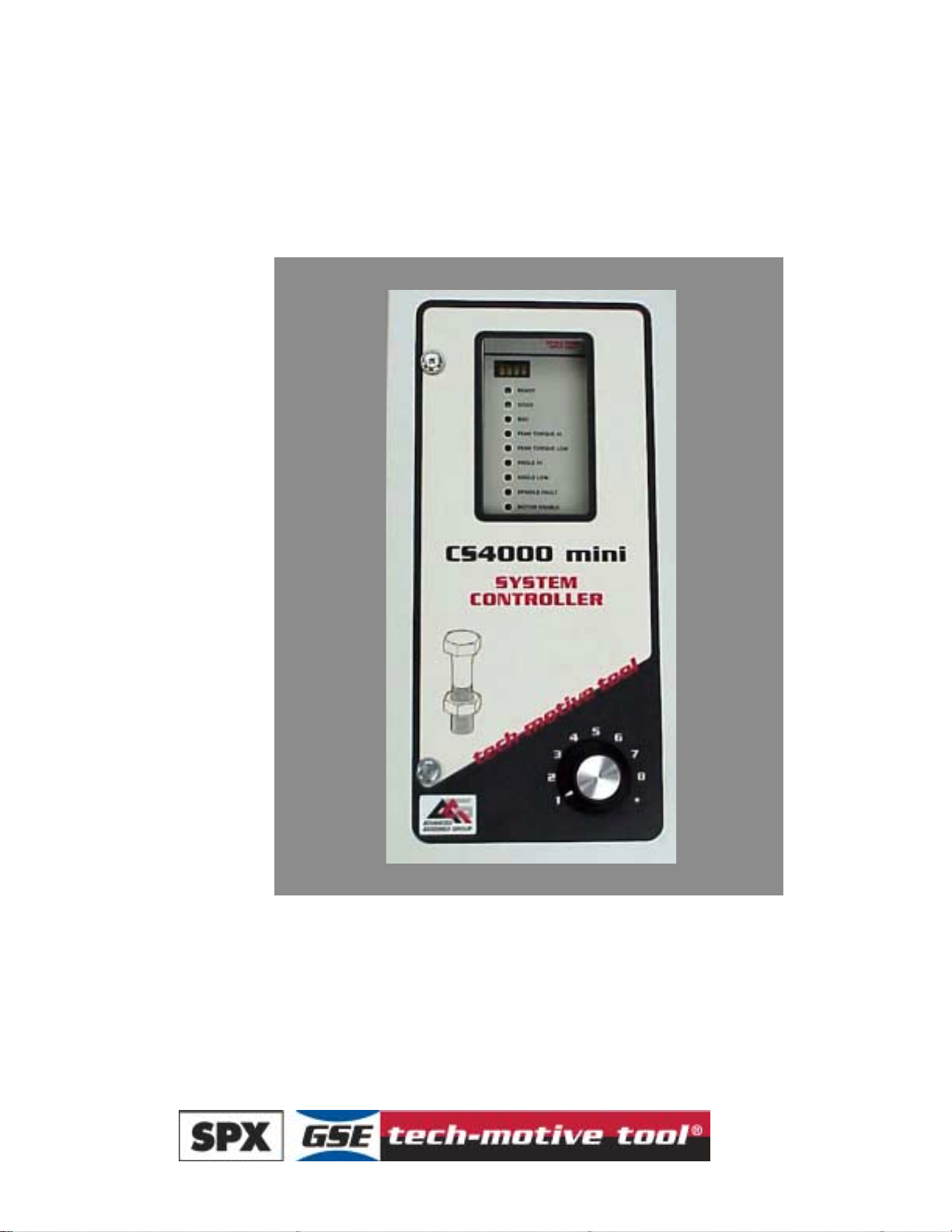
CS4000 Mini Controller
with Ethernet
Technical Reference Manual
Page 2
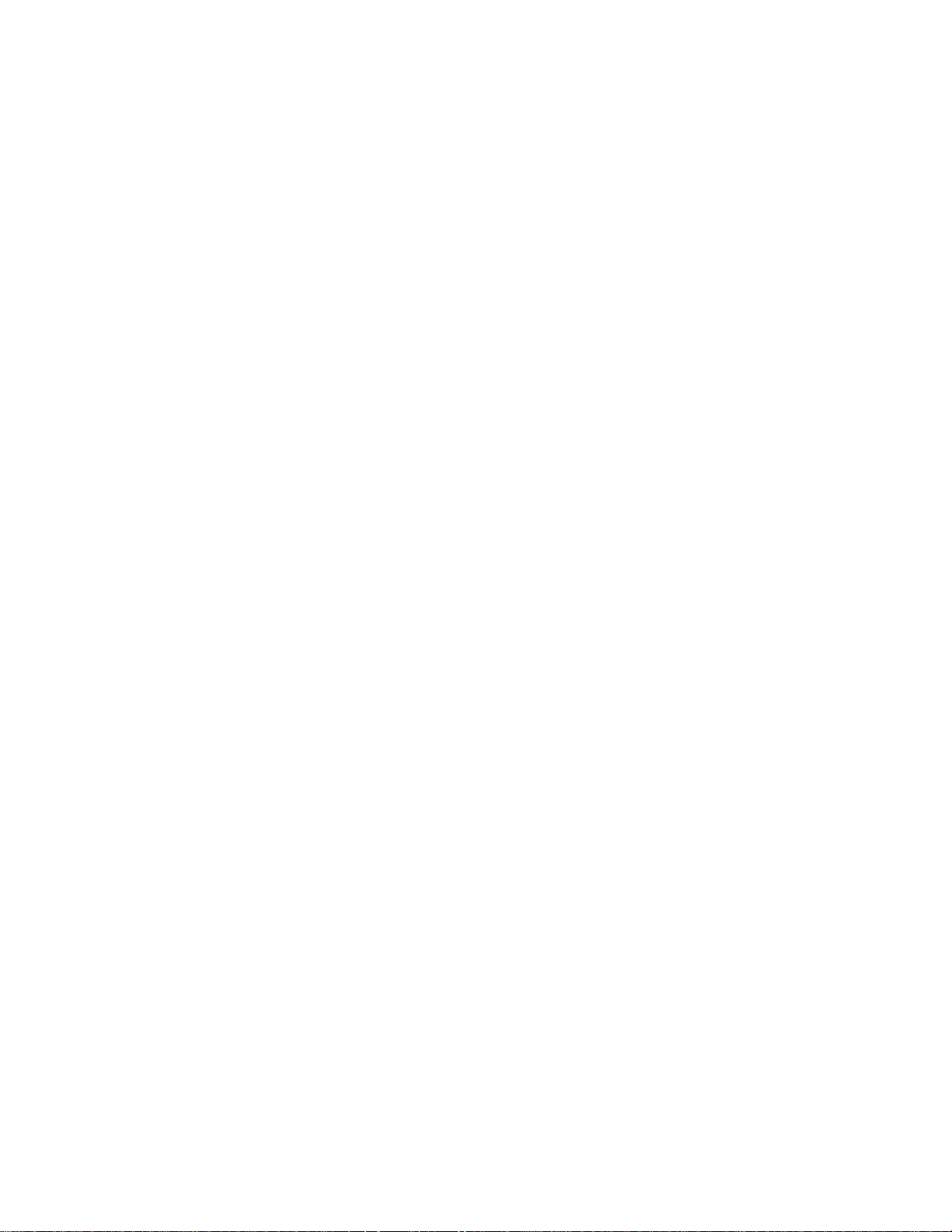
24-Hour
Technical Support
Toll Free:
1-877-224-7377
SPX GSE tech-motive tool manufactures products under the GSE and tech-motive tool® brand names.
Page 3
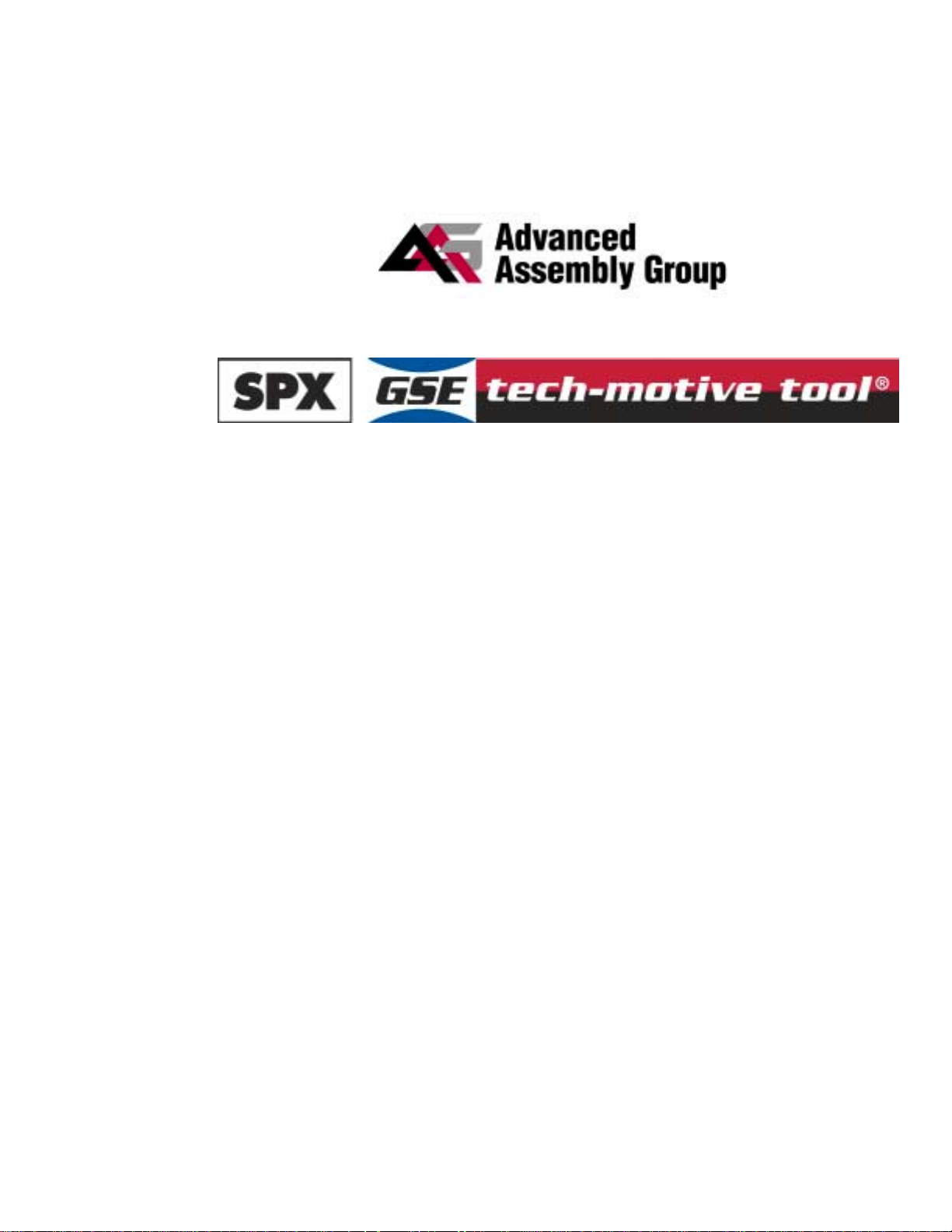
Please Note:
has a new name. We are now
This change of name is not yet reflected in the documentation for this product where you will still find the old
logo and company name. The new address is:
SPX GSE tech-motive tool
42860 Nine Mile Road,
Novi MI 48375-4122
The toll free service number remains the same: 1-877-224-7377.
Page 4
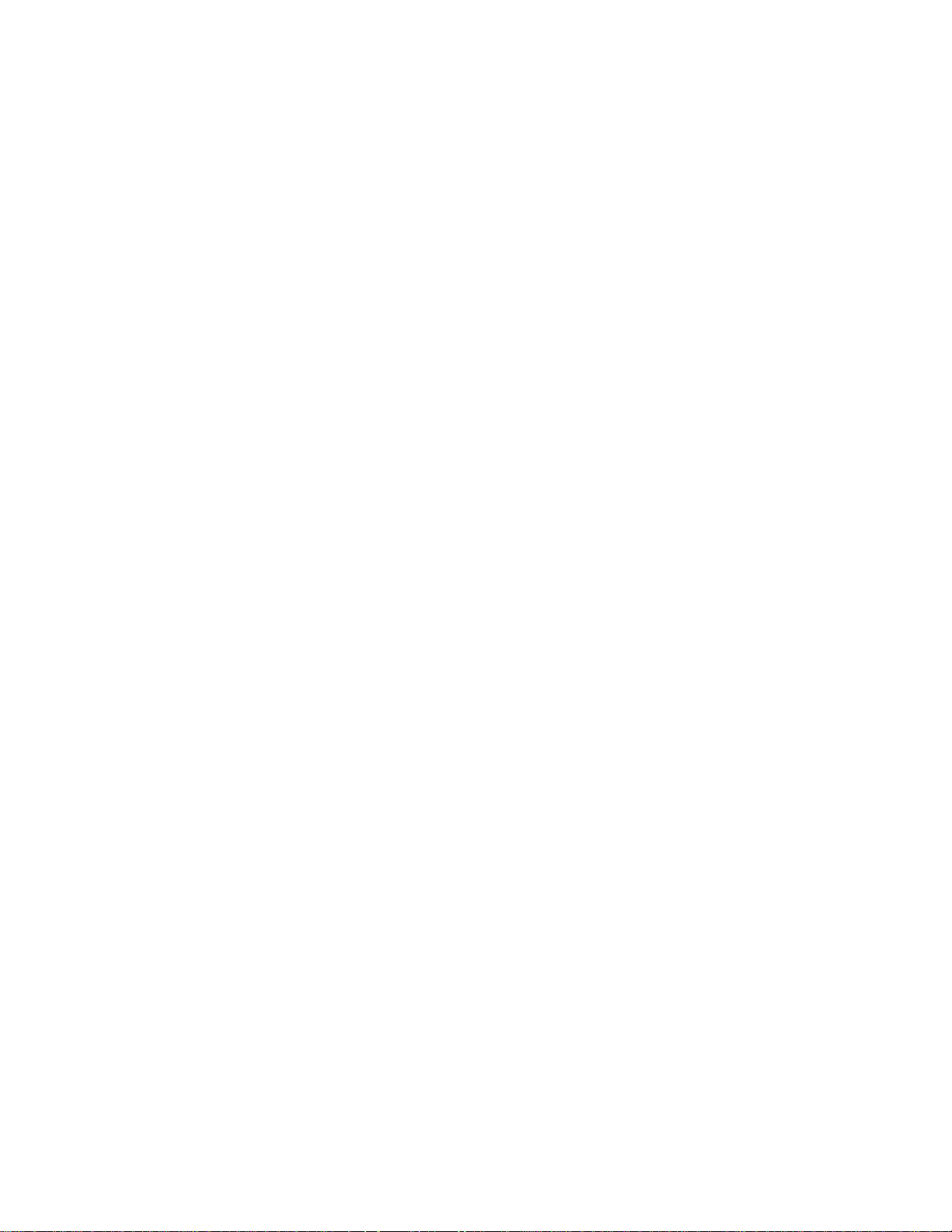
LIMITED WARRANTY
Except for perishable items, such as the fuses and batteries, SPX GSE tech-motive tool warrants its
GSE tech-motive tool brand fastening products, GSE brand sensors and instruments, and fastening systems to be
free from defects in materials and workmanship for one year from the date of shipment from the manufacturing
facility.
The obligation of SPX GSE tech-motive tool is limited to repairing, or at their option, replacing the products and
components which, upon verification at the manufacturing facility in Novi, Michigan USA, prove to be defective. SPX
GSE tech-motive tool shall not be liable for installation charges, for expenses of the Buyer for repairs or
replacement, for damages from delay or loss of use, or other indirect or consequential damages of any kind. SPX
GSE tech-motive tool extends this warranty only upon proper use of the product in the application for which it is
intended. The warranty does not cover products that have been modified without the approval of
SPX GSE tech-motive tool or which have been subjected to unusual physical or electrical stress, or from or upon
which the original identification marks have been removed or altered.
Whenever the design of the system in which it is to be incorporated originates with the Buyer, the warranty is limited
specifically to furnishing the controllers and nutrunners free of defects in materials and workmanship and assumes
no responsibility for implied warranties of fitness for purpose or use.
In the event that a product is repaired or replaced under the terms of the warranty, the warranty period of the
repaired or replacement product shall be limited by the agreed upon level of warranty purchased by the customer.
Industrial installations are warranted by SPX GSE tech-motive tool for repairs at the installation site only if the
customer contracts with SPX GSE tech-motive tool to perform checkout and final adjustment at the installation site
and for the training of customer personnel in the operation and maintenance under the system. Under such
conditions, SPX GSE tech-motive tool agrees to perform field service for 90 days from date of checkout without
charge for labor or materials. The customer shall pay for travel expenses of SPX GSE tech-motive tool personnel.
Warranty of peripheral equipment, such as printers, recorders, plotters, etc., included with a GSE tech-motive tool
or GSE torque product or SPX GSE tech-motive tool fastening system, shall be extended to the Buyer on the
original manufacturer’s terms.
Transportation charges for materials shipped to the manufacturing facility for warranty repair are to be paid by the
shipper. SPX GSE tech-motive tool will return items repaired or replaced under warranty prepaid.
Information and technical diagrams in this document are subject to change without notice. Products and services
referred to in this book may be either trademarks and/or registered trademarks of their respective owners.
SPX GSE tech-motive tool manufactures products under the GSE and tech-motive tool® brand names in Novi, MI.
© 2002 SPX CORPORATION. ALL RIGHTS RESERVED.
Page 5
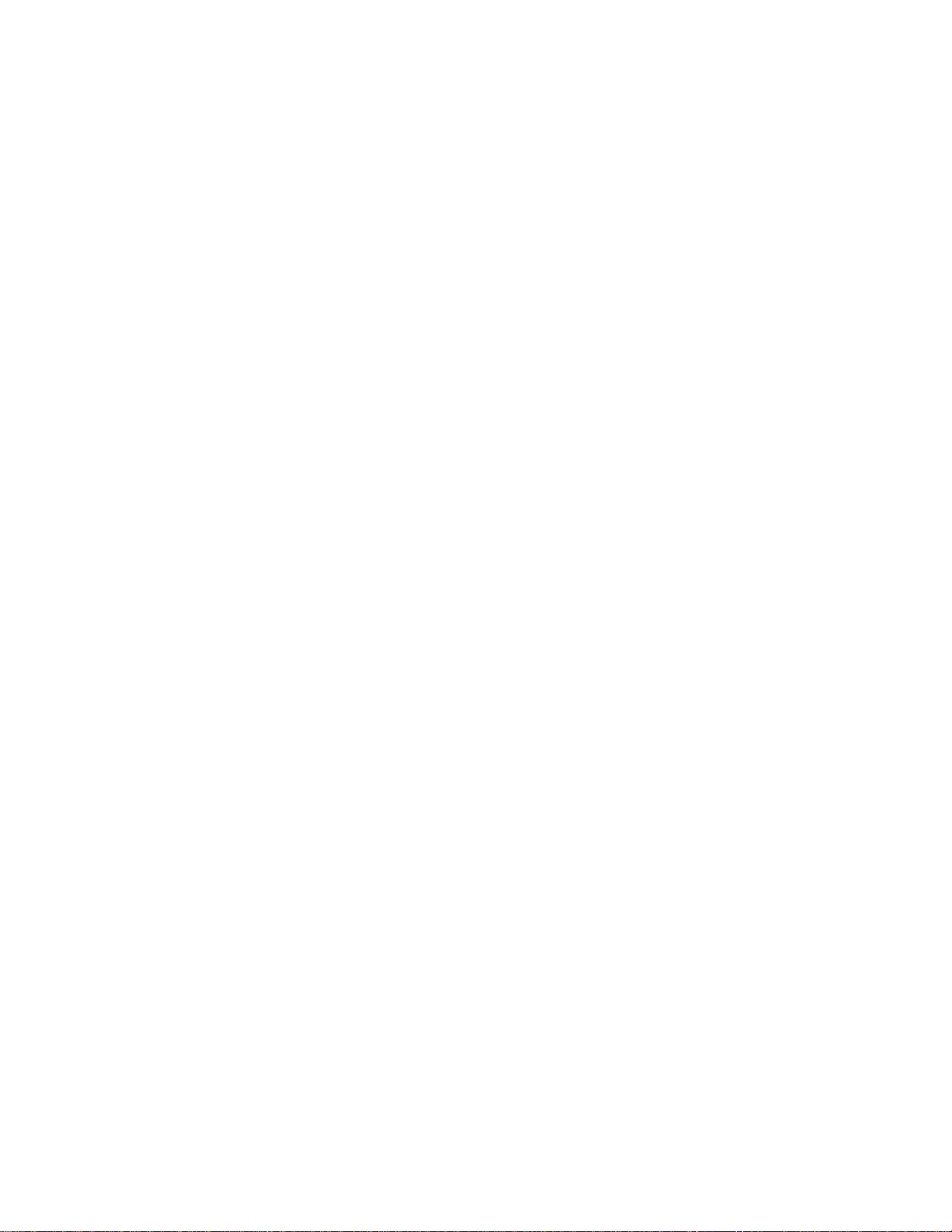
Acknowledgments
Special thanks are extended to the following SPX GSE tech-motive tool management, software and
hardware engineers who provided value information in the development and review of this manual.
Jim Grenier
Tom Jozwiak
Ken Lehoczky
Larry Piggins
Rick Szwast
Steve Urbanski
Bill Welch
Karen R. Francis, technical writer
Linda J. Ashley, editor
Page 6
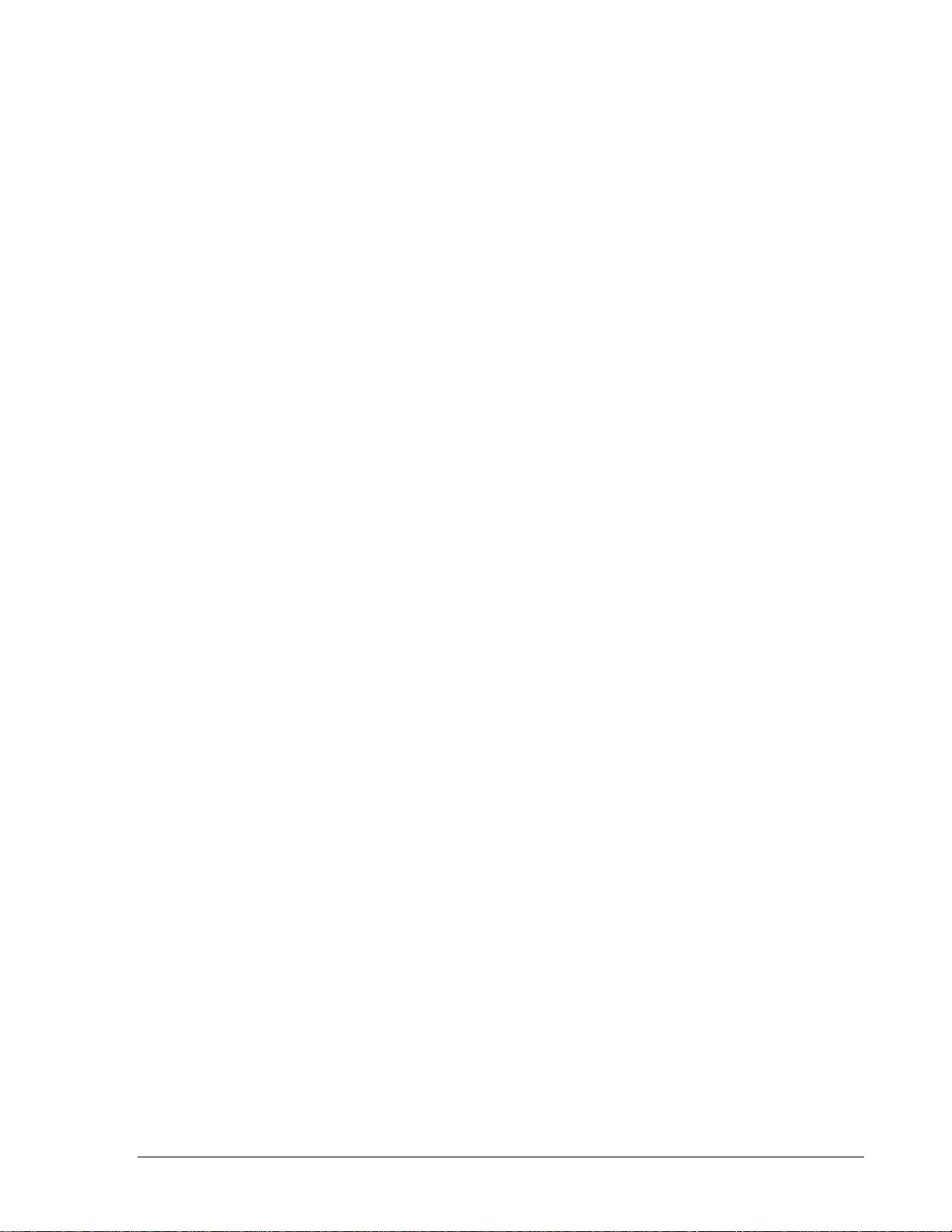
Preface
The GSE tech-motive tool CS4000 Mini Controller with Ethernet typically is used with tech-motive
tool Intelligent nutrunners in a multi-spindle fastening system that communicates with other operations
in an assembly process over an Ethernet network. When used in this context, the controller contains an
Ethernet interface card and the RJ-45 connector that is used to link it to a host computer (that contains
an Ethernet network card). The Ethernet interface card in each device enables communication via the
network hub.
The CS4000 Mini Controller with Ethernet can optionally communicate over a 485 network. For this
application, it has an RS-485 connector and is linked to a host computer that contains a Synchronous
Data Link Control (SDLC) card.
In either scenario, the host computer is loaded with the tech-motive tool Visual Supervisor (VS) setup,
graphing and diagnostics program. Version 3.20 is used to program the parameters of each
tech-motive spindle (controller and nut runner) in the network, r emains on the host computer, and is
thus said to operate in permanent mode.
When operating a nutrunner off-network (in a single spindle, stand-alone system), the controller is
programmed using VS from a laptop PC, which is linked via cable to the RS-232 serial port on the
controller. Because the laptop can be disconnected from one CS4000 Mini Controller and reconnected
to another, VS is said to operate in portable mode.
An optional Interbus-S module can be added to the CS4000 Mini Controller with Ethernet, typically to
connect the controller to a Programmable Logic Controller (PLC). The module adds eight softprogrammable digital inputs and eight soft-programmable digital outputs to the system.
Who Should Use This Manual
This manual is written for the engineers, technicians and users who will set-up and/or operate the
CS4000 Mini Controller with Ethernet with any of the Intelligent (46, 66 or 116) nutrunners.
How to Use This Manual
This manual provides installation, maintenance and technical information about the CS4000 Mini
Controllers with Ethernet.
This Preface provides conventions and abbreviations used throughout this manual.
If you have never used a CS4000 Mini Controller with Ethernet, read this manual entirely. The first
three chapters will help you become familiar with safety requirements, the location of components,
software and features.
If you are already familiar with the CS4000 Mini Controller, look over Chapter 4. Installing the
CS4000 Mini Controller with Ethernet, which describes the power requirements and details the I/O
wiring and connectors.
May 2002 T-38324-A Page iii
Page 7
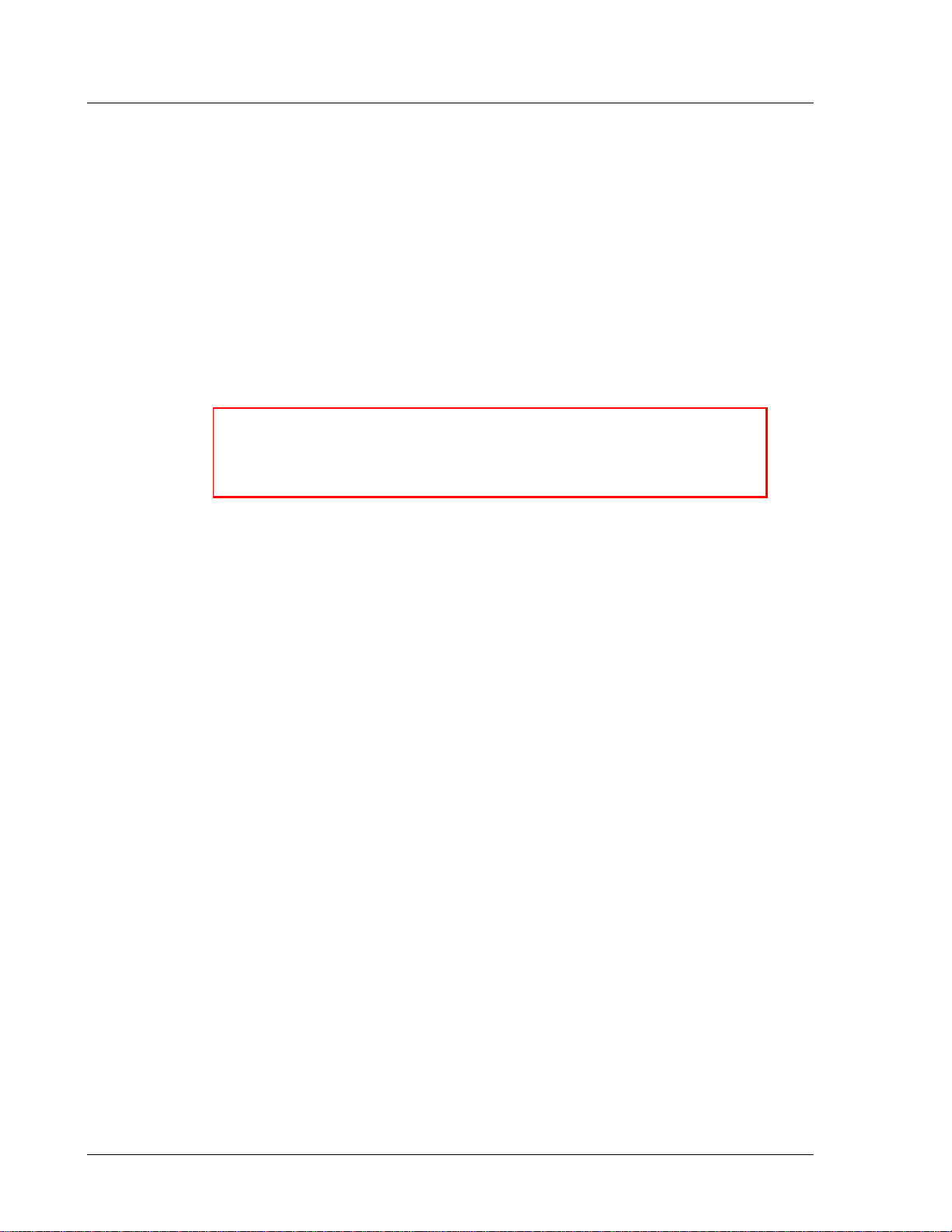
CS4000 Mini Controller with Ethernet
If you want to use the CS4000 Mini Controller with Ethernet with a network or laptop computer, refer
to Chapter 5. Setting Up the Ethernet, Chapter 6. Setting Up the 485 Network and Chapter 7. Setting
Up the RS-232 Link that describe the methods by which you can connect the CS4000 Mini Controller
to a network or laptop computer.
You will find Chapter 8. Maintenance/Troubleshooting and Chapter 9. Technical Information provide
you with technical details for maintaining and troubleshooting the controller.
Conventions
The following conventions are used throughout this manual for the safety of personnel, equipment,
software, and data. The conventions include warnings, cautions and notes, as follows:
WARNING! Information inside the WARNING! box concerns the
protection of either personnel (or an action that could result
in a systems failure). The information is indented and in
italicized boldface type.
CAUTION! Information next to CAUTION! concerns the protection of
equipment, software, and data. The information is indented
and in italicized boldface type.
NOTE: Information next to the NOTE caption is designed to bring your
attention to a certain characteristic of software or hardware
operation. The information is indented and italicized.
Page
iv
T-38324-A 39-30-38324
Page 8
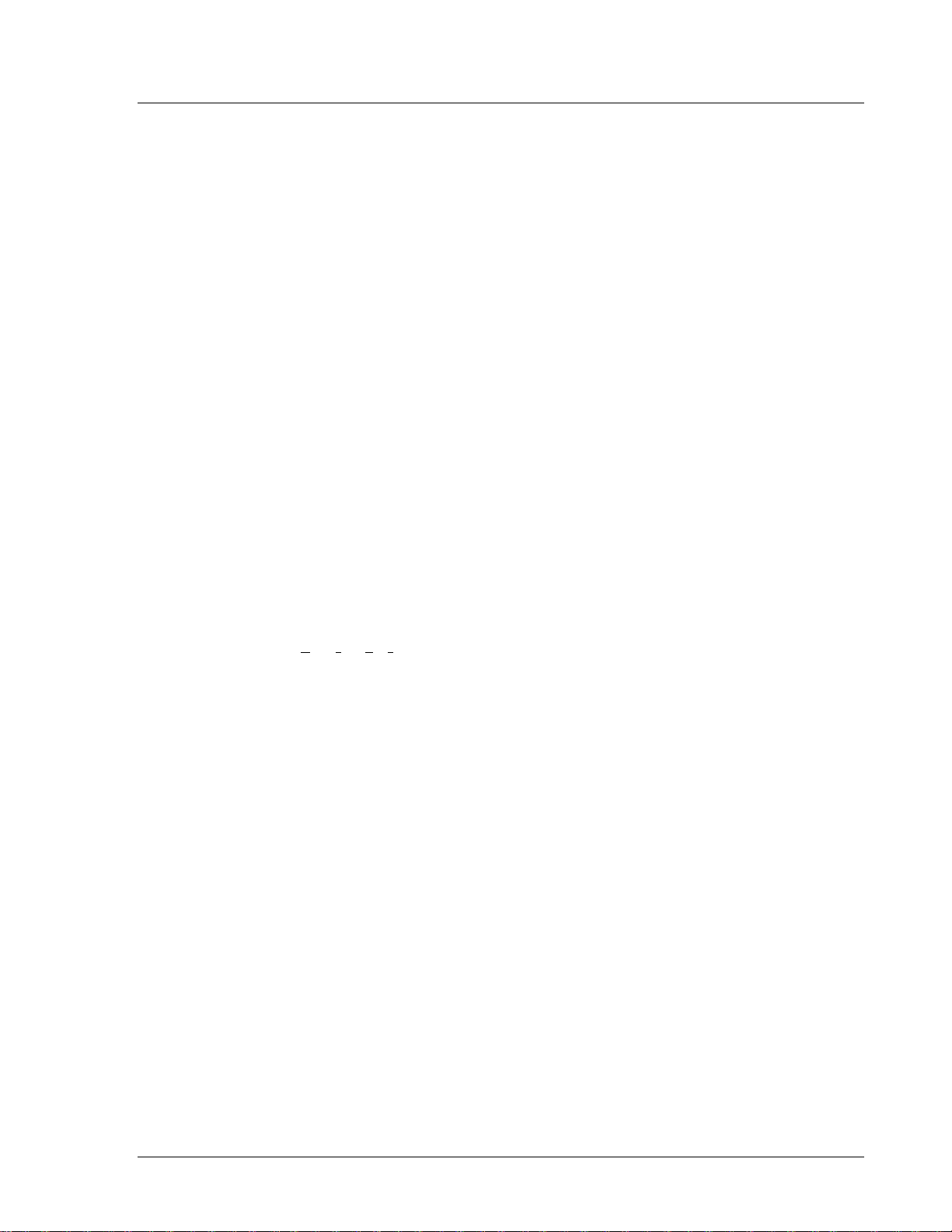
Abbreviations
Some of the most common abbreviations used throughout this manual include the following:
API Application Program Interface
GFCI Ground Fault Circuit Interrupter
I/O Input/Output
IEEE Institute of Electrical and Electronic Engineers
IP Internet Protocol
kbps kilo-bits per second
kVA kilovolt-ampere
LAN Local Area Network
LED Light Emitting Diode
mbps million bits per second
PCI Peripheral Component Interconnect
TCM Tool Control Module
Preface
TCP/IP Transmission Control Protocol/Internet Protocol
RAM Random Access Memory
SDLC Synchronous Data Link Control
TINI TINI I
V Volts
nternet Interface
May 2002 T-38324-A Page v
Page 9
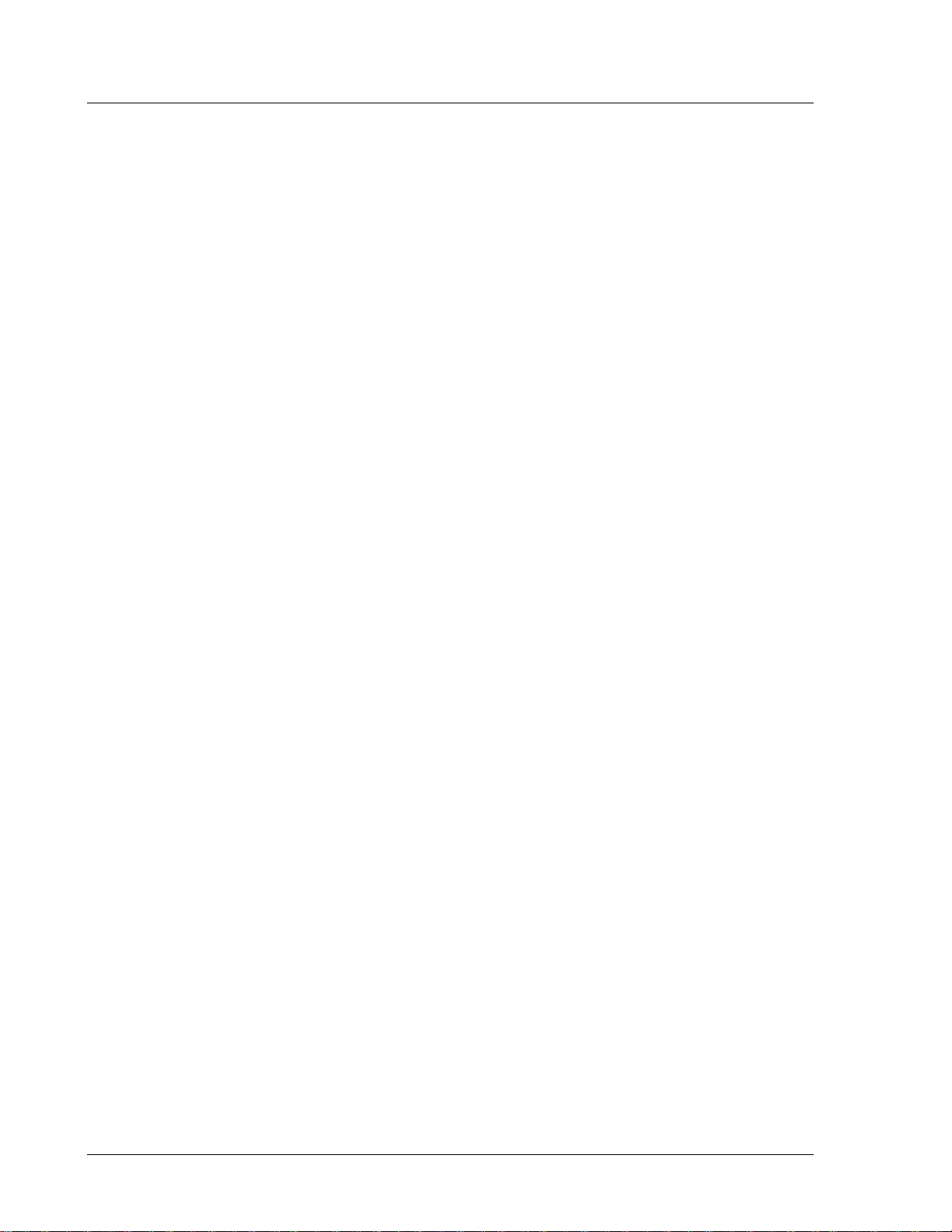
CS4000 Mini Controller with Ethernet
(This page is left blank intentionally.)
Page
vi
T-38324-A 39-30-38324
Page 10
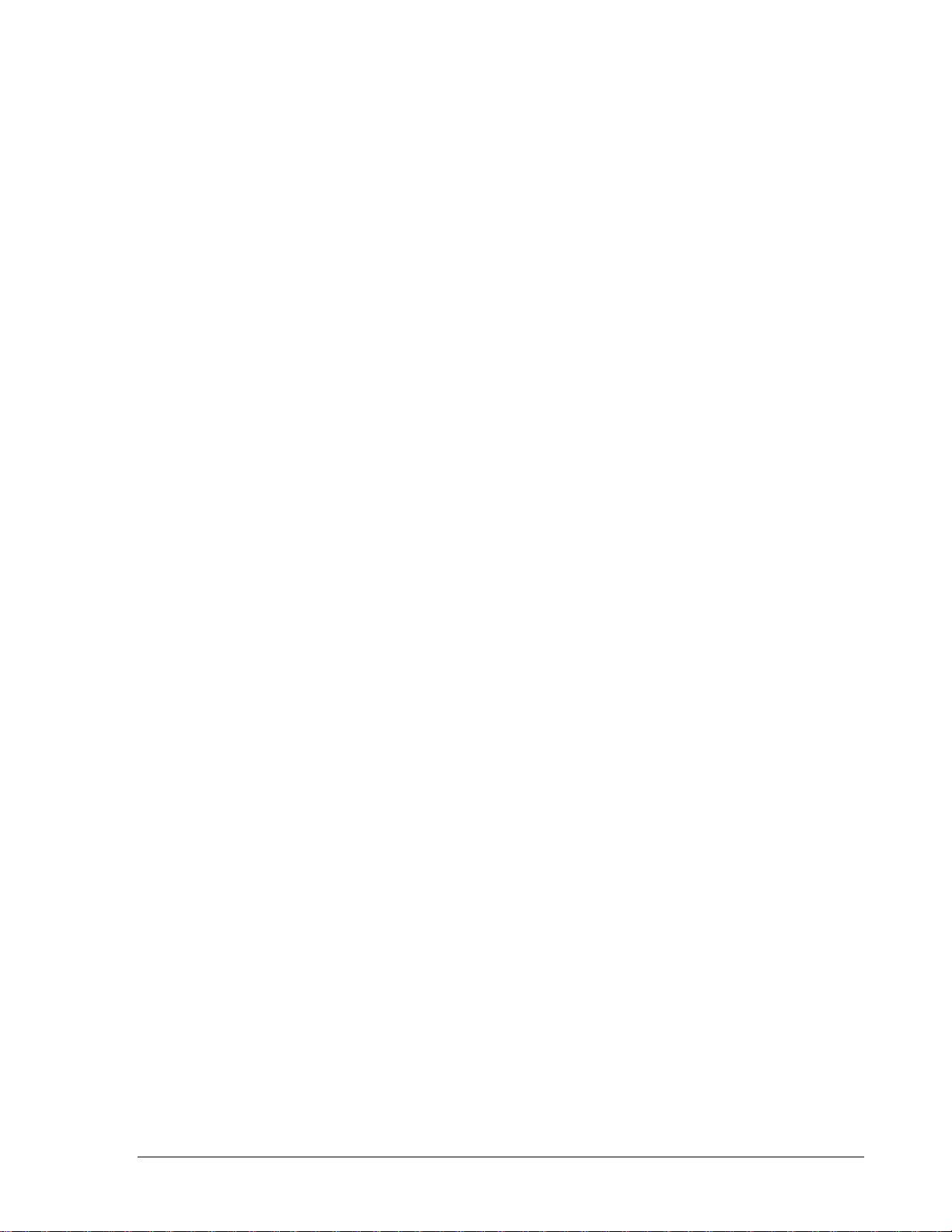
Contents
Preface ................................................................................................................................... iii
Who Should Use This Manual....................................................................................... iii
How to Use This Manual................................................................................................ iii
Conventions.................................................................................................................... iv
Abbreviations...................................................................................................................v
1. Overview........................................................................................................................ 1-1
Receiving, Sending and Storing Data......................................................................... 1-1
Using Ethernet .............................................................................................................. 1-2
Example of a “Permanent” (Embedded) Ethernet Network ..................................... 1-3
Using a 485 Network using SDLC............................................................................... 1-4
Example of a “Permanent” (Embedded) 485 Network............................................. 1-5
(Using CS4000 KDM and Mini Controllers with SDLC)............................................ 1-5
Using the RS-232 Serial Port ....................................................................................... 1-6
Using an Interbus-S Digital I/O Module...................................................................... 1-6
Using the Siemens 3964R Barcode Protocol............................................................. 1-7
Deciding How to Set Up the Controller ...................................................................... 1-7
2. Think Safety First! ........................................................................................................ 2-1
General Machine Safety........................................................................................... 2-2
Electrical Safety........................................................................................................ 2-3
3. Identifying the Components........................................................................................ 3-1
Front Panel.................................................................................................................... 3-2
LED Display....................................................................................................... 3-2
Parameter Set Switch........................................................................................ 3-3
Access Screws .................................................................................................. 3-3
Top and Bottom Panel ................................................................................................. 3-3
AC Power Cord.................................................................................................. 3-3
Interbus-S I/O Connector................................................................................... 3-3
I/O Connector .................................................................................................... 3-4
Tool Connector.................................................................................................. 3-4
RS-422 Connector............................................................................................. 3-5
Ethernet Connector............................................................................................ 3-5
Printer/Barcode Connector................................................................................ 3-5
SDLC I/O Network Connector ........................................................................... 3-5
RS-232 Connector............................................................................................. 3-5
Ground Fault Circuit Interrupter......................................................................... 3-5
Fuses................................................................................................................. 3-6
May 2002 T-38324-A Page vii
Page 11
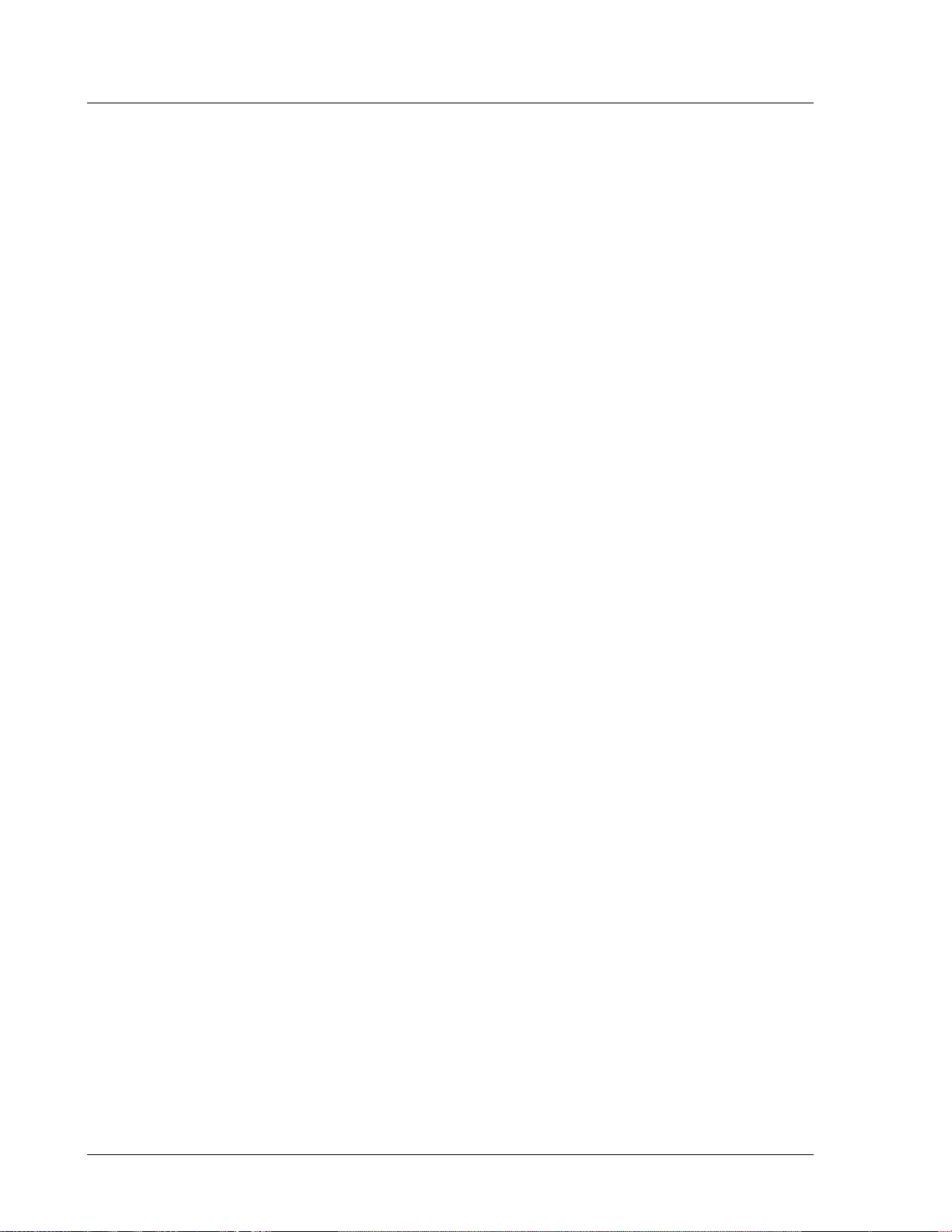
CS4000 Mini Controller with Ethernet
Enclosure Interior......................................................................................................... 3-6
Tool Control Module................................................................................................. 3-8
Servo Amplifier................................................................................................ 3-10
Device Control Module .................................................................................... 3-10
Backplane .............................................................................................................. 3-11
Backplane Fuses............................................................................................. 3-12
Address Switches............................................................................................ 3-12
I/O Board................................................................................................................ 3-13
Power Supply......................................................................................................... 3-13
Ethernet Interface Card.......................................................................................... 3-14
Interbus-S Module.................................................................................................. 3-16
Ground Fault Circuit Interrupter ............................................................................. 3-18
Fuses ..................................................................................................................... 3-18
4. Installing the CS4000 Mini Controller with Ethernet................................................. 4-1
Mounting the CS4000 Mini Controller with Ethernet ................................................ 4-1
Power and Connection-Requirements....................................................................... 4-3
Meeting the AC Input Power Requirements .............................................................. 4-4
Grounding..................................................................................................................... 4-4
I/O Wiring ...................................................................................................................... 4-5
Connector Pinout Definitions.................................................................................... 4-11
Tool Connector ...................................................................................................... 4-11
I/O Connector......................................................................................................... 4-11
RS-422 Connector ................................................................................................. 4-12
Tool Control Module (TCM) Network Connector ................................................... 4-12
RS-232 Connector ................................................................................................. 4-12
Printer/Barcode Connector .................................................................................... 4-12
Interbus-S “IN” Connector...................................................................................... 4-12
Interbus-S “OUT” Connector.................................................................................. 4-13
Page
5. Setting Up the Ethernet ............................................................................................... 5-1
Programming the Ethernet Interface Card................................................................. 5-1
Working with the IP Address, Subnet Mask and Default Gateways ........................ 5-1
Updating Application Settings................................................................................ 5-10
Setting Up Visual Supervisor for an Ethernet Network.......................................... 5-13
Editing VSMain.ini for an Ethernet Network........................................................... 5-14
Using Ethernet Network Cables................................................................................ 5-16
Testing the Ethernet Network....................................................................................... 5-17
Testing Ethernet Network Cables.......................................................................... 5-24
6. Setting Up the 485 Network......................................................................................... 6-1
Installing the SDLC Card ............................................................................................. 6-1
Setting Up Visual Supervisor for a 485 Network....................................................... 6-1
Editing VSMain.ini for a 485 Network ...................................................................... 6-2
Assigning A Network Address.................................................................................. 6-4
Using 485 Network Cables ...................................................................................... 6-7
viii
T-38324-A 39-30-38324
Page 12
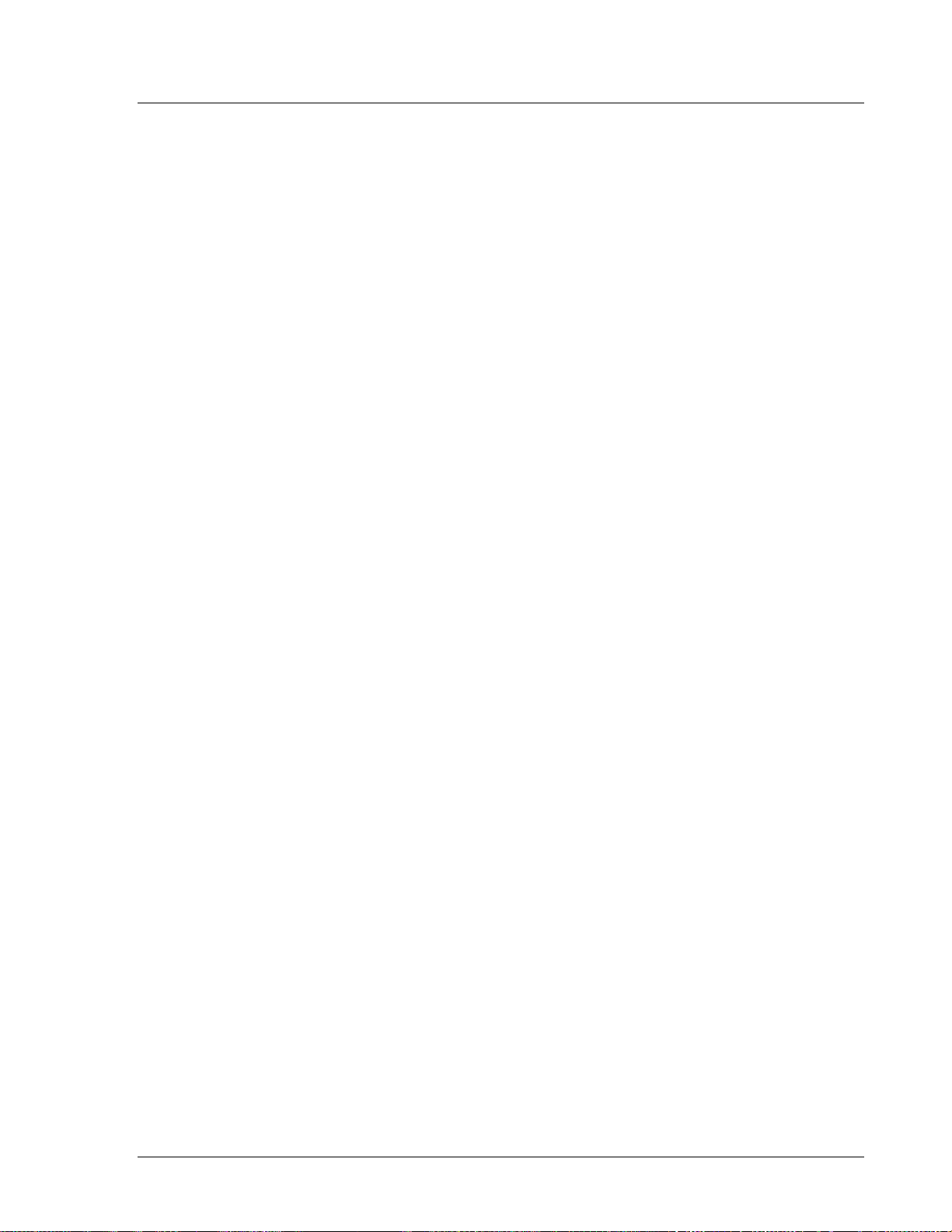
Contents
7. Setting Up the RS-232 Link.......................................................................................... 7-1
Setting Up Visual Supervisor ...................................................................................... 7-1
Using RS-232 Cables.................................................................................................... 7-1
8. Maintenance/Troubleshooting .................................................................................... 8-1
Replacement Parts ....................................................................................................... 8-1
Replacing Main Power Fuses...................................................................................... 8-2
Replacing Backplane Fuses........................................................................................ 8-2
Cleaning the Enclosure Window................................................................................. 8-2
Troubleshooting ........................................................................................................... 8-3
Ethernet Network ..................................................................................................... 8-3
RS-422 (Siemen’s 3964R) Interface........................................................................ 8-4
Application Program Interface (API)......................................................................... 8-4
9. Technical Information .................................................................................................. 9-1
Assembly Drawing........................................................................................................ 9-1
Index..............................................................................................................................Index-1
May 2002 T-38324-A Page ix
Page 13
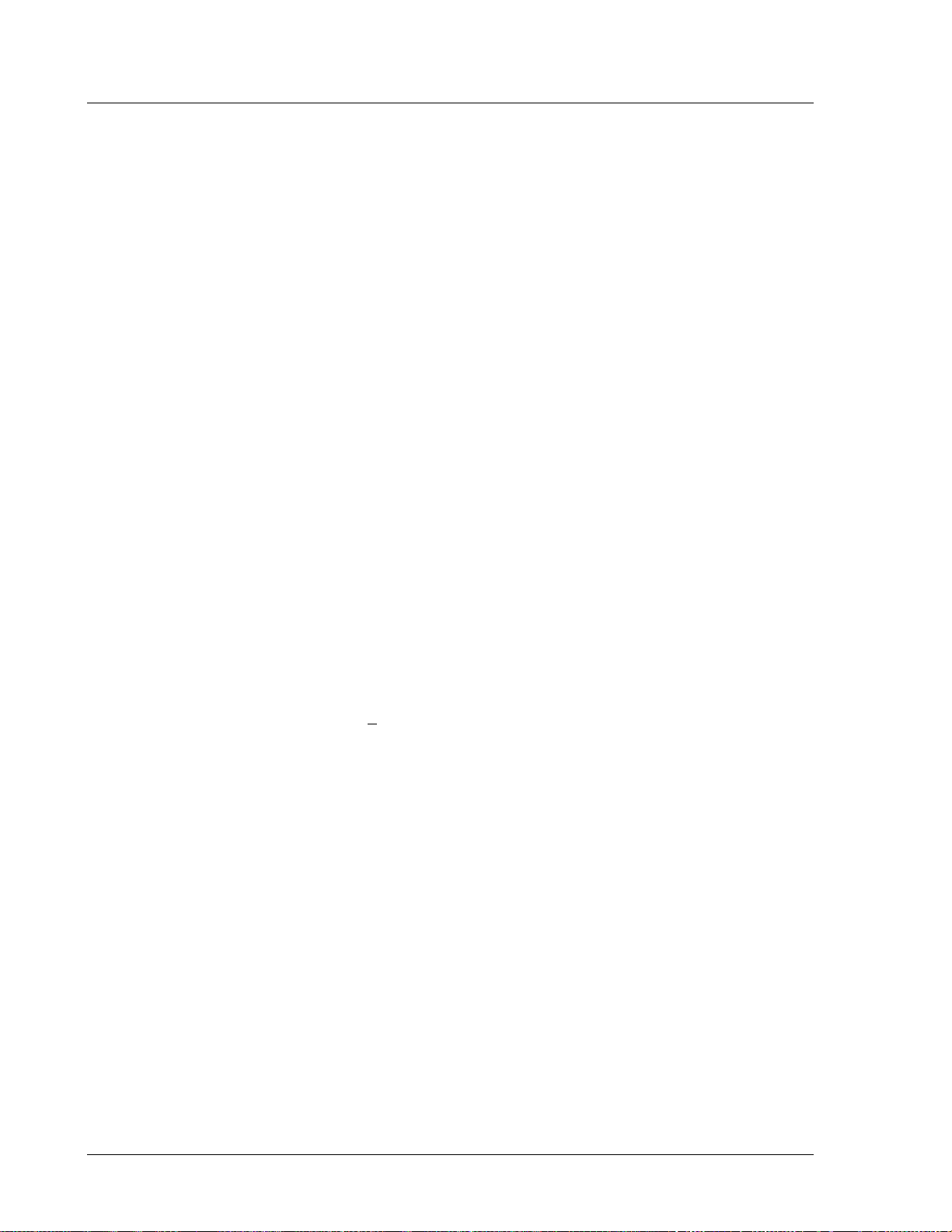
CS4000 Mini Controller with Ethernet
Figures
Figure 1-1. Example of an Ethernet Network with a Connected Portable Laptop............. 1-3
Figure 1-2. Example of a 485 Network.............................................................................. 1-5
Figure 3-1. Front Panel View............................................................................................. 3-2
Figure 3-2. Top Panel View............................................................................................... 3-3
Figure 3-3. Bottom Panel View.......................................................................................... 3-4
Figure 3-4. Components Inside the Enclosure of the CS4000 Mini Controller
with Ethernet................................................................................................... 3-7
Figure 3-5. Front View of the TCM.................................................................................... 3-8
Figure 3-6. Rear View of the TCM and Location of the Servo Amplifier Fuse .................. 3-9
Figure 3-7. DCM Board and DCM Battery Location........................................................ 3-10
Figure 3-8. CS4000 Mini Controller with Ethernet Backplane......................................... 3-11
Figure 3-9. I/O Board ...................................................................................................... 3-13
Figure 3-10. Ethernet Interface Card ................................................................................ 3-14
Figure 3-11. Interbus-S Module Side View........................................................................ 3-16
Figure 3-12. Interbus-S Module Top View ........................................................................ 3-17
Figure 3-13. Ground Fault Circuit Interrupter.................................................................... 3-18
Figure 4-1. CS4000 Mini Controller with Ethernet Dimensions......................................... 4-2
Figure 4-2. Power/Connection Requirements................................................................... 4-3
Figure 4-3. Remote Input Circuit Schematics ................................................................... 4-8
Figure 4-4. Example of CS4000 Controller Remote I/O Wiring − Sourcing Outputs ........ 4-9
Figure 4-5. Example of CS4000 Controller Remote I/O Wiring − Sinking Outputs......... 4-10
Figure 5-1. Message Upon Starting the TINI Ethernet Interface Flash Utility................... 5-3
Figure 5-2. Selecting the COM Port Menu........................................................................ 5-4
Figure 5-3. Selecting ‘COM1’ RS-232 Port ....................................................................... 5-4
Figure 5-4. Establishing A Successful Connection via COM1 ......................................... 5-5
Figure 5-5. Error Message Displayed when COM1 is Already In Use .............................. 5-5
Figure 5-6. Selecting the “Flash TINI…” Option................................................................ 5-6
Figure 5-7. Selecting the Application File.......................................................................... 5-6
Figure 5-8. Error Message Displayed when the Attempted Connection Fails................... 5-7
Figure 5-9. Error Message Following An Unsuccessful Flash Attempt............................. 5-7
Figure 5-10. Second Error Message Following An Unsuccessful Flash Attempt................ 5-7
Figure 5-11. Confirming the IP Address, Subnet Mask and Default Gateway.................... 5-8
Figure 5-12. Selecting the “Set TINI Application Info…” Menu Option.............................. 5-10
Figure 5-13. Viewing the Application Settings Window - General Info tab....................... 5-11
Figure 5-14. Selecting the Application Settings Window - Ip Address tab ....................... 5-11
Figure 5-15. Selecting the Application Settings Window - Comm Options tab ................ 5-12
Figure 5-16. VSMain.ini configured for an Ethernet Network............................................ 5-14
Figure 5-17. Select the Icon and Enter A Name for the Hyperterminal Connection.......... 5-18
Figure 5-18. Select Communications Port ........................................................................ 5-19
Figure 5-19. Setting the Communications Port Settings ................................................... 5-20
Figure 5-20. Hyperterminal Window Showing Ethernet Interface Card (TINI)
Login Prompt ................................................................................................ 5-21
Figure 5-21. Opening the Command Prompt Window...................................................... 5-23
Page
x
T-38324-A 39-30-38324
Page 14
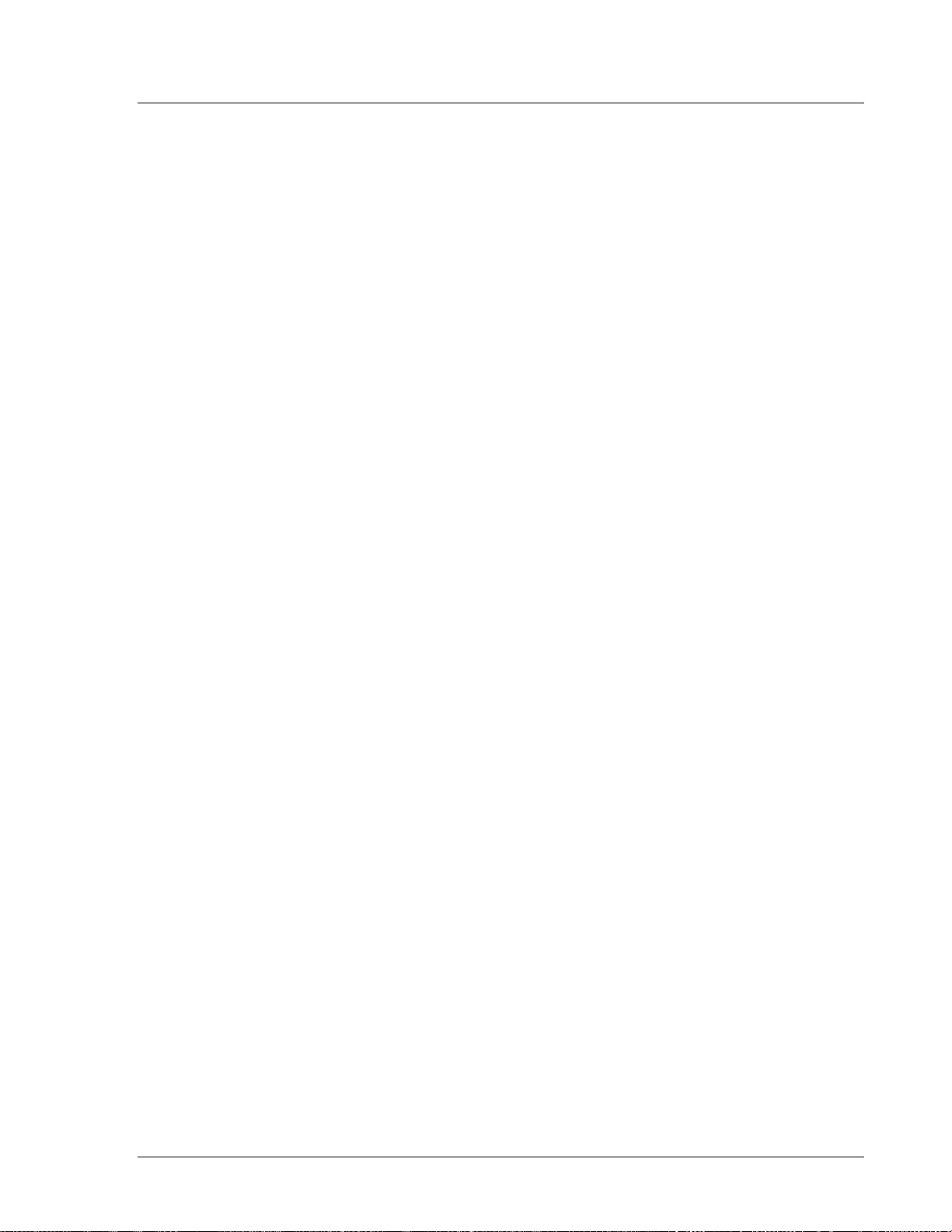
Figure 6-1. VSMain.ini configured for a 485 Network........................................................ 6-2
Figure 6-2. Network Address DIP Switch Set for Address ‘5’............................................ 6-5
Figure 9-1. CS4000 Mini Controller with Ethernet Wiring of Standard Ethernet and
Figure 9-2. CS4000 Mini Controller with Ethernet Wiring of Standard Ethernet ............... 9-5
Tables
Table 3-1. Description of Ethernet Interface Card LEDs................................................ 3-15
Table 3-2. Description of LEDs on the Side of the Interbus-S Module........................... 3-17
Table 3-3. Description of LEDs on the Top of the Interbus-S Module............................ 3-17
Table 4-1. 19-Position Remote I/O Connector Pinout Signal Names and Descriptions .. 4-5
Table 4-2. Guidelines for Proper Operation of the Controller I/O Signals........................ 4-8
Table 5-1. Ethernet RJ-45 Modular Jack Pinout ............................................................ 5-16
Table 6-1. Switch Positions Representing Binary Numbers............................................. 6-4
Table 6-2. Setting Address Switches ............................................................................... 6-4
Contents
Interbus-S Module........................................................................................... 9-3
Table 8-1. Replacement Parts ......................................................................................... 8-1
Table 8-2. Ethernet Common Problems and Solutions.................................................... 8-3
Procedures
Procedure 5-1. Programming the Ethernet Interface Card...................................................... 5-2
Procedure 5-2. Editing Application Information...................................................................... 5-10
Procedure 5-3. Editing VSMain.ini for an Ethernet Network.................................................. 5-15
Procedure 5-4. Testing the Network From A Laptop Computer ............................................ 5-17
Procedure 5-5. Testing the Network From A Host Computer................................................ 5-23
Procedure 6-1. Editing VSMain.ini for a 485 Network.............................................................. 6-3
Procedure 6-2. Setting the Address for the Controller............................................................. 6-6
May 2002 T-38324-A Page xi
Page 15
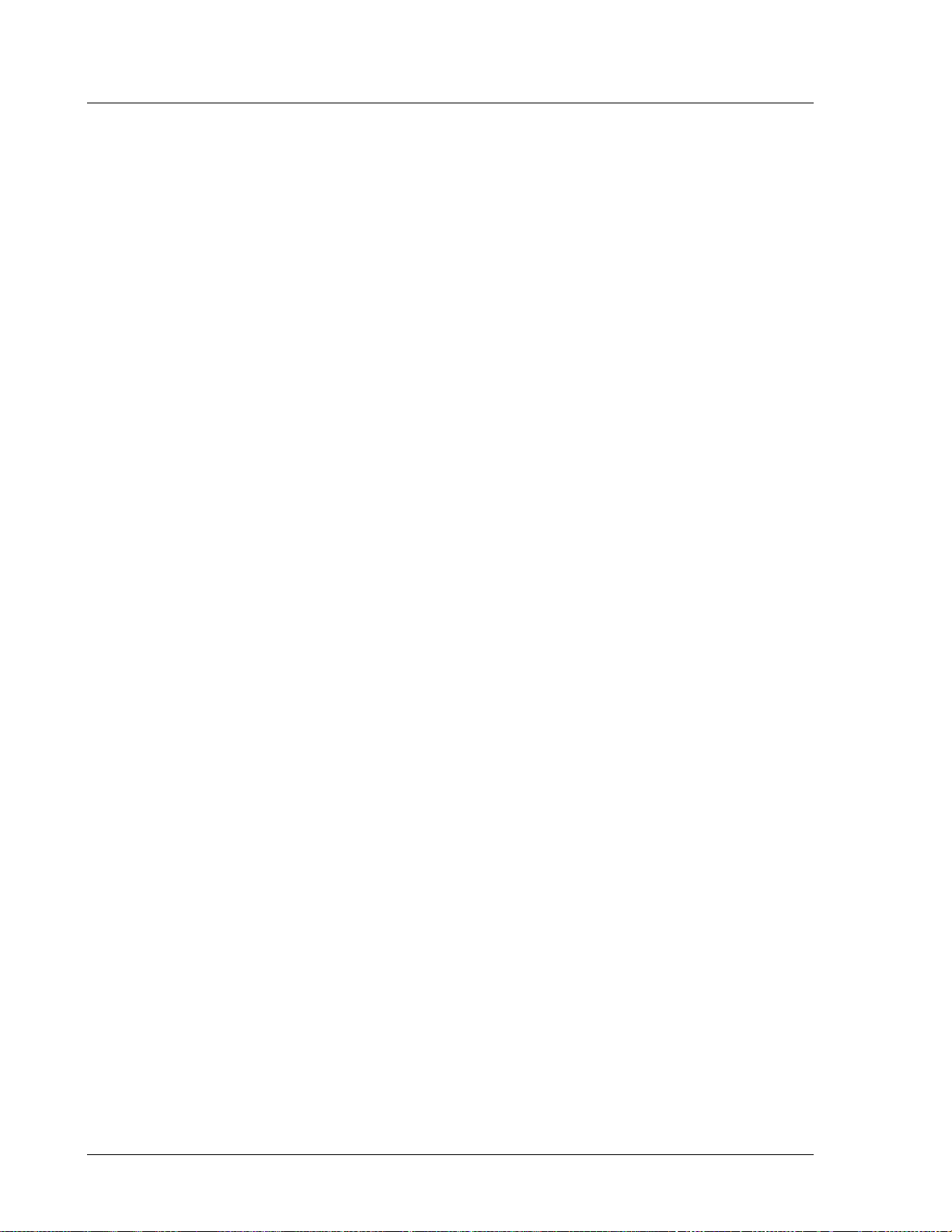
CS4000 Mini Controller with Ethernet
(This page is left blank intentionally.)
Page
xii
T-38324-A 39-30-38324
Page 16
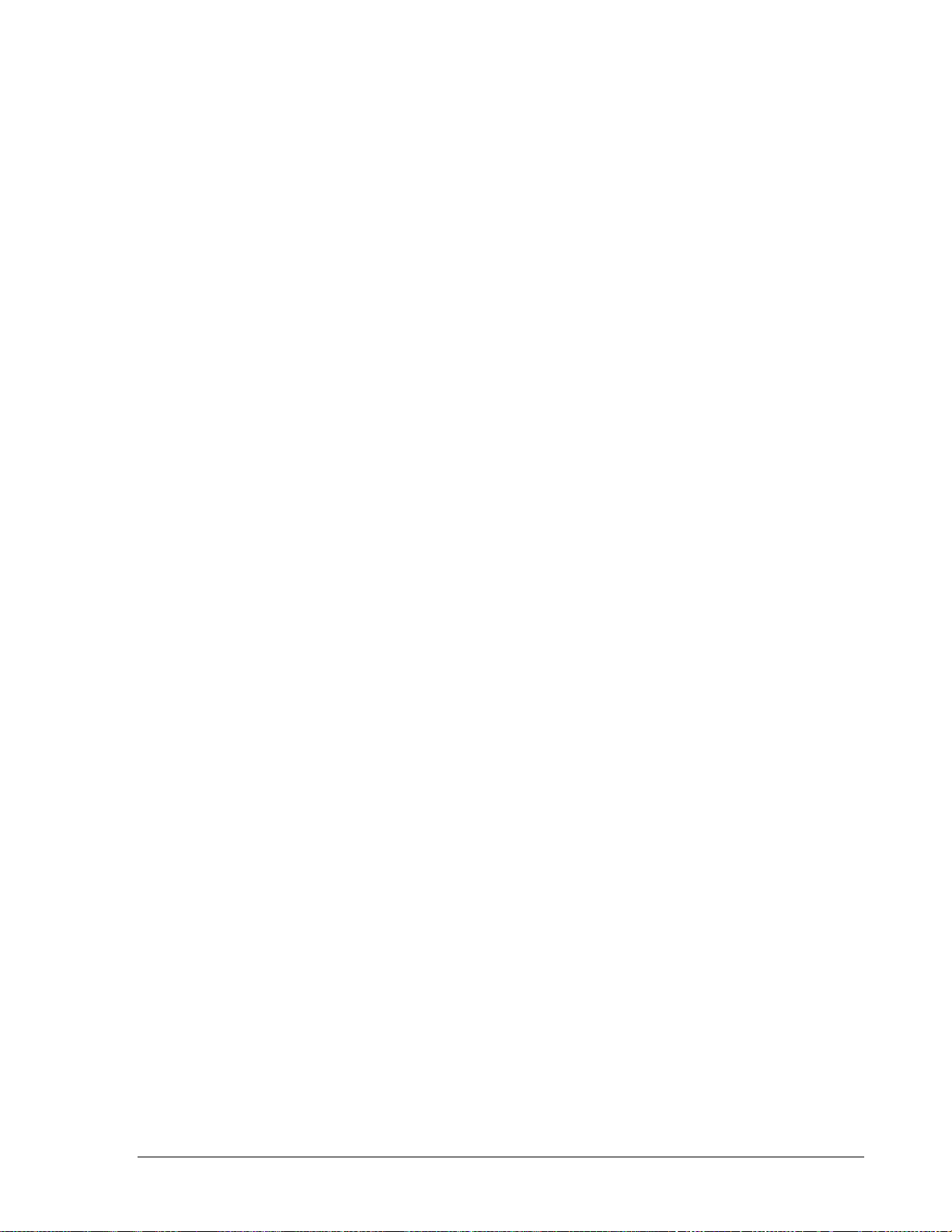
1. Overview
The GSE tech-motive tool CS4000 Mini Controller with Ethernet is the control component of one of
the most powerful DC elec t ric nutrunner fastening control systems available. The system uses 100%
digital technology to ensure accurate and reliable fastening, and torque angle data acquisition.
Microprocessors in both the tool (nutrunner) and the controller enable the system to pe rform to levels
of accuracy while providing easy setup and operation.
The system uses the industry’s first truly “Intelligent Tools.” With this technology you no longer need
to key tool identification, calibration, angle counts, speed and other information into the controller.
You simply plug in the tool, power up the system, program the desired tightening parameters and
begin production.
A complete fastening system is made up of the CS4000 Mini Controller (with or without) Ethernet, a
tech-motive tool nutrunner (46 , 66 or 116 Series) and a standard tech-motive tool cable. The CS4000
Mini Controller with Ethernet houses o ne Tool Contr ol Module (TCM), with fuses and ground fault
circuit interrupt (GFCI) protection. The powerful tech-motive tool Visual Supervisor software
program is used fo r system setup, graphing and d iagnostics.
Visual Supervisor runs on a computer attached to the controller, using:
• An Ethernet link, using an Ethernet interface card and an Ethernet RJ-45 port.
•
A 485 network link, using a Synchronous Data Link Control (SDLC) card and RS-485 port.
• An RS-232 compatible serial port.
NOTE: To find out more about using the Visual Supervisor software,
refer to the Visual Supervisor User’s Guide (part number
39-30-34823).
Receiving, Sending and Storing Data
You can use the following methods to link one or more controllers to the Visual Supervisor program
and/or I/O communications devices:
• An Ethernet link to a local area network (LAN). Here the controller has the standard Transmission
Control Protocol/Internet Protocol (TCP/IP), an Ethernet interface card, and an Ethernet RJ-45
port.
•
A 485 network link to a LAN. Here the computer uses an SDLC card inserted into a free
Peripheral Component Interconnect (PCI) slot, and an RS-485 port on the controller.
CAUTION! The 485 network and Ethernet link perform the same
function. If you set up the controller to use the 485 network,
you will not need the Ethernet link, nor vice versa.
•
An RS-232 serial link to a laptop computer using the RS-232 serial port.
May 2002 T-38324-A Page 1-1
Page 17
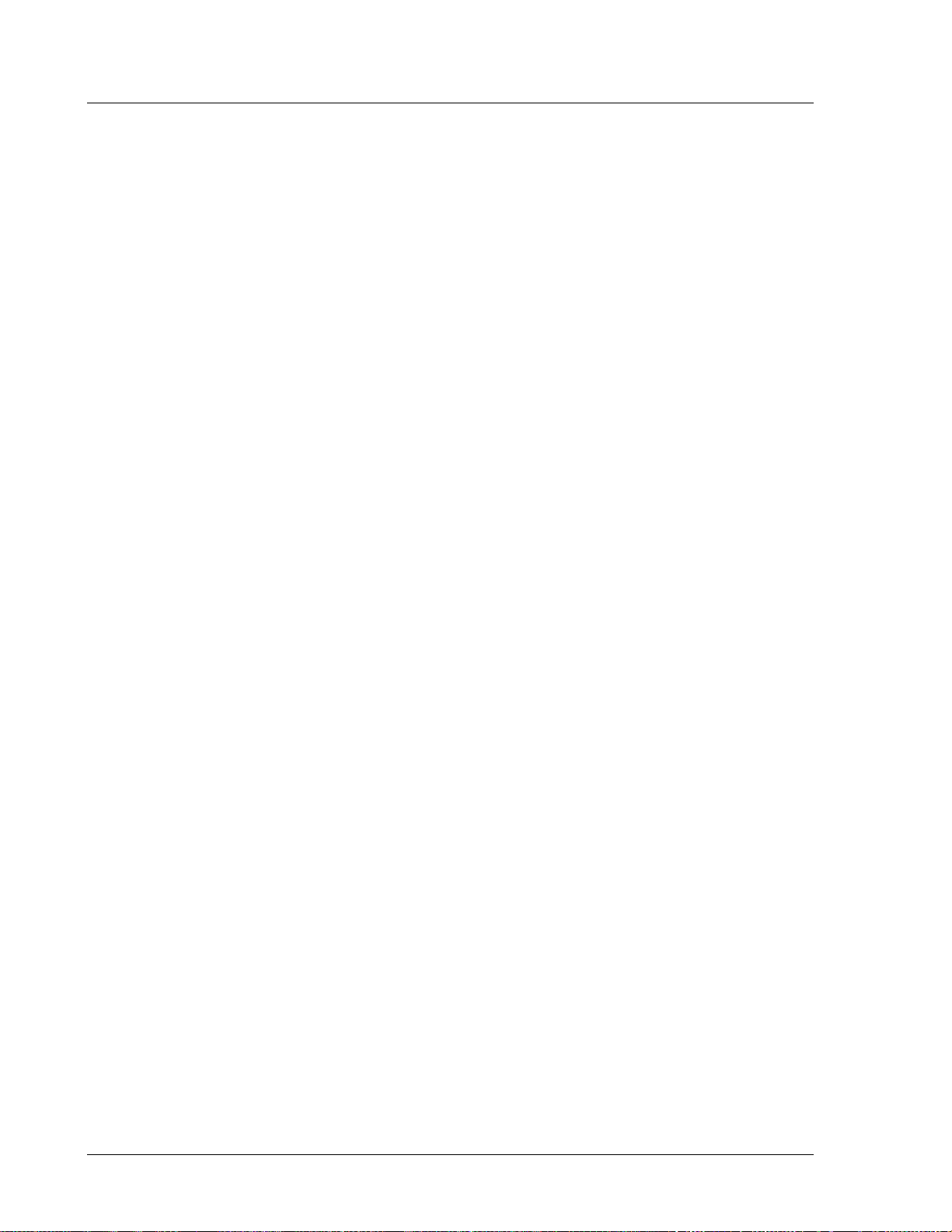
CS4000 Mini Controller with Ethernet
• A digital I/O communications link, using the optional Interbus-S digital I/O module in the
controller. The Interbus-S module does not connect the controller to a network, but does allow
I/O communications between the controller and a Programmable Logic Controller (PLC), or other
similar device.
To help you decide which method you require, read the rest of this chapter.
If you choose the Ethernet or 485 network method, the Visual Supervisor software installed on the
computer attached to the network allows you to make changes to controllers across the network and
monitor them. Thi s supervisory compute r is commonly referred to throughout this manua l as the host.
It is also possible to connect a laptop, via a cable and the RS-232 compatible serial port, to any
controller on the network and make individual changes to that controller. Refer to Using the RS-232
Serial Port later in this chapter for details.
NOTE: To program controllers across the network, and successfully use
an attached laptop to view, edit or collect data from a controller
on the network, you must have Visual Supervisor version 3.20 or
higher installed on the host and laptop computers, and DCM
4.06 or higher installed on the controllers.
The CS4000 Mini Controller with Ethernet also has an optional Application Program Interface (API)
which you can have built into each controller. This allows you to collect rundown data and send it to a
software application across the Ethernet network, other than Visual Supervisor.
NOTE: The API can be run concurrently with Visual Supervisor allowing
Using Ethernet
The Ethernet is a Local Area Network (LAN) technology developed by Xerox and then further
developed by Xerox, Digital Equipment Corporation (DEC), and Intel. The CS4000 Mini Controller
with Ethernet uses the most commonly installed type of Ethernet cable, 10Base-T. This type of cable
can provide transmission speeds of up to 10 million bits per second (mbps) and uses the standard
Transmission Control Protocol/Internet Protocol (TCP/IP) communications protocol.
This is a permanent mode of operation in which the computer and controllers are connected via the
same network hub. See Figure 1-1.
This type of network requires:
• Pentium Class computer (500 MHz or above).
•
Microsoft Windows 95, 98, 2000, or Windows NT, version 4.0 or above with TCP/IP
communications protocol installed.
•
At least 64 MB RAM for Windows 95, 98 or 2000, or 128 MB RAM for Windows NT.
•
Installed Ethernet Interface Card in the controller and the computer.
•
Visual Supervisor installed in permanent mode.
you to collect rundown data in Visual Supervisor and also send it
to another application, via the API.
Page
• Shielded 10Base-T cable and Ethernet connector.
In this configurat i on, the host computer running Visual Supervis or provides data collection,
diagnostics and configuration functions for all the controllers, but the hub is the connection point for
the LAN. See Figure 1-1 for details. To set up an Ethernet network, refer to Chapter 5. Setting Up the
Ethernet.
1-2
T-38324-A 39-30-38324
Page 18
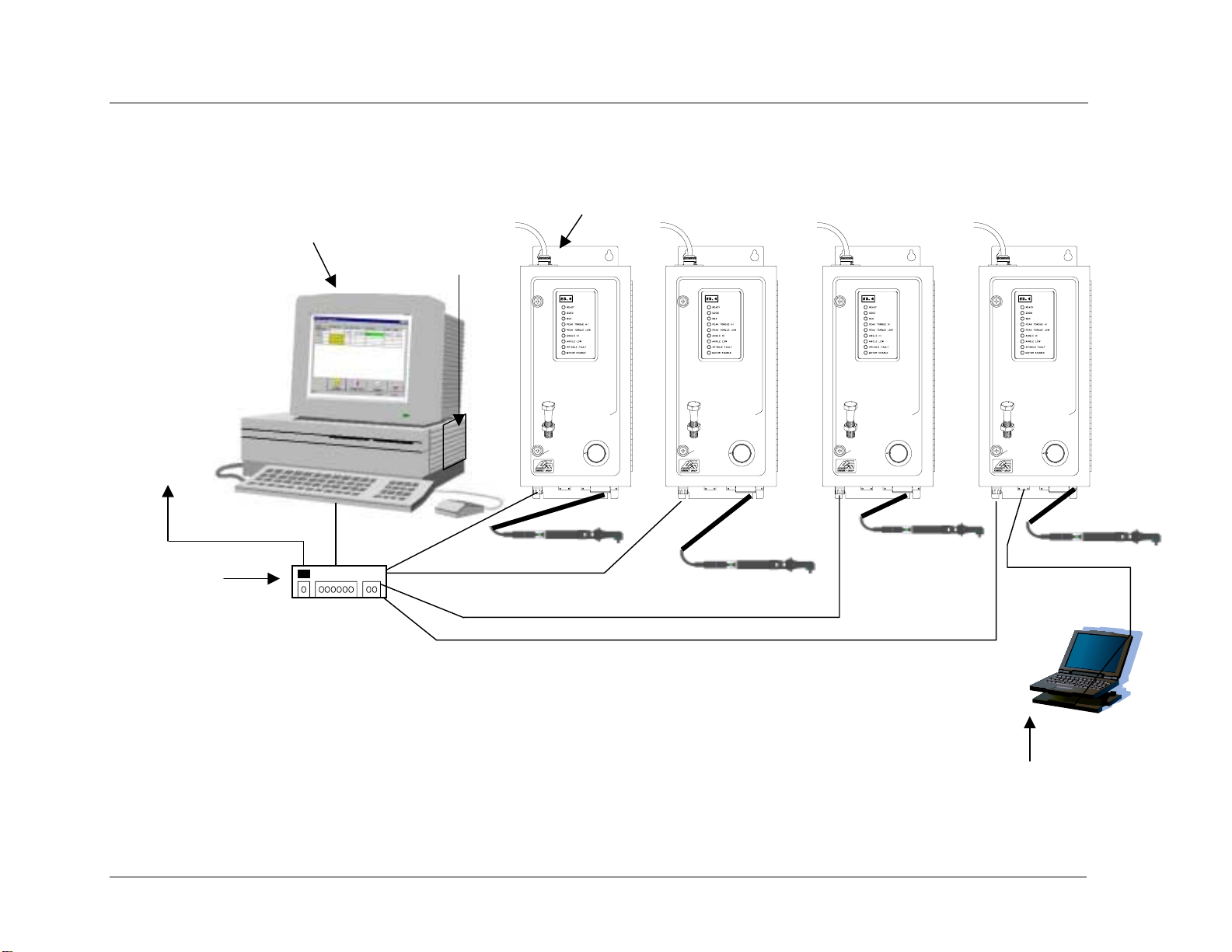
Example of a “Permanent” (Embedded) Ethernet Network
(Using Mini Controllers with Ethernet)
Chapter 1. Overview
Pentium Class Computer running Windows 95, 98, 2000
or Windows NT, version 4.0 or above. It also has an
installed Ethernet interface card. Each controller has an
Ethernet connector.
Visual Supervisor is
Ethernet Card
running on the
computer, plus an
optional Application
Program Interface
(API) for data
collection.
LAN
Network
Hub
CS4000 Mini Controllers with Ethernet
CS4000 mini
SYSTEM
CONTROLLER
456
3
tech-motive tool
2
1
7
8
*
CS4000 mini
SYSTEM
CONTROLLER
456
3
tech-motive tool
2
1
CS4000 mini
SYSTEM
CONTROLLER
456
3
7
8
*
tech-motive tool
7
2
8
1
*
CS4000 mini
SYSTEM
CONTROLLER
456
3
tech-motive tool
2
1
7
8
*
NOTE: Each controller is attached to the hub, which is in turn attached to the host computer. Visual Supervisor
provides data collection, diagnostics and configuration functions, but the individual controllers may also
have changes made to them. These changes are then communicated back to the computer, via the
Ethernet, and the change recorded in Visual Supervisor.
A laptop running Visual Supervisor is
attached, via an RS-232 compatible
Figure 1-1. Example of an Ethernet Network with a Connected Portable Laptop
port, and used to make setup
changes for an individual controller
on or off the network.
May 2002 T-38324-A PRELIMINARY DRAFT Page 1-3
Page 19
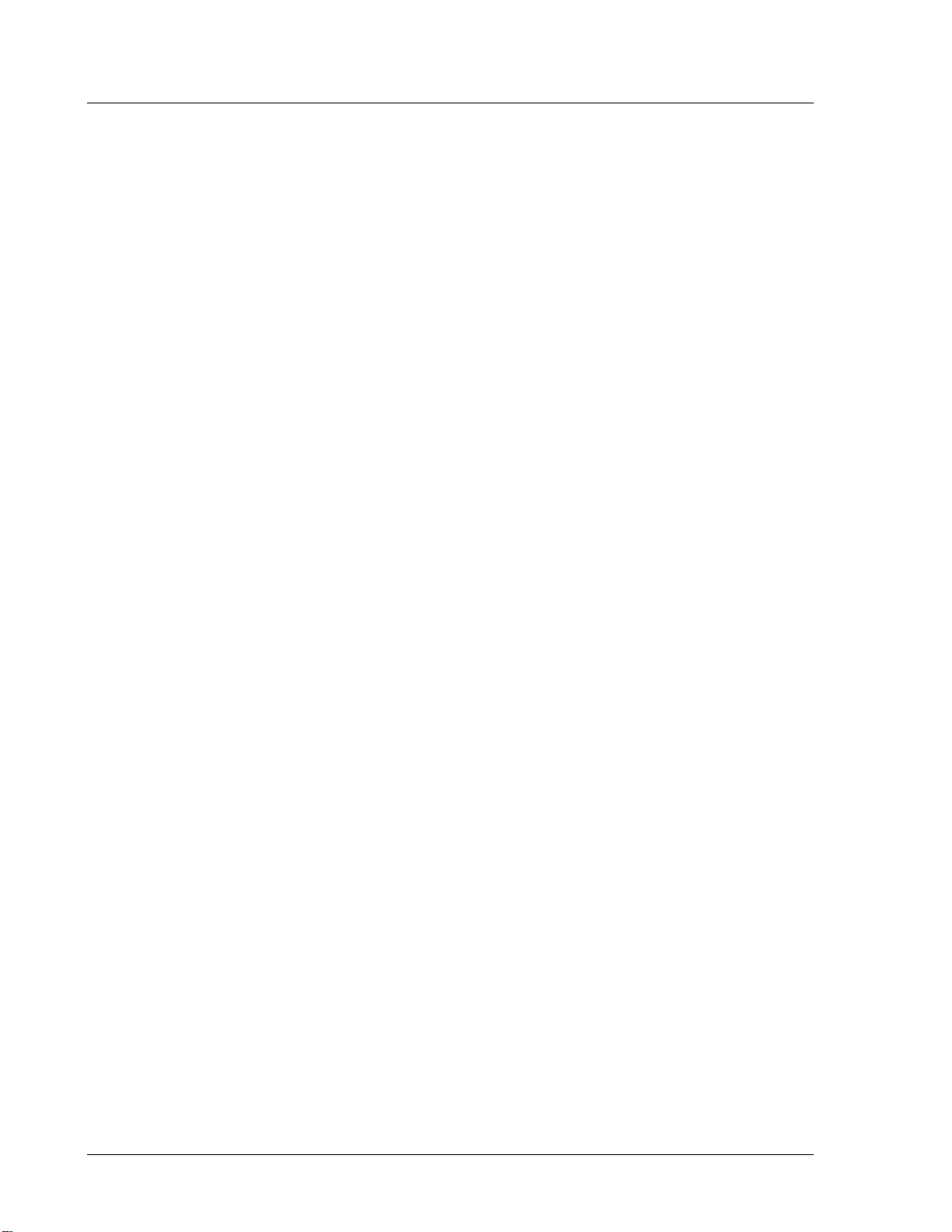
CS4000 Mini Controller with Ethernet
Using a 485 Netw ork using SDLC
In a 485 network, the controller is linked to a LAN, via cable between the first controller’s RS-485
connector and the port for the Synchronous Data Link Control (SDLC) card installed on the host
computer. Each controller in the 485 network is connected to the next in a daisy chain fashion. The
computer is connected to the first controller, the first controller is connected to the second controller,
and so on until the network terminates with the last controller. See Figure 1-2. In this mode of
operation, you can have as many as 32 TCMs attached and running from a single sup ervising
computer.
This type of network requires:
•
Pentium class computer (500 MHz or above).
• Microsoft Windows NT, version 4.0 or above.
• At least 128 MB RAM.
•
Installed SDLC card.
• Visual Supervisor installed on the computer in permanent mode.
• RS-485 cable and connector.
In this configuration, the computer permanently connected to the network runs Visual Supervisor
which now takes on the role of supervising all of the controllers on the LAN for both data and
parameter set information, as well as being the connection point for the LAN. To set up a 485
network, refer to Chapter 6. Setting Up the 485 Network.
Page
1-4
T-38324-A 39-30-38324
Page 20
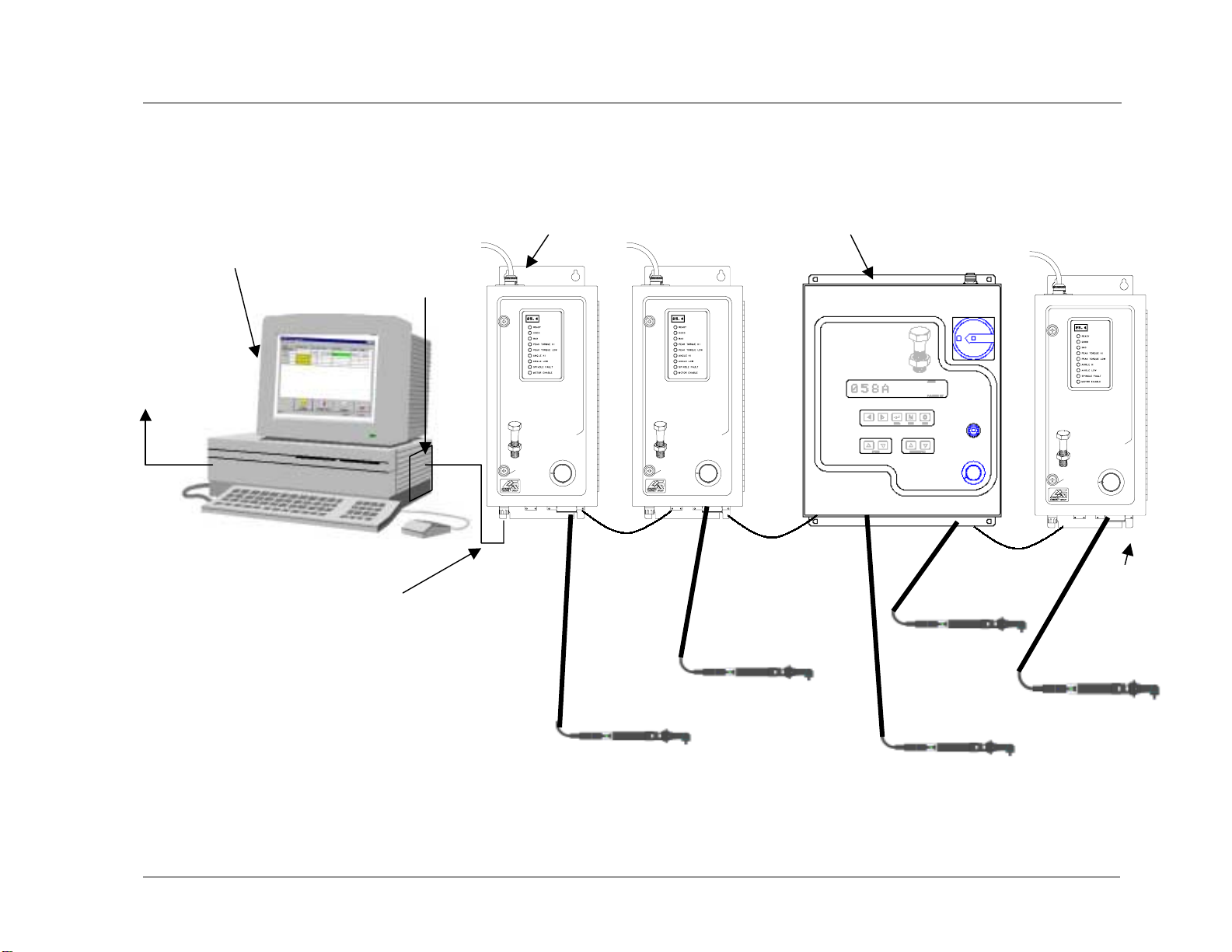
Example of a “Permanent” (Embedded) 485 Network
(Using CS4000 KDM and Mini Controllers with SDLC)
Pentium Class Computer running
Windows NT, version 4.0 or above, with an
SDLC card and RS-485 port on each
controller.
SDLC Card
CS4000 Mini Controller each contains
one Tool Control Module (TCM)
Chapter 1. Overview
KDM based CS4000 Compact Controller
(in read-only mode) contains one or two
TCMs
LAN
RS-485 Network
(A maximum of 32 TCMs can be
daisy chained or wired together)
NOTE: The computer is attached to the first controller, the first
controller is attached to the second controller, and so on
until the termination point of the network. The Visual
Supervisor software provides data collection, diagnostics
and configuration functions, as well as the connection
point for the LAN.
CS4000 mini
SYSTEM
CONTROLLER
456
3
tech-motive tool
2
1
7
8
*
CS4000 mini
SYSTEM
CONTROLLER
456
3
tech-motive tool
2
1
7
8
*
Figure 1-2. Example of a 485 Network
CS4000 mini
SYSTEM
CONTROLLER
456
3
tech-motive tool
2
1
TCM
termination
point
7
8
*
May 2002 T-38324-A PRELIMINARY DRAFT Page 1-5
Page 21
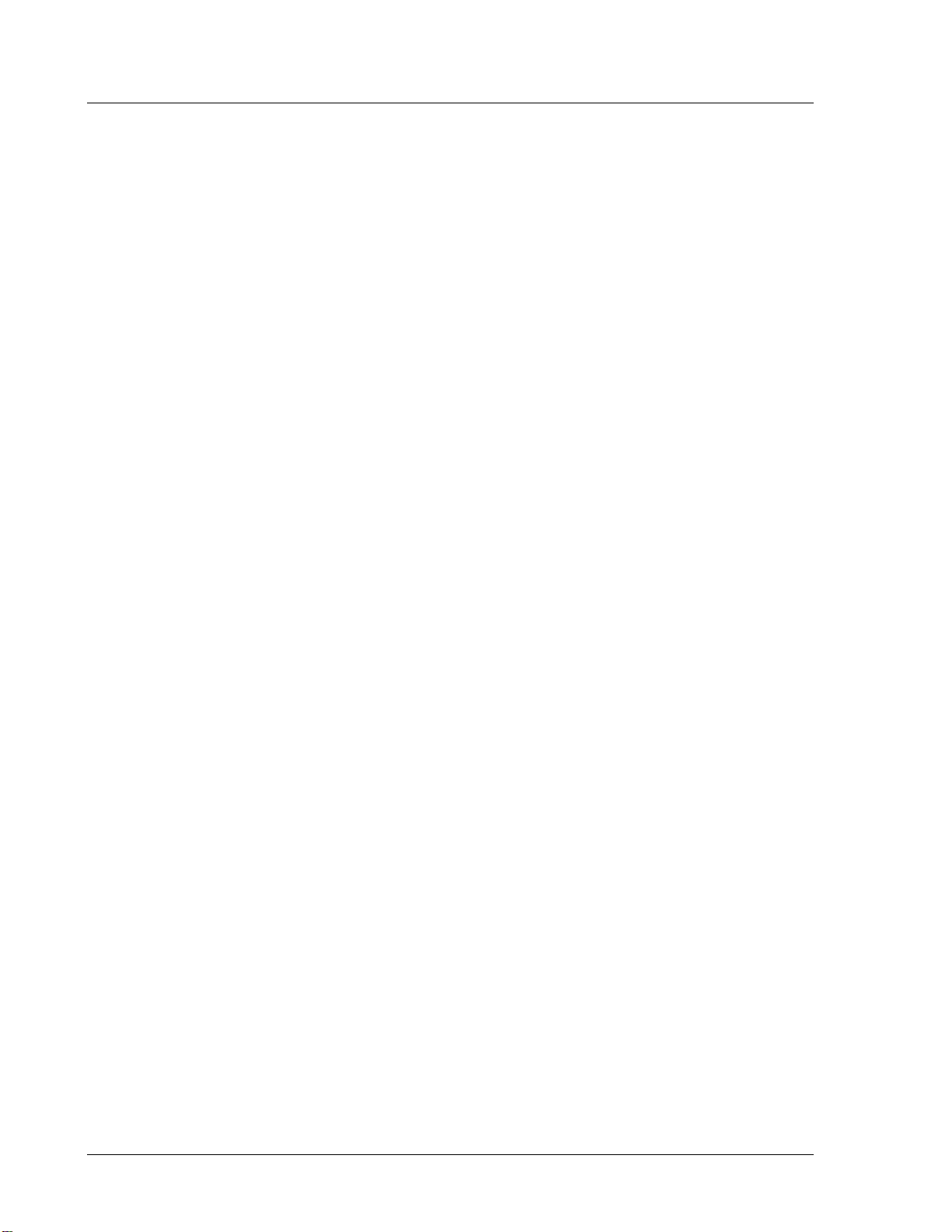
CS4000 Mini Controller with Ethernet
Using the RS-232 Serial Port
In this configuration, a laptop PC loaded with the Visual Supervisor software is linked to the
controller’s RS-232 serial port. See Figure 1-1 on page 1-3. Because the laptop can be disconnected
from one Mini Controller and reconnected to another, VS is said to be operating in portable mode.
The controller in this scenar io may not be part of a network typically so that it, the cable and nut runner
comprise a stand-alone fastening system.
This type of operation requires:
• Pentium class laptop computer.
• Microsoft Windows 95, 98, 2000, or Windows NT version 3.0 or above.
•
At least 64 MB RAM for Windows 95, 98 or 2000, or 128 MB RAM for Windows NT.
• Visual Supervisor installed on the laptop in portable mode.
• RS-232 cable and connector.
If the laptop PC is connected to a controller that is also connected to a network, the host computer
adopts any changes made by the laptop PC to the controller. While the laptop computer is making
changes, the host cannot make setup changes to the same controller. The Visual Supervisor program
being run by the host computer grays out every field for that particular controller. When the laptop PC
is no longer connected to the controller, the host computer can once again make changes.
NOTE: To attach and use a laptop to view, edit or collect data from a
controller on a network, you must have Visual Supervisor
version 3.20 or higher installed on the host and laptop
computers, and DCM 4.06 or higher installed on the controllers.
Using an Interbus-S Digital I/O Module
The optional Interbus-S module can be added to the controller, to provide eight soft-programmable
digital inputs and eight soft-programmable digital outputs. You can assign the function of these inputs
and outputs using the Visual Supervisor program. Refer to the Visual Supervisor User’s Guide (part
number 39-40-34823) for details.
You can use the Interbus-S module to connect the controller to a Programmable Logic Controller
(PLC). When the PLC reads a barcode successfully, for example, it sends a signal as an Interbus-S
module input into the controller that tells the controller to allow the operator to perform a rundown.
The controller then sends a signal to the PLC as an Interbus-S module output that indicates when a
good rundown or a bad rundown has been performed.
Page
1-6
T-38324-A 39-30-38324
Page 22
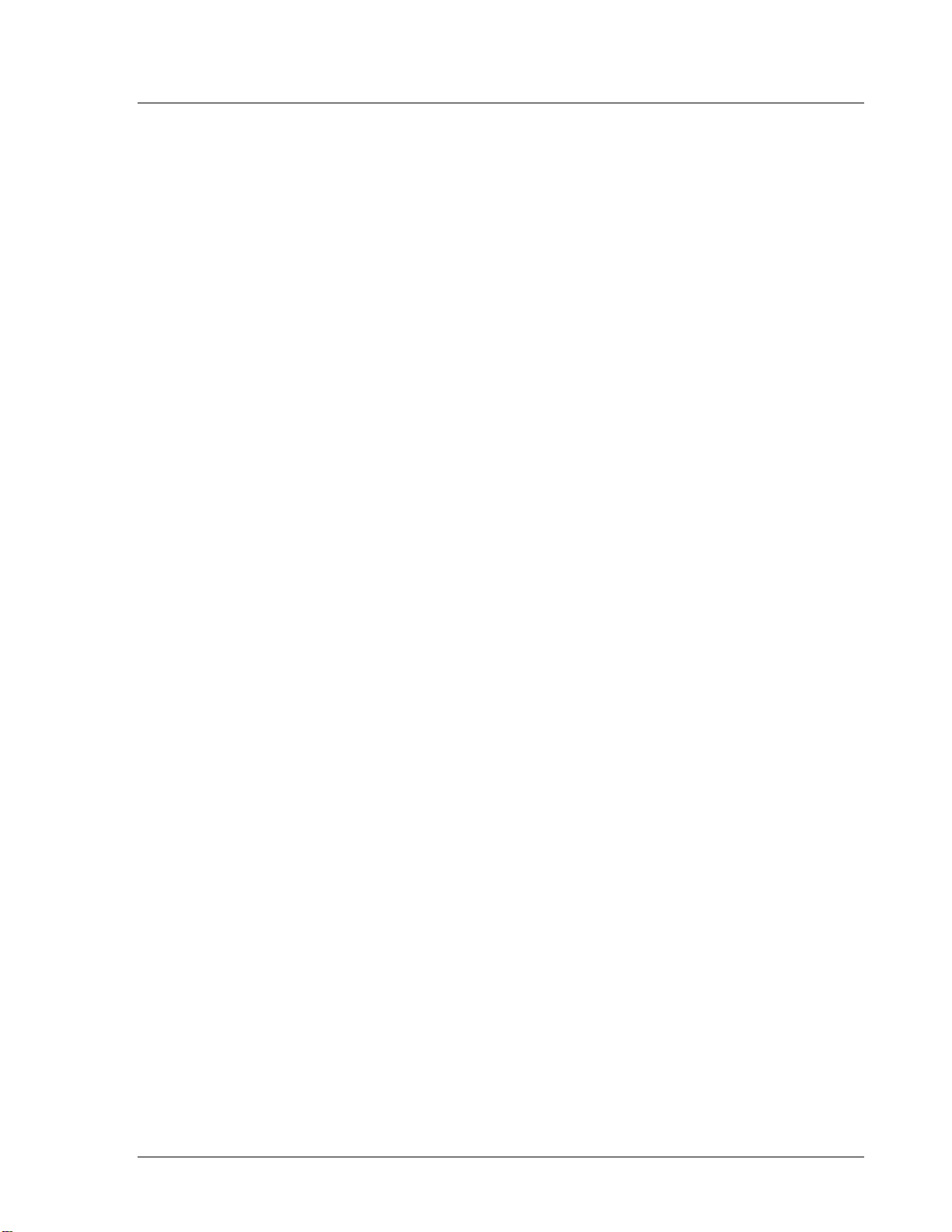
Using the Siemens 3964R Barcode Protocol
The RS-422 port on the controller supports the Siemens 3964R barcode protocol. This protocol
provides an error checked point-to-point method of sending barcode data to the controller. If the
controller receives a corrupt or incomplete barcode, the scanner sends the barcode information again.
For example, you might choose to attach a barcode scanner and controllers to the same RS-422
network. A barcode is read by the scanner, which then sends the barcode to every controller attached
to the network. This means you do not have to scan the barcode at each individual controller.
NOTE: If, for any reason, the scanner does not send a barcode using
the RS-422 port, then the Printer/Barcode port on each
controller provides you with a backup. You can always scan the
barcode at an individual controller using a scanner attached to
the Printer/Barcode serial port until the scanner attached to the
RS-422 port starts sending barcode data again.
For further details about the Siemens 3964R Barcode Protocol, refer to the Protocol Definition of the
3964/3964R Procedures available from Siemens (Siemens Part Number C79000-B8576-C191-01).
Deciding How to Set Up the Controller
Chapter 1. Overview
It is more than likely that you will not need to use all methods of connecting the controller to a
network and/or external devices. If you decide to use the 485 network link then you will not need the
Ethernet link, nor vice versa, as they perform the same function. You may or may not want the
controller to communicate with a PLC and/or an external barcode scanner, in which case, you do not
need an Interbus-S I/O module or a link via the RS-422 port.
The following chapter describes the basic components of the controller so you can familiarize yourself
with them before you install it. Chapter 4. Installing the CS4000 Mini Controller with Ethernet
describes how to mount the controller and how to make sure you fulfill its power requirements.
Chapter 5. Setting Up the Ethernet, Chapter 6. Setting Up the 485 Network and Chapter 7. Setting Up
the RS-232 Link describe how to install the various components that have been discussed in this
chapter.
May 2002 T-38324-A Page 1-7
Page 23
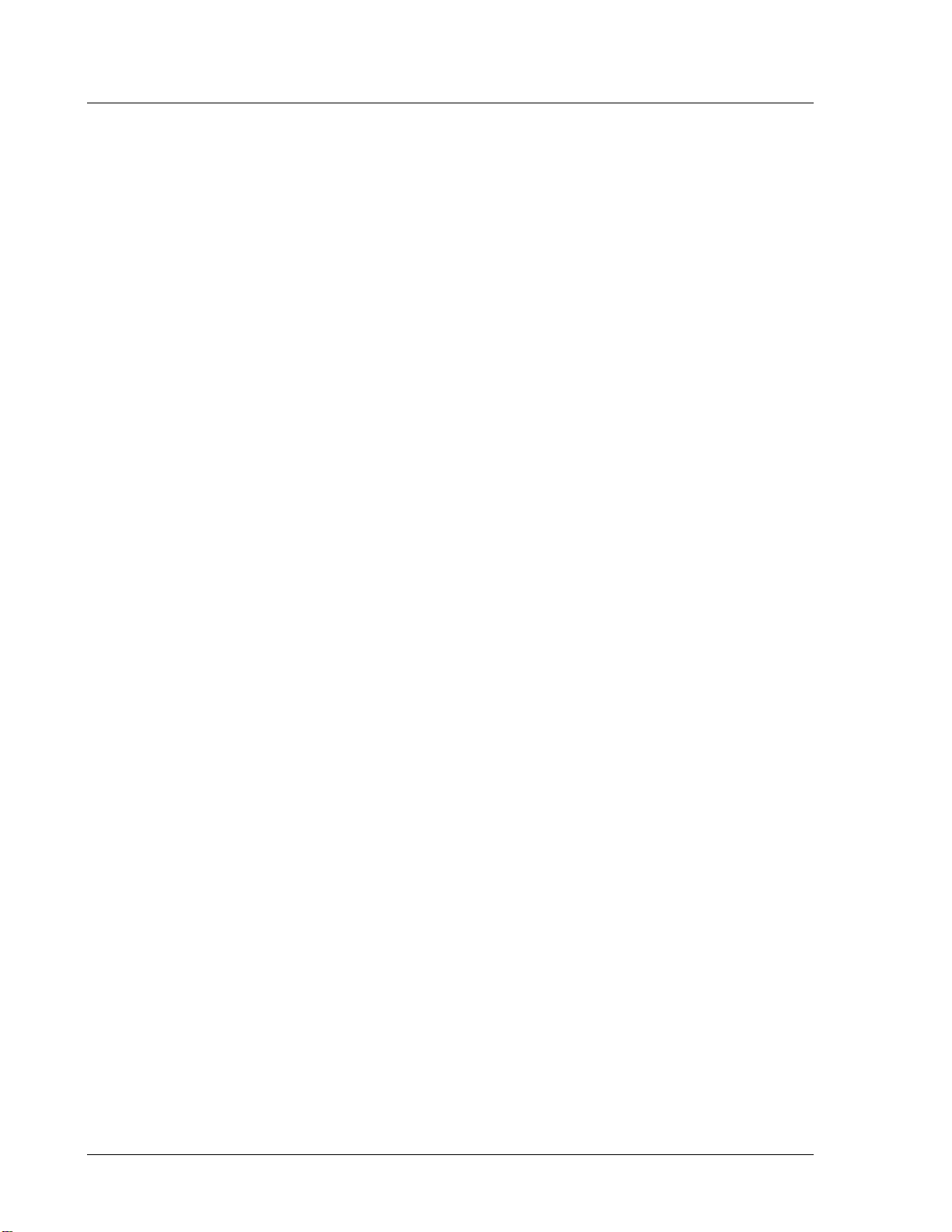
CS4000 Mini Controller with Ethernet
(This page is left blank intentionally.)
Page
1-8
T-38324-A 39-30-38324
Page 24
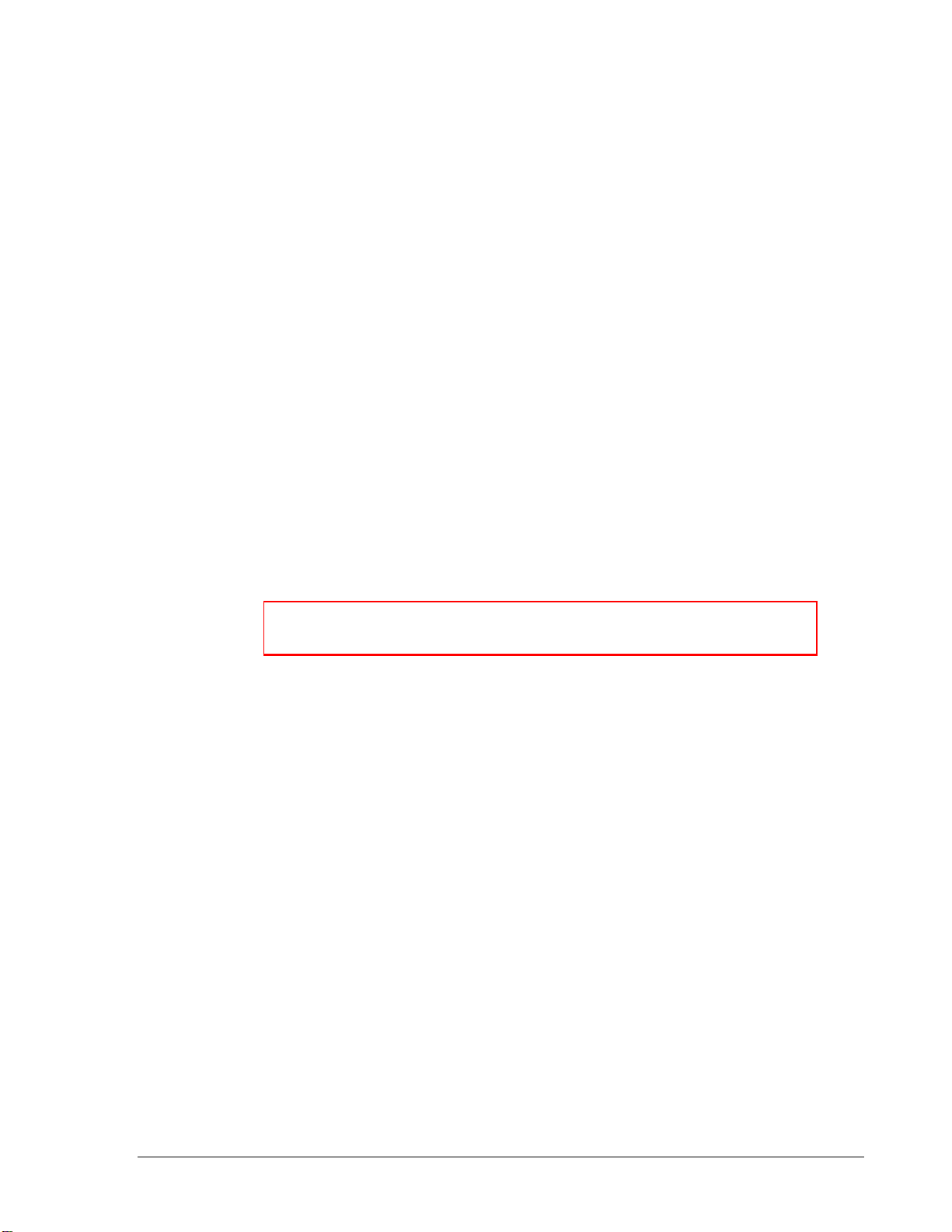
2. Think Safety First!
Working with fastening tools can be dangerous if safe and proper procedures are not followed. As
with all machinery, certain hazards can be involved with the operation of the product. Using these
tools with respect and caution will considerably lessen the possibility of personal injury, however, if
normal safety precautions are overlooked or ignored personal injury to the operator may result.
Always use common sense and exercise caution when using these tools. They can produce high torque
that, unless properly compensated for, could cause personal injury. Remember, your personal safety is
your responsibility.
Only GSE tech-motive tool-qualified service technicians should perform the procedures covered in this
manual. If you are an operator or service technician, you should become familiar with the contents of
this manual before operating, servicing, or maintaining any part of the CS4000 Mini Controller with
Ethernet, including the 66 Series fastening tools. Familiarization with all components of the system
can minimize the possibility that an accident or injury might occur.
GSE tech-motive tool assumes no responsibility for personal injury or damage to equipment resulting
from misuse of these tools. After reviewing this manual you should also review all safety procedures
provided by your company and the equipment installer.
WARNING! Failure to follow these steps may result in serious personal
injury.
May 2002 T-38324-A Page 2-1
Page 25
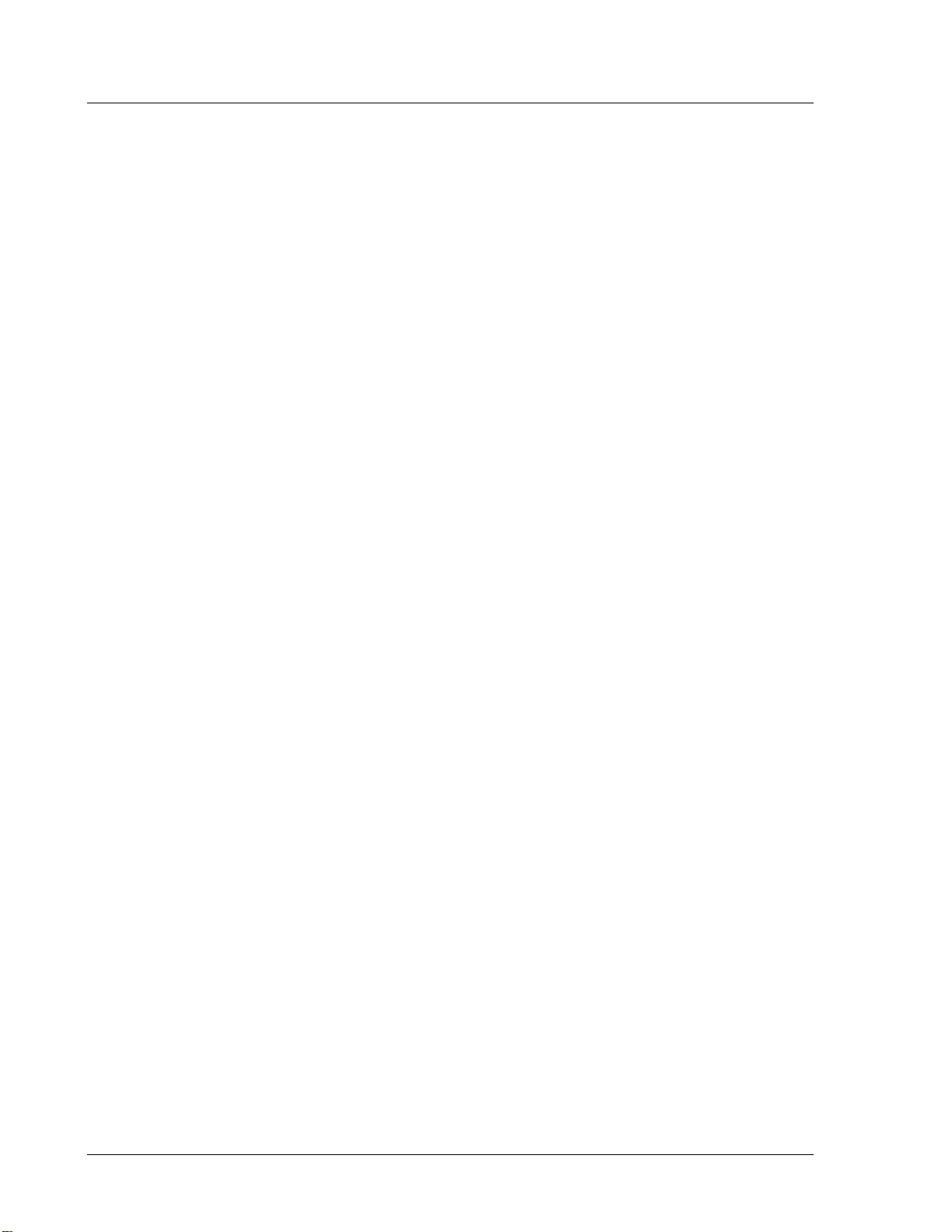
CS4000 Mini Controller with Ethernet
General Machine Safety
• FOR YOUR OWN SAFETY READ THE INSTRUCTION MANUAL THOROUGHLY
PRIOR TO OPERATING THE TOOL.
• DO NOT WORK IN A DANGEROUS ENVIRONMENT. Do not use power tools in a
damp or wet location or expose them to rain, oils, or corrosive fluids.
• KNOW THE LOCATION OF POWER DISCONNECTS AND EMERGENCY STOP
BUTTONS PRIOR TO OPERATING THIS EQUIPMENT.
• KEEP ALL ELECTRICAL PANELS CLOSED DURING OPERATION. High voltage
present inside enclosure panels can result in personal injury. Do NOT bypass or defeat
electrical safety devices. Turn the power actuator to the OFF position prior to any
servicing or maintenance of the controller.
• OBSERVE ALL GOVERNMENT AND/OR COMPANY POWER LOCKOUT
STANDARDS.
• NEVER OPERATE SOLENOID VALVES, LIMIT SWITCHES OR RELAYS
MANUALLY as this practice can create dangerous, unexpected machine movements.
• SECURE THE TOOL. Tools that develop torque can produce hazardous torque
reactions. Always be sure that the tool is properly fixtured to absorb reaction as a
fastener is tightened. Never operate a tool capable of high torque without proper
fixturing.
• SECURE WORK. Avoid situations where the part being fastened breaks loose and can
cause damage.
• NEVER TOUCH OR ATTEMPT TO STOP MOVING MACHINERY OR PARTS
WITH YOUR HANDS, OTHER PARTS OF YOUR BODY, OR MAKESHIFT
DEVICES.
• DO NOT OPERATE THE TOOL WHILE UNDER THE INFLUENCE OF ALCOHOL,
DRUGS OR MEDICATION THAT CAN IMPAIR YOUR JUDGMENT.
• REPORT ALL UNSAFE WORKING CONDITIONS OR PRACTICES TO YOUR
SUPERVISOR AND / OR SAFETY DEPARTMENT FOR CORRECTION.
• WEAR APPROVED SAFETY GLASSES AT ALL TIMES.
• DO NOT WEAR JEWELRY, especially bracelets and rings, while operating the
fastening tools. Keep hands and fingers away from all rotating parts and avoid situations
where clothing can become tangled in the tool. Secure loose fitting clothing, neckties,
and long hair. Wear medical alert identification cautiously.
• DO NOT OVERREACH. Keep proper footing and balance at all times.
• KEEP YOUR WORK AREA CLEAN. Do not work on or near slippery floors or
surfaces. Avoid situations where the tool reacts against unexpected obstacles. Do not
operate electrical equipment while standing on a wet floor.
Page
2-2
T-38324-A 39-30-38324
Page 26

Chapter 2. Think Safety First!
• MAINTAIN TOOLS IN TOP CONDITION. Keep tools properly lubricated and clean.
If any wires become frayed or exposed, replace them immediately. Prevent dirt, grease
or contaminants from getting into the tool.
• REDUCE THE RISK OF UNINTENTIONAL STARTING. Be careful how the tool is
left unattended. Avoid resting it on its throttle lever to prevent false starts.
• CONTROL THE DIRECTION OF ROTATION. The reaction torque changes direction
when going from forward to reverse. Always be aware in which direction the tool will
rotate prior to using it. If the tool is not fixtured this will allow you to brace for the
proper direction of torque reaction.
• CHECK DAMAGED PARTS. Before further use of a tool, any part of the tool that is
damaged should be carefully checked to ensure that it will operate properly and perform
its intended function. Check for alignment of moving parts, breakage of parts, mounting,
and any other conditions that may affect its operation. Never operate a tool that has
damaged or exposed wires. Never operate a tool that has any part of the powertrain,
other than the output spindle, exposed.
Electrical Safety
Only qualified and properly trained personnel should perform electrical/electronic
troubleshooting and repair. Consider the following electrical system safety guidelines:
• Before you troubleshoot or service a fastening system station, be sure you have an up-
to-date and appropriate set of electrical drawings for that station.
• Remove metal items, such as rings, metal necklaces, wristwatches and jewelry, as these
can create electrical hazards. Wear medical alert identification cautiously.
• Wear safety glasses, but avoid wearing those that have metal rims or metal side shields.
• It may be necessary to troubleshoot equipment while the power is ON. ONLY qualified,
trained personnel should do this. During these instances, open only the panels, doors, or
covers which need to be opened. Know the voltage present at all points before you begin
troubleshooting.
• Use properly insulated tools when working on electrical equipment to reduce the
possibility of shock. Make sure the insulation is adequate to safeguard against the high
voltages present.
• If you must work on the electrical system, be sure the main disconnect switch on the
power panel is in the OFF position and locked out with locks from each trade involved
in the repair.
• Do not attempt to modify or repair the machine without the approval of the proper
authorities.
• Use approved fuse pullers when changing fuses.
• Never use jumper wires or fuse substitutes to replace specified fuses.
May 2002 T-38324-A Page 2-3
Page 27
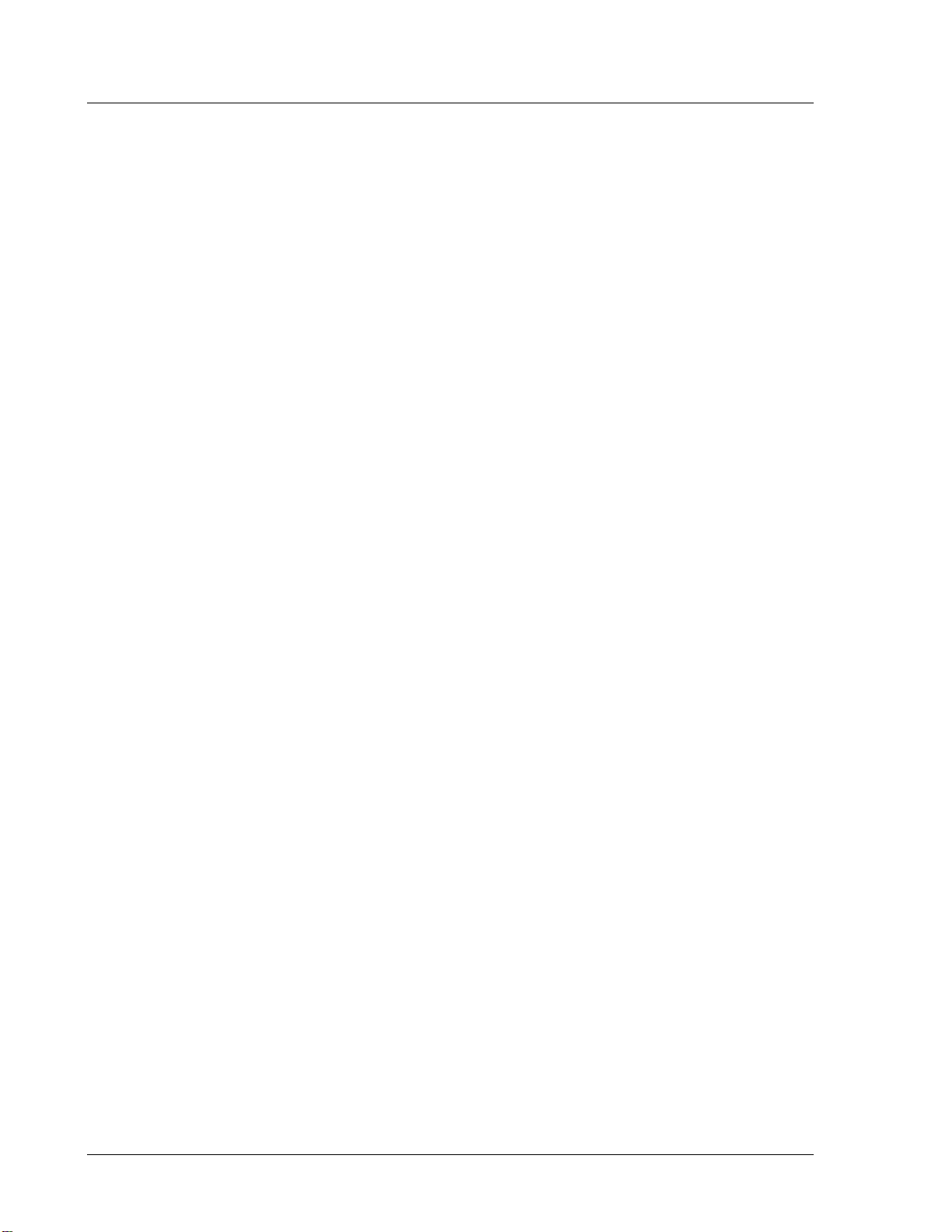
CS4000 Mini Controller with Ethernet
• Always use fuses of a capacity smaller than or equal to the safe capacity of the line or
the equipment it serves.
• Before you work on any circuit, check it with an appropriate testing device to be sure
voltage is not present.
• Install temporary wiring as safely as possible and replace it with permanent wiring as
soon as possible. Install grounding wherever it is needed in the final installation. If
modifications are made to the system wiring, drawings must be revised to illustrate this
change.
• Know how to deal with electrical fires properly. Keep carbon dioxide and powder
extinguishers handy.
Page
2-4
T-38324-A 39-30-38324
Page 28
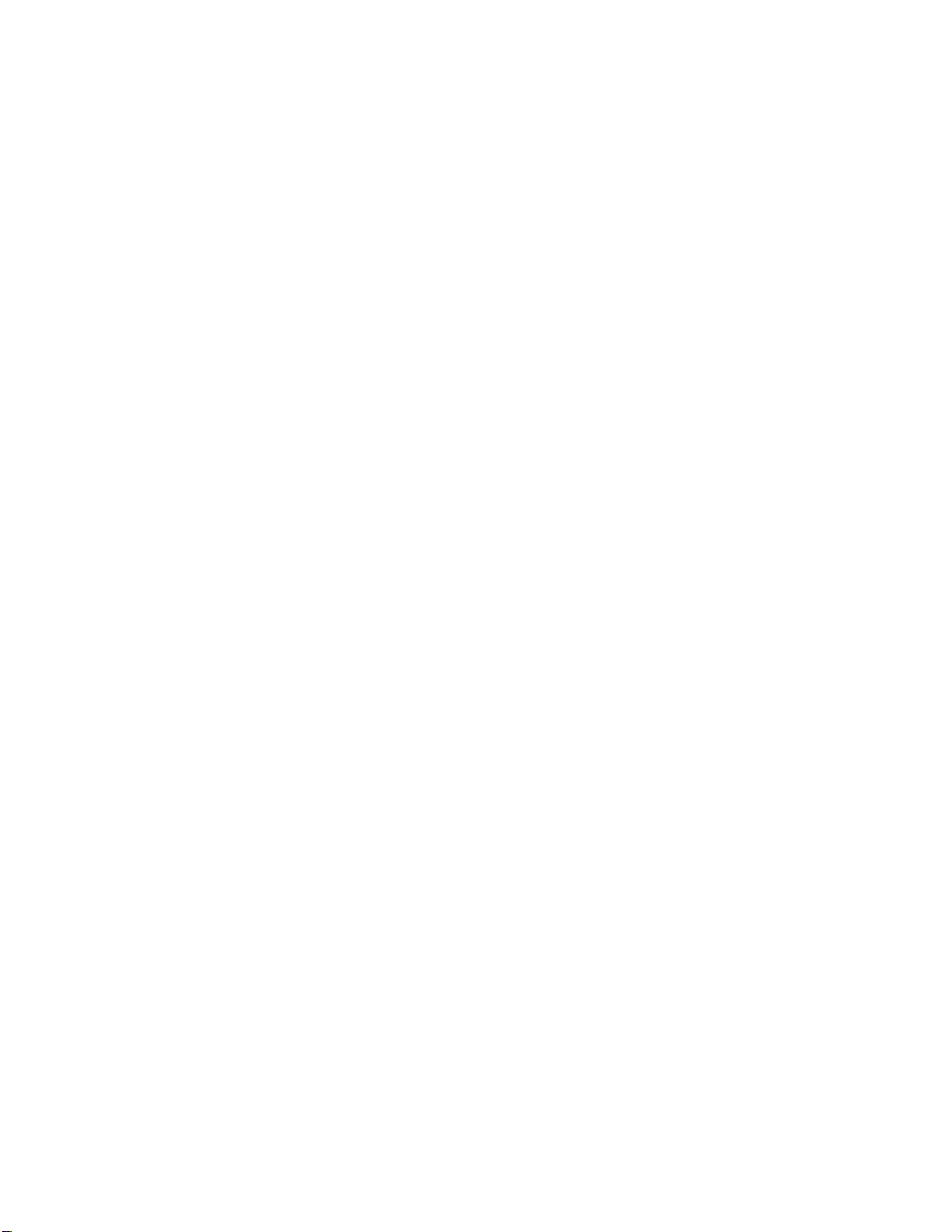
3. Identifying the Components
The CS4000 Mini Controller with Ethernet houses all the standard functions of the standard CS4000
Mini Controller, but also has the ability to communicate across an Ethernet Local Area Network
(LAN) using the standard Ethernet protocol, Transmission Control Protocol/Internet Protocol
(TCP/IP).
This chapter is designed to familiarize you with the components of the CS4000 Mini Controller
with Ethernet. It has three sections to help you locate all the major components easily:
•
Front Panel
•
Top and Bottom Panel
•
Enclosure Interior
Each section includes figures that call out the components. Descriptions of the components follow the
figures.
May 2002 T-38324-A Page 3-1
Page 29
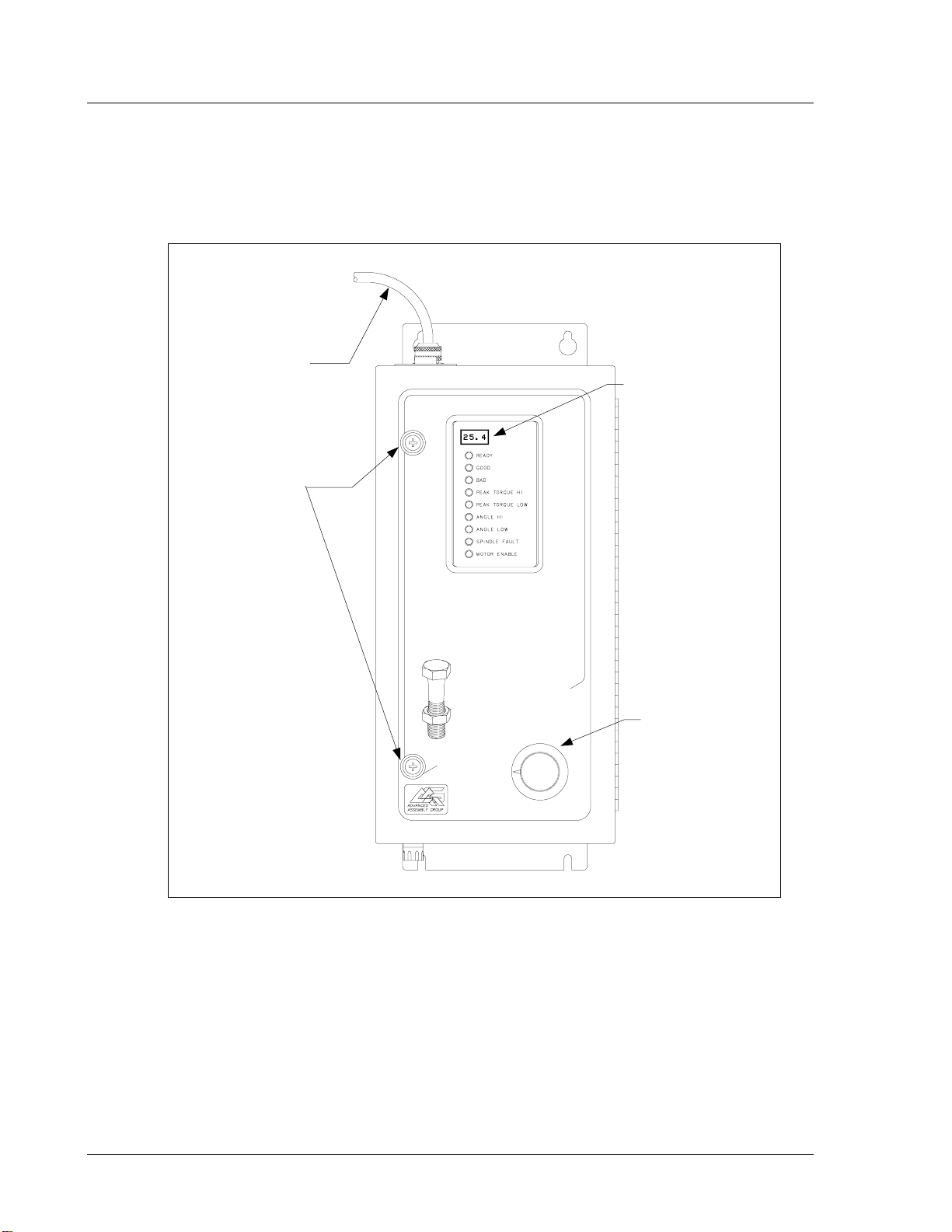
CS4000 Mini Controller with Ethernet
Front Panel
Figure 3-1 shows the front panel components of the CS4000 Mini Controller with Ethernet.
AC Power
Cord
Access Screws
LED
Display
NOTE: The AC power cord is described in the Top and Bottom Panel
LED Display
CS4000 mini
SYSTEM
CONTROLLER
tech-motive tool
Figure 3-1. Front Panel View
section later in this chapter.
Parameter
5
4
6
3
2
1
7
8
*
Select Switch
Page
The LED display shows you the torque, or torque and angle value for the most recent rundown. It also
scrolls messages for the operator. For example, if a barcode scan is required before the next rundown,
the operator sees a barcode prompt on the LED display.
3-2
T-38324-A 39-30-38324
Page 30
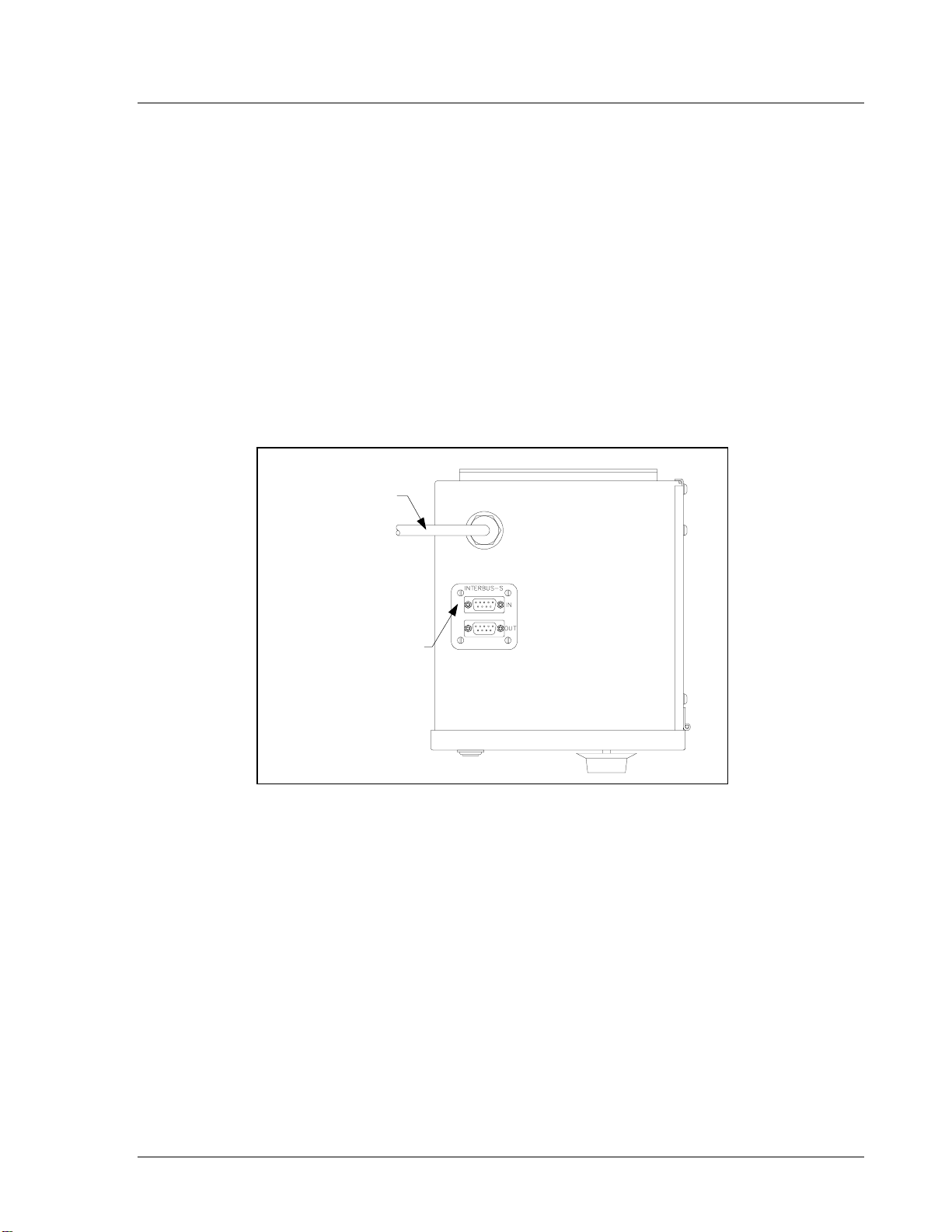
Parameter Set Switch
Turn the dial to select the parameter set you wish to use for the next rundown. Select parameter sets
using the parameter set switch or Visual Supervisor.
Access Screws
The access screws keep the front panel of the controller fastened. To un-fasten them you need a No.2
cross-tip (Phillips) head screwdriver.
Top and Bottom Panel
Figure 3-2 shows the top panel components of the CS4000 Mini Controller with Ethernet.
AC Power Cord
Chapter 3. Identifying the Components
Interbus-S I/O Connect or
(Optional)
Figure 3-2. Top Panel View
AC Power Cord
A power cord connection is available on the top of CS4000 Mini Controller with Ethernet. The power
cords it accepts are the 6-ft American style 20A, 240V AC power cord (part number 299250-32835)
or the 2.5-m European style 10A, 240V power cord (part number 22-30-1021).
Interbus-S I/O Connector
A nine-position, serial Interbus-S connector may be mounted optionally on the top of the CS4000 Mini
Controller with Ethernet. This enables the controller to exchange up to eight digital inputs and outputs
with an external Programmable Logic Controller (PLC). If an Interbus-S module is not included in the
controller, the Interbus-S I/O connector is covered. To find out details about the Interbus-S module,
refer to the Interbus-S Module section later in this chapter.
May 2002 T-38324-A Page 3-3
Page 31

CS4000 Mini Controller with Ethernet
Figure 3-3 shows the bottom panel components of the CS4000 Mini Controller with Ethernet.
Descriptions are provided in clockwise order, starting with the I/O connector.
Fuses
I/O Connector
Tool Connector
RS-422 Connector
RJ-45 Ethernet Connector
Printer/Barcode Connector
Ground Fault Circuit
Interrupter (GFCI)
RS-232 Connector
FUSE 1
FUSE 2
I/O
TCM SDLC NETWORK
IN
A
RS232
ETHERNET
OUT
PRINTER/BARCODE
RS422
SDLC I/O Network Connector
Figure 3-3. Bottom Panel View
I/O Connector
The 19-position remote I/O connector provides the interface between external control/monitoring
devices and the internal control electronics. tech-motive tool accessories, such as socketrays, are
connected here.
Page
The mating connector for this port is a 14-shell, 19-pin, strain relief (SR) connector
(part number 23-10-5200). The mating connector enables connection of your own remote control
and/or monitoring devices, such as external annunciato r lamps or remote cycle -on contacts. Refer to
I/O Wiring in Chapter 4. Installing the CS4000 Mini Controller with Ethernet for pinout details.
Tool Connector
The 37-position connector is the interface between the 46, 66 and 116 Series nutrunner cable and
control electronics. Refer to Connector Pinout Definitions in Chapter 4. Installing the CS4000 Mini
Controller with Ethernet for pinout details.
3-4
T-38324-A 39-30-38324
Page 32

Chapter 3. Identifying the Components
Tool cables are available in lengths of:
• 3 ft / 0.91 m (part number 51-3066-0003)
• 6 ft / 1.83 m (part number 51-3066-0006)
•
10 ft / 3.05 m (part number 51-3066-0010)
• 15 ft / 4.57 m (part number 51-3066-0015)
• 30 ft / 9.14 m (part number 51-3066-0030)
•
50 ft / 15.24 m (part number 51-3066-0050)
• 70 ft / 21.34 m (part number 51-3066-0070)
RS-422 Connector
The 10-position male asynchronous RS-422 serial I/O connector enables the controller to receive a
barcode read by a scanner. The RS-422 communications currently supports the Siemens 3964R
barcode protocol.
Ethernet Connector
The RJ-45 Ethernet connector enables the controller to communicate and send data to and from a host
device on the same Local Area Network (LAN) using standard Ethernet protocols (Transmission
Control Protocol/Internet Protocol, TCP/IP). Refer to Chapter 4. Installing the CS4000 Mini
Controller with Ethernet for details.
Printer/Barcode Connector
The nine-position asynchronous RS-232-compatible serial output connector allows you to use a
printer. The printer can be used to generate hard copies of torque, or torque and angle readings, system
configuration information, or statistical data upon command from the controller. This port can also be
used to receive barcode information.
SDLC I/O Network Connector
The 10-position female RS-485 connector enables a permanent network connection to and from the
controller, other controllers in the network and a permanently connected computer.
RS-232 Connector
The nine-position asynchronous RS-232 compatible serial output connector allows you to use a laptop
computer. T he laptop comput er can be running the V isual Supervisor software program, the Ethernet
Interface Flash Utility, or other program that allows you to program (also referred to as ‘flash’) the
latest Device Control Module and Tool Control Module firmware into the controller.
Ground Fault Circuit Interrupter
The 250V Ground Fault Circuit Interrupter (GFCI) (part number 13-20-2000) is a safety device,
approved by Underwriters Laboratories, that is designed to protect you from potentially dangerous
electrical shock.
May 2002 T-38324-A Page 3-5
Page 33

CS4000 Mini Controller with Ethernet
Fuses
Fuse 1 and Fuse 2 are 15A, 250V, SLO-BLO fuses, Littelfuse 326015 or equivalent
(part number 13-10-1015).
Enclosure Interior
The enclosure interior for the CS4000 Mini Controller with Ethernet includes the following
components and sub-components:
•
Tool Control Module (TCM), that includes:
• Servo amplifier
• Servo amplifier fuse (inside TCM)
•
Device Contro l Module (DCM)
• DCM battery
• Backplane
• Address switch
•
TCM fuse
•
DCM fuse
•
TCM I/O power supply (24 VDC)
• Ethernet interface card
• Interbus-S digital I/O module (optional)
• Ground Fault Circuit Interrupter (GFCI)
• Fuses
See Figures Figure 3-4 and Figure 3-3.
Page
3-6
T-38324-A 39-30-38324
Page 34

AC Power Cord
Interbus-S Module
(Optional)
Ethernet Interface
Card
Chapter 3. Identifying the Components
Tool Control
Module
Exterior Wall
Power Supply
Backplane
Figure 3-4. Components Inside the Enclosure of the CS4000
Mini Controller with Ethernet
NOTE: The AC power cord is described in Top and Bottom Panel earlier
in this chapter.
May 2002 T-38324-A Page 3-7
Page 35

CS4000 Mini Controller with Ethernet
Tool Control Module
The Tool Control Module (TCM), shown in Figure 3-5, is a device that controls a single DC electric
tool. The TCM and its attached tool are referred to as a spindle. The TCM houses both the servo
amplifier and Device Control Module (DCM). For the location of the TCM inside the CS4000 Mini
Controller with Ethernet, see Figure 3-4 on page 3-7.
Thumbscrews
Side Panel
Front Panel
Figure 3-5. Front View of the TCM
Page
3-8
T-38324-A 39-30-38324
Page 36

Chapter 3. Identifying the Components
,
(
)
The TCM has a small four-digit display, a column of nine indicator LEDs, and two potentiometers.
The LEDs provide status and condition information about the connected nutrunner. The indicator
LEDs are labeled:
• READY • ANGLE HI
• GOOD • ANGLE LOW
• BAD • SPINDLE FAULT
• PEAK TORQUE HI • MOTOR ENABLE
• PEAK TORQUE LOW
The potentiometers are labeled:
• TACH GAIN • SPEED TRIM
When the TCM is removed from the controller, the two servo amplifier boards, servo amplifier fuse,
DCM board, and full backplane containing the address switch and TCM fuse can be seen.
Figure 3-6 is a rear view of the TCM. It allows you to see where the two servo amplifier boards, servo
amplifier fuse, and DCM are located. Descriptions of the TCM sub-components follow the figure.
Servo
Amplifier
Board
Servo Amplifier
Fuse 20A
250V
Servo
Amplifier
Board
Device
Control
Module
DCM
Figure 3-6. Rear View of the TCM and Location of the Servo Amplifier Fuse
May 2002 T-38324-A Page 3-9
Page 37

CS4000 Mini Controller with Ethernet
Servo Amplifier
The servo amplifier is a three-phase, brushless DC motor controller that provides electrical power to
the nutrunner motor. It receives control signals from the Device Control Module (DCM). Based on the
state of these inputs, the servo amplifier energizes the motor windings to rotate the motor.
The servo amplifier serves as a closed-loop speed controller. It modulates the motor winding currents
in order to maintain a constant motor speed despite changes in load. Additionally, the servo amplifier
can stop the motor quickly by way of dynamic braking. The servo amplifier boards are paired with the
DCM board and are housed inside the TCM.
A 20A, 250V servo amplifier fuse (part number 13-10-0700) is located on the first servo amplifier
board.
Device Control Module
The Device Control Module (DCM) is an electronic circuit board that contains powerful 80186EA
processor. It is paired with the servo amplifier inside the TCM. The DCM is the brain of the CS4000
Controller with Ethernet. It receives signals from the nutrunner control switches, the set point inp uts,
the nutrunner tor que sensor, and remote control inp ut s and generates the appropriate outputs to the
servo amplifier c ontrol inputs, the status output relays, a nd the nutrunner status LEDs. The DCM has
plug-in electrical connections. It is easy to remove and replace.
A 3V lithium battery is located on the DCM board. You must remove the DCM board from the TCM
in order to replace this battery. A generic 3V lithium battery (Duracell DL 2450, Sanyo
CR 2450, or similar) can be used.
3V Lithium Battery
+ side up
Page
3-10
Figure 3-7. DCM Board and DCM Battery Location
T-38324-A 39-30-38324
Page 38

Chapter 3. Identifying the Components
Backplane
The backplane (part number 420890-35327) is a printed circuit board into which many of the internal
component cables plug. It also contains address switch SW-1, and the DCM fuse, F4. See Figure 3-8.
Device Control Module
(DCM) Fuse, F4
Jumpers, JP1 to JP8
Jumper, JP9
+24VDC Fuse to Tool, F2
+24V Input, J8
Address Switch,
SW-1
+24VDC Input Fuse, F3
I/O Board, J2
Figure 3-8. CS4000 Mini Controller with Ethernet Backplane
May 2002 T-38324-A Page 3-11
Page 39

CS4000 Mini Controller with Ethernet
Backplane Fuses
Fuse F4 is Littelfuse 239001, 5x20 mm, 1A, SLO BLO (SB) 250V (part number 13-10-61001). Fuse
F4 protects the DCM board inside the TCM.
Fuses F2 and F3 are Littelfuse 255.500, subminiature 0.5A (part number 13-10-4050). Fuse F2
protects the 24VDC to the tool, and Fuse F3 protects the 24VDC used with the discrete I/O circuits.
Address Switches
Each TCM has a unique serial address. The first six DIP switches on the address switch, SW-1, allow
you to set up the communication address, 1 to 32, for the TCM.
Switch 7 assigns the baud rate at which the TCM sends data to an attached computer. When switch 7
is in the OFF position, a baud rate of 9600 kbps is used. When switch 7 is in the ON position, a baud
rate of 57600 kbps is used. Switch 8 is used to set up the TCM for the “PFCS” Mode used by the
DaimlerChrysler Plant Floor Communication System.
Page
3-12
T-38324-A 39-30-38324
Page 40

Chapter 3. Identifying the Components
I/O Board
The I/O board shown in Figure 3-9 is inserted into a connector, J2, on the backplane. It interfaces to
all of the connectors available on the bottom of the controller, see Figure 3-3 on page 3-4. On the top
side of the I/O board are some diagnostic connections (J19 and J20) for digital I/O.
Ground
Mounting Hole
Digital I/O Connector, J20 Digital I/O Connector,
J19
Ground
Mounting Hole
I/O Connector, J1
Figure 3-9. I/O Board
Power Supply
A 1.2A, 24V power supply provides power for the TCM I/O and Ethernet interface card.
May 2002 T-38324-A Page 3-13
Page 41

CS4000 Mini Controller with Ethernet
Ethernet Interface Card
The Ethernet interface card (part number 420959-38093) is a printed circuit board into which internal
component cables of the Ethernet ne twork are plugged. It requires a 1 A, 5V power supply that it draws
from the 24VDC power supply inside the controller and converts to the necessary voltage.
The Ethernet interface card lets you connect individual controllers to a host device forming a LAN,
using TCP/IP. The card comes with its own software and fits into the interior of the CS4000 Mini
Controller with Ethernet, forming a connection with the Ethernet connector on the bottom panel of the
controller. To attach to the Ethernet network, you need an Ethernet connector on the computer that
will be the host, and an Ethernet cable with RJ-45 modular jacks attached to both ends. One of these
RJ-45 modular jacks plugs into the Ethernet connector on the PC and the other plugs into the Ethernet
connector on the controller.
Figure 3-10 shows the Ethernet interface card and its sub-components.
COM1, J21
COM2, J22
9-position
serial port, J7
LED 1
LED 2 to LED 7
Page
3-14
Ethernet connector, J 12
Figure 3-10. Ethernet Interface Card
T-38324-A 39-30-38324
Page 42

Chapter 3. Identifying the Components
The nine-position RS-232 serial port, J7, is used for setup and diagnostics of the Ethernet interface
card. You can change the Ethernet application program or the TCP/IP information by using TINI
Ethernet Interface Flash Utility on a laptop connected to the Ethernet interface card, via J7. Refer to
Chapter 4. Installing the CS4000 Mini Controller with Ethernet for further details.
You can also o btain diagnostics information on the stat e of the Ethernet network through the Ethernet
interface card using Hyperterminal. Refer to Chapter 8. Maintenance/Troubleshooting for further
details.
Table 3-1 describes the LEDs on the Ethernet interface card. Each LED lights up steadily or flashes to
indicate the current state of I/O connections.
Table 3-1. Description of Ethernet Interface Card LEDs
LED Name Description
LED1 (5V)
LED2 (A)
LED3 (B)
LED4 (C)
LED5 (D)
LED6 (E)
LED7 (F)
Steady red light indicates the power supply is connected to the Ethernet interface
card.
Flashing red light indicates communication between the controller and the host
device of the Ethernet LAN using the Application Program Interface (API).
Flashing red light indicates Visual Supervisor communication between the
controller and the host device of the Ethernet LAN.
Flashing red light indicates local Visual Supervisor communication between the
controller and any PC that is attached to it, via an RS-232 connection.
Flashing red light indicates communication (Siemens 3964R) between the
controller and the scanner using the RS-422 communications port.
Flashing yellow light indicates communication between the Ethernet interface
card and the TCM.
Steady green light indicates successful power up initialization of the Ethernet
interface card software.
May 2002 T-38324-A Page 3-15
Page 43

CS4000 Mini Controller with Ethernet
Interbus-S Module
The Interbus-S digital I/O module (part number 41-30-0300) is optional and is supplied only when it is
specified at the time of order. When it is included in the controller enclosure, it provides another I/O
interface, usually to an external, remote PLC. The module is housed inside the CS4000 Mini
Controller with Ethernet enclosure. See Figure 3-4 on page 3-7.
Figure 3-11 shows the position of LEDs on the side of the Interbus-S module. Each LED lights up
steadily to indicate the current state of I/O connections.
24V Power
Supply LED
1
6
IN OUT
18
Remote Bus
Connected LED
Page
3-16
Figure 3-11. Interbus-S Module Side View
T-38324-A 39-30-38324
Page 44

Chapter 3. Identifying the Components
Table 3-2 describes the LEDs.
Table 3-2. Description of LEDs on the Side of the Interbus-S Module
LED Name Description
24V Power Supply
Steady yellow light indicates the +24V power supply is connected to
the Interbus-S module.
Remote Bus Connected
Steady green light indlicates the remote bus is connected.
Figure 3-2 shows the position of the six-pin input terminal, nine-pin output terminal and LEDs on the
top of the Interbus-S module. Each LED lights up steadily to indicate the current state of I/O
connections.
IN
Data Refresh
LED
Figure 3-12. Interbus-S Module Top View
Table 3-3 describes the LEDs.
Table 3-3. Description of LEDs on the Top of the Interbus-S Module
LED Name Description
Data Refresh (BA)
Remote Bus Disabled (RD)
BA RD
OUT
Steady green light indicates data is being refreshed.
Steady red light indicates the remote bus is disabled.
Remote Bus
Disabled LED
May 2002 T-38324-A Page 3-17
Page 45

CS4000 Mini Controller with Ethernet
Ground Fault Circuit Interr upter
The Ground Fault Circuit Interrupter (GFCI) is wired in series from the AC power input to the servo
amplifier. It monitors both AC power leads to the servo amplifier, ensuring that current flowing in one
lead is the same as the current flowing out the other lead. If, due to a ground fault, the GFCI detects a
net difference in the AC power exceeding 30 milliamps (30mA or .300 Amps), it shuts off the AC
power to the servo amplifier automatically.
Test Switch in
Figure 3-13. Ground Fault Circuit Interrupter
ON position
Fuses
The main power fuses use a 15A, 250V, SLO-BLO Littelfuse 326015 or equivalent
(part number 13-10-1015).
Page
3-18
T-38324-A 39-30-38324
Page 46

4. Installing the CS4000 Mini
Controller with Ethernet
This chapter shows you how to mount and wire the CS4000 Mini Controller with Ethernet.
Mounting the CS4000 Mini Controller with Ethernet
The CS4000 Mini Controller with Ethernet is installed vertically with the back flat against the
mounting surface. Allow sufficient space around the controller to attach the power cable, tool cable,
I/O cable and printer cable. Also be sure to allow space to remove the cover from the enclosure.
CAUTION! Mount the CS4000 Mini Controller with Ethernet away from
moving machinery and lift trucks on a structure that does
not vibrate. Do not mount the CS4000 Mini Controller with
Ethernet near large electrical systems, motors, welding
equipment, or in an area of temperature or moisture
extremes.
Figure 4-1 shows the dimensions and mounting holes on the CS4000 Mini Controller with Ethernet.
May 2002 T-38324-A Page 4-1
Page 47

CS4000 Mini Controller with Ethernet
NOTE: All dimensions are in inches with
millimeters in square brackets.
Figure 4-1. CS4000 Mini Controller with Ethernet Dimensions
To mount the controller you require four 1/4-20-in bolts or screws.
Page
4-2
T-38324-A 39-30-38324
Page 48

Chapter 4. Installing the CS4000 Mini Controller with Ethernet
Power and Connection-Requirements
WARNING! 230 VAC SINGLE PHASE INPUT ONLY. Internal capacitors
store a high voltage charge and discharge slowly after
external power is removed.
Figure 4-2 shows the power supply and connection requirements of the CS4000 Mini Controller with
Ethernet.
Figure 4-2. Power/Connection Requirements
May 2002 T-38324-A Page 4-3
Page 49

CS4000 Mini Controller with Ethernet
Meeting the AC Input Power Requirements
CAUTION! Failure to provide the proper power source can cause the
following problems in your CS4000 Mini Controller with
Ethernet:
!
The nutrunner might shut down before it reaches the
target torque during a rundown cycle.
!
The nutrunner might not turn when a cycle-on signal is
applied to the system.
! The maximum free speed of the nutrunner might be
lower than specified.
For proper operation, especially during peak power draw periods, be sure to connect the CS4000 Mini
Controller with Ethernet to a clean source of AC power that is capable of maintaining the specified
line voltage under the required load conditions. If the AC line is subject to frequent over-voltage and
under-voltage conditions, some type of power line conditioning will be required.
NOTE: The maximum no-load speed of all tech-motive tool nutrunners
is based on an AC input voltage of 230V; if the actual input
voltage is lower, the maximum no load speed of the nutrunner
will be lower than specified.
It is recommended that the input voltage be between 208 and 250 VAC (single phase). A power source
capable of delivering 1 to 1.5 kVA should be sufficient in most applications.
Grounding
It is extremely important that you connect the CS4000 Mini Controller with Ethernet enclosure
properly to an earth ground. The CS4000 Mini Controller with Ethernet has a ground prong on the
power cord, (if supplied) but the AC outlet that will be used must be grounded properly, as well.
Also make sure that all other machinery, such as conveyors, which will transport or hold parts that will
come in physical co ntact with the nutrunner, a re proper ly grounded.
WARNING! The Ground Fault Circuit Interrupter cannot protect you
against any potential difference that exists between the
nutrunner body and any other metal fixturing or machinery.
You must observe the grounding requirements below as a
safety protection.
Page
4-4
T-38324-A 39-30-38324
Page 50

Chapter 4. Installing the CS4000 Mini Controller with Ethernet
I/O Wiring
The CS4000 Mini Controller with Ethernet is equipped with a 19-pin I/O connector for field I/O. The
settings described in Table 4-1 are Visual Supervisor (VS) default settings.
NOTE: The 14-shell, 19-pin strain relief mating connector for the I/O
connector is part number 23-10-5200.
Table 4-1. 19-Position Remote I/O Connector Pinout Signal Names and Descriptions
Pin Signal Description
A Cycle On/Cycle On Enable
Clear Outputs
(Black wire - internal)
(Black wire - external)
B Forward/Reverse input
(White wire internal)
(White wire - external)
C Discrete Input #7
(Gray wire - internal)
(Red wire - external)
This is a dual-purpose input.
When Set Defaults is clicked, VS sets this input to Start, this input
functions as a cycle on input. This means a fastening cycle can be
started by either pressing the throttle/trigger switch on the nutrunner OR
by activating this input.
When remote mode for the spindle is set to enable, this input functions
as a cycle on enable input. This means a fastening cycle can be started
only by pressing both the throttle/trigger switch on the nutrunner and
activating this input.
In addition, it is also set to Clear Outputs.
This is a level-sensitive input. For the fastening cycle to proceed, this
input must remain active. If this input becomes inactive at any time
during the fastening cycle, the cycle will be aborted and the nutrunner
will stop running.
When Set Defaults is clicked, VS sets this input to the direction the
nutrunner turns in a fastening cycle:
If this input is active when a fastening cycle is started, the nutrunner will
run in the forward (fastening or tightening) direction. If this input is
inactive when a fastening cycle is started, the nutrunner will run in the
reverse (un-fastening or loosening) direction.
After a fastening cycle has started, changing the state of this input has
no effect on the fastening direction until the cycle on command (from
either the nutrunner or the cycle on input or both) is de-activated. This
means the input must be in the desired state BEFORE activation of the
cycle start input.
Defaults to “Manual Calibration.”
D Discrete Input #8
(Yellow wire - internal)
(Green wire - external)
May 2002 T-38324-A Page 4-5
Multi-purpose switch input “OR” function with switch on tool.
Page 51

CS4000 Mini Controller with Ethernet
Table 3-1. 19-Position Remote I/O Connector Pinout Signal Names and Descriptions (Continued)
Pin Signal Description
E Limit Set Select B0 input
(Red wire - internal)
(Orange wire - external)
F Limit Set Select B1 input
(Green wire - internal)
(Blue wire - external)
G Limit Set Select B2 input
(Orange wire - internal)
(White/Black wire - external))
H CS4000 +24 VDC
(Blue wire - internal
(Red/Black wire - external))
J Discrete output #1*
(White/Black wire - internal)
(Green/Black wire - external)
K Discrete output #2*
(White/Red wire - internal)
(Red/Black wire - external)
L Discrete output #3*
(White/Green wire - internal)
(Blue/Black wire -external)
M Discrete output #4*
(White/Violet wire - internal)
(Black/White wire - external))
N Discrete output #5*
(White/Blue wire - internal)
(Red/White wire - external)
P Discrete output #6
(White/Gray wire - internal)
(Green/White wire - external)
When Set Defaults is clicked, VS sets these three inputs to select which
of the eight internal limit (or parameter) sets are used for a fastening
cycle, as follows:
Limit Set B2 Input B1 Input B0 Input
1 inactive inactive inactive
2 inactive inactive active
3 inactive active inactive
4 inactive active active
5 active inactive inactive
6 active inactive active
7 active active inactive
8 active active active
After a fastening cycle has started, changing the state of these inputs
does not change which limit set the CS4000 Controller uses until the
cycle on command (from either the nutrunner or the cycle on input or
both) is de-activated. This means these inputs must be in the desired
state BEFORE activation of the cycle start input.
This pin (and pin T) is connected to the positive (+) terminal of the
internal 24VDC I/O power supply and is normally used as the common
connection for the input signals.
Pins J, K, L, M, N, P, and U are the programmable discrete outputs.
Any one of these outputs will become active when its programmed
Output function becomes true. When Set Defaults is clicked, VS sets
these outputs to:
J = Cycle Finish, K = Cycle good, L = Cycle bad, N = In Cycle.
Page
4-6
T-38324-A 39-30-38324
Page 52

Chapter 4. Installing the CS4000 Mini Controller with Ethernet
Table 3-1. 19-Position Remote I/O Connector Pinout Signal Names and Descriptions (Continued)
Pin Signal Description
R Synchronization in/out
(White/Orange wire - internal)
(Orange/Red wire - external)
S Output common
(White/Brown wire - internal)
(Blue/white wire - external)
T CS4000 +24 VDC
(Blue wire - internal)
(Black/Red wire - external)
U Discrete output #7*
(Brown wire - internal)
(White/Red wire - external)
V Synchronization common
(Violet wire - internal)
(Blue/Red wire - external)
This bi-directional signal is used for synchronizing two or more spindles
in a multi-spindle fastening application. It is connected to both the
synchronization output (Discrete output #8) and the synchronization input
(Discrete input #6).
If Sync is set to On, the synchronization output becomes active when a
fastening cycle is started. When the nutrunner output torque reaches the
Control Reference level, the synchronization output is de-activated. At
the same time, the state of the synchronization input is sampled. If it is
still active because some other spindle has not reached the
synchronization level yet, it stops the nutrunner and waits for the
synchronization input to become inactive. Afterwards, it re-starts the
nutrunner and finishes the fastening cycle.
This pin should be connected to the synchronization in/out pin of all other
spindles for which synchronization is desired.
NOTE: This feature only functions when JP8 and JP9 are set to
defaults.
This pin is connected to the negative terminal (-) of the internal 24VDC
I/O power supply and is normally used as the common connection for the
output signals.
This pin (and pin H) is connected to the positive (+) terminal of the
internal 24VDC I/O power supply and is normally used as the common
connection for the input signals.
Pins U and J, K, L, M, N, and P are the programmable discrete outputs.
Any one of these outputs will become active when its programmed output
function becomes true. The functions of these outputs are set with VS
set output.
This is the common connection for the synchronization input/output. It
should be connected to the synchronization common pin of all other
spindles for which synchronization is desired.
*Early units have these outputs fixed in the software. Units with KDM soft ware 2.5 or lat er have configurable outputs.
NOTE: Active means an input is connected to +24VDC. Inactive means
an input is either not wired or is wired to common.
May 2002 T-38324-A Page 4-7
Page 53

CS4000 Mini Controller with Ethernet
A remote input circuit schematic and remote I/O schematics for sourcing and sinking outputs are
shown in Figure 4-3 through Figure 4-5.
Figure 4-3. Remote Input Circuit Schematics
To ensure that you operate the fastening system properly, refer to Table 4-2 for input requirements.
Table 4-2. Guidelines for Proper Operation of the Controller I/O Signals
Discrete Inputs Unit
Highest permissible input voltage 30 V
Lowest permissible input voltage -5 V
Minimum guaranteed input activation 10 V
Maximum guaranteed input activation 1.5 V
Discrete outputs Unit
Maximum output current 360 mA
Maximum voltage 28 Volts DC
Page
4-8
T-38324-A 39-30-38324
Page 54

Chapter 4. Installing the CS4000 Mini Controller with Ethernet
Figure 4-4 is an example of the remote I/O wiring scheme using the defaults (voltage source) for the
jumpers. It shows one of the many ways the remote I/O feature of the controller can be used. To
ensure that you operate the fastening system properly, refer to Table 4-2 for output requirements. See
Figure 3-8 on page 3-11 for the locations of JP1 to JP9 on the backplane.
NOTE: JP9 ties discrete output 8 to discrete input 6 for spindle
synchronization.
Figure 4-4. Example of CS4000 Controller Remote I/O Wiring −−−− Sourcing Outputs
May 2002 T-38324-A Page 4-9
Page 55

CS4000 Mini Controller with Ethernet
Figure 4-5 is an example of the remote I/O wiring scheme that shows how to change the jumpers for
voltage sink. It shows one of the many ways the remote I/O feature controller can be used. To ensure
that you operate the fastening system properly, refer to the guidelines in Table 4-2 for output
requirements. The locations of jumpers JP1 to JP9 are important, see Figure 3-8 on page 3-11 for the
their locations on the backplane. The jumpers allow you to select between +24V DC applied to an
output or ground applied to an output. To change to voltage sink configuration cut trace from pin 1 to
2 and solder in place a jumper between pins 2 and 3 to take the I/O pin to ground.
NOTE: JP9 ties discrete output 8 to discrete input 6 for spindle
synchronization.
Page
4-10
Figure 4-5. Example of CS4000 Controller Remote I/O Wiring −−−− Sinking Outputs
T-38324-A 39-30-38324
Page 56

Chapter 4. Installing the CS4000 Mini Controller with Ethernet
Connector Pinout Definitions
Pinout definitions are provided for the tool, I/O, RS-422, TCM network, RS-232, printer/barcode and
Interbus-S connectors.
Tool Connector
Pin Designation Wire Color (Ref) Function
1 WHT POWER PHASE 1
2 RED POWER PHASE 2
3 BLK POWER PHASE 3
4 GRN/YEL TOOL GROUND/SHIELD
10 GRN SHIELD
13 ORN SHIELD
14 BR/WHT CLOCK +
15 WHT/BRN CLOCK 16 GRN/WHT RXD +
17 WHT/GRN RXD 21 BLU/WHT TXD +
22 WHT/BLU TXD 27 ORN/WHT + 24V
28 WHT/ORN 24V RET.
Nos. not listed -- No connection
I/O Connector
Pin Designation Wire Color (Ref) Function
A BLK CYCLE ON INPUT
B WHT FORWARD/REVERSE INPUT
C GRY DISCRETE INPUT #7
D YEL DISCRETE INPUT #8
E RED LIMIT SET SELECT B0 INPUT
F GRN LIMIT SET SELECT B1 INPUT
G ORN LIMIT SET SELECT B2 INPUT
H BLU +24V INPUT
J WHT/BLK DISCRETE OUTPUT #1
(FINISHED)
K WHT/RED DISCRETE OUTPUT #2 (ACCEPT)
L WHT/GRN DISCRETE OUTPUT #3 (REJECT)
M WHT/YEL DISCRETE OUTPUT #4
N WHT/BLU DISCRETE OUTPUT #5
P WHT/GRY DISCRETE OUTPUT #6
R WHT/GRN SYNC IN/OUT
S WHT/BRN OUTPUT COMMON
TBU +24V
U BRN DISCRETE OUTPUT #7
V VIO SYNC COMMON
May 2002 T-38324-A Page 4-11
Page 57

CS4000 Mini Controller with Ethernet
RS-422 Connector
Pin Designation Wire Color (Ref) Function
A BRN/WHT TXD+ OUT
B WHT/BRN TXD- OUT
J
C
DEF
HAB
K
G
C ORN/WHT RXD+ IN
D WHT/ORN RXD- OUT
E GRN/WHT Not used
F WHT/GRN Not used
G BLU/WHT SHIELD COMMON
HGRNSHIELD
Tool Control Module (TCM) Network Connector
Pin Designation Wire Color (Ref) Function
A BRN/WHT TXD+ OUT
B WHT/BRN TXD- OUT
C ORN/WHT RXD+ IN
D WHT/ORN RXD- OUT
E GRN/WHT CLK+ OUT
F WHT/GRN CLK- OUT
G BLU/WHT SHIELD COMMON
HGRNSHIELD
RS-232 Connector
Pin Designation Wire Color (Ref) Function
Printer/Barcode Connector
Pin Designation Wire Color (Ref) Function
Interbus-S “IN” Connector
Pin Designation Wire Color (Ref) Function
2BLURXD
3GRNTXD
5BLKGND
7REDRTS
8YELCTS
2BLURXD
3GRNTXD
5BLKGND
7REDRTS
8YELCTS
1YLDO1
2GYDI1
3 BRN GND1
6 GRN Not DO1
7PKNot DI1
Page
4-12
T-38324-A 39-30-38324
Page 58

Interbus-S “OUT” Connector
Pin Designation Wire Color (Ref) Function
1YLDO2
2GYDI2
3 BRN GND1
5RD+5V
6 GRN Not DO2
7PKNot DI2
9 WH RBST
Chapter 4. Installing the CS4000 Mini Controller with Ethernet
May 2002 T-38324-A Page 4-13
Page 59

CS4000 Mini Controller with Ethernet
(This page is left blank intentionally.)
Page
4-14
T-38324-A 39-30-38324
Page 60

5. Setting Up the Ethernet
The CS4000 Mini Controller with Ethernet can be connected to an Ethernet Local Area Network
(LAN). This chapter describes the steps you must take to set up the Ethernet LAN:
• Programming the Ethernet interface card
• Setting up Visual Supervisor for networks
• Using Ethernet c ables
•
Testing the network
Programming the Ethernet Interface Card
The Ethernet interface card, shown in Figure 3-10 on page 3-14, has its own firmware. You must
install this software on to the card before attempting to connect the controllers via the Ethernet.
To program the Ethernet interface card, you require:
• Pentium class laptop computer.
•
Microsoft Windows 95, 98, 2000, or Windows NT version 4.0 or above.
• At least 64 MB RAM for Windows 95, 98, 2000 or 128 MB for Windows NT.
•
Null modem cable with female-to-female connectors.
• TINI Ethernet Interface Flash Utility (Etherflash), version 1.2.
NOTE: Before programming the Ethernet interface card, it is
recommended that you make a note of its IP address and
subnet mask settings. If you do not know the IP address or
subnet mask setting, use the TINI Ethernet Flash Utility to read
them. Refer to Procedure 5-2 on page 5-10 for details.
Working with the IP Address, Subnet Mask and Default Gateways
The Internet Protocol (IP) address identifies each individual device on a network. It is read by
router software which directs information across the network. The computer that controls the flow of
data in and out of a company’s network is the gateway between the company network and any other
networks attached to it. Sometimes, you may need to know the IP address of the gateway computer as
well - often referred to as the default gateway.
Without a correct IP address for each device on the network, and a subnet mask if the network is
divided into smaller sections called subnetworks, the Ethernet network cannot function correctly. In
the case of a controller, the IP address identifies the position of that specific controller on the local
area network (LAN) and it is needed to successfully transfer data in and out of the controller across
the network.
May 2002 T-38324-A Page 5-1
Page 61

CS4000 Mini Controller with Ethernet
The IP address consists of 32-bits (Internet Protocol version 4, IPv4) and is most often depicted in a
dot address. This is the format in which you must enter IP addresses for the CS4000 Mini Controller
with Ethernet software. It is called a dot address because the address is divided into four groups of
decimal digits separated by a period. Each group of decimal digits represents a much longer binary
number. For example:
10.1.100.146
Many organizations divide their networks into sub-networks. The sub-network is identified in a section
of the IP address and the subnet mask specifies which part of the IP address contains the address of
the sub-network. The subnet mask is read by the router software. The subnet mask is specified in the
same format as the IP address, but here it is informing the router software that reads the IP address
which part of the address holds the subnetwork identifier. For example:
255.255.255.0
In the above example ‘255’ represents a binary number of ‘1’ which tells the router software reading
the address that this is the combined network and subnetwork section of the IP address. The ‘0’
represents a binary number that is also ‘0’ and it tells the software reading the address not to look at
the final part of the address that identifies a specific device. When the information reaches the
specified subnetwork, then the final part of the IP address is read to identify the final destination, in
this case, the individual controller or computer attached to the Ethernet network.
In the case of the Ethernet interface card installed inside the CS4000 Mini Controller with Ethernet,
the IP address, subnet mask and default gateway are stored in the motherboard to which the Ethernet
interface card is attached. This allows you to transfer Ethernet interface cards from one controller to
another controller without changing the IP address, subnet mask or default gateway of that controller.
To change the IP address, subnet mask or default gateway, you change the value held in the
motherboard by sending it the new values, via the Ethernet interface card. This process is called
programming or flashing the Ethernet interface card.
You can use the TINI Ethernet Flash Utility to find and change the IP address, subnet mask and
default gateway of a specific controller while programming (or flashing) an Ethernet interface card, or
by using the Application Settings window. To find out how to use the Application Settings window,
refer to Procedure 5-2 on page 5-10.
Use Procedure 5-1 to program (or flash) the Ethernet interface card.
Procedure 5-1. Programming the Ethernet Interface Card
1. Turn OFF power to the controller.
WARNING! Make sure the power is OFF before you open the enclosure
door. High voltage when the power is ON can result in
electrical shock or electrocution, and also damage to the
TCM inside the enclosure.
2. Using a No.2 cross-tip (Phillips) head screwdriver, turn the access screws on the
outside of the enclosure counterclockwise to loosen them. Finish removing them
by hand.
3. Open the enclosure door and locate the Ethernet interface card housed inside the
controller.
Page
5-2
T-38324-A 39-30-38324
Page 62

Chapter 5. Setting Up the Ethernet
4. Insert one of the female connectors on the null modem cable (part number
41-41-0109FN) into the 9-pin connector (J7) on the Ethernet interface card. See
Figure 3-10 on page 3-14.
As you open the enclosure door and look at the interior, the Ethernet interface card is
mounted in the top left of the enclosure.
NOTE: You do NOT need to remove the card from the enclosure to
attach the null modem cable. The cable must be a full null
modem GSE tech-motive tool cable; RJ-11 cable will not work.
5. Insert the other end of the null modem cable, which is also a female connector,
into the RS-232 port on the laptop computer.
It is recommended that you use the communications port, COM1. If, for some reason,
this is not available, you may use any RS-232 port that is available. Make sure you know
which COM port you are using.
6. Install jumper, J1, labeled “Prog” on the Ethernet interface card.
Pull the jumper off the Ethernet interface card, then carefully push the jumper on to pins
1 and 2.
7. Turn ON power to the controller.
8. Start the TINI Ethernet Interface Flash Utility.
The TINI Ethernet Interface Flash Utility is a program installed directly on to your laptop
computer. To start the program, find the executable file Etherflash.exe and double click
on it.
NOTE: The flash utility can be run from a floppy disk drive. To do this,
put the disk in the laptop floppy disk drive, select the drive using
Windows Explorer and double click on the executable file
Etherflash.exe.
As soon as you start the program, a message appears in the TINI Ethernet Interface
Flash Utility window, shown in Figure 5-1. This is the normal operation of the program
and you can still proceed to the next step.
Figure 5-1. Message Upon Starting the TINI Ethernet Interface
Flash Utility
May 2002 T-38324-A Page 5-3
Page 63

CS4000 Mini Controller with Ethernet
9. Select the RS-232 serial communications port on your laptop that you will be
using to send data to the attached Ethernet interface card.
This is the communications port to which the null modem cable is attached.
a. Click the Com Port menu in the TINI Ethernet Flash Utility window. See Figure 5-2.
Figure 5-2. Selecting the COM Port Menu
b. From the Com Port menu, select O
pen COM Port.
c. In the Select COM Port to Open window, there is a drop-down list of communication
ports that you can open, from COM1 to COM5. Select ‘COM1’ for your laptop
computer. See Figure 5-3.
Figure 5-3. Selecting ‘COM1’ RS-232 Port
NOTE: If, for some reason COM1 is unavailable, you may select a
different communications port. If you do select a different port,
make sure that the null modem cable is inserted into this port in
Step 3. If you select a different communications port instead of
COM1, then you will see that port substituted wherever you see
‘COM1’ written in this procedure.
d. Click OK.
Page
5-4
T-38324-A 39-30-38324
Page 64

Chapter 5. Setting Up the Ethernet
The TINI Ethernet Interface Flash Utility attempts to connect to the communications
port you specified in Step 9. When the attempt is successful, the message shown in
Figure 5-4 is displayed.
Figure 5-4. Establishing A Successful Connection
via COM1
When another utility or program is using the COM1 port, the attempt to establish a
connection fails and the message shown in Figure 5-5 is displayed.
Figure 5-5. Error Message Displayed when COM1 is Already In
Use
When you receive this error message, click OK, terminate any other utilities or
programs that may be using the COM1 port and start this procedure again from
Step 9.
May 2002 T-38324-A Page 5-5
Page 65

CS4000 Mini Controller with Ethernet
10. Flash the application file to the Ethernet interface card.
a. Click the Flash menu in the TINI Ethernet Interface Utility window.
b. From the Flash menu, click F
Figure 5-6. Selecting the “Flash TINI…” Option
lash TINI….
11. From the list of files displayed to you in the Open window, open the application
file you want to use to flash the Ethernet interface card.
The application file is a binary file that adheres to the following naming convention:
GseTiniTcmV9.99X.tbin, where ‘9.99X’ represents the version number of the application.
For example, GseTiniTcmV1.03C.tbin is the binary file for version 1.03C of the
application.
a. Click on the application file displayed in the Open window. See Figure 5-7.
b. Click Open.
Figure 5-7. Selecting the Application File
Page
5-6
T-38324-A 39-30-38324
Page 66

Chapter 5. Setting Up the Ethernet
The TINI Ethernet Flash Utility connects to the Ethernet interface card, via the COM
port you specified in Step 9. When the communications connection is successful, the
yellow LED (LED6 on the Ethernet interface card) stops blinking and the flash utility
begins flashing the application file to the Ethernet interface card. Refer to Table 3-1
on page 3-15 for a complete description of the LEDs on the Ethernet interface card.
If an error occurs and the connection to the Ethernet interface card cannot be
established, the message shown in Figure 5-8 is displayed.
Figure 5-8. Error Message Displayed when the Attempted
Connection Fails
When you receive this error message, click OK and a new window is displayed. See
Figure 5-9.
Figure 5-9. Error Message Following An
Unsuccessful Flash Attempt
When the connection to the Ethernet interface card fails, the flash process also fails.
When you receive this message, click OK and a new window is displayed. See
Figure 5-10.
Figure 5-10. Second Error Message Following An Unsuccessful
Flash Attempt
May 2002 T-38324-A Page 5-7
Page 67

CS4000 Mini Controller with Ethernet
There are three possible reasons that a flash fails:
• The null modem cable has been inserted into the 9-pin connector (J7) on the
Ethernet interface card incorrectly.
• The jumper (J1) labeled ‘Prog’ on the Ethernet interface card has been installed
incorrectly.
• An incorrect cable has been used to connect the laptop to the Ethernet interface
card. You must use the GSE tech-motive tool null modem cable (part number
41-41-0109FN).
After checking the above points, repeat Steps 9, 10 and 11 until the error messages
fail to appear and the TINI Ethernet Flash Utility begins flashing the application file to
the Ethernet interface card.
NOTE: If you cannot successfully flash the Ethernet interface card from
your laptop computer, consult a GSE tech-motive tool engineer.
12. Confirm or change the IP address, subnet mask and default gateway.
When the application file is flashed to the Ethernet interface card, the Application
Settings window is displayed. This window allows you to confirm or change the IP
address, subnet mask and default gateway being used. See Figure 5-11.
Page
5-8
Figure 5-11. Confirming the IP Address, Subnet Mask and Default
Gateway
To confirm the current settings for the IP address, subnet mask and the default gateway,
click OK.
OR
T-38324-A 39-30-38324
Page 68

Chapter 5. Setting Up the Ethernet
To change the IP address, subnet mask and/or the default gateway being used:
a. Click on the IP Address:, Subnet Mask:, or Default Gateway: field.
b. Enter the new value.
c. Repeat Steps a) and b) for all the fields you want to change.
d. Click OK.
13. When the flash utility has finished flashing the application settings to the Ethernet
interface card, you can exit.
NOTE: If you have another Ethernet interface card to flash, disconnect
the cables from the current Ethernet interface card and connect
them to the next Ethernet interface card you want to flash. There
is no need to exit the TINI Ethernet Flash Utility first.
The COM port that you opened in Step 9 closes automatically when you exit the flash
utility.
a. Click the Flash menu in the TINI Ethernet Flash Utility window.
b. From the Flash menu, select E
xit.
The flash utility closes down and exits you from the program.
OR
The flash utility shuts down its connection to the COM port but remains open on the
desktop.
a. Click the Flash menu in the TINI Ethernet Flash Utility window.
b. From the Flash menu, select C
om Port.
c. From the Com Port menu, select Close COM Port.
14. Close the CS4000 Mini Controller with Ethernet enclosure door.
15. Turn OFF power to the controller.
16. By hand, install the access screws back into place in the enclosure door, turning
them clockwise to tighten them. Finish tightening each access screw with a No.2
cross-tip (Phillips) head screwdriver until each screw is secure.
17. Turn ON power to the controller.
May 2002 T-38324-A Page 5-9
Page 69

CS4000 Mini Controller with Ethernet
Updating Application Settings
After you have flashed an application file to the Ethernet interface card, you may want to update
settings without re-flashing the entire application file again. To do this, the TINI Ethernet Flash Utility
has a menu option that allows you to update the IP address, subnet mask and default gateway values,
and enable or disable application functions for the Ethernet network and RS-422 link.
Use Procedure 5-2 to edit application settings.
Procedure 5-2. Editing Application Information
1. If necessary, repeat Steps 1 to 9 from Procedure 5-1 on page 5-2 to connect the
laptop to the Ethernet interface card inside the controller.
2. Select TINI Application Info….
a. Click the Flash menu in the TINI Ethernet Flash Utility window.
b. From the Flash menu, select S
Figure 5-12. Selecting the “Set TINI Application Info…”
Menu Option
et TINI Application Info….
Page
5-10
T-38324-A 39-30-38324
Page 70

Chapter 5. Setting Up the Ethernet
The Application Settings window, shown in Figure 5-13, opens to display the General
Info tab. This window shows you details of the last successful flash of an application
file to the Ethernet interface card. You cannot change this information; it is
automatically updated by the TINI Ethernet Flash Utility whenever a successful flash
occurs.
Figure 5-13. Viewing the Application Settings Window -
General Info tab
3. Select the Ip Address tab.
a. From the Application Settings window, click on the Ip Address tab. See Figure 5-14.
Figure 5-14. Selecting the Application Settings Window -
Ip Address tab
May 2002 T-38324-A Page 5-11
Page 71

CS4000 Mini Controller with Ethernet
4. To change the IP address, subnet mask and/or default gateway:
a. Click on the IP Address:, Subnet Mask: or Default Gateway: field.
b. Enter the new value.
c. Repeat Steps a) and b) for all the fields you want to change.
5. Select the Comm Options tab.
a. From the Application Settings window, click on the Comm Options tab. See
Figure 5-15.
Figure 5-15. Selecting the Application Settings Window -
Comm Options tab
NOTE: When an option is enabled, there is a check mark in the box
next to it. When an option is disabled, the box is empty. Click on
the box to toggle the option between enabled and disabled.
6. To change the communication options:
a. Click on Enable API Communications over Ethernet to enable or disable the
Application Program Interface (API). When you disable this option, programs cannot
request data from the API over the Ethernet.
b. Click on Enable VS Communications over Ethernet to enable or disable Visual
Supervisor communications over the Ethernet. When you disable this option, all
Ethernet communications to and from Visual Supervisor are terminated.
c. Click on Enable 3964R Communications to enable or disable the Siemens 3964R
communications protocol used to transfer data to and from the barcode scanner
attached to the RS-422 port.
Page
5-12
T-38324-A 39-30-38324
Page 72

Chapter 5. Setting Up the Ethernet
d. Click on the drop-down menu next to 3964R Baud Rate to change the baud rate
used for communications to and from the barcode scanner attached to the RS-422
port.
You can select from the following baud rates:
• 1200 • 19200
• 2400 • 38400
• 4800 • 57600
• 9600
e. Click on 3964R Byte Timeout (ms) and enter the timeout in milliseconds for the
barcode scanner attached to the RS-422 port.
7. To save your changes, click OK.
The new settings are flashed to the Ethernet interface card.
NOTE: To flash the new application settings to the Ethernet interface
card, make sure you click OK before
first, the changes are not flashed to the Ethernet interface
OK
card.
Cancel
. If you do not click
8. To exit the Application Settings window, click Cancel.
Setting Up Visual Supervisor for an Ethernet Network
Install Visual Supervisor on the computer that will be permanently attached to the Ethernet network.
During installation of Visual Supervisor on the computer, the installation program will give you the
choice to install Visual Supervisor in permanent or portable mode. You must select permanent mode.
To find out how to install Visual Supervisor in more detail, refer to the Visual Supervisor User’s
Guide (part number 39-30-34823).
May 2002 T-38324-A Page 5-13
Page 73

CS4000 Mini Controller with Ethernet
Editing VSMain.ini for an Ethernet Network
When you are using the E t hernet link, you must also change VSMain.ini manually. In the following
example, shown in Figure 5-16, VSMain.ini is configured to talk to four Tool Control Modules
(TCMs) at IP addresses 10.1.100.167 through 10.1.100.170.
[Communications]
Detachable=0
#Ports=4
CommOcx1=Ethernet
CommOcx2=Ethernet
CommOcx3=Ethernet
CommOcx4=Ethernet
[Comm1Devices]
#Devices=1
Device1=DCM
Device1IPAddress=10.1.100.167
[Comm2Devices]
#Devices=1
Device1=DCM
Device1IPAddress=10.1.100.168
[Comm3Devices]
#Devices=1
Device1=DCM
Device1IPAddress=10.1.100.169
[Comm4Devices]
#Devices=1
Device1=DCM
Device1IPAddress=10.1.100.170
[Readings Database]
Enabled=1
ConnectionString=Provider=Microsoft.Jet.OLEDB.4.0;Data
Source=C:\VS\VsDCM Readings.mdb;Persist Security
Info=False
Limit=20000
[Programs To Start]
Program1=VsStart.exe
Figure 5-16. VSMain.ini configured for an Ethernet Network
NOTE: For a detailed technical description of each section of
VSMain.ini, refer to the Visual Supervisor User’s Guide (part
number 39-30-34823).
Page
5-14
T-38324-A 39-30-38324
Page 74

Chapter 5. Setting Up the Ethernet
Use Procedure 5-3 to make the necessary changes to VSMain.ini.
Procedure 5-3. Editing VSMain.ini for an Ethernet Network
1. Open VSMain.ini using Notepad.
a. Click the Start menu on the Windows NT desktop.
b. From the Start menu, select Programs.
c. From the Programs menu, select Accessories.
d. From the Accessories menu, select Notepad.
e. Click the File menu in Notepad.
f. From the File menu, select O
g. In the file name field enter “C:\Windows\VSMain.ini.”
2. Locate the heading in VSMain.ini labeled [Communications] and enter the number
of Ethernet connections you need on the network for controllers.
Your changes to this section of VSMain.ini should end up looking similar to this:
[Communications]
Detachable=0
#Ports=4
CommOcx1=Ethernet
CommOcx2=Ethernet
. . .
CommOcx4=Ethernet
In the above sample, the computer is attached to a network hub to which four devices
are connected. Each device requires its own Ethernet communications channel. The
number of ports (#Ports=4) refers to the number of controllers that are connected to the
network hub.
3. Locate the heading in VSMain.ini labeled [Comm1Devices]. Create an entry for a
device that is a controller, specify an IP address for the controller and identify the
controller as a Device Control Module (DCM).
Each device has its own section called [CommnDevices], where n is the number of the
device or controller in the network. The IP address you enter for the controller is identical
to the IP address of the Ethernet motherboard inside the controller. Your changes to this
section of VSMain.ini should end up looking like this:
[Comm1Devices]
#Devices=1
Device1=DCM
Device1IPAddress=[IP address of controller]
pen.
NOTE: Enter the IP address in a decimal dot address format. Refer to
Working with IP Address, Subnet Mask and Default Gateways
earlier in this chapter for details.
May 2002 T-38324-A Page 5-15
Page 75

CS4000 Mini Controller with Ethernet
4. Repeat Step 3 for each controller you are connecting to the Ethernet network.
Each device has its own section in VSMain.ini. The sample below shows settings for the
second controller added to VSMain.ini.
[Comm2Devices]
#Devices=1
Device1=DCM
Device1IPAddress=[IP address of the controller]
5. When you are finished editing VSMain.ini, save your changes and exit Notepad.
a. Click the File menu in Notepad.
b. From the File menu, select S
c. From the File menu, select Ex
ave.
it.
VSMain.ini is now ready to support an Ethernet network. The new settings take effect the next time
you start Visual Supervisor.
Using Ethernet Network Cables
The type of Ethernet cable you need to connect the CS4000 Mini Controller with Ethernet to the Local
Area Network (LAN) is known as 10Base-T. The name is an Institute of Electrical and Electronics
Engineers (IEEE) standard identifier for this type of cable. The “10” refers to the transmission speed
of 10 million bits per second (Mbps). The “Base” refers to baseband signaling which means only
Ethernet signals are carried on this cable and the “T” represents twisted-pair.
When you look at an Ethernet cable, you see four pairs of wires, each pair twisted together into a
double helix formation. This is how the cable receives its designation as a twisted-pair. The twisted
pair cabling combats interference and helps keep the integrity of signals sent down the cable. The
double helix configuration produced by twisting the wires together creates symmetrical noise signals
in each wire that cancel each other out, thus reducing the noise level and interference of the signal to a
minimum.
CAUTION! It is extremely important to maintain the twisted wires of the
Ethernet cable to within half an inch or less of their
termination point.
Table 5-1 shows the pinout used for the RJ-45 modular jack attached to both ends of the 10Base-T
cable that connects the controller to the network hub. It uses the IEEE T-568B standard wiring system.
12345678
214
3
5-16
Page
Table 5-1. Ethernet RJ-45 Modular Jack Pinout
Pin Designation Wire Color (Ref) Twisted Pair Function
1 WHT/ORN 2 TX+
2ORN2TX3 WHT/GRN 3 RX+
4 BLU 1 Unused
5 WHT/BLU 1 Unused
6GRN3RX7 WHT/BRN 4 Unused
8 BRN 4 Unused
T-38324-A 39-30-38324
Page 76

Ethernet cables are inserted into the Ethernet connector on the bottom panel of each CS4000 Mini
Controller with Ethernet. The other end of the Ethernet cable is connected to a network hub. To
connect the co mput er running Visual Super visor to the network, insert one end of an Ethernet cable
into the RJ-45 socket on the computer and the other end into the same network hub that the controllers
are attached to. See Figure 1-1 on page 1-3 for a diagram showing the network connections.
Testing the Ethernet Network
If a computer and/or the controllers connected to each other via the Ethernet network become unable
to communicate with each other, you can test the network using a command called ping. This
command is available on all computers and on the Ethernet interface card.
NOTE: To use the ping command, TCP/IP must be installed on the
Windows operating system of your computer. If the ping
command is unavailable, see your System Administrator.
If parts of the network become unable to communicate you can ping a controller and/or computer on
the network, from a different controller or computer also on the network, to determine if there are any
physical malfunctions such as a bad cable connection. A successful ping indicates that the physical
network is functioning correctly and it is, therefore, likely that a software malfunction is causing the
communication problem. An unsuccessful ping ind icates that the physic al network is not functioning
correctly. In this case, you should check the network connections and test the Ethernet cables to find
the source of the problem. Refer to the Testing Ethernet Network Cables section later in this chapter.
Chapter 5. Setting Up the Ethernet
You can test the network, using the ping command from the computer permanently attached to it, or
you can use a laptop computer temporarily attached to an Ethernet interface card inside a controller on
the network. If you are using a laptop computer, you must make sure that it is attached to the Ethernet
interface card correctly. To do this, follow Steps 1 to 5 of Procedure 5-1 on page 5-2.
To use the ping command from a laptop computer attached to the Ethernet network, you can set up a
Hyperterminal connection. Use Procedure 5-4 to set up Hyperterminal so you can ping the network
from a laptop computer and use Procedure 5-5 to ping the network from the host computer.
Procedure 5-4. Testing the Network From A Laptop Computer
CAUTION! Before you carry out this procedure, make sure jumper, J1,
labeled ‘Prog’ on the Ethernet interface card is pulled off
pins 1 and 2.
1. Open Windows Explorer on the Windows desktop.
NOTE: Different versions of the Windows operating system may have a
different menu structure. Refer to the on-line help supplied with
the Windows operating system.
a. Click the Start menu on the Windows desktop.
b. From the Start menu, select Programs.
c. From the Programs menu, select Accessories.
d. From the Accessories menu, select Communication.
e. From the Communication menu, select Hyperterminal.
f. Click Hyperterminal.
May 2002 T-38324-A Page 5-17
Page 77

CS4000 Mini Controller with Ethernet
2. Enter a name to identify this connection and select the Hyperterminal icon you
want to use for it. See Figure 5-17.
a. Enter a meaningful name for the Hyperterminal connection in the Name: field.
b. Select the shortcut Icon: for the Hyperterminal connection and click on it.
c. Click OK.
Figure 5-17. Select the Icon and Enter A Name for the
Hyperterminal Connection
NOTE: When you next want to use this connection all you need to do is
look for the shortcut icon under the Hyperterminal menu and
then click on it.
Page
5-18
T-38324-A 39-30-38324
Page 78

Chapter 5. Setting Up the Ethernet
3. Select the communications port you want to use for the Hyperterminal connection.
See Figure 5-18.
This is the communications port to which the null modem cable is attached. Usually
COM1 is the communications port selection but you may choose any communications
port on the computer.
Figure 5-18. Select Communications Port
May 2002 T-38324-A Page 5-19
Page 79

CS4000 Mini Controller with Ethernet
4. Specify the communications port settings. See Figure 5-19.
a. Set the Bits per second: field to 115200.
b. Set the Data bits: field to 8.
c. Set the Parity: field to None.
d. Set the Stop bits: field to 1.
e. Set the Flow Control: field to Hardware.
f. Click OK.
Page
5-20
Figure 5-19. Setting the Communications Port Settings
When you click OK, Hyperterminal attempts to make a connection with the attached
Ethernet interface card.
T-38324-A 39-30-38324
Page 80

Chapter 5. Setting Up the Ethernet
5. Hit the ENTER key on the computer keyboard to view the login prompt: ‘TINI
login.’ See Figure 5-20.
Figure 5-20. Hyperterminal Window Showing Ethernet Interface
Card (TINI) Login Prompt
NOTE: If the Hyperterminal window does not appear when you hit the
ENTER key, make sure the jumper, J1, labeled “Prog” on the
Ethernet interface card is removed.
You are now ready to log on to the Ethernet network, via the Ethernet interface card.
6. Login to the attached Ethernet interface card.
a. At the TINI Login: prompt, enter ‘root.’
b. At the Password: prompt, enter ‘tini.’
May 2002 T-38324-A Page 5-21
Page 81

CS4000 Mini Controller with Ethernet
7. Enter ping followed by the IP address of the computer or controller on the
Ethernet network that you want to test.
NOTE: The IP address of the Ethernet interface card is the same as the
IP address of the computer or controller to which it is attached.
For example, if the IP address of another controller in the Ethernet network is
’10.1.100.177’ then you would enter ‘ping 10.1.100.177’ and would look like this:
TINI/> ping 10.1.100.177
If ping is successful, you see a message in the Hyperterminal window similar to:
Got a reply from node 10.1.100.177/10.1.100.177
Sent 1 request(s), got 1 reply(s)
TINI/>
If ping is unsuccessful, you see a message returned in the Hyperterminal window similar
to:
Node 10.1.100.177/10.1.100.177 was unreachable
Sent 1 request(s), got 0 reply(s)
TINI/>
8. Repeat Step 7 for every IP address that you want to test.
9. When you are finished testing the network, logout of Hyperterminal.
a. At the TINI prompt, enter ‘logout.’
The Hyperterminal session ends and returns you to the Windows desktop.
When the ping command is successfully applied to the IP addresses you are testing, you know the
physical network connections are working correctly. If you still have a network problem, it is likely to
be the result of a software malfunction.
NOTE: As well as the ping command described in Procedure 5-4, there
are a number of other commands available, such as ipconfig
and tcm. These commands can also be used to diagnose
problems with an Ethernet network. Consult a GSE tech-motive
tool engineer for details.
Page
5-22
T-38324-A 39-30-38324
Page 82

Chapter 5. Setting Up the Ethernet
Use Procedure 5-5 to test the Ethernet network from the host computer.
NOTE: There is an alternative to the method described in
Procedure 5-5. You can use the Telnet application, if it is
installed on the Windows operating system of the host
computer. Telnet establishes a connection across the Ethernet
network to the Ethernet interface card in any controller. Telnet
logs on to the network using the IP address of the controller.
Once logged in, you can use the ping command to test the
network connection, refer to Procedure 5-4 from Step 6 onward.
To find out more about using Telnet, see your System
Administrator.
Procedure 5-5. Testing the Network From A Host Computer
1. Open Windows Explorer on the Windows desktop.
NOTE: Different versions of the Windows operating system may have a
different menu structure. Refer to the on-line help supplied with
the Windows operating system.
a. Click the Start menu on the Windows desktop.
b. From the Start menu, select Programs.
c. From the Programs menu, select MS-DOS Prompt.
A command prompt window opens using MS-DOS, shown in Figure 5-21. You are
now ready to begin testing the Ethernet network.
Figure 5-21. Opening the Command Prompt Window
May 2002 T-38324-A Page 5-23
Page 83

CS4000 Mini Controller with Ethernet
2. Enter ping followed by the IP address of the computer or controller on the
Ethernet network that you want to test.
NOTE: The IP address of the Ethernet interface card is the same as the
IP address of the computer or controller to which it is attached.
For example, if the IP address of another controller in the Ethernet network is
’10.1.100.177’ then you would enter ‘ping 10.1.100.177.’ It looks like this:
c:\> ping 10.1.100.177
If ping is successful, you see a message returned in the command prompt window
similar to:
Pinging 10.1.100.177 with 32 bytes of data:
Reply from 10.1.100.177: bytes=32 time=10ms TTL=255
Reply from 10.1.100.177: bytes=32 time=10ms TTL=255
Reply from 10.1.100.177: bytes=32 time=10ms TTL=255
Reply from 10.1.100.177: bytes=32 time=10ms TTL=255
c:\>
If ping is unsuccessful, you see a message returned in the command prompt window
similar to:
Pinging 10.1.100.177 with 32 bytes of data:
Request timed out.
Request timed out.
Request timed out.
Request timed out.
c:\>
3. Repeat Step 2 for every IP address you want to test.
4. When you are finished testing the ne twork, exit the command prompt window.
a. At the C:\ prompt, enter exit.
The command prompt window closes and returns you to the Windows desktop.
When the ping command is successfully applied to the IP addresses you are testing, you know that the
physical network connections are working correctly. If you still have a network problem, it is likely to
be the result of a software malfunction.
NOTE: As well as the ping command described in Procedure 5-5, there
are a number of other commands available, such as ipconfig
and tcm. These commands can also be used to diagnose
problems with an Ethernet network. Consult a GSE tech-motive
tool engineer for details.
Testing Ethernet Network Cables
It is important to test Ethernet cables, whether you make them yourself or use ready-made cables. By
doing this, you make sure that they are in working order. It is recommended that you test cables using
a Remote Network Cable Tester that you can obtain from a computer networking retailer of your
choice.
Page
5-24
T-38324-A 39-30-38324
Page 84

6. Setting Up the 485 Network
The CS4000 Mini Controller with Ethernet can be connected to a Local Area Network (LAN) using a
485 network link and a special Synchronous Data Link Control (SDLC) card. This chapter describes
the steps you must take to set up the LAN:
• Installing the SDLC card in the computer you want attached to the network.
• Setting up Visual Supervisor for networks.
• Assigning a network address for each controller.
•
Setting up cables for the network.
Installing the SDLC Card
The SDLC card is ‘plug and play.’ It is installed using the Peripheral Component Interconnect (PCI)
system and PCI slot on your computer. Installing the SDLC card forms a connection between the
microprocessor in the computer and any attached devices. In this case, you are attaching controllers as
devices. You will find a PCI slot on most computers. If you cannot find the PCI slot on your computer,
refer to the manual that came with it.
Make sure your computer is switched off then insert the SDLC card into the PCI slot. To install the
SDLC card on your system, start the computer and follow the instructions given to you by the
Windows NT Operating System. No further programming for the SDLC card is required.
Setting Up Visual Supervisor for a 485 Network
Install Visual Supervisor on your computer. During installation of Visual Supervisor on the computer,
the installation program will give you the choice to install Visual Supervisor in permanent or portable
mode. You must select permanent mode. To find out how to install Visual Supervisor in more detail,
refer to the Visual Supervisor User’s Guide (part number 39-30-34823).
May 2002 T-38324-A Page 6-1
Page 85

CS4000 Mini Controller with Ethernet
Editing VSMain.ini for a 485 Network
When you are using a 485 network, you must also change VSMain.ini manually. In the following
example, shown in Figure 6-1, VSMain.ini is configured to talk to four TCMs using a single SDLC
channel.
[Communications]
Detachable=0
CommOcx1=Sdlc
#Ports=1
[Comm1Devices]
#Devices=4
Device1=DCM
Device2=DCM
Device3=DCM
Device4=DCM
[CommOcx1]
SDLCAdapterType=ESCCP
SDLCBitRateIndex=4
[Readings Database]
Enabled=1
ConnectionString=Provider=Microsoft.Jet.OLEDB.4.0;Data
Source=C:\VS\VsDCM Readings.mdb;Persist Security
Info=False
Limit=20000
[Programs To Start]
Program1=VsStart.exe
Figure 6-1. VSMain.ini configured for a 485 Network
NOTE: For a detailed technical description of each section of
VSMain.ini, refer to the Visual Supervisor User’s Guide (part
number 39-30-34823).
Page
6-2
T-38324-A 39-30-38324
Page 86

Chapter 6. Setting Up a 485 Network
Use Procedure 6-1 to make the necessary changes to VSMain.ini.
Procedure 6-1. Editing VSMain.ini for a 485 Network
1. Open VSMain.ini using Notepad.
a. Click the Start menu on the Windows NT desktop.
b. From the Start menu, select Programs.
c. From the Programs menu, select Accessories.
d. From the Accessories menu, select Notepad.
e. Click the File menu in Notepad.
f. From the File menu, select O
g. In the file name field enter “C:\Windows\VSMain.ini.”
2. Locate the heading in VSMain.ini labeled [Communications] and enter a single
port for an SDLC channel.
Typically, a 485 network only has a single SDLC channel to which all the controllers are
connected. Your changes to this section of VSMain.ini should end up looking similar to
this:
[Communications]
Detachable=0
#Ports=1
CommOcx1=SDLC
In the above sample, the network consists of a single SDLC channel to which all the
computer and controllers are connected.
3. Locate the heading in VSMain.ini labeled [Comm1Devices]. Create an entry for a
device that is a controller, and identify the controller as a Device Control Module
(DCM).
Each device is labeled as ‘Device1,’ ‘Device2,’ and so on. ‘Device1’ is the first controller
on the network, ‘Device2’ is the second controller on the network until the list finishes
with the last controller on the network. Your changes to this section of VSMain.ini should
end up looking similar to this:
[Comm1Devices]
#Devices=4
Device1=DCM
Device2=DCM
Device3=DCM
Device4=DCM
pen.
In the above sample, there are four devices connected to the network and each one is a
DCM.
May 2002 T-38324-A Page 6-3
Page 87

CS4000 Mini Controller with Ethernet
4. When you are finished editing VSMain.ini, save your changes and exit Notepad.
a. Click the File menu in Notepad.
b. From the File menu, select S
c. From the File menu, select Ex
ave.
it.
VSMain.ini is now ready to support a 485 network. The new settings take effect the next time you start
Visual Supervisor.
Assigning A Network Address
Each controller attached to the 485 network requires its own address. If you have a computer attached
to four controllers, you have a total of five devices attached to the 485 network and each one needs its
own address.
Network addresses for a 485 network link are set using the address switch, SW-1, found on the
backplane of each Tool Control Module (TCM) inside the controller enclosure. See Figure 3-8 on
page 3-11 for the position of the address switch, SW-1. The address switch consists of eight DIP
switches. Each DIP switch is set in binary as ON or OFF. The ON binary values for switch positions 1,
2, 3, 4, 5, and 6 are 1, 2, 4, 8, 16, 32, respectively.
Table 6-1. Switch Positions Representing Binary Numbers
Switch Binary Number
1 1
2 2
3 4
4 8
5 16
6 32
Page
NOTE: Switches 7 and 8 are not used to set the address.
The address number you assign is equal to the total value of all the switch positions that you set to
ON. Table 6-2 shows you how to set the first 32 addresses on the network.
Table 6-2. Setting Address Switches
To set the following
address number:
Set these Address
switches ON:
Keep these DIP
switches OFF
Address 1 1 2, 3, 4, 5, 6, 7, 8
Address 2 2 1, 3, 4, 5, 6, 7, 8
Address 3 1, 2 3, 4, 5, 6, 7, 8
Address 4 3 1, 2, 4, 5, 6, 7, 8
Address 5 1, 3 2, 4, 5, 6, 7, 8
Address 6 2, 3 1, 4, 5, 6, 7, 8
6-4
T-38324-A 39-30-38324
Page 88

Chapter 6. Setting Up a 485 Network
Table 6-2. Setting Address Switches (continued)
To set the following
address number:
Set these Address
switches ON:
Keep these DIP
switches OFF
Address 7 1, 2, 3 4, 5, 6, 7, 8
Address 8 4 1, 2, 3, 5, 6, 7, 8
Address 9 1, 4 2, 3, 5, 6, 7, 8
Address 10 2, 4 1, 3, 5, 6, 7, 8
Address 11 1, 2, 4 3, 5, 6, 7, 8
Address 12 3, 4 1, 2, 5, 6, 7, 8
Address 13 1, 3, 4 2, 5, 6, 7, 8
Address 14 2, 3, 4 1, 5, 6, 7, 8
Address 15 1, 2, 3, 4 5, 6, 7, 8
Address 16 5 1, 2, 3, 4, 6, 7, 8
Address 17 1, 5 2, 3, 4, 6, 7, 8
Address 18 2, 5 1, 3, 4, 6, 7, 8
Address 19 1, 2, 5 3, 4, 6, 7, 8
Address 20 3, 5 1, 2, 4, 6, 7, 8
Address 21 1, 3, 5 2, 4, 6, 7, 8
Address 22 2, 3, 5 1, 4, 6, 7, 8
Address 23 1, 2, 3, 5 4, 6, 7, 8
Address 24 4, 5 1, 2, 3, 6, 7, 8
Address 25 1, 4, 5 2, 3, 6, 7, 8
Address 26 2, 4, 5 1, 3, 6, 7, 8
Address 27 1, 2, 4, 5 3, 6, 7, 8
Address 28 3, 4, 5 1, 2, 6, 7, 8
Address 29 1, 3, 4, 5 2, 6, 7, 8
Address 30 2, 3, 4, 5 1, 6, 7, 8
Address 31 1, 2, 3, 4, 5 6, 7, 8
Address 32 6
Using the information in Table 6-2, Figure 6-2 shows you how to set address ‘5.’
12345678
ON
↑
Figure 6-2. Network Address DIP Switch Set for Address ‘5’
May 2002 T-38324-A Page 6-5
Page 89

CS4000 Mini Controller with Ethernet
Use Procedure 6-2 to set the address on the backplane of the controller.
Procedure 6-2. Setting the Address for the Controller
1. Turn OFF power to the controller.
WARNING! Make sure the power is OFF before you remove the TCM.
High voltage when the power is ON can result in electrical
shock or electrocution, and also damage to the TCM.
2. Using a No.2 cross-tip (Phillips) head screwdriver, turn the access screws on the
outside of the enclosure counterclockwise to loosen them. Finish removing them
by hand.
3. Open the enclosure door and locate the Tool Control Module (TCM).
4. Locate the TCM and the two thumbscrews that fasten the TCM to the backplane.
The screws are located on the upper right and lower left corners of the TCM.
5. Turn the two thumbscrews counterclockwise to loosen them and carefully remove
them, placing them somewhere safe until you need them again.
6. Pull the TCM from the top edge, rocking it gently to loosen it from the backplane.
7. Remove the TCM and place it in a safe location, such as on a work table.
8. Locate the address switch, SW-1, for the network address.
See Figure 3-8 on page 3-11 for the position of the address switch, SW-1, on the TCM
backplane from which the TCM was removed.
9. Make sure the switch is set properly.
The address can be any consecutive number 1 through 32.
10. Install the TCM, using the positioning pins on the upper left corner and middle
right of the backplane to position the TCM on the backplane.
11. Press the TCM gently, but firmly, back into place in the controller enclosure.
12. By hand, install the access screws back into place in the enclosure door, turning
them clockwise to tighten them. Finish tightening each access screw with a No. 2
cross-tip (Phillips) head screwdriver until each screw is secure.
13. Close the enclosure door on the controller.
14. Using a No.2 cross-tip (Phillips) head screwdriver, turn the locknuts on the
outside of the enclosure clockwise to tighten them.
15. Turn ON power to the controller enclosure.
Page
16. Repeat Steps 1 through 15 for each controller, setting the address switch to a
different address each time.
6-6
T-38324-A 39-30-38324
Page 90

Chapter 6. Setting Up a 485 Network
Using 485 Network Cables
The type of cable you need to connect the CS4000 Mini Controller with Ethernet to the LAN using the
485-link is the Bellden 8104 low capacitance computer cable or equivalent.
The computer and controllers form a daisy chain when they are networked together, see Figure 1-2
on page 1-5. The cable is inserted in the RS-485 port on the bottom panel of the controller and either
inserted into the RS-485 port controller next to it in the network, or, if it is the first controller in the
network, to the RS-485 port of the supervising computer.
May 2002 T-38324-A Page 6-7
Page 91

CS4000 Mini Controller with Ethernet
(This page is left blank intentionally.)
Page
6-8
T-38324-A 39-30-38324
Page 92

7. Setting Up the RS-232 Link
The CS4000 Mini Controller with Ethernet can be connected to a laptop computer and serve a
stand-alone unit. This chapter describes the steps you must take to create this connection:
• Setting up Visual Supervisor for a stand-alone controller
• Using RS-232 cables
Setting Up Visual Supervisor
Install Visual Supervisor on the laptop computer that will be attached to the CS4000 Mini Controller.
During installation of Visual Supervisor on the computer, the installation program will give you the
choice to install Visual Supervisor in permanent or portable mode. You must select portable mode. To
find out details describing how to install Visual Supervisor, refer to the Visual Supervisor User’s Guide
(part number 39-30-34823). There is no requirement to edit VSMain.ini.
Using RS-232 Cables
The type of cable used to connect the laptop computer to the controller is known as a null modem
cable (part number 41-41-0109FN). To attach the laptop computer to the controller, insert the RS-232
cable into the RS-232 port on the bottom panel of the controller and insert the other end into the
RS-232 compatible port on the laptop.
May 2002 T-38324-A Page 7-1
Page 93

CS4000 Mini Controller with Ethernet
(This page is left blank intentionally.)
Page
7-2
T-38324-A 39-30-38324
Page 94

8. Maintenance/Troubleshooting
Maintenance of the CS4000 Mini Controller with Ethernet consists of replacing fuses and cleaning the
enclosure window. The Troubleshooting section of this chapter gives possible solutions to problems
and describes how to locate a malfunction in the Ethernet network.
Replacement Parts
If, at any time, you need to replace or order new parts for your CS4000 Mini Controller with Ethernet
you can select from any item in Table 8-1.
Table 8-1. Replacement Parts
Quantity Description Part Number
1 27A Tool Control Module (TCM) 49-4100-03C5
1 8A Tool Control Module (TCM) 49-4100-01CL5
1 +24V DC Power Supply 12-20-5007
1 Ethernet Interface Card 420959-38093
1 Fuse 1ASB, Littelfuse 39001 5x20 mm 13-10-61001
2 Fuse .5pico, Littelfuse 255.500 13-10-4050
1 Limit Selector Switch Amp Part Number 436037-1
16-30-0940
1 Backplane 420890-35327
1 I/O Connector Module Assembly 244000-38183
1 Interbus-S Module Weiland Part Number 83.031.1300.1
41-30-0300
NOTE: All part numbers used in Table 8-1 are GSE tech-motive tool
part numbers unless otherwise specified.
May 2002 T-38324-A Page 8-1
Page 95

CS4000 Mini Controller with Ethernet
Replacing Main Power Fuses
Main Power
F1 and F2 = 15A, 250V, SLO-BLO
Littelfuse 313015 or equivalent (part number 13-10-1015)
Refer to Figure 3-3 on page 3-4 to locate the main power fuses on the CS4000 Mini Controller bottom
panel.
Replacing Backplane Fuses
Backplane
F2 and F3 = 0.5A, 250V, subminiature PICO
Littelfuse 255.500 or equivalent (part number 13-10-4050)
NOTE: The backplane fuse, F2 (part number 13-10-4050), is not the
same as the main power fuse, F2 (part number 13-10-1015),
refer to Replacing Main Power Fuses above. Make sure you
quote the correct part number when ordering replacements.
F4 5x20 mm, 1A, SLO BLO (SB) 250V
Littelfuse 239001 or equivalent (part number 13-10-61001)
Refer to Figure 3-8 on page 3-11 to locate the backplane fuses.
Cleaning the Enclosure Window
Use only water-based cleaners to clean the plastic window. Other solvents may damage the window.
Page
8-2
T-38324-A 39-30-38324
Page 96

Troubleshooting
This section describes some of the problems you may encounter with the Ethernet network, RS-422
(Siemens 3964R) interface and the Application Program Interface (API), and gives brief descriptions
of how you might attempt to solve each problem.
Ethernet Network
When the Ethernet network needs troubleshooting, you can:
• Refer to Testing the Ethernet Network in Chapter 5. Setting Up the Ethernet to find out how to
use the ping command through Hyperterminal or Telnet applications.
• Refer to Table 3-1 on page 3-15 for a list of LEDs that exist on the Ethernet interface card within
the CS4000 Mini Controller.
• Use the TINI Ethernet Flash Utility to modify the Ethernet interface card application settings and
disable unnecessary functions (the latter may help if the troubleshooting problem is related to
thru-put performance.) To find out how to update the application settings, refer to Updating
Application Settings in Chapter 5. Setting Up the Ethernet.
Table 8-2 describes some common problems of the Ethernet network and TINI Ethernet interface
card, and gives possible solutions for each problem.
Chapter 8. Maintenance/Troubleshooting
Table 8-2. Ethernet Common Problems and Solutions
Problem Cause Solution
No communication
Tool Control Module (TCM)
is not communicating with
the Ethernet network
No LEDs are illuminated
on the TINI Ethernet
Interface card
VsMain.ini is not in Ethernet mode Correct VsMain.ini.
IP address is incorrect. Check IP address using the TINI
Ethernet Interface Flash utility.
If the IP address is incorrect, update
or reprogram settings using the TINI
Ethernet Interface Flash Utility.
Use the ping command to check
new IP address.
No +24 VDC on Ethernet board. Check +24 VDC power supply.
Check J1 connector is installed.
Check Ethernet cable. Replace the cable if it is broken or
damaged.
Baud rate incorrect; LED7 (F) is not
blinking on the TINI Ethernet interface card
inside the controller.
Blown fuse on the +24 VDC power supply. Check fuse 3A on the +24 VDC
Make sure the address swtich,
SW-1, DIP switch 7 is set to ON for
correct 57600 baud rate.
power supply.
Repair or replace +24 VDC power
supply.
May 2002 T-38324-A Page 8-3
Page 97

CS4000 Mini Controller with Ethernet
RS-422 (Siemens 3964R) Interface
If you encounter problems with the RS-422 (Siemens 3964R) interface, you can use Procedure 5-4 on
page 5-17. Alt hough this proced ure describes how you test an Ethernet network fr om a laptop
computer, you can use the same steps to test the RS-422 (Siemens 3964R) interface until you reach
Step 7. Instead of using the ping command, use the tcm command. Using the tcm command allows you
to view information about the status of communications on the RS-422 port during the debugging
process. You can also use two other commands called tcm mask all and tcm unmask VIN to log the
RS-422 port activity.
Application Program Interface (API)
The Application Program Interface (API) is a software application that runs separately but
concurrently to Visual Supervisor. It collects data and sends it to another software application.
If you have problems running the API, check t he version number of Device Control Mo dule (DCM)
software the controller is running. You must have the DCM firmware at version 4.06 or higher to
successfully run the API.
In order for the API to collect data, you must set “History=VIN” in VSMain.ini on the VS host
computer. For further details about VSMain.ini, refer to the Visual Supervisor User’s Guide
(part number 39-30-34823).
Page
8-4
T-38324-A 39-30-38324
Page 98

9. Technical Information
Assembly Drawing
The wiring diagrams for the CS4000 Mini Controller with Ethernet are shown in Figure 9-1 on
page 9-3 and Figure 9-2 on page 9-5.
May 2002 T-38324-A Page 9-1
Page 99

CS4000 Mini Controller with Ethernet
(This page is left blank intentionally.)
Page
9-2
T-38324-A 39-30-38324
Page 100

Chapter 9. Technical Information
Figure 9-1. CS4000 Mini Controller with Ethernet Wiring of Standard Ethernet and Interbus-S Module
May 2002 T-38324-A PRELIMINARY DRAFT Page 9-3
