Page 1
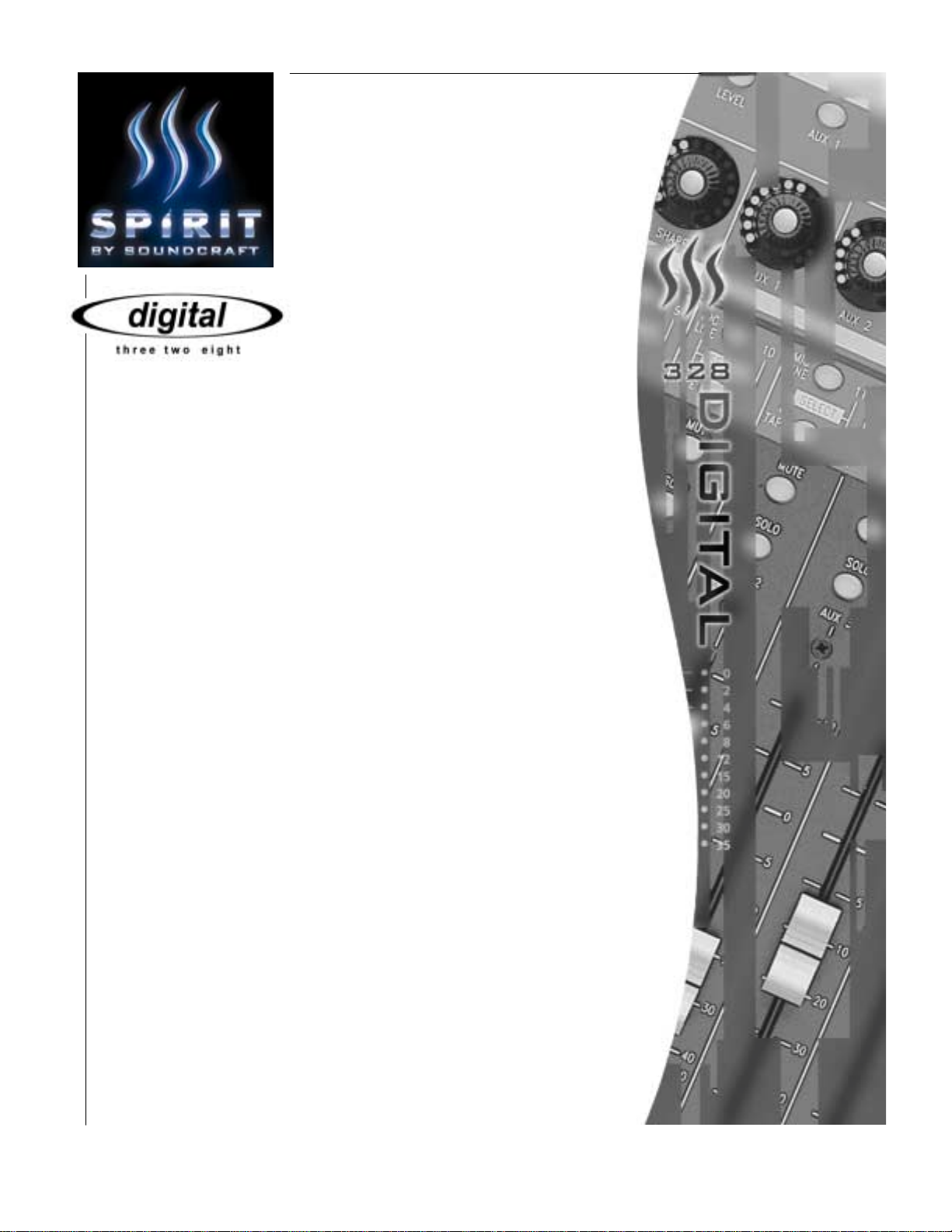
V 2.0
Software Upgrade v 2.0
Software Upgrade v 2.0
Software Upgrade v 2.0Software Upgrade v 2.0
Page 2
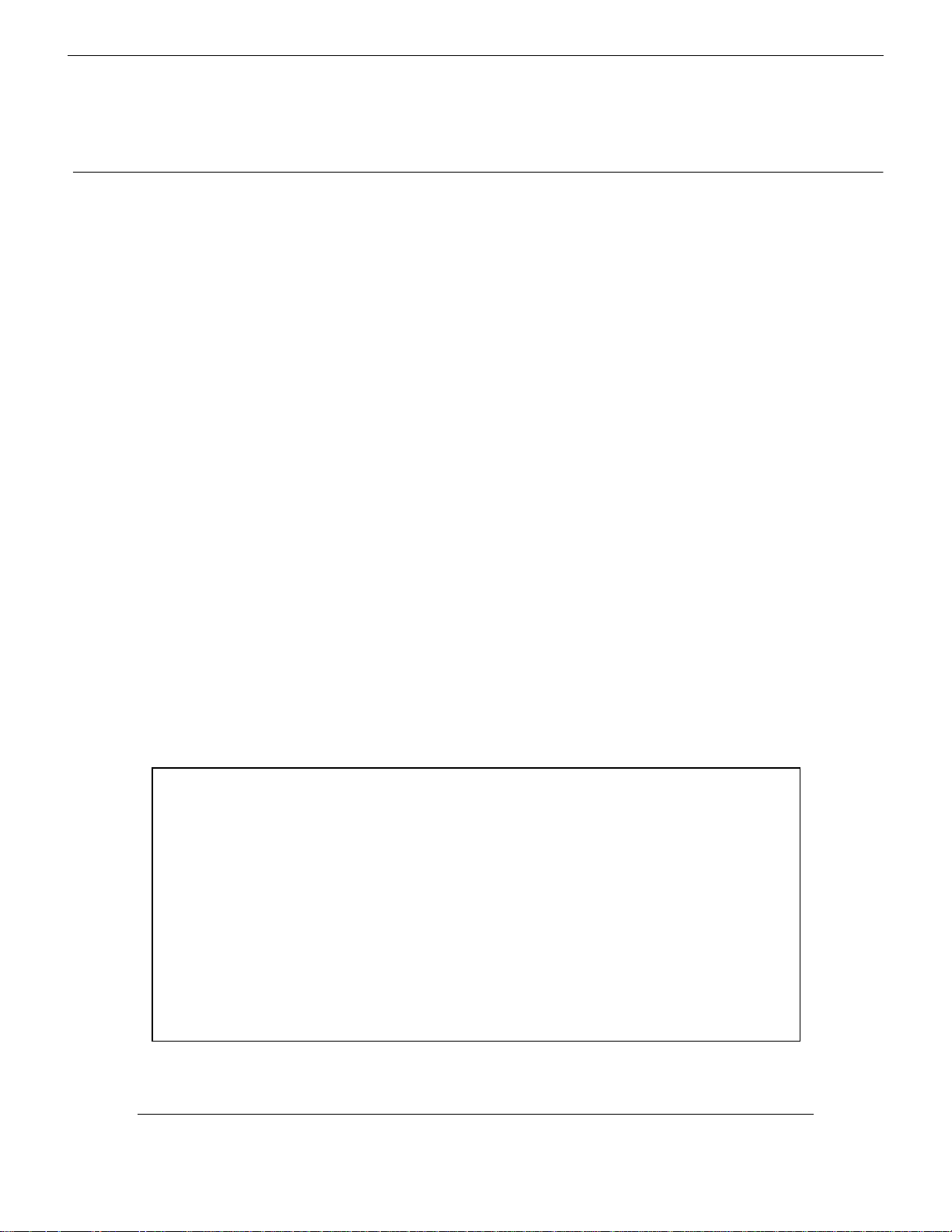
Contents
1111 Data Backup 2
2222 IBM Compatible PC Instructions 3
Digital 328 Software
Upgrade Procedure
3333 Apple Macintosh Instructions 10
4444 Download Cable Specifications 15
The following instructions detailing Digital 328 data
back up and software upgrade procedures have been
tested thoroughly and approved by the Spirit by
Soundcraft Digital 328 software validation team.
Spirit by Soundcraft will not be held responsible should
incorrect backup or software installation procedure
result in any data loss.
Software Upgrade Procedure
1
Page 3
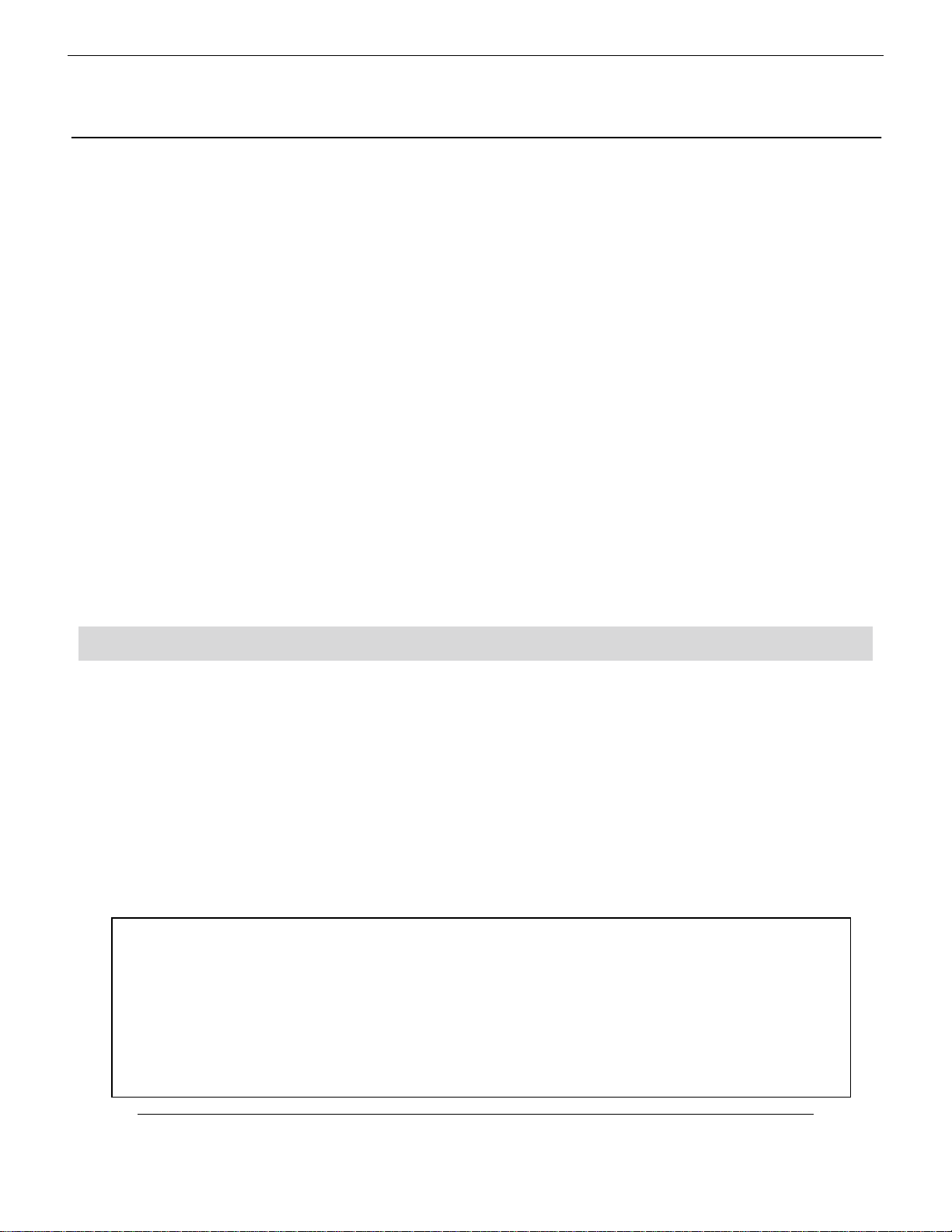
1
Data Backup
Data Backup
Data BackupData Backup
All Digital 328 data, including Snapshots, User Setups and FX User Presets (also Dynamics Presets and MIDI Controller Presets in software post version 1.199) should be properly backed up before upgrading to a new version of software.
This should be done either with the use of a MIDI Data Filer or with the use of a MIDI System Exclusive Librarian for Mac or PC.
The Spirit recommended methods for this backup are:
MIDI Data Filer: Alesis Data Disk
IBM PC software: Leaf Digital
Macintosh software:
The Mac and PC software can be downloaded from the Spirit by Soundcraft website:
www.spirit-by-soundcraft.co.uk
The Leaf Digital software can also be downloaded from the Leaf Digital homepage:
http://www.leafdigital.com/Software/
SysEx
4.02 can also be downloaded from the
http://www.ioc.net/~sgrace/sysex
SysEx
SysEx
Sysex Solution 97
4.02
homepage:
(Win 9x / NT 4.0)
Procedure
Procedure
ProcedureProcedure
- The chosen sysex librarian should be set to receive incoming data from the 328 MIDI output;
- On the 328, enter the ‘MIDI Dump Out’ menu;
- Here, ‘All Data’ should be selected;
- Press <ENTER>;
- The 328 will now dump all data to the librarian;
- When the message ‘Dump Finished’ appears in the 328 LCD, the dump is completed;
- The dump should then be stored as a file within the librarian.
When the software has been upgraded, the process should be reversed. Enter the ‘MIDI Dump
In’ menu, and play the recorded data file back to the desk. The message ‘Dump Finished’ will
indicate that the transfer is complete and has been successful.
Note:
Before proceeding to the software upgrade stage – this instruction MUST be followed:
Switch off the 328 and switch it on WHILE HOLDING ALL 4 CURSOR KEYS
SIMULTANEOUSLY, until the message ‘Desk reset to Factory Defaults’ appears. Allow the
desk to finish booting, and switch it off once more.
2
Spirit Digital 328
Page 4
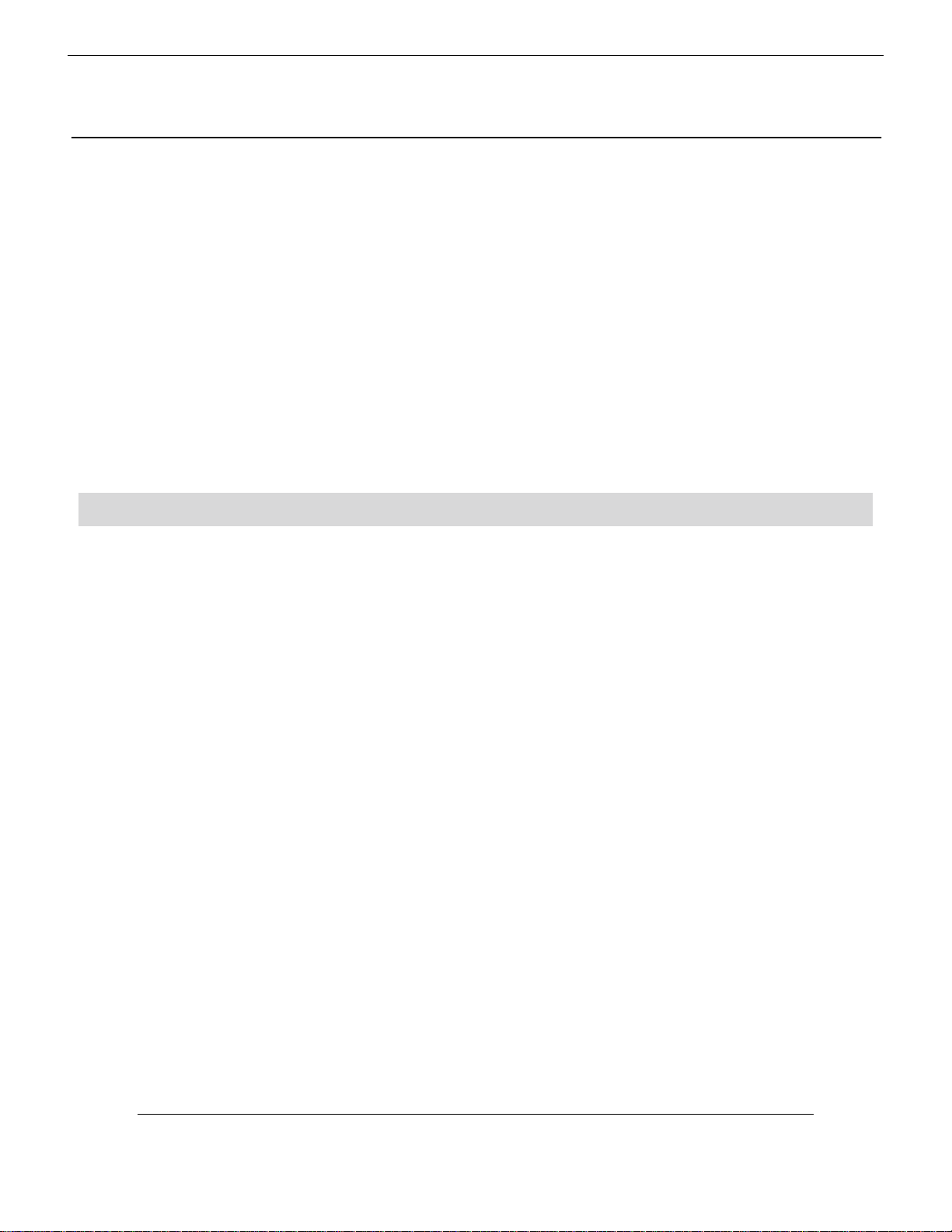
IBM Compatible PC
IBM Compatible PC
IBM Compatible PCIBM Compatible PC
Connecting the Digital 328 to the PC
Connect the Spirit Digital PC Download Cable between the serial port of the computer
and the RS 422 port on the 328. The sleeved end of the cable should be connected to
the PC com port. Note that a standard serial cable cannot be used to upgrade
Digital 328 software.
Switch off the 328 and enter Upgrade Mode by switching in the software download switch, located between the Link Port and Auxiliary Optical Output on the rear of the console. It is a small blue switch, recessed behind the metal enclosure of the 3 28.
Boot the PC. For Windows 3.1 or 3.11, use the following instructions. For Windows 95, 98
or NT 4.0, follow the instructions on page 5.
Windows 3.1 / 3.11
Windows 3.1 / 3.11
Windows 3.1 / 3.11Windows 3.1 / 3.11
2
If the Digital 328 software is compressed in
uncompressed following these instructions to extract the 328 .
Otherwise, if the software file is already in
unzip the file.
1. Create a directory on the hard drive and label it ‘328SOFT’, or similar
2. Download the 328
3. Run WinZip 6.3, or a similar decompression utility
4. In WinZip, select Open Archive
5. Select the downloaded
6. Select Extract
7. In Extract To: ensure that the path to the ‘328SOFT’ directory is correct
8. Click Extract
.abs
The 328
software will now be extracted to this directory on the hard drive.
.zip
software file to this directory
.zip
file in the ‘328SOFT’ directory
.zip
format, the so ftware s h ould be
.abs
format you s hould not attem pt ot
abs
software file.
Software Upgrade Procedure
3
Page 5
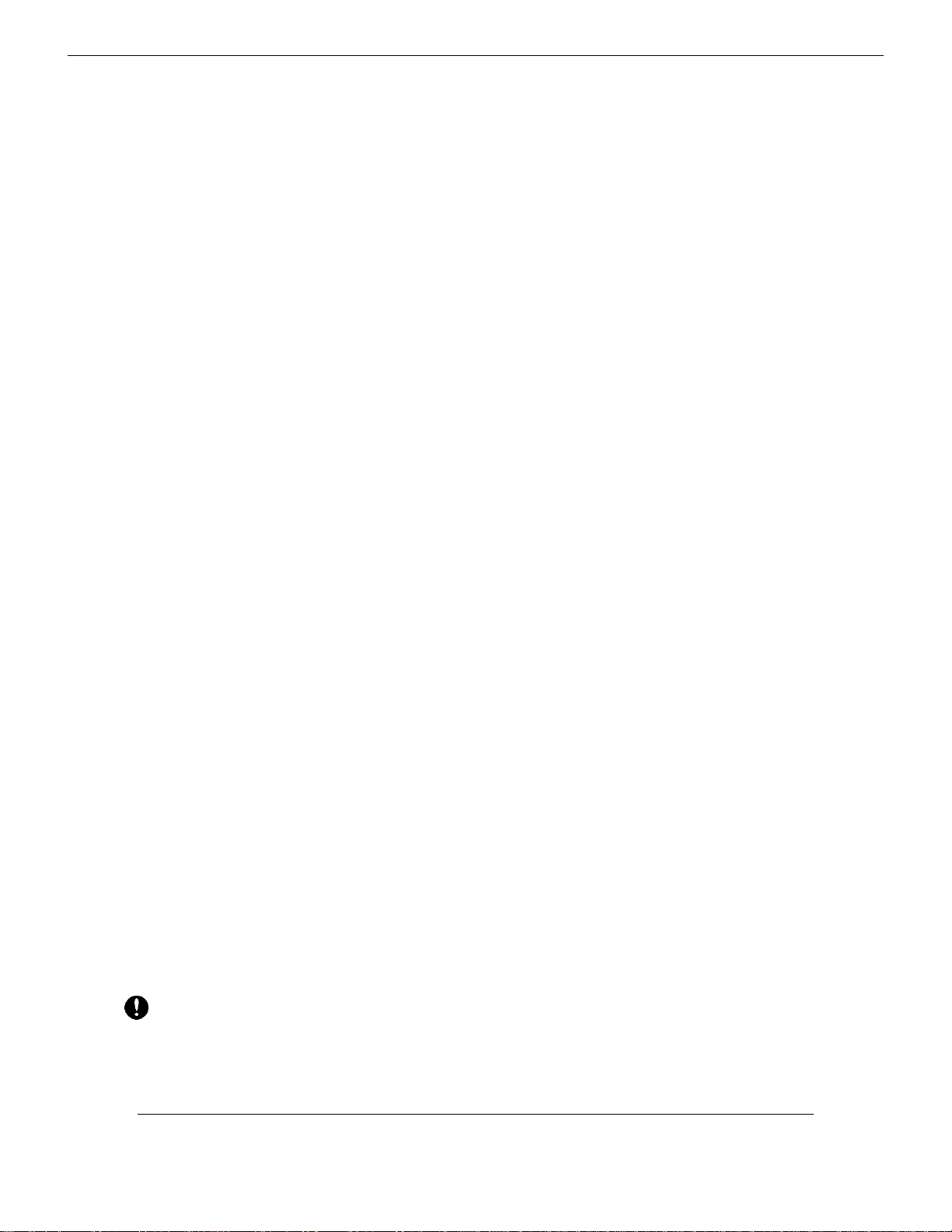
Software upgrade procedure
Run the Terminal program, usually located in the Accessories group.
Ensure the settings are correct, by choosing the Settings menu and selecting the
Communications option. The settings should be as follows:
• bits per sec: 115200
• data bits: 8
• parity: none
• Stop bits: 1
• Flow control: None
Switch on the Digital 328. The console will enter software upgrade mode, and
all of the LEDs on the desk will stay on. If the console continues to boot,
switch it off and ensure that the download switch is fully engaged before
attempting again.
1. The software upgrade mode menu should appear in the Terminal window,
finishing with the line: ‘Press "x" to start XMODEM transfer’
2. Press "x" on the computer keyboard
3. Open the ‘Transfer’ menu and select ‘Send Binary File’
4. Select the 1K Xmodem protocol
.abs
5. Select the
put it on the hard drive
6. Click on Send
7. A transmission window will then appear providing feedback on the transfer [wait
20 seconds for the program to establish the connection]
8. An progress bar should make it obvious when the file transfer is underway
9. The software should take up to 2 minutes to upload
Note: If you take too long finding and selecting the
"x" key, the 328 console may time-out, with the message "transfer
unsuccessful". If this happens, power down the console and power up again.
If your settings are correct, the menu will reappear in the Terminal program.
Repeat steps 2-9.
file in the filename field, from the floppy drive or wherever you
.abs
file after pressing the
4
Spirit Digital 328
Page 6
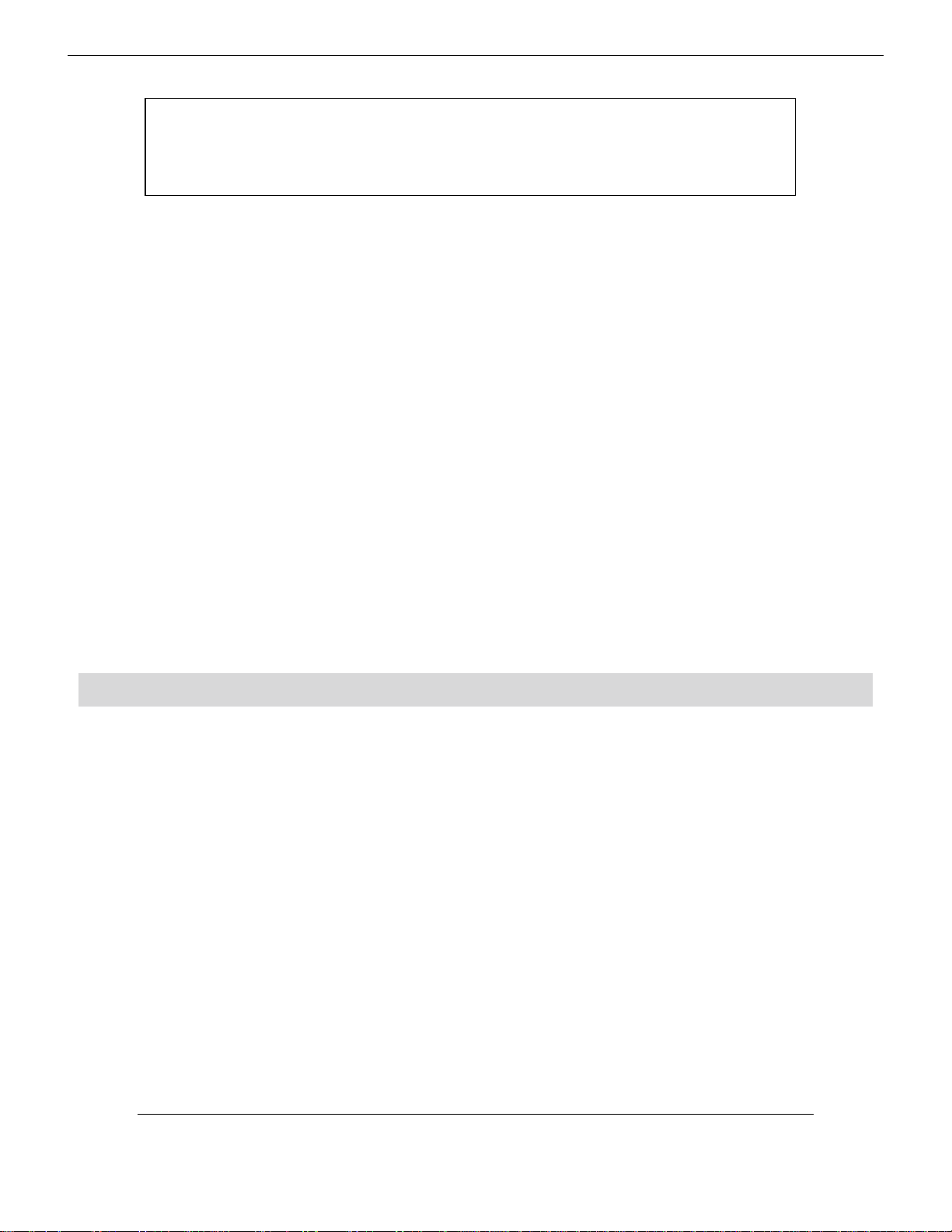
IF YOU SUSPECT THAT THE TRANSFER HAS NOT BEEN PERFORMED
SUCCESSFULLY, YOU SHOULD NOT CONTINUE! INSTEAD REPEAT THE
PROCEDURE ABOVE. IF YOU STILL ENCOUNTER DIFFICULTIES, CONSULT
THE PC TROUBLESHOOTING SECTION ON PAGE 9.
When the transfer is complete :
1. The message ‘Press "p" to program flash’ will appear on the terminal
2. Press "p" on the computer keyboard
3. Wait for the flash to be programmed – DO NOT SWITCH OFF THE CONSOLE
DURING THIS PROCESS!
4. When prompted with ‘Now turn the download switch off’, disengage the recessed
download switch on the rear of the console
5. The message ‘Digital 328 running’ will appear and the console will boot with the
new software installed
6. On the PC, exit the Terminal program. Click Yes when asked if you wish to
disconnect and click Yes when prompted to save the session. This will save your
settings for future use. Enter ‘328’ or a similar filename.
To verify that the software has been installed correctly, enter the ‘Software Info’ menu
on the 328. Make sure that the displayed software version is correct.
Windows 95 / 98 / NT 4.0
Windows 95 / 98 / NT 4.0
Windows 95 / 98 / NT 4.0Windows 95 / 98 / NT 4.0
If the Digital 328 software is compressed in
uncompressed following these instructions to extract the 328 .
Otherwise, if the software file is already in
unzip the file.
.zip
1. Download the 328
2. Run WinZip 7.0, or a similar decompression utility
3. In WinZip, select Open Archive
4. Select the downloaded
5. Select Extract
6. Ensure that the desktop is set as the path for the extracted
software file to the desktop
.zip
file from the desktop
.zip
format, the so ftware s h ould be
abs
software file.
.abs
format you s hould not attem pt ot
.abs
software
7. click Extract
The 328
.abs
software will now be extracted to the desktop.
Software Upgrade Procedure
5
Page 7

Software upgrade procedure
1. From the Start menu choose Programs, then Accessories, then Hyperterminal.
2. Find the Hyperterminal program icon, and double-click to launc h the program.
3. Enter the name "328 Download", choose an icon and then click OK. This will
enable you to return to the program easily on subsequent occasions with the
correct parameters already set up.
4. At this point the phone number dialogue box should appear. Leave the phone
number field blank, and set up the connection using either ‘Direct to Com 1’ or
‘Direct to Com 2’, depending on which port the 328 is connected.
5. You now get Com 1 Properties dialogue box. Set up the parameters as follows:
6
6. Click OK. The blank Hyperterminal screen will now be displayed.
Switch on the Digital 328. The console will enter software upgrade mode, and
all of the LEDs on the desk will stay on. If the console continues to boot,
switch it off and ensure that the download switch is fully engaged before
attempting again.
Spirit Digital 328
Page 8

7. The software upgrade mode menu should appear in the Hyperterminal window,
finishing with the line: ‘Press "x" to start XMODEM transfer’
If the Hyperterminal screen does not appear as displayed here, check your
connections and try again.
8. Press "x" on the computer keyboard
9. Open the ‘Transfer’ menu and select ‘Send File’
10. Select the 1K Xmodem protocol
.abs
11. Select the
12. Click on Send
13. A transmission window will then appear providing feedback on the transfer [wait
20 seconds for the program to establish the connection]
14. A progress bar should make it obvious when the file transfer is underway
Note: If you take too long finding and selecting the
"x" key, the 328 console may time-out, and the message "transfer
unsuccessful" will appear in the transfer window. If this happens, power
down the console and power up again. If your settings are correct, the menu
will reappear in the Hyperterminal window. Then repeat steps 8-14.
file located on the desktop in the filename field
.abs
file after pressing the
Software Upgrade Procedure
7
Page 9

IF YOU SUSPECT THAT THE TRANSFER HAS NOT BEEN PERFORMED
SUCCESSFULLY, YOU SHOULD NOT CONTINUE! INSTEAD REPEAT THE
PROCEDURE ABOVE. IF YOU STILL ENCOUNTER DIFFICULTIES, CONSULT
THE PC TROUBLESHOOTING SECTION ON PAGE 9.
When the transfer is complete :
7. The message ‘Press "p" to program flash’ will appear on the terminal
8. Press "p" on the computer keyboard
9. Wait for the flash to be programmed – DO NOT SWITCH OFF THE CONSOLE
DURING THIS PROCESS!
10. When prompted with ‘Now turn the download switch off’, disengage the recessed
download switch on the rear of the console
11. The message ‘Digital 328 running’ will appear and the console will boot with the
new software installed
12. On the PC, exit the Hyperterminal program. Click Yes when asked if you wish to
disconnect and click Yes when prompted to save the session. This will save the
settings you chose at the beginning of the procedure, for future use. Enter ‘328’
or a similar filename.
To verify that the software has been installed correctly, enter the ‘Software Info’ menu
on the 328. Make sure that the displayed software version is correct.
8
Spirit Digital 328
Page 10

Troubleshooting [PC Windows 3.1 / 95 / 98 / NT]
Troubleshooting [PC Windows 3.1 / 95 / 98 / NT]
Troubleshooting [PC Windows 3.1 / 95 / 98 / NT]Troubleshooting [PC Windows 3.1 / 95 / 98 / NT]
Q. When I switch on the console, the download menu does not appear on the computer.
A. Check that the download cable is firmly connected, and that it is positioned the correct way
around. Check that the Download switch on the back of 328 is latched in. Check that the
Terminal/Hyperterminal setup options are correct. Ensure you are using a recommended Spirit
download cable, or that the pinout matches the pinout chart on page 15.
When I switch on the console, spurious characters appear.
Q.
A. Check that the download cable is connected the correct way around. Check that the
Terminal/Hyperterminal setup options are correct.
The words "Bad command" appear every time I press a key.
Q.
A. Make sure that Caps Lock is not on.
Q.
After pressing "x" and sending the file using the Terminal/Hyperterminal program, the
download does not seem to work.
A. The console has timed out waiting for the software. Cancel the download from
Terminal/Hyperterminal, switch off the console, then switch it back on. Begin the transfer again.
Software Upgrade Procedure
9
Page 11

Apple Macintosh Instructions
Apple Macintosh Instructions
Apple Macintosh InstructionsApple Macintosh Instructions
3
Connecting the Digital 328 to the Mac
Connect the Macintosh Download Cable between the Modem port of the Mac and the RS
422 port on the 328. Do not use the Printer port.
Note that a standard serial-to-9 pin cable cannot be used to upgrade Digital
328 software. The correct cable can be ordered from Spirit or a cable can be
made using the pinout chart on page 16.
Switch off the 328 and enter Upgrade Mode by switching in the software download switch, located between the Link Port and Auxiliary Optical Output on the rear of the console. It is a small blue switch, recessed behind the metal enclosure of the 3 28.
Setting up the Macintos h
Download Zterm from the Digital 328 website at www.digital328.com. Zterm is the software
that you will use to communicate between the Mac and the 328.
Stuffit Expander is required to unzip ZTerm.
ZipIt is required to unzip the 328 software. This is also available for download from the
Digital 328 website.
Note that AppleTalk must be disabled before you attempt the software upgrade
procedure. Click on the Apple icon on the top left hand side of the screen. From
the drop down menu, select ‘Chooser’. Set AppleTalk to
your computer, you may need to restart to fully disengage AppleTalk.
Any fax software should also be disabled.
Unstuffing Zterm software file with Stuffit Expander
1. Click on the Zterm.sit icon, then drag and release it onto the top of the Stuffit
Expander icon. Notice the expansion of the software
If Stuffit Expander is installed with Expander Enhancer, the compressed
software .
downloaded from the 328 website. Follow these instructions to extract the 328
.
abs
aip
file can be extracted as above. Alternatively, ZipIt can be
software file with ZipIt.
1. Unstuff
2. Open the ZipIt folder and drag the zipped software .
the folder
zipit.sit
as above
Inactive
zip
file onto the ZipIt icon in
. Depending on
10
3. Drag the revealed .
abs
file onto the desktop and close ZipIt
Spirit Digital 328
Page 12

Loading the new software into the console
1. Launch ZTerm from your desktop .
2. From the ‘Settings’ menu, select ‘Connection’
3. You will now have a dialogue box displaying the terminal settings. Set these up
as follows:
4. Click OK
5. From the ‘Settings’ menu, choose ‘Transfer Options’
6. The Transfer Options dialogue box should be set up as follows:
Send:Xmodem 1k... Receive: Xmodem
7. Leave all other fields as they are and click OK
8. From the ‘Settings’ menu, choose ‘Modem Preferences’
9. Check that this is set up as follows: Serial Port: Modem Port
10. Leave all other fields as they are and click OK
Switch on the Digital 328. The console will enter software upgrade mode, and
all of the LEDs on the desk will stay on. If the console continues to boot,
switch it off and ensure that the download switch is fully engaged before
attempting again.
Software Upgrade Procedure
11
Page 13

Software upgrade procedure
1. The software upgrade mode menu should appear in the ZTerm window, finishing
with the line: ‘Press "x" to start XMODEM transfer’
If the ZTerm screen does not appear as displayed here, check your
connections and try again.
2. Press "x" on the Mac keyboard
3. Open the ‘File’ menu and select ‘Send Xmodem-1k’
.abs
4. When prompted, select the
5. Click Open
6. A transmission window will then appear providing feedback on the transfer [wait
20 seconds for the program to establish the connection]
7. A progress bar should make it obvious when the file transfer is underway
Note: If you take too long finding and selecting the
"x" key, the 328 console may time-out, and the message "transfer
unsuccessful" will appear in the transfer window. If this happens, power
down the console and power up again. If your settings are correct, the menu
will reappear in the ZTerm window. Then repeat steps 2-7.
file located on the desktop
.abs
file after pressing the
12
Spirit Digital 328
Page 14

Troubleshooting [Apple Macintosh]
Troubleshooting [Apple Macintosh]
Troubleshooting [Apple Macintosh]Troubleshooting [Apple Macintosh]
When the transfer is complete :
IF YOU SUSPECT THAT THE TRANSFER HAS NOT BEEN PERFORMED
SUCCESSFULLY, YOU SHOULD NOT CONTINUE! INSTEAD REPEAT THE
PROCEDURE ABOVE. IF YOU STILL ENCOUNTER DIFFICULTIES, CONSULT
THE APPLE MACINTOSH TROUBLESHOOTING SECTION ON PAGE 14.
13. The message ‘Press "p" to program flash’ will appear in the terminal window
8. Press "p" on the Mac keyboard
9. Wait for the flash to be programmed – DO NOT SWITCH OFF THE CONSOLE
DURING THIS PROCESS!
14. When prompted with ‘Now turn the download switch off’, disengage the recessed
download switch on the rear of the console
10. The message ‘Digital 328 running’ will appear and the console will boot with the
new software installed
11. On the Mac, quit Zterm. Click Yes when prompted to save the session. This will
save the settings you chose at the beginning of the procedure, for future use.
To verify that the software has been installed correctly, enter the ‘Software Info’
menu on the 328 and check the displayed software version is correct.
Software Upgrade Procedure
13
Page 15

Q. When I switch on the console, the download menu does not appear.
A. Check that the download switch on the back of 328 is fully engaged. Check that the ZTerm
setup options are correct. Make sure you are using a recommended Spirit download cable, or
ensure that the pinout matches the chart on page 16. The cable provided with the 328 is a PC
download cable. A Mac cable should be purchased from a Spirit Digital 328 dealer.
When I switch on the console, spurious characters appear.
Q.
A. Check that the ZTerm setup options are correct.
The words "Bad command" appear every time I press a key.
Q.
A. Check that Caps Lock is not on.
After pressing "x" and sending the file using ZTerm, the download does not seem to work.
Q.
A. The console has timed out waiting for the software. Cancel the download from ZTerm, switch
off the console, then switch back on. Begin the transfer again.
14
Spirit Digital 328
Page 16

Download Cable Specifications
V
Download Cable Specifications
Download Cable SpecificationsDownload Cable Specifications
PC Download Cable
PC Download Cable
PC Download CablePC Download Cable
A PC cable can be purchased from a Spirit Digital 328 dealer. Alternatively, should you wish to
make your own cable, the pinout is below:
1 2 3 4 5
PC
6 7 8 9
4
1 2 3 4 5
6 7 8 9
iewed from solder side
Digital 328
Software Upgrade Procedure
15
Page 17

Mac Download Cable
V
Mac Download Cable
Mac Download CableMac Download Cable
An Apple Macintosh cable can be ordered from a Spirit Digital 328 dealer. Alternatively, should
you wish to make your own cable, the pinout is bel o w:
2
1
4
3
67
5
8
Mac
1 2 3
45
328
6 7 8 9
iewed from solder side
Note that the Mac cable will not work with a new blue Mac G3 or grey Mac G4 as
these machines do not su pp ort the PS/2 modem connection.
Spirit Digital 328
16
Page 18

Spirit by Soundcraft
Harman International Industries Ltd., Cranborne House,
Cranborne Road, Potters Bar, Herts EN6 3JN, England.
Tel: +44 (0)1707 665000 Fax: +44 (0)1707 665461
http://www.spirit-by-soundcraft.co.uk
www.spiritbysoundcraft.com (US)
e-mail: spiritsupport@soundcraft.com
Software Upgrade Procedure
17
